Page 1
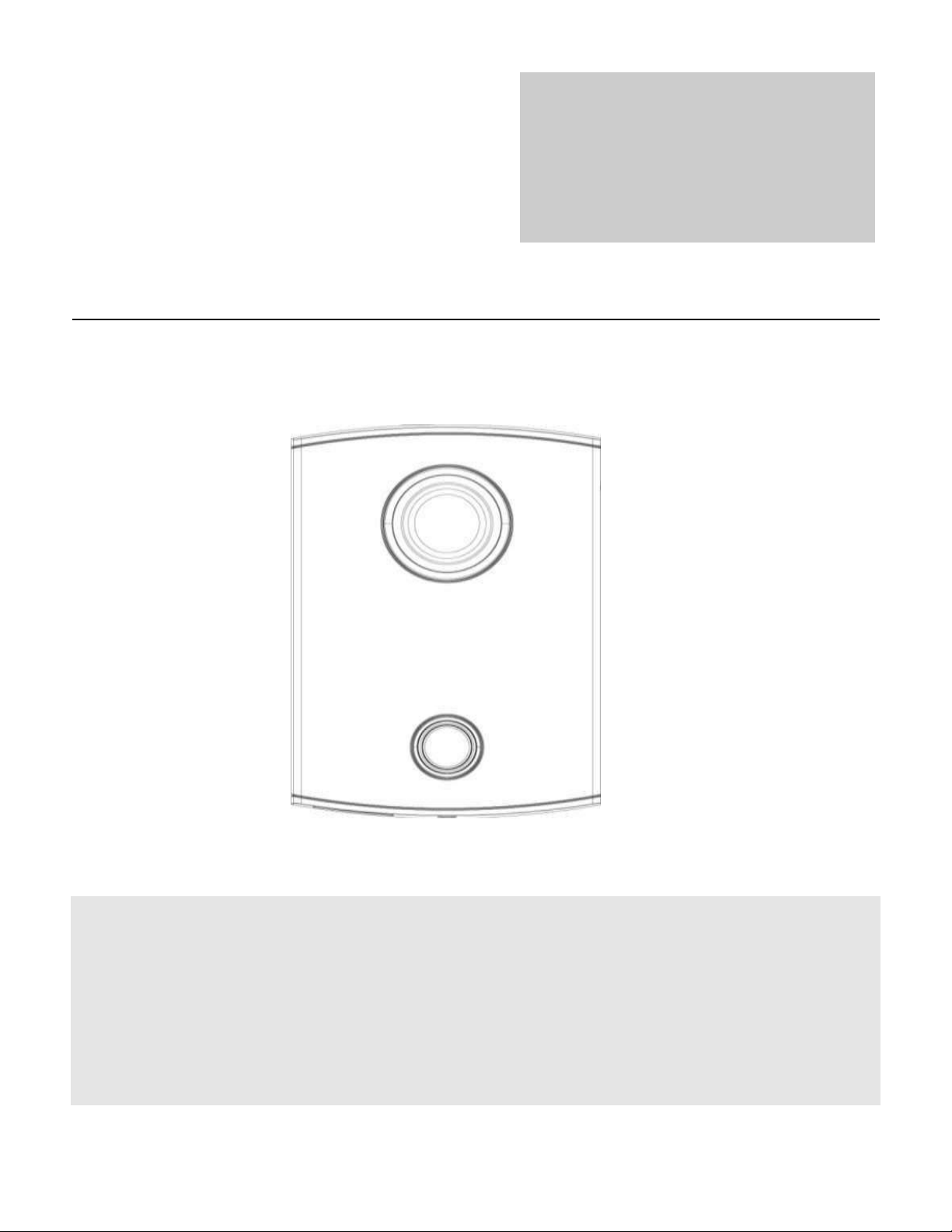
IC REALTIME SECURITY SOLUTIONS
IHC-6260: Door Phone IP Camera
Cameras:
HD-IP
Instruction Manual
Page 2
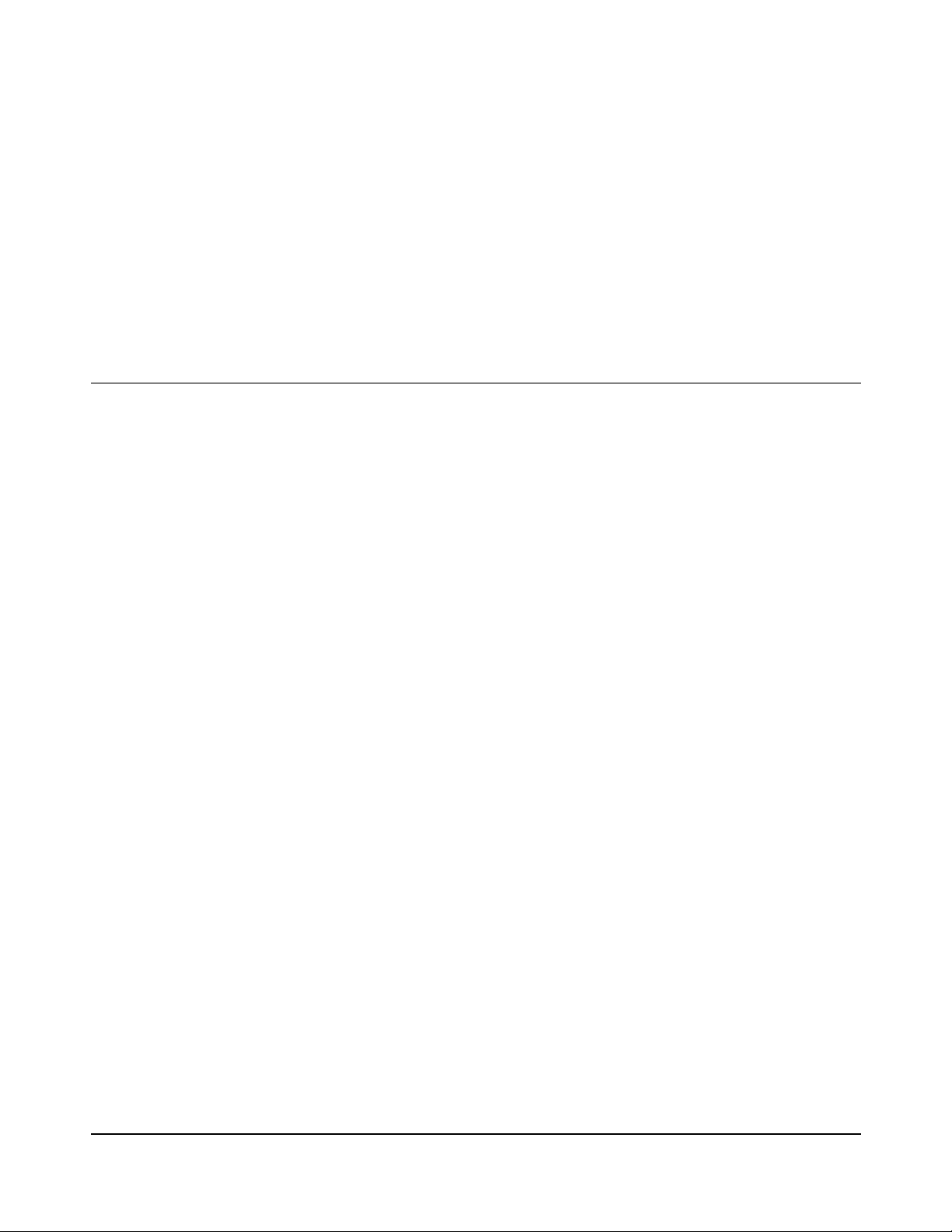
I C R E A L T I M E S E C U R I T Y S O L U T I O N S
IHC-6260 IP Camera Instruction Manual
Phone 954.772.5327 • Fax 866.860.3860
IC Realtime
3050 N Andrews Ave Ext
Pompano Beach, FL 33064
Page 3
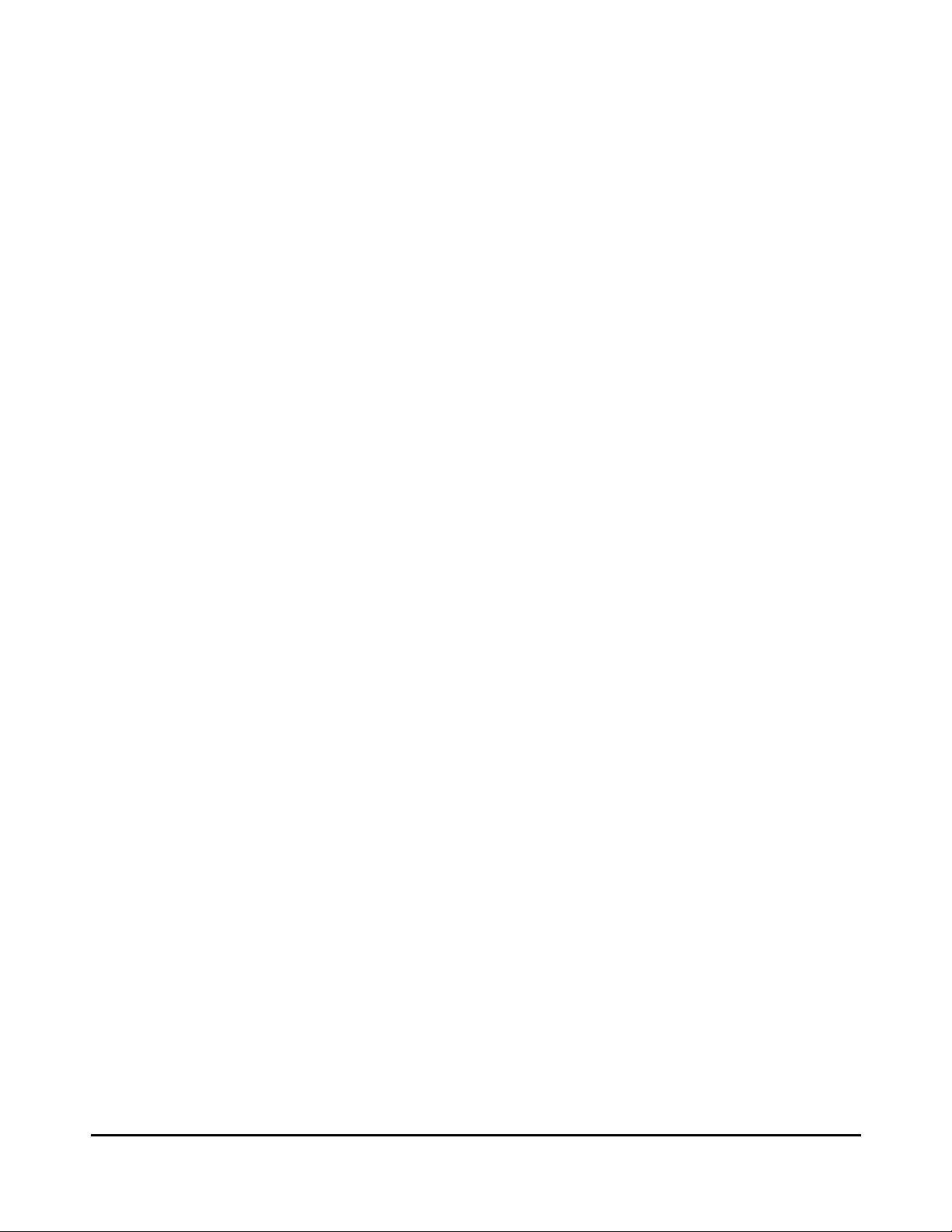
Table of Contents
1. Features and Specifications .......................................................................... 1
2. Camera Installation ........................................................................................ 6
3. Web Operation ............................................................................................... 9
b. Logging In, and Main Interface .................................................................................. 10
c. Pairing with Indoor Monitor ....................................................................................... 11
4. Appendices ..................................................................................................................... 13
a. Toxic or Hazardous Elements .................................................................................... 13
a. Overview .............................................................................................. 1
b. Features ................................................................................................ 1
c. Specifications ....................................................................................... 3
d. Dimensions.......................................................................................... 4
a. General Overview .............................................................................. 6
b. Step by Step Guide ............................................................................ 7
c. Connections & Door Lock ............................................................... 8
a. Network Connection ......................................................................... 9
Page 4
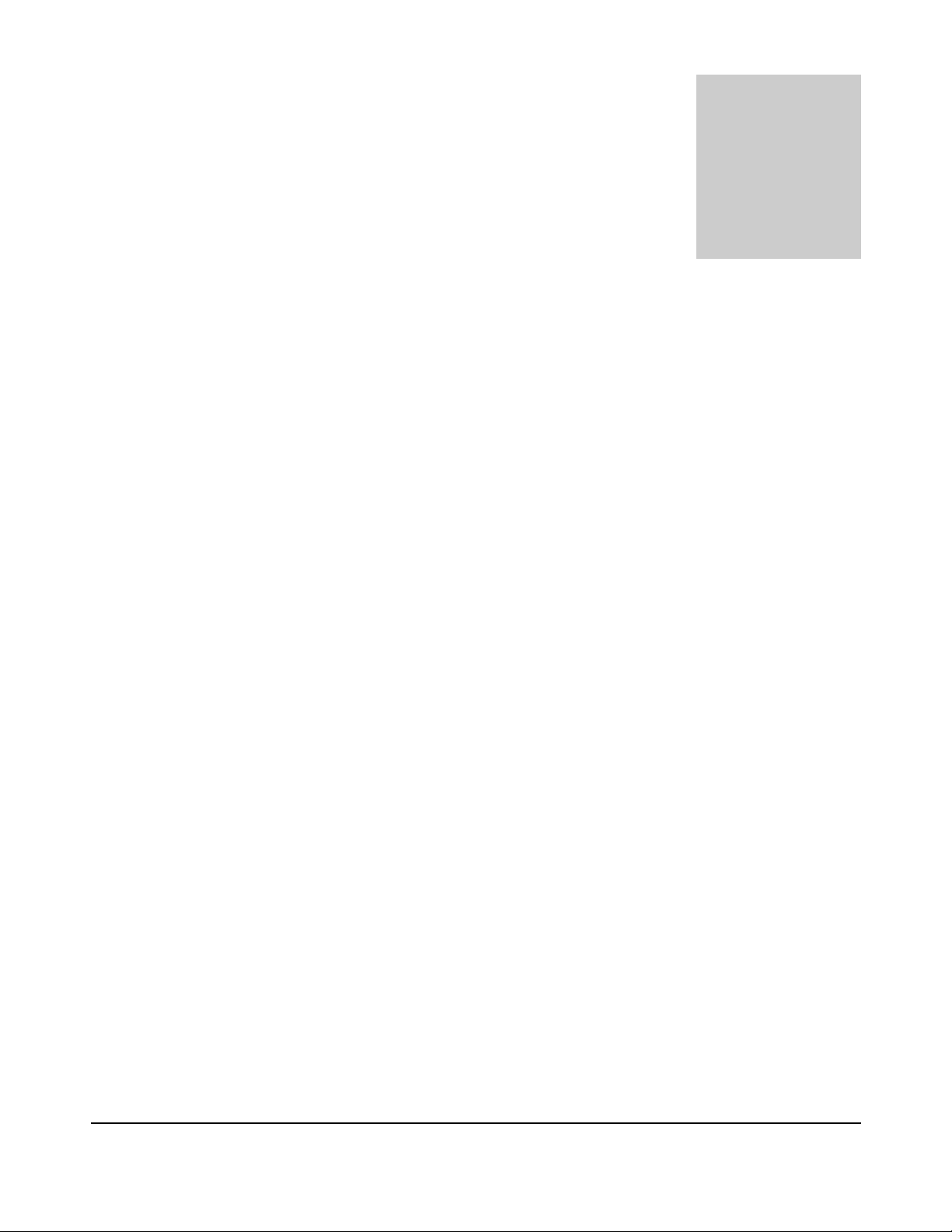
I C R E A L T I M E S E C U R I T Y S O L U T I O N S
Chapter
1
Features and Specifications
This section outlines the primary features of the ICRealtime IHC-6260 IP
Camera. It also outlines basic Architectural and Engineering specifications.
1.a Overview
his IC Realtime series product is a high resolution IP Camera designed for use as a door phone. It Tadopts an embedded Linux
operating system to maintain reliable, 24/7 operation. Utilizing both H.264 video compression and G.711 audio compression
recorded audio/video, while maintaining the lowest bitrate utilization.
The IHC-6260 is a IP Camera with an integrated microphone designed to be incorporated with a
Intercom System. This IPC is fully suited for full operation as part of ICRealtime's Intercom solution. It
can be paired to one of our ICR Network Video Recorders to add a great duration of recorded video.
The WVGA (800x480) recording resolution and wide angle lens design makes this IPC well equipped for
installation in various institutions ranging from residential, commercial, governmental, and enterprise
environments.
technology enables the highest quality of
1.b Features
IC Realtime IHC-6260 series IP Cameras all support the following features:
Real-time Monitoring
This IP Camera records WVGA (800x480) video at a full 30 FPS.
Secure Archiving
Audio Video data is compressed and packaged into a secure, and proprietary video format (.dav files).
This bolsters archived video integrity, and prevents vicious data manipulation. Video is also watermarked
with special data for evidentiary purposes.
1
Page 5
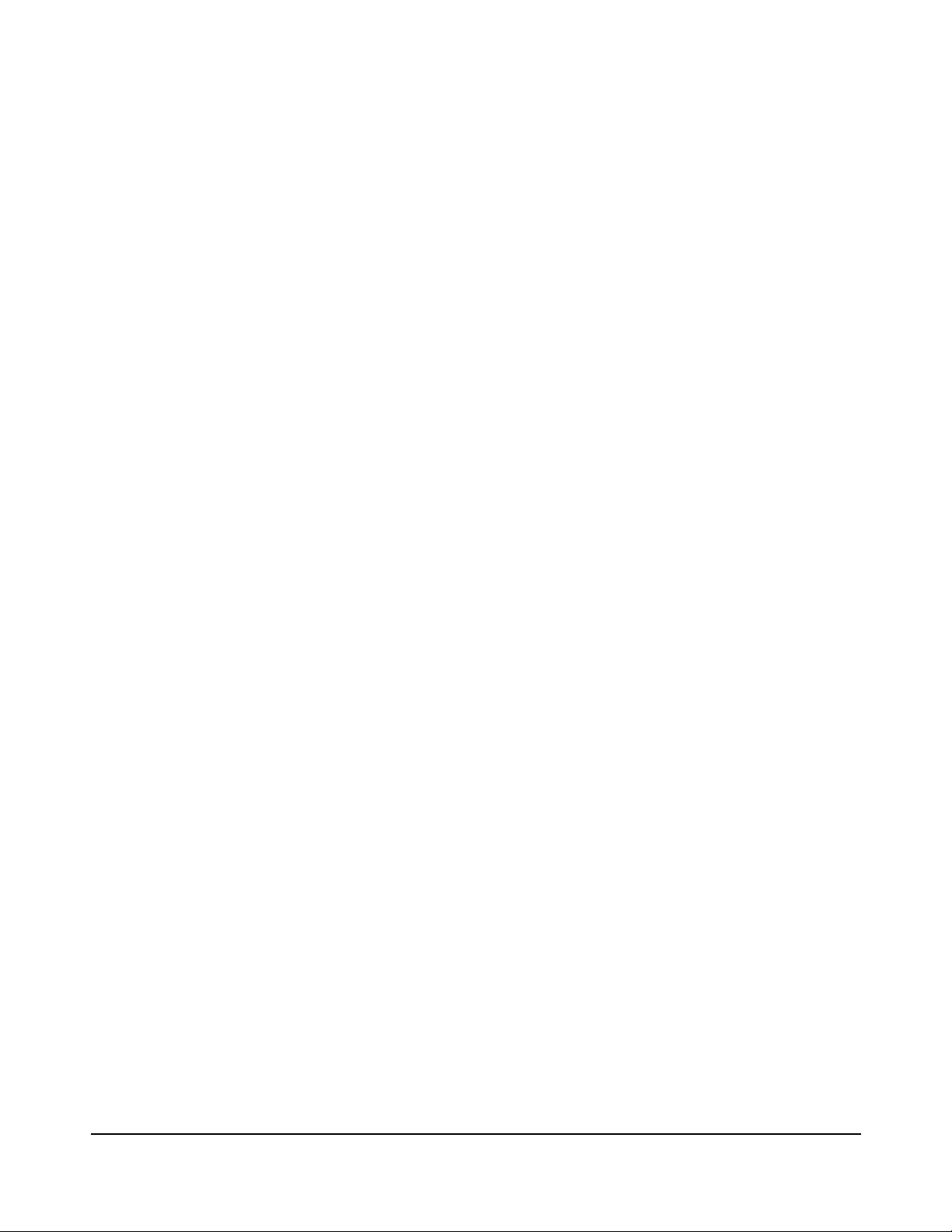
I C R E A L T I M E S E C U R I T Y S O L U T I O N S
Compression Format
H.264 video and G.711 audio enables high quality video recording while maintaining the lowest file sizes
possible.
Network Operation
Full system control is available with over the network. Client software is available for both Mac and PC
systems.
2
Page 6

I C R E A L T I M E S E C U R I T Y S O L U T I O N S
Mode
IHC-6260
Main Processor
Embedded micro processor
System
Operation
Embedded LINUX OS
System
Video
Compression
H.264
Video
Standard
Input/Approach
WVGA CMOS HD camera
ing Induction
Back Light
Support
Audio Input
Omnidirection Microphone
Audio
Audio Output
Built-in loudspeaker
Bidirectional
Support bidirectional talk
Talk
Operation
Input
One-key input (with back lighting)
Mode
Alarm and
Access
Vandal proof
Support
Control
Ethernet
10M/100Mbps Self-adaptive
Network
Network
TCP/IP
Protocol
Storage
Memory
N/A
Power
DC 10~15V
Power
Standby ≤1W,work ≤10W
Consumption
General
Working
-10℃-+60℃,10~95% RH
Environments
Dimensions
141.0mm*100.0mm*16.8mm(L*W*T);
Weight
0.8Kg
1.c Specifications
3
Page 7

I C R E A L T I M E S E C U R I T Y S O L U T I O N S
1.d Dimensions
4
Page 8

I C R E A L T I M E S E C U R I T Y S O L U T I O N S
Chapter
2
Camera Installation
This section outlines the proper way to mount and install an IHC-6260 series IP
Camera. The suitable method of installing the IPC are limited to Wall installations only.
Note that hardware including screws and anchors are included for the camera installation.
2.a General Overview
5
Page 9

I C R E A L T I M E S E C U R I T Y S O L U T I O N S
Screw Notes
No.
Name
Illustration
a
M3×8 Cross recessed countersunk head-black zinc
b
M4×30 Cross recessed pan head screws
c
ST3×18 Cross recessed pan head tapping screws –white alloy
d
Expansion pipe ¢6*30mm white
2.b Step by Step Guide
Note: Reference the labeled table below for screw type
Step 1: Remove front plate cover
Begin by taking off the front plate of the camera. There will be one (1) small screw (a) at the bottom of
the lip of the camera. The plate should pop off.
Step 2: Cut out hole in wall
You will need to trace out a box at the installation point so the back end with your connections fit flush
to the wall. You may use a gang box conceal the surrounding connections.
Step 3: Test fitting and fasten to wall
Assure the camera fits flush to the wall and aligns with your installation points. Use the included anchors (d)
to install in the wall. Use the two (2) screws (b) to fasten from the two holes by the cameras lens in to the wall.
Step 4: Replace dome cover
Lastly, make sure the camera is well placed and it firmly tightened to the wall. Replace the front plate and
use the one (1) small screw (a) to attach back to the body of the camera
6
Page 10

I C R E A L T I M E S E C U R I T Y S O L U T I O N S
No.
Port Name
Description
1
Network port
RJ45 Port. Network Connection
2
Power supply port
Connect to 12V DC.
3
Test port
For Testing/Debugging
4
Green port 1
Connects to Door Lock Mechanism
5
Green port 2
Connects to Alarm Sensors / Door Sensor
2.c Connections and Door Lock
Note: This section mainly references how to use a door locking mechanism with our IHC-6260. This is
more over a part of the complete Intercom System we offer. Please reference our other guides for a complete
setup. http://www.icrealtime.com/forum(click on how-to notes and then 'Access Control')
Door Lock Triggering
Note that the terminal for No. 5 is used to unlock/lock an electronic door strike (door lock). Once the camera
is paired to a indoor monitor, you can use a one touch button to release the door lock that is rigged to this
terminal. This can be used for an extra layer of protection as you can see and talk to the person before
allowing them through a door. Below are the terminals involved in connecting your dock lock.
NO - Normally Open (dry contact) GND - Ground (Ground to Ground)
NC - Normally Closed (dry contact) Reference your door lock instructions for a more detailed info
7
Page 11

I C R E A L T I M E S E C U R I T Y S O L U T I O N S
Chapter
3
Web GUI Operation
This section outlines how to assign an IP address to the camera, and how to
access and control the IPC via it’s built in Web Interface.
3.a Network Connection
Step 1: Ensure the Camera is physically connected to your Network, and Powered ON.
Patch the IP Camera into your network with a standard Ethernet cable. Provide the camera with power
via 12VDC power input jack.
Step 2: Assign an IP address to the IP Camera.
The IHC-6260 Series camera (and all ICRealtime Intercom based IP Cameras) have a factory default
static IP address of 10.22.5.189. If this matches the same subnet as your LAN, you will be able to login to
the camera by typing this address into your browser (assuming that the IP address does not conflict with
another device on your network).
Alternatively, you can use our IP Auto Search utility to rapidly find and change IP addresses for IC
Realtime series IP Cameras. The utility is available on our support page at :
http://www.icrealtime.com/docs/IPAutoSearch.zip
3.b Logging In, and Main Interface
Step 1: Open up your Web Browser (Safari, Chrome, Firefox, or IE) and input the IP
address of your IP camera.
In Example, open Safari and browse to http://10.22.5.189
8
Page 12

I C R E A L T I M E S E C U R I T Y S O L U T I O N S
Step 2: Follow the on screen prompts to install the plugin
When you first access the IP Camera over your web browser, you will be prompted to install the plugin.
See below:
Step 3: Login to the camera with the default credentials
By default, the username is ‘admin’ and the password is ‘admin’ (case sensitive). It is always strongly
recommended to change the default passwords after the initial setup. The cameras login page should
appear as below:
9
Page 13

I C R E A L T I M E S E C U R I T Y S O L U T I O N S
3.c Pairing with Indoor Monitor
Note: This section mainly references how to sync the IHC-6260 with a indoor monitor to complete a
intercom setup. Note that this will reference your indoor monitor setup. Be sure the monitor is online
and ready to be used on the network. Please reference our other guides for a complete setup.
http://www.icrealtime.com/forum(click on how-to notes and then 'Access Control')
First start with accessing the IHC-6260 as followed by the previous chapter instructions. You
should be greeted by a screen like below.
Click on the menu option of 'Indoor Station Manager'. This is where you will be adding your
indoor monitor so they are paired to each other. If you see a 'demo' monitor already added, click
the icon under 'delete' to rid of it.
Next, click on the 'add' button at the bottom of the table. Add in a name for the family/location
you are installing for (this is simply for organizational purposes). Add the short number of the
indoor monitor (see indoor monitor walkthrough for more detail). Finally, add the IP address of
the indoor onitor.
10
Page 14

I C R E A L T I M E S E C U R I T Y S O L U T I O N S
You should now see the added indoor monitor information on the table. You will now need to access the
indoor monitor to add the IP address of this camera so to complete the repair. Please see more
information about this in our how-to guide section of our forum (http://www.icrealtime.com/forum)
11
Page 15

I C R E A L T I M E S E C U R I T Y S O L U T I O N S
Chapter
4
Appendix: Toxic or Hazard Materials
Report
Note
This user manual is intended for reference only. Slight differences may be found in the user interface as
products continually develop.
All designs and software herein are subject to change without prior written consent.
All trademarks and registered trademarks mentioned are the properties of their respective oweners.
Please visit http://www.icrealtime.com for more information.
12
