Page 1
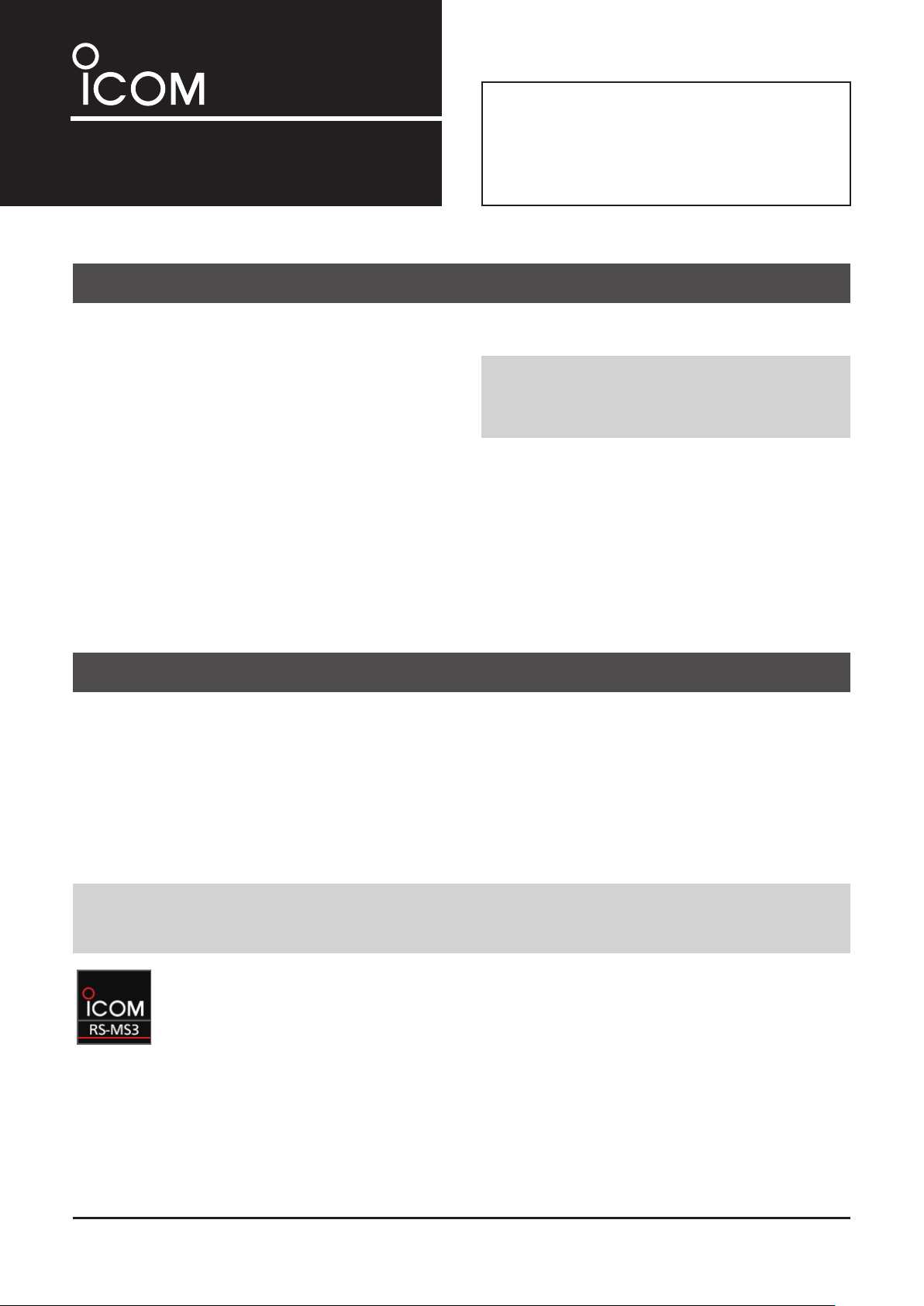
INSTRUCTIONS
TERMINAL MODE/ACCESS POINT MODE APPLICATION
RS-MS3A
Thank you for choosing this Icom product.
The RS-MS3A is an application for Android™
devices, designed for using the DV Gateway
function of Icom D-STAR® transceivers.
READ ALL INSTRUCTIONS carefully and
completely before using this product.
SYSTEM REQUIREMENTS
The following system is required to use the RS-MS3A. (As of May 2019)
• Android™ version 5.0 or later
The RS-MS3A has been tested with Android 5.x.x,
6.x.x, 7.x.x, 8.x, and 9.0.
L If your device is Android version 4.x.x, you can use
RS-MS3A version 1.20, but cannot update RS-MS3A.
• USB host function on the Android™ device
L Depending on the software status or the capacity of
your device, some functions may not work correctly.
L This application is only set to t on a vertical screen.
L This instruction manual is based on RS-MS3A
version 1.30 and Android 7.0.
Display indications may differ depending on the
Android version or connecting transceiver.
NOTE: Before using this application, you must have
your call sign registered to the gateway server that
has the RS-RP3C installed.
Ask the gateway repeater administrator for details.
COMPATIBLE TRANSCEIVERS AND CABLES
The following transceivers are compatible with the RS-MS3A. (As of May 2019)
• ID-31A PLUS/ID-31E PLUS
• ID-51A (PLUS2)/ID-51E (PLUS2)
• ID-4100A/ID-4100E
• IC-9700
The OPC-2350LU data cable is needed to connect the transceiver to the RS-MS3A.
L If your Android device has a USB Type-C port, you need a USB On-The-Go (OTG) adapter to convert the data cable’s plug
to USB Type-C.
NOTE: See “About the DV Gateway function*” on the Icom website for connection details.
http://www.icom.co.jp/world/support/download/manual/
* When using the IC-9700, see the transceiver’s Advanced manual.
When the RS-MS3A is installed, the icon shown to the left is displayed on your Android™ device
screen or in the location where you have installed.
z Touch the icon to open the RS-MS3A.
Icom, Icom Inc. and the Icom logo are registered trademarks of Icom Incorporated (Japan) in Japan, the United States, the United Kingdom, Germany, France,
Spain, Russia, Australia, New Zealand, and/or other countries.
Adobe, Acrobat, and Reader are either registered trademarks or trademarks of Adobe Systems Incorporated in the United States and/or other countries.
Google, the Google logo, Google Play, the Google Play logo, Android and the Android logo are registered trademarks or trademarks of Google Inc.
All other products or brands are registered trademarks or trademarks of their respective holders.
– 1 –
– 1 –
Page 2
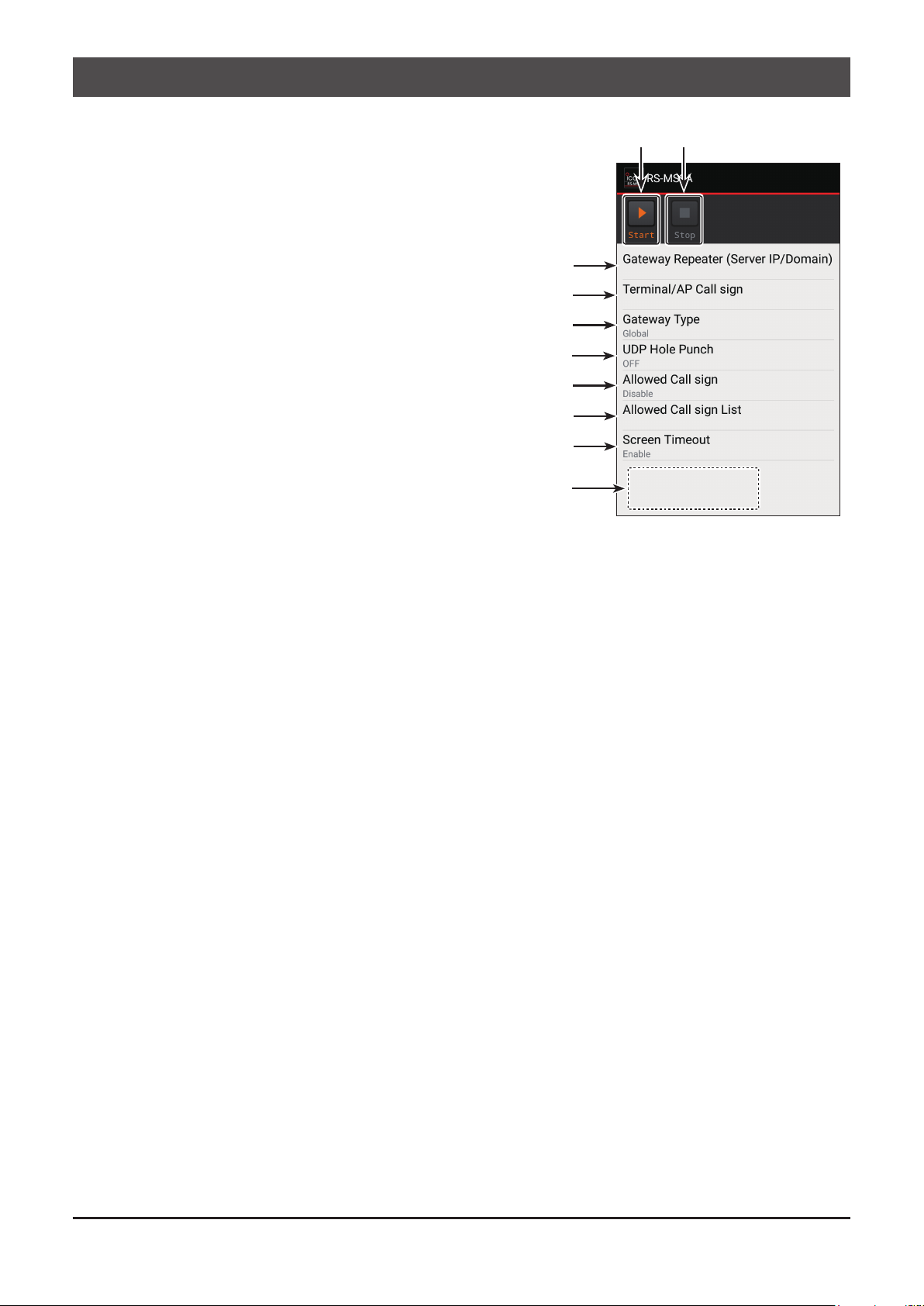
MAIN SCREEN
1 Start
Touch to start connection to your destination.
2 Stop
Touch to stop the connection to your destination.
3 Gateway Repeater (Server IP/Domain)
Enter the RS-RP3C’s gateway repeater address.
4 Terminal/AP Call sign
Enter the gateway call sign.
5 Gateway Type
Select the gateway type.
LSelect “Global” when operating outside of Japan.
6 UDP Hole Punch
Select whether or not to use the UDP Hole
Punch function. This function enables you to
communicate with other station who uses the DV
Gateway function even if:
• You do not forward port 40000.
• A static or dynamic Global IP address is not assigned
to your device.
1 2
3
4
5
6
7
8
9
7 Allowed Call sign
Select to allow the station of the assigned call sign
to transmit through the Internet.
8 Allowed Call sign List
Sets the call sign of the stations to allow
transmissions through the Internet while “Enabled”
is selected for 7 “Allowed Call sign.”
9 Screen Timeout
Enables or disables the Screen Timeout function to
save the battery power.
Callsigninformationeld
Displays the information of call signs that are
transmitted from the Android™ device or received
from the Internet.
– 2 –
Page 3

Gateway Repeater
Gateway Type
(Server IP/Domain)
Enter the RS-RP3C’s gateway repeater address or
domain name.
LThe address consists of up to 64 characters.
NOTE: You must have your call sign registered to
the gateway server that has the RS-RP3C installed.
Ask the gateway repeater administrator for details.
Select the gateway type.
LSelect “Global” when operating outside of Japan.
UDP Hole Punch
Terminal/AP Call sign
Enter the Terminal/AP call sign that is registered
as the access point on the RS-RP3C’s Personal
Information screen.
LThe call sign consists of 8 characters.
• Enter My Call sign of the connected transceiver.
• Enter a space for the 7th character.
• Enter a desired ID sufx between A to F for the 8th
character.
L If the call sign is entered in lowercase letters, the letters
are automatically changed to uppercase letters when you
touch <OK>.
Select whether or not to use the UDP Hole Punch
function. This function enables you to communicate
with other station who uses the Terminal or Access
Point mode even if:
• You do not forward port 40000.
• A static or dynamic Global IP address is not assigned to
your device.
L Information
• You can receive only a reply.
• You cannot communicate using this function when
the destination station uses the software that is not
compatible with the UDP Hole Punch function.
• When using a device assigned a static or dynamic Global
IP address or forwarding port 40000 of a router, select
“OFF.”
– 3 –
Page 4

Allowed Call sign
Screen Timeout
Select to use the call sign restriction for the Access
Point mode. When ‘Enabled’ is selected, this allows
the station of the assigned call sign to transmit
through the Internet.
Disabled: Allow all call signs to transmit.
Enabled:
L When using the Terminal mode, select ‘Disabled.’
Allow only the call sign displayed under
“Allowed Call sign List” to transmit.
You can enable or disable the Screen Timeout function
to save the battery power by turning OFF the screen
when no operation is made for a set period of time.
Disabled: Does not turn OFF the screen.
Enabled:
NOTE: Depending on the Android™ device, the power
supply to the USB terminal may cut off while the screen
is OFF or in the battery saving mode. If you are using an
Android™ device of this type, select ‘Disable.’
Turns OFF the screen when no operation
is made for a set period of time.
L Set the timeout period in your Android™
device setting. See your Android device’s
manual for details.
Allowed Call sign List
Enter the call sign of the stations that are allowed
to transmit through the Internet while “Enabled” is
selected for “Allowed Call sign.”
L You can add up to 30 call signs.
Adding a call sign
1. Touch “Add.”
2. Enter the call sign to
allow the call sign to
transmit.
3. Touch <OK>.
Deleting a call sign
1. Touch the call sign to
delete.
2. Touch <Delete>.
1. Touch
2. Enter
3. Touch
1. Touch
Callsigninformationeld
Displays the information of call signs that are
transmitted from the PC or received from the Internet.
(Example)
2. Touch
1-1-32 Kamiminami, Hirano-ku, Osaka 547-0003, Japan
May. 2019
NOTE on disconnecting the data cable:
Disconnect the OPC-2350LU from the Android™
device when not used. This prevents reducing the
battery life of your Android™ device.
– 4 –
A7333-2EX-4
© 2016–2019 Icom Inc.
