Page 1
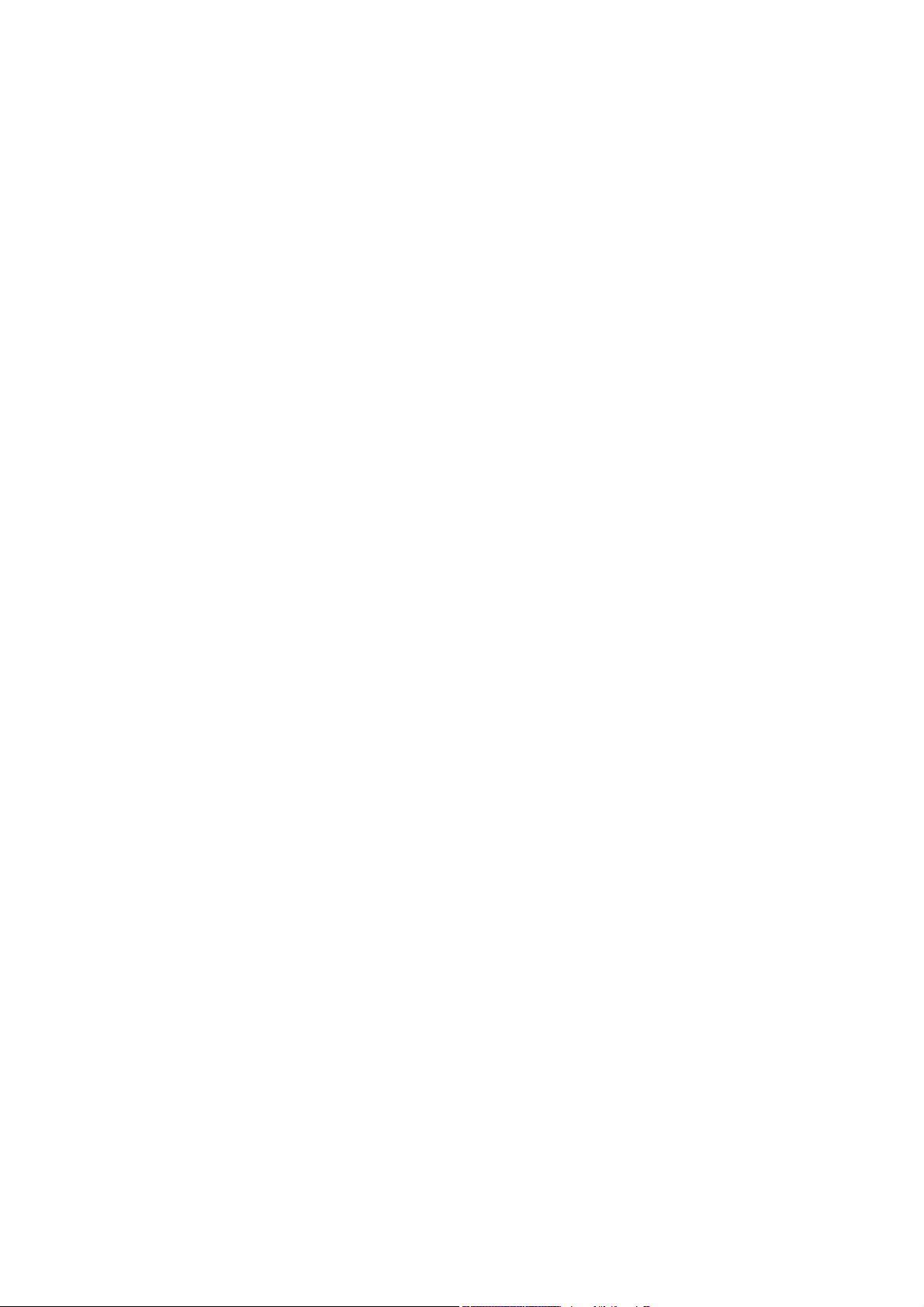
COMMUNICATIONS RECEIVER
iR9500
Instruction Manual
A-6553H-1EX
Printed in Japan
© 2007 Icom Inc.
Page 2

i
FOREWORD
Thank you for making the IC-R9500 your radio of choice. We hope you
agree with Icom’s philosophy of “technology first.” Many hours of research
and development went into the design of your IC-R9500.
D
FEATURES
❍ Ultimate receiver performance: 110 dB wide dynamic range
and third-order intercept (IP3) of +40 dBm (HF bands only)
❍ 7-inch wide color TFT LCD
❍ Built-in Baudot FSK demodulator
❍ High resolution spectrum scope— center frequency and fix
frequency modes, plus mini-scope displays
IMPORTANT
READ THIS INSTRUCTION MANUAL CAREFULLY before at-
tempting to operate the receiver.
SAVE THIS INSTRUCTION MANUAL. This manual contains im-
portant safety and operating instructions for the IC-R9500.
EXPLICIT DEFINITIONS
TRADEMARKS
Icom, Icom Inc. and the logo are registered trademarks of Icom
Incorporated (Japan) in the United States, the United Kingdom, Germany,
France, Spain, Russia and/or other countries.
WORD DEFINITION
RR
WARNING
Personal injury, fire hazard or electric shock may
occur.
CAUTION Equipment damage may occur.
NOTE
If disregarded, inconvenience only. No risk of personal injury, fire or electric shock.
Page 3
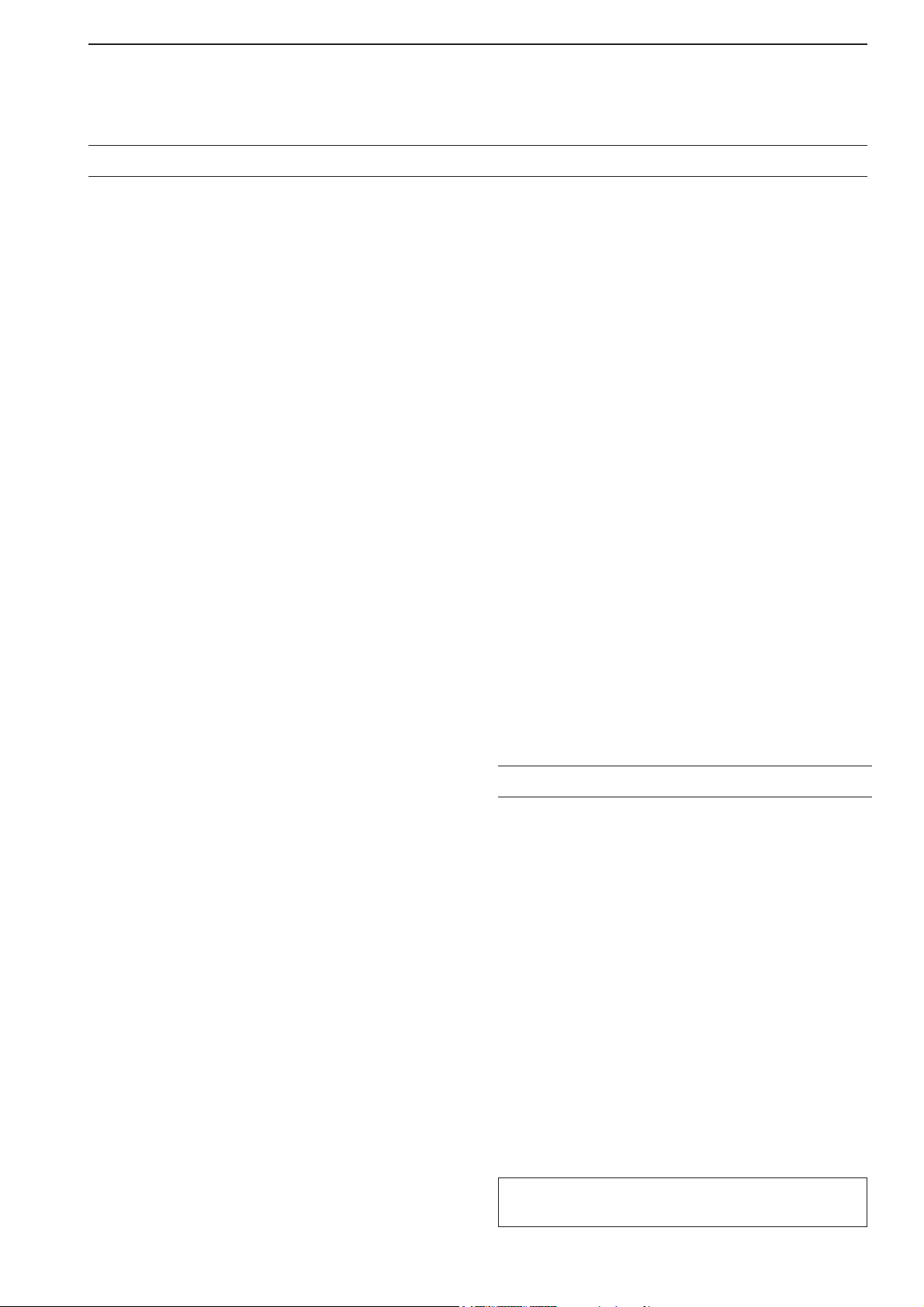
ii
PRECAUTIONS
R WARNING! NEVER operate the receiver with a
headset or other audio accessories at high volume
levels. Hearing experts advise against continuous high
volume operation. If you experience a ringing in your
ears, reduce the volume or discontinue use.
R CAUTION! NEVER change the internal set-
tings of the receiver. This may reduce receiver performance and/or damage to the receiver.
The receiver warranty does not cover any problems
caused by unauthorized internal adjustment.
R CAUTION! The receiver weighs approx. 20 kg
(44 lb). Always have two people available to carry, lift
or turn over the receiver.
R CAUTION! The line-voltage receptacle must be
near the receiver and must be easily accessible. Avoid
extension cords.
R ACHTUNG! Die Steckdose muß nabe bei
diesem Gerät angebracht und zugänglich sein.
R NEVER let metal, wire or other objects protrude
into the receiver or into connectors on the rear panel.
This may result in an electric shock.
R NEVER block any cooling vents on the top, rear
or bottom of the receiver.
R NEVER expose the receiver to rain, snow or any
liquids.
R NEVER install the receiver in a place without ad-
equate ventilation. Heat dissipation may be reduced,
and the receiver may be damaged.
R NEVER operate or touch the receiver with wet
hands. This may result in an electric shock or damage
to the receiver.
DO NOT
use chemical agents such as benzine or alcohol when cleaning the IC-R9500, as they can damage the receiver’s surfaces.
AVOID using or storing the receiver in areas with temperatures below ±0°C (+32°F) or above +50°C
(+122°F).
AVOID placing the receiver in excessively dusty environments or in direct sunlight.
AVOID placing the receiver against walls or putting
anything on top of the receiver. This may overheat the
receiver.
Always place unit in a secure place to avoid inadvertent use by children.
The LCD display may have cosmetic imperfections that
appear as small dark or light spots. This is not a malfunction or defect, but a normal characteristic of LCD
displays.
During maritime mobile operation, keep the receiver as
far away as possible from the magnetic navigation
compass to prevent erroneous indications.
Turn [I/O] switch (on the rear panel) OFF and/or disconnect the AC power cable from the AC outlet when
you will not use the receiver for a long period of time.
For U.S.A. only
CAUTION: Changes or modifications to this device,
not expressly approved by Icom Inc., could void your
authority to operate this device under FCC regulations.
ABOUT APCO PROJECT 25
This device made under license under one or more of
the following US patents: #4,590,473, #4,636,791,
#5,148,482, #5,185,796, #5,271,017, #5,377,229.
The IMBE™ voice coding technology embodied in this
product is protected by intellectual property rights
including patent rights, copyrights and trade secrets of
Digital Voice Systems, Inc. This voice coding
Technology is licensed solely for use within this communications equipment. The user of this technology is
explicitly prohibited from attempting to decompile,
reverse engineer, or disassemble the object code, or
in any other way convert the object code into a
human-readable form. U.S. Pat. nos. #5,870,405,
#5,826,222, #5,754,974, #5,701,390, #5,715,365,
#5,649,050, #5,630,011, #5,581,656, #5,517,511,
#5,491,772, #5,247,579, #5,226,084, #5,195,166.
P25 digital mode is available when the optional
UT-122
DIGITAL UNIT is installed.
Page 4
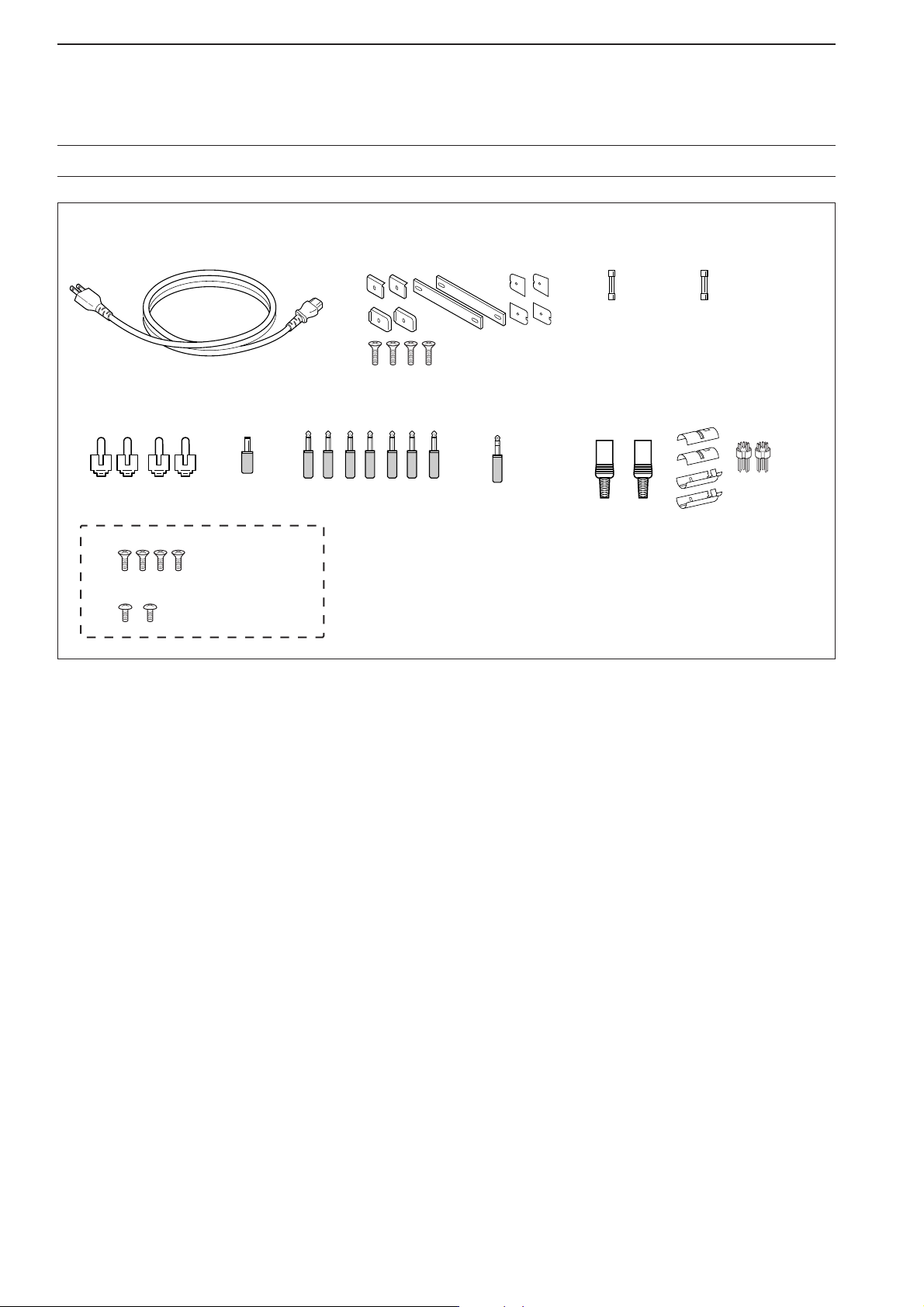
q AC power cable* ………………………………… 1
w Carrying handles ……………………………… 1 set
e Spare fuse (FGB 1 A) …………………………… 1
r Spare fuse
FGB 4 A (100 V/120 V versions) ………………… 1
0234002MXP (230 V/240 V versions)
…………… 1
t RCA plugs ………………………………………… 4
y DC power plug …………………………………… 1
u 2-conductor 1⁄8″ plugs …………………………… 7
i 3-conductor 1⁄8″ plugs …………………………… 1
o 8 pin ACC plugs …………………………………… 2
!0 Screws for side plate†…………………………… 4
!1 Hiding screws for screw hole†…………………… 2
*May differ from that shown according to version
†
These screw are used when removing rack mounting handles
iii
SUPPLIED ACCESSORIES
q
o
!0
!1
tyu i
e
w
r
(FH M4×16 mm)
(FH M4×12 mm)
(PH M4×8 mm)
PH: Pan head
FH: Flat head
Page 5
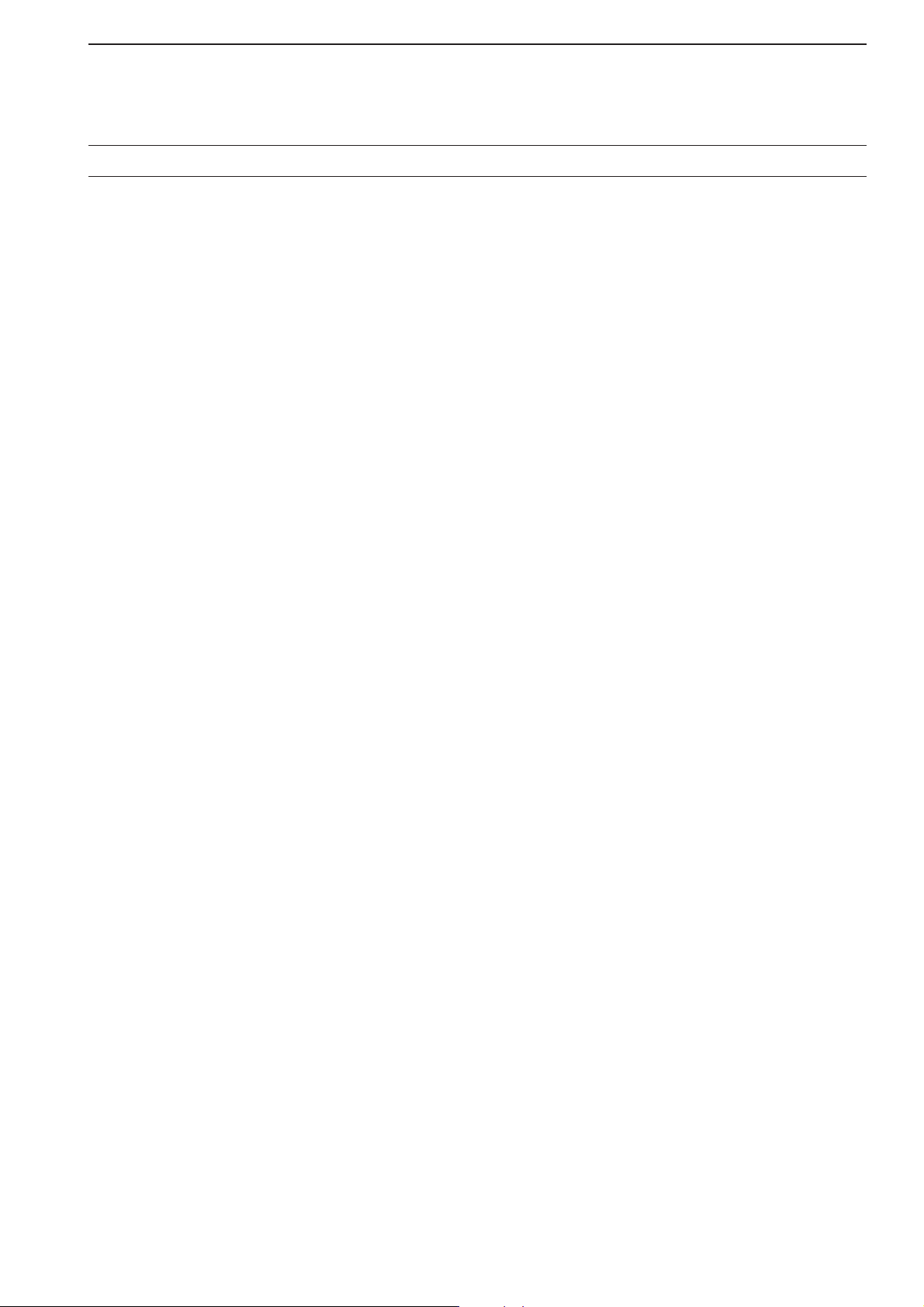
iv
Section 1 PANEL DESCRIPTION
■ Front panel ……………………………………………………………… 1-2
■ Rear panel ……………………………………………………………… 1-8
■ LCD display …………………………………………………………… 1-10
■ Screen menu arrangement …………………………………………… 1-12
Section 2 INSTALLATION AND CONNECTIONS
■ Unpacking ……………………………………………………………… 2-2
■ Selecting a location …………………………………………………… 2-2
■ Grounding ……………………………………………………………… 2-2
■ Antenna connection …………………………………………………… 2-3
■ TV jumper cable connection …………………………………………… 2-4
■ Carrying handle attachment …………………………………………… 2-4
■ Rack mounting handle detachment …………………………………… 2-4
■ Required connections ………………………………………………… 2-5
D Rear panel …………………………………………………………… 2-5
■ Advanced connections ………………………………………………… 2-6
D Front panel …………………………………………………………… 2-6
D Rear panel—1 ……………………………………………………… 2-6
D Rear panel—2 ……………………………………………………… 2-7
■ Tape recorder connections …………………………………………… 2-8
D Recording from the front panel or rear panel …………………… 2-8
D Separately recording audio and frequency ……………………… 2-9
■ Monitor display connection …………………………………………… 2-10
■ Transceive function …………………………………………………… 2-10
■ FSK and AFSK (SSTV) connections ………………………………… 2-11
■ Accessory connector information …………………………………… 2-12
Section 3 BASIC OPERATIONS
■ When first applying power (CPU resetting) ………………………… 3-2
■ Initial settings …………………………………………………………… 3-2
■ Selecting VFO mode …………………………………………………… 3-3
■ Selecting memory mode ……………………………………………… 3-3
■ Frequency setting ……………………………………………………… 3-4
D Direct frequency entry with the keypad …………………………… 3-4
D Tuning with the main dial …………………………………………… 3-5
D Selecting a tuning step ……………………………………………… 3-5
D Auto tuning step function …………………………………………… 3-6
D
1
⁄4 tuning step function ……………………………………………… 3-6
■ Operating mode selection ……………………………………………… 3-7
■ Volume setting ………………………………………………………… 3-8
■ RF gain adjustment …………………………………………………… 3-8
■ Squelch level adjustment ……………………………………………… 3-8
■ Audio tone adjustment ………………………………………………… 3-9
D Treble level adjustment ……………………………………………… 3-9
D Bass level adjustment ……………………………………………… 3-9
■ Meter indication selection …………………………………………… 3-10
D Meter type selection ……………………………………………… 3-10
Section 4 RECEIVE MODES
■ Operating FM …………………………………………………………… 4-2
D Convenient functions for FM …………………………………………4-2
■ Duplex operation ……………………………………………………… 4-3
D Offset frequency setting ………………………………………………4-3
TABLE OF CONTENTS
Page 6
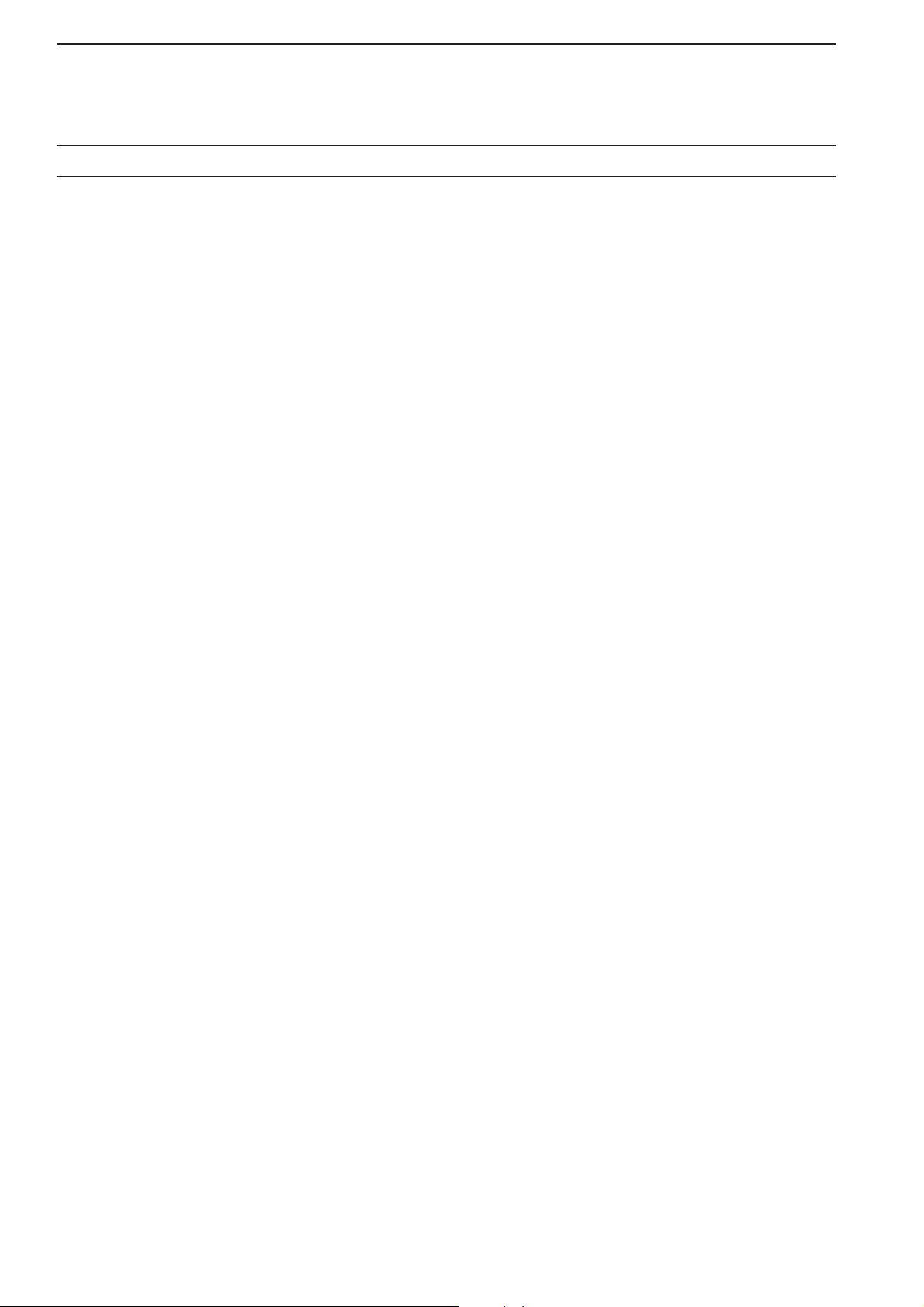
■ Tone/DTCS squelch operation ………………………………………… 4-4
■ Operating WFM ………………………………………………………… 4-5
D Convenient functions for WFM ………………………………………4-5
■ TV channel operation ………………………………………………… 4-6
D Convenient functions for TV operation ……………………………4-6
■ Operating AM …………………………………………………………… 4-7
D Convenient functions for AM …………………………………………4-7
■ Operating SSB ………………………………………………………… 4-8
D Convenient functions for SSB ………………………………………4-8
■ Operating CW …………………………………………………………… 4-9
D Convenient functions for CW ………………………………………4-9
D APF (Audio Peak Filter) operation …………………………………4-10
D About CW reverse mode ……………………………………………4-10
D About CW pitch control ……………………………………………4-10
■ Operating FSK ………………………………………………………… 4-11
D Convenient functions for FSK ………………………………………4-12
D About FSK reverse mode …………………………………………4-12
D Twin peak filter ………………………………………………………4-12
D Functions for the FSK decoder indication …………………………4-13
D Setting the decoder threshold level ………………………………4-13
D FSK decode set mode ………………………………………………4-14
D Time stamp function …………………………………………………4-15
D Setting FSK tone frequency ………………………………………4-16
D Setting FSK Baud rate ………………………………………………4-16
D Data saving …………………………………………………………4-17
■ Operating P25 (Requires optional UT-122) ………………………… 4-18
D Convenient functions for P25 ………………………………………4-18
■ Digital squelch operation ……………………………………………… 4-19
Section 5 RECEIVE FUNCTIONS
■ Spectrum scope screen ……………………………………………… 5-2
D Center mode ………………………………………………………… 5-2
D Fix mode ……………………………………………………………… 5-3
D Peak marker function ……………………………………………… 5-4
D Wide band-pass filter selection……………………………………… 5-5
D Wide band scope function …………………………………………… 5-5
D Mini scope screen indication ……………………………………… 5-6
D Scope set mode ……………………………………………………… 5-6
■ Preamplifier ……………………………………………………………… 5-9
■ Attenuator ……………………………………………………………… 5-9
■ AGC function …………………………………………………………… 5-10
D Selecting the preset value …………………………………………5-10
D Adjusting the AGC time constant …………………………………5-10
D Setting the AGC time constant preset value ……………………5-10
■ Twin PBT operation …………………………………………………… 5-11
■ IF filter selection ……………………………………………………… 5-12
D IF filter selection …………………………………………………… 5-12
D Filter passband width setting ……………………………………… 5-12
D Roofing filter selection ……………………………………………… 5-13
D DSP filter shape …………………………………………………… 5-13
D Filter shape set mode ……………………………………………… 5-13
■ Noise blanker ………………………………………………………… 5-15
D NB set mode ………………………………………………………… 5-15
v
TABLE OF CONTENTS
Page 7
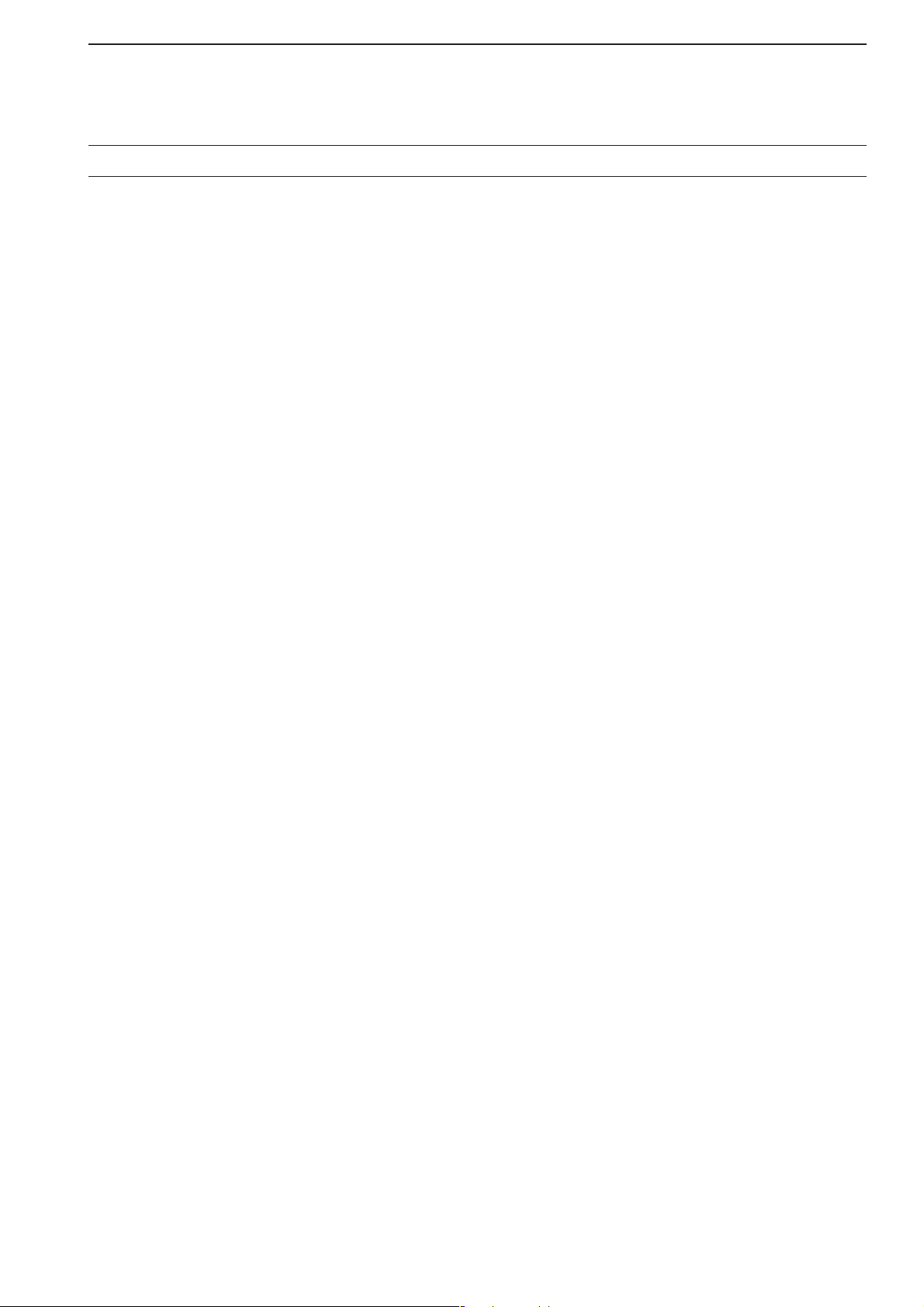
vi
■ Noise reduction ………………………………………………………… 5-16
■ Notch function ………………………………………………………… 5-16
■ Autotune function ……………………………………………………… 5-17
■ AFC function …………………………………………………………… 5-17
Section 6 VOICE RECORDER FUNCTIONS
■ About digital voice recorder …………………………………………… 6-2
■ Recording a received audio …………………………………………… 6-3
D Regular recording …………………………………………………… 6-3
■ Playing the recorded audio …………………………………………… 6-3
D Regular playing ……………………………………………………… 6-3
■ Erasing the recorded contents ………………………………………… 6-4
■ Selecting the CF memory card or USB-Memory …………………… 6-4
■ Short recording ………………………………………………………… 6-5
D Recording …………………………………………………………… 6-5
D Playing back ………………………………………………………… 6-5
■ Voice set mode ………………………………………………………… 6-6
Section 7 MEMORY OPERATION
■ Memory channels ……………………………………………………… 7-2
■ Memory channel selection …………………………………………… 7-3
D Using the [M-CH]/[BANK] selectors ……………………………… 7-3
D Using the keypad …………………………………………………… 7-3
■ Memory channel programming ……………………………………… 7-4
D Programming in VFO mode ………………………………………… 7-4
D Programming in memory mode …………………………………… 7-4
■ Frequency transferring ………………………………………………… 7-5
D Transferring in VFO mode ………………………………………… 7-5
D Transferring in memory mode ……………………………………… 7-5
■ Memory names ………………………………………………………… 7-6
D Editing (programming) memory names …………………………… 7-6
■ Memory clearing ………………………………………………………… 7-6
■ Memory list screen ……………………………………………………… 7-7
D Selecting a memory channel using the memory list screen …… 7-7
D Confirming programmed memory channels ……………………… 7-7
D Memory bank set …………………………………………………… 7-8
Section 8 SCANS
■ Scan types ……………………………………………………………… 8-2
■ Preparation ……………………………………………………………… 8-3
■ Voice squelch control function ………………………………………… 8-3
■ Scan set mode ………………………………………………………… 8-4
■ Priority scan ……………………………………………………………… 8-5
D Setting ………………………………………………………………… 8-5
D Priority scan operation ……………………………………………… 8-5
■ Programmed scan ……………………………………………………… 8-6
D Setting ………………………………………………………………… 8-6
D Program scan operation …………………………………………… 8-7
■ ∂F scan ………………………………………………………………… 8-8
D Setting ………………………………………………………………… 8-8
D ∂F scan operation …………………………………………………… 8-8
■ Fine programmed scan/fine ∂F scan operation ……………………… 8-9
■ Auto memory write scan operation…………………………………… 8-10
TABLE OF CONTENTS
Page 8
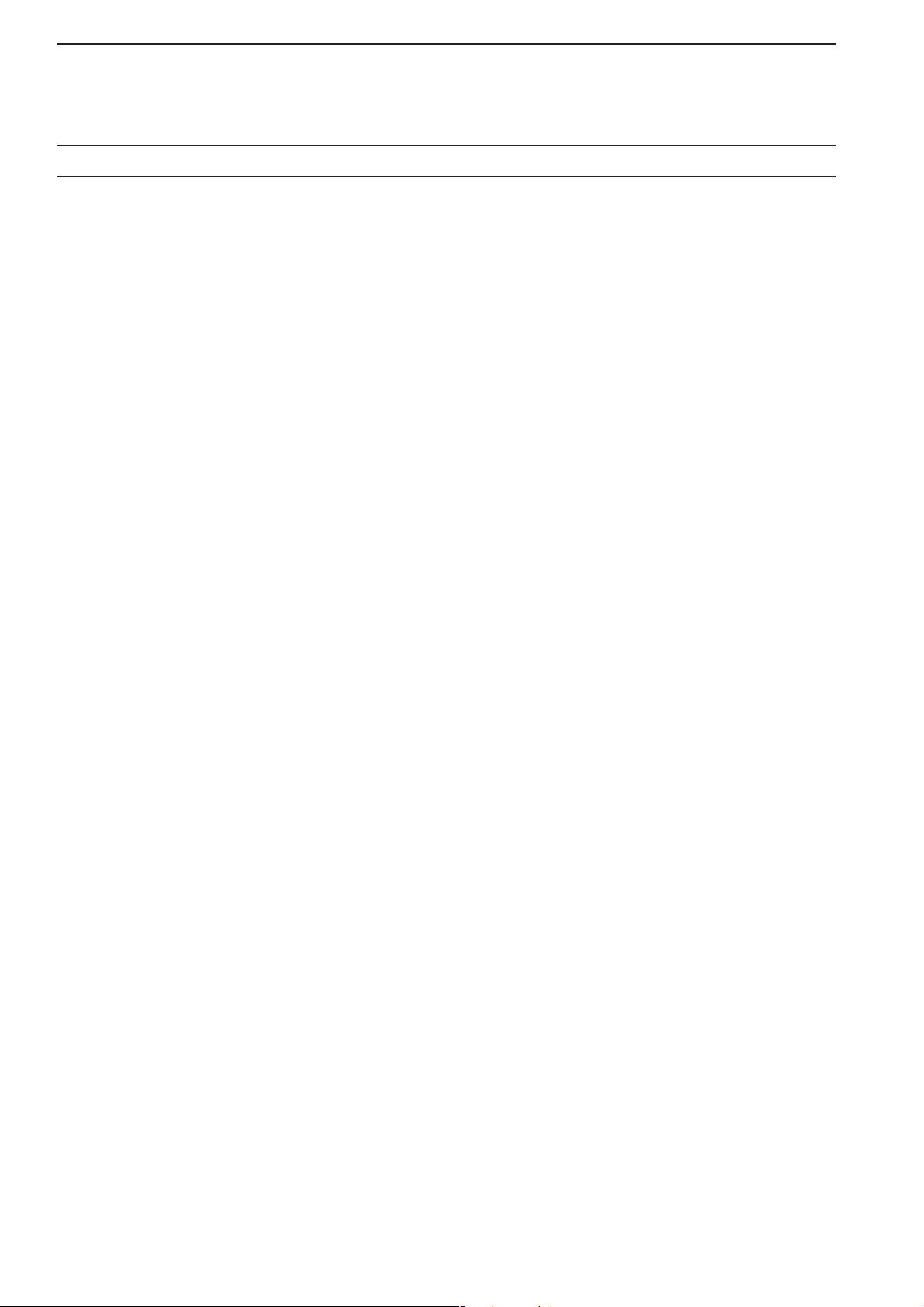
■ Memory scan …………………………………………………………… 8-11
D Setting ……………………………………………………………… 8-11
D Memory scan operation …………………………………………… 8-11
D Programming the select memory scan setting ………………… 8-12
D Select memory scan operation …………………………………… 8-13
D Mode select memory scan operation …………………………… 8-14
■ Skip scan ……………………………………………………………… 8-15
D Specifying skip channels ………………………………………… 8-15
D Programming skip frequencies (for programming scan) ……… 8-15
D Skip scan setting …………………………………………………… 8-15
■ Tone scan ……………………………………………………………… 8-16
■ Scan resume condition………………………………………………… 8-17
■ Scan speed …………………………………………………………… 8-18
■ Scan delay ……………………………………………………………… 8-18
Section 9 OTHER FUNCTIONS
■ Voice synthesizer operation …………………………………………… 9-2
■ Lock function …………………………………………………………… 9-2
D Dial lock function……………………………………………………… 9-2
D Panel lock function …………………………………………………… 9-2
■ Dial click function ……………………………………………………… 9-3
■ Antenna selection ……………………………………………………… 9-3
Section 10 CLOCK AND TIMERS
■ Time set mode ………………………………………………………… 10-2
■ Daily timer setting …………………………………………………… 10-3
■ Setting sleep timer …………………………………………………… 10-4
■ Timer operation ………………………………………………………… 10-4
Section 11 SET MODE
■ Set mode description ………………………………………………… 11-2
D Set mode operation ………………………………………………… 11-2
D Screen arrangement ……………………………………………… 11-3
■ Level set mode ………………………………………………………… 11-4
■ ACC set mode ………………………………………………………… 11-7
■ Display set mode ……………………………………………………… 11-8
■ Others set mode ……………………………………………………… 11-10
■ CF card/USB-Memory set menu …………………………………… 11-16
D CF/USB-Memory set screen arrangement …………………… 11-16
D Load option set mode …………………………………………… 11-17
■ File saving …………………………………………………………… 11-18
■ File loading …………………………………………………………… 11-19
■ Changing the file name ……………………………………………… 11-20
■ File copying …………………………………………………………… 11-21
■ Deleting a file ………………………………………………………… 11-22
■ Unmount an USB-Memory ………………………………………… 11-22
■ Formatting the CF card or USB-Memory ………………………… 11-23
■ Display set (Video) mode …………………………………………… 11-24
■ LCD set mode ………………………………………………………… 11-26
Section 12 MAINTENANCE
■ Troubleshooting ……………………………………………………… 12-2
D Receiver power …………………………………………………… 12-2
D Receiving …………………………………………………………… 12-2
vii
TABLE OF CONTENTS
Page 9
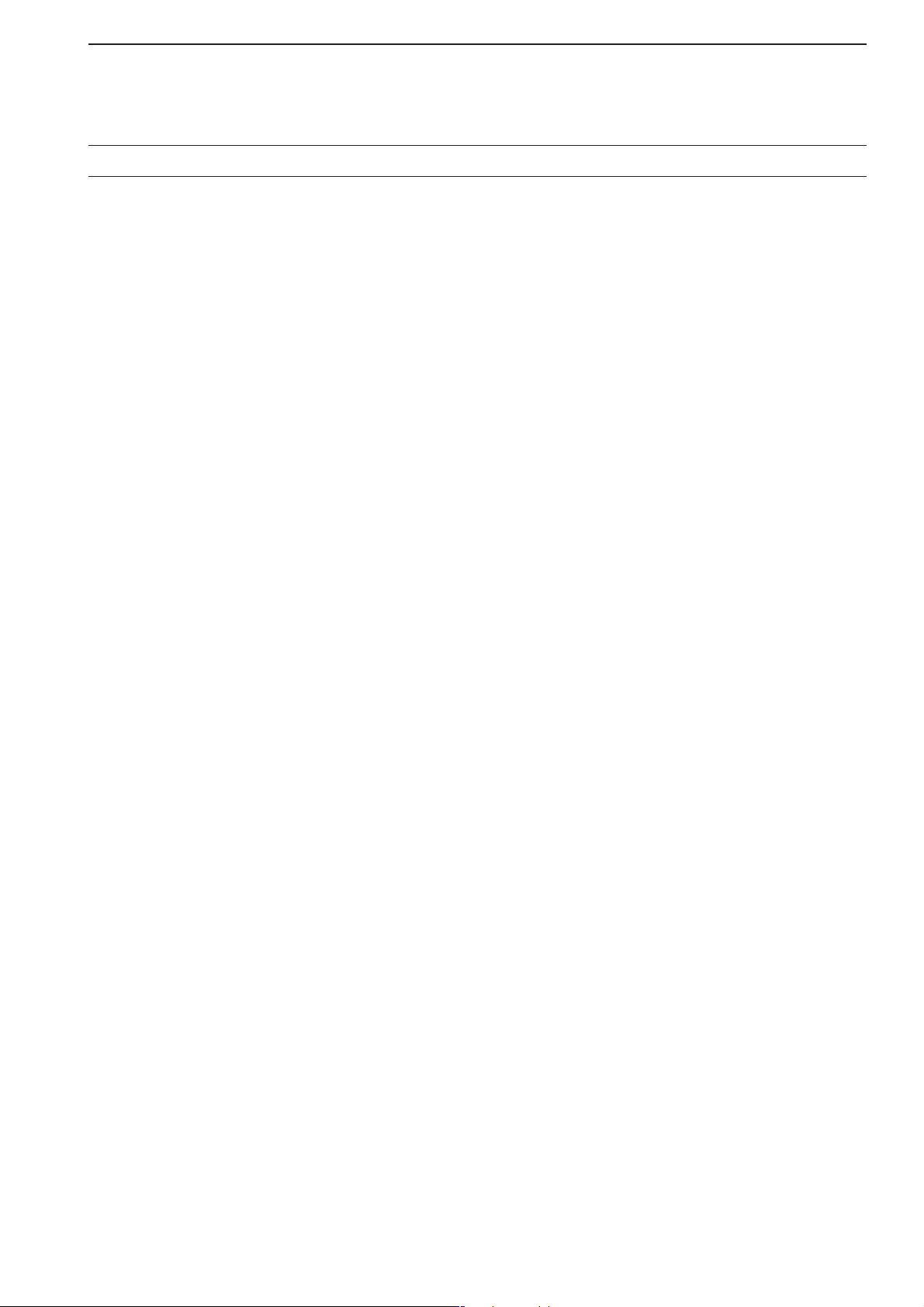
viii
D Scanning …………………………………………………………… 12-3
D Display ……………………………………………………………… 12-3
D Voice recorder ……………………………………………………… 12-3
D Format memory media …………………………………………… 12-3
■ Screen type selection ………………………………………………… 12-4
■ Main dial brake adjustment ………………………………………… 12-4
■ Frequency calibration (approximate) ……………………………… 12-5
■ Opening the receiver’s case ………………………………………… 12-6
■ Opening the shield case ……………………………………………… 12-6
■ UT-122 installation …………………………………………………… 12-7
■ Clock backup battery replacement ………………………………… 12-7
■ Fuse replacement …………………………………………………… 12-8
D AC power input fuse ……………………………………………… 12-8
D DC output fuse ……………………………………………………… 12-8
■ Resetting the CPU …………………………………………………… 12-9
■ Screen Saver Function ……………………………………………… 12-9
Section 13 CONTROL COMMAND
■ Remote interface (CI-V) information ………………………………… 13-2
D CI-V connection example ………………………………………… 13-2
D Data format ………………………………………………………… 13-2
D Command table …………………………………………………… 13-3
D To send/read memory contents ………………………………… 13-10
D Codes for memory name, bank name, opening message,
and clock 2 name contents ……………………………………… 13-10
D Offset frequency setting ………………………………………… 13-10
D Tone squelch frequency setting ………………………………… 13-10
D DTCS squelch code setting ……………………………………… 13-10
D NAC squelch code setting ……………………………………… 13-11
D Selective squelch code settings ………………………………… 13-11
D Color setting ……………………………………………………… 13-11
D Data mode with filter width setting ……………………………… 13-11
Section 14 SPECIFICATIONS AND OPTIONS
■ Specifications ………………………………………………………… 14-2
D General ……………………………………………………………… 14-2
D Receiver …………………………………………………………… 14-3
■ Options ………………………………………………………………… 14-4
Section 15 UPDATING THE FIRMWARE
■ General ………………………………………………………………… 15-2
■ Caution ………………………………………………………………… 15-2
■ Preparation …………………………………………………………… 15-3
D Firmware and firm utility …………………………………………… 15-3
D File downloading …………………………………………………… 15-3
■ Firmware update— CF memory card ……………………………… 15-4
■ Firmware update— PC ……………………………………………… 15-6
D Connections ………………………………………………………… 15-6
D IP address setting ………………………………………………… 15-7
D Updating from the PC ……………………………………………… 15-8
TABLE OF CONTENTS
Page 10
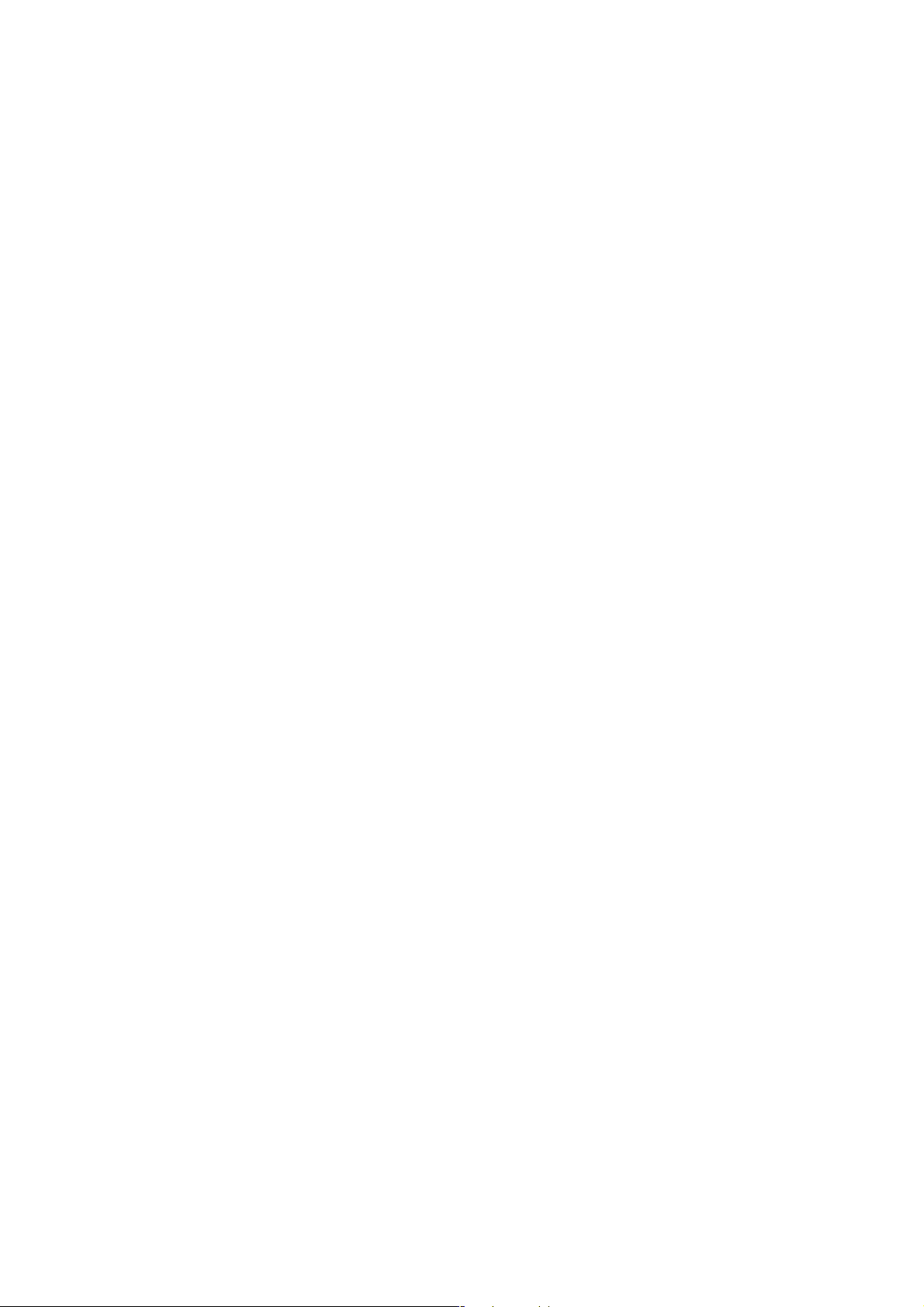
Page 11
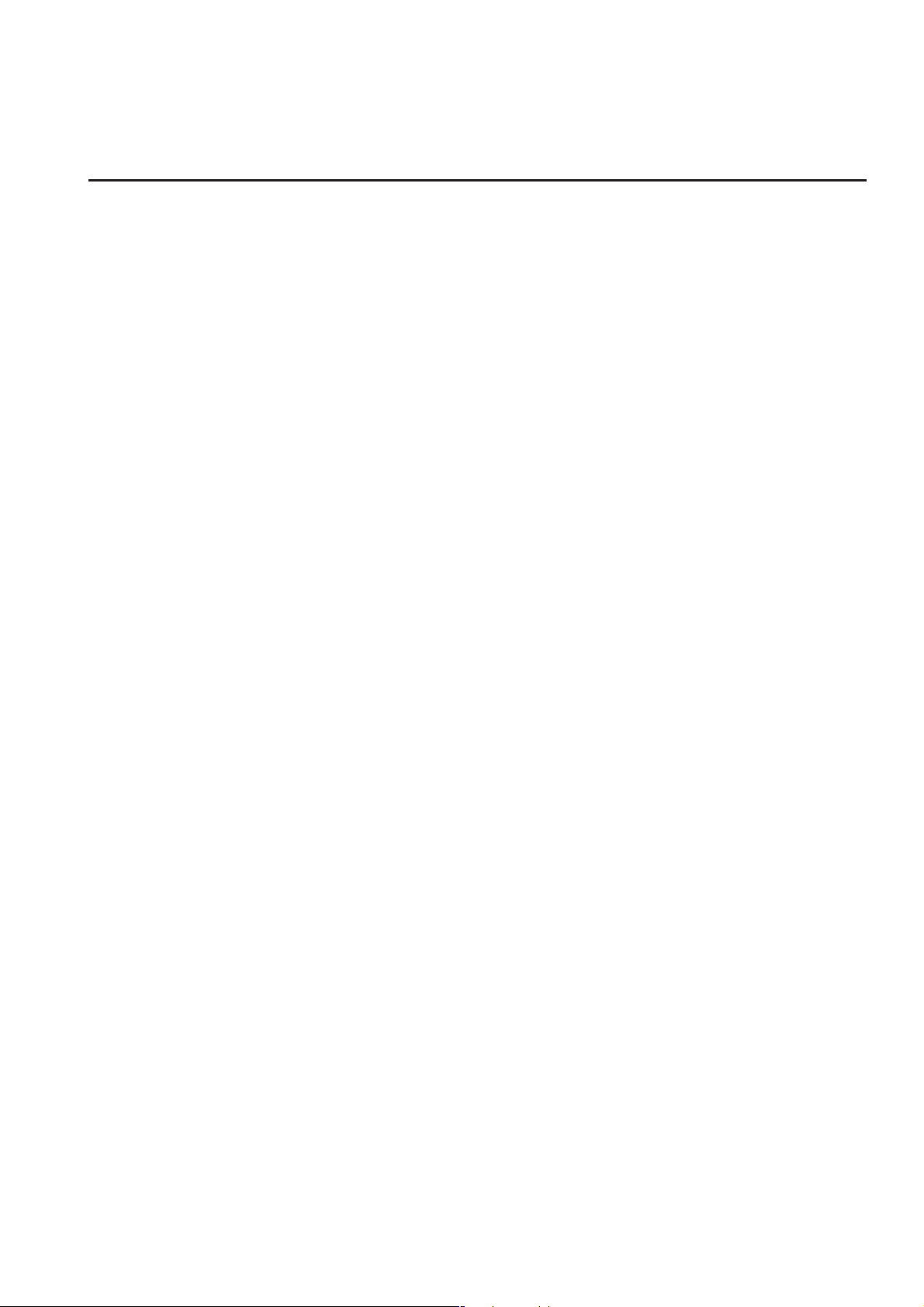
1-1
PANEL DESCRIPTION Section 1
■ Front panel ……………………………………………………………… 1-2
■ Rear panel ……………………………………………………………… 1-8
■ LCD display …………………………………………………………… 1-10
■ Screen menu arrangement …………………………………………… 1-12
Page 12
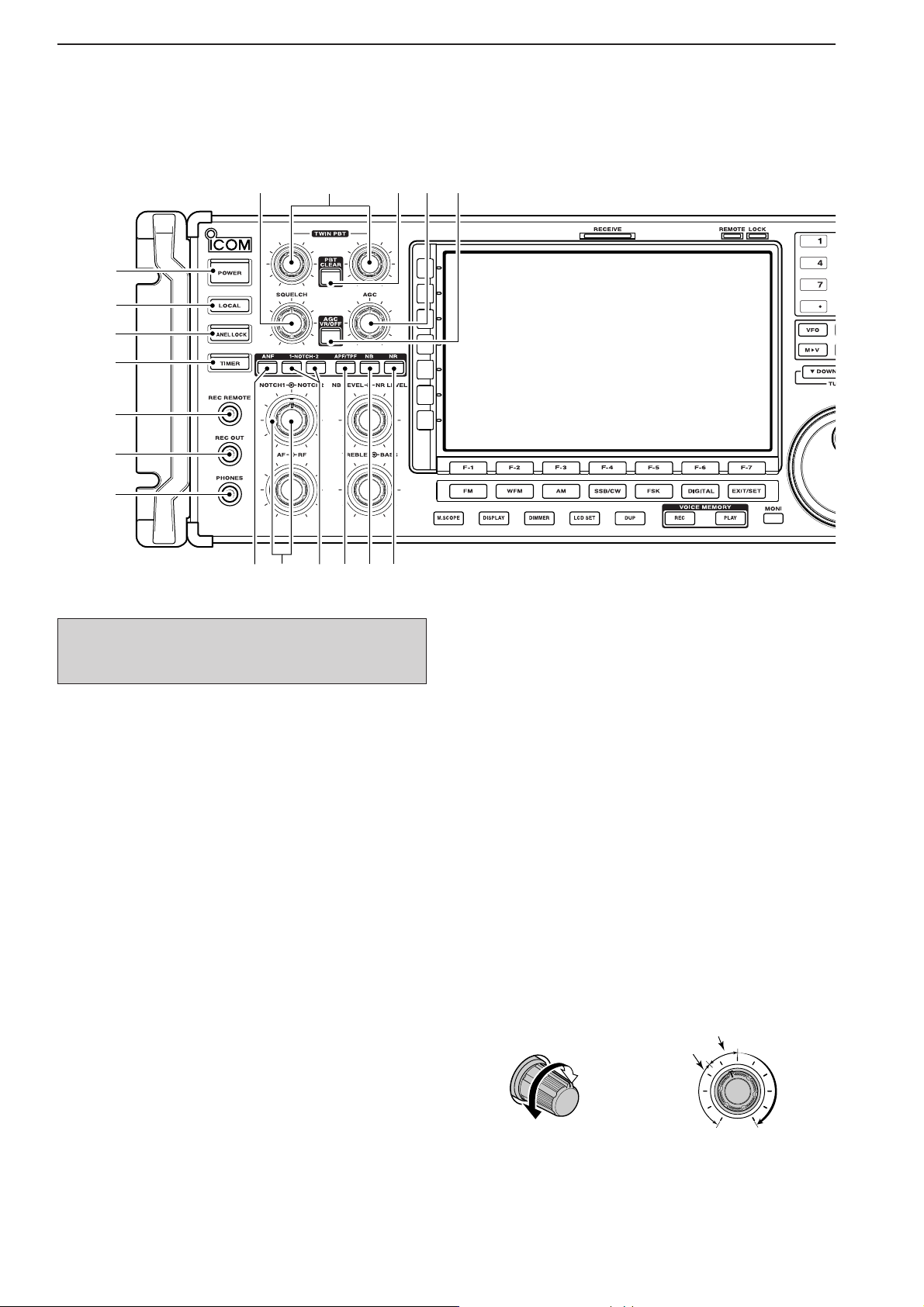
1-2
■ Front panel
q POWER SWITCH [POWER] (p. 3-2)
➥ Push to turn the receiver power ON.
• The [POWER] indicator above this switch lights green
when powered ON.
➥ Push for 1 sec. to turn the receiver power OFF.
• The [POWER] indicator lights orange when the receiver is OFF when the internal power supply is
switched ON.
w REMOTE CONTROL SWITCH [LOCAL]
Push to cancel remote control operation from a PC
via a CI-V data.
• The [REMOTE] indicator lights yellow while in remote
control operation.
• When the [REMOTE] indicator lights yellow, all dials,
keys or switches other than this switch are disabled.
e PANEL LOCK SWITCH [PANEL LOCK] (p. 9-2)
Push to turn the panel lock function ON or OFF. The
panel lock function locks all dials, keys and switches
other than [POWER] and [PANEL LOCK].
• The [PANEL LOCK] indicator above this switch lights
yellow when the timer is in use.
• The dial lock function is also available.
r TIMER SWITCH [TIMER] (p. 10-3)
➥ Turns the sleep or daily timer function ON or
OFF.
• The [TIMER] indicator above this switch lights green
when the timer is in use.
➥ Enters timer set mode when pushed and held for
1 sec.
t RECORDER REMOTE JACK [REC REMOTE]
Controls the operation of a tape recorder for recording. Connects to the REMOTE jack on a tape
recorder.
y RECORDER JACK [REC OUT]
Outputs an audio signal. Connect to the AUX or
LINE IN jack on a tape recorder.
u HEADPHONE JACK [PHONES]
Accepts standard 3.5 (d) mm (
1
⁄8) stereo head-
phones.
• Output power: 40 mW with an 8 Ω load.
• When headphones are connected, the internal speaker
or connected external speaker does not function.
i SQUELCH CONTROL [SQUELCH] (p. 3-8)
Adjusts the squelch threshold level. The squelch
disables output from the speaker (closed condition)
when no signal is received.
• The squelch control is particularly effective for FM or
AM. It is also available for other modes.
•11 to 12 o’clock position is recommended for any setting of the [SQL] control.
Deep
Deep
S-meter
squelch
Noise squelch
Squelch
is open.
Squelch
threshold
Shallow
Shallow
Turn the internal power supply ON before turning the
unit ON from the front panel. The internal power supply switch is located on the rear panel. (p. 3-2)
1
PANEL DESCRIPTION
i!0
q
w
e
r
t
y
u
o!1 !2
!3 !4 !5 !8
!6 !7
Page 13
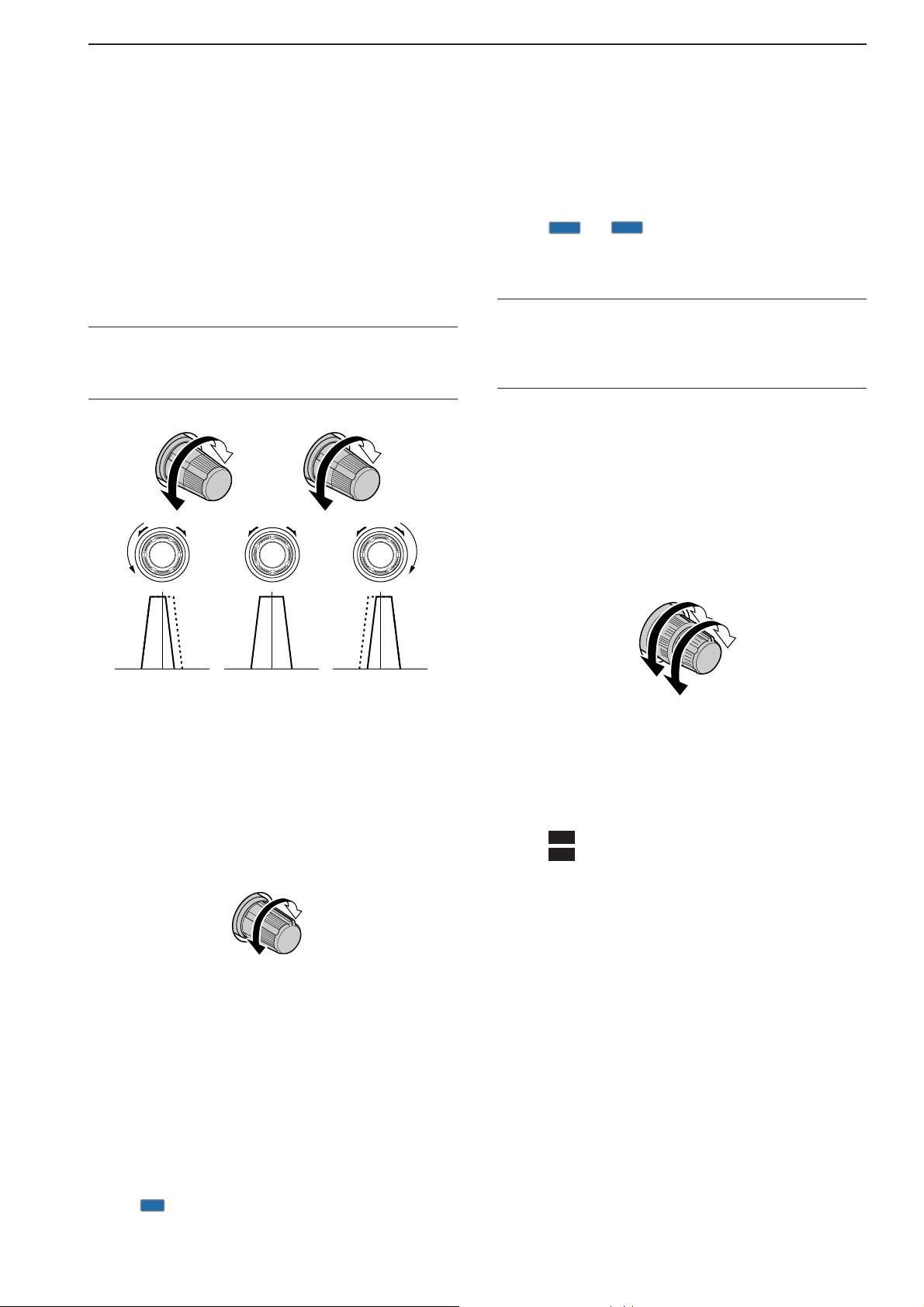
1-3
o PASSBAND TUNING CONTROLS [TWIN PBT]
(p. 5-11)
Adjusts the IF filter “passband width” via the DSP.
• Passband width and shift frequency are shown on the
multifunction display.
• Push and hold [PBT CLEAR] for 1 sec. to clear the PBT
settings.
•Variable range is set to half of the IF filter passband
width. 25 Hz steps and 50 Hz steps are available in
SSB, CW and FSK modes.
✔
What is the PBT control?
The PBT function electronically modifies the IF passband
width to reject interference. This receiver uses the DSP circuit for the PBT function.
!0 PBT CLEAR SWITCH [PBT CLEAR] (p. 5-11)
Push and hold for 1 sec. to clear the PBT settings.
• The [PBT CLEAR] indicator above this switch lights
when PBT is in use.
!1 AGC CONTROL [AGC] (p. 5-10)
Adjusts the continuously-variable AGC circuit time
constant.
•To use [AGC] control, push the appropriate band’s
[AGC VR/OFF] ([AGC VR] indicator lights green).
!2 AGC SWITCH [AGC VR/OFF] (p. 5-10)
➥ Push to toggle [AGC] control usage ON or OFF.
• Use [AGC] control to set the AGC time constant when
switched ON.
• The [AGC VR] indicator above this switch lights
green when the control is ON.
➥ Turns the AGC function OFF when pushed and
held for 1 sec.
!3 AUTO NOTCH SWITCH [ANF] (p. 5-16)
➥ Turns the auto notch function ON or OFF when
pushed in SSB, AM, FM and WFM mode.
•“ ” appears when auto notch is in use.
!4 MANUAL NOTCH SWITCHES
[NOTCH1]/[NOTCH2] (p. 5-16)
➥ Turns the manual notch function ON or OFF
when pushed in SSB, CW, AM and FSK mode.
•“ ” or “ ” appear when manual notch is in use.
➥ Switches the manual notch characteristics be-
tween wide, middle and narrow when pushed
and held for 1 sec.
✔
What is the notch function?
The notch function eliminates unwanted CW or AM carrier
tones while preserving the desired voice signal. The DSP circuit automatically adjusts the notch frequency to effectively
eliminate unwanted tones.
!5 MANUAL NOTCH FILTER CONTROLS
[NOTCH1]/[NOTCH2] (p. 5-16)
Varies the “notch” frequency of the manual notch filter to reject an interfering signal while the manual
notch function is ON.
• Notch filter center frequency:
SSB : –1060 Hz to 4040 Hz
CW : CW pitch freq. + 2540 Hz to CW pitch freq.
–2540 Hz
AM : –5100 Hz to 5100 Hz
!6 AUDIO PEAK FILTER/TWIN PEAK FILTER
SWITCH [APF/TPF]
➥ Push to turn the audio peak filter ON or OFF dur-
ing CW mode operation. (p. 4-10)
➥ Push to turn the twin peak filter ON or OFF dur-
ing FSK mode operation. (p. 4-12)
•“ ” appears when audio peak filter is in use.
•“ ” appears when twin peak filter is in use.
➥ During CW mode operation, push and hold for
1 sec. to select the APF passband width from 80,
160 and 320 Hz. (p. 4-10)
!7 NOISE BLANKER SWITCH [NB] (p. 5-15)
➥ Selects from noise blanker 1, 2, or OFF when
pushed. The noise blanker reduces pulse-type
noise such as that generated by automobile ignition systems. This function cannot be used for
FM/WFM, P25 modes or non-pulse-type noise.
• The [NB] indicator above this switch lights green and
“NB1” or “NB2” appears on the display when the
function is activated.
➥ Enters blank-width set mode when pushed and
held for 1 sec.
!8 NOISE REDUCTION SWITCH [NR] (p. 5-16)
Push to switch the DSP noise reduction ON or OFF.
• The [NR] indicator above this switch lights green when
the function is activated.
TPF
APF
Higher
frequency
NOTCH1
NOTCH2
Lower
frequency
MN2
MN1
AN
Slow
Fast
Low cutHigh cut Center
–+
(PBT1) (PBT2)
1
PANEL DESCRIPTION
Page 14
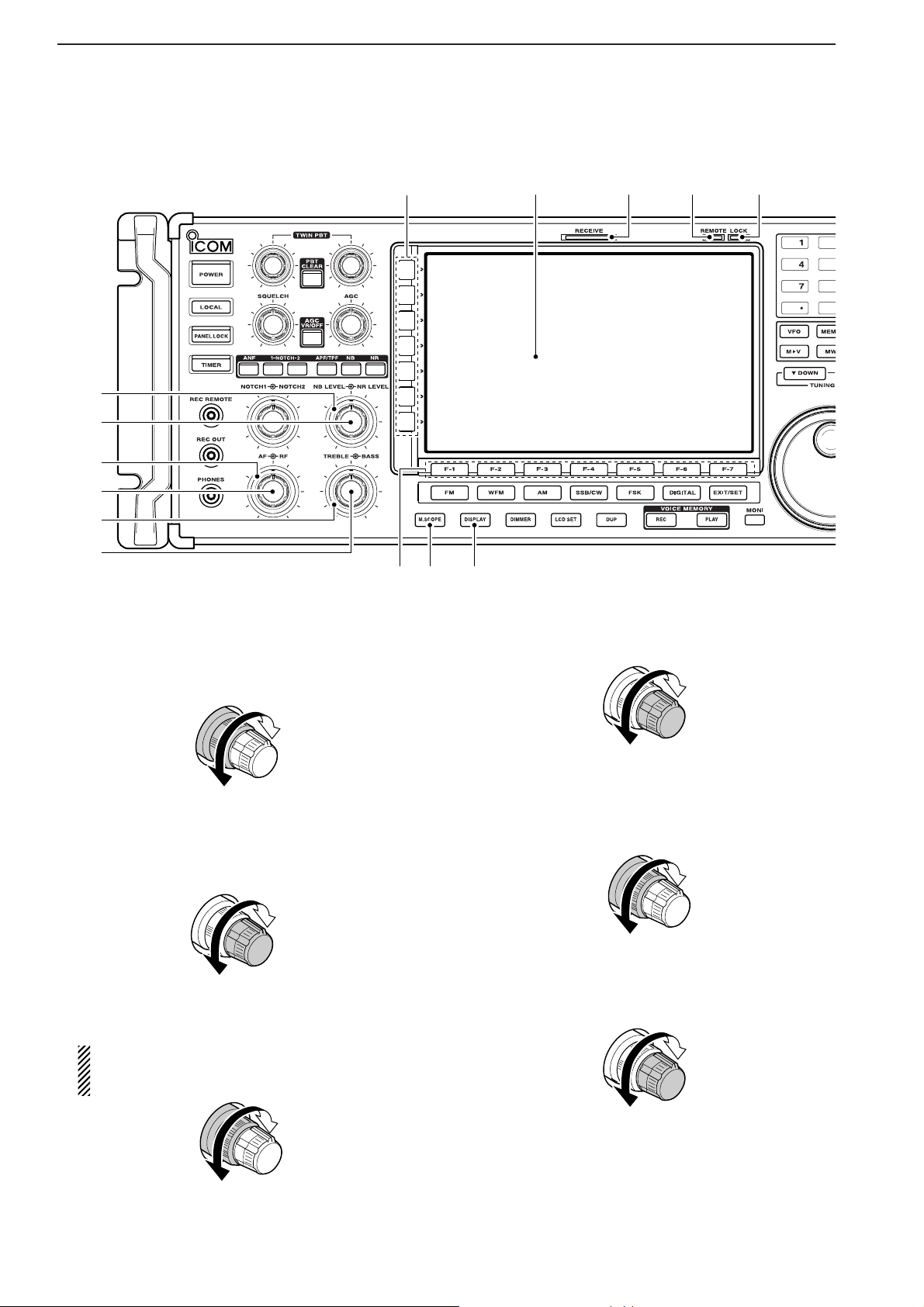
1-4
■ Front panel (continued)
!9 NOISE REDUCTION LEVEL CONTROL
[NR LEVEL] (outer control; p. 5-16)
Adjusts the DSP noise reduction level when noise
reduction is in use. Set for maximum readability.
•To use this control, noise reduction must be ON.
@0 NOISE BLANKER CONTROL [NB LEVEL]
(inner control; p. 5-15)
Adjust the noise blanker threshold level.
•To use this control, either noise blanker must be ON.
@1 RF GAIN CONTROL [RF] (outer control; p. 3-8)
Adjusts the RF gain level.
While rotating the RF gain control, you may hear
noise. This comes from the DSP unit and does
not indicate a malfunction.
@2 AF CONTROL [AF] (inner control; p. 3-8)
Varies the audio output level of the speaker or
headphones.
@3 BASS RESPONSE CONTROL [BASS]
(outer control; p. 3-9)
Adjusts the bass response of the audio output.
@4 TREBLE RESPONSE CONTROL [TREBLE]
(inner control; p. 3-9)
Adjusts the treble response of the audio output.
Treble level
increases
Treble level
decreases
Bass level
increases
Bass level
decreases
Audio output
increases
Audio output
decreases
Sensitivity
increases
Sensitivity
decreases
1
PANEL DESCRIPTION
@7@6 @8 @9
#0
!9
@1
@2
@0
@3
@4
@5
#1 #2
Increases
Decreases
Deep
Shallow
Page 15
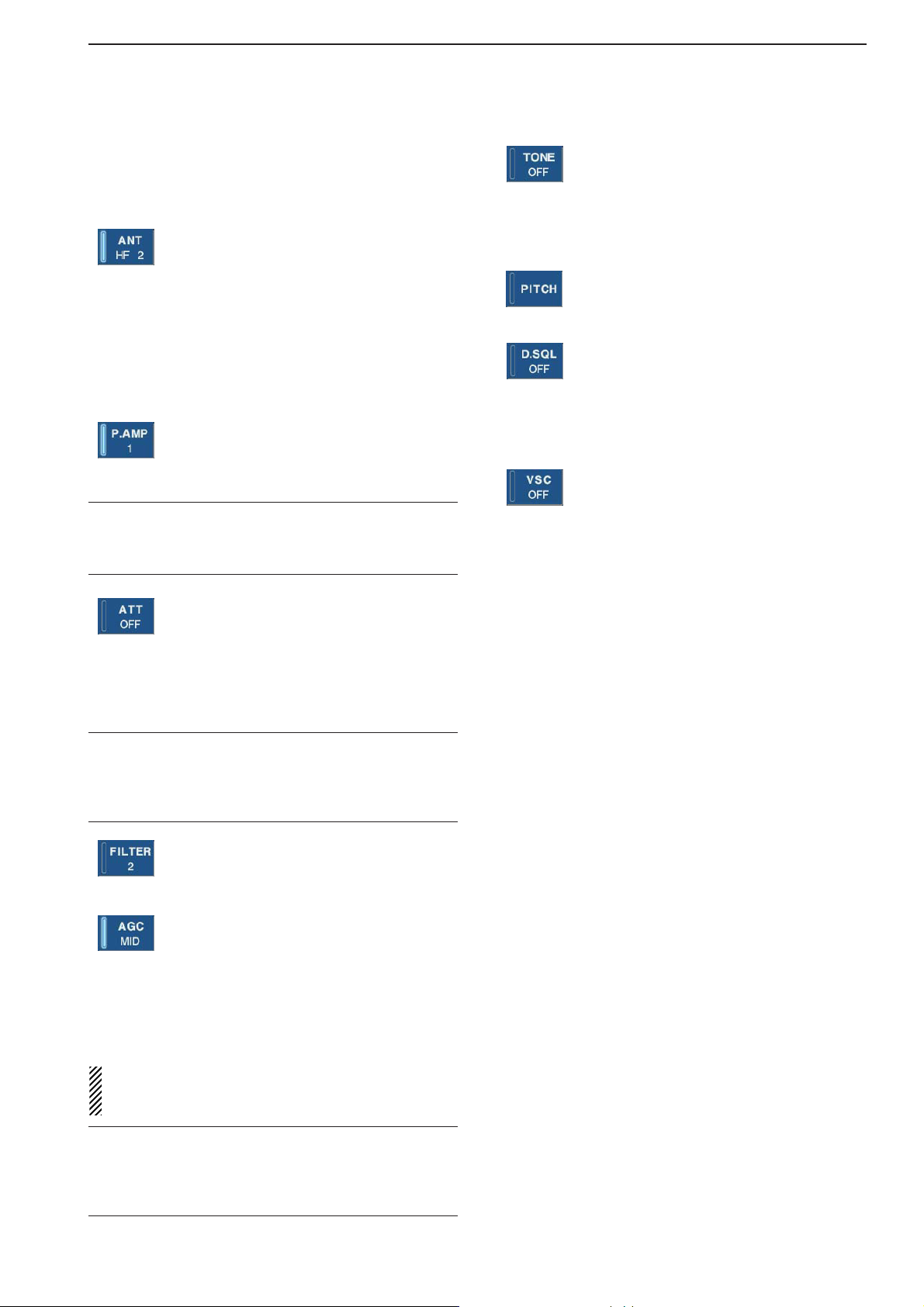
1-5
@5 MULTIFUNCTION SWITCHES
Push to select the functions indicated in the LCD
display to the right of these switches.
• Functions vary depending on the operating condition.
➥
While operating HF bands, selects the antenna connector from HF ANT 1, HF ANT
2 and HF ANT 3 when pushed. (p. 9-3)
• During 30–1150 MHz operation, only ANT 1
is available.
• During 1150–3335 MHz operation, only ANT
2 is available.
➥
Turns the antenna control voltage ON and
OFF form [ANT SEL] when pushed and
held for 1 sec. (p. 9-3)
➥ Selects one of 2 receive RF preamps or
bypasses them. (p. 5-9)
•“P. AMP1” activates 10 dB preamp.
•
“P. AMP2” activates 16 dB high-gain preamp.
✔
What is the preamp?
The preamp amplifies received signals in the front end circuit to improve S/N ratio and sensitivity. Select “P. AMP1” or
“P. AMP2” when receiving weak signals.
➥ Selects the attenuator when pushed.
(p. 5-9)
• HF bands: 6, 12, 18, 24, 30 dB.
• 30–1150 MHz,: 10, 20, 30 dB.
•1150–3335 MHz: 20 dB only.
➥ Turns OFF the attenuator when pushed
and held for 1 sec. (p. 5-9)
✔
What is the attenuator?
The attenuator prevents a desired signal from distorting
when very strong signals are near the receiving frequency,
or when very strong electric fields, such as from a broadcasting station, are near your location.
➥ Selects one of 3 IF filter settings.
➥ Enters the filter set screen when pushed
and held for 1 sec.
➥
Activates and selects fast, middle or slow
AGC time constant when pushed. (p. 5-10)
• In FM/WFM or P25 mode, only “FAST” is
available.
• “VR (volume)” indicates that AGC time constant depends on [AGC] control.
➥ Enters the AGC set mode when pushed
and held for 1 sec. (p. 5-10)
AGC time constant can be set from 0.1 to 8.0 sec.
(depends on mode)
, or turned OFF. When AGC is
“OFF,” the S-meter does not function.
✔
What is the AGC?
The AGC controls receiver gain to produce a constant audio
output level, even when the received signal strength varies
dramatically. Select “FAST” for tuning and then select “MID”
or “SLOW” depending on the receiving conditions.
➥
Switches between the tone squelch,
DTCS squelch function and no-tone operation when pushed in FM mode. (p. 4-4)
➥ Enters the tone set mode when pushed
and held for 1 sec. in FM/FSK mode.
(pgs. 4-4, 4-16)
➥
Push to toggle the CW pitch setting
screen ON and OFF in CW mode.
(p.4-10)
(Requires optional UT-122)
➥
Switches the digital squelch between
NAC squelch, selective squelch and OFF
in P25 mode. (p. 4-19)
➥
Enters the code set mode when pushed
and held for 1 sec. in P25 mode. (p. 4-19)
➥ Push to switch the voice squelch control
function ON and OFF; useful for scanning.
@6 LCD FUNCTION DISPLAY (p. 1-10)
Shows the operating frequency, function switch
menus, spectrum scope screen, memory channel
screen, set mode settings, etc.
@7 RECEIVE INDICATOR [RECEIVE]
Lights green while receiving a signal and when the
squelch is open.
@8 REMOTE CONTROL INDICATOR [REMOTE]
Lights yellow when a command is received from a
PC via CI-V data.
• When this indicator lights yellow, all dials, keys or
switches other than [LOCAL] are disabled.
• This indicator goes OFF, when [LOCAL] is pushed.
@9 DIAL LOCK INDICATOR [LOCK] (p. 9-2)
Lights orange when the dial lock function is activated.
#0 LCD FUNCTION SWITCHES [F-1]–[F-7]
Push to select the function indicated in the LCD display above these switches.
• Functions vary depending on the operating condition.
#1 MINI SPECTRUM SCOPE SWITCH [M.SCOPE]
(p. 5-6)
Turns the mini spectrum scope screen ON or OFF.
• The mini spectrum scope screen can be displayed with
another screen, such as memory or set mode screen,
simultaneously.
#2 DISPLAY SWITCH [DISPLAY]
➥ Push to toggle the external input screen between
mini TV screen, full TV screen, or OFF.
• If no signal inputs from [VIDEO IN], black screen appears.
➥ Enter the display set mode menu screen when
pushed and held for 1 sec.
1
PANEL DESCRIPTION
Page 16
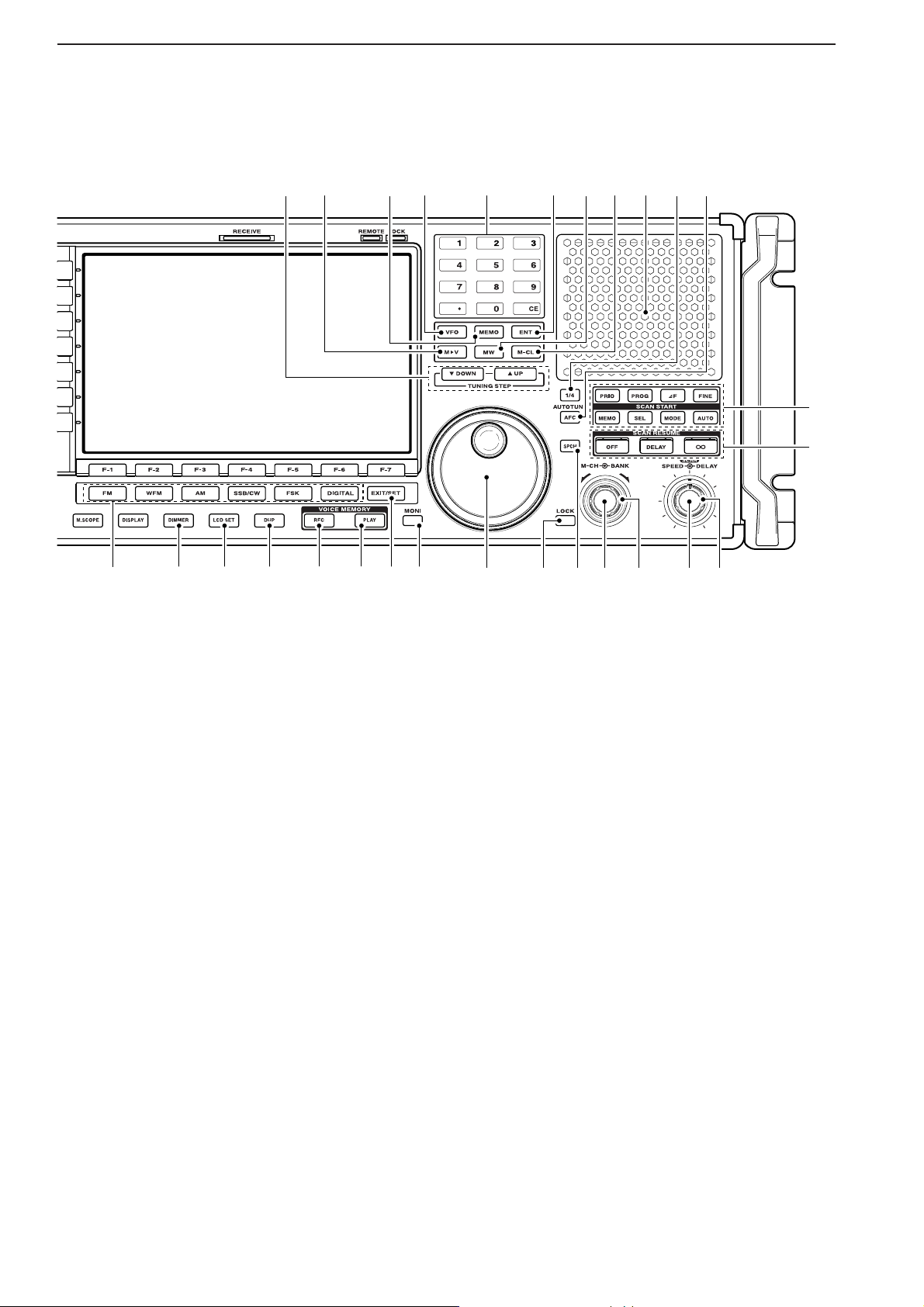
1-6
■ Front panel (continued)
#3 TUNING STEP SWITCHES [▲UP]/[▼DOWM]
(p. 3-5)
➥ Select the tuning step for the main dial. Push
[▲UP] to select a larger tuning step; push
[▼DOWN] to select a smaller tuning step.
•1 Hz, 10 Hz, 100 Hz, 1 kHz, 2.5 kHz, 5 kHz, 6.25
kHz, 9 kHz, 10 kHz, 12.5 kHz, 20 kHz, 25 kHz, 100
kHz and 1 MHz are selectable.
• Programmable tuning steps can be set between 0.1
and 999.9 kHz in 0.1 kHz steps.
➠ To set programmable tuning steps, enter the de-
sired steps via the keypad, then push [YUP] or
[ZDOWN].
➥ Push and hold [▲UP] (or [▼DOWN]) for 1 sec.
to enter the tuning step select screen.
• Unwanted tuning step for each operating mode can
be skipped in the tuning step select.
#4 MEMORY TRANSFER SWITCH [M≈≈V] (p. 7-5)
Transfers the memory contents to VFO when
pushed and held for 1 sec.
• This function is available both in VFO and memory
modes.
#5 MEMORY SWITCH [MEMO] (p.7-3)
➥ Selects the memory mode when pushed.
• After pushing one to three digit (0 to 999), pushing
the switch selects a memory channel.
➥ Memory bank limit function ON or OFF when
pushed and held for 1 sec.
#6 VFO SWITCH [VFO]
Selects the VFO mode when pushed. (p. 3-3)
• After pushing a digit switch (0 to 9), push this switch selects a VFO mode (VFO-0 to VFO-9).
#7 KEYPAD (pgs. 3-3, 3-4, 7-3)
Enters a frequency or memory channel. Pushing
[ENT], [VFO] or [MEMO] ends keypad input.
• e.g. to enter 14.195 MHz, push [1] [4] [•] [1] [9] [5]
[ENT].
#8 ENTER SWITCH [ENT]
Enters input frequency. (pgs. 3-4)
#9 MEMORY WRITE SWITCH [MW] (p. 7-4)
Stores the selected readout frequency and operating mode into the displayed memory channel when
pushed and held for 1 sec.
•This function is available both in VFO and memory
modes.
$0 MEMORY CLEAR SWITCH [M-CL] (p. 7-7)
Push and hold to clear the contents of displayed
memory channel.
$1 SPEAKER
Outputs audio signals.
$2 1/4-SPEED TUNING SWITCH [1/4]
➥ Push to turn the
1
⁄4-speed tuning function ON or
OFF in CW and FSK modes. (p. 3-6)
•“1⁄
4” appears when
1
⁄
4 function is in use.
•
1
⁄
4 function sets dial rotation to
1
⁄
4 of normal speed
for fine tuning.
➥ Push and hold to turn the dial click function ON
or OFF. (p. 9-3)
$3 AUTOMATIC TUNING SWITCH [AUTOTUNE]
Turns the automatic tuning function ON or OFF in
AM, SSB and CW modes.
1
PANEL DESCRIPTION
$8 $9 %1$5$4 $6 $7
#3 #6 $1#5#4 #8 #9 $0 $2 $3#7
%9
^0
%2 %4 %5 %6%3 %7 %8
%0
Page 17
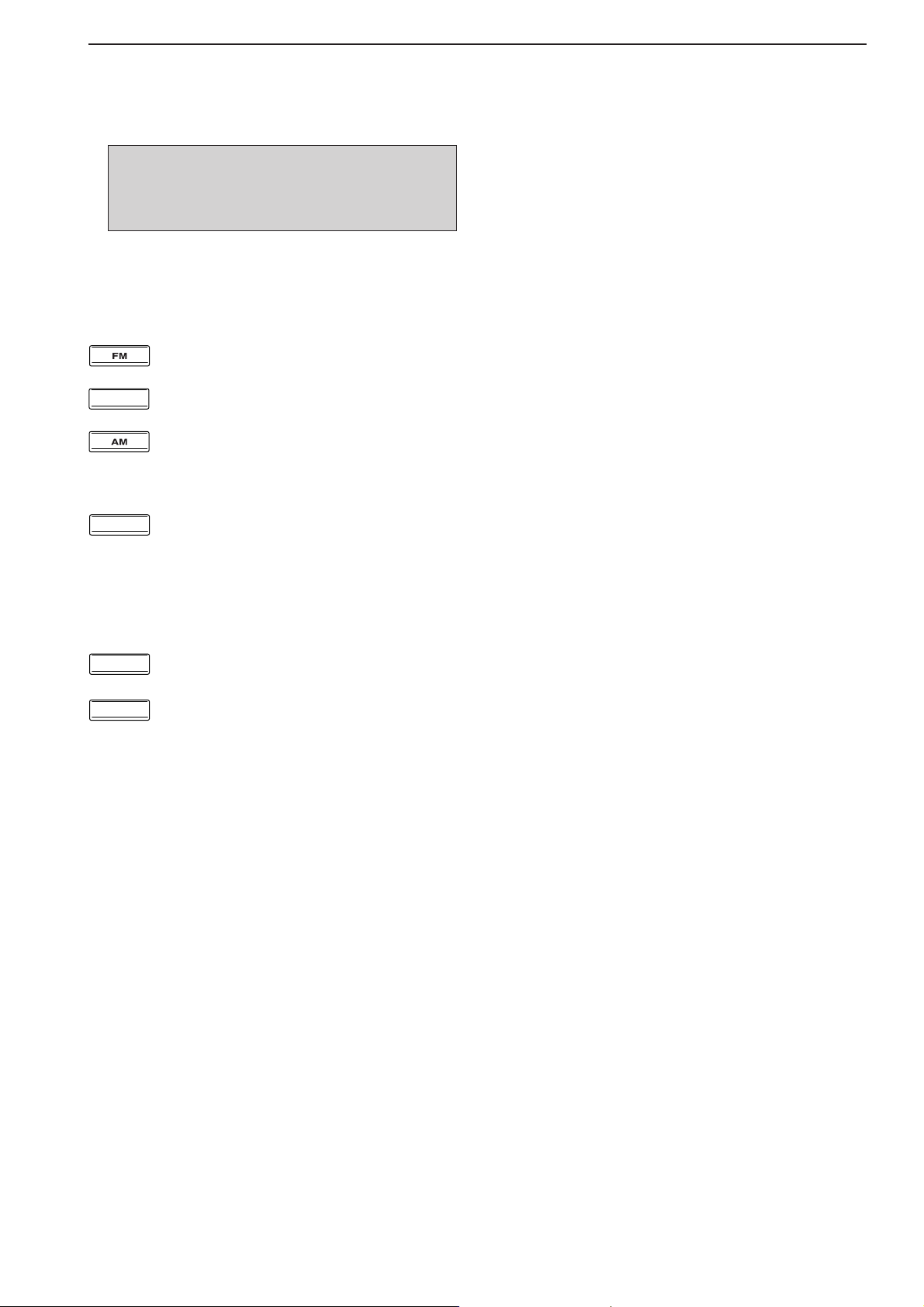
1-7
$4 MODE SWITCHES
Selects the desired mode. (p. 3-7)
• Announces selected mode via the speech synthesizer.
(p. 11-11)
➥ Selects FM mode.
➥ Selects WFM mode.
➥ Selects AM and S-AM modes alternately.
➥ Switches S-AM(D), S-AM(U) and S-
AM(L) mode when pushed and held for
1 sec. in S-AM mode.
➥ Switches between SSB and CW mode.
➥ Switches between LSB and USB mode
when pushed and held for 1 sec. in SSB
mode.
➥ Switches between CW and CW-R
(CW
reverse)
mode when pushed and held for
1 sec. in CW mode.
➥ Selects FSK and FSK-R
(FSK reverse)
modes alternately.
➥ Selects Digital (P25) mode. (Requires
optional UT-122.)
$5 DIMMER SWITCH [DIMMER] (p.11-26)
➥ Push to turn the dimmer function ON or OFF.
• When this function is ON, LEDs and LCD backlight
become dim according to the preset setting.
➥ Push and hold for 1 sec. to reset the LCD setting
to the default value with the dimmer function ON
and OFF.
$6 LCD SET SWITCH [LCD SET] (p. 11-26)
➥ Push to toggle the LCD setting screen ON or OFF.
• LCD contrast and backlight’s brightness can be set.
$7 DUPLEX SWITCH [DUP] (p. 4-3)
➥ Push to select the duplex function (DUP–, DUP+
and OFF).
➥ Push and hold for 1 sec. to enter the offset fre-
quency set mode.
$8 VOICE MEMORY RECORD SWITCH [REC]
➥ Short recording; Push momentarily to record the
signal received for tge preset time period before
[REC] was pushed. (p.6-5)
• Starts recording again automatically.
➥ Regular recording; Push and hold for 1 sec. to
record the received signal until recording is
stopped. (p. 6-3)
• Push and hold this switch for 1 sec. to stop recording.
$9 SHORT VOICE MEMORY PLAY BACK SWITCH
[PLAY] (p. 6-5)
➥ Plays back the audio previously recorded during
the preset time period when pushed.
➥ Plays back all of the previously recorded audio
when pushed and held for 1 sec.
%0 EXIT/SET SWITCH [EXIT/SET]
➥ Push to exit, or return to the previous screen dur-
ing spectrum scope, memory, scan or set mode
screen display.
➥ Displays set mode menu screen when pushed
and held for 1 sec.
%1 MONITOR SWITCH [MONI] (pgs. 3-8, 4-4, 4-19)
➥ Push and hold to open the squelch manually.
• The [MONI] indicator appears on the display.
%2 MAIN DIAL
Changes the displayed frequency, selects set mode
setting, etc.
%3 LOCK SWITCH [LOCK] (p. 9-2)
Push to turn the dial lock function ON or OFF.
%4 SPEECH SWITCH [SPCH] (p. 9-2)
➥ Push to announce the S-meter indication and the
selected readout frequency.
➥ The selected operating mode is also announced
when pushed and held for 1 sec.
%5 MEMORY DIAL [M-CH] (inner control; p. 7-3)
Rotate to select the desired memory channel.
•Memory channels can be selected both in VFO and
memory modes.
%6 MEMORY BANK DIAL [BANK]
(outer control; p. 7-3)
Rotate to select the desired memory bank.
• Memory banks can be selected both in VFO and memory modes.
%7 SCAN SPEED CONTROL [SPEED]
(inner control; p. 8-18)
Rotate to adjust the scan speed.
%8 SCAN DELAY CONTROL [DELAY]
(outer control; p. 8-18)
Rotate to adjust the desired scan delay time.
• This setting is effective when “DELAY” is selected for the
scan resume condition (%6).
• Scan delay time is adjustable between 2 sec. to 20 sec.
%9 SCAN RESUME SWITCHES [OFF]/[DELAY]/[∞]
(p. 8-17)
Push to select a scan resume condition.
• The [SCAN RESUME] indicator lights green above the
selected switch.
^0 SCAN START SWITCHES
(pgs. 8-5, 8-7 to 8-11, 8-13, 8-14)
Push to start the desired scan.
IMPORTANT!
When receiving a weak signal, or receiving a signal with interference, the automatic tuning function may tune the receiver to an undesired signal.
1
PANEL DESCRIPTION
WF
M
SSB/CW
FSK
DIGITAL
Page 18
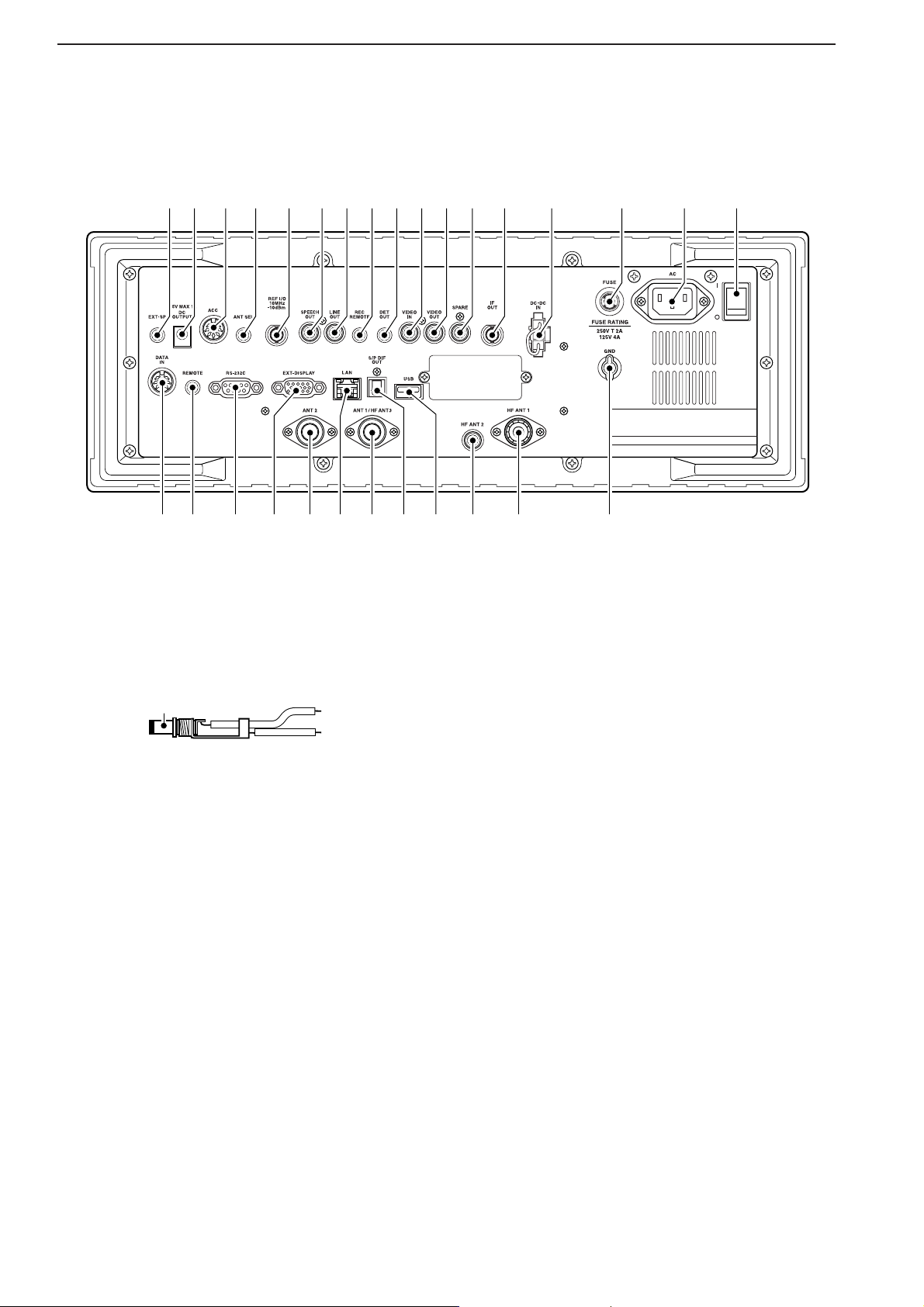
1-8
■ Rear panel
q
EXTERNAL SPEAKER JACK [EXT-SP]
(p. 2-6)
Connects an external speaker (4–8 Ω), if desired.
w DC OUTPUT JACK [DC OUTPUT] (p. 2-6)
Outputs regulated 15 V DC (approx.) for external
equipment. Connected in parallel with 13.8 V outputs of [ACC]. (max. 1 A total)
e ACCESSORY SOCKET [ACC] (p. 2-6)
Enables connection of external equipment such as
an automatic antenna selector, a TNC for data communications, etc.
• See p. 2-12 for socket information.
r ANTENNA SELECTOR VOLTAGE OUTPUT
JACK [ANT SEL]
Outputs regulated 13.8 V DC (max. 100 mA) for external preamplifier or antenna selector, etc.
t REFERENCE SIGNAL INPUT/OUTPUT
TERMINAL [REF I/O 10MHz–10dBm]
Inputs/outputs a 10 MHz reference signal.
y SPEECH OUTPUT JACK [SPEECH OUT] (p. 2-9)
Outputs an operating frequency, mode, S-meter indication and time with a synthesized voice when
pushing [SPCH] or scan stopped.
•Turn ON the “REC SPCH” in the others set mode to activate this jack when scan stopped. (p. 11-11)
• Output level can be adjusted in ACC set mode. (p. 11-7)
u LINE OUTPUT JACK [LINE OUT]
Audio output jack for tape recorder. The fixed audio
output level is set for a tape recorder AUX jack.
i RECORDER REMOTE JACK [REC REMOTE]
Controls the operation of a tape recorder for recording. Connects to the REMOTE jack on a tape
recorder.
o DETECTOR OUTPUT JACK [DET OUT]
Outputs the detector output signal.
!0 VIDEO INPUT JACK [VIDEO IN]
Accepts video signals for display on the LCD monitor when the [DISPLAY] switch is ON.
!1 VIDEO OUTPUT JACK [VIDEO OUT]
Outputs video signals when TV frequencies with
WFM mode are received. The NTSC M, PAL B/G,
PAL I, PAL D and SECAM K system can be accepted.
!2 SPARE JACK [SPARE] (p. 2-3)
No connection.
!3 IF OUTPUT JACK [IF OUT] (p. 2-3)
Outputs a 10.7 MHz IF signal.
Output level is the same level as an antenna input
signal or below (when the AGC function is activated
or attenuator is ON.)
!4 DC-DC POWER SOCKET [DC-DC IN] (p. 2-6)
Accepts a regulated 13.5 to 15 V DC input. This
socket does not accept voltage from a non-regulated power source such as a vehicle’s battery.
+
_
_
1
PANEL DESCRIPTION
qw e r t yuio!0 !1 !2 !3 !4 !5 !6 !7
@9 @7 @3@4@5@6 !9 !8@0@1@2@8
Page 19
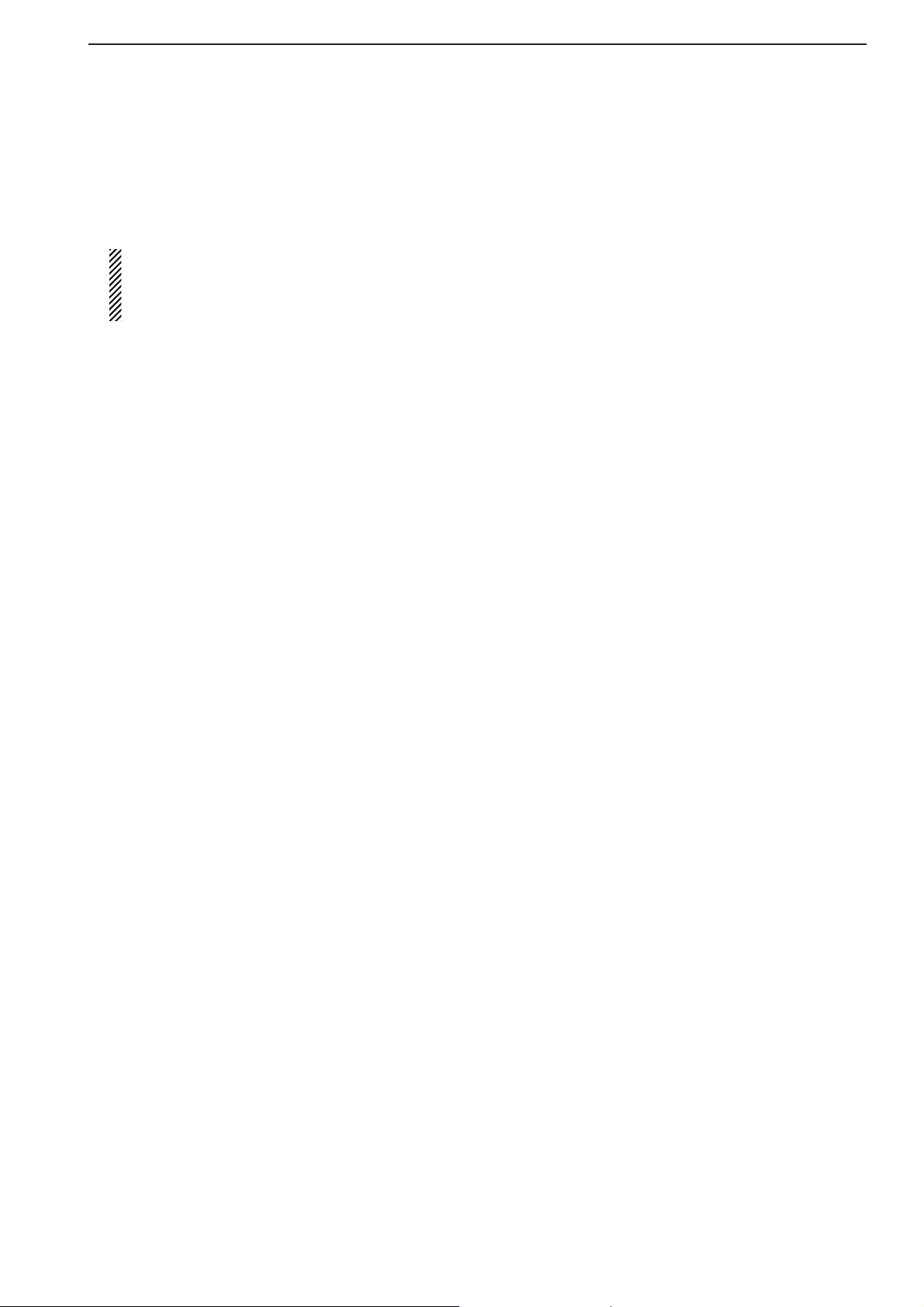
1-9
!5 FUSE HOLDER [FUSE] (p. 12-8)
Holds a 4 A fuse (100 V/120 V versions) or 2 A fuse
(230 V/240 V versions) for internal AC power supply protection. Cuts off the AC input when over-current occurs.
CAUTION: Always use the correct fuse for AC
input power. Using a fuse rated for a different
input power may damege your house electrical
system or the receiver.
!6 AC POWER SOCKET [AC] (p. 2-5)
Connects the supplied AC power cable to an AC
line-voltage receptacle.
!7 MAIN POWER SWITCH [I/O] (p. 3-2)
Turns the internal power supply ON or OFF.
!8 GROUND TERMINAL [GND] (p. 2-2)
Connect this terminal to a ground to prevent electrical shocks, TVI, BCI and other problems.
!9 HF ANTENNA CONNECTOR 1 [HF ANT 1]
(p. 2-5)
Accepts a 50 Ω antenna for HF bands with a PL259 plug connector.
@0 HF ANTENNA CONNECTOR 2 [HF ANT 2]
(p. 2-5)
Accepts a 50 Ω antenna for HF band with an RCA
connector.
@1 USB CONNECTOR [USB]
Connects USB equipment such as a memory
media, hub or keyboard.
@2 S/P DIF OUTPUT TERMINAL [S/P DIF OUT]
(p. 2-7)
Connects external equipment that supports S/P DIF
output.
@3 HF ANTENNA CONNECTOR 3/ANTENNA CON-
NECTOR 1 [ANT 1/HF ANT 3] (p. 2-5)
Accepts a 50 Ω antenna with a Type-N connector.
Covers the HF bands and 30–1150 MHz frequency
range.
@4 ETHERNET CONNECTOR [LAN] (pgs. 2-7, 15-6)
Connects to a PC through a LAN (Local Area Network).
@5 ANTENNA CONNECTOR 2 [ANT 2] (p. 2-5)
Accepts a 50 Ω antenna with a Type-N connector.
Covers the 1150–3335 MHz frequency range.
@6 EXTERNAL DISPLAY TERMINAL
[EXT-DISPLAY] (p. 2-10)
Connects to an external display monitor.
• At least 800×600 pixel display is necessary.
@7 RS-232C TERMINAL [RS-232C] (p. 2-6)
Connects to a PC using a D-sub 9-pin RS-232C
cable.
Can be used for remote control of the IC-R9500
without the optional CT-17, or the FSK decoded signal output. The [RS-232C] interface is wired as a
modem (DCE).
@8 CI-V REMOTE CONTROL JACK [REMOTE]
(p. 2-6)
➥ Connects a PC via the optional CT-17
CI-V LEVEL
CONVERTER for external control of the receiver.
➥ Used for transceive operation with another Icom
CI-V transceiver or receiver.
@9 DATA SOCKET [DATA IN]
(pgs. 2-10, 2-12)
Outputs LCD monitor signals (NTSC system).
1
PANEL DESCRIPTION
Page 20
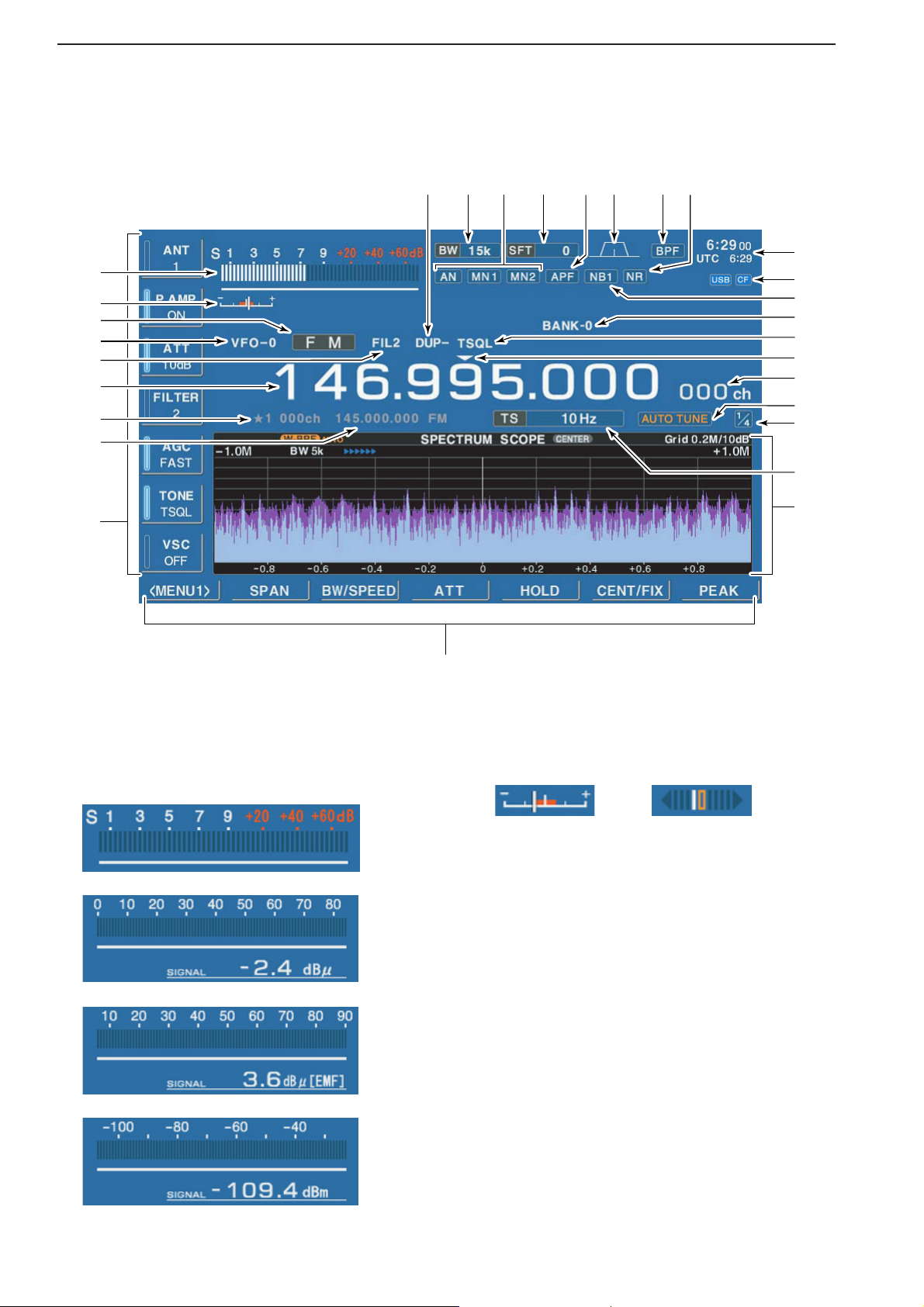
■ LCD display
q RSSI METER (p. 3-10)
Shows the received signal strength. Four meter
types, S, dBµ, dBµ(EMF) and dBm meters are selectable.
w CENTER METER
Shows that the received signal is tuned to its center
frequency for FM/WFM or FSK modes.
e MODE INDICATOR (p. 3-7)
Shows the selected receive mode.
r VFO/MEMORY INDICATOR (pgs. 3-3, 7-3)
Indicates the selected VFO number (VFO-0 to VFO-
9) or memory mode.
t IF FILTER INDICATOR (p. 5-12)
Shows the selected IF filter number.
y FREQUENCY READOUTS
Shows the operating frequency.
u SELECT MEMORY CHANNEL INDICATOR (p. 8-12)
Indicates the displayed memory channel is set as a
select memory channel.
i MEMORY CHANNEL READOUTS
➥ Shows the selected memory channel contents in
VFO mode.
➥ Shows the VFO contents in memory mode.
• FM/WFM modes • FSK mode
• S-meter
• dBµ meter
• dBµ (EMF) meter
• dBm meter
1-10
1
PANEL DESCRIPTION
@3
@1
!3
!2
@0
@4@6@8 @7@9 @5
@2
!4
!0
o
!1
r
w
u
y
!8
!7
!6
q
t
!5
!9
e
i
Page 21

1-11
1
PANEL DESCRIPTION
o MULTIFUNCTION SWITCH GUIDE
Indicates the function of the multifunction switches.
!0 LCD FUNCTION SWITCH GUIDE
Indicates the function of the LCD function switches
([F-1] – [F-7]).
!1 MULTIFUNCTION SCREEN
Shows the screens for the spectrum scope, voice
recorder, memory channel list, scan, FSK decoder,
IF filter selection or set modes, etc.
!2 TUNING STEP INDICATOR (p. 3-5)
Shows the selected tuning step.
!3 1/4 FUNCTION INDICATOR (p. 3-6)
Appears when the 1/4-speed tuning function is activated in CW and FSK modes.
!4 AUTOMATIC TUNE INDICATOR (p. 5-17)
“ ”blinks during automatic tuning. This
feature is active in AM, SSB and CW mode.
!5 MEMORY CHANNEL INDICATOR (p. 7-3)
Indicates the selected memory channel number.
!6 TUNING DIGIT INDICATOR (p. 3-5)
Shows the tuneable digit when rotating the main
dial.
!7 TONE/DTCS/NAC/SELECTIVE SQUELCH
INDICATOR
➥ “TSQL” or “DTCS” appears when the tone
squelch or DTCS squelch is set in FM mode.
(p. 4-4)
➥ “NAC” or “SEL” appears when the NAC squelch
or selective squelch is selected in P25 mode.
(Requires optional UT-122.) (p.4-19)
!8 BANK INDICATOR (p. 7-3)
Appears when the bank limit function is in use and
indicates the selected bank number.
• BANK-0 to BANK-9, BANK-A (AUTO MW), BANK-S
(SKIP) and BANK-P (SCAN EDGE) are selectable.
!9 NOISE BLANKER INDICATOR (p. 5-15)
“NB1” or “NB2” appears when either noise blanker 1
or noise blanker 2 is ON. This function is not available for FM/WFM or P25 mode.
@0 CF CARD/USB-MEMORY INDICATOR (p. 11-16)
➥ “” appears when CF card is correctly con-
nected and blinks while CF card is active.
• This indicator is normally stayed ON.
➥ “” appears when USB equipment (USB-
Memory or keyboard, etc) is connected, and
blinks while it is active.
@1 CLOCK READOUT (p. 10-2)
Shows the current time. Local and UTC time can indicate at the same time.
@2 NOISE REDUCTION INDICATOR (p. 5-16)
Appears when noise reduction function is in use.
@3 BANDPASS FILTER INDICATOR
Appears when the narrow filter (500 Hz or less) is
selected during CW or FSK operation.
@4 PASSBAND WIDTH INDICATOR (p. 5-11)
Graphically displays the passband width for twin
PBT operation and center frequency for IF shift operation.
@5 AUDIO PEAK FILTER INDICATOR (p. 4-10)
Appears when the audio peak filter function is in use.
This function is available in CW mode
@6 SHIFT FREQUENCY INDICATOR (p. 5-11)
Shows the shift frequency of the IF filter.
@7 NOTCH FILTER INDICATOR (p. 5-16)
➥ “” appears when the auto notch function is in
use. This function is available in FM, WFM, AM
and SSB modes.
➥ “” or “ ” appear
s when the manual notch
filter function is in use. This function is available in
AM, SSB, CW and FSK mode.
@8 BAND WIDTH INDICATOR (p. 5-11)
Shows the passband width of the IF filter.
@9 DUPLEX INDICATOR (p. 4-3)
“DUP–” or “DUP+” appears when the negative duplex
or positive duplex operation is selected, respectively.
MN2
MN1
AN
USB
CF
AUTO TUNE
Page 22
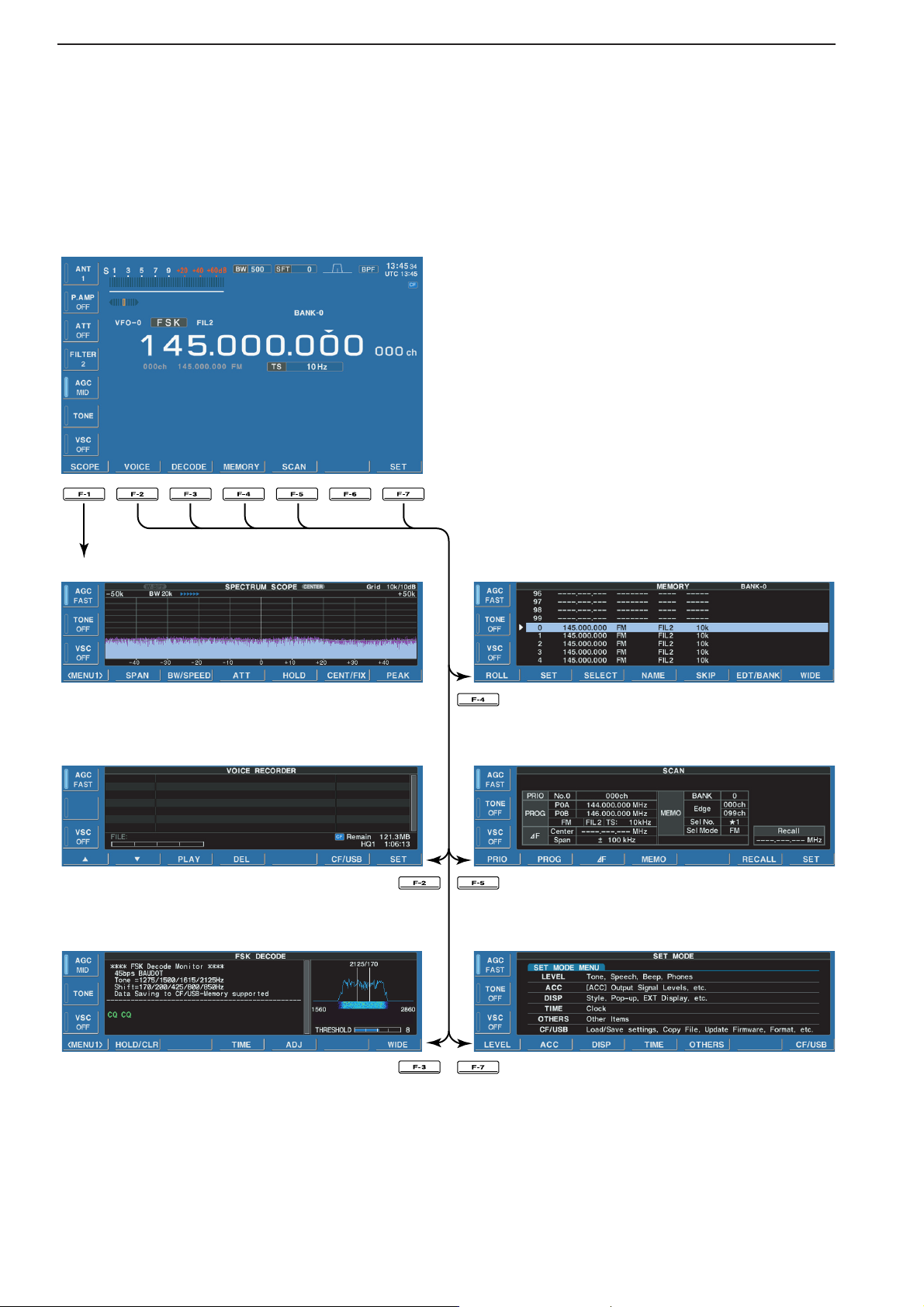
1-12
1
PANEL DESCRIPTION
■ Screen menu arrangement
The following screens can be selected from the start
up screen. Choose the desired screen using the following chart.
Pushing [EXIT/SET] several times returns to the start
up screen. See p. 11-3 for set mode arrangement.
• Spectrum scope screen (p. 5-2)
• Voice recorder screen (p. 6-3)
• FSK decoder screen (p. 4-14)
• Memory channel screen (p. 7-4)
• Scan screen (p. 5-5)
• Set mode menu screen (p. 11-2)
Page 23
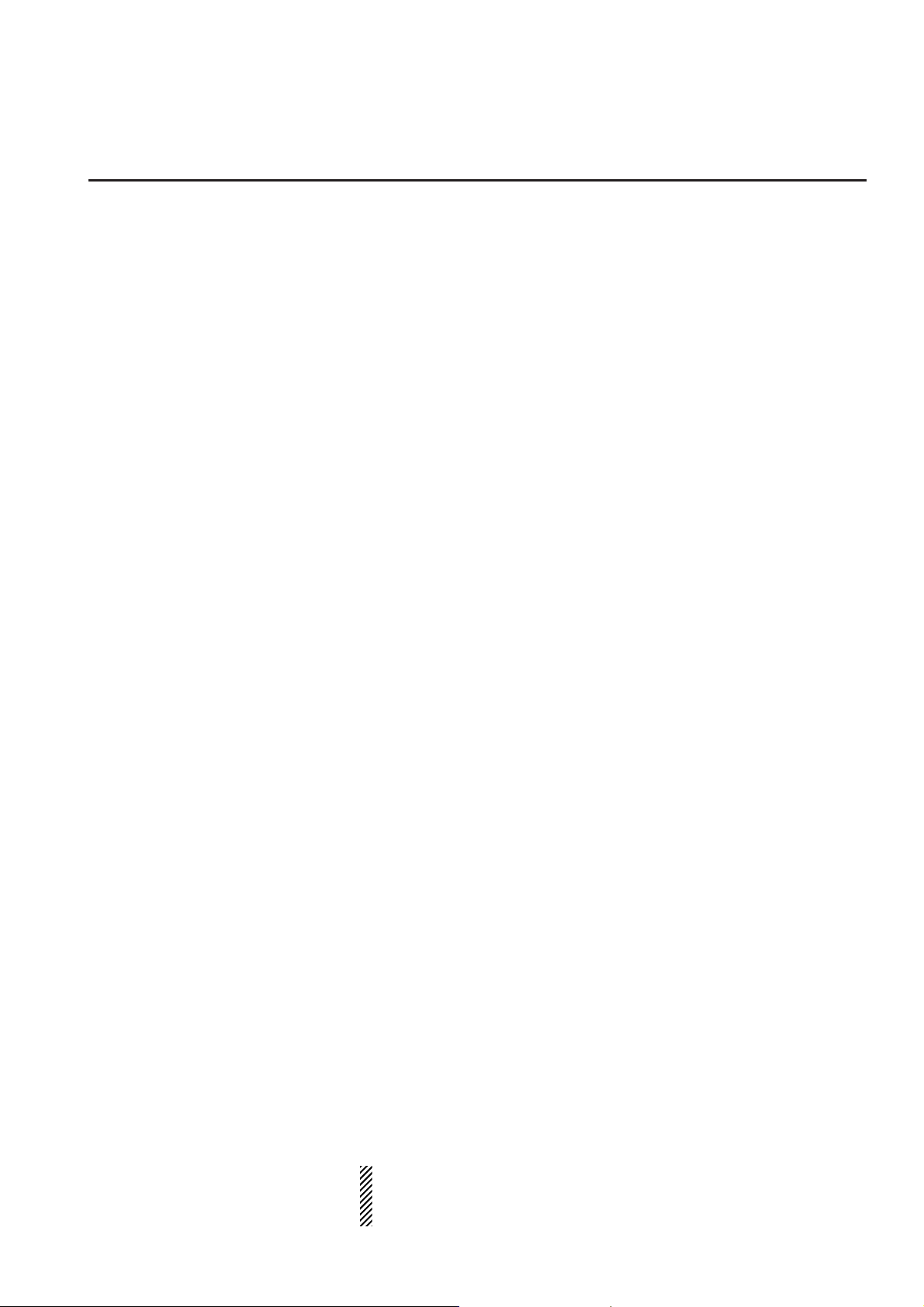
2-1
INSTALLATION AND CONNECTIONS Section 2
■ Unpacking ……………………………………………………………… 2-2
■ Selecting a location …………………………………………………… 2-2
■ Grounding ……………………………………………………………… 2-2
■ Antenna connection …………………………………………………… 2-3
■ TV jumper cable connection …………………………………………… 2-4
■ Carrying handle attachment …………………………………………… 2-4
■ Rack mounting handle detachment …………………………………… 2-4
■ Required connections ………………………………………………… 2-5
D Rear panel …………………………………………………………… 2-5
■ Advanced connections ………………………………………………… 2-6
D Front panel …………………………………………………………… 2-6
D Rear panel—1 ……………………………………………………… 2-6
D Rear panel—2 ……………………………………………………… 2-7
■ Tape recorder connections …………………………………………… 2-8
D Recording from the front panel or rear panel …………………… 2-8
D Separately recording audio and frequency ……………………… 2-9
■ Monitor display connection …………………………………………… 2-10
■ Transceive function …………………………………………………… 2-10
■ FSK and AFSK (SSTV) connections ………………………………… 2-11
■ Accessory connector information …………………………………… 2-12
CAUTION!: The receiver weighs approx. 20 kg (44 lb). Al-
ways have two people available to carry, lift or
turn over the receiver.
Page 24
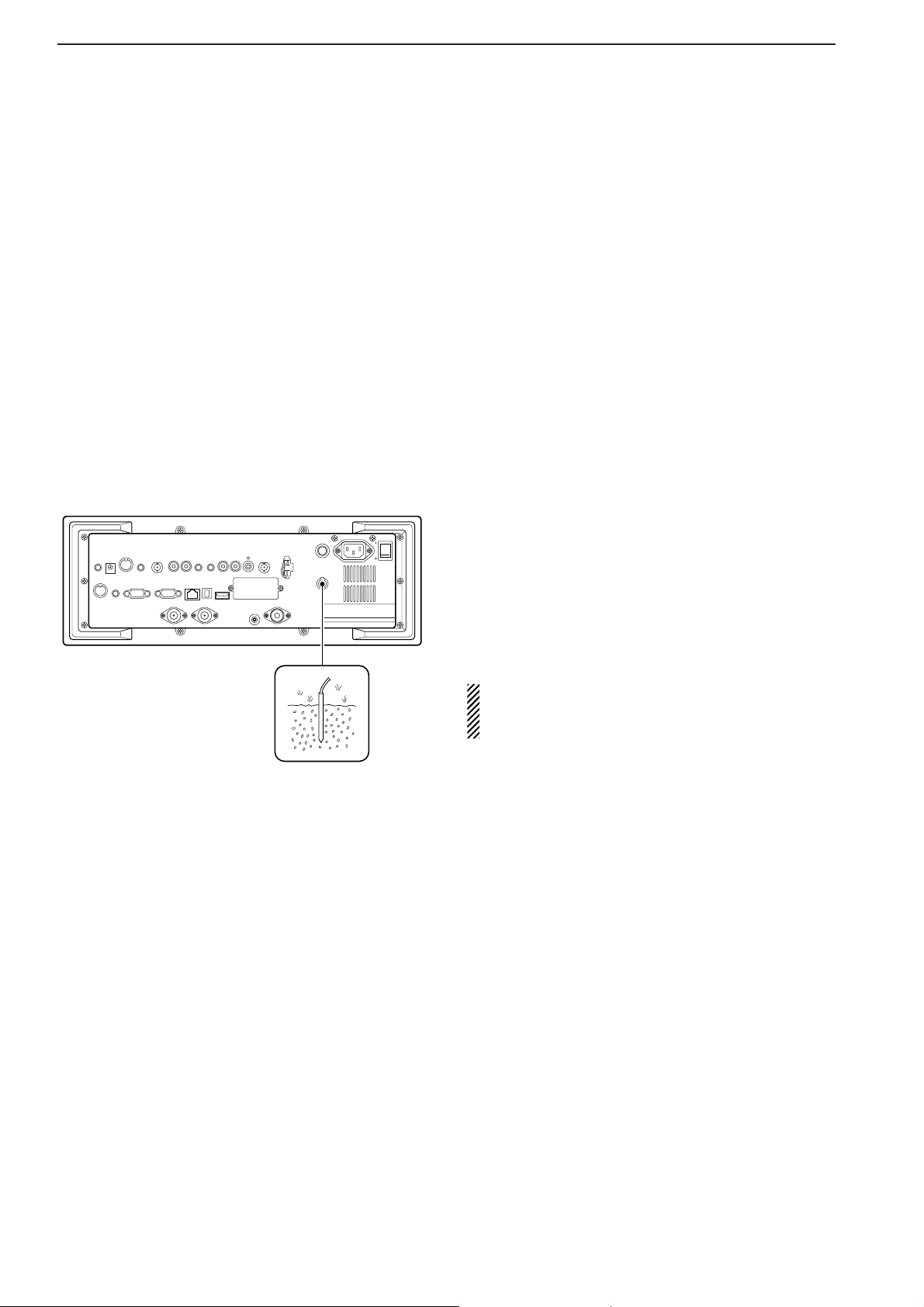
2-2
■ Unpacking
After unpacking, immediately report any damage to the
delivering carrier or dealer. Keep the shipping cartons.
For a description and a diagram of accessory equipment included with the IC-R9500, see ‘Supplied accessories’ on p. iii of this manual.
■ Selecting a location
Select a location for the receiver that allows adequate
air circulation and access to the front and rear panels.
Do not place in areas subject to extreme heat, cold, or
vibrations, or near TV sets, radios and other electromagnetic sources.
■ Grounding
To prevent electrical shock, television interference
(TVI), broadcast interference (BCI) and other problems, ground the receiver through the GROUND terminal on the rear panel.
For best results, connect a heavy gauge wire or strap
to a long earth-sunk copper rod. Make the distance between the [GND] terminal and ground as short as possible.
R WARNING: NEVER connect the [GND]
terminal to a gas or electric pipe, since the connection could cause an explosion or electric shock.
2
INSTALLATION AND CONNECTIONS
Page 25
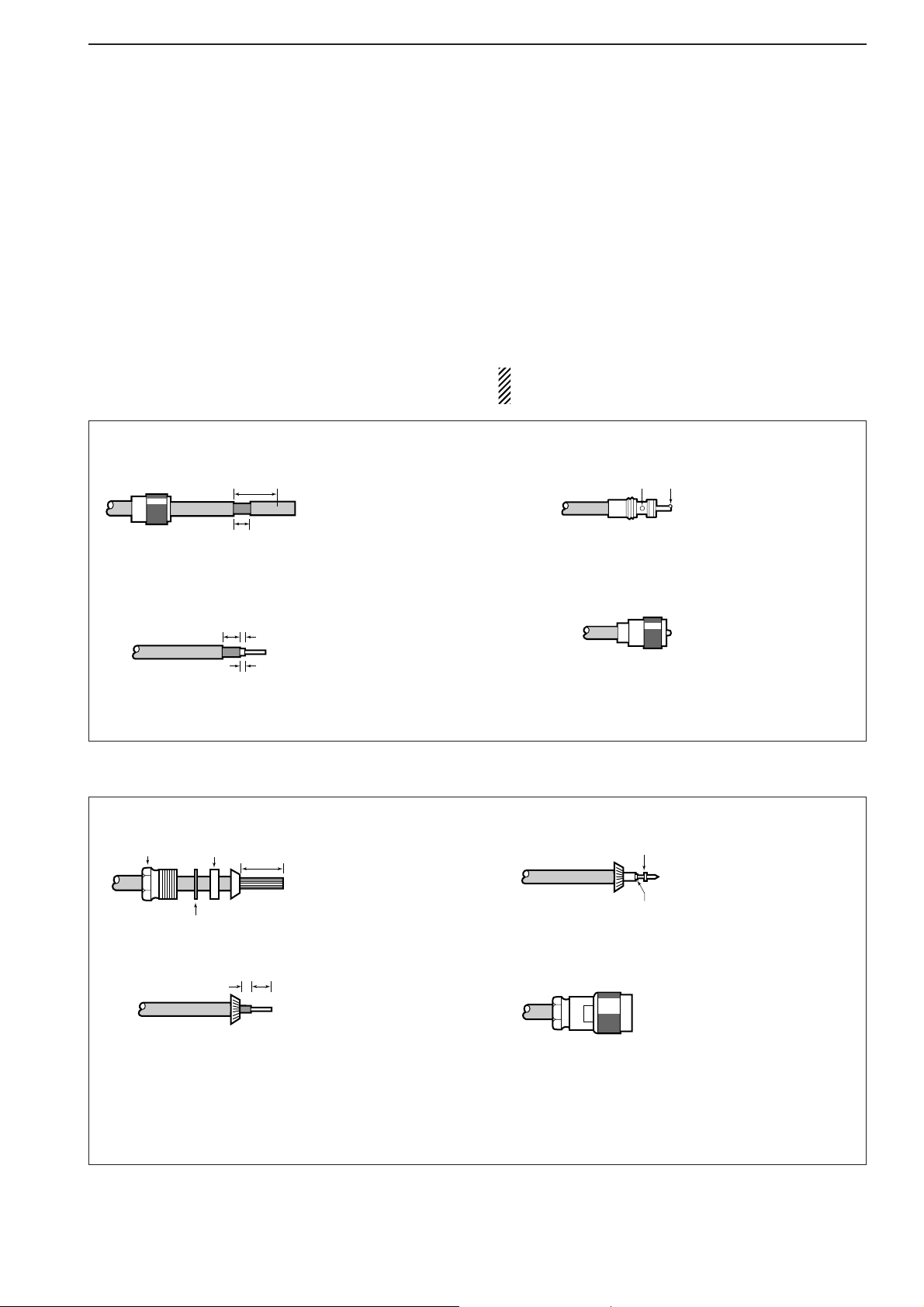
2-3
■ Antenna connection
Your antenna plays a very important role in receiver
operation. If the antenna is poor, your receiver cannot
give you the best performance.
The IC-R9500 requires at least 2 antennas (ANT 1/HF
ANT 3, ANT 2) for full coverage from 100 kHz to 3335
MHz. Select an antenna, such as a well matched 50 Ω
antenna and feedline. When you wish to use a long
wire antenna for short wave bands, use one as long as
possible (at least 10 m, 32.8 ft).
CAUTION: Protect your receiver from lightning by
using a lightning arrestor.
2
INSTALLATION AND CONNECTIONS
PL-259 CONNECTOR INSTALLATION EXAMPLE
30 mm ≈9⁄8 in 10 mm ≈3⁄8 in 1–2 mm ≈1⁄16 in
30 mm
10 mm (soft solder)
10 mm
1–2 mm
solder solder
Soft
solder
Coupling ring
Slide the coupling ring
down. Strip the cable
jacket and tin the
braid.
Slide the connector
body on and solder it.
Screw the coupling
ring onto the connector
body.
Strip the cable as
shown at left. Tin the
centerr conductor.
q
w
e
r
TYPE-N CONNECTOR INSTALLATION EXAMPLE
30 mm ≈9⁄8 in 10 mm ≈3⁄8 in 1–2 mm ≈1⁄16 in
15 mm
Clamp
3 mm 6 mm
Center conductor
Washer
Nut Rubber gasket
qe
rw
Slide the nut, washer,
rubber gasket and
clamp over the
coaxial cable, then
cut the end of the
cable evenly.
Tin the center conductor.
Install the center conductor
pin and solder it.
Carefully slide the plug
body into place aligning
the center conductor pin
on the cable. Tighten the
nut onto the plug body.
• Be sure the center pin is
flush with the end of the
plug body.
Strip the cable and
fold the braid back
over the clamp.
Plug body
No space
Solder hole
Page 26
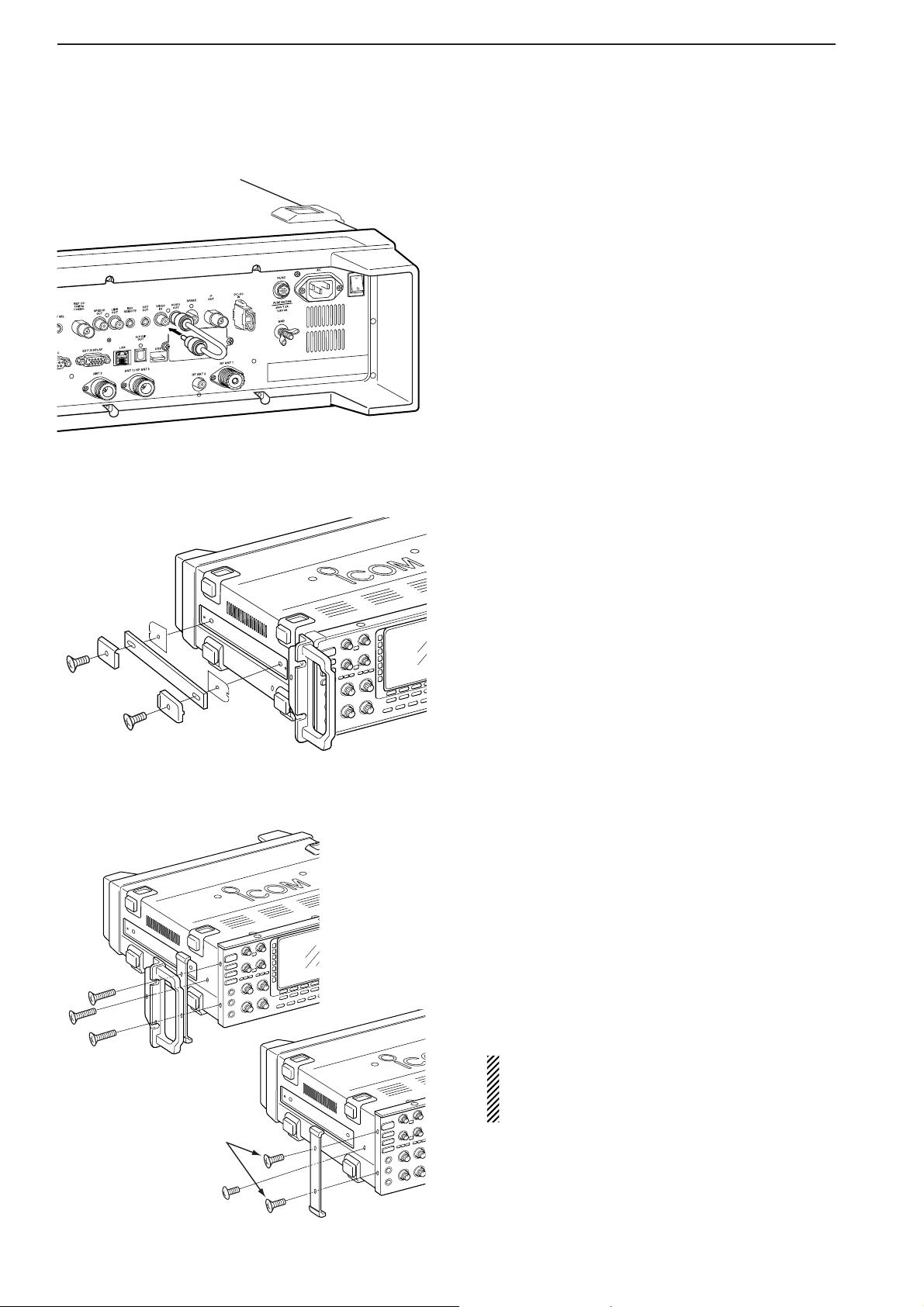
2-4
2
INSTALLATION AND CONNECTIONS
■ TV jumper cable connection
Connect the RCA cable between [VIDEO IN] and
[VIDEO OUT].
When connecting external video equipment, connect
the unit between [VIDEO IN] and [VIDEO OUT] connectors.
■ Carrying handle attachment
Attach the supplied Carrying handles as shown at left.
■ Rack mounting handle detachment
When removing the rack mounting handles, use the
supplied screws for attach the side plates.
q Remove the 6 screws from the rack mounting han-
dles from both side. And remove the rack mounting
handles and side plates.
w Attach the removed side plates to original position,
then tighten the supplied 4 screws (FH M4×12).
Tighten the supplied 2 screw (PH M4×8) for hiding
screw holes for both side.
CAUTION: NEVER replace the any other than
specified screws for side plate atachment or hiding screw holes. If long screw is used, it is
caused to damage the receiver‘s inside board.
FH M4×12 mm
FH M4×16 mm
PH M4×8 mm
q
w
PH: Pan head
FH: Flat head
Page 27
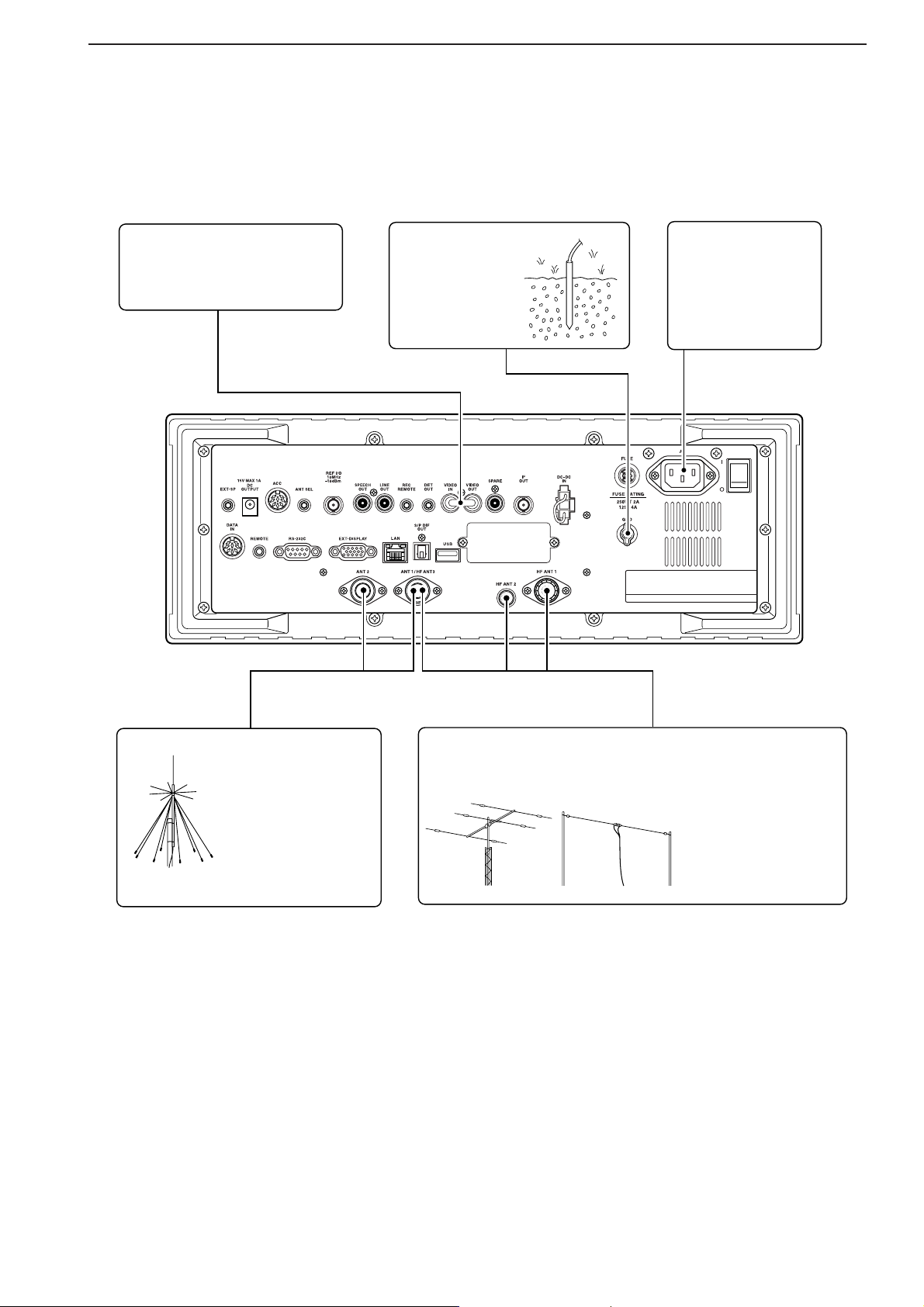
■ Required connections
DD
Rear panel
HF Antenna 1, 2, 3 (p. 2-3)Antenna 1, 2 (p. 2-3)
Connects the VHF,
UHF wide band antennas.
ANT1: 30–1150 MHz,
ANT2: 1150–3335 MHz
The optional AH-7000 is available for 25
MHz to 1.3 GHz coverage.
Select the active antenna connector. (p.9-3)
[Example]: HF ANT1 for 1.8–18 MHz bands, HF ANT 2 for 21–28
bands, ANT3 for 50 MHz band.
Ground (p. 2-2)
Ground connection
AC outlet
R WARNING:
Use the supplied
AC power cable
only.
[VIDEO IN], [VIDEO OUT]
TV jumper cable must be connected when internal TV tuner
and LCD are in use.
2-5
2
INSTALLATION AND CONNECTIONS
Page 28
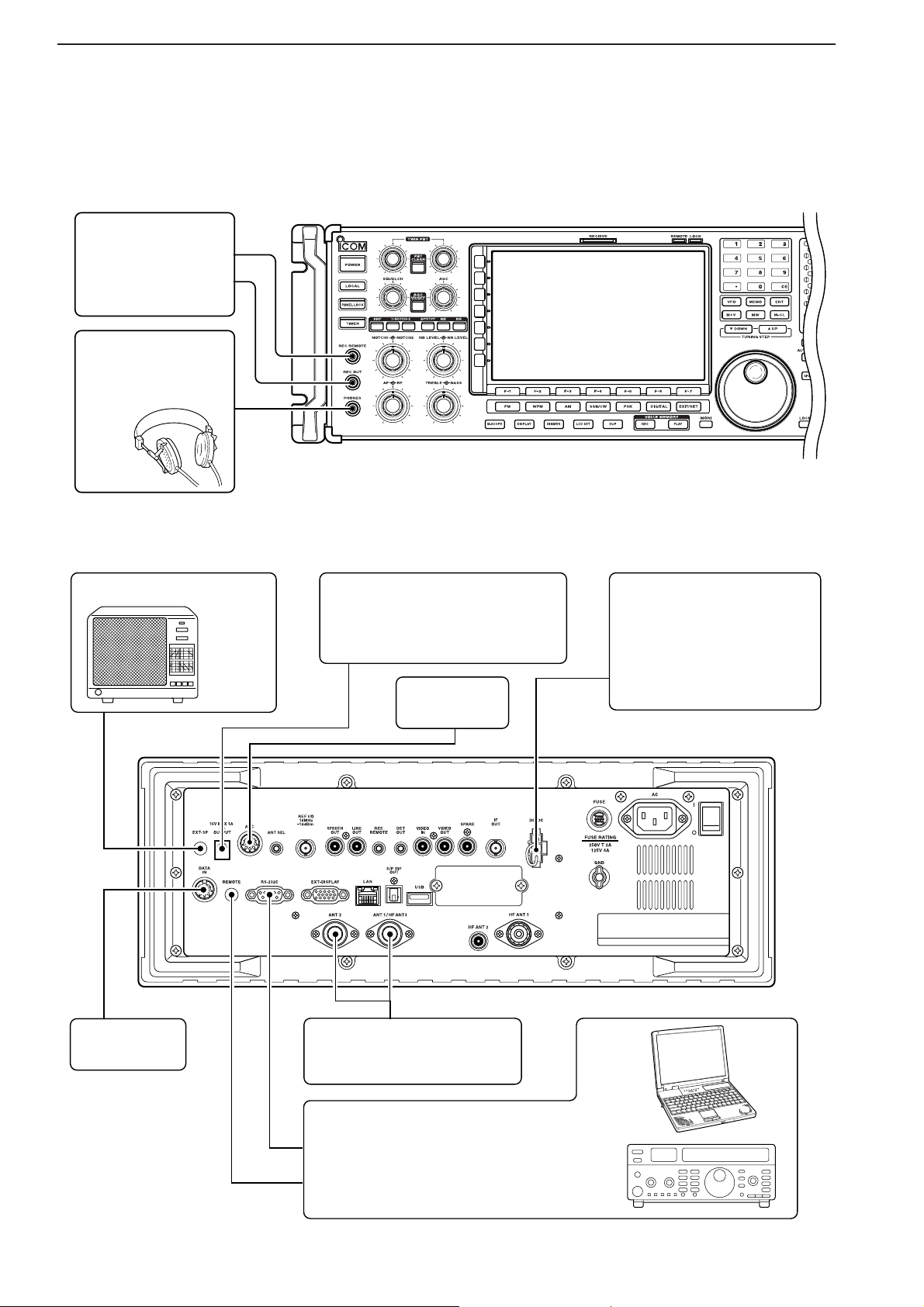
2-6
2
INSTALLATION AND CONNECTIONS
■ Advanced connections
DD
Front panel
DD
Rear panel—1
External speaker (p. 14-4)
ACC socket
(pgs.2-12)
DATA socket
(pgs.2-12)
Antenna 1, 2
Connects a pre-amplifier,
converter, etc.
SP-20
(option)
[REMOTE], [RS-232C] (p. 13-2)
Used for computer control and transceive
operation.
The optional CT-17 is required when connecting a PC to [REMOTE].
[DC OUTPUT]
Outputs regulated 15 V (approx.)
DC for external equipment power
supply. (max. 1 A capacity)
Connects an external power supply (DC 13.5–15 V at
least 8 A).
Only regulated DC power
may be connected.
[DC-DC IN]
[REC REMOTE],
[REC OUT] (p. 2-8)
Connects a tape recorder or other audio equipment.
Accepts headphones
with 4–16 Ω impe-
dance.
Headphones
Page 29
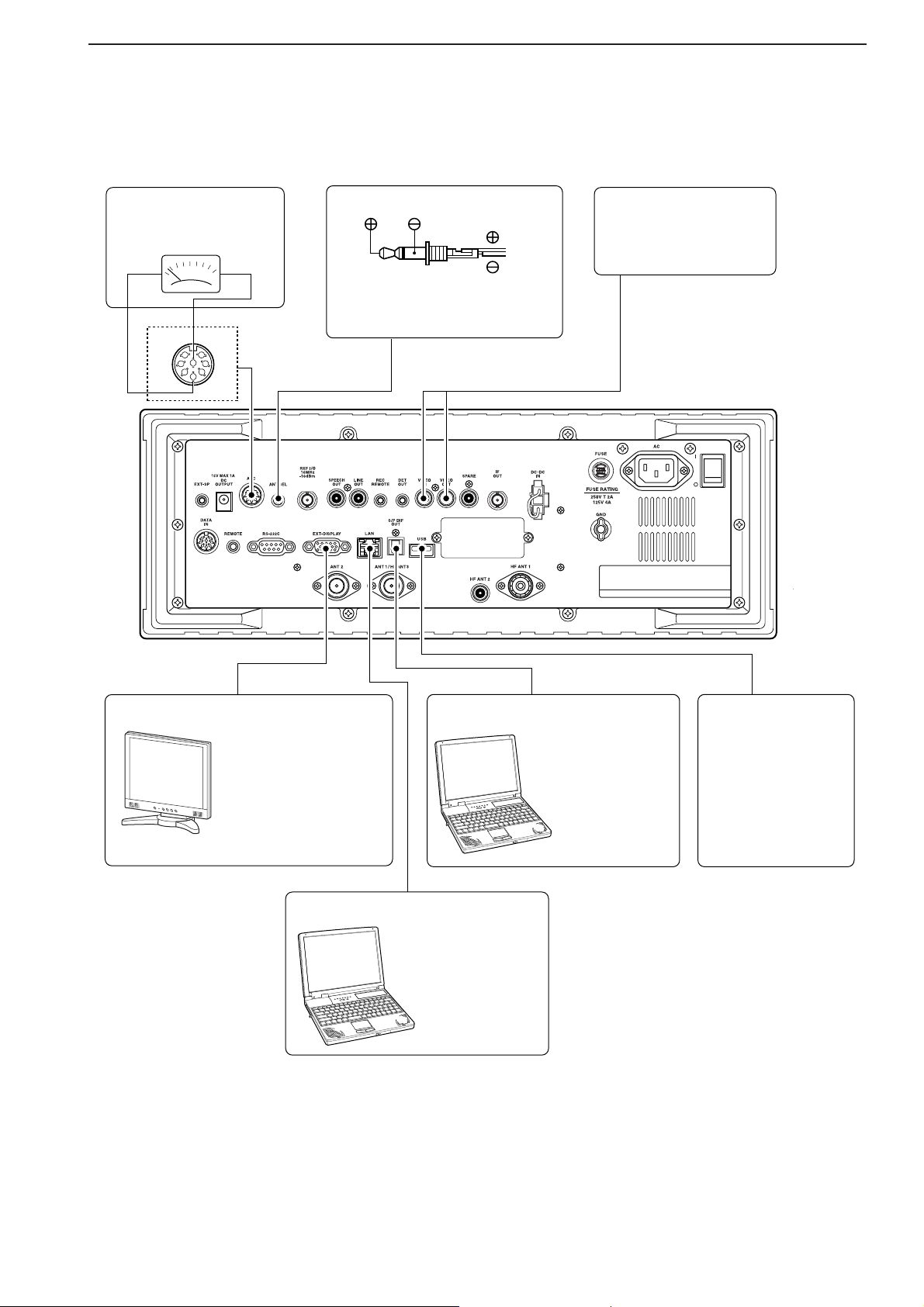
2-7
2
INSTALLATION AND CONNECTIONS
DD
Rear panel—2
1
2
3
45
67
8
External Display
Connects a PC-style
monitor display (at least
800×600 resolution).
Video output signal can
be turned ON and OFF
in set mode (p. 11-9)
Video equipment
Connects a video recorder, etc.
Connects a PC for
audio signal data
input/output.
Connects a USB
equipment such as
memory, hub or
keyboard.
48 kHz, 16-bit
output
[S/P DIF IN/OUT]
[USB]
Connects a PC
via a LAN for CPU
firmware update.
[METER]
Connects an external
meter, etc.
Meter
Ethernet connector (p. 15-6)
MOUT
GND
[ACC]
ANT SEL
When the [ANT] switch is ON:
13.8 V DC output 100 mA max.
Page 30
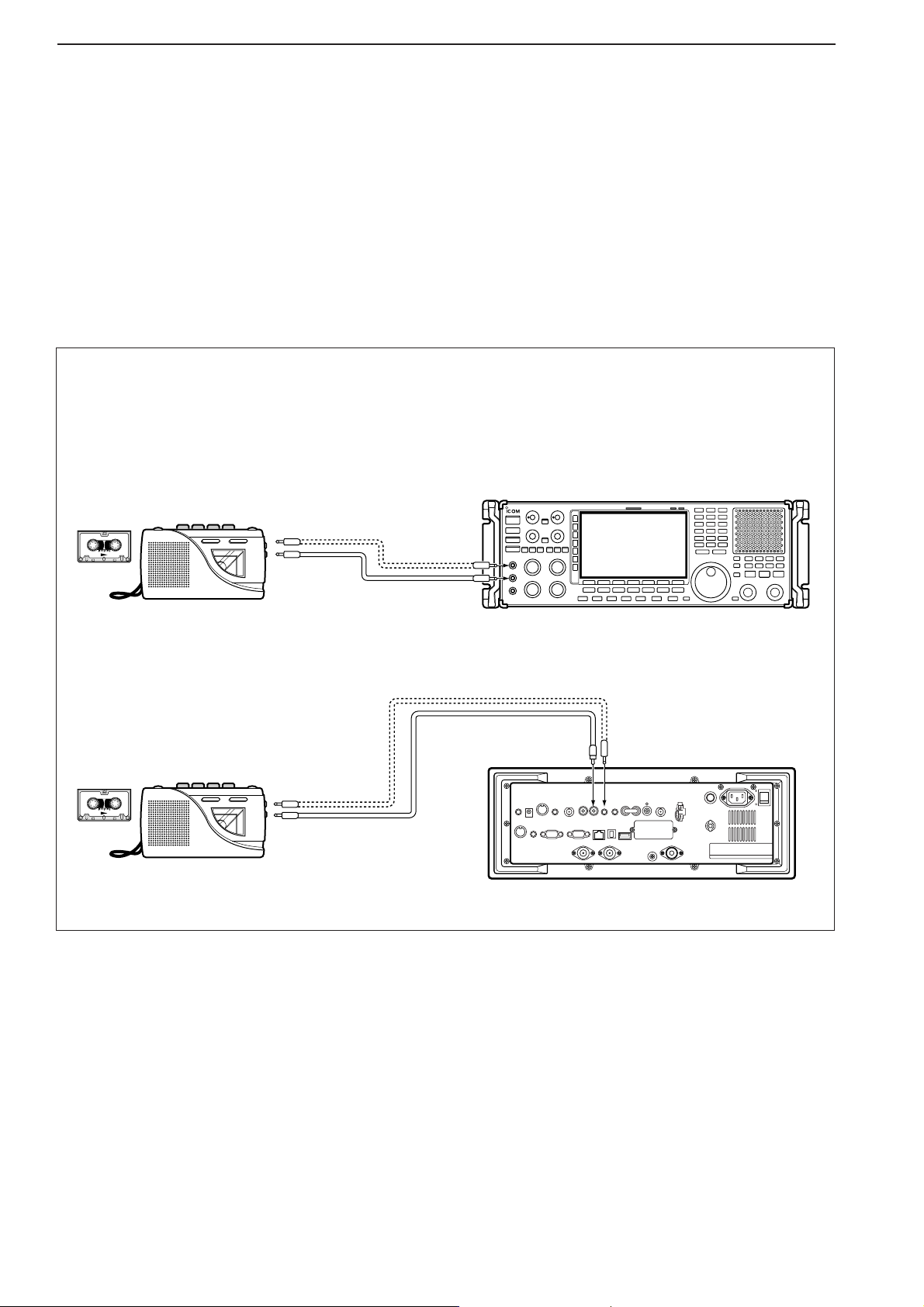
2-8
2
INSTALLATION AND CONNECTIONS
■ Tape recorder connections
DD
Recording from the front panel or rear panel
FRONT
• Recording from the front panel
• Recording from the rear panel
REAR
[REC
REMOTE]
[REC OUT]
350 mVrms
4.7 kΩ
[LINE OUT]
350 mVrms
4.7 kΩ
[AUX IN] or
[LINE IN] jack
[REMOTE] jack
[AUX IN] or [LINE IN] jack
[REMOTE] jack
[REC REMOTE]
When you wish to control a tape
recorder via the REMOTE jack.
When you wish to control a tape
recorder via the REMOTE jack.
The [REC REMOTE] jack is grounded when a signal
is received and squelch opens. If a tape recorder has
a control terminal, this jack can be used for recording
control. (2 A/DC max.)
The [REC OUT] or [LINE OUT] jack has 350 mV
rms/4.7 kΩ output for connection to other audio equipment.
The [REC REMOTE] jack is grounded when a signal
is received and squelch opens. If a tape recorder
has a control terminal, this jack can be used for
recording control. (2 A/DC max.)
The [REC OUT] or [LINE OUT] jack has 350 mV
rms/4.7 kΩ output for connection to other audio
equipment.
Page 31
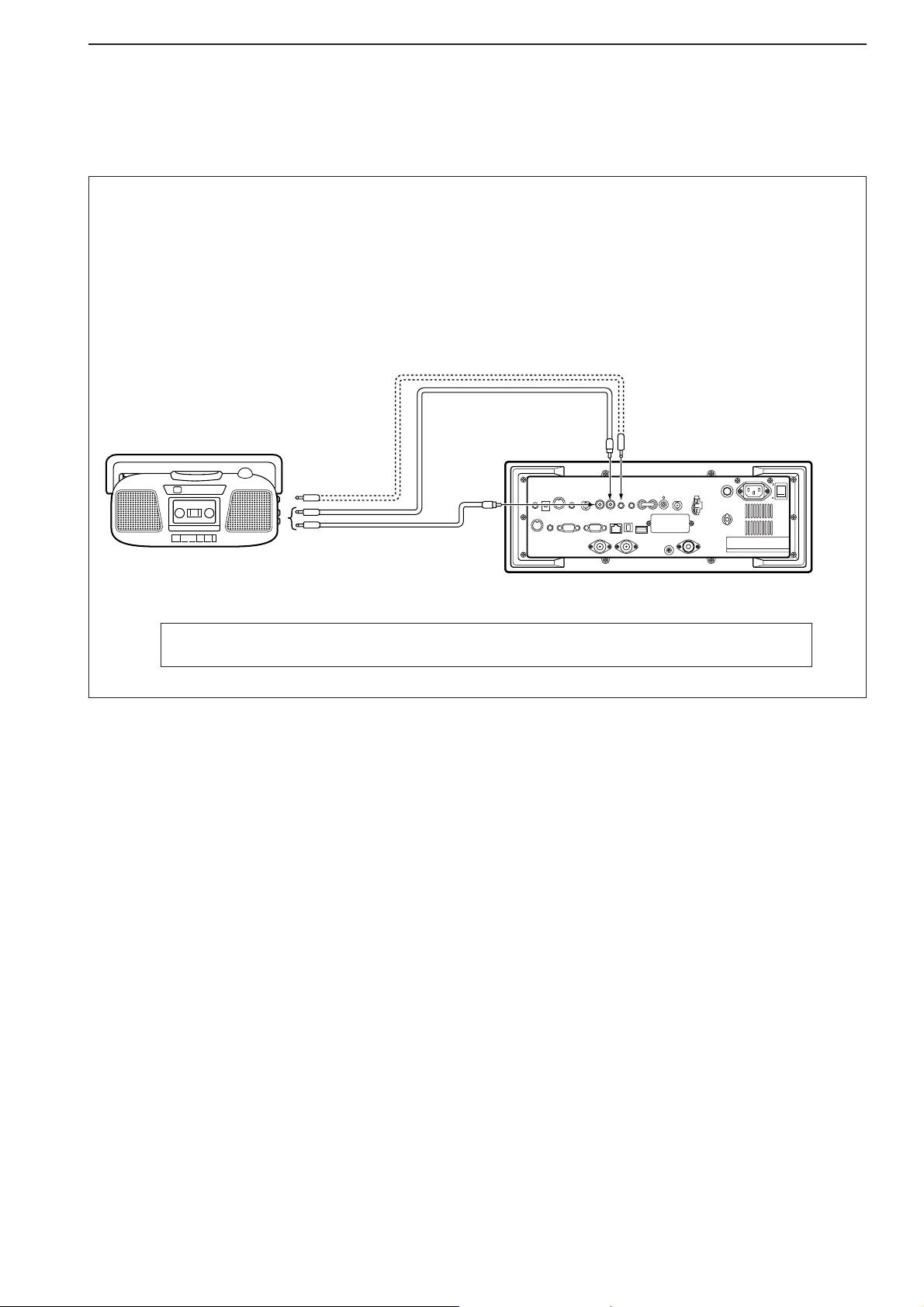
2-9
2
INSTALLATION AND CONNECTIONS
DD
Separately recording audio and frequency
When using a stereo tape recorder for recording,
received audio and a frequency with a synthesized
voice can be separately recorded.
When recording this way, you can search ahead of
the audio signal recorded in the tape recorder using
the frequency recording channel search.
• Be sure the “REC SPEECH” item is turned ON, and “SPEECH Mix” item is select OFF in the others set
mode (p. 11-11).
REAR
[LINE OUT]
350 mVrms
4.7 kΩ
[SPEECH OUT]
350 mVrms
4.7 kΩ
[AUX IN] jacks L and R
[REMOTE] jack
[REC REMOTE]
When you wish to control a tape
recorder via the REMOTE jack.
Page 32

2-10
2
INSTALLATION AND CONNECTIONS
■ Transceive function
Icom CI-V transceivers or receivers can be connected via the [REMOTE] jack. The frequency and mode
settings will follow* when either radio is changed.
* When a set frequency is out-of-range for one of the con-
nected transceivers or receivers, the connected radio’s
frequency/mode does not change.
Connect to [REMOTE] jack
[ACC]
Pin 3
Connect [ACC] socket when the ICR9500 is connected with transceiver.
This connection mutes the IC-R9500
when transceiver transmits.
• Be sure the “CI-V Transceive” item is turned ON in the others set mode (p. 11-14).
■ Monitor display connection
A monitor display can be connected to the IC-R9500
via the [DATA IN] socket and [EXT-DISPLAY]. You
can monitor the LCD monitor information on a large
size display.
The IC-R9500 includes a picture signal decoder.
When connecting a TV set equipped with a VIDEO IN
jack, you can monitor TV signals such as amateur
TV.
NOTE: Video output from [DATA IN] is available an
NTSC system only.
[EXT-DISPLAY]
VIDEO
GND
67
8
1
3
45
2
*LCD output including TV signal
TV signal only
External Display
Connects a PC-style
monitor display (at least
800×600 resolution).
Video output signal can
be turned ON and OFF
in display set mode.
(p. 11-9)
Video output signal can be selec-
*
ted ‘VIDEO IN’ or ‘LCD’ in display
set (Video) mode. (p. 11-25)
[DATA IN] [VIDEO OUT]
TV set
[VIDEO IN]
or
Page 33

2-11
2
INSTALLATION AND CONNECTIONS
To connect a terminal unit, TNC or scan converter,
refer to the diagram below.
q Connect a terminal unit as below.
w Select FSK mode (or USB, CW modes for HF
band data communications).
e Set the receiver to the desired frequency as shown
to the right.
r Set the connected terminal unit to the appropriate
settings.
• Refer to the terminal unit’s instructions.
The narrow filter settings may not pass FSK signals. Be sure to select the appropriate IF filters corresponding to the signal width. (p. 5-12)
• Frequency settings depend on the mode used.
FM mode:
[Setting frequency (displayed freq.)] = [Desired freq.]
USB mode:
[Setting frequency (displayed freq.)] =
[Desired freq.] – [Center of Mark and Space freq.]
CW narrow mode:
[Setting frequency (displayed freq.)] = [Desired freq.]
– [Center of Mark and Space freq.] + [600 Hz]
LSB mode (for amateur RTTY):
[Setting frequency (displayed freq.)] = [Desired freq.]
+ [Mark freq.]
■ FSK and AFSK (SSTV) connections
RS-232C
Connect to serial port, parallel
port, speaker jack, and line
IN/OUT jack, etc.
See the instruction manual of the
application for details.
• When using a PC application
• When using a TNC
1
2
3
4
5
6
7
8
Rear panel view
AF
GND
SQLS
AUDIO INPUT
GND
SQELCH IN
1
2
3
4
5
6
7
8
Rear panel view
[ACC]
[ACC]
AF
GND
SQLS
AUDIO INPUT
GND
SQELCH IN
TNC or scan converter
Personal computer
Page 34

2-12
■ Accessory connector information
2
INSTALLATION AND CONNECTIONS
ACC
PIN No.
NAME DESCRIPTION SPECIFICATIONS
NOTE: If the beep level limit is in use, the beep tone
decreases from the fixed level when the [AF] control is rotated above a specified level. (p. 11-6)
1
2
3
4
5
6
7
8
ANTS
GND
SEND
NC
AF
SQLS
13.8 V
MOUT
Outputs 5 V when the [ANTENNA]
switch is ON.
Connects to ground.
When grounded, attenuator activates
and then audio is muted.
No connection
AF detector output.
Fixed, regardless of [AF] position in
default settings. (see notes below)
Squelch output.
Goes to ground when squelch opens.
13.8 V output when power is ON.
Output S-meter level.
Output current : Less than 100 µA
Output impedance : 10 kΩ
GROUND level : –0.5 to +0.8 V
Input current : Less than 20 mA
Output impedance : 47 kΩ
Output level : 100–300 mV rms
Squelch open : Less than 0.3 V/5 mA
Squelch closed : More than 6.0 V/100 µA
Output current : 100 mA
Output voltage : 0 to approx. 4 V
Output impedance : 10 kΩ
Output level : 1 V p-p ±0.2 V
Output impedance : 75 Ω
DATA IN
PIN No.
NAME DESCRIPTION SPECIFICATIONS
1
2
3
45
67
8
1
2
3
4
5
6
7, 8
DATA
IN
GND
VIDEO
GND
NC
DATA
OUT
NC
—
Connects to video ground.
Video signal output.
(NTSC system only)
—
No connection
—
No connection
8
3
2
67
1
45
Page 35

3-1
BASIC OPERATIONS Section 3
■ When first applying power (CPU resetting) ………………………… 3-2
■ Initial settings …………………………………………………………… 3-2
■ Selecting VFO mode …………………………………………………… 3-3
■ Selecting memory mode ……………………………………………… 3-3
■ Frequency setting ……………………………………………………… 3-4
D Direct frequency entry with the keypad …………………………… 3-4
D Tuning with the main dial …………………………………………… 3-5
D Selecting a tuning step ……………………………………………… 3-5
D Auto tuning step function …………………………………………… 3-6
D1⁄4 tuning step function ……………………………………………… 3-6
■ Operating mode selection ……………………………………………… 3-7
■ Volume setting ………………………………………………………… 3-8
■ RF gain adjustment …………………………………………………… 3-8
■ Squelch level adjustment ……………………………………………… 3-8
■ Audio tone adjustment ………………………………………………… 3-9
D Treble level adjustment ……………………………………………… 3-9
D Bass level adjustment ……………………………………………… 3-9
■ Meter indication selection …………………………………………… 3-10
D Meter type selection ……………………………………………… 3-10
Page 36

3-2
■ When first applying power (CPU resetting)
Before first applying power, make sure all connections
required for your system are complete by referring to
Section 2. Then, reset the receiver using the following
procedure.
Resetting CLEARS all programmed contents in
memory channels and returns programmed values
in set mode to default values.
q Turn the main power ON with [I/O] on the rear
panel.
• The receiver power is still OFF and the [POWER] indicator lights orange.
w While pushing and holding [CE] and [M-CL], push
[POWER] to turn power ON.
• The CPU is reset.
• The CPU start-up takes approx. 5 sec.
• The receiver displays its initial VFO frequencies when
resetting is complete.
e Change the set mode settings after resetting, if de-
sired.
In cooler temperatures, the LCD may appear dark
and unstable after turning power ON. This is normal
and does not indicate any equipment malfunction.
■ Initial settings
After resetting the receiver, set controls as shown in
the figure below.
[AF]
: Max. counter clockwise
[RF]: Max. clockwise
[AGC]: 12 o’clock
[NR LEVEL]
: Max. counter clockwise
[NB LEVEL]
: Max. counter clockwise
[NOTCH1]/[NOTCH2]
: 12 o’clock
[TREBLE]/[BASS]: 12 o’clock
[SQL]
: Max. counter clockwise
[CE] [M-CL]
[I/O]
[Power indicator]
[POWER]
3
BASIC OPERATIONS
Page 37

■ Selecting VFO mode
VFO is an abbreviation of Variable Frequency Oscillator, and is commonly referred to as a main tuning function. Frequency, mode and other receiver settings are
stored as a set of VFO data.
The main dial is often called the “VFO knob.”
The IC-R9500 stores ten sets of VFO data. You can
use the desired VFO to call up a frequency and operating mode for operation.
➥ Push [VFO] to select (last selected) VFO mode.
• One of “VFO-0” to “VFO-9” appears when in VFO mode.
➥ Push the desired VFO number (0 to 9) using the
keypad, then push [VFO] to select the desired VFO
mode.
• One of “VFO-0” to “VFO-9” appears when in VFO mode.
■ Selecting memory mode
➥ Push [MEMO] to select memory mode.
• The memory indicator appears when in memory mode.
• Pushing and holding [M≈V] for 1 sec. transfers the contents of the selected memory channel to VFO*. (p. 7-5)
*Only last selected VFO (VFO-0 to VFO-9) is overwrit-
ten.
Memory indicator Memory channel
number
[MEMO][M≈V]
“VFO” indicator
VFO number
[VFO]
3-3
3
BASIC OPERATIONS
Page 38
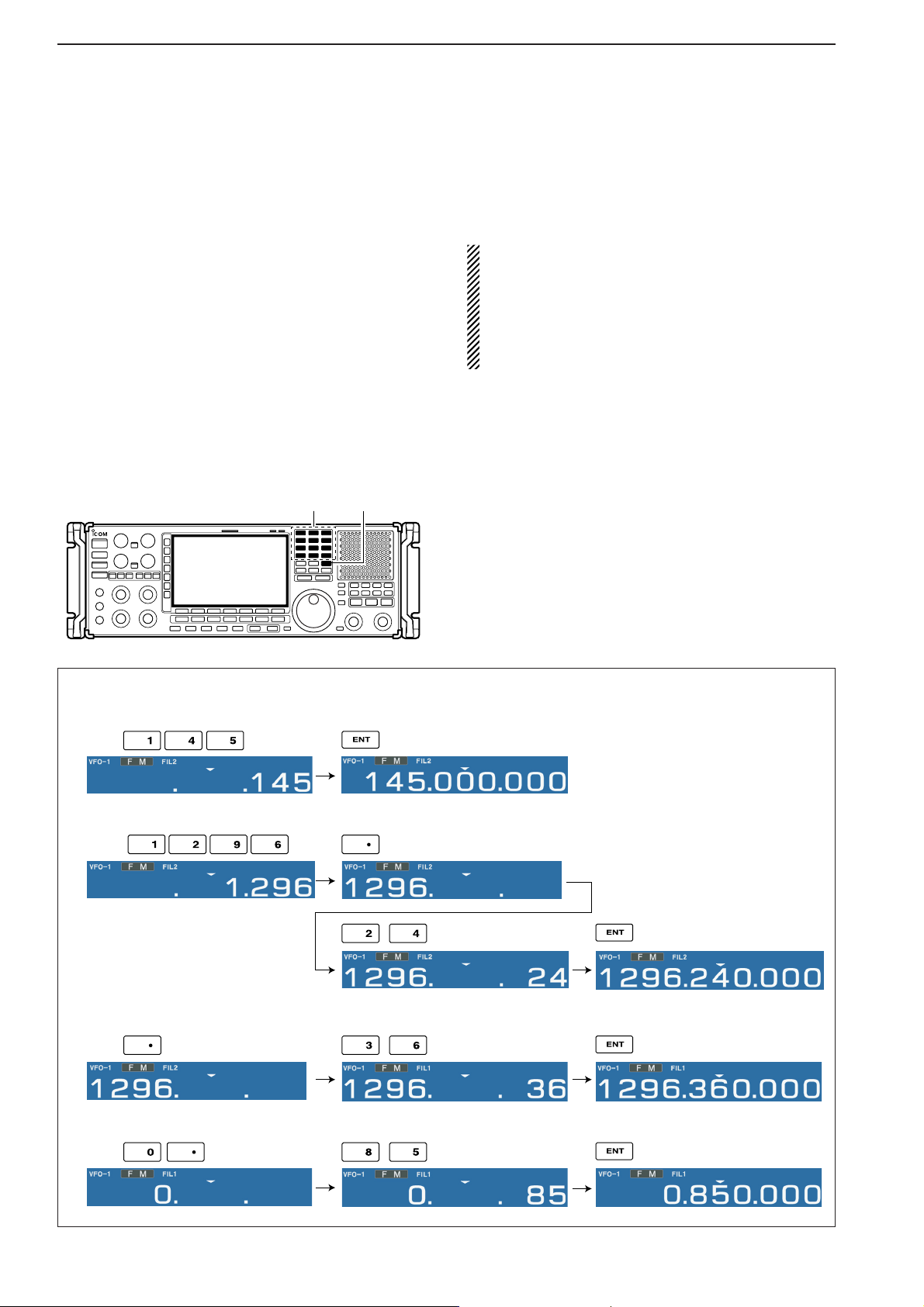
■ Frequency setting
There are two ways to set a frequency: with the main
dial or keypad. Use both in combination for quick tuning.
• If the panel lock function is activated, the panel
lock indicator lights, and any switches, keys and
controls do not function. In this case, push [PANEL
LOCK] to deactivate the panel lock function. (see
p. 9-2 for details)
• The dial lock function also locks the main dial. To
deactivate the dial lock function, push [LOCK].
DD
Direct frequency entry with the keypad
The receiver has a keypad for direct frequency entry
as described below.
q Input the desired frequency.
• Push [•] to input “. (decimal point)” between the MHz
units and kHz units.
w Push [
ENT] to set the input frequency.
•To cancel the input, push [CE] instead of [ENT].
[EXAMPLE]
145.000000 MHz
Push
1296.24000 MHz
850 kHz (0.85 MHz)
Push
Push
1296.24000 MHz ⇒ 1296.36000 MHz
Push
Keypad [ENT]
3-4
3
BASIC OPERATIONS
Page 39

3-5
3
BASIC OPERATIONS
DD
Tuning with the main dial
Rotate the main dial to change the frequency.
• The frequency changes in increments determined by
the selected tuning step (see below).
q Push the desired VFO number (0 to 9) and [VFO].
• 10 different sets of VFO data can be selected.
w Select the desired operating mode. (p.3-7)
• 10 different sets of VFO data can be selected.
e Push [▲UP] or [▼DOWN] to select the desired tun-
ing step.
• Selectable tuning steps can be changed for each operating mode as shown below.
r Rotate the main dial to set the desired frequency.
DD
Selecting a tuning step
14 preset tuning steps plus 1 programmable tuning
step are available. As a default setting, selectable tuning steps can be programmed, depending on the operating mode. Selectable tuning steps can be changed
in TS select screen.
• Selecting selectable tuning steps
q Push and hold [▲UP] or [▼DOWN] for 1 sec. to
enter the TS select screen to set the selectable tuning steps for each operating mode.
w Select the desired operating mode. (p.3-7)
e Push [F-1 ▲] or [F-2 ▼] to select the desired tuning
step.
• 1 Hz, 10 Hz, 100 Hz, 1 kHz, 2.5 kHz, 5 kHz, 6.25 kHz,
9 kHz, 10 kHz, 12.5 kHz, 20 kHz, 25 kHz, 100 kHz,
1 MHz and programmable are selectable.
r Rotate the main dial to set the tuning step as the
selectable tuning step if desired.
• Push and hold [F-4•DEF] for 1 sec. to select the default
setting.
t Repeat steps e to r to choose the selectable tun-
ing steps.
y Repeat steps w to r to set the selectable tuning
steps for each operating mode.
u Push [EXIT/SET] (or [▲UP]/[▼DOWN]) to exit the
TS select screen.
[F-1•Y][F-2•Z][F-4•DEF] [EXIT/SET] Main dial
TUNING STEP [DOWNZ]/[YUP]
Number key[VFO]
Main dial
TUNING STEP [DOWNZ]/[YUP]
Default settings
FM : All ON
WFM : 20 k, 25 k, 100 k, 1 M, ProgTS
AM : 1 k, 5k, 9 k, 10 k, 1 MHz
SSB : 1, 10, 1 k, 1 MHz
CW : 1, 10, 1 k, 1 MHz
FSK : 1, 10, 1 k, 1 MHz
P25 : 1 k, 2.5 k, 5 k, 6.25 k, 10 k,
12.5 k, 20 k, 25 k, 100 k, 1 MHz
Page 40

3-6
3
BASIC OPERATIONS
• Setting the programmable tuning step
q Push the numeral keys on the keypad that corre-
spond to the tuning step you wish to program.
• Programmable tuning steps can be set between 0.1 and
999.9 kHz in 0.1 kHz steps.
➠ To set programmable tuning steps, enter the desired
steps via the keypad, then push [YUP]or [ZDOWN].
w Push [▲UP] or [▼DOWN] to set the programmable
tuning step.
• Programmable tuning step is automatically selected as
the active tuning step.
DD
Auto tuning step function
When rotating the main dial rapidly, the tuning speed
accelerates automatically.
q Push [EXIT/SET] several times to close a multi-
function screen, if necessary.
w Push [F-7•SET] to select set mode menu screen.
• Pushing and holding [EXIT/SET] for 1 sec. also selects
set mode menu screen.
e Push [F-5•OTHERS] to enter the others set mode.
r Push [F-1•Y] or [F-2•Z] to select “MAIN DIAL Auto
TS.”
t Rotate main dial to select the desired condition from
HIGH, LOW or OFF.
y Push [EXIT/SET] to exit the set mode.
• HIGN : Approx. 5 times faster
• LOW: Approx. twice faster
• OFF : Auto tuning step is turned OFF.
DD
1
⁄4
tuning step function
When operating in CW or FSK, the 1⁄4 tuning function
is available. Dial rotation is reduced to 1⁄4 of normal
speed when the 1⁄4 tuning function is ON for finer tun-
ing control.
➥ Push [1/4] to toggle the 1⁄4 tuning function ON or
OFF.
•“ ” appears when the 1⁄4 tuning function is ON.
1
⁄
4
[1/4]
[F-1•Y][F-2•Z][EXIT/SET]
[F5•OTHERS] [F-7•SET]
Number key
TUNING STEP [DOWNZ]/[YUP]
Page 41

3-7
3
BASIC OPERATIONS
■ Operating mode selection
FM, WFM, AM, Synchronous-AM (S-AM(D)/SAM(U)/S-AM(L)), SSB (USB/LSB), CW, CW reverse
(CW-R), FSK, FSK reverse (FSK-R) and DIGITAL
(P25*) modes are available in the IC-R9500. Select the
desired operation mode as follows. * P25 requires optional UT-122.
To select a mode of operation, push the desired mode
switch momentarily. Push the switch again to toggle
between AM and S-AM(D)/S-AM(U)/S-AM(L),
USB/LSB and CW/CW-R, if desired. Push and hold the
switch for 1 sec. to toggle between S-AM(D), S-AM(U)
and S-AM(L), USB and LSB, CW and CW-R, FSK and
FSK-R, if desired.
See the diagram below left for the order of selection.
• Selecting FM mode
➥ Push [FM] to select FM.
• Selecting WFM mode
➥ Push [WFM] to select WFM.
• Selecting AM mode
➥ Push [AM] to select AM or S-AM.
• After AM or S-AM is selected, push [AM] to toggle between AM and S-AM.
• After S-AM is selected, push and hold [AM] for 1 sec. to
toggle between S-AM(DSB), S-AM(USB) and SAM(LSB).
• Selecting SSB/CW mode
➥ Push [SSB/CW] to select SSB or CW.
• After SSB or CW is selected, push [SSB/CW] to toggle
between SSB and CW.
• After SSB or CW is selected, push [SSB/CW] for 1 sec.
to toggle between USB and LSB, or, CW and CW reverse mode, respectively.
• Selecting FSK mode
➥ Push [FSK] to select FSK.
• After FSK is selected, push [FSK] to toggle between
FSK and FSK reverse mode.
• Selecting DIGITAL mode (Requires optional U-122)
➥ Push [DIGITAL] to select digital (P25) mode.
Push and hold
mode switch for 1 sec.
Push mode switch
momentarily.
USB LSB CW CW-R
FSK FSK-R
AM
FM
WFM
DIGITAL(P25)
S-AM(D) S-AM(U)
S-AM(L)
DIGITAL
FSK
SSB/CW
WFM
AM
FM
[FM] [WFM] [AM] [SSB/CW] [FSK] [DIGITAL]
Page 42
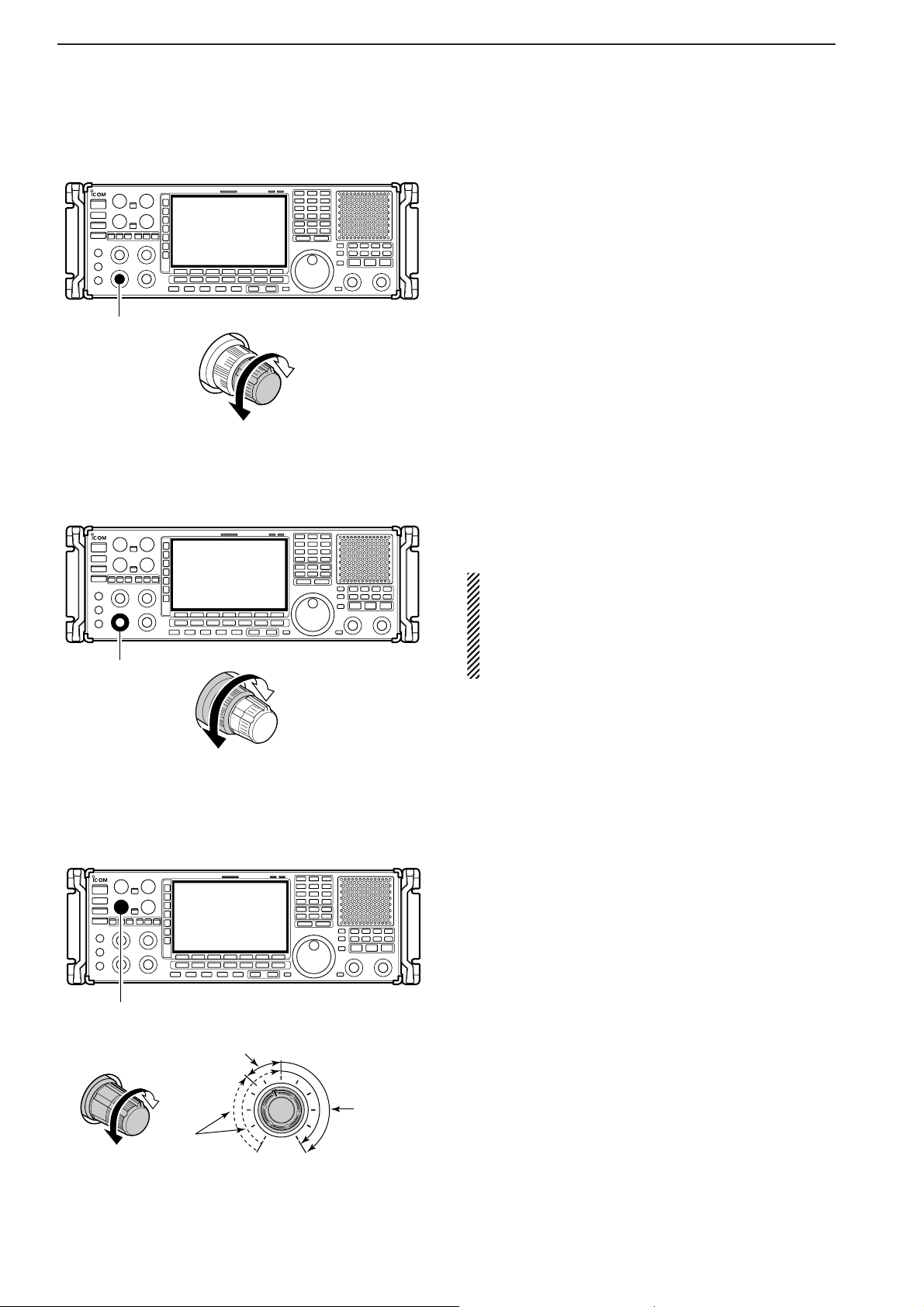
■ Volume setting
➥ Rotate [AF] control clockwise to increase, counter-
clockwise to decrease the audio output level.
• Set a suitable audio level.
■ RF gain adjustment
➥ Rotate [RF] control clockwise to increase, counter-
clockwise to decrease the receiver sensitivity.
NOTE:
• When [RF] control is adjusted CCW in FM mode,
audio output decreases then disappears. This is
normal, not a malfunction.
• When WFM mode is selected, RF gain is fixed
MAX regardless of any [RF] control settings.
■ Squelch level adjustment
The squelch disables output from the speaker (closed
position) when no signal is received.
➥ When no signal is received, rotate [SQUELCH] con-
trol fully counterclockwise first, then rotate
[SQUELCH] clockwise to the point that the noise
just disappears.
• Push and hold [MONI] to open the squelch temporarily.
[SQUELCH]
S-meter
squelch
Noise squelch
(Recommended level; FM/AM mode only)
Squelch is
open
Sensitivity
increases
Sensitivity
decreases
[RF]
Audio output
increases
Audio output
decreases
[AF]
3-8
3
BASIC OPERATIONS
Page 43
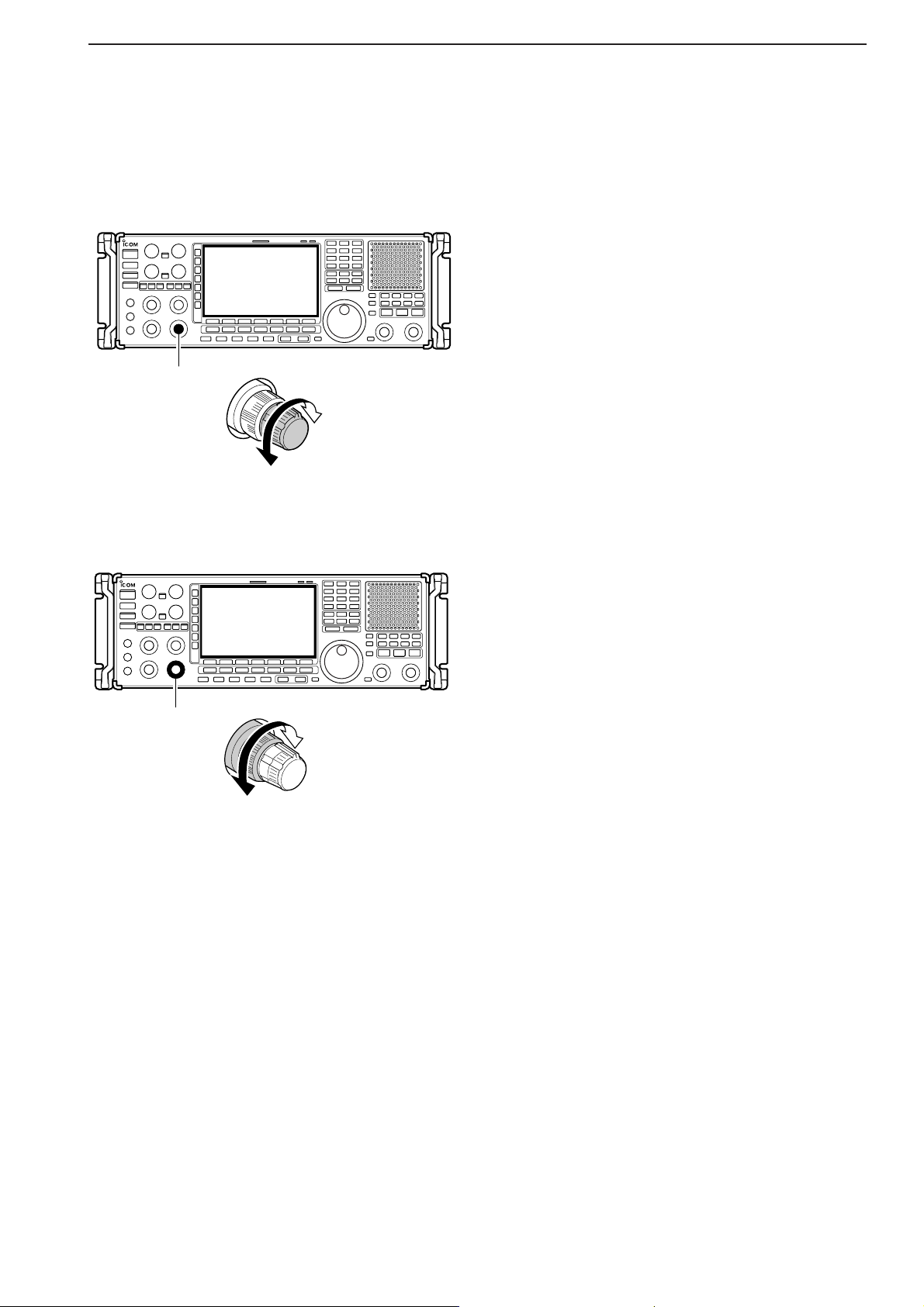
3-9
■ Audio tone adjustment
DD
Treble level adjustment
➥ Rotate [TREBLE] control clockwise to increase,
counterclockwise to decrease the treble level of the
audio tone.
DD
Bass level adjustment
➥ Rotate [BASS] control clockwise to increase, coun-
terclockwise to decrease the bass level of the audio
tone.
Tone level
increases
Tone level
decreases
[BASS]
Tone level
increases
Tone level
decreases
[TREBLE]
3
BASIC OPERATIONS
Page 44

■ Meter indication selection
DD
Meter type selection
A total of 4 meter types are available in the ICR9500— S-meter, dBµ, dBµ(EMF) and dBm meters.
Follow the instructions below for the meter type selection.
q Push [EXIT/SET] several times to return to normal
screen, if necessary.
w Push [F-7•SET], then push [F-3•DISPLAY] to select
the display set mode.
e Push [F-1•Y] or [F-2•Z] to select “Signal Meter”
item.
r Rotate main dial to select the desired meter type
from “S,” “dBµ,” “dBµ(EMF)” and “dBm.”
t Push [EXIT/SET] to exit the display set mode.
•S meter
•dBµ meter
•dBµ[EMF] meter
• dBm meter
[F-1•Y][F-2•Z][EXIT/SET]
[F-7•SET][F-3•DISPLAY]
3-10
3
BASIC OPERATIONS
Signal meter squelch indicator
“∫” indicates the signal meter squelch level and
appears while [SQUELCH] control is rotating.
Appears
Page 45
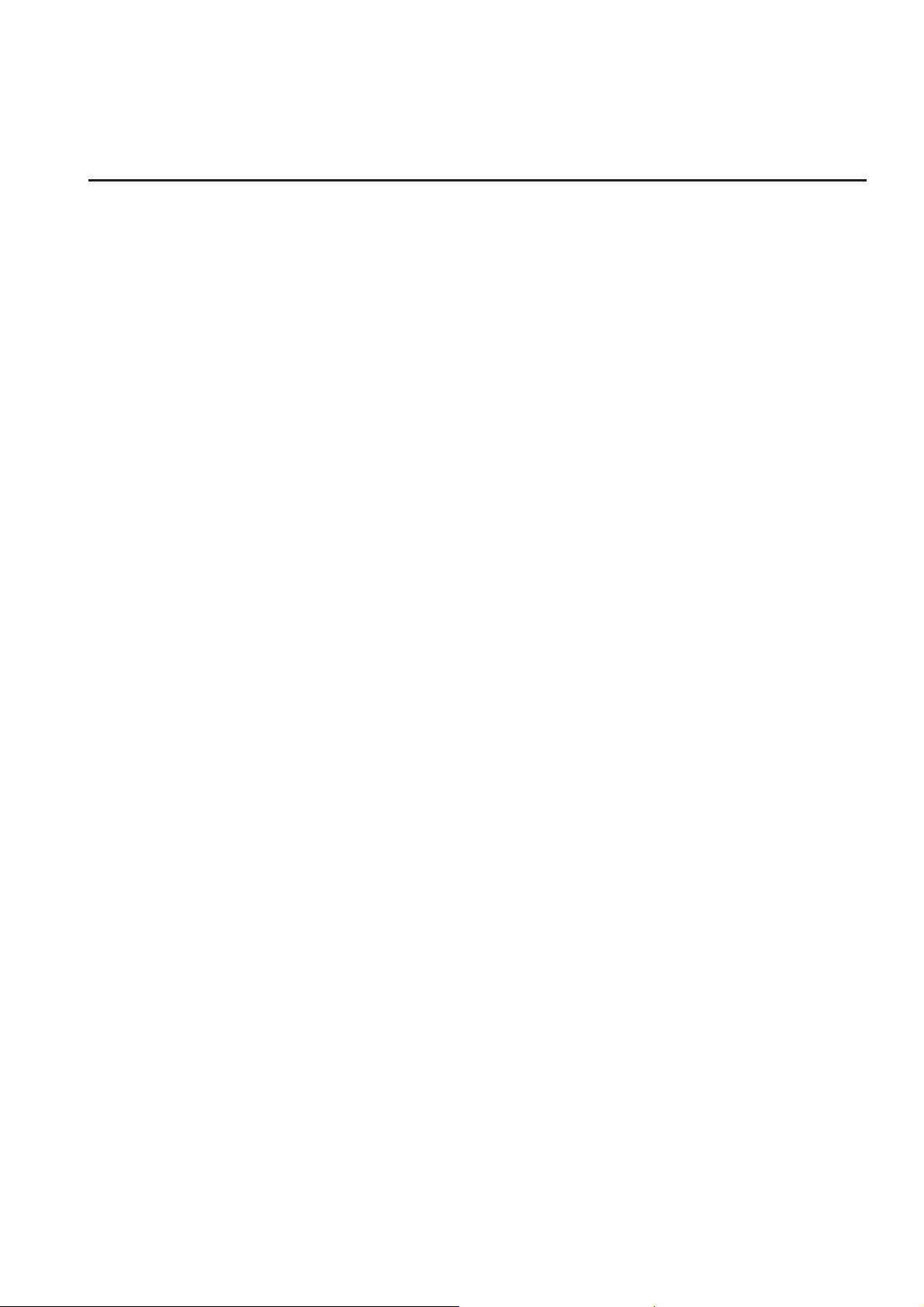
4-1
RECEIVE MODES Section 4
■ Operating FM …………………………………………………………… 4-2
D Convenient functions for FM …………………………………………4-2
■ Duplex operation ……………………………………………………… 4-3
D Offset frequency setting ………………………………………………4-3
■ Tone/DTCS squelch operation ………………………………………… 4-4
■ Operating WFM ………………………………………………………… 4-5
D Convenient functions for WFM ………………………………………4-5
■ TV channel operation ………………………………………………… 4-6
D Convenient functions for TV operation ……………………………4-6
■ Operating AM …………………………………………………………… 4-7
D Convenient functions for AM …………………………………………4-7
■ Operating SSB ………………………………………………………… 4-8
D Convenient functions for SSB ………………………………………4-8
■ Operating CW …………………………………………………………… 4-9
D Convenient functions for CW ………………………………………4-9
D APF (Audio Peak Filter) operation …………………………………4-10
D About CW reverse mode ……………………………………………4-10
D About CW pitch control ……………………………………………4-10
■ Operating FSK ………………………………………………………… 4-11
D Convenient functions for FSK ………………………………………4-12
D About FSK reverse mode …………………………………………4-12
D Twin peak filter ………………………………………………………4-12
D Functions for the FSK decoder indication …………………………4-13
D Setting the decoder threshold level ………………………………4-13
D FSK decode set mode ………………………………………………4-14
D Time stamp function …………………………………………………4-15
D Setting FSK tone frequency ………………………………………4-16
D Setting FSK Baud rate ………………………………………………4-16
D Data saving …………………………………………………………4-17
■ Operating P25 (Requires optional UT-122) ………………………… 4-18
D Convenient functions for P25 ………………………………………4-18
■ Digital squelch operation ……………………………………………… 4-19
Page 46
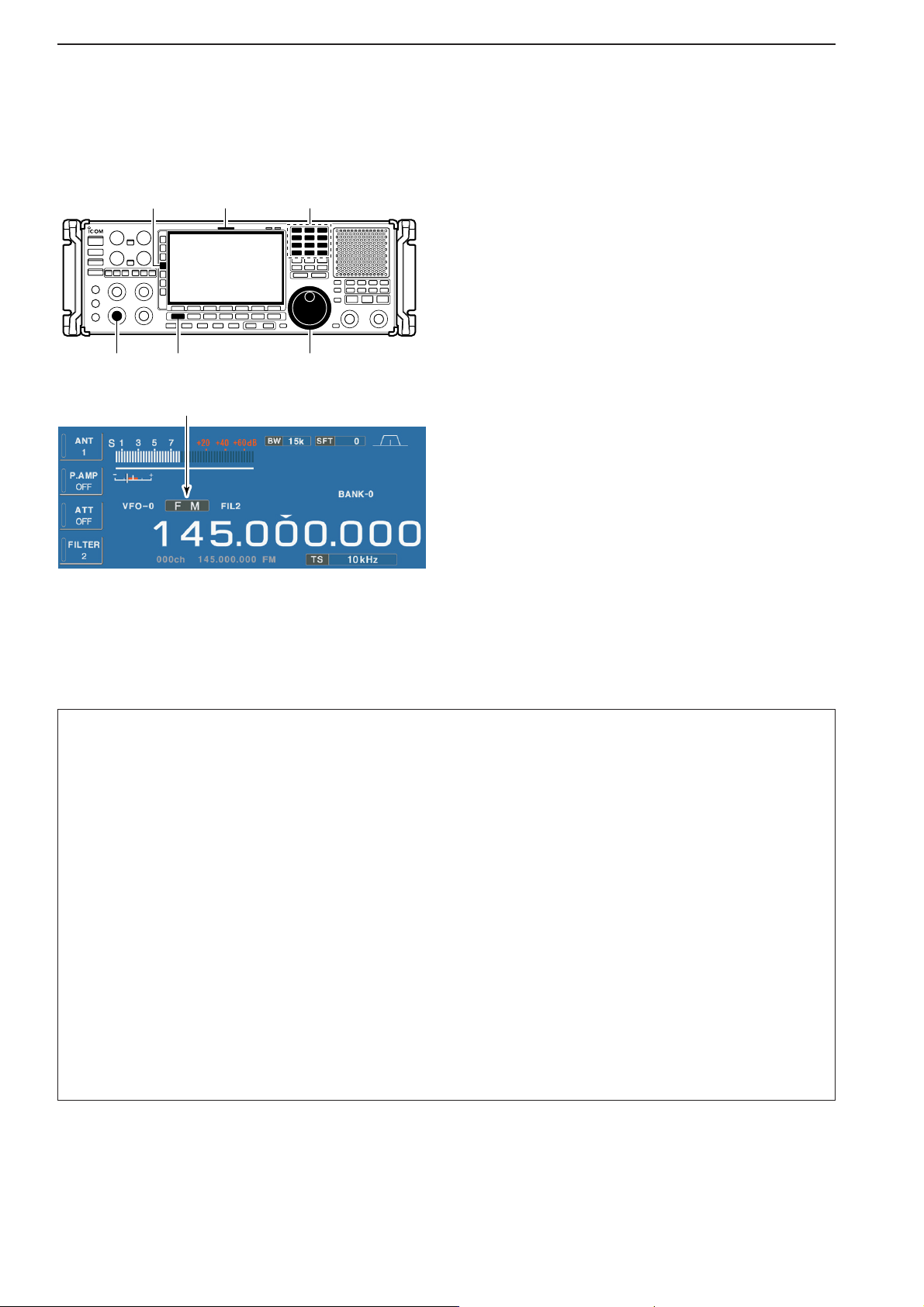
4-2
4
RECEIVE MODES
■ Operating FM
q Edit the desired frequency using the keypad.
w Push [FM] to select FM.
• “FM” indicator appears.
e Rotate the main dial to tune the desired frequency.
• [RX] indicator lights green and the S-meter indicates received signal strength when signal is received.
•10kHz tuning step is preset for the FM mode.
• Push [FILTER] several times to select the desired filter
width.
r Rotate [AF] to set audio to a comfortable listening
level.
DD
Convenient functions for FM
Appears
Keypad[RX] indicator[FILTER]
[AF] [FM] Main dial
• Preamp (p. 5-9)
➥ Push [P.AMP] several times to set the preamp
OFF, preamp 1 ON or preamp 2 ON. Only
ON/OFF is available above 30 MHz.
•“P.AMP1” or “P.AMP2” appears when the preamp 1 or
preamp 2 is ON below 30 MHz. “P.AMP ON” appears
above 30 MHz.
• Attenuator (p. 5-9)
➥ Push [ATT] several times to set the attenuator in
6 dB steps for HF bands, or 10 dB step for
30–1150 MHz. Only 20 dB is available for
1150–3335 MHz.
•“ATT” and attenuation level appear when the attenuator is ON.
• Auto notch filter (p. 5-16)
➥ Push [NOTCH] switch to turn the auto notch func-
tion ON or OFF.
•Notch indicator (above [NOTCH] switch) lights when
either the manual notch is ON.
• VSC (voice squelch control) (p. 8-3)
➥ Push [VSC] to turn the VSC function ON or OFF.
• The VSC indicator appears when the voice squelch
function is set to ON.
• AFC (Auto Frequency Control) (p. 5-17)
➥ Push [AFC] to turn the AFC function ON or OFF.
• The AFC indicator appears when the AFC function is
set to ON.
Page 47
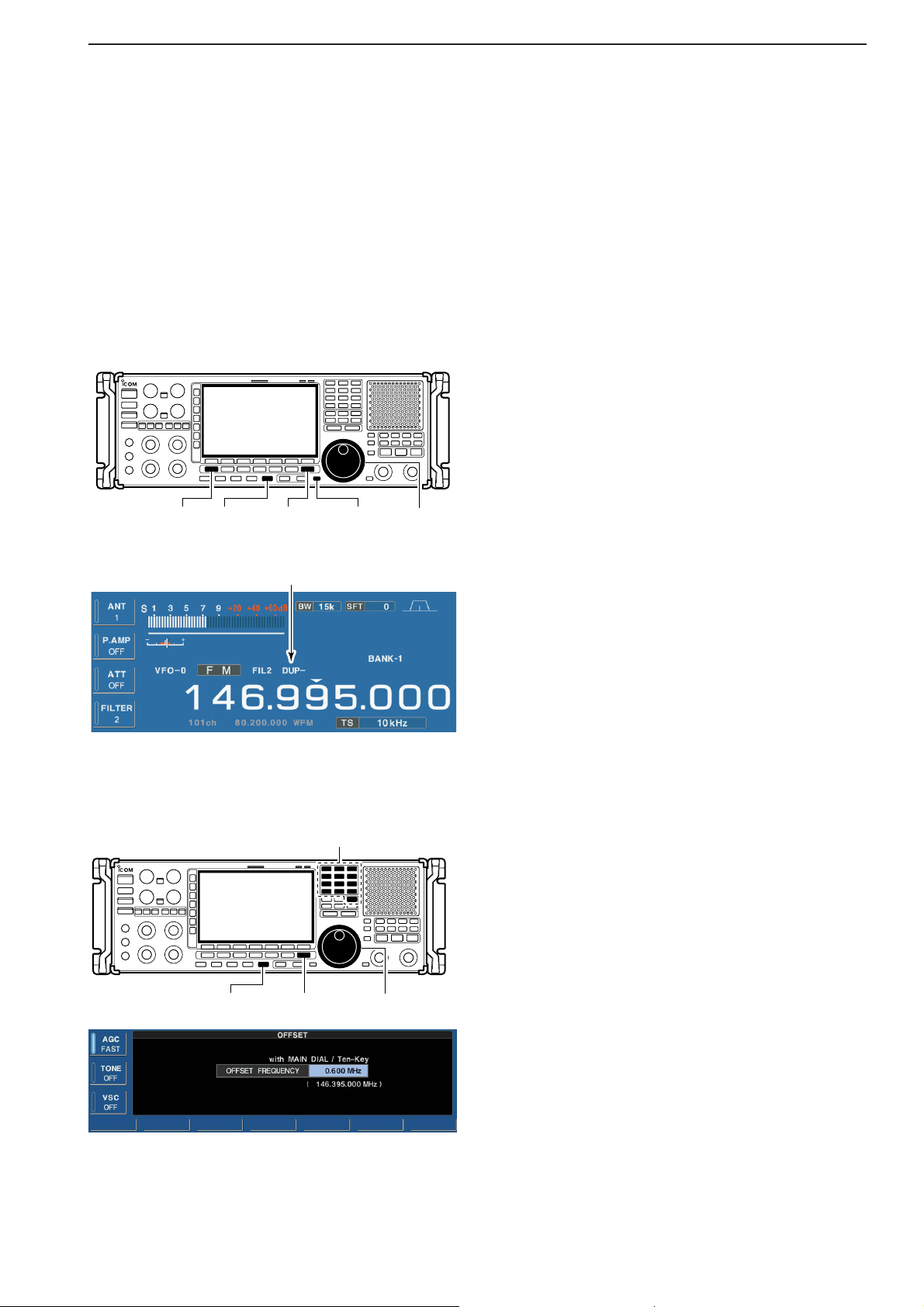
4-3
4
RECEIVE MODES
■ Duplex operation
Duplex operation uses two different frequencies for
transmitting and receiving. Generally, duplex is used in
communication through a repeater, some utility communications, etc.
During repeater operation, the transmit station frequency is shifted from the receive station frequency by
the offset frequency. Repeater information (offset frequency and shift direction) can be programmed into
memory channels.
q Edit the desired receive frequency (repeater output
frequency) using the keypad.
w Push [FM] to select FM.
• “FM” indicator appears.
e Push [DUP] several times to select the duplex di-
rection.
• “DUP–” or “DUP+” appears on the LCD.
r Push and hold [DUP] for 1 sec. to enter the offset
frequency setting screen, then rotate the main dial
to set the desired offset frequency or edit the desired offset frequency directly with the keypad.
t Push and hold [MONI] to monitor the transmit sta-
tion frequency (repeater input frequency) directly.
y To return to simplex, push [DUP] once or twice.
DD
Offset frequency setting
q Push and hold [DUP] for 1 sec. to enter offset fre-
quency set mode.
w Rotate the main dial to select the desired offset fre-
quency or edit the desired offset frequency directly
with the keypad.
e Push [EXIT/SET] to return to the previous indica-
tion.
[EXIT/SET][DUP] Main dial
Keypad
Appears
[EXIT/SET] [MONI][FM] [DUP] Main dial
Page 48

■ Tone /DTCS squelch operation
The tone or DTCS squelch opens only when receiving
a signal containing a matching subaudible tone or
DTCS code. You can silently wait for calls from group
members using the same tone.
q Set the desired frequency and select FM mode.
w Push [TONE] several times to turn the tone or
DTCS squelch function ON.
• “TSQL” appears when the tone squelch function is ON.
•“DTCS” appears when the DTCS squelch function is
ON.
e Push and hold [TONE] for 1 sec. to enter tone fre-
quency set mode.
r Push [F-1•Y] or [F-2•Z] to select the items, “T-SQL
TONE” or “DTCS CODE.”
t Rotate the main dial to select the desired tone fre-
quency or DTCS code.
• Push and hold [F-4•DEF] for 1 sec. to select the default
setting.
y Push [EXIT/SET] to return to the previous indica-
tion.
u When the received signal includes a matching tone
(or DTCS code), squelch opens and the signal can
be heard.
• When the received signal’s tone (or DTCS code) does
not match, tone (DTCS) squelch does not open, however, the S-indicator shows signal strength.
i To open the squelch manually, push [MONI].
• The squelch opens temporarily while pushing and hold-
ing [MONI].
o To cancel the tone squelch or DTCS squelch, push
[TONE] several times to clear the tone or DTCS
squelch.
• “TSQL” or “DTCS” disappears.
•Available tone frequencies (unit: Hz)
•Available DTCS codes
[EXIT/SET] [MONI][FM] Main dial[TONE]
[F-1•Y][F-2•Z]
[F-4•DEF]
4-4
4
RECEIVE MODES
67.0
69.3
71.9
74.4
77.0
79.7
82.5
085.4
088.5
091.5
094.8
097.4
100.0
103.5
107.2
110.9
114.8
118.8
123.0
127.3
131.8
136.5
141.3
146.2
151.4
156.7
159.8
162.2
165.5
167.9
171.3
173.8
177.3
179.9
183.5
186.2
189.9
192.8
196.6
199.5
203.5
206.5
210.7
218.1
225.7
229.1
233.6
241.8
250.3
254.1
150.0
023
025
026
031
032
036
043
047
051
053
054
065
071
072
073
074
114
115
116
122
125
131
132
134
143
145
152
155
156
162
165
172
174
205
212
223
225
226
243
244
245
246
251
252
255
261
263
265
266
271
274
306
311
315
325
331
332
343
346
351
356
364
365
371
411
412
413
423
431
432
445
446
452
454
455
462
464
465
466
503
506
516
523
526
532
546
565
606
612
624
627
631
632
654
662
664
703
712
723
731
732
734
743
754
Page 49

4-5
4
RECEIVE MODES
■ Operating WFM
q Edit the desired frequency using the keypad.
w Push [WFM] to select WFM.
• “WFM” indicator appears.
e Rotate the main dial to tune the desired frequency.
• [RX] indicator lights green and the S-meter indicates received signal strength when signal is received.
•25kHz tuning step is preset for the WFM mode.
r Rotate [AF] to set audio to a comfortable listening
level.
DD
Convenient functions for WFM
Appears
Keypad[RX] indicator
[AF] [WFM] Main dial
• Preamp (p. 5-9)
➥ Push [P.AMP] several times to set the preamp
OFF, preamp 1 ON or preamp 2 ON. Only
ON/OFF is available above 30 MHz.
•“P.AMP1” or “P.AMP2” appears when the preamp 1 or
preamp 2 is ON below 30 MHz. “P.AMP ON” appears
above 30 MHz.
• Attenuator (p. 5-9)
➥ Push [ATT] several times to set the attenuator in
6 dB steps for HF bands, or 10 dB step for
30–1150 MHz. Only 20 dB is available for
1150–3335 MHz.
•“ATT” and attenuation level appear when the attenuator is ON.
• Auto notch filter (p. 5-16)
➥ Push [NOTCH] switch to turn the auto notch func-
tion ON or OFF.
•Notch indicator (above [NOTCH] switch) lights when
either the manual notch is ON.
• VSC (voice squelch control) (p. 8-3)
➥ Push [VSC] to turn the VSC function ON or OFF.
• The VSC indicator appears when the voice squelch
function is set to ON.
• AFC (Auto Frequency Control) (p. 5-17)
➥ Push [AFC] to turn the AFC function ON or OFF.
• The AFC indicator appears when the AFC function is
set to ON.
Page 50

4-6
4
RECEIVE MODES
■ TV channel operation
A TV tuner is built-in to the IC-R9500, and connects to
the [VIDEO IN] and [VIDEO OUT] on the rear panel
using a TV jumper cable to monitor the TV programs.
If you would rather use your TV tuner, connect the external tuner to [VIDEO IN] on the rear panel.
q Push [DISPLAY] once or twice to turn ON the de-
sired TV screen.
• Push once to turn ON the mini TV screen, push again
to turn ON the full TV screen and push again to close
the TV screen.
w Set the desired frequency and select WFM mode.
e Push [DISPLAY] to close the TV screen.
The TV display settings can be adjusted in display
set (Video) mode. (p. 11-24)
DD
Convenient functions for TV operation
• Preamp (p. 5-9)
➥ Push [P.AMP] several times to set the preamp
OFF, preamp 1 ON or preamp 2 ON. Only
ON/OFF is available above 30 MHz.
•“P.AMP1” or “P.AMP2” appears when the preamp 1 or
preamp 2 is ON below 30 MHz. “P.AMP ON” appears
above 30 MHz.
• Attenuator (p. 5-9)
➥ Push [ATT] several times to set the attenuator in
6 dB steps for HF bands, or 10 dB step for
30–1150 MHz. Only 20 dB is available for
1150–3335 MHz.
•“ATT” and attenuation level appear when the attenuator is ON.
• Auto notch filter (p. 5-16)
➥ Push [NOTCH] switch to turn the auto notch func-
tion ON or OFF.
•Notch indicator (above [NOTCH] switch) lights when
either the manual notch is ON.
• VSC (voice squelch control) (p. 8-3)
➥ Push [VSC] to turn the VSC function ON or OFF.
• The VSC indicator appears when the voice squelch
function is set to ON.
• AFC (Auto Frequency Control) (p. 5-17)
➥ Push [AFC] to turn the AFC function ON or OFF.
• The AFC indicator appears when the AFC function is
set to ON.
[DISPLAY] [WFM]
Page 51
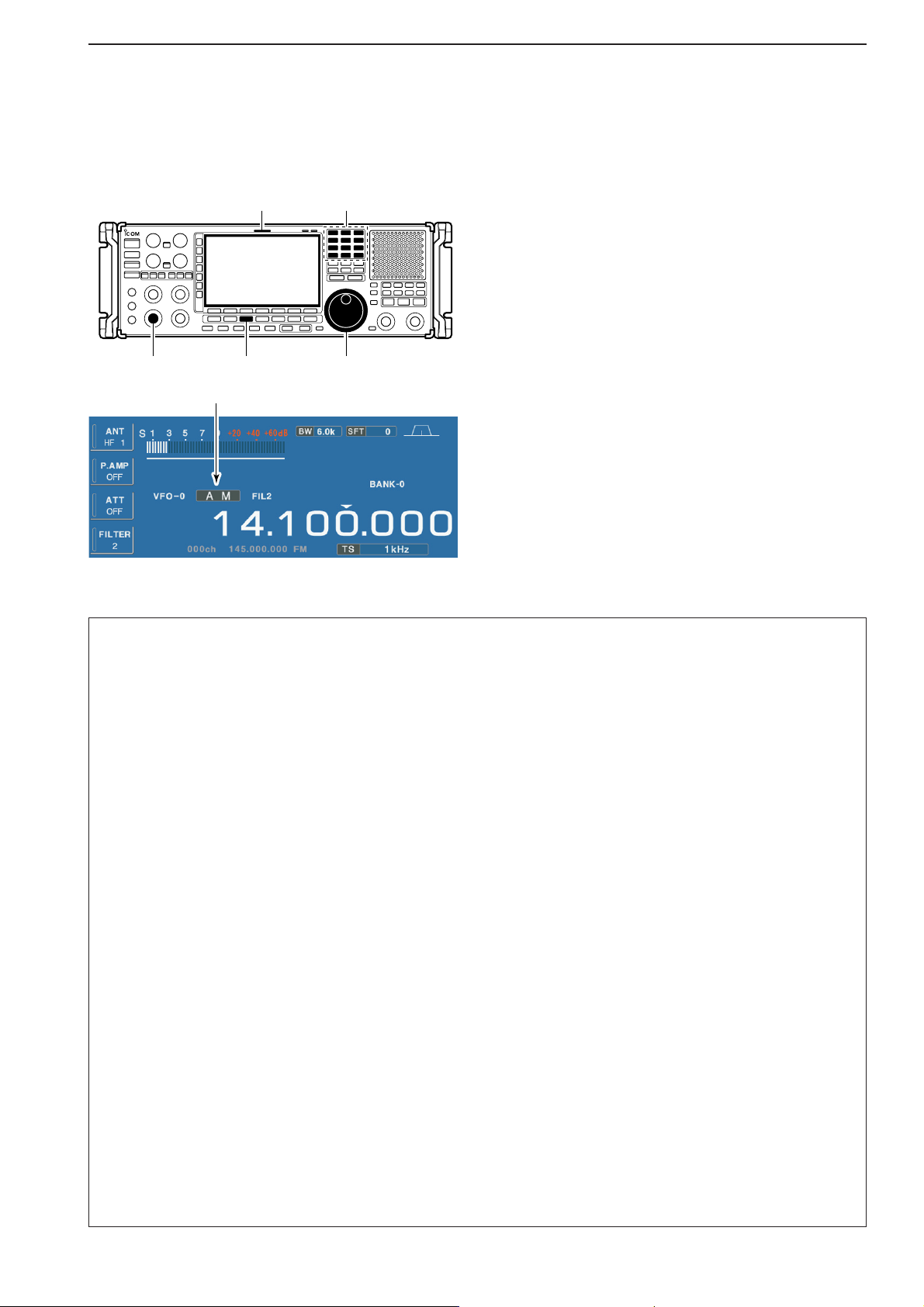
4-7
4
RECEIVE MODES
■ Operating AM
q Edit the desired frequency using the keypad.
w Push [AM] to select AM.
• “AM” indicator appears.
• After AM mode is selected, push and hold [AM] for 1
sec. to toggle between AM and S-AM modes.
e Rotate the main dial to tune the desired frequency.
• [RX] indicator lights green and the S-meter indicates received signal strength when signal is received.
r Rotate [AF] to set audio to a comfortable listening
level.
DD
Convenient functions for AM
Appears
Keypad[RX] indicator
[AF] [AM] Main dial
• Preamp (p. 5-9)
➥ Push [P.AMP] several times to set the preamp
OFF, preamp 1 ON or preamp 2 ON. Only
ON/OFF is available above 30 MHz.
•“P.AMP1” or “P.AMP2” appears when the preamp 1 or
preamp 2 is ON below 30 MHz. “P.AMP ON” appears
above 30 MHz.
• Attenuator (p. 5-9)
➥ Push [ATT] several times to set the attenuator in
6 dB steps for HF bands, or 10 dB step for
30–1150 MHz. Only 20 dB is available for
1150–3335 MHz.
•“ATT” and attenuation level appear when the attenuator is ON.
• Noise blanker (p. 5-15)
➥ Push [NB] switch to turn the noise blanker ON
and OFF, and then rotate [NB] control to adjust
the threshold level.
• Noise blanker indicator (above [NB] switch) lights
when the noise blanker is ON.
• Push [NB] for 1 sec. to enter noise blanker set mode.
• Noise reduction (p. 5-16)
➥ Push [NR] switch to turn the noise reduction ON
and OFF.
• Rotate [NR] control to adjust the noise reduction
level.
• Noise reduction indicator (above [NR] switch) lights
when the noise reduction is ON.
•Twin PBT (passband tuning) (p. 5-11)
➥ Rotate [TWIN PBT] controls (inner/outer).
• Push [PBT CLEAR] to clear the settings.
• Auto notch filter (p. 5-16)
➥ Push [ANF] switch to turn the auto notch function
ON or OFF.
• Notch indicator (above [ANF] switch) lights when the
auto notch is ON.
• Manual notch filter (p. 5-16)
➥ Push [NOTCH1] or [NOTCH2] switch to turn the
manual notch function ON or OFF.
• Rotate [NOTCH] control to set the notch frequency.
• Notch indicator (above [NOTCH1] or [NOTCH2]
switch) lights when either the manual notch is ON.
• AGC (auto gain control) (p. 5-10)
➥ Push [AGC] switch several times to select
AGC FAST, AGC MID or AGC SLOW.
➥ Push [AGC VR] to turn the AGC time constant
manual setting ON or OFF.
• Rotate [AGC] control to adjust the time constant.
• Auto tuning function (p. 5-17)
➥ Push [AUTOTUNE] to turn the auto tuning func-
tion ON or OFF.
• The receiver automatically tunes the desired signal
within ±5 kHz range.
IMPORTANT!
When receiving a weak signal, or receiving a signal
with interference, the automatic tuning function may
not tune, or may tune to an undesired signal.
Page 52

4-8
■ Operating SSB
q Edit the desired frequency using the keypad.
w Push [SSB/CW] to select SSB (LSB or USB).
• After SSB mode is selected, push and hold [SSB/CW]
for 1 sec. to toggle between LSB and USB modes.
• “LSB” or “USB” appears.
e Rotate the main dial to tune a desired signal.
• [RX] indicator lights green and the S-meter indicates received signal strength when signal is received.
r Rotate [AF] to set audio to a comfortable listening
level.
DD
Convenient functions for SSB
Appears
Keypad[RX] indicator
[AF] [SSB/CW] Main dial
4
RECEIVE MODES
• Preamp (p. 5-9)
➥ Push [P.AMP] several times to set the preamp
OFF, preamp 1 ON or preamp 2 ON. Only
ON/OFF is available above 30 MHz.
•“P.AMP1” or “P.AMP2” appears when the preamp 1 or
preamp 2 is ON below 30 MHz. “P.AMP ON” appears
above 30 MHz.
• Attenuator (p. 5-9)
➥ Push [ATT] several times to set the attenuator in
6 dB steps for HF bands, or 10 dB step for
30–1150 MHz. Only 20 dB is available for
1150–3335 MHz.
•“ATT” and attenuation level appear when the attenuator is ON.
• Noise blanker (p. 5-15)
➥ Push [NB] switch several times to select the
noise blanker 1 ON, noise blanker 2 ON and
noise blanker OFF, and then rotate [NB] control to
adjust the threshold level.
• Noise blanker indicator (above [NB] switch) lights
when the noise blanker is ON.
• Push [NB] for 1 sec. to enter noise blanker set mode.
•Twin PBT (passband tuning) (p. 5-11)
➥ Rotate [TWIN PBT] controls.
• Push [PBT CLEAR] to clear the settings.
• Noise reduction (p. 5-16)
➥ Push [NR] switch to turn the noise reduction ON
and OFF.
• Rotate [NR] control to adjust the noise reduction
level.
• Noise reduction indicator (above [NR] switch) lights
when the noise reduction is ON.
• Auto notch filter (p. 5-16)
➥ Push [ANF] switch to turn the auto notch function
ON or OFF.
• Notch indicator (above [ANF] switch) lights when the
auto notch is ON.
• Manual notch filter (p. 5-16)
➥ Push [NOTCH1] or [NOTCH2] switch to turn the
manual notch function ON or OFF.
• Rotate [NOTCH] control to set the attenuating frequency.
• Notch indicator (above [NOTCH1] or [NOTCH2]
switch) lights when either the manual notch is ON.
• AGC (auto gain control) (p. 5-10)
➥ Push [AGC] switch several times to select
AGC FAST, AGC MID or AGC SLOW.
➥ Push [AGC VR] to turn the AGC time constant
manual setting ON or OFF.
• Rotate [AGC] control to adjust the time constant.
• VSC (voice squelch control) (p. 8-3)
➥ Push [VSC] to turn the VSC function ON or OFF.
• The VSC indicator appears when the voice squelch
function is set to ON.
• Auto tuning function (p. 5-17)
➥ Push [AUTOTUNE] to turn the auto tuning func-
tion ON or OFF.
• The receiver automatically tunes the desired signal
within ±5 kHz range.
IMPORTANT!
When receiving a weak signal, or receiving a signal
with interference, the automatic tuning function may
not tune, or may tune to an undesired signal.
Page 53

4-9
4
RECEIVE MODES
■ Operating CW
q Edit the desired frequency using the keypad.
w Push [SSB/CW] to select CW.
• After CW mode is selected, push and hold [SSB/CW] for
1 sec. to toggle between CW and CW-R modes.
• “CW” or “CW-R” appears.
e Rotate the main dial to tune a desired signal.
•Try to match the specified signal’s tone to the side tone
frequency.
• [RX] indicator lights green and the S-meter indicates received signal strength when signal is received.
r Rotate [AF] to set audio to a comfortable listening
level.
DD
Convenient functions for CW
Appears
Keypad[RX] indicator
[AF] [SSB/CW] Main dial
• Preamp (p. 5-9)
➥ Push [P.AMP] several times to set the preamp
OFF, preamp 1 ON or preamp 2 ON. Only
ON/OFF is available above 30 MHz.
•“P.AMP1” or “P.AMP2” appears when the preamp 1 or
preamp 2 is ON below 30 MHz. “P.AMP ON” appears
above 30 MHz.
• Attenuator (p. 5-9)
➥ Push [ATT] several times to set the attenuator in
6 dB steps for HF bands, or 10 dB step for
30–1150 MHz. Only 20 dB is available for
1150–3335 MHz.
•“ATT” and attenuation level appear when the attenuator is ON.
• Noise blanker (p. 5-15)
➥ Push [NB] switch to turn the noise blanker ON
and OFF, and then rotate [NB] control to adjust
the threshold level.
• Noise blanker indicator (above [NB] switch) lights
when the noise blanker is ON.
• Push [NB] for 1 sec. to enter noise blanker set mode.
• Noise reduction (p. 5-16)
➥ Push [NR] switch to turn the noise reduction ON
and OFF.
• Rotate [NR] control to adjust the noise reduction
level.
• Noise reduction indicator (above [NR] switch) lights
when the noise reduction is ON.
•Twin PBT (passband tuning) (p. 5-11)
➥ Rotate [TWIN PBT] controls (inner/outer).
• Push [PBT CLEAR] to clear the settings.
• Manual notch filter (p. 5-16)
➥ Push [NOTCH1] or [NOTCH2] switch to turn the
manual notch function ON or OFF.
• Rotate [NOTCH] control to set the notch frequency.
• Notch indicator (above [NOTCH1] or [NOTCH2]
switch) lights when either the manual notch is ON.
• AGC (auto gain control) (p. 5-10)
➥ Push [AGC] switch several times to select
AGC FAST, AGC MID or AGC SLOW.
➥ Push [AGC VR] to turn the AGC time constant
manual setting ON or OFF.
• Rotate [AGC] control to adjust the time constant.
•1⁄4 function (p. 3-6)
➥ Push [1/4] to turn the 1⁄4 function ON or OFF.
• Auto tuning function (p. 5-17)
➥ Push [AUTOTUNE] to turn the auto tuning func-
tion ON or OFF.
• The receiver automatically tunes the desired signal
within a ±500 Hz range.
IMPORTANT!
When receiving a weak signal, or receiving a signal
with interference, the automatic tuning function may
not tune properly, or tune onto an undesired signal.
Page 54
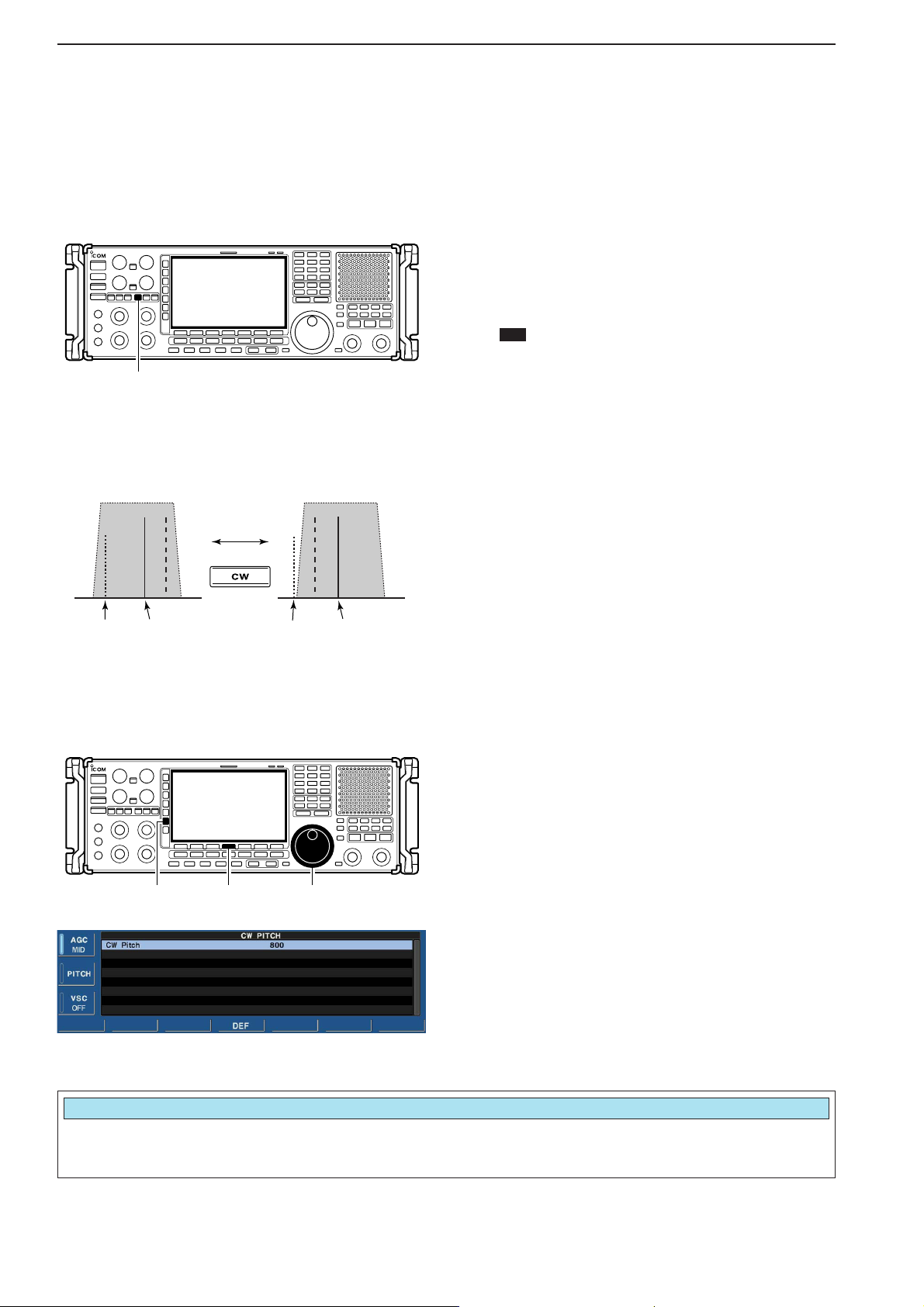
4-10
4
RECEIVE MODES
DD
APF (Audio Peak Filter) operation
The APF changes the audio frequency response by
boosting a particular frequency to enhance a desired
CW signal.
The audio filter shape is also selectable from “SOFT”
and “SHARP” in the others set mode. (p. 11-13)
q During CW mode, push [APF/TPF] to turn the audio
peak filter ON and OFF.
•“ ” appears in the display and [APF/TPF] indicator
above this switch lights green.
w Push and hold [APF/TPF] for 1 sec. several times
to select the desired audio filter width.
• 320, 160 and 80 Hz filters are available.
DD
About CW reverse mode
CW-R (CW Reverse) mode uses the opposite side
band to receive CW signals.
Use when interfering signals are near a desired signal
and you want to use CW-R to reduce the interference.
➥ During CW mode, push and hold [SSB/CW] for 1
sec. to select CW and CW-R mode.
DD
About CW pitch control
The received CW audio pitch can be adjusted to suit
your preference (from 300 to 900 Hz in 5 Hz steps).
This does not change the operating frequency.
q During CW mode, push [PITCH] to turn the CW
pitch setting screen ON and OFF.
w Rotate the main dial to suit your preference.
• Adjustable within 300 to 900 Hz in 5 Hz steps.
• Push and hold [F-4•DEF] for 1 sec. to return to the default setting.
[PITCH] [F-4•DEF] Main dial
Push
BFO
CW-R mode (USB side)
BFO
Desired signal
CW mode (LSB side)
Interference
Desired signalInterference
APF
[APF/TPF]
Sets the desired CW pitch within 300 to 900 Hz in
5 Hz steps. (default: 800 Hz)
CW Pitch
800
Page 55

4-11
4
RECEIVE MODES
■ Operating FSK
A DSP-based high-quality Baudot FSK decoder is builtin to the IC-R9500.
If you would rather use your FSK terminal or TNC, consult the manual that comes with the FSK terminal or
TNC.
q Edit the desired frequency using the keypad.
w Push [FSK] to select FSK.
•After FSK mode is selected, push and hold [FSK] for
1 sec. to toggle between FSK and FSK-R modes.
• “FSK” or “FSK-R” appears.
e Push [F-3•DECODE] to display the decoder screen.
• The IC-R9500 has a built-in Baudot decoder.
r To tune the desired signal, aim for a symmetrical
wave form and ensure the signal peaks align with
the mark (2125 Hz) and shift (170 Hz) frequency
lines in the FFT scope.
• [RX] indicator lights green and the S-meter indicates received signal strength when signal is received.
FFT scope
RX contents screen
Water-fall
Appears
Keypad[RX] indicator
[F-3•DECODE] [FSK] Main dial
Page 56

4-12
4
RECEIVE MODES
DD
Convenient functions for FSK
DD
About FSK reverse mode
Received characters are occasionally garbled when
the received signal has Mark and Space tones reversed. This reversal can be caused by incorrect TNC
connections, setting, commands, etc. To receive reversed FSK signals correctly, select FSK-R mode.
➥ During FSK mode, push and hold [FSK] for 1 sec.
to select FSK and FSK-R mode.
DD
Twin peak filter
The twin peak filter changes audio frequency response
by boosting the mark and space frequencies (2125 and
2295 Hz) for better reception of FSK signals.
➥ During FSK mode, push [APF/TPF] to turn the twin
peak filter ON and OFF.
•“ ” appears in the LCD and the [APF/TPF] indicator
above this switch lights green while the filter is in use.
NOTE: When the twin peak filter is in use, the received audio output may increase. This is normal,
not a malfunction.
TPF
[APF/TPF]
FSK FSK-R
f1 f2
BFO
f1
f2
BFO
SHIFT TONESHIFTTONE
• Preamp (p. 5-9)
➥ Push [P.AMP] several times to set the preamp
OFF, preamp 1 ON or preamp 2 ON. Only
ON/OFF is available above 30 MHz.
•“P.AMP1” or “P.AMP2” appears when the preamp 1 or
preamp 2 is ON below 30 MHz. “P.AMP ON” appears
above 30 MHz.
• Attenuator (p. 5-9)
➥ Push [ATT] several times to set the attenuator in
6 dB steps for HF bands, or 10 dB step for
30–1150 MHz. Only 20 dB is available for
1150–3335 MHz.
•“ATT” and attenuation level appear when the attenuator is ON.
• Noise blanker (p. 5-15)
➥ Push [NB] switch to turn the noise blanker ON
and OFF, and then rotate [NB] control to adjust
the threshold level.
• Noise blanker indicator (above [NB] switch) lights
when the noise blanker is ON.
• Push [NB] for 1 sec. to enter noise blanker set mode.
•Twin PBT (passband tuning) (p. 5-11)
➥ Rotate [TWIN PBT] controls (inner/outer).
• Push [PBT CLEAR] to clear the settings.
• Noise reduction (p. 5-16)
➥ Push [NR] switch to turn the noise reduction ON
and OFF.
•Rotate [NR] control to adjust the noise reduction
level.
• Noise reduction indicator (above [NR] switch) lights
when the noise reduction is ON.
• Manual notch filter (p. 5-16)
➥ Push [NOTCH1] or [NOTCH2] switch to turn the
manual notch function ON or OFF.
• Rotate [NOTCH] control to set the notch frequency.
• Notch indicator (above [NOTCH1] or [NOTCH2]
switch) lights when either the manual notch is ON.
• AGC (auto gain control) (p. 5-10)
➥ Push [AGC] switch several times to select
AGC FAST, AGC MID or AGC SLOW.
➥ Push [AGC VR] to turn the AGC time constant
manual setting ON or OFF.
• Rotate [AGC] control to adjust the time constant.
•1⁄
4 function (p. 3-6)
➥ Push [1/4] to turn the
1
⁄
4 function ON or OFF.
Page 57
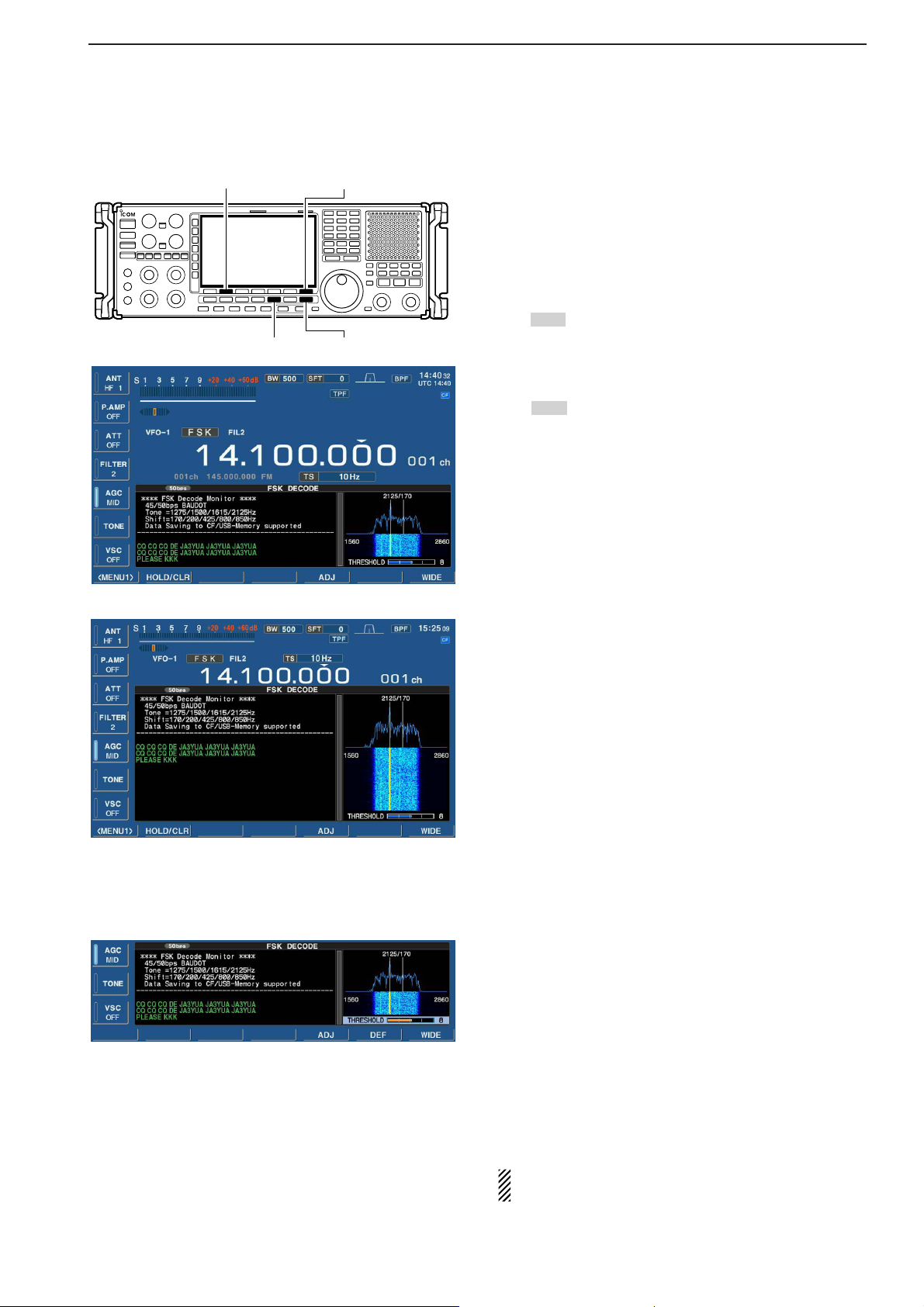
4-13
4
RECEIVE MODES
DD
Functions for the FSK decoder indication
q Push [FSK] to select FSK.
•After FSK mode is selected, push and hold [FSK] for
1 sec. to toggle between FSK and FSK-R modes.
• “FSK” or “FSK-R” appears.
w Push [F-3•DECODE] to display the decoder screen.
• When tuned into an FSK signal, decoded characters are
displayed in the contents screen.
e Push [F-2•HOLD/CLR] to freeze the current screen.
•“ ” appears while the function is in use.
• Push [F-2•HOLD/CLR] again to release the function.
r Push and hold [F-2•HOLD/CLR] for 1 sec. to clear
the displayed characters.
• “” indicator disappears at the same time when the
hold function is in use.
t Push [F-7•WIDE] to toggle the FSK decode screen
size from normal and wide.
y Push [EXIT/SET] to close the FSK decode screen.
•Wide screen indication
DD
Setting the decoder threshold level
Adjust the FSK decoder threshold level if some characters are displayed when no signal is received.
q Select the FSK decoder screen as described above.
w Push [F-5•ADJ] to select the threshold level setting
condition.
e Rotate the main dial to adjust the FSK decoder
threshold level.
• Push and [F-6•DEF] for 1 sec. to select the default setting.
r Push [F-5•ADJ] to exit from the threshold level set-
ting condition.
The UnShift On Space (USOS) function and new
line code can be set in the FSK set mode. (p. 4-14)
HOLD
HOLD
[EXIT/SET][FSK]
[F-2•HOLD/CLR]
[F-7•WIDE]
Page 58
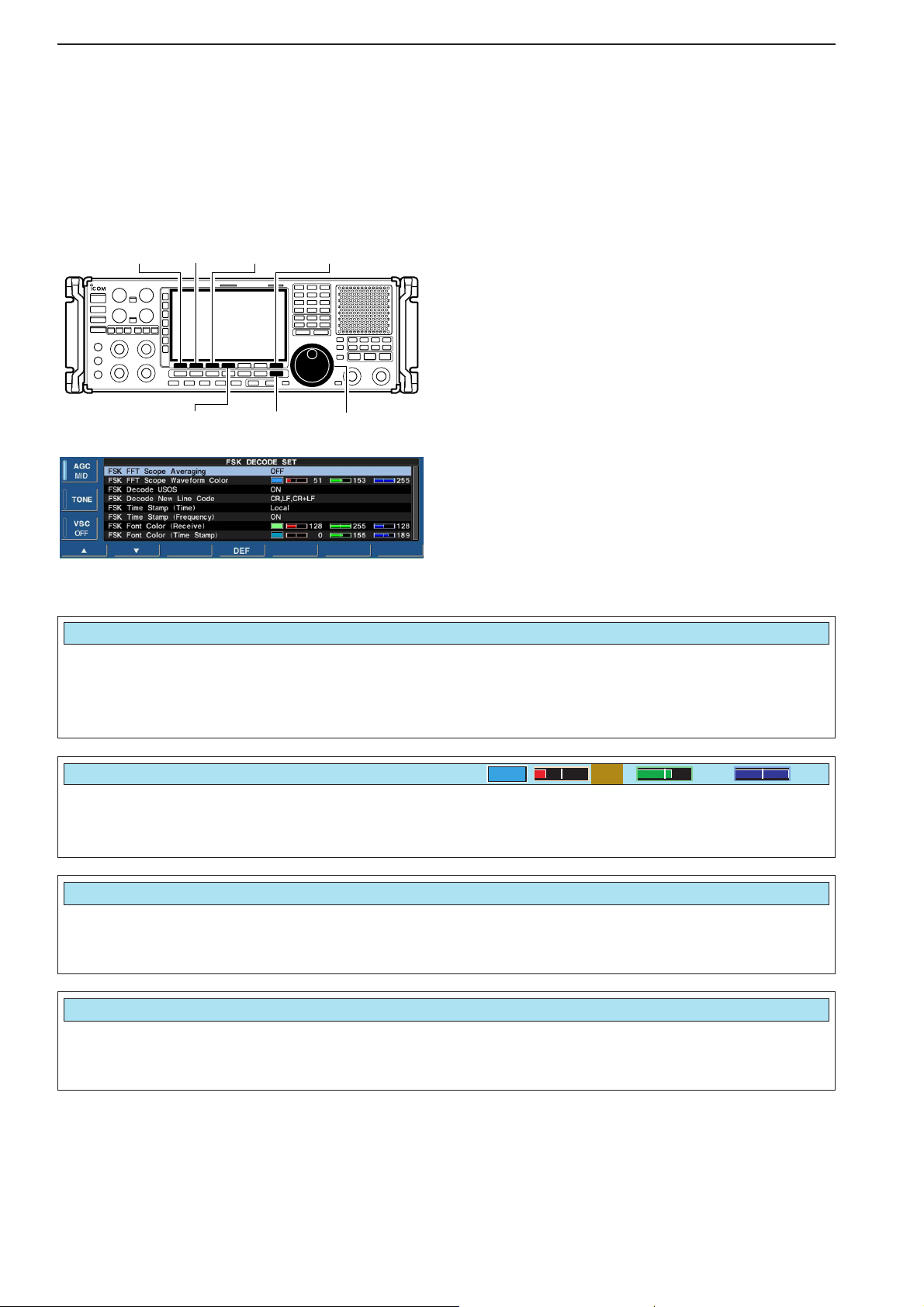
4-14
4
RECEIVE MODES
DD
FSK decode set mode
This set mode is used to set the decode USOS function, time stamp setting, etc.
• Setting contents
q During FSK mode operation, push [F-3•DECODE]
to select FSK decode screen.
w Push [F-1•MENU1] to select FSK decode menu
2, then push [F-6•SET] to select FSK decode set
mode.
• Push [F-7•WIDE] to toggle the screen size from normal
and wide.
e Push [F-1•Y] or [F-2•Z] to select the desired set
item.
r Set the desired condition using the main dial.
• Push and hold [F-4•DEF] for 1 sec. to select a default
condition or value.
• Push [F-3•Ω≈] to select the set contents for some
items.
t Push [EXIT/SET] to exit from set mode.
[EXIT/SET] Main dial
[F-1•Y][F-2•Z]
[F-3•Ω ≈]
[F-4•DEF]
[F-7•WIDE]
• FSK decode set mode screen
Turn letter code decoding after receiving a “space”
(USOS; UnShift On Space function) capability ON
and OFF.
•ON: Decode as letter code.
• OFF : Decode as character code.
Selects the new line code of the internal FSK decoder.
CR: Carriage Return, LF: Line Feed
• CR,LF,CR;LF : Makes new line with any codes.
• CR+LF : Makes new line with CR+LF code
only.
FSK Decode USOS
ON
FSK Decode New Line Code
CR,LF,CR+LF
Set the FFT scope waveform averaging function from
2 to 4 and OFF. (default: OFF)
Recommendation!
If you use the FFT scope waveform for tuning, use of
the default, or smaller number setting is recommended.
FSK FFT Scope Averaging
OFF
Set the color for the FFT scope waveform.
• The color is set in RGB format.
• The set color is indicated in the box beside the RGB scale.
• Push [F-3•Ω≈] to select R (Red), G (Green) and B (Blue),
and then rotate the main dial to set the ratio from 0 to 255.
FSK FFT Scope Waveform Color
51 153 255
Page 59

4-15
4
RECEIVE MODES
DD
FSK decode set mode (continued)
Selects the clock indication for time stamp usage.
NOTE: The time will be displayed when [F-4•TIME] is
pushed in “FSK DECODE” screen as at page
4-13.
• Local : Selects the time that set in “Time (Now).”
• UTC* : Selects the time that set in “CLOCK2.”
*The name of choice may differ according to
“CLOCK2 Name” setting (p, 10-2). “UTC” is the
default name of CLOCK2.
FSK Time Stamp (Time)
Local
Selects the operating frequency indication for time
stamp usage.
•ON: Displays the operating frequency. (default)
• OFF : No operating frequency displays.
Set the text color for received characters.
• The color is set in RGB format.
• The set color is indicated in the box beside the RGB scale.
• Push [F-3•Ω≈] to select R (Red), G (Green) and B (Blue),
and then rotate the main dial to set the ratio from 0 to 255.
FSK Time Stamp (Frequency)
ON
FSK Font Color (Receive)
128 255 128
Set the text color for time stamp indication.
• The color is set in RGB format.
• The set color is indicated in the box beside the RGB scale.
• Push [F-3•Ω≈] to select R (Red), G (Green) and B (Blue),
and then rotate the main dial to set the ratio from 0 to 255.
FSK Font Color (Time Stamp)
0 155 189
DD
Time stamp function
Time stamp function is used to add the time or frequency information when receiving a signal. Frequency
information can be turned OFF in FSK decode set
mode.
q Select the FSK decoder screen as described on
page 4-13.
w Push [F-4•TIME] to add the time stamp information.
• Frequency , date and time information are added on the
decoder screen.
e Continue receiving.
Frequency Date Time
[F-4•TIME]
Page 60
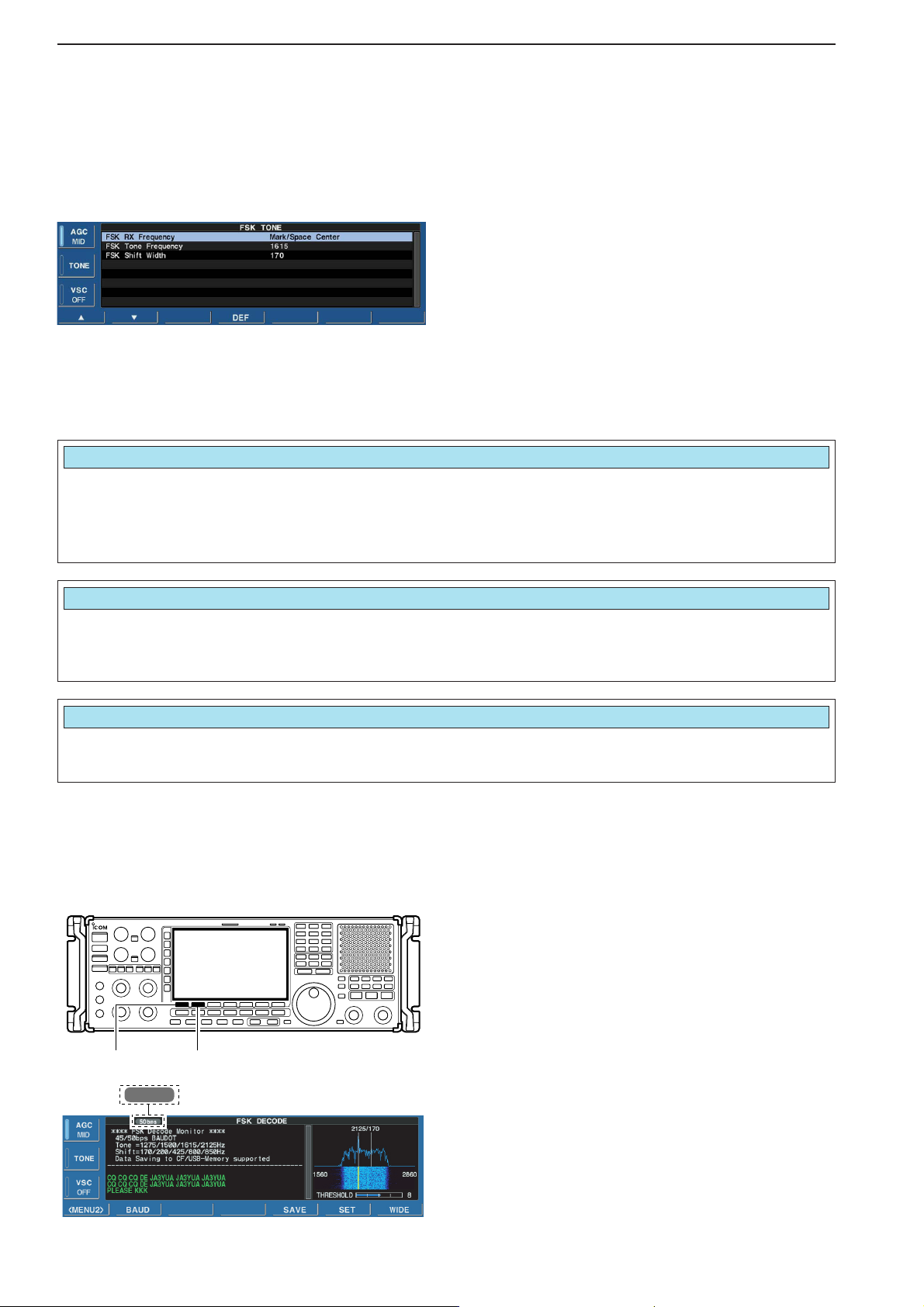
4-16
4
RECEIVE MODES
Selects the FSK mark frequency. FSK mark frequency
is switched between 1275, 1615 and 2125 Hz.
(default: 2125 Hz)
FSK Tone Frequency
2125
Selects the FSK shift width. There are 3 selectable
values: 170, 200 and 425 Hz. (default: 170 Hz)
FSK Shift Width
170
DD
Setting FSK tone frequency
Select the FSK tone frequency and adjust the FSK shift
width.
q Select the FSK decoder screen as described on
page 4-13.
w Push [TONE] on the multifunction menu to enter
FSK tone set mode.
e Push [F-1•Y] or [F-2•Z] to select the items, “FSK
Tone Frequency” or “FSK Shift Width.”
r Rotate the main dial to select the desired tone fre-
quency or shift width.
• Push and hold [F-4•DEF] for 1 sec. to select the default
setting.
t Push [EXIT/SET] to return to the previous indication.
DD
Setting FSK baud rate
The data transfer rate can be selected from two
speeds, 45 bps and 50 bps.
q Select the FSK decoder screen as described on
page 4-13.
w Push [F-1•MENU1] to select the second FSK de-
code menu.
e Push [F-2•BAUD] to select the desired data trans-
fer rate.
• 45 bps and 50 bps are available.
50 bps
Selected baud rate appears
[F-1•MENU1]
[F-2•BAUD]
Selects the FSK receive frequency from Mark/Space
Center and Mark(Space).
(default: Mark/Space Center)
• Mark/Space Center: Displayed frequency is set to
the center of Mark and Space.
• Mark(Space): Displayed frequecy is set as Mark
(FSK mode) or Space (FSK-R mode).
FSK RX Frequency
Mark/Space Center
Page 61
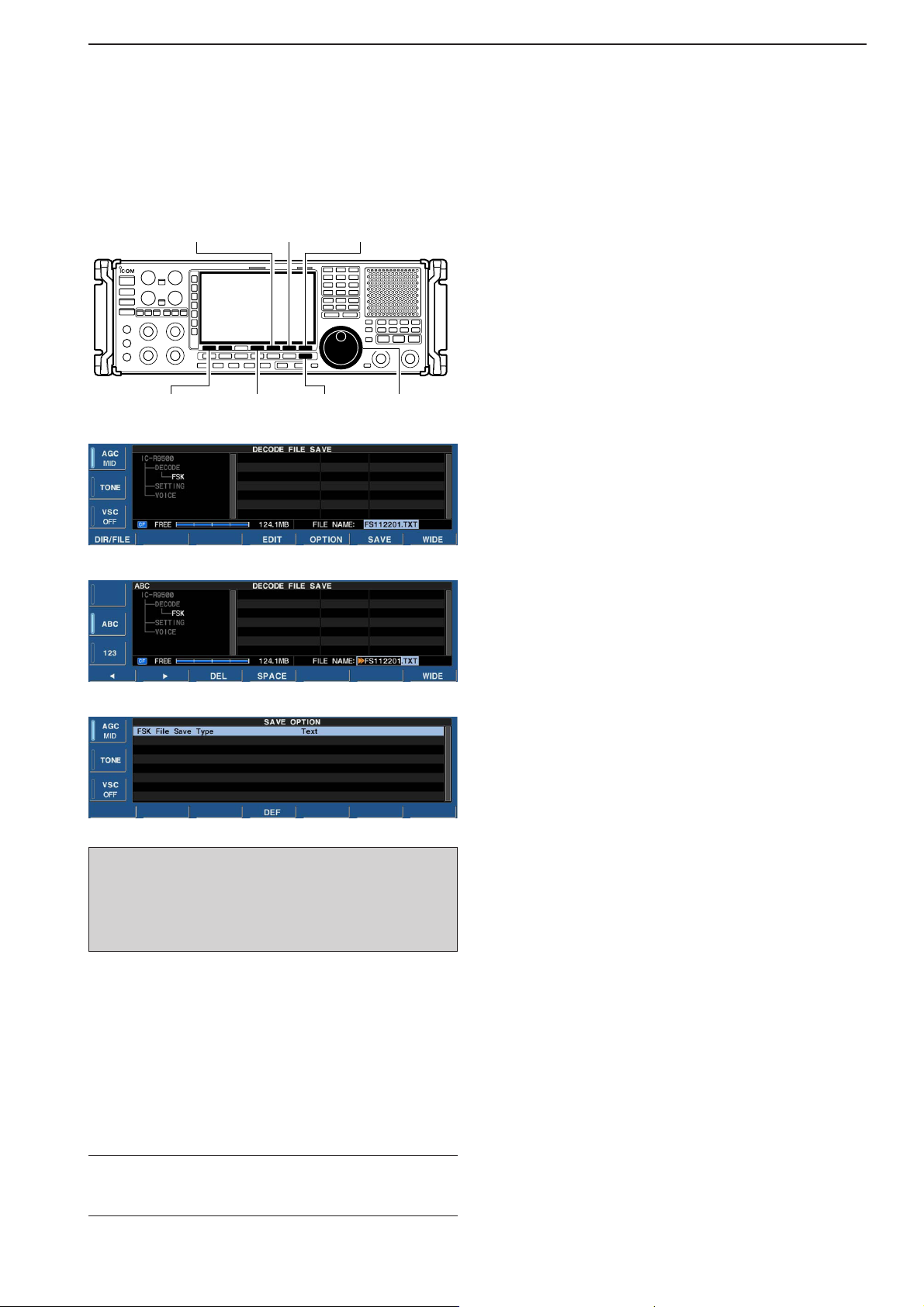
4-17
4
RECEIVE MODES
DD
Data saving
The contents of the received signal can be saved in
the CF memory card.
q In the FSK decode screen, push [F-1•<MENU1>] to
select the second FSK decode menu.
w Push [F-5•SAVE] to select decode file save screen.
e Change the following conditions if desired.
• File name:
z Push [F-4•EDIT] to select file name edit con-
dition.
• Push [F-1• DIR/FILE] several times to select the
file name, if necessary.
x Push [ABC], [123] or [Symbol] to select the
character group, then rotate the main dial to
select the character.
• Push [123] or [Symbol] to toggle numerals and
symbols.
• [ABC] : A to Z (capital letters); [123]: 0 to 9 (numerals); [Symbol]: ! # $ % & ‘ ` ^ – ( ) { } _ ~ @
can be selected.
• Push [F-1•Ω] to move the cursor left, push [F-2•≈]
to move the cursor right, [F-3•DEL] delete a character and push [F-4•SPACE] to insert a space.
c Push [EXIT/SET] to set the file name.
• File format
z Push [F-5•OPTION] to enter save option
screen.
x Rotate the main dial to select the save format
from Text or HTML.
•“Text” is the default setting.
• Push and hold [F-4•DEF] for 1 sec. to select the
default setting.
c Push [EXIT/SET] to return to the previous in-
dication.
• Saving location
z Push [F-1•DIR/FILE] to select tree view
screen.
x Select the desired directory or folder in the CF
memory card.
• Push [F-4•Ω≈] to select the upper directory.
• Push [F-2•Y] or [F-3•Z] to select folder in the
same directory.
• Push and hold [F-4•Ω≈] for 1 sec. to select a
folder in the directory.
• Push [F-5•REN/DEL] to rename the folder.
• Push and hold [F-5•REN/DEL] for 1 sec. to delete
the folder.
• Push and hold [F-6•MAKE] for 1 sec. to making a
new folder. (Edit the name in the same manner as
the “• File name” above.)
c Push [F-1•DIR/FILE] twice to select the file
name.
r Push [F-6•SAVE].
• After the save is completed, returns to FSK decode
menu 2 automatically.
[F-1•DIR/FILE]
Main dial[EXIT/SET]
[F-6•SAVE] [F-7•WIDE]
[F-5•OPTION]
[F-4•EDIT]
• Decode file save screen
• Decode file save screen— file name edit
• Save option screen
✔
For your convenience!
Two formats, Text and HTML, are available for storage
of data to your PC.
When USB-Memory is Inserted:
Push and hold [F-1•DIR/FILE] for 1 sec. to select
the USB-Memory, or push and hold [F-1•DIR/FILE]
for 1 sec. again to return to CF memory card when
selecting the saving location.
Page 62
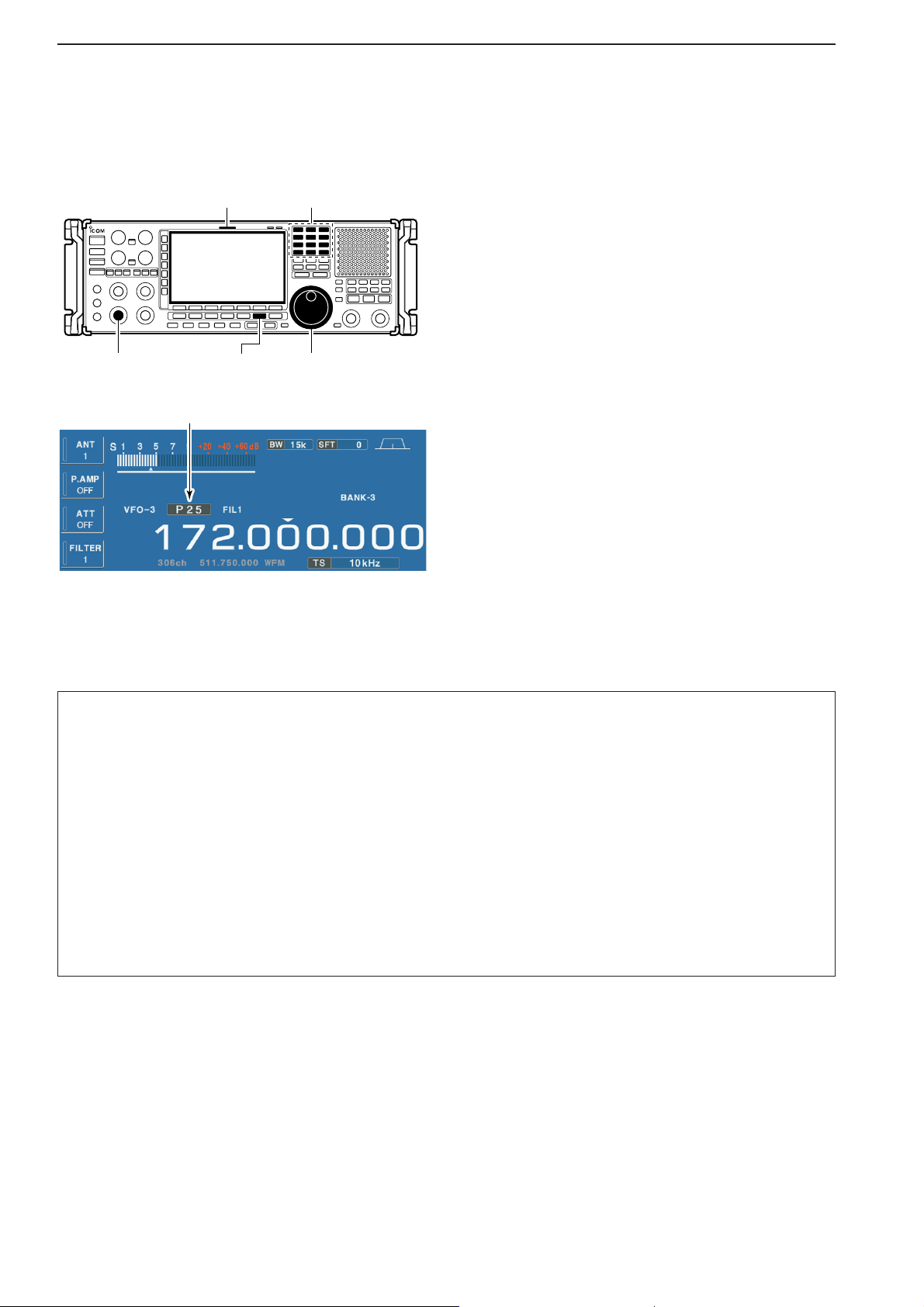
4-18
4
RECEIVE MODES
■ Operating P25 (Requires optional UT-122)
q Edit the desired frequency using the keypad.
w Push [DIGITAL] to select P25.
• “P25” indicator appears.
e Rotate the main dial to tune the desired frequency.
• [RX] indicator lights green and the S-meter indicates received signal strength when signal is received.
r Rotate [AF] to set audio to a comfortable listening
level.
DD
Convenient functions for P25
Appears
Keypad[RX] indicator
[AF]
[DIGITAL]
Main dial
• Preamp (p. 5-9)
➥ Push [P.AMP] several times to set the preamp
OFF, preamp 1 ON or preamp 2 ON. Only
ON/OFF is available above 30 MHz.
•“P.AMP1” or “P.AMP2” appears when the preamp 1 or
preamp 2 is ON below 30 MHz. “P.AMP ON” appears
above 30 MHz.
• Attenuator (p. 5-9)
➥ Push [ATT] several times to set the attenuator in
6 dB steps for HF bands, or 10 dB step for
30–1150 MHz. Only 20 dB is available for
1150–3335 MHz.
•“ATT” and attenuation level appear when the attenuator is ON.
•Twin PBT (passband tuning) (p. 5-11)
➥ Rotate [TWIN PBT] controls (inner/outer).
• Push [PBT CLEAR] to clear the settings.
Page 63
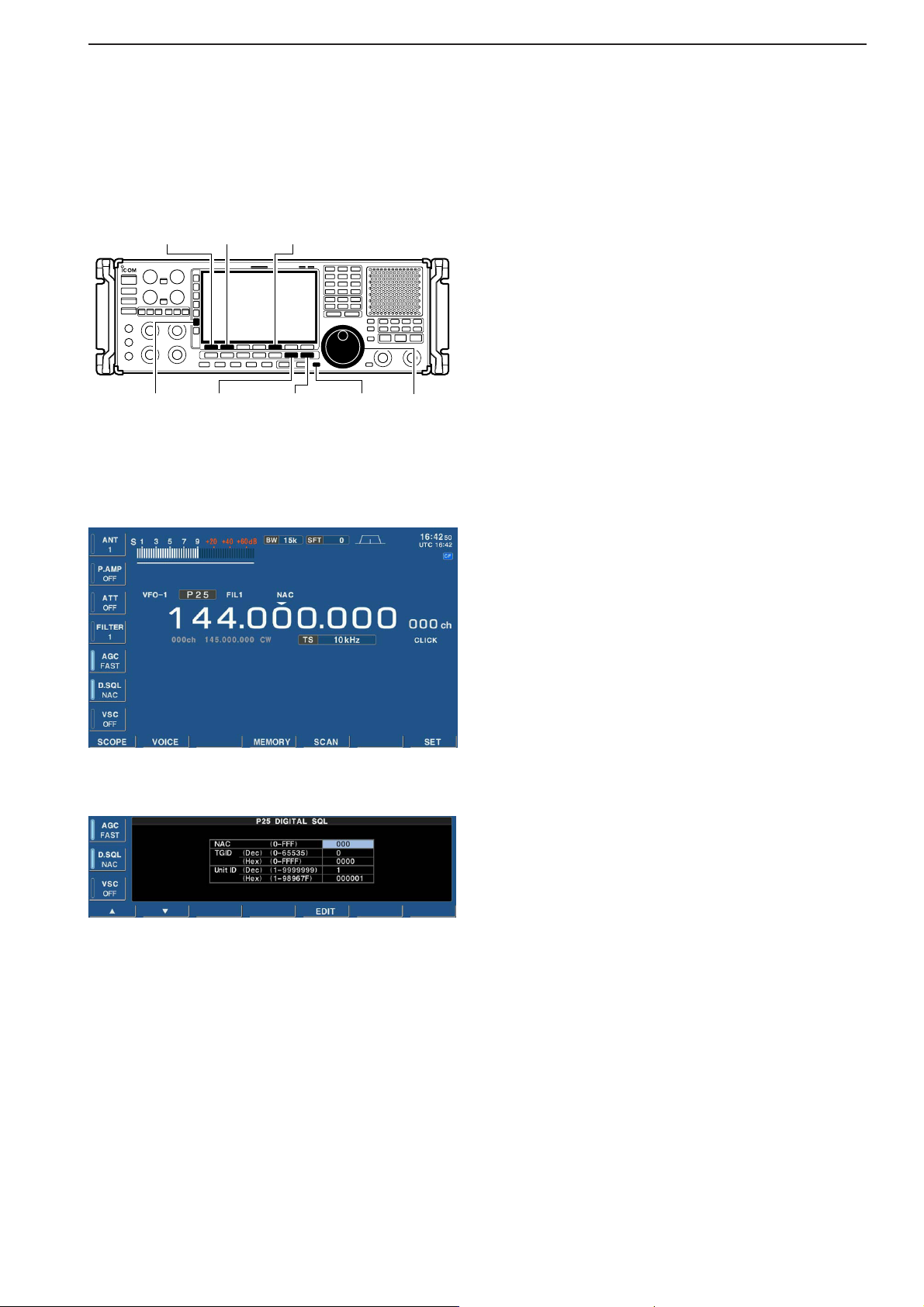
4-19
4
RECEIVE MODES
■ Digital squelch operation
While in P25 mode operation, 2 types of digital
squelch, NAC or Selective, are available.
q Set the desired frequency and select P25 mode.
w Push [D.SQL] to turn the digital squelch function
ON.
•“NAC” or “SEL”appears when the digital squelch function is ON.
e Push and hold [D.SQL] for 1 sec. to enter P25 digi-
tal squelch set mode.
r Push [F-1•Y] or [F-2•Z] to select the items, “NAC,”
“TGID” or “Unit ID.”
t Push [F-5•EDIT] to enter digital code programming.
•Acursor appears and blinks.
• Push [F-1•Ω] or [F-2•≈] for cursor movement.
• Push [F-3•DEL] to delete the selected code.
• Using the receiver’s keypad, [0]–[9], can also enter numerals.
• Multifunction switch guide changes to the additional
keys, [A]–[F], for hexadecimal input.
y Push [F-5•SET] to input and set the code.
• The cursor disappears.
u Push [EXIT/SET] to return to the previous indica-
tion.
i When the received signal includes a matching code,
squelch opens and the signal can be heard.
• When the received signal’s code does not match, digital
squelch does not open, however, the S-indicator shows
signal strength.
o To open the digital squelch manually, push [MONI].
• The digital squelch opens temporarily while pushing and
holding [MONI].
!0 To cancel digital squelch, push [D.SQL] several
times to clear the digital squelch.
• “NAC” or “SEL” disappears and “OFF” appears.
• Digital squelch set mode
[EXIT/SET] [MONI][DIGITAL] Main dial[D.SQL]
[F-1•Y][F-2•Z]
[F-5•EDIT]
Page 64

Page 65

5-1
RECEIVE FUNCTIONS Section 5
■ Spectrum scope screen ……………………………………………… 5-2
D Center mode ………………………………………………………… 5-2
D Fix mode ……………………………………………………………… 5-3
D Peak marker function ……………………………………………… 5-4
D Wide band-pass filter selection……………………………………… 5-5
D Wide band scope function …………………………………………… 5-5
D Mini scope screen indication ……………………………………… 5-6
D Scope set mode ……………………………………………………… 5-6
■ Preamplifier ……………………………………………………………… 5-9
■ Attenuator ……………………………………………………………… 5-9
■ AGC function …………………………………………………………… 5-10
D Selecting the preset value …………………………………………5-10
D Adjusting the AGC time constant …………………………………5-10
D Setting the AGC time constant preset value ……………………5-10
■ Twin PBT operation …………………………………………………… 5-11
■ IF filter selection ……………………………………………………… 5-12
D IF filter selection …………………………………………………… 5-12
D Filter passband width setting ……………………………………… 5-12
D Roofing filter selection ……………………………………………… 5-13
D DSP filter shape …………………………………………………… 5-13
D Filter shape set mode ……………………………………………… 5-13
■ Noise blanker ………………………………………………………… 5-15
D NB set mode ………………………………………………………… 5-15
■ Noise reduction ………………………………………………………… 5-16
■ Notch function ………………………………………………………… 5-16
■ Autotune function ……………………………………………………… 5-17
■ AFC function …………………………………………………………… 5-17
Page 66

5-2
■ Spectrum scope screen
This DSP-based spectrum scope allows you to display
the conditions on the selected band, as well as relative
strengths of signals. The IC-R9500 has two modes for
the spectrum indication— one is center mode, and anther one is fixed mode.
In addition, the IC-R9500 has a mini-scope screen to
save screen space.
DD
Center mode
Displays signals around the set frequency within the
selected span. The set frequency is always displayed
at the center of the screen.
q Push [EXIT/SET] several times to close a multi-
function screen, if necessary.
w Push [F-1•SCOPE] to select the scope screen.
• The spectrum scope shows the peak level holding function. Peak levels are displayed in the background of the
current spectrum in a different color until the receive frequency changes. This can be deactivated and the waveform color can be set in scope set mode. (p. 5-7)
e Push [F-6•CENT/FIX] to select the center mode.
•“ ” is displayed when center mode is selected.
r Push [F-2•SPAN] once.
• Multifunction switch guide changes to the span setting
guide.
t Push [SPAN+] or [SPAN–] several times to select
the scope span.
•±2.5 k, ±5.0 k, ±10 k, ±25 k, ±50 k, ±100 k, ±250 k,
±500 k, ±1 M, ±2.5 M and ±5 MHz are available.
y Push [F-3•BW/SPEED] once.
• Multifunction switch guide changes to the resolution
band width/speed setting guide.
u Push [BW+] or [BW–] several times to select the
resolution band width.
• 0.2 k, 0.5 k, 1 k, 2 k, 5 k, 10 k and 20 kHz are available.
i Push [SPEED–] or [SPEED+] several times to se-
lect the sweep speed.
o Push [F-4•ATT] several times to activate an attenu-
ator or turn the attenuator OFF.
• 10, 20 and 30 dB attenuators are available.
!0 Push [F-5•HOLD] to freeze the current spectrum
waveform.
•“ ” appears while the function is in use.
• The peak hold function can be deactivated in scope set
mode.
!1 Push [EXIT/SET] to exit the scope screen.
NOTE: If a strong signal is received, a ghost waveform may appear. Push [F-4•ATT] several times to
activate the spectrum scope attenuator in this case.
Spurious signal waveforms may be displayed if generated in the internal scope circuit and do not indicate a receiver malfunction.
HOLD
CENTER
[EXIT/SET][F-5][F-3]
[F-2]
[F-1]
[F-6]
[F-5][F-3][F-2][F-1] [F-6][F-4] [F-7]
SPAN
BW/SPEED
CENT/FIX
PEAK
SET
MENU1
ATT HOLD
W-BPFMENU2
5
RECEIVE FUNCTIONS
• Observed indication example
Page 67

5-3
5
RECEIVE FUNCTIONS
DD
Fixed frequency mode
Displays signals within the specified frequency range.
The selected frequency band conditions can be observed at a glance when using this mode.
q Push [EXIT/SET] several times to close a multi-
function screen, if necessary.
w Push [F-1•SCOPE] to select the scope screen.
• The spectrum scope shows the peak level holding function. Peak levels are displayed in the background of the
current spectrum in a different color until the receive frequency changes. This can be deactivated and the
waveform color can be set in scope set mode. (p. 5-7)
e Push [F-6•CENT/FIX] to select the fixed mode.
•“ ” is displayed when fix mode is selected.
r Push [F-2•EDGE] once.
• Multifunction switch guide changes to the resolution
band width/speed setting guide.
t Push [START] then edit the desired frequency using
the keypad to set the lower frequency edge, and
push [STOP] then edit the desired frequency using
the keypad to set the higher frequency edge.
y Push [F-3•BW/SPEED] once.
• Multifunction switch guide changes to the resolution
band width/speed setting guide.
u Push [BW+] or [BW–] several times to select the
resolution band width.
• 0.2 k, 0.5 k, 1 k, 2 k, 5 k, 10 k and 20 kHz are available
depends on the frequency range.
i Push [SPEED–] or [SPEED+] several times to se-
lect the sweeping speed.
o Push [F-4•ATT] several times to activate an attenu-
ator or turn the attenuator OFF.
• 10, 20 and 30 dB attenuators are available.
!0 Push [F-5•HOLD] to freeze the current spectrum
waveform.
•“ ” appears while the function is in use.
• The peak hold function can be deactivated in scope set
mode.
!1 Push [EXIT/SET] to exit the scope screen.
NOTE: If a strong signal is received, a ghost waveform may appear. Push [F-4•ATT] several times to
activate the spectrum scope attenuator in this case.
HOLD
FIX
[F-5][F-3][F-2][F-1] [F-6][F-4] [F-7]
EDGE
BW/SPEED
CENT/FIX
PEAK
SET
MENU1
ATT HOLD
W-BPFMENU2
[EXIT/SET][F-5][F-3]
[F-2]
[F-1]
[F-6]
Page 68

5-4
5
RECEIVE FUNCTIONS
DD
Peak marker function
The peak marker function can display the frequencies
of several peaks in order.
q Push [EXIT/SET] several times to close a multi-
function screen, if necessary.
w Push [F-1•SCOPE] to select the scope screen.
• The spectrum scope shows the peak level holding function. Peak levels are displayed in the background of the
current spectrum in a different color until the receive frequency changes. This can be deactivated and the
waveform color can be set in scope set mode. (p. 5-7)
e Push [F-6•CENT/FIX] to select center or fixed
mode.
r Push [F-7•PEAK] once.
• Multifunction switch guide changes to the peak selection guide.
t Push [PEAK] to place the marker on the first peak.
• Push [NEXT level] to search for the next peak level.
• Push [NEXTΩ] to search for the next peak level of lower
frequency.
• Push [NEXT≈] to search for the next peak level of
higher frequency.
• Push and hold [➔RX] to overwrite the peak level frequency as the new center frequency.
• Push [OFF] to turn OFF the maker.
• “<<” or “>>” appears when the marker is out of range.
y Push [EXIT/SET] to return to the previous screen.
Peak frequencyPeak indicator
[EXIT/SET]
Multi-function switch
[F-7•PEAK]
Page 69

5-5
5
RECEIVE FUNCTIONS
DD
Wide band-pass filter selection
The wide band-pass filter function can change the RF
band pass filter and the select the wide band-pass filter
q During spectrum scope display ON, push
[F-1•MENU1] to select the second scope menu.
w Push [F-2•W-BPF] once or twice to select the wide
band-pass filter setting ON, AUTO or OFF.
•“W-BPF” appears when ON is selected, “W-BPF
AUTO”
appears when AUTO is selected or no indication appears when OFF is selected.
• While W-BPF
AUTO is activate, the wide band pass filter
is automatically selected when wider than 500 kHz span
is selected.
e Push [EXIT/SET] to return to the previous screen.
NOTE: The RF filter circuit is commonly used for the
scope signal and received signal. When W-BPF is
selected, or W-BPF AUTO is selected with wider than
500 kHz span, interference may heard due to the
received signal passing through the high pass filter
instead of the specified band-pass filters.
DD
Wide band scope function
The wide band scope function is available to sweep a
wide frequency range (max. ±500 MHz). While this
function is active, AF monitor is not available.
q During spectrum scope display ON, push
[F-2•SPAN] to select the span setting condition.
• Multifunction switch guide changes to the span selection guide.
w Push [WIDE] to select the wide band scope function
ON or OFF.
•When ON is selected, audio disappears.
e Push [SPAN+] or [SPAN–] several times to select
the scope span.
•±5.0 M, ±10 M, ±25 M, ±50 M, ±100 M, ±250 M and
±500 M are available.
r Push [EXIT/SET] to return to the previous screen.
[EXIT/SET][F-2]
[F-1]
[F-1]
[EXIT/SET][F-2]
Page 70

5-6
DD
Mini scope screen indication
The mini scope screen can be displayed with another
screen display, such as set mode menu, decoder
screen, memory list screen, etc. simultaneously.
q Set the scope mode (center or fixed), marker, at-
tenuator, span, etc. in advance. (pgs. 5-2, 5-3)
w Push [M.SCOPE] to toggle the mini scope indica-
tion ON and OFF.
[M.SCOPE]
5
FUNCTIONS FOR RECEIVE
DD
Scope set mode
This set mode is used to set the waveform color, center frequency indication for center mode, etc.
q During spectrum scope display ON, push
[F-1•MENU1] to select the second scope menu.
w Push [F-7•SET] to enter scope set mode screen.
• Push [F-7•WIDE] to toggle the screen size between normal and wide.
e Push [F-1•Y] or [F-2•Z] to select the desired set
item.
r Set the desired condition using the main dial.
• Push and hold [F-4•DEF] for 1 sec. to select the default
condition or value.
• Push [F-3•Ω≈] to select the set contents for some
items.
t Push [EXIT/SET] to exit from set mode.
[EXIT/SET] Main dial
[F-1•Y][F-2•Z]
[F-3•Ω ≈]
[F-4•DEF]
[F-7•WIDE]
Page 71

5-7
DD
Scope set mode (continued)
5
RECEIVE FUNCTIONS
Turn the peak level holding function ON or OFF.
Max Hold
ON
Select the center frequency of the spectrum scope
indication (center mode only).
• Filter center : Shows the selected filter’s center
frequency at the center.
• Carrier Point Center
: Shows the selected operating
mode carrier point frequency at
the center.
• Carrier Point Center (Abs. Freq.)
: In addition to the carrier point
center setting above, the actual
frequency is displayed at the bottom of the scope.
Center Type Display
Filter Center
Set the waveform color for the currently received signals.
• The color is set in RGB format.
• Push [F-3•Ω≈] to select R (Red), G (Green) and B
(Blue), and rotate the ratio from 0 to 255 range.
• The set color is indicated in the box beside the RGB
scale.
Waveform Color (Current)
161 185 221
Set the waveform color for the receiving signals maximum level.
• The color is set in RGB format.
• Push [F-3•Ω≈] to select R (Red), G (Green) and B
(Blue), and rotate the ratio from 0 to 255 range.
• The set color is indicated in the box beside the RGB
scale.
Waveform Color (Max Hold)
130 66 176
Set the marker color for the displayed frequency while
the fix mode.
• The color is set in RGB format.
• Push [F-3•Ω≈] to select R (Red), G (Green) and B
(Blue), and rotate the ratio from 0 to 255 range.
• The set color is indicated in the box beside the RGB
scale.
Marker Color (RX)
255 150 50
Set the marker color for the peak frequency of the receiving signals.
• The color is set in RGB format.
• Push [F-3•Ω≈] to select R (Red), G (Green) and B
(Blue), and rotate the ratio from 0 to 255 range.
• The set color is indicated in the box beside the RGB
scale.
Waveform Color (Max Hold)
130 66 176
Page 72

5-8
5
RECEIVE FUNCTIONS
Set the next peak excursion level from 0 to 80 dB in
1 dB steps. (default: 6 dB)
If the difference between the signal peak and adjacent minimum values is less than the set level, it will
not be found as the next peak level when [NEXTΩ] or
[NEXT≈] is pushed.
Peak Excursion
6dB
Set the next peak threshold level from 0 to –100 dB
in 1 dB steps. (default: –90dB)
If the difference between the signal and last peak signal values is more than the set level, it will not be
found as the next peak level when [NEXTΩ] or
[NEXT≈] is pushed.
Peak Threshold
–90dB
DD
Scope set mode (continued)
Page 73

5-9
■ Preamplifier
The preamp amplifies received signals in the receiver
front end, to improve the S/N ratio and sensitivity. Set
this to preamp 1 or preamp 2 when receiving weak signals.
➥ Push [P.AMP] several times to set the preamp OFF,
preamp 1 ON or preamp 2 ON.
✔
About the “P.AMP2”
The “P.AMP 2” is a high gain receive amplifier. When
the “P.AMP 2” is used when strong signal are present,
distortion sometimes results. If this occurs, use the receiver with the “P.AMP 1” or “P.AMP OFF” setting.
The “P.AMP 2” is most effective when:
• Used on bands above 24 MHz and when signals are
weak.
• Receive sensitivity is insufficient during low gain, or
while using a narrow band antenna (such as small
loop, a Beverage antenna or a short Yagi antenna).
■ Attenuator
The attenuator prevents a desired signal from being
distorted by a very strong signals are near the desired
frequency or when very strong electric fields, such as
from broadcasting stations, are near your location.
➥ Push [ATT] several times to select the desired at-
tenuator or attenuator OFF.
• During HF bands operation, 6, 12, 18, 24, 30 dB are
available.
• During 30–1150 MHz operation, 10, 20, 30 dB are available.
• During 1150–3335 MHz operation, only 20 dB is available.
➥ Push and hold [ATT] for 1 sec. to turn OFF the at-
tenuator, when it’s ON.
[ATT]
[P.AMP]
5
RECEIVE FUNCTIONS
• HF bands
6dB
attenuation
12 dB
attenuation
18 dB
attenuation
24 dB
attenuation
30 dB
attenuation
• 30–1150 MHz
10 dB
attenuation
20 dB
attenuation
30 dB
attenuation
• 1150–3335 MHz
20 dB
attenuation
During 1150–3335 MHz (ANT2) operation, either the
preamplifier or attenuator is activate exclusively.
• Below 30 MHz
For all
HF bands
High-gain preamp for 24 MHz
band and above
• Above 30 MHz
Only ON/OFF
is available
Page 74

■ AGC function
The AGC (auto gain control) controls receiver gain to
produce a constant audio output level even when the
received signal strength varies greatly.
The receiver has 3 preset AGC characteristics (time
constant: fast, mid, slow) for non-FM/WFM or P25
mode.
The FM/WFM or P25 mode AGC time constant is
fixed as ‘FAST’ (0.1 sec.) and AGC time constant
cannot be selected.
DD
Selecting the preset value
q Select non-FM/WFM or P25 mode.
w Push [AGC] several times to select AGC fast, AGC
medium (MID) or AGC slow.
• Push and hold [AGC VR/OFF] for 1 sec. to turn the AGC
function OFF.
DD
Adjusting the AGC time constant
q Select non-FM/WFM or P25 mode.
w Push [AGC VR/OFF] once or twice to select AGC
volume (VR), then rotate [AGC] control to adjust the
AGC time constant.
• [AGC VR] indicator lights green and “VR” appears instead of “FAST,” “MID” or “SLOW.”
DD
Setting the AGC time constant preset value
q Select the desired mode (not FM/WFM or P25
mode).
w Push and hold [AGC] for 1 sec. to enter AGC set
mode.
e Push [AGC] several times to select FAST time con-
stant.
r Rotate the main dial to set the desired time constant
for ‘AGC FAST.’
• AGC time constant can be set between 0.1 to 8.0 sec.
(depends on mode) or turned OFF.
• Push and hold [F-4•DEF] for 1 sec. to select a default
value.
t Push [AGC] to select medium time constant.
y Rotate the main dial to set the desired time constant
for ‘AGC MID.’
• AGC time constant can be set between 0.1 to 8.0 sec.
(depends on mode) or turned OFF.
• Push and hold [F-4•DEF] for 1 sec. to select a default value.
u Push [AGC] to select slow time constant.
i Rotate the main dial to set the desired time constant
for ‘AGC SLOW.’
• AGC time constant can be set between 0.1 to 8.0 sec.
(depends on mode) or turned OFF.
• Push and hold [F-4•DEF] for 1 sec. to select a default value.
o Select another mode (not FM/WFM or P25). Repeat
steps e to i if desired.
!0 Push [EXIT/SET] to exit the AGC set mode screen.
5-10
5
RECEIVE FUNCTIONS
Mode Default Selectable AGC time constant
FM 0.1 (FAST) Fixed
WFM 0.1 (FAST) Fixed
3.0 (FAST)
0.3, 0.5, 0.8, 1.2, 1.6, 2.0, 2.5, 3.0,
AM 5.0 (MID)
4.0, 5.0, 6.0, 7.0, 8.0
7.0 (SLOW)
0.3 (FAST)
0.1, 0.2, 0.3, 0.5, 0.8, 1.2, 1.6, 2.0,
SSB 2.0 (MID)
2.5, 3.0, 4.0, 5.0, 6.0
6.0 (SLOW)
0.1 (FAST)
0.1, 0.2, 0.3, 0.5, 0.8, 1.2, 1.6, 2.0,
CW 0.5 (MID)
2.5, 3.0, 4.0, 5.0, 6.0
1.2 (SLOW)
0.1 (FAST)
0.1, 0.2, 0.3, 0.5, 0.8, 1.2, 1.6, 2.0,
FSK 0.5 (MID)
2.5, 3.0, 4.0, 5.0, 6.0
1.2 (SLOW)
P25 0.1 (FAST) Fixed
• Selectable AGC time constant (unit: sec.)
[AGC] control[AGC VR] indicator
[AGC VR/OFF]
[AGC]
Page 75

5-11
5
RECEIVE FUNCTIONS
■ Twin PBT operation
PBT (Passband Tuning) electronically narrows the IF
passband width by shifting the IF frequency slightly
outside of the IF filter passband, rejecting interference.
The IC-R9500 uses DSP for the PBT function. Moving
both [TWIN PBT] controls to the same position shifts
the IF.
➥ The LCD shows the passband width and shift fre-
quency graphically.
➥ Push and hold [FILTER] for 1 sec. to enter the filter
set screen. Current passband width and shift frequency is displayed in the filter set screen.
➥ To set the [TWIN PBT] controls to the center posi-
tions, push and hold [PBT CLR] for 1 sec.
The variable range depends on the passband width
and mode. The edge of the variable range is half of the
passband width, and PBT is adjustable in 25 or 50 Hz
steps.
• [TWIN PBT] should normally be set to the center positions (PBT setting is cleared) when there is no interference.
• When PBT is used, the audio tone may be changed.
• Not available for FM/WFM or P25 mode.
• While rotating [TWIN PBT], noise may occur. This comes
from the DSP unit and does not indicate an equipment
malfunction.
• PBT operation example
(PBT1) (PBT2) (PBT1) (PBT2) (PBT1) (PBT2)
IF center frequency Interference Desired signal
Passband
Both controls at
center position
Reducing a lower
passband
Reducing both higher and
lower passbands
Interference Interference
Desired signal
Passband
or
[TWIN PBT] for lower
[PBT CLEAR]
Shows filter width, shifting value and condition
[TWIN PBT] for higher
Page 76

■ IF filter selection
The receiver has 3 passband width IF filters for each
mode.
For FM mode, the passband width is fixed and 3 passband widths are available.
For WFM and P25 mode, the passband width is fixed.
For AM mode, the passband width can be set within
200 Hz to 10 kHz in 200 Hz steps. A total of 50 passband widths are available.
For SSB and CW modes, the passband width can be
set within 50 to 3600 Hz in 50 or 100 Hz steps. A total
of 41 passband widths are available.
For FSK mode, the passband width can be set within
50 to 2700 Hz in 50 or 100 Hz steps. A total of 32 passband widths are available.
The filter selection is automatically memorized in
each mode.
The PBT shift frequencies are automatically memo-
rized for each filter.
DD
IF filter selection
q Select the desired mode.
w Push [FILTER] several times to select the IF filter 1,
2 or 3.
• The selected passband width and filter number is displayed in the LCD.
DD
Filter passband width setting
(except FM/WFM or P25 mode)
q Push and hold [FILTER] for 1 sec. to enter filter set
screen.
w Select any mode except FM/WFM or P25 mode.
• Passband widths for FM modes are fixed and cannot be set.
e Push [FILTER] several times to select the desired IF
filter.
r While pushing [F-1•BW], rotate the main dial to set
the desired passband width.
• In AM mode, the passband width can be set within the
following range.
200 Hz to 10 kHz 200 Hz steps
• In SSB and CW modes, the passband width can be set
within the following range.
50 to 500 Hz 50 Hz steps
600 to 3600 Hz 100 Hz steps
• In FSK mode, the passband width can be set within the
following range.
50 to 500 Hz 50 Hz steps
600 to 2700 Hz 100 Hz steps
• Push and hold [F-4•DEF] for 1 sec. to select the default value.
t Repeat steps w to r if desired.
y Push [EXIT/SET] to exit filter set screen.
The PBT shift frequencies are cleared when the
passband width is changed.
This filter set screen graphically displays the PBT
shift frequencies and operations.
5-12
5
RECEIVE FUNCTIONS
[FIL]
Page 77
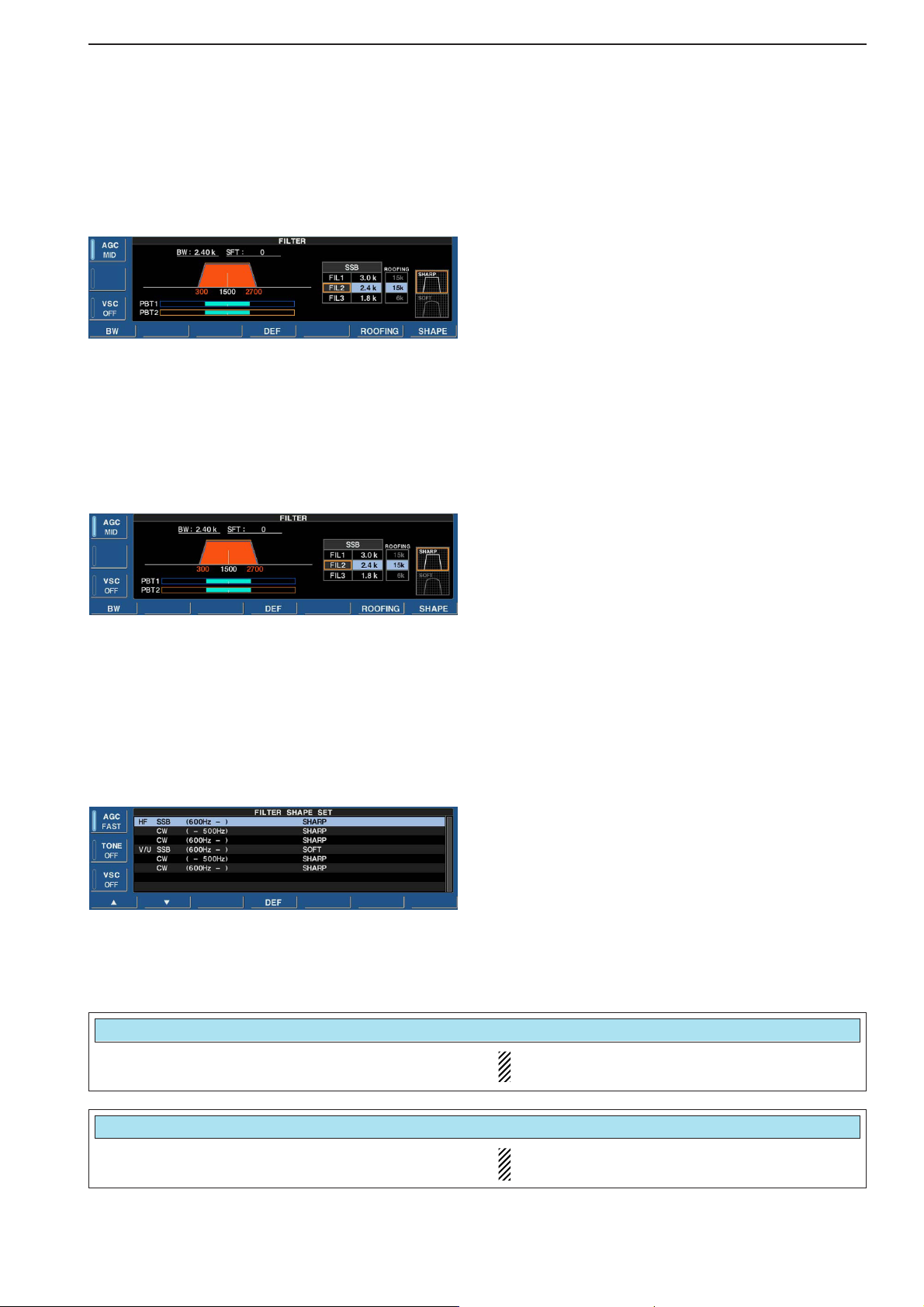
5-13
5
RECEIVE FUNCTIONS
DD
Roofing filter selection
The IC-R9500 has 3, 6 15 and 50 kHz roofing filters at
the 1st IF frequency. The roofing filter provides interference reduction from nearby strong signals.
q Push and hold [FILTER] for 1 sec. to enter filter set
screen.
w Select any mode except FM/WFM or P25 mode.
e Push [F-6•ROOFING] to select the desired filter
width from 50 kHz, 15 kHz
(default), 6 kHz and
3 kHz.
• Push and hold [F-4•DEF] for 1 sec. to select a default
value.
r Push [EXIT•SET] to exit filter set screen.
DD
DSP filter shape
The type of DSP filter shape for each SSB, SSB data
and CW can be selected independently from soft and
sharp.
q Push and hold [FILTER] for 1 sec. to enter filter set
screen.
w Select SSB, SSB data or CW mode.
e Push [F-7•SHAPE] to select the desired filter shape
from soft and sharp.
r Push [EXIT•SET] to exit filter set screen.
The filter shape can be set for each band (HF and
50 MHz bands), mode, and passband width (CW only)
independently as your default setting in filter shape set
mode.
DD
Filter shape set mode
The type of DSP filter shape for each SSB and CW
can be selected independently from soft and sharp.
q Push and hold [FILTER] for 1 sec. to enter filter set
screen.
w Push and hold [F-7•SHAPE] for 1 sec. to enter filter
shape set mode.
e Push [F-1•Y] or [F-2•Z] to select the desired item.
r Rotate the main dial to select the filter shape from
soft and sharp.
t Push [EXIT/SET] to exit filter shape set mode.
Select the filter shape for SSB mode in HF bands. The set filter shape is automatically used only
when the IF filter is set to 600 Hz or wider.
Select the filter shape for CW mode in HF bands. The set filter shape is automatically used only
when the IF filter is set to 500 Hz or narrower.
HF SSB (600Hz – )
SOFT
CW ( – 500Hz)
SHARP
Page 78
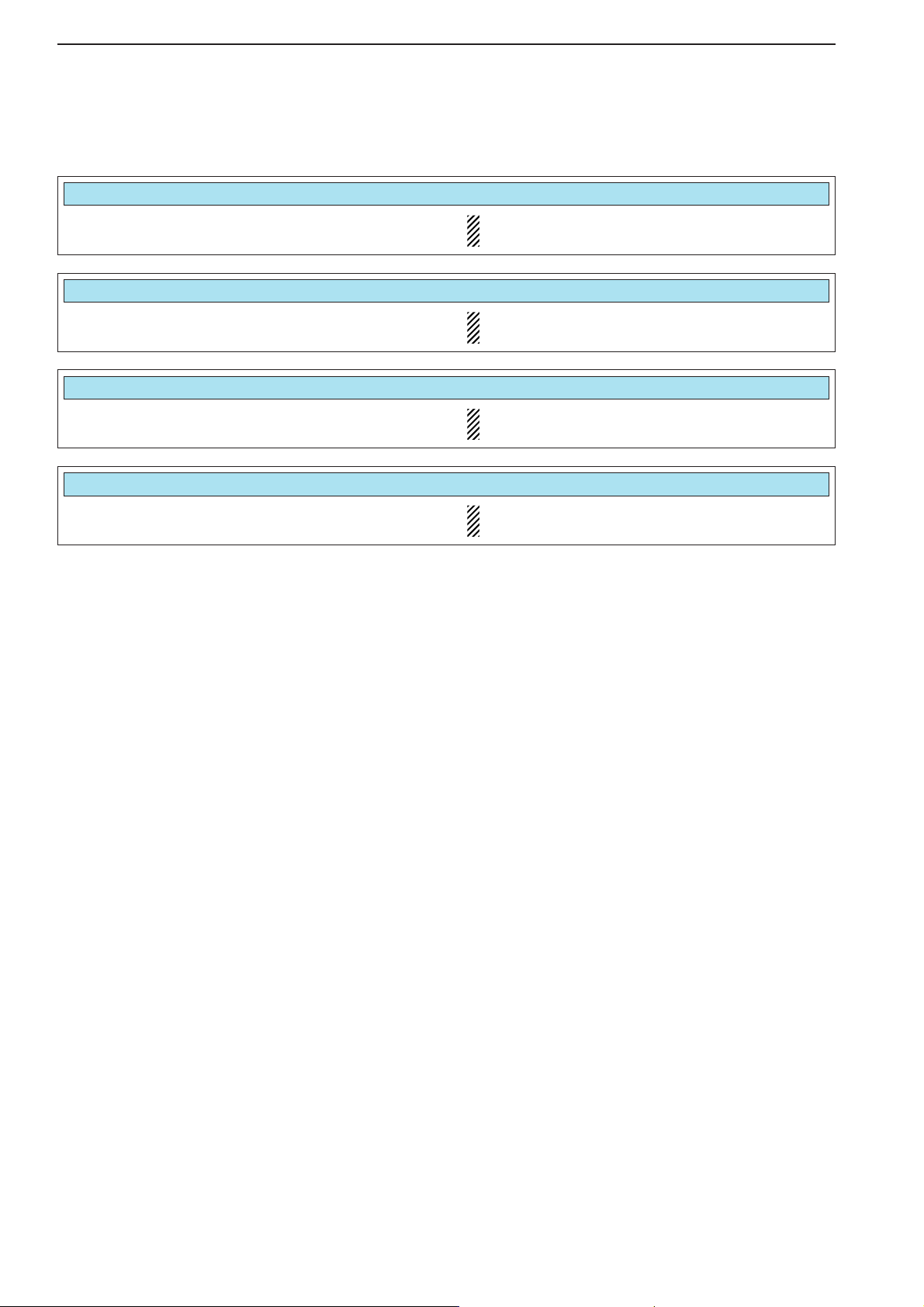
DD
Filter shape set mode (continued)
5-14
5
RECEIVE FUNCTIONS
Select the filter shape for CW mode in HF bands. The set filter shape is automatically used only
when the IF filter is set to 600 Hz or wider.
Select the filter shape for SSB mode in VHF/UHF
bands.
The set filter shape is automatically used only
when the IF filter is set to 600 Hz or wider.
Select the filter shape for CW mode in VHF/UHF
bands.
The set filter shape is automatically used only
when the IF filter is set to 500 Hz or narrower.
Select the filter shape for CW mode in VHF/UHF
bands.
The set filter shape is automatically used only
when the IF filter is set to 600 Hz or wider.
CW (600Hz – )
V/U SSB (600Hz – )
CW ( – 500Hz)
CW (600Hz – )
SHARP
SOFT
SHARP
SHARP
Page 79
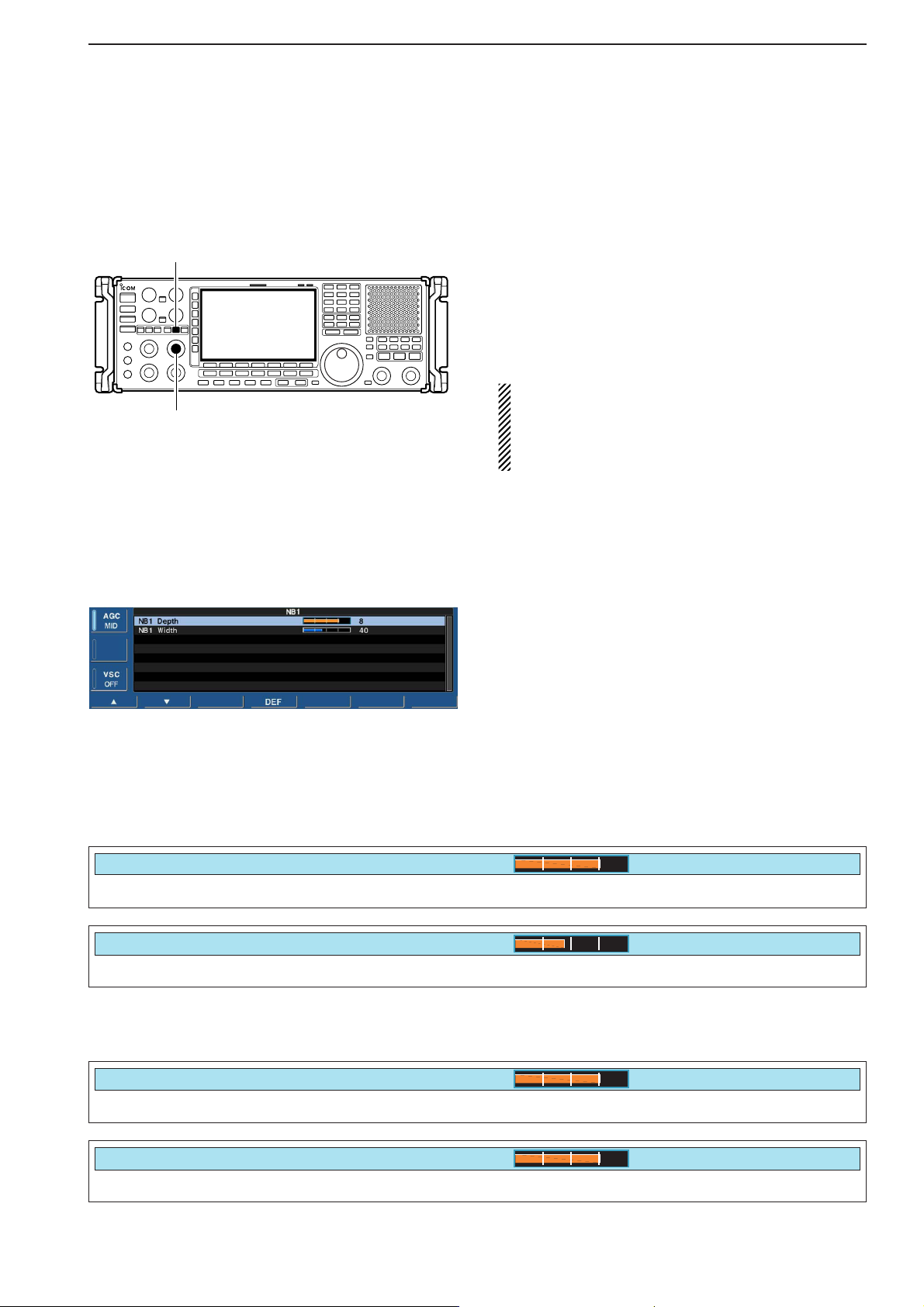
5-15
5
RECEIVE FUNCTIONS
■ Noise blanker
The noise blanker eliminates pulse-type noise such as
the noise from car ignitions. The noise blanker is not
available for FM/WFM or P25 mode.
q Push [NB] several times to select the noise blanker
function, NB1 or NB2, and OFF.
• [NB] indicator above this switch lights green.
•“NB1” or “NB2” appears on the display when either is
ON.
w Rotate [NB] control to adjust the noise blanker
threshold level.
When using the noise blanker, received signals may
be distorted if they are excessively strong or the
noise type is other than pulsing. Turn the noise
blanker OFF, or rotate [NB] control to a shallow position in this case.
DD
NB set mode
To deal with various type of noises, attenuation level
and noise width can be set in NB set mode. Two of
noise blanker, NB1 and NB2, can be set independently.
q Turn ON the desired noise blanker, NB1 or NB2.
• When entering NB1 set mode, this step can be skipped.
w Push and hold [NB] for 1 sec. to enter NB1 (or NB2)
set mode.
e Push [F-1•Y] or [F-2•Z] to select the desired item.
r Rotate the main dial to set the desired level or value.
• Push and hold [F-4•DEF] for 1 sec. to select a default
value.
t Push [EXIT/SET] to exit NB1 (or NB2) set mode.
Set the noise attenuation level from 1 to 10.
NB1 Depth
8
Set the noise pulse width from 1 to 100.
NB1 Width
40
%
• NB1 set mode
Set the noise attenuation level from 1 to 10.
NB2 Depth
8
Set the noise pulse width from 1 to 100.
NB2 Width
80
%
• NB2 set mode
[NB]
[NB] control
Page 80
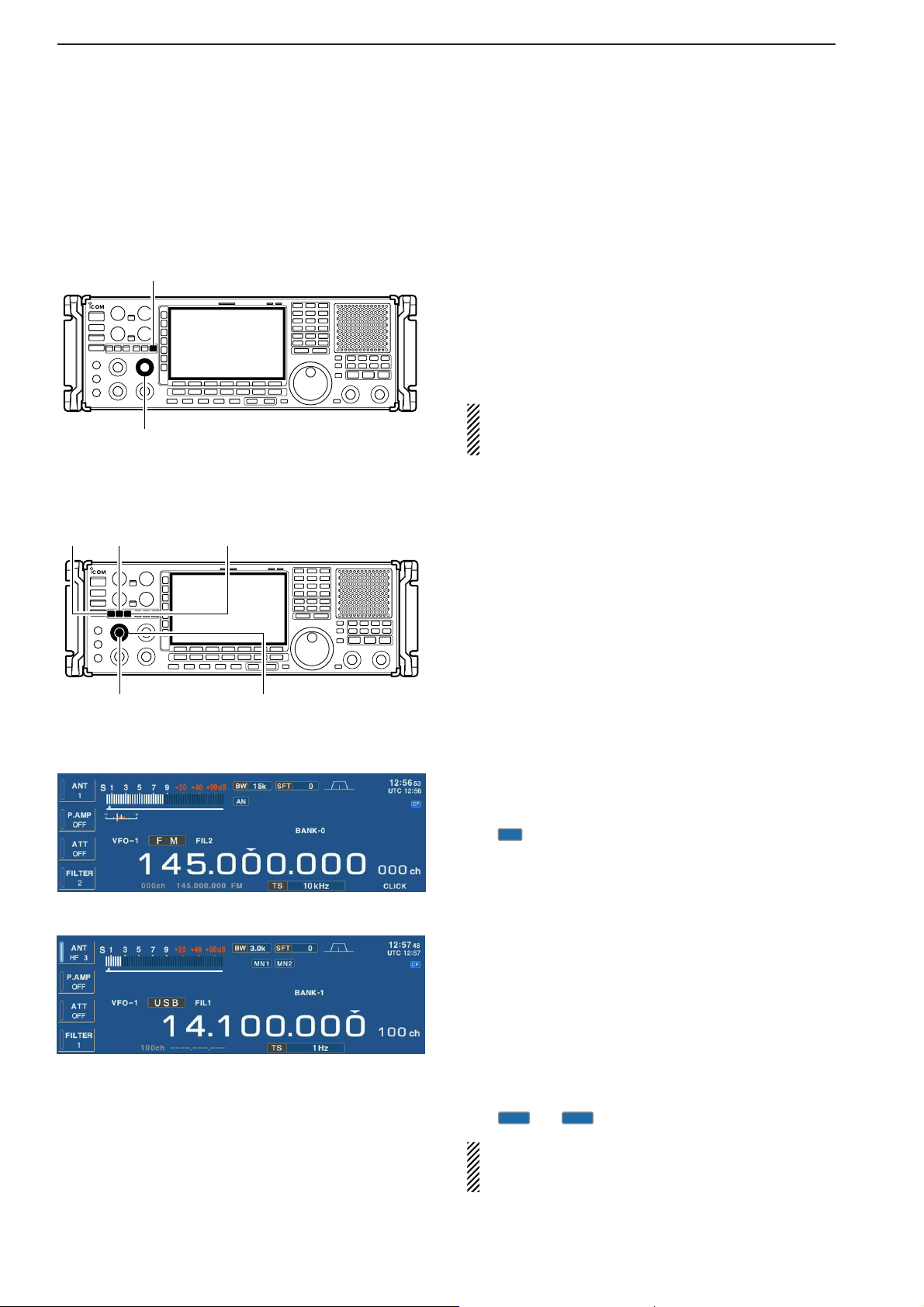
5-16
5
RECEIVE FUNCTIONS
■ Noise reduction
The noise reduction function reduces random noise
components and enhances desired signals which are
buried in noise. The DSP performs the random noise
reduction function.
q Push the [NR] to turn the noise reduction ON.
• [NR] indicator above this switch lights green.
w Rotate the [NR] control to adjust the noise reduction
level.
e Push the [NR] switch to turn the noise reduction
OFF.
• [NR] indicator lights off.
Setting the [NR] control too high can result in audio
signal masking or distortion. Set the [NR] control for
maximum readability.
■ Notch function
This receiver has auto and manual notch functions.
The auto notch function uses DSP to automatically attenuates up to 3 beat tones, tuning signals, etc., even if
they are moving. The manual notch can be set to attenuate a frequency via the [NOTCH1]/[NOTCH2] controls.
The auto notch can be used in SSB, AM, FM and WFM
modes.
The manual notch can be used in SSB, CW, FSK and
AM modes.
• Auto notch indication
➥ Push [ANF] to turn the auto notch function ON and
OFF in FM, WFM, AM and SSB modes.
• [ANF] indicator above this switch lights green.
•“ ” appears when auto notch is in use.
• Manual notch indication
➥ Push [NOTCH1] or [NOTCH2] to turn the manual
notch function ON and OFF, manual and OFF in
AM, SSB, CW and FSK modes.
• [NOTCH1]/[NOTCH2] indicators above these switches
light green.
• Push and hold [NOTCH1] or [NOTCH2] for 1 sec. to select the notch filter width for manual notch from wide,
middle and narrow.
• Set to attenuate a frequency for manual notch via the
[NOTCH1] or [NOTCH2] controls.
•“ ” or “ ” appear when manual notch is in use.
While tuning the manual notch, noise may be heard.
This comes from the DSP unit and does not indicate
an equipment malfunction.
[NR]
[NR] control
[ANF]
[NOTCH1] [NOTCH2]
[NOTCH1] control [NOTCH2] control
AN
MN1
MN2
Page 81

5-17
5
RECEIVE FUNCTIONS
■ Autotune function
The Automatic tuning function tunes the displayed frequency (max. ±5 kHz) automatically when an off frequency signal is received. This function is active while
in AM, SSB or CW is selected.
➥ Push [AUTOTUNE] (AFC) to toggle the autotune
function ON or OFF.
•“ ” blinks when autotune function is activate.
• After 30 sec. has passed, the autotune function stops
tuning automatically even it’s still off frequency.
Appears
AUTO TUNE
[AFC•AUTOTUNE]
■ AFC function
The AFC stands for Automatic Frequency Control. The
AFC function tunes the displayed frequency automatically when an off-center frequency is received. It activates in FM or WFM mode only.
➥ Push [AFC] to toggle the autotune function ON or
OFF.
•“AFC” appears when AFC function is active.
The AFC limit can be set in the others set mode.
While the AFC limit is ON, AFC stops tuning when
the received frequency leaves the out of the frequency limit range.
Appears
[AFC•AUTOTUNE]
Page 82
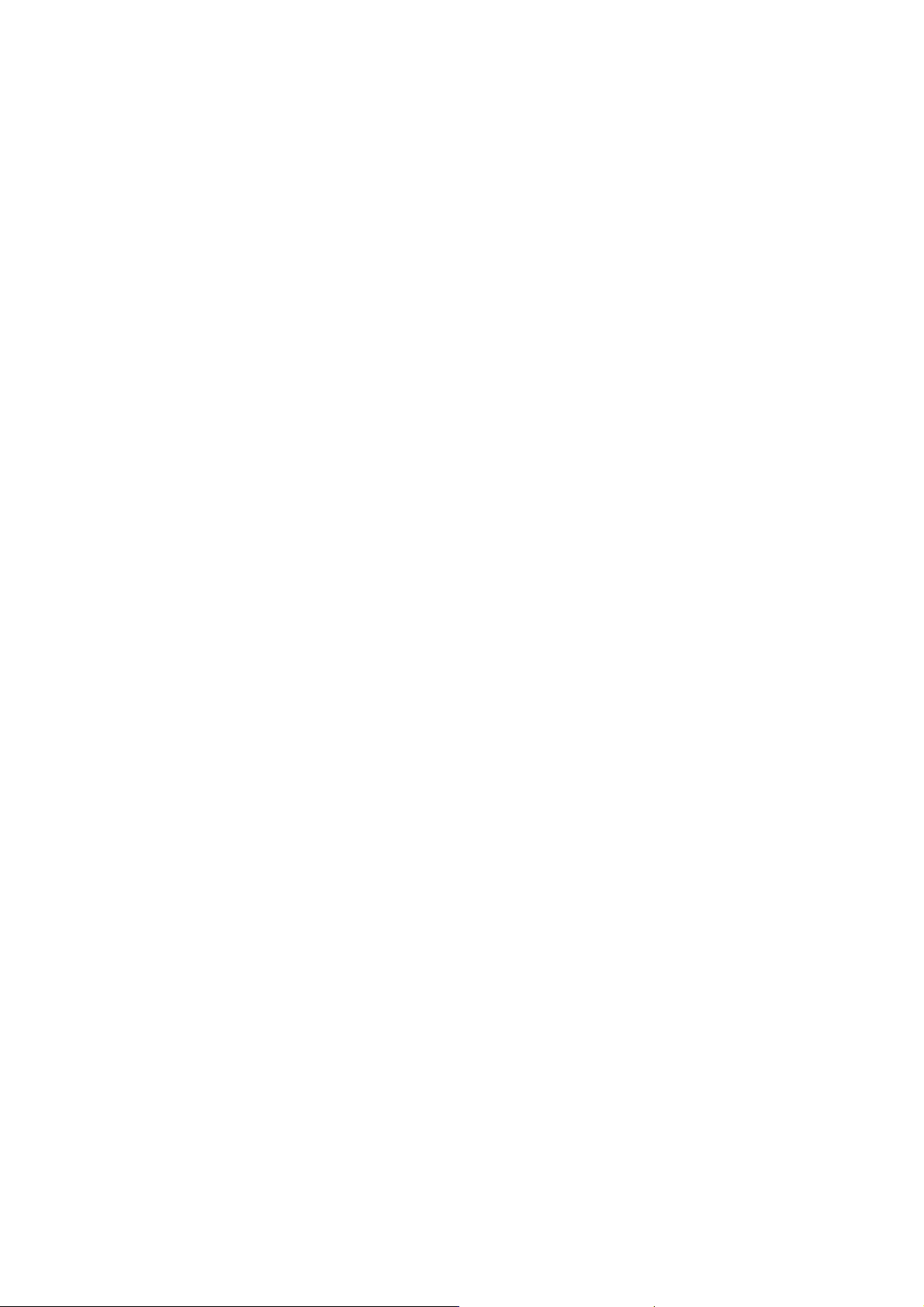
Page 83

6-1
VOICE RECORDER FUNCTIONS Section 6
■ About digital voice recording ………………………………………… 6-2
■ Recording received audio ……………………………………………… 6-3
D Regular recording …………………………………………………… 6-3
■ Playing the recorded audio …………………………………………… 6-3
D Regular playing ……………………………………………………… 6-3
■ Erasing the recorded contents ………………………………………… 6-4
■ Selecting the CF memory card or USB-Memory …………………… 6-4
■ Short recording ………………………………………………………… 6-5
D Recording …………………………………………………………… 6-5
D Playing back ………………………………………………………… 6-5
■ Voice set mode ………………………………………………………… 6-6
Page 84

6-2
■ About digital voice recording
The IC-R9500 has two types of digital voice recorders.
One is a regular voice recorder for which a continuous
long recording is available.
And the other is a short recorder which temporarily
stores the previous period. A maximum message
length of 30 sec. can be recorded into a RAM.
• Example— Regular recording
• Example— Short recording
• Playing back the all contents for short recording • Playing back the end of 5 sec.* for short recording
Push for 1 sec.
(starts recording)
Or, push for 1 sec.
Push for 1 sec.
(stops recording)
Push momentarily
(starts recording)
Push momentarily
(starts recording)
Push momentarily.
Push momentarily.
15 sec.
(default)
30 sec. (max.) Not playing back Play back (5 sec.; default)
3 sec.
Push [REC] momentarily
records the contents of
the previous 15 sec.*
When [REC] is pushed momentarily again within 15 sec.*
from the last [REC] operation, all the contents between
[REC] operations will be recorded.
*The recording time period can be changed with “Short Rec Time” in voice set mode (p. 6-6).
*The playing back time period can be changed with
“Short Play Time” in voice set mode (p. 6-6).
NOTE: The contents will be overwritten, and previous recorded
contents are erased.
NOTE: The recording time period differ depends on the recording
sound quality and memory capacity.
6
VOICE RECORDER FUNCTIONS
Page 85

6-3
■ Recording received audio
This voice recorder records not only the received
audio, but also information such as operating frequency, mode, and the recording time for your future
reference.
DD
Regular recording
q Push [EXIT/SET] several times to close a multifunc-
tion screen, if necessary.
w Select the desired mode.
e Push [F-2•VOICE] to call up the voice recorder
screen.
• Push and hold [F-6•CF/USB] for 1 sec. once or twice to
select the CF card or USB-Memory, when USB memory
is Inserted.
•The recording sound quality can be set in voice set
mode. (p. 6-6)
r Push and hold [REC] for 1 sec. to start recording.
• The operating frequency, mode and current date/time
are programmed as the memory names automatically.
t Push and hold [REC] for 1 sec. to stop recording.
y Push [EXIT/SET] to exit the voice recorder screen.
If you do not change any recording setting, you can
start or stop recording from the normal screen, just
push and hold [REC] for 1 sec.
■ Playing the recorded audio
DD
Regular playing
q Push [EXIT/SET] several times to close a multifunc-
tion screen, if necessary.
w Push [F-2•VOICE] to call up the voice recorder
screen.
• Push and hold [F-6•CF/USB] for 1 sec. once or twice to
select the CF card or USB-Memory, when USB memory
is Inserted.
e Push [F-1•Y] or [F-2•Z] to select the desired voice
memory to playback.
r Push [F-3•PLAY] to start playback.
•“ ” indicators appear on the voice recorder
screen and display’s right edge, and the timer counts
down.
• Push [F-1•<<<] when you want to rewind for 15 sec.
• Push [F-2•<<] when you want to rewind for 5 sec.
• Push [F-3•>>] when you want to fast forward for 5 sec.
• Push [F-4•>>>] when you want to fast forward for 15 sec.
•Push and hold above keys to continue rewinding or fast
forwarding, respectively.
• Push [F-5•PAUSE] when you want to pause playing
back.
t Push [F-6•STOP] to stop playback, if desired.
• Playback is terminated automatically when all of the
recorded contents in the channel are played.
y Push [EXIT/SET] to exit the voice recorder screen.
≈PLAY
Appear
Counts down
[F-1•Y][F-2•Z][F-3•PLAY]
6
VOICE RECORDER FUNCTIONS
[EXIT/SET][REC][F-2•VOICE]
Page 86

6-4
■ Erasing the recorded contents
The recorded contents can be erased independently
by channel.
q Call up the voice recorder screen.
• Push and hold [F-6•CF/USB] for 1 sec. once or twice to
select the CF card or USB-Memory, when USB memory
is Inserted.
w Push [F-1•Y] or [F-2•Z] to select the desired voice
memory to be erased.
e Push and hold [F-4•DEL] for 1 sec. to erase the con-
tents.
r Push [EXIT/SET] to exit the voice recorder screen.
■ Select the CF memory card or USB-Memory
The voice recorder can record into CF memory card or
USB-Memory, when USB-Memory is inserted.
q Call up the voice recorder screen.
w Push and hold [F-6•CF/USB] for 1 sec. to select the
desired CF card or USB-Memory.
e Operate the voice recorder as desired.
r Push [EXIT/SET] to exit the voice recorder screen.
[F-6•CF/USB]
[F-1•Y][F-2•Z][F-4•DEL]
6
VOICE RECORDER FUNCTIONS
Page 87
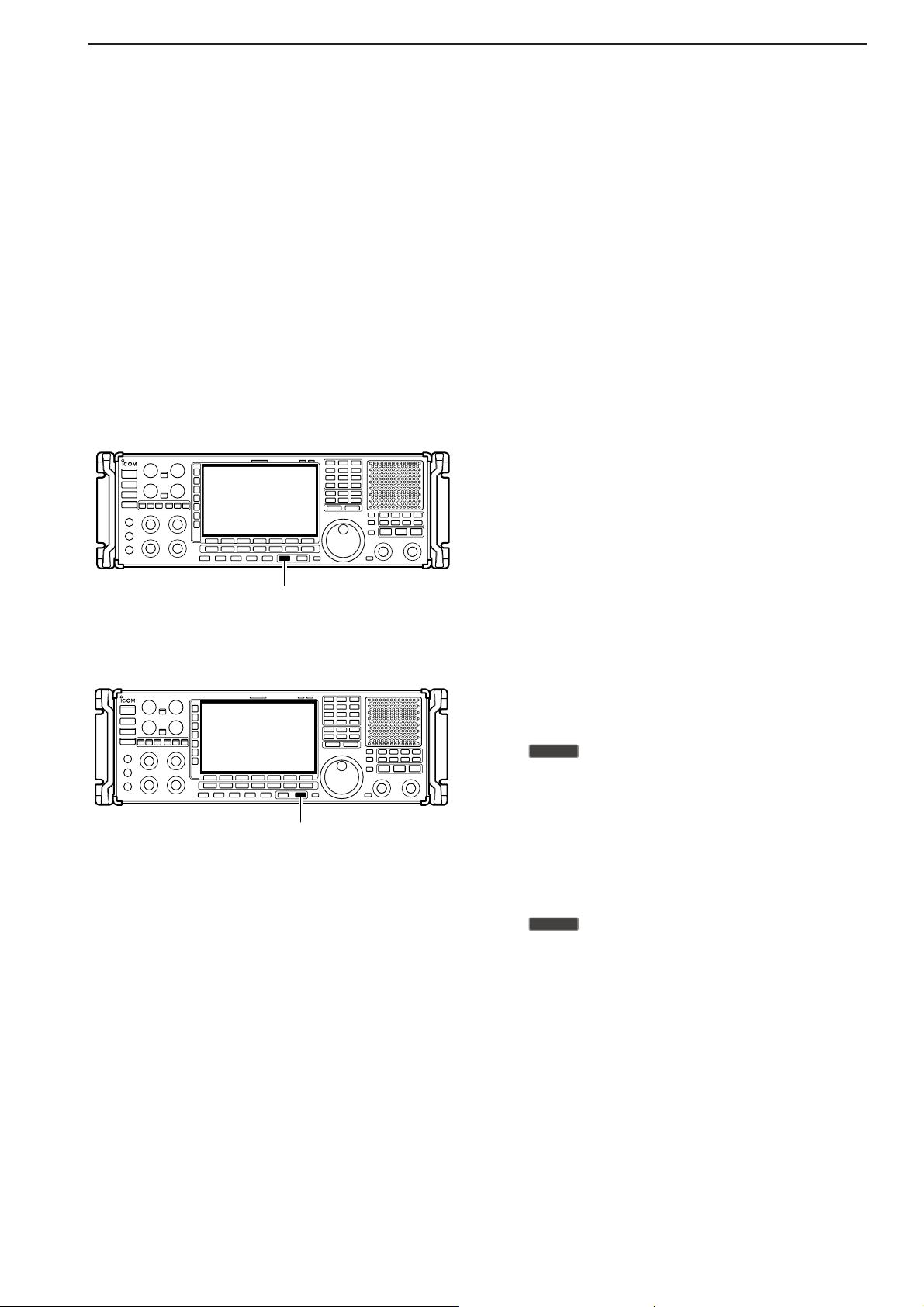
6-5
■ Short recording
To record the receiving signal contents temporarily and
immediately, short recording is available. This short
recording function records the 15 sec. (max.) of audio
prior to when [REC] is pushed into RAM. Content is
only saved when the receiver’s power is ON and lost
when power is removed.
This short recording is useful when you miss hearing
important information from the receiver, you can listen
to the important information once more. This function
can be used while you are recording into CF memory
card or USB-Memory as regular recording.
DD
Recording
➥ Push [REC] momentarily to save the previous
15 sec. audio.
• No indication appears.
• The recordable time period can be set in voice set mode.
(p. 6-6)
DD
Playing back
• Short time play
➥ Push [PLAY] momentarily to play back the last
5 sec. of the short recording audio.
•“ ” indicator appears on the display’s right edge.
• Playback is terminated automatically when all of the
recorded contents, or after 5 sec.
• The playback time period can be set in voice set mode.
(p. 6-6)
• Full time play
➥ Push and hold [PLAY] for 1 sec. to play back the
short recording audio for full time.
•“ ” indicator appears on the display’s right edge.
• Playback is terminated automatically when all of the
recorded contents are played.
≈PLAY
≈PLAY
[PLAY]
[REC]
6
VOICE RECORDER FUNCTIONS
Page 88
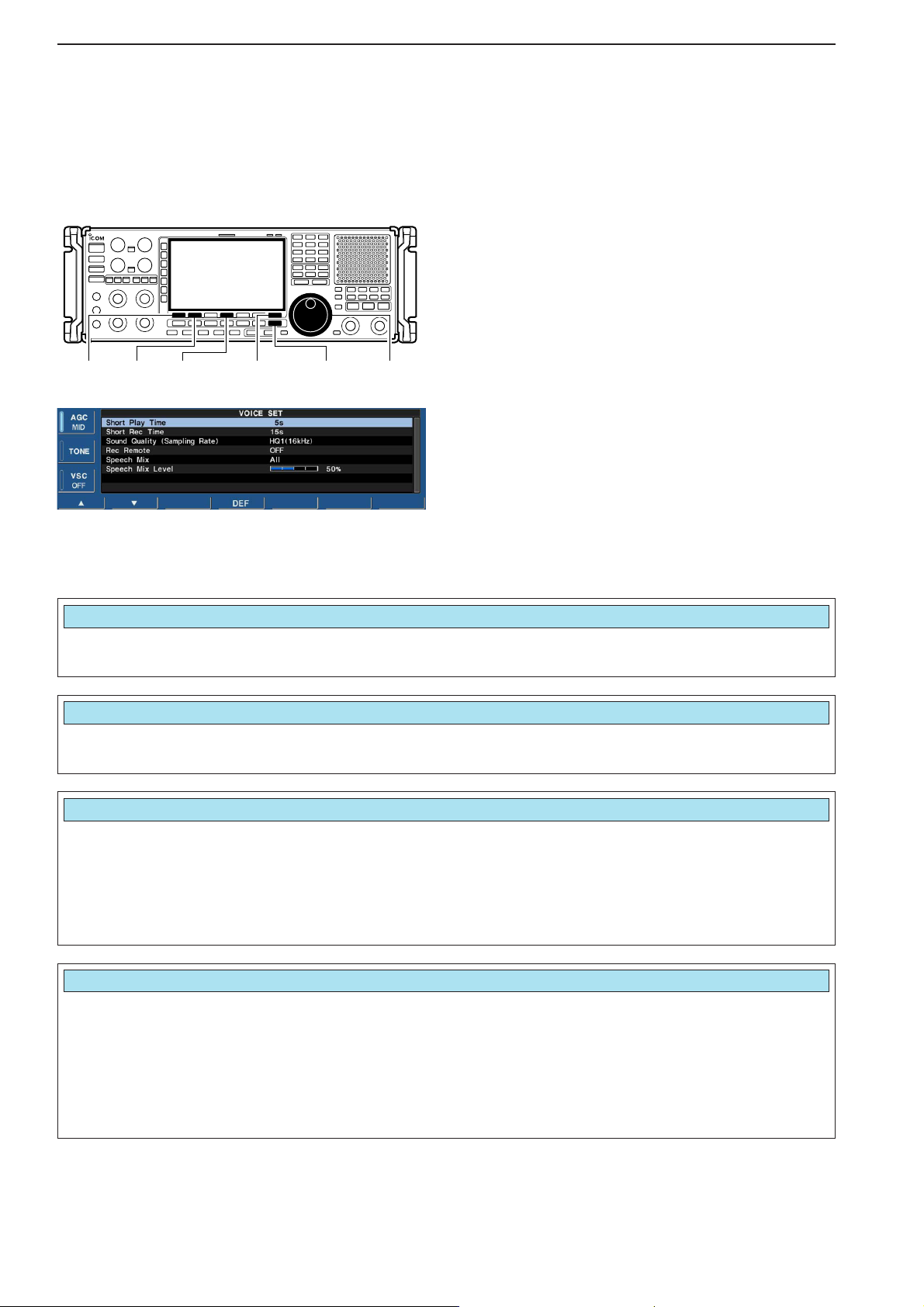
6-6
■ Voice set mode
Sets the automatic monitor function, short play and
normal recording times for voice recorder.
q Push [EXIT/SET] several times to close a multifunc-
tion screen, if necessary.
w Push [F-2•VOICE] to call up the voice recorder
screen.
e Push [F-7•SET] to enter the voice set mode screen.
r Push [F-1•Y] or [F-2•Z] to select the desired item.
t Rotate main dial to set the desired condition or
value.
• Push and hold [F-4•DEF] for 1 sec. to select the default
condition or value.
y Push [EXIT/SET] to exit the voice set mode screen.
[F-1•Y][F-2•Z][F-4•DEF] [EXIT/SET][F-7•SET] Main dial
6
VOICE RECORDER FUNCTIONS
Set the desired time period for the short play back
(when [PLAY] is pushed momentarily).
•3 to 10 sec. in 1 sec. steps can be set.
(default: 5 sec.)
Short Play Time
5s
Set the desired time period for one-touch recording
(when [REC] is pushed momentarily).
•5 to 30 sec. in 1 sec. steps can be set.
(default: 15 sec.)
Short Rec Time
15s
Set the recording sound quality. The sampling rate
setting is expressed in samples per second, and determines the sound quality.
Although a higher sampling rate provides a better
quality sound than a lower sampling rate, the file size
becomes larger.
• SQ1 (8kHz), SQ2 (12kHz), HQ1 (16KHz), HQ2
(24kHz), SHQ (48kHz) can be set.
(default: HQ1(16kHz))
Sound Quality (Sampling Rate)
HQ1(16kHz)
Turns the recording control signal ON or OFF. (default: OFF)
• OFF : Continues recording even when received
signal disappears or squelch closes. (default)
•ON: Records only when received signal ap-
pears or squelch opens and stops recording when received signal disappears or
squelch closes.
REC Remote
OFF
Page 89

6-7
6
VOICE RECORDER FUNCTIONS
Selects the recording the speech audio from “All,”
“Operation” and “OFF.”
• All : Records the speech audio when speech
operation is performed from the front
panel or scan stops if “REC SPEECH”
setting is ON in the others set mode (p.
11-11).
• Operation: Records the speech audio when speech
operation is performed from the front
panel.
• OFF : No recording of the speech audio.
SPEECH Mix
All
Sets the recording speech audio level from 0 to 100%
in 1% steps. (default: 50%)
•0%: Mutes the speech audio.
•
•
•
• 50% : Same level as receive audio. (default)
•
•
•
• 100% : Mutes the receive audio.
Speech Mix Level
50
%
■ Voice set mode (continued)
Page 90
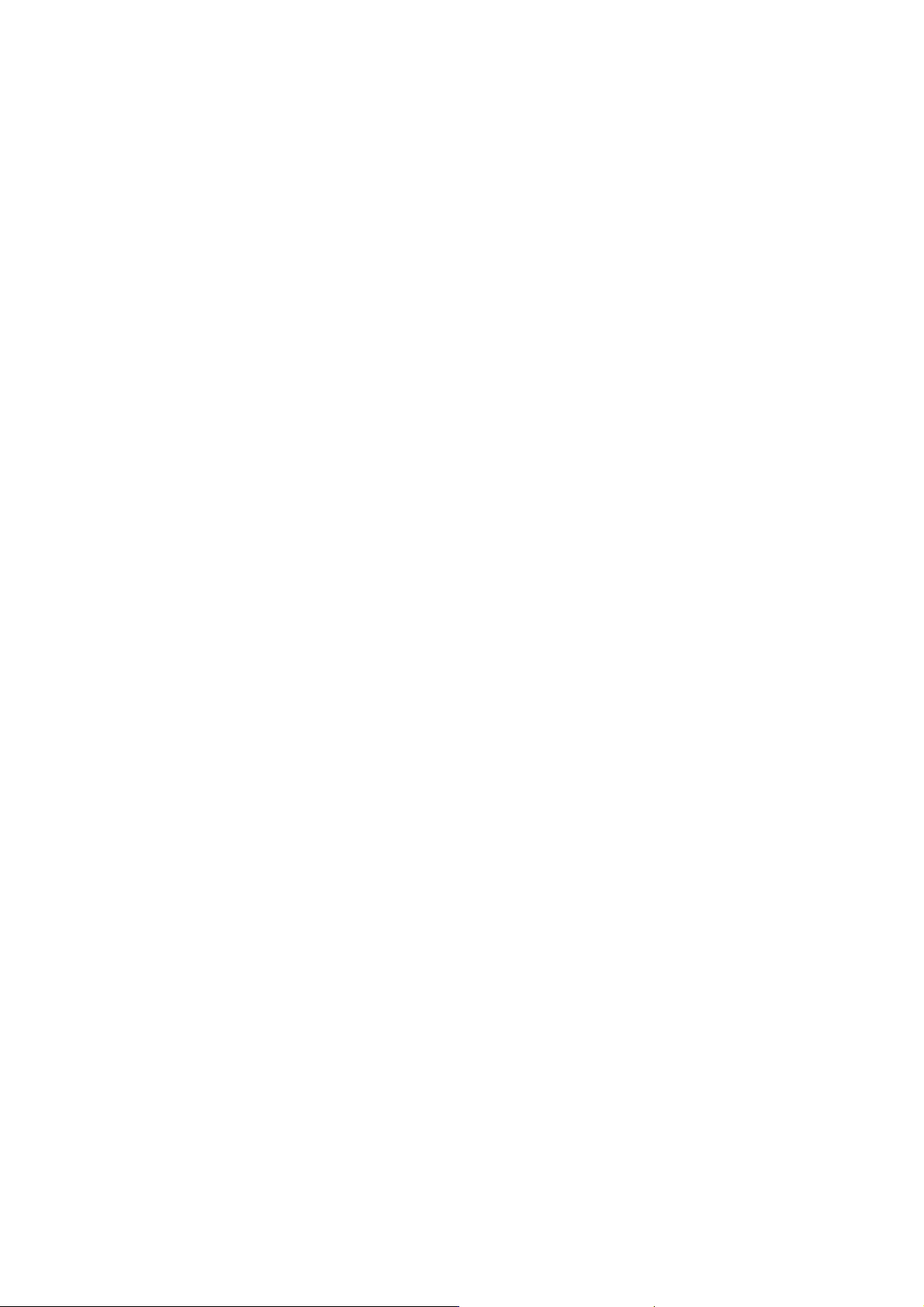
Page 91

7-1
MEMORY OPERATION Section 7
■ Memory channels ……………………………………………………… 7-2
■ Memory channel selection …………………………………………… 7-3
D Using the [M-CH]/[BANK] selectors ……………………………… 7-3
D Using the keypad …………………………………………………… 7-3
■ Memory channel programming ……………………………………… 7-4
D Programming in VFO mode ………………………………………… 7-4
D Programming in memory mode …………………………………… 7-4
■ Frequency transferring ………………………………………………… 7-5
D Transferring in VFO mode ………………………………………… 7-5
D Transferring in memory mode ……………………………………… 7-5
■ Memory names ………………………………………………………… 7-6
D Editing (programming) memory names …………………………… 7-6
■ Memory clearing ………………………………………………………… 7-6
■ Memory list screen ……………………………………………………… 7-7
D Selecting a memory channel using the memory list screen …… 7-7
D Confirming programmed memory channels ……………………… 7-7
D Memory bank set …………………………………………………… 7-8
Page 92
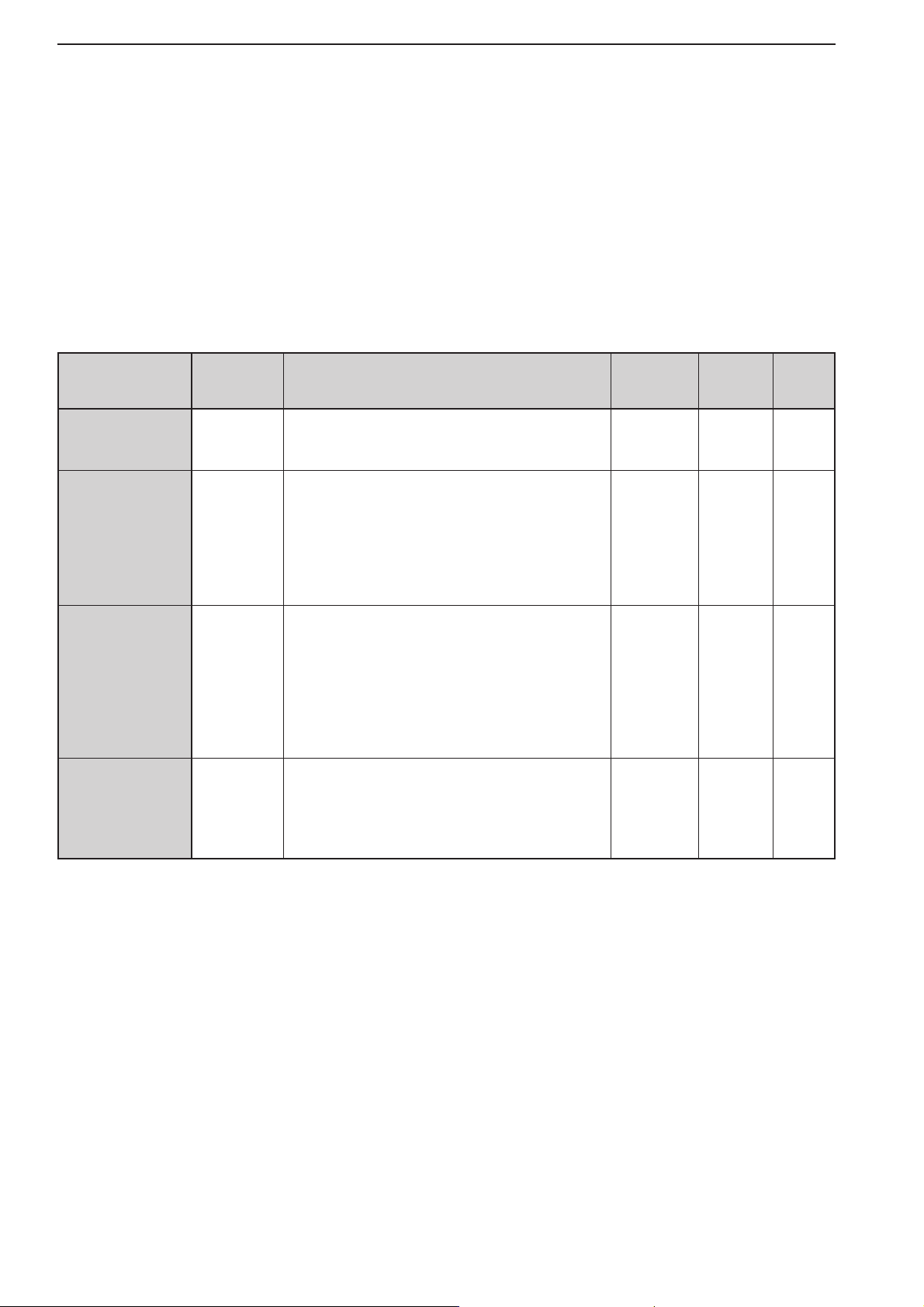
7-2
■ Memory channels
The receiver has 1220 memory channels. Memory
mode is very useful for quickly changing to often-used
frequencies.
All 1220 memory channels are tuneable which means
the programmed frequency can be tuned temporarily
with the main dial, etc. in memory mode.memory channel.
7
MEMORY OPERATION
MEMORY
CHANNEL
Regular memory
channels
Auto write memory channels
Skip memory
channels
Scan edge memory
channels
MEMORY
CHANNEL
NUMBER
0–999
(0–999)
A00–A99
(1000–1099)
S00–S99
(1100–1199)
P0A–P9B
(1200–1219)
CAPABILITY
For normal use. Frequency, mode, tuning
step, name, P.AMP/ATT information and etc.
can be programmed.
Frequencies detected during auto memory
write scan are memorized into this bank in
sequence. Mode and tuning step are written
at the same time. Note that when “Auto MW
Scan Memory Clear” in scan set mode is set
as “ON” and auto write scan is started, all
memories in this bank are cleared.
Undesired signals such as from beacons, control-coded signals, etc., can be programmed
to be skipped during programmed scan and
auto memory write scan. When [MW] is
pushed and held for 1 sec. while scan is
paused, the displayed frequency is programmed into this bank regardless of the
selected bank.
Memorize scan edge frequencies. 10 pairs of
scan edges (P0A to P9B) are programmable
(upper and lower scan edges). Mode and tuning step are automatically equalized to the last
programmed channel in a pair.
TRANSFER
TO VFO
YES
YES
YES
YES
OVER-
WRITING
YES
YES
YES
YES
CLEAR
YES
YES
YES
YES
Page 93
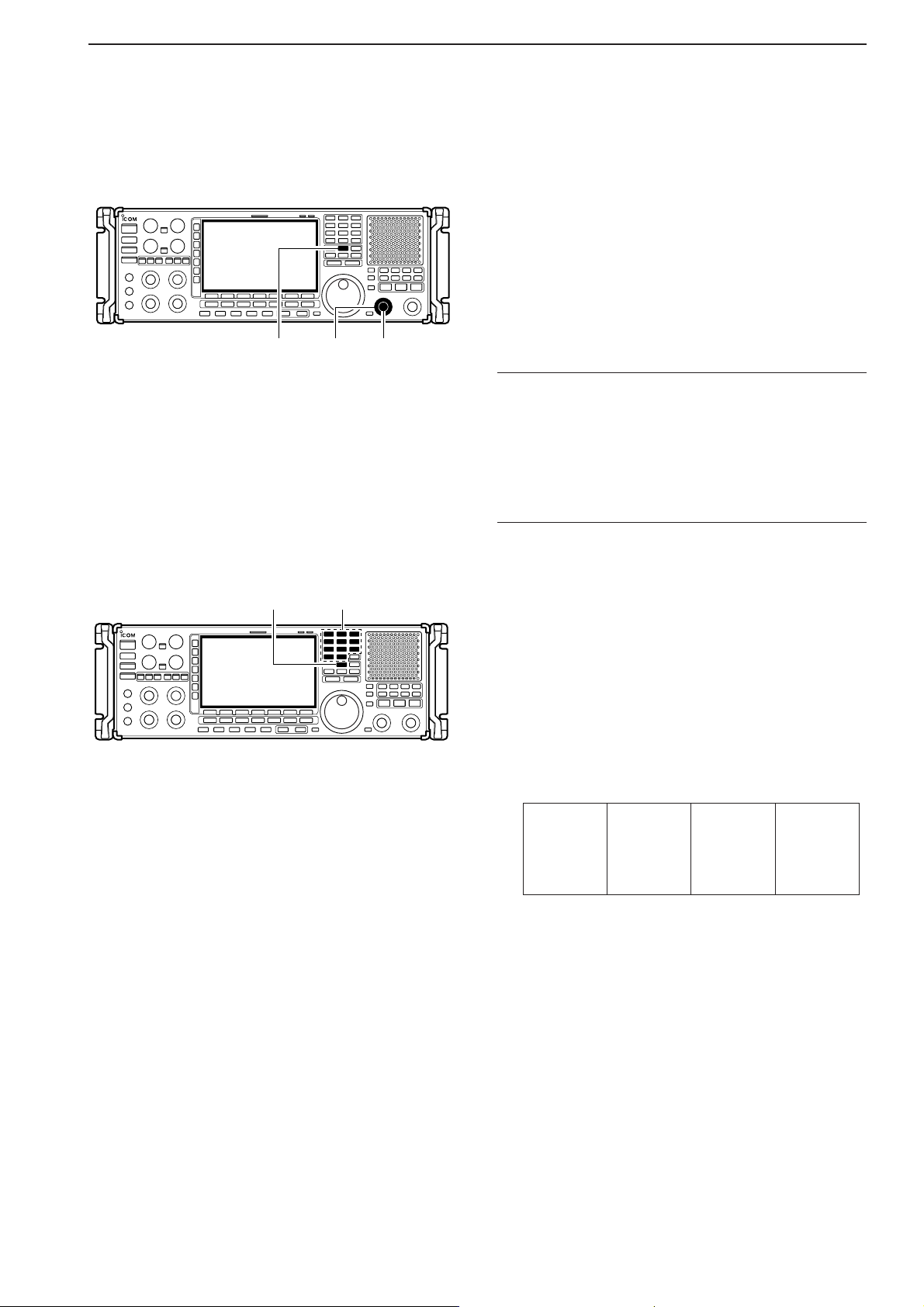
7-3
■ Memory channel selection
DD
Using the [M-CH]/[BANK] selectors
q Push [MEMO] to select memory mode.
w Rotate [BANK] to select the desired memory bank.
e Rotate [M-ch] to select the desired memory channel.
r To return to VFO mode, push [VFO].
• Last operated VCO appears.
• Or push numeral key (0–9) and [VCO] to return to the
desired VCO.
✔
Bank limit function
While rotating the [M-CH] selector, memory channels
are selectable in the current bank only (Bank limit ON);
or selectable from all banks (Bank limit OFF).
➥ Push and hold [MEMO] for 1 sec. to turn the bank
limit function ON (default) or OFF.
• “BANK” indicator appears or disappears.
DD
Using the keypad
q Push [MEMO] to select memory mode.
w Push the desired memory channel number using the
keypad.
• Enter 0 to 999 to select the regular memory channels.
•Enter 1000 to 1099 to select the auto write memory
channels A00 to A99. (Push “10” before entering memory number instead of A.
• Enter 1100 to 1199 to select the skip memory channels
S00 to S99. (Push “11” before entering memory number
instead of S.
• Enter 1200 to 1219 to select the scan edge channels
P0A to P9B.
e Push [MEMO] to select the desired memory chan-
nel.
[EXAMPLE]
To select the memory channel 3;
- Push [3], then push [MEMO].
To select the memory channel 520;
- Push [5], [2], [0], then push [MEMO].
To select the auto write memory channel A24;
- Push [1], [0], [2], [4], then push [MEMO].
To select the skip channel S65;
- Push [1], [1], [6], [5], then push [MEMO].
To select the scan edge channel P3B;
- Push [1], [2], [0], [7], then push [MEMO].
[MEMO] Keypad
[MEMO] [M-CH][BANK]
7
MEMORY OPERATION
1200 (P0A)
1201 (P0B)
1202 (P1A)
1203 (P1B)
1204 (P2A)
1205 (P2B)
1206 (P3A)
1207 (P3B)
1208 (P4A)
1209 (P4B)
1210 (P5A)
1211 (P5B)
1212 (P6A)
1213 (P6B)
1214 (P7A)
1215 (P7B)
1216 (P8A)
1217 (P8B)
1218 (P9A)
1219 (P9B)
Page 94

7-4
7
MEMORY OPERATION
■ Memory channel programming
Memory channel programming can be performed either in VFO mode or in memory mode.
DD
Programming in VFO mode
q Set the desired frequency, operating mode and fil-
ter width in VFO mode.
w Rotate [M-CH] (and [BANK]) to select the desired
memory channel.
• Memory list screen is convenient for selecting the desired channel.
• Memory channel contents appear in the memory channel readout (below the frequency readout).
• “--.---.--” appears if the selected memory channel is a
blank channel (and does not have contents).
e Push and hold [MW] for 1 sec. to program the dis-
played frequency, operating mode, etc., into the
memory channel.
DD
Programming in memory mode
q Select the desired memory channel with [M-CH] in
memory mode.
• Memory channel contents appear in the memory channel readout (below the frequency readout).
• “--.---.--” appears if the selected memory channel is a
blank channel (and does not have contents).
w Set the desired frequency and operating mode in
memory mode.
•To program a blank channel, use direct frequency entry
with the keypad.
e Push and hold [MW] for 1 sec. to program the dis-
played frequency and operating mode into the memory channel.
[MW] [M-CH][BANK]
Push for 1 sec.
Beep
Beep
Beep
Rotate
[EXAMPLE]: Programming 7.088 MHz/LSB into mem-
ory channel 12.
Push for 1 sec.
Beep
Beep
Beep
Rotate
[EXAMPLE]: Programming 21.280 MHz/USB into mem-
ory channel 18.
Page 95
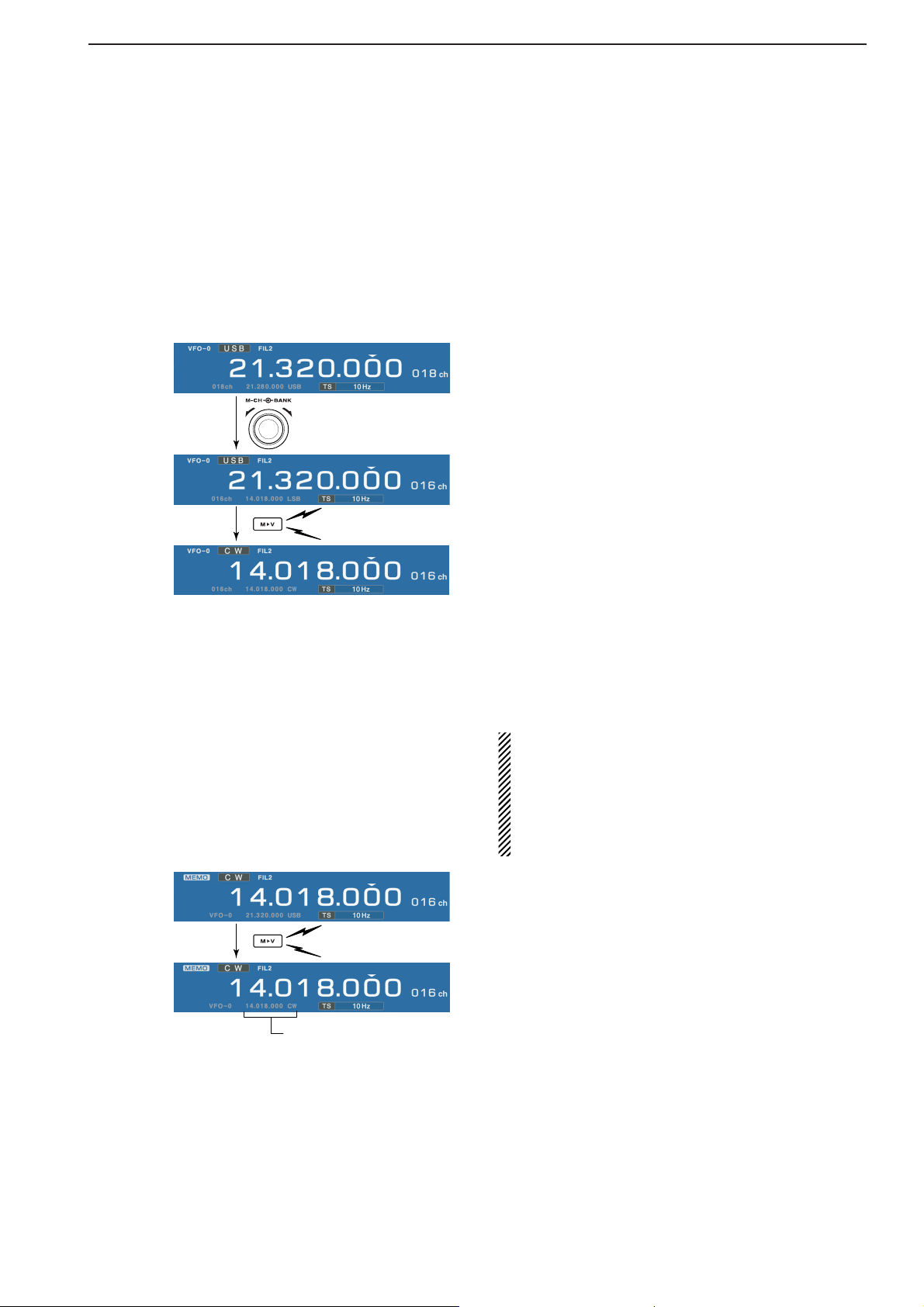
7-5
7
MEMORY OPERATION
■ Frequency transferring
The frequency and operating mode in a memory channel can be transferred to the VFO.
Frequency transferring can be performed in either VFO
mode or memory mode.
DD
Transferring in VFO mode
This is useful for transferring programmed contents to
VFO.
q Select VFO mode with [VFO].
w Select the memory channel to be transferred with
[M-CH] (and [BANK]).
• Memory list screen is convenient for selecting the desired channel.
• Memory channel contents appear in the memory channel readout (below the frequency readout).
• “--.---.--” appears if the selected memory channel is a
blank channel. In this case transferring is impossible.
e Push and hold [M≈V] for 1 sec. to transfer the fre-
quency and operating mode.
•Transferred frequency and operating mode appear on
the frequency readout.
DD
Transferring in memory mode
This is useful for transferring frequency and operating
mode while operating in memory mode.
When you have changed the frequency or operating mode in the selected memory channel:
• Displayed frequency, mode and filter setting are
transferred.
• Programmed frequency and mode in the memory
channel are not transferred, and they remain in the
memory channel.
q Select the memory channel to be transferred with
[M-CH] (and [BANK]) in memory mode.
• And, set the frequency or operating mode if required.
w Push and hold [M≈V] for 1 sec. to transfer the fre-
quency and operating mode.
• Displayed frequency and operating mode are transferred
to the VFO.
e To return to VFO mode, push [VFO] momentarily.
TRANSFERRING EXAMPLE IN VFO MODE
Operating frequency : 21.320 MHz/USB (VFO)
Contents of M-ch 16 : 14.018 MHz/CW
TRANSFERRING EXAMPLE IN MEMORY MODE
Operating frequency : 21.320 MHz/USB (M-ch 16)
Contents of M-ch 16 : 14.018 MHz/CW
Push for 1 sec.
Beep
Beep
Beep
Rotate
Push for 1 sec.
Beep
Beep
Beep
Programmed contents appear.
Page 96

7-6
7
MEMORY OPERATION
■ Memory names
All memory channels (including scan edges) can be
tagged with alphanumeric names of up to 10 characters each.
Capital letters, small letters, numerals, some symbols
(! # $ % & ¥ ? " ’ ` ^ + – ✱ / . , : ; = < > ( ) [ ] { } | _ ~@)
and spaces can be used.
DD
Editing (programming) memory names
q Push [EXIT/SET] several times to close a multifunc-
tion screen, if necessary.
w Push [F-4•MEMORY] to select memory list screen.
e Select the desired memory channel.
r Push [F-4•NAME] to edit memory channel name.
•Acursor appears and blinks.
• Memory channel names of blank channels cannot be
edited.
t Input the desired character by rotating the main dial
or by editing the keypad for number input.
• Push [ABC] or [abc] to toggle capital and small letters.
• Push [123] or [Symbol] to toggle numerals and symbols.
• Push [F-1•Ω] or [F-2•≈] for cursor movement.
• Push [F-3•DEL] to delete the selected character.
• Push [F-4•SPACE] to input a space.
• Using the receiver’s keypad, [0]–[9], can also enter numerals.
y Push [EXIT/SET] to input and set the name.
• The cursor disappears.
u Repeat steps e to y to program another memory
channel’s name, if desired.
i Push [EXIT/SET] to exit memory list screen.
■ Memory clearing
Any unused memory channels can be cleared. The
cleared memory channels become blank channels.
q Select memory mode with [MEMO].
w Push [F-4•MEMORY] to select memory list screen.
e Select the desired memory channel with [M-CH].
r Push and hold [M-CL] for 1 sec. to clear the con-
tents.
• The programmed frequency and operating mode disappear.
t To clear other memory channels, repeat steps e
and r.
Push for 1 sec.
Beep
Beep
Beep
(CLR)
[M-CL]
[F-1•Ω][F-2•≈]
[F-4•SPACE]
[F-3•DEL]
Keypad[ABC]/[abc] [123]/[Symbol]
Page 97

7-7
7
MEMORY OPERATION
■ Memory list screen
The memory list screen simultaneously shows 9 memory channels and their programmed contents. 15 memory channels can be displayed in the wide memory list
screen.
You can select a desired memory channel from memory list screen.
DD
Selecting a memory channel using the memory list screen
q Push [EXIT/SET] several times to close a multifunc-
tion screen, if necessary.
w Push [F-4•MEMORY] to select memory list screen.
• [F-7•WIDE] switches the standard and wide screens.
e While pushing [F-1•ROLL], rotate the main dial to
select the desired memory channel.
• [M-CH] can also be used.
r Push [EXIT/SET] to exit memory list screen.
• Memory list screen
DD
Confirming programmed memory channels
q Select memory list screen as described above.
w While pushing [F-1•ROLL], rotate the main dial to
scroll the screen.
e Push [F-2•SET] to select the highlighted memory
channel, if desired.
•“≈” appears beside the selected memory channel num-
ber in the memory list screen and the selected memory
channel contents are displayed below the frequency
readout.
r Push [EXIT/SET] to exit memory list screen.
Main dial
[F-1•ROLL] [F-2•SET] [EXIT/SET]
[M-CH]
Main dial
[F-1•ROLL] [F-4•MEMORY] [EXIT/SET]
[F-7•WIDE]
Page 98

7-8
7
MEMORY OPERATION
DD
Memory bank set
Setting bank limit function for memory channel selection, for memory scan can be set in bank set mode or
programming bank name.
q Select memory list screen as described at previous
page.
w Push and hold [F-6•EDT/BANK] for 1 sec. to display
the memory bank set mode.
e Push [F-1•Y] or [F-2•Z] to select the desired item.
r Rotate the main dial to set the desired setting.
• Push and hold [F-4•DEF] for 1 sec. to select a default
value.
t Push [EXIT/SET] to return to memory list screen.
Main dial
[F-1•Y][F-2•Z] [EXIT/SET]
[F-6•EDT/BANK]
[F-4•DEF]
Selects the bank limit function for memory channel
selection from ON and OFF. (default: ON)
BANK (Memory Channels)
ON
Selects the bank limit function for memory scan from
ON and OFF. (default: ON)
BANK (Memory Scan)
ON
• Programming bank names
Capital letters, small letters, numerals, some symbols
(! # $ % & ¥ ? " ’ ` ^ + – ✱ / . , : ; = < > ( ) [ ] { } | _ ~@)
and spaces can be used for bank name programming.
q Push [F-1•Y] or [F-2•Z] to select the desired mem-
ory bank.
w Push [F-5•EDIT] to edit memory bank name.
•Acursor appears and blinks.
e Input the desired character by rotating the main dial
or by editing the keypad for number input.
• Push [ABC] or [abc] to toggle capital and small letters.
• Push [123] or [Symbol] to toggle numerals and symbols.
• Push [F-1•Ω] or [F-2•≈] for cursor movement.
• Push [F-3•DEL] to delete the selected character.
• Push [F-4•SPACE] to input a space.
• Using the receiver’s keypad, [0]–[9], can also enter numerals.
r Push [EXIT/SET] to input and set the name.
• The cursor disappears.
t Repeat steps q to r to program another memory
bank’s name, if desired.
y Push [EXIT/SET] to return to memory list screen.
[F-1•Ω][F-2•≈]
[F-4•SPACE]
[F-3•DEL]
Keypad[ABC]/[abc] [123]/[Symbol]
Page 99

8-1
SCANS Section 8
■ Scan types ……………………………………………………………… 8-2
■ Preparation ……………………………………………………………… 8-3
■ Voice squelch control function ………………………………………… 8-3
■ Scan set mode ………………………………………………………… 8-4
■ Priority scan ……………………………………………………………… 8-5
D Setting ………………………………………………………………… 8-5
D Priority scan operation ……………………………………………… 8-5
■ Programmed scan ……………………………………………………… 8-6
D Setting ………………………………………………………………… 8-6
D Program scan operation …………………………………………… 8-7
■ ∂F scan ………………………………………………………………… 8-8
D Setting ………………………………………………………………… 8-8
D ∂F scan operation …………………………………………………… 8-8
■ Fine programmed scan/fine ∂F scan operation ……………………… 8-9
■ Auto memory write scan operation…………………………………… 8-10
■ Memory scan …………………………………………………………… 8-11
D Setting ……………………………………………………………… 8-11
D Memory scan operation …………………………………………… 8-11
D Programming the select memory scan setting ………………… 8-12
D Select memory scan operation …………………………………… 8-13
D Mode select memory scan operation …………………………… 8-14
■ Skip scan ……………………………………………………………… 8-15
D Specifying skip channels ………………………………………… 8-15
D Programming skip frequencies (for programming scan) ……… 8-15
D Skip scan setting …………………………………………………… 8-15
■ Tone scan ……………………………………………………………… 8-16
■ Scan resume condition………………………………………………… 8-17
■ Scan speed …………………………………………………………… 8-18
■ Scan delay ……………………………………………………………… 8-18
Page 100

8-2
■ Scan types
PROGRAMMED SCAN
Repeatedly scans between two scan edge frequencies
(scan edge memory channels PxA and PxB).
This scan operates in both VFO and memory modes.
SELECT MEMORY SCAN
Repeatedly scans all or one of 9 select memory channels.
∂F SCAN
Repeatedly scans within ∂F span.
This scan operates in memory mode.This scan operates in memory mode.
This scan operates in both VFO and memory modes.
Scan
Scan edge
PxA or PxB
Scan edge
PxB or PxA
Jump
MEMORY SCAN
Repeatedly scans all programmed memory channels.
Mch 1
★1
Mch 5
★1
Mch 2
★2
Mch 3
★1
Mch 4
Mch 6
★3
Mch 7
Mch 99
★1
Mch 1
★1
Mch 5
★1
Mch 2
★2
Mch 3
★1
Mch 4
Mch 6
★3
Mch 7
★1
Mch 99
★1
Blank channel Blank channel
Scan
Scan edge
PxA or PxB
Scan edge
PxB or PxA
Jump
ScanScan
–
∂F frequency +∂F frequency
Start frequency
Jump
FINE SCAN
Scans in 10 Hz steps when squelch is open (around the
signal) while program scan or ∂F scan.
This scan operates in both VFO and memory modes.
AUTO MEMORY WRITE SCAN
Auto memory write scan operates in the same way as
programmed scan. However, when a signal is received,
the received frequency is automatically written into a
memory channel in the auto write bank.
This scan operates in both VFO and memory modes.
Scan
Pause
Program
Scan edge
PxA or PxB
Scan edge
PxB or PxA
Jump
Squelch open
PRIORITY SCAN
Continuously switches between monitoring displayed
frequency and specified memory channel (priority
channel).
This scan operates in both VFO and memory modes.
Memory
Channel
Priority Channel
Priority Channel
*“★1,” “★2” and “★3” show that the channel
is specified as the select memory.
*“★1,” “★2” and “★3” show that the channel
is specified as the select memory.
MODE SELECT MEMORY SCAN
Repeatedly scans a selected mode (ignoring other
modes) while memory scanning.
This scan operates in memory mode.
Pause
Program
Mch 1
Mch A0
Mch A99
Mch 5
Mch 2 Mch 3 Mch 4
Mch 6Mch 7Mch 99
VFO
Frequecy
Memory
Channel
Memory
Channel
or
USB CW
FM
FM
FM
FSKFMFM
(10 Hz steps)
8
SCANS
