Page 1
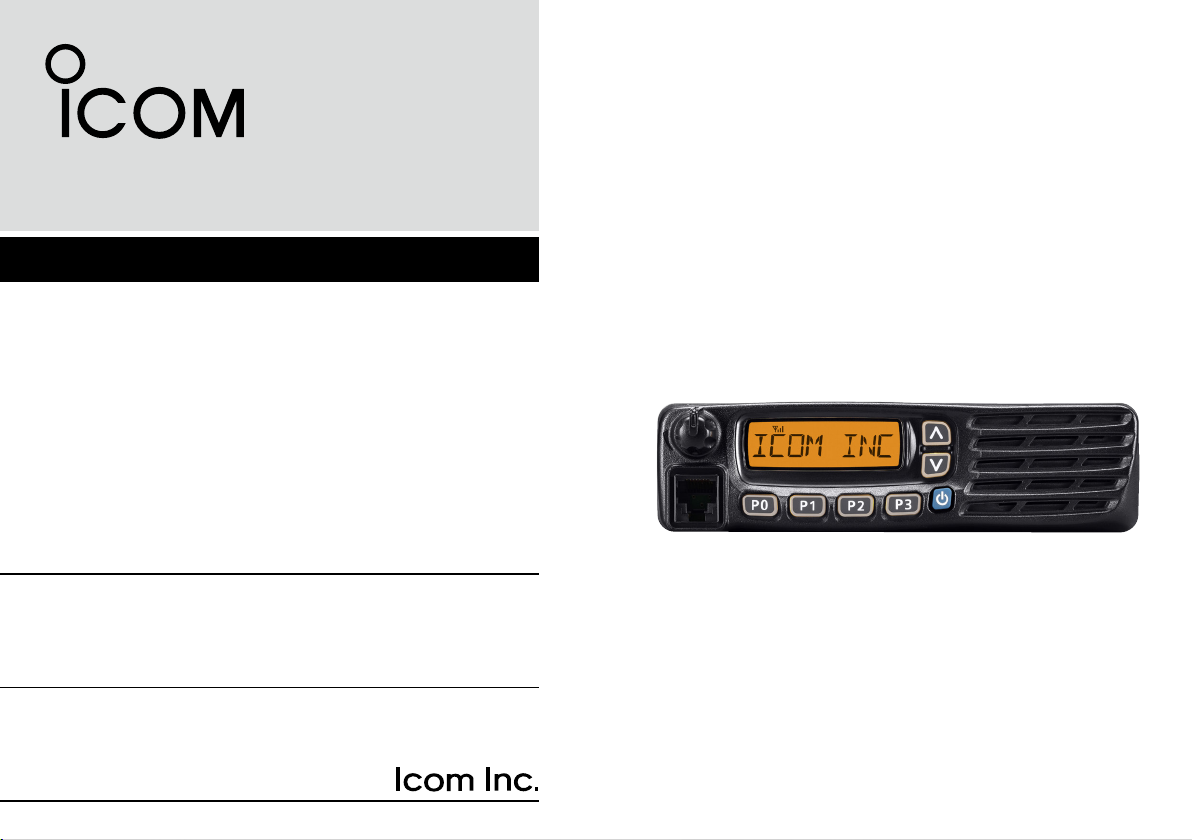
INSTRUCTION MANUAL
VHF MOBILE TRANSCEIVERS
iF5120D
Series
UHF MOBILE TRANSCEIVERS
iF6120D
Series
Page 2
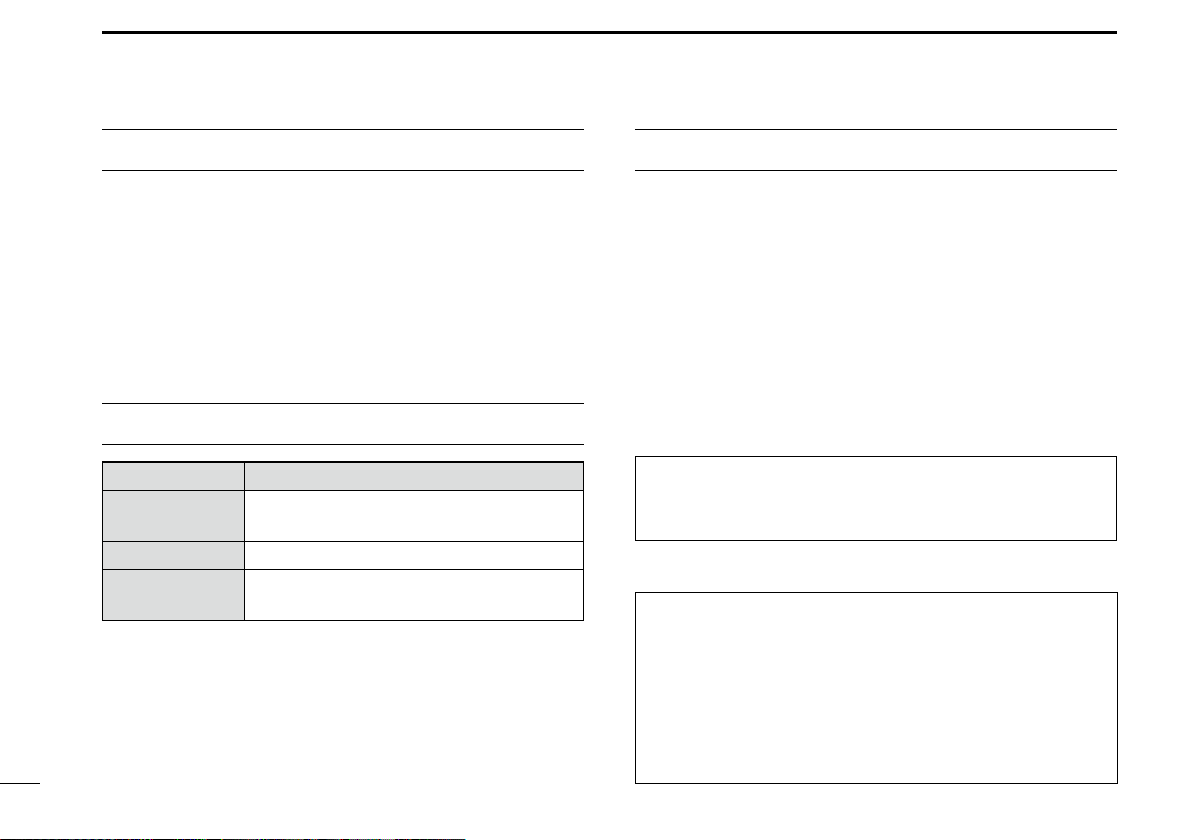
IMPORTANT
FCC INFORMATION
READ ALL INSTRUCTIONS carefully and com-
pletely before using the transceiver.
SAVE THIS INSTRUCTION MANUAL — This
instruction manual contains important oper ating instructions for the IC-F5121D, IC-F5123D, IC-F5128D VHF MO-
BILE TRANSCEIVERS and the IC-F6121D, IC-F6123D, ICF6128D UHF MOBILE TRANSCEIVERS.
EXPLICIT DEFINITIONS
WORD DEFINITION
R WARNING!
CAUTION
NOTE
i
Personal injury, fire hazard or electric
shock may occur.
Equipment damage may occur.
If disregarded, inconvenience only. No risk
of personal injury, fire or electric shock.
This equipment has been tested and found to comply with the
limits for a Class A digital device, pursuant to part 15 of the
FCC Rules. These limits are designed to provide reasonable
protection against harmful interference when the equipment
is operated in a commercial environment. This equipment
generates, uses, and can radiate radio frequency energy
and, if not installed and used in accordance with the instruction manual, may cause harmful interference to radio communications. Operation of this equipment in a residential area is
likely to cause harmful interference in which case the user will
be required to correct the interference at his own expense.
CAUTION: Changes or modifications to this transceiver,
not expressly approved by Icom Inc., could void your authority to operate this transceiver under FCC regulations.
Icom is not responsible for the destruction or damage to the
Icom transceiver, if the malfunction is because of:
• Force majeure, including, but not limited to,
fires,earthquakes, storms, floods, lightnings, or other
naturaldisasters, disturbances, riots, war, or radioactivecontamination.
• The use of Icom transceiver with any equipment that is
not manufactured or approved by Icom.
Page 3
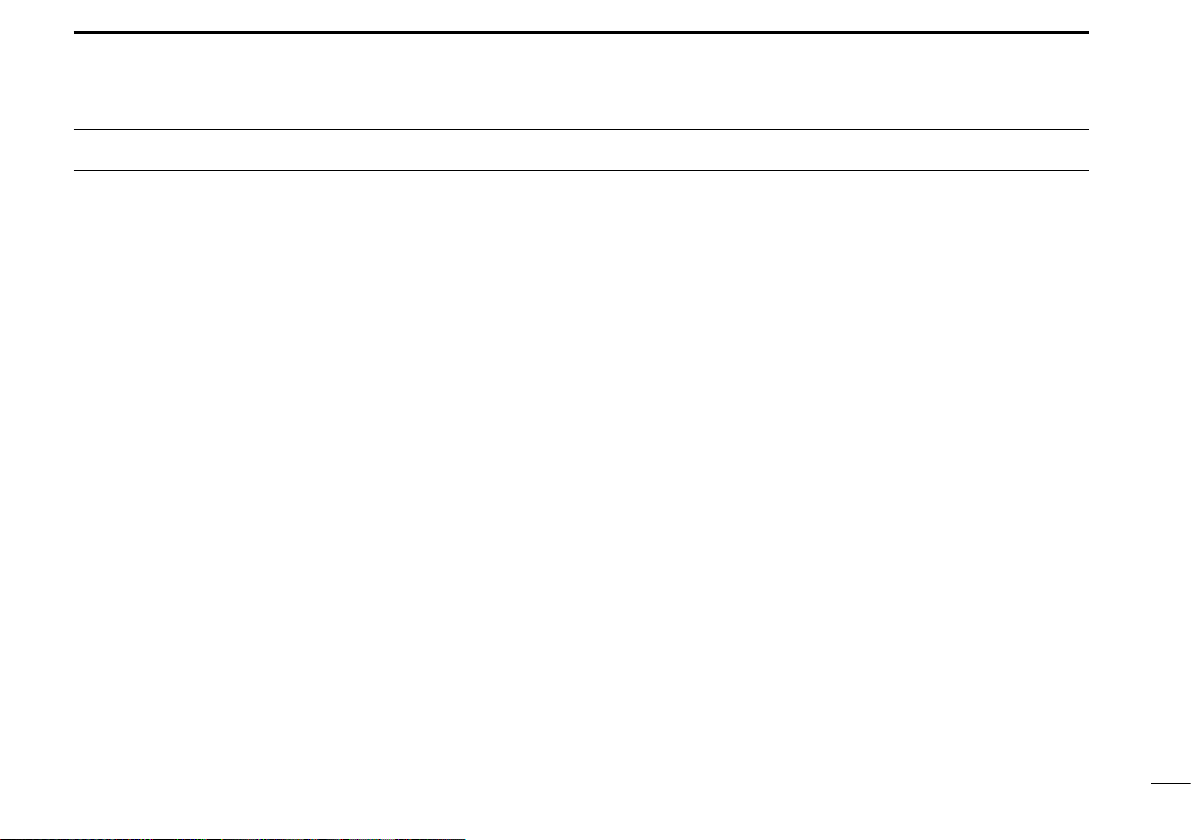
PRECAUTIONS
R WARNING! NEVER operate the transceiver during
a lightning storm. It may result in an electric shock, cause a
fire or damage the transceiver. Always disconnect the power
source and antenna before a storm.
R WARNING! NEVER connect the transceiver to an
AC outlet. This may pose a fire hazard or result in an electric
shock.
R WARNING! NEVER connect the transceiver to a
power source of more than 16 V DC or use reverse polarity.
This could cause a fire or damage the transceiver.
R WARNING! NEVER cut the DC power cable be-
tween the DC plug and fuse holder. If an incorrect connection
is made after cutting, the transceiver might be damaged.
R WARNING! NEVER place the transceiver where
normal operation of the vehicle may be hindered or where it
could cause bodily injury.
CAUTION: NEVER allow children to touch the trans-
ceiver.
CAUTION: NEVER expose the transceiver to rain,
snow or any liquids.
DO NOT use or place the transceiver in areas with tem-
peratures below –30°C (–22°F) or above +60°C (+140°F), or
in areas subject to direct sunlight, such as the dashboard.
DO NOT operate the transceiver without running the ve-
hicle’s engine. The vehicle’s battery will quickly run out when
the transceiver transmits while the vehicle’s engine is OFF.
DO NOT place the transceiver in excessively dusty envi-
ronments.
DO NOT place the transceiver against walls. This will ob-
struct heat dissipation.
DO NOT use harsh solvents such as benzine or alcohol
when cleaning, as they will damage the transceiver surfaces.
BE CAREFUL! The transceiver will become hot when
operating continuously for long periods of time.
USE the specified microphone only. Other microphones
have different pin assignments and may damage the transceiver.
Icom, Icom Inc. and the Icom logo are registered trademarks of Icom
Incorporated (Japan) in Japan, the United States, the United Kingdom, Germany, France, Spain, Russia, Australia, New Zealand, and/
or other countries.
All other products or brands are registered trademarks or trademarks
of their respective holders.
ii
Page 4
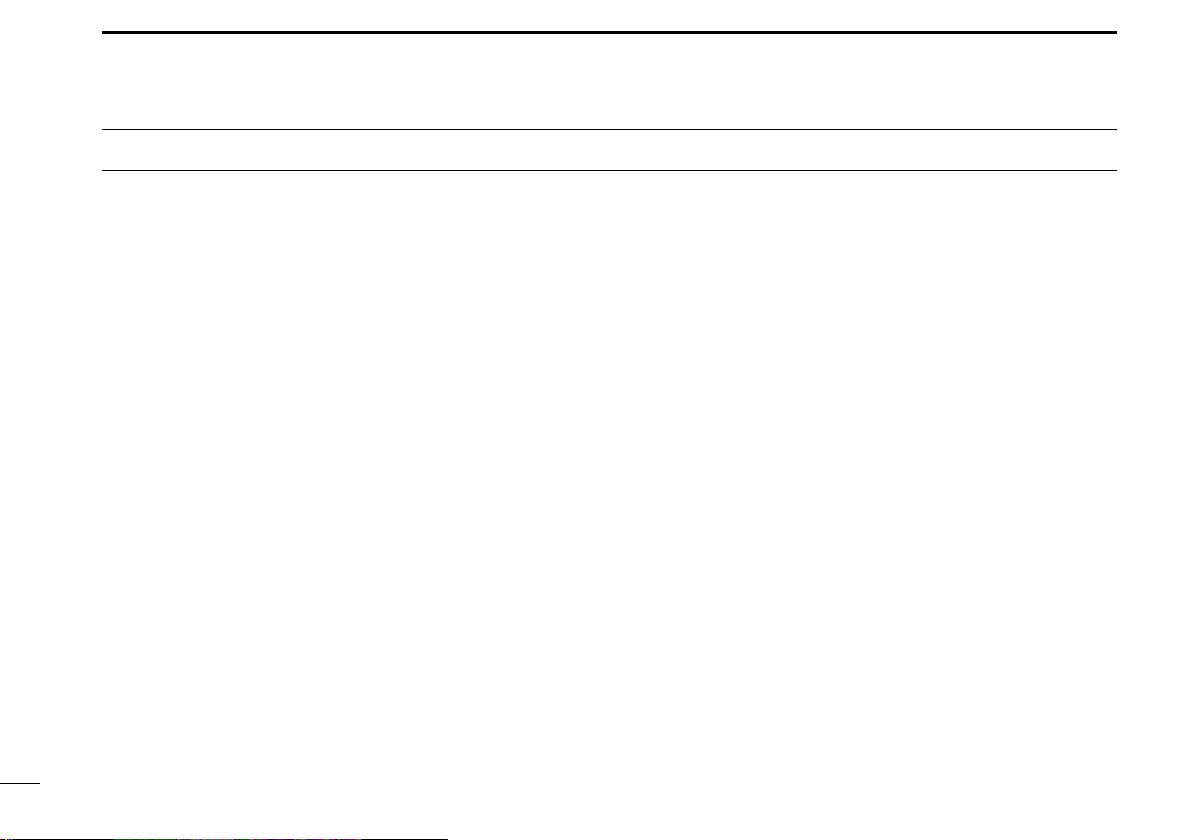
TABLE OF CONTENTS
IMPORTANT .......................................................................... i
EXPLICIT DEFINITIONS .......................................................i
FCC INFORMATION ............................................................. i
PRECAUTIONS .................................................................... ii
1 PANEL DESCRIPTION ................................................ 1–7
■ Front panel ...................................................................1
■ Function display ...........................................................2
■ Programmable function keys ........................................ 3
2 BASIC OPERATION .................................................. 8–14
■ Turning ON the power ..................................................8
■ Channel selection ......................................................... 8
■ Call procedure .............................................................. 9
■ Receiving and transmitting ...........................................9
■ User Set mode ...........................................................12
■ Encryption function .....................................................12
■ Stun function ..............................................................12
■ Emergency transmission ............................................13
■
Power OFF Emergency function ........................................ 14
■ Priority A channel selection ........................................ 14
3 CONNECTION AND MAINTENANCE ....................15–17
■ Rear panel connection ...............................................15
■ Supplied Accessories ................................................. 16
■ Mounting the transceiver ............................................16
■ Antenna ...................................................................... 17
■ Fuse replacement ......................................................17
■ Cleaning ..................................................................... 17
■ Options ....................................................................... 17
4 SAFETY TRAINING INFORMATION .......................18–21
iii
Page 5
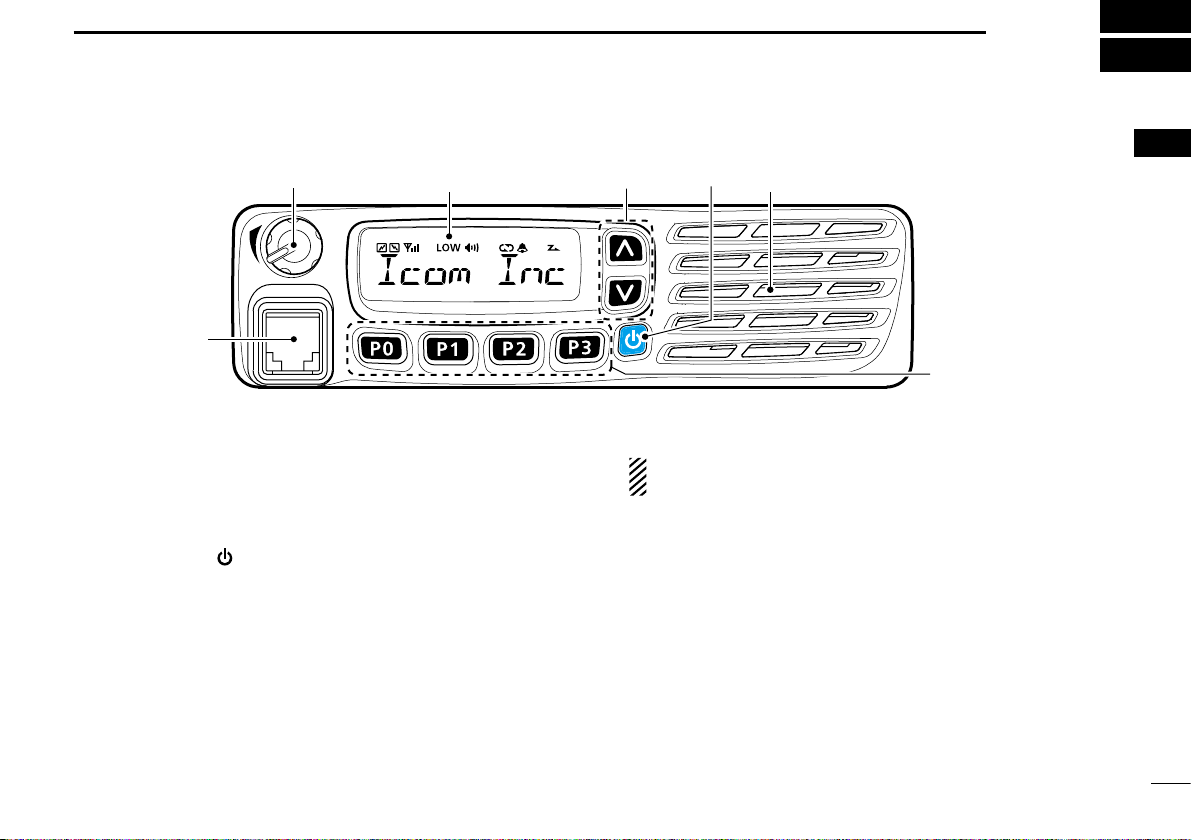
PANEL DESCRIPTION
SpeakerFunction display (p. 2)
1
■ Front panel
q w
t
q AF VOLUME CONTROL KNOB [VOL]
Rotate the knob to adjust the audio output level.
• Minimum audio level is pre-programmed. (p. 12)
w UP/DOWN KEYS [CH Up]/[CH Down]
Push to select an operating channel, etc.
* The desired function can be assigned by your dealer. (p. 3)
e POWER KEY [ ]
Push to turn the power ON or OFF.
• The following optional functions are available at power ON:
- Automatic scan start
- Password prompt
r DEALER-PROGRAMMABLE KEYS
Required functions can be independently programmed by
your dealer. (p. 3)
e
r
t MICROPHONE CONNECTOR
Connect the supplied or optional microphone.
NEVER connect non-specified microphones. The pin assignments may be different and may damage the transceiver.
D Microphone
The supplied
hanger hook.
• The following functions are available when the microphone is ON or
OFF hook (depending on the preprogramming):
- Automatic scan starts when you put it ON hook.
- Scan is cancelled when you take it OFF hook.
- Scan is paused when you take it OFF hook.
- Automatically selects the Priority channel when you take it OFF
hook.
- Sets to the ‘Inaudible’ mode (mute state) when you put it ON hook.
- Sets to the ‘Audible’ mode (unmute state) when you take it OFF
hook.
or optional
microphone has a PTT switch and a
1
2
3
4
5
6
7
8
9
10
11
12
13
14
15
16
1
Page 6
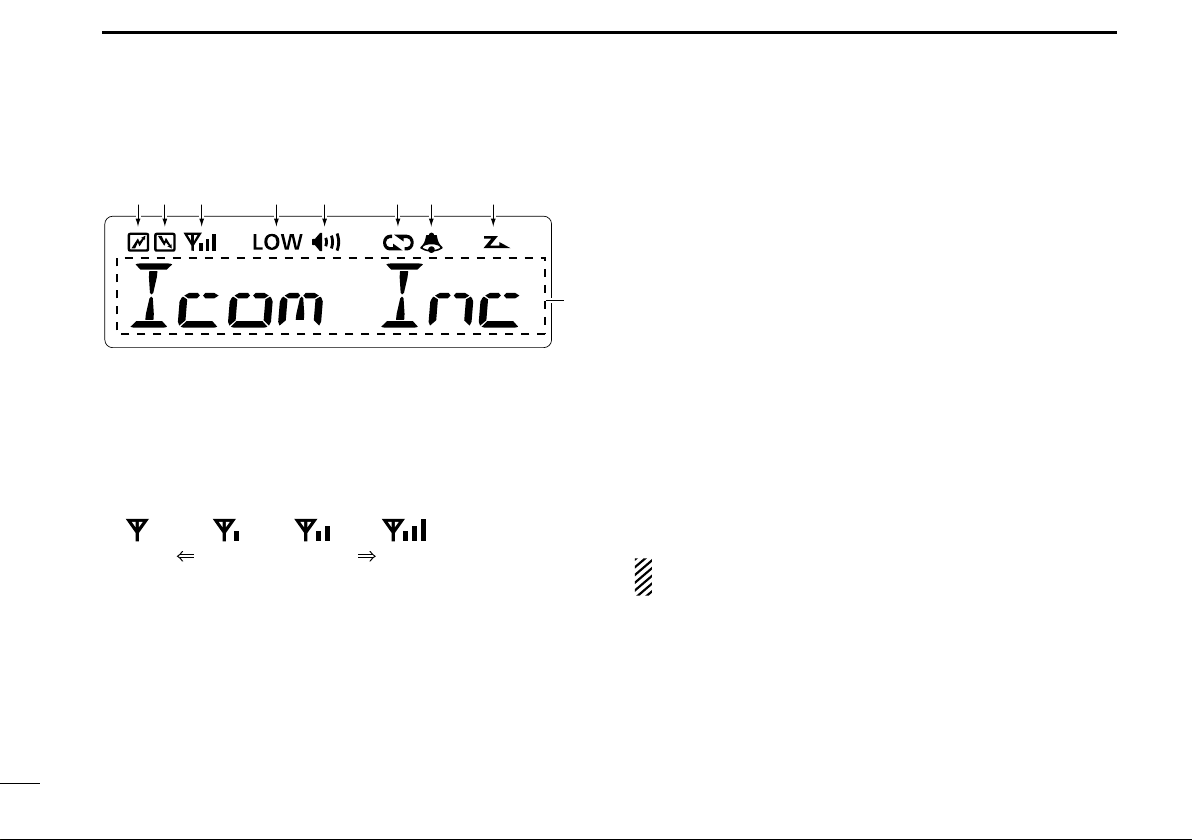
PANEL DESCRIPTION
1
■ Function display
q w e r t y u i
o
q TRANSMIT ICON
Appears while transmitting a signal.
w BUSY ICON
Appears while the channel is busy (receiving).
e SIGNAL STRENGTH ICON
Shows the relative receive signal strength level.
Weak Receive Signal level Strong
r LOW POWER ICON
Appears when low output power is selected.
t AUDIBLE ICON
➥ Appears when the channel is in the ‘Audible’ (unmute)
mode.
➥ Appears when a matching signal is received.
y ENCRYPTION ICON
Appears when the encryption function is activated while
operating in the digital mode.
u BELL ICON
Appears/blinks when a matching 2/5-tone or Digital ID* is
received, depending on the preprogramming.
i SCAN ICON
➥ Blinks during a scan.
➥ Appears when a scan channel is selected.
o ALPHANUMERIC DISPLAY
Displays an operating channel number, channel name,
User Set mode contents, DTMF code, etc.
* Digital operation only
See the operating guide for details of MDC and Digital
system operations. Ask your dealer for details.
2
Page 7
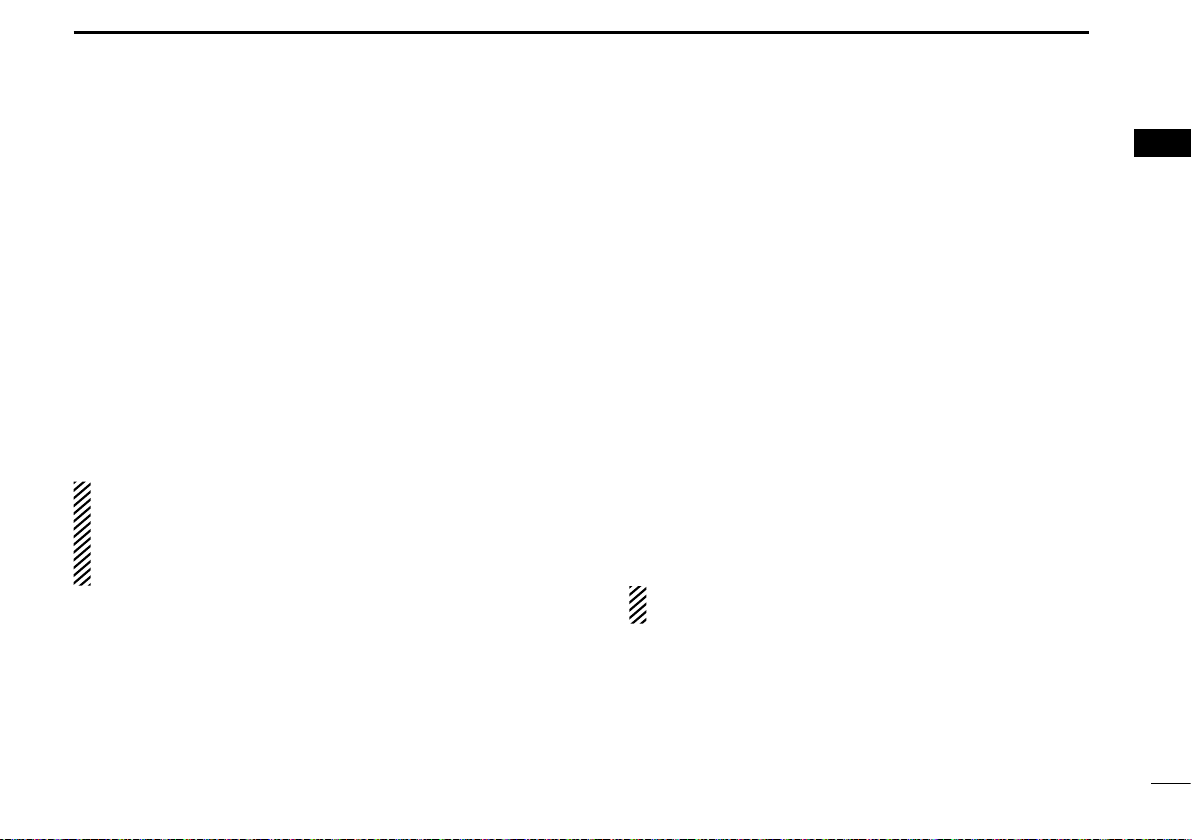
PANEL DESCRIPTION
1
■ Programmable function keys
The following functions can be assigned to [UP], [DOWN],
[P0], [P1], [P2] and [P3] programmable function keys.
Consult your Icom dealer or system operator for details concerning your transceivers programming.
CH UP AND DOWN KEYS
As described in the following topics, after pushing a programmed key, push [CH Up] or [CH Down] to select an option, setting, etc.
ZONE KEY
Push this key, then select the desired zone using [CH Up]/
[CH Down].
What is “zone”?— Certain channels are grouped together
and assigned to a zone, according to their intended to use.
For example, ‘Staff A’ and ‘Staff B’ are assigned to a “Business” zone, and ‘John’ and ‘Cindy’ are assigned to a “Private” zone.
SCAN START/STOPKEY
➥ Push to start and cancel scanning operation.
• When a scan is started with the Power ON Scan or Automatic
scan function, push this key to cancel it. The cancelled scan
resumes after the pre-programmed time period.
➥ Hold down this key for 1 second to display the scan group,
then push [CH Up] or [CH Down] to select the desired
one.
SCAN ADD/DEL (TAG) KEY
➥ Push to add the channel to, or delete it from, the current
scan group.
1. Push to display the scan group, then push [CH Up] or
[CH Down] to select the desired one.
2. Push to add the channel to, or delete it from, the selected scan
group.
3. Hold down for 1 second to exit the scan list selection mode.
➥ While a scan is paused on a non-priority channel, push this
key to delete the selected channel from the scan group.
Depending on the setting, the cleared channel is added
to the scan group again after the scan is cancelled.
1
2
3
4
5
6
7
8
9
10
11
12
13
14
15
16
3
Page 8
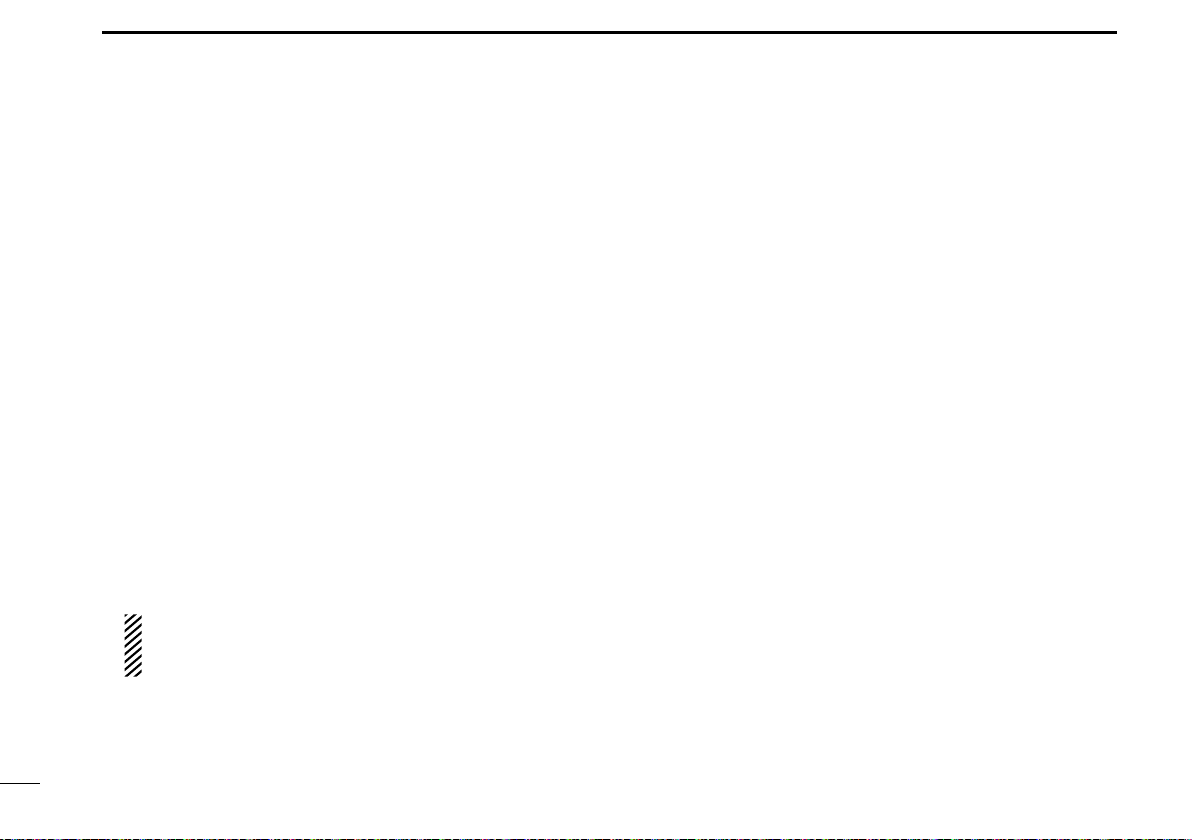
PANEL DESCRIPTION
1
■ Programmable function keys (Continued)
PRIO A/B KEYS
➥ Push to select the Priority A or Priority B channel.
➥ Hold down [Prio A (Rewrite)] or [Prio B (Rewrite)] for
1 second to rewrite the operating channel as Priority A or
Priority B,
MR-CH 1/2/3/4 KEYS
Push to directly select memory channel 1 to 4.
MONI (AUDI) KEY
➥ Push to turn the CTCSS (DTCS) or 2/5-tone squelch mute
ON or OFF.
• Only during LMR (Land Mobile Radio) operation, push to open
any squelch, or deactivate any mute functions.
• Only during PMR (Private Mobile Radio) operation, push to activate one or two of the following functions on each channel (depending on the preprogramming):
- Hold down to unmute the channel (‘Audible’ mode).
- Push to mute the channel (‘Inaudible’ mode).
- After the communication is finished, push to send a ‘reset
code’ (only 5-tone operation).
NOTE: The ‘Audible’ (unmute) mode may automatically
return to the ‘Inaudible’ (mute) mode, after the pre-pro
grammed time period.
LIGHT KEY
Push to turn ON the backlight for about 5 seconds, when the
backlight function is set to “OFF” in the User Set mode.
LOCK KEY
➥ Hold down this key until “LOCK ON” is displayed to elec-
tronically lock all programmable keys except the following:
[Moni(Audi)], [Lock], [Call] (incl. Call A and Call B), [Emergency],
[Surveillance], [Siren], [Lone Worker] and [Light].
➥ When the Key Lock function is ON, hold down this key
until “LOCK OFF” is displayed to turn it OFF.
LONE WORKER KEY
Push to turn the Lone Worker function ON or OFF.
• If the Lone Worker function is turned ON, and no operation occurs
during the pre-programmed time period, the Emergency function is
automatically turned ON.
HIGH/LOW KEY
Push to select the transmit output power temporarily or permanently, depending on the preprogramming.
• Ask your dealer for the output power level for each selection.
C.TONE CH ENT KEY
Push to enter the continuous tone channel selection mode.
Then, push [CH Up] or [CH Down] to change the tone fre-
-
quency/code setting. The selected channel remains set as
the continuous tone channel until another channel is designated as such.
4
Page 9
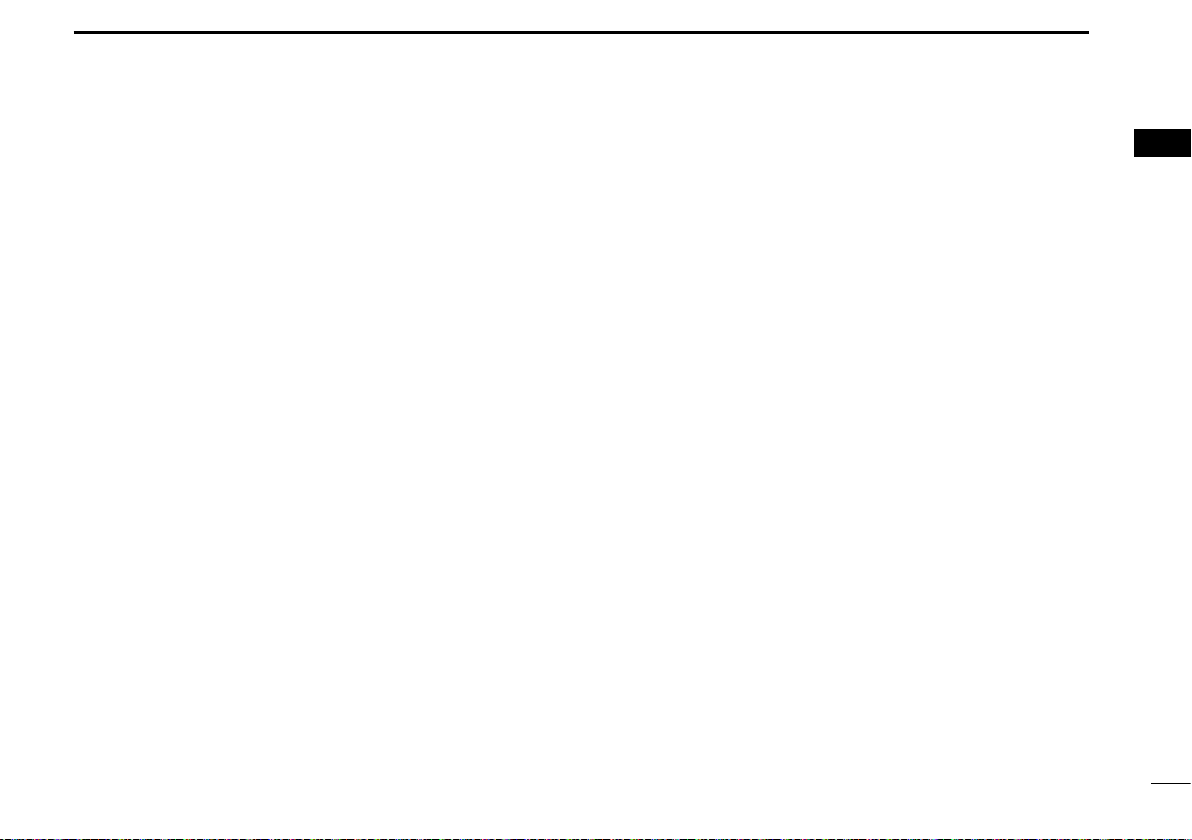
PANEL DESCRIPTION
1
TONE/RAN CH SELECT KEY
➥ While in analog mode, push to enter the continuous tone
channel selection mode. Then push [CH Up] or [CH Down]
to select a desired tone frequency/code setting. After the
selection, push this key again to set it.
➥ While in digital mode, push to enter the RAN channel se-
lection mode. Then push [CH Up] or [CH Down] to select a
desired RAN code. After the selection, push this key again
to set it.
➥ While in mixed (digital and analog) mode, push to enter
the continuous tone channel selection mode. Then push
[CH Up] or [CH Down] to select a desired tone frequency/
code setting. After setting, push this key to set it. After
that, the RAN channel selection mode appears. Select a
desired RAN code with [CH Up] or [CH Down]. After the
selection, push this key again to set it.
TALK AROUND KEY
Push to turn the Talk Around function ON or OFF.
• The Talk Around function equalizes the transmit frequency to the
receive frequency for transceiver-to-transceiver communication.
WIDE/NARROW KEY
Push to toggle the IF bandwidth between wide and narrow.
• The wide passband width can be selected from 25.0 or 20.0 kHz
using the CS-F3100D/F5120D cloning software. (PMR operation
only) Ask your dealer for details.
DTMF AUTODIAL KEY
➥ Push to enter the DTMF channel selection mode, then
push [CH Up] or [CH Down] to select the desired DTMF
channel.
➥ After selecting the DTMF channel, push again to transmit
the selected DTMF code.
RE-DIAL KEY
Push to transmit the last-transmitted DTMF code.
• TX memories are cleared after turning OFF the transceiver.
EMERGENCY KEY
Hold down for a specified period to transmit an emergency
call.
• If you want to cancel the emergency call, hold down the key again,
before transmitting it.
1
5
Page 10

PANEL DESCRIPTION
1
■ Programmable function keys (Continued)
CALL KEYS
Push to transmit a 2/5-tone ID code.
• Tone call transmission may be necessary before you call another
station, depending on your signalling system.
• [Call A] and/or [Call B] may be selectable when your system employs selective ‘Individual/Group’ calls. Ask your dealer which call
is assigned to each key.
TX CODE CHANNEL SELECT KEY
➥ Push to enter the TX code channel selection mode, then
push [CH Up] or [CH Down] to set a desired channel.
(p. 10)
➥ While in the TX code channel selection mode, hold down
this key for 1 second to enter the TX code edit mode. Then
push [CH Up] or [CH Down] to set a desired digit. (p. 11)
SURVEILLANCE KEY
Push to turn the surveillance function ON or OFF.
When a signal is received, or a key is pushed, while this
function is turned ON, the beeps do not sound and the LCD
backlight does not light.
SIREN
Hold down for 1 second to sound the siren.
This function can be used for situations other than an emergency alert, such as a security alarm for example.
• The siren can only be stopped by turning OFF the transceiver
power.
TX CODE ENTER KEY (PMR operation only)
Push to enter the TX code edit mode, then push [CH Up] or
[CH Down] to set a desired digit. (p. 11)
6
TX CODE CHANNEL UP/DOWN KEYS
Push to select a TX code channel.
ID-MR SELECT KEY (PMR operation only)
➥ Push to recall the received ID code.
• Push this key, then select the ID code using [CH Up]/
[CH Down].
• Up to 5 codes can be memorized.
➥
Hold down this key for 1 second to clear the selected ID
code.
ENCRYPTION KEY
While operating in the digital mode, push to turn the encryption function ON or OFF.
Page 11

PANEL DESCRIPTION
1
USER SET MODE KEY
➥ Hold down for 1 second to enter the User Set mode.
• While in the User Set mode, push this key to select an item*,
and change the value or setting using [CH Up] or [CH Down].
* Selectable items may differ, depending on the preprogram-
ming.
➥
Hold down this key for 1 second again to exit the User Set
mode.
HOOK SCAN
When the Hook Scan function is pre-programmed, push this
key to temporarily disable the function. Push this key again to
enable the function.
Ext. CH Sel Mode KEY
Push to turn the Ext. CH Select function ON or OFF.
When the function is turned ON, memory channels can be
selected with only and external input.
When the function is turned OFF, memory channels can be
selected by pushing [CH Up] or [CH Down], and cannot be
externally controlled.
• This function is available when the external unit, such as a dimmer
control is connected to the transceiver with an optional OPC-1939
or OPC-2078 cable (p. 17).
• Ask your dealer for more details on external input operation.
POWER OFF EMERGENCY
While holding down this key, turn OFF the transceiver to
activate the Power OFF Emergency function. This function
makes the transceiver transmit emergency calls, even though
it appears to be powered OFF. (p. 14)
1
2
3
4
5
6
7
8
9
10
11
12
13
14
15
16
7
Page 12

2
BASIC OPERATION
■ Turning ON the power
q Push [ ] to turn ON the power.
w If the transceiver is programmed for a start up password,
input the digit codes as directed by your dealer.
• The keys shown below can be used for password input:
The transceiver detects numbers in the same block as identical.
Therefore “01234” and “56789” are the same.
KEY
NUMBER
e If the “PASSWORD” indication does not clear after input-
ting 6 digits, the input code number may be incorrect. Turn
OFF the power and re-enter your password.
0
5
2
1
7
6
4
3
9
8
■ Channel selection
There are several methods to select channels, and they may
differ, depending on your system set up.
NON-ZONE TYPE:
To select the desired operating channel:
• Push [CH Up] or [CH Down].
• Push one of [MR-CH 1] to [MR-CH 4].
ZONE TYPE:
To select the desired operating channel:
Push [Zone], then push [CH Up] or [CH Down].
AUTOMATIC SCAN TYPE:
Channel setting is not necessary for this type. When turning
ON the power, the transceiver automatically starts scanning.
Scanning stops when a signal is detected.
8
Page 13

BASIC OPERATION
Selective calling
Non-selective calling
2
■ Call procedure
When your system employs tone signaling (excluding CTCSS
and DTCS), a call procedure may be necessary prior to voice
transmission. The tone signalling employed may be a selective
calling system which allows you to call only specific station(s),
and prevents unwanted stations from contacting you.
q Select the desired TX code channel or 2/5-tone code, ac-
cording to your System Operator’s instructions.
• This may not be necessary, depending on the preprogramming.
• Refer to pages 10 and 11 for selection.
w Push [Call] (assigned to one of the dealer programmable
keys).
e After transmitting, the remainder of your communication
can be carried out in the normal fashion.
■ Receiving and transmitting
Receiving:
q Hold down [
w Push [CH Up] or [CH Down] to select a channel.
e When receiving a call, rotate [VOL] to adjust the audio out-
put level to a comfortable listening level.
NOTE:
automatically transmits the microphone audio for the specified
time period*, when a matched RX code signal is received.
• HM-148G or HM-152 hand microphone is required.
* Depending on the preprogramming. Ask your dealer for details.
Transmitting:
Wait for the channel to become clear to avoid interference.
q Take the microphone OFF hook.
• The ‘Audible’ mode is selected.
• A priority channel may be automatically selected.
w Wait for the channel to become clear.
•
The channel is busy when the BUSY icon appears on the LCD.
e While holding down [PTT], speak into the microphone at
your normal voice level.
r Release [PTT] to return to receive.
IMPORTANT: To maximize the readability of your signal;
1. Pause briefly after pushing [PTT].
2. Hold the microphone 5 to 10 cm (2 to 4 inches) from
your mouth, then speak into the microphone at a normal
voice level.
] for 1 second to turn ON the power.
Depending on the preprogramming, the transceiver
1
2
3
4
5
6
7
8
9
10
11
12
13
14
15
16
9
Page 14

BASIC OPERATION
2
■ Receiving and transmitting (Continued)
D Transmitting notes
• Transmit inhibit function
The transceiver has several inhibit functions which restrict
transmission under the following conditions:
- The channel is in the ‘Inaudible’ (mute) mode; “
icon) does not appear.
- The channel is busy. However, depending on the preprogrammed settings, you can transmit when the call includes
an unmatching (or matching) CTCSS (DTCS), RAN code,
or Individual or Talkgroup ID.
- The selected channel is a ‘receive only’ channel.
• Time-out timer
If continuous transmission exceeds the pre-programmed
time-out timer limit, the transmission is cut off.
” (Audible
D TX code channel selection
If the transceiver has a key assigned to [TX Code CH Select],
the display can be toggled between the operating channel
number (or name) and TX code channel number (or name).
When the TX code channel number (or name) is displayed,
[CH Up] or [CH Down] selects the TX code channel.
USING [TX CODE CH SELECT] KEY:
q Push [TX Code CH Select]— a TX code channel number
(or name) appears.
w Push [CH Up] or [CH Down] to select the desired TX code
channel.
e After selecting, push [TX Code CH Select] to set.
• Return to the stand-by mode.
r Push [Call] to transmit the selected TX code.
10
• Penalty timer
After the transmission is cut off by the time-out timer, trans-
mission is further inhibited for the pre-programmed penalty
timer period.
• PTTID call
The transceiver automatically sends the 5-tone, DTMF, BIIS
or digital ANI ID code when [PTT] is pushed (at the beginning of the transmission), and/or when it is released (at the
end of transmission), depending on the preprogramming.
A PTTID call also be made with the MDC 1200 signaling
system.
USING [TX CODE CH UP]/[TX CODE CH DOWN] KEY:
If the transceiver has a key assigned to [TX Code CH Up] or
[TX Code CH Down], the programmed TX code channel can
be directly selected when pushed.
Page 15

BASIC OPERATION
2
D TX code number edit (PMR operation only)
If the transceiver has a key assigned to [TX Code CH Select]
or [TX Code Enter], TX code contents can be edited within
the allowable digits.
USING [TX CODE CH SELECT] KEY:
q Push [TX Code CH Select] to enter the TX code channel
selection mode.
• Select the desired channel before entering the TX code channel
selection mode, if necessary.
w Hold down [TX Code CH Select] for 1 second to enter the
TX code edit mode.
• The digit to be edited blinks.
e Push [TX Code CH Select] to select the desired digit to be
edited.
r Push [CH Up] or [CH Down] to select the desired digit.
t Push [TX Code CH Select] to set. The digit to the right will
automatically blink.
y Repeat r and t to edit all allowable digits.
u After editing, push [TX Code CH Select] to set.
• Return to the stand-by mode.
i Push [Call] to transmit.
USING [TX CODE ENTER] KEY:
q Push [TX Code Enter] to enter the TX code edit mode.
• The digit to be edited blinks.
w Push [TX Code Enter] to select the desired digit to be ed-
ited.
e Push [CH Up] or [CH Down] to select the desired digit.
r Push [TX Code Enter] to set. The digit to the right will au-
tomatically blink.
t Repeat e and r to edit all allowable digits.
y After editing, push [TX Code Enter] to set.
• Return to the stand-by mode.
u Push [Call] to transmit.
D DTMF transmission
If the transceiver has a key assigned to [DTMF Autodial], the
automatic DTMF transmission function is available. Up to 8
DTMF channels are selectable.
q Push [DTMF Autodial]— a DTMF channel appears.
w Push [CH Up] or [CH Down] to select the desired DTMF
channel.
e Push [DTMF Autodial] to transmit the DTMF code.
1
2
3
4
5
6
7
8
9
10
11
12
13
14
15
16
11
Page 16

BASIC OPERATION
2
12
■ User Set mode
The User Set mode allows you to set seldom-changed settings, and you can “customize” the transceiver operation to
suit your preferences and operating style.
Entering the User Set mode:
q Hold down [SET] for 1 second to enter the User Set
mode.
w Push [SET] several times to select the appropriate item.
Then push [CH Up] or [CH Down] to set the desired level or
option.
• In the User set mode, the selectable items are preset by your
dealer. The presetable Set mode items are Backlight, Beep
ON/OFF, Beep Level, Ringer Level, SQL Level, AF Min Level,
Mic Gain, Battery Voltage, Horn, Signal Moni, Lone Worker
and System Info.
e Hold down [SET] for 1 second again to exit the User Set
mode.
■ Encryption function
The encryption function provides private communication between stations while operating in the digital mode.
q Push [Encryption] to turn ON the encryption function.
• “ ” (Encryption icon) appears.
w Push [Encryption] again to turn OFF the encryption func-
tion.
• “ ” disappears.
■ Stun function
The dispatcher can send a 2/5-tone signal that will stun, kill
or revive your transceiver.
When the Stun ID is received, a beep sounds*, and the transceiver becomes unusable. Receiving a Revive command or
entering password* (p. 8) is necessary to operate the transceiver again in this case.
When the Kill ID is received, a beep sounds*, and the transceiver becomes unusable (the transceiver switches to the
cloning required condition). Cloning the transceiver is necessary to operate the transceiver again in this case.
* Depending on the preprogramming. Ask your dealer for de-
tails.
See the operating guide for details of the Stun function
with the MDC and Digital system operations. Ask your
dealer for details.
Page 17

■ Emergency transmission
When [Emergency] is held down for the specified time period*, the emergency signal is transmitted on the specified
emergency channel once or repeatedly.
When no emergency channel is specified, the call is transmitted on the operating channel.
The repeat emergency signal is automatically transmitted
until you turn OFF the power.
Depending on the preprogramming, receiving a matching
5-tone code cancels the transmission.
If you want to cancel the Emergency function, hold down
[Emergency] for the pre-programmed time period again before transmitting the call.
If your transceiver is programmed for Silent operation, you
can transmit emergency calls without the beep sounding and
the LCD indication change.
IMPORTANT: It is recommended to set an emergency
channel individually to provide the certain emergency call
operation.
BASIC OPERATION
2
D NOTES
Depending on the preprogramming, the following functions
are automatically activated. Ask your dealer for details.
• Auto TX function
After the emergency call transmission, audio from the microphone is automatically transmitted for a specified time period.*
• The HM-148G or HM-152 hand microphone is required.
• Auto RX function
After the emergency call transmission, the transceiver stands
by in the audible mode for the specified time period.*
* Depending on the preprogramming. Ask your dealer for de-
tails.
2
13
Page 18

BASIC OPERATION
2
■
Power OFF Emergency function
When the transceiver has a key assigned to Power OFF
Emergency, you can use the function.
This function makes the transceiver transmit emergency
calls, even though it appears to be powered OFF.
To activate the Power OFF Emergency function, turn the
power OFF while holding down [Power OFF Emergency].
When the function is activated, any key operation, the ON/
OFF Hook and Lone Worker functions become invalid. The
beep, display and speaker are turned OFF as well.
On the other hand, the transceiver can transmit emergency
calls according to the pre-programmed emergency settings.
Depending on the pre-programmed settings, the Remote
Monitor function can also be used (digital operation only).
To cancel the Power OFF Emergency function and restore
the transceiver, turn the power ON.
■ Priority A channel selection
When one of the following operations is performed, the transceiver automatically selects the Priority A channel.
• Turning ON the power
The Priority A channel is selected each time the transceiver
power is turned ON.
• Auto Reset
The Priority A channel is selected when the Auto Reset
timer ends.
• OFF hook
The Priority A channel is selected when you take the micro-
phone OFF hook.
14
Page 19

CONNECTION AND MAINTENANCE
3
■ Rear panel connection
Antenna
R WARNING! NEVER remove the
fuse-holders from the DC power cable.
(Depending on version, the fuse holder
may not be attached to the black cable.)
12V
Battery
q ANTENNA CONNECTOR
Connect to an antenna. Ask your
dealer about antenna selection
and placement.
w EXTERNAL SPEAKER JACK
Connect to a 4 to 8 ø external speaker.
q
Red
Black
NOTE: Use the terminals as shown
for the cable connections.
Crimp
t
Solder
e MICROPHONE HANGER
Connect the supplied microphone hanger to the vehicle’s
ground for microphone ON/OFF
hook functions. (See page 1)
w
OPTIONAL CABLE (OPC-1939, OPC-2078
r
r
Connect an external modem, dimmer
control, etc.
NOTE: No Digital Modulation “IN” using
accessory cables.
t DC POWER RECEPTACLE
Connect to a 12 V DC battery.
Pay attention to polarities.
R WARNING! NEVER connect
to a 24 V battery. This could
damage the transceiver.
Optional speaker
e
1
2
3
4
5
6
7
8
9
10
11
12
)
13
14
15
16
15
Page 20

CONNECTION AND MAINTENANCE
Flat w
Spr
When using
self-tapping scre
3
■ Supplied Accessories ■ Mounting the transceiver
Microphone
Microphone hanger
and screw set
Microphone
hanger cable
The universal mounting bracket supplied with your transceiver allows overhead mounting.
• Mount the transceiver securely with the 4 supplied screws
to a thick surface which can support more than 1.5 kg
(3.3 lb).
16
DC power cable
Flat washers
Spring washers
Used for labelling the programmable function
*
keys according to their assigned functions.
Function name
stickers*
Nuts
Bracket bolts
Mounting bracket
Mounting screws
(5×12)
Self-tapping screws
(5×20)
asher
Felt*
ing washer
ws
*Felt reduces the effects of vibration.
Page 21

CONNECTION AND MAINTENANCE
3
■ Antenna
A key element in the performance of any communication systems is its antenna. Contact your dealer for more information
regarding antennas and how to install them.
■ Fuse replacement
A fuse is installed in each fuse holder of the supplied DC
power cable*. If a fuse blows or the transceiver stops functioning, track down the source of the problem if possible, repair it and then replace the damaged fuse with a new rated
one.
*Depending on version, only one fuse holder may be attached.
❑ Fuse rating: 10 A (for one fuse holder)/20 A (for Two fuse holders)
USE the applicable fuse only.
■ Cleaning
If the transceiver becomes dusty or dirty, wipe it clean with a
soft, dry cloth.
DO NOT use harsh solvents such as benzine or
alcohol, as they will damage the transceiver surfaces.
■ Options
• OPC-1132A/OPC-347 dc power cable
Two fuse holders are attached. USE the 20 A fuse only.
OPC-1132A : 3 m (9.8 ft)
OPC-347 : 7 m (23 ft)
• OPC-1939/OPC-2078
Allows you to connect to an external terminal.
OPC-1939 : D-sub 15-pin
OPC-2078 : D-sub 25-pin
NOTE: No Digital Modulation “IN” using accessory cables.
• HM-152/HM-152T/HM-148G/HM-148T
HM-152 : Hand microphone
HM-152T : DTMF microphone
HM-148G : Self ground heavy duty microphone
HM-148T : Self ground heavy duty DTMF microphone
• HM-211
• SM-26 desktop microphone
• SP-30/SP-35/SP-35L external speaker
Input impedance
SP-30 : Rated input; 20 W, Max. input; 30 W
SP-35 : Rated input; 5 W, Max. input; 7 W
SP-35L : 6 m (19.7 ft) cable length.
noise cancelling microphone
: 4 ø
acc cable
hand microphone
1
2
3
4
5
6
7
8
9
10
11
12
13
14
15
16
17
Page 22

4
SAFETY TRAINING INFORMATION
18
Your Icom radio generates RF electromagnetic energy during transmit mode. This radio is designed
for and classified as “Occupational Use Only”,
meaning it must be used only during the course of
WARNING
• For compliance with FCC and Industry Canada RF Exposure Requirements, the transmitter antenna installation shall comply with
the following two conditions:
1. The transmitter antenna gain shall not exceed 0 dBi.
2. IC-F5121D:
The antenna is required to be located outside of a vehicle and
kept at a distance of 57 centimeters or more between the transmitting antenna of this device and any persons during operation.
For small vehicle as worst case, the antenna shall be located on
the roof top at any place on the centre line along the vehicle in
order to achieve 57 centimeters separation distance. In order to
ensure this distance is met, the installation of the antenna must
be mounted at least 57 centimeters away from the nearest edge
of the vehicle in order to protect against exposure to bystanders.
2. IC-F6121D:
The antenna is required to be located outside of a vehicle and
kept at a distance of 41 centimeters or more between the transmitting antenna of this device and any persons during operation.
For small vehicle as worst case, the antenna shall be located on
the roof top at any place on the centre line along the vehicle in
order to achieve 41 centimeters separation distance. In order to
ensure this distance is met, the installation of the antenna must
be mounted at least 41 centimeters away from the nearest edge
of the vehicle in order to protect against exposure to bystanders.
employment by individuals aware of the hazards,
and the ways to minimize such hazards. This radio
is NOT intended for use by the “General Population” in an uncontrolled environment.
3. IC-F5121D:
Transmit only when people outside the vehicle are at least the
recommended minimum distance of 136 centimeters away from
the properly installed antenna. This separation distance will ensure that there is sufficient distance from a properly installed
externally-mounted antenna to satisfy the RF exposure requirements in the applicable RF exposure compliance standards.
3. IC-F6121D:
Transmit only when people outside the vehicle are at least the
recommended minimum distance of 117 centimeters away from
the properly installed antenna. This separation distance will ensure that there is sufficient distance from a properly installed
externally-mounted antenna to satisfy the RF exposure requirements in the applicable RF exposure compliance standards.
Page 23

SAFETY TRAINING INFORMATION
4
To ensure that your exposure to RF electromagnetic energy is within the FCC allowable limits for
occupational use, always adhere to the following
guidelines:
CAUTION
• DO NOT operate the radio without a proper antenna attached, as
this may damage the radio and may also cause you to exceed FCC
RF exposure limits. A proper antenna is the antenna supplied with
this radio by the manufacturer or an antenna specifically authorized
by the manufacturer for use with this radio.
• DO NOT transmit for more than 50% of total radio use time (“50%
duty cycle”). Transmitting more than 50% of the time can cause
FCC RF exposure compliance requirements to be exceeded. The
radio is transmitting when the “transmit indicator” appears on the
LCD. You can cause the radio to transmit by pressing the “PTT”
switch.
Electromagnetic Interference/Compatibility
During transmissions, your Icom radio generates RF energy that
can possibly cause interference with other devices or systems. To
avoid such interference, turn OFF the radio in areas where signs are
posted to do so. DO NOT operate the transmitter in areas that are
sensitive to electromagnetic radiation such as hospitals, aircraft, and
blasting sites.
1
2
3
4
5
6
7
8
9
10
11
12
13
14
15
16
19
Page 24

SAFETY TRAINING INFORMATION
AVERTISSEMENT
4
• Afin de satisfaire aux exigences de la FCC et d’Industrie Canada
en matière d’exposition aux RF, il est nécessaire que l’antenne soit
installée conformément aux trois conditions suivantes:
1. Le gain de l’antenne du radio émetteur ne doit pas dépasser
0dBi.
2. IC-F5121D:
Il faut que l’antenne émettrice de cet appareil soit placée à l’exté-
rieur d’un véhicule et tenue éloignée d’au moins 57 centimètres
de toute personne pendant le fonctionnement. Dans le pire des
cas, pour un petit véhicule, l’antenne doit être placée sur le toit,
n’importe où dans l’axe central du véhicule, afin de respecter
une distance de 57 cm du bord le plus rapproché du véhicule et
ainsi éviter que les personnes présentes soient exposées.
2. IC-F6121D:
Il faut que l’antenne émettrice de cet appareil soit placée à l’exté-
rieur d’un véhicule et tenue éloignée d’au moins 41 centimètres
de toute personne pendant le fonctionnement. Dans le pire des
cas, pour un petit véhicule, l’antenne doit être placée sur le toit,
n’importe où dans l’axe central du véhicule, afin de respecter
une distance de 41 cm du bord le plus rapproché du véhicule et
ainsi éviter que les personnes présentes soient exposées.
20
Votre radio Icom produit une énergie électromagnétique de radiofréquences (RF), en mode
de transmission. Cette radio est conçue pour
un «usage professionnel seulement» et classée comme tel, ce qui signifie qu’elle doit être
utilisée uniquement dans le cadre d’un travail
par des personnes conscientes des dangers et
des mesures visant à minimiser ces dangers.
Elle N’EST PAS conçue pour une «utilisation
grand public», dans un environnement non
contrôlé.
3. IC-F5121D:
Émettre uniquement lorsque les personnes à l’extérieur du véhi-
cule se trouvent à au moins la distance minimale recommandée
de 136 cm de l’antenne correctement installée. Cette distance
de sécurité assurera que les personnes soient placées suffisamment loin d’une antenne correctement fixée à l’extérieur pour satisfaire aux exigences en matière d’exposition aux RF, en vertu
des normes de conformité applicables.
3. IC-F6121D:
Émettre uniquement lorsque les personnes à l’extérieur du véhi-
cule se trouvent à au moins la distance minimale recommandée
de 117 cm de l’antenne correctement installée. Cette distance
de sécurité assurera que les personnes soient placées suffisamment loin d’une antenne correctement fixée à l’extérieur pour satisfaire aux exigences en matière d’exposition aux RF, en vertu
des normes de conformité applicables.
Page 25

SAFETY TRAINING INFORMATION
4
Afin de vous assurer que votre exposition à
une énergie électromagnétique de RF se situe
dans les limites permises par la FCC pour une
MISE EN GARDE
• NE PAS faire fonctionner la radio sans qu’une antenne appro-
priée y soit fixée, car ceci risque d’endommager la radio et causer une exposition supérieure aux limites établies par la FCC.
L’antenne appropriée est celle qui est fournie avec cette radio
par le fabricant ou une antenne spécialement autorisée par le
fabricant pour être utilisée avec cette radio.
• NE PAS émettre pendant plus de 50 % du temps total d’utilisa-
tion de l’appareil («50 % du facteur d’utilisation»). Émettre pendant plus de 50 % du temps total d’utilisation peut causer une
exposition aux RF supérieure aux limites établies par la FCC.
La radio est en train d’émettre lorsque le témoin du mode de
transmission s’affiche sur l’écran ACL. La radio émettra si vous
appuyez sur le bouton du microphone.
utilisation grand public, veuillez en tout temps
respecter les directives suivantes:
Interférence électromagnétique et compatibilité
En mode de transmission, votre radio Icom produit de l’énergie de
RF qui peut provoquer des interférences avec d’autres appareils ou
systèmes. Pour éviter de telles interférences, mettez la radio hors
tension dans les secteurs où une signalisation l’exige. NE PAS faire
fonctionner l’émetteur dans des secteurs sensibles au rayonnement
électromagnétique tels que les hôpitaux, les aéronefs et les sites de
dynamitage.
1
2
3
4
5
6
7
8
9
10
11
12
13
14
15
16
21
Page 26

MEMO
22
Page 27

MEMO
1
2
3
4
5
6
7
8
9
10
11
12
13
14
15
16
23
Page 28

A6903H-1EX-4
Printed in Japan
© 2010–2018 Icom Inc.
Printed on recycled paper with soy ink.
1-1-32 Kamiminami, Hirano-ku, Osaka 547-0003, Japan
