Page 1
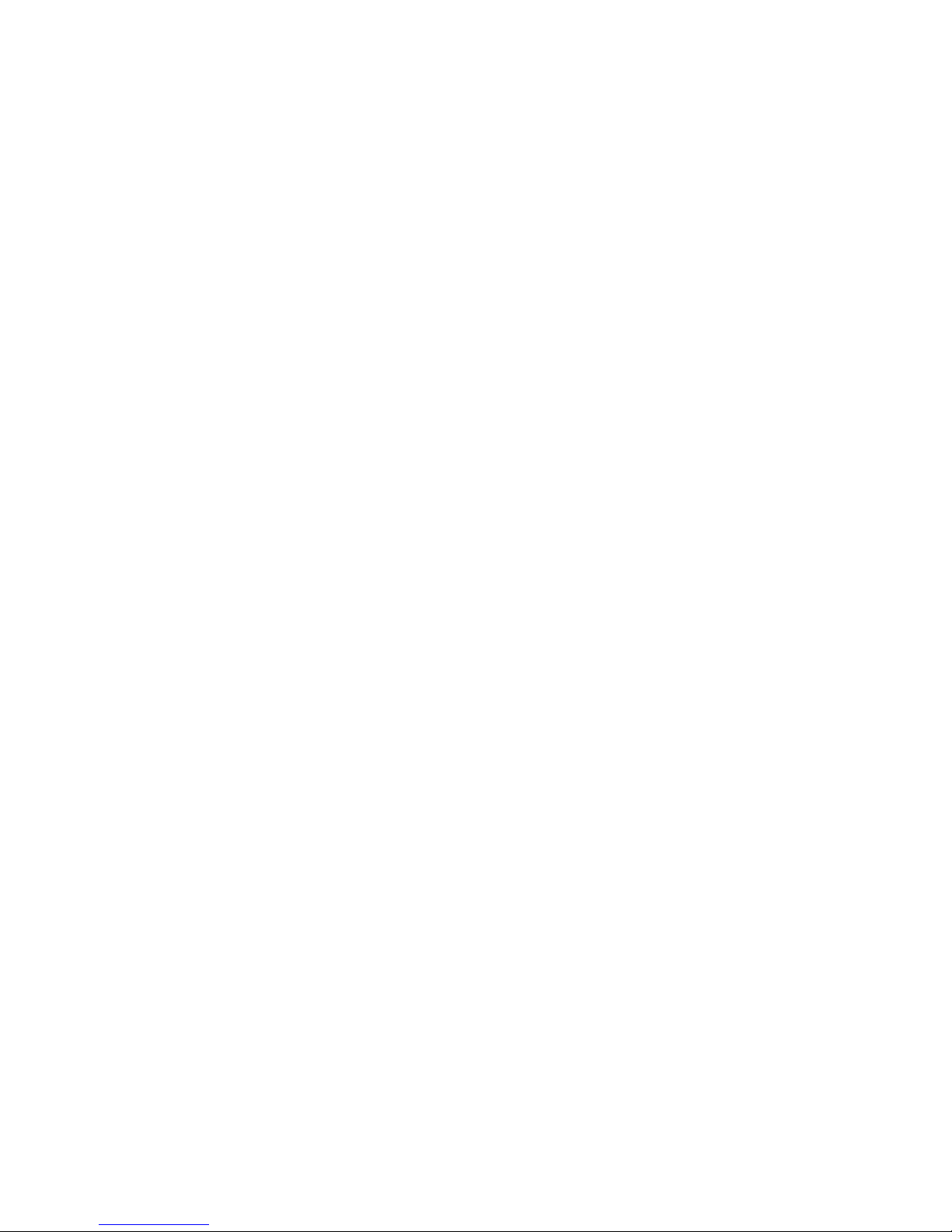
IBM TotalStorage DS4300
Fibre Channel Storage Subsystem
Installation, User’ s, an d Maintenance Guide
GC26-7722-02
Page 2
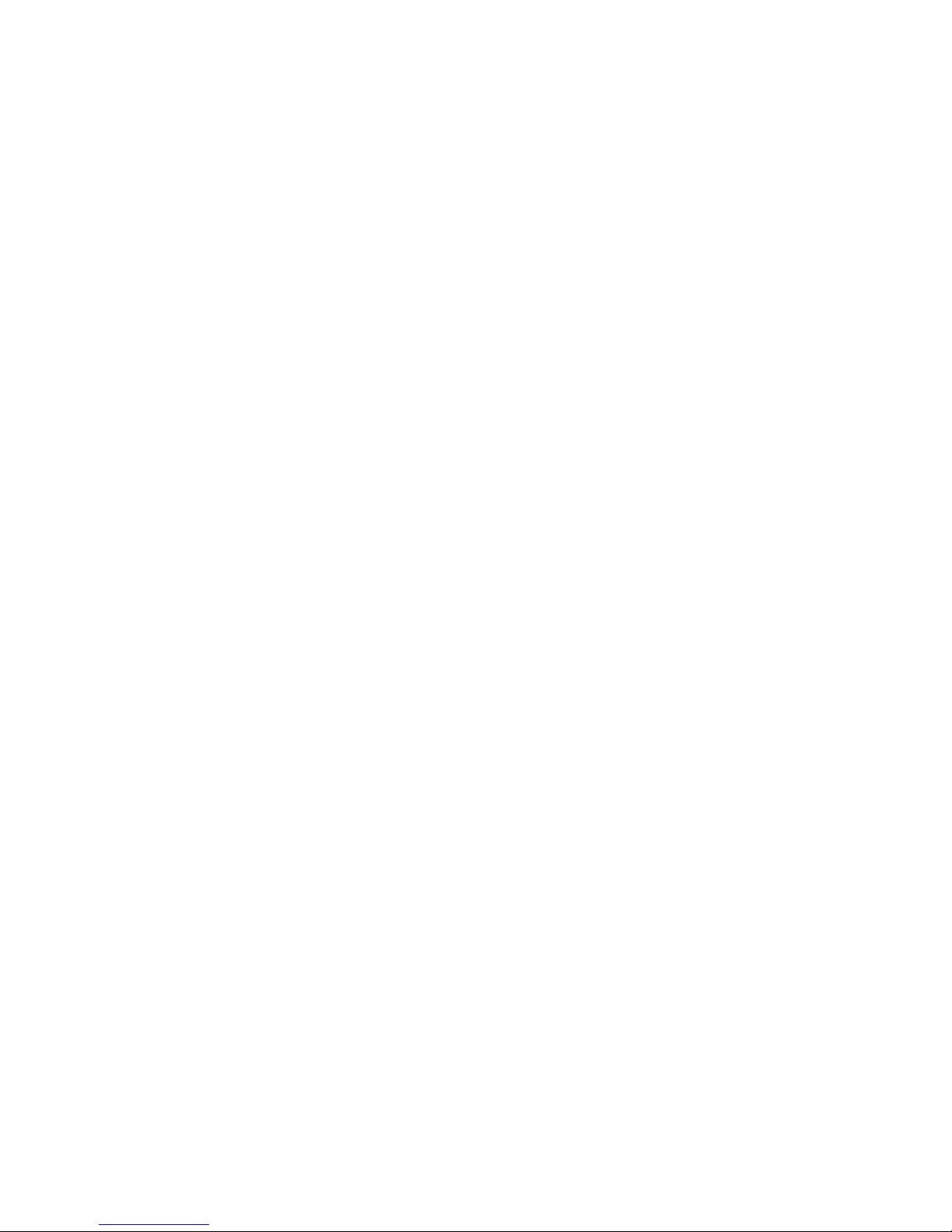
Page 3
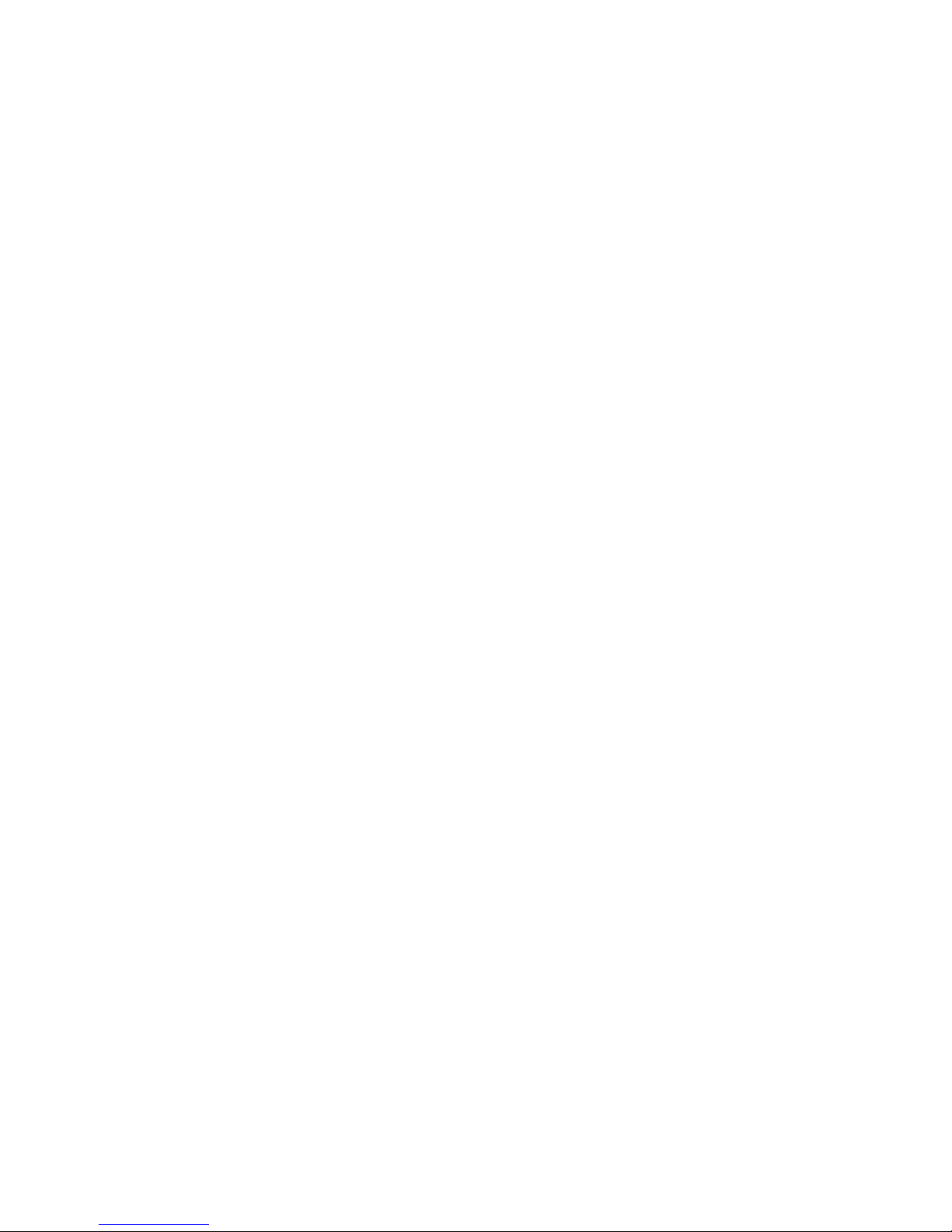
IBM TotalStorage DS4300
Fibre Channel Storage Subsystem
Installation, User’ s, an d Maintenance Guide
GC26-7722-02
Page 4
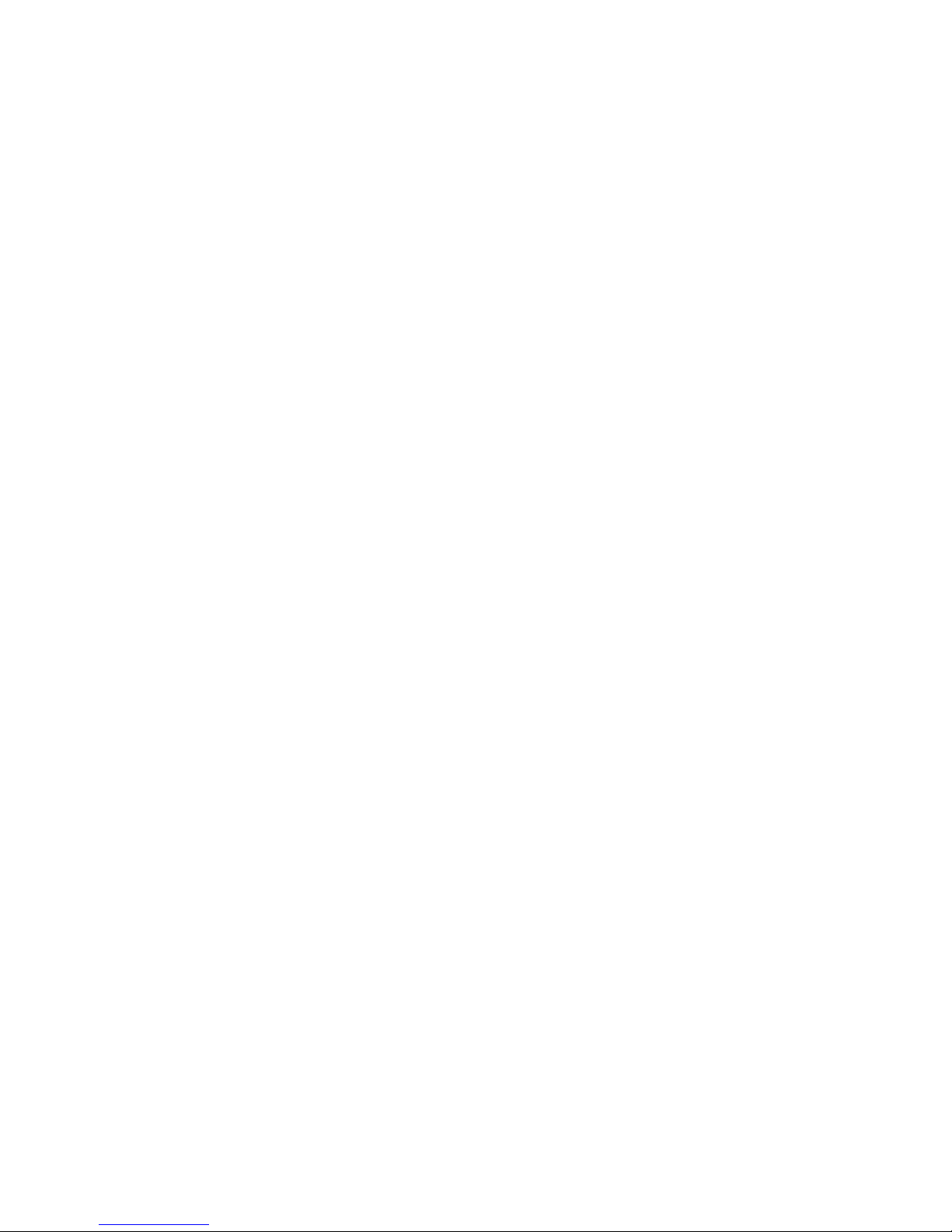
Note: Before using this information and the product it supports, be sure to read the safety information in “Safety” on page iii and
general information in “Notices” on page 159.
Third Edition (October 2006)
© Copyright International Business Machines Corporation 2005, 2006. All rights reserved.
US Government Users Restricted Rights – Use, duplication or disclosure restricted by GSA ADP Schedule Contract
with IBM Corp.
Page 5
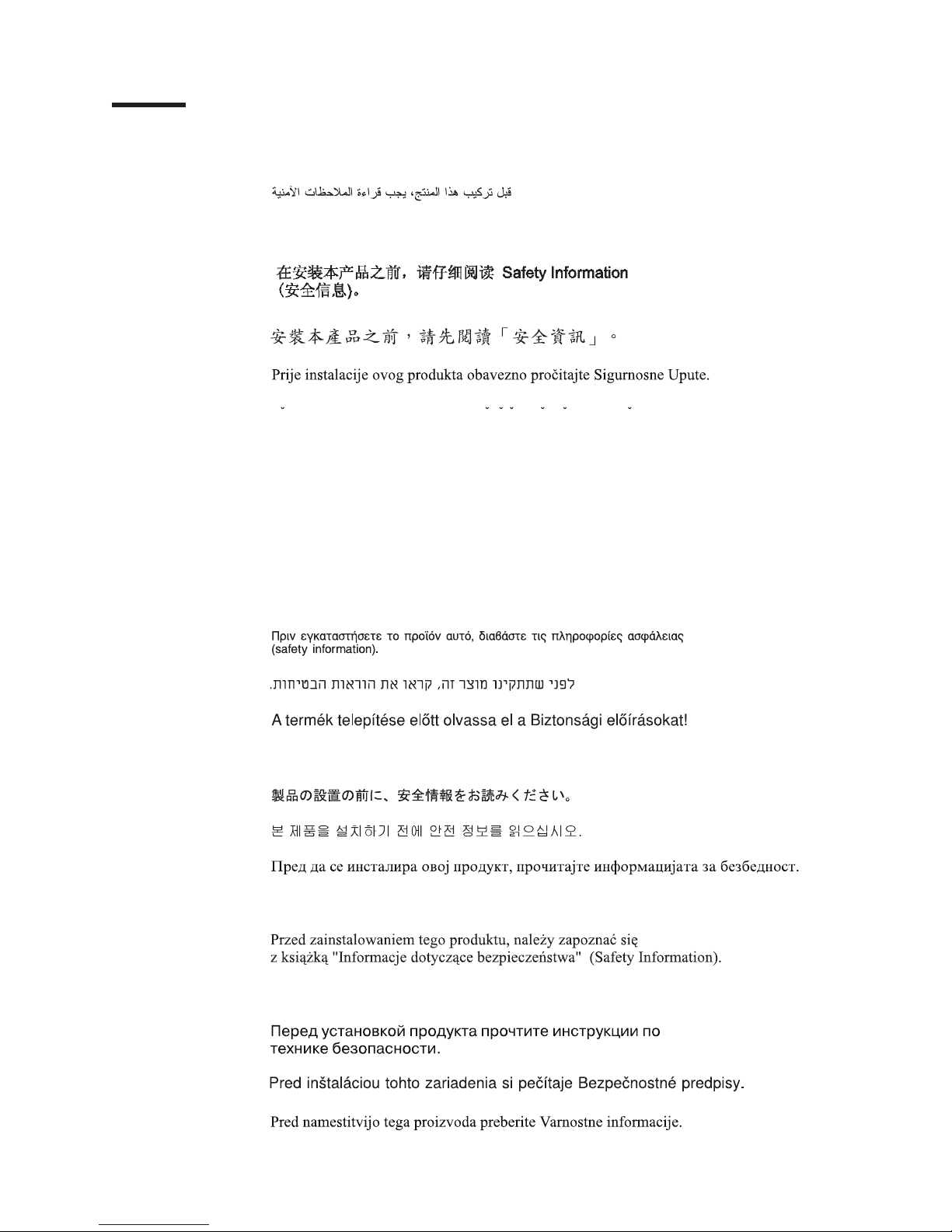
Safety
Before installing this product, read the Safety information.
Antes de instalar este produto, leia as Informações de Segurança.
Pred instalací tohoto produktu si prectete prírucku bezpecnostních instrukcí.
Læs sikkerhedsforskrifterne, før du installerer dette produkt.
Lees voordat u dit product installeert eerst de veiligheidsvoorschriften.
Ennen kuin asennat tämän tuotteen, lue turvaohjeet kohdasta Safety Information.
Avant d’installer ce produit, lisez les consignes de sécurité.
Vor der Installation dieses Produkts die Sicherheitshinweise lesen.
Prima di installare questo prodotto, leggere le Informazioni sulla Sicurezza.
Les sikkerhetsinformasjonen (Safety Information) før du installerer dette produktet.
Antes de instalar este produto, leia as Informações sobre Segurança.
© Copyright IBM Corp. 2005, 2006 iii
Page 6
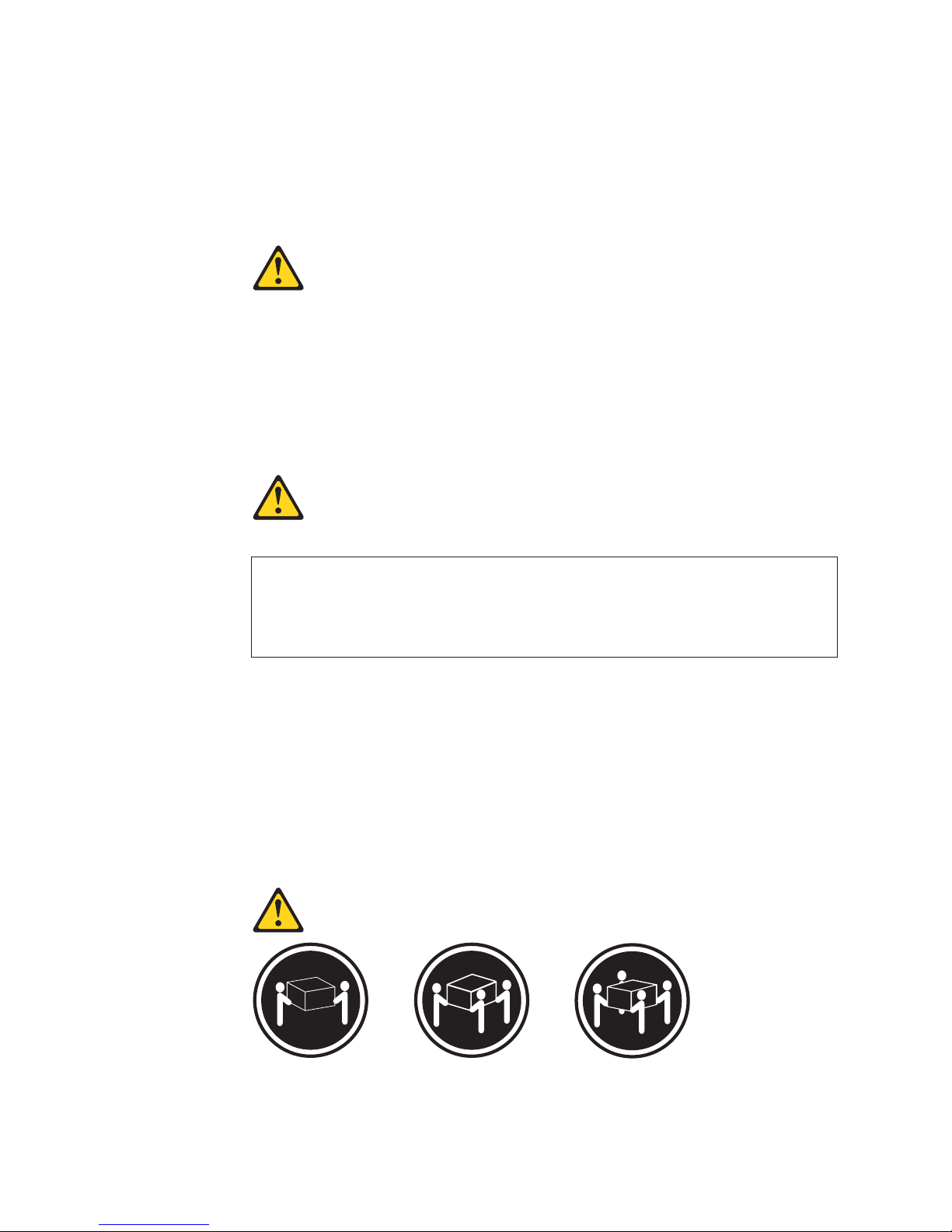
Antes de instalar este producto, lea la información de seguridad.
Läs säkerhetsinformationen innan du installerar den här produkten.
The following Caution notices are printed in English throughout this document. For
translations of these notices, refer to IBM Safety Information.
Statement 3
CAUTION:
When laser products (such as CD-ROMs, DVD drives, fiber optic devices, or
transmitters) are installed, note the following:
v Do not remove the covers. Removing the covers of the laser product could result in
exposure to hazardous laser radiation. There are no serviceable parts inside the
device.
v Use of controls or adjustments or performance of procedures other than those
specified herein might result in hazardous radiation exposure.
Danger
Some laser products contain an embedded Class 3A or Class 3B laser diode. Note the
following.
Laser radiation when open. Do not stare into the beam, do not view directly with optical
instruments, and avoid direct exposure to the beam.
Class 1 laser statement
Class 1 Laser Product
Laser Klasse 1
Laser Klass 1
Luokan 1 Laserlaite
Appareil A Laser de Classe 1
IEC 825-1:1993 CENELEC EN 60 825
Statement 4
≥18 kg (37 lbs)
CAUTION:
Use safe practices when lifting.
`
≥32 kg (70.5 lbs)
≥55 kg (121.2 lbs)
iv IBM TotalStorage DS4300 Fibre Channel Storage Subsystem: Installation, User’s, and Maintenance Guide
Page 7
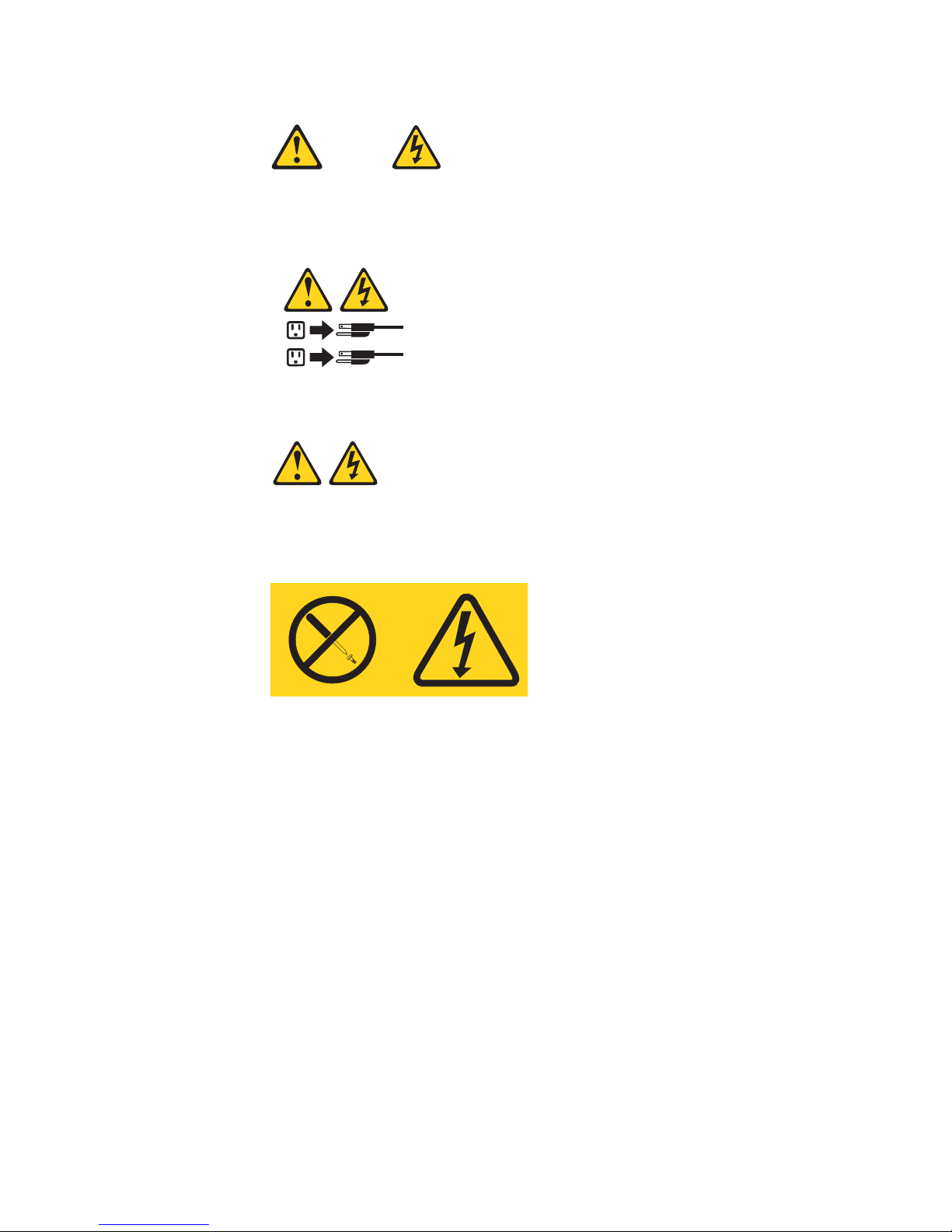
Statement 5
CAUTION:
The power control button on the device and the power supply do not turn off the
electrical current supplied to the device. The device also might have more than one
power cord. To remove all electrical current from the device, ensure that all power
cords are disconnected from the power source.
2
1
Statement 8:
CAUTION:
Never remove the cover on a power supply or any part that has the following
label attached.
Hazardous voltage, current, and energy levels are present inside any
component that has this label attached. There are no serviceable parts inside
these components. If you suspect a problem with one of these parts, contact
a service technician.
Safety v
Page 8
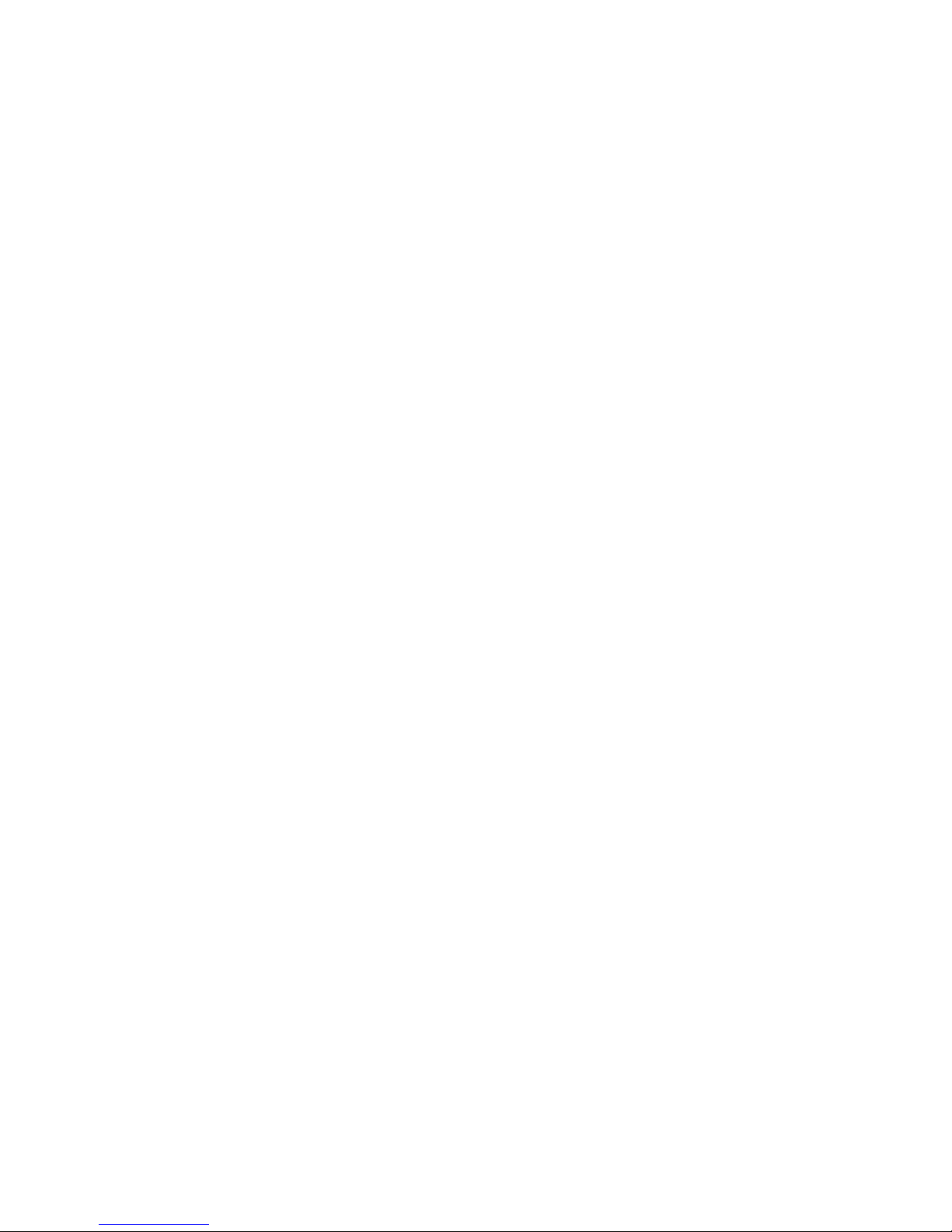
vi IBM TotalStorage DS4300 Fibre Channel Storage Subsystem: Installation, User’s, and Maintenance Guide
Page 9
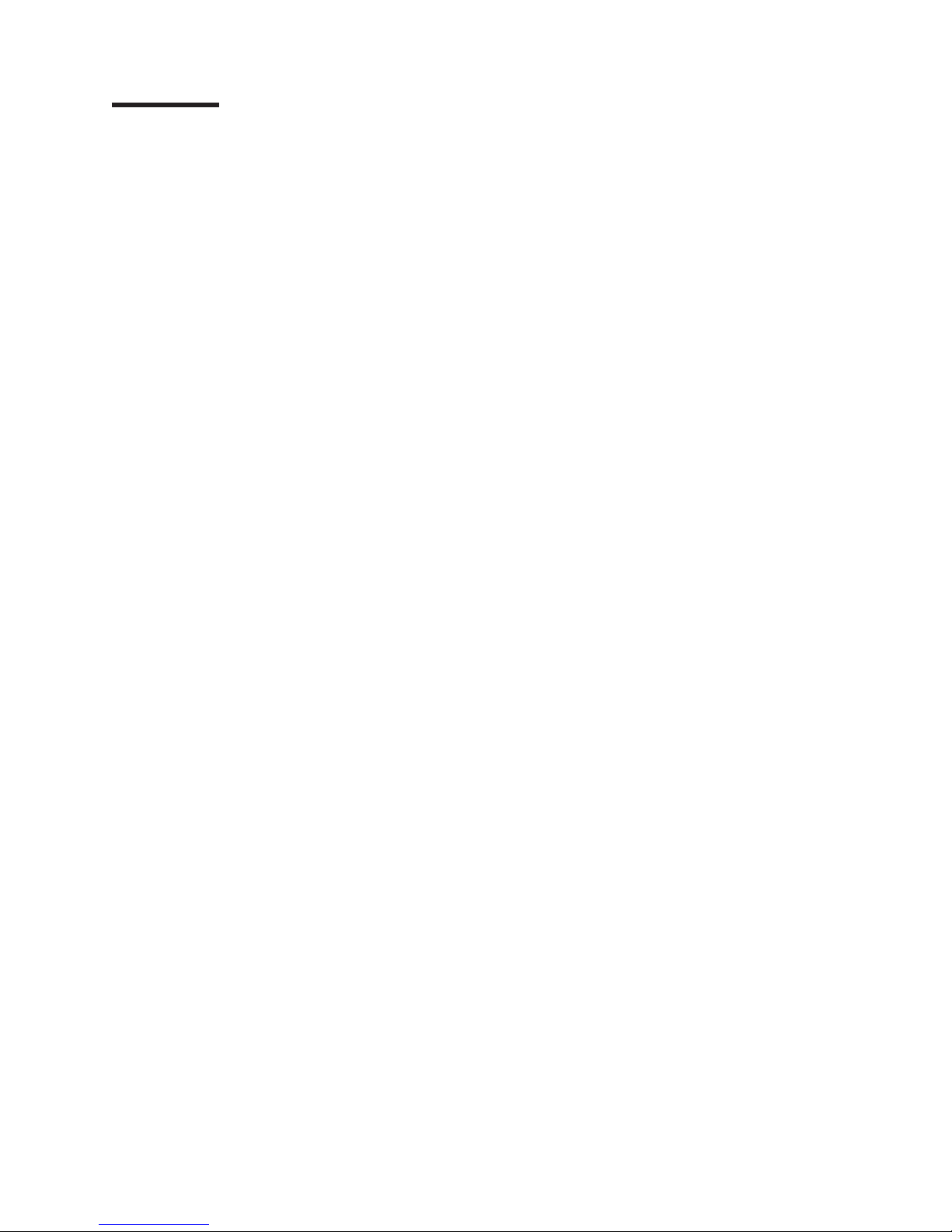
Contents
Safety . . . . . . . . . . . . . . . . . . . . . . . . . . . . iii
Figures . . . . . . . . . . . . . . . . . . . . . . . . . . . .xi
Tables . . . . . . . . . . . . . . . . . . . . . . . . . . . .xv
About this document . . . . . . . . . . . . . . . . . . . . . xvii
FAStT product renaming . . . . . . . . . . . . . . . . . . . . . xvii
Who should read this document . . . . . . . . . . . . . . . . . . xvii
How this document is organized . . . . . . . . . . . . . . . . . . xviii
DS4000 Storage Subsystem installation tasks - General overview . . . . . . xviii
Notices used in this document . . . . . . . . . . . . . . . . . . . xxii
Figures used in this document . . . . . . . . . . . . . . . . . . . xxii
Getting information, help, and service . . . . . . . . . . . . . . . . xxii
Before you call . . . . . . . . . . . . . . . . . . . . . . . . xxii
Using the documentation . . . . . . . . . . . . . . . . . . . . xxiii
Web sites . . . . . . . . . . . . . . . . . . . . . . . . . xxiii
Software service and support . . . . . . . . . . . . . . . . . . xxiv
Hardware service and support . . . . . . . . . . . . . . . . . . xxiv
Fire suppression systems . . . . . . . . . . . . . . . . . . . xxiv
How to send your comments . . . . . . . . . . . . . . . . . . . xxiv
Chapter 1. Introduction . . . . . . . . . . . . . . . . . . . . . .1
Product updates . . . . . . . . . . . . . . . . . . . . . . . . .1
IBM DS4300 Model 6LU/6LX . . . . . . . . . . . . . . . . . . . .2
DS4300 Model 60U/60X . . . . . . . . . . . . . . . . . . . . . .3
IBM DS4300 Model 60U/60X with Turbo option . . . . . . . . . . . . .4
DS4000 EXP storage expansion enclosures . . . . . . . . . . . . . .4
Features at a glance . . . . . . . . . . . . . . . . . . . . . . .7
Clustering support . . . . . . . . . . . . . . . . . . . . . . . .8
Inventory checklist . . . . . . . . . . . . . . . . . . . . . . . .8
Handling static-sensitive devices . . . . . . . . . . . . . . . . . . .9
Best practices guidelines . . . . . . . . . . . . . . . . . . . . .10
Storage subsystem components . . . . . . . . . . . . . . . . . .11
Front view . . . . . . . . . . . . . . . . . . . . . . . . . .11
Back view . . . . . . . . . . . . . . . . . . . . . . . . . .12
Interface ports and switches . . . . . . . . . . . . . . . . . . .14
||
||
||
||
||
||
Software and hardware compatibility and upgrades . . . . . . . . . .15
Software and firmware support code upgrades . . . . . . . . . . . .15
DS4300 hardware and software compatibility . . . . . . . . . . . . .16
Determining firmware levels . . . . . . . . . . . . . . . . . .17
Specifications . . . . . . . . . . . . . . . . . . . . . . .18
Shock and vibration requirements . . . . . . . . . . . . . . . . .18
Heat output, airflow, and cooling . . . . . . . . . . . . . . . . .19
Chapter 2. Installing and configuring the storage subsystem . . . . . .21
Getting started . . . . . . . . . . . . . . . . . . . . . . . . .21
Rack mounting template and instructions . . . . . . . . . . . . . . .21
Installing the storage subsystem in a rack . . . . . . . . . . . . . . .24
||
||
||
© Copyright IBM Corp. 2005, 2006 vii
Chapter 3. Cabling the storage subsystem . . . . . . . . . . . . . .29
Setting server/tray ID settings . . . . . . . . . . . . . . . . . . .29
Working with SFPs and fiber-optic cables . . . . . . . . . . . . . . .30
Page 10
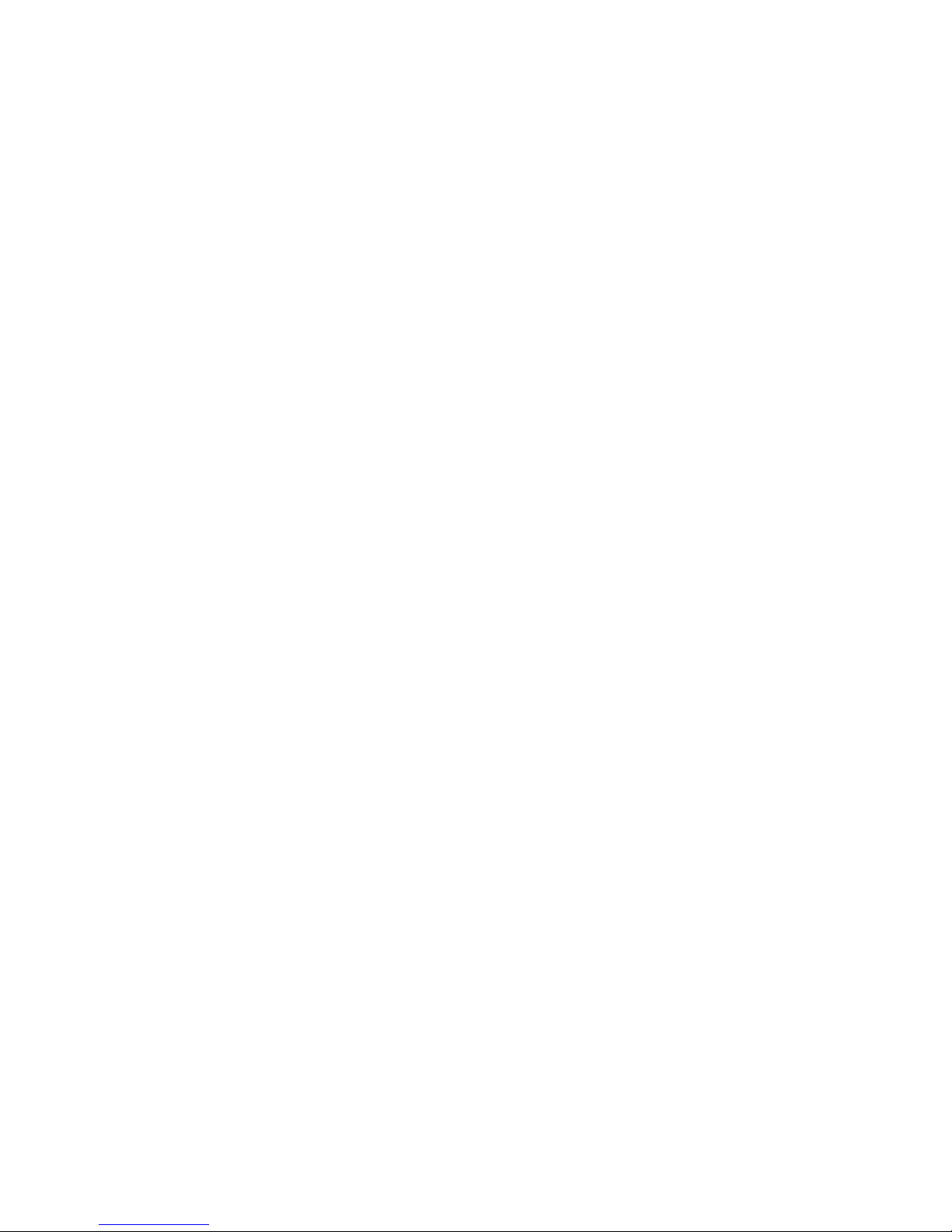
||
||
||
||
||
||
||
||
||
||
||
||
||
||
||
||
||
|
||
||
|
||
||
|
||
||
||
||
|
||
||
||
||
|
||
||
||
||
||
||
|
||
|
||
||
||
||
||
||
||
||
||
||
||
||
||
Types of interface ports . . . . . . . . . . . . . . . . . . . . .31
Host ports . . . . . . . . . . . . . . . . . . . . . . . . .31
Expansion ports (also referred to as drive ports) . . . . . . . . . .32
Ethernet ports . . . . . . . . . . . . . . . . . . . . . . .32
Handling fiber-optic cables . . . . . . . . . . . . . . . . . . .33
Installing SFP modules . . . . . . . . . . . . . . . . . . . . .33
Removing SFP modules . . . . . . . . . . . . . . . . . . . .35
Using LC-LC fibre-channel cables . . . . . . . . . . . . . . . . .36
Connecting an LC-LC cable to an SFP module . . . . . . . . . . .37
Removing an LC-LC fibre-channel cable . . . . . . . . . . . . .39
Using LC-SC fibre-channel cable adapters . . . . . . . . . . . . . .39
Connecting an LC-SC cable adapter to a device . . . . . . . . . .40
Removing an LC-LC cable from an LC-SC cable adapter . . . . . . .41
Installing fiber-optic cables . . . . . . . . . . . . . . . . . . .42
Fibre channel connections . . . . . . . . . . . . . . . . . . . .43
Redundant drive loop cabling overview . . . . . . . . . . . . . . .44
Connecting storage expansion enclosures to the DS4300 . . . . . . . . .45
Supported storage expansion enclosure configurations and intermix
combinations . . . . . . . . . . . . . . . . . . . . . . . .47
Overview: Connecting storage expansion enclosures to a storage subsystem 51
General rules and recommendations for cabling storage expansion
enclosures . . . . . . . . . . . . . . . . . . . . . . . .51
Storage expansion enclosure cabling diagrams . . . . . . . . . . .53
Steps for connecting storage expansion enclosures to a storage
subsystem . . . . . . . . . . . . . . . . . . . . . . . .60
Configuring the drive loops with storage expansion enclosures . . . . . . .61
Using EXP100, EXP700, or EXP710 storage expansion enclosures . . . .61
Connecting EXP100, EXP700, or EXP710 in a redundant pair of drive loop 61
Connecting the redundant EXP100, EXP700, or EXP710 drive loop to the
DS4300 . . . . . . . . . . . . . . . . . . . . . . . . .64
Using EXP810 storage expansion enclosures . . . . . . . . . . . .66
Connecting EXP810 in a redundant pair of drive loop . . . . . . . . .66
Connecting the redundant EXP810 drive loop to the DS4300 . . . . . .69
One DS4300 and two or more storage expansion enclosures in a mixed
configuration . . . . . . . . . . . . . . . . . . . . . . . .71
Host fibre channel connections . . . . . . . . . . . . . . . . . . .74
Installing the storage subsystem configuration . . . . . . . . . . . .75
DS4300 dual-controller storage subsystem (Model 60U/60X) configurations 75
DS4300 single-controller storage subsystem (Model 6LU/6LX) configurations 78
Connecting hosts to the RAID controllers . . . . . . . . . . . . . . .80
Steps for connecting hosts to a DS4300 dual-controller storage subsystem
(Model 60U/60X) . . . . . . . . . . . . . . . . . . . . . .81
Steps for connecting hosts to a DS4300 single-controller storage subsystem
(Model 6LU/6LX) . . . . . . . . . . . . . . . . . . . . . .81
Configuring the storage subsystem . . . . . . . . . . . . . . . . .82
Storage subsystem management methods . . . . . . . . . . . . . .82
Host-agent management method . . . . . . . . . . . . . . . .82
Direct-management method . . . . . . . . . . . . . . . . . .84
Connecting secondary interface cables . . . . . . . . . . . . . . . .84
DS4300 single-controller storage subsystem (Model 6LU/6LX) . . . . . .84
DS4300 dual-controller storage subsystem (Model 60U/60X) . . . . . . .84
Power cabling . . . . . . . . . . . . . . . . . . . . . . . . .85
Installing the storage-management software . . . . . . . . . . . . . .86
Setting up IP addresses for DS4000 storage controllers . . . . . . . . . .87
Steps for setting up the DHCP/BOOTP server and network . . . . . . .87
Steps for assigning static TCP/IP addresses to the DS4000 controllers . . .87
viii IBM TotalStorage DS4300 Fibre Channel Storage Subsystem: Installation, User’s, and Maintenance Guide
Page 11
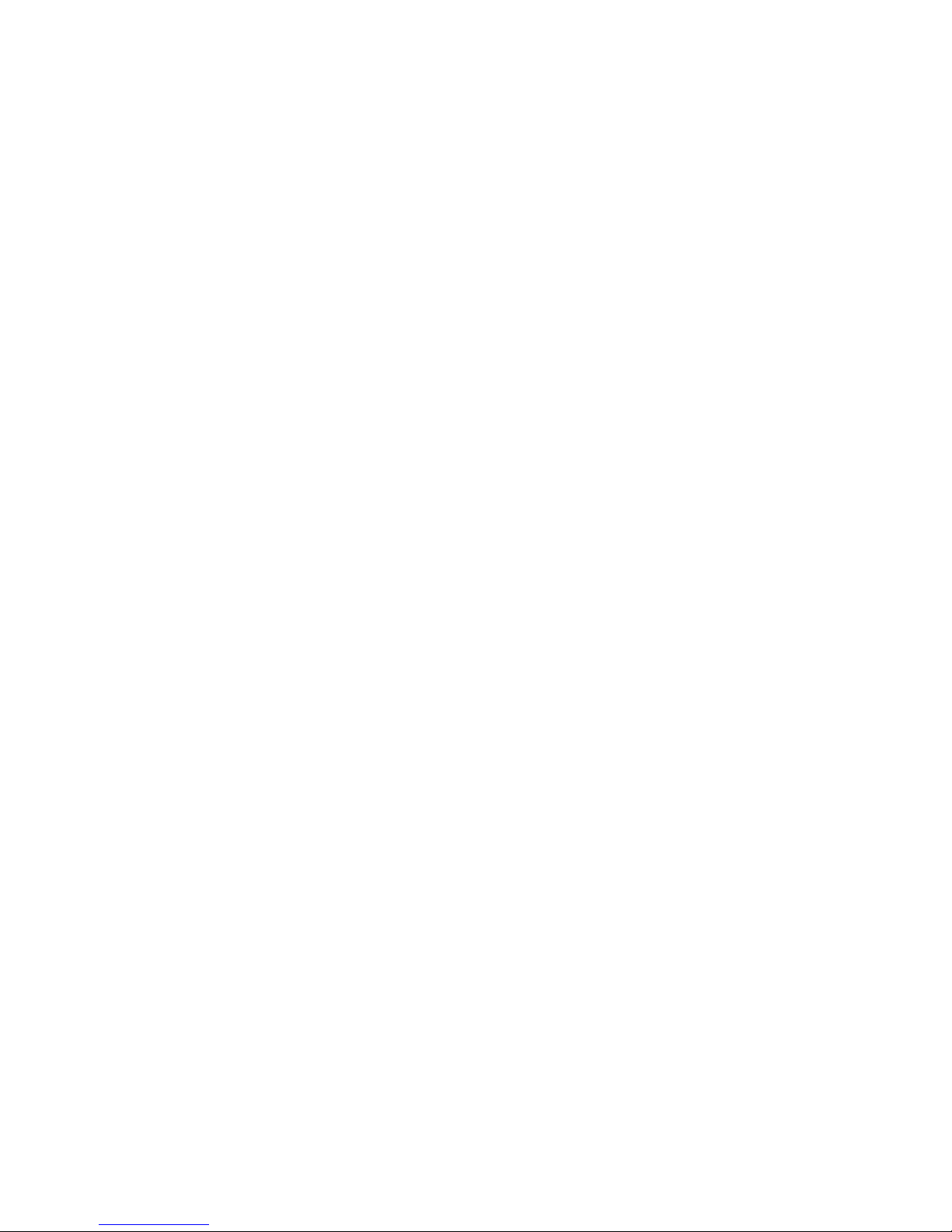
Chapter 4. Operating the storage subsystem . . . . . . . . . . . . .89
||
||
||
Performing the DS4000 Health Check process . . . . . . . . . . . . .89
Web pages . . . . . . . . . . . . . . . . . . . . . . . . .91
Hardware responsibilities . . . . . . . . . . . . . . . . . . . .91
Turning the storage subsystem on and off . . . . . . . . . . . . . . .92
Turning on the storage subsystem . . . . . . . . . . . . . . . . .92
Turning off the storage subsystem . . . . . . . . . . . . . . . . .93
Restoring power after an unexpected shutdown . . . . . . . . . . . . .94
Performing an emergency shutdown . . . . . . . . . . . . . . . .95
Restoring power after an emergency shutdown . . . . . . . . . . . .95
Restoring power after an over-temperature shutdown . . . . . . . . . .96
Monitoring status through software . . . . . . . . . . . . . . . . .96
Firmware updates . . . . . . . . . . . . . . . . . . . . . . . .97
Checking the LEDs . . . . . . . . . . . . . . . . . . . . . . .97
Cache memory and RAID controller battery . . . . . . . . . . . . . . 101
Cache memory . . . . . . . . . . . . . . . . . . . . . . . 101
RAID controller cache battery . . . . . . . . . . . . . . . . . . 102
Chapter 5. Installing and replacing components . . . . . . . . . . . 105
Handling static-sensitive devices . . . . . . . . . . . . . . . . . . 105
Upgrading your RAID controllers . . . . . . . . . . . . . . . . . . 105
Upgrading DS4300 Model 6LU/6LX to Model 60U/60X . . . . . . . . . 105
Steps for upgrading from DS4300 Model 6LU/6LX to Model 60U/60X 106
Upgrading the DS4300 Model 60U/60X from standard to Turbo option 109
Steps for hot-swap RAID controller upgrade . . . . . . . . . . . . 109
Steps for cold-swap RAID controller upgrade . . . . . . . . . . .115
Working with hot-swap drives . . . . . . . . . . . . . . . . . . . 120
Installing hot-swap drives . . . . . . . . . . . . . . . . . . . 121
Replacing hot-swap drives . . . . . . . . . . . . . . . . . . . 123
Upgrading drives . . . . . . . . . . . . . . . . . . . . . . . . 124
Adding larger-capacity drives . . . . . . . . . . . . . . . . . . 124
Replacing all drives at the same time . . . . . . . . . . . . . . . 125
Replacing the drives one at a time . . . . . . . . . . . . . . . . 127
Working with hot-swap cooling fans . . . . . . . . . . . . . . . . . 129
Working with hot-swap power supplies (dual-controller models only) . . . . . 130
Removing a hot-swap power supply . . . . . . . . . . . . . . . . 132
Installing a hot-swap power supply . . . . . . . . . . . . . . . . 133
Working with hot-swap RAID controllers (dual-controller models only) . . . . 134
Replacing a RAID controller . . . . . . . . . . . . . . . . . . . 135
Replacing the battery in the RAID controller . . . . . . . . . . . . . . 140
Installing SFPs and fiber-optic cables . . . . . . . . . . . . . . . . 144
Chapter 6. Solving problems . . . . . . . . . . . . . . . . . . . 145
General checkout . . . . . . . . . . . . . . . . . . . . . . . 145
Using the diagnostic hardware . . . . . . . . . . . . . . . . . . . 145
Troubleshooting . . . . . . . . . . . . . . . . . . . . . . . . 145
Parts listing . . . . . . . . . . . . . . . . . . . . . . . . . . 152
Appendix A. Records . . . . . . . . . . . . . . . . . . . . . 155
Identification numbers . . . . . . . . . . . . . . . . . . . . . . 155
Installed-device records . . . . . . . . . . . . . . . . . . . . . 155
Appendix B. Accessibility . . . . . . . . . . . . . . . . . . . . 157
Notices . . . . . . . . . . . . . . . . . . . . . . . . . . . 159
Trademarks . . . . . . . . . . . . . . . . . . . . . . . . . . 159
Contents ix
Page 12

Important notes . . . . . . . . . . . . . . . . . . . . . . . . 160
Electronic emission notices . . . . . . . . . . . . . . . . . . . . 160
Federal Communications Commission (FCC) statement . . . . . . . . 160
Chinese class A compliance statement . . . . . . . . . . . . . . . 161
Industry Canada Class A emission compliance statement . . . . . . . . 161
Australia and New Zealand Class A statement . . . . . . . . . . . . 161
United Kingdom telecommunications safety requirement . . . . . . . . 161
European Union EMC Directive conformance statement . . . . . . . . 161
Taiwan electrical emission statement . . . . . . . . . . . . . . . 162
Japanese Voluntary Control Council for Interference (VCCI) statement 162
Power cords . . . . . . . . . . . . . . . . . . . . . . . . . 162
Glossary . . . . . . . . . . . . . . . . . . . . . . . . . . 165
Index . . . . . . . . . . . . . . . . . . . . . . . . . . . . 183
Proof of Entitlement . . . . . . . . . . . . . . . . . . . . . . 187
x IBM TotalStorage DS4300 Fibre Channel Storage Subsystem: Installation, User’s, and Maintenance Guide
Page 13
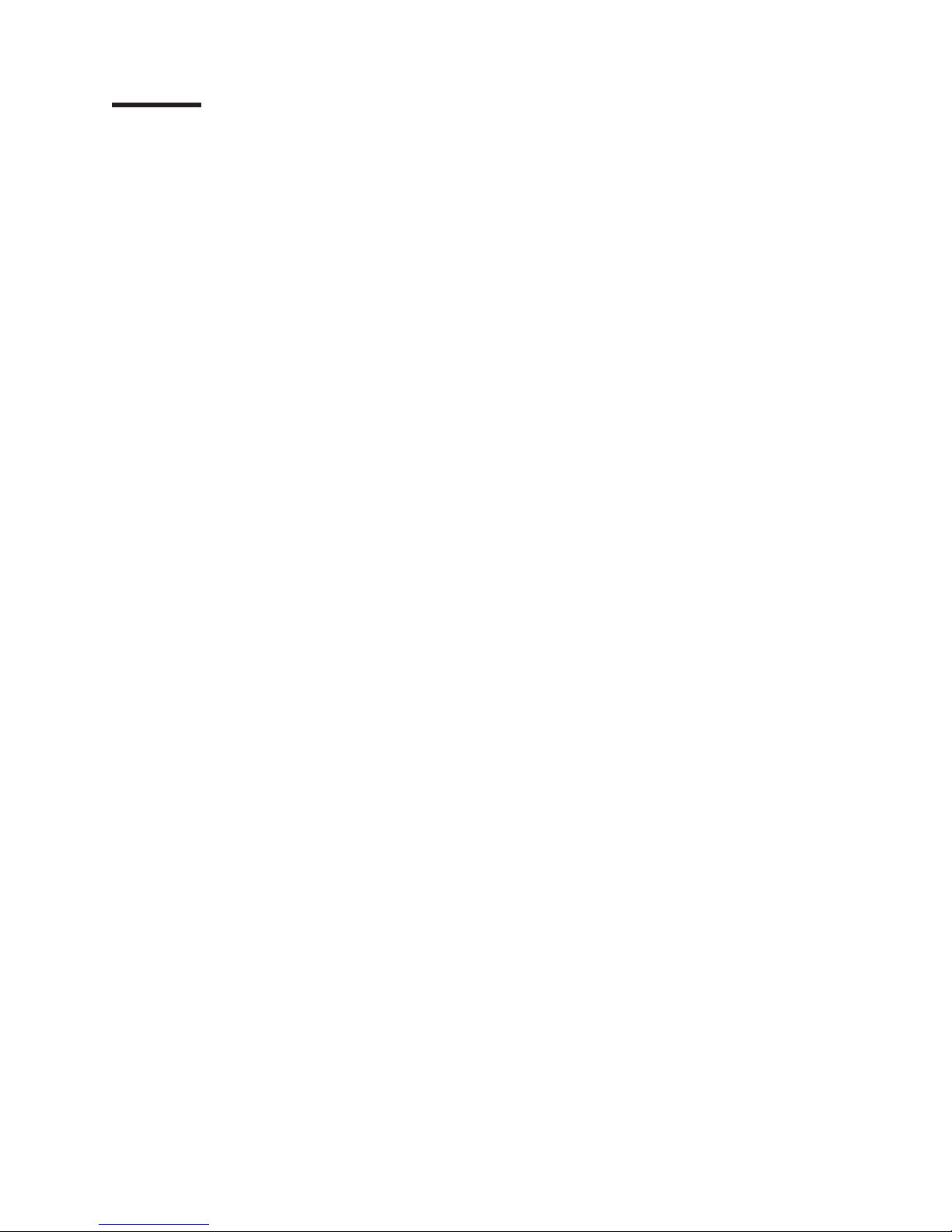
Figures
1. DS4300 storage subsystem front controls and components . . . . . . . . . . . . . . .11
2. DS4300 dual-controller storage subsystem (model 60U and 60X) back view . . . . . . . . .13
3. DS4300 single-controller storage subsystem (model 6LU and 6LX) back view . . . . . . . .13
4. DS4300 dual-controller storage subsystem (model 60U and 60X) interface ports and switches 14
5. Example of Cold Aisle/Hot Aisle Rack Configuration . . . . . . . . . . . . . . . . . .20
6. Front rack mounting template . . . . . . . . . . . . . . . . . . . . . . . . . .22
7. Rear rack mounting template . . . . . . . . . . . . . . . . . . . . . . . . . .23
8. Rack nut installation . . . . . . . . . . . . . . . . . . . . . . . . . . . . . .25
9. Rail extension . . . . . . . . . . . . . . . . . . . . . . . . . . . . . . . .25
10. Rail adjustment screws . . . . . . . . . . . . . . . . . . . . . . . . . . . .26
11. RAID controller removal . . . . . . . . . . . . . . . . . . . . . . . . . . . .26
12. Hot-swap fan removal . . . . . . . . . . . . . . . . . . . . . . . . . . . . .27
13. Power supply removal . . . . . . . . . . . . . . . . . . . . . . . . . . . . .27
14. Hard disk drive removal . . . . . . . . . . . . . . . . . . . . . . . . . . . .28
15. Server installation . . . . . . . . . . . . . . . . . . . . . . . . . . . . . .28
16. Setting the Server ID . . . . . . . . . . . . . . . . . . . . . . . . . . . . .30
||
17. Location of host ports . . . . . . . . . . . . . . . . . . . . . . . . . . . . .32
||
18. Location of drive ports . . . . . . . . . . . . . . . . . . . . . . . . . . . . .32
||
19. Location of Ethernet ports . . . . . . . . . . . . . . . . . . . . . . . . . . .33
||
20. SFP Module . . . . . . . . . . . . . . . . . . . . . . . . . . . . . . . .35
||
21. Installing an SFP module into the host port . . . . . . . . . . . . . . . . . . . . .35
||
22. Unlocking the SFP module latch - plastic variety . . . . . . . . . . . . . . . . . . .36
||
23. Unlocking the SFP module latch - wire variety . . . . . . . . . . . . . . . . . . . .36
||
24. LC-LC fibre-channel cable . . . . . . . . . . . . . . . . . . . . . . . . . . .37
||
25. Removing fiber-optic cable protective caps . . . . . . . . . . . . . . . . . . . . .38
||
26. Inserting an LC-LC fibre-channel cable into an SFP module . . . . . . . . . . . . . . .38
||
27. LC-LC fibre-channel cable lever and latches . . . . . . . . . . . . . . . . . . . . .39
||
28. Removing the LC-LC fibre-channel cable . . . . . . . . . . . . . . . . . . . . . .39
||
29. LC-SC fibre-channel cable adapter . . . . . . . . . . . . . . . . . . . . . . . .40
||
30. Removing the LC-SC cable adapter protective caps . . . . . . . . . . . . . . . . . .41
||
31. Connecting an LC-LC cable into the LC-SC cable adapter . . . . . . . . . . . . . . .41
||
32. LC-LC fibre-channel cable lever and latches . . . . . . . . . . . . . . . . . . . . .42
||
33. Removing the LC-LC fibre-channel cable from an LC-SC fibre-channel cable adapter . . . . .42
||
34. Removing caps from fiber-optic cables . . . . . . . . . . . . . . . . . . . . . . .43
||
35. Connecting cables to the installed SFP . . . . . . . . . . . . . . . . . . . . . . .43
||
36. Redundant drive loop cabling overview . . . . . . . . . . . . . . . . . . . . . . .44
||
37. Correct cabling for an intermix of EXP100, EXP710, and EXP810 storage expansion enclosure
|
||
|
||
|
||
|
||
||
||
||
||
||
|
||
|
||
(example 1) . . . . . . . . . . . . . . . . . . . . . . . . . . . . . . . . .54
38. Correct cabling for an intermix of EXP100, EXP710, and EXP810 storage expansion enclosure
(example 2) . . . . . . . . . . . . . . . . . . . . . . . . . . . . . . . . .55
39. Incorrect cabling for an intermix of EXP100, EXP710, and EXP810 storage expansion enclosure
(example 1) . . . . . . . . . . . . . . . . . . . . . . . . . . . . . . . . .56
40. Incorrect cabling for an intermix of EXP100, EXP710, and EXP810 storage expansion enclosure
(example 2) . . . . . . . . . . . . . . . . . . . . . . . . . . . . . . . . .57
41. Cabling to 14-drive storage expansion enclosure ESM ports . . . . . . . . . . . . . . .58
42. Correct cabling for EXP810 IB ports to the DS4300 expansion (or drive) port (example 1) . . . .59
43. Incorrect cabling for EXP810 IA port to the DS4300 expansion (or drive) port (example 1) . . . .60
44. Connecting two EXP100, EXP700, or EXP710 storage expansion enclosures into drive loop A 62
45. EXP100, EXP700, or EXP710 storage expansion enclosure ESM board In and Out ports . . . .62
46. Connecting two EXP100, EXP700, or EXP710 storage expansion enclosures into redundant drive
loop B . . . . . . . . . . . . . . . . . . . . . . . . . . . . . . . . . . .63
47. Connecting additional EXP500, EXP100, EXP700, or EXP710 storage expansion enclosures to
drive loops A and B . . . . . . . . . . . . . . . . . . . . . . . . . . . . . .64
© Copyright IBM Corp. 2005, 2006 xi
Page 14
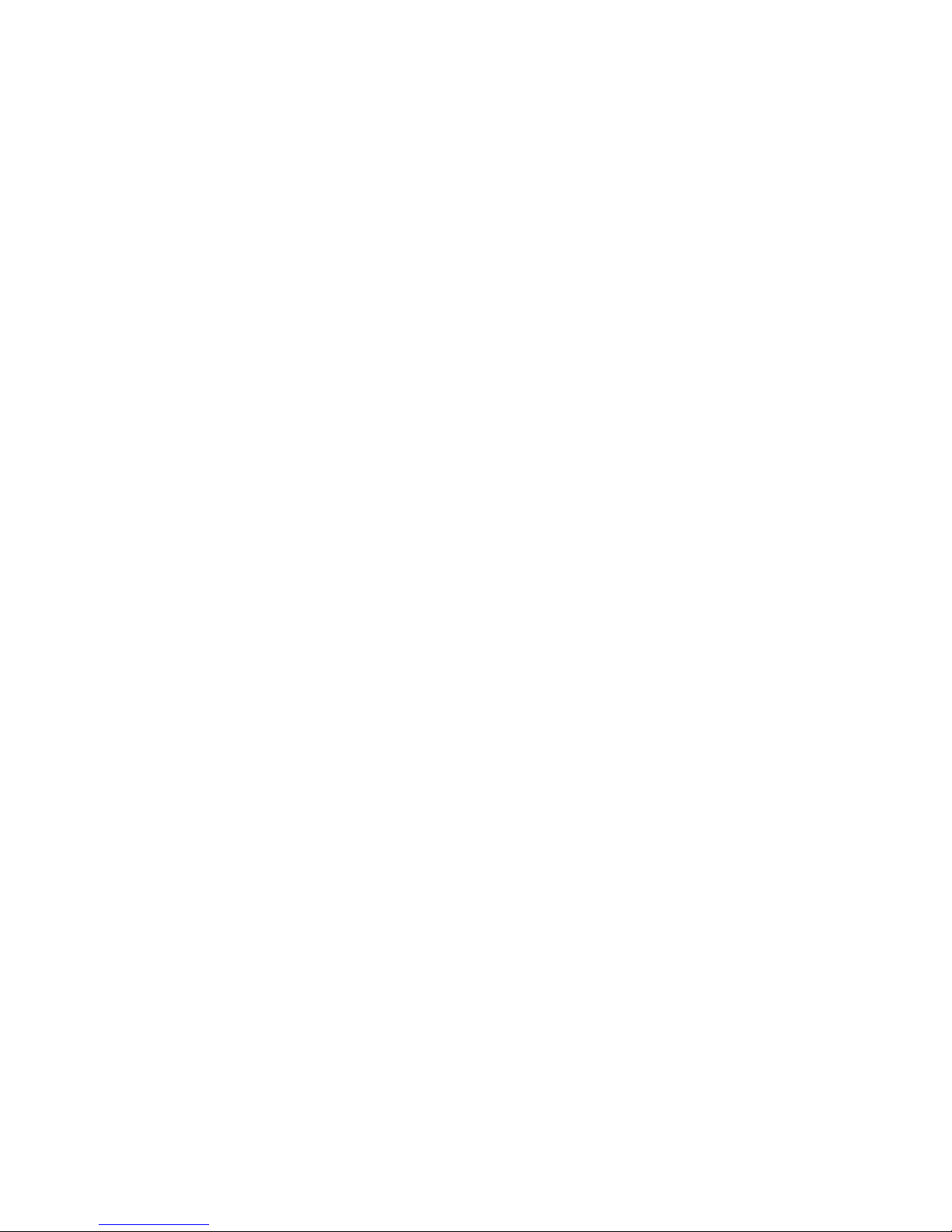
48. Connecting EXP100, EXP700, or EXP710 drive loop A to the DS4300 . . . . . . . . . . .65
||
49. Connecting redundant EXP100, EXP700, or EXP710 drive loops to the DS4300 . . . . . . .66
||
50. Connecting two EXP810 storage expansion enclosures into drive loop A . . . . . . . . . .67
||
51. EXP810 storage expansion enclosure ESM board ports 1A and 1B . . . . . . . . . . . .67
||
52. Connecting two EXP810 storage expansion enclosures into redundant drive loop B . . . . . .68
||
53. Connecting additional EXP810 storage expansion enclosures to drive loops A and B . . . . . .69
||
54. Connecting EXP810 drive loop A to the DS4300 . . . . . . . . . . . . . . . . . . .70
||
55. Connecting redundant EXP810 drive loops to the DS4300 . . . . . . . . . . . . . . .71
||
56. One DS4300 and two or more storage expansion enclosures in a mixed environment —
|
||
||
||
||
||
||
||
||
|
||
|
||
||
||
||
||
||
||
||
Recommended cabling . . . . . . . . . . . . . . . . . . . . . . . . . . . .73
57. Redundant host and drive Fibre Channel loop configurations (Model 60U/60X) . . . . . . . .76
58. Example of a single-SAN fabric zone configuration (Model 60U/60X) . . . . . . . . . . . .77
59. Example of a dual-SAN fabric zone configuration (Model 60U/60X) . . . . . . . . . . . .77
60. Example of a two-cluster configuration (Model 60U/60X) . . . . . . . . . . . . . . . .78
61. Example of a single server configuration with one adapter (Model 6LU/6LX) . . . . . . . . .78
62. Example of a single server configuration with two adapters (Model 6LU/6LX) . . . . . . . . .79
63. Example of a dual-server configuration with one adapter on each server (Model 6LU/6LX) . . . .79
64. Example of a dual-server, single-SAN fabric zone configuration with one adapter on each server
(Model 6LU/6LX) . . . . . . . . . . . . . . . . . . . . . . . . . . . . . . .80
65. Example of a dual-server, dual-SAN fabric zone configuration with two adapters per server (Model
6LU/6LX) . . . . . . . . . . . . . . . . . . . . . . . . . . . . . . . . . .80
66. Location of host cables (Model 60U/60X) . . . . . . . . . . . . . . . . . . . . . .81
67. Location of host cables (Model 6LU/6LX) . . . . . . . . . . . . . . . . . . . . . .82
68. Host-agent managed storage subsystems . . . . . . . . . . . . . . . . . . . . .83
69. Direct-managed storage subsystems . . . . . . . . . . . . . . . . . . . . . . .84
70. Ethernet and serial port locations . . . . . . . . . . . . . . . . . . . . . . . . .85
71. Power cord locations . . . . . . . . . . . . . . . . . . . . . . . . . . . . .85
72. Redundant ac power connections to controllers and storage expansion enclosures . . . . . .86
73. DS4300 storage subsystem LEDs (front) . . . . . . . . . . . . . . . . . . . . . .98
74. DS4300 RAID controller LEDs . . . . . . . . . . . . . . . . . . . . . . . . . .99
75. DS4300 storage subsystem fan and power supply LEDs . . . . . . . . . . . . . . . . 101
76. DS4300 storage subsystem cache active LED . . . . . . . . . . . . . . . . . . . 102
77. DS4300 storage subsystem battery LED . . . . . . . . . . . . . . . . . . . . . . 103
78. RAID controller levers and labels . . . . . . . . . . . . . . . . . . . . . . . .110
79. Location of SFPs and fiber-optic cables . . . . . . . . . . . . . . . . . . . . . .112
80. Unlocking the SFP module latch - plastic variety . . . . . . . . . . . . . . . . . . .112
81. Unlocking the SFP module latch - wire variety . . . . . . . . . . . . . . . . . . . .113
82. Pull-rings for removing a controller . . . . . . . . . . . . . . . . . . . . . . . .113
83. RAID controller levers and labels . . . . . . . . . . . . . . . . . . . . . . . .116
84. Location of SFPs and fiber-optic cables . . . . . . . . . . . . . . . . . . . . . .117
85. Unlocking the SFP module latch - plastic variety . . . . . . . . . . . . . . . . . . .118
86. Unlocking the SFP module latch - wire variety . . . . . . . . . . . . . . . . . . . .118
87. Pull-rings for removing a controller . . . . . . . . . . . . . . . . . . . . . . . .119
88. Location of hot-swap drives . . . . . . . . . . . . . . . . . . . . . . . . . . 120
89. Releasing the drive latch . . . . . . . . . . . . . . . . . . . . . . . . . . . 122
90. Drive latch on a hot-swap drive . . . . . . . . . . . . . . . . . . . . . . . . . 124
91. Fan locations . . . . . . . . . . . . . . . . . . . . . . . . . . . . . . . . 129
92. Removing a fan . . . . . . . . . . . . . . . . . . . . . . . . . . . . . . . 130
93. Power supply controls . . . . . . . . . . . . . . . . . . . . . . . . . . . . 131
94. Lever for power supply removal . . . . . . . . . . . . . . . . . . . . . . . . . 132
95. Installing a hot-swap power supply . . . . . . . . . . . . . . . . . . . . . . . . 133
96. Connecting the power cord to the AC power connector . . . . . . . . . . . . . . . . 134
97. RAID controller levers and labels . . . . . . . . . . . . . . . . . . . . . . . . 135
98. Location of SFPs and fiber-optic cables . . . . . . . . . . . . . . . . . . . . . . 136
99. Unlocking the SFP module latch - plastic variety . . . . . . . . . . . . . . . . . . . 137
100. Unlocking the SFP module latch - wire variety . . . . . . . . . . . . . . . . . . . 137
xii IBM TotalStorage DS4300 Fibre Channel Storage Subsystem: Installation, User’s, and Maintenance Guide
Page 15
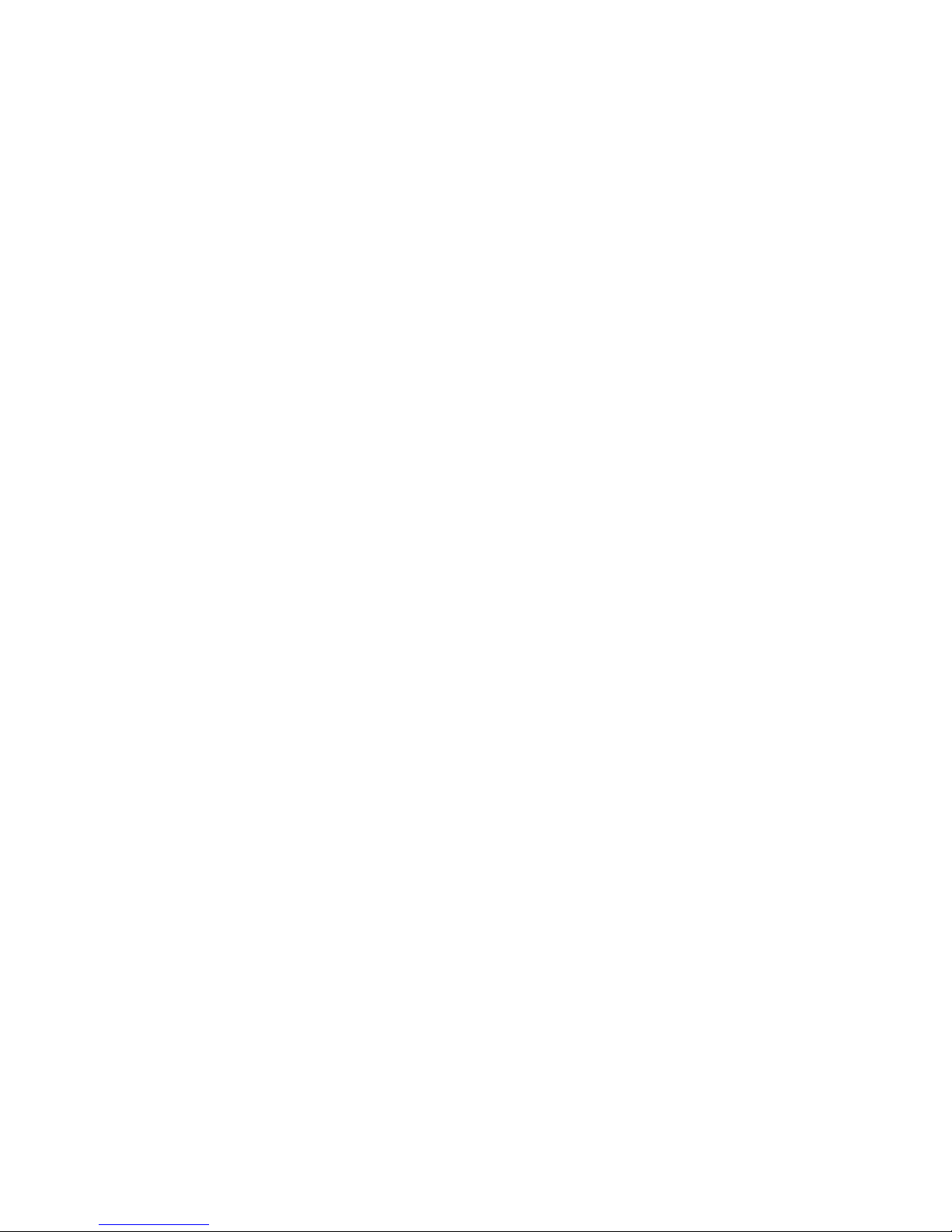
101. Pull-rings for removing a controller . . . . . . . . . . . . . . . . . . . . . . . . 138
102. Controller battery-access panel screws . . . . . . . . . . . . . . . . . . . . . . 138
103. Removing the controller battery . . . . . . . . . . . . . . . . . . . . . . . . . 139
104. Installing a new RAID controller . . . . . . . . . . . . . . . . . . . . . . . . . 144
105. DS4300 storage subsystem parts list . . . . . . . . . . . . . . . . . . . . . . . 153
Figures xiii
Page 16
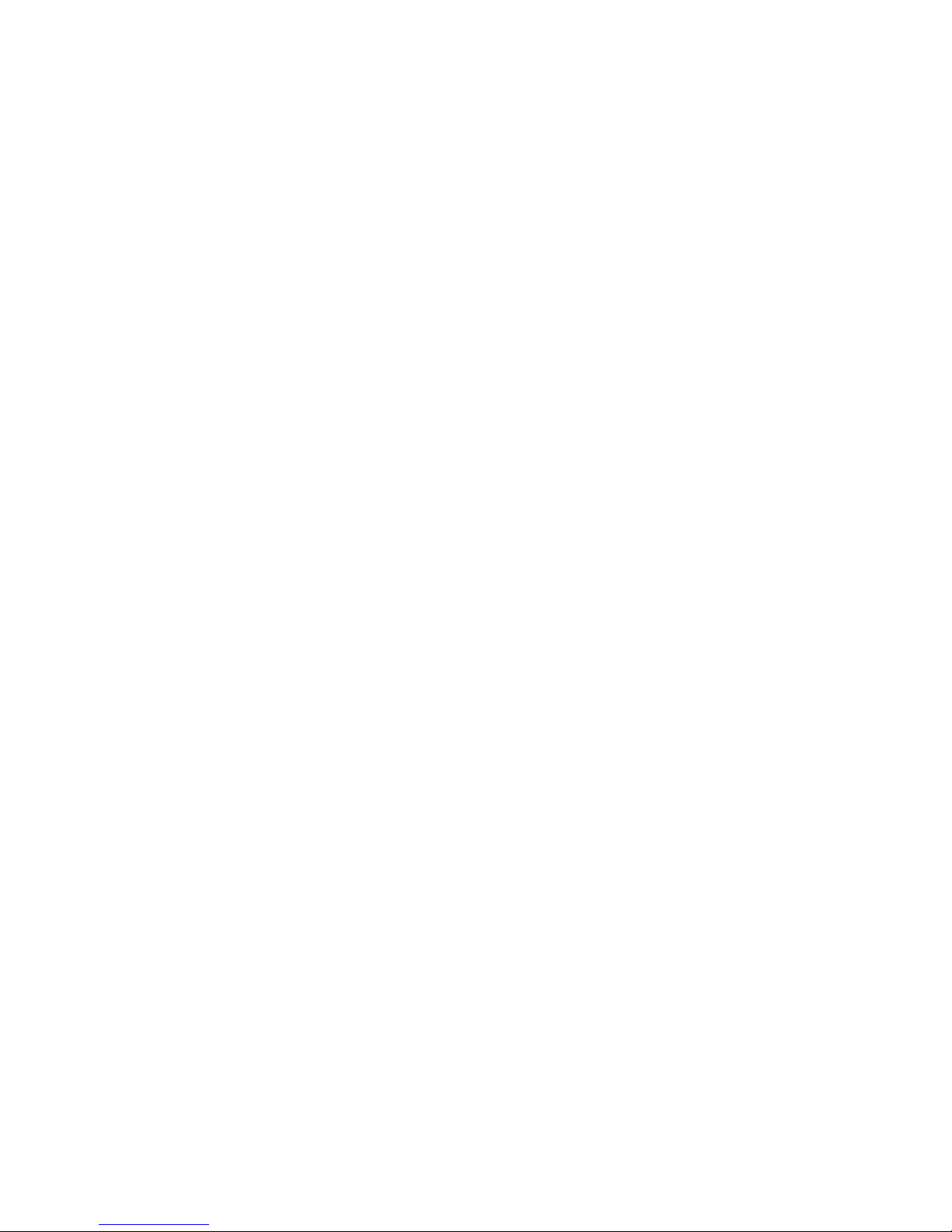
xiv IBM TotalStorage DS4300 Fibre Channel Storage Subsystem: Installation, User’s, and Maintenance Guide
Page 17
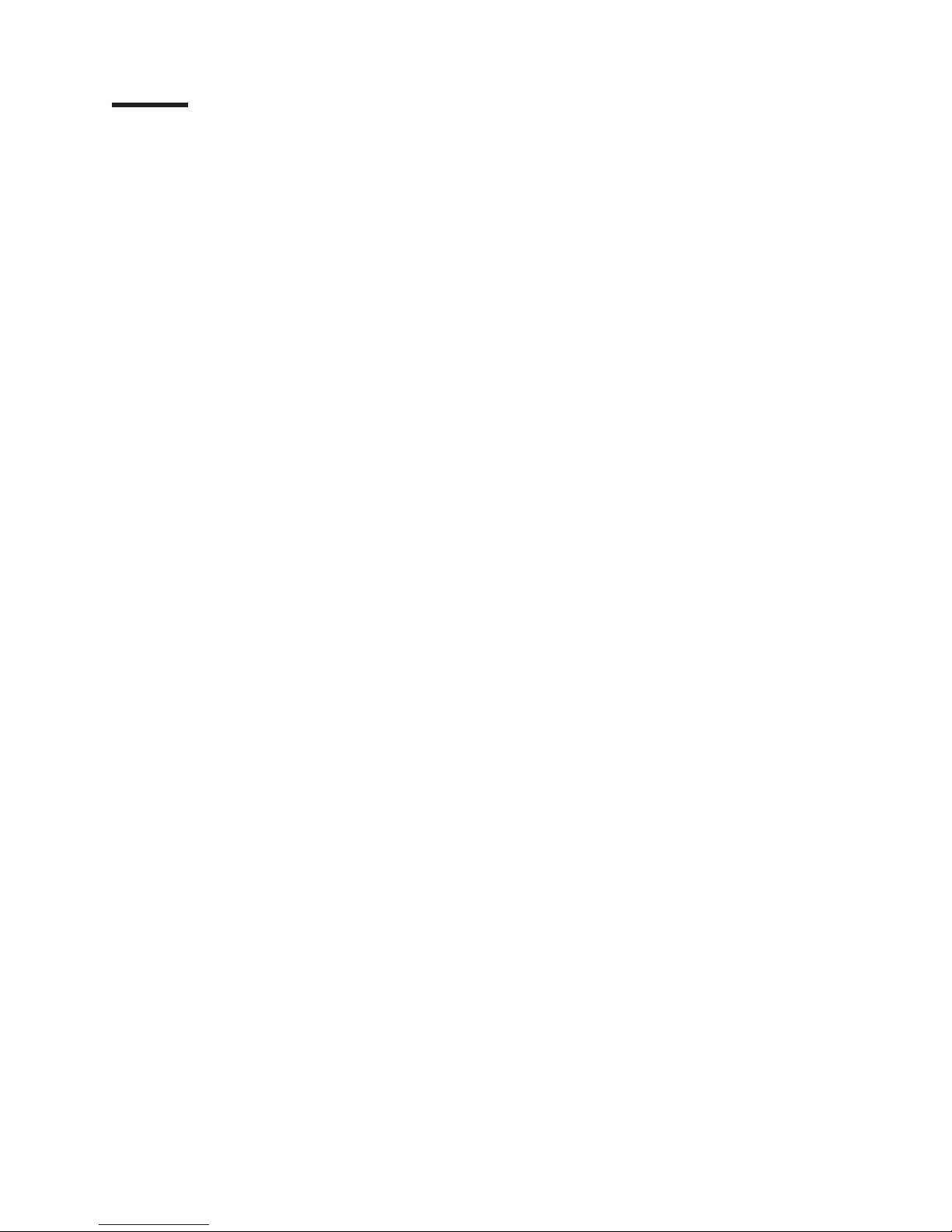
Tables
1. Mapping of FAStT names to DS4000 Series names . . . . . . . . . . . . . . . . . . xvii
2. Where to find DS4000 installation and configuration procedures . . . . . . . . . . . . . xix
3. Additional EXP700/EXP710 storage features available for the DS4300 storage subsystem . . . .6
||
4. Features at a glance . . . . . . . . . . . . . . . . . . . . . . . . . . . . . .8
5. Software and firmware levels for the DS4300 storage subsystem . . . . . . . . . . . . .15
||
6. DS4300 hardware and software compatibility . . . . . . . . . . . . . . . . . . . .16
||
7. DS4300 storage subsystem operating specifications . . . . . . . . . . . . . . . . . .18
||
8. Random Vibration Power Spectral Density . . . . . . . . . . . . . . . . . . . . .19
||
9. Storage expansion enclosure configurations for DS4300 dual-controller Turbo models only 47
||
10. Support for new storage expansion enclosures within a DS4300 drive loop . . . . . . . . .49
||
11. Possible combinations of 14-drive and 16-drive storage expansion enclosures per drive loop for
|
||
|
||
DS4300 dual controller Turbo models only . . . . . . . . . . . . . . . . . . . . .50
12. Possible combinations of 14-drive and 16-drive storage expansion enclosures per drive loop for
DS4300 standard model . . . . . . . . . . . . . . . . . . . . . . . . . . . .51
13. DS4300 storage subsystem LEDs (front) . . . . . . . . . . . . . . . . . . . . . .98
14. DS4300 RAID controller LEDs . . . . . . . . . . . . . . . . . . . . . . . . . .99
15. DS4300 storage subsystem fan LED . . . . . . . . . . . . . . . . . . . . . . . 101
16. DS4300 storage subsystem power supply LEDs . . . . . . . . . . . . . . . . . . . 101
17. Storage subsystem troubleshooting . . . . . . . . . . . . . . . . . . . . . . . 145
18. DS4000 Storage Manager alternate keyboard operations . . . . . . . . . . . . . . . 157
© Copyright IBM Corp. 2005, 2006 xv
Page 18
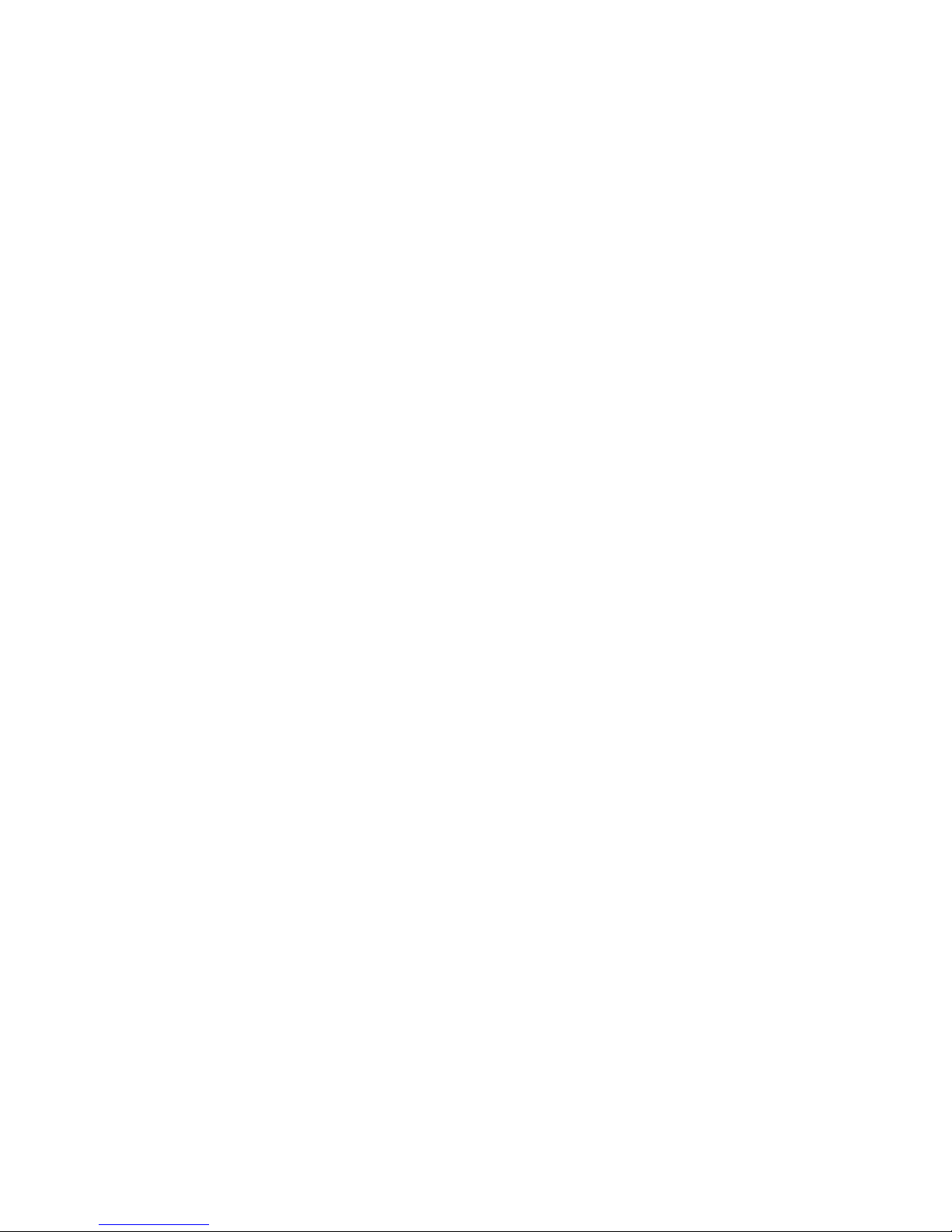
xvi IBM TotalStorage DS4300 Fibre Channel Storage Subsystem: Installation, User’s, and Maintenance Guide
Page 19
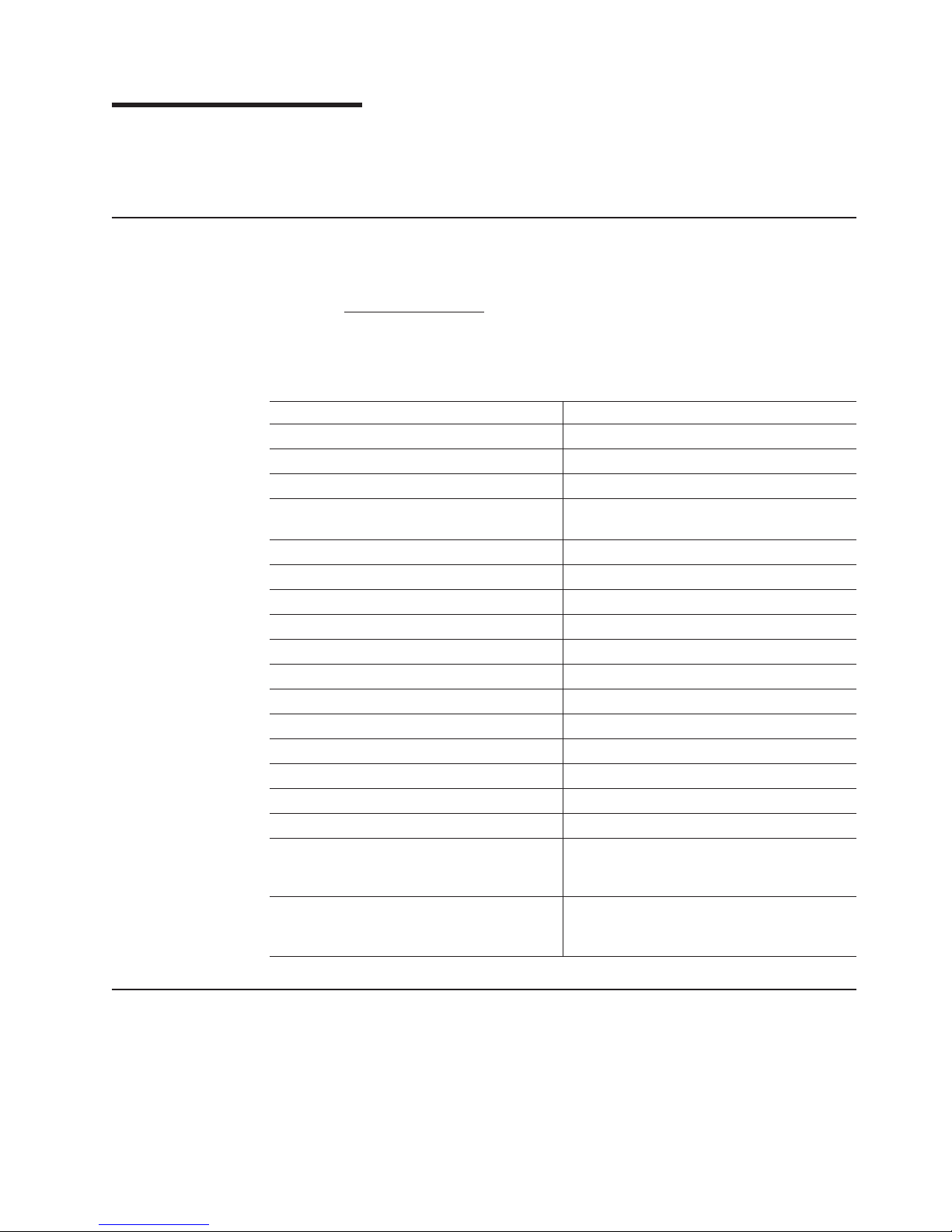
About this document
This guide provides instructions on how to install and configure the IBM
TotalStorage® DS4300 Fibre Channel Storage Subsystem.
FAStT product renaming
IBM has renamed some FAStT family products. Table 1 identifies each DS4000
product name with its corresponding previous FAStT product name. Note that this
change of product name only indicates no change in functionality or warranty. All
products listed below with new names are functionally-equivalent and
fully-interoperable. Each DS4000 product retains full IBM service as outlined in
service contracts issued for analogous FAStT products.
Table 1. Mapping of FAStT names to DS4000 Series names
Previous FAStT Product Name Current DS4000 Product Name
IBM TotalStorage FAStT Storage Server IBM TotalStorage DS4000
FAStT DS4000
FAStT Family DS4000 Mid-range Disk System
FAStT Storage Manager vX.Y (for example
v9.10)
FAStT100 DS4100
FAStT600 DS4300
FAStT600 with Turbo Feature DS4300 Turbo
FAStT700 DS4400
FAStT900 DS4500
EXP700 DS4000 EXP700
EXP710 DS4000 EXP710
EXP100 DS4000 EXP100
FAStT FlashCopy FlashCopy for DS4000
FAStT VolumeCopy VolumeCopy for DS4000
FAStT Remote Mirror (RM) Enhanced Remote Mirroring for DS4000
FAStT Synchronous Mirroring Metro Mirroring for DS4000
®
DS4000 Storage Manager vX.Y (for example
v9.10)
Global Copy for DS4000
(New Feature = Asynchronous Mirroring
without Consistency Group)
Global Mirroring for DS4000
(New
Feature = Asynchronous Mirroring with
Consistency Group)
Who should read this document
This document is intended for system operators and service technicians who have
extensive knowledge of Fibre Channel and network technology.
© Copyright IBM Corp. 2005, 2006 xvii
Page 20
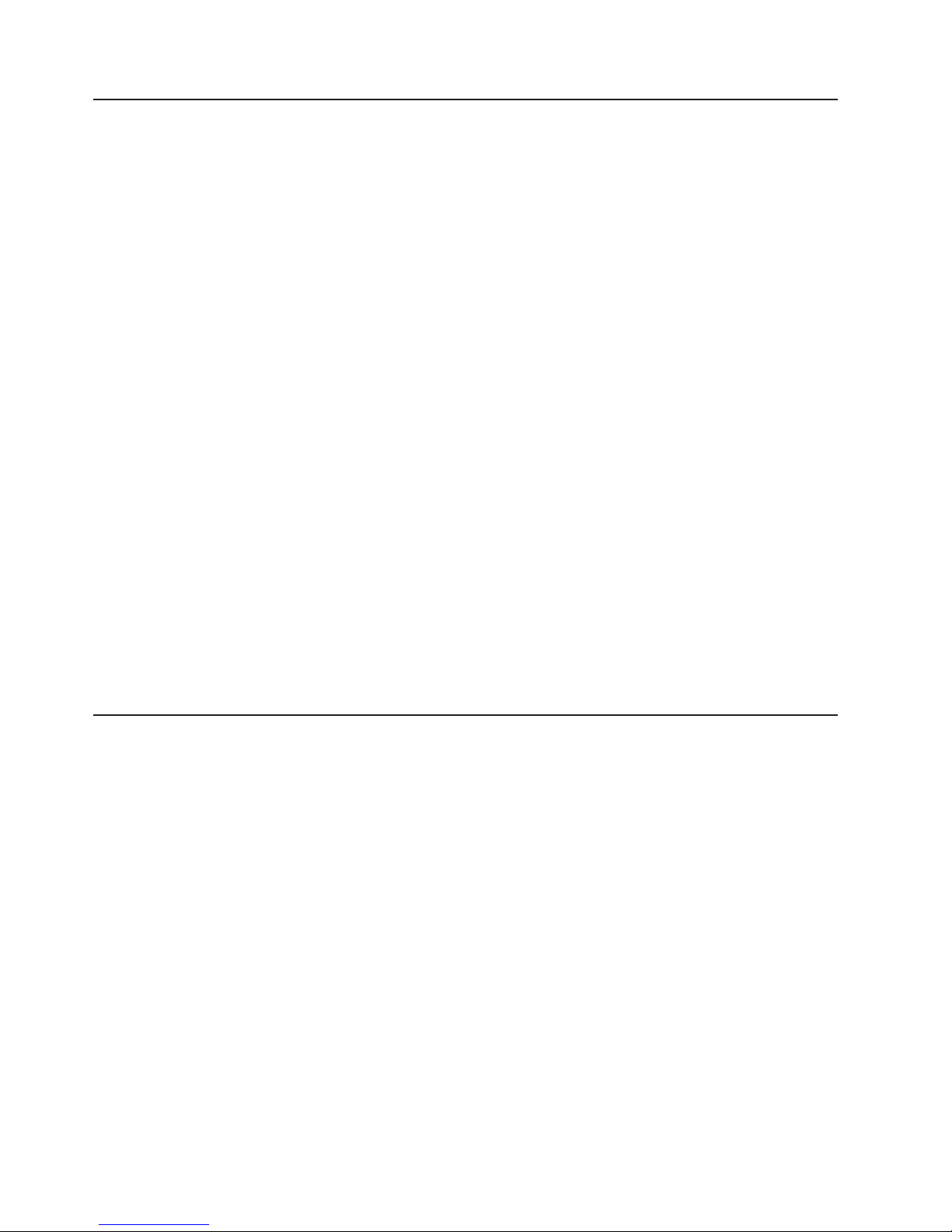
How this document is organized
Chapter 1, “Introduction,” on page 1 describes the storage subsystem. This chapter
includes an overview of the storage subsystem features and components.
Chapter 2, “Installing and configuring the storage subsystem,” on page 21 contains
information about installing the storage subsystem configuration and gives Fibre
Channel loop configuration examples.
Chapter 3, “Cabling the storage subsystem,” on page 29 contains information about
cabling the storage subsystem to other devices.
Chapter 4, “Operating the storage subsystem,” on page 89 describes the tasks that
are required to operate the storage subsystem, including the proper sequences for
powering the storage subsystem on and off.
Chapter 5, “Installing and replacing components,” on page 105 contains
step-by-step instructions for installing and removing the storage subsystem
components.
Chapter 6, “Solving problems,” on page 145 contains storage subsystem problem
symptoms and possible solutions.
Appendix A, “Records,” on page 155 provides a form on which you can record and
update important information about the storage subsystem, including serial number
and device records. When you add components to the storage subsystem, be sure
to update the information in this appendix.
Appendix B, “Accessibility,” on page 157 provides information about DS4000
Storage Manager accessibility features, which help a user who has a physical
disability, such as restricted mobility or limited vision, to use software products
successfully.
DS4000 Storage Subsystem installation tasks - General overview
Table 2 on page xix provides a sequential list of many installation and configuration
tasks that are common to most DS4000 configurations. When you install and
configure your DS4000 storage subsystem, refer to this table to find the
documentation that explains how to complete each task.
also: The DS4000 Storage Server and Storage Expansion Enclosure Quick
See
Start Guide provides an excellent overview of the installation process.
xviii IBM TotalStorage DS4300 Fibre Channel Storage Subsystem: Installation, User’s, and Maintenance Guide
Page 21

Table 2. Where to find DS4000 installation and configuration procedures
Installation task Where to find information or procedures
1 Plan the installation
v DS4000 Storage Manager Concepts Guide
v DS4000 Storage Manager Installation and Support Guide for
AIX, HP-UX, Solaris and Linux on POWER
v DS4000 Storage Manager Installation and Support Guide for
Windows 2000/Server 2003, NetWare, ESX Server, and
Linux
v DS4100 Storage Subsystem Installation, User’s, and
Maintenance Guide
v DS4200 Express Storage Subsystem Installation, User’s, and
Maintenance Guide
v DS4300 Fibre Channel Storage Subsystem Installation,
User’s, and Maintenance Guide
v DS4400 Fibre Channel Storage Subsystem Installation and
Support Guide
v DS4500 Fibre Channel Storage Subsystem Installation and
Support Guide
v DS4700 Storage Subsystem Installation, User’s, and
Maintenance Guide
v DS4800 Storage Subsystem Installation, User’s, and
Maintenance Guide
2 Mount the DS4000
storage subsystem in
the rack
v DS4800 Installation, User’s, and Maintenance Guide
v DS4700 Installation, User’s, and Maintenance Guide
v DS4400 and DS4500 Rack Mounting Instructions
v DS4300 Rack Mounting Instructions
v DS4200 Express Installation, User’s, and Maintenance Guide
v DS4100 Installation, User’s and Maintenance Guide
3 Mount the DS4000
EXP storage
expansion unit in the
rack
v DS4000 EXP100 Storage Expansion Unit Installation, User’s
and Maintenance Guide
v DS4000 EXP420 Storage Expansion Enclosures Installation,
User’s, and Maintenance Guide
v DS4000 EXP700 and EXP710 Storage Expansion Enclosures
Installation, User’s, and Maintenance Guide
v DS4000 EXP810 Storage Expansion Enclosures Installation,
User’s, and Maintenance Guide
v FAStT EXP500 Installation and User’s Guide
4 Route the storage
expansion unit Fibre
Channel cables
v DS4100 Fibre Channel Cabling Instructions
v DS4200 Express Installation, User’s, and Maintenance Guide
v DS4300 Fibre Channel Cabling Instructions
v DS4400 Fibre Channel Cabling Instructions
v DS4500 Fibre Channel Cabling Instructions
v DS4700 Installation, User’s, and Maintenance Guide
v DS4800 Installation, User’s, and Maintenance Guide
About this document xix
Page 22
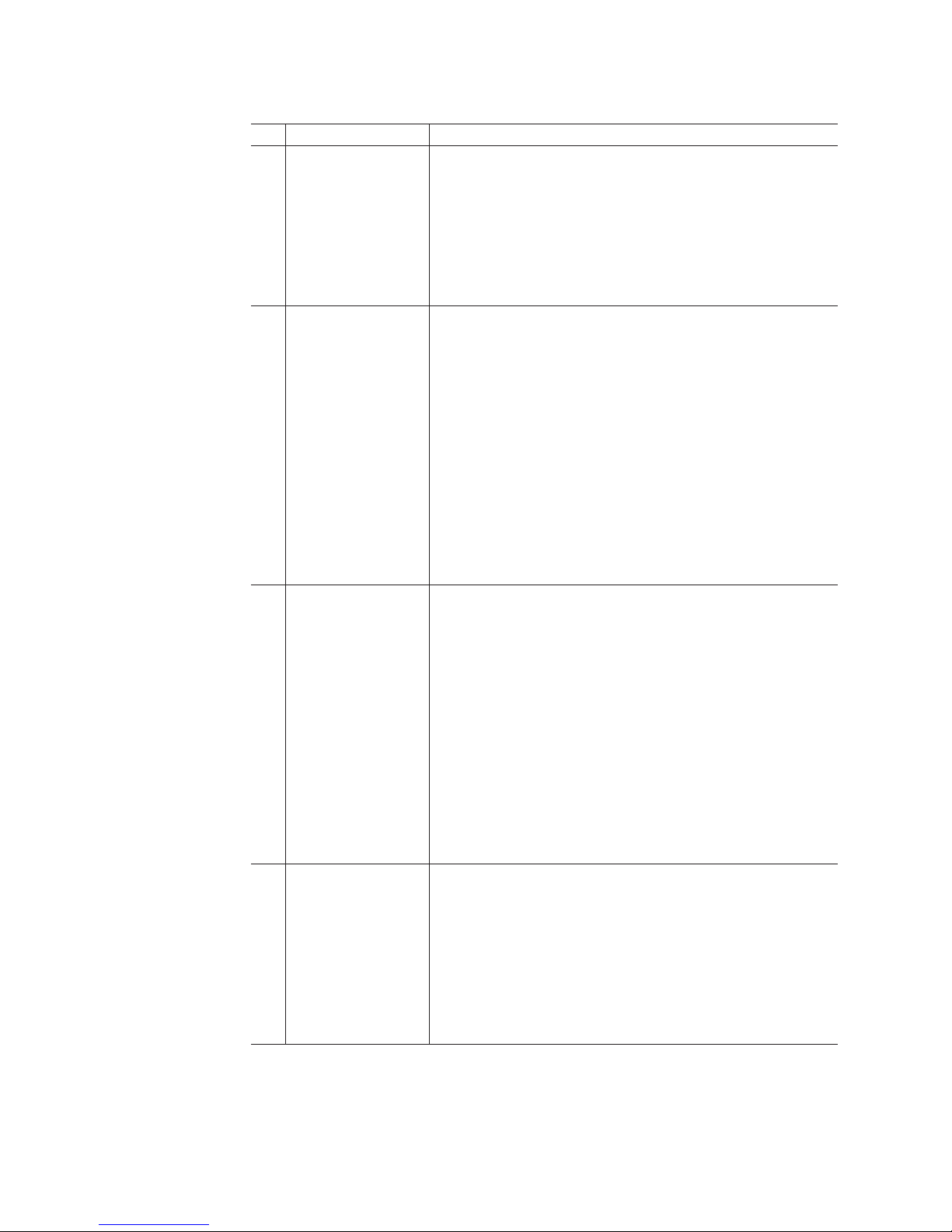
Table 2. Where to find DS4000 installation and configuration procedures (continued)
Installation task Where to find information or procedures
5 Route the host
server Fibre Channel
cables
v DS4100 Fibre Channel Cabling Instructions
v DS4200 Express Installation, User’s, and Maintenance Guide
v DS4300 Fibre Channel Cabling Instructions
v DS4400 Fibre Channel Cabling Instructions
v DS4500 Fibre Channel Cabling Instructions
v DS4700 Installation, User’s, and Maintenance Guide
v DS4800 Installation, User’s, and Maintenance Guide
6 Power up the
subsystem
v DS4100 Storage Subsystem Installation, User’s, and
Maintenance Guide
v DS4200 Express Storage Subsystem Installation, User’s, and
Maintenance Guide
v DS4300 Fibre Channel Storage Subsystem Installation,
User’s, and Maintenance Guide
v DS4400 Fibre Channel Storage Subsystem Installation and
Support Guide
v DS4500 Fibre Channel Storage Subsystem Installation and
Support Guide
v DS4700 Storage Subsystem Installation, User’s, and
Maintenance Guide
v DS4800 Storage Subsystem Installation, User’s, and
Maintenance Guide
7 Configure DS4000
network settings
v DS4100 Storage Subsystem Installation, User’s, and
Maintenance Guide
v DS4200 Express Storage Subsystem Installation, User’s, and
Maintenance Guide
v DS4300 Fibre Channel Storage Subsystem Installation,
User’s and Maintenance Guide
v DS4400 Fibre Channel Storage Subsystem Installation and
Support Guide
v DS4500 Fibre Channel Storage Subsystem Installation and
Support Guide
v DS4700 Storage Subsystem Installation, User’s, and
Maintenance Guide
v DS4800 Storage Subsystem Installation, User’s, and
Maintenance Guide
8 Zone the fabric
switch
(SAN-attached only)
v DS4000 Storage Manager Installation and Support Guide for
AIX, HP-UX, Solaris and Linux on POWER
v DS4000 Storage Manager Installation and Support Guide for
Windows 2000/Server 2003, NetWare, ESX Server, and
Linux
v DS4000 Storage Manager Copy Services Guide (describes
switch zoning for the Remote Mirror Option)
v See also the documentation provided by the switch
manufacturer
xx IBM TotalStorage DS4300 Fibre Channel Storage Subsystem: Installation, User’s, and Maintenance Guide
Page 23
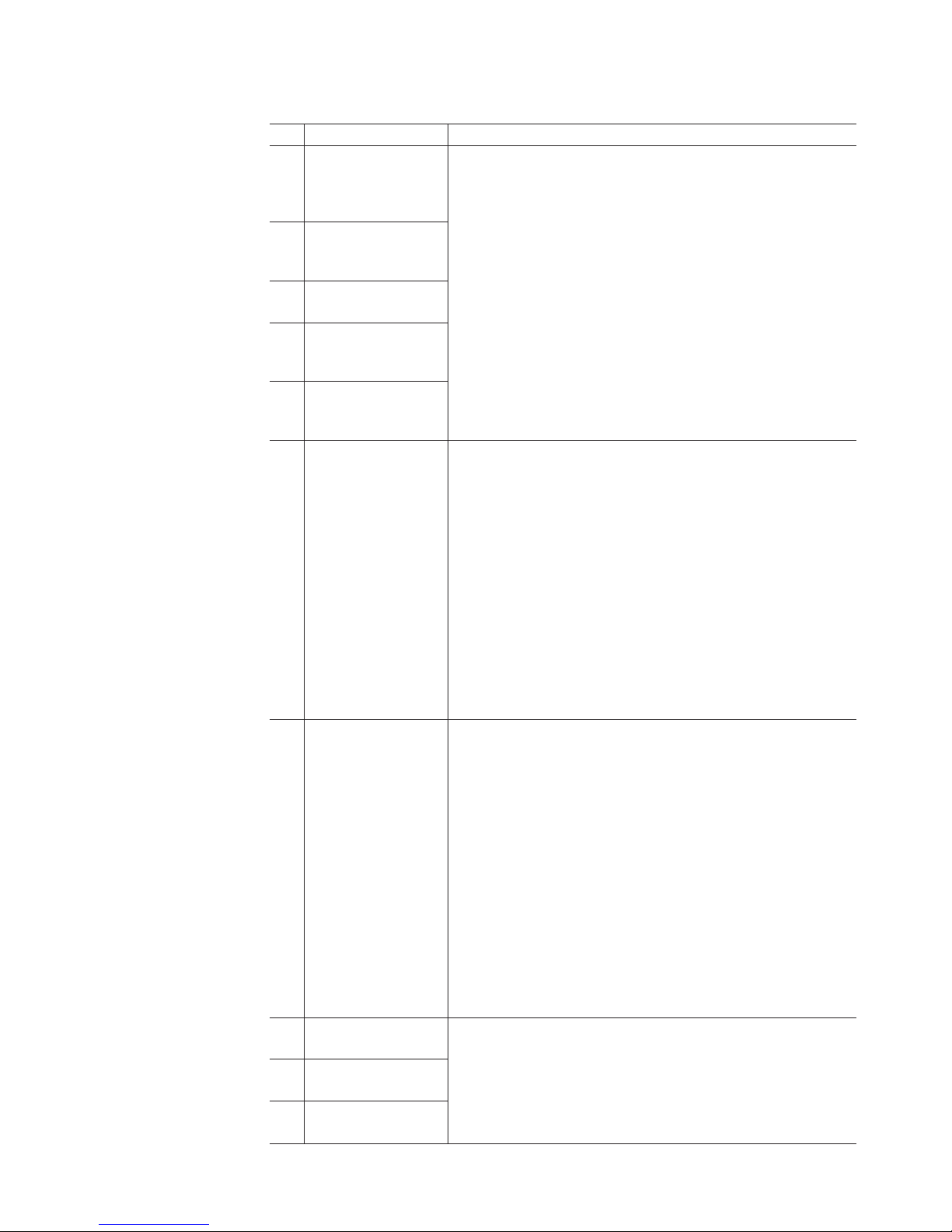
Table 2. Where to find DS4000 installation and configuration procedures (continued)
Installation task Where to find information or procedures
9 Install DS4000
Storage Manager
software on the
management station
10 Install host software
(failover drivers) on
host server
v DS4000 Storage Manager Installation and Support Guide for
AIX, HP-UX, Solaris and Linux on POWER
v DS4000 Storage Manager Installation and Support Guide for
Windows 2000/Server 2003, NetWare, ESX Server, and
Linux
v DS4000 Storage Manager online help (for post-installation
tasks)
11 Start DS4000
Storage Manager
12 Set the DS4000
Storage Manager
clock
13 Set the DS4000
Storage Manager
host default type
14 Verify DS4000
subsystem health
v DS4100 Storage Subsystem Installation, User’s, and
Maintenance Guide
v DS4200 Express Storage Subsystem Installation, User’s, and
Maintenance Guide
v DS4300 Fibre Channel Storage Subsystem Installation,
User’s, and Maintenance Guide
v DS4400 Fibre Channel Storage Subsystem Installation and
Support Guide
v DS4500 Fibre Channel Storage Subsystem Installation and
Support Guide
v DS4700 Storage Subsystem Installation, User’s, and
Maintenance Guide
v DS4800 Storage Subsystem Installation, User’s, and
Maintenance Guide
15 Enable DS4000
Storage Manager
premium feature
keys
Copy Services premium features
DS4000 Storage Manager Copy Services Guide
FC/SATA Intermix premium feature
DS4000 Fibre Channel and Serial ATA Intermix
Premium Feature Installation Overview
Storage Partitioning (and general premium features
information)
v DS4000 Storage Manager Concepts Guide
v DS4000 Storage Manager Installation and Support
Guide for AIX, HP-UX, Solaris and Linux on POWER
v DS4000 Storage Manager Installation and Support
Guide for Windows 2000/Server 2003, NetWare,
ESX Server, and Linux
16 Configure arrays and
logical drives
17 Configure host
partitions
18 Verify host access to
DS4000 storage
v DS4000 Storage Manager Installation and Support Guide for
AIX, HP-UX, Solaris and Linux on POWER
v DS4000 Storage Manager Installation and Support Guide for
Windows 2000/Server 2003, NetWare, ESX Server, and
Linux
v DS4000 Storage Manager online help
About this document xxi
Page 24

Notices used in this document
This document contains the following notices designed to highlight key information:
v Note: These notices provide important tips, guidance, or advice.
v Important: These notices provide information that might help you avoid
inconvenient or problem situations.
v Attention: These notices indicate possible damage to programs, devices, or
data. An attention notice is placed just before the instruction or situation in which
damage could occur.
v Caution: These statements indicate situations that can be potentially hazardous
to you. A caution statement is placed just before the description of a potentially
hazardous procedure step or situation.
v Danger: These statements indicate situations that can be potentially lethal or
extremely hazardous to you. A danger statement is placed just before the
description of a potentially lethal or extremely hazardous procedure step or
situation.
Figures used in this document
The figures used in this document are for illustrative purposes only. In some cases,
the actual device might look different from the figure.
Note: This applies particularly in cases where the DS4300 single-controller storage
subsystem (model 6LU/6LX) differs from the DS4300 dual-controller storage
subsystem (model 60U/60X).
Getting information, help, and service
If you need help, service, or technical assistance or just want more information
about IBM products, you will find a wide variety of sources available from IBM to
assist you. This section contains information about where to go for additional
information about IBM and IBM products, what to do if you experience a problem
with your IBM Eserver xSeries® or IntelliStation® system, and whom to call for
service, if it is necessary.
Before you call
Before you call, make sure that you have taken these steps to try to solve the
problem yourself:
v Check all cables to make sure that they are connected.
v Check the power switches to make sure that the system is turned on.
v Use the troubleshooting information in your system documentation and use the
diagnostic tools that come with your system.
v Check for technical information, hints, tips, and new device drivers at the
following Web sites:
http://www-1.ibm.com/servers/storage/support/disk/
www.pc.ibm.com/support
v Use an IBM discussion forum on the IBM Web site to ask questions.
can solve many problems without outside assistance by following the
You
troubleshooting procedures that IBM provides in the online help or in the documents
xxii IBM TotalStorage DS4300 Fibre Channel Storage Subsystem: Installation, User’s, and Maintenance Guide
Page 25
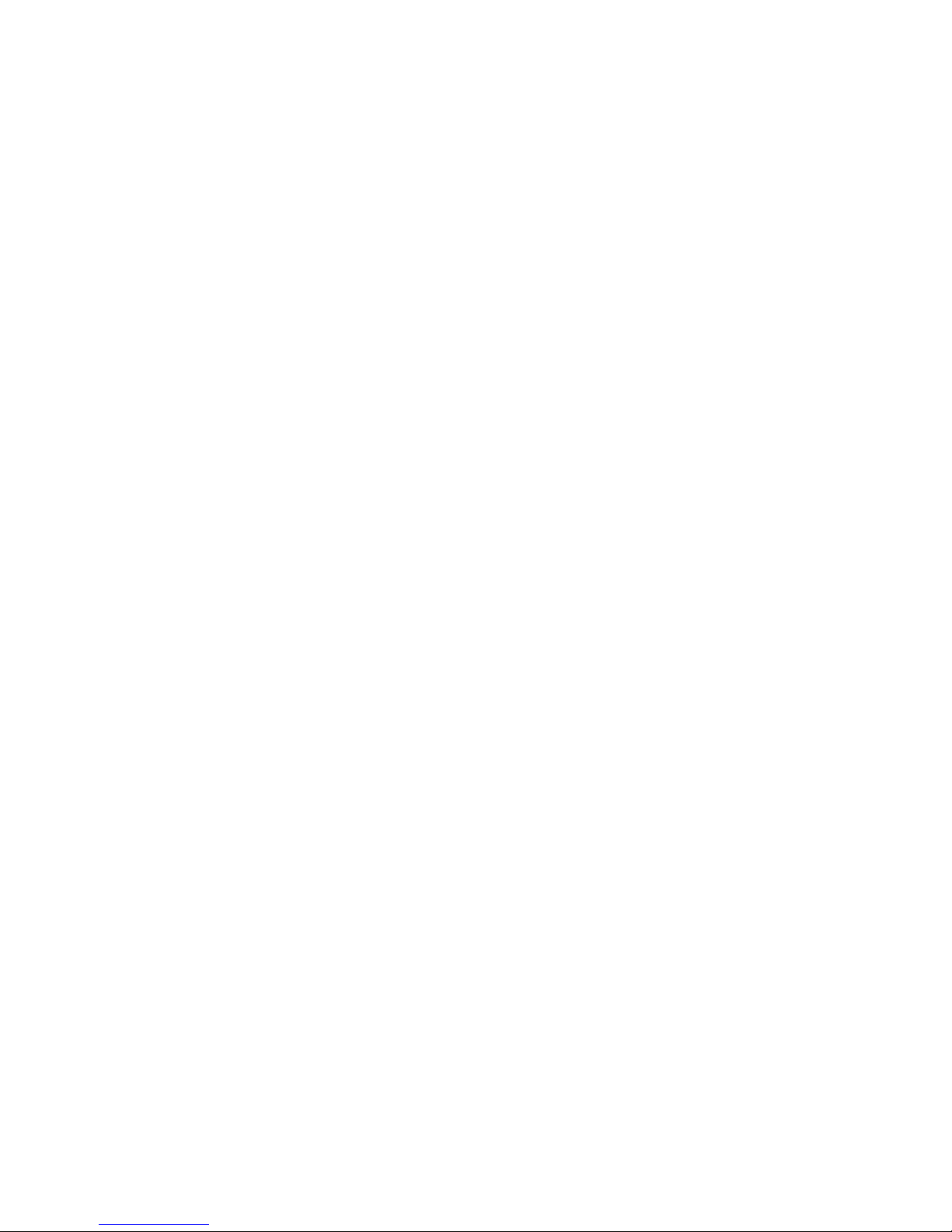
that are provided with your system and software. The information that comes with
your system also describes the diagnostic tests that you can perform. Most xSeries
and IntelliStation systems, operating systems, and programs come with information
that contains troubleshooting procedures and explanations of error messages and
error codes. If you suspect a software problem, see the information for the
operating system or program.
Using the documentation
Information about the xSeries or IntelliStation system and preinstalled software, if
any, is available in the documents that come with your system. This includes printed
documents, online documents, readme files, and help files. See the troubleshooting
information in your system documentation for instructions for using the diagnostic
programs. The troubleshooting information or the diagnostic programs might tell you
that you need additional or updated device drivers or other software.
Web sites
IBM maintains pages on the World Wide Web where you can get the latest
technical information and download device drivers and updates.
v For DS4000 information, go to the following Web site:
www-1.ibm.com/servers/storage/support/index.html
The support page has many sources of information and ways for you to solve
problems, including:
– Diagnosing problems, using the IBM Online Assistant
– Downloading the latest device drivers and updates for your products
– Viewing frequently asked questions (FAQ)
– Viewing hints and tips to help you solve problems
– Participating in IBM discussion forums
– Setting up e-mail notification of technical updates about your products
v Yo u can order publications through the IBM Publications Ordering System at:
www.elink.ibmlink.ibm.com/public/applications/publications/cgibin/pbi.cgi/
v For the latest information about IBM xSeries products, services, and support, go
to the following Web site:
www.ibm.com/eserver/xseries/
v For the latest information about IBM Eserver pSeries® products, services, and
support, go to the following Web site:
www.ibm.com/eserver/pseries/
v For the latest information about the IBM IntelliStation information, go to the
following Web site:
www.ibm.com/pc/intellistation/
v For the latest information about operating system and host bus adapter (HBA)
support, clustering support, SAN fabric support, and Storage Manager feature
support, see the TotalStorage DS4000 Interoperability Matrix at the following Web
site:
www-1.ibm.com/servers/storage/disk/ds4000/interop-matrix.html
About this document xxiii
Page 26
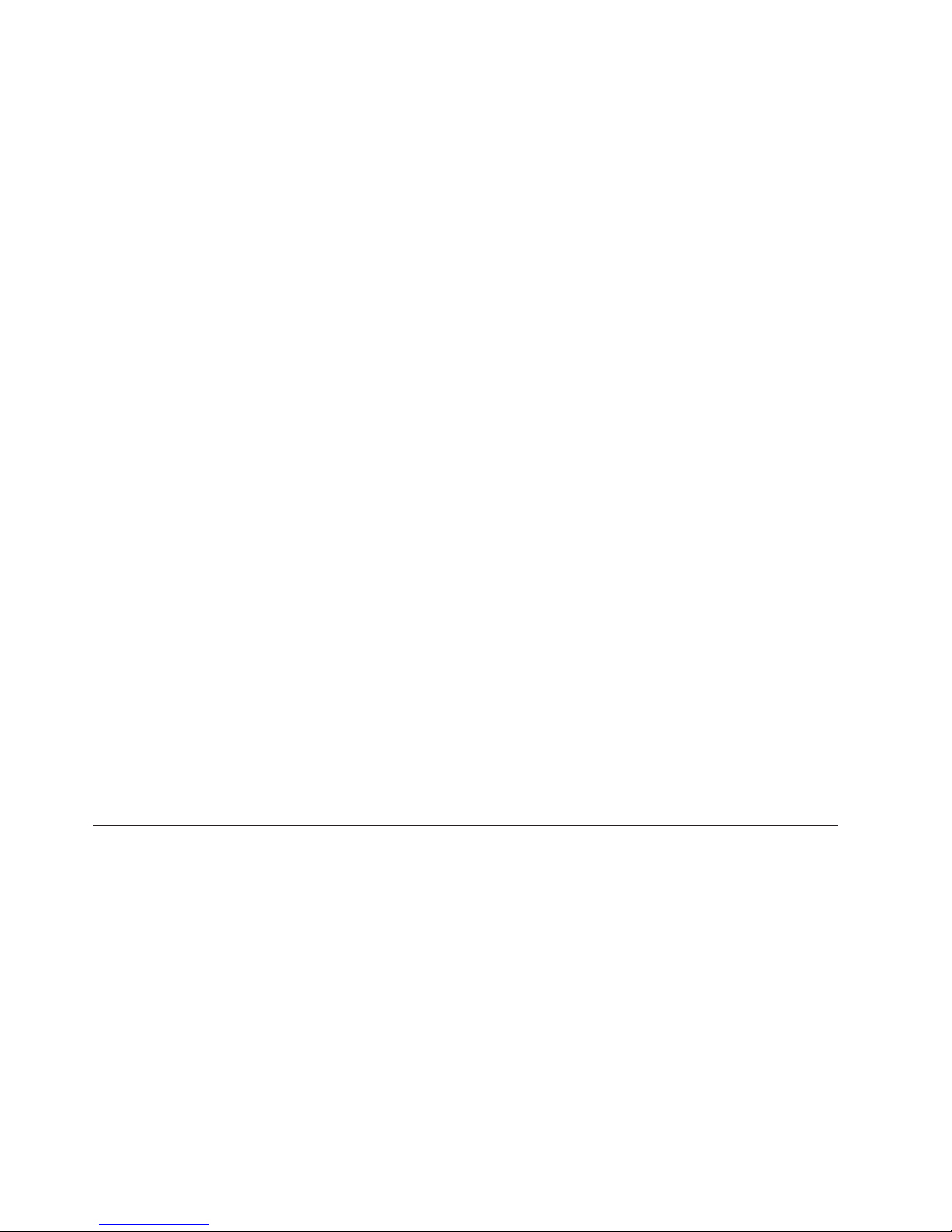
Software service and support
Through IBM Support Line, for a fee you can get telephone assistance with usage,
configuration, and software problems with xSeries servers, IntelliStation
workstations, and appliances. For information about which products are supported
by Support Line in your country or region, go to the following Web site:
www.ibm.com/services/sl/products/
For more information about the IBM Support Line and other IBM services, go to the
following Web sites:
v www.ibm.com/services/
v www.ibm.com/planetwide/
Hardware service and support
You can receive hardware service through IBM Integrated Technology Services or
through your IBM reseller, if your reseller is authorized by IBM to provide warranty
service. Go to the following Web site for support telephone numbers:
www.ibm.com/planetwide/
In the U.S. and Canada, hardware service and support is available 24 hours a day,
7 days a week. In the U.K., these services are available Monday through Friday,
from 9 a.m. to 6 p.m.
Fire suppression systems
A fire suppression system is the responsibility of the customer. The customer’s own
insurance underwriter, local fire marshal, or a local building inspector, or both,
should be consulted in selecting a fire suppression system that provides the correct
level of coverage and protection. IBM designs and manufactures equipment to
internal and external standards that require certain environments for reliable
operation. Because IBM does not test any equipment for compatibility with fire
suppression systems, IBM does not make compatibility claims of any kind nor does
IBM provide recommendations on fire suppression systems.
Table 7 on page 18 lists the environmental specifications for the DS4300 storage
subsystem.
How to send your comments
Your feedback is important to help us provide the highest quality information. If you
have any comments about this document, you can submit them in one of the
following ways:
v E-mail
Submit your comments electronically to:
starpubs@us.ibm.com
Be sure to include the name and order number of the document and, if
applicable, the specific location of the text that you are commenting on, such as
a page number or table number.
v Mail or fax
Fill out the Readers’ Comments form (RCF) at the back of this document and
return it by mail or fax (1-800-426-6209) or give it to an IBM representative. If the
RCF has been removed, you can address your comments to:
xxiv IBM TotalStorage DS4300 Fibre Channel Storage Subsystem: Installation, User’s, and Maintenance Guide
Page 27
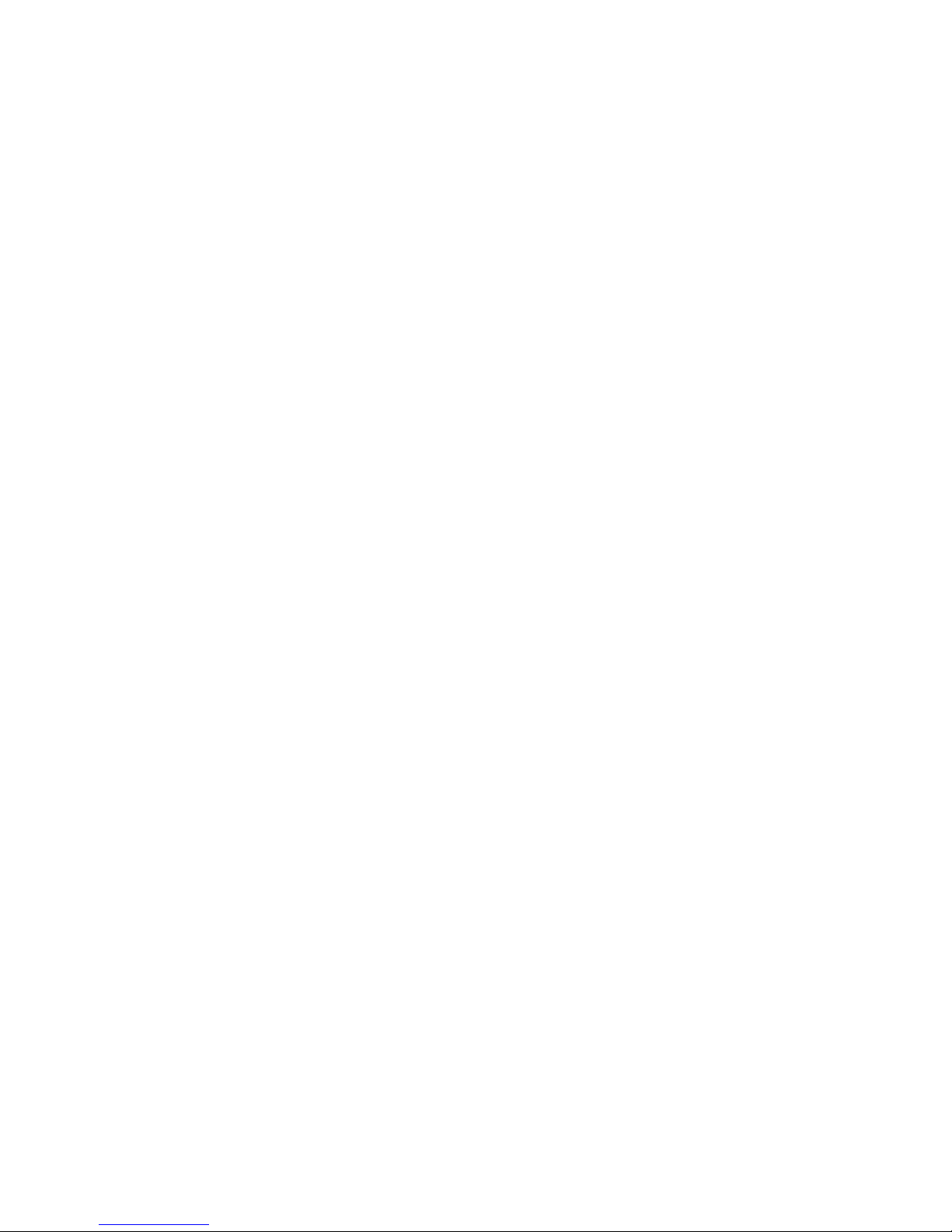
International Business Machines Corporation
Information Development
Department GZW
9000 South Rita Road
Tucson, Arizona 85744-0001
U.S.A
When you send information to IBM, you grant IBM a nonexclusive right to use or
distribute the information in any way it believes appropriate without incurring any
obligation to you.
About this document xxv
Page 28
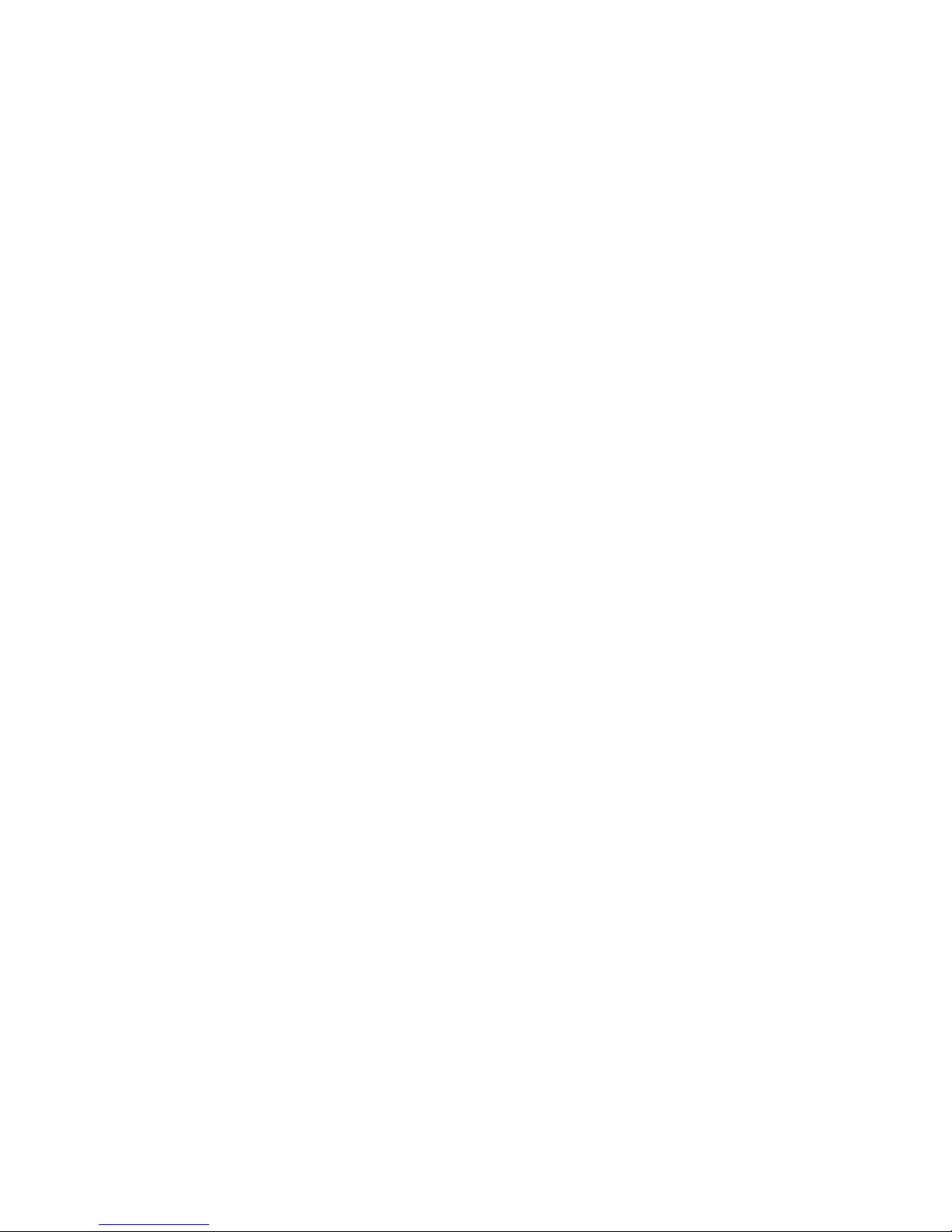
xxvi IBM TotalStorage DS4300 Fibre Channel Storage Subsystem: Installation, User’s, and Maintenance Guide
Page 29
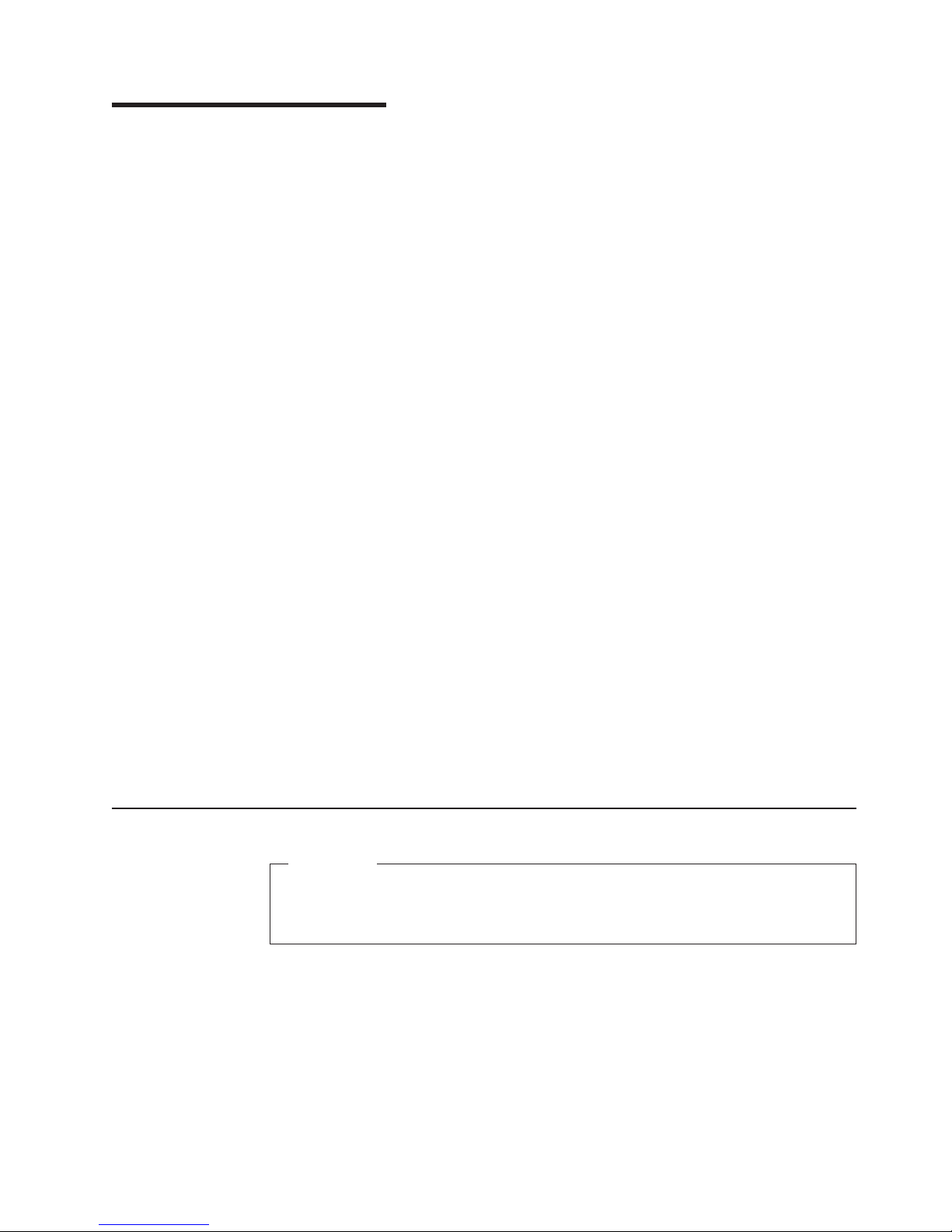
Chapter 1. Introduction
IBM TotalStorage DS4000 storage solutions support the large and growing data
storage requirements of business-critical applications. These scalable IBM DS4000
solutions offer you data access and protection to meet your existing enterprise
storage requirements and prepare for the future.
Fibre Channel is a device interconnect technology, similar to a high-speed network,
that you can use to connect large amounts of disk storage to a server or cluster of
servers. Fibre Channel technology supports increased performance, scalability,
availability, and distance for attaching storage subsystems to network servers. The
storage subsystem provides for the attachment of Fibre Channel disk drives to give
superior performance and redundancy.
Fibre Channel technology supports applications that require large amounts of disk
storage that is shared by two or more servers. With Fibre Channel, you can see a
higher throughput rate over longer distances than is possible with Small Computer
System Interface (SCSI) or with serial storage architecture (SSA) technology.
This document describes how to install and configure the following types of IBM
TotalStorage DS4300 storage subsystems:
v “IBM DS4300 Model 6LU/6LX” on page 2
v “DS4300 Model 60U/60X” on page 3
v “IBM DS4300 Model 60U/60X with Turbo option” on page 4
After
Chapter 2, “Installing and configuring the storage subsystem,” on page 21 to begin
the installation process.
Note: The figures used in this document are for illustrative purposes only. In some
Product updates
you review the introductory information that is provided in this chapter, go to
cases, the actual device might look different from the figure.
This applies particularly in cases where the DS4300 single-controller storage
subsystem (Model 6LU/6LX) differs from the DS4300 dual-controller storage
subsystem (Model 60U/60X).
Important
In order to keep your system up to date with the latest firmware and other
product updates, use the information below to register and use the My
support Web site.
Download the latest versions of the DS4000 Storage Manager host software,
DS4000 storage server controller firmware, DS4000 drive expansion enclosure ESM
firmware, and drive firmware at the time of the initial installation and when product
updates become available.
To be notified of important product updates, you must first register at the IBM
Support and Download Web site:
www-1.ibm.com/servers/storage/support/disk/index.html
© Copyright IBM Corp. 2005, 2006 1
Page 30
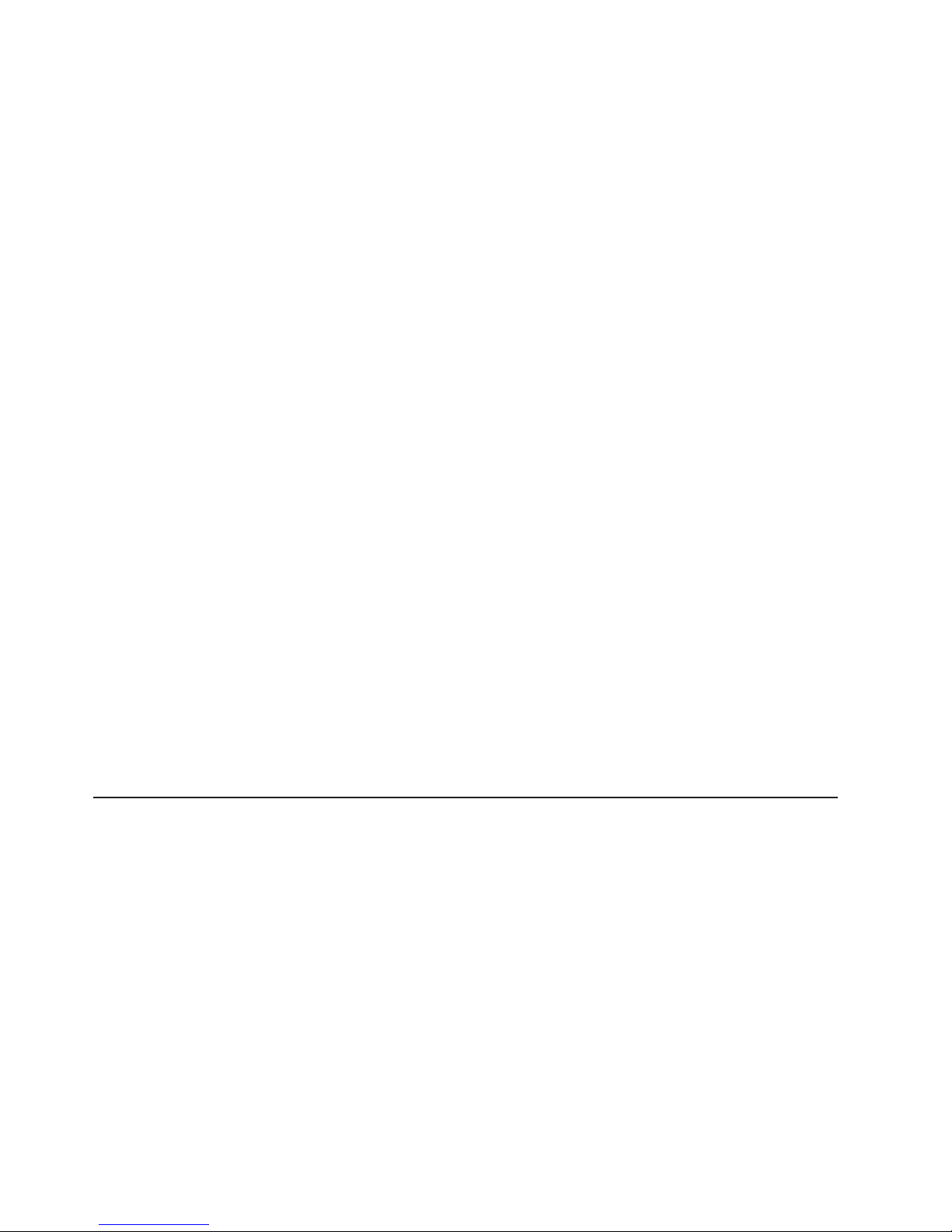
In the Additional Support section of the Web page, click My support. On the next
page, if you have not already done so, register to use the site by clicking Register
now.
Perform the following steps to receive product updates:
1. After you have registered, type your user ID and password to log into the site.
The My support page opens.
2. Click Add products. A pull-down menu displays.
3. In the pull-down menu, select Storage. Another pull-down menu displays.
4. In the new pull-down menu, and in the subsequent pull-down menus that
display, select the following topics:
v Computer Storage
v Disk Storage Systems
v TotalStorage DS4000 Midrange Disk Systems & FAStT Stor Srvrs
Note: During this process a check list displays. Do not check any of the items
in the check list until you complete the selections in the pull-down
menus.
5. When you finish selecting the menu topics, place a check in the box for the
machine type of your DS4000 series product, as well as any other attached
DS4000 series product(s) for which you would like to receive information, then
click Add products. The My Support page opens again.
6. On the My Support page, click the Edit profile tab, then click Subscribe to
email. A pull-down menu displays.
7. In the pull-down menu, select Storage. A check list displays.
8. Place a check in each of the following boxes:
a. Please send these documents by weekly email
b. Downloads and drivers
c. Flashes
d. Any other topics that you may be interested in
click Update.
Then,
9. Click Sign out to log out of My Support.
IBM DS4300 Model 6LU/6LX
|
|
|
|
|
|
|
|
|
2 IBM TotalStorage DS4300 Fibre Channel Storage Subsystem: Installation, User’s, and Maintenance Guide
The DS4300 single-controller storage subsystem (Model 6LU/6LX) includes one
RAID controller, one power supply, and two cooling units. It also includes fourteen
hot-swap internal disk drive slots, which support over 4 TBs of storage capacity
when using 300 GB Fibre Channel disk drives. It does not support storage capacity
expansion using external storage expansion enclosures.
The latest version of the IBM DS4000 host software and the DS4000 controller
firmware on the DS4000 System Storage Support Web site, which support the
DS4300 single-controller Model 6LU/6LX storage subsystem are version 9 and
5.34.xx.xx, respectively.
You can use the following products to upgrade the DS4300 storage subsystem
(Model 6LU/6LX):
IBM DS4300 Model 6LU/6LX Upgrade (IBM P/N 24P8963)
Use this product to upgrade to the DS4300 Model 60U/60X, which provides
Page 31

dual redundant RAID controllers and power supplies, and supports storage
capacity expansion using external DS4000 EXP storage expansion
enclosures.
|
|
|
|
|
This upgrade does not come with any entitlements to attach DS4000
Note:
EXP storage expansion enclosures. Once the DS4300 storage
subsystem is upgraded, you can purchase up to three DS4000 EXP
storage expansion enclosure attachment entitlements to provide
additional storage capacity beyond the DS4300 internal drive lots.
IBM DS4300 Model 6LU/6LX Turbo Upgrade (IBM P/N 24P8964)
Use this product to upgrade to the DS4300 Turbo option, which provides
dual redundant RAID controllers and power supplies in addition to the
following features:
v RAID controllers with 1 GB of memory, instead of the standard 256-MB
memory
|
|
|
|
|
|
|
|
|
|
v Support for IBM DS4000 Storage Manager and DS4300 controller
firmware version 6.12.xx.xx and higher.
v Ability to connect up to seven 14-drive DS4000 EXP storage expansion
enclosures
If there are any DS4000 EXP 16-drive storage expansion
Note:
enclosures (such as the EXP810) in the DS4300 drive loop, the
maximum number of storage expansion enclosures that can be
attached to the DS4300 storage subsystem is reduced to 6
instead of 7. See “Connecting storage expansion enclosures to
the DS4300” on page 45 for more information.
v Entitlement for eight partitions using the Storage Partitioning premium
feature
DS4300 Model 60U/60X
The DS4300 dual-controller storage subsystem (Model 60U/60X) includes two RAID
controllers, two power supplies, and two cooling units and provides dual, redundant
controllers, redundant cooling, redundant power, and battery backup of the RAID
controller cache.
|
|
|
|
|
|
|
|
|
|
|
|
|
|
|
This DS4300 storage subsystem is designed to provide maximum host- and drive-
side redundancy. Each RAID controller supports direct attachment of up to two
hosts containing two fibre channel host adapters.
Note: You must make Fibre Channel connections to both DS4300 controllers to
The latest versions of the IBM DS4000 host software and the DS4000 controller
firmware on the DS4000 System Storage Support Web site that support the
DS4300 dual-controller Model 60U/60X storage subsystem are version 9 and
6.19.xx.xx, respectively.
Utilizing these features with the 14 internal disk drive expansion enclosures
(EXP700/EXP710/EXP100), up to 112 disk drives can be attached to the DS4300
with individual fibre channel disk drive module (DDM) capacities ranging from 36.4
to 300 GB or individual SATA disk drive module (DDM) capacities ranging from 250
GB to 400 GB. In addition, the DS4300 can be attached to six 16 internal disk drive
expansion enclosures (EXP810), allowing a max of 11 0 disk drives can be attached
ensure full host-side redundancy.
Chapter 1. Introduction 3
Page 32

|
|
to the DS4300 with individual fibre channel disk drive module capacities ranging
from 36.4 to 300 GB and individual S ATA disk drive module capacities of 500 GB.
Note: The maximum of 112 drives in a DS4300 storage subsystem is achieved
only when all of the attached drive expansion enclosures are of 14 drive
storage expansion enclosures type (EXP100/EXP700/EXP710). When using
the 16 drive storage expansion enclosure type (EXP810) or intermixing the
14 drive and 16 drive storage expansion enclosure types behind the DS4300
controller, the maximum number of drives supported in the DS4300 controller
drive loop is 110. Please refer to Table 3 on page 6 for the maximum number
of drives supported in a DS4300 with various combinations of the 14 drive
and 16 drive storage expansion enclosures types.
|
|
|
|
|
|
|
|
|
Attention: The disk drive modules for the DS4300 storage subsystem and the
EXP700 and the EXP710 storage expansion enclosures (DS4300/EXP700/EXP710)
are not the same as the SATA disk drive modules (DDMs) for the EXP100 nor the
FC or SATA enhanced disk drives modules (E-DDMs) for the EXP810. The
DS4300/EXP700/EXP710, EXP100 and EXP810 use different non-interchangeable
drive options and CRUs. Please order the correct options/CRUs for the enclosures
in your configuration. Force-fitting insertion of the incorrect disk drive modules can
cause damage to the drive CRUs or the enclosure chassis slots /backplane. IBM
does not sell or provide replacement parts to change the drive CRU form factors.
IBM DS4300 Model 60U/60X with Turbo option
The standard DS4300 dual-controller storage subsystem (Model 60U/60X) supports
a maximum of three EXP storage expansion enclosures. In order to support up to
seven EXP units, you must purchase the DS4300 Turbo option.
|
|
|
|
|
|
|
|
|
The DS4300 dual-controller storage subsystem (Model 60U/60X) with Turbo option
will be referred to as the DS4300 dual-controller Turbo Model 60U/60X in IBM
publications and Readme files. The Turbo option can be purchased in the initial
order or at a later time as IBM DS4300 Model 60U/60X Turbo Upgrade option (IBM
P/Ns 24P8215 for models 60U and 24P8216 for models 60X).
The latest versions of the IBM DS4000 host software and the DS4000 controller
firmware on the DS4000 System Storage Support Web site that support the
DS4300 dual-controller Turbo Model 60U/60X storage subsystem are version 9 and
6.19.xx.xx, respectively.
The DS4300 Turbo option consists of the following:
v Two 1-GB memory RAID controllers
v License for connecting up to seven 14 drive EXP storage expansion enclosures
or six 16 drive EXP storage expansion enclosures or a combination of up to six
14 and 16 drive EXP storage expansion enclosures
v Entitlement for eight partitions using the Storage Partitioning premium feature
DS4000 EXP storage expansion enclosures
|
|
|
|
You can add up to seven 14 drive DS4000 EXP storage expansion enclosures to
the DS4300 dual-controller storage subsystem (Model 60U/60X) or six 16 drive
DS4000 EXP storage expansion enclosures to the DS4300 dual-controller storage
subsystem (Model 60U/60X).
4 IBM TotalStorage DS4300 Fibre Channel Storage Subsystem: Installation, User’s, and Maintenance Guide
Page 33

|
|
|
|
|
|
|
|
|
|
|
|
|
Note: For the EXP100 only, if there are not any drives inserted in the DS4300
chassis, up to eight EXP100 enclosures can be attached to the DS4300
controller. This is the only case where eight EXP100 drive expansion
enclosures can be attached to the DS4300.
Similarly, up to seven EXP810s with SATA enhanced disk drive modules
(E-DDMs) only can be attached to the DS4300 with no drives inserted in the
DS4300 drive slots. This is the only case where seven EXP810 drive
expansion enclosures can be attached to the DS4300.
Attention: The DS4300/EXP700/EXP710, EXP100 and EXP810 use different
non-interchangeable drive options and CRUs. Please order the correct
options/CRUs for the enclosures in your configuration. Force-fiting insertion of the
incorrect disk drive modules may cause damage to the drive CRUs or the enclosure
chassis slots /backplane.
Notes:
1. The DS4300 single-controller storage subsystem (Model 6LU/6LX) does not
support DS4000 EXP storage expansion enclosures.
|
|
|
|
|
|
|
|
|
|
|
|
|
|
|
|
|
|
|
|
|
|
|
|
|
|
|
|
|
|
|
2. Yo u do not need to purchase optional DS4000 storage expansion enclosure
entitlements to attach DS4000 EXP drive storage expansion enclosures to
DS4300 Turbo storage subsystems.
3. Yo u can now intermix fibre channel drives (the DS4300 Turbo storage
subsystem, the EXP700 and/or the EXP710 storage expansion enclosures,
and/or the EXP810 with FC enhanced disk drive modules (E-DDMs) storage
expansion enclosures) and SATA drives (the EXP100 storage expansion
enclosures and/or the EXP810 with SATA enhanced disk drive modules
(E-DDMs) storage expansion enclosures) if the following conditions are met:
v Yo u have purchased and installed the FC/SATA Enclosure Intermix premium
feature.
v Yo u are installing the appropriate version of the controller firmware version
6.19.xx.xx or later on your DS4300 storage subsystems with the appropriate
DS4000 Storage Manager host software version 9.1x installed in the
host/management servers.
v EXP700 enclosures must be upgraded to EXP710 with the DS4000 EXP700
Models 1RU/1RX Switched-ESM Option Upgrade Kit for them to be
intermixed with the EXP810 enclosures. EXP700s can only be intermixed
with EXP100s and EXP710s.
v EXP810 enclosures can be intermixed with EXP710 and EXP100 enclosures
only.
For more information on the cabling firmware requirements and best practices
for intermixing EXP100s, EXP710s, EXP700s and EXP810s in the same
DS4000 storage subsystem configuration, see the IBM TotalStorage DS4000
Fibre Channel and Serial ATA Intermix Premium Feature Installation Overview
that ships with the FC/SATA Enclosure Intermix premium feature. Yo u can also
refer to the IBM TotalStorage DS4000 Hard Drive and Storage Expansion
Enclosure Installation and Migration Guide.
4. Not all combinations of supported drive expansion enclosures are allowed in a
given DS4300 drive loop. Table 9 on page 47 shows the supported drive
expansion enclosure intermix.
For information about DS4000 storage expansion enclosures, see the following
documents:
Chapter 1. Introduction 5
Page 34

v IBM TotalStorage DS4000 EXP100 Storage Expansion Enclosure Installation and
User’s Guide
v IBM TotalStorage DS4000 EXP700 and EXP710 Storage Expansion Unit
Installation, User’s, and Maintenance Guide
v IBM System Storage DS4000 EXP810 Storage Expansion Enclosure Installation,
User’s and Maintenance Guide
can also refer to “Connecting storage expansion enclosures to the DS4300” on
You
page 45.
Table 3 shows the optional storage expansion enclosure attachment option/features
for the DS4300 dual-controller storage subsystem (Model 60U/60X) without the
Turbo option.
|
|
|
||||
|||
||
|
|
|
|
|
||
|
|
|
|
|
||
|
|
|
|
|
|
|
|
|
||
|
|
|
|
|
|
|
|
|
|||
||
|
|
|
Table 3. Additional EXP700/EXP710 storage features available for the DS4300 storage
subsystem
Expansion Units Number of Drives1 Feature Number Part No.
Two storage
expansion units
First additional
storage expansion
unit
Second additional
storage expansion
unit
Third additional
storage expansion
unit
Three storage
expansion units
15 to 42 drives (or up
to 46 if both of the
expansion enclosures
are EXP810s)
15 to 28 drives (or up
to 30 if the expansion
enclosure is an
EXP810)
29 to 42 drives (or up
to 46 if both of the
expansion enclosures
are EXP810s), can be
purchased only after
Feature number 7361
43 to 56 drives (or up
to 62 if all of the
expansion enclosures
are EXP810s), can be
purchased only after
Feature number 7362
15 to 56 drives (or up
to 62 if all of the
expansion enclosures
are EXP810s)
7360 24P8066
7361 24P8149
7362 24P8151
7363 24P8183
7368 24P8180
6 IBM TotalStorage DS4300 Fibre Channel Storage Subsystem: Installation, User’s, and Maintenance Guide
Page 35

|
|
||||
||
|
|
|
|
|
|
|
|
|
|
|
|
|
|
|
|
|
|
|
|
|
|
|
|
|
|
|
|
|
|
|
Table 3. Additional EXP700/EXP710 storage features available for the DS4300 storage
subsystem (continued)
Expansion Units Number of Drives1 Feature Number Part No.
Seven storage
expansion units
Note: If one of the
attached enclosures
is an EXP810, the
maximum number of
enclosures that can
be attached behind a
DS4300 is reduced to
six, resulting in the
maximum number of
drives being less than
112. Table 9 on page
47 for the maximum
number of enclosures.
Also include 1-GB
memory controller
upgrade and Storage
Manager 9.1x client
and controller
firmware.
Note: 1The maximum number of supported drives varies depending on the number of EXPs
with 16 drives in the configuration versus the number of EXPs with 14 drives in the
configuration.
15 to 11 2 drives 2000 (for the
1722–60U) or 2010
(for the 1722–60X)
24P8215 (for the
1722–60U)
24P8216 (for the
1722–60X)
|
|
|
|
|
|
|
To attach DS4000 EXP drive expansion enclosures to a DS4300, refer to the IBM
System Storage DS4000 Hard Drive and Storage Expansion Enclosure Installation
and Migration Guide for the latest information on the required version of the
DS4300 controller firmware and the supported combination of enclosure types
intermix behind a DS4300 subsystem. In addition, you must purchase the FC/SATA
Enclosure Intermix premium option to combine SATA disk drives with fibre channel
drives in the same DS4300 Storage Subsystem configuration.
Features at a glance
Table 4 on page 8 summarizes the features of the storage subsystem. For a list of
the operating specifications, such as weight, height, and heat output, see Table 7 on
page 18.
Chapter 1. Introduction 7
Page 36

Table 4. Features at a glance
General
v Modular components:
– High-capacity Fibre Channel disk
drives
– RAID controllers
– Power supplies
– Cooling fans
v Technology:
– Support for disk arrays
– Support for clustering
– Fibre-channel host interface
– Redundant data storage, cooling
|
|
|
|
|
|
|
|
|
|
|
system, power system, and RAID
controllers (Model 60U/60X only)
– Hot-swap technology for power
supplies and RAID controllers (Model
60U/60X only)
– Hot-swap technology for
fibre-channel hard drives and fans
(all models).
Attention:
attempt to hot swap the controller and
power supply components in a DS4300
single-controller storage subsystem
(Model 6LU/6LX).
Yo u will lose data if you
v User interface:
– Built-in power, activity, and fault light
emitting diodes (LEDs)
– Identification labeling on customer
replaceable units (CRUs), rear LEDs,
switches, and connectors
– Easy-to-replace drives, power
supplies, RAID controllers, and fans
Disk drive storage
2-Gbps Fibre Channel enclosure
Maximum drives per storage
subsystem: 14
Attached
v For Model 60U/60X, attachment of
v 2-Gbps connection only
storage expansion enclosures
DS4000 EXP storage expansion
enclosures requires one or more EXP
storage expansion enclosure
Attachment option (or feature) upgrades
for the DS4300
RAID controllers
v Technology and interfaces:
– Fibre Channel: 40-pin fibre-channel
disk drives
– Fibre Channel interface:
- For Model 60U/60X, six small
form-factor pluggable (SFP)
modules for incoming and
outgoing fibre-channel cables
(three SFPs on each RAID
controller).
- For Model 6LU/6LX, two SFP
modules for incoming
fibre-channel cables (two SFPs on
the RAID controller).
– Two auto-negotiate 1 Gbps/2 Gbps
fibre-channel host-side connections
per controller
Clustering support
Clustering is a means of sharing array groups among controllers to provide
redundancy of controllers and servers. This redundancy is important if a hardware
component fails. If a hardware component failure occurs in a cluster, another server
takes ownership of the array group.
Clustering requires software specific to your operating system. For more information
about clustering, go to the following Web sites:
www.pc.ibm.com/us/compat/nos/matrix.shtml
www.ibm.com/servers/storage/disk/ds4000/interop-matrix.html
Inventory checklist
After you unpack the storage subsystem, verify that you have the following items:
Hardware
IBM DS4300 storage subsystem comes with the following components:
v RAID controllers:
– 2 controllers on Model 60U/60X
– 1 controller on Model 6LU/6LX
v Power supplies:
– 2 power supplies on Model 60U/60X
– 1 power supply on Model 6LU/6LX
v Power cords:
– Two power cords on Model 60U/60X
8 IBM TotalStorage DS4300 Fibre Channel Storage Subsystem: Installation, User’s, and Maintenance Guide
Page 37

– One power cord on Model 6LU/6LX
Two fan units.
v
v 14 filler panels.
v Rack-mounting hardware kit (1):
– Two rails (right and left assembly)
– Te n M6 screws
– Te n M6 cage nuts
– Te n M6 clip nuts
LC wrap plug and coupler kit for Fibre Channel link diagnostics. (For more
v
information, see the DS4000 Problem Determination Guide.)
Software and documentation:
v IBM DS4000 Storage Manager software:
Version CD including client and firmware, and online help and publications in
Adobe Acrobat Portable Document Format (PDF).
For a list of available IBM DS4000 publications, see Table 2 on page xix.
|
|
|
The latest version of the DS4000 Storage Manager software and the DS4000
product publications are available at the DS4000 System Storage support Web
site:
http://www-1.ibm.com/servers/storage/support/disk/
v Rack Mounting Assembly kit, including:
– IBM TotalStorage DS4300 Installation, User's, and Maintenance Guide
– IBM TotalStorage DS4300 Storage Subsystem Cabling Guide
– Statement of Limited Warranty
– IBM Machine Code License Agreement
– IBM Safety Manual
– Rack mounting installation instructions
– Rack mounting template (for aligning the rails properly)
– White tape dots for marking the holes in the rack
If an item is missing or damaged, contact your IBM reseller or your IBM marketing
representative.
If you have not already done so, record your storage subsystem serial number in
the table in Appendix A, “Records,” on page 155.
Handling static-sensitive devices
Attention: Static electricity can damage electronic devices and your system. To
avoid damage, keep static-sensitive devices in their static-protective package until
you are ready to install them.
To reduce the possibility of electrostatic discharge (ESD), observe the following
precautions:
v Limit your movement. Movement can cause static electricity to build up around
you.
v Handle the device carefully. Hold it by its edges or its frame.
v Do not touch solder joints, pins, or exposed printed circuitry.
Chapter 1. Introduction 9
Page 38

v Do not leave the device where others can handle and possibly damage the
device.
v While the device is still in its static-protective package, you should hold the
device and touch an unpainted metal part of the system unit for at least two
seconds. This drains static electricity from the package and from your body.
v Remove the device from its package and install it directly into your system unit
without setting it down. If it is necessary to set the device down, place it in its
static-protective package. Do not place the device on your system unit cover or
on a metal table.
v Take additional care when handling devices during cold weather because heating
reduces indoor humidity and increases static electricity.
Best practices guidelines
To ensure optimal operation of your system, always follow these best practices
guidelines:
v Back up the data on your storage drives periodically.
v Before any planned system shutdown or after any system changes (additions,
removals, or modifications), save controller subsystem profiles as explained in
the IBM DS4000 Storage Manager Installation and User’s Guide for your
operating system.
v Ensure that your system is in an optimal state before shutting down. Never turn
the power off if any fault light is lit; be sure to resolve any error conditions before
you shut down the system.
v During any maintenance or attended power-up procedure, carefully follow the
power-up sequence listed in “Turning on the storage subsystem” on page 92.
Each component of the subsystem should be checked that it is powered-on in
the proper order during this entire power-up procedure to ensure the controller
will be able to optimally access all of your storage subsystems.
v The storage subsystem supports simultaneous power-up to the system
components; however, you should always follow the power-up sequence listed in
“Turning on the storage subsystem” on page 92 during any attended power-up
procedure.
v A storage system in an optimal state should recover automatically from an
unexpected shutdown and unattended simultaneous restoration of power to
system components. After power is restored, call IBM support if any of the
following conditions occur:
– The storage subsystem logical drives and arrays are not displayed in the
Storage Manager graphical user interface (GUI).
– The storage subsystem logical drives and arrays do not come online.
– The storage subsystem logical drives and arrays seem to be degraded.
Using the DS4000 Storage Manager client, save the DS4000 subsystem
v
configuration profile to a disk that is not affected every time you make changes to
the DS4000 subsystem configuration (such as logical drive creation or
modification, or storage partitioning changes).
v DS4300 Model 60U/60X only: To maintain power redundancy, plug the DS4300
dual-controller storage subsystem’s right and left power supplies into two
independent external power circuits through ac distribution units inside a rack
cabinet or directly into external receptacles. Similarly, the right and left power
supplies of the DS4000 storage expansion enclosures attached to the DS4300
storage subsystem should be plugged into the same two independent external
power circuits as the DS4300 storage subsystem. This ensures that the DS4300
10 IBM TotalStorage DS4300 Fibre Channel Storage Subsystem: Installation, User’s, and Maintenance Guide
Page 39

storage subsystem and all its attached storage expansion enclosures will have
power if only one power circuit is available. In addition, having all the right or all
the left power supplies plugged into the same power circuit will enable the
components in the storage subsystem to power on simultaneously during an
unattended restoration of power. See Figure 72 on page 86 for an example of
redundant power connections.
Storage subsystem components
The following sections show the components of the DS4300 storage subsystem.
The graphics used in this document are for illustrative purposes only. The
Note:
appearance of the actual device may differ from the graphic.
All DS4300 storage subsystem models support hot-swap fibre channel hard drive
CRUs and cooling fan CRUs, so you can remove and replace these components
without turning off the storage subsystem. In addition, the DS4300 storage
subsystem models 60X and 60U support hot-swap power supplies and RAID
controller CRUs.
Attention: The DS4300 single-controller storage subsystem (model 6LU and 6LX)
has one power supply and one controller; therefore, you cannot hot swap these
components.
Front view
Figure 1 shows the components and controls on the front of the DS4300 storage
subsystem.
General-system-
Power-on LED
error LED
Tray handle
Locator LED
Latch
Hot-swap
drive CRU
Drive activity LED
Drive fault LED
Figure 1. DS4300 storage subsystem front controls and components
Note: The graphics used in this document are for illustrative purposes only. The
appearance of the actual device may differ from the graphic.
Power-on LED
When on, this green light indicates that the unit has good dc power.
The DS4300 single-controller storage subsystem (model 6LU and 6LX) has
a single power supply therefore; when the power supply fails, the
General-system-error LED and the Power-on LED are not lit.
Chapter 1. Introduction 11
Page 40

General-system-error LED
When on, this amber LED indicates that the storage subsystem has a fault,
such as in a power supply, fan unit, or hard disk drive.
The DS4300 single-controller storage subsystem (model 6LU and 6LX) has
a single power supply therefore; when the power supply fails, the
General-system-error LED and the Power-on LED are not lit.
Note: If the General-system-error LED is on continuously (not flashing),
there is a problem with the storage subsystem. Use the storage
management software to diagnose and repair the problem. For more
information, see “Checking the LEDs” on page 97.
Locator
LED
When on, this blue light indicates the storage management software is
locating the server.
|
|
|
|
|
|
Hot-swap drive CRU
You can install up to 14 hot-swap drive customer replaceable units (CRUs)
in the storage subsystem. Each drive CRU consists of a hard disk drive and
tray. The drive CRU is also referred to as disk drive modules (DDM).
Note: The DS4300 drive CRU does not have the same form factor as the
EXP100 or the EXP810 storage expansion enclosure drive CRUs.
panel
Filler
The storage subsystem comes without drives installed and contains filler
panels in the unused drive bays. Before installing new drives, you must
remove the filler panels and save them. Each of the 14 bays must always
contain either a filler panel or a drive FRU. Each filler panel contains a filler
piece for use with a slim drive.
Drive activity LED
Each drive CRU has a green Drive activity LED. When flashing, this green
LED indicates drive activity. When on continuously, this green LED indicates
that the drive is properly installed.
Drive fault LED
Each drive CRU has an amber Drive fault LED. When on, this amber LED
indicates a drive failure. When flashing, this amber LED indicates that a
drive identify is in progress.
Latch This multipurpose blue latch releases or locks the drive CRU in place.
Tray handle
You can use this multipurpose handle to insert and remove a drive CRU in
the bay.
For information on how to install and replace drive CRUs, see “Working with
hot-swap drives” on page 120. For more information about the LEDs, see “Checking
the LEDs” on page 97.
Back view
Figure 2 on page 13 shows the components at the back of the DS4300
dual-controller storage subsystem (model 60U and 60X).
12 IBM TotalStorage DS4300 Fibre Channel Storage Subsystem: Installation, User’s, and Maintenance Guide
Page 41

Hot-swap fan bays
Raid controllers
Hot-swap
power supplies
Figure 2. DS4300 dual-controller storage subsystem (model 60U and 60X) back view
Figure 3 shows the components at the back of the DS4300 single-controller storage
subsystem (model 6LU and 6LX).
RAID Controller
Hot-swap fan
Hot-swap fan
Power Supply
Figure 3. DS4300 single-controller storage subsystem (model 6LU and 6LX) back view
Note: The graphics used in this document are for illustrative purposes only. The
appearance of the actual device may differ from the graphic.
controller
RAID
Each RAID controller contains three ports for SFP modules that connect to
the fibre channel cables. Two of the ports, which are labeled Host 1 and
Host 2, are used to connect to host servers. The third port, which is labeled
Expansion and is available on the DS4300 model 60U and 60X controllers
only, is used to connect additional expansion units to the storage
subsystem.
Each RAID controller also contains a battery to maintain cache data in the
event of a power failure. For more information, see “Cache memory and
RAID controller battery” on page 101.
|
|
|
Note: The DS4300 single-controller storage subsystem (model 6LU and
6LX) contains only one RAID controller. You must keep the second
controller bay cover on to maintain proper cooling.
Chapter 1. Introduction 13
Page 42

Hot-swap fans
The storage subsystem has two interchangeable hot-swap and redundant
fan FRUs. Each fan FRU contains two fans. If one fan FRU fails, the
second fan FRU continues to operate. Both fan FRUs must be installed to
maintain proper cooling within your storage subsystem, even if one fan FRU
is not operational.
Hot-swap power supplies
The DS4300 dual-controller storage subsystem (model 60U and 60X)
comes with two hot-swap power supplies. Both power supplies must be
installed to maintain proper cooling.
The DS4300 single-controller storage subsystem (model 6LU and
Note:
6LX) comes with one power supply. You must keep the second
power supply bay cover on to maintain proper cooling.
Interface ports and switches
Figure 4 shows the ports and switches on the back of the storage subsystem.
Ethernet
Host port 2
Host port 1
Expansion port
Serial port Serial port
Host port 2
Host port 1
Ethernet
Expansion port
AC power
connector
AC power
switch
Tray ID
switch
AC power
connector
AC power
switch
Figure 4. DS4300 dual-controller storage subsystem (model 60U and 60X) interface ports
and switches
For a similar view of the DS4300 model 6LU and 6LX, see Figure 3 on page 13.
RAID controller
Each RAID controller contains several connectors and LEDs. Each
controller has two host ports and one expansion port for connecting the
storage subsystem to hosts or expansion units. Yo u first insert SFPs into
the ports and then connect the fibre channel cables.
The DS4300 single-controller storage subsystem (model 6LU and
Note:
6LX) contains only one RAID controller and does not contain any
expansion ports.
ports
Host
The host ports are used to connect a fibre channel cable from the host
systems. Yo u first insert an SFP into the port and then connect a fibre
14 IBM TotalStorage DS4300 Fibre Channel Storage Subsystem: Installation, User’s, and Maintenance Guide
Page 43

channel cable. The two host ports in each controller are independent. They
are not connected in the controller module as they would be in a hub
configuration.
Ethernet port
The Ethernet port is for an RJ-45 10BASE-T or 100BASE-T Ethernet
connection. Use the Ethernet connection to directly manage storage
subsystems.
Expansion port
The expansion port is used to connect additional expansion units to the
RAID controllers. You first insert an SFP into the port and then connect a
fibre channel cable.
There are no expansion ports on the DS4300 single-controller
Note:
storage subsystem (model 6LU and 6LX).
port
Serial
The serial port is used by service personnel to perform diagnostic
operations on the RAID controller or controllers.
Tray ID switch
The Tray ID switch settings range from 0 through 7, and unique IDs ranging
from 00 through 77 can be set.
|
|
Note:
This switch is also referred to as enclosure IDs in other IBM DS4000
publications.
For controller firmware version 05.33.xx.xx, both host and expansion ports
operate at 2 Gbps only. For controller firmware versions 05.4x.xx.xx and
higher, the host ports can operate at either 1 or 2 Gbps (the expansion port
speed is still locked at 2 Gbps only).
Software and hardware compatibility and upgrades
|
|
|
|
|
Software and firmware support code upgrades
|
|
|
|
|
||
||
|
|
|
|
|||
|
||
||
||
The latest DS4000 controller firmware and NVSRAM, the storage expansion
enclosure drive enclosure ESM firmware, and the fibre channel drive CRUs
firmware must be installed to ensure optimal functionality, manageability, and
reliability.
To enable support for the DS4300, you must ensure that your system’s software
and firmware are at the levels shown in Table 5.
Table 5. Software and firmware levels for the DS4300 storage subsystem
Software/firmware Level
DS4000 Storage Manager software 9.19
DS4300 dual-controller firmware and
NVSRAM (Standard and Turbo
models)
DS4300 single-controller firmware and
NVSRAM
ESM firmware for attached storage expansion enclosures
EXP810 9878 or higher
EXP710 9640 or higher
EXP100 9565 or higher
06.19.xx.xx or higher
5.34.xx.xx only
Chapter 1. Introduction 15
Page 44

|
||
||
||
|
|
|
|
|
|
|
|
|
|
|
|
DS4300 hardware and software compatibility
|
|
|
|
Table 5. Software and firmware levels for the DS4300 storage subsystem (continued)
Software/firmware Level
EXP700 9330 or higher
Drive firmware You can find the latest drive firmware at the IBM
DS4000 TotalStorage Support Web site:
http://www-1.ibm.com/servers/storage/support/disk/
You can find the latest DS4000 Storage Manager software, DS4300 controller
firmware, and NVSRAM firmware at the IBM DS4000 System Storage Support Web
site: http://www-1.ibm.com/servers/storage/support/disk/.
See the IBM System Storage DS4000 Storage Manager 9.19 Installation and
Support Guide for your operating system for instructions that describe how to install
the DS4000 Storage Manager 9.19 host software. The DS4300 dual controller
models are shipped with controller firmware version 6.19.xx.xx, which supports
EXP810, EXP710, and EXP100 storage expansion enclosures only. If you need
further assistance, please contact your IBM reseller or IBM representative.
Table 6 lists the DS4300 hardware and software compatibility. In the latest release
of the DS4300 controller firmware version 6.19.xx.xx, you can connect EXP810 to
the DS4300 storage subsystem.
|
|
|
|
|
|
|
|||
|
||
|||
|||
|
|
|
|
|
|
|
|
|
|
|
|||
||
|
|
|
|
|
||
|
|
|
|
|
|
|
|
|
|
|
|
Note: For the latest information about supported servers and operating systems,
refer to the interoperability matrix at the following Web site:
www.ibm.com/servers/storage/disk/ds4000/interop-matrix.html
Table 6. DS4300 hardware and software compatibility
Storage
Drive expansion
enclosure
EXP810, EXP710,
EXP100
EXP710, EXP700,
EXP100
EXP100 IBM DS4000 Storage
management
software
IBM DS4000 Storage
Manager Version
9.19 or later
IBM DS4000 Storage
Manager Version
9.19 or later
Manager Version
9.19 or later
Controller
firmware Notes
06.19.xx.xx or
higher
06.12.xx.xx 06.12.xx.xx is the latest
05.41.xx.xx or
higher
(06.19.xx.xx is
recommended.)
The EXP700 is not
supported by 06.19.xx.xx.
The EXP700 can be
upgraded by using the
DS4000 EXP700 Models
1RU/1RX Switched-ESM
Option Upgrade Kit to make
it compatible with
06.19.xx.xx and to intermix
with the EXP810.
version of DS4300 controller
firmware that supports the
EXP700.
05.41.xx.xx supports the
EXP100 enclosures only. In
addition, the DS4300
storage subsystem must not
have any FC drives installed
in its internal drive slots.
16 IBM TotalStorage DS4300 Fibre Channel Storage Subsystem: Installation, User’s, and Maintenance Guide
Page 45

|
|
|
|||
|
||
|
||
|
|
|
|
|
|
|
|
|
|
|
|
|
|
|
|
|
|
|
|
|
|
|
|
|
|
|
Table 6. DS4300 hardware and software compatibility (continued)
Storage
Drive expansion
enclosure
EXP700 IBM DS4000 Storage
management
software
Manager Version
9.16 or later
Controller
firmware Notes
05.33.xx.xx or
05.34.xx.xx (for
Turbo version
of the model
60X, 60U only,
5.40.xx.xx)
05.33.xx.xx/05.34.xx.xx or
04.xx.xx are the starting
controller firmware release
threads that support the
DS4300 dual controller
model and the DS4300 dual
controller Turbo model,
respectively. The latest
controller firmware version
6.12.xx.xx or 6.19.xx.xx is
strongly recommended.
Important: The DS4300
single-controller support
controller firmware version
5.34.xx.xx only.
Determining firmware levels
There are two different methods to determine the DS4000 storage subsystem and
firmware versions. Each method uses the DS4000 Storage Manager client that
manages the DS4300 storage subsystem.
|
|
|
|
|
|
|
|
|
|
|
|
|
|
|
|
|
|
|
Method One: Go to the Subsystem Management window and select View →
Storage Subsystem Profile. When the Storage Subsystem Profile window opens,
select the All tab and scroll through the Profile For Storage Subsystem list to locate
the following information.
Note: The Profile For Storage Subsystem list contains all the profile information for
the entire subsystem. Therefore, it may be necessary to scroll through a
large amount of information to locate the firmware version numbers.
DS4000 Storage Subsystem
v NVSRAM version
v Appware version
v Bootware version
Drives
v Drive Firmware version
v ATA translator card firmware for EXP810 SATA enhanced disk drive module
(E-DDM)
ESM
v ESM card firmware version
Method
Two: Complete the appropriate procedure to obtain the specified firmware
version.
|
|
|
|
To obtain the controller firmware version: Right-click the Controller icon in the
Physical View pane of the Subsystem Management window and select Properties.
The Controller Enclosure properties window opens and displays the properties for
that controller. Yo u must perform this step for each individual controller.
Chapter 1. Introduction 17
Page 46

|
|
|
|
|
|
|
|
|
|
|
|
|
|
|
Table 7. DS4300 storage subsystem operating specifications
|
|
|
Size (with front panel and without
|
|
|
mounting rails)
|
|
|
v Depth: 59.7 cm (23.6 in.)
|
|
|
v Height: 13.2 cm (5.2 in.)
|
|
|
v Width: 48 cm (18.9 in.)
|
|
|
|
|
|
|
|
|
|
|
|
|
|
|
|
|
|
|
|
|
|
|
|
|
|
|
|
|
|
|
|
output
Heat
v 390 watts (1330 BTU/hr)
Weight
v Standard storage subsystem as
shipped:
– Model 60U/60X: 39.10 kg (86.2 lb)
– Model 6LU/6LX: 34.34 kg (75.7 lb)
Unit weight:
v
– Model 60U/60X: 31.48 kg (69.4 lb)
– Model 6LU/6LX: 26.71 kg (58.9 lb)
To obtain the drive firmware (and ATA translator card firmware, if appropriate)
version: Right-click the Drive icon in the Physical View pane of the Subsystem
Management window and select Properties. The Drive Properties window opens
and displays the properties for that drive. Yo u must perform this step for each
individual drive.
To obtain the drive enclosure component ESM firmware version: In the
Physical View pane of the Subsystem Management window, click the Drive
Enclosure Component icon, which is the icon furthest to the right. The Drive
Enclosure Component Information window opens. Click the ESM icon in the left
pane. The ESM information displays in the right pane of the Drive Enclosure
Component Information window. Locate the firmware version of each ESM in the
drive enclosure.
Specifications
Table 7 summarizes the operating specifications of the controller unit.
Environment
v Air temperature:
– storage subsystem on:
10° to 35°C
(50° to 95°F)
Altitude: 0 to 914 m (3000 ft.)
– storage subsystem on:
10° to 32°C
(50° to 90°F)
Altitude: 914 m (3000 ft.) to 2133 m
(7000 ft.)
Humidity:
v
– 8% to 80%
– Noncondensing
|
|
Electrical
|
|
v Sine-wave input (50 to 60 Hz) is
|
|
|
|
v Input voltage:
|
|
|
|
|
|
|
|
|
|
|
|
|
|
|
|
input
required
– Low range:
- Minimum: 90 V ac
- Maximum: 136 V ac
High range:
–
- Minimum: 198 V ac
- Maximum: 264 V ac
Input kilovolt-amperes (kVA)
–
approximately:
- Minimum configuration: 0.06 kVA
- Maximum configuration: 0.37 kVA
Acoustical noise emissions values For
open bay (0 drives installed) and typical
system configurations (14 hard disk drives
installed).
v Sound power (idling):
– 6.3 bels (open bay)
– 6.5 bels (typical)
Sound power (operating):
v
– 6.3 bels (open bay)
– 6.8 bels (typical)
v Sound pressure (idling):
– 47 dBA (open bay)
– 49 dBA (typical)
Sound pressure (operating):
v
– 47 dBA (open bay)
– 53 dBA (typical)
levels are measured in controlled
These
acoustical environments according ISO
7779 and are reported in accordance with
ISO 9296. The declared sound power
levels indicate an upper limit, below which
a large portion of machines operate.
Sound pressure levels in your location
might exceed the average 1-meter values
stated because of room reflections and
other nearby noise.
Shock and vibration requirements
|
|
|
|
|
|
Operational Shock: The DS4000 product will be able to withstand the following
shock. Subjecting the equipment to a single shock pulse with the following
characteristics will simulate this level of shock:
v Velocity change = 20 inches per second
v Wave form = Triangular, 10g @ 3.75 ms
18 IBM TotalStorage DS4300 Fibre Channel Storage Subsystem: Installation, User’s, and Maintenance Guide
Page 47

|
|
|
|
|
Table 8. Random Vibration Power Spectral Density
|
|||||||||||
The
|
||||||||||
DS4000
|
subsystem
|
|
Heat output, airflow, and cooling
|
Hz 5 17 45 48 62 65 150 200 500
g2/Hz 2.0x10
Operational Vibration (Random): While in its normal operating position, the
DS4000 product will continue operating when subjected to a random vibration test
using the criteria shown in Table 8. This test uses the indicated spectral power
density for 30 minutes in each of the three axes.
-7
2.2x10
-5
2.2x10
The maximum heat output of the DS4300 is 390 watts (1330 BTU/hr). Each
DS4300 (Model 60U/60X) and DS4000 EXP storage expansion enclosures
rack-mounted unit requires an airflow of 2.5 m3 per minute (87 ft3 per minute). The
input air temperature to all racks is recommended to be in the range 10°C through
35°C (50°F through 95°F), with a recommended operating temperature of 22°C
(72°F).
When racks that contain many DS4300 units are to be installed together, the
following requirements must be met to ensure that the DS4300 units are adequately
cooled:
v Air enters at the front of the rack and leaves at the back. To prevent the air that
is leaving the rack from entering the intake of another piece of equipment, racks
must be positioned in alternate rows, back-to-back and front-to-front. This
arrangement is known as “Cold Aisle / Hot Aisle” and is shown in Figure 5 on
page 20.
v Where racks are in rows, each rack must touch the rack that is next to it to
reduce the amount of hot air that can flow around from the back of the rack into
the intakes of the DS4300 units that are in that rack. It is recommended that
Suite Attach Kits be used to completely seal any gaps that remain between the
racks. For details of Suite Attach Kits, contact your marketing representative.
v Where racks are in rows front-to-front or back-to-back, a gap of at least 1220 mm
(48 in.) must separate the rows across the cold aisle.
v To ensure correct airflow in each rack, the rack filler plates must be installed in
unused positions. Also, all the gaps in the front of the racks must be sealed,
including the gaps between the DS4300 units.
-5
2.2x10
-5
2.2x10
-5
2.2x10
-5
2.2x10
-5
2.2x10
-5
2.2x10
-5
Chapter 1. Introduction 19
Page 48

T42 racks
back
front
1220 mm cold
aisle width
Air
Cold aisle
front
T42 racks
back
conditioner
Hot aisle
back
T42 racks
front
Airflow
Figure 5. Example of Cold Aisle/Hot Aisle Rack Configuration
Perforated tiles
or gratings
2440 mm between
center lines of hot
and cold aisle
20 IBM TotalStorage DS4300 Fibre Channel Storage Subsystem: Installation, User’s, and Maintenance Guide
Page 49

Chapter 2. Installing and configuring the storage subsystem
This chapter contains information about how to prepare, install, and configure the
storage subsystem.
Getting started
Use the following list to prepare a storage subsystem for installation:
1. Prepare the site to meet all area, environmental, power, and site requirements.
For more information, see “Specifications” on page 18.
2. Move the storage subsystem and its rack cabinet to the site.
3. Remove the storage subsystem from its shipping container and check the
contents. (For a list of items, see “Inventory checklist” on page 8.) If any items
are missing, contact your IBM reseller before you proceed.
4. Assemble the tools and equipment that you will need for installation. These
might include the following:
v Power cords (come with the storage subsystem)
v Screwdrivers (medium flat-blade and #2 Phillips)
v Antistatic protection (such as a grounding wrist strap)
v SFPs
v Fibre channel and Ethernet interface cables and cable straps
v Rack-mounting hardware (comes with the storage subsystem)
v Storage-management software to configure the storage subsystems (comes
with the storage subsystem on the IBM TotalStorage DS4000 Storage
Manager installation CD or from the IBM DS4000 System Storage Support
Web site)
mounting instructions and a template for aligning the holes in the rails and the
Rack
rack come with the storage subsystem. If you have misplaced these items, see
“Rack mounting template and instructions.”
After you install the storage subsystem in the rack and configure the storage
subsystem, go to Chapter 3, “Cabling the storage subsystem,” on page 29.
Rack mounting template and instructions
A rack mounting template and instructions come with the storage subsystem. If you
have misplaced these items, use the following template and instructions.
© Copyright IBM Corp. 2005, 2006 21
Page 50

FRONT
Rack Mounting
Template
Bezel
()Front Left
Rail assembly
()Front Left
Figure 6. Front rack mounting template
()Front Right
Bezel
Rail assembly
()Front Right
22 IBM TotalStorage DS4300 Fibre Channel Storage Subsystem: Installation, User’s, and Maintenance Guide
Page 51

REAR
Rack Mounting
Template
Rail assembly
()Rear Left
Figure 7. Rear rack mounting template
Rail assembly
()Rear Right
®
P/N 06P4631
Printed in the U.S.A.
Chapter 2. Installing and configuring the storage subsystem 23
Page 52

Installing the storage subsystem in a rack
Review the documentation that comes with the rack cabinet for safety and cabling
information. When you install the storage subsystem in a rack, consider the
following factors:
v Ensure that the room air temperature is below 35°C (95°F).
v Do not block any air vents. Usually, leaving 15 cm (6 in.) of air space provides
proper airflow.
v Plan the device installation starting from the bottom of the rack.
v Do not extend more than one device out of the rack at the same time.
v Remove the rack doors and side panels to provide easier access during
installation.
v Connect all power cords to properly wired and grounded electrical outlets.
v Take precautions to prevent overloading the power outlets when you install
multiple devices in a rack.
Statement 4:
≥ 18 kg (39.7 lb) ≥ 32 kg (70.5 lb) ≥ 55 kg (121.2 lb)
CAUTION:
Use safe practices when lifting.
You will need a flat-blade and a Phillips screwdriver during the installation. The
following items come with your option. If any items are missing or damaged, contact
your place of purchase.
v Cage nuts (10)
v Clip nuts (10)
v M6 screws (10)
v Side rails (2)
Perform
|
|
|
|
|
|
|
|
Before you begin: A DS4300 storage subsystem with 14 drives installed can weigh
up to 41 kg (92 lb). At least three people are required to properly lift the storage
subsystem from the shipping box and place it in the rack. For safety reasons, it is
recommended you remove the CRUs from the DS4300 chassis to lighten the load
for ease in moving the DS4300 unit. If you do not have enough people, follow the
recommendation to perform the first four steps for the installation procedure, which
involve removing some components from the storage subsystem in order to reduce
the weight of the storage subsystem for easier installation.
the following steps to install the storage subsystem in a rack.
24 IBM TotalStorage DS4300 Fibre Channel Storage Subsystem: Installation, User’s, and Maintenance Guide
Page 53

1. Use the attached template and stickers to mark the appropriate holes on the
rack; then install clip nuts or cage nuts as required for the rack cabinet.
Note: Use the cage-nut-insertion tool or a flat-blade screwdriver to install cage
nuts.
5
5
Cage
Cage
nuts
Clip
Clip
nuts
n uts
Figure 8. Rack nut installation
n uts
Cage
Cage
nuts
n uts
2. On the rail marked R, remove the 6/32 in. screw 3 and loosen the four screws
2; then hold the front of the rail against the outside of the right
rack-mounting-flange and loosely install two M6 screws 1.
Extend the rear of the rail outside of the rear rack-mounting-flange; then install
and tighten two M6 screws 4. Tighten the front screws 1 and repeat this
step for the other rail.
6
6
Figure 9. Rail extension
3. Tighten the rail adjustment screws 1 on both rails.
Chapter 2. Installing and configuring the storage subsystem 25
Page 54

7
7
Figure 10. Rail adjustment screws
4. To remove a RAID controller, push down on the latch centered on the controller;
then, grasp the pull-rings on the levers and pull them to remove the RAID
controller and set it aside for later installation.
If you have a second RAID controller, repeat this step for the second controller.
Attention: Observe ESD procedures when removing CRUs from the DS4300
storage subsystem. See the storage subsystem documentation for handling
guidelines before removing any ESD-sensitive devices.
1
1
Figure 11 . RAID controller removal
5. To remove a hot-swap fan, slide the latch on the fan to unlock it; then pull the
handle and remove the fan from the storage subsystem.
Repeat this step for the other fan and set both fans aside for later installation.
26 IBM TotalStorage DS4300 Fibre Channel Storage Subsystem: Installation, User’s, and Maintenance Guide
Page 55

2
2
Figure 12. Hot-swap fan removal
6. To remove a power supply, grasp the pull-ring on the power supply lever and
squeeze to release it; then pull the lever fully open and remove the power
supply from the storage subsystem.
Repeat this step for the other power supply; then set both power supplies aside
for later installation.
.
3
3
Figure 13. Power supply removal
7. To remove a hard disk drive 2, press the blue latch 3 and pull the handle
1 upwards; then carefully pull the drive from the storage subsystem.
Attention: Place the removed drives in a horizontal position, with the printed
circuit boards facing down. Do not stack the drives on top of each other. Protect
from vibrations or sudden shocks.
Before you remove any hard disk drives, make sure that you mark their
Note:
location so that you can reinstall them in the same location.
Repeat this step for all hard disk drives.
Chapter 2. Installing and configuring the storage subsystem 27
Page 56

4
Figure 14. Hard disk drive removal
8. Remove the white screws and nuts 1 from the storage subsystem bezel; then
slide the storage subsystem into the rack. Align the bezel locator pins and
attach the bezel with two M6 screws 2; then install and tighten the 6-32 in.
screws 3.
8
8
Figure 15. Server installation
9. Reverse step 1 through step 4 to reinstall the components that you removed. To
cable the DS4300 to the host and the storage expansion enclosure, see
Chapter 3, “Cabling the storage subsystem,” on page 29.
28 IBM TotalStorage DS4300 Fibre Channel Storage Subsystem: Installation, User’s, and Maintenance Guide
Page 57

|
Chapter 3. Cabling the storage subsystem
|
|
|
|
|
|
|
|
|
|
|
|
|
|
|
|
This chapter provides fibre channel and power cabling information for the storage
subsystem in the following sections:
v “Setting server/tray ID settings”
v “Working with SFPs and fiber-optic cables” on page 30
v “Connecting storage expansion enclosures to the DS4300” on page 45
v “Configuring the drive loops with storage expansion enclosures” on page 61
v “Host fibre channel connections” on page 74
v “Connecting hosts to the RAID controllers” on page 80
v “Configuring the storage subsystem” on page 82
v “Connecting secondary interface cables” on page 84
v “Power cabling” on page 85
v “Installing the storage-management software” on page 86
you attach the storage subsystem power cables, use the instructions that are
After
provided in “Turning the storage subsystem on and off” on page 92 for the initial
startup of the storage subsystem.
|
Setting server/tray ID settings
|
|
|
|
The DS4300 storage subsystem comes with a server ID switch that is used to
identify the DS4300 on a fibre channel loop. The server ID switch is located on the
back of the unit, as shown in Figure 16 on page 30.
The Server ID switch is sometimes referred to as an Enclosure ID switch.
|
|
Note:
© Copyright IBM Corp. 2005, 2006 29
Page 58

|
Server ID Switch
|
|
Figure 16. Setting the Server ID
|
|
|
|
|
|
|
|
|
|
|
|
|
|
|
|
|
Server ID switch settings set the server ID to a value from 00 - 77. Server ID switch
X1 is for setting the ones position, and Server ID switch X10 is for setting the tens
position. The settings of the two server ID switches, when used together, provide a
two-digit ID of the server unit. The storage-management software uses the server
ID to provide a correlation between the storage-management graphics and the
physical storage unit. The ID indicates which physical unit corresponds to the
storage-management software status.
Use Server ID switches X10 and X1 to set the server-unit ID to any value from 00
through 77.
Note: Each server unit should have a unique ID if it is going to be connected to
other DS4000 EXP storage expansion enclosures through the storage
expansion enclosure loop ports. The Server ID setting is only valid for the
drive loop. The amber Conflict LED (located on the right-side of the switch)
will be lit if there is another unit in the drive loop that has the same ID setting
as the server ID. See your storage subsystem documentation for more
information.
|
Working with SFPs and fiber-optic cables
|
|
|
|
|
Each RAID controller CRU contains ports for SFP modules that connect to the
fiber-optic cables. Two of the SFP ports are for host server attachment. On the
DS4300 Model 60U/60X, each RAID controller also has an additional port that
connects DS4000 EXP storage expansion enclosures to the storage subsystem.
30 IBM TotalStorage DS4300 Fibre Channel Storage Subsystem: Installation, User’s, and Maintenance Guide
Page 59

|
|
|
|
|
||||||
|
|
|
|
|
|
|
|
|
||||||
|
|
|
|
|
|
|
|
First, insert the SFP into the port, and then insert a fiber-optic cable into the SFP.
The other end of the fiber-optic cable connects to an external device. Note that
SFPs are laser products.
Statement 3
CAUTION:
When laser products (such as CD-ROMs, DVD drives, fiber optic devices, or
transmitters) are installed, note the following:
v Do not remove the covers. Removing the covers of the laser product could result in
exposure to hazardous laser radiation. There are no serviceable parts inside the
device.
v Use of controls or adjustments or performance of procedures other than those
specified herein might result in hazardous radiation exposure.
Danger
Some laser products contain an embedded Class 3A or Class 3B laser diode. Note the
following.
Laser radiation when open. Do not stare into the beam, do not view directly with optical
instruments, and avoid direct exposure to the beam.
Types of interface ports
|
|
|
|
|
|
|
|
|
|
|
|
|
The following sections briefly discuss the types of interface ports.
Host ports
DS4300 controller host ports are used for data transfer between hosts (servers) and
the RAID controllers in the DS4300 Storage Subsystem. Each controller has two
independent host ports in a switched (not a hub) implementation. To ensure
redundancy, you must connect each host to both controllers through the appropriate
port. The DS4300 with dual controllers (model 60X/U) support a maximum of two
hosts redundantly directly connected to it. To support more host connections, one
can connected the DS4300 host ports and the servers to the FC switches in a SAN.
The DS4300 single controller supports a maximum of two hosts non-redundantly
connected to it.
Chapter 3. Cabling the storage subsystem 31
Page 60

|
|
|
Controller A host port
Figure 17. Location of host ports
Controller B host port
ds43backhost
|
|
|
|
|
|
|
|
|
|
|
|
||
|
Expansion ports (also referred to as drive ports)
The DS4300 controller drive/expansion ports are used for extending the storage
capacity from the internal DS4300 chassis. They are use for data transfer between
the drives in the DS4000 storage expansion enclosures and the RAID controllers in
the DS4300 Storage Subsystem. There is only drive/expansion port per controller.
The drive/expansion port from each controller must be connected to the same set of
DS4000 storage expansion enclosures to support redundant drive loop
configurations (two data paths per storage expansion enclosure). DS4300 Storage
Subsystems support only one redundant drive-loop pair. The DS4300 single
controller model does not have any expansion ports.
Controller A drive port
Controller B drive port
|
|
Figure 18. Location of drive ports
|
|
|
|
|
|
|
|
|
|
Ethernet ports
There are two Ethernet interface ports, one for each controller (Controller A and
Controller B). Use the Ethernet ports to directly manage (also referred to as
out-of-band management) DS4300 storage subsystems. With controller firmware
version 6.xx.xx.xx, the default IP addresses for controllers A and B Ethernet ports
are 192.168.128.101 and 192.168.128.102, respectively. The default subnetmasks
for these ports are 255.255.255.0. The DS4300 single controller model has only
one Ethernet port (because it has only one controller).
32 IBM TotalStorage DS4300 Fibre Channel Storage Subsystem: Installation, User’s, and Maintenance Guide
ds43backdrive
Page 61

|
Controller A Ethernet port
|
|
Figure 19. Location of Ethernet ports
|
|
Handling fiber-optic cables
|
|
|
|
|
|
|
|
|
|
|
|
|
Before using fiber-optic cables, read the following precautions.
Attention: To avoid damage to the fiber-optic cables, follow these guidelines:
v Do not route the cable along a folding cable-management arm.
v When attaching to a device on slide rails, leave enough slack in the cable so that
it does not bend to a radius of less than 38 mm (1.5 in.) when extended or
become pinched when retracted.
v Route the cable away from places where it can be snagged by other devices in
the rack.
v Do not overtighten the cable straps or bend the cables to a radius of less than 38
mm (1.5 in.).
v Do not put excess weight on the cable at the connection point. Be sure that the
cable is well supported.
Controller B Ethernet port
ds43backether
Installing SFP modules
|
|
|
|
|
|
|
|
|
|
|
|
|
|
|
|
|
|
|
The DS4300 storage subsystem host ports require SFP modules. SFP modules are
used to convert electrical signals to optical signals that are required for Fibre
Channel transmission to and from RAID controllers. The DS4300 storage
subsystem supports two types of SFP modules; one with a plastic pull-tab latch and
one with a metal or plastic wire latch. After you install the SFP modules, you will
use fiber-optic cables to connect the DS4300 storage subsystem to other fibre
channel devices.
Before you install SFP modules and fiber-optic cables, read the following
information:
v The SFP module housing has an integral guide key designed to prevent you from
inserting the SFP module improperly.
v Use minimal pressure when you insert the SFP module into a port. Forcing the
SFP module into a port could cause damage to the SFP module or the port.
v Yo u can insert or remove the SFP module while the port is powered on.
v The operational loop performance is not affected when you install or remove an
SFP module.
v Yo u must insert the SFP module into a port before you connect the fiber-optic
cable.
Chapter 3. Cabling the storage subsystem 33
Page 62

|
|
|
|
|
|
|
|
|
|
|
|
|
|
|
|
|
|
|
|
v Yo u must remove the fiber-optic cable from the SFP module before you remove
the SFP module from the port. See “Removing SFP modules” on page 35 for
more information.
v Do not mix long-wave SFPs and short-wave SFPs on a single storage
subsystem. Use only short-wave SFPs; the DS4300 subsystems do not support
long-wave SFPs.You can use the DS4000 Storage Manager client to view the
Storage Subsystem Profile in order to verify that you are not mixing long-wave
and short-wave SFPs.
To install an SFP module, complete the following steps.
Statement 3:
CAUTION:
When laser products (such as CD-ROMs, DVD drives, fiber-optic devices, or
transmitters) are installed, note the following:
v Do not remove the covers. Removing the covers of the laser product could
result in exposure to hazardous laser radiation. There are no serviceable
parts inside the device.
v Use of controls or adjustments or performance of procedures other than
those specified herein might result in hazardous radiation exposure.
|
|
|
|
|
|
|
DANGER
Some laser products contain an embedded Class 3A or Class 3B laser
diode. Note the following.
Laser radiation when open. Do not stare into the beam, do not view directly
with optical instruments, and avoid direct exposure to the beam.
|
|
|
|
|
|
|
|
Attention: When you handle static-sensitive devices, take precautions to avoid
damage from static electricity. For details about handling static-sensitive devices,
see “Handling static-sensitive devices” on page 9.
1. Remove the SFP module from its static-protective package.
2. Remove the protective cap from the SFP module, as shown in Figure 20 on
page 35. Save the protective cap for future use.
34 IBM TotalStorage DS4300 Fibre Channel Storage Subsystem: Installation, User’s, and Maintenance Guide
Page 63

|
Plastic tab
Protective cap
SFP module
|
|
Figure 20. SFP Module
|
|
|
|
|
|
3. Remove the protective cap from the host port. Save the protective cap for future
use.
4. Insert the SFP module into the host port until it clicks into place. See Figure 21.
SFP module
Raid controller
|
|
Figure 21. Installing an SFP module into the host port
|
|
Removing SFP modules
|
|
|
|
|
|
|
|
5. Connect a fibre channel cable.
To remove the SFP module from the host port, perform the following steps.
Attention: To avoid damage to the cable or the SFP module, make sure you
unplug the LC-LC fibre channel cable before you remove the SFP module.
1. Remove the LC-LC Fibre Channel cable from the SFP module. For more
information, see “Handling fiber-optic cables” on page 33.
2. Unlock the SFP module latch:
v For SFP modules containing plastic tabs, unlock the SFP module latch by
|
|
Fiber-optic
cable
pulling the plastic tab outward 10°, as shown in Figure 22 on page 36.
Chapter 3. Cabling the storage subsystem 35
Page 64

|
|
|
Plastic tab
Protective cap
o
10
SFP module
Figure 22. Unlocking the SFP module latch - plastic variety
|
|
|
|
|
v For SFP modules containing wire tabs, unlock the SFP module latch by
pulling the wire latch outward 90°, as shown in Figure 23.
Protective
cap
Wire
tab
90
o
SFP
module
|
|
Figure 23. Unlocking the SFP module latch - wire variety
|
|
|
|
|
|
|
|
|
Using LC-LC fibre-channel cables
|
|
|
|
|
|
|
|
|
|
3. With the SFP latch in the unlocked position, extract the SFP module.
v For SFP modules containing plastic tabs, slide the SFP module out of the
port.
v For SFP modules containing wire tabs, grasp the wire latch and pull the SFP
module out of the minihub port.
Replace the protective cap on the SFP module.
4.
5. Place the SFP module into a static-protective package.
6. Replace the protective cap on the port.
The LC-LC fibre-channel cable is a fiber-optic cable that you use to connect
DS4700 fibre channel ports into one of the following devices:
v An SFP module installed in a fibre channel switch port
v An SFP module of the host bus adapter port
v An SFP module installed in an IBM® DS4000 storage expansion enclosure
Figure 24 on page 37 for an illustration of the LC-LC fibre-channel cable.
See
For more information about cabling these devices, see the documentation that
comes with the LC-LC fibre-channel cable.
36 IBM TotalStorage DS4300 Fibre Channel Storage Subsystem: Installation, User’s, and Maintenance Guide
Page 65

|
|
|
Figure 24. LC-LC fibre-channel cable
|
|
|
|
|
|
|
Connecting an LC-LC cable to an SFP module
Complete the following steps to connect an LC-LC fibre-channel cable to an SFP
module:
Statement 3:
|
|
|
|
|
|
|
|
|
|
|
|
|
|
|
|
CAUTION:
When laser products (such as CD-ROMs, DVD drives, fiber optic devices, or
transmitters) are installed, note the following:
v Do not remove the covers. Removing the covers of the laser product could
result in exposure to hazardous laser radiation. There are no serviceable
parts inside the device.
v Use of controls or adjustments or performance of procedures other than
those specified herein might result in hazardous radiation exposure.
DANGER
laser products contain an embedded Class 3A or Class 3B laser
Some
diode. Note the following.
Laser radiation when open. Do not stare into the beam, do not view directly
with optical instruments, and avoid direct exposure to the beam.
|
|
|
|
|
|
|
1. Read the information in “Handling fiber-optic cables” on page 33.
2. If necessary, remove the protective cap from the SFP module, as shown in
Figure 20 on page 35. Save the protective cap for future use.
3. Remove the two protective caps from one end of the LC-LC cable, as shown in
Figure 25 on page 38. Save the protective caps for future use.
Chapter 3. Cabling the storage subsystem 37
Page 66

|
Fibre-optic
cable
Protective cap
|
|
Figure 25. Removing fiber-optic cable protective caps
|
|
|
|
|
|
4. Carefully insert this end of the LC-LC cable into an SFP module that is installed
in the DS4700. The cable connector is keyed to ensure it is inserted into the
SFP module correctly. Holding the connector, push in the cable until it clicks into
place, as shown in Figure 26.
|
|
|
|
26. Inserting an LC-LC fibre-channel cable into an SFP module
Figure
|
|
|
|
|
|
|
|
5. Remove the two protective caps from the other end of the LC-LC cable. Save
the protective caps for future use.
6. Connect this end of the LC-LC cable to one of the following devices:
v An SFP module that is installed in a separate IBM DS4000 EXP storage
expansion enclosure
v An SFP module that is installed in a fibre channel switch port
v A fibre channel host bus adapter port
38 IBM TotalStorage DS4300 Fibre Channel Storage Subsystem: Installation, User’s, and Maintenance Guide
Page 67

|
|
|
|
|
|
|
|
|
|
|
|
|
|
|
|
Removing an LC-LC fibre-channel cable
Attention: To avoid damaging the LC-LC cable or SFP module, make sure that
you observe the following precautions:
v Press and hold the lever to release the latches before you remove the cable from
the SFP module.
v Ensure that the levers are in the released position when you remove the cable.
v Do not grasp the SFP module plastic tab when you remove the cable.
Complete
1. On the end of the LC-LC cable that connects into the SFP module or host bus
Figure 27. LC-LC fibre-channel cable lever and latches
the following steps to remove an LC-LC fibre-channel cable:
adapter, press down and hold the lever to release the latches, as shown in
Figure 27.
Lever
Latches
|
|
|
|
|
2. While pressing down the cable lever, carefully pull on the connector to remove
the cable from the SFP module, as shown in Figure 28.
|
|
Figure 28. Removing the LC-LC fibre-channel cable
|
|
|
Using LC-SC fibre-channel cable adapters
|
|
|
|
|
|
|
3. Replace the protective caps on the cable ends.
4. Replace the protective cap on the SFP module.
The LC-SC fibre-channel cable adapter is a fiber-optic cable that is used to connect
an LC connector into one of the following devices that require SC connectors:
v 1-Gbps fibre channel switch
v Fibre channel host bus adapter
Attention: The DS4700 does not support the attachment of storage expansion
enclosures that operate at 1 Gbps, such as the EXP500.
Chapter 3. Cabling the storage subsystem 39
Page 68

|
|
|
|
|
|
For more information about connecting to these devices, see the documentation
that comes with the LC-SC fibre-channel cable adapter.
Figure 29. LC-SC fibre-channel cable adapter
LC connector
f10ug012
SC connector
|
|
|
|
|
|
The following sections provide the procedures for properly connecting and removing
an LC-SC fibre-channel cable.
Connecting an LC-SC cable adapter to a device
Complete the following steps to connect an LC-SC fibre-channel cable adapter to a
device:
|
|
|
|
|
|
|
|
|
|
|
|
|
|
|
|
|
|
Statement 3:
CAUTION:
When laser products (such as CD-ROMs, DVD drives, fiber optic devices, or
transmitters) are installed, note the following:
v Do not remove the covers. Removing the covers of the laser product could
result in exposure to hazardous laser radiation. There are no serviceable
parts inside the device.
v Use of controls or adjustments or performance of procedures other than
those specified herein might result in hazardous radiation exposure.
DANGER
laser products contain an embedded Class 3A or Class 3B laser
Some
diode. Note the following.
Laser radiation when open. Do not stare into the beam, do not view directly
with optical instruments, and avoid direct exposure to the beam.
|
|
1. Read the information in “Handling fiber-optic cables” on page 33.
40 IBM TotalStorage DS4300 Fibre Channel Storage Subsystem: Installation, User’s, and Maintenance Guide
Page 69

|
|
|
|
|
|
|
|
2. Connect one end of an LC-LC cable to an SFP module in the DS4700. For
instructions, see “Using LC-LC fibre-channel cables” on page 36.
3. Remove the two protective caps from the LC connector end of the LC-SC cable
adapter as shown in Figure 30. Save the protective caps for future use.
f10ug013
Figure 30. Removing the LC-SC cable adapter protective caps
|
|
|
|
|
|
4. Carefully insert the other end of the LC-LC cable into the LC connector end of
the LC-SC cable adapter as shown in Figure 31. Push in the connector until it
clicks into place.
f10ug020
|
|
Figure 31. Connecting an LC-LC cable into the LC-SC cable adapter
|
|
|
|
|
|
|
|
|
|
|
|
|
5. If you are connecting the DS4700 to a 1-Gbps fibre channel switch or fibre
channel host bus adapter, connect the SC connector end of the LC-SC cable
adapter to a Gigabit Interface Converter (GBIC) that is installed in the 1-Gbps
fibre channel switch or fibre channel host bus adapter. For more information
about connecting to these devices, see the documentation that comes with the
device.
Removing an LC-LC cable from an LC-SC cable adapter
Attention: To avoid damaging the LC-LC cable, make sure you press and hold
the lever to release the latches before you remove the cable from an LC-SC cable
adapter. Ensure that both levers are in the released position when removing the
cable. When removing the cable from the SFP module, make sure you do not grasp
the SFP module plastic tab.
Chapter 3. Cabling the storage subsystem 41
Page 70

|
|
|
|
|
|
|
|
|
|
Complete the following steps to remove an LC-LC cable from an LC-SC cable
adapter:
1. On the end of the cable that connects into the LC connector end of the LC-SC
cable adapter, press down and hold the lever to release the latches. Figure 32
shows the location of the lever and latches.
Lever
Latches
Figure 32. LC-LC fibre-channel cable lever and latches
f10ug018
|
|
|
|
|
2. Carefully pull on the connector to remove it. Make sure you grasp the connector
and not the cable when removing the LC-LC cable from the LC-SC cable
adapter as shown in Figure 33.
|
|
|
|
|
|
Installing fiber-optic cables
|
|
|
|
|
33. Removing the LC-LC fibre-channel cable from an LC-SC fibre-channel cable
Figure
adapter
3. Replace the protective caps on the cable ends.
To connect the fiber-optic cables, perform the following steps:
1. Remove the protective cap from the fiber-optic cable. See Figure 34 on page
43.
f10ug015
42 IBM TotalStorage DS4300 Fibre Channel Storage Subsystem: Installation, User’s, and Maintenance Guide
Page 71

|
|
|
Figure 34. Removing caps from fiber-optic cables
Fiber-optic
cable
Protective cap
|
|
|
|
|
|
2. Connect the fiber-optic cable to the installed SFP, as shown in Figure 35, using
the instructions as describe in “Connecting an LC-LC cable to an SFP module”
on page 37.
SFP module
Raid controller
Fiber-optic
cable
|
|
Figure 35. Connecting cables to the installed SFP
|
|
|
|
|
|
Fibre channel connections
|
|
|
|
|
|
|
|
|
3. Check the LEDs on the RAID controller. When the RAID controller is operating
properly, the amber Fault LED is off. For information about the status of the
RAID controller LEDs, see Table 14 on page 99.
4. To remove the fiber-optic cables, refer to the instructions described in
“Removing an LC-LC fibre-channel cable” on page 39.
DS4300 Fibre Channel connections consist of two host fibre channel loops and up
to one drive fibre channel loop, depending on the storage subsystem model. These
fibre channel connections are made through three SFP ports, which are labeled
“Host 1,” “Host 2,” and “Expansion.”
Exception: The DS4300 single-controller storage subsystem (Model 6LU/6LX) does
not support drive loops or storage expansion enclosures.
The host fibre channel loop provides the fibre path for host attachment. It can
consist of fibre channel cables, SFPs, host bus adapters, fibre channel switches,
Chapter 3. Cabling the storage subsystem 43
Page 72

|
|
|
|
|
|
|
|
|
|
|
|
|
Redundant drive loop cabling overview
|
|
|
|
|
|
|
|
|
and RAID controllers. The expansion drive (or storage expansion enclosure) fibre
channel loop provides the fibre path to the hard disk drives (HDDs) that are outside
the DS4300 storage subsystem chassis. The drive fibre channel loop consists of
fibre channel HDDs and optional DS4000 EXP storage expansion enclosures, fibre
channel cables, and SFPs.
The DS4300 dual-controller storage subsystem (Model 60U/60X) supports
redundant disk-drive-loop configurations. You can build a redundant drive loop by
connecting one or more DS4000 EXP storage expansion enclosures to the
redundant RAID controllers. Then, use dual fiber-optic cables to connect one
storage expansion enclosure to another in a daisy-chain. For more information
about adding storage expansion enclosures, see “Connecting storage expansion
enclosures to the DS4300” on page 45.
The DS4300 with dual controllers storage subsystem supports one redundant drive
loop. A redundant drive loop consists of one or more storage expansion enclosures
connected to a controller using two sets of fibre channel cables. If one data path
fails, the controller uses the other data path to maintain the connection to the drive
group.
Figure 36 shows a storage subsystem containing one storage subsystem and one
redundant drive loops with four storage expansion enclosures. Each storage
expansion enclosures group uses redundant drive loops to connect to the DS4300
Storage Subsystem.
|
|
|
|
|
Loop A
Attention: To prevent loss of storage expansion enclosure redundancy, connect
the storage expansion enclosures as shown in Figure 36.
The illustrations in this document might differ slightly from the hardware.
Note:
Storage
expansion
enclosure
group 1
Loop B
Storage
Subsystem
|
Figure 36. Redundant drive loop cabling overview
|
|
44 IBM TotalStorage DS4300 Fibre Channel Storage Subsystem: Installation, User’s, and Maintenance Guide
d43nu4041
Page 73

|
|
|
For specific information about how to cable the storage subsystem and storage
expansion enclosures, see “Connecting storage expansion enclosures to the
DS4300.”
|
Connecting storage expansion enclosures to the DS4300
|
|
|
|
|
|
|
|
|
|
|
|
|
|
|
|
|
Attention: Before powering on the DS4300 storage subsystem, it must be
populated with at least two drives. If at least two drives are not installed in each
attached storage expansion enclosure or DS4300 storage subsystem, when you
power on the DS4300 and its attached storage expansion enclosures, your
standard storage partition key might be lost and must be regenerated using
instructions on the IBM DS4000 Solutions and Premium Features Web site:
http://www-912.ibm.com/PremiumFeatures/
In addition, the resulting insufficient load to the enclosure power supplies might
cause them to intermittently appear as failed, falsely indicating the power supplies
are bad. All drives in the DS4300 storage subsystem and the connected storage
expansion enclosure or enclosures must contain no prior configuration data.
After you install the DS4300 dual-controller storage subsystem (Model 60U/60X),
you can connect DS4000 EXP storage expansion enclosures.
You cannot connect storage expansion enclosures to the DS4300
Note:
single-controller storage subsystem (Model 6LU/6LX). If you are using the
DS4300 single-controller storage subsystem, skip this section.
|
|
|
|
|
|
|
|
|
|
|
|
|
You can connect storage expansion enclosures any time after you install the
storage subsystem, even while it is turned on and processing data. You can even
install one storage expansion enclosure now and an additional storage expansion
enclosure later.
Up to 112 drives (including the 14 drives inside the DS4300 chassis) can be
supported by the DS4300 dual controller storage subsystems. The maximum
number of drives in a DS4300 subsystem depends on the models. (See the Notes
below for more information.
In addition, if there is a mix of 14-drive (EXP7x0/EXP100) and 16-drive (EXP810)
storage expansion enclosures behind a DS4300, the maximum number of drives in
the drive loop will be decrease depending on the combinations/mix of 14-drive
(EXP7x0/EXP100) and 16-drive (EXP810) storage expansion enclosures. See
Table 11 on page 50.
Chapter 3. Cabling the storage subsystem 45
Page 74

|
|
|
|
|
|
|
|
|
|
|
|
|
|
|
|
|
|
|
|
|
|
|
|
|
|
|
|
|
|
|
|
|
Important
1. The DS4300 single controller model 6LX/6LU does not support any
storage expansion enclosures. The DS4300 dual controller standard model
60U/60X supports up to three storage expansion enclosures by purchasing
up to three storage expansion enclosure attachment entitlements. The
DS4300 dual controller Turbo model 60U/60X comes with the entitlement
to support up to a maximum of seven storage expansion enclosures.
2. If you want to connect up to seven storage expansion enclosures to the
DS4300 dual controller standard model 60U/60X, you must purchase the
Turbo option or buy the seven enclosure attachment license. Furthermore,
to add storage expansion enclosure attachment capability to the DS4300
single controller model 6LX/6LU, you must either purchase the DS4300
controller upgrade to Turbo controller option or the DS4300 controller
upgrade to the standard dual-controller and up to three additional storage
expansion attachment entitlements. Contact your IBM resellers or
marketing representatives for more information.
3. Yo u can add only new storage expansion enclosures to the initial/new
installation of the DS4300 storage subsystem. This means that there must
be no existing configuration information in the drives installed in the
storage expansion enclosure or the DS4300 storage subsystem that you
want to install. If the drives in the DS4300 storage subsystem or the
storage expansion enclosure that you want to install currently contains
logical drives or configured hot spares, and you want them to be part of
the DS4300 storage subsystem, refer to the IBM System Storage DS4000
Hard Drive and Storage Expansion Enclosure Installation and Migration
Guide. Improper drive migration might cause loss of configuration and
other storage subsystem problems.
4. In addition to the information and procedures in this chapter, you can also
refer to the IBM System Storage DS4000 Hard Drive and Storage
Expansion Enclosure Installation and Migration Guide for the latest
required controller firmware versions and the supported combinations of
enclosure types that you can intermix behind a DS4300 subsystem.
|
Note: You must purchase the IBM System Storage FC/SATA Intermix
|
|
|
|
|
|
|
|
|
||
|
|
|
|
|
|
|
|
5. The EXP700 expansion enclosure must be upgraded to an EXP710
expansion enclosure by using the DS4000 EXP700 Models 1RU/1RX
Switched-ESM Option Upgrade Kit for intermixing with the EXP810
expansion enclosures. In addition, the DS4300 controller firmware must be
at 06.19.xx.xx or higher.
The following DS4000 storage expansion enclosure types are supported by the
DS4300 Storage Subsystem:
v DS4000 EXP700
v DS4000 EXP710
v DS4000 EXP100
v DS4000 EXP810
46 IBM TotalStorage DS4300 Fibre Channel Storage Subsystem: Installation, User’s, and Maintenance Guide
premium feature to combine S ATA enclosures (DS4000 EXP100s or
EXP810s with SATA enhanced disk drive modules) with fibre
channel enclosures (DS4000 EXP700s, EXP710s, or EXP810s that
have fibre channel drives) in the same DS4300 Storage Subsystem
configuration.
Page 75

Supported storage expansion enclosure configurations and intermix
|
combinations
|
|
|
|
|
|
|
|
|
|
Although the DS4300 Storage Subsystem supports various types of DS4000
storage expansion enclosures, not all combinations of these supported storage
expansion enclosures are possible or supported as storage expansion enclosures
intermixed within a DS4300 Storage Subsystem configuration. In addition, if you
intermix storage expansion enclosures with SATA and FC drives within a DS4300
Storage Subsystem configuration, an FC/SATA intermix premium feature must be
purchased for that DS4300 Storage Subsystem. For additional information about
Intermix configurations, see the IBM TotalStorage DS4000 Fibre Channel and Serial
ATA Intermix Premium Feature Installation Overview (GC26-7713-01).
|
|
|
|
|
|
|
|
|
|
|
|
|
|
|
|
|
|
|||||
||||
|
|
|
|
|
||||
|
|
|
|
|
|
|
||||
|
|
|
|
|
|
|
For the DS4300 dual-controller standard model, the maximum number of storage
expansion enclosures in a DS4300 drive loop is three no matter what type of
storage expansion enclosures used or whether there is a mix of 14-drive and
16-drive storage expansion enclosure in the drive loop or not when the three
expansion attachment entitlement was purchased. Otherwise, the maximum number
of storage expansion enclosures in the drive loop is equaled to the number
indicated in the purchased storage expansion enclosure attachment entitlement
(one or two).
For the DS4300 dual-controller Turbo model, the maximum number of storage
expansion enclosures in a DS4300 drive loop depending on whether the atttached
storage expansion enclosures are of 14-drive enclosures or 16-drive enclosures
only or of a combination of the 14-drive or 16-drive enclosures. Table 9 shows the
maximum number of enclosures in a DS4300 drive loop for various supported
DS4000 storage expansion enclosures, as well as the maximum number of
enclosures in the drive loop when intermixing supported enclosure models.
Table 9. Storage expansion enclosure configurations for DS4300 dual-controller Turbo
models only
EXP100 EXP700 EXP710 EXP810
Maximum
number of
enclosures in a
DS4300 drive
loop
Maximum
number of
enclosures in a
DS4300 drive
loop when
intermixing with
EXP700
Maximum
number of
enclosures in a
DS4300 drive
loop when
intermixing with
EXP100
7 (or 82) 7 7 6 (or 73)
7 7 7 Not supported
7 7 7 6
1
Chapter 3. Cabling the storage subsystem 47
Page 76

|
|
|||||
||||
|
|
|
|
|
|
|
||||
|
|
|
|
|
|
|
||||
|
|
|
|
|
|
|
|
||||
|
|
|
|
|
|
|
|
||||
|
|
|
|
|
|
|
|
||||
|
|
|
|
|
|
|
|
Table 9. Storage expansion enclosure configurations for DS4300 dual-controller Turbo
models only (continued)
EXP100 EXP700 EXP710 EXP810
Maximum
number of
enclosures in a
DS4300 drive
loop when
intermixing with
EXP710
Maximum
number of
enclosures in a
DS4300 drive
loop when
intermixing with
EXP810
Maximum
number of
enclosures in a
DS4300 drive
loop when
intermixing with
EXP700 and
EXP100
Maximum
number of
enclosures in a
DS4300 drive
loop when
intermixing with
EXP700 and
EXP710
Maximum
number of
enclosures in a
DS4300 drive
loop when
intermixing with
EXP100 and
EXP810
Maximum
number of
enclosures in a
DS4300 drive
loop when
intermixing with
EXP710 and
EXP810
7 7 7 6
6 Not supported1 6 6
7 7 7 Not supported
7 7 7 Not supported
6 Not supported1 6 6
6 Not supported1 6 6
1
1
48 IBM TotalStorage DS4300 Fibre Channel Storage Subsystem: Installation, User’s, and Maintenance Guide
Page 77

|
|
|||||
|
|
|
|
|
|
|
|
|
|
|
|
|
|
|
|
|
|
|
|
|
Table 9. Storage expansion enclosure configurations for DS4300 dual-controller Turbo
models only (continued)
EXP100 EXP700 EXP710 EXP810
Notes:
1. Only when the EXP700 is upgraded to an EXP710 with the DS4000 EXP700 Models
1RU/1RX Switched-ESM Option Upgrade Kit.
2. If there are no drives in the DS4300 subsystem internal drive slots and the only
enclosures connected are EXP100s, up to eight EXP100 storage expansion enclosures
can be connected to the DS4300 when using the special DS4300 NVSRAM file to
disable the DS4300 internal drive slots. This is the only configuration where eight 14
drive storage expansion enclosures can be attached to the DS4300.
3. If there are no drives in the DS4300 subsystem internal drive slots and the only
enclosures connected are EXP810s, up to seven EXP810 storage expansion enclosures
can be connected to the DS4300 when using the special DS4300 NVSRAM file to
disable the DS4300 internal drive slots. This is the configuration where seven 16 drive
storage expansion enclosures can be attached to the DS4300.
DS4000 storage expansion enclosure models can be mixed in the same pair of
redundant drive loops. Table 10 shows whether an existing storage expansion
enclosure within a DS4300 redundant drive loop can support the addition of new
storage expansion enclosures of another model type. Table 11 on page 50 lists
possible 14-drive (EXP710/EXP100) and 16-drive (EXP810) storage expansion
enclosure intermix combinations, as well as total number of drives for each
combination for a DS4300 dual controller Turbo model.
|
|
|
|
|
|
|
|
|
|
|
|
|
||||
|
|
|||||
|||||
|||||
|||||
Note: Since the maximum number of drives that can be supported in the DS4300
dual controller Turbo models redundant drive loop pair is 112, IBM does not
support the use of partially filled drive enclosures when intermixing storage
expansion enclosures of different drive slot capacities to prevent the
possibility of going over the maximum of 11 2 drives in a drive loop.
Intermixing drive expansion enclosures with different a number of drive slots
will reduce the maximum number of drives that can be configured in a
redundant drive loop pair, as shown in Table 11 on page 50.
Table 10. Support for new storage expansion enclosures within a DS4300 drive loop
Yes
Yes
Yes
Yes
1
3, 4, 6
4
4
5, 6, 8
SATA )
5, 6
Yes
7
No
5, 6, 8
Yes
5, 6, 8
Yes
Existing EXP drive
expansion enclosure
in drive loop
New EXP drive expansion enclosure
EXP100 EXP700 EXP710 EXP810 (FC or
EXP100 Yes
EXP700 Yes
EXP710 Yes
EXP810 (FC or SATA ) Ye s
3
3, 6
3, 4, 6
5, 6
Yes
Yes
Yes
No
3, 6
2
4
7
Chapter 3. Cabling the storage subsystem 49
Page 78

|
|
|
|
|
|
|
|
|
|
|
|
|
|
|
|
|
|
|
|
|
|
|
|
|
|
|
|
|
|
|
|
|
|
|
|
|
|
|
|
|
|
|
|
|
|
|
|
|
|
|
|
|
|
|
|
|
||
||
|
|
|
|
||||||||
||||||||
||||||||
||||||||
||||||||
||||||||
||||||||
|
Table 10. Support for new storage expansion enclosures within a DS4300 drive
loop (continued)
Notes:
1. The EXP100 and EXP710 operate at 2 Gbps FC speed only. Because the EXP810
operates at 2 Gbps and 4 Gbps FC speed, its enclosure speed must be set at 2 Gbps
before connecting to the DS4300 drive loop. Similarly, the EXP700 enclosure speed
switch must be set at 2 Gbps before connecting to the DS4300 drive loop.
2. Requires DS4300 controller firmware version 5.3x.xx.xx or 6.12.xx.xx.
3. The EXP100 requires DS4300 controller firmware version 5.41.xx.xx or higher.
Controller firmware version 6.12.xx.xx is required for intermixing EXP100, EXP700, and
EXP710 storage enclosures behind a DS4300 Storage Subsystem. It is recommended
that you use the latest general released firmware version 6.19.xx.xx if you do not have
the EXP700 storage expansion enclosures in the DS4300 drive loop.
4. The EXP710 requires DS4300 controller firmware version 6.12.xx.xx or higher. It is
recommended that you use the latest general released firmware version 6.19.xx.xx if
you do not have the EXP700 storage expansion enclosures in the DS4300 drive loop.
5. The EXP810 requires DS4300 controller firmware version 6.19.xx.xx or higher.
6. The FC/SATA intermix premium feature is required if there is a mix of FC and SATA
drives in the DS4300 Storage Subsystem.
7. The EXP700 requires the purchase of the DS4000 EXP700 Models 1RU/1RX
Switched-ESM Option Upgrade Kit if it is to be attached to EXP810s.
8. The EXP810 speed switch must be set to 2 Gbps.
Table 11. Possible combinations of 14-drive and 16-drive storage expansion enclosures per
drive loop for DS4300 dual controller Turbo models only
Total
Number
Number
of
EXP810s
(16
drives/
unit)
0 0 7 98 14 = 112
1 16 5 70 14 = 100
2 32 4 56 14 = 102
3 48 3 42 14 = 104
4 64 2 28 14 = 106
5 80 1 14 14 = 108
6 96 0 0 14 = 110
Total
number
of drives
in
EXP810s
of
EXP710/
EXP100s
(14
drives/
unit)
Total
number
of drives
in
EXP710/
EXP100s
Total
number
of drives
in the
DS4300
number of
drives in a
mix
EXP710s
and
EXP810s
drive loop Notes
50 IBM TotalStorage DS4300 Fibre Channel Storage Subsystem: Installation, User’s, and Maintenance Guide
Page 79

|
|
|
|
|
|
|
|
|
|
|
|
|
|
|
|
|
|
|
|
|
|
|
|
|
|
|
|
|
|
|
|
|
|
||
||
|
|
|
|
||||||||
||||||||
||||||||
||||||||
|
|
|
|
|
|
|
Overview: Connecting storage expansion enclosures to a storage
|
subsystem
|
|
|
|
|
Table 12. Possible combinations of 14-drive and 16-drive storage expansion enclosures per
drive loop for DS4300 standard model
Total
Number
Number
of
EXP810s
(16
drives/
unit)
0 0 3 42 14 = 56
1 16 2 28 14 = 58
2 32 1 14 14 = 60
3 48 0 0 14 = 62
Total
number
of drives
in
EXP810s
of
EXP710/
EXP100s
(14
drives/
unit)
Total
number
of drives
in
EXP710/
EXP100s
Total
number
of drives
in the
DS4300
number of
drives in a
mix
EXP710s
and
EXP810s
drive loop Notes
For the latest information on requirements such as enclosure cabling schemes, the
minimum version of the controller, or enclosure ESM firmware required for
intermixing DS4000 storage expansion enclosures, refer to the IBM TotalStorage
DS4000 Hard Drive and Storage Expansion Enclosure Installation and Migration
Guide.
This section contains the following topics:
v “General rules and recommendations for cabling storage expansion enclosures”
v “Storage expansion enclosure cabling diagrams” on page 53
v “Steps for connecting storage expansion enclosures to a storage subsystem” on
page 60
|
|
|
|
|
|
|
|
|
|
|
|
|
|
|
|
|
|
|
General rules and recommendations for cabling storage
expansion enclosures
Refer to these general rules and recommendations when you complete the steps
described in “Steps for connecting storage expansion enclosures to a storage
subsystem” on page 60.
This section also refers to the cabling diagrams in “Storage expansion
Note:
enclosure cabling diagrams” on page 53.
The following are general rules or limitations to follow as a guideline when you
connect storage expansion enclosures to the storage subsystem:
v The DS4300 Storage Subsystem supports the connection of a maximum of one
redundant drive loop pairs. The maximum number of drive enclosures per drive
loop depends on the type of storage expansion enclosure and whether
intermixing storage expansion enclosures of different drive slots. For detailed
information, see Table 10 on page 49 and Table 11 on page 50.
v The DS4300 currently supports a maximum of 112 drives in either seven 14-drive
or a maximum of 11 0 drives with six 16-drive storage expansion enclosures per
drive loop in each controller. Two drive loops from the DS4300 expansion ports
(one from each controller) must be connected to the same set of storage
expansion enclosures to provide drive loop redundancy.
Chapter 3. Cabling the storage subsystem 51
Page 80

|
|
|
|
|
|
|
|
|
|
|
|
|
|
|
|
|
|
|
|
|
|
|
|
|
|
|
|
|
|
|
|
|
|
|
|
|
|
|
|
|
|
|
|
|
|
v When mixing different types of storage expansion enclosures in the same drive
channel pair, the Link Rate Setting must be set at 2 Gbps for each storage
expansion enclosure. IBM does not support different enclosure speed settings in
the same drive loop.
addition to the previously outlined general rules, it is strongly recommended that
In
you observe the following rules when connecting storage expansion enclosures to
the storage subsystem:
v Ensure that the enclosure ID of all enclosures in a DS4300 storage subsystem
configuration (including the DS4300 storage subsystem) is unique. Enclosure IDs
(sometimes known as tray IDs) consist of two digits (x10 and x1). In 14-drive
expansion enclosures, the enclosure ID must be set manually. In 16-drive
expansion enclosures, the enclosure ID is set automatically. Refer to the
Installation, User’s, and Maintenance Guide for your appropriate enclosure for
information on how to manually set the switches. If the enclosure IDs are not
unique, an error will be posted in the DS4300 subsystem Major Event Log (MEL)
and the ID conflict LED on the enclosure with same enclosure ID will be lit.
In addition, ensure that the single digit (x1) of the enclosure ID for every
enclosure (including the DS4300 storage subsystem) in a redundant drive loop
pair is unique. If you do not set the single digit of the enclosure IDs to be unique
among enclosures in a redundant drive loop pair, then drive loop errors might be
randomly posted in the DS4300 subsystem Major Event Log (MEL).
For example, with four enclosures attached to the DS4300, the correct enclosure
ID settings should be x1, x2, x3, and x4 (where x can be any digit that can be
set). Examples of incorrect settings would be 11, 21, 31, and 41 or 12, 22, 32, and
62. These examples are incorrect because the x1 digits are the same in all
enclosure IDs (either 1 or 2).
Important: Changing enclosure IDs on 14-drive enclosures with the mechanical
enclosure ID switch requires the power cycle of the DS4300 subsystem and all
enclosures in the configuration to activate the new settings. Changing the
enclosure IDs on 16-drive enclosures (EXP810s) does not require the power
cycle of all enclosures and the DS4300 subsystem.
If the enclosure IDs in your DS4000 subsystem configuration are not currently set
to have unique single digit values for the enclosures in the same redundant drive
loop pair, make the changes to the enclosure IDs in the next maintenance
schedule. This will prevent unnecessary downtime when you add enclosures of
different type (especially EXP810s) to the existing enclosures in the redundant
drive loop pair.
v When mixing EXP810 and EXP710 enclosures in the same drive loop with
EXP100 enclosures, all of the EXP810s and EXP710s must be grouped together
with the EXP100 connected to either end of the EXP810/EXP710 drive
expansion enclosure group. The primary reason for this grouping is because the
controller firmware considers the EXP810s and EXP710s to be the same
enclosure type (switched disk expansion unit type which have an
ESM-embedded fibre channel loop switch) despite being different models. These
two enclosure models must be grouped together if they are contained within a
drive loop.
When grouping the EXP810s and EXP710s together, you must cable all of
|
|
|
|
|
|
Note:
the EXP810s together, followed by all of the EXP710s or vice versa. Do
not randomly cable the EXP710s and EXP810s together in the drive loop.
Figure 37 on page 54 and Figure 38 on page 55 are examples of correctly
cabling the intermix of EXP100 with EXP810 and EXP710 enclosures. Figure 39
on page 56 and Figure 40 on page 57 are examples of incorrectly cabling the
52 IBM TotalStorage DS4300 Fibre Channel Storage Subsystem: Installation, User’s, and Maintenance Guide
Page 81

|
|
|
|
|
|
|
|
|
|
|
|
|
|
|
|
|
|
|
|
|
|
intermix of these enclosures. One shows the EXP100s cabled between the
EXP810s and EXP710s, while the other shows the EXP810s and EXP710s
intermingled, not with the EXP810s grouped separately from the EXP710s as
recommended.
v Figure 41 on page 58 is an example of correctly cabling a 14 drive expansion
enclosures to the DS4300. The Controller A drive port should be connected to
the IN port in the left ESM of the last expansion enclosure when cabling as
shown in Figure 41 on page 58. The Controller B drive port should be connected
to the OUT port in the right ESM of the first expansion enclosure when cabling
as shown in Figure 42 on page 59. Refer to Figure 45 on page 62 for the port
labeling.
v The DS4300 expansion (or drive) port must always be connected to the EXP810
port 1B, regardless of whether the port is on the EXP810 ESM A or ESM B. See
Figure 42 on page 59 is an example of correctly cabling the EXP810 ESM ports,
labeled 1B, to the DS4300 expansion port. Figure 43 on page 60 is an example
of incorrect cabling showing the connection from the DS4300 expansion port to
the incorrect EXP810 ESM port, labeled 1A. Refer to Figure 51 on page 67 for
the port labeling.
Storage expansion enclosure cabling diagrams
These diagrams help show the information that is listed in “General rules and
recommendations for cabling storage expansion enclosures” on page 51.
Chapter 3. Cabling the storage subsystem 53
Page 82

|
Port 1B
Port 1A
Seventh storage
expansion enclosure
expansion enclosure
expansion enclosure
expansion enclosure
(EXP810)
Sixth storage
(EXP810)
Fifth storage
(EXP710)
Fourth storage
(EXP710)
ESM A
ESM A
In
In
In
Port 1B
EXP810
Port 1A
EXP810
Port 1A
EXP710
EXP710
Out
Out
Out
ESM B
Port 1B
Port 1A
ESM B
Port 1B
In
In
In
Out
Right ESMLeft ESM
Out
Right ESMLeft ESM
Out
Third storage
expansion enclosure
(EXP710)
Right ESMLeft ESM
EXP710
In
Out
Right ESMLeft ESM
Second storage
expansion enclosure
(EXP100)
In
Out
EXP100
In
Out
Right ESMLeft ESM
First storage
expansion enclosure
(EXP100)
In
Out
EXP100
Loop A
Loop B
ds4300_mix3
|
Figure 37. Correct cabling for an intermix of EXP100, EXP710, and EXP810 storage expansion enclosure (example 1)
|
|
|
54 IBM TotalStorage DS4300 Fibre Channel Storage Subsystem: Installation, User’s, and Maintenance Guide
Page 83

|
Seventh storage
expansion enclosure
Sixth storage
expansion enclosure
Fifth storage
expansion enclosure
Fourth storage
expansion enclosure
(EXP710)
(EXP710)
(EXP710)
(EXP810)
In
In
In
ESM A
Port 1B
Port 1B
EXP710
EXP710
EXP710
EXP810
Port 1A
Out
Out
Out
In
In
In
Out
Right ESMLeft ESM
Out
Right ESMLeft ESM
Out
Right ESMLeft ESM
Port 1A
ESM B
Port 1B
Port 1A
Third storage
expansion enclosure
(EXP810)
ESM A
ESM B
EXP810
Second storage
expansion enclosure
(EXP100)
Port 1A
In
Out
In
Port 1B
Out
Right ESMLeft ESM
EXP100
In
Out
Right ESMLeft ESM
First storage
expansion enclosure
(EXP100)
In
Out
EXP100
Loop A
Loop B
ds4300_mix4
|
Figure 38. Correct cabling for an intermix of EXP100, EXP710, and EXP810 storage expansion enclosure (example 2)
|
|
|
Chapter 3. Cabling the storage subsystem 55
Page 84

|
Port 1B
Port 1A
Seventh storage
expansion enclosure
expansion enclosure
expansion enclosure
expansion enclosure
(EXP810)
Sixth storage
(EXP810)
Fifth storage
(EXP100)
Fourth storage
(EXP710)
ESM A
ESM A
In
In
Port 1B
EXP810
Port 1A
EXP810
Port 1A
EXP100
EXP710
Out
Out
Out
ESM B
Port 1B
Port 1A
ESM B
Port 1B
InIn
In
In
Out
Right ESMLeft ESM
Out
Right ESMLeft ESM
Out
Third storage
expansion enclosure
(EXP710)
Right ESMLeft ESM
EXP710
In
Out
Right ESMLeft ESM
Second storage
expansion enclosure
(EXP710)
In
Out
EXP710
In
Out
Right ESMLeft ESM
First storage
expansion enclosure
(EXP100)
In
Out
EXP100
Loop A
Loop B
ds4300_mix5
|
Figure 39. Incorrect cabling for an intermix of EXP100, EXP710, and EXP810 storage expansion enclosure (example
|
1)
|
|
56 IBM TotalStorage DS4300 Fibre Channel Storage Subsystem: Installation, User’s, and Maintenance Guide
Page 85

|
Seventh storage
expansion enclosure
Sixth storage
expansion enclosure
Fifth storage
expansion enclosure
Fourth storage
expansion enclosure
(EXP710)
(EXP810)
(EXP710)
(EXP710)
In
ESM A
In
In
Port 1B
EXP710
EXP810
Port 1A
EXP710
EXP710
Out
Out
Out
In
In
In
Port 1A
Out
Right ESMLeft ESM
Port 1B
Out
Right ESMLeft ESM
Out
Right ESMLeft ESM
ESM B
Port 1A
ESM B
Third storage
expansion enclosure
(EXP810)
Port 1B
ESM A
EXP810
Second storage
expansion enclosure
(EXP100)
Port 1A
Out
InIn
Port 1B
Out
Right ESMLeft ESM
EXP100
In
Out
Right ESMLeft ESM
First storage
expansion enclosure
(EXP100)
In
Out
EXP100
Loop A
Loop B
ds4300_mix6
|
Figure 40. Incorrect cabling for an intermix of EXP100, EXP710, and EXP810 storage expansion enclosure (example
|
2)
|
|
Chapter 3. Cabling the storage subsystem 57
Page 86

|
Last storage
expansion enclosure
(EXP500/100/7x0)
First storage
expansion enclosure
()EXP500/100/7x0
In
EXP500/100/7x0
expansion enclosures
In
EXP500/100/7x0
Out
Other storage
Out
In
In
Out
Right ESMLeft ESM
Out
Right ESMLeft ESM
ds4300_8111
|
Figure 41. Cabling to 14-drive storage expansion enclosure ESM ports
|
|
|
58 IBM TotalStorage DS4300 Fibre Channel Storage Subsystem: Installation, User’s, and Maintenance Guide
Page 87

|
Port 1A
ESM B
Port 1B
Last storage
expansion enclosure
(EXP810)
Port 1B
ESM A
EXP810
Port 1A
Other storage
expansion enclosures
Port 1B
First storage
expansion enclosure
|
Figure 42. Correct cabling for EXP810 IB ports to the DS4300 expansion (or drive) port (example 1)
|
(EXP810)
ESM A
EXP810
Port 1A
Port 1A
ESM B
Port 1B
ds4300_8109
|
|
Chapter 3. Cabling the storage subsystem 59
Page 88

|
Port 1A
ESM B
Port 1B
Last storage
expansion enclosure
(EXP810)
Port 1B
ESM A
EXP810
Port 1A
Other storage
expansion enclosures
Port 1B
First storage
expansion enclosure
|
Figure 43. Incorrect cabling for EXP810 IA port to the DS4300 expansion (or drive) port (example 1)
|
(EXP810)
ESM A
EXP810
Port 1A
Port 1A
ESM B
Port 1B
ds4300_8110
|
|
|
|
|
|
|
|
|
|
|
|
|
|
|
|
|
|
|
|
|
|
Steps for connecting storage expansion enclosures to a storage
subsystem
Before you begin, review the information listed in “General rules and
recommendations for cabling storage expansion enclosures” on page 51 and
“Storage expansion enclosure cabling diagrams” on page 53.
To connect storage expansion enclosures to the storage subsystem, perform the
following steps:
The following procedures are for cold-case procedures (in which the DS4300
Note:
is powered down when storage expansion enclosures are connected, as in
the case of initial installation). For hot-case procedures (in which the DS4300
is powered on when storage expansion enclosures are connected), refer to
the IBM System Storage DS4000 Hard Drive and Storage Expansion
Enclosure Installation and Migration Guide.
1. Follow the instructions in the Installation, User’s, and Maintenance Guide for
your DS4000 storage expansion enclosure to set up and mount the storage
expansion enclosures.
2. Determine a plan regarding the appropriate number of storage expansion
enclosures you will connect to the DS4300. If you are connecting external
storage expansion enclosures to the DS4300, ensure that the storage
expansion enclosures are populated with at least two drives before you power
60 IBM TotalStorage DS4300 Fibre Channel Storage Subsystem: Installation, User’s, and Maintenance Guide
Page 89

|
|
|
|
|
|
|
|
|
|
|
|
|
|
|
|
|
|
|
|
|
|
|
|
|
|
them on. Read the rules the storage expansion enclosure cabling limitations in
“General rules and recommendations for cabling storage expansion enclosures”
on page 51.
3. Depending on the type of storage expansion enclosure (14-drive or 16-drive)
that you plan to connect to the DS4300 drive mini hub ports, see“Using
EXP100, EXP700, or EXP710 storage expansion enclosures” or “Using EXP810
storage expansion enclosures” on page 66 for instructions on how to connect
the DS4300 to the enclosures.
Not all of the EXP100, EXP700, EXP710 or EXP810 enclosures can be
Note:
cabled together. For information on supported combinations, see
“Supported storage expansion enclosure configurations and intermix
combinations” on page 47.
4. In non-EXP810 storage expansion enclosures, such as EXP710 or EXP100, set
unique enclosure IDs (with the single digits unique among enclosures in a
redundant drive loop pair) for all storage expansion enclosures that are cabled
to the DS4300. See “Setting server/tray ID settings” on page 29, and then refer
to your storage expansion enclosure installation manual for details on setting
the enclosure ID.
5. For EXP810, ensure that the enclosure speed switch on the lower left corner on
the front of the EXP810s set to 2 Gbps.
DS4300 Storage Subsystem locates the drives in the storage expansion
The
enclosures after you power on the configuration. Always connect power to the
storage expansion enclosures first and then connect power to the DS4300. After
you have powered on the configuration, use the DS4000 Storage Manager client to
check the status of the new drives, correct any errors found, and configure the new
drives.
|
Configuring the drive loops with storage expansion enclosures
|
|
|
Using EXP100, EXP700, or EXP710 storage expansion enclosures
|
|
|
|
|
|
|
|
|
|
|
|
|
|
|
|
This section provides information on how to connect supported storage expansion
enclosures in a redundant drive loop.
This section provides instructions on how to connect one group of four EXP100,
EXP700, or EXP710 storage expansion enclosures in a redundant drive loop pair.
In addition, this procedure is also applicable when you have any number of
enclosures, up to the maximum number that can be attached in the DS4300
redundant drive loop pair.
To complete this procedure, you will need two fiber-optic cables per storage
expansion enclosure.
Attention: Handle and install fiber-optic cables properly to avoid degraded
performance or loss of communications with devices. Do not overtighten the cable
straps or bend the cables to a diameter of less than 76 mm (3 in.) or a radius less
than 38 mm (1.5 in.)
Connecting EXP100, EXP700, or EXP710 in a redundant pair of
drive loop
This procedure describes the cabling for intermixing 14-drive storage expansion
enclosures together in a redundant pair of drive loops.
Chapter 3. Cabling the storage subsystem 61
Page 90

|
|
|
|
|
|
|
|
1. Connect the first two storage expansion enclosures to drive loop A, as shown in
Figure 44.
Starting with the first storage expansion enclosure, connect a fiber-optic cable
from the In port on the left environmental services module (ESM) board to the
Out port on the left ESM board in the second (next) storage expansion
enclosure.
Fourth (last) storage
expansion enclosure
Third storage
expansion enclosure
In
EXP100/7x0
In
EXP100/7x0
In
Out
Out
Out
In
In
In
Out
Right ESMLeft ESM
Out
Right ESMLeft ESM
Out
Second storage
expansion enclosure
EXP100/7x0
Loop A
First storage
expansion enclosure
|
|
|
|
|
|
Figure 44. Connecting two EXP100, EXP700, or EXP710 storage expansion enclosures into
drive loop A
For the location of the ports on the storage expansion enclosure ESM board,
see Figure 45.
EXP100/7x0
Out
In
EXP100/7x0
InIn
Out
In
Out
Right ESMLeft ESM
Right ESMLeft ESM
Out
Right ESMLeft ESM
d4300_42c
|
|
|
|
|
45. EXP100, EXP700, or EXP710 storage expansion enclosure ESM board In and
Figure
Out ports
62 IBM TotalStorage DS4300 Fibre Channel Storage Subsystem: Installation, User’s, and Maintenance Guide
d4300_05a
Page 91

|
|
|
|
|
|
|
2. Connect the same first two storage expansion enclosures to drive loop B, as
shown in Figure 46.
Starting with the first storage expansion enclosure, connect a fiber-optic cable
from the In port on the right ESM board to the Out port on the right ESM board
in the second (next) storage expansion enclosure.
Fourth (last) storage
expansion enclosure
Third storage
expansion enclosure
Second storage
expansion enclosure
In
EXP100/7x0
In
EXP100/7x0
In
Out
Out
Out
In
In
In
Out
Right ESMLeft ESM
Out
Right ESMLeft ESM
Out
Right ESMLeft ESM
EXP100/7x0
Loop A Loop B
First storage
expansion enclosure
|
|
|
|
|
|
|
|
|
|
|
|
|
|
Figure 46. Connecting two EXP100, EXP700, or EXP710 storage expansion enclosures into
redundant drive loop B
If you want to connect more storage expansion enclosures into drive loops A
and B, continue with Step 3; otherwise, go to “Connecting the redundant
EXP100, EXP700, or EXP710 drive loop to the DS4300” on page 64.
3. Connect additional storage expansion enclosures to drive loops A and B, as
shown in Figure 47 on page 64.
Starting with the second storage expansion enclosure, connect each additional
storage expansion enclosure into drive loops A and B in the same manner.
Leave the In port of the right ESM on the last storage expansion enclosure in
the loop and the Out port of the left ESM on the first storage expansion
enclosure unoccupied.
In
EXP100/7x0
Out
In
Out
Right ESMLeft ESM
d4300_42d
Chapter 3. Cabling the storage subsystem 63
Page 92

|
Fourth (last) storage
expansion enclosure
Third storage
expansion enclosure
Second storage
expansion enclosure
Loop A Loop B
In
EXP100/7x0
In
EXP100/7x0
In
EXP100/7x0
In
Out
Out
Out
Out
In
In
In
In
Out
Right ESMLeft ESM
Out
Right ESMLeft ESM
Out
Right ESMLeft ESM
Out
First storage
expansion enclosure
EXP100/7x0
|
|
|
Figure 47. Connecting additional EXP500, EXP100, EXP700, or EXP710 storage expansion
enclosures to drive loops A and B
Right ESMLeft ESM
d4300_43c
|
|
|
|
|
|
|
|
|
|
|
|
|
|
|
|
Connecting the redundant EXP100, EXP700, or EXP710 drive
loop to the DS4300
After you configure the redundant drive loop using the EXP100, EXP700, or
EXP710 storage expansion enclosures, use the following procedure to connect a
redundant drive loop to the DS4300 Storage Subsystem. You will need two
fiber-optic cables to connect the redundant drive loop pair to the DS4300 Storage
Subsystem.
1. Connect drive loop A to the DS4300 Storage Subsystem, as shown in Figure 48
on page 65.
Starting with the last storage expansion enclosure in loop A, connect the In port
on the left ESM board to the expansion port located in the DS4300 controller A
module/CRU DS4300 Storage Subsystem.
Leave the Out port on the left ESM board on the first storage expansion
enclosure and the In (lower) connector on drive mini hub 4 unoccupied.
64 IBM TotalStorage DS4300 Fibre Channel Storage Subsystem: Installation, User’s, and Maintenance Guide
Page 93

|
|
|
Loop A
Loop B
d4300_41a
Figure 48. Connecting EXP100, EXP700, or EXP710 drive loop A to the DS4300
|
|
|
|
|
|
|
|
|
2. Connect drive loop B to the DS4300 Storage Subsystem, as shown in Figure 49
on page 66.
Starting with the first storage expansion enclosure in the loop, connect the Out
port on the right ESM board to the expansion port located in the DS4300
controller B module/CRU.
Leave the In port on the right ESM board on the last storage expansion
enclosure unoccupied.
Chapter 3. Cabling the storage subsystem 65
Page 94

|
|
|
Loop A
Figure 49. Connecting redundant EXP100, EXP700, or EXP710 drive loops to the DS4300
Loop B
d4300_41b
|
|
Using EXP810 storage expansion enclosures
|
|
|
|
|
|
|
|
|
|
|
|
|
|
|
|
|
|
|
|
|
|
The section provides instructions on how to connect one group of four EXP810
storage expansion enclosures in a redundant drive loop. Instructions for how to
connect a second group of four EXP810 storage expansion enclosures in a
redundant drive loop are also included in this procedure. In addition, this procedure
is also applicable when you have any number of enclosures, up to the maximum
number that can be attached in the redundant drive loop pair.
To complete this procedure, you will need two fiber-optic cables per storage
expansion enclosure.
Attention: Handle and install fiber-optic cables properly to avoid degraded
performance or loss of communications with devices. Do not overtighten the cable
straps or bend the cables to a diameter of less than 76 mm (3 in.) or a radius less
than 38 mm (1.5 in.)
Connecting EXP810 in a redundant pair of drive loop
This procedure describes how to cable 16-drive EXP810 storage expansion
enclosure together in a redundant pair of drive loops.
1. Connect the first two storage expansion enclosures to drive loop A, as shown in
Figure 50 on page 67.
Starting with the first storage expansion enclosure, connect a fiber-optic cable
from port 1B on the ESM A board to port 1A on the ESM A board in the second
(next) storage expansion enclosure.
66 IBM TotalStorage DS4300 Fibre Channel Storage Subsystem: Installation, User’s, and Maintenance Guide
Page 95

|
|
|
Fourth storage
expansion enclosure
Third storage
expansion enclosure
Second storage
expansion enclosure
First storage
expansion enclosure
ESM A
ESM A
ESM A
ESM A
Port 1B
Port 1B
Port 1B
Port 1B
EXP810
EXP810
Port 1A
EXP810
Port 1A
EXP810
Port 1A
Port 1A
Port 1A
Port 1A
Port 1B
Port 1B
Port 1B
Port 1B
ESM B
ESM B
ESM B
ESM B
Loop A
ds4500_8101
Figure 50. Connecting two EXP810 storage expansion enclosures into drive loop A
|
|
|
|
For the location of the ports on the storage expansion enclosure ESM board,
see Figure 51.
|
|
|
|
51. EXP810 storage expansion enclosure ESM board ports 1A and 1B
Figure
|
|
|
|
|
|
|
2. Connect the same first two storage expansion enclosures to drive loop B, as
shown in Figure 52 on page 68.
Starting with the first storage expansion enclosure, connect a fiber-optic cable
from port 1A on the ESM B board to port 1B on the ESM B board in the second
(next) storage expansion enclosure.
Chapter 3. Cabling the storage subsystem 67
Page 96

|
|
|
|
Fourth storage
expansion enclosure
Third storage
expansion enclosure
Second storage
expansion enclosure
First storage
expansion enclosure
ESM A
ESM A
ESM A
ESM A
Port 1B
Port 1B
Port 1B
Port 1B
EXP810
EXP810
Port 1A
EXP810
Port 1A
EXP810
Port 1A
Port 1A
Port 1A
Port 1A
Port 1B
Port 1B
Port 1B
Port 1B
ESM B
ESM B
ESM B
ESM B
Loop A
Loop B
ds4500_8103
Figure 52. Connecting two EXP810 storage expansion enclosures into redundant drive loop
B
|
|
|
|
|
|
|
|
|
|
|
If you want to connect more storage expansion enclosures into drive loops A
and B, continue with Step 3; otherwise, go to “Connecting the redundant
EXP810 drive loop to the DS4300” on page 69.
3. Connect additional storage expansion enclosures to drive loops A and B, as
shown in Figure 53 on page 69.
Starting with the second storage expansion enclosure, connect each additional
storage expansion enclosure into drive loops A and B in the same manner.
Leave port 1A on the ESM B of the last (fourth) storage expansion enclosure in
the loop and port 1A on the ESM A of the first storage expansion enclosure
unoccupied.
68 IBM TotalStorage DS4300 Fibre Channel Storage Subsystem: Installation, User’s, and Maintenance Guide
Page 97

|
|
|
|
Fourth storage
expansion enclosure
Third storage
expansion enclosure
Second storage
expansion enclosure
First storage
expansion enclosure
ESM A
ESM A
ESM A
ESM A
Port 1B
Port 1B
Port 1B
Port 1B
EXP810
EXP810
Port 1A
EXP810
Port 1A
EXP810
Port 1A
Port 1A
Port 1A
Port 1A
Port 1B
Port 1B
Port 1B
Port 1B
ESM B
ESM B
ESM B
ESM B
Loop A
Loop B
ds4500_8104
Figure 53. Connecting additional EXP810 storage expansion enclosures to drive loops A and
B
|
|
|
|
|
|
|
|
|
|
|
|
|
|
|
Connecting the redundant EXP810 drive loop to the DS4300
After you configure the redundant drive loop using the EXP810 storage expansion
enclosures, use the following procedure to connect a redundant drive loop to the
DS4300 Storage Subsystem. You will need two fiber-optic cables to connect the
redundant drive loop pair (for example, loop A and loop B) to the DS4300 Storage
Subsystem.
1. Connect drive loop A to the DS4300 Storage Subsystem, as shown in Figure 54
on page 70.
Starting with the last (fourth) storage expansion enclosure in loop A, connect
port 1B on the ESM A board to the expansion port located in controller A
module/CRU on the DS4300 Storage Subsystem.
Leave port 1A on the ESM A board on the first EXP810 storage expansion
enclosure unoccupied.
Chapter 3. Cabling the storage subsystem 69
Page 98

|
Fourth storage
expansion enclosure
Third storage
expansion enclosure
Second storage
expansion enclosure
First storage
expansion enclosure
ESM A
ESM A
ESM A
ESM A
Port 1B
Port 1B
Port 1B
Port 1B
EXP810
EXP810
Port 1A
EXP810
Port 1A
EXP810
Port 1A
Port 1A
Port 1A
Port 1A
Port 1B
Port 1B
Port 1B
Port 1B
ESM B
ESM B
ESM B
ESM B
Loop A
Loop B
ds4300_8106
|
|
Figure 54. Connecting EXP810 drive loop A to the DS4300
|
|
|
|
|
|
|
|
2. Connect drive loop B to the DS4300 Storage Subsystem, as shown in Figure 55
on page 71.
Starting with the first storage expansion enclosure in the loop, connect port 1B
on the ESM B board to the expansion port located in controller B module/CRU.
Leave port 1A on the ESM B board on the last (fourth) EXP810 storage
expansion enclosure unoccupied.
70 IBM TotalStorage DS4300 Fibre Channel Storage Subsystem: Installation, User’s, and Maintenance Guide
Page 99

|
Fourth storage
expansion enclosure
Third storage
expansion enclosure
Second storage
expansion enclosure
First storage
expansion enclosure
ESM A
ESM A
ESM A
ESM A
Port 1B
Port 1B
Port 1B
Port 1B
EXP810
EXP810
Port 1A
EXP810
Port 1A
EXP810
Port 1A
Port 1A
Port 1A
Port 1A
Port 1B
Port 1B
Port 1B
Port 1B
ESM B
ESM B
ESM B
ESM B
Loop A
Loop B
ds4300_8107
|
|
Figure 55. Connecting redundant EXP810 drive loops to the DS4300
|
|
One DS4300 and two or more storage expansion enclosures in a
|
mixed configuration
|
|
|
|
|
|
|
|
|
|
|
|
|
Note: Not all of the EXP100, EXP700, EXP710 or EXP810 enclosures can be
cabled together. For information on supported combinations, see “Supported
storage expansion enclosure configurations and intermix combinations” on
page 47.
When you plan to cable the DS4300 Storage Subsystem to storage expansion
enclosures that are in a mixed configuration, it is recommended that you cable the
same type of enclosures together. Since the EXP810s and EXP710s are generally
considered as the same type (enclosures with switched-ESMs type), these two
enclosure models must be grouped together if they are contained within a drive
loop. If a storage expansion type with non switched-ESMs, such as EXP100, is
cabled between the EXP710s and EXP810s, a "drive enclosure not cabled
correctly" error will be displayed in theDS4000 Storage Manager Recovery Guru.
Chapter 3. Cabling the storage subsystem 71
Page 100

|
|
|
|
|
|
|
|
|
|
|
|
|
In addition, it is strongly recommended, for such reasons as easier maintenance
and minimizing cabling errors, that you not only cable the same type of enclosures
together, but that you also cable together the enclosures within groups of the same
model. For example, cable the EXP710s together, followed by all of the EXP810s,
then followed by all of the EXP100s, and so on.
Figure 56 on page 73 shows an example of the recommended cabling scheme of
mixed enclosure types behind a DS4300 Storage Subsystem using EXP100s,
EXP710s, and EXP810s storage expansion enclosures. This figure also shows the
IBM recommended cabling of enclosures when mixing EXP100s, EXP710s and
EXP810s enclosures in the same redundant drive loop pair - a group of EXP100s,,
followed by a group of EXP810s, followed by a group of EXP100s. The EXP810s is
between the EXP100s and EXP710s.
72 IBM TotalStorage DS4300 Fibre Channel Storage Subsystem: Installation, User’s, and Maintenance Guide
