Page 1
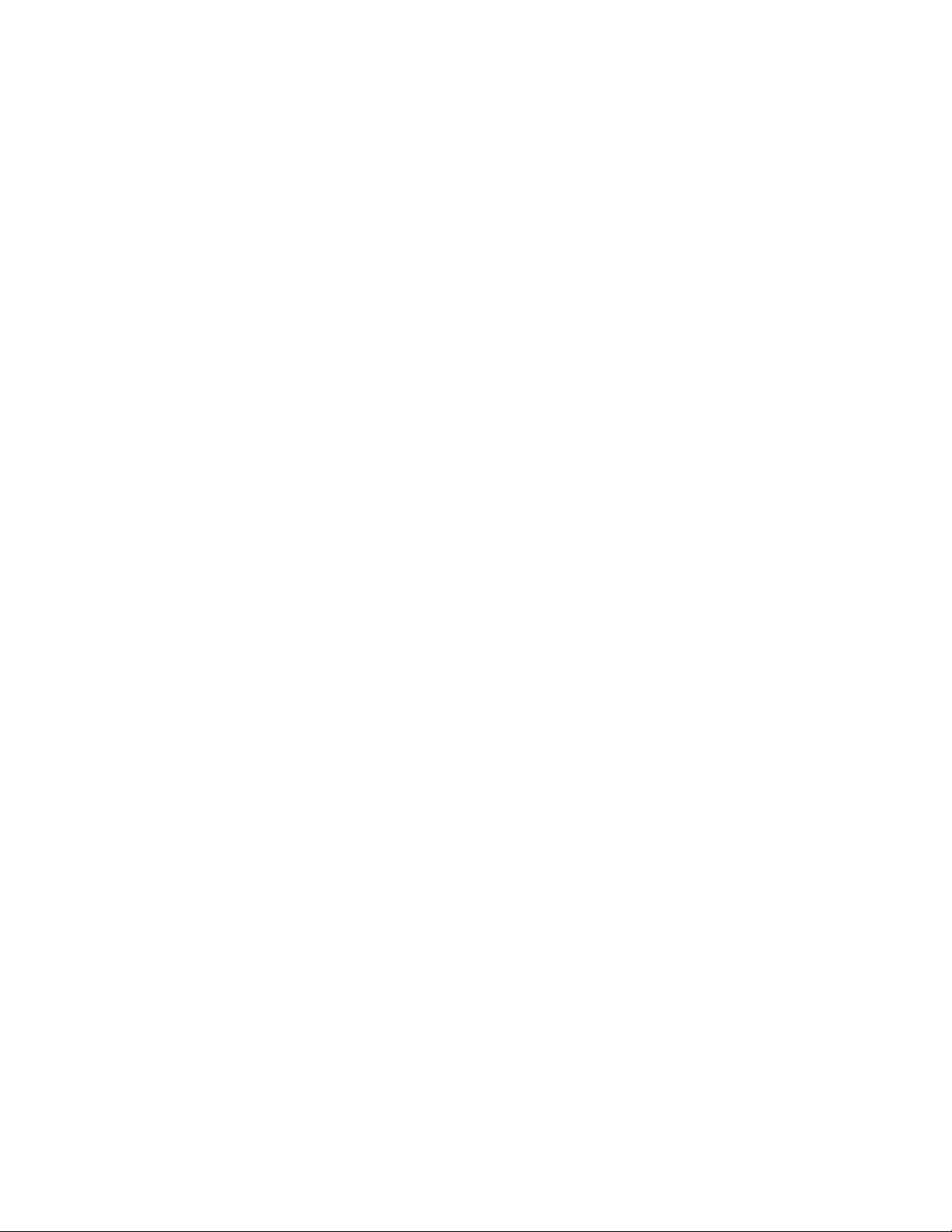
IBM TotalStorage DS4000 EXP100
Storage Expansion Enclosure
Installation, User’ s an d Maintenance Guid e
GC26-7694-01
Page 2
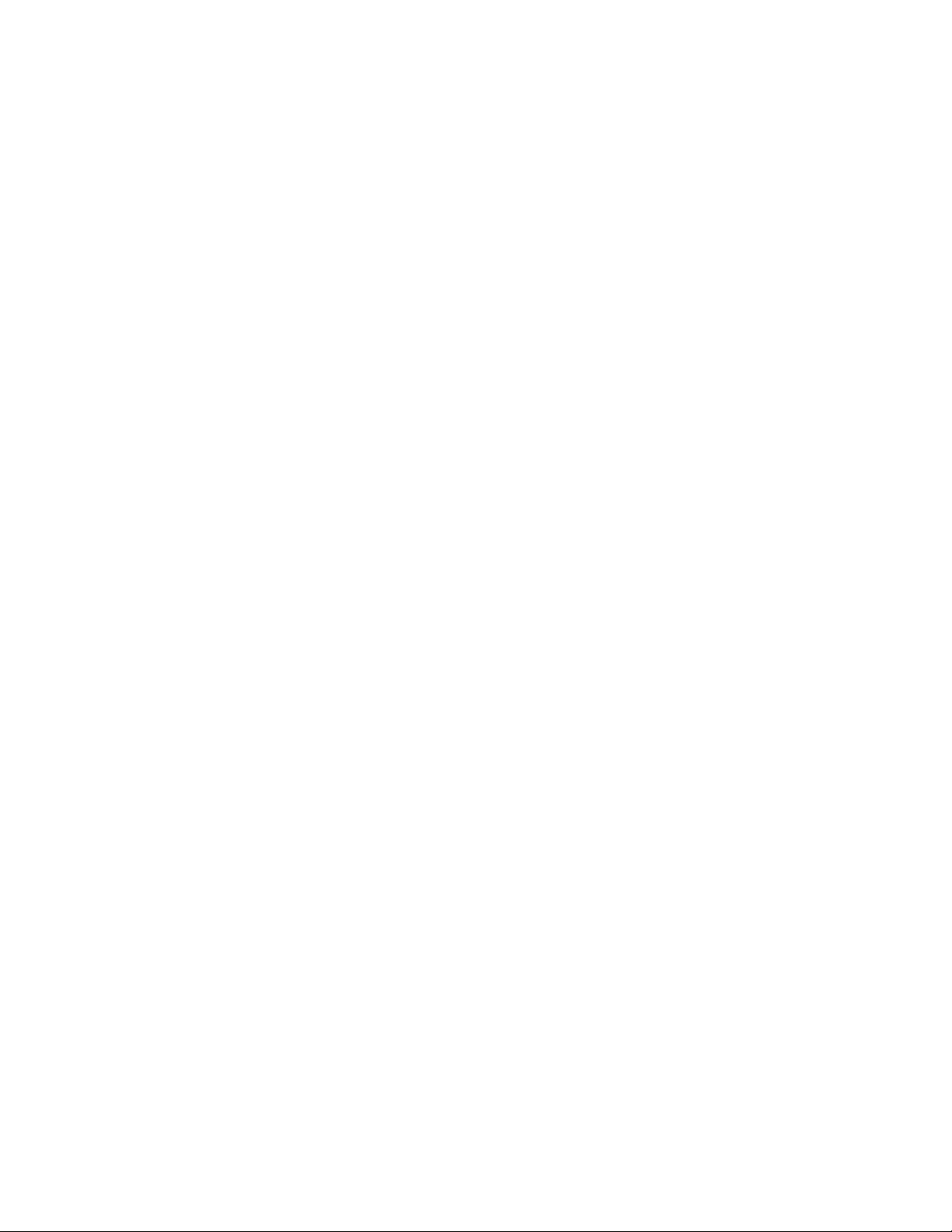
Page 3
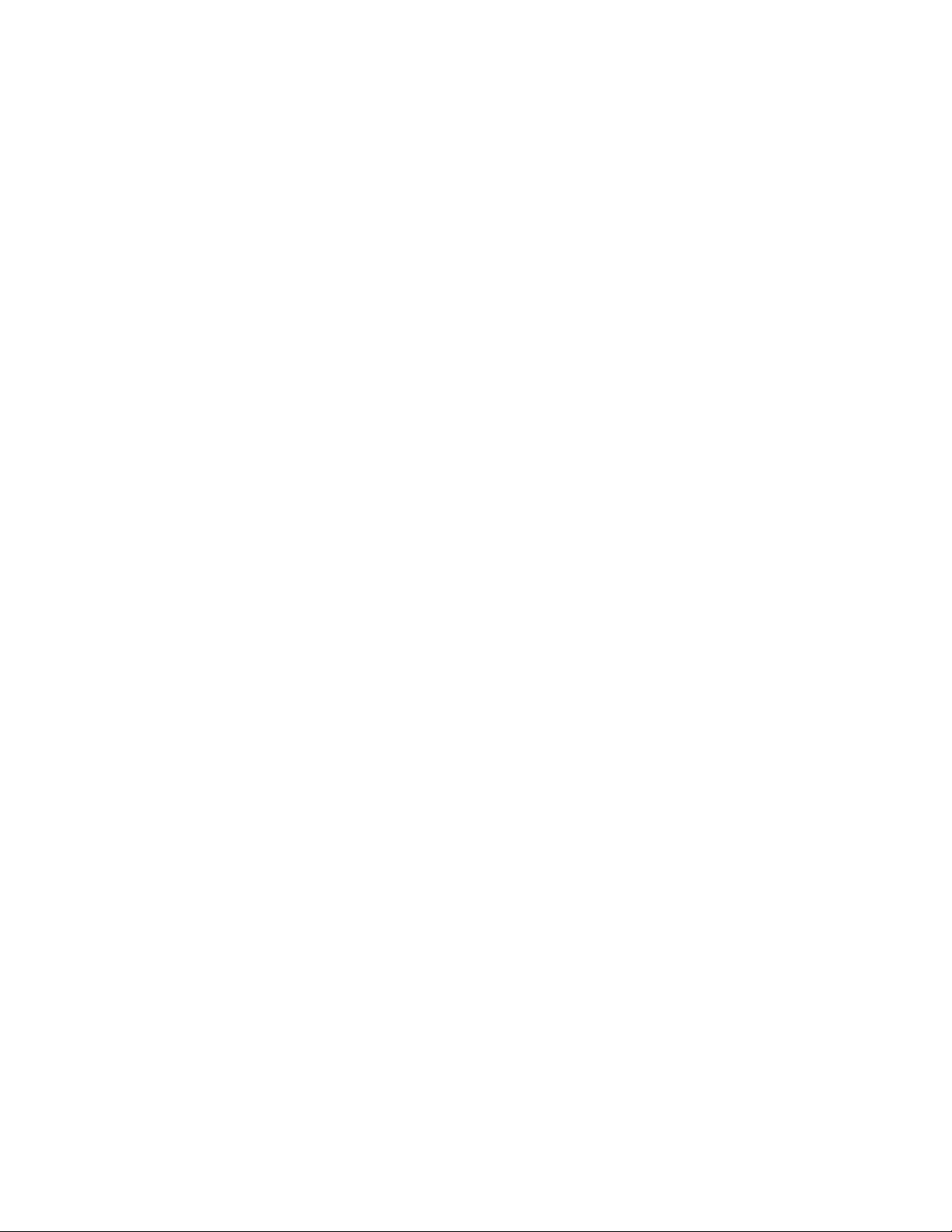
IBM TotalStorage DS4000 EXP100
Storage Expansion Enclosure
Installation, User’ s an d Maintenance Guid e
GC26-7694-01
Page 4

Note:
Before using this information and the product it supports, be sure to read the general information in “Notices” on page 141.
Second Edition (November 2005)
© Copyright International Business Machines Corporation 2004, 2005. All rights reserved.
US Government Users Restricted Rights – Use, duplication or disclosure restricted by GSA ADP Schedule Contract
with IBM Corp.
Page 5
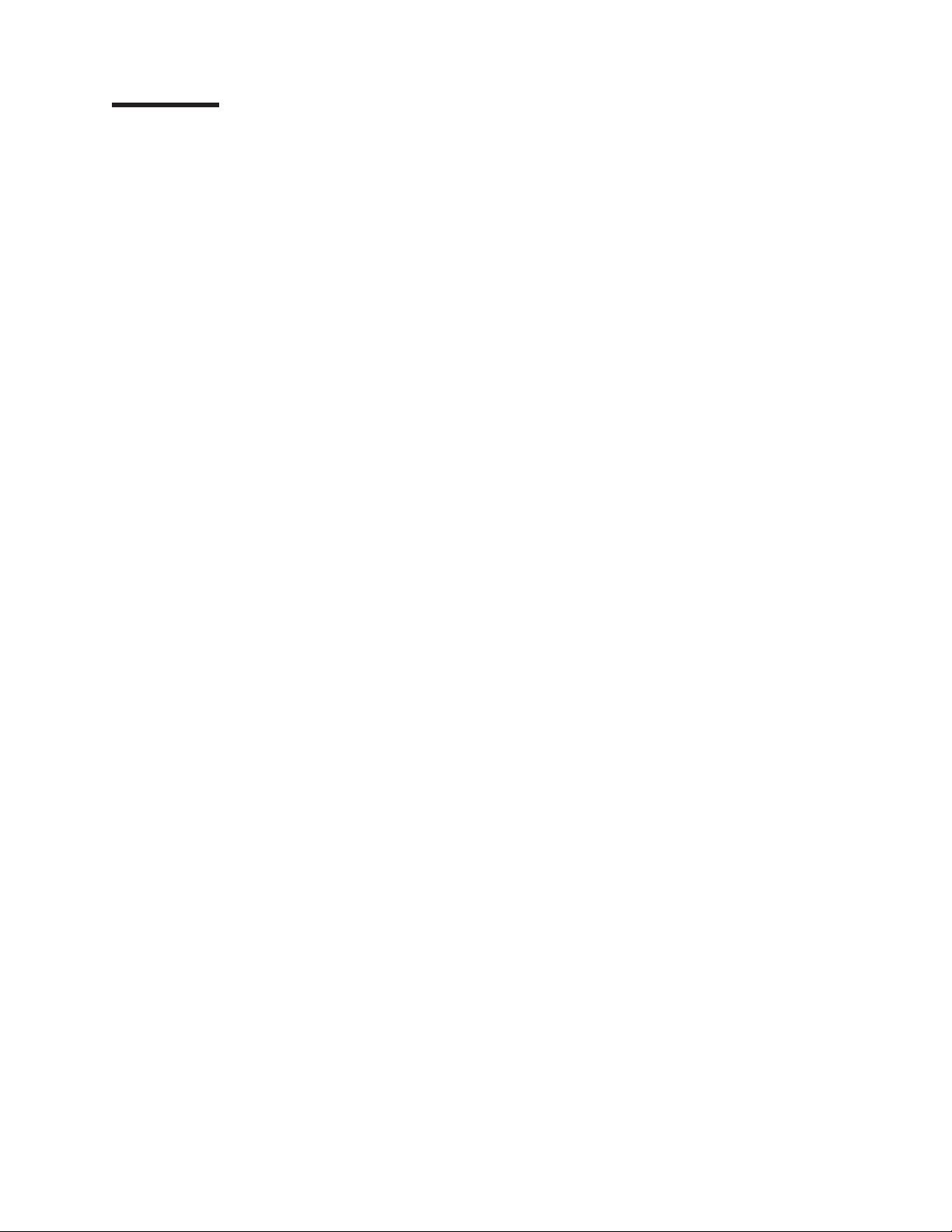
Contents
Figures . . . . . . . . . . . . . . . . . . . . . . . . . . . vii
Tables . . . . . . . . . . . . . . . . . . . . . . . . . . . .ix
Safety . . . . . . . . . . . . . . . . . . . . . . . . . . . .xi
About this document . . . . . . . . . . . . . . . . . . . . . xvii
FAStT product renaming . . . . . . . . . . . . . . . . . . . . . xvii
Who should read this document . . . . . . . . . . . . . . . . . . xvii
How this document is organized . . . . . . . . . . . . . . . . . . xviii
DS4000 installation task overview . . . . . . . . . . . . . . . . . . xix
Getting information, help, and service . . . . . . . . . . . . . . . . xxi
Before you call . . . . . . . . . . . . . . . . . . . . . . . . xxi
Using the documentation . . . . . . . . . . . . . . . . . . . . xxii
Web sites . . . . . . . . . . . . . . . . . . . . . . . . . xxii
Software service and support . . . . . . . . . . . . . . . . . . xxiii
Hardware service and support . . . . . . . . . . . . . . . . . . xxiii
Fire suppression systems . . . . . . . . . . . . . . . . . . . xxiii
How to send your comments . . . . . . . . . . . . . . . . . . . xxiii
Chapter 1. Introduction . . . . . . . . . . . . . . . . . . . . . .1
Overview . . . . . . . . . . . . . . . . . . . . . . . . . . .1
EXP100 storage expansion enclosure - description . . . . . . . . . . .1
Host server operating system support . . . . . . . . . . . . . . . .2
Fibre Channel defined . . . . . . . . . . . . . . . . . . . . . .2
Serial ATA defined . . . . . . . . . . . . . . . . . . . . . . .3
||
New features . . . . . . . . . . . . . . . . . . . . . . . . .3
Software, hardware and firmware compatibility and upgrades . . . . . . . .4
||
||
||
||
||
||
Storage Manager software support for the EXP100 . . . . . . . . . . .4
Current firmware support for the EXP100 . . . . . . . . . . . . . . .4
EXP100 ESM CRU types, firmware, and release levels explained . . . . .6
EXP100 ESM CRU types . . . . . . . . . . . . . . . . . . .6
EXP100 release levels . . . . . . . . . . . . . . . . . . . .7
ESM failover support considerations . . . . . . . . . . . . . . . .11
Determining firmware levels . . . . . . . . . . . . . . . . . . .11
How to receive the latest product updates . . . . . . . . . . . . . .12
Inventory checklist . . . . . . . . . . . . . . . . . . . . . . .14
EXP100 components . . . . . . . . . . . . . . . . . . . . . . .14
EXP100 bays . . . . . . . . . . . . . . . . . . . . . . . . .14
Hot-swap drive bays . . . . . . . . . . . . . . . . . . . . . .14
Fan, ESM, and power supply bays . . . . . . . . . . . . . . . .15
Controls, indicators and connectors . . . . . . . . . . . . . . . . .17
Front controls and indicators . . . . . . . . . . . . . . . . . . .17
Rear controls, indicators, and connectors . . . . . . . . . . . . . .17
Power supply controls, indicators, and connectors . . . . . . . . . .17
Fan controls and indicators . . . . . . . . . . . . . . . . . .18
ESMs and user controls . . . . . . . . . . . . . . . . . . .19
EXP100 operating environment . . . . . . . . . . . . . . . . . . .21
EXP100 specifications . . . . . . . . . . . . . . . . . . . . .22
Heat output, airflow, and cooling . . . . . . . . . . . . . . . . .23
ESM failover architecture . . . . . . . . . . . . . . . . . . . . .24
Understanding ESM failover architecture . . . . . . . . . . . . . .24
Configuration guidelines . . . . . . . . . . . . . . . . . . . .27
© Copyright IBM Corp. 2004, 2005 iii
Page 6
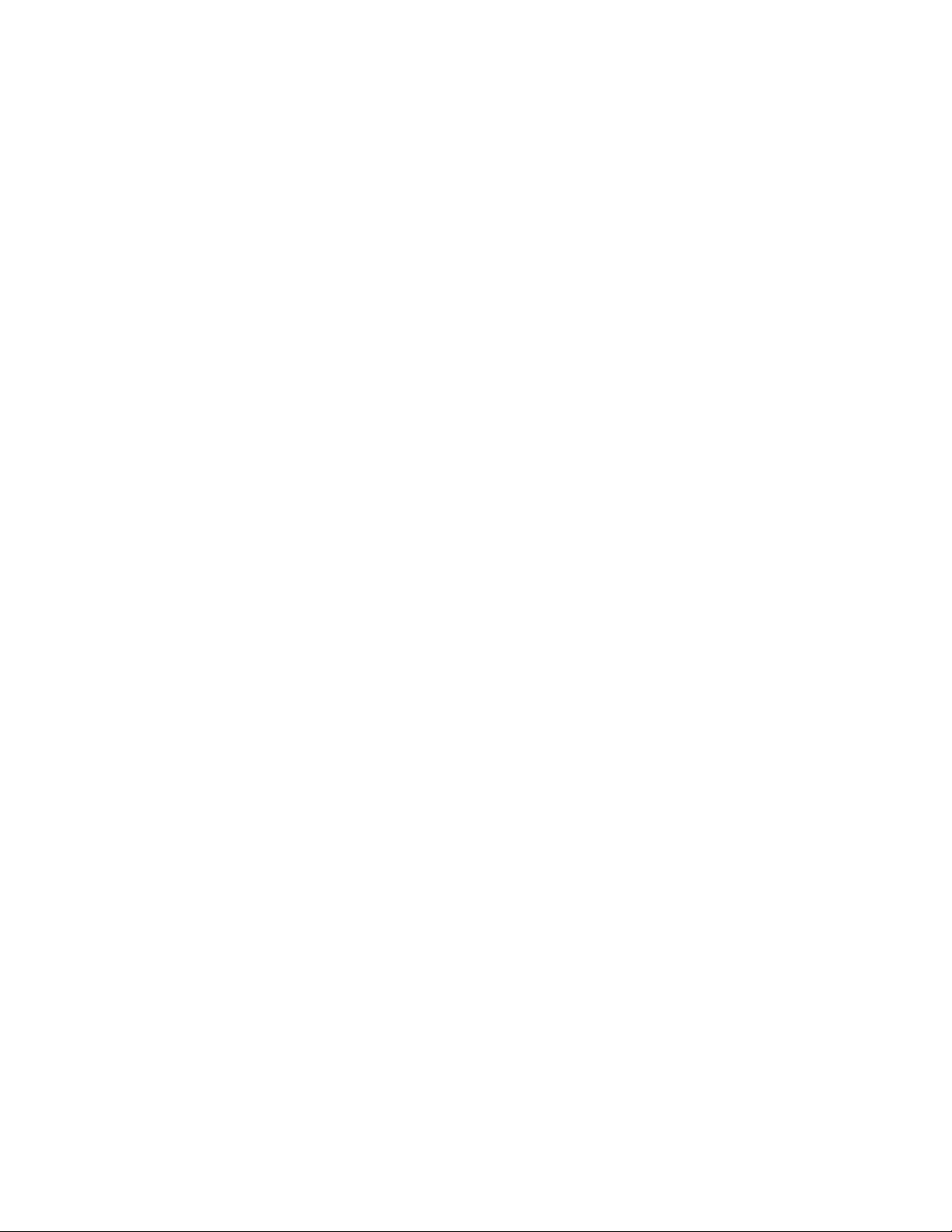
Chapter 2. Installing the EXP100 . . . . . . . . . . . . . . . . . .29
Handling static-sensitive devices . . . . . . . . . . . . . . . . . .30
Preparing for installation . . . . . . . . . . . . . . . . . . . . .30
Preparing the site . . . . . . . . . . . . . . . . . . . . . . .31
Preparing the rack . . . . . . . . . . . . . . . . . . . . . .31
Installing the EXP100 . . . . . . . . . . . . . . . . . . . . . .32
Rack mounting template . . . . . . . . . . . . . . . . . . . .32
Installing the support rails . . . . . . . . . . . . . . . . . . . .34
Removing the CRUs . . . . . . . . . . . . . . . . . . . . . .37
Removing an ESM . . . . . . . . . . . . . . . . . . . . .37
Removing a power supply . . . . . . . . . . . . . . . . . . .38
Removing a fan . . . . . . . . . . . . . . . . . . . . . .39
Removing a hard disk drive . . . . . . . . . . . . . . . . . .39
Installing the EXP100 into a rack . . . . . . . . . . . . . . . . .40
Replacing the EXP100 CRUs . . . . . . . . . . . . . . . . . .41
Replacing an ESM . . . . . . . . . . . . . . . . . . . . .42
Replacing a power supply . . . . . . . . . . . . . . . . . . .42
Replacing a fan . . . . . . . . . . . . . . . . . . . . . . .43
Replacing a hard disk drive . . . . . . . . . . . . . . . . . .44
Setting the interface options . . . . . . . . . . . . . . . . . . . .44
Fibre Channel loop and ID settings . . . . . . . . . . . . . . . .44
Enclosure ID settings . . . . . . . . . . . . . . . . . . . . .44
Expansion enclosure speed settings . . . . . . . . . . . . . . . .45
Cabling the EXP100 . . . . . . . . . . . . . . . . . . . . . . .46
Installing SFP modules . . . . . . . . . . . . . . . . . . . . .47
Removing SFP modules . . . . . . . . . . . . . . . . . . . .49
Handling fiber-optic cables . . . . . . . . . . . . . . . . . . .50
Using LC-LC Fibre Channel cables . . . . . . . . . . . . . . . .50
Connecting an LC-LC cable to an SFP module . . . . . . . . . . .51
Removing an LC-LC Fibre Channel cable . . . . . . . . . . . . .52
||
Cabling the EXP100 to a DS4000 storage subsystem . . . . . . . . .53
EXP100 loop redundancy . . . . . . . . . . . . . . . . . . . .56
Cabling the power supply . . . . . . . . . . . . . . . . . . . .58
Turning the EXP100 on and off . . . . . . . . . . . . . . . . . . .58
Turning on the EXP100 . . . . . . . . . . . . . . . . . . . . .58
Turning off the EXP100 . . . . . . . . . . . . . . . . . . . . .60
Performing an emergency shutdown . . . . . . . . . . . . . . . .61
Restoring power after an emergency . . . . . . . . . . . . . . . .61
Chapter 3. Installing and replacing devices . . . . . . . . . . . . .63
Adding a new EXP100 to an existing and configured drive loop . . . . . . .63
||
Determining firmware levels of the new and existing EXP100s . . . . . .63
Adding the EXP100 to the existing drive loop . . . . . . . . . . . . .66
Upgrading ESM firmware after adding the EXP100 to an existing drive loop 68
Working with hot-swap hard disk drives . . . . . . . . . . . . . . . .73
||
Notes for installing the new 250 GB S ATA drive CRU/FRU (P/N 40K6837) 74
Installing hot-swap hard disk drives . . . . . . . . . . . . . . . .74
Replacing hot-swap hard disk drives . . . . . . . . . . . . . . . .76
Replacing multiple drives . . . . . . . . . . . . . . . . . . . .78
Replacing all drives at the same time . . . . . . . . . . . . . .79
Replacing the drives one at a time . . . . . . . . . . . . . . . .81
Working with hot-swap power supplies . . . . . . . . . . . . . . . .83
Removing the failed hot-swap power supply . . . . . . . . . . . . .84
Replacing the failed hot-swap power supply . . . . . . . . . . . . .84
Replacing a failed hot-swap ESM . . . . . . . . . . . . . . . . . .85
||
Receiving the replacement ESM CRU . . . . . . . . . . . . . . .86
iv IBM TotalStorage DS4000 EXP100 Storage Expansion Enclosure: Installation, User’s and Maintenance Guide
Page 7
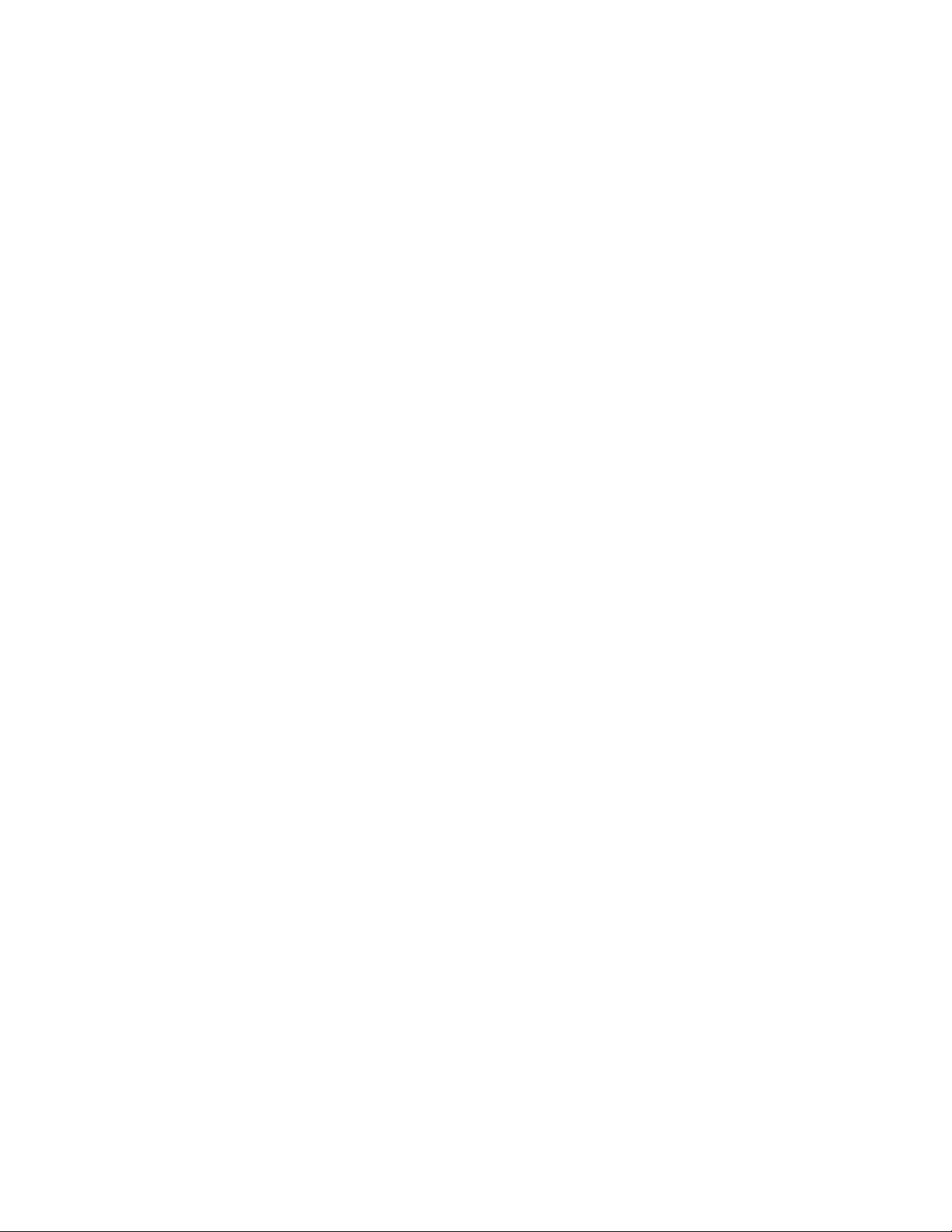
||
Upgrading firmware when replacing a failed hot-swap ESM . . . . . . .87
Steps for replacing a hot-swap ESM . . . . . . . . . . . . . . . .92
||
Troubleshooting . . . . . . . . . . . . . . . . . . . . . . . .95
Replacing a failed hot-swap cooling fan . . . . . . . . . . . . . . . .97
Chapter 4. Hardware maintenance . . . . . . . . . . . . . . . . .99
General checkout . . . . . . . . . . . . . . . . . . . . . . . .99
Solving problems . . . . . . . . . . . . . . . . . . . . . . . .99
Parts listing . . . . . . . . . . . . . . . . . . . . . . . . . . 104
Appendix A. Upgrading R1-level firmware (DS4300 and DS4500 only) 107
Overview . . . . . . . . . . . . . . . . . . . . . . . . . . 107
Upgrading the firmware to enable EXP100 R2 full high-availability support 107
Checking current firmware levels . . . . . . . . . . . . . . . . . 108
Preparing for the upgrade . . . . . . . . . . . . . . . . . . . 109
Downloading the ESM firmware and csb file . . . . . . . . . . . . . 111
Downloading the ESM firmware . . . . . . . . . . . . . . . . 111
Downloading the csb file . . . . . . . . . . . . . . . . . . .112
Downloading the controller firmware and NVSRAM . . . . . . . . . .112
Downloading the controller firmware . . . . . . . . . . . . . . .112
Downloading the NVSRAM . . . . . . . . . . . . . . . . . .113
Completing the upgrade . . . . . . . . . . . . . . . . . . . .113
Problem recovery . . . . . . . . . . . . . . . . . . . . . . .113
Appendix B. Records . . . . . . . . . . . . . . . . . . . . .115
Identification numbers . . . . . . . . . . . . . . . . . . . . . .115
Storage subsystem and controller information record . . . . . . . . . .116
Sample information record . . . . . . . . . . . . . . . . . . .117
Installed device records . . . . . . . . . . . . . . . . . . . . .118
Appendix C. Rack mounting template . . . . . . . . . . . . . . .119
Appendix D. Power cords . . . . . . . . . . . . . . . . . . . . 123
Appendix E. Additional DS4000 documentation . . . . . . . . . . . 125
DS4000 Storage Manager Version 9 library . . . . . . . . . . . . . . 125
DS4500 Fibre Channel Storage Server library . . . . . . . . . . . . . 126
DS4400 Fibre Channel Storage Server library . . . . . . . . . . . . . 127
DS4300 Fibre Channel Storage Server library . . . . . . . . . . . . . 128
DS4100 S ATA Storage Server library . . . . . . . . . . . . . . . . 129
DS4800 Storage Subsystem library . . . . . . . . . . . . . . . . . 130
Other DS4000 and DS4000-related documents . . . . . . . . . . . . 131
Appendix F. European Directive About Product Recycling and Disposal 133
Appendix G. Battery Return Program . . . . . . . . . . . . . . . 135
Appendix H. Cable Warning . . . . . . . . . . . . . . . . . . . 137
Appendix I. Accessibility . . . . . . . . . . . . . . . . . . . . 139
Notices . . . . . . . . . . . . . . . . . . . . . . . . . . . 141
Trademarks . . . . . . . . . . . . . . . . . . . . . . . . . . 141
Important notes . . . . . . . . . . . . . . . . . . . . . . . . 142
Electronic emission notices . . . . . . . . . . . . . . . . . . . . 142
Federal Communications Commission (FCC) statement . . . . . . . . 142
Contents v
Page 8
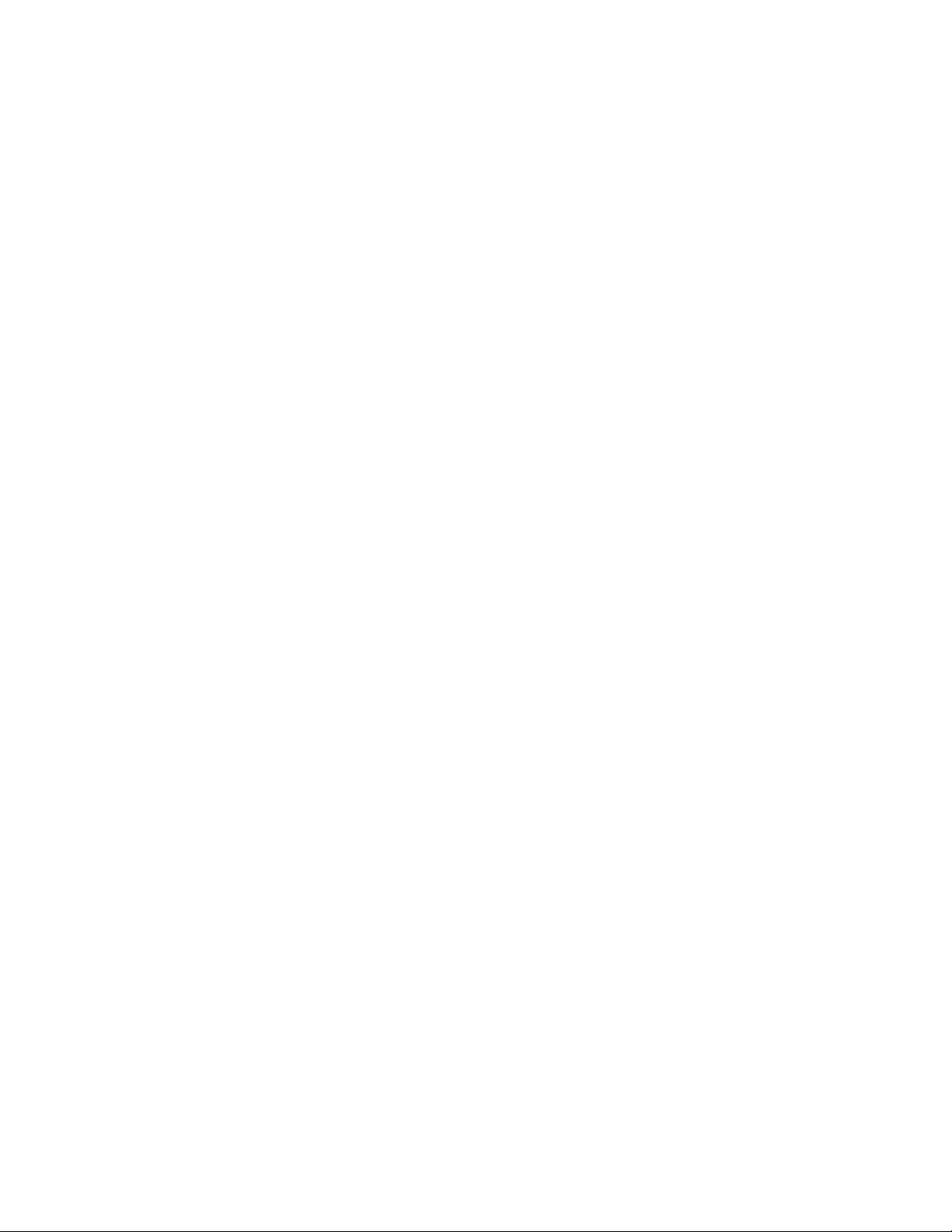
Chinese class A compliance statement . . . . . . . . . . . . . . . 143
Industry Canada Class A emission compliance statement . . . . . . . . 143
Australia and New Zealand Class A statement . . . . . . . . . . . . 143
United Kingdom telecommunications safety requirement . . . . . . . . 143
European Union EMC Directive conformance statement . . . . . . . . 143
Taiwan Class A warning statement . . . . . . . . . . . . . . . . 144
Japanese Voluntary Control Council for Interference (VCCI) statement 144
Glossary . . . . . . . . . . . . . . . . . . . . . . . . . . 145
Index . . . . . . . . . . . . . . . . . . . . . . . . . . . . 155
vi IBM TotalStorage DS4000 EXP100 Storage Expansion Enclosure: Installation, User’s and Maintenance Guide
Page 9
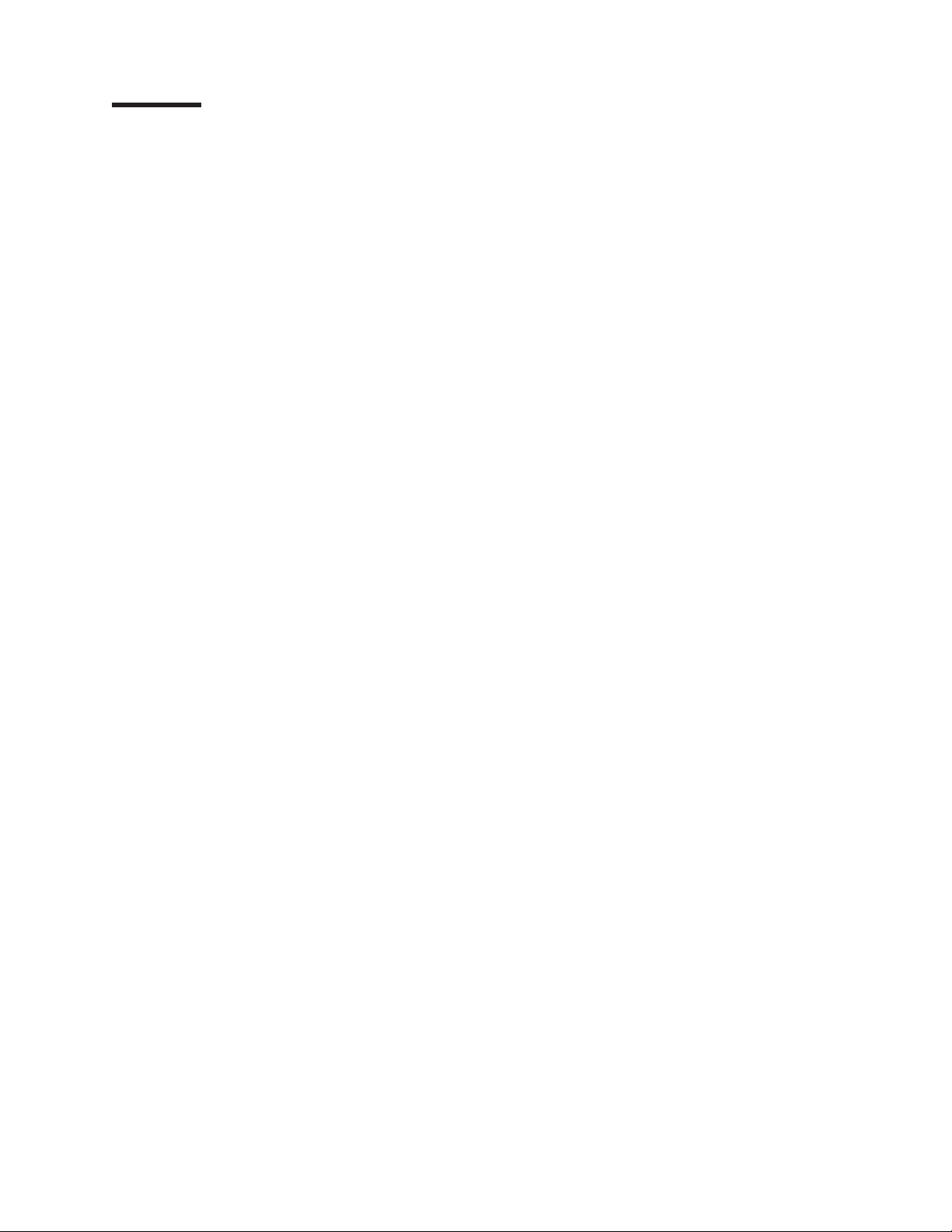
Figures
1. EXP100 hot-swap drive bays . . . . . . . . . . . . . . . . . . . . . . . . . .15
2. Hot-swap fan, ESM, and power supply bays . . . . . . . . . . . . . . . . . . . . .16
3. Front controls and indicators . . . . . . . . . . . . . . . . . . . . . . . . . .17
4. Power supply controls, indicators, and connectors . . . . . . . . . . . . . . . . . .18
5. Fan controls and indicators . . . . . . . . . . . . . . . . . . . . . . . . . . .19
6. ESMs and user controls . . . . . . . . . . . . . . . . . . . . . . . . . . . .20
7. Enclosure ID Switch . . . . . . . . . . . . . . . . . . . . . . . . . . . . . .21
8. Example of cold aisle/hot aisle rack configuration . . . . . . . . . . . . . . . . . . .24
9. EXP100 ESM and drive paths . . . . . . . . . . . . . . . . . . . . . . . . . .25
10. The right ESM and controller firmware recover from a loss of connectivity to the input port of the
left ESM . . . . . . . . . . . . . . . . . . . . . . . . . . . . . . . . . .26
11. Right ESM reroutes I/Os along dashed alternate paths . . . . . . . . . . . . . . . . .27
12. Orthogonally striped RAID arrays – Option 1 . . . . . . . . . . . . . . . . . . . .28
13. Orthogonally striped RAID arrays – Option 2 . . . . . . . . . . . . . . . . . . . .28
14. Front rack mounting template . . . . . . . . . . . . . . . . . . . . . . . . . .33
15. Rear rack mounting template . . . . . . . . . . . . . . . . . . . . . . . . . .34
16. Alignment pins with and without spacers . . . . . . . . . . . . . . . . . . . . . .35
17. Installing the support rails . . . . . . . . . . . . . . . . . . . . . . . . . . .36
18. Removing an ESM . . . . . . . . . . . . . . . . . . . . . . . . . . . . . .38
19. Removing a power supply . . . . . . . . . . . . . . . . . . . . . . . . . . .38
20. Removing a fan unit . . . . . . . . . . . . . . . . . . . . . . . . . . . . . .39
21. Removing a drive CRU . . . . . . . . . . . . . . . . . . . . . . . . . . . .40
22. Installing the EXP100 . . . . . . . . . . . . . . . . . . . . . . . . . . . . .41
23. Replacing an ESM . . . . . . . . . . . . . . . . . . . . . . . . . . . . . .42
24. Replacing a power supply . . . . . . . . . . . . . . . . . . . . . . . . . . .43
25. Replacing a fan . . . . . . . . . . . . . . . . . . . . . . . . . . . . . . .43
26. Enclosure ID switches . . . . . . . . . . . . . . . . . . . . . . . . . . . . .44
27. Enclosure ID settings . . . . . . . . . . . . . . . . . . . . . . . . . . . . .45
28. SFP module and protective cap . . . . . . . . . . . . . . . . . . . . . . . . .48
29. Installing an SFP module into the host port . . . . . . . . . . . . . . . . . . . . .49
30. Unlocking the SFP module latch - plastic variety . . . . . . . . . . . . . . . . . . .49
31. Unlocking the SFP module latch - wire variety . . . . . . . . . . . . . . . . . . . .50
32. LC-LC Fibre Channel cable . . . . . . . . . . . . . . . . . . . . . . . . . . .51
33. Removing fiber-optic cable protective caps . . . . . . . . . . . . . . . . . . . . .52
34. Inserting an LC-LC Fibre Channel cable into an SFP module . . . . . . . . . . . . . .52
35. LC-LC Fibre Channel cable lever and latches . . . . . . . . . . . . . . . . . . . .53
36. Removing the LC-LC Fibre Channel cable . . . . . . . . . . . . . . . . . . . . .53
37. Connecting cables to the installed SFP on a DS4300 . . . . . . . . . . . . . . . . .54
||
38. Connecting cables to the installed SFP on a DS4500 . . . . . . . . . . . . . . . . .55
||
39. Connecting cables to the installed SFP on a DS4800 . . . . . . . . . . . . . . . . .55
||
40. Installing an SFP module and connecting an LC-LC cable to the EXP100 . . . . . . . . . .56
||
41. EXP100 redundant loop configuration . . . . . . . . . . . . . . . . . . . . . . .57
42. Cabling the EXP100 to two redundant loops . . . . . . . . . . . . . . . . . . . . .67
||
43. Hot-swap hard disk drive LEDs . . . . . . . . . . . . . . . . . . . . . . . . .75
44. Drive CRU handle . . . . . . . . . . . . . . . . . . . . . . . . . . . . . .76
45. Moving the power supply lever and replacing the failed hot-swap power supply . . . . . . . .84
46. Connecting the power supply . . . . . . . . . . . . . . . . . . . . . . . . . .85
47. Removing the failed ESM . . . . . . . . . . . . . . . . . . . . . . . . . . . .93
48. Replacing a hot-swap cooling fan . . . . . . . . . . . . . . . . . . . . . . . . .98
49. EXP100 storage expansion enclosure parts list . . . . . . . . . . . . . . . . . . . 104
50. Front rack mounting template . . . . . . . . . . . . . . . . . . . . . . . . . . 120
51. Rear rack mounting template . . . . . . . . . . . . . . . . . . . . . . . . . . 121
© Copyright IBM Corp. 2004, 2005 vii
Page 10
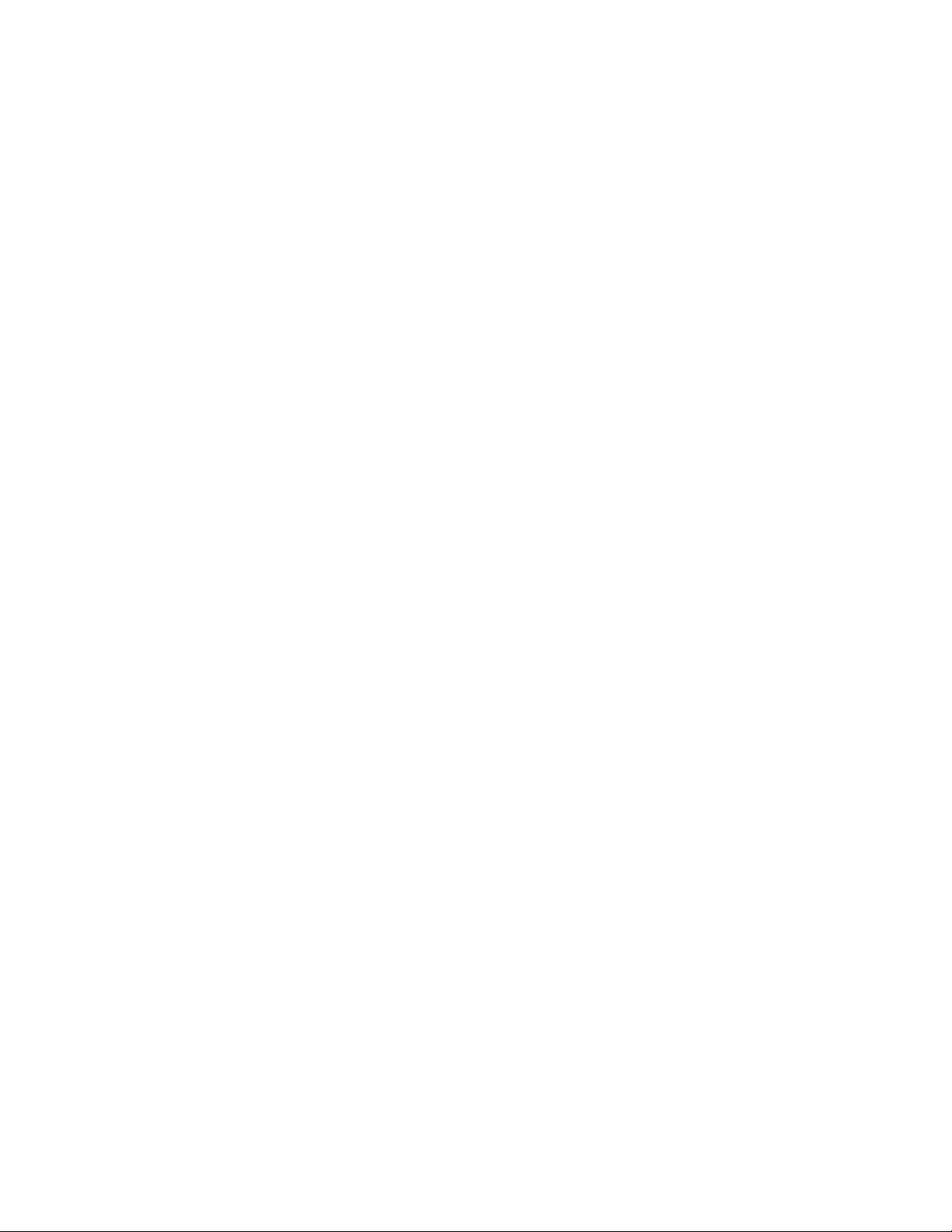
viii IBM TotalStorage DS4000 EXP100 Storage Expansion Enclosure: Installation, User’s and Maintenance Guide
Page 11
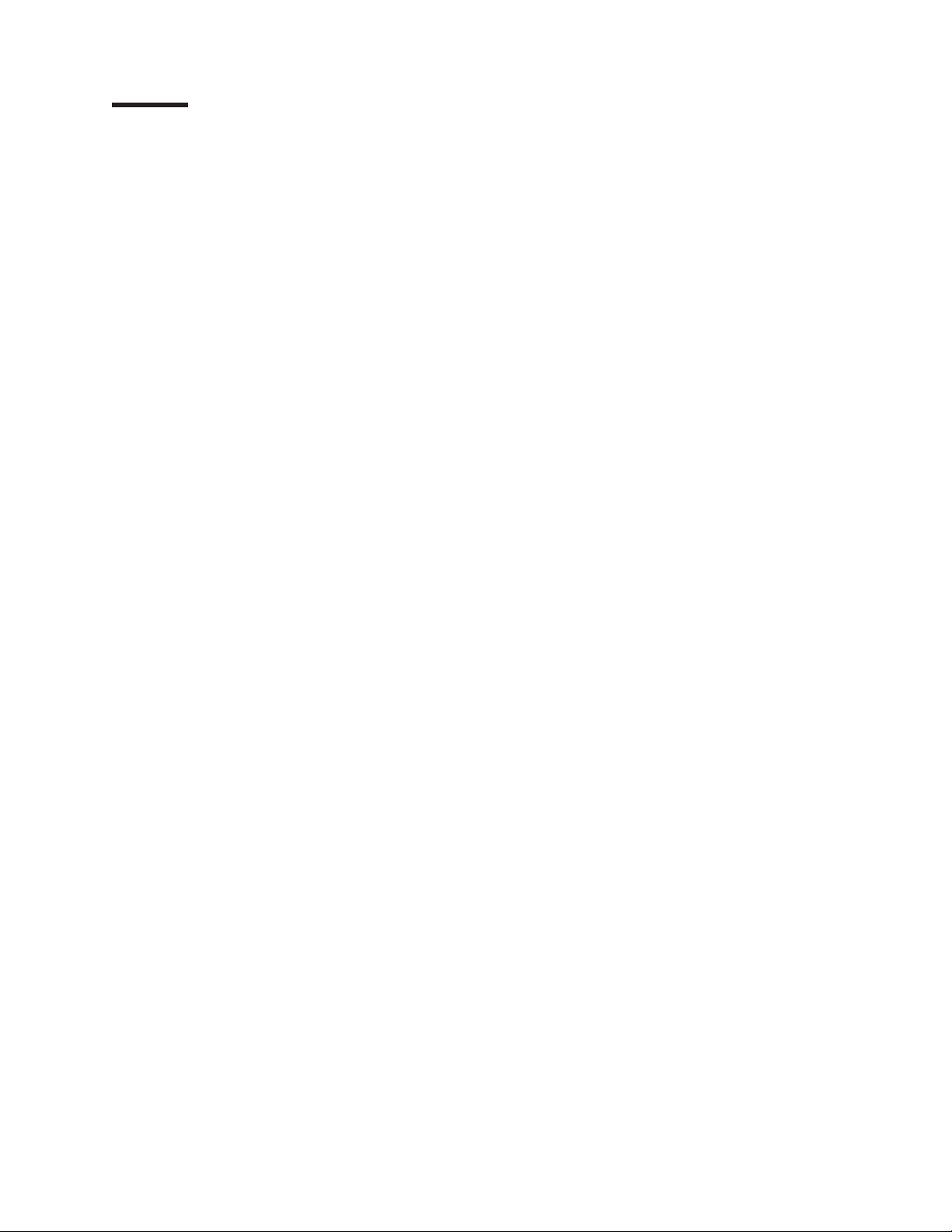
Tables
1. Mapping of FAStT names to DS4000 Series names . . . . . . . . . . . . . . . . . . xvii
2. Where to find DS4000 installation and configuration procedures . . . . . . . . . . . . . xix
3. Minimum firmware versions recommended for use with the EXP100 . . . . . . . . . . . .5
||
4. Compatible ESM firmware version by CRU part number . . . . . . . . . . . . . . . . .7
||
5. EXP100 firmware release levels, CRU types, and supported DS4000s . . . . . . . . . . .7
||
6. IBM TotalStorage EXP100 Storage Expansion Enclosure specifications . . . . . . . . . . .22
7. Alignment pin requirements for different rack flange hole types . . . . . . . . . . . . . .35
8. New EXP100 expansion enclosure and existing EXP100 expansion enclosure firmware
|
||
||
||
||
||
||
||
compatibility . . . . . . . . . . . . . . . . . . . . . . . . . . . . . . . .63
9. ESM firmware level by CRU part number . . . . . . . . . . . . . . . . . . . . . .64
10. New EXP100 expansion enclosure ESM firmware version by serial number and packaging label 65
11. ESM firmware upgrade procedures for new EXP100s . . . . . . . . . . . . . . . . .70
12. Drive LED activity . . . . . . . . . . . . . . . . . . . . . . . . . . . . . .73
13. ESM firmware upgrade procedures for replacing ESMs . . . . . . . . . . . . . . . . .88
14. Troubleshooting ESM incompatibility issues . . . . . . . . . . . . . . . . . . . . .95
15. Existing EXP100 ESM and new EXP100 ESM firmware compatibility levels . . . . . . . . .96
16. Symptom-to-FRU index . . . . . . . . . . . . . . . . . . . . . . . . . . . . 100
17. Troubleshooting ESM incompatibility issues . . . . . . . . . . . . . . . . . . . . 103
18. Parts listing (EXP100 storage expansion enclosure) . . . . . . . . . . . . . . . . . 104
19. Required current firmware levels . . . . . . . . . . . . . . . . . . . . . . . . 108
20. Storage subsystem and controller information record . . . . . . . . . . . . . . . . .116
21. Sample information record . . . . . . . . . . . . . . . . . . . . . . . . . . .117
22. Hard disk drive record . . . . . . . . . . . . . . . . . . . . . . . . . . . .118
23. TotalStorage DS4000 Storage Manager Version 9.1 titles by user tasks . . . . . . . . . . 125
24. TotalStorage DS4500 Fibre Channel Storage Server document titles by user tasks . . . . . . 126
25. TotalStorage DS4400 Fibre Channel Storage Server document titles by user tasks . . . . . . 127
26. TotalStorage DS4300 Fibre Channel Storage Server document titles by user tasks . . . . . . 128
27. TotalStorage DS4100 SATA Storage Server document titles by user tasks . . . . . . . . . 129
28. TotalStorage DS4800 Storage Subsystem document titles by user tasks . . . . . . . . . . 130
29. TotalStorage DS4000 and DS4000–related document titles by user tasks . . . . . . . . . 131
30. DS4000 Storage Manager alternate keyboard operations . . . . . . . . . . . . . . . 139
© Copyright IBM Corp. 2004, 2005 ix
Page 12
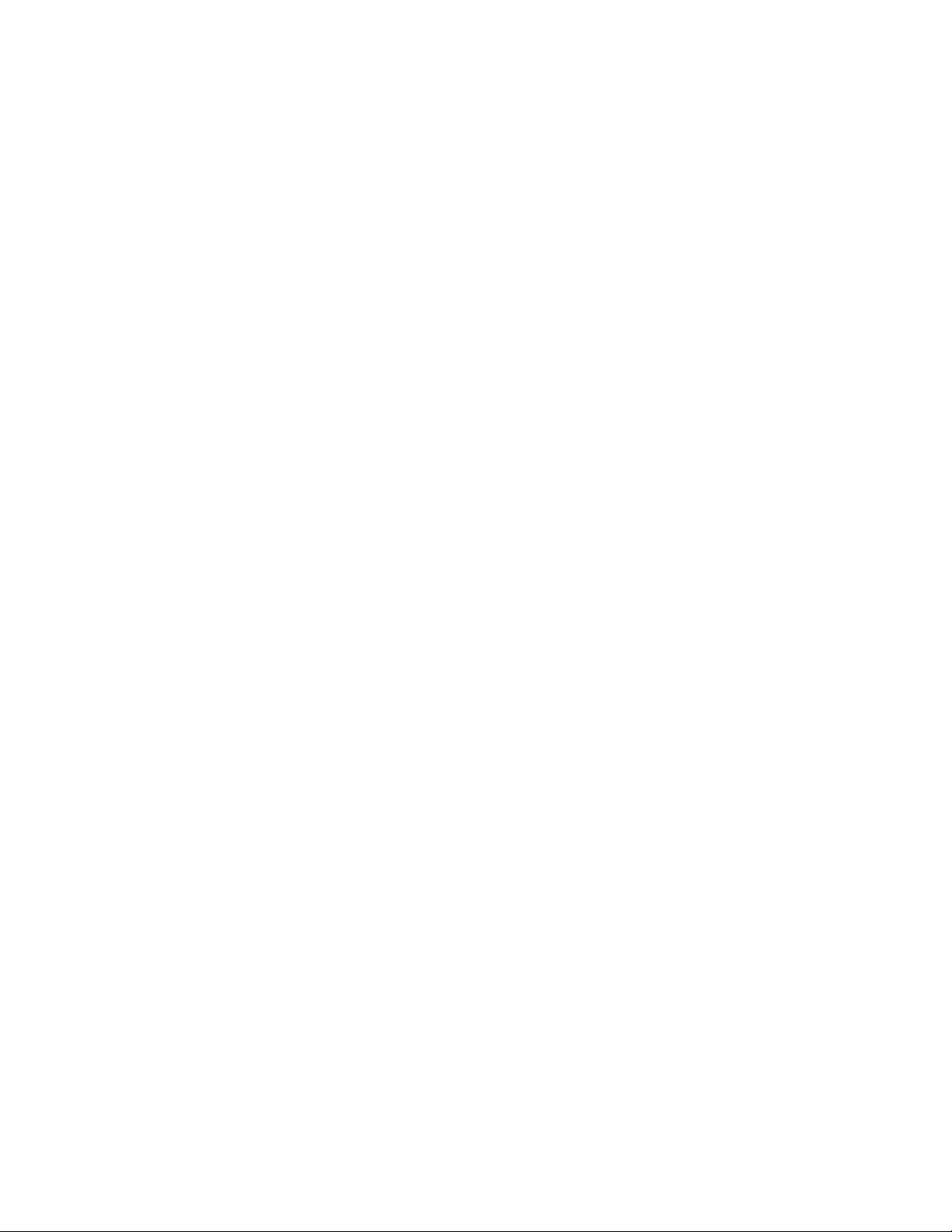
x IBM TotalStorage DS4000 EXP100 Storage Expansion Enclosure: Installation, User’s and Maintenance Guide
Page 13
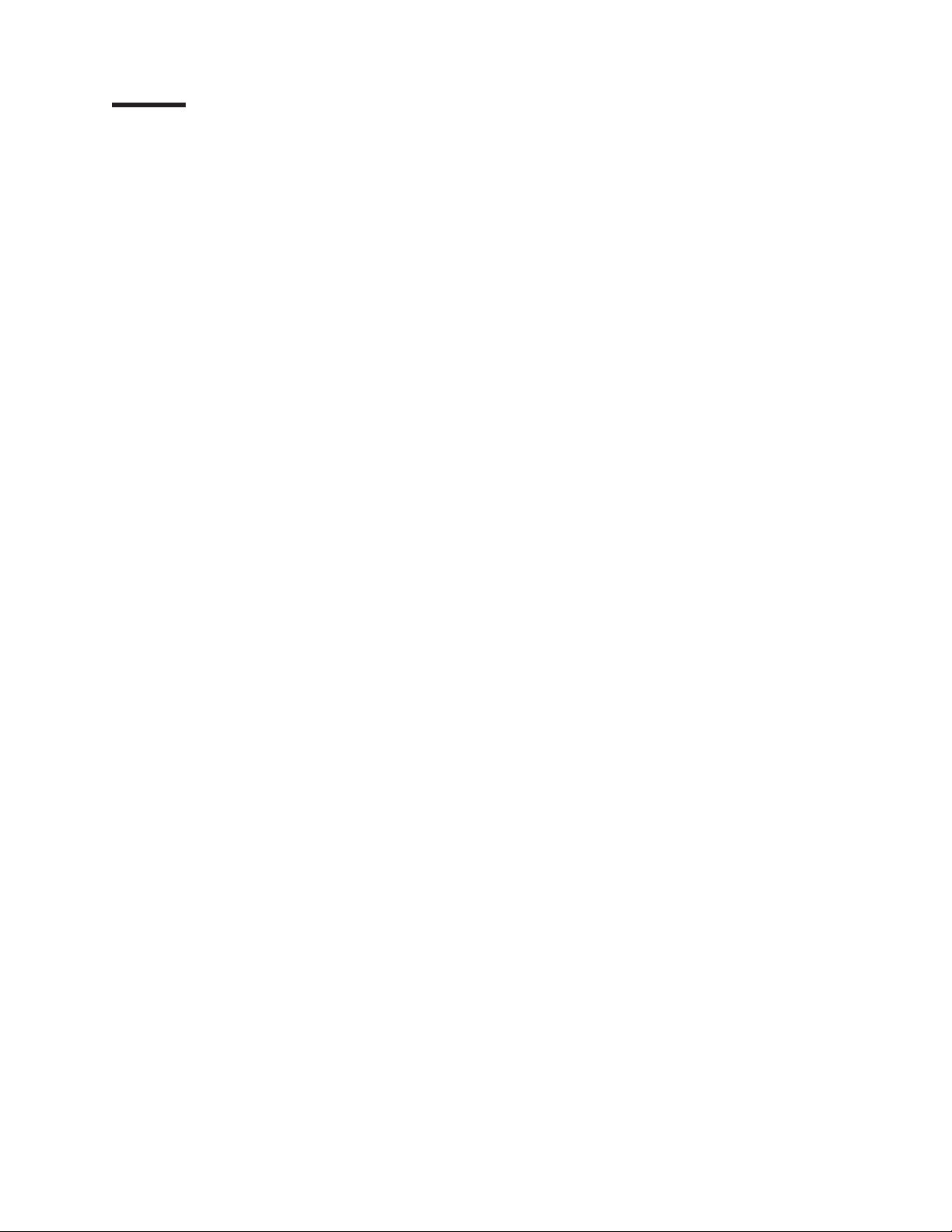
Safety
The caution and danger statements that this document contains can be referenced
in the multilingual IBM Safety Information document that is provided with your IBM
TotalStorage EXP100 Storage Expansion Enclosure. Each caution and danger
statement is numbered for easy reference to the corresponding statements in the
translated document.
v Danger: These statements indicate situations that can be potentially lethal or
extremely hazardous to you. A danger statement is placed just before the
description of a potentially lethal or extremely hazardous procedure, step, or
situation.
v Caution: These statements indicate situations that can be potentially hazardous
to you. A caution statement is placed just before the description of a potentially
hazardous procedure step or situation.
v Attention: These notices indicate possible damage to programs, devices, or
data. An attention notice is placed just before the instruction or situation in which
damage could occur.
Before installing this product, read the following danger and caution notices.
© Copyright IBM Corp. 2004, 2005 xi
Page 14
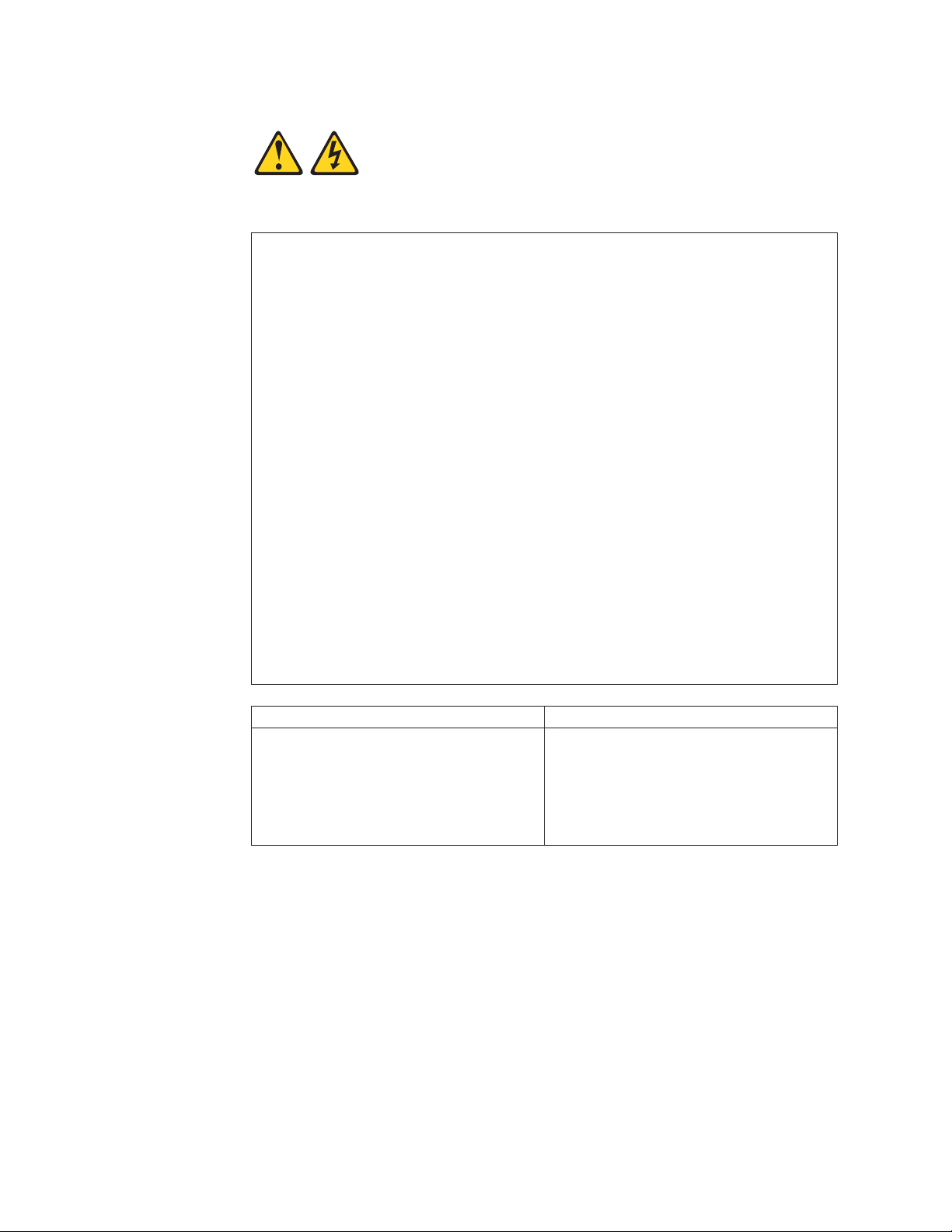
Statement 1:
DANGER
Electrical
current from power, telephone, and communication cables is
hazardous.
To avoid a shock hazard:
v Do not connect or disconnect any cables or perform installation,
maintenance, or reconfiguration of this product during an electrical
storm.
v Connect all power cords to a properly wired and grounded electrical
outlet.
v Connect to properly wired outlets any equipment that will be attached to
this product.
v When possible, use one hand only to connect or disconnect signal
cables.
v Never turn on any equipment when there is evidence of fire, water, or
structural damage.
v Disconnect the attached power cords, telecommunications systems,
networks, and modems before you open the device covers, unless
instructed otherwise in the installation and configuration procedures.
v Connect and disconnect cables as described in the following table when
installing, moving, or opening covers on this product or attached
devices.
To Connect: To Disconnect:
1. Turn everything OFF.
2. First, attach all cables to devices.
3. Attach signal cables to connectors.
4. Attach power cords to outlet.
1. Turn everything OFF.
2. First, remove power cords from outlet.
3. Remove signal cables from connectors.
4. Remove all cables from devices.
5. Turn device ON.
xii IBM TotalStorage DS4000 EXP100 Storage Expansion Enclosure: Installation, User’s and Maintenance Guide
Page 15
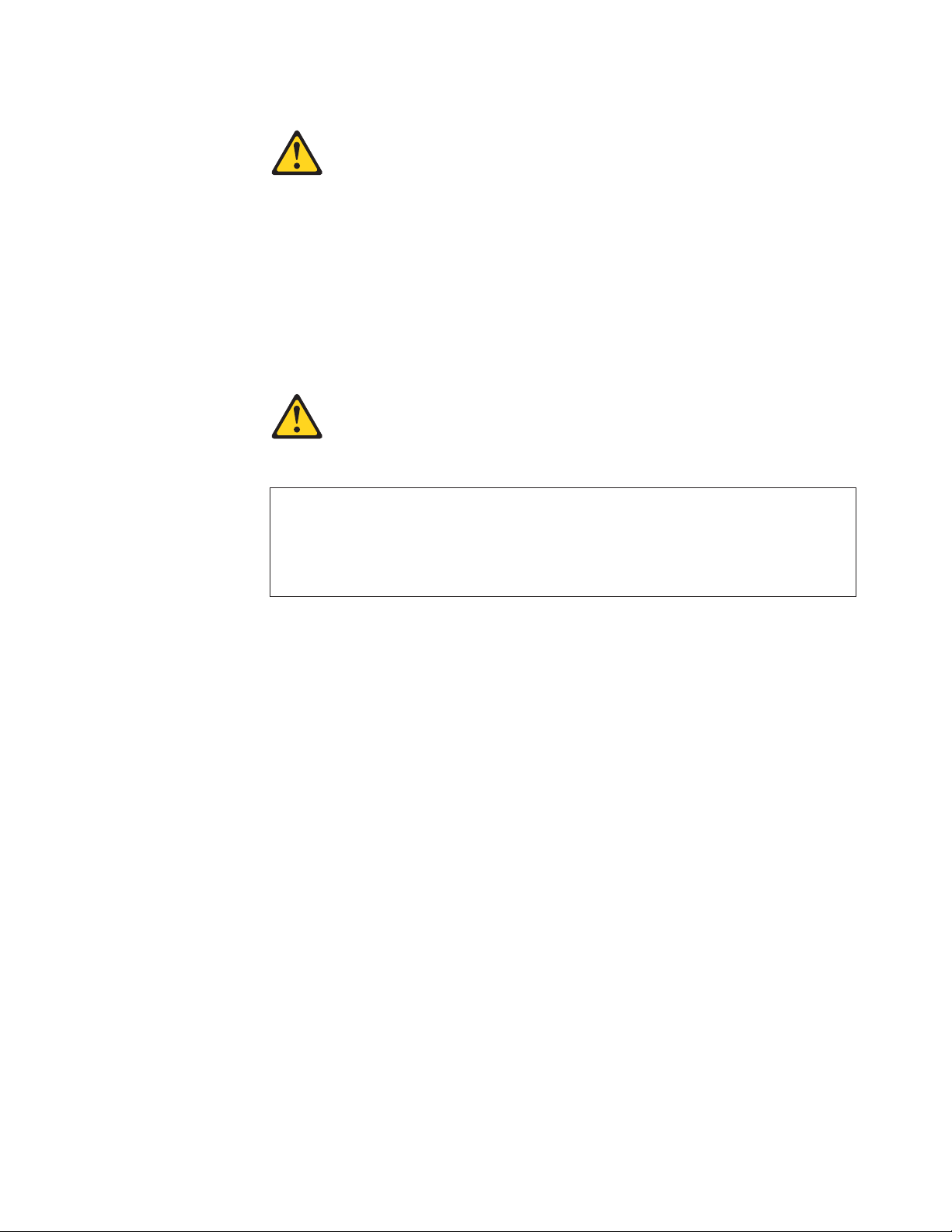
Statement 3:
CAUTION:
When laser products (such as CD-ROMs, DVD drives, fiber optic devices, or
transmitters) are installed, note the following:
v Do not remove the covers. Removing the covers of the laser product could
result in exposure to hazardous laser radiation. There are no serviceable
parts inside the device.
v Use of controls or adjustments or performance of procedures other than
those specified herein might result in hazardous radiation exposure.
DANGER
laser products contain an embedded Class 3A or Class 3B laser
Some
diode. Note the following.
Laser radiation when open. Do not stare into the beam, do not view directly
with optical instruments, and avoid direct exposure to the beam.
Class 1 Laser statement
Class 1 Laser Product
Laser Klasse 1
Laser Klass 1
Luokan 1 Laserlaite
Apparell Laser de Calsse 1À
IEC 825-11993 CENELEC EN 60 825
Safety xiii
Page 16
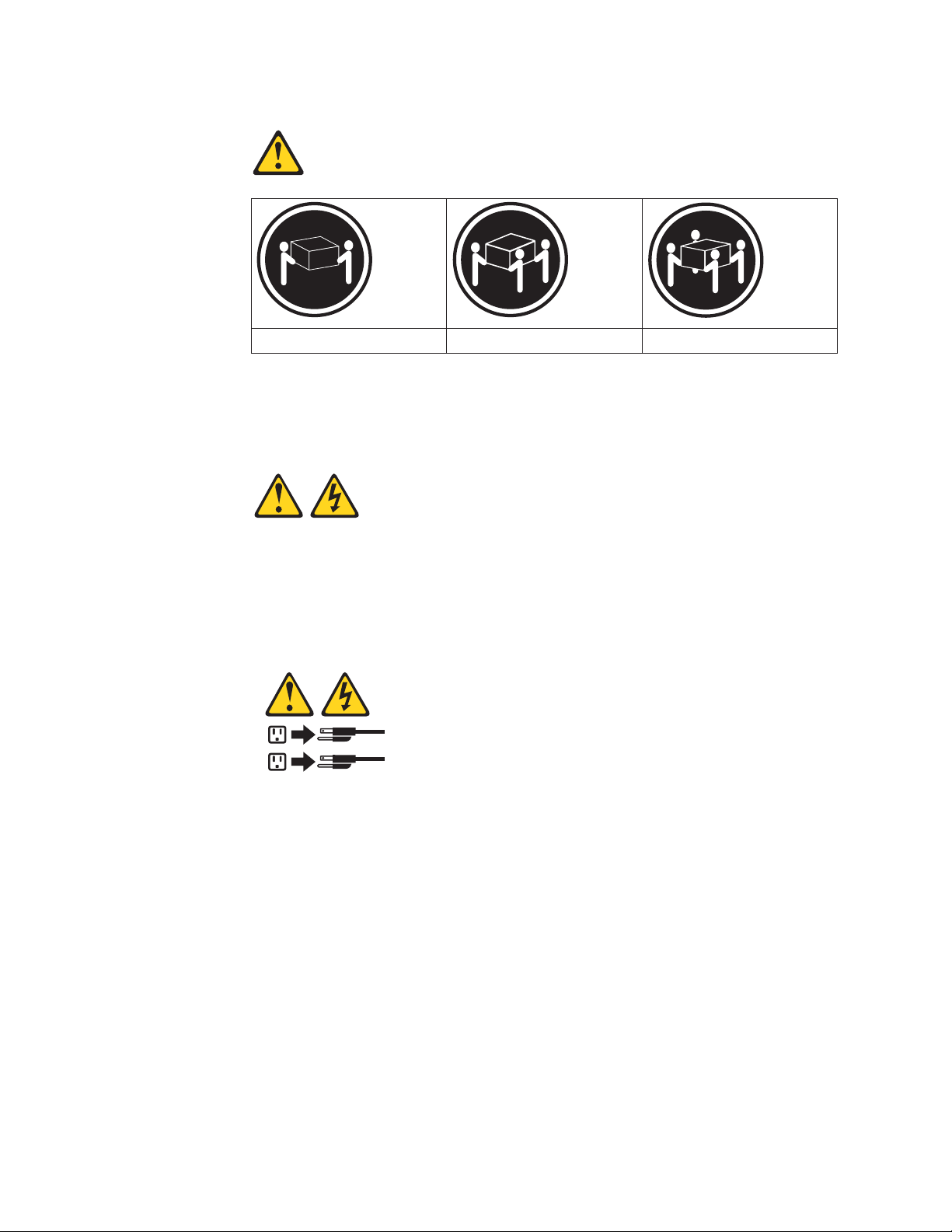
Statement 4:
≥ 18 kg (39.7 lb) ≥ 32 kg (70.5 lb) ≥ 55 kg (121.2 lb)
CAUTION:
Use safe practices when lifting.
Statement 5:
CAUTION:
The power control button on the device and the power switch on the power
supply do not turn off the electrical current supplied to the device. The device
also might have more than one power cord. To remove all electrical current
from the device, ensure that all power cords are disconnected from the power
source.
2
1
xiv IBM TotalStorage DS4000 EXP100 Storage Expansion Enclosure: Installation, User’s and Maintenance Guide
Page 17
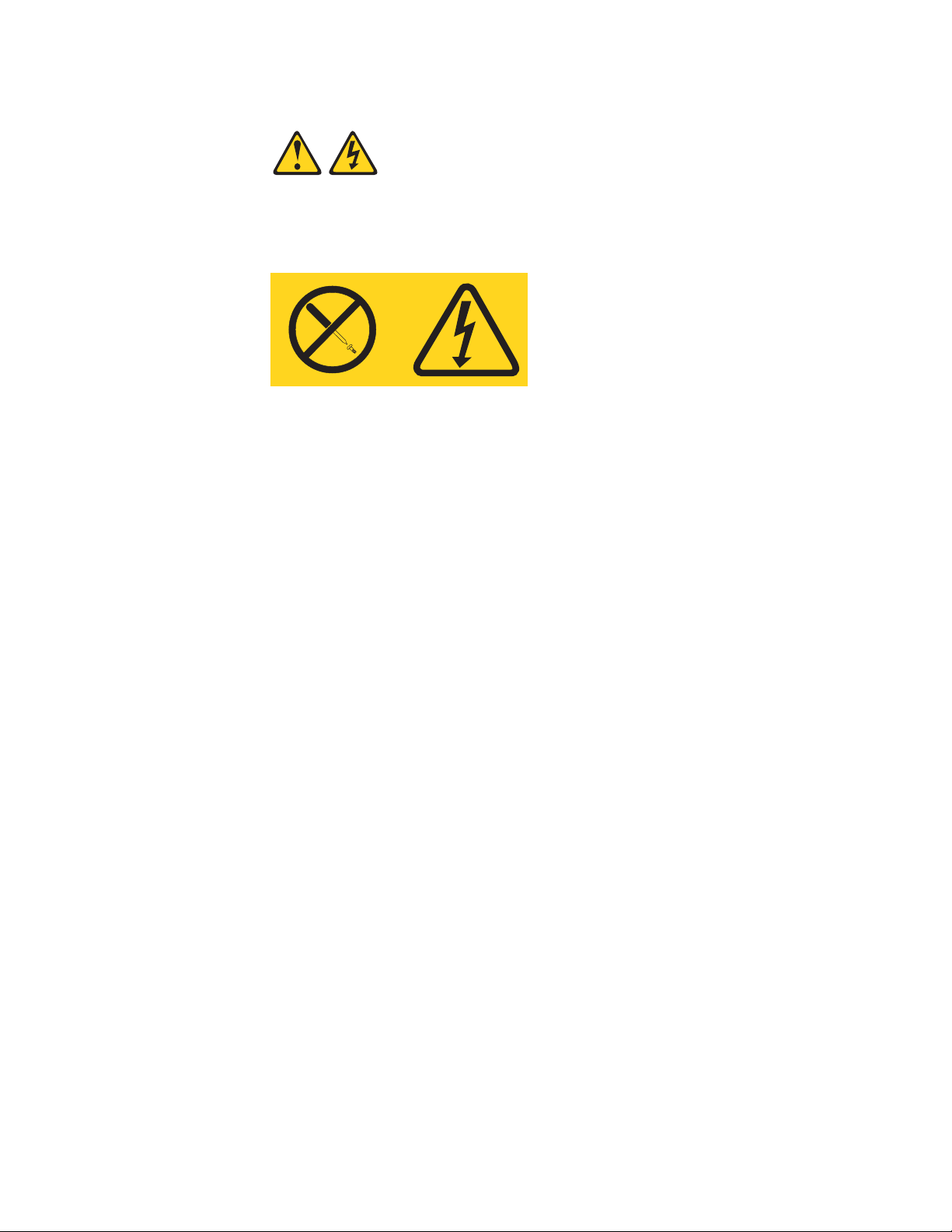
Statement 8:
CAUTION:
Never remove the cover on a power supply or any part that has the following
label attached.
Hazardous voltage, current, and energy levels are present inside any
component that has this label attached. There are no serviceable parts inside
these components. If you suspect a problem with one of these parts, contact
a service technician.
Safety xv
Page 18
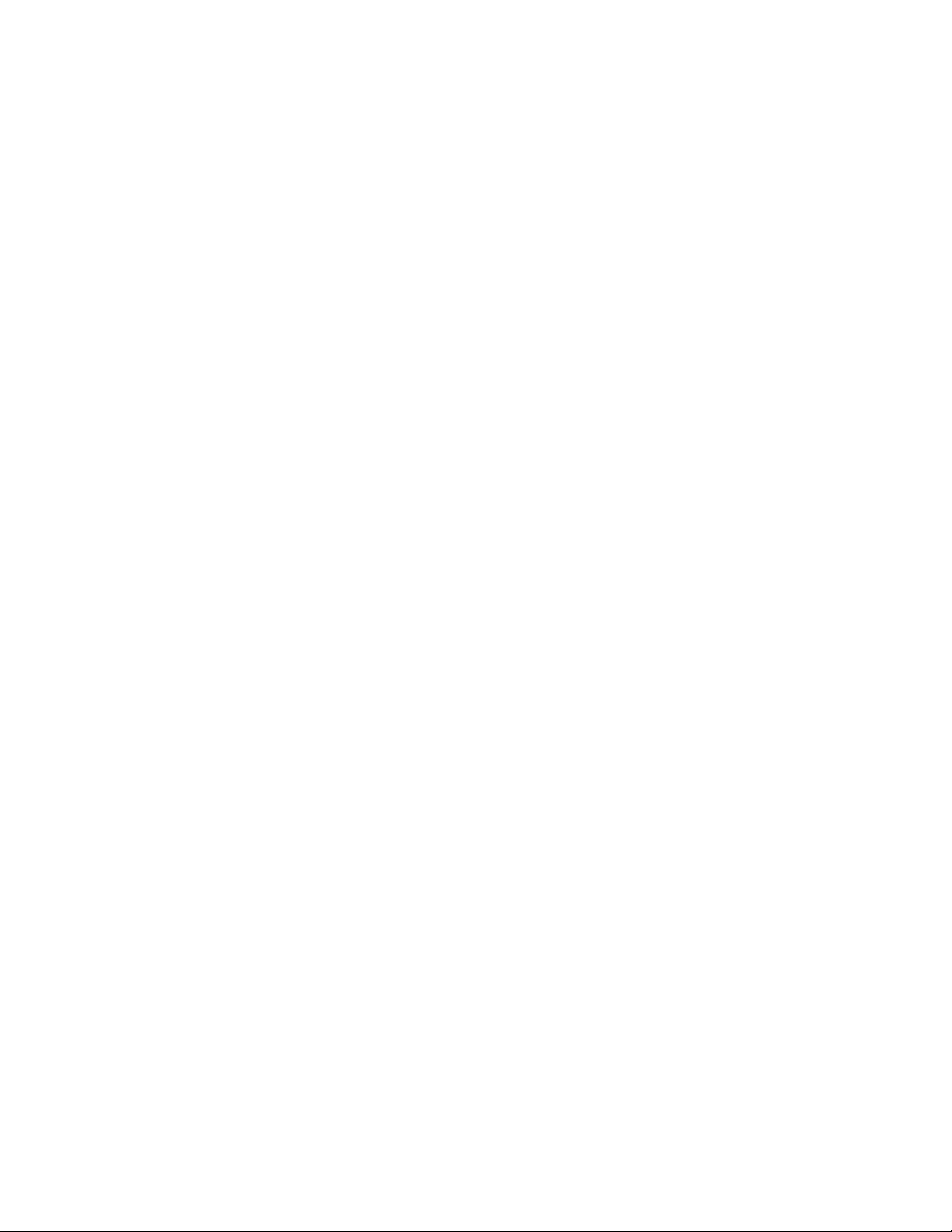
xvi IBM TotalStorage DS4000 EXP100 Storage Expansion Enclosure: Installation, User’s and Maintenance Guide
Page 19
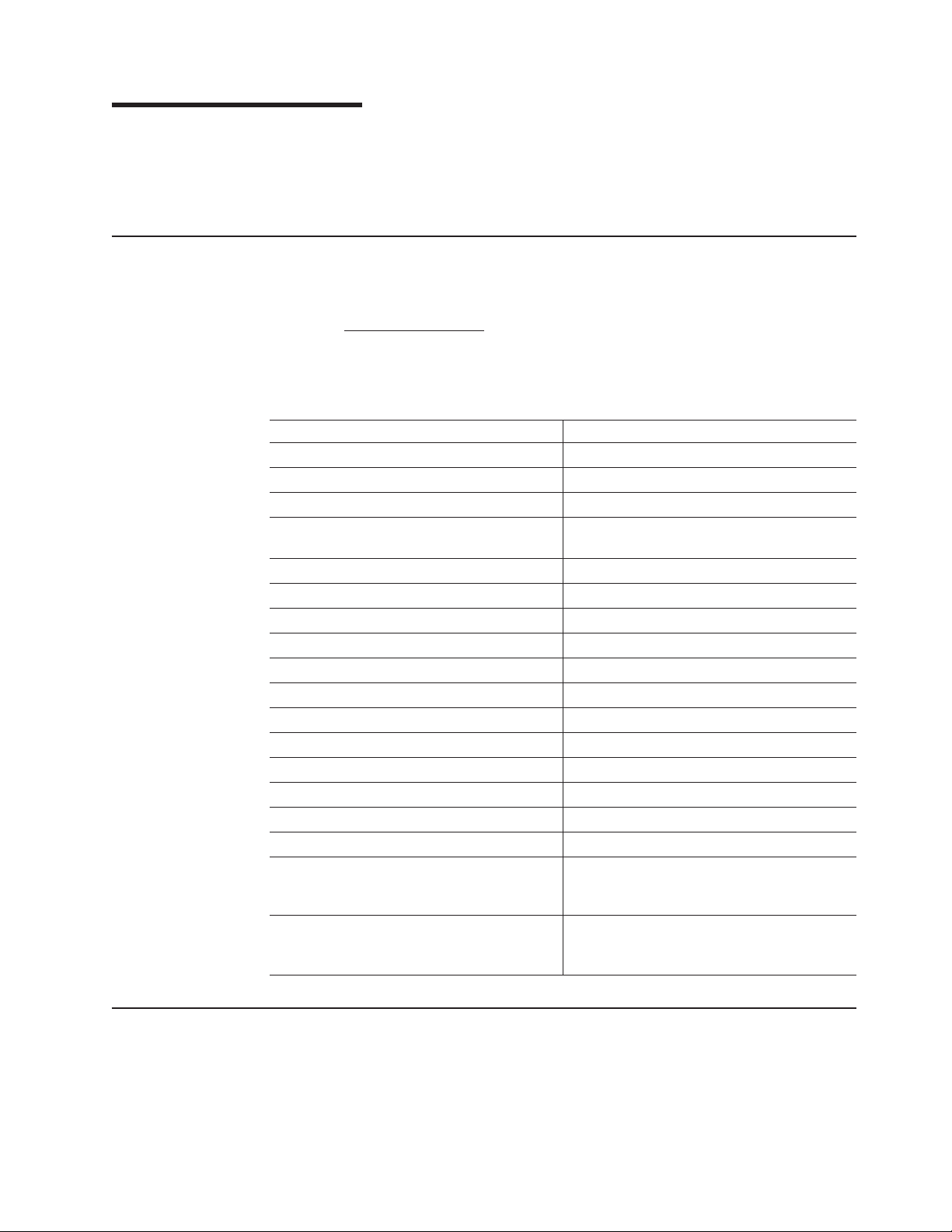
About this document
This document provides instructions for installing and customizing the configuration
of your IBM
®
provides maintenance procedures and troubleshooting information.
FAStT product renaming
IBM has renamed some FAStT family products. Table 1 identifies each DS4000
product name with its corresponding previous FAStT product name. Note that this
change of product name only indicates no change in functionality or warranty. All
products listed below with new names are functionally-equivalent and
fully-interoperable. Each DS4000 product retains full IBM service as outlined in
service contracts issued for analogous FAStT products.
Table 1. Mapping of FAStT names to DS4000 Series names
Previous FAStT Product Name Current DS4000 Product Name
IBM TotalStorage FAStT Storage Server IBM TotalStorage DS4000
FAStT DS4000
FAStT Family DS4000 Mid-range Disk System
FAStT Storage Manager vX.Y (for example
v9.10)
FAStT100 DS4100
FAStT600 DS4300
FAStT600 with Turbo Feature DS4300 Turbo
FAStT700 DS4400
FAStT900 DS4500
EXP700 DS4000 EXP700
EXP710 DS4000 EXP710
EXP100 DS4000 EXP100
FAStT FlashCopy FlashCopy for DS4000
FAStT VolumeCopy VolumeCopy for DS4000
FAStT Remote Mirror (RM) Enhanced Remote Mirroring for DS4000
FAStT Synchronous Mirroring Metro Mirroring for DS4000
TotalStorage
®
DS4000 EXP100 Storage Expansion Enclosure. It also
DS4000 Storage Manager vX.Y (for example
v9.10)
Global Copy for DS4000
(New Feature = Asynchronous Mirroring
without Consistency Group)
Global Mirroring for DS4000
(New Feature = Asynchronous Mirroring with
Consistency Group)
Who should read this document
This document is intended for system operators and service technicians who have
extensive knowledge of Fibre Channel and network technology.
© Copyright IBM Corp. 2004, 2005 xvii
Page 20
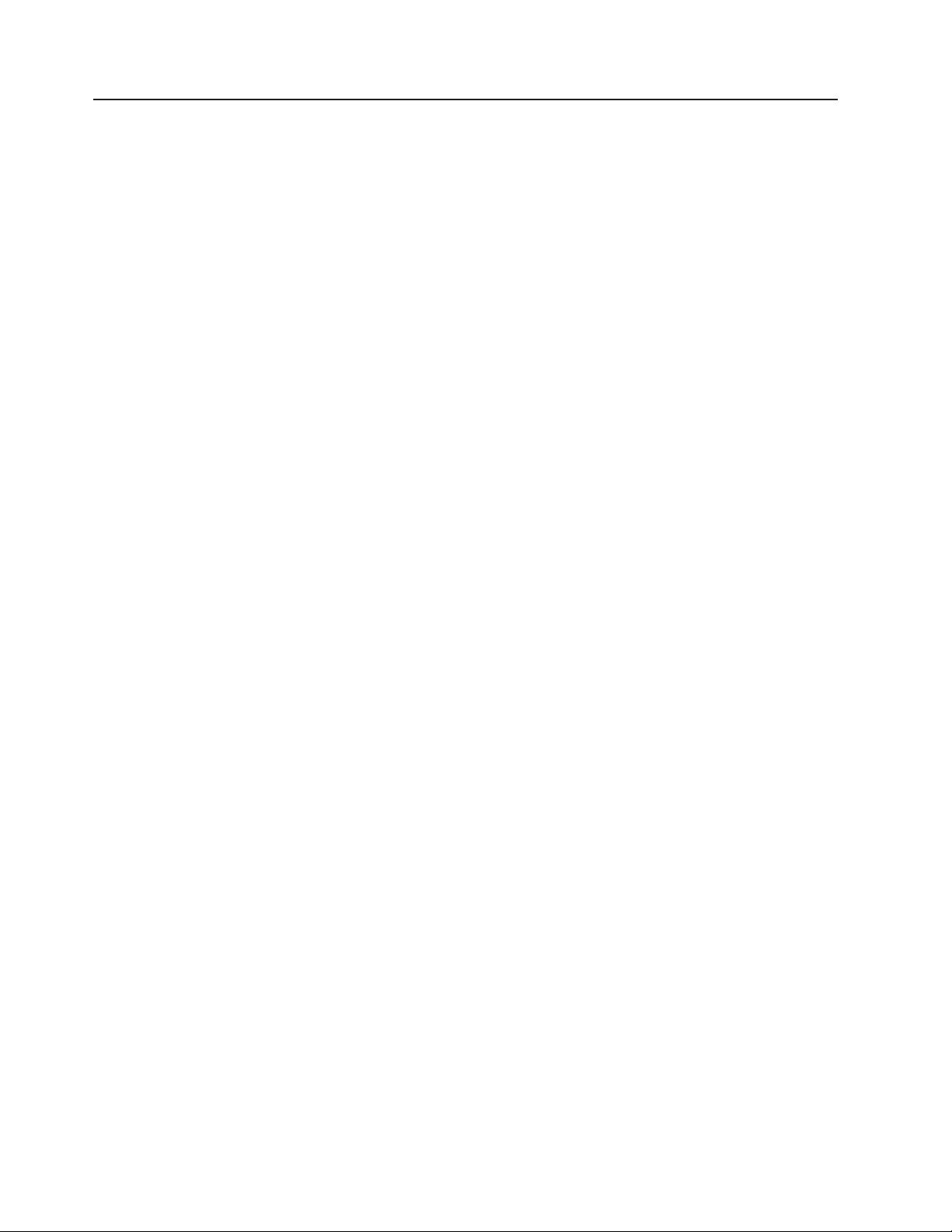
How this document is organized
Chapter 1, “Introduction,” on page 1 describes the IBM TotalStorage EXP100
Storage Expansion Enclosure. This chapter includes an inventory checklist and an
overview of the storage expansion enclosurefeatures, operating specifications, and
components.
Chapter 2, “Installing the EXP100,” on page 29 contains instructions for the
following tasks:
v Install the storage expansion enclosurein a standard rack cabinet
v Set the interface options
v Cable the storage expansion enclosure
v Route the power cord
v Power the storage expansion enclosure on or off during either normal or
emergency situations
Chapter 3, “Installing and replacing devices,” on page 63 contains step-by-step
instructions for how to install or remove customer replaceable units (CRUs), such
as hard disk drives, power supplies, environmental services modules (ESMs), and
fan units.
“ESM failover architecture” on page 24 contains guidelines for array configurations
that offer maximum protection of data access in the event of ESM failure in the
initial release of the EXP100 storage expansion enclosure.
Chapter 4, “Hardware maintenance,” on page 99 describes problems and symptoms
that are specific to your storage expansion enclosure. It also provides a parts for list
for the EXP100.
Appendix A, “Upgrading R1-level firmware (DS4300 and DS4500 only),” on page
107 contains information on how to enable EXP100 R2 full high-availability support
by upgrading the EXP100 ESM firmware, the DS4000 controller firmware, and
NVSRAM.
Appendix B, “Records,” on page 115 provides a table that you can use to record
and update important information about your EXP100, including serial number and
device records. Whenever you add options to your EXP100, be sure to update the
information in this table.
Appendix C, “Rack mounting template,” on page 119 provides the rack mounting
templates for installation of the EXP100. If you want to tear out the templates from
the document for use during installation, use these copies of the templates.
Appendix D, “Power cords,” on page 123 lists power cord information for the
EXP100.
Appendix E, “Additional DS4000 documentation,” on page 125 lists the documents
that are available in the IBM TotalStorage DS4000 Storage Manager and DS4000
Storage Subsystem product libraries, and other related documents.
Appendix F, “European Directive About Product Recycling and Disposal,” on page
133 provides information regarding the European Directive About Product Recycling
and Disposal, an environmental directive that is in effect throughout the European
Union.
xviii IBM TotalStorage DS4000 EXP100 Storage Expansion Enclosure: Installation, User’s and Maintenance Guide
Page 21
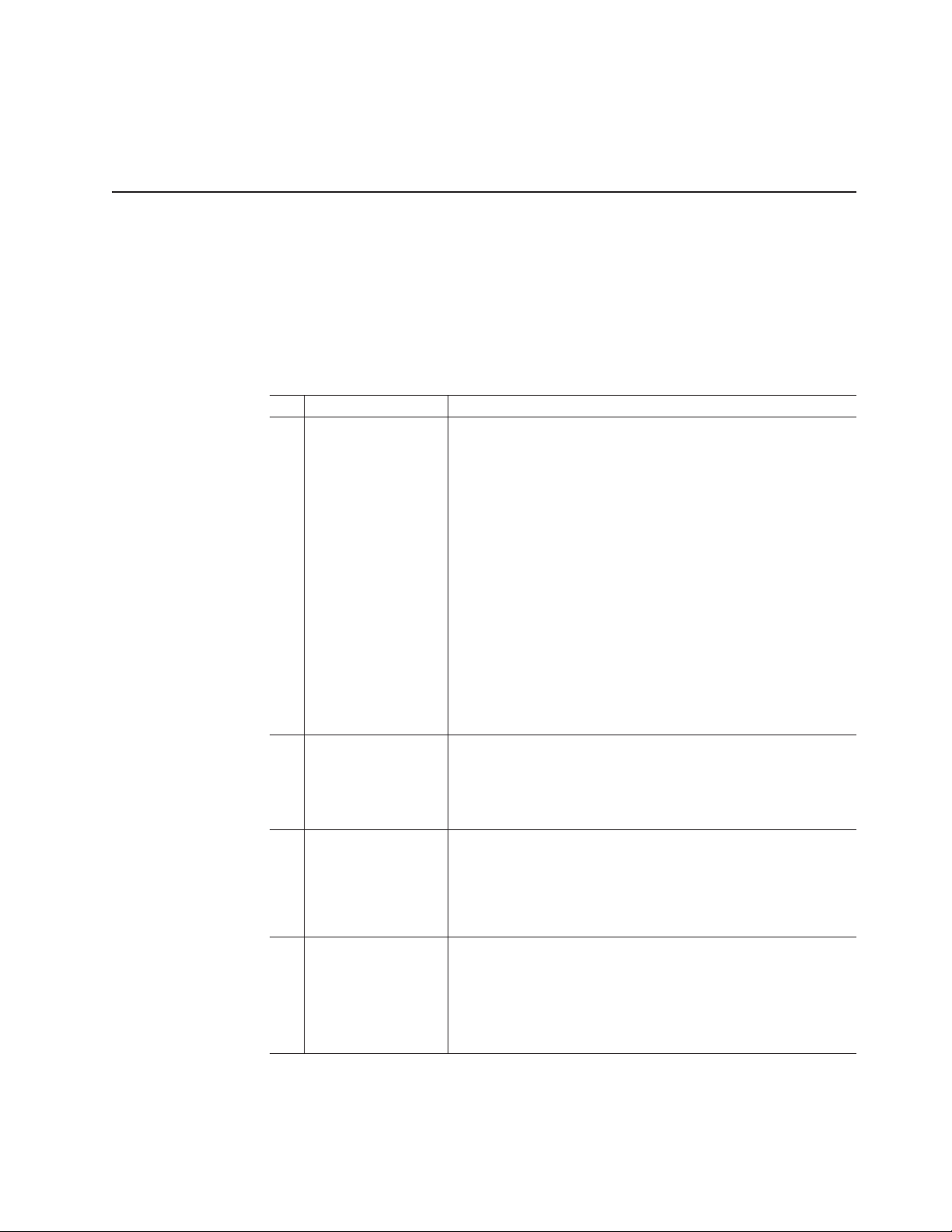
Appendix I, “Accessibility,” on page 139 provides information about alternate
keyboard navigation, which is a DS4000 Storage Manager accessibility feature.
Accessibility features help a user who has a physical disability, such as restricted
mobility or limited vision, to use software products successfully.
DS4000 installation task overview
Table 2 provides a sequential list of many installation and configuration tasks that
are common to most DS4000 configurations. When you install and configure your
DS4000 storage subsystem, refer to this table to find the documentation that
explains how to complete each task.
also: The DS4000 Storage Server and Storage Expansion Enclosure Quick
See
Start Guide provides an excellent overview of the installation process.
Table 2. Where to find DS4000 installation and configuration procedures
Installation task Where to find information or procedures
1 Plan the installation
v DS4000 Storage Manager Concepts Guide
v DS4000 Storage Manager Installation and Support Guide for
AIX, HP-UX, Solaris and Linux on POWER
v DS4000 Storage Manager Installation and Support Guide for
Windows 2000/Server 2003, NetWare, ESX Server, and
Linux
v DS4100 Storage Server Installation, User’s, and Maintenance
Guide
v DS4300 Fibre Channel Storage Server Installation and User’s
Guide
v DS4400 Fibre Channel Storage Server Installation and
Support Guide
v DS4500 Fibre Channel Storage Server Installation and
Support Guide
v DS4800 Storage Subsystem Installation, User’s, and
Maintenance Guide
2 Mount the DS4000
storage subsystem in
the rack
v DS4800 Installation, User’s, and Maintenance Guide
v DS4400 and DS4500 Rack Mounting Instructions
v DS4300 Rack Mounting Instructions
v DS4100 Installation, User’s and Maintenance Guide
3 Mount the DS4000
EXP storage
expansion unit in the
rack
v DS4000 EXP100 Storage Expansion Unit Installation, User’s
and Maintenance Guide
v DS4000 EXP700 and EXP710 Storage Expansion Enclosures
Installation, User’s, and Maintenance Guide
v FAStT EXP500 Installation and User’s Guide
4 Route the storage
expansion unit Fibre
Channel cables
v DS4100 Fibre Channel Cabling Instructions
v DS4300 Fibre Channel Cabling Instructions
v DS4400 Fibre Channel Cabling Instructions
v DS4500 Fibre Channel Cabling Instructions
v DS4800 Installation, User’s, and Maintenance Guide
About this document xix
Page 22
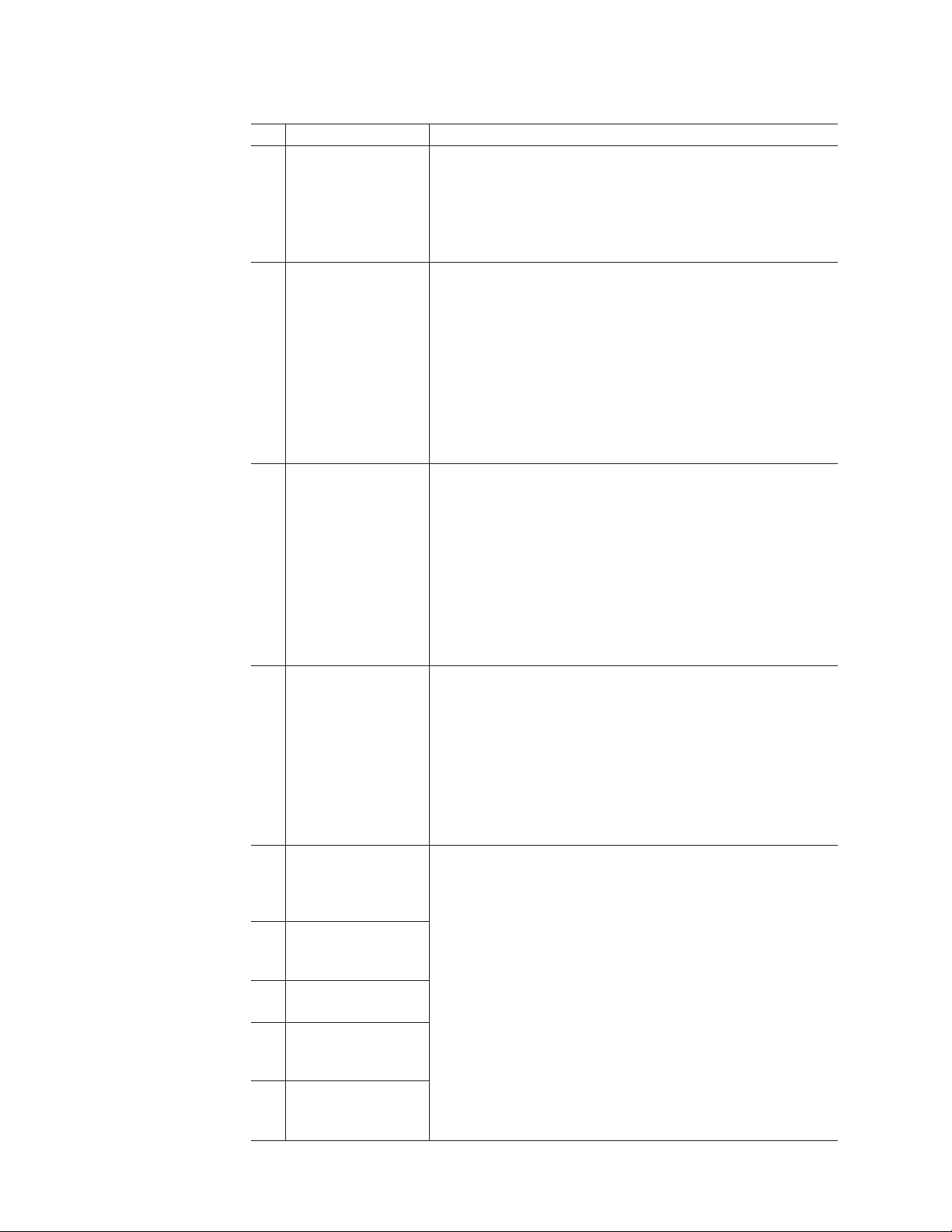
Table 2. Where to find DS4000 installation and configuration procedures (continued)
Installation task Where to find information or procedures
5 Route the host
server Fibre Channel
cables
v DS4100 Fibre Channel Cabling Instructions
v DS4300 Fibre Channel Cabling Instructions
v DS4400 Fibre Channel Cabling Instructions
v DS4500 Fibre Channel Cabling Instructions
v DS4800 Installation, User’s, and Maintenance Guide
6 Power up the
subsystem
v DS4100 Storage Server Installation, User’s, and Maintenance
Guide
v DS4300 Fibre Channel Storage Server Installation and User’s
Guide
v DS4400 Fibre Channel Storage Server Installation and
Support Guide
v DS4500 Fibre Channel Storage Server Installation and
Support Guide
v DS4800 Storage Subsystem Installation, User’s, and
Maintenance Guide
7 Configure DS4000
network settings
v DS4100 Storage Server Installation, User’s, and Maintenance
Guide
v DS4300 Fibre Channel Storage Server Installation and User’s
Guide
v DS4400 Fibre Channel Storage Server Installation and
Support Guide
v DS4500 Fibre Channel Storage Server Installation and
Support Guide
v DS4800 Storage Subsystem Installation, User’s, and
Maintenance Guide
8 Zone the fabric
switch
(SAN-attached only)
v DS4000 Storage Manager Installation and Support Guide for
AIX, HP-UX, Solaris and Linux on POWER
v DS4000 Storage Manager Installation and Support Guide for
Windows 2000/Server 2003, NetWare, ESX Server, and
Linux
v DS4000 Storage Manager Copy Services Guide (describes
switch zoning for the Remote Mirror Option)
v See also the documentation provided by the switch
manufacturer
9 Install DS4000
Storage Manager
software on the
management station
10 Install host software
(failover drivers) on
host server
v DS4000 Storage Manager Installation and Support Guide for
AIX, HP-UX, Solaris and Linux on POWER
v DS4000 Storage Manager Installation and Support Guide for
Windows 2000/Server 2003, NetWare, ESX Server, and
Linux
v DS4000 Storage Manager online help (for post-installation
tasks)
11 Start DS4000
Storage Manager
12 Set the DS4000
Storage Manager
clock
13 Set the DS4000
Storage Manager
host default type
xx IBM TotalStorage DS4000 EXP100 Storage Expansion Enclosure: Installation, User’s and Maintenance Guide
Page 23
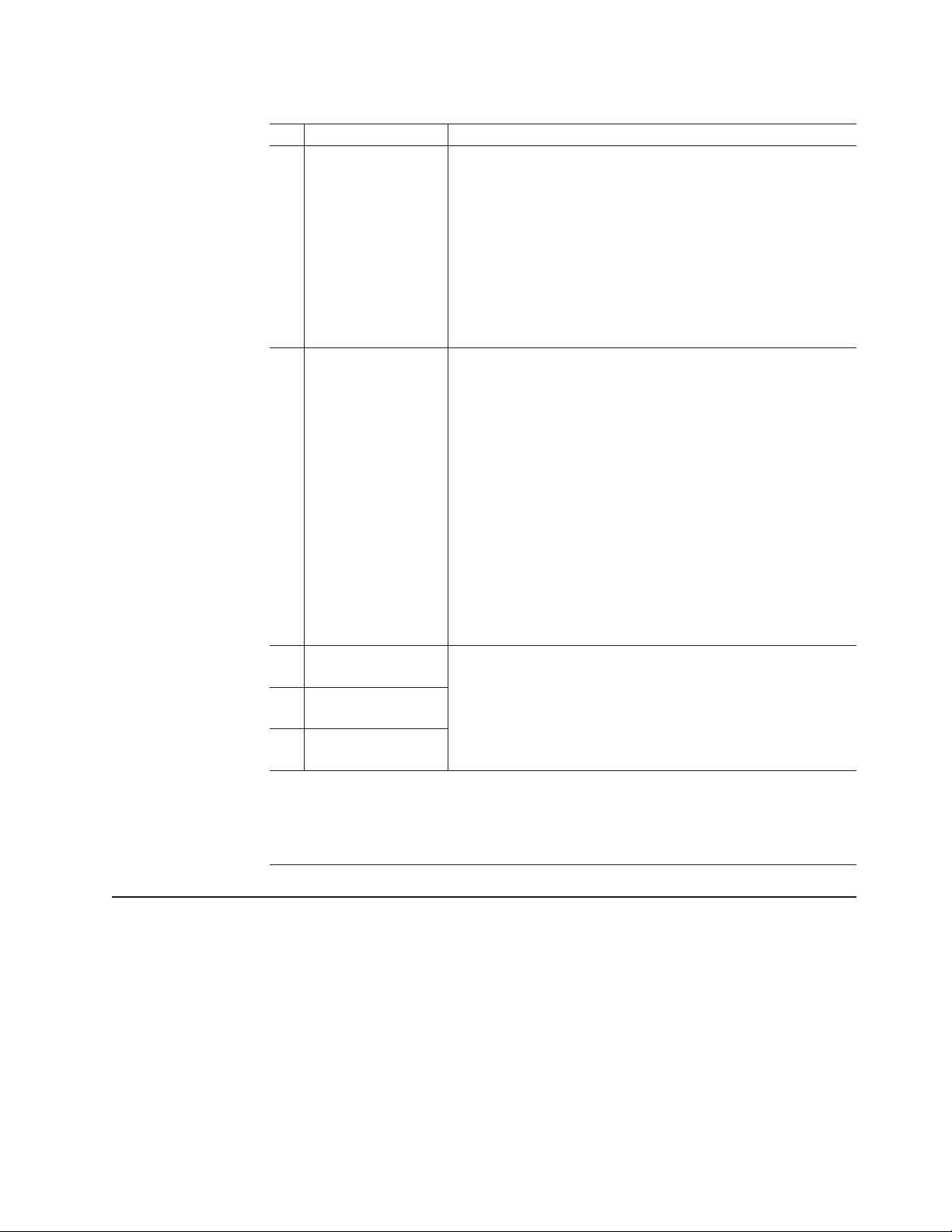
Table 2. Where to find DS4000 installation and configuration procedures (continued)
Installation task Where to find information or procedures
14 Verify DS4000
subsystem health
v DS4100 Storage Server Installation, User’s, and Maintenance
Guide
v DS4300 Fibre Channel Storage Server Installation and User’s
Guide
v DS4400 Fibre Channel Storage Server Installation and
Support Guide
v DS4500 Fibre Channel Storage Server Installation and
Support Guide
v DS4800 Storage Subsystem Installation, User’s, and
Maintenance Guide
15 Enable DS4000
Storage Manager
premium feature
keys
Copy Services premium features
DS4000 Storage Manager Copy Services Guide
FC/SATA Intermix premium feature
DS4000 Fibre Channel and Serial ATA Intermix
Premium Feature Installation Overview
Storage Partitioning (and general premium features
information)
v DS4000 Storage Manager Concepts Guide
v DS4000 Storage Manager Installation and Support
Guide for AIX, HP-UX, Solaris and Linux on POWER
v DS4000 Storage Manager Installation and Support
Guide for Windows 2000/Server 2003, NetWare,
ESX Server, and Linux
16 Configure arrays and
logical drives
17 Configure host
v DS4000 Storage Manager Installation and Support Guide for
v DS4000 Storage Manager Installation and Support Guide for
partitions
18 Verify host access to
DS4000 storage
|
|
|
|
|
Note: The Storage Manager premium copy services FlashCopy®, VolumeCopy, and
Enhanced Remote Mirroring are supported only when the EXP100 ESM firmware is at R3
level. In addition, the DS4000 controller firmware must be at 6.12.1x.xx or higher (for
DS4100, DS4300, DS4400 and DS4500) or 6.15.16.xx or higher (for DS4800). See “EXP100
ESM CRU types, firmware, and release levels explained” on page 6 for more information.
v DS4000 Storage Manager online help
Getting information, help, and service
If you need help, service, or technical assistance or just want more information
about IBM products, you will find a wide variety of sources available from IBM to
assist you. This section contains information about where to go for additional
information about IBM and IBM products, what to do if you experience a problem
with your IBM Eserver xSeries
service, if it is necessary.
Before you call
Before you call, make sure that you have taken these steps to try to solve the
problem yourself:
AIX, HP-UX, Solaris and Linux on POWER
Windows 2000/Server 2003, NetWare, ESX Server, and
Linux
™
or IntelliStation
®
system, and whom to call for
About this document xxi
Page 24

v Check all cables to make sure that they are connected.
v Check the power switches to make sure that the system is turned on.
v Use the troubleshooting information in your system documentation and use the
diagnostic tools that come with your system.
v Check for technical information, hints, tips, and new device drivers at the
following Web site:
www.ibm.com/storage/techsup.htm
v Use an IBM discussion forum on the IBM Web site to ask questions.
can solve many problems without outside assistance by following the
You
troubleshooting procedures that IBM provides in the online help or in the documents
that are provided with your system and software. The information that comes with
your system also describes the diagnostic tests that you can perform. Most xSeries
and IntelliStation systems, operating systems, and programs come with information
that contains troubleshooting procedures and explanations of error messages and
error codes. If you suspect a software problem, see the information for the
operating system or program.
Using the documentation
Information about the xSeries or IntelliStation system and preinstalled software, if
any, is available in the documents that come with your system. This includes printed
documents, online documents, readme files, and help files. See the troubleshooting
information in your system documentation for instructions on how to use the
diagnostic programs. The troubleshooting information or the diagnostic programs
might tell you that you need additional or updated device drivers or other software.
Web sites
|
IBM maintains pages on the World Wide Web where you can get the latest
technical information and download device drivers and updates.
v For DS4000 information, go to the following Web site:
www.ibm.com/servers/storage/support/disk/
The support page has many sources of information and ways for you to solve
problems, including:
– Diagnosing problems using the IBM Online Assistant
– Downloading the latest device drivers and updates for your products
– Viewing frequently asked questions (FAQ)
– Viewing hints and tips to help you solve problems
– Participating in IBM discussion forums
– Setting up e-mail notification of technical updates about your products
Yo u can order publications through the IBM Publications Ordering System at the
v
following web site:
www.elink.ibmlink.ibm.com/public/applications/publications/cgibin/pbi.cgi/
v For the latest information about IBM xSeries products, services, and support, go
to the following Web site:
www.ibm.com/eserver/xseries/
v For the latest information about IBM pSeries products, services, and support, go
to the following Web site:
www.ibm.com/eserver/pseries/
v For the latest information about the IBM IntelliStation information, go to the
following Web site:
xxii IBM TotalStorage DS4000 EXP100 Storage Expansion Enclosure: Installation, User’s and Maintenance Guide
Page 25
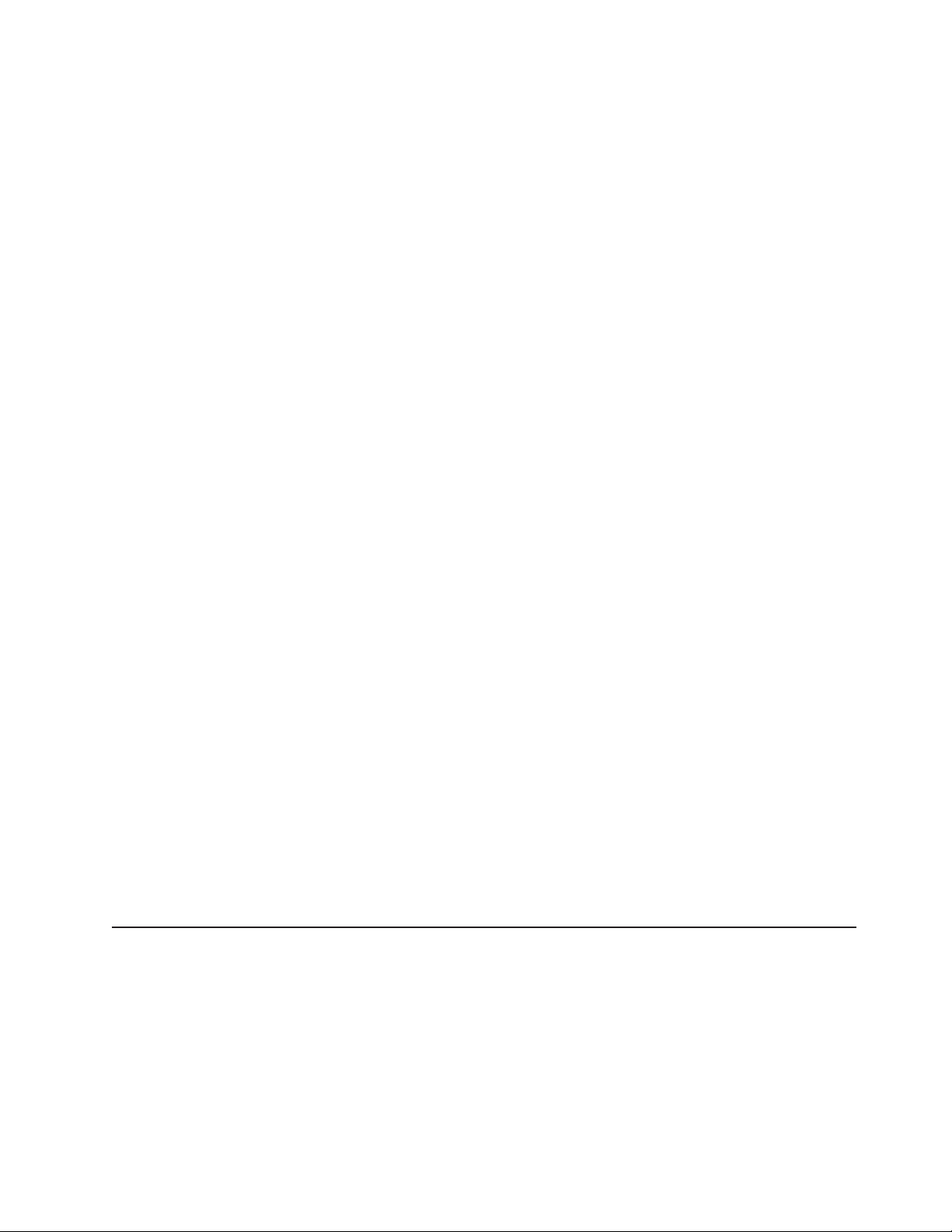
www.ibm.com/pc/intellistation/
|
|
|
|
v For the latest information about operating system and HBA support, clustering
support, SAN fabric support, and Storage Manager feature support, see the
TotalStorage DS4000 Interoperability Matrix at the following Web site:
www-03.ibm.com/servers/storage/disk/ds4000/interop-matrix.html
Software service and support
Through IBM Support Line, for a fee you can get telephone assistance with usage,
configuration, and software problems with xSeries servers, IntelliStation
workstations, and appliances. For information about which products are supported
by Support Line in your country or region, go to the following Web site:
www.ibm.com/services/sl/products/
For more information about the IBM Support Line and other IBM services, go to the
following Web sites:
v www.ibm.com/services/
v www.ibm.com/planetwide/
Hardware service and support
You can receive hardware service through IBM Integrated Technology Services or
through your IBM reseller, if your reseller is authorized by IBM to provide warranty
service. Go to the following Web site for support telephone numbers:
www.ibm.com/planetwide/
In the U.S. and Canada, hardware service and support is available 24 hours a day,
7 days a week. In the U.K., these services are available Monday through Friday,
from 9 a.m. to 6 p.m.
Fire suppression systems
A fire suppression system is the responsibility of the customer. The customer’s own
insurance underwriter, local fire marshal, or a local building inspector, or both,
should be consulted in selecting a fire suppression system that provides the correct
level of coverage and protection. IBM designs and manufactures equipment to
internal and external standards that require certain environments for reliable
operation. Because IBM does not test any equipment for compatibility with fire
suppression systems, IBM does not make compatibility claims of any kind nor does
IBM provide recommendations on fire suppression systems.
Table 6 on page 22 lists the environmental specifications for the EXP100.
How to send your comments
Your feedback is important to help us provide the highest quality information. If you
have any comments about this document, you can submit them in one of the
following ways:
E-mail
Submit your comments by e-mail to:
starpubs@us.ibm.com
About this document xxiii
Page 26
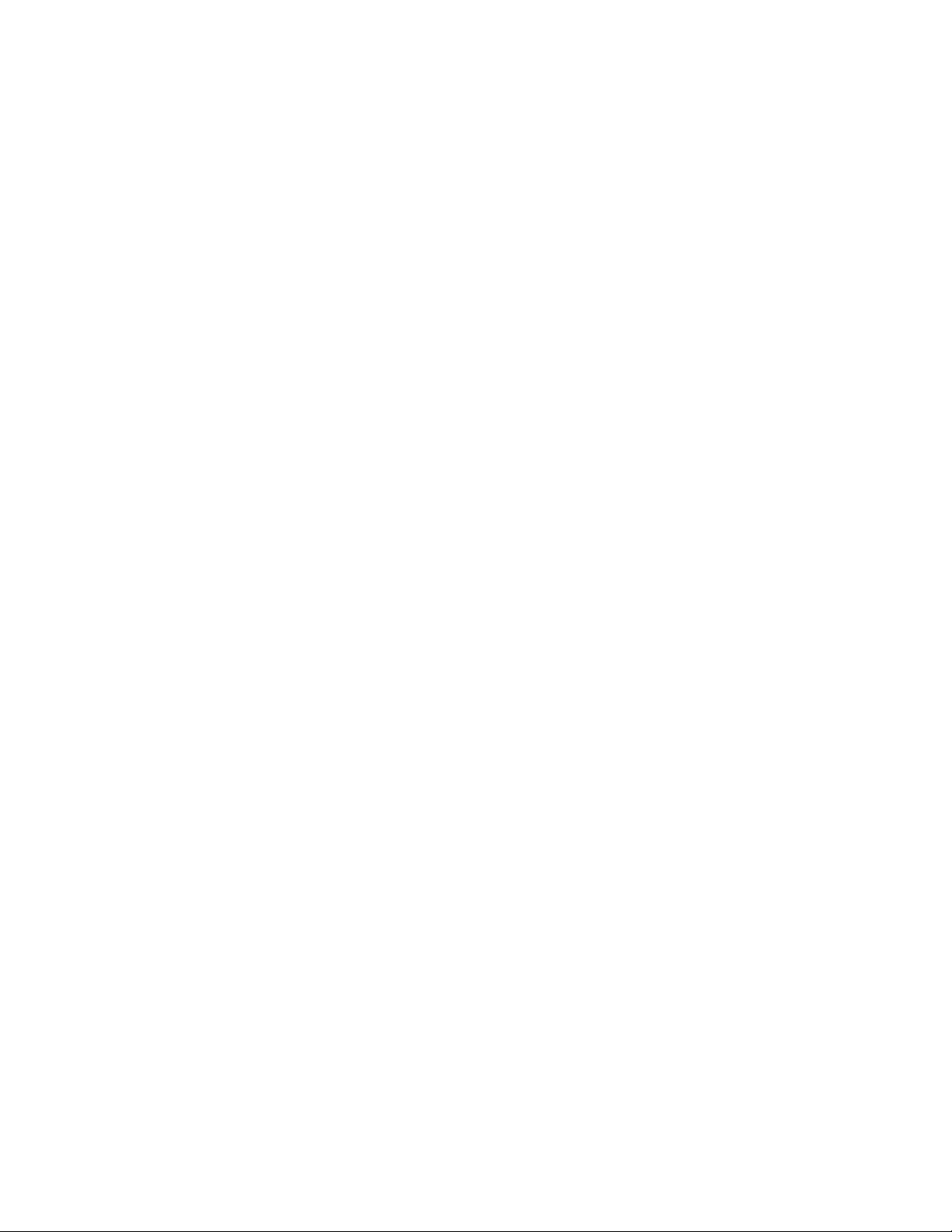
Mail
Be sure to include the name and order number of the document and, if
applicable, the specific location of the text that you are commenting on,
such as a page number or table number.
Fill out the Readers’ Comments form (RCF) at the back of this document
and return it by mail or give it to an IBM
If the RCF has been removed, send your comments to:
®
representative.
International
Business Machines Corporation
Information Development
Department GZW
9000 South Rita Road
Tucson, Arizona
USA
85744-0001
Be sure to include the name and order number of the document and, if
applicable, the specific location of the text that you are commenting on,
such as a page number or table number.
xxiv IBM TotalStorage DS4000 EXP100 Storage Expansion Enclosure: Installation, User’s and Maintenance Guide
Page 27
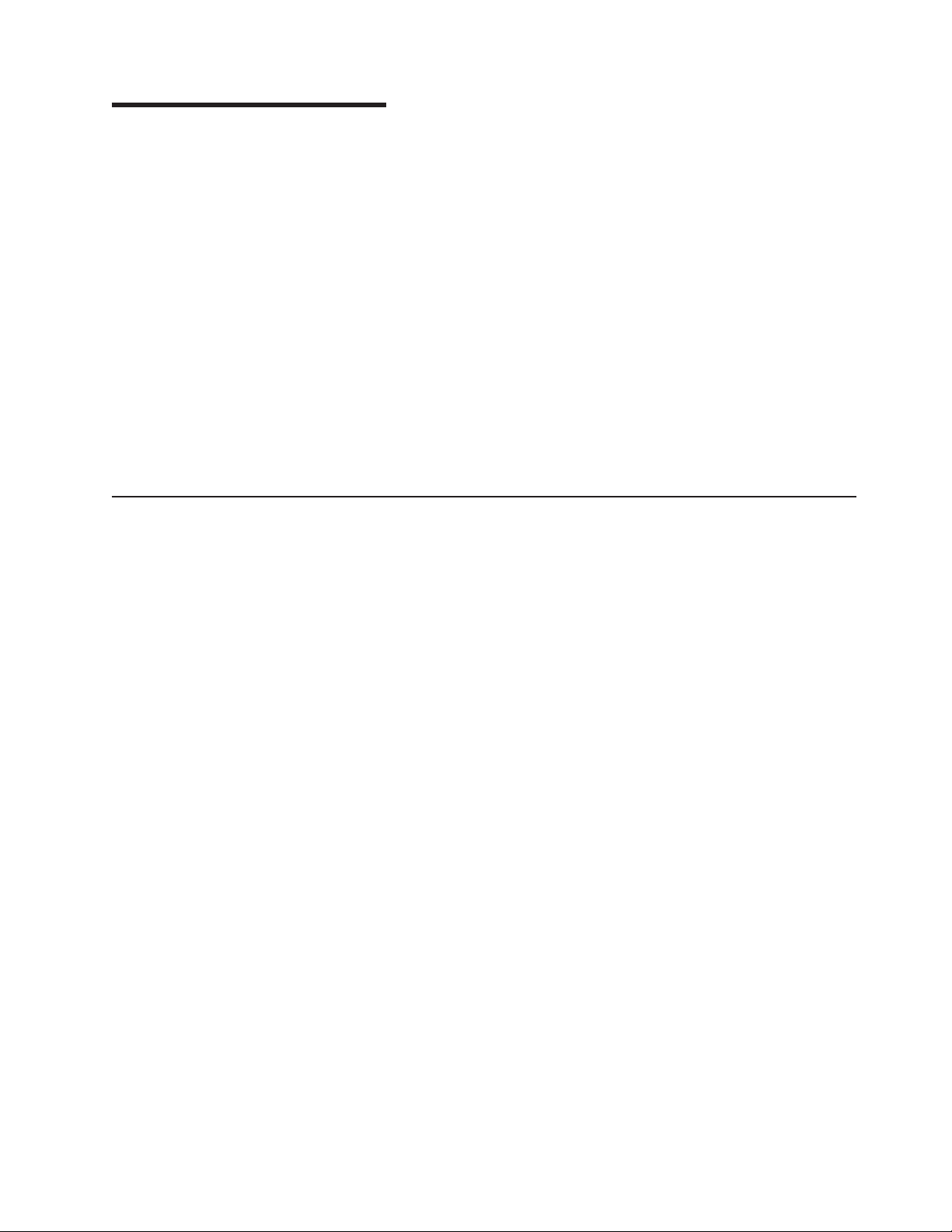
Chapter 1. Introduction
Overview
|
|
|
|
|
This chapter describes the operating specifications, features, and components for
the IBM TotalStorage
®
EXP100 Storage Expansion Enclosure (hereafter referred to
as EXP100 or “expansion enclosure”). This chapter also lists the hardware that
comes with the expansion enclosure, and lists the ESM and controller firmware that
is required to enable support for the EXP100.
This chapter contains the following sections:
v “Overview”
v “Software, hardware and firmware compatibility and upgrades” on page 4
v “Inventory checklist” on page 14
v “EXP100 components” on page 14
v “EXP100 bays” on page 14
v “Controls, indicators and connectors” on page 17
v “EXP100 operating environment” on page 21
v “ESM failover architecture” on page 24
The IBM TotalStorage DS4000 EXP100 Storage Expansion Enclosure is designed
for data archival, data reference, and near-line storage applications and enables the
attachment of Serial Advanced Technology Attachment (SATA) disk drives for
DS4000 storage subsystems such as the DS4100, DS4300, DS4400, DS4500, and
DS4800.
This section contains the following information:
v “EXP100 storage expansion enclosure - description”
v “Host server operating system support” on page 2
v “Fibre Channel defined” on page 2
v “Serial ATA defined” on page 3
v “New features” on page 3
EXP100 storage expansion enclosure - description
|
|
|
|
|
|
|
The EXP100 is a rack-mountable storage expansion enclosure that supports up to
fourteen 1.5 Gbps 400 GB SATA disk drive modules, offering up to 5.6 terabytes
(TB) of capacity per expansion enclosure.
Note: There are two EXP100 machine types:
v 1710 (model 10X or 10U)
v 1724 (model 1Xx, where x is an alphanumeric character)
Coupled
with DS4000 storage subsystems such as the DS4100, DS4300, DS4400,
DS4500, and DS4800, you can configure RAID-protected storage solutions of up to
89.6 TB, providing economical and scalable storage for your rapidly growing
application needs for limited-access, data-reference storage capacity.
The EXP100 utilizes the latest SATA disk drive technology and is designed with
redundant 2 Gbps Fibre Channel connections to the DS4000 storage subsystem,
offering reliability and performance.
© Copyright IBM Corp. 2004, 2005 1
Page 28
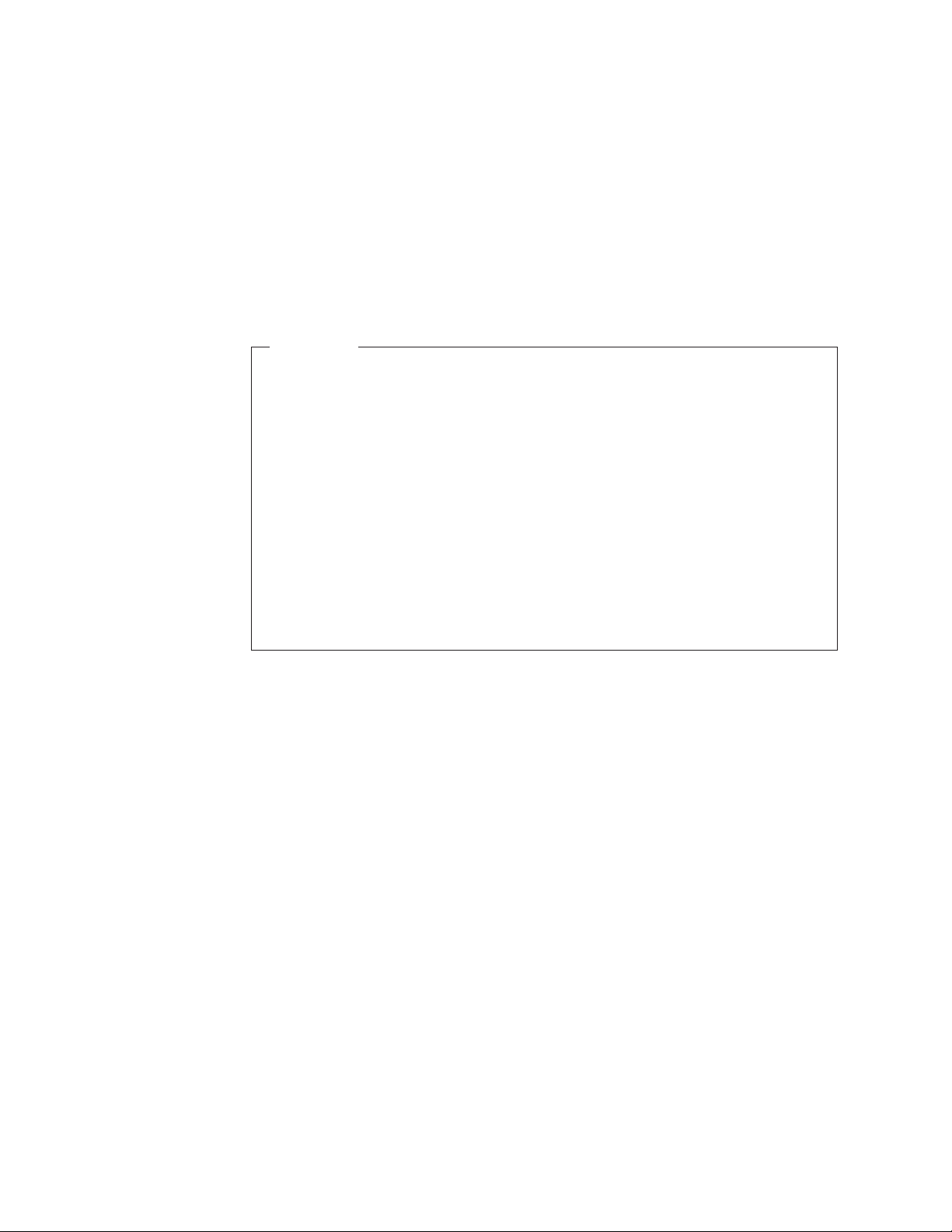
The EXP100 supports redundant, dual-loop configurations with the DS4000s and
other EXP100 units. External cables and small form-factor pluggable (SFP) modules
connect the controller to the expansion enclosure. EXP100s attached to supported
DS4000s can be used with storage area networks to satisfy the needs of various
fixed content, data reference applications that require large amounts of storage
capacity but do not have the high utilization and access characteristics satisfied by
Fibre Channel disk drive storage. The expansion enclosure provides continuous,
reliable service and uses hot-swap technology for easy replacement without the
need to shut down the system. Up to eight EXP100 units can be connected
together in a Fibre Channel loop, providing connections to a maximum of 112 hard
drives.
Important
|
|
|
|
|
There are three types of EXP100 Environmental Storage Canister (ESM) CRU
firmware - R1, R2, and R3. The current EXP100 release is shipped with R3
ESM firmware, which enables the support of the new 400 GB SATA drive
option (P/N 39M4570) 400 GB CRU/FRU (P/N 39M4575), and the new 250
GB S ATA drive CRU/FRU (P/N 40K6837).
|
|
|
|
|
|
|
|
In addition to these firmware types, there are four different release levels of
DS4000 controller firmware/NVSRAM that are associated with the three
EXP100 ESM firmware types.
Before you install and configure your EXP100, read the detailed information
about these DS4000 firmware release levels and EXP100 ESM CRU firmware
types in “Software, hardware and firmware compatibility and upgrades” on
page 4. The information in that section is essential to successfully completing
an EXP100 installation.
Host server operating system support
On host servers that have mapped LUNs created in the DS4000, with EXP100
storage expansion enclosures, the following operating systems are supported:
®
|
|
|
|
|
|
|
|
v Microsoft
v Microsoft
v Sun
v IBM AIX
v NetWare 6 and 6.5
v VMWare ESX Server 2.5.1
v RedHat Enterprise Linux Server 3 and 4
v SuSE Linux Enterprise Server 8 and 9
Windows
®
Windows
®
Solaris
®
5.1, 5.2 and 5.3
®
2000 Server and Advance Server
®
2003 Server and Enterprise Edition
the latest DS4000 Storage Manager host software readme file and the IBM
See
DS4000 series products interoperability matrix at the following Web site for
additional host operating system support:
www-03.ibm.com/servers/storage/disk/ds4000/interop-matrix.html
Fibre Channel defined
Fibre Channel technology is outlined in the SCSI-3 Fibre Channel Protocol
(SCSI-FCP) standard. Fibre Channel is a high-speed data transport technology that
is used for mass storage and networking.
2 IBM TotalStorage DS4000 EXP100 Storage Expansion Enclosure: Installation, User’s and Maintenance Guide
Page 29
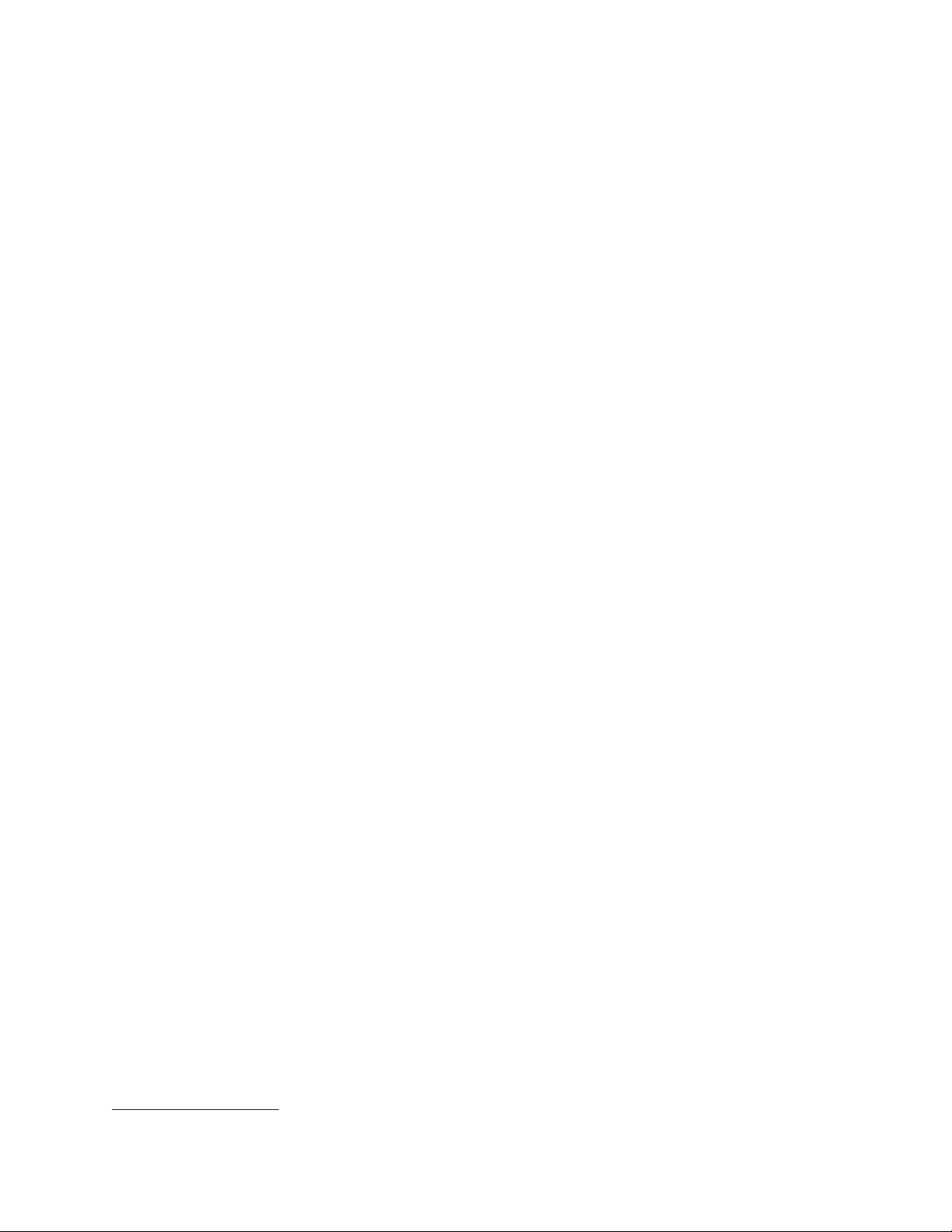
Serial ATA defined
New features
|
|
|
|
|
|
|
Using a Fibre Channel arbitrated loop (FC-AL), more than 100 Fibre Channel
devices
1
can be supported, compared to 15 small computer system interface
(SCSI) devices. The connection from the DS4000 to the EXP100 is a 2 GB Fibre
Channel device that supports data transfer rates up to 200 MBps half-duplex and
400 MBps full-duplex on optical interfaces.
The Serial Advanced Technology Attachment (SATA) interface offers increased data
rate performance over Parallel Advanced Technology Attachment (ATA), while
maintaining the benefits of ATA. SATA is designed to overcome the performance
barriers that have been forecasted for current parallel technologies while
maintaining the cost-efficiency of Parallel ATA . SATA specifications allow for thinner,
more flexible cables, and lower pin counts. It also enables easier, more flexible
cable routing management and the use of smaller connectors than is possible with
the existing Parallel ATA technology.
The Serial ATA Working Group introduced the first SATA specification, Serial ATA
1.0, in 2001. See the following Web site for more information:
www.serialata.org
The latest EXP100 storage expansion enclosure is shipped with Environmental
Card Canister (ESM) R3 firmware. This R3 ESM firmware release supports the
following new features:
v The new 400 GB SATA drive option (P/N 39M4570) and CRU (P/N 39M4575)
v The new 250 GB SATA drive CRU (P/N 40K6837)
v DS4000 Storage Manager version 9.15 (and later)
the previous EXP100 R2 ESM firmware, the R3 release features Full-High
|
|
|
|
|
|
|
|
|
|
|
|
|
|
|
Like
Availability (FHA) failover capability. R3 firmware also enables DS4000 controller
firmware and ESM firmware upgrades concurrent with I/O activity.
Recommendation: IBM strongly recommends that you check and maintain the
DS4000 storage subsystem controller firmware and EXP100 ESM firmware at the
latest levels, even if you do not have any 400 GB drive options in your DS4000
configuration. This ensures compatibility when you need to replace existing S ATA
hard drives with the new drive options or SATA drive CRUs, and provides the latest
available quality enhancements.
See the next section, “Software, hardware and firmware compatibility and upgrades”
on page 4, for important information about the new R3 ESM firmware.
IBM no longer supports R1, which was the first EXP100 ESM firmware
Note:
release. See “Upgrading ESM firmware after adding the EXP100 to an
existing drive loop” on page 68 for information about upgrading your
firmware to the latest release level.
1. For the DS4000, each drive is considered to be a device in a Fibre Channel loop, even though the EXP100 drive interface is S ATA
(not Fibre Channel). The ESM and the interposer convert S ATA interface protocol to Fibre Channel protocol.
Chapter 1. Introduction 3
Page 30
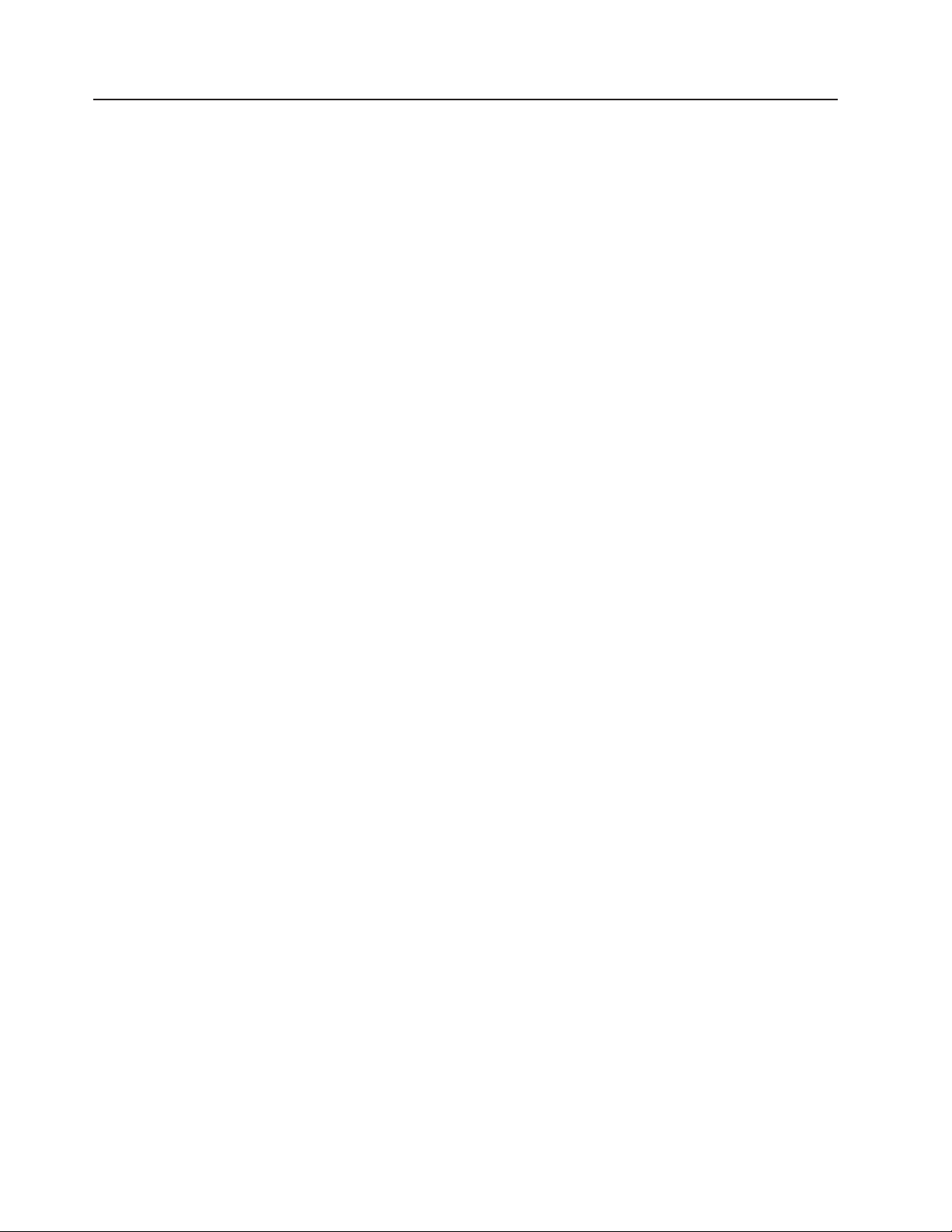
|
Software, hardware and firmware compatibility and upgrades
The latest DS4000 controller firmware and NVSRAM, EXP100 expansion enclosure
ESM firmware, and SATA drive CRU firmware must be installed to ensure optimal
functionality, manageability, and reliability.
You can find the latest DS4000 controller firmware and NVSRAM, EXP100
expansion enclosure ESM firmware, and Storage Manager software packages at
the IBM DS4000 TotalStorage Support Web site:
www.ibm.com/servers/storage/support/disk/
The software and firmware are also included on the DS4000 Storage Manager
version 9.15 Support for Microsoft Windows 2000, Windows Server 2003 CD that is
shipped with the EXP100. However, always check the Web site to be certain that
you have the latest versions.
This section contains the following information:
v “Storage Manager software support for the EXP100”
v “Current firmware support for the EXP100”
v “EXP100 ESM CRU types, firmware, and release levels explained” on page 6
v “ESM failover support considerations” on page 11
v “Determining firmware levels” on page 11
v “How to receive the latest product updates” on page 12
Storage Manager software support for the EXP100
|
|
|
|
|
|
|
|
|
|
|
|
|
|
|
Current firmware support for the EXP100
|
|
|
|
|
|
|
Upgrade the host management software to DS4000 Storage Manager version 9.15,
or later, in the host servers and in the management station.
You can find the latest DS4000 controller firmware and NVSRAM, EXP100
expansion enclosure ESM firmware, and Storage Manager software packages at
the IBM DS4000 TotalStorage Support Web site:
www.ibm.com/servers/storage/support/disk/
The software and firmware are also included on the DS4000 Storage Manager
version 9.15 Support for Microsoft Windows 2000, Windows Server 2003 CD that is
shipped with the EXP100. However, always check the Web site to be certain that
you have the latest versions.
Note: To enable functionality that is specific to DS4000 Storage Manager Version
9.1x, you must install controller firmware versions 06.1x.xx.xx on the DS4000
storage subsystem. See the next section for detailed information about
firmware.
Even though your DS4000 storage subsystem is shipped with the latest firmware
available at the time of shipping, always check the IBM DS4000 TotalStorage
Support Web site (listed below) to ensure latest controller firmware and ESM
firmware for your DS4000 storage subsystem. This is to ensure the compatibility of
your DS4000 storage subsystem with the replacement drive CRUs in the event of
SATA hard drive failures.
4 IBM TotalStorage DS4000 EXP100 Storage Expansion Enclosure: Installation, User’s and Maintenance Guide
Page 31

|
|
|
|
|
|
|
|
|
|
|
|
|
|
|
|
|
|
|||
||||
||
|
Note:
In addition to the controller firmware and ESM firmware, upgrade the SATA
drive CRUs to the latest drive firmware.
You can find the latest DS4000 controller firmware and NVSRAM, EXP100
expansion enclosure ESM firmware, and Storage Manager software packages at
the IBM DS4000 TotalStorage Support Web site:
www.ibm.com/servers/storage/support/disk/
The software and firmware are also included on the DS4000 Storage Manager
version 9.15 Support for Microsoft Windows 2000, Windows Server 2003 CD that is
shipped with the EXP100. However, always check the Web site to be certain that
you have the latest versions.
Table 3 shows the latest minimum DS4000 controller firmware and ESM firmware
versions that are recommended for use with the EXP100.
Important: To complete an accurate installation and configuration, you must also
read the information in the next section, “EXP100 ESM CRU types,
firmware, and release levels explained” on page 6.
Table 3. Minimum firmware versions recommended for use with the EXP100
DS4000 storage subsystem Controller firmware EXP100 ESM firmware
DS4100, DS4300, DS4400,
DS4500
DS4800 06.15.16.xx
06.12.1x.xx 956x
|
|
|
|
|
|
|
|
|
|
|
|
|
|
|
|
|
|
|
|
|
|
Notes:
1. All DS4000 storage subsystems are shipped with the 06.12.xx.xx or 06.15.xx.xx
firmware that is required to support EXP100 expansion enclosures. However, to
connect both SATA and Fibre Channel drives in the same DS4000 storage
subsystem, you need to purchase and install the Fibre Channel/SATA Intermix
Premium Feature.
2. DO NOT install controller versions 5.41.5x.xx or 5.41.1x.xx in DS4000 storage
subsystems. The R2 FHA controller firmware version 5.41.5x.xx and the R1
LHA controller firmware version 5.41.1x.xx have been replaced by controller
firmware versions 6.12.xx.xx or higher.
DS4300 and DS4500 storage subsystems only: If you need to upgrade the
For
controller firmware from version 05.41.1x.xx to version 06.12.xx.xx, you must first
upgrade the firmware using the required “stepping-stone” version of the controller
firmware, 05.41.5x.xx. You can find these “stepping-stone” controller firmware files
on the DS4000 Storage Manager version 9.15 Support for Microsoft Windows 2000,
Windows Server 2003 CD that is shipped with EXP100, or by contacting your IBM
support representative. On the CD, the firmware files are located in the appropriate
directory for your DS4000 storage subsystem, in the \Controller\05.41.1x_upgrade
directory.
After you install the “stepping-stone” firmware version 05.41.5x.xx, check the
support Web site and upgrade the DS4000 controller to the latest 6.12.1x.xx
firmware version that is posted on the Web site.
Chapter 1. Introduction 5
Page 32

EXP100 ESM CRU types, firmware, and release levels explained
|
|
|
|
Understanding the information in this section is essential to completing an accurate
EXP100 installation.
|
|
|
|
|
|
|
|
|
|
|
|
|
|
||
|
|
|
|
|
|
|
|
|
|
ATTENTION:
The firmware in your new EXP100 ESM CRUs might not be compatible with
the firmware of your existing ESM module in the EXP100 expansion
enclosure. Yo u MUST ensure ESM firmware compatibility before you replace
any ESM CRUs in the EXP100 expansion enclosure. Please refer to Table 5
on page 7 for information on the CRU part number and the ESM firmware
level that is compatible with your EXP100 expansion enclosure. A loss of data
access and, in some cases, a loss of data will result if an ESM with
incompatible firmware is installed in the same EXP100 expansion enclosure.
DO NOT rely solely on the CRU part number of the installed ESM to
determine the ESM firmware level. Instead, use the procedure described
in“Determining firmware levels” on page 11 to determine the current firmware
level of the existing ESM in the EXP100 expansion enclosure and ensure that
the new replacement ESM is compatible with the installed ESM. The existing
ESM firmware might have been previously updated.
For more information about the EXP100 ESM replacement procedure, ESM
firmware upgrades, and problem troubleshooting, please refer to the following
sections in this document:
v “Replacing a failed hot-swap ESM” on page 85
v “Upgrading ESM firmware after adding the EXP100 to an existing drive loop” on
page 68
v “Solving problems” on page 99
v “Troubleshooting” on page 95
you need further assistance, please contact IBM technical support, your IBM
|
|
|
|
|
|
|
|
|
|
|
|
|
|
|
|
If
reseller, or IBM representative to find out which EXP100 CRU is compatible with the
ESM firmware of your existing ESM expansion enclosure.
EXP100 ESM CRU types
There are three types of EXP100 ESM CRUs - R1, R2, and R3, which are
described as follows:
v R1 refers to EXP100 ESMs that offer Limited High-Availability (LHA) support and
are only compatible with ESM firmware version 953x and earlier. R1 is no
longer supported.
v R2 refers to EXP100 ESMs that offer Full High-Availability (FHA) support and are
compatible with ESM firmware version 9554.
v R3 refers to EXP100 ESMs that offer Full High-Availability (FHA) support and are
compatible with ESM firmware version 956x and later. The current EXP100
release is shipped with R3 ESM firmware, which enables the support of the new
400 GB SATA drive option (P/N 39M4570) 400 GB CRU/FRU (P/N 39M4575),
and the new 250 GB SATA drive CRU/FRU (P/N 40K6837.
6 IBM TotalStorage DS4000 EXP100 Storage Expansion Enclosure: Installation, User’s and Maintenance Guide
Page 33

|
|
|||
|
|||
|||
|||
|
Table 4. Compatible ESM firmware version by CRU part number
EXP100 ESM type CRU part number Compatible ESM
firmware version
EXP100 R1 ESM (not supported) 24P8814 953x or earlier
EXP100 R2 ESM 25R0156 9554
EXP100 R3 ESM (current) 39M6004 956x or later
|
|
|
|
|
|
|
|
|
|
|
|
|
|
|
|
|
|
|
|
|
|
|
|
|
|||
|||
|
|
|
|
|
|
|
|
|||||||||
|
|
|
|
||||||||
|
|
|
||
|
|
|
||||||||
|
|
|
|
|
|
|
|
|
Note: The following features are supported only when the EXP100 ESM firmware
is at R3 level, and the DS4000 controller firmware at 6.12.1x.xx or higher (for
DS4100, DS4300, DS4400, and DS4500) or at 6.15.16.xx or higher (for
DS4800):
v Storage Manager premium copy services FlashCopy, VolumeCopy, and
Enhanced Remote Mirroring
v EXP100 expansion enclosure and HDD migration between DS4000
storage subsystems
adding a new EXP100 to your configuration, see “Determining firmware
Before
levels of the new and existing EXP100s” on page 63 for more information about
matching the firmware levels.
EXP100 release levels
There are also four different EXP100/DS4000 firmware release levels that
incorporate the various DS4000 controller firmware versions with their associated
R1, R2 and R3 EXP100 ESM CRU types.
Table 5 shows how each release level relates to its EXP100 CRU part number,
ESM and controller firmware versions, and supported DS4000 storage subsystems.
Detailed explanations of the four release levels follow the table.
Table 5. EXP100 firmware release levels, CRU types, and supported DS4000s
Firmware
release level
“First release”
on page 8
(No longer
supported)
“Second
release” on
page 8
(Upgrade to
fourth release
recommended)
“Third release”
on page 9
(Upgrade to
fourth release
recommended)
EXP100
ESM
type
R1 24P8814
R2 25R0156
R2 25R0156
CRU part
number
(250 GB)
(250 GB)
(250 GB)
ESM
firmware
version
953x
or earlier
9554 DS4300
9554 DS4800 06.15.15.xx
Supported
DS4000s
DS4300
DS4500
DS4500
DS4100 05.42.xx.xx
DS4100
DS4300
DS4500
Controller
firmware
versions
05.41.1x.xx Low (LHA)
05.41.5x.xx Full (FHA)
06.14.xx.xx
6.10.xx.xx
06.12.0x.xx
Highavailability
support
Full (FHA)
Chapter 1. Introduction 7
Page 34

|
|
|
|
|
|
|||
|||
|
|
|
|
|
|
|
||||||
|
||
|
|
|
|
|
|
|
|
|
|
|
|
|
|
|
|
|
|
|
|
|
|
|
|
|
|
|
|
Table 5. EXP100 firmware release levels, CRU types, and supported DS4000s (continued)
Firmware
release level
“Fourth
release” on
page 10
(Current
release)
EXP100
ESM
type
R3 39M6004
CRU part
number
(400 GB)
and
39M6004
(250 GB)
ESM
firmware
version
956x
or later
Controller
Supported
DS4000s
DS4800 06.15.16.xx
DS4100
DS4300
DS4400
DS4500
firmware
versions
or later
06.12.15.xx
or later
Highavailability
support
Full (FHA)
Important:
1. If the version of the ESM firmware in your EXP100 storage expansion enclosure
is not 956x or later, you must schedule time to upgrade the EXP100 ESM
firmware to the latest version posted on the Web as soon as possible. This is to
ensure that you take advantage of the quality enhancements and the
compatibility and availability of the EXP100 ESM and SATA drive FRUs/CRUs in
the future.
2. If the EXP100 ESM firmware is 953x or earlier, you must schedule down time
for ESM firmware upgrades. In addition, you must upgrade the EXP100 ESM to
the intermediate version of 9554 first before upgrading the ESM firmware to
956x or later.
3. SATA hard drive CRUs cannot be interchanged with the Fibre Channel hard
drive CRUs that are supported in other DS4000 series storage products.
|
|
|
|
|
|
|
|
|
|
|
|
|
|
|
|
|
|
|
|
|
If you need further assistance, contact IBM technical support, your IBM reseller, or
your IBM representative to find out which EXP100 CRU is compatible with the ESM
firmware of your existing ESM module.
First release: The first release of the DS4000 controller firmware and NVSRAM
was for DS4300 and DS4500 storage subsystems only, to support the attachment
of the EXP100 storage expansion enclosure. The controller firmware version is
05.41.1x.xx, and the associated EXP100 ESM firmware version is 953x.
This release has the following characteristics:
v The coexistence (intermix) of Fibre Channel drives and S ATA drives in a DS4000
storage subsystem is not supported. This requires that the DS4000 storage
subsystem go through a special controller upgrade process to load the
05.41.1x.xx firmware, because the DS4000 storage subsystem will not see any
EXP100 enclosures or SATA drives until the controller firmware version
05.41.1x.xx is loaded.
v The EXP100 ESM has only Limited High Availability (LHA) support. Each ESM
physically controls seven even-numbered or odd-numbered drives. If the Fibre
Channel cabling to an ESM fails, the drives that belong to the ESM with the
cabling failure will fail-over to the surviving ESM only if the ESM remains inserted
in the EXP100 drive enclosure chassis. If the ESM fails or is removed from the
chassis, the controller will not be able to recognize any of the drives that were
managed by the failed or removed ESM and will mark them as failed.
|
|
|
Second
added support for DS4100 storage subsystems, in addition to the DS4500 and the
DS4300 storage subsystems, for attachment of the EXP100. The controller firmware
release: The second release of the DS4000 controller firmware/NVSRAM
8 IBM TotalStorage DS4000 EXP100 Storage Expansion Enclosure: Installation, User’s and Maintenance Guide
Page 35

|
|
|
|
|
|
|
|
|
|
|
|
|
|
|
|
|
|
|
|
|
|
|
|
|
|
|
|
version is 05.42.xx.xx for the DS4100 storage subsystem and 05.41.5x.xx for the
DS4500 and the DS4300 storage subsystems. The associated EXP100 ESM
firmware must be at version 9554.
This release has the following characteristics:
v The coexistence (intermix) of Fibre Channel drives and S ATA drives in a DS4000
storage subsystem is still not supported. This requires that the DS4000 storage
subsystem go through a special controller upgrade process to load the
05.41.5x.xx firmware, because the DS4000 storage subsystem will not see any
EXP100 enclosures or SATA drives until the controller firmware version
05.41.5x.xx is loaded.
Note: The DS4100 subsystem is shipped only with the controller firmware
version 05.42.xx.xx, which supports S ATA drives. Therefore, the special
controller firmware installing procedure described above is not applicable
to the DS4100.
v The EXP100 ESM now supports Full High Availability (FHA). With this
functionality, in the event of ESM or Fibre Channel cabling failure, the drives that
belong to the failed ESM will fail-over to the surviving ESM, whether or not the
ESM remains inserted in the EXP100 drive enclosure chassis. In either case,
with FHA, the controller can recognize any of the drives that were managed by
the failed ESM.
v Upgrading the EXP100 ESM firmware from 953x to 9554 requires the controller
firmware version 05.41.1x.xx. It is not possible to upgrade the EXP100 ESM from
any pre-9554 version to the 9554 version if the controller firmware of the
attached DS4000 storage subsystem is version 05.41.5x.xx or version
05.42.xx.xx. In addition, you should not insert an ESM with firmware version
9554 into an EXP100 that contains an ESM with firmware version 953x installed.
If you do, the Storage Manager Subsystem Management window will show the
EXP100 with all slots empty, and will mark the drives in those slots as failed.
release: The third release of the DS4000 controller firmware/NVSRAM
|
|
|
|
|
|
|
|
|
|
|
|
|
|
|
|
|
|
|
|
|
|
Third
provided S ATA support for the DS4100, DS4300, DS4400, DS4500, and DS4800
storage subsystems to support the attachment of the EXP100. The latest controller
firmware versions for this release is 06.12.0x.xx (for the DS4100, DS4300, DS4400
and DS4500) and 06.15.15.xx (for the DS4800 storage subsystem). The associated
EXP100 ESM firmware version is still 9554.
This release had the following characteristics:
v The coexistence (intermix) of Fibre Channel expansion enclosures and SATA
expansion enclosures in a DS4000 storage subsystem is now supported, with the
purchase and enablement of the DS4000 Storage Manager FC/SATA Intermix
Premium Feature. If the controller firmware installed in the DS4000 storage
subsystem is version 06.1x.xx.xx, no separate controller firmware or firmware
installation procedures are required to support FC/SATA Intermix; Fibre Channel
drives only; or SATA drives only. You can follow the documented controller
firmware and NVSRAM firmware upgrade procedures in the appropriate IBM
TotalStorage DS4000 Storage Manager Installation and Support Guide for your
host operating system. However, in order to intermix Fibre Channel and SATA
expansion enclosures in a DS4000 subsystem, you must purchase and enable
the DS4000 Storage Manager FC/SATA Intermix Premium Feature.
Note: If you want to intermix Fibre Channel and SATA expansion enclosures in
an existing DS4000 configuration with non-06.1x.xx.xx controller firmware
installed, that currently supports a single drive technology (either Fibre
Chapter 1. Introduction 9
Page 36

|
|
|
|
|
|
|
|
|
|
|
|
|
|
|
|
|
|
|
|
|
|
|
|
|
|
|
|
v If you are upgrading a DS4300 or DS4500 subsystem from controller firmware
version 05.41.1x.xx to 06.1x.xx.xx, you cannot upgrade directly from 05.41.1x.xx
to 06.1x.xx.xx. Instead, you must first upgrade to the intermediate controller
firmware version 05.41.5x.xx. In this case, contact your IBM support
representative to obtain the necessary 05.41.5x.xx controller firmware files.
v The EXP100 ESM now supports Full High Availability (FHA). With this
functionality, in the event of ESM or Fibre Channel cabling failure, the drives that
belong to the failed ESM will fail-over to the surviving ESM, whether or not the
ESM remains inserted in the EXP100 drive enclosure chassis. In either case,
with FHA, the controller can recognize any of the drives that were managed by
the failed ESM.
v Upgrading the EXP100 ESM firmware from 953x to 9554 requires the controller
firmware version 05.41.1x.xx. It is not possible to upgrade the EXP100 ESM from
any pre-9554 version to the 9554 version if the controller firmware of the
attached DS4000 storage subsystem is version 05.41.5x.xx or version
05.42.xx.xx. In addition, do not insert an ESM with firmware version 9554 into an
EXP100 that contains an ESM with firmware version 953x installed. If you do, the
Storage Manager Subsystem Management window will show the EXP100 with all
slots empty.
v Upgrading controller firmware from version 05.xx.xx.xx to version 06.xx.xx.xx
requires that there be no I/O activity to the DS4000 storage subsystems. You
must schedule down time for the upgrade. However, upgrading controller
firmware from one 06.xx.xx.xx version to a different 06.xx.xx.xx version does not
require that I/O activity be stopped.
Channel or SATA expansion enclosures), you need to upgrade the
controller firmware to version 06.1x.xx.xx and enable the FC/SATA
Intermix premium feature before you attach the other type of expansion
enclosure.
This release also includes the following controller firmware:
|
|
|
|
|
|
|
|
|
|
|
|
|
|
|
|
|
|
|
Note:
v 6.10.xx.xx (DS4300, DS4400 and DS4500 storage subsystems)
v 6.14.xx.xx (DS4800 storage subsystem)
Fourth
release: The fourth release of the DS4000 controller firmware/NVSRAM
supports both the EXP100 400 GB SATA CRU option and the 250 GB CRU option
for attachment to the DS4100, DS4300, DS4400, DS4500, and DS4800 storage
subsystems.
IBM recommends that you upgrade the DS4000 controller firmware and EXP100
ESM firmware to the versions in this release to take advantage of quality
enhancements and to ensure the compatibility of ESM and SATA drive CRUs in the
future.
The latest controller firmware version for this release is 06.12.16.xx or later (for the
DS4100, DS4300, DS4400, and DS4500) and 06.15.16.xx or later for the DS4800.
The associated EXP100 ESM firmware version is 956x.
This release has the following characteristics:
v Support of the 400 GB drive option/CRU in addition to the 250 GB drive CRU.
v Upgrading the EXP100 ESM firmware from version 953x to version 956x is not
supported. Yo u must schedule down time to upgrade the ESM firmware to an
intermediate version, 9554, before you can upgrade to the 956x version.
10 IBM TotalStorage DS4000 EXP100 Storage Expansion Enclosure: Installation, User’s and Maintenance Guide
Page 37

|
|
|
|
|
|
|
|
|
|
|
|
ESM failover support considerations
|
|
|
|
|
|
|
|
|
|
|
|
Note: If you insert an ESM with firmware version 9554 into an EXP100 that
contains an ESM with firmware version 956x installed, you must upgrade
the 9554 version to version 956x immediately. Also, do not insert an ESM
with firmware version 9554 into an EXP100 that contains an ESM with
firmware version 953x installed. If you do, the Storage Manager
Subsystem Management window will show the EXP100 with all slots
empty.
v Upgrading controller firmware from version 05.xx.xx.xx to version 06.xx.xx.xx
requires that there be no I/O activity to the DS4000 storage subsystems. You
must schedule down time for the upgrade. However, upgrading controller
firmware from one 06.xx.xx.xx version to a different 06.xx.xx.xx version does not
require that I/O activity be stopped.
Upgrading to DS4000 EXP100 R3 enables full failover support in case of loss of
connectivity due to bad components in the drive paths or due to ESM failure. It also
provides support for the new 400 GB S ATA drive option/CRU/FRU and the new
250G S ATA drive CRU/FRU along with quality enhancements.
Without DS4000 EXP100 R3 support, each ESM in the DS4000 EXP100 drive
expansion enclosure manages only half of the drives in the enclosure. The ESM on
the left side manages drives at odd-numbered slots (1, 3, 5, 7, 9, 11 , 13), and the
ESM on the right side manages drives at even-numbered slots (2, 4, 6, 8, 10, 12,
14). As a result, half of the EXP100 drives could become inaccessible to the
controllers if an ESM fails. You can avoid this situation by upgrading your firmware
to enable DS4000 EXP100 R3 support.
|
|
|
|
|
|
|
|
|
|
Recommendation: IBM strongly recommends upgrading firmware to R3 support.
Important: For full ESM failover capability, the controller firmware must be either
version 5.41.5x.xx or version 06.xx.xx.xx (or later), and the ESM firmware must be
version 9554, 956x, or later. After you upgrade your EXP100 ESM firmware to
version 9554 (EXP100 R2) or version 956x (EXP100 R3), which support full
high-availability, you cannot downgrade the ESM firmware back to version 953x
(EXP100 R1), which supports only limited high-availability.
Attention: See the instructions and configuration guidelines in “ESM failover
architecture” on page 24 before you create arrays using drives in DS4000 EXP100
enclosures.
Determining firmware levels
There are two different methods to determine the DS4000 storage subsystem and
the EXP100 firmware versions. Each method uses the DS4000 Storage Manager
client that manages the DS4000 storage subsystem with the attached EXP100
expansion enclosure.
Method One:
Go to the Subsystem Management window and select View → Storage Subsystem
Profile. When the Storage Subsystem Profile window opens, select the All tab and
scroll through the Profile For Storage Subsystem to locate the following information.
The Profile For Storage Subsystem contains all the profile information for the
Note:
entire subsystem. Therefore, it may be necessary to scroll through a large
amount of information to locate the firmware version numbers.
Chapter 1. Introduction 11
Page 38

DS4000 storage subsystem
v NVSRAM version
v Appware version
v Bootware version
Drives
v Firmware version
ESM
v ESM card firmware version
Method
Two:
Complete the appropriate procedure to obtain the specified firmware version.
To obtain the controller firmware version:
Right click the Controller icon in the Physical View pane of the Subsystem
Management window and select Properties. The Controller Enclosure
properties window opens and displays the properties for that controller.
You must perform this step for each individual controller.
To obtain the drive firmware version:
Right Click the Drive icon in the Physical View pane of the Subsystem
Management window and select Properties. The Drive Properties window
opens and displays the properties for that drive.
You must perform this step for each individual drive.
To obtain the ESM firmware version:
1. In the Physical View pane of the Subsystem Management window, click
the Drive Enclosure Component icon (which is the icon furthest to the
right.) The Drive Enclosure Component Information window opens.
2. Click the ESM icon in the left pane. The ESM information displays in the
right pane of the Drive Enclosure Component Information window.
3. Locate the firmware version of each ESM in the storage expansion
enclosure.
obtain the storage expansion enclosure component firmware version:
To
1. Click the Drive Enclosure Component icon (which is the right most icon)
in the Drive Enclosure frame in the Physical View pane of the
Subsystem Management window. The Drive Enclosure Component
Information window opens.
2. Click the ESM icon in the left pane. The ESM information displays in the
right pane of the Drive Enclosure Component Information window.
3. Locate the firmware version of each ESM in the storage expansion
enclosure.
must perform this step for each storage expansion enclosure.
You
How to receive the latest product updates
You should download the latest version of the DS4000 Storage Manager host
software, the DS4000 controller firmware, the EXP100 ESM firmware and the
EXP100 disk drive firmware at the time of the initial installation and when product
updates become available.
12 IBM TotalStorage DS4000 EXP100 Storage Expansion Enclosure: Installation, User’s and Maintenance Guide
Page 39

To be notified of important product updates, you must first register at the IBM
Support and Download Web site:
www.ibm.com/servers/storage/support/disk/
Go to the Personalized Support section of the web page and click My Support.
On the next page, go to the We use IBM Registration section. To register to use
this site, click Register.
Perform the following steps to receive product updates:
1. Once you have registered, type your user ID and password to log into the site.
The Welcome page opens.
2. In the Select a Product Family pull-down menu, scroll down to the listing of
hardware topics and select Computer Storage. Click Go. The Computer
Storage page opens.
3. Scroll down to the Disk Storage Systems category and check the box for either
the 1710 or 1724 1Xx (where x is an alphanumeric character), and the DS4000
series controller that the EXP100 connects to. Check boxes for any other
DS4000 series products for which you would like to receive information. Scroll
to the bottom of the page and select Save and Return. The main page opens.
4. Select your mail preferences. Select Flashes and Downloadable files to
receive important information about product updates. Click Submit. You should
see a confirmation at the bottom of the page that indicates that your profile was
successfully updated.
Chapter 1. Introduction 13
Page 40

Inventory checklist
|
|
The EXP100 ships with the following items:
v Power cables (2 jumper line cords; the 10U also includes 2 9 ft U.S. line cords)
v One rack-mounting hardware kit, including:
– Two rails (right and left assembly)
– Eight M6 black hex-head slotted screws
14 blank trays (your expansion enclosure might come with up to 14 hard disk
v
drives)
v Box ID labels (used to label the enclosure IDs on the front of the EXP100)
v DS4000 Storage Manager version 9.15 support for Microsoft Windows 2000,
Windows Server 2003 CD
A rack mounting template and instructions for installing the support rails and the
expansion enclosure are provided in this book. See Chapter 2, “Installing the
EXP100,” on page 29.
To connect your EXP100 to other devices, use the following options:
v IBM SFP module
v IBM LC-LC Fibre Channel cable
You must order these options separately.
Note:
EXP100 components
The EXP100 has the following removable components. These components, called
customer replaceable units (CRUs), are accessible from the front or back of the
EXP100.
v Up to fourteen 1.5 Gbps S ATA hard disk drives
v Two environmental services modules (ESMs)
v Two power supplies
v Two fans
EXP100 bays
This section shows the location of EXP100 hot-swap CRU bays and describes the
function of each CRU. The hot-swap features of the EXP100 enable you to remove
and replace 1.5 Gbps S ATA hard disk drives, power supplies, ESMs, and fan units
without turning off the expansion enclosure. Yo u can maintain the availability of your
system while a hot-swap device is removed, installed, or replaced.
Hot-swap drive bays
The hot-swap drive bays that are accessible from the front of your expansion
enclosure are shown in Figure 1 on page 15.
14 IBM TotalStorage DS4000 EXP100 Storage Expansion Enclosure: Installation, User’s and Maintenance Guide
Page 41

Hot-swap drive bays
Figure 1. EXP100 hot-swap drive bays
The EXP100 supports up to 14 1.5 Gbps SATA hard disk drives. These drives are
preinstalled in drive trays. This drive and carrier assembly is called a drive CRU.
The S ATA drive CRU includes the drive tray, the SATA drive, and the hard disk drive
(HDD) interposer card. You install the drive CRUs in the 14 drive bays on the front
of the expansion enclosure. There are no serviceable parts in a drive CRU. If it
fails, it must be replaced in its entirety (drive, interposer, bezel, and tray).
Attention:
1. After you remove a drive CRU, wait at least 70 seconds before replacing or
reseating the drive CRU to allow the drive to properly spin down. Failure to do
so may cause undesired events.
2. Never hot-swap a drive CRU when its associated green Activity LED is flashing.
Hot-swap a drive CRU only when its associated amber Fault LED lights and is
not flashing or when the drive is inactive and its associated green Activity LED
lights and is not flashing.
3. The SATA drive and its HDD card are digitally signed together at the factory. Do
not swap drives and interposers between drive CRUs. Do not replace one SATA
drive with another SATA drive. These actions will result in a drive CRU that
cannot be recognized by the expansion enclosure ESM.
|
|
|
|
|
|
|
|
4. The 400 GB SATA drive options and CRU (P/N 39M4575) and the new 250 GB
SATA CRU (P/N 40K6837) require ESM firmware level 956x or later.
Recommendation: IBM strongly recommends that you check and maintain the
DS4000 storage subsystem controller firmware and EXP100 ESM firmware at
the latest levels posted on the IBM DS4000 storage subsystem support Web
site, even if you do not have any 400 GB drive options in your DS4000
configuration. This ensures compatibility when existing SATA hard drives need
to be replaced with the new drive options or SATA drive CRUs.
If the hard disk drive you want to remove is not in a failed or bypass state,
Note:
always use the Storage Manager client program either to place the drive in a
failed state or to place the array that is associated with the drive (or drives)
in an offline state before you remove the drive from the storage expansion
enclosure.
Fan, ESM, and power supply bays
The locations of the EXP100 hot-swap fan bays, hot-swap ESM bays, and hot-swap
power supply bays are shown in Figure 2 on page 16.
Chapter 1. Introduction 15
Page 42

Hot-swap fan bays
Fan latches
ESM latches
ESM bays
1 Gb/s 2 Gb/s
Conflict
X10
X1
Tray Number
Hot-swap power
supply bays
Power supply locking levers
Figure 2. Hot-swap fan, ESM, and power supply bays
v Hot-swap fan bays: The EXP100 has two interchangeable hot-swap and
redundant fan units. These two fan units are located in the hot-swap fan bays.
Each fan unit contains two fans. If one fan unit fails, the second fan unit
continues to operate. You must install both fan units to maintain proper cooling
within your expansion enclosure, even if one fan unit is not operational.
The fan CRUs have locking latches that secure them to the fan bays. Yo u must
unlock the latches before you can remove the fan from the expansion enclosure.
When you replace a fan, you must align it properly for the side in which it is
being replaced. See Figure 2.
v ESM bays: The EXP100 has two hot-swappable ESMs. The ESMs are located in
the ESM bays. The ESMs provide a 1.5 Gbps Serial ATA interface to the drives
and monitor the overall status of the expansion enclosure. Each ESM has two
SFP module connector Fibre Channel ports that you use to connect your
expansion enclosure to the DS4000, or to connect two or more EXP100 units
together. The ESMs provide redundancy when both of them are configured into
redundant Fibre Channel loops.
Attention: See “ESM failover architecture” on page 24 for more information
about ESM redundancy and failover configurations.
After you remove an ESM, wait 70 seconds before reseating or replacing the
ESM. Failure to do so may cause undesired events.
The ESMs have locking latches that secure them to the ESM bays. You must
unlock the latches before you can remove the ESM from the expansion
enclosure.
v Hot-swap power supply bays: The EXP100 has two hot-swap and redundant
power supplies. The power supplies are located in the hot-swap power supply
bays. Yo u must install both power supplies in your expansion enclosure, even if
one power supply is not operational.
The power supplies have locking levers that secure them to the power supply
bays. Yo u must unlock the levers before you can remove the power supply from
the expansion enclosure. The power supplies are interchangeable, but you must
mount the lever on the interior corner of the power supply CRU (that is, when
viewed from the back of the unit, the power supply CRU in the left power supply
bay has the lever mounted on the right side, and the one in the right power
supply bay has the lever mounted on the left side). See Figure 45 on page 84.
16 IBM TotalStorage DS4000 EXP100 Storage Expansion Enclosure: Installation, User’s and Maintenance Guide
Page 43

Controls, indicators and connectors
This section describes front controls and indicators, and rear controls, indicators
and connectors, including power supplies, fans, and ESMs.
Front controls and indicators
This section describes the primary controls on the front of the expansion enclosure.
The locations of these primary controls are shown in Figure 3.
Activity LED
Fault LED
General system
error LED
LatchTray handle
Figure 3. Front controls and indicators
The EXP100 has blank trays in the unused drive bays. To begin installing new
drives, you must first remove the blank trays and save them. Each of the 14 bays
must always contain either a blank tray or a drive CRU. You can install up to 14
hot-swap drive CRUs in the expansion enclosure.
v Activity LED: Each drive CRU has an associated Activity LED on the EXP100
chassis. A flashing green LED indicates drive activity. A solid green LED indicates
that the drive is properly installed and powered on.
v Fault LED: Each drive CRU has an associated Fault LED on the EXP100
chassis. A solid amber LED indicates a drive failure. A flashing amber LED
indicates that a drive identify process is in progress.
v General system error LED: A solid amber LED indicates that the unit has a
power supply, fan unit, or hard disk drive error.
v Latch: Use this multipurpose latch to release or lock the drive CRU in place.
v Power-on LED: A solid green LED indicates that the expansion enclosure has dc
power.
v Tray handle: Use this multipurpose handle to insert and remove a drive CRU in
the bay.
Rear controls, indicators, and connectors
You access the two hot-swap power supply CRUs, the two hot-swap fan CRUs, and
the two ESMs from the back of the expansion enclosure. These components
contain several controls, indicators, and connectors.
Power-on LED
Power supply controls, indicators, and connectors
The EXP100 has two 400-Watt hot-swappable, redundant power supplies. If one
power supply fails, the remaining power supply can support all 14 disk drives
running continuously. Each power supply has a Power LED and a Fault LED on the
back of the EXP100. The green Power LED indicates that the power supply is
detecting ac power. The amber Fault LED lights if the power supply is unable to
Chapter 1. Introduction 17
Page 44

deliver dc power. Both power supplies must be installed to meet Electromagnetic
Compatibility (EMC) and cooling requirements. Figure 4 shows the power supply
and the locations of the controls, indicators, and connectors.
Levers
Power LEDs
Fault LEDs
Power switches
1 Gb/s 2 Gb/s
Conflict
X10
X1
Tray Number
AC power
connectors
Power supply CRUs
Figure 4. Power supply controls, indicators, and connectors
v Hot-swap power supply CRUs: The two hot-swap power supplies are located
on the back of the EXP100. You must install both power supply CRUs, even if
one power supply is not working.
v Levers: Unlock these levers when you remove or install a power supply CRU.
v Power LEDs: These green Power LEDs light when the expansion enclosure is
turned on and receiving ac power.
v Fault LED: The amber Fault LEDs light if a power supply failure occurs. The
Fault LED for one power supply might also light if it is powered off while the
other power supply is powered on.
v Power switches: Use these switches to turn the power supplies on and off. Yo u
must turn on both switches to use the redundant power supplies.
v AC power connectors: To provide ac power to the expansion enclosure, you
must connect the power cables to the ac power connectors that are located on
the back of the EXP100.
Fan controls and indicators
The EXP100 has two hot-swappable and redundant fan units, as shown in Figure 5
on page 19. The fan units are located at the back of the expansion enclosure. One
fan will continue to operate if the other fan fails. Yo u can remove and replace the
fan unit while the EXP100 is powered on and accessing drives.
Each fan has a temperature sensor built into the air inlet. This sensor maintains fan
speed to provide the necessary air flow. If the speed of one of the fans drops to a
level that is too low or stops, the Fault LED located on the back of the fan unit
lights, and the General system error LED on the front of the EXP100 lights. For the
locations of the LEDs on the front of the expansion enclosure, see Figure 3 on page
17. For the LEDs on the back of the expansion enclosure, see Figure 5 on page 19.
18 IBM TotalStorage DS4000 EXP100 Storage Expansion Enclosure: Installation, User’s and Maintenance Guide
Page 45

Attention: The fans in your expansion enclosure draw in fresh air and force out
hot air. These fans are hot-swappable and redundant; however, when one fan fails,
the fan unit must be replaced within 48 hours to maintain redundancy and optimum
cooling. When you remove the failed unit, be sure to install the replacement fan unit
within 10 minutes to prevent overheating.
Fan CRU
Handle
1Gb/s 2Gb/s
Conflict
X10
X1
TrayNumber
Latch
Fault LED
Fault LED
Latch
Handle
Fan CRU
Figure 5. Fan controls and indicators
v Fan CRUs: The two fan CRUs are located at the back of the expansion
enclosure. These fan units are hot-swappable and redundant.
v Latches and handles: Use the latches and handles to remove or install the fan
CRUs.
v Fault LED: The amber fan Fault LED lights if a fan failure occurs.
ESMs and user controls
The EXP100 has two hot-swappable and redundant ESM units. The ESMs are
located at the back of the expansion enclosure. One ESM will continue to operate if
the other ESM fails. The ESMs contain the expansion enclosure control logic,
interface ports, and LEDs. Each ESM has two SFP module ports that you use to
connect the expansion enclosure to the controller. The EXP100 ESMs and user
controls are shown in Figure 6 on page 20.
Attention:
|
|
|
|
|
|
|
|
|
|
|
|
|
|
|
v With the combination of controller firmware version 05.41.5x.xx, 6.1x.xx.xx, or
later, and ESM firmware versions 9554, 956x, or later, the EXP100 provides full
failover capability. If one ESM within the EXP100 expansion enclosure fails, the
surviving ESM provides data paths to all 14 drives in the EXP100 expansion
enclosures.
Therefore, for full failover capability, ensure that you have the latest firmware
levels. Keep in mind that R1 LHA - to - R3 FHA firmware upgrades must be
performed when there are no I/Os to the DS4000, so you must schedule down
time for the upgrade process.
v The 400 GB SATA drive options require ESM firmware level 956x or later. IBM
strongly recommends that you check and maintain the DS4000 storage
subsystem controller firmware and EXP100 ESM firmware at the latest levels
posted on the IBM DS4000 storage subsystem support Web site. This ensures
compatibility when existing SATA hard drives need to be replaced with the new
drive options or SATA drive CRUs.
“ESM failover architecture” on page 24 for a more detailed explanation of the
See
failover architecture. Also, see “Current firmware support for the EXP100” on page 4
for the latest firmware information.
Chapter 1. Introduction 19
Page 46

SFP output port
ESM lever
Output bypass LED
Over-temperature LED
Fault LED
Power LED
Input bypass LED
SFP input port
ESM lever
ESM boards
1 Gb/s 2 Gb/s
Conflict
X10
X1
Tray Number
SFP input port
ESM lever
Input bypass LED
Power LED
Fault LED
Over-temperature LED
Output bypass LED
SFP output port
ESM lever
ESM latch
1Gb/s / 2Gb/s
switch
Enclosure ID
switch tens
place (X10)
Enclosure ID
switch ones
place (X1)
ESM latch
Switch cover plate
Figure 6. ESMs and user controls
The following list describes each of the user control features that are shown in
Figure 6.
v SFP module input and output ports: Each ESM has two SFP module
connector ports that you use to connect the expansion enclosure to the DS4000,
or to connect two or more EXP100 expansion enclosures together. Install an SFP
module into the input and output ports. Use Fibre Channel cables to connect the
expansion enclosure to the DS4000 or to additional expansion enclosures.
v ESM latch: The ESM latch secures the ESM to the expansion enclosure.
v ESM levers: Unlock the ESM latch before you use the ESM levers to remove the
ESM from the expansion enclosure. When you install the ESM into the bay, use
the ESM levers to guide the unit into the ESM bay.
v Fault LED: The amber ESM Fault LED lights when an ESM failure occurs. The
Fault LED also lights for approximately 15 seconds when you power on the
expansion enclosure.
v Input/output bypass LEDs: These amber LEDs light when a faulty SFP module
or fiber-optic cable is installed. Both ports on the ESM are bypassed when an
ESM fault occurs and the ESM Fault LED and the Input and Output bypass LEDs
light. This LED also lights if an SFP module is installed and is not connected to
another device.
v Power LED: The green Power LED lights when there is power to the ESM.
v Over-temperature LED: The amber over-temperature LED lights if the
expansion enclosure overheats.
v Enclosure ID switches: Two enclosure ID switches are located between the
power supplies at the rear of the EXP100. These switches identify the EXP100
on a Fibre Channel loop. To set the values, use the end of a paper clip or a
small flat-blade precision screwdriver to press the small, recessed buttons on
each switch. The top (-) buttons decrease the value and the bottom (+) buttons
increase the value, as shown in Figure 7 on page 21, which displays an example
20 IBM TotalStorage DS4000 EXP100 Storage Expansion Enclosure: Installation, User’s and Maintenance Guide
Page 47

value of 77. (Using both switches, you can set the Enclosure ID value from 0 to
77.)
Figure 7. Enclosure ID Switch
v 1 Gbps, 2 Gbps switch:
The default switch setting is 2 Gbps. This is the only speed setting that is
allowed for the EXP100.
Attention: Do not remove the metal plate that covers the expansion enclosure
speed setting. Do not adjust the expansion enclosure speed setting.
EXP100 operating environment
This section provides general operating information about the EXP100.
X10 X1
exp12038
Chapter 1. Introduction 21
Page 48

EXP100 specifications
Table 6 lists the specifications for the EXP100.
Table 6. IBM TotalStorage EXP100 Storage Expansion Enclosure specifications
Size
v Width: 48.1 cm (18.97 in.)
v Height: 13.2 cm (5.21 in.)
v Depth: 59.7 cm (23.52 in.)
Drive-ready weight (without disk drive
v
modules installed): 25.9 kg (57 lb)
v Fully configured weight (with 14 disk drives
installed): 40.2 kg (88.4 lb)
Heat dissipation
v Fully configured expansion enclosure (14
1.5 Gbps S ATA hard disk drives)
– 1088 BTU per hour
Acoustical
noise emission values
For open bay (0 drives installed) and typical
system configurations (eight hard disk drives
installed):
Electrical
v Sine-wave input (50 - 60 Hz) is required
v Input voltage low range:
Input voltage high range:
v
Input kilovolt-amperes (kVA),
v
Environment
v Air temperature
input
– Minimum: 90 V ac
– Maximum: 127 V ac
– Minimum: 198 V ac
– Maximum: 257 V ac
approximately:
– Minimum configuration: 0.06 kVA
– Maximum configuration: 0.39 kVA
– Operating:
- Altitude: 0 - 914 m (3000 ft): 10° -
35° C (50° - 95° F)
- Altitude: 914 m - 2133 m (3000 -
7000 ft): 10° - 32° C (50° - 90° F)
Storage:
–
v Sound power (idling):
– 5.9 bel (open bay)
– 6.1 bel (typical)
Sound power (operating):
v
– 5.9 bel (open bay)
– 6.2 bel (typical)
Sound pressure (idling):
v
– 44 dBA (open bay)
– 46 dBA (typical)
Sound pressure (operating):
v
– 44 dBA (open bay)
– 47 dBA (typical)
These
levels are measured in controlled
acoustical environments according to ISO
7779 and are reported in accordance with
ISO 9296. The declared sound power levels
indicate an upper limit, below which a large
portion of machines operate. Sound pressure
levels in your location might exceed the
average 1-meter values stated because of
room reflections and other nearby noise.
- Altitude: 0 - 914 m (3000 ft): 1° - 60°
C (33° - 140° F)
- Altitude: 914 m (3000 ft):
Humidity
v
– 8% - 80%
– noncondensing
Notes:
1. In general, disk subsystem reliability tends to decrease as the ambient
temperature of the environment in which it is being used increases. The ambient
temperature in the immediate area of the storage expansion enclosure should
be kept near 22 degrees C (72 degrees F), or lower, to provide better reliability.
2. The nonoperating environment must not exceed the operating environment
limits for longer than 60 days.
3. The storage environment must not exceed the operating environment limits for
longer than 1 year.
22 IBM TotalStorage DS4000 EXP100 Storage Expansion Enclosure: Installation, User’s and Maintenance Guide
Page 49

4. Substantial deviations from the suggested operating range, in either direction, if
sustained for extended periods of time, will expose the unit to greater risk of
failure from external causes.
Heat output, airflow, and cooling
The maximum heat output of the EXP100 is 390 watts (1088 BTU/hr). Each
EXP100 rack-mounted unit requires an airflow of 2.5 m
input air temperature to all racks should be in the range 10° C - 35° C (50° F - 95°
F).
In general, disk subsystem reliability tends to decrease as the ambient
Note:
temperature of the environment in which it is being used increases. The
ambient temperature in the immediate area of the storage expansion
enclosure should be kept near 22 degrees C (72 degrees F), or lower, to
provide better reliability.
When racks that contain many EXP100s are to be installed together, the following
requirements must be met to ensure that the EXP100s are adequately cooled:
v Air enters at the front of the rack and leaves at the back. To prevent the air that
is leaving the rack from entering the intake of another piece of equipment, you
must position the racks in alternate rows, back-to-back and front-to-front. This
arrangement is known as “cold aisle/hot aisle” and is shown in Figure 8 on page
24.
v Where racks are in rows, each rack must touch the rack that is next to it to
reduce the amount of hot air that can flow around from the back of the rack into
the intakes of the expansion enclosures that are in that rack. You should use
Suite Attach Kits to completely seal any gaps that remain between the racks. For
details about Suite Attach Kits, contact your marketing representative.
v Where racks are in rows front-to-front or back-to-back, a gap of at least 1220 mm
(48 in.) must separate the rows across the cold aisle.
v To ensure correct airflow in each rack, the rack filler plates must be installed in
unused positions. Also, all the gaps in the front of the racks must be sealed,
including the gaps between the expansion enclosures.
3
(87 ft3) per minute. The
Chapter 1. Introduction 23
Page 50

back
T42 racks
1220 mm cold
aisle width
Air
front
Cold aisle
front
T42 racks
back
Perforated tiles
or gratings
2440 mm between
center lines of hot
and cold aisle
conditioner
Hot aisle
back
T42 racks
front
Airflow
Figure 8. Example of cold aisle/hot aisle rack configuration
ESM failover architecture
This section provides information about the ESM failover architecture for the
EXP100, including guidelines for creating array configurations that offer maximum
protection of data access in the event of ESM failure.
Understanding ESM failover architecture
|
|
|
|
|
|
|
|
|
|
|
|
|
|
|
|
|
With full high-availability (FHA) support, the EXP100 R2 or R3 storage expansion
enclosure architecture provides full drive failover and fail-back support for a loss of
connectivity due to failed components in the drive paths (such as failed SFPs, Fibre
Channel cables, ESMs, and so on). In normal operation, each ESM in the EXP100
chassis manages only one-half of the drives in the EXP100 chassis even though
each ESM can access all of the drives as shown in Figure 9 on page 25. The left
ESM manages drives at odd-numbered slots (1, 3, 5, 7, 9, 11, 13); the right ESM
manages drives at even-numbered slots (2, 4, 6, 8, 10, 12, 14).
Note: In contrast to the EXP100 R2 and R3 expansion enclosures, which have
ESM firmware installed that supports full high-availability, EXP100 R1
expansion enclosures have low high-availability (LHA) firmware installed.
Therefore, EXP100 R1 units do not provide S ATA hard drive failover or
fail-back support for a loss of connectivity due to bad components in the
Fibre Channel drive paths to the ESM (such as failed SFPs or Fibre Channel
cables). They also do not provide failover or fail-back support for the loss of
an ESM that is in a failed/fault state or that is removed from the EXP100
expansion enclosure chassis. In this case, the controller displays the drive
24 IBM TotalStorage DS4000 EXP100 Storage Expansion Enclosure: Installation, User’s and Maintenance Guide
Page 51

|
|
|
slots that are controlled by this ESM as empty, and treats the drives inserted
in those slots as failed/missing. For more information about the differences
between the different types of EXP100s, see Table 5 on page 7.
Figure 9 shows a high-level block diagram of the EXP100 ESM failover architecture.
To controller
drive port or
FC port in
another
EXP100
FC OUT
Port Bypass Logic
FibreChannel-SATA
Bridge
left ESM
From
controller
drive port or
FC port in
another
EXP100
FC IN
To controller
drive port or
FC port in
another
EXP100
Internal ESM --
ESM link
FC OUT
From
controller
drive port or
FC port in
another
EXP100
FC IN
Port Bypass Logic
FibreChannel-SATA
Bridge
right ESM
1234567891011121314
Note: Solid lines show normal operation paths. Dashed lines show alternate paths when normal paths fail.
Figure 9. EXP100 ESM and drive paths
If there are failures in the Fibre Channel data path to an ESM in the EXP100
storage expansion enclosure, the DS4000 controller reroutes its data to the ESM
that it still can access by way of the Fibre Channel path. Then, the ESM routes the
data to the ESM that had Fibre Channel connection problems using the internal
ESM-ESM data path. This ESM in turn transfers the data to the disk drives that it
had controlled. Furthermore, if one of the ESMs fails, the other ESMs assume
control of all the drives and routes data to the drives of the failed ESM using the
dashed alternate paths shown in Figure 9.
Unless there are failures in both ESMs or there are failures in the Fibre Channel
connections to both ESMs in the EXP100 chassis, the controller and ESM firmware
work together to ensure that there is no loss of data availability. Figure 10 on page
26 shows that if the Fibre Channel connection to the left ESM is bad, then the data
to drive 1, which is controlled by the left ESM, is routed through the right ESM Fibre
Channel input connection to the right ESM, then through the internal ESM-ESM link
to the left ESM, and then to drive 1.
exp12cfg7
Chapter 1. Introduction 25
Page 52

To controller
drive port or
FC port in
another
EXP100
FC OUT
Port Bypass Logic
From
controller
drive port or
FC port in
another
EXP100
FC IN
To controller
drive port or
FC port in
another
EXP100
FC OUT
FC IN
Port Bypass Logic
Internal ESM --
FibreChannel-SATA
Bridge
left ESM
ESM link
FibreChannel-SATA
Bridge
right ESM
1234567891011121314
From
controller
drive port or
FC port in
another
EXP100
exp12cfg8
Figure 10. The right ESM and controller firmware recover from a loss of connectivity to the
input port of the left ESM
However, if one of the ESMs fails, the surviving ESM manages I/Os to all of the
drives in the EXP100 chassis, as shown in Figure 11 on page 27.
26 IBM TotalStorage DS4000 EXP100 Storage Expansion Enclosure: Installation, User’s and Maintenance Guide
Page 53

To controller
drive port or
FC port in
another
EXP100
FC OUT
Port Bypass Logic
FibreChannel-SATA
Bridge
left ESM
1234567891011121314
From
controller
drive port or
FC port in
another
EXP100
FC IN
To controller
drive port or
FC port in
another
EXP100
Internal ESM --
ESM link
FC OUT
FC IN
Port Bypass Logic
FibreChannel-SATA
Bridge
right ESM
From
controller
drive port or
FC port in
another
EXP100
exp12cfg9
Figure 11 . Right ESM reroutes I/Os along dashed alternate paths
To protect against multiple failures like failures in both ESMs, failures in the Fibre
Channel connections to both ESMs in the EXP100 chassis, or a failure in the whole
EXP100 chassis, you should follow the guidelines outlined in the next section.
Configuration guidelines
|
|
v To protect against hard drive failure, reserve at least one drive in each EXP100
enclosure as a global hot-spare drive.
v The best way to protect against the loss of data availability due to ESM or
EXP100 failure is to orthogonally stripe the array over multiple expansion
enclosures. The disadvantage of this method lies in the number of EXP100
expansion enclosures that you need for this type of striping.
To orthogonally stripe the array over multiple expansion enclosures, you must
have one EXP100 expansion enclosure available for every drive that is to be
defined in a RAID array. This means you would need two EXP100 expansion
enclosures to create a two-drive RAID-1. For a five-drive RAID-5 array, you
would need five EXP100 expansion enclosures (and so on, up to the maximum
number of EXP100s that are supported with a particular storage subsystem –
eight expansion enclosures for the DS4300 and 16 expansion enclosures for the
DS4500).
Figure 12 on page 28 and Figure 13 on page 28 show examples of arrays that
are orthogonally striped over multiple EXP100 expansion enclosures. If an ESM
in a EXP100 failed, or even if the entire EXP100 expansion enclosure failed, the
defined arrays would enter a Degraded (but not Failed) state. Consequently, no
direct data availability impact would occur in this situation, and ESM replacement
could be used to restore the system to a fully optimal state without any loss of
access to data.
Chapter 1. Introduction 27
Page 54

For example, in Figure 12, an 8-drive RAID-1 array would be comprised of A1,
B1, C1, and so on, through H1. In Figure 13, an 8-drive RAID-1 array would be
comprised of A1, B2, C1, and so on, through H2. Similarly, in Figure 12, an
8-drive RAID-5 array would be comprised of A1, B1, C1, and so on, through H1.
In Figure 13, an 8-drive RAID-5 array would be comprised of A1, B2, C1, and so
on, through H2.
A
B
1
1
3
2
3
2
5
4
5
4
7
6
6
8
7
8
... ...
H
1
Array
#1
Array
Figure 12. Orthogonally striped RAID arrays – Option 1
1 1413
A
#2
3
2
Array
Array
#3
#4
5
4
Array
#5
7
6
Array
8
#7
765411109832
10
9
9
9
10
10
11
11
11
12
12
12
12
13
14
13
14
13
14
Possible
Hot-Spares
B
C
1 1413
1 1413
765411109832
765411109832
12
12
... ... ... ...
1 1413
H
Array
#1
Array
#2
Figure 13. Orthogonally striped RAID arrays – Option 2
28 IBM TotalStorage DS4000 EXP100 Storage Expansion Enclosure: Installation, User’s and Maintenance Guide
765411109832
12
Possible
Hot-Spares
Page 55

Chapter 2. Installing the EXP100
This chapter provides the information that you need to prepare the EXP100 for
installation into a rack cabinet. This chapter also contains information about cabling,
setting interface options, and installing optional cables.
The following sequence summarizes the installation steps you will perform in this
chapter.
1. Prepare the installation site and the rack cabinet. Unpack the EXP100 and
other hardware from the shipping box. See “Preparing for installation” on page
30.
Statement 4:
18-32 kg (39.7-70.5 lbs) 32-55 kg (70.5-121.2 lbs)
55 kg ( 121.2 lbs)
svc00146
CAUTION:
Use safe practices when lifting.
Attention: The EXP100 weighs up to 40.2 kg (88.4 lb). At least two other
people should help you lift the EXP100 from the shipping box. If desired, open
the sides of the shipping box and remove the CRUs from the EXP100 before
you lift it from the shipping box in order to lighten the expansion enclosure.
See “Removing the CRUs” on page 37.
2. Install the support rails in the rack. See “Installing the support rails” on page
34.
3. If necessary, remove the CRUs from the EXP100. See “Removing the CRUs”
on page 37.
4. Install the EXP100. See “Installing the EXP100 into a rack” on page 40. If
necessary, replace the CRUs in the EXP100. See “Replacing the EXP100
CRUs” on page 41.
5. Set the EXP100 interface options. See “Setting the interface options” on page
44.
6. Cable the EXP100 to other EXP100s or to a DS4000. See “Cabling the
EXP100” on page 46.
7. Install the DS4000 Storage Manager 9.1 host software. Refer to the IBM
TotalStorage DS4000 Storage Manager 9.1 Installation and Support Guide for
the appropriate operating system for instructions on how to install the DS4000
Storage Manager 9.1 host software.
8. Upgrade the controller firmware in the DS4000 storage subsystem to version
6.12.1x.xx or later (for DS4100, DS4300, DS4400, or DS4500) or 6.15.16.xx or
later (for DS4800).
|
|
|
|
Note: If your DS4000 storage subsystem shipped preloaded with controller
firmware, you might not need to upgrade the firmware. However, it is
still recommended to upgrade to the latest version of the firmware for
you specific storage subsystem model.
© Copyright IBM Corp. 2004, 2005 29
Page 56

|
|
|
|
9. Turn on the EXP100. See “Turning the EXP100 on and off” on page 58.
You can find the latest DS4000 controller firmware at the IBM DS4000
TotalStorage Support Web site:
www.ibm.com/servers/storage/support/disk/
10. Turn on the DS4000 storage subsystem and use the DS4000 Storage
Manager 9.1 host software to verify the configuration.
Handling static-sensitive devices
Attention: Static electricity can damage electronic devices and your system. To
avoid damage, keep static-sensitive devices in their static-protective packages until
you are ready to install them.
To reduce the possibility of electrostatic discharge, observe the following
precautions:
v Limit your movement. Movement can cause static electricity to build up around
you.
v Handle the device carefully, holding it by its edges or its frame.
v Do not touch solder joints, pins, or exposed printed circuitry.
v Do not leave the device where others can handle and possibly damage the
device.
v While the device is still in its static-protective package, touch it to an unpainted
metal part of the system unit for at least two seconds. This drains static electricity
from the package and from your body.
v Remove the device from its package and install it directly into your system unit
without setting it down. If it is necessary to set the device down, place it in its
static-protective package. Do not place the device on your system unit cover or
on a metal table.
v Take additional care when handling devices during cold weather because heating
reduces indoor humidity and increases static electricity.
Preparing for installation
Complete the following steps to prepare the EXP100 for installation into a rack
cabinet.
1. Prepare the site to meet all area, environmental, power, and site requirements.
For more information, see “EXP100 operating environment” on page 21.
2. Move the EXP100 to the site.
Statement 4:
18-32 kg (39.7-70.5 lbs) 32-55 kg (70.5-121.2 lbs)
CAUTION:
Use safe practices when lifting.
3. Remove the EXP100 from its shipping container and check the contents (see
“Inventory checklist” on page 14). If any items are missing, contact your IBM
reseller before proceeding.
30 IBM TotalStorage DS4000 EXP100 Storage Expansion Enclosure: Installation, User’s and Maintenance Guide
55 kg ( 121.2 lbs)
svc00146
Page 57

4. Assemble the tools and equipment that you will need for installation. These
5. Continue with “Preparing the site.”
Preparing the site
This section lists the floor space requirements and weight information for the
EXP100. For information on interface cables and connections, see “Cabling the
EXP100” on page 46.
might include:
v The power cords that are shipped with the EXP100
v Number 2 Phillips and medium flat-blade screwdrivers
v Antistatic protection (such as a grounding wrist strap)
v Fibre Channel (FC) and Ethernet interface cables and cable straps
v SFP modules
v The rack-mounting hardware that ships with the EXP100
v IBM DS4000 Storage Manager 9.1 software and DS4000 controller firmware
that ships with the EXP100. You use this software to configure the storage
subsystems.
Different models may have different firmware versions, see Table 3 on
Note:
page 5.
Floor space: The floor area at the installation site must provide the following
conditions:
v Enough stability to support the weight of the fully configured EXP100 and
associated systems
v Sufficient space to install the EXP100
Weight:
disk drives that are installed. A fully configured EXP100 with two fans, two power
supplies, two ESMs, and up to 14 S ATA hard disk drives installed weighs 40.2 kg
(88.4 lbs).
Continue with “Preparing the rack.”
Preparing the rack
Important: Before you install the EXP100 in a rack, keep in mind the following
considerations:
v Review the documentation that comes with your rack enclosure for safety and
cabling considerations.
v Install the EXP100 in a maximum 35° C (95° F) environment.
v To ensure proper airflow, do not block the air vents; 15 cm (6 in.) of air space is
sufficient.
v To ensure rack stability, load the rack starting at the bottom.
v If you install multiple components in the rack, do not overload the power outlets.
v Always connect the expansion enclosure to a properly grounded outlet.
The EXP100 total weight depends on the number of 1.5 Gbps SATA hard
Complete
the following steps to prepare the rack before you install the EXP100:
1. Move, unpack, and level the rack at the installation site (if needed).
2. Remove the external rack panels.
3. If necessary, stop all I/O activity to the devices in the rack.
Chapter 2. Installing the EXP100 31
Page 58

4. If necessary, turn off all storage expansion enclosure and rack power.
Disconnect existing power, network, and other external cables.
5. Install any additional interface cables and power cables.
After you have completed these steps, continue with “Installing the EXP100.”
Installing the EXP100
This section provides instructions on how to install the EXP100 in a rack.
Rack mounting template
Attention: Duplicate copies of the rack mounting templates are provided in
Appendix C, “Rack mounting template,” on page 119. If you want to tear out the
templates from this document for easier use, use the copies in Appendix C, “Rack
mounting template,” on page 11 9 rather than the copies provided in this section.
Use the following templates (Figure 14 on page 33 and Figure 15 on page 34) to
identify the proper locations for inserting M6 screws when mounting the support
rails and EXP100 to a rack. The locations for the M6 screws are highlighted in the
templates.
The EXP100 is 3 U high. Align the template with the rack at a U boundary. U
boundaries are shown as horizontal dashed lines in the rack mounting templates.
Note: The mounting holes that are shown in the following templates are square.
The holes in your rack might be round, square, or threaded.
32 IBM TotalStorage DS4000 EXP100 Storage Expansion Enclosure: Installation, User’s and Maintenance Guide
Page 59

3U
2U
1U
Bezel
(Front Left)
Rail assembly
(Front Left)
3U
EXP100
FRONT
Rack Mounting
Template
2U
Bezel
(Front Right)
1U
Rail assembly
(Front Right)
0U
Figure 14. Front rack mounting template
0U
Chapter 2. Installing the EXP100 33
Page 60

3U
2U
1U
Rail assembly
(Rear Left)
3U
EXP100
REAR
Rack Mounting
Template
2U
1U
Rail assembly
(Rear right)
0U
Figure 15. Rear rack mounting template
Installing the support rails
Before installing the EXP100 in a rack, you must install the rails and rack-mounting
hardware that come with your expansion enclosure. The EXP100 requires an
Electronic Industries Association (EIA) 310-D Type A 19-inch rack cabinet. The
distance between EIA rails, from the front to the rear of the rack, is 60.96 cm (24
in.) minimum and 81.28 cm (32 in.) maximum. This rack conforms to the EIA
standard. Where you place the support rails in the rack depends on where you
intend to position the expansion enclosure.
Complete the following steps to install the support rails:
Note: Refer to Figure 17 on page 36 while performing these steps.
1. Ensure that the rack has already been installed.
2. Ensure that a stabilizer has been correctly attached to the bottom front of the
rack to prevent the rack from tipping forward while the EXP100 is being
installed.
Refer to the installation and service guide, or equivalent, for the rack as
required.
3. Locate the two support rails and six of the eight M6 screws that are supplied
with the EXP100.
®
Printed in the U.S.A
0U
34 IBM TotalStorage DS4000 EXP100 Storage Expansion Enclosure: Installation, User’s and Maintenance Guide
Page 61

Attention: Both support rails are shipped with three screws and spacers,
called alignment pins, already installed at the front of each rail. They have
been inserted in the front of each support rail as guides to indicate where not
to use M6 screws when you attach the front of the support rail to the rack. See
Figure 16.
Alignment pins with spacers
1
2
Alignment pins without spacers
3
Figure 16. Alignment pins with and without spacers
Depending on which type of rack mounting flange is present on your rack, you
might have to remove some or all of the alignment pins. For example, if the
rack in which you are installing the support rails has round holes, you will need
to remove the spacers from the top and bottom alignment pins so that the rail
sits flush with the rack. See Table 7.
Table 7. Alignment pin requirements for different rack flange hole types
Rack flange type Pins to remove
Square hole None
Round hole 1 and 3
Threaded hole All
4. The rack-mounted unit is three EIA units high. Decide accordingly where you
are going to install the support rails.
Attention: Use the rack mounting template provided in Figure 14 on page 33
and Figure 15 on page 34 to locate the proper rack mounting holes for
installing the support rails into the rack.
Note the following considerations before you choose where to install the rails:
v If you are installing the EXP100 into an empty rack, install it into the lowest
available position so that the rack does not become unstable.
v If you are installing more than one EXP100 in the rack, start at the lowest
available position, and work upward.
v If appropriate, allow for possible later installation of other units.
v If necessary, remove the rack power distribution unit before you install the
support rails.
v For procedures and more information, refer to the installation and service
guide, or equivalent, for the rack.
Chapter 2. Installing the EXP100 35
Page 62

5. Starting with the left rail, remove and save the 6/32 in. screw (5). Loosen the
four rail adjustment screws (2).
The support rails are not marked as Left or Right. However, each rail
Note:
can be correctly mounted on only one side of the rack cabinet. The rails
should be mounted with the alignment pins at the front of the rack.
Figure 17 shows the installation of the left support rail.
6. Hold the front of the rail against the inside of the right rack-mounting flange
and loosely tighten the lower M6 screw (4). See Figure 14 on page 33 for
the location for this screw.
7. Extend the rear of the support rail until it makes contact with the rear rack rail.
8. From the rear of the rack, thread and tighten two M6 screws (1) (see
Figure 15 on page 34 for the location for these screws). From the front of the
rack, finish tightening the front M6 screw (4).
When you are the finished, the rail should be attached to the cabinet using one
M6 screw in the front (inserted at the second-to-lowest hole) and two M6
screws at the back.
9. Repeat step 5 through step 8 for the right rail.
4
3
5
5
5
6
2
Rear of Rack
Figure 17. Installing the support rails
10. Tighten the rail adjustment screws 2 on both rails.
11. Continue with “Removing the CRUs” on page 37.
1
36 IBM TotalStorage DS4000 EXP100 Storage Expansion Enclosure: Installation, User’s and Maintenance Guide
Page 63

Removing the CRUs
Attention: This section describes how to remove the CRUs in order to minimize
the weight of the EXP100 before you install it in the rack. However, if you have
three or more people available to lift and install the EXP100 in a rack, you might not
find it necessary to remove the CRUs before you install the EXP100. If this is the
case, you can skip the CRU removal instructions provided in this section. Instead,
continue with “Installing the EXP100 into a rack” on page 40, and then skip the
CRU replacement instructions provided in “Replacing the EXP100 CRUs” on page
41.
Use the following procedures to remove the CRUs from the EXP100 before
installation. Use these instructions after you have completed all applicable site,
rack, and EXP100 preparations (as discussed in “Preparing for installation” on page
30) and installed the support rails (as discussed in “Installing the support rails” on
page 34). Alternately, if necessary, you can use these instructions to lighten the
EXP100 before removing it from the shipping box. The shipping box opens to
provide access to the expansion enclosure CRUs.
The EXP100 comes with a rack-mounting hardware kit for installing it in a rack. It is
easier to lift the EXP100 and install it in a rack cabinet if you remove all the CRUs
first. Yo u will need an antistatic wrist strap and a cart or level surface (to hold the
CRUs). Observe the precautions listed in “Handling static-sensitive devices” on
page 30.In the following procedure, you will remove the following CRUs from the
expansion enclosure before you install it in the rack:
v ESMs
v Power supplies
v Fans
v Hot-swap hard disk drives
You do not need to remove the blank trays.
Statement 4:
18-32 kg (39.7-70.5 lbs) 32-55 kg (70.5-121.2 lbs)
55 kg ( 121.2 lbs)
svc00146
CAUTION:
Use safe practices when lifting.
Attention: The expansion enclosure comes with a bezel that is attached to the
front of the unit. The bezel protects the light pipes that are located above the drive
trays. Leave the protective bezel in place until you are instructed to remove it.
Removing an ESM
Complete the following steps to remove an ESM:
Attention: After you remove an ESM, wait 70 seconds before reseating or
replacing the ESM. Failure to do so may cause undesired events.
1. Push down on the ESM latch. While holding down the ESM latch, grasp the pull
rings and pull out on the levers to disconnect the ESM from the EXP100
midplane.
Chapter 2. Installing the EXP100 37
Page 64

2. Remove the ESM from the bay, as shown in Figure 18.
ESM latch
Lever
Pull ring
Figure 18. Removing an ESM
3. Place the ESM on a level surface.
4. Repeat step 1 through step 3 for the second ESM.
Removing a power supply
Complete the following steps to remove a power supply:
1. Grasp the pull-ring on the power supply lever and squeeze the latch to release
it.
2. Pull the lever open 90° and remove the power supply, as shown in Figure 19.
Lever
Pull ring
Figure 19. Removing a power supply
3. Place the power supply on a level surface.
4. Repeat step 1 through step 3 for the second power supply.
38 IBM TotalStorage DS4000 EXP100 Storage Expansion Enclosure: Installation, User’s and Maintenance Guide
Page 65

Removing a fan
Complete the following steps to remove a fan:
1. Unlock the latch by moving the latch in the same direction as the latch direction
arrow shown on the back of the fan.
2. Grasp the handle and pull the fan unit out of the bay, as shown in Figure 20.
1
G
b
/s
2
G
b
/
s
X
1
0
X
1
Conflict
Tray N
um
b
er
Figure 20. Removing a fan unit
3. Place the fan unit on a level surface.
4. Repeat step 1 through step 3 for the second fan unit.
Removing a hard disk drive
Complete the following steps to remove a hot-swap hard disk drive:
Note: The hard disk drive comes installed in a drive tray. Do not attempt to detach
the drive from the tray.
Attention: After you remove a drive CRU, wait 70 seconds before replacing or
reseating the drive CRU to allow the drive to properly spin down. Failure to do so
may cause undesired events.
1. Use Table 22 on page 118 to record the location and identify your SATA hard
disk drives. You must record this information to be able to replace the hard disk
drives in their original order before they were removed.
2. Release the latch on the drive CRU by pinching together the blue line on the
tray latch and the finger hole on the tray handle.
3. Pull the tray handle out so that it is in the open position to release the drive
CRU. Pull the drive out of the bay, as shown in Figure 21 on page 40.
Chapter 2. Installing the EXP100 39
Page 66

Tray handle
Figure 21. Removing a drive CRU
4. Place the drive CRU horizontally on a level surface.
Attention: Do not stack drive CRUs on top of one another.
5. Repeat step 1 through step 4 for additional drive CRUs.
Continue with “Installing the EXP100 into a rack.”
Installing the EXP100 into a rack
Complete the following steps to install the EXP100 in the rack.
1. Place the EXP100 in the rack.
If you have removed the CRUs from the EXP100, you should be able to
Note:
lift the unit into the cabinet with the help of one other person. If you have
not removed the CRUs before the installation, you should have at least
two other people available to help you lift the unit into the rack.
a. Move the EXP100 to the front of the rack-mount cabinet.
b. With help from another person, place the back of the expansion enclosure
on the support rails. Slide the unit into the rack, as shown in Figure 22 on
page 41.
40 IBM TotalStorage DS4000 EXP100 Storage Expansion Enclosure: Installation, User’s and Maintenance Guide
Page 67

Front of Rack
Figure 22. Installing the EXP100
2. The bezel is secured to the front of the EXP100 either by plastic wingnuts or by
adhesive tape. Remove and discard the wingnuts or the adhesive tape. The
bezel should remain attached to the EXP100 chassis.
Attention: The bottom cross member of the bezel has a tab that must fit
beneath the EXP100 chassis and snap into place. The top cross member of the
bezel has a recess that must be mated with a metal tab on the bottom of the
EXP100 chassis.
3. Secure the EXP100 to the rack:
a. Align the front mounting holes on each side of the expansion enclosure with
the mounting holes on the front of the support rails.
b. Install the bezel.
c. Insert an M6 screw into the upper mounting hole on both sides of the front
of the unit (see Figure 14 on page 33). Gently tighten the screws to secure
the bezel and the front of the EXP100 to both of the front cabinet rails.
Attention: Do not overtighten. If you overtighten these screws, you could
break the bezel.
d. From the back of the rack, insert the two 6/32 in. screws (5 in Figure 17
on page 36), one on each side, in the holes on the side of the unit. Tighten
the screws.
Continue with one of the following actions:
4.
v If you did remove the EXP100 CRUs before installation (as described in
“Removing the CRUs” on page 37), continue with “Replacing the EXP100
CRUs.”
v If you did not find it necessary to remove the EXP100 CRUs before
installation, continue with “Setting the interface options” on page 44.
Replacing the EXP100 CRUs
Use the following procedures to replace the CRUs in the EXP100 after installation.
Chapter 2. Installing the EXP100 41
Page 68

Replacing an ESM
Complete the following steps to replace the ESM that you removed before the
installation:
Attention: After you remove an ESM, wait 70 seconds before reseating or
replacing the ESM. Failure to do so may cause undesired events.
1. Slide one ESM into the empty slot in the expansion enclosure. Be sure that the
levers are pulled straight out as you slide the ESM in, as shown in Figure 23.
ESM latch
Lever
Pull ring
Figure 23. Replacing an ESM
2. After you install the ESM into the bay, the ESM latch locks into place. Close the
levers until the pull-ring latches lock in place.
Attention: Make sure that the levers lock into place in the expansion
enclosure chassis.
3. Repeat step 1 and step 2 to replace the second ESM.
Replacing a power supply
Complete the following steps to replace the power supplies that you removed
before the installation:
1. Slide one power supply into the expansion enclosure. Be sure to replace the
power supplies so that the lever on each power supply opens toward the interior
of the expansion enclosure, as shown in Figure 24 on page 43.
Attention: Be sure that the lever is pulled straight out as you slide the power
supply into the expansion enclosure, as shown in Figure 24 on page 43.
42 IBM TotalStorage DS4000 EXP100 Storage Expansion Enclosure: Installation, User’s and Maintenance Guide
Page 69

Lever
Pull ring
Figure 24. Replacing a power supply
2. Close the lever until the pull-ring latch locks in place. Make sure that the lever
locks into place in the expansion enclosure chassis. Then gently push the front
of the power supply to ensure that it is fully seated.
3. Repeat step 1 and step 2 to replace the second power supply.
Replacing a fan
Complete the following steps to replace the fan units that you removed before the
installation:
1. Place the fan in front of the fan bay.
2. Ensure that you move the fan latch in the same direction as the arrow before
you slide the fan all the way into the bay. If the fan does not go into the bay,
rotate it 180° (see Figure 25).
1
G
b
/s
2
G
b
/s
X
1
0
X
1
Conflict
Tray N
um
b
er
Figure 25. Replacing a fan
3. If the latch does not automatically lock when you have successfully inserted the
fan unit into the bay, pull back slightly on the fan and then push it in again until
the latch snaps into place.
Chapter 2. Installing the EXP100 43
Page 70

4. Repeat step 1 through step 3 to replace the second fan.
1 Gb/s 2 Gb/s
X10
X1
Tray Number
Conflict
Replacing a hard disk drive
Complete the following steps to replace the hot-swap hard disk drives that you
removed before the installation.
Attention: After you remove a drive CRU, wait 70 seconds before replacing or
reseating the drive CRU to allow the drive to properly spin down. Failure to do so
may cause undesired events.
Note: Use Table 22 on page 118 to verify the proper replacement locations of your
1.5 Gbps SATA hard disk drives.
1. Lift up on the handle and gently push the drive CRU into the empty bay until the
hinge of the tray handle latches beneath the expansion enclosure bezel.
2. Push the tray handle down until the latch clicks into place.
3. Repeat step 1 and step 2 to replace additional drives.
Setting the interface options
The EXP100 has two enclosure ID switches that identify the EXP100 on a Fibre
Channel loop and that assign physical addresses to the drives. The enclosure ID
switches are located on the back of the expansion enclosure, as shown in
Figure 26.
Fibre Channel loop and ID settings
Enclosure ID settings
1 Gb/s 2 Gb/s
Conflict
X10
X1
Tray Number
Green LED
Amber LED
Figure 26. Enclosure ID switches
When you install a hard disk drive in the expansion enclosure, the drive tray plugs
into a printed circuit board called the midplane. The midplane sets the Fibre
Channel loop ID automatically, based on the enclosure ID switch setting and the
physical location (bay) of the hard disk drive.
Enclosure ID switch settings (values 0 - 7) set various addresses and IDs. Use
enclosure ID switch X1 to set the ones position, and use enclosure ID switch X10 to
set the tens position. The settings of the two enclosure ID switches, when used
together, provide a two-digit ID of the expansion enclosure. The storage
44 IBM TotalStorage DS4000 EXP100 Storage Expansion Enclosure: Installation, User’s and Maintenance Guide
Page 71

management software uses the enclosure ID to provide a correlation between the
storage management graphics and the physical expansion enclosure. The ID
indicates which physical unit corresponds to the storage management software
status.
Use the end of a paper clip to push the buttons on the enclosure ID switches X10
and X1 to set the enclosure ID of the EXP100 to any value from 0 - 77. See
Figure 27. Each expansion enclosure that is connected to a DS4000 should have a
unique ID. The ID must be different from all other expansion enclosures that are
connected to the DS4000 storage subsystem.
In addition, DS4000 controllers use a combination of the enclosure ID and the
number of the physical slot that a Fibre Channel hard drive occupies to create a
unique Fibre Channel loop address or arbitrated loop physical address (AL_PA) for
each drive in a Fibre Channel drive loop.
Give each storage expansion enclosure in a redundant drive loop a unique ones
(x1) digit ID. This setting will enforce hard AL_PAs (unchangeable between Fibre
Channel Loop Initializations [LIPs]) for the drives and facilitate drive loop problem
troubleshooting in the event of an error. If the ID is not unique, two or more devices
will have the same hard AL_PA. In such a case, the controller will use soft AL_PAs
for the devices that have identical hard AL_PAs. Use the enclosure ID tens (x10)
digit setting for the storage expansion enclosures in the second redundant drive
loop.
The problem with soft addressing is that addresses may change between LIPs. This
possibility increases the difficulty of troubleshooting drive loop problems because it
is not easy to ascertain whether the same device with a different address or a
different device may be causing a problem.
Figure 27. Enclosure ID settings
Expansion enclosure speed settings
The default switch setting is 2 Gbps. This is the only speed setting allowed for the
EXP100.
Attention: Do not remove the metal plate that covers the expansion enclosure
speed setting. Do not adjust the expansion enclosure speed setting.
Chapter 2. Installing the EXP100 45
Page 72

Cabling the EXP100
The EXP100 supports two redundant drive loops. A redundant EXP100 drive loop
consists of one or more expansion enclosures that are connected to a DS4000
storage subsystem using two sets of Fibre Channel cables. If one Fibre Channel
drive loop fails, the storage subsystem uses the other drive loop to maintain
input/output (I/O) to the EXP100 drives. Usually, there are two redundant array of
independent disks (RAID) controllers in a DS4000 storage subsystem. Use the
Fibre Channel Cabling Instructions that ships with your storage subsystem for the
specific information about cabling the EXP100. Before cabling the expansion
enclosure, read the following information:
v Fibre Channel loop: A Fibre Channel loop consists of EXP100 storage
expansion enclosures that are connected to each other and to one or more RAID
controllers. A loop can support multiple RAID controllers, multiple EXP100
expansion enclosures, and other addressable entities such as
system-management logic chips. Refer to your storage subsystem documentation
for information about controller-dependent hardware configuration. Some
controllers might have restrictions on the maximum number of disk drives that
can be supported on a loop, cabling restrictions, and other requirements.
v SFP module ports: The EXP100 supports large, complex, and redundant disk
drive loop configurations. Each ESM has two SFP module ports. Each SFP
module has an input and output port. A loop is created by connecting one or
more EXP100 expansion enclosures to one or more RAID controllers.
v Fibre Channel cable restrictions: RAID controllers use specific IBM Fibre
Channel options. Refer to the IBM TotalStorage DS4000 Hardware Maintenance
Manual and Problem Determination Guide or your IBM representatives or
resellers for the cable option that is required for your configuration.
v Power cabling: The EXP100 uses two standard power cables. You can connect
the power cables to a primary power unit inside the rack, such as a properly
grounded ac distribution unit or uninterruptible power supply. Yo u can also
connect the power cable to an external source, such as a properly grounded
electrical outlet.
To ensure maximum availability of power to your EXP100, do not connect
Note:
both the left and right power supplies to the same power circuit or power
source.
46 IBM TotalStorage DS4000 EXP100 Storage Expansion Enclosure: Installation, User’s and Maintenance Guide
Page 73

Installing SFP modules
The EXP100 requires SFP modules. SFP modules convert electrical signals to
optical signals that are required for Fibre Channel transmission to and from RAID
controllers. After you install the SFP modules, you use fiber-optic cables to connect
the EXP100 to a DS4000.
Before installing SFP modules and fiber-optic cables, read the following information:
v Do not mix long-wave SFPs and short-wave SFPs on a single DS4000 storage
subsystem. Use either long-wave SFPs or short-wave SFPs. You can use the
DS4000 Storage Manager client to view the Storage Subsystem Profile in order
to verify that you are not mixing long-wave and short-wave SFPs.
Attention: In addition, do not use long-wave SFPs or GBICs in any of the Fibre
Channel ports in the Fibre Channel drive loops. (Long-wave SFPs and GBICs
are not supported for use in the drive ports of storage expansion enclosures.
Long-wave SFPs and GBICs are only supported in the host ports of the DS4000
storage subsystem).
v The SFP module housing has an integral guide key that is designed to prevent
you from inserting the SFP module improperly.
v Use minimal pressure when inserting an SFP module into an SFP port. Forcing
the SFP module into a port could cause damage to the SFP module or to the
port.
v Yo u can insert or remove the SFP module while the port is powered on.
v The operational or redundant loop performance is not affected when you install
or remove an SFP module.
v Yo u must insert the SFP module into a port before you connect the fiber-optic
cable.
v Yo u must remove the fiber-optic cable from the SFP module before you remove
the SFP module from the port. Refer to “Removing SFP modules” on page 49 for
more information.
Complete the following steps to install an SFP module:
Chapter 2. Installing the EXP100 47
Page 74

Statement 3:
CAUTION:
When laser products (such as CD-ROMs, DVD drives, fiber optic devices, or
transmitters) are installed, note the following:
v Do not remove the covers. Removing the covers of the laser product could
result in exposure to hazardous laser radiation. There are no serviceable
parts inside the device.
v Use of controls or adjustments or performance of procedures other than
those specified herein might result in hazardous radiation exposure.
DANGER
laser products contain an embedded Class 3A or Class 3B laser
Some
diode. Note the following.
Laser radiation when open. Do not stare into the beam, do not view directly
with optical instruments, and avoid direct exposure to the beam.
Attention: When you handle static-sensitive devices, take precautions to avoid
damage from static electricity. For details about handling static-sensitive devices,
see “Handling static-sensitive devices” on page 30.
1. Remove the SFP module from its static-protective package.
2. Remove the protective cap from the SFP module, as shown in Figure 28. Save
the protective cap for future use.
Plastic tab
Protective cap
SFP module
Figure 28. SFP module and protective cap
3. Remove the protective cap from the SFP port. Save the protective cap for future
use.
4. Insert the SFP module into the host port until it clicks into place. See Figure 29
on page 49.
48 IBM TotalStorage DS4000 EXP100 Storage Expansion Enclosure: Installation, User’s and Maintenance Guide
Page 75

Protective cap
Figure 29. Installing an SFP module into the host port
5. Connect an LC-LC Fibre Channel cable. For information about the LC-LC cable,
see “Using LC-LC Fibre Channel cables” on page 50.
Removing SFP modules
Complete the following steps to remove the SFP module from the host port:
Attention: To avoid damage to the cable or to the SFP module, make sure that
you unplug the LC-LC Fibre Channel cable before you remove the SFP module.
1. Remove the LC-LC Fibre Channel cable from the SFP module. For more
information, see “Handling fiber-optic cables” on page 50.
2. Unlock the SFP module latch:
v For SFP modules that contain plastic tabs, unlock the SFP module latch by
pulling the plastic tab outward 10°, as shown in Figure 30.
Plastic tab
SFP module
Plastic tab
Protective cap
o
10
SFP module
Figure 30. Unlocking the SFP module latch - plastic variety
v For SFP modules that contain wire tabs, unlock the SFP module latch by
pulling the wire latch outward 90°, as shown in Figure 31 on page 50.
Chapter 2. Installing the EXP100 49
Page 76

Protective
cap
Wire
tab
90
Figure 31. Unlocking the SFP module latch - wire variety
3. With the SFP latch in the unlocked position, extract the SFP module.
v For SFP modules that contain plastic tabs, slide the SFP module out of the
port.
v For SFP modules that contain wire tabs, grasp the wire latch and pull the
SFP module out of the mini-hub port.
Replace the protective cap on the SFP module.
4.
5. Place the SFP module into a static-protective package.
6. Replace the protective cap on the host port.
Handling fiber-optic cables
o
SFP
module
Attention: To avoid damage to your fiber-optic cables, follow these guidelines:
v Do not route the cable along a folding cable-management arm.
v When connecting cables to a device on slide rails, leave enough slack in the
cable so that it does not bend to a radius of less than 38 mm (1.5 in.) when
extended or become pinched when retracted.
v Route the cable away from places where it can be snagged by other devices in
the rack.
v Do not overtighten the cable straps or bend the cables to a radius of less than 38
mm (1.5 in.).
v Do not put excess weight on the cable at the connection point. Be sure that the
cable is well supported.
Using LC-LC Fibre Channel cables
The LC-LC Fibre Channel cable is a fiber-optic cable that you use to connect into
one of the following devices:
v An SFP module installed in an IBM EXP100 Storage Expansion Enclosure
|
v An SFP module installed in an IBM DS4000 Storage Subsystem
Figure 32 on page 51 for an illustration of the LC-LC Fibre Channel cable.
See
For more information about cabling these devices, see the documentation that
comes with the LC-LC Fibre Channel cable.
50 IBM TotalStorage DS4000 EXP100 Storage Expansion Enclosure: Installation, User’s and Maintenance Guide
Page 77

Figure 32. LC-LC Fibre Channel cable
Connecting an LC-LC cable to an SFP module
Complete the following steps to connect an LC-LC Fibre Channel cable to an SFP
module:
Statement 3:
CAUTION:
When laser products (such as CD-ROMs, DVD drives, fiber optic devices, or
transmitters) are installed, note the following:
v Do not remove the covers. Removing the covers of the laser product could
result in exposure to hazardous laser radiation. There are no serviceable
parts inside the device.
v Use of controls or adjustments or performance of procedures other than
those specified herein might result in hazardous radiation exposure.
DANGER
laser products contain an embedded Class 3A or Class 3B laser
Some
diode. Note the following.
Laser radiation when open. Do not stare into the beam, do not view directly
with optical instruments, and avoid direct exposure to the beam.
1. Read the information in “Handling fiber-optic cables” on page 50.
2. If necessary, remove the protective cap from the SFP module, as shown in
Figure 28 on page 48. Save the protective cap for future use.
3. Remove the two protective caps from one end of the LC-LC cable, as shown in
Figure 33 on page 52. Save the protective caps for future use.
Chapter 2. Installing the EXP100 51
Page 78

Fibre-optic
cable
Protective cap
Figure 33. Removing fiber-optic cable protective caps
4. Carefully insert this end of the LC-LC cable into an SFP module that is installed
in the EXP100. The cable connector is keyed to ensure it is inserted into the
SFP module correctly. Holding the connector, push in the cable until it clicks into
place, as shown in Figure 34.
34. Inserting an LC-LC Fibre Channel cable into an SFP module
Figure
5. Remove the two protective caps from the other end of the LC-LC cable. Save
the protective caps for future use.
6. Connect this end of the LC-LC cable to one of the following devices:
v An SFP module that is installed in a separate EXP100
v An SFP module that is installed in a DS4000 storage subsystem like a
DS4300 or DS4500.
Removing an LC-LC Fibre Channel cable
Complete the following steps to remove an LC-LC Fibre Channel cable:
52 IBM TotalStorage DS4000 EXP100 Storage Expansion Enclosure: Installation, User’s and Maintenance Guide
Page 79

Attention: To avoid damaging the LC-LC cable or SFP module, make sure that
you observe the following precautions:
v Press and hold the lever to release the latches before you remove the cable from
the SFP module.
v Ensure that the levers are in the released position when you remove the cable.
v Do not grasp the SFP module plastic tab when you remove the cable.
On the end of the LC-LC cable that connects into the SFP module or host bus
1.
adapter, press down and hold the lever to release the latches, as shown in
Figure 35.
Lever
Latches
Figure 35. LC-LC Fibre Channel cable lever and latches
2. Carefully pull on the connector to remove the cable from the SFP module, as
shown in Figure 36.
Figure 36. Removing the LC-LC Fibre Channel cable
3. Replace the protective caps on the cable ends.
4. Replace the protective cap on the SFP module.
Cabling the EXP100 to a DS4000 storage subsystem
|
|
|
|
|
|
|
You can cable the EXP100 to any one of the following storage subsystems:
v DS4100
v DS4300
v DS4400
v DS4500
v DS4800
cable the expansion enclosure to any DS4000 storage subsystem, you need
|
|
To
optional LC-LC fiber-optic cables.
Chapter 2. Installing the EXP100 53
Page 80

|
|
|
|
|
|
|
|
|
|
|
|
|
|
|
|
|
|
|
||
|
Attention: Before you begin the cabling steps, read the following notes:
v Be familiar with the information in the preceding sections: “Installing
SFP modules” on page 47, “Handling fiber-optic cables” on page 50,
and “Using LC-LC Fibre Channel cables” on page 50.
v When the DS4100 or DS4300 storage subsystem is connected to an
EXP100, the storage subsystem must not have Fibre Channel drives
inserted in its slots unless the Fibre Channel-SATA Intermix premium
feature option is purchased and is installed in the storage subsystem.
All the slots in the DS4300 must have blank drive trays to ensure
proper cooling.
v The DS4500 supports two redundant drive loops with four drive
mini-hubs. Because each drive mini-hub supports only one drive loop,
you can use only one of the two ports in each of the DS4500 drive
mini-hubs. Do not insert SFPs in the unused mini-hub ports.
Complete
the following steps to cable the EXP100 to a DS4000 storage subsystem:
1. On the DS4000 storage subsystem, install an SFP into a drive port (DS4100,
DS4300, or DS4800) or drive mini-hub port (DS4400 or DS4500).
2. Connect an LC-LC fiber-optic cable to the installed SFP, as shown in Figure 37,
Figure 38 on page 55 and Figure 39 on page 55.
DS4300
SFP module
Fibre-optic
cable
|
|
Figure 37. Connecting cables to the installed SFP on a DS4300
|
54 IBM TotalStorage DS4000 EXP100 Storage Expansion Enclosure: Installation, User’s and Maintenance Guide
Page 81

|
Mini hub
DS4500
LC-LC
cable
SFP module
Drive mini-hub
ports
|
|
Figure 38. Connecting cables to the installed SFP on a DS4500
|
|
|
Dual-ported
drive channels
DS4800
SFP module
LC-LC cable
exp12039
|
|
Figure 39. Connecting cables to the installed SFP on a DS4800
|
|
|
|
|
3. Insert an SFP module into the SFP port located on the back of the EXP100;
then, connect the other end of the LC-LC cable to the SFP module, as shown in
Figure 40 on page 56.
Chapter 2. Installing the EXP100 55
Page 82

|
|
|
Figure 40. Installing an SFP module and connecting an LC-LC cable to the EXP100
|
EXP100 loop redundancy
|
The EXP100 provides redundant loop support when the second ESM is configured,
and when both loops (called A and B) are connected to a DS4000 that supports
redundant loops. If a cable or SFP module fails on drive loop A, drive loop B
provides redundancy, which is an alternate path to your disk drives.
EXP100
1
G
b
/
LC-LC
cable
s
2
G
b
/
s
X
1
0
X
1
T
Con
r
a
f
l
y Num
i
c
t
b
er
SPF module
Figure 41 on page 57 shows a redundant loop that you might create with a DS4300
storage subsystem and four EXP100s. The numbers provided in Figure 41 on page
57 show the order in which cables should be attached.
56 IBM TotalStorage DS4000 EXP100 Storage Expansion Enclosure: Installation, User’s and Maintenance Guide
Page 83

Loop A Fibre Channel
interface cable
Left ESM board
Input
Right ESM board
Output
5
3
1
2
Output
Last expansion unit
6
Third expansion unit
4
Second expansion unit
8
Loop B Fibre Channel
interface cable
7
First expansion unit
DS4300 Storage Server
with two RAID controllers
Figure 41. EXP100 redundant loop configuration
To create the redundant loop shown in Figure 41, you would perform the following
steps:
1. Make two Fibre Channel connections from the First expansion enclosure to the
Second expansion enclosure (connections 1 and 2).
2. Make two Fibre Channel connections from the Second expansion enclosure to
the Third expansion enclosure (connections 3 and 4).
3. Continue making Fibre Channel connections in this manner until you have
connected all new expansion enclosures (connections 5 and 6 in this case). You
can connect up to eight EXP100s together in a redundant drive loop.
4. Make a Fibre Channel connection from the DS4000 drive port to the OUT port
in the left ESM of the First expansion enclosure in the redundant drive loop.
5. Make a Fibre Channel connection from the DS4000 drive port to the IN port in
the right ESM of the Last expansion enclosure in the redundant drive loop.
IBM S ATA disk drives are dual-ported, providing individual access from two Fibre
Channel loops to the same disk drive. When configuring the ESMs, configure the
second ESM the same way that you configured the first ESM. Refer to the Fibre
Channel Cabling Instructions that come with your DS4000 storage subsystem for
more information about dual-loop support and implementation.
Chapter 2. Installing the EXP100 57
Page 84

Each ESM has an SFP module input port and an SFP module output port. When
you cable EXP100s together, if you connect the input ports to the output ports, it
can improve diagnostic capability. Refer to your DS4000 storage subsystem
documentation and the Fibre Channel Cabling Instructions for cabling connections
between input and output ports.
Cabling the power supply
Complete the following steps to connect the power supply cable:
1. Wrap the strain-relief clamp around the power cable approximately 20 cm (8 in.)
from the power supply connection end.
2. Attach the power supply nut and tighten it securely.
3. Connect the power cable to the power supply.
4. Plug the supply power cable into a properly grounded electrical outlet. For
maximum protection against power loss, connect each of the two power
supplies to a different power source.
5. Continue with “Turning the EXP100 on and off” for the initial startup of the
expansion enclosure.
Turning the EXP100 on and off
When you turn on and turn off the EXP100, be sure to use the startup sequence in
this section.
Turning on the EXP100
Before you turn on the EXP100 or any other part of the storage subsystem, read
the following information:
58 IBM TotalStorage DS4000 EXP100 Storage Expansion Enclosure: Installation, User’s and Maintenance Guide
Page 85

ATTENTION:
Before you power on the DS4000 storage subsystem, the EXP100 must be
populated with at least two drives. If at least two drives are not installed in
each attached storage expansion enclosure when you power on the DS4000,
your standard storage partition key will be lost and will need to be regenerated
using instructions on the IBM DS4000 Solutions and Premium Features Web
site:
www-912.ibm.com/PremiumFeatures/
All of the drives in each connected EXP100 unit must contain no prior
configuration data. Additionally, if at least two drives are not installed in each
attached EXP100, the resulting insufficient load to the EXP100 power supply
CRUs might cause the EXP100 power supply CRUs to intermittently appear
as failed and then reappear in an optimal state, falsely indicating that the
power supply CRUs are bad.
If this is the first time that you power on the DS4000 after you received it from
the factory, ensure that the EXP100 storage expansion enclosure with at least
two drives is connected to the DS4000 and is powered on before you power
on the DS4000. Failure to do this will prevent the DS4000 from booting up
with the factory installed premium features enabled correctly.
In addition, consider the following items:
v The storage subsystem supports simultaneous power-up of the system
components; however, you should always follow the power-up sequence
listed in the “Turning on the storage subsystem section” of the appropriate
DS4000 User’s Guide during any attended power-up procedure.
v A storage system in an optimal state should recover automatically from an
unexpected shutdown and unattended simultaneous restoration of power to
system components. After power is restored, contact IBM technical support
if any of the following conditions occur:
– The storage subsystem logical drives and arrays do not display in the
Storage Manager graphical user interface (GUI).
– The storage subsystem logical drives and arrays do not come online.
– The storage subsystem logical drives and arrays seem to be degraded.
Use the following startup sequence to turn on the power for the initial startup of the
EXP100:
1. Verify that the following conditions exist:
v All communication and power cables are plugged into the back of the
expansion enclosure and that all power cables are connected to an ac power
outlet.
v All SATA drive CRUs are locked securely in place in the drive slots of the
EXP100 expansion enclosure chassis.
v The enclosure IDs on the EXP100 expansion enclosures are set correctly.
(See “Setting the interface options” on page 44 for more information.)
Check the system documentation for all the hardware devices that you intend to
2.
turn on and determine the proper startup sequence. Use the following power-on
sequence, where applicable:
Chapter 2. Installing the EXP100 59
Page 86

a. Turn on the power to the supporting devices (for example, Ethernet switches
and management stations) before you turn on power to the DS4000 storage
subsystem.
b. Yo u must turn on the EXP100 expansion enclosures before the DS4000.
The DS4000 controllers might not recognize the correct configuration if
expansion enclosures for the drive are powered up after the DS4000. For
instructions on powering up the DS4000, see the DS4000 documentation.
c. Turn on the power to the DS4000; then restart or turn on the power to the
host servers.
Important: Before you turn on the DS4000 storage subsystem, you must be
aware of the information in the Attention section that immediately precedes
these steps.
3. Turn on both power supply switches on the back of the unit. The EXP100 might
take a few seconds to turn on. During this time, you might see the amber and
green LEDs on the EXP100 flash intermittently. When the startup sequence is
complete, only the green LEDs on the front and back light. If other amber LEDs
remain lit, see “Solving problems” on page 99.
Attention: If you are restarting the system after a normal shutdown, wait at
least 10 seconds before you turn on the power supply switches.
Turning off the EXP100
Use this procedure to turn off the power for the EXP100.
Attention: Except in an emergency, never turn off the power if any Fault LEDs
are lit on the EXP100. Correct the fault before you turn off the power, using the
proper troubleshooting or servicing procedure. This ensures that the EXP100 will
start correctly later.
Do not turn off the power for the EXP100 without first turning off the power for the
attached DS4000. If you do turn off the power for the EXP100 before you turn off
the power for the attached DS4000, you might lose data access to the configured
arrays and logical drives. The DS4000 cannot communicate with the drives in
powered-off EXP100 units. As a result, it marks these drives as Failed, which in
turn might cause the array or logical drive to be placed in Failed state.
The EXP100 is designed to run continuously. After you turn on the EXP100, do not
turn it off. Turn off the power only in the following situations:
v Instructions in a hardware or software procedure require that you turn off the
power.
v An IBM technical support representative instructs you to turn off the power.
v A power outage or emergency situation occurs, see “Restoring power after an
emergency” on page 61.
Statement 5:
60 IBM TotalStorage DS4000 EXP100 Storage Expansion Enclosure: Installation, User’s and Maintenance Guide
Page 87

CAUTION:
The power control button on the device and the power switch on the power
supply do not turn off the electrical current supplied to the device. The device
also might have more than one power cord. To remove all electrical current
from the device, ensure that all power cords are disconnected from the power
source.
2
1
Complete the following steps to turn off the power:
1. Turn off the power to each device based on the following shutdown sequence:
a. Turn off power to the host before you turn off power to the DS4000 storage
subsystem . If the host must stay powered on to support an existing
network, see the operating system documentation for information about
disconnecting the storage subsystem logical drives from the host before the
storage subsystem is powered off.
b. Turn off power to the DS4000 storage subsystem before you turn off power
to the EXP100. Turn off both power supply switches on the back of the
storage subsystem.
c. Turn off power to other supporting devices (for example, management
stations, Fibre Channel switches, or Ethernet switches).
2. Make sure that all I/O activity has stopped.
3. Make sure that all amber Fault LEDs are off. If any Fault LEDs light (drives,
power supplies, or fans), correct the problem before you turn off the power.
Note: Be sure to turn off the EXP100 after or at the same time as you turn off
the DS4000 storage subsystem.
4. Turn off both power supply switches on the back of the EXP100.
Performing an emergency shutdown
Attention: Emergency situations might include fire, flood, extreme weather
conditions, or other hazardous circumstances. If a power outage or emergency
situation occurs, always turn off all power switches on all computing equipment.
This helps to safeguard your equipment from potential damage due to electrical
surges when power is restored. If the EXP100 loses power unexpectedly, it might
be due to a hardware failure in the power system or in the midplane of the EXP100.
Complete the following steps to shut down the system during an emergency:
1. Stop all activity and check all of the LEDs. Make a note of any Fault LEDs that
are lit so that you can correct the problem when you turn on the power.
2. Turn off all power supply switches; then, unplug the power cables from the
EXP100.
Restoring power after an emergency
Complete the following steps to restart the EXP100 if you turned off the power
supply switches during an emergency shutdown, or if a power failure or power
outage occurred:
Chapter 2. Installing the EXP100 61
Page 88

1. After the emergency situation is over or power is restored, check the EXP100
for damage. If there is no visible damage, continue with step 2; otherwise, have
your system serviced.
2. After you check the EXP100 for damage, ensure that the power switches are in
the off position; then plug in the EXP100 power cables.
3. Check the system documentation of the hardware devices that you want to turn
on and determine the proper startup sequence.
Attention:
a. Be sure to turn on the EXP100 before you turn on the DS4000.
b. Before you power on the DS4000 storage subsystem, the EXP100 must be
populated with at least two drives. If at least two drives are not installed in
each attached expansion enclosure when you power on the DS4000, your
standard storage partition key will be lost and will need to be regenerated
using instructions on the IBM DS4000 Solutions and Premium Features Web
site:
www-912.ibm.com/PremiumFeatures/
All of the drives in each connected EXP100 unit must contain no prior
configuration data. Additionally, if at least two drives are not installed in each
attached EXP100, the resulting insufficient load to the EXP100 power supply
CRUs might cause the EXP100 power supply CRUs to intermittently appear
as failed and then reappear in an optimal state, falsely indicating that the
power supply CRUs are bad.
c. In addition, consider the following items:
v The storage subsystem supports simultaneous power-up of the system
components; however, you should always follow the power-up sequence
listed in the “Turning on the storage subsystem section” of the appropriate
DS4000 User’s Guide during any attended power-up procedure.
v A storage system in an optimal state should recover automatically from an
unexpected shutdown and unattended simultaneous restoration of power
to system components. After power is restored, contact IBM technical
support if any of the following conditions occur:
– The storage subsystem logical drives and arrays do not display in the
Storage Manager graphical user interface (GUI).
– The storage subsystem logical drives and arrays do not come online.
– The storage subsystem logical drives and arrays seem to be
degraded.
Turn on the power to each device, based on the startup sequence.
4.
5. Turn on both of the power supply switches on the EXP100. The green LEDs on
the front and the back of the EXP100 should remain lit. If other amber Fault
LEDs light, see “Solving problems” on page 99.
62 IBM TotalStorage DS4000 EXP100 Storage Expansion Enclosure: Installation, User’s and Maintenance Guide
Page 89

Chapter 3. Installing and replacing devices
This chapter contains information about installing and replacing the ESM CRU, the
power supply CRU, and the fan CRU.
Adding a new EXP100 to an existing and configured drive loop
|
|
|
|
|
You can add up to eight EXP100s to a redundant Fibre Channel loop. DS4100s and
DS4300s support one redundant drive loop. DS4400s, DS4500s, and DS4800s
support up to two redundant drive loops. Before you cable your EXP100 to a loop,
refer to the Fibre Channel Cabling Instructions that came with your DS4000 storage
subsystem for specific instructions.
This section contains the following topics:
v “Determining firmware levels of the new and existing EXP100s”
v “Adding the EXP100 to the existing drive loop” on page 66
v “Upgrading ESM firmware after adding the EXP100 to an existing drive loop” on
page 68
Determining firmware levels of the new and existing EXP100s
|
|
|
|
|
|
|
|
|
|
|
New EXP100 storage expansion enclosures are shipped from the factory with R3
ESM firmware installed. However, there might be storage enclosures in warehouse
depots and at resellers that were shipped before the R3 release.
In the event that your new EXP100s have different ESM firmware versions than the
existing EXP100s, you must make corrections to match the ESM firmware as soon
as background firmware operations, such as rebuilds and copybacks, have
completed. Use the options described in Table 13 on page 88 for your particular
upgrade procedure. In certain cases, you must schedule down time for the upgrade
because there can be no I/O activity, including background firmware operations, to
the storage subsystem at the time of the upgrade.
|
|
|
|
|
|
|
|
|
|
|
|
||
||
||
© Copyright IBM Corp. 2004, 2005 63
For more information about the different types of EXP100 ESM firmware, see
“EXP100 ESM CRU types, firmware, and release levels explained” on page 6.
Refer to Table 8 to find out whether the ESM firmware in your new EXP100 is
compatible with the ESM firmware in your existing EXP100.
Table 8. New EXP100 expansion enclosure and existing EXP100 expansion enclosure
firmware compatibility
Then you must ensure that the firmware in
If the firmware version of the new EXP100
enclosure is:
R1 R1
R2 R2 or R3
R3 R2 or R3
the existing EXP100 expansion enclosures
in the drive loop is:
Page 90

|
|
|
|
|
|
|
|
|
|
|
|
|
|
|
|
|
|
|
|
|
|
|
|
|
|
|
Table 8. New EXP100 expansion enclosure and existing EXP100 expansion enclosure
firmware compatibility (continued)
Then you must ensure that the firmware in
If the firmware version of the new EXP100
enclosure is:
Notes:
1. If the new EXP100 ESM firmware version is not R1, you cannot add the new expansion
enclosure unless you first upgrade the existing ESMs to the same ESM firmware release
version (R2 or R3) of the new EXP100. See “Upgrading ESM firmware after adding the
EXP100 to an existing drive loop” on page 68 for more information.
2. Yo u can add the EXP100 with R3 firmware into an existing drive loop that has the R2
firmware. However, you must do it only after you upgrade the controller firmware to the
R3 level. In addition, you must schedule the R2 to R3 ESM firmware upgrade at the
earliest time to ensure optimal operating conditions.
3. Yo u can add the EXP100 with R2 firmware into an existing drive loop that has the R3
firmware. However, you must schedule the ESM and controller upgrade to the R3
firmware version at the earliest time to ensure optimal operating conditions.
4. If the new EXP100 with R1 ESMs and your drive loop already contains EXP100s with R2
or R3 ESMs, you cannot attach the new EXP100 to the drive loop. This is because you
cannot downgrade the R2 or R3 firmware in the existing DS4000 storage subsystem
controllers and EXP100 ESMs to the R1 level or upgrade the ESM firmware from the R1
to R3 (or R2) level with the controller firmware versions that support the R3 or R2
EXP100. If this is the case, contact IBM technical support, your IBM reseller, or your IBM
representative.
the existing EXP100 expansion enclosures
in the drive loop is:
|
|
|
|
|
|
|
|
|
|
|
|
|
|
|
|
||
||
||
||
|
|
|
|
Perform the following steps before you add a new EXP100 expansion enclosure to
an existing EXP100 drive loop.
1. Use the procedure described in “Determining firmware levels” on page 11 to find
out the ESM firmware version of the existing EXP100 enclosure.
Note: Do not rely solely on the CRU part number of an already installed ESM
to determine the ESM firmware version, because the existing ESM
firmware might have been previously updated.
2. Determine the ESM firmware level of the ESMs in this EXP100 expansion
enclosure. There are two methods to determine the ESM firmware level. Use
either method (a) or method (b), as follows:
a. Use the CRU/FRU number on the ESM faceplate. When you open the
packaging box, you can verify the ESM firmware level of the new EXP100
expansion enclosure ESMs without removing the ESM CRUs from the
expansion enclosure. See Table 9:
Table 9. ESM firmware level by CRU part number
If the CRU part number is: Then the ESM firmware level is:
24P8814 EXP100 R1 ESM
25R0156 EXP100 R2 ESM
39M6004 EXP100 R3 ESM
b. Find the serial number on the EXP100 expansion enclosure packaging.
The serial number can help you to determine the ESM firmware version of
the new EXP100 expansion enclosure. See Table 10 on page 65:
64 IBM TotalStorage DS4000 EXP100 Storage Expansion Enclosure: Installation, User’s and Maintenance Guide
Page 91

|
|
|
||
|
||
|
|
|
|
|
|
|
|
|
|
|
|
|||
|||
|
|
|
|
|
|
|
|
|
|
|
|
|
|
|
|
|
|
|
|
|
|
|
|
|
|
|
|
|
|
Table 10. New EXP100 expansion enclosure ESM firmware version by serial number and
packaging label
If the serial number begins with... Then the new EXP100 expansion
enclosure ESM firmware level is...
13 R2 or R3
Notes:
1. The EXP100 is produced at the factory
with the R3 level. However, the
warehouse and resellers might have
EXP100s with serial numbers beginning
with 13, which have the R2 code installed.
2. If the IBM System Storage DS4000
EXP100 Storage Expansion Enclosure
FRU Release Note, GC26-7797-00 (P/N
39M6040) is included in the package
containing an EXP100 expansion
enclosure, then its firmware level is R3.
23 (and a white square R2 label is affixed to
the box)
23 (and a white square R2 label is not affixed
to the box)
R2
R1
3. Review “Upgrading ESM firmware after adding the EXP100 to an existing drive
loop” on page 68 for details about ESM compatibility and the upgrade procedure
for your combination of existing and new EXP100 ESM firmware versions.
Attention: If you have received an EXP100 with R2 or R3 ESMs, and your
drive loop already contains EXP100s with R1 ESMs, you cannot connect the
new R2 or R3 expansion enclosure until you upgrade the R1 firmware in the
existing EXP100 ESMs and DS4000 server storage subsystem controller to the
R3 version. However, if you have received an EXP100 with R1 ESMs, and your
drive loop already contains EXP100s with R2 or R3 ESMs, you cannot attach
the new EXP100 (because you cannot downgrade the R2 or R3 firmware in
existing DS4000 controllers and EXP100 ESMs to the R1 level). If this is the
case, contact IBM technical support, your IBM reseller, or your IBM
representative.
v If you cannot perform the applicable ESM firmware upgrade procedure
described in “Upgrading ESM firmware after adding the EXP100 to an
existing drive loop” on page 68, or if no upgrade procedure is possible (as in
the case of adding an EXP100 with R1 ESM firmware version to a drive loop
that already contains EXP100s with R2 or R3 ESM firmware), please contact
IBM technical support, your IBM reseller, or your IBM representative.
v If you can perform the applicable ESM firmware upgrade procedure, connect
the new EXP100 expansion enclosure as described in the “Adding the
EXP100 to the existing drive loop” on page 66. Continue with Step 4.
After you add the new EXP100 expansion enclosure, you must match the
4.
precise ESM firmware versions of the new and existing EXP100 expansion
enclosures. Always upgrade the enclosures that have earlier firmware versions
to match the enclosures that have the latest firmware version. When you are
finished, all enclosures should have that firmware version.
You might also have to upgrade the DS4000 controller firmware to support the
latest EXP100 ESM firmware version.
Chapter 3. Installing and replacing devices 65
Page 92

|
|
|
|
Adding the EXP100 to the existing drive loop
|
Important: Depending on the firmware version loaded in the existing drive loop,
you might have to suspend all I/O activity, including background
firmware operations such as hot spare rebuilds or copybacks, to the
DS4000 storage subsystem before applying the firmware updates.
After completing the steps in “Determining firmware levels of the new and existing
EXP100s” on page 63, complete the steps in this section to add the new EXP100 to
the existing drive loop.
|
|
|
Figure 42 on page 67 shows an example of a DS4500 configured with four drive
loops. Drive loops A and B form one redundant Fibre Channel loop. Drive loops C
and D form the second redundant Fibre Channel loop.
66 IBM TotalStorage DS4000 EXP100 Storage Expansion Enclosure: Installation, User’s and Maintenance Guide
Page 93

|
Input
Output Output
Input
New DS4000 drive
enclosure
Drive Loop A
Fibre Channel
interface
cables
2
3
1
Drive Loop B
Fibre Channel
interface
cables
Last DS4000 drive
enclosure
Storage Expansion
Enclosures - Group 1
First DS4000 drive
enclosure
Drive Loop A
Drive Loop B
DS4500 Storage
Subsystem
ESMs
Drive Loop C
Drive Loop D
First DS4000 drive
enclosure
Storage Expansion
Enclosures - Group 2
Drive Loop D
Fibre Channel
Drive Loop C
Fibre Channel
interface
cables
interface
cables
Last DS4000 drive
enclosure
ds454001
|
|
Figure 42. Cabling the EXP100 to two redundant loops
|
The numbers corresponding to the dashed lines in Figure 42 show how to add a
new EXP100 to an existing DS4500 configuration with EXP100s attached, as
described in the following steps.
To add the new EXP100 shown in Figure 42, perform the following steps:
1. Unpack and install the EXP100 expansion enclosure. Do not insert any drive
CRUs into the expansion enclosure drive slots.
2. Make the Fibre Channel connection marked (1) in Figure 42 (drive loop B).
Chapter 3. Installing and replacing devices 67
Page 94

3. Power on the new EXP100 and verify that it is recognized by the Storage
Manager software GUI.
4. Make the Fibre Channel connection marked (2) in Figure 42 on page 67.
5. Make the Fibre Channel connection marked (3) in Figure 42 on page 67 (drive
loop A).
6. Yo u can use either the Storage Subsystem Profile information or the Drive
Enclosure Component icon in the Physical View of the Subsystem Management
window to verify the EXP100 ESM firmware.
Attention: For error-free operations, the ESM firmware in the EXP100 ESM
modules must be at the same level. Refer to Table 11 on page 70 for the steps
that are required to upgrade or downgrade the ESM firmware in the new
EXP100 expansion enclosures to match the firmware in the ESMs of the
existing expansion enclosures. Always upgrade the ESM firmware to the latest
version that is on the IBM support Web site to ensure compatibility with
replacement drive CRU/FRU or new SATA drive options:
www.ibm.com/servers/storage/support/disk/
7. Insert the drives into the drive slots two at a time. Wait until the drives have
spun up and been recognized by the DS4500 before inserting the next two
drives from the Physical View of the Subsystem Management window.
8. Repeat step1 on page 67 to step 7 for each EXP100 expansion enclosure that
you want to add.
Always add a new EXP100 to the end of a drive loop. Always add new
Note:
expansion enclosures to the existing drive loop one at a time while the
DS4400 is running and in an optimal state.
If the ESM firmware in the new EXP100 does not match the ESM firmware in the
EXP100s of the existing drive loop, you need to upgrade firmware. Continue to
“Upgrading ESM firmware after adding the EXP100 to an existing drive loop.”
Upgrading ESM firmware after adding the EXP100 to an existing drive loop
When you add a new EXP100 to an EXP100 drive loop that has already been
configured, you must verify the compatibility of ESM firmware versions in both the
existing and new EXP100s. See “Determining firmware levels” on page 11 for more
information on how to determine your current ESM card firmware version.
In the event that new EXP100s have different ESM firmware versions than the
existing EXP100s, you must make corrections to match the ESM firmware
immediately. Use the options described in Table 11 on page 70 for your particular
upgrade procedure. In certain cases, you must schedule down time for the upgrade
because there can be no I/Os to the DS4000 storage subsystem at the time of the
upgrade.
68 IBM TotalStorage DS4000 EXP100 Storage Expansion Enclosure: Installation, User’s and Maintenance Guide
Page 95

Attention
|
|
|
|
|
|
|
To successfully upgrade the DS4000 controller firmware to version 06.xx.xx.xx,
you must first upgrade the EXP100 ESM firmware to version 955x or higher,
or verify that the ESM firmware is already at this level. DO NOT upgrade the
controller firmware to version 05.41.5x.xx when the EXP100 ESM firmware is
at version 953x or lower, because the installed controller firmware level MUST
be at 05.41.1x.xx in order to upgrade the ESM firmware from version 953x (or
lower) to 955x (or higher).
|
|
|
|
|
|
|
|
|
|
|
|
|
|
Please note that you cannot upgrade the DS4000 controller firmware from
version 05.41.1x.xx to 06.1x.xx.xx directly without first upgrading to version
05.41.5x.xx.
Note: If the EXP100 ESM firmware version is 953x or earlier, suspend all host
server I/O to the DS4000s that use EXP100 storage expansion
enclosures while you perform EXP100 ESM firmware or SATA hard
drive firmware upgrades. Stop clustering services such as Microsoft
MSCS if the cluster disks and quorum disks are defined using the disks
that are in the EXP100 expansion enclosures whose ESMs or S ATA
hard drives are being updated with new firmware.
If the EXP100 ESM firmware version is 9554, 956x, or later, the
EXP100 ESM firmware upgrade can be performed with host server I/O
present. The SATA drive firmware upgrades, however, require that I/O
be suspended regardless of EXP100 ESM version.
Chapter 3. Installing and replacing devices 69
Page 96

Table 11. ESM firmware upgrade procedures for new EXP100s
ESM
firmware
version of
the existing
EXP100s
EXP100 R1
ESM
firmware
version 953x
or earlier
|
|
|
|
|
|
ESM
firmware
version of
the new
(added)
EXP100s
EXP100 R1
ESM
firmware
version 953x
or earlier (but
a different R1
version than
the existing
EXP100s)
Firmware upgrade procedure for ESMs in the new (added)
EXP100
In this case, you have added an EXP100 with R1 ESM
firmware version 953x or earlier to an EXP100 drive loop that
already contains EXP100s with a different level of R1 ESM
firmware version 953x or earlier.
It is recommended that you upgrade both the controller
firmware and ESM firmware to the EXP100 R3 version to
enable EXP100 failover capability support. Please see
Appendix A, “Upgrading R1-level firmware (DS4300 and
DS4500 only),” on page 107 for more detailed instructions
about the upgrade process.
|
|
|
If you decide not to upgrade the configuration to EXP100 R3,
you still must correct the ESM firmware mismatch, as
described in the following steps.
Important: Perform this ESM firmware upgrade during periods
when you are not using the DS4000. Schedule downtime for
the upgrade. If you upgrade the ESM firmware with I/Os, drives
might be randomly marked as Failed which will cause the RAID
arrays to fail.
1. In the Subsystem Management window, select Advanced →
Download → Environmental (ESM) card firmware.
2. When the Download Environmental (ESM) Card Firmware
window opens, follow the online help to download the ESM
firmware to the EXP expansion enclosure with the new
ESM.
Note: When you specify the file name of the firmware file
to download, you might need to select All Files in the Files
of type pull-down menu to display the correct file name for
the ESM firmware file. If you do, then a warning window
opens. Click OK when the warning window opens to
continue.
3. When the ESM firmware download completes, verify that
the ESM firmware mismatch error in the Subsystem
Management window has been corrected.
70 IBM TotalStorage DS4000 EXP100 Storage Expansion Enclosure: Installation, User’s and Maintenance Guide
Page 97

Table 11. ESM firmware upgrade procedures for new EXP100s (continued)
ESM
firmware
version of
the existing
EXP100s
||
|
|
|
|
EXP100 R1
ESM
firmware
version 953x
or earlier
|
|
|
|
|
|
|
|
ESM
firmware
version of
the new
(added)
EXP100s
EXP100 R2
(with ESM
firmware
version 9554)
or EXP100
R3 (with ESM
firmware
version 956x)
Firmware upgrade procedure for ESMs in the new (added)
EXP100
In this case, you have added an EXP100 with R2 ESM
firmware version 9554 or an EXP100 with R3 ESM firmware
version 956x or later to an EXP100 drive loop that already
contains EXP100s with R1 ESM firmware version 953x or
earlier. This configuration is not supported.
You cannot downgrade the new EXP100 R2 or R3 ESM
firmware with the existing EXP100 R1 ESM firmware file. It is
recommended that you upgrade both the DS4000 controller
and the EXP100 ESM firmware to EXP100 R3 firmware
version to enable EXP100 full high-availability (FHA) R3
support. See Appendix A, “Upgrading R1-level firmware
(DS4300 and DS4500 only),” on page 107 to upgrade the
EXP100 ESM firmware.
|
|
|
|
|
|
|
|
|
|
|
|
If you can not perform the upgrade immediately, do not
proceed with any additional configuration tasks using the new
EXP100 expansion enclosure with EXP100 R2 or R3 ESM
firmware. Disconnect the new EXP100 expansion enclosure
with EXP100 R2 ESM firmware from the existing EXP100 drive
loop. Schedule downtime to upgrade the existing EXP100
expansion enclosures and DS4000 to full failover-support
EXP100 R3 ESM and controller firmware. Then, re-attach the
EXP100 expansion enclosures with EXP100 R2 or R3 ESM
firmware. (If you are re-attaching the EXP100s with EXP100
R2 ESM firmware, you must also upgrade their ESM firmware
to the R3 version.)
Note: If you need further assistance, contact IBM technical
support, your IBM reseller, or your IBM representative.
Important: Perform this ESM firmware upgrade during periods
when you are not using the DS4000. Schedule downtime for
the upgrade. If you upgrade the ESM firmware with I/Os, drives
might be randomly marked as Failed which will cause the RAID
arrays to fail.
Chapter 3. Installing and replacing devices 71
Page 98

Table 11. ESM firmware upgrade procedures for new EXP100s (continued)
ESM
firmware
version of
the existing
EXP100s
|||
|
|
|
|
|
|
|
|
EXP100 R2
with ESM
firmware
version 9554
or EXP100
R3 with
ESM
firmware
version 956x
or later
|
|
|
|
|
|
|
|
|
|
|
EXP100 R2
with ESM
firmware
version 9554
or EXP100
R3 with
ESM
firmware
version 956x
or later
ESM
firmware
version of
the new
(added)
EXP100s
EXP100 R2
ESM
firmware
version 9554
or EXP100
R3 with ESM
firmware
version 956x
or later (but a
different R2
or R3 version
than the
existing
EXP100s)
EXP100 R1
ESM
firmware
version 953x
and earlier
Firmware upgrade procedure for ESMs in the new (added)
EXP100
In this case, you have added an EXP100 with R2 or R3 ESM
firmware version 955x or later to an EXP100 drive loop that
already contains EXP100s with a different level of R2 or R3
ESM firmware version 955x or later. The ESM firmware must
be at the latest version posted at the IBM support Web site to
ensure compatibility with SATA drive CRU/FRU or new SATA
drive options. Use the following procedure to correct the ESM
firmware mismatch.
Note: Even though the EXP100 R2 or R3 ESM firmware
supports concurrent ESM firmware download, it is
recommended that you download the ESM firmware during a
period of low DS4000 I/O activity. In addition, you should
upgrade both the DS4000 controller firmware and the EXP100
ESM firmware to the latest versions that are available on the
Web, to take advantage of enhancements and to ensure the
availability and compatibility of the EXP100 FRUs in the future.
1. In the Subsystem Management window, select Advanced →
Download → Environmental (ESM) card firmware.
2. When the Download Environmental (ESM) card firmware
window opens, follow the online help to download the ESM
firmware to the EXP expansion enclosure with the new
ESM.
Note: When you specify the file name of the firmware file
to download, you might need to select All Files in the Files
of Type pull-down menu to display the correct file name for
the ESM firmware file. If you do, then a warning window
opens. Click OK to continue when the warning window
opens.
3. When the ESM firmware download completes, verify that
the ESM firmware mismatch error in the Subsystem
Management window has been corrected.
In this case, you have added an EXP100 with R1 ESM
firmware version 953x or earlier to an EXP100 drive loop that
already contains EXP100s with R2 or R3 ESM firmware
version 955x or later. This configuration is not supported.
The DS4000 controller firmware (version 05.41.5x.xx or
06.xx.xx.xx) cannot upgrade the ESM (with R1 firmware) in the
new EXP100 expansion enclosure to the EXP100 R2 or R3
ESM firmware version. DO NOT proceed with any additional
configuration tasks using the new EXP100 expansion
enclosure with EXP100 R1 ESM firmware. Disconnect the new
EXP100 expansion enclosure with EXP100 R1 ESM firmware
from the existing EXP100 drive loop and contact your IBM
technical support, IBM reseller, or IBM representative for
further assistance.
72 IBM TotalStorage DS4000 EXP100 Storage Expansion Enclosure: Installation, User’s and Maintenance Guide
Page 99

Working with hot-swap hard disk drives
This section explains how you can increase the expansion enclosure capacity by
adding more hard disk drives or by replacing existing drives with ones that have a
larger capacity. Before you begin, complete the following tasks:
v Read the safety and handling guidelines in “Safety” on page xi and in “Handling
static-sensitive devices” on page 30.
v Ensure that your current system configuration is working properly.
v Back up all important data before you make changes to data storage devices.
Before you install or remove drive CRUs, review the following information:
v Blank trays: An expansion enclosure without a full set of drives (14) contains
blank trays in the unused drive bays. Before installing new drives, you must
remove these empty trays. Save the empty trays for future use. Each of the 14
|
bays must always contain either a blank tray or a hot-swap hard disk drive.
|
|
|
|
|
|
|
|
|
|
|
|
|
|
|
Important:
1. For proper cooling and EMC protection, do not leave a drive slot open
without either a drive blank or a drive CRU inserted.
2. Before you insert the new S ATA drive option or drive CRU/FRU into the
DS4000 configuration, you must ensure that the installed DS4000 controller
and EXP100 ESM have the minimum controller and ESM firmware versions
that are required for the new SATA drive. Always check the documentation
that is included with the new drive to find out the minimum controller and
ESM firmware versions, or any prerequisite tasks, for DS4000 controller and
EXP100 ESM.
v Drive CRUs: The EXP100 supports IBM 1.5 Gbps SATA hard disk drives only.
Note:
Attention: After you remove a drive CRU, wait 70 seconds before replacing or
reseating the drive CRU to allow the drive to properly spin down. Failure to do so
may cause undesired events.
Do not use Fibre Channel hard disk drive CRUs in the EXP100.
v Drive CRU labels: A label is provided on the front of each hard disk drive. Use
this label to record the location information for each drive before you remove it.
Ensure that you keep track of the drives and their corresponding bays. Also,
record the location information in Table 22 on page 118. If you install a drive in
the wrong bay, you might lose data.
v Drive LEDs: Each drive tray has two associated LEDs, a green Activity LED and
an amber Fault LED, on the chassis of the EXP100. These LEDs indicate the
status for that drive. See Table 12 for the drive LED states and descriptions.
Table 12. Drive LED activity
LED LED state Descriptions
Activity LED Flashing green The green LED flashes to indicate Fibre Channel activity to
the drive.
Activity LED Steady green The green LED lights to indicate that the drive is properly
installed and is spun up by the DS4000 controller.
Fault LED Flashing
amber
Fault LED Steady amber The amber LED lights to indicate a drive failure.
The amber LED flashes to indicate that a drive has been
identified by the software.
Chapter 3. Installing and replacing devices 73
Page 100

Table 12. Drive LED activity (continued)
LED LED state Descriptions
Activity and
Fault LEDs
All unlit Check for and resolve one of the following situations:
v EXP100 is turned off
v EXP100 is not connected to the DS4000
v DS4000 does not have the correct firmware version
v Fibre-channel loop IDs: When you install a hard disk drive in the expansion
enclosure, the drive tray connects into a printed circuit board called the midplane.
The midplane sets the Fibre Channel loop ID automatically, based on the setting
of the enclosure ID switch and the physical location (bay) of the drive CRU.
v Hot-swap hardware: The EXP100 contains hardware that enables you to
replace a failed hard disk drive without turning off the expansion enclosure. Yo u
can continue to operate your system while a hard disk drive is removed or
installed. These drives are known as hot-swap hard disk drives.
Notes for installing the new 250 GB SATA drive CRU/FRU (P/N
|
40K6837)
|
|
|
|
The 250 GB SATA CRU P/N 90P1349 is being replaced by CRU P/N 40K6837,
which requires a certain minimum level of the DS4000 storage subsystem controller
firmware and the EXP100 drive expansion enclosure ESM firmware.
|
|
|
|
|
|
|
|
|
|
|
|
|
|
|
|
|
|
Prior to installing the hard drive in your DS4000 configuration, your DS4000 storage
subsystem firmware must be at the required versions. If a firmware upgrade is
required to install the new drive CRU/FRU, complete one of the following actions
according to the state of your DS4000 storage subsystem:
1. DS4000 storage subsystem in Optimal state: Upgrade to the latest firmware
version that is required to maintain this minimum level for your DS4000 storage
subsystem. To download the latest firmware, go to the IBM DS4000
TotalStorage Support Web site, and then click on the appropriate link for each of
your DS4000 storage subsystems:
www.ibm.com/servers/storage/support/disk/
2. DS4000 storage subsystem in Needs Attention state: Contact your IBM
support representative for additional instructions.
Important:
If you are installing P/N 90P1349, IBM recommends that you update
immediately to the latest levels of firmware that support the new 250 GB S ATA CRU
(P/N 40K6837). If upgrading firmware after installing the 250 GB CRU P/N
90P1349, upgrade to the latest firmware version required to maintain this minimum
level for your DS4000 storage subsystem. To download the latest firmware, go to
the IBM DS4000 TotalStorage support Web site (listed above).
Installing hot-swap hard disk drives
You can install hard disk drives while the expansion enclosure is turned on and
running.
|
|
|
Important: If you are installing the new 250 GB SATA drive CRU/FRU (P/N
40K6837), read the information in “Notes for installing the new 250 GB SATA drive
CRU/FRU (P/N 40K6837)” before you perform this procedure.
74 IBM TotalStorage DS4000 EXP100 Storage Expansion Enclosure: Installation, User’s and Maintenance Guide
