Page 1
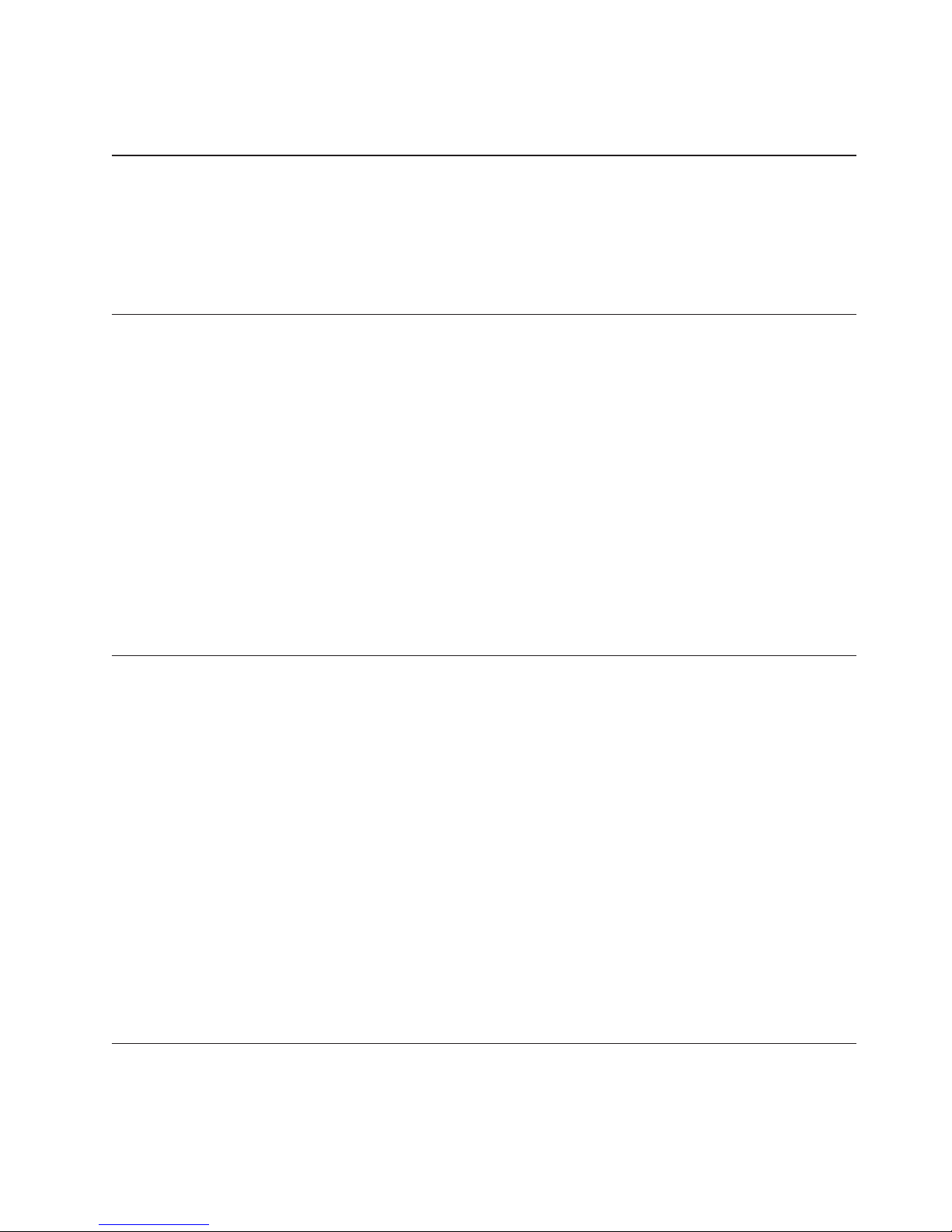
IBM TotalStorage DS300 and DS400 Quick Installation Guide
Before using this information and the product it supports, read the “IBM Statement of Limited Warranty”
in the IBM TotalStorage DS300 and DS400 Warranty and Support Information document on the IBM
®
Documentation CD.
Obtaining the documentation from the IBM Support Web site
®
All IBM TotalStorage
documentation that is referred to in this Quick Installation Guide is on the IBM
Support Web site or on the IBM Documentation CD that comes with the storage subsystem. To get to the
latest documentation and technical updates on the IBM Support Web site, complete the following steps:
1. Go to http://www.ibm.com/pc/support/.
2. In the Browse by topic section, click Publications.
3. On the Publications page, in the Brand field, select Servers.
4. In the Family field, select TotalStorage DS300 or TotalStorage DS400.
5. Click Continue.
Before you begin, you should have a plan for how you want to install this storage subsystem into a
storage network. This plan should allow for the data servers, management station, host bus adapters,
switches, and other equipment. See Chapter 2 (for TotalStorage DS300) or Chapter 5 (for TotalStorage
DS400) of the IBM TotalStorage DS300 and DS400 Dual Controller Hardware Installation and User’s Guide for
more information.
Installing the hardware
Complete the following steps to install the hardware:
1. Remove all packing materials.
2. Install the rails and the DS300 or DS400 storage subsystem into a standard EIA 19-inch rack (see the
printed Rack Installation Instructions that comes with the storage subsystem for instructions).
3. Install the front bezel on the DS300 or DS400 storage subsystem (see Chapter 10 of the Dual Controller
Hardware Installation and User’s Guide for instructions).
4. Install hard disk drives in the DS300 or DS400 storage subsystem (see Chapter 10 of the Dual
Controller Hardware Installation and User’s Guide for instructions).
5. Connect the power cables that come with the DS300 or DS400 storage subsystem to the power
distribution unit (see “Power cabling” in Chapter 9 of the Dual Controller Hardware Installation and
User’s Guide for instructions).
6. Install the small-form-factor pluggable (SFP) modules and connect the Ethernet and Fibre Channel
cables. For instructions, see Chapter 3 (for DS300) or Chapter 7 (for DS400) of the Dual Controller
Hardware Installation and User’s Guide.
7. Turn on the storage subsystem (see “Turning the storage subsystem on and off” in Chapter 9 of the
Dual Controller Hardware Installation and User’s Guide for instructions).
Setting up the controller defaults
Complete the following steps to set up the RAID controller defaults:
1. After turning on the storage subsystem, wait until the green controller ready LED is lit; then, from a
management station, open a Telnet session to IP address 192.168.70.123. For the location and a
description of the LED, see the storage subsystem rear view section in Chapter 4 (for DS300) or
Chapter 8 (for DS400) of the Dual Controller Hardware Installation and User’s Guide.
Page 2
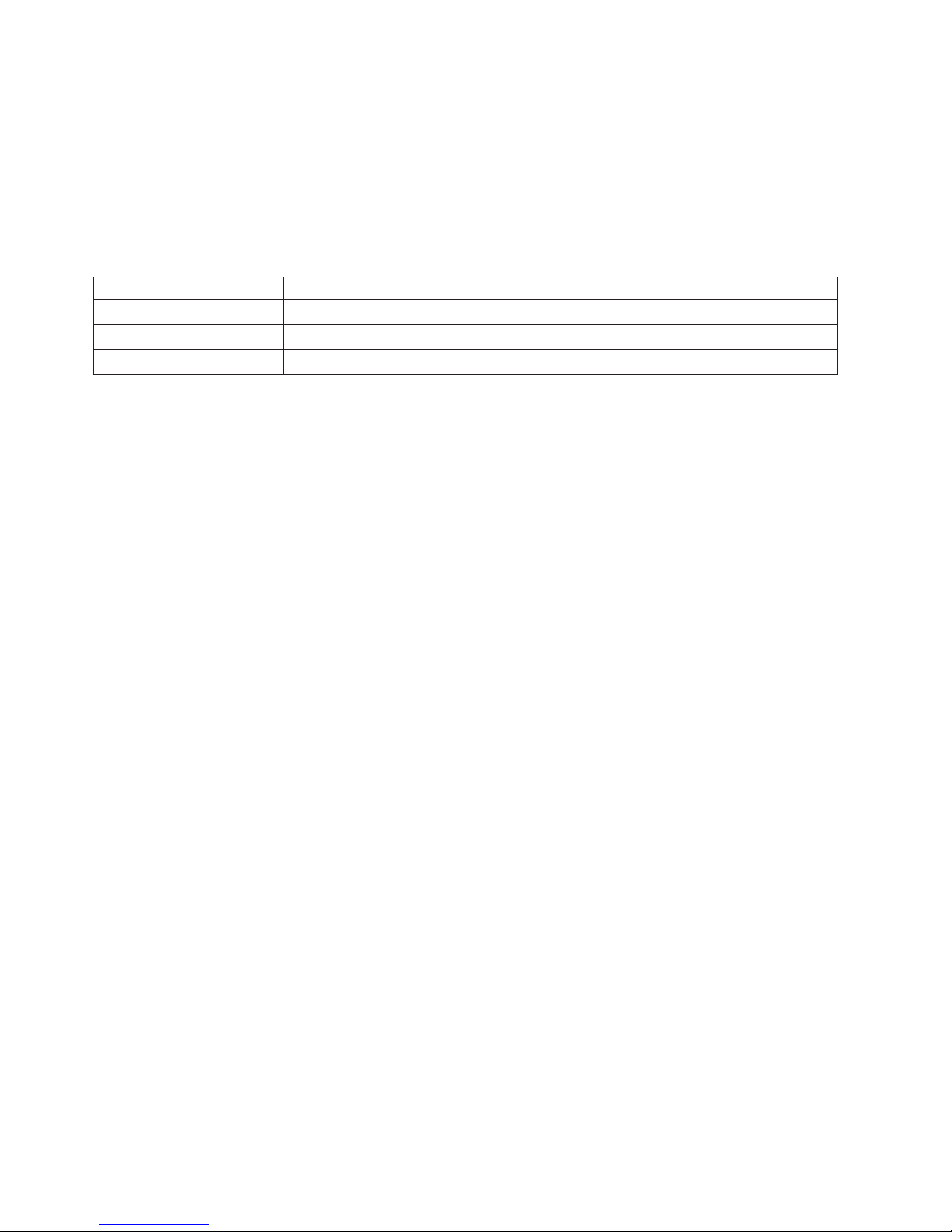
2. Change to administrator mode by typing administrator, admin, or ad and pressing Enter.
3. When prompted for a password, type passw0rd (all lowercase letters with a zero, not O, in passw0rd)
and press Enter.
4. For Controller A only: At the DS300 or DS400 prompt, type setup.
The Setup wizard prompts you to enter the values for the parameters that are required to configure
the system to connect to a local network. Yo u can also use the three commands that are described in
the following table:
Table 1. Setup wizard commands
Command Function
abort Quit the Setup wizard without saving changes
back Go to the previous parameter
help Describes the current parameter values
If a parameter has a default value, the value appears in square brackets ( [ ] ). Some parameters
require an arbitrary string, in which case the commands back and abort cannot be used. In these
cases, enclose the value that you type in double-quotation marks (“”) so that the value is accepted,
even if it is the same word as a command.
Use the following information to assign values for the parameters:
hostname
Type the name that you want to use for the system. Type back to repeat this prompt.
domain name
Type the domain to which the system belongs.
SAN name
Type the Storage Area Network (SAN) to which the system belongs.
timezone
Type the system time zone.
system date
Type the system date in the format hh:mm@day/month/year.
define administrator password
Define whether an administrator password is required. If a password is required, you are
prompted for that password, which must be typed twice. Press Ctrl to leave the password
unchanged. Press Enter twice to not require an administrator password.
define operator password
Define whether an operator password is required.
dhcp Type yes if a DHCP server will be used to discover the system network values. Type no if a
DHCP server will not be used.
If you type yes, the wizard takes you to the “Save new configuration” parameter. If you type
no, the wizard continues to prompt you for information about the main Ethernet interface of
the system.
IP address
Type the IP address in x.x.x.x format. You can also define the netmask by typing its width
after the IP address.
Note: For the DS300 storage subsystem, the management interface must be in a separate
network segment from your iSCSI ports.
2
Page 3

netmask
Define the size of the netmask. Any of the common formats are accepted.
Note: If you typed the netmask as part of the IP address in the previous prompt, this
parameter is skipped.
broadcast
address
Type the address to be used for broadcasts. Any of the common formats are accepted.
default gateway
Type the name or IP address of a router to which packets for destinations that do not have
routes defined for them in the system, are sent. Type no to clear the default gateway.
DNS servers
Type the IP addresses of up to three systems that will act as DNS servers. Type no to clear the
list of DNS servers.
save new configuration
When the Setup wizard has finished, the system is configured, but the new configuration is
not saved immediately in non-volatile memory. Type yes to save the configuration
immediately, or type no to defer saving the configuration. You can also type save to save the
configuration.
Finished?
Type yes to apply the values you have entered, or type no to return to the first parameter and
change the values you have entered.
If you changed the management IP address in step 4 on page 2, establish a Telnet session to the new
5.
IP address.
6. Change the Controller B management port network parameters by typing interface manage eth0[B]
and pressing Enter. Then, type the following:
ip IPaddress
netmask netmask
broadcast broadcast
Installing IBM ServeRAID Manager and adding a ServeRAID agent
™
Complete the following steps to install the IBM ServeRAID
agent for the storage subsystem:
1. Install the ServeRAID Manager program on the management station, using the ServeRAID Application
CD that comes with the DS300 or DS400 storage subsystem (see the IBM TotalStorage DS300 and DS400
Dual Controller Software Installation Guide on the IBM Support We b site for help with installing
ServeRAID Manager).
2. Start the ServeRAID Manager program; then, complete the following steps to add a management
station object and a ServeRAID agent for the storage subsystem:
a. To add a management station object, right-click Networked Storage in the ServeRAID Manager
interface; then, select Add Management Station (see “Adding a remote system object” in the
ServeRAID Manager online help for more information about adding a management station).
b. To add a ServeRAID agent, right-click the management station object in the interface and select
Add agent. Use the IP address that you assigned to the storage subsystem in step 4 on page 2.
(See “Adding a Management Station Agent Object” in the ServeRAID Manager online help for
more information about adding an agent.)
Note: Only the IP address of Controller A or Controller B needs to be added as a ServeRAID
agent.
Manager program and add a ServeRAID
3
Page 4

Installing the controller firmware
Updates are made to the RAID controller firmware occasionally to improve the function or performance
of the RAID controller in the storage subsystem. Obtain the latest firmware before proceeding to the next
steps (see the Dual Controller Software Installation Guide on the IBM Support We b site for information
about how to locate and download the latest firmware).
Setting IP addresses for DS300 type 1701 iSCSI ports
Complete the following steps to set the IP addresses for the iSCSI ports on the DS300 type 1701 storage
subsystem:
1. If you did not open a Telnet session in step 5 on page 3, open a Telnet session now, using the
management IP address that you set in step 4 on page 2. If you also changed the password in step 4,
use the new password to log in.
2. Type the following commands to set the IP addresses for each of the iSCSI ports (eth2 and eth3):
interface manage eth2[A] ip IPaddress netmask netmask Broadcast broadcast
interface manage eth2[B] ip IPaddress netmask netmask Broadcast broadcast
interface manage eth3[A] ip IPaddress netmask netmask Broadcast broadcast
interface manage eth3[B] ip IPaddress netmask netmask Broadcast broadcast
where IPaddress is the IP address that you want to use for that port, and netmask is the management
network subnet address.
See the IBM TotalStorage DS300 Problem Determination Guide or IBM TotalStorage DS400 Problem
Determination Guide on the IBM Support We b site for a list of all the available commands.
Configuring the RAID device in ServeRAID Manager
Complete the following steps to create a RAID array and configure the access control list for the logical
drive:
1. In the ServeRAID Manager interface on the management station, in the pane on the right, click the
agent (which is displayed as a controller device) that you created in step 2b on page 3 in “Installing
IBM ServeRAID Manager and adding a ServeRAID agent” on page 3. The interface displays the
Enclosure View pane for the storage subsystem.
2. In the upper right corner of the Enclosure View pane, click the disk icon. The array configuration
menu is displayed.
3. In the array configuration menu, select Create logical drive in a new array; then, click Next.
4. Complete the following steps to select the drives you want in the array (see the “Creating arrays and
hot-spare drives” section in the ServeRAID Manager online help for more information):
a. Press Ctrl and click each drive that you want in the array.
b. Click the single arrow to move the drives to the left pane.
c. If you need to create more than one array, click Create New Array at the top of the left pane and
repeat steps 4a and 4b.
d. When you are finished, click Next.
5. Select the logical drive name, size, and preferred controller that you want; then, if you are finished,
click Next. If you want to create more than one logical drive or change the preferred controller,
complete the following steps (see the “Creating logical drives” section in the ServeRAID Manager
online help for more information):
a. Change the default size to less than the full capacity.
b. Select the preferred controller from the Controller menu.
c. Click Create new logical drive at the bottom of the pane.
d. Select the next logical drive name and size.
e. When you have selected all the names and sizes you need, click Next.
4
Page 5

6. For a TotalStorage DS400, continue to step 7; otherwise, select the authentication options for the
logical drive.
7. Complete the following steps to configure the access control list for the logical drive (see the
“Defining initiator information” section in the ServeRAID Manager online help for more information):
a. Select Add or Discover new initiators (DS400 only). A window opens containing the first entry in
the access control list.
b. In the top line in the window, type or select from the menu (if Discover new initiators is selected)
one of the following choices:
v The world wide port name (WWPN) for the Fibre Channel host bus adapter (HBA) that the
logical unit number (LUN) will be bound to
v The iSCSI Qualified Name (IQN) for the iSCSI initiator
In the second line in the window, type the alias that you want to use for the entity in the top line.
c.
d. Click OK to accept the information that you entered. A new access-list-entry window opens.
Repeat steps 7b through 7d for each entry in the access list. When you are finished, click Cancel.
8. Click Next. The mapping pane is displayed. The aliases in the access control list are displayed in tabs
in the right pane; the logical drives are displayed in the left pane.
9. Complete the following steps to associate one or more logical drives with an alias (see the “Assigning
logical drives to initiators” section in the ServeRAID Manager online help for more information):
a. Highlight the logical drive.
b. Click the alias that you want to associate it with.
c. Click the single arrow in the middle pane to move the drive to the alias, or click the double arrow
in the middle pane to move all the drives to the alias. The drive moves to a point beneath the alias
in the right pane.
d. Click Next.
e. Click Accept to apply the changes, or click Back to return to the mapping pane to make changes
or to make more associations.
After you complete the associations, the Enclosure View pane is displayed again, and the LUN is
ready for access.
5
Page 6

Fourth Edition (February 2005)
Printed in Singapore
IBM, ServeRAID, and TotalStorage are trademarks of the International Business Machines Corporation in the United
States, other countries, or both.
© Copyright International Business Machines Corporation 2004, 2005. All rights reserved.
US Government Users Restricted Rights – Use, duplication or disclosure restricted by GSA ADP Schedule Contract
with IBM Corp.
(1P) P/N: 31R1061
