Page 1
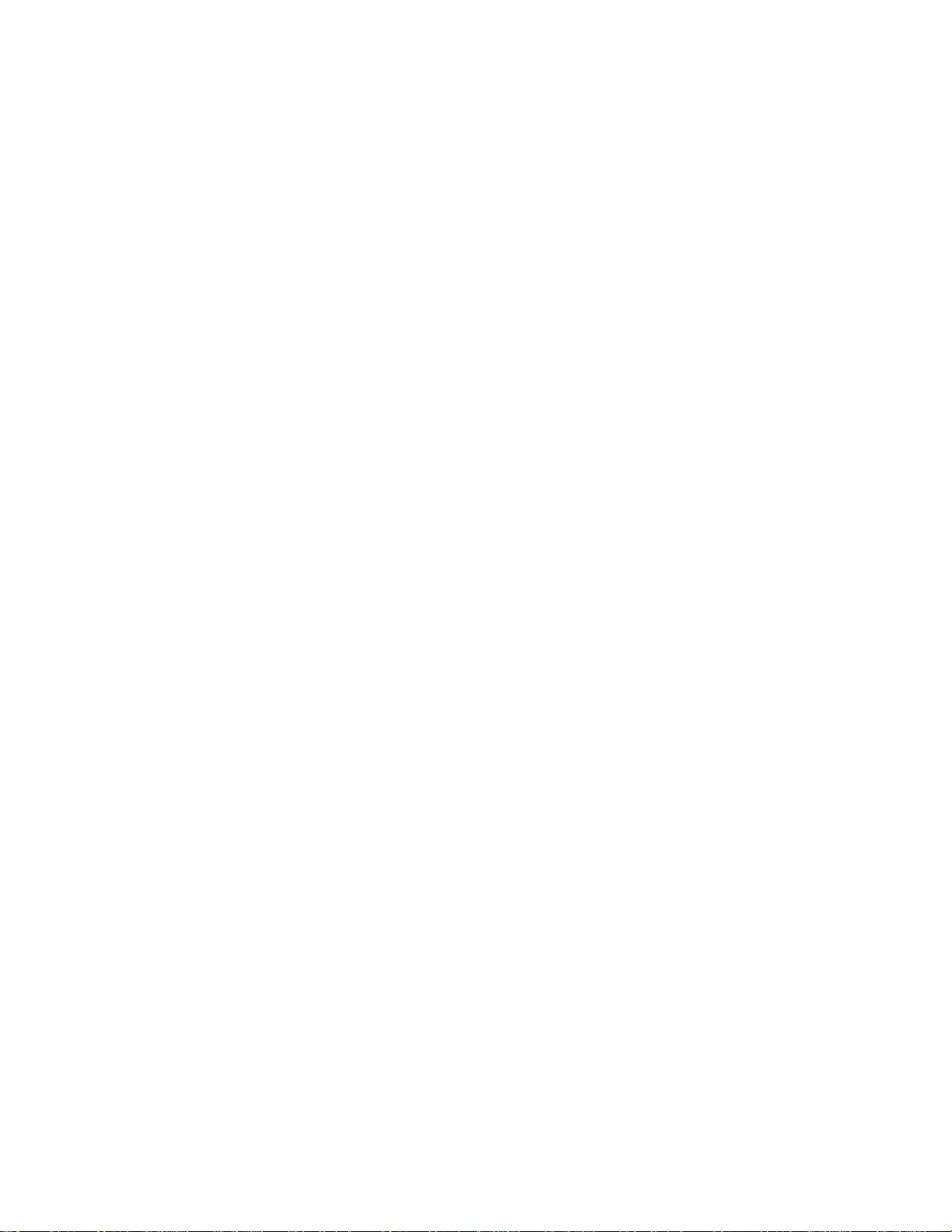
IBM Tivoli Storage Manag e r for System B acku p and
Recovery
Installation and User’s Guide
Version 5 Release 6
GC32-9076-01
Page 2
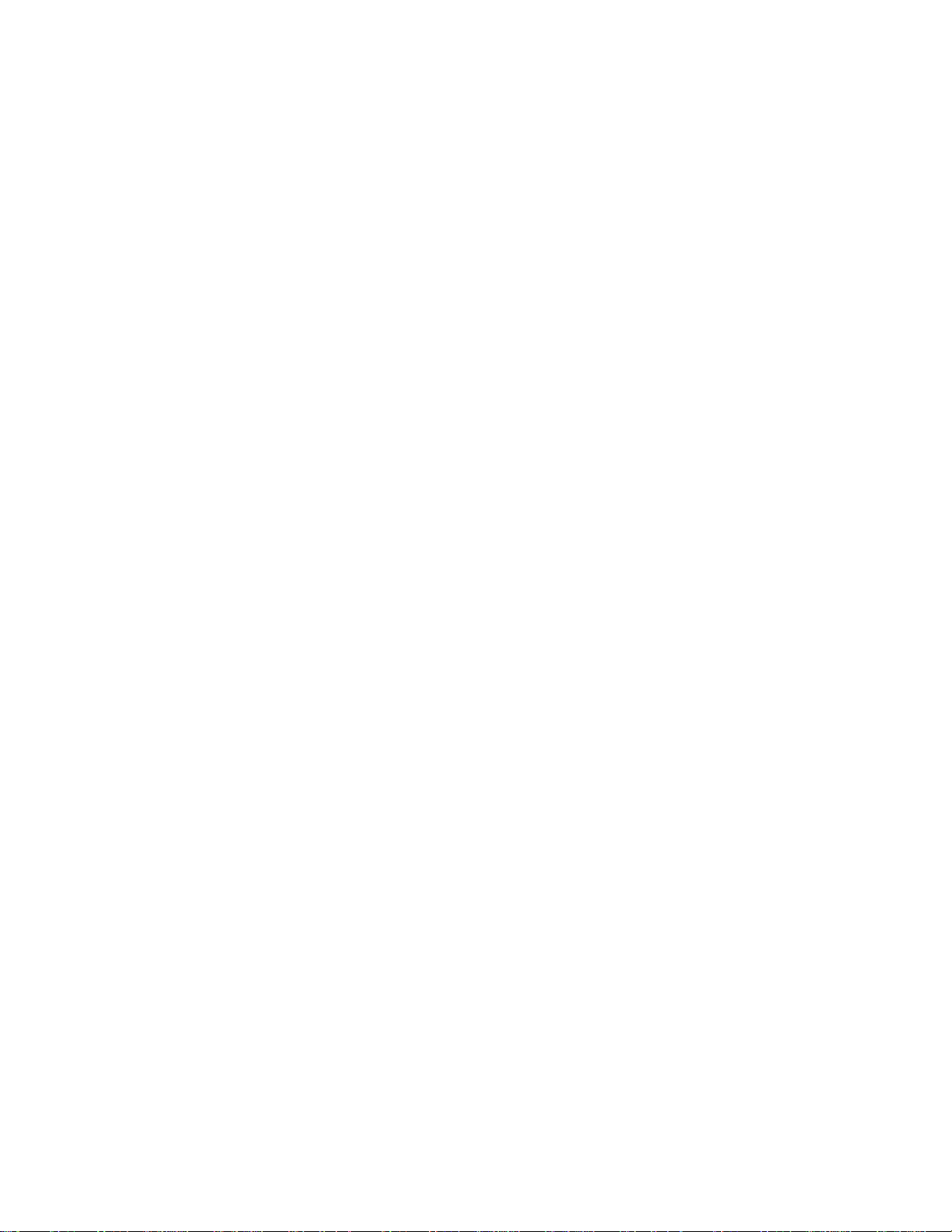
Page 3
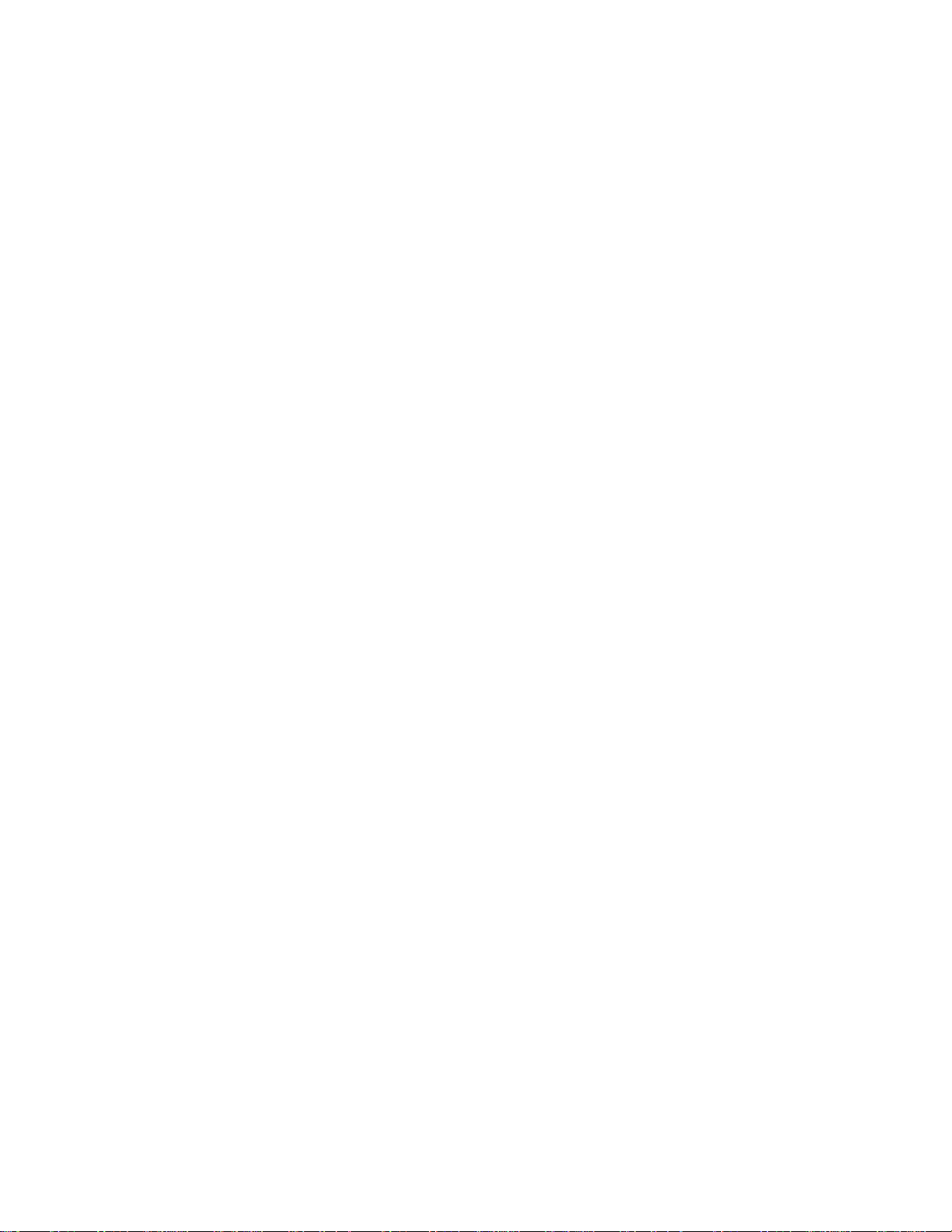
IBM Tivoli Storage Manag e r for System Backup and
Recovery
Installation and User’s Guide
Version 5 Release 6
GC32-9076-01
Page 4
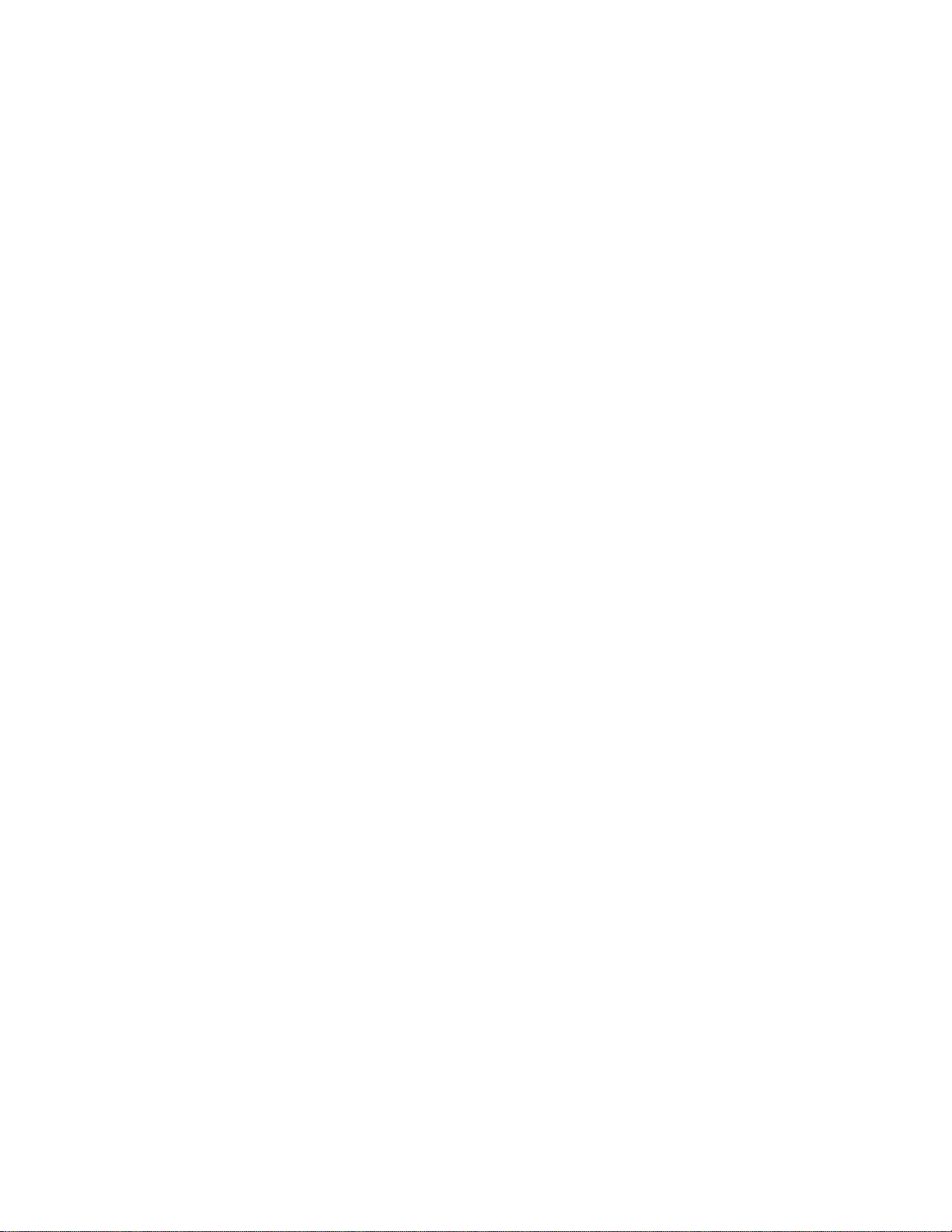
Second Edition (April 2003)
This edition notice applies to the IBM Tivoli Storage Manager for System Backup and Recovery Version 5 Release 6
(program number 5698-SYS) and to any subsequent releases until otherwise indicate in new editions or technical newsletters.
This edition replaces GC32-9076-00. IBM Tivoli Storage Manager for System Backup and Recovery will be referred
to as “SysBack” in certain text within this document.
The following paragraph does not apply to the United Kingdom or any country where such provisions are
inconsistent with local law: INTERNATIONAL BUSINESS MACHINES CORPORATION PROVIDES THIS
MANUAL “AS IS” WITHOUT WARRANTY OF ANY KIND, EITHER EXPRESSED OR IMPLIED, INCLUDING,
BUT NOT LIMITED TO, THE IMPLIED WARRANTIES OF MERCHANTABILITY AND FITNESS FOR A
PARTICULAR PURPOSE. Some states do not allow disclaimer of expressed or implied warranties in certain
transactions; therefore, this statement may not apply to you.
This publication could include technical inaccuracies or typographical errors. Changes are periodically made to the
information herein; these changes will be incorporated in new editions of this publication. IBM may make
improvements and/or changes in the product(s) and/or program(s) described in this publication at any time.
Requests for copies of this publication and for technical information about IBM products should be made to your
sales office or the IBM Branch Office serving your locality.
You feedback is important in helping to provide the most accurate and high quality information. If you have
comments about this book or any other IBM Tivoli Storage Manager documentation, please see “Contacting
Customer Support” on page ix.
IBM and AIX are registered trademarks of International Business Machines Corporation.
© Copyright International Business Machines Corporation 2002,2003. All rights reserved.
US Government Users Restricted Rights - Use, duplication or disclosure restricted by GSA ADP Schedule Contract
with IBM Corp.
© Copyright International Business Machines Corporation 2002,2003. All rights reserved.
US Government Users Restricted Rights – Use, duplication or disclosure restricted by GSA ADP Schedule Contract
with IBM Corp.
Page 5
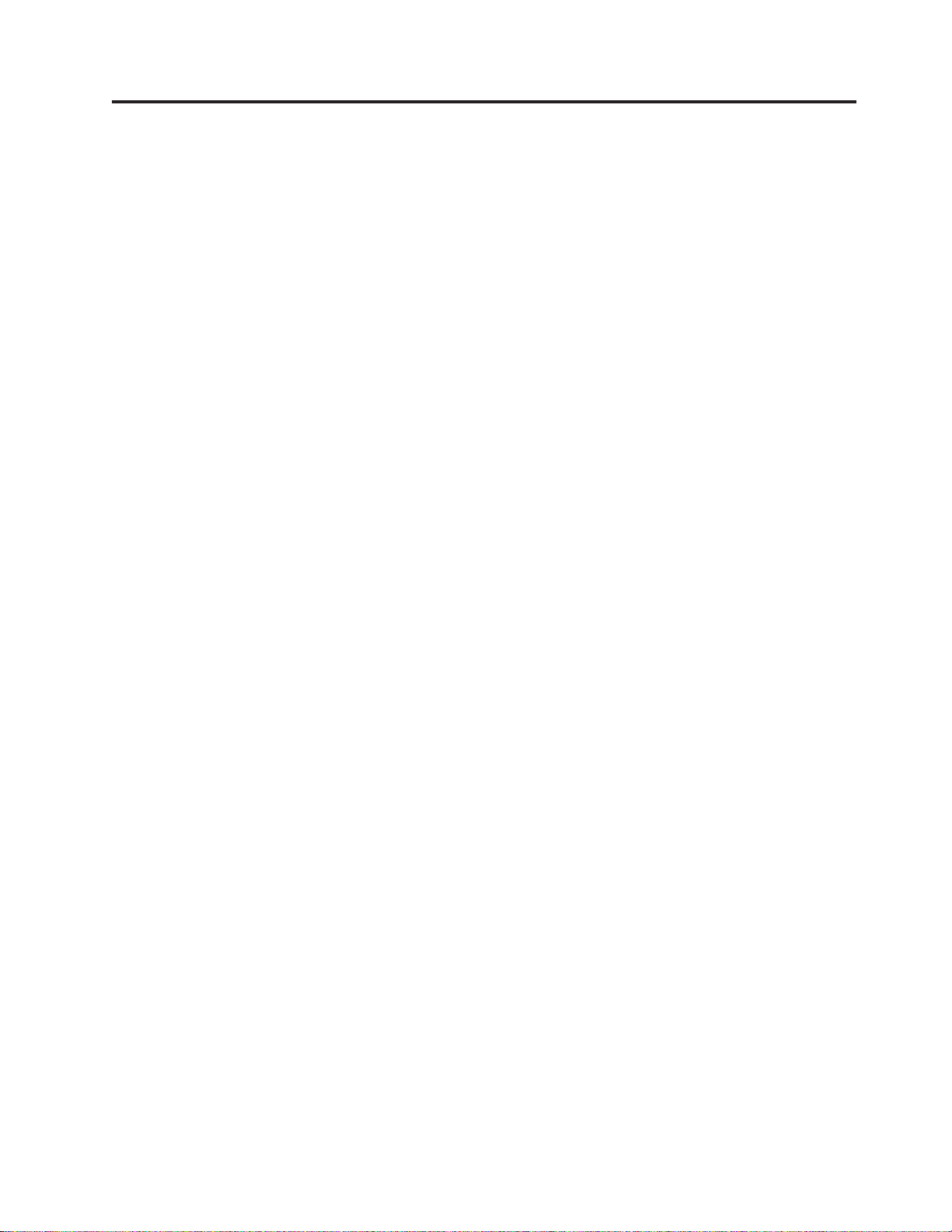
Contents
IBM Tivoli Storage Manager for System
Backup and Recovery Overview ....vii
About This Book...........ix
Who Should Read This Publication ......ix
IBM Tivoli Storage Manager for System Backup and
RecoveryDocumentation..........ix
Conventions Used in This Book ........ix
Contacting Customer Support ........ix
Chapter 1. Installation ........1-1
System Requirements ...........1-1
HardwareRequirements.........1-1
SoftwareRequirements.........1-1
Upgrading from System Backup and Recovery for
AIX-SysBack.............1-2
ProcedureforInstallationfromCD-ROM....1-2
Accessing the Online Documentation .....1-3
Chapter 2. SMIT Overview ......2-1
Accessing the IBM Tivoli Storage Manager for
System Backup and Recovery ........2-1
How the SysBack Menus are Organized ....2-2
Backup&RecoveryOptions.......2-2
ConfigurationOptions.........2-2
TapeDrives.............2-3
Utilities ..............2-4
Device Selector Screens ..........2-4
Backups to Disk Image Files ........2-6
Backup, List, Verify and Restore Command Output
Screen................2-7
SMITHelpScreens ...........2-9
SMITFastpaths.............2-9
Obtaining Command Line Options from SMIT . . 2-9
Chapter 3. License Configuration . . . 3-1
Chapter 4. Performing Backups....4-1
Understanding Incremental Backups ......4-1
Understanding Pull Backups ........4-3
Backing up the System (Installation Image) . . . 4-3
Backing up Volume Groups ........4-10
Backing up File systems .........4-16
BackingupLogicalVolumes........4-21
Backing up Files or Directories .......4-25
Understanding Exclude List Processing on Backup
Operations..............4-30
UsingSysBackwithFireWalls.......4-30
Backup Return Code Processing .......4-31
Unattended Backups Running in the Background 4-32
Chapter 5. Backups to CD or DVD. . . 5-1
Requirements .............5-1
Software..............5-1
Hardware..............5-1
ImportantConsiderations.........5-2
Space ...............5-2
Limitations.............5-3
Media...............5-3
Speed...............5-3
Initiating the Backup ...........5-3
Initiating a Restore............5-4
Boot and Installation ...........5-4
Command Syntax and SMIT Menus ......5-6
Chapter 6. Offline Mirror Backups. . . 6-1
Purpose...............6-1
Restrictions ..............6-1
Performing an Offline Mirror Backup .....6-2
Maintaining Backup Command Files......6-5
Maintenance Utilities ...........6-7
Synchronizing Stale Partitions .......6-7
Recover from a Failed or Aborted Offline
MirrorBackup............6-10
Command Syntax and SMIT Menus .....6-11
Manual Recovery ............6-13
Chapter 7. Local User Access ....7-1
Understanding Local User Access Permissions . . 7-1
Adding or Changing Local User Device/Directory
Access ................7-2
Listing User Access ...........7-4
Removing User Access ..........7-4
Chapter 8. Remote Services .....8-1
Understanding Remote Host and User Access
Permissions ..............8-2
Backing Up, Listing, Verifying, or Restoring from
Remote Backup Devices ..........8-4
Configure Remote Services .........8-4
Adding or Changing Client Host Access to This
Server................8-4
Listing Client Access ...........8-7
Removing Client Access ..........8-7
Adding or Changing the List of Remote Backup
Servers ...............8-8
Listing Remote Backup Servers .......8-10
Changing Remote Access Checking ......8-10
RemovingaRemoteBackupServer......8-11
Remote Commands Access for use with Pull
Backups ...............8-11
Configuring Remote Services in an NIS
Environment .............8-12
Chapter 9. Exclude Lists .......9-1
Adding a File, Directory or Logical Volume to an
ExcludeList..............9-2
Listing Excluded Files or Directories ......9-4
Removing Files or Directories from an Exclude List 9-4
© Copyright IBM Corp. 2002,2003 iii
Page 6
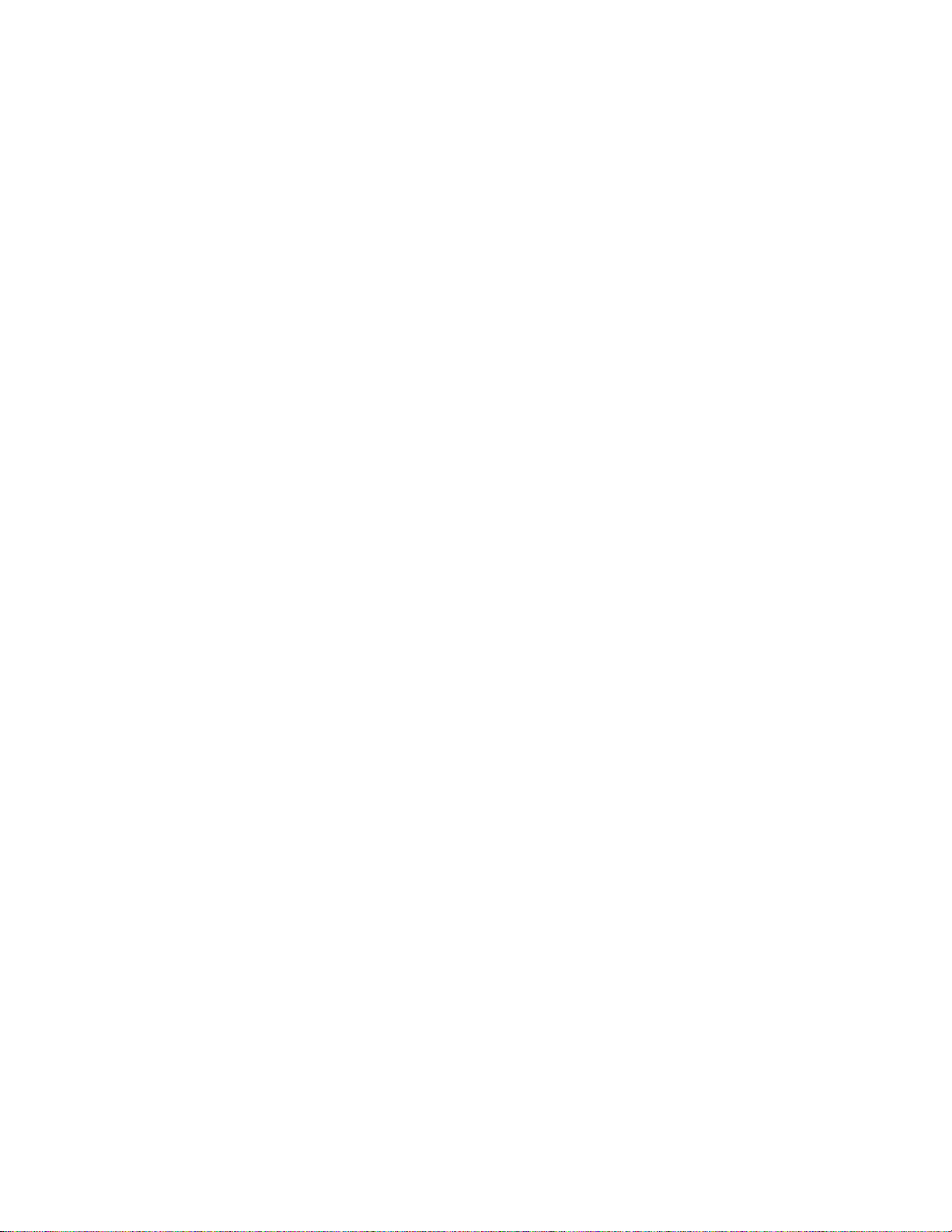
Deleting an Exclude List File ........9-5
Chapter 10. Recreating or Restoring
from Backups ...........10-1
Removing Volume Groups, Logical Volumes, and
Filesystems ..............10-1
Recreating Volume Groups, Logical Volumes, and
Filesystems ..............10-2
Understanding Incremental Restores .....10-7
Restoring Data from a Backup .......10-8
Chapter 11. Changing the Volume
Group, Logical Volume and
Filesystem Attributes........11-1
Selecting Physical Volumes for Volume Groups 11-2
Change Physical Volume Attributes ......11-4
Changing Volume Group Attributes......11-4
Selecting Physical Volumes for Logical Volumes 11-8
Changing Logical Volume Attributes .....11-9
Changing Filesystem Attributes .......11-16
Advance Install Options .........11-20
Chapter 12. System Installation and
Maintenance ...........12-1
RecoveryInstallation ..........12-1
No-promptInstallation..........12-1
HandlingInstallationErrors........12-2
The SysBack Installation and Maintenance Menu 12-2
Changing the Installation Device .....12-3
Changing Volume Group & Logical Volume
Information.............12-7
Installing the System with Current Settings 12-8
Utilities Menu ...........12-11
Rebooting the System Menu .......12-18
Chapter 13. Network Boot/Installation
Configuration ...........13-1
Classic Network Boot and NIM Resource Boot 13-1
Classic Boot ............13-1
NIM Resource Boot ..........13-2
Classic Network Boot ..........13-2
Accessing and Configuring the Classic Network
Boot Menus.............13-2
Configuring or Updating a Network Boot
Image ..............13-3
Adding or Changing a Network Boot Client 13-3
Setting the Network Install Client Defaults . . 13-5
Rebuilding Network Boot Images .....13-9
Removing a Network Boot/Install Client . . . 13-9
NIM Resource Boot ...........13-10
Accessing and Configuring the NIM Resource
Menus..............13-10
Installing SysBack into a SPOT Resource. . . 13-10
Querying for SysBack Installation in SPOT
Resource.............13-12
Adding or Changing a Network Boot Client 13-12
Rebuilding Network Boot Images .....13-13
Removing a Network Boot/Install Client 13-13
Initiating an SP Node Boot and Install . . . 13-13
Chapter 14. RS/6000 Scalable
POWERParallel Systems
®
(SP) Boot
and Install Utilities .........14-1
Advantages of the SysBack SP Boot and
Installation Utilities ...........14-1
How SysBack works with NIM on the SP System 14-2
Special Assumptions ...........14-2
Accessing the SP Boot and Install Options . . . 14-3
Completing the Initiate SP Node Boot and Install
Menu................14-3
Unprompted and Prompted Installations ....14-4
TroubleshootingTips ..........14-4
Chapter 15. Integrating to IBM Tivoli
Storage Manager .........15-1
Prerequisites, Limitations, and Exclusions....15-1
BasicSetupandConfigurationTasks.....15-2
Register a TSM Node .........15-2
Install the API Client .........15-2
Configure the TSM Client System Options File 15-2
Set TSM Environment Variables ......15-3
CreatetheTSMVirtualDevice......15-4
Additional Configuration for Bare Metal
Recovery .............15-4
Creating, Listing, Changing, and Removing the
TSMVirtualDeviceforSysBack.......15-4
CreatingaTSMVirtualDevice......15-4
Listing a TSM Virtual Device .......15-6
Changing the TSM Virtual Device .....15-7
RemovingtheTSMVirtualDevice.....15-9
Performing Backups to a TSM Server .....15-11
Listing and Verifying Backups in a TSM Server 15-11
Querying Backups and TSM Management Classes 15-11
Querying Backups ..........15-11
Querying Current Management Class
Bindings.............15-15
Querying File Spaces on the TSM Server . . 15-16
Binding and Rebinding Backups to TSM
Management Classes ..........15-17
Binding Backups ..........15-17
Rebinding Backups ..........15-18
Excluding Objects from Backups ......15-18
Restoring Backups from a TSM Server ....15-18
Configuring Network Boot Options for a TSM
BareMetalRecovery..........15-18
Bare Metal Recovery and System Reinstallation
fromaTSMServer...........15-21
Additional Information Resources .....15-25
Using Multiple Backup and Restore Sessions 15-25
Problem Determination .........15-26
TheSysBackCommandOutput......15-26
The SysBack Activity Log........15-26
SysBackErrorLogfortheTSMAPI....15-26
DebugOptions...........15-27
Interoperability with System Backup and
Recovery for AIX - SysBack Versions 5.1 - 5.4 . . 15-27
Chapter 16. Utilities ........16-1
Displaying SysBack Product Installation History 16-1
Printing or Displaying System Configuration . . 16-2
iv IBM Tivoli Storage Manager for System Backup and Recovery: Installation and User’s Guide
Page 7
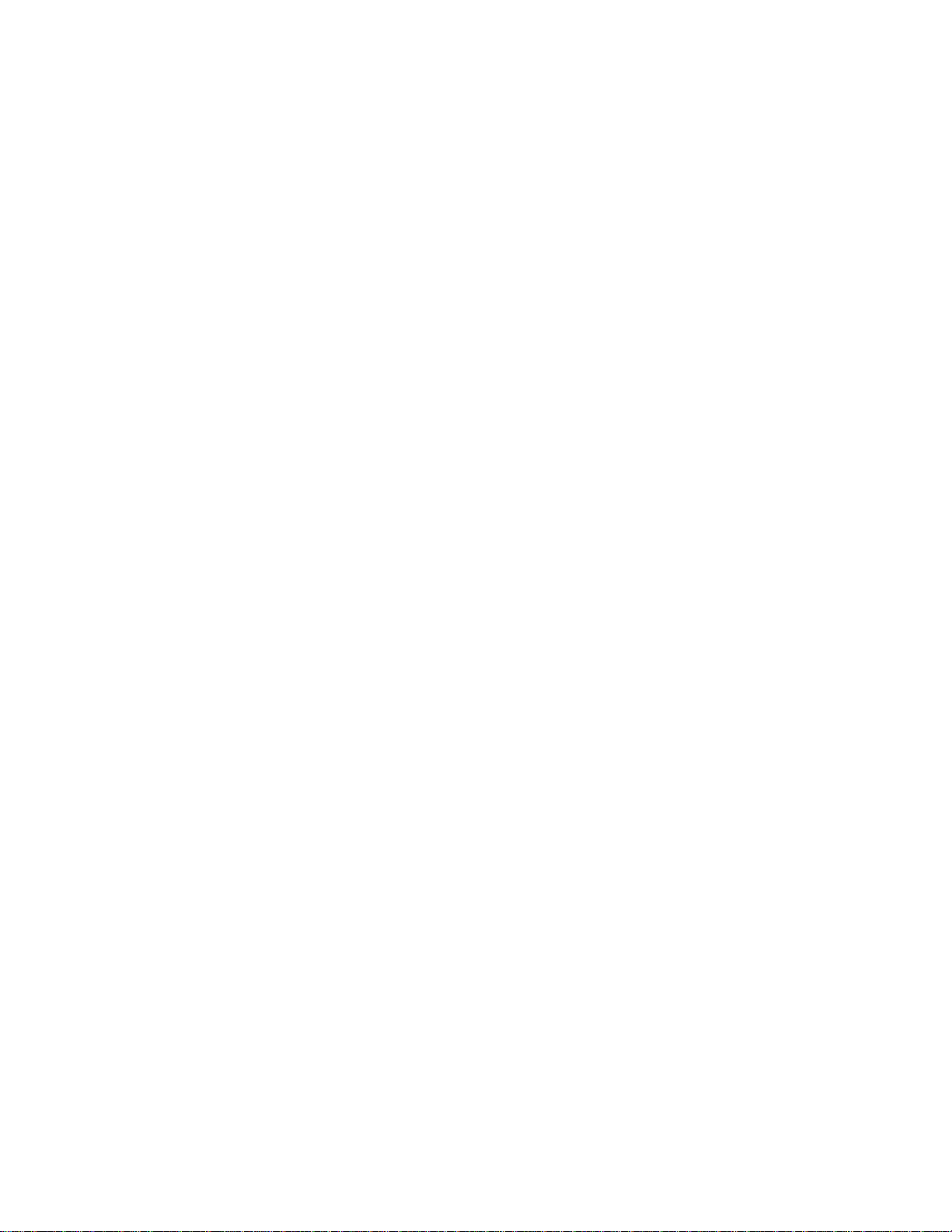
Creating a Bootable Tape (Without Data) ....16-3
Creating a Bootable CD/DVD (Without Data) . . 16-5
Changing SysBack Tape Boot Defaults .....16-9
Changing SysBack CD/DVD Boot Defaults . . . 16-12
Changing the Read Permission on a Disk Image
File................16-16
Creating or Editing an LVM Information File 16-18
Creating a Custom Installation Diskette ....16-19
Changing SysBack Program Defaults .....16-21
BackupFormatSettings........16-22
End of Tape (EOT) Processing Options . . . 16-23
Error Handling Settings ........16-25
SysBack Network Settings .......16-26
Logging ..............16-27
Chapter 17. Copying Backups to a
New Media Type ..........17-1
Copy Backup from Disk Image or CD/DVD to
Tape................17-1
Copy Backup Tape to Backup Disk Image . . . 17-3
Copy Backup Tape to Backup Tape ......17-5
Chapter 18. Listing or Verifying
Backups .............18-1
Listing Backup Contents .........18-1
Verifying Files on System Backup ......18-3
Chapter 19. Activity Logging ....19-1
Accessing the SysBack Logging Menus ....19-1
Changing the SysBack Logging Attributes (Size
andLocation).............19-1
DisplayingtheSysBackLog........19-2
Chapter 20. Scheduled Backups and
Scripts ..............20-1
Scripts ...............20-1
Accessing the Backup Scripts Menu.....20-1
Creating a Backup Script File .......20-1
Changing a Backup Script File ......20-3
Removing a Backup Script File ......20-4
Accessing the Backup Schedules Menus ....20-4
Creating a Backup Schedule .......20-5
Updating a Backup Schedule .......20-6
Listing Backup Schedules ........20-7
RemovingaBackupSchedule.......20-7
Chapter 21. Virtual Devices .....21-1
Types of Virtual Devices .........21-2
Volume Numbering ...........21-2
Autoloaders .............21-3
Adding a Virtual Device .........21-3
Listing Virtual Devices ..........21-5
RemovingaVirtualDevice ........21-5
Chapter 22. Tape Drives ......22-1
Listing tape drives ...........22-1
Configuring a defined tape drive ......22-2
UnconfiguringanAvailableTapeDrive....22-2
Changing Tape Drive Characteristics .....22-2
Unloading or Ejecting a Tape from the Drive . . 22-3
Appendix A. Commands.......A-1
cfgremrootaccess ............A-2
chimagefile ..............A-4
chinstclient ..............A-6
cfglocaccess .............A-10
cfgremaccess .............A-12
cfgremserver .............A-15
cfgremsvs..............A-17
cfgvirdev..............A-18
chexcludelist .............A-20
editlvminfo .............A-22
getlvminfo ..............A-23
lscfginfo...............A-27
mkdirback..............A-29
mkjfsback..............A-33
mklvback ..............A-37
mksbnetboot .............A-41
mkvgback ..............A-45
mkvginfo ..............A-49
readsbheader.............A-53
remakevg..............A-55
sbalog...............A-58
sbclient ...............A-59
sbcomp and sbuncomp..........A-62
sbcron...............A-63
sbdevice ..............A-65
sbejecttape ..............A-67
sbeot................A-68
sbfwd...............A-69
sbread...............A-71
sbscript ...............A-74
sbspboot ..............A-76
sbspotcust..............A-77
sbtsmdevice.............A-79
sbtsmlist ..............A-81
sbtsmnetcfg .............A-83
sbwrite ...............A-85
sysback...............A-90
sysrestore ..............A-96
Appendix B. Booting a System for
SysBack Installation or Maintenance . B-1
Initiating the boot process .........B-1
Common Hardware Reference Platform (uni or
multi-processor) ...........B-1
Microchannel-based RISC System/6000
(uniprocessor) ............B-1
Microchannel-based RISC System/6000 SMP
(multiprocessor) ...........B-2
PCI-based (RSPC) RISC System/6000 (uni or
multi-processor) ...........B-3
Initiating the Network Boot.........B-4
Completing the Boot Process ........B-4
Troubleshooting a Network Boot .......B-5
Determining the Network Adapter Hardware
Address ..............B-5
Appendix C. LEDS .........C-1
Contents v
Page 8
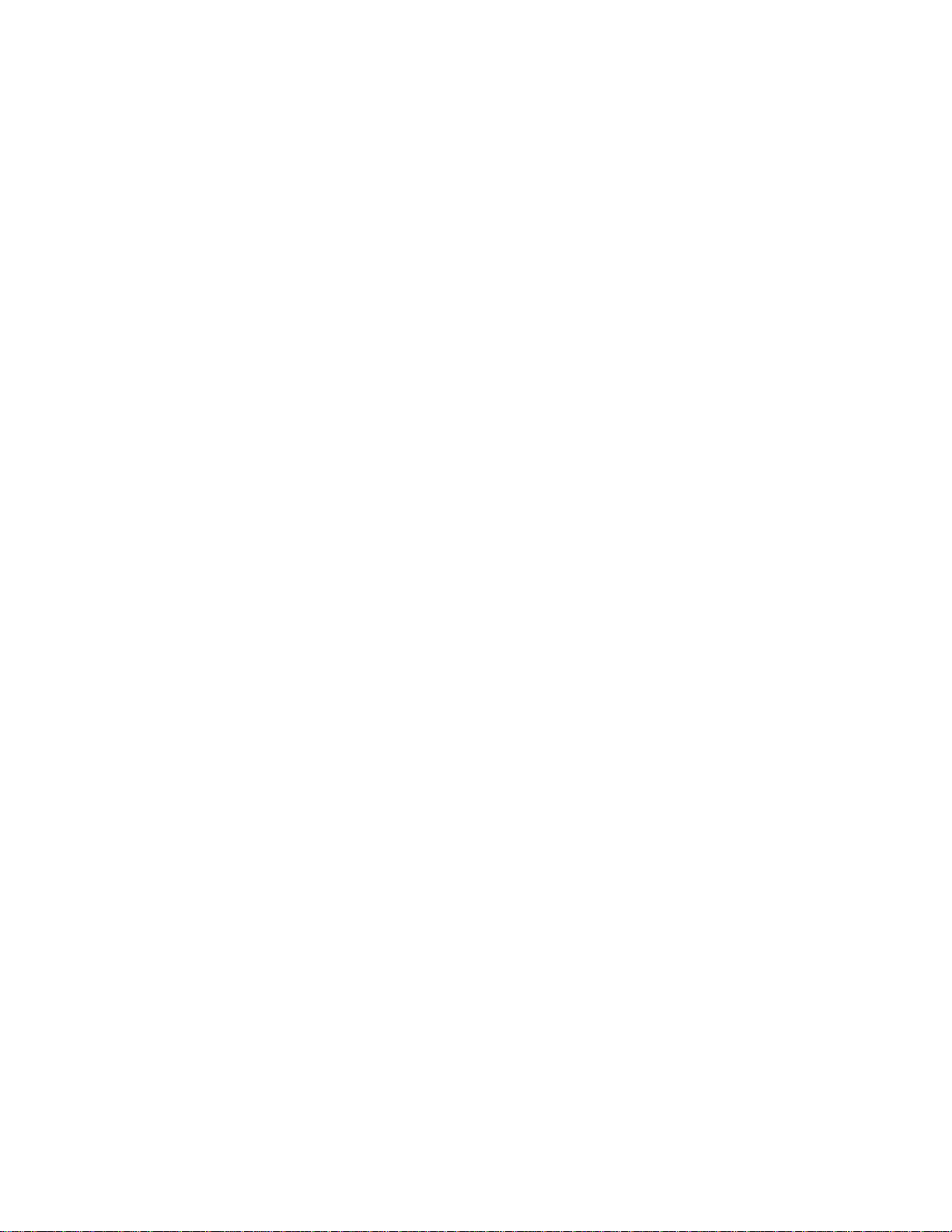
Appendix D. Creating Scripts for
Customizing the System Backup and
Install Process ...........D-1
Script Names .............D-1
Post-Installation Scripts ..........D-3
Sample Scripts .............D-3
IBM 7331 8mm Tape Library ........E-2
IBM 7332 4mm Tape Library ........E-3
Other Tape Libraries or Autoloaders ......E-3
IBM 7133 Serial Storage Architecture (SSA) disk
subsystem ..............E-3
IBM 7135 RAIDiant Array .........E-4
IBM 7137 and Other RAID Devices ......E-4
Appendix E. Device/System-Specific
Information ............E-1
IBM 7208 8mm Tape Drives ........E-1
IBM 3490, Magstar
OtherTapeDrives............E-2
®
, DLT and LTO Tape Drives E-1
Appendix F. Accessibility ......F-1
Appendix G. Notices ........G-1
Trademarks..............G-3
vi IBM Tivoli Storage Manager for System Backup and Recovery: Installation and User’s Guide
Page 9
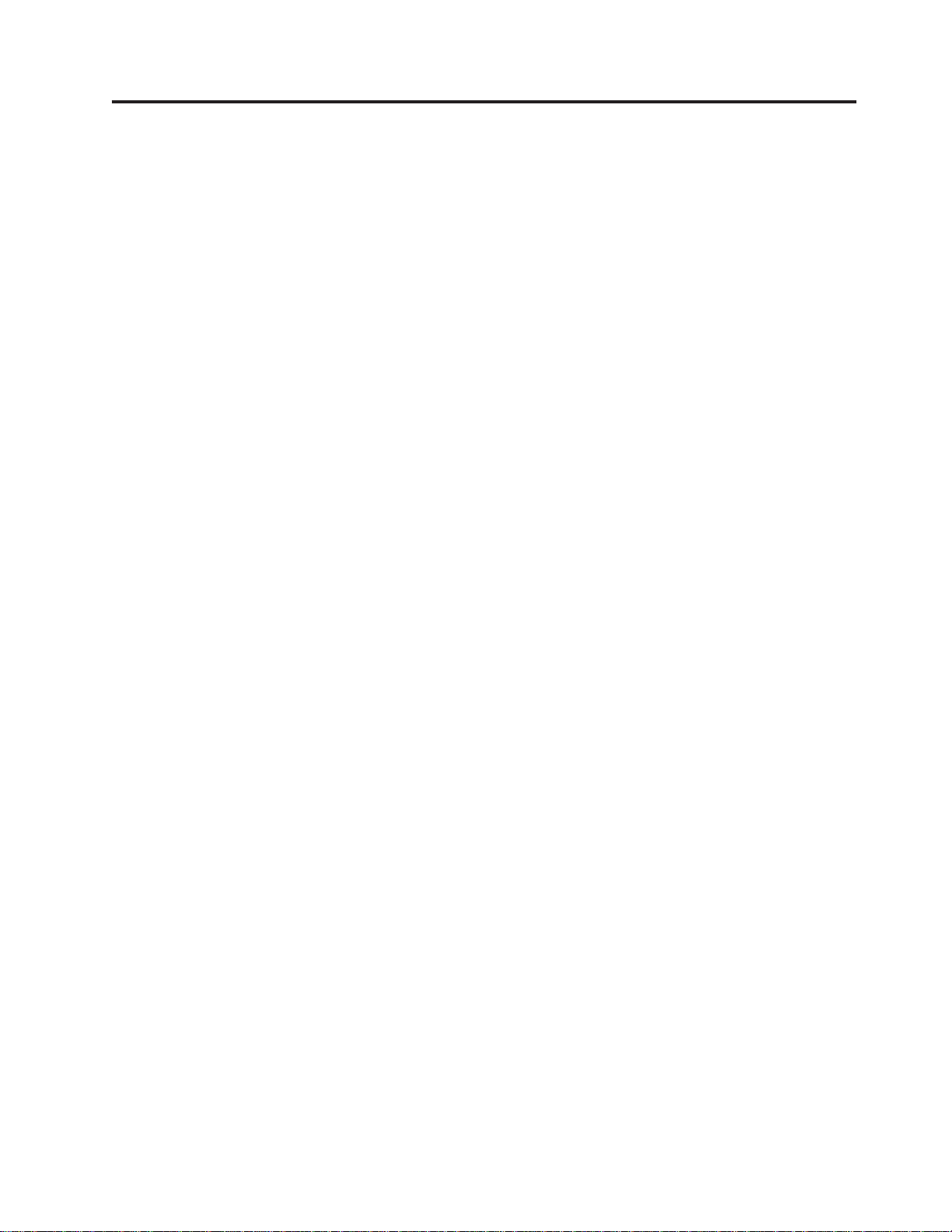
IBM Tivoli Storage Manager for System Backup and Recovery Overview
IBM Tivoli Storage Manager for System Backup and Recovery (also known as
“SysBack”) provides system administrators and other system users with a simple,
efficient way to backup and recover data from a command line or a SMIT
menu-driven interface. SysBack lets you recover all or part of the system. SysBack
is also flexible; you can install one system installation image to another system
with either identical or different hardware configurations, called “cloning”
SysBack features let you:
v Create various types of backups, including:
– Full system (installation image)
– Volume groups
– Logical volumes (raw data)
– Filesystems
– Specific directories or files
v Incrementally backup and restore data.
v Perform “power” system backups that enable faster backup and restore times by
backing up all data as raw logical volumes and heighten read/write
performance while reducing CPU usage.
v Perform backups to locally attached tape drives or files on disk and remote
hosts across the network.
v Selectively exclude specific files, directories, filesystems, or logical volumes from
backups.
v Centrally manage backup clients using “pull” backups from a single server.
v Create backup scripts for easy automation.
v Define backup schedules for easy automation.
v Execute pre and post-backup scripts that enable environment-specific task
automation, including halting database applications before beginning a backup.
v Perform backups to multiple sequential devices, automatically continuing the
backup on the next device when the first is full and minimizing manual
intervention when autoloading libraries are not available.
v Perform backups to multiple parallel devices, called “striping,” which lets you
complete a single backup in a fraction of the normal time.
v Create multiple copies of a single backup to different devices in approximately
the same time it takes for a single copy.
v View progress status indicators that display estimated backup or restore sizes,
times, performance estimates and a completion percentage estimate.
v Receive completion status logs on all backup, list and verification operations.
v Use SMIT menus to configure SysBack options, which let you backup and
restore volume groups, logical volumes, filesystems, directories, or files and list
and verifying backup images.
v Use sequential autoloading devices to minimize manual intervention and tape
loading operations.
v “Stack” multiple backups on a single tape for all backup types.
© Copyright IBM Corp. 2002,2003 vii
Page 10
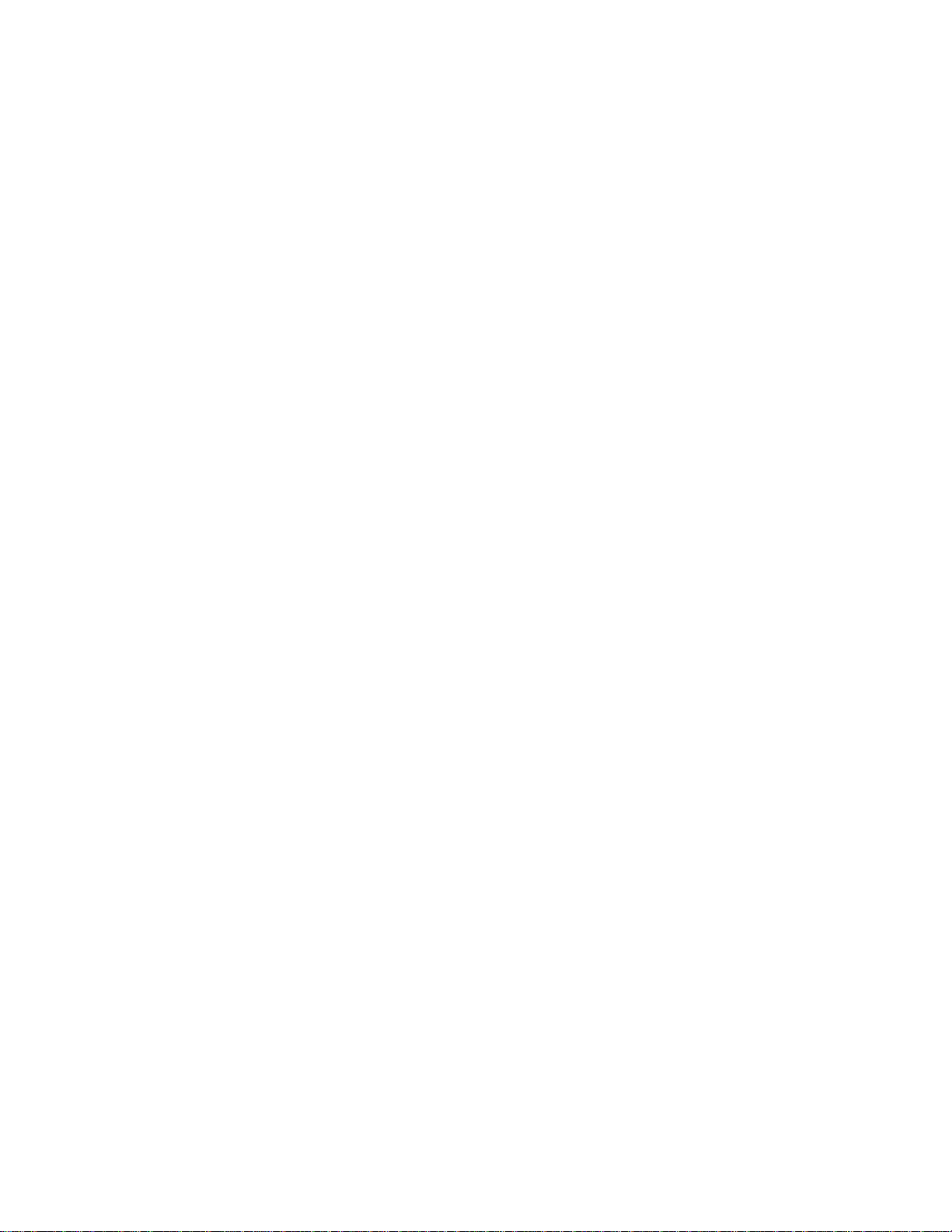
v Reinstall the system to its original device configuration, including the volume
group and logical volume placement on disk and attached devices, using Full
System (Installation) Image to the same or different system (also called
“cloning”).
v Install the system from local boot/installation media or from a TSM server.
v Perform a network boot or installation to alleviate the need for local boot or
installation media using SysBack functions or existing Network Installation
Manager (NIM) resources.
v Perform Recovery Installation that restores only the base operating system (root
and /usr filesystems) without affecting other data in the rootvg or other volume
groups.
v Preserve multi-copied (mirrored) or striped logical volumes on recreate.
v Import, ignore, or recreate/restore each volume group or logical volume from a
single backup media during installation.
v Retain exact partition placement of logical volumes or make contiguous
partitions of any that have become fragmented; this will improve I/O
performance on recreate.
v Execute post-installation scripts to perform environment specific tasks.
v Use post-installation to remove SysBack or network configuration after cloning a
backup image to a different machine or to indicate the location of installation
media for automatically installing device support to the new machine.
v Set network and tape boot defaults to minimize, and often eliminate, the need
for user prompting during an installation.
v Edit or change the physical location and attributes of volume groups, logical
volumes, and filesystems during recreation.
v Restore data at the volume group, logical volume, filesystem, directory or file
level.
v Interactively select files to restore by letting you specify a filelist, use a search
word or use a wildcard to narrow the list.
v Exclude select filesystems or logical volumes during restore operations.
viii IBM Tivoli Storage Manager for System Backup and Recovery: Installation and User’s Guide
Page 11
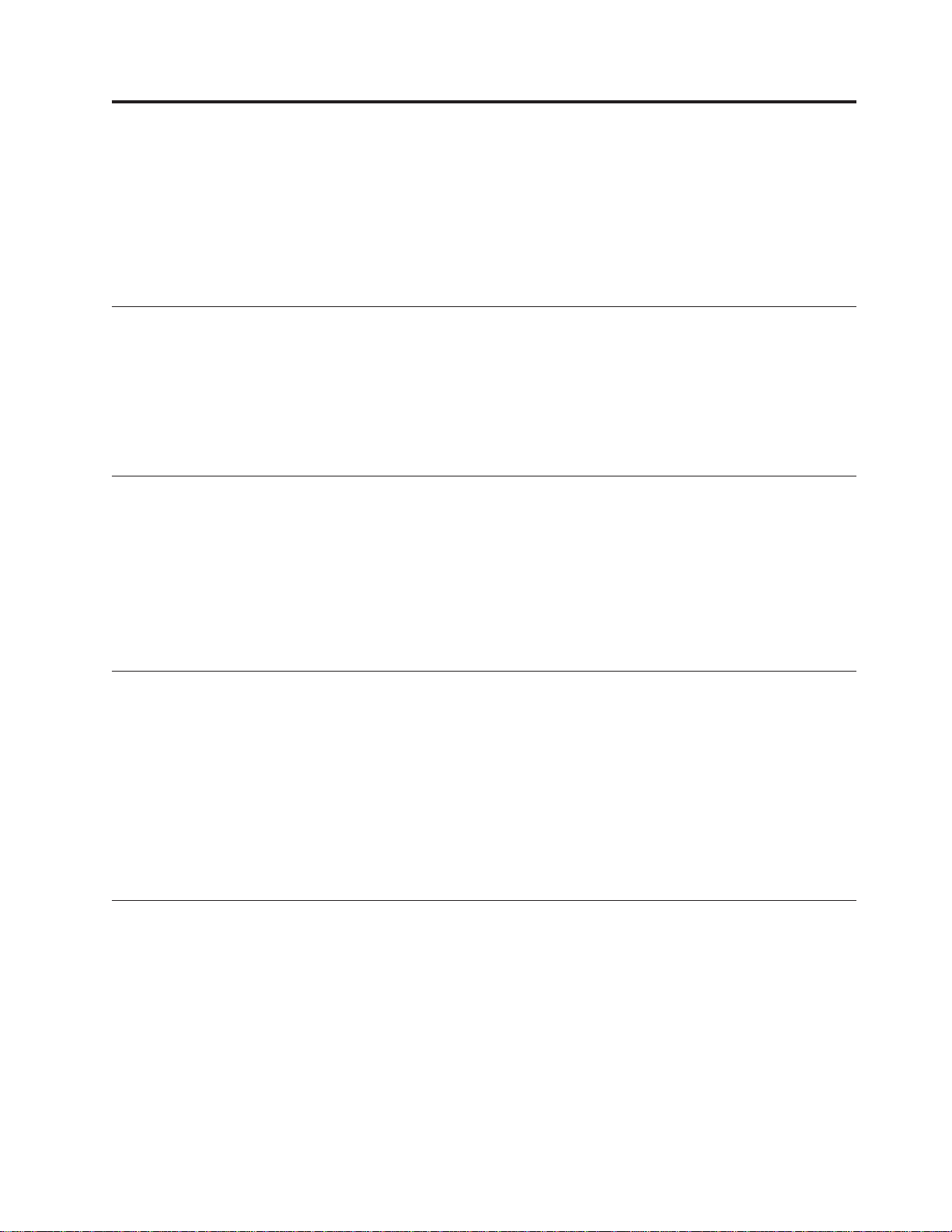
About This Book
This book contains information on configuring and using IBM Tivoli Storage
Manager for System Backup and Recovery (also known as “SysBack”). The book
contains instructions on using the System Management Interface Tool (SMIT)
menus for performing backups as well as a commands reference to perform
SysBack functions without the SMIT menus.
Who Should Read This Publication
This book is intended for system administrators responsible for managing the AIX
operating system on RS/6000®or pSeries™systems. Readers of this book are
expected to have a basic understanding of the SMIT menus and have already
configured devices for backing up the operating system. Readers should also be
familiar with the general layout of the AIX system, including an understanding of
the volume groups, logical volumes, and filesystems.
IBM Tivoli Storage Manager for System Backup and Recovery Documentation
IBM posts publications for this and all other Tivoli products, as they become
available and whenever they are updated, to the Tivoli Information Center Web
site. You can access updated publications in the Tivoli Information Center from the
following Customer Support for Tivoli products Web site:
®
http://publib.boulder.ibm.com/tividd/td/tdprodlist.html
Conventions Used in This Book
The following highlighting conventions are used in this book:
Bold Identifies command, keywords, files, directories, and other items
whose names are predefined by the system.
Italics Used for emphasis and to identify parameters whose actual names
or values are to be supplied by the user.
Monospace Identifies examples of specific data values, text similar to what you
might see displayed, messages from the system, or information
you should actually type.
Contacting Customer Support
For support of this or any Tivoli product, you can contact Tivoli Customer Support
in one of the following ways:
v Visit the Storage Manager technical support Web Site at:
http://www.ibm.com/software/sysmgt/products/support/
v Submit a problem management report record (PMR) electronically at
IBMSERV/IBMLINK. You can access IBMLINK at:
http://www2.ibmlink.ibm.com
v Submit a problem management record (PMR) electronically at:
http://www.ibm.com/software/support/probsub.html
v Customers in the United States can also call 1-800-IBM-SERV.
© Copyright IBM Corp. 2002,2003 ix
Page 12
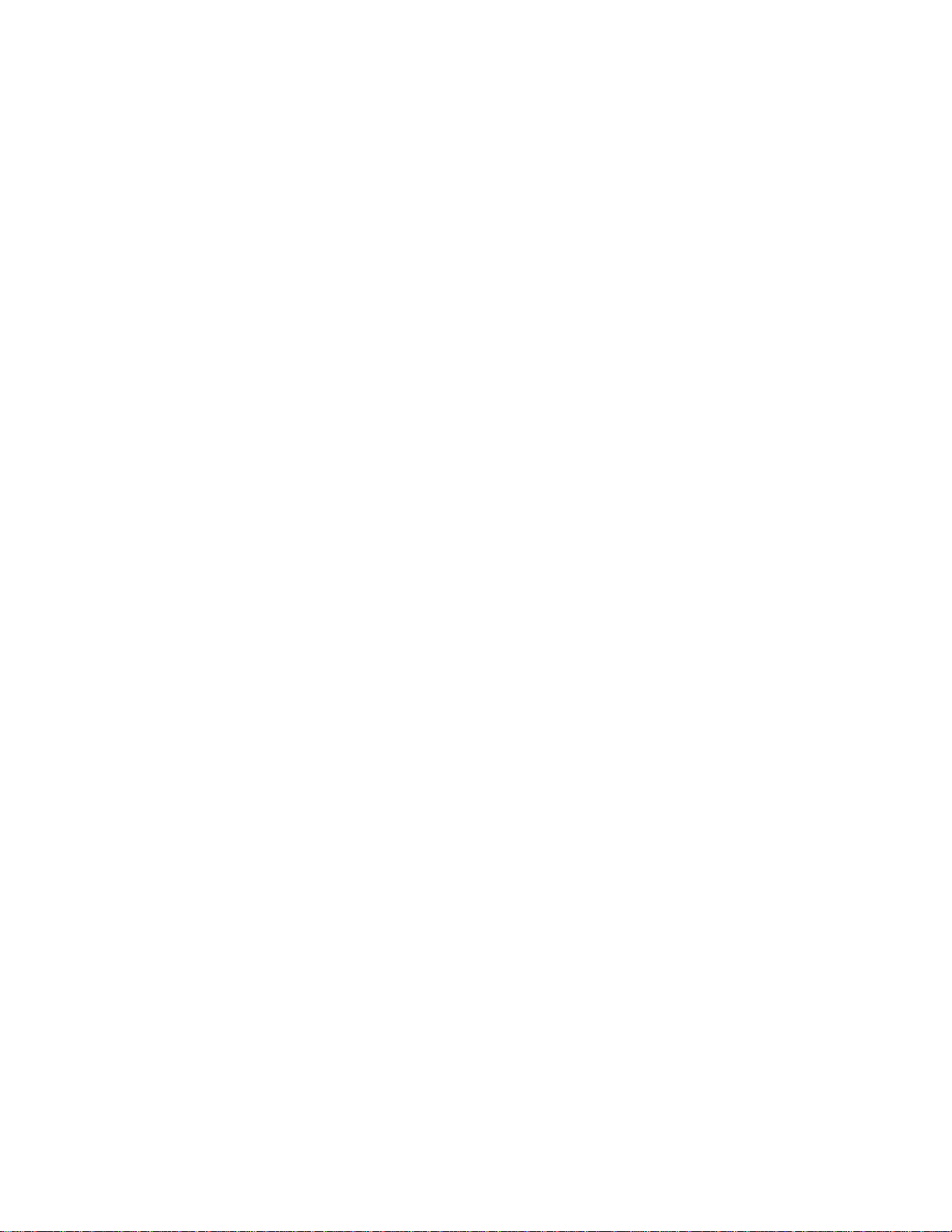
v International customers should consult the web site for customer support
telephone numbers.
v You can also review the IBM Software Support Guide which is available on our
web site at: http://techsupport.services.ibm.com/guides/handbook.html
x IBM Tivoli Storage Manager for System Backup and Recovery: Installation and User’s Guide
Page 13
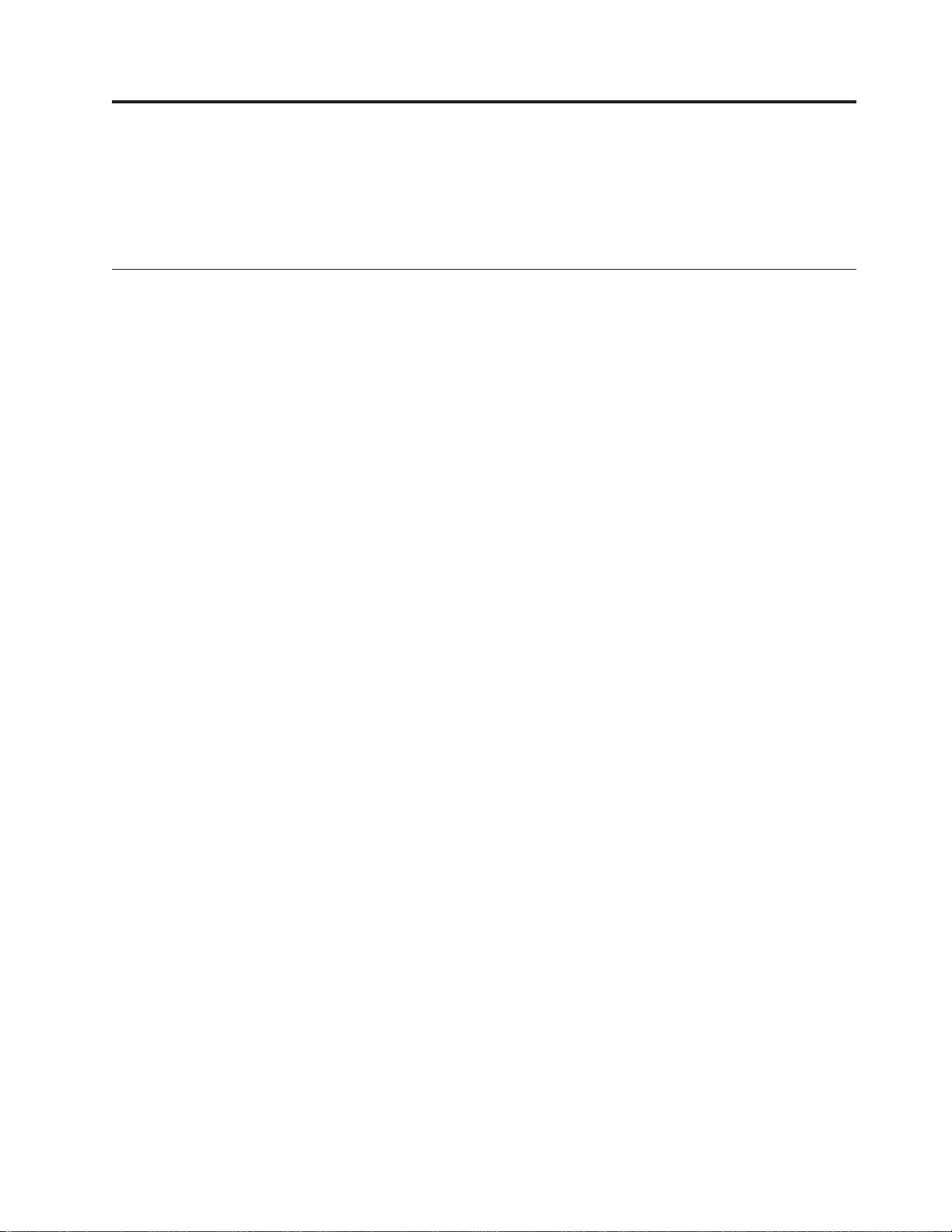
Chapter 1. Installation
To install IBM®Tivoli®Storage Manager for System Backup and Recovery, also
know as, SysBack™, you must have the prerequisite software installed on your
system.
System Requirements
Hardware Requirements
SysBack supports the following hardware:
v IBM Eserver pSeries™and RS/6000®systems, including RS/6000 SP
environments, and systems capable of the logical partitioning of AIX®.
v Eserver pSeries Cluster 1600 systems using the PSSP option
Software Requirements
The following software is required to use SysBack:
v AIX V4.3.0 or later, AIX 5L V5.1, or V5.2
v If you will be using the TSM Integration feature, you will also need:
– A previously configured TSM server must be at level 5.1.5 or higher.
– The 32-bit TSM API client must be installed and at level 5.1.5 or higher
– The TSM node name used for SysBack backups must be registered on the
TSM server and configured to use the passwordaccess generate option.
™
Note: This feature is not available in SysBack versions less than 5.6.
v The bos.sysmgt.sysbr fileset.
v If you will be using the Remote Services functions of SysBack, install the
following:
– bos.rte.net
– bos.net.tcp.client
v If you will be using the Classic Network Boot functions for the Network
Installs, install bos.net.nfs.client
v If you will be using the NIM Resource Network Boot functions for Network
Installs, the NIM environment and resources must first be installed and
configured in the desired locations for SysBack to use these resources. For
information on installing and configuring NIM, see the book, Network Installation
Management Guide and Reference
v If you will be using SysBack on SP or Cluster 1600 systems, you must be using
PSSP level 3.4 or 3.5.
Note: At this time, SysBack does not include support for Eserver pSeries
Cluster1600 systems using the CSM option available in AIX 5.2.
v When AIX is installed, the following are installed automatically with the system
and may not be removed in order for SysBack to function properly:
– bos.rte.bosinst
– bos.rte.archive
– bos.rte.libnetsvc (when using Network Install functions)
© Copyright IBM Corp. 2002,2003 1-1
Page 14
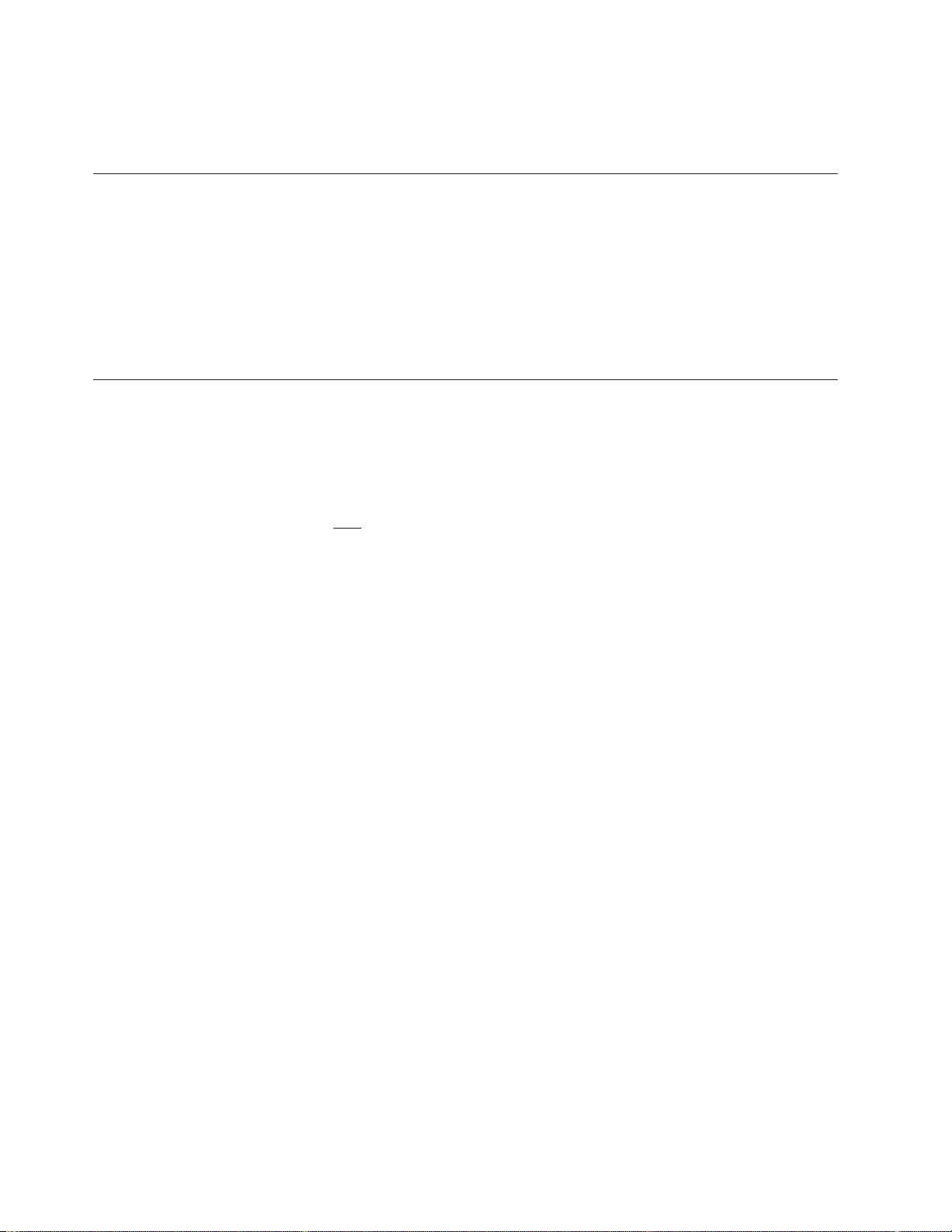
v If you will be using the CD / DVD backup feature, please refer to Chapter 5,
“Backups to CD or DVD”, on page 5-1 for additional requirements specific to
this feature.
Upgrading from System Backup and Recovery for AIX - SysBack
If you are upgrading from System Backup and Recovery for AIX - SysBack
versions 5.1.x, 5.2.x, 5.3.x, or 5.4.x, you will not need to uninstall it before installing
the IBM Tivoli Storage Manager for System Backup and Recovery (SysBack)
version 5.5 or 5.6 product.
The installation process for IBM Tivoli Storage Manager for System Backup and
Recovery will preserve any previous configurations, as well as, to automatically
make the sysback.rte fileset obsolete.
Procedure for Installation from CD-ROM
After the prerequisite software is installed:
1. Log in as a root user. You will see the following:
IBM AIX Operating System
(c) Copyright IBM Corp. 19XX, 19XX
(/dev/console)
login: root
2. Insert the IBM Tivoli Storage Manager for System Backup and Recovery
installation CD into the CD-ROM drive.
3. Type the AIX command smitty install.
™
Note: This command invokes the System Management Interface Tool (SMIT),
which presents a menu-driven environment for the installation process.
The argument install is a fastpath that takes you directly to the
software installation process. The menu selections differ from one
version and release of the operating system to another, so menu
selections displayed on your system may differ slightly.
4. From the Software Installation and Maintenance menu, select Install and
Update Software.
5. Select Install and Update from the LATEST Available Software.
6. At the INPUT device/directory for software prompt, type the device name of
the CD-ROM drive. For example, /dev/cd0.
7. The following screen is displayed:
1-2 IBM Tivoli Storage Manager for System Backup and Recovery: Installation and User’s Guide
Page 15
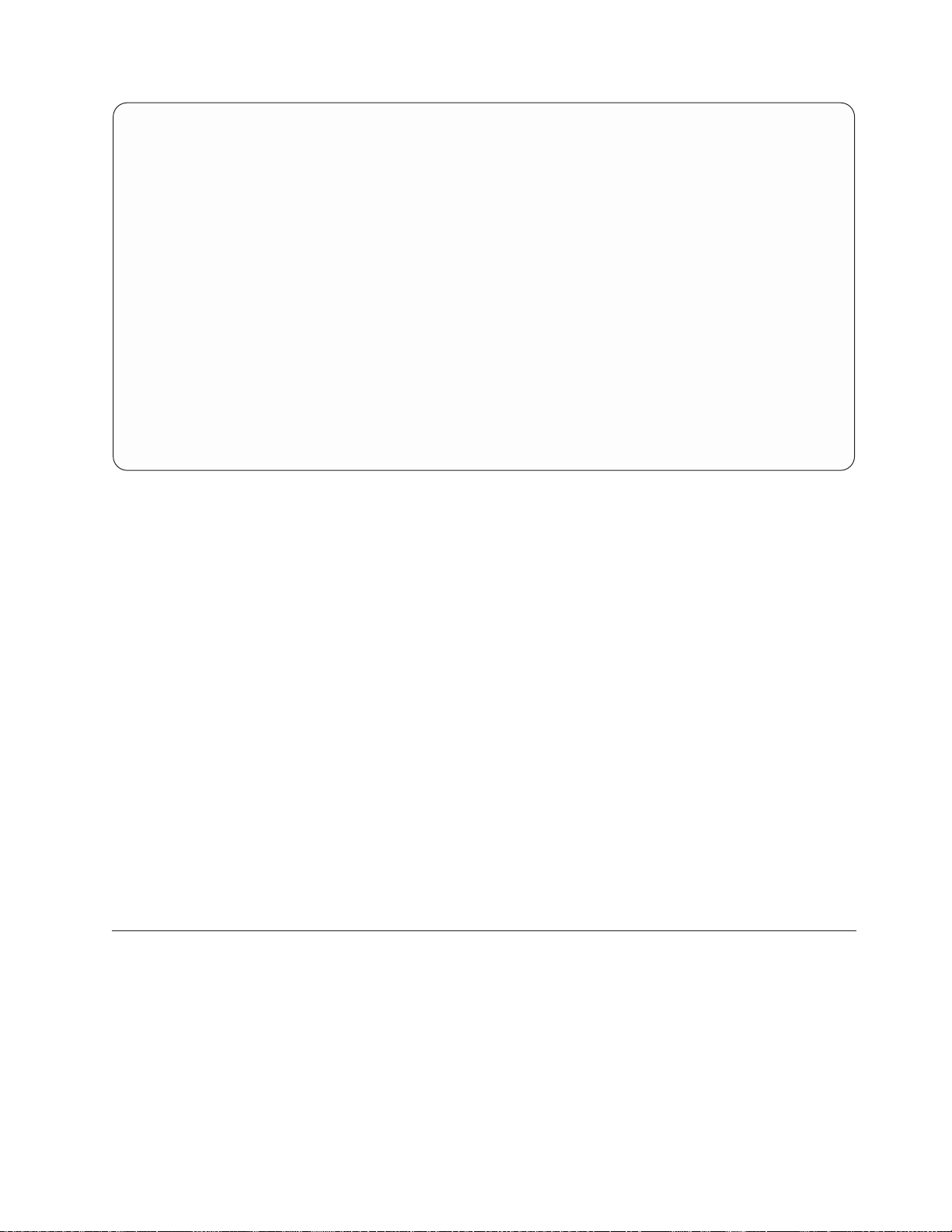
Install and Update from LATEST Available Software
Type or select values in entry fields.
Press Enter AFTER making all desired changes.
* INPUT device/directory for software /dev/cd0
* SOFTWARE to install [_all_latest] +
PREVIEW only? (install operation will NOT occur) no +
COMMIT software updates? yes +
SAVE replaced files? no +
AUTOMATICALLY install requisite software? yes +
EXTEND file systems if space needed? yes +
OVERWRITE same or newer versions? no +
VERIFY install and check file sizes? no +
Include corresponding LANGUAGE filesets? yes +
DETAILED output? no +
Process multiple volumes? yes +
F1=Help F2=Refresh F3=Cancel F4=List
F5=Reset F6=Command F7=Edit F8=Image
F9=Shell F10=Exit Enter=Do
Figure 1-1. The Install and Update from Latest Available Software Menu
[Entry Fields]
8. To install the SysBack product, accept the default settings.
To install individual filesets, highlight Software to install and press F4.
Individually, select the filesets to install.
Notes:
a. The SysBack 5.5 and 5.6 product fileset is: tivoli.tsm.client.sysback.rte
b. The SysBack 5.5 and 5.6 license filesets are:
tivoli.tsm.client.sysback.license.rte and
tivoli.tsm.client.sysback.license.cert
c. The SysBack 5.1 - 5.4 product fileset is: sysback.rte
d. Licensing for SysBack 5.1 - 5.4 is key specific. Please refer to
http://sysback.services.ibm.com/or other documentation that
accompanied your order.
e. The SysBack HTML version of the manual is no longer available as the
fileset sysback.html.en_US. To view the manual in HTML form, please
refer to http://publib.boulder.ibm.com/tividd/td/tdprodlist.html
9. Press Enter to confirm selections and install the software.
10. On AIX 5.1 systems, you will be prompted to “accept”the electronic license
agreement. Indicating a “No”response will prohibit the installation of these
filesets.
Accessing the Online Documentation
IBM posts publications for this and all other Tivoli products, as they become
available and whenever they are updated, to the Tivoli Information Center Web
Site. You can access updated publications in the Tivoli Information Center from the
following Customer Support for Tivoli products web site:
http://publib.boulder.ibm.com/tividd/td/tdprodlist.html
Chapter 1. Installation 1-3
Page 16
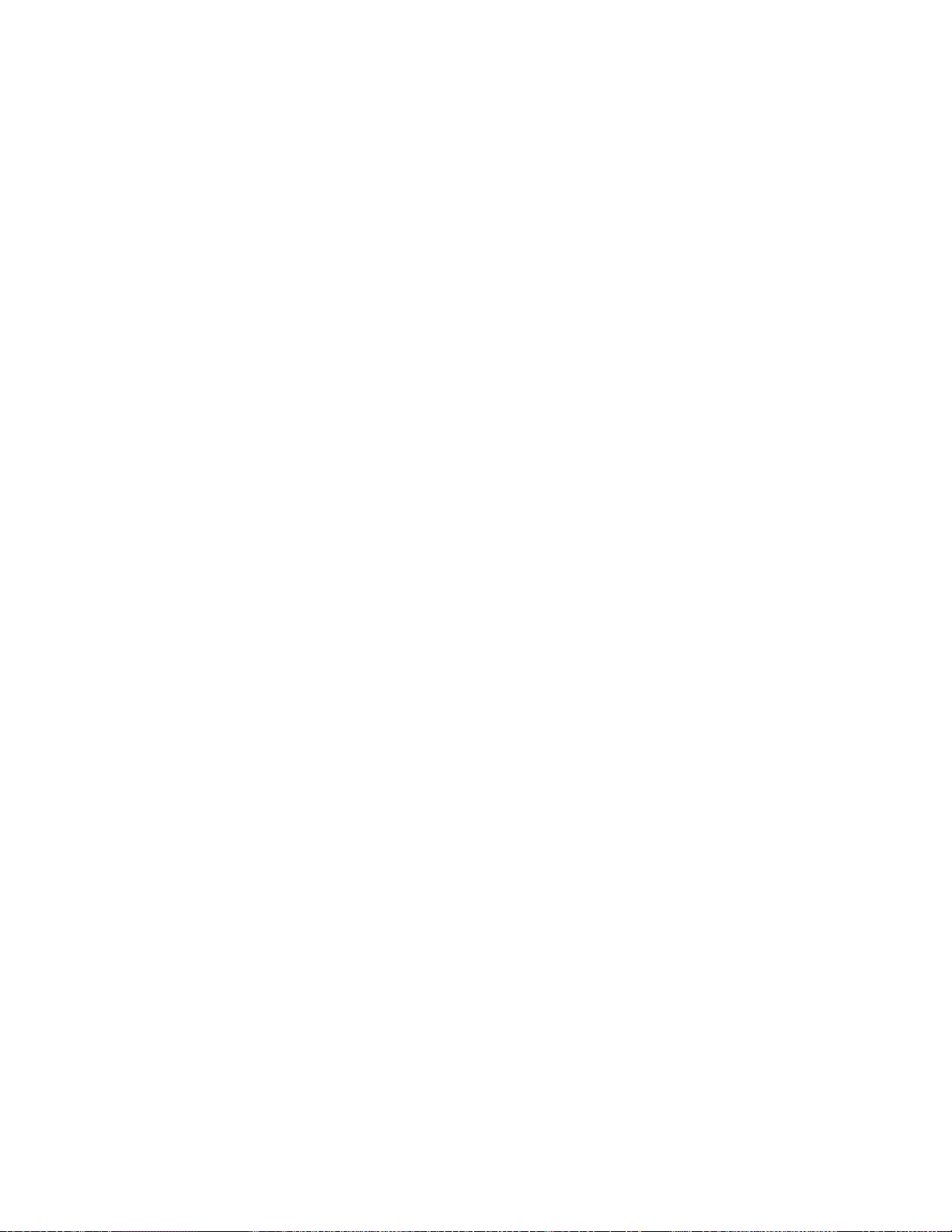
1-4 IBM Tivoli Storage Manager for System Backup and Recovery: Installation and User’s Guide
Page 17
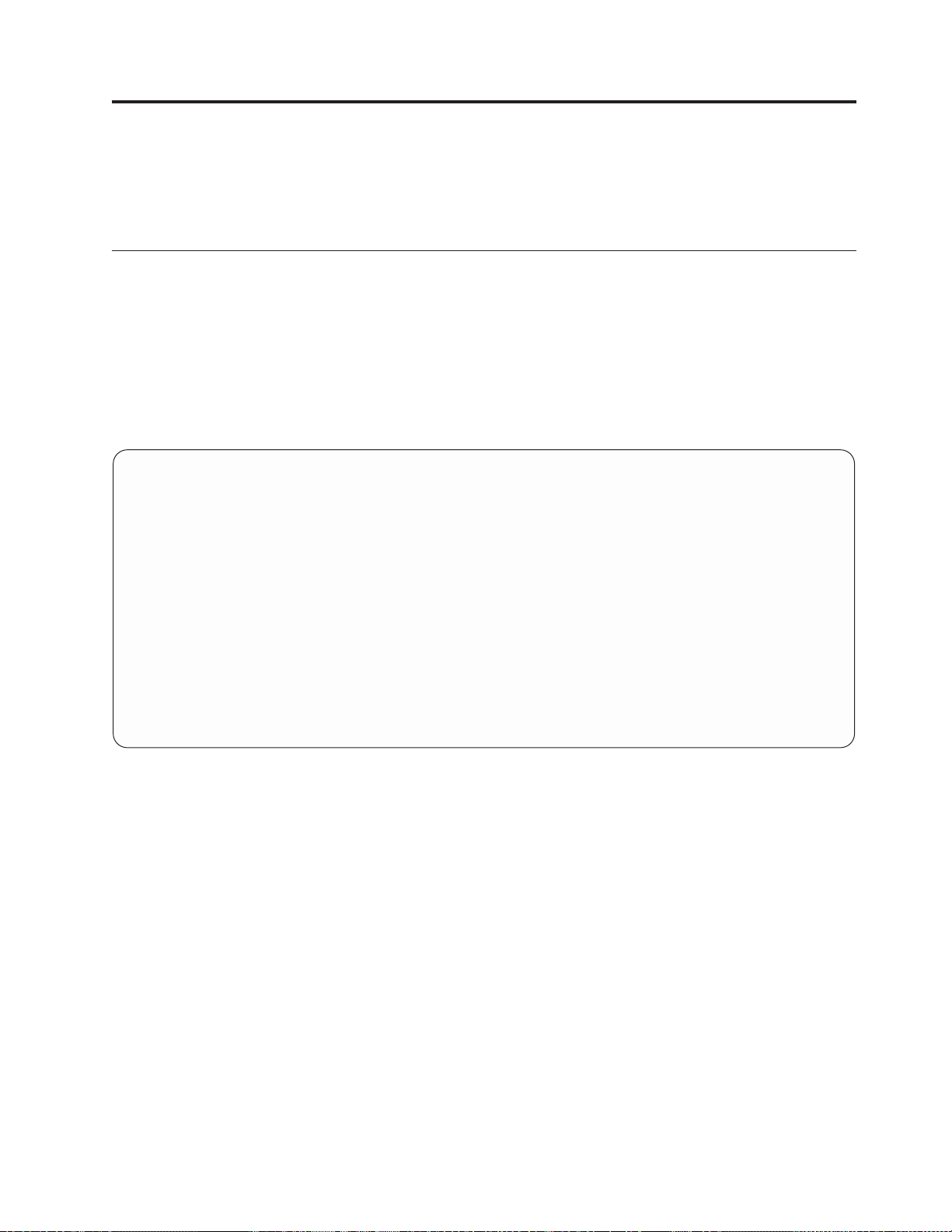
Chapter 2. SMIT Overview
This chapter provides information about the SMIT menu interface. SMIT is used
for virtually all AIX system administrative tasks.
Accessing the IBM Tivoli Storage Manager for System Backup and Recovery
To access the System Backup & Recovery for AIX menus, type smit to access the
System Management Interface Tool. After SysBack is installed, IBM Tivoli Storage
Manager for System Backup and Recovery is displayed at the bottom of the main
menu. Select this option to access additional SysBack screens. You can alternatively
type smit sysback to jump directly to the SysBack screens. The following is an
example of the SysBack Main SMIT Menu as shown using the ASCII SMIT menu.
IBM Tivoli Storage Manager for System Backup and Recovery
Move cursor to desired item and press Enter.
Backup & Recovery Options
Configuration Options
Tape Drives
Utilities
Backup Schedules and Scripts
F1=Help F2=Refresh F3=Cancel F8=Image
F9=Shell F10=Exit Enter=Do
Figure 2-1. ASCII version of the SysBack Main SMIT Menu
The ASCII SMIT menu is displayed by default if AIXwindows is not running. If
AIXwindows is running, and SMIT is started from the desktop or from an aixterm
window, the graphical version of SMIT (msmit) is displayed by default. The
remainder of the screens displayed in this section use the ASCII SMIT format.
Note: To use most of the options within the SysBack menus, log in to the system
as a root user. This is for several reasons:
1. Only a root user has authority to read, and therefore backup or restore,
many files in the system.
2. When restoring files under a non-root user, that user, if permitted to read
the files, becomes the new owner of the files. Files are returned to their
original ownership only when restored by a root user.
3. Many options, such as changing the block size of the tape drive, creating
network boot images, or configuring network server and client options,
require that you have root privileges to perform the task.
© Copyright IBM Corp. 2002,2003 2-1
Page 18
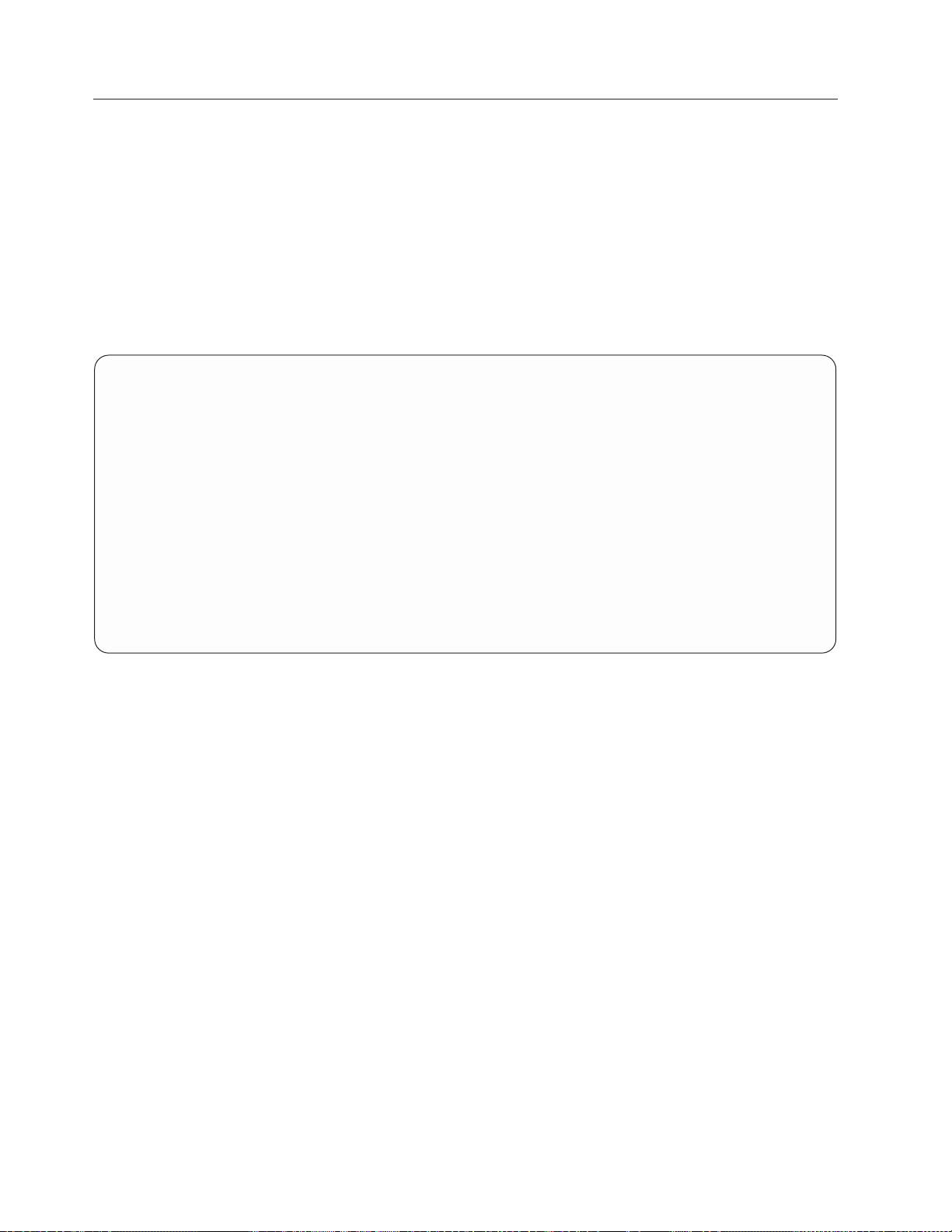
How the SysBack Menus are Organized
The menus are organized by the type of backups that you can perform, followed
by additional options used for configuring or customizing additional SysBack
options. The SysBack Main Menu includes the following options:
Backup & Recovery Options
Use this option to display additional options for backing up, listing, verifying, or
restoring files from a backup depending on the type of backup performed. It is not
necessary to know the backup type to perform any of the list, verify, recreate or
restore options, as the system will read the backup to determine the backup type,
and presents only additional options that are relevant to that type of backup.
Backup & Recovery Options
Move cursor to desired item and press Enter.
Backup Options
List Backup Contents
Verify a Backup
Recreate Volume Groups, Logical Volumes & Filesystems
Restore Data from a Backup
Initiate SP Node Boot and Install
F1=Help F2=Refresh F3=Cancel F8=Image
F9=Shell F10=Exit Enter=Do
Figure 2-2. Backup & Recovery Options
Use Backup Options to create a backup of the system that can be used to reinstall
the system from a system failure, or to use the backup to install other systems.
Additional options available from the Backup Options menu enable you to back up
a smaller part of the system or only specific files or directories.
Configuration Options
This menu provides additional options for configuration tasks, such as providing
access to local and remote users, adding and deleting entries from exclude lists,
and creating or deleting virtual device descriptions. The this menu is displayed
below:
2-2 IBM Tivoli Storage Manager for System Backup and Recovery: Installation and User’s Guide
Page 19
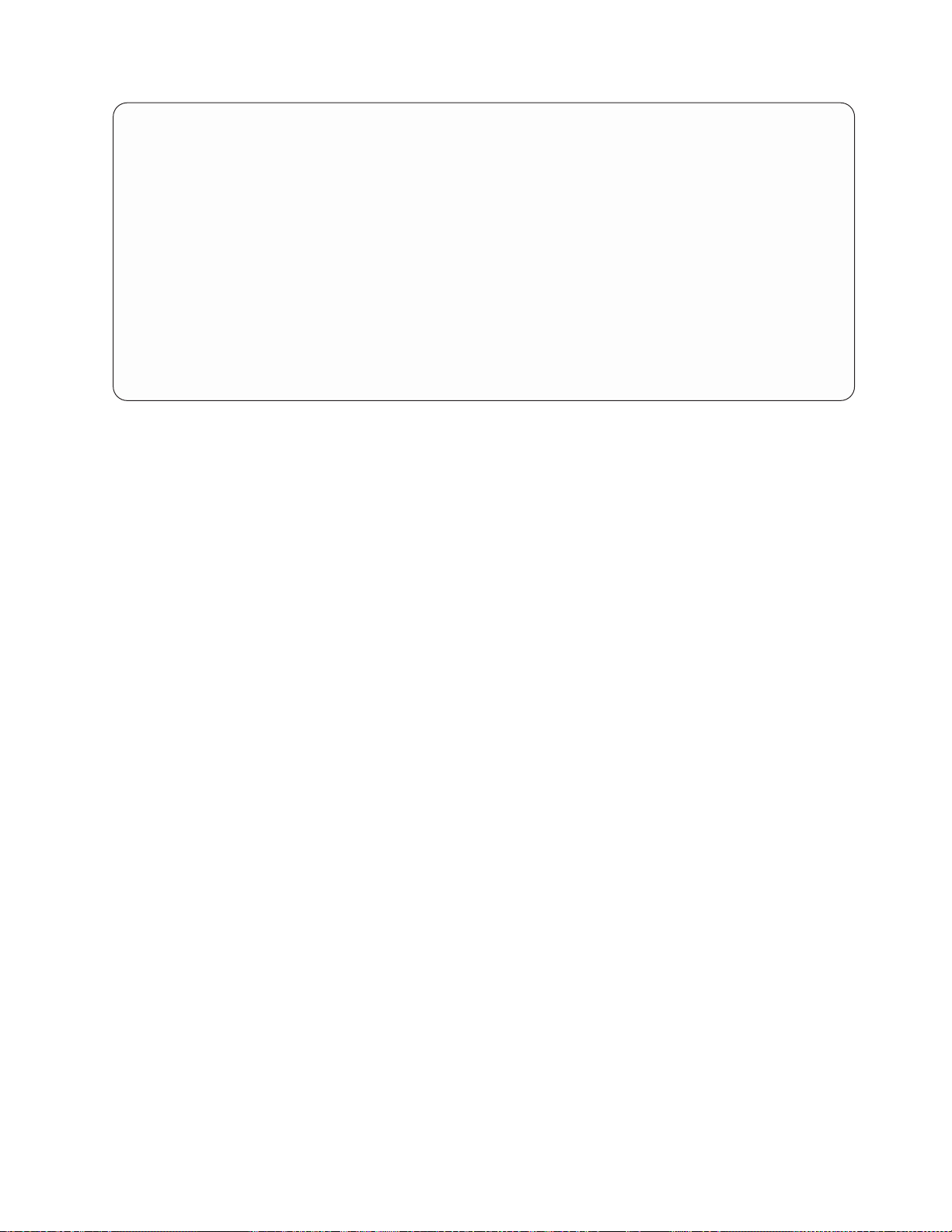
Configuration Options
Move cursor to desired item and press Enter.
Local User Access
Remote Services
Remote Command Access
Virtual Devices
Exclude Lists
Network Boot/Install Configuration
License Configuration
F1=Help F2=Refresh F3=Cancel F8=Image
F9=Shell F10=Exit Enter=Do
Figure 2-3. Configuration Options
The following options are available on this menu:
Local User Access
Provides backup permission to specific or all users on the system.
You can also indicate which local tape drives or virtual devices the
users are allowed to access and the directories to which they are
allowed to save backup images.
Remote Services
Virtual Devices
Exclude Lists Enters, lists, or deletes entries from an exclude file. The exclude file
Network Boot Configuration
Tape Drives
Use this option to change the physical block size of tape drives or enable or
disable tape drives on the system. This is particularly useful when you want to
temporarily disable client machines from accessing the tape drives. An additional
option enables you to unload or eject a tape cartridge from a tape drive or tape
autoloader. The menu is displayed below:
Provides backup access from remote systems to local devices or
directories. You can indicate which users on the remote hosts are
allowed access and the specific devices or directories to which they
are allowed to backup.
This option is also used on the client system to indicate which
servers to which they want to backup. Only servers that have
granted access to the client can be configured on the client.
Adds, lists, and removes virtual devices. Virtual devices are logical
device names assigned to one or more physical devices, providing
a simpler way to back up to multiple devices or autoloaders.
contains names of individual files or directories to exclude from all
backups generated by SysBack.
Creates network boot images that enable client machines to be
booted from the network, therefore requiring no local boot media.
Chapter 2. SMIT Overview 2-3
Page 20
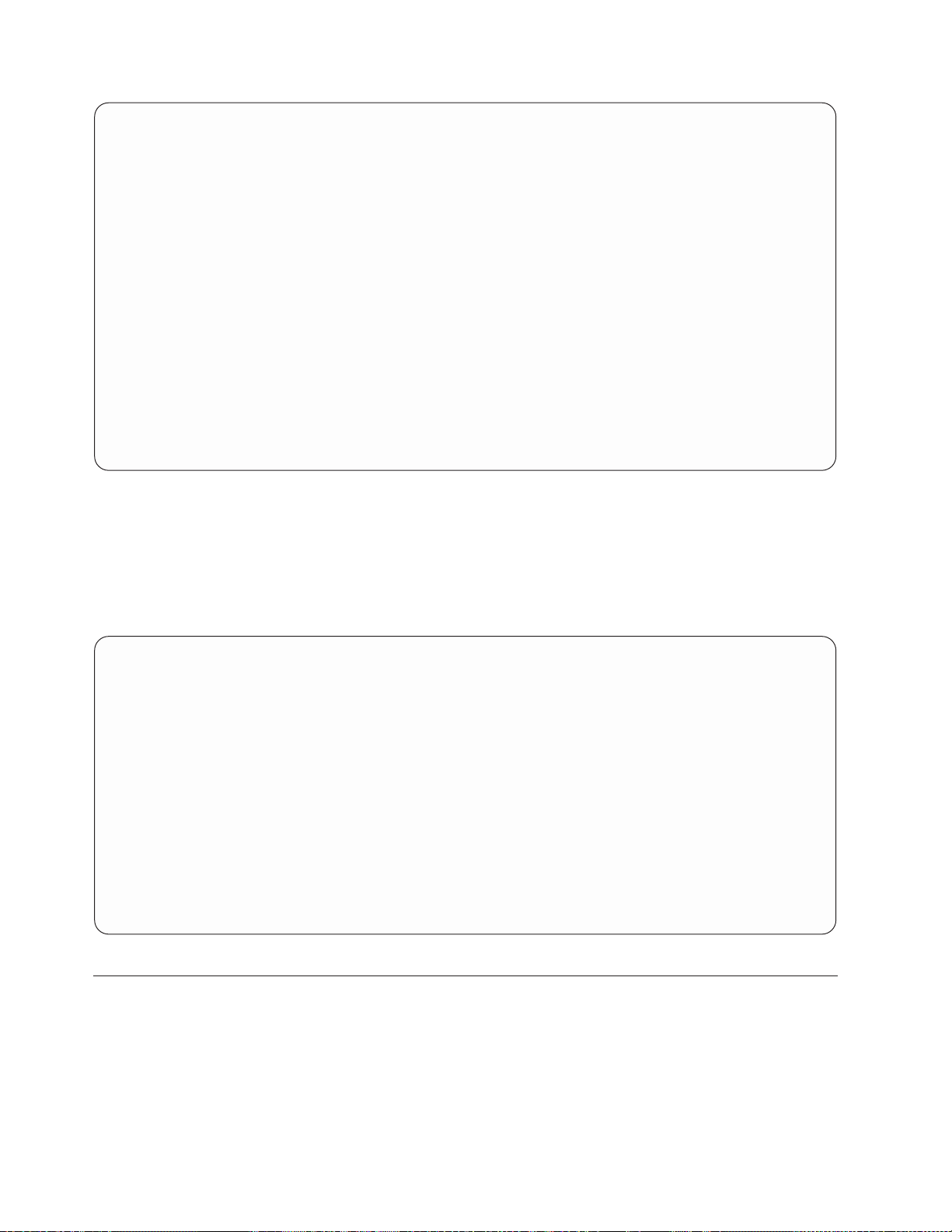
Tape Drives
Move cursor to desired item and press Enter.
List All Defined Tape Drives
Configure a Defined Tape Drive
Unconfigure an Available Tape Drive
Change Tape Drive Characteristics
Unload/Eject Tape from Drive
F1=Help F2=Refresh F3=Cancel F8=Image
F9=Shell F10=Exit Enter=Do
Figure 2-4. Tape Drives
Utilities
This menu provides a list of miscellaneous options. The options on this menu
might differ depending on your level of AIX installed and might change as new
options are added to SysBack.
Utilities
Move cursor to desired item and press Enter.
Display Sysback Product Install History
Print or Display System Configuration
Create a Bootable Tape (without data)
Change Sysback Tape Boot Defaults
Change Read Permission on a Disk Image File
Create or Edit an LVM Information File
Create a Custom Installation Diskette
Change Sysback Program Defaults
Sysback Logging
F1=Help F2=Refresh F3=Cancel F8=Image
F9=Shell F10=Exit Enter=Do
Figure 2-5. Utilities
Device Selector Screens
When selecting a backup, list, verify, recreate or restore option from any SMIT
menu, you are prompted for the device, directory, or filename to use.
Various tape devices, virtual devices, or filename options are displayed, depending
on the backup permission granted the specific user or host. When you back up to a
local device or directory, the backup options are determined by the local access, as
defined using the Add or Change Device/Directory access to Local Users option.
2-4 IBM Tivoli Storage Manager for System Backup and Recovery: Installation and User’s Guide
Page 21
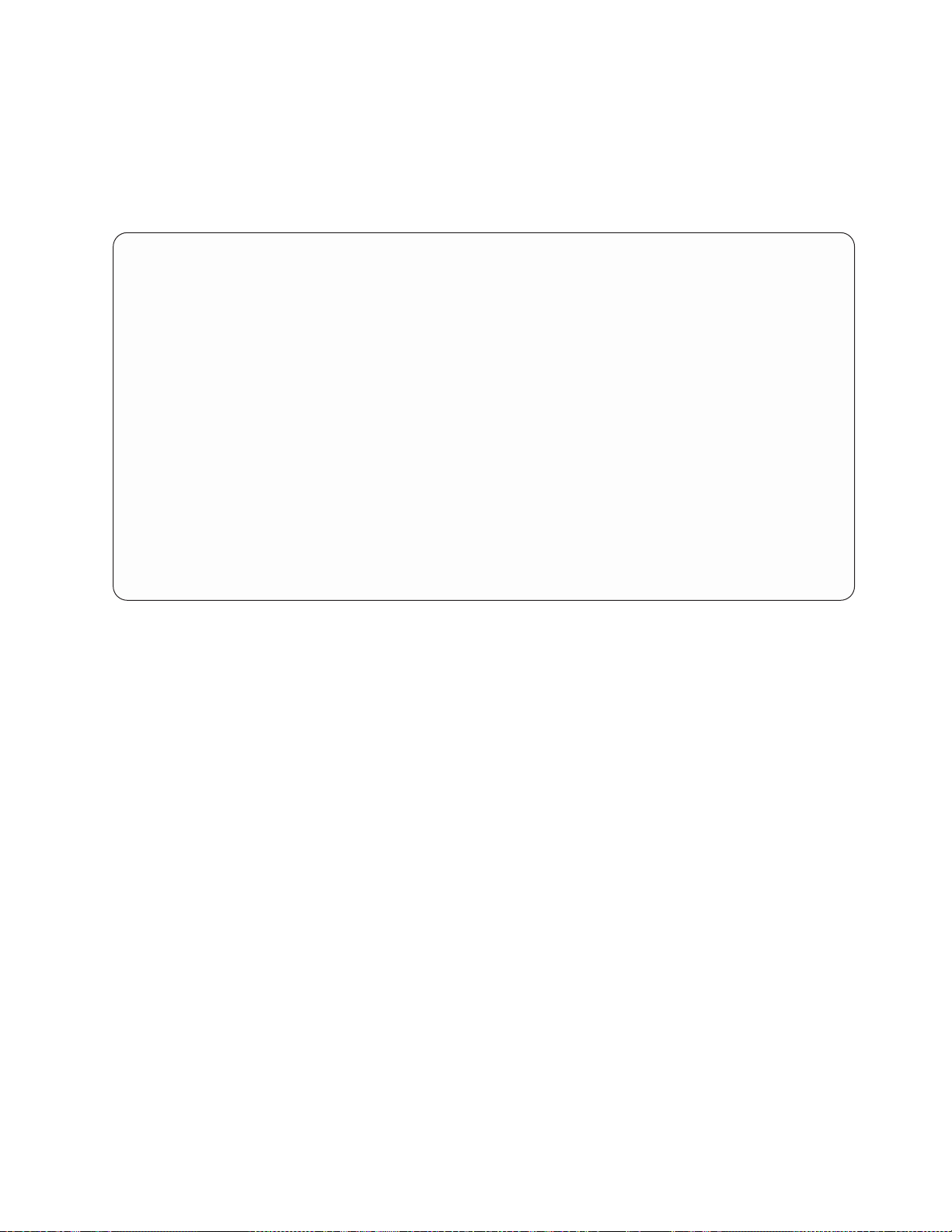
When you back up to a remote backup server, the backup options are determined
by the Add or Change Client Host Access to this Server option executed on the
server. If no directories are defined for disk image file backups, then no disk file
options are provided.
Figure 2-6 shows the backup options that might be included on the SMIT menu:
Backup Options
Move cursor to desired item and press Enter.
Backup the System (Installation Image)
Backup Volume Groups
Backup Filesystems
Backup Logical Volumes
Backup Files or Directories
+--------------------------------------------------------------------------+
| Select Backup Device or Network Install Image Directory |
| |
| Move cursor to desired item and press Enter. |
| |
| Dir /usr/lpp/sysback/images/local |
| hambone.austin.ibm.com /dev/rmt0 5.0 GB 8mm Tape Drive |
| |
| F1=Help F2=Refresh F3=Cancel |
| F8=Image F10=Exit Enter=Do |
F1| /=Find n=Find Next |
F9+--------------------------------------------------------------------------+
Figure 2-6. Backup Options
The first column contains the device type and can be any of the following:
VirDev Virtual devices that you have configured. The device name (vdev0)
Tape Tape drives available on the local system. Local tape drives are
Dskt Diskette drives on the local system. A diskette option is not
Dir For backup options, a directory name, if the user has permission to
File For list, verify, recreate and restore options, the name of a local
Hostname: A remote option. The hostname is the name of a server for which
is automatically assigned by the system. The description shown is
either one that you assign or a default description assigned by the
system. The physical devices that make up the virtual device are
listed at the end of the line in parentheses.
always displayed first in the list.
displayed for a system backup.
back up to a disk file. The directory shown is the directory or
directories specified when backup permission was enabled for the
user. For list, verify, and restore options, all files in the user’s
backup directories are displayed.
disk image file. Only files in the directories the user has access to
are displayed. Files of all backup types are shown.
this host has remote access. The information can be any one of the
following:
Chapter 2. SMIT Overview 2-5
Page 22
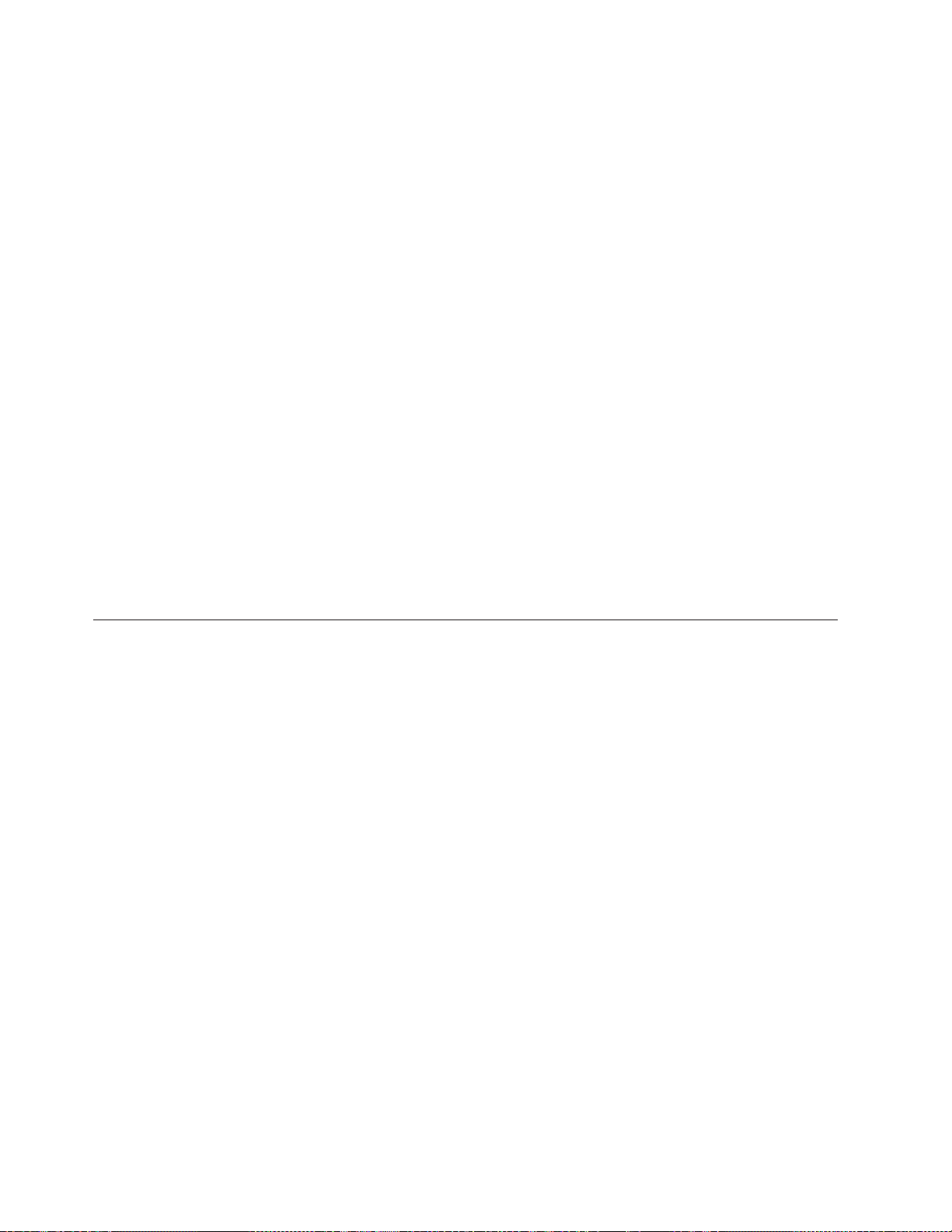
Tape Drive Name
Tape drives on the remote machine. Only remote
tape drives on hosts that have granted access to
this host, as well as those that have been defined
by the local host, are included on this selector
screen.
Virtual Device Name
Virtual devices configured on the server. The
virtual device description from the remote machine
and the physical tape drive name(s) are shown.
Only virtual devices for hosts that have granted
access to this host, as well as those that have been
defined by the local host, are included on this
selector screen.
File or Directory
For list, verify, recreate and restore options, a
filename is shown for each disk image backup file
that exists on the server in the directories for which
this host has access. For backup options, a
directory name is shown for all directories this host
has permission to write to.
You must select one of the options provided on the selector screen before
proceeding. After you select an option, you can change the device, filename or
unique ID selected on the dialog screen that follows, but the backup cannot
execute unless you have permission to access the specified device or directory.
Backups to Disk Image Files
To perform a disk file backup, select a directory name from the device selector
screen. A filename is automatically generated as follows:
/Directory/Type.Hostname.UniqueID
The filename contains the following parts:
Directory The directory selected.
Type The type of backup to be performed. One of the following is used:
SB System Backup
VG Volume group
LV Logical Volume
FS Filesystem
FD File/Directory
Period (.) Delimiter.
Hostname The name of the host performing the backup. This is set to
“localhost” if no hostname is defined.
Period (.) Delimiter.
UniqueID A unique ID that, by default, contains the date and time of the
backup in “MMDDhhmm” format. For example, if a backup is
made on Feb. 28 at 3:20 P.M., the unique ID would be “02281520”.
2-6 IBM Tivoli Storage Manager for System Backup and Recovery: Installation and User’s Guide
Page 23
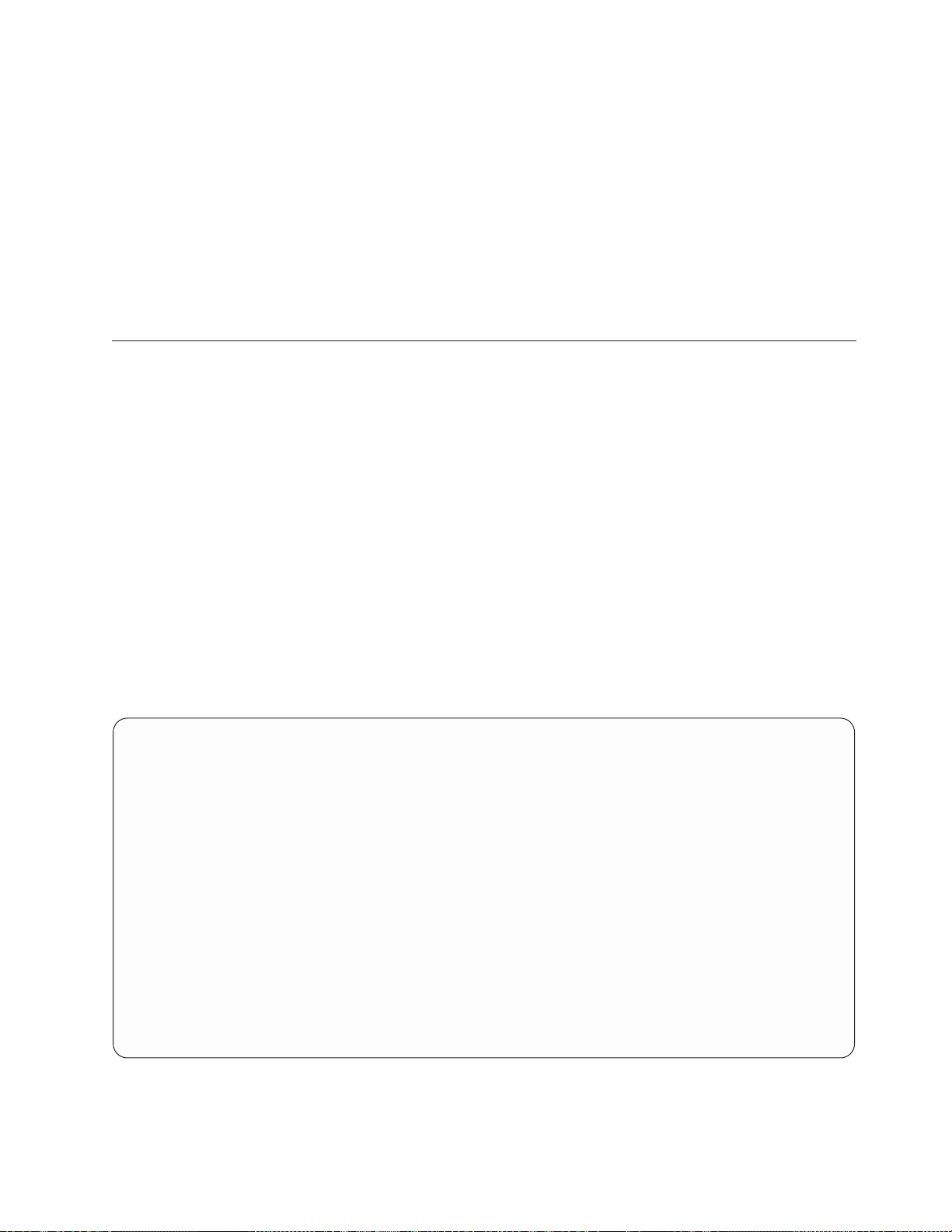
You can later change this ID to any other value that might more
accurately describe the backup contents.
Although the filename in SMIT is displayed only as shown above, most backups
actually create more than one file, each named as above, but with an additional
extension. The first file has a “.TOC” extension, indicating the file is the table of
contents of the backup. For a File/Directory backup, the “.TOC” file also contains
the backup data, because there is always only one image in this backup. For all
other backup types, an additional file is created for each logical volume or
filesystem included in the backup, with the logical volume name as the file
extension. This file contains the actual backup data for each logical volume or
filesystem.
Backup, List, Verify and Restore Command Output Screen
The output screen for the backup, list, verify, and restore options is different from
that of other SMIT-executed commands. This screen provides the following
advantages:
v Output is not saved in the SMIT log file (smit.log). This prevents very long file
lists from taking unnecessary space on the disk. You are still provided the option
of writing the output to a log file after the command has completed.
v There is no delay when the command has completed. The delay is normally
required for SMIT processing and writing of the smit.log file.
v Command output (stdout) and error (stderr) are displayed in separate windows.
This provides much cleaner output for commands that provide both standard
output and standard error messages.
v The complete command and the time the command started and ended is
displayed at the top of the screen.
The following is an example of the output of a file/directory backup executed
from SMIT:
COMMAND: mkdirback -hhambone.austin.ibm.com -f/sysback.images/fatrat/backu ...
STARTED: Feb 28 18:37:36 ENDED: STATUS: Running
Generating file list ..
NOTE: Estimated megabytes is approximate since data is compressed.
Backing up Files "/tivoli"
Start date is Mon Feb 28 18:36:31 2000
User is root at fatrat
Estimated size is 678 MB
-------------+--------------------+------------------+-------------% Complete | Elapsed Time | Megabytes | Kbytes/Sec
-------------+--------------------+------------------+--------------
1 | 0 minutes of 42 | 7 of 678 | 272
Figure 2-7. The output of a file/directory executed from SMIT
Command Output
Command Error / Status
ESTIMATED PROGRESS
Note that the screen is separated into two “windows.” The first is for Command
Output (stdout). The second is for Command Error (stderr) and Status. The
Chapter 2. SMIT Overview 2-7
Page 24
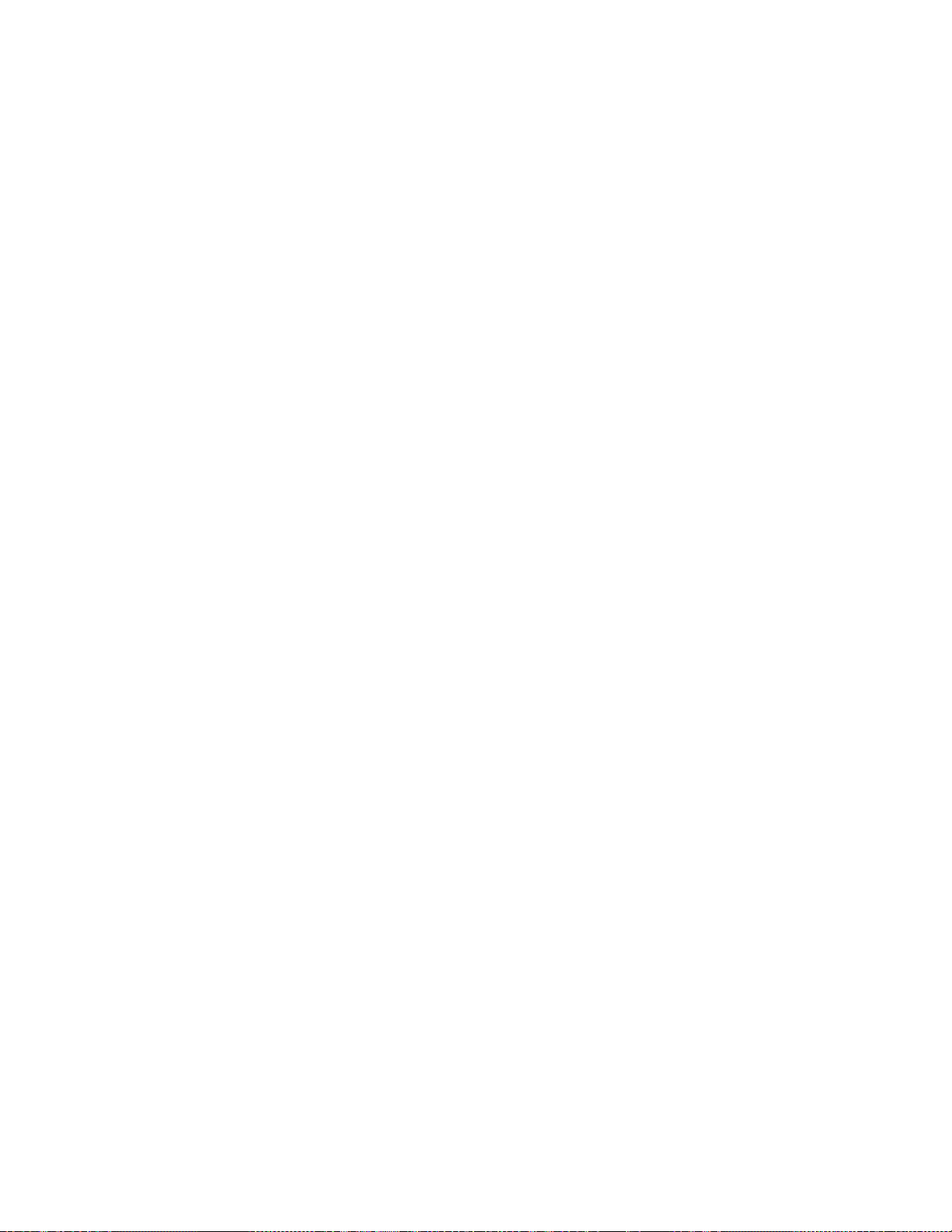
Command Error section is always used to display error messages but is also often
used for other output, such as file lists, status indicators, and so on.
In the above example, a file/directory backup of the /home/data directory was
performed. The user selected the progress indicator report output type during the
backup, rather than the list of files. The progress indicator shows the estimated
time and amount of data to be backed up, the actual percent, time, and amount
complete, and the average performance in kilobytes per second.
When the command has completed, you can perform the following functions by
pressing the appropriate function key:
F1 Help Displays a help screen that provides details of the functions you
can perform from this output screen.
F2 Refresh Erases and redisplays all the information you see. This is necessary
only if there are other commands, such as system console
information, running that output to this terminal and overwrite the
command output.
F3 Return Returns to the previous SMIT dialog screen.
F4 Select Toggles between the Command Output and the Command
Error/Status window, enabling each to scroll independently. The
active window is indicated by the arrows (===> window<===).
After you have selected the window to scroll, you can then move
through the output using the following keys:
Page Down Scroll forward one screen
Page Up Scroll backward one screen
Down—Arrow/Enter Scroll backward one line
Up—Arrow Scroll back one line
Home Display first screen
End Display last screen
F5 Save Save the entire output in a log file. You are asked to enter the
name of the log file. The default file is $HOME/sysback.log, where
$HOME is the user’s home directory. Either enter a new file name
or press Enter to accept the default. The following example shows
a sample output file:
COMMAND: mkdirback -f/dev/rmt1 -s /home/tj
START TIME: Mar 20 02:22:30
END TIME: Mar 20 02:25:49
STATUS: Successful
============== Command Output ==============
Rewinding rmt1 ...
Generating file list ..
File/Directory backup completed successfully.
============== Command Output ==============
Backing up Files */home/tj*
Start date is Thu Mar 20 02:22:33 1997
User is root at sysdev41
Estimated size is 169 MB
2-8 IBM Tivoli Storage Manager for System Backup and Recovery: Installation and User’s Guide
Page 25
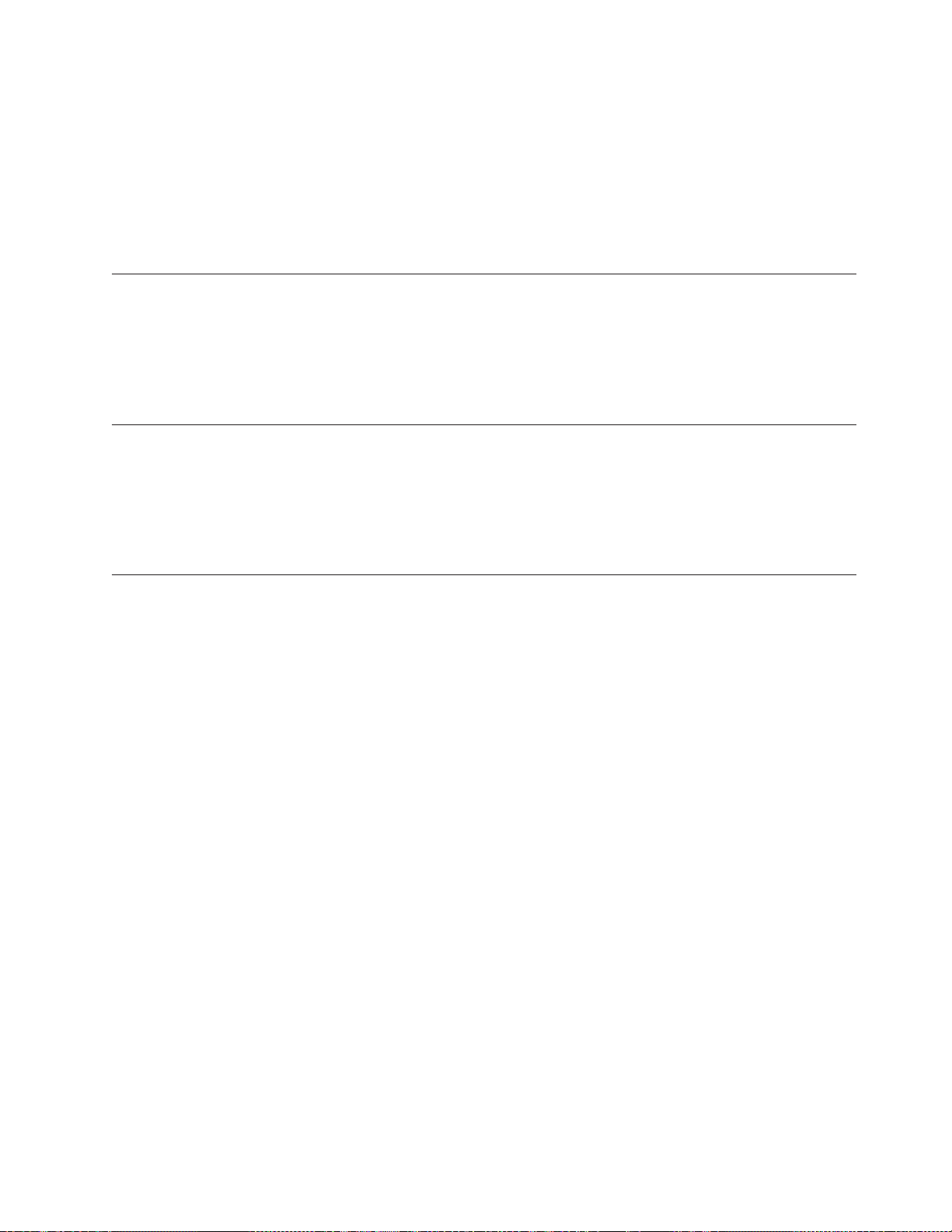
SMIT Help Screens
You can obtain help information from any point within SMIT. If a menu selection
is currently displayed, highlight a function and press F1 for information regarding
the use of that function. For any dialog selection, F1 provides information on the
use of that selection, the options available, and how they affect the function being
performed.
SMIT Fastpaths
From any SMIT menu or dialog screen (where you type or change options), press
F8 to display the SMIT fastpath for quickly reaching that selection from the
command line. Later, to skip directly to the desired selection, you can type smit
fastpath at the command line, where fastpath is the fastpath for the desired
selection.
ESTIMATED PROGRESS
---------------------------------------------------------% Complete | Elapsed Time | Megabytes | Kbytes/Sec
----------------------------------------------------------
100 3 minutes of 3 170 of 170 913
Backup ended Thu Mar 20 02:25:46 1997
170 megabytes written to 1 volume.
Obtaining Command Line Options from SMIT
You can execute any SMIT command outside of SMIT by placing the command in
a shell script. You can place multiple commands in shell scripts to be executed in
sequence, enabling a sequence of multiple commands to be performed without
user interaction. You can also place the shell scripts in cron, an AIX job scheduling
facility.
To obtain the command line options for a SMIT command, use the following steps:
1. Select the SMIT option to perform and any additional selections required for
this function.
2. Fill out any fields or change the field values in the dialog screen as you would
when executing the command from SMIT.
3. Before pressing Enter to execute the command from SMIT, press F6 to show the
command on the screen.
The following is an example of the SMIT output when you press F6:
Chapter 2. SMIT Overview 2-9
Page 26
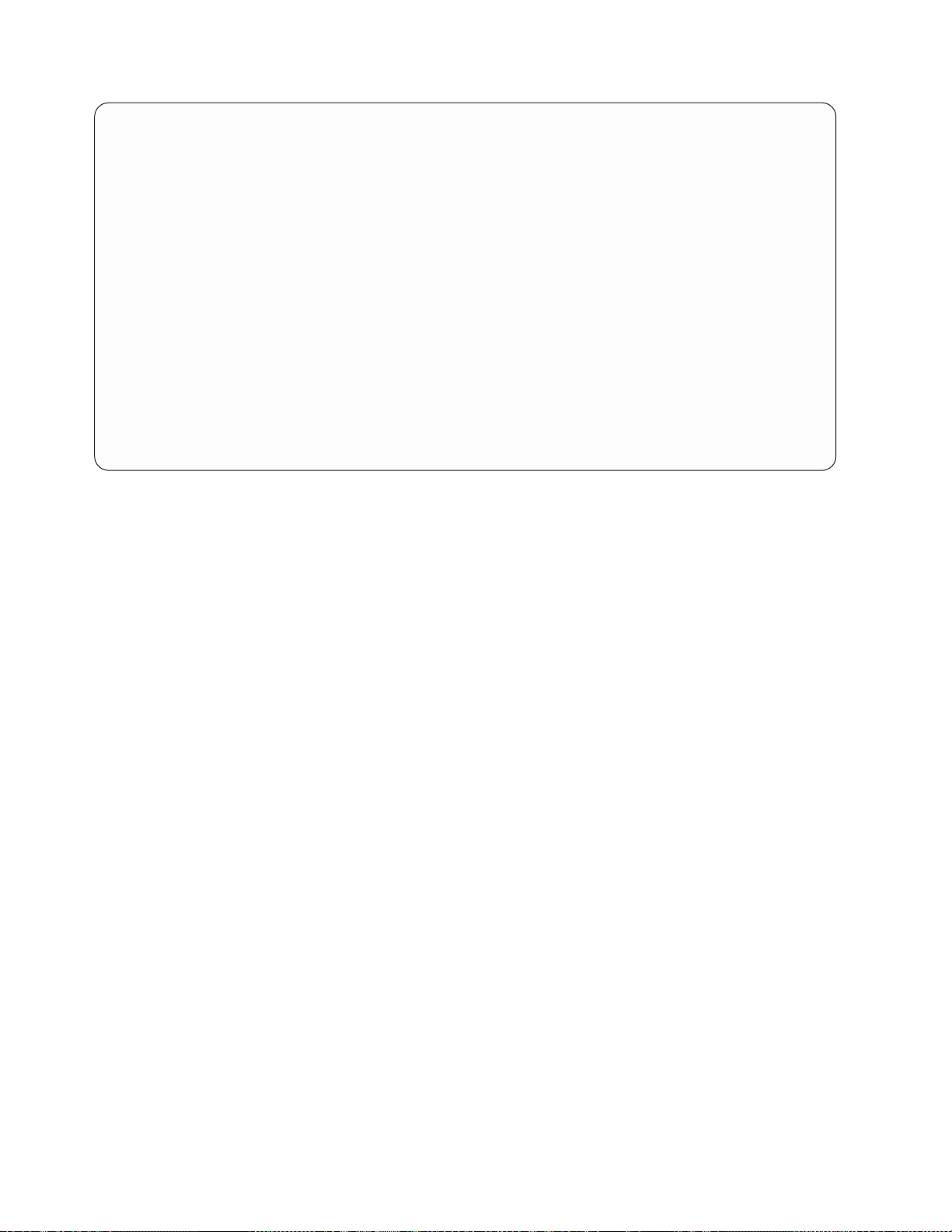
Backup Files or Directories
Type or select values in entry fields.
Press Enter AFTER making all desired changes.
Hostname of server hambone.austin.ibm.com
Device name /dev/rmt0
Report output type progress indicator +
+--------------------------------------------------------------------------++
| SHOW COMMAND STRING |+
| |#
| Press Enter or Cancel to return to the |
| application. |+#
| |
* | # Ignore "/usr/sbin/sbsmitout -sN" prefix |+
| # when executing outside of SMIT: |
| |
| /usr/sbin/sbsmitout -s7 mkdirback -h’hambone.austin.ibm.com’ -f’/dev/r |
| mt0’ ’-x’ ’/home’ |
| |
F1| F1=Help F2=Refresh F3=Cancel |
F5| F8=Image F10=Exit Enter=Do |
F9+--------------------------------------------------------------------------+
[Entry Fields]
Figure 2-8. Results of Using the F6 Key to Show the Command String
Single quotes (’) around text are required only when there is more than one word
to a single command argument. They do not need to be used to surround a single
word.
Backup, list, verify and restore commands contain the comment indicating that the
prefix of the command /usr/sbin/sbsmitout -sN should be omitted. This prefix
causes the command to be executed within the two-part SysBack SMIT command
output screen previously described. Do not use this output screen should when
executing commands at the command line if the intention is to not require user
interaction.
2-10 IBM Tivoli Storage Manager for System Backup and Recovery: Installation and User’s Guide
Page 27
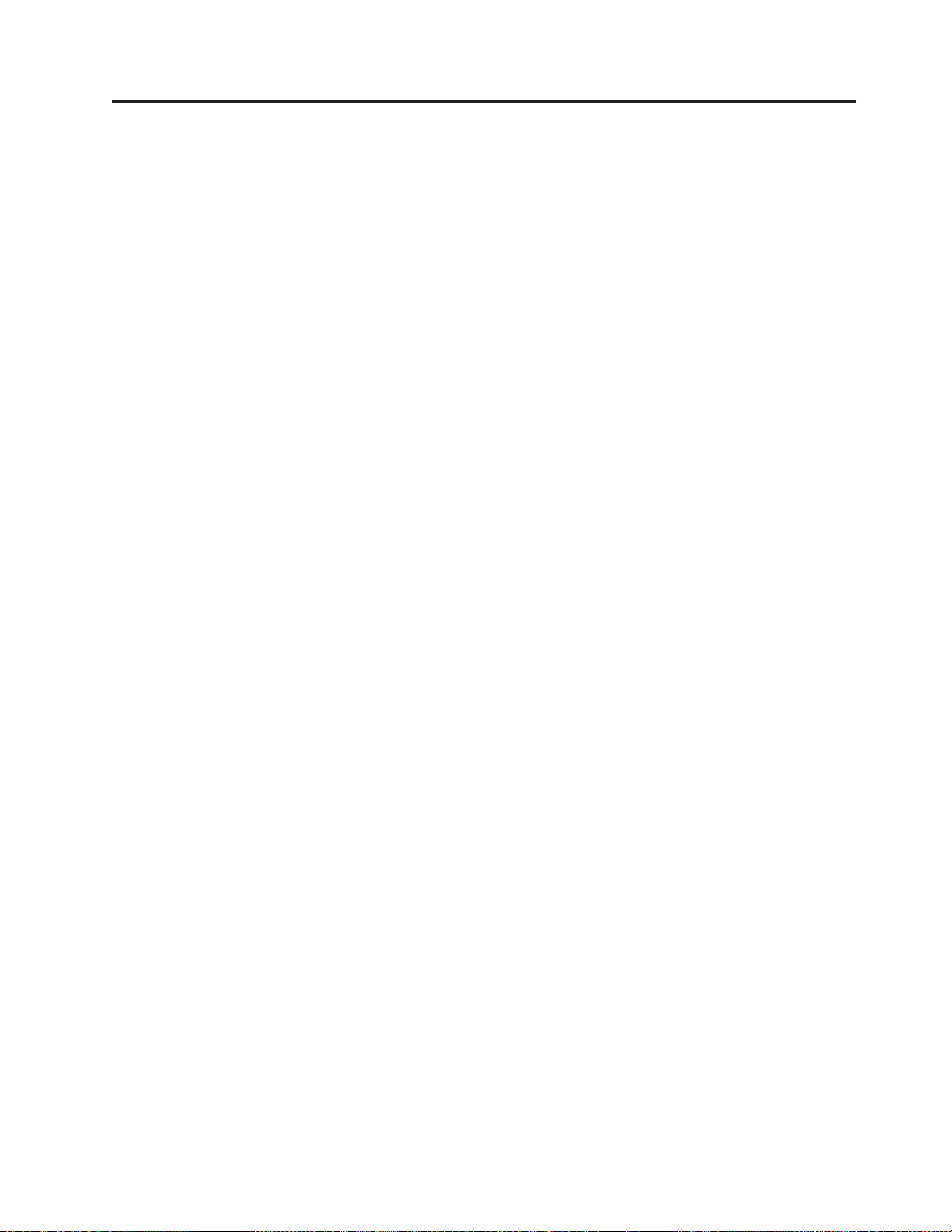
Chapter 3. License Configuration
To license your IBM Tivoli Storage Manager for System Backup and Recovery
(SysBack) software, you must simply install the:
v tivoli.tsm.client.sysback.license.rte
v tivoli.tsm.client.sysback.license.cert
filesets included on your product media in addition to the installation of the base
tivoli.tsm.client.sysback.rte fileset.
Special licensing measures apply for customers using SysBack versions 5.1 - 5.4.
There are no license filesets for this version of SysBack. For detailed information
related to licensing your product, please refer to your product README file
located at: /usr/lpp/sysback/README.txt, http://sysback.services.ibm.com, or
other documentation that accompanied your order.
© Copyright IBM Corp. 2002,2003 3-1
Page 28
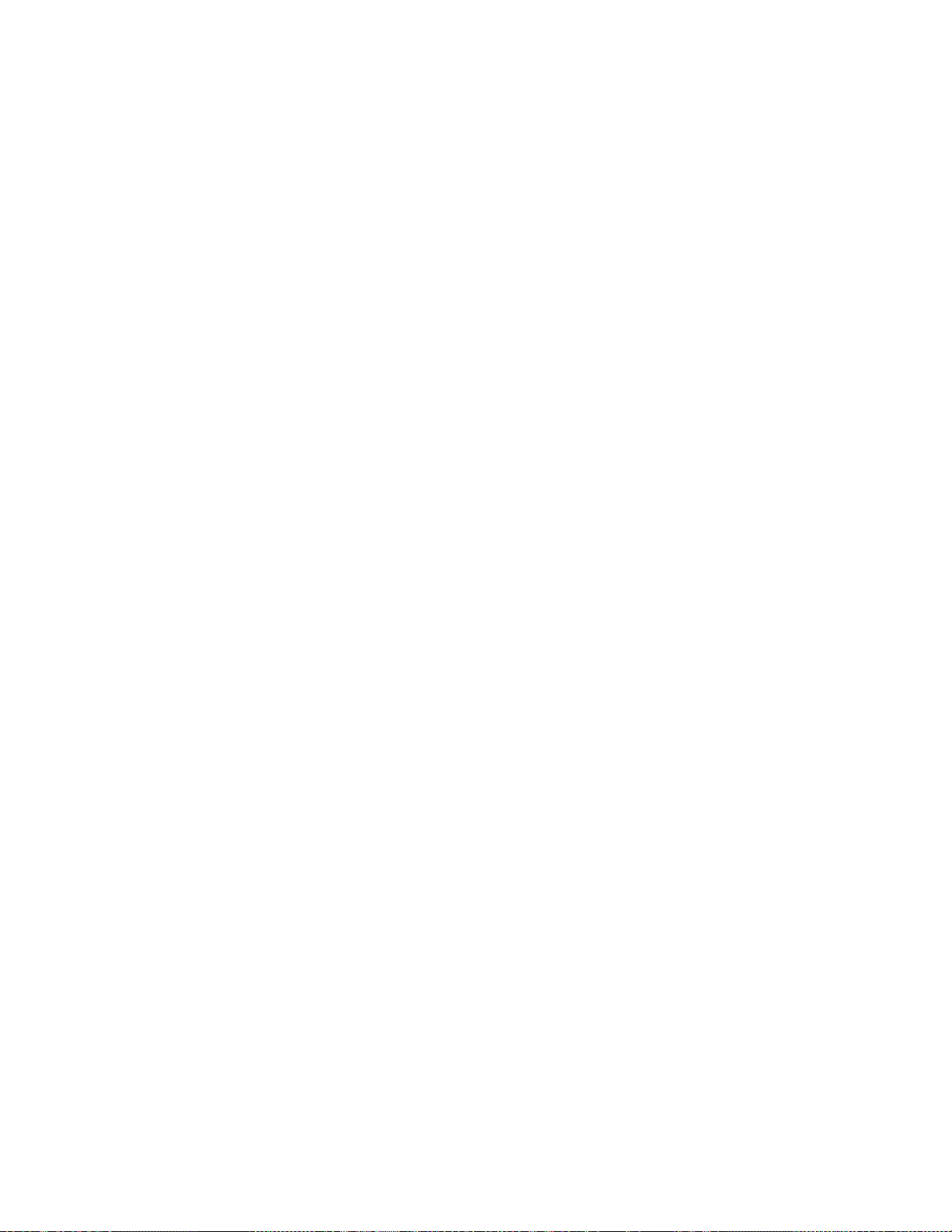
3-2 IBM Tivoli Storage Manager for System Backup and Recovery: Installation and User’s Guide
Page 29
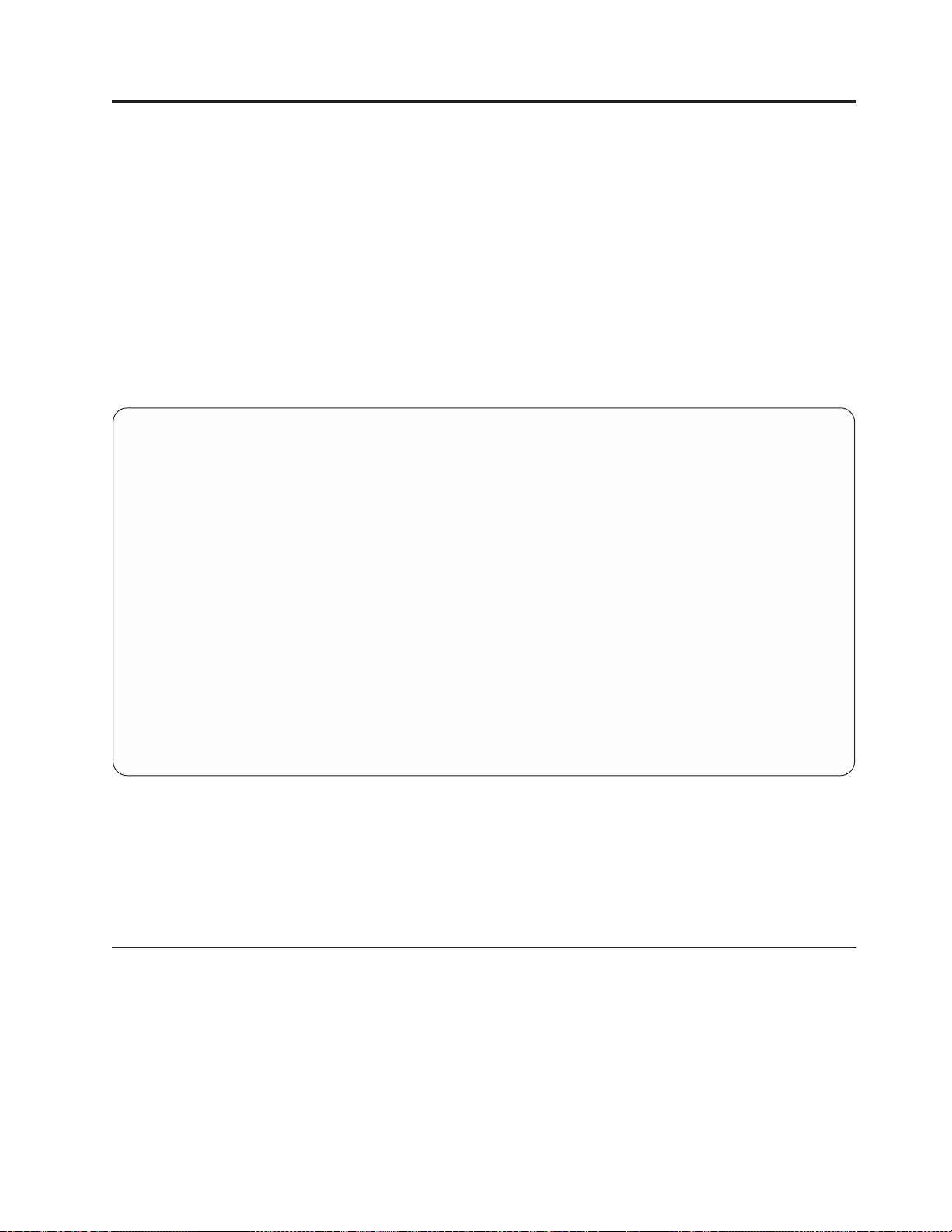
Chapter 4. Performing Backups
As soon as SysBack is installed, you can perform a backup to any local device or
to the default SysBack backup image files directories.
To access the Backup Options:
1. At a command line, type smit.
2. Select IBM Tivoli Storage Manager for System Backup and Recovery.
3. Select Backup & Recovery Options.
You can also access this menu using the fastpath. To do this, type smit sb_backup
at a command line. The following screen is displayed:
Backup Options
Move cursor to desired item and press Enter.
Backup the System (Installation Image)
Backup Volume Groups
Backup Filesystems
Backup Logical Volumes
Backup Files or Directories
F1=Help F2=Refresh F3=Cancel F8=Image
F9=Shell F10=Exit Enter=Do
Figure 4-1. Backup Options
You can select any of the backup options, each of which are described in detail in
this chapter. The first option, Backup the System (Installation Image), is used to
create a backup of the operating system and any additionally selected volume
groups. This is the only backup from which the system can be reinstalled after an
operating system failure. All other backups options back up smaller increments of
data, such as volume groups or select file systems.
Understanding Incremental Backups
Incremental backups make it possible to back up only data that has changed since
a prior backup, significantly reducing the backup time and media usage.
Incremental backups can be performed for both volume group and file system
backups.
You perform an incremental backup by indicating an incremental backup level.
This level indicates that only files that have changed since the most recent previous
© Copyright IBM Corp. 2002,2003 4-1
Page 30
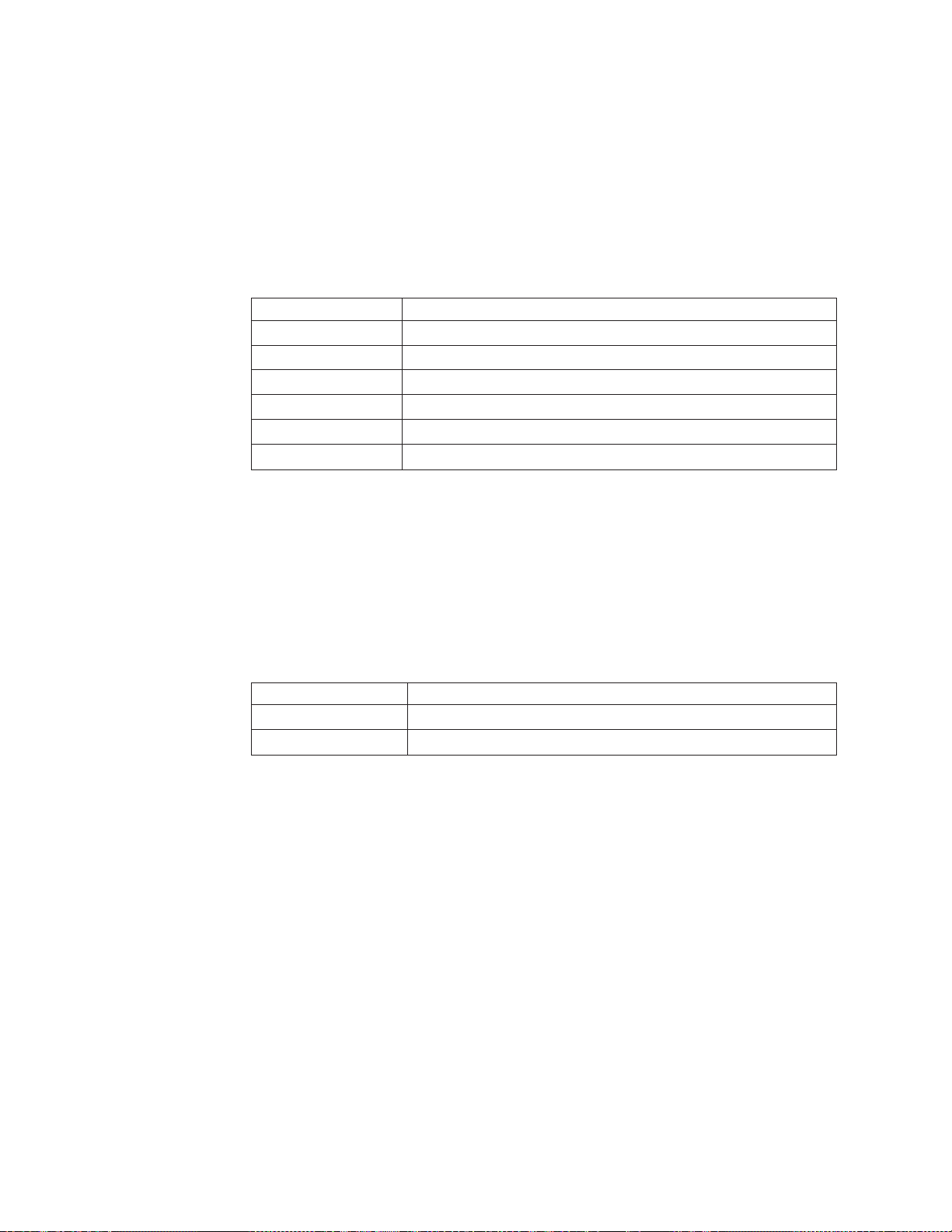
level should be included in the backup. Specifying level 0 indicates that all files
should be backed up. Level 0 is still considered an incremental level; it is the base
for all incremental levels that follow.
Any number of incremental levels from 0 through 9 can be used, but using too
many levels can complicate the restore process.
Consider the following incremental backup examples:
Incremental backup of a file system is performed as follows:
Monday level 0
Tuesday level 1
Wednesday level 2
Thursday level 3
Friday level 4
Saturday level 5
Sunday level 6
In this case, if you need to restore the entire file system from the backup
performed on Sunday, you must restore every single backup from 0 through 6 in
order to incrementally reapply the changes to date. Always restore level 0 first
(when restoring from scratch) because only level 0 contains a backup of the entire
file system. Then, in the correct sequence, reapply each level that follows, adding,
replacing, and removing files until the file systems return to their most recent state.
Incremental backup of all volume groups, except the rootvg group, is performed
as follows:
1st of month level 0
every Friday level 4
Monday-Thursday level 7
In this example, a volume group backup is performed on the first day of the
month. Every Friday a level 4 is performed, and every other day of the week
(excluding Saturday and Sunday) a level 7 is performed. Because only three levels
are used, no more than three backups need to be restored. If you need to restore
the entire volume group because of failure, the restore sequence would be:
1. Restore level 0.
2. Restore the most recent level 4 if a level 4 was performed since the last level 0.
3. Restore the most recent level 7 if a level 7 was performed since the last level 4
or level 0.
Note: Use care when combining both volume group and file system incremental
backups. An incremental volume group backup is identical to performing an
incremental backup of each individual logical volume and file system in the
volume group. Therefore, after performing a volume group level 0 backup,
you can perform other incremental backup levels for specific file systems. If
a level 0 backup of a file system is performed after a level 0 of the volume
group containing that file system, any higher-level incremental levels for
that file system are applied to the most recent (file system) backup.
4-2 IBM Tivoli Storage Manager for System Backup and Recovery: Installation and User’s Guide
Page 31

For volume group incremental backups, an entire logical volume is included if any
part of the logical volume has changed. If no data in the logical volume had
changed, the logical volume is not included in the backup.
Understanding Pull Backups
Pull Backups help you centrally manage your backups by enabling you to initiate,
and thereby control, backup operations from a single location. You can further
automate this central management of backups using the SysBack Scheduling and
Scripting functions described in Chapter 20, “Scheduled Backups and Scripts”,on
page 20-1.
The machine that “pulls” the backup is called the “initiator” while the machine
that is backed up is called the “backup system”. The machine that receives that
backup data is called the “destination system”.
Pull backup enablement requires, not only Remote Services configuration, but also
Remote Command Access configuration. The Remote Services configuration
enables the data to be sent across the network from the backup system to the data
destination machine. The Remote Command Access configuration enables the
initiator system to pull the backups from the backup system.
Pull Backups can be done in a two-way or three-way manner. When the initiator
system is also the data destination system, this is a two-way backup. When the
initiator system is a different machine than the data destination system, and
different than the backup system, this is a three-way backup.
Note that for three-way backups, Remote Services must be configured between
Machine A, the backup system, and Machine B, the data destination. Remote
Command Access must be also configured between Machine A, the backup system,
and Machine C, the backup initiator. For more information on configuring Remote
Services and Remote Command Access, see Chapter 8, “Remote Services”,on
page 8-1.
The following SysBack backup options are discussed in this chapter:
v Backing up the System (Installation Image)
v Backing up Volume Groups
v Backing up File systems
v Backing up Logical Volumes
v Backing up Files or Directories
Backing up the System (Installation Image)
A system backup can be used in the following ways:
v To reinstall the entire system to its original state.
v To recreate or restore specific volume groups, file systems, or both on an already
active system.
v To install a system backup created on one machine onto another machine with a
different processor, platform type, or other system devices. This is called cloning.
However, the machine being backed up must have installed all of the device
support for the destination platform type, processor type and other required
devices.
To back up the entire system:
Chapter 4. Performing Backups 4-3
Page 32

1. From the Backup & Recovery Options menu, select Backup the System
(Installation Image).
Notes:
a. You must be logged in to the system as a root user.
b. At a command line, type smit sb_sysback.
2. If there are volume groups on the system other than rootvg, select the volume
groups to include in the backup. From the list of volume groups, either select
none (rootvg only) or highlight each additional volume group to include and
press F7. Press Enter to continue.
3. On the Device Selector screen, highlight the device you want to use and press
Enter.
4. One of the following screens is displayed. These screens show the default
options and values available when you back up to either a local tape drive or a
disk image file.
Backup the System
Type or select values in entry fields.
Press Enter AFTER making all desired changes.
Hostname of server hambone.austin.ibm.com
Device name /dev/rmt0
Create a Power Backup? no +
Report output type progress indicator +
Platform/kernel type for tape boot image [rspc] +
Network install support to include [] +
Include non-JFS logical volumes? yes +
Rewind tape before starting backup? yes +
Forward to End of Tape before Starting Backup no +
Compress data before writing to media? no +
User description []
Buffer size (in Kbytes) [64] +#
Preserve physical partition mapping? no +
Device name for remote volume prompt []
Non-rootvg Volume Groups to include [] +
[MORE]
F1=Help F2=Refresh F3=Cancel F4=List
F5=Reset F6=Command F7=Edit F8=Image
F9=Shell F10=Exit Enter=Do
[Entry Fields]
Figure 4-2. Default Options Available for Backing Up to Tape
4-4 IBM Tivoli Storage Manager for System Backup and Recovery: Installation and User’s Guide
Page 33

Backup the System
Type or select values in entry fields.
Press Enter AFTER making all desired changes.
Backup Data Hostname hambone.austin.ibm.com
Images directory /sysback.images/fatrat>
Create a Power Backup? no +
* Backup file ID [03061826]
Dynamically Created Backup File ID no +
Report output type progress indicator +
Include non-JFS logical volumes? yes +
Compress data before writing to media? yes +
User description []
Host read permission all hosts +
User read permission all users +
Buffer size (in Kbytes) [64] +#
Preserve physical partition mapping? no +
Overwrite existing backup with same ID? no +
Non-rootvg Volume Groups to include [] +
[MORE]
F1=Help F2=Refresh F3=Cancel F4=List
F5=Reset F6=Command F7=Edit F8=Image
F9=Shell F10=Exit Enter=Do
Figure 4-3. Default Options Available for Backing Up to Disk Image File
[Entry Fields]
The fields have the following definitions:
Backup Data Hostname
The hostname of the data destination system on which the
selected backup device or file exists. You may edit this field as
necessary to specify a the hostname of a remote system not
listed in the device selector dialog screen. This is useful when
initiating a Pull Backup.
Device name The device, if a tape drive or virtual device was selected. You
may edit this field as necessary to specify a device on a remote
system not listed in the device selector dialog screen. This is
useful when initiating a Pull Backup.
Images directory
The directory name, if previously selected. You cannot change
this field from this screen.
Create a Power Backup?
Default=no. Use Tab to change this field to “yes” if you want
this backup to be a “Power” backup. A Power backup backs up
all file systems as “raw” logical volumes, which usually
provides much better backup and restore performance, but
imposes the following limitations:
v You can restore only raw logical volumes from this backup.
Therefore, when choosing to restore data from the backup,
you will be allowed to restore only an entire logical volume
and only if it is inactive. Because of this, you cannot restore
any individual files or directories, only entire file systems;
and no file systems, such as /, /usr and /var can be restored
since they are always active.
v Because all file systems are backed up as raw logical
volumes, the entire logical volume is backed up even if only
Chapter 4. Performing Backups 4-5
Page 34

one–fourth of the file system is used. If this were the case
with all file systems, the backup and installation would likely
take longer than normal.
v When installing or recreating volume groups or logical
volumes from this backup, you cannot change the following
attributes:
– Any file system attributes
– Logical volume name
– Logical volume size
– The volume group in which you want to create a logical
volume
Backup file ID
Default=date/time (MMDDhhmm). Uniquely identifies the
backup. You can change this field to any value but it cannot
contain single (’) or double (″) quotes. This field is active only
when you back up to a disk image file.
Dynamically Created Backup File ID
This option lets you generate a dynamic backup file ID. It uses
the same current date and time values at the time of command
execution as the ID. If the value of the Backup File ID field set
to yes, it will overwrite the Backup File ID field.
Report output type
Default=progress indicator. Keep the default value if you want
to display a progress indicator during the backup process,
which indicates the approximate total backup time and amount
completed. Press Tab to select “file list” if you want to display
a list of files as they are being backed up, or Tab once more to
show “only errors” that occur during the backup.
Platform/kernel type for tape boot image
Default=current platform/kernel type. This field is displayed
only when you use a tape drive or virtual device. The field
does not display a value if the current platform does not
support tape boot or tape boot support is not installed. Change
this field only if you are creating a backup that you want to
install (clone) onto another platform type or to a machine
running a different kernel. Press F4 to list the platforms/kernels
that have tape boot support installed on the system and select
from the list.
The following platform/kernel types are currently supported:
chrp Common Hardware Reference Platform
chrp/MP Multiprocessor Common Hardware Reference
Platform
rs6k RISC System/6000 (uniprocessor)
rs6k/MP Multiprocessor RISC System/6000
rspc PCI-based (PC) RISC System/6000
(uniprocessor)
rspc/MP Multiprocessor PCI-based (PC) RISC
System/6000
4-6 IBM Tivoli Storage Manager for System Backup and Recovery: Installation and User’s Guide
Page 35

The first part of the selection is the platform type. The second
part (/MP) indicates the kernel type. If the kernel type portion
is omitted, a uniprocessor (single processor) kernel is assumed.
Network install support to include
Default=(Blank/None). If, after starting a system from this
backup tape, you want the ability to perform a network
installation (rather than installing from this backup), press F4 to
display a list of supported network types and select one from
the list. You must select the network type of the adapter that
you want to use to install the system from the network.
Include non-JFS logical volumes?
Default=yes. To exclude all non-journaled file systems (raw
logical volumes) from the backup, press Tab to change the
value to “no”. If you select “no” to this option, all raw logical
volume data is excluded from the backup, but the logical
volumes can be recreated using the LVM information on the
backup. If you select “yes”, all raw logical volumes are
included on the backup unless you specifically excluded them
in the exclude list.
Rewind tape before starting backup?
Default=yes. Press Enter to rewind the tape before the backup
begins. If you are placing multiple backup images onto a single
tape, then select “no” to place this backup on the tape at the
current location. This option is displayed only when you back
up to a tape device. For a system backup, tape boot information
is placed on the tape at the beginning of the first backup. This
information is not placed on the tape for subsequent backups.
Note: If this is the first backup to this tape, or if you have
restarted the system, reinserted the tape, or changed the
tape drive block size, you should select to rewind the
tape. Only if you completed another backup and have
not performed any of these functions will the tape be
positioned correctly at the end of the previous backup
image.
Forward to End of Tape Before Starting Backup
This option lets you fast forward to the end of the last SysBack
backup on the tape for all backup types. Use this option when
stacking multiple backups on the same tape that has been
rewound or ejected. This options should also be used when the
system has been restarted or the block size of the tape driver
has been changed from the last backup. This eliminates having
to manually position the tape before stacking a backup image.
Compress data before writing to media?
Default=“no” for tapes and “yes” for disk image backups. Press
Tab to change the option. “yes” indicates that the data will be
compressed before it is written to the backup media.
Compressing the data usually increases backup performance
and uses between 25 and 40% less space on the media. For best
performance, do not select this option if the backup device
provides its own hardware data compression. Compressing
data with the software uses considerably more CPU cycles to
process the data.
Chapter 4. Performing Backups 4-7
Page 36

User description
Default=(Blank/None). Enter up to 60 characters of descriptive
information to add to the volume label on the backup. Do not
use single (’) or double (″) quotation marks in the description.
Host read permission
Default=all hosts. By default, all hosts with access to the system
on which this file is written have permission to read, or restore
from this image. Press Tab to limit read permission to the
original host or the server on which the file is written. This
option is active only when you back up to a disk image file.
User read permission
Default=all users. By default, any user on a host with access to
the system and directory on which this file is written has
permission to read, or restore from, this image. Press Tab to
limit the read permission to only the original user, the root user
on the original host, or the server to which the file is written.
This option is active only when you back up to a disk image
file.
Buffer size (In Kbytes)
Default=64. Changing this value either increases or decreases
the amount of data that is written to the output device in a
single I/O operation. Some devices with small buffers might
require you to reduce this value, while other devices with very
large buffers can benefit from increased performance by
increasing this value. If you are unsure, use the default value.
This value must be a multiple of the tape block size.
Preserve physical partition mapping?
Default=no. Selecting “yes” to this option ensures that all
logical volumes will be recreated from this backup using the
same physical partitions that are currently allocated to them.
Unless the logical volumes were originally created using
physical partition maps, it is generally recommended that they
not be recreated using the same partitions, because this
preserves fragmentation that develops over time as logical
volumes and file systems expand.
When you recreate a volume group or logical volume or
perform a system installation, you can choose whether or not to
use the prior partition map. If the original physical volumes do
not exist or are not large enough to contain the same partitions,
the logical volumes will be recreated without using the maps.
Device name for remote volume prompt
Default=(Blank/None). Enter a TTY, LFT or PTS device name to
send the volume prompt to a specified device rather than to the
current SMIT screen. If you are backing up to a remote host,
the device name you specify is attached to the remote host.
This field is displayed only when the backup device is a tape
drive or virtual device.
Examples of device names are /dev/tty0, /dev/lft0 and /dev/pts/5.
You can determine the terminal device name by typing tty at
the command line on that device.
Overwrite existing backup with same ID?
Default=no. If the Backup File ID field contains a value already
4-8 IBM Tivoli Storage Manager for System Backup and Recovery: Installation and User’s Guide
Page 37

used for an existing system backup, change this field to “yes”
by pressing Tab. Doing so indicates that you want to overwrite
the previous backup with this backup. After you begin this
backup, the prior disk image files are removed and cannot be
recovered. This field is displayed only when you back up to a
disk image file.
CD/DVD Media Size
Specify the total size of the CD / DVD media in megabytes. If
a backup image exceeds this length, it will be split. Each image
that is split will have a number appended to the Backup file
image name. For example: If the backup file SB.sysback1.hd2
needs to be split another file called SB.sysback1.hd2.2 would
then be created automatically. Each time another split occurs
that numbe appended. In the case of double sided media, you
should only specify the size of one side of the media, not the
total aggregate size. This is a required option when the backup
device is a directory and this backup image will later be burned
to CD / DVD. The option does not apply to backups to tape or
TSM virtual devices. Using this option also requires the use of
the Media Available Space option.
Media Available Space
Specify the total size left on current CD DVD media in
megabytes. This value is used only when creating the first
CD/DVD image on CD1. It is the total size left after creating
the boot images, adding the device filesets and populating the
CD file system with all of the system files required on a system
boot. If you are not sure what the exact value is for your
environment, you may use the CD/DVD Media Size size less
125MB as this would accommodate the majority of
environments for the size of all the items listed above. For
example, if you had:
v 50 MB for device support filesets if added
v 25 MB for MCA boot image
v 25 MB for RSPC boot image
v 25 MB for CHRP boot image
The total is 125MB. If you wanted to create a boot CD to
support RSPC and CHRP systems, and include needed device
support, you would need to subtract 100MB from the CD/DVD
Media Size size and use that value here. If no value is
specified, the default value is 125. If a backup image exceeds
this length it will be split. Each image that is split will have a
number appended to the Backup file image name. For example:
If the backup file SB.sysback1.hd2 needs to be split, another file
called SB.sysback1.hd2.2 would then be created automatically.
Each time another split occurs, that number appended at the
end would then be increased by one. This is a required option
when the backup device is a directory and this backup image
will later be burned to CD / DVD. The option does not apply
to backups to tape or TSM virtual devices. Using this option
also requires the use of the CD/DVD Media Size option.
Format backup image on a 2gb limit?
This is a required option when the backup device is a directory
and this backup will later be burned to CD / DVD. The option
Chapter 4. Performing Backups 4-9
Page 38

does not apply to backups to tape or TSM virtual devices.
Using this option also requires the use of the Media Available
Space and CD/DVD Media Size options.
Non-rootvg Volume Groups to include
Default displays the volume groups previously selected, if any.
You can add or delete volume groups from this list to include
or exclude them from the backup. You can also press F4 to list
the available volume groups and select from the list using F7.
5. After verifying all selections made above, press Enter to begin the backup.
If you selected to back up to tape, the tape block size is automatically changed to
512-byte blocks for writing the boot and installation images on the tape. This is
necessary for the installation process to properly read the tape. After the boot and
installation images are written to the tape, the block size is changed back to the
original value and the remainder of the backup is written.
This process calculates and records certain information about your system
configuration for later use by the installation process. The boot images are then
placed on the tape, followed by each file system or logical volume in the selected
volume groups.
Pre-Backup Script: If you created a custom script to run before the system backup,
it runs first. This script might mail a message to users, remove temporary files,
stop applications, or other similar functions. Refer to Appendix D, “Creating
Scripts for Customizing the System Backup and Install Process”, on page D-1 for
information on creating pre-backup scripts.
Post-Backup Script: If you created a custom script to run after the completion of
the system backup, it runs after the backup is complete and before the tape is
rewound and verified. This script might mail a message to users or re-enable
applications that were disabled prior to the backup starting. Refer to Appendix D,
“Creating Scripts for Customizing the System Backup and Install Process”,on
page D-1 for information on creating post-backup scripts.
Backing up Volume Groups
If your system is organized so that the physical volumes, or hard disks, are placed
into separate volume groups, then you probably want to back up these volume
groups independently, for the following reasons.
First, data in different volume groups might require backups to be performed at
different frequencies. For instance, critical data changed daily should be backed up
at least once daily. Application programs or history files might not change on a
daily basis and might be only backed up on a weekly or monthly basis.
Secondly, the most common hardware failure in any computer system is a hard
disk failure. If a single disk fails within a volume group, you want to replace the
disk and restore only the data in that one volume group. Separately backing up
each volume group enables you to restore only a single volume group without
touching the rest of the data on the system.
You can use the Backup Volume Groups option to back up one or more volume
groups. All file systems and logical volumes in the selected volume groups are
included on the backup unless they are specified in the exclude list.
4-10 IBM Tivoli Storage Manager for System Backup and Recovery: Installation and User’s Guide
Page 39

Note: Do not use this option to back up the files in the rootvg volume group. To
create a backup of the rootvg volume group or all volume groups, which
can be used to reinstall the system, use the Backup the System (Installation
Image) option. If you use the Backup Volume Groups option to backup the
rootvg volume group, you can restore individual files from the backup but
cannot reinstall the system.
Files, directories, or logical volumes contained in the exclude list are not included in
the backup. If a file system mount point is contained in the exclude list, the entire
file system is ignored. However, the information pertaining to all file systems and
logical volumes is recorded to enable the recreation of the file systems or logical
volumes as requested.
Before performing a volume group backup, log in to the system as a root user. This
ensures that you have the appropriate permissions to read all of the files in the
volume groups.
To back up one or more volume groups:
1. From the Backup Options menu, select Backup Volume Groups.
Note: From a command line, type smit sb_mkvgback.
2. Select the volume group or groups to include in the backup from the list
displayed. To select a single group, highlight the group and press Enter. To
select multiple groups, highlight each group and press F7. Then, press Enter to
continue.
3. On the Device Selector screen, highlight the device you want to use and press
Enter.
4. One of the following screens is displayed. These screens show the default
options and values available when you back up to either a local tape drive or a
disk image file.
Chapter 4. Performing Backups 4-11
Page 40

Backup a Volume Group
Type or select values in entry fields.
Press Enter AFTER making all desired changes.
Backup Data Hostname hambone.austin.ibm.com
Device name /dev/rmt0
Report output type progress indicator +
Rewind tape before starting backup? yes +
Forward to End of Tape Before Starting Backup no +
Compress data before writing to media? no +
Incremental backup level (0=full) [] #
Include non-JFS logical volumes? yes +
User description []
Buffer size (in Kbytes) [64] +#
Preserve physical partition mapping? no +
Device name for remote volume prompt []
Exclude List File Name [] +/
Hostname to Backup []
* Volume Group name(s) [datavg] +
[MORE]
F1=Help F2=Refresh F3=Cancel F4=List
F5=Reset F6=Command F7=Edit F8=Image
F9=Shell F10=Exit Enter=Do
[Entry Fields]
Figure 4-4. Default Options and Values Available When Backing Up to a Local Tape Drive
Backup a Volume Group
Type or select values in entry fields.
Press Enter AFTER making all desired changes.
Backup Data Hostname hambone.austin.ibm.com
Images directory /sysback.images/fatrat>
* Backup file ID [03071030]
Dynamically Created Backup File ID no +
Report output type progress indicator +
Compress data before writing to media? yes +
Incremental backup level (0=full) [] #
Include non-JFS logical volumes? yes +
User description []
Host read permission all hosts +
User read permission all users +
Buffer size (in Kbytes) [64] +#
Preserve physical partition mapping? no +
Overwrite existing backup with same ID? no +
* Volume Group name(s) [datavg] +
[MORE]
F1=Help F2=Refresh F3=Cancel F4=List
F5=Reset F6=Command F7=Edit F8=Image
F9=Shell F10=Exit Enter=Do
[Entry Fields]
Figure 4-5. Default Options and Values Available When Backing Up to Disk Image File
The fields have the following definitions:
Backup Data Hostname:
The hostname of the data destination system on which the
selected backup device or file exists. You may edit this field as
4-12 IBM Tivoli Storage Manager for System Backup and Recovery: Installation and User’s Guide
Page 41

necessary to specify a the hostname of a remote system not
listed in the device selector dialog screen. This is useful when
initiating a Pull Backup.
Device name The device, if a tape drive or virtual device was selected. You
may edit this field as necessary to specify a device on a remote
system not listed in the device selector dialog screen. This is
useful when initiating a Pull Backup.
Images directory
The directory name, if previously selected. You cannot change
this field from this screen.
Backup file ID
Default=date/time (MMDDhhmm). Uniquely identifies the
backup. You can change this field to any value but it cannot
contain single (’) or double (″) quotes. This field is active only
when you back up to a disk image file.
Dynamically Created Backup File ID
Generates a dynamic backup file ID. This option uses the same
current date and time values at the time of command execution
as the ID. If a dynamic backup file ID already exists and this
option is set to “yes”, the existing ID is overwritten.
Report output type
Default=progress indicator. Keep the default value if you want
to display a progress indicator during the backup process,
which indicates the approximate total backup time and amount
completed. Press Tab to select “file list” if you want to display
a list of files as they are being backed up, or Tab once more to
show “only errors” that occur during the backup.
Compress data before writing to media?
Default=“no” for tapes and “yes” for disk image backups. Press
Tab to change the option. “yes” indicates that the data will be
compressed before it is written to the backup media.
Compressing the data usually increases backup performance
and uses between 25 and 40% less space on the media. For best
performance, do not select this option if the backup device
provides its own hardware data compression. Compressing
with software data uses considerably more CPU cycles to
process the data.
Incremental backup level (0=full)
Default=(Blank/None). To perform an incremental backup of
the volume group, enter an incremental level. Level 0 indicates
a backup of all files and logical volumes. Leaving this field
blank also backs up all files and logical volumes but the
previous level 0 incremental backup information, if any, is not
overwritten. Refer to “Understanding Incremental Backups” on
page 4-1 for additional details.
Include non-JFS logical volumes?
Default=yes. To exclude all non-journaled file systems (raw
logical volumes) from the backup, press Tab to change the
value to “no”. If you select “no” to this option, all raw logical
volume data is excluded from the backup, but the logical
volumes can be recreated using the LVM information on the
Chapter 4. Performing Backups 4-13
Page 42

backup. If you select “yes”, all raw logical volumes are
included on the backup unless you specifically excluded them
in the exclude list.
User description
Default=(Blank/None). Enter up to 60 characters of descriptive
information to add to the volume label on the backup. Do not
use single (’) or double (″) quotation marks in the description.
Host read permission
Default=all hosts. By default, all hosts with access to the system
on which this file is written have permission to read, or restore
from, this image. Press Tab to limit read permission to the
original host or the server on which the file is written. This
option is displayed only when you back up to a disk image file.
User read permission
Default=all users. By default, any user on a host with access to
the system and directory on which this file is written has
permission to read, or restore from, this image. Press Tab to
limit the read permission to only the original user, the root user
on the original host, or the server to which the file is written.
This option is displayed only when you back up to a disk
image file.
Rewind tape before starting backup?
Default=yes. Press Enter to rewind the tape before the backup
begins. If you are placing multiple backup images onto a single
tape, then select “no” to place this backup on the tape at the
current location. This option is displayed only when you back
up to a tape device. For a system backup, tape boot information
is placed on the tape at the beginning of the first backup. This
information is not placed on the tape for subsequent backups.
Note: If this is the first backup to this tape, or if you have
restarted the system, reinserted the tape, or changed the
tape drive block size, you should select to rewind the
tape. Only if you completed another backup and have
not performed any of these functions will the tape be
positioned correctly at the end of the previous backup
image.
Forward to End of Tape Before Starting Backup
Forwards to the end of the last SysBack backup on the tape for
all backup types. Use this option when stacking multiple
backups on a tape that has been rewound or ejected. Also use
this option options when the system has been restarted or
when the block size of the tape drive has been changed from
the last backup.
Buffer size (In Kbytes)
Default=64. Changing this value either increases or decreases
the amount of data that is written to the output device in a
single I/O operation. Some devices with small buffers might
require you to reduce this value, while other devices with very
large buffers can benefit from increased performance by
increasing this value. If you are unsure, use the default value.
This value must be a multiple of the tape block size.
4-14 IBM Tivoli Storage Manager for System Backup and Recovery: Installation and User’s Guide
Page 43

Preserve physical partition mapping?
Default=no. Selecting “yes” to this option ensures that all
logical volumes will be recreated from this backup using the
same physical partitions that are currently allocated to them.
Unless the logical volumes were originally created using
physical partition maps, it is generally recommended that they
not be recreated using the same partitions, because this
preserves fragmentation that develops over time as logical
volumes and file systems expand.
When you recreate a volume group or logical volume or
perform a system installation, you can choose whether or not to
use the prior partition map. If the original physical volumes do
not exist or are not large enough to contain the same partitions,
the logical volumes will be recreated without using the maps.
Device name for remote volume prompt
Default=(Blank/None). Enter a TTY, LFT or PTS device name to
send the volume prompt to a specified device rather than to the
current SMIT screen. If you are backing up to a remote host,
the device name you specify is attached to the remote host.
This field is displayed only when the backup device is a tape
drive or virtual device.
Examples of device names are /dev/tty0, /dev/lft0 and /dev/pts/5.
You can determine the terminal device name by typing tty at
the command line on that device.
Overwrite existing backup with same ID?
Default=no. If the Backup File ID field contains a value already
used for an existing system backup, change this field to “yes”
by pressing Tab. Doing so indicates that you want to overwrite
the previous backup with this backup. After you begin this
backup, the prior disk image files are removed and cannot be
recovered. This field is displayed only when you back up to a
disk image file.
Hostname to Backup
The hostname of the backup system, the machine that will send
its data to the data destination server.
Exclude List File Name
Specify the full qualified path and file name of a SysBack
exclude list. If this field is left blank, the backup process will
process the contents of /usr/lpp/sysback/.exclude_list
automatically.
Volume Group name(s)
The volume groups selected on the first selection screen, each
separated by spaces. You can change the list by adding or
removing volume group names, or you can press F4 to list the
volume groups on the system and F7 to select each volume
group from the list. All volume groups indicated in this field
are included in this backup.
5. After confirming the above entries, make sure the backup media is properly
inserted in the drive and press Enter to begin the backup.
Chapter 4. Performing Backups 4-15
Page 44

Note: If you are backing up to a tape drive, the tape will NOT be rewound upon
completion of the backup. This enables you to perform additional backups
(also without rewinding), thereby “stacking” the backups onto a single tape.
Backing up File systems
A file system backup can only be performed for mounted (active) file systems.
Various file systems are often backed up at different intervals from each other or
from the volume group or system backup, because the data in different file
systems is changed at different intervals.
Because file systems are contained in the system and volume group backups, you
do not need to back them up separately, unless you want to back up this data
independently or more frequently.
All files and directories in the file systems are included in the backup unless you
specify them in the exclude list. If the mount point of a file system to be backed up
is also in the exclude list, the backup of the file system continues, but no files in
the file system are included.
Before performing a file system backup, log in to the system as a root user. This
ensures that you have the appropriate permissions to read all of the files in the file
systems.
To back up one or more file systems:
1. From the Backup Options menu, select Backup file systems.
Note: From a command line, type smit sb_mkfsback.
2. Select a file system from the list of file system mount points. To select a single
file system, highlight a directory and press Enter. To select multiple file
systems, highlight each directory and press F7. When you’ve made all your
selections, press Enter.
3. On the Device Selector screen, highlight the device you want to use and press
Enter.
4. One of the following screens is displayed. These screens show the default
options and values available when you back up to either a local tape drive or a
disk image file.
4-16 IBM Tivoli Storage Manager for System Backup and Recovery: Installation and User’s Guide
Page 45

Backup a Filesystem
Type or select values in entry fields.
Press Enter AFTER making all desired changes.
Backup Data Hostname hambone.austin.ibm.com
Device name /dev/rmt0
Report output type progress indicator +
Forward to End of Tape Before Starting Backup no +
Rewind tape before starting backup? yes +
Compress data before writing to media? no +
Incremental backup level (0=full) [] #
User description []
Buffer size (in Kbytes) [64] +#
Preserve physical partition mapping? no +
Device name for remote volume prompt []
* Filesystem(s) (directory names) [/tivoli] +/
[MORE]
F1=Help F2=Refresh F3=Cancel F4=List
F5=Reset F6=Command F7=Edit F8=Image
F9=Shell F10=Exit Enter=Do
[Entry Fields]
Figure 4-6. Default Options and Values Available When Backing Up to a Local Tape Drive
Backup a Filesystem
Type or select values in entry fields.
Press Enter AFTER making all desired changes.
Backup Data Hostname hambone.austin.ibm.com
Images directory /sysback.images/fatrat>
* Backup file ID [03071032]
Dynamically Created Backup File ID no +
Report output type progress indicator +
Compress data before writing to media? yes +
Incremental backup level (0=full) [] #
User description []
Host read permission all hosts +
User read permission all users +
Buffer size (in Kbytes) [64] +#
Preserve physical partition mapping? no +
Overwrite existing backup with same ID? no +
* Filesystem(s) (directory names) [/tivoli] +/
[MORE]
[Entry Fields]
F1=Help F2=Refresh F3=Cancel F4=List
F5=Reset F6=Command F7=Edit F8=Image
F9=Shell F10=Exit Enter=Do
Figure 4-7. Default Options and Values Available When Backing Up to Disk Image File
The fields have the following definitions:
Backup Data Hostname
This field contains the hostname of the backup server on which
the selected backup device or file exists. You may edit this field
as necessary to specify a the hostname of a remote system not
listed in the device selector dialog screen. This is useful when
initiating a Pull Backup.
Device name The device, if a tape drive or virtual device was selected. You
Chapter 4. Performing Backups 4-17
Page 46

may edit this field as necessary to specify a device on a remote
system not listed in the device selector dialog screen. This is
useful when initiating a Pull Backup.
Images directory
The directory name, if previously selected. You cannot change
this field from this screen.
Create a Power Backup?
Default=no. Use Tab to change this field to “yes” if you want
this backup to be a “Power” backup. A Power backup backs up
all file systems as “raw” logical volumes, which usually
provides much better backup and restore performance, but
imposes the following limitations:
v You can restore only raw logical volumes from this backup.
Therefore, when choosing to restore data from the backup,
you will be allowed to restore only an entire logical volume
and only if it is inactive. Because of this, you cannot restore
any individual files or directories, only entire file systems;
and no file systems, such as /, /usr and /var can be restored
since they are always active.
v Because all file systems are backed up as raw logical
volumes, the entire logical volume is backed up even if only
one–fourth of the file system is used. If this were the case
with all file systems, the backup and installation would likely
take longer than normal.
v When installing or recreating volume groups or logical
volumes from this backup, you cannot change the following
attributes:
– Any file system attributes
– Logical volume name
– Logical volume size
– The volume group in which you want to create a logical
volume
Backup file ID
Default=date/time (MMDDhhmm). Uniquely identifies the
backup. You can change this field to any value but it cannot
contain single (’) or double (″) quotes. This field is active only
when you back up to a disk image file.
Dynamically Created Backup File ID
Generates a dynamic backup file ID. This option uses the same
current date and time values at the time of command execution
as the ID. If a dynamic backup file ID already exists and this
option is set to “yes”, the existing ID is overwritten.
Report output type
Default=progress indicator. Keep the default value if you want
to display a progress indicator during the backup process,
which indicates the approximate total backup time and amount
completed. Press Tab to select “file list” if you want to display
a list of files as they are being backed up, or Tab once more to
show “only errors” that occur during the backup.
Compress data before writing to media?
Default=“no” for tapes and “yes” for disk image backups. Press
4-18 IBM Tivoli Storage Manager for System Backup and Recovery: Installation and User’s Guide
Page 47

Tab to change the option. “yes” indicates that the data will be
compressed before it is written to the backup media.
Compressing the data usually increases backup performance
and uses between 25 and 40% less space on the media. For best
performance, do not select this option if the backup device
provides its own hardware data compression. Compressing
data with software uses considerably more CPU cycles to
process the data.
Incremental backup level (0=full)
Default=(Blank/None). To perform an incremental backup of
the volume group, enter an incremental level. Level 0 indicates
a backup of all files and logical volumes. Leaving this field
blank also backs up all files and logical volumes but the
previous level 0 incremental backup information, if any, is not
overwritten. Refer to “Understanding Incremental Backups” on
page 4-1 for additional details.
User description
Default=(Blank/None). Enter up to 60 characters of descriptive
information to add to the volume label on the backup. Do not
use single (’) or double (″) quotation marks in the description.
Host read permission
Default=all hosts. By default, all hosts with access to the system
on which this file is written have permission to read, or restore
from, this image. Press Tab to limit read permission to the
original host or the server on which the file is written. This
option is displayed only when you back up to a disk image file.
User read permission
Default=all users. By default, any user on a host with access to
the system and directory on which this file is written has
permission to read, or restore from, this image. Press Tab to
limit the read permission to only the original user, the root user
on the original host, or the server to which the file is written.
This option is displayed only when you back up to a disk
image file.
Rewind tape before starting backup?
Default=yes. Press Enter to rewind the tape before the backup
begins. If you are placing multiple backup images onto a single
tape, then select “no” to place this backup on the tape at the
current location. This option is displayed only when you back
up to a tape device. For a system backup, tape boot information
is placed on the tape at the beginning of the first backup. This
information is not placed on the tape for subsequent backups.
Note: If this is the first backup to this tape, or if you have
restarted the system, reinserted the tape, or changed the
tape drive block size, you should select to rewind the
tape. Only if you completed another backup and have
not performed any of these functions will the tape be
positioned correctly at the end of the previous backup
image.
Forward to End of Tape Before Starting Backup
Forwards to the end of the last SysBack backup on the tape for
all backup types. Use this option when stacking multiple
Chapter 4. Performing Backups 4-19
Page 48

backups on a tape that has been rewound or ejected. Also use
this option when the system has been restarted or when the
block size of the tape driver has been changed from the last
backup.
Buffer size (In Kbytes)
Default=64. Changing this value either increases or decreases
the amount of data that is written to the output device in a
single I/O operation. Some devices with small buffers might
require you to reduce this value, while other devices with very
large buffers can benefit from increased performance by
increasing this value. If you are unsure, use the default value.
This value must be a multiple of the tape block size.
Preserve physical partition mapping?
Default=no. Selecting “yes” to this option ensures that all
logical volumes will be recreated from this backup using the
same physical partitions that are currently allocated to them.
Unless the logical volumes were originally created using
physical partition maps, it is generally recommended that they
not be recreated using the same partitions, because this
preserves fragmentation that develops over time as logical
volumes and file systems expand.
When you recreate a volume group or logical volume or
perform a system installation, you can choose whether or not to
use the prior partition map. If the original physical volumes do
not exist or are not large enough to contain the same partitions,
the logical volumes will be recreated without using the maps.
Device name for remote volume prompt
Default=(Blank/None). Enter a TTY, LFT or PTS device name to
send the volume prompt to a specified device rather than to the
current SMIT screen. If you are backing up to a remote host,
the device name you specify is attached to the remote host.
This field is displayed only when the backup device is a tape
drive or virtual device.
Examples of device names are /dev/tty0, /dev/lft0 and /dev/pts/5.
You can determine the terminal device name by typing tty at
the command line on that device.
Overwrite existing backup with same ID?
Default=no. If the Backup File ID field contains a value already
used for an existing system backup, change this field to “yes”
by pressing Tab. Doing so indicates that you want to overwrite
the previous backup with this backup. After you begin this
backup, the prior disk image files are removed and cannot be
recovered. This field is displayed only when you back up to a
disk image file.
Hostname to Backup
The hostname of the backup system, the machine that will send
its data to the data destination server.
Exclude List File Name
Specify the full qualified path and file name of a SysBack
exclude list. If this field is left blank, the backup process will
process the contents of /usr/lpp/sysback/.exclude_list
automatically.
4-20 IBM Tivoli Storage Manager for System Backup and Recovery: Installation and User’s Guide
Page 49

File system(s) (directory names)
5. After confirming the above entries, make sure the backup media is properly
inserted in the drive and press Enter to begin the backup.
Note: If you are backing up to a tape drive, the tape will NOT be rewound upon
completion of the backup. This enables additional backups to be performed
(also without rewinding), thereby “stacking” the backups onto a single tape.
Backing up Logical Volumes
This option is typically used to back up logical volumes that contain non-file
system data, such as data written by various database products or custom
applications.
Logical volumes are contained in the system and volume group backups, so you
do not need to back them up separately, unless you want to back up this data
independently or more frequently.
The file system mount points (directories) selected on the first
selection screen, each separated by spaces. You can change the
list by adding or removing file systems, or you can press F4 to
list the mounted file systems on the system and use F7 to select
one or more from the list. All file systems in this field, unless
included in the exclude list, are included in this backup.
Directory names should be specified relative to the root (/)
directory.
You can use this option to backup a file system logical volume only if the file
system is unmounted before the backup is performed. For non-file system logical
volumes, the backup can be performed even if the logical volume is active, but it is
recommended that data not be changed in the logical volume during the backup to
ensure the consistency of relational data during the backup.
Since logical volume names must be explicitly selected using this option, they are
backed up even if they are in the exclude list.
To backup one or more logical volumes:
1. From the Backup Options menu, select Backup Logical Volumes.
Note: From a command line, type smit sb_mklvback.
2. Select a logical volume from the list of non-file system logical volumes and
logical volumes with unmounted file system. To select a single logical volume,
highlight the name and press Enter. To select multiple logical volumes,
highlight each volume group and press F7. When you’ve made all your
selections, press Enter.
3. On the Device Selector screen, highlight the device you want to use and press
Enter.
4. One of the following screens is displayed. These screens show the default
options and values available when you back up to either a local tape drive or a
disk image file.
Chapter 4. Performing Backups 4-21
Page 50

Backup a Logical Volume
Type or select values in entry fields.
Press Enter AFTER making all desired changes.
Backup Data Hostname hambone.austin.ibm.com
Device name /dev/rmt0
Show progress indicator? yes +
Rewind tape before starting backup? yes +
Forward to End of Tape Before Starting Backup no +
Compress data before writing to media? no +
User description []
Buffer size (in Kbytes) [64] +#
Preserve physical partition mapping? no +
Device name for remote volume prompt []
* Logical Volume name(s) [lv00] +
[MORE]
F1=Help F2=Refresh F3=Cancel F4=List
F5=Reset F6=Command F7=Edit F8=Image
F9=Shell F10=Exit Enter=Do
[Entry Fields]
Figure 4-8. Default Options and Values Available When Backing Up to Tape
Backup a Logical Volume
Type or select values in entry fields.
Press Enter AFTER making all desired changes.
Backup Data Hostname hambone.austin.ibm.com
Images directory /sysback.images/fatrat>
* Backup file ID [03071034]
Dynamically Created Backup File ID no +
Show progress indicator? yes +
Compress data before writing to media? yes +
User description []
Host read permission all hosts +
User read permission all users +
Buffer size (in Kbytes) [64] +#
Preserve physical partition mapping? no +
Overwrite existing backup with same ID? no +
* Logical Volume name(s) [lv00] +
[MORE]
[Entry Fields]
F1=Help F2=Refresh F3=Cancel F4=List
F5=Reset F6=Command F7=Edit F8=Image
F9=Shell F10=Exit Enter=Do
Figure 4-9. Default Options and Values Available When Backing Up to Disk Image File
The fields have the following definitions:
Backup Data Hostname
The hostname of the data destination system on which the
selected backup device or file exists. You may edit this field as
necessary to specify a the hostname of a remote system not
listed in the device selector dialog screen. This is useful when
initiating a Pull Backup.
Device name The device, if a tape drive or virtual device was selected. You
4-22 IBM Tivoli Storage Manager for System Backup and Recovery: Installation and User’s Guide
Page 51

may edit this field as necessary to specify a device on a remote
system not listed in the device selector dialog screen. This is
useful when initiating a Pull Backup.
Images directory
The directory name, if previously selected. You cannot change
this field from this screen.
Backup file ID
Default=date/time (MMDDhhmm). Uniquely identifies the
backup. You can change this field to any value but it cannot
contain single (’) or double (″) quotes. This field is active only
when you back up to a disk image file.
Dynamically Created Backup File ID
Generates a dynamic backup file ID. This option uses the same
current date and time values at the time of command execution
as the ID. If a dynamic backup file ID already exists and this
option is set to “yes”, the existing ID is overwritten.
Show progress indicator?
Default=“yes”. Press Tab to change the value to “no” if you do
not want the progress indicator shown on the screen during the
backup.
Compress data before writing to media?
Default=“no” for tapes and “yes” for disk image backups. Press
Tab to change the option. “yes” indicates that the data will be
compressed before it is written to the backup media.
Compressing the data usually increases backup performance
and uses between 25 and 40% less space on the media. For best
performance, do not select this option if the backup device
provides its own hardware data compression. Compressing
data with software uses considerably more CPU cycles to
process the data.
User description
Default=(Blank/None). Enter up to 60 characters of descriptive
information to add to the volume label on the backup. Do not
use single (’) or double (″) quotation marks in the description.
Host read permission
Default=all hosts. By default, all hosts with access to the system
on which this file is written have permission to read, or restore
from, this image. Press Tab to limit read permission to the
original host or the server on which the file is written. This
option is displayed only when you back up to a disk image file.
User read permission
Default=all users. By default, any user on a host with access to
the system and directory on which this file is written has
permission to read, or restore from, this image. Press Tab to
limit the read permission to only the original user, the root user
on the original host, or the server to which the file is written.
This option is displayed only when you back up to a disk
image file.
Rewind tape before starting backup?
Default=yes. Press Enter to rewind the tape before the backup
begins. If you are placing multiple backup images onto a single
Chapter 4. Performing Backups 4-23
Page 52

tape, then select “no” to place this backup on the tape at the
current location. This option is displayed only when you back
up to a tape device. For a system backup, tape boot information
is placed on the tape at the beginning of the first backup. This
information is not placed on the tape for subsequent backups.
Note: If this is the first backup to this tape, or if you have
restarted the system, reinserted the tape, or changed the
tape drive block size, you should select to rewind the
tape. Only if you completed another backup and have
not performed any of these functions will the tape be
positioned correctly at the end of the previous backup
image.
Forward to End of Tape Before Starting Backup
Forwards to the end of the last SysBack backup on the tape for
all backup types. Use this option when stacking multiple
backups on a tape that has been rewound or ejected. Also use
this option when the system has been restarted or when the
block size of the tape driver has been changed from the last
backup.
Buffer size (In Kbytes)
Default=64. Changing this value either increases or decreases
the amount of data that is written to the output device in a
single I/O operation. Some devices with small buffers might
require you to reduce this value, while other devices with very
large buffers can benefit from increased performance by
increasing this value. If you are unsure, use the default value.
This value must be a multiple of the tape block size.
Preserve physical partition mapping?
Default=no. Selecting “yes” to this option ensures that all
logical volumes will be recreated from this backup using the
same physical partitions that are currently allocated to them.
Unless the logical volumes were originally created using
physical partition maps, it is generally recommended that they
not be recreated using the same partitions, because this
preserves fragmentation that develops over time as logical
volumes and file systems expand.
When you recreate a volume group or logical volume or
perform a system installation, you can choose whether or not to
use the prior partition map. If the original physical volumes do
not exist or are not large enough to contain the same partitions,
the logical volumes will be recreated without using the maps.
Device name for remote volume prompt
Default=(Blank/None). Enter a TTY, LFT or PTS device name to
send the volume prompt to a specified device rather than to the
current SMIT screen. If you are backing up to a remote host,
the device name you specify is attached to the remote host.
This field is displayed only when the backup device is a tape
drive or virtual device.
Examples of device names are /dev/tty0, /dev/lft0 and /dev/pts/5.
You can determine the terminal device name by typing tty at
the command line on that device.
4-24 IBM Tivoli Storage Manager for System Backup and Recovery: Installation and User’s Guide
Page 53

Overwrite existing backup with same ID?
Default=no. If the Backup File ID field contains a value already
used for an existing system backup, change this field to “yes”
by pressing Tab. Doing so indicates that you want to overwrite
the previous backup with this backup. After you begin this
backup, the prior disk image files are removed and cannot be
recovered. This field is displayed only when you back up to a
disk image file.
Hostname to Backup
The hostname of the backup system, the machine that will send
its data to the data destination server.
Exclude List File Name
Specify the full qualified path and file name of a SysBack
exclude list. If this field is left blank, the backup process will
process the contents of /usr/lpp/sysback/.exclude_list
automatically.
Logical Volume name(s)
The logical volume name or names selected on the first
selection screen, each separated by spaces. You can change the
list by adding or removing logical volume names, or press F4
to list the valid logical volumes on the system and use F7 to
select one or more from the list.
5. After confirming the above entries, make sure the backup media is properly
inserted in the drive and press Enter to begin the backup.
Note: If you are backing up to a tape drive, the tape will NOT be rewound upon
completion of the backup. This enables additional backups to be performed
(also without rewinding), thereby “stacking” the backups onto a single tape.
During the backup, the Progress Indicator will be displayed, indicating the
estimated backup time, and the amount completed.
Backing up Files or Directories
Use this option to back up a single file or directory or a group of files or
directories. You can also back up only the files that have changed within a certain
number of days. This enables the files or directories specified to be backed up
incrementally from day to day. For instance, you might choose to back up all files
in a directory each Friday evening. Then, for each following day, you can choose to
back up only the files that have changed in the last day. Keep in mind the
following when using this option:
v One day equals exactly 24 hours. Therefore, if you perform a backup of a file at
1:00 am on Tuesday, and the same file is not read until 3:00 am on Wednesday, it
will not be backed up if it was changed at 2:00 am on Tuesday, 25 hours ago. If
files are changed during the backup period, it is often best to add an extra day
to the backup increment for safety.
v For each sequential backup of a directory in which only one day of data is
backed up, it might be necessary to perform many restores of many backups to
restore the entire directory from scratch. For instance, if the directory was
backed up in its entirely on the first of the month, and only a single day of
changes was backed up each following day, it will take a restore from 22
different tapes to restore the entire directory on the 22nd day of the month.
Chapter 4. Performing Backups 4-25
Page 54

Unlike all other backup types, this type of backup contains no Logical Volume
Manager (LVM) information. Therefore, you cannot use this backup, regardless of
its contents, to recreate volume groups, logical volumes, or file systems. Using this
backup option for backing up all files on the system (from the / directory) does not
provide a backup that can be used to reinstall the system.
It is also important to note that some files and directories on the system, such as
certain contents of the root (/) and /usr file systems, should never be restored
from a backup, as this would adversely affect the active system configuration and
can cause either system errors or a complete system failure. Use this option only to
back up files and directories that contain non-system-related information, such as
user data and application programs.
To back up files or directories:
1. From the Backup Options menu, select Backup Files or Directories.
Note: From a command line, type smit sb_mkdirback.
2. On the Device Selector screen, highlight the device you want to use and press
Enter.
3. One of the following screens is displayed. These screens show the default
options and values available when you back up to either a local tape drive or a
disk image file.
Backup Files or Directories
Type or select values in entry fields.
Press Enter AFTER making all desired changes.
Backup Data Hostname hambone.austin.ibm.com
Device name /dev/rmt0
Report output type progress indicator +
Rewind tape before starting backup? yes +
Forward to End of Tape Before Starting Backup no +
Compress data before writing to media? no +
Backup only files changed within #days (0=all) [0] #
User description []
Buffer size (in Kbytes) [64] +#
Device name for remote volume prompt []
* File(s) or starting directory(s) [/tivoli/TEC /home/gues> +
[MORE]
F1=Help F2=Refresh F3=Cancel F4=List
F5=Reset F6=Command F7=Edit F8=Image
F9=Shell F10=Exit Enter=Do
Figure 4-10. Default Options and Values Available When Backing Up to Tape
[Entry Fields]
4-26 IBM Tivoli Storage Manager for System Backup and Recovery: Installation and User’s Guide
Page 55

Backup Files or Directories
Type or select values in entry fields.
Press Enter AFTER making all desired changes.
Backup Data Hostname hambone.austin.ibm.com
Images directory /sysback.images/fatrat>
* Backup file ID [03071041]
Dynamically Created Backup File ID no +
Report output type progress indicator +
Compress data before writing to media? yes +
Backup only files changed within #days (0=all) [0] #
User description []
Host read permission all hosts +
User read permission all users +
Buffer size (in Kbytes) [64] +#
Overwrite existing backup with same ID? no +
* File(s) or starting directory(s) [/tivoli/TEC /home/gues> +
[MORE]
F1=Help F2=Refresh F3=Cancel F4=List
F5=Reset F6=Command F7=Edit F8=Image
F9=Shell F10=Exit Enter=Do
Figure 4-11. Default Options and Values Available When Backing Up to Disk Image File
[Entry Fields]
The fields have the following definitions:
Backup Data Hostname
The hostname of the data destination system on which the
selected backup device or file exists. You may edit this field as
necessary to specify a the hostname of a remote system not
listed in the device selector dialog screen. This is useful when
initiating a Pull Backup.
Device name The device, if a tape drive or virtual device was selected. You
may edit this field as necessary to specify a device on a remote
system not listed in the device selector dialog screen. This is
useful when initiating a Pull Backup.
Images directory
The directory name, if previously selected. You cannot change
this field from this screen.
Backup file ID
Default=date/time (MMDDhhmm). Uniquely identifies the
backup. You can change this field to any value but it cannot
contain single (’) or double (″) quotes. This field is active only
when you back up to a disk image file.
Dynamically Created Backup File ID
Generates a dynamic backup file ID. This option uses the same
current date and time values at the time of command execution
as the ID. If a dynamic backup file ID already exists and this
option is set to “yes”, the existing ID is overwritten.
Report output type
Default=progress indicator. Keep the default value if you want
to display a progress indicator during the backup process,
which indicates the approximate total backup time and amount
completed. Press Tab to select “file list” if you want to display
Chapter 4. Performing Backups 4-27
Page 56

a list of files as they are being backed up, or Tab once more to
show “only errors” that occur during the backup.
Compress data before writing to media?
Default=“no” for tapes and “yes” for disk image backups. Press
Tab to change the option. “yes” indicates that the data will be
compressed before it is written to the backup media.
Compressing the data usually increases backup performance
and uses between 25 and 40% less space on the media. For best
performance, do not select this option if the backup device
provides its own hardware data compression. Compressing
data with software uses considerably more CPU cycles to
process the data.
Backup only files changed since #days (0=all)
Default=0. To backup only the files that have changed within a
certain number of days, enter the number of days here. If, for
instance, your last file or directory backup was at this time
yesterday, enter “1” to backup all files changed since that time.
Note that a day is considered exactly 24 hours, so if your
backup was earlier in the day yesterday than it was today, you
should backup at least two days of changes.
User description
Default=(Blank/None). Enter up to 60 characters of descriptive
information to add to the volume label on the backup. Do not
use single (’) or double (″) quotation marks in the description.
Host read permission
Default=all hosts. By default, all hosts with access to the system
on which this file is written have permission to read, or restore
from, this image. Press Tab to limit read permission to the
original host or the server on which the file is written. This
option is displayed only when you back up to a disk image file.
User read permission
Default=all users. By default, any user on a host with access to
the system and directory on which this file is written has
permission to read, or restore from, this image. Press Tab to
limit the read permission to only the original user, the root user
on the original host, or the server to which the file is written.
This option is displayed only when you back up to a disk
image file.
Rewind tape before starting backup?
Default=yes. Press Enter to rewind the tape before the backup
begins. If you are placing multiple backup images onto a single
tape, then select “no” to place this backup on the tape at the
current location. This option is displayed only when you back
up to a tape device. For a system backup, tape boot information
is placed on the tape at the beginning of the first backup. This
information is not placed on the tape for subsequent backups.
Note: If this is the first backup to this tape, or if you have
restarted the system, reinserted the tape, or changed the
tape drive block size, you should select to rewind the
tape. Only if you completed another backup and have
4-28 IBM Tivoli Storage Manager for System Backup and Recovery: Installation and User’s Guide
Page 57

not performed any of these functions will the tape be
positioned correctly at the end of the previous backup
image.
Forward to End of Tape Before Starting Backup
Forwards to the end of the last SysBack backup on the tape for
all backup types. Use this option when stacking multiple
backups on a tape that has been rewound or ejected. Also use
this option when the system has been restarted or when the
block size of the tape driver has been changed from the last
backup.
Buffer size (In Kbytes)
Default=64. Changing this value either increases or decreases
the amount of data that is written to the output device in a
single I/O operation. Some devices with small buffers might
require you to reduce this value, while other devices with very
large buffers can benefit from increased performance by
increasing this value. If you are unsure, use the default value.
This value must be a multiple of the tape block size.
Device name for remote volume prompt
Default=(Blank/None). Enter a TTY, LFT or PTS device name to
send the volume prompt to a specified device rather than to the
current SMIT screen. If you are backing up to a remote host,
the device name you specify is attached to the remote host.
This field is displayed only when the backup device is a tape
drive or virtual device.
Examples of device names are /dev/tty0, /dev/lft0 and /dev/pts/5.
You can determine the terminal device name by typing tty at
the command line on that device.
Overwrite existing backup with same ID?
Default=no. If the Backup File ID field contains a value already
used for an existing system backup, change this field to “yes”
by pressing Tab. Doing so indicates that you want to overwrite
the previous backup with this backup. After you begin this
backup, the prior disk image files are removed and cannot be
recovered. This field is displayed only when you back up to a
disk image file.
Hostname to Backup
The hostname of the backup system, the machine that will send
its data to the data destination server.
Exclude List File Name
Specify the full qualified path and file name of a SysBack
exclude list. If this field is left blank, the backup process will
process the contents of /usr/lpp/sysback/.exclude_list
automatically.
File(s) or starting directory(s)
Default=blank. Enter the starting directory where you want the
backup to begin. You can enter multiple directory names if you
want to back up all of these directories in a single backup. If
you want to back up the entire contents of a file system, specify
the mount point for that file system (for example, /home). Press
F4 to obtain a list of all currently mounted local file systems
and use F7 to select the starting directory from the list.
Chapter 4. Performing Backups 4-29
Page 58

Directory names must be in one of the following formats:
v /directory/filename
v /directory
v ./filename
v ./directory/filename
v ./directory
All files will be backed up relative to the root (/) directory by
automatically inserting a period (.) at the beginning of each
filename, if it does not already exist. Otherwise, they are
backed up relative to their file system mount point.
4. After confirming the above entries, make sure the backup media is properly
inserted in the drive and press Enter to begin the backup.
Note: If you are backing up to a tape drive, the tape will not be rewound upon
completion of the backup. This enables you to perform additional backups
(also without rewinding), thereby “stacking” the backups onto a single tape.
Understanding Exclude List Processing on Backup Operations
Backup processes use the following rules when processing backup exclude lists:
v If /usr/lpp/sysback/.exclude_list exists, the contents are processed unless
another path and file name are explicitly specified.
v If you have created an exclude list file in an alternate location, specifying its
path and file name with the backup command will cause the backup to process
the content of this file rather than the default. Even if the default
/usr/lpp/sysback/.exclude_list file exists, it will be ignored for this iteration of
the backup command.
v If you have an existing /usr/lpp/sysback/.exclude_list file, but would like to
temporarily override it and exclude nothing, you could do this to avoid deleting
the default exclude list:
root@lasher> touch /tmp/empty.excl
sysback -f /dev/rmt0 -E /tmp/empty.excl
This would cause the backup command to process the contents of the empty file
thereby excluding nothing.
Using SysBack with Fire Walls
SysBack currently opens the following ports by default on each side of a remote
communication with another system:
v 1239
v 1023 for standard out
v 1022 for standard error
If ports 1023 and 1023 are not available, SysBack will decrement this number until
it reaches a port not already. However, SysBack will not use a port number less
than 512. At this time, there is no way to specify which ports SysBack will utilize
and any SysBack remote services between systems separated by a firewall will
require that the needed ports be opened. You must configure the firewall to open
up the ports that the server and clients need. Because fire walls differ in how you
open the ports, you must follow the instructions that accompanied the firewall
software or hardware that you are using. If you need help with opening ports,
please contact the supplier of your firewall.
4-30 IBM Tivoli Storage Manager for System Backup and Recovery: Installation and User’s Guide
Page 59

Additionally, SysBack requires that reverse name resolution be the same on both
sides of the firewall. Let us assume the following information:
SystemB=fruit, 9.19.125.19
If you were logged on to System A:
root:systemB> host apple
apple is 9.19.125.19
root:systemB> host 9.19.125.19
apple.dfw.ibm.com is 9.19.125.19
SysBack will think that apple and apple.dfw.ibm.com are two different hosts.
Backup Return Code Processing
When non-fatal errors are returned from the underlying backup command but still
allow SysBack to continue, SysBack will exit with a return code one, or WARNING.
The non-fatal errors could vary depending on the operating environment since the
condition is usually predicated upon problems in AIX or from AIX commands.
Therefore, during the backup you might see an error like: 0511-089 unable to
open file xxxx out of memory
or other errors like:
File /somepath/somefile can not be found.
The later is often seen in environments that have ever changing temp file
generation. The /usr/sbin/backup command continues on even when these
conditions occur. These are considered soft errors because they don’t impact the
overall backup process.
When an error occurs that is unrecoverable, or threatens the completion of the over
all backup process, SysBack will exit with a return code 2, or ERROR.
Backups that have no warnings or errors will exit with a return code one, or
SUCCESS.
Therefore, the sysback, mkvgback, mkjfsback, mklvback, and mkdirback
commands have three possible return codes:
v 0 Success
v 1 Warning, or soft failure
v 2 Error, or hard failure
At the end of the backup process, a message like the below will be displayed
indicating the overall completion status of the backup process:
WARNING: Volume Group backup completed with non-fatal errors
It is always best to save stdout and stderr from all backup operations for review
when running the backup in the background. This will allow you to easily review
error conditions encountered should you receive a WARNING or ERROR message.
Chapter 4. Performing Backups 4-31
Page 60
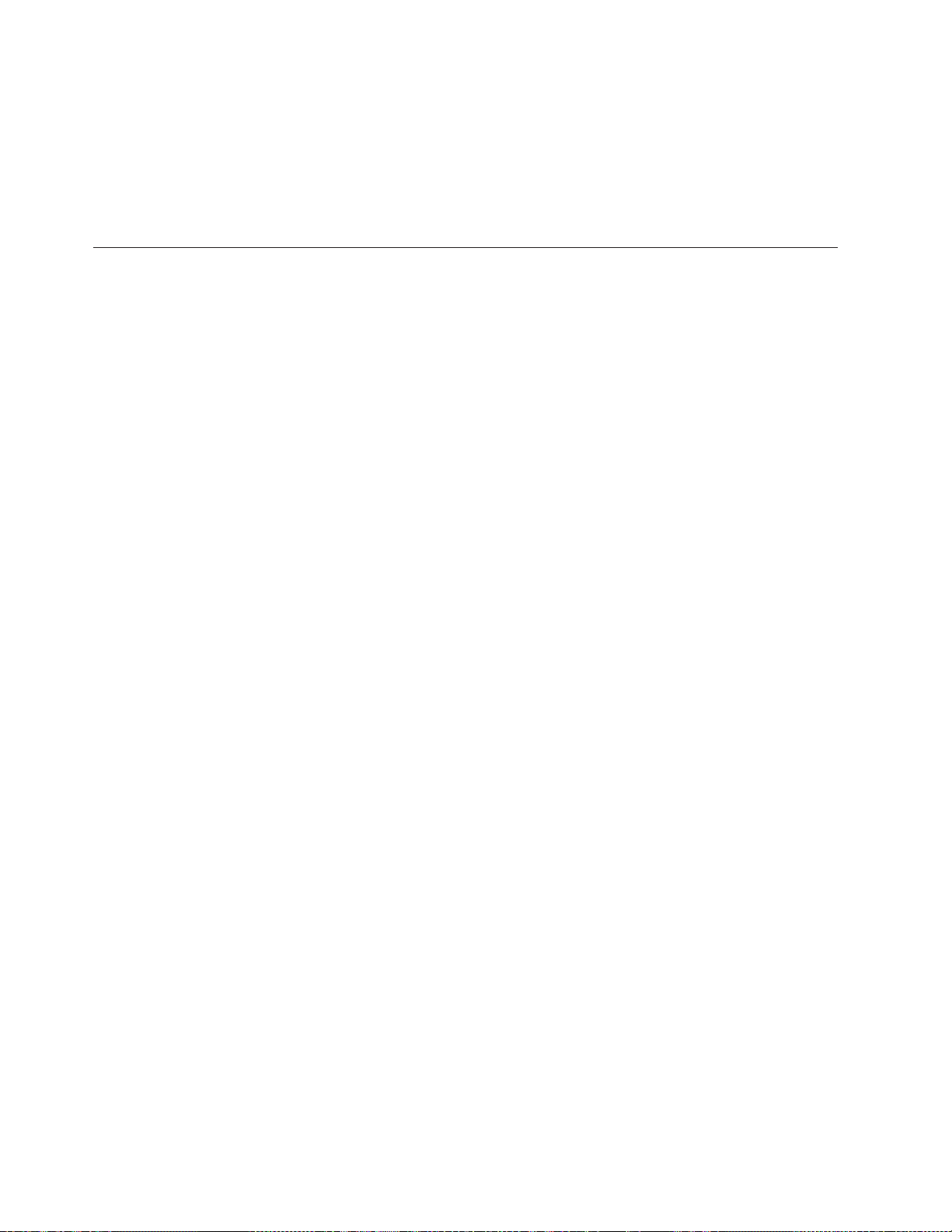
The easiest way to capture stdout and stderr is to append this string to the end of
your backup command:
> /tmp/backup.log 2>&1
By adding this string instead, you will generate a unique log name based on the
date and time with each backup:> /tmp/backup.log$(date "+%m%d%H%M").log 2>&1
Unattended Backups Running in the Background
By default, if the backup command process is run through cron, nohup, or the “at”
command and there is no controlling tty because the backup is running in the
background, the backup process will terminate if the device (tape or virtual device)
is:
v Not Ready
v Contains write protected media
v Contains no media at all
If you would like the process to wait indefinitely to be resolved, rather than to
terminate, you should add the -A flag the: sysback, mkvgback, mklvback,
mkjfsback, and mkdirback, commands.
If you also use the -c /dev/termdev flag to the backup command, a message will be
displayed on the terminal when one of these conditions occur. If you do not use
the -c /dev/termdev flag, and you have used the -A flag, SysBack will check to see
if there is a controlling tty, and if there is not, it will use -c /dev/console.
When there is a controlling tty for the backup process, for example the backup is
run in the foreground, the backup process will wait indefinitely if any of the
aforementioned conditions are encountered. Once the condition is rectified, the
process will continue.
This functionality only applies for the first tape in a backup (i.e.: when the back
starts). If a backup spans to multiple tapes, and any subsequent tape meets any of
the described criteria, then the backup process will wait until such time as this
condition is corrected. Currently, the underlying commands will not display a
message indicating that this condition has been encountered and the backup
process may appear hung. This is a known limitation.
4-32 IBM Tivoli Storage Manager for System Backup and Recovery: Installation and User’s Guide
Page 61
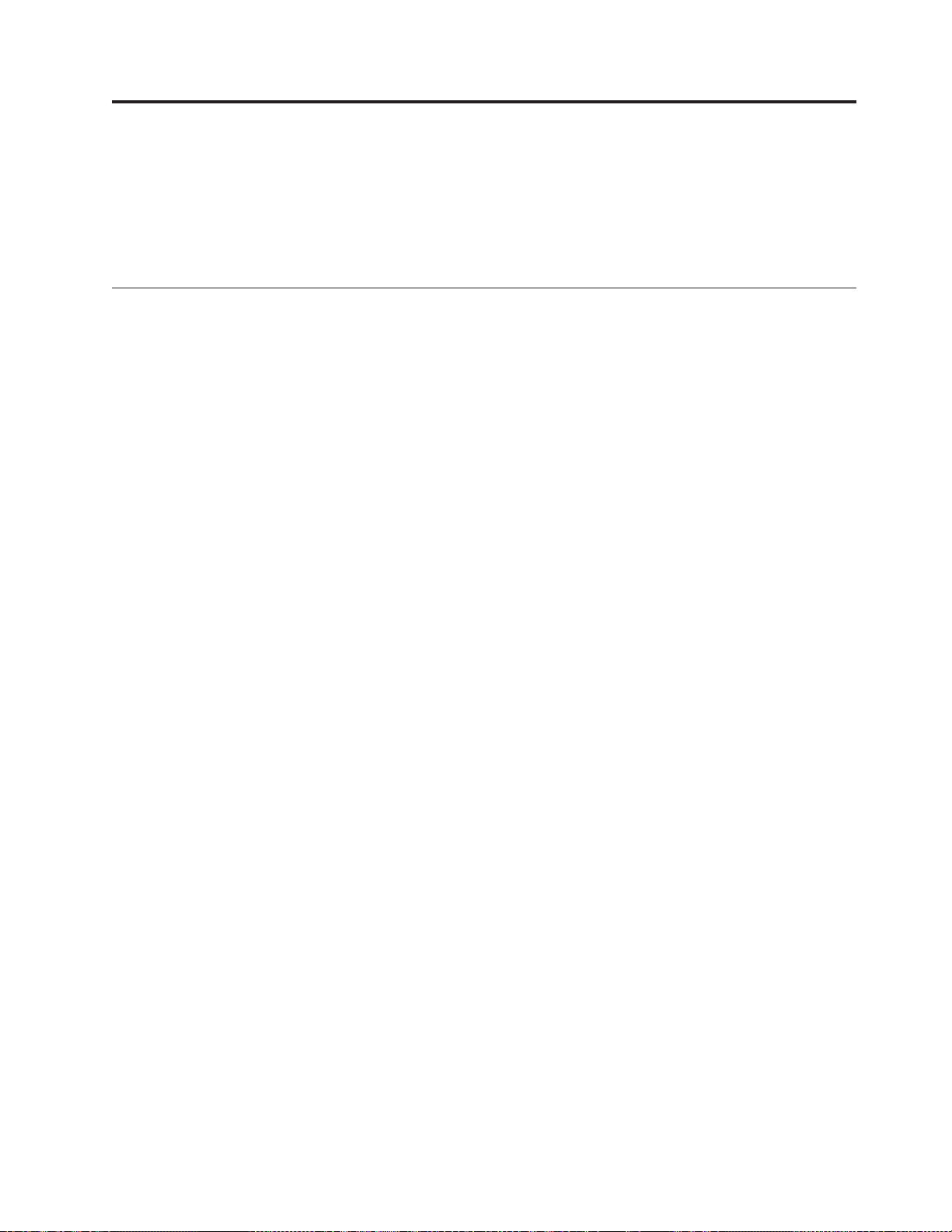
Chapter 5. Backups to CD or DVD
You may create a full system (installation image) backup to a CD or DVD. Other
SysBack backup types may not be performed to CD or DVD. The
/usr/sbin/mksbcd command, or its respective SMIT menu, is used to initiate a full
system backups to CD or DVD.
Requirements
SysBack’s CD and DVD backup feature has additional hardware and software
requirements beyond the base product requirements. They are:
Software
v SysBack requires AIX (BOS) Version 4.3.0 or higher including AIX 5.1 and 5.2.
v See other optional AIX fileset requirements for use with certain SysBack features
not related to CD or DVD support in Chapter 1, “Installation”, on page 1-1.
v CD Support requires AIX 4.3.0 or higher.
v DVD Support requires AIX 4.3.3 or higher AND bos.sysmgt.sysbr must be
4.3.3.50 or higher. IY15536 will bring bos.sysmgt.sysbr to fix level 50.
v GNU software tools mkisofs and readcd which are included in the GNU
cdrecord and cdrtools packages.
These tools may be obtained from the AIX for Linux Toolbox CD, download them
from http://www-1.ibm.com/servers/aix/products/aixos/linux/download.html
or download them from the internet website of your choice. IBM and Tivoli does
not support these code packages.
Hardware
SysBack supports IBM’s RS/6000 and ER s e r v e r pSeries servers. The following CD
and DVD devices have been tested as of the date of this README. Other devices
may also work with SysBack, but only these devices are officially supported. Use
of other devices is at your own discretion as there is no guarantee of support for
other devices. Your choice of device must not require vendor specific software for
writing and reading. Although the AIX /usr/sbin/mkcd command supports the use
of GNU Utilities, or a separately purchasable software from Jodian, SysBack ONLY
supports the use of the GNU Utilities for reading and writing to the devices.
Essentially, if AIX supports the device with the use of GNU utilities, then SysBack
will also support the use of the device with GNU Utilities. If AIX requires a certain
level of the GNU Utilities, then SysBack will require that same level. At the time of
this list, the following devices were all tested by either AIX or SysBack
development and are formally supported. Below is the list of devices formally
supported with SysBack (although other devices may also work):
v IBM 7210 Model 025 DVD-RAM Drive
v Other DVD - RAM Devices as supported by AIX
v Other DVD-R Devices as supported by AIX
v Other CD-R Devices as supported by AIX
v Other CD-RW supported by AIX
© Copyright IBM Corp. 2002,2003 5-1
Page 62

Note: SysBack supports any device supported that is support by AIX and does not
require it’s own proprietary drivers or software to operate. For a list of the
devices explicitly supported / tested by AIX, at your operating system level,
please see the file: /usr/lpp/bos.sysmgt/README.oem_writers
We have specifically tested at the following levels:
v cdrecord 1.9.0.0
v cdrtools 1.10.23
We support the use of these levels of said GNU Tools as well as later levels
provided through AIX maintenance level releases or the AIX for Linux Toolbox.
GNU Tools newer than what is distributed via AIX software updates may not
function consistently and support is not guaranteed. Once these GNU Tools have
been installed using the instructions available with the download, you must create
the following symbolic links:
v ln -s /usr/samples/oem_crwriters/burn_cd_gnu /usr/sbin/burn_cd
v ln -s /usr/samples/oem_crwriters/mkrr_fs_gnu /usr/sbin/mkrr_fs
Important Considerations
Backups to a CD or DVD device have their own caveats to consider. Such as:
Space
The creation of backups to CD or DVD devices requires large amounts of free
space on your system. You will need to ensure that you have enough space
available to perform this process before beginning. There is a flag on the
/usr/sbin/mksbcd command that will allow the process to estimate the required
amount of free space without actually creating the CD or DVD and backup image.
However, below are the guidelines to use for determining if you have enough free
space on your system This process will create 3 separate file systems for this
process.
v The backup_image is generated to a file system named by default
/mksbcd/backup_image. The size of this file system must be equal to the size of
your backup. For example: If you are backing up rootvg only, and you have a 4
GB root volume group, this file system will have to be 4 GB in size. Likewise, if
you are backing up rootvg and datavg, where rootvg is 4 GB and datavg is 7
GB, this file system will have to be 11 GB in size.
v The cd_fs is used as a staging area to create and build boot images, additional
software needed for cloning to alternate architectures, software that you choose
to optionally install onto the destination system, and portions of the backup
image as it is split into media sized pieces. The default file system created is
/mksbcd/cd_fs. The size of this file system must be equal to the size of your
media. For example: If you are using 4.5 GB DVD-RAM media, this file system
would have to be 4.5 GB. Likewise, if you are using 9.1 GB DVD-RAM double
sided media, this file system would still only be 4.5 GB as it is only equal to one
side of the media since only one side of the media can be burned at a time.
v The cd_image file system is also called the Rockridge file system since there is
where the Rockridge image (iso image) is stored while the CD or DVD burn is
in progress. The image in this file system is created from the cd_fs contents. The
default file system created is named /mksbcd_cd_image. This size of this file
system must be equal to the size of your media. For example: If you are using
4.5 GB DVD-RAM media, this file system would have to be 4.5 GB. Likewise, if
you are using 9.1 GB DVD-RAM double sided media, this file system would still
only be 4.5 GB as it is only equal to one side of the media since only one side of
the media can be burned at a time.
5-2 IBM Tivoli Storage Manager for System Backup and Recovery: Installation and User’s Guide
Page 63

Limitations
DVD Devices: AIX states that only the CHRP platform supports booting from DVD
devices. We have tested booting a 7043-43P (RSPC) from DVD extensively in our
testing. Therefore, we will support SysBack DVD boot and install for all SysBack
product related issues. However, if the issue becomes an inherent incompatibility
or functionality issue between the device, AIX, or rspc firmware that is not
supported by the AIX or HW teams, then our support stops there. With this in
mind, use DVD devices with SysBack on RSPC platforms at your own discretion.
CD Devices: All 3 platforms, rs6k, rspc, and chrp support booting from CD
devices. ****KNOWN BOOT ISSUE WITH CHRP PLATFORM**** At the time of
this feature’s original creation, there was a known issue with the GNU software
not directly supporting the boot of the CHRP platform. The firmware that locates
the CHRP boot image in the CD file system is case sensitive. It looks for the boot
image filename in lower case. However, the GNU software creates the file name in
upper case in the directory structure and the beginning of the file system.
If the CD were to be mounted manually, the names willappear in lower case;
however, the firmware still sees them in uppercase and can’t file the needed file.
You CAN still boot and install from CD / DVD on a CHRP system, provided that
you use this work around OR update to GNU utilities created after August 2002
will ensure that you do not encounter this problem. Work around: When booting a
CHRP machine, at some point you will hear several beeps followed by a short
piece of music. When you hear the first beeps, press the F8 key (or use 8 and Enter
for ascii ttys). You will receive a prompt. At the prompt, type the following:
boot cdrom:\PPC\CHRP\BOOTFILE.EXE The system should then boot from the CD.
Media
Any type of media (blue vs. gold, and multiple write) is supported. However,
testing proves that the better the quality of the media (usually the more expensive
media) yields better results with the writing, reading, and booting. Therefore, just
as with tape media, the reliability of your backups depends greatly on the quality
of your media. Refer to your individual vendor’s specifications for information on
media suggestions and requirements.
Speed
Please be aware that data transfer rates are inherently slower on DVD and CD
devices than most tape devices. Do not expect to achieve the same high speed /
performance backups to these devices. In fact, there in nothing in SysBack’s design
that can be modified to increase or decrease performance. It is completely a result
of the individual device used and other system performance issues (like paging,
memory etc.). Refer to your individual vendor’s specifications to estimate
approximate data transfer rates and for any media requirements. Remember
however that those specifications are usually quoted as best case and may be in
fact lesser than estimated when your in your actual environment.
Initiating the Backup
Backing up to CD or DVD is different than traditional SysBack backups. Only one
backup type to these devices is allowed, the Full System (Installation Image)
backup, which is usually generated by the /usr/sbin/sysback command. The Full
System (Installation Image) backup is the only SysBack backup from which you
can boot and install a system. It allows for only a root volume group OR a rootvg
and all non-root volume groups backup. However, this backup image to CD or
Chapter 5. Backups to CD or DVD 5-3
Page 64

DVD is not created using the usual /usr/sbin/sysback command. Instead, you will
use the /usr/sbin/mksbcd command. This command has numerous options to
customize it to the needs of your environment. Therefore, you may opt to use the
SysBack SMIT Menus instead. If you would like to create your CD or DVD backup
using the SMIT Menus, you would access the following progression of menus:
root@lasher> smitty sysback Backup & Recovery Options
Backup Options Backup the System to CD/DVD
All of the SysBack Full System backup options that are available to you when
using tape or network backups are still available to you for CD / DVD backups.
The SysBack Backup Scripts and Schedules features do not support this backup
type. Also, the pull backup feature can not be used with this backup type.
SysBack’s ability to support multi-volume backups is supported with the new CD
/ DVD support.
Initiating a Restore
Restoring data from a SysBack created CD or DVD is no different than restoring
data stored on tape.
The same options for restoring portions of data are still available:
v Non-rootvg volume group level
v File system level
v Logical volume level
v File or directory level
The /usr/sbin/remakevg command will read CD and DVD media backups and
allow you to recreate volume groups, file systems, or logical volumes in the same
manner as if the data was stored on tape or in file images. You may also use the
same SMIT menu restore options as well.
If you would like to create your CD or DVD backup using the SMIT Menus, you
would access the following progression of menus: root@lasher> smitty sysback
Backup & Recovery Options Recreate Volume Groups, Logical
Volumes, or File systems
or
root@lasher> smitty sysback Backup & Recovery Options
Restore Data from a Backup
SysBack’s ability to support multi-volume restores is also supported with the new
CD and DVD support.
Boot and Installation
You may boot and install from CD / DVD just as you would with tape using
SysBack. You can also boot from CD / DVD and perform a network install as well.
Essentially, the CD / DVD devices may be used in any boot / restore / install
combination. Consider the following combinations:
5-4 IBM Tivoli Storage Manager for System Backup and Recovery: Installation and User’s Guide
Page 65
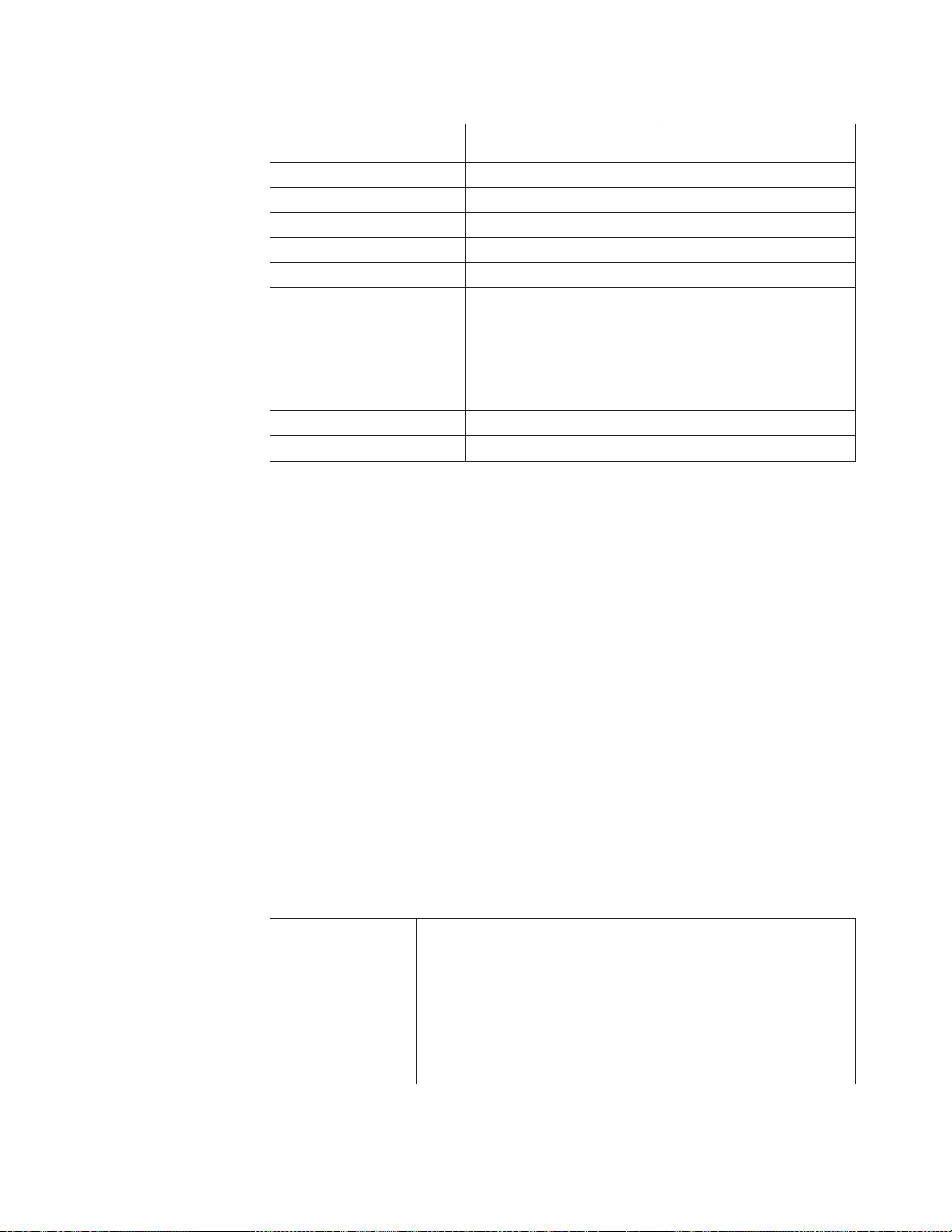
Table 5-1. Boot and Install Combinations
Boot Device Install Device Post Install Device Support
Device
CD / DVD CD / DVD
4
CD / DVD
CD / DVD Tape CD / DVD
CD / DVD Network CD / DVD
3
3
3
Tape Tape CD / DVD
Tape CD / DVD CD / DVD
Tape Network
1
CD / DVD
Network Network CD / DVD
Network Network NIM LPPSOURCE
2
Network Tape CD / DVD
Network Tape NIM LPPSOURCE
2
Network CD / DVD CD / DVD
Network CD / DVD NIM LPPSOURCE
1. When creating the SysBack backup tape, the -N <nettype>flag must be used in
order to ensure that the network adapter can be configured to perform the
network install. In SMIT, this flag equates to the Network install support to
include field.
2. A NIM LPPSOURCE may only be a source to obtain post installation device
support filesets when a SysBack NIM Resource Network Boot is performed.
This option is not available to the SysBack Classic Network Boot.
3. The CD/DVD media used for the system boot does not have to be the same
media as what contains the Post Install device support filesets. For example,
you could boot from SysBack backup and install device support from and AIX
product CD. Also, if using two different discs, they may be used n the same, or
different, devices. For example, the boot CD / DVD may be in /dev/cd0 and
the post install fileset support media may be in /dev/cd1.
4. The CD / DVD media used for the system boot does not have to be the same
media as what contains the backup image to be installed. For example, you
could boot from one SysBack backup and install from a different SysBack
backup. Also, if using two different discs, they may be used in the same, or
different, devices. For example, the boot CD / DVD may be in /dev/cd0 and
the installation image CD / DVD may be in /dev/cd1. Furthermore, SysBack
will prompt you to change media as appropriate when the same device is
specified for the install device and the Post Install fileset support device.
Table 5-2. Media Prompts
Install Device Post Install Device
CD / DVD Result
Support Device
/dev/cd0 /dev/cd0 Same Media change not
required
/dev/cd0 /dev/cd0 Different Prompts for media
change
/dev/cd0 /dev/cd1 N/A Media change is not
required
SysBack checks the media for the appropriate structure and volume number to
determine if the media in the device has the Post Install Device support located on
it. In the second scenario above, the media may be different simply because the
Chapter 5. Backups to CD or DVD 5-5
Page 66

install processing completed, and it is possible that you have the 3rd CD or DVD
of a multivolume backup loaded. If you created the SysBack backup with the -s
package_source_dir flag, this Post Install fileset support is located on the first CD
or DVD of the backup series. Hence, you will be prompted to load the 1st CD or
DVD from the backup series, or an AIX product CD. The Post Install Device
support fileset CD or DVD can be the same CD or DVD as what contains the
SysBack backup provided that you created the backup with the necessary flags on
the /usr/sbin/mksbcd command. The SysBack features that allow user defined
customized scripts to be automatically executed during the installation process are
supported with the CD or DVD devices.
Command Syntax and SMIT Menus
mksbcd <---------flags/options----------> vg1 vg2... vgN
Note: rootvg is included by default
STANDARD FLAGS:
-f device
Specify CD / DVD device in the form of /dev/cd0. This flag is required.
Note: The device specified with this flag can not be the same device
specified when the optional -s pkg_source_dir is used. If the device
is located on a remote host, you must also specify either
The SMIT menu field equivalent to this flag is: Device Name.
-T C|D
Specify the device / media type. C represents CD media and D represents
DVD media. Select one. If this flag is not specified, the process will attempt
to determine the type of media based on the device specified with the -f
device flag. This flag is optional.
The SMIT menu field equivalent to this flag is: Media Type?.
-B Creates a Boot only CD / DVD. No backup data will be generated. This
flag is optional. The SMIT menu field equivalent to this flag is: Create a
Boot only CD/DVD?
-D Sets the environment variable SBDEBUG=1 to enable debugging of SysBack
programs. This flag is optional.
The SMIT menu field equivalent to this flag is: Debug Ouptut?.
-e Estimates the space needed only. This is like the “Preview Only” option
with the AIX installp command. This flag is optional.
The SMIT menu field equivalent to this flag is: Estimate Space Needed?.
-z size Specify the media size in MB to override default values. Default CD size is
650MB. Default DVD size is 4188 MB (4.09 GB). If the size of your media is
double sided, only specify the size of one side of the media, not the total
aggregate. This flag is optional.
The SMIT menu field equivalent to this flag is: Media Size.
-G rs6k|rspc|chrp|all
Specify the platform type of the system where the CD / DVD will be
utilized. Select one or more options. This flag is optional. If you are
creating the CD / DVD on the system where it will be used to boot and
install, it is not necessary to specify this flag as the process will default to
5-6 IBM Tivoli Storage Manager for System Backup and Recovery: Installation and User’s Guide
Page 67

the current platform type. For example: If you were creating this CD /
DVD on an F50, it would be created to support the CHRP platform. If you
are creating the CD / DVD to support this system and a second type of
system, such as the default CHRP and also for an RSPC system, you
would specify -G "chrp rspc" This option requires that all of the device
and kernel support required to boot both platforms be installed onto the
system creating the CD / DVD. Failure to have all of the needed support
installed will not cause the backup and CD / DVD creation to fail. Instead,
it will cause the boot to fail when booting from a platform different than
where the CD /DVD was created. Optionally adding the -s
pkg_source_dir along with this -G combination will allow you to place this
device support for both platforms into the CD / DVD image in order to be
utilized as Post Install device support. This would be useful when you
want to boot from this CD / DVD which has all needed device support,
but install from a backup (tape, CD, DVD, file) that does not have all of
the needed support in the backup image. Selecting -G all creates a CD /
DVD that may be used to boot any system and requires the use of the -s
"pkg_source_dir flag which provides all device support to be built into the
boot images allowing this to be true. You will also be able to utilize this
media as Post Install device support.
Note: Specifying this option will perform an installp command against
the pkg_source_dir and installs those filesets onto this system. Also,
this support is placed onto to the CD / DVD for use as Post Install
device fileset media.
The SMIT menu field equivalent to this flag is: Platform type(s) for
CD/DVD boot image
-S Stops the /usr/sbin/mksbcd command before writing to media without
removing the final CD image. This leaves you with a final Rockridge
Image that may be burned to CD / DVD at a later time. The backup_image
file system and the cd_fs file system will be removed leaving only the
cd_image file system with the Rockridge Image (iso). If you select this
option, you will have to manually burn the image to CD / DVD yourself
using the GNU burn_cd function instead of using SysBack. This flag is
optional.
The SMIT menu field equivalent to this flag is: Create the CD/DVD now?.
-r cd_fs
Specify a previously created cd_fs file system that was not removed by a
previous mksbcd process. Specifying this flag simply directs mksbcd to
build a new Rockridge Image from this file system and burn the existing
backup image to CD / DVD. This flag is optional.
The SMIT menu field equivalent to this flag is: Create Rockridge Imafe
from Previous cd_fs.
-m backup_image
Specify an existing backup_image file system that contains a single,
previously created backup image. The mksbcd command will then use this
image rather than running a new backup during the mksbcd process. Do
not specify the -M backup_image when using this flag. The SysBack backup
utilized with this flag had to have been originally backed up to a file using
the /usr/sbin/sysback command AND have used the -2, -z cdsize, and -Z
maxsize command flags. This flag is optional.
The SMIT menu field equivalent to this flag is: Exiting Backup Image.
Chapter 5. Backups to CD or DVD 5-7
Page 68

-s pkg_source_dir
Specify the device or directory containing AIX device and/or kernel
support filesets in the bffcreate format for use in either creating boot
images or for use as Post Install Device support. This flag is required with
the -G allflag and optional with any other -G flag combination. See the -G
flag for additional details.
The SMIT menu field equivalent to this flag is: Location of Software
Packages to copy to CD/ DVD.
-l package_list
Specifies a file that contains a list of additional software packages that will
be stored in the /usr/sys/inst.images subdirectory of the cd_fs file system.
The -l flag requires the use of the -s package_source_dir as these
packages will be copied from that file system or device. This would be
useful when there are AIX filesets that you would like to have installed,
but are not considered required device or kernel support filesets. You may
also store other third party software product that you would like to be
automatically installed.
The SMIT menu field equivalent to this flag is: File with list of
packages to copy to CD/DVD.
-c termdev
Specify this flag to indicate the name of a terminal device on which to
display volume prompt messages for multi-volume backups. This may be
used for local or remote backup volume prompting. Example device
names: /dev/tt0 (ASCII Terminal) /dev/pts/1 (Usually a Window in an
AIXwindows environment.) /dev/console (System console)This flag is
optional.
The SMIT menu field equivalent to this flag is: Device name for remote
volume prompt.
WORKSPACE FLAGS:
-M backup_image
Specify the name of an existing file system to be used in place of the
default backup_image file system. You must ensure that there is enough
space in this file system as outlined in the section entitled“Space” on
page 5-2. If this flag is not specified, the default backup_image file system
created is /mksbcd/backup_image. If there is not enough space in this file
system, the mksbcd command will enlarge the file system with the AIX
/usr/sbin/chfs command to make it large enough. If the chfs command
fails, then so will mksbcd. Also, this file system will not be automatically
removed by the mksbcd command. However, it’s contents will be removed
unless you specify the -R M flag. This flag is optional.
The SMIT menu field equivalent to this flag is: File system to store
Backup Image.
-C cd_fs
Specify the name of an existing file system to be used in place of the
default cd_fs file system. You must ensure that there is enough space in
this file system as outlined in the section entitled “Space” on page 5-2. If
this flag is not specified, the default cd_fs file system created is
/mksbcd/cd_fs. If there is not enough space in this file system, the mksbcd
command will enlarge the file system with the AIX /usr/sbin/chfs
command to make itlarge enough. If the chfs command fails, then so will
mksbcd. Also, this file system will not be automatically removed by the
5-8 IBM Tivoli Storage Manager for System Backup and Recovery: Installation and User’s Guide
Page 69

mksbcd command. However, it’s contents will be removed unless you
specify the -R C flag. This flag is optional.
The SMIT menu field equivalent to this flag is: File system to store CD /
DVD file structure.
-I cd_image
Specify the name of an existing file system to be used in place of the
default cd_image file system. You must ensure that there is enough space in
this file system as outlined in the section entitled “Space” on page 5-2. If
this flag is not specified, the default cd_image file system created is
/mksbcd/cd_image. If there is not enough space in this file system, the
mksbcd command will enlarge the file system with the AIX /usr/sbin/chfs
command to make it large enough. If the chfs command fails, then so will
mksbcd. Also, this file system will not be automatically removed by the
mksbcd command. However, it’s contents will be removed unless you
specify the -R I flag. This flag is optional.
The SMIT menu field equivalent to this flag is: File system to store
final CD/DVD image.
-R CMI
Specify this flag when you do not want the mksbcd process to remove one
or more of the default created file systems. Specify one or more of the
following combinations:
C Do not remove the cd_fs file system M Do not remove the
backup_image file system I Do not remove the cd_image file system
This can be specified as -R CMI or -R "C M I". This flag is optional.
The SMIT menu field equivalent to this flag is: Do not remove the final
CD images.
-V vgname
Specify this flag when you do not want the default backup_image, cd_fs,
and cd_image file systems created in the rootvg volume group. This only
applies to locally created file systems. This flag is optional.
The SMIT menu field equivalent to this flag is: Local Volume Group for
creation of file systems.
-F vgname
Specify this flag when you do not want the default backup_image, cd_fs,
and cd_image file systems created in the rootvg volume group. This applies
to creating these file systems on a remote system and would only be
specified in conjunction with the -H host or -h host flags. This flag is
optional.
The SMIT menu field equivalent to this flag is: Remote Volume Group for
creation of file systems.
HOST OPTIONS:
-h hostname
Specify this option when performing backups to a remote CD / DVD
device. This will create the backup_image, cd_fs, and cd_image file systems
on the local system and the "cd_image" file system on the remote system.
You may optionally use the -F vgname flag to specify which volume group
on the remote system in which to create the cd_image file system.
Chapter 5. Backups to CD or DVD 5-9
Page 70

The SMIT menu field equivalent to this flag is: Build Temp Work Space(s)
on.
-H hostname
Specify this option when performing backups to a remote CD / DVD
device. This will create the backup_image, cd_fs, and cd_image file systems
on the remote system. You may optionally use the -F vgname flag to specify
which volume group on the remote system in which the 3 file systems will
be created.
The SMIT menu field equivalent to this flag is: Hostname of CD/DVD
Server.
BACKUP COMMAND FLAGS:
-i ID A backup file ID is used to create a unique file name when writing a
backup to a disk file during the mksbcd processing. The default ID contains
the current date and time. You may change this field to any value you
desire to describe the backup. If you choose an ID that is already in use in
the specified directory, you must also choose to Overwrite existing backup
with same ID, the -O flag, or the backup will fail. This flag is required.
The SMIT menu field equivalent to this flag is: Backup file ID.
-O If the specified Backup file ID, the -i ID flag, is already used to name a
backup in the specified directory, you must use this flag to allow the prior
backup to be overwritten. Otherwise, you must choose another unique ID
or the backup will not continue. This flag is optional.
The SMIT menu field equivalent to this flag is: Overwrite existing backup
with same ID?.
-A This flag may be used instead of using both the Backup File ID and the
Overwrite existing backup with same ID combination to generate a
dynamically created backup file id based on the date and time at the
command’s execution. This option is useful when the mksbcd command is
scripted and schedule to run over some interval. This option takes
precedence over the Backup File ID and Overwrite existing backup with
same ID options and is particularly useful when scheduling this command
in a backup script. This flag is optional.
The SMIT menu field equivalent to this flag is: Dynamically CreatedBackup
File ID.
-d description
You may enter in this field any information up to 60 characters. This
information does not affect the backup, but is written to the backup
volume label and will appear when the volume label is read. You may not
use the single quote character (’) in this flag. Doing so will result in a
syntax error when the backup command is executed. This flag is optional.
The SMIT menu field equivalent to this flag is: User Description.
-E exlcude_list
Enter the fully qualified path and file name to represent the exclude list.
Specifying a file name without specifying the path name will cause
SysBack to look for the exclude list file in the directory /usr/lpp/sysback.
Leaving this field blank will cause the product to default to
/usr/lpp/sysback/.exclude_list. This flag is optional.
The SMIT menu field equivalent to this flag is: Exclude List File Name.
5-10 IBM Tivoli Storage Manager for System Backup and Recovery: Installation and User’s Guide
Page 71

-g vginfo_file
Specify the name of a previously created LVM information file customized
for this backup. See the /usr/sbin/mkvginfo command in Appendix A,
“Commands”, on page A-1for more information on customized LVM
information files. This flag is optional.
The SMIT menu field equivalent to this flag is: no equivalent, command
line only option
-J When logical volumes are recreated from a backup, you may choose to
create them using the exact same physical partitions on the disks on which
they currently reside. This is not possible when installing onto a disk of a
different size or physical location on the system. Specifying this option will
preserve the current mapping of the logical volume, but will also preserve
any fragmentation that currently exists. Preserving the partition mapping is
generally not useful unless the logical volumes were originally created
using partition maps. This flag is optional.
The SMIT menu field equivalent to this flag is: Preserve physical
partition mapping?.
-k buffer_size
The buffer size indicates the amount of data that is written to the output
device in a single output operation. Using a buffer size that best optimizes
a particular device can have significant performance advantages.
Note: The larger the buffer size, the more memory will be used by the
system during the backup.
The SMIT menu field equivalent to this flag is: Buffer size (in Kbytes).
-p Specifying this option will cause the data to be compressed by this system
prior to writing to the backup device. You should not compress data if the
device you are writing to has built-in compression capability. However, if
you are writing the backup to a remote host and wish to send less data
over the network, this option may be useful. However, verify that the
output device does not also have compression set. Compressing data will
use considerable CPU processing on this system, but will result in less data
written to the backup device (in most cases) and usually better backup
performance. This flag is optional.
The SMIT menu field equivalent to this flag is: Compress data before
writing to media?.
-P se this option to crate a SysBack Power Backup, a backup in which all file
system data is backed up as raw logical volumes. In many cases, this will
provide better performance during the backup and during installation from
this backup. However, there are some limitations on related to customizing
the installation. It is not possible to restore select files or directories from
this type of backup. This flag is optional.
Note: Logical volumes are backed up in their entirety, even if the file
systems are only partially full. Therefore, this could decrease the
backup and restore performance.
The SMIT menu field equivalent to this flag is: Create a Power Backup?.
-v Use this flag to display a list of files as they are being backed up. This flag
is optional.
Chapter 5. Backups to CD or DVD 5-11
Page 72

The SMIT menu field equivalent to this flag is: "Report output type".
-x Use this flag to display a progress indicator which shows the estimated
total and elapsed time of the backup process. This flag is optional.
The SMIT menu field equivalent to this flag is: Report output type.
-X Use this flag to exclude user data logical volumes. System logical volumes
such as boot, paging, and jfs logs will not be affected by this flag.
Note: If a logical volume name exists in the SysBack exclude list, it will
not be included in the backup regardless of whether or not this flag
is set. This flag is optional.
The SMIT menu field equivalent to this flag is: Include non-JFS logical
volumes?.
COMMAND EXAMPLES:
1. To generate a boot only DVD (with no backup data) to the /dev/cd1 device,
issue the command:
mksbcd -B -T "D" -f /dev/cd1
2. To generate a backup of the rootvg volume group to DVD using the device
/dev/cd1, issue the command:
mksbcd -T "D" -f /dev/cd1
3. To generate a backup of the rootvg and datavg volume groups to a 5.2 GB (2.6
each side) DVD using the device /dev/cd0, issue the command:
mksbcd -T "D" -f /dev/cd0 -Z 2662 datavg
4. To generate a compressed rootvg backup to CD using /dev/cd0, and is
bootable by all platform types, and where the AIX product cd will act as the
package source media and is loaded into /dev/cd1, issue the command:
mksbcd -T "C" -f /dev/cd0 -G all -s /dev/cd1
5. To generate a remote backup, including datavg, to the DVD device on
sysback1, and create all of the work space file systems on that remote host in
workvg, issue the command:
mksbcd -T "D -f /dev/cd0 -H sysback1 -F workvg datavg
6. To generate a backup of the rootvg volume group to DVD using the device
/dev/cd1, and to create the default work space file systems in datavg instead
of in rootvg, issue the command:
mksbcd -T "D" -f /dev/cd1 -F datavg
5-12 IBM Tivoli Storage Manager for System Backup and Recovery: Installation and User’s Guide
Page 73

Chapter 6. Offline Mirror Backups
SysBack reintroduces a new and enhanced SysBack Offline Mirror Backup
capability. This feature had previously been available as a separate option for
SysBack 4, but it is now included it at as a base function.
Purpose
Offline Mirror Backup allows you to split AIX mirrors. This allows user and
system access to one mirror copy while SysBack accesses the inactive copy for
backup operations. With the Offline Mirror Backup feature you can:
v Specify which mirror to split when there is more than one copy
v Specify the work directory for temporary work files
v Specify a Pre-offline user defined script which could be used to temporarily
quiesce mirrors before they are split. For example, this may be used to
temporarily halt a database before splitting mirrors in order to ensure data
integrity of the data backed up.
v Specify a user backup script, called a Backup Command File which is used to
execute the backup. You may also use this script to perform other actions like
restarting a database that was halted before the mirrors were split.
v Specify a Post-offline user defined script which could be used to perform
application tasks or other tasks as desired.
v Perform a Preview Offline Mirror Backup that will detect problems that would
prohibit mirrors from being split without actually starting the backup.
v List the items to be split at the volume group or the logical volume level
v Perform automated recovery or manual recovery for an interrupted Offline
Backup attempt.
Restrictions
Below is the list of restrictions to the SysBack Offline Mirror backup process:
v The Offline Mirror backup process can not backup data in JFS2 file systems at
this time due to an AIX limitation with the /usr/sbin/chfs command. Once
support for JFS2 has been added, SysBack will consider making the necessary
updates to support JFS2 at that time.
v When backing up data in file systems, unlike previous versions of the Offline
Mirror backup feature, the file systems must be mounted in order for the
mirrors to be split.
v There may not be any stale partitions in a logical volume specified to be split.
This must be rectified before attempting to split the logical volume. Using the
Preview option on the Offline Mirror backup process is a simple way to identify
stale partitions. Then, you may use native AIX command/usr/sbin/syncvg
command or the SysBack SMIT Menu Resynchronize Stale Partitions for a
Volume Group.
© Copyright IBM Corp. 2002,2003 6-1
Page 74

Performing an Offline Mirror Backup
The Offline Mirror Backup process is comprised of two pieces. This first piece is
the Offline Mirror process which:
v Splits the AIX mirrors
v Calls the Backup Command File
v Re synchronizes the AIX mirrors after completion of the Backup Command File.
The second piece of the Offline Mirror Backup is the actual data backup process
which is used to execute the backup. You may also use this script to perform other
actions like restarting a database that was halted before the mirrors were split.
Note: It is not necessary to halt your database for the mirror re synchronization
process at the end of the Offline Mirror Backup. However, it is still highly
recommended that you halt your database while the mirrors are being split
and the data backup begins.
The SysBack backup commands in the Backup Command File can backup data that
is mirrored and data that is not mirrored. For example: If you specify to split all of
the mirrors in datavg the Offline Mirror Backup process, you may also include
rootvg and appvg in the same backup process even if they are not mirrored. The
SysBack backup command used in the Backup Command File will take the
appropriate actions to backup the split mirrors as appropriate, and the default
resources when it isn’t.
Note: The boot logical volumes and paging spaces do not have to be mirrored in
order for the Offline Mirror Backup to process successfully. In most cases, it
is not advisable to mirror them. The SysBack Offline Mirror Backup process
will not attempt to split their mirrors. However, if you have specified a
JFSLOG to be split and backed up, the JFSLOG must be mirrored.
To initiate an Offline Mirror backup:
1. Log in as the root user.
2. Type smitty sysback and press Enter.
3. Select Offline Mirror Backup Options and press Enter.
The following menu will display:
6-2 IBM Tivoli Storage Manager for System Backup and Recovery: Installation and User’s Guide
Page 75

Offline Mirror Backup Options
Move cursor to desired item and press Enter.
Maintain Backup Command Files
Perform an Offline Mirror Backup
Maintainance Utilities
F1=Help F2=Refresh F3=Cancel F8=Image
F9=Shell F10=Exit Enter=Do
Figure 6-1. The Offline Mirror Backup Options Menu
4. Select Perform an Offline Mirror Backup and press Enter.
5. If there are predefined Backup Command File scripts, select the script to use for
the backup on the Device Selector screen. However, if there are no predefined
Backup Command Files, choose the option (none) at the Device Selector screen
and press Enter.
The following screen is displayed:
Perform an Offline Mirror Backup
Type or select values in entry fields.
Press Enter AFTER making all desired changes.
Preview Only? no
BACKUP COMMAND SCRIPTS
Pre-offline Script [] /
Backup Command Script [] +/
Post-offline Script [] +/
Mirror Copy 2 +
Force Continue on Errors? no +
Verbose? yes +
Sleep (seconds) between each mirror separation [] +
Logical Volume List [] +
Volume Group List [] +
F1=Help F2=Refresh F3=Cancel F4=List
F5=Reset F6=Command F7=Edit F8=Image
F9=Shell F10=Exit Enter=Do
[Entry Fields]
Figure 6-2. The Perform an Offline Mirror Backup Menu
6. After making the desired selections, press Enter. The Offline Mirror process will
begin by splitting the specified AIX mirrors. Once all of the mirrors are split,
the process will stop and leave you at a shell prompt. You will enter your
backup command at this shell prompt.
Note: If you chose to specify a Backup Command File instead, that script will
be executed rather than a command prompt appearing.
Chapter 6. Offline Mirror Backups 6-3
Page 76

7. Once the backup command completes, you will be returned to the shell
prompt.
8. Type the exit command to exit the shell. The Offline Mirror process will then
begin to re synchronized the stale mirror partitions.
Note: If you had specified a Backup Command File script, once the script exits,
the Offline Mirror process will automatically continue with the mirror re
synchronization.
The high level process flow for an Offline Mirror Backup is as follows:
v Checks AIX mirror rules for each logical volume specified to be taken offline.
v Checks to make sure that each file system is mounted for each logical volume
specified for the mirror split.
Note: This check does not apply to raw logical volumes.
v Checks to make sure that the jfslog is mirrored for each file system being taken
offline.
v Checks to ensure that no JFS2 file systems have been specified.
Note: JFS2 file systems are not supported for the offline mirror backup process.
However, they may be included in the actual backup command executed
at either a shell prompt or by a Backup Command File
v Checks to ensure that all specified logical volumes are actually mirrored.
v Checks to ensure that there are no stale physical partitions.
Note: If stale partitions are found, the process will offline mirror process will
issue a warning message and the logical volume containing stale
partitions will not be split. The backup process will continue. You must
use the /usr/sbin/syncvg command to re synchronized the stale. You may
also use the SysBack SMIT fast path smitty sbom_syncvg to perform this
action.
v Display a list of all of the warning and error messages for all logical volumes
that failed the above checks.
Note: Logical volumes of type boot, sysdump or paging are not taken offline.
These are not considered errors, but will issue a warning if specified.
v Display a list of all logical volumes that passed the offline mirror rules
v If you did not use the Force to Continue on Errors option and there were
errors reported, the Offline Mirror process would terminate at this point.
v If you specified a Pre-Offline script, it would be run at this point.
v Specified raw logical volumes are taken offline and split using the
/usr/sbin/chlvcopy command.
v Specified file systems and their respective logical volumes are split using the
/usr/sbin/chfs command. They are split in alphabetical order by mount
point.This creates a temporary mount point called /sbom/your_filesystem.
v If you specified a Backup Command File, then it would be run at this point. If
you did not, you will be placed at a command prompt where you may issue
your backup command.
v The backup process runs.
v Once the Backup Command File script exits, or the command prompt is exited,
the Offline Mirror process will begin to re synchronized the mirrors.
v The split logical volumes are re synchronized.
6-4 IBM Tivoli Storage Manager for System Backup and Recovery: Installation and User’s Guide
Page 77

v The temporary split file system mount points are unmounted and removed in
reverse alphabetical order by mount point. This causes the underlying logical
volumes to be automatically re synchronized.
v All temporary work and status files are removed.
Maintaining Backup Command Files
SysBack provides a SMIT menu interface to assist you with creating your Backup
Command Files. These files are simply backup scripts. The SMIT menu interface
for maintaining these scripts looks like the SMIT menus for each of the five backup
commands. Therefore, you do not have to know the exact SysBack backup
command syntax in order to create a script. However, for those who are
experienced with creating scripts, there is also an interface to create a generic
script. In any backup script that you create, you may included any number of
operations to prepare for the backup. You are not limited to SysBack command
usage in the Backup Command Files. Also, you may create your scripts with the
text editor of your choice instead of using the SysBack SMIT menu interface.
To create a Backup Command File using the SysBack SMIT menu interface:
1. Log in as the root user.
2. Type smitty sysback and press Enter.
3. Select Offline Mirror Backup Options and press Enter.
The following menu will display:
Offline Mirror Backup Options
Move cursor to desired item and press Enter.
Maintain Backup Command Files
Perform an Offline Mirror Backup
Maintainance Utilities
F1=Help F2=Refresh F3=Cancel F8=Image
F9=Shell F10=Exit Enter=Do
Figure 6-3. The Offline Mirror Backup Options Menu
4. Select Maintain Backup Command Files and press Enter.
The following menu will display:
Chapter 6. Offline Mirror Backups 6-5
Page 78

Maintain Backup Command Files
Move cursor to desired item and press Enter.
Create a Backup Command File
Change a Backup Command File
Remove a Backup Command File
F1=Help F2=Refresh F3=Cancel F8=Image
F9=Shell F10=Exit Enter=Do
Figure 6-4. The Maintain Backup Command Files Menu
5. Select Create a Backup Command File and press Enter.
The following screen will display:
Create a Backup Command File
Move cursor to desired item and press Enter.
Create a Generic Backup Command File
Create a command file to:Backup the System
Create a command file to:Backup a Volume Group
Create a command file to:Backup a Filesystem
Create a command file to:Backup a Logical Volume
Create a command file to:Backup Files or Directories
F1=Help F2=Refresh F3=Cancel F8=Image
F9=Shell F10=Exit Enter=Do
Figure 6-5. The Create a Backup Command File Menu
6. Select Create a command file to: Backup the System and press Enter.
The following screen will be displayed:
6-6 IBM Tivoli Storage Manager for System Backup and Recovery: Installation and User’s Guide
Page 79

Create a command file to: Backup the System
Type or select values in entry fields.
Press Enter AFTER making all desired changes.
[TOP]
Backup Command File Name [sbom_backup]
File Description [System Backup]
--------------command options------------ sysback
Backup Data hostname []
Device Name [/dev/rmt0]
Create a Power Backup? No
Report output type File List
Platform/kernel type for tape boot image rspc/MP
Network install support to include
Compress data before writing to media? No
User Description []
Buffer size (in Kbytes) [64]
Preserve Physical partition mapping? No
Device name for remote volume prompt []
[ MORE }
F1=Help F2=Refresh F3=Cancel F4=List
F5=Reset F6=Command F7=Edit F8=Image
F9=Shell F10=Exit Enter=Do
Figure 6-6. The Create a System Backup Script Menu
7. Input the desired values for each field and press Enter.
Scripts created using the SysBack SMIT menu interface will be located in the
/usr/lpp/sysback directory unless you provide an alternate, fully qualified path.
Below is an example of a Full System backup script created using the SMIT menu
interface:
#!/bin/ksh
# Command filename:
/usr/lpp/sysback/sbom/sbom_sys #
Description: System Backup
sysback -R /sbom -h "remote.host.ibm.com" -f "/backups/my_host" -I "031803"
-i -p
-O
exit $?
The scripts created are not checked for valid backup command syntax options.
Maintenance Utilities
SysBack provides options to assist you with the synchronization of stale partitions
that are prohibiting a backup from running and to recover from a failed Offline
Mirror backup.
Synchronizing Stale Partitions
SysBack looks for stale partitions for any device whose mirror is specified to be
split for backup processing. The AIX mirrors can not be split while stale partitions
exist. If the Offline Mirror backup process detects stale partitions, it will display a
warning message indicating that this condition was encountered and will not split
that logical volume’s mirror.
Chapter 6. Offline Mirror Backups 6-7
Page 80

You may attempt to re synchronize stale partitions with the /usr/sbin/syncvg
command. However, SysBack also provides a SMIT menu interface to assist you
with the execution of this command.
To synchronize stale partitions in a volume group:
1. Log in as the root user.
2. Type smitty sysback and press Enter.
3. Select Offline Mirror Backup Options and press Enter.
The following menu will display:
Offline Mirror Backup Options
Move cursor to desired item and press Enter.
Maintain Backup Command Files
Perform an Offline Mirror Backup
Maintainance Utilities
F1=Help F2=Refresh F3=Cancel F8=Image
F9=Shell F10=Exit Enter=Do
Figure 6-7. The Offline Mirror Backup Options Menu
4. Select Maintenance Utilities and press Enter.
The following menu will display:
6-8 IBM Tivoli Storage Manager for System Backup and Recovery: Installation and User’s Guide
Page 81

Maintainance Utilities
Move cursor to desired item and press Enter.
Recover from System Failure during an Offline Mirror Backup
Synchronize Stale Partitions for a Volume Group
F1=Help F2=Refresh F3=Cancel F8=Image
F9=Shell F10=Exit Enter=Do
Figure 6-8. The Maintenance Utilities Menu
5. Select Synchronize Stale Partitions for a Volume Group and press Enter.
The following menu will display:
Synchronize Stale Partitions for a Volume Group
Type or select values in entry fields.
Press Enter AFTER making all desired changes.
* Volume Group Name [] +
F1=Help F2=Refresh F3=Cancel F8=Image
F9=Shell F10=Exit Enter=Do
[Entry Fields]
Figure 6-9. The Synchronize Stale Partitions for a Volume Group Menu
6. Enter the name of the volume group with partitions to be synchronized and
press Enter.
Note: Before you initiate this process, you should fully understand the
implications of running the /usr/sbin/synchvg command as well as any
restrictions to its use. Please consult your AIX documentation or your
technical support contact if you need assistance with this process.
Chapter 6. Offline Mirror Backups 6-9
Page 82

Recover from a Failed or Aborted Offline Mirror Backup
You need to recover when the Offline Mirror Backup process is interrupted and
never completes. This could occur when someone or something killed the Offline
Mirror backup process before completion. For example, you experienced a system
crash while the backup process was running. If you receive the message below
when attempting to start a new Offline Mirror Backup process:There appears to
be another sbom_backup process running!
and there are no other Offline Mirror backup processes are running, issue the
command: sbom_backup -RF. You may also use the SysBack SMIT menu interface to
perform the recovery.
To synchronize stale partitions in a volume group:
1. Log in as the root user.
2. Type smitty sysback and press Enter.
3. Select Offline Mirror Backup Options and press Enter.
The following menu will display:
Offline Mirror Backup Options
Move cursor to desired item and press Enter.
Maintain Backup Command Files
Perform an Offline Mirror Backup
Maintainance Utilities
F1=Help F2=Refresh F3=Cancel F8=Image
F9=Shell F10=Exit Enter=Do
Figure 6-10. The Offline Mirror Backup Options Menu
4. Select Maintenance Utilities and press Enter.
The following menu will display:
6-10 IBM Tivoli Storage Manager for System Backup and Recovery: Installation and User’s Guide
Page 83

Maintainance Utilities
Move cursor to desired item and press Enter.
Recover from System Failure during an Offline Mirror Backup
Synchronize Stale Partitions for a Volume Group
F1=Help F2=Refresh F3=Cancel F8=Image
F9=Shell F10=Exit Enter=Do
Figure 6-11. The Maintenance Utilities Menu
5. Select Recover from a System Failure SysBack during an Offline Mirror
Backup and press Enter.
The following menu will be displayed:
Recover from System Failure during an Offline Mirror Backup
Type or select values in entry fields.
Press Enter AFTER making all desired changes.
Force Continue on Errors? no +
Verbose? yes +
F1=Help F2=Refresh F3=Cancel F8=Image
F9=Shell F10=Exit Enter=Do
[Entry Fields]
Figure 6-12. The Recover from System Failure during an Offline Mirror Backup Menu
If this automated recover can not be executed or fails from some reason, please
refer to the section “Manual Recovery” on page 6-13for information on how to
manually recover.
Command Syntax and SMIT Menus
sbom_backup <------ flags/options---------> vgname lvname FLAGS:
Chapter 6. Offline Mirror Backups 6-11
Page 84

-Q Specifying this option will initiate a validation process of the specified
volume groups and logical volumes ensure that the AIX mirrors for these
resources can actually be split. This process will generate output that
includes the reasons why a specified resource may not have it’s AIX mirror
split, as well as, indicating which of the specified resources did pass the
validation process. Additionally, the Offline Mirror backup process will not
execute, only validate. It is recommended that you perform this preview
operation before attempting to begin your Offline Mirror backup. This flag
is optional.
The SMIT Menu field equivalent to this flag is: Preview Only
-p scriptname
Use this option to specify the path and file name of a Pre-offline script that
should be executed before the AIX mirrors are split. This flag is optional.
The SMIT Menu field equivalent to this flag is: Pre-offline Script.
-x scriptname
Use this option to specify the path and file name of a Backup Command
File script that will be executed after the AIX mirrors are split. This is
normally used to perform the actual data backup. If no Backup Command
File was specified, you will be presented with a command prompt where
you must then manually enter your commands. This flag is optional.
The SMIT Menu field equivalent to this flag is: Backup Command Script.
-P scriptname
Use this option to specify the path and file name of a Post-offline script
that will be executed after the AIX mirrors are re synchronized. This flag is
optional.
The SMIT Menu field equivalent to this flag is: Post-offline Script.
-c 2|3 Specify the AIX mirror copy that you would like to be split off for the
Offline Mirror backup process. The supported values are 2 or 3. The
default value is 2. This flag is required.
The SMIT Menu field equivalent to this flag is: Mirror Copy.
-F Use this option to indicate that you wish the Offline Mirror backup process
to continue even if errors are encountered. An example of this might be
that the specified Pre-offline script failed to execute. Another example
might be that you specified a logical volume to be split but that the AIX
mirror can not be split for some reason. Without specifying this flag, the
Offline Mirror backup process would terminate. This flag is optional.
The SMIT Menu field equivalent to this flag is: Force Continue on Error.
-v Use this option to display all status / progress messages during the Offline
Mirror backup process. This flag is optional.
The SMIT Menu field equivalent to this flag is: Verbose.
-t dirname
Use this option to specify the directory name to store temporary work files
created by the Offline Mirror process. If no directory is specified, the /tmp
directory will be used. This option does not apply to the temporary work
files generated from the actual SysBack backup command. This flag is
optional.
The SMIT Menu field equivalent to this flag is: Work Directory.
-R Use this flag to recover from an interrupted Offline Mirror backup process.
6-12 IBM Tivoli Storage Manager for System Backup and Recovery: Installation and User’s Guide
Page 85

It may be used in combination with the -F and -v flags only. This SMIT
menu equivalent is the Recover from System Failure during an Offline
Mirror Backup menu. Use this flag only when you receive the message
There appears to be another sbom_backup process runnning! when
attempting to initiate an Offline Mirror backup process. You will receive
this message only when someone or something killed a previous Offline
Mirror process. Confirm that there are in fact no other Offline Mirror
processes running before utilizing this flag to cleanup and reset the aborted
process.
lvname vgname
v Specify a list of logical volumes that should have their AIX mirrors split
by this Offline Mirror backup process. This list is not required when
specifying a list of volume groups. However, both a list of volume
groups and logical volumes may be specified simultaneously. If a logical
volume is included in a listed volume group do not specify it again
individually. File system names may not be specified. Instead, you must
specify the underlying logical name.
v Specify a list of volume groups that should have their AIX mirrors split
by this Offline Mirror backup process. This list is not required when also
specifying a list of logical volumes. However, both a list of volume
groups and logical volumes may be specified simultaneously.
COMMAND EXAMPLES:
1. To split the mirrors in the sbvg volume group and use the Backup Command
File named split.vg.backup to perform the backup, use the command:
sbom_backup -x split.vg.backup sbvg
2. To split the mirrors of the volume group sbvg, along with the mirrors for the
logical volumes lv27 and testlv in datavg, forcing the process to continue if
errors are encountered, and displaying the output to the screen, use the
command:
sbom_backup -F -v sbvg lv27 testlv
3. To recover from an interrupted Offline Mirror backup process, such as when
Manual Recovery
If you need to recover from a failed Offline Mirror backup attempt, but the
automated recovery process was unsuccessful, you will need to manually recover
from the failed backup attempt.
To recover manually, you would do the following:
1. Obtain a listing of all of the active volume groups on your system using the
2. Obtain a listing of all of the logical volumes in each volume group using the
Note: If you do not specify a Backup Command File with the -x flag, you will
be placed at a command prompt to allow you to input the backup
commands of your choice. Once the backup commands complete, type
exit at the command prompt to allow the Offline Mirror process to begin
re synchronizing the split mirrors.
the process was terminated inadvertently. issue this command to clean up and
re synchronize mirrors:
sbom_backup -R
lsvg -o command.
lsvg -l vgname command.
Chapter 6. Offline Mirror Backups 6-13
Page 86

3. Repeat step 2 for each volume group identified in step 1.
Once you have obtained the above information, we are looking to identify any
logical volume matching these traits:
v Logical volume names like: lvnameL (capital letter L at the end of the logical
volume name). For example: sblvL
v Logical volume names like: lvnamecopy00 (the string copy00 at the end of the
logical volume name). For example: sbfscopy00.
v A logical volume with a state of:
– open???????
– closed???????
v A mount point named like: /sbom/directory (has a parent directory of /sbom).
For example: /sbom/sbfs2.
v Logical partitions (LPs), physical partitions (PPs), or physical volumes (PVs) will
have values of zero.
Once you have compiled the list of all of the logical volumes and file systems that
match the above criteria then perform the following to steps to re synchronize your
mirrors and clean up the system.
v For any file system that had a parent directory of /sbom, execute the following
commands:
unmount /sbom/filesystem rmfs /sbom/filesystem
Note: If there are multiple file systems affected, you must perform this process
by unmounting them in reverse alphabetical order.
v For any affected logical volume that also had a mount point of N/A, run the
following command:
chlvcopy -fB "lvname
v Repeat the above operation until all affected file systems and logical volumes are
addressed.
This is an example of the output from the lsvg -o command.
# lsvg -o rootvg sbvg sbvg1 vg00
This is an example of the output from the lsvg -l vgname command.
# lsvg -l sbvg
LV NAME TYPE LPs PPs PVs LV STATE MOUNT POINT
loglv01 jfslog 1 3 3 open/syncd N/A
sb1lv jfs 10 30 3 closed/syncd N/A
sb2lv jfs 10 30 3 closed/syncd N/A
lv07 jfs 3 9 3 open/stale /sb1fs
lv05 jfs 3 9 3 open/stale /sbfs
lv10 jfs 10 20 2 open/stale /sbfs/data/directory
lv11 jfs 10 20 2 open/stale /sb1fs/data/directory
sb1lvL jfs 0 0 0 closed??????? N/A
sb2lvL jfs 0 0 0 closed??????? N/A
lv07copy00 jfs 0 0 0 open??????? /sbom/sb1fs
lv05copy00 jfs 0 0 0 open??????? /sbom/sbfs
lv10copy00 jfs 0 0 0 open??????? /sbom/sbfs/data/directory
lv11copy00jfs 0 0 0 open??????? /sbom/sb1fs/data/directory
From the above output, we see that the following file systems and logical volumes
are affected and should be removed: File systems: /sbom/sb1fs /sbom/sbfs
6-14 IBM Tivoli Storage Manager for System Backup and Recovery: Installation and User’s Guide
Page 87

/sbom/sbfs/data/directory /sbom/sb1fs/data/directory Logical Volumes: sb1lvL
sb2lvL To remove them in the correct order:
# unmount /sbom/sb1fs/data/directory
# unmount /sbom/sbfs/data/directory
# unmount /sbom/sb1fs
# unmount /sbom/sbfs
# rmfs /sbom/sb1fs/data/directory
# rmfs /sbom/sbfs/data/directory
# rmfs /sbom/sb1fs
# rmfs /sbom/sbfs
# chlvcopy -fB sb1lvL
# chlvcopy -fB sb2lvL
Chapter 6. Offline Mirror Backups 6-15
Page 88

6-16 IBM Tivoli Storage Manager for System Backup and Recovery: Installation and User’s Guide
Page 89
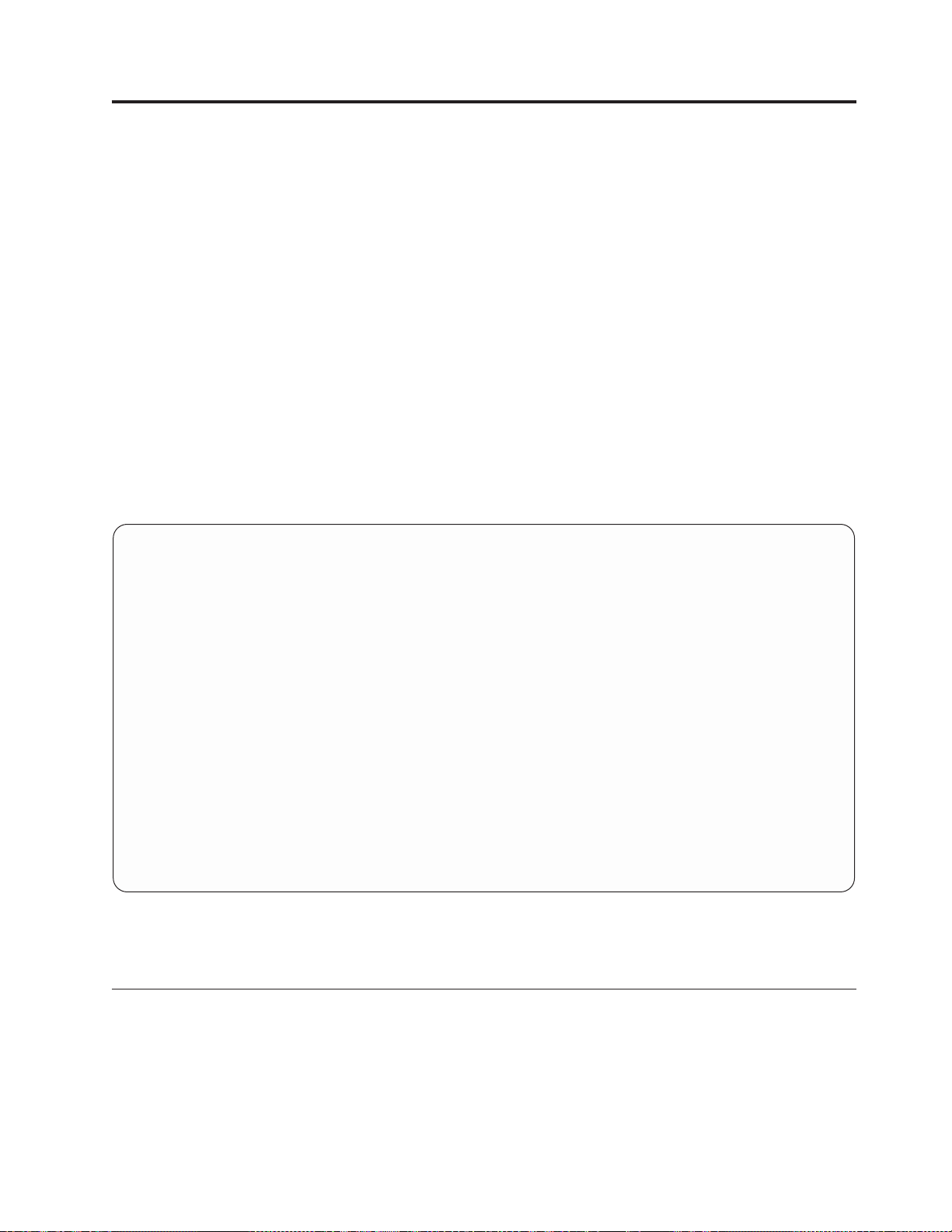
Chapter 7. Local User Access
When you install SysBack, all users on the local system are, by default, granted
access to all backup devices on the system. They are also allowed to create backups
in the default directory /usr/lpp/sysback/bf/local/all. The following options are
used to change user access by adding or deleting the devices or directories that
each user can access.
To access the local device or directory access menu:
1. At a command line, type smit.
2. Select IBM Tivoli Storage Manager for System Backup and Recovery.
3. Select Configuration Options.
4. Select Local User Access.
You can also access this menu using the fastpath. To do this, type smit sb_local at
a command line.
The following screen is displayed:
Local User Access
Move cursor to desired item and press Enter.
Add or Change Local User Device/Directory Access
List User Access
Remove User Access
F1=Help F2=Refresh F3=Cancel F8=Image
F9=Shell F10=Exit Enter=Do
Figure 7-1. The Local User Access Menu
Detailed instructions for each of the selections in the Local User Access menu
follow.
Understanding Local User Access Permissions
SysBack provides flexible access for device, directories, and so on. For instance,
you can assign specific devices and directories to each user on the system, or
assign a device to all users on the system except specific users. Before you assign
access, it is important to understand the priority of the permission records and
how they are used.
© Copyright IBM Corp. 2002,2003 7-1
Page 90

Assume the following records exist:
Users to allow Users to deny Devices Directories
all greg peter bobby /dev/rmt0 vdev0 /usr/lpp/sysback/bf/local/all
root all usr/lpp/sysback/bf/local/root
alice /dev/rmt1
Based on the information above, the following statements are true:
1. Users greg, peter and bobby do not have backup access on this system because
they are explicitly denied access under all users. You can only deny access to
users when defining access for “all” other users. You cannot create a permission
record for any users that have been explicitly denied access.
2. User root has access to all devices (tape and virtual). User root is also provided
a disk image file backup option, with the default filename contained in the
/usr/lpp/sysback/bf/local/root directory. You can change the default name of the
backup file at backup time, but the file must exist in the
/usr/lpp/sysback/bf/local/root directory or one of its subdirectories.
3. User alice has access only to tape device /dev/rmt1. Because there are no
directories defined for backup image files, no disk image backup option is
provided to this user.
4. All other users (all users except those explicitly denied and those explicitly
defined) are provided access to tape device /dev/rmt0 and virtual device
vdev0. Those users are also provided a disk image backup option in the
/usr/lpp/sysback/bf/local/all directory. They can back up to only those devices
and directories defined in this record.
Also note that, if you remove user greg from the list of users denied access, he is
automatically provided access under the same record as all other users. Likewise,
removing user alice does not disable access, because she is not explicitly denied,
but her permission also defaults to that of all users.
Adding or Changing Local User Device/Directory Access
All users on the system are provided access to all of the backup devices on the
system when SysBack is first installed. This is accomplished by providing a
permission record for a user called all. You might not want certain users to have
access to all devices and backup directories, so you might want to deny specific
users access, or change the device or directory list that specific users are allowed to
use. The devices and directories specified when using this option determine the list
of backup options that users receive when performing backups using SMIT, and
those devices or directories that other SysBack commands, executed at the
command line, can read or write to.
If you do not want all users on the system to be granted the same access, remove
access to user all before setting up access to specific users. This can help avoid
confusion in the future.
To add or change device or directory access to local users:
1. From the Local User Access menu, select Add or Change Local User
Device/Directory Access.
Note: You can also type smit sb_cfglocaccess at the command line.
2. Enter the name of the user whose access you want to add or change.
7-2 IBM Tivoli Storage Manager for System Backup and Recovery: Installation and User’s Guide
Page 91

The default entry is all. Press Enter to select this entry, change the entry to
another user name, or press F4 to list user records previously configured and
select a user from the list.
The following screen shows the system default permission record for all users
on the system:
Add or Change User Device/Directory Access
Type or select values in entry fields.
Press Enter AFTER making all desired changes.
* User name to allow all
If all: Users to deny access [] +
Tape or Virtual Devices for backups or "all" [all] +
Directory path for backup images [/usr/lpp/sysback/bf/lo> +
Directory path for network install images [/usr/lpp/sysback/image> +
F1=Help F2=Refresh F3=Cancel F4=List
F5=Reset F6=Command F7=Edit F8=Image
F9=Shell F10=Exit Enter=Do
Figure 7-2. The System Default Permission Record for ″all″ Users
[Entry Fields]
The fields have the following meanings:
User name to allow
The user name entered or selected on the prior screen. You cannot
change this field on this screen.
If all: Users to deny access
Default=(blank/none). If you selected to add or change the record for
“all” users, enter a list of users, separated by spaces, to be explicitly
denied access. In other words, all users except those specified here will
be permitted.
Tape or Virtual Devices for backups or ″all″
Default=(blank/none). If the specified user is allowed to back up to a
tape drive or virtual device, enter the device name or names, separated
by spaces. You can also press F4 to list the available tape and virtual
devices on the system and select one or more devices from the list
using F7.
Enter “all” to provide a backup option for this user for all tape and
virtual devices on the system.
Only the devices entered here are displayed on the SMIT menus when
the user selects a backup.
Directory path for backup images
Default=(blank/none). If you want to allow the specified user to
perform backups to disk image files, enter the directory or directories,
separated by spaces, that the user can back up to. Press F4 to display a
list of backup image directories already selected, or the default
Chapter 7. Local User Access 7-3
Page 92

directory of /usr/lpp/sysback/bf/local/username. Highlight each entry
you want to save and press F7. Press Enter to continue.
When performing any SysBack backup, you are provided a directory
backup option for each directory specified. The actual file created in the
directory is named according to the information in Chapter 2, “SMIT
Overview”, on page 2-1.
Directory path for network install images
Default=(blank/none). This field applies only to the “root” user,
because only the root user can create a system backup. Enter
information in this field only when configuring the “root” user or “all”
users if root is not specifically defined.
Enter each directory for which you want to save installation images,
each separated by space. Press the F4 key to display a list of installation
image directories already selected, or the default directory of
/usr/lpp/sysback/images/local. Highlight each entry you want to save
and press F7. Press Enter to continue.
When performing the option to Backup the System, the user is
provided a directory backup option for each directory specified. Also,
when this or other systems attempt to perform a network installation,
all backup images in the specified directories that the client system has
permission to read are displayed as network install options.
3. Press Enter to complete this process. Repeat the above steps to grant access to
other users.
Listing User Access
Use the List User Access option to display a list of all user permission records. The
list includes users permitted and denied, along with the devices and/or directories
that each user is permitted to access. To list the users:
1. From the Local User Access menu, select List User Access.
Note: You can also list users by typing smit lb_lslocaccess at a command
line.
The list is displayed with no further prompts.
Removing User Access
Use the Remove User Access option to remove permission records.
Removing a specific user’s permission record does not automatically deny that
user access if there is also a permission record defined for “all” users. If a record
exists for “all” users, and you want to deny access to a specific user, you must
remove the user’s permission record, if any, and then add that user name to the list
of users to deny using the Add or Change Local User Device/Directory Access
option.
To remove user access:
1. From the Local User Access menu, select Remove User Access.
Note: You can also type the fastpath smit sb_ucfglocaccess at a command
line.
2. Select a user from the list of users with permission records currently defined.
7-4 IBM Tivoli Storage Manager for System Backup and Recovery: Installation and User’s Guide
Page 93

If a record exists for “all” users, an option for “all” is displayed. If you remove
the record for “all” users, all users except those with permission records
explicitly defined for them will be denied access.
3. Press Enter to confirm your choice. Doing so removes the selected permission
record from the file with no further prompts.
Chapter 7. Local User Access 7-5
Page 94

7-6 IBM Tivoli Storage Manager for System Backup and Recovery: Installation and User’s Guide
Page 95

Chapter 8. Remote Services
Remote Services is an optional feature of SysBack that enables a host attached to a
network using TCP/IP to read and write backups to and from either tape drives or
disks attached to a remote host. This enables a single host to act as a backup server
for other hosts on the network that do not have a local tape drive attached.
With Remote Services, a backup server machine can enable specific hosts and users
on those hosts to access the local devices or directories. Remote Services also
enables client hosts to be installed from a device or disk image file on a network
installation server.
To use Remote Services, SysBack must be installed on each host that you want to
act as a backup server, as well as each host that backs up its data to the server.
TCP/IP must also be installed on each host to use Remote Services functions.
To access the menu for configuration and maintenance of a backup server or client:
1. Type smit at a command line.
2. Select IBM Tivoli Storage Manager for System Backup and Recovery.
3. Select Configuration Options.
4. Select Remote Services.
You can also use the following fastpath to access this menu: smit sb_remote.
The following screen is displayed:
Remote Services
Move cursor to desired item and press Enter.
Server Options
Client Options
F1=Help F2=Refresh F3=Cancel F8=Image
F9=Shell F10=Exit Enter=Do
Figure 8-1. The Remote Services Menu
This first screen contains two options, one for server configuration and one for
client configuration. The following screens show the options for each. Each of these
options is described in the sections below.
© Copyright IBM Corp. 2002,2003 8-1
Page 96

Server Options
Move cursor to desired item and press Enter.
Configure Remote Services
Add or Change Client Host Access to this Server
List Client Access
Remove Client Access
F1=Help F2=Refresh F3=Cancel F8=Image
F9=Shell F10=Exit Enter=Do
Figure 8-2. Server Options from the Remote Services Menu
Client Options
Move cursor to desired item and press Enter.
Configure Remote Services
Add or Change List of Remote Backup Servers
List Remote Backup Servers
Change Remote Access Checking
Remove a Remote Backup Server
F1=Help F2=Refresh F3=Cancel F8=Image
F9=Shell F10=Exit Enter=Do
Figure 8-3. Client Options from the Remote Services Menu
Understanding Remote Host and User Access Permissions
SysBack is very flexible as to which hosts, and users on those hosts, can access the
devices or directories on the local system, as well as which devices or directories
they may access. For instance, specific devices or directories or both can be
assigned to all users on all client hosts, or all devices can be assigned to specific
users on specific hosts.
8-2 IBM Tivoli Storage Manager for System Backup and Recovery: Installation and User’s Guide
Page 97

The following example describes the permission records and how they are
interpreted. Note that this is a complex example. Ordinarily, records are defined for
all hosts, or for each specific host, but not both.
Assume the following client host/user records exist:
Host to
allow
venus root all
venus all bobby cindy /dev/rmt1
all root all
all mars pluto all
Hosts to
deny
Users to
allow
Users to deny devices backup directories
greg marsha
peter
/dev/rmt0
vdev0
When a client host attempts to gain access to a server, permission records are
checked on the server in the following order:
1. First, the permissions on the server are checked to ensure that the host
attempting to gain access has not been explicitly denied access. Hosts denied
access are shown only under the record assigned to “all” hosts. If, for example,
any user on host mars that attempts to perform a backup to this server will
receive a message that permission is denied.
2. Next, permission records are searched to ensure that the specific user has not
been denied access. Users can be denied access under any record that applies to
“all” users. If on any host user marsha attempts to gain access, she will be
denied access because the host record for “all” hosts explicitly denies access to
her. If user cindy on host venus attempts to gain access, she will be denied
because she is explicitly denied access from venus. User cindy can perform a
backup from any other hosts.
3. Assuming the host or user is not explicitly denied access, records are then
searched for one matching the specific host and user. In the above example, if
the root user on host venus attempts to gain access, this user will be allowed to
backup to all devices and the /usr/lpp/sysback/bf/venus/root directory on the
server.
4. If the above record does not exist, records are searched for one matching “all”
users on the specific host. In the above example, if user jan on host venus
attempts to gain access, she will obtain permission from the record assigned to
all users on venus. She will therefore have access to only device /dev/rmt1 and
no backup image directories.
5. Lastly, if none of the above succeed, records are searched for “all” users on
“all” hosts. If user alice on host neptune attempts to perform a backup to the
server, she will gain access under this record. She will therefore be allowed to
back up to devices /dev/rmt0 and vdev0 and to backup image directory
/usr/lpp/sysback/bf/all/all.
network
installation image
directories
/usr/lpp/sysback/bf
venus/root
/usr/lpp/sysback/
images/all
/usr/lpp/sysback/bf/
all/all
Also note that, by removing the record for host venus and user all, all users on
venus, except root, still have access to the devices and directories defined under the
record for all users on all hosts. Note also that, by removing this record, users bobby
and cindy also have access under all users on all hosts because they are no longer
explicitly denied.
Chapter 8. Remote Services 8-3
Page 98

The entry for network installation image directories applies only to either the root
user, or all users if the root user is not explicitly defined. This entry determines the
directory or directories from which the installation image files will be listed during
a network installation operation.
Backing Up, Listing, Verifying, or Restoring from Remote Backup Devices
After Remote Services is configured and remote devices are defined, the only
differences in backing up, listing, verifying or restoring data to or from a remote
tape drive or file is the initial selection of the device itself. When any backup
option is selected from the SMIT menus, a list of available backup devices or
directories is displayed.
After a remote server is configured, any device or directories on the server, for
which the client has been granted access, are listed as well. The only difference is
that the hostname of the server replaces the prefix “Tape,”“VirDev,” or “Dir”
(indicating a tape device, virtual device, and directory respectively).
The SMIT options List Backup Contents, Verify a Backup,orRestore Data from a
Backup display a list of devices and a list of available disk image files (backups to
directory) for all directories on the server the client has access to.
When a server device or directory is selected, the server hostname is transferred to
the Hostname of server field on the options screen. Then, SMIT includes The
hostname of the server in the command to execute.
When executing any SysBack command from the command line, you need to add
the “-h hostname” flag and parameter to the command to reference a remote,
rather than local, device, file or directory.
Configure Remote Services
Before any machine can back up to a remote host, both the client and tape server
machines must have Remote Services configured. When selecting this menu option,
you are prompted to continue. Press Enter to continue configuring Remote
Services.
To configure Remote Services:
1. On the Remote Services menu, select either Server Options or Client Options,
depending on which you are configuring.
2. Select Configure Remote Services.
3. When you are asked if you want to continue, press Enter.
You must perform the above steps for each system that you want to use Remote
Services. These steps are required before you can select any of the following
options.
Adding or Changing Client Host Access to This Server
Before any client host can perform a backup to a remote server, the server must
first enable permission to the client host and to the specific users on the client
perform the backup operations. Providing access to client hosts does not
automatically provide a backup option to the client. After providing access from
8-4 IBM Tivoli Storage Manager for System Backup and Recovery: Installation and User’s Guide
Page 99

the server, you must then use the option Add or Change List of Remote Backup
Servers on the client to provide a remote backup option in SMIT.
If you want to provide access to the server for all hosts on the network, you can
define a single record that applies to all hosts. When doing so, you can exclude or
deny access to specific hosts. You do this by providing a permission record for a
host called “all”. You might not want certain hosts to have access to all devices and
backup directories, so you can deny specific hosts access or change the device or
directory list that specific hosts are allowed to use. The devices and directories
specified when using this option determine the list of backup options that users on
the client host receives when performing backups using SMIT and those devices or
directories that other SysBack commands, executed at the command line, are
permitted to read or write to.
To add or change client host access to the server:
1. From the Server Options menu, select Add or Change Host Access to this
Server.
Note: From the command line, use the fastpath smit sb_cfgremaccess.
2. Enter the host name for the client system. This can be the name of the client
host or “all” to apply the record to all hosts. You can also press F4 to generate
a list of hosts already configured to change an existing record. The default
entry is “all.”
Note: You can enter either the hostname or a full domain name. If you are
operating in a domain network, use the full domain name of the client
host. Using only the host name in a domain network allows access to
any host on the network with the given host name, even though they
might be in different domains.
3. Enter the user name. The default entry is “all”. Press Enter to select this entry,
change the entry to another user name, or press F4 to list user records
previously configured for the selected host and select a user from the list.
The host name and user name selected are transferred to the following options
screen. This example shows the defaults when configuring a permission record
for the root user on host venus:
Chapter 8. Remote Services 8-5
Page 100

Add or Change Client Host Access to this Server
Type or select values in entry fields.
Press Enter AFTER making all desired changes.
* Hostname of client system titanic
If all: Hosts to deny access [] +
* User name to allow all
If all: Users to deny access [] +
Tape or Virtual Devices for backups or "all" [] +
Directory path for backup images [] +
Directory path for network install images [] +
F1=Help F2=Refresh F3=Cancel F4=List
F5=Reset F6=Command F7=Edit F8=Image
F9=Shell F10=Exit Enter=Do
Figure 8-4. The defaults When Configuring a Permission Record
[Entry Fields]
4. The fields on the above screen have the following meanings. You can change
the fields specified.
Hostname of client system
The hostname entered in the prior screen. You cannot change this field
from this screen.
If all: Hosts to deny access
Default=(blank/none). If you selected to add or change the record for
“all” hosts, enter a list of hosts, separated by spaces, that are to be
explicitly denied access. In other words, all hosts except those specified,
will be permitted. When you deny access to a specific host, all users on
that host are also denied access.
User name to allow
The user name entered in the prior screen. You cannot change this field
from this screen.
If all: Users to deny access
If you selected to add or change the record for “all” users, enter a list
of users, separated by spaces, that are to be explicitly denied access. In
other words, all users except those specified will have access.
If you selected to add or change the record for “all” hosts, the users
entered are denied from all hosts. Otherwise, the users entered are
denied only from the selected host.
Tape or Virtual Devices for backups or “all”
Default=(blank/none). If the specified user is allowed to back up to a
tape drive or virtual device, enter the device name or name, separated
by spaces. Press F4 to list the available tape and virtual devices on the
system and select one or more devices from the list using F7.
Only the devices entered here are displayed on the SMIT menus when
the selected host and user performs a backup to this server.
Directory path for backup images
Default=(blank/none). If you want to allow the specified user to
8-6 IBM Tivoli Storage Manager for System Backup and Recovery: Installation and User’s Guide
