Page 1

2 3
1
1
1
2
3
ThinkPad
For more detailed infor on:mation, press the Access IBM butt
Configure the Operating System following on-screen instructions:
This proces , and your computer may restart muls takes several minut tiple times.es
Press the IBM tion you want to move the pointer.The lTrackPoint cap in the dire eft and right
buttons below the space bar function like mouse buttons.
c
Point and clic ion System:k with IBM TrackPoint(TM) Navigat
Turn on the power:
Connect to power:
Install battery pack:
Your battery is ready to use.
- Setup Instructions (this sheet)
- Other supplements or flyers
- Service and deTroubleshooting Gui
Note: Ple n the
Service and Troubleshooting Guide before you
use the computer.
ase read the safety notices i
* See reve d,
missing, or damaged items and recovery CD.
rse for notes about unliste
ThinkPad(R) computer
Battery pack Power cord
Modem cord
2 TrackPoint(R) caps
Books
AC adapter
Unpack:
These instruc tup.tions are only for first time se
For more deta ess the Access IBM button.iled information, pr
Setup Instructions
Use in combination with keys
with blue icons to access
special ThinkPad features
Fn Key TrackPoint Center Button
Scroll documents or magnify an
area of the screen
P/N: 39T2034
Full Screen Magnifier
Zooms the entire screen
Internet Navigation
Keys
Web browser back and
forward
EasyEject
Use to undock and
remove attachable
devices
Presentation
Director
Easily give presentations
or use multiple monitors
Wireless Radio
Control
Volume and Mute
Buttons
ThinkLight(TM)
Keyboard Light
Illuminates your
keyboard, so you can
work in the dark
UltraConnect(TM)
wireless Antenna
Optimal placement
provides superior range
and performance
39T2034
Brightness Control
or
Size : 11x13 inches
Color : 2 color job = Black (PMS Process Black C) and Red (PMS 032cvc)
(#Gray=45% Black, 20% Black)
Font : IBM Fon yts and Helvetica Neue Famil
Materia 100% recycled paper in only Jl : 100 gsm gloss art paper (Us apan. )e
Blue line shows die-cut. DO NOT PRINT.
Please change the barcode No. and printing country name.
X32 series Setup Poster
P/N
02/10/2005
Page 2
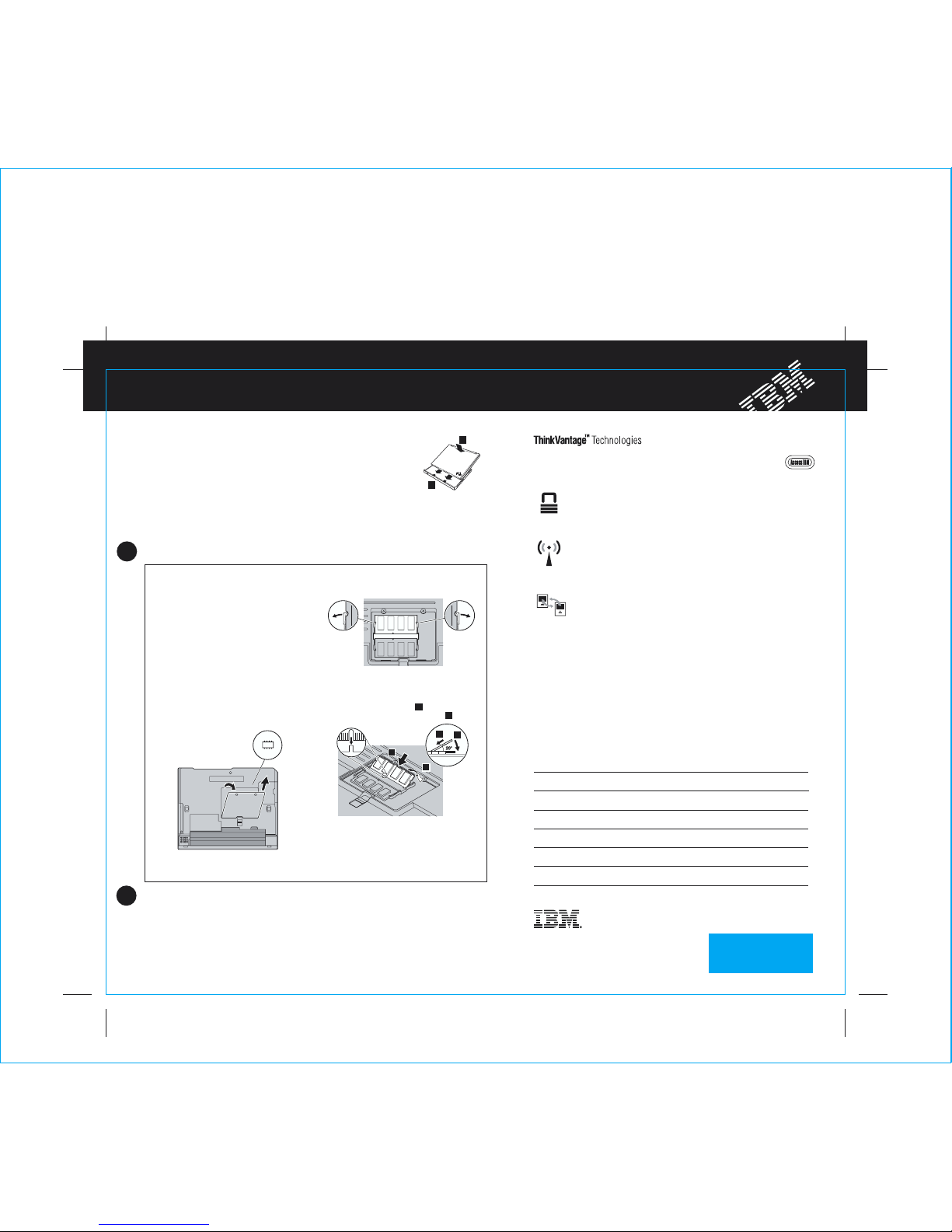
1
2
2
1
1
2
1
2
For Barcode Position Only
Printed in XXXXX
39T2034
Security
Some ThinkP
To learn about downloading the software and enabling the chip,enter
"security chip" in theAccess IBM keyword search field.
ad computers have an embedded security chip.
Access Connections
Some ThinkP
To learn more about configuring wireless LAN and other communication
adapters including your wired connections, enter "Access Connections"
in the Access IBM keyword search field.
ad computers are equi ter.pped with a wireless LAN adap
Migration
You can move data f
Enter "migration" in the Access IBM keyword search field to learn about
downloading data migration software.
rom your old computer to this ThinkPad.
IBM Help and Support
To learn about I
category in Access IBM.
BM Help and Support,cho ose the Get Help & Support
* Additional unpacking notes:
1) Some models ma d.y contain items that are not liste
2) If any item is m ease contact your place of purissing or damaged, p chase.l
3) Your comp
factory-installed files and applications is on your hard disk eliminating the need for a
recovery CD. For more information, see "Recovering Pre-Installed Software" in the
Service and Troubleshooting Guide.
uter features IBM Disk-t ng for recoveringo-Disk Recovery. Everythi
1
2
This option is available to exp d the functionality of yourThinkPad X32. To learn more,
press the blueAccess IBM button and enter "X3 UltraBase" in the Access IBM keyword
search field.
an
Verify proper installation of the optional SO-DIMM:
1 Turn on computer.
2 Press the Ac d during startup.cess IBM button when prompte
3 Open the IBM BI
"Start setup utility.
OS Setup Utility b igure" category or double-clickingy clicking "Access BIOS" under the "Conf
"
4
Install the optional SO-DIMM:
8
9 Replace the memory slot cover.
10
Installing Optional memory
Optional ThinkPad X3 UltraBase Dock
You can increa r.se the amount of memory in your compute
Note: On
install an unsupported memory type, a warning beep will sound when you try to start the computer.
ly use memory types supporte tly install the optional memory ord by your computer. If you incorrec
1
2 Turn off the computer.
3
4
5 Remove the battery.
6 Loosen the scr
the memory slot cover, and then remove
the cover.
ews next to DIMM icons on
Touch a ground
any static electricity in your body that could
damage the SO-DIMM. Avoid touching the
contact edge of the SO-DIMM.
ed metal object to reduce
Close the comput
computer over.
er display and turn the
Disconnec
from the computer.
t the ac adapter and all cables
Align the not
SO-DIMM with the divider in the socket.
Firmly insert the SO-DIMM into the socket
at an angle of 20 degrees ,and then pivot
it downward until it snaps into place .
ch in the contact edge of the
Attention: Ne
memory slot cover open.
ver use the computer with the
Replace the b
adapter and cables.
attery and re-connect the ac
Verify that the "I
For example, if your computer had 256 MB of standard memory and you install an additional 512 MB
SO-DIMM, the quantity shown in "Installed memory" should be 768 MB.
nstalled memory" item shows the t r computer.otal amount of memory installed in you
7 If a SO-DIMM i
shown. Save the SO-DIMM for future use.
s already installed, remove it as
Your name:
Company name:
Model number:
Serial number:
Company or reseller service:
IBM serviceWeb site:
IBM service number:
(C)Copyright IBM Corporation 2005
The followin
United States or other countries or both:
IBM,ThinkPad,TrackPoint,ThinkLight, ThinkVantage,and UltraConnect.
g terms are trademarks of the IBM Corporation in the
You can get inf
at any time by pressing the blue Access IBM button on your keyboard.
ormation about ThinkVantage Technologies
X32 series Setup Poster
P/N
02/10/2005
Size : 11x13 inches
Color : 1color job = Black (PMS Process Black C)
(#Gray=45% Black, 20% Black)
Font : IBM Fon yts and Helvetica Neue Famil
Materia e 100% recycled paper in only Jl : 100 gsm gloss art paper (Us apan. )
Blue line shows die-cut. DO NOT PRINT.
Please chang g country name.e the barcode No. and printin
