Page 1
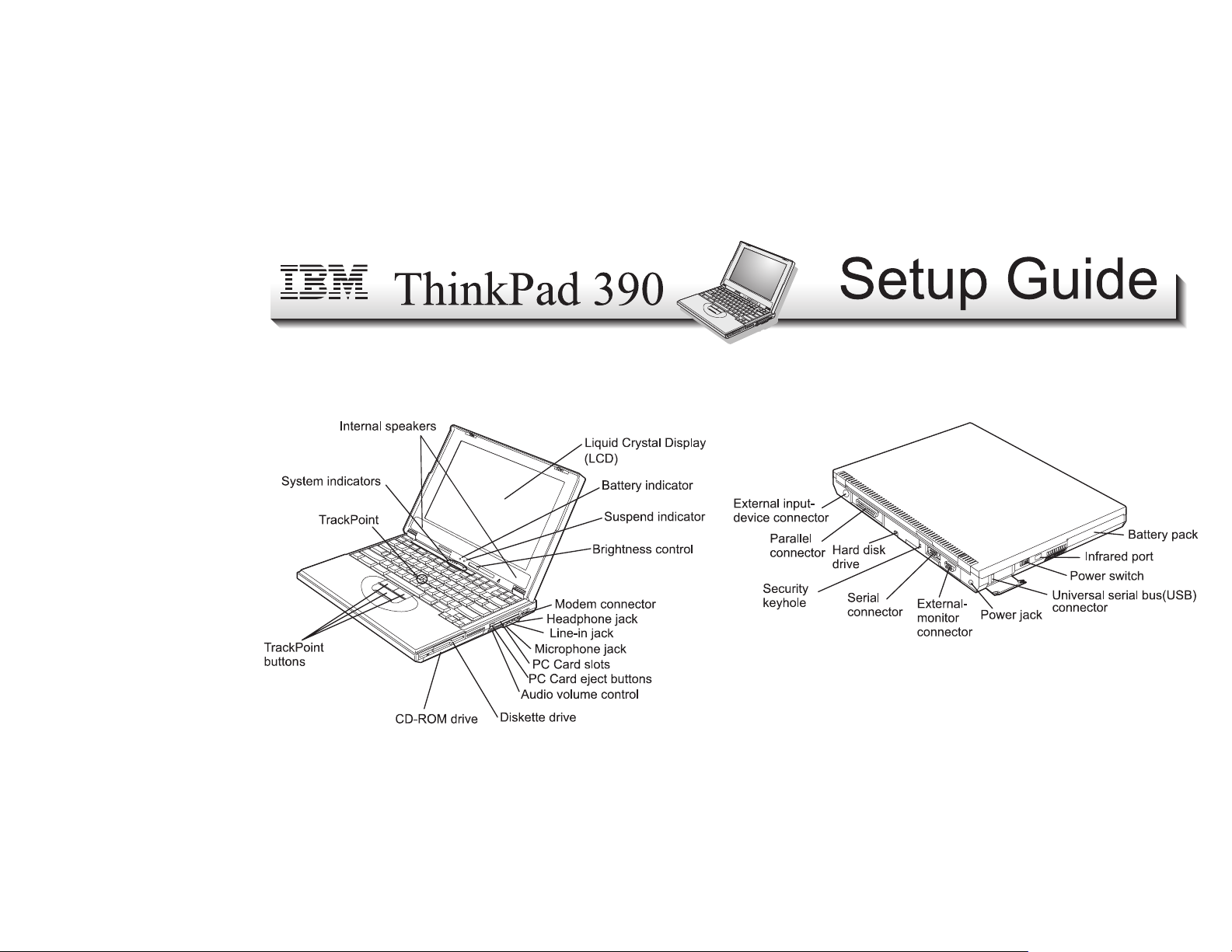
This guide provides information for setting up your computer for the first time.
Front View Rear View
Part Number: 27L2642
Copyright IBM Corporation 1998 1
Page 2
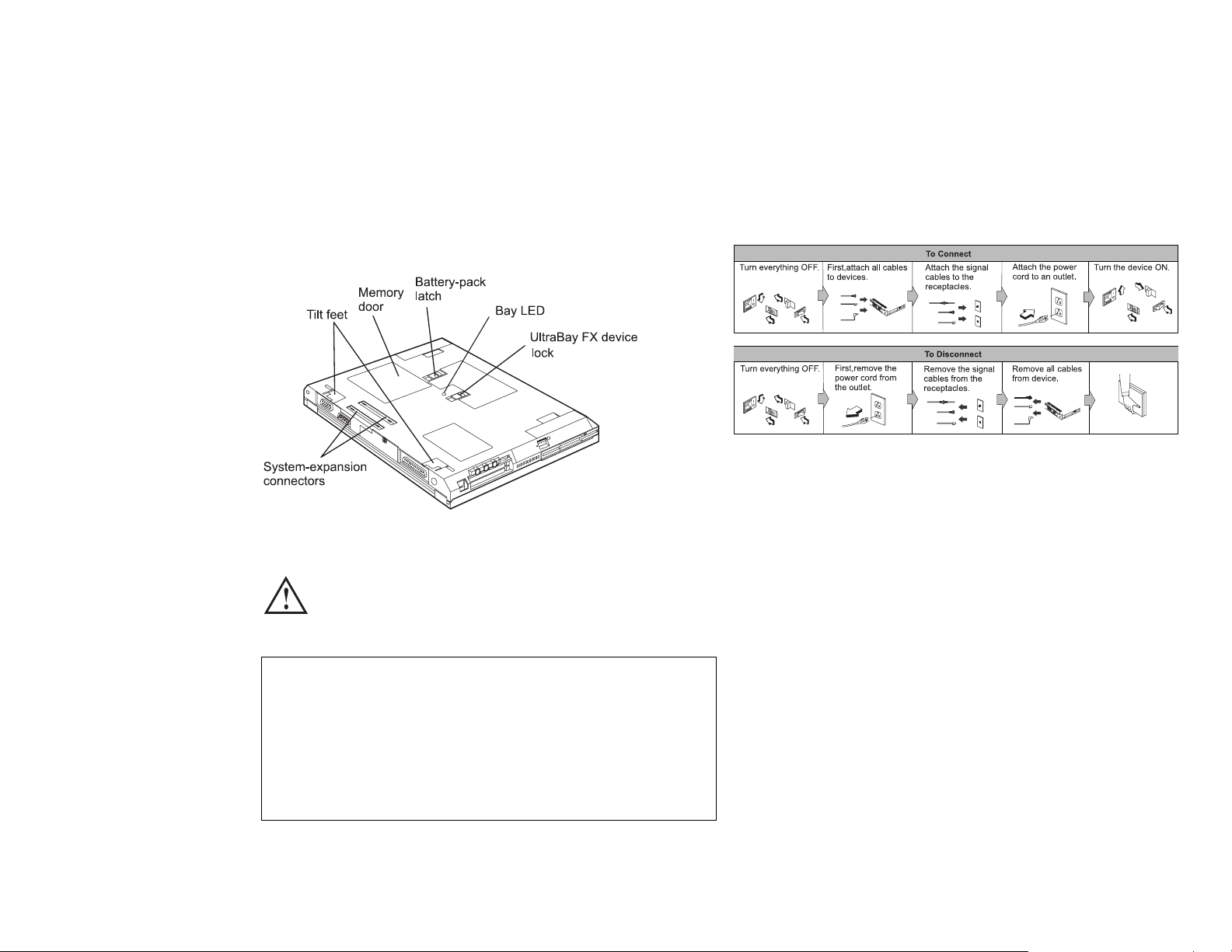
Bottom View
Electrical Safety Notice
Note: In the U.K., by law:
The telephone line cable must be connected after the
power cord.
The power cord must be disconnected after the tele-
phone line cable.
Setting Up Your Computer
DANGER
Electrical current from power, telephone, and communication cables is hazardous. To avoid shock
hazard, connect and disconnect cables as shown
below when installing, moving, or opening the
covers of this product or attached devices. The
3–pin power cord must be used with a properly
grounded power outlet.
2
You are now ready to assemble and start your computer.
1. Insert the battery pack into the battery compartment located
near the left front end of the computer.
Page 3

2. If you want to connect a printer to your computer, connect
one end of the printer cable to the parallel connector and the
other end to your printer. Then power on the printer.
4. Open the liquid crystal display.
Pull the liquid crystal display (LCD) latches (1) and open the
LCD (2). Then position the LCD so that it is convenient for
viewing.
5. Power on the computer.
a. Push and release the power switch (1). The power
switch automatically snaps back to its original position.
b. Adjust the display's brightness (2).
3. Connect the AC Adapter to the computer's power jack (at the
rear of the computer) in the order shown.
Copyright IBM Corporation 1998 3
Page 4

Using the TrackPoint
The TrackPoint is a unique device for moving the cursor on the
screen. You can perform all mouse operations with the
TrackPoint. The left and right click buttons function like the left
and right click buttons on a mouse. For an explanation of the
center button, see the
User's Reference
.
Customizing Your Computer in
Windows 98
After you complete the Windows 98 setup, the ThinkPad
Customization Center icon is on your desktop. The ThinkPad
Customization Center provides a collection of setup wizards to
help you customize your computer for your specific needs.
To move the cursor, use the red-topped stick at the center of the
keyboard. Press gently with your left or right index finger in the
direction you want to move the cursor. To select and drag an
object, press and hold one of the click buttons with either thumb
as required by your software.
Click means to press the left click button once. Double-click
means to press the left click button twice within 1 second.
For more information about the TrackPoint, see the
ence
.
User's Refer-
To start the ThinkPad Customization Center, double-click on
the ThinkPad Customization Center icon. The ThinkPad
Customization Center is launched into the browser, Internet
Explorer (4.0 or later). Follow the instructions on the screen.
For latest information about Windows 98 on your ThinkPad, visit
our Windows 98 Web site at
www.pc.ibm.com/software/windows98
Registering Your Computer
After setting up Windows 98, take a few moments to complete
the ThinkPad registration. The information provided by you will
help IBM to better serve you in the future. To register from the
Windows 98 desktop, do the following:
1. If you wish to register electronically, you need to connect
your computer to a phone line.
Connect one end of the modem cable to the modem connector on the computer's right panel and the other end to an
analog phone line.
4
Page 5

2. Double-click on the Register icon.
3. Follow the instructions on the screen to complete the registration.
You can also register your computer at the following web
site:
http://www.pc.ibm.com/register
Getting More Information
After you have completed setting up your computer and
Windows 98, please read Chapter 1 in the User's Reference
before you start using the computer. If you want to learn more
about your computer and its options, see the following:
User's Reference Online User's Guide
Getting familiar with your
computer
Extending the features of
your computer
Protecting your computer
Troubleshooting
Getting service
Features and specifications
Product warranties and
notices
Glossary and index
Note: To see the Online User's Guide , click on Start, move the
cursor to Programs, ThinkPad, then click on ThinkPad
Online User's Guide.
Using your computer
outside your country
Using audio and modem
features
Protecting your computer
Operating with a battery
pack
Using a PC Card
Resolving system resource
conflicts
Troubleshooting
Installing software
Managing your system
Using PS2 commands
Copyright IBM Corporation 1998 5
