Page 1

Part Number: 27L2659
ThinkPad 380Z
Quick Reference and Service Information
Your name:
Company name:
Model number:
Serial number:
Company or reseller service:
IBM service Web site:
IBM service number:
Locations
Built-in microphone
Brightness control
TrackPoint
Stereo speakers
Numeric lock
Drive in use
External monitor connector
Parallel connector
Serial connector
Infrared port
Diskette drive
CD-ROM drive
Scroll lockBattery
Caps lock
Suspend mode indicator
Suspend mode
Battery indicator
Power on
System-Status Indicators
Symbol Color Meaning
Battery Green Enough battery power remains for oper-
Orange The battery pack is being charged.
Blinking
orange
Drive in
use
Numeric
lock
Caps
lock
Scroll
lock
Suspend
mode
Power on Green The computer is operational.
Orange Data is being read from or written to
Green The numeric keypad on the keyboard is
Green Caps Lock mode is enabled.
Green Scroll Lock mode is enabled.
Green The computer is in suspend mode.
Blinking
green
ation.
The battery pack needs to be charged.
the hard disk, the diskette drive, or the
CD-ROM drive.
enabled.
The computer is entering suspend mode
or hibernation mode, or is resuming
normal operation.
For more information User's Reference.
Function Keys
Notes:
Copyright IBM Corp. 1998
External input
device connector
Power jack
Universal serial bus (USB)
connector
Security
keyhole
PC Card slots
Volume control
Microphone/line-in jack
Headphone jack
Power switch
Fn + Result
F2 Show or hide the window for the battery power status.
F3 Enter standby mode.
F4 Enter suspend mode.
F7 Change the display output location.
F8 Switch the LCD screen image size between expanded and
normal mode.
F11 Change the processor speed.
F12 Enter hibernation mode.
Page 2
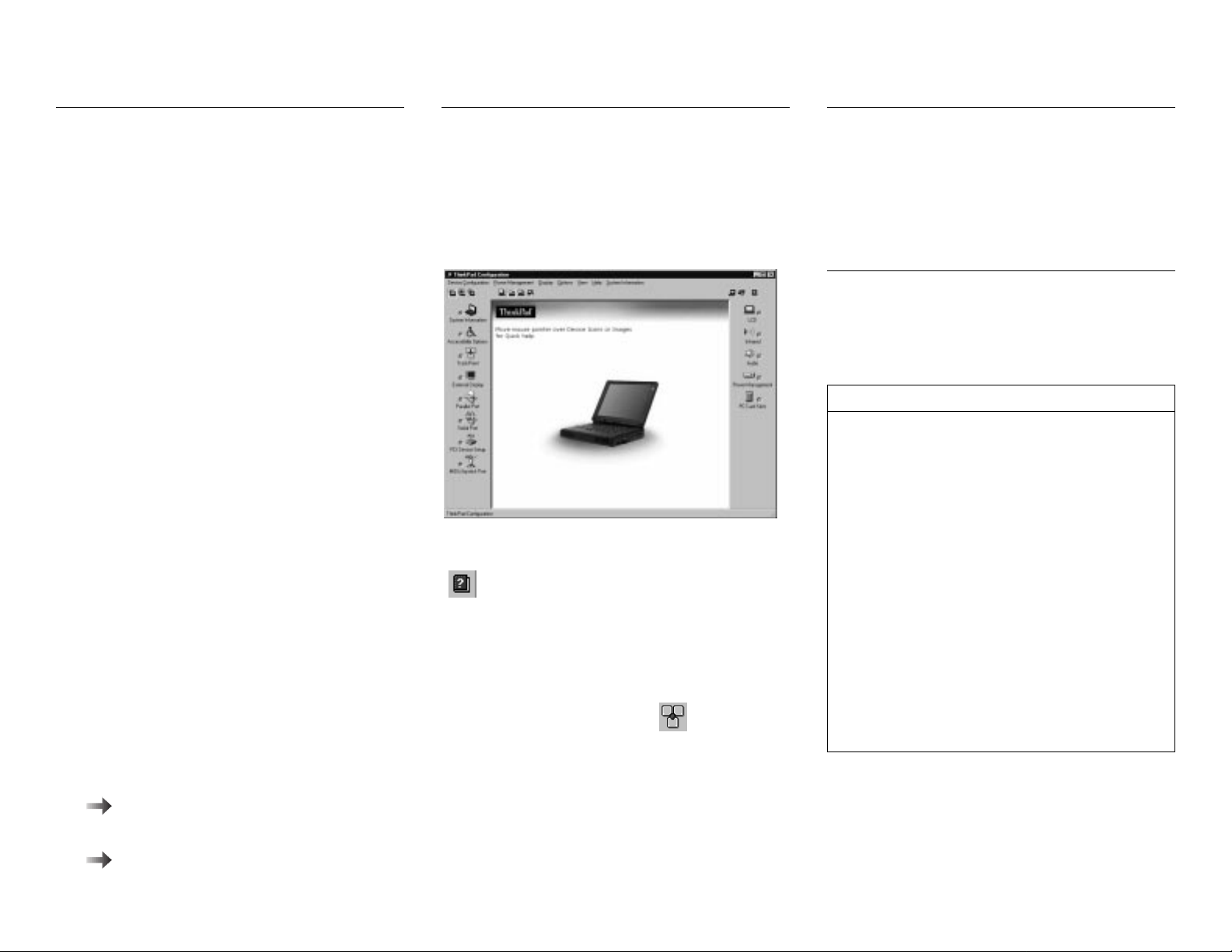
Getting Service
Always read the “Solving Computer Problems”
chapter of your User's Reference before calling
IBM.
During the warranty period, you can get help and
information from International Warranty Service
(IWS) in your country. Before you call, fill out the
front of this card. Also have:
The exact wording of any error messages
Hardware and software configuration information
A description of the problem
Information and serial numbers of any options
installed on your system
International Warranty Service
Information
This IBM product is eligible for IWS wherever your
machine type is sold by IBM. Your computer must
be registered to receive international service. To register, call one of the following IWS offices:
Southeast Asia, Australia, New Zealand,
and Hong Kong:
Canada, Latin America, and the U.S.: 1-800-497-7426
Europe, Middle East, and Africa: 44-1475-893638
Japan, Korea, China (except Hong Kong),
and Taiwan:
Help through a ThinkPad Web Site
The latest information about ThinkPad
computers:
http://www.ibm.com/thinkpad
61-2-9354-4171
81-462-73-7598
ThinkPad Configuration
Program
You can customize your hardware system settings
with the ThinkPad Configuration program. To start
the ThinkPad Configuration program, double-click on
the ThinkPad icon at the bottom right of the screen.
For more information, click on the Help button
( ).
TrackPoint Setting: You can customize such
TrackPoint functions as Press-to-Select and Sensi-
tivity.
Click on the TrackPoint button ( ).
Battery Status
You can monitor the battery status with the FuelGauge program. To start the Fuel-Gauge program,
click on Start and move the cursor to ThinkPad;
then click on Fuel-Gauge.
For Further Information
You can find the following information in your
ThinkPad user's manuals.
User's Reference Online User's Guide
Getting familiar
with your computer
Extending the
features of your
computer
Protecting your
computer
Solving
computer problems
Getting service
Features and
specifications
Note: To see the Online User's Guide, click on Start
and move the cursor to Programs and ThinkPad 380;
then click on ThinkPad 380 User's Guide.
Using your computer
outside your home
country
Using the audio
feature
Using your computer
with a battery pack
Using your computer
with a PC Card
Frequently asked
questions
Installing software
Using system management
Using PS2 commands
Technical support information:
http://www.ibm.com/support
