Page 1
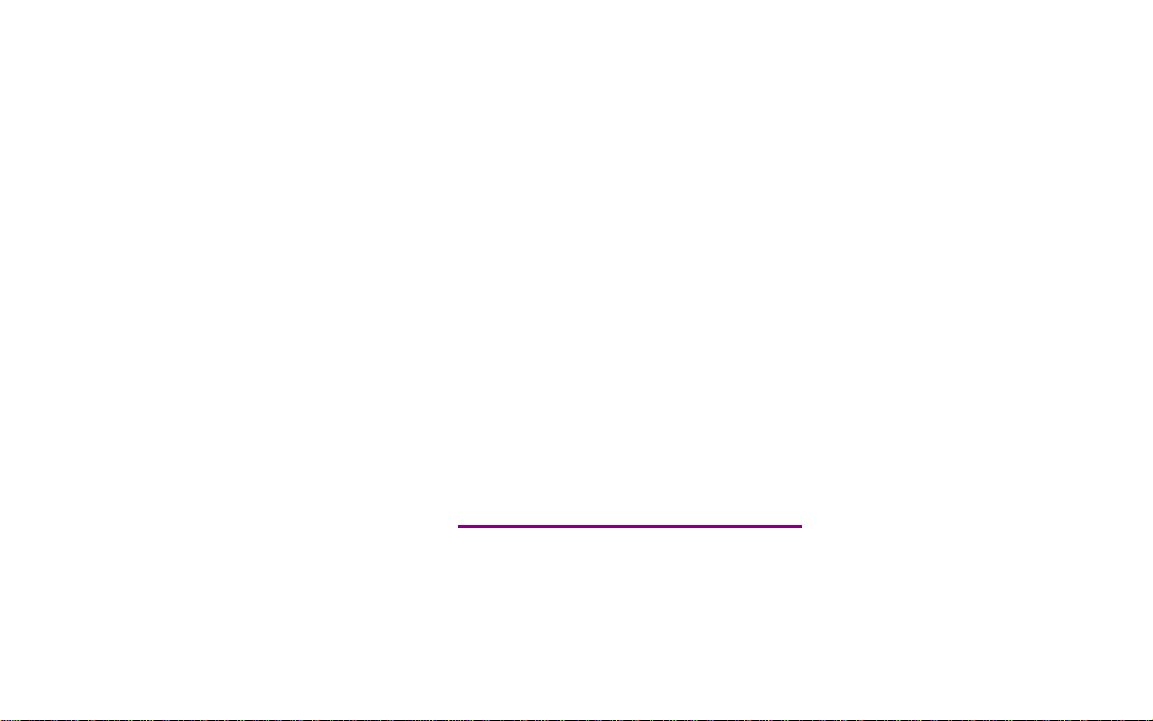
Please check out our eBay auctions for more great
deals on Factory Service Manuals:
Page 2
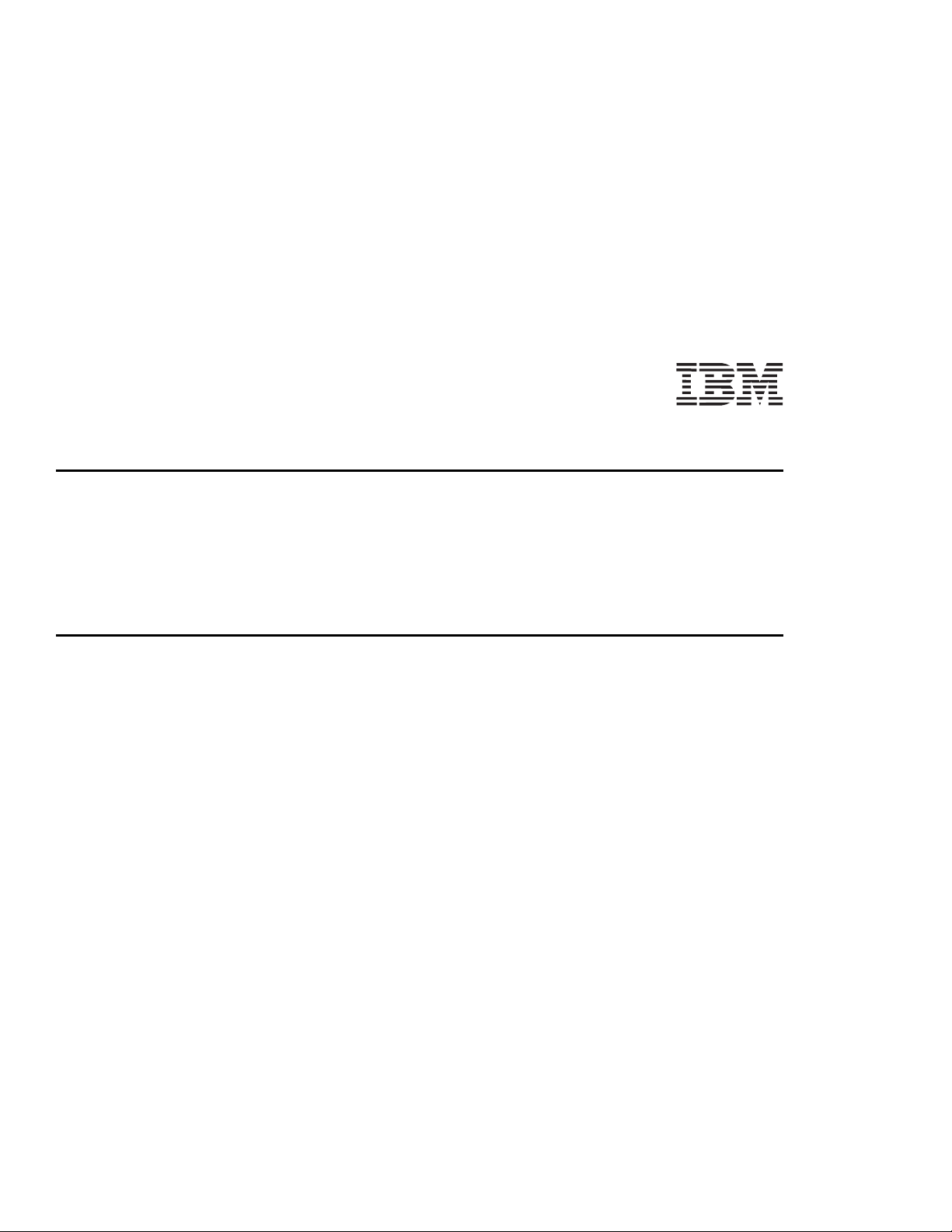
Part Number: 11L0413
ThinkPad 380XD or 385XD
User's Guide Supplement
Thank you for selecting an IBM ThinkPad 380XD or 385XD computer!
This publication contains information for your ThinkPad computer, and updates the
380XD or 385XD User's Guide
Guide
, or with the
in your computer.
This supplement is organized as follows:
Additional Information for the User's Guide
– “Using the Security Screw” on page 1
– “ThinkPad Configuration Program” on page 2
– “Considerations for the Battery Pack and Memory” on page 3
– “Consideration for Using the Power Management Modes” on page 3
– “Solving Computer Problems” on page 4
Additional Information for the Online Book
– “Installing the Audio Device Driver” on page 5
– “Installing the Infrared Software for Windows 95” on page 7
– “Installing the ThinkPad Configuration Program for Windows NT” on page 7
– “Using PS2 Commands” on page 8
Features and Specifications
IBM ThinkPad 380XD or 385XD Online Book
. Read this supplement with the
IBM ThinkPad 380XD or 385XD User's
, which is preinstalled on the hard disk
IBM ThinkPad
Page 3
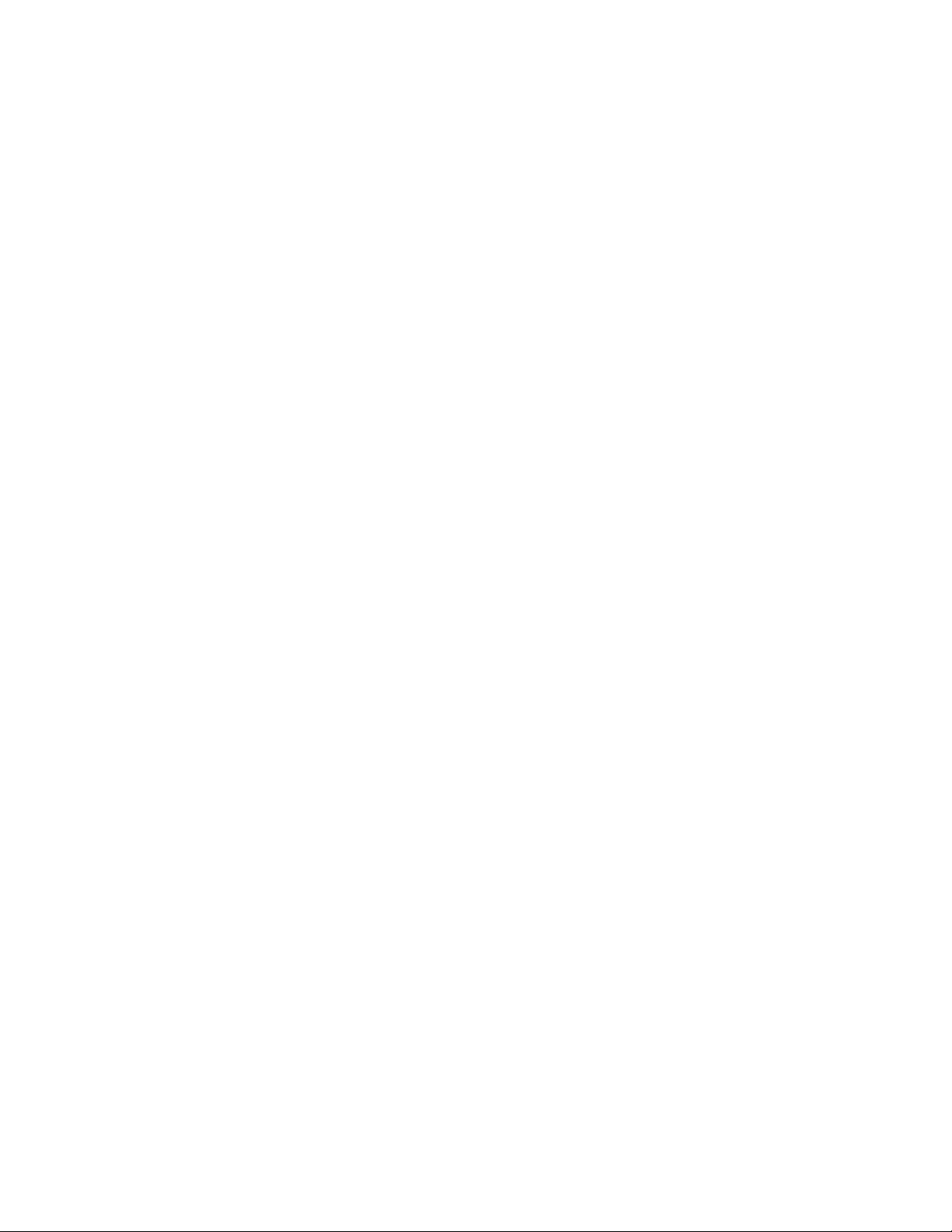
First Edition (April 1998)
The following paragraph does not apply to the United Kingdom or any country where such provisions are
inconsistent with local law:
INTERNATIONAL BUSINESS MACHINES CORPORATION PROVIDES THIS PUBLICATION “AS IS” WITHOUT ANY
WARRANTY OF ANY KIND, EITHER EXPRESS OR IMPLIED, INCLUDING, BUT NOT LIMITED TO, THE LIMITED
WARRANTIES OF MERCHANTABILITY OR FITNESS FOR A PARTICULAR PURPOSE. Some states do not allow
disclaimers of express or implied warranties in certain transactions; therefore, this statement may not apply to you.
This publication could include technical inaccuracies or typographical errors. Changes are periodically made to the
information herein; these changes will be incorporated in new editions of the publication. IBM may make
improvements or changes in the products or the programs described in this publication at any time.
Requests for technical information about IBM products should be made to your IBM Authorized Dealer or your IBM
Marketing Representative.
Copyright International Business Machines Corporation 1998. All rights reserved. Note to U.S. Government
Users – Documentation related to restricted rights – Use, duplication, or disclosure is subject to restrictions set forth in
GSA ADP Schedule Contract with IBM Corp.
Page 4
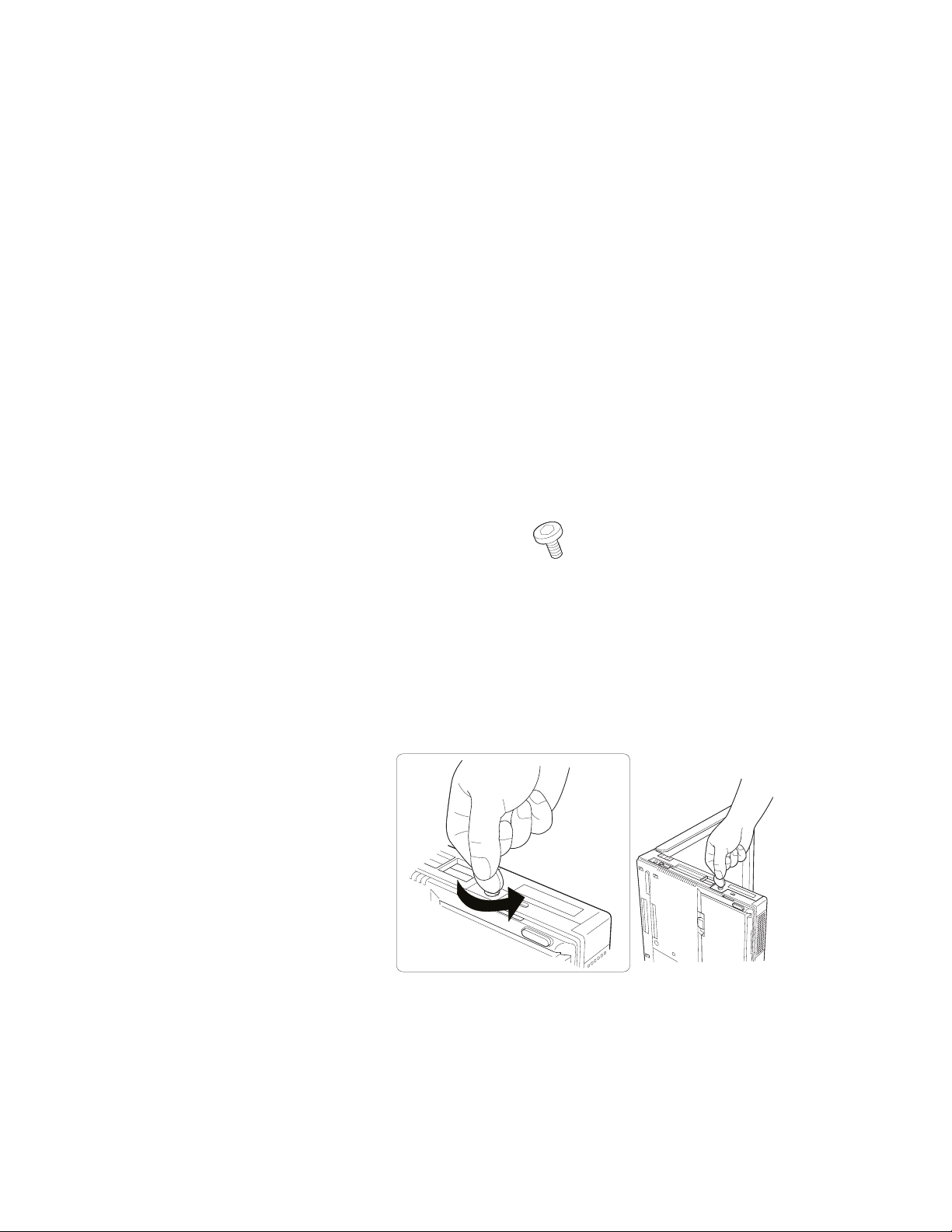
Additional Information for the User's Guide
This section provides updated and new information for the
ThinkPad 380XD or 385XD User's Guide
User's Guide
Using the Security Screw
You can use the security screw shipped with your computer to
prevent the hard disk drive from being removed easily.
To replace the coin screw with the security screw, do as follows:
1
Power off the computer; then disconnect the AC Adapter and
all cables from the computer.
2
Open the LCD; then stand the computer on its side, and
remove the screw with a coin.
.
Security screw
IBM
. Read this section with the
3
Install the security screw and tighten it with a 2.5-mm allen
wrench.
4
Turn the computer back to its ordinary position. Connect the
AC Adapter; then power on the computer.
1
Page 5

ThinkPad Configuration Program
Your computer features a new window design for the ThinkPad
Configuration program for Windows 95. The function of the
ThinkPad Configuration program has not changed (see the
Guide
for more information).
To start the ThinkPad Configuration program, find the ThinkPad icon
on the right side of the taskbar; then double-click on the icon.
Note: You can also start the ThinkPad Configuration program as follows:
1
Click on Start.
2
Move the cursor on Programs and ThinkPad; then click on
ThinkPad Configuration.
The following window appears:
User's
System Information
MIDI
TrackPoint
Power
Management
Parallel Port
Serial Port
PCI
LCD
External Display
Accessibility
Options
PC Card Slots
Infrared
Audio
The window design for Windows NT, Windows 3.11, and OS/2 has
not changed.
IBM ThinkPad 380XD or 385XD User's Guide Supplement
2
Page 6

Considerations for the Battery Pack and Memory
Battery Consideration
You cannot use the battery pack of the ThinkPad 380, 380D,
385D, 380E, 380ED, or 385ED computer.
You cannot use the battery pack with a non-Intel Pentium II
model of the ThinkPad 380XD, or 385XD computer.
You cannot use the ThinkPad 380/385 battery option
(part number 73H9797) for your computer.
Memory Consideration
The Intel Pentium II model of the ThinkPad 380XD or 385XD
computer supports the 60-ns extended data output dynamic random
access memory (EDO DRAM) card only. It does not support the
70-ns EDO DRAM card or the synchronous dynamic random access
memory (SDRAM) card.
Consideration for Using the Power Management Modes
At the time of purchase, your computer is set to autostart the
CD-ROM drive. Windows 95 periodically accesses the CD-ROM
drive to start programs on a CD-ROM.
Consider the following:
Your computer might not enter suspend mode or hibernation
mode after the end of a timeout period that was specified in the
ThinkPad Configuration program.
The battery operating time might be short, even if you are not
using the CD-ROM drive frequently.
To change the properties of the CD-ROM drive, do the following:
1
Click on Start and move the cursor to Settings and Control
Panel. Then click on Control Panel.
2
Double-click on System.
3
Click on the Device Manager tab and double-click on
CD-ROM.
3
Page 7

4
Click on the CD-ROM drive name under the CD-ROM; then
click on Properties.
5
Click on the Settings tab and remove the check mark from the
Auto insert notification check box in Options by clicking on
it.
6
Click on OK, and restart the computer.
Solving Computer Problems
The following is additional information for the corresponding sections
of the troubleshooting chapter of the
Error Codes or Messages
Message Action
192
(cooling fan error)
Other Problems
Problem Cause or Action
The ThinkPad
Configuration window
does not appear correctly
in the Windows NT
environment.
Have the computer serviced.
Uninstall Active Desktop if Internet Explorer Version 4.0 is installed.
—Or—
Close the ThinkPad Configuration window and restart it.
(This solves the problem temporarily.)
User's Guide
:
4 IBM ThinkPad 380XD or 385XD User's Guide Supplement
Page 8

Additional Information for the Online Book
This section provides updated information for the
this section with the
Installing the Audio Device Driver
If you are installing the audio device driver, read this section instead
of corresponding information in the online book.
For Windows 95
To install the audio support software for Windows 95:
1
Start Windows 95.
2
Insert the Audio Features Diskette for Windows 95 into the
diskette drive.
3
Click on Start.
4
Click on Run....
5
Type A:\UNINSTAL and click on Uninstall Crystal Drivers.
6
Click on Shut Down.
Online Book
.
Online Book
. Read
Follow the instructions on the screen.
7
When you are prompted to restart the computer, remove any
diskette from the diskette drive and restart the computer.
The setup program removes the previous driver if there is one,
and prepares for the new registration. After you restart your
computer, you see the message “Windows 95 found an
unknown device.” Insert the Audio Features Diskette for
Windows 95, and follow the instructions on the screen.
8
When the computer prompts you to install the manufacturer's
diskette during the startup of Windows 95, insert the Audio
Features Diskette for Windows 95 into the diskette drive.
Follow the instructions on the screen.
You have finished installing the audio driver.
5
Page 9

The MIDI serial port connector is available if the computer is
attached to the docking station (option). The MIDI port capability is
disabled as a default, so you need to enable the function with the
ThinkPad Configuration program.
After you enable the MIDI port capability, you are prompted to insert
the manufacturer's diskette to install support software for the
function. Insert the Audio Support Diskette for Windows 95 into the
A drive.
For Windows NT
To install the audio device driver for Windows NT:
1
2
3
4
Double-click on Multimedia in the Control Panel. The
“Multimedia Properties” window appears.
Click on the Devices tab and then on the Add button.
Select Unlisted or Updated Driver.
Insert the Audio Features Diskette for Windows NT into the
diskette drive. A window appears, prompting for the path of
the drivers to be installed.
5
Enter A:\
The audio driver is displayed on the window.
6
Select the audio driver and click on OK. When the installation
program prompts you for existing files or new files, select new.
7
Press OK in the “CrystalWare Configuration” panel. When the
installation program prompts you, restart Windows NT to make
the change effective.
You have finished installing the audio driver.
6
IBM ThinkPad 380XD or 385XD User's Guide Supplement
Page 10

Installing the Infrared Software for Windows 95
The infrared device driver for Windows 95 is included in the
application TranXit for Windows.
To install TranXit for Windows 95:
1
Start Windows 95.
2
Insert the TranXit for Windows diskette into the diskette drive.
3
Click on Start.
4
Click on Run....
5
Type A:\SETUP and press Enter.
6
Follow the instructions on the screen.
For more information, read the README file packaged with TranXit
for Windows.
Note: You might need to enable the infrared device before using it.
The infrared device might be disabled as a default system
setting. Make sure that no resource conflict exists after
enabling the infrared device.
Installing the ThinkPad Configuration Program for Windows
NT
To install the ThinkPad Configuration program for Windows NT:
1
Start Windows NT and log on with the user ID authorized as an
administrator.
2
Click on Start and Run.
3
Insert the Utility Diskette for Windows NT into the diskette
drive.
4
Type A:\SETUP and press Enter.
Follow the instructions on the screen.
7
Page 11

Using PS2 Commands
Use the following PS2 commands instead of the corresponding
command in the online book:
Set the features for the audio chip:
AUdio Enable | Disable
ADDress
DMA
IRQ
SBaddress
—
530 | 604 | E80 | F40
0 | 1 | 3
5 | 7 | 9 | 10 | 11 | 15
220 | 240 | 260 | 280
Set the resume timer:
Note:
yyyy
can be set from 1995 to 2093.
ON [yyyy/MM/DD] HH:MM:SS
| Clear
—
Enter the RediSafe suspend mode:
SAfe Enable | Disable —
Set the CD-ROM speed
Note: The default is Normal.
CDSPeed High | Normal | Silent
| DEFAULT
—
8IBM ThinkPad 380XD or 385XD User's Guide Supplement
Page 12

Features and Specifications
This section describes features and specifications for the IBM
ThinkPad 380XD or 385XD computer.
Features
Model
Component
Microprocessor Intel Pentium II 233
Memory (base and
maximum)
Hard disk drive 4.0 GB 5.1 GB 3.2 GB
CD-ROM drive 10X–24X
Diskette drive 1.44 MB 3-mode
Display 12.1-inch SVGA HPA,
Audio CS4237B
Infrared ports 4 Mbps
Universal serial bus Yes
CardBus/ZV Yes/Yes
Pointing device TrackPoint III
Battery Lithium-ion
AC Adapter 56 W
↓ 12.1-inch HPA Model 12.1-inch TFT Model 12.1-inch HPA Model
→ 380XD 385XD
Intel Pentium II 266 MHz
MHz
32 MB and 96 MB
up to 16M colors
12.1-inch SVGA TFT, up
to 16M colors
12.1-inch SVGA HPA,
up to 16M colors
9
Page 13

Specifications
Note:
When you charge the battery pack,
its temperature must be at least 10°C
(50°F).
Size
Width: 300 mm (11.8 in.)
Depth: 233 mm (9.2 in.)
Height: 62 mm (2.4 in.)
Weight
Minimum configuration with battery pack: 3.3 kg (7.2 lb)
Environment
Temperature (at altitudes less than 2438 m [8000 ft]):
– Operating with no diskette: 5° to 35°C (41° to 95°F)
– Operating with a diskette: 10° to 35°C (50° to 95°F)
– Nonoperating: 5° to 43°C (41° to 109°F)
Relative humidity:
– Operating with no diskette in the drive: 8% to 95%
– Operating with a diskette in the drive: 8% to 80%
Maximum altitude: 3048 m (10,000 ft) in unpressurized
conditions
– Maximum temperature at 3048 m (10,000 ft): 31.3°C
(88° F)
Heat output
56 W (191 BTUs/hour) maximum
Electrical (AC Adapter)
Sine-wave input, at 50 to 60 Hz
The input rating of the AC Adapter: 100–240 V ac, 50/60 Hz
Lithium-ion battery pack
Nominal voltage: 10.8 V dc
Capacity: 3.2 AH
10
IBM ThinkPad 380XD or 385XD User's Guide Supplement
Page 14

11
Page 15

Printed in U.S.A.
References in this
publication to IBM
products or services do not
imply that IBM intends
to make them available
outside the United States
