Page 1
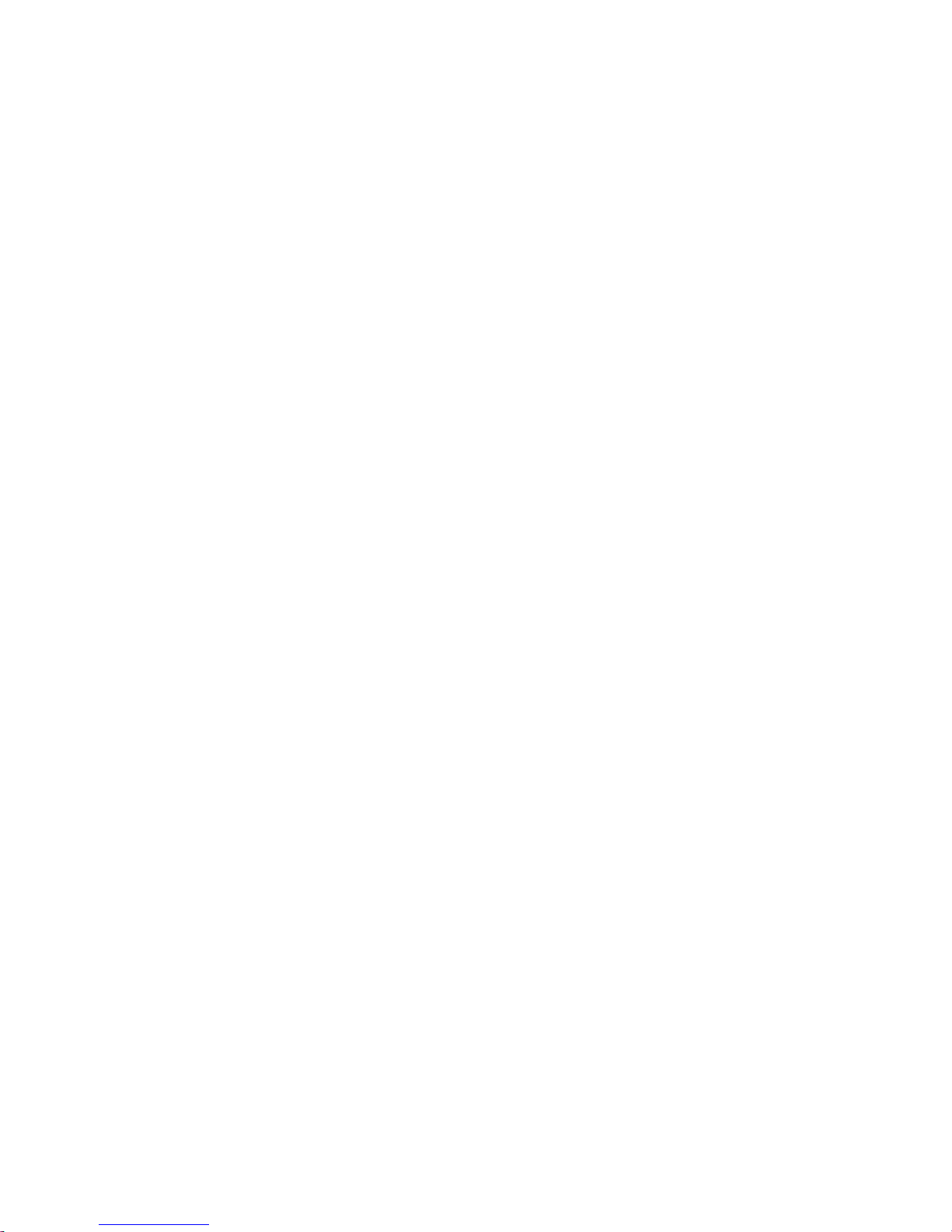
i
Page 2
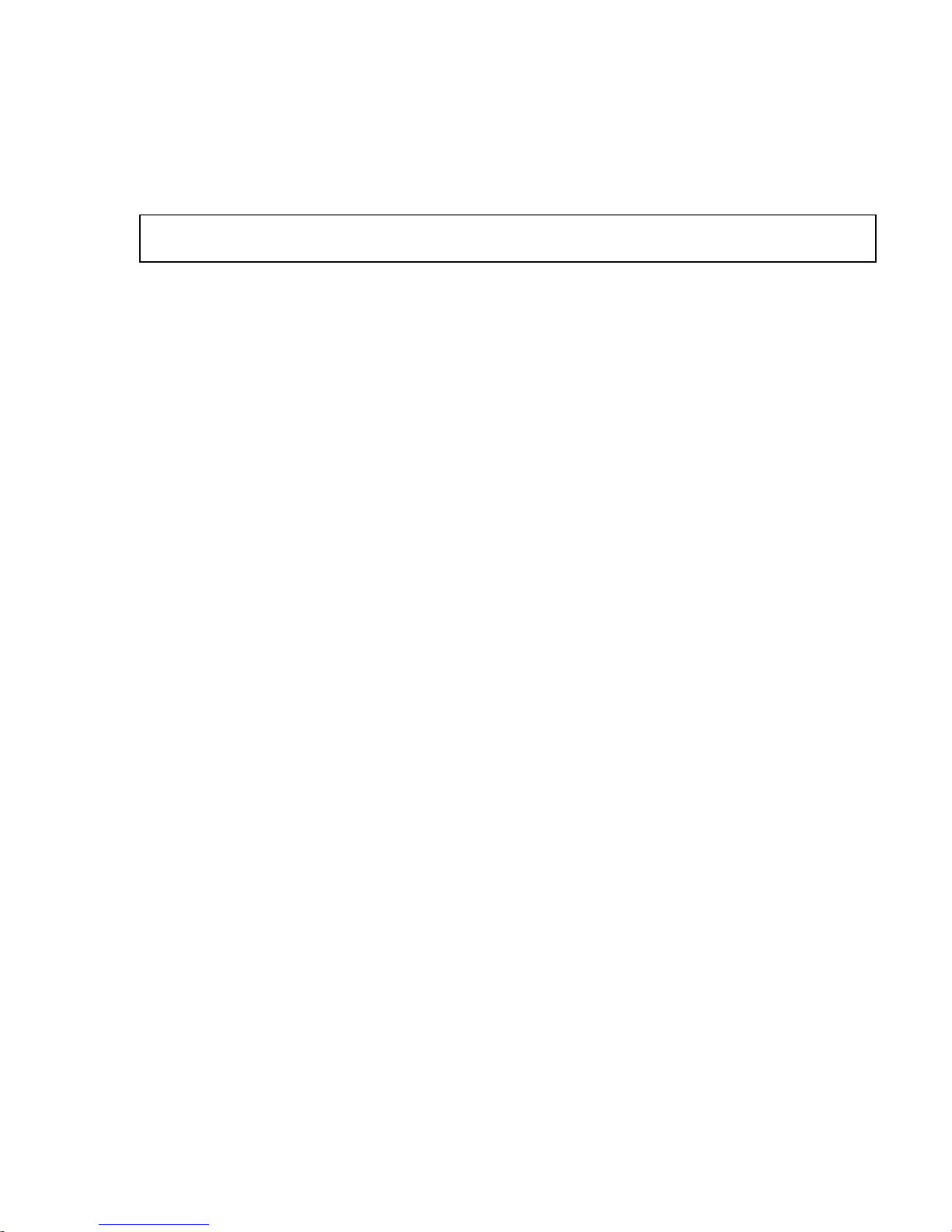
Note
Before using this information and the product it supports, be sure to read the general information under Notices on
page E-1.
First Edition (August 1997)
This publication could include technical inaccuracies or typographical errors. Changes are peri odi cally made to the inform ation
herein; these changes will be incorporated in new editions of the public at ion. IBM may make improvements or changes in the
products or the programs des cribed in this publication at any time.
It is possible that this publication may contain reference to, or inf ormation about, IBM products (machines and programs),
programming, or servic es that are not announced in your country. Such references or information must not be construed to mean
that IBM intends to announce such IBM products, program ming, or services in your c ount ry.
Requests for technical i nformation about IBM products should be made to your IBM Authori zed Deal er or your I BM Marketing
Representative.
No part of this publicati on may be reporduced or distributed in any f orm or by any means without prior permi ssion in writing from the
International Business Corporation.
© Copyright International Business Machines Corporation 1997. All rights reserved.
ii
Page 3
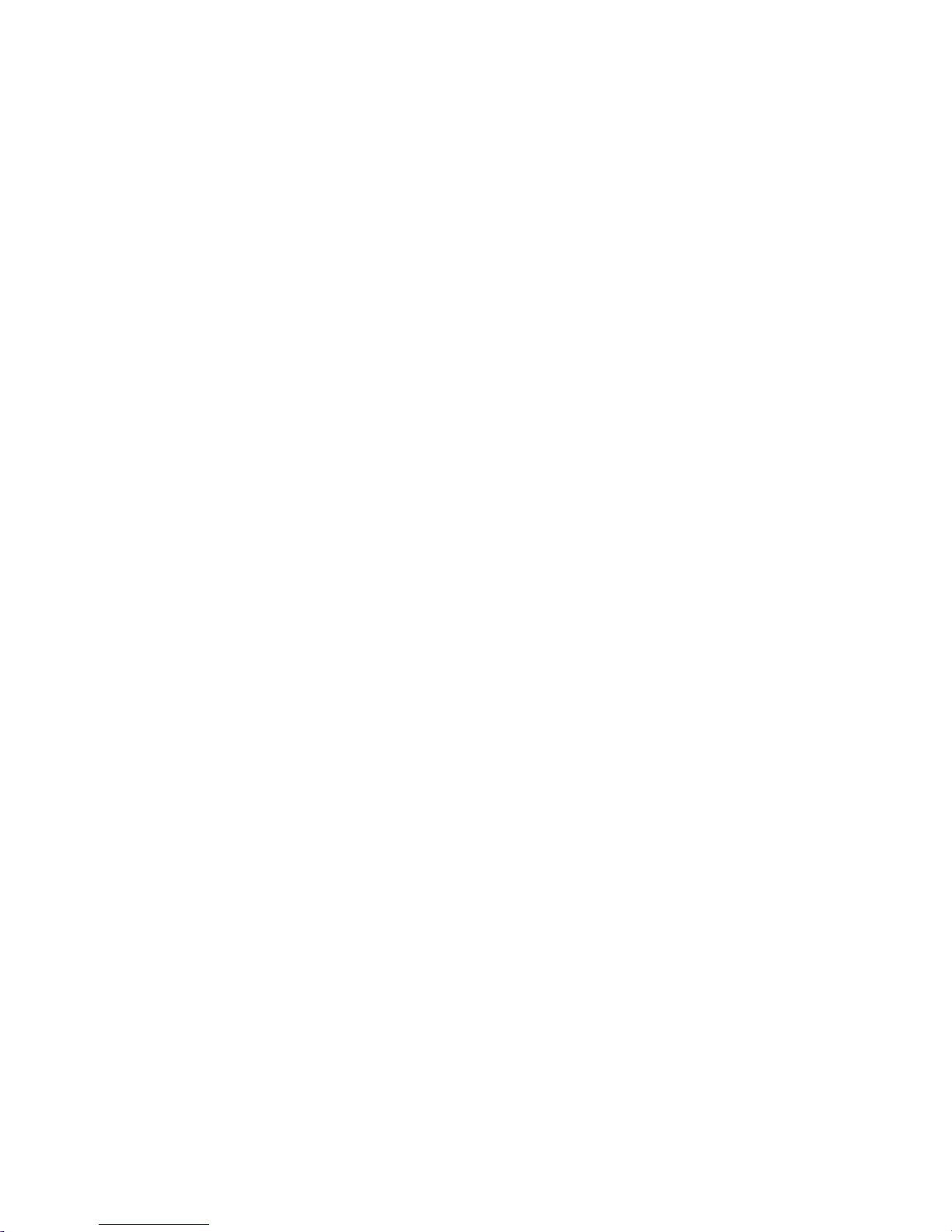
Thank You for Selecting
an IBM ThinkPad 310E or 310ED Computer
The IBM ThinkPad 310E or 310ED computer
is designed to be convenient for
your mobile computing needs.
We hope you enjoy its fast processing power,
brilliant and colorful DSTN or TFT LCD display,
and multimedia capabilities.
iii
Page 4

Distinctive System Features
Note:
Not all models support all the
features shown here.
The following are the distinctive system features of the IBM ThinkPad
310E or 310ED computer:
Pentium Processor and PCI Bus.
The fast Intel** Pentium** processor with MMX** technology and PCI bus combine to give your
computer optimal speed and performance.
EDO Memory.
The built-in extended data out (EDO) memory chip enhances performance with fast memory access.
PCMCIA** Support:
The computer provides two Personal Computer Memory Card International Association (PCMCIA)
slots. PCMCIA software also is provided so that you can use PC Cards more easily and conveniently.
iv
☞
Page 3-18.
Page 5
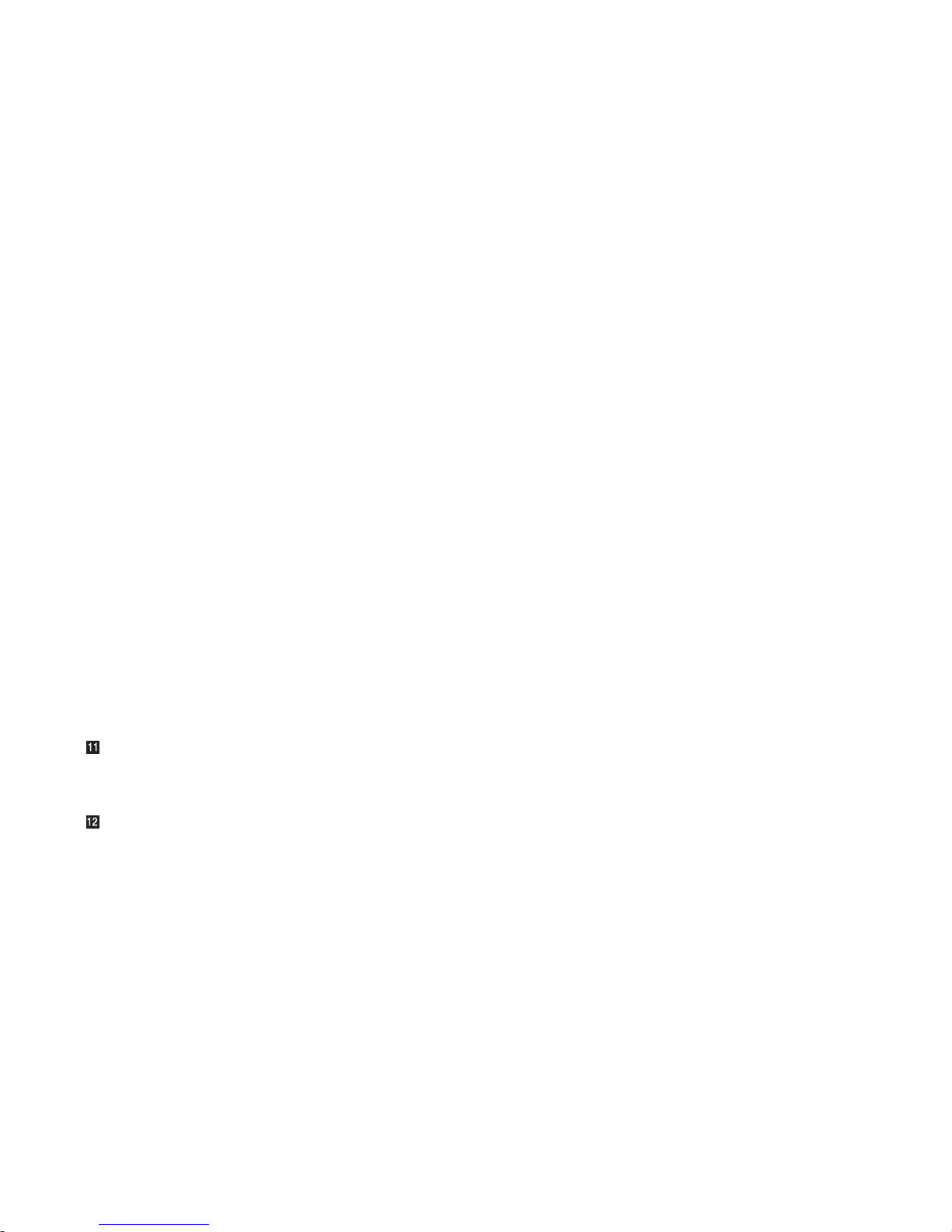
Notebook Manager:
The Notebook Manager program allows you to set various parameters by using a graphical user
interface.
Page 3-3.
☞
BIOS Utility:
The built-in BIOS Utility let you configure hardware settings for your computer.
Security:
The computer provides security passwords for the computer. Locking capability is provided for the
computer. Personalization is also provided to make it easy to identify your computer.
Customer Support and Service:
Comprehensive service and support packages for your IBM ThinkPad 310E or 310ED computer are
available in most countries.
SVGA Color LCD:
The DSTN (dual-scan super-twisted nematic) display models offer 256 colors at 800-by-600 SVGA
resolution. The TFT (thin-film transistor) display models offer 65,536 colors at 800-by-600 resolution.
Audio Features:
The system-integrated Yamaha** Sound Chip provides stereo business audio (8 bit to 16 bit) with
Sound Blaster** Pro compatibility.
Power Management:
Power Management sets the computer to different modes to save battery power when you are not
using the full power of your computer. It also provides a resume function, which quickly returns you to
where you left off.
CD-ROM Drive:
The built-in CD-ROM model affords access to large databases and multimedia applications. It can
even play your favorite music CDs.
☞
Page 5-1.
☞
Page C-1.
Page 3-13.
☞
Page 3-20.
☞
Page 4-12.
☞
Page 3-22.
☞
Page 8-13.
☞
Fn Key Functions:
The combination of this Fn key with a function key is used to control display modes and battery powersaving modes.
TrackPoint III:
Pointing and selecting all become part of a single process with no need to lift your hands from the
keyboard with the TrackPoint III.
☞
Page 2-13.
☞
Page 2-10.
v
Page 6
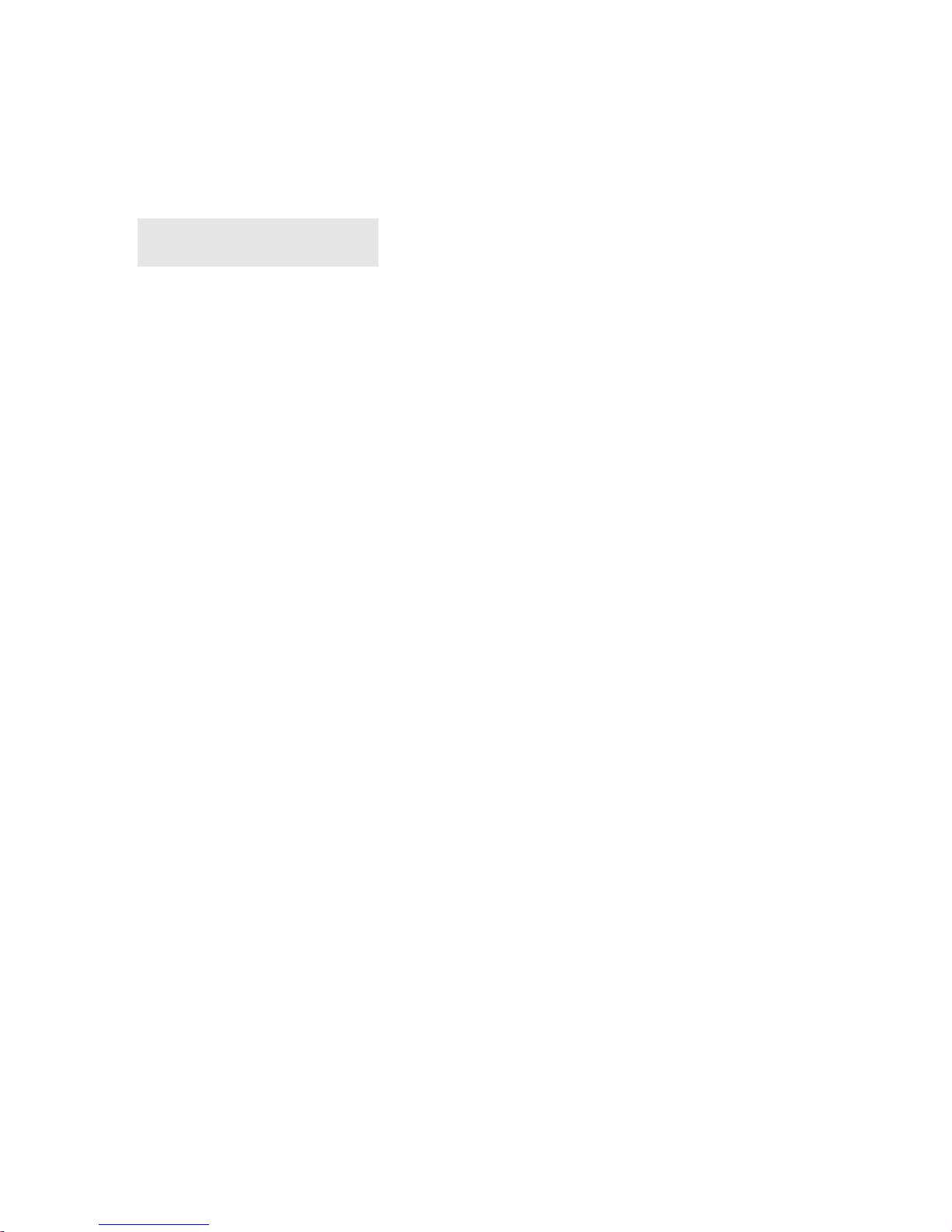
About This Book
Note:
The illustrations in this book may be
slightly different from your computer.
Be sure to read Chapter 1 and
Chapter 2 before using the computer.
Read the following chapters
whenever you need to.
This book contains information that will help you operate the IBM
310E
ThinkPad 310E or 310ED computer (hereafter called the
310ED
Chapter 1, “Getting Started,”
, or
computer
).
provides information about how to set
,
up your computer.
Chapter 2, “Getting Familiar with Your Computer,”
acquaints you
with the basic features of your computer.
Chapter 3, “Operating Your Computer,”
provides information on
using your computer’s different features.
Chapter 4, “Using Battery Power,”
provides power management
information and describes how to operate your computer with the
battery pack.
Chapter 5, “Protecting Your Computer,”
provides information for
protecting your computer and internal devices.
Chapter 6, “Installing and Removing Options,”
describes how to
install or remove IBM options.
Chapter 7, “Installing Software,”
provides procedures for installing
operating systems and device drivers in your computer.
vi
Chapter 8, “Solving Computer Problems,”
describes what to do
when you have a computer problem.
Appendix A, “Avoiding Hardware Conflicts,”
lists some steps you
can take to avoid problems when you add or remove options.
Appendix B, “Advanced Information for PC Cards,”
provides
additional information when using PC Cards.
Appendix C, “BIOS Utility,”
describes how to use the BIOS utility.
Page 7

Appendix D, “Features and Specifications,” describes the
features and specifications associated with your computer.
Appendix E, “Product Warranties and Notices,” contains the
warranty statements for your computer and notices for this book.
This book also includes a glossary, for the meaning of terms and
acronyms used in this book, and an index.
Information Notices
This book contains notices that relate to specific information or text.
vii
Page 8

Treatment of Icons
This book contains the following icons (symbols):
• For procedures or information unique to the operating system
installed in your computer:
Information for IBM DOS users.
Information for Microsoft Windows Version 3.11 users.
Information for Microsoft Windows 95 users.
• For procedures or information unique to the computer model or
type:
Information only for 310E models.
Information only for 310ED models.
• For information referred to:
☞
Where to go for more information
viii
Page 9

Ergonomics Information
This is important information to read before using your ThinkPad
computer in the virtual office.
Working in the Virtual Office may mean adapting to frequent changes
in your environment. Following some simple “rules of the road” will
make things easier and bring you the maximum benefits of your
ThinkPad computer. Keeping in mind such basics as good lighting
and proper seating, for example, can go a long way in helping you
enhance your performance and achieve greater comfort wherever
you are.
Note:
The example shown here of someone in a traditional setting. Even
when not in such a setting, you can follow many of these tips. Develop
good habits and they will serve you well.
ix
Page 10

Chair
Use a chair that gives you
good back support.
Head
Keep your head in a
comfortable and vertical
position.
Arms
Keep your forearms, wrists,
and hands in a relaxed and
neutral position. Don’t pound
the keys; type with a soft
View
Maintain a comfortable
viewing distance of 20-30
inches.
touch.
Display
Thighs
Keep your thighs parallel to
the floor and your feet flat on
the floor or on a footrest.
Position the display to avoid
glare or reflections from
overhead lighting or outside
sources of light.
Keep the display screen
clean and set the contrast
and brightness to levels that
allow you to see the screen
clearly.
What if I am traveling?
It may not be possible to observe the best ergonomic practices when
you are using the ThinkPad computer while on the move or in a
“casual” setting, such as the seashore or on a mountaintop.
Sometimes, your lap may be the only “desk” around. Regardless of
the setting, try to observe as many of the tips for proper usage as
possible. Sitting properly and using adequate lighting, for example,
will help you maintain desirable comfort and performance levels.
x
Questions about vision?
IBM’s visual display screens are designed to meet the highest
standards and to provide you with clear, crisp images and large,
bright displays that are easy to see, yet easy on the eyes. Of course,
any concentrated and sustained visual activity can be tiring. If you
have questions on eye fatigue or visual discomfort, consult a vision
care specialist for advice.
Page 11

Safety Notice
DANGER
Do not disassemble, incinerate, or short-circuit the
rechargeable battery pack. Do not put it in refuse that is
disposed of in landfills. Dispose of it as required by local
ordinances and regulations.
CAUTION:
The lithium battery can be replaced only by your dealer or an
IBM service representative. It contains lithium and can explode
if not properly used, handled, or disposed of. Do not: (1) throw
or immerse into water, (2) heat to more than 100°C (212°F), or (3)
repair or disassemble. Dispose of it as required by local
ordinances or regulations.
CAUTION:
The fluorescent lamp in the liquid crystal display (LCD) contains
mercury. Do not put it in refuse that is disposed of in landfills.
Dispose of it as required by local ordinances and regulations.
The LCD is made of glass, and rough handling or dropping the
computer can cause the LCD to break. If the LCD breaks and
the internal fluid gets into your eyes or on your hands,
immediately wash the affected areas with water for at least 15
minutes; then get medical care if any symptoms are present
after washing.
CAUTION:
The external FDD has lead sheet under the information label. Do
not put it in refuse that is disposed of in landfills. Dispose of it
as requested by local ordinances and regulations.
xi
Page 12

Laser Compliance Statement (for the 310ED Only)
The CD-ROM drive in the IBM ThinkPad 310ED is a laser
product. The CD-ROM drive’s classification label (shown below) is
located on the top of the drive.
CLASS 1 LASER PRODUCT
LASER KLASSE 1
LUOKAN 1 LASERLAITE
APPAREIL A LASER DE CLASSE 1
KLASS 1 LASER APPARAT
The CD-ROM drive is certified in the U.S. to conform to the
requirements of the Department of Health and Human Services 21
Code of Federal Regulations (DHHS 21 CFR) Subchapter J for Class
I laser products.
In other countries, the drive is certified to conform to the
requirements of EN60825.
CAUTION:
Do not open the CD-ROM drive; no user adjustments or
serviceable parts are inside.
xii
Use of controls, adjustments or the performance of procedures
other than those specified may result in hazardous radiation
exposure.
Class I (1) laser products are not considered to be hazardous. The
CD-ROM drive has an internal, Class I (1), 0.5-milliwatt, aluminum
gallium-arsenide laser that operates at a wavelength of 760 to 810
nanometers. The design of the laser system and the CD-ROM drive
ensures that there is no exposure to laser radiation above a Class I
(1) level during normal operation, user maintenance, or servicing
conditions.
Page 13

Contents
Distinctive System Features .............................................................. iv
About This Book ................................................................................ vi
Information Notices............................................................................vii
Treatment of Icons............................................................................viii
Ergonomics Information..................................................................... ix
Safety Notice...................................................................................... xi
Laser Compliance Statement (for the 310ED Only)....................xii
Chapter 1. Getting Started...........................................................1-1
Overall Setup Procedures................................................................1-2
Checking Your Items .......................................................................1-4
Setting Up Your Computer...............................................................1-6
Chapter 2. Getting Familiar with Your Computer......................2-1
Locations..........................................................................................2-2
System Status Indicators.................................................................2-6
Providing Power...............................................................................2-8
Operating the TrackPoint III Pointing Device.................................2-10
Cleaning the Cap.....................................................................2-12
Using the Fn Key Function.............................................................2-13
Operating the Numeric Keypad......................................................2-15
Keeping the Computer from Being Damaged................................2-16
Carrying the Computer...................................................................2-18
Chapter 3. Operating Your Computer.........................................3-1
What Happens When Power Is Turned On?...................................3-2
Using Notebook Manager................................................................3-3
Starting Notebook Manager ......................................................3-3
Using the Computer LCD or the External Monitor .........................3-13
Display Output Type................................................................3-13
Points to Consider When Using the DOS Screen on the LCD.......3-14
Attaching a Monitor .................................................................3-14
Using SVGA Video Mode........................................................3-16
Using PC Cards.............................................................................3-18
About CardBus PC Cards .......................................................3-19
About Zoomed Video Port Cards ............................................3-19
Audio Features...............................................................................3-20
Using the External Diskette Drive..................................................3-21
Using the CD-ROM Drive ..............................................................3-22
Handling Compact Discs.........................................................3-23
xiii
Page 14

Chapter 4. Using Battery Power..................................................4-1
Charging the Battery Pack...............................................................4-2
Charging with the AC Adapter...................................................4-2
Battery Pack Maintenance ........................................................4-4
Replacing the Battery Pack..............................................................4-5
Monitoring the Battery-Power Status...............................................4-7
Using the Battery-Power Status Indicator .................................4-7
Using the Fuel-Gauge Icon .......................................................4-8
Preserving Battery-Pack Life ...........................................................4-9
Maximizing Battery-Powered Operation ..........................................4-9
Using Advanced Power Management.......................................4-9
Decreasing LCD Brightness....................................................4-11
Using the Battery Power-Management Function.....................4-12
Chapter 5. Protecting Your Computer........................................5-1
Using the Power-On Password........................................................5-2
Setting the Power-On Password...............................................5-2
Changing the Power-On Password...........................................5-3
Removing the Power-On Password..........................................5-3
Entering the Power-On Password.............................................5-3
Using the Setup Password ..............................................................5-5
Setting the Setup Password......................................................5-5
Changing the Setup Password..................................................5-6
Removing a Setup Password....................................................5-6
Entering the Setup Password....................................................5-6
Using Locks .....................................................................................5-8
Using Locking Devices..............................................................5-8
Affixing a Nameplate........................................................................5-9
xiv
Chapter 6. Installing and Removing Options.............................6-1
Upgrading the Hard Disk Drive........................................................6-2
Installing PC Cards..........................................................................6-4
Removing PC Cards........................................................................6-7
Increasing Memory Capacity ...........................................................6-8
Installing a DIMM.......................................................................6-8
Removing a DIMM...................................................................6-10
Attaching an External Numeric Keypad or a Mouse......................6-11
Attaching an External Keyboard ....................................................6-12
Attaching a Printer .........................................................................6-13
Page 15

Chapter 7. Installing Software.....................................................7-1
What You Need for Your Computer.................................................7-2
Installing the Operating System and Device Drivers........................7-3
Accessing Remote Software Services.............................................7-4
Creating Installation Diskettes .........................................................7-5
Installing Software for DOS .............................................................7-6
Installing IBM PC DOS Version 7.0...........................................7-7
Installing the CD-ROM Device Driver for DOS..........................7-7
Installing the Sleep Manager Program for DOS........................7-7
Installing the Audio Device Driver for DOS ...............................7-8
Installing the PC Card Driver for DOS.......................................7-8
Installing Software for Windows 3.11...............................................7-9
Installing Microsoft Windows 3.11...........................................7-10
Installing the Display Driver for Windows 3.11........................7-11
Installing the PC Card Program for DOS and Windows 3.11..7-12
Installing the Audio Support Software for Windows 3.11 ........7-13
Installing Software for Windows 95................................................7-14
Installing Microsoft Windows 95..............................................7-15
Installing the Display Driver for Windows 95...........................7-15
Updating the PC Card Driver with Zoomed Video Support .....7-16
Installing the Audio Support Software for Windows 95 ...........7-17
Installing the Sleep Manager Program for Windows 95..........7-18
Installing the Notebook Manager Program..............................7-18
Installing the SafeOFF Program..............................................7-18
Installing the TDial Program....................................................7-19
Chapter 8. Solving Computer Problems......................................8-1
Frequently Asked Questions and Problems ....................................8-2
Troubleshooting Charts ...................................................................8-6
POST Error Codes....................................................................8-6
Runtime Error Codes ................................................................8-9
Getting Service ..............................................................................8-10
Recording your Computer Problem.........................................8-11
Listing Installed Options ..........................................................8-12
Recording Identification Numbers ...........................................8-12
How to Receive Customer Support and Service ...........................8-13
Purchasing Additional Services...............................................8-16
Obtaining IBM Operating System Updates .............................8-19
About Your Warranty...............................................................8-19
xv
Page 16

Appendix A. Avoiding Hardware Conflicts................................ A-1
Avoiding System Resource Conflicts.............................................. A-1
List of System Resources............................................................... A-2
Appendix B. Advanced Information for PC Cards.................... B-1
Phoenix Card Manager................................................................... B-2
PCMSetup For Windows ................................................................ B-3
Adding Options......................................................................... B-3
Specifying a Fax/Modem Communications Port...................... B-3
Specifying the Flash File System Path..................................... B-4
Setting Advanced Options........................................................ B-5
Event Processor Daemon (EPD) Utility.......................................... B-7
PCMRman For DOS....................................................................... B-8
Displaying Resources............................................................... B-8
Modifying Resources................................................................ B-8
CardAgent Utility........................................................................... B-10
Viewing the Client Driver List ................................................. B-10
Viewing the Event Log............................................................ B-11
Performing PC Card Diagnostics ........................................... B-12
Configuring PC Cards ............................................................ B-13
Resolving PC Card Conflicts.................................................. B-14
Understanding Event-Triggered Associations........................ B-15
Appendix C. BIOS Utility............................................................. C-1
When to Use the BIOS Utility..........................................................C-2
Entering the BIOS Utility................................................................. C-3
Using the BIOS Utility .....................................................................C-4
Exiting the BIOS Utility....................................................................C-4
Basic System Settings.................................................................... C-5
System Security.............................................................................. C-7
Power Management Settings........................................................ C-13
Load Setup Default Settings......................................................... C-16
xvi
Appendix D. Features and Specifications................................. D-1
Specifications..................................................................................D-3
Diskette Standards ......................................................................... D-4
IBM Power Cords............................................................................ D-5
Page 17

Appendix E. Notices.................................................................... E-1
Notices............................................................................................ E-4
Trademarks.............................................................................. E-4
Electronic Emission Notices ........................................................... E-5
Energy Star Logo Statement.................................................... E-6
Glossary.........................................................................................G-1
Index.................................................................................................I-1
xvii
