Page 1
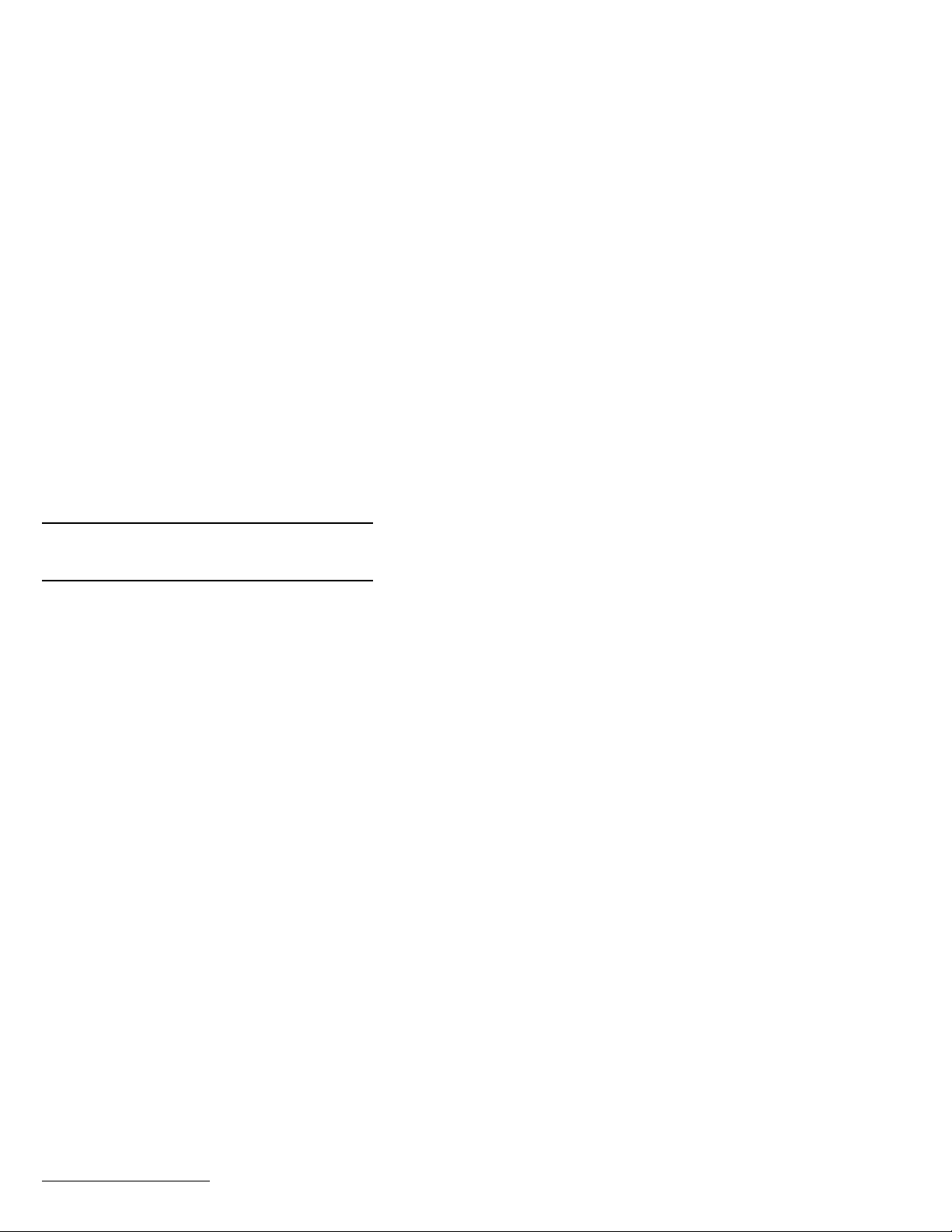
Part Number: 46L2854
ThinkPad 240 Quick Reference
and Service Information
Your Name:
_______________________________
Company Name:
_______________________________
Model Number:
_______________________________
Serial Number:
_______________________________
Company or Reseller Service:
_______________________________
IBM Service Website:
_______________________________
IBM Service Number:
_______________________________
IBM
Copyright IBM Corp. 1999
Page 2
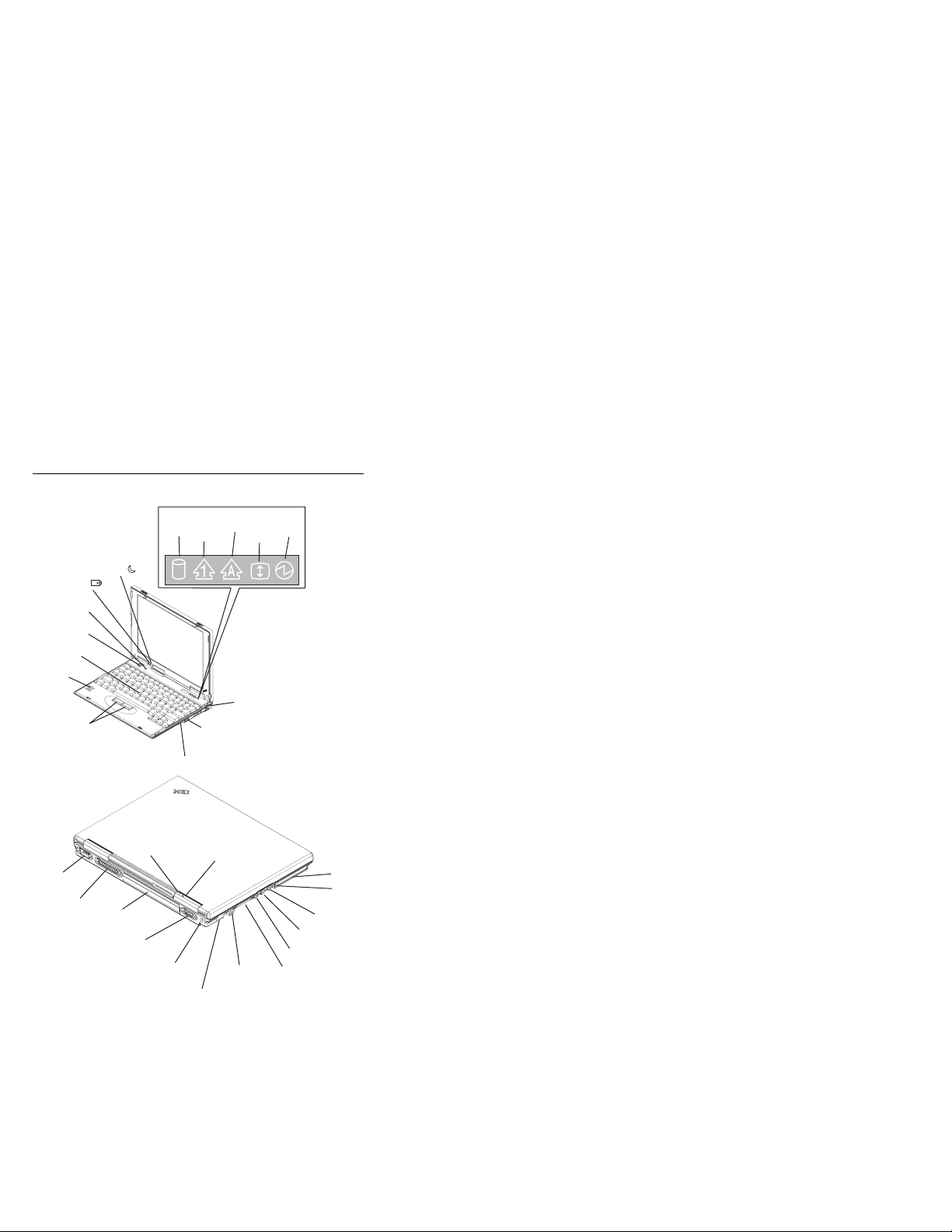
Location
Battery
status
Built-in
microphone
Powe r button
TrackPoint
Internal
speaker
TrackPoint buttons
Serial
connector
Parallel
connector
Suspend
mode
Suspend lamp
Battery
pack
External monitor
connector
Drive
Numeric
in use
lock
ThinkPad
Universal serial bus (USB)
connector
Infrared port
ThinkPad
Battery status
lamp
Power
jack
Internal modem
port
Caps
lock
Scroll
lock
PS/2 connector
Security
keyhole
Power
on
PC Card slot
PC Card
eject button
Headphone jack
Line-in jack
Microphone jack
External diskette drive
connector
Page 3

Function Keys
Key Combination Result
Fn + F3 Enters standby mode.
Fn + F4 Enters suspend mode.
Fn + F5 Decreases the LCD brightness.
Fn + F6 Increases the LCD brightness.
Fn + F7 Changes the display output location.
Fn + F8 Changes the power mode during
battery power operation.
Fn + F9 Enters the computer into hibernation
mode.
Fn + F10
(PrtSc)
Fn + F11
(ScrLk)
Fn + F12
(Pause)
Fn + zero (0)
: (SysRq)
Fn + minus
sign (–) :
(NumLk)
Fn + equal
sign (=) :
(Break)
Fn + ↑ :
PgUp
Fn + ↓ :
PgDn
Fn + ← :
(Home)
Prints the screen image.
Enables or disables the scroll lock
mode.
Pauses the current operation.
Activates the system request function.
Note: The SysRq key is used by
computer terminals to get
the attention of a central
computer.
Enables or disables the numeric
keypad.
Signals a break.
Page Up (moves the cursor up one
page).
Page Down (moves the cursor down
one page).
Home (moves the cursor to the
beginning of the document).
Page 4

Key Combination Result
Fn + → :
(End)
Fn + Right
shift : (Caps
Lock)
Fn + Insert Decreases the speaker volume.
Fn + Delete Increases the speaker volume.
Fn + Back-
space
Getting Service
End (moves the cursor to the end of
the document).
Toggles the Caps Lock.
Mutes the speaker volume.
Always read the Solving Computer Problems
chapter of your User's Reference before calling
IBM.
During the warranty period, you can get help and
information from the International Warranty Service
(IWS) in your country. Before you call, fill out the
front of this card. Also have:
Exact wording of any error messages
Hardware and software configuration informa-
tion
Description of the problem
Information and serial numbers of any options
installed on your system
International Warranty Service
This IBM product is eligible for IWS wherever your
machine type is sold by IBM. Your computer must
be registered to receive international service. To
register, call one of the following IWS offices:
Southeast Asia, Australia, New
Zealand, and Hong Kong:
Canada, Latin America, and the U.S.: 1-800-497-7426
Europe, Middle East, and Africa: 44-1475-893638
61-2-9354-4171
Page 5

Japan, Korea, China (except Hong
Kong), and Taiwan:
81-462-73-7598
Help through a ThinkPad Web Site
The latest information about ThinkPad
computers:
http://www.ibm.com/thinkpad
Technical support information:
http://www.ibm.com/support
ThinkPad Configuration Program
You can manipulate your hardware system settings
with the ThinkPad Configuration Program. To start
the ThinkPad Configuration Program, click on Start,
move the cursor to Programs, IBM, then ThinkPad
Configuration.
For more information, click on the Help button
(
).
Page 6

TrackPoint Setting
You can customize such TrackPoint functions as
Press-to Select, and Sensitivity. Click on Start,
move the cursor to Settings, Control Panel, then
double-click on the TrackPoint icon.
For Further Information
You can find the following information in your
ThinkPad user's manuals:
User's Reference Online User's Guide
Getting familiar with
your computer
Extending the fea-
tures of your computer
Protecting your
computer
Troubleshooting
Getting service
Features and spec-
ifications
Product warranties
and notices
Glossary and index
Note: To see the Online User's Guide, click on Start,
move the cursor to Programs, ThinkPad,
then ThinkPad Online User's Guide.
Using your com-
puter outside your
country
Using audio and
modem features
Protecting your
computer
Operating with a
battery pack
Using a PC Card
Resolving system
resource conflicts
Troubleshooting
Installing software
Managing your
system
Using PS2 com-
mands
