IBM e Server iSeries 825, e Server iSeries 800, e Server iSeries 270, e Server iSeries 810, e Server iSeries 820 User Manual
Page 1
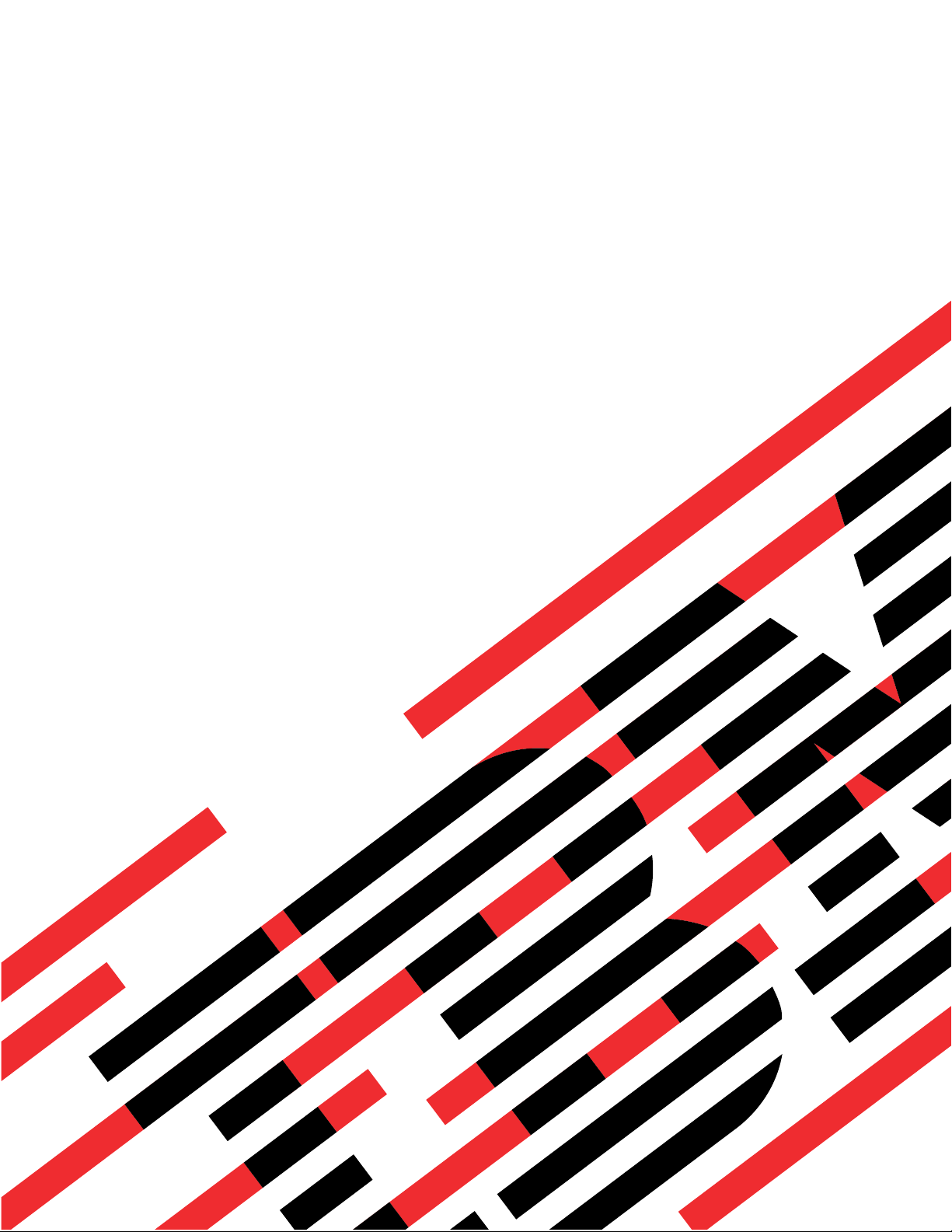
ERserver
iSeries 270, 800, 810, 820 or 825
Removable Media Device
Version 5
Page 2

Page 3
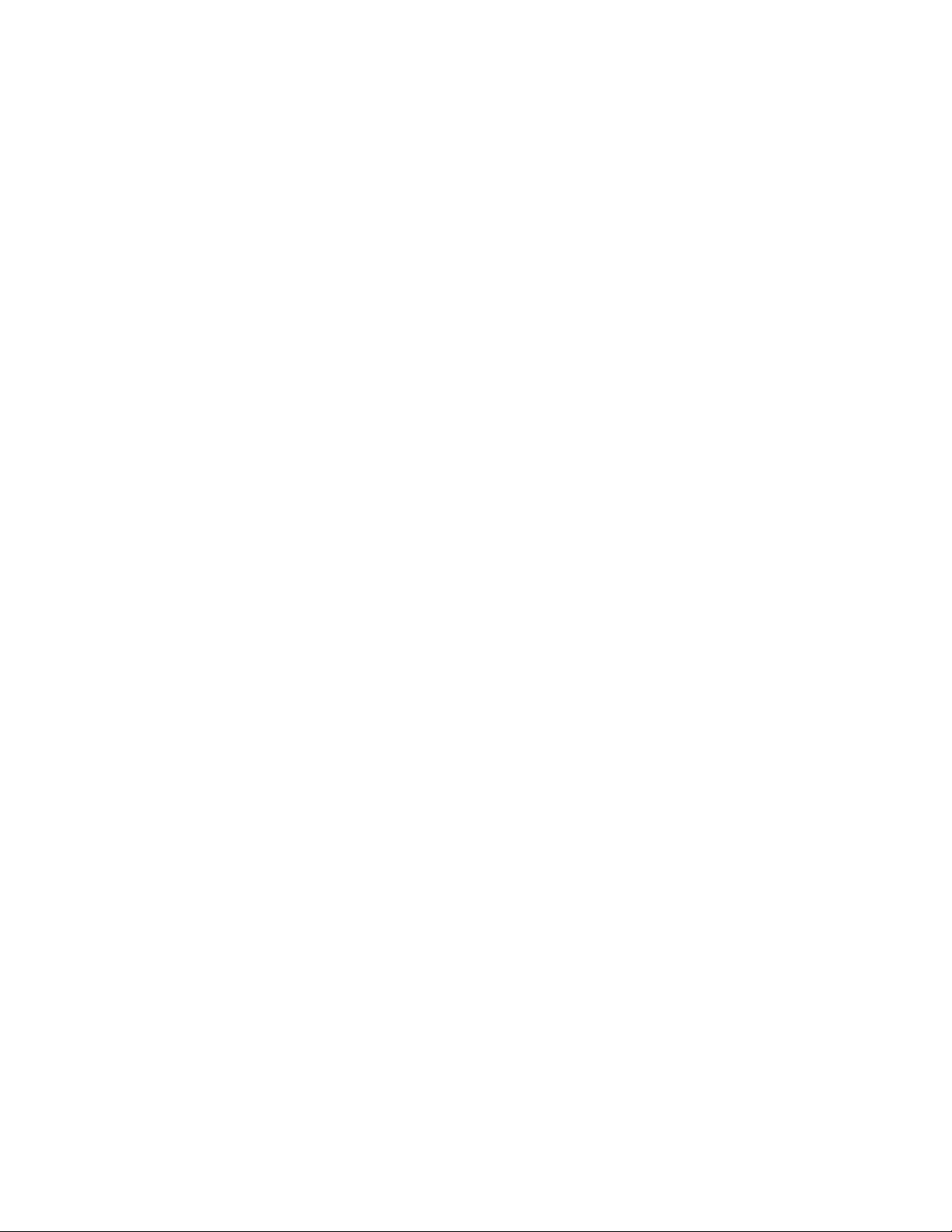
ER s e r v e r
iSeries 270, 800, 810, 820 or 825
Removable Media Device
Version 5
Page 4
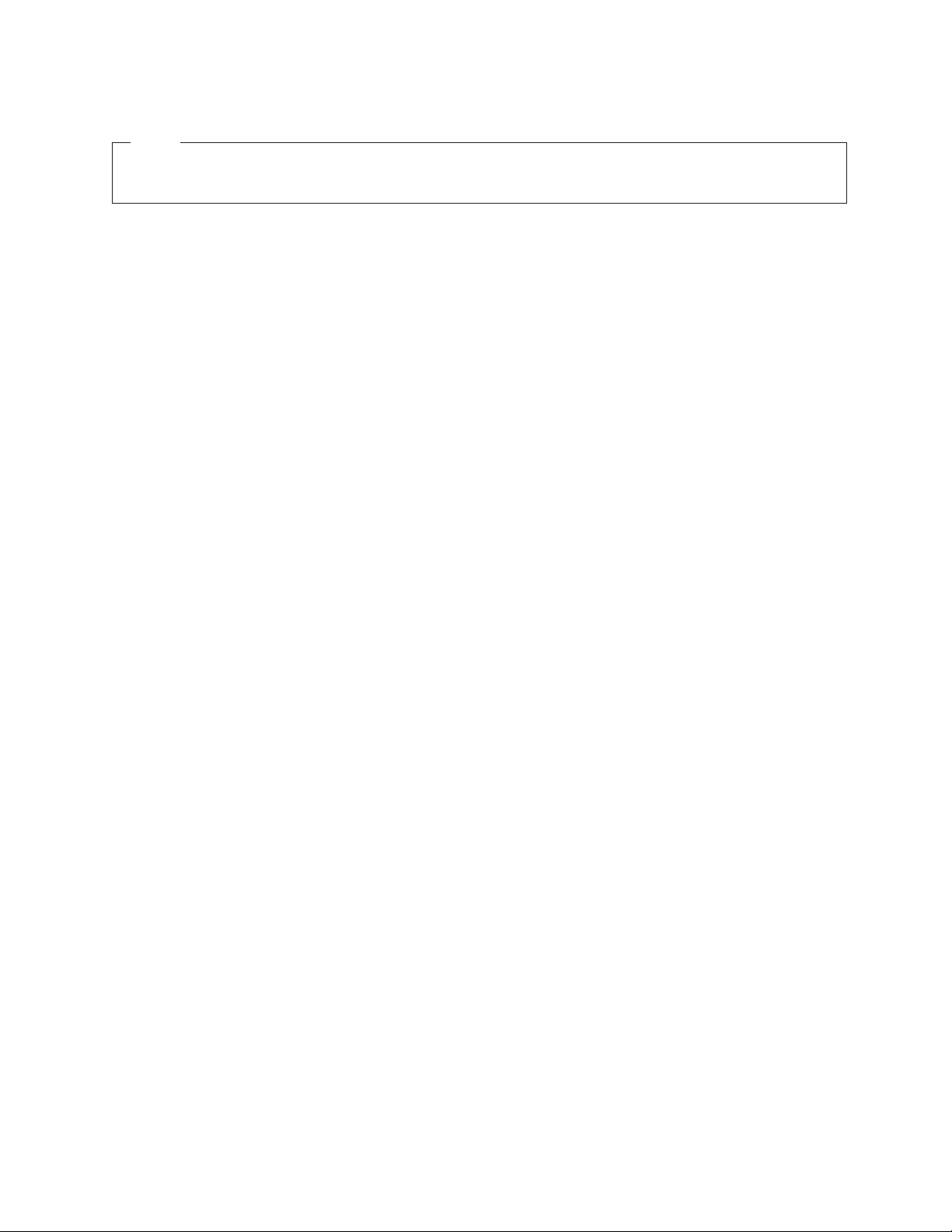
Note
Before using this information and the product it supports, be sure to read the information in
“Notices,” on page 37.
Fourth Edition (August 2005)
®
This edition applies to version 5, release 3, modification 0 of IBM Operating System/400
(product number
5722–SS1) and to all subsequent releases and modifications until otherwise indicated in new editions. This version
does not run on all reduced instruction set computer (RISC) models nor does it run on CISC models.
© Copyright International Business Machines Corporation 2000, 2005. All rights reserved.
US Government Users Restricted Rights – Use, duplication or disclosure restricted by GSA ADP Schedule Contract
with IBM Corp.
Page 5
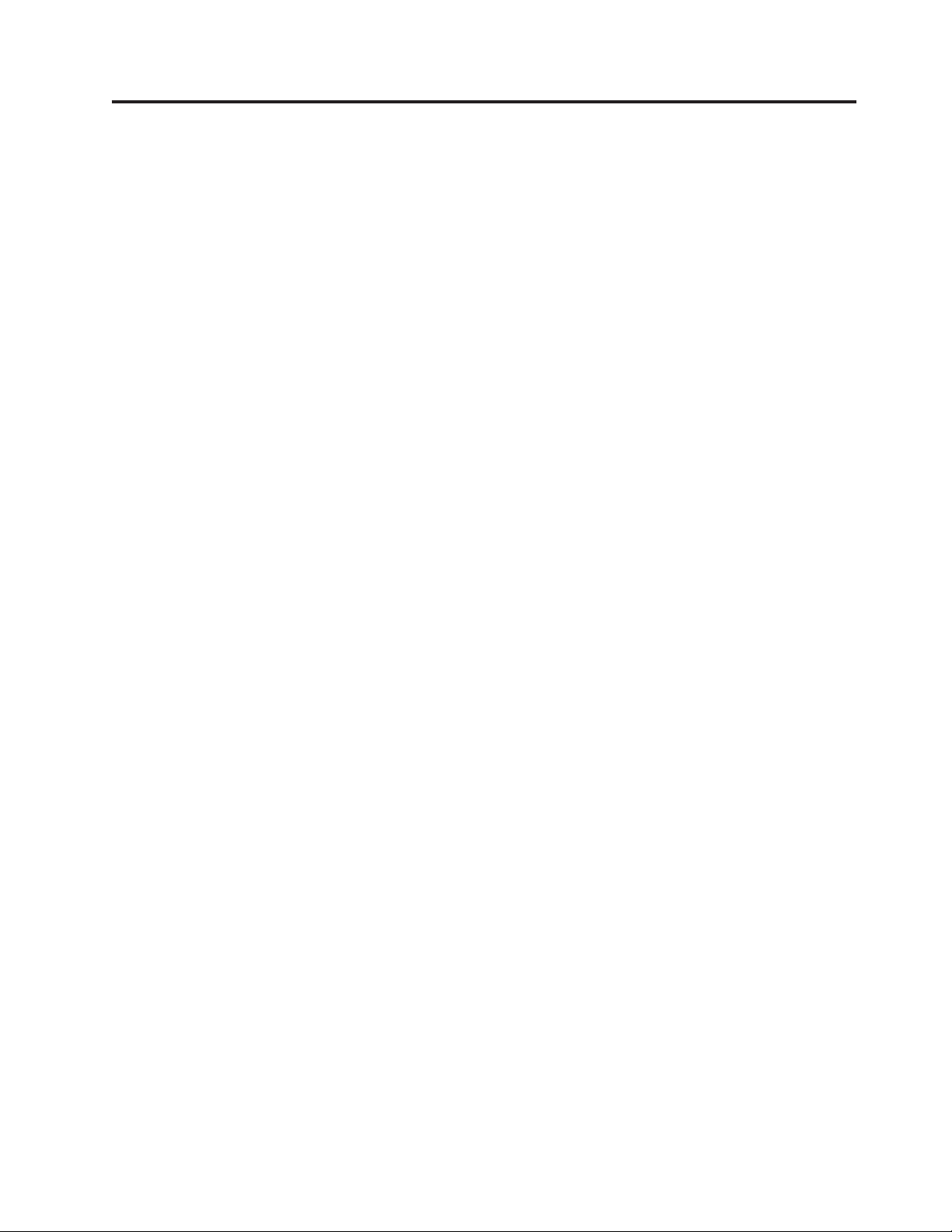
Contents
Chapter 1. Removable media device . .1
Chapter 2. Before you begin . . . . . .3
Chapter 3. Replace removable media
devices in iSeries 270, 800, 810, or 820 .5
Chapter 4. Install removable media
devices in iSeries 270, 800, 810, or 820 .7
Details: Install removable media devices in iSeries
270, 800, 810, or 820 . . . . . . . . . . . .7
Completing the installation . . . . . . . . .9
Chapter 5. Replace removable media
devices in iSeries 825 . . . . . . . .13
Replace removable media devices with 825 powered
on . . . . . . . . . . . . . . . . .13
Replace removable media devices with 825 powered
off . . . . . . . . . . . . . . . . .15
Chapter 6. Install removable media
devices in iSeries 825 . . . . . . . .19
Install removable media devices with 825 power on 20
Prepare to install a removable media device . .20
Details: Install removable media devices with 825
powered on . . . . . . . . . . . . .20
Install removable media devices with 825 powered
off . . . . . . . . . . . . . . . . .22
Details: Install removable media devices with 825
power off . . . . . . . . . . . . . .22
Chapter 7. Replace concurrent
removable media backplane . . . . .25
Chapter 8. Install concurrent removable
media backplane . . . . . . . . . .27
Details: Install concurrent removable media
backplane . . . . . . . . . . . . . . .28
Power down the system unit . . . . .31
Unit Covers . . . . . . . . . . . . .33
270, 800, 810 and 820 System Units . . . . . .33
270, 800, or 810 unit in a rack . . . . . . .35
Appendix. Notices . . . . . . . . . .37
Trademarks . . . . . . . . . . . . . .38
Terms and conditions for downloading and printing
publications . . . . . . . . . . . . . .39
Code disclaimer information . . . . . . . . .39
Electronic Emission Notices . . . . . . . . .40
Federal Communications Commission (FCC)
statement . . . . . . . . . . . . . .40
Electronic Emission Notices . . . . . . . . .42
Federal Communications Commission (FCC)
statement . . . . . . . . . . . . . .42
© Copyright IBM Corp. 2000, 2005 iii
Page 6
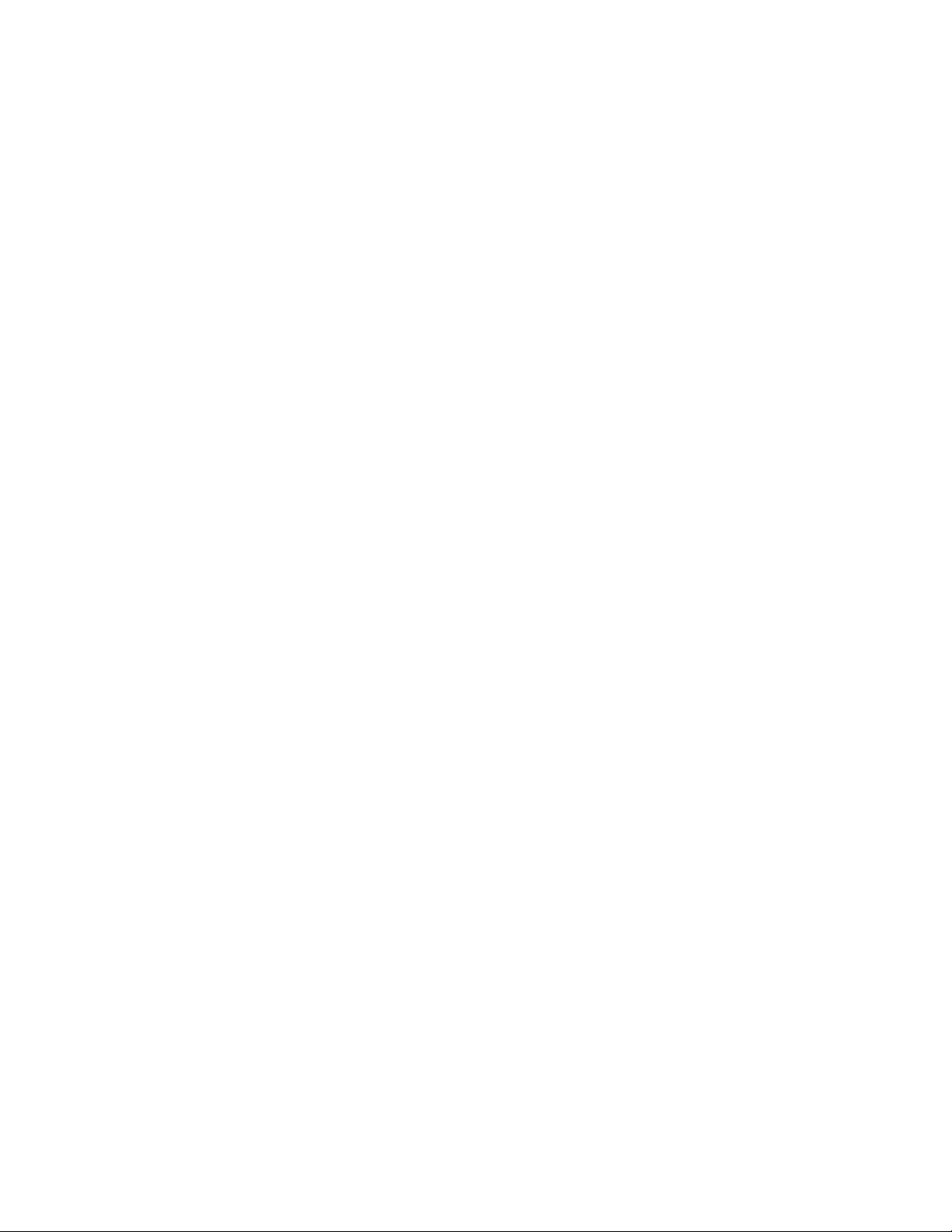
iv 45xx, 46xx 270, 800, 810, 820, 825 Removable Media Device V5R3
Page 7

Chapter 1. Removable media device
Replacing and installing this feature are customer tasks. When you use these instructions, you will
perform some or all of the following tasks:
v Perform prerequisite tasks.
v Power down the system unit.
v Remove the system unit covers.
v Remove hardware.
v Install new hardware.
v Install covers.
v IPL your operating system.
v Verify your new hardware configuration.
will take approximately one hour to perform these tasks. Yo u may need to allow additional time to
It
complete your jobs, back up your system, IPL your system, and verify your hardware configuration.
You can choose to perform these tasks yourself or contact IBM(R) or an authorized service provider to
make arrangements for them to perform the tasks for a fee. Should you encounter difficulties when
performing a task, contact your authorized dealer or service provider.
Select the instructions for the task you want to perform:
v Chapter 3, “Replace removable media devices in iSeries 270, 800, 810, or 820,” on page 5
v Chapter 5, “Replace removable media devices in iSeries 825,” on page 13
v Chapter 7, “Replace concurrent removable media backplane,” on page 25
v Chapter 4, “Install removable media devices in iSeries 270, 800, 810, or 820,” on page 7
v Chapter 6, “Install removable media devices in iSeries 825,” on page 19
v Chapter 8, “Install concurrent removable media backplane,” on page 27
© Copyright IBM Corp. 2000, 2005 1
Page 8
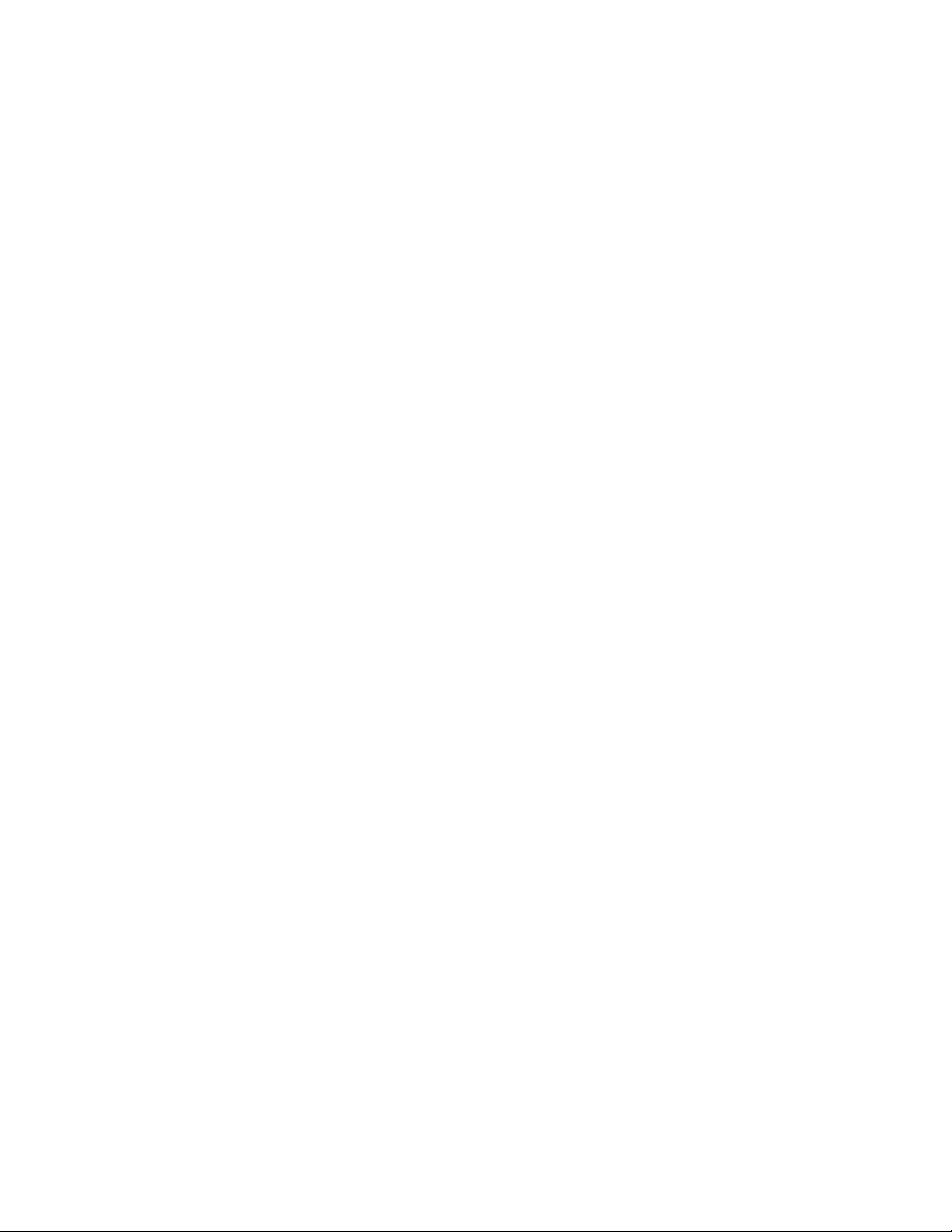
2 45xx, 46xx 270, 800, 810, 820, 825 Removable Media Device V5R3
Page 9

Chapter 2. Before you begin
Before you begin a replacement or installation task, follow these steps:
__ 1. For an installation and if possible, for a replacement, ensure that you have a current backup of
your system (including operating system, licensed programs, and data). If you have backed up
the operating system and licensed programs since the last time you applied PTFs, that backup is
acceptable.
__ 2. Ensure that you take a few minutes to become familiar with these instructions.
__ 3. Ensure that you have access to a medium flat-bladed screwdriver.
__ 4. If there are incorrect, missing, or visibly damaged parts, contact one of the following:
v Your authorized service provider
®
v In the United States: IBM
1–800–300–8751
v In countries outside of the United States: Use the following Web site to locate your service and
support numbers:
http://www.ibm.com/planetwide
__ 5. If you are installing new hardware in logical partitions, you need to plan and understand the
requirements to be successful. Go to Logical partitions in the Information Center. Then return to
these instructions.
__ 6. If you encounter difficulties during the procedure, contact your authorized service provider or
your authorized dealer.
__ 7. Determine if there are any existing PTF prerequisites before you install your new feature. Go to the
following We b site:
http://www-912.ibm.com/s_dir/slkbase.NSF/slkbase
a. Select All Documents.
b. Select General Information.
c. Select Offerings.
d. Select Feature Prerequisites.
e. Select Customer Installation Features Prerequisites.
f. Locate your feature number and OS/400
Rochester Manufacturing Automated Information Line (R–MAIL) at
®
release, and check the prerequisites.
© Copyright IBM Corp. 2000, 2005 3
Page 10
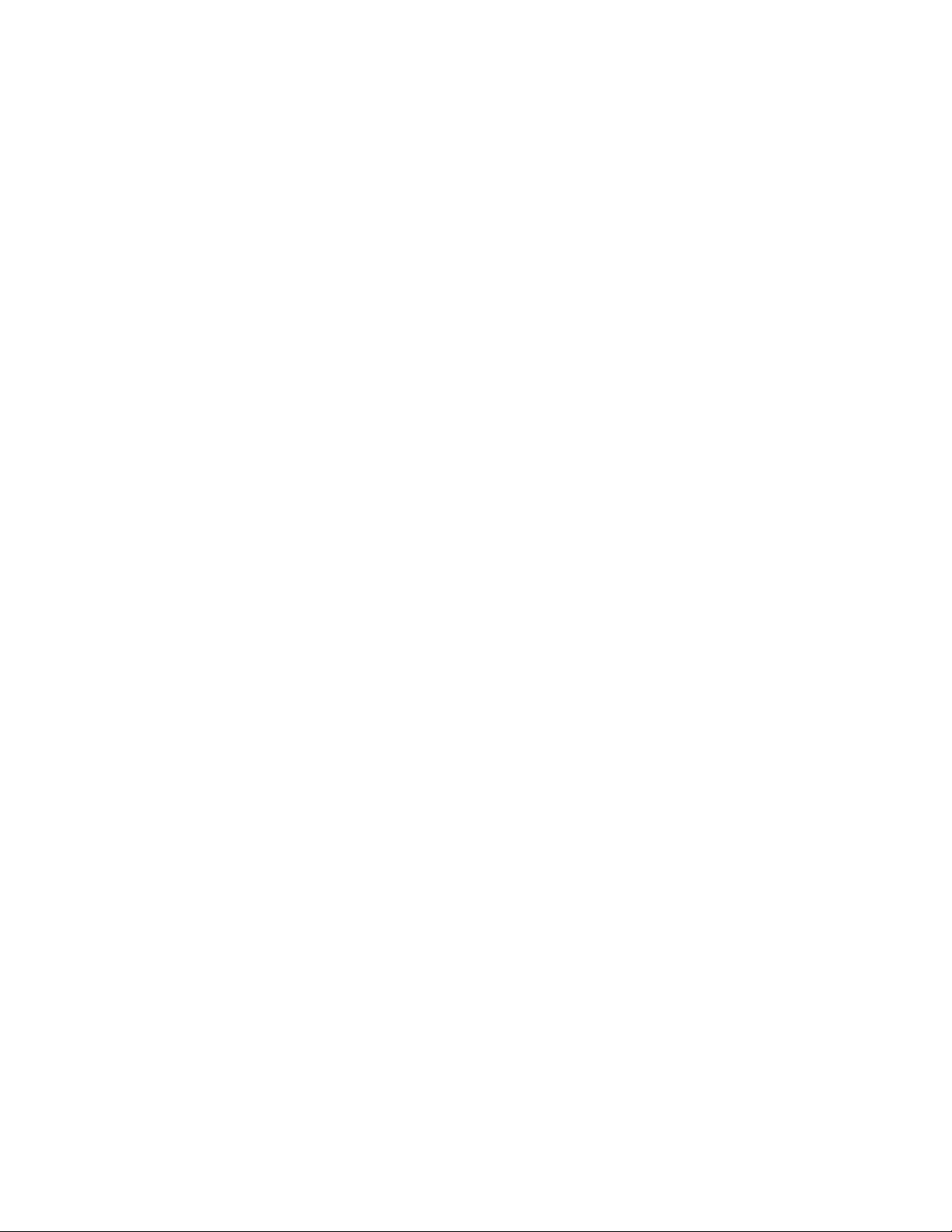
4 45xx, 46xx 270, 800, 810, 820, 825 Removable Media Device V5R3
Page 11

Chapter 3. Replace removable media devices in iSeries 270, 800, 810, or 820
To replace a removable media device, perform these tasks:
__ 1. Perform prerequisite tasks as described in Chapter 2, “Before you begin,” on page 3.
__ 2. “Power down the system unit” on page 31.
__ 3. Remove the “Unit Covers” on page 33.
__ 4. If possible, use a wrist strap to prevent electrostatic discharge from damaging your hardware.
If you do not have a wrist strap, touch a metal surface of the system or expansion unit before
installing or replacing hardware.
If you received the 2209 Disposable Wrist Strap, follow these steps:
__ a. Attach the disposable wrist strap. View video.
__ b. When you unroll the strap, remove the liner from the copper foil at the end.
__ c. Attach the adhesive part of the copper foil to an exposed, unpainted metal surface on the
frame of the unit.
Follow the same precautions you would use without the wrist strap. The 2209 Disposable
Note:
Wrist Strap is for static control. It will not increase or decrease your risk of receiving
electric shock when using or working on electrical equipment.
__ 5. Locate the removable media device to be replaced.
__ 6. Disconnect the signal (larger connector) and power (smaller connector) cables from the back of
the device. Access to these connectors is from the side of the system unit.
__ 7. Pull the two latches that secure the device to the system unit frame forward until they stop.
© Copyright IBM Corp. 2000, 2005 5
Page 12
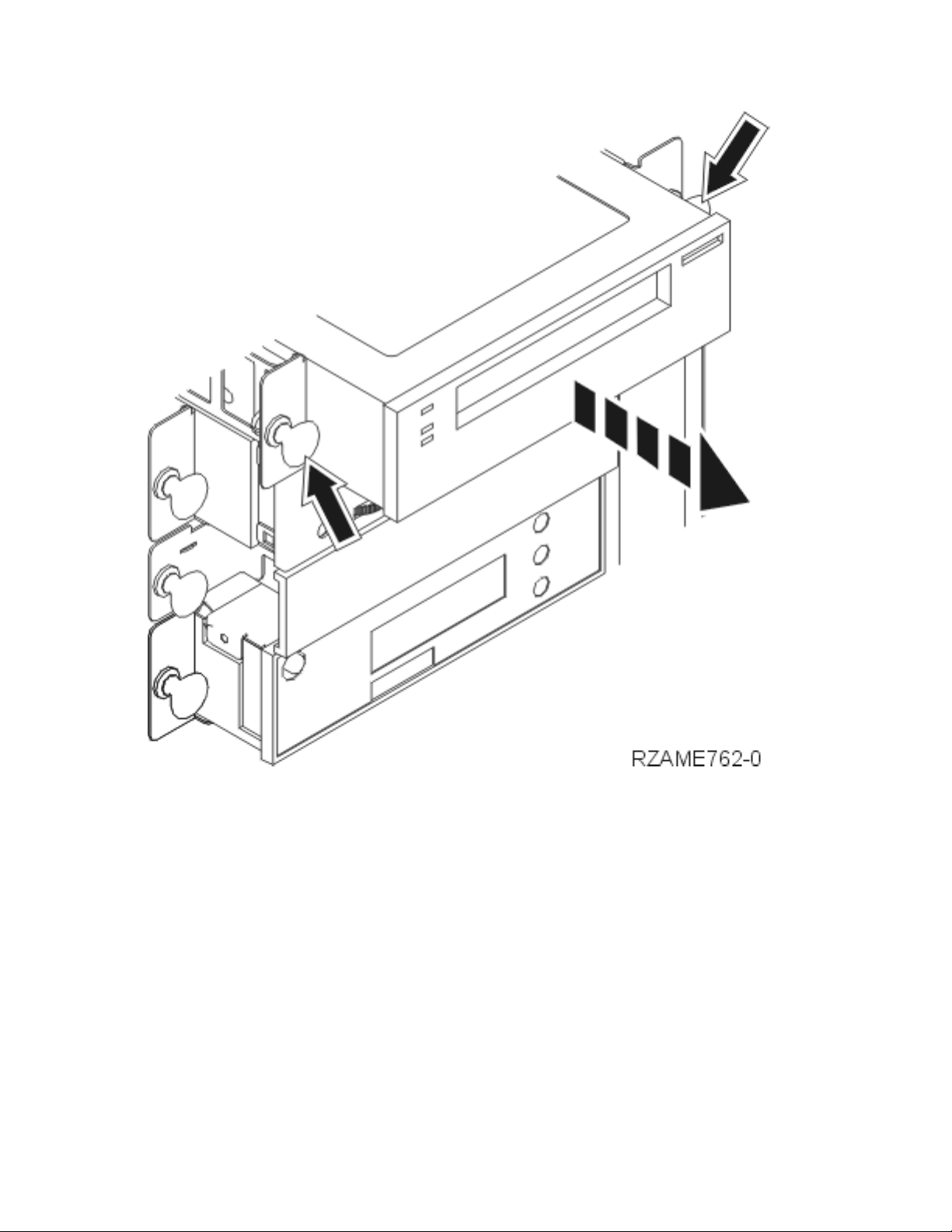
__ 8. Remove the device by sliding it forward and out of the system unit. You may need to remove the
filler blank above the control panel.
__ 9. Place the device in a static protective bag.
__ 10. Follow the steps in “Details: Install removable media devices in iSeries 270, 800, 810, or 820” on
page 7 to install the new device.
6 45xx, 46xx 270, 800, 810, 820, 825 Removable Media Device V5R3
Page 13
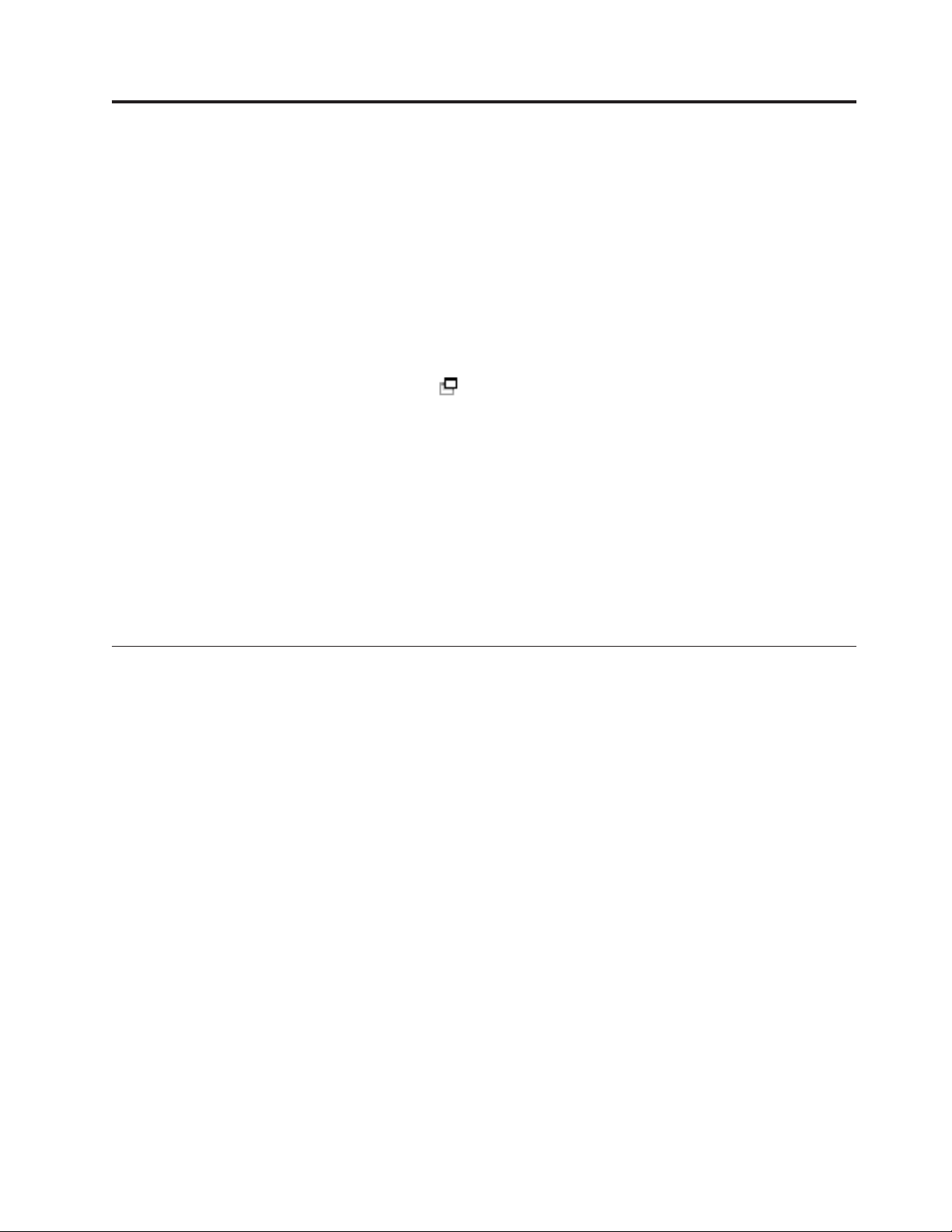
Chapter 4. Install removable media devices in iSeries 270, 800, 810, or 820
To install the removable media device, perform these tasks:
__ 1. Perform prerequisite tasks as described in Chapter 2, “Before you begin,” on page 3.
__ 2. “Power down the system unit” on page 31.
__ 3. If possible, use a wrist strap to prevent electrostatic discharge from damaging your hardware. If
you do not have a wrist strap, touch a metal surface of the system or expansion unit before
installing or replacing hardware.
If you received the 2209 Disposable Wrist Strap, follow these steps:
__ a. Attach the disposable wrist strap. View video.
__ b. When you unroll the strap, remove the liner from the copper foil at the end.
__ c. Attach the adhesive part of the copper foil to an exposed, unpainted metal surface on the
frame of the unit.
Follow the same precautions you would use without the wrist strap. The 2209 Disposable
Note:
Wrist Strap is for static control. It will not increase or decrease your risk of receiving electric
shock when using or working on electrical equipment.
__ 4. Remove the unit covers. Refer to “Unit Covers” on page 33.
__ 5. Remove the blank from the system unit.
__ 6. Follow the steps in “Details: Install removable media devices in iSeries 270, 800, 810, or 820” to
install the new device.
Details: Install removable media devices in iSeries 270, 800, 810, or 820
To install a removable media device, perform these tasks:
Note: The figures in these instructions may not look exactly like the server that you have. However, the
steps to perform the task are the same.
__ 1. Find the package that contains the new removable media device and remove it from the package.
__ 2. Is the device you are installing an optical device?
__ Yes: Continue with the next step.
__ No: Go to step 4 on page 8.
3. Refer to the following figures to place the optical device unit address jumpers
__
© Copyright IBM Corp. 2000, 2005 7
Page 14
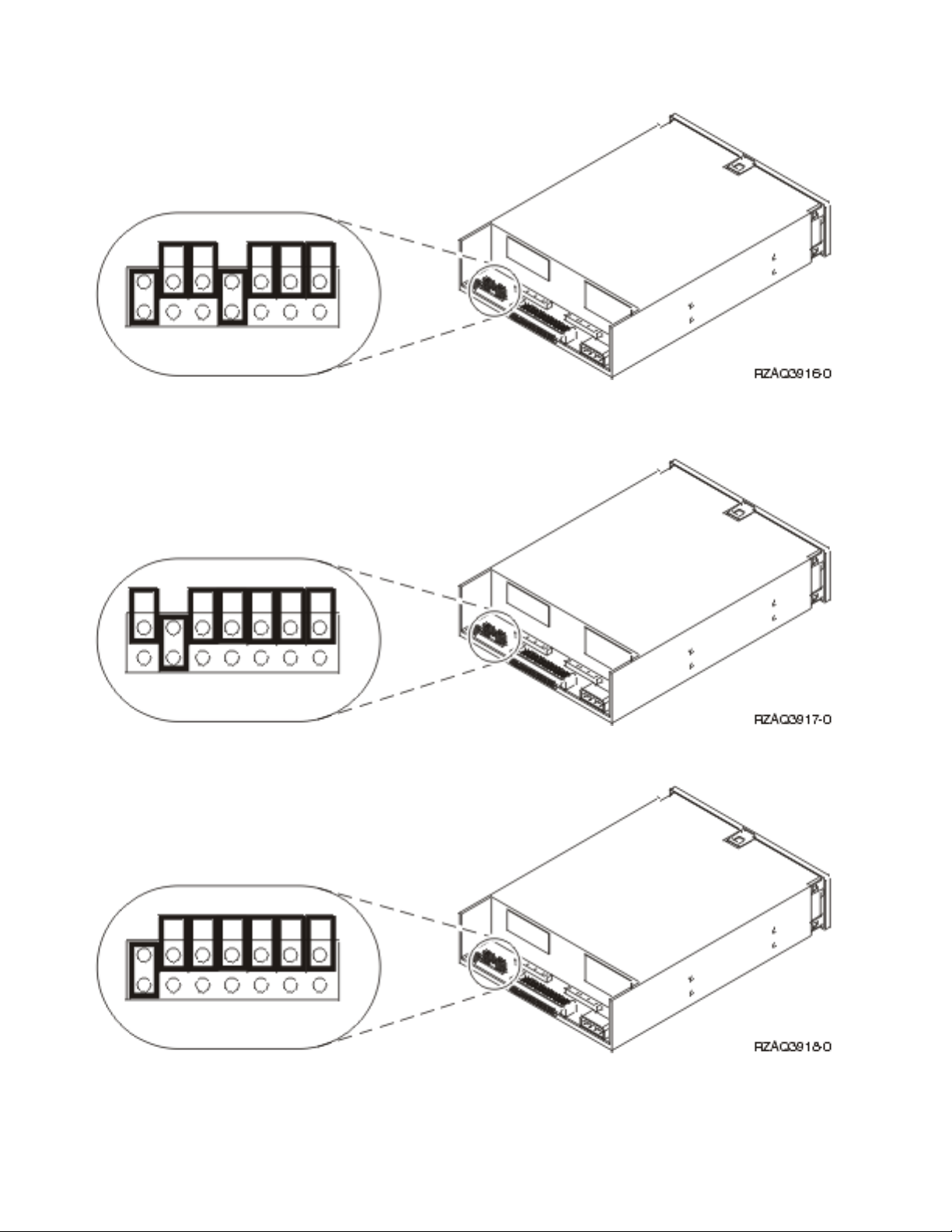
Figure 1. 6321 CD-ROM optical unit jumpers for location D07 (Models 270, 800 and 810) and D13 (Model 820)
Figure 2. 6330 DVD-RAM optical unit jumpers for location D07 (Models 270, 800 and 810) and D13 (Model 820)
Figure 3. DVD-ROM optical unit jumpers for location D07 (Models 270, 800 and 810) and D13 (Model 820)
__ 4. Align the device and slide it into the front of the system unit (Figure 4 on page 9) until the device
is flush against the frame of your system unit.
8 45xx, 46xx 270, 800, 810, 820, 825 Removable Media Device V5R3
Page 15

__ 5. Push in the blue latches to secure the device to your system unit.
__ 6. Plug the power cable into the smaller connector on the back of the removable media device.
__ 7. If you are not replacing an existing removable media device, you need to remove the tape from
the end of the cable.
__ 8. Plug the signal cable into the larger connector on the back of the removable media device.
Figure 4. Installing the removable media device
__ 9. Do you have another removable media device to install?
__ No: Continue with the next step.
__ Yes: Repeat this procedure.
10. Do you have any other adapter cards or devices to install?
__
__ No: Continue with the next step.
__ Yes: If you have another device such as a disk unit, an adapter card, or a memory card to
install, go to the instructions that came with that device.
__ 11. Go to “Completing the installation.”
Completing the installation
__ 1. Install the system unit side cover by aligning the tabs on the top and bottom edge. Press forward
and make sure that all tabs enter the slots. Slide the cover toward the front of the system unit
until it stops and tighten the screws.
__ 2. Install the system unit covers.
Chapter 4. Install removable media devices in iSeries 270, 800, 810, or 820 9
Page 16

__ 3. DANGER
electrical outlet that is not correctly wired could place hazardous voltage on metal parts
An
of the system or the products that attach to the system. It is the customer’s responsibility to
ensure that the outlet is correctly wired and grounded to prevent an electrical shock.
(RSFTD201)
Plug the following power cords into an electrical outlet.
v System unit
v System unit console
4. Plug in and power on all attached devices, such as printers and displays.
__
__ 5. Is your unit a 270, 800, 810, or 820?
__ 270, 800, or 810: Continue with the next step.
__ 820: Go to step 8.
__ 6. Look at the Function/Data display on the control panel.
__ 7. Does 01 B N V=S appear in the Function/Data display?
__ Yes: Go to step 10 on page 11.
__ No: Do the following:
__ a. Press the Increment/Decrement push button until 02 appears in the Function/Data
display.
__ b. Press the Enter push button on the control panel.
__ c. Press the Increment/Decrement push button until B appears in the Function/Data
display.
__ d. Press the Enter push button on the control panel.
__ e. Press the Increment/Decrement push button until N appears in the Function/Data
display.
__ f. Press the Enter push button on the control panel.
__ g. Press the Increment/Decrement push button until S appears in the Function/Data
display.
__ h. Press the Enter push button on the control panel.
__ i. Press the Increment/Decrement push button until 01 appears in the Function/Data
display.
__ j. Press the Enter push button on the control panel.
01 B N S should appear in the Function/Data display. If it does not, repeat steps 7a
through 7i.
__ k. Go to step 10 on page 11.
__ 8. Look at the Function/Data display on the control panel.
__ 9. Does 01 B V=S with Normal indicator (OK) illuminated appear in the Function/Data display?
__ Yes: Continue with the next step.
__ No: Do the following:
__ a. Press the Mode Select button until the Manual mode indicator (a small hand)
illuminated.
__ b. Press the Increment/Decrement push button until 02 appears in the Function/Data
display.
__ c. Press the Enter push button on the control panel.
__ d. Press the Increment/Decrement push button until B appears in the Function/Data
display.
__ e. Press the Enter push button on the control panel.
10 45xx, 46xx 270, 800, 810, 820, 825 Removable Media Device V5R3
Page 17

__ f. Press the Increment/Decrement push button until S appears in the Function/Data
display
__ g. Press the Enter push button on the control panel.
__ h. Press the Mode Select button until the Normal indicator (OK) is illuminated.
__ i. Press the Enter push button on the control panel.
__ j. Press the Increment/Decrement push button until 01 appears in the Function/Data
display.
__ k. Press the Enter push button on the control panel.
01 B S with Normal indicator (OK) illuminated appear in the Function/Data display.
If it does not appear, repeat steps 9a on page 10 through 9j.
__ l. Go to step 10.
__ 10. Power on the workstation or PC that is your console.
__ 11. Press the system-unit power-on button. The power-on light will appear.
There is an approximately 10-second delay before the power on. The system takes
Note:
approximately 5 to 20 minutes to power on and complete an IPL.
__ 12. Sign on the system unit. Ensure that you have service tools authority.
__ 13. Do the following to verify your removable media device you just installed:
__ a. You need to sign on with service authority.
__ b. Type strsst on the Main Menu command line.
Press Enter.
__ c. Type your service tools user ID and service tools password on the System Service Tools
(SST) Sign On display.
Press Enter.
__ d. Select Start a service tool on the System Service Tools (SST) display.
Press Enter.
__ e. Select Hardware service manager on the Start a Service Tool display.
Press Enter.
__ f. Press F6 (Print the configuration) from the Hardware Service Manager display.
__ g. Select Packaging hardware resources (systems, frames, cards, ...) from the Hardware Service
Manager display.
Press Enter.
__ h. Type 9 (Hardware contained within package) in the Opt column next to the system or
expansion unit on the Packaging Hardware Resources display.
Press Enter.
__ i. Scroll up or down until the removable media device you installed is shown.
__ j. To return to the Main Menu, press F3 (Exit) three times and then press Enter.
__ k. Place the configuration list where you can refer to it in the future.
14. For information on how to make your removable media device operational, go to the Work with
__
storage topic in the Information Center.
__ 15. Your feature installation is complete.
Chapter 4. Install removable media devices in iSeries 270, 800, 810, or 820 11
Page 18

12 45xx, 46xx 270, 800, 810, 820, 825 Removable Media Device V5R3
Page 19

Chapter 5. Replace removable media devices in iSeries 825
To replace a removable media device, perform these tasks:
__ 1. Perform prerequisite tasks as described in Chapter 2, “Before you begin,” on page 3.
__ 2. Remove the front cover.
Your system can either be powered off (nonconcurrent) or powered on (concurrent) when you replace a
removable media device. Select the preferred procedure from the following:
v “Replace removable media devices with 825 powered on”
v “Replace removable media devices with 825 powered off” on page 15
Replace removable media devices with 825 powered on
Be sure you understand the steps in this procedure before you begin. If you do not feel comfortable using
the concurrent procedure, go to “Replace removable media devices with 825 powered off” on page 15.
Attention: Failure to follow these instructions could result in damage to the removable media device or
to the system unit and could result in loss of data.
To perform the concurrent replacement procedure, follow these steps:
© Copyright IBM Corp. 2000, 2005 13
Page 20

1. If possible, use a wrist strap to prevent electrostatic discharge from damaging your hardware. If
you do not have a wrist strap, touch a metal surface of the system or expansion unit before
installing or replacing hardware.
If you received the 2209 Disposable Wrist Strap, follow these steps:
__ a. Attach the disposable wrist strap.
View video.
__ b. When you unroll the strap, remove the liner from the copper foil at the end.
__ c. Attach the adhesive part of the copper foil to an exposed, unpainted metal surface on the
frame of the unit.
Follow the same precautions you would use without the wrist strap. The 2209 Disposable
Note:
Wrist Strap is for static control. It will not increase or decrease your risk of receiving electric
shock when using or working on electrical equipment.
2. Locate the device you want to replace on the front of the system unit.
3. If you have not done so already, sign on with service tools authority.
4. On an iSeries command line, type: strsst. Press Enter.
5. Type your service tools user ID and service tools password on the System Service Tools (SST)
Sign On display. Press Enter.
6. When the System Service Tools (SST) display appears, select the Start a service tool option.
Press the Enter key.
7. When the Start a Service Tool menu appears, select the Hardware service manager option.
Press the Enter key.
8. At the Hardware Service Manager display, select the Device Concurrent Maintenance option.
Press the Enter key.
9. At the Specify either Physical Location or Resource Name field, type:
a. The number 1 for Frame ID.
b. The physical location (D17 is the upper location and D18 is the lower location).
10. Select option 1 (Remove device) for the action to be performed.
11. Set the time delay for one minute—01. (Do not press Enter at this time.)
14 45xx, 46xx 270, 800, 810, 820, 825 Removable Media Device V5R3
Page 21

12. When the light begins to blink rapidly, you will have nine seconds to remove the device.
13. Press Enter on the console.
14. When the light starts blinking, after the one minute delay, squeeze and pull both handles on both
sides of the device toward you.
15. Slide the device out.
Do not hold the device by the handles.
Note:
16. The light will stop blinking and remain off when the device is removed.
17. Return to the console and wait until the Concurrent Maintenance Results display appears.
Press F12.
18. Follow the steps in “Details: Install removable media devices with 825 powered on” on page 20 to
install the new device.
Replace removable media devices with 825 powered off
__ 1. If you have installed logical partitions on your system unit, refer to the iSeries Information Center.
Go to Manage logical partitions in the iSeries Information Center to find instructions on powering
down a system with logical partitions.
__ 2. “Power down the system unit” on page 31.
__ 3. If possible, use a wrist strap to prevent electrostatic discharge from damaging your hardware. If
you do not have a wrist strap, touch a metal surface of the system or expansion unit before
installing or replacing hardware.
If you received the 2209 Disposable Wrist Strap, follow these steps:
__ a. Attach the disposable wrist strap. View video.
__ b. When you unroll the strap, remove the liner from the copper foil at the end.
__ c. Attach the adhesive part of the copper foil to an exposed, unpainted metal surface on the
frame of the unit.
Chapter 5. Replace removable media devices in iSeries 825 15
Page 22

Note: Follow the same precautions you would use without the wrist strap. The 2209 Disposable
Wrist Strap is for static control. It will not increase or decrease your risk of receiving electric
shock when using or working on electrical equipment.
__ 4. Locate the device you want to replace on the front of the system unit.
__ 5. Pull both handles on both sides of the device toward you.
__ 6. Slide the device out.
Do not hold the device by the handles.
Note:
16 45xx, 46xx 270, 800, 810, 820, 825 Removable Media Device V5R3
Page 23

__ 7. Follow the instructions in “Details: Install removable media devices with 825 power off” on page
22 to install the new removable media device.
Chapter 5. Replace removable media devices in iSeries 825 17
Page 24

18 45xx, 46xx 270, 800, 810, 820, 825 Removable Media Device V5R3
Page 25

Chapter 6. Install removable media devices in iSeries 825
To install a removable media device, perform these tasks:
Note: The figures in these instructions may not look exactly like the server that you have. However, the
steps to perform the task are the same.
__ 1. Perform prerequisite tasks as described in Chapter 2, “Before you begin,” on page 3.
__ 2. Remove the front cover.
__ 3. If possible, use a wrist strap to prevent electrostatic discharge from damaging your hardware. If
you do not have a wrist strap, touch a metal surface of the system or expansion unit before
installing or replacing hardware.
If you received the 2209 Disposable Wrist Strap, follow these steps:
__ a. Attach the disposable wrist strap.
View video.
__ b. When you unroll the strap, remove the liner from the copper foil at the end.
__ c. Attach the adhesive part of the copper foil to an exposed, unpainted metal surface on the
frame of the unit.
Follow the same precautions you would use without the wrist strap. The 2209 Disposable
Note:
Wrist Strap is for static control. It will not increase or decrease your risk of receiving electric
shock when using or working on electrical equipment.
© Copyright IBM Corp. 2000, 2005 19
Page 26
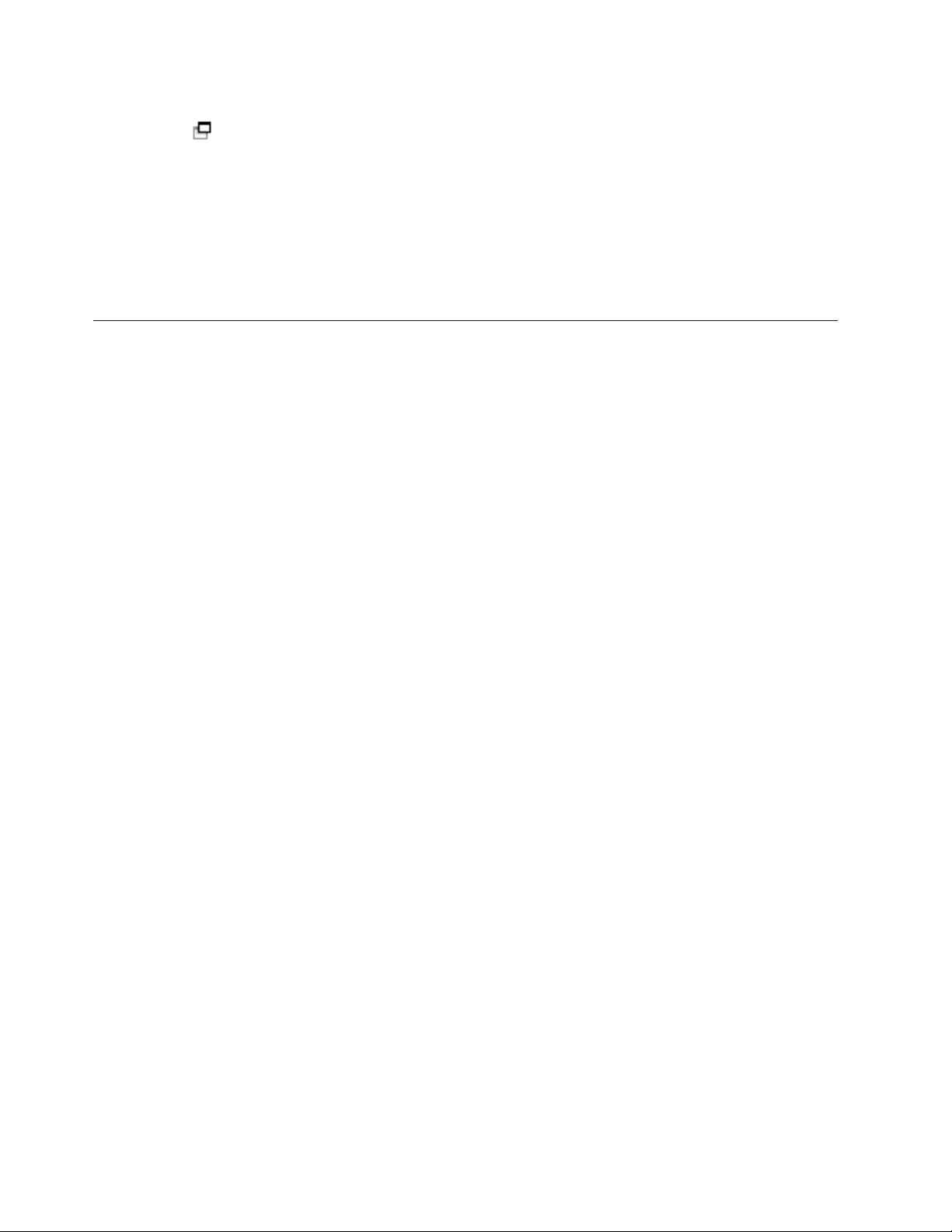
__ 4. Pull out the removable media filler bezel from the location in which you are installing the new
device. View video.
This procedure gives you the steps you need to install removable media devices in your 825 system. Your
system can either be powered off (nonconcurrent) or powered on (concurrent) when you install the
removable media device.
Select the preferred procedure from the following:
v “Install removable media devices with 825 power on”
v “Install removable media devices with 825 powered off” on page 22
Install removable media devices with 825 power on
Be sure you understand the steps in this procedure before you begin. If you do not feel comfortable using
the concurrent procedure, go to “Install removable media devices with 825 powered off” on page 22.
Attention: Failure to follow these instructions could result in damage to the removable media device or
to the system unit and could result in loss of data.
To perform the concurrent installation, follow these steps:
Note: The figures in these instructions may not look exactly like the server that you have. However, the
steps to perform the task are the same.
1. “Prepare to install a removable media device.”
2. “Details: Install removable media devices with 825 powered on.”
Prepare to install a removable media device
To prepare your system for the concurrent procedure, follow these steps:
__ 1. If you have not done so already, sign on with service tools authority.
__ 2. On an iSeries command line, type: strsst. Press Enter.
__ 3. Type your service tools user ID and service tools password on the System Service Tools (SST)
Sign On display. Press Enter.
__ 4. When the System Service Tools (SST) display appears, select the Start a service tool option.
Press the Enter key.
__ 5. When the Start a Service Tool menu appears, select the Hardware service manager option.
Press the Enter key.
__ 6. At the Hardware Service Manager display, select the Device Concurrent Maintenance option.
Press the Enter key.
__ 7. At the Specify either Physical Location or Resource Name field, type:
a. The number 1 for Frame ID.
b. The physical location (D17 is the upper location and D18 is the lower location).
Details: Install removable media devices with 825 powered on
To install the removable media device, follow these steps:
__ 1. Find the package that contains the new removable media device and remove it from the
static-protective package.
Attention: Removable media devices are fragile. Handle with care.
__ 2. Pull the handles out toward you before you install the removable media device into the system or
expansion unit.
20 45xx, 46xx 270, 800, 810, 820, 825 Removable Media Device V5R3
Page 27

__ 3. Hold the device with the button in the upper right for tape units or lower right for CD-ROMs.
__ 4. Refer to Figure 5 and support the bottom of the removable media device as you slide it half way
into the selected position. Do not push it any further.
__ 5. At the Specify action as field, select option Install device.
__ 6. At the Enter a time value between 00 and 19 field, type 01 for one minute.
__ 7. Press the Enter key.
Watch the light on the right side of the removable media devices. When the light comes on
Note:
and begins to blink rapidly, you have nine seconds to slide the removable media device
into place.
__ 8. When the light starts blinking, slide the removable media device in until it seats properly. Push
both handles in at the same time to lock the removable media device into place.
Figure 5. Installing removable media device
__ 9. The green light will stop blinking and remain on solid when you properly installed the removable
media device.
__ 10. Return to the console and wait until the Concurrent Maintenance Results display appears.
Press the Enter key.
__ 11. When the Hardware Service Manager menu appears, select the Packaging hardware resources
(system, frames, cards...) option.
Press the Enter key.
__ 12. On the Packaging Hardware Resources menu, enter a 9 in the Opt column next to the unit with the
new removable media device.
Press the Enter key.
__ 13. The Description and Device Type-Model will be displayed along with the position where your new
removable media device was installed.
__ 14. Press F3 once to return to the Hardware Service Manager display.
Chapter 6. Install removable media devices in iSeries 825 21
Page 28

__ 15. At the Hardware Service Manager display, press F6 to print the configuration list if you have a
printer. You or a service representative may refer to the configuration list in the future.
__ 16. Install the front cover.
DANGER
electrical outlet that is not correctly wired could place hazardous voltage on metal parts
An
of the system or the products that attach to the system. It is the customer’s responsibility to
ensure that the outlet is correctly wired and grounded to prevent an electrical shock.
(RSFTD201)
__ 17. Press F12 twice and press the Enter key to return to the Main menu.
__ 18. Your feature installation is complete.
Install removable media devices with 825 powered off
To install the removable media device, follow these steps:
__ 1. If you have installed logical partitions on your system unit, refer to the iSeries Information Center.
Go to Manage logical partitions in the iSeries Information Center to find instructions on powering
down a system with logical partitions.
__ 2. “Power down the system unit” on page 31.
__ 3. If possible, use a wrist strap to prevent electrostatic discharge from damaging your hardware. If
you do not have a wrist strap, touch a metal surface of the system or expansion unit before
installing or replacing hardware.
If you received the 2209 Disposable Wrist Strap, follow these steps:
__ a. Attach the disposable wrist strap. View video.
__ b. When you unroll the strap, remove the liner from the copper foil at the end.
__ c. Attach the adhesive part of the copper foil to an exposed, unpainted metal surface on the
frame of the unit.
Follow the same precautions you would use without the wrist strap. The 2209 Disposable
Note:
Wrist Strap is for static control. It will not increase or decrease your risk of receiving electric
shock when using or working on electrical equipment.
__ 4. “Details: Install removable media devices with 825 power off.”
Details: Install removable media devices with 825 power off
To install a removable media device, follow these steps:
__ 1. Find the package that contains the new removable media device and remove it from the
static-protective package.
Attention: Removable media devices are fragile. Handle with care.
__ 2. Hold the device upright and pull both handles on both sides of the device toward you.
__ 3. Hold the device with the button in the upper right for tape units or lower right for CD-ROMs.
Do not hold the device by the handles. View video.
__ 4. Refer to Figure 6 on page 23 and align the device with the empty position.
__ 5. Slide it into the unit until it stops.
__ 6. Push both handles in at the same time to lock the removable media device into place.
22 45xx, 46xx 270, 800, 810, 820, 825 Removable Media Device V5R3
Page 29

Figure 6. Installing the removable media device
__ 7. Install the front cover.
DANGER
electrical outlet that is not correctly wired could place hazardous voltage on metal parts
An
of the system or the products that attach to the system. It is the customer’s responsibility to
ensure that the outlet is correctly wired and grounded to prevent an electrical shock.
(RSFTD201)
__ 8. Plug in the system unit and system unit console. Plug in everything you previously unplugged
such as printers and displays.
__ 9. Power on all attached devices, such as printers and displays.
__ 10. Look at the Function/Data display on the control panel.
__ 11. Does 01 B V=S with Normal indicator (OK) illuminated appear in the Function/Data display?
__ Yes: Continue with the next step.
__ No: Do the following:
__ a. Press the Mode Select button until the Manual indicator (a small hand) is
illuminated.
__ b. Press the Increment/Decrement push button until 02 appears in the Function/Data
display.
__ c. Press the Enter push button on the control panel.
__ d. Press the Increment/Decrement push button until B appears in the Function/Data
display.
__ e. Press the Enter push button on the control panel.
__ f. Press the Increment/Decrement push button until S appears in the Function/Data
display
__ g. Press the Enter push button on the control panel.
Chapter 6. Install removable media devices in iSeries 825 23
Page 30
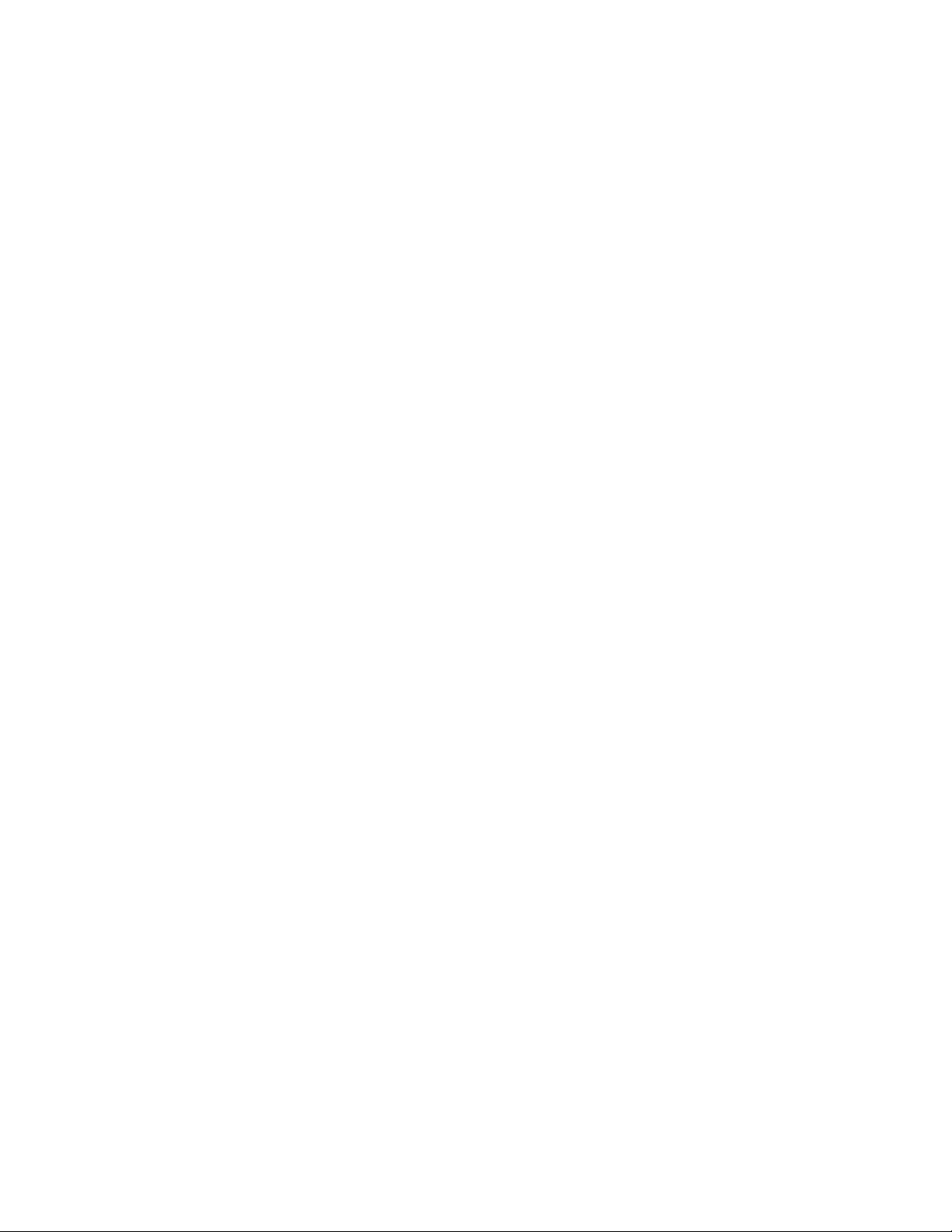
__ h. Press the Mode Select button until the Normal indicator (OK) illuminated.
__ i. Press the Increment/Decrement push button until 01 appears in the Function/Data
display.
__ j. Press the Enter push button on the control panel.
01 B S with Normal indicator (OK) illuminated should appear in the Function/Data
display. If it does not appear, repeat steps 11a on page 23 through 11j.
12. Power on the workstation or PC that is the console for your system.
__
__ 13. Press the power button to power on your system unit.
__ 14. Sign on the system unit. Ensure that you have service tools authority.
__ 15. Do the following to verify your removable media device configuration:
__ a. On a command line, type: strsst. Press the Enter key.
__ b. Type your service tools user ID and service tools password on the System Service Tools
(SST) Sign On display.
__ c. When the System Service Tools (SST) display appears, select the Start a service tool option.
Press the Enter key.
__ d. When the Start a Service Tool display appears, select the Hardware service manager option.
Press the Enter key.
__ e. When the Hardware Service Manager display appears, select the Packaging hardware
resources (system, frames, cards...) option.
Press the Enter key.
__ f. On the Packaging Hardware Resources display, enter a 9 in the Opt column next to the unit
with the new removable media device.
__ g. The Description and Device Type-Model will be displayed along with the position where your
new removable media device was installed.
__ h. Press F3 once to return to the Hardware Service Manager display.
__ i. At the Hardware Service Manager display, press F6 to print the configuration list if you have
a printer. You or a service representative may refer to the configuration list in the future.
__ j. Press F12 twice and press the Enter key to return to the Main Menu.
__ k. Your feature install is complete.
24 45xx, 46xx 270, 800, 810, 820, 825 Removable Media Device V5R3
Page 31

Chapter 7. Replace concurrent removable media backplane
To replace feature 5306 concurrent removable media backplane, follow these steps:
__ 1. Perform prerequisite tasks as described in Chapter 2, “Before you begin,” on page 3.
__ 2. “Power down the system unit” on page 31.
__ 3. Remove the front cover.
__ 4. If possible, use a wrist strap to prevent electrostatic discharge from damaging your hardware. If
you do not have a wrist strap, touch a metal surface of the system or expansion unit before
installing or replacing hardware.
If you received the 2209 Disposable Wrist Strap, follow these steps:
__ a. Attach the disposable wrist strap. View video.
__ b. When you unroll the strap, remove the liner from the copper foil at the end.
__ c. Attach the adhesive part of the copper foil to an exposed, unpainted metal surface on the
frame of the unit.
Follow the same precautions you would use without the wrist strap. The 2209 Disposable
Note:
Wrist Strap is for static control. It will not increase or decrease your risk of receiving electric
shock when using or working on electrical equipment.
__ 5. Remove the media devices from the unit.
__ 6. Remove the screws A.
© Copyright IBM Corp. 2000, 2005 25
Page 32

__ 7. Slowly slide the removable media enclosure from the system.
__ 8. Disconnect the signal and power cables from the back of the removable media enclosure.
__ 9. Follow the steps in “Details: Install concurrent removable media backplane” on page 28 to install
the removable media backplane.
26 45xx, 46xx 270, 800, 810, 820, 825 Removable Media Device V5R3
Page 33

Chapter 8. Install concurrent removable media backplane
To install feature 5306 concurrent removable media backplane, follow these steps:
__ 1. Perform prerequisite tasks as described in Chapter 2, “Before you begin,” on page 3.
__ 2. “Power down the system unit” on page 31.
Should you encounter difficulties during the installation, contact your authorized dealer or
Note:
service provider.
__ 3. Remove the front cover.
__ 4. If possible, use a wrist strap to prevent electrostatic discharge from damaging your hardware. If
you do not have a wrist strap, touch a metal surface of the system or expansion unit before
installing or replacing hardware.
If you received the 2209 Disposable Wrist Strap, follow these steps:
__ a. Attach the disposable wrist strap. View video.
__ b. When you unroll the strap, remove the liner from the copper foil at the end.
__ c. Attach the adhesive part of the copper foil to an exposed, unpainted metal surface on the
frame of the unit.
Follow the same precautions you would use without the wrist strap. The 2209 Disposable
Note:
Wrist Strap is for static control. It will not increase or decrease your risk of receiving electric
shock when using or working on electrical equipment.
© Copyright IBM Corp. 2000, 2005 27
Page 34

__ 5. Remove the media devices from the unit.
__ 6. Remove the screws A.
__ 7. Slowly slide the removable media enclosure from the system.
__ 8. Disconnect the signal and power cables from the back of the removable media enclosure.
__ 9. Follow the steps in “Details: Install concurrent removable media backplane” to install the
removable media backplane.
Details: Install concurrent removable media backplane
To install feature 5306 concurrent removable media backplane, follow these steps:
Note: The figures in these instructions may not look exactly like the server that you have. However, the
steps to perform the task are the same.
__ 1. Find the package that contains the new removable media enclosure and remove it from the
package.
__ 2. Reconnect the signal and power cables to the new removable media device.
__ 3. Align the enclosure and slide it into the front of the system unit.
__ 4. Reinstall the screws.
__ 5. Align and slide in the removable media devices. Push both handles in at the same time to lock
the media device into place.
__ 6. Install the front cover.
28 45xx, 46xx 270, 800, 810, 820, 825 Removable Media Device V5R3
Page 35

DANGER
electrical outlet that is not correctly wired could place hazardous voltage on metal parts
An
of the system or the products that attach to the system. It is the customer’s responsibility to
ensure that the outlet is correctly wired and grounded to prevent an electrical shock.
(RSFTD201)
__ 7. Plug in the system unit and system unit console. Plug in everything you previously unplugged
such as printers and displays.
__ 8. Power on all attached devices, such as printers and displays.
__ 9. Look at the Function/Data display on the control panel.
__ 10. Does 01 B V=S with Normal indicator (OK) illuminated appear in the Function/Data display?
__ Yes: Continue with the next step.
__ No: Do the following:
__ a. Press the Mode Select button until the Manual indicator (a small hand) is
illuminated.
__ b. Press the Increment/Decrement push button until 02 appears in the Function/Data
display.
__ c. Press the Enter push button on the control panel.
__ d. Press the Increment/Decrement push button until B appears in the Function/Data
display.
__ e. Press the Enter push button on the control panel.
__ f. Press the Increment/Decrement push button until S appears in the Function/Data
display
__ g. Press the Enter push button on the control panel.
__ h. Press the Mode Select button until the Normal indicator (OK) illuminated.
__ i. Press the Increment/Decrement push button until 01 appears in the Function/Data
display.
__ j. Press the Enter push button on the control panel.
01 B S with Normal indicator (OK) illuminated should appear in the Function/Data
display. If it does not appear, repeat steps 10a through 10j.
11. Power on the workstation or PC that is the console for your system.
__
__ 12. Press the power button to power on your system unit.
__ 13. Sign on the system unit. Ensure that you have service tools authority.
__ 14. Do the following to verify your removable media backplane:
__ a. On a command line, type: strsst. Press the Enter key.
__ b. Type your service tools user ID and service tools password on the System Service Tools
(SST) Sign On display.
__ c. When the System Service Tools (SST) display appears, select the Start a service tool option.
Press the Enter key.
__ d. When the Start a Service Tool display appears, select the Hardware service manager option.
Press the Enter key.
__ e. At the Hardware Service Manager display, select the Device Concurrent Maintenance option.
Press the Enter key.
__ f. At the Specify either Physical Location or Resource Name field, type:
1) The number 1 for Frame ID.
2) The physical location (D17 is the upper location and D18 is the lower location).
__ g. Select option 1 (Remove device) for the action to be performed.
Chapter 8. Install concurrent removable media backplane 29
Page 36

__ h. Set the time delay for one minute—01. (Do not press Enter at this time.)
__ i. When the light begins to blink rapidly, you will have nine seconds to remove the device.
__ j. Press Enter on the console.
__ k. When the light starts blinking, after the one minute delay, squeeze and pull both handles
on both sides of the device toward you.
__ l. Slide the device out.
Do not hold the device by the handles.
Note:
__ m. The light will stop blinking and remain off when the device is removed.
__ n. Return to the console and wait until the Concurrent Maintenance Results display appears.
Press F12.
__ o. Your feature install is complete.
30 45xx, 46xx 270, 800, 810, 820, 825 Removable Media Device V5R3
Page 37

Power down the system unit
To power down the system unit, follow these steps:
__ 1. If an Integrated xSeries Adapter (IXA) is present on the system, shut it down using OS/400
options.
__ 2. Ensure that all jobs are complete.
__ 3. When all jobs are complete, power down the system by typing pwrdwnsys *immed on a command
line and press the Enter key.
__ 4. When the iSeries is completely powered down, disconnect all PCs from the system unit. Power off
all devices, such as printers and displays, that are connected to the system unit.
__ 5. Unplug any power cords, such as printers and displays, from electrical outlets.
__ 6. Unplug the system unit power cord from the electrical outlet.
© Copyright IBM Corp. 2000, 2005 31
Page 38

32 45xx, 46xx 270, 800, 810, 820, 825 Removable Media Device V5R3
Page 39

Unit Covers
Locate the diagram of the unit you are working on:
v “270, 800, 810 and 820 System Units”
v “270, 800, or 810 unit in a rack” on page 35
270, 800, 810 and 820 System Units
To allow access to the removable media device location, you need to remove the covers.
__ 1. Place your hand near the bottom of the back cover, if you have one, and lift up and out.
__ 2. 270, 800, and 810 units—Remove the right side cover (view from back) by loosening the
thumbscrews and sliding the cover from front to back until it stops.
820 unit—Remove the left side cover (view from back) by loosening the thumbscrews and sliding
the cover from front to back until it stops.
__ 3. Pull the cover out.
__ 4. Remove the front cover.
© Copyright IBM Corp. 2000, 2005 33
Page 40

34 45xx, 46xx 270, 800, 810, 820, 825 Removable Media Device V5R3
Page 41

270, 800, or 810 unit in a rack
1. Press latches B and pull the server out using the handle C.
2. Remove the front cover. Refer to step 4 on page 33.
3. Remove the left side cover (view from front). Refer to step 3 on page 33.
Unit Covers 35
Page 42

36 45xx, 46xx 270, 800, 810, 820, 825 Removable Media Device V5R3
Page 43
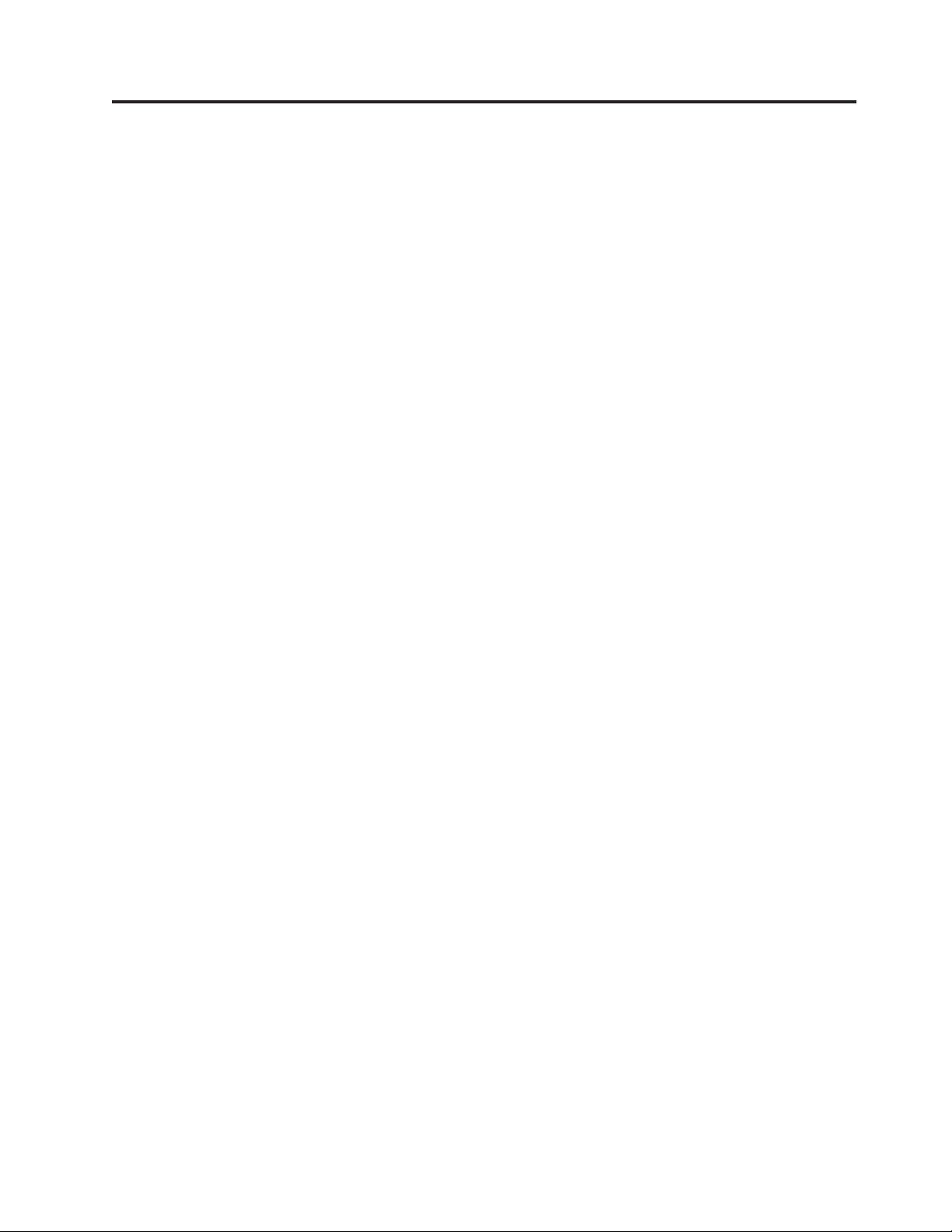
Appendix. Notices
This information was developed for products and services offered in the U.S.A.
IBM may not offer the products, services, or features discussed in this document in other countries.
Consult your local IBM representative for information on the products and services currently available in
your area. Any reference to an IBM product, program, or service is not intended to state or imply that
only that IBM product, program, or service may be used. Any functionally equivalent product, program,
or service that does not infringe any IBM intellectual property right may be used instead. However, it is
the user’s responsibility to evaluate and verify the operation of any non-IBM product, program, or
service.
IBM may have patents or pending patent applications covering subject matter described in this
document. The furnishing of this document does not give you any license to these patents. You can send
license inquiries, in writing, to:
IBM Director of Licensing
IBM Corporation
North Castle Drive
Armonk, NY 10504-1785
U.S.A.
following paragraph does not apply to the United Kingdom or any other country where such
The
provisions are inconsistent with local law: INTERNATIONAL BUSINESS MACHINES CORPORATION
PROVIDES THIS PUBLICATION “AS IS” WITHOUT WARRANTY OF ANY KIND, EITHER EXPRESS
OR IMPLIED, INCLUDING, BUT NOT LIMITED TO, THE IMPLIED WARRANTIES OF
NON-INFRINGEMENT, MERCHANTABILITY OR FITNESS FOR A PARTICULAR PURPOSE. Some
states do not allow disclaimer of express or implied warranties in certain transactions, therefore, this
statement may not apply to you.
This information could include technical inaccuracies or typographical errors. Changes are periodically
made to the information herein; these changes will be incorporated in new editions of the publication.
IBM may make improvements and/or changes in the product(s) and/or the program(s) described in this
publication at any time without notice.
Any references in this information to non-IBM Web sites are provided for convenience only and do not in
any manner serve as an endorsement of those We b sites. The materials at those We b sites are not part of
the materials for this IBM product and use of those Web sites is at your own risk.
IBM may use or distribute any of the information you supply in any way it believes appropriate without
incurring any obligation to you.
Any performance data contained herein was determined in a controlled environment. Therefore, the
results obtained in other operating environments may vary significantly. Some measurements may have
been made on development-level systems and there is no guarantee that these measurements will be the
same on generally available systems. Furthermore, some measurements may have been estimated through
extrapolation. Actual results may vary. Users of this document should verify the applicable data for their
specific environment.
Information concerning non-IBM products was obtained from the suppliers of those products, their
published announcements or other publicly available sources. IBM has not tested those products and
cannot confirm the accuracy of performance, compatibility or any other claims related to non-IBM
products. Questions on the capabilities of non-IBM products should be addressed to the suppliers of
those products.
© Copyright IBM Corp. 2000, 2005 37
Page 44
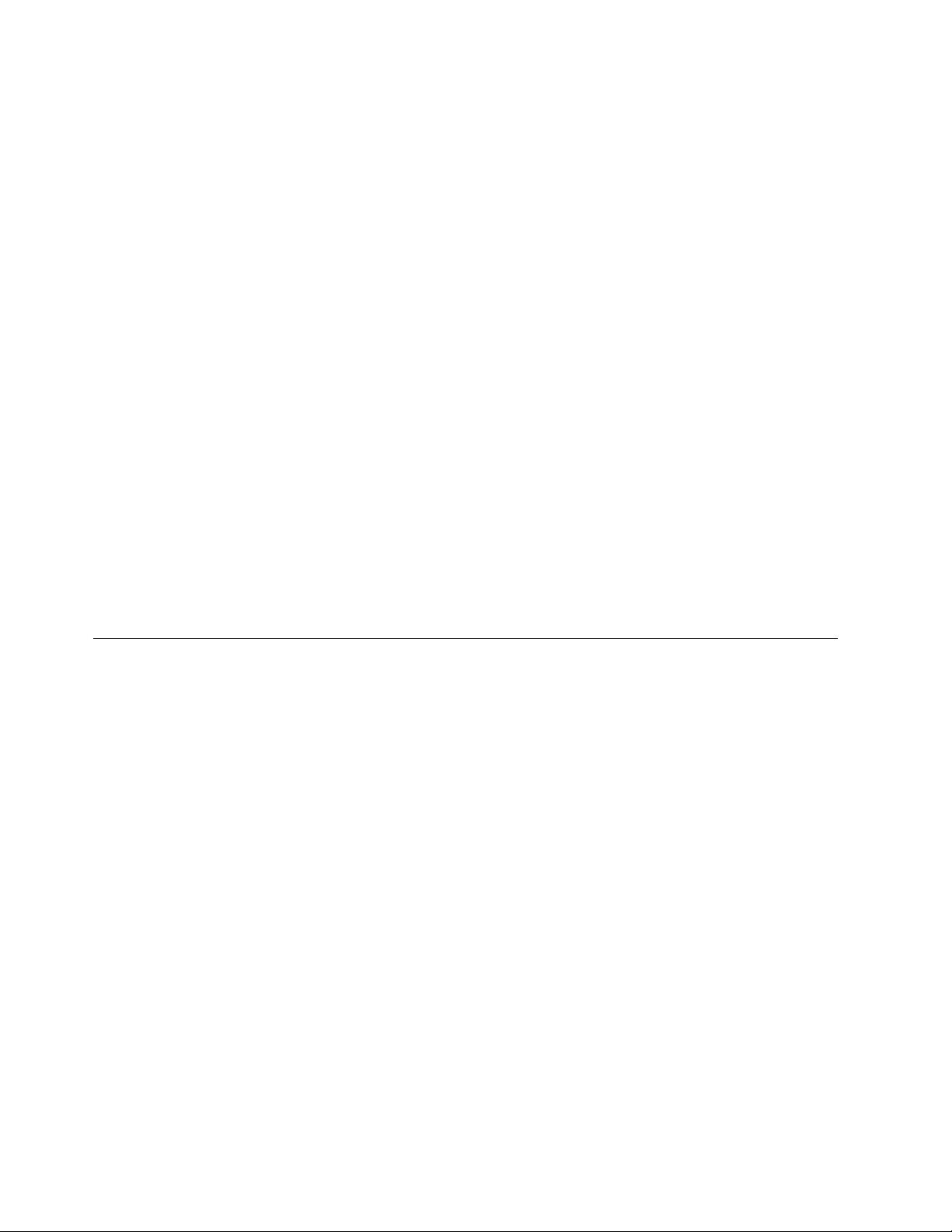
All statements regarding IBM’s future direction or intent are subject to change or withdrawal without
notice, and represent goals and objectives only.
All IBM prices shown are IBM’s suggested retail prices, are current and are subject to change without
notice. Dealer prices may vary.
This information is for planning purposes only. The information herein is subject to change before the
products described become available.
This information contains examples of data and reports used in daily business operations. To illustrate
them as completely as possible, the examples include the names of individuals, companies, brands, and
products. All of these names are fictitious and any similarity to the names and addresses used by an
actual business enterprise is entirely coincidental.
If you are viewing this information softcopy, the photographs and color illustrations may not appear.
The drawings and specifications contained herein shall not be reproduced in whole or in part without the
written permission of IBM.
IBM has prepared this publication for use by hardware service representatives in the maintenance or
repair of the specific machines indicated. IBM makes no representations that it is suitable for any other
purpose.
The drawings and specifications contained herein shall not be reproduced in whole or in part without the
written permission of IBM.
IBM has prepared this publication for use by customer personnel for operating and planning for the
specific machines indicated. IBM makes no representations that it is suitable for any other purpose.
Trademarks
The following terms are trademarks of International Business Machines Corporation in the United States,
other countries, or both:
Application System/400
AS/400
e (logo)
IBM
iSeries
Operating System/400
OS/400
400
Lotus, Freelance, and WordPro are trademarks of International Business Machines Corporation and Lotus
Development Corporation in the United States, other countries, or both.
C-bus is a trademark of Corollary, Inc. in the United States, other countries, or both.
ActionMedia, LANDesk, MMX, Pentium, and ProShare are trademarks or registered trademarks of Intel
Corporation in the United States, other countries, or both.
Microsoft, Windows, Windows NT, and the Windows logo are trademarks of Microsoft Corporation in the
United States, other countries, or both.
SET and the SET Logo are trademarks owned by SET Secure Electronic Transaction LLC.
38 45xx, 46xx 270, 800, 810, 820, 825 Removable Media Device V5R3
Page 45

Java and all Java-based trademarks are trademarks of Sun Microsystems, Inc. in the United States, other
countries, or both.
UNIX is a registered trademark of The Open Group in the United States and other countries.
Other company, product or service names may be trademarks or service marks of others.
Terms and conditions for downloading and printing publications
Permissions for the use of the publications you have selected for download are granted subject to the
following terms and conditions and your indication of acceptance thereof.
Personal Use: You may reproduce these Publications for your personal, noncommercial use provided that
all proprietary notices are preserved. You may not distribute, display or make derivative works of these
Publications, or any portion thereof, without the express consent of IBM.
Commercial Use: You may reproduce, distribute and display these Publications solely within your
enterprise provided that all proprietary notices are preserved. You may not make derivative works of
these Publications, or reproduce, distribute or display these Publications or any portion thereof outside
your enterprise, without the express consent of IBM.
Except as expressly granted in this permission, no other permissions, licenses or rights are granted, either
express or implied, to the Publications or any information, data, software or other intellectual property
contained therein.
IBM reserves the right to withdraw the permissions granted herein whenever, in its discretion, the use of
the Publications is detrimental to its interest or, as determined by IBM, the above instructions are not
being properly followed.
You may not download, export or re-export this information except in full compliance with all applicable
laws and regulations, including all United States export laws and regulations. IBM MAKES NO
GUARANTEE ABOUT THE CONTENT OF THESE PUBLICATIONS. THE PUBLICATIONS ARE
PROVIDED ″AS-IS″ AND WITHOUT WARRANTY OF ANY KIND, EITHER EXPRESSED OR IMPLIED,
INCLUDING BUT NOT LIMITED TO IMPLIED WARRANTIES OF MERCHANTABILITY AND FITNESS
FOR A PARTICULAR PURPOSE
All material copyrighted by IBM Corporation.
By downloading or printing a publication from this site, you have indicated your agreement with these
terms and conditions.
Code disclaimer information
This document contains programming examples.
IBM grants you a nonexclusive copyright license to use all programming code examples from which you
can generate similar function tailored to your own specific needs.
All sample code is provided by IBM for illustrative purposes only. These examples have not been
thoroughly tested under all conditions. IBM, therefore, cannot guarantee or imply reliability, serviceability,
or function of these programs.
All programs contained herein are provided to you ″AS IS″ without any warranties of any kind. The
implied warranties of non-infringement, merchantability and fitness for a particular purpose are expressly
disclaimed.
Appendix. Notices 39
Page 46

Electronic Emission Notices
Federal Communications Commission (FCC) statement
Note: This equipment has been tested and found to comply with the limits for a Class A digital device,
pursuant to Part 15 of the FCC Rules. These limits are designed to provide reasonable protection against
harmful interference when the equipment is operated in a commercial environment. This equipment
generates, uses, and can radiate radio frequency energy and, if not installed and used in accordance with
the instruction manual, may cause harmful interference to radio communications. Operation of this
equipment in a residential area is likely to cause harmful interference, in which case the user will be
required to correct the interference at his own expense.
Properly shielded and grounded cables and connectors must be used in order to meet FCC emission
limits. IBM is not responsible for any radio or television interference caused by using other than
recommended cables and connectors or by unauthorized changes or modifications to this equipment.
Unauthorized changes or modifications could void the user’s authority to operate the equipment.
This device complies with Part 15 of the FCC rules. Operation is subject to the following two conditions:
(1) this device may not cause harmful interference, and (2) this device must accept any interference
received, including interference that may cause undesired operation.
Responsible Party:
International Business Machines Corporation
New Orchard Road
Armonk, NY 10504
Telephone: 1-919-543-2193
Industry Canada Compliance Statement
This Class A digital apparatus meets the requirements of the Canadian Interference-Causing Equipment
Regulations.
Avis de conformité à la réglementation d’Industrie Canada
Cet appareil numérique de la classe A respecte toutes les exigences du Règlement sur le matériel
brouilleur du Canada.
European Community Compliance Statement
This product is in conformity with the protection requirements of EU Council Directive 89/336/EEC on
the approximation of the laws of the Member States relating to electromagnetic compatibility. IBM cannot
accept responsibility for any failure to satisfy the protection requirements resulting from a
non-recommended modification of the product, including the fitting of non-IBM option cards.
Australia and New Zealand Class A statement
Attention: This is a Class A product. In a domestic environment this product may cause radio
interference in which case the user may be required to take adequate measures.
VCCI Statement - Japan
40 45xx, 46xx 270, 800, 810, 820, 825 Removable Media Device V5R3
Page 47

The following is a summary of the VCCI Japanese statement in the box above.
This is a Class A product based on the standard of the Voluntary Control Council for Interference by
Information Technology Equipment (VCCI). If this equipment is used in a domestic environment, radio
disturbance may arise. When such trouble occurs, the user may be required to take corrective actions.
Electromagnetic Interference (EMI) Statement - People’s Republic of China
Per GB 9254–1998, the user manual for a Class A product must carry the following warning message
(English translation from the Chinese standard) about use in a residential environment in Chinese
(Simplified Chinese):
Declaration: This is a Class A product. In a domestic environment this product may cause radio
interference in which case the user may need to perform practical action.
Electromagnetic Interference (EMI) Statement - Taiwan
The following is a summary of the EMI Taiwan statement above.
Warning: This is a Class A product. In a domestic environment this product may cause radio interference
in which case the user will be required to take adequate measures.
Radio Protection for Germany
Dieses Gerät ist berechtigt in Übereinstimmung mit Dem deutschen EMVG vom 9.Nov.92 das
EG–Konformitätszeichen zu führen.
Der Aussteller der Konformitätserklärung ist die IBM Germany.
Dieses Gerät erfüllt die Bedingungen der EN 55022 Klasse A. Für diese von Geräten gilt folgende
Bestimmung nach dem EMVG:
Appendix. Notices 41
Page 48

Geräte dürfen an Orten, für die sie nicht ausreichend entstört sind, nur mit besonderer Genehmigung des
Bundesministers für Post und Telekommunikation oder des Bundesamtes für Post und
Telekommunikation betrieben werden. Die Genehmigung wird erteilt, wenn keine elektromagnetischen
Störungen zu erwarten sind.
(Auszug aus dem EMVG vom 9.Nov.92, Para.3, Abs.4)
Hinweis
Dieses Genehmigungsverfahren ist von der Deutschen Bundespost noch nicht veröffentlicht worden.
Electronic Emission Notices
The following Statement applies to this IBM product. The statement for other IBM products intended for
use with this product will appear in their accompanying manuals.
Federal Communications Commission (FCC) statement
Note: This equipment has been tested and found to comply with the limits for a class B digital device,
pursuant to Part 15 of the FCC Rules. These limits are designed to provide reasonable protection against
harmful interference in a residential installation. This equipment generates, uses, and can radiate radio
frequency energy and, if not installed and used in accordance with the instructions, may cause harmful
interference to radio communications. However, there is no guarantee that interference will not occur in a
particular installation. If this equipment does cause harmful interference to radio or television reception,
which can be determined by turning the equipment off and on, the user is encouraged to try to correct
the interference by one or more of the following measures:
v Reorient or relocate the receiving antenna.
v Increase the separation between the equipment and receiver.
v Connect the equipment into an outlet on a circuit different from that to which the receiver is
connected.
v Consult an IBM authorized dealer or service representative for help.
Properly
shielded and grounded cables and connectors must be used in order to meet FCC emission
limits. Proper cables and connectors are available from IBM authorized dealers. IBM is not responsible for
any radio or television interference caused by using other than recommended cables or connectors or by
unauthorized changes or modifications to this equipment. Unauthorized changes or modifications could
void the user’s authority to operate the equipment.
This device complies with Part 15 of the FCC Rules. Operation is subject to the following two conditions:
(1) this device may not cause harmful interferences, and (2) this device must accept any interferences
received, including interference that may cause undesired operation.
Responsible Party:
International Business Machines Corporation
New Orchard Road
Armonk, NY 10504
Telephone: 1-919-543-2193
Industry Canada Compliance Statement
This Class B digital apparatus meets the requirements of the Canadian Interference-Causing Equipment
Regulations.
42 45xx, 46xx 270, 800, 810, 820, 825 Removable Media Device V5R3
Page 49

Avis de conformité à la réglementation d’Industrie Canada
Cet appareil numérique de la classe B respecte toutes les exigences du Réglement sur le matériel
brouilleur du Canada.
European Community Compliance Statement
This product is in conformity with the protection requirements of EC Council Directive 89/336/EEC on
the approximation of the laws of the Member States relating to electromagnetic compatibility. IBM cannot
accept responsibility for any failure to satisfy the protection requirements resulting from a
non-recommended modification of the product, including the fitting of non-IBM option cards.
This product has been tested and found to comply with the limits for Class B Information Technology
Equipment according to CISPR 22 / European Standard EN 55022. The limits for Class B equipment were
derived for typical residential environments to provide reasonable protection against interference with
licensed communication devices.
Properly shielded and grounded cables and connectors (IBM part number 75G5958 or its equivalent)
must be used in order to reduce the potential for causing interference to radio and TV communications
and to other electrical or electronic equipment. Such cables and connectors are available from IBM
authorized dealers. IBM cannot accept responsibility for an interference caused by using other than
recommended cables and connectors.
Appendix. Notices 43
Page 50

44 45xx, 46xx 270, 800, 810, 820, 825 Removable Media Device V5R3
Page 51

Page 52

Printed in USA
