Page 1

BladeCenter JS20
Type 8842
Installation and
User’s Guide
Before installing the BladeCenter JS20
Type 8842, you should have completed
the following procedures:
• Installed and configured the rack according
to the documentation that came with the rack.
• the BladeCenter unit
Installed and configured
into the rack. See the documentation provided
with the BladeCenter unit to install the unit
into the rack.
• Supplied 200 - 240 V ac to the BladeCenter unit.
Welcome. . .
Thank you for buying an
IBM blade server. This blade
server takes advantage of IBM
Power Architecture technologies
and features superior performance,
availability, and scalability.
This
contains information for setting up,
configuring, and using
your blade server.
For more information about your
BladeCenter components and
features, you can view the
publications on the
CD or download from the
IBM Support Web site.
Installation Guideand User’s
Documentation
Install options in the blade server:
• Drives
• Memory modules
• I/O expansion card
See Chapter 7 for more information.
Make sure that the BladeCenter management
module and the Ethernet switch module firmware
support the Serial Over LAN (SOL) feature.
Serial Over LAN Setup Guide
See the
for more information.
Install the blade server in the BladeCenter unit.
See Chapter 3 for more information.
Establish an SOL session with the blade server. See the
Serial Over LAN Setup Guide
Install the operating system.
See Chapter 4 for more information.
Install additional applications according to the
instructions provided with the applications.
for more information.
Go to http://www.ibm.com/pc/support/.
The blade server is now
ready to use. Be sure to
register and profile your
blade server on the
IBM Support Web site.
Page 2

Server Support
Server working
properly?
Ye s
No
Check all cables for loose connections
and verify that all optional devices you
installed are on the ServerProven list.
You can view the ServerProven list at
http://www.ibm.com/pc/compat/
Problem
solved?
®
Ye s
No
Register your computer. Go to
http://www.ibm.com/pc/register/
View information about IBM support line at
http://www.ibm.com/services/sl/products/
or view support telephone numbers at
http://www.ibm.com/planetwide/
Use the problem-solving
information provided with
your server to determine
the cause of the problem
and the action to take.
Problem
solved?
Ye s
No
Flash the latest levels of firmware
code.
You can download this code at
http://www.ibm.com/pc/support/
Ye s
Problem
solved?
View support telephone numbers at
http://www.ibm.com/planetwide/
Hardware
No Software
Hardware or
software problem?
Page 3

ER s e r v e r
BladeCenter JS20
Type 8842
Installation and User’s Guide
Page 4

©
US
Note: Before using this information and the product it supports, read the general information in
Appendix B, “IBM Statement of Limited Warranty Z125-4753-08 04/2004,” on page 101 and
Appendix C, “Notices,” on page 121.
Second Edition (September 2004)
Copyright International Business Machines Corporation 2004. All rights reserved.
Government Users Restricted Rights – Use, duplication or disclosure restricted by GSA ADP Schedule Contract
with IBM Corp.
Page 5

©
Contents
Safety . . . . . . . . . . . . . . . . . . . . . . . . . . . . vii
Chapter 1. Introduction . . . . . . . . . . . . . . . . . . . . . .1
Related documentation . . . . . . . . . . . . . . . . . . . . . .3
The IBM BladeCenter Documentation CD . . . . . . . . . . . . . . .4
Hardware and software requirements . . . . . . . . . . . . . . . .4
Using the Documentation Browser . . . . . . . . . . . . . . . . .5
Notices and statements used in this document . . . . . . . . . . . . . .6
Chapter 2. Preparing the BladeCenter unit . . . . . . . . . . . . . .7
Preinstallation checklist . . . . . . . . . . . . . . . . . . . . . .7
Checking the status of the media tray . . . . . . . . . . . . . . . . .8
Chapter 3. Installing the blade server in the BladeCenter unit . . . . . . .9
Chapter 4. Installing the operating system . . . . . . . . . . . . . .13
Chapter 5. Configuration requirements for the blade server . . . . . . .15
Using the Serial Over LAN (SOL) feature on the blade server . . . . . . . .15
Starting the management and configuration program in the management module 17
Configuring the Gigabit Ethernet controller . . . . . . . . . . . . . . .17
Blade server Ethernet controller enumeration . . . . . . . . . . . . . .18
Configuring the blade server for Fibre Channel boot . . . . . . . . . . .19
Updating the firmware code for the blade server and the service processor . . .20
Determining current blade server firmware code levels . . . . . . . . .20
Updating the firmware code for the blade server service processor . . . . .20
Updating and managing the system flash using Linux service aids . . . . .21
Updating the system flash using Linux . . . . . . . . . . . . . .21
Verifying the system firmware levels using Linux . . . . . . . . . .21
Updating and managing system flash using AIX diagnostics . . . . . . .22
Updating the system flash using AIX . . . . . . . . . . . . . . .22
Committing the temporary firmware image using AIX . . . . . . . . .23
Verifying the system firmware levels using AIX . . . . . . . . . . .23
Using the command-line interface . . . . . . . . . . . . . . . . . .24
Using the simple network management protocol (SNMP) . . . . . . . . .24
Chapter 6. BladeCenter JS20 Type 8842 description . . . . . . . . . .25
Features and specifications . . . . . . . . . . . . . . . . . . . .25
What your IBM BladeCenter JS20 Type 8842 offers . . . . . . . . . . .26
Reliability, availability, and serviceability features . . . . . . . . . . . .27
IBM Director . . . . . . . . . . . . . . . . . . . . . . . . . .28
System-board internal and option connectors . . . . . . . . . . . . . .29
System-board LEDs . . . . . . . . . . . . . . . . . . . . . . .30
Copyright IBM Corp. 2004
Chapter 7. Installing and removing options and customer-replaceable units 31
Installation guidelines . . . . . . . . . . . . . . . . . . . . . .31
System reliability guidelines . . . . . . . . . . . . . . . . . . .31
Handling static-sensitive devices . . . . . . . . . . . . . . . . .32
Removing the blade server from the BladeCenter unit . . . . . . . . . .33
Opening the blade server cover . . . . . . . . . . . . . . . . . . .34
Removing the blade-server bezel assembly . . . . . . . . . . . . . .35
Installing IDE hard disk drives . . . . . . . . . . . . . . . . . . .35
Installing memory modules . . . . . . . . . . . . . . . . . . . .37
iii
Page 6

iv
Installing an I/O expansion card . . . . . . . . . . . . . . . . . . .39
Ethernet controller, switch module, and cabling requirements . . . . . . . .41
Replacing the battery . . . . . . . . . . . . . . . . . . . . . .42
Replacing the system-board assembly . . . . . . . . . . . . . . . .45
Completing the installation . . . . . . . . . . . . . . . . . . . . .48
Installing the blade-server bezel assembly . . . . . . . . . . . . . .49
Closing the blade server cover . . . . . . . . . . . . . . . . . .50
Input/output connectors and devices . . . . . . . . . . . . . . . . .50
Chapter 8. Blade server power, controls, and indicators . . . . . . . .51
Turning on the blade server . . . . . . . . . . . . . . . . . . . .51
Turning off the blade server . . . . . . . . . . . . . . . . . . . .52
Blade server controls and LEDs . . . . . . . . . . . . . . . . . .53
Chapter 9. Updating IBM Director . . . . . . . . . . . . . . . . .55
Chapter 10. Solving problems . . . . . . . . . . . . . . . . . . .57
Diagnostic tools overview . . . . . . . . . . . . . . . . . . . . .57
System checkout . . . . . . . . . . . . . . . . . . . . . . . .58
Checkpoint codes . . . . . . . . . . . . . . . . . . . . . . . .59
Firmware error codes . . . . . . . . . . . . . . . . . . . . . .75
Troubleshooting charts . . . . . . . . . . . . . . . . . . . . . .88
CD-ROM drive problems . . . . . . . . . . . . . . . . . . . .88
Power problems . . . . . . . . . . . . . . . . . . . . . . .89
Memory problems . . . . . . . . . . . . . . . . . . . . . . .89
Network connection problems . . . . . . . . . . . . . . . . . .90
Option problems . . . . . . . . . . . . . . . . . . . . . . .90
Service processor problems . . . . . . . . . . . . . . . . . . .91
Light path diagnostics overview . . . . . . . . . . . . . . . . . . .91
Identifying problems using the light path diagnostics . . . . . . . . . .91
Light path diagnostics table . . . . . . . . . . . . . . . . . . .92
Recovering the system firmware code . . . . . . . . . . . . . . . .95
Recovery of system firmware code using service aids . . . . . . . . .95
Starting the TEMP image . . . . . . . . . . . . . . . . . . . .95
Recovering the TEMP image from the PERM image . . . . . . . . . .96
Appendix A. Getting help and technical assistance . . . . . . . . . .99
Before you call . . . . . . . . . . . . . . . . . . . . . . . . .99
Using the documentation . . . . . . . . . . . . . . . . . . . . .99
Getting help and information from the World Wide Web . . . . . . . . . 100
Software service and support . . . . . . . . . . . . . . . . . . . 100
Hardware service and support . . . . . . . . . . . . . . . . . . . 100
Appendix B. IBM Statement of Limited Warranty Z125-4753-08 04/2004
Part 1 - General Terms . . . . . . . . . . . . . . . . . . . . . 101
Part 2 - Country-unique Terms . . . . . . . . . . . . . . . . . . . 104
Part 3 - Warranty Information . . . . . . . . . . . . . . . . . . .117
Appendix C. Notices . . . . . . . . . . . . . . . . . . . . . . 121
Edition notice . . . . . . . . . . . . . . . . . . . . . . . . . 121
Trademarks . . . . . . . . . . . . . . . . . . . . . . . . . . 122
Important notes . . . . . . . . . . . . . . . . . . . . . . . . 123
Product recycling and disposal . . . . . . . . . . . . . . . . . . 123
Battery return program . . . . . . . . . . . . . . . . . . . . . 124
Electronic emission notices . . . . . . . . . . . . . . . . . . . . 124
Federal Communications Commission (FCC) statement . . . . . . . . 124
BladeCenter JS20 Type 8842: Installation and User’s Guide
101
Page 7

Industry Canada Class A emission compliance statement . . . . . . . . 125
Australia and New Zealand Class A statement . . . . . . . . . . . . 125
United Kingdom telecommunications safety requirement . . . . . . . . 125
European Union EMC Directive conformance statement . . . . . . . . 125
Taiwanese Class A warning statement . . . . . . . . . . . . . . . 126
Chinese Class A warning statement . . . . . . . . . . . . . . . . 126
Japanese Voluntary Control Council for Interference (VCCI) statement
126
Power cords . . . . . . . . . . . . . . . . . . . . . . . . . 127
Index . . . . . . . . . . . . . . . . . . . . . . . . . . . . 129
Contents
v
Page 8

vi
BladeCenter JS20 Type 8842: Installation and User’s Guide
Page 9

©
Safety
Before installing this product, read the Safety Information.
Antes de instalar este produto, leia as Informações de Segurança.
Pred instalací tohoto produktu si prectete prírucku bezpecnostních instrukcí.
Læs sikkerhedsforskrifterne, før du installerer dette produkt.
Lees voordat u dit product installeert eerst de veiligheidsvoorschriften.
Ennen kuin asennat tämän tuotteen, lue turvaohjeet kohdasta Safety Information.
Avant d’installer ce produit, lisez les consignes de sécurité.
Vor der Installation dieses Produkts die Sicherheitshinweise lesen.
Prima di installare questo prodotto, leggere le Informazioni sulla Sicurezza.
Copyright IBM Corp. 2004
Les sikkerhetsinformasjonen (Safety Information) før du installerer dette produktet.
Antes de instalar este produto, leia as Informações sobre Segurança.
vii
Page 10

Be
Antes de instalar este producto, lea la información de seguridad.
Läs säkerhetsinformationen innan du installerar den här produkten.
Important:
All caution and danger statements in this documentation begin with a
number. This number is used to cross reference an English caution or
danger statement with translated versions of the caution or danger
statement in the IBM Safety Information book.
For example, if a caution statement begins with a number 1,
translations for that caution statement appear in the IBM Safety
Information book under statement 1.
sure to read all caution and danger statements in this
documentation before performing the instructions. Read any additional
safety information that comes with the blade server or optional device
before you install the device.
viii
BladeCenter JS20 Type 8842: Installation and User’s Guide
Page 11

To
v Do
v
v
v
v
v
v
To
To
1.
2.
3.
4.
5.
1.
2.
3.
4.
Statement 1:
DANGER
Electrical
current from power, telephone, and communication cables is
hazardous.
avoid a shock hazard:
not connect or disconnect any cables or perform installation,
maintenance, or reconfiguration of this product during an electrical
storm.
Connect all power cords to a properly wired and grounded electrical
outlet.
Connect to properly wired outlets any equipment that will be attached to
this product.
When possible, use one hand only to connect or disconnect signal
cables.
Never turn on any equipment when there is evidence of fire, water, or
structural damage.
Disconnect the attached power cords, telecommunications systems,
networks, and modems before you open the device covers, unless
instructed otherwise in the installation and configuration procedures.
Connect and disconnect cables as described in the following table when
installing, moving, or opening covers on this product or attached
devices.
Connect:
Turn everything OFF.
First, attach all cables to devices.
Attach signal cables to connectors.
Attach power cords to outlet.
Turn device ON.
Disconnect:
Turn everything OFF.
First, remove power cords from outlet.
Remove signal cables from connectors.
Remove all cables from devices.
Safety
ix
Page 12

a
Do
v
v
v
of
x
Statement 2:
CAUTION:
When replacing the lithium battery, use only IBM Part Number 33F8354 or an
equivalent type battery recommended by the manufacturer. If your system has
module containing a lithium battery, replace it only with the same module
type made by the same manufacturer. The battery contains lithium and can
explode if not properly used, handled, or disposed of.
not:
Throw or immerse into water
Heat to more than 100°C (212°F)
Repair or disassemble
Dispose
the battery as required by local ordinances or regulations.
BladeCenter JS20 Type 8842: Installation and User’s Guide
Page 13

v Do
v
Statement 3:
CAUTION:
When laser products (such as CD-ROMs, DVD drives, fiber optic devices, or
transmitters) are installed, note the following:
not remove the covers. Removing the covers of the laser product could
result in exposure to hazardous laser radiation. There are no serviceable
parts inside the device.
Use of controls or adjustments or performance of procedures other than
those specified herein might result in hazardous radiation exposure.
DANGER
Some
laser products contain an embedded Class 3A or Class 3B laser
diode. Note the following.
Laser radiation when open. Do not stare into the beam, do not view directly
with optical instruments, and avoid direct exposure to the beam.
Class 1 Laser Product
Laser Klasse 1
Laser Klass 1
Luokan 1 Laserlaite
Appareil A Laser de Classe 1
`
Safety
xi
Page 14

≥ 18 kg
≥ 32 kg
≥ 55 kg
Statement 4:
(39.7 lb)
(70.5 lb)
(121.2 lb)
CAUTION:
Use safe practices when lifting.
Statement 5:
CAUTION:
The power control button on the device and the power switch on the power
supply do not turn off the electrical current supplied to the device. The device
also might have more than one power cord. To remove all electrical current
from the device, ensure that all power cords are disconnected from the power
source.
2
1
xii
BladeCenter JS20 Type 8842: Installation and User’s Guide
Page 15

a
Statement 8:
CAUTION:
Never remove the cover on a power supply or any part that has the following
label attached.
Hazardous voltage, current, and energy levels are present inside any
component that has this label attached. There are no serviceable parts inside
these components. If you suspect a problem with one of these parts, contact
service technician.
Statement 13:
DANGER
Overloading a branch circuit is potentially a fire hazard and a shock hazard
under certain conditions. To avoid these hazards, ensure that your system
electrical requirements do not exceed branch circuit protection
requirements. Refer to the information that is provided with your device for
electrical specifications.
Statement 21:
CAUTION:
Hazardous energy is present when the blade is connected to the power
source. Always replace the blade cover before installing the blade.
Safety
xiii
Page 16

WARNING: Handling the cord on this product or cords associated with accessories
sold with this product, will expose you to lead, a chemical known to the State of
California to cause cancer, and birth defects or other reproductive harm. Wash
hands after handling.
ADVERTENCIA: El contacto con el cable de este producto o con cables de
accesorios que se venden junto con este producto, pueden exponerle al plomo, un
elemento químico que en el estado de California de los Estados Unidos está
considerado como un causante de cancer y de defectos congénitos, además de
otros riesgos reproductivos. Lávese las manos después de usar el producto.
xiv
BladeCenter JS20 Type 8842: Installation and User’s Guide
Page 17

on
14
v
v
v
v
v
v
v
1. Go to
2. In
3. On
4. In
5. In
6.
A
©
Chapter 1. Introduction
The IBM
®
BladeCenter
the IBM Power Architecture
The IBM Eserver
™
JS20 Type 8842, also known as the blade server, is based
™
technologies.
®
BladeCenter Type 8677 (the BladeCenter unit) supports up to
hot-swap blade servers. The BladeCenter JS20 Type 8842 is compatible with the
BladeCenter unit. This high-performance blade server is well-suited for networking
environments that require outstanding microprocessor performance, efficient
memory management, flexibility, and reliable data storage.
Note: If you are using a different type of BladeCenter unit instead of the IBM
Eserver BladeCenter Type 8677, see the documentation that comes with
the BladeCenter unit for more information.
For more information about the blade server, see Chapter 6, “BladeCenter JS20
Type 8842 description,” on page 25.
This Installation and User’s Guide provides information to help you:
Set up the blade server
Start and configure the blade server
Install options
Install the operating system
Perform basic troubleshooting of the blade server
Installation and User’s Guide and other related documentation are provided in
This
Portable Document Format (PDF) on:
The IBM BladeCenter Documentation CD that comes with the blade server
The World Wide Web at http://www.ibm.com/pc/support/
latest technical information about the blade server is available from the IBM
The
support Web site. Complete the following steps to check for new or updated
documentation for the blade server:
http://www.ibm.com/pc/support/.
the Learn section, click Online publications.
the “Online publications” page, in the Brand field, select Servers.
the Family field, select BladeCenter JS20.
the Type field, select 8842. Do not change the default values in the Model
and Operating system fields.
Click Continue.
list of the available BladeCenter JS20 documentation will be displayed under
the heading Online publications by date.
can obtain the latest information about the BladeCenter JS20 Type 8842 model
You
and other IBM Eserver products at http://www.ibm.com/eserver/.
You can register the blade server at http://www.ibm.com/pc/register/.
Copyright IBM Corp. 2004
1
Page 18

on
v
by
v
v
2
Record information about the blade server in the following table.
Product name
Machine type
Model number
Serial number
BladeCenter JS20
8842
_____________________________________________
_____________________________________________
The machine type, model number, and serial number are on the identification label
that is behind the control-panel door on the front of the blade server, and on a label
the side of the blade server that is visible when the blade server is not in the
BladeCenter unit. You will need these numbers when you register the blade server
with IBM.
Identification
label
Control-panel
door
Release
levers
Notes:
The maximum number of blade servers that the BladeCenter unit supports varies
the wattage of the power modules that are installed in the BladeCenter unit.
For more information about determining the power requirements for the blade
server, see the IBM Eserver BladeCenter Power Module Upgrade Guidelines
Technical Update on the World Wide Web at http://www.ibm.com/pc/support/.
Two power modules are required to support the blade servers in blade bays 1
through 6 in the BladeCenter unit. If you install blade servers in these blade
bays, you must install power modules in power-module bays 1 and 2 in the
BladeCenter unit.
Two additional power modules are required to support the blade servers in blade
bays 7 through 14 in the BladeCenter unit. If you install blade servers in these
blade bays, you must install power modules in power-module bays 3 and 4 in the
BladeCenter unit.
BladeCenter JS20 Type 8842: Installation and User’s Guide
Page 19

to
In
1. Go to
2. In
3. On
4. In
5. In
6.
A
is
v
v
v
v
v
v
v
Make sure that you review and understand the design of the BladeCenter unit.
Use this information to help you determine your system configuration
requirements and the bays and connectors where you will install or remove
components. For additional information, see the BladeCenter Type 8677
Installation and User’s Guide on the IBM BladeCenter Documentation CD, or go
http://www.ibm.com/pc/support/ on the World Wide Web.
Related documentation
addition to reviewing the documentation in this library, be sure to review the IBM
Eserver BladeCenter Planning and Installation Guide or the IBM Eserver
BladeCenter T Planning and Installation Guide for information to help you prepare
for system installation and configuration.
The most recent version of the following related BladeCenter documentation is
available in PDF on the World Wide Web.
Complete the following steps to locate the most recent version of the BladeCenter
documentation, including the IBM Eserver BladeCenter Planning and Installation
Guide or the IBM Eserver BladeCenter T Planning and Installation Guide:
http://www.ibm.com/pc/support/.
the Learn section, click Online publications.
the “Online publications” page, in the Brand field, select Servers.
the Family field, select BladeCenter.
the Type field, select 8677. Do not change the default values in the Model
and Operating system fields.
Click Continue.
list of the available BladeCenter documentation will be displayed under the
heading Online publications by date.
addition to this Installation and User’s Guide, the following related documentation
In
available in PDF on the World Wide Web or on the IBM BladeCenter
Documentation CD that comes with the IBM BladeCenter JS20 Type 8842:
Safety Information: This document contains translated caution and danger
statements. Each caution and danger statement that appears in the
documentation has a number that you can use to locate the corresponding
statement in your language in the Safety Information document.
BladeCenter JS20 Type 8842 Hardware Maintenance Manual and
Troubleshooting Guide: This document contains the information to help you solve
BladeCenter JS20 problems yourself, and it contains information for service
technicians.
BladeCenter Type 8677 Installation and User’s Guide: This document contains
instructions for setting up and configuring the BladeCenter unit and basic
instructions for installing some options in the BladeCenter unit. It also contains
general information about the BladeCenter unit.
BladeCenter Type 8677 Hardware Maintenance Manual and Troubleshooting
Guide: This document contains the information to help you solve BladeCenter
problems yourself, and it contains information for service technicians.
BladeCenter Type 8677 Rack Installation Instructions: This document contains
instructions for installing the BladeCenter unit in a rack.
BladeCenter Management Module User’s Guide: This document contains
instructions for installing, starting, configuring, and using the management
Chapter 1. Introduction
3
Page 20

v
v
v
v
v
v
v
v 32 MB of
v
4
module. This document also provides general information about the management
module and contains a description of the management module features.
BladeCenter Management Module Command-Line Interface Reference Guide:
This document contains instructions for installing, starting, configuring, and using
the IBM Eserver BladeCenter management-module command-line interface.
This document also provides general information about the BladeCenter
management-module command-line interface and contains a description of its
features.
BladeCenter Management Module Installation Guide: This document contains
instructions for installing, setting up, starting, and configuring the management
module.
IBM Eserver BladeCenter and BladeCenter T Serial Over LAN Setup Guide:
This document contains instructions for establishing a Serial Over LAN (SOL)
connection, enabling the SOL feature, and configuring the blade server so that
you can run SOL sessions and use the BladeCenter management-module
command-line interface. This document also contains instructions for updating
and configuring BladeCenter components for SOL operation using the
management-module Web-based management and configuration program.
IBM 4-Port Gb Ethernet Switch Module for BladeCenter Installation and User’s
Guide: This document contains instructions for setting up, installing, and
configuring the IBM 4-Port Gb Ethernet Switch Module for BladeCenter and a
description of the switch-module features.
Nortel Networks Layer 2-7 GbE Switch Module for IBM BladeCenter Installation
Guide: This document contains instructions for setting up, installing, and
configuring the Nortel Networks Layer 2-7 GbE Switch Module for IBM Eserver
BladeCenter and a description of the switch-module features.
Additional documentation might be included on the IBM BladeCenter Documentation
CD.
The IBM BladeCenter Documentation CD
The IBM BladeCenter Documentation CD contains documentation for the blade
server in Portable Document Format (PDF) and includes the IBM Documentation
Browser to help you find information quickly.
Hardware and software requirements
The IBM BladeCenter Documentation CD requires the following minimum hardware
and software:
Microsoft
®
Windows NT
Windows 2000, Windows XP, AIX®, UNIX®, SUSE LINUX, or Red Hat Linux
100 MHz microprocessor
RAM
Adobe Acrobat Reader 3.0 (or later) or xpdf, which comes with Linux operating
systems
Note: Acrobat Reader software is included on the CD, and you can install it
when you run the Documentation Browser.
®
4.0 (with Service Pack 3 or later), Windows
®
98,
®
BladeCenter JS20 Type 8842: Installation and User’s Guide
Page 21

a
v If
v If
– If
– If
to
To
Using the Documentation Browser
Use the Documentation Browser to browse the contents of the CD, read brief
descriptions of the books, and view books using Adobe Acrobat Reader or xpdf.
The Documentation Browser automatically detects the regional settings in use in
your system and displays the books in the language for that region (if available). If
book is not available in the language for that region, the English version is
displayed.
Use one of the following procedures to start the Documentation Browser:
Autostart is enabled, insert the CD into your CD-ROM drive. The
Documentation Browser starts automatically.
Autostart is disabled or is not enabled for all users:
you are using a Windows operating system, insert the CD into your
CD-ROM drive and click Start --> Run. In the Open field, type x:\win32.bat
(where x is the drive letter of your CD-ROM drive), and click OK.
you are using a Linux operating system, insert the CD into your CD-ROM
drive; then, run the following command from the /mnt/cdrom directory: sh
runlinux.sh
Select
the blade server from the Product menu. The Available Topics list displays
all the books for the blade server. Some books might be in folders. A plus sign (+)
indicates each folder or book that has additional books under it. Click the plus sign
display the additional books.
When you select a book, a description of the book appears under Topic
Description. To select more than one book, press and hold the Ctrl key while you
select the books. Click View Book to view the selected book or books in Acrobat
Reader or xpdf. If you selected more than one book, all the selected books are
opened in Acrobat Reader or xpdf.
search all the books, type a word or word string in the Search field and click
Search. The books in which the word or word string appears are listed in order of
the most occurrences. Click a book to view it, and press Crtl+F to use the Acrobat
search function or Alt+F to use the xpdf search function within the book.
Click Help for detailed information about using the Documentation Browser.
Chapter 1. Introduction
5
Page 22

v
v
v
v
to
v
6
Notices and statements used in this document
The caution and danger statements that appear in this document are also in the
multilingual Safety Information document, which is on the IBM BladeCenter
Documentation CD. Each statement is numbered for reference to the corresponding
statement in the Safety Information document.
The following notices and statements are used in this document:
Notes: These notices provide important tips, guidance, or advice.
Important: These notices provide information or advice that might help you avoid
inconvenient or problem situations.
Attention: These notices indicate potential damage to programs, devices, or
data. An attention notice is placed just before the instruction or situation in which
damage could occur.
Caution: These statements indicate situations that can be potentially hazardous
you. A caution statement is placed just before the description of a potentially
hazardous procedure step or situation.
Danger: These statements indicate situations that can be potentially lethal or
extremely hazardous to you. A danger statement is placed just before the
description of a potentially lethal or extremely hazardous procedure step or
situation.
BladeCenter JS20 Type 8842: Installation and User’s Guide
Page 23

__ 1.
__ 2.
__ 3.
__ a.
or
__ b.
__ c.
To
v A
v
If
to be
__ d.
©
Chapter 2. Preparing the BladeCenter unit
This chapter describes the tasks that you must perform before you can use the
BladeCenter unit with the blade server.
Preinstallation checklist
Before you can use the BladeCenter unit with the blade server, you must correctly
set up and configure the BladeCenter unit, and install and configure the required
components in the BladeCenter unit. If you have not already done so, perform the
activities on the following checklist:
Set up the rack in which you will install the BladeCenter unit.
Install the BladeCenter unit in a rack. For additional information, see the
Rack Installation Instructions that come with the BladeCenter unit.
Install and configure the required BladeCenter unit components:
Make sure that the BladeCenter unit has adequate power to support
all the installed devices. The BladeCenter unit must contain either two
four power modules. If necessary, upgrade the power modules in
the BladeCenter unit. For additional information, see the IBM
Eserver BladeCenter Power Module Upgrade Guidelines Technical
Update.
Install and configure one or two management modules in the
BladeCenter unit.
Install and configure one or two Ethernet switch modules in the
BladeCenter unit.
support the Serial Over LAN (SOL) feature on any blade server
that is installed in the BladeCenter unit:
SOL-compatible Ethernet switch module must be installed in I/O
bay 1 of the BladeCenter unit.
Both the BladeCenter unit and the Ethernet switch module must be
configured so that the SOL feature is enabled and set to operate on
the same virtual local area network (VLAN).
you plan to install the operating system through the Ethernet
network, you also must install and configure a second Ethernet switch
module in I/O bay 2 of the BladeCenter unit.
Copyright IBM Corp. 2004
Note: If you install other Ethernet switch modules, they do not have
the same type that you installed in I/O bay 1 of the
BladeCenter unit.
Configure the BladeCenter unit for SOL operation as described in the
IBM Eserver BladeCenter and BladeCenter T Serial Over LAN Setup
Guide.
Verify that the firmware code for the BladeCenter unit, management
module, and Ethernet switch modules supports the SOL feature. If you
are not sure whether these devices come with this feature, see the
IBM Eserver BladeCenter and BladeCenter T Serial Over LAN Setup
Guide for additional information.
The SOL feature is required and must remain enabled for all
applicable devices, including the BladeCenter unit, management
module, and Ethernet switch modules.
7
Page 24

If
__ a.
__ b.
on
v
v
v
v
v
v
v
–
–
to be
If
1. In
2.
3.
4. If
To
8
__ 4.
the BladeCenter unit was shipped to you before June 2003, make sure
that:
The hardware and firmware in the BladeCenter unit are at the
supported levels for the blade server. Go to the IBM Support Web
site, http://www.ibm.com/pc/support/, for additional information.
The BladeCenter unit has the correct customer interface card (CIC)
(see “Checking the status of the media tray”).
For illustrations and additional information, see the following related documentation
the World Wide Web at http://www.ibm.com/pc/support/:
BladeCenter Type 8677 Rack Installation Instructions
BladeCenter Type 8677 Installation and User’s Guide
IBM Eserver BladeCenter Power Module Upgrade Guidelines Technical Update
BladeCenter Management Module Installation Guide
BladeCenter Management Module Command-Line Interface Reference Guide
IBM Eserver BladeCenter and BladeCenter T Serial Over LAN Setup Guide
The documentation that comes with the Ethernet switch module that you are
using; for example:
IBM 4-Port Gb Ethernet Switch Module for BladeCenter Installation and User’s
Guide
Nortel Networks Layer 2-7 GbE Switch Module for IBM BladeCenter
Installation Guide
Note:
For more information, see “Related documentation” on page 3.
Checking the status of the media tray
Important: If you received your Type 8677 BladeCenter unit before June 2003, the
customer interface card (CIC) in the media tray of the BladeCenter unit might need
replaced before the CD-ROM drive will work correctly with a BladeCenter
JS20 Type 8842.
you received your Type 8677 BladeCenter unit before June 2003, start the
management-module Web interface and perform these steps to determine if the
CIC in your BladeCenter unit needs to be replaced:
the navigation pane on the left side, select Monitors; then, select Hardware
VPD.
While looking at the “BladeCenter Hardware VPD” table in the right pane, find
the row for module name “Media Tray”.
Check the “FRU Number” column for the “Media Tray”.
you see 59P6629, have the CIC replaced before installing a BladeCenter
JS20 Type 8842 in the BladeCenter unit.
have the CIC replaced, call the IBM Support Center and report the CIC as a
failed part and request replacement with the latest CIC field replaceable unit (FRU).
The IBM Support Center team will evaluate the problem, determine which
replacement part is required, and send the applicable part. In the U.S. and Canada,
call 1-800-IBM-SERV (1-800-426-7378). In other countries, go to
http://www.ibm.com/planetwide/ to locate your support telephone numbers.
(Instructions for removing and replacing parts in the media tray of the BladeCenter
unit are provided in the BladeCenter Type 8677 Hardware Maintenance Manual and
Troubleshooting Guide.)
BladeCenter JS20 Type 8842: Installation and User’s Guide
Page 25

If
v
v
v
by
v To
©
Chapter 3. Installing the blade server in the BladeCenter unit
you have options to install in the blade server, go to Chapter 7, “Installing and
removing options and customer-replaceable units,” on page 31 for instructions;
then, return here. Otherwise, continue with the instructions in this chapter.
Notes:
For information about the design of the BladeCenter unit, including the hot-swap
blade bays, see the BladeCenter Type 8677 Installation and User’s Guide.
The blade server is a hot-swap device. You can install or remove the blade
server without removing power from the BladeCenter unit. However, you must
turn off the blade server before removing it from the BladeCenter unit.
The maximum number of blade servers that the BladeCenter unit supports varies
the wattage of the power supplies that are installed in the BladeCenter unit.
For more information about determining the power requirements for the blade
server, see the IBM Eserver BladeCenter Power Module Upgrade Guidelines
Technical Update.
help ensure proper cooling, performance, and system reliability, do not
operate the BladeCenter unit for more than 1 minute without a blade server or
filler blade installed in each blade bay.
When you remove a filler blade from a blade bay in the BladeCenter unit so that
you can install a blade server, do not discard the filler blade. You will need the
filler blade if you ever remove the blade server. For future use, store the filler
blade in a static-protective environment, such as the static-protective package
that comes with the blade server.
Attention: If you plan to remove a blade server and reinstall it, be sure to note
the number of the bay that contains the blade server before you remove it. Then,
reinstall the blade server in the same bay from which it was removed. Reinstalling a
blade server into a different bay than the one from which it was removed could
have unintended consequences, such as incorrectly reconfiguring the blade server.
Some blade server configuration information and update options are established
according to bay number. If you reinstall the blade server into a different bay, you
might have to reconfigure the blade server.
Copyright IBM Corp. 2004
9
Page 26

1.
on
2. If
3.
4. If
5.
6.
7.
8.
on
If
10
Statement 21:
CAUTION:
Hazardous energy is present when the blade server is connected to the power
source. Always replace the blade cover before installing the blade server.
Complete the following steps to install a blade server into the BladeCenter unit:
Read the safety information beginning on page vii and “Installation guidelines”
page 31.
you have not done so already, install any options needed, such as disk
drives or memory, in the blade server.
Select the bay for the blade server.
the bay that you selected contains a filler blade, remove the filler blade. For
future use, store the filler blade in a static-protective environment.
Make sure that the release levers on the blade server are in the open position
(perpendicular to the blade server).
Slide the blade server into the bay until it stops. The spring-loaded doors
further back in the bay that cover the bay opening move out of the way as you
insert the blade server.
Push the release levers on the front of the blade server to the closed position.
(Optional) A set of user labels comes with the blade server. Write identifying
information on one of the user labels for the blade server; then, place the label
the BladeCenter unit bezel just below the blade server, as shown in the
following illustration.
you install a blade server in bay 14, place the label next to the product
name. Do not cover the label that contains the system information.
Attach here
Important: Do not place the label on the blade server or in any way block the
ventilation holes on the blade server.
BladeCenter JS20 Type 8842: Installation and User’s Guide
Page 27

If
If
a.
b.
c.
d.
If
If
If
9.
this is not the initial installation of this blade server in the BladeCenter unit,
continue with the next step.
this is the initial installation of this blade server in the BladeCenter unit, you
must perform the following additional tasks:
Configure the BladeCenter unit for Serial Over LAN (SOL) support (see the
IBM Eserver BladeCenter and BladeCenter T Serial Over LAN Setup
Guide).
Turn on the blade server by pressing the power-control button on the blade
server control panel. The power-on LED on the blade server changes from
the slowly-flashing state to a continuously lit (steady) state.
Establish a Telnet connection and an SOL session to enable
communication between the blade server and a monitor, keyboard, and
mouse.
The BladeCenter unit contains a video connector for attaching a monitor.
However, the blade server does not contain a video controller. You must
establish an SOL connection to the blade server for console output. You
can do this remotely through a separate client system that uses the Telnet
program.
For additional information about SOL requirements, see the IBM Eserver
BladeCenter and BladeCenter T Serial Over LAN Setup Guide. For
additional information about monitors, see the BladeCenter Type 8677
Installation and User’s Guide.
Install the operating system. Use the installation instructions that come with
the operating system, or download the latest operating-system installation
instructions from the IBM Support Web page at
http://www.ibm.com/pc/support/. For more information, see Chapter 4,
“Installing the operating system,” on page 13.
10.
you have already installed the operating system on the blade server,
configured the BladeCenter components for SOL support, and established an
SOL session, the blade server is ready to use.
you have not already done so, turn on the blade server by pressing the
power-control button on the blade server control panel. The power-on LED on
the blade server changes from the slowly-flashing state to a continuously lit
(steady) state.
11.
you have other blade servers to install, you can do so now.
Chapter 3. Installing the blade server in the BladeCenter unit
11
Page 28

12
BladeCenter JS20 Type 8842: Installation and User’s Guide
Page 29

v If
–
–
–
–
v
v
v
v
©
Chapter 4. Installing the operating system
Before you install the operating system on the blade server, make sure that you
provide a Serial Over LAN (SOL) connection to the blade server. If you have not
already done so, you must configure the SOL feature on the blade server to
establish an SOL connection and enable the SOL feature; then, start an SOL
session. For instructions for performing these activities, see the IBM Eserver
BladeCenter and BladeCenter T Serial Over LAN Setup Guide.
Note: For information about SOL commands, see the BladeCenter Management
Module Command-Line Interface Reference Guide.
Important:
you plan to install the operating system through the Ethernet network, you must
install and configure a second Ethernet switch module into the appropriate I/O
bay of the BladeCenter unit. For additional information, see:
Chapter 2, “Preparing the BladeCenter unit,” on page 7
“Configuring the Gigabit Ethernet controller” on page 17
“Blade server Ethernet controller enumeration” on page 18
The documentation that comes with the Ethernet switch module that you are
using
After you install the operating system on the blade server, you must install any
v
service packs or update packages that come with the operating system. For
additional information, see the instructions that come with your operating-system
documentation and the service packs or update packages.
The BladeCenter JS20 Type 8842 has no external USB ports; however, it can
communicate with and use the USB diskette drive, CD-ROM drive, and USB port
that are in the BladeCenter unit chassis.
install the operating system on a blade server, follow the installation instructions
To
that come with the operating system. You can download the latest operating-system
installation instructions from the IBM Support Web page at
http://www.ibm.com/pc/support/ and install the operating system at the BladeCenter
unit (local deployment).
Note: The IBM Remote Deployment Manager (RDM) program does not support the
BladeCenter JS20 Type 8842. However, you can use the following programs
for remote deployment:
For AIX, Red Hat Linux, or SUSE LINUX operating-system deployments,
you can use Cluster Systems Management (CSM) from IBM. Go to
http://www-1.ibm.com/servers/eserver/clusters/software/.
For AIX operating-system deployments, you can use Network Installation
Manager (NIM) from IBM. See your AIX operating-system documentation
for additional information.
For SUSE LINUX operating-system deployments, you can use the
AutoYast utility program from SUSE LINUX. Go to
http://www.suse.de/~nashif/autoinstall/.
Copyright IBM Corp. 2004
13
Page 30

1. Go to
2. In
3. In
4. In
5. In
6.
7.
A
OS
If
14
Complete the following steps to download the installation instructions:
the IBM Support Web page at http://www.ibm.com/pc/support/.
the Learn section, click Operating system installation.
the For any product section, under Select your product, in the Brand field,
select Servers.
the Family field, select BladeCenter JS20.
the Type field, select 8842. Do not change the default value in the Model
field.
Select your operating system from the list in the Operating system field.
Click Continue.
list of the available installation instructions will be displayed under the heading
installation by date.
you install the operating system, be sure to install the ppc64 Linux utilities that
After
apply to your operating system. Instructions for installing these utilities are in the
same documentation that describes how to install the operating system.
Note: Some options have device drivers that you must install. See the
documentation that comes with the options for information about installing
any required device drivers.
your operating system does not have the required device drivers, contact
your IBM marketing representative or authorized reseller, or see your
operating-system documentation for additional information.
BladeCenter JS20 Type 8842: Installation and User’s Guide
Page 31

if
or
1. Go to
2. In
3. On
4. In
5. In
6.
A
In
v
v
v
©
Chapter 5. Configuration requirements for the blade server
This chapter contains the configuration tasks that you must perform so that you can
run Serial Over LAN (SOL) sessions on the blade server and use the IBM Eserver
BladeCenter management-module command-line interface. This chapter also
describes other configuration requirements for the blade server.
After you install the blade server in the BladeCenter unit, the blade server is
automatically configured. The Broadcom Ethernet controller device driver is installed
after you install the operating system. The blade server is automatically
reconfigured after you install software or hardware. IBM will periodically make
firmware updates available for the blade server. Before you continue, you can make
sure that the blade server has the latest version of firmware code. For additional
information, see “Updating the firmware code for the blade server and the service
processor” on page 20.
Since the firmware code in the blade server uses auto-configuration, additional
blade-server configuration programs are not required for the blade server. However,
you have attached other devices to the blade server or the BladeCenter unit, you
must configure those devices as described in the applicable documentation that
comes with those devices or the BladeCenter unit. You do not have to set any
passwords to use the blade server. If you change the battery or replace the
system-board assembly, you must reset the date and time through your operating
system.
For information about setting up your network configuration for remote
management, see the IBM Eserver BladeCenter Planning and Installation Guide
the IBM Eserver BladeCenter T Planning and Installation Guide located at
http://www.ibm.com/pc/support/ on the World Wide Web.
Complete the following steps to locate the most recent version of BladeCenter
documentation, including the IBM Eserver BladeCenter Planning and Installation
Guide or the IBM Eserver BladeCenter T Planning and Installation Guide:
http://www.ibm.com/pc/support/.
the Learn section, click Online publications.
the “Online publications” page, in the Brand field, select Servers.
the Family field, select BladeCenter.
the Type field, select 8677. Do not change the default values in the Model
and Operating system fields.
Click Continue.
list of the available BladeCenter documentation will be displayed under the
heading Online publications by date.
Using the Serial Over LAN (SOL) feature on the blade server
addition to performing the configuration tasks in this chapter, you must perform
the following SOL tasks. These tasks are described in the IBM Eserver
BladeCenter and BladeCenter T Serial Over LAN Setup Guide:
Update and configure BladeCenter components for SOL operation using the
management-module Web-based management and configuration program
Configure the BladeCenter unit to operate using SOL
Enable the SOL feature for the blade server
Copyright IBM Corp. 2004
15
Page 32

v
v
v
of
v
v
v
v
v
v If
v
v
v
16
v
Establish an SOL connection
blade server has built-in support for the SOL feature. However, the SOL feature
The
works only if it is enabled for the BladeCenter unit and the blade server. If the SOL
feature is not already enabled for the blade server, you must enable the SOL
feature.
You must establish an SOL connection and start an SOL session on the blade
server before you can perform the following activities:
Establish a communications channel to the blade server
Install the operating system on the blade server
Have the blade server serviced
support the SOL feature and to make sure that your blade server is correctly
To
auto-configured, you must install a compatible Ethernet switch module in I/O bay 1
the BladeCenter unit. Examples of compatible Ethernet switch modules are the
IBM 4-Port Gb Ethernet Switch Module for BladeCenter and the Nortel Networks
Layer 2-7 GbE Switch Module for IBM BladeCenter. For more information about
installing, configuring, and using these switch modules, see the following
documentation:
IBM 4-Port Gb Ethernet Switch Module for BladeCenter Installation and User’s
Guide
Nortel Networks Layer 2-7 GbE Switch Module for IBM BladeCenter Installation
Guide
BladeCenter Management Module Command-Line Interface Reference Guide
IBM Eserver BladeCenter and BladeCenter T Serial Over LAN Setup Guide
SOL feature is accessed through the management-module command-line
The
interface. For information about using the command-line interface, see the
BladeCenter Management Module Command-Line Interface Reference Guide.
Notes:
The BladeCenter unit needs to be configured only once.
your blade server contains a different type of optional Ethernet-compatible
switch module in I/O bay 1 than the switch modules that are mentioned in this
chapter, see the documentation that comes with the Ethernet switch module that
you are using.
Before you can run programs on the blade server, you must install an operating
system on the blade server. For information about installing the operating system,
see Chapter 4, “Installing the operating system,” on page 13.
Throughout this document, the management-module Web-based user interface is
also known as the BladeCenter management-module Web interface.
Throughout this document, the user name is also known as the user identifier or
user ID for logging onto the management module.
BladeCenter JS20 Type 8842: Installation and User’s Guide
Page 33

v
v
1.
2.
v
v
Starting the management and configuration program in the management module
Use the management-module Web-based management and configuration program
for:
Configuring the BladeCenter unit to operate using SOL
Updating and configuring BladeCenter components for SOL operation
Complete the following steps to start the Web-based management and configuration
program. (For additional information, see the BladeCenter Type 8677 Installation
and User’s Guide.)
Open a Web browser. In the address or URL field, type the Internet protocol (IP)
address or host name that is assigned for the management-module remote
connection. The default IP address is:
192.168.70.125
The Enter Network Password window opens.
Type your user name and password. Before you log onto the management
module for the first time, contact your system administrator regarding whether
your organization has assigned a user name and password to you. Use the
initial (default) user name and password the first time that you log onto the
management module. If you have an assigned user name and password, use
them for all subsequent logins. All login attempts are documented in the event
log.
The initial user ID and password for the management module are:
User ID: USERID (all capital letters)
Password: PASSW0RD (note the number zero, not the letter O, in
PASSW0RD)
Follow the instructions that appear on the screen. Be sure to set the timeout
3.
value that you want for your Web session.
BladeCenter management and configuration window opens.
The
Configuring the Gigabit Ethernet controller
One dual-port Gigabit Ethernet controller is integrated on the blade server system
board. Each controller port provides a 1000-Mbps full-duplex interface for
connecting to one of the Ethernet-compatible switch modules in I/O bays 1 and 2,
which enables simultaneous transmission and reception of data on the Ethernet
local area network (LAN). Each Ethernet-controller port on the system board is
routed to a different switch module in I/O bay 1 or bay 2. The routing from the
Ethernet-controller port to the I/O bay will vary according to whether an Ethernet
adapter is enabled and the operating system that is installed. See “Blade server
Ethernet controller enumeration” on page 18 for information about how to determine
the routing from the Ethernet-controller ports to I/O bays for your blade server.
Note: Other types of blade servers, such as the BladeCenter HS20 Type 8678, that
are installed in the same BladeCenter unit as this BladeCenter JS20 Type
8842 might have different requirements for Ethernet controller routing. See
the documentation that comes with the other blade servers for detailed
information.
Chapter 5. Configuration requirements for the blade server
17
Page 34

v If
v If
do
1.
2.
3.
4.
in
3 or 4: 18
The bonding function enables two Ethernet ports to operate as failover devices for
each other.
you are using the AIX operating system, the Ether Channel device driver
performs the bonding function. For additional information, see the documentation
that comes with your operating system.
you are using one of the Linux operating systems, the bonding function also
enables two Ethernet ports to operate as one Ethernet port with twice as much
throughput as two individual Ethernet ports. To use the bonding function for
Ethernet ports through the Linux operating systems, you must use the bonding
device driver (for Linux) that comes with your operating system. Do not use the
bonding device driver that comes with other blade servers. For additional
information about the bonding device driver for Linux, go to the Linux on POWER
Web site at http://techsupport.services.ibm.com/server/lopdiags/. Depending on
the operating system that you installed, click the SUSE LINUX or Red Hat tab.
Then, select the applicable readme file from the list of files under the Supporting
information heading in the right navigation column. Review the contents of this
readme file for instructions.
You
not have to set any jumpers or configure the controllers for the blade server
operating system. However, you must install a device driver to enable the blade
server operating system to address the Ethernet-controller ports. For device drivers
and information about configuring your Ethernet-controller ports, see the Ethernet
software documentation that comes with your blade server, or contact your IBM
marketing representative or authorized reseller. For updated information about
configuring the controllers, go to the IBM Support Web site at
http://www.ibm.com/pc/support/.
Blade server Ethernet controller enumeration
The enumeration of the Ethernet controllers or controller ports in a blade server is
operating-system dependent. You can verify the Ethernet controller or controller port
designations that a blade server uses through your operating-system settings.
The routing of an Ethernet controller or controller port to a particular BladeCenter
unit I/O bay depends on the type of Ethernet expansion card that is installed. You
can verify which Ethernet-controller port in this blade server is routed to which I/O
bay by using the following test:
Install only one Ethernet switch module or pass-thru module, in I/O bay 1.
Make sure that the ports on the switch module or pass-thru module are enabled
(Switch Tasks → Management → Advanced Switch Management in the
BladeCenter management-module Web interface).
Enable only one of the Ethernet-controller ports on the blade server. Note the
designation that the blade server operating system has for the controller port.
Ping an external computer on the network connected to the Ethernet switch
module. If you can ping the external computer, the Ethernet-controller port that
you enabled is associated with the switch module in I/O bay 1. The other
Ethernet-controller port in the blade server is associated with the switch module
I/O bay 2.
Communications from optional Ethernet adapters and other I/O expansion cards are
routed to I/O bays 3 and 4. You can verify which controller port on an expansion
card is routed to which I/O bay by performing the same test, using a controller on
the expansion card and a compatible switch module or pass-thru module in I/O bay
BladeCenter JS20 Type 8842: Installation and User’s Guide
Page 35

If
v If
If
1.
2.
3.
4. At
5.
6.
7.
8.
9.
v
you have removed an Ethernet adapter from the blade server and installed a
different Ethernet adapter.
you have installed an I/O expansion card on the blade server.
Configuring the blade server for Fibre Channel boot
you plan to set up your system configuration for remote startup (boot) operations
through Fibre Channel switch modules, you must configure the blade server for
Fibre Channel boot.
Note: The IBM Eserver BladeCenter JS20 Fibre Channel Expansion Card (part
number 73P6112) must be installed in the blade server.
Complete the following steps to configure the blade server for Fibre Channel boot:
From the management-module Web interface, set the startup (boot) sequence
for the blade server to Hard drive 2.
Start a Serial Over LAN (SOL) session with the blade server; then, turn on the
blade server. (See the BladeCenter and BladeCenter T Serial Over LAN Setup
Guide for instructions.)
Observe the progress codes on the console. When D5BB appears, immediately
press the 8 key. The open firmware prompt (>) appears.
the open firmware prompt, enter the following commands:
dev /packages/gui
setup-fcp-disk
The open firmware Main Menu appears.
From the Main Menu, select option 2 (Select Media Adapter).
After you make this selection, a wait message is displayed, followed by the
Select Media Adapter menu.
From the Select Media Adapter menu, select the Fibre Channel adapter.
After you make this selection, a wait message and several additional messages
are displayed, followed by the Select Device menu.
From the Select Device menu, select the Fibre Channel device that you want to
set as the boot device.
After you make this selection, the Select Task menu is displayed.
From the Select Task menu, select normal boot mode. (This creates an
ibm,fw-fcpdisk alias in the /aliases node.)
After you make this selection, the command prompt appears.
Restart the blade server.
additional information about setting up your system configuration for remote
For
startup operations through Fibre Channel switch modules, contact the IBM technical
support team. In the U.S. and Canada, call 1-800-IBM-SERV (1-800-426-7378). In
other countries, go to http://www.ibm.com/planetwide/ to locate your support
telephone numbers.
Chapter 5. Configuration requirements for the blade server
19
Page 36

is
as
1.
2.
To
v
v Go to
20
Updating the firmware code for the blade server and the service processor
This section describes how to determine the current code levels for the blade server
(system) firmware and Integrated Systems Management Processor (service
processor). Information on how to validate, update and commit the system firmware
included.
The blade server contains firmware code for the system and service processor. IBM
will periodically make firmware updates available for the blade server and the
service processor. You can maintain the latest levels of firmware code for the blade
server and the service processor in the blade server by installing firmware updates
they become available. Be sure to follow the instructions in this section.
Determining current blade server firmware code levels
Complete the following steps to view the current firmware code levels for the blade
server and the service processor:
Access and log onto the BladeCenter management-module Web interface as
described in the BladeCenter Type 8677 Installation and User’s Guide.
From the Blade Tasks section, select Firmware VPD.
The Blade Server Firmware VPD window contains the build identifier, release, and
revision. Compare this information to the firmware information on the IBM Support
Web site at http://www.ibm.com/pc/support/. If these two types of information match,
then the blade server has the latest firmware code. If these two types of information
differ, download the latest firmware code from the IBM Support Web site. Follow the
update instructions on the IBM Support Web site.
Note: The firmware version displayed by the BladeCenter management module
might be different from the version displayed by your operating system.
Cross-referenced information is given in the firmware information on the IBM
Support Web site at http://www.ibm.com/pc/support/, and in the readme file
for the firmware image.
Updating the firmware code for the blade server service processor
apply the latest firmware code for the blade server service processor, flash the
service processor. Download the latest firmware code for the blade server service
processor from the IBM Support Web site at http://www.ibm.com/pc/support/. Use
the BladeCenter management-module Web interface to flash the service processor.
Follow the update instructions on the IBM Support Web site.
Important: To avoid problems and to maintain proper system performance, always
make sure that the blade server firmware code and service processor
code levels are consistent for all blade servers within the BladeCenter
unit.
Notes:
For additional information about the hardware and firmware requirements for
other BladeCenter components, see the IBM Eserver BladeCenter and
BladeCenter T Serial Over LAN Setup Guide.
the IBM Support Web site, http://www.ibm.com/pc/support/, for the latest
information about upgrading the device drivers, firmware code, and basic
input/output system (BIOS) code for other BladeCenter components.
BladeCenter JS20 Type 8842: Installation and User’s Guide
Page 37

of
1.
2.
To
P
v
(T
v
v
v If
v
Updating and managing the system flash using Linux service aids
This section describes how to update and verify the system flash using Linux
service aids.
Updating the system flash using Linux
The Linux service aid for managing the system flash is separate from the operating
system installation and is available for download from the following Web site:
http://techsupport.services.ibm.com/server/lopdiags/.
Note: The update_flash command can only be performed if the update_flash
service aid has been installed on the blade server for the appropriate version
Linux.
Complete the following steps to update the system firmware code:
Obtain the flash image that you want to update and place it in the
/etc/microcode directory (create the directory, if it does not exist).
Issue the following command:
update_flash -f /etc/microcode/<update_image_name>
After the system reboots successfully and once you are satisfied with the
functionality of the new image, commit the update using the following Linux
command:
update_flash -c
This will copy your new image from the TEMP side to PERM side of flash.
Verifying the system firmware levels using Linux
verify the system firmware levels on the PERM and TEMP sides, enter the
following command at the Linux prompt (the entire command must be entered on
one line):
for file in `ls /proc/device-tree/openprom/*bank*`; do echo $file;
cat $file; echo; echo; done
For Example: This command will return output similar to the following information:
/proc/device-tree/openprom/ibm,fw-bank
/proc/device-tree/openprom/ibm,fw-perm-bank
FW04310120, 17:16:09, 07/26/2004
/proc/device-tree/openprom/ibm,fw-temp-bank
FW04310120, 17:16:09, 07/26/2004
The value for ibm,fw-bank indicates what side you booted from
for TEMP, P for PERM).
The value for ibm,fw-perm-bank identifies the firmware version,
date, and time stamp of the firmware on the PERM side.
The value for ibm,fw-temp-bank indicates the firmware version,
date, and time stamp of the firmware on the TEMP side.
Notes:
you have to recover the system firmware code, see “Recovering the system
firmware code” on page 95.
The IBM Remote Deployment Manager (RDM) program does not support the
BladeCenter JS20 Type 8842.
Chapter 5. Configuration requirements for the blade server
21
Page 38

A
v
1.
at
v If
v If
v If
v
4.
5.
v
v
If
6.
7.
22
v
reboot of the system must be done after using update_flash -c for the
firmware level shown in ibm,fw-perm-bank to be current.
For additional information about operating-system diagnostics, see the
BladeCenter JS20 Type 8842 Hardware Maintenance Manual and
Troubleshooting Guide that comes with the blade server.
Updating and managing system flash using AIX diagnostics
This section describes how to update, commit, and verify the system flash using
AIX diagnostics.
Note: For additional information about the CE login function and AIX
operating-system diagnostics, see the BladeCenter JS20 Type 8842
Hardware Maintenance Manual and Troubleshooting Guide that comes with
the blade server.
Updating the system flash using AIX
Attention: Do not power off the system while performing this task!
Complete the following steps:
Obtain the flash image that you want to update from the IBM Support Web site
http://www.ibm.com/pc/support/. (Look for the flash image for Type 8842,
under “AIX Diagnostics Version Number”; this is the version used by the AIX
diagnostics service aid.)
you want to update the image from the local file system, put the image into
the /etc/microcode directory on the system before running this service aid.
you want to update the image from media (diskette or optical media), put
the image on the media of choice before running this service aid.
Run diagnostics.
2.
you have booted AIX, login as “root” or use the CE login; then, at the
command line, enter:
diag
Otherwise, boot standalone diagnostics; then press Enter.
3.
From the “Function Selection” menu, choose Task Selection.
From the “Tasks Selection List”, choose Update and Manage System Flash.
From the “Update and Manage System Flash” list:
If, in step 1, you have put the image in the /etc/microcode file system, then
choose the File System selection. At the flash update image file prompt,
specify the directory that contains the image (normally /etc/microcode), and
then choose Commit (PF7).
If, in step 1, you have put the image on optical media or diskette, place the
media containing the image into the drive and choose Removable Media and
then choose Commit (PF7).
Note:
you have booted standalone diagnostics from a CD-ROM, you may
remove the standalone diagnostics CD-ROM media from the drive and
replace it with the optical media containing the image that you want to
update.
Follow the instructions that are displayed on the screen; for example:
Choose Yes to proceed with the flash operation.
After the system flash operation completes, and the system reboots, you may
remove the media containing the image from the diskette or optical drive, or
from the /etc/microcode directory on the file system. You may also remove the
BladeCenter JS20 Type 8842: Installation and User’s Guide
Page 39

1.
v If
v
3.
4.
5.
6.
To
If
temporary file created in the “/var/update_flash_image” directory after the reboot
occurs, after you log in to the operating system.
Committing the temporary firmware image using AIX
After the system reboots successfully and once you are satisfied with the
functionality of the new image, commit the update by using the following AIX
diagnostic commands:
Run diagnostics.
you have booted AIX, log in as “root” or use the CE login; then, at the
command line, enter:
diag
Otherwise, boot standalone diagnostics; then press Enter.
From the “Function Selection” menu, choose Task Selection.
2.
From the “Tasks Selection List” choose Update and Manage System Flash.
Choose Commit the Temporary Image.
Choose Yes to commit the image.
Press F10 to exit diagnostics
Note:
This selection commits the Temporary system firmware image to the PERM
image when booted from the Temporary image.
Verifying the system firmware levels using AIX
verify levels of system firmware on the PERM and TEMP sides, use the AIX
diagnostics “Update and Manage System Flash” (see “Updating the system flash
using AIX” on page 22). The diagnostics function displays the system firmware
image level for both the PERM and TEMP sides as well as an indication as to
which side was used for the current boot cycle. The following illustration is an
example screen:
UPDATE AND MANAGE FLASH
The current permanent system firmware image is 2b204_310
The current temporary system firmware image is 2b204_310
The system is currently booted from the temporary firmware image.
Move cursor to selection, then press ’Enter’.
Validate and Update System Firmware
Validate System Firmware
Commit the Temporary Image
F1=Help
F10=Exit
F3=Previous Menu
802810
the system was booted using the permanent image instead of the temporary
image (as shown in the preceding example), the screen example would show:
The system is currently booted from the permanent firmware image.
and the last selection option is changed to:
Reject the Temporary Image
Chapter 5. Configuration requirements for the blade server
23
Page 40

In
v
v
24
Using the command-line interface
The IBM Eserver BladeCenter management-module command-line interface
provides direct access to BladeCenter management functions as an alternative to
using the BladeCenter management-module Web interface. Through the
command-line interface, you can issue commands to control the power and
configuration of the blade server and other components in the BladeCenter unit.
The command-line interface also provides access to the text-console command
prompt for each blade server through an SOL connection. This enables the blade
servers to be managed from a remote location. For information and instructions,
see the BladeCenter Management Module Command-Line Interface Reference
Guide.
Using the simple network management protocol (SNMP)
addition to the management-module command-line interface, you can use the
simple network management protocol (SNMP) to perform configuration procedures.
SNMP commands are described in the BladeCenter Management Module
Command-Line Interface Reference Guide. For additional information about SNMP
requirements, features, functions, and variables, see the documentation that comes
with the Ethernet switch module that you are using; for example:
IBM 4-Port Gb Ethernet Switch Module for BladeCenter Installation and User’s
Guide
Nortel Networks Layer 2-7 GbE Switch Module for IBM BladeCenter Installation
Guide
BladeCenter JS20 Type 8842: Installation and User’s Guide
Page 41

v
v
v
v
x8
v
1 GB
v
or v
v
v
v
v
v
v
v
v
v
v
v
v
v
v
–
m (0 to
–
–
–
–
v
©
Chapter 6. BladeCenter JS20 Type 8842 description
This chapter contains a detailed description of the BladeCenter JS20 Type 8842.
Features and specifications
The following table provides a summary of the features and specifications of the
BladeCenter JS20 Type 8842.
Through the BladeCenter management module, you can view the blade server
firmware code and other hardware configuration information.
Note: Power, cooling, removable-media drives, external ports, and advanced
system management are provided by the IBM Eserver BladeCenter Type
8677. For more information, see the BladeCenter Type 8677 Installation and
User’s Guide.
Table 1. Blade server features and specifications
Microprocessor:
Two IBM PowerPC
®
microprocessors
with 512 KB ECC L2 cache
Memory:
Four double-data rate (DDR)
PC2700 sockets
Minimum: 512 MB
Maximum: 4 GB
Type: Two-way interleaved, DDR,
PC2700, ECC SDRAM registered
DIMMs only
Supports 256 MB, 512 MB, and
dual inline memory modules
(DIMMs)
IDE
devices:
Support for up to two internal
integrated drive electronics (IDE)
2.5-inch hard disk drives
Size:
Height: 24.5 cm (9.7 inches)
Depth: 44.6 cm (17.6 inches)
Width: 2.9 cm (1.14 inches)
Maximum weight: 5.4 kg (12 lb)
Integrated
functions:
One dual-port Gigabit Ethernet
controller
Light path diagnostics
Local service processor
One IDE hard disk drive controller
with two channels
RS-485 interface for
communication with BladeCenter
management module
Serial Over LAN (SOL)
Predictive Failure Analysis
alerts:
Microprocessors
Memory
Hard disk drives
Environment:
Air temperature:
Blade server on: 10° to 35°C
(50° to 95°F). Altitude: 0 to 914
3000 ft)
Blade server on: 10° to 32°C
(50° to 90°F). Altitude: 914 m to
2133 m (3000 ft to 7000 ft)
Blade server off: -40° to 60°C
(40° to 140° F)
v
Humidity:
Blade server on: 8% to 80%
Blade server off: 5% to 80%
Electrical
input:
Input voltage: 12 V dc
®
(PFA)
Support for one internal IDE
2.5-inch hard disk drive in IDE
connector 1 and one optional I/O
expansion card in IDE connector 2
Note: Installing an I/O expansion
card increases network
connections.
Copyright IBM Corp. 2004
25
Page 42

v
v
v
v
v
to
v
v
in
26
What your IBM BladeCenter JS20 Type 8842 offers
Your blade server is designed to take advantage of advancements in memory
management and data storage. Your blade server includes:
IBM Director
IBM Director is a workgroup-hardware-management tool that you can use to
centrally manage xSeries
documentation on the IBM Director CD.
IBM PowerPC
®
970 microarchitecture
IBM PowerPC 970 microarchitecture technology leverages proven innovative IBM
technologies to build powerful, scalable, reliable IBM-processor-based servers.
PowerPC 970 microarchitecture technology includes features such as light path
diagnostics, Predictive Failure Analysis (PFA), and Advanced System
Management.
1
Impressive performance using the latest microprocessor technology
Your blade server supports two IBM PowerPC 970 microprocessors and comes
with two microprocessors installed. Together, these two microprocessors enhance
performance. With two microprocessors, your blade server can operate as a
symmetric multiprocessing (SMP) server. With SMP, certain operating systems
and application programs can distribute the processing load between the
microprocessors. To use SMP, obtain an SMP-capable operating system. For a
list of supported operating systems and other options, go to
http://www.ibm.com/pc/us/compat/.
Integrated network environment support
Your blade server comes with one integrated dual-port Gigabit Ethernet controller.
Each Ethernet controller port has an interface for connecting to
10/100/1000-Mbps networks through an Ethernet-compatible switch module on
the BladeCenter unit. The switch module automatically selects between
10BASE-T and 100/1000BASE-TX environments. Each controller port provides
full-duplex (FDX) capability, which enables simultaneous transmission and
reception of data on the Ethernet local area network (LAN). The controller
supports Wake on LAN
I/O expansion
Your blade server comes with two connectors on the system board for an
optional I/O expansion card for adding more network communication capabilities
the blade server.
Large system memory
The memory bus in your blade server supports up to 4 GB of system memory.
The memory controller provides support for up to four industry-standard 2.5 V,
184-pin, double-data-rate (DDR), PC2700, registered synchronous dynamic
random-access memory (SDRAM) with error correcting code (ECC) dual inline
memory modules (DIMMs). For the most current list of supported DIMMs, see the
ServerProven
®
list at http://www.ibm.com/pc/us/compat/.
Light path diagnostics
The light path diagnostics feature provides light-emitting diodes (LEDs) to assist
isolating problems with the blade server. An LED on the blade-server control
panel is lit if an unusual condition or a problem occurs. If this happens, you can
look at the LEDs on the system board to locate the source of the problem. For
more information, see “Light path diagnostics overview” on page 91.
®
servers. For more information, see the IBM Director
®
technology.
1. For more information about IBM PowerPC microarchitecture, go to http://www-3.ibm.com/chips/products/powerpc/.
BladeCenter JS20 Type 8842: Installation and User’s Guide
Page 43

it is
is
v
v
v
v
v
v
v
v
v
v
v
v
v
to
v
v
v
v
2.
v
Serial Over LAN
Your blade server supports Serial Over LAN (SOL) technology, which provides
advanced remote management capability. It provides the ability to redirect server
serial data over a LAN without the use of serial concentrators. It also eliminates
the need for serial cabling by internally rerouting serial packets over the LAN.
The SOL feature is accessed through the management-module command-line
interface. The SOL feature does not require any special client software because
designed to work with existing standard Telnet consoles. For more
information, see the IBM Eserver BladeCenter and BladeCenter T Serial Over
LAN Setup Guide and BladeCenter Management Module Command-Line
Interface Reference Guide.
Reliability, availability, and serviceability features
Three important features in server design are reliability, availability, and
serviceability (RAS). These RAS features are designed to help you protect the
integrity of the data stored on your blade server; help ensure that your blade server
available when you want to use it; and, in the event of a failure, help you easily
diagnose and repair the failure with minimal inconvenience.
The following is a list of some of the RAS features that your blade server supports:
Automatic error retry or recovery
Automatic server restart
Built-in monitoring for temperature, voltage, and hard disk drives
Customer-upgradeable system firmware code
Customer support center 24 hours per day, 5 days a week (Monday through
Friday)
2
Diagnostic support of Ethernet controller ports
Error codes and messages
Error correcting code (ECC) protection on the Level 2 (L2) cache
ECC memory
Light path diagnostics
Power-on self-test (POST)
Predictive Failure Analysis (PFA) alerts
Service processor that communicates with the BladeCenter management module
enable remote blade server management
SDRAM with serial presence detect (SPD) and vital product data (VPD)
System error logging
VPD (includes information stored in nonvolatile memory for easier remote
viewing)
Wake on LAN capability
Service availability will vary by country. Response time will vary depending on the number and nature of incoming calls.
Chapter 6. BladeCenter JS20 Type 8842 description
27
Page 44

v
v
v
v
v
v
v
v
v
v
v
v
28
IBM Director
With IBM Director, a network administrator can:
View the hardware configuration of remote systems, in detail
Monitor the usage and performance of critical components, such as
microprocessors, disks, and memory
Centrally manage individual or large groups of IBM and non-IBM Intel™-based
servers, desktop computers, workstations, and mobile computers on a variety of
platforms
Director provides a comprehensive entry-level workgroup hardware manager.
IBM
Key features include:
Advanced self-management capabilities for maximum system availability.
Multiple operating-system platform support, including Microsoft Windows 2000
Server, Windows XP Professional, Red Hat Linux, SUSE LINUX, and Novell
NetWare. For a complete list of operating systems that support IBM Director, see
the IBM Director Compatibility Document. This document is in Portable Document
Format (PDF) at
http://www.ibm.com/servers/eserver/xseries/systems_management/
sys_migration/ibmdiragent.html. It is updated every 6 to 8 weeks.
Support for IBM and non-IBM servers, desktop computers, workstations, and
mobile computers.
Support for systems-management industry standards.
Integration into leading workgroup and enterprise systems-management
environments.
Ease of use, training, and setup.
Director also provides an extensible platform that supports advanced server
IBM
tools that are designed to reduce the total cost of managing and supporting
networked systems. By deploying IBM Director, you can achieve reductions in
ownership costs through:
Reduced downtime
Increased productivity of IT personnel and users
Reduced service and support costs
more information about IBM Director, see the IBM Director CD that comes with
For
the blade server, the IBM Director documentation on the CD, and the IBM xSeries
Systems Management Web page at http://www-
1.ibm.com/servers/eserver/xseries/systems_management/xseries_sm.html, which
presents an overview of IBM Systems Management and IBM Director.
BladeCenter JS20 Type 8842: Installation and User’s Guide
Page 45

System-board internal and option connectors
The following illustration shows the location of the system-board components,
including connectors for user-installable options.
Note: The illustrations in this document might differ slightly from your hardware.
Chapter 6. BladeCenter JS20 Type 8842 description
29
Page 46

v
v
v
in
30
System-board LEDs
The following illustration shows the location of the LEDs on the system board. You
might need to refer to this illustration when solving problems with the blade server.
You must remove the blade server from the BladeCenter unit, open the cover, and
press the light path diagnostics button (SW1) to light any error LEDs that were
turned on during processing.
Notes:
Power is available to light the light path diagnostics LEDs for a short period of
time after the blade server is removed from the BladeCenter unit. During that
period of time, you can light the light path diagnostics LEDs for a maximum of 25
seconds (or less, depending on the number of LEDs that are lit and the length of
time the blade server is removed from the BladeCenter unit) by pressing the light
path diagnostics button (SW1).
Error LED CR29 is not used.
For the locations of the corresponding dual inline memory module (DIMM)
sockets and microprocessor connectors on the system board, see the illustration
“System-board internal and option connectors” on page 29.
DIMM 3 error
LED (CR46)
DIMM 1 error
LED (CR40)
DIMM 2 error
LED (CR45)
DIMM 4 error
LED (CR53)
Microprocessor 0
error LED (CR19)
Temperature
error LED (CR16)
Light Path Diagnostics
(SW1)
Microprocessor 1
error LED (CR58)
Service processor
error LED (CR27)
NMI error
LED (CR17)
System board
error LED (CR20)
Reserved (CR29)
BladeCenter JS20 Type 8842: Installation and User’s Guide
Page 47

v
v
v
v
v
v
v
to
v
v
To
v
v
v
©
Chapter 7. Installing and removing options and customer-replaceable units
This chapter provides instructions for adding options or customer-replaceable units
(CRUs) to the blade server. CRUs are customer-replaceable components, such as
memory modules, hard disk drives, and I/O expansion cards. (Some removal
instructions are provided in case you need to remove one option or CRU to install
another.)
Installation guidelines
Before you begin, read the following information:
Read the safety information beginning on page vii and the guidelines in “Handling
static-sensitive devices” on page 32. This information will help you work safely
with the blade server and options.
Read the information in “Preinstallation checklist” on page 7.
Back up all important data before you make changes to disk drives.
Have a small flat-blade screwdriver and a Phillips screwdriver available.
You do not have to turn off the blade server or disconnect the BladeCenter unit
from power to install or replace any of the hot-swap modules on the rear of the
BladeCenter unit.
Before you remove a hot-swap blade server from the BladeCenter unit, you must
shut down the operating system by typing the shutdown -h now command. If the
blade server was not turned off, press the power-control button (behind the
blade-server control-panel door) to turn off the blade server. You do not have to
shut down the BladeCenter unit itself.
Blue on a component indicates touch points, where you can grip the component
remove it from or install it in the blade server or BladeCenter unit, open or
close a latch, and so on.
Orange on a component or an orange label on or near a component indicates
that the component can be hot-swapped, which means that if the blade server or
BladeCenter unit and operating system support hot-swap capability, you can
remove or install the component while the blade server or BladeCenter unit is
running. (Orange can also indicate touch points on hot-swap components.) See
the instructions for removing or installing a specific hot-swap component for any
additional procedures that you might have to perform before you remove or
install the component.
For a list of supported options for the blade server, go to
http://www.ibm.com/pc/us/compat/.
System reliability guidelines
help ensure proper cooling and system reliability, make sure that:
The ventilation holes on the blade server are not blocked.
Each of the blade bays on the front of the BladeCenter unit has a blade server or
filler blade installed. Do not operate the BladeCenter unit for more than 1 minute
without a blade server or filler blade installed in each blade bay.
You have followed the reliability guidelines in the documentation that comes with
the BladeCenter unit.
Copyright IBM Corp. 2004
31
Page 48

To
v
v
v Do
v Do
v
v
on
v
v
32
v
You have not installed any small computer system interface (SCSI) devices. The
blade server does not support SCSI devices. If you attach SCSI devices to the
blade server, these devices will not be recognized or configured, and they will not
operate.
Handling static-sensitive devices
Attention: Static electricity can damage electronic devices and your system. To
avoid damage, keep static-sensitive devices in their static-protective packages until
you are ready to install them.
reduce the possibility of electrostatic discharge, observe the following
precautions:
Limit your movement. Movement can cause static electricity to build up around
you.
Handle the device carefully, holding it by its edges or its frame.
not touch solder joints, pins, or exposed printed circuitry.
not leave the device where others can handle and damage it.
While the device is still in its static-protective package, touch it to an unpainted
metal part of the BladeCenter chassis for at least 2 seconds. This drains static
electricity from the package and from your body.
Remove the device from its package and install it directly into the blade server or
BladeCenter unit without setting the device down. If it is necessary to set down
the device, put it back into its static-protective package. Do not place the device
the blade server cover or on a metal surface.
Take additional care when handling devices during cold weather. Heating reduces
indoor humidity and increases static electricity.
Wear an electrostatic-discharge wrist strap, if one is available.
BladeCenter JS20 Type 8842: Installation and User’s Guide
Page 49

v To
v
to
1.
on
2. If
3.
4.
5.
Removing the blade server from the BladeCenter unit
The following illustration shows how to remove the blade server from the
BladeCenter unit.
Attention:
maintain proper system cooling, do not operate the BladeCenter unit for more
than 1 minute without a blade server or filler blade installed in each blade bay.
Note the number of the bay that contains the blade server that you will remove.
You will need this information if you decide to reinstall the blade server in the
BladeCenter unit. If you reinstall the blade server, be sure to reinstall it in the
same bay from which it was removed. Reinstalling a blade server into a different
bay than the one from which it was removed could have unintended
consequences, such as incorrectly reconfiguring the blade server. Some blade
server configuration information and update options are established according to
bay number. If you reinstall the blade server into a different bay, you might have
reconfigure the blade server.
Note:
The blade server is a hot-swap device, and the blade bays in the
BladeCenter unit are hot-swap bays. Therefore, you can install or remove
the blade server without removing power from the BladeCenter unit.
However, you must turn off the blade server before removing it from the
BladeCenter unit.
Complete the following steps to remove the blade server:
Read the safety information beginning on page vii and “Installation guidelines”
page 31.
the blade server is operating, the power-on LED is lit continuously (steady).
Shut down the operating system by typing the shutdown -h now command. If the
blade server was not turned off, press the power-control button (behind the
blade-server control-panel door) to turn off the blade server. See “Blade server
controls and LEDs” on page 53 for more information about the location of the
power-control button.
Attention: Wait at least 30 seconds for the hard disk drives to stop spinning,
before proceeding to the next step.
Open the two release levers as shown in the illustration. The blade server
moves out of the bay approximately 0.6 cm (0.25 inch).
Pull the blade server out of the bay.
Place either a filler blade or a new blade server in the bay within 1 minute.
Chapter 7. Installing and removing options and customer-replaceable units
33
Page 50

1.
on
2.
3.
4.
34
Opening the blade server cover
The following illustration shows how to open the cover on the blade server.
Cover
pins
Blade-cover
release (blue)
Blade-cover
release (blue)
Complete the following steps to open the blade server cover:
Read the safety information beginning on page vii and “Installation guidelines”
page 31.
Carefully place the blade server on a flat, static-protective surface, with the
cover side up.
Press the blue blade-cover release on each side of the blade server and lift the
cover open, as shown in the illustration.
Lift the cover from the blade server and set it aside.
Statement 21:
CAUTION:
Hazardous energy is present when the blade server is connected to the power
source. Always replace the blade cover before installing the blade server.
BladeCenter JS20 Type 8842: Installation and User’s Guide
Page 51

1.
on
2.
3.
4.
5.
6.
on a
Removing the blade-server bezel assembly
Before you can replace a defective system-board assembly or blade-server bezel
assembly, you must first remove the blade-server bezel assembly. The following
illustration shows how to remove the bezel assembly from a blade server.
Bezel-assembly
release
Bezel-assembly
release
Complete the following steps to remove the blade-server bezel assembly:
Read the safety information beginning on page vii and “Installation guidelines”
page 31.
Open the blade server cover.
Press the bezel-assembly release and pull the bezel assembly away from the
blade server approximately 1.2 cm (0.5 inch).
Disconnect the control-panel cable from the control-panel connector.
Pull the bezel assembly away from the blade server.
Store the bezel assembly in a safe place.
Installing IDE hard disk drives
The blade server has two connectors on the system board for installing optional
2.5-inch integrated drive electronics (IDE) hard disk drives. Each IDE connector is
separate channel. Some models come with at least one IDE hard disk drive
already installed.
Note: Some hard disk drives have Phillips screws; therefore, make sure that a
Phillips screwdriver is available.
Control panel
connector
Control-panel
cable
Attention: To maintain proper system cooling, do not operate the BladeCenter
unit for more than 1 minute without a blade server or filler blade installed in each
blade bay.
Chapter 7. Installing and removing options and customer-replaceable units
35
Page 52

v
v Do
v Do
v
1.
on
2. If
3.
4.
34
5.
6.
7.
36
IDE drive
Tr ay
Riser
card
IDE connector 2
(J2)
Short screws
IDE connector 1
(J1)
Attention:
Drives must be installed in the following order: IDE connector 1 (J1) first, then
IDE connector 2 (J2).
not install a hard disk drive in IDE connector 2 if you intend to also install an
optional I/O expansion card. The I/O expansion card occupies the same area as
the second IDE hard disk drive.
not press on the top of the hard disk drive when installing it. Pressing the top
could damage the hard disk drive.
IDE hard disk drives must be set to master.
Complete
the following steps to install a 2.5-inch IDE hard disk drive:
Read the safety information beginning on page vii and “Installation guidelines”
page 31.
the blade server is operating, shut down the operating system by typing the
shutdown -h now command. If the blade server was not turned off, press the
power-control button (behind the blade-server control-panel door) to turn off
the blade server. See “Blade server controls and LEDs” on page 53 for more
information about the location of the power-control button.
Remove the blade server from the BladeCenter unit. (See “Removing the
blade server from the BladeCenter unit” on page 33 for instructions.) Carefully
place the blade server on a flat, static-protective surface.
Open the blade server cover. See “Opening the blade server cover” on page
for instructions.
Insert the riser card from the option kit into an IDE connector on the blade
server system board.
Place the tray from the option kit over the riser card as shown in the preceding
illustration, aligning the tray with the screws on the system board. Note the
four screws that are under the four screw holes in the tray. Set the tray aside
and remove the four screws.
Replace the tray and secure the tray to the system board with screws from the
hardware kit.
BladeCenter JS20 Type 8842: Installation and User’s Guide
Page 53
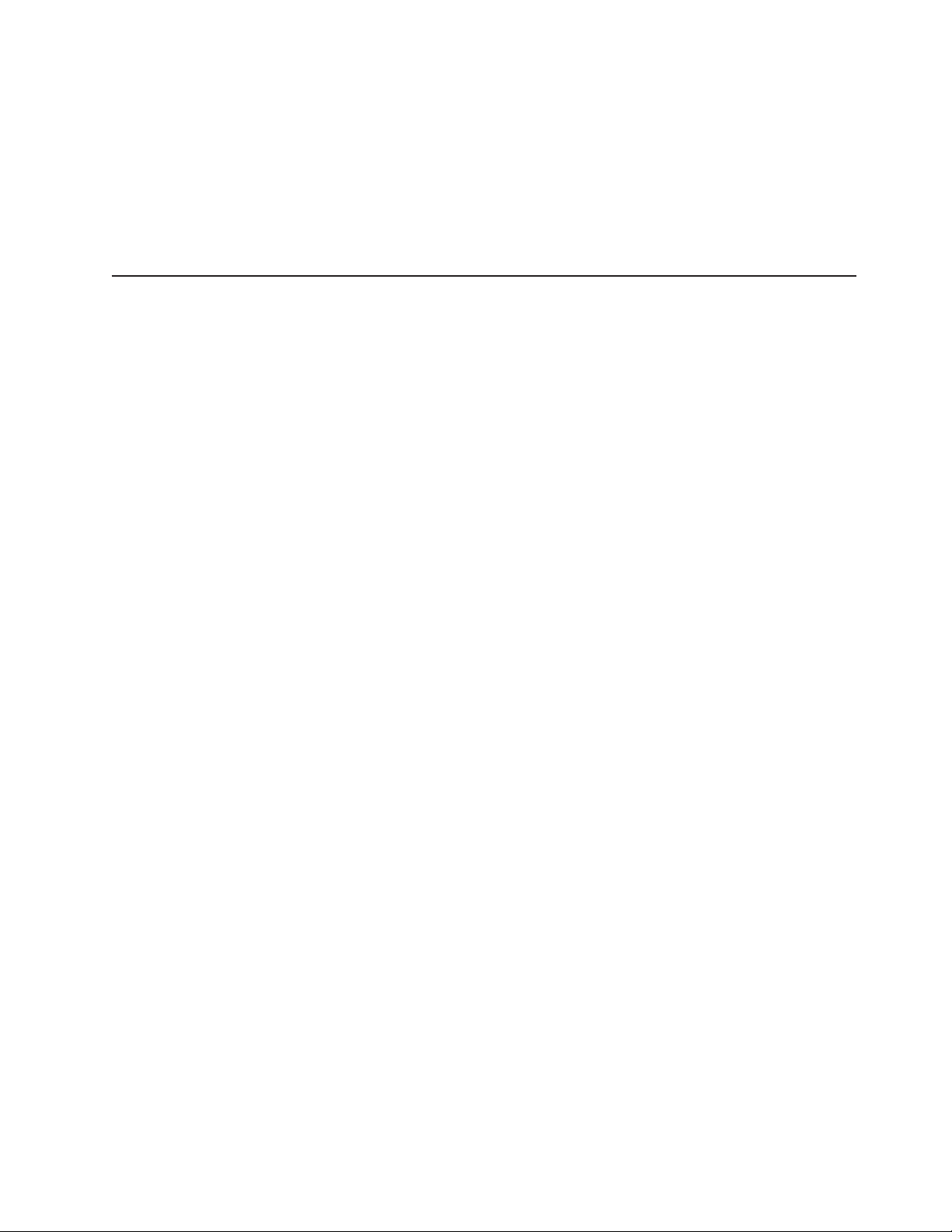
9.
If
v
v
v
v
v
v
8.
Set any jumpers or switches on the hard disk drive, if this requirement is
specified on the drive label or in the documentation that comes with the drive.
Place the hard disk drive into the tray and, from the rear edge of the hard disk
drive, push it into the connector on the riser card until the hard disk drive
moves past the lever at the back of the tray. The hard disk drive clicks into
place.
10.
you have other options to install or remove, do so now; otherwise, go to
“Completing the installation” on page 48.
Installing memory modules
You can increase the amount of memory in the blade server by installing additional
memory-module options. When you install memory, you must install a pair of
matched dual inline memory modules (DIMMs).
Notes:
The system board contains four DIMM connectors and supports two-way memory
interleaving.
The DIMM options available for the blade server are 256 MB, 512 MB, and 1 GB.
The blade server supports a minimum of 512 MB and a maximum of 4 GB of
system memory.
Both DIMMs in a pair must be the same size, speed, type, and technology. You
can mix compatible DIMMs from various manufacturers.
The second pair of DIMMs does not have to be the same size, speed, type, and
technology as the first pair.
The blade server does not support unregistered DIMMs. Install only 2.5 V,
184-pin, double-data-rate (DDR), PC2700, registered synchronous dynamic
random-access memory (SDRAM) with error correcting code (ECC) DIMMs.
These DIMMs must be compatible with the latest PC2700 SDRAM Registered
DIMM PC2700, which is available from http://www.jedec.org/. For a list of
supported options for the blade server, go to http://www.ibm.com/pc/us/compat/.
Installing or removing DIMMs changes the configuration information for the blade
server. After you install or remove a DIMM, the new configuration information is
automatically saved in the blade server firmware code.
Chapter 7. Installing and removing options and customer-replaceable units
37
Page 54

1.
on
2. If
3.
4.
5.
6.
3
1
7.
on
38
The following illustration shows how to install DIMMs on the system board.
DIMM socket 4 (J40)
DIMM socket 3 (J32)
DIMM socket 2 (J28)
DIMM socket 1 (J25)
Before you begin, read the documentation that comes with the option.
Complete the following steps to install a DIMM:
Read the safety information beginning on page vii and “Installation guidelines”
page 31.
the blade server is operating, shut down the operating system by typing the
shutdown -h now command. If the blade server was not turned off, press the
power-control button (behind the blade-server control-panel door) to turn off the
blade server. See “Blade server controls and LEDs” on page 53 for more
information about the location of the power-control button.
Remove the blade server from the BladeCenter unit. See “Removing the blade
server from the BladeCenter unit” on page 33 for instructions.
Carefully place the blade server on a flat, static-protective surface.
Open the blade server cover. See “Opening the blade server cover” on page 34
for instructions.
Locate the DIMM connectors on the system board. Determine the connectors
into which you will install the DIMMs.
The blade server comes with two 256 MB DIMMs installed in the DIMM 3 (J32)
and DIMM 4 (J40) memory connectors. When you install additional DIMMs, be
sure to install them as a pair, in DIMM connectors 1 and 2 (J25 and J28).
Install the DIMMs in the following order:
Pair
First
Second
DIMM connectors
and 4 (J32 and J40)
and 2 (J25 and J28)
Touch the static-protective package that contains the DIMM option to any
unpainted metal surface on the BladeCenter chassis or any unpainted surface
any other grounded rack component. Then, remove the DIMM from the
package.
BladeCenter JS20 Type 8842: Installation and User’s Guide
Page 55

To
a.
b.
If
in
be
v
is
as
v
v If
to
8.
install the DIMMs, repeat the following steps for each DIMM that you install:
Turn the DIMM so that the DIMM keys align correctly with the connector on
the system board.
Attention: To avoid breaking the retaining clips or damaging the DIMM
connectors, handle the clips gently.
Insert the DIMM by pressing the DIMM along the guides into the connector.
Make sure that the retaining clips snap into the closed positions.
Important: If there is a gap between the DIMM and the retaining clips, the
DIMM has not been correctly installed. In this case, open the retaining clips
and remove the DIMM; then, reinsert the DIMM.
you have other options to install or remove, do so now; otherwise, go to
9.
“Completing the installation” on page 48.
Installing an I/O expansion card
You can add an optional I/O expansion card (adapter) to the blade server to give
the blade server additional network connections for communicating on a network.
When you add an I/O expansion card, you must make sure that the switch modules
I/O bays 3 and 4 on the BladeCenter unit both support the I/O expansion card
network-interface type. For example, if you add an Ethernet expansion card to the
blade server, the modules in I/O bays 3 and 4 on the BladeCenter unit must both
compatible with the Ethernet expansion card. All other I/O expansion cards
installed on other blade servers in the BladeCenter unit must also be compatible
with these switch modules. In this example, you could then install two Ethernet
switch modules, two pass-thru modules, or one Ethernet switch module and one
pass-thru module. Because pass-thru modules are compatible with a variety of I/O
expansion cards, installing two pass-thru modules would allow use of several
different types of compatible I/O expansion cards within the same BladeCenter unit.
Important:
Installation of an I/O expansion card requires removal of the hard disk drive that
installed in IDE connector 2. The I/O expansion card occupies the same space
this hard disk drive and replaces it. You cannot install a hard disk drive in IDE
connector 2 while an I/O expansion card is installed in the blade server.
The Myrinet Cluster Expansion Card for IBM Eserver BladeCenter comes with a
cable for connection to the system board of a compatible device. However, the
cable is not used in the BladeCenter JS20 Type 8842. Therefore, when you
install a Myrinet Cluster Expansion Card for IBM Eserver BladeCenter into a
BladeCenter JS20 Type 8842, do not connect the cable from the I/O expansion
card to the system board.
you plan to install a Fibre Channel expansion card and use it for remote startup
(boot) operations, call the IBM Support Center for additional information. In the
U.S. and Canada, call 1-800-IBM-SERV (1-800-426-7378). In other countries, go
http://www.ibm.com/planetwide/ to locate your support telephone numbers.
Attention: If the hard disk drive installed in IDE connector 2 contains any
information that you want to keep, back it up to another storage device.
Chapter 7. Installing and removing options and customer-replaceable units
39
Page 56

1.
on
2. If
3.
4.
5.
6.
a. If
b. If an
c.
a.
b.
40
The following illustration shows how to install an I/O expansion card on the blade
server. The card is installed near IDE connector 2.
IBM I/O expansion card
C
G
IN
E
L
L
R
A
E
T
H
S
S
IN
S
E
R
P
I/O expansion card
connector
I/O expansion tray
D
R
N
A
E
H
W
Raised hook
Short screws
I/O expansion card
connector
Complete the following steps to install an I/O expansion card:
Read the safety information beginning on page vii and “Installation guidelines”
page 31.
the blade server is operating, shut down the operating system by typing the
shutdown -h now command. If the blade server was not turned off, press the
power-control button (behind the blade-server control-panel door) to turn off the
blade server. See “Blade server controls and LEDs” on page 53 for more
information about the location of the power-control button.
Remove the blade server from the BladeCenter unit (see “Removing the blade
server from the BladeCenter unit” on page 33 for information).
Carefully place the blade server on a flat, static-protective surface.
Open the cover (see “Opening the blade server cover” on page 34 for
instructions).
Install the I/O expansion card tray:
there is no IDE hard disk drive in IDE connector 2, remove the four
screws as shown in the previous illustration. Then, continue with step 6c.
IDE hard disk drive is in IDE connector 2, remove the hard disk drive
and tray. Save the four long screws that secured the tray to the system
board. Remove the riser card that connected the IDE hard disk drive to the
blade server system board.
Secure the tray to the system board with the screws from the option kit, as
shown in the previous illustration.
7.
Install the I/O expansion card:
Orient the I/O expansion card as shown in the previous illustration.
Slide the notch in the narrow end of the card into the raised hook on the
tray; then, gently pivot the wide end of the card into the I/O expansion card
connectors, as shown in the previous illustration.
BladeCenter JS20 Type 8842: Installation and User’s Guide
Page 57

8. If
v
v
v
Note: For device driver and configuration information to complete the
installation of the I/O expansion card, see the documentation that comes
with the card. Some documentation might also be on the IBM
BladeCenter Documentation CD that comes with the BladeCenter unit.
For the latest editions of the IBM BladeCenter documentation, go to
http://www.ibm.com/pc/support/ on the World Wide Web.
you have other options to install or remove, do so now; otherwise, go to
“Completing the installation” on page 48.
Ethernet controller, switch module, and cabling requirements
One dual-port Gigabit Ethernet controller is integrated on the BladeCenter JS20
Type 8842 system board. To support Ethernet connections and the Serial Over LAN
(SOL) feature and to configure the blade server, you must install an optional
Ethernet-compatible switch module, such as the Nortel Networks Layer 2-7 GbE
Switch Module for IBM Eserver BladeCenter or IBM 4-Port Gb Ethernet Switch
Module for BladeCenter, in I/O bay 1 of the BladeCenter unit.
Each controller port provides a 1000-Mbps full-duplex interface for connecting to
one of the Ethernet-compatible switch modules in I/O bays 1 and 2. If you plan to
attach additional Ethernet devices to the blade server or the BladeCenter unit, you
must install an optional Ethernet-compatible switch module, such as the Nortel
Networks Layer 2-7 GbE Switch Module for IBM Eserver BladeCenter or IBM
4-Port Gb Ethernet Switch Module for BladeCenter, in I/O bay 3 or 4 of the
BladeCenter unit, to support these additional Ethernet connections.
The optional Ethernet switch modules contain four ports with RJ-45 connectors.
These connectors provide a 10/100/1000 Base-T interface (either at half-duplex or
full duplex) for connecting twisted-pair cable to the Ethernet network. You must
purchase and install a compatible cable to connect these devices. To connect an
Ethernet controller port to a repeater or switch module, use an unshielded twisted
pair (UTP) cable with RJ-45 connectors at both ends. For 100 Mbps or higher
operation, Category 5 cabling is required. For 10 Mbps operation, Category 3 or
Category 5 cabling is required.
Notes:
For more information about Ethernet requirements, see the documentation that
comes with the Ethernet devices and the BladeCenter Type 8677 Installation and
User’s Guide.
For more information about installing, configuring, and using the Ethernet switch
modules, see the documentation that comes with the Ethernet switch module that
you are using, such as the IBM 4-Port Gb Ethernet Switch Module for
BladeCenter Installation and User’s Guide or Nortel Networks Layer 2-7 GbE
Switch Module for IBM BladeCenter Installation Guide.
For more information about the SOL feature, see Chapter 5, “Configuration
requirements for the blade server,” on page 15, the IBM Eserver BladeCenter
and BladeCenter T Serial Over LAN Setup Guide, and the BladeCenter
Management Module Command-Line Interface Reference Guide.
Chapter 7. Installing and removing options and customer-replaceable units
41
Page 58

If
To
a
Do
v
v
v
of
42
Replacing the battery
IBM has designed this product with your safety in mind. The lithium battery must be
handled correctly to avoid possible danger. If you replace the battery, you must
adhere to the following instructions.
Note: In the U. S., call 1-800-IBM-4333 for information about battery disposal.
you replace the original lithium battery with a heavy-metal battery or a battery with
heavy-metal components, be aware of the following environmental consideration.
Batteries and accumulators that contain heavy metals must not be disposed of with
normal domestic waste. They will be taken back free of charge by the manufacturer,
distributor, or representative, to be recycled or disposed of in a proper manner.
order replacement batteries, call 1-800-IBM-SERV within the United States, and
1-800-465-7999 or 1-800-465-6666 within Canada. Outside the U.S. and Canada,
call your IBM authorized reseller or IBM marketing representative.
Note: After you replace the battery, the blade server is automatically reconfigured;
however, you must reset the system date and time through the operating
system that you installed.
Statement 2:
CAUTION:
When replacing the lithium battery, use only IBM Part Number 33F8354 or an
equivalent type battery recommended by the manufacturer. If your system has
module containing a lithium battery, replace it only with the same module
type made by the same manufacturer. The battery contains lithium and can
explode if not properly used, handled, or disposed of.
not:
Throw or immerse into water
Heat to more than 100°C (212°F)
Repair or disassemble
Dispose
the battery as required by local ordinances or regulations.
Note: See “Battery return program” on page 124 for more information about battery
disposal.
BladeCenter JS20 Type 8842: Installation and User’s Guide
Page 59

1.
on
2.
3. If
4.
5.
6.
34
7.
Complete the following steps to replace the battery:
Read the safety information beginning on page vii and “Installation guidelines”
page 31.
Follow any special handling and installation instructions that come with the
battery.
the blade server is operating, shut down the operating system by typing the
shutdown -h now command. If the blade server was not turned off, press the
power-control button (behind the blade-server control-panel door) to turn off
the blade server. See “Blade server controls and LEDs” on page 53 for more
information about the location of the power-control button.
Remove the blade server from the BladeCenter unit (see “Removing the blade
server from the BladeCenter unit” on page 33 for information).
Carefully place the blade server on a flat, static-protective surface.
Open the blade server cover (see “Opening the blade server cover” on page
for instructions).
Locate the battery (connector BH1) on the system board.
Battery (BH1)
Chapter 7. Installing and removing options and customer-replaceable units
43
Page 60

a.
b.
9.
a.
b. As
44
8.
Remove the battery:
Use your finger to press down on one side of the battery; then, slide the
battery out from its socket. The spring mechanism will push the battery out
toward you as you slide it from the socket.
Note: You might need to lift the battery clip slightly with your fingernail to
make it easier to slide the battery.
Use your thumb and index finger to pull the battery from under the battery
clip.
Note: After you remove the battery, press gently on the clip to make sure
that the battery clip is touching the base of the battery socket.
Insert the new battery:
Tilt the battery so that you can insert it into the socket, under the battery
clip. Make sure that the side with the positive (+) symbol is facing up.
you slide it under the battery clip, press the battery down into the
socket.
10.
Close the blade server cover (see “Closing the blade server cover” on page
50).
Statement 21:
CAUTION:
Hazardous energy is present when the blade server is connected to the
power source. Always replace the blade cover before installing the blade
server.
11.
Reinstall the blade server into the BladeCenter unit (see Chapter 3, “Installing
the blade server in the BladeCenter unit,” on page 9).
12.
Turn on the blade server (see “Turning on the blade server” on page 51).
13.
Reset the system date and time through the operating system that you
installed. For additional information, see your operating-system documentation.
BladeCenter JS20 Type 8842: Installation and User’s Guide
Page 61

v A
v
v
Replacing the system-board assembly
Two operational microprocessors and heat sinks are required on the system-board
assembly in the blade server at all times. The microprocessors and heat sinks are
not replaceable. Do not attempt to remove these components or any components
that secure the microprocessors and heat sinks to the system-board assembly. You
must replace the system-board assembly if any of these conditions exists:
microprocessor or heat sink becomes defective.
Certain errors occur as described in “Firmware error codes” on page 75.
The blade server does not restart after you recover the system firmware code as
described in “Recovering the system firmware code” on page 95.
obtain a new system-board assembly for the blade server, you must call the IBM
To
Support Center to report the original system-board assembly as a failed part. The
IBM Support Center team will evaluate the problem and determine whether the
blade server requires a replacement system-board assembly or other service. If the
IBM Support Center team determines that the blade server requires a replacement
system-board assembly, they will send a replacement system-board assembly to
you. Before you call, make sure that you know the following information about the
blade server: machine type, model number, and serial number. Locate this
information on the identification label that is behind the control-panel door on the
front of the blade server. You must provide this information when you call the IBM
Support Center. In the U.S. and Canada, call 1-800-IBM-SERV (1-800-426-7378). In
other countries, go to http://www.ibm.com/planetwide/ to locate your support
telephone numbers. If the IBM Support Center team determines that the blade
server requires other service, you must contact an IBM authorized service
technician.
Note: The new system-board assembly comes attached to a blade server chassis.
Important: After you replace the system-board assembly, you must either update
the blade server with the latest firmware or restore the pre-existing firmware from a
diskette or CD image. You must also configure the blade server and use the
operating system to reset the system date and time.
Chapter 7. Installing and removing options and customer-replaceable units
45
Page 62

1.
on
2. If
3.
4.
34
5.
6.
v
v
v
v
in
7.
8.
9.
v
v
v
v
in
If
46
Complete the following steps to replace the system-board assembly:
Read the safety information beginning on page vii and “Installation guidelines”
page 31.
the blade server is operating, shut down the operating system by typing the
shutdown -h now command. If the blade server was not turned off, press the
power-control button (behind the blade-server control-panel door) to turn off
the blade server. See “Blade server controls and LEDs” on page 53 for more
information about the location of the power-control button.
Remove the blade server from the BladeCenter unit (see “Removing the blade
server from the BladeCenter unit” on page 33 for information). The faulty
system-board assembly is attached to the blade server.
Open the blade server cover (see “Opening the blade server cover” on page
for instructions).
Remove the blade-server bezel assembly (see “Removing the blade-server
bezel assembly” on page 35).
Remove the following components from the faulty system-board assembly (see
the applicable installation instructions in this chapter and reverse the steps),
and place them on a flat, static-protective surface. Note the locations where
these components were installed on the faulty system-board assembly. You will
need this information when you install these components on the replacement
system-board assembly. Make sure that these components are accessible for
reinstallation.
IDE hard disk drives, drive trays, and riser cards (see “Installing IDE hard
disk drives” on page 35)
DIMMs (see “Installing memory modules” on page 37)
I/O expansion cards and expansion card trays (see “Installing an I/O
expansion card” on page 39)
Jumper J14, between jumpers J16 and J20 (for location, see the illustration
“Recovering the system firmware code” on page 95)
While the new system-board assembly is still in its static-protective package,
touch it to an unpainted metal part of the system unit for at least 2 seconds.
Remove the new system-board assembly from its package and place it on a
flat, static-protective surface.
Install the components that you removed from the faulty system-board
assembly in step 6 into the corresponding locations on the replacement
system-board assembly.
IDE hard disk drives, drive trays, and riser cards (see “Installing IDE hard
disk drives” on page 35)
DIMMs (see “Installing memory modules” on page 37)
I/O expansion cards and expansion card trays (see “Installing an I/O
expansion card” on page 39)
Jumper J14, between jumpers J16 and J20 (for location, see the illustration
“Recovering the system firmware code” on page 95)
you plan to increase the amount of memory in the blade server, install the
new DIMMs on the new system-board assembly now. For additional
information, see “Installing memory modules” on page 37.
10.
Note the machine type, model number, and serial number on the identification
label that is behind the control-panel door on the front of the blade server. You
will need this information to complete this step.
The replacement system-board assembly comes with a repair identification
(RID) tag label. To ensure future entitlement for service, you must write the
BladeCenter JS20 Type 8842: Installation and User’s Guide
Page 63

v
v
as
v To
on
serial number of the blade server (with the original system-board assembly)
onto the RID tag label in this step. The part number for the RID tag is
13N0477.
Use the RID tag label to transfer entitlement (machine type, model number,
and serial number) from the original system-board assembly to the new
system-board assembly. Do not use a pencil or felt-tip pen to complete the RID
tag label.
Important:
The serial number of the blade server (with the original system-board
assembly) must match the serial number that you reported when you called
IBM for service.
Because the new system-board assembly is not associated with a
blade-server serial number, you must transfer the serial number from the
original system-board assembly to the new system-board assembly. The first
time that you turn on the blade server that contains the new system-board
assembly, the firmware code will request that you enter the serial number,
described in step 16. You must enter the blade-server serial number. If
you enter a different serial number, the operating system that you installed
might interpret this information as an incorrect serial number, and you might
have to change your software-licensing agreement.
maintain proper airflow, do not place the new label on the blade-server
bezel assembly.
Also, be sure to place the RID tag label on the bottom of the blade server
chassis.
11.
Install the blade-server bezel assembly on the blade server (see “Installing the
blade-server bezel assembly” on page 49).
12.
Close the blade server cover (see “Closing the blade server cover” on page
50).
Statement 21:
CAUTION:
Hazardous energy is present when the blade server is connected to the
power source. Always replace the blade cover before installing the blade
server.
13.
Install the blade server into the same BladeCenter unit I/O bay from which you
removed the blade server when it contained the faulty system-board assembly
(see Chapter 3, “Installing the blade server in the BladeCenter unit,” on page
9).
14.
Turn on the blade server (see “Turning on the blade server” on page 51).
Note: If you have just connected the power cords of the BladeCenter unit to
electrical outlets, you will have to wait until the power-on LED on the
blade server slowly flashes before you press the power-control button
the blade server.
15.
Configure an SOL connection and attach it to this blade server.
For additional information, see the IBM Eserver BladeCenter and
BladeCenter T Serial Over LAN Setup Guide.
16.
The blade server will boot to the open firmware command to enter the serial
number of the blade server (with the original system-board assembly).
Chapter 7. Installing and removing options and customer-replaceable units
47
Page 64

To
1.
2.
3.
4.
5.
If
48
The blade server will not start until the serial number and other relevant
information have been entered and verified at the prompts when the following
checkpoint codes are displayed, as shown in the following example window.
Depending on the blade server configuration, the text that is displayed in your
system window might be slightly different.
E1F0
E1F1
D099
D100 > xxxxxxx (The serial number of the blade server with the original
system-board assembly)
D101 > xxxxxxx (Re-enter the serial number to verify)
D102 > 8842 (The type number from the blade server)
D103 > 8842 (Re-enter the type number to verify)
D104 > xxxx (The model number from the blade server)
D105 > xxxx (Re-enter the model number to verify)
Note: These checkpoint codes are described in Chapter 10, “Solving
problems,” on page 57.
17.
Reset the system date and time through the operating system that you
installed. For additional information, see your operating-system documentation.
The system-board assembly replacement procedure is now complete. Continue
with “Input/output connectors and devices” on page 50.
Completing the installation
complete the installation, perform the following tasks, if you have not already
done so.
Install the blade-server bezel assembly on the blade server (see “Installing the
blade-server bezel assembly” on page 49).
Close the blade server cover (see “Closing the blade server cover” on page 50).
Statement 21:
CAUTION:
Hazardous energy is present when the blade server is connected to the
power source. Always replace the blade cover before installing the blade
server.
Reinstall the blade server into the BladeCenter unit (see Chapter 3, “Installing
the blade server in the BladeCenter unit,” on page 9).
Turn on the blade server (see “Turning on the blade server” on page 51).
After you replace the battery or the system-board assembly, reset the system
date and time through the operating system that you installed. For additional
information, see your operating-system documentation.
Note:
you have just connected the power cords of the BladeCenter unit to
electrical outlets, you will have to wait until the power-on LED on the blade
server flashes slowly before pressing the power-control button on a blade
server.
BladeCenter JS20 Type 8842: Installation and User’s Guide
Page 65

1.
on
2.
3.
Installing the blade-server bezel assembly
The following illustration shows how to install the bezel assembly on the blade
server.
Bezel-assembly
release
Control panel
connector
Complete the following steps to install the blade-server bezel assembly:
Read the safety information beginning on page vii and “Installation guidelines”
page 31.
Connect the control-panel cable to the control-panel connector on the
system-board assembly.
Carefully slide the bezel assembly onto the blade server as shown in the
illustration, until it clicks into place.
Bezel-assembly
release
Control-panel
cable
Chapter 7. Installing and removing options and customer-replaceable units
49
Page 66

1.
on
2. If
3.
of
4.
50
Closing the blade server cover
Important: The blade server cannot be inserted into the BladeCenter unit until the
cover is installed and closed. Do not attempt to override this protection.
The following illustration shows how to close the blade server cover.
Cover
pins
Complete the following steps to close the blade server cover:
Read the safety information beginning on page vii and “Installation guidelines”
page 31.
you removed the blade bezel assembly, replace it now. See “Installing the
blade-server bezel assembly” on page 49 for instructions.
Lower the cover so that the slots at the rear slide down onto the pins at the rear
the blade server, as shown in the illustration. Before closing the cover, make
sure that all components are installed and seated correctly and that you have
not left loose tools or parts inside the blade server.
Pivot the cover to the closed position as shown in the illustration, until it clicks
into place.
Input/output connectors and devices
The BladeCenter unit contains the input/output connectors that are available to the
blade server. See the documentation that comes with the BladeCenter unit for
information about the input/output connectors.
The blade server does not support a direct connection to a monitor, keyboard, or
mouse. Therefore, to enable communication between the blade server and these
devices, you must perform the configuration tasks that are described in Chapter 5,
“Configuration requirements for the blade server,” on page 15 and the IBM
Eserver BladeCenter and BladeCenter T Serial Over LAN Setup Guide.
BladeCenter JS20 Type 8842: Installation and User’s Guide
Page 67

v
v
v
v
of
v
v If a
v
v If
on
©
Chapter 8. Blade server power, controls, and indicators
This chapter describes the power features, how to turn on and turn off the blade
server, and what the controls and indicators mean.
Turning on the blade server
Notes:
After you connect the power cords of the BladeCenter unit to the electrical
outlets, wait until the power-on LED on the blade server flashes slowly before
pressing the blade server power-control button. Before the LED flashes, the
service processor in the BladeCenter management module is initializing, and the
power-control button on the blade server will not respond.
While the blade server is powering up, the power-on LED on the front of the
server is lit. See “Blade server controls and LEDs” on page 53 for the power-on
LED states.
After an orderly shutdown of the operating system occurs, the Wake on LAN
feature is permanently enabled in the blade server system firmware code.
Therefore, Enabled is the default setting. The Wake on LAN setting for each
blade server is stored in the management-module nonvolatile random-access
memory (NVRAM). To disable the Wake on LAN feature for one or more blade
servers, use the BladeCenter management-module Web interface. For more
information about the BladeCenter management-module Web interface, see the
BladeCenter Management Module User’s Guide.
Throughout this document, the management-module Web-based user interface is
also known as the BladeCenter management-module Web interface.
you connect the BladeCenter unit to power, the blade server can start in any
After
the following ways:
You can press the power-control button on the front of the blade server (behind
the control-panel door) to start the server.
power failure occurs, the BladeCenter unit and then the blade server can
start automatically when power is restored (if the blade server is configured
through the BladeCenter management module to do so).
You can turn on the blade server remotely by means of the service processor in
the BladeCenter management module.
your operating system supports the Wake on LAN feature and it has not been
disabled through the BladeCenter management-module Web interface, the Wake
LAN feature can turn on the blade server.
Copyright IBM Corp. 2004
51
Page 68
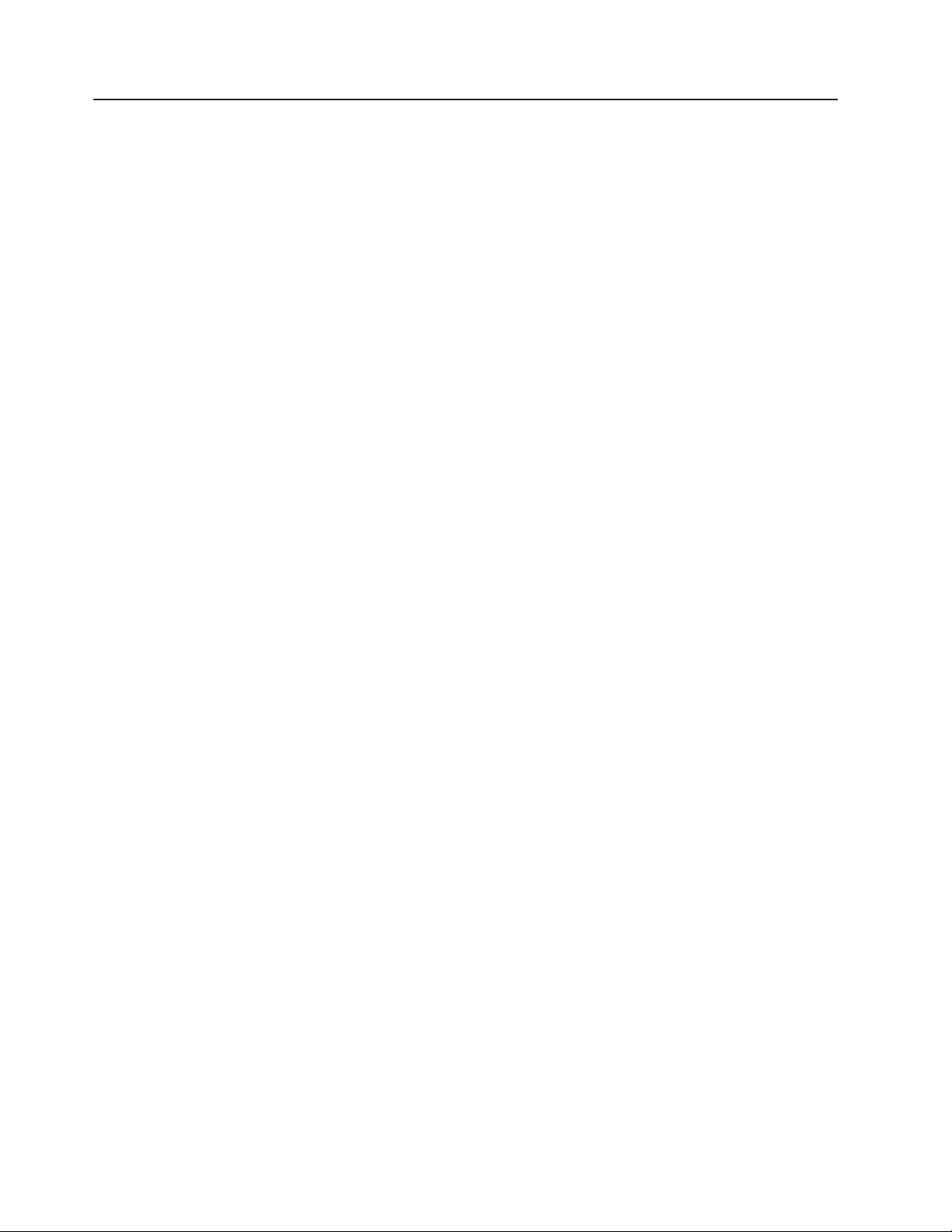
To
If
v
v If
v
52
Turning off the blade server
When you turn off the blade server, it is still connected to power through the
BladeCenter unit. The blade server can respond to requests from the service
processor, such as a remote request to turn on the blade server.
avoid loss of data, shut down the operating system before you turn off the blade
server. Shut down the operating system by typing the shutdown -h now command.
See your operating-system documentation for additional information about shutting
down the operating system.
the blade server has not been turned off, the blade server can be turned off in
any of the following ways:
You can press the power-control button on the blade server (behind the
control-panel door). This starts an orderly shutdown of the operating system, if
this feature is supported by your operating system.
Note: After turning off the blade server, wait at least 5 seconds before you press
the power-control button to turn on the blade server again.
the operating system stops functioning, you can press and hold the
power-control button for more than 4 seconds to turn off the blade server.
The BladeCenter management-module Web interface can turn off the blade
server.
Note:
After turning off the blade server, wait at least 30 seconds for the hard disk
drives to stop spinning before you remove the blade server from the
BladeCenter unit.
BladeCenter JS20 Type 8842: Installation and User’s Guide
Page 69

Blade server controls and LEDs
This section describes the controls and LEDs on the blade server.
Power-control button: This button is behind the control-panel door. Press this
button to manually turn the blade server on or off.
Note: The power-control button has effect only if local power control is enabled for
the blade server. Local power control is enabled and disabled through the
BladeCenter management-module Web interface.
Power control button
Chapter 8. Blade server power, controls, and indicators
53
Page 70

v
v
v
v
on
v
v
v
54
Notes:
The control-panel door is shown in the closed (normal) position in this illustration.
The blade-error LED, information LED, and location LED can be turned off
through the BladeCenter management-module Web interface.
For additional information about errors, see Chapter 10, “Solving problems,” on
page 57.
This blade server does not have a keyboard/mouse/video select button.
CD/diskette/USB
select button
Blade-error
CD
LED
Information
LED
Location
LED
Activity
LED
Power-on
LED
Blade-error LED: When this amber LED is lit, it indicates that a system error has
occurred in the blade server.
Information LED: When this amber LED is lit, it indicates that information about a
system error for this blade server has been placed in the BladeCenter system error
log. The error might not require immediate service.
Location LED: When this blue LED is lit, it has been turned on remotely by the
system administrator to aid in visually locating the blade server. The location LED
the BladeCenter unit will be lit also.
Activity LED: When this green LED is lit, it indicates that there is hard disk drive or
network activity.
Power-on LED: This green LED indicates the power status of the blade server in
the following manner:
Flashing rapidly - The service processor on the blade server is communicating
with the BladeCenter management module.
Flashing slowly - The blade server has ac power but is not turned on.
Lit continuously (steady) - The blade server has ac power and is turned on.
BladeCenter JS20 Type 8842: Installation and User’s Guide
Page 71

If
1.
a. Go to
b. If a
3.
a. Go to
b.
c.
d. In
e.
f.
g.
©
Chapter 9. Updating IBM Director
you plan to use IBM Director to manage your blade server, you must check for
the latest applicable IBM Director updates and interim fixes.
Complete the following steps to install the IBM Director updates and any other
applicable updates and interim fixes:
Check for the latest version of IBM Director:
http://www.ibm.com/pc/us/eserver/xseries/systems_management/dwnl.html.
newer version of IBM Director than what comes with the blade server is
shown in the drop-down list, follow the instructions on the Web page to
download the latest version.
2.
Install the IBM Director program.
Download and install any applicable updates or interim fixes for your blade
server:
http://www.ibm.com.
Click Support & downloads.
Click Downloads & drivers.
the search field, type director 8842 and click Submit.
Select any applicable update or interim fix that you want to download.
Click the file link for the executable file to download the file, and follow the
instructions in the readme file to install the update or interim fix.
Repeat steps 3e and 3f for any additional updates or interim fixes that you
want to install.
Copyright IBM Corp. 2004
55
Page 72

56
BladeCenter JS20 Type 8842: Installation and User’s Guide
Page 73

If
A
v A
v If
v
v
on
to
v
v
©
Chapter 10. Solving problems
This chapter provides basic troubleshooting information to help you solve some
common problems that might occur while setting up your blade server.
you cannot locate and correct the problem using the information in this chapter,
see the BladeCenter JS20 Type 8842 Hardware Maintenance Manual and
Troubleshooting Guide that comes with the blade server, and the Server Support
flowchart in the front of this book.
problem with the BladeCenter JS20 Type 8842 might relate to either the
BladeCenter JS20 Type 8842 or the BladeCenter unit.
blade-server problem exists if the BladeCenter unit contains more than one
blade server and only one of the blade servers has the symptom.
all of the blade servers have the same symptom, then the problem relates to
the BladeCenter unit. For more information, see the BladeCenter Type 8677
Hardware Maintenance Manual and Troubleshooting Guide.
troubleshooting information about other BladeCenter components, see the
For
BladeCenter Type 8677 Hardware Maintenance Manual and Troubleshooting Guide,
product-specific documentation, and other related documentation. For the latest
editions of the IBM BladeCenter documentation, go to
http://www.ibm.com/pc/support/ on the World Wide Web. See “Related
documentation” on page 3 for additional information.
Important: If you cannot access the CD-ROM drive on the BladeCenter unit,
contact a service support representative for assistance.
Diagnostic tools overview
The following tools are available to help you identify and solve hardware-related
problems:
Power-on self-test (POST) firmware checkpoints and error codes
The firmware checkpoints are progress codes that your blade server displays
during POST. See “Checkpoint codes” on page 59 for more information.
Firmware error codes and location codes
For detailed descriptions of the firmware error codes, see “Firmware error codes”
page 75.
Some firmware error codes also include location codes. The location code
information is required to identify the failing component. Check the system error
logs and event logs to determine the location code information that corresponds
the firmware error code.
Troubleshooting charts
These charts list problem symptoms and steps to correct the problems. See the
“Troubleshooting charts” on page 88 for more information.
Light path diagnostics
Use light path diagnostics to diagnose system errors. See “Light path diagnostics
overview” on page 91 for more information.
Copyright IBM Corp. 2004
57
Page 74

v
v If
v
If
1.
a.
b.
c.
d.
on
1) If
2) If
3. To
4.
5.
58
v
Notes:
System checkout
Diagnostic utilities for the Linux operating system
Diagnostic utilities for the Linux operating system are available from IBM. For
more information, go to http://www-
3.ibm.com/pc/support/site.wss/document.do?lndocid=MIGR-55005.
For additional information about firmware error codes, location codes, error logs,
event logs, and firmware checkpoints, see the BladeCenter JS20 Type 8842
Hardware Maintenance Manual and Troubleshooting Guide.
you are unable to find the system error logs in the blade-server firmware code,
view the system event logs in the BladeCenter management module.
Before you have the blade server serviced, make sure that you provide an Serial
Over LAN (SOL) connection to the blade server. To do this, you must configure
the SOL feature on the blade server and start an SOL session as described in
the IBM Eserver BladeCenter and BladeCenter T Serial Over LAN Setup Guide.
your system fails to start after installation or an error occurs while running,
perform the following steps:
Visually check the blade server system board for any lit external LEDs.
Turn off the server.
Remove the blade server from the BladeCenter unit.
Open the blade server and press and hold the light path diagnostics button.
See “Light path diagnostics table” on page 92 for the location of the light
path diagnostics button.
Perform the steps in “Identifying problems using the light path diagnostics”
page 91 to identify lit error LEDs on the blade server.
any LEDs light, see “Light path diagnostics table” on page 92.
there is no error LED lit, proceed to the next step.
Reinstall the blade server in the same bay of the BladeCenter unit.
2.
test the blade server, turn on the blade server and start an SOL session (see
the IBM Eserver BladeCenter and BladeCenter T Serial Over LAN Setup
Guide).
Observe the progress codes in the SOL window and record any POST error
messages or system checkpoint codes that occur. If an error occurs, see
“Firmware error codes” on page 75 for more information.
Review the BladeCenter management-module event log and Linux Syslog to
see if an error was recorded. If there is a hardware error, contact a service
support representative and provide the details of the problem. If there is no
hardware error, contact a service support representative for more information to
resolve your problem.
BladeCenter JS20 Type 8842: Installation and User’s Guide
Page 75
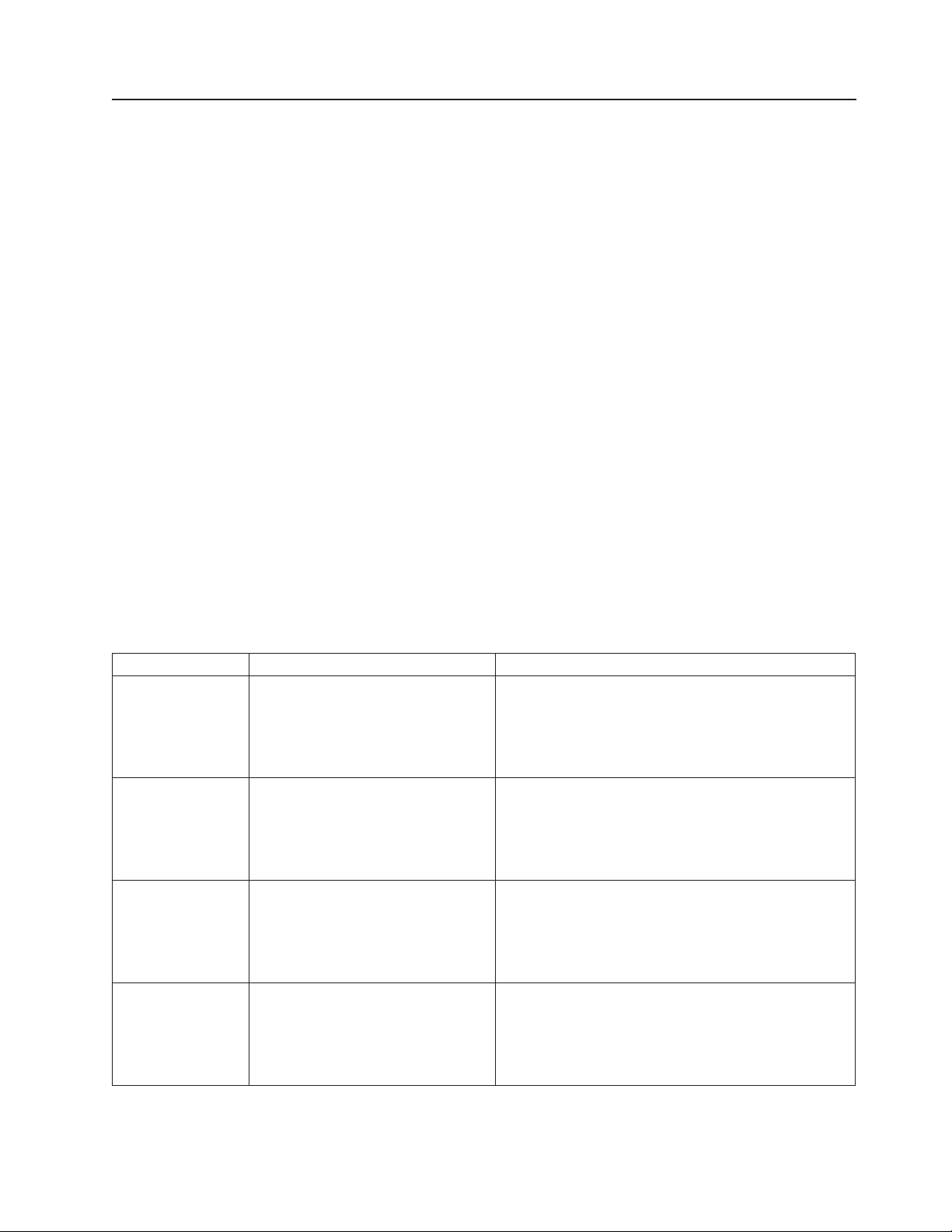
v A
v A
is
to
be
1.
2.
1.
2.
1.
2.
1.
2.
Checkpoint codes
The POST firmware checkpoints (progress codes) indicate the detection of a
problem if the server stops on a checkpoint during the startup process.
Checkpoints display in the system console from the time that ac power is connected
operating-system startup. These checkpoints have the following forms:
Dxxx, Exxx Dxxx and Exxx checkpoints indicate that a system processor is in
four-digit code indicates successful completion of POST when the server does
not stop on that checkpoint.
result other than a four-digit code indicates that POST might have detected a
problem. Error messages also appear during startup if POST detects a
hardware-configuration problem. The last POST firmware checkpoint code posted
the most likely failure.
the system until the operating-system login prompt is displayed after a successful
control and is initializing the system resources. Control passes to
the operating system when E105 displays on the operator panel
display. Location code information might also display on the
operator panel during this time.
Error codes If a fault is detected, an 8-digit error code is displayed in the
The management-module log, which can be accessed through the BladeCenter
unit, contains the most recent error codes and messages that the system generated
during POST.
Checkpoint code Description
D001
D002
D003
D004
Peripheral component interconnect
(PCI) probe process complete; create
PCI interrupt routing properties.
PCI adapter nonvolatile
random-access memory (NVRAM)
hint created; system is restarting.
PCI probing is complete.
Start the console installation; loading
the graphical interface package.
These codes range from Dxxx to EFFF.
BladeCenter management-module event log. A location code might
displayed at the same time on the second line.
Suggested action
Perform the system checkout procedure. See
“System checkout” on page 58.
This error indicates that you might have a problem
with the system board. Contact a service support
representative for more information.
Perform the system checkout procedure. See
“System checkout” on page 58.
This error indicates that you might have a problem
with the system board. Contact a service support
representative for more information.
Perform the system checkout procedure. See
“System checkout” on page 58.
This error indicates that you might have a problem
with the system board. Contact a service support
representative for more information.
Perform the system checkout procedure. See
“System checkout” on page 58.
This error indicates that you might have a problem
with the system board. Contact a service support
representative for more information.
Chapter 10. Solving problems
59
Page 76

1.
2.
1.
2.
1.
2.
1.
2.
1.
2.
1.
2.
to be
1.
2. If
A
1.
2. If
60
Checkpoint code Description
D008
Initialize the console and flush the
queues.
D00D
D010
Evaluate the NVRAM script.
First pass of the open firmware
initialization is complete; establish
parameters for restart.
D011
First pass of the open firmware
initialization is complete; control
returned to the initialization firmware.
D012
Second pass of the open firmware
initialization is complete; control
returned to the initialization firmware.
D099
Start the system information
validation utility.
D100
The system serial number was found
blank.
D101
machine serial number has been
entered.
D102
The machine type field has been
found to be blank.
D103
The machine type has been entered. Re-enter a valid machine type. The backspace and
Suggested action
Perform the system checkout procedure. See
“System checkout” on page 58.
This error indicates that you might have a problem
with the system board. Contact a service support
representative for more information.
Perform the system checkout procedure. See
“System checkout” on page 58.
This error indicates that you might have a problem
with the system board. Contact a service support
representative for more information.
Perform the system checkout procedure. See
“System checkout” on page 58.
This error indicates that you might have a problem
with the system board. Contact a service support
representative for more information.
Perform the system checkout procedure. See
“System checkout” on page 58.
This error indicates that you might have a problem
with the system board. Contact a service support
representative for more information.
Perform the system checkout procedure. See
“System checkout” on page 58.
This error indicates that you might have a problem
with the system board. Contact a service support
representative for more information.
Perform the system checkout procedure. See
“System checkout” on page 58.
This error indicates that you might have a problem
with the system board. Contact a service support
representative for more information.
Enter a valid serial number. The backspace and
delete keys can be used to edit the value entered.
Note: See step 10 on page 46 for more information
about entering the serial number.
the problem remains, you might have a problem
with the system board. Contact a service support
representative for more information.
Re-enter the serial number used for D100. The
backspace and delete keys can be used to edit the
value entered.
Enter a valid machine type. The backspace and
delete keys can be used to edit the value entered.
the problem remains, you might have a problem
with the system board. Contact a service support
representative for assistance.
delete keys can be used to edit the value entered.
BladeCenter JS20 Type 8842: Installation and User’s Guide
Page 77

1.
2. If
1.
2.
1.
2.
1.
2.
v
v
1.
2.
1.
2.
1.
2.
Checkpoint code Description
D104
The model field has been found to be
blank.
D105
D106
The machine type has been entered. Re-enter a valid machine type. The backspace and
The universal unique identifier (UUID)
universal is blank; the new value has
been calculated and the field has
been updated.
D5BB
There is a startup delay with the
countdown for overriding or modifying
the startup behavior.
E101
Create a run-time abstraction service
(RTAS) node.
E102
E105
Load and initialize the RTAS.
Transfer control to the operating
system (normal mode startup).
E10A
E10B
E130
Load the RTAS device tree.
Set the RTAS device properties.
Build the device tree.
Suggested action
Enter a valid machine model. The backspace and
delete keys can be used to edit the value entered.
the problem remains, you might have a problem
with the system board. Contact a service support
representative for assistance.
delete keys can be used to edit the value entered.
This error indicates that you might have a problem with
the system board. Contact a service support
representative for assistance.
Perform the system checkout procedure. See
“System checkout” on page 58.
This error indicates that you might have a problem
with the system board. Contact a service support
representative for more information.
Perform the system checkout procedure. See
“System checkout” on page 58.
This error indicates that you might have a problem
with the system board. Contact a service support
representative for more information.
Perform the system checkout procedure. See
“System checkout” on page 58.
This error indicates that you might have a problem
with the system board. Contact a service support
representative for more information.
Perform the system checkout procedure. See
“System checkout” on page 58.
See BladeCenter JS20 Type 8842 Hardware
Maintenance Manual and Troubleshooting Guide.
Perform the system checkout procedure. See
“System checkout” on page 58.
This error indicates that you might have a problem
with the system board. Contact a service support
representative for more information.
Perform the system checkout procedure. See
“System checkout” on page 58.
This error indicates that you might have a problem
with the system board. Contact a service support
representative for more information.
Perform the system checkout procedure. See
“System checkout” on page 58.
This error indicates that you might have a problem
with the system board. Contact a service support
representative for more information.
Chapter 10. Solving problems
61
Page 78

1.
2.
1.
2.
1.
2.
1.
2.
1.
2.
3.
1.
2.
3.
1.
2.
3.
1.
2.
62
Checkpoint code Description
E134
E138
E139
Create the memory node.
Create the options node.
Create the aliases node and system
aliases.
E13A
E140
E141
Create the packages node.
Load the operating system.
Synchronize the operating-system
boot list with the
management-module boot list.
E142
The management-module boot list is
set from the operating-system boot
list.
E143
The operating-system boot list is set
from the management-module boot
list.
E149
Create the startup manager node.
Suggested action
Perform the system checkout procedure. See
“System checkout” on page 58.
This error indicates that you might have a problem
with the system board. Contact a service support
representative for more information.
Perform the system checkout procedure. See
“System checkout” on page 58.
This error indicates that you might have a problem
with the system board. Contact a service support
representative for more information.
Perform the system checkout procedure. See
“System checkout” on page 58.
This error indicates that you might have a problem
with the system board. Contact a service support
representative for more information.
Perform the system checkout procedure. See
“System checkout” on page 58.
This error indicates that you might have a problem
with the system board. Contact a service support
representative for more information.
See the BladeCenter JS20 Type 8842 Hardware
Maintenance Manual and Troubleshooting Guide.
Make sure that the boot list is correct using the
management-module boot list menu.
Perform the system checkout procedure. See
“System checkout” on page 58.
This error indicates that you might have a problem
with the system board. Contact a service support
representative for assistance.
Make sure that the boot list is correct using the
management-module boot list menu.
Perform the system checkout procedure. See
“System checkout” on page 58.
This error indicates that you might have a problem
with the system board. Contact a service support
representative for assistance.
Make sure that the boot list is correct using the
management-module boot list menu.
Perform the system checkout procedure. See
“System checkout” on page 58.
This error indicates that you might have a problem
with the system board. Contact a service support
representative for assistance.
Perform the system checkout procedure. See
“System checkout” on page 58.
This error indicates that you might have a problem
with the system board. Contact a service support
representative for more information.
BladeCenter JS20 Type 8842: Installation and User’s Guide
Page 79

1.
2.
1.
2.
1.
2. If
1.
2.
1.
2.
1.
2.
1.
2.
1.
2. If
Checkpoint code Description
E14A
Build the vital product
data-to-operating-system lookup
table.
E14C
E14D
E150
Create the terminal emulator node.
Load the startup image.
Create the host (primary) PCI
controller node.
E151
E152
Probe the PCI bus.
Probe for the adapter firmware code;
evaluate if present.
E153
End the adapter firmware code
probing and evaluation.
E154
E155
Create the PCI bridge node.
Probing the PCI bridge secondary
bus.
E158
E15B
Reserved
Transfer control to the operating
system (service-mode startup).
Suggested action
Perform the system checkout procedure. See
“System checkout” on page 58.
This error indicates that you might have a problem
with the system board. Contact a service support
representative for more information.
Perform the system checkout procedure. See
“System checkout” on page 58.
This error indicates that you might have a problem
with the system board. Contact a service support
representative for more information.
See the BladeCenter JS20 Type 8842 Hardware
Maintenance Manual and Troubleshooting Guide.
Perform the system checkout procedure. See
“System checkout” on page 58.
the problem remains, you might have a problem
with the system board. Contact a service support
representative for assistance.
Perform the system checkout procedure. See
“System checkout” on page 58.
This error indicates that you might have a problem
with the system board. Contact a service support
representative for more information.
Perform the system checkout procedure. See
“System checkout” on page 58.
This error indicates that you might have a problem
with the system board. Contact a service support
representative for more information.
Perform the system checkout procedure. See
“System checkout” on page 58.
This error indicates that you might have a problem
with the system board. Contact a service support
representative for more information.
Perform the system checkout procedure. See
“System checkout” on page 58.
This error indicates that you might have a problem
with the system board. Contact a service support
representative for more information.
Perform the system checkout procedure. See
“System checkout” on page 58.
the problem remains, you might have a problem
with the system board. Contact a service support
representative for assistance.
Contact a service support representative for assistance.
See the BladeCenter JS20 Type 8842 Hardware
Maintenance Manual and Troubleshooting Guide.
Chapter 10. Solving problems
63
Page 80

1.
2. If
1.
2. If
1.
2. If
1.
2.
3.
4. If
1.
2.
3.
4. If
1.
2.
3. If
64
Checkpoint code Description
E15F
Adapter vital product data (VPD)
evaluation.
E170
E172
E174
E175
Beginning of the PCI bus probe.
First pass of the PCI device probe.
Establishing the host connection.
Boot Internet protocol (BOOTP)
request.
E176
Trivial file transfer protocol (TFTP) file
transfer.
Suggested action
Perform the system checkout procedure. See
“System checkout” on page 58.
the problem remains, you might have a problem
with the system board. Contact a service support
representative for assistance.
Perform the system checkout procedure. See
“System checkout” on page 58.
the problem remains, you might have a problem
with the system board. Contact a service support
representative for assistance.
Perform the system checkout procedure. See
“System checkout” on page 58.
the problem remains, you might have a problem
with the system board. Contact a service support
representative for assistance.
Make sure that the Boot Internet protocol (BOOTP)
server is configured for this client. Correct any
BOOTP server problems; then, retry the operation.
Make sure that the network connections are correct;
then, retry the operation.
Perform the system checkout procedure. See
“System checkout” on page 58.
there are no problems with the BOOTP server or
the network connection, replace the system-board
assembly. Contact a service support representative
for assistance.
Make sure that the BOOTP server is correctly
configured for this client. Correct any BOOTP server
problems; then, retry the operation.
Make sure that network connections are correct;
then, retry the operation.
Perform the system checkout procedure. See
“System checkout” on page 58.
there are no problems with the BOOTP server or
the network connection, replace the system-board
assembly. Contact a service support representative
for assistance.
Make sure that the blade server is correctly
configured; then, retry the operation.
Make sure that the network connections are correct;
then, retry the operation.
there are no problems with the BOOTP server or
the network connection, replace the system-board
assembly. Contact a service support representative
for assistance.
BladeCenter JS20 Type 8842: Installation and User’s Guide
Page 81

1.
2.
3.
4. If
1.
2. If
1.
2.
1.
2.
1.
2.
1.
2.
1.
2.
1.
2.
1.
2.
Checkpoint code Description
E177
Transfer failure due to a TFTP error
condition.
E17B
Microprocessor clock-speed
measurement.
E191
Create an industry standard
architecture (ISA) reserved node.
E19A
NVRAM auto-boot? variable not
found - assume FALSE.
E19B
NVRAM menu? variable not found assume FALSE.
E19D
E19E
E1A0
E1A1
Create the NVRAM node.
Real-time-clock initialization.
Reserved - open firmware function.
The user requested startup to the
open firmware prompt that was
initiated by a keyboard entry.
Suggested action
Make sure that the BOOTP server is correctly
configured; then, retry the operation.
Make sure that the network connections are correct;
then, retry the operation.
Perform the system checkout procedure. See
“System checkout” on page 58.
there are no problems with the BOOTP server or
the network connection, replace the system-board
assembly. Contact a service support representative
for assistance.
Perform the system checkout procedure. See
“System checkout” on page 58.
the problem remains, you might have a problem
with the system board. Contact a service support
representative for assistance.
Perform the system checkout procedure. See
“System checkout” on page 58.
This error indicates that you might have a problem
with the system board. Contact a service support
representative for more information.
Perform the system checkout procedure. See
“System checkout” on page 58.
This error indicates that you might have a problem
with the system board. Contact a service support
representative for more information.
Perform the system checkout procedure. See
“System checkout” on page 58.
This error indicates that you might have a problem
with the system board. Contact a service support
representative for more information.
Perform the system checkout procedure. See
“System checkout” on page 58.
This error indicates that you might have a problem
with the system board. Contact a service support
representative for more information.
Perform the system checkout procedure. See
“System checkout” on page 58.
This error indicates that you might have a problem
with the system board. Contact a service support
representative for more information.
Perform the system checkout procedure. See
“System checkout” on page 58.
This error indicates that you might have a problem
with the system board. Contact a service support
representative for more information.
Perform the system checkout procedure. See
“System checkout” on page 58.
This error indicates that you might have a problem
with the system board. Contact a service support
representative for more information.
Chapter 10. Solving problems
65
Page 82

1.
2.
1.
2.
1.
2.
1.
2.
1.
2.
1.
2.
1.
2.
1.
2.
1.
2.
66
Checkpoint code Description
E1A2
The user requested startup using the
default service-mode boot list that
was initiated by a keyboard entry.
E1A3
The user requested startup using the
customized service-mode boot list
that was initiated by a keyboard
entry.
E1A5
The user requested startup to the
open firmware prompt using a
service-processor command.
E1A6
The user requested startup using the
default service-mode boot list of the
service-processor command.
E1A7
The user requested startup using the
customized service-mode boot list of
the service-processor command.
E1A8
System startup to the open firmware
prompt.
E1A9
E1AA
Reserved - open firmware function.
System startup check for NVRAM
settings.
E1AB
System startup using the default
service-mode boot list.
Suggested action
Perform the system checkout procedure. See
“System checkout” on page 58.
This error indicates that you might have a problem
with the system board. Contact a service support
representative for more information.
Perform the system checkout procedure. See
“System checkout” on page 58.
This error indicates that you might have a problem
with the system board. Contact a service support
representative for more information.
Perform the system checkout procedure. See
“System checkout” on page 58.
This error indicates that you might have a problem
with the system board. Contact a service support
representative for more information.
Perform the system checkout procedure. See
“System checkout” on page 58.
This error indicates that you might have a problem
with the system board. Contact a service support
representative for more information.
Perform the system checkout procedure. See
“System checkout” on page 58.
This error indicates that you might have a problem
with the system board. Contact a service support
representative for more information.
Perform the system checkout procedure. See
“System checkout” on page 58.
This error indicates that you might have a problem
with the system board. Contact a service support
representative for more information.
Perform the system checkout procedure. See
“System checkout” on page 58.
This error indicates that you might have a problem
with the system board. Contact a service support
representative for more information.
Perform the system checkout procedure. See
“System checkout” on page 58.
This error indicates that you might have a problem
with the system board. Contact a service support
representative for more information.
Perform the system checkout procedure. See
“System checkout” on page 58.
This error indicates that you might have a problem
with the system board. Contact a service support
representative for more information.
BladeCenter JS20 Type 8842: Installation and User’s Guide
Page 83

1.
2.
1.
2.
1.
2.
1.
2.
1.
2.
1.
2.
1.
2.
1.
2.
Checkpoint code Description
E1AC
System startup using the customized
service-mode boot list.
E1AD
System startup to the operating
system.
E1AE
System startup to multiboot menu
using the NVRAM settings.
E1AF
System startup to the utilities menu
using the NVRAM settings.
E1B1
E1B2
E1B3
E1B6
E1BD
E1C4
E1C5
Create the serial node.
XOFF received - waiting for XON.
XON received.
Reserved
Reserved
Create the ISA timer chip node.
Create the ISA interrupt controller
(PIC) node.
E1C6
Create the direct memory access
(DMA) node.
E1D0
Reserved
Suggested action
Perform the system checkout procedure. See
“System checkout” on page 58.
This error indicates that you might have a problem
with the system board. Contact a service support
representative for more information.
Perform the system checkout procedure. See
“System checkout” on page 58.
This error indicates that you might have a problem
with the system board. Contact a service support
representative for more information.
Perform the system checkout procedure. See
“System checkout” on page 58.
This error indicates that you might have a problem
with the system board. Contact a service support
representative for more information.
Perform the system checkout procedure. See
“System checkout” on page 58.
This error indicates that you might have a problem
with the system board. Contact a service support
representative for more information.
Perform the system checkout procedure. See
“System checkout” on page 58.
This error indicates that you might have a problem
with the system board. Contact a service support
representative for more information.
Have the blade server serviced. Contact a service
support representative for assistance.
Have the blade server serviced. Contact a service
support representative for assistance.
Have the blade server serviced. Contact a service
support representative for assistance.
Have the blade server serviced. Contact a service
support representative for assistance.
Perform the system checkout procedure. See
“System checkout” on page 58.
This error indicates that you might have a problem
with the system board. Contact a service support
representative for more information.
Perform the system checkout procedure. See
“System checkout” on page 58.
This error indicates that you might have a problem
with the system board. Contact a service support
representative for more information.
Perform the system checkout procedure. See
“System checkout” on page 58.
This error indicates that you might have a problem
with the system board. Contact a service support
representative for more information.
Have the blade server serviced.
Chapter 10. Solving problems
67
Page 84

1.
2.
1.
2.
1.
2.
1.
2.
1.
2.
3.
No
1.
2.
1.
2.
68
Checkpoint code Description
E1D3
E1D4
E1DB
E1DC
E1F0
Reserved
Reserved
Reserved
Reserved
Start the out-of-box-experience
function.
E1F1
Begin the self-test sequence on
startup devices.
E1F2
E1F3
E1F4
Reserved
Reserved
End the self-test sequence on startup
devices.
E1F5
E1F6
Build the boot list.
Determine the startup-device
sequence.
E1F7
E1F8
startup image located.
Build the boot list for SCSI adapters.
The location of the SCSI adapter
being scanned is also displayed.
E1F9
Build the boot list for Fibre Channel
adapters. The location of the storage
area network (SAN) adapter being
scanned is also displayed.
E1FA
Reserved
Suggested action
Have the blade server serviced.
Have the blade server serviced.
Have the blade server serviced.
Have the blade server serviced.
Perform the system checkout procedure. See
“System checkout” on page 58.
This error indicates that you might have a problem
with the system board. Contact a service support
representative for more information.
Perform the system checkout procedure. See
“System checkout” on page 58.
This error indicates that you might have a problem
with the system board. Contact a service support
representative for more information.
Have the blade server serviced. Contact a service
support representative for assistance.
Have the blade server serviced. Contact a service
support representative for assistance.
Perform the system checkout procedure. See
“System checkout” on page 58.
This error indicates that you might have a problem
with the system board. Contact a service support
representative for more information.
Perform the system checkout procedure. See
“System checkout” on page 58.
This error indicates that you might have a problem
with the system board. Contact a service support
representative for more information.
Make sure that the boot list is applicable by using
the management-module boot list menu.
Perform the system checkout procedure. See
“System checkout” on page 58.
This error indicates that you might have a problem
with the system board. Contact a service support
representative for more information.
See the BladeCenter JS20 Type 8842 Hardware
Maintenance Manual and Troubleshooting Guide.
Perform the system checkout procedure. See
“System checkout” on page 58.
This error indicates that you might have a problem
with the system board. Contact a service support
representative for more information.
Perform the system checkout procedure. See
“System checkout” on page 58.
This error indicates that you might have a problem
with the system board. Contact a service support
representative for more information.
Have the blade server serviced.
BladeCenter JS20 Type 8842: Installation and User’s Guide
Page 85

1.
2.
1.
2.
1.
2.
1.
2.
1.
2. If a
1.
2. If
3. If
1.
2.
1.
2.
Checkpoint code Description
E1FB
E1FC
Reserved
Build the boot list for serial storage
architecture (SSA) adapters. The
location code of the SSA adapter
being scanned is also displayed.
E1FD
E1FD and another progress code
(Exxx) will alternate in the operator
panel. The other code indicates
where the error occurred.
E1FE
Build the boot list for Fibre Channel
adapters. The world-wide port
number (WWPN) of the SAN adapter
being scanned is also displayed.
E1FF
Building the boot list for Fibre
Channel adapters. The WWPN of the
SAN adapter being scanned is also
displayed.
E199
Restarting (rebooting) the partition to
activate the changes that are
specified in the boot-image’s
executable and linkable format (ELF)
header.
E200
E201
I2C bus controller initialization.
The flash random-access memory
(RAM) cyclic redundancy check
(CRC) checksum is valid.
E202
Programmable interrupt controller
(MPIC) initialization.
Suggested action
Have the blade server serviced.
Perform the system checkout procedure. See
“System checkout” on page 58.
This error indicates that you might have a problem
with the system board. Contact a service support
representative for more information.
Perform the system checkout procedure. See
“System checkout” on page 58.
This error indicates that you might have a problem
with the system board. Contact a service support
representative for more information.
Perform the system checkout procedure. See
“System checkout” on page 58.
This error indicates that you might have a problem
with the system board. Contact a service support
representative for more information.
Perform the system checkout procedure. See
“System checkout” on page 58.
This error indicates that you might have a problem
with the system board. Contact a service support
representative for more information.
Check the http://www.ibm.com/pc/support/ Web site
for a later firmware version that might address the
problem. For additional information, see “Updating
the firmware code for the blade server and the
service processor” on page 20.
later firmware version is not available, or if the
problem remains after you update the firmware
code, go to the “Boot problem resolution” section in
the BladeCenter JS20 Type 8842 Hardware
Maintenance Manual and Troubleshooting Guide.
Follow the instructions in that section.
Perform the system checkout procedure. See
“System checkout” on page 58.
the problem remains, force the system to start
from the PERM flash image to reflash the TEMP
image for recovery. See “Recovering the system
firmware code” on page 95.
the problem remains, replace the blade server.
Contact a service support representative for
assistance.
Perform the system checkout procedure. See
“System checkout” on page 58.
This error indicates that you might have a problem
with the system board. Contact a service support
representative for more information.
Perform the system checkout procedure. See
“System checkout” on page 58.
This error indicates that you might have a problem
with the system board. Contact a service support
representative for more information.
Chapter 10. Solving problems
69
Page 86

1.
2.
1.
2.
1.
2.
1.
2.
1.
2.
1.
2.
1.
2.
1.
2.
1.
2.
70
Checkpoint code Description
E203
E204
E206
Disable the TimeBase (TB) function.
CRC check of the image in RAM.
Reenable the TimeBase (TB)
function.
E209
Serial input/output (SIO),
communication line 1 (COM1), and
general purpose input/output (GPIO)
initialization.
E20A
Load 256 K flash code into Level 2
(L2) cache.
E20B
E20C
Read startup mode.
Control of the master processor has
been transferred to the Partition
FirmWare (PFW).
E20D
E20F
Startup mode has been obtained.
Run from Level 2 (L2) cache.
Suggested action
Perform the system checkout procedure. See
“System checkout” on page 58.
This error indicates that you might have a problem
with the system board. Contact a service support
representative for more information.
Perform the system checkout procedure. See
“System checkout” on page 58.
This error indicates that you might have a problem
with the system board. Contact a service support
representative for more information.
Perform the system checkout procedure. See
“System checkout” on page 58.
This error indicates that you might have a problem
with the system board. Contact a service support
representative for more information.
Perform the system checkout procedure. See
“System checkout” on page 58.
This error indicates that you might have a problem
with the system board. Contact a service support
representative for more information.
Perform the system checkout procedure. See
“System checkout” on page 58.
This error indicates that you might have a problem
with the system board. Contact a service support
representative for more information.
Perform the system checkout procedure. See
“System checkout” on page 58.
This error indicates that you might have a problem
with the system board. Contact a service support
representative for more information.
Perform the system checkout procedure. See
“System checkout” on page 58.
This error indicates that you might have a problem
with the system board. Contact a service support
representative for more information.
Perform the system checkout procedure. See
“System checkout” on page 58.
This error indicates that you might have a problem
with the system board. Contact a service support
representative for more information.
Perform the system checkout procedure. See
“System checkout” on page 58.
This error indicates that you might have a problem
with the system board. Contact a service support
representative for more information.
BladeCenter JS20 Type 8842: Installation and User’s Guide
Page 87

1.
2.
1.
2.
1.
2.
1.
2.
to
3.
1.
2.
to
3.
1.
2.
to
3.
1.
2.
to
3.
Checkpoint code Description
E210
Load and relocate the hardware
isolation layer (HIL).
E211
CRC check of the image in flash
RAM.
E212
E213
E214
E215
E216
Get processor status and presence.
Memory initialization.
Pattern 1 memory test.
Pattern 2 memory test.
Clear memory.
Suggested action
Perform the system checkout procedure. See
“System checkout” on page 58.
This error indicates that you might have a problem
with the system board. Contact a service support
representative for more information.
Perform the system checkout procedure. See
“System checkout” on page 58.
This error indicates that you might have a problem
with the system board. Contact a service support
representative for more information.
Perform the system checkout procedure. See
“System checkout” on page 58.
This error indicates that you might have a problem
with the system board. Contact a service support
representative for more information.
Make sure that the DIMMs are correctly installed
and seated; then, restart the blade server.
Start the blade server from the PERM flash image
recover the TEMP image. See “Recovering the
system firmware code” on page 95.
This error indicates that you might have a problem
with the system board. Contact a service support
representative for more information.
Make sure that the DIMMs are correctly installed
and seated; then, restart the blade server.
Start the blade server from the PERM flash image
recover the TEMP image. See “Recovering the
system firmware code” on page 95.
This error indicates that you might have a problem
with the system board. Contact a service support
representative for more information.
Make sure that the DIMMs are correctly installed
and seated; then, restart the blade server.
Start the blade server from the PERM flash image
recover the TEMP image. See “Recovering the
system firmware code” on page 95.
This error indicates that you might have a problem
with the system board. Contact a service support
representative for more information.
Make sure that the DIMMs are correctly installed
and seated; then, restart the blade server.
Start the blade server from the PERM flash image
recover the TEMP image. See “Recovering the
system firmware code” on page 95.
This error indicates that you might have a problem
with the system board. Contact a service support
representative for more information.
Chapter 10. Solving problems
71
Page 88

1.
2.
1.
2.
1.
2.
1.
2.
1.
2.
1.
2.
1.
2.
1.
2.
1.
2.
No
No
72
Checkpoint code Description
E217
Setup DMA address re-mapping logic
(DART), HIL base, and storage
description register 1 (SDR1).
E218
Copy the set of flash RAM to
memory.
E219
Save the dual in-line memory module
(DIMM) serial presence detects
(SPDs) and the processor status and
presence.
E21A
E21B
E21C
Running code from memory.
Load PFW into memory.
Run HyperTransport (HT)
initialization.
E21D
E21E
Run PCI initialization.
Run I/O advanced programmable
interrupt controller (APIC)
initialization.
E21F
Building the partition fundamental
data structure (PFDS).
E2B0
E2B1
Reserved
Reserved
Suggested action
Perform the system checkout procedure. See
“System checkout” on page 58.
This error indicates that you might have a problem
with the system board. Contact a service support
representative for more information.
Perform the system checkout procedure. See
“System checkout” on page 58.
This error indicates that you might have a problem
with the system board. Contact a service support
representative for more information.
Perform the system checkout procedure. See
“System checkout” on page 58.
This error indicates that you might have a problem
with the system board. Contact a service support
representative for more information.
Perform the system checkout procedure. See
“System checkout” on page 58.
This error indicates that you might have a problem
with the system board. Contact a service support
representative for more information.
Perform the system checkout procedure. See
“System checkout” on page 58.
This error indicates that you might have a problem
with the system board. Contact a service support
representative for more information.
Perform the system checkout procedure. See
“System checkout” on page 58.
This error indicates that you might have a problem
with the system board. Contact a service support
representative for more information.
Perform the system checkout procedure. See
“System checkout” on page 58.
This error indicates that you might have a problem
with the system board. Contact a service support
representative for more information.
Perform the system checkout procedure. See
“System checkout” on page 58.
This error indicates that you might have a problem
with the system board. Contact a service support
representative for more information.
Perform the system checkout procedure. See
“System checkout” on page 58.
This error indicates that you might have a problem
with the system board. Contact a service support
representative for more information.
action is required.
action is required.
BladeCenter JS20 Type 8842: Installation and User’s Guide
Page 89

1.
2.
1.
2.
1.
2.
1.
2.
1.
2.
1.
2.
1.
2.
1.
2.
1.
2.
Checkpoint code Description
E440
Validate NVRAM and initialize
partitions as needed.
E441
Generate /options node and NVRAM
configuration variable properties.
E442
E443
Validate NVRAM partitions.
Generate NVRAM configuration
variable dictionary words.
E444
Clearing and rebuilding of NVRAM
common hardware reference platform
(CHRP) region initiated by operator.
E800
E810
Start the instantiation of RTAS.
Initialize input/output configuration
(IOCONFIG) pfds.
E820
Initialize logical partition event
(lpevent).
E830
E840
E842
Initialize event scan.
Initialize hot plug process.
Initialize check exception buffers.
Suggested action
Perform the system checkout procedure. See
“System checkout” on page 58.
This error indicates that you might have a problem
with the system board. Contact a service support
representative for more information.
Perform the system checkout procedure. See
“System checkout” on page 58.
This error indicates that you might have a problem
with the system board. Contact a service support
representative for more information.
Perform the system checkout procedure. See
“System checkout” on page 58.
This error indicates that you might have a problem
with the system board. Contact a service support
representative for more information.
Perform the system checkout procedure. See
“System checkout” on page 58.
This error indicates that you might have a problem
with the system board. Contact a service support
representative for more information.
Perform the system checkout procedure. See
“System checkout” on page 58.
This error indicates that you might have a problem
with the system board. Contact a service support
representative for more information.
Have the blade server serviced. Contact a service
support representative for assistance.
Have the blade server serviced. Contact a service
support representative for assistance.
Perform the system checkout procedure. See
“System checkout” on page 58.
This error indicates that you might have a problem
with the system board. Contact a service support
representative for more information.
Perform the system checkout procedure. See
“System checkout” on page 58.
This error indicates that you might have a problem
with the system board. Contact a service support
representative for more information.
Perform the system checkout procedure. See
“System checkout” on page 58.
This error indicates that you might have a problem
with the system board. Contact a service support
representative for more information.
Perform the system checkout procedure. See
“System checkout” on page 58.
This error indicates that you might have a problem
with the system board. Contact a service support
representative for more information.
Chapter 10. Solving problems
73
Page 90

1.
2.
1.
2.
1.
2.
1.
2.
1.
2.
1.
2.
1.
2.
1.
2.
1.
2.
74
Checkpoint code Description
E843
Initialize interface and operating
system access.
E850
E860
E865
E870
E875
E876
E880
Initialize dynamic reconfiguration.
Initialize sensors.
Initialize vital product data (VPD).
Initialize pfds memory manager.
Initialize rtas_last_error.
Initialize rtas_error_inject.
Initialize I/O quiesce
acknowledgement memory.
E890
EAA1
Initialize Open Firmware.
Probe PCI-PCI bridge.
Suggested action
Perform the system checkout procedure. See
“System checkout” on page 58.
This error indicates that you might have a problem
with the system board. Contact a service support
representative for more information.
Perform the system checkout procedure. See
“System checkout” on page 58.
This error indicates that you might have a problem
with the system board. Contact a service support
representative for more information.
Perform the system checkout procedure. See
“System checkout” on page 58.
This error indicates that you might have a problem
with the system board. Contact a service support
representative for more information.
Perform the system checkout procedure. See
“System checkout” on page 58.
This error indicates that you might have a problem
with the system board. Contact a service support
representative for more information.
Perform the system checkout procedure. See
“System checkout” on page 58.
This error indicates that you might have a problem
with the system board. Contact a service support
representative for more information.
Perform the system checkout procedure. See
“System checkout” on page 58.
This error indicates that you might have a problem
with the system board. Contact a service support
representative for more information.
Perform the system checkout procedure. See
“System checkout” on page 58.
This error indicates that you might have a problem
with the system board. Contact a service support
representative for more information.
Perform the system checkout procedure. See
“System checkout” on page 58.
This error indicates that you might have a problem
with the system board. Contact a service support
representative for more information.
Have the blade server serviced. Contact a service
support representative for assistance.
Perform the system checkout procedure. See
“System checkout” on page 58.
This error indicates that you might have a problem
with the system board. Contact a service support
representative for more information.
BladeCenter JS20 Type 8842: Installation and User’s Guide
Page 91

v
–
– If
1.
2.
1.
2.
1.
2.
1.
2.
1.
2.
3. If
Firmware error codes
Table 2 provides an abbreviated list of the 8-digit alphanumeric firmware error codes
that might appear during system initialization or operation.
Notes:
When you are solving a problem with the BladeCenter JS20 Type 8842 blade
server, you must determine whether the problem is in the BladeCenter JS20
Type 8842 blade server or in the BladeCenter unit.
There is a blade-server problem if the BladeCenter unit contains more than
one blade server and only one of the blade servers has the symptom.
all of the blade servers have the same symptom, the problem is in the
BladeCenter unit. For more information, see the BladeCenter Type 8677
Hardware Maintenance Manual and Troubleshooting Guide that comes with
the BladeCenter unit.
For more information about the firmware error codes, see the “Diagnostics” in the
v
BladeCenter JS20 Type 8842 Hardware Maintenance Manual and
Troubleshooting Guide that comes with the blade server.
Table 2. Abbreviated list of firmware error codes
Error code
20A80000
Failing device or problem found
Insufficient information to start the
server.
20A80001
The client Internet Protocol (IP)
address is already in use by another
network device.
20A80002
20A80003
Cannot get the gateway IP address.
Cannot get the server hardware
address.
20A80004
Boot Internet protocol (BOOTP)
failed.
Suggested action
Contact your network administrator to make sure that
the server and gateway network are correct.
Contact a service support representative for
assistance.
Contact your network administrator to make sure that
the server and gateway network are correct.
Contact a service support representative for
assistance.
Contact your network administrator to make sure that
the server and gateway network are correct.
Contact a service support representative for
assistance.
Contact your network administrator to make sure the
server and gateway network are correct.
Contact a service support representative for
assistance.
Make sure that the BOOTP server is correctly
configured for this client.
Check the network connection. If the network
connection is good, retry the operation. If there is no
network connection, contact your network
administrator.
there are no problems with the BOOTP server or the
network connection, replace the system-board
assembly. Contact a service support representative for
more information.
Chapter 10. Solving problems
75
Page 92

1.
2.
3. If
1.
2.
3. If
A
or
be
v If a
v
1. If a
2.
76
Table 2. Abbreviated list of firmware error codes (continued)
Error code
20A80005
Failing device or problem found
The trivial file transfer protocol
(TFTP) failed.
20A80006
20A80100
The startup image is too large.
SAN device was found in the boot
list; however, the ibm,fw-fcpdisk
alias name has not been defined in
the /alias node.
20A80102
The ibm,fw-fcpdisk alias is not a
SAN device.
20A80104
The disk2 alias was found and
copied to the ibm,fw-fcpdisk alias.
20A80110
The ibm,fw-fcpdisk alias was
modified.
20D0000F
The device failed the self-test; error
location code information might not
available.
20D00010
The device failed the self-test; cannot
locate package.
20D00011
The run-time extraction services
(RTAS) program attempt to allocate
memory failed.
Suggested action
Make sure that the BOOTP server is correctly
configured for this client.
Check the network connection. If the network
connection is good, retry the operation. If there is no
network connection, contact your network
administrator.
there are no problems with the BOOTP server or the
network connection, replace the system-board
assembly. Contact a service support representative for
more information.
Make sure that the BOOTP server is correctly
configured for this client.
Check the network connection. If the network
connection is good, retry the operation. If there is no
network connection, contact your network
administrator.
there are no problems with the BOOTP server or the
network connection, replace the system-board
assembly. Contact a service support representative for
more information.
Type the setup-fc-disk command at the open firmware
prompt and press Enter; then, restart the blade server.
Run the setup-fc-disk utility.
This is an informational message. No action is required.
This is an informational message. No action is required.
location code is specified, replace the device at that
location.
Perform the system checkout procedure. See “System
checkout” on page 58.
location code is reported with the error, replace
the device at that location code.
Replace the system-board assembly. Contact a
service support representative for more information.
Perform the system checkout procedure. See “System
checkout” on page 58.
BladeCenter JS20 Type 8842: Installation and User’s Guide
Page 93

xx
1E
1.
2.
If
If it
Go to
1.
2. If an
3.
Table 2. Abbreviated list of firmware error codes (continued)
Error code
20D008 xx
Failing device or problem found
Failure to access VPD data.
Where xx is:
Description
0E, 0F
Machine type or
model
10, 11
System serial
number
16, 17
Universal unique
identifier (UUID)
Startup (boot)
mode
20D00900
The blade server failed to generate a
UUID value.
20D00901
The blade server failed to
communicate with the service
processor.
20D00902
The blade server is starting from the
permanent firmware code page
(PERM image).
Suggested action
Perform the system checkout procedure. See “System
checkout” on page 58.
Replace the memory in the blade server.
Replace the system-board assembly. Contact a
service support representative for assistance.
Have the blade server serviced. Contact a service support
representative for assistance.
the blade server was set to start from the permanent
firmware code page (PERM image), this is an
informational message.
20D00903
20D1000A
20D10004
20D10005
20D10006
20D10007
20D10010
The blade server failed to find the
/openprom package. This is most
likely a software error.
The blade server failed to send the
startup-failure message to the service
processor.
The blade server failed to locate
service processor device-tree node.
The blade server failed to restart.
The blade server failed to restart a
partition.
Partition firmware error before stdout
ready.
Stack underflow from the Fibre
Channel adapter.
was not, this indicates that the blade server was
unable to start from the temporary firmware code page
(TEMP image).
“Recovering the system firmware code” on page 95.
Have the blade server serviced.
Have the blade server serviced. Contact a service support
representative for assistance.
Perform the system checkout procedure. See “System
checkout” on page 58.
Perform the system checkout procedure. See “System
checkout” on page 58.
Perform the system checkout procedure. See “System
checkout” on page 58.
Perform the system checkout procedure. See “System
checkout” on page 58.
Perform the system checkout procedure. See “System
checkout” on page 58.
Check the http://www.ibm.com/pc/support/ Web site for
microcode updates for the Fibre Channel adapter.
Apply the latest update, if one is available.
update is not available, contact a system
administrator for assistance.
Perform the system checkout procedure. See “System
checkout” on page 58.
Chapter 10. Solving problems
77
Page 94

in
v If
v If
v If
1.
2.
1.
2.
1.
2.
1.
2.
1.
2.
1.
2.
if
3. If
78
Table 2. Abbreviated list of firmware error codes (continued)
Error code
20EE000B
Failing device or problem found
The blade server could not find the
operating system among the devices
the boot list.
Note: The startup sequence is also
known as the boot list.
20EE000F
20EE0010
Unable to find the package node.
Unable to process the root vpd
method.
20EE0011
20EE0012
Unable to process the vpd method. Perform the system checkout procedure. See “System
Unable to process the
mem-dimm-vpd method.
20EE0015
The blade server failed to read the
VPD startup path field value.
20EE0016
The blade server failed to update the
VPD with the new startup path field
value.
20EE0020
The environment variable,
startup-device, exceeds the
maximum number of characters.
20EE0021
The environment variable,
startup-device, contains more than
five entries.
20EE0022
The environment variable,
startup-device, contains an entry that
exceeds 255 characters in length.
20EE0023
The blade server failed to set the
operating-system boot list from the
management-module boot list.
Suggested action
you have not installed an operating system on the
blade server, install it now.
you have installed an operating system on the blade
server, make sure that the startup sequence contains at
least one device with a valid operating-system startup
image.
the startup device is a SAN device, also see error
code 20A80100.
If
the problem remains, have the blade server serviced.
Contact a service support representative for assistance.
Perform the system checkout procedure. See “System
checkout” on page 58.
Perform the system checkout procedure. See “System
checkout” on page 58.
checkout” on page 58.
Perform the system checkout procedure. See “System
checkout” on page 58.
Make sure that the boot list in the management
module is correct.
Perform the system checkout procedure. See “System
checkout” on page 58.
Make sure that the boot list in the management
module is correct.
Perform the system checkout procedure. See “System
checkout” on page 58.
Make sure that the boot list in the management
module is correct.
Perform the system checkout procedure. See “System
checkout” on page 58.
Make sure that the boot list in the management
module is correct.
Perform the system checkout procedure. See “System
checkout” on page 58.
Make sure that the boot list in the management
module is correct.
Perform the system checkout procedure. See “System
checkout” on page 58.
Make sure that the boot list in the management
module is correct.
Check the http://www.ibm.com/pc/support/ Web site for
firmware updates for the management module, service
processor, and blade server. Apply the latest updates,
they are available.
updates are not available, contact your system
administrator for assistance.
BladeCenter JS20 Type 8842: Installation and User’s Guide
If
the problem remains, call for service.
Page 95

is
v If a
v If an
on
v
–
–
1.
2.
if
3. If
4. If
5. If
of
1.
2. If
3. If
4. If
of
1.
2. If
3.
Table 2. Abbreviated list of firmware error codes (continued)
Error code
20EE0100
Failing device or problem found
The firmware code on an I/O adapter
not supported on the blade server.
This error code only affects the
start-time operation, not the adapter
functionality under the operating
system.
20FF0001
21020010
Problem with VPD.
The USB CD-ROM drive remained
busy longer than the amount of
allocated time.
21020011
The USB CD-ROM drive: processing
ATA or ATAPI command was not
completed within the amount of
allocated time.
21020012
The USB CD-ROM drive: execution
ATA or ATAPI command by the
USB CD-ROM failed.
Suggested action
This is an informational message. The adapter firmware
code device driver is not supported on the blade server.
For a list of supported operating systems and other
options, go to http://www.ibm.com/pc/us/compat/.
Remove the adapter and replace it with an adapter whose
firmware-code device driver is supported on the blade
server.
location code is specified, replace the device at that
location.
error LED is lit, see “Light path diagnostics table”
page 92. Then, replace the failing component, if it is
user-replaceable.
Have the blade server serviced if:
There is no location code or error LED to indicate
the failing component.
The failing component is not user-replaceable.
Retry the operation.
Check the http://www.ibm.com/pc/support/ Web site for
firmware updates for the management module, service
processor, and blade server. Apply the latest updates,
they are available.
updates are not available, contact a system
administrator for assistance.
the problem remains, replace the USB CD-ROM
drive.
the problem remains, replace the system-board
assembly. For replacement instructions, see
“Replacing the system-board assembly” on page 45.
Retry the operation.
the problem remains, the CD in the USB CD-ROM
drive might not be readable. Remove the CD and
insert another CD.
the problem remains, replace the USB CD-ROM
drive.
the problem remains, replace the system-board
assembly. Contact a service support representative for
assistance.
Make sure that the required cables are correctly
attached to the power and signal connectors on the
USB CD-ROM drive. Make sure that the cables are
not damaged. If the cables are damaged, replace
them, then, retry the operation.
the problem remains, the CD in the USB CD-ROM
drive might not be readable.
Contact a service support representative for
assistance.
Chapter 10. Solving problems
79
Page 96

CD is
1.
2. If
3. If
4. If
1.
2.
if
3. If
4. If
5. If
1. If
2.
if
3. If
4. If
5. If
80
Table 2. Abbreviated list of firmware error codes (continued)
Error code
21020013
Failing device or problem found
The USB CD-ROM drive: startable
missing.
21020014
The USB CD-ROM drive: the CD has
been changed.
21020015
The USB CD-ROM drive: failure of
ATA or ATAPI packed command
processing by USB CD-ROM drive.
22000001
Peripheral component interconnect
(PCI) Ethernet adapter failure.
22001001
22001002
22010001
22011001
PCI Ethernet adapter failure.
PCI Ethernet adapter failure.
PCI Ethernet adapter failure.
PCI Ethernet adapter failure.
Suggested action
Retry the operation.
the problem remains, remove the CD and insert
another CD. The CD in the USB CD-ROM drive might
not be readable.
the problem remains, replace the USB CD-ROM
drive.
the problem remains, replace the system-board
assembly. Contact a service support representative for
assistance.
Retry the operation.
Check the http://www.ibm.com/pc/support/ Web site for
firmware updates for the management module, service
processor, and blade server. Apply the latest updates,
they are available.
updates are not available, contact your system
administrator for assistance.
the problem remains, replace the USB CD-ROM
drive.
the problem remains, replace the system-board
assembly. Contact a service support representative for
assistance.
the problem remains, remove the CD and insert
another CD. The CD in the USB CD-ROM drive might
not be readable.
Check the http://www.ibm.com/pc/support/ Web site for
firmware updates for the management module, service
processor, and blade server. Apply the latest updates,
they are available.
updates are not available, contact a system
administrator for assistance.
the problem remains, replace the USB CD-ROM
drive.
the problem remains, replace the system-board
assembly. Contact a service support representative for
assistance.
Replace the adapter.
Replace the adapter.
Replace the adapter.
Replace the adapter.
Replace the adapter.
BladeCenter JS20 Type 8842: Installation and User’s Guide
Page 97

If
1.
2.
3.
4. If an
If
If
1.
2.
3. If
If
L2
be
If
If
Table 2. Abbreviated list of firmware error codes (continued)
Error code
22003002
22003003
Failing device or problem found
Gigabit Ethernet adapter failure.
Gigabit Ethernet adapter failure.
Suggested action
the location code identifies a slot:
Reseat the adapter and restart the blade server.
Replace the adapter.
Check the http://www.ibm.com/pc/support/ Web site for
system firmware updates. Apply the latest update, if
one is available.
update is not available, contact a system
administrator for assistance.
If
the location code identifies the system, replace the
system-board assembly. Contact a service support
representative for assistance.
there is no adapter in the PCI slot in the blade server,
replace the system-board assembly. Contact a service
support representative for assistance.
25A00001
25A10001
25A80xxx
there is an adapter in the PCI slot in the blade server,
perform the following steps:
Turn off the blade server.
Remove the adapter; then, turn on the blade server.
the problem no longer exists, replace the adapter
that you removed.
the problem remains, replace the system-board
assembly. Contact a service support representative for
assistance.
Level 2 (L2) cache controller failure. Replace the system-board assembly. Contact a service
support representative for assistance.
cache static random-access
memory (SRAM) failure.
Nonvolatile random-access memory
(NVRAM) problems.
Replace the system-board assembly. Contact a service
support representative for assistance.
NVRAM errors are caused by low-battery voltage or
power outages that occur during normal system usage.
Except for firmware error code 2580000, these error
codes are warnings that the NVRAM data content had to
reestablished, and do not require any component
replacement, unless the problem remains. When one of
these error occurs, any system customization (for
example, the startup device sequence) has been lost.
the problem remains, replace the battery in the blade
server. For additional information, see “Replacing the
battery” on page 42.
Note: After you replace the battery, you must reset the
system date and time through the operating system that
you installed.
the problem still remains, replace the system-board
assembly. Contact a service support representative for
assistance.
Chapter 10. Solving problems
81
Page 98

If
If
1.
2.
If
If
If
If
If
If
If
82
Table 2. Abbreviated list of firmware error codes (continued)
Error code
25A80000
Failing device or problem found
Initialization failed; the device failed
the test.
25A80100
The NVRAM data validation check
failed.
Suggested action
the problem remains, replace the battery in the blade
server. For additional information, see “Replacing the
battery” on page 42.
Note: After you replace the battery, you must reset the
system date and time through the operating system that
you installed.
the problem still remains, replace the system-board
assembly. Contact a service support representative for
assistance.
Turn off the blade server; then, turn it on.
Retry the operation before replacing any system
component.
If
the problem remains, replace the battery in the blade
server. For additional information, see “Replacing the
battery” on page 42.
Note: After you replace the battery, you must reset the
system date and time through the operating system that
you installed.
25A80201
25A80202
25A80203
Unable to expand target partition
while saving configuration variable.
Unable to expand target partition
while writing BladeCenter
management-module event log entry.
Unable to expand target partition
while writing VPD data.
the problem still remains, replace the system-board
assembly. Contact a service support representative for
assistance.
the problem remains, replace the battery in the blade
server. For additional information, see “Replacing the
battery” on page 42.
Note: After you replace the battery, you must reset the
system date and time through the operating system that
you installed.
the problem still remains, replace the system-board
assembly. Contact a service support representative for
assistance.
the problem remains, replace the battery in the blade
server. For additional information, see “Replacing the
battery” on page 42.
Note: After you replace the battery, you must reset the
system date and time through the operating system that
you installed.
the problem still remains, replace the system-board
assembly. Contact a service support representative for
assistance.
the problem remains, replace the battery in the blade
server. For additional information, see “Replacing the
battery” on page 42.
Note: After you replace the battery, you must reset the
system date and time through the operating system that
you installed.
BladeCenter JS20 Type 8842: Installation and User’s Guide
the problem still remains, replace the system-board
assembly. Contact a service support representative for
assistance.
Page 99

If
If
If
If
1.
2.
0 0 "
If
1.
2. If
No
1.
2.
3.
Table 2. Abbreviated list of firmware error codes (continued)
Error code
25A80210
Failing device or problem found
Setenv/$Setenv parameter error;
name contains a null character.
25A80211
Setenv/$Setenv parameter error;
value contains a null character.
Suggested action
the problem remains, replace the battery in the blade
server. For additional information, see “Replacing the
battery” on page 42.
Note: After you replace the battery, you must reset the
system date and time through the operating system that
you installed.
the problem still remains, replace the system-board
assembly. Contact a service support representative for
assistance.
the problem remains, replace the battery in the blade
server. For additional information, see “Replacing the
battery” on page 42.
Note: After you replace the battery, you must reset the
system date and time through the operating system that
you installed.
25A80998
25A80999
25000000
25C00000
NVRAMRC script evaluation error.
NVRAMRC script evaluation error;
stack unbalanced on completion.
The blade server failed to set the
Write Delay (WRDLY) bit in the
memory controller register.
DIMMs were detected.
the problem still remains, replace the system-board
assembly. Contact a service support representative for
assistance.
Perform the following steps to remove the NVRAMRC
script:
Boot to the open firmware prompt.
Enter the following command:
nvramrc" $setenv
If
the problem remains, contact your system administrator
for assistance.
This is a firmware debug environment error. No action is
required. No component replacement is required.
the problem remains, have the blade server serviced.
Start from the PERM flash image to reflash the TEMP
image for recovery. See “Recovering the system
firmware code” on page 95.
the problem remains, replace the blade server.
Contact a service support representative for
assistance.
Note: For additional information about DIMMs, see
“Installing memory modules” on page 37.
Make sure that the DIMMs are correctly seated. If
necessary, reseat the DIMMs.
Restart the blade server.
Perform the system checkout procedure. See “System
checkout” on page 58.
If the problem remains, replace the system-board
assembly. Contact a service support representative for
assistance.
Chapter 10. Solving problems
83
Page 100

xx
01
02
04
10
12
14
20
21
22
24
40
41
42
44
88
1.
2.
3.
4.
5.
84
Table 2. Abbreviated list of firmware error codes (continued)
Error code
25C0xx yy
Failing device or problem found
DIMM failure:
where xx and yy are:
Description
DIMM4 missing
DIMM3 unsupported and
DIMM4 missing
DIMM3 failed and DIMM4
missing
DIMM3 missing
DIMM3 unsupported
DIMM3 failed
DIMM3 missing and DIMM4
unsupported
DIMM4 unsupported
DIMM3 and DIMM4
unsupported
DIMM3 failed and DIMM4
unsupported
DIMM3 missing and DIMM4
failed
DIMM4 failed
DIMM4 failed and DIMM3
unsupported
DIMM3 and DIMM4 failed
DIMM3 and DIMM4
mismatch
Suggested action
Note: For additional information about DIMMs, see
“Installing memory modules” on page 37.
Make sure that all the DIMMs in the blade server are
supported. Replace all the unsupported DIMMs.
Make sure that the DIMMs are installed in matched
pairs. If the DIMMs are not installed in matched pairs,
reinstall them in matched pairs.
Make sure that the DIMMs are correctly seated. If
necessary, reseat the DIMMs.
Restart the blade server.
Remove and reinstall the DIMMs one at a time until
the failing DIMM is isolated. Replace the defective
DIMM.
If
the problem remains, replace the system-board
assembly. Contact a service support representative for
assistance.
BladeCenter JS20 Type 8842: Installation and User’s Guide
