Page 1

Front cover
IBM System Storage DS6000
Series: Copy Services with
IBM System z
Plan, install and configure DS6000
Copy Services with System z
Learn how to use the management
interfaces: TSO, DS CLI, DS GUI
Learn about TPC for replication
support
Gustavo Castets
Bertrand Dufrasne
Stephen Baird
Werner Bauer
Denise Brown
Jana Jamsek
Wenzel Kalabza
Peter Klee
Markus Oscheka
Ying Thia
Robert Tondini
ibm.com/redbooks
Page 2
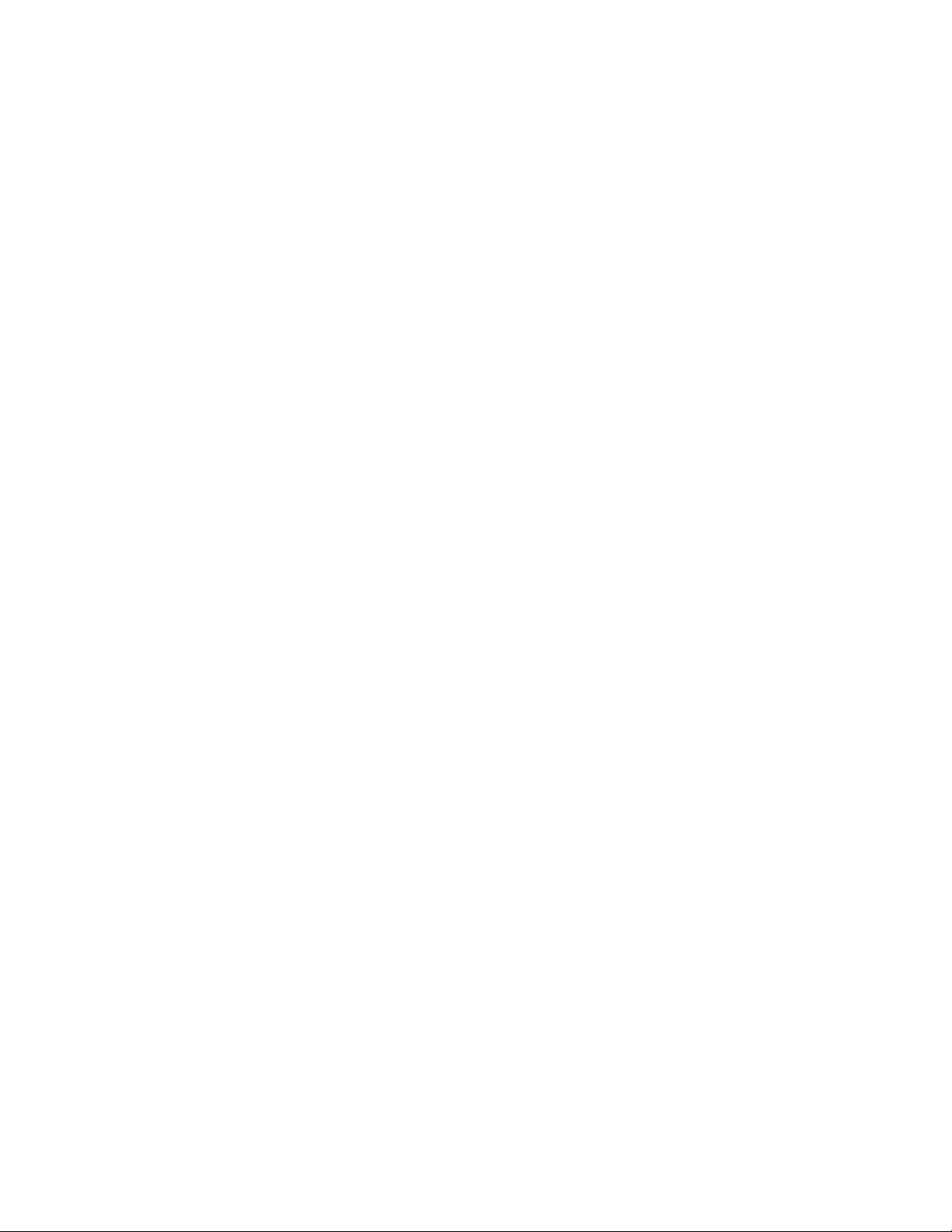
Page 3
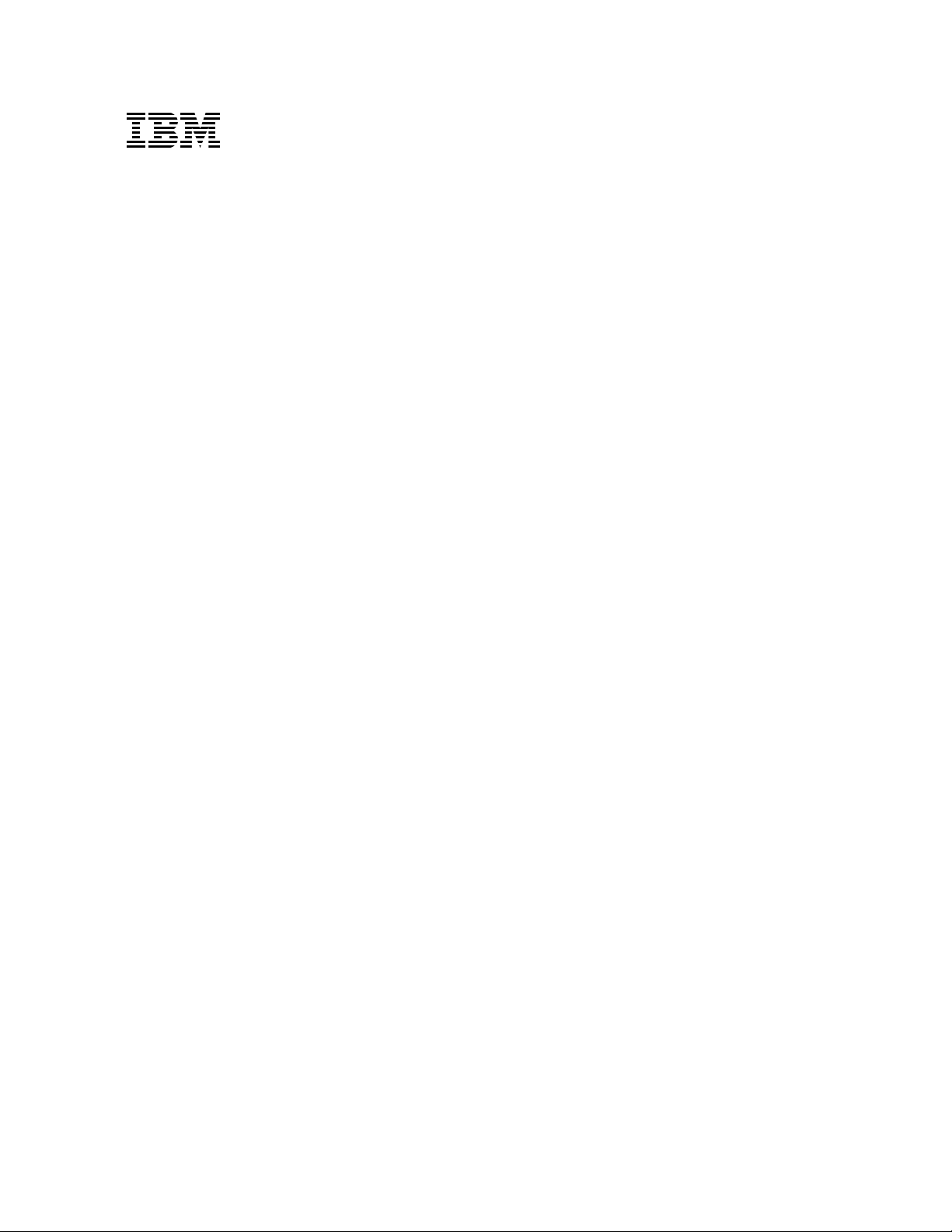
International Technical Support Organization
IBM System Storage DS6000 Series: Copy Services
with IBM System z
December 2006
SG24-6782-02
Page 4
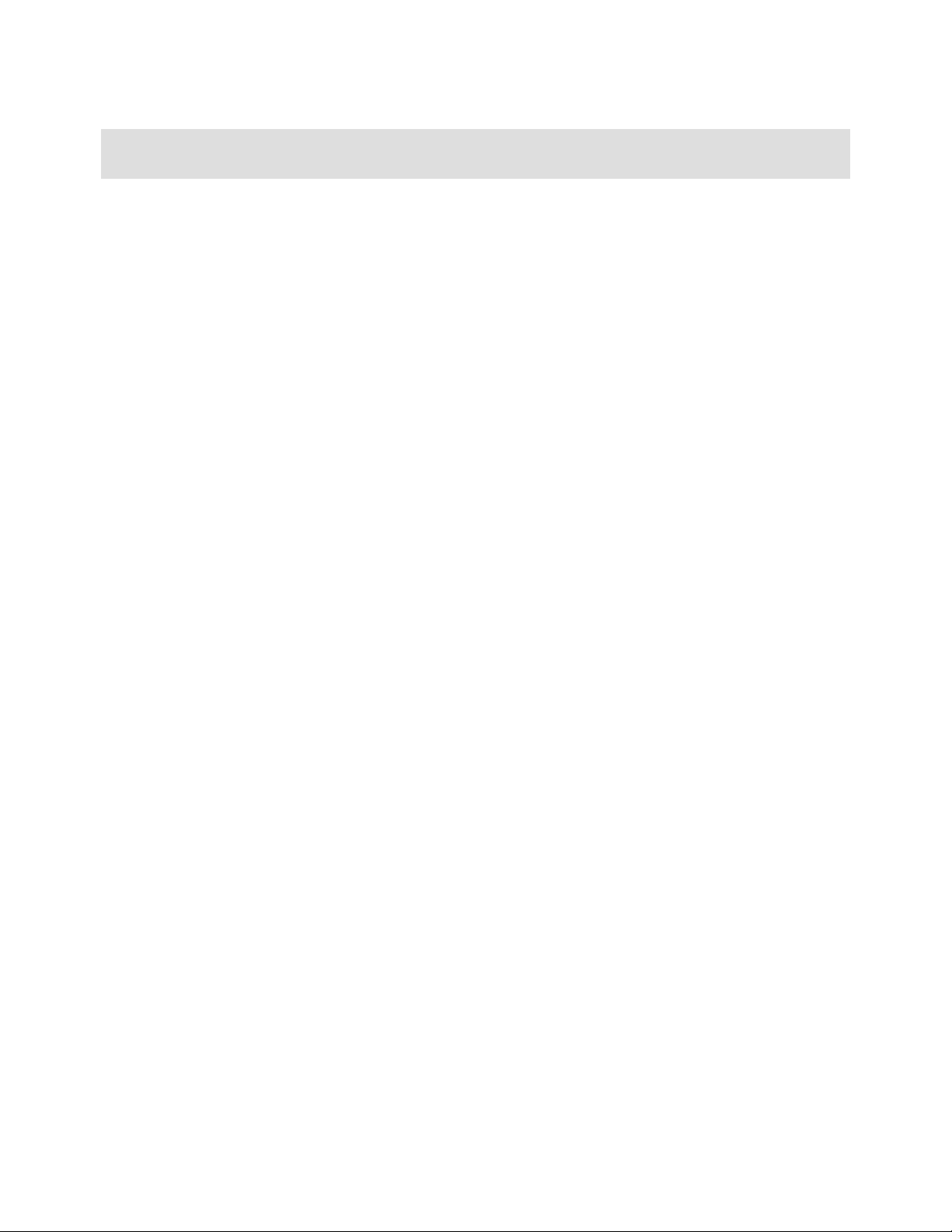
Note: Before using this information and the product it supports, read the information in “Notices” on
page xv.
Third Edition (December 2006)
This edition applies to features, microcode, GUI and DS CLI as announced for the DS6000 in August 2006.
© Copyright International Business Machines Corporation 2005, 2006. All rights reserved.
Note to U.S. Government Users Restricted Rights -- Use, duplication or disclosure restricted by GSA ADP Schedule Contract with IBM
Corp.
Page 5
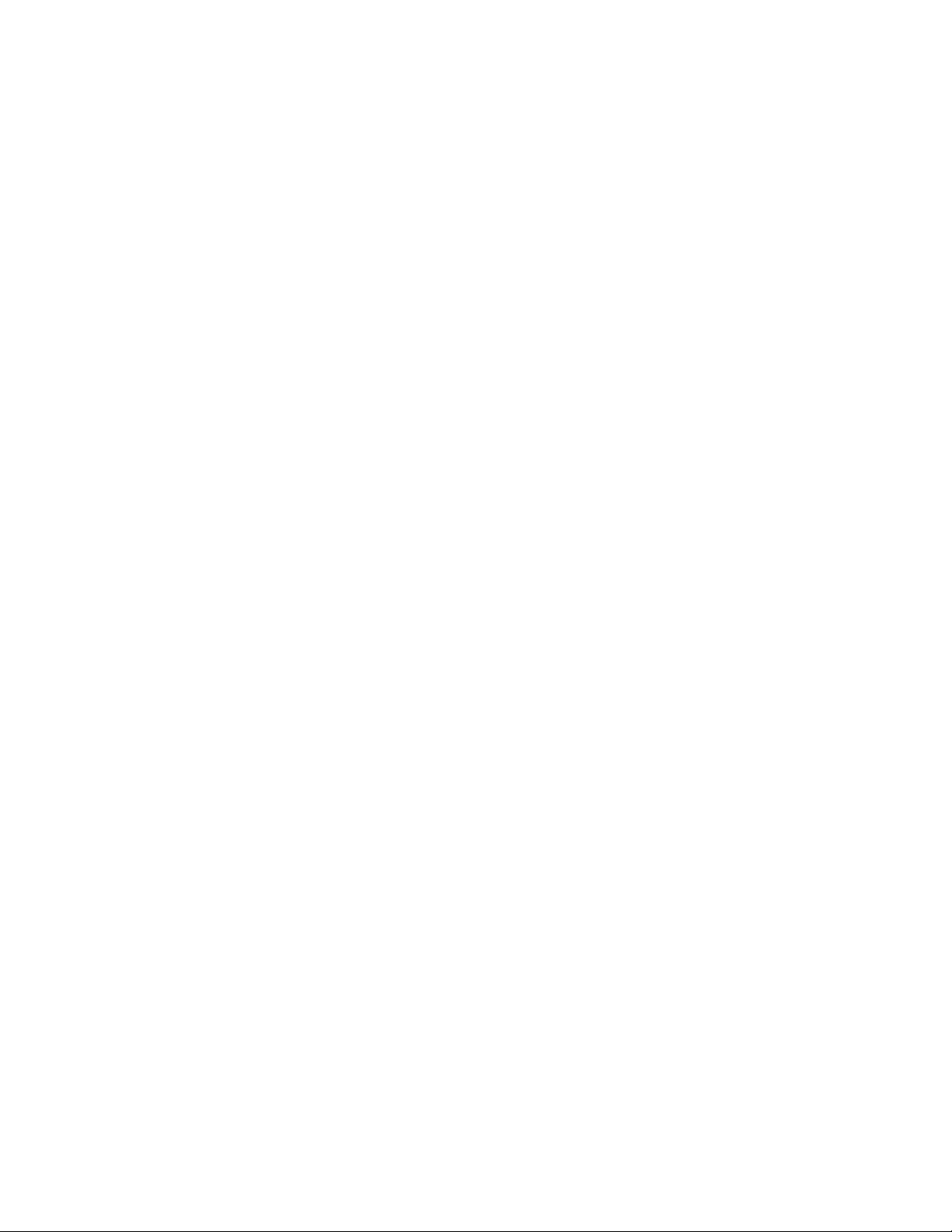
Contents
Notices . . . . . . . . . . . . . . . . . . . . . . . . . . . . . . . . . . . . . . . . . . . . . . . . . . . . . . . . . . . . . . . . .xv
Trademarks . . . . . . . . . . . . . . . . . . . . . . . . . . . . . . . . . . . . . . . . . . . . . . . . . . . . . . . . . . . . . xvi
Preface . . . . . . . . . . . . . . . . . . . . . . . . . . . . . . . . . . . . . . . . . . . . . . . . . . . . . . . . . . . . . . . . xvii
The team that wrote this redbook. . . . . . . . . . . . . . . . . . . . . . . . . . . . . . . . . . . . . . . . . . . . . xvii
Acknowledgements . . . . . . . . . . . . . . . . . . . . . . . . . . . . . . . . . . . . . . . . . . . . . . . . . . . . . . . xix
Become a published author . . . . . . . . . . . . . . . . . . . . . . . . . . . . . . . . . . . . . . . . . . . . . . . . . .xx
Comments welcome. . . . . . . . . . . . . . . . . . . . . . . . . . . . . . . . . . . . . . . . . . . . . . . . . . . . . . . .xx
Summary of changes. . . . . . . . . . . . . . . . . . . . . . . . . . . . . . . . . . . . . . . . . . . . . . . . . . . . . xxi
December 2006, Third Edition . . . . . . . . . . . . . . . . . . . . . . . . . . . . . . . . . . . . . . . . . . . . . . . xxi
Part 1. Overview . . . . . . . . . . . . . . . . . . . . . . . . . . . . . . . . . . . . . . . . . . . . . . . . . . . . . . . . . . . . . . . . . . . . . . 1
Chapter 1. Introduction. . . . . . . . . . . . . . . . . . . . . . . . . . . . . . . . . . . . . . . . . . . . . . . . . . . . 3
1.1 Introduction to Copy Services . . . . . . . . . . . . . . . . . . . . . . . . . . . . . . . . . . . . . . . . . . . . . 4
1.1.1 Point-in-Time Copy (FlashCopy). . . . . . . . . . . . . . . . . . . . . . . . . . . . . . . . . . . . . . . 4
1.1.2 Remote Mirror and Copy RMC (formerly Peer-to-Peer Remote Copy). . . . . . . . . . 5
1.1.3 Optional Copy Services function for z/OS. . . . . . . . . . . . . . . . . . . . . . . . . . . . . . . . 6
Chapter 2. Copy Services architecture . . . . . . . . . . . . . . . . . . . . . . . . . . . . . . . . . . . . . . . 7
2.1 Introduction to the Copy Services structure . . . . . . . . . . . . . . . . . . . . . . . . . . . . . . . . . . 8
2.1.1 What is a management console? . . . . . . . . . . . . . . . . . . . . . . . . . . . . . . . . . . . . . . 8
2.1.2 What is a Storage Unit? . . . . . . . . . . . . . . . . . . . . . . . . . . . . . . . . . . . . . . . . . . . . . 8
2.1.3 What is a Storage Facility Image (SFI)? . . . . . . . . . . . . . . . . . . . . . . . . . . . . . . . . . 8
2.1.4 What is a Storage Complex? . . . . . . . . . . . . . . . . . . . . . . . . . . . . . . . . . . . . . . . . 10
2.2 How the new structure of Copy Services works . . . . . . . . . . . . . . . . . . . . . . . . . . . . . . 11
2.2.1 Remote Mirror and Copy between Storage Complexes . . . . . . . . . . . . . . . . . . . . 12
2.2.2 Differences between the DS CLI and the DS GUI . . . . . . . . . . . . . . . . . . . . . . . . 12
2.3 System z communication path for Copy Services . . . . . . . . . . . . . . . . . . . . . . . . . . . . . 13
Part 2. Interfaces . . . . . . . . . . . . . . . . . . . . . . . . . . . . . . . . . . . . . . . . . . . . . . . . . . . . . . . . . . . . . . . . . . . . . 15
Chapter 3. DS Storage Manager . . . . . . . . . . . . . . . . . . . . . . . . . . . . . . . . . . . . . . . . . . . 17
3.1 System and hardware requirements . . . . . . . . . . . . . . . . . . . . . . . . . . . . . . . . . . . . . . . 18
3.1.1 Supported operating systems . . . . . . . . . . . . . . . . . . . . . . . . . . . . . . . . . . . . . . . . 18
3.2 Installation modes . . . . . . . . . . . . . . . . . . . . . . . . . . . . . . . . . . . . . . . . . . . . . . . . . . . . . 18
3.3 Connecting to your DS6000 SMC . . . . . . . . . . . . . . . . . . . . . . . . . . . . . . . . . . . . . . . . . 19
3.3.1 Real-time and simulated configuration . . . . . . . . . . . . . . . . . . . . . . . . . . . . . . . . . 20
3.3.2 Advantages of using the DS GUI over the DS CLI or TSO . . . . . . . . . . . . . . . . . . 20
3.3.3 Disadvantages of using the DS GUI over the DS CLI or TSO . . . . . . . . . . . . . . . 20
3.4 Accessing the Information Center . . . . . . . . . . . . . . . . . . . . . . . . . . . . . . . . . . . . . . . . . 21
3.5 Managing the Storage Complex . . . . . . . . . . . . . . . . . . . . . . . . . . . . . . . . . . . . . . . . . . 22
3.5.1 Procedure to add a Storage Complex. . . . . . . . . . . . . . . . . . . . . . . . . . . . . . . . . . 23
Chapter 4. DS Command-Line Interface . . . . . . . . . . . . . . . . . . . . . . . . . . . . . . . . . . . . . 25
4.1 Introduction and functionality . . . . . . . . . . . . . . . . . . . . . . . . . . . . . . . . . . . . . . . . . . . . 26
4.2 Supported operating systems for the DS CLI . . . . . . . . . . . . . . . . . . . . . . . . . . . . . . . . 26
4.3 User accounts . . . . . . . . . . . . . . . . . . . . . . . . . . . . . . . . . . . . . . . . . . . . . . . . . . . . . . . . 27
4.4 DS CLI profile . . . . . . . . . . . . . . . . . . . . . . . . . . . . . . . . . . . . . . . . . . . . . . . . . . . . . . . . 28
© Copyright IBM Corp. 2006. All rights reserved. iii
Page 6
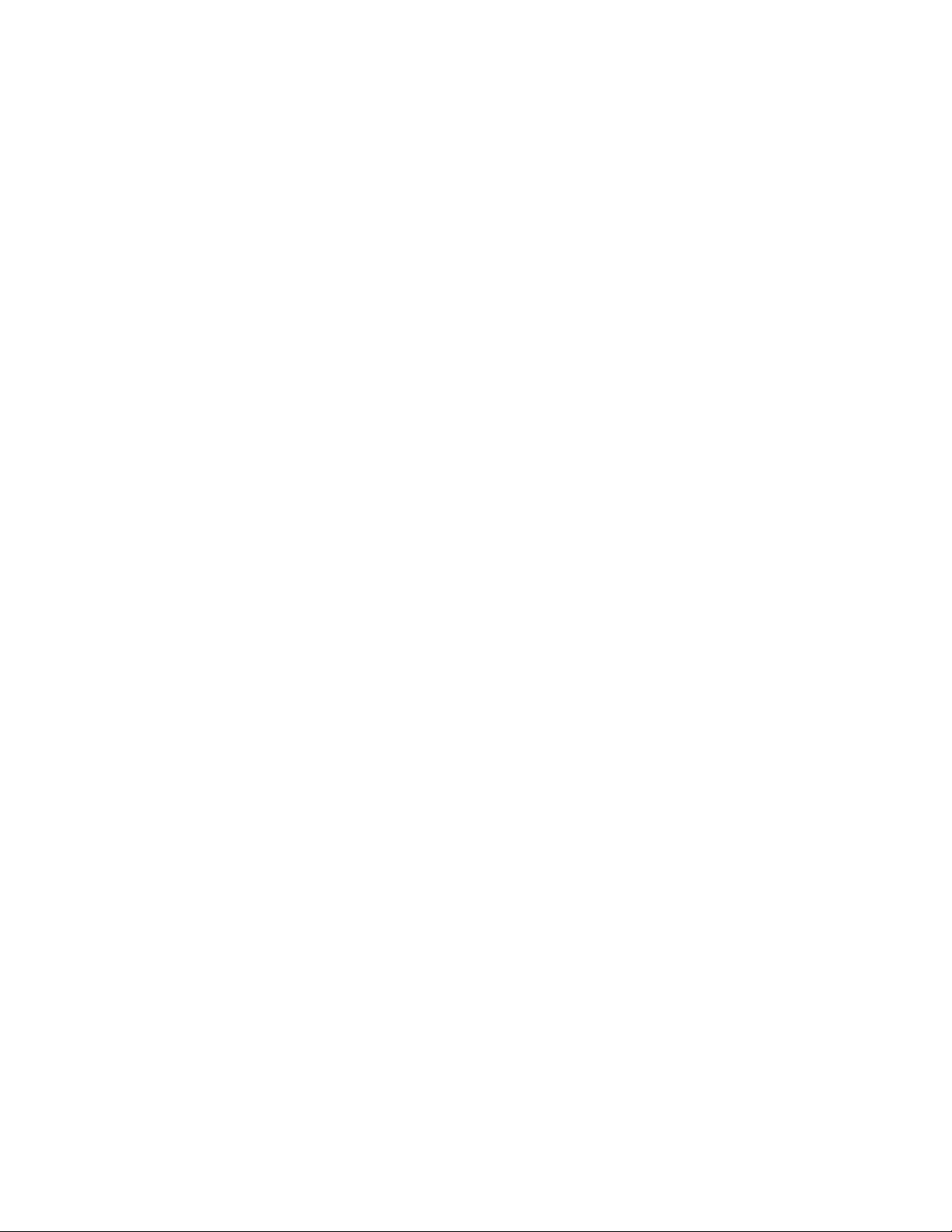
4.5 Command structure. . . . . . . . . . . . . . . . . . . . . . . . . . . . . . . . . . . . . . . . . . . . . . . . . . . . 29
4.6 Copy Services commands . . . . . . . . . . . . . . . . . . . . . . . . . . . . . . . . . . . . . . . . . . . . . . 29
4.7 Using the DS CLI application . . . . . . . . . . . . . . . . . . . . . . . . . . . . . . . . . . . . . . . . . . . . 31
4.7.1 Single-shot mode . . . . . . . . . . . . . . . . . . . . . . . . . . . . . . . . . . . . . . . . . . . . . . . . . 31
4.7.2 Script command mode . . . . . . . . . . . . . . . . . . . . . . . . . . . . . . . . . . . . . . . . . . . . . 32
4.7.3 Interactive mode . . . . . . . . . . . . . . . . . . . . . . . . . . . . . . . . . . . . . . . . . . . . . . . . . . 32
4.8 Return codes . . . . . . . . . . . . . . . . . . . . . . . . . . . . . . . . . . . . . . . . . . . . . . . . . . . . . . . . . 33
4.9 User assistance. . . . . . . . . . . . . . . . . . . . . . . . . . . . . . . . . . . . . . . . . . . . . . . . . . . . . . . 34
4.10 Usage examples . . . . . . . . . . . . . . . . . . . . . . . . . . . . . . . . . . . . . . . . . . . . . . . . . . . . . 35
Chapter 5. System z interfaces . . . . . . . . . . . . . . . . . . . . . . . . . . . . . . . . . . . . . . . . . . . . 37
5.1 System z interfaces . . . . . . . . . . . . . . . . . . . . . . . . . . . . . . . . . . . . . . . . . . . . . . . . . . . . 38
5.1.1 Operating system alternatives. . . . . . . . . . . . . . . . . . . . . . . . . . . . . . . . . . . . . . . . 38
5.2 TSO. . . . . . . . . . . . . . . . . . . . . . . . . . . . . . . . . . . . . . . . . . . . . . . . . . . . . . . . . . . . . . . . 38
5.3 ICKDSF . . . . . . . . . . . . . . . . . . . . . . . . . . . . . . . . . . . . . . . . . . . . . . . . . . . . . . . . . . . . . 39
5.4 DFSMSdss . . . . . . . . . . . . . . . . . . . . . . . . . . . . . . . . . . . . . . . . . . . . . . . . . . . . . . . . . . 39
5.5 The ANTRQST macro . . . . . . . . . . . . . . . . . . . . . . . . . . . . . . . . . . . . . . . . . . . . . . . . . . 39
5.6 z/TPF commands . . . . . . . . . . . . . . . . . . . . . . . . . . . . . . . . . . . . . . . . . . . . . . . . . . . . . 39
Part 3. FlashCopy . . . . . . . . . . . . . . . . . . . . . . . . . . . . . . . . . . . . . . . . . . . . . . . . . . . . . . . . . . . . . . . . . . . . 41
Chapter 6. FlashCopy overview . . . . . . . . . . . . . . . . . . . . . . . . . . . . . . . . . . . . . . . . . . . . 43
6.1 Operational environments . . . . . . . . . . . . . . . . . . . . . . . . . . . . . . . . . . . . . . . . . . . . . . . 44
6.2 Terminology . . . . . . . . . . . . . . . . . . . . . . . . . . . . . . . . . . . . . . . . . . . . . . . . . . . . . . . . . 45
6.3 Basic concepts . . . . . . . . . . . . . . . . . . . . . . . . . . . . . . . . . . . . . . . . . . . . . . . . . . . . . . . 45
6.3.1 Full volume copy . . . . . . . . . . . . . . . . . . . . . . . . . . . . . . . . . . . . . . . . . . . . . . . . . . 48
6.3.2 Nocopy option . . . . . . . . . . . . . . . . . . . . . . . . . . . . . . . . . . . . . . . . . . . . . . . . . . . . 48
6.4 FlashCopy in combination with other Copy Services . . . . . . . . . . . . . . . . . . . . . . . . . . 49
6.4.1 FlashCopy and Metro Mirror . . . . . . . . . . . . . . . . . . . . . . . . . . . . . . . . . . . . . . . . . 49
6.4.2 FlashCopy and Global Copy . . . . . . . . . . . . . . . . . . . . . . . . . . . . . . . . . . . . . . . . . 50
6.4.3 FlashCopy and Global Mirror . . . . . . . . . . . . . . . . . . . . . . . . . . . . . . . . . . . . . . . . 51
6.5 FlashCopy for z/OS data sets . . . . . . . . . . . . . . . . . . . . . . . . . . . . . . . . . . . . . . . . . . . . 51
Chapter 7. FlashCopy options . . . . . . . . . . . . . . . . . . . . . . . . . . . . . . . . . . . . . . . . . . . . . 53
7.1 Multiple relationship FlashCopy . . . . . . . . . . . . . . . . . . . . . . . . . . . . . . . . . . . . . . . . . . 54
7.2 Consistency Group FlashCopy . . . . . . . . . . . . . . . . . . . . . . . . . . . . . . . . . . . . . . . . . . . 55
7.3 FlashCopy target as a Metro Mirror or Global Copy primary. . . . . . . . . . . . . . . . . . . . . 55
7.4 Incremental FlashCopy - refresh target volume . . . . . . . . . . . . . . . . . . . . . . . . . . . . . . 56
7.5 Remote FlashCopy . . . . . . . . . . . . . . . . . . . . . . . . . . . . . . . . . . . . . . . . . . . . . . . . . . . . 59
7.6 Persistent FlashCopy . . . . . . . . . . . . . . . . . . . . . . . . . . . . . . . . . . . . . . . . . . . . . . . . . . 59
7.7 Data set FlashCopy. . . . . . . . . . . . . . . . . . . . . . . . . . . . . . . . . . . . . . . . . . . . . . . . . . . . 59
7.8 Reverse restore. . . . . . . . . . . . . . . . . . . . . . . . . . . . . . . . . . . . . . . . . . . . . . . . . . . . . . . 60
7.9 Fast reverse restore . . . . . . . . . . . . . . . . . . . . . . . . . . . . . . . . . . . . . . . . . . . . . . . . . . . 60
7.10 Options and interfaces . . . . . . . . . . . . . . . . . . . . . . . . . . . . . . . . . . . . . . . . . . . . . . . . 60
Chapter 8. FlashCopy ordering and activation. . . . . . . . . . . . . . . . . . . . . . . . . . . . . . . . 63
8.1 Ordering FlashCopy . . . . . . . . . . . . . . . . . . . . . . . . . . . . . . . . . . . . . . . . . . . . . . . . . . . 64
8.2 Activating FlashCopy . . . . . . . . . . . . . . . . . . . . . . . . . . . . . . . . . . . . . . . . . . . . . . . . . . 65
8.2.1 Management . . . . . . . . . . . . . . . . . . . . . . . . . . . . . . . . . . . . . . . . . . . . . . . . . . . . . 65
8.2.2 Activation . . . . . . . . . . . . . . . . . . . . . . . . . . . . . . . . . . . . . . . . . . . . . . . . . . . . . . . 67
Chapter 9. FlashCopy interfaces . . . . . . . . . . . . . . . . . . . . . . . . . . . . . . . . . . . . . . . . . . . 69
9.1 FlashCopy interfaces - overview . . . . . . . . . . . . . . . . . . . . . . . . . . . . . . . . . . . . . . . . . . 70
9.2 DS CLI and DS SM - commands and options. . . . . . . . . . . . . . . . . . . . . . . . . . . . . . . . 71
iv IBM System Storage DS6000 Series: Copy Services with IBM System z
Page 7
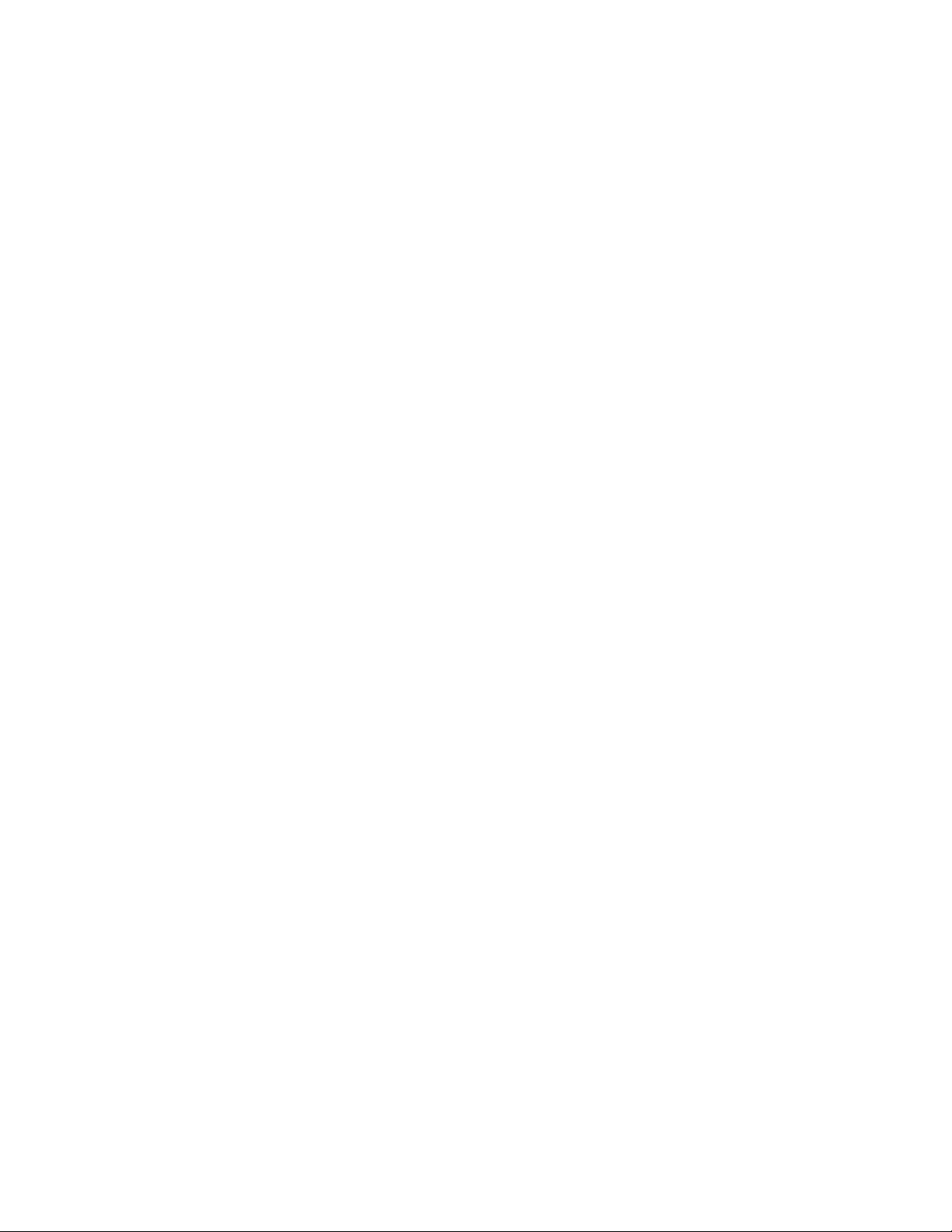
9.2.1 Local FlashCopy management . . . . . . . . . . . . . . . . . . . . . . . . . . . . . . . . . . . . . . . 71
9.2.2 Remote FlashCopy management . . . . . . . . . . . . . . . . . . . . . . . . . . . . . . . . . . . . . 72
9.3 z/OS-provided interfaces. . . . . . . . . . . . . . . . . . . . . . . . . . . . . . . . . . . . . . . . . . . . . . . . 72
9.4 Local FlashCopy using the DS CLI . . . . . . . . . . . . . . . . . . . . . . . . . . . . . . . . . . . . . . . . 73
9.4.1 Parameters used with local FlashCopy commands . . . . . . . . . . . . . . . . . . . . . . . 73
9.4.2 Local FlashCopy commands - examples . . . . . . . . . . . . . . . . . . . . . . . . . . . . . . . 75
9.4.3 FlashCopy Consistency Groups . . . . . . . . . . . . . . . . . . . . . . . . . . . . . . . . . . . . . . 84
9.5 Remote FlashCopy using the DS CLI . . . . . . . . . . . . . . . . . . . . . . . . . . . . . . . . . . . . . . 85
9.5.1 Remote FlashCopy commands. . . . . . . . . . . . . . . . . . . . . . . . . . . . . . . . . . . . . . . 85
9.5.2 Parameters used in remote FlashCopy commands . . . . . . . . . . . . . . . . . . . . . . . 86
9.6 FlashCopy management using the DS SM . . . . . . . . . . . . . . . . . . . . . . . . . . . . . . . . . . 87
9.6.1 Initiate FlashCopy using Create . . . . . . . . . . . . . . . . . . . . . . . . . . . . . . . . . . . . . . 87
9.6.2 Display properties of existing FlashCopy . . . . . . . . . . . . . . . . . . . . . . . . . . . . . . . 89
9.6.3 Reverse existing FlashCopy . . . . . . . . . . . . . . . . . . . . . . . . . . . . . . . . . . . . . . . . . 92
9.6.4 Initiate background copy for a persistent FlashCopy relationship. . . . . . . . . . . . . 93
9.6.5 Resynchronize target . . . . . . . . . . . . . . . . . . . . . . . . . . . . . . . . . . . . . . . . . . . . . . 94
9.6.6 Delete existing FlashCopy relationship. . . . . . . . . . . . . . . . . . . . . . . . . . . . . . . . . 96
9.7 z/OS interfaces for local FlashCopy . . . . . . . . . . . . . . . . . . . . . . . . . . . . . . . . . . . . . . . 97
9.7.1 Initiating FlashCopy using DFSMSdss . . . . . . . . . . . . . . . . . . . . . . . . . . . . . . . . . 97
9.7.2 FlashCopy using TSO commands . . . . . . . . . . . . . . . . . . . . . . . . . . . . . . . . . . . 103
Chapter 10. FlashCopy performance. . . . . . . . . . . . . . . . . . . . . . . . . . . . . . . . . . . . . . . 111
10.1 FlashCopy performance overview. . . . . . . . . . . . . . . . . . . . . . . . . . . . . . . . . . . . . . . 112
10.1.1 Distribution of the workload - Source and target volumes location . . . . . . . . . . 112
10.1.2 LSS/LCU versus rank considerations . . . . . . . . . . . . . . . . . . . . . . . . . . . . . . . . 113
10.1.3 Rank geometry . . . . . . . . . . . . . . . . . . . . . . . . . . . . . . . . . . . . . . . . . . . . . . . . . 113
10.1.4 Incremental FlashCopy . . . . . . . . . . . . . . . . . . . . . . . . . . . . . . . . . . . . . . . . . . . 113
10.2 FlashCopy establish phase performance . . . . . . . . . . . . . . . . . . . . . . . . . . . . . . . . . 114
10.3 Background copy performance . . . . . . . . . . . . . . . . . . . . . . . . . . . . . . . . . . . . . . . . . 114
10.4 FlashCopy impact on applications . . . . . . . . . . . . . . . . . . . . . . . . . . . . . . . . . . . . . . 115
10.5 FlashCopy options - considerations . . . . . . . . . . . . . . . . . . . . . . . . . . . . . . . . . . . . . 116
10.6 FlashCopy scenarios. . . . . . . . . . . . . . . . . . . . . . . . . . . . . . . . . . . . . . . . . . . . . . . . . 116
10.6.1 Scenario #1: Backup to disk . . . . . . . . . . . . . . . . . . . . . . . . . . . . . . . . . . . . . . . 116
10.6.2 Scenario #2: Backup to tape. . . . . . . . . . . . . . . . . . . . . . . . . . . . . . . . . . . . . . . 117
10.6.3 Scenario #3: FlashCopy during peak application activity . . . . . . . . . . . . . . . . . 117
10.6.4 Scenario #4: Ranks reserved for FlashCopy . . . . . . . . . . . . . . . . . . . . . . . . . . 119
Chapter 11. FlashCopy examples . . . . . . . . . . . . . . . . . . . . . . . . . . . . . . . . . . . . . . . . . 121
11.1 Create a test system or integration system. . . . . . . . . . . . . . . . . . . . . . . . . . . . . . . . 122
11.1.1 One-time test system . . . . . . . . . . . . . . . . . . . . . . . . . . . . . . . . . . . . . . . . . . . . 122
11.1.2 Multiple setup of a test system with same contents . . . . . . . . . . . . . . . . . . . . . 122
11.2 Create a backup . . . . . . . . . . . . . . . . . . . . . . . . . . . . . . . . . . . . . . . . . . . . . . . . . . . . 123
11.2.1 Create a FlashCopy for backup purposes without volume copy. . . . . . . . . . . . 123
11.2.2 Incremental FlashCopy for backup purposes . . . . . . . . . . . . . . . . . . . . . . . . . . 124
11.2.3 Using a target volume to restore its contents back to the source . . . . . . . . . . . 125
Part 4. Metro Mirror . . . . . . . . . . . . . . . . . . . . . . . . . . . . . . . . . . . . . . . . . . . . . . . . . . . . . . . . . . . . . . . . . . 127
Chapter 12. Metro Mirror overview . . . . . . . . . . . . . . . . . . . . . . . . . . . . . . . . . . . . . . . . 129
12.1 Metro Mirror overview . . . . . . . . . . . . . . . . . . . . . . . . . . . . . . . . . . . . . . . . . . . . . . . . 130
12.2 Metro Mirror volume state . . . . . . . . . . . . . . . . . . . . . . . . . . . . . . . . . . . . . . . . . . . . . 131
12.3 Data consistency . . . . . . . . . . . . . . . . . . . . . . . . . . . . . . . . . . . . . . . . . . . . . . . . . . . . 131
12.4 Rolling disaster . . . . . . . . . . . . . . . . . . . . . . . . . . . . . . . . . . . . . . . . . . . . . . . . . . . . . 132
12.5 Automation and management . . . . . . . . . . . . . . . . . . . . . . . . . . . . . . . . . . . . . . . . . . 132
Contents v
Page 8
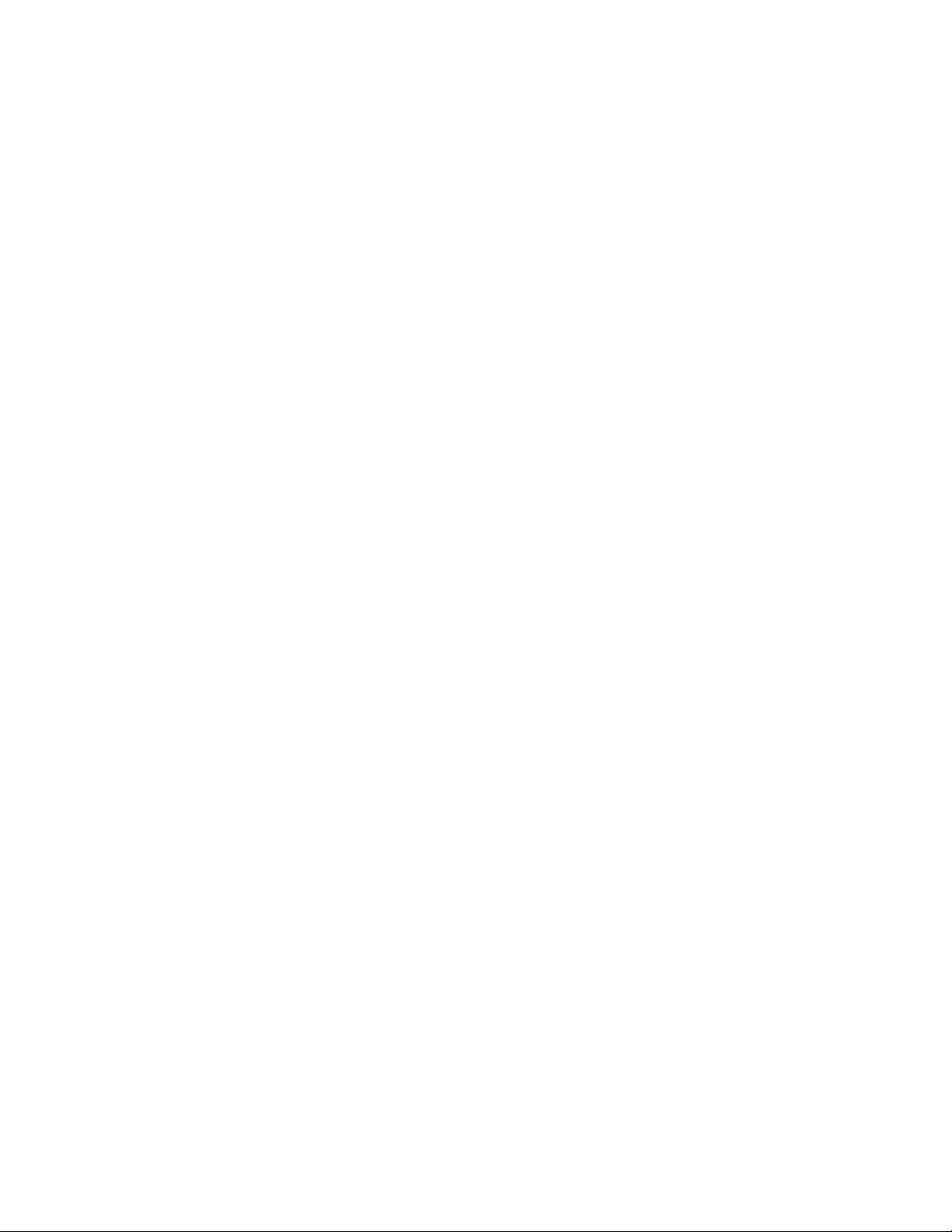
Chapter 13. Metro Mirror options and configuration . . . . . . . . . . . . . . . . . . . . . . . . . . 133
13.1 High availability solutions . . . . . . . . . . . . . . . . . . . . . . . . . . . . . . . . . . . . . . . . . . . . . 134
13.1.1 GDPS HyperSwap Manager . . . . . . . . . . . . . . . . . . . . . . . . . . . . . . . . . . . . . . . 134
13.1.2 Open systems - Clustering . . . . . . . . . . . . . . . . . . . . . . . . . . . . . . . . . . . . . . . . 134
13.2 Failover and failback . . . . . . . . . . . . . . . . . . . . . . . . . . . . . . . . . . . . . . . . . . . . . . . . . 134
13.3 Consistency Group function . . . . . . . . . . . . . . . . . . . . . . . . . . . . . . . . . . . . . . . . . . . 136
13.3.1 Data consistency and dependent writes . . . . . . . . . . . . . . . . . . . . . . . . . . . . . . 136
13.3.2 Consistency Group function - how it works . . . . . . . . . . . . . . . . . . . . . . . . . . . . 137
13.3.3 FREEZE and RUN parameters . . . . . . . . . . . . . . . . . . . . . . . . . . . . . . . . . . . . . 140
13.3.4 Critical attribute . . . . . . . . . . . . . . . . . . . . . . . . . . . . . . . . . . . . . . . . . . . . . . . . . 141
13.3.5 Consistency Group and critical mode combination . . . . . . . . . . . . . . . . . . . . . . 142
13.4 Metro Mirror paths and links . . . . . . . . . . . . . . . . . . . . . . . . . . . . . . . . . . . . . . . . . . . 142
13.4.1 Fibre Channel links . . . . . . . . . . . . . . . . . . . . . . . . . . . . . . . . . . . . . . . . . . . . . . 143
13.4.2 Logical paths . . . . . . . . . . . . . . . . . . . . . . . . . . . . . . . . . . . . . . . . . . . . . . . . . . . 144
13.5 Bandwidth . . . . . . . . . . . . . . . . . . . . . . . . . . . . . . . . . . . . . . . . . . . . . . . . . . . . . . . . . 145
13.6 LSS design . . . . . . . . . . . . . . . . . . . . . . . . . . . . . . . . . . . . . . . . . . . . . . . . . . . . . . . . 145
13.7 Distance . . . . . . . . . . . . . . . . . . . . . . . . . . . . . . . . . . . . . . . . . . . . . . . . . . . . . . . . . . 146
13.8 Symmetrical configuration . . . . . . . . . . . . . . . . . . . . . . . . . . . . . . . . . . . . . . . . . . . . . 146
13.9 Volumes . . . . . . . . . . . . . . . . . . . . . . . . . . . . . . . . . . . . . . . . . . . . . . . . . . . . . . . . . . 147
13.10 Hardware requirements. . . . . . . . . . . . . . . . . . . . . . . . . . . . . . . . . . . . . . . . . . . . . . 148
Chapter 14. Metro Mirror interfaces. . . . . . . . . . . . . . . . . . . . . . . . . . . . . . . . . . . . . . . . 149
14.1 Metro Mirror interfaces - overview. . . . . . . . . . . . . . . . . . . . . . . . . . . . . . . . . . . . . . . 150
14.2 TSO commands for Metro Mirror management. . . . . . . . . . . . . . . . . . . . . . . . . . . . . 151
14.2.1 Commands overview. . . . . . . . . . . . . . . . . . . . . . . . . . . . . . . . . . . . . . . . . . . . . 152
14.2.2 CESTPAIR . . . . . . . . . . . . . . . . . . . . . . . . . . . . . . . . . . . . . . . . . . . . . . . . . . . . 152
14.2.3 CESTPATH. . . . . . . . . . . . . . . . . . . . . . . . . . . . . . . . . . . . . . . . . . . . . . . . . . . . 153
14.2.4 CDELPAIR . . . . . . . . . . . . . . . . . . . . . . . . . . . . . . . . . . . . . . . . . . . . . . . . . . . . 154
14.2.5 CDELPATH. . . . . . . . . . . . . . . . . . . . . . . . . . . . . . . . . . . . . . . . . . . . . . . . . . . . 154
14.2.6 CGROUP . . . . . . . . . . . . . . . . . . . . . . . . . . . . . . . . . . . . . . . . . . . . . . . . . . . . . 154
14.2.7 CQUERY. . . . . . . . . . . . . . . . . . . . . . . . . . . . . . . . . . . . . . . . . . . . . . . . . . . . . . 155
14.2.8 CRECOVER . . . . . . . . . . . . . . . . . . . . . . . . . . . . . . . . . . . . . . . . . . . . . . . . . . . 156
14.2.9 CSUSPEND . . . . . . . . . . . . . . . . . . . . . . . . . . . . . . . . . . . . . . . . . . . . . . . . . . . 157
14.2.10 Batch execution of Metro Mirror TSO commands . . . . . . . . . . . . . . . . . . . . . . 157
14.3 ICKDSF . . . . . . . . . . . . . . . . . . . . . . . . . . . . . . . . . . . . . . . . . . . . . . . . . . . . . . . . . . . 157
14.3.1 Metro Mirror management with ICKDSF . . . . . . . . . . . . . . . . . . . . . . . . . . . . . . 158
14.3.2 Display the Fibre Channel Connection Information Table. . . . . . . . . . . . . . . . . 159
14.3.3 PPRCOPY DELPAIR . . . . . . . . . . . . . . . . . . . . . . . . . . . . . . . . . . . . . . . . . . . . 159
14.3.4 PPRCOPY DELPATH . . . . . . . . . . . . . . . . . . . . . . . . . . . . . . . . . . . . . . . . . . . . 160
14.3.5 PPRCOPY ESTPATH . . . . . . . . . . . . . . . . . . . . . . . . . . . . . . . . . . . . . . . . . . . . 160
14.3.6 PPRCOPY ESTPAIR . . . . . . . . . . . . . . . . . . . . . . . . . . . . . . . . . . . . . . . . . . . . 161
14.3.7 PPRCOPY FREEZE . . . . . . . . . . . . . . . . . . . . . . . . . . . . . . . . . . . . . . . . . . . . . 161
14.3.8 PPRCOPY QUERY. . . . . . . . . . . . . . . . . . . . . . . . . . . . . . . . . . . . . . . . . . . . . . 161
14.3.9 PPRCOPY RECOVER . . . . . . . . . . . . . . . . . . . . . . . . . . . . . . . . . . . . . . . . . . . 164
14.3.10 PPRCOPY SUSPEND . . . . . . . . . . . . . . . . . . . . . . . . . . . . . . . . . . . . . . . . . . 164
14.3.11 PPRCOPY RUN . . . . . . . . . . . . . . . . . . . . . . . . . . . . . . . . . . . . . . . . . . . . . . . 164
14.3.12 Refreshing the VTOC . . . . . . . . . . . . . . . . . . . . . . . . . . . . . . . . . . . . . . . . . . . 164
14.4 DS Command-Line Interface. . . . . . . . . . . . . . . . . . . . . . . . . . . . . . . . . . . . . . . . . . . 165
14.4.1 DS CLI supported environments. . . . . . . . . . . . . . . . . . . . . . . . . . . . . . . . . . . . 165
14.5 DS CLI command- examples . . . . . . . . . . . . . . . . . . . . . . . . . . . . . . . . . . . . . . . . . . 165
14.5.1 Set up a Metro Mirror environment . . . . . . . . . . . . . . . . . . . . . . . . . . . . . . . . . . 166
14.5.2 Remove a Metro Mirror environment . . . . . . . . . . . . . . . . . . . . . . . . . . . . . . . . 167
14.5.3 Manage a Metro Mirror environment. . . . . . . . . . . . . . . . . . . . . . . . . . . . . . . . . 168
vi IBM System Storage DS6000 Series: Copy Services with IBM System z
Page 9
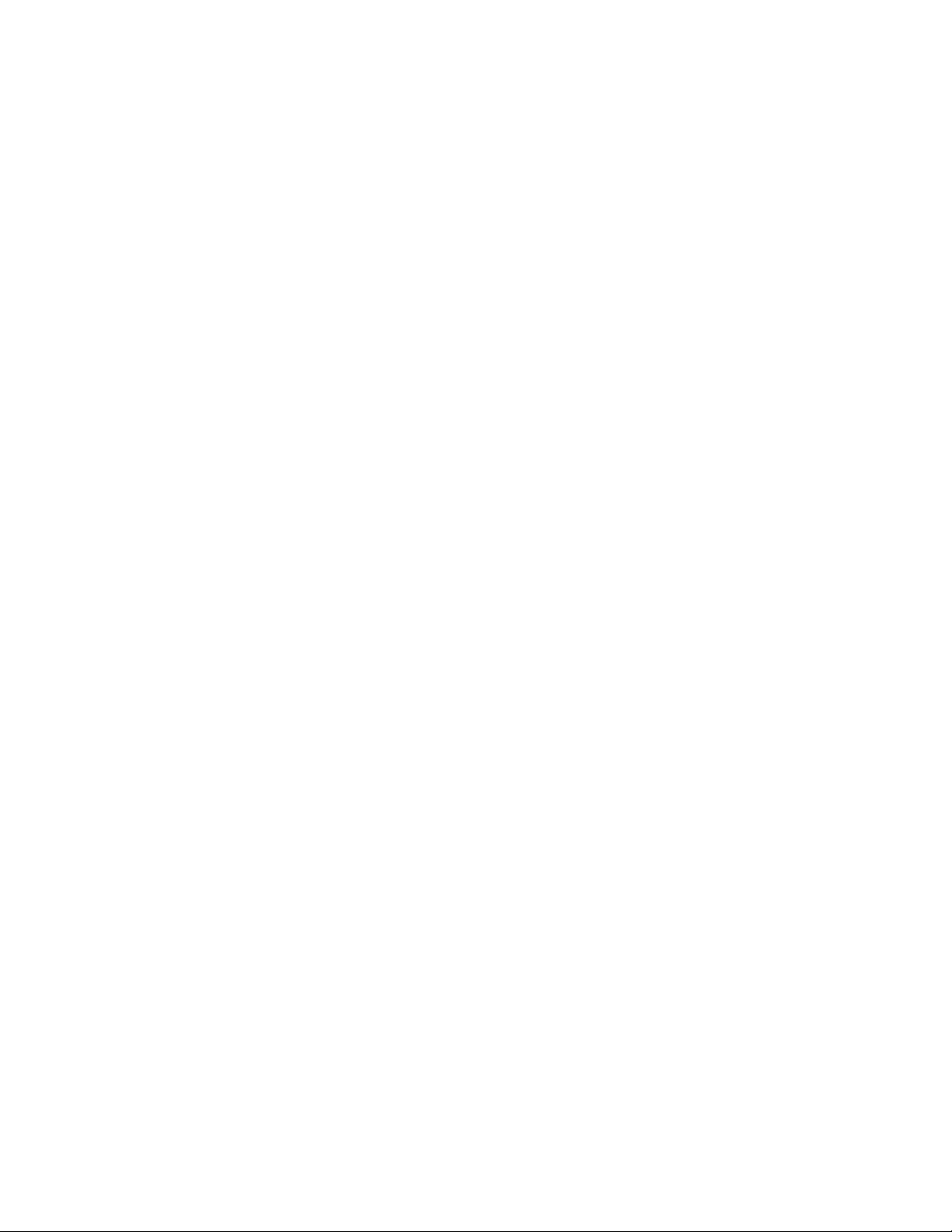
14.6 DS Storage Manager GUI . . . . . . . . . . . . . . . . . . . . . . . . . . . . . . . . . . . . . . . . . . . . . 172
14.6.1 Define Metro Mirror paths . . . . . . . . . . . . . . . . . . . . . . . . . . . . . . . . . . . . . . . . . 172
14.6.2 Create Metro Mirror pairs . . . . . . . . . . . . . . . . . . . . . . . . . . . . . . . . . . . . . . . . . 175
14.6.3 Resume suspended pair . . . . . . . . . . . . . . . . . . . . . . . . . . . . . . . . . . . . . . . . . . 179
14.7 ANTRQST API . . . . . . . . . . . . . . . . . . . . . . . . . . . . . . . . . . . . . . . . . . . . . . . . . . . . . 179
Chapter 15. Metro Mirror performance and scalability . . . . . . . . . . . . . . . . . . . . . . . . 181
15.1 Performance . . . . . . . . . . . . . . . . . . . . . . . . . . . . . . . . . . . . . . . . . . . . . . . . . . . . . . . 182
15.1.1 Peak bandwidth requirements . . . . . . . . . . . . . . . . . . . . . . . . . . . . . . . . . . . . . 182
15.1.2 RMF . . . . . . . . . . . . . . . . . . . . . . . . . . . . . . . . . . . . . . . . . . . . . . . . . . . . . . . . . 182
15.1.3 Initial synchronization . . . . . . . . . . . . . . . . . . . . . . . . . . . . . . . . . . . . . . . . . . . . 182
15.2 Scalability . . . . . . . . . . . . . . . . . . . . . . . . . . . . . . . . . . . . . . . . . . . . . . . . . . . . . . . . . 183
Chapter 16. Metro Mirror examples . . . . . . . . . . . . . . . . . . . . . . . . . . . . . . . . . . . . . . . . 185
16.1 Resynchronization of suspended volume using TSO . . . . . . . . . . . . . . . . . . . . . . . . 186
16.2 Failover and failback using TSO . . . . . . . . . . . . . . . . . . . . . . . . . . . . . . . . . . . . . . . . 187
16.2.1 Failover process . . . . . . . . . . . . . . . . . . . . . . . . . . . . . . . . . . . . . . . . . . . . . . . . 187
16.2.2 Failback process . . . . . . . . . . . . . . . . . . . . . . . . . . . . . . . . . . . . . . . . . . . . . . . . 189
16.3 Open systems volumes with TSO commands. . . . . . . . . . . . . . . . . . . . . . . . . . . . . . 194
16.4 Define Metro Mirror path using ICKDSF . . . . . . . . . . . . . . . . . . . . . . . . . . . . . . . . . . 196
16.5 DS CLI freezepprc and unfreezepprc commands . . . . . . . . . . . . . . . . . . . . . . . . . . . 198
Part 5. Global Copy. . . . . . . . . . . . . . . . . . . . . . . . . . . . . . . . . . . . . . . . . . . . . . . . . . . . . . . . . . . . . . . . . . 199
Chapter 17. Global Copy overview . . . . . . . . . . . . . . . . . . . . . . . . . . . . . . . . . . . . . . . . 201
17.1 Global Copy overview . . . . . . . . . . . . . . . . . . . . . . . . . . . . . . . . . . . . . . . . . . . . . . . . 202
17.2 Volume states and change logic . . . . . . . . . . . . . . . . . . . . . . . . . . . . . . . . . . . . . . . . 203
17.3 Global Copy positioning . . . . . . . . . . . . . . . . . . . . . . . . . . . . . . . . . . . . . . . . . . . . . . 204
Chapter 18. Global Copy options and configuration . . . . . . . . . . . . . . . . . . . . . . . . . . 205
18.1 Global Copy basic options . . . . . . . . . . . . . . . . . . . . . . . . . . . . . . . . . . . . . . . . . . . . 206
18.1.1 Establish Global Copy pair . . . . . . . . . . . . . . . . . . . . . . . . . . . . . . . . . . . . . . . . 206
18.1.2 Suspend Global Copy pair . . . . . . . . . . . . . . . . . . . . . . . . . . . . . . . . . . . . . . . . 206
18.1.3 Resume Global Copy pair. . . . . . . . . . . . . . . . . . . . . . . . . . . . . . . . . . . . . . . . . 206
18.1.4 Terminate Global Copy pair . . . . . . . . . . . . . . . . . . . . . . . . . . . . . . . . . . . . . . . 207
18.1.5 Convert a Global Copy pair to Metro Mirror . . . . . . . . . . . . . . . . . . . . . . . . . . . 207
18.2 Catch-up transition . . . . . . . . . . . . . . . . . . . . . . . . . . . . . . . . . . . . . . . . . . . . . . . . . . 207
18.2.1 Go-to-sync using TSO . . . . . . . . . . . . . . . . . . . . . . . . . . . . . . . . . . . . . . . . . . . 207
18.2.2 Go-to-sync using ICKDSF. . . . . . . . . . . . . . . . . . . . . . . . . . . . . . . . . . . . . . . . . 208
18.2.3 Go-to-sync using the DS Storage Manager . . . . . . . . . . . . . . . . . . . . . . . . . . . 208
18.2.4 Go-to-sync using the DS CLI . . . . . . . . . . . . . . . . . . . . . . . . . . . . . . . . . . . . . . 209
18.2.5 Display out-of-sync tracks. . . . . . . . . . . . . . . . . . . . . . . . . . . . . . . . . . . . . . . . . 209
18.3 Create a consistent point-in-time copy . . . . . . . . . . . . . . . . . . . . . . . . . . . . . . . . . . . 209
18.4 Cascading for ESS migration . . . . . . . . . . . . . . . . . . . . . . . . . . . . . . . . . . . . . . . . . . 211
18.5 Hardware requirements. . . . . . . . . . . . . . . . . . . . . . . . . . . . . . . . . . . . . . . . . . . . . . . 213
18.6 DS6800 I/O ports . . . . . . . . . . . . . . . . . . . . . . . . . . . . . . . . . . . . . . . . . . . . . . . . . . . 214
18.7 Global Copy connectivity. . . . . . . . . . . . . . . . . . . . . . . . . . . . . . . . . . . . . . . . . . . . . . 215
18.7.1 Fibre Channel links . . . . . . . . . . . . . . . . . . . . . . . . . . . . . . . . . . . . . . . . . . . . . . 215
18.7.2 Logical paths . . . . . . . . . . . . . . . . . . . . . . . . . . . . . . . . . . . . . . . . . . . . . . . . . . . 216
18.8 Distance considerations . . . . . . . . . . . . . . . . . . . . . . . . . . . . . . . . . . . . . . . . . . . . . . 216
18.9 Other planning considerations . . . . . . . . . . . . . . . . . . . . . . . . . . . . . . . . . . . . . . . . . 217
Chapter 19. Global Copy performance and scalability . . . . . . . . . . . . . . . . . . . . . . . . 219
19.1 Performance . . . . . . . . . . . . . . . . . . . . . . . . . . . . . . . . . . . . . . . . . . . . . . . . . . . . . . . 220
Contents vii
Page 10
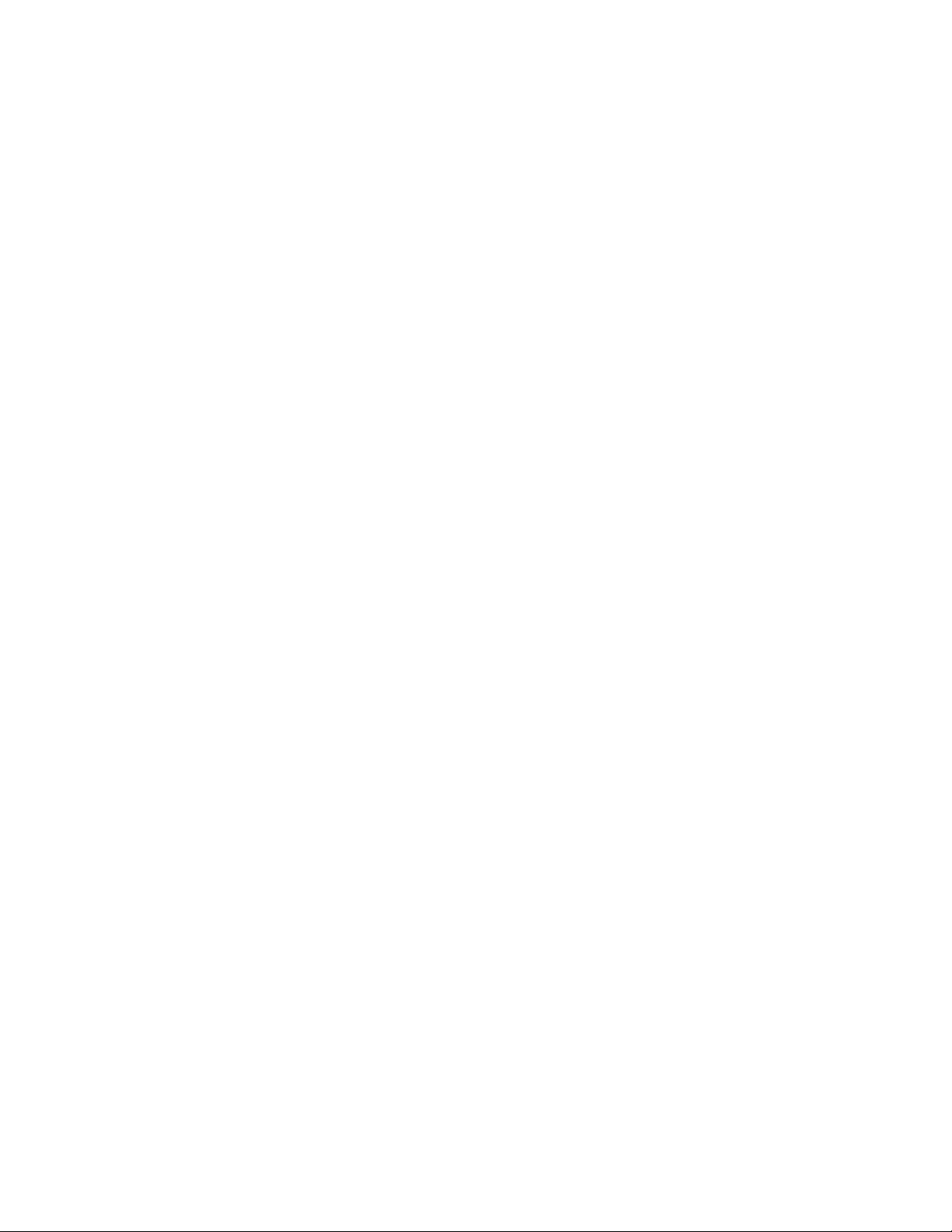
19.1.1 Peak bandwidth requirements . . . . . . . . . . . . . . . . . . . . . . . . . . . . . . . . . . . . . 220
19.2 Scalability . . . . . . . . . . . . . . . . . . . . . . . . . . . . . . . . . . . . . . . . . . . . . . . . . . . . . . . . . 220
19.2.1 Addition of capacity . . . . . . . . . . . . . . . . . . . . . . . . . . . . . . . . . . . . . . . . . . . . . . 220
Chapter 20. Global Copy interfaces. . . . . . . . . . . . . . . . . . . . . . . . . . . . . . . . . . . . . . . . 221
20.1 Global Copy interfaces - overview . . . . . . . . . . . . . . . . . . . . . . . . . . . . . . . . . . . . . . 222
20.2 TSO commands for Global Copy management . . . . . . . . . . . . . . . . . . . . . . . . . . . . 224
20.2.1 Commands summary and use . . . . . . . . . . . . . . . . . . . . . . . . . . . . . . . . . . . . . 224
20.2.2 CESTPAIR . . . . . . . . . . . . . . . . . . . . . . . . . . . . . . . . . . . . . . . . . . . . . . . . . . . . 224
20.2.3 CESTPATH. . . . . . . . . . . . . . . . . . . . . . . . . . . . . . . . . . . . . . . . . . . . . . . . . . . . 225
20.2.4 CDELPAIR . . . . . . . . . . . . . . . . . . . . . . . . . . . . . . . . . . . . . . . . . . . . . . . . . . . . 225
20.2.5 CDELPATH. . . . . . . . . . . . . . . . . . . . . . . . . . . . . . . . . . . . . . . . . . . . . . . . . . . . 225
20.2.6 CGROUP . . . . . . . . . . . . . . . . . . . . . . . . . . . . . . . . . . . . . . . . . . . . . . . . . . . . . 226
20.2.7 CQUERY. . . . . . . . . . . . . . . . . . . . . . . . . . . . . . . . . . . . . . . . . . . . . . . . . . . . . . 227
20.2.8 CRECOVER . . . . . . . . . . . . . . . . . . . . . . . . . . . . . . . . . . . . . . . . . . . . . . . . . . . 227
20.2.9 CSUSPEND . . . . . . . . . . . . . . . . . . . . . . . . . . . . . . . . . . . . . . . . . . . . . . . . . . . 228
20.2.10 Batch execution of Global Copy TSO commands. . . . . . . . . . . . . . . . . . . . . . 228
20.3 ICKDSF utility for Global Copy management . . . . . . . . . . . . . . . . . . . . . . . . . . . . . . 228
20.4 DS Command-Line Interface (DS CLI) . . . . . . . . . . . . . . . . . . . . . . . . . . . . . . . . . . . 229
20.4.1 Define Global Copy paths . . . . . . . . . . . . . . . . . . . . . . . . . . . . . . . . . . . . . . . . . 230
20.4.2 Manage Global Copy pairs . . . . . . . . . . . . . . . . . . . . . . . . . . . . . . . . . . . . . . . . 231
20.5 DS Storage Manager . . . . . . . . . . . . . . . . . . . . . . . . . . . . . . . . . . . . . . . . . . . . . . . . 233
20.5.1 Paths panel . . . . . . . . . . . . . . . . . . . . . . . . . . . . . . . . . . . . . . . . . . . . . . . . . . . . 233
20.5.2 Metro Mirror panel. . . . . . . . . . . . . . . . . . . . . . . . . . . . . . . . . . . . . . . . . . . . . . . 234
Chapter 21. Global Copy examples . . . . . . . . . . . . . . . . . . . . . . . . . . . . . . . . . . . . . . . . 237
21.1 Define and manage Global Copy pairs using TSO . . . . . . . . . . . . . . . . . . . . . . . . . . 238
21.2 Global Copy for migration using the DS CLI . . . . . . . . . . . . . . . . . . . . . . . . . . . . . . . 241
21.2.1 Migration procedure steps . . . . . . . . . . . . . . . . . . . . . . . . . . . . . . . . . . . . . . . . 241
21.2.2 Cascading alternative . . . . . . . . . . . . . . . . . . . . . . . . . . . . . . . . . . . . . . . . . . . . 244
Chapter 22. Global Mirror overview. . . . . . . . . . . . . . . . . . . . . . . . . . . . . . . . . . . . . . . . 245
22.1 Synchronous and non synchronous data replication . . . . . . . . . . . . . . . . . . . . . . . . 246
22.1.1 Synchronous data replication and dependent writes . . . . . . . . . . . . . . . . . . . . 246
22.1.2 Asynchronous data replication and dependent writes. . . . . . . . . . . . . . . . . . . . 250
22.2 Basic concepts of Global Mirror . . . . . . . . . . . . . . . . . . . . . . . . . . . . . . . . . . . . . . . . 253
22.3 Set up a Global Mirror session . . . . . . . . . . . . . . . . . . . . . . . . . . . . . . . . . . . . . . . . . 255
22.3.1 Simple configuration to start . . . . . . . . . . . . . . . . . . . . . . . . . . . . . . . . . . . . . . . 255
22.3.2 Establish connectivity to remote site . . . . . . . . . . . . . . . . . . . . . . . . . . . . . . . . . 255
22.3.3 Create Global Copy relationship between local and remote volume . . . . . . . . 256
22.3.4 Introduce FlashCopy . . . . . . . . . . . . . . . . . . . . . . . . . . . . . . . . . . . . . . . . . . . . . 257
22.3.5 Define Global Mirror session. . . . . . . . . . . . . . . . . . . . . . . . . . . . . . . . . . . . . . . 258
22.3.6 Populate Global Mirror session with volumes . . . . . . . . . . . . . . . . . . . . . . . . . . 259
22.3.7 Start Global Mirror session . . . . . . . . . . . . . . . . . . . . . . . . . . . . . . . . . . . . . . . . 259
22.4 Consistency Groups . . . . . . . . . . . . . . . . . . . . . . . . . . . . . . . . . . . . . . . . . . . . . . . . . 260
22.4.1 Consistency Group formation . . . . . . . . . . . . . . . . . . . . . . . . . . . . . . . . . . . . . . 260
22.4.2 Consistency Group parameters . . . . . . . . . . . . . . . . . . . . . . . . . . . . . . . . . . . . 262
Part 6. Global Mirror . . . . . . . . . . . . . . . . . . . . . . . . . . . . . . . . . . . . . . . . . . . . . . . . . . . . . . . . . . . . . . . . . 265
Chapter 23. Global Mirror options and configuration . . . . . . . . . . . . . . . . . . . . . . . . . 267
23.1 Terminology used in Global Mirror environments . . . . . . . . . . . . . . . . . . . . . . . . . . . 268
23.2 Create a Global Mirror environment . . . . . . . . . . . . . . . . . . . . . . . . . . . . . . . . . . . . . 269
23.3 Modify a Global Mirror session . . . . . . . . . . . . . . . . . . . . . . . . . . . . . . . . . . . . . . . . . 271
viii IBM System Storage DS6000 Series: Copy Services with IBM System z
Page 11
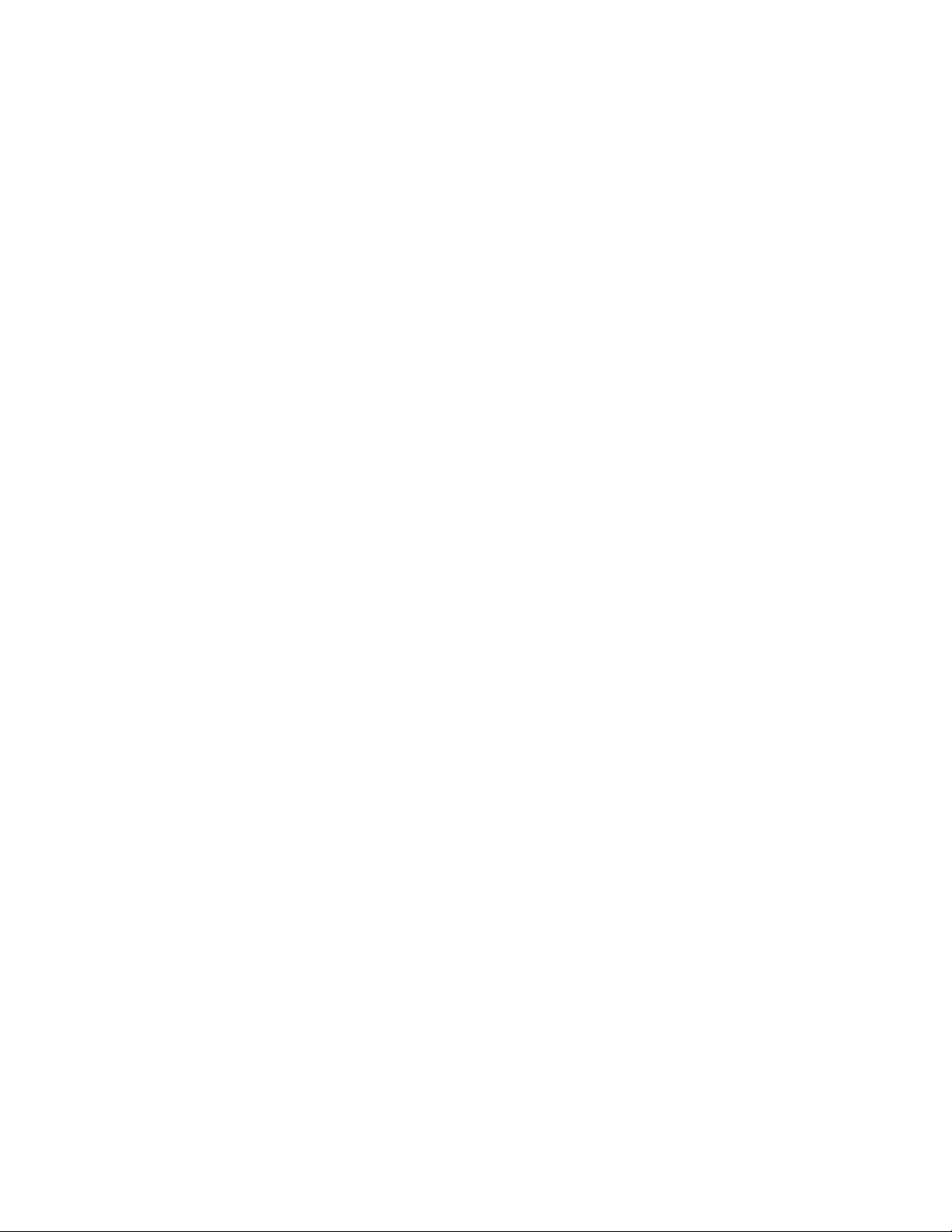
23.3.1 Add or remove volumes to a Global Mirror session . . . . . . . . . . . . . . . . . . . . . 271
23.3.2 Add or remove storage disk subsystems or LSSs . . . . . . . . . . . . . . . . . . . . . . 272
23.3.3 Modify Global Mirror session parameters . . . . . . . . . . . . . . . . . . . . . . . . . . . . . 272
23.3.4 Global Mirror environment topology changes . . . . . . . . . . . . . . . . . . . . . . . . . . 273
23.3.5 Remove a FlashCopy relationship . . . . . . . . . . . . . . . . . . . . . . . . . . . . . . . . . . 274
23.4 Remove a Global Mirror environment . . . . . . . . . . . . . . . . . . . . . . . . . . . . . . . . . . . . 275
23.5 Global Mirror with multiple storage disk subsystems . . . . . . . . . . . . . . . . . . . . . . . . 275
23.6 Connectivity between local and remote site . . . . . . . . . . . . . . . . . . . . . . . . . . . . . . . 279
23.6.1 Multi-site host connectivity . . . . . . . . . . . . . . . . . . . . . . . . . . . . . . . . . . . . . . . . 279
23.6.2 Single site host connectivity . . . . . . . . . . . . . . . . . . . . . . . . . . . . . . . . . . . . . . . 281
23.7 Recovery scenario after primary site failure . . . . . . . . . . . . . . . . . . . . . . . . . . . . . . . 282
23.7.1 Normal Global Mirror operation. . . . . . . . . . . . . . . . . . . . . . . . . . . . . . . . . . . . . 282
23.7.2 Primary site failure . . . . . . . . . . . . . . . . . . . . . . . . . . . . . . . . . . . . . . . . . . . . . . 282
23.7.3 Failover B volumes . . . . . . . . . . . . . . . . . . . . . . . . . . . . . . . . . . . . . . . . . . . . . . 283
23.7.4 Check for valid Consistency Group state . . . . . . . . . . . . . . . . . . . . . . . . . . . . . 285
23.7.5 Set consistent data on B volumes. . . . . . . . . . . . . . . . . . . . . . . . . . . . . . . . . . . 289
23.7.6 Reestablish the FlashCopy relationship between B and C volumes. . . . . . . . . 290
23.7.7 Restart the application at the remote site . . . . . . . . . . . . . . . . . . . . . . . . . . . . . 292
23.7.8 Prepare to switch back to the local site. . . . . . . . . . . . . . . . . . . . . . . . . . . . . . . 292
23.7.9 Return to local site . . . . . . . . . . . . . . . . . . . . . . . . . . . . . . . . . . . . . . . . . . . . . . 293
23.7.10 Conclusions . . . . . . . . . . . . . . . . . . . . . . . . . . . . . . . . . . . . . . . . . . . . . . . . . . 296
Chapter 24. Global Mirror interfaces . . . . . . . . . . . . . . . . . . . . . . . . . . . . . . . . . . . . . . . 297
24.1 Global Mirror interfaces - overview . . . . . . . . . . . . . . . . . . . . . . . . . . . . . . . . . . . . . . 298
24.2 Different interfaces for the same function . . . . . . . . . . . . . . . . . . . . . . . . . . . . . . . . . 298
24.2.1 Establish FlashCopy using TSO . . . . . . . . . . . . . . . . . . . . . . . . . . . . . . . . . . . . 299
24.2.2 Establish FlashCopy using DS CLI . . . . . . . . . . . . . . . . . . . . . . . . . . . . . . . . . . 300
24.2.3 Establish FlashCopy using ICKDSF . . . . . . . . . . . . . . . . . . . . . . . . . . . . . . . . . 301
24.2.4 Which interface to choose. . . . . . . . . . . . . . . . . . . . . . . . . . . . . . . . . . . . . . . . . 301
24.3 Global Mirror management using TSO commands . . . . . . . . . . . . . . . . . . . . . . . . . . 302
24.3.1 Establish a Global Mirror environment . . . . . . . . . . . . . . . . . . . . . . . . . . . . . . . 303
24.3.2 Define paths . . . . . . . . . . . . . . . . . . . . . . . . . . . . . . . . . . . . . . . . . . . . . . . . . . . 303
24.3.3 Establish Global Copy volume pairs . . . . . . . . . . . . . . . . . . . . . . . . . . . . . . . . . 305
24.3.4 Establish FlashCopy relationships for Global Mirror . . . . . . . . . . . . . . . . . . . . . 307
24.3.5 Define a Global Mirror session . . . . . . . . . . . . . . . . . . . . . . . . . . . . . . . . . . . . . 308
24.3.6 Populate a Global Mirror session with volumes . . . . . . . . . . . . . . . . . . . . . . . . 309
24.3.7 Start a Global Mirror session. . . . . . . . . . . . . . . . . . . . . . . . . . . . . . . . . . . . . . . 310
24.3.8 Query a Global Mirror session . . . . . . . . . . . . . . . . . . . . . . . . . . . . . . . . . . . . . 310
24.4 DS CLI to manage Global Mirror volumes in z/OS . . . . . . . . . . . . . . . . . . . . . . . . . . 313
24.5 Global Mirror management using ICKDSF . . . . . . . . . . . . . . . . . . . . . . . . . . . . . . . . 313
24.5.1 Establish a Global Mirror environment . . . . . . . . . . . . . . . . . . . . . . . . . . . . . . . 313
24.5.2 Define paths . . . . . . . . . . . . . . . . . . . . . . . . . . . . . . . . . . . . . . . . . . . . . . . . . . . 314
24.5.3 Establish Global Copy pairs . . . . . . . . . . . . . . . . . . . . . . . . . . . . . . . . . . . . . . . 316
24.5.4 Establish FlashCopy relationships . . . . . . . . . . . . . . . . . . . . . . . . . . . . . . . . . . 317
24.5.5 Define a Global Mirror session . . . . . . . . . . . . . . . . . . . . . . . . . . . . . . . . . . . . . 318
24.5.6 Add volumes to a session . . . . . . . . . . . . . . . . . . . . . . . . . . . . . . . . . . . . . . . . . 319
24.5.7 Start Global Mirror . . . . . . . . . . . . . . . . . . . . . . . . . . . . . . . . . . . . . . . . . . . . . . 321
24.5.8 Query an active Global Mirror session . . . . . . . . . . . . . . . . . . . . . . . . . . . . . . . 322
24.5.9 Remove a Global Mirror environment . . . . . . . . . . . . . . . . . . . . . . . . . . . . . . . . 324
24.5.10 Stop the Global Mirror session . . . . . . . . . . . . . . . . . . . . . . . . . . . . . . . . . . . . 324
24.5.11 Remove volumes from Global Mirror . . . . . . . . . . . . . . . . . . . . . . . . . . . . . . . 325
24.5.12 Un-define the Global Mirror session . . . . . . . . . . . . . . . . . . . . . . . . . . . . . . . . 325
24.5.13 Withdraw FlashCopy relationships . . . . . . . . . . . . . . . . . . . . . . . . . . . . . . . . . 326
Contents ix
Page 12
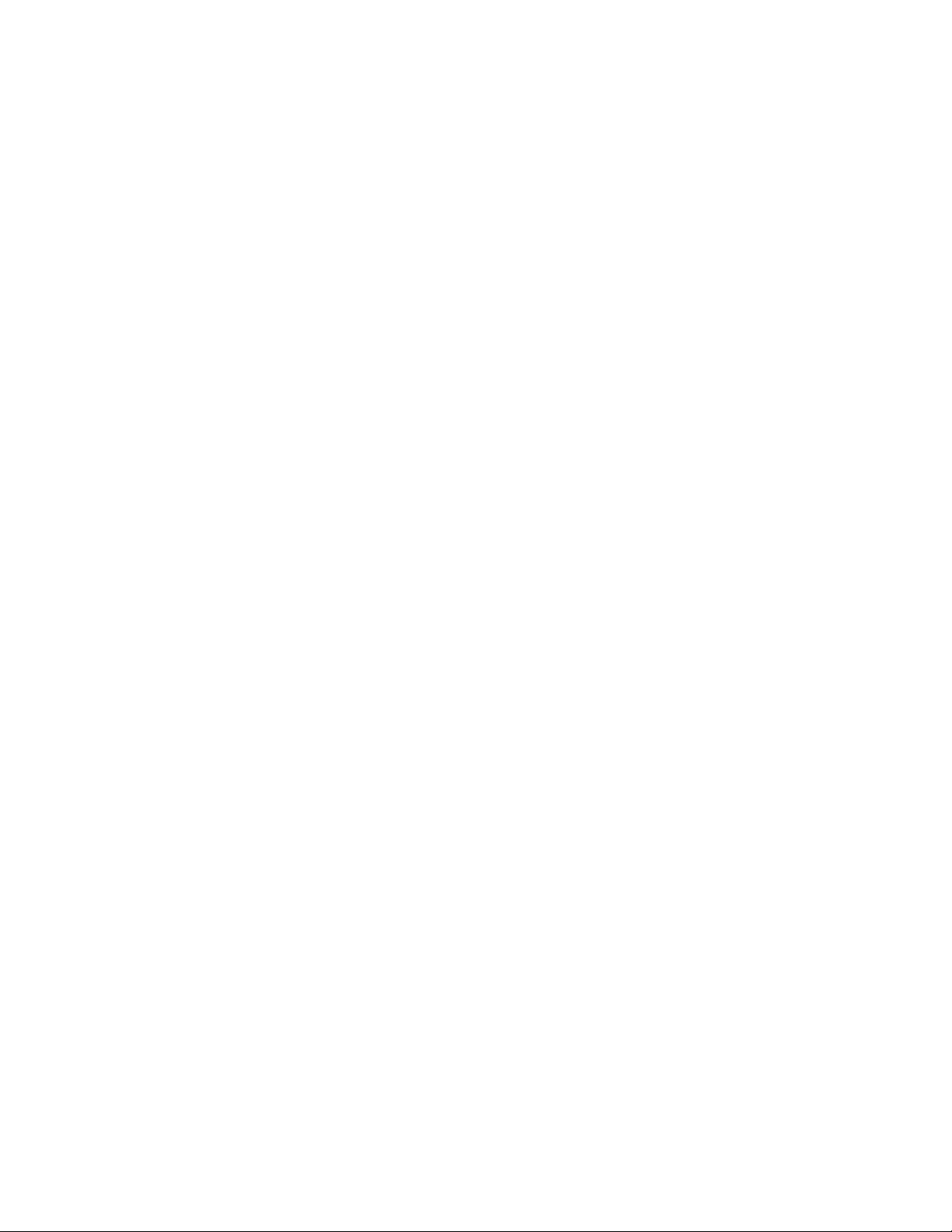
24.5.14 Delete Global Copy pairs . . . . . . . . . . . . . . . . . . . . . . . . . . . . . . . . . . . . . . . . 327
24.5.15 Remove all paths . . . . . . . . . . . . . . . . . . . . . . . . . . . . . . . . . . . . . . . . . . . . . . 327
24.6 ANTRQST macro . . . . . . . . . . . . . . . . . . . . . . . . . . . . . . . . . . . . . . . . . . . . . . . . . . . 327
24.7 DS Storage Manager GUI . . . . . . . . . . . . . . . . . . . . . . . . . . . . . . . . . . . . . . . . . . . . . 328
24.7.1 View Global Mirror volumes in session . . . . . . . . . . . . . . . . . . . . . . . . . . . . . . . 329
24.7.2 Pause and resume Global Mirror . . . . . . . . . . . . . . . . . . . . . . . . . . . . . . . . . . . 330
Chapter 25. Global Mirror performance and scalability. . . . . . . . . . . . . . . . . . . . . . . . 335
25.1 Performance aspects for Global Mirror . . . . . . . . . . . . . . . . . . . . . . . . . . . . . . . . . . . 336
25.2 Performance considerations at coordination time . . . . . . . . . . . . . . . . . . . . . . . . . . . 337
25.3 Consistency Group transmission . . . . . . . . . . . . . . . . . . . . . . . . . . . . . . . . . . . . . . . 338
25.4 Remote storage disk subsystem configuration . . . . . . . . . . . . . . . . . . . . . . . . . . . . . 338
25.5 Growth within Global Mirror configurations . . . . . . . . . . . . . . . . . . . . . . . . . . . . . . . . 340
Chapter 26. Global Mirror examples . . . . . . . . . . . . . . . . . . . . . . . . . . . . . . . . . . . . . . . 341
26.1 Global Mirror examples - configuration . . . . . . . . . . . . . . . . . . . . . . . . . . . . . . . . . . . 342
26.2 Global Mirror query examples with TSO . . . . . . . . . . . . . . . . . . . . . . . . . . . . . . . . . . 342
26.2.1 Query a Global Mirror session . . . . . . . . . . . . . . . . . . . . . . . . . . . . . . . . . . . . . 342
26.2.2 Query Global Mirror volume status - DVCSTAT option. . . . . . . . . . . . . . . . . . . 343
26.2.3 Query Global Mirror session summary - GMLSTAT option. . . . . . . . . . . . . . . . 343
26.2.4 Global Mirror session status for each LSS - GMPSTAT option . . . . . . . . . . . . 344
26.2.5 Timing information . . . . . . . . . . . . . . . . . . . . . . . . . . . . . . . . . . . . . . . . . . . . . . 345
26.3 Set up the Global Mirror environment using TSO . . . . . . . . . . . . . . . . . . . . . . . . . . . 345
26.3.1 Define paths . . . . . . . . . . . . . . . . . . . . . . . . . . . . . . . . . . . . . . . . . . . . . . . . . . . 346
26.3.2 Establish Global Copy volume pairs . . . . . . . . . . . . . . . . . . . . . . . . . . . . . . . . . 348
26.3.3 Establish FlashCopy relationships . . . . . . . . . . . . . . . . . . . . . . . . . . . . . . . . . . 349
26.3.4 Define Global Mirror session. . . . . . . . . . . . . . . . . . . . . . . . . . . . . . . . . . . . . . . 350
26.3.5 Populate the session with Global Copy primary volumes . . . . . . . . . . . . . . . . . 351
26.3.6 Start Global Mirror session . . . . . . . . . . . . . . . . . . . . . . . . . . . . . . . . . . . . . . . . 352
26.4 Primary site failure and recovery management with TSO . . . . . . . . . . . . . . . . . . . . . 352
26.4.1 Primary site failure . . . . . . . . . . . . . . . . . . . . . . . . . . . . . . . . . . . . . . . . . . . . . . 353
26.4.2 Stop a Global Mirror session. . . . . . . . . . . . . . . . . . . . . . . . . . . . . . . . . . . . . . . 354
26.4.3 Failover from B to A volumes . . . . . . . . . . . . . . . . . . . . . . . . . . . . . . . . . . . . . . 355
26.4.4 Check Global Mirror FlashCopy status between B and C volumes . . . . . . . . . 355
26.4.5 Create a data consistent set of B volumes . . . . . . . . . . . . . . . . . . . . . . . . . . . . 356
26.4.6 Optionally create a data consistent set of D volumes . . . . . . . . . . . . . . . . . . . . 356
26.4.7 Create a data consistent set of C volumes . . . . . . . . . . . . . . . . . . . . . . . . . . . . 357
26.4.8 Prepare to return to the local site . . . . . . . . . . . . . . . . . . . . . . . . . . . . . . . . . . . 358
26.4.9 Replicate the changes from B to A . . . . . . . . . . . . . . . . . . . . . . . . . . . . . . . . . . 358
26.4.10 Return to the local site and resume Global Mirror. . . . . . . . . . . . . . . . . . . . . . 359
26.5 Remove Global Mirror environment using TSO . . . . . . . . . . . . . . . . . . . . . . . . . . . . 360
26.5.1 Stop Global Mirror session . . . . . . . . . . . . . . . . . . . . . . . . . . . . . . . . . . . . . . . . 360
26.5.2 Remove volumes from the session. . . . . . . . . . . . . . . . . . . . . . . . . . . . . . . . . . 361
26.5.3 Delete the Global Mirror session. . . . . . . . . . . . . . . . . . . . . . . . . . . . . . . . . . . . 362
26.5.4 Remove FlashCopy relationships . . . . . . . . . . . . . . . . . . . . . . . . . . . . . . . . . . . 362
26.5.5 Delete Global Copy volume pairs . . . . . . . . . . . . . . . . . . . . . . . . . . . . . . . . . . . 363
26.5.6 Remove the paths . . . . . . . . . . . . . . . . . . . . . . . . . . . . . . . . . . . . . . . . . . . . . . . 365
26.6 Planned outage management using ICKDSF . . . . . . . . . . . . . . . . . . . . . . . . . . . . . . 366
26.7 Remove a Global Mirror environment using ICKDSF . . . . . . . . . . . . . . . . . . . . . . . . 368
26.7.1 Stop Global Mirror session . . . . . . . . . . . . . . . . . . . . . . . . . . . . . . . . . . . . . . . . 368
26.7.2 Remove volumes from the session. . . . . . . . . . . . . . . . . . . . . . . . . . . . . . . . . . 368
26.7.3 Withdraw FlashCopy relationships . . . . . . . . . . . . . . . . . . . . . . . . . . . . . . . . . . 369
26.7.4 Delete the Global Mirror session. . . . . . . . . . . . . . . . . . . . . . . . . . . . . . . . . . . . 370
x IBM System Storage DS6000 Series: Copy Services with IBM System z
Page 13
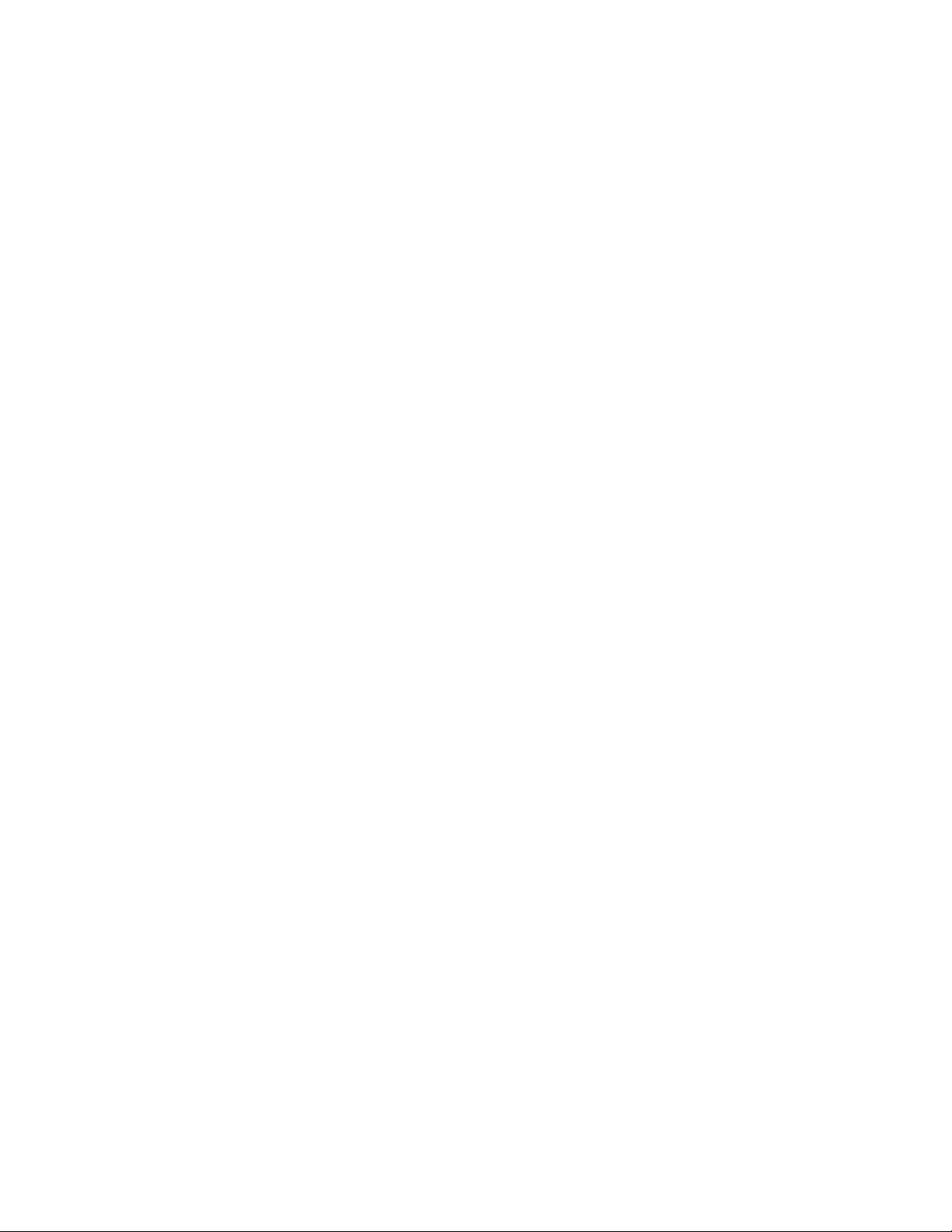
26.7.5 Delete Global Copy pairs . . . . . . . . . . . . . . . . . . . . . . . . . . . . . . . . . . . . . . . . . 370
26.7.6 Remove Global Copy paths . . . . . . . . . . . . . . . . . . . . . . . . . . . . . . . . . . . . . . . 372
26.8 Query device information with ICKDSF. . . . . . . . . . . . . . . . . . . . . . . . . . . . . . . . . . . 372
26.9 Set up a Global Mirror environment using DS SM . . . . . . . . . . . . . . . . . . . . . . . . . . 373
26.9.1 Create paths . . . . . . . . . . . . . . . . . . . . . . . . . . . . . . . . . . . . . . . . . . . . . . . . . . . 374
26.9.2 Create Global Copy volume pairs . . . . . . . . . . . . . . . . . . . . . . . . . . . . . . . . . . . 377
26.9.3 Establish FlashCopy relationships . . . . . . . . . . . . . . . . . . . . . . . . . . . . . . . . . . 381
26.9.4 Create a Global Mirror session . . . . . . . . . . . . . . . . . . . . . . . . . . . . . . . . . . . . . 385
26.10 Set up a Global Mirror environment using the DS CLI . . . . . . . . . . . . . . . . . . . . . . 389
26.10.1 DS CLI profile files . . . . . . . . . . . . . . . . . . . . . . . . . . . . . . . . . . . . . . . . . . . . . 390
26.10.2 Create paths . . . . . . . . . . . . . . . . . . . . . . . . . . . . . . . . . . . . . . . . . . . . . . . . . . 391
26.10.3 Create Global Copy volume pairs . . . . . . . . . . . . . . . . . . . . . . . . . . . . . . . . . . 392
26.10.4 Create FlashCopy relationships . . . . . . . . . . . . . . . . . . . . . . . . . . . . . . . . . . . 393
26.10.5 Create and start the Global Mirror session . . . . . . . . . . . . . . . . . . . . . . . . . . . 394
26.11 Control and Query Global Mirror with the DS CLI . . . . . . . . . . . . . . . . . . . . . . . . . . 395
26.11.1 Query status of the paths . . . . . . . . . . . . . . . . . . . . . . . . . . . . . . . . . . . . . . . . 395
26.11.2 Query Global Copy pairs. . . . . . . . . . . . . . . . . . . . . . . . . . . . . . . . . . . . . . . . . 395
26.11.3 Query FlashCopy pairs . . . . . . . . . . . . . . . . . . . . . . . . . . . . . . . . . . . . . . . . . . 396
26.11.4 Query volumes in the session. . . . . . . . . . . . . . . . . . . . . . . . . . . . . . . . . . . . . 396
26.11.5 Query Global Mirror session information. . . . . . . . . . . . . . . . . . . . . . . . . . . . . 397
26.11.6 Pause Global Mirror session. . . . . . . . . . . . . . . . . . . . . . . . . . . . . . . . . . . . . . 399
26.11.7 Resume Global Mirror session . . . . . . . . . . . . . . . . . . . . . . . . . . . . . . . . . . . . 399
26.11.8 Change a Global Mirror session . . . . . . . . . . . . . . . . . . . . . . . . . . . . . . . . . . . 400
26.12 Site switch basic operations using the DS CLI . . . . . . . . . . . . . . . . . . . . . . . . . . . . 401
26.12.1 Perform a Global Copy failover. . . . . . . . . . . . . . . . . . . . . . . . . . . . . . . . . . . . 401
26.12.2 Perform a Global Copy failback . . . . . . . . . . . . . . . . . . . . . . . . . . . . . . . . . . . 401
26.12.3 Create a FlashCopy for backup . . . . . . . . . . . . . . . . . . . . . . . . . . . . . . . . . . . 402
26.12.4 Verify FlashCopy status between B and C volumes . . . . . . . . . . . . . . . . . . . . 403
26.13 Remove the Global Mirror environment with the DS CLI . . . . . . . . . . . . . . . . . . . . 404
26.13.1 End Global Mirror processing . . . . . . . . . . . . . . . . . . . . . . . . . . . . . . . . . . . . . 405
26.13.2 Remove Global Mirror volumes and the session from each LSS . . . . . . . . . . 405
26.13.3 Remove FlashCopy pairs . . . . . . . . . . . . . . . . . . . . . . . . . . . . . . . . . . . . . . . . 406
26.13.4 Remove Global Copy pairs . . . . . . . . . . . . . . . . . . . . . . . . . . . . . . . . . . . . . . . 406
26.13.5 Remove paths . . . . . . . . . . . . . . . . . . . . . . . . . . . . . . . . . . . . . . . . . . . . . . . . . 406
Part 7. Interoperability . . . . . . . . . . . . . . . . . . . . . . . . . . . . . . . . . . . . . . . . . . . . . . . . . . . . . . . . . . . . . . . 409
Chapter 27. Combining Copy Service functions . . . . . . . . . . . . . . . . . . . . . . . . . . . . . 411
27.1 Data migration . . . . . . . . . . . . . . . . . . . . . . . . . . . . . . . . . . . . . . . . . . . . . . . . . . . . . . 412
Chapter 28. Interoperability between DS6000 and DS8000. . . . . . . . . . . . . . . . . . . . . 415
28.1 DS6000 and DS8000 Copy Services interoperability . . . . . . . . . . . . . . . . . . . . . . . . 416
28.2 Preparing the environment . . . . . . . . . . . . . . . . . . . . . . . . . . . . . . . . . . . . . . . . . . . . 416
28.2.1 Minimum microcode levels . . . . . . . . . . . . . . . . . . . . . . . . . . . . . . . . . . . . . . . . 416
28.2.2 Hardware and licensing requirements. . . . . . . . . . . . . . . . . . . . . . . . . . . . . . . . 416
28.2.3 Network connectivity . . . . . . . . . . . . . . . . . . . . . . . . . . . . . . . . . . . . . . . . . . . . . 416
28.2.4 Creating matching user IDs and passwords . . . . . . . . . . . . . . . . . . . . . . . . . . . 417
28.2.5 Updating the DS CLI profile . . . . . . . . . . . . . . . . . . . . . . . . . . . . . . . . . . . . . . . 417
28.2.6 Adding the Storage Complex . . . . . . . . . . . . . . . . . . . . . . . . . . . . . . . . . . . . . . 418
28.2.7 Volume size considerations for Remote Mirror Copy . . . . . . . . . . . . . . . . . . . . 421
28.2.8 Determining DS6000 and DS8000 CKD volume size . . . . . . . . . . . . . . . . . . . . 421
28.3 RMC: Establishing paths between DS6000 and DS8000 . . . . . . . . . . . . . . . . . . . . . 421
28.3.1 Decoding port IDs . . . . . . . . . . . . . . . . . . . . . . . . . . . . . . . . . . . . . . . . . . . . . . . 421
28.3.2 Path creation using the DS GUI . . . . . . . . . . . . . . . . . . . . . . . . . . . . . . . . . . . . 422
Contents xi
Page 14
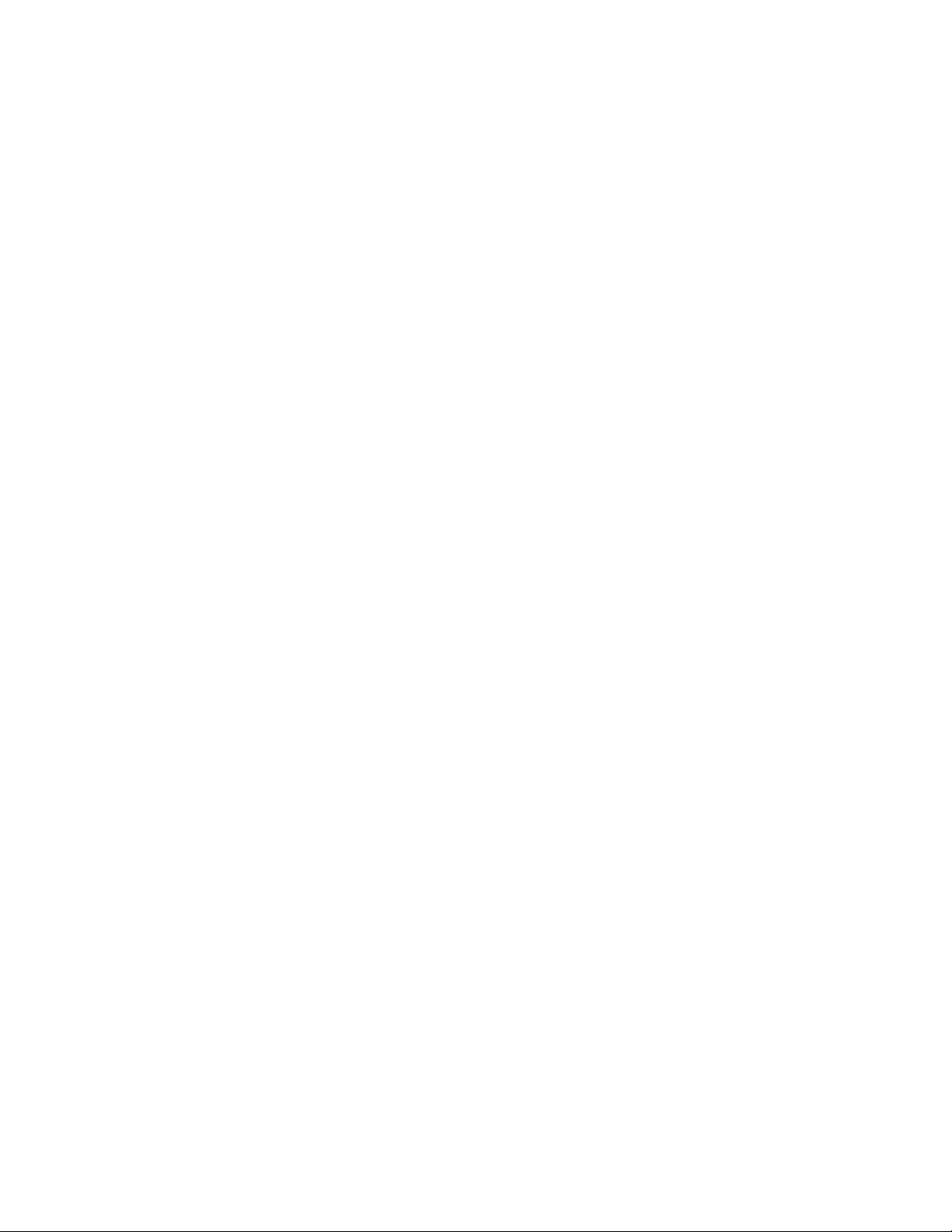
28.3.3 Establish logical paths between DS8000 and DS6000 using DS CLI. . . . . . . . 422
28.3.4 Path creation using TSO . . . . . . . . . . . . . . . . . . . . . . . . . . . . . . . . . . . . . . . . . . 424
28.4 Managing Metro Mirror or Global Copy pairs . . . . . . . . . . . . . . . . . . . . . . . . . . . . . . 425
28.4.1 Managing Metro Mirror or Global Copy pairs with the DS GUI . . . . . . . . . . . . . 425
28.4.2 Managing Metro Mirror pairs using the DS CLI. . . . . . . . . . . . . . . . . . . . . . . . . 425
28.4.3 Managing Global Copy pairs usingthe DS CLI . . . . . . . . . . . . . . . . . . . . . . . . . 426
28.5 Managing DS6000 to DS8000 Global Mirror. . . . . . . . . . . . . . . . . . . . . . . . . . . . . . . 426
28.5.1 Managing Global Mirror pairs using DS CLI . . . . . . . . . . . . . . . . . . . . . . . . . . . 426
28.6 Managing DS6000 and DS8000 FlashCopy . . . . . . . . . . . . . . . . . . . . . . . . . . . . . . . 427
28.6.1 Creating a remote FlashCopy on an DS6000 using DS CLI. . . . . . . . . . . . . . . 427
28.7 z/OS Global Mirror . . . . . . . . . . . . . . . . . . . . . . . . . . . . . . . . . . . . . . . . . . . . . . . . . . 428
Part 8. Solutions . . . . . . . . . . . . . . . . . . . . . . . . . . . . . . . . . . . . . . . . . . . . . . . . . . . . . . . . . . . . . . . . . . . . 431
Chapter 29. Interoperability between DS6000 and ESS 800 . . . . . . . . . . . . . . . . . . . . 433
29.1 DS6000 and ESS 800 Copy Services interoperability . . . . . . . . . . . . . . . . . . . . . . . 434
29.2 Preparing the environment . . . . . . . . . . . . . . . . . . . . . . . . . . . . . . . . . . . . . . . . . . . . 434
29.2.1 Minimum microcode levels . . . . . . . . . . . . . . . . . . . . . . . . . . . . . . . . . . . . . . . . 434
29.2.2 Hardware and licensing requirements. . . . . . . . . . . . . . . . . . . . . . . . . . . . . . . . 434
29.2.3 Network connectivity . . . . . . . . . . . . . . . . . . . . . . . . . . . . . . . . . . . . . . . . . . . . . 434
29.2.4 Creating matching user IDs and passwords . . . . . . . . . . . . . . . . . . . . . . . . . . . 435
29.2.5 Updating the DS CLI profile . . . . . . . . . . . . . . . . . . . . . . . . . . . . . . . . . . . . . . . 435
29.2.6 Adding the Copy Services domain . . . . . . . . . . . . . . . . . . . . . . . . . . . . . . . . . . 436
29.2.7 Volume size considerations for RMC (PPRC). . . . . . . . . . . . . . . . . . . . . . . . . . 437
29.2.8 Volume address considerations on the ESS 800 . . . . . . . . . . . . . . . . . . . . . . . 439
29.3 RMC: Establishing paths between DS6000 and ESS 800 . . . . . . . . . . . . . . . . . . . . 439
29.3.1 Decoding port IDs . . . . . . . . . . . . . . . . . . . . . . . . . . . . . . . . . . . . . . . . . . . . . . . 439
29.3.2 Creating paths with the DS GUI . . . . . . . . . . . . . . . . . . . . . . . . . . . . . . . . . . . . 440
29.3.3 Establishing logical paths between DS6000 and ESS 800 using DS CLI. . . . . 443
29.3.4 Creating paths using TSO. . . . . . . . . . . . . . . . . . . . . . . . . . . . . . . . . . . . . . . . . 446
29.4 Managing Metro Mirror or Global Copy pairs . . . . . . . . . . . . . . . . . . . . . . . . . . . . . . 446
29.4.1 Managing Metro Mirror or Global Copy pairs using the DS GUI . . . . . . . . . . . . 446
29.4.2 Managing Metro Mirror pairs with the DS CLI . . . . . . . . . . . . . . . . . . . . . . . . . . 450
29.4.3 Creating Metro Mirror pairs with TSO . . . . . . . . . . . . . . . . . . . . . . . . . . . . . . . . 451
29.4.4 Managing Global Copy pairs with the DS CLI. . . . . . . . . . . . . . . . . . . . . . . . . . 451
29.5 Managing ESS 800 Global Mirror . . . . . . . . . . . . . . . . . . . . . . . . . . . . . . . . . . . . . . . 451
29.5.1 Managing Global Mirror pairs using the DS CLI . . . . . . . . . . . . . . . . . . . . . . . . 451
29.6 Managing ESS 800 FlashCopy . . . . . . . . . . . . . . . . . . . . . . . . . . . . . . . . . . . . . . . . . 452
29.6.1 Creating an ESS 800 FlashCopy with the DS GUI . . . . . . . . . . . . . . . . . . . . . . 453
29.6.2 Creating an ESS 800 FlashCopy with the DS CLI . . . . . . . . . . . . . . . . . . . . . . 454
29.6.3 Creating a remote FlashCopy on an ESS 800 with the DS CLI . . . . . . . . . . . . 454
Chapter 30. IIBM TotalStorage Rapid Data Recovery . . . . . . . . . . . . . . . . . . . . . . . . . 457
30.1 Introduction . . . . . . . . . . . . . . . . . . . . . . . . . . . . . . . . . . . . . . . . . . . . . . . . . . . . . . . . 458
30.1.1 Solution highlights . . . . . . . . . . . . . . . . . . . . . . . . . . . . . . . . . . . . . . . . . . . . . . . 458
30.2 Overview . . . . . . . . . . . . . . . . . . . . . . . . . . . . . . . . . . . . . . . . . . . . . . . . . . . . . . . . . . 458
30.3 Architecture . . . . . . . . . . . . . . . . . . . . . . . . . . . . . . . . . . . . . . . . . . . . . . . . . . . . . . . . 462
30.4 Additional information . . . . . . . . . . . . . . . . . . . . . . . . . . . . . . . . . . . . . . . . . . . . . . . . 465
Chapter 31. IBM TotalStorage Productivity Center for Replication . . . . . . . . . . . . . . 467
31.1 IBM TotalStorage Productivity Center. . . . . . . . . . . . . . . . . . . . . . . . . . . . . . . . . . . . 468
31.2 Where we are coming from . . . . . . . . . . . . . . . . . . . . . . . . . . . . . . . . . . . . . . . . . . . . 469
31.3 What TPC for Replication provides . . . . . . . . . . . . . . . . . . . . . . . . . . . . . . . . . . . . . . 469
31.4 Copy Services terminology . . . . . . . . . . . . . . . . . . . . . . . . . . . . . . . . . . . . . . . . . . . . 470
xii IBM System Storage DS6000 Series: Copy Services with IBM System z
Page 15
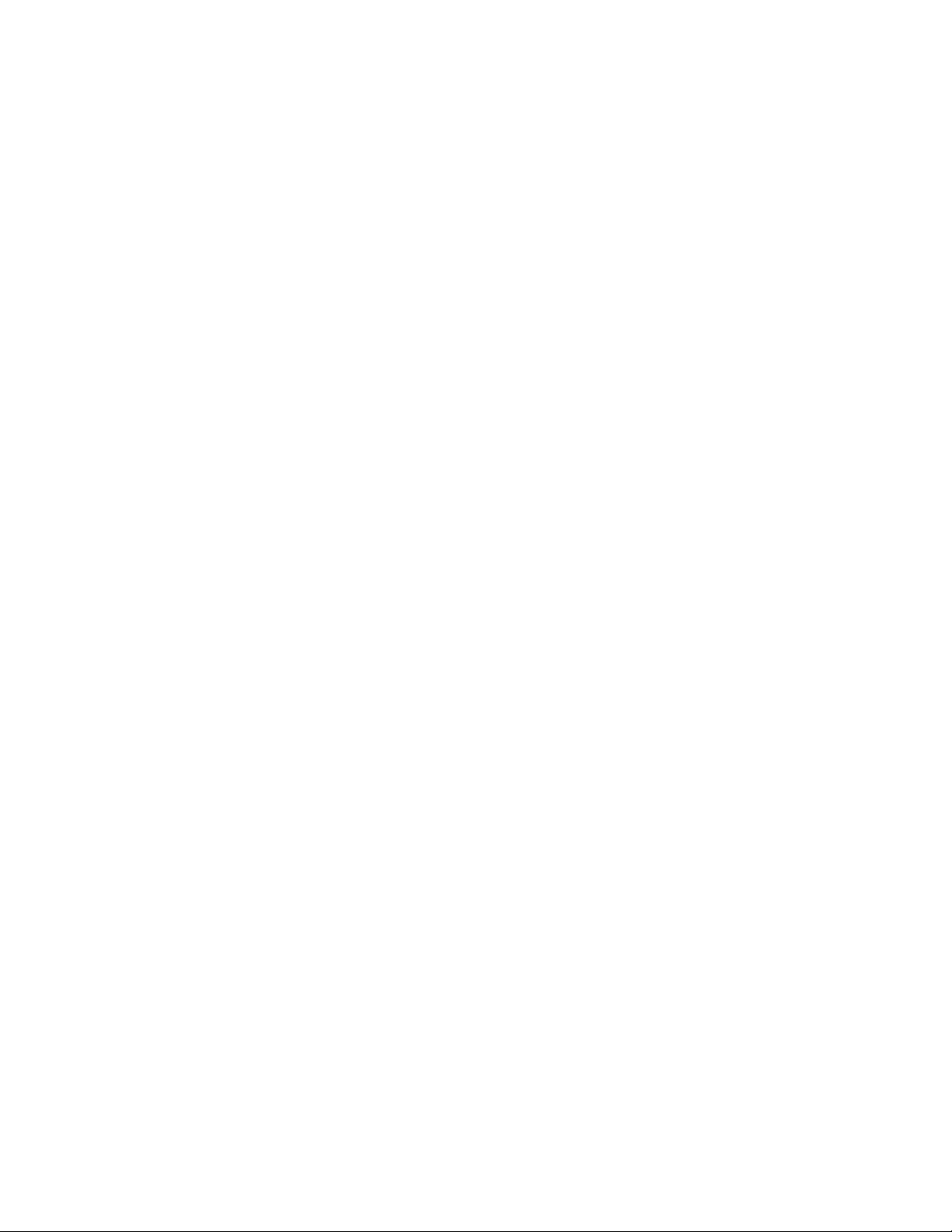
31.4.1 FlashCopy . . . . . . . . . . . . . . . . . . . . . . . . . . . . . . . . . . . . . . . . . . . . . . . . . . . . . 470
31.4.2 Metro Mirror . . . . . . . . . . . . . . . . . . . . . . . . . . . . . . . . . . . . . . . . . . . . . . . . . . . 471
31.4.3 Global Copy . . . . . . . . . . . . . . . . . . . . . . . . . . . . . . . . . . . . . . . . . . . . . . . . . . . 471
31.4.4 Global Mirror . . . . . . . . . . . . . . . . . . . . . . . . . . . . . . . . . . . . . . . . . . . . . . . . . . . 471
31.4.5 Failover/Failback terminology . . . . . . . . . . . . . . . . . . . . . . . . . . . . . . . . . . . . . . 471
31.5 TPC for Replication terminology . . . . . . . . . . . . . . . . . . . . . . . . . . . . . . . . . . . . . . . . 473
31.5.1 TPC for Replication Copy Set . . . . . . . . . . . . . . . . . . . . . . . . . . . . . . . . . . . . . . 473
31.5.2 TPC for Replication session . . . . . . . . . . . . . . . . . . . . . . . . . . . . . . . . . . . . . . . 474
31.6 TPC for Replication session types . . . . . . . . . . . . . . . . . . . . . . . . . . . . . . . . . . . . . . 476
31.6.1 TPC for Replication Basic Edition . . . . . . . . . . . . . . . . . . . . . . . . . . . . . . . . . . . 476
31.6.2 TPC for Replication Advanced Edition . . . . . . . . . . . . . . . . . . . . . . . . . . . . . . . 476
31.7 TPC for Replication session states . . . . . . . . . . . . . . . . . . . . . . . . . . . . . . . . . . . . . . 477
31.8 Volumes in a copy set . . . . . . . . . . . . . . . . . . . . . . . . . . . . . . . . . . . . . . . . . . . . . . . . 477
31.8.1 Host volume . . . . . . . . . . . . . . . . . . . . . . . . . . . . . . . . . . . . . . . . . . . . . . . . . . . 478
31.8.2 Target volume . . . . . . . . . . . . . . . . . . . . . . . . . . . . . . . . . . . . . . . . . . . . . . . . . . 478
31.8.3 Journal volume . . . . . . . . . . . . . . . . . . . . . . . . . . . . . . . . . . . . . . . . . . . . . . . . . 478
31.9 TPC for Replication and scalability . . . . . . . . . . . . . . . . . . . . . . . . . . . . . . . . . . . . . . 479
31.10 TPC for Replication system and connectivity overview. . . . . . . . . . . . . . . . . . . . . . 479
31.11 TPC for Replication monitoring and freeze capability . . . . . . . . . . . . . . . . . . . . . . . 483
31.12 TPC for Replication heartbeat. . . . . . . . . . . . . . . . . . . . . . . . . . . . . . . . . . . . . . . . . 484
31.13 Supported platforms . . . . . . . . . . . . . . . . . . . . . . . . . . . . . . . . . . . . . . . . . . . . . . . . 485
31.14 Hardware requirements for TPC for Replication servers. . . . . . . . . . . . . . . . . . . . . 486
31.15 TPC for Replication GUI . . . . . . . . . . . . . . . . . . . . . . . . . . . . . . . . . . . . . . . . . . . . . 487
31.15.1 Connect to the TPC for Replication GUI . . . . . . . . . . . . . . . . . . . . . . . . . . . . . 488
31.15.2 Health Overview panel . . . . . . . . . . . . . . . . . . . . . . . . . . . . . . . . . . . . . . . . . . 489
31.15.3 Sessions panel . . . . . . . . . . . . . . . . . . . . . . . . . . . . . . . . . . . . . . . . . . . . . . . . 491
31.15.4 Storage Subsystems panel . . . . . . . . . . . . . . . . . . . . . . . . . . . . . . . . . . . . . . . 492
31.15.5 Path Management panel. . . . . . . . . . . . . . . . . . . . . . . . . . . . . . . . . . . . . . . . . 494
31.15.6 RM Server Configuration panel. . . . . . . . . . . . . . . . . . . . . . . . . . . . . . . . . . . . 495
31.15.7 Advanced Tools panel . . . . . . . . . . . . . . . . . . . . . . . . . . . . . . . . . . . . . . . . . . 496
31.15.8 Console log . . . . . . . . . . . . . . . . . . . . . . . . . . . . . . . . . . . . . . . . . . . . . . . . . . . 497
31.16 Command Line Interface to TPC for Replication. . . . . . . . . . . . . . . . . . . . . . . . . . . 498
Chapter 32. GDPS overview. . . . . . . . . . . . . . . . . . . . . . . . . . . . . . . . . . . . . . . . . . . . . . 501
32.1 GDPS solution offerings . . . . . . . . . . . . . . . . . . . . . . . . . . . . . . . . . . . . . . . . . . . . . . 502
32.1.1 GDPS/PPRC overview . . . . . . . . . . . . . . . . . . . . . . . . . . . . . . . . . . . . . . . . . . . 503
32.1.2 PPRC and HyperSwap . . . . . . . . . . . . . . . . . . . . . . . . . . . . . . . . . . . . . . . . . . . 504
32.1.3 RCMF/PPRC overview . . . . . . . . . . . . . . . . . . . . . . . . . . . . . . . . . . . . . . . . . . . 504
32.1.4 GDPS/XRC overview . . . . . . . . . . . . . . . . . . . . . . . . . . . . . . . . . . . . . . . . . . . . 505
32.1.5 RCMF/XRC overview . . . . . . . . . . . . . . . . . . . . . . . . . . . . . . . . . . . . . . . . . . . . 505
32.1.6 GDPS/GM (Global Mirror) overview . . . . . . . . . . . . . . . . . . . . . . . . . . . . . . . . . 506
32.1.7 GDPS 3-site solution overview . . . . . . . . . . . . . . . . . . . . . . . . . . . . . . . . . . . . . 506
32.1.8 IBM Global Services offerings for GDPS . . . . . . . . . . . . . . . . . . . . . . . . . . . . . 507
Appendix A. Concurrent Copy. . . . . . . . . . . . . . . . . . . . . . . . . . . . . . . . . . . . . . . . . . . . 509
Concurrent Copy . . . . . . . . . . . . . . . . . . . . . . . . . . . . . . . . . . . . . . . . . . . . . . . . . . . . . . . . 510
Overview . . . . . . . . . . . . . . . . . . . . . . . . . . . . . . . . . . . . . . . . . . . . . . . . . . . . . . . . . . . . 510
Concurrent Copy terminology . . . . . . . . . . . . . . . . . . . . . . . . . . . . . . . . . . . . . . . . . . . . 510
Benefits of using Concurrent Copy . . . . . . . . . . . . . . . . . . . . . . . . . . . . . . . . . . . . . . . . 511
Concurrent Copy operation . . . . . . . . . . . . . . . . . . . . . . . . . . . . . . . . . . . . . . . . . . . . . . 512
Invoking Concurrent Copy . . . . . . . . . . . . . . . . . . . . . . . . . . . . . . . . . . . . . . . . . . . . . . 512
Concurrent Copy on the DS6000 . . . . . . . . . . . . . . . . . . . . . . . . . . . . . . . . . . . . . . . . . 512
Sizing and requirements . . . . . . . . . . . . . . . . . . . . . . . . . . . . . . . . . . . . . . . . . . . . . . . . 513
Contents xiii
Page 16
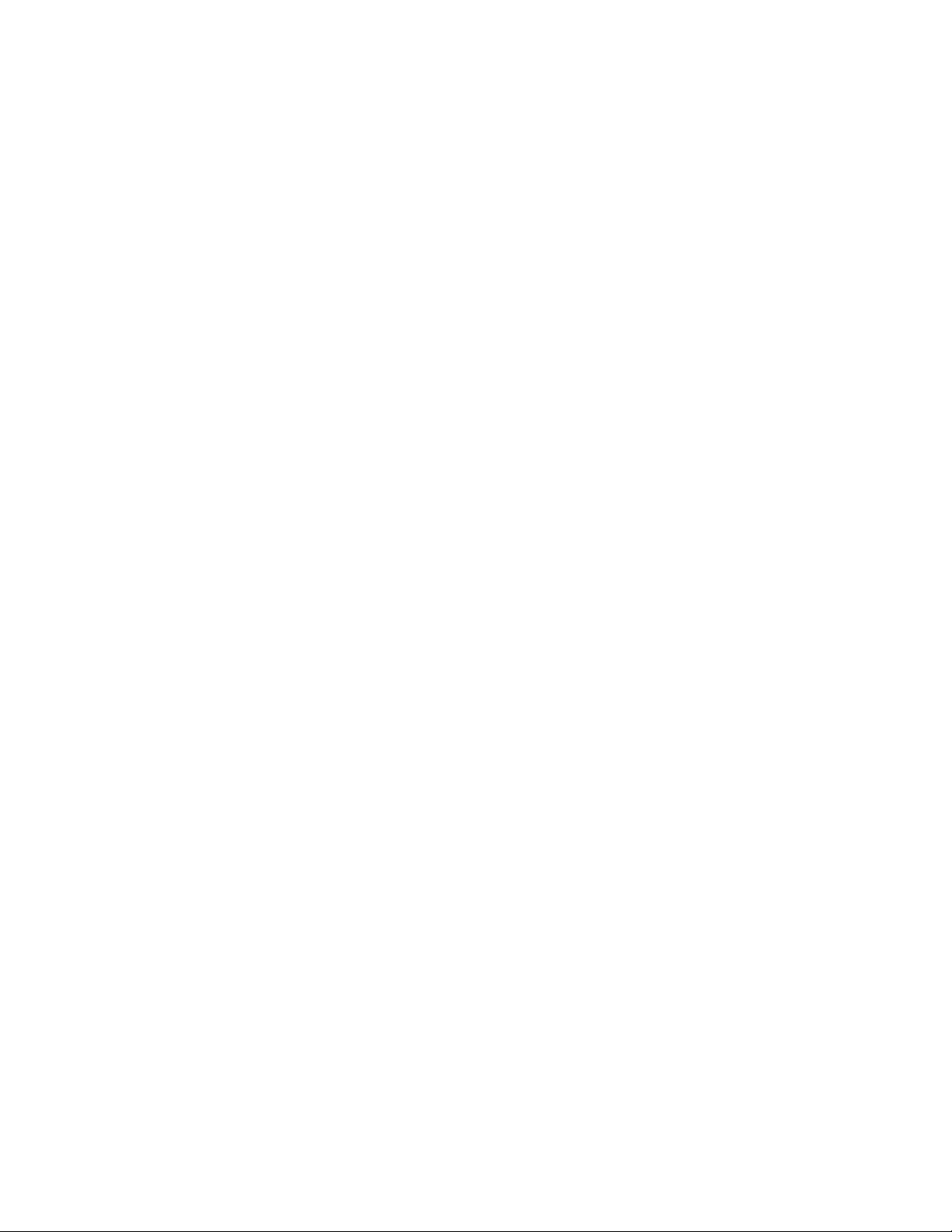
Production and performance considerations. . . . . . . . . . . . . . . . . . . . . . . . . . . . . . . . . 513
SMF information . . . . . . . . . . . . . . . . . . . . . . . . . . . . . . . . . . . . . . . . . . . . . . . . . . . . . . 515
Examples of Concurrent Copy invocation. . . . . . . . . . . . . . . . . . . . . . . . . . . . . . . . . . . 515
Appendix B. SNMP notifications . . . . . . . . . . . . . . . . . . . . . . . . . . . . . . . . . . . . . . . . . . 519
SNMP overview . . . . . . . . . . . . . . . . . . . . . . . . . . . . . . . . . . . . . . . . . . . . . . . . . . . . . . . . . 520
Physical connection events . . . . . . . . . . . . . . . . . . . . . . . . . . . . . . . . . . . . . . . . . . . . . . . . 520
Remote copy events . . . . . . . . . . . . . . . . . . . . . . . . . . . . . . . . . . . . . . . . . . . . . . . . . . . . . 522
Global Mirror related events . . . . . . . . . . . . . . . . . . . . . . . . . . . . . . . . . . . . . . . . . . . . . . . . 522
Appendix C. Licensing . . . . . . . . . . . . . . . . . . . . . . . . . . . . . . . . . . . . . . . . . . . . . . . . . . 525
Licenses . . . . . . . . . . . . . . . . . . . . . . . . . . . . . . . . . . . . . . . . . . . . . . . . . . . . . . . . . . . . . . . 526
Authorized level . . . . . . . . . . . . . . . . . . . . . . . . . . . . . . . . . . . . . . . . . . . . . . . . . . . . . . . . . 527
Charging example . . . . . . . . . . . . . . . . . . . . . . . . . . . . . . . . . . . . . . . . . . . . . . . . . . . . . 527
Appendix D. CLI migration . . . . . . . . . . . . . . . . . . . . . . . . . . . . . . . . . . . . . . . . . . . . . . . 529
Migrating ESS CLI to DS CLI . . . . . . . . . . . . . . . . . . . . . . . . . . . . . . . . . . . . . . . . . . . . . . . 530
Reviewing the ESS tasks to migrate . . . . . . . . . . . . . . . . . . . . . . . . . . . . . . . . . . . . . . . 530
Convert the individual tasks . . . . . . . . . . . . . . . . . . . . . . . . . . . . . . . . . . . . . . . . . . . . . 531
Related publications . . . . . . . . . . . . . . . . . . . . . . . . . . . . . . . . . . . . . . . . . . . . . . . . . . . . 537
IBM Redbooks . . . . . . . . . . . . . . . . . . . . . . . . . . . . . . . . . . . . . . . . . . . . . . . . . . . . . . . . . . 537
Other publications . . . . . . . . . . . . . . . . . . . . . . . . . . . . . . . . . . . . . . . . . . . . . . . . . . . . . . . 537
Online resources . . . . . . . . . . . . . . . . . . . . . . . . . . . . . . . . . . . . . . . . . . . . . . . . . . . . . . . . 538
How to get IBM Redbooks . . . . . . . . . . . . . . . . . . . . . . . . . . . . . . . . . . . . . . . . . . . . . . . . . 539
Help from IBM . . . . . . . . . . . . . . . . . . . . . . . . . . . . . . . . . . . . . . . . . . . . . . . . . . . . . . . . . . 539
Index . . . . . . . . . . . . . . . . . . . . . . . . . . . . . . . . . . . . . . . . . . . . . . . . . . . . . . . . . . . . . . . . . 541
xiv IBM System Storage DS6000 Series: Copy Services with IBM System z
Page 17
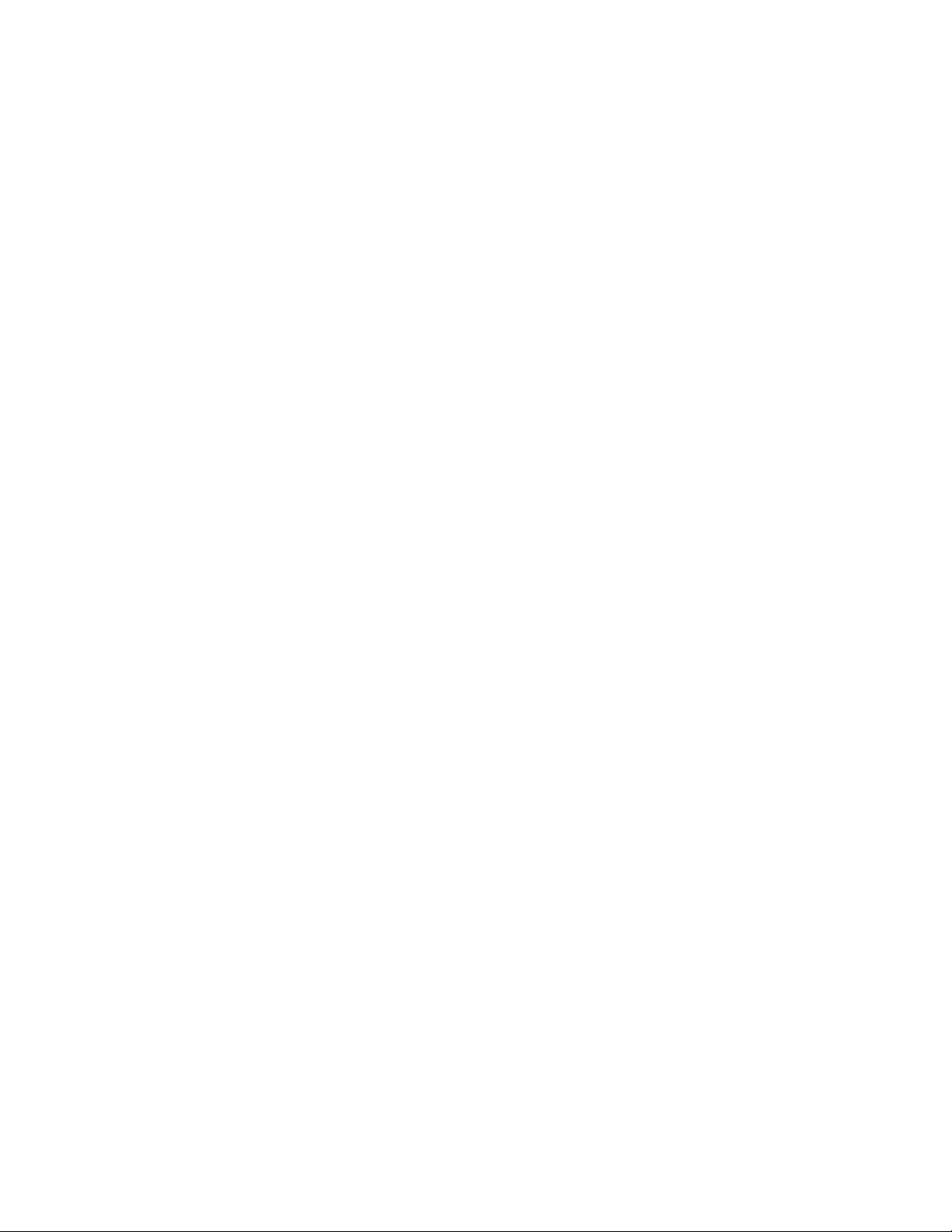
Notices
This information was developed for products and services offered in the U.S.A.
IBM may not offer the products, services, or features discussed in this document in other countries. Consult
your local IBM representative for information on the products and services currently available in your area.
Any reference to an IBM product, program, or service is not intended to state or imply that only that IBM
product, program, or service may be used. Any functionally equivalent product, program, or service that does
not infringe any IBM intellectual property right may be used instead. However, it is the user's responsibility to
evaluate and verify the operation of any non-IBM product, program, or service.
IBM may have patents or pending patent applications covering subject matter described in this document. The
furnishing of this document does not give you any license to these patents. You can send license inquiries, in
writing, to:
IBM Director of Licensing, IBM Corporation, North Castle Drive, Armonk, NY 10504-1785 U.S.A.
The following paragraph does not apply to the United Kingdom or any other country where such
provisions are inconsistent with local law: INTERNATIONAL BUSINESS MACHINES CORPORATION
PROVIDES THIS PUBLICATION "AS IS" WITHOUT WARRANTY OF ANY KIND, EITHER EXPRESS OR
IMPLIED, INCLUDING, BUT NOT LIMITED TO, THE IMPLIED WARRANTIES OF NON-INFRINGEMENT,
MERCHANTABILITY OR FITNESS FOR A PARTICULAR PURPOSE. Some states do not allow disclaimer of
express or implied warranties in certain transactions, therefore, this statement may not apply to you.
This information could include technical inaccuracies or typographical errors. Changes are periodically made
to the information herein; these changes will be incorporated in new editions of the publication. IBM may make
improvements and/or changes in the product(s) and/or the program(s) described in this publication at any time
without notice.
Any references in this information to non-IBM Web sites are provided for convenience only and do not in any
manner serve as an endorsement of those Web sites. The materials at those Web sites are not part of the
materials for this IBM product and use of those Web sites is at your own risk.
IBM may use or distribute any of the information you supply in any way it believes appropriate without
incurring any obligation to you.
Information concerning non-IBM products was obtained from the suppliers of those products, their published
announcements or other publicly available sources. IBM has not tested those products and cannot confirm the
accuracy of performance, compatibility or any other claims related to non-IBM products. Questions on the
capabilities of non-IBM products should be addressed to the suppliers of those products.
This information contains examples of data and reports used in daily business operations. To illustrate them
as completely as possible, the examples include the names of individuals, companies, brands, and products.
All of these names are fictitious and any similarity to the names and addresses used by an actual business
enterprise is entirely coincidental.
COPYRIGHT LICENSE:
This information contains sample application programs in source language, which illustrate programming
techniques on various operating platforms. You may copy, modify, and distribute these sample programs in
any form without payment to IBM, for the purposes of developing, using, marketing or distributing application
programs conforming to the application programming interface for the operating platform for which the sample
programs are written. These examples have not been thoroughly tested under all conditions. IBM, therefore,
cannot guarantee or imply reliability, serviceability, or function of these programs.
© Copyright IBM Corp. 2006. All rights reserved. xv
Page 18
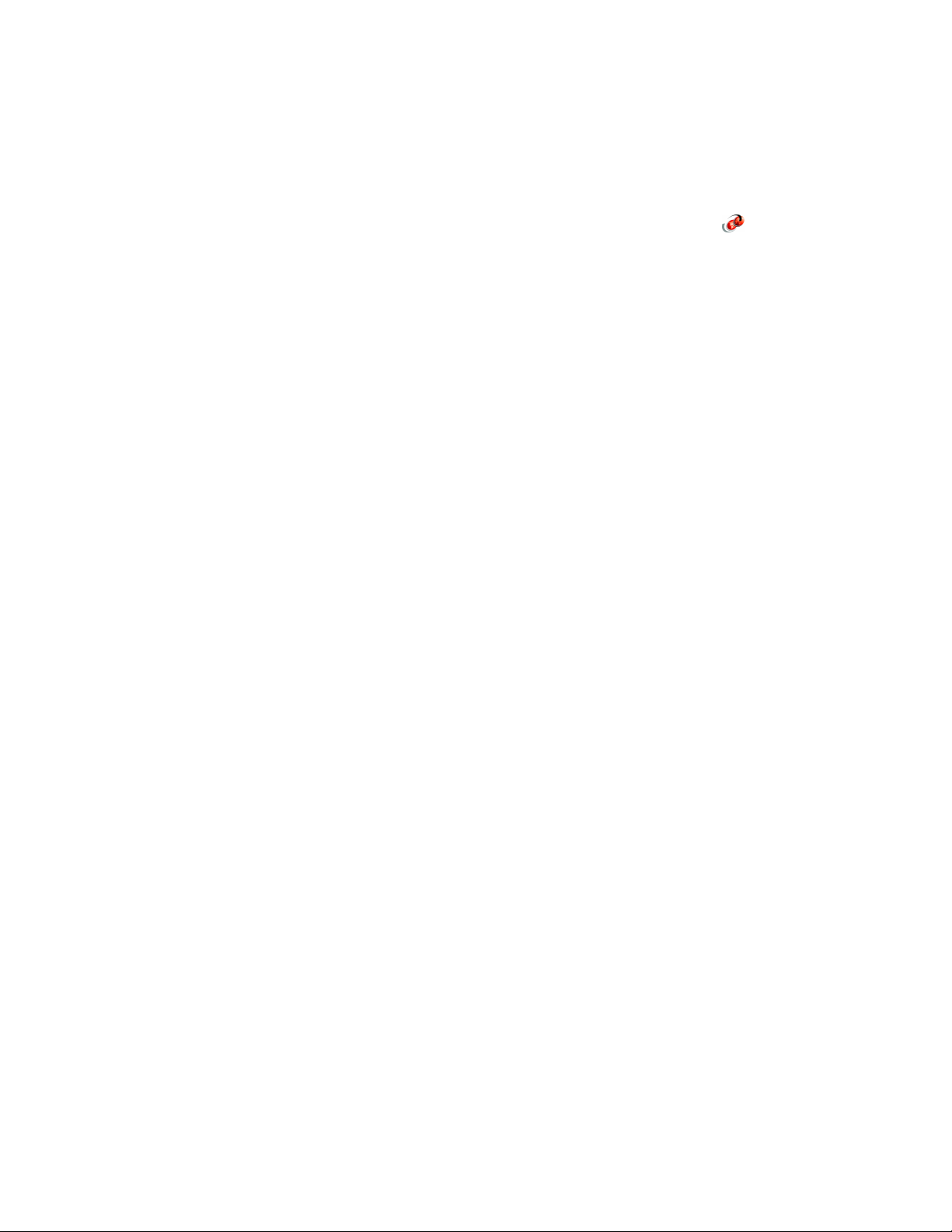
Trademarks
The following terms are trademarks of the International Business Machines Corporation in the United States,
other countries, or both:
AIX 5L™
AIX®
AS/400®
CICS®
DB2®
DFSMSdfp™
DFSMSdss™
DFSMShsm™
DFSMSrmm™
DS4000™
DS6000™
DS8000™
Enterprise Storage Server®
ESCON®
eServer™
FlashCopy®
FICON®
Geographically Dispersed Parallel
Sysplex™
GDPS®
HyperSwap™
HACMP™
IBM®
IMS™
iSeries™
i5/OS®
MVS™
NetView®
OS/390®
OS/400®
Parallel Sysplex®
PowerPC®
POWER4™
POWER5™
Redbooks™
Redbooks (logo) ™
RMF™
S/390®
System i™
System p™
System z™
System Storage™
System Storage DS™
Tivoli®
TotalStorage®
VSE/ESA™
WebSphere®
z/OS®
z/VM®
z/VSE™
The following terms are trademarks of other companies:
SAP, and SAP logos are trademarks or registered trademarks of SAP AG in Germany and in several other
countries.
NOW, and the Network Appliance logo are trademarks or registered trademarks of Network Appliance, Inc. in
the U.S. and other countries.
Java, Solaris, StorageTek, Sun, and all Java-based trademarks are trademarks of Sun Microsystems, Inc. in
the United States, other countries, or both.
Internet Explorer, Microsoft, Windows, and the Windows logo are trademarks of Microsoft Corporation in the
United States, other countries, or both.
Intel, Pentium, Intel logo, Intel Inside logo, and Intel Centrino logo are trademarks or registered trademarks of
Intel Corporation or its subsidiaries in the United States, other countries, or both.
UNIX is a registered trademark of The Open Group in the United States and other countries.
Linux is a trademark of Linus Torvalds in the United States, other countries, or both.
Other company, product, or service names may be trademarks or service marks of others.
xvi IBM System Storage DS6000 Series: Copy Services with IBM System z
Page 19
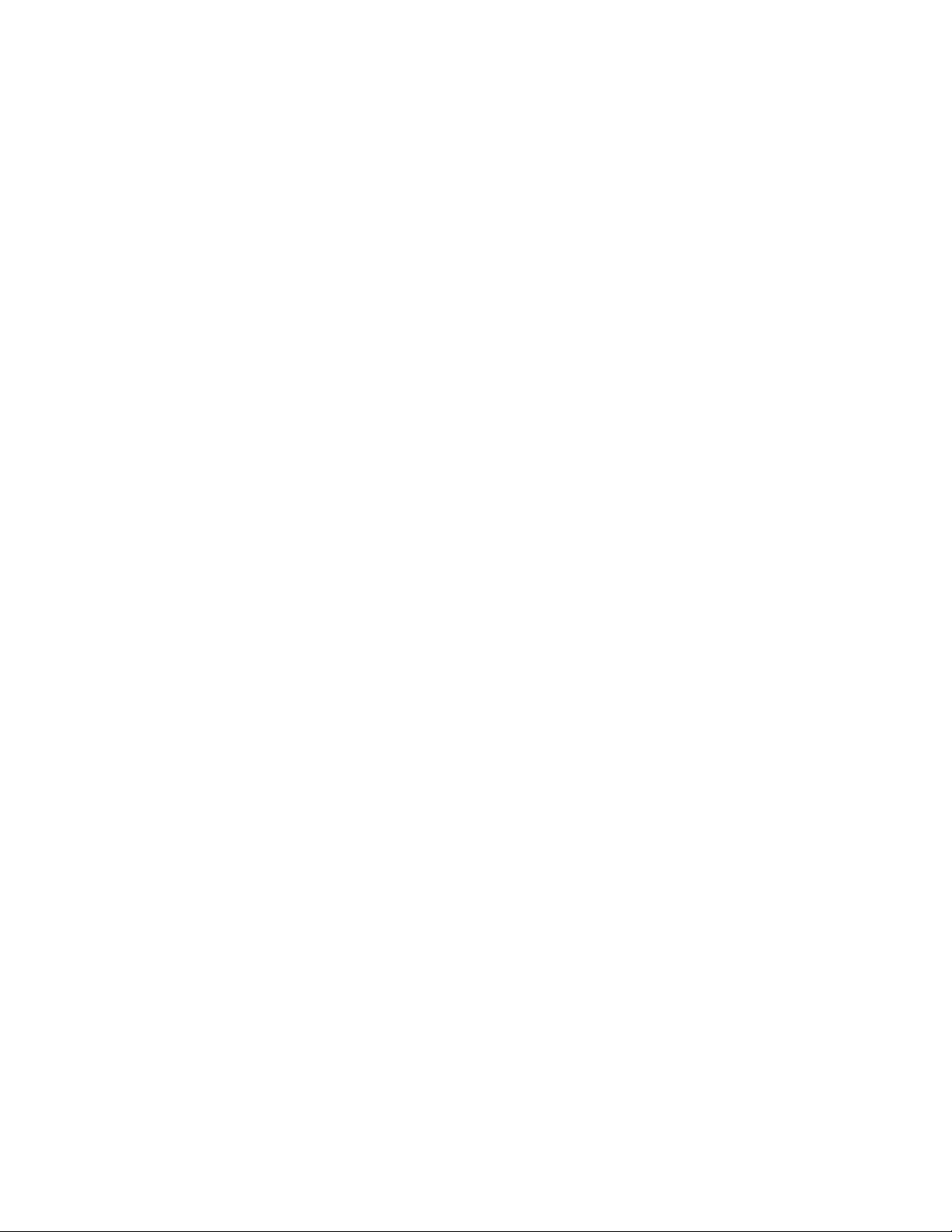
Preface
This IBM Redbook will help you plan, install, and configure the IBM System Storage DS6000
Copy Services functions in System z™ environments, and provides the details you need to
implement and manage these functions. The book includes hints and tips.
This document is intended to help you either to design and set up a new Copy Services
installation, or to migrate from an existing installation. It also addresses functionality and
terminology differences from other IBM Copy Services products.
You can read this book in conjunction with the IBM Redbook IBM System Storage DS6000
Series: Architecture and Implementation, SG24-6781. You may also wish to refer to the
companion IBM Redbook for the DS6000 that supports the configuration of the Copy
Services functions in open systems environments, IBM System Storage DS6000 Series:
Copy Services in Open Environments, SG24-6783.
The team that wrote this redbook
This redbook was produced in Mainz, Germany, by a team of specialists from around the
world working for the International Technical Support Organization, San Jose Center.
Gustavo Castets is a Certified IBM IT Specialist and Project Leader working for the IBM
International Technical Support Organization, San Jose Center. While in San Jose, from
2001 to 2004, he co-authored twelve IBM Redbooks and taught IBM classes worldwide in the
area of disk storage systems. Before joining the ITSO, Gustavo was based in Buenos Aires,
where he worked in different technical sales support positions for more than 22 years. Today,
in addition to his work with the ITSO, he works for IBM Global Delivery in Argentina as a
Storage Specialist supporting US and European accounts.
Bert Dufrasne is a Certified Consulting IT Specialist and Project Leader for IBM TotalStorage
and System Storage products at the International Technical Support Organization, San Jose
Center. He has worked at IBM in various IT areas. Before joining the ITSO, he worked for IBM
Global Services as an Application Architect. Bert holds a degree in Electrical Engineering.
Stephen Baird is an IT Specialist with IBM Global Services. He joined IBM in 1999, working
in Open Systems Server Performance Management and Capacity Planning. Since 2002, he
has worked in Storage Area Network and Disk Storage subsystem support, and has gained
experience with Brocade, Cisco, and McData fiber channel switches and directors as well as
DS8000, DS4000™, and ESS series hardware. Stephen holds a degree in Mechanical
Engineering from the Massachusetts Institute of Technology, in Cambridge, MA.
Werner Bauer is a Certified Consulting IT Specialist in Germany. He has 26 years of
experience in Storage software and hardware, as well as with S/390® and z/OS. His areas of
expertise include Disaster Recovery solutions for enterprises utilizing the unique capabilities
and features of the IBM Disk Storage Servers, ESS and DS6000/DS8000. Werner
co-authored IBM Redbooks about Transactional VSAM, DS6000™/DS8000 Concepts and
Architecture, and DS6000/DS8000 Copy Services. He holds a degree in Economics from the
University of Heidelberg and a degree in Mechanical Engineering from FH Heilbronn.
Denise Brown is a Software Engineer at the IBM Open Systems Level Test Lab in Tucson,
Arizona. She has been working with IBM Storage for the past four years, with experience in
Storage software and hardware in an Open System environment. Her current areas of focus
© Copyright IBM Corp. 2006. All rights reserved. xvii
Page 20
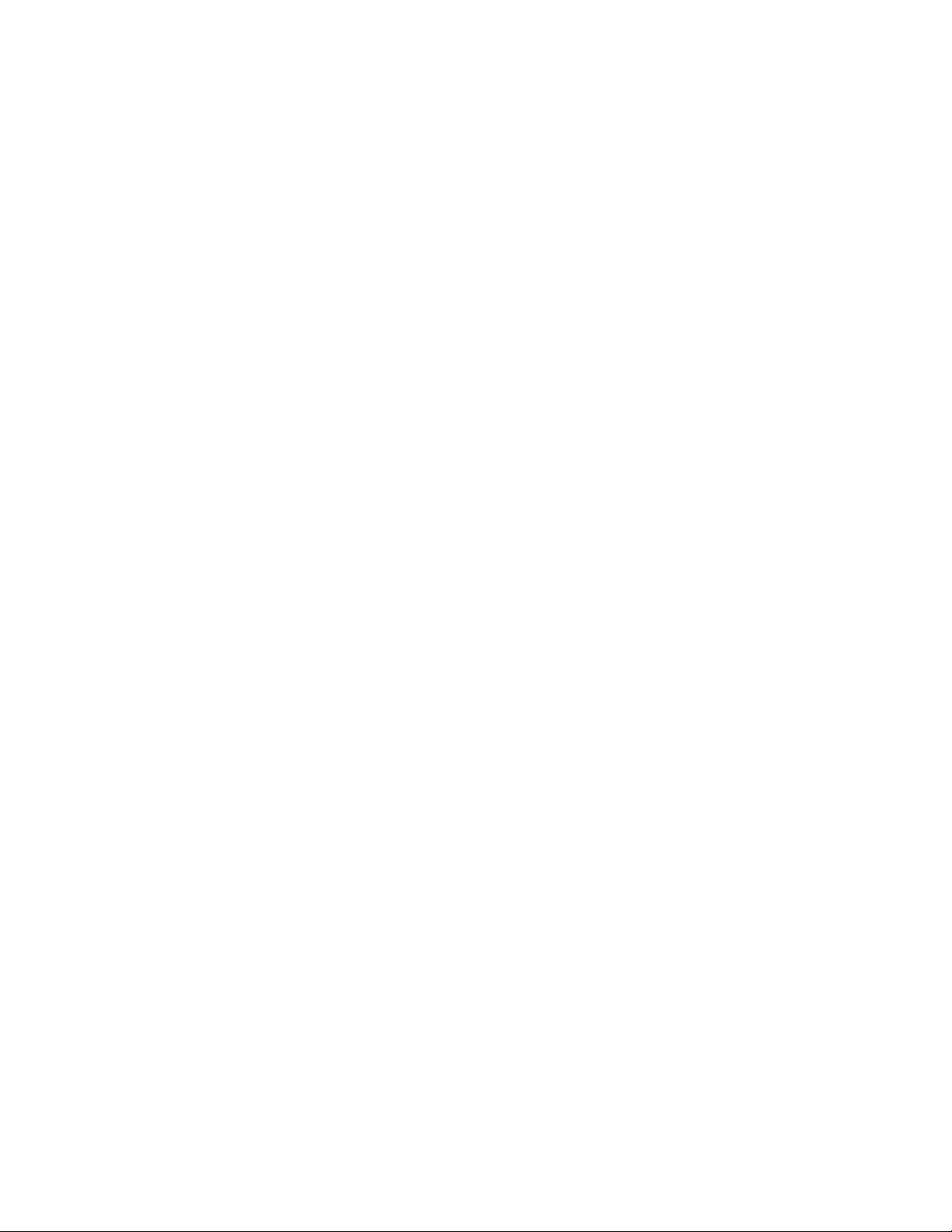
include Copy Services solutions in Metro/Global Mirror and Incremental Re-synchronization
for the DS8000. Denise holds a degree in Engineering Mathematics.
Jana Jamsek is an IT Specialist with IBM Slovenia. She works in Storage Advanced
Technical Support for Europe as a specialist for IBM Storage Systems and i5/OS® systems.
Jana has eight years of experience in the System i™ and AS/400® areas, and six years of
experience in Storage. She holds a Master’s degree in Computer Science and a degree in
Mathematics from the University of Ljubljana, Slovenia. Jana co-authored the Redpapers The
LTO Ultrium Primer for IBM eServer™ iSeries™ Customers and Multipath for IBM eServer
iSeries, and IBM Redbooks iSeries in Storage Area Networks and iSeries and IBM
TotalStorage: A Guide to Implementing External Disk on IBM eServer iseries.
Wenzel Kalabza is an IT Specialist in IBM Germany. He started in 1998 as a Field Quality
Engineer for IBM hard disk drives and was the Technical Lead in HDD robustness and
rotational vibration testing. He has three years of experience supporting IBM Storage
products. As a member of the DASD EMEA back office, Wenzel initially supported the ESS,
and is now a Product Field Engineer for the DS6000, specializing in Copy Services.
Peter Klee is an IT Specialist who joined IBM in 2003, working for Strategic Outsourcing.
Since June 2004, he has been part of the ATS System Storage team in Mainz, Germany.
With 10 years of experience in data centers, he previously worked for a large bank in Germany and was responsible for the architecture and implementation of the disk storage environment using EMC Symmetrix, HDS Lightning, and ESS Model 800. Today, Peter’s main
focus is on Copy Services in the Open Systems environment with DS8000 and DS6000,
especially Global Mirror and Metro/Global Mirror.
Markus Oscheka is an IT Specialist for Proof of Concept and Benchmarks at the ATS
Customer Solutions team in Mainz, Germany. His areas of expertise include setup and
demonstration of IBM System Storage products and solutions in various environments
including AIX®, Linux®, Windows®, HP-UX and Solaris™. Markus has worked at IBM for five
years, and has performed many Proofs of Concept with Copy Services on DS6000/DS8000,
as well as Performance Benchmarks with DS4000/DS6000/DS8000.
Ying Thia is an Advisory IT Specialist based in IBM Singapore, providing Storage technical
support. She has 14 years of experience in the S/390 and Storage environment. Prior to
joining the IBM Singapore Storage team, Ying worked in IBM Global Services where her
responsibilities included technical support and services delivery. Her areas of expertise
include IBM high-end Disk and Tape Storage subsystems and Disaster Recovery solutions
using the capabilities and features of IBM Storage products. She co-authored a previous IBM
Redbook and contributed to a workshop for System z copy services.
Robert Tondini is a Senior IT Specialist based in IBM Australia, providing Storage technical
support. He has 12 years of experience in the S/390 and Storage environment. His areas of
expertise include IBM high-end Disk and Tape Storage subsystems and Disaster Recovery
solutions using the capabilities and features of IBM storage products. Robert has co-authored
several IBM Redbooks and contributed to a workshop for System z copy services.
xviii IBM System Storage DS6000 Series: Copy Services with IBM System z
Page 21

The team: Gustavo, Robert, Wenzel, Jana, Peter, Markus, Denise, Werner, Ying, Stephen, Bertrand
Acknowledgements
John Bynum and Robert Moon - Technical Support Marketing Leads
IBM US
We want to thank Michael Eggloff and Peter Klee for hosting us at the European Storage
Competency Center in Mainz, Germany.
Günter Schmitt, Uwe Schweikhard, Edgar Strubel (ATS - IBM Mainz) for their help in
reserving and preparing the equipment we used.
Monika Baier, Susanne Balzer, Marion Barlen, Marion Hartmann, Andrea Witkowski, Gertrud
Kramer - IBM Mainz, for their help with administrative tasks.
Many thanks to the authors of the previous edition of this redbook:
Peter Kimmel, Jukka Myyrlainen, Lu Nguyen, Gero Schmidt, Shin Takata, Anthony
Vandewerdt, Bjoern Wesselbaum
We also would like to thank:
Selwyn Dickey, Timothy Klubertanz, Vess Natchev, James McCord and Chuck Stupca
IBM Rochester - System i Client Technology Center
Guido Ihlein, Marcus Dupuis, Wilfried Kleemann
IBM Germany
Bob Bartfai, Jennifer Mason, James Davison, Steve Van Gundy, Richard Ripberger, Bill
Raywinkle, Christopher o’Toole, Jim Sedgwick, Henry Sautter, Craig Gordon, Rosemary
McCutchen,, Lee La Frese, Alan McClure, Rachel Mikolajewski, Gail Spear, Leann Vaterlaus,
David V Valverde, Sonny Williams, Bob Moon.
Brian Sherman
IBM Canada
Nick Clayton
IBM UK
Preface xix
Page 22
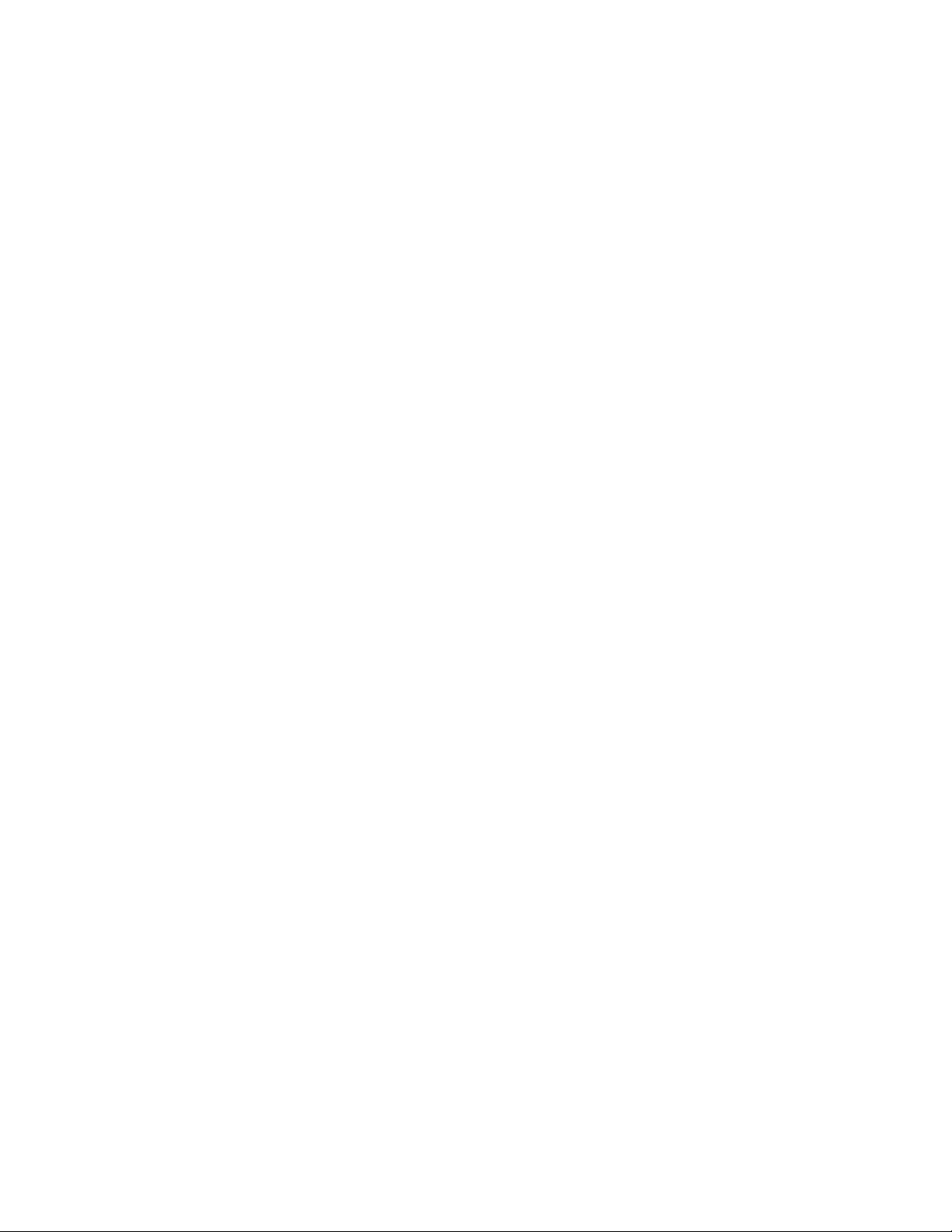
Emma Jacobs and Alfred Schwab
ITSO editorial assistance
Become a published author
Join us for a two- to six-week residency program! Help write an IBM Redbook dealing with
specific products or solutions, while getting hands-on experience with leading-edge
technologies. You'll team with IBM technical professionals, Business Partners and/or
customers.
Your efforts will help increase product acceptance and customer satisfaction. As a bonus,
you'll develop a network of contacts in IBM development labs, and increase your productivity
and marketability.
Find out more about the residency program, browse the residency index, and apply online at:
ibm.com/redbooks/residencies.html
Comments welcome
Your comments are important to us!
We want our Redbooks™ to be as helpful as possible. Send us your comments about this or
other Redbooks in one of the following ways:
Use the online Contact us review redbook form found at:
ibm.com/redbooks
Send your comments in an email to:
redbook@us.ibm.com
Mail your comments to:
IBM Corporation, International Technical Support Organization
Dept. HYTD Mail Station P099
2455 South Road
Poughkeepsie, NY 12601-5400
xx IBM System Storage DS6000 Series: Copy Services with IBM System z
Page 23
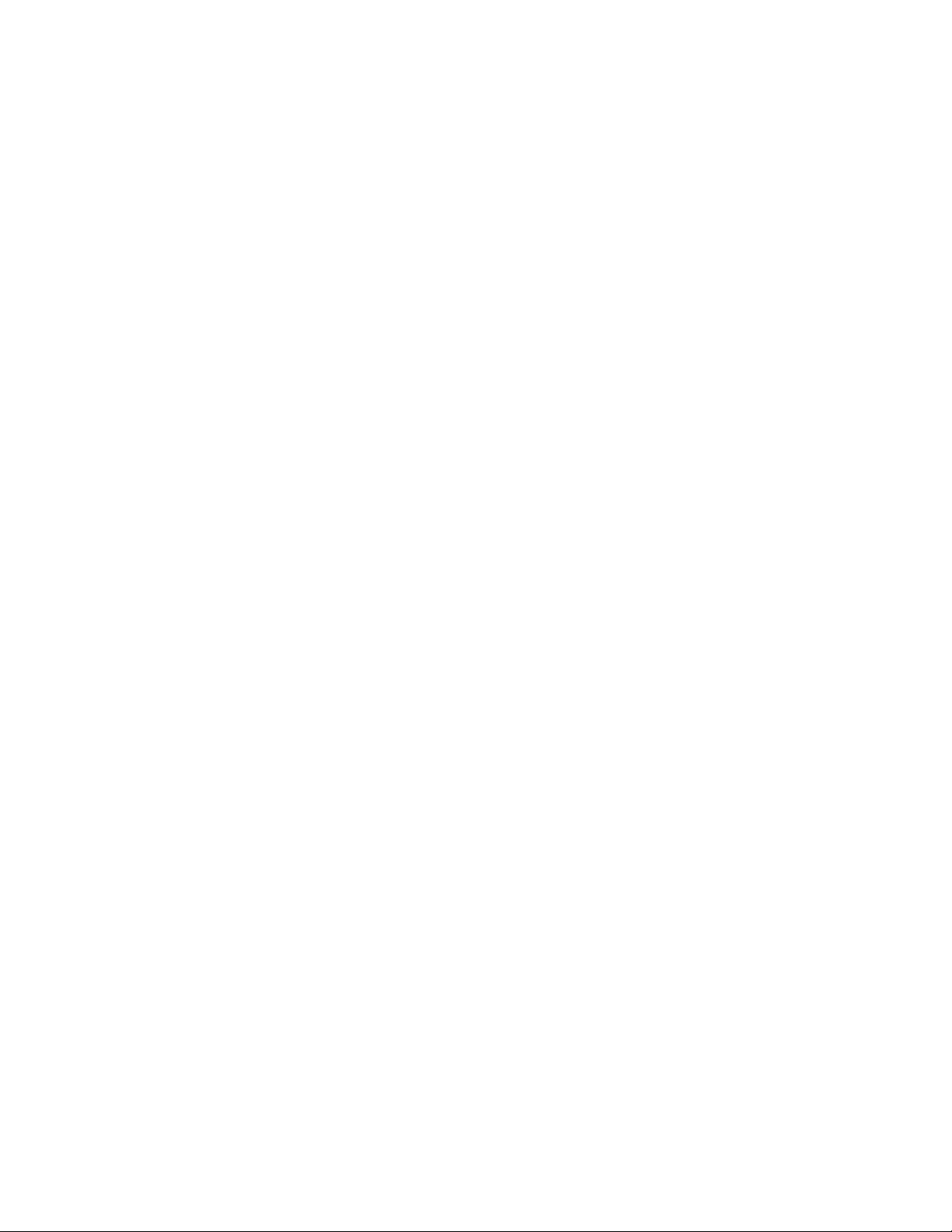
Summary of changes
This section describes the technical changes made in this edition of the book and in previous
editions. This edition may also include minor corrections and editorial changes that are not
identified.
Summary of Changes
for SG24-6782-02
for IBM System Storage DS6000 Series: Copy Services with IBM System z
as created or updated on December 14, 2006.
December 2006, Third Edition
This revision reflects the addition, deletion, or modification of new and changed information
described below.
New information
IBM TotalStorage Productivity Center for Replication
Data migration through double cascading
DS6000 model 1750-522
Changed information
Updated Copy Services examples
Updated Licensing information
© Copyright IBM Corp. 2006. All rights reserved. xxi
Page 24
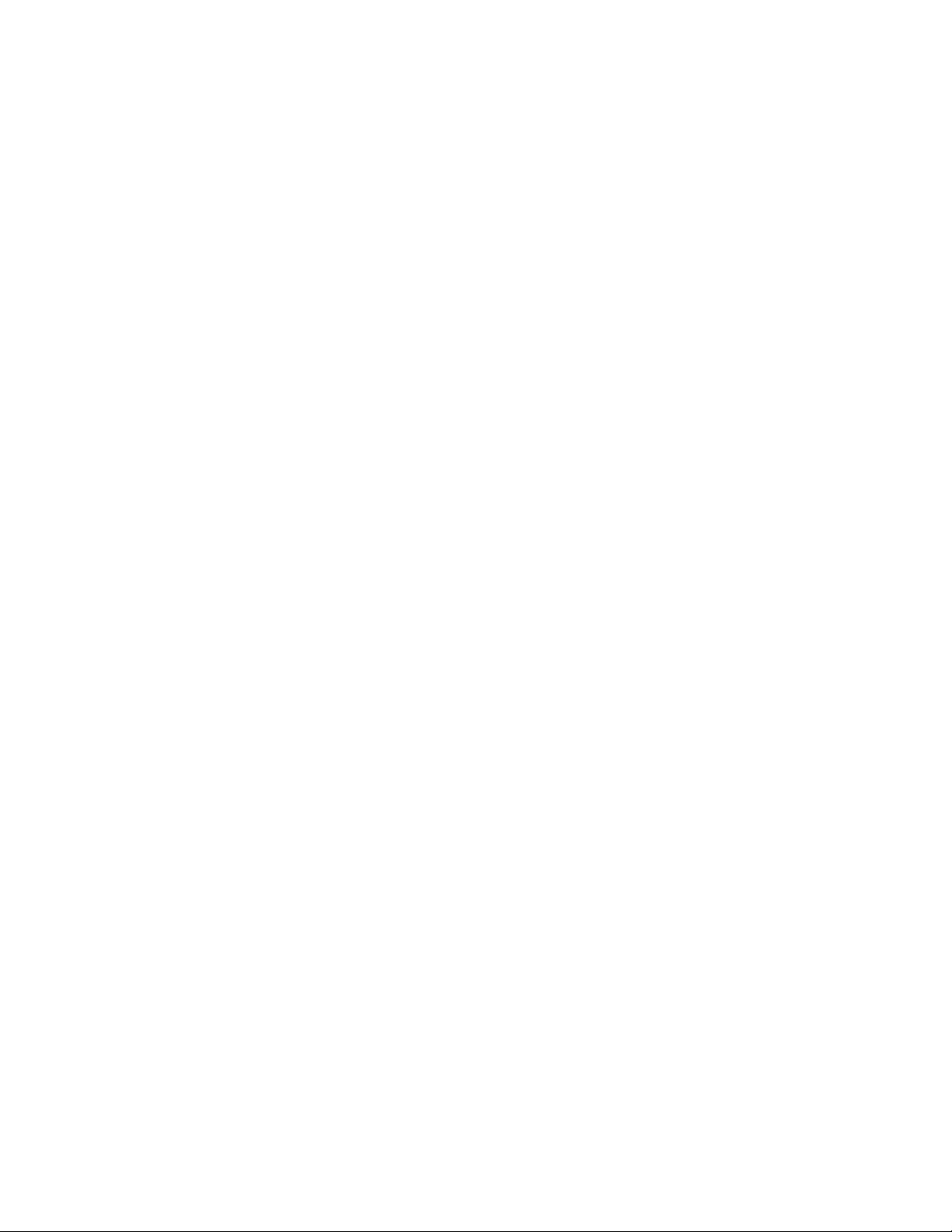
xxii IBM System Storage DS6000 Series: Copy Services with IBM System z
Page 25
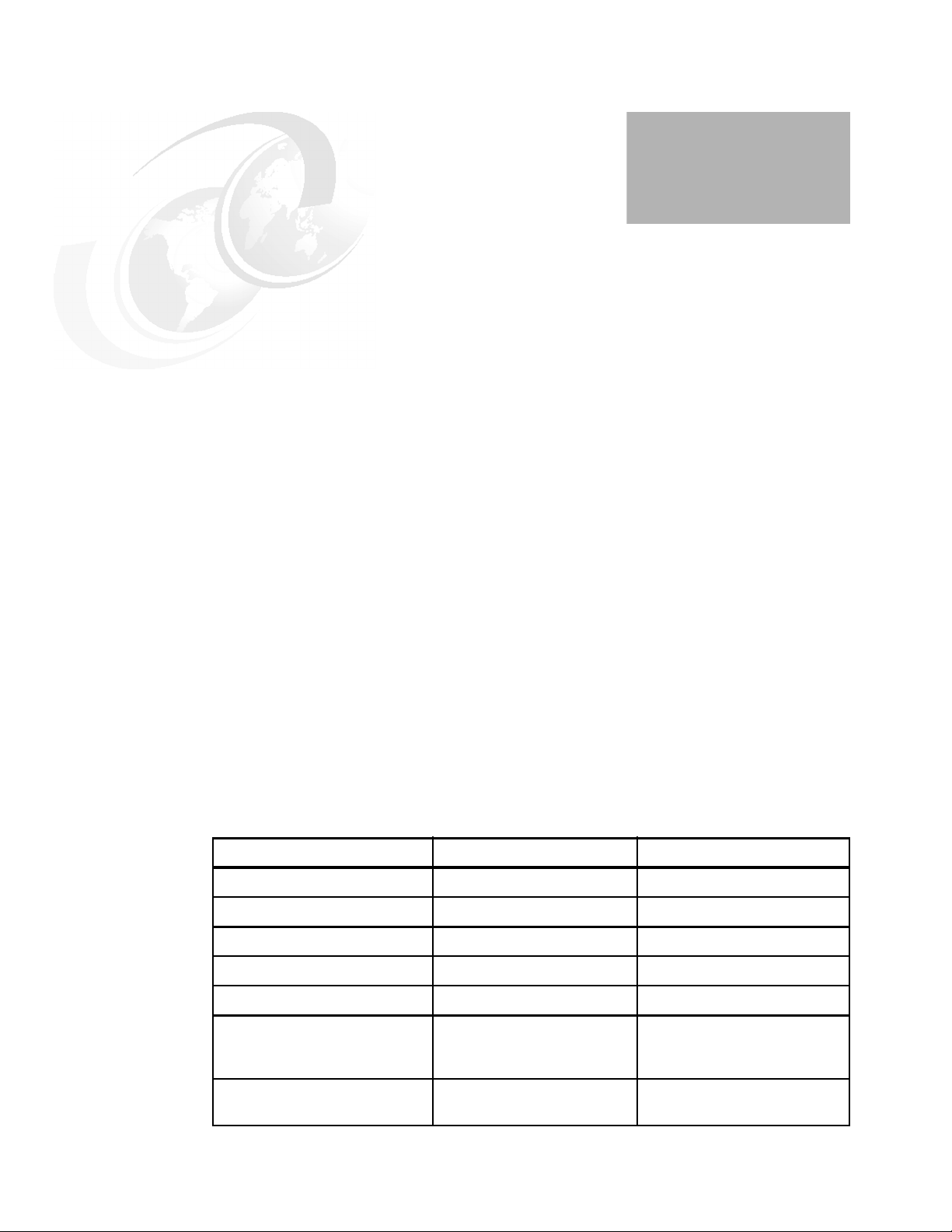
Part 1 Overview
In Part 1 we describe the various Advanced Copy Services offerings for the IBM System
Storage DS6000 series and how they relate to previous Copy Services offerings that are
available on the Enterprise Storage Server® (ESS).
Part 1
This part also shows how the existing Copy Services functions from the ESS can coexist with
the Copy Services for the DS6000 series. Similarly, we discuss their use with the DS8000
series Copy Services.
With the announcement of the DS6000 Series and of Advanced Copy Services for z/OS on
the DS6000 Series, we have introduced some new terminology. We also introduced these
terms for Advanced Copy Services Version 2 for the ESS. These terms are described in detail
in IBM System Storage DS6000 Series: Architecture and Implementation, SG24-6781, and
are summarized in Table 1.
Table 1 Reference chart for DS Copy Services on DS6000.
DS6000 Function ESS800 Version 2 Function Formerly known as
FlashCopy® FlashCopy FlashCopy
Global Mirror Global Mirror Asynchronous PPRC
Metro Mirror Metro Mirror Synchronous PPRC
Global Copy Global Copy PPRC Extended Distance
z/OS Global Mirror z/OS Global Mirror Extended Remote Copy (XRC)
Metro/Global Mirror for System
z, 3-site solution as an XRC
target only
Metro/Global Copy Metro/Global Copy 2- or 3-site Asynchronous
z/OS Metro/Global Mirror 3-site solution using Sync
PPRC and XRC
Cascading PPRC
© Copyright IBM Corp. 2006. All rights reserved. 1
Page 26
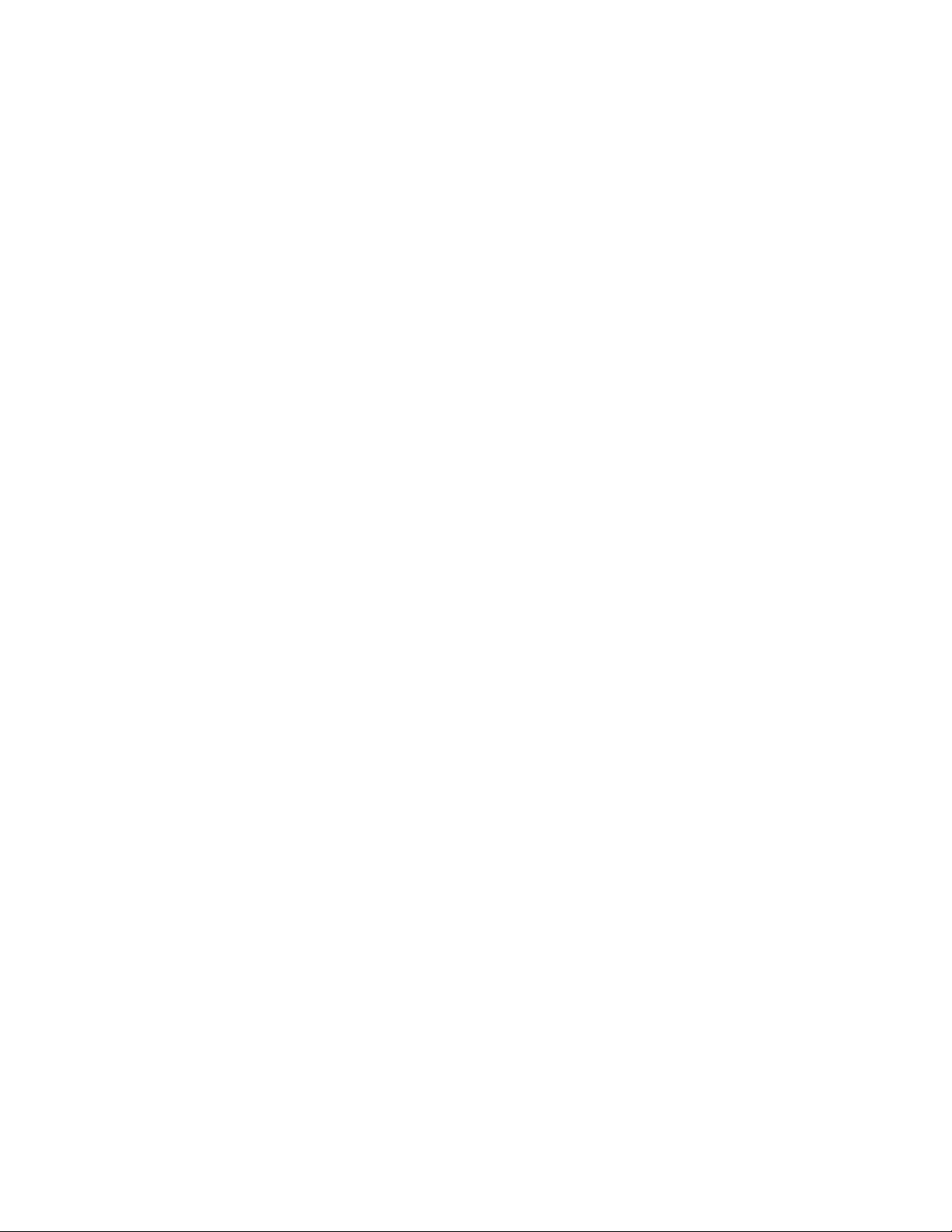
You can use either the IBM System Storage DS Storage Command-Line Interface, DS CLI,
or the IBM System Storage DS Storage Manager Copy Services Graphical User Interface,
DS GUI, to configure Copy Services.
It should be noted that:
All DS6000 installations require at least an Operating Equipment License (OEL) key to
operate. However, Copy Services functions can only be used where the appropriate
License Key is installed.
The key Copy Services license types are: OEL, Remote Mirror and Copy (RMC) or PPRC,
and Point-in-Time Copy (PTC) or FlashCopy.
The DS CLI replaces both the ESS CLI and the ESS Copy Services CLI.
The DS CLI can also be used for ESS 800 Copy Services, but not ESS configuration. For
ESS configuration you must continue to use the ESS Web Specialist or ESS CLI.
The DS CLI can invoke Remote Mirror relationships with ESS 800, if the ESS 800 is at
code level LIC 2.4.3.65 or above.
The DS CLI can be used in reusable scripts and provides a consistent interface for current
and planned System Storage products.
The DS CLI now invokes a Copy Services function directly rather than invoking a saved
task.
The DS GUI can only be used for one-time execution of a Copy Services operation; it
cannot save tasks.
2 IBM System Storage DS6000 Series: Copy Services with IBM System z
Page 27
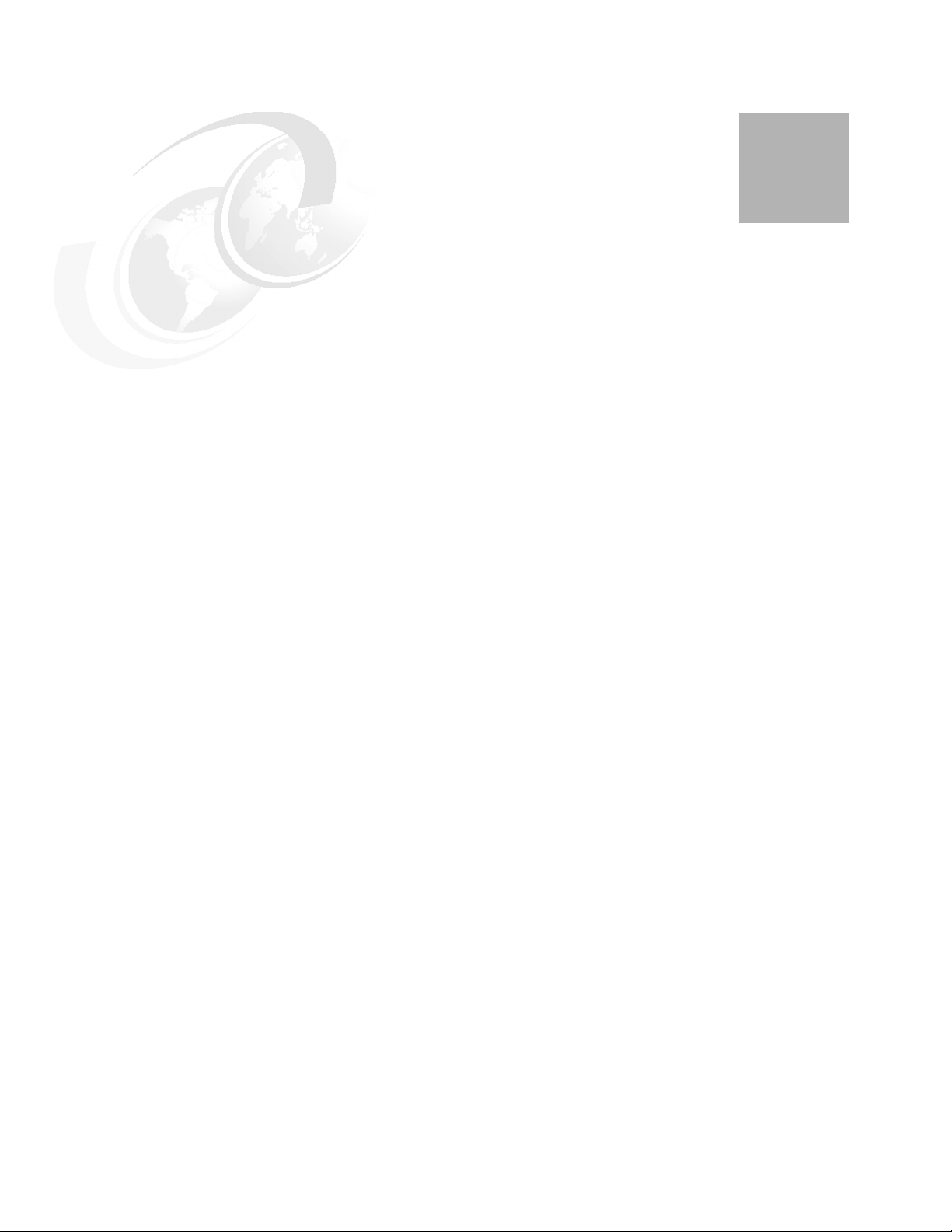
Chapter 1. Introduction
This chapter introduces the business drivers for Copy Services and provides a brief summary
of the various Copy Services functions available on the DS6000 series. These services are
very similar to the existing Copy Services for the IBM Enterprise Storage Server, and some
models of the ESS are interoperable with the DS8000 as well as the DS6000
1
© Copyright IBM Corp. 2006. All rights reserved. 3
Page 28
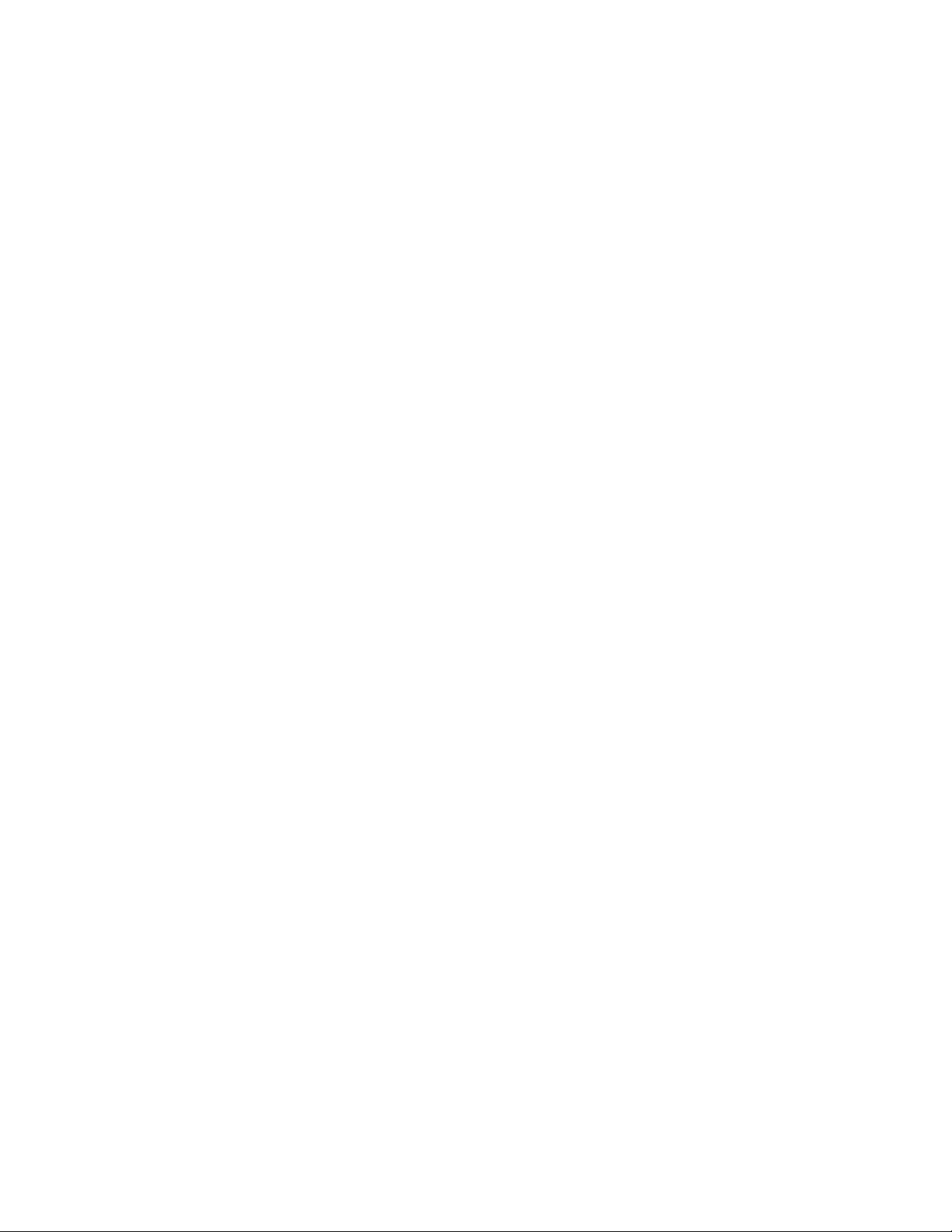
1.1 Introduction to Copy Services
We briefly describe each function of the Copy Services in this section. Copy Services are a
collection of functions that provide for Disaster Recovery, data migration, and data duplication
functions. There are two primary types of Copy Services functions:
Remote Mirror and Copy. Generally, the Point-in-Time Copy function is used for data
duplication and the Remote Mirror and Copy function is used for data migration and Disaster
Recovery.
With the Copy Services functions, you can create backup data with little or no disruption to
your application, and you can back up your application data to the remote site for uses such
as Disaster Recovery.
Copy Services run on the DS6000 Storage Unit and support open systems and System z
environments. These functions are also supported on the DS8000 series and the previous
generation of storage systems, the IBM TotalStorage Enterprise Storage Server (ESS).
Many design characteristics of the DS6000 and data copying and mirroring capabilities of the
Copy Services features contribute to the protection of data, 24 hours a day and seven days a
week. The licensed features included in Copy Services are the following:
FlashCopy, which is a Point-in-Time Copy function
Remote Mirror and Copy functions, previously known as Peer-to-Peer Remote Copy or
PPRC, which include:
– IBM System Storage Metro Mirror, previously known as synchronous PPRC
Point-in-Time Copy and
– IBM System Storage Global Copy, previously known as PPRC Extended Distance
– IBM System Storage Global Mirror, previously known as Asynchronous PPRC
z/OS Global Mirror, previously known as Extended Remote Copy (XRC)
z/OS Global Mirror and Metro Mirror across three sites. In this environment the DS6000
can only operate as a secondary system.
We explain these functions in more detail in the next section.
You can manage the Copy Services functions through a command-line interface (DS CLI)
and a new Web-based interface (DS Storage Manager). You can also manage the Copy
Services functions through the open application programming interface (DS Open API).
When you manage the Copy Services through these interfaces, these interfaces invoke Copy
Services functions via the Ethernet network. In System z environments, you can invoke the
Copy Service functions by TSO commands, ICKDSF, the DFSMSdss™ utility, and so on.
We explain these interfaces in Part 2, “Interfaces” on page 15.
1.1.1 Point-in-Time Copy (FlashCopy)
The Point-in-Time Copy feature, which includes FlashCopy, enables you to create full volume
copies of data in a Storage Unit. To use it, you must purchase the Point-in-Time Copy
License feature code #5200 PTC for the required DS6800 storage server machine type 1750.
When you set up a FlashCopy operation, a relationship is established between the source
and target volumes, and a bitmap of the source volume is created. Once this relationship and
bitmap are created, the target volume can be accessed as though all the data had been
physically copied. While a relationship between the source and target volume exists,
optionally, a background process copies the tracks from the source to the target volume.
4 IBM System Storage DS6000 Series: Copy Services with IBM System z
Page 29
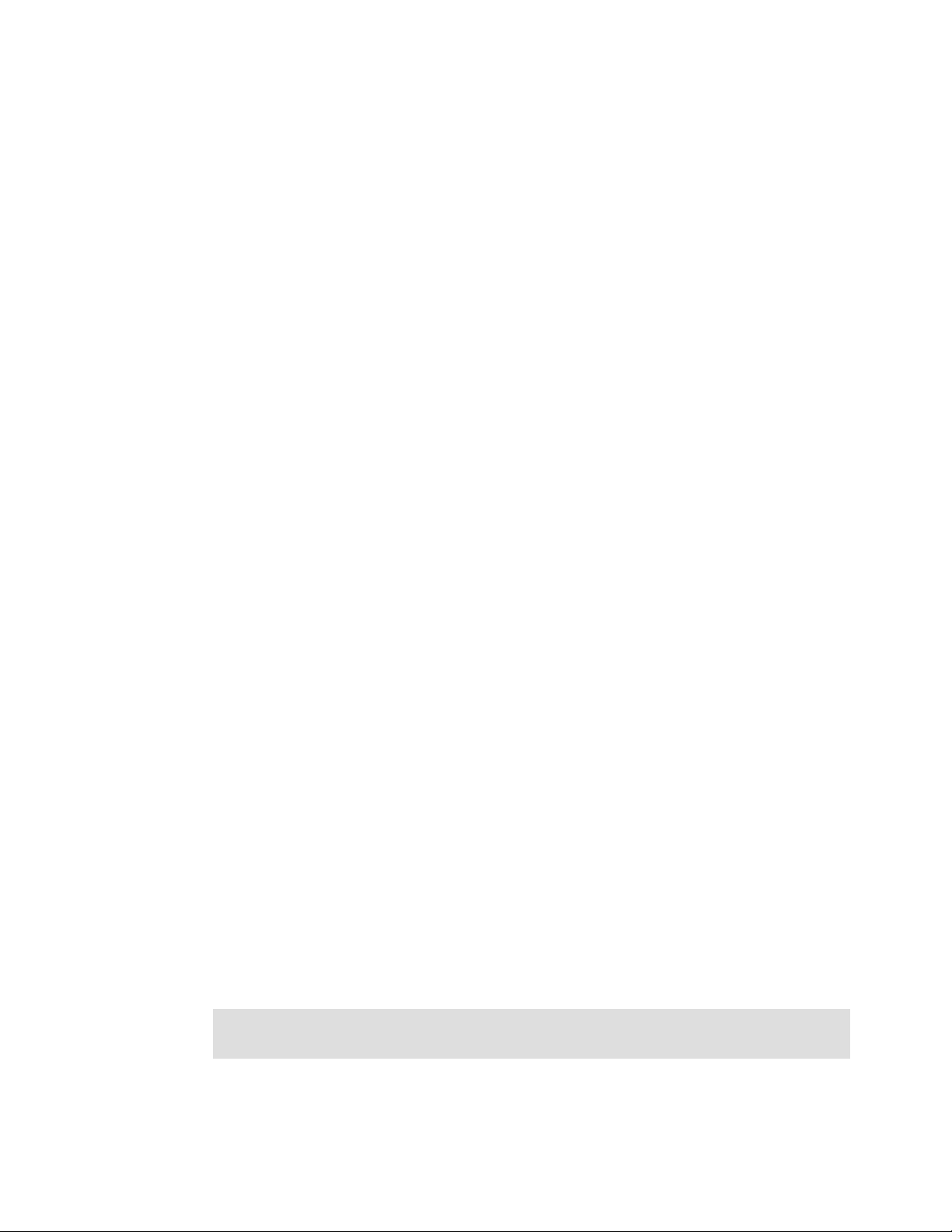
When a FlashCopy operation is invoked, it takes only a few seconds to complete the process
of establishing the FlashCopy pair and creating the necessary control bitmaps. Thereafter,
you have access to a Point-in-Time Copy of the source volume. As soon as the pair has been
established, you can read and write to both the source and target volumes.
After creating the bitmap, a background process begins to copy the real data from the source
to the target volumes. If you access the source or the target volumes during the background
copy, FlashCopy manages these I/O requests, and facilitates both reading from and writing to
both the source and target copies. When all the data has been copied to the target, the
FlashCopy relationship is ended.
1.1.2 Remote Mirror and Copy RMC (formerly Peer-to-Peer Remote Copy)
The Remote Mirror and Copy (RMC) license authorization enables several Copy Services
functions depending on the configuration and settings you use. RMC is a flexible data
mirroring technology that allows replication between volumes on two or more disk storage
systems. You can also use this feature for data backup and Disaster Recovery.
Remote Mirror and Copy is an optional function. To use it, you must purchase the Remote
Mirror and Copy function authorization code #5300 RMC for the required DS6800 storage
server machine type 1750.
DS6000 Storage Units can participate in Remote Mirror and Copy solutions with another
DS6000, or with the ESS Model 750, ESS Model 800, and DS8000 Storage Units. To
establish an RMC (formerly PPRC) relationship between the DS6000 and the ESS, the ESS
needs to have licensed internal code (LIC) Version 2.4.3.65 or later.
The Remote Mirror and Copy feature can operate in the following modes:
Metro Mirror (formerly Synchronous PPRC)
Metro Mirror provides real-time mirroring of logical volumes between two DS6000s that you
can place up to 300 km from each other. It is a synchronous copy solution where write
operations are completed on both copies (local and remote site) before they are considered
to be complete.
Global Copy (formerly PPRC-XD)
Global Copy copies data non-synchronously and over longer distances than is possible with
Metro Mirror. When operating in Global Copy mode, the source volume sends a periodic,
incremental copy of updated tracks to the target volume, instead of sending a constant
stream of updates. This causes less impact to application writes for source volumes and less
demand for bandwidth resources, while allowing a more flexible use of available bandwidth.
Global Copy does not keep the sequence of write operations. Therefore, the copy is normally
fuzzy, but you can make a consistent copy through synchronization (called a go-to-sync
operation). After the synchronization, you can issue FlashCopy at the secondary site to make
the backup copy with data consistency. After the establishment of the FlashCopy, you can
change the mode back to non-synchronous mode.
Note: When you change from synchronous to non-synchronous mode, you must suspend
first, and then change mode to non-synchronous mode.
If you want to make a consistent copy with FlashCopy, you must purchase a Point-in-Time
Copy function authorization license for the secondary Storage Unit.
Chapter 1. Introduction 5
Page 30
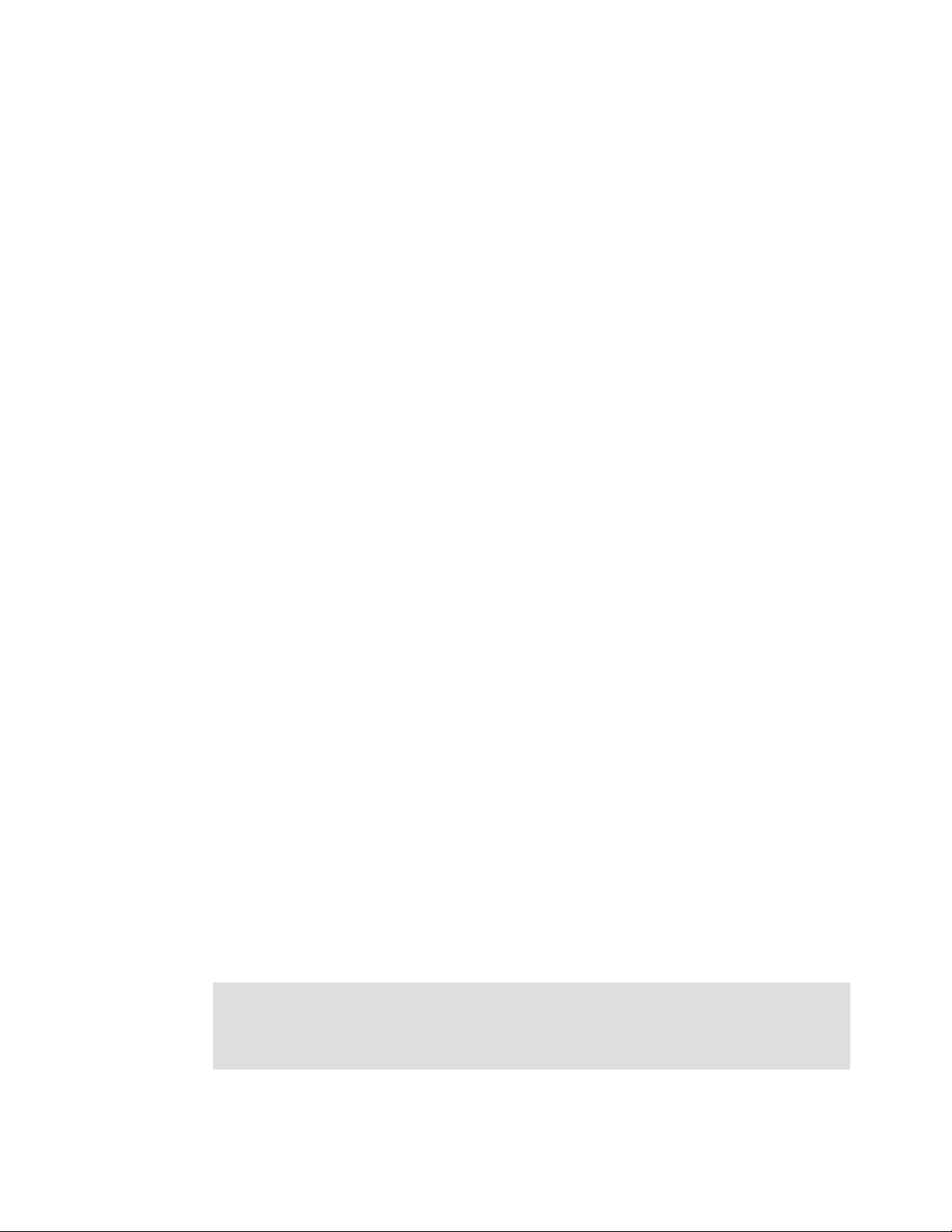
Global Mirror (Asynchronous PPRC)
Global Mirror provides a long-distance remote copy feature across two sites using
asynchronous technology. This solution is based on the existing Global Copy and FlashCopy.
With Global Mirror, the data that the host writes to the Storage Unit at the local site is
asynchronously shadowed to the Storage Unit at the remote site. A consistent copy of the
data is automatically maintained on the Storage Unit at the remote site.
Global Mirror operations provide the benefit of supporting operations over virtually unlimited
distances between the local and remote sites, restricted only by the capabilities of the
network and the channel extension technology. It can also provide a consistent and
restartable copy of the data at the remote site, created with minimal impact to applications at
the local site.
The ability to maintain an efficient synchronization of the local and remote sites with support
for failover and failback modes helps to reduce the time that is required to switch back to the
local site after a planned or unplanned outage.
1.1.3 Optional Copy Services function for z/OS
The following functions are only available for z/OS environments with restrictions for where
they can be employed.
z/OS Global Mirror RMZ (formerly XRC)
DS6000 storage servers support z/OS Global Mirror only as a secondary storage server. You
cannot use a DS6000 as a primary storage server for z/OS Global Mirror.
The z/OS Global Mirror function mirrors data on the Storage Unit to a remote location for
Disaster Recovery. It protects data consistency across all volumes that you have defined for
mirroring. The volumes can reside on several different Storage Units. The z/OS Global Mirror
function can mirror the volumes over several thousand kilometers from the source site to the
target recovery site. With z/OS Global Mirror, you can suspend or resume service during an
outage. You do not have to terminate your current data-copy session. You can suspend the
session, then restart it. Only data that changed during the outage must be re-synchronized
between the copies.
z/OS Global Mirror and Metro Mirror across 3 sites
This mirroring capability uses z/OS Global Mirror to mirror primary site data to a location that
is a long distance away and also uses Metro Mirror to mirror primary site data to a location
within the metropolitan area. This enables a z/OS 3-site high availability and disaster
recovery solution for even greater protection from unplanned outages. To use it, you must
purchase both of the following functions:
Remote Mirror for z/OS (2244 Model RMZ for DS8000 Series) on primary site
Remote Mirror and Copy function (2244 Model RMC for DS8000 Series or Machine Type
1750 feature code #5300 RMC for the DS6000 Series) for the primary Storage Unit and
secondary Storage Units at the alternate metropolitan site
Restriction: The XRC and 3-site z/OS Global Mirror environments are supported on
DS6000 Series only as secondary servers at remote sites. They only require standard
DS6000 Copy Services licenses for RMC for the appropriate storage level in a CKD
environment.
6 IBM System Storage DS6000 Series: Copy Services with IBM System z
Page 31

Chapter 2. Copy Services architecture
This chapter is an overview of the structure of the Copy Services communication architecture
in either an open or System z environment. The chapter covers the following topics:
Introduction to the Copy Services structure
How the new structure of Copy Services works
System z communication path for Copy Services
2
© Copyright IBM Corp. 2006. All rights reserved. 7
Page 32

2.1 Introduction to the Copy Services structure
The Copy Services architecture for the IBM ESS 800 used a construct called a Copy Services
Domain
DS8000 is noticeably different. Instead of a Copy Services Domain, we now use the concept
of
You can perform Copy Services operations both within or between Storage Complexes. An
ESS 800 Copy Services Domain (at the correct firmware level) can, for management
purposes, appear to a DS6000 or DS8000 as an independent Storage Complex.
Now within a Storage Complex you will find management consoles, Storage Units, and in the
case of DS8000, Storage Facility Images. First, we define each of these constructs.
2.1.1 What is a management console?
A management console is a PC that is used to manage the devices within a Storage
Complex. In the case of the DS6000, it is a PC with a Windows operating system, onto which
the user has installed the DS Storage Manager Console software. This is usually referred to
as a Storage Management Console or SMC. In the case of the DS8000, it is a dedicated PC
that comes with a pre-installed Linux-based operating system and pre-installed management
software. The DS8000 console is called a Hardware Management Console (HMC).
In either case, the end-user interacts with the management console using either the Web
browser-based DS GUI or the Command-Line Interface (DS CLI). It is possible using the DS
GUI to manage Copy Services operations on multiple Storage Complexes.
to manage Copy Services. The communications architecture for DS6000 and
Storage Complexes.
2.1.2 What is a Storage Unit?
A Storage Unit is the physical storage device (including expansion enclosures) that you see
when you walk into the computer room. If you open a rack door and look at a DS6000 system
enclosure (a 1750-511 or 522) and all its attached expansion enclosures (1750-EX1 or EX2),
then you are looking at a single DS6000 Storage Unit. If you then look at a DS8000 sitting on
the floor (with any attached expansion racks), then you are looking at a DS8000 Storage Unit.
An example would be a 2107-922 or 932 with an attached 2107-9E2. Another example would
be a 2107-9A2 with an attached 2107-9AE. Each example would be a single DS8000 Storage
Unit.
2.1.3 What is a Storage Facility Image (SFI)?
The Storage Facility Image construct is different for the DS6000 and DS8000.
DS6000 SFI
For the DS6000, the SFI concept does not really apply. You could say that each DS6000
Storage Unit contains one SFI. However, in general a DS6000 is always referred to as simply
a Storage Unit. When using the DS CLI, there are separate commands to display a DS6000
Storage Unit or a DS6000 SFI. However, both will refer to the same device. Using the DS
GUI, you only work with the DS6000 Storage Unit. The GUI will not offer an option to select a
DS6000 SFI. In Example 2-1 we connect to a DS6000 Management Console using the DS
CLI. We issue the lssu command to display the DS6000 Storage Unit and the lssi command
to display the DS6000 Storage Facility Image. In each case we see the same serial number
and the same WWNN (World Wide Node name). The Storage Unit and the SFI are the same.
8 IBM System Storage DS6000 Series: Copy Services with IBM System z
Page 33

Example 2-1 Difference between a DS6000 Storage Unit and DS6000 SFI
dscli> lssu
Date/Time: 13 November 2005 19:21:17 IBM DSCLI Version: 5.1.0.204
Name ID Model WWNN pw state
=========================================================
13-00247 IBM.1750-1300247 511 500507630EFFFE16 On
dscli> lssi
Date/Time: 13 November 2005 19:21:44 IBM DSCLI Version: 5.1.0.204
Name ID Storage Unit Model WWNN State ESSNet
============================================================================
- IBM.1750-1300247 IBM.1750-1300247 511 500507630EFFFE16 Online Enabled
DS8000 SFI
For the DS8000, the SFI concept is necessary because a DS8000 can be ordered as a model
9A2 or 9B2. In these models all resources in the DS8000 are divided between two separate
machine images. This means that to all attached hosts, a single DS8000 Storage Unit
effectively contains two DS8000s. It is like having two separate machines in one physical box.
This means that when using the DS GUI or the DS CLI, you have to be very clear whether
you are working with the SFI or with the Storage Unit. For most operations you always work
with an SFI. You can tell the difference very easily. The serial number of the Storage Unit
always ends in zero. The serial number of the first SFI always ends in 1. If you have ordered
a model 2107-9A2 or 2107-9B2, then you will also have a second SFI. The serial number of
the second SFI always ends in 2.
DS8000 Model 921 and 922 SFI example
In Example 2-2, we used the DS CLI to connect to a DS8000 Management Console. We
issued the lssu command to display the DS8000 Storage Unit of a 2107-922. We then issued
the lssi command to display the DS8000 Storage Image on that Storage Unit. The Storage
Unit serial number is 7520780. The SFI serial number is 7520781. Note how the Storage Unit
and the SFI have different WWNNs.
Example 2-2 Difference between a DS8000 Storage Unit and DS8000 SFI - Model 922
dscli> lssu
Date/Time: 13 November 2005 19:21:01 IBM DSCLI Version: 5.1.0.204
Name ID Model WWNN pw state
=============================================================
2107-7520780 IBM.2107-7520780 922 5005076303FFF9A5 On
dscli> lssi
Date/Time: 13 November 2005 19:21:21 IBM DSCLI Version: 5.1.0.204
Name ID Storage Unit Model WWNN State ESSNet
=================================================================================
ATS_3_EXP IBM.2107-7520781 IBM.2107-7520780 922 5005076303FFC1A5 Online Enabled
DS8000 Model 9A2 SFI example
In Example 2-3, we used the DS CLI to connect to a DS8000 Management Console. We
issued the lssu command to display the DS8000 Storage Unit of a 2107-9A2. We then issued
the lssi command to display the DS8000 Storage Images for that Storage Unit. The Storage
Unit serial number is 7520780. The SFI serial numbers are 7520781 and 7520782. The
Storage Unit and the SFIs all have different WWNNs.
Example 2-3 Difference between a DS8000 Storage Unit and DS8000 SFI - Model 9A2
dscli> lssu
Date/Time: 13 November 2005 19:25:25 IBM DSCLI Version: 5.1.0.204
Name ID Model WWNN pw state
Chapter 2. Copy Services architecture 9
Page 34

================================================================
2107_75ABTV1/V2 IBM.2107-75ABTV0 9A2 5005076303FFFE63 On
dscli> lssi
Date/Time: 13 November 2005 19:25:34 IBM DSCLI Version: 5.1.0.204
Name ID Storage Unit Model WWNN State ESSNet
============================================================================
- IBM.2107-75ABTV1 IBM.2107-75ABTV0 9A2 5005076303FFC663 Online Enabled
- IBM.2107-75ABTV2 IBM.2107-75ABTV0 9A2 5005076303FFCE63 Online Enabled
2.1.4 What is a Storage Complex?
A Storage Complex can be one or two DS8000 Storage Units managed by one or two DS
HMCs. A Storage Complex could also be one or two DS6000 Storage Units, managed by one
or two DS SMCs. In Figure 2-1, you see a logical view of two Storage Complexes, each with
one DS6000 Storage Unit. They are running Remote Mirror and Copy. Now, because the two
DS SMCs are linked by Ethernet, you could use the DS GUI to connect to either DS SMC and
manage Copy Services on both DS6000s.
Remote Mirror Copy links
DS6000
DS SMC
Ethernet link
Storage
Complex 1
Figure 2-1 Logical view of a Storage Complex
Currently, for the DS8000 and DS6000, you can manage two Storage Units in one Storage
Complex. For ESS 800, you can manage up to eight ESS 800s in a single ESS Copy
Services domain.
Note: Only servers of the same type, like 2107, can be in the same Storage Complex.
However, Storage Complexes with different server types can be joined together. For
example, a DS8000 Storage Complex and a DS6000 Storage Complex can be connected.
DS6000
DS SMC
Storage
Complex 2
10 IBM System Storage DS6000 Series: Copy Services with IBM System z
Page 35

2.2 How the new structure of Copy Services works
With the exception of System z commands (see “System z communication path for Copy
Services” on page 13), communication to a DS6000 or DS8000 needs an available DS SMC
or DS HMC. See Figure 2-2.
Client
DS CLI or
Web browser
DS HMC
Network Interface
Server
Network
Interface
Node
Micro
code
Processor
complex1
DS8000
Network
Interface
Node
Micro
code
Processor
complex2
Client
DS CLI or
Web browser
DS SMC
Network Interface
Server
SFISFI
Network
Interface
Node
Micro
code
Controller 0 Controller 1
Micro
code
DS6000
Network
Interface
Node
Client
Network
Interface
Node
Processor
complex1
ESS800
DS CLI or
Web browser
Processor
complex2
Figure 2-2 Network Interface communication structure
DS8000 management structure
In Figure 2-2, you can see that:
The client uses either the DS CLI or a Web browser GUI to issue commands to the
Network Interface Server running on the DS HMC.
The Network Interface Server software on the HMC communicates with the Client.
The Network Interface Server software communicates with the Network Interface Node,
which resides on each server of an SFI. From this point, the network interface talks to the
microcode, which operates the DS8000.
1750 DS6000 management structure
In Figure 2-2, you can see that:
The client uses either the DS CLI or a Web browser GUI to issue commands to the
Network Interface Server running on the DS SMC.
The DS Network Interface Server software runs on the DS SMC. This is what the client
client communicates with.
Chapter 2. Copy Services architecture 11
Page 36

The Network Interface Server software communicates with the Network Interface Node,
which resides on each controller of the DS6000. From this point, the Network Interface
then interacts with the microcode that operates the controllers.
2105 ESS 800 management structure
In Figure 2-2 on page 11, you can see that:
The client uses either DS CLI or a ESS Copy Services Web browser GUI to issue
commands to the ESS 800 Copy Services Server running on an ESS 800 cluster. The
client could also use the DS GUI to issue commands to the ESS 800 Copy Services
Server if a DS6000 SMC or DS8000 HMC is available to route them through (not shown in
the diagram).
The ESS 800 Copy Services Server then interacts with the microcode, which operates the
ESS 800.
2.2.1 Remote Mirror and Copy between Storage Complexes
It is possible to use Remote Mirror and Copy between Storage Complexes as depicted in
Figure 2-3. In this scenario, there are three Storage Complexes. The complexes are
connected at the top of the chart by SAN connections (solid lines) and at the bottom of the
chart by an Ethernet LAN (dashed lines).
SAN A
ESS Copy
Services
Domain
(Complex 3)
Storage
800
ESS
800
ESS
Complex
DS8000
1
DS8000
HMC1
LAN
Client 1
Figure 2-3 Remote Mirror and Copy between Storage Complexes
2.2.2 Differences between the DS CLI and the DS GUI
The DS CLI cannot manage several domains in a single session. However, if a single DS CLI
client machine has network access to all Storage Complexes, then that client could issue
concurrent DS CLI commands to each complex, each of which would be managed by a
separate DS CLI session. The DS CLI can be script driven and scripts can be saved.
Therefore, by using DS CLI, you can achieve automation.
Client 2
SAN B
Storage
Complex
DS6000
2
SMC1
DS6000
12 IBM System Storage DS6000 Series: Copy Services with IBM System z
Page 37

The DS GUI is accessed with a Web browser. The DS GUI cannot save tasks (unlike the
ESS, which can), and you cannot use the DS GUI to initiate a series of saved tasks. Instead,
you must use the DS CLI. If you wish to use a single GUI to manage multiple Storage
Complexes, then, in the GUI, you must define all of the Storage Complexes. This definition
allows you to manage FlashCopy or Remote Mirror and Copy on, or between, every Storage
Unit in every defined and accessible Storage Complex.
When you look at the structure in Figure 2-2 on page 11, you can see that you need a
working DS SMC or DS HMC in every Storage Complex to communicate with the DS6000 or
DS8000 for that complex. For an inter-Storage Complex Remote Mirror and Copy, the DS
GUI establishes sessions to the source and targets Storage Complexes to show all paths and
LUNS. If no DS HMC or DS SMC is available at the remote Storage Complex, you cannot
select this Storage Complex as a target.
It is possible to have two SMCs or two HMCs in a Storage Complex for the purpose of
redundancy.
2.3 System z communication path for Copy Services
In a z/OS environment, you can issue Copy Services commands to the DS6000 and DS8000
via inband communication. This is done by sending commands via a FICON® (or ESCON® in
the case of DS8000) host link to a conduit CKD volume. From there it gets passed to the
microcode for execution. This is exactly the same as what is done with an ESS 800.
Depending on the operating system, various software packages are available to issue
commands; examples include TSO or ICKDSF.
The ability to send inband commands does not necessarily mean that the DS CLI or DS GUI
do not have a role to play. To be able to issue a command to a DS6000 or DS8000, a System
z operating system needs to be able to communicate with the relevant Storage Unit. We may
have a remote Storage Unit that is not connected via FICON (or ESCON in the case of a
DS8000) to an active z/OS. This means we would not be able to access a conduit CKD
volume on the remote Storage Unit. Now, provided we have TCP/IP connectivity and an
appropriate management station (such as a Windows host with a Web browser or DS CLI
installed), we could use the DS CLI or the DS GUI to manage the remote Storage Unit. We
could then use inband commands to manage the local Storage Unit. If the remote and local
Storage Units were connected by RMC links, then we could also send some commands
inband via the RMC links, such as commands to establish FlashCopies of the remote RMC
target volumes.
Chapter 2. Copy Services architecture 13
Page 38

14 IBM System Storage DS6000 Series: Copy Services with IBM System z
Page 39

Part 2 Interfaces
In this part we discuss the interfaces available to manage the Copy Services features of the
DS6000. We give an overview of the interfaces, discuss the options available, discuss
configuration considerations, and give some usage examples of the interfaces.
Part 2
© Copyright IBM Corp. 2006. All rights reserved. 15
Page 40

16 IBM System Storage DS6000 Series: Copy Services with IBM System z
Page 41

Chapter 3. DS Storage Manager
This chapter is an introduction to the IBM System Storage DS™ Storage Manager, which can
be used to configure and administer the DS storage system. The DS Storage Manager is an
interface that is used to perform logical configurations, service, Copy Services management,
and firmware upgrades.
The topics covered in this chapter are:
System and hardware requirements
Installation modes
Connecting to your DS6000 SMC
Real-time and simulated configuration
Accessing the Information Center
Managing the Storage Complex
3
© Copyright IBM Corp. 2006. All rights reserved. 17
Page 42

3.1 System and hardware requirements
The DS Storage Manager is a Web-based graphical user interface (GUI) that is used to
perform logical configuration and Copy Services management functions. It can be accessed
with a Web browser from any location that has network access to the DS management
console.
The DS Storage Manager software must be installed on a user-provided computer. We refer
to this computer as the DS Storage Management Console (SMC).
Because the DS Storage Manager is required to manage the DS6000, to perform Copy
Services operations, or to allow remote service, the DS SMC computer must always be on.
A management console is the configuration, service, and management portal for the DS6000
series. You must have a computer to use as the management console and this computer
must meet the following minimum set of hardware and operating system compatibility
requirements:
1.4 GHz Pentium® 4
256 KB cache
512 MB memory
1 GB disk space for the DS Storage Manager software
1 GB work space per managed Integrated RAID Controller (IRC)
IP Network connectivity to each RAID controller card
It is also useful to have:
IP network connectivity to an external network to enable remote support
Serial connectivity to the DS6000
3.1.1 Supported operating systems
The SMC is supported by the following operating systems:
Microsoft® Windows 2000
Microsoft Windows 2000 Server
Microsoft Windows XP Professional
Microsoft Windows 2003 Server
Note: For the most recent information about currently supported operating systems, refer
to the IBM System Storage DS6000 Information Center Web site at:
http://publib.boulder.ibm.com/infocenter/ds6000ic/index.jsp
Supported browsers
The currently supported browsers for accessing the DS Storage Manager are:
Internet Explorer® 6.X
Netscape 6.2
Netscape 7.X
3.2 Installation modes
Install the DS Storage Manager using a graphical or silent mode for the Windows operating
systems. Access it using a Web browser from any location that has network access.
18 IBM System Storage DS6000 Series: Copy Services with IBM System z
Page 43

You can choose to install DS Storage Manager on the Windows operating system with either
of the graphical mode or the unattended mode:
The graphical mode allows you to use an online wizard that guides you through the
installation process providing prompts and information necessary to complete the
installation.
The unattended mode (also called
and issue a command to complete the installation process.
After you have installed the DS6000 Storage Manager, the following results occur:
The DS Storage Manager server and the IBM System Storage DS Network Interface
server are activated. These servers are set to automatic startup, so that when you start
your computer, these servers are automatically started as Windows services.
The DS Storage Manager application, which includes the real-time and simulated
manager components, is activated. These components can both be installed on the same
server and are integrated into the user interface. They are designed to help you create
and manage the physical and logical configurations of your Storage Complexes and
Storage Units. Also, the real-time manager application provides you the opportunity to use
the Copy Services features that you have purchased.
Note: To see the complete installation process in detail, refer to IBM System Storage
DS6000: Installation, Troubleshooting, and Recovery Guide, GC26-7924.
silent mode) allows you to customize a response file
3.3 Connecting to your DS6000 SMC
To connect to the DS6000 SMC from the browser, enter the Web site address (URL) of the
PC or the DS SMC that you have purchased. The Web site consists of the TCP/IP address as
shown in Figure 3-1, or a fully qualified name that the DNS server can resolve.
Figure 3-1 Connecting to a DS6000 with a Web browser
If, for example, your SMC IP address is 10.0.0.1 and you connect to http://10.0.0.1, you will
not get a successful connection. This is because the DS Storage Manager is accessible by
connecting to either:
http://10.0.0.1:8451/DS6000
https://10.0.0.1:8452/DS6000
Chapter 3. DS Storage Manager 19
Page 44

Clearly, you should change the IP address to match the one used by your SMC. If you are
actually working on the SMC PC itself, you can also use 127.0.0.1 since this is the loopback
address that connects to the local PC.
Logging in to the DS Storage Manager requires that you provide your user ID and password.
This function is generally administered through your system administrator and by your
company policies. The preconfigured user ID and password are as follows:
User ID: admin
Password: admin
When you log on to the SMC for the first time using the
password from
admin to something more secure.
admin user ID, you must change the
3.3.1 Real-time and simulated configuration
You have the following options to access the DS Storage Manager:
Simulated (offline) manager
This application allows you to create or modify logical configurations when disconnected
from the network. After creating an initial configuration, you can save it and then apply it to
a new or unconfigured Storage Unit at a later time. However, you cannot use the
Simulated manager to perform any type of Copy Services configuration. You must perform
Copy Services configuration from the Real-time manager.
Real-time (online) manager
This provides real-time management support for logical configuration and Copy Services
functions to a DS6000 Storage Unit.
3.3.2 Advantages of using the DS GUI over the DS CLI or TSO
The DS Storage Manager GUI has the following advantages for managing Remote Mirror and
Copy functions:
It requires less specialized skills for effective use.
It is a real-time graphical interface for the DS6000 subsystem, which may present
information more easily to some users.
You do not need to install anything on your PC in order to manage Copy Services: a
simple Web browser pointed to the DS SMC is enough.
3.3.3 Disadvantages of using the DS GUI over the DS CLI or TSO
The DS Storage Manager GUI has the following disadvantages for managing Remote Mirror
and Copy functions:
You cannot perform all supported functions from this interface.
You cannot use this interface for automated actions.
You cannot save your actions and reuse them later.
You still must understand the implications of the actions you are performing (for example, you
need to understand that a FlashCopy overwrites the target LUN or volume).
20 IBM System Storage DS6000 Series: Copy Services with IBM System z
Page 45

3.4 Accessing the Information Center
The Software Information Center provides product or application information and a GUI for
browsing and searching online documentation. The broad range of topics covered includes
accessibility, Copy Services, device storage, host system attachments, concurrent code
loads, input/output configuration programs, and volume storage.
Accessing the Information Center directly
You can connect to the Information Center directly using a Web browser. If your SMC IP
address is 10.0.0.1 then you can access the Information Center running on that SMC at:
http://10.0.0.1:8455
If you are locally logged onto the SMC then you can also use:
http://127.0.0.1:8455
To access the public version of the DS6000 Information Center, go to:
http://publib.boulder.ibm.com/infocenter/ds6000ic/index.jsp
Accessing the Information Center using the help symbol
The help panels are accessed by selecting the? symbol on the right side of the panel, which
is indicated by the arrow in Figure 3-2.
Figure 3-2 Help option location
The help panel opens on the current subject of the configuration panel. In Figure 3-3, the help
was called from the FlashCopy main page, so the help for that page opened.
Chapter 3. DS Storage Manager 21
Page 46

Figure 3-3 FlashCopy help Main page
3.5 Managing the Storage Complex
When you install the DS Storage Manager software on a PC, a Storage Complex is
automatically created. You can then add up to two DS6000s to the Storage Complex. Each
DS6000 is a Storage Unit. Because an SMC can manage two DS6000s, a single Storage
Complex could consist of one SMC and two DS6000s. Figure 3-4 shows how we connected
to the Storage Complex managed by the SMC at the 10.0.0.1 IP address.
Figure 3-4 A single Storage Complex with a single Storage Unit
10.0.0.1
This complex consists of one Storage Unit, as indicated by the arrow.
A simple scenario might involve two sites. At the production site, there is a single DS6000
managed by its own SMC. Then, at a remote site a second DS6000 is managed by its own
22 IBM System Storage DS6000 Series: Copy Services with IBM System z
Page 47

SMC. There is Ethernet connectivity between the sites. Because each SMC manages only
the DS6000 at its own site, this means there are two Storage Complexes. To use a single
GUI to manage Copy Services at either site, then you must add these Storage Complexes to
each other. Once you have done this, you can use one SMC to manage Copy Services on
either Storage Unit at either site. We can also use one SMC to set up Copy Services relations
between the two sites.
3.5.1 Procedure to add a Storage Complex
This section describes the procedure for adding a Storage Complex.
Note: To use either SMC to manage the Storage Units of the other you must do this
operation once in each direction, that is, you must add Complex1 to Complex2 and then
add Complex2 to Complex1.
Important: Make sure the user ID you use to log on to the DS6000 DS GUI also exists on
the other DS6000 SMC and that it has the same password. If not, the operation to add the
Storage Complex will fail. You will need to always use this same user ID for multi-complex
management.
To add a Storage Complex:
1. Connect to the DS6000 SMC using the DS GUI.
2. Click Real-time manager.
3. Click Manage hardware.
4. Click Storage complexes.
5. Select Add Storage Complex and click Go.
Figure 3-5 on page 23 shows the Add Storage Complex panel.
Figure 3-5 Add Storage Complex panel
6. Type the IP address of the SMC for the other Storage Complex in the Management
console 1 IP address
a second Management console box and type the second SMC address into the
Management console 2 IP address box. Click OK.
7. After the add Storage Complex operation is complete, the Storage Complex panel shows
the DS6000 SMC as an additional Storage Complex. In Figure 3-6, you can see the
successful addition of a second Storage Complex that manages two Storage Units.
field. If the other Storage Complex has a second SMC, select Define
Chapter 3. DS Storage Manager 23
Page 48

Figure 3-6 Successful addition of a Storage Complex
8. Having added one DS6000 Storage Complex to another, you can use the DS6000 DS
GUI to create paths and Remote Mirror and Copy pairs between any of the Storage Units.
You can also use the DS6000 DS GUI to manage FlashCopy pairs on any DS6000. This
is all assuming the relevant licenses are present.
Note: The steps to add one DS6000 Storage Complex to another DS6000 Storage
Complex cannot be performed with the DS CLI.
10.0.0.100
10.0.0.1
24 IBM System Storage DS6000 Series: Copy Services with IBM System z
Page 49

Chapter 4. DS Command-Line Interface
This chapter provides an introduction to the DS Command-Line Interface (DS CLI), which can
be used to configure and administer the DS6000 storage systems. It describes how it can be
used to manage Copy Services relationships.
In this chapter we describe:
System requirements
Command modes
List of the commands
User assistance
Return codes
4
© Copyright IBM Corp. 2006. All rights reserved. 25
Page 50

4.1 Introduction and functionality
The IBM System Storage DS Command-Line Interface (DS CLI) enables open systems hosts
to invoke and manage FlashCopy and Remote Mirror and Copy functions through batch
processes and scripts.
While there is no support for z/OS as a server for the DS CLI, you can use the DS CLI from a
supported server to control and manage Copy Services functions on z/OS volumes.
Note: Most z/OS environments choose to use one of the z/OS interfaces to manage their
volumes. You may choose to use the DS CLI, if you are also managing open systems
volumes and want to use a single interface. However, with recent changes to TSO
commands to enable control of open systems Copy Services functions, you may choose to
use the TSO commands to manage both z/OS and open systems volumes.
The DS CLI provides a full-function command set that you can use to check your Storage Unit
configuration and perform specific application functions when necessary.
Before you can use the DS CLI commands, you must ensure the following:
The DS SMC must have been installed as a Full Management Console installation
management type.
You must configure your Storage Unit (part of the DS Storage Manager post-installation
instructions).
You must activate your license activation codes before you can use the DS CLI
commands associated with Copy Services functions.
The following list highlights a few of the specific types of functions that you can perform with
the DS CLI:
Create user IDs that can be used with the GUI and the DS CLI.
Manage user ID passwords.
Install activation keys for licensed features.
Manage Storage Complexes and Units.
Configure and manage Storage Facility Images.
Create and delete RAID arrays, Ranks, and Extent Pools.
Create and delete logical volumes.
Manage host access to volumes.
Check the current Copy Services configuration that is used by the Storage Unit.
Create, modify, or delete Copy Services configuration settings.
4.2 Supported operating systems for the DS CLI
The DS CLI can be installed on these operating systems:
IBM AIX 5.1, 5.2, 5.3
HP-UX 11.0, 11i v1, v2
HP-True64 5.1, 5.1A
Linux (RedHat 3.0 Advanced Server (AS) and Enterprise Server (ES))
SUSE Linux SLES 8, SLES 9, SUSE 8, SUSE 9
System i system i5/OS 5.3
Novell NetWare 6.5
Sun™ Solaris 7, 8, 9
Windows 2000, Windows Datacenter, Windows 2003, Windows XP
26 IBM System Storage DS6000 Series: Copy Services with IBM System z
Page 51

Note: The DS CLI cannot be installed on a Windows 64-bit operating system.
Important: For the most recent information about currently supported operating systems,
refer to the IBM System Storage DS6000 Information Center Web site at:
http://publib.boulder.ibm.com/infocenter/ds6000ic/index.jsp
The DS CLI is supplied and installed via a CD that ships with the machine. The installation
does not require a reboot of the open systems host. The DS CLI requires Java™ 1.4.1 or
higher. Java 1.4.2 for Windows, AIX, and Linux is supplied on the CD. Many hosts may
already have a suitable level of Java installed. The installation program checks for this
requirement during the installation process and does not install DS CLI, if you do not have the
correct version of Java.
The installation process can be performed via a shell, such as the bash or Korn shell, or the
Windows command prompt, or via a GUI interface. If performed via a shell, it can be
performed silently using a profile file. The installation process also installs software that
allows the DS CLI to be completely de-installed should it no longer be required.
If you need any assistance to install the DS CLI, refer to IBM System Storage DS6000:
Command-Line Interface User´s Guide, GC26-7922.
4.3 User accounts
The administrator account is set up automatically at the time of installation. It is accessed with
the admin user ID and the default admin password. This password is temporary; you must
change the password before you can use any of the other functions. There are seven groups
the administrator can assign to a user. The groups and the associated functions allowed by
the assignment are as follows:
admin: Allows access to all storage management console server service methods and all
Storage Image resources
op_volume: Allows access to service methods and resources that relate to logical
volumes, Hosts, Host Ports, logical subsystems, and Volume Groups, excluding security
methods
op_storage: Allows access to physical configuration service methods and resources,
including Storage Complex, Storage Image, Rank, Array, and Extent Pool objects
op_copy_services: Allows access to all Copy Services service methods and resources,
excluding security methods
service: Monitors authority and access to all management console server service methods
and resources, such as performing code loads and retrieving problem logs
monitor: Allows access to list and show commands. It provides access to all read-only,
non-security management console server service methods and resources
no access: Does not allow access to any service method or Storage Image resources. By
default, this user group is associated to any user account in the security repository that is
not associated with any other user group
Chapter 4. DS Command-Line Interface 27
Page 52

Note: A user can be assigned to more than one user group.
Important: When a new user is created, the password that was initially set automatically
expired and must be changed when the user first logs on.
4.4 DS CLI profile
You can create default settings for the DS CLI by defining one or more profiles on the system.
For example, you can specify the SMC for the session, specify the output format for list
commands, specify the number of rows per page in the DS CLI output, and specify that a
banner is included with the DS CLI output.
If a user enters a value with a command that is different from a value in the profile, the
command overrides the profile.
You have several options for using profile files:
You can modify the default profile. The default profile, dscli.profile, is installed in the profile
directory with the software. For example, c:\Program Files\IBM\DSCLI\profile\dscli.profile
for the Windows platform and /opt/ibm/dscli/profile/dscli.profile for UNIX® and Linux
platforms.
You can make a personal default profile by making a copy of the system default profile as
<user_home>/dscli/profile/dscli.profile. The home directory, <user_home> is designated
as follows:
– Windows system: C:\Documents and settings\<user_name>
– UNIX/Linux system: /home/<user_name>
You can create a profile for the Storage Unit operations. Save the profile in the user profile
directory. Two examples are:
– c:\Program Files\IBM\DSCLI\profile\operation_name1
– c:\Program Files\IBM\DSCLI\profile\operation_name2
Attention: The default profile file that is created when you install the DS CLI might be
replaced every time that you install a new version of the DS CLI. It is a better practice to
open the default profile and then save it as a new file. You can then create multiple profiles
and reference the relevant profile file with the -cfg parameter.
These profile files can be specified using the DS CLI command parameter -cfg
<profile_name>. If the -cfg file is not specified, the user’s default profile is used. If a user’s
profile does not exist, the system default profile is used.
Note: A password file, generated using the managepwfile command is located at the
following directory: <user_home>/dscli/security/security.dat.
When you install the command-line interface software, the default profile is installed in the
profile directory with the software. The file name is dscli.profile; for example. c:\Program
Files\IBM\DSCLI\profile\dscli.profile.
The available variables, detailed descriptions, and information about how to handle them can
be found in IBM System Storage DS6000: Command-Line Interface User´s Guide,
GC26-7922.
28 IBM System Storage DS6000 Series: Copy Services with IBM System z
Page 53

4.5 Command structure
This is a description of the components and structure of a Command-Line Interface
command.
A Command-Line Interface command consists of one to four types of components, arranged
in the following order:
1. The command name: Specifies the task that the Command-Line Interface is to perform.
2. Flags: Modify the command. They provide additional information that directs the
Command-Line Interface to perform the command task in a specific way.
3. Flags parameter: Provides information that is required to implement the command
modification that is specified by a flag.
4. Command parameters: Provides basic information that is necessary to perform the
command task. When a command parameter is required, it is always the last component
of the command, and it is not preceded by a flag.
4.6 Copy Services commands
We can classify the commands available with the DS CLI as follows:
1. ls commands: Give you brief information about the copy services state. See Table 4-1.
2. show commands: Give you detailed information about the copy services state. See
Ta bl e 4 - 2.
3. mk commands: Used to create relationships. See Table 4-3.
4. rm commands: Used to remove relationships. See Table 4-4.
5. options commands: Used to modify some options in relationships, that were previously
created. See Table 4-5 on page 30.
Table 4-1 List commands
Command Description
lsflash Lists of FlashCopy relationships
lsremoteflash Lists of Remote FlashCopy relationships (inband)
lspprc Lists of Remote Mirror and Copy volumes relationships
lspprcpath Lists of existing Remote Mirror and Copy path definition
lsavailpprcport Lists available ports that can be defined as Remote Mirror and Copy
lssession Displays a list of Global Mirror sessions for a LSS
Table 4-2 List detailed commands
Command Description
showgmir Displays detailed properties and performance metrics for Global Mirror
showgmircg Displays Consistency Group status for a Global Mirror session
showgmiroos Displays the number of unsynchronized (out of sync) tracks for a Global Mirror session
Chapter 4. DS Command-Line Interface 29
Page 54

Table 4-3 Creation commands
Command Description
mkflash Initiates a point-in-time copy from a source to a target volume
mkremoteflash Initiates a remote copy through a Remote Mirror and Copy relationship
mkgmir Starts Global Mirror for a session
mkpprc Establishes a Remote Mirror and Copy relationship
mkpprcpath Establishes or replaces a Remote Mirror and Copy path over a Fibre Channel
mkesconpprcpath Creates a Remote Mirror and Copy path over an ESCON connection
mksession Opens a Global Mirror for a session
Table 4-4 Deletion commands
Command Description
rmflash Removes a relationship between FlashCopy pairs
rmremoteflash Removes a relationship between remote FlashCopy pairs
rmgmir Removes Global Mirror for the specified session
rmpprc Removes a Remote Mirror and Copy relationship
rmpprcpath Removes a Remote Mirror and Copy path
rmsession Closes an existing Global Mirror session
Table 4-5 Options commands
Command Description
commitflash Commits data to a target volume to form a consistency between the source and target
resyncflash Incremental FlashCopy process
reverseflash Reverse the direction of a FlashCopy pair
revertflash Overwrites new data with data saved at the last consistency formation
setflashrevertible Modifies a remote FlashCopy pair that is part of a Global Mirror to revertible
commitremoteflash Commit data to a target volume to form a consistency (inband)
resyncremoteflash Incremental FlashCopy process (inband)
revertremoteflash Overwrites new data with data saved at the last consistency formation (inband)
setremoteflashrevertible Modifies a remote FlashCopy pair that is part of a Global Mirror to revertible (inband)
unfreezeflash Resets a FlashCopy Consistency Group
failoverpprc Changes a secondary device into a primary suspended and keep the primary in current
failbackpprc Usually used after a failoverpprc to reverse the direction of the synchronization
freezepprc Creates a new Remote Mirror and Copy Consistency Group
pausepprc Pauses an existing Remote Mirror and Copy volume pair relationship
resumepprc Resumes a Remote Mirror and Copy relationship for a volume pair
30 IBM System Storage DS6000 Series: Copy Services with IBM System z
Page 55

Command Description
unfreezepprc Thaws an existing Remote Mirror and Copy Consistency Group
pausegmir Pauses a Global Mirror processing for a session
resumegmir Resumes a Global Mirror processing for a session
chsession Allows to modify a Global Mirror session
Important:
The Remote Mirror and Copy commands are asynchronous. This means that the
command is issued to the DS CLI server and if it is accepted successfully, you receive
a successful completion code; however, background activity may still be occurring. For
example, a Metro Mirror pair will take some time to establish, as the tracks need to be
copied across from the primary to the secondary device. In this example, you should
check the state of the volumes using the lspprc command until the pairs have reached
the Duplex state.
The mkflash and mkpprc commands offer the -wait flag, which delays command
response until copy complete status is achieved. You may choose to use this flag, if
you want to be sure of successful completion.
4.7 Using the DS CLI application
You have to log into the DS CLI application to use the command modes. There are three
command modes for DS CLI:
Single-shot mode
Interactive mode
Script mode
4.7.1 Single-shot mode
Use the DS CLI single-shot command mode if you want to issue an occasional command, but
do not want to keep a history of the commands that you have issued.
You must supply the login information and the command that you want to process at the
same time. Use the following example for the single-shot mode:
1. Enter dscli -HMC1 <hostname or ip address> -user <user name> -passwd <pwd>
<command>
2. Wait for the command to process and display the results.
Example 4-1 shows the use of the single-shot command mode.
Example 4-1 Single-shot command mode
C:\Program Files\ibm\dscli>dscli -HMC1 10.10.10.1 -user admin -passwd adminpwd
lsuser
Date/Time: 24 de Maio de 2005 14h38min20s BRT IBM DSCLI Version: X.X.X.X
Name Group State
=====================
admin admin locked
admin admin active
exit status of dscli = 0
Chapter 4. DS Command-Line Interface 31
Page 56

Note: When logging in to the DS CLI, you can use the hostname or the IP address of the
DS SMC.
4.7.2 Script command mode
Use the DS CLI script command mode, if you want to use a sequence of DS CLI commands.
Administrators can use this mode to create automated processes, for example, establishing
Remote Mirror and Copy relationships for volume pairs.
You can issue the DS CLI script from the command prompt at the same time that you provide
your login information:
1. Enter dscli -HMC1 <hostname or ip address> -user <user name> -passwd <pwd>
-script <full path of script file>
2. Wait for the script to process and provide a report regarding the success or failure of the
process.
Example 4-2 shows the use of the script command mode.
Example 4-2 Script command mode
C:\Program Files\ibm\dscli>dscli -HMC1 10.10.10.1 -user admin -passwd adminpwd
-script c:\test.cli
Date/Time: 24 de Maio de 2005 14h40min22s BRT IBM DSCLI Version: X.X.X.X DS: IBM
IBM.1750-1367890
ID WWPN State Type topo portgrp
===============================================================
I0000 500507630E01FC00 Online Fibre Channel-LW SCSI-FCP 0
I0001 500507630E03FC00 Online Fibre Channel-LW - 0
I0002 500507630E05FC00 Online Fibre Channel-LW SCSI-FCP 0
I0003 500507630E07FC00 Online Fibre Channel-LW - 0
I0100 500507630E81FC00 Online Fibre Channel-LW SCSI-FCP 0
I0101 500507630E83FC00 Online Fibre Channel-LW - 0
I0102 500507630E85FC00 Online Fibre Channel-LW SCSI-FCP 0
I0103 500507630E87FC00 Online Fibre Channel-LW - 0
Date/Time: 24 de Maio de 2005 14h40min36s BRT IBM DSCLI Version: X.X.X.X
Name ID Storage Unit Model WWNN State ESSNet
============================================================================
- IBM.1750-1312345 IBM.1750-1312345 511 500507630EFFFC6F Online Enabled
exit status of dscli = 0
Attention: The DS CLI script can contain only DS CLI commands. Using shell commands
results in process failure. You can add comments to the scripts prefixed by the number
sign (#).
When logging in to the DS CLI, you can use the host name or the IP address of the DS
SMC.
4.7.3 Interactive mode
Use the DS CLI interactive command mode when you have multiple transactions to process
that cannot be incorporated into a script. The interactive command mode provides a history
function that makes repeating or checking prior command usage easy to do.
1. Log on to the DS CLI application at the directory where it is installed.
32 IBM System Storage DS6000 Series: Copy Services with IBM System z
Page 57

2. Provide the information that is requested by the information prompts. The information
prompts might not appear, if you have provided this information in your profile file. The
command prompt switches to a dscli command prompt.
3. Begin using the DS CLI commands and parameters. You are not required to begin each
command with dscli, because this prefix is provided by the dscli command prompt.
Example 4-3 shows the use of interactive command mode.
Example 4-3 Interactive command mode
C:\Program Files\ibm\dscli>dscli
Enter your username: admin
Enter your password:
Date/Time: 24 de Maio de 2005 14h42min17s BRT IBM DSCLI Version: X.X.X.X DS:
IBM.1750-1312345
.
dscli> lsarraysite
Date/Time: 24 de Maio de 2005 15h8min57s BRT IBM DSCLI Version: X.X.X.X DS: IBM.
1750-1312345
arsite DA Pair dkcap (Decimal GB) State Array
================================================
S1 0 146.0 Assigned A0
S2 0 146.0 Assigned A0
S3 0 146.0 Assigned A1
S4 0 146.0 Assigned A1
.
dscli> lssi
Date/Time: 24 de Maio de 2005 14h42min59s BRT IBM DSCLI Version: X.X.X.X
Name ID Storage Unit Model WWNN State ESSNet
============================================================================
- IBM.1750-1312345 IBM.1750-1312345 511 500507630EFFFC6F Online Enabled
dscli> quit
exit status of dscli = 0
Note: When logging in to the DS CLI, you can use the host name or the IP address of the
DS SMC.
4.8 Return codes
When the DS CLI is exited, the exit status code is provided. This is effectively a return code. If
DS CLI commands are issued as separate commands (rather than using script mode), then a
return code will be presented for every command. If a DS CLI command fails (for instance
due to a syntax error or the use of an incorrect password), then a failure reason and a return
code will be presented. Standard techniques to collect and analyze return codes can be used.
The return codes used by the DS CLI are shown in Table 4-6.
Table 4-6 Return code table
Return code Category Description
0 Success The command was successful.
2 Syntax error There is a syntax error in the command.
3 Connection error There was a connection problem to the server.
Chapter 4. DS Command-Line Interface 33
Page 58

Return code Category Description
4 Server error The DS CLI server had an error.
5 Authentication error Password or user ID details are incorrect.
6 Application error The DS CLI application had an error.
4.9 User assistance
The DS CLI is designed to include several forms of user assistance. The main form of user
assistance is accessed from the help command, such as:
help
Lists all available DS CLI commands.
help -s
Lists all DS CLI commands with a brief description of each.
help -l
Lists all DS CLI commands with syntax information.
If you are interested in more details about a specific DS CLI command, you can use -l (long)
or -s (short) against a specific command. In Example 4-4, the -s parameter is used to obtain
a short description of the purpose of the mkflash command.
Example 4-4 Use of the help -s command
dscli> help -s mkflash
mkflash The mkflash command initiates a point-in-time copy from source volumes to target
volumes.
In Example 4-5, the -l parameter is used to obtain a list of all parameters that can be used
with the mkflash command.
Example 4-5 Use of the help -l command
dscli> help -l mkflash
mkflash [ { -help|-h|-? } ] [-dev storage_image_ID] [-tgtpprc] [-tgtoffline] [-t
gtinhibit] [-freeze] [-record] [-persist] [-nocp] [-wait] [-seqnum Flash_Sequenc
e_Num] SourceVolumeID:TargetVolumeID ... | -
Man pages
A man page is available for every DS CLI command. Man pages are most commonly seen in
UNIX-based operating systems to give information about command capabilities. This
information can be displayed by issuing the relevant command followed by -h, -help, or -?,
for example:
dscli> mkflash -help
or
dscli> help mkflash
34 IBM System Storage DS6000 Series: Copy Services with IBM System z
Page 59

4.10 Usage examples
It is not the intent of this section to list every DS CLI command and its syntax. If you need a
list of all the available commands or assistance with DS CLI commands, refer to IBM System
Storage DS6000: Command-Line Interface User´s Guide, GC26-7922, or you can use the
online help.
Example 4-6 shows some of the common commands used on a DS6000.
Example 4-6 Examples of DS CLI commands
# The following command establishes flashcopy pairs
dscli> mkflash -dev IBM.1750-1300861 0100-0102:0300-0302
Date/Time: April 25, 2005 5:59:56 PM IST IBM DSCLI Version: 0.0.0.0 DS: IBM.1750-1300861
CMUC00137I mkflash: FlashCopy pair 0100:0300 successfully created.
CMUC00137I mkflash: FlashCopy pair 0101:0301 successfully created.
CMUC00137I mkflash: FlashCopy pair 0102:0302 successfully created.
# The following command establishes Remote Mirror and copy paths
dscli> mkpprcpath -dev IBM.1750-1300861 -remotedev IBM.1750-1300861 -remotewwnn
5005076303FFC03D -srclss 00 -tgtlss 02 I0030:I0031 I0100:I0101
Date/Time: 18:33:22 IST April 25, 2005 IBM DSCLI Version: 0.0.0.0 DS: IBM.1750-1300861
CMUC00149I mkpprcpath: Remote Mirror and Copy path 00:02 successfully established.
# The following command establishes Remote Mirror and copy pairs
dscli> mkpprc -dev IBM.1750-1300861 -remotedev IBM.1750-1300866 -type gcp 0006:0206
Date/Time: 18:43:31 IST April 25, 2005 IBM DSCLI Version: 0.0.0.0 DS: IBM.1750-1300861
CMUC00153I mkpprc: Remote Mirror and Copy volume pair relationship 0006:0206 successfully
created.
Chapter 4. DS Command-Line Interface 35
Page 60

36 IBM System Storage DS6000 Series: Copy Services with IBM System z
Page 61

Chapter 5. System z interfaces
This chapter discusses the interfaces that are available with the System z servers for
managing DS6000 Copy Services functions.
This chapter covers the following topics:
System z interfaces
TSO
ICKDSF
DFSMSdss
The ANTRQST macro
z/TPF commands
5
© Copyright IBM Corp. 2006. All rights reserved. 37
Page 62

5.1 System z interfaces
In addition to using the DS GUI or the DS CLI, several possible interfaces are available to
System z users for managing DS6000 Copy Services relationships. These are:
TSO
ICKDSF
DFSMSdss
The ANTRQST macro
Native TPF commands (for z/TPF only)
These interfaces have the advantage of not having to issue their commands to the DS6000
SMC. They can instead directly send commands inband over a FICON channel connection
between the DS6000 and the System z operating system. Sending inband commands allows
for a very quick command transfer that does not depend on any additional software stacks.
5.1.1 Operating system alternatives
From an operating system point of view, the alternatives to the DS GUI and DS CLI break out
as follows:
z/OS
– TSO commands
– ICKDSF
–DFSMSdss
– ANTRQST application programming interface (API)
z/VM®:
5.2 TSO
– ICKDSF
z/VSE™
– ICKDSF
z/TPF
– ICKDSF
– z/TPF itself
TSO commands are commonly used in z/OS environments to manage all kinds of operations.
TSO commands can be generated by REXX or CLIST procedures. They can also be
generated from other software tools.
You can issue the TSO commands from procedures that are similar to the scripting approach
in open systems environments.
Note that TSO requires a z/OS system at the recovery site when you recover a z/OS Global
Mirror environment at the remote site.
For a detailed description of TSO commands for managing Copy Services, refer to z/OS
DFSMS Advanced Copy Services, SC35-0428.
38 IBM System Storage DS6000 Series: Copy Services with IBM System z
Page 63

5.3 ICKDSF
The System z ICKDSF utility offers a means of control for Copy Services functions. ICKDSF
is the only direct interface for z/VM and z/VSE environments.
ICKDSF typically runs as a batch program and can be automatically run from batch
scheduling products (for example Tivoli® Workload Scheduler).
More information on ICKDSF can be found in Device Support Facilities User’s Guide and
Reference, GC35-0033.
5.4 DFSMSdss
The DFSMSdss commands can be used to manage Copy Services relationships. Detailed
information can be found in z/OS DFSMSdss Storage Administration Reference SC35-0424.
5.5 The ANTRQST macro
The ANTRQST macro provides an application program call to the application programming
interface (API) of the z/OS system data mover (SDM). This macro allows you to call Metro
Mirror, z/OS Global Mirror, and FlashCopy functions.
For detailed information, see the IBM publication z/OS DFSMS Advanced Copy Services,
SC35-0428.
5.6 z/TPF commands
It is also possible to use native z/TPF commands to issue Copy Services commands. An
example is the use of the ZXCPY command to initiate a FlashCopy on a z/TPF device.
Information about using z/TPF to control Copy Services can be found at the following Web
Information Center at:
http://publib.boulder.ibm.com/infocenter/tpfhelp/current/index.jsp
Chapter 5. System z interfaces 39
Page 64

40 IBM System Storage DS6000 Series: Copy Services with IBM System z
Page 65

Part 3 FlashCopy
This part of the book describes the IBM System Storage FlashCopy for DS6000 when used in
a System z environment. We discuss the features of FlashCopy and describe the options for
its setup. We also show which management interfaces can be used, as well as the important
aspects to be considered when establishing FlashCopy relationships.
Part 3
This part ends with examples showing how FlashCopy is used in the daily business to
support the various environments where immediate copies of production data is a
requirement.
© Copyright IBM Corp. 2006. All rights reserved. 41
Page 66

42 IBM System Storage DS6000 Series: Copy Services with IBM System z
Page 67

Chapter 6. FlashCopy overview
FlashCopy creates a copy of a volume at a specific point-in-time, which we also refer to as a
Point-in-Time copy, instantaneous copy, or time-zero copy (t0 copy).
This chapter explains the basic characteristics of FlashCopy when used in a System z
environment with the DS6000. The following topics are discussed:
FlashCopy operational areas.
FlashCopy basic concepts.
FlashCopy in combination with other Copy Services.
Data set level FlashCopy.
6
© Copyright IBM Corp. 2006. All rights reserved. 43
Page 68

6.1 Operational environments
It takes only a few seconds to establish the FlashCopy relationships for tens to hundreds or
more volume pairs. The copy is then immediately available for both read and write access. In
a 24x7 environment, the quickness of the FlashCopy operation allows us to use FlashCopy in
very large environments and to take multiple FlashCopies of the same volume for use with
different applications. Some of the different uses of FlashCopy are shown in Figure 6-1.
Production
System
System
Operation
Reverse
Production
Backup
System
Application
Help desk
or
System
Operation
Business
Integration
Development
Integration
System
Test
System
FlashCopy
Production
data
other
systems
Data
Backup
System
System
Operation
Data Mining
System
Analysis
Team
Figure 6-1 FlashCopy uses
FlashCopy is suitable for the following operational environments:
Production backup system
A FlashCopy of the production data allows data recovery from an older level of data. This
might be necessary due to a user error or a logical application error. Let’s assume that a
user deleted accidentally a customer record. The production backup system could work
with a FlashCopy of the data. The necessary part of the customer data can be exported
and then be imported into the production environment. Thus, the production continues,
and while a specific problem is being fixed, the majority of the users can work with the
application without recognizing any problems.
The FlashCopy of the data could also be used by system operations to re-establish
production in case of any server errors.
Data backup system
A FlashCopy of the production data allows the client to create backups with the shortest
possible application outage. The main reason for data backup is to provide protection in
case of source data loss due to disaster, hardware failure, software failure, or user errors.
Data mining system
A FlashCopy of the data can be used for data analysis, thus avoiding performance
impacts for the production system due to long running data mining tasks.
Test system
Test environments created by FlashCopy can be used by the development team to test
new application functions with real production data, thus speeding up the test setup
process.
44 IBM System Storage DS6000 Series: Copy Services with IBM System z
Page 69

Integration system
New application releases (for example, SAP® releases) are likely to be tested prior to
putting them onto a production server. By using FlashCopy, a copy of the production data
can be established and used for integration tests.
With the capability to reverse a FlashCopy, a previously created FlashCopy can be used
within seconds to bring production back to the level of data it had at the time when the
FlashCopy was taken.
6.2 Terminology
When discussing Metro Mirror, Global Copy and Global Mirror, the following terms are
frequently used and interchangeable:
The terms
production applications run while in normal operation. These applications create, modify,
and read the data—the application data. The meaning is extended to the disk subsystem
that holds the data as well as to its components—volumes and LSS.
The terms
data is replicated—the copy of the application data. The meaning is extended to the disk
subsystem that holds the data as well as to its components—volumes and LSSs.
When discussing FlashCopy we use the term
created by the application. We use the term
Also, the terms LUN and
local, production, application, primary, and source, denote the site where the
remote, recovery, backup, secondary, and target, denote the site to where the
6.3 Basic concepts
In a System z environment, FlashCopy can be used at volume level and at data set level.
Note: Whenever source or target is used in this chapter without further specification, it
refers to both a volume or a data set.
By doing a FlashCopy, a relationship is established between a source and a target. Both are
considered to form a FlashCopy
source to refer to the original data that is
target to refer to the point-in-time backup copy.
volume are used interchangeably in our discussions.
pair.
As result of the FlashCopy either all physical blocks from the source volume are copied (full
copy) or—when using the
data since the FlashCopy was established. Currently, the target volume needs to be the
same size or bigger than the source volume whenever FlashCopy is used to flash a whole
volume.
Typically, large applications such as databases have their data spread across several
volumes; their volumes should all be FlashCopied at exactly the same point-in-time.
FlashCopy offers consistency groups, which allows multiple volumes to be FlashCopied at
exactly the same instance.
The following are basic characteristics of FlashCopy operation:
Establish FlashCopy relationship
When the FlashCopy is started, the relationship between source and target is established
within seconds. This is done by creating the necessary metadata such as a pointer table,
including a bitmap for the target.
nocopy option—only those parts that are changing in the source
Chapter 6. FlashCopy overview 45
Page 70

While the FlashCopy relationship is being created, the DS6000 holds off the I/O activity to
the volume for an interval of time by putting the source volume in an
extended long busy
condition. No user intervention is required. I/O activity resumes when the FlashCopy
establish process is completed.
If all bits for the bitmap representing the target are set to their initial values, this means
that no data block has been copied so far. The data in the target is not modified during
setup of the bitmaps. At this very first step the bitmap and the data look as illustrated in
Figure 6-2.
FlashCopy established at time t0 (time-zero)
t
0
source
t t t ttt
000
0
1 1 1 111
target
data
0
0
time
bitmap
data
Figure 6-2 FlashCopy at time t0
Once the relationship has been established, it is possible to perform read and write I/Os
on both the source and the target. Assuming that the target is used for reads only while
production is ongoing, things will look as illustrated in Figure 6-3.
Writing to the source and
reading from the source and the target
t
t
0
x
t
y
t
z
read 1
read 2
time
time-zero data not yet
available in the target:
read
write x write y
write z
read it from the source.
1 0 1 110
source
data
t t t ttt
00z
x
before physical write to the source:
copy time-zero data from the source to the target
00
0
t t
Figure 6-3 Reads from source and target volume and writes to source volume
46 IBM System Storage DS6000 Series: Copy Services with IBM System z
bitmap
target
data
0
Page 71

Reading from the source
The data is read immediately (see Figure 6-3 on page 46).
Writing to the source
Whenever data is written to the source volume while the FlashCopy relationship exists,
the storage subsystem makes sure that the time-zero-data is copied to the target volume
prior to overwriting it in the source volume.
To identify if the data of the physical block on the source volume needs to be copied to the
target volume, the bitmap is analyzed. If it identifies that the time-zero data is not available
on the target volume, then the data will be copied from source to target. If it states that the
time-zero data has already been copied to the target volume then no further action is done
(see Figure 6-3).
It is possible to use the target volume immediately—for reading data and also for writing
data.
Reading from the target
Whenever a read-request goes to the target while the FlashCopy relationship exists, the
bitmap is used to identify if the data has to be retrieved from the source or from the target.
If the bitmap states that the time-zero data hasn’t yet been copied to the target, then the
physical read is directed to the source. If the time-zero data has already been copied to
the target then the read will be performed immediately against the target (see Figure 6-3).
Writing to the target
Whenever data is written to the target volume while the FlashCopy relationship exists, the
storage subsystem makes sure that the bitmap is updated. This way the time-zero data
from the source volume never overwrites updates done directly to the target volume (see
Figure 6-4).
Writing to the target
t
0
source
t t t ttt
00y
x
t
a
write a
0 0 1 110
data
00
0
t t t
a
t
b
write b
target
bitmap
b
Figure 6-4 Writes to target volume
Terminating the FlashCopy relationship
The FlashCopy relationship is
automatically ended when all tracks have been copied from
the source volume to the target volume. The relationship can also be
by issuing the corresponding commands. If the
persistent FlashCopy option was specified
then the FlashCopy relationship must be withdrawn explicitly.
time
data
explicitly withdrawn
Chapter 6. FlashCopy overview 47
Page 72

6.3.1 Full volume copy
When the copy option is invoked and the establish process completes, a background process
is started that copies all data from the source to the target. Once this process is finished and
if there were no updates on the target, the picture we get is similar to the one in Figure 6-5. If
not explicitly defined as
copied.
Background copy
persistent, the FlashCopy relationship ends as soon as all data is
t
t
0
x
t
y
time
bitmap
0 0 0 000
source
data
t t t ttt
x
00
Background copy will copy all time-zero data from the source to the target
y
00 0 0
t t t ttt
00 00
target
data
Figure 6-5 Target volume after a FlashCopy—copy—relationship ends
If there were writes to the target then the picture we get is similar to the one in Figure 6-6.
Background copy
t
0
t
x
t
y
t
a
t
b
time
bitmap
0 0 0 000
source
data
t t t ttt
00y
x
Background copy will copy all time-zero data from the source to the target.
00b
0
t t t t tt
a
Figure 6-6 FlashCopy after updates to the target volume
6.3.2 Nocopy option
If FlashCopy is established using the nocopy option, then the result will be as shown in
Figure 6-3 on page 46 and Figure 6-4 on page 47. The relationship will last until it is explicitly
withdrawn or until all data in the source volume has been modified. Blocks for which no write
48 IBM System Storage DS6000 Series: Copy Services with IBM System z
target
0
data
00
Page 73

occurred on the source or on the target will stay as they were at the time when the FlashCopy
was established.
If the
persistent FlashCopy option was specified, the FlashCopy relationship must be
withdrawn explicitly.
6.4 FlashCopy in combination with other Copy Services
Volume-based FlashCopy can be used in various combinations with other Copy Services,
whereas the most suitable will depend on the characteristics of the environment and the
requirements.
Note: The scenarios discussed in the present section do not apply to data set FlashCopy.
6.4.1 FlashCopy and Metro Mirror
FlashCopy
source
target
Metro
primary
Metro
secondaryprimary
Mirror
Mirror
source
target
FlashCopy
Figure 6-7 FlashCopy and Metro Mirror
As illustrated in Figure 6-7, the following combinations are supported at the primary Metro
Mirror site:
A FlashCopy
The order of creation is optional.
A FlashCopy
you wish to use a FlashCopy target volume as a Metro Mirror primary, be aware of the
following considerations:
– The recommended order is to first establish the Metro Mirror, and then create a
FlashCopy to that Metro Mirror primary using the -tgtpprc parameter if using DS CLI,
or TGTPPRIM(YES) if using TSO, or PPRCPRIM(YES) if using ICKDSF, or
FCTOPPRCPrimary if using DFSMSdss.
source volume can become a Metro Mirror primary volume and vice versa.
target volume can become a Metro Mirror primary volume and vice versa. If
The Metro Mirror secondary will not be in a fully consistent state until the Metro Mirror
enters the full duplex state.
Chapter 6. FlashCopy overview 49
Page 74

– If you create the FlashCopy first and then do a Metro Mirror of the FlashCopy target,
you must monitor the progress of the FlashCopy background copy. In this case the
following considerations apply:
• The Metro Mirror secondary will not be in a fully consistent state until the FlashCopy
background copy process is complete.
•Use the
copied to the Metro Mirror secondary.
copy option to ensure that the entire FlashCopy source volume data is
On the secondary site of the Metro Mirror, a FlashCopy
Mirror
secondary volume and vice versa. There are no restrictions on which relationship
should be defined first.
6.4.2 FlashCopy and Global Copy
FlashCopy
source
primary
Global
Copy
target
Global
secondaryprimary
source
target
FlashCopy
source volume can be the Metro
Copy
Figure 6-8 FlashCopy and Global Copy
As illustrated in Figure 6-8, at the primary Global Copy site the following combinations are
possible:
A FlashCopy
The order of creation is optional.
A FlashCopy
you wish to use a FlashCopy target volume as a Global Copy primary, be aware of the
following considerations:
– The recommended order is to first establish the Global Copy, and then create a
FlashCopy to that Global Copy primary using the -tgtpprc parameter if using DS CLI,
or TGTPPRIM(YES) if using TSO, or PPRCPRIM(YES) if using ICKDSF, or
FCTOPPRCPrimary if using DFSMSdss.
The Global Copy secondary will not be in a fully consistent state until the Global Copy
is forced to the full duplex state.
– If you create the FlashCopy first, and then do a Global Copy of the FlashCopy target,
you must monitor the progress of the FlashCopy background copy.
50 IBM System Storage DS6000 Series: Copy Services with IBM System z
source volume can become a Global Copy primary volume and vice versa.
target volume can become a Global Copy primary volume and vice versa. If
Page 75

The Global Copy secondary will not be in a fully consistent state until the FlashCopy
background copy process is complete and the Global Copy is forced to the full duplex
state. Issue the TSO CESTPAIR command with OPTION(SYNC) to force the Global
Copy to enter the full duplex state.
Use the
to the Global Copy secondary.
copy option to ensure that the entire FlashCopy source volume data is copied
On the Global Copy secondary site a FlashCopy
secondary Global Copy volume.
6.4.3 FlashCopy and Global Mirror
FlashCopy in combination with Global Mirror supports only one type of relationship at the
primary site; see Figure 6-9.
A FlashCopy source volume can become a Global Mirror primary volume and vice versa. The
relationships can be established in any sequence. A FlashCopy target volume cannot
become a Global Mirror primary volume.
FlashCopy
source
primary
target
Global
Mirror
source volume can be based on the
secondary
Figure 6-9 FlashCopy and Global Mirror
On the Global Mirror secondary site, the Global Mirror target volume cannot be used as
FlashCopy source or FlashCopy target unless the Global Mirror pair is first suspended.
6.5 FlashCopy for z/OS data sets
The following applies when using FlashCopy for z/OS data sets (see Figure 6-10 on page 52):
All types of z/OS data sets are supported (sequential, partitioned, and VSAM data sets).
The source data set and the target data set can reside on the same or on different
volumes.
Within the volumes to which they belong, the source data set and the target data set can
have different relative locations.
Chapter 6. FlashCopy overview 51
Page 76

FlashCopy
volume
source dataset
target dataset
Figure 6-10 Source data set and target data set can reside in the same volume
52 IBM System Storage DS6000 Series: Copy Services with IBM System z
Page 77

Chapter 7. FlashCopy options
This chapter discusses the options of FlashCopy when working with IBM System Storage
DS6000 series in a System z environment. The following options are explained:
Multiple relationship FlashCopy
Consistency Group FlashCopy
FlashCopy on existing Metro Mirror or Global Copy source
Incremental FlashCopy
Remote FlashCopy
Persistent FlashCopy
Data set FlashCopy
Reverse restore and fast reverse restore
7
© Copyright IBM Corp. 2006. All rights reserved. 53
Page 78

7.1 Multiple relationship FlashCopy
It is possible to establish up to 12 FlashCopy relationships using the same source. In other
words, a source volume can have up to 12 target volumes. However, a target volume can still
only have one source. Furthermore, cascading FlashCopy is not allowed (that is, a volume
cannot be both a source and a target volume).
Following is a summary of the considerations that apply:
A FlashCopy source volume can have up to 12 FlashCopy target volumes.
Note: Only one of those targets can be defined as incremental FlashCopy.
For each source volume, only one FlashCopy relationship can be reversed (the one that
has been established with the TSO FCESTABL command and INCREMENTAL(YES)
option).
A FlashCopy target volume can have only one FlashCopy source volume.
A FlashCopy target volume cannot be a FlashCopy source volume at the same time.
Note: At any point in time, a volume, or a data set, can only be a source or a target.
Figure 7-1 illustrates what is possible and what is not with multiple relationship FlashCopy.
FlashCopy
source
a source can have up to
12 targets
FlashCopy
source
a target can have only
one source
target
maximum is 12
target
not allowed
...
...
FlashCopy
source and
source
a volume or dataset can be only a
source or target at any given time
target
not allowed
target
Figure 7-1 Multiple relationship FlashCopy possibilities
Multiple relationship FlashCopy at the data set level
Multiple relationship FlashCopy is also supported at the data set level, though not all
interfaces that support the multiple relationship FlashCopy will support multiple relationships
at the data set level. In Figure 7-8 on page 61 we see that neither the DS Storage Manager
nor the DS CLI support multiple relationships at the data set level. Also in Figure 7-8 on
page 61, as stated in Note 1, it is important to point out that though TSO and the ANTRQST
54 IBM System Storage DS6000 Series: Copy Services with IBM System z
Page 79

API support data set level FlashCopy, the VTOC and catalogs are not updated as they are
with DFSMSdss.
7.2 Consistency Group FlashCopy
Applications might have their data spread over multiple volumes. In this case, if FlashCopy
needs to be used for multiple volumes, these all have to be at a consistent level. Consistency
groups can be used to help create a consistent point-in-time copy across multiple volumes,
and even across multiple DS6000 storage systems, thus managing the consistency of
dependent writes.
It is possible to establish a consistency group using those interfaces that support this function
(see Figure 7-8 on page 61). If using TSO commands, then the TSO FCESTABL command
with ACTION(FREEZE) option should be used, specifying all FlashCopy pairs belonging to
the Consistency Group.
Dependent writes
If the start of one write operation is dependent upon the completion of a previous write, the
writes are
associated logging files. Also updates to catalogs, VTOCs as well as VSAM indexes, and
VSAM data components rely on dependent writes. For instance, the database logging file will
be updated after a new entry has been successfully written to a table space.
The chronological order of dependent writes to the FlashCopy source volumes is the basis for
providing consistent data at the FlashCopy target volumes. For a more detailed
understanding of
creation of consistency groups, thus ensuring data integrity on the target volumes, you can
refer to the discussion in 13.3.1, “Data consistency and dependent writes” on page 136.
dependent. Application examples for dependent writes are databases with their
dependent writes and how extended long busy conditions enable the
With the
a volume for a time period by putting the source volume in
time slot can be created during which the dependent write updates will not occur, and
FlashCopy will use that time slot to obtain a consistent point-in-time copy of the related
volumes. I/O activity resumes when all FlashCopies are established, and the
functionality (the TSO FCWITHDR command with the ACTION(THAW) option) is invoked, or
when the extended long busy (ELB) time slot expires (the ELB window is 2 minutes by
default).
Freeze FlashCopy Consistency Group option, the DS6000 will hold off I/O activity to
extended long busy state. Thus, a
thaw
7.3 FlashCopy target as a Metro Mirror or Global Copy primary
With this option the FlashCopy target volume can also be a primary volume for a Metro Mirror
or Global Copy relationship. A user may wish to use this capability to create both a remote
copy and a local copy of a production volume.
Figure 7-2 on page 56 illustrates this capability. In this figure, the FlashCopy target and the
Metro Mirror (or Global Copy) primary are the same volume. They are displayed as two
separate volumes for ease of understanding.
Chapter 7. FlashCopy options 55
Page 80

source
FlashCopy
target
Local site
Metro
Mirror
or
primary
Global
Copy
Figure 7-2 FlashCopy target is Metro Mirror (or Global Copy) primary
It is possible to create either the FlashCopy relationship first or the Metro Mirror (or Global
Copy) relationship first. However, in general it is better to create the FlashCopy relationship
first to avoid the initial sending of unnecessary data across to the Metro Mirror (or Global
Copy) secondary.
Remote site
secondary
Metro
Mirror
or
Global
Copy
7.4 Incremental FlashCopy - refresh target volume
Incremental FlashCopy provides the capability to refresh a FlashCopy relationship, thus
refreshing the target volume.
Attention: A refresh of the target volume will always overwrite any writes previously done
to the target volume.
Restriction: If a FlashCopy source has multiple targets, an incremental FlashCopy
relationship can be established with one and only one target.
In order for an Incremental FlashCopy to be performed, the FlashCopy relationship must first
be established with the
If Incremental
with the INCREMENTAL(YES) option, the FlashCopy target is write-inhibited. Any attempt to
write to the device during this period will be failed by the hardware and surfaced as an I/O
error, an error from the access method, or both.
Note: Incremental FlashCopy is supported at volume level, not for data set FlashCopy.
With Incremental FlashCopy, the initial FlashCopy—
source and target volume is subject to the following (see Figure 7-3 on page 57):
FlashCopy with nocopy option
If the original FlashCopy was established with the
target volume will be reset, and, of course, the updates on the target volumes are
overwritten. However, using the incremental option will automatically convert this
relationship to a copy relationship, and the background copy will begin.
56 IBM System Storage DS6000 Series: Copy Services with IBM System z
FlashCopy is invoked via the ANTRQST API or the TSO FCESTABL command
Start Change Recording and Persistent FlashCopy options enabled.
copy or nocopy—relationship between a
nocopy option, then the bitmap for the
Page 81

FlashCopy with copy option
If the original FlashCopy was established with the
copy option (full volume copy), then the
updates that took place on the source volume since the last FlashCopy will be copied to
the target volume. Also, the updates done on the target volume will be overwritten with the
contents of the source volume.
.
source volume
no updates in source
updates took place
in source volume
updates took place
in source volume
no updates in source
nothing to be
done as data
was already
copied from
source to target
and is identical
on both sides
current source
data will be
copied to target
target volume
no updates in target
no updates in target volume
updates took place
in target volume
updates took place
in target volume
Figure 7-3 Updates to the target volume caused by a refresh
When initializing a FlashCopy with Start Change Recording activated, a second and third
bitmap will be used to identify writes done to the source or the target volume (see Figure 7-4).
Reads and writes with Start Change Recording option set
t
t
read
0
x
write x
bitmap
0 0 1 100
source
t t t ttt
00z
x
before physical write to the source:
copy time-zero data from the source to the target
t
y
write y
write z
0
t
z
data
0
t
a
write a
read 1
time-zero data
not yet available
in target :
read it from
source.
0 0 1 000
t t t t tt
a
0
Figure 7-4 FlashCopy with Start Change Recording set
time
read 2
write b
t
t
c
b
write c
bitmap
target
data
b
0
Chapter 7. FlashCopy options 57
Page 82

All three bitmaps are necessary for incremental FlashCopy:
Target bitmap - This bitmap keeps track of tracks not yet copied from source to target.
Source Change Recording bitmap - This bitmap keeps track of changes to the source.
Target Change Recording bitmap - Yhis bitmap keeps track of changes to the target.
These bitmaps allow subsequent FlashCopies to transmit only those blocks of data for which
updates occurred. Every write operation to the source or target volume will be reflected in
these bitmaps by setting the corresponding bit to 0.
When the
Refresh takes place, the bitmap used for change recording is used to analyze
which blocks need to be copied from the source volume to the target volume (see Figure 7-5)
Refresh FlashCopy target volume
time
t
t
0
bitmap
x
t
0 0 1 100
source
t t t ttt
00z
x
update to the source
needs to be copied
needs to be copied as a
write occured on the target
1 1 1 111
y
t
z
data
0
0
needs to be copied as a
write occured on the target
update to the source
needs to be copied
t
a
0 0 1 000
t t t t tt
1 1 1 111
t
b
bitmap
target
data
0
xz0
0
bitmap
t
t
c
0'
0
.
source
target
data
t t t ttt
0' 0' 0'
0'
0'
0'
t t
0'
Figure 7-5 Refresh of the FlashCopy target volume
After the Refresh—which takes place only on the bitmap level—the new FlashCopy based on
time-0’ is active. The copy of the time-0’ data to the target is done in the background.
Tip: You can do the incremental copy at any time. You do not have to wait for the previous
background copy to complete.
58 IBM System Storage DS6000 Series: Copy Services with IBM System z
data
0'
Page 83

7.5 Remote FlashCopy
There are command interfaces (see Figure 7-8 on page 61) which are able to manage a
FlashCopy relationship at a remote site. The commands can be issued from the local site and
they are then transmitted over the Metro Mirror or Global Copy links. This eliminates the need
for a network connection to the remote site solely for the management of FlashCopy.
The FlashCopy source volume at the remote site must be the secondary volume of the Metro
Mirror or Global Copy pair.
Local site
primary
Global
Copy
Figure 7-6 Remote FlashCopy
Figure 7-6 illustrates this capability. In this figure, the Metro Mirror (or Global Copy) secondary
and the FlashCopy source are the same volume—they are shown as two separate volumes
for ease of understanding.
Metro
Mirror
7.6 Persistent FlashCopy
With this option the FlashCopy relationship continues until explicitly removed, that is, until the
user terminates the relationship using one of the interface methods. If this option is not
selected, the FlashCopy relationship will exist until all data has been copied from the source
volume to the target.
Remote site
Global
Copy
FlashCopy
source
secondary
Metro
Mirror
target
7.7 Data set FlashCopy
Data set FlashCopy is supported with z/OS and OS/390® volumes only. This option can be
invoked using the interfaces that support data set FlashCopy as per Figure 7-8 on page 61.
The following are characteristics of data set FlashCopy:
The data set source and target volumes need not be the same size.
The location within the target volume need not match the location within the source.
Data sets can be copied onto the same source volume.
Multiple relationship FlashCopy is supported with Data set FlashCopy.
If a Data set FlashCopy relationship, established with DFSMSdss and with the
parameter, is deleted, DADSM (the Direct Access Device Space Management component
of z/OS) will start a background copy prior to deleting the data set. When all data is copied
successfully, the FlashCopy relationship will end and the data set will finally be deleted.
nocopy
Chapter 7. FlashCopy options 59
Page 84

7.8 Reverse restore
With this option the FlashCopy relationship can be reversed by copying over modified tracks
from the target volume to the source volume (see Figure 7-7). The background copy process
must complete before you can reverse the order of the FlashCopy relationship to its original
source and target relationship. Change recording is a prerequisite for reverse restore.
source volume
will become
target volume
no updates in source
updates took place
in source volume
updates took place
in source volume
no updates in source
nothing to be done
as data was already
copied from source
to target and is
identical on both
sides
data of previous
target (now source)
will be copied to
previous source
(now target)
target volume
will become
source volume
no updates in target
no updates in target volume
updates took place
in target volume
updates took place
in target volume
Figure 7-7 Reverse restore
The source and target bitmaps (illustrated in Figure 7-4 on page 57) are exchanged and then
handled as described with the Incremental FlashCopy option.
7.9 Fast reverse restore
This option is used with Global Mirror. If you specify this option, you can reverse the
FlashCopy relationship without waiting for the completion of the background copy of the
previous FlashCopy.
7.10 Options and interfaces
Now that we have discussed the options available with FlashCopy, let us see how the
DS6000-provided interfaces and the z/OS-provided interfaces support them; see Figure 7-8
on page 61.
60 IBM System Storage DS6000 Series: Copy Services with IBM System z
Page 85

Function
Multiple relationship FlashCopy
zOS front endsDS front endsInterface
ANTRQST
ICKDSFTSODFSMSdssDS CLIDS SM
Consistency Group FlashCopy
Target on existing Metro Mirror or
Global Copy primary
Incremental FlashCopy
Remote FlashCopy
Persistent Flashcopy
Dataset FlashCopy
Reverse restore,
fast reverse restore
(1) Extents can be specified, but the VTOC and the catalogs are not updated
(2) Persistent relationships are available via Incremental support
(3) With z/OS V1R6 or later, and APARs OA11002, OA12707, OA12748, and OA14105
Figure 7-8 FlashCopy options and interfaces
Note that there are some options that cannot be invoked with some of the interfaces—they
are indicated with a cross in Figure 7-8.
3
3
3
2 2
2
1
1
Chapter 7. FlashCopy options 61
Page 86

62 IBM System Storage DS6000 Series: Copy Services with IBM System z
Page 87

Chapter 8. FlashCopy ordering and
activation
This chapter explains how to order and activate FlashCopy for the IBM System Storage
DS6000. The information presented here can be complemented with the information in
Appendix C, “Licensing” on page 525.
8
© Copyright IBM Corp. 2006. All rights reserved. 63
Page 88

8.1 Ordering FlashCopy
FlashCopy is an optional licensed function of the IBM System Storage DS6000 series. This
function is also referred to as the Point-In-Time Copy (PTC) licensed function.
Note: For a detailed explanation of the features involved and the factors to be considered
when ordering FlashCopy we recommend you refer to the IBM System Storage DS6000
Series (IBM 1750-522) announcement letter.
IBM announcement letters can be found at:
http://www.ibm.com/products
All DS6000 series licensed functions are enabled, authorized, managed, activated, and
enforced based upon the physical capacity contained in a 1750 system.
Enablement
This refers to the purchase of a feature number to technically activate the associated licensed
function. Each licensed function is
corresponding feature numbers.
Particularly for FlashCopy, the 1750 feature that must be ordered is the Point-in-Time Copy
(PTC) licensed function, feature #52xx; see Table 8-1.
Table 8-1 FlashCopy features
Feature Description
enabled for a 1750 system through acquiring the
5210 PTC - 1 TB
5211 PTC - 5 TB
5212 PTC - 10 TB
5213 PTC - 25 TB
5214 PTC - 50 TB
Each licensed function feature number purchased for a 1750 machine enables that function
for the entire 1750 system.
Authorization
This refers to the purchase of a feature number to establish the extent of IBM authorization
—license size in terms of physical capacity— for use of an associated licensed function. This
is also referred to as the
The extent of IBM authorization for the use of a licensed function on a 1750 system is
established by acquiring an 52xx feature number on the 1750 base enclosure. The same
52xx feature numbers acquired to enable a licensed function also establish the extent of
IBM's authorization.
The 52xx feature number on a 1750 base enclosure establishes the authorization level for the
entire 1750 system. For example, a 1750 system with a Model 522 base enclosure and two
Model EX2 expansion enclosures requires the acquisition of 52xx feature numbers only on
the Model 522. Therefore, for licensed functions authorized on the basis of physical
capacity—as in the case of PTC—the authorization level established with the acquisition of
the 52xx feature number on the Model 522 must also cover the physical capacity of the
attached Model EX2 expansion enclosures.
authorization level.
64 IBM System Storage DS6000 Series: Copy Services with IBM System z
Page 89

8.2 Activating FlashCopy
IBM System Storage DS6000 licensed functions are managed using the Disk Storage
Feature Activation (DSFA) application. Also, the DS6000 licensed functions are activated by
the installation of feature activation codes into the 1750 system.
The feature activation codes are made available by IBM and are obtained using the DSFA
(Disk Storage Feature Activation) application at:
http://www.ibm.com/storage/dsfa
For additional information on the activation of the DS6000 licensed function features, see
Appendix C, “Licensing” on page 525.
8.2.1 Management
The Disk Storage Feature Activation (DSFA) application can be used to:
Assign an order confirmation code
Select the license scope
Assign the license value
Deactivate a licensed function
These activities are referred to as the “management” activities that you can perform with the
DSFA application and in relation to the DS6000 licensed functions.
Order confirmation code
With the purchase of the 52xx feature number, IBM provides an order confirmation code. To
activate the function in your machine, you must assign the order confirmation code to your
1750 system (using the 1750 base enclosure serial number). This activity is performed using
the DSFA application.
You will not be able to retrieve a feature activation code for a purchased licensed function
until you have assigned the order confirmation code to the serial number of the 1750 for
which it was acquired.
License scope
Licensed functions are activated and enforced within a defined license scope. License scope
refers to the type of storage, and therefore the type of servers, that the function can be used
with:
Fixed Block (FB): the function can be used only with data from Fibre Channel-attached
servers.
Count Key Data (CKD): the function can be used only with data from FICON-attached
servers.
Both FB and CKD (ALL): the function can be used with data from all attached servers.
In particular the license scope of FlashCopy is multiple: it can either be FB, CKD, or ALL. For
this reason, when ordering FlashCopy, you must plan ahead what your point-in-time copy
requirements will be. Example 8-1 on page 66 illustrates a sample case.
Chapter 8. FlashCopy ordering and activation 65
Page 90

Example 8-1 FlashCopy example
A DS6000 has a total physical capacity of 15 TB and that capacity will be configured as:
10 TB open systems (FB)
5 TB System z (CKD)
Then, here's the required licenses:
Operating environment ==> 15 TB (equal to total machine capacity)
Parallel access volumes ==> 5 TB (equal to CKD-configured capacity)
Remote mirror for z/OS ==> 5TB (equal to CKD-configured capacity)
FlashCopy must either be:
10 TB if you want to use FlashCopy only with open systems (FB) data (equal to
FB-configured capacity)
5 TB if you want to use FlashCopy only with System z (CKD) data (equal to
CKD-configured capacity)
15 TB if you want to use FlashCopy with both open systems (FB) and System z (CKD) data
(equal to total machine capacity)
If a licensed function—as is the case with FlashCopy—has multiple license scope options,
you will be required to select a license scope during the initial retrieval of the feature
activation code.
Note: The license scope is not selected during the purchase of the 52xx feature number;
the feature numbers only establish the extent of IBM authorization (in terms of physical
capacity) regardless of the storage type.
You can also change the license scope using the DSFA application after a licensed function
has been activated. A new feature activation code will be generated and when you install it
into the machine, the function will be activated and enforced using the newly selected license
scope. Only an increase in the license scope (changing FB or CKD to ALL) is a nondisruptive
activity. A lateral change (changing FB to CKD or changing CKD to FB) or a reduction of the
license scope (changing ALL to FB or CKD) is a disruptive activity and requires a machine
IML.
License value
Licensed functions are activated and enforced based upon an assigned license value.
License value refers to the extent of IBM authorization and is referenced as either of the
following:
Terabytes (TB) of physical capacity for variable-sized licensed functions
ON or OFF for system-level licensed functions
Feature activation codes will always be generated using the total license value for each
variable-sized licensed function and ON for each system-level licensed function, unless you
assign a license value of zero (0.0 TB) or OFF, respectively.
You can change the license value assignment using the DSFA application. You would
generally only perform this activity when you want to deactivate a licensed function.
Deactivation
Assigning a license value of zero (0.0 TB) or OFF provides the ability to deactivate (disable) a
licensed function. A new feature activation code will be generated and when you install it into
the machine, the function will be deactivated during the next IML of the machine.
66 IBM System Storage DS6000 Series: Copy Services with IBM System z
Page 91

You can also reactivate a deactivated licensed function by changing the license value to a
non-zero value. A new feature activation code will be generated and when you install it into
the machine, the function will be activated. Reactivation is a nondisruptive activity.
When you deactivate a licensed function using the DSFA application, the 5xxx feature
numbers assigned to your machine (using the order confirmation code) remain assigned to
the machine. This means that you do not need to repurchase your 5xxx feature numbers if
you want to reactivate the licensed function at a future date.
8.2.2 Activation
Activation refers to the client retrieval and installation of the feature activation code into the
1750 system.
The feature activation code is made available by IBM and obtained using the DSFA
application at:
http://www.ibm.com/storage/dsfa
Note: To access DSFA, you will be required to enter information about your 1750 machine.
You can find this information on the Storage Unit General Properties page in the DS6000
series Storage Manager application.
The following information is needed for the download of the keyfile and should be prepared
during planning:
Model
The model of the DS6000 can be taken from the order.
Serial number of the DS6000
The serial number of a DS6000 can be taken from the front of the base frame (lower right
corner). If several servers have been delivered, this is the only way to obtain the serial
number of a DS6000 located in a specific point in the computer center.
Machine signature
The machine signature can only be obtained with the DS SM or the DS CLI after
installation of the DS6000. In a Web browser, type the URL of the DS SMC:
https://10.10.10.10:8452/DS6000
Select Real-time manager → Monitor system → Properties. Select General, then the
Storage Complex and the Storage Unit that you are interested in from the list. This shows
the properties of the selected DS6000, including the machine signature.
Order confirmation code
The order confirmation code is printed in the DS6000 series order confirmation code
document, which is sent to the client’s contact person either with the DS6000 or before
delivery.
Chapter 8. FlashCopy ordering and activation 67
Page 92

68 IBM System Storage DS6000 Series: Copy Services with IBM System z
Page 93

Chapter 9. FlashCopy interfaces
The setup of FlashCopy in a System z environment can be done using different interfaces.
This chapter explains and gives examples of the interfaces that can be used for FlashCopy
management when FlashCopy is used with the IBM System Storage DS6000 in a System z
environment.
9
© Copyright IBM Corp. 2006. All rights reserved. 69
Page 94

9.1 FlashCopy interfaces - overview
There are various interfaces that can be used for the configuration and management of
FlashCopy when used in a System z environment with the DS6000.
There are the DS6000 front end-provided interfaces:
DS Storage Manager (DS SM) - A graphical user interface (GUI) running in a Web
browser that communicates with the DS6000 Storage Management Console (DS SMC).
DS Command Line Interface (DS CLI) - Provides a set of commands that are executed on
a supported workstation communicating with the DS SMC.
TotalStorage Productivity Center for Replication (TPC for Replication) - The TPC
Replication Manager server connects to the same network where the DS SMC is.
DS Open Application Programming Interface (DS Open API).
Also, with z/OS the following interfaces can be used for FlashCopy management:
DFSMSdss utility
TSO commands
ICKDSF utility
ANTRQST application programming interface (API)
This chapter gives an overview of the DS CLI and the DS SM, as well as the z/OS-provided
interfaces. These interfaces are also covered in Part 2, “Interfaces” on page 15.
TotalStorage Productivity Center for Replication (TPC for Replication) provides management
of DS6000 series business continuance solutions, including FlashCopy, Metro Mirror, and
Global Mirror. TPC for Replication is covered in Chapter 31, “IBM TotalStorage Productivity
Center for Replication” on page 467. TPC for Replication includes similar functions to Global
Mirror Utility (GMU). GMU users should consider migrating to TPC for Replication.
Also, the DS Open Application Programming Interface (DS Open API), which is a set of
application programming interfaces that are available to be integrated in programs, can be
used for FlashCopy management and control. The DS Open API is not covered in this book.
For information on the DS Open API, refer to IBM System Storage DS Open Application
Programming Interface Reference, GC35-0516.
FlashCopy control with the interfaces
Independently of the interface that is used, when managing FlashCopy the following basic
sequence takes place:
1. FlashCopy is initiated by means of an interface.
The initialization process of a FlashCopy takes only some seconds. At the end of this
process FlashCopy is established based on the given parameters. This means that all the
necessary meta structures have been established. No data has yet been copied.
2. FlashCopy runs in the background.
This is the moment when FlashCopy copies—in the background—the necessary data to
create the point-in-time copy. The parameters given at initialization time define how
FlashCopy will work in the background. They also define which subsequent activities can
be performed with this FlashCopy.
3. FlashCopy terminates.
FlashCopy either terminates automatically if all tracks have been copied, or needs to be
terminated explicitly, by means of an interface, if it has been defined as persistent.
70 IBM System Storage DS6000 Series: Copy Services with IBM System z
Page 95

9.2 DS CLI and DS SM - commands and options
This section summarizes the commands and select options you can use when managing
FlashCopy at the local and at the remote site.
9.2.1 Local FlashCopy management
The commands you can use as well as the displayed panel actions and options you can
select when working with the DS6000-provided interfaces DS CLI and DS SM for local
FlashCopy management are listed in Table 9-1.
Local FlashCopy refers to the situation where the FlashCopy is local as opposed to a remote
FlashCopy. For a discussion of the characteristics of a remote FlashCopy refer to Section 7.5,
“Remote FlashCopy” on page 59.
Table 9-1 Local FlashCopy using DS CLI and DS SM
Options Command with
DS CLI
Create a FlashCopy
Create a local FlashCopy mkflash Create
Work with an existing FlashCopy
Display a list of FlashCopy relationships lsflash Main panel
Select option
with DS SM
Modify a FlashCopy pair that is part of a Global Mirror
relationship to revertible
Commit data to the target volume commitflash
Increment an existing FlashCopy pair resyncflash
Change the source-target-relationship A->B to B->A reverseflash Reverse
Re-establish contents of target B by contents of source A
as it was during last consistency formation
Reset a FlashCopy Consistency Group unfreezeflash Consistency
Run new background copy for persistent FlashCopy rmflash -cp Background copy
Terminate FlashCopy
Remove local FlashCopy rmflash Delete
setflashrevertible Restorable,
Record Changes
wizard
Resynch target
(prerequisites:
-record and
-persist)
relationship
revertflash Consistency
Groups not
supported
Groups not
supported
Is automatically removed as soon as all
data is copied and FlashCopy pair wasn’t
established using the -persist parameter
Chapter 9. FlashCopy interfaces 71
Page 96

9.2.2 Remote FlashCopy management
The commands that can be used when working with the DS6000-provided interface DS CLI
for remote FlashCopy management are listed in Table 9-2.
Table 9-2 Remote FlashCopy using DS CLI commands
Options Command with DS CLI
Create a FlashCopy
Create a remote FlashCopy mkremoteflash
Work with an existing FlashCopy
Display a list of FlashCopy relationships lsremoteflash
Modify a FlashCopy pair that is part of a Global Mirror
relationship to revertible
Commit data to the target volume commitremoteflash
Increment an existing FlashCopy pair resyncremoteflash
Change the source-target- relationship A->B to B->A reverseremoteflash
Re-establish contents of target B by contents of source A
as it was during last consistency formation
Reset a FlashCopy Consistency Group not available as remote command
Run new background copy for persistent FlashCopy rmremoteflash -cp
Terminate FlashCopy
Remove local FlashCopy rmremoteflash
setremoteflashrevertible
(prerequisites: -record and -persist)
revertremoteflash
Is automatically removed as soon as all
data is copied and FlashCopy pair wasn’t
established using the -persist parameter
Note: Remote FlashCopy is not supported with the DS SM or DS Open API interfaces.
9.3 z/OS-provided interfaces
When working in a z/OS environment the operating system provides you with utilities and
commands for local FlashCopy management. Table 9-3 summarizes the commands for the
different FlashCopy functions.
Table 9-3 Local FlashCopy using DFSMSdss, TSO, and ICKDSF commands
Options Command with
DFSMSdss
Create a FlashCopy
Create a volume FlashCopy COPY FULL FCESTABL FLASHCPY
Create a Data set FlashCopy COPY DATASET
72 IBM System Storage DS6000 Series: Copy Services with IBM System z
Command with
TSO
Command with
ICKDSF
ESTABLISH
Page 97

Options Command with
t
x
DFSMSdss
Work with an existing FlashCopy
Command with
TSO
Command with
ICKDSF
Display a list of FlashCopy
relationships
Relocate data set extents on a
DEFRAG
DASD volume
Provide information why
DEBUG
DFSMSdss couldn’t use
FlashCopy
Terminate FlashCopy
Remove local FlashCopy DUMP with
FCWITHDRAW
parameter
Is automatically removed as soon as all data is copied and
FlashCopy pair wasn’t established using the -persist parameter
9.4 Local FlashCopy using the DS CLI
The DS CLI can be downloaded from the IBM Web site and then installed on a workstation. It
communicates with the DS SMC. For detailed information about the DS CLI, refer to IBM
System Storage DS6000: Command-Line Interface User´s Guide, GC26-7922.
FCQUERY FLASHCPY
QUERY
RELATION
-
-
FCWITHDR FLASHCPY
WITHDRAW
9.4.1 Parameters used with local FlashCopy commands
DS CLI Commands
resync
flash
Source
freeze x x
Target
tgtpprc x x x
tgtoffline x x x x
tgtinhibit x x x
tgtonly x
Flashcopy pair
dev xxxxxxxxx
record xx xx
persist x x x x
nocp x
seqnum xxxxxxx x
source:target x x x x
fast x
source x x
cp x x
source LSS x
lx
sx
activecp x
revertible x
Command
wait x
quie
Parameters
mkflash lsflash setflash
revertible
commit
flash
Figure 9-1 Overview of parameters used in DS CLI FlashCopy commands
reverse
flash
revert
flash
unfreeze
flash
rmflash
Chapter 9. FlashCopy interfaces 73
Page 98

This section discusses the parameters that can be passed to FlashCopy when using the DS
CLI and what the results are. Figure 9-1 summarizes the parameters and the corresponding
DS CLI commands. When FlashCopy receives these parameters, the following actions result:
freeze: Consistency Group FlashCopy
With the DS CLI, it is possible to establish a Consistency Group by using the -freeze
parameter and identifying all FlashCopy pairs and target volumes belonging to it.
tgtpprc: establish target on existing Metro Mirror source
When this option is selected, the target volume can be, or can become, a source volume
for a Metro Mirror or Global Copy relationship.
tgtoffline: permit FlashCopy to occur if target volume is not online for host access
When setting up the relationship, a verification is done to see whether the target volume is
online or offline. This parameter only applies to CKD volumes. Table 9-4 summarizes the
actions that result, depending on the target volume status.
Table 9-4 Resulting actions when the tgtoffline parameter is used
Status of target
volume in z/OS
Volume is online Not selected FlashCopy definition is not possible
Volume is online Selected FlashCopy definition is queued until target
Permit FlashCopy
to occur if target
volume is online
Resulting action
volume goes offline
Volume is offline Selected or not
selected
FlashCopy will be started immediately
tgtinhibit: Inhibit writes to target volume
If FlashCopy is active, writes to the target volume are not allowed (inhibited).
record: change recording
Activating the option
change recording during setup of a FlashCopy enables subsequent
refreshes to the target volume. To do so, a second bitmap is created for the source
volume, which keeps track of all writes to the source. This bitmap can later be used to
refresh the target by only copying the updates from the source to the target.
persist: persistent FlashCopy
The FlashCopy relationship will continue to exist until explicitly removed by an interface
method. If this option is not selected, the FlashCopy relationship will exist until all data has
been copied from the source volume to the target.
nocp: full volume background copy
With the parameter nocp it is possible to indicate whether the data of the source volume
will be copied to the target volume in the background or not. If -nocp isn’t used, a copy of
all data from source to target takes place in the background. With -nocp selected only
updates to the source volume will cause writes to the target volume—this way the
time-zero data can be preserved.
seqnum: sequence number for FlashCopy pairs
A number that identifies the FlashCopy relationship. Once used with the initial mkflash
command, it could be used within subsequent commands to refer to multiple FlashCopy
relationships.
source:target: identification of source volume and target volume
fast: reverse FlashCopy before background copy finished
74 IBM System Storage DS6000 Series: Copy Services with IBM System z
Page 99

Allows you to issue the reverseflash command before the background copy finished.
cp: restrict command to FlashCopy relationships with background copy
sourceLSS: reset Consistency Group for source logical subsystems
s: display of FlashCopy pairs with lsflash command
The shortened output of the lsflash command is returned. Only the FlashCopy pair IDs
are displayed.
l: display additional FlashCopy information
The standard output of the lsflash command is enhanced. The values for the copy
indicator, out of synch tracks, date created, and date synchronized are displayed.
activecp: selection of FlashCopy pairs with active background copy
revertible: selection of FlashCopy pairs with revertible attribute
9.4.2 Local FlashCopy commands - examples
This section explains the DS CLI commands that you can use to manage FlashCopy and also
shows examples of their use.
Initiating FlashCopy using mkflash
With mkflash, a local FlashCopy can be established. Five coding examples for mkflash are
shown in Example 9-1.
Example 9-1 mkflash command examples
Script
#--- script to establish FlashCopy relationships
#------------------------------------------------------------
mkflash -dev IBM.1750-13ABC2A -seqnum 00 0000:0100
Date/Time: July 8, 2005 10:31:59 AM CEST IBM DSCLI Version: 5.0.3.134 DS: IBM.1750-13ABC2A
CMUC00137I mkflash: FlashCopy pair 0000:0100 successfully created.
mkflash -dev IBM.1750-13ABC2A -freeze -seqnum 01 0001:0101 0005:0105
Date/Time: July 8, 2005 10:32:26 AM CEST IBM DSCLI Version: 5.0.3.134 DS: IBM.1750-13ABC2A
CMUC00137I mkflash: FlashCopy pair 0001:0101 successfully created.
CMUC00137I mkflash: FlashCopy pair 0005:0105 successfully created.
mkflash -dev IBM.1750-13ABC2A -record -seqnum 02 0002:0102
Date/Time: July 8, 2005 10:32:54 AM CEST IBM DSCLI Version: 5.0.3.134 DS: IBM.1750-13ABC2A
CMUC00137I mkflash: FlashCopy pair 0002:0102 successfully created.
mkflash -dev IBM.1750-13ABC2A -persist -seqnum 03 0003:0103
Date/Time: July 8, 2005 10:33:14 AM CEST IBM DSCLI Version: 5.0.3.134 DS: IBM.1750-13ABC2A
CMUC00137I mkflash: FlashCopy pair 0003:0103 successfully created.
mkflash -dev IBM.1750-13ABC2A -nocp -seqnum 04 0004:0104
Date/Time: July 8, 2005 10:33:46 AM CEST IBM DSCLI Version: 5.0.3.134 DS: IBM.1750-13ABC2A
CMUC00137I mkflash: FlashCopy pair 0004:0104 successfully created.
Listing of the properties of the FlashCopies
lsflash -dev IBM.1750-13ABC2A 0000-0004
ID SrcLSS SequenceNum Timeout ActiveCopy Recording Persistent Revertible SourceWriteEnabled TargetWriteEnabled BackgroundCopy
====================================================================================================================================
0000:0100 00 0 300 Disabled Disabled Disabled Disabled Disabled Disabled Enabled
0001:0101 00 1 300 Disabled Disabled Disabled Disabled Disabled Disabled Enabled
0002:0102 00 2 300 Disabled Enabled Enabled Disabled Disabled Disabled Enabled
0003:0103 00 3 300 Disabled Disabled Enabled Disabled Disabled Disabled Enabled
0004:0104 00 4 300 Disabled Disabled Disabled Disabled Disabled Disabled Disabled
Chapter 9. FlashCopy interfaces 75
Page 100

The following explanations apply to the cases presented in Example 9-1:
Example 1: 0000 → 0100
The FlashCopy between volume 0000 and volume 0100 is established with the property
BackgroundCopy enabled. This is the default unless specified differently using the -nocp
parameter. All other properties are disabled. The background copy takes place
immediately. Once the copy is done, the FlashCopy relationship is automatically removed.
Example 2: 0001 → 0101 and 0005 → 0105
A FlashCopy is established between volumes 0001 and 0101 and between volumes 0005
and 0105. Both FlashCopy relationships have the same sequence number. A Consistency
Group for the two FlashCopy relationships is created using the freeze parameter.
BackgroundCopy is enabled—by default if not specified differently using the -nocp
parameter. All other properties are disabled. The background copies take place
immediately for both pairs of volumes, and once the copies are completed the FlashCopy
relationships are automatically removed.
Example 3: 0002 → 0102
The FlashCopy between volume 0002 and volume 0102 is established with the following
FlashCopy properties enabled: Recording, Persistent, and BackgroundCopy.
Note: The parameter -persist is automatically added whenever -record is used.
The background copy takes place immediately and the relationship remains as a
persistent relationship. Using other DS CLI commands it could be reversed and/or
resynchronized.
Example 4: 0003 → 0103
The FlashCopy between volume 0003 and volume 0103 is established with the following
FlashCopy properties enabled: Persistent and BackgroundCopy. All other FlashCopy
properties are disabled. The background copy takes place immediately. Once the
background copy is finished the FlashCopy relationship will remain—because of the
persistent flag.
Example 5: 0004 → 0104
The FlashCopy between volume 0004 and volume 0104 is established with all the
FlashCopy options disabled. Due to the -nocp parameter, no full background copy will be
done. Only the data changed in the source is copied to the target prior to changing it. Over
time, this could result in the situation where all data is copied to the target —then the
FlashCopy relationship would end. It would also end after a background copy is initiated
using the DS SM. This way the relationship is temporarily persistent even though the
property Persistent is not activated.
Display existing FlashCopy relationships using lsflash
The command lsflash can be used to display FlashCopy relationships and its properties.
Parameters can be used with this command to identify the subset of FlashCopy relationships
to be displayed.
Example 9-2 on page 77 shows a script with several lsflash commands and the output of the
script (this script is logically based on the example for mkflash).
76 IBM System Storage DS6000 Series: Copy Services with IBM System z
