Page 1

IBM System Storage
DCS9550 1S1 Storage Expansi on Unit
Installation, Service, an d User Guide
SC30-9738-00
Page 2

The following paragraph does not apply to any country (or region) where such provisions are inconsistent with local
law.
INTERNATIONAL BUSINESS MACHINES CORPORATION PROVIDES THIS PUBLICATION “AS IS” WITHOUT
WARRANTY OF ANY KIND, EITHER EXPRESS OR IMPLIED, INCLUDING, BUT NOT LIMITED TO, THE IMPLIED
WARRANTIES OF MERCHANTABILITY OR FITNESS FOR A PARTICULAR PURPOSE. Some states (or regions) do
not allow disclaimer of express or implied warranties in certain transactions; therefore, this statement may not apply
to you.
Order publications through your IBM representative or the IBM branch office serving your locality.
No part of this document covered by copyright may be reproduced in any form or by any means—graphic, electronic,
or mechanical, including photocopying, recording, taping, or storage in an electronic retrieval system—without prior
written permission of the copyright owner.
© Copyright International Business Machines Corporation 2007. All rights reserved.
US Government Users Restricted Rights – Use, duplication or disclosure restricted by GSA ADP Schedule Contract
with IBM Corp.
Page 3

Preface
Preface
What is in this guide
This guide gives you step-by-step instructions on how to install, configure, and connect this product to
your host computer. In addition, it provide instructions on how to operate and service this product.
Who should use this guide
This guide assumes that you have a working knowledge of the Fibre Channel Arbitrated Loop (FC-AL)
and Advanced Technology Attachment (ATA) environments into which you are attaching the product. If
you do not have these skills, or are not confident with the instructions in this guide, do not proceed with
the installation.
NOTE :
Not all information contained in the following sections will pertain directly to your particular
product model.
Getting information, help, and service
If you need help, service, or technical assistance or just want more information about IBM products, you
will find a wide variety of sources available from IBM to assist you. This section contains information
about where to go for additional information about IBM and IBM products, what to do if you experience
a problem with your IBM System Storage DCS9550 product, and whom to call for service, if it is
necessary.
Support information
For online support information for your IBM System Storage DCS9550 product, visit the following Web
site:
www.ibm.com/support
For telephone support information, in the United States, contact IBM at 1-800-IBM-SERV (426-7378).
In other countries, visit the following Web site for support telephone numbers:
www .ibm.com/planetwide/
Before you call
Before you call, make sure that you have taken these steps to try to solve the problem yourself:
• Check all cables on your hardware to make sure that they are connected properly.
• Check the power switches to make sure that the system is turned on.
• Use the troubleshooting information in your system documentation and use the diagnostic tools that
come with your system.
Using the documentation
Information about the DCS9550 product is available on a documentation CD that comes with your
product. You can also access documents using the IBM Publications Center:
http://www.ibm.com/shop/publications/order
IBM System Storage DCS9550 1S1 Storage Expansion Unit Installation, Service, and User Guide
i
Page 4

Preface
International Standards
This product complies with the requirements of the following agencies and standards:
•CE
•UL
•cUL
Qualified Personnel
The personnel qualified to use this device are referred to within this document as follows:
• Service Person: Someone with the appropriate and necessary technical training and experience to be
aware of hazards to which they may be exposed in performing a task and of measures to minimize the
risks to that person or other persons.
• User/Operator: Any person authorized to handle/operate the product other than a Service Person.
Safe Handling
Do not try to lift the enclosure by yourself. An enclosure can weigh from 9kg (19.8 lb) to 37kg (77.6lb).
Before removing an enclosure from a rack cabinet, always first remove all modules and drives from the
enclosure to minimize weight if necessary.
Do not try to lift the enclosure by the handles on the PSU/Cooling module. The handles are not designed
to support the weight of the populated enclosure.
Figure P-1 W eight Handling Label: Lifting and Tipping
Figure P-2 Pinch Hazard Label: keep Hands Clear
ii
IBM System Storage DCS9550 1S1 Storage Expansion Unit Installation, Service, and User Guide
Page 5

Preface
Safety Guidelines
Caution ! If this product is used in a manner not specified by the manufacturer, the protection provided
by the product may be impaired.
The enclosure MUST be grounded before applying power.
!
Warning
Unplug the product if you think that it has become damaged
!
Warning
in any way and before you move it.
Caution ! Plug-in modules are part of the fire enclosure and must only be removed when a replacement
can be immediately added. The system must not be run without all units in place. Operate the
system with the enclosure top cover closed and blanking plates fitted where modules are
missing.
T o comply with applicable safety , emission, and thermal requirements, keep all enclosure covers securely
fitted and keep all bays fitted with plug-in modules.
Enclosures must be only operated from a power supply input voltage range of 100 V AC to 240 V
AC.When a redundant power input module is fitted, it must be operated from a reduced input voltage
range of 200 V AC to 240 V AC.
The plug on the power supply cord is used as the main disconnect device. Ensure that the socket outlets
are located near the product and are easily accessible.
The product is intended to operate with three working Plus. Before removal/replacement of any module
disconnect all supply power for complete isolation.
To ensure protection against electric shock caused by HIGH
LEAKAGE CURRENT (TOUCH CURRENT), the enclosure
!
Warning
must be connected to at least two separate and independent
sources. This should ensure a reliable earth connection
IBM System Storage DCS9550 1S1 Storage Expansion Unit Installation, Service, and User Guide
iii
Page 6

Preface
Figure P-3 PSU/Cooling Module Caution Label:
Do not operate with modules missing. A faulty power supply/cooling module must be replaced with a fully
operational module within 24 hours.
To ensure your system has warning of a power failure,
disconnect the power from the PSU by either the switch
!
Warning
(where present) or by physically removing the power source,
prior to removing the PSU from the enclosure.
Do not remove a faulty power supply/cooling module unless you have a correct replacement product ready for
insertion.
Figure P-4 PSU W arning Label (Power Hazards)
Always disconnect power to the product prior to removal of the power supply/cooling module from the
product chassis.
Provide a safe electrical earth (ground) connection for the power cord.
Provide a suitable power source with electrical overload protection to meet the requirements detailed in the
product’s technical specifications.
Do not remove covers from the Power Supply Unit (PSU). The
is the Danger of electric shock. Return the damaged PSU to
!
Warning
your supplier for repair.
iv
IBM System Storage DCS9550 1S1 Storage Expansion Unit Installation, Service, and User Guide
Page 7

Figure P-5 PSU Safety Label (Electric Shock Hazard Inside)
Figure P-6 Redundant Power Input Switch Module Label (Hazardous Voltage)
Preface
Operation of the product with ANY modules MISSING in the
product’s chassis will disrupt airflow and the drives will not
!
Warning
Figure P-7 I/O Module Caution Label (Do not operate with modules missing)
receive sufficient cooling. It is ESSENTIAL that all bays in a
product chassis are filled before operating the product.
Figure P-8 Drive Carrier Module Caution Label (Drive Spin down time 30 seconds)
IBM System Storage DCS9550 1S1 Storage Expansion Unit Installation, Service, and User Guide
v
Page 8

Preface
Class 1 Laser Product
When the product is supplied with optical modules, it contain a laser that complies with Laser Class 1, US 21
QFR (J) & EN 60825-1, UL (NRTL) and TUV.
Caution ! If optical modules are to be provided and fitted by the end user, the modules must be a UL (or
other North American NRTL) RECOGNISED COMPONENT, must be approved by TUV (or
other European Product safety test house), and the laser in the module must comply with Laser
Class 1, US 21 QFR (J) & EN 60825-1.
Important ! Observe all applicable safety precautions (for example, weight restrictions, handling batteries
and lasers etc.) detailed in the preceding paragraphs when dismantling and disposing of this
product or its components.
Electronic Emission Notices
Federal Communications Commission (FCC) Class A Statement
IBM is not responsible for any radio or television interference caused by unauthorized changes or
modifications to this product. This product complies with Part 15 of the FCC Rules. Operation is subject to
the following two conditions: (1) this product must not cause harmful interference, and (2) this product must
accept any interference received, including interference that may cause undesired operation.
European Union (EU) Electromagnetic Compatibility Directive
This product conforms with the protection requirements of EU Council Directive 89/336/EEC on the
approximation of the laws of the Member States relating to electromagnetic compatibility. This product has
been tested and found to comply with the limits for Class A Information T echnology Equipment according to
European Standard EN 55022. The limits for Class A equipment were derived for commercial and industrial
environments to provide reasonable protection against interference with licensed communication equipment.
This is a Class A product. In a domestic environment this product may cause radio interference in which case
the user may be required to take adequate measures.
European Community contact:
IBM Technical Regulations
Pascalstr. 100, Stuttgart, Germany 70569
Tele: 0049 (0)711 7851176
Fax: 0049 (0)711 785 1283
e-mail: tjahn@de.ibm.com
People’s Republic of China Class A Electronic Emission Statement
vi
IBM System Storage DCS9550 1S1 Storage Expansion Unit Installation, Service, and User Guide
Page 9

Taiwan Class A Electronic Emission Statement
Japan VCCI Class A ITE Electronic Emission St atement
Preface
Industry Canada Class A Emission Compliance Statement
This Class A digital product complies with Canadian ICES-003.
Avis de conformité à la réglementation d’Industrie Canada
Cet appareil numérique de la classe A est conform à la norme NMB-003 du Canada.
Germany Electromagnetic Compatibility Directive
Zulassungsbescheinigung laut dem Deutschen Gesetz über die elektromagnetische Verträglichkeit
von Geräten (EMVG) vom 18. September 1998 (bzw. der EMC EG Richtlinie 89/336).
Dieses Gerät ist berechtigt, in Übereinstimmung mit dem Deutschen EMVG das EGKonformitätszeichen - CE - zu führen. Verantwortlich für die Konformitätserklärung nach Paragraph 5
des EMVG ist die: IBM Deutschland Informationssysteme GmbH 70548 Stuttgart. Informationen in
Hinsicht EMVG Paragraph 4 Abs. (1) 4:Das Gerät erfüllt die Schutzanforderungen nach EN 55024 und
EN 55022 Klasse A.
EN 55022 Klasse A Gerate mussen mit folgendem Warnhinweis versehen werden: Warnung: dies ist
eine Einrichtung der Klasse A. Diese Einrichtung kann im Wohnbereich Funkstorungen verursachen; in
diesem Fall kann vom Betreiber verlangt werden, angemessene Masnahmen durchzufuhren und dafur
aufzukommen. Anmerkung: Um die Einhaltung des EMVG sicherzustellen, sind die Gerate wie in den
IBM Handbuchern angegeben zu installieren und zu betreiben.
IBM System Storage DCS9550 1S1 Storage Expansion Unit Installation, Service, and User Guide
vii
Page 10

Preface
Korean Class A Electronic Emission Statement
l
Rack System Precautions
The following safety requirements must be considered when the product is mounted in a rack.
Do not slide more than one product enclosure chassis out of the
!
rack at a time, to avoid the rack from toppling over.
Warning
ESD Precautions
Caution ! It is recommended that you wear a working (examine before wearing) anti-static wrist or ankle
strap and observe all conventional ESD precautions when handling Chassis slug-in modules and
components. Avoid contact with backplane components, module connectors, etc.
Data Security
• Before beginning product installation, power down your host computer and all attached peripheral
devices.
• Disk drives are fragile. Handle them with care, and keep them away from strong magnetic fields.
• All the supplied plug-in modules and blanking plates must be in place for the air to flow correctly around
the enclosure and to complete the internal circuitry.
• If the subsystem is used with modules or blanking plates missing for more than a few minutes, the
enclosure can overheat, causing power failure and data loss.
• If you remove any drive module, you may lo se data.
• If you remove a drive module, replace it immediately. Replace it with a drive module of the same type
and capacity
• Do not abandon your backup routines. No system is completely foolproof.
viii
IBM System Storage DCS9550 1S1 Storage Expansion Unit Installation, Service, and User Guide
Page 11

Preface
Taiwan Contact Information
How to Send Your Comments
Y our feedback is important in helping us to provide the most accurate and high-quality information. If you
have comments or suggestions for improving this publication, you can send us comments electronically
by using the following address:
Internet: starpubs@us.ibm.com
You can also mail your comments by using the Readers’ Comments Form in the back of this manual or
direct your mail to:
International Business Machines Corporation
Information Development Dept. GZW
9000 South Rita Road
Tucson, AZ 85744–0001
U.S.A.
IBM System Storage DCS9550 1S1 Storage Expansion Unit Installation, Service, and User Guide
ix
Page 12

Preface
x
IBM System Storage DCS9550 1S1 Storage Expansion Unit Installation, Service, and User Guide
Page 13

Preface
xi
IBM System Storage DCS9550 1S1 Storage Expansion Unit Installation, Service, and User Guide
Page 14

Contents
Content s
1 Introduction ..................................................................................................................................... 1
The IBM System Storage DCS9550 1S1 Storage Expansion Unit 1
1.1.1 Enclosure Chassis .............................................................................................................. 2
1.2.1 Power Supply/Cooling Module ........................................................................................... 3
1.2.2 Operators Panel ................................................................................................................. 4
1.2.3 SCM Input/Output Module .................................................................................................. 5
1.2.4 Drive Carrier Module .......................................................................................................... 8
1.2.5 Dummy Carrier Modules .................................................................................................... 9
1.2.6 Blank Modules .................................................................................................................... 9
1.4.1 Dimensions ....................................................................................................................... 10
1.4.2 Weight .............................................................................................................................. 10
1.4.3 AC Power (450W PSU) ............................... ... ... ............................................................... 10
1.4.4 PSU Safety and EMC Compliance ................................................................................... 10
1.4.5 Power Cord ...................................................................................................................... 10
1.4.6 Environment ..................................................................................................................... 11
1.4.7 Interfaces .......................................................................................................................... 12
1.4.8 SCM I/O Module Specification .................... ... ... .......................................... ... .................. 12
1.4.9 Drive Carrier Module Specification ................................................................................... 12
1.4.10 Software Enclosure Services (SES) Support ................................................................... 13
2 Installation ..................................................................................................................................... 15
2.1.1 Enclosure Bay Numbering Convention ............................................................................ 16
2.2.1 Pre-Requisites .................................................................................................................. 17
2.2.2 Rack Mounting Rail Kit .....................................................................................................17
2.2.3 Chassis Installation .......................................................................................................... 17
2.3.1 Parts Check List ............................................................................................................... 18
2.3.2 Power Supply/Cooling Module Procedure ........................................................................ 18
2.4.1 Internal Loop Structures ...................................................................................................20
2.7.1 Procedure ......................................................................................................................... 23
2.9.1 Planning and Configuring Your Installation ...................................................................... 26
2.10.1 Parts Check List ............................................................................................................... 27
2.10.2 Procedure ......................................................................................................................... 27
2.10.3 Dummy Carrier Modules .................................................................................................. 29
2.10.4 Engaging the Anti-tamper Locks ...................................................................................... 29
2.11.1 Parts Check List ............................................................................................................... 30
2.11.2 Procedure ......................................................................................................................... 30
3 Operation ....................................................................................................................................... 33
3.1.1 Power Supply/Cooling Module LEDs ............................................................................... 34
3.3.1 Disk Drives LEDs .................... ... ... ....................................... ... ... ...................................... 36
4 Troubleshooting and Problem Solving ....................................................................................... 37
4.2.1 Faulty Cords ..................................................................................................................... 37
4.2.2 Alarm Sounds On Power Up ...................................................... ... ................................... 38
4.2.3 Green “Signal Good” LED on SCM Not Lit ....................................................................... 38
4.2.4 Computer Doesn’t Recognize the DCS9550 1S1 Storage Expansion Unit ...................... 38
4.3.1 Power Supply/Cooling Module ......................................................................................... 38
xii
Page 15

IBM System Storage DCS9550 1S1 Storage Expansion Unit Installation, Service, and User Guide
4.3.2 Ops Panel ........................................................................................................................ 39
4.3.3 SCM I/O Module LEDs ..................................................................................................... 41
4.4.1 Audible Alarm Mute ..................... .............................................................................. ... .... 41
4.5.1 System Faults .......................................................................................... ... ..................... 42
4.5.2 Power Supply/Cooling Faults .................................................. ......................................... 42
4.5.3 Thermal Control ............................................................................................. ... ............... 43
4.5.4 Thermal Alarm ................................................................ ... ....................................... ....... 44
4.5.5 Thermal Shutdown ................................................................................ ... ... .....................44
4.6.1 Dummy Carrier Modules .................................................................................................. 45
4.9.1 Power Supply/Cooling Modules ........................................................................... .. .......... 46
4.9.2 Ops Panel ........................................................................................................................ 48
4.9.3 SCM I/O Module .............................................................................................................. 48
4.9.4 Drive Carrier Module ......................................... ....................................... ... ..................... 50
xiii
Page 16

Introduction
1.1 The IBM System Storage DCS9550 1S1 Storage Expansion Unit
.
Introduction
1
Figure 1–1 The DCS9550 SATA Disk Chassis Model 1S1 System
The DCS9550 1S1 Storage Expansion Unit design concept is based on a subsystem together with a set of plug-in
modules. The DCS9550 1S1 Storage Expansion Unit subsystem as supplied comprises:
• Chassis and Backplane with integral.Operators Panel.(See Figure 1–8)
• Up to 16 Serial ATA (SATA) Drive Carrier modules (See Figure 1–9)
– Serial ATA (SATA) drives with appropriate switching card.
IBM System Storage DCS9550 1S1 Storage Expansion Unit Installation, Service, and User Guide 1
Page 17

Introduction
• Dummy drive carrier modules.
• Two AC, 450W Power Supply/Cooling plug-in modules (see Figure 1–4)
• One or two Serial ATA Control (SCM) Input/Output modules, dependent on configuration required: 1.5Gb
internal operating speed with 1 Gb or 2Gb external operating speed. (See Figure 1–6).
1.1.1 Enclosure Chassis
The chassis consists of a sheet metal enclosure assembly containing a Backplane PCB and module runner system
This chassis assembly also includes an integral Operators (Ops) Panel, mounted at the rear.
The chassis assembly contains 16 drive bays at the front, each of which accommodates a plug-in drive carrier
module. The 16 drive bays are arranged in 4 rows of 4 drives. At the rear, the chassis assembly contains the integral
ops panel and four module bays to house two Power Supply/Cooling modules, one SCM I/O module, and one blank
SCM module filler.
The Backplane PCB provides logic level signal and low voltage power distribution paths. Figure 1–2 and Figure 1–
3 show front and rear views of an RS-1602 chassis respectively.
Note The DCS9550 1S1 Storage Expansion Unit is shipped in a preconfigured 42U rack configuration, except
for the top three in the rack with the controllers or top two in an expansion rack. Refer to the IBM System
Storage DCS9550 Installation, Service, and User Guide.
.
Figure 1–2 Enclosure Chassis (Front)
Figure 1–3 Enclosure Chassis (Rear)
.
2 IBM System Storage DCS9550 1S1 Storage Expansion Unit Installation, Service, and User Guide
Page 18

1.2 The Plug-in Modules
An DCS9550 1S1 Storage Expansion Unit requires one or more of the following modules for normal operation:
1.2.1 Power Supply/Cooling Module
Two auto ranging AC 450WPower Supply/Cooling modules (Figure 1–4) are supplied mounted in the rear of the
enclosure as part of the subsystem core product.
Introduction
Figure 1–4 AC Power Supply/Cooling Module
.
PSU voltage operating ranges are nominally 115V or 230V AC, selected automatically.
.
Four LEDs mounted on the front panel of the Power Supply/Cooling module (see Figure 2–1) indicate the status
of the PSU and the fans.
1.2.1.1 Multiple Power Supply/Cooling Modules
The DCS9550 1S1 Storage Expansion Unit must always be operated with two Power Supply/Cooling modules
fitted. The two Power Supply/Cooling modules operate together so that if one fails the other maintains the power
supply and cooling while you replace the faulty unit.
Module replacement should only take a few minutes to perform but must be completed within 10 minutes from
removal of the failed module.
IBM System Storage DCS9550 1S1 Storage Expansion Unit Installation, Service, and User Guide 3
Page 19
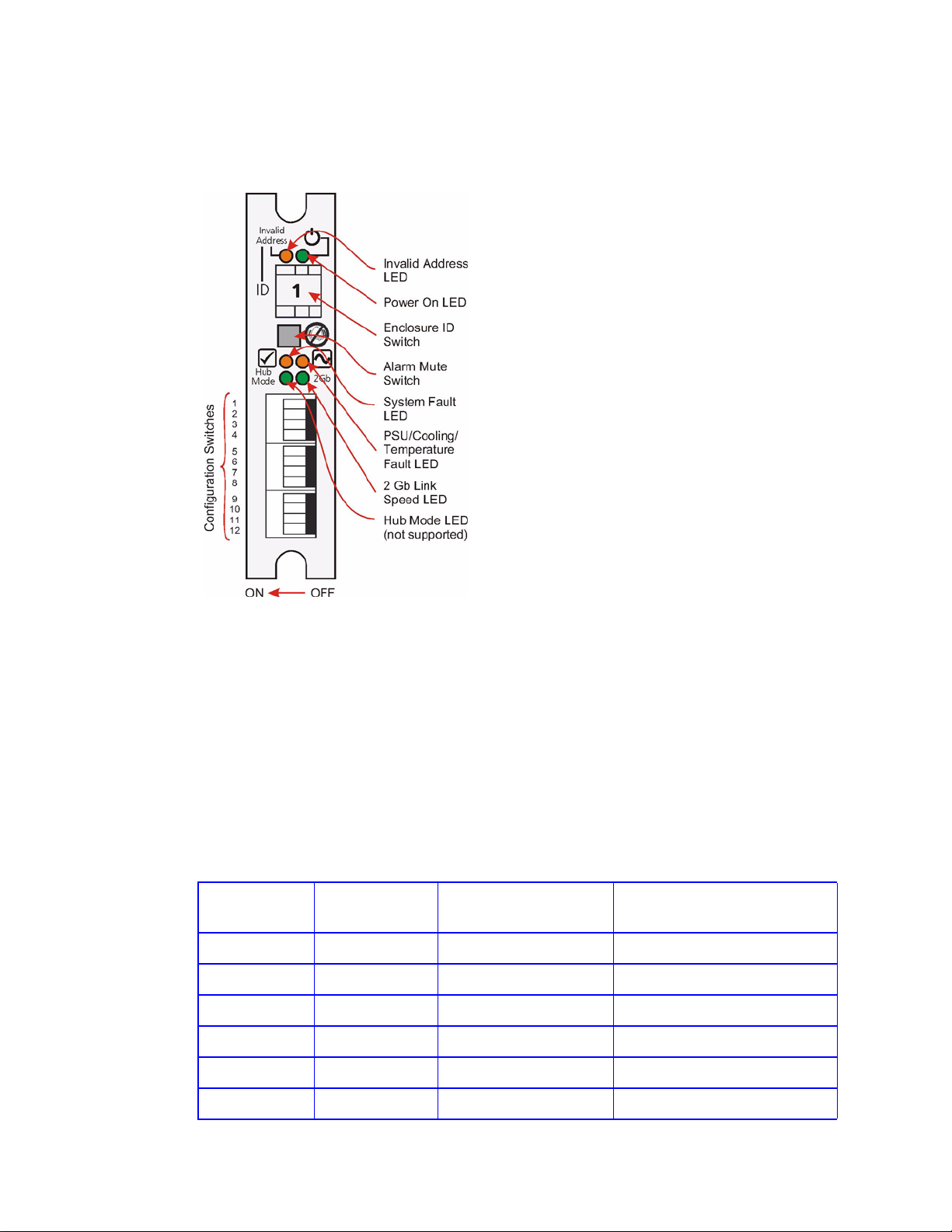
Introduction
1.2.2 Operators Panel
Supplied as an integral part of the Enclosure core product, a typical Operators (Ops) Panel is shown in Figure 1–5.
Figure 1–5 Ops Panel
The Ops Panel provides the enclosure with a micro controller which is used to monitor and contro l all eleme nts of
the Enclosure.
1.2.2.1 Ops Panel Indicators and Switches
The Ops Panel includes Light Emitting Diodes (LEDs) which show the status for all modules, an Audible Alarm
which indicates when a fault state is present, a push-button Alarm Mute Switch and a thumb wheel Enclosure ID
Switch.
The Ops Panel switch functions are shown in Table 1–1.
Table 1–1 Ops Panel Switch Functions (Default settings for DCS9550 1S1 Storage Expansion
UnitSCM usage at 2Gb/s)
Switch Number
*See Sw 11
1 Not Used Off
2 Not Used Off
3 Not Used Off
4 Not Used Off
Function Recommended Setting Definition
5 Not Used Off
6 Not Used Off
4 IBM System Storage DCS9550 1S1 Storage Expansion Unit Installation, Service, and User Guide
Page 20

Introduction
Table 1–1 Ops Panel Switch Functions (Default settings for DCS9550 1S1 Storage Expansion
UnitSCM usage at 2Gb/s)
Switch Number
Function Recommended Setting Definition
*See Sw 11
7 & 8
Drive Loop Speed
Select
Sw 7 Sw 8
DCS9550 Controller Settings Off Off Force 1Gb/s
DCS9550 Controller Settings On Off Force 2Gb/s (recommended)
9 & 10
Drive Addressing
Mode Selection
Sw 9 Sw 10
DCS9550 Controller Settings Off On Mode 1
On On Mode 0
On Off Mode 2
Off Off Mode 3 (not supported)*
11
SOFT SELECT On Selects functions using the
hardware switches
12 Not Used Off
Note: * Please contact your supplier for further information.
Important Switch settings are only read at Power On.
1.2.3 SCM Input/Output Module
The DCS9550 1S1 Storage Expansion Unit includes an enclosure with rear facing bays which houses one or two
SATA Control Interface Adaptor (SCM I/O) modules (see Figure 1–3), dependent on configuration required.
The plug-in SCM I/O modules have been designed for integration into a DCS9550 1S1 Storage Expansion Unit,
providing external FCAL cable interfacing with up to 16 SATA disk drives.
Processors housed on the SCM I/O modules provide enclosure management and interface to devices on the
Backplane, PSU, SCM and Ops Panel, to monitor internal functions.
The module incorporates the following LED indicators:
Host
Important If only one SCM module is fitted, the SCM module must be installed in Rear Bay 4 location [see
Figure 1–3, ”Enclosure Chassis (Rear)”, on page 2] and a Blank I/O module fitted in the unused
bay.
Table 1–2 SCM I/O Module LEDs
LED Definition Color Normal
Status
FC Host Port 0
Signal Good
Incoming FC signal is GOOD
No connection or incorrect connection
Invalid SFP connection
Green
On
Fault
Status
Off
Flashing
IBM System Storage DCS9550 1S1 Storage Expansion Unit Installation, Service, and User Guide 5
Page 21

Introduction
Table 1–2 SCM I/O Module LEDs
FC Host Port 1
Signal Good
Incoming FC signal is GOOD
No connection or incorrect connection
Invalid SFP connection
Router Status Storage Router Device Ready
Storage Router Device not ready or defective
ESI/SCM Module
Fault
Fault present (also On when booting)
Successful controller initialization
Green
Green
Amber
On
Off
Flashing
On Off
Off On
Figure 1–6 SCM I/O Module
6 IBM System Storage DCS9550 1S1 Storage Expansion Unit Installation, Service, and User Guide
Page 22

Introduction
Figure 1–7 SCM Front Panel (as viewed from rear of Enclosure)
Figure 1–8 DCS9550 1S1 Storage Expansion Unit with SCM I/O Modules Installed
IBM System Storage DCS9550 1S1 Storage Expansion Unit Installation, Service, and User Guide 7
Page 23

Introduction
1.2.4 Drive Carrier Module
The Drive Carrier Module comprises a hard disk mounted in a carrier. Each drive bay can house a single Low Profile
1.0 inch high, 3.5 inch form factor disk drive in its carrier. The carrier has mounting locations for ATA or FC-AL
drives.
Each disk drive is enclosed in a die-cast aluminum carrier which provides excellent thermal conduction, radio
frequency, and electro-magnetic induction protection and affords the drive maximum physical protection.
The front cap also supports an ergonomic handle which provides the following functions:
• Camming of carrier into and out of drive bays.
• Positive 'spring loading' of the drive/backplane connector.
• An anti-tamper lock operated by a torx socket type key.
Figure 1–9 Drive Carrier Module
1.2.4.1 SATA Dual Path Transition Card
For SATA drives, a SATA dual path transition card is used in place of a SATA - PATA transition card. This is
attached to the rear of each drive to provide a SCA-2 interface to the drive carrier using the same pins as Fibre
Channel. In addition, the card provides a SATA path switch (1.5Gb/s) suitable for dual redundant I/O module
applications.
1.2.4.2 Drive Status Indicators
Each drive carrier incorporates two indicators, an upper (Green) and lower (Amber). In normal operation the green
indicator will be ON and will flicker as the drive operates.The amber indicator is OFF during normal operation and
ON if there is a drive fault present.
8 IBM System Storage DCS9550 1S1 Storage Expansion Unit Installation, Service, and User Guide
Page 24

1.2.4.3 Anti-tamper Locks
Anti-tamper locks are fitted in the drive carrier handles (Figure 1–10) and are accessed through the small cutout in
the latch section of the handle.These are provided to disable the normal ‘pinch' latch action of the carrier handle and
so prevent accidental or unauthorized removal of drives.
Figure 1–10 Anti-tamper Lock
Introduction
1.2.5 Dummy Carrier Modules
Dummy carrier modules are provided for fitting in all unused drive bays. They are designed as integral drive module
front caps with handles and must be fitted to all unused drive bays to maintain a balanced airflow.
1.2.6 Blank Modules
Blank SCM I/O modules must be fitted in the vacant SCM bay (slot 3) at the rear of the enclosure (Figure 1–3 on
page 2 refers) to maintain airflow and ensure correct operation.
ATTENTION Operation of the Enclosure with ANY modules missing will disrupt the airflow and the drives will
not receive sufficient cooling. It is ESSENTIAL that all apertures are filled before operating the
unit. Dummy Carriers and/or Blank modules are available fo r this purpose.
1.3 Visible and Audible Alarms
The functional modules have associated status LEDs. The Ops Panel shows a consolidated status for all modules.
LEDs show constant green for good or positive indication. Constant Amber LEDs indicate there is a fault present
within that module.
The Ops Panel also incorporates an Audible Alarm to indicate whe n a fault state is present and also an Ala rm Mute
push-button.
ATTENTION The Ops Panel is an integral part of the enclosure chassis assembly and is not field replaceable.
IBM System Storage DCS9550 1S1 Storage Expansion Unit Installation, Service, and User Guide 9
Page 25

Introduction
1.4 DCS9550 1S1 Storage Expansion Unit Technical Specification
1.4.1 Dimensions
Rack Enclosure inches millimeters
Height 5.12 130
Width across mounting flange 19.0 482
Depth 19.7 500
1.4.2 Weight
Fully loaded with 16 drives 37kg (77.6 lb)
Empty Enclosure 9kg (19.8lb)
1.4.3 AC Power (450W PSU)
Voltage Range 100-120 / 200-240 VAC Rated
Voltage Range Selection Automatic
Frequency 50/60 Hz
Inrush Current 50A @ 260VAC
Power Factor >0.98
Harmonics Meets EN61000-3-2
1.4.4 PSU Safety and EMC Compliance
Safety Compliance UL 60950
IEC 60950
EN 60950
EMC Compliance CFR47 Part 15B Class A
EN55022
EN55024
1.4.5 Power Cord
(minimum requirements)
Cord Type SV or SVT, 18 AWG minimum, 3 conductor
Plug 250V, 10A
Socket IEC 320 C-14, 250V, 15A
10 IBM System Storage DCS9550 1S1 Storage Expansion Unit Installation, Service, and User Guide
Page 26

1.4.6 Environment
Table 1–3 Ambient Temperature and Humidi ty
Introduction
Temperature Range Relative Humidity Max. Wet Bulb
Operational 5°C to 40°C 20% to 80%
non-condensing
Non-Operational 0°C to +50°C 8% to 80%
non-condensing
Storage 1°C to +60°C 8% to 80%
non-condensing
Shipping -40°C to +60°C 5% to 100%
non-precipitating
Airflow System must be operated with low pressure rear exhaust installation
(Back pressure created by rack doors and obstacles not to exceed
5 pascals [0.5mm Water gauge])
Altitude, Operational 0 to 2133 m (0 to 7,000ft)
(10,000ft at maximum ambient of 35°C)
Altitude, Non-Operational -305 to 12,192m (-1000 to 40,000ft)
Shock, Operational Vertical axis 5g peak 1/2 sine, 10ms
23°C
27°C
29°C
29°C
Shock, Non-Operational 30g 10ms 1/2 sine
Vibration, Operational 0.21grms 5-500 Hz Random Vibration, Non-Operational 1.04grms 2-200 Hz Random Vibration, Relocation 0.3g 2-200 Hz sine
Acoustics Less than 6.0 LwA
Orientation & Mounting 19" Rack mount (3EIA Units)
• Rack Rails To fit 800mm depth Racks compliant with IEC 297
• Rack Characteristics Back pressure not exceeding 5 pascals (0.5mm water gauge)
Safety & Approvals CE, UL, cUL
IBM System Storage DCS9550 1S1 Storage Expansion Unit Installation, Service, and User Guide 11
Page 27

Introduction
•EMC EN55022 (CISPR - A), FCC A
1.4.7 Interfaces
Drive support See drive carrier specification
Attachment 1 FCAL loop of 16 drives
Passive Backplane with 1 or 2 Loop Resiliency Circuit (SCM) I/O Modules.
Host Port: FC-AL
SFP - SFP cables
Expansion Port: SFP to SFP cables
1.4.8 SCM I/O Module Specification
Speed 1.5Gb/s internal to each drive, 1Gb/s or 2Gb/s external
• Creates connections to a single loop of 16 drives
• 1 External FC loop with two SFP connections
Mounting Rear, single bays 3 and/or 4 (see Figure 1–3)
Connectors • 2 x Expansion Ports: SFP connector
• 2 x Host Ports: SFP connector (2 per port)
LED Functions
FC Host Port 0 Signal
Good
FC Host Port 1 Signal
Good
Router Status – Green: On: Storage Router Device Ready
ESI/SCM Module Fault – Amber: On: Fault present (also On when booting)
– Green: On: Incoming FC signal is GOOD
–Off: no connection or incorrect connection
– Flashing: Invalid SFP connection
– Green: On: Incoming FC signal is GOOD
–Off: no connection or incorrect connection
– Flashing: Invalid SFP connection
–Off: Storage Router Device not ready or defective
–Off: successful controller initialization
Maximum external cable length: see
manufacturer’s specification
Power Dissipation 20W max.
1.4.9 Drive Carrier Module Specification
Please contact your supplier for details of approved drives.
Important Operating the DCS9550 1S1 Storage Expansion Unit with non-approved drives may invalidate the
warranty.
Module Dimensions Height 29.1mm Width 106.55mm Depth 44 mm
Weight 0.98kg (1.0” 36Gb drive)
Transition card mounting locations for ATA - SATA drives with transition card attached
Operating Temperature 5° C to 40° C (when installed in an RS-1602 system enclosure with dual Power
Supply/Cooling Modules)
Power Dissipation 17 Watts maximum
12 IBM System Storage DCS9550 1S1 Storage Expansion Unit Installation, Service, and User Guide
Page 28

1.4.10 Software Enclosure Services (SES) Support
The enclosure has a sophisticated self-monitoring and reporting function which conforms to ANSI SES
specifications.This reports on such topics as:
• Enclosure temperature
• Fan speed
• Drive condition
• Operator panel status
Introduction
IBM System Storage DCS9550 1S1 Storage Expansion Unit Installation, Service, and User Guide 13
Page 29

Introduction
This page is intentionally blank.
14 IBM System Storage DCS9550 1S1 Storage Expansion Unit Installation, Service, and User Guide
Page 30

Installation
2
Installation
In this chapter, you are shown how to install your DCS9550 1S 1 Storage Exp ansion Unit an d
plug-in modules into an industry standard 19 inch rack cabinet.
Caution When connecting up the DCS9550 1S1 Storage Expansion Unit, use only
the power cords supplied or cords which match the specification quoted in
section 1.4.5.
2.1 Planning Y our Installation
Before you begin installation you should become familiar with the configuration requirements
of your DCS9550 1S1 Storage Expansion Unit, detailed in Table 2–1. The correct positions of
each of the optional plug-in modules are shown in Table 2–1. Please refer to sections 2.4 - 2.7
for details of SCM I/O module configurations and installation.
Table 2–1 DCS9550 1S1 Storage Expansion Unit Configuration
Module Location
Drive Bays ALL drive bays must be fitted with either a drive carrier module
or a dummy carrier, no bays should be left completely empty.
Drive carrier modules 0 & 15 provide SES Management Services.
Power Supply/
Cooling Modules
SCM I/O Module One SCM module should be installed in rear Bay 3. A blank
Two Power Supply/Cooling modules must be fitted. Full power
and cooling redundancy is provided while a faulty module is
replaced. Install the Power Supply/Cooling modules in rear Bays
1 and 5.
Note: Rear bays are numbered from 1 to 5 commencing from the right
side.
module is fitted rear Bay 4.
IBM System Storage DCS9550 1S1 Storage Expansion Unit Installation, Service, and User Guide 15
Page 31

Installation
Table 2–1 DCS9550 1S1 Storage Expansion Unit Configuration
Module Location
Blank SCM I/O
Install in rear Bay 4.
Modules
Ops Panel (integral part of chassis assembly). Installed in rear Bay 2.
Caution Dummy Carriers and Blank Modules MUST be fitted to ALL unused bays.
There is inadequate drive cooling if any are left open.
Figure 2–1 Module locations
2.1.1 Enclosure Bay Numbering Convention
The enclosure bay numbering convention is shown in Figure 2–1. A bay is defined as the space
required to house a single 1.0 inch high 3.5 inch disk drive in its carrier module. For example,
a 1 x 4 bay module would take the space of 1 drive width by 4 drive bays high (in the rack
mount configuration).
The DCS9550 1S1 Storage Expansion Unit is housed in a 4 x 4 enclosure, that is, 4 bays wide
by 4 bays high.
• The front bays are numbered 1 to 4 from left to right, as viewed from the front. Bays are
numbered from 1 (top row) to 4 (bottom row). Drive Carrier Module locations are
identified from a matrix of the top and side numbers.
• The rear bays are numbered 1 to 5 from right to left, as viewed from the rear.
16 IBM System Storage DCS9550 1S1 Storage Expansion Unit Installation, Service, and User Guide
Page 32

2.2 Enclosure Installation Procedures
Caution The DCS9550 1S1 Storage Expansion Unit with all its component parts
installed is too heavy for a single person to easily install into a Rack
cabinet. The following procedures describe the installation of the DCS9550
1S1 Storage Expansion Unit and highlights any critical co-requisite
requirements and good handling practices which you should follow so as
to ensure that a successful installation is achieved in the easiest manner.
Ensure that you have fitted and checked a suitable anti-static
wrist or ankle strap and observe all conventional ESD
!
Warning
precautions when handling DCS9550 1S1 Storage Expansion
Unit modules and components. Avoid contact with Backplane
components and module connectors, etc.
2.2.1 Pre-Requisites
The DCS9550 1S1 Storage Expansion Unit is designed for installation into an industry
standard 19 inch cabinet capable of holding the unit.
Installation
• Minimum depth: 500 mm from front flange to rear metalwork (excludes rear cabling).
• Weight: up to 37kg dependent upon configuration per enclosure.
• Clearances: a minimum gap of 25mm (1inch) clearance between the rack cover and front
of drawer; and 50mm (2 inches) rear clearance between rear of drawer and rear of rack is
recommended in order to maintain the correct air flow around the enclosure.
• Maximum back pressure: The rack should present a maximum back pressure of 5 pascals
(0.5mm water gauge).
2.2.2 Rack Mounting Rail Kit
A set of mounting rails is available for use in 19 inch rack cabinets. These rails have been
designed and tested to handle the maximum enclosure weight and to ensure that multiple
DCS9550 1S1 Storage Expansion Unit may be installed without loss of space within the rack.
Use of other mounting hardware may cause some loss of rack space.
2.2.2.1 Parts Check List
• Rack Mounting Rail Kit
2.2.3 Chassis Installation
2.2.3.1 Parts Check List
• Chassis (complete with Backplane and Ops Panel installed but excluding all plug-in
modules).
IBM System Storage DCS9550 1S1 Storage Expansion Unit Installation, Service, and User Guide 17
Page 33

Installation
• Rack mount front flange mounting screws (4 off).
2.2.3.2 Procedure
1 Check for damage.
2 Slide the chassis assembly onto the rack rails until the front flanges engage on the rack.
3 Ensure the chassis is centrally located. If in doubt about correct orientation, the drive bays (at
front) should have their black drive connectors toward the bottom of each bay.
4 Screw the 4 front rack mount screws through the flanges and tighten.
5 Fit and tighten the rear hold down screws ensuring the enclosure is in tight contact to both the
side and top of the chassis to avoid any movement of the chassis in the rack.
2.3 Power Supply/Cooling Module Installation
• Two power supply/cooling modules to be installed in the rear of the enclosure in positions
1 and 5.
Do not remove covers from the power supply unit. Danger of electric
!
Warning
shock inside. Return the PSU to Customer Service for repair.
2.3.1 Parts Check List
• 2 x AC, 450W Power Supply/Cooling Modules
2.3.2 Power Supply/Cooling Module Procedure
Important PSU1 (RH rear bay) must be fitted “upside-down”(Figure 2–1). If
necessary, reorient the power cord clip so that the power cord can be
properly retained.
1 Check for damage, especially to the rear connector on the supply.
Caution Handle the module carefully and avoid damaging the connector pins. Do
not install the module if any pins appear to be bent.
2 With the PSU handle in the open position (Figure 2–2), slide the module into the enclosure
(Figure 2–3).
18 IBM System Storage DCS9550 1S1 Storage Expansion Unit Installation, Service, and User Guide
Page 34

Installation
Important Install the Power Supply/Cooling module (PSU 0) in the bay on the right
side (Rear Bay 1) of the enclosure in an “upside down” orientation. If
necessary, reorient the power cord clip so that the power cord can be
properly retained.
3 Cam the module home by manually closing the PSU handle (Figure 2–4). You should hear a
click as the handle latches engage.
4 Connect the power supply cord to the power source and switch the power supply ON.
Figure 2–2 AC Power Supply/Cooling Module - Handle in Open Position
Figure 2–3 Installing an AC Power Supply Cooling Module (1)
IBM System Storage DCS9550 1S1 Storage Expansion Unit Installation, Service, and User Guide 19
Page 35

Installation
Figure 2–4 Installing an AC Power Supply Cooling Module (2)
2.4 SCM I/O Module Configurations
Important Please refer to section 2.9 for information on SATA drive configurations.
2.4.1 Internal Loop Structures
The DCS9550 1S1 Storage Expansion Unit is configured with one interna l loop of 16 drives.
2.5 FC-AL Interface
The SCM (I/O) interface module provides an external FC-AL interface via SFP
connection.The SCM module facilitates the emulation of fibre channel drives by ATA/SATA
drives by converting FC protocols to ATA/SATA protocols. This is done through protocol
conversion on the SCM module, which directly connects to each drive using the serial ATA
protocol and then presents to the host via one FC loop hubbed to two or four SFP connections,
depending on configuration.
Note There are no external terminators required with Fibre Channel architecture
and any drive may be hot plugged during operation.
20 IBM System Storage DCS9550 1S1 Storage Expansion Unit Installation, Service, and User Guide
Page 36

Installation
2.6 Cabling the IBM System Storage DCS9550 1S1 Storage Exp ansion Unit
The following figures illustrates how to cable the DCS9550 1S1 Storage Expansion Unit to the
couplets (Unit 1 and Unit 2) and the couplets to each other.
Unit 1—A
Unit 1—B
Unit 1—C
Unit 1—D
Unit 1—E
Unit 1—F
Unit 1—G
Unit 1—H
Unit 1—P
Unit 1—S
Figure 2–5 DCS9550 1S1 Storage Expansion Unit: Unit #1 Cabling
IBM System Storage DCS9550 1S1 Storage Expansion Unit Installation, Service, and User Guide 21
Page 37

Installation
Unit 2—
Unit
Unit 2—A
Unit 2—B
Unit 2—C
Unit 2—D
Unit 2—E
Unit 2—G
2—H
Unit 2—P
F
Figure 2–6 DCS9550 1S1 Storage Expansion Unit: Unit #2 Cabling
Unit 2—S
22 IBM System Storage DCS9550 1S1 Storage Expansion Unit Installation, Service, and User Guide
Page 38

Figure 2–7 IBM System Storage DCS9550 Couplet Cabling
2.7 SCM I/O Module Installation
Important The SCM I/O modules must be installed in Rear Bay 3 and 4 location [see
Figure 2–1, ”Module locations”, on page 16].
Installation
2.7.1 Procedure
Check for damage especially to the interface connector. Do not install if any pins are bent.
Figure 2–8 SCM Module Latch Operation
1 Install the module in rear Bay 3 of the enclosure (Figure 2–1).
2 With the latch in the open position (see Figure 2–8), slide the SCM module into the enclosure
until the latch engages automatically.
3 Cam the module home by manually closing the latches (see Figure 2–9). You should hear a
click as the latch engages.
IBM System Storage DCS9550 1S1 Storage Expansion Unit Installation, Service, and User Guide 23
Page 39

Installation
Figure 2–9 Installing an SCM I/O Module in Bay 4
2.8 Drive Enclosure Device Addressing
Each enclosure has 16 drive bays. The SEL_ID of each drive is determined by the device slot
(0-15) in which it is installed and the address range setting, which is set by means of the
Enclosure ID switch on the Ops Panel (shown in Figure 1–2 on page 2) at the rear of the
enclosure. The switch settings are shown in Table 2–2
Table 2–2 Ops Panel Switch Functions (Default settings for DCS9550 1S1 Storage Expansion Unit
SCM usage at 1Gb/s)
Switch
Number
1 thru 6 Not Used Off
7 & 8 Drive Loop
DCS9550 Controllers On Off Force 2Gb/s
9 & 10 Drive
Function Recommended
Setting
Sw 7 Sw 8
Speed Select
Sw 9 Sw 10
Addressing
Mode Selection
Definition
DCS9550 Controllers Off On Mode 1
24 IBM System Storage DCS9550 1S1 Storage Expansion Unit Installation, Service, and User Guide
Page 40

Installation
Table 2–2 Ops Panel Switch Functions (Default settings for DCS9550 1S1 Storage Expansion Unit
SCM usage at 1Gb/s)
Switch
Number
Function Recommended
Setting
Definition
11 SOFT SELECT On Selects functions using the
hardware switches
12 Not Used Off
Notes 1 ON = switch to the left, OFF = switch to the right.
Table 2–3 Mode 1 Drive Addressing
Thumb
Wheel
Device Slot SEL_ID
Mode 1
Switch
0 0 1 2 3 4 5 6 7 8 9 10 11 12 13 14 15
NOTE:
Thumbwheel switch setting 0 causes a blinking amber LED indicating an invalid ID
condition; however, actual addressing is as stated.
1 0 1 2 3 4 5 6 7 8 9 10 11 12 13 14 15
2 16 17 18 19 20 21 22 23 24 25 26 27 28 29 30 31
3 32 33 34 35 36 37 38 39 40 41 42 43 44 45 46 47
4 48 49 50 51 52 53 54 55 56 57 58 59 60 61 62 63
5 64 65 66 67 68 69 70 71 72 73 74 75 76 77 78 79
6 80 81 82 83 84 85 65 87 88 89 90 91 92 93 94 95
7 96 97 98 99 100 101 102 103 104 105 106 107 108 109 110 111
8 96 97 98 99 100 101 102 103 104 105 106 107 108 109 110 111
9 96 97 98 99 100 101 102 103 104 105 106 107 108 109 110 111
10 96 97 98 99 100 101 102 103 104 105 106 107 108 109 110 111
11 96 97 98 99 100 101 102 103 104 105 106 107 108 109 110 111
12 96 97 98 99 100 101 102 103 104 105 106 107 108 109 110 111
13 96 97 98 99 100 101 102 103 104 105 106 107 108 109 110 111
14 96 97 98 99 100 101 102 103 104 105 106 107 108 109 110 111
15 96 97 98 99 100 101 102 103 104 105 106 107 108 109 110 111
IBM System Storage DCS9550 1S1 Storage Expansion Unit Installation, Service, and User Guide 25
Page 41

Installation
)
Table 2–4 Drive Slot Arrangement: Enclosure Front View
Row/
1/#2/#3/#4/#
Column
#/1 Drive 0* Drive 1Drive 2Drive 3
#/2 Drive 4 Drive 5 Drive 6 Drive 7
#/3 Drive 8 Drive 9 Drive 10 Drive 11
#/4 Drive 12 Drive 13 Drive 14 Drive 15*
Notes 1 Drives are numbered row/column.
2 With only one active PSU the enclosure takes approximately 96 seconds to start all drives
from Power On.
3* Denotes SES drives which should always be fitted.
2.9 Drive Carrier Configuration
2.9.1 Planning and Configuring Your Installation
2.9.1.1 System Configuration
Important Before you begin installation you should become familiar with the
configuration requirements of your DCS9550 1S1 Storage Expansion Unit.
Please refer to Section 2.1 for information on your overall system
configurations.
There must be a drive present in Bay 1/1 (drive 0) or 4/4 (drive 15) to
enable SES Communications to operate. Installing drives in both of these
bays provides redundant SES communication paths.
When planning your system configuration, please remember that:
• All DCS9550 1S1 Storage Expansion Unit drive bays must be filled with either a drive
carrier or front dummy fascia. No bays should be left completely empty.
2.9.1.2 Drive Configuration
Important After you have installed the drive carrier modules in your DCS9550 1S1
Storage Expansion Unit, please refer to Section 2.4 for configuration
information relevant to the I/O module you are installing.
26 IBM System Storage DCS9550 1S1 Storage Expansion Unit Installation, Service, and User Guide
Page 42

2.10 Drive Carrier Installation
2.10.1 Parts Check List
• Drive Carrier module, or
• Dummy Carrier module
2.10.2 Procedure
1 Ensure that the anti-tamper lock is disengaged.
2 Release the carrier handle by pressing the latch in the handle towards the right.
3 Insert the carrier into the enclosure (Figure 2–10).
Important For a Rack Mounted System: Ensure that the carrier is oriented so that
the drive is uppermost and the handle opens from the left.
Slide the carrier, gently, all the way into the enclosure until it is stopped by
the camming lever on the right of the carrier (Figure 2–11).
Installation
4 Cam the carrier home - the camming foot on the base of the carrier engages into a slot in the
enclosure. Continue to push firmly until the handle fully engages. You should hear a click as
the latch engages and holds the handle closed (Figure 2–12).
Note Ensure that the Handle always opens from the left.
IBM System Storage DCS9550 1S1 Storage Expansion Unit Installation, Service, and User Guide 27
Page 43

Installation
Figure 2–10 Installing a SATA Drive Carrier Module (1)
Figure 2–11 Installing a SATA Drive Carrier Module (2)
28 IBM System Storage DCS9550 1S1 Storage Expansion Unit Installation, Service, and User Guide
Page 44

Installation
Figure 2–12 Installing an SATA Drive Carrier Module (3)
Note Removal is the reverse of this procedure (press on the latch to release the
handle).
2.10.3 Dummy Carrier Modules
Any unused drive bays must be fitted with a dummy carrier module.
2.10.4 Engaging the Anti-tamper Locks
The anti-tamper locks are fitted in the drive carrier handles and are accessed through the small
cutout in the latch section of the handle.
Drives are supplied with the locks set in the locked position.
2.10.4.1 Activating the Locks
1 Carefully insert the lock key provided into the cutout in the handle.
2 Locate the key into its socket.
3 Rotate the key in a clockwise direction until the indicator is visible in the aperture beside the
key.
IBM System Storage DCS9550 1S1 Storage Expansion Unit Installation, Service, and User Guide 29
Page 45

Installation
).
Figure 2–13 Activating the Anti-tamper Lock
4 Remove the key.
De-activation is the reverse of this procedure. To deactivate, rotate the key in an anti-
clockwise direction until the indicator is no longer visible in the aperture beside the key.
Note A drive carrier cannot be installed if its anti-tamper lock is activated
outside the enclosure.
2.1 1 Power Cord Connection
2.11 .1 Parts Check List
• Power cord to requisite local standards
2.11.2 Procedure
1 Attach the power cord to the Power Supply/Cooling Modules.
2 Attach the power cord to the in-line IEC connector in this cord.
3 Switch on each Power Supply/Cooling Module. The PSU Good and AC Fail LEDs on the PSU
indicate whether AC mains power is present.
Caution The power connections must always be disconnected prior to removal of
the Power Supply/Cooling module from the enclosure.
30 IBM System Storage DCS9550 1S1 Storage Expansion Unit Installation, Service, and User Guide
Page 46

2.12 Grounding Checks
The product must only be connected to a power source that has a safety electrical earth
connection.
Warning If more than one product is fitted in a rack, the earth connection to the rack is
even more important, because the rack will then have a high “EARTH
LEAKAGE CURRENT” (“TOUCH CURRENT”).
The earth connection to the rack must be checked before switching on by an electrical engineer
who is qualified to the appropriate local and national standards to perform the check.
Installation
IBM System Storage DCS9550 1S1 Storage Expansion Unit Installation, Service, and User Guide 31
Page 47

Installation
This page is intentionally blank.
32 IBM System Storage DCS9550 1S1 Storage Expansion Unit Installation, Service, and User Guide
Page 48

Operation
3
Operation
Before powering up the enclosure please ensure that all the modules are firmly seated in their
correct bays.
3.1 Power On
Caution Do not operate the subsystem until the ambient temperature is within the
specified operating range. If the drives have been recently installed ensure
they have had time to acclimatize before operating them.
Note Please refer to Section h2-Heading for details of the Ops Panel LEDs and
related fault conditions.
Follow the procedure below to Power On the enclosure.
1 Apply AC Mains power to the enclosure. Turn the Power Supply modules to ON.
2 On the Ops Panel, the Audible Alarm beeps once, all LEDs flash for 7 seconds then the Alarm
double beeps.
3 All LEDs on the Ops Panel should be lit (Green) when the enclosure power is activated (and
the disk drive motors should start).
Note All LEDs on the Ops Panel should be lit Green at power up to indicate that
the system is functioning correctly. If any show Amber then a problem
exists.
If mains power is lost for any reason, on restoration of power the enclosure will re-start
automatically.
IBM System Storage DCS9550 1S1 Storage Expansion Unit Installation, Service, and User Guide 33
Page 49

Operation
3.1.1 Power Supply/Cooling Module LEDs
The Power Supply/Cooling module incorporates 4 LEDs, located below the On/Off switch and
shown in tablecap.
• Under Normal conditions the LEDs should all be illuminated constant GREEN
• If a problem is detected the color of the relevant LED will change to AMBER.
Table 3–1 PSU LEDs
AC PSU
PSU Good Green
AC input Fail Amber
Fan Fault Amber
DC Output
Amber
Fail
34 IBM System Storage DCS9550 1S1 Storage Expansion Unit Installation, Service, and User Guide
Page 50
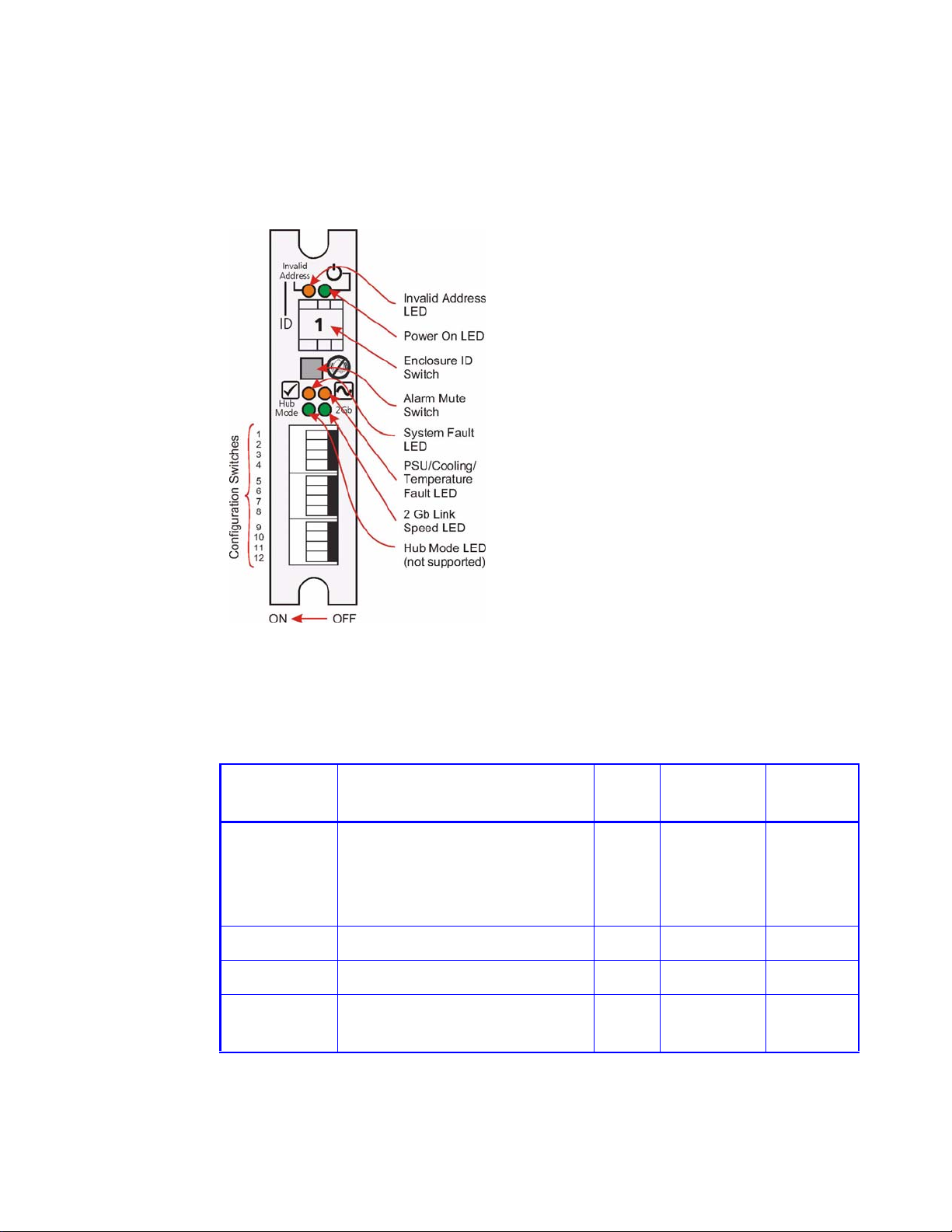
3.2 Ops Panel LEDs
The Ops Panel LEDs fault and status conditions are defined in Table 3-2 and shown in Figure
3-1.
Operation
Figure 3–1 Ops Panel LEDs and Switches
Please refer to Chapter 4, Troubleshooting and Problem Solving for details of any fault
indication.
Table 3–2 Ops Panel LED States
LED Definition Color Normal
Status
Invalid
Address
Indicates that an invalid Enclosure
ID has been selected or that the
Amber Off Flashing
Fault
Status
selection has changed after Power
On
Power On Enclosure Powered On Green On Off
System Fault System/SCM Fault Amber Off On
PSU/Cooling
Fault
PSU Cooling fault or enclosure
over-temperature.
Amber Off On
IBM System Storage DCS9550 1S1 Storage Expansion Unit Installation, Service, and User Guide 35
Page 51

Operation
Table 3–2 Ops Panel LED States
LED Definition Color Normal
2Gb Link
Indicates link speed Green Off On
Speed
Hub Mode Not Used Green Off Off
3.3 Starting the Drives
Unless otherwise selected during installation, all drives in the enclosure should automatically
start their motors. If this has not occurred one of the following conditions may exist:
• There may be a power problem (an alarm and power fault indication would normally be
active).
• If there is only one Power Supply/Cooling Module present, the drive motors will spin up
in a delayed sequence.
3.3.1 Disk Drives LEDs
Each drive carrier incorporates two indicators, an upper (GREEN) and lower (AMBER). In
normal operation the Green LED will be ON and will flicker as the drive operates.The amber
indicator is OFF during normal operation and ON if there is a drive fault present.
Status
Fault
Status
3.4 Power Down
To power the Enclosure down,
either
• Switch off the Power Supply/Cooling modules installed in the Enclosure.
or
• Remove AC Mains at the power source
36 IBM System Storage DCS9550 1S1 Storage Expansion Unit Installation, Service, and User Guide
Page 52

T roubleshooting and Problem Solving
The DCS9550 1S1 Storage Expansion Unit includes a processor and associated monitoring
and control logic to enable it to diagnose problems within the enclosure’s power, cooling and
drive systems. The Enclosure Services Processor is housed along with the Ops Panel in the rear
of the enclosure. The sensors for power and cooling conditions are housed within the Power
Supply/Cooling modules. There is independent monitoring for each unit. If a fault is indicated
on the Ops Panel, please refer to Table 4–2.
4.1 Emulation Limitations
Each SCM presents each SATA disk drive as a single ported FC device. However unlike real
FC-AL device certain data such as emulated WWN is not available on Power On, so the
emulated devices will not present on the FC loop and participate in FC loop initialization until
the drive has spun up. Please note that your RAID Head/Host system needs to be aware of this
extra spin up time during Power On situations, whether they be planned ON or NOT ON (e.g.
as the result of an unexpected power interrupt). Where some features, such as mode pages are
not directly supported these will be emulated by the device, but changing these mode pages
may not cause a change in the drive’s behavior, Where an equivalent function exists, e.g.
SMART data, the ATA SMART data will be presented to the Host through the CF SCSI
command set.
4
4.2 Initial Start-up Problems
4.2.1 Faulty Cords
First check that you have wired up the subsystem correctly. Then, if:
• cords are missing or damaged
• plugs are incorrect
• cords are too short
Call your supplier for a replacement.
IBM System Storage DCS9550 1S1 Storage Expansion Unit Installation, Service, and User Guide 37
Page 53

Troubleshooting and Problem Solving
4.2.2 Alarm Sounds On Power Up
Please refer to Section 4.4.
4.2.3 Green “Signal Good” LED on SCM Not Lit
Check that the cables have not been reversed during installation.
4.2.4 Computer Doesn’t Recognize the DCS9550 1S1 Storage Expansion Unit
1 Check that the FC-AL interface cables from the DCS9550 1S1 Storage Expansion Unit to the
host computer, or RAID controller, are fitted correctly.
2 Check the Enclosure ID switch settings on your DCS9550 1S1 Storage Expansion Unit and o n
your system host.
3 Check that the LEDs on all installed drive carrier modules are illuminated Green. Note that the
drive LEDs will not be lit during drive spinup.
4 Check that all drive carrier modules have been correctly installed.
5 Check that there is a valid FC_AL signal present at the I/O connector (see section 2.4.1.) If
there is no signal present check that the cable has not been reversed during installation.
6 Check the SCM I/O module setup as follows:
– Check that the SCM I/O module has been correctly installed and all external links and cables are
securely fitted.
– Check that the maximum cable length has not been exceeded.
4.3 LEDs
Green LEDs are always used for good or positive indication, flashing Green/Amber if noncritical conditions exist. Amber LEDs indicate there is a critical fault present within the
module.
4.3.1 Power Supply/Cooling Module
The Power Supply Cooling LEDs are shown in Table 4–1.
• Under Normal conditions the LEDs should all be illuminated constant GREEN
• If a problem is detected the color of the relevant LED will change to AMBER.
38 IBM System Storage DCS9550 1S1 Storage Expansion Unit Installation, Service, and User Guide
Page 54

Table 4–1 PSU LEDs
AC PSU LED Status
Troubleshooting and Problem Solving
4.3.2 Ops Panel
The Ops Panel displays the aggregated status of all the modules. The Ops Panel LEDs are
shown in Figure 4–1 and defined in Table 4–2. For details on how to remove and replace a
module see Section 4.9.
Note The Ops Panel is supplied as an integral part of the Enclosure core product
• PSU Good
• AC input Fail
•Fan Fault
• DC Output
Fail
and is not user replaceable.
Green
Amber
Amber
Amber
Figure 4–1 Ops Panel
IBM System Storage DCS9550 1S1 Storage Expansion Unit Installation, Service, and User Guide 39
Page 55

Troubleshooting and Problem Solving
Table 4–2 Ops Panel LED States
LED Definition Color Normal
Status
Invalid
Address
Indicates that an invalid
Enclosure ID has been selected
Amber Off Flashing
or that the selection has
changed after Power On
Power On Enclosure Powered On Green On Off
System Fault System/SCM Fault Amber Off On
PSU/Cooling
Fault
2Gb Link
PSU Cooling fault or enclosure
Amber Off On
over-temperature.
Indicates link speed Green Off On
Speed
Hub Mode Not Used Green Off Off
Fault
Status
40 IBM System Storage DCS9550 1S1 Storage Expansion Unit Installation, Service, and User Guide
Page 56

4.3.3 SCM I/O Module LEDs
The SCM I/O module LEDs are shown in Table 4–3.
Table 4–3 SCM I/O Module LEDs
Troubleshooting and Problem Solving
LED Definition Color Normal
Status
FC Host Port 0
Signal Good
Incoming FC signal is GOOD
No connection or incorrect connection
Green On
Invalid SFP connection
FC Host Port 1
Signal Good
Incoming FC signal is GOOD
No connection or incorrect connection
Green On
Invalid SFP connection
Router Status Storage Router Device Ready
Green On
Storage Router Device not ready or
defective
ESI/SCM
Module Fault
Fault present (also On when booting)
Successful controller initialization
Amber On
4.4 Audible Alarm
The Ops Panel also includes an Audible Alarm which indicates when a fault state is present.
The following conditions will activate the Audible Alarm:
• Drive Fault
• Fan Fault
• Voltage out of range
• Thermal overrun
•System fault
Fault
Status
Off
Flashin
g
Off
Flashin
g
Off
Off
4.4.1 Audible Alarm Mute
When the Audible Alarm sounds, it may be muted by pressing the Alarm Mute push-button.
Automatic muting will take place after two minutes if the mute switch is not manually
operated. The Alarm Mute push-button is located above the indicators on the Ops Panel (see
Figure 4–1). When the alarm is muted, it will continue to sound with short intermittent bleeps
to indicate that a problem still exists. It will be silenced when all problems are cleared. (See
also Thermal Shutdown states, Section 4.5.5).
LED Test Mode
The Alarm Mute push-button can also be used to test the LEDs on the Ops Panel. When the
Mute push-button is held, all LEDs will be illuminated if there are no faults present.
IBM System Storage DCS9550 1S1 Storage Expansion Unit Installation, Service, and User Guide 41
Page 57

Troubleshooting and Problem Solving
4.5 Troubleshooting
The following sections describe common problems, with possible solutions, which can occur
with your DCS9550 1S1 Storage Expansion Unit
4.5.1 System Faults
Symptom Cause Action
1 The SYSTEM LED will
illuminate AMBER on
the SCM
2 Audible Alarm sound
The ESI
processor has
detected an
internal fault (e.g.
failure of an
internal
communications
path)
Note See also Section 4.5.5.
4.5.2 Power Supply/Cooling Faults
Symptom Cause Action
1 Check for other AMBER LED indications on the
Power Supply/Cooling modules. If there is a
PSU error present there may be a
communications problem with that Power
Supply/Cooling module. Remove and then re-fit
the module, if the problem persists then change
the module.
2 Check for other AMBER LED indications on the
drive carriers. If none are evident then there may
either be an ESI processor problem or a
Backplane problem.
3 Ops Panel module faulty. Please contact your
supplier.
1 Ops Panel FAULT
LED AMBER
2 An AMBER LED on
one or more Power
Supply/Cooling
Modules.
3 Audible Alarm
Sounding.
42 IBM System Storage DCS9550 1S1 Storage Expansion Unit Installation, Service, and User Guide
1 Any power
fault.
2 A fan failure.
3 A thermal
condition
which could
cause PSU
overheating.
1 Check Power On/Off Switch on rear of Power
Supply/Cooling module is switched ON.(not
accessible on later models)
2 Check AC Mains Connections to Power Supply/
Cooling module is live.
3 Disconnect the Power Supply/Cooling module
from mains power and remove the module from
the system. Re-install: if problem persists,
replace Power Supply/Cooling Module.
4 Reduce the ambient temperature.
Page 58

4.5.3 Thermal Control
The DCS9550 1S1 Storage Expansion Unit uses extensive thermal monitoring and takes a
number of actions to ensure component temperatures are kept low and also to minimize
acoustic noise. Air flow is from front to rear of the enclosure.
Symptom Cause Action
Troubleshooting and Problem Solving
If the ambient air is
cool (below 25 °C) and
the fans are observed
to increase in speed
then some restriction
on airflow may be
causing additional
internal temperature
rise.
Note: This is not a fault
condition.
The first stage in the
thermal control process
is for the fans to
automatically increase
in speed when a
thermal threshold is
reached. This may be
caused by higher
ambient temperatures
in the local environment
and may be perfectly
normal.
Note: This threshold
changes according to
the number of drives
and power supplies
fitted.
1 Check the installation for any airflow
restrictions at either the front or rear
of the enclosure. A minimum gap of
25mm at the front and 50mm at the
rear is recommended.
2 Check for restrictions due to dust
build-up; clean as appropriate.
3 Check for excessive re-circulation of
heated air from rear to the front, use
in a fully enclosed rack installation is
not recommended.
4 Check that all Blank modules are in
place.
5 Reduce the ambient temperature.
IBM System Storage DCS9550 1S1 Storage Expansion Unit Installation, Service, and User Guide 43
Page 59

Troubleshooting and Problem Solving
4.5.4 Thermal Alarm
Symptom
1 Ops Panel FAULT
LED AMBER.
2 An AMBER LED on
one or more Power
Supply/Cooling
Modules.
3 Audible Alarm
Sounding.
4 Air temperature
exiting PSU above
55°C.
Cause
If the internal
temperature measured in
the airflow through the
enclosure exceeds a preset threshold a thermal
alarm will sound.
Action
1 Check local ambient environment
temperature is below the upper 40°C
specification.
2 Check the installation for any airflow
restrictions at either the front or rear
of the enclosure. A minimum gap of
25mm at the front and 50mm at the
rear is recommended.
3 Check for restrictions due to dust
build-up, clean as appropriate.
4 Check for excessive re-circulation of
heated air from rear to the front, use
in a fully enclosed rack installation is
not recommended.
5 If possible shutdown the enclosure
and investigate the problem before
continuing.
4.5.5 Thermal Shutdown
Important For thermal warnings please refer to the SES specification.
An Enclosure will shut down when a critical temperature threshold is exceeded in order to
prevent permanent damage to the disk drives.
4.6 Drive Carrier Module Faults
Disk drive status is monitored by a Green LED and an Amber LED mounted on the front of
each Drive Carrier Module, providing the following indications:
Table 4–4 LED Functions
State Green Amber
No drive fitted Off Off
Drive Power ON On Off
Drive Activity On/Blink off Off
Drive Fault On On
Drive activity - LED may be off for a length of time during power up.
44 IBM System Storage DCS9550 1S1 Storage Expansion Unit Installation, Service, and User Guide
Page 60

4.6.1 Dummy Carrier Modules
Dummy Carrier modules must be fitted to all unused drive bays to maintain a balanced air flow.
4.7 Dealing with Hardware Faults
Ensure that you have obtained a replacement module of the same type before removing any
faulty module.
ATTENTION If the DCS9550 1S1 Storage Expansion Unit is powered up and you remove
any module, replace it immediately. If the subsystem is used with modules or
module blanks missing for more than a few minutes, the Enclosure can
overheat, causing power failure and data loss. Such use will invalidate the
warranty.
• Replace a faulty drive with a drive of the same type and equal or greater capacity.
• All drive bays must be fitted with a Drive Carrier module or a dummy carrier module in
order to maintain a balanced air flow.
Troubleshooting and Problem Solving
• All the supplied plug-in power supply units, electronics modules and blank modules must
be in place for the air to flow correctly around the cabinet.
4.8 Continuous Operation During Replacement
Depending on how the subsystem is set up, if a disk unit fails, it can normally be replaced
without interrupting the use of the system.
In addition, each enclosure contains two Power Supply/Cooling modules, either of which can
maintain power and cooling to the subsystem while the other is replaced.
4.9 Replacing a Module
ATTENTION Whenever replacing a module NEVER leave an EMPTY bay in the rear of the
enclosure, obtain a replacement before removing the problem part.
Please refer to 2 , ”Installation” for information on the initial installation of the plug-in
modules in the DCS9550 1S1 Storage Expansion Unit.
Caution Observe all conventional ESD precautions when handling the DCS9550 1S1 Storage Expansion Unit
modules and components. Avoid contact with Backplane components and module connectors, etc.
IBM System Storage DCS9550 1S1 Storage Expansion Unit Installation, Service, and User Guide 45
Page 61

Troubleshooting and Problem Solving
4.9.1 Power Supply/Cooling Modules
Danger Do not remove covers from the Power Supply/Cooling (PSU) module. Danger of electric shock
inside. Return the PSU to your supplier for repair.
4.9.1.1 Removing a Power Supply/Cooling Module
ATTENTION Do not remove the faulty Power Supply/Cooling module unless you have a
If a power supply unit or its fan is faulty, you must replace the whole Power Supply/Cooling
module.
As there should always be two power supply units installed, you can continue working while
replacing the faulty module.
1 Make sure you identify the faulty Power Supply/Cooling module correctly, from the two
modules installed.
2 Switch off and disconnect the power supply cord.
replacement unit of the correct type ready for insertion.
3 Squeeze the two latches on the PSU handle together (Figure 4–2) and open the handle to cam
the PSU out of the enclosure (Figure 4–3).
4 Grip the handle and withdraw the PSU (Figure 4–4).
4.9.1.2 Inserting the Module
1 Check for damage, especially to the rear connector on the PSU.
ATTENTION Handle the module carefully and avoid damaging the co nnecto r pins . Do not
install the module if any pins appear to be bent.
2 With the PSU handle (Figure 4–3) in the open position, slide the module into the enclosure.
Important Install the Power Supply/Cooling module in the right hand bay (Rear Bay
1) of the enclosure in an “upside down” orientation. If necessary, reorient
the power cord clip so that the power cord can be properly retained.
3 Cam the module home by manually closing the PSU handle (see Figure 4–4). A click should
be heard as the handle latches engage (see Figure 4–2).
4 Connect the power supply cord to the power source and switch the power supply ON.
Note The alarm will sound until the new Power Supply/Cooling module is
operating correctly.
46 IBM System Storage DCS9550 1S1 Storage Expansion Unit Installation, Service, and User Guide
Page 62

Troubleshooting and Problem Solving
Figure 4–2 Removing/Inserting an AC Power Supply/Cooling Module (1)
Figure 4–3 Removing/Inserting an AC Power Supply/Cooling Module (2)
IBM System Storage DCS9550 1S1 Storage Expansion Unit Installation, Service, and User Guide 47
Page 63

Troubleshooting and Problem Solving
Figure 4–4 Removing/Inserting an AC Power Supply/Cooling Module (3)
4.9.2 Ops Panel
The Ops Panel is an integral part of the enclosure chassis assembly and is not field replaceable.
4.9.3 SCM I/O Module
Please refer to section 2.7, ”SCM I/O Module Installation”, on page 23 for full information on
installing the SCM I/O module.
4.9.3.1 Removing the Module
ATTENTION Do not remove this module unless a replacement can be immediately added.
The system must not be run without all units in place.
Electrically this unit can be hot plugged but the FC connection will be
disconnected.
1 Using two hands, grasp each latch between the thumb and forefinger of each han d. Squeeze
thumb and forefinger together to release the latch. Pull the latches forward to cam the module
out of the enclosure (Figure 4–7).
2 Grip the latch handles and withdraw the module (Figure 4–5).
48 IBM System Storage DCS9550 1S1 Storage Expansion Unit Installation, Service, and User Guide
Page 64

Troubleshooting and Problem Solving
Figure 4–5 Removing an SCM I/O Module (1)
Figure 4–6 Removing an SCM I/O Module (2)
IBM System Storage DCS9550 1S1 Storage Expansion Unit Installation, Service, and User Guide 49
Page 65

Troubleshooting and Problem Solving
4.9.3.2 Inserting the Module
ATTENTION If only one SCM module is fitted, it must be installed in Module B location
1 With the latch in the open position, slide the SCM I/O module into the enclosure until the latch
engages automatically.
2 Cam the module home by manually closing the latches (see Figure 4–7).
3 A click should be heard as the latch engages.
(Rear Bay 4) [see Figure 2–1, ”Module locations”, on page 16] and an I/O
blank module fitted in the unused bay.
Figure 4–7 SCM I/O Module Latch Operation
4.9.4 Drive Carrier Module
Please see section 2.9 for information on the initial installation of the plug-in modules in the
DCS9550 1S1 Storage Expansion Unit.
Caution Observe all conventional ESD precautions when handling the DCS9550 1S1 Storage Expansion Unit
modules and components. Avoid contact with backplane components and module connectors, etc.
4.9.4.1 Removal and Replacement
ATTENTION Drive spin down
Damage can occur to a drive if it is removed while still spinning. If possible
use the operating system to spindown the drives prior to removal. If this is
not possible we recommend that you perform All steps of the following
procedure to ensure that the drive has stopped prior to removal:
1 Release the carrier handle, by pressing the latch in the handle towards the right
Note The anti-tamper lock must be off.
2 Gently withdraw the Drive Carrier Module approximately1 inch (25mm) and wait 30 seconds.
50 IBM System Storage DCS9550 1S1 Storage Expansion Unit Installation, Service, and User Guide
Page 66

Troubleshooting and Problem Solving
3 Withdraw the module from the drive bay and fit a replacement module in accordance with the
instructions in Section 2.9.
4.10 Spare Part s and Ancillary Items
The following replaceable parts are available for the DCS9550 1S1 Storage Expansion Unit:
IBM MTM 1269-1S1 SATA Disk Chassis FRUs
IBM Part
Number Description
95P5297 1269-1S1 SATA disk chassis assembly FRU without drives
95P5313 power supply/fan FRU
95P5315 SCM I/O Module FRU
95P5316 Op panel FRU
95P5317 drive module key
95P5318 power cord FRU
95P5319 cable RS232 config FRU
95P5320 rail kit FRU
95P5326 250GB SATA HDD FRU for FC 3010
95P5327 500GB SATA HDD FRU for FC 3012
95P5325 Drive Filler FRU
95P7184 Blank SCM module filler
IBM System Storage DCS9550 1S1 Storage Expansion Unit Installation, Service, and User Guide 51
Page 67

Troubleshooting and Problem Solving
This page is intentionally blank.
52 IBM System Storage DCS9550 1S1 Storage Expansion Unit Installation, Service, and User Guide
Page 68

Glossary
Glossary
In glossary definitions, italics are used for items defined elsewhere in the glossary and bold is used for
the items shown in brackets after the main heading of the entry.
ASCII American Standard Code for Information Interchange. A 7-bit binary code (0's, 1's) used to represent letters, numbers, and special characters such as $,!, and /. Supported by almost every computer and terminal manufacturer.
ATA (Advance Technology Attachment) A disk drive interface standard based on a 16-bit bus and
dealing with the power and data signal interfaces between the motherboard and the integrated disk
controller and drive. The ATA "bus" only supports two devices - master and slave.
Attribute Setting that controls access to a specific file. Often used to protect important files (such as the Registry files) from accidental change or deletion. Set using the ATTRIB command in MS-DOS.
Backplane A printed circuit board incorporated in the chassis assembly to provide logic level signal, and low voltage power distribution paths.
Bay The slot that a unit or media device fits into.
Byte A group of binary digits stored and operated upon as a unit. A byte may have a coded value equal
to a character in the ASCII code (letters, numbers), or have some other value meaningful to the computer.
In user documentation, the term usually refers to 8-bit units or characters.
1 kilobyte (K) is equal to 1,024 bytes or characters; 64K indicates 65,536 bytes or characters.
Cable Throughout this DCS9550 1S1 Storage Expansion Unit user guide this term is used in accordance with the preferred US context of: “an insulated flexible electric wire used for the transmission of data signals between computer equipment.”
Note: Cable is UK preferred terminology for either a power cord or a data cable:
Character A representation, coded in binary digits, of a letter, number, or other symbol.
Characters Per Second A data transfer rate generally estimated from the bit rate and the character
length. For example, at 2400 bps, 8-bit characters with Start and Stop bits (for a total of ten bits per
character) will be transmitted at a rate of approximately 240 characters per second (cps).
Chassis A sheet metal enclosure incorporating a Backplane PCB, an integral Ops Panel.and a module runner system. The chassis contains a number of 'Bays', each of which can accommodate a plug in module. There are sixteen drive carrier bays at the front and five bays at the rear which house power supply/cooling and SCM I/O modules.
Configure To set up a hardware device and its accompanying software.
Data Communications A type of communications in which computers and terminals are able to
exchange data over an electronic medium.
Disk (drive, carrier, module) A SATA disk drive mounted in a carrier. You can have up to sixteen disk drive carrier modules in each DCS9550 1S1 Storage Expansion Unit.
IBM System Storage DCS9550 1S1 Storage Expansion Unit Installation, Service, and User Guide 53
Page 69

Enclosure The chassis assembly which houses the plug-in modules that make up the DCS9550 1S1 Storage Expansion Unit.
ESI/Ops module A unit used to monitor and control all elements of the Enclosure. The ESI/Operators (Ops) panel is supplied as an integral part of the RS-1602 series Enclosure core product
Hot plugging A device with the capability of being connected to a subsystem without interrupting the
power supplies to that subsystem.
Hot swap Hot swapping is the term used for manually swapping a failed disk unit with a replacement while the DCS9550 1S1 Storage Expansion Unit subsystem is in normal use.
Hz (Hertz) A frequency measurement unit used internationally to indicate cycles per second.
Initialize To prepare a hardware device for use.
LED Light Emitting Diode. A small light displayed on the cabinet, disk units and power supply units.
Module (power supply, drive, I/O) A module is a power supply, disk drive or electronics unit held in a
carrier that plugs into a bay inside the enclosure. An IBM System Storage DCS9550 1S1 Storage
Expansion Unit can contain sixteen drive modules, two power supply/cooling modules and two SCM
I/O modules.
Operating system The software running the host computer. For example, on PCs it is often Windows
95/98, Windows NT or OS/2 and on Hewlett-Packard machines it could be HP-UX.
Parallel Transmission The transfer of data characters using parallel electrical paths for each bit of the character, for example, 8 paths for 8-bit characters. Data is stored in computers in parallel form, but may be converted to serial form for certain operations. See Serial Transmission.
Power Cord Throughout this DCS9550 1S1 Storage Expansion Unit user guide this term is used in accordance with the preferred US context of: “an insulated flexible electric wire fitted with connectors at each end and used for the transmission of electrical power to computer equipment.
Protocol A system of rules and procedures governing communications between two or more devices. Protocols vary, but communicating devices must follow the same protocol in order to exchange data. The format of the data, readiness to receive or send, error detection and error correction are some of the operations that may be defined in protocols.
Redundant Not essential.
SCM I/O module (Serial ATA Control I/O module) A plug-in module providing FC-AL channel
external cable interface with 16 (Serial or Parallel) ATA drives.
Serial Transmission The transfer of data characters one bit at a time, sequentially, using a single electrical path. See Parallel Transmission.
.
54 IBM System Storage DCS9550 1S1 Storage Expansion Unit Installation, Service, and User Guide
Page 70

Index
Index
a
AC PSU 2, 3
Alarm Mute push-button 9, 41
anti-static wrist or ankle strap 17
anti-tamper lock 9, 29, 50
ATA SMART data 37
Audible Alarm 4, 9, 41, 42, 44
b
Backplane 1, 2, 17, 45, 50
bay 15, 16
blank I/O module 9
c
chassis 2, 18
d
Disk 36
disk drive 16
Disk Drives LEDs 36
drive carrier 27
drive carrier handles 9
Drive Carrier Module 8, 16, 26, 36, 38,
44, 50
Drive spin down 50
drive status indicators 8
dummy carrier module 2, 9, 29, 45
f
fan failure 42
FC_AL signal 38
l
LED 3, 4, 9, 38, 41, 42, 44
LED indicators 5
o
Operators Panel 1, 4
Ops Panel 4, 9, 16, 17, 33, 39, 41, 42,
48
Ops Panel LEDs 35, 39
Ops Panel Switch Functions 4, 24
p
PATA disk drive 5
PATA/SATA disk drive 37
plug-in module 1, 2, 15
Power Down 36
Power On 33
power supply cord 19, 30, 46
Power Supply/Cooling iv, 2, 3, 15, 18,
33, 37, 42, 45, 46
PSU LEDs 34, 38
PSU voltage operating ranges 3
e
emulated devices 37
Enclosure 9, 45
enclosure bay numbering
convention 16
Enclosure Services Processor 37
Enclosure System Interface/Operators
Panel 4
ESD 17, 45
ESD precautions 50
ESI processor 42
r
RAID Head 37
replacing a module 45
s
SATA Control Interface Adaptor (SCM I/
O) module 5
SATA disk drive 5
SCM (I/O) module 20
SCM I/O module 5, 23, 38, 48, 50
SCM module 20
SEL_ID base address 24
Serial ATA (SATA) Drive Carrier
module 1
55
Page 71

IBM System Storage DCS9550 1S1 Storage Expansion Unit Installation, Service, and User Guide
Serial ATA Control (SCM) Input/Output
module 2
serial ATA protocol 20
SES 26
starting drives 36
SYSTEM LED 42
v
Visible and Audible Alarms 9
56
Page 72

Notices
This information was developed for products and services offered in the U.S.A.
IBM may not offer the products, services, or features discussed in this document in
other countries. Consult your local IBM representative for information on the
products and services currently available in your area. Any reference to an IBM
product, program, or service is not intended to state or imply that only that IBM
product, program, or service may be used. Any functionally equivalent product,
program, or service that does not infringe on any IBM intellectual property right may
be used instead. However, it is the user’s responsibility to evaluate and verify the
operation of any non-IBM product, program, or service.
IBM may have patents or pending patent applications covering subject matter
described in this document. The furnishing of this document does not give you any
license to these patents. You can send license inquiries, in writing to:
IBM Director of Licensing
IBM Corporation
North Castle Drive
Armonk, N.Y. 10504-1785
U.S.A.
For additional information, visit the web at:
http://www.ibm.com/ibm/licensing/contact/
The following paragraph does not apply to the United Kingdom or any other
country where such provisions are inconsistent with local law:
INTERNATIONAL BUSINESS MACHINES CORPORATION PROVIDES THIS
PUBLICATION “AS IS” WITHOUT WARRANTY OF ANY KIND, EITHER EXPRESS
OR IMPLIED, INCLUDING, BUT NOT LIMITED TO, THE IMPLIED WARRANTIES
OF NON-INFRINGEMENT, MERCHANTABILITY OR FITNESS FOR A
PARTICULAR PURPOSE. Some states do not allow disclaimer of express or
implied warranties in certain transactions, therefore, this statement may not apply to
you.
This information could include technical inaccuracies or typographical errors.
Changes are periodically made to the information herein; these changes will be
incorporated in new editions of the publication. IBM may make improvements and/or
changes in the product(s) and/or the program(s) described in this publication at any
time without notice.
Any references in this information to non-IBM web sites are provided for
convenience only and do not in any manner serve as an endorsement of those web
sites. The materials at those web sites are not part of the materials for this IBM
product and use of those web sites is at your own risk.
IBM may use or distribute any of the information you supply in any way it believes
appropriate without incurring any obligation to you.
Any performance data contained herein was determined in a controlled
environment. Therefore, the results obtained in other operating environments may
vary significantly. Some measurements may have been made on development-level
systems and there is no guarantee that these measurements will be the same on
generally available systems. Furthermore, some measurement may have been
© Copyright IBM Corp. 2007 57
Page 73

Trademarks
estimated through extrapolation. Actual results may vary. Users of this document
should verify the applicable data for their specific environment.
Information concerning non-IBM products was obtained from the suppliers of those
products, their published announcements or other publicly available sources. IBM
has not tested those products and cannot confirm the accuracy of performance,
compatibility or any other claims related to non-IBM products. Questions on the
capabilities of non-IBM products should be addressed to the suppliers of those
products.
If you are viewing this information in softcopy, the photographs and color
illustrations may not appear.
The following terms are trademarks of International Business Machines Corporation
in the United States, other countries, or both:
®
IBM
IBM logo System Storage
All other brands or products are trademarks or registered trademarks of their
respective holders and should be treated as such.
Other company, product, or service names may be trademarks or service marks of
others.
Product recycling and disposal
This unit must be recycled or discarded according to applicable local and national
regulations. IBM encourages owners of information technology (IT) equipment to
responsibly recycle their equipment when it is no longer needed. IBM offers a
variety of product return programs and services in several countries to assist
equipment owners in recycling their IT products. Information on IBM product
recycling offerings can be found on IBM’s Internet site at:
www.ibm.com/ibm/environment/products/prp.shtml
Notice: This mark applies only to countries within the European Union (EU) and
Norway.
This appliance is labelled in accordance with European Directive 2002/96/EC
concerning waste electrical and electronic equipment (WEEE). The Directive
determines the framework for the return and recycling of used appliances as
applicable throughout the European Union. This label is applied to various products
to indicate that the product is not to be thrown away, but rather reclaimed upon end
58 IBM System Storage: DCS9550 1S1 Storage Expansion Unit Installation, Service, and User Guide
Page 74

of life per this Directive.
In accordance with the European WEEE Directive, electrical and electronic
equipment (EEE) is to be collected separately and to be reused, recycled, or
recovered at end of life. Users of EEE with the WEEE marking per Annex IV of the
WEEE Directive, as shown above, must not dispose of end of life EEE as unsorted
municipal waste, but use the collection framework available to customers for the
return, recycling and recovery of WEEE. Customer participation is important to
minimize any potential effects of EEE on the environment and human health due to
the potential presence of hazardous substances in EEE. For proper collection and
treatment, contact your local IBM representative.
Notices 59
Page 75

60 IBM System Storage: DCS9550 1S1 Storage Expansion Unit Installation, Service, and User Guide
Page 76

Readers’ Comments — We’d Like to Hear from You
IBM System Storage
DCS9550 1S1 Storage Expansion Unit Installation, Service, and User Guide
Publication No. SC30-9738-00
We appreciate your comments about this publication. Please comment on specific errors or omissions, accuracy,
organization, subject matter, or completeness of this book. The comments you send should pertain to only the
information in this manual or product and the way in which the information is presented.
For technical questions and information about products and prices, please contact your IBM branch office, your IBM
business partner, or your authorized remarketer.
When you send comments to IBM, you grant IBM a nonexclusive right to use or distribute your comments in any
way it believes appropriate without incurring any obligation to you. IBM or any other organizations will only use the
personal information that you supply to contact you about the issues that you state on this form.
Comments:
Thank you for your support.
Submit your comments using one of these channels:
v Send your comments to the address on the reverse side of this form.
If you would like a response from IBM, please fill in the following information:
Name
Address
Company or Organization
Phone No. E-mail address
Page 77

___________________________________________________________________________________________________
Readers’ Comments — We’d Like to Hear from Yo u
SC30-9738-00
Fold
_________________________________________________________________________________________
and Tape Please do not staple Fold and Tape
NO
POSTAGE
NECESSARY
MAILED IN THE
IF
STATES
UNITED
Cut or Fold
Line
Along
BUSINESS REPLY MAIL
FIRST-CLASS MAIL PERMIT NO. 40 ARMONK, NEW YORK
POSTAGE WILL BE PA ID BY ADDRESSEE
International Business Machines Corporation
Information Development
Dept. GZW
9000 South Rita Road
Tuscon, AZ
U.S.A. 85744-0001
_________________________________________________________________________________________
and Tape Please do not staple Fold and Tape
Fold
SC30-9738-00
or Fold
Cut
Along Line
Page 78

Page 79

Printed in USA
SC30-9738-00
