Page 1
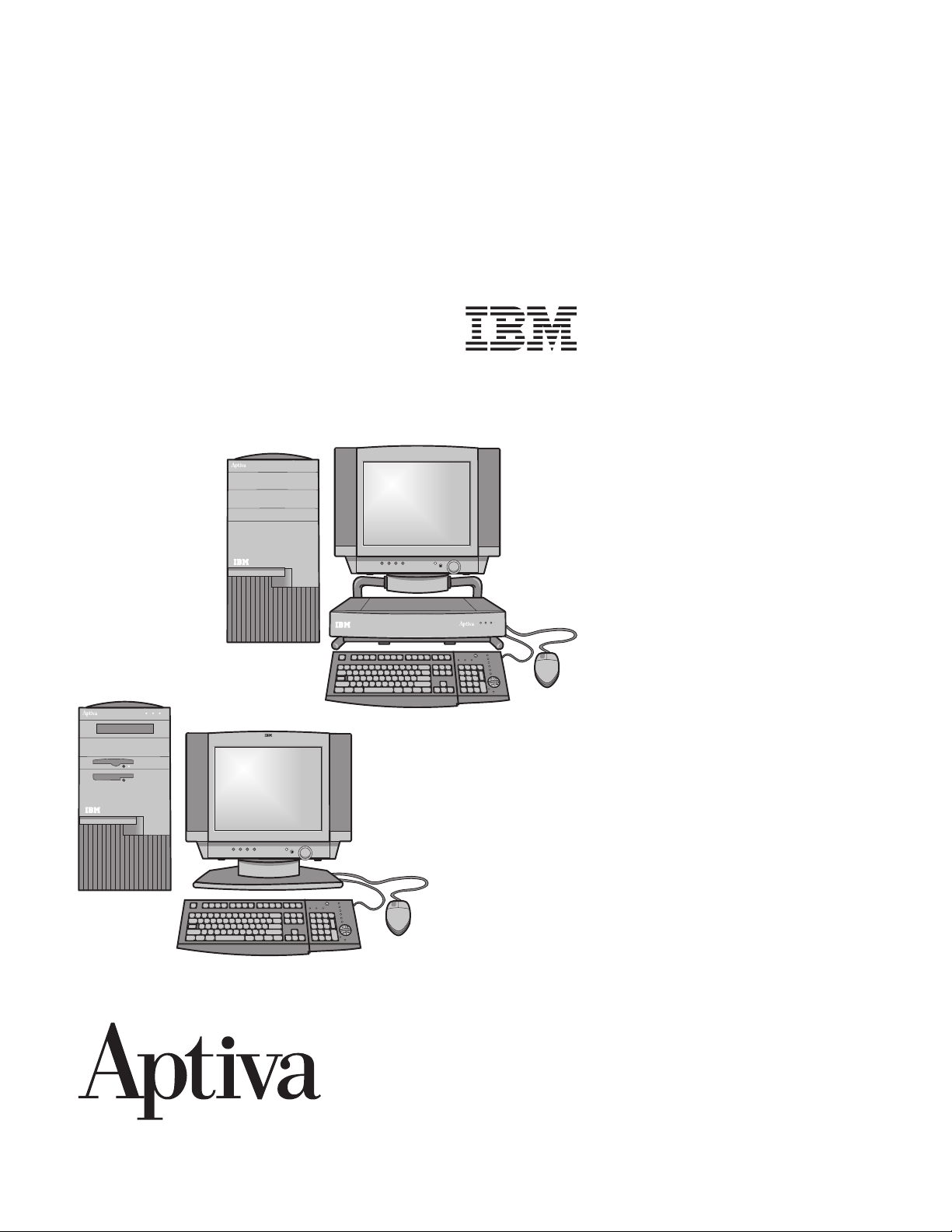
Hardware Maintenance Service
for Service Level A
Machine Types 2140 and 2142
and IBM Monitors
2140
2142
Page 2
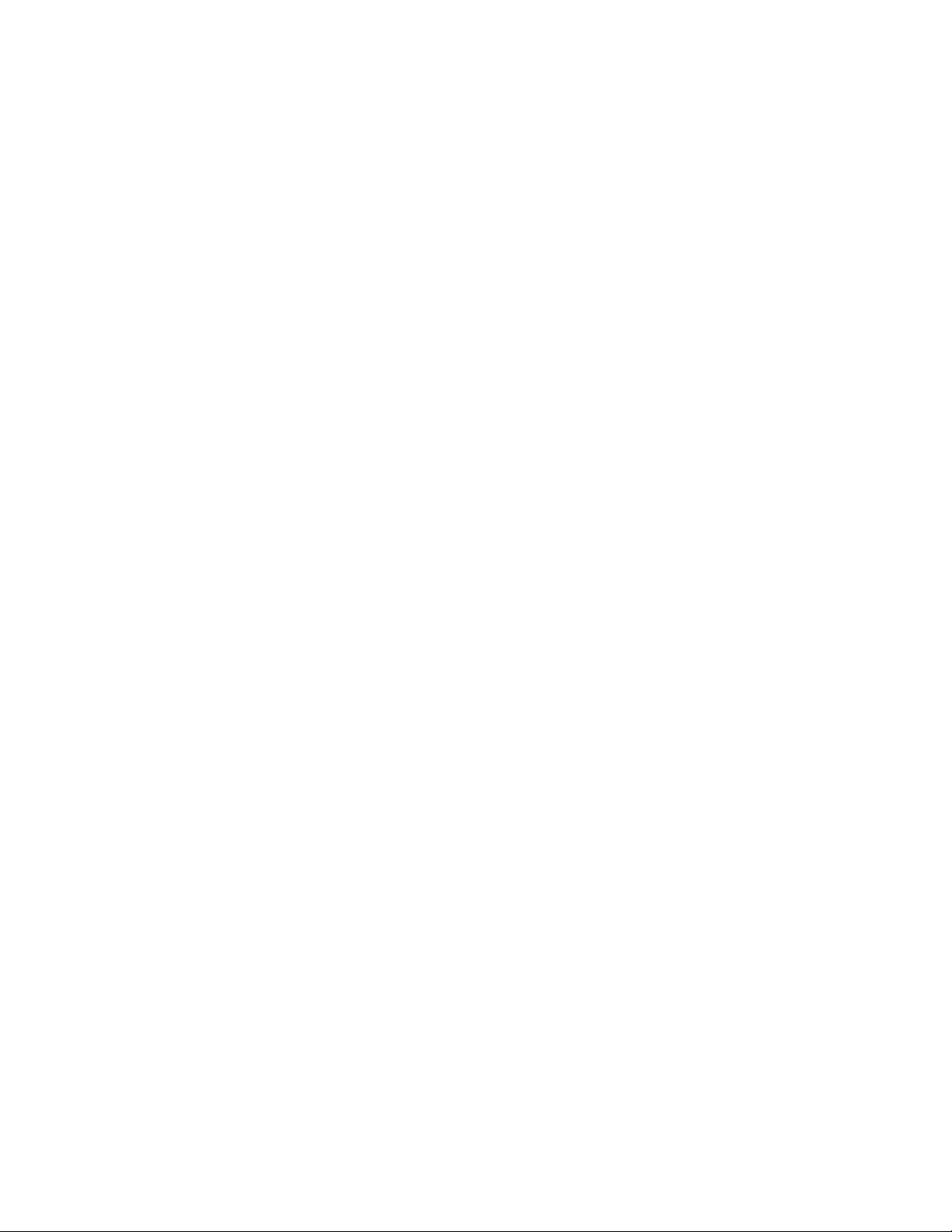
Page 3
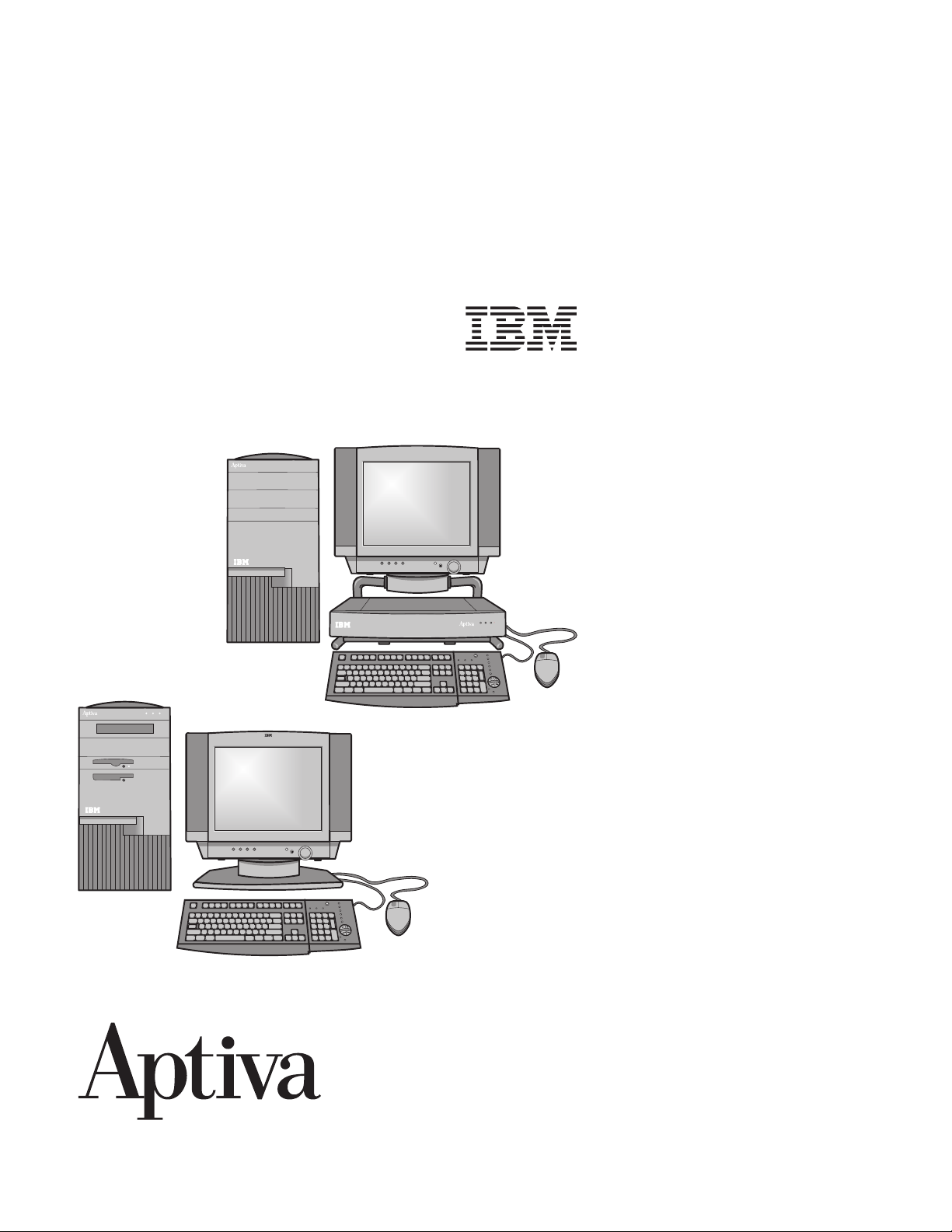
Hardware Maintenance Service
for Service Level A
Machine Types 2140 and 2142
and IBM Monitors
2142
2140
Page 4
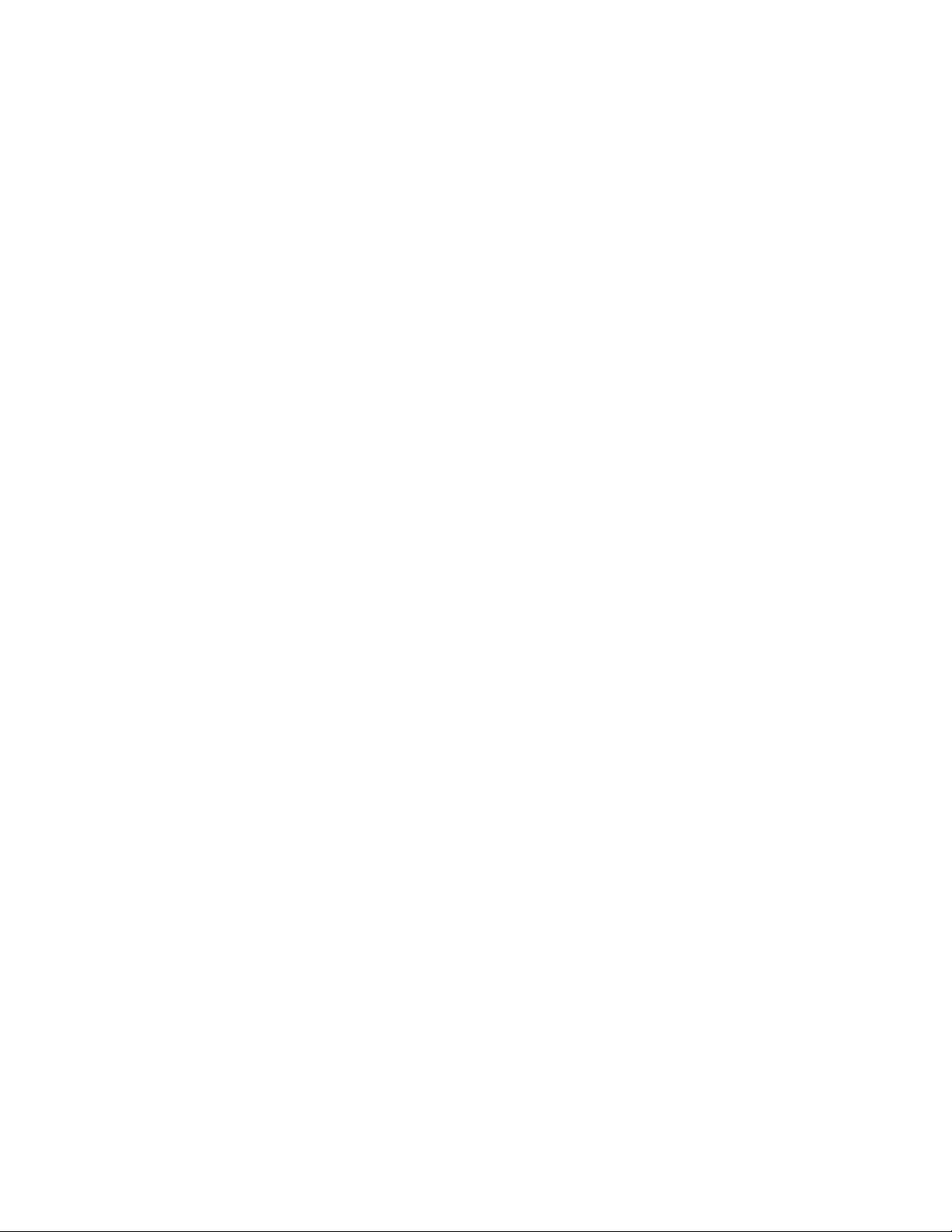
Second Edition (January 1998)
The following paragraph does not apply to any state or country where such
provisions are inconsistent with local law: INTERNATIONAL BUSINESS
MACHINES CORPORATION PROVIDES THIS PUBLICATION “AS IS” WITHOUT
WARRANTY OF ANY KIND, EITHER EXPRESS OR IMPLIED, INCLUDING, BUT
NOT LIMITED TO, THE IMPLIED WARRANTIES OF MERCHANTABILITY OR
FITNESS FOR A PARTICULAR PURPOSE. References to IBM products, programs,
or services do not imply that IBM intends to make them available outside the United
States.
This publication could include technical inaccuracies or typographical errors. Changes
are periodically made to the information herein; these changes will be made in later
editions. IBM may make improvements and/or changes in the product(s) and/or the
program(s) at any time.
For copies of publications related to this product, call toll free 1-800-879-2755 in the
Continental U.S.A. In Alaska, call 1-414-633-8108. In Canada, call toll free
1-800-465-7999. In British Columbia, call toll free 112-800-465-1234.
Copyright International Business Machines Corporation 1997, 1998. All rights
reserved.
Note to U.S. Government Users — Documentation related to restricted rights — Use,
duplication or disclosure is subject to restrictions set forth in GSA ADP Schedule
Contract with IBM Corp.
Page 5
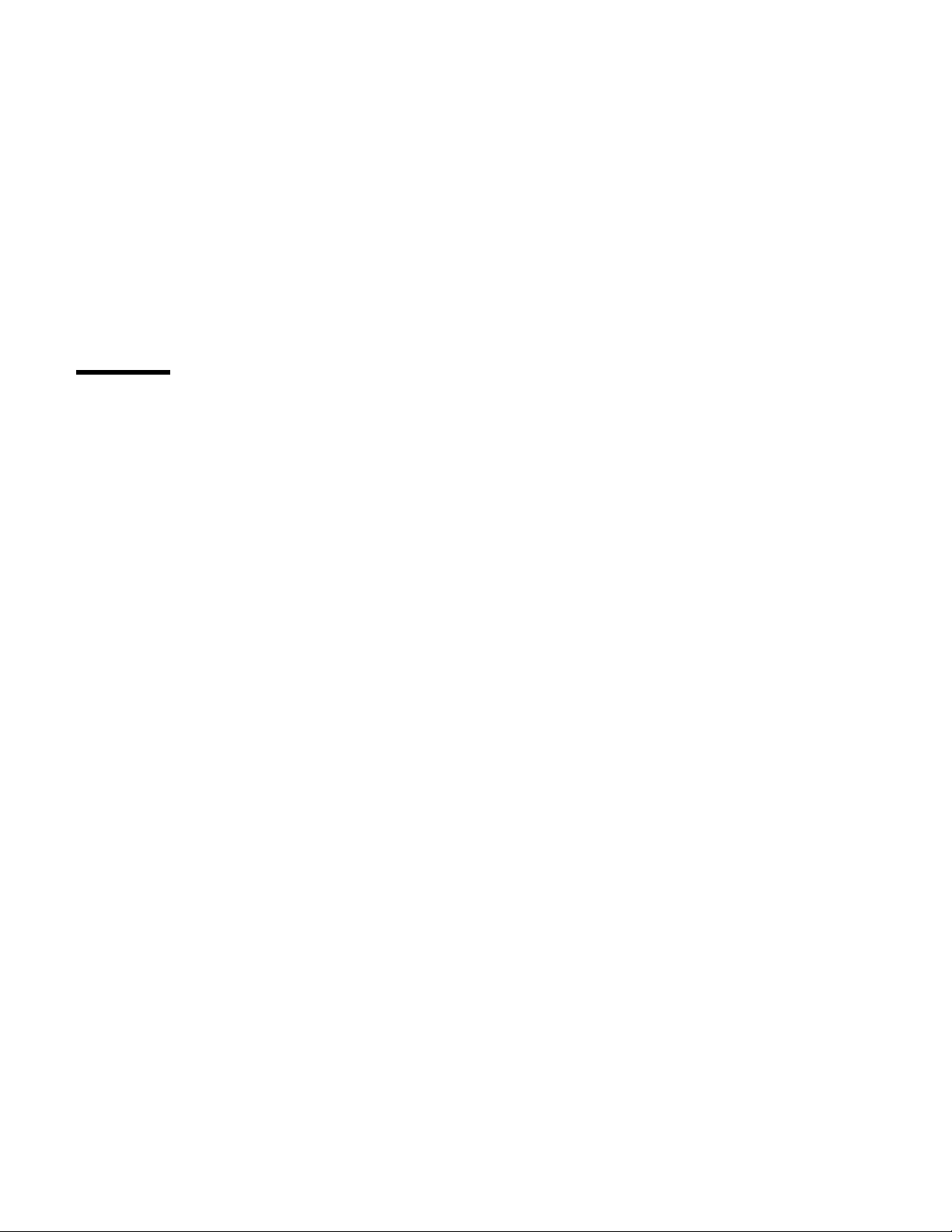
Contents
Notices . . . . . . . . . . . . . . . . . . . . . . . . . . . . . . . . . . vii
Voltage Supply Switch Settings .................... vii
Positionnement du sélecteur de tension ............... viii
Safety Information . . . . . . . . . . . . . . . . . . . . . . . . . . . ix
Safety Notices (Multi-Lingual Translations) .............. x
Laser Compliance Statement ....................... xiv
Federal Communications Commission (FCC) Notice ........ xvii
Canadian Department of Communications Compliance Statement . xviii
Trademarks . . . . . . . . . . . . . . . . . . . . . . . . . . . . . . . . xxi
Preface . . . . . . . . . . . . . . . . . . . . . . . . . . . . . . . . . xxiii
General Information . . . . . . . . . . . . . . . . . . . . . . . . . . 1-1
Chapter Description . . . . . . . . . . . . . . . . . . . . . . . . . . . 1-2
Diagnostic Information . . . . . . . . . . . . . . . . . . . . . . . . 1-2
Diagnostic Aids . . . . . . . . . . . . . . . . . . . . . . . . . . . 1-3
Repair Information . . . . . . . . . . . . . . . . . . . . . . . . . . 1-4
Parts/Test Point Locations ..................... 1-4
Safety Inspection Guide ....................... 1-4
Parts Catalog . . . . . . . . . . . . . . . . . . . . . . . . . . . . 1-4
Part Number Index ......................... 1-4
Appendix: Model Configurations and FRU Part Numbers ..... 1-5
Product Description . . . . . . . . . . . . . . . . . . . . . . . . . . . 1-6
Hardware Interfaces . . . . . . . . . . . . . . . . . . . . . . . . . . 1-12
Refresh Rates and Monitor Frequencies .............. 1-13
Power-On Password, CMOS Reset .................. 1-14
Flash (BIOS) Update Procedure .................... 1-15
Amplifier Card BIOS .......................... 1-16
Amplifier Card BIOS Setting ..................... 1-16
Updating Amplifier Card BIOS ................... 1-17
Setup Utility . . . . . . . . . . . . . . . . . . . . . . . . . . . . . . . 1-18
Using the Setup Utility ........................ 1-18
Making Changes with the Setup Utility ............... 1-20
Using Power Management Utilities ................... 1-24
Power Management Utility Features ................ 1-24
POST Error History ........................... 1-26
System Memory . . . . . . . . . . . . . . . . . . . . . . . . . . . . 1-27
DIMM Identification . . . . . . . . . . . . . . . . . . . . . . . . . 1-27
Specifications . . . . . . . . . . . . . . . . . . . . . . . . . . . . . . 1-28
Operating Requirements . . . . . . . . . . . . . . . . . . . . . . . . 1-30
Special Tools . . . . . . . . . . . . . . . . . . . . . . . . . . . . . . 1-30
Copyright IBM Corp. 1997, 1998 iii
Page 6
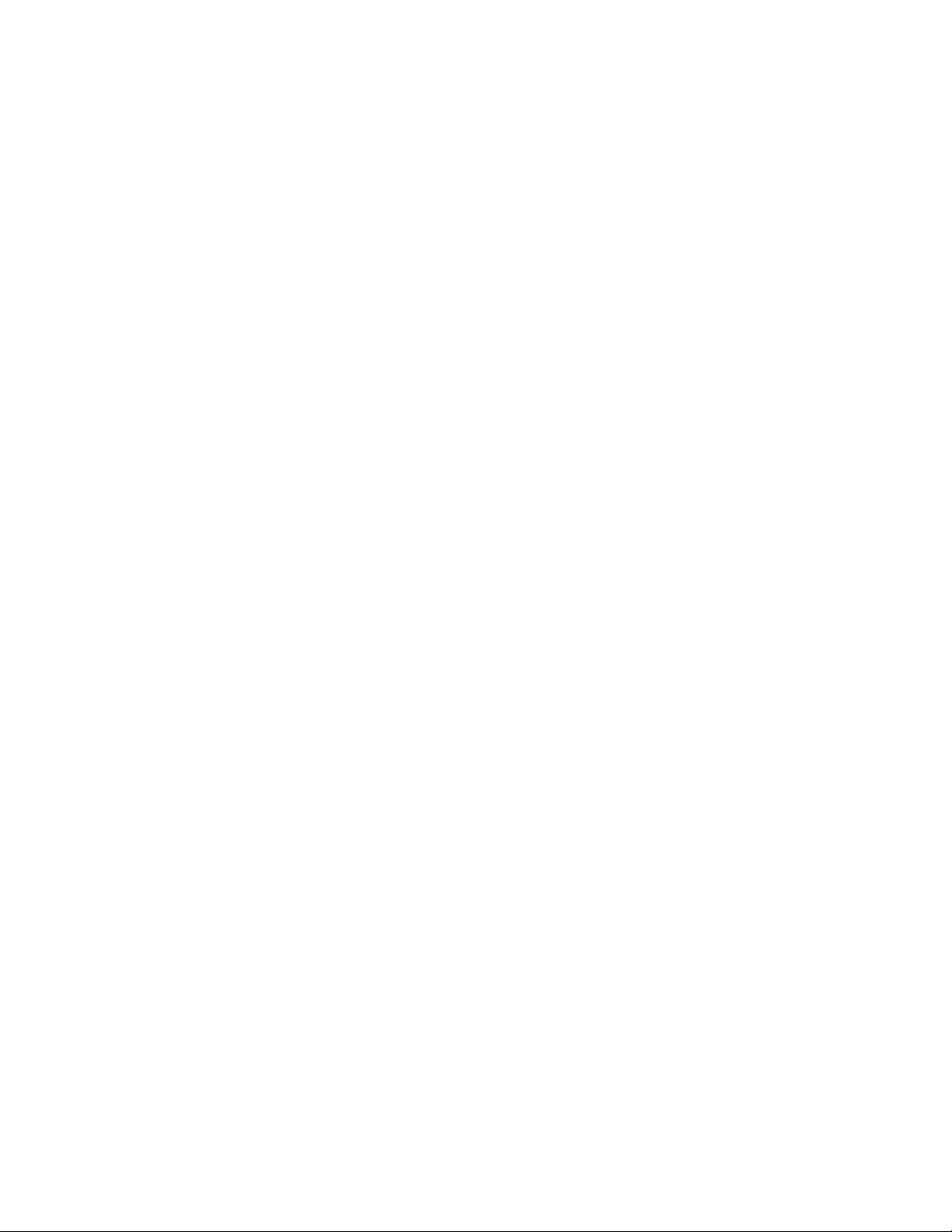
Check Procedures . . . . . . . . . . . . . . . . . . . . . . . . . . . 2-1
Start . . . . . . . . . . . . . . . . . . . . . . . . . . . . . . . . . . . 2-2
Index of Symptoms, Messages, Error Codes, or Beeps ........ 2-9
Power Supply . . . . . . . . . . . . . . . . . . . . . . . . . . . . . . 2-34
Memory . . . . . . . . . . . . . . . . . . . . . . . . . . . . . . . . . 2-37
Keyboard . . . . . . . . . . . . . . . . . . . . . . . . . . . . . . . . 2-39
Mouse . . . . . . . . . . . . . . . . . . . . . . . . . . . . . . . . . . 2-42
Diagnostics and Utilities Device Presence Test ............ 2-43
Media Console Drive Devices ..................... 2-46
Factory-Installed Drive Devices .................... 2-47
33.6 Kbps and 56 Kbps DSVD Modem Adapters ........... 2-50
Monitor . . . . . . . . . . . . . . . . . . . . . . . . . . . . . . . . . 2-53
Undetermined Problem . . . . . . . . . . . . . . . . . . . . . . . . . 2-56
Diagnostic Aids . . . . . . . . . . . . . . . . . . . . . . . . . . . . 3-1
Introduction . . . . . . . . . . . . . . . . . . . . . . . . . . . . . . . 3-2
Power-On Self Test ........................... 3-2
Diagnostics and Utilities CD ...................... 3-3
Creating a Diagnostics Bootable Diskette ............... 3-4
Diagnostic Test Programs ....................... 3-6
Error Messages . . . . . . . . . . . . . . . . . . . . . . . . . . . 3-7
Using the Advanced Diagnostic Test Programs ............ 3-8
Program Navigation . . . . . . . . . . . . . . . . . . . . . . . . . 3-8
Hard Disk Drive Boot Error ..................... 3-10
File Editor . . . . . . . . . . . . . . . . . . . . . . . . . . . . . . 3-11
Display Self Test ............................ 3-12
Repair Information . . . . . . . . . . . . . . . . . . . . . . . . . . 4-1
Removals and Replacements—Machine Type 2140, 2142 ...... 4-2
2005—Service Panel . . . . . . . . . . . . . . . . . . . . . . . . 4-3
2010—Cover . . . . . . . . . . . . . . . . . . . . . . . . . . . . 4-4
2020—3.5-In., 5.25-In. Cage .................... 4-5
2030—Media Console . . . . . . . . . . . . . . . . . . . . . . . . 4-7
2040—Power Supply . . . . . . . . . . . . . . . . . . . . . . . . 4-12
2051—Memory (DIMM) . . . . . . . . . . . . . . . . . . . . . . . 4-13
2080—Lithium Battery . . . . . . . . . . . . . . . . . . . . . . . . 4-14
2090—System Board . . . . . . . . . . . . . . . . . . . . . . . . 4-15
Handling ESD-Sensitive Parts ..................... 4-16
Home Director . . . . . . . . . . . . . . . . . . . . . . . . . . . . . 4-17
Software Installation Procedure .................... 4-20
Parts/Test Point Locations ...................... 5-1
System Board Layout—Type A-1 ................... 5-2
System Board Locations—Type A-1 ................ 5-3
iv
Page 7
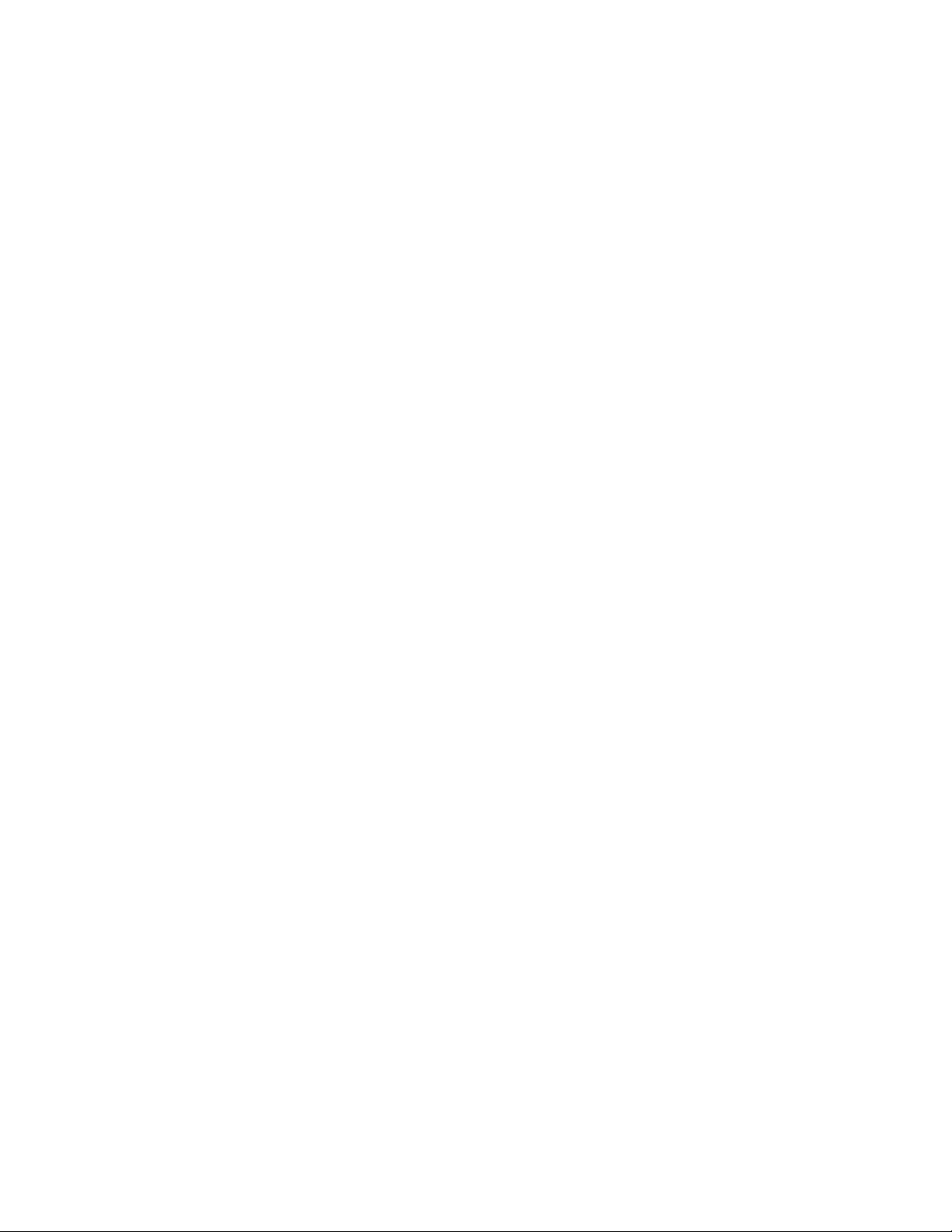
Pentium MMX Processor Speed—Type A-1 ............ 5-4
System Board Layout—Type A-2 ................... 5-5
System Board Locations—Type A-2 ................ 5-6
Processor Bus Factor—Type A-2 .................. 5-7
Factory-Installed Modem Card ..................... 5-8
Hard Disk Drive Jumper Settings .................... 5-10
CD/DVD-ROM Drive Jumper Settings ................. 5-13
Zip Drive . . . . . . . . . . . . . . . . . . . . . . . . . . . . . . . . 5-14
Detachable Monitor I/O Signal Cable Connector Test Points ..... 5-15
Media Console Cable .......................... 5-16
System Board Connector Specifications ................ 5-17
Safety Inspection Guide ....................... 6-1
Parts Catalog . . . . . . . . . . . . . . . . . . . . . . . . . . . . . 7-1
Assemblies (Service Level A) ..................... 7-2
Catalog Section . . . . . . . . . . . . . . . . . . . . . . . . . . . . . 7-3
Assembly 1: Machine Type 2140 System Unit - Exterior (SL-A) .. 7-3
Assembly 2: Machine Type 2140 System Unit - Interior (SL-A) .. 7-4
Assembly 3: Machine Type 2142 System Unit - Exterior (SL-A) .. 7-7
Assembly 4: Machine Type 2142 System Unit - Interior (SL-A) .. 7-8
Assembly 5: Diskette, Hard Disk Drives, and Zip Drive ...... 7-11
Assembly 6: Media Console (Type 2142) ............. 7-13
Assembly 7: CD/DVD-ROM Drive, Modem, and TV Cards .... 7-15
Assembly 8: Monitor and Power Cord (Linecord) ......... 7-18
Assembly 9: Keyboard and Mouse ................. 7-20
Assembly 10: Software . . . . . . . . . . . . . . . . . . . . . . . 7-22
Part Number Index .......................... 8-1
Appendix A. Online Support Information .............. A-1
Appendix B. Model/Monitor Configurations and FRU Part Numbers B-1
Index . . . . . . . . . . . . . . . . . . . . . . . . . . . . . . . . . . X-1
Contents v
Page 8
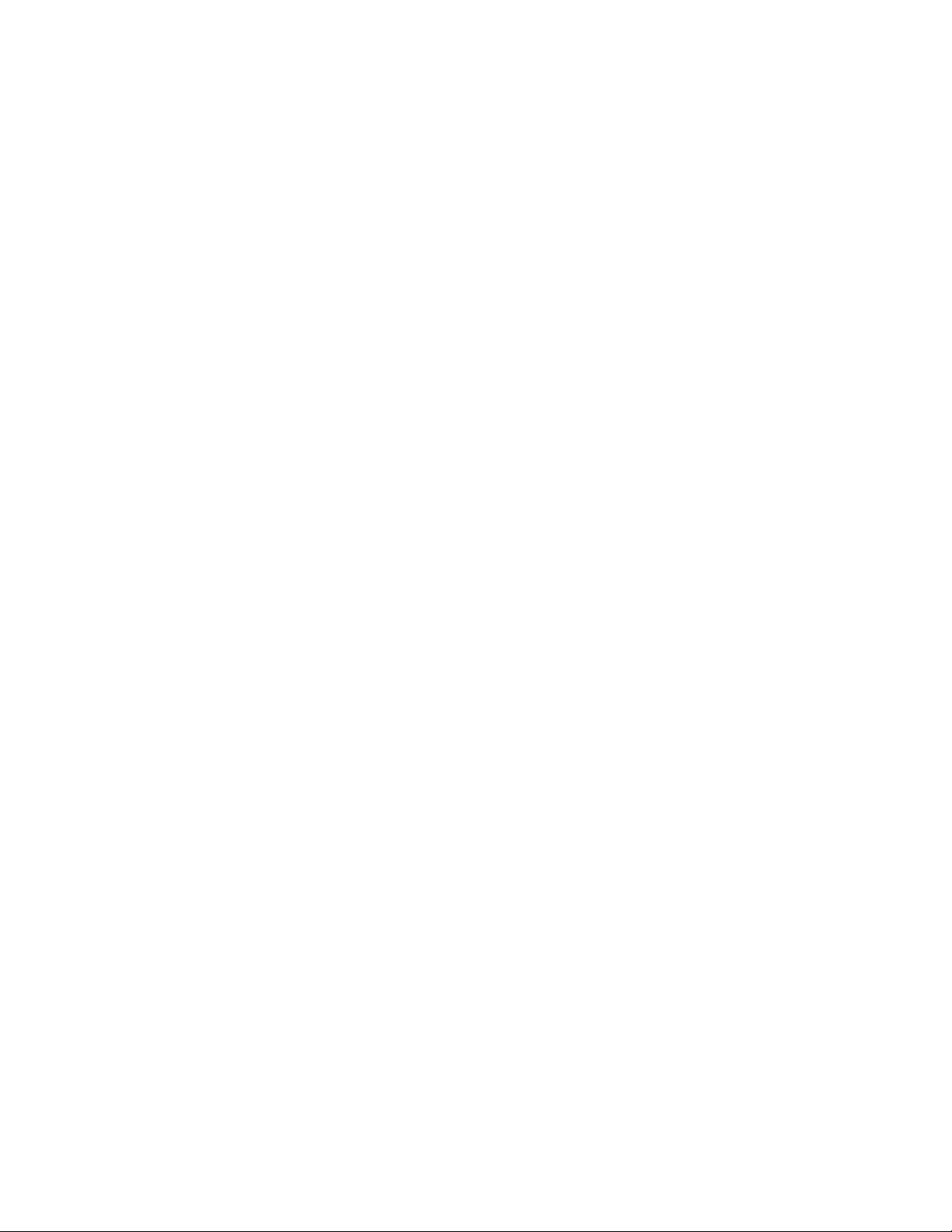
vi
Page 9
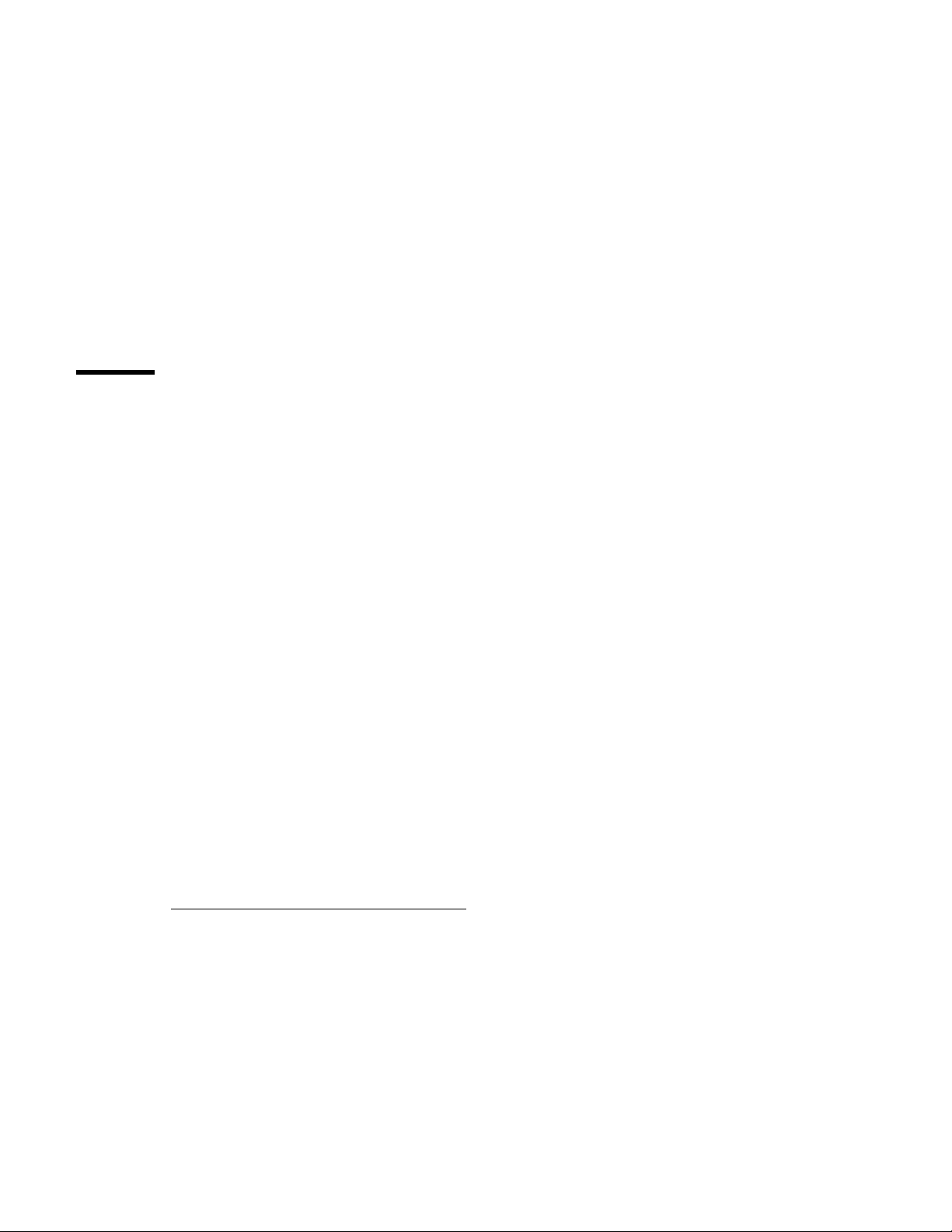
Notices
References in this publication to IBM products, programs, or services do not
imply that IBM intends to make these available in all countries in which IBM
operates. Any reference to an IBM product, program, or service is not
intended to state or imply that only IBM’s product, program, or service may
be used. Any functionally equivalent product, program, or service that does
not infringe any of IBM’s intellectual property rights or other legally
protectable rights may be used instead of the IBM product, program, or
service. Evaluation and verification of operation in conjunction with other
products, programs, or services, except those expressly designated by IBM,
are the user’s responsibility.
IBM may have patents or pending patent applications covering subject
matter in this document. The furnishing of this document does not give you
any license to these patents. You can send license inquiries, in writing, to
the IBM Director of Commercial Relations, IBM Corporation, Purchase, NY
10577.
Voltage Supply Switch Settings
Your IBM Aptiva Personal Computer
must be set correctly for your voltage supply. If your monitor or system unit
has a voltage switch, complete these steps to make sure each switch is set
correctly:
1. Determine the correct voltage switch setting for your area:
Voltage Supply
Range
100–127 V 115 V or 115
200–240 V 230 V or 230
2. Locate the voltage switch on the back of your monitor or system unit. If
the setting shown on the switch is:
Correct, start setting up your IBM Aptiva computer.
Incorrect, change the voltage switch setting. (You may need a
small screwdriver.)
Copyright IBM Corp. 1997, 1998
might
have voltage switches, which
Voltage Switch
Setting
vii
Page 10

Positionnement du sélecteur de tension
Votre Aptiva IBM
peut
comporter des sélecteurs de tension qui doivent être
positionnés correctement en fonction de la tension adéquate. Si votre écran
ou votre unité centrale sont équipés d’un sélecteur de tension, vérifiez-en le
positionnement en procédant de la manière suivante :
1. Le tableau ci-dessous permet de déterminer le positionnement correct
du ou des sélecteurs de tension :
Positionnement du
Tensions
100–127 V 115 V ou 115
200–240 V 230 V ou 230
sélecteur de tension
2. Repérez le ou les sélecteurs de tension situés à l’arrière de votre écran
ou de votre unité centrale. S’ils sont positionnés de façon :
Correcte, démarrez la configuration de votre Aptiva IBM.
Incorrecte, modifiez leur position. (Vous pouvez vous aider d’un
petit tournevis.)
viii
Page 11
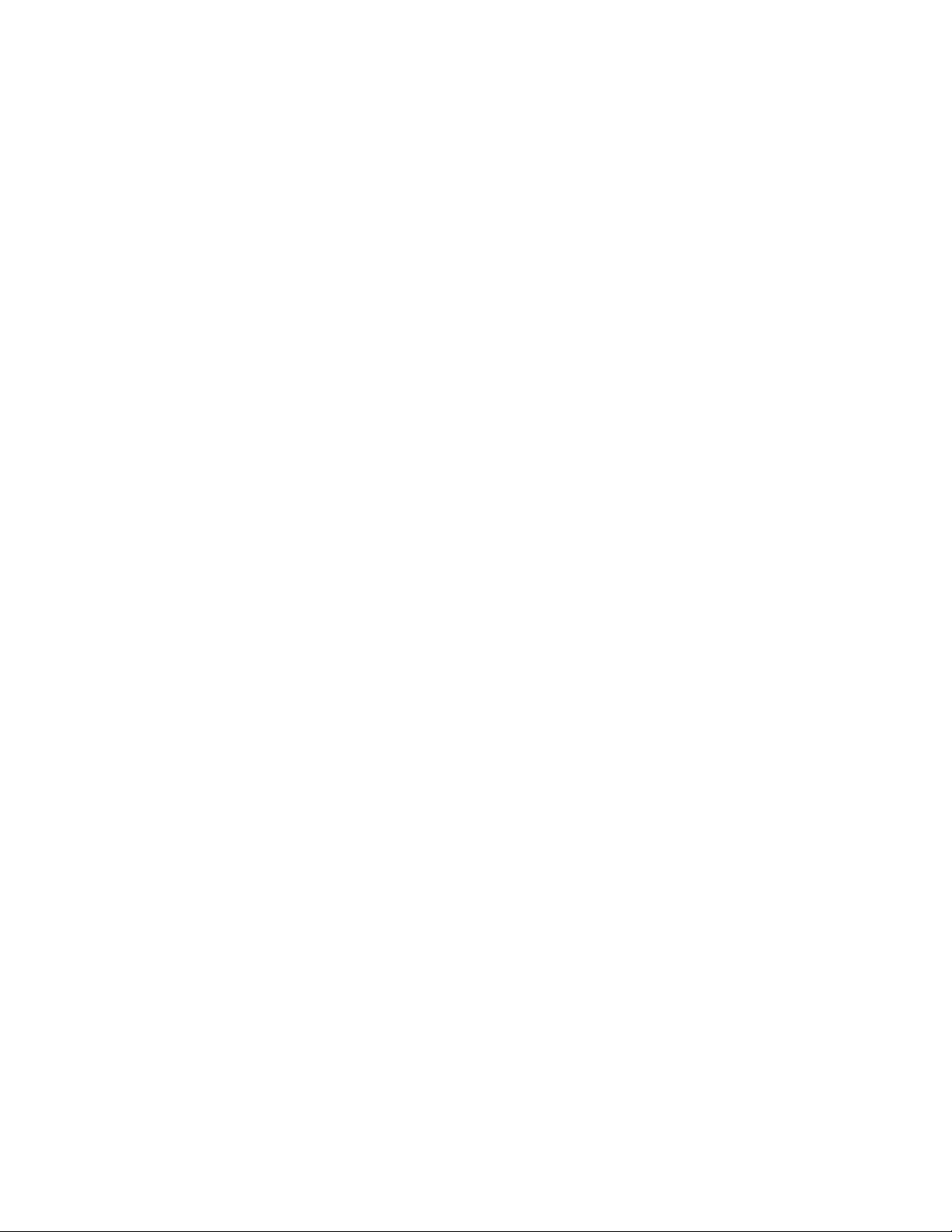
Safety Information
The construction of the IBM Aptiva Personal Computer provides extra
protection against the risk of electrical shock. This computer has a power
cord with a three-prong plug that is required to ground metal parts. It is the
responsibility of the person installing the computer to connect it to a properly
grounded electrical outlet. Seek professional assistance before using an
adapter or extension cord; these devices could interrupt the grounding
circuit.
If the computer is connected to an electrical outlet that is incorrectly
connected to the building wiring, serious electrical shock could result.
For continued protection against the risk of electrical shock:
Connect your computer only to an electrical outlet of the correct voltage.
If you are unsure about the voltage of the electrical outlet you are using,
contact your local power company.
If your computer has cables other than the power cords, you must
connect them before plugging the power cord into an electrical outlet.
Before removing these cables, you must first unplug the power cords
from the outlet.
If your computer has a telephone connection, do not touch the
telephone cords when there is lightning in the area.
Do not use or store the computer in an area where it can become wet.
Make sure all replacement parts have characteristics identical or
equivalent to the original parts. Other parts may not have the same
safety features.
Personal injury or electrical shock may result if you undertake actions
other than those specifically described in this book. This is particularly
true if you try to service or repair the power supply, monitor, or built-in
modem. Always refer service or repairs to qualified service personnel.
Notices ix
Page 12
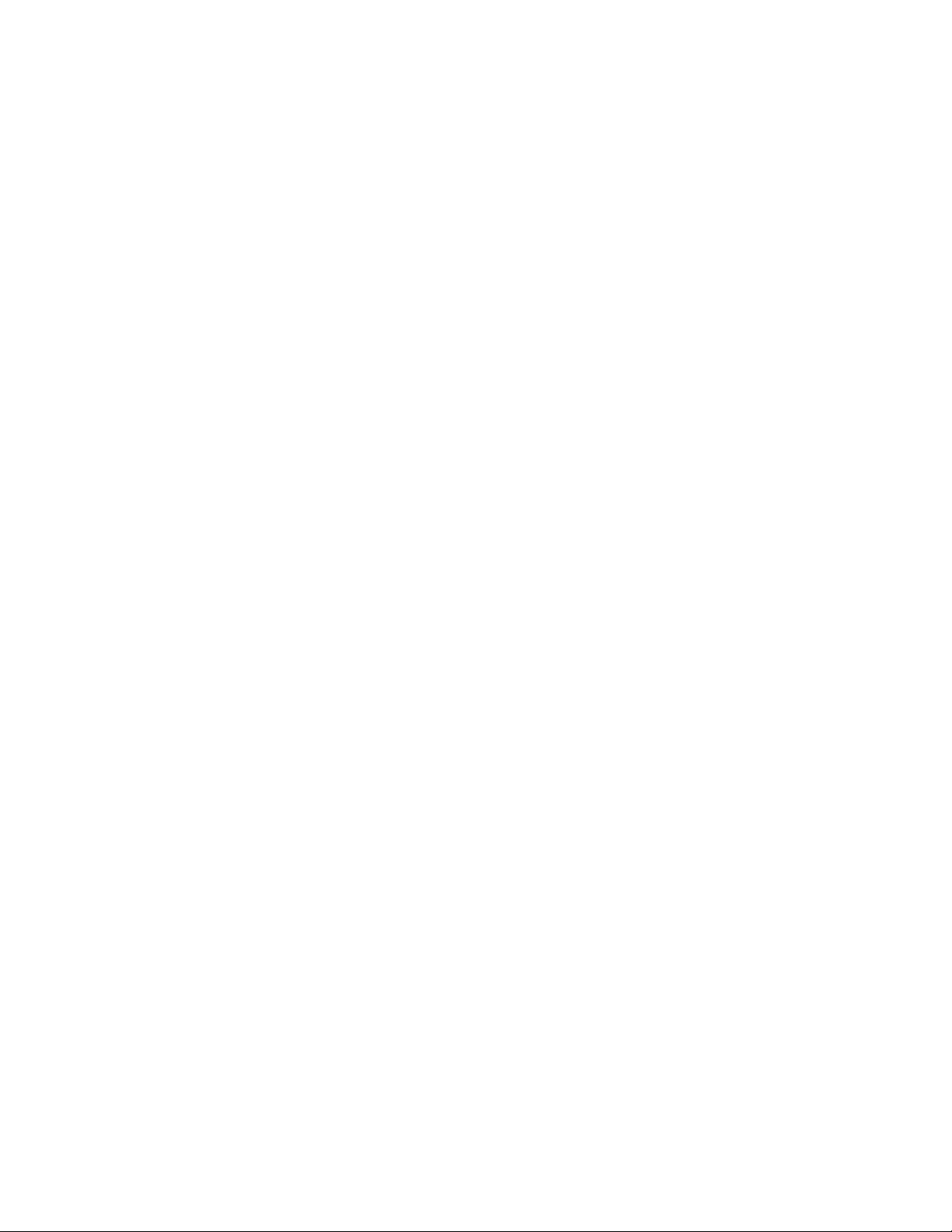
Safety Notices (Multi-Lingual Translations)
The safety notices in this section are provided in the following languages:
English
Brazilian/Portuguese
Chinese
French
German
Hungarian
Italian
Russian
Slovakian
Spanish
x
Page 13
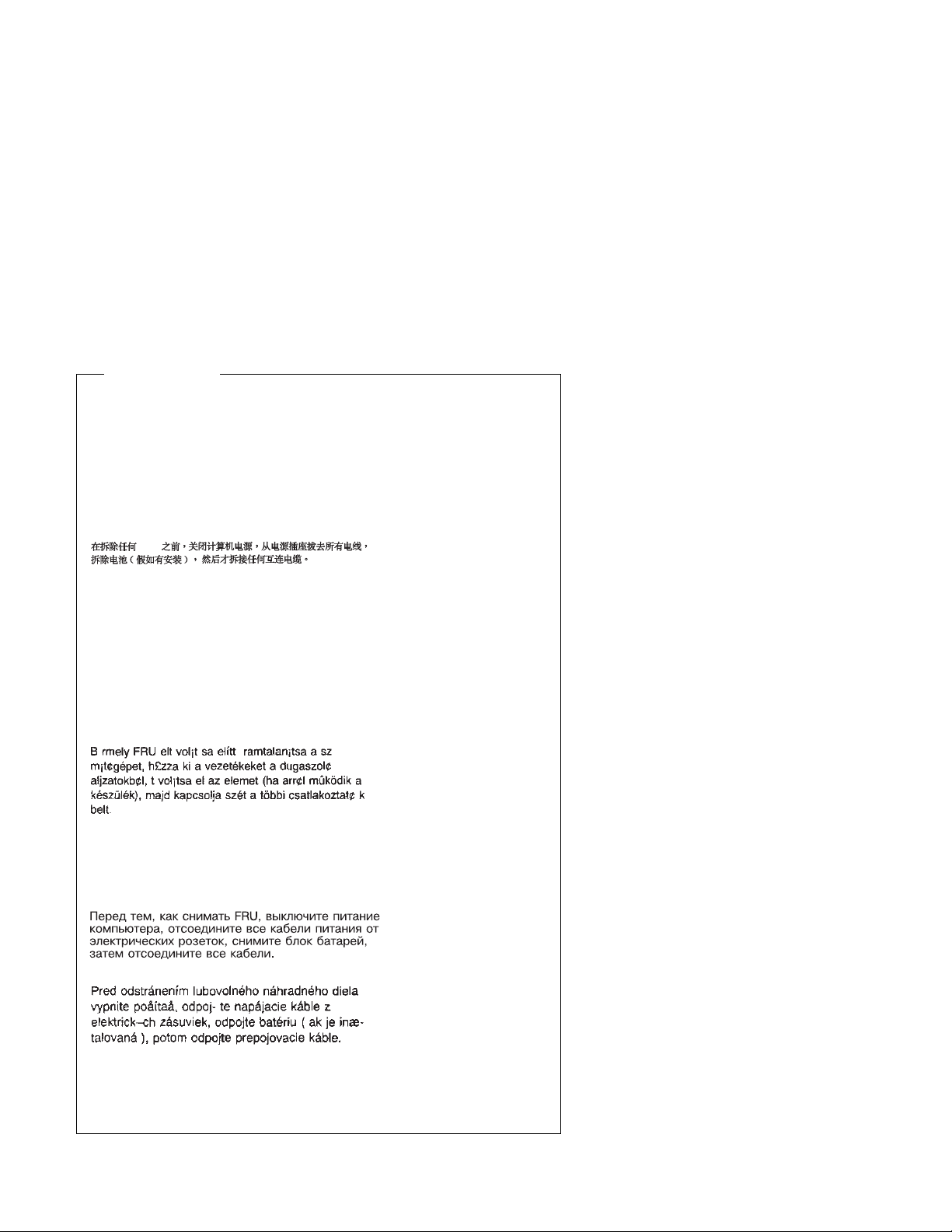
Safety Notice 1
Before removing any FRU, power-off the computer, unplug all power
cords from electrical outlets, then disconnect any interconnecting cables.
Antes de remover qualquer unidade substituível no local (Field
Replaceable Unit - FRU), desligue o computador, retire todos os cabos
de alimentação das respectivas tomadas eléctricas, remremova a pilha
(se instalada) e, em seguida, desconecte todos os cabos de interligação.
FRU
Avant de retirer une unité remplaçable en clientèle, mettez le système
hors tension, débranchez tous les cordons d'alimentation des socles de
prise de courant, retirez la batterie et déconnectez tous les cordons
d'interface.
Die Stromzufuhr muß abgeschaltet, alle Stromkabel aus der Steckdose
gezogen, der Akku entfernt und alle Verbindungskabel abgenommen
sein, bevor eine FRU entfernt wird.
Prima di rimuovere qualsiasi FRU, spegnere il sistema, scollegare dalle
prese elettriche tutti i cavi di alimentazione, rimuovere la batteria e poi
scollegare i cavi di interconnessione.
Antes de quitar una FRU, apague el sistema, desenchufe todos los
cables de las tomas de corriente eléctrica, quite la batería y, a
continuación, desconecte cualquier cable de conexión entre dispositivos.
Notices xi
Page 14
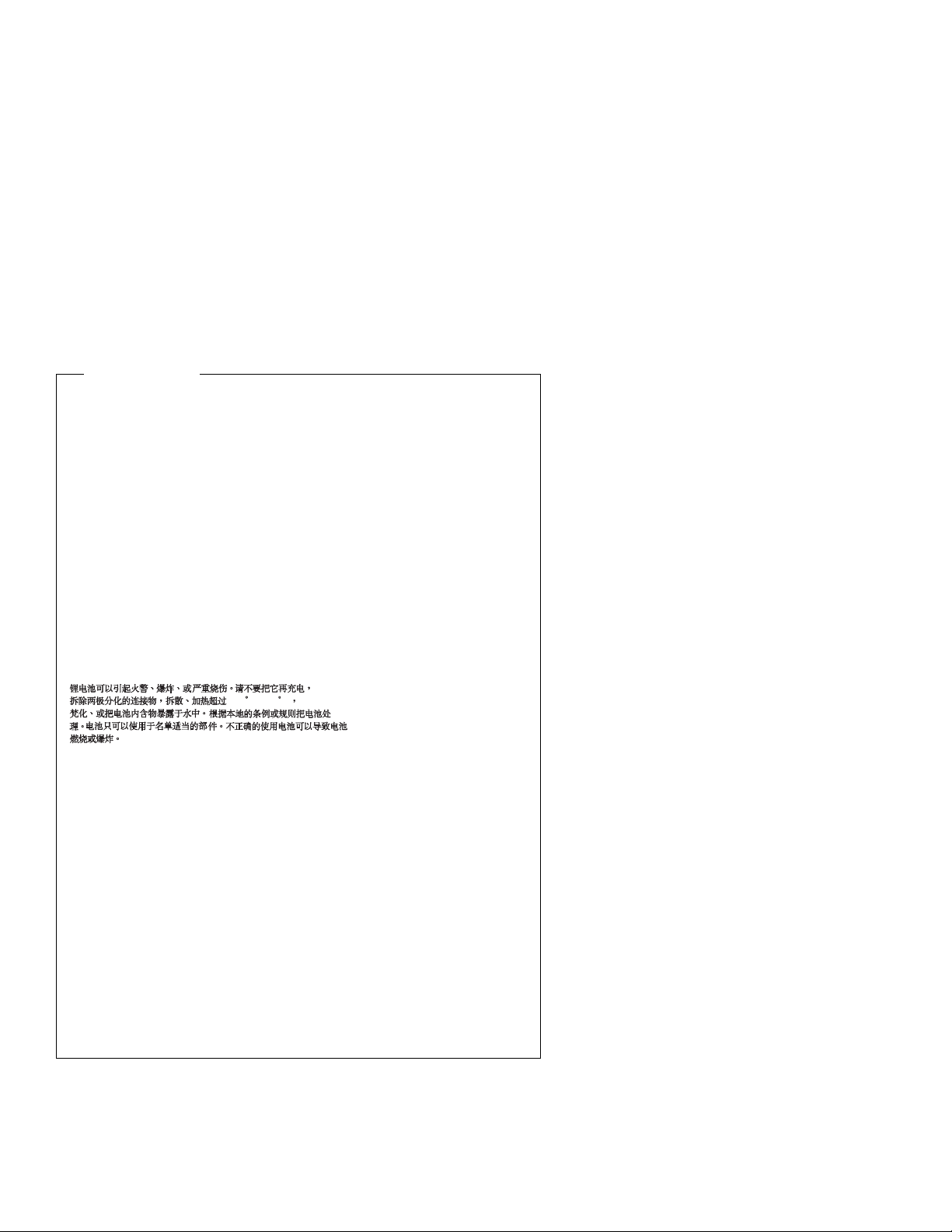
Safety Notice 2
The lithium battery can cause a fire, explosion, or severe burn. Do not
recharge it, remove its polarized connector, disassemble it, heat it above
100°C (212°F), incinerate it, or expose its cell contents to water.
Dispose of the battery as required by local ordinances or regulations.
Use only the battery in the appropriate parts listing. Use of an incorrect
battery can result in ignition or explosion of the battery.
A pilha de lítio representa risco de incêndio, explosão ou queimaduras
graves. Não recarregue, desmonte ou exponha a pilha a temperaturas
superiores a 100°C (212°F), não a incinere ou ponha o conteúdo da
respectiva célula em contacto com a água nem remova o respectivo
conector polarizado. Destrua a pilha de acordo com as normas ou
regulamentações locais. Utilize apenas a pilha com o "part-number"
indicado nas listas apropriadas. A utilização de uma pilha incorrecta
pode resultar na igniçãou explosão da mesma.
100 C (212 F)
Elle présente des risques d'incendie, d'explosion ou de brûlures graves.
Ne la rechargez pas, ne retirez pas son connecteur polarisé et ne la
démontez pas. Ne l'exposez pas à une temperature supérieure à
100°C, ne la faites pas brûler et n'en exposez pas le contenu à l'eau.
Mettez la pile au rebut conformément à la réglementation en vigueur.
Une pile inappropriée risque de prendre feu ou d'exploser.
Die Systembatterie ist eine Lithiumbatterie. Sie kann sich entzünden,
explodieren oder schwere Verbrennungen hervorrufen. Batterien dieses
Typs dürfen nicht aufgeladen, zerlegt, über 100 C erhitzt oder verbrannt
werden. Auch darf ihr Inhalt nicht mit Wasser in Verbindung gebracht
oder der zur richtigen Polung angebrachte Verbindungsstecker entfernt
werden. Bei der Entsorgung die örtlichen Bestimmungen für Sondermüll
beachten. Beim Ersetzen der Batterie nur Batterien des Typs
verwenden, der in der Ersatzteilliste aufgeführt ist. Der Einsatz falscher
Batterien kann zu Entzündung oder Explosion führen.
xii
Page 15
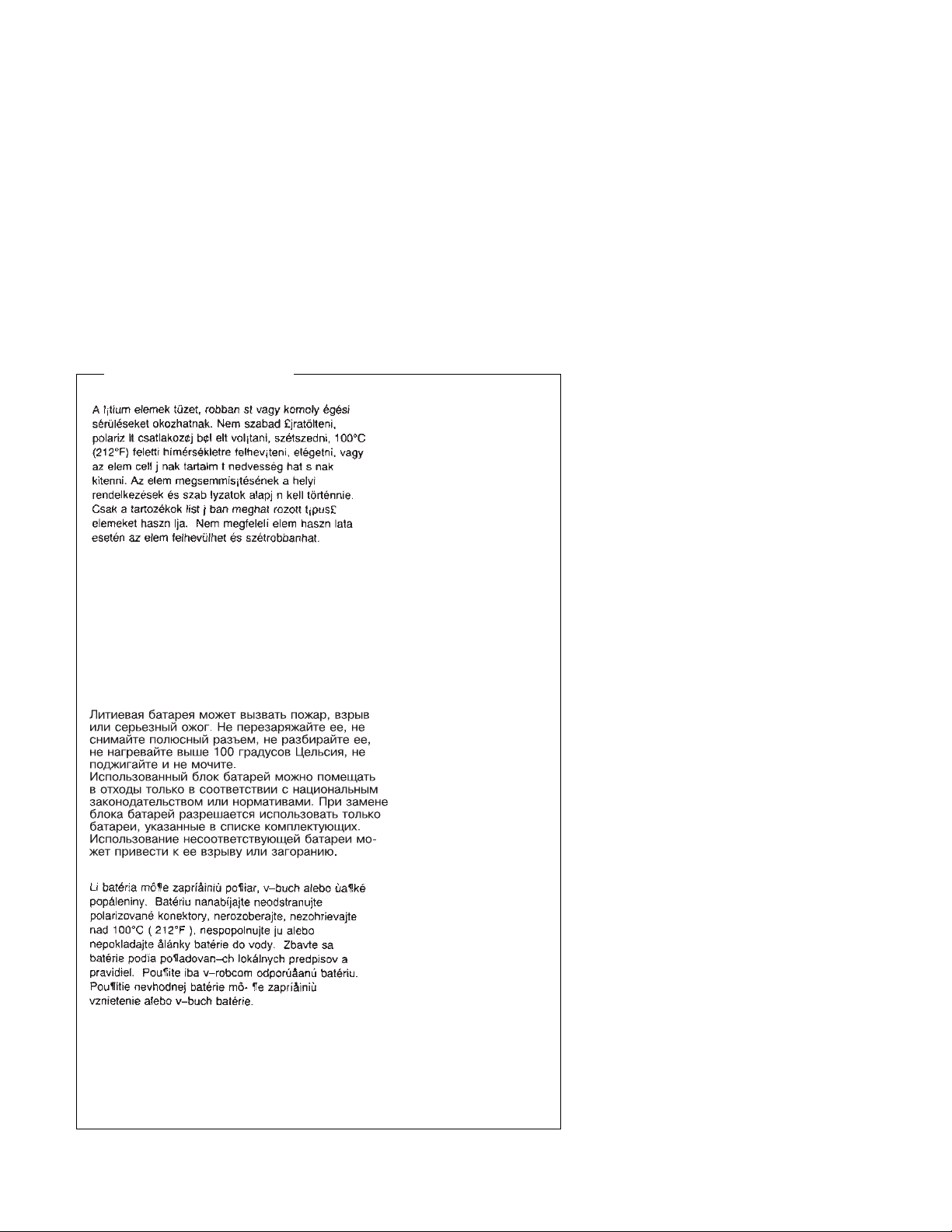
Safety Notice 2 Continued
La batteria di supporto e una batteria al litio e puo incendiarsi, esplodere
o procurare gravi ustioni. Evitare di ricaricarla, smontarne il connettore
polarizzato, smontarla, riscaldarla ad una temperatura superiore ai 100
gradi centigradi, incendiarla o gettarla in acqua. Smaltirla secondo la
normativa in vigore (DPR 915/82, successive disposizioni e disposizioni
locali). L'impiego di una batteria non adatta potrebbe determinare
l'incendio o l'esplosione della batteria stessa.
La bateria de repuesto es una bateria de litio y puede provocar
incendios, explosiones o quemaduras graves. No la recargue, ni quite el
conector polarizado, ni la desmonte, ni caliente por encima de los 100°C
(212°F), ni la incinere ni exponga el contenido de sus celdas al agua.
Deséchela tal como dispone la normativa local.
Notices xiii
Page 16
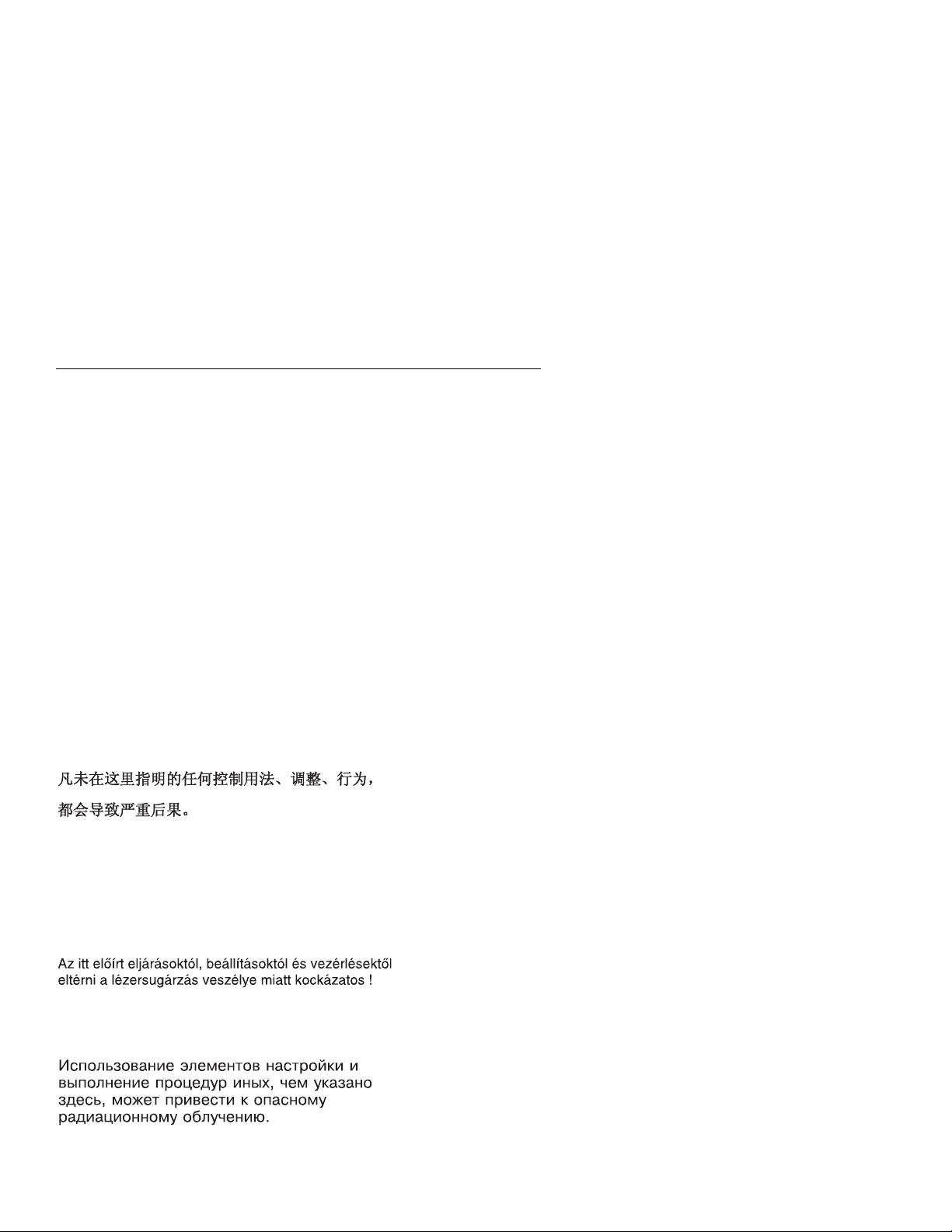
Laser Compliance Statement
Some IBM Personal Computer models are equipped from the factory with a
CD-ROM drive. CD-ROM drives are also sold separately as options. The
CD-ROM drive is a laser product. The CD-ROM drive is certified in the U.S.
to conform to the requirements of the Department of Health and Human
Services 21 Code of Federal Regulations (DHHS 21 CFR) Subchapter J for
Class 1 laser products. Elsewhere, the drive is certified to conform to the
requirements of the International Electrotechnical Commission (IEC) 825 and
CENELEC EN 60 825 for Class 1 laser products.
When a CD-ROM drive is installed, note the following.
CAUTION:
Use of controls or adjustments or performance of procedures other
than those specified herein might result in hazardous radiation
exposure.
O uso de controles, ajustes ou desempenho de procedimentos
diferentes daqueles aqui especificados pode resultar em perigosa
exposição à radiação.
Pour éviter tout risque d'exposition au rayon laser, respectez les
consignes de réglage et d'utilisation des commandes, ainsi que les
procédures décrites.
Werden Steuer- und Einstellelemente anders als hier festgesetzt
verwendet, kann gefährliche Laserstrahlung auftreten.
L'utilizzo di controlli, regolazioni o l'esecuzione di procedure diverse da
quelle specificate possono provocare l'esposizione a
xiv
Page 17
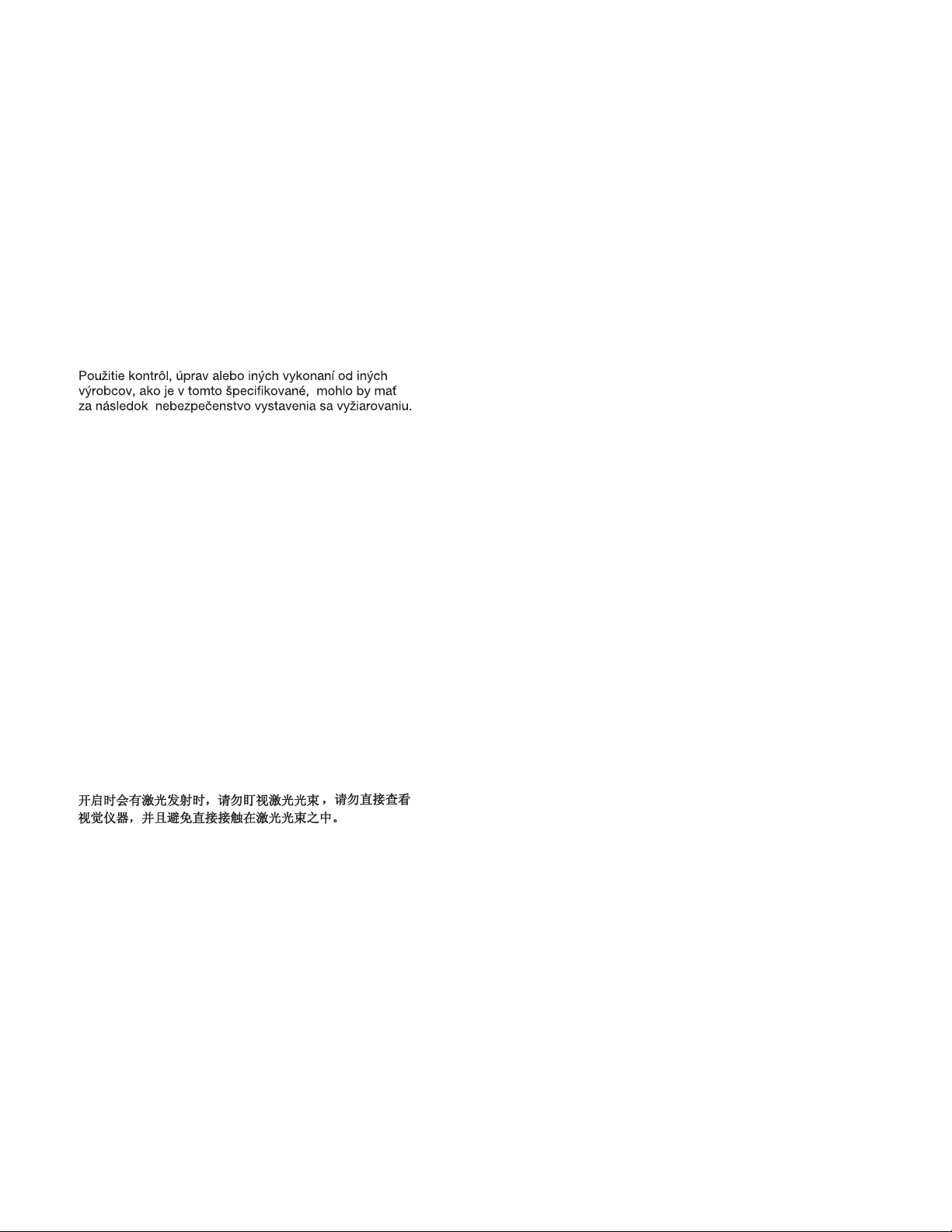
El uso de controles o ajustes o la ejecución de procedimientos
distintos de los aquí especificados puede provocar la exposición a
radiaciones peligrosas.
Opening the CD-ROM drive could result in exposure to hazardous laser
radiation. There are no serviceable parts inside the CD-ROM drive. Do not
open.
Some CD-ROM drives contain an embedded Class 3A or Class 3B laser
diode. Note the following.
DANGER:
Laser radiation when open. Do not stare into the beam, do not view
directly with optical instruments, and avoid direct exposure to the
beam.
Radiação por raio laser ao abrir. Não olhe fixo no feixe de luz, não olhe
diretamente por meio de instrumentos óticos e evite exposição direta
com o feixe de luz.
Rayonnement laser si carter ouvert. Évitez de fixer le faisceau, de le
regarder directement avec des instruments optiques, ou de vous
exposer au rayon.
Laserstrahlung bei geöffnetem Gerät. Nicht direkt oder über optische
Instrumente in den Laserstrahl sehen und den Strahlungsbereich
meiden.
Kinyitáskor lézersugár ! Ne nézzen bele se szabad szemmel, se optikai
eszközökkel. Kerülje a sugárnyalábbal való érintkezést !
Aprendo l'unità vengono emesse radiazioni laser. Non fissare il fascio,
non guardarlo direttamente con strumenti ottici e evitare l'esposizione
diretta al fascio.
Notices xv
Page 18
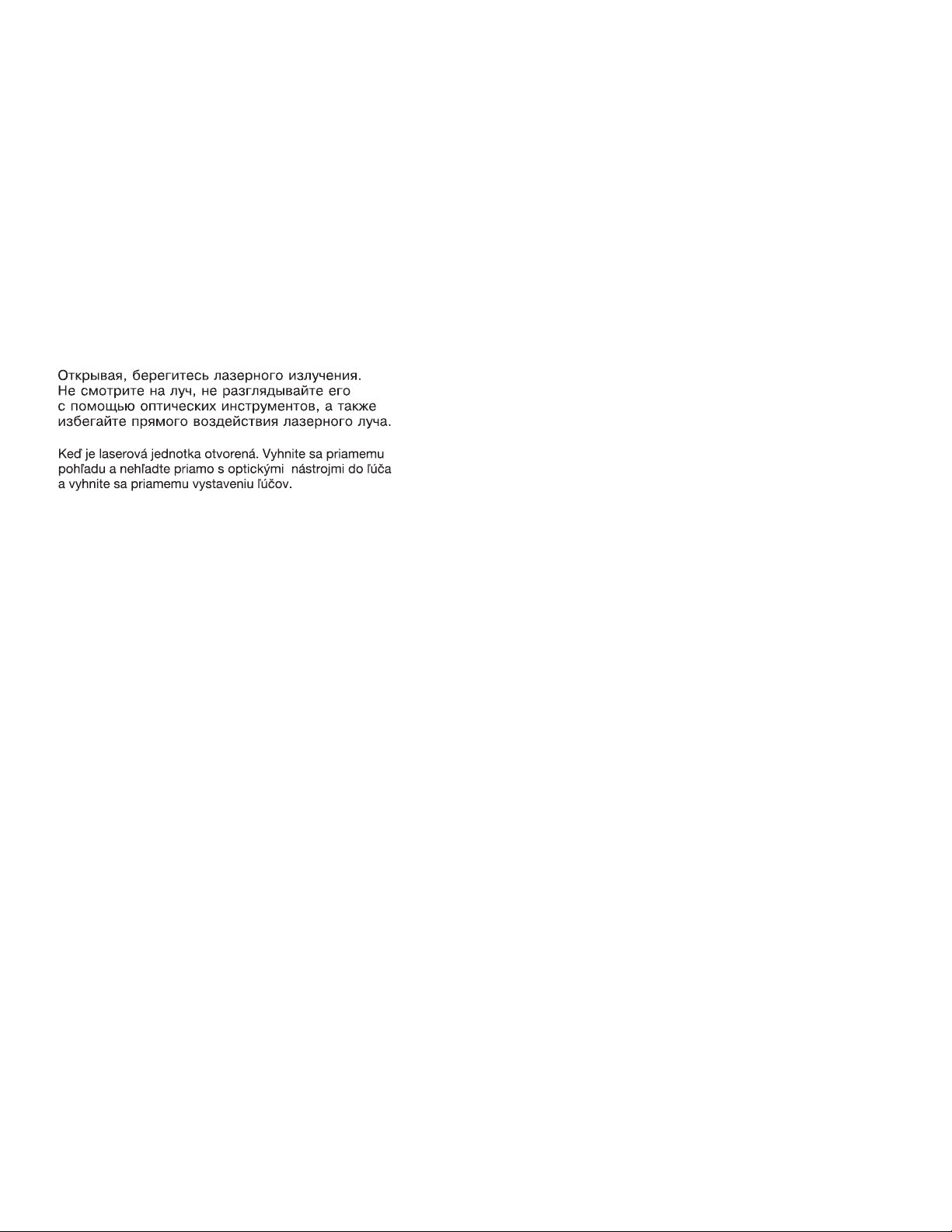
Radiación láser al abrir. No mire fijamente ni examine con instrumental
óptico el haz de luz. Evite la exposición directa al haz.
xvi
Page 19
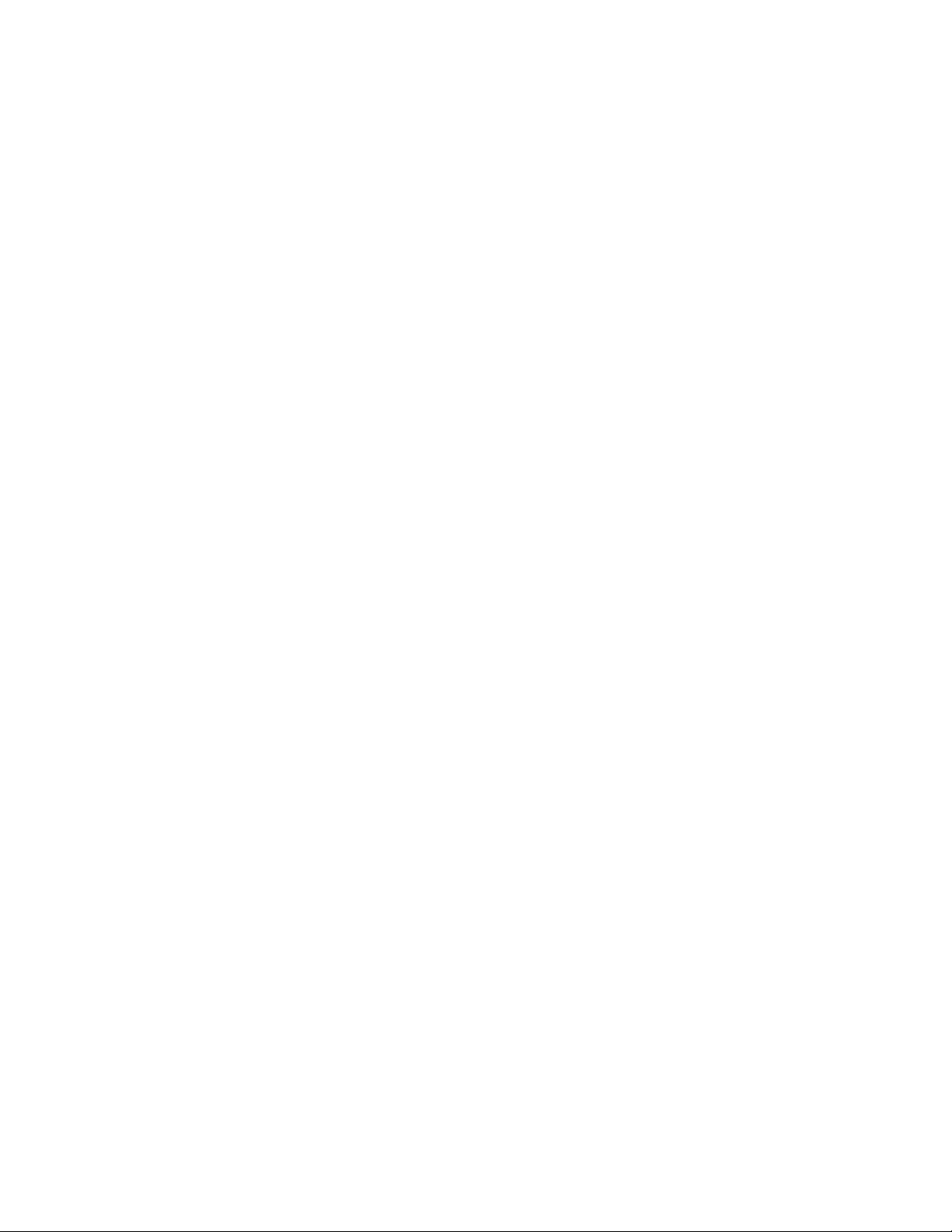
Federal Communications Commission (FCC) Notice
IBM Aptiva Type 2140, 2142
Federal Communications Commission (FCC)
Statement
Note: This equipment has been tested and found to comply with the limits
for a Class B digital device, pursuant to Part 15 of the FCC Rules. These
limits are designed to provide reasonable protection against harmful
interference in a residential installation. This equipment generates, uses,
and can radiate radio frequency energy and, if not installed and used in
accordance with the instructions, may cause harmful interference to radio
communications. However, there is no guarantee that interference will not
occur in a particular installation. If this equipment does cause harmful
interference to radio or television reception, which can be determined by
turning the equipment off and on, the user is encouraged to try to correct the
interference by one or more of the following measures:
Reorient or relocate the receiving antenna.
Increase the separation between the equipment and receiver.
Connect the equipment into an outlet on a circuit different from that to
which the receiver is connected.
Consult an IBM authorized dealer or service representative for help.
Properly shielded and grounded cables and connectors must be used in
order to meet FCC emission limits. Proper cables and connectors are
available from IBM authorized dealers. IBM is not responsible for any radio
or television interference caused by using other than recommended cables
and connectors or by unauthorized changes or modifications to this
equipment. Unauthorized changes or modifications could void the user's
authority to operate the equipment.
This device complies with Part 15 of the FCC Rules. Operation is subject to
the following two conditions: (1) this device may not cause harmful
interference, and (2) this device must accept any interference received,
including interference that may cause undesired operation.
Responsible Party:
International Business Machines Corporation
Old Orchard Road
Armonk, NY 10504
Telephone: 1-919-543-2193
Notices xvii
Page 20
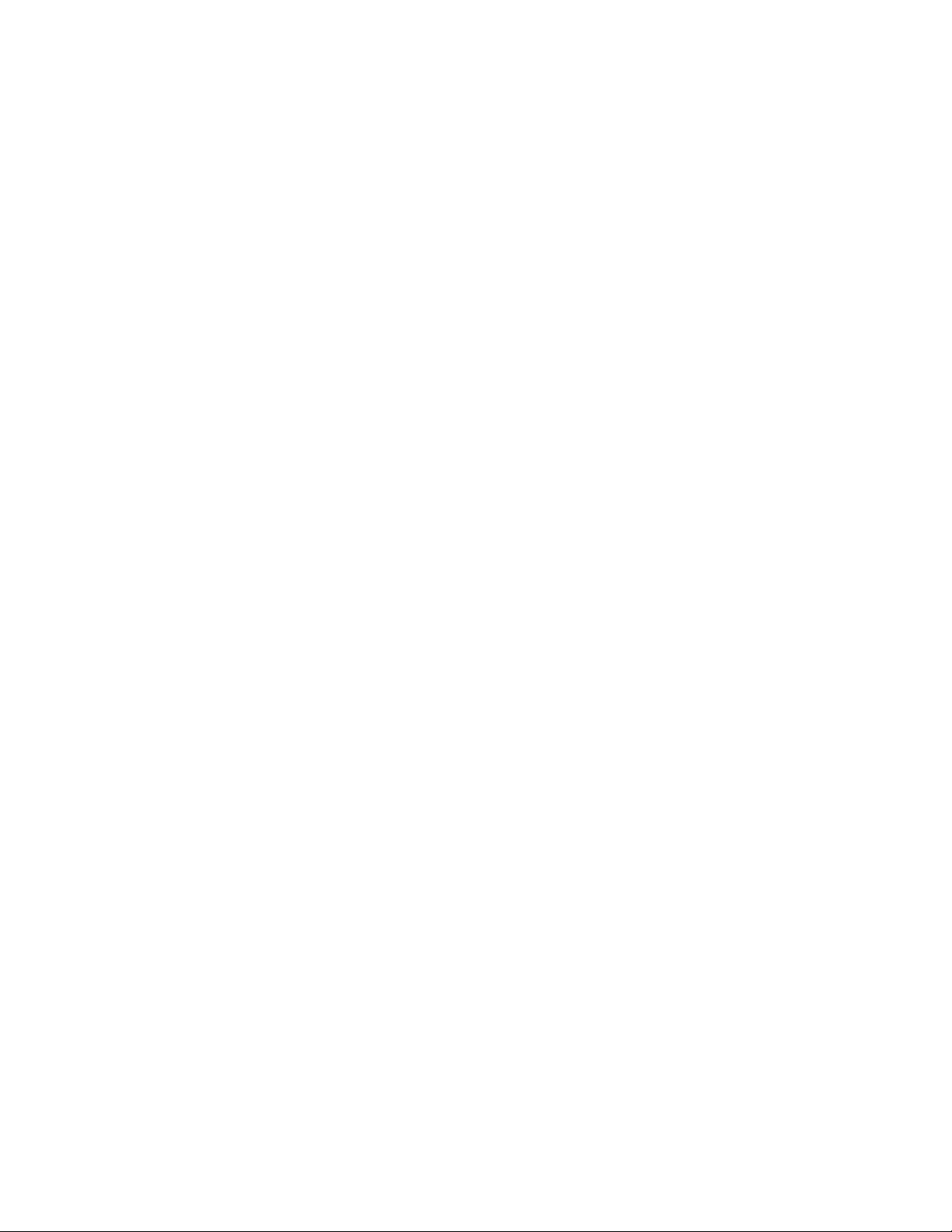
Canadian Department of Communications
Compliance Statement
This equipment does not exceed Class B limits per radio noise emissions for
digital apparatus, set out in the Radio Interference Regulation of the
Canadian Department of Communications.
Avis de conformité aux normes du ministère des
Communications du Canada
Cet équipement ne dépasse pas les limites de Classe B d'émission de bruits
radioélectriques pour les appareils numériques, telles que prescrites par le
Règlement sur le brouillage radioélectrique établi par le ministère des
Communications du Canada.
Canadian Department of Communications Certification Label
Notice: The Canadian Department of Communications label identifies
certified equipment. This certification means that the equipment meets
certain telecommunications network protective, operational and safety
requirements. The Department does not guarantee the equipment will
operate to the user’s satisfaction.
Before installing this equipment, users should ensure that it is permissible to
be connected to the facilities of the local telecommunications company. The
equipment must also be installed using an acceptable method of connection.
In some cases, the company’s inside wiring associated with a single line
individual service may be extended by means of a certified connector
assembly (telephone extension cord). The customer should be aware that
compliance with the above conditions may not prevent degradation of
service in some situations.
Repairs to certified equipment should be made by an authorized Canadian
maintenance facility designated by the supplier. Any repairs or alterations
made by the user to this equipment, or equipment malfunctions, may give
the telecommunications company cause to request the user to disconnect
the equipment.
Users should ensure for their own protection that the electrical ground
connections of the power utility, telephone lines and internal water pipe
system, if present, are connected together. This precaution may be
particularly important in rural areas.
xviii
Page 21
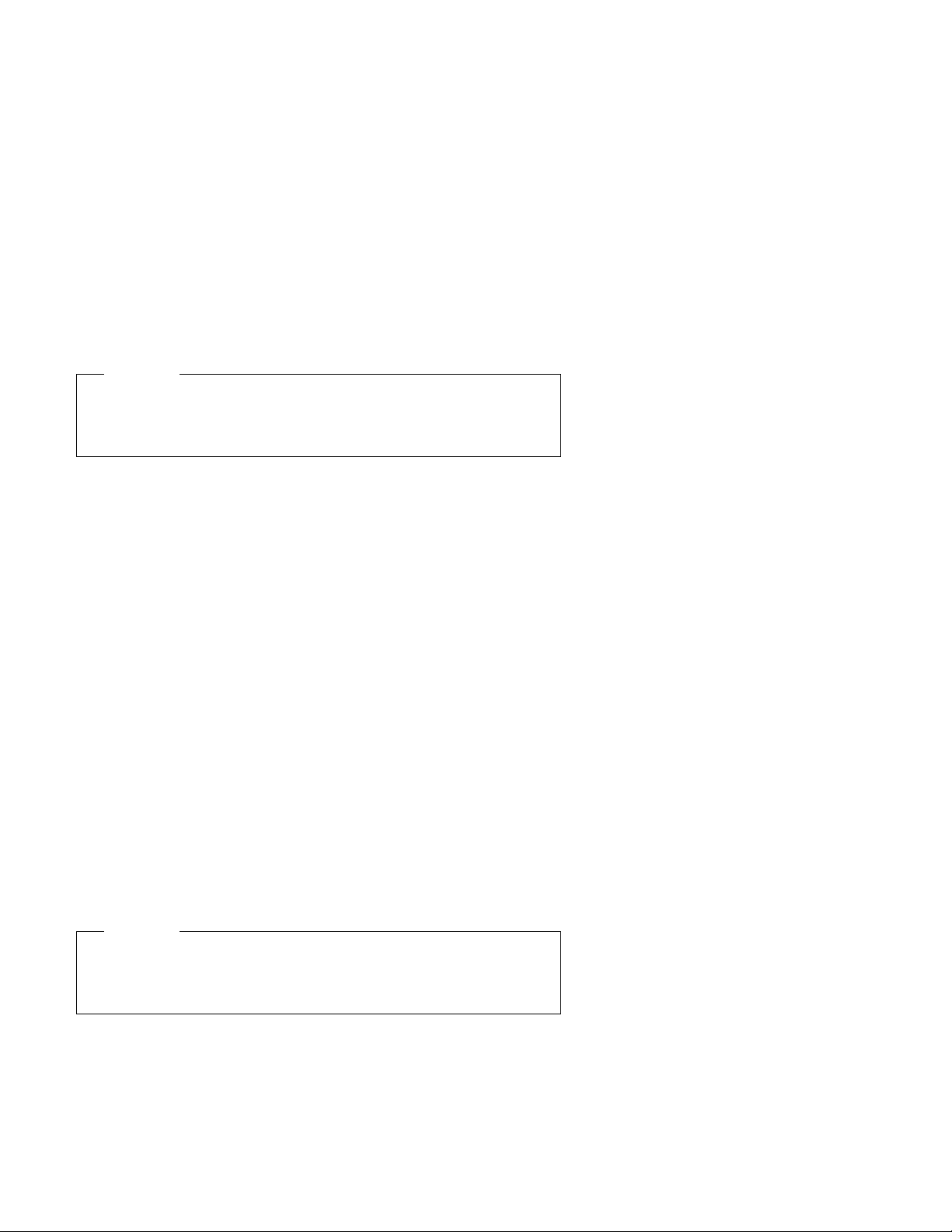
Attention
Users should not attempt to make such connections themselves, but
should contact the appropriate electric inspection authority, or electrician,
as appropriate.
Étiquette d'homologation du ministère des Communications du
Canada
AVIS : L'étiquette du ministère des Communications du Canada identifie le
matériel homologué. Cette étiquette certifie que le matériel est conforme à
certaines normes de protection, d'exploitation et de sécurité des réseaux de
télécommunications. Le ministère n'assure toutefois pas que le matériel
fonctionnera à la satisfaction de l'utilisateur.
Avant d'installer ce matériel, l'utilisateur doit s'assurer qu'il est permis de le
raccorder aux installations de l'entreprise locale de télécommunications. Le
matériel doit également être installé en suivant une méthode acceptée de
raccordement. L'abonné ne doit pas oublier qu'il est possible que la
conformité aux conditions énoncées ci-dessus n'empêchent pas la
dégradation du service dans certaines situations.
Les réparations de matériel homologué doivent être effectuées par un centre
d'entretien canadien autorisé désigné par le fournisseur. La compagnie de
télécommunications peut demander à l'utilisateur de débrancher un appareil
à la suite de réparations ou de modifications effectuées par l'utilisateur ou à
cause d'un mauvais fonctionnement.
Pour sa propre protection, l'utilisateur doit s'assurer que tous les fils de mise
à la terre de la source d'énergie électrique, des lignes téléphoniques et des
canalisations d'eau métalliques, s'il y en a, sont raccordés ensemble. Cette
précaution est particulièrement importante dans les régions rurales.
Attention
L'utilisateur ne doit pas tenter de faire ces raccordements lui-même, il
doit avoir recours à un service d'inspection des installations électriques
ou à un électricien, selon le cas.
Notices xix
Page 22
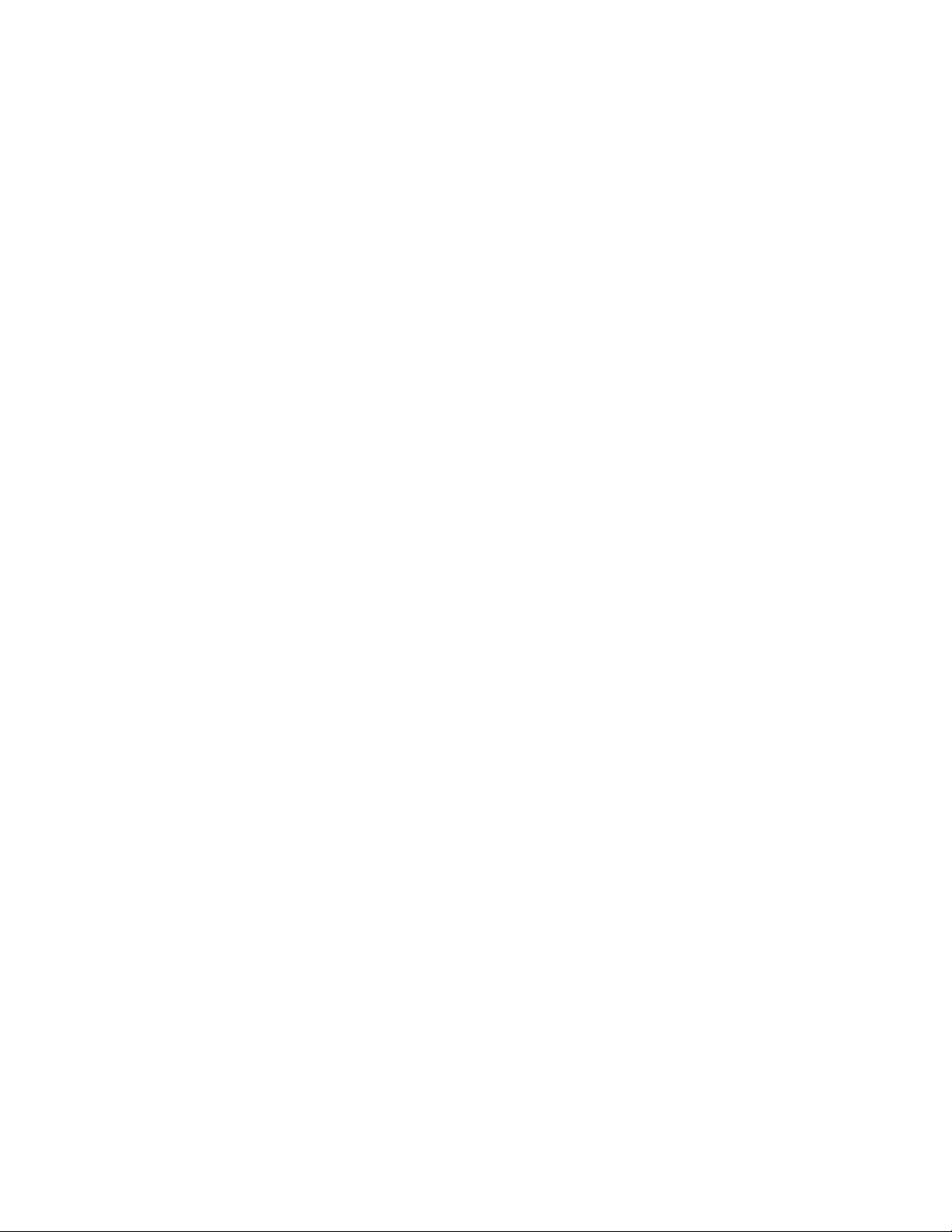
Load Number (LN):
device denotes the percentage of the total load to be connected to a
telephone loop which is used by the device, to prevent overloading. The
termination on a loop may consist of any combination of devices subject only
to the requirement that the total of the load of all the devices does not
exceed 100. The load number of the built-in modem is 10.
Indice de charge (IC):
dispositif terminal indique, pour éviter toute surcharge, le pourcentage de la
charge totale qui peut être raccordé à un circuit téléphonique bouclé utilisé
par ce dispositif. L'extrémité du circuit bouclé peut consister en n'importe
quelle combinaison de dispositifs pourvu que la somme des INDICES DE
CHARGE de l'ensemble des dispositifs ne dépasse pas 100. L'indice de
charge du modem intégré est de 10.
The load number (LN) assigned to each terminal
L'INDICE DE CHARGE (IC) assigné à chaque
xx
Page 23
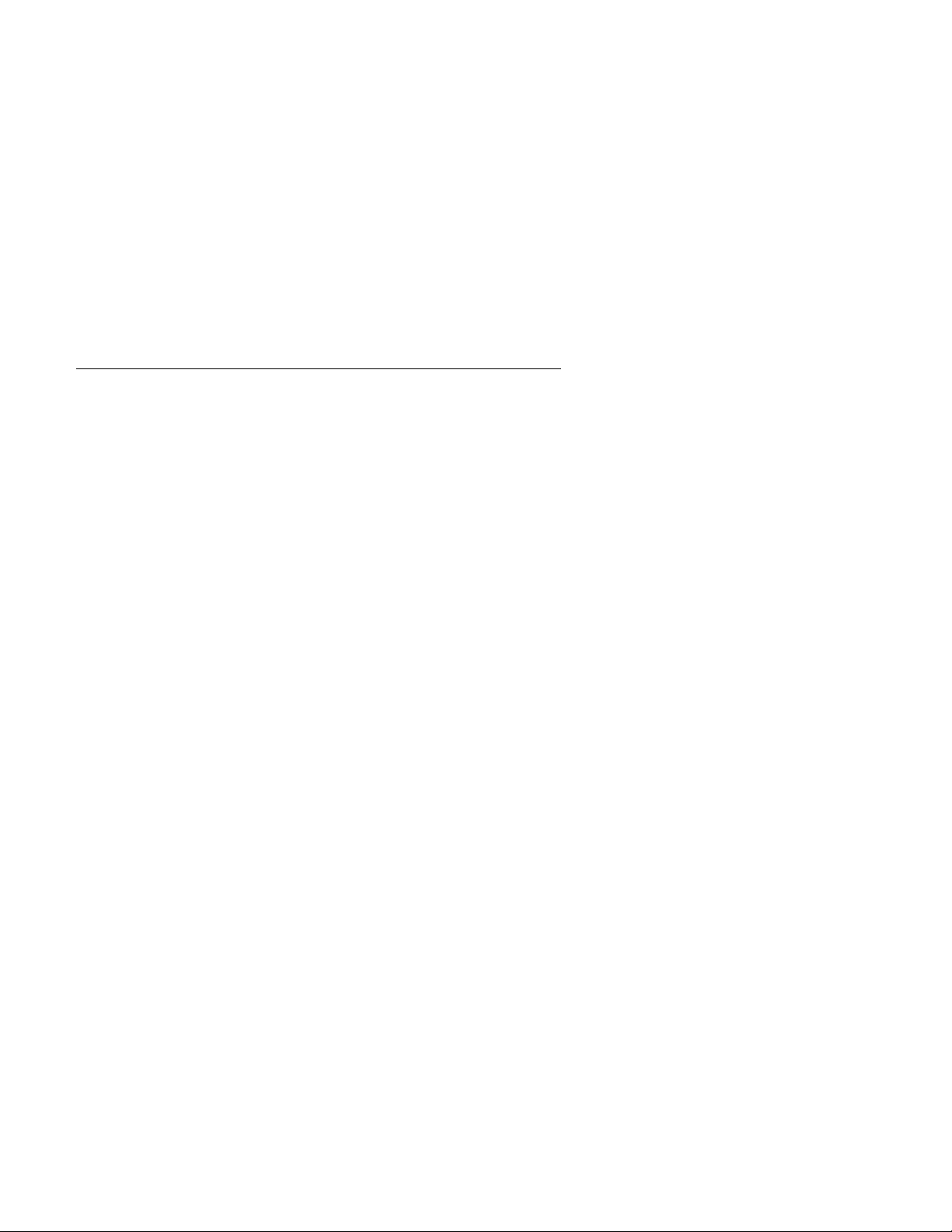
Trademarks
The following terms are trademarks or service marks of IBM Corporation in
the United States and other countries.
Aptiva
AT
HelpCenter
IBM
Operating System/2
OS/2
Personal System/2
PS/1
PS/2
Rapid Resume
ScrollPoint
SurePath
Intel and Pentium are trademarks or registered trademarks of Intel
Corporation.
Windows and the Windows NT logo are trademarks or registered trademarks
of Microsoft Corporation.
UNIX is a registered trademark in the United States and other countries
licensed exclusively through X/Open Company Limited.
Other company, product, and service names may be trademarks or service
marks of others.
Notices
xxi
Page 24

xxii
Page 25
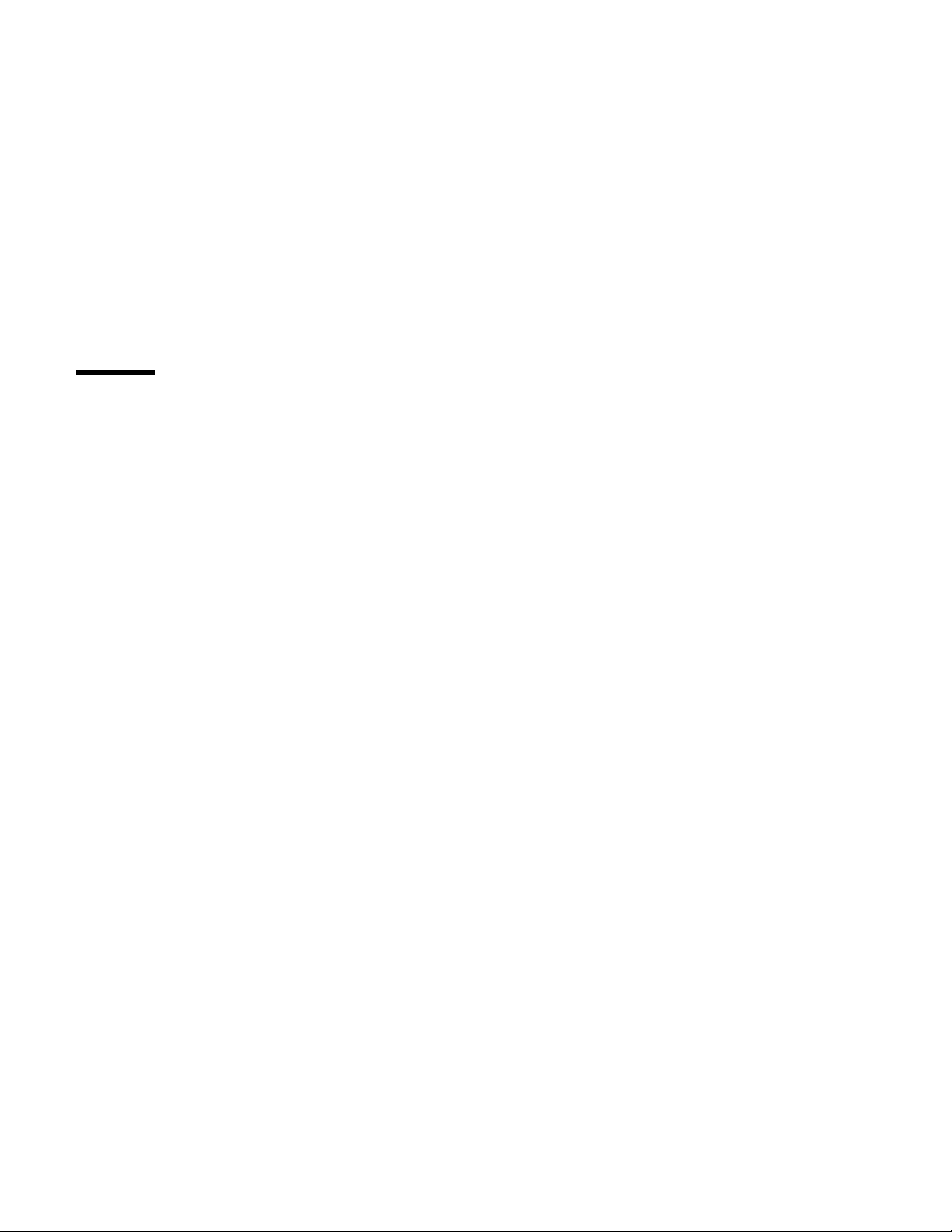
Preface
This manual is intended to be used as a stand-alone document to service
this product. It is divided into the following chapters:
“General Information” contains a brief description of this manual.
“Check Procedures” provides step-by-step instructions that aid in
locating the failing Field Replaceable Unit (FRU).
“Diagnostic Aids” explains the diagnostic aids that are available for
troubleshooting problems on the system unit.
“Repair Information” contains the procedures for removing FRUs.
“Parts/Test Point Locations” contains illustrations of the locations of
the major parts and connectors.
“Safety Inspection Guide” contains information about inspecting a
machine for safety problems before putting the machine under a
Maintenance Agreement.
“Parts Catalog” contains descriptions, illustrations, and part numbers
for individual FRUs.
Appendix A, “Online Support Information” contains online support
information.
“Part Number Index” contains part numbers listed in numerical order.
Appendix B, “Model/Monitor Configurations and FRU Part
Numbers” contains models and FRUs listed by part number for all
countries.
Copyright IBM Corp. 1997, 1998 xxiii
Page 26
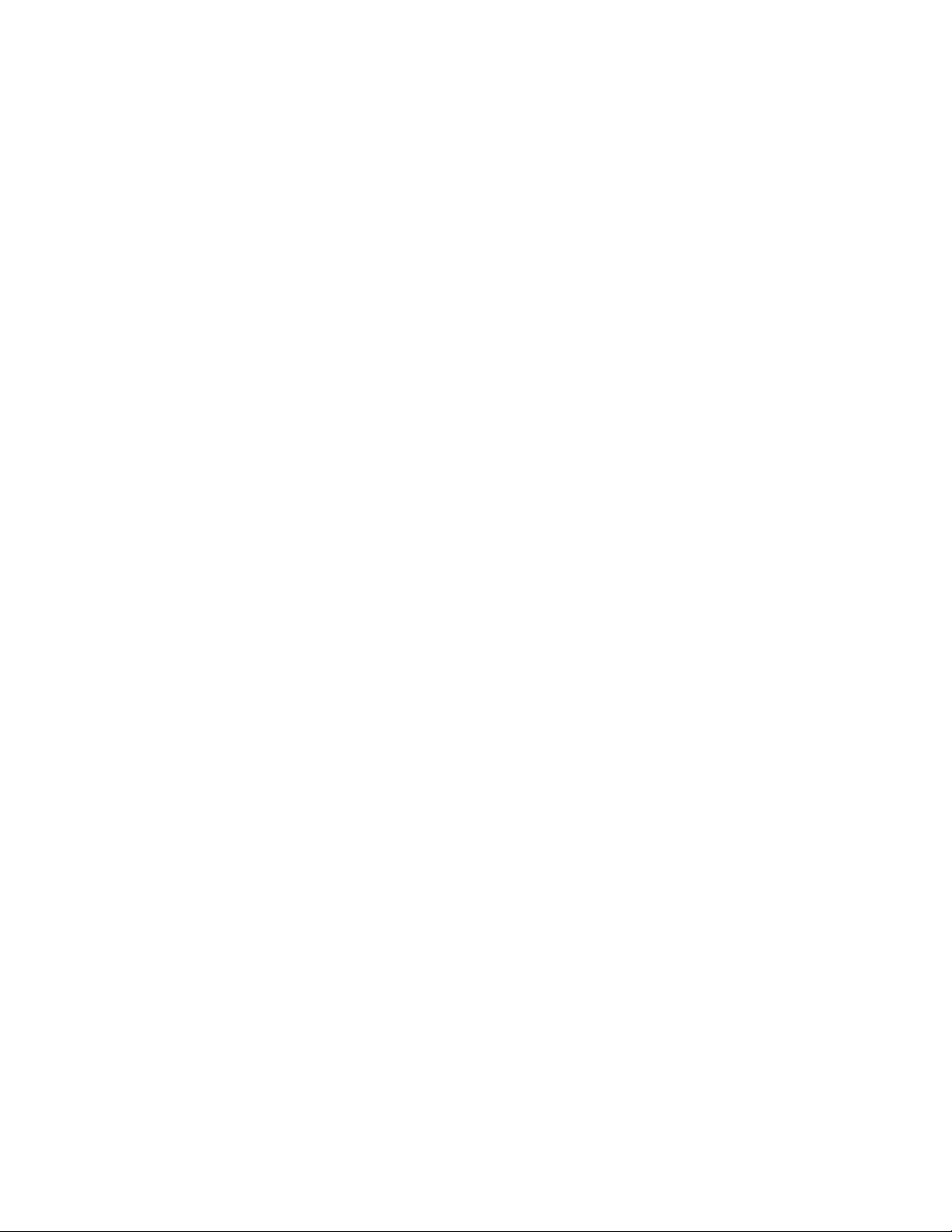
xxiv
Page 27
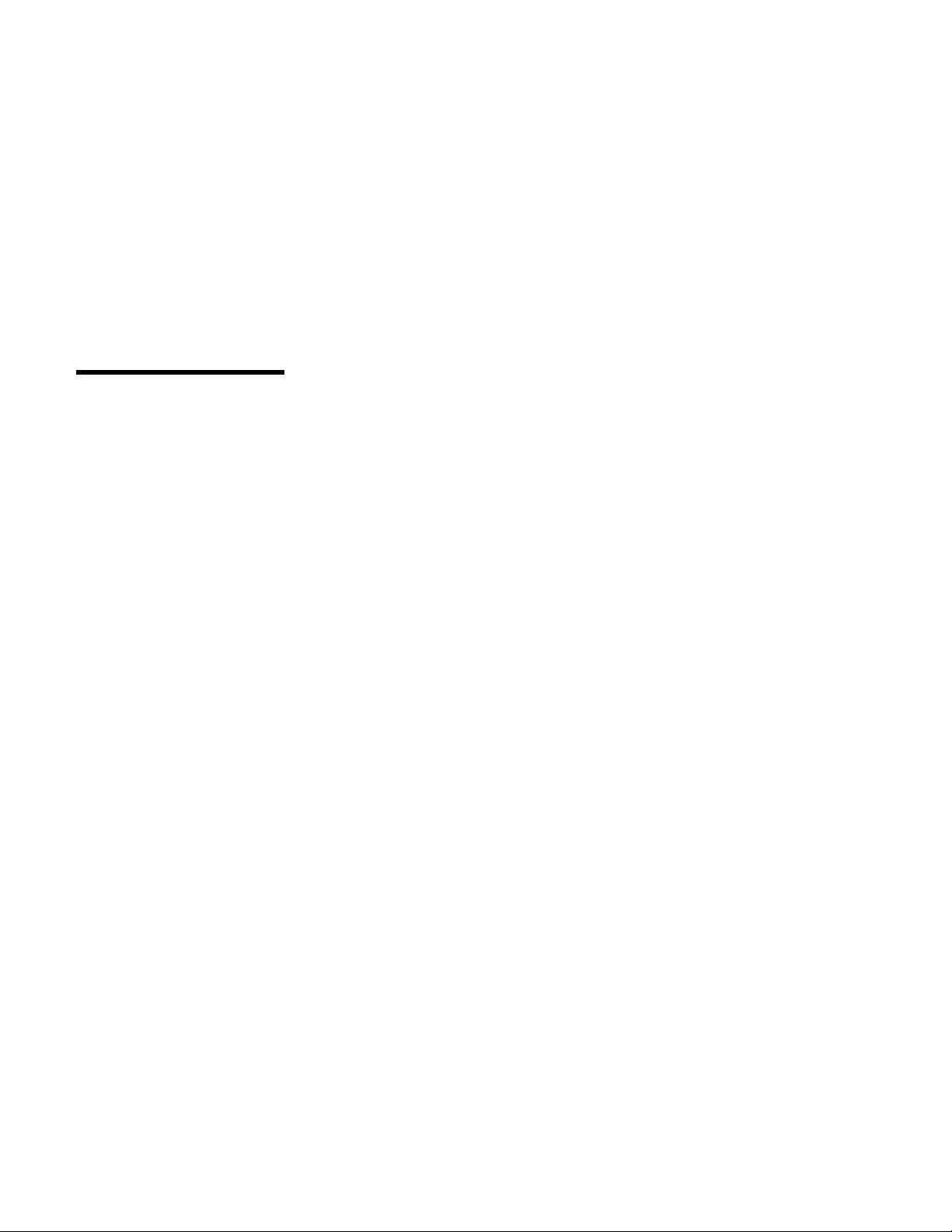
General Information
Chapter Description . . . . . . . . . . . . . . . . . . . . . . . . . . . 1-2
Diagnostic Information . . . . . . . . . . . . . . . . . . . . . . . . 1-2
Diagnostic Aids . . . . . . . . . . . . . . . . . . . . . . . . . . . 1-3
Repair Information . . . . . . . . . . . . . . . . . . . . . . . . . . 1-4
Parts/Test Point Locations ..................... 1-4
Safety Inspection Guide ....................... 1-4
Parts Catalog . . . . . . . . . . . . . . . . . . . . . . . . . . . . 1-4
Part Number Index ......................... 1-4
Appendix: Model Configurations and FRU Part Numbers ..... 1-5
Product Description . . . . . . . . . . . . . . . . . . . . . . . . . . . 1-6
Hardware Interfaces . . . . . . . . . . . . . . . . . . . . . . . . . . 1-12
Refresh Rates and Monitor Frequencies .............. 1-13
Power-On Password, CMOS Reset .................. 1-14
Flash (BIOS) Update Procedure .................... 1-15
Amplifier Card BIOS .......................... 1-16
Amplifier Card BIOS Setting ..................... 1-16
Updating Amplifier Card BIOS ................... 1-17
Setup Utility . . . . . . . . . . . . . . . . . . . . . . . . . . . . . . . 1-18
Using the Setup Utility ........................ 1-18
Making Changes with the Setup Utility ............... 1-20
Using Power Management Utilities ................... 1-24
Power Management Utility Features ................ 1-24
POST Error History ........................... 1-26
System Memory . . . . . . . . . . . . . . . . . . . . . . . . . . . . 1-27
DIMM Identification . . . . . . . . . . . . . . . . . . . . . . . . . 1-27
Specifications . . . . . . . . . . . . . . . . . . . . . . . . . . . . . . 1-28
Operating Requirements . . . . . . . . . . . . . . . . . . . . . . . . 1-30
Special Tools . . . . . . . . . . . . . . . . . . . . . . . . . . . . . . 1-30
Copyright IBM Corp. 1997, 1998 1-1
Page 28
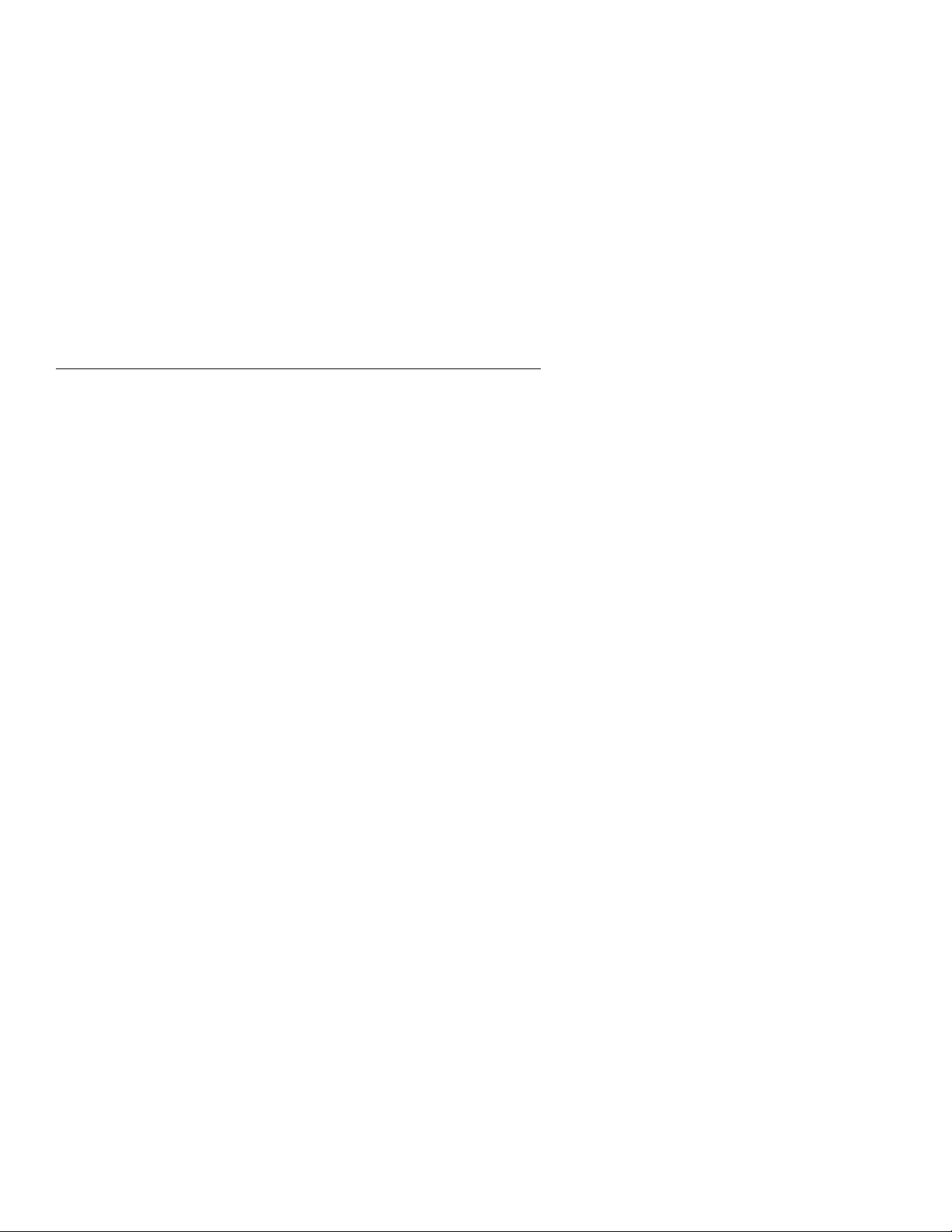
Chapter Description
This chapter contains general information about the contents of this manual,
product descriptions, and other information useful when servicing the
product.
Diagnostic Information
The diagnostic information contains the check procedures you use to
diagnose and isolate product failures. Diagnostic information consists of:
Start:
This is the starting point for any diagnostic action. Based on
high-level symptoms, the information in this check procedure directs
you to more detailed procedures to help you resolve the machine
failure.
Symptoms, Messages, Error Codes, and Beeps:
The Index of Symptoms, Messages, Error Codes, or Beeps lists
symptoms and their probable causes, and directs you to the applicable
check procedures to help you resolve the machine failure. The index
also lists which FRU is the likely cause of the problem.
Check Procedures:
When the Start check procedure sends you to a specific check
procedure or the Index of Symptoms, Messages, Error Codes, or
Beeps, turn to that section and perform the steps as instructed. If
there are any notes or instructions at the top of the page, read them
before you start the procedure.
Carefully read each step of the check procedure and perform the
appropriate action as instructed. If you do not remember the location
of a specific part or test point, or if you do not remember an
adjustment or removal procedure, see the chapter with that
information. Always return to the check procedure after you do this.
In some cases, you are sent to other check procedures to find the
failure.
Diagnostic Aids:
The Diagnostic Aids chapter contains additional information to help
you diagnose a failure of a specific part.
1-2
Page 29
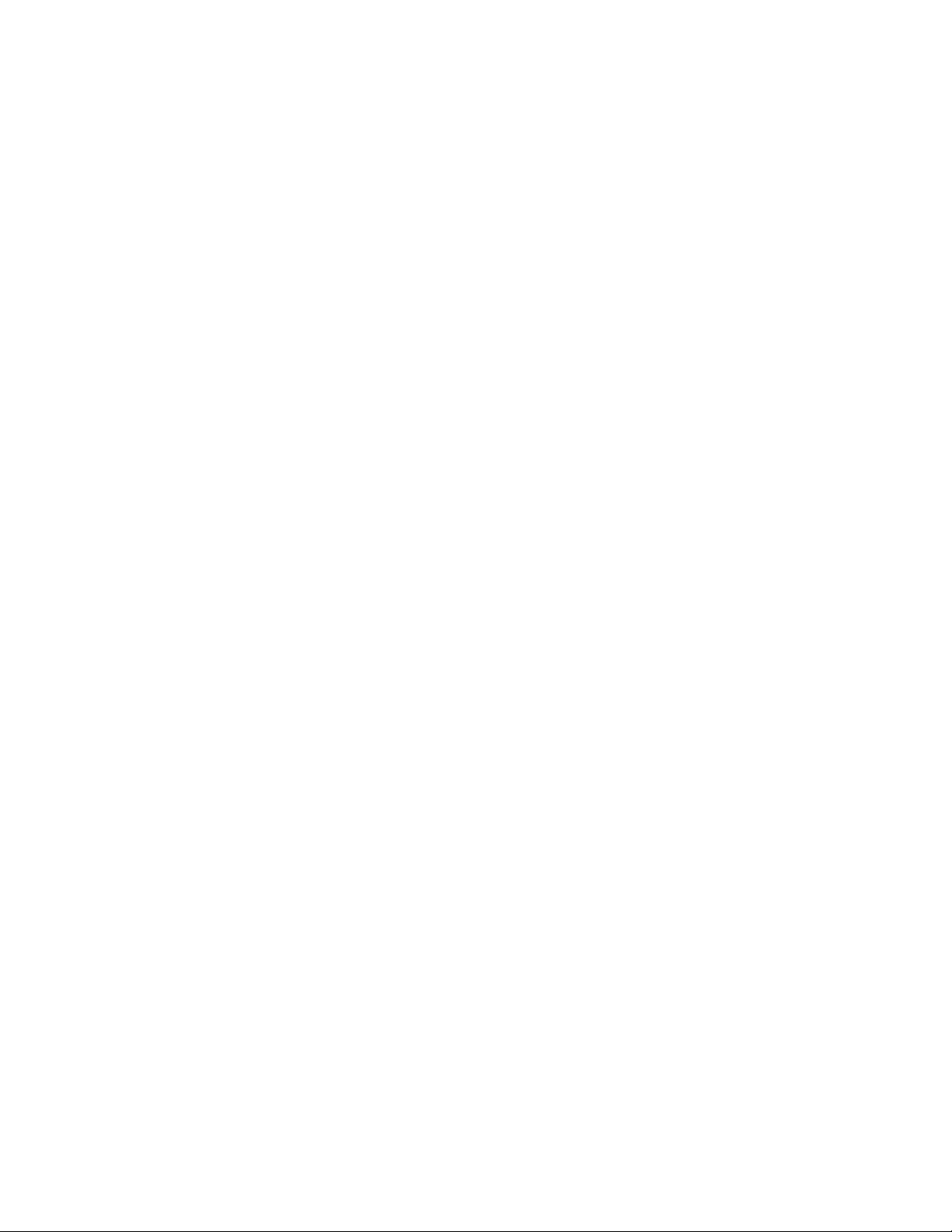
Using the Check Procedures
Failing Parts or Assemblies:
trace a problem to one part or assembly. The last step of the specific check
procedure you are using indicates that a part or assembly is failing. You
should inspect the part or assembly before you decide to replace it. It might
be loose, dirty, or in need of a small repair. The check procedures might
lead you to two, or even three, possible failing parts or assemblies. The
parts that might be failing are listed in order of the most probable failure.
Measuring Voltages:
voltages on cable plugs and electronic board connectors. If you are asked
to measure voltage at several places on a plug or connector, a chart next to
or near the instruction indicates the number of the plug or connector, the pin
numbers you should measure, the signal name, and the correct voltage for
the condition you are measuring. Measure the voltage only at the pins listed
in the chart. Remember to set the meter on the correct scale and to put the
meter leads in the correct position for the voltage you are asked to measure.
Note: Use frame ground for the ground reference. Attach the black meter
(ground) lead to frame ground, except where specified otherwise.
Many check procedure steps instruct you to measure
The check procedures generally help you
Diagnostic Aids
This chapter contains information outside the check procedures to help you
diagnose a failure of a specific part. Some diagnostic aids are resident in
the machine, such as the Power-On Self Test (POST). The machine
performs the POST each time it is powered on. Use this information
throughout the diagnostic procedures. You should become familiar with the
POST and be able to determine if the machine performed all the steps.
POST:
unit is powered on (when Power Management is enabled, a shorter version
of POST is initiated—see “Power Management” on page 1-21). The POST
is a series of system checks and initializations that verify the correct
operation of the base system. Two classifications of malfunctions might be
detected during the POST: critical and noncritical.
Critical malfunctions
incorrect results that are apparent to the user. Examples of critical errors
include processor or interrupt controller malfunctions. If a critical error is
detected during the POST, an attempt is made to indicate the error, and all
testing halts.
General Information 1-3
The normal POST is initiated automatically each time the system
prevent the system from operating at all, or could cause
Page 30
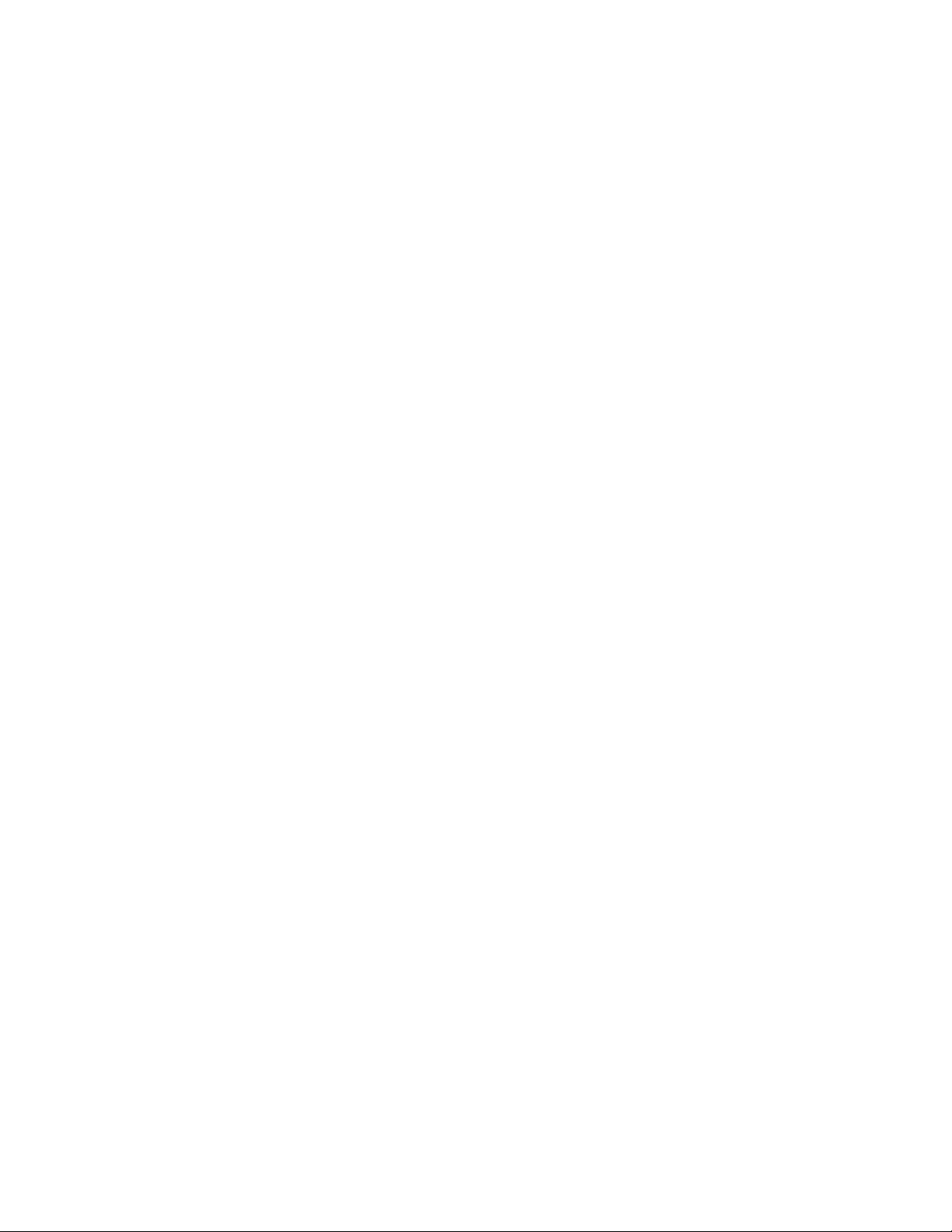
Noncritical malfunctions
the user. An example of a noncritical error is a memory module failure. If a
noncritical error occurs, an error code is displayed, and the testing is
stopped. Testing can be continued on a noncritical error by pressing the
Esc key.
After a successful POST (one in which no critical errors were detected, and
no beep generated), The system attempts to load an operating system. The
system can be customized for different start (boot) methods.
The system’s default startup sequence automatically looks for the operating
system files on the hard disk if the files are not found on diskette.
Note: Remember that the POST does not test all areas, but only those that
allow the system to operate well enough to run the Diagnostics and Utilities
program.
cause incorrect results that might not be apparent to
Repair Information
This chapter contains removal and replacement instructions.
Parts/Test Point Locations
This chapter contains system board layouts and jumper settings. It is useful
when you are asked to measure voltages. Use this information to help you
locate parts such as electronic boards, connectors, pin numbers, and test
points. This chapter also contains jumper settings for the hard disk drive,
CD/DVD-ROM drive, and Zip drive.
Safety Inspection Guide
This chapter contains guidelines to help you identify possible safety
concerns. Use this information to inspect a machine for safety problems
before putting the machine under a Maintenance Agreement.
Parts Catalog
This catalog includes figures, part numbers, and part names. It also
contains detailed system board descriptions.
Part Number Index
This chapter contains part numbers listed in numerical order.
1-4
Page 31

Appendix: Model Configurations and FRU Part
Numbers
This appendix contains tables, listed by country, of models and FRU part
numbers. Refer to this when ordering FRUs or to determine the part number
of the system board or DIMM installed in the machine you are servicing.
General Information 1-5
Page 32

Product Description
This manual contains service information for the Service Level A (SL-A)
model of the IBM Aptiva Personal Computer, worldwide.
The Machine Type 2140 and Machine Type 2142 are minitower systems
containing slots for six adapter cards and bays for six input/output
devices (drives)
The Machine Type 2142 comes with the Media Console which contains
the diskette drive, CD/DVD-ROM drive, Zip drive (model dependent),
keyboard and mouse ports, and operator controls.
For FRU parts information, see the Appendix B, “Model/Monitor
Configurations and FRU Part Numbers” on page B-1.
VESA Local Bus Note:
to the Video Electronics Standards Association (VESA) VL-Bus Specification
2.0 (32 bit). Local bus adapter cards vary in degree of adherence to this
standard. Therefore, IBM cannot guarantee that all available local bus
option cards will perform according to manufacturer’s claims.
The Type 2140 and 2142 will support Internal or External video, but not both
simultaneously.
Security:
on page 1-14.
Power-on password. See “Power-On Password, CMOS Reset”
System Boards:
A-2. See “System Board Layout—Type A-1” on page 5-2 and “System
Board Layout—Type A-2” on page 5-5 for system board jumper and
connector locations.
The Type A-1 system board supports the Pentium processor with MMX
and has the following features:
Pentium MMX socket 7-ZIF connector. You must remove the old
processor to install an upgrade processor.
32 KB internal cache memory, with 512 KB external cache soldered
onto the system board. Cache is not upgradeable.
Trident, on board, 9750 DVD 64-bit GUI video and 3-D Accelerator with
2 MB SGRAM video memory, upgradeable to 4 MB with a 2 MB
SODIMM SGRAM upgrade module.
Three, 168-pin Gold DIMM memory module sockets support these
memory modules:
The VESA local bus connector generally conforms
Two system boards are available: Type A-1 and Type
1-6
Page 33

– 8 MB, 16 MB, 32 MB, 64 MB or 128 MB DIMM modules.
– 60 ns Gold SDRAM
Maximum system board memory is 384 MB.
See Appendix B, “Model/Monitor Configurations and FRU Part
Numbers” on page B-1 for memory configuration. Refer to “System
Memory” on page 1-27.
Ports: parallel, serial, mouse, keyboard, USB(two), video, MIDI/Joystick,
audio out/in/mic.
Connectors for:
– PCI/ISA adapter cards
– VESA Video Feature Bus (2x13 un-shrouded header)
– Internal VGA display (2x7 shrouded header)
– Input power (12-pin)
– AT diskette drives (34-pin)
– Two 40-pin IDE drive controllers: a primary local bus IDE that
supports two hard disk drives and a secondary IDE that supports a
CD/DVD-ROM drive and one hard disk drive, or two hard disk
drives.
– Power light-emitting diode (LED)/hard disk LED (4-pin)
Power-on switch 2-wire connector and a power supply auxiliary control
3-wire connector for Power Management features.
Lithium battery.
1
1
See “VESA Local Bus Note” on page 1-6.
General Information
1-7
Page 34

The Type A-2 system board supports Pentium II processors and has the
following features:
512 KB internal cache memory. Cache is not upgradeable.
ATI- Rage Pro video and 3-D Accelerator with 2 MB SGRAM video
memory, upgradeable to 4 MB with a 2 MB SODIMM SGRAM upgrade
module.
Three, 168-pin Gold DIMM memory module sockets support these
memory modules:
– 8 MB, 16 MB, 32 MB, 64 MB, or 128 MB DIMM modules.
– 60 ns Gold SDRAM
Maximum system board memory is 384 MB.
Ports: parallel, serial, mouse, keyboard, USB(two), video, MIDI/Joystick,
audio out/in/mic. mouse, and video.
Connectors for:
– PCI/ISA riser card (212-pin)
– VESA Video Feature (2x20 un-shrouded)
– Input power (12-pin)
– AT diskette drives (34-pin)
– Two 40-pin IDE drive controllers: a primary local bus IDE that
supports two hard disk drives and a secondary IDE that supports a
CD/DVD-ROM drive and one hard disk drive, or two hard disk
drives.
Power light-emitting diode (LED)/hard disk LED (4-pin)
Power-on switch 2-wire connector and a power supply auxiliary control
3-wire connector for Power Management features.
Lithium battery.
Processors
One of the following processors can be installed on the Type A-1
system board:
Pentium Pentium MMX-166 MHz
2
Pentium Pentium MMX-200 MHz
Pentium Pentium MMX-233 MHz
2
MHz measures only processor internal clock speed, not application performance.
Many factors affect application performance.
1-8
Page 35

One of the following processors can be installed on the Type A-2
system board:
Pentium II-233 MHz
Pentium II-266 MHz
Pentium II-300 MHz
Pentium II-333 MHz
Power Supplies (with Power Management Features)
The power supply is a 200-W switchable high/low voltage power supply
with a variable fan speed and a connector for a detachable grounded
3-wire power cord. The power cable has four DASD connectors: one
mini power connector and three standard 4-pin connectors. The power
supply also has a non-switched appliance outlet connector.
For some countries outside the United States, the power supply might
have five standard 4-pin connectors and one mini power connector, for
a total of six DASD connectors.
To support the Power Management feature, all power supplies have a
3-wire auxiliary control cable that connects to the system board. There
is no on/off switch cable assembly for the power supplies.
Cables
All models contain one cable for hard disk drives and one cable for
diskette drives. A momentary power switch and cable assembly that
connects to the system board and a voice modem cable are also
included.
Diskette Drive—AT-type
All models contain a 3.5-in. 1.44 MB slimline diskette drive.
Some models come with a 100 MB internal Zip drive.
Multimedia
Depending on model, 24X Max or 32X Max CD-ROM,3 or DVD-ROM
IDE/AT drive.
An audio cable
A CD/DVD-ROM drive system interface cable.
Microphone and speaker (integrated with monitor).
3
24X Max or 32X Max CD-ROM drives run at a constant speed. This causes a data
transfer rate of ten-speed (fourteen-speed for 32X) reading at the disk hub and
twenty four-speed (thirty two-speed for 32X) reading at the disk edge.
General Information
1-9
Page 36

One pair of external subwoofers (on some models).
Joystick (on some models).
Hard Disk Drive
The hard disk drive is a 3.5-in. slimline IDE AT drive with “look-ahead”
cache memory and a maximum of 14 ms average access time. Access
time varies by the hard disk drive and the hard disk drive manufacturer.
Monitors
MM55 (Type 2116)
– 15 inch FST CRT with a viewable image size of 13.6 inches (347
mm) with a 0.28mm dot pitch.
– Integrated speakers (not powered, requires system amplifier).
– Power switch/volume control.
– OSD (On Screen Display).
- Video - contrast, brightness, horizontal size, horizontal position,
vertical size, vertical position, pincushion, trapezoid,
parallelogram, rotation (tilt), color temperature, display current
horizontal and vertical signal frequency, degauss, recall factory
settings.
- Audio - balance, bass, treble, fade.
- All audio function dependent on system unit.
– External headphone, microphone, and USB connectors.
– 2.1 meter interface cable.
– Power management (system dependent).
– Connector for detachable grounded 3-wire power cord.
– Auto-sensing power supply 88-264 VAC 50/60Hz.
MM75 (Type 2128)
– 17 inch FST CRT with a viewable image size of 15.7 inches (399
mm) with a 0.28mm dot pitch.
– Integrated speakers (not powered, requires system amplifier).
– Power switch/volume control.
– OSD (On Screen Display).
- Video - contrast, brightness, horizontal size, horizontal position,
vertical size, vertical position, pincushion, trapezoid,
parallelogram, rotation (tilt), color temperature, display current
horizontal and vertical signal frequency, degauss, recall factory
settings.
- Audio - balance, bass, treble, fade.
1-10
Page 37

- All audio function dependent on system unit.
– External headphone, microphone, and USB connectors.
– 2.1 meter interface cable.
– Power management (system dependent).
– Connector for detachable grounded 3-wire power cord.
– Auto-sensing power supply 88-264 VAC 50/60Hz.
Keyboard
Aptiva EZ button keyboard with 1.8-m (6-foot) cable
Mouse
ScrollPoint mouse with 1.8-m (6-foot) cable
General Information 1-11
Page 38

Hardware Interfaces
The following peripheral interfaces for adapters, options, and drives are
supported in the system unit.
Table 1-1. Hardware Interfaces
Item Interface
Hard disk drives IDE local bus interface (American National Standards
Institute–ANSI)
Input/output (I/O)
adapter cards
Diskette drives AT diskette interface
Video For refresh rates and monitor frequency settings, see
Serial 9-pin connector with RS232D electrical interface
USB Universal Serial Bus. High speed serial bus designed
Parallel Bidirectional. ECP bidirectional and EPP bidirectional
Pointing device IBM PS/2-compatible mouse
Keyboard device IBM PS/2-compatible enhanced keyboard
CD/DVD-ROM drive AT IDE, extended architecture (XA) enabled drive
Sound adapter card MM3: Sound Blaster (Creative Labs, Inc.)
Joystick Industry-standard device
Adapters that are IBM AT-ISA compatible and operate
at 8 MHz. PCI local bus adapter cards and Plug and
Play adapter cards are supported.
“Refresh Rates and Monitor Frequencies” on page 1-13.
Physical interface is compatible with the IBM Personal
System/2 (PS/2) VGA interface.
for USB protocol.
interfaces are supported.
MM4: Aria 16 (Prometheus Products, Inc.)
Mwave: Combination Modem/Sound Card
1-12
Page 39

Refresh Rates and Monitor Frequencies
This section provides the refresh rates and monitor frequencies for Type A-1
and Type A-2 system boards.
Refresh Rates and Monitor Frequencies—Type A-1
The following table lists the maximum vertical refresh rates for the Type A-1
system board, which contains a Trident 9750 video chip with 2 MB video
memory
Table 1-2. Vertical Refresh Rates (Hz)
Type A-1 System Board with a Trident 9750 Video Chip with 2 MB DRAM
Resolution → 640x480 800x600 1024x768 1280x1024
Color ↓
256 85 Hz. 85 Hz. 85 Hz. 60 Hz.
64,000 85 Hz. 85 Hz. 85 Hz. 60 Hz.
16,000,000 85 Hz. 85 Hz. 85 Hz. 60 Hz.
Refresh Rates and Monitor Frequencies—Type A-2
The following table lists the maximum vertical refresh rates for the Type A-2
system board, which contains a ATI-Rage Pro video chip with 2 MB DRAM.
Table 1-3. Maximum Vertical Refresh Rates (Hz)
Type A-2 System Board with a ATI-Rage Pro Video Chip with 2 MB DRAM
Resolution → 640x480 800x600 1024x768 1280x1024
Color ↓
256 85 Hz. 85 Hz. 85 Hz. 75 Hz.
64,000 85 Hz. 85 Hz. 85 Hz. 75 Hz.
16,000,000 85 Hz. 85 Hz. 85 Hz. 75 Hz.
General Information 1-13
Page 40

Power-On Password, CMOS Reset
A power-on password denies access to the system by an unauthorized user
when the system is powered on. When a power-on password is active, the
password prompt appears on the screen each time the system is powered
on. The system unit starts after the proper password is entered.
In some cases, you might be required to service a system with an active and
unknown power-on password. To clear a password from the system, first
identify the system CMOS jumper by referring to “System Board
Layout—Type A-1” on page 5-2 and “System Board Layout—Type A-2” on
page 5-5, then follow these steps.
1. Power-off the system unit.
2. Unplug the power cable from the electrical outlet.
Attention: Do not attempt these steps with the power cord plugged into
the electrical outlet. The power supply maintains +5 V dc of auxiliary
power when the power switch is powered off. System damage might
result if the power cord is not unplugged during testing.
3. Locate the power on password jumper on the system board.
System Board Type Jumper
System Board Type A-1 Password Jumper JP6
System Board Type A-2 Password Jumper JP3
4. Move the jumper from pins 1-2 to pins 2-3 to erase the password. See
“System Board Layout—Type A-1” on page 5-2 and “System Board
Layout—Type A-2” on page 5-5.
5. The system detects the change and the password, time, and date are
erased from memory. Power Management settings are also deleted.
(See “Power Management” on page 1-21.)
6. Move the jumper from pins 2-3 to pins 1-2 for normal operation.
7. Plug the power cable into the electrical outlet and power-on the system
unit.
8. Run the Setup Utility to restore the configuration settings. Press Esc to
save with the password disabled.
9. When you are finished servicing the machine, run the Setup Utility to
restore the configuration settings. (You must reset the time, date, and
1-14
Page 41

any Power Management settings. See “Power Management” on
page 1-21.)
Notes:
1. To reinstall the password, the user must enter a password in the Setup
Utility.
2. Disabling the power on password reconfigures the system. Run the
Setup Utility to clear any 16X errors.
3. To determine if the machine you are servicing has the Power
Management feature enabled, run the Setup Utility and check to see if
Power Management is enabled (Suspend Timer not off and APM
Connection Enabled).
Flash (BIOS) Update Procedure
Attention
The system board Flash Enable jumper default position is set to
enabled
Flash Enable jumper is set to the
jumpers by referring to “System Board Layout—Type A-1” on page 5-2
and “System Board Layout—Type A-2” on page 5-5.
. If the following flash procedure does not work, verify that the
enabled
position. See Flash program
Also, check the Flash diskette for a README file and if present, review
it for any model-specific information.
1. Power-off the computer.
2. Insert the Flash diskette into diskette drive A.
3. Power-on the computer.
4. Follow the instructions on the screen to complete the flash (BIOS)
update procedure.
General Information 1-15
Page 42

Amplifier Card BIOS
Type 2140, 2142 computers come with either a Tier 1 or Tier 2 amplifier
card.
Tier 1 amplifier card has one speaker output jack
Tier 2 amplifier card has two output jacks; one for the speakers and
one for the sub woofer.
When replacing a system board, the BIOS setting on the new system board
must match the amplifier card that is installed in the computer.
New A-1 and A-2 system boards for Type 2140, 2142 are coded for the Tier
1 amplifier card. If the computer you are servicing has a Tier 1 amplifier
card, no BIOS coding is necessary.
If you order a new system board for a 2140, 2142 that has a Tier 2 amplifier
card, the amplifier card BIOS must be set to match the Tier 2 amplifier card.
Amplifier Card BIOS Setting
Attention
The Amplifier BIOS update procedure must be run from a Safe Mode
Command Prompt.
Care must be taken to make certain that the BIOS setting matches the
actual amplifier card (Tier 1, Tier 2) installed. The sound system will not
function properly with the incorrect setting.
1. Determine the amplifier card installed. From the rear of the computer,
there will either be:
One mini DIN connector (speaker), Tier 1,
-- or --
Two mini DIN connectors (speakers and sub woofer), Tier 2.
2. Determine the system BIOS setting for the amplifier card.
Reboot the computer to a Safe Mode Command Prompt.
a. Select Start from the lower left desktop.
b. Select Restart The Computer, then Select Enter.
c. When Starting Windows 95 displays at top left corner of
screen, depress F8.
d. Select Safe Mode Command Prompt Only from the menu.
e. At the C: prompt, type DEBUG and press the Enter key.
1-16
Page 43

f. At the dash “-” prompt, Type d fffa:0 , then press the Enter
key.
g. The right side of the screen will display the Serial Number
(23AXXXX), Tier audio card, TIERx_AUDIO, and system model
number (214X).
h. The “x” in the TIERx_AUDIO denotes the Tier card the
computer is set to use.
3. If the amplifier card installed matches the type listed in step 2, no action
is required.
4. If the amplifier card installed does not match the type listed in step 2,
you must run the appropriate update to match the amplifier card to the
system board.
Updating Amplifier Card BIOS
To update the amplifier card BIOS:
1. Insert the Diagnostics and Utilities CD in the CD/DVD-ROM drive.
2. Power-off, then power-on the system unit.
3. When the Aptiva Diagnostics and Utilities Menu appears, depress the
Zero key to select the DOS screen. The A drive prompt will appear.
4. Select the CD/DVD-ROM drive (the CD/DVD-ROM drive default is G:).
5. At the G: prompt, type:
CD\DISK\CRYSTAL\CLYDE\RCAND15\INSTALL\DISK0
then press the Enter key.
6. If a Tier 1 amplifier card is installed in the computer, type TIER1.BAT at
the DOS command prompt.
7. If a Tier 2 amplifier card is installed in the computer, type TIER2.BAT at
the DOS command prompt.
8. If the system monitor is not a Type 2116 (MM55) or Type 2128 (MM75),
type TIER0.BAT at the DOS command prompt.
Attention
Type 2140, 2142 computers are designed for use with the MM55 or
MM75 monitors only. The use of a different monitor might cause
sound and functionality problems.
9. Remove the Diagnostics and Utilities CD from the CD/DVD-ROM drive
and restart the computer.
10. Go to “Amplifier Card BIOS Setting” on page 1-16 to verify the setting
matches the amplifier card installed in the computer.
General Information 1-17
Page 44

Setup Utility
The Setup Utility lets you view and change important information about the
computer and its hardware.
Using the Setup Utility
You might need to use the Setup Utility in the following situations:
If you add or replace a hardware option (such as a diskette drive, hard
disk drive, or memory module), and you want to verify or make a
change.
To verify a change after removing a hardware option.
If you get an error code and message.
You can also use the Setup Utility to:
Check the computer’s hardware features. For example, you can use
this program to check the amount of memory or the size of the hard disk
in the computer.
Change the computer’s serial and parallel port settings, and the parallel
port mode.
Set up or change a password on the computer.
Change the date and time on the computer.
Reduce the amount of energy the computer uses by setting up the
computer’s Power Management features.
Determine which Plug and Play adapter cards you want configured by
system BIOS.
Starting the Setup Utility
The Setup Utility displays screens that let you view information about how
the computer is set up (called the configuration), or change certain
information on the computer. There are two ways to display the Setup Utility
screen:
When you power on the computer, press F1 when the IBM APTIVA logo
appears.
If you have an error, the computer shows a popup window with an error
code and description. Press Enter to get the Setup Utility screen (see
Figure 1-1 on page 1-20).
1-18
Page 45

The Setup Utility screens display the type of information shown here. The
actual screens on the computer might look slightly different, but they operate
the same way.
Here are the keys you use to move through and make changes to the Setup
Utility screens.
Keys Function
↑ ↓ Use these arrow keys to highlight an option.
← → Use these arrow keys to make a selection and change an
option.
F1 Help. Press this key if you want more information about an
option or using the screen.
F2 General Help. Press this key if you want general information
about the computer features.
Page Down Press this key to see the next page (screen).
Page Up Press this key to go to the previous page (screen).
Brackets [ ] show you which options can be changed on the screen.
The * symbol on the screen shows you that an option has been
changed.
Now that you know how to work with the Setup Utility screens, read on to
learn about the options you can change on the screen.
General Information 1-19
Page 46

--------------------------
Main Menu
------------------------
System Information
Video Information
Audio Information
Disk Drives
Input/Output Ports
Power Management
Startup Options
Model Information
Advanced Options
IBM SurePath Setup Utility
Select a Menu:
Plug and Play
Date and Time
Figure 1-1. Setup Utility Screen
Making Changes with the Setup Utility
You can change only some of the information that appears on the Setup
Utility screen. The information you can change is always enclosed in
brackets like this: [Disabled]. The entries on the screen that you cannot
change provide useful information about the computer and its hardware. For
example, if the mouse is not working or installed incorrectly, the entry will
show if it is disabled or not installed.
Here are the options available on the Setup Utility screens:
System Information:
features. (This is an
Video Information:
This screen provides a summary of the computer
information only
screen and cannot be changed.)
This screen provides information about the installed
video controller. For more information on monitors, monitor frequencies, and
refresh rates, see “Hardware Interfaces” on page 1-12.
Disk Drives:
This screen provides information about the installed diskette
drives, hard disk drives, and CD/DVD-ROM installed in the computer. Hard
Disk Drive 1 on this screen is the hard disk that came with the computer.
1-20
Page 47
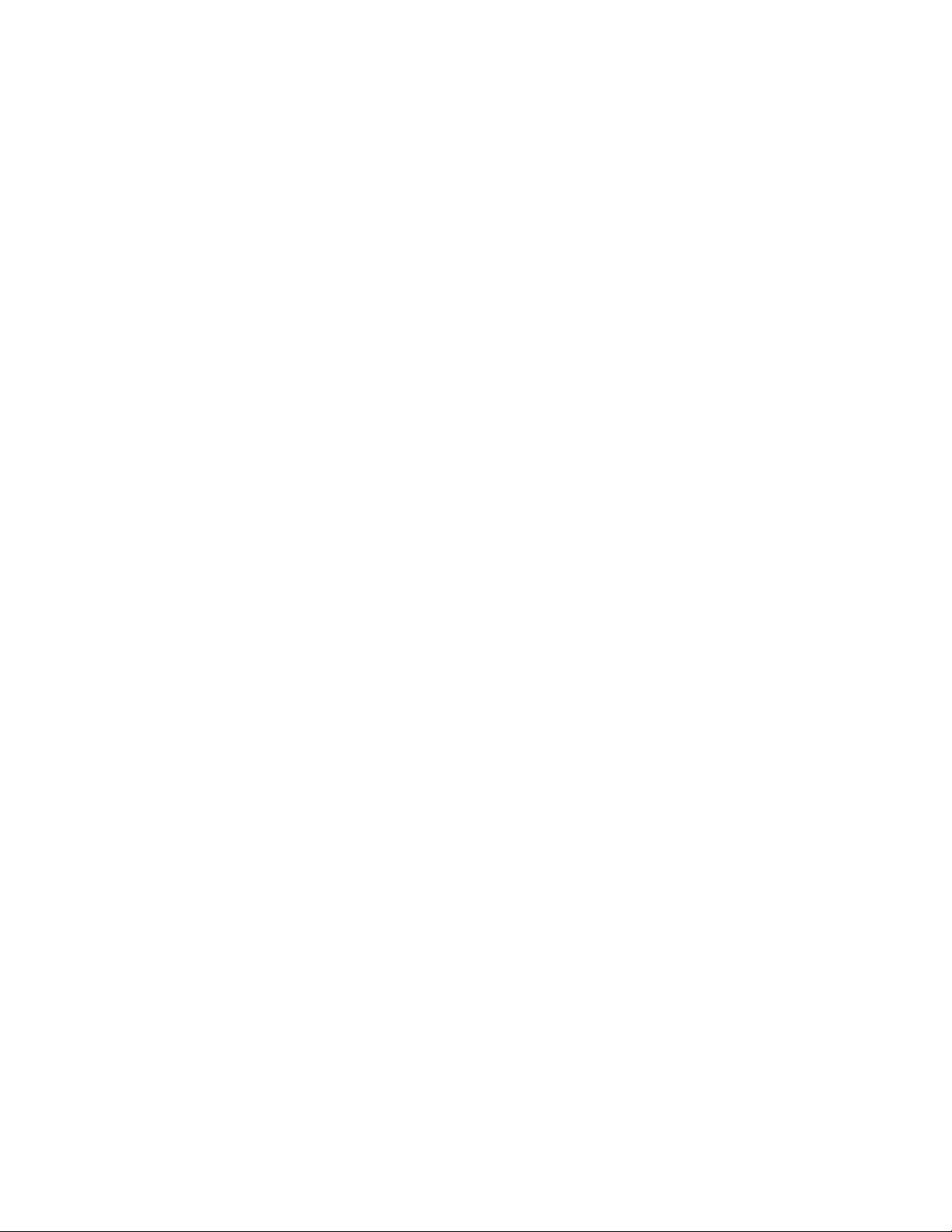
If you add or change a drive, you must select the correct drive type on this
screen. If you are adding a hard disk or CD/DVD-ROM to the computer, see
“System Board Layout—Type A-1” on page 5-2 and “System Board
Layout—Type A-2” on page 5-5. If both a CD/DVD-ROM drive and a hard
disk drive are installed, the jumpers on the hard disk drive must be set to
master for the hard drive to appear as Drive 3 on the Setup Utility screen.
The CD/DVD-ROM must be set as the slave device. It will appear as Drive
4 on the screen.
If a hard disk is the only drive attached to the secondary hard disk drive
connector, it appears as Drive 3 on the Setup Utility screen. If two hard
disks are attached to this connector, they appear as Drives 3 and 4 on the
screen.
Input/Output Ports:
This screen allows you to change the serial and
parallel port addresses. Mouse and keyboard information is also provided
on this screen.
The computer has one serial port and one parallel port. Each port has a
special address (identifying location) assigned to it. If you add any additional
serial or parallel port adapters, make sure that each port has a different
address.
The serial port A default address is 2F8-IRQ3.
The parallel port default address is 3BCh.
Other serial and parallel port addresses are available. However, if you
change an address on this screen, you might also need to make changes to
the software. For instructions on changing the software, see the user’s
guide or online information supplied with the software.
The Parallel Port Mode allows you to change the mode of the parallel port.
The standard mode for the parallel port is the Compatible mode. You can
increase the efficiency of the parallel port by using Enhanced modes with
supporting hardware.
Note: The Enhanced modes use recent technology and are only supported
by newer hardware (such as a printer).
If you change the mode of the parallel port, you might need to make
changes to the supported hardware and its software.
Power Management:
This screen provides information about the Power
Management features. Power Management puts the computer in a low
power state when the suspend function is invoked in the operating system.
See “Using Power Management Utilities” on page 1-24 for more information.
General Information 1-21
Page 48

Power Management can:
Put the computer in a Suspend mode to conserve energy when you
have not used the mouse, keyboard, or hard disk for an amount of time
you select.
Automatically Resume the computer when the phone rings so that the
computer can receive a fax or take a message.
Automatically power-on and power-off the computer when using Home
Director.
The following are the Power Management options you can change:
Suspend Timer
Check Keyboard and Mouse Activity
Check Disk Drive 1 and 2 Activity
Check Disk Drive 3 and 4 Activity
Check Diskette Drive Activity
Check Serial Port Activity
Check Parallel Port Activity
Check Modem Activity
APM Connection
Plug and Play:
features. The screen includes the Auto Configure Cards option, and a list of
all Plug and Play adapter cards installed in the computer.
Auto Configure Cards
All Plug and Play adapter cards configured by system BIOS
Only Plug and Play adapter cards required to boot the system
configured by system BIOS
If you have a Plug and Play operating system, the computer might function
better if only the Plug and Play adapter cards required to boot the system
are configured by system BIOS. If you choose to have only the adapter
cards required to boot the system configured by system BIOS, use the
operating system’s Plug and Play utilities to configure the other Plug and
Play cards.
Plug and Play Adapter Cards
cards you have installed in the system unit.
Note: Only the newest operating systems support Plug and Play adapter
cards. See the documentation supplied with the operating system to
determine if it supports Plug and Play adapter cards.
This screen provides information about the Plug and Play
is an option that allows you the choice of:
is the option that lists all the Plug and Play
1-22
Page 49

Startup Options:
power-on (startup) sequence. When you power the computer on, it looks for
the operating system files. Use the Startup Sequence option to tell the
computer where to look for these files. The computer can search for these
files on a diskette, an adapter card, a network, or a hard disk.
The system’s startup sequence automatically looks for the operating system
files on the hard disk if the files are not found on diskette.
Model Information:
BIOS version level number, and BIOS manufacturing date.
Date and Time:
computer. The changes take effect immediately. Type the date in the
format shown on the screen.
Type the time in 24-hour format. For example:
12 midnight is :
12 noon is 12:
1 p.m. is 13:
Advanced Options:
computer supports.
Security options (power on password, diskette drive, keyboard)
Power On Password
password to restrict the use of the computer. Each time the computer is
powered on, you must enter this password before you can use the
computer. A password can be up to seven characters long (letters,
numbers, or both). Once you create the password, be sure to write it
down and put it in a secure place.
Diskette Drive Access
access.
Operate without Keyboard
keyboard.
Operate without Diskette Drive(s)
diskette drive.
Cache options (cache size, cache state)
This option shows the amount of internal cache memory in the
computer’s processor. You cannot add internal cache memory to the
computer.
This screen provides information about the computer
This screen provides model number, serial number,
This screen allows you to change the date and time on the
This screen provides the following features that the
is the option that allows you to create a power on
allows you to enable or disable the diskette drive
allows you the enable or disable the
allows you to enable or disable the
General Information 1-23
Page 50

Cache memory is special buffer storage that holds frequently used
instructions and data, and works faster than main storage. With cache
memory installed, the applications and programs run faster. You can
disable cache memory to slow down the computer.
ROM shadowing
This feature provides memory boundary information.
Memory options
This feature provides standard and EDO feature information.
PCI card options
This feature allows you to enable or disable card bus mastering.
Using Power Management Utilities
Power Management Utilities are accessed from the Access Aptiva screen in
Windows 95.
To access Power Management Utilities:
Click on Start from the Desktop
Select Access Aptiva
Select Control
Under Access Aptiva - Control, select either:
Conserve Energy (Suspend)
- or -
Schedule Events to Occur (Scheduler)
Power Management Utility Features
The Power Management Utilities have the following features:
Suspend:
inactive for a particular period of time. You can select the period of time or
select 'Off' to disable the Suspend option.
Scheduler:
anytime, even if the computer is suspended.
The following table describes the way the computer will normally operate
when one of the Power Management Utility features is enabled.
1-24
The Suspend feature will conserve energy when the computer is
The Scheduler program automatically starts an event at
Page 51

Table 1-4. Power Management Utility Normal Operation
What Happens Explanation
Delay before mouse
works.
Computer wakes up
when the phone rings.
Computer wakes up
when you haven’t
pushed the on/off button.
This is normal for the Suspend feature of Power
Management. It might take a few seconds.
This is a normal feature of the - Wake Up When the
Telephone Rings feature. This can be disabled in
the Control Panel, Power Utility.
This is a normal feature of Scheduler. If you don’t
want this to happen, close the Scheduler
application.
General Information 1-25
Page 52

POST Error History
The computer automatically keeps a history of the last three POST errors.
You can access the POST Error History by pressing F9 when the IBM
APTIVA logo appears. The POST Error History shows the last three error
codes in a list, with the most recent error code added to the bottom of the
list, as shown in Figure 1-2.
Most recent error
code is listed
at bottom
Figure 1-2. POST Error History
Note: The POST Error History is emptied whenever the password is reset
from the system board or the battery runs out of power. If Power
Management is enabled, press F9 when the memory count and POST
Configuration icon appear.
1-26
Page 53

System Memory
Both Type A-1 and Type A-2 system boards support 168-Pin 60 ns, Gold,
SDRAM, 64 bit Dual Inline Memory Module, (DIMM).
Maximum memory supported by Type A-1 and Type A-2 system boards is
384 MB.
DIMM Identification
168-pin memory DIMMs can usually be identified by the information on the
chip modules. (for example, 2Mx64, 6 ns, EDO). To determine the DIMM
capacity from the above example, divide 64 bits by 8 bytes and multiply that
answer by 2M, hence, DIMM = 16 MB. 1Mx32 is Non parity and 1Mx36 is
Parity. DIMMs that are not clearly labeled cannot be identified other than by
part number. Consult the DIMM manufacturer documentation to identify
DIMMs.
General Information 1-27
Page 54

Specifications
Size:
Machine Type 2140 system unit
– Width: 362 mm (14.25 in.)
– Depth: 444 mm (17.50 in.)
– Height: 127 mm (5.00 in.)
Machine Type 2142 system unit
– Width: 241 mm (9.50 in.)
– Depth: 438 mm (17.25 in.)
– Height: 432 mm (17.00 in.)
Monitor
– MM55 (Type 2116)
- Width: 466 mm (18.3 in.)
- Depth: 410 mm (16.1 in.)
- Height: 390 mm (15.4 in.) with tilt/swivel stand
– MM75 (Type 2128)
- Width: 520 mm (20.5 in.)
- Depth: 441 mm (17.4 in.)
- Height: 423 mm (16.7 in.) with tilt/swivel stand
Weight:
Machine Type 2140 system unit
– 9 kg (20 lb)
– If CD/DVD-ROM drive installed, 10 kg (22 lb)
Machine Type 2142 system unit
– 10.9 kg (24 lb)
– If CD/DVD-ROM drive installed, 11.8 kg (26 lb)
Monitor
– M55 (Type 2116)
- 14.5 kg (32 lb)
– M75 (Type 2128)
- 20.5 kg (45.1 lb)
1-28
Page 55

Environment:
Temperature, system unit and monitor
– Power on: 10° to 35°C (50° to 95°F)
– Power off: 10° to 40°C (50° to 104°F)
Humidity, system unit and monitor
– Power on: 8% to 80%
– Power off: 8% to 80%
Maximum altitude: 2134 m (7000 ft)
Heat output:
Machine Type 2140 system unit
– Typical (as shipped): 170 Btu/hr
– Maximum load: 700 Btu/hr
Machine Type 2142 system unit
– Typical (as shipped): 170 Btu/hr
– Maximum load: 700 Btu/hr
Monitors
– MM55 (Type 2116): 310 Btu/hr (maximum)
– MM75 (Type 2128): 340 Btu/hr (maximum)
Electrical:
Input voltage for system unit and monitor (sinewave input is required)
Low Range
Nominal: 100 V ac to 127 V ac
Maximum: 90 V ac to 132 V ac
High Range
Nominal: 200 V ac to 240 V ac
Maximum: 180 V ac to 259 V ac
General Information 1-29
Page 56

Operating Requirements
All machines have two power on switches: one on the system unit (Media
Console for Type 2142) and one on the display. Some high voltage
machines (180–259 V ac) might have a power cord from the display to the
system unit and a non-switched appliance connector.
MM55 (Type 2116) and MM75 (Type 2168) monitors have universal auto
sensing power supplies.
When the system unit is powered off for 10 seconds or more and then
powered on, the power supply generates a “power good” signal that resets
the system logic.
Note: Whether or not Power Management is enabled, the on/off switch on
the system unit
appliance outlet connector is always powered on when the system unit is
plugged into an electrical outlet. See “Power Management” on page 1-21
for more information.
A Note About Energy Saver Monitors
Monitors rated as “Energy Saver” models use less than 30 W when
operating in the energy-saving mode or when the system unit is
powered off.
To extend monitor life, the monitor should be powered off at the end of
each day.
does not
completely power-off the power supply. Also, the
Special Tools
The following special tools are required to service this system:
A meter similar to the Triplett Model 310 (P/N 9900167)
Wrap plug, P/N 72X8546
Video memory removal tool, P/N 9900764
1-30
Page 57

Check Procedures
Start . . . . . . . . . . . . . . . . . . . . . . . . . . . . . . . . . . . 2-2
Index of Symptoms, Messages, Error Codes, or Beeps ........ 2-9
Power Supply . . . . . . . . . . . . . . . . . . . . . . . . . . . . . . 2-34
Memory . . . . . . . . . . . . . . . . . . . . . . . . . . . . . . . . . 2-37
Keyboard . . . . . . . . . . . . . . . . . . . . . . . . . . . . . . . . 2-39
Mouse . . . . . . . . . . . . . . . . . . . . . . . . . . . . . . . . . . 2-42
Diagnostics and Utilities Device Presence Test ............ 2-43
Media Console Drive Devices ..................... 2-46
Factory-Installed Drive Devices .................... 2-47
33.6 Kbps and 56 Kbps DSVD Modem Adapters ........... 2-50
Monitor . . . . . . . . . . . . . . . . . . . . . . . . . . . . . . . . . 2-53
Undetermined Problem . . . . . . . . . . . . . . . . . . . . . . . . . 2-56
Copyright IBM Corp. 1997, 1998 2-1
Page 58
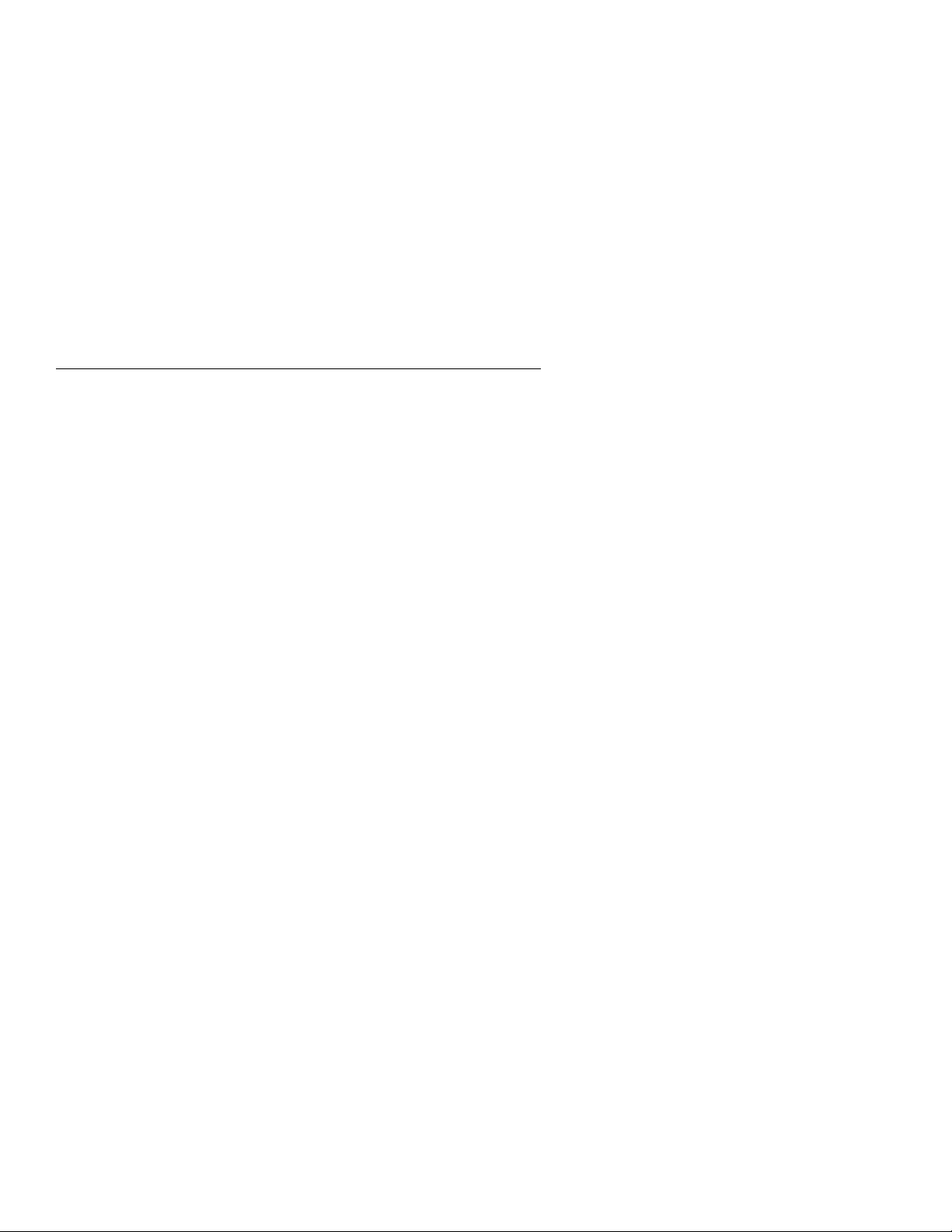
Start
This is the entry point for all check procedures. The check procedures use
failure symptoms, POST error codes, or beeps to help determine the failing
field replaceable unit (FRU). Follow the suggested check procedures or use
the Diagnostics and Utilities CD to determine the problem FRU.
The Diagnostics and Utilities program comes on one CD supplied with this
book. Use only this CD for all Type 2140 and Type 2142 IBM Aptiva
Personal Computers.
The Diagnostics and Utilities program is intended to test only IBM products.
Non-IBM products, prototype cards, or modified options can give false errors
and invalid system responses.
All voltages in the check procedures are positive unless otherwise shown.
And, use frame ground for all voltage checks unless otherwise specified.
Note: If the check procedures instruct you to replace a FRU and the error
message remains the same, an option adapter card might be causing
the failure. Remove all option adapter cards, one at a time, until the
error changes or the problem is no longer apparent. Replace the last
option adapter card removed.
The hard disk drive contains preloaded software. Refer to “Software
Installation Procedure” on page 4-20 to reinstall the original software. Be
sure to reload the software on the primary hard disk drive (drive C) when
replacing it.
Note: The drives in the system you are servicing might have been
re-arranged or the drive startup sequence changed. Be extremely
careful during write operations, such as copying, saving, or
formatting. Data or programs can be overwritten if you select an
incorrect drive.
Ask the customer to back up any additional software from the
hard disk drive before you take any action.
How to Diagnose Combined FRUs:
more than one FRU, any of the FRUs might cause an error code. Before
replacing the device or adapter, remove the FRUs, one by one, to see if the
symptoms change.
If you have been directed here from another check procedure and were
instructed to replace the system board, and that does not correct the
problem, reinstall the original system board and go through “Start” again.
If an adapter or device consists of
2-2
Page 59

POST Error Codes:
A POST error code can occur in three ways:
1. Under the System Memory count at the upper-left corner of the screen.
2. After one or more beeps, followed by an error code and/or explanatory
message.
3. As a sequence of beeps with no other messages or error codes
displayed.
Note: It might take a minute or more for the system to respond with
error messages or beeps.
If error codes occur for:
Disk Drives
I/O Devices
Plug and Play Devices
Go first to the Setup Utility to assure devices are installed.
If you have an XX62 error with no other error codes, run the Setup Utility
(see “Using the Setup Utility” on page 1-18) and note any flagged options.
Note the XX62 error or flagged option and try to add it from the
Configuration/Setup Utility screen. If the option cannot be added, go to
“Index of Symptoms, Messages, Error Codes, or Beeps” on page 2-9 for
additional help.
If you want to print a copy of a Setup Utility screen on an attached printer,
press Print Screen while the screen is displayed.
How to Use Error Messages:
Use the messages, error codes, and beep
combinations that occur to diagnose failures. If more than one failure
occurs, diagnose the first failure first. The cause of the first failure can result
in false messages, error codes, or beeps. If you did not receive any
messages, error codes, or beeps, see if the symptom is listed in “Index of
Symptoms, Messages, Error Codes, or Beeps” on page 2-9.
001
To begin this check, note the following:
– To disable or reset the power-on password, see “Power-On Password,
CMOS Reset” on page 1-14.
– Disconnect all external cables and devices including speakers and
microphone from the system unit, except for the keyboard, mouse, and
monitor.
(Step 001 continues)
Check Procedures 2-3
Page 60
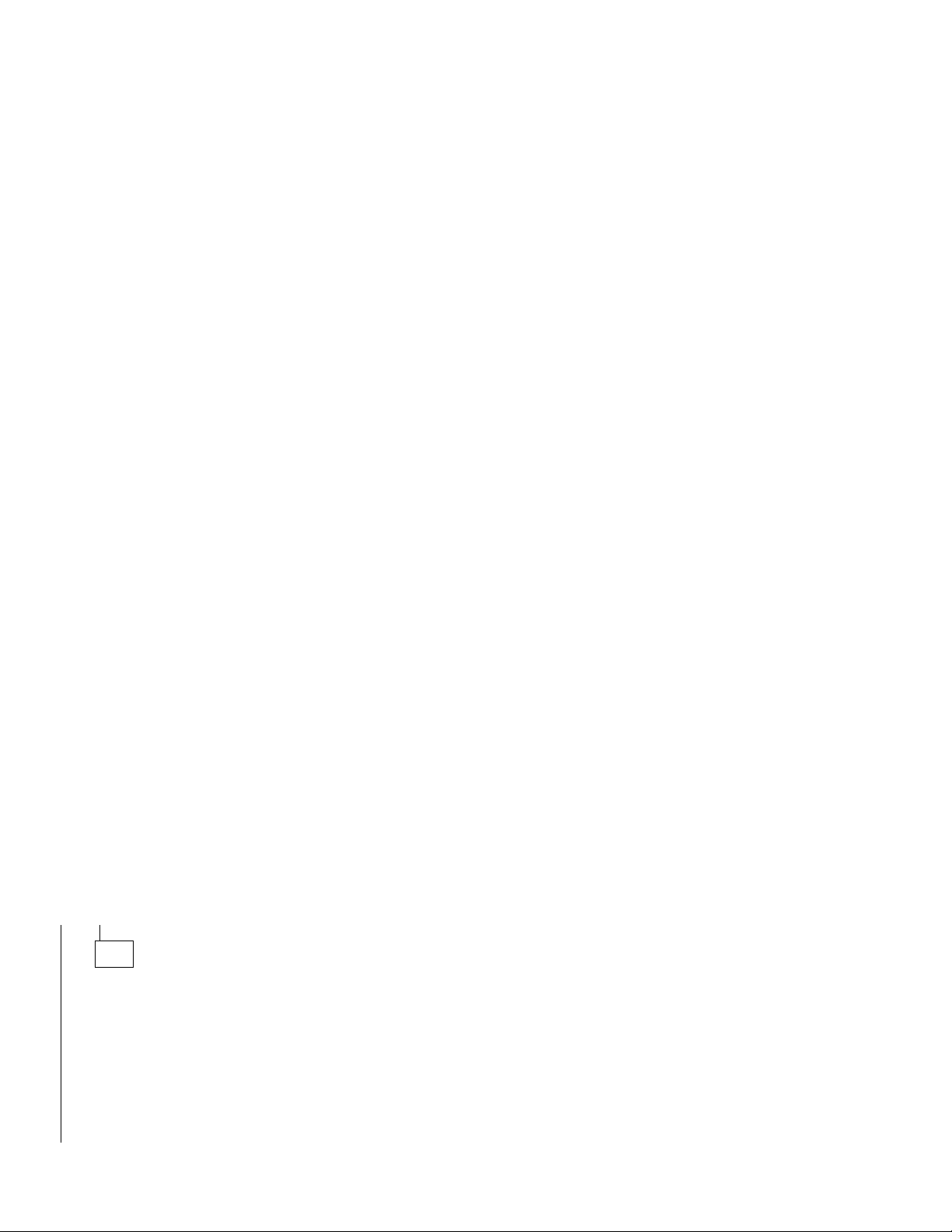
(continued)
001 (continued)
– Power-off the system unit whenever removing or replacing FRUs.
– Remove all adapter cards, except for the factory-installed modem adapter
card and any IBM Aptiva factory-installed adapter cards.
– Remove all telephone cables from the Modem.
– Disconnect any drives except:
3.5-in. diskette drive
Hard disk drive (some machines can have up to 3 hard disk drives
plus a CD/DVD-ROM drive installed.)
IBM Aptiva factory-installed devices (such as a CD/DVD-ROM drive).
– Ensure all power cords and cables are connected properly.
– Ensure the monitor brightness and contrast controls are not turned down.
– Ensure the sound volume control is not turned down and the speakers are
connected.
– Power-on the system unit.
Note: Some monitors have a detachable system I/O signal cable
between the monitor and the system unit. In either case, check
the power cord or cable before replacing the unit. See
“Detachable Monitor I/O Signal Cable Connector Test Points” on
page 5-15 for pin identification.
– Ensure correct monitor refresh rate. See “Refresh Rates and Monitor
Frequencies” on page 1-13.
– Note any symptoms, messages, error codes, or beeps.
– Make sure there are no diskettes or CDs in the drives.
– For Home Automation checkout, see “Home Director” on page 4-17.
DOES THE SYSTEM COMPLETE POST WITH NO ERRORS AND DOES
AN IBM APTIVA SOFTWARE SCREEN APPEAR?
Note: If Suspend Timer is enabled, answer this question “No.”
Yes No
002
– If Suspend Timer is enabled, you must disable Suspend Timer in
the Setup Utility, and enable it again upon completion of service.
To disable Suspend Timer:
1. Make sure the customer saves and closes any open files.
2. Power-off, then power-on the system unit.
3. Press F1 while the POST Configuration icon is displayed.
4. In the Setup Utility Main Menu, select Power Management and
press Enter.
(Step 002 continues)
2-4
Page 61

002 (continued)
5. Press the ← key, if needed, to Disable the Suspend Timer
6. Press Esc to exit the Power Management menu.
7. Press Esc again to exit the screen.
8. Press Enter to save the changes and exit the Setup Utility.
9. Suspend Timer is now disabled.
When service is complete, restore the Suspend Timer to its original
setting.
1. Power-on the system unit.
2. Press F1 while the POST Configuration icon is displayed.
3. In the Setup Utility, select Power Management and press Enter.
4. Press the ← key, if needed, to select Enable in the Suspend
Timer field.
5. Press Esc to exit the Power Management menu.
6. Press Esc again to exit the screen.
7. Press Enter to save the changes and exit the Setup Utility.
The system is now returned to the original Suspend Timer
customer setting.
– Go to Step 005.
003
Insert the Diagnostics and Utilities CD for machine Type 2140, 2142 in the
CD/DVD-ROM drive.
DOES THE SYSTEM LOAD THE ADVANCED DIAGNOSTIC PROGRAM
FROM THE CD/DVD-ROM DRIVE WHEN POWERED OFF AND THEN
ON?
Yes No
004
– Go to “Factory-Installed Drive Devices” on page 2-47.
005
(From step 002)
DO ANY MESSAGES, ERROR CODES, OR SYMPTOMS APPEAR?
Yes No
006
– Go to Step 008 on page 2-6.
Check Procedures 2-5
Page 62

007
– Go to “Index of Symptoms, Messages, Error Codes, or Beeps” on
page 2-9.
008
(From step 006)
– If not already inserted, place the Diagnostics and Utilities CD in the
CD/DVD-ROM drive.
– Power-off the system unit.
– Power-on the system unit, and check for the following responses:
1. Readable instructions or Main Menu
DID THE SYSTEM PRODUCE THE READABLE SCREEN?
Yes No
009
– Go to “Index of Symptoms, Messages, Error Codes, or Beeps” on
page 2-9.
010
(continued)
If the keyboard responds incorrectly, go to “Keyboard” on page 2-39.
If the monitor shows problems, such as jittering, shifting, or being out of
focus, go to “Monitor” on page 2-53 and run the Diagnostics and
Utilities tests.
If a message or error code is displayed, go to “Index of Symptoms,
Messages, Error Codes, or Beeps” on page 2-9.
– Select Advanced Diagnostics on the menu.
– Select Hardware Info on the menu.
– Select System Configuration on the menu.
– Compare the System Configuration Report screen with the actual devices
installed in the system unit.
Note: If necessary, remove the cover and visually compare the devices
installed in the system unit to those shown in the System
Configuration Report.
(Step 010 continues)
2-6
Page 63

010 (continued)
DOES THE SYSTEM CONFIGURATION REPORT CORRECTLY IDENTIFY
THE DEVICES INSTALLED IN THE SYSTEM UNIT?
Yes No
011
– The System Configuration Report shows only those devices
supported by the Diagnostics and Utilities CD and only
factory-installed devices for the model you are servicing.
– If a device is missing from the list and is not factory installed, refer
to the service manual provided for that device. (Refer to the
Appendix B, “Model/Monitor Configurations and FRU Part Numbers”
on page B-1 to determine the factory-installed devices in the model
you are servicing.)
– If a factory-installed drive device or adapter card is not listed in the
System Configuration Report, return to “Start” on page 2-2 and test
the device. If the device can not be tested, replace the device, then
the system board.
012
– Select Diagnostics Menu from the menu.
– Select Easy Test Diagnostics from the menu.
DOES THE EASY TEST DIAGNOSTICS FINISH WITHOUT ERROR
CODES?
Yes No
013
– If the last test stops and you cannot continue, first make sure all
switches, power connectors, cables, and jumpers are set correctly
and show the correct voltages and continuity.
– Make note of any messages, error codes, beeps, or new symptoms.
Go to “Index of Symptoms, Messages, Error Codes, or Beeps” on
page 2-9.
014
– The Easy Test Diagnostics did not detect a failure. If the system still
displays a failure:
Check all adapter card jumper settings.
Check all adapter card switch settings.
(Step 014 continues)
Check Procedures 2-7
Page 64

014 (continued)
Check all adapter card cables and connectors for proper installation.
Make sure all of the above are set correctly and show the correct
voltages and continuity. Replace any defective cables or adapter
cards. See “Power Supply” on page 2-34, “System Board
Layout—Type A-1” on page 5-2, and “System Board Layout—Type
A-2” on page 5-5.
– Run the Easy Test Diagnostics again.
– If an error or other symptom is displayed, go to “Index of Symptoms,
Messages, Error Codes, or Beeps” on page 2-9.
– If no error can be detected or the symptom is intermittent, go to
“Undetermined Problem” on page 2-56.
(continued)
2-8
Page 65

Index of Symptoms, Messages, Error Codes, or
Beeps
Table 2-1 on page 2-11 lists failure symptoms and possible causes. The
most likely cause is listed first. Make sure you complete all items in the
cause or “Action/FRU” column. When servicing a system, always begin with
“Start” on page 2-2. This index can also be used to help you decide which
FRUs to have available when servicing a system.
If you are unable to correct the problem using this index, go to
“Undetermined Problem” on page 2-56.
Notes:
1. If an error message and incorrect audio response occur, diagnose the
error message first.
2. If you cannot run the Diagnostics and Utilities tests but did receive a
POST error code, diagnose the POST error message.
3. If you did not receive any error message, look for a description of your
error symptoms in the first part of this index.
4. Check all power supply voltages, switch, and jumper settings before you
replace the system board. Also check the power supply voltages if you
have a system no-power condition. (See “Power Supply” on page 2-34,
“System Board Layout—Type A-1” on page 5-2, and “System Board
Layout—Type A-2” on page 5-5)
5. Certain models come with a DVD-ROM drive instead of a CD-ROM
drive. Diagnose the DVD-ROM drive models the same as the CD-ROM
drive models.
6. Type 2142 comes with the Media Console which controls the keyboard,
mouse, diskette drive and CD/DVD-ROM drive. Diagnose the Media
Console first, before replacing the system board for problems with the
keyboard, mouse, diskette, or CD/DVD-ROM drive. Depending on
service procedures, replace either the Media Console FRU items or the
Media Console.
In Table 2-1 on page 2-11, an X in an error code can be any number. If
you are unable to correct the problem using this index, go to “Undetermined
Problem” on page 2-56.
Check Procedures 2-9
Page 66

If you observe: Go to:
Symptoms that are not beeps or error codes Page 2-11
Beeps in any combination Page 2-25
Error codes displayed on the screen Page 2-27
2-10
Page 67

Table 2-1 (Page 1 of 23). POST and Diagnostics and Utilities Index
for Symptoms, Messages, Error Codes, or Beeps
Symptoms, Messages, Error
Codes, or Beeps
Note: To diagnose a problem, first find the symptom, message, error code, or
beeps in left column. If directed to a check procedure, replace the FRU indicated
in the check procedure. If no check procedure is indicated, the first Action/FRU
listed in right column is the most likely cause.
Address Exceeds the Size of
Your Memory.
An invalid memory address was
entered. Diagnostics Tests
display this message during the
Locate Bad Chips option.
Arithmetic Functions Failed.
An error was detected during the
CPU Test.
Audio software program invoked
but no sound comes out of
speakers.
Audio software program does not
initiate in software but
CD/DVD-ROM drive works
normally.
Base Memory Test Failed.
An error was detected in base
memory.
Blinking cursor only and machine
not working normally.
Boot Sector Unreadable.
A boot sector read error was
detected on the hard disk drive.
Bus Noise Test Failed.
RAM Test detected an error in
the memory bus.
Action/FRU
Symptoms
Enter the correct address.
Memory Module
System Board
Processor
System Board
Audio amplifier card
cable, jumpers
Sound volume control
Speakers
System board
System board
Memory Module
System Board
“Factory-Installed Drive Devices” on
page 2-47.
Diskette drive connection/cable
Diskette drive
System board
Hard Disk Drive
Hard Disk Drive Cable
System Board
Memory Module
System Board
Check Procedures 2-11
Page 68

Table 2-1 (Page 2 of 23). POST and Diagnostics and Utilities Index
for Symptoms, Messages, Error Codes, or Beeps
Symptoms, Messages, Error
Codes, or Beeps
Butterfly Cylinder Access Test
Failed.
Hard Disk Drive Test detected
mismatch between the data read
and the data stored on the drive.
Cannot finish diagnostic test. “Diagnostics and Utilities Device Presence
3.5-in. diskette drive does not
work.
CD/DVD-ROM drive LED came
on and stayed on more than 20
seconds before shutting off.
Software asks to install disc.
Software displays a Reading CD
error.
CD/DVD-ROM drive LED comes
on when inserting a disc but no
CD/DVD-ROM drive icon
appears in the 'My Computer' or
'Explorer' as Drive D.
CD/DVD-ROM drive LED does
not come on when inserting a
disc in the drive when the
system is powered on and the
CD/DVD-ROM drive power
connector has the correct
voltage.
CD/DVD-ROM drive LED does
not come on but CD/DVD-ROM
drive works normally.
CD/DVD-ROM drive does not
load or eject when the system is
powered on, the LED light is off,
and the eject button is pressed
and held.
Action/FRU
Hard Disk Drive
Hard Disk Drive Cable
System Board
Test” on page 2-43.
“Factory-Installed Drive Devices” on
page 2-47.
Diskette drive connection/cable
Diskette drive
System board
CD is not inserted properly.
CD is damaged.
CD has dirt or foreign material on it.
“Factory-Installed Drive Devices” on
page 2-47.
CD/DVD-ROM drive connections, cables, or
jumpers
CD/DVD-ROM drive
CD/DVD-ROM drive
CD/DVD-ROM drive
“Factory-Installed Drive Devices” on
page 2-47.
CD/DVD-ROM drive system connection/cable
CD/DVD-ROM drive
Power supply
2-12
Page 69

Table 2-1 (Page 3 of 23). POST and Diagnostics and Utilities Index
for Symptoms, Messages, Error Codes, or Beeps
Symptoms, Messages, Error
Codes, or Beeps
CD/DVD-ROM drive does not
read data files and no error
codes or messages are
displayed.
Cannot read from Drive E.
Retry loading CD message is
displayed with disc loaded in
CD/DVD-ROM drive.
Sound adapter card works
properly.
CD/DVD-ROM drive does not
play an audio disc. Sound
function works properly.
CD/DVD-ROM drive reads data
files.
Clock Stopped.
Real-time clock has stopped
working.
CMOS Clock Test Failed
Time and Date Settings for
CMOS and DOS do not Match.
Communication problem.
Modem function does not work
properly.
Controller Diagnostic Test Failed.
An error was detected while
testing the Hard Disk Controller
(Adapter).
Cylinder 0 errors.
Test detected an error reading
the first cylinder of the hard disk
drive.
Device is Not Ready
Ready the Device...
or
Press Any Key
Action/FRU
Check with a known good disc and correct
level of software.
CD/DVD-ROM drive
Check the audio cable on CD/DVD-ROM
drive to the system board. If music can be
heard through headphones plugged into the
audio out jack on the system board, replace
the CD/DVD-ROM drive.
RTC Battery
System Board
RTC Battery
System Board
“33.6 Kbps and 56 Kbps DSVD Modem
Adapters” on page 2-50.
Modem card
System Board
Hard Disk Drive
System Board
Hard Disk Drive
System Board
Ensure the device is powered on.
Replace failing device
Device Adapter (if installed)
System Board
Check Procedures 2-13
Page 70

Table 2-1 (Page 4 of 23). POST and Diagnostics and Utilities Index
for Symptoms, Messages, Error Codes, or Beeps
Symptoms, Messages, Error
Codes, or Beeps
Diskette drive indicator LED
remains on or does not light
when drive is active.
Disk Error Encountered Opening
Output File Press Any Key To
Continue.
DMA #X Failed
Main Components Test detected
an error while testing the DMA
controller.
DMA Page Register Failed
DMA page register error
Drive (x) Media (y) Mismatch
FAT ID mismatch with installed
drive.
Error in video buffer.
Bad bits.
Video memory test error.
Extended Memory Test Failed.
Extended memory error.
Modem function has no sound
output. (Data files are received
normally; sound or sound
function works correctly.)
FAX function does not receive
data files.
FAX/voice function has no sound
output. (Data files are received
normally; sound function does
not produce sound or cannot be
activated in software.)
Floppy Drive Failed.
Diskette drive(s) failed.
Action/FRU
Diskette drive connection/cable
Diskette drive
System board
Hard Disk Drive
System Board
System Board
System Board
Check diskette and diskette drive capacity.
Diskette Drive
System Board
Video Adapter
System Board
Display
Memory Module
System Board
Check jumper settings and cable
connections on system board “33.6 Kbps
and 56 Kbps DSVD Modem Adapters” on
page 2-50.
System Board
“33.6 Kbps and 56 Kbps DSVD Modem
Adapters” on page 2-50.
System Board
Audio amplifier card
Cables, connectors
System Board
Diskette Drive
System Board
Diskette Drive Cable
2-14
Page 71

Table 2-1 (Page 5 of 23). POST and Diagnostics and Utilities Index
for Symptoms, Messages, Error Codes, or Beeps
Symptoms, Messages, Error
Codes, or Beeps
General Function Failed.
Remove one adapter at a time
until the symptom goes away.
Hard disk or power-on indicator
LED does not light but machine
functions normally otherwise.
Hard Drives Failed.
Hard Disk Drive test error.
Home Automation failures “Home Director” on page 4-17
Incorrect DOS version. Ensure you are using DOS version 3.0 or
INT Mask Register Failed.
INT Mask Register error.
Insert a CD message icon
appears when a known good
Diagnostics and Utilities CD is
inserted in the CD/DVD-ROM
drive.
Intensity or color varies from left
to right of characters and color
bars.
Invalid Date
Clock/DOS date mismatch.
Action/FRU
Any Adapter
System Board
Check J38(A-1), or J22(A-2) voltages, with
power-on:
J38/J22 Hard Disk
Pin Normal Running
1 0 V dc
2 0 V dc
3 +5 V dc 0 V dc
4 +5 V dc
5 +5 V dc
6 0 V dc
Pins 3,4 = Hard Disk Drive
Pins 2,4 = Power-on LED
LED connection/cable assembly
System board
Hard Disk Drive
System Board
higher.
Processor
System Board
Ensure the hard disk drive and
CD/DVD-ROM drive are not disabled in the
startup sequence in the Setup Utility.
Hard disk drive preloaded software
CD/DVD-ROM drive connection/cable
CD/DVD-ROM drive
System board
“Monitor” on page 2-53.
System board
RTC Battery
System Board
Check Procedures 2-15
Page 72

Table 2-1 (Page 6 of 23). POST and Diagnostics and Utilities Index
for Symptoms, Messages, Error Codes, or Beeps
Symptoms, Messages, Error
Codes, or Beeps
Invalid Format - Bad Track
error message appears when
trying to format a known-good
diskette.
Incorrect memory size shown or
repeated during POST.
Invalid Time
Clock/DOS time mismatch.
Back-up clock and DOS time of
day settings do not match.
Joystick does not respond at all. 1. Ensure the joystick is plugged
Joystick does not work correctly
(installation is correct—see
above symptom).
Action/FRU
Diskette drive connection/cable
Diskette drive
System board
“Memory” on page 2-37.
RTC Battery
System Board
completely into the joystick/MIDI
adapter plug on the system board and
secured with the screws on the adapter
plug.
2. Verify that the software application
used with the joystick has joystick
support.
3. Ensure the joystick is enabled in the
software application. This might
require entering keystrokes or a
configuration utility in the software
application.
If the above steps find no problem, see the
“Joystick does not work correctly” symptom
below.
1. Disable the joystick in the software
application.
2. Enable the mouse as the input device
in the software application.
3. If the mouse works in the software
application, replace the joystick. If the
symptom remains, replace the system
board.
4. If the mouse does not work, check the
software application troubleshooting
information provided by the
manufacturer.
2-16
Page 73

Table 2-1 (Page 7 of 23). POST and Diagnostics and Utilities Index
for Symptoms, Messages, Error Codes, or Beeps
Symptoms, Messages, Error
Codes, or Beeps
Linear Cylinder Access Test
Failed.
Hard disk drive error.
Logic Function Failed.
CPU Logic test error.
Loopback Error
COM Port Test or Parallel Port
error.
A wrap plug must be installed to
successfully complete these
tests.
Machine works but fails to go
into Power Management mode
when configuration is set with
Standby mode enabled or Rapid
Resume mode enabled.
Main Components Failed.
System board error.
Memory test cannot run at this
location in memory.
Not enough free memory
available to start the memory
test.
Missing PC-Doctor Files(s).
One or more diagnostic support
files are missing.
Monitor problem:
Incorrect colors
No high intensity
Missing, broken, or incorrect
characters
Blank monitor (dark)
Blank monitor (bright)
Distorted image
Unreadable monitor
Other monitor problems
Monitor changing colors. “Monitor” on page 2-53
Action/FRU
Hard Disk Drive
Hard Disk Drive Cable
System Board
Processor
System Board
System Board
Wrap Plug
Software application was fully activated
before on/off switch was pushed. Try
operating Power Management from
Microsoft Windows 95 Program Manager
panel.
System Board
Processor
Memory Module
System Board
Diagnostic CD
“Monitor” on page 2-53.
I/O monitor signal connection/cable
Monitor
System board
Check Procedures 2-17
Page 74

Table 2-1 (Page 8 of 23). POST and Diagnostics and Utilities Index
for Symptoms, Messages, Error Codes, or Beeps
Symptoms, Messages, Error
Codes, or Beeps
Monitor problem not listed above
(including blank or illegible
monitor).
No beep during POST. Normal condition. There are no beeps
Non-system disk or disk error
message appears with a
known-good Advanced
Diagnostics diskette.
No Loop-Back Plug.
Skipping External loopback test.
No wrap plug installed.
No system power, or fan not
running.
Not ready.
Printer not on-line or not ready.
No 'type-amatic' repeat.
At least one repeat key must be
tested during this test or an error
will occur. Type-amatic test
error.
Not used by any standard
device.
IRQ is not currently being used
by a non-standard device.
Numeric Proc Failed.
NPU test error.
Parallel Port Failed.
Test Report Summary message.
Action/FRU
“Monitor” on page 2-53
System board
during POST. Any beep indicates an error.
Diskette drive connection/cable
Diskette drive
System board
Install wrap plug on the serial port, rerun
test.
System Board
“Power Supply” on page 2-34.
Power switch assembly
Power supply
System board
Ready Printer
Printer
Printer Cable
System Board
Keyboard
System Board
System Board
Processor
System Board
System Board
2-18
Page 75

Table 2-1 (Page 9 of 23). POST and Diagnostics and Utilities Index
for Symptoms, Messages, Error Codes, or Beeps
Symptoms, Messages, Error
Codes, or Beeps
Parallel port or serial port failure
(system board port).
Pass (N): ** Errors ** Drive (X)
Failed.
Diskette drive read/write test
error.
Pass (N) Drive Not Ready.
Diskette drive door is open or
defective.
Pass (N): Drive (X) Write
Protected or Unformatted.
Pass (N): Unknown Media Drive
(X).
Diskette Drive Test error.
Place Hi-density Media in Drive.
Media/drive mismatch.
Printer Failed.
Printer powered-on and ready?
Printer Fault.
Printer powered on and ready?
Printer Not Selected.
Ensure the printer is powered on
and ready.
Printer problems. Refer to the service manual for the printer.
Action/FRU
“Diagnostics and Utilities Device Presence
Test” on page 2-43.
Test using a wrap plug while running
Diagnostics and Utilities.
Cable/connections
System board
Diskette Drive
System Board
Diskette Drive Cable
Ensure diskette drive is ready.
Diskette Drive
System Board
Diskette Drive Cable
Insert a non-write protected, formatted
diskette into the diskette drive; then rerun
the test.
Diskette Drive
System Board
Diskette Drive Cable
Diskette
Diskette Drive
System Board
Diskette Drive Cable
Diskette
Diskette Drive
System Board
Diskette Drive Cable
Printer
Printer Cable
System Board
Printer
Printer Cable
System Board
Printer
Printer Cable
System Board
Check Procedures 2-19
Page 76

Table 2-1 (Page 10 of 23). POST and Diagnostics and Utilities Index
for Symptoms, Messages, Error Codes, or Beeps
Symptoms, Messages, Error
Codes, or Beeps
System fan does not run when
the power supply fan runs.
Processor speed seems slower. “Memory” on page 2-37.
Program loads from the hard
disk with a known-good CD in
the CD/DVD-ROM drive or
diagnostics diskette in the first
3.5-inch diskette drive (and
CD/DVD-ROM drive or diskette
drive is enabled in the Setup
Utility).
Program or File
Not Found
Press Any Key
Diagnostics cannot find the
USER(N).COM file.
Program Too Big To Fit In
Memory.
Too many Terminate and Stay
Resident programs in memory.
System unit does not turn off
with power switch. (System unit
must be unplugged from
electrical outlet to completely
turn off.)
QAPlus/PRO Cannot Be Re-run
Because Of Error In Relocating
Program.
Diagnostics failed to relocate the
Diagnostics Test programs so
the memory space it resides in
was not tested.
Action/FRU
With power-on, check the system fan
connector J1 on Type A-1 system board
and connector J16 on Type A-2 system
board for +12 V dc.
Processor fan
System board
Cache memory
System board
“Factory-Installed Drive Devices” on
page 2-47.
CD/DVD-ROM Drive
Diskette Drive
System Board
Power Supply
Diagnostic CD or diskette
CD/DVD-ROM Drive or Diskette Drive
System Board
Reboot the system from the Diagnostic CD.
“Power Supply” on page 2-34
Power switch assembly
System Board
Diagnostic CD
Memory Module
System Board
2-20
Page 77

Table 2-1 (Page 11 of 23). POST and Diagnostics and Utilities Index
for Symptoms, Messages, Error Codes, or Beeps
Symptoms, Messages, Error
Codes, or Beeps
RAM Memory Error in Block n.
Bad bits n.
Memory error.
RAM Test Failed.
Memory error.
Read error on cylinder n.
Hard disk drive format error.
Read Errors
Diskette drive read error.
Real-time clock is inaccurate. Time set incorrectly by user.
Receive Error.
Serial Port loopback test error.
Refresh Failure.
Diagnostics Test detected an
error while testing the DMA
controller's RAM refresh cycle.
RTC Interrupt Failure.
Diagnostics Test cannot detect
the Real-Time clock interrupt.
Serial Chip Error.
COM Port error, general.
Serial Compare Error.
COM Port error, information
transmitted is not the same as
information received.
Serial Time-out Error.
COM Port error, time interval is
too long between transmitted
and received data.
Serious Memory Error — Diags
Cannot Continue.
Memory Test error.
Action/FRU
Memory Module
System Board
Memory Module
System Board
Hard Disk Drive
System Board
Diskette
Diskette Drive
System Board
Diskette Drive Cable
RTC battery (if less than 2.8 V dc)
System Board
Serial Port Cable
System Board
Memory Module
System Board
System Board
Serial Port Cable
System Board
Serial Port Cable
System Board
Serial Port Cable
System Board
Memory Module
System Board
Check Procedures 2-21
Page 78

Table 2-1 (Page 12 of 23). POST and Diagnostics and Utilities Index
for Symptoms, Messages, Error Codes, or Beeps
Symptoms, Messages, Error
Codes, or Beeps
Some or all keys on keyboard do
not work.
Serial or parallel port device
failure (adapter port).
Sorry You Need A Mouse.
Mouse or mouse driver was not
detected.
Factory-installed adapter card
software gives a Microsoft
Windows 95 error message after
POST configuration.
Hardware problem occurred.
System fails to load the
Diagnostics and Utilities software
System preloaded software
works correctly.
System Hangs.
Go to “Undetermined Problem”
on page 2-56.
Action/FRU
“Keyboard” on page 2-39.
Keyboard
Keyboard connection/cable
Media Console (Type 2142)
System Board
“Factory-Installed Drive Devices” on
page 2-47
Test using a wrap plug while running
Diagnostics and Utilities. Before testing,
ensure serial port A is set to address 3F8
or 3E8, whichever is not used by the
Modem card (modem settings:
COMM1=3F8, COMM2=3E8). Set serial
port B to address 2F8 or 2E8.
Device
Cable/connections
Alternate adapter
System Board
Mouse
System Board
Adapter connection/cable
Adapter jumper settings
Adapter card
Make sure the CD/DVD-ROM drive or
diskette drive is included in the Setup Utility
startup sequence.
“Factory-Installed Drive Devices” on
page 2-47
CD/DVD-ROM drive connection/cable
CD/DVD-ROM drive
Diskette drive connection/cable
Diskette drive
System Board
Any device
Any adapter
System Board
2-22
Page 79
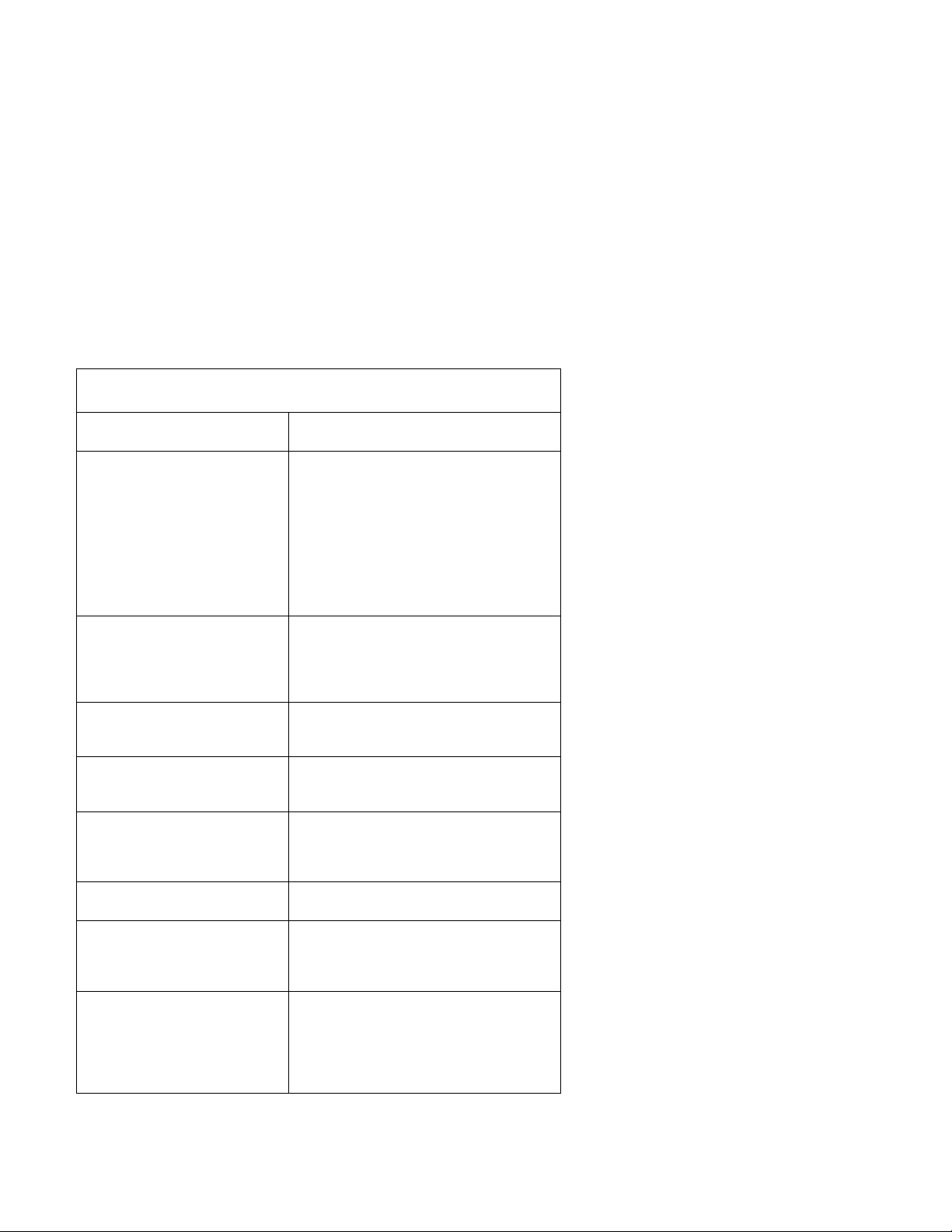
Table 2-1 (Page 13 of 23). POST and Diagnostics and Utilities Index
for Symptoms, Messages, Error Codes, or Beeps
Symptoms, Messages, Error
Codes, or Beeps
The Address Exceeds The Size
Of Your Memory.
An invalid memory address was
entered. The Diagnostics Tests
display this message during the
Locate Bad Chips option under
the interact menu if an invalid
memory address was entered at
the "Enter Memory Address Of
Bad Chip" prompt.
That Number is Out Of Range.
An invalid bit number was
entered. Diagnostics Tests
display this message during the
Locate Bad Chips option.
Too Many Errors - Test Aborted.
Too many errors, the Diagnostics
Test cannot continue.
Transmit Error.
Internal or external serial port
loopback test failure.
Video Adapter Failed.
Test Result Summary, displayed
if "Fail" was at the Quit/Fail/Pass
menu of any video test.
Write error on cylinder n.
Hard disk drive write error.
Write Errors.
Diskette drive write error.
Write Protected or Unformatted
Diskette is Write Protected or not
formatted.
Action/FRU
Enter correct address
Memory Module
System Board
Enter the correct number.
Memory Module
System Board
Processor
System Board
Serial Port Cable
System Board
Video Adapter
System Board
Display
Hard Disk Drive
Diskette
Diskette Drive
System Board
Diskette Drive Cable
Insert a non-write protected, formatted
diskette into the diskette drive; then rerun
the test.
Diskette Drive
System Board
Diskette Drive Cable
Check Procedures 2-23
Page 80

Table 2-1 (Page 14 of 23). POST and Diagnostics and Utilities Index
for Symptoms, Messages, Error Codes, or Beeps
Symptoms, Messages, Error
Codes, or Beeps
You Cannot Delete the
Motherboard.
"Remove Board" option was
selected. The Diagnostics Tests
display this message during the
Locate Bad Chips option.
Any other problem. “Undetermined Problem” on page 2-56.
Action/FRU
Make the correct selection.
Memory Module
System Board
Processor
2-24
Page 81

Table 2-1 (Page 15 of 23). POST and Diagnostics and Utilities Index
for Symptoms, Messages, Error Codes, or Beeps
Symptoms, Messages, Error
Codes, or Beeps
Note: The system has an error if you hear any beeps before POST is
completed.
Important
In the following Beep Code Index, the numbers indicate the sequence and
number of beeps. For example, a “2-3-2” beep code symptom (a burst of two
beeps, three beeps, then a burst of two beeps) indicates a memory module
problem. (Continue with the Symptom-to-FRU index below for other
beep/no-beep symptoms.)
No beep and:
Blank or unreadable monitor
Blinking cursor
Repeating short beeps. “Keyboard” on page 2-39
4 Video adapter
1-1-3
CMOS read/write error.
1-1-4
ROM BIOS check error.
1-2-X
DMA error
1-3-X “Memory” on page 2-37.
1-4-4 “Keyboard” on page 2-39.
1-4-X
An error was detected in the first
64 KB of RAM.
2-1-1, 2-1-2 Run the Setup Utility.
Action/FRU
Beeps
“Power Supply” on page 2-34.
Keyboard (sticking key)
Keyboard connection/cable
System Board
System Board
Run the Setup Utility.
System Board
System Board
System Board
Ensure all DIMMs are seated correctly.
DIMMs
System board
System board
“Memory” on page 2-37.
System Board
System Board
Check Procedures 2-25
Page 82

Table 2-1 (Page 16 of 23). POST and Diagnostics and Utilities Index
for Symptoms, Messages, Error Codes, or Beeps
Symptoms, Messages, Error
Codes, or Beeps
2-1-X
The first 64 KB of RAM failed.
2-2-2 Display adapter, if installed.
2-2-X
The first 64 KB of RAM failed.
2-3-X “Memory” on page 2-37.
2-4-X Run the Setup Utility.
3-1-X
DMA register failed.
3-2-4
Keyboard controller failed.
3-3-4
Screen initialization failed.
3-4-1
Screen retrace test detected an
error.
3-4-2
POST is searching for video
ROM.
One long and one short beep
during POST.
Base 640 KB memory error or
shadow RAM error
One long beep and two or three
short beeps during POST.
(Video error)
Three short beeps during POST. “Memory” on page 2-37.
Continuous beep. System Board
Any other beeps. “Undetermined Problem” on page 2-56.
Action/FRU
“Memory” on page 2-37.
System Board
System Board
“Memory” on page 2-37.
System Board
System Board
“Memory” on page 2-37. System Board
System Board
“Keyboard” on page 2-39.
System Board
Display adapter, if installed.
System Board
Display
Display adapter, if installed.
System Board
Display
Display adapter, if installed.
System Board
“Memory” on page 2-37.
System Board
Display adapter, if installed.
System Board
System Board
2-26
Page 83

Table 2-1 (Page 17 of 23). POST and Diagnostics and Utilities Index
for Symptoms, Messages, Error Codes, or Beeps
Symptoms, Messages, Error
Codes, or Beeps
107 - System board, processor
update error. (A-2 system board
only)
10X - System board error or
continuous beep.
110 - System board parity error. “Memory” on page 2-37.
111 - I/O channel parity error. “Memory” on page 2-37.
114 - External ROM checksum
error.
129 - Cache memory error “Memory” on page 2-37.
12X - Processor error. Run the Setup Utility; see “POST Error
13X - System board error. Run the Setup Utility; see “POST Error
151 - Real-time clock failure System board
161 - Low CMOS battery. CMOS clock/battery (if less than 2.8 V dc)
Action/FRU
Error Codes
Flash BIOS
System Board
System Board
DIMMs
System Board
I/O channel memory
System Board
Adapter Card
System Board
For A-1 system board:
System Board
For A-2 system board:
Processor
Codes” on page 2-3.
Processor
System Board
Codes” on page 2-3.
Processor
System Board
Run the Setup Utility; see “POST Error
Codes” on page 2-3.
System Board
Check Procedures 2-27
Page 84

Table 2-1 (Page 18 of 23). POST and Diagnostics and Utilities Index
for Symptoms, Messages, Error Codes, or Beeps
Symptoms, Messages, Error
Codes, or Beeps
162 - CMOS RAM error. CMOS clock/battery (if less than 2.8 V dc)
163 - Real-time clock error. Set date and time.
164 - Memory size error. “Memory” on page 2-37.
1XX errors not listed above. System Board
20X - Memory error “Memory” on page 2-37.
262 - DRAM parity configuration
error.
305 - System board
non-replaceable fuse can be
blown by a defective keyboard,
keyboard cable, or mouse. If you
suspect one of these FRUs,
replace it when you replace the
system board.
3XX - Keyboard error. “Keyboard” on page 2-39.
Action/FRU
Run the Setup Utility; see “POST Error
Codes” on page 2-3.
System Board
Run the Setup Utility; see “POST Error
Codes” on page 2-3.
CMOS clock/battery (if less than 2.8 V dc)
System Board
DIMMs
System Board
DIMMs
System Board
“Memory” on page 2-37.
Run the Setup Utility; see “POST Error
Codes” on page 2-3.
DIMMs
System Board
“Keyboard” on page 2-39.
Keyboard
Keyboard connection/cable
Mouse
System Board
Keyboard connection
Keyboard
Media Console (Type 2142)
System Board
2-28
Page 85

Table 2-1 (Page 19 of 23). POST and Diagnostics and Utilities Index
for Symptoms, Messages, Error Codes, or Beeps
Symptoms, Messages, Error
Codes, or Beeps
602 - Invalid diskette boot
record.
662 - Diskette drive configuration
error.
6XX - Other configuration errors. “Factory-Installed Drive Devices” on
7XX - Math coprocessor error. “Diagnostics and Utilities Device Presence
962 - Parallel port conflict. Test using a wrap plug while running
1162 - Serial port conflict. Test using a wrap plug while running
Action/FRU
Diskette media
Diskette connection/cable
Diskette drive
“Factory-Installed Drive Devices” on
page 2-47.
Diskette drive connection/cable
Diskette drive
Power supply
System Board
page 2-47.
Diskette drive connection/cable
Diskette drive
Power supply
System Board
Test” on page 2-43.
Upgrade processor (check Setup Utility,
and system board settings).
System Board
Diagnostics and Utilities.
“Diagnostics and Utilities Device Presence
Test” on page 2-43.
Parallel adapter card, if installed
System Board
Diagnostics and Utilities.
“Diagnostics and Utilities Device Presence
Test” on page 2-43.
Serial adapter card, if installed
System Board
Check Procedures 2-29
Page 86

Table 2-1 (Page 20 of 23). POST and Diagnostics and Utilities Index
for Symptoms, Messages, Error Codes, or Beeps
Symptoms, Messages, Error
Codes, or Beeps
11XX - Serial port test errors not
listed above.
On the system board:
1780/1790 - Hard Disk Drive 0
1781/1791 - Hard Disk Drive 1
1782/1792 - Hard Disk Drive 2 or
CD/DVD-ROM drive
1783/1793 - Hard Disk Drive 3 or
CD/DVD-ROM drive
if Hard Disk Drive 2
installed
17XX - Hard disk drive error.
(All 17XX errors not listed above)
1800 - PCI Error (IRQ not
available).
Action/FRU
Test using a wrap plug while running
Diagnostics and Utilities.
“Diagnostics and Utilities Device Presence
Test” on page 2-43.
Serial adapter card, if installed
System Board
Hard disk drive connection/cable/jumpers.
If an upgrade processor is installed, check
that the proper speed has been set
(switches and Setup Utility). Speed should
be a multiple of the original processor
speed.
Hard disk drive size set correctly in Setup
Utility.
Hard disk drive
System Board
“Factory-Installed Drive Devices” on
page 2-47.
Hard disk drive jumpers
Hard disk drive connection/cable
Hard disk drive
System Board
Power Supply
A PCI adapter card has requested a
hardware interrupt that is not available.
1. Choose ISA Legacy Resources from
the Setup Utility main menu, and make
sure the interrupt resources (IRQ)
setting for ISA legacy adapter cards
are correct. If the interrupt resources
settings are not correct, change the
settings. See “Using the Setup Utility”
on page 1-18.
2. If all interrupts are being used by ISA
legacy adapter cards, you might need
to remove an ISA card to make
memory available to the PCI adapter
card.
2-30
Page 87

Table 2-1 (Page 21 of 23). POST and Diagnostics and Utilities Index
for Symptoms, Messages, Error Codes, or Beeps
Symptoms, Messages, Error
Codes, or Beeps
1801 - PCI Error (ROM not
available).
1802 - PCI Error (I/O address
not available).
1803 - PCI Error (memory above
1 MB not available).
Action/FRU
A PCI adapter card has requested memory
resources that are not available.
1. Choose ISA Legacy Resources from
the Setup Utility main menu, and make
sure the memory resources settings for
ISA legacy adapter cards are correct.
If the memory resources settings are
not correct, change the settings.
2. If all memory resources are being used
by ISA legacy adapter cards, you might
need to remove an ISA card to make
memory available to the PCI adapter
card.
A PCI adapter card has requested an I/O
address that is not available, or the PCI
adapter card might be defective.
Choose ISA Legacy Resources from the
Setup Utility main menu, and make sure the
I/O port resources settings for ISA legacy
adapter cards are correct. If the I/O port
resources settings are not correct, change
the settings.
If the I/O port resources settings are
correct, the PCI adapter card might be
defective.
A PCI adapter card has requested a
memory address that is not available, or the
PCI adapter card might be defective.
Choose ISA Legacy Resources from the
Setup Utility main menu, and make sure the
memory resources settings for ISA legacy
adapter cards are correct. If the memory
resources settings are not correct, change
them.
If the memory resources settings are
correct, the PCI adapter card might be
defective.
Check Procedures 2-31
Page 88

Table 2-1 (Page 22 of 23). POST and Diagnostics and Utilities Index
for Symptoms, Messages, Error Codes, or Beeps
Symptoms, Messages, Error
Codes, or Beeps
1804 - PCI Error (memory below
1 MB not available).
1805 - PCI Error (ROM error). Remove the PCI adapter card.
1806 - No more DMA channels
available
2401 - Monitor changing colors. Monitor
2462 - Video configuration error Video memory, if installed
24XX - Video/monitor error. “Monitor” on page 2-53
5801 - Media Console error Check Media Console cable
5803 - Keyboard error
attached to Media Console
5806 - Diskette error
attached to Media Console
5859 - CD/DVD-ROM error
attached to Media Console
5862 - Host Card error Host Card
Action/FRU
A PCI adapter card has requested a
memory address that is not available.
1. Choose ISA Legacy Resources from
the Setup Utility main menu, and make
sure the memory resources settings for
ISA legacy adapter cards are correct.
If the settings are not correct, change
the settings.
2. If all memory resources are being used
by ISA legacy adapter cards, you might
need to remove an ISA card to make
memory available to the PCI adapter
card.
Restart the computer without the card
installed. If the computer restarts without
an error, reinstall the card and restart the
computer again. If the error reoccurs, the
adapter card might be defective.
Too many adapters installed.
System Board
Optional video memory
System Board
Monitor
Replace Media Console
“Keyboard” on page 2-39.
Keyboard
Check Diskette cable
Diskette
Check CD/DVD-ROM drive cable
CD/DVD-ROM Drive
2-32
Page 89

Table 2-1 (Page 23 of 23). POST and Diagnostics and Utilities Index
for Symptoms, Messages, Error Codes, or Beeps
Symptoms, Messages, Error
Codes, or Beeps
5886 - Pointing device
attached to Media Console
5962 - CD/DVD-ROM
configuration error (sound
adapter card driver works
correctly).
86XX - Pointing device error or
mouse does not work.
I999030X - Hard disk reset/boot
failed
Any other error codes. “Undetermined Problem” on page 2-56.
Action/FRU
Check Pointing device cable
Pointing device
“Factory-Installed Drive Devices” on
page 2-47
CD/DVD-ROM drive connections,cables,
and jumpers
CD/DVD-ROM drive
Power supply
System Board
“Mouse” on page 2-42.
Pointing device connection/cable
Pointing device
System Board
Possible hard disk drive problem.
See “Hard Disk Drive Boot Error” on
page 3-10.
Check Procedures 2-33
Page 90

Power Supply
001
– Check all drive and power supply connections for proper installation.
– Power-off the system unit.
– Check the power cord for continuity. Replace if necessary.
– Check for the correct line voltage from the power outlet, and verify that the
voltage selector switch (if present) is set for the correct voltage.
– Power-on the system unit.
DOES THE POWER SUPPLY FAN RUN?
Yes No
002
– Go to Step 004.
003
– Go to Step 009 on page 2-36.
004
(From step 002)
– Disconnect the power cord from the back of the system unit.
– Disconnect all power and switch cable connectors from the system board
and the power supply.
– Disconnect the power connectors to all drives.
– Locate the power supply on/off cable connector (three-wire connector) and
make a connection (jumper) between the black and white wires.
– Reconnect the power cord.
DOES THE POWER SUPPLY FAN RUN?
Yes No
005
Replace the power supply.
006
(From step 010)
– With the system powered on and the power supply fan running, check the
voltages at the power supply connectors for the system board and all drive
connectors, as shown in the following figures.
2-34
Page 91

+3.3 Vdc+3.3 Vdc
-12 Vdc
GNDGND
ON/OFF
GNDGND
GND
GND
-5 VdcPWR Good
+5 Vdc+5 Vdc Aux
+5 Vdc+12 Vdc
11
20
1
GND
+5 Vdc
+3.3 Vdc
+5 Vdc
10
Figure 2-1. System Board Power Supply Connectors (Bottom View)
5 V dc 12 V dc
4 1
Figure 2-2. Hard Drive or CD/DVD-ROM End of Power Cable
14
5 V dc 12 V dc
Figure 2-3. 3.5-In. Diskette Drive End of Power Cable
(Step 006 continues)
Check Procedures 2-35
Page 92

006 (continued)
ARE THE VOLTAGES CORRECT AND DOES THE FAN RUN?
Yes No
007
Replace the power supply.
008
– The power supply is working normally. (If you suspect the on/off switch
cable assembly, see Step 009.) If the fan continues to run when all
connectors are plugged back in, go to “Undetermined Problem” on
page 2-56. If the fan stops running when a drive connector is plugged
back in, go to “Factory-Installed Drive Devices” on page 2-47.
009
(From steps 003 and 008)
DOES THE SYSTEM UNIT FAIL TO SHUT OFF WHEN THE ON/OFF
SWITCH IS PRESSED?
Yes No
010
Go to Step 006 on page 2-34.
(continued)
011
– You might have a failing on/off switch cable assembly.
– Disconnect the on/off switch cable assembly connector from the power
supply connector and take an ohm reading.
DO YOU HAVE AN OHM READING WHEN THE SWITCH IS PRESSED
AND AN OPEN READING WHEN THE SWITCH IS RELEASED?
Yes No
012
– Replace the on/off switch cable assembly.
013
– Replace the system board.
2-36
Page 93

Memory
Note: SDRAM DIMM memory for Type 2140 and Type 2142 is
automatically detected and configured. If memory is added, the system will
use the added memory. However, if memory is removed or a DIMM
becomes defective a POST error 164 might occur.
Maximum system memory for Type 2140 and Type 2142 is 384 MB.
001
– Insert the Diagnostics and Utilities CD into the CD/DVD-ROM Drive.
– Power-off the system unit.
– Ensure all DIMMs are seated correctly.
– Power-on the system unit.
– Note any messages, error codes, or symptoms.
DID YOU RECEIVE A 201 or 203 POST ERROR?
Yes No
002
DID YOU RECEIVE A 129 ERROR?
Yes No
003
Go to Step 006 on page 2-38.
004
– Replace the system board.
005
– Follow the screen instructions to run the Memory tests.
– If you cannot run the memory test or the test does not find a problem, use
the following procedure to find the failure.
– Replace each DIMM, one at a time, with a known-good DIMM of the same
size and type.
– If the problem goes away, the last DIMM replaced is defective. If all
DIMM's have been replaced and the problem remains, replace the system
board.
006
(Step 006 continues)
Check Procedures 2-37
Page 94

006 (continued)
(From step 003)
– Follow the screen instructions to run the Memory tests.
DID THE MEMORY TESTS COMPLETE WITHOUT AN ERROR?
Yes No
007
– Replace each DIMM, one at a time, with a known-good DIMM of the
same size and type.
– If the problem goes away, the last DIMM replaced is defective. If all
DIMMs have been replaced and the problem remains, replace the
system board.
008
– The system memory is now functioning correctly. If you suspect an
intermittent problem, run the Memory and System board tests multiple
times.
(continued)
2-38
Page 95

Keyboard
001
A failing mouse can show up as a keyboard failure.
– Power-off the system unit.
– (Type 2140) Disconnect the mouse from the system unit.
– (Type 2142) Disconnect the mouse from the Media Console.
– Power-on the system unit.
DID THE SYMPTOM REMAIN?
Yes No
002
Replace the failing mouse.
003
– Power-off the system unit and wait 10 seconds.
– Reinstall the mouse.
– Ensure the keyboard cable is fully inserted into the system unit (Type
2140) or Media Console (Type 2142).
– Remove any foreign objects that might interfere with the mechanical
operation of the keybuttons.
– Power-on the system unit.
DID YOU RECEIVE A 3XX OR A 5803 POST ERROR?
Yes No
004
Go to Step 008 on page 2-40.
005
– For (Type 2140), go to Step 008 on page 2-40.
– For (Type 2142):
Power-off the system unit and wait 10 seconds.
Disconnect the keyboard cable and the mouse cable from the Media
Console.
Connect the keyboard cable and mouse cable to the system board at
the rear of the tower.
Power-on the system unit.
(Step 005 continues)
Check Procedures 2-39
Page 96

(continued)
005 (continued)
DID THE SYMPTOM CHANGE?
Yes No
006
Go to Step 008.
007
– Check the Media Console cable for continuity. See “Media Console
Cable” on page 5-16 for pin locations.
– Depending on service procedures, replace the keyboard, Media Console
host card, Media Console client card, Media Console cable, or Media
Console.
– If the symptom remains, replace the system board.
008
– Power-off the system unit.
– Disconnect the keyboard cable connector from the system board (Type
2140) or from the Media Console (Type 2142).
– Power-on the system unit.
– Check the voltage at the keyboard cable connector on the system board
or the Media Console as shown in Figure 2-4, after the POST.
Note: Measure voltages with respect to Ground (Pin 3). These
measurements are for the system board (Type 2140) and for the
Media Console keyboard connector (Type 2142).
Pin
1
2
3
4
5
6
Voltage (Vdc)
KBD Data (+5.0)
Not Used
Ground
+5.0
Clock (+5.0)
Not Used
6
4
2
5
3
1
Figure 2-4. Keyboard Connector Voltage Check
(Step 008 continues)
2-40
Page 97

008 (continued)
ARE THE VOLTAGES CORRECT?
Yes No
009
Replace the system board.
010
Replace the keyboard. If the symptom remains, replace the system board.
Check Procedures 2-41
Page 98

Mouse
Note: A sticking keybutton can cause the mouse to operate incorrectly. If
you suspect this, go to “Keyboard” on page 2-39.
001
– Check the mouse connection and reseat the cable in the correct plug.
– Insert the Diagnostics and Utilities CD into the CD/DVD-ROM drive.
– Power-off the system unit.
– Make sure the mouse ball turns freely.
– Power-on the system unit.
– Make a note of any error messages, then press Esc.
– Select Advanced Diagnostics from the Main Menu.
– Select Interactive Test from the Main Menu.
– Select Mouse from the menu.
– Perform the mouse test.
DO THE MOUSE DIAGNOSTIC TESTS RUN WITHOUT ERRORS?
Yes No
002
– For Type 2140, replace the mouse. If symptoms remain, replace
the system board.
– For Type 2142, Power-off the system and connect the keyboard and
mouse to the system board. Run the mouse tests again. If
symptom remains, replace the mouse. If the mouse tests run
without errors while connected to the system board, replace the
Media Console client card. Reconnect the keyboard and mouse to
the Media Console
003
– The system unit is operating normally.
– If the symptom remains, replace the mouse.
2-42
Page 99

Diagnostics and Utilities Device Presence Test
001
DO ANY MESSAGES, ERROR CODES, BEEPS, OR SYMPTOMS
APPEAR?
Yes No
002
Go to Step 004.
003
Go to “Index of Symptoms, Messages, Error Codes, or Beeps” on page 2-9.
If directed here from the Index, go to Step 006.
004
(From step 002)
– Insert the Diagnostics and Utilities CD into the CD/DVD-ROM drive.
– Power-off the system unit.
– Power-on the system unit, and check for the following responses:
1. Main Menu screen
DID THE SYSTEM PRODUCE THE MAIN MENU SCREEN?
Yes No
005
– Go to “Index of Symptoms, Messages, Error Codes, or Beeps” on
page 2-9.
006
(From step 003)
– Select Advanced Diagnostics on the menu.
– Select Hardware Info on the menu.
– Select System Config on the menu.
– Compare the System Configuration Report screen with the actual devices
installed in the system unit.
Note: If necessary, remove the cover and visually compare the devices
installed in the system unit to those shown in the Hardware
Configuration Report.
(Step 006 continues)
Check Procedures 2-43
Page 100

006 (continued)
DOES THE HARDWARE CONFIGURATION REPORT CORRECTLY
IDENTIFY THE DEVICES INSTALLED IN THE SYSTEM UNIT?
Yes No
007
– The System Configuration Report shows only those devices
supported by the Diagnostics and Utilities CD and only
factory-installed devices for the model you are servicing.
– If a device is missing from the list and is not factory installed, refer
to the service manual provided for that device. (Refer to the
Appendix B, “Model/Monitor Configurations and FRU Part Numbers”
on page B-1 to determine the factory-installed devices in the model
you are servicing.)
– If a factory-installed drive device or adapter card is not listed in the
System Configuration Report, return to “Start” on page 2-2 and then
go to “Factory-Installed Drive Devices” on page 2-47.
008
– Select Diagnostics Menu from the Main Menu.
– Select Easy Test Diagnostics from the Diagnostics Menu.
DOES THE EASY TEST FINISH WITHOUT ERROR CODES?
Yes No
(continued)
009
– If the last test stops and you cannot continue, first make sure all
switches, power connectors, cables, and jumpers are set correctly
and show the correct voltages and continuity.
– Make note of any messages, error codes, beeps, or new symptoms.
Go to “Index of Symptoms, Messages, Error Codes, or Beeps” on
page 2-9.
010
– The Easy Test Diagnostics did not detect a failure. If the system still
display a failure:
Check all adapter card jumper settings.
Check all adapter card switch settings.
Check all adapter card cables and connectors for proper installation.
Make sure all of the above are set correctly and show the correct
voltages and continuity. Replace any defective cables or adapter
cards. See “Power Supply” on page 2-34, “System Board
2-44
