Page 1

PointOfSale
Linux Operating Systems Configuration
Guid e
G362-0570-00
Page 2

Page 3

PointOfSale
Linux Operating Systems Configuration
Guid e
G362-0570-00
Page 4

Note
Before using this information and the product it supports, be sure to read the general information under Appendix A,
“Safety information,” on page 19 and Appendix B, “Notices,” on page 25.
July 2009
This edition applies to SUSE Linux Enterprise 11 and to all subsequent releases and modifications until otherwise
indicated in new editions. IBM support for SUSE Linux Enterprise Point of Sale 11 is provided under product
number 5799-HRL.
Current versions of Retail Store Solutions documentation are available on the IBM Retail Store Solutions Web site at
http://www.ibm.com/solutions/retail/store/support. Click Publications.
A form for reader’s comments is also provided at the back of this publication. If the form has been removed,
address your comments to:
IBM Corporation
Retail Store Solutions Information Development
Department ZBDA
PO Box 12195
Research Triangle Park, North Carolina 27709 USA
When you send information to IBM, you grant IBM a nonexclusive right to use or distribute whatever information
you supply in any way it believes appropriate without incurring any obligation to you.
© Copyright International Business Machines Corporation 2009.
US Government Users Restricted Rights – Use, duplication or disclosure restricted by GSA ADP Schedule Contract
with IBM Corp.
Page 5

Contents
About this guide ...........v
Publications accessibility ..........v
Who should use this guide .........v
How this guide is organized .........v
Where to find more information ........v
Publications .............v
Downloads .............vi
Notice statements ............vi
Providing feedback ............vi
Chapter 1. Common configuration
procedures .............1
RS-232 serial port configuration ........1
SLED 11 and SLES 11 installation procedures . . 1
SLEPOS 11 installation procedures ......2
RS-485 touch screen configuration .......2
Serial touch screen calibration ........3
IBM 4820-2xx/4xx/5xx SurePoint Solution serial
touch screen coordinates .........4
Providing serial touch screen coordinates in
xorg.conf ..............5
Tone support for Elo touch screens ......5
FBdev driver configuration .........6
VIA display driver installation and configuration . . 6
MSR, Intermac scanner, and Omni scanner
configuration ..............7
JavaPOS packages installation ........8
RMA packages installation..........9
Chapter 2. SUSE Linux Enterprise
Desktop 11 procedures........11
IBM 4694-207/247/307/347 .........11
IBM AnyPlace Kiosk 4836/4838........11
IBM SurePOS 100 4613-1x8 .........11
IBM SurePOS 300 4810-32x/33x/34x ......12
IBM SurePOS 500 4840 ..........13
IBM SurePOS 500 4846-5xx .........13
IBM SurePOS 500 4851/4951-514 .......13
IBM SurePOS 700 4800-7x1 .........13
IBM SurePOS 700 4800-7x2 .........14
IBM SurePOS 700 4800-7x3 .........14
Chapter 3. SUSE Linux Enterprise Point
of Service 11 procedures .......15
Hardware requirements ..........15
SLEPOS Admin, Image, and Branch Servers . . 15
SLEPOS client terminals .........16
POSBranch Server configuration .......16
POS client image creation..........16
Video and serial touch screen configuration . . . 17
Additional package and application installation . . 17
Appendix A. Safety information ....19
Appendix B. Notices .........25
Appendix C. Trademarks .......27
Index ...............29
© Copyright IBM Corp. 2009 iii
Page 6

iv Linux OS Configuration
Page 7

About this guide
This guide provides necessary information to configure the Linux®operating system (OS) environments
on supported IBM®Point of Sale hardware devices. It includes procedures to configure these system units
and displays, along with associated input devices:
v IBM 4694-207/247/307/347
™
v IBM 4820-1xx/2xx/4xx/5xx SurePoint
TM
v IBM AnyPlace
v IBM SurePOS
v IBM SurePOS 300 4810-32x/33x/34x
v IBM SurePOS 500 4846-5xx, 4851/4951
v IBM SurePOS 700 4800-72x/74x/78x
Kiosk 4836 and 4838-x3x/3xx/5xx/7xx/9xx
™
100 4613-1x8
Publications accessibility
The softcopy version of this guide and other related publications are accessibility enabled.
Who should use this guide
This guide is intended for systems integrators or administrators who are responsible for installing and
configuring supported Linux operating systems on IBM Point of Sale hardware devices. It is not intended
to provide general or comprehensive configuration information for the OSs that are covered in this guide.
Solution
How this guide is organized
This guide contains these chapters:
v Chapter 1, “Common configuration procedures,” on page 1, which presents configuration procedures
that are common to all Linux environments, for supported IBM Point of Sale hardware devices. If
applicable, perform these procedures before proceeding to the OS-specific parts of this guide.
v Chapter 2, “SUSE Linux Enterprise Desktop 11 procedures,” on page 11, which presents configuration
procedures that are specific to the SUSE Linux Enterprise Desktop 11 (SLED 11) operating system, for
specific IBM Point of Sale hardware devices.
v Chapter 3, “SUSE Linux Enterprise Point of Service 11 procedures,” on page 15, which presents
configuration procedures that are specific to the SUSE Linux Enterprise Point of Service 11 (SLEPOS 11)
operating system, for supported IBM Point of Sale hardware devices.
In addition, there are Appendices that address safety, legal, and trademark information.
Where to find more information
Publications
Familiarity with these publications is assumed before you proceed with the configuration procedures in
this guide:
v IBM Remote Management Agent User’s Guide, GC30-4106
v IBM Point of Sale Subsystem UnifiedPOS User’s Guide, Keyboards, and Code Pages, GC30-4078
v Java for Retail POS Programming Guide
© Copyright IBM Corp. 2009 v
Page 8

Downloads
The following drivers and utilities might be required for your configuration, depending upon your
hardware:
v posIBM_setseriel: http://www.ibm.com/support/docview.wss?uid=pos1R4000245
v Sensor driver: http://www.ibm.com/support/docview.wss?rs=219&uid=pos1R4000167
v Elotone support: http://www.ibm.com/support/docview.wss?uid=pos1R4000246
Notice statements
Notices in this guide are defined as follows:
Notes These notices provide important tips, guidance, or advice.
Important These notices provide information or advice that might help you avoid inconvenient or
problem situations.
Attention These notices indicate potential damage to programs, devices, or data. An attention notice
is placed just before the instruction or situation in which damage could occur.
Caution These statements indicate situations that can be potentially hazardous to you. A caution
statement is placed just before the description of a potentially hazardous procedure step
or situation.
Danger These statements indicate situations that can be potentially lethal or extremely hazardous
to you. A danger statement is placed just before the description of a potentially lethal or
extremely hazardous procedure step or situation.
Providing feedback
Your feedback is important in helping IBM provide accurate and high-quality information.
To provide feedback:
v Go to http://www.ibm.com/solutions/retail/store. Click Support, then click Publications. Click the
publication comments within the introductory text. Provide the requested information and your
comments. Be sure to include the name and form number of the document in the [Publication ID] field.
v You can mail your comments to:
IBM Corporation Retail Store Solutions
Information Development Department ZBDA
P.O. Box 12195 Research Triangle Park,
North Carolina 27709 USA
Be sure to include the name and form number of the document.
If applicable, include a reference to the specific location of the text (for example, the page or table
number) on which you are commenting.
Between major revisions of this document, there might be minor technical updates. The latest version of
this document is available on the Retail Store Solutions Web site at www.ibm.com/solutions/retail/store/
support/publications/.
vi Linux OS Configuration
Page 9

Chapter 1. Common configuration procedures
This chapter presents configuration procedures that are common to all supported Linux operating
systems, for the indicated IBM Point of Sale hardware devices.
RS-232 serial port configuration
You can automatically configure the RS-232 ports on a system using the posIBM_setserial utility. On
supported systems, the configuration matches port (tty) assignments to the labeled alphabetical order.
You can download the utility at http://www.ibm.com/support/docview.wss?uid=pos1R4000245.
The posIBM_setserial utility only supports these IBM POS and AnyPlace Kiosk systems certified for SLES
11, SLED 11, and SLEPOS 11:
v IBM 4694-207/247/307/347
v IBM AnyPlace Kiosk 4836-132(12")/135(15")/13V(volume control)
v IBM AnyPlace Kiosk 4838-xxx/132 (12")/135 (15")/13V (volume control)/137/1Z7 (E37/EZ7
preload)/3yz (y=1 [depot] or 3 [onsite], z=0 [no preload] or E [preload])
v IBM SurePOS 100 4613-108(mono)/118 (color)
v IBM SurePOS 300 4810-32H/33H/340 (E40 preload)
v IBM SurePOS 300 4910-E4D/E4F/E4S/E4T
v IBM SurePOS 500 4840-563/573
v IBM SurePOS 500 4846-565/545 (E65/E45 preload)
v IBM SurePOS 500 4851-514
v IBM SurePOS 500 4951-514 (Express)
v IBM SurePOS 700 4800-721/722/723/741/742/743/781/782/783/C41/C42/C43
SLED 11 and SLES 11 installation procedures
The posIBM_setserial utility comes in an RPM Package Manager (RPM) package and follows the normal
RPM installation procedure:
1. Download the package from the IBM support site.
2. Copy the package to the system onto which you want to install it.
3. On the command line, enter the following command:
rpm –ivh posIBM_setserial.xxx.rpm
Where xxx is the release number of the RPM package.
4. Reboot the system. The package will run the posIBM_setserial service.
© Copyright IBM Corp. 2009 1
Page 10

SLEPOS 11 installation procedures
To use the posIBM_setserial utility in SLEPOS, you can use the normal installation procedure for SLED or
SLES, but you can also include it in your image creation so that an image loaded through SLEPOS
Branch server to the terminal automatically runs the posIBM_setserial utility.
To integrate the package into the image:
1. Start and run the YaST2 Image Creator provided with SLEPOS. Refer to the SLEPOS 11 guide at
http://www.novell.com/documentation/slepos11/ for more information.
2. From the Image Creator Configuration Overview, edit the image in which you want to include the
rpm package:
a. From the Image Preparation, select Add and Local Directory.
b. In Path to Directory section, browse to the directory in which the RPM is located.
c. Click Add to return to the image configuration screen.
d. Click Change to make changes to the image.
e. Select Filter > Search and look for posIBM_setserial.
f. Check the box so that the package is included in the SLEPOS image.
3. Click Yes to save the image configuration and start building the image. Refer to the SLEPOS 11 guide
at http://www.novell.com/documentation/slepos11/ for information about image deployment.
RS-485 touch screen configuration
To configure an RS-485-attached touch screen:
1. Install the latest JavaPOS package.
2. Edit the /etc/aipsys.conf file to remove the ! under the # RS-485 Touch Emulation line:
# RS-485 Touch Emulation. To enable, remove the "!" and set to "on".
# Valid values are "on" and "off"
mouse=on
3. Reboot the system with the RS-485 touch screen attached. You should see these lines in the
/etc/X11/xorg.conf file:
[...]
Section "InputDevice"
Driver "evdev"
Identifier "Touchscreen"
Option "evBits" "+1 +3"
Option "keyBits" "-272-274 +330"
Option "absBits" "+0-1"
Option "Pass" "3"
EndSection
[...]
Section "ServerLayout"
[...]
InputDevice "Touchscreen" "SendCoreEvents"
[...]
EndSection
2 Linux OS Configuration
Page 11

Serial touch screen calibration
This chapter provides the procedures for configuring the serial touch screen installed in these IBM Point
of Sale hardware devices:
v IBM 4694-207/247/307/247 with serial-attached IBM 4820-2xx/4xx/5xx SurePoint Solution
v IBM AnyPlace Kiosk 4836 and 4838-x3x/3xx/5xx/7xx/9xx
v IBM SurePOS 300 4810-32x/33x/34x with serial-attached IBM 4820-2xx/4xx/5xx SurePoint Solution
v IBM SurePOS 500 4840, 4851/4951 with serial-attached IBM 4820-2xx/4xx/5xx SurePoint Solution
v IBM SurePOS 500 4846-5xx
v IBM SurePOS 700 4800-72x/74x/78x with serial-attached IBM 4820-2xx/4xx/5xx SurePoint Solution
To calibrate a serial touch screen, you must provide the serial touch screen’s minimum and maximum X
and Y coordinates to X Window System.
The following variables are used in the procedure in this section, and they vary based on individual
system:
Table 1. Serial touch screen calibration variable values based on system
System
(screen size)
IBM
4694-207/247/
307/347
IBM AnyPlace
Kiosk
4836/4838-132
(12")
IBM AnyPlace
Kiosk
4836/4838-135
(15")
IBM AnyPlace
Kiosk
4836/4838-137
(17")
IBM AnyPlace
Kiosk 4838-3xx
(15")
IBM AnyPlace
Kiosk 4838-5xx
(15")
IBM AnyPlace
Kiosk 4838-7xx
(17")
IBM AnyPlace
Kiosk 4838-9xx
(19")
IBM SurePOS
300 4810-32x
IBM SurePOS
300
4810-33x/34x
/dev/ttySn
1
value
0 or 1 microtouch or
1 microtouch 3 3963 32 4077
1 microtouch 0 3977 96 4062
1 microtouch 9 3870 190 4090
4 elographics 18 3998 122 4045
4 elographics 5 4024 32 4039
4 elographics 17 3865 178 4037
4 elographics 12 3973 110 4057
0, 1, 4, 5, 6,or7microtouch or
0 or 1 microtouch or
2
driver
elographics
elographics
elographics
minimum_X maximum_X minimum_Y maximum_Y
See “IBM 4820-2xx/4xx/5xx SurePoint Solution serial touch
screen coordinates” on page 4, if applicable to your installation.
See “IBM 4820-2xx/4xx/5xx SurePoint Solution serial touch
screen coordinates” on page 4, if applicable to your installation.
See “IBM 4820-2xx/4xx/5xx SurePoint Solution serial touch
screen coordinates” on page 4, if applicable to your installation.
Chapter 1. Common configuration procedures 3
Page 12

Table 1. Serial touch screen calibration variable values based on system (continued)
System
(screen size)
IBM SurePOS
500 4840
IBM SurePOS
500 4846-545
IBM SurePOS
500 4846-565
IBM SurePOS
500 4851/4951
IBM SurePOS
700
4800-7x3/7x3/
7x3
/dev/ttySn
1
value
4 elographics See “IBM 4820-2xx/4xx/5xx SurePoint Solution serial touch
4 elographics 71 4003 112 4079
4 elographics 6 4066 163 4023
5 elographics See “IBM 4820-2xx/4xx/5xx SurePoint Solution serial touch
0, 1, 4,or5 microtouch or
2
driver
elographics
minimum_X maximum_X minimum_Y maximum_Y
screen coordinates,” if applicable to your installation.
screen coordinates,” if applicable to your installation.
See “IBM 4820-2xx/4xx/5xx SurePoint Solution serial touch
screen coordinates,” if applicable to your installation.
Table notes:
1. If more than one value is listed, use the ttyS number for the RS-232 serial port to which the touch
screen is attached (which is a value one less than the physically enumerated port number, because
ttyS numbering starts with 0 not 1).
2. If more than one value is listed, use microtouch or elographics based on the type of serial touch
screen that is attached to the system:
Table 2. Touch screen drivers by 4820 model
4820 model Touch driver
IBM 4820-42T SurePoint Solution
IBM 4820-4FT SurePoint Solution
IBM 4820-FBT SurePoint Solution
IBM 4820-2WN SurePoint Solution
IBM 4820-2WB SurePoint Solution
IBM 4820-2GN SurePoint Solution
IBM 4820-2GB SurePoint Solution
IBM 4820-5WN SurePoint Solution
IBM 4820-5GN SurePoint Solution
microtouch
elographics
IBM 4820-2xx/4xx/5xx SurePoint Solution serial touch screen
coordinates
The following variables are used in the procedure in this section with the specified, serial-attached
SurePoint Solution:
Table 3. SurePoint Solution serial touch screen coordinate values
System minimum_X maximum_X minimum_Y maximum_Y
IBM 4820-2xx/4xx
SurePoint Solution
IBM 4820-5xx
SurePoint Solution
0 16350 16350 0
-46
Note: This value is
negative.
3922 46 4094
4 Linux OS Configuration
Page 13

Providing serial touch screen coordinates in xorg.conf
To provide the X Window System with the specific minimum and maximum X and Y coordinates for the
serial touch screen:
1. Launch the terminal application from Init 3 text console mode.
2. Use a text editor to add the following section to the /etc/X11/xorg.conf file:
Section "InputDevice"
Driver "driver"
Identifier "Mouse[3]"
Option "ButtonNumber" "1"
Option "ButtonThreshold" "17"
Option "Device" "/dev/ttySn"
Option "InputFashion" "Touchpanel"
Option "MinX" "minimum_X"
Option "MaxX" "maximum_X"
Option "MinY" "minimum_Y"
Option "MaxY" "maximum_Y"
Option "Name" "unique_device_id"
Option "ReportingMode" "Scaled"
Option "SendCoreEvents" "on"
EndSection
See Table 1 on page 3 and Table 3 on page 4 (as applicable) for the variable values; unique_device_id is
any alphanumeric string by which you would like the device identified in the OS.
3. Add the following line to the ServerLayout section in the /etc/X11/xorg.conf file:
InputDevice "Mouse[3]" "SendCoreEvents"
For example:
Section "ServerLayout"
Identifier "Layout[all]"
InputDevice "Keyboard[0]" "CoreKeyboard"
InputDevice "Mouse[1]" "CorePointer"
InputDevice "Mouse[3]" "SendCoreEvents"
Option "Clone" "off"
Option "Xinerama" "off"
Screen "Screen[0]"
EndSection
Tone support for Elo touch screens
IBM provides a utility which turns on or off the audible feedback for external 4820 Elo USB and RS-232
Elo touch screens. You can download the IBM_elotone4sle-1.0.0-0.i586.rpm package from IBM support
web site at http://www.ibm.com/support/docview.wss?uid=pos1R4000246.
To install the package on SLED 11 or SLES 11, enter the following command on the command line:
rpm -ivh IBM_elotone4sle-1.0.0-0.i586.rpm
To install the package on SLEPOS 11, refer to the SLEPOS 11 documentation.
To activate the tone on an external 4820 Elo touch screen, enter the following on the command line:
./elotone4sle {--help} -s [DOWN | UP | BOTH | OFF] -d port -f frequency -t time
[DOWN | UP | BOTH | OFF]
Specifies whether the tone sounds when a touch is first recognized (DOWN), when a touch
is released (UP), at both times (BOTH), or not at all (OFF).
port Specifies either USB-attached (usb) or RS-232 serial-attached (/dev/ttySn).
frequency Specifies the frequency value in hertz for the tone.
time Specifies the duration in milliseconds that the tone sounds.
Chapter 1. Common configuration procedures 5
Page 14

For example, the ./elotone4sle -s DOWN -d /dev/ttyS1 -f 1000 -t 200 command configures an RS-232
serial-attached Elo touch screen to sound a 1000 Hz tone for 200 ms when a touch is first recognized but
not upon its release.
Note: USB Elo touch screen are automatically configured at startup. No additional configuration is
required.
FBdev driver configuration
This chapter provides the procedures for configuring the serial touch screen installed in these IBM Point
of Sale hardware devices:
v IBM 4694-207/247/307/347
v IBM AnyPlace Kiosk 4838-5xx/7xx/9xx
v IBM SurePOS 100 4613-1x8
v IBM SurePOS 500 4840
v IBM SurePOS 700 4800-781/741/722/7x3
By default, these terminals use the FBdev when setup, which only supports a single display.
To set the color depth and resolution of the display:
1. Launch the terminal application from Init 3 text console mode.
2. Use a text editor to add vga=nnnnn to the /boot/grub/menu.lst file, after showopts, where nnnnn is
determined by the color depth and resolution of the attached monitor, as shown in Table 4:
Table 4. VGA codes for FBdev for monitor color depth and resolution
Color depth Resolution
(values in bits) 640x480 800x600 1024x768 1280x1024
8 0x301 0x303 0x305 0x307
15 0x310 0x313 0x316 0x319
16 0x311 0x314 0x317 0x31A
24 0x312 0x315 0x318 0x31B
Alternately, you can add vga=nnnnn as a boot parameter.
VIA display driver installation and configuration
To install the VIA display driver:
1. Download the VIA video driver package from http://linux.via.com.tw/download/OEM/driver/
5.74.33.85a-sl11-47651-3-IBM.tgz.
2. Put the package in a temporary directory (for example, /tmp).
3. On the command line, enter the following:
tar -xvf 5.74.33.85a-sl11-47651-3-IBM.tgz
The package expands into the temporary directory, in a /74.33.85a-sl11-47651-3-IBM directory.
4. Follow the instructions in the /74.33.85a-sl11-47651-3-IBM/README.txt file to complete the
installation.
5. (Dual display only) Launch the terminal application from Init 3 text console mode and use a text editor
to edit the /etc/X11/xorg.conf file to suit desired dual-video and attached-monitors configurations.
Sample xorg.conf files for the supported dual-video configurations are provided with the driver
package.
6 Linux OS Configuration
Page 15

MSR, Intermac scanner, and Omni scanner configuration
To configure a magnetic stripe reader (MSR) (0x4b3/4543), or an Intermac (0x4b3/454b) or Omni
(0x4b3/454c) scanner:
1. On the command line, enter the following:
mount -t usbfs usbfs /proc/bus/usb
2. If the scanner is driven correctly by the driver, you will see the ID of the device in
/proc/bus/usb/devices. For example, an Intermac (0x4b3/454b) scanner shows:
T: Bus=03 Lev=01 Prnt=01 Port=01 Cnt=02 Dev#= 3 Spd=12 MxCh= 0
D: Ver= 1.10 Cls=ff(vend.) Sub=00 Prot=00 MxPS= 8 #Cfgs= 2
P: Vendor=04b3 ProdID=454b Rev= 1.01
S: Manufacturer=I.B.M. Corp.
S: Product=I.B.M. Bar Code Scanner
S: SerialNumber=USBSCANNER00000000001
C: #Ifs= 1 Cfg#= 1 Atr=80 MxPwr=100mA
I: If#= 0 Alt= 0 #EPs= 1 Cls=ff(vend.) Sub=00 Prot=00 Driver=
E: Ad=01(O) Atr=02(Bulk) MxPS= 64 Ivl=0ms
C:* #Ifs= 1 Cfg#= 2 Atr=a0 MxPwr=100mA
I:* If#= 0 Alt= 0 #EPs= 3 Cls=ff(vend.) Sub=00 Prot=00 Driver=ti_usb_3410_5052
E: Ad=81(I) Atr=02(Bulk) MxPS= 64 Ivl=0ms
E: Ad=01(O) Atr=02(Bulk) MxPS= 64 Ivl=0ms
E: Ad=83(I) Atr=03(Int.) MxPS= 2 Ivl=1ms
3. Check the dmesg.txt file to determine the port to which the device is linked. In this example, the
Intermac scanner is linked to USB port 3-2:
usb 3-2: new full speed USB device using uhci_hcd and address 3
usb 3-2: configuration #1 chosen from 2 choices
usb 3-2: New USB device found, idVendor=04b3, idProduct=454b
usb 3-2: New USB device strings: Mfr=1, Product=2, SerialNumber=3
usb 3-2: Product: I.B.M. Bar Code Scanner
usb 3-2: Manufacturer: I.B.M. Corp.
usb 3-2: SerialNumber: USBSCANNER00000000001
You will also see ttyUSBUSB_port in /sys/bus/usb/devices/3-2 if it is driven successfully, where
USB_port is the USB port number to which it is linked.
4. On the command line, enter the following:
rm -fr /dev/ttySn
where n is the ttyS number for the RS-232 serial port to which the scanner is attached (which is a
value one less than the physically enumerated port number, because ttyS numbering starts with 0 not
1).
5. On the command line, enter the following:
ln -s /dev/ttyUSBUSB_port /dev/ttySn
to link the USB port from dmesg.txt to the serial port to which the scanner is connected.
6. On the command line, enter the following:
chmod 666 /dev/ttySn
7. On the command line, enter the following:
/bin/stty -F /dev/ttySn 9600 raw -echo
Note: For MSRs and Intermac scanners use 19200 in place of 9600.
If successful, the scanner will light up.
8. On the command line, enter the following:
cat /dev/ttySn
9. Scan a barcode and confirm that there is output on the display. For an MSR, swipe a magnetic card
and confirm that there is output.
Chapter 1. Common configuration procedures 7
Page 16

Sometimes the scanner might be configured to turn off after each scan. In such cases, use the barcode
provided in the scanner configuration documentation to configure the scanner back to default factory
setting so that it remains on after every scan.
These scanners are driven by the ti_usb_3410_5052 driver.
For more information, refer to the following publications:
v Intermac: http://www-01.ibm.com/support/docview.wss?rs=219&uid=pos1R1003340
v Omni: http://www-01.ibm.com/support/docview.wss?rs=219&uid=pos1R1003410
JavaPOS packages installation
POS drivers need to be installed manually or configured together in SLEPOS 11 image creation according
to the documentation for the latest release at the IBM Support web site.
To install the JavaPOS packages:
1. Install the following packages:
v For POSBranch, SLES 11, and SLED 11:
– UPOS 1.12.x:
- ibm-javapos-version-build.i386.rpm
- ibmposs-build.i386.rpm
- javax-usb-1.0.2-1.i386.rpm
- javax-usb-ri-1.0.2-1.i386.rpm
- javax-usb-ri-linux-1.0.2-1.i386.rpm
– Install kernel module package:
- Default kernel: http://forgeftp.novell.com/driver-process/staging/pub/update/ibm/sle11/
common/i586/ibm-aipsvcp-kmp-default-1.0_2.6.27.19_5-1.i586.rpm
- Physical Address Extension (PAE) kernel (SLES/SLED only, if applicable to your hardware):
http://forgeftp.novell.com/driver-process/staging/pub/update/ibm/sle11/common/i586/
ibm-aipsvcp-kmp-pae-1.0_2.6.27.19_5-1.i586.rpm
v For SLEPOS 11:
a. Start and run the SLEPOS YaST2 Image Creator provided with SLEPOS.
b. From the Image Creator Configuration Overview, edit the image that will include the RPM
Package Manager (RPM) package:
c. From Image Preparation, select Add and Local Directory.
d. In the Path to Directory section, browse to the directory that contains the RPM.
e. Click Add to add the RPM and return to the image configuration screen.
f. Click Change to make changes to the image.
g. Select Filter > Search.
h. Search for these JavaPOS RPM packages and check the boxes for them:
– ibm-javapos-version-build.i386.rpm
– ibmposs-build.i386.rpm
– javax-usb-1.0.2-1.i386.rpm
– javax-usb-ri-1.0.2-1.i386.rpm
– javax-usb-ri-linux-1.0.2-1.i386.rpm
2. Remove the old Java symbolic links and re-link them to the IBM JVM.
#rm /usr/bin/java
#ln -s /opt/ibm/java2-i386-50/jre/bin /usr/bin/java
8 Linux OS Configuration
Page 17

3. Setup the OS path as required, which can be added to your .profile:
#export PATH=/opt/ibm/java2-i386-50/jre/bin:$PATH$
4. Copy the sample JavaPOS provided in the package documentation to the /opt/ibm/javapos/etc/
directory:
#cp /opt/ibm/javapos/docs/jposSample.xml /opt/ibm/javapos/etc/jpos.xml
RMA packages installation
Refer to the IBM Support documentation at http://www-01.ibm.com/support/docview.wss?rs=219
&uid=pos1R4000158 for the latest release and for support for Linux.
Chapter 1. Common configuration procedures 9
Page 18

10 Linux OS Configuration
Page 19

Chapter 2. SUSE Linux Enterprise Desktop 11 procedures
This chapter presents configuration procedures that are specific to the SUSE Linux Enterprise Desktop 11
(SLED 11) operating systems, for these IBM Point of Sale hardware devices:
v IBM 4694-207/247/307/347
v IBM 4820-1xx/2xx/4xx/5xx Display
v IBM AnyPlace Kiosk 4836 and 4838-x3x/3xx/5xx/7xx/9xx
v IBM SurePOS 100 4613-1x8
v IBM SurePOS 300 4810-32x/33x/34x
v IBM SurePOS 500 4846-5xx, 4851/4951
v IBM SurePOS 700 4800-72x/74x/78x
Note: After you have configured SUSE Linux Enterprise Desktop 11 for you particular system, see
“JavaPOS packages installation” on page 8 and “RMA packages installation” on page 9, if
necessary for your environment.
IBM 4694-207/247/307/347
To fully configure SLED 11 to run on the IBM 4694-207/247/307/347:
1. Install SLED 11 according to the documentation at http://www.novell.com/documentation/sled11/
index.html.
2. Perform the procedures in “Serial touch screen calibration” on page 3.
IBM AnyPlace Kiosk 4836/4838
To fully configure SLED 11 to run on the IBM AnyPlace Kiosk 4836/4838:
1. Install SLED 11 according to the documentation at http://www.novell.com/documentation/sled11/
index.html.
2. Setup the video display:
v FBdev driver (default, 4838-5xx/7xx/9xx only): see “FBdev driver configuration” on page 6.
v VIA driver: see “VIA display driver installation and configuration” on page 6.
3. Perform the procedures in “Serial touch screen calibration” on page 3.
4. If necessary, perform the procedures in “MSR, Intermac scanner, and Omni scanner configuration” on
page 7.
IBM SurePOS 100 4613-1x8
To fully configure SLED 11 to run on the IBM SurePOS 100 4613-1x8:
1. Install SLED 11 according to the documentation at http://www.novell.com/documentation/sled11/
index.html.
2. Setup the video display:
v FBdev driver (default): see “FBdev driver configuration” on page 6.
v VIA driver: see “VIA display driver installation and configuration” on page 6.
© Copyright IBM Corp. 2009 11
Page 20

IBM SurePOS 300 4810-32x/33x/34x
To fully configure SLED 11 to run on an IBM SurePOS 300 4810-32x/33x/34x:
1. Install SLED 11 according to the documentation at http://www.novell.com/documentation/sled11/
index.html.
2. (4810-34x only) Uninstall all Compiz packages (refer to the SLED 11 documentation).
3. (4810-33x/34x only) Launch the terminal application from Init 3 text console mode.
4. (4810-33x only) Open the /etc/X11/xorg.conf file in a text editor and modify the Driver line in the
"Device" section as follows:
Driver "fbdev"
5. (4810-33x only) Perform the procedures in “FBdev driver configuration” on page 6.
6. Perform the procedures in “Serial touch screen calibration” on page 3.
7. (Dual display on 4810-34x only) Setup dual display:
a. Download the xorg-x11-driver-video-xxx.rpm from http://download.opensuse.org/repositories/
X11://XOrg://sle11/openSUSE_11.1/i586/ (xxx is the full version number of the most-current
release of this driver).
b. On the command line, enter the following command:
rpm -ivh xorg-x11-driver-video-xxx.rpm
c. Open the /etc/X11/xorg.conf file in a text editor and add to the configuration of the attached
monitors as follows:
Section "Monitor"
Identifier "Monitor[TV]"
Option "Ignore" "yes"
EndSection
Section "Monitor"
Identifier "Monitor[LVDS]"
Option "Ignore" "yes"
EndSection
Section "Device"
[...]
Option "monitor-LVDS" "Monitor[LVDS]"
Option "monitor-TV" "Monitor[TV]"
[...]
EndSection
Section "Monitor"
Identifier "Monitor[0]"
[...]
EndSection
Section "Monitor"
Identifier "Monitor[1]"
[...]
EndSection
Section "Screen"
Device "Device[0]"
Identifier "Screen[0]"
Monitor "Monitor[0]"
[...]
EndSection
Section "Screen"
Device "Device[0]"
12 Linux OS Configuration
Page 21

Identifier "Screen[1]"
Monitor "Monitor[1]"
[...]
EndSection
IBM SurePOS 500 4840
To fully configure SLED 11 to run on an IBM SurePOS 500 4840:
1. Install SLED 11 according to the documentation at http://www.novell.com/documentation/sled11/
index.html.
2. Launch the terminal application from Init 3 text console mode.
3. Perform the procedures in “FBdev driver configuration” on page 6.
4. Perform the procedures in “Serial touch screen calibration” on page 3.
5. (PS/2 mouse only) Connect the PS/2 mouse to a Y splitter before you connect it to the PS/2 port on the
system.
IBM SurePOS 500 4846-5xx
To fully configure SLED 11 to run on an IBM SurePOS 500 4846-5xx:
1. Install SLED 11 according to the documentation at http://www.novell.com/documentation/sled11/
index.html.
2. Ensure that you are only using 24-bit default color depth for the integrated monitor.
3. Perform the procedures in “Serial touch screen calibration” on page 3.
IBM SurePOS 500 4851/4951-514
To fully configure SLED 11 to run on an IBM SurePOS 700 4851/4951-514:
1. Install SLED 11 according to the documentation at http://www.novell.com/documentation/sled11/
index.html.
2. Launch the terminal application from Init 3 text console mode and use a text editor to add the bold
line below to the indicated section in the /etc/X11/xorg.conf file:
Section "Device"
[...]
Option "ForcePanel" "True"
[...]
3. Perform the procedures in “Serial touch screen calibration” on page 3.
IBM SurePOS 700 4800-7x1
To fully configure SLED 11 to run on an IBM SurePOS 700 4800-7x1:
1. Install SLED 11 according to the documentation at http://www.novell.com/documentation/sled11/
index.html.
2. Launch the terminal application from Init 3 text console mode.
3. (4800-781/741 only) Configure the display:
®
a. To use the Intel
1) Open the /etc/X11/xorg.conf file in a text editor and modify the "Device" section to add (or
change) the following lines:
Section "Device"
Driver "intel"
Identifier "Device[0]"
Screen 0
video driver:
Chapter 2. SUSE Linux Enterprise Desktop 11 procedures 13
Page 22

VendorName "Intel"
Option "NoAccel" "yes"
[...]
EndSection
2) Uninstall all Compiz packages (refer to the SLED 11 documentation).
b. To use the FBdev video driver:
1) Open the /etc/X11/xorg.conf file in a text editor and modify the Driver line in the "Device"
section as follows:
Driver "fbdev"
2) Perform the procedures in “FBdev driver configuration” on page 6.
4. (4800-721 only) Uninstall all Compiz packages (refer to the SLED 11 documentation).
5. Perform the procedures in “Serial touch screen calibration” on page 3.
IBM SurePOS 700 4800-7x2
To fully configure SLED 11 to run on an IBM SurePOS 700 4800-7x2:
1. Install SLED 11 according to the documentation at http://www.novell.com/documentation/sled11/
index.html.
2. (4800-722 only) Configure the display:
a. Launch the terminal application from Init 3 text console mode.
b. To use the Intel video driver:
1) Open the /etc/X11/xorg.conf file in a text editor and modify the "Device" section to add (or
change) the following lines:
Section "Device"
Driver "intel"
Identifier "Device[0]"
Screen 0
VendorName "Intel"
Option "NoAccel" "yes"
[...]
EndSection
2) Uninstall all Compiz packages (refer to the SLED 11 documentation).
c. To use the FBdev video driver:
1) Open the /etc/X11/xorg.conf file in a text editor and modify the Driver line in the "Device"
section as follows:
Driver "fbdev"
2) Perform the procedures in “FBdev driver configuration” on page 6.
3. Perform the procedures in “Serial touch screen calibration” on page 3.
IBM SurePOS 700 4800-7x3
To fully configure SLED 11 to run on an IBM SurePOS 700 4800-7x3:
1. Install SLED 11 according to the documentation at http://www.novell.com/documentation/sled11/
index.html.
2. Perform the procedures in “VIA display driver installation and configuration” on page 6.
3. Perform the procedures in “Serial touch screen calibration” on page 3.
14 Linux OS Configuration
Page 23

Chapter 3. SUSE Linux Enterprise Point of Service 11
procedures
This chapter presents configuration procedures that are specific to the SUSE Linux Enterprise Point of
Service 11 (SLEPOS 11) operating system, for IBM Point of Sale hardware devices.
Hardware requirements
SLEPOS 11 supports the hardware listed in this section. In YES CERTIFIED Bulletins, these systems are
certified as Server and Workstation. All certified hardware is supported by SLEPOS 11. You can check for
YES CERTIFIED Bulletin with Novell as follows:
1. Go to Novell YES CERTIFIED Bulletin site at http://developer.novell.com/yessearch/Search.jsp.
2. Enter the model that you are checking in the Keywords field. For easy searching, you can enter the
first four digits of the model type (for example, 4800).
3. On the drop-down list below the Keywords field, choose Hardware/Software.
4. On the Company list, choose IBM.
5. On the Novell Product list choose SLEPOS 11.
6. Click Search.
SLEPOS Admin, Image, and Branch Servers
For SLEPOS 11, these systems can be used as SLEPOS 11 Admin, Image and Branch Servers (refer to the
Novell SLEPOS 11 documentation at http://www.novell.com/documentation/slepos11/ for further
information for these servers):
v IBM SurePOS 500 4846-545
v IBM SurePOS 500 4846-565
v IBM SurePOS 700 4800-741
v IBM SurePOS 700 4800-742
v IBM SurePOS 700 4800-743
v IBM SurePOS 700 4800-781
v IBM SurePOS 700 4800-782
v IBM SurePOS 700 4800-783
v IBM SurePOS 700 4800-C41
v IBM SurePOS 700 4800-C42
v IBM SurePOS 700 4800-C43
A system that is categorized as a Network Server is certified for SLES 11, while a system that is
categorized as a Workstation is certified for SLED 11. A system that is certified for SLES 11 is qualified as
a SLEPOS 11 Server or Client, while a system that is certified for SLED 11 is qualified as a POS Client
only.
A POS terminal that is used as a combined POSBranch server should never be a high volume terminal.
Ideally, the combined POSBranch server should be an infrequently used terminal where reduced
performance is not a significant issue. You can expect to see degraded POS performance in a combined
system. To some extent, the degree of performance degradation depends on the other applications that
run on the server side of the system. If this system has heavy usage as an In-Store Processor (ISP) then it
should not be used as a terminal.
© Copyright IBM Corp. 2009 15
Page 24

SLEPOS 11 also supports IBM System x servers that have been certified for SLED 11 and SLES 11. Novell
provides a YES CERTIFIED Bulletin for each supported IBM System x server. Select IBM from the
Company list and SUSE Linux Enterprise Server 11 from the Novell Product list. When selecting a
Branch Server, consult the Novell SUSE Linux Enterprise Server 11 Technical Specifications at
http://www.novell.com/products/server/techspecs.html.
SLEPOS client terminals
For SLEPOS, these systems can only be used as SLEPOS client terminals:
v IBM 4694-207/247/307/347
v IBM AnyPlace Kiosk 4836-x3x, 4838-x3x/3xx/5xx/7xx/9xx
v IBM SurePOS 100 4613-1x8
v IBM SurePOS 300 4810-x2x/x3x/x4x
v IBM SurePOS 500 4840-xx1/xx2/xx3, 4846-xx5, 4851-514
v IBM SurePOS 700 4800-7x1/7x2/7x3
POSBranch Server configuration
SLEPOS 11 POSBranch Server configuration is similar to SLEPOS 11 Branch Server installation with
UPOS 1.12.x additional packages and Remote Management Agent (RMA) system management. For
hardware requirements, refer to the YES CERTIFIED Bulletin Search for the list of SUSE Linux Enterprise
Server 11-certified IBM POS hardware.
To configure a POSBranch Server:
1. Install SLES 11 according to the documentation at http://www.novell.com/documentation/sles11/.
2. Install SLEPOS Add-on package and choose Branch Server package.
3. Complete the form at http://www2.clearlake.ibm.com/store/support/html/driverss.html to
download JavaPOS (UPOS) 1.12, and install it.
Note: This package also provides POSS (C/C++ API) for Linux drivers.
4. Install RMA system management according to the documentation for the latest release at the IBM
Support web site (specifically, how to install in SLES 11).
5. Reboot the system.
To ensure that UPOS is installed and working correctly, use the POSControlCenter for testing. To ensure
that RMA is installed and working correctly, refer to the RMA User's Guide to make a connection to IBM
Director.
POS client image creation
SLEPOS 11 POS client images are created using the YaST2 Image Creator provided with SLEPOS. For
further instructions on how to create and what are the supported POS client images, refer to the Novell
SLEPOS 11 documentation at http://www.novell.com/documentation/slepos11/.
To include packages in image creation process:
1. Start and run the SLEPOS YaST2 Image Creator provided with SLEPOS.
2. From the Image Creator Configuration Overview, edit the image that will include the RPM Package
Manager (RPM) package:
a. From Image Preparation, select Add and Local Directory.
b. In the Path to Directory section, browse to the directory that contains the RPM.
c. Click Add to add the RPM and return to the image configuration screen.
d. Click Change to make changes to the image.
16 Linux OS Configuration
Page 25

e. Select Filter > Search.
f. Search for the name of the RPM package that you would like to include in the image and check
the box for it.
3. Click Finish to proceed with creating the image.
4. Click Yes to save the image configuration and start building the image. Refer to the SLEPOS 11 guide
at http://www.novell.com/documentation/slepos11/ for information about image deployment.
Video and serial touch screen configuration
For systems with VIA video chipsets, drivers are packaged separately and must be either installed
manually on a POS system (see “VIA display driver installation and configuration” on page 6) or built
into a SLEPOS image (see “POS client image creation” on page 16). For dual video support, 4846-5x5 and
4840-xx3 are not supported because of X.Org and Intel driver support.
If appropriate for the system that you are configuring, you must also perform the procedures in “Serial
touch screen calibration” on page 3.
Additional package and application installation
Depending upon your environment, you might need to perform one or both of these procedures:
v “JavaPOS packages installation” on page 8
v “RMA packages installation” on page 9
Chapter 3. SUSE Linux Enterprise Point of Service 11 procedures 17
Page 26

18 Linux OS Configuration
Page 27

Appendix A. Safety information
Danger:
Before you begin to install this product, read the safety information in IBM Safety Information —
Read This First, GA27-4004. This booklet describes safe procedures for cabling and plugging in
electrical equipment.
Gevaar:
Voordat u begint met de installatie van dit produkt, moet u eerst de veiligheidsinstructies lezen in
de brochure Veiligheidsinstructies—Lees dit eerst, GA27-4004. Hierin wordt beschreven hoe u
electrische apparatuur op een veilige manier moet bekabelen en aansluiten.
Perigo:
Antes de começar a instalar este produto, leia as informações de segurança contidas em Informações
Sobre Seguranaça—Leia Isto Primeiro, GA27-4004. Esse folheto descreve procedimentos de segurança
para a instalação de cabos e conexões em equipamentos elétricos.
Fare!
Før du installerer dette produkt, skal du læse sikkerhedsforskrifterne i Sikkerhedsforskrifter—Lœs dette
først GA27-4004. Vejledningen beskriver den fremgangsmåde, du skal bruge ved tilslutning af kabler
og udstyr.
© Copyright IBM Corp. 2009 19
Page 28

Gevaar
Voordat u begint met het installeren van dit produkt, dient u eerst de veiligheidsrichtlijnen te lezen
die zijn vermeld in de publikatie IBM Safety Information — Read This First, GA27-4004. In dit boekje
vindt u veilige procedures voor het aansluiten van elektrische appratuur.
VAARA
Ennen kuin aloitat tämän tuotteen asennuksen, lue julkaisussa Turvaohjeet—Luetämä ensin,
GA27-4004, olevat turvaohjeet. Tässä kirjasessa on ohjeet siitä, miten sähkölaitteet kaapeloidaan ja
kytketään turvallisesti.
Danger
Avant d’installer le présent produit, consultez le livret Informations pour la sécurité–Lisez-moi d’abord,
GA27-4004, qui décrit les procédures à respecter pour effectuer les opérations de câblage et brancher
les équipements électriques en toute sécurité.
Vorsicht
Bevor mit der Installation des Produktes begonnen wird, die Sicherheitshinweise in
Sicherheitsinformationen—Bitte zuerst lesen, IBM Form GA27-4004. Diese Veröffentlichung beschreibt
die Sicherheitsvorkehrungen für das Verkabeln und Anschlieβen elektrischer Geräte.
20 Linux OS Configuration
Page 29

Vigyázat
Mielôtt megkezdi a berendezés üzembe helyezését, olvassa el a IBM Safety Information — Read This
First, GA27-4004 könyvecskében leírt biztonsági információkat. Ez a könyv leírja, milyen biztonsági
intézkedéseket kell megtenni az elektromos berendezés huzalozásakor illetve csatlakoztatásakor.
Pericolo
prima di iniziare l’installazione di questo prodotto, leggere le informazioni relative alla sicurezza
riportate nell’opuscolo Informazioni di sicurezza—Prime informazioni da leggere in cui sono descritte le
procedure per il cablaggio ed il collegamento di apparecchiature elettriche.
Fare
Før du begynner å installere dette produktet, må du lese sikkerhetsinformasjonen i
Sikkerhetsinformasjon—Les dette først, GA27-4004 som beskriver sikkerhetsrutinene for kabling og
tilkobling av elektrisk utstyr.
Perigo
Antes de iniciar a instalação deste produto, leia as informações de segurança Informações de
Segurança—Leia Primeiro, GA27-4004. Este documento descreve como efectuar, de um modo seguro,
as ligações eléctricas dos equipamentos.
Appendix A. Safety information 21
Page 30

Peligro
Antes de empezar a instalar este producto, lea la información de seguridad en Información de
Seguridad—Lea Esto Primero, GA27-4004. Este documento describe los procedimientos de sequridad
para cablear y enchufar equipos eléctricos.
Varning—livsfara
Innan du börjar installera den här produkten bör du läsa säkerhetsinformationen i dikumentet
Säkerhetsföreskrifter—Läs detta först, GA27-4004. Där beskrivs hur du på ett säkert sätt ansluter
elektrisk utrustning.
22 Linux OS Configuration
Page 31

IBM
IBM
GA27-4004
GA27-4004
Appendix A. Safety information 23
Page 32

GA27-4004
IBM
GA27-4004
GA27-4004
GA27-4004
GA27-4004
GA27-4004
24 Linux OS Configuration
Page 33

Appendix B. Notices
This information was developed for products and services offered in the U.S.A.
IBM may not offer the products, services, or features discussed in this document in other countries.
Consult your local IBM representative for information on the products and services currently available in
your area. Any reference to an IBM product, program, or service is not intended to state or imply that
only that IBM product, program, or service may be used. Any functionally equivalent product, program,
or service that does not infringe any IBM intellectual property right may be used instead. However, it is
the user’s responsibility to evaluate and verify the operation of any non-IBM product, program, or
service.
IBM may have patents or pending patent applications covering the subject matter in this document. The
furnishing of this document does not give you any license to these patents. You can send license
inquiries, in writing, to this address:
IBM Director of Licensing
IBM Corporation
North Castle Drive
Armonk, NY 10504-1785
U.S.A.
For license inquiries regarding double-byte (DBCS) information, contact the IBM Intellectual Property
Department in your country or send inquiries, in writing, to this address:
IBM World Trade Asia Corporation
Licensing
2-31 Roppongi 3-chome, Minato-ku
Tokyo 106, Japan
The following paragraph does not apply to the United Kingdom or any other country where such
provisions are inconsistent with local law: INTERNATIONAL BUSINESS MACHINES CORPORATION
PROVIDES THIS PUBLICATION ″AS IS″ WITHOUT WARRANTY OF ANY KIND, EITHER EXPRESS OR
IMPLIED, INCLUDING, BUT NOT LIMITED TO, THE IMPLIED WARRANTIES OF
NON-INFRINGEMENT, MERCHANTABILITY, OR FITNESS FOR A PARTICULAR PURPOSE. Some
states do not allow disclaimer of express or implied warranties in certain transactions, therefore, this
statement may not apply to you.
This information could include technical inaccuracies or typographical errors. Changes are periodically
made to the information herein; these changes will be incorporated in new editions of the publication.
IBM may make improvements and/or changes in the product(s) and/or program(s) described in this
publication at any time without notice.
IBM may use or distribute any of the information you supply in any way it believes appropriate without
incurring any obligation to you.
Any references in this information to non-IBM Web sites are provided for convenience only and do not in
any manner serve as an endorsement of those Web sites. The materials at those Web sites are not part of
the materials for this IBM product and use of those Web sites is at your own risk.
Information concerning non-IBM products was obtained from the suppliers of those products, their
published announcements or other publicly available sources. IBM has not tested those products and
© Copyright IBM Corp. 2009 25
Page 34

cannot confirm the accuracy of performance, compatibility or any other claims related to non-IBM
products. Questions on the capabilities of non-IBM products should be addressed to the suppliers of
those products.
This information is for planning purposes only. The information herein is subject to change before the
products described become available.
26 Linux OS Configuration
Page 35
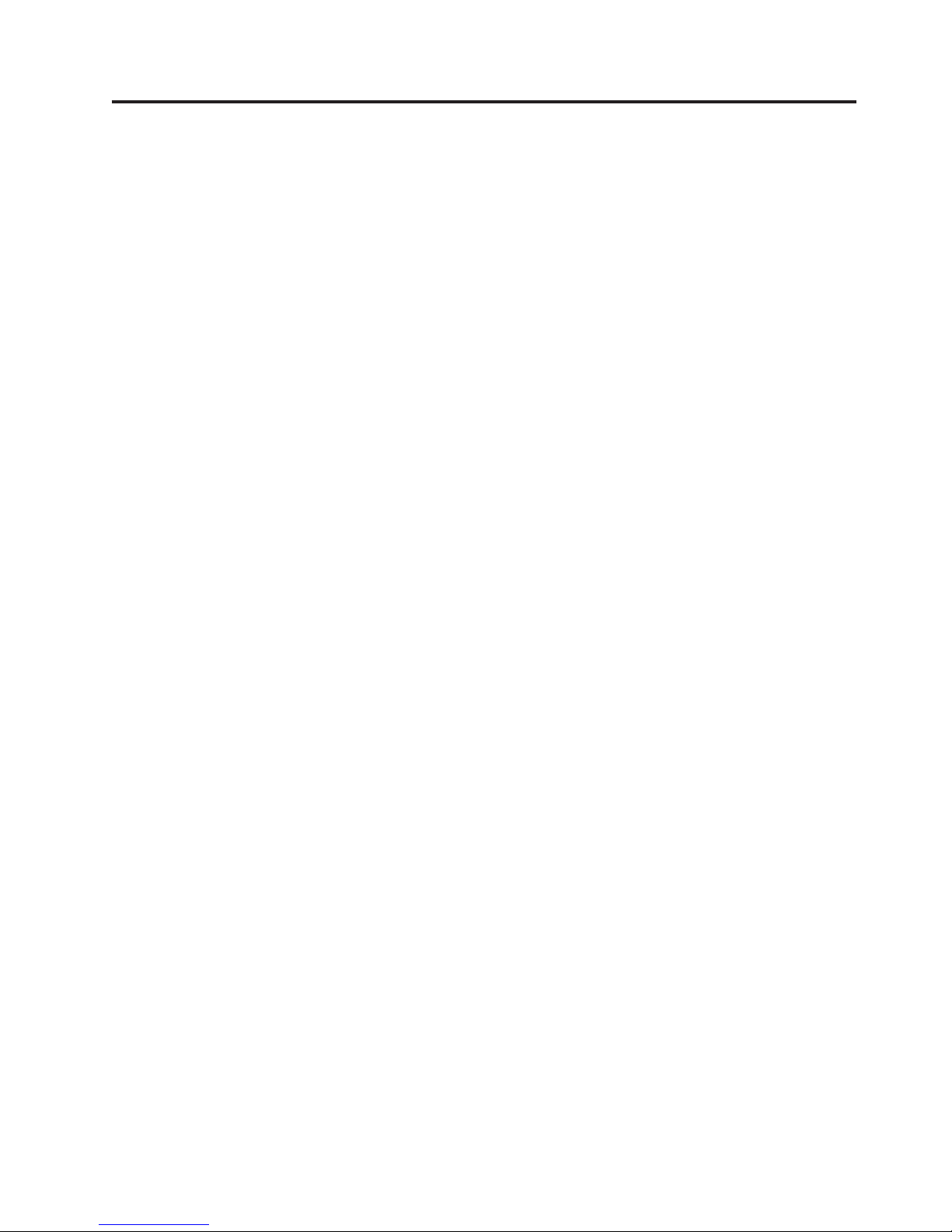
Appendix C. Trademarks
The following are trademarks of International Business Machines Corporation in the United States or
other countries, or both:
v IBM
v the IBM logo
v AnyPlace
v SurePOS
v SurePoint
Refer to http://www.ibm.com/legal/copytrade.shtml for more information.
Intel is a trademark of Intel Corp. in the United States and other countries.
Elo is a trademark of Tyco Electronics Corporation in the United States and other countries.
VIA is a trademark of VIA Technologies, Inc., in the United States and other countries.
Java and all Java-related trademarks are trademarks or registered trademarks of Sun Microsystems, Inc.,
in the U.S. and other countries.
Linux is a trademark of Linus Torvalds in the United States, other countries, or both.
Other company, product, and service names may be trademarks or service marks of others.
© Copyright IBM Corp. 2009 27
Page 36

28 Linux OS Configuration
Page 37

Index
Numerics
4613-1x8, SUSE Linux Enterprise Desktop
11 configuration 11
4694-207/247/307/347, SUSE Linux
Enterprise Desktop 11 configuration 11
4800-7x1, SUSE Linux Enterprise Desktop
11 configuration 13
4800-7x2, SUSE Linux Enterprise Desktop
11 configuration 14
4800-7x3, SUSE Linux Enterprise Desktop
11 configuration 14
4810-32x/33x/34x, SUSE Linux Enterprise
Desktop 11 configuration 12
4836/4838, SUSE Linux Enterprise
Desktop 11 configuration 11
4840, SUSE Linux Enterprise Desktop 11
configuration 13
4846-5xx, SUSE Linux Enterprise Desktop
11 configuration 13
4851/4951-514, SUSE Linux Enterprise
Desktop 11 configuration 13
A
accessibility of publications v
Admin Server
SUSE Linux Enterprise Point of
Service 11 15
AnyPlace Kiosk 4836/4838, SUSE Linux
Enterprise Desktop 11 configuration 11
B
Branch Server
SUSE Linux Enterprise Point of
Service 11 15
Branch Server configuration, POS
SUSE Linux Enterprise Point of
Service 11 16
C
calibration, display color depth and
resolution 6
calibration, RS-485 touch screen 2
calibration, serial touch screen 3
Client image creation, POS
SUSE Linux Enterprise Point of
Service 11 16
client terminal
SUSE Linux Enterprise Point of
Service 11 16
color depth and resolution, display 6
configuration procedures
common 1
SUSE Linux Enterprise Desktop
11 11
SUSE Linux Enterprise Point of
Service 11 15
D
display color depth and resolution 6
display driver
FBdev 6
VIA 6
F
FBdev display driver 6
H
hardware requirements
SUSE Linux Enterprise Point of
Service 11 15
I
Image Server
SUSE Linux Enterprise Point of
Service 11 15
Intermac scanner configuration 7
J
JavaPOS packages installation 8
M
magnetic stripe reader configuration 7
MSR configuration 7
N
notices 19
O
Omni scanner configuration 7
P
packages installation, JavaPOS 8
packages installation, RMA 9
POS client image creation
SUSE Linux Enterprise Point of
Service 11 16
POSBranch Server configuration
SUSE Linux Enterprise Point of
Service 11 16
posIBM_setserial 1
R
resolution and color depth, display 6
RMA packages installation 9
RS-232 serial port configuration 1
RS-485 touch screen calibration 2
S
safety information 19
scanner configuration 7
serial port configuration 1
serial touch screen calibration 3
SurePOS 100 4613-1x8, SUSE Linux
Enterprise Desktop 11 configuration 11
SurePOS 300 4810-32x/33x/34x, SUSE
Linux Enterprise Desktop 11
configuration 12
SurePOS 500 4840, SUSE Linux Enterprise
Desktop 11 configuration 13
SurePOS 500 4846-5xx, SUSE Linux
Enterprise Desktop 11 configuration 13
SurePOS 500 4851/4951-514, SUSE Linux
Enterprise Desktop 11 configuration 13
SurePOS 700 4800-7x1, SUSE Linux
Enterprise Desktop 11 configuration 13
SurePOS 700 4800-7x2, SUSE Linux
Enterprise Desktop 11 configuration 14
SurePOS 700 4800-7x3, SUSE Linux
Enterprise Desktop 11 configuration 14
SUSE Linux Enterprise Desktop 11
configuration procedures 11
SUSE Linux Enterprise Desktop 11
configuration
4613-1x8 11
4694-207/247/307/347 11
4800-7x1 13
4800-7x2 14
4800-7x3 14
4810-32x/33x/34x 12
4836/4838 11
4840 13
4846-5xx 13
4851/4951-514 13
AnyPlace Kiosk 4836/4838 11
SurePOS 100 4613-1x8 11
SurePOS 300 4810-32x/33x/34x 12
SurePOS 500 4840 13
SurePOS 500 4846-5xx 13
SurePOS 500 4851/4951-514 13
SurePOS 700 4800-7x1 13
SurePOS 700 4800-7x2 14
SurePOS 700 4800-7x3 14
SUSE Linux Enterprise Point of Service 11
Admin Server 15
Branch Server 15
Branch Server configuration, POS 16
Client image creation, POS 16
client terminal 16
configuration procedures 15
hardware requirements 15
Image Server 15
POS client image creation 16
POSBranch Server configuration 16
video 17
© Copyright IBM Corp. 2009
29
Page 38

System x server 15
T
touch screen calibration, RS-232 3
touch screen calibration, RS-485 2
trademarks 27
V
VIA display driver 6
video
SUSE Linux Enterprise Point of
Service 11 17
30 Linux OS Configuration
Page 39

Readers’ Comments — We’d Like to Hear from You
Point Of Sale
Linux Operating Systems Configuration Guide
Publication No. G362-0570-00
We appreciate your comments about this publication. Please comment on specific errors or omissions, accuracy,
organization, subject matter, or completeness of this book. The comments you send should pertain to only the
information in this manual or product and the way in which the information is presented.
For technical questions and information about products and prices, please contact your IBM branch office, your
IBM business partner, or your authorized remarketer.
When you send comments to IBM, you grant IBM a nonexclusive right to use or distribute your comments in any
way it believes appropriate without incurring any obligation to you. IBM or any other organizations will only use
the personal information that you supply to contact you about the issues that you state on this form.
Comments:
Thank you for your support.
Send your comments to the address on the reverse side of this form.
If you would like a response from IBM, please fill in the following information:
Name Address
Company or Organization
Phone No. E-mail address
Page 40

___________________________________________________________________________________________________
Readers’ Comments — We’d Like to Hear from You
G362-0570-00
_________________________________________________________________________________________
Fold and Tape Please do not staple Fold and Tape
NO POSTAGE
NECESSARY
IF MAILED IN THE
UNITED STATES
Cut or Fold
Along Line
BUSINESS REPLY MAIL
FIRST-CLASS MAIL PERMIT NO. 40 ARMONK, NEW YORK
POSTAGE WILL BE PAID BY ADDRESSEE
IBM Corporation
Retail Store Solutions Information Development, Dept ZBDA
P. O. Box 12195
RESEARCH TRIANGLE PARK NC 27709-9990
_________________________________________________________________________________________
Fold and Tape Please do not staple Fold and Tape
G362-0570-00
Cut or Fold
Along Line
Page 41

Page 42

G362-0570-00
