Page 1
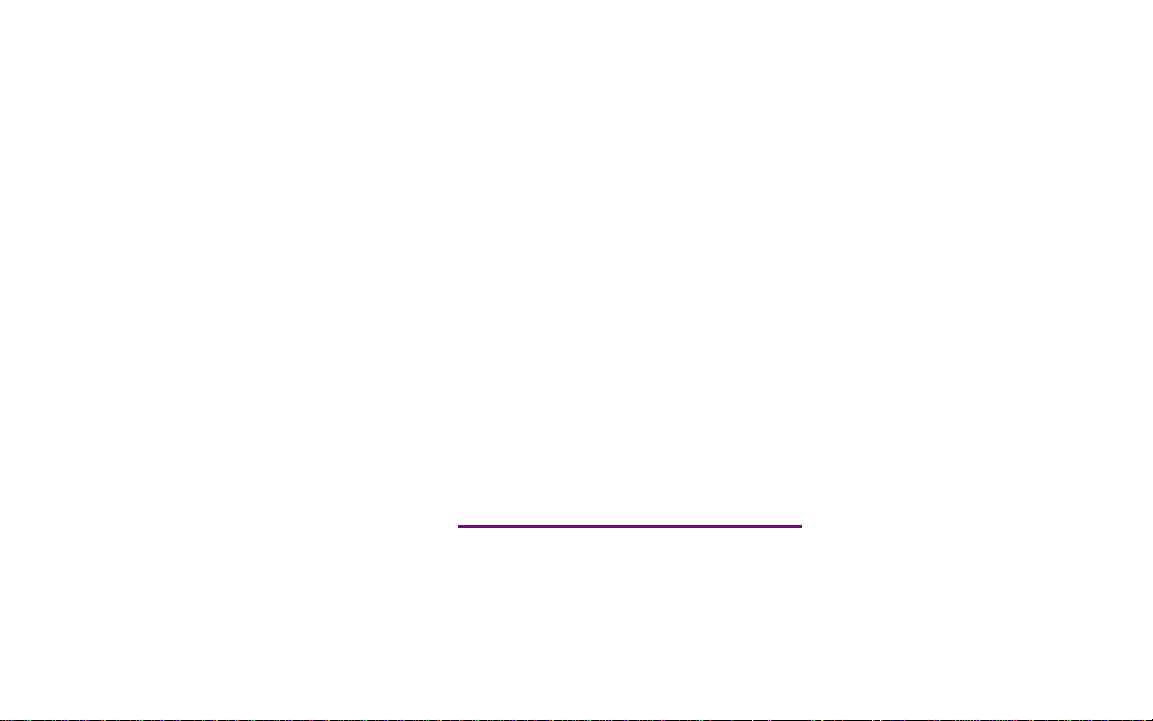
Please check out our eBay auctions for more great
deals on Factory Service Manuals:
Page 2
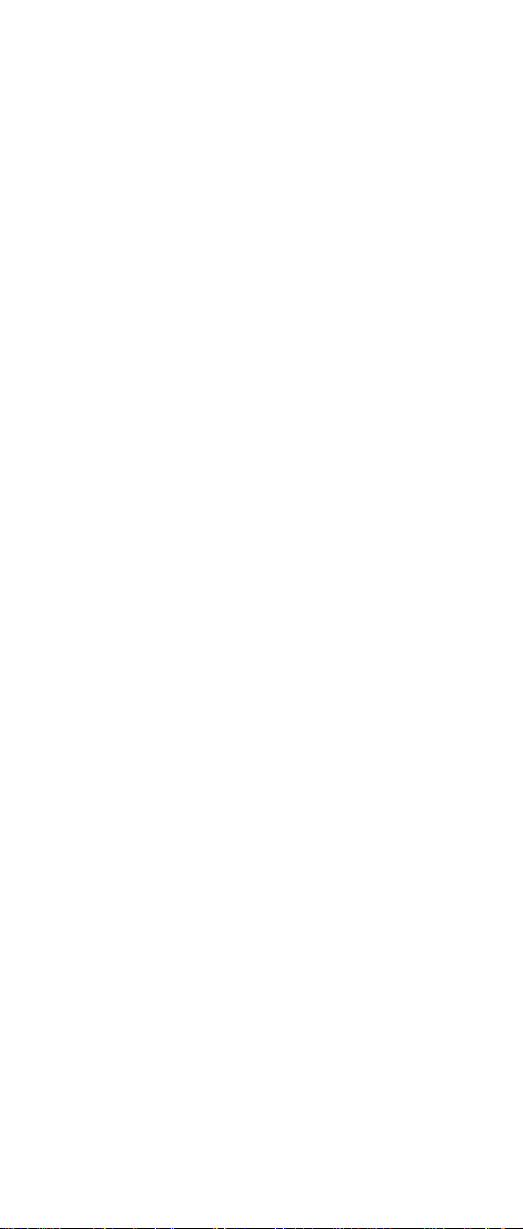
IBM Mobile Systems
ThinkPad Computer
Hardware Maintenance Manual
September 2003
This manual supports:
ThinkPad A30, A30p, A31, A31p
(MT 2652/2653/2654)
ThinkPad Dock (MT 2631)
Page 3
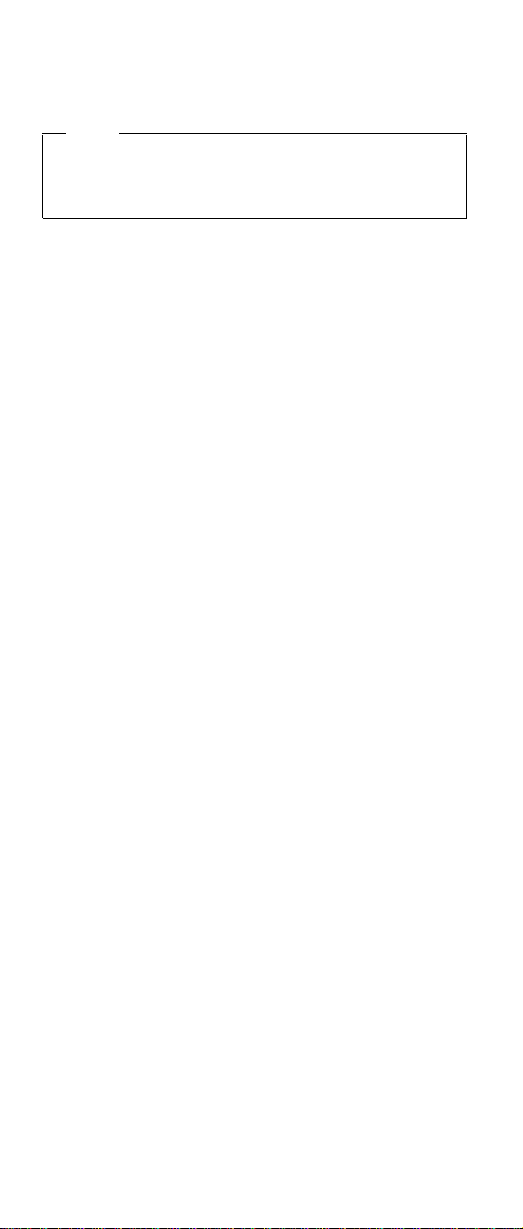
Note
Before using this information and the product it
supports, be sure to read the general information
under “Notices” on page 186.
Second Edition (September 2003)
The following paragraph does not apply to the United
Kingdom or any country where such provisions are
inconsistent with local law:
INTERNATIONAL BUSINESS MACHINES CORPORATION
PROVIDES THIS PUBLICATION “AS IS” WITHOUT ANY
WARRANTY OF ANY KIND, EITHER EXPRESS OR
IMPLIED, INCLUDING, BUT NOT LIMITED TO, THE
LIMITED WARRANTIES OF MERCHANTABILITY OR
FITNESS FOR A PARTICULAR PURPOSE. Some states
do not allow disclaimer or express or implied warranties in
certain transactions; therefore, this statement may not
apply to you.
This publication could include technical inaccuracies or
typographical errors. Changes are periodically made to the
information herein; these changes will be incorporated in
new editions of the publication. IBM may make
improvements or changes to the products or the programs
described in this publication at any time.
It is possible that this publication may contain references
to, or information about, IBM products (machines and
programs), programming, or services that are not
announced in your country. Such references or information
must not be construed to mean that IBM intends to
announce such IBM products, programming, or services in
your country.
Requests for technical information about IBM products
should be made to your IBM authorized dealer or your IBM
marketing representative.
© Copyright International Business Machines
Corporation 2003. All rights reserved.
US Government Users Restricted Rights – Use, duplication
or disclosure restricted by GSA ADP Schedule Contract
with IBM Corp.
Page 4
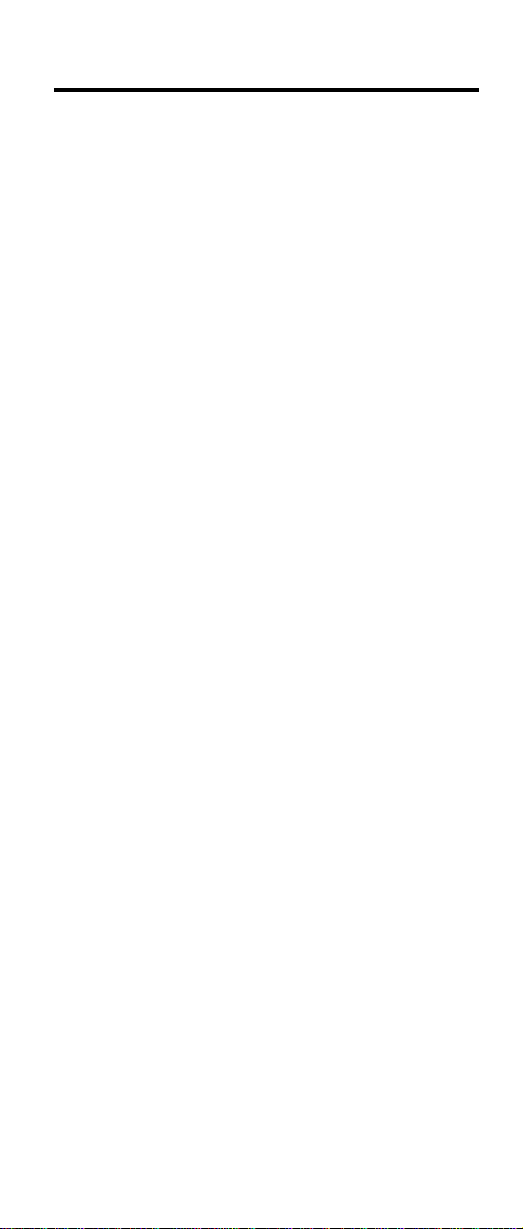
Contents
About this manual ...........1
Introduction .............3
Important service information .........3
Strategy for replacing FRUs ........3
How to use error messages ........4
Diskette compatibility matrix .........4
Safety notices: multilingual translations ......4
Safety information............16
General safety............16
Electrical safety ...........17
Safety inspection guide .........18
Handling devices that are sensitive to electorostatic
discharge ............19
Grounding requirements .........20
Laser compliance statement.........21
General descriptions ..........25
Read this first .............25
What to do first ...........25
Related service information .........27
Service web site ...........27
Restoring the preloaded system ......27
Passwords .............30
Power management ..........32
Checkout guide ............36
Testing the computer ..........36
Detecting system information with PC-Doctor. . . 38
Power system checkout .........39
ThinkPad A30, A30p, A31, A31p .......43
Product overview ............45
Specifications ............45
Status indicators ...........48
FRU Tests .............50
Fn key combinations ..........51
Symptom-to-FRU index ..........53
Numeric error codes ..........53
Error messages ...........56
Beep symptoms ...........57
LCD-related symptoms .........58
Intermittent problems ..........59
Undetermined problems .........59
FRU replacement notices .........60
Screw notices ............60
Retaining serial numbers.........61
Removing and replacing a FRU........63
1010 Battery pack...........64
1020 Mini PCI adapter .........65
1030 Communication daughter card (CDC) . . . 68
© Copyright IBM Corp. 2003
iii
Page 5
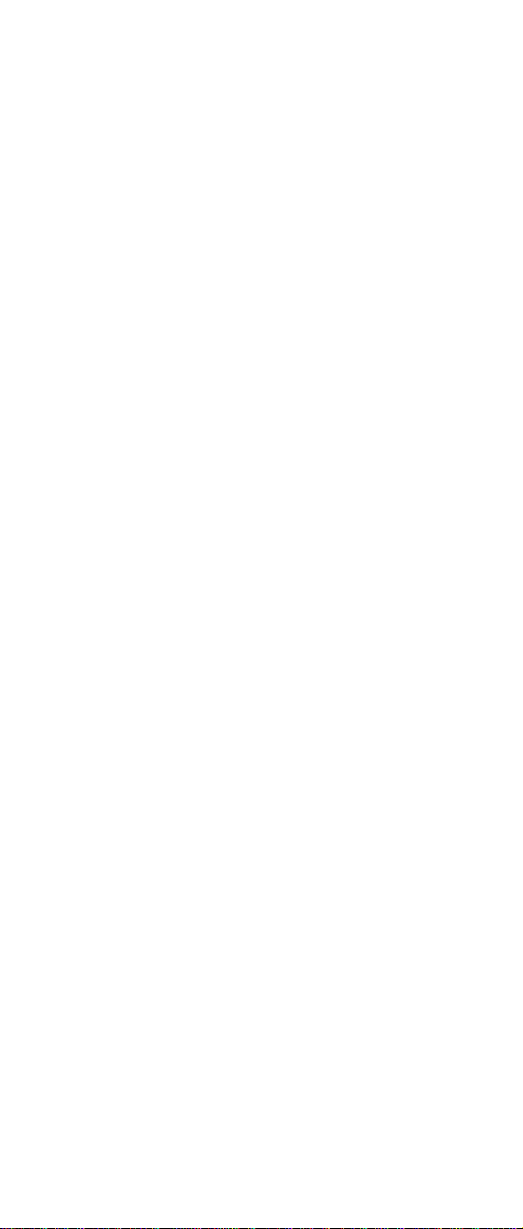
1040 Backup battery ..........75
1050 DIMM ............76
1060 Hard-disk drive ..........77
1070 Ultrabay Plus device ........79
1080 Ultrabay 2000 device ........80
1090 I/O plate ............81
1100 Keyboard ...........82
1110 Keyboard CRU insulator .......87
1120 Keyboard bezel ..........89
1130 Hinge cover ...........93
1140 Fan assembly ..........94
1150CPU.............96
1160 Ultrabay Plus slot .........98
1170 Ultrabay 2000 slot ........103
1180 Sub card for PC Card slot ......107
1190 Security chip ..........109
1200 LCD assembly..........110
1210 System board ..........114
1220 Ultrabay LED card ........120
1230 Speaker assembly ........121
1240 Antenna for Bluetooth .......123
2010 Front bezel...........125
2020 Inverter card ..........127
2030 LCD panel ...........129
2040 Antenna assembly ........133
3010 ThinkPad Dock PCI cover ......137
3020 ThinkPad Dock top cover ......139
Locations ..............144
Front view ............144
Rear view.............146
Bottom view ............147
Parts list ..............148
A30 and A30p series model matrix .....148
A31 and A31p series model matrix .....149
Overall .............155
LCD FRUs ............169
Keyboard .............172
Recovery CDs ...........173
Optional FRUs ...........179
Miscellaneous parts ..........180
AC adapters ............183
Common parts list ..........184
Notices ..............186
Trademarks ............186
iv MT 2652/2653/2654
Page 6
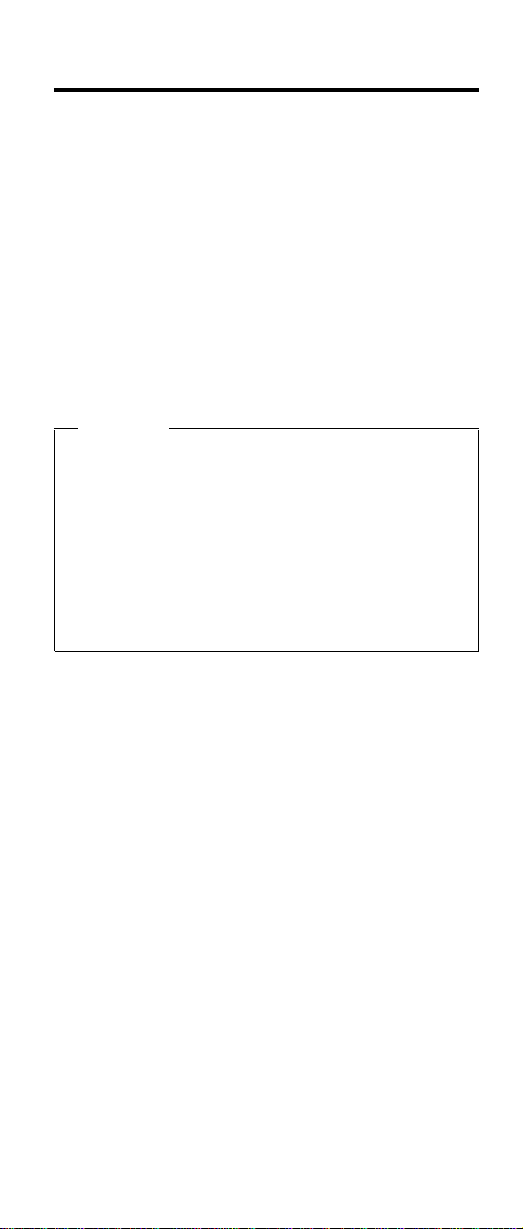
About this manual
This manual contains service and reference information for
IBM ThinkPad A30, A30p, A31, A31p (MT2652, 2653,
2654), and ThinkPad Dock (MT2631) products. Use this
manual along with the advanced diagnostic tests to
troubleshoot problems.
The manual is divided into sections as follows:
v The common sections provide general information,
guidelines, and safety information required in servicing
computers.
v The product-specific section includes service, reference,
and product-specific parts information.
Important
This manual is intended for trained service
personnel who are familiar with ThinkPad products.
Use this manual along with the advanced diagnostic
tests to troubleshoot problems effectively.
Before servicing an IBM ThinkPad product, be sure
to review the safety information under “Safety
notices: multilingual translations” on page 4, “Safety
information” on page 16, and “Laser compliance
statement” on page 21.
© Copyright IBM Corp. 2003 1
Page 7
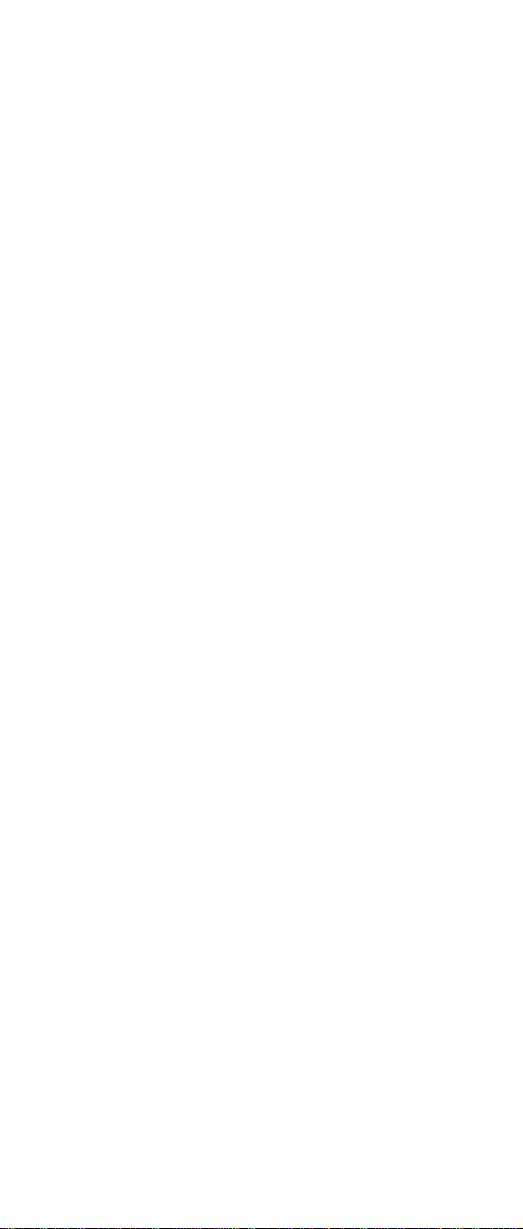
2 MT 2652/2653/2654
Page 8
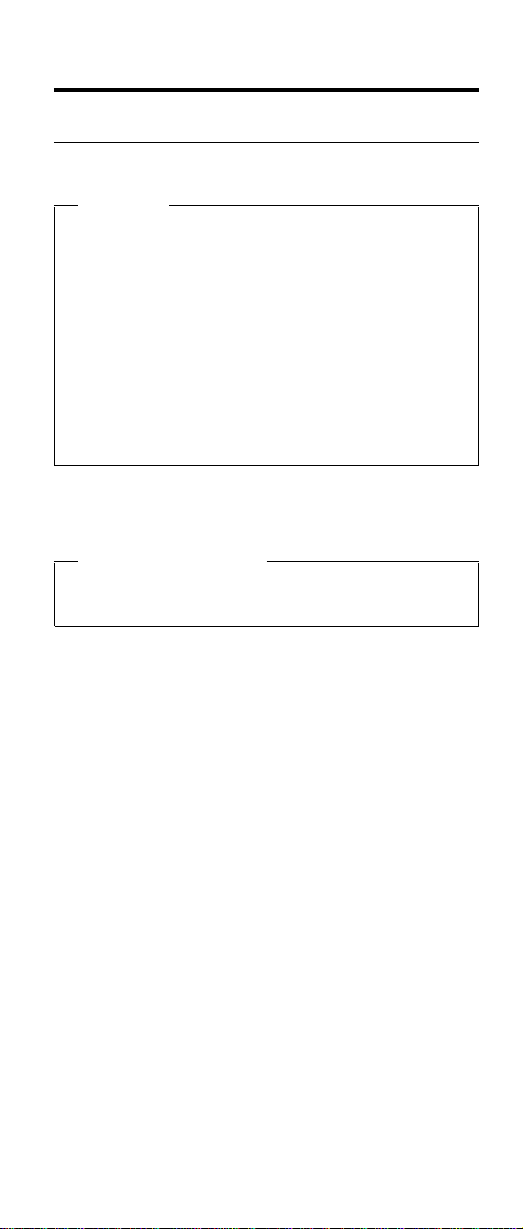
Introduction
Important service information
Important
BIOS and device driver fixes are
customer-installable. The BIOS and device drivers
are posted on the IBM support site
http://www.ibm.com/pc/support
Advise customers to contact the PC Company
HelpCenter at 800-772-2227 if they need assistance
in obtaining or installing any diskette fixes.
Customers in Canada should call IBM HelpPC at
800-565-3344 for assistance or download
information.
Strategy for replacing FRUs
Before replacing parts
Make sure that all diskette fixes are installed before
replacing any FRUs listed in this manual.
Use the following strategy to prevent unnecessary expense
for replacing and servicing FRUs:
v If you are instructed to replace a FRU but the
replacement does not correct the problem, reinstall
the original FRU before you continue.
v Some computers have both a processor board and a
system board. If you are instructed to replace either the
processor board or the system board, and replacing one
of them does not correct the problem, reinstall that
board, and then replace the other one.
v If an adapter or device consists of more than one FRU,
any of the FRUs may be the cause of the error. Before
replacing the adapter or device, remove the FRUs, one
by one, to see if the symptoms change. Replace only
the FRU that changed the symptoms.
Attention: The setup configuration on the computer you
are servicing may have been customized. Running
Automatic Configuration may alter the settings. Note the
current configuration settings (using the View Configuration
option); then, when service has been completed, verify that
those settings remain in effect.
© Copyright IBM Corp. 2003
3
Page 9
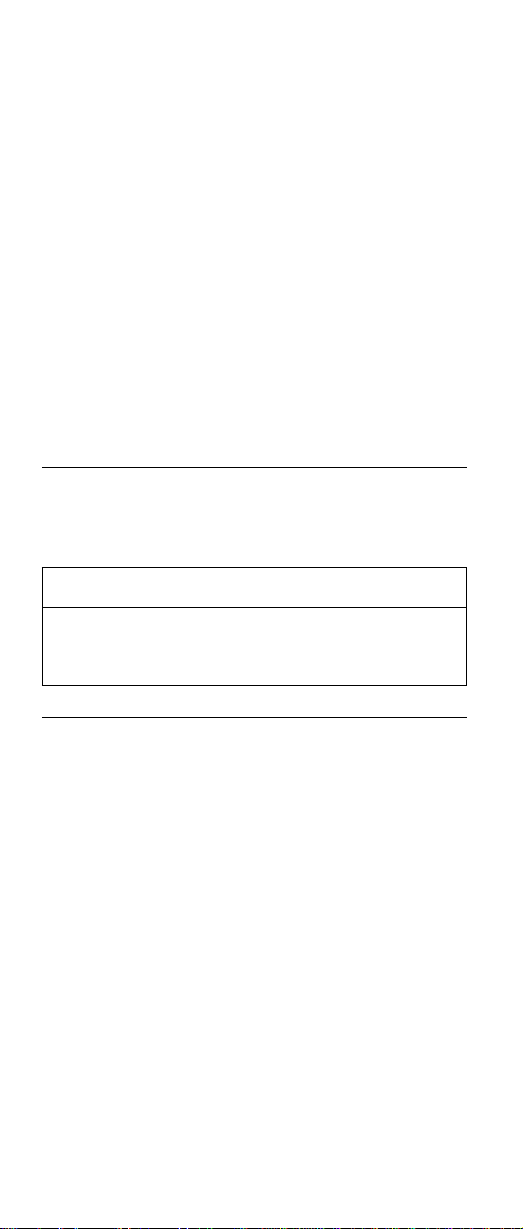
Important service information
Strategy for replacing a hard-disk drive
Always try to run a low-level format before replacing a
hard-disk drive.
Attention: The drive startup sequence in the computer
you are servicing may have been changed. Be extremely
careful during write operations such as copying, saving, or
formatting. If you select an incorrect drive, data or
programs can be overwritten.
How to use error messages
Use the error codes displayed on the screen to diagnose
failures. If more than one error code is displayed, begin the
diagnosis with the first error code. Whatever causes the
first error code may also cause false error codes. If no
error code is displayed, see if the error symptom is listed
in the Symptom-to-FRU Index for the computer you are
servicing.
Diskette compatibility matrix
The compatibility of each of the drives with the diskettes
for it is as follows:
Diskette
drive
3.5-inch 1.0 MB Read and write
Diskette
capacity
2.0 MB Read and write
4.0 MB Not compatible
Compatibility
Safety notices: multilingual translations
In this manual, safety notices appear in English with a
page number reference to the appropriate multilingual,
translated safety notice found in this section.
The following safety notices are provided in English,
French, German, Hebrew, Italian, and Spanish.
4 MT 2652/2653/2654
Page 10
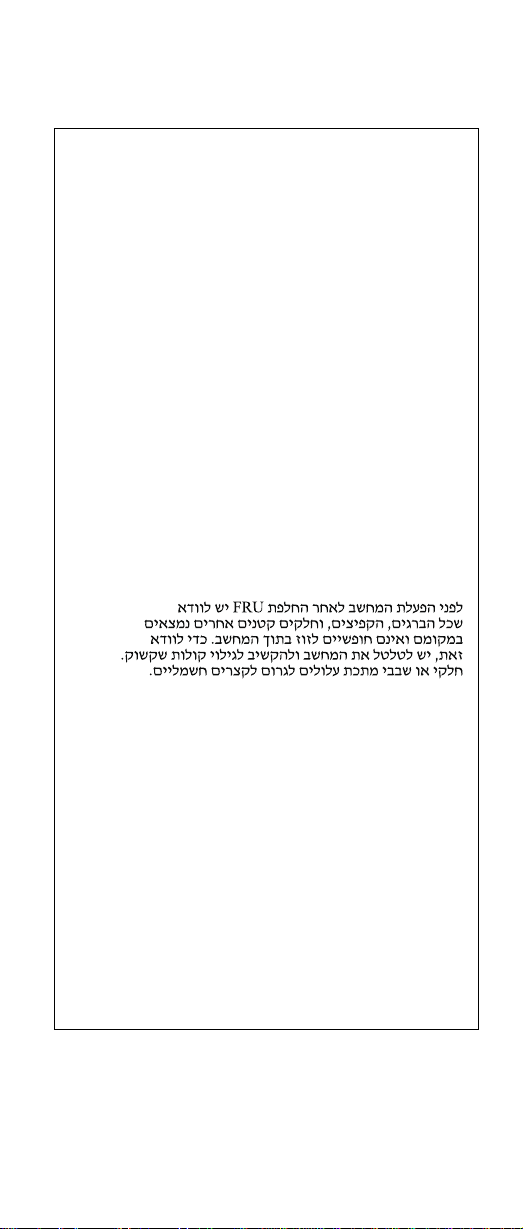
Safety notices
Safety notice 1
Before the computer is powered-on after FRU
replacement, make sure all screws, springs, and other
small parts are in place and are not left loose inside
the computer. Verify this by shaking the computer and
listening for rattling sounds. Metallic parts or metal
flakes can cause electrical shorts.
Avant de remettre l’ordinateur sous tension après
remplacement d’une unité en clientèle, vérifiez que
tous les ressorts, vis et autres pièces sont bien en
place et bien fixées. Pour ce faire, secouez l’unité et
assurez-vous qu’aucun bruit suspect ne se produit. Des
pièces métalliques ou des copeaux de métal pourraient
causer un court-circuit.
Bevor nach einem FRU-Austausch der Computer
wieder angeschlossen wird, muß sichergestellt werden,
daß keine Schrauben, Federn oder andere Kleinteile
fehlen oder im Gehäuse vergessen wurden. Der
Computer muß geschüttelt und auf Klappergeräusche
geprüft werden. Metallteile oder-splitter können
Kurzschlüsse erzeugen.
Prima di accendere l’elaboratore dopo che é stata
effettuata la sostituzione di una FRU, accertarsi che
tutte le viti, le molle e tutte le altri parti di piccole
dimensioni siano nella corretta posizione e non siano
sparse all’interno dell’elaboratore. Verificare ciò
scuotendo l’elaboratore e prestando attenzione ad
eventuali rumori; eventuali parti o pezzetti metallici
possono provocare cortocircuiti pericolosi.
Antes de encender el sistema despues de sustituir una
FRU, compruebe que todos los tornillos, muelles y
demás piezas pequeñas se encuentran en su sitio y no
se encuentran sueltas dentro del sistema.
Compruébelo agitando el sistema y escuchando los
posibles ruidos que provocarían. Las piezas metálicas
pueden causar cortocircuitos eléctricos.
Introduction 5
Page 11
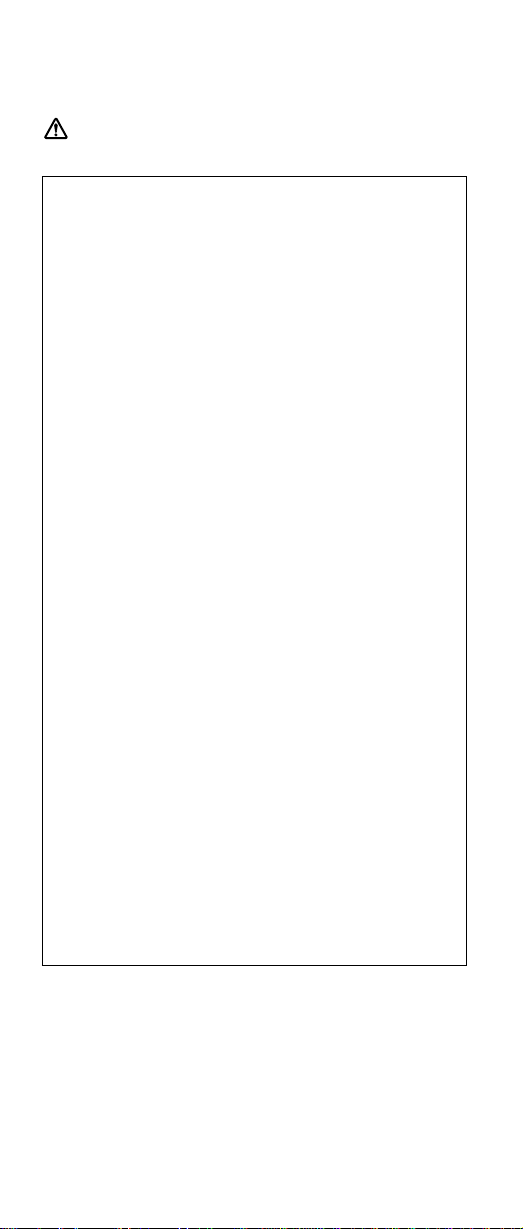
Safety notices
Safety notice 2
DANGER
Some standby batteries contain a small amount of
nickel and cadmium. Do not disassemble a standby
battery, recharge it, throw it into fire or water, or
short-circuit it. Dispose of the battery as required
by local ordinances or regulations. Use only the
battery in the appropriate parts listing. Use of an
incorrect battery can result in ignition or explosion
of the battery.
Certaines batteries de secours contiennent du
nickel et du cadmium. Ne les démontez pas, ne les
rechargez pas, ne les exposez ni au feu ni à l’eau.
Ne les mettez pas en court-circuit. Pour les mettre
au rebut, conformez-vous à la réglementation en
vigueur. Lorsque vous remplacez la pile de
sauvegarde ou celle de l’horloge temps réel, veillez
à n’utiliser que les modèles cités dans la liste de
pièces détachées adéquate. Une batterie ou une
pile inappropriée risque de prendre feu ou
d’exploser.
Die Bereitschaftsbatterie, die sich unter dem
Diskettenlaufwerk befindet, kann geringe Mengen
Nickel und Cadmium enthalten. Sie darf nur durch
die Verkaufsstelle oder den IBM Kundendienst
ausgetauscht werden. Sie darf nicht zerlegt,
wiederaufgeladen, kurzgeschlossen, oder Feuer
oder Wasser ausgesetzt werden. Die Batterie kann
schwere Verbrennungen oder Verätzungen
verursachen. Bei der Entsorgung die örtlichen
Bestimmungen für Sondermüll beachten. Beim
Ersetzen der Bereitschafts-oder Systembatterie nur
Batterien des Typs verwenden, der in der
Ersatzteilliste aufgeführt ist. Der Einsatz falscher
Batterien kann zu Entzündung oder Explosion
führen.
(continued)
6 MT 2652/2653/2654
Page 12
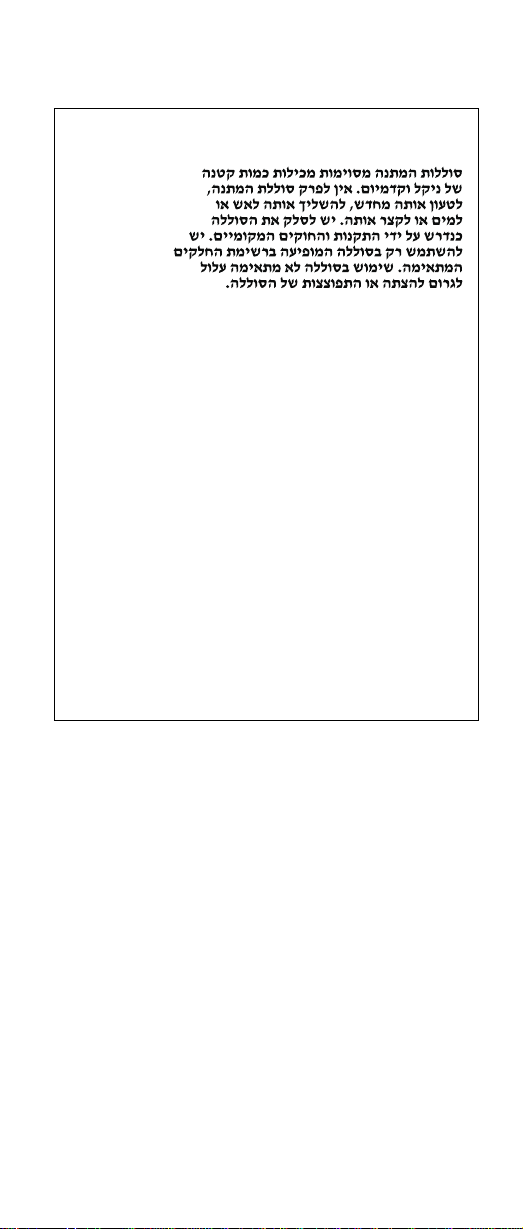
Safety notices
(continuation of safety notice 2)
Alcune batterie di riserva contengono una piccola
quantità di nichel e cadmio. Non smontarle,
ricaricarle, gettarle nel fuoco o nell’acqua né
cortocircuitarle. Smaltirle secondo la normativa in
vigore (DPR 915/82, successive disposizioni e
disposizioni locali). Quando si sostituisce la
batteria dell’RTC (real time clock) o la batteria di
supporto, utilizzare soltanto i tipi inseriti
nell’appropriato Catalogo parti. L’impiego di una
batteria non adatta potrebbe determinare l’incendio
ol’esplosione della batteria stessa.
Algunas baterías de reserva contienen una
pequeña cantidad de níquel y cadmio. No las
desmonte, ni recargue, ni las eche al fuego o al
agua ni las cortocircuite. Deséchelas tal como
dispone la normativa local. Utilice sólo baterías que
se encuentren en la lista de piezas. La utilización
de una batería no apropiada puede provocar la
ignición o explosión de la misma.
Introduction 7
Page 13
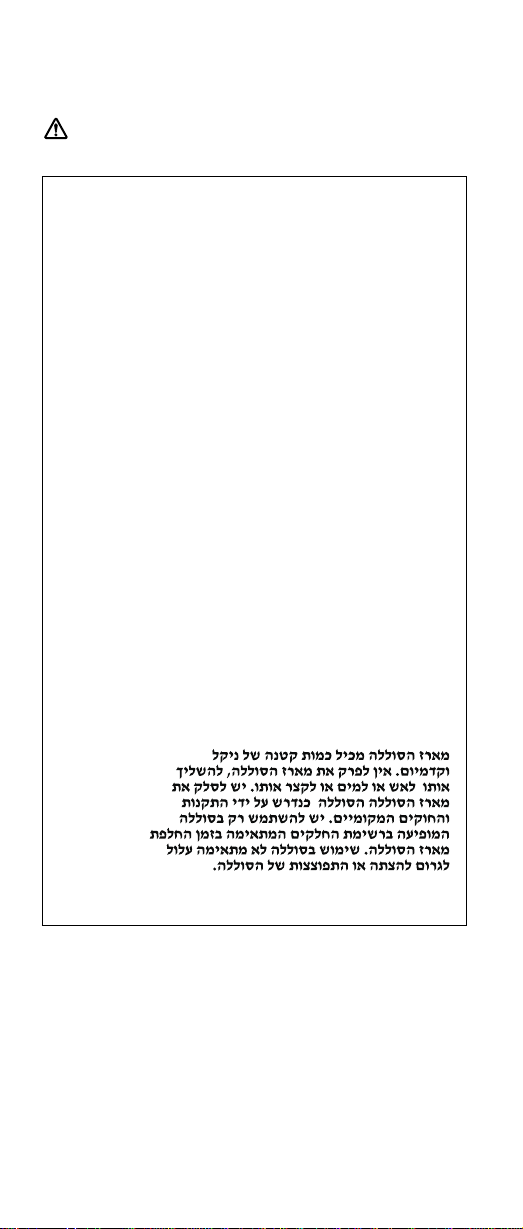
Safety notices
Safety notice 3
DANGER
The battery pack contains small amounts of nickel.
Do not disassemble it, throw it into fire or water, or
short-circuit it. Dispose of the battery pack as
required by local ordinances or regulations. Use
only the battery in the appropriate parts listing
when replacing the battery pack. Use of an
incorrect battery can result in ignition or explosion
of the battery.
La batterie contient du nickel. Ne la démontez pas,
ne l’exposez ni au feu ni à l’eau. Ne la mettez pas
en court-circuit. Pour la mettre au rebut,
conformez-vous à la réglementation en vigueur.
Lorsque vous remplacez la batterie, veillez à
n’utiliser que les modèles cités dans la liste de
pièces détachées adéquate. En effet, une batterie
inappropriée risque de prendre feu ou d’exploser.
Akkus enthalten geringe Mengen von Nickel. Sie
dürfen nicht zerlegt, wiederaufgeladen,
kurzgeschlossen, oder Feuer oder Wasser
ausgesetzt werden. Bei der Entsorgung die
örtlichen Bestimmungen für Sondermüll beachten.
Beim Ersetzen der Batterie nur Batterien des Typs
verwenden, der in der Ersatzteilliste aufgeführt ist.
Der Einsatz falscher Batterien kann zu Entzündung
oder Explosion führen.
(continued)
8 MT 2652/2653/2654
Page 14
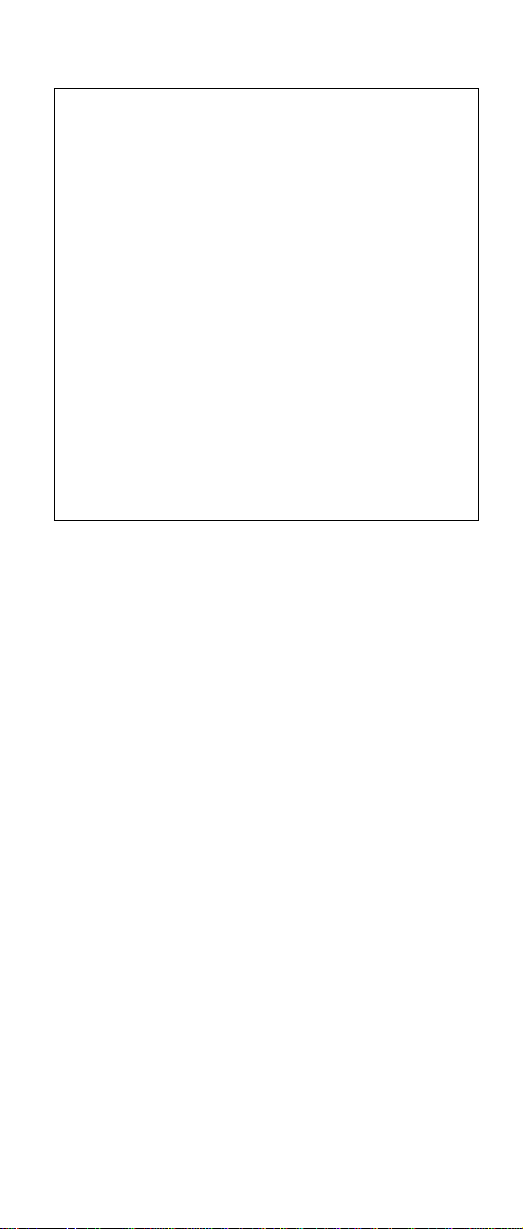
Safety notices
(continuation of safety notice 3)
La batteria contiene piccole quantità di nichel. Non
smontarla, gettarla nel fuoco o nell’acqua né
cortocircuitarla. Smaltirla secondo la normativa in
vigore (DPR 915/82, successive disposizioni e
disposizioni locali). Quando si sostituisce la
batteria, utilizzare soltanto i tipi inseriti
nell’appropriato Catalogo parti. L’impiego di una
batteria non adatta potrebbe determinare l’incendio
ol’esplosione della batteria stessa.
Las baterías contienen pequeñas cantidades de
níquel. No las desmonte, ni recargue, ni las eche al
fuego o al agua ni las cortocircuite. Deséchelas tal
como dispone la normativa local. Utilice sólo
baterías que se encuentren en la lista de piezas al
sustituir la batería. La utilización de una bateríano
apropiada puede provocar la ignición o explosión
de la misma.
Introduction 9
Page 15
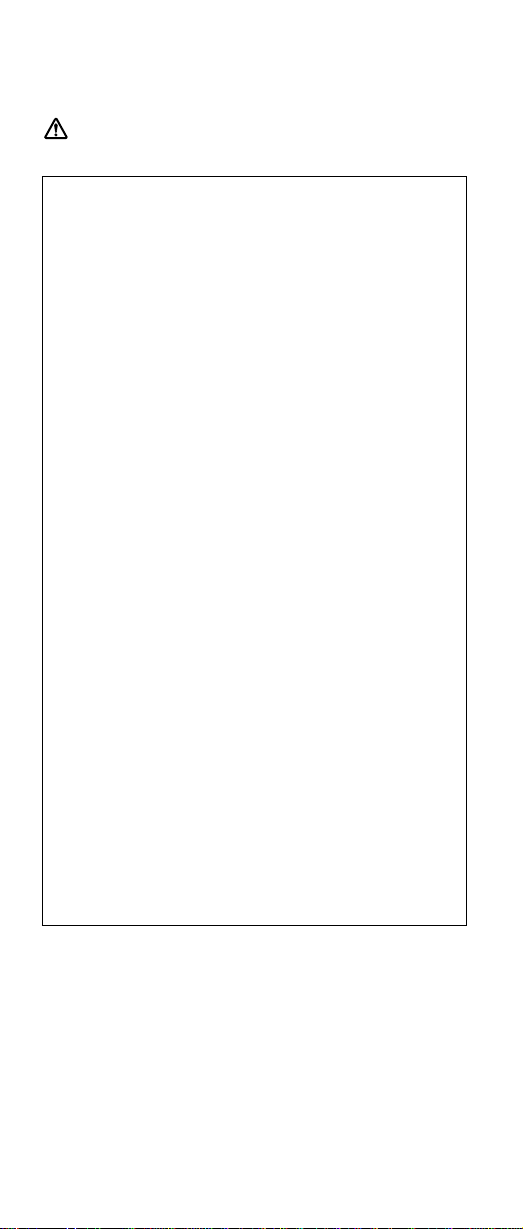
Safety notices
Safety notice 4
DANGER
The lithium battery can cause a fire, an explosion,
or a severe burn. Do not recharge it, remove its
polarized connector, disassemble it, heat it above
100°C (212°F), incinerate it, or expose its cell
contents to water. Dispose of the battery as
required by local ordinances or regulations. Use
only the battery in the appropriate parts listing. Use
of an incorrect battery can result in ignition or
explosion of the battery.
La pile de sauvegarde contient du lithium. Elle
présente des risques d’incendie, d’explosion ou de
brûlures graves. Ne la rechargez pas, ne retirez pas
son connecteur polarisé et ne la démontez pas. Ne
l’exposez pas à une temperature supérieure à
100°C, ne la faites pas brûler et n’en exposez pas
le contenu à l’eau. Mettez la pile au rebut
conformément à la réglementation en vigueur. Une
pile inappropriée risque de prendre feu ou
d’exploser.
Die Systembatterie ist eine Lithiumbatterie. Sie
kann sich entzünden, explodieren oder schwere
Verbrennungen hervorrufen. Batterien dieses Typs
dürfen nicht aufgeladen, zerlegt, über 100 C erhitzt
oder verbrannt werden. Auch darf ihr Inhalt nicht
mit Wasser in Verbindung gebracht oder der zur
richtigen Polung angebrachte Verbindungsstecker
entfernt werden. Bei der Entsorgung die örtlichen
Bestimmungen für Sondermüll beachten. Beim
Ersetzen der Batterie nur Batterien des Typs
verwenden, der in der Ersatzteilliste aufgeführt ist.
Der Einsatz falscher Batterien kann zu Entzündung
oder Explosion führen.
(continued)
10 MT 2652/2653/2654
Page 16
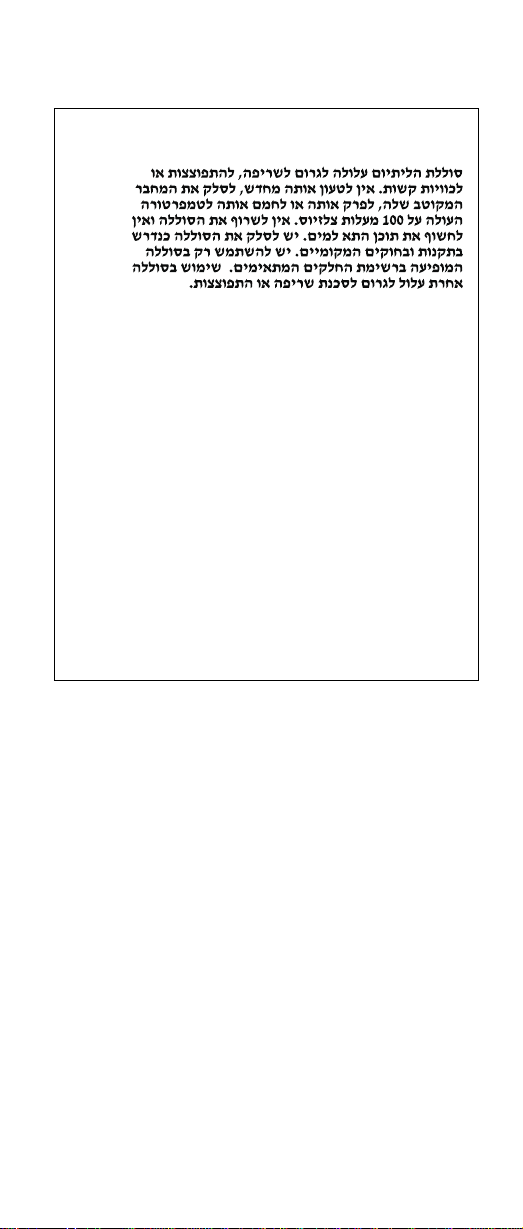
Safety notices
(continuation of safety notice 4)
La batteria di supporto e una batteria al litio e puo
incendiarsi, esplodere o procurare gravi ustioni.
Evitare di ricaricarla, smontarne il connettore
polarizzato, smontarla, riscaldarla ad una
temperatura superiore ai 100 gradi centigradi,
incendiarla o gettarla in acqua. Smaltirla secondo
la normativa in vigore (DPR 915/82, successive
disposizioni e disposizioni locali). L’impiego di una
batteria non adatta potrebbe determinare l’incendio
ol’esplosione della batteria stessa.
La batería de repuesto es una batería de litio y
puede provocar incendios, explosiones o
quemaduras graves. No la recargue, ni quite el
conector polarizado, ni la desmonte, ni caliente por
encima de los 100°C (212°F), ni la incinere ni
exponga el contenido de sus celdas al agua.
Deséchela tal como dispone la normativa local.
Introduction 11
Page 17
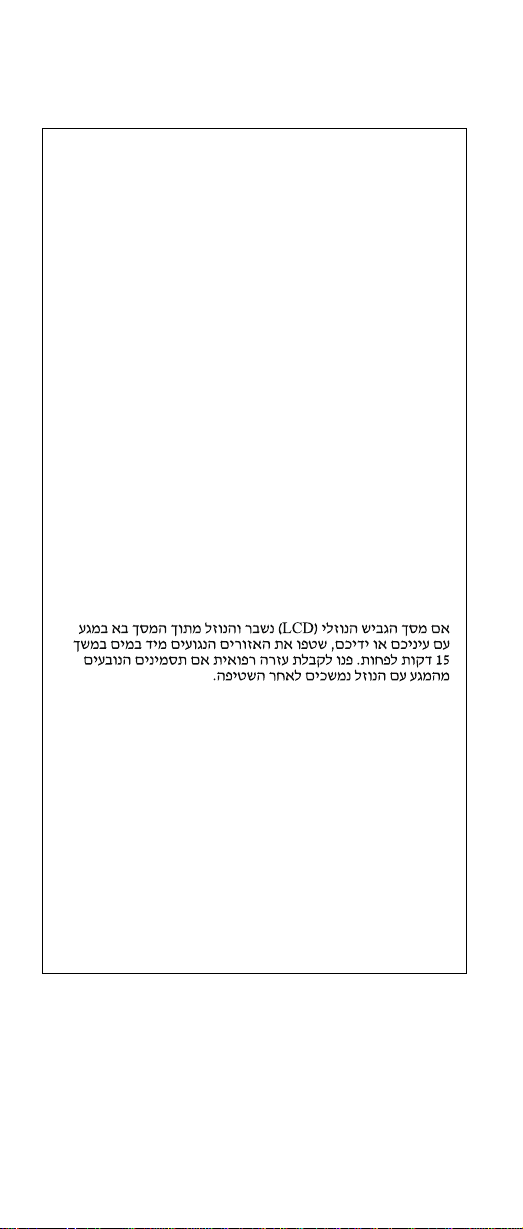
Safety notices
Safety notice 5
If the LCD breaks and the fluid from inside the LCD
gets into your eyes or on your hands, immediately
wash the affected areas with water for at least 15
minutes. Seek medical care if any symptoms from the
fluid are present after washing.
Si le panneau d’affichage à cristaux liquides se brise et
que vous recevez dans les yeux ou sur les mains une
partie du fluide, rincez-les abondamment pendant au
moins quinze minutes. Consultez un médecin si des
symptômes persistent après le lavage.
Die Leuchtstoffröhre im LCD-Bildschirm enthält
Quecksilber. Bei der Entsorgung die örtlichen
Bestimmungen für Sondermüll beachten. Der
LCD-Bildschirm besteht aus Glas und kann zerbrechen,
wenn er unsachgemäß behandelt wird oder der
Computer auf den Boden fällt. Wenn der Bildschirm
beschädigt ist und die darin befindliche Flüssigkeit in
Kontakt mit Haut und Augen gerät, sollten die
betroffenen Stellen mindestens 15 Minuten mit Wasser
abgespült und bei Beschwerden anschließend ein Arzt
aufgesucht werden.
Nel caso che caso l’LCD si dovesse rompere ed il
liquido in esso contenuto entrasse in contatto con gli
occhi o le mani, lavare immediatamente le parti
interessate con acqua corrente per almeno 15 minuti;
poi consultare un medico se i sintomi dovessero
permanere.
Si la LCD se rompe y el fluido de su interior entra en
contacto con sus ojos o sus manos, lave
inmediatamente las áreas afectadas con agua durante
15 minutos como mínimo. Obtenga atención medica si
se presenta algúnsíntoma del fluido despues de
lavarse.
12 MT 2652/2653/2654
Page 18
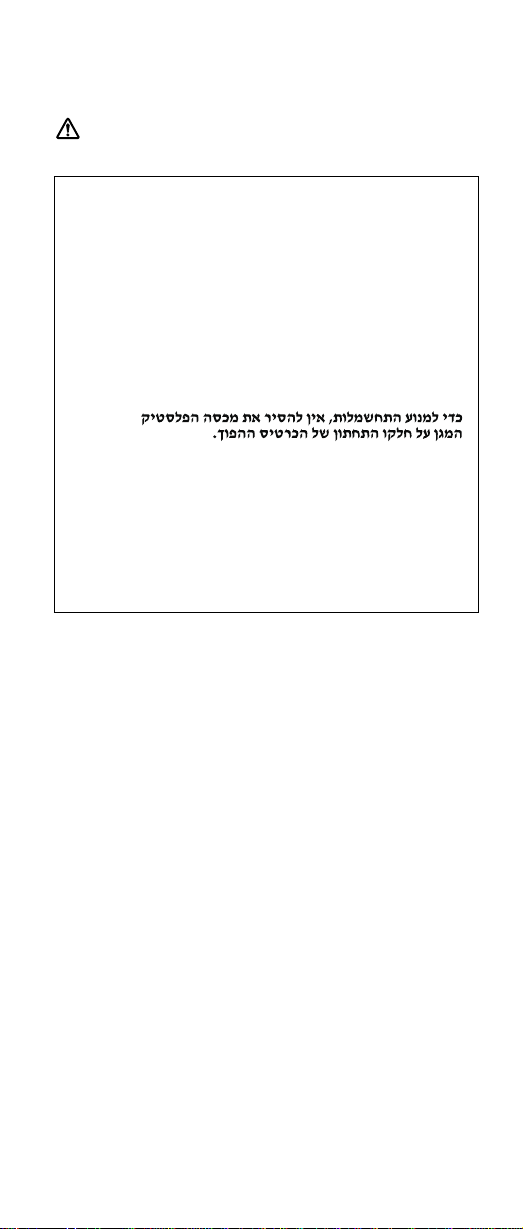
Safety notices
Safety notice 6
DANGER
To avoid shock, do not remove the plastic cover
that protects the lower part of the inverter card.
Afin d’éviter tout risque de choc électrique, ne
retirez pas le cache en plastique protégeant la
partie inférieure de la carte d’alimentation.
Aus Sicherheitsgründen die Kunststoffabdeckung,
die den unteren Teil der Spannungswandlerplatine
umgibt, nicht entfernen.
Per evitare scosse elettriche, non rimuovere la
copertura in plastica che avvolge la parte inferiore
della scheda invertitore.
Para evitar descargas, no quite la cubierta de
plástico que rodea la parte baja de la tarjeta
invertida.
Introduction 13
Page 19
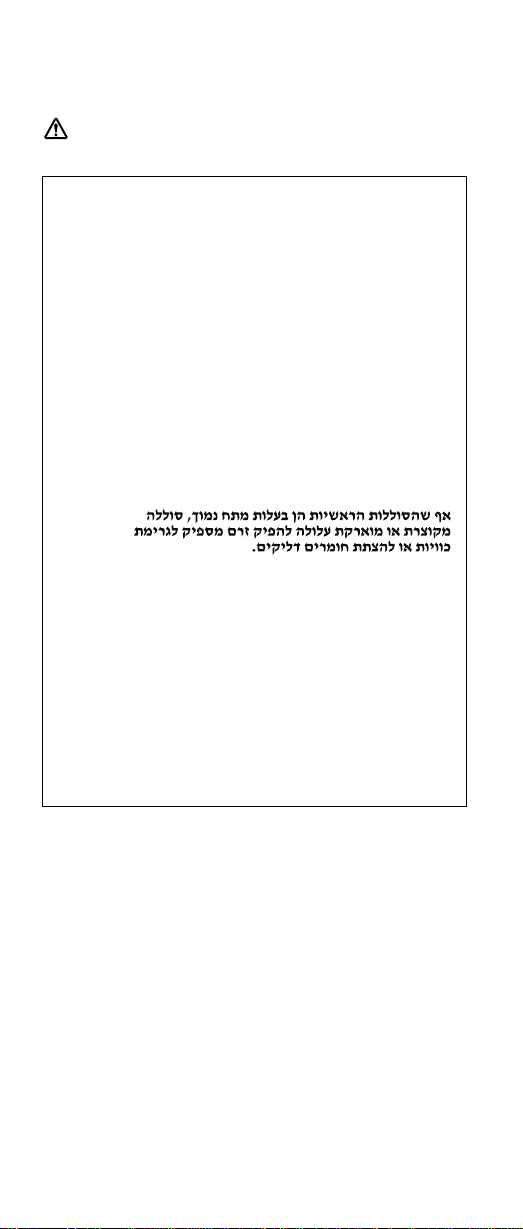
Safety notices
Safety notice 7
DANGER
Though the main batteries have low voltage, a
shorted or grounded battery can produce enough
current to burn personnel or combustible materials.
Bien que le voltage des batteries principales soit
peu élevé, le court-circuit ou la mise à la masse
d’une batterie peut produire suffisamment de
courant pour brûler des matériaux combustibles ou
causer des brûlures corporelles graves.
Obwohl Hauptbatterien eine niedrige Spannung
haben, können sie doch bei Kurzschluß oder
Erdung genug Strom abgeben, um brennbare
Materialien zu entzünden oder Verletzungen bei
Personen hervorzurufen.
Sebbene le batterie di alimentazione siano a basso
voltaggio, una batteria in corto circuito o a massa
può fornire corrente sufficiente da bruciare
materiali combustibili o provocare ustioni ai tecnici
di manutenzione.
Aunque las baterías principales tienen un voltaje
bajo, una batería cortocircuitada o con contacto a
tierra puede producir la corriente suficiente como
para quemar material combustible o provocar
quemaduras en el personal.
14 MT 2652/2653/2654
Page 20
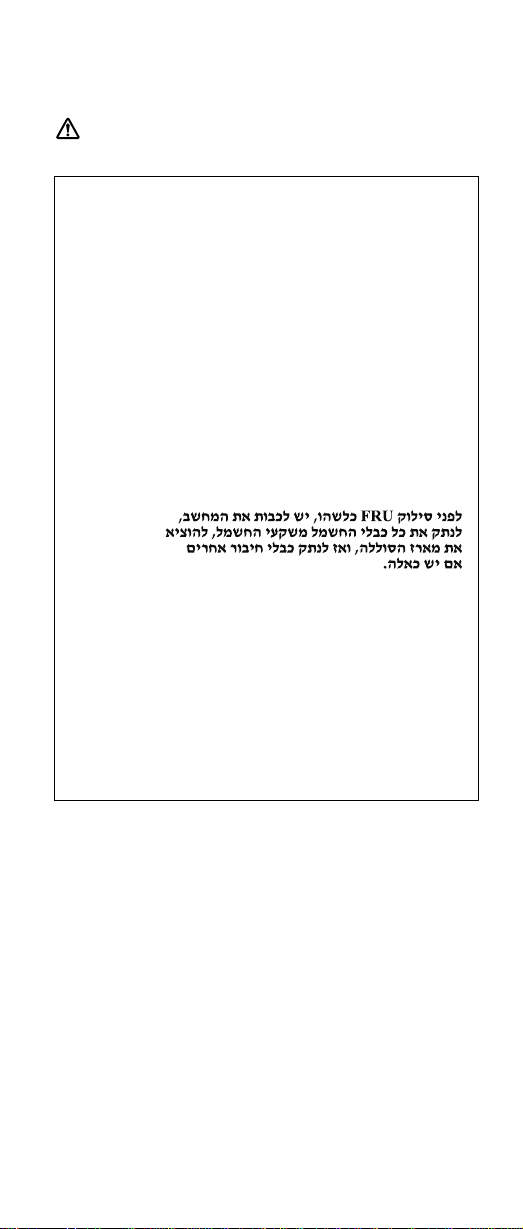
Safety notices
Safety notice 8
DANGER
Before removing any FRU, power off the computer,
unplug all power cords from electrical outlets,
remove the battery pack, and then disconnect any
interconnecting cables.
Avant de retirer une unité remplaçable en clientèle,
mettez le système hors tension, débranchez tous
les cordons d’alimentation des socles de prise de
courant, retirez la batterie et déconnectez tous les
cordons d’interface.
Die Stromzufuhr muß abgeschaltet, alle Stromkabel
aus der Steckdose gezogen, der Akku entfernt und
alle Verbindungskabel abgenommen sein, bevor
eine FRU entfernt wird.
Prima di rimuovere qualsiasi FRU, spegnere il
sistema, scollegare dalle prese elettriche tutti i cavi
di alimentazione, rimuovere la batteria e poi
scollegare i cavi di interconnessione.
Antes de quitar una FRU, apague el sistema,
desenchufe todos los cables de las tomas de
corriente eléctrica, quite la bateríay,a
continuación, desconecte cualquier cable de
conexión entre dispositivos.
Introduction 15
Page 21
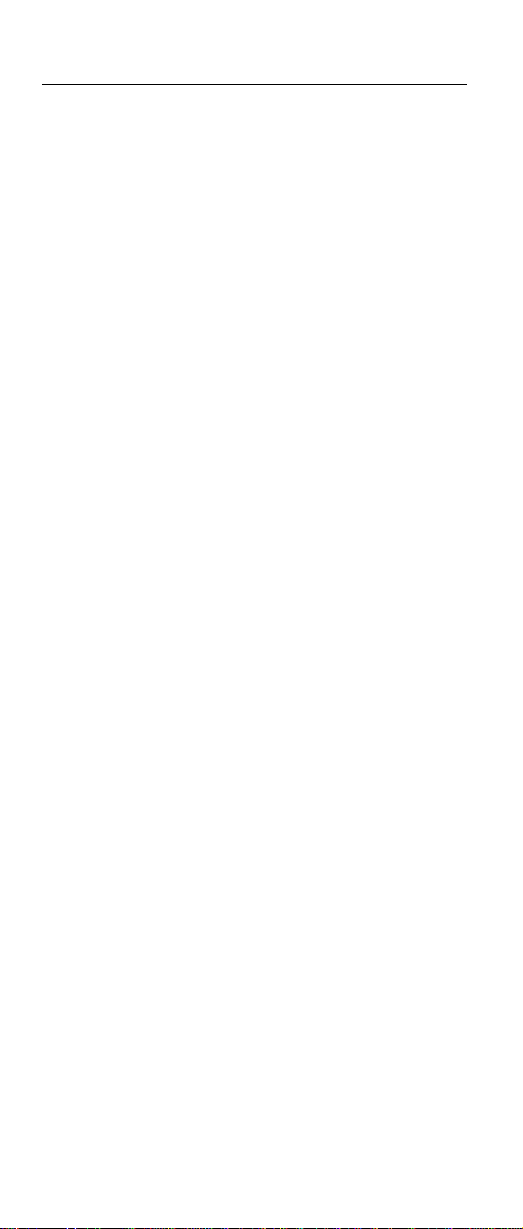
Safety information
Safety information
The following section presents the safety information that
you need to be familiar with before servicing an IBM
mobile computer.
General safety
Follow these rules to ensure general safety:
v Observe good housekeeping in the area of the
machines during and after maintenance.
v When lifting any heavy object:
1. Ensure you can stand safely without slipping.
2. Distribute the weight of the object equally between
your feet.
3. Use a slow lifting force. Never move suddenly or
twist when you attempt to lift.
4. Lift by standing or by pushing up with your leg
muscles; this action removes the strain from the
muscles in your back. Do not attempt to lift any
object that weighs more than 16 kg (35 lb) or objects
that you think are too heavy for you.
v Do not perform any action that causes hazards to the
customer, or that makes the equipment unsafe.
v Before you start the machine, ensure that other service
representatives and the customer’s personnel are not in
a hazardous position.
v Place removed covers and other parts in a safe place,
away from all personnel, while you are servicing the
machine.
v Keep your toolcase away from walk areas so that other
people will not trip over it.
v Do not wear loose clothing that can be trapped in the
moving parts of a machine. Make sure that your sleeves
are fastened or rolled up above your elbows. If your hair
is long, fasten it.
v Insert the ends of your necktie or scarf inside clothing or
fasten it with a nonconductive clip, approximately 8
centimeters (3 inches) from the end.
v Do not wear jewelry, chains, metal-frame eyeglasses, or
metal fasteners for your clothing.
Attention: Metal objects are good electrical
conductors.
v Wear safety glasses when you are hammering, drilling,
soldering, cutting wire, attaching springs, using solvents,
or working in any other conditions that might be
hazardous to your eyes.
16 MT 2652/2653/2654
Page 22
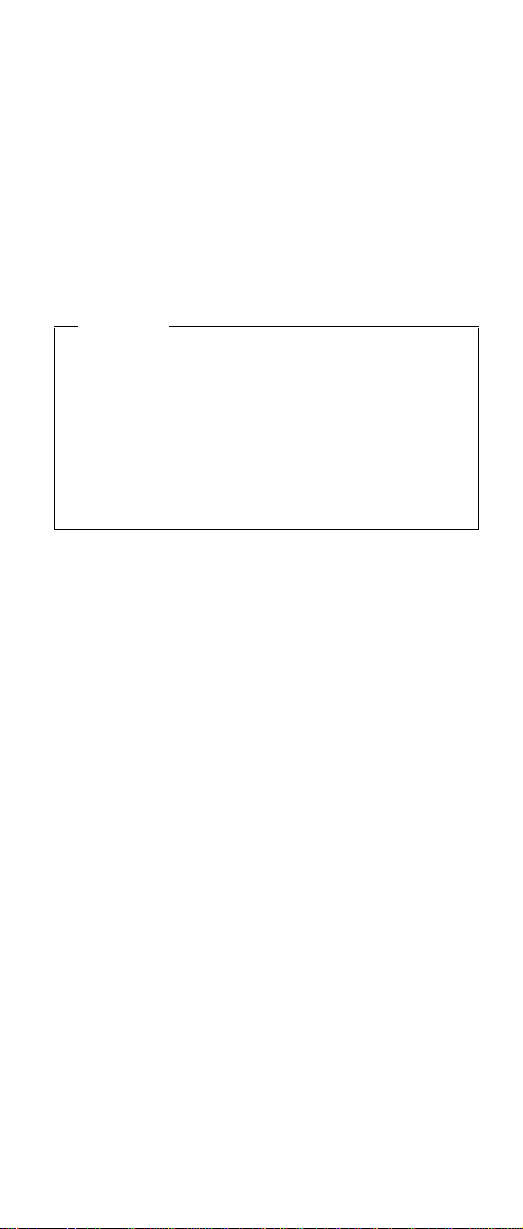
Safety information
v After service, reinstall all safety shields, guards, labels,
and ground wires. Replace any safety device that is
worn or defective.
v Reinstall all covers correctly before returning the
machine to the customer.
Electrical safety
Observe the following rules when working on electrical
equipment.
Important
Use only approved tools and test equipment. Some
hand tools have handles covered with a soft
material that does not insulate you when working
with live electrical currents.
Many customers have, near their equipment, rubber
floor mats that contain small conductive fibers to
decrease electrostatic discharges. Do not use this
type of mat to protect yourself from electrical shock.
v Find the room emergency power-off (EPO) switch,
disconnecting switch, or electrical outlet. If an electrical
accident occurs, you can then operate the switch or
unplug the power cord quickly.
v Do not work alone under hazardous conditions or near
equipment that has hazardous voltages.
v Disconnect all power before:
– Performing a mechanical inspection
– Working near power supplies
– Removing or installing main units
v Before you start to work on the machine, unplug the
power cord. If you cannot unplug it, ask the customer to
power-off the wall box that supplies power to the
machine and to lock the wall box in the off position.
v If you need to work on a machine that has exposed
electrical circuits, observe the following precautions:
– Ensure that another person, familiar with the
power-off controls, is near you.
Attention: Another person must be there to switch
off the power, if necessary.
– Use only one hand when working with powered-on
electrical equipment; keep the other hand in your
pocket or behind your back.
Attention: An electrical shock can occur only when
there is a complete circuit. By observing the above
rule, you may prevent a current from passing through
your body.
Introduction 17
Page 23
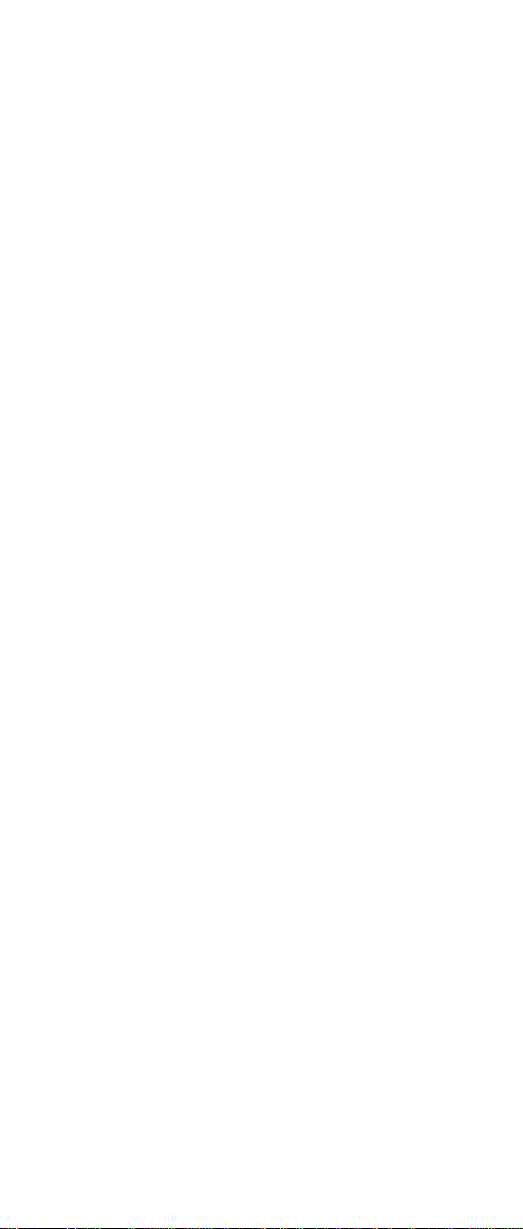
Safety information
– When using testers, set the controls correctly and
use the approved probe leads and accessories for
that tester.
– Stand on suitable rubber mats (obtained locally, if
necessary) to insulate you from grounds such as
metal floor strips and machine frames.
Observe the special safety precautions when you work
with very high voltages; these instructions are in the
safety sections of maintenance information. Use
extreme care when measuring high voltages.
v Regularly inspect and maintain your electrical hand tools
for safe operational condition.
v Do not use worn or broken tools and testers.
v Never assume that power has been disconnected from
a circuit. First, check that it has been powered off.
v Always look carefully for possible hazards in your work
area. Examples of these hazards are moist floors,
nongrounded power extension cables, power surges,
and missing safety grounds.
v Do not touch live electrical circuits with the reflective
surface of a plastic dental mirror. The surface is
conductive; such touching can cause personal injury and
machine damage.
v Do not service the following parts with the power on
when they are removed from their normal operating
places in a machine:
– Power supply units
– Pumps
– Blowers and fans
– Motor generators
and similar units. (This practice ensures correct
grounding of the units.)
v If an electrical accident occurs:
– Use caution; do not become a victim yourself.
– Switch off power.
– Send another person to get medical aid.
Safety inspection guide
The purpose of this inspection guide is to assist you in
identifying potentially unsafe conditions. As each machine
was designed and built, required safety items were
installed to protect users and service personnel from injury.
This guide addresses only those items. You should use
good judgment to identify potential safety hazards due to
attachment of non-IBM features or options not covered by
this inspection guide.
18 MT 2652/2653/2654
Page 24
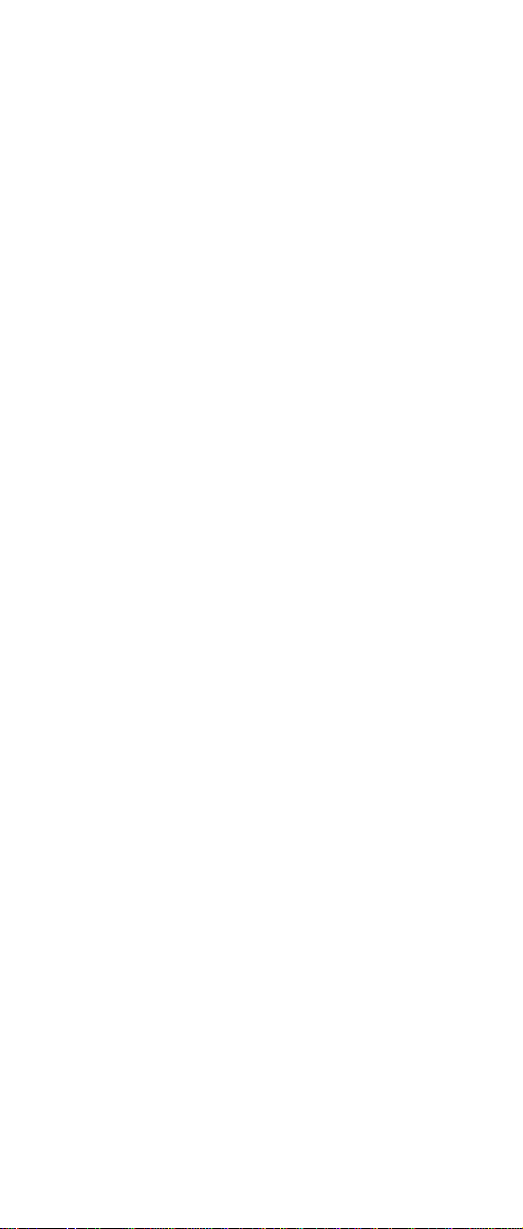
Safety information
If any unsafe conditions are present, you must determine
how serious the apparent hazard could be and whether
you can continue without first correcting the problem.
Consider these conditions and the safety hazards they
present:
v Electrical hazards, especially primary power (primary
voltage on the frame can cause serious or fatal
electrical shock)
v Explosive hazards, such as a damaged CRT face or a
bulging capacitor
v Mechanical hazards, such as loose or missing hardware
To determine whether there are any potentially unsafe
conditions, use the following checklist at the beginning of
every service task. Begin the checks with the power off,
and the power cord disconnected.
Checklist:
1. Check exterior covers for damage (loose, broken, or
sharp edges).
2. Power-off the computer. Disconnect the power cord.
3. Check the power cord for:
a. A third-wire ground connector in good condition.
Use a meter to measure third-wire ground
continuity for 0.1 ohm or less between the external
ground pin and frame ground.
b. The power cord should be the type specified in the
parts list.
c. Insulation must not be frayed or worn.
4. Remove the cover.
5. Check for any obvious non-IBM alterations. Use good
judgment as to the safety of any non-IBM alterations.
6. Check inside the unit for any obvious unsafe
conditions, such as metal filings, contamination, water
or other liquids, or signs of fire or smoke damage.
7. Check for worn, frayed, or pinched cables.
8. Check that the power-supply cover fasteners (screws
or rivets) have not been removed or tampered with.
Handling devices that are sensitive to electorostatic discharge
Any computer part containing transistors or integrated
circuits (ICs) should be considered sensitive to electrostatic
discharge (ESD.) ESD damage can occur when there is a
difference in charge between objects. Protect against ESD
Introduction 19
Page 25
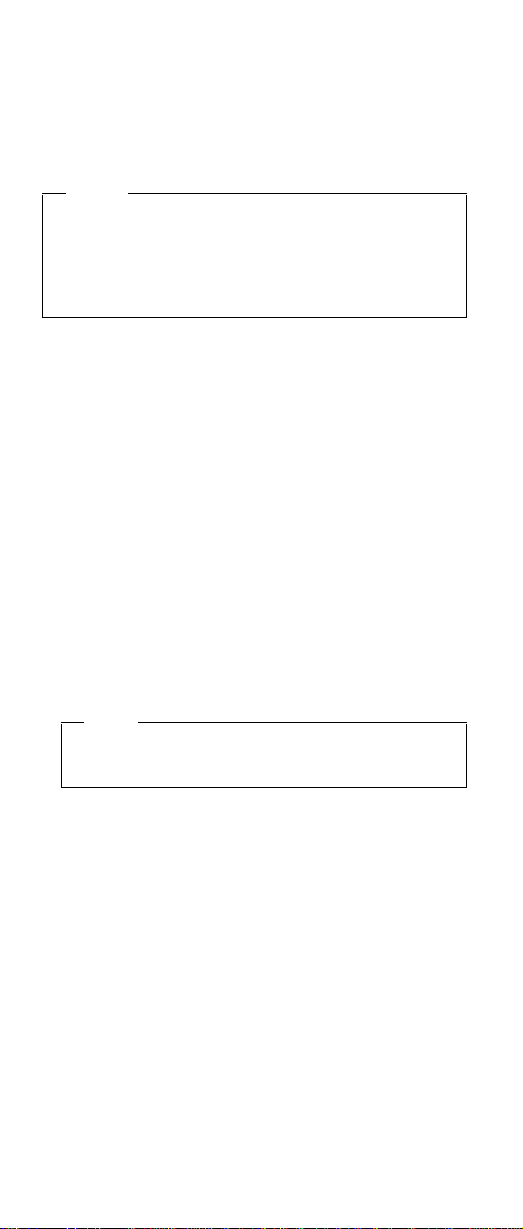
Safety information
damage by equalizing the charge so that the machine, the
part, the work mat, and the person handling the part are all
at the same charge.
Notes
1. Use product-specific ESD procedures when they
exceed the requirements noted here.
2. Make sure that the ESD protective devices you
use have been certified (ISO 9000) as fully
effective.
When handling ESD-sensitive parts:
v Keep the parts in protective packages until they are
inserted into the product.
v Avoid contact with other people.
v Wear a grounded wrist strap against your skin to
eliminate static on your body.
v Prevent the part from touching your clothing. Most
clothing is insulative and retains a charge even when
you are wearing a wrist strap.
v Use the black side of a grounded work mat to provide a
static-free work surface. The mat is especially useful
when handling ESD-sensitive devices.
v Select a grounding system, such as those listed below,
to provide protection that meets the specific service
requirement.
Note
The use of a grounding system is desirable but
not required to protect against ESD damage.
– Attach the ESD ground clip to any frame ground,
ground braid, or green-wire ground.
– Use an ESD common ground or reference point
when working on a double-insulated or
battery-operated system. You can use coax or
connector-outside shells on these systems.
– Use the round ground-prong of the AC plug on
AC-operated computers.
Grounding requirements
Electrical grounding of the computer is required for
operator safety and correct system function. Proper
grounding of the electrical outlet can be verified by a
certified electrician.
20 MT 2652/2653/2654
Page 26
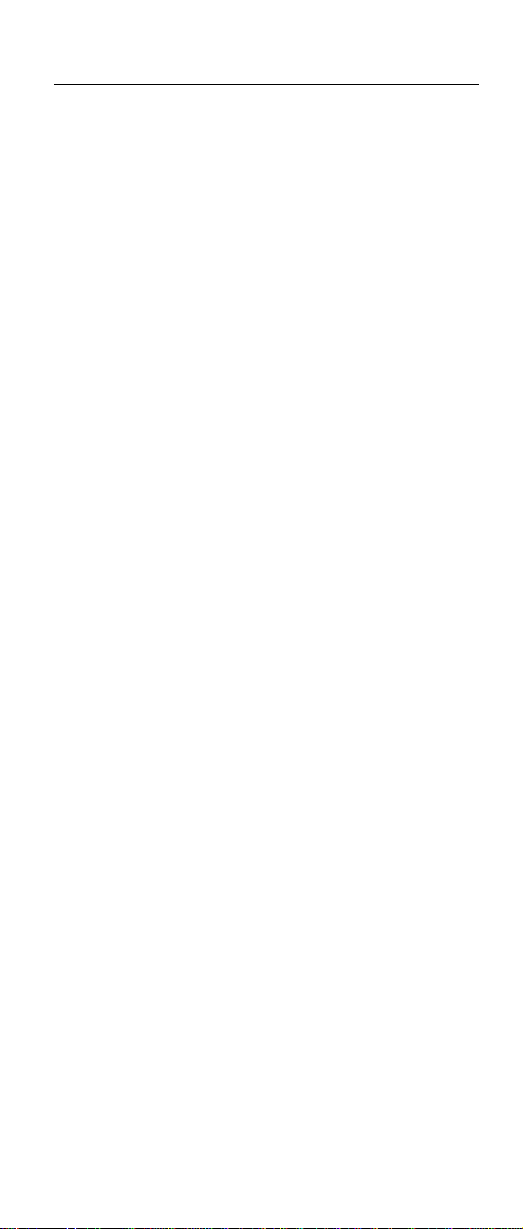
Laser compliance statement
Laser compliance statement
Some IBM Personal Computer models are equipped from
the factory with an optical storage device such as a
CD-ROM drive or a DVD-ROM drive. They are also sold
separately as options. The drive is certified in the U.S. to
conform to the requirements of the Department of Health
and Human Services 21 Code of Federal Regulations
(DHHS 21 CFR) Subchapter J for Class 1 laser products.
Elsewhere, the drive is certified to conform to the
requirements of the International Electrotechnical
Commission (IEC) 825 and CENELEC EN 60 825 for
Class 1 laser products.
Introduction 21
Page 27
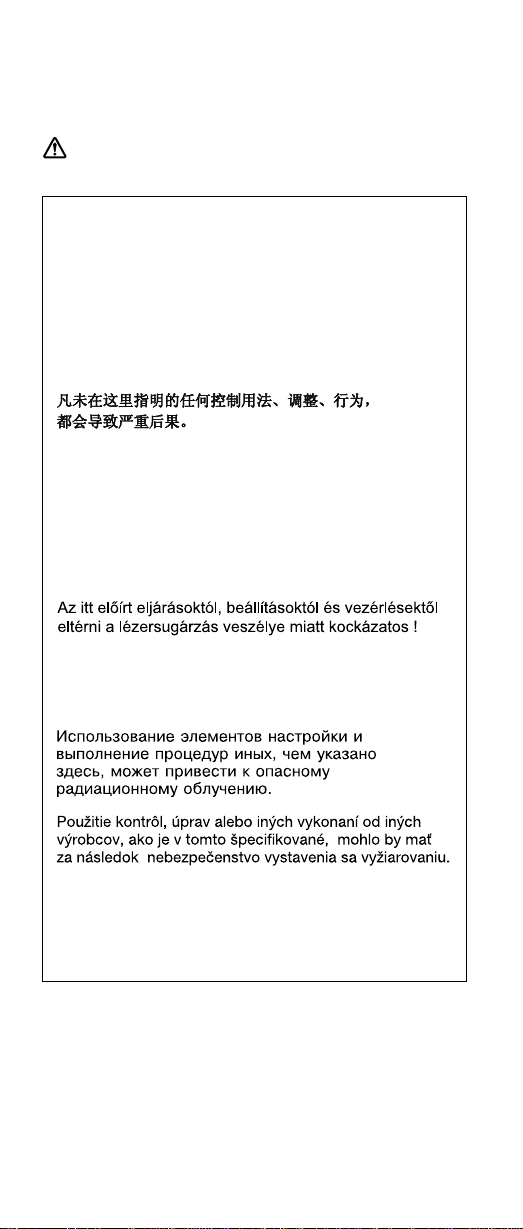
Laser compliance statement
When a CD-ROM drive, DVD drive or the other laser
product is installed, note the following:
CAUTION:
Use of controls or adjustments or performance of
procedures other than those specified herein might
result in hazardous radiation exposure.
O uso de controles, ajustes ou desempenho de
procedimentos diferentes daqueles aqui
especificados pode resultar em perigosa exposição
à radiação.
Pour éviter tout risque d’exposition au rayon laser,
respectez les consignes de réglage et d’utilisation
des commandes, ainsi que les procédures décrites.
Werden Steuer- und Einstellelemente anders als
hier festgesetzt verwendet, kann gefährliche
Laserstrahlung auftreten.
L’utilizzo di controlli, regolazioni o l’esecuzione di
procedure diverse da quelle specificate possono
provocare l’esposizione a.
El uso de controles o ajustes o la ejecuciónde
procedimientos distintos de los aquí especificados
puede provocar la exposición a radiaciones
peligrosas.
Opening the CD-ROM drive, DVD-ROM drive or the other
optical storage device could result in exposure to
hazardous laser radiation. There are no serviceable parts
inside those drives. Do not open.
22 MT 2652/2653/2654
Page 28
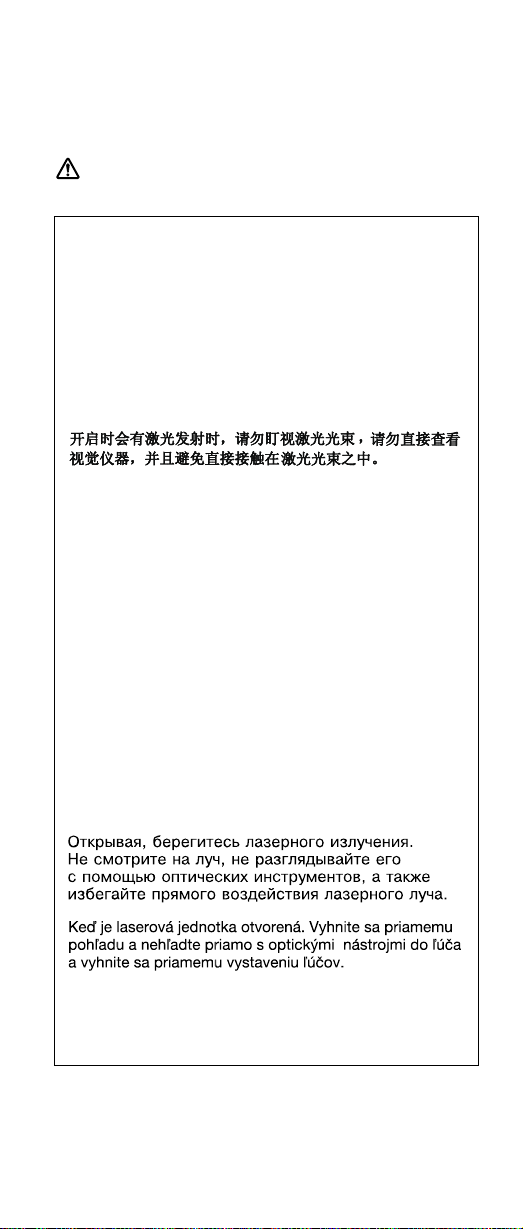
Laser compliance statement
Some CD-ROM drives, DVD-ROM drives, or other optical
storage devices contain an embedded Class 3A or Class
3B laser diode. Note the following:
DANGER
Emits visible and invisible laser radiation when
open. Do not stare into the beam, do not view
directly with optical instruments, and avoid direct
exposure to the beam.
Radiação por raio laser ao abrir. Não olhe fixo no
feixe de luz, não olhe diretamente por meio de
instrumentos óticos e evite exposição direta com o
feixe de luz.
Rayonnement laser si carter ouvert. Évitez de fixer
le faisceau, de le regarder directement avec des
instruments optiques, ou de vous exposer au
rayon.
Laserstrahlung bei geöffnetem Gerät. Nicht direkt
oder über optische Instrumente in den Laserstrahl
sehen und den Strahlungsbereich meiden.
Kinyitáskor lézersugár!Nenézzen bele se szabad
szemmel, se optikai eszközökkel. Kerülje a
sugárnyalábbal valóérintkezést !.
Aprendo l’unità vengono emesse radiazioni laser.
Non fissare il fascio, non guardarlo direttamente
con strumenti ottici e evitare l’esposizione diretta al
fascio.
Radiaciónláser al abrir. No mire fijamente ni
examine con instrumental óptico el haz de luz.
Evite la exposición directa al haz.
Introduction 23
Page 29
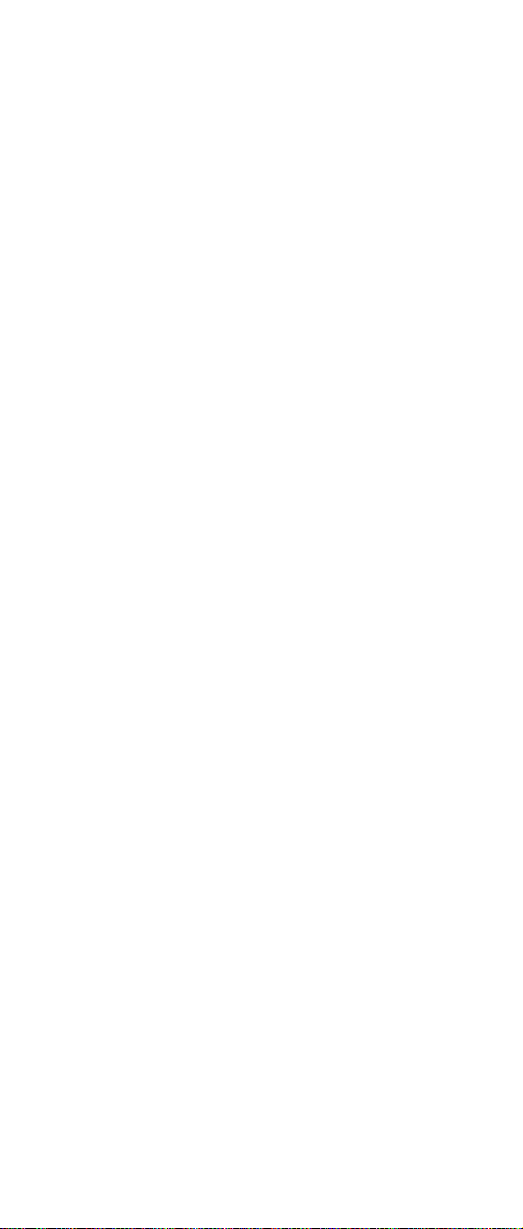
Laser compliance statement
24 MT 2652/2653/2654
Page 30
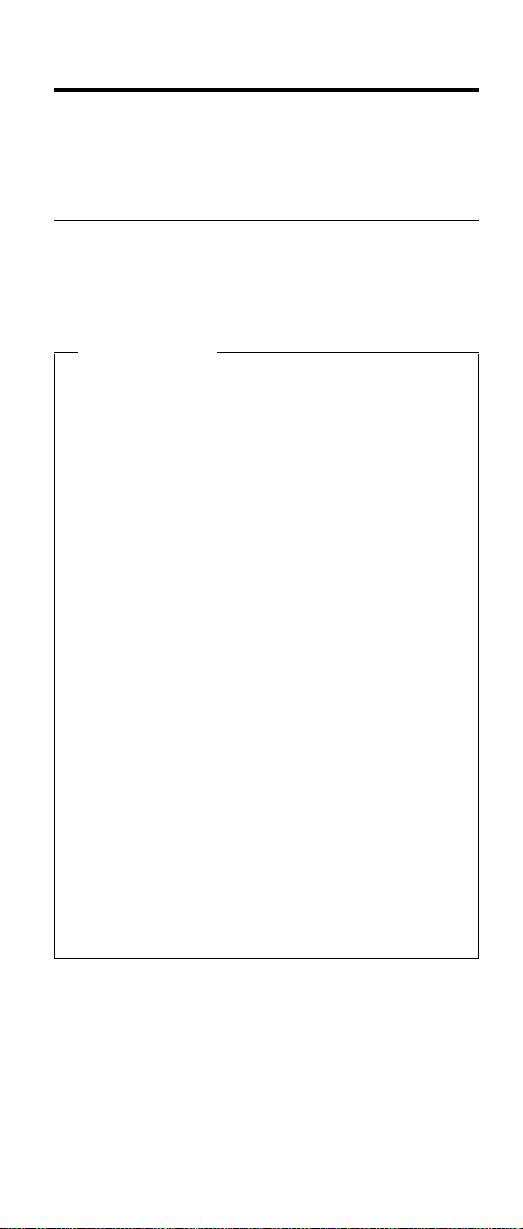
General descriptions
This chapter includes descriptions for any ThinkPad model
that has the PC-Doctor DOS diagnostics program. Some
descriptions might not apply to your particular computer.
Read this first
Before you go to the checkout guide, be sure to read this
section.
Important notes
v Only certified trained personnel should
service the computer.
v Read the entire FRU removal and replacement
page before replacing any FRU.
v Use new nylon-coated screws when you
replace FRUs.
v Be extremely careful during such write
operations as copying, saving, or formatting.
Drives in the computer that you are servicing
sequence might have been altered. If you select
an incorrect drive, data or programs might be
overwritten.
v Replace FRUs only for the correct model.
When you replace a FRU, make sure the model
of the machine and the FRU part number are
correct by referring to the FRU parts list.
v A FRU should not be replaced because of a
single, unreproducible failure. Single failures
can occur for a variety of reasons that have
nothing to do with a hardware defect, such as
cosmic radiation, electrostatic discharge, or
software errors. Consider replacing a FRU only
when a problem recurs. If you suspect that a
FRU is defective, clear the error log and run the
test again. If the error does not recur, do not
replace the FRU.
v Be careful not to replace a nondefective FRU.
What to do first
When you do return a FRU, you must include the following
information in the parts exchange form or parts return form
that you attach to it:
__ 1. Name and phone number of servicer
__ 2. Date of service
__ 3. Date on which the machine failed
© Copyright IBM Corp. 2003
25
Page 31

Read this first
__ 4. Date of purchase
__ 5. Failure symptoms, error codes appearing on the
display, and beep symptoms
__ 6. Procedure index and page number in which the
failing FRU was detected
__ 7. Failing FRU name and part number
__ 8. Machine type, model number, and serial number
__ 9. Customer’s name and address
Note for warranty:
During the warranty period, the customer may be
responsible for repair costs if the computer damage was
caused by misuse, accident, modification, unsuitable
physical or operating environment, or improper
maintenance by the customer. The following list provides
some common items that are not covered under warranty
and some symptoms that might indicate that the system
was subjected to stress beyond normal use.
Before checking problems with the computer, determine
whether the damage is covered under the warranty by
referring to the following:
The following are not covered under warranty:
v LCD panel cracked from the application of excessive
force or from being dropped
v Scratched (cosmetic) parts
v Distortion, deformation, or discoloration of the cosmetic
parts
v Cracked or broken plastic parts, broken latches, broken
pins, or broken connectors caused by excessive force
v Damage caused by liquid spilled into the system
v Damage caused by the improper insertion of a PC Card
or the installation of an incompatible card
v Damage caused by foreign material in the diskette drive
v Diskette drive damage caused by pressure on the
diskette drive cover or by the insertion of a diskette with
multiple labels
v Damaged or bent diskette eject button
v Fuses blown by attachment of a nonsupported device
v Forgotten computer password (making the computer
unusable)
v Sticky keys caused by spilling a liquid onto the keyboard
The following symptoms might indicate damage
caused by nonwarranted activities:
v Missing parts might be a symptom of unauthorized
service or modification.
v If the spindle of a hard-disk drive becomes noisy, it may
have been subjected to excessive force, or dropped.
26 MT 2652/2653/2654
Page 32

Related service information
Related service information
This section provides information about the following:
v “Service web site”
v “Restoring the preloaded system”
v “Passwords” on page 30
v “Power management” on page 32
Service web site
When the latest maintenance diskette and the system
program service diskette become available, a notice will be
posted on http://www.ibm.com/pc/partner/infotips
Restoring the preloaded system
If the data on a hard-disk drive is damaged or accidentally
erased, you can restore the software that was shipped with
the computer. This software includes the pre-installed
operating system, applications, and device drivers.
To restore the pre-installed software, you can use either
the Product Recovery program or a recovery CD.
Ordering the recovery CD
When the hard-disk drive is replaced because of a
failure, no Product Recovery program is on the new
hard disk. In this case, you must use the Product
Recovery CD for the computer. Order the recovery
CD and the hard-disk drive at the same time so that
you can recover the new hard-disk drive with the
pre-installed software when they arrive. For
information on which CD to order, see “Recovery
CDs” on page 173
The Product Recovery program is in the service partition, a
section of the hard-disk drive that is not displayed by
Windows Explorer.
Attention: All of the files on the primary hard-disk
partition (usually drive C) will be lost in the recovery
process. Be sure to back up copies of the files you have
saved on your drive C before you begin.
Creating a Recovery Repair diskette
If the operating system cannot boot normally, or if you
cannot get access to the Product Recovery program, you
can use the Recovery Repair diskette to boot the
computer. Make a Recovery Repair diskette and save it for
future use. To make a Recovery Repair diskette, do the
following:
1. Shut down and restart the computer.
General descriptions 27
Page 33

Related service information
2. At the prompt, press F11. (The option to press F11
appears for only a few seconds. You must press F11
quickly.) The Product Recovery program main menu
opens.
Note: If you are prompted to select the operating
system, select one you want to recover. Then
the Product Recovery program main menu
opens.
3. Select System Utilities from the main menu. Press
Enter.
4. Select Create a Recovery Repair diskette. Press
Enter.
5. Follow the on-screen instructions.
6. When the process is completed, label the diskette
“Recovery Repair diskette” and save it for future use.
Product Recovery program
Note: The recovery process might take up to 2 hours.
To use the Product Recovery program to restore the
pre-installed software, do the following:
1. Save all files and shut down the desktop.
2. Turn off the computer.
3. Turn on the computer. If you are using Windows XP,
three messages (F1, F11, and F12) appear on the
screen for a few seconds. One of them is “Press F11
to invoke the IBM Product Recovery program”.
While the message is displayed, quickly press F11.
If you are using Windows 2000 or another operating
system, the startup screen is displayed first, and then
the message “To start the Product Recovery
program, press F11” at the top of the screen. Here
again it appears very briefly; watch for it, and press
F11 before it disappears.
Note: If this message is not displayed, you can use a
Recovery Repair diskette to get access to the
Product Recovery program. (For using a
Recovery Repair diskette, see “To use the
Recovery Repair diskette:” on page 30.)
4. From the list displayed on the screen, select the
operating system you want to recover.
5. Select the recovery options you want, and follow the
instructions on the screen.
6. When the Product Recovery program finishes running,
the computer will restart with the pre-installed operating
system, drivers, and software.
28 MT 2652/2653/2654
Page 34

Related service information
Note: Network drivers are not automatically restored
with Windows NT 4.0; you will need to reinstall
them.
Note: If you use Windows 2000 or Windows 98,
restart the system by pressing Ctrl+Alt+Del or
by turning the computer off and then on again.
The computer will restart with the pre-installed
operating system, drivers, and software.
Using the recovery CD
To create the service partition and install the preloaded
system from the recovery CD, do the following:
To create the service partition:
1. Erase all partitions on the hard-disk drive, using FDISK
or a similar application.
2. Boot with the recovery CD (and the boot diskette if
required.)
3. Following message is displayed: “Your computer
originally included a Product Recovery program ...
Reinstall the Product Recovery program? (Y/N) [ ]”.
Note: If the hard-disk drive contains any partitions, you
do not receive this message; go to step 1.
4. Press Y key. The service partition is created and
loaded with the Product Recovery program files.
Note: If you do not want to create the service partition,
press N key, and then go to step 8.
5. At next window, press Enter to continue.
v The service partition is created. The system
automatically reboots during this process.
v The recovery process copies some files to the
service partition, and PKUNZIPs others.
v Follow the prompts. You may be prompted to
change CDs.
v When the process is complete, the system reboots.
Continue to step 6 to install preloaded system.
Install preloaded system from CD:
6. Boot with the recovery CD (and the boot diskette if
required.)
7. If the hard-disk drive is blank, the following message
is displayed: “Your computer originally included a
Product Recovery program ... Reinstall the
Product Recovery program? (Y/N) [ ]”.
v To install the service partition, go to step 4.
General descriptions 29
Page 35

Related service information
v To preload the hard-disk drive without installing the
service partition, press N key.
8. If you get a message asking which operating system
to install, select the proper operating system and
press Enter.
9. A message is displayed: “Full Recovery:”. Press
Enter to select.
10. On each of the next three windows, press the Y key.
11. Follow the prompts to complete the recovery.
To use the Recovery Repair diskette:
1. Shut down and turn off the computer.
2. Insert the Recovery Repair diskette into the drive, and
then turn on the computer.
3. Follow the on-screen instructions.
Passwords
As many as three passwords may be needed for any
ThinkPad computer: the power-on password (POP), the
hard-disk password (HDP), and the supervisor password
(SVP).
If any of these passwords has been set, a prompt for it
appears on the screen whenever the computer is turned
on. The computer does not start until the password is
entered.
Exception: If only an SVP is installed, the password
prompt does not appear when the operating
system is booted.
Power-on password:
A power-on password (POP) protects the system from
being powered on by an unauthorized person. The
password must be entered before an operating system can
be booted.
Hard-disk password:
There are two hard-disk passwords (HDPs):
v User HDP—for the user
v Master HDP—for the system administrator, who can use
it to get access to the hard disk even if the user has
changed the user HDP
Note: There are two modes for the HDP: User only and
Master + User. The Master + User mode requires
two HDPs; the system administrator enters both in
the same operation. The system administrator then
provides the user HDP to the system user.
30 MT 2652/2653/2654
Page 36

Related service information
Attention: If the user HDP has been forgotten, check
whether a master HDP has been set. If it has, it can be
used for access to the hard-disk drive. If no master HDP is
available, IBM does not provide any services to reset
either the user or the master HDP, or to recover data from
the hard-disk drive. The hard-disk drive can be replaced
for a scheduled fee.
Supervisor password:
A supervisor password (SVP) protects the system
information stored in the IBM BIOS Setup Utility. The SVP
must be entered in order to get access to the IBM BIOS
Setup Utility and make changes to system configuration
settings.
Attention: If the SVP has been forgotten and cannot be
made available to the servicer, there is no service
procedure to reset the password. The system board must
be replaced for a scheduled fee.
How to remove the power-on password
To remove a POP that you have forgotten, do the
following:
(A) If no SVP has been set:
1. Turn off the computer.
2. Remove the battery pack.
For how to remove the battery pack, see “1010 Battery
pack” on page 64.
3. Remove the backup battery.
For how to remove the backup battery, see “1040
Backup battery” on page 75.
4. Turn on the computer and wait until the POST ends.
After the POST ends, the password prompt does not
appear. The POP has been removed.
5. Reinstall the backup battery and the battery pack.
(B) If an SVP has been set and is known by the servicer:
1. Turn on the computer by pressing and holding F1.
2. Enter the SVP. The IBM BIOS Setup Utility menu
appears.
3. Select Password, using the cursor keys to move down
the menu.
4. Select Power-On Password.
5. At the Enter Current Password field, enter the SVP.
6. When the Enter New Password field opens, leave it
blank and press Enter twice.
7. In the Changes have been saved window, press Enter.
General descriptions 31
Page 37

Related service information
8. Press F10; then, in the Setup confirmation window,
select Yes .
How to remove the hard-disk password
Attention: If User only mode is selected and the user
HDP has been forgotten and cannot be made available to
the servicer, IBM does not provide any services to reset
the user HDPs or to recover data from the hard-disk drive.
The hard-disk drive can be replaced for a scheduled fee.
To remove a user HDP that has been forgotten, when the
SVP and the master HDP are known, do the following:
1. Power on the computer by pressing and holding F1.
2. Enter the SVP. The IBM BIOS Setup Utility menu
appears.
3. Select Password, using the cursor keys to move down
the menu.
4. Select Hard-disk x password, where x is the letter of
the hard-disk drive. A pop-up window opens.
5. Select Master HDP.
6. Enter the master HDP; then leave the New Password
field blank and press Enter twice.
7. Press F10.
8. Select Yes in the Setup Configuration window.
Both user HDP and master HDP will have been
removed.
Power management
To reduce power consumption, the computer has three
power management modes: screen blank, standby, and
hibernation.
Notes
v Screen blank mode is called standby mode in
Windows NT.
v Standby mode is called suspend mode in
Windows NT.
Screen blank mode
Screen blank mode has three variants, as follows:
1. If you press Fn+F3, or the time set on the “LCD off
timer” in IBM BIOS Setup Utility expires,
v The LCD backlight turns off.
v The hard-disk drive motor stops.
v The speaker is muted.
2. If you are using the ACPI operating system and you
press Fn+F3,
v The LCD backlight turns off.
32 MT 2652/2653/2654
Page 38

Related service information
v The hard-disk drive motor stops.
3. If the time set on the “Turn off monitor” timer in the
operating system expires,
v The LCD backlight turns off.
To end screen blank mode and resume normal operation,
press any key.
Standby mode
When the computer enters standby mode, the following
events occur in addition to what occurs in screen blank
mode:
v The LCD is powered off.
v The hard-disk drive is powered off.
v The CPU stops.
To enter standby mode, press Fn+F4.
Note: You can change the action of Fn+F4, if you are
using the ACPI operating system.
In certain circumstances, the computer goes into standby
mode automatically:
v If a “suspend time” has been set on the timer, and the
user does not do any operation with the keyboard, the
TrackPoint, the hard disk, the parallel connector, or the
diskette drive within that time.
v If the battery indicator blinks orange, indicating that the
battery power is low. (Alternatively, if Hibernate when
battery becomes low has been selected in the “Power
Management Properties” window, the computer goes
into hibernation mode.)
Note for the APM operating system:
Even if you do not set the low-battery alarm, the charge
indicator notifies you when the battery is low, and then the
computer enters the power-saving mode automatically.
This default low-battery behavior is independent of the
operating system; so if you have set the low-battery alarm,
the computer may not do what you specified. It chooses
either your setting or the default setting, whichever is
appropriate.
If you are using the ACPI operating system, only the
low-battery alarm is available.
To cause the computer to return from standby mode and
resume operation, do one of the following:
v Press the Fn key.
v Open the LCD cover.
General descriptions 33
Page 39

Related service information
v Turn on the power switch.
Also, the computer automatically returns from standby
mode and resumes operation in either of the following
events:
v The ring indicator (RI) is signaled by a serial device or a
PC Card device (Windows 2000 does not support the
ring indicator (RI) resume by PC Card device.)
v The time set on the resume timer elapses. In Windows
98, the Scheduled Tasks setting takes priority over the
Resume on timer selection in the “Power Management
Properties” window.
Note: The computer does not accept any input
immediately after it enters standby mode. Wait a
few seconds before taking any action to reenter
operation mode.
Hibernation mode
Note for Windows NT
If you are using Windows NT in NTFS format, you
cannot create a hibernation file. If you want to use
hibernation mode, you will need to reinstall Windows
NT with FAT format.
In hibernation mode, the following occurs:
v The system status, RAM, VRAM, and setup data are
stored on the hard disk.
v The system is powered off.
Note: If the computer enters the hibernation mode while it
is docked to the docking station, do not undock it
from the docking station before resuming normal
operation. If you do undock it and then try to
resume normal operation, you will get an error
message, and you will have to restart the system.
To cause the computer to enter hibernation mode, do any
of the following:
v Press the Fn+F12 keys.
v If you are using the APM operating system and have set
the mode to Power switch mode [Hibernation], turn
off the power switch.
v If you are using the ACPI operating system and have
defined one of the following actions as the event that
causes the system to go into hibernation mode, perform
that action.
– Closing the lid.
– Pressing the power button.
– Pressing Fn+F4 keys.
34 MT 2652/2653/2654
Page 40

Related service information
Also, the computer goes into hibernation mode
automatically in either of the following conditions:
v If a “hibernation time” has been set on the timer, and the
user does not do any operation with the keyboard, the
TrackPoint, the hard-disk drive, the parallel connector, or
the diskette drive within that time.
v If the timer conditions are satisfied in suspend mode.
v If you are using the APM operating system and have set
the mode to Hibernate when battery becomes low,
and the battery charge becomes critically low.
When the power is turned on, the computer returns from
hibernation mode and resumes operation. The hibernation
file in the boot record on the hard-disk drive is read, and
system status is restored from the hard-disk drive.
General descriptions 35
Page 41

Checkout guide
Checkout guide
Use the following procedures as a guide in identifying and
correcting problems with the ThinkPad computer.
Note: The diagnostic tests are intended to test only IBM
products. The use of non-IBM products, prototype
cards, or modified options can lead to false
indications of errors and invalid system responses.
1. Identify the failing symptoms in as much detail as
possible.
2. Verify the symptoms. Try to re-create the failure by
running the diagnostic test or by repeating the
operation.
Testing the computer
The ThinkPad computer has a test program called
PC-Doctor®DOS (hereafter called PC-Doctor). You can
detect errors by running the diagnostics test included in
PC-Doctor. This section is an overview of the procedure.
For details that depend on model-unique functions, refer to
“Product overview” on page 45.
For some possible configurations of the computer,
PC-Doctor might not run correctly. To avoid this problem,
you need to initialize the computer setup by use of the IBM
BIOS Setup Utility before you run PC-Doctor. On the IBM
BIOS Setup Utility screen, press F9, Enter, F10, and then
Enter.
Note: When you initialize the computer configuration,
some devices are disabled, such as the serial port.
If you test one of these devices, you will need to
enable it by using PS2.EXE.
PC-Doctor cannot be used to test a device that is in the
docking station, even if the computer supports the docking
station. To test a USB device, connect it to the USB
connector of the computer. To test the Ultrabay device,
install it in the Ultrabay slot of the computer.
To run the test, do as follows:
Note: In the following procedure, you can select an item
not only with the arrow keys, but also with the
TrackPoint. Instead of pressing Enter, click the left
button.
1. Insert the PC-Doctor disk into the diskette drive; then
power on the computer.
If the computer cannot be powered on, go to “Power
system checkout” on page 39, and check the power
sources.
36 MT 2652/2653/2654
Page 42

Checkout guide
If an error code appears, go to “Symptom-to-FRU
index” on page 53.
On the first screen, select the model and press Enter.
Follow the instructions on the screen.
2. The main panel of PC-Doctor appears.
3. Select Diagnostics with the arrow keys, and press
Enter.
A pull-down menu appears. (Its exact form depends on
the model.)
The options on the test menu are as follows:
Diagnostics Interactive Tests
v Run Normal Test
v Run Quick Test
v CPU/Coprocessor
v Systemboard
v Video Adapter
v Serial Ports
v Parallel Ports
v Fixed Disks
v Keyboard
v Video
v Internal Speaker
v Mouse
v Diskette
v System Load
v CD-ROM/DVD Test
v Actiontec Wireless Radio
v Diskette Drives
v Other Devices
v ZIP Drive
v LS-120/240 Drive
v Communication
v Wireless LAN
v Memory Test – Full
v Memory Test – Quick
Notes:
v In the Keyboard test in Interactive Tests, the Fn key
is scanned only once. Each key should be held down
for at least 2 seconds; otherwise, it cannot be sensed.
v Video Adapter test supports only the LCD display on
the ThinkPad computer. Before running PC-Doctor
DOS, detach the external Monitor.
v To test ZIP Drive or LS-120/240 Drive, each media is
needed to be inserted before start testing.
v To test Digital Signature Chip, the chip must be
enabled and initialized.
v When Legacy Floppy Drives is enabled in the IBM
BIOS Setup Utility, Diskette Drives test is activated
even if no legacy diskette drive is attached to the
ThinkPad computer.
General descriptions 37
Page 43

Checkout guide
Diagnostics
Use the cursor keys and ESC to move in menus. Press ENTER to select.
InteractiveTests
Run Normal Test
Run QuickTest
CPU/Coprocessor
Systemboard
VideoAdapter
Serial Ports
Parallel Ports
Fixed Disks
Diskette Drives
Other Devices
ZIP Drive
LS-120/240 Drive
Communication
Wireless LAN
Memory Test - Full
Memory Test - Quick
PC-DOCTOR 2.0 Copyright 2001 PC-Doctor, Inc. All Rights Reserved.
Hardware Info
Utility F1=Help
Quit
4. Run the applicable function test.
5. Follow the instructions on the screen. If there is a
problem, PC-Doctor shows messages describing it.
6. To exit the test, select Quit — Exit Diag.
To cancel the test, press Esc.
Note: After executing PC-Doctor, check the system
time/date and reset them if needed.
Detecting system information with PC-Doctor
PC-Doctor can detect the following system information:
Hardware Info
v System Configuration
v Memory Contents
v Physical Disk Drives
v Logical Disk Drives
v VGA Information
v IDE Drive Info
v PCI Information
v PNPISA Info
v SMBIOS Info
v VESA LCD Info
Utility
v Run External Tests
v Surface Scan Hard Disk
v Benchmark System
v DOS Shell
v Tech Support Form
v Battery Rundown
v View Test Log
v Print Log
v Save Log
v Full Erase Hard Drive
v Quick Erase Hard Drive
38 MT 2652/2653/2654
Page 44

Checkout guide
Power system checkout
To verify a symptom, do the following:
1. Power off the computer.
2. Remove the battery pack.
3. Connect the ac adapter.
4. Check that power is supplied when you power on the
computer.
5. Power off the computer.
6. Disconnect the ac adapter and install the charged
battery pack.
7. Check that the battery pack supplies power when you
power on the computer.
If you suspect a power problem, see the appropriate one
of the following power supply checkouts:
v “Checking the ac adapter”
v “Checking operational charging” on page 40
v “Checking the battery pack” on page 40
v “Checking the backup battery” on page 41
Checking the ac adapter
You are here because the computer fails only when the ac
adapter is used:
v If the power problem occurs only when the port
replicator is used, replace the port replicator.
v If the power-on indicator does not turn on, check the
power cord of the ac adapter for correct continuity and
installation.
v If the computer does not charge during operation, go to
“Checking operational charging”.
To check the ac adapter, do the following:
1. Unplug the ac adapter cable from the computer.
2. Measure the output voltage at the plug of the ac
adapter cable. See the following figure:
Pin Voltage (V dc)
2
1
(16-10V)
3. If the voltage is not correct, replace the ac adapter.
4. If the voltage is acceptable, do the following:
v Replace the system board.
v If the problem persists, go to “Product overview” on
page 45.
Note: Noise from the ac adapter does not always indicate
a defect.
1 +15.5 to +17.0
2 Ground
General descriptions 39
Page 45

Checkout guide
Checking operational charging
To check whether the battery charges properly during
operation, use a discharged battery pack or a battery pack
that has less than 50 % of the total power remaining when
installed in the computer.
Perform operational charging. If the battery status indicator
or icon does not turn on, remove the battery pack and let it
return to room temperature. Reinstall the battery pack. If
the charge indicator or icon still does not turn on, replace
the battery pack.
If the charge indicator still does not turn on, replace the
system board. Then reinstall the battery pack. If it is still
not charged, go to the next section.
Checking the battery pack
Battery charging does not start until the Power Meter
shows that less than 95 % of the total power remains;
under this condition the battery pack can charge to 100 %
of its capacity. This protects the battery pack from being
overcharged or from having a shortened life.
To check the status of your battery, move your cursor to
the Power Meter icon in the icon tray of the Windows
taskbar and wait for a moment (but do not click), and the
percentage of battery power remaining is displayed. To get
detailed information about the battery, double-click the
Power Meter icon.
Note: If the battery pack becomes hot, it may not be able
to charge. Remove it from the computer and leave it
at room temperature for a while. After it cools down,
reinstall and recharge it.
To check the battery pack, do the following:
1. Power off the computer.
2. Remove the battery pack and measure the voltage
between battery terminals 1 (+) and 5 (−). See the
following figure:
Terminal Voltage (V dc)
1 +0 to +12.6
5 Ground (−)
5(-)
1(+)
2
3
4
3. If the voltage is less than +11.0 V dc, the battery pack
has been discharged.
40 MT 2652/2653/2654
Page 46

Checkout guide
Note: Recharging will take at least 3 hours, even if the
indicator does not turn on.
If the voltage is still less than +11.0 V dc after
recharging, replace the battery.
4. If the voltage is more than +11.0 V dc, measure the
resistance between battery terminals 4 and 5. The
resistance must be 4 to 30 K .
If the resistance is not correct, replace the battery
pack. If the resistance is correct, replace the system
board.
Checking the backup battery
Do the following:
1. Power off the computer, and unplug the ac adapter
from it.
2. Turn the computer upside down.
3. Remove the battery pack (see “1010 Battery pack” on
page 64).
4. Remove the backup battery (see “Checking the battery
pack” on page 40).
5. Measure the voltage of the backup battery. See the
following figure.
Red (+)
Wire Voltage (V dc)
Red +2.5 to +3.2
Black (-)
v If the voltage is correct, replace the system board.
v If the voltage is not correct, replace the backup battery.
v If the backup battery discharges quickly after
replacement, replace the system board.
Black Ground
General descriptions 41
Page 47

Checkout guide
42 MT 2652/2653/2654
Page 48

ThinkPad A30, A30p, A31, A31p
Product overview ............45
Specifications ............45
Status indicators ...........48
FRU Tests .............50
Fn key combinations ..........51
Symptom-to-FRU index ..........53
Numeric error codes ..........53
Error messages ...........56
Beep symptoms ...........57
LCD-related symptoms .........58
Intermittent problems ..........59
Undetermined problems .........59
FRU replacement notices .........60
Screw notices ............60
Retaining serial numbers.........61
Restoring the serial number of the system unit 61
Retaining the UUID .........61
Removing and replacing a FRU........63
1010 Battery pack...........64
1020 Mini PCI adapter .........65
1030 Communication daughter card (CDC) . . . 68
Ethernet daughter card ........69
Modem daughter card ........71
Bluetooth daughter card ........73
1040 Backup battery ..........75
1050 DIMM ............76
1060 Hard-disk drive ..........77
1070 Ultrabay Plus device ........79
1080 Ultrabay 2000 device ........80
1090 I/O plate ............81
1100 Keyboard ...........82
1110 Keyboard CRU insulator .......87
1120 Keyboard bezel ..........89
1130 Hinge cover ...........93
1140 Fan assembly ..........94
1150CPU.............96
1160 Ultrabay Plus slot .........98
1170 Ultrabay 2000 slot ........103
1180 Sub card for PC Card slot ......107
1190 Security chip ..........109
1200 LCD assembly..........110
1210 System board ..........114
1220 Ultrabay LED card ........120
1230 Speaker assembly ........121
1240 Antenna for Bluetooth .......123
2010 Front bezel...........125
Installation of clear plate .......126
2020 Inverter card ..........127
2030 LCD panel ...........129
2040 Antenna assembly ........133
© Copyright IBM Corp. 2003
43
Page 49

3010 ThinkPad Dock PCI cover ......137
3020 ThinkPad Dock top cover ......139
Locations ..............144
Front view ............144
Rear view.............146
Bottom view ............147
Parts list ..............148
A30 and A30p series model matrix .....148
A31 and A31p series model matrix .....149
Overall .............155
LCD FRUs ............169
14.1-in. XGA TFT .........169
15.0-in. XGA TFT .........170
15.0-in. SXGA+ TFT ........171
15.0-in. SXGA+ IPS TFT .......171
15.0-in. UXGA IPS TFT........171
Keyboard .............172
Recovery CDs ...........173
For Windows 98 (A30/A30p) ......173
For Windows 2000 (A30/A30p) .....174
For Windows XP Home Edition (A30/A30p) 174
For Windows XP professional (A30/A30p) 175
For Windows 2000 (A31/A31p) .....176
For Windows XP professional (A31/A31p) 177
For Windows XP Home Edition (A31/A31p) 178
Optional FRUs ...........179
Ultrabay devices ..........179
Other optional FRUs ........179
Miscellaneous parts ..........180
AC adapters ............183
Common parts list ..........184
Tools .............184
Power cords (system) ........184
Power cords (ThinkPad Dock) ......185
Notices ..............186
Trademarks ............186
44 MT 2652/2653/2654
Page 50

Product overview
Product overview
This section presents the following product-unique
information:
v “Specifications”
v “Status indicators” on page 48
v “FRU Tests” on page 50
v “Fn key combinations” on page 51
Specifications
The following table lists the specifications of the ThinkPad
A3* series:
Feature Description
Processor A30, A30p
v Mobile Intel
MHz- M
v Mobile Intel
-M
v Mobile Intel
GHz-M
v Mobile Intel
-M
v Mobile Intel
v Mobile Intel®Celeron®processor 1.2 GHz
A31, A31p
v Mobile Intel
v Mobile Intel
v Mobile Intel®Pentium®4 processor 1.6 GHz
v Mobile Intel
v Mobile Intel®Pentium®4 processor 1.8 GHz
v Mobile Intel
v Mobile Intel
Bus
architecture
A30, A30p
v 133 MHz PSB
v HUB Link
v PCI Bus
v LPC Bus
v 133 MHz SDRAM
A31, A31p
v 400 MHz PSB
v HUB Link
v PCI Bus
v LPC Bus
v 266 MHz DDR SDRAM (PC2100)
Internal
modem
56.6 Kbps
®
Pentium®III processor 933
®
Pentium®III processor 1.0 GHz
®
Pentium®III processor 1.13
®
Pentium®III processor 1.2 GHz
®
Celeron®processor 1.06 GHz
®
Pentium®4 processor 1.4 GHz
®
Pentium®4 processor 1.5 GHz
®
Pentium®4 processor 1.7 GHz
®
Pentium®4 processor 1.9 GHz
®
Pentium®4 processor 2.0 GHz
(continued)
ThinkPad A30, A30p, A31, A31p 45
Page 51

Product overview
Feature Description
Audio v Internal stereo speakers
Memory
(standard)
Memory
(optional)
Graphic
memory
CMOS RAM 242 bytes
Hard-disk drive MT2652 and MT2654 (A30)
Infrared
transfer
Mini PCI
adapter
PC Card One Type-III or two Type-II
AC adapter 72-watt type
v Software control volume
A30, A30p
v 128 MB DIMM card × 1
A31, A31p
v 128 MB DIMM card × 1
v 256 MB DIMM card × 1
v 512 MB DIMM card × 1
A30, A30p
v 64 MB, 128 MB, 256 MB, or 512 MB DIMM
card (maximum of 1024 MB)
A31, A31p
v 128 MB, 256 MB, or 512 MB DIMM card
(maximum of 1024 MB)
MT2652 and MT2654 (A30)
v 16 MB DDR SDRAM (on the system board)
MT2653 (A30p)
v 32 MB DDR SDRAM (on the system board)
MT2652 and MT2654 (A31)
v 16 MB DDR SDRAM (on the system board)
v 32 MB DDR SDRAM (on the system board)
MT2653 (A31p)
v 64 MB DDR SDRAM (on the system board)
v 20.0 GB, 2.5-inch, IDE interface
v 30.0 GB, 2.5-inch, IDE interface
MT2653 (A30p)
v 48.0 GB, 2.5-inch, IDE interface
MT2652 and MT2654 (A31)
v 20.0 GB, 2.5-inch, IDE interface
v 30.0 GB, 2.5-inch, IDE interface
v 40.0 GB, 2.5-inch, IDE interface
MT2653 (A31p)
v 60.0 GB, 2.5-inch, IDE interface
IrDA 1.1
Mini PCI Type-IIIa IEEE 802.11b wireless
LAN/modem combo card
(continued)
46 MT 2652/2653/2654
Page 52

Feature Description
Display MT2652 and MT2654 (A30, A31)
I/O port v External monitor
Ultrabay
device
UltraPort
device (option
only for A30p,
A31p)
Preinstalled
operating
system
v 14.1-inch, 16M colors, XGA (1024 × 768
resolution) TFT color LCD
v 15.0-inch, 16M colors, XGA (1024 × 768
resolution) TFT color LCD
v 15.0-inch, 16M colors, SXGA+ (1400 × 1050
resolution) TFT color LCD
v 15.0-inch, 16M colors, SXGA+ (1400 × 1050
resolution) IPS (CVRM) TFT color LCD
MT2653 (A30p, A31p)
v 15.0-inch, 16M colors, UXGA IPS (1600 ×
1200 resolution) TFT color LCD
v Stereo headphone jack
v IEEE 1394 connector (only for A30p, A31p)
v Infrared port
v Stereo line-in jack
v Monaural microphone jack
v Parallel connector
v Docking connector
v RJ11
v RJ45
v Serial connector
v TV-out connector
v TV-in connector (only for A30p, A31p)
v UltraPort connector (only for A30p, A31p)
v Universal serial bus (USB) connectors
MT2652 and MT2654 (A30)
v 10-24x CD-ROM drive
v 8x DVD-ROM drive
MT2653 (A30p)
v DVD/CD-RW combo drive
MT2652 and MT2654 (A31)
v 1.44 MB (3-mode), 3.5-inch diskette drive
v 10-24x CD-ROM drive
v 8x DVD-ROM drive
v DVD/CD-RW combo drive
MT2653 (A31p)
v DVD/CD-RW combo drive
v UltraPort camera
v Bluetooth UltraPort module
v Windows XP Professional
v Windows 2000
v Windows XP Home Edition
Product overview
ThinkPad A30, A30p, A31, A31p 47
Page 53

Product overview
Status indicators
The system status indicators show the status of the
computer, as follows:
1 2 3
9
Indicator Meaning
1 Bluetooth
status
2 Battery
status
Green: The Bluetooth is operational. This
Green: The battery is in use and has enough
Blinking green:
Orange: The battery is being charged, but the
Blinking orange:
(continued)
45678
indicator is on when the Bluetooth is
on and not in suspend mode.
power. The ac adapter has charged
the battery completely.
The battery is being charged, but still
has enough power to operate. (At
regular intervals, the indicator light
turns off briefly.)
battery power is still low.
The battery needs to be charged.
When the indicator starts blinking
orange, the computer beeps three
times.
48 MT 2652/2653/2654
Page 54

Product overview
Indicator Meaning
3 Standby
status
4 Power on Green: The computer is on and ready to use.
5 Scroll lock Green: Scroll Lock mode is enabled. The
6 Caps lock Green: Caps Lock mode is enabled. To
7 Num lock Green: The numeric keypad on the keyboard
8 Drive in
use
Green: The computer is in standby mode.
Blinking green:
The computer is entering standby
mode or hibernation mode, or is
resuming normal operation.
This indicator stays lit whenever the
computer is on and is not in standby
mode.
Arrow keys can be used as
screen-scroll function keys. The
cursor cannot be moved with the
Arrow keys. Not all application
programs support this function. To
enable or disable Scroll Lock mode,
press the ScrLk key.
enable or disable Caps Lock mode,
press the Caps Lock key.
is enabled. To enable or disable the
keypad, press and hold the Shift key,
and press the NumLk (ScrLk) key.
Green: Data is being read from or written to
the hard-disk drive, the diskette drive,
or the drive in the Ultrabay device.
When this indicator is on, do not put
the computer into standby mode or
turn off the computer.
9 Ultrabay
status
Note: Do not move the system while the Green
drive in use light is on. Sudden physical shock
could cause drive errors.
Green: An Ultrabay device is installed and in
use.
Blinking green:
An Ultrabay device is in the process
of being detached.
Turn off: An Ultrabay device is ready to be
attached or detached.
Note: If you are using Windows 2000, the
Ultrabay status indicator does not blink while an
Ultrabay device is being detached. Instead, a
message box pops up when the process is
completed; then the indicator turns off.
ThinkPad A30, A30p, A31, A31p 49
Page 55

Product overview
FRU Tests
The following table shows the test for each FRU.
FRU Applicable test
System board 1. Diagnostics --> CPU/Coprocessor
Power Diagnostics --> Other Devices --> IBM AC
LCD unit 1. Diagnostics --> Video Adapter
Modem 1. Make sure the modem is set up correctly.
Audio 1. Interactive Tests --> Internal Speaker
Speaker Interactive Tests --> Internal Speaker
PC Card slots Diagnostics --> Systemboard --> PCMCIA,
Keyboard 1. Diagnostics --> Systemboard -->
Memory 1. If two DIMMs are installed, remove one of
Diskette drive 1. Diagnostics --> Diskette Drives
Hard-disk drive Diagnostics --> Fixed Disks
2. Diagnostics --> Systemboard
Adapter, IBM Battery 1 (IBM Battery 2)
2. Interactive Tests --> Video
2. Replace the modem jack and the modem
card in turn, and run the following test in
Diagnostics --> Communication :
a. Lucent Modem (M2) Loopback
b. Lucent Modem (M2) Dialtone/DTM
c. Lucent Soft Modem Loopback
d. Lucent Soft Modem Dialtone
e. Intel Modem Register (A30/A30p only)
f. Intel Modem Loopback/DTMF
(A30/A30p only)
g. Intel SP Modem Register
h. Intel SP Modem Loopback/DTMF
i. 3Com MiniPCI Modem Test (A30/A30p
only)
j. 3Com MiniPCI Dialtone Test (A30/A30p
only)
2. Diagnostics --> Other Devices --> Crystal
SoundFusion
3. Diagnostics --> Other Devices --> Analog
Devices AC97 CODEC Test (A31/A31p
only)
PCMCIA External Loop
Keyboard
2. Interactive Tests --> Keyboard
them and run Diagnostics --> Memory
Test - Quick.
2. If the problem does not recur, return the
DIMM to its place, remove the other one,
and run the test again.
3. If the test does not detect the error, run
Diagnostics --> Memory Test - Full.
2. Interactive Tests --> Diskette
™
Test (A30/A30p only)
(continued)
50 MT 2652/2653/2654
Page 56

Product overview
FRU Applicable test
TrackPoint or
pointing device
CD-ROM or
DVD drive
Fan 1. Turn on the computer and check the air
If the TrackPoint does not work, check the
configuration in the ThinkPad Configuration
program. If the TrackPoint is disabled, select
Enable to enable it.
After you use the TrackPoint, the pointer may
drift on the screen for a short time. This drift
can occur when a slight, steady pressure is
applied to the TrackPoint pointer. This symptom
is not a hardware problem. If the pointer stops
after a short time, no service action is
necessary.
If enabling the TrackPoint does not correct the
problem, continue with the following :
v Interactive Tests --> Mouse
1. Diagnostics --> Other Devices -->
CD-ROM/DVD
2. Interactive Tests --> CD-ROM/DVD Test
turbulence at the louver near the power
switch.
2. Run Diagnostics --> Other Devices -->
IBM Fan.
Fn key combinations
The following table shows the function of each combination
of Fn with a function key.
The Fn key works independently from the operating
system.
Key
combination
Fn+F1 Reserved.
Fn+F2 Reserved.
Fn+F3 Turn off the LCD display, leaving the screen
Fn+F4 Turn standby mode on. To return to normal
Description
blank. To turn the LCD display on again, press
any key or the TrackPoint stick.
operation, press the Fn key independently,
without pressing a function key.
Notes:
1. This mode is called suspend mode in
Windows 95 and Windows NT.
2. In Windows 2000, this combination of buttons
functions as a sleep button. The customer can
change the settings so that pressing it puts
the computer into hibernation mode or even
shuts the computer down.
(continued)
ThinkPad A30, A30p, A31, A31p 51
Page 57

Product overview
Key
combination
Fn+F5 Reserved.
Fn+F6 Reserved.
Fn+F7 Switch between the LCD and an external monitor
Fn+F8 Turn screen expansion on or off. (There is no
Fn+F9 Reserved.
Fn+F10 Reserved.
Fn+F11 Reserved.
Fn+F12 Turn hibernation mode on. To return to normal
Fn+PgUp Turn the ThinkLight on or off.
Fn+Home The LCD becomes brighter.
Fn+End The LCD becomes less bright.
Fn+Spacebar Magnify desktop and maximize application
Description
(CRT). If an external monitor is attached,
computer output is displayed in the following
three patterns by turns:
v External monitor
v LCD + External monitor
v LCD
symbol on the key.)
Note: This function is not supported in Windows
2000.
operation, press the power button for less than
four seconds.
Note: To use Fn+F12 for hibernation in Windows
2000, IBM PM device driver must have installed
on the computer.
windows.
Note: To use Fn+Space (Fullscreen Magnifier),
On Screen Display must be installed.
52 MT 2652/2653/2654
Page 58

Symptom-to-FRU index
Symptom-to-FRU index
The symptom-to-FRU index in this section lists symptoms
and errors and their possible causes. The most likely
cause is listed first, in boldface type.
Note: Do the FRU replacement or other actions in the
sequence shown in the column headed “FRU or
action, in sequence.” If replacing a FRU does not
solve the problem, put the original part back in the
computer. Do not replace a nondefective FRU.
This index can also help you determine, during regular
servicing, what FRUs are likely to need to be replaced
next.
A numeric error is displayed for each error detected in
POST or system operation. In the displays, n can be any
number.
If no numeric code is displayed, check the narrative
descriptions of symptoms. If the symptom is not described
there, go to “Intermittent problems” on page 59.
Note
For an IBM device not supported by diagnostic
codes in the ThinkPad notebook computers, see the
manual for that device.
Numeric error codes
Symptom or error FRU or action, in sequence
0175
Bad CRC1, stop POST
task—The EEPROM checksum
is not correct.
0176
System Security—The system
has been tampered with.
0187
EAIA data access error—The
access to EEPROM is failed.
0188
Invalid RFID serialization
information area or bad
CRC2—The EEPROM
checksum is not correct.
ThinkPad A30, A30p, A31, A31p 53
System board.
1. Run IBM BIOS Setup
Utility, and then save
current setting by
pressing F10.
2. System board.
System board.
System board.
Page 59

Symptom-to-FRU index
Symptom or error FRU or action, in sequence
0189
Invalid RFID configuration
information area—The
EEPROM checksum is not
correct.
0190
Critical low-battery error
0191
System Security—Invalid
Remote Change requested.
0192
System Security—IBM
Embedded Security hardware
tamper detected.
0195
Security hardware tamper
detected
0196
Security hardware removed
0197
Invalid remote change
requested.
0199
System Security—IBM Security
password retry count exceeded.
01C8
More than one modem devices
are found. Remove one of
them. Press <Esc> to continue.
System board.
1. Charge the battery pack.
2. Battery pack.
1. Run IBM BIOS Setup
Utility, and then save
current setting by
pressing F10.
2. System board.
System board.
1. Enter IBM BIOS Setup
Utility by entering
supervisor password, and
select “Config” --> “IBM
Security Chip” --> “Clear
IBM Security Chip” to
clear this error.
2. Security chip.
3. System board.
1. Enter IBM BIOS Setup
Utility by entering
supervisor password, and
select “Config” --> “IBM
Security Chip” --> “Clear
IBM Security Chip” to
clear this error.
2. Security chip.
3. System board.
The remote configuration for
the security chip has failed.
Confirm the operation and try
again.
1. Run IBM BIOS Setup
Utility, and then save
current setting by
pressing F10.
2. System board.
1. Remove either a Mini PCI
modem card or an modem
daughter card; or press
Esc to ignore the warning
message.
2. System board.
54 MT 2652/2653/2654
Page 60

Symptom-to-FRU index
Symptom or error FRU or action, in sequence
01C9
More than one Ethernet devices
are found. Remove one of
them. Press <Esc> to continue.
0200
Hard disk error—The hard disk
is not working.
021x
Keyboard error
0220
Monitor type error—Monitor
type does not match the one
specified in CMOS.
0230
Shadow RAM error—Shadow
RAM fails at offset nnnn.
0231
System RAM error—System
RAM fails at offset nnnn.
0232
Extended RAM
error—Extended RAM fails at
offset nnnn.
0250
System battery error—System
battery is dead.
0251
System CMOS checksum
bad—Default configuration
used.
0252
Password checksum bad—The
password is cleared.
0260
System timer error
0270
Real time clock error
0271
Date and time error—Neither
the date nor the time is set in
the computer.
1. Remove either a Mini PCI
Ethernet card or an
Ethernet daughter card;
or press Esc to ignore the
warning message.
2. System board.
1. Reseat the hard-disk
drive.
2. Load Setup Defaults in IBM
BIOS Setup Utility.
3. Hard-disk drive.
4. System board.
Run interactive tests of the
keyboard and the auxiliary
input device.
Load Setup Defaults in IBM
BIOS Setup Utility.
System board.
1. DIMM.
2. System board.
1. DIMM.
2. System board.
Replace the backup battery
and run IBM BIOS Setup
Utility to reset the time and
date.
Replace the backup battery
and run IBM BIOS Setup
Utility to reset the time and
date.
Reset the password by
running IBM BIOS Setup
Utility.
1. Replace the backup
battery and run IBM BIOS
Setup Utility to reset the
time and date.
2. System board.
1. Replace the backup
battery and run IBM BIOS
Setup Utility to reset the
time and date.
2. System board.
Run IBM BIOS Setup Utility to
reset the time and date.
ThinkPad A30, A30p, A31, A31p 55
Page 61

Symptom-to-FRU index
Symptom or error FRU or action, in sequence
02B2
Incorrect drive A type
02F4
EISA CMOS not writable
02F5
DMA test failed
02F6
Software NMI failed
02F7
Fail-safe timer NMI failed
1. Diskette drive.
2. External FDD cable.
3. I/O card.
1. Load Setup Defaults in
IBM BIOS Setup Utility.
2. Replace the backup battery.
3. System board.
1. DIMM.
2. System board.
1. DIMM.
2. System board.
1. DIMM.
2. System board.
Error messages
Symptom or error FRU or action, in sequence
Device address conflict. 1. Load “Setup Defaults” in
Allocation error for device. 1. Load “Setup Defaults” in
Failing bits: nnnn. 1. DIMM.
Invalid system configuration
data.
I/O device IRQ conflict. 1. Load “Setup Defaults” in
Operating system not found. 1. Check that the operating
IBM BIOS Setup Utility.
2. Backup battery.
3. System board.
IBM BIOS Setup Utility.
2. Backup battery.
3. System board.
2. System board.
1. DIMM.
2. System board.
IBM BIOS Setup Utility.
2. Backup battery.
3. System board.
system has no failure and is
installed correctly.
2. Enter IBM BIOS Setup
Utility and see whether
the hard-disk drive and
the diskette drive are
properly identified.
3. Reseat the hard-disk drive.
4. Reinstall the operating
system.
5. Diskette drive.
6. Hard-disk drive.
7. System board.
56 MT 2652/2653/2654
Page 62

Symptom-to-FRU index
Symptom or error FRU or action, in sequence
Hibernation error. 1. Restore the system
Fan error. Fan.
Thermal sensing error. System board.
configuration to what it
was before the computer
entered hibernation mode.
2. If memory size has been
changed, re-create the
hibernation file.
Beep symptoms
Symptom or error FRU or action, in sequence
One beep and a blank,
unreadable, or flashing LCD.
One long and two short beeps,
and a blank or unreadable
LCD.
Two short beeps with error
codes.
Two short beeps and a blank
screen.
Three short beeps, pause,
three more short beeps, and
one short beep.
One short beep, pause, three
short beeps, pause, three more
short beeps, and one short
beep.
Only cursor appears. Reinstall operating system.
Four cycles of four short beeps
and a blank screen.
Five short beeps and a blank
screen.
1. Reseat the LCD
connector.
2. LCD assembly.
3. External CRT.
4. System board.
1. System board.
2. LCD assembly.
3. DIMM.
POST error. See “Numeric
error codes” on page 53.
1. System board.
2. DIMM.
1. DIMM.
2. System board
System board (IBM security
chip)
System board
ThinkPad A30, A30p, A31, A31p 57
Page 63

Symptom-to-FRU index
LCD-related symptoms
Important
The TFT LCD for the notebook computer contains
many thin-film transistors (TFTs). A small number of
dots that are missing, discolored, or always lighted
is characteristic of TFT LCD technology, but
excessive pixel problems can cause viewing
concerns. The LCD should be replaced if the
number of missing, discolored, or lighted dots in any
background is:
v XGA: 8 or more bright dots, 8 or more dark dots,
or a total of 9 or more bright and dark dots.
v SXGA+: 11 or more bright dots, 13 or more dark
dots, or a total of 16 or more bright and dark
dots.
v UXGA: 11 or more bright dots, 16 or more dark
dots, or a total of 16 or more bright and dark
dots.
Note: A bright dot means a pixel is always on
(white or color.) A dark dot means a pixel is
always off (black color.)
Symptom or error FRU or action, in sequence
No beep, power-on indicator
on, and a blank LCD during
POST.
v LCD backlight not working.
v LCD too dark.
v LCD brightness cannot be
adjusted.
v LCD screen unreadable.
v Characters missing pixels.
v Screen abnormal.
v Wrong color displayed.
Horizontal or vertical lines
displayed on LCD.
System board.
1. Reseat the LCD
connectors.
2. LCD assembly.
3. System board.
1. See important note for
“LCD-related symptoms.”
2. Reseat all LCD connectors.
3. LCD assembly.
4. System board.
LCD assembly.
58 MT 2652/2653/2654
Page 64

Symptom-to-FRU index
Intermittent problems
Intermittent system hang problems can be due to a variety
of causes that have nothing to do with a hardware defect,
such as cosmic radiation, electrostatic discharge, or
software errors. FRU replacement should be considered
only when a problem recurs.
When analyzing an intermittent problem, do the following:
1. Run the diagnostic test for the system board in loop
mode at least 10 times.
2. If no error is detected, do not replace any FRUs.
3. If any error is detected, replace the FRU shown by the
FRU code. Rerun the test to verify that no more errors
exist.
Undetermined problems
You are here because the diagnostic tests did not identify
which adapter or device failed, wrong devices are installed,
a short circuit is suspected, or the system is inoperative.
Follow these procedures to isolate the failing FRU (do not
isolate FRUs that have no defects).
Verify that all attached devices are supported by the
computer.
Verify that the power supply being used at the time of the
failure is operating correctly. (See “Power system
checkout” on page 39.)
1. Power off the computer.
2. Visually check each FRU for damage. Replace any
damaged FRU.
3. Remove or disconnect all of the following devices:
a. Non-IBM devices
b. Devices attached to the port replicator
c. Printer, mouse, and other external devices
d. Battery pack
e. Hard-disk drive
f. External diskette drive
g. DIMM
h. CD-ROM and diskette drive in the Ultrabay
i. PC Cards
4. Power on the computer.
5. Determine whether the problem has changed.
6. If the problem does not recur, reconnect the removed
devices one at a time until you find the failing FRU.
7. If the problem remains, replace the following FRUs one
at a time (do not replace a nondefective FRU):
a. System board
b. LCD assembly
ThinkPad A30, A30p, A31, A31p 59
Page 65

FRU replacement notices
FRU replacement notices
This section contains notices related to removing and
replacing parts. Read this section carefully before replacing
any FRU.
Screw notices
Loose screws can cause a reliability problem. In IBM
ThinkPad computer, this problem is addressed with special
nylon-coated screws that have the following characteristics:
v They maintain tight connections.
v They do not easily come loose, even with shock or
vibration.
v They are harder to tighten.
v They should be used only once.
Do the following when you service this machine:
v Keep the screw kit (for the P/N, see “Miscellaneous
parts” on page 180) in your tool bag.
v Always use new screws.
v Use a torque screwdriver if you have one.
Tighten screws as follows:
v Plastic to plastic
Turn an additional 90 degrees after the screw head
touches the surface of the plastic part:
90 degrees more
(Cross-section)
v Logic card to plastic
Turn an additional 180 degrees after the screw head
touches the surface of the logic card:
180 degrees more
(Cross-section)
v Torque driver
If you have a torque driver, refer to the “Torque” column
for each step.
60 MT 2652/2653/2654
Page 66

FRU replacement notices
v Make sure you use the correct screw. If you have a
torque screwdriver, tighten all screws firmly to the torque
shown in the table. Never use a screw that you
removed. Use a new one. Make sure the screws are
tightened firmly.
Retaining serial numbers
This section includes the following descriptions:
v “Restoring the serial number of the system unit”
v “Retaining the UUID”
Restoring the serial number of the system unit
When the computer was manufactured, the EEPROM on
the system board was loaded with the serial numbers of
the system and all major components. These numbers
need to remain the same throughout the life of the
computer.
If you replace the system board, you must restore the
serial number of the system unit to its original value.
Before replacing the system board, save the original serial
number by doing the following:
1. Install the ThinkPad Hardware Maintenance Diskette
Version 1.62, and restart the computer.
2. From the main menu, select 1. Set System
Identification.
3. Select 2. Read S/N data from EEPROM.
The serial number for each device is displayed. Write
down the serial number of the system unit, designated as
follows:
20: System unit serial number
After you have replaced the system board, restore the
serial number by doing the following:
1. Install the ThinkPad Hardware Maintenance Diskette
Version 1.62 and restart the computer.
2. From the main menu, select 1. Set System
Identification.
3. Select 1. Add S/N data from EEPROM.
Follow the instructions on the screen.
Note: The serial number of the system unit is written on
the label attached on the bottom of the computer.
Retaining the UUID
The Universally Unique Identifier (UUID) is a 128-bit
number uniquely assigned to your computer at production
ThinkPad A30, A30p, A31, A31p 61
Page 67

FRU replacement notices
and stored in the EEPROM of your system board. The
algorithm that generates the number is designed to provide
unique IDs until the year A.D. 3400. No two computers in
the world have the same number.
When you replace the system board, you must set the
UUID on the new system board as follows:
1. Install the ThinkPad Hardware Maintenance Diskette
Version 1.62, and restart the computer.
2. From the main menu, select 4. Assign UUID.
A new UUID is created and written. If a valid UUID
already exists, it is not overwritten.
62 MT 2652/2653/2654
Page 68

Removing and replacing a FRU
Removing and replacing a FRU
This section presents directions and drawings for use in
removing and replacing a FRU. Be sure to observe the
following general rules:
1. Do not try to service any computer unless you have
been trained and certified. An untrained person runs
the risk of damaging parts.
2. Before replacing any FRU, review “FRU replacement
notices” on page 60.
3. Begin by removing any FRUs that have to be removed
before the failing FRU. Any such FRUs are listed at the
top of the page. Remove them in the order in which
they are listed.
4. Follow the correct sequence in the steps for removing
the FRU, as indicated in the drawings by the numbers
in square callouts.
5. When turning a screw to replace a FRU, turn it in the
direction indicated by the arrow in the drawing.
6. When removing the FRU, move it in the direction
indicated by the arrow in the drawing.
7. To put the new FRU in place, reverse the removal
procedure and follow any notes that pertain to
replacement. For information about connecting and
arranging internal cables, see “Locations” on page 144.
8. When replacing a FRU, use the correct screw as
shown in the procedures.
DANGER
Before removing any FRU, power off the computer,
unplug all power cords from electrical outlets,
remove the battery pack, and then disconnect any
interconnecting cables.
Attention: Before the computer is powered on after FRU
replacement, make sure that all screws, springs, and other
small parts are in place and are not loose inside the
computer. Verify this by shaking the computer gently and
listening for rattling sounds. Metallic parts or metal flakes
can cause electrical short circuits.
Attention: The system board is sensitive to, and can be
damaged by, electrostatic discharge. Before touching it,
establish personal grounding by touching a ground point
with one hand or by using an electrostatic discharge (ESD)
strap (P/N 6405959).
ThinkPad A30, A30p, A31, A31p 63
Page 69

Removing and replacing a FRU
1010 Battery pack
DANGER
The use only the battery in the parts listing for your
computer. Use of an incorrect battery can result in
ignition or explosion of the battery.
1
2
64 MT 2652/2653/2654
Page 70

Removing and replacing a FRU
1020 Mini PCI adapter
For access, remove this FRU:
v “1010 Battery pack” on page 64
Note: Loosen the screws 1, but do not remove them.
1
(continued)
2
1
ThinkPad A30, A30p, A31, A31p 65
Page 71

Removing and replacing a FRU
The following illustrations show the wireless LAN/modem
combo card. Antenna cables 3a and 3b are for the
wireless LAN feature, and 6 is for the modem feature.
This slot also supports a Mini PCI modem card.
Note: When unplugging the antenna jack, do not pull the
cable; it might snap. Unplug the jack by pulling a
tab with your fingers.
3b
3a
When installing: Plug the gray antenna cable with the tab
marked “MAIN” (3a) into jack J1, and
the black antenna cable with the tab
marked “AUX” (3b) into jack J2.
4
5
5
(continued)
66 MT 2652/2653/2654
Page 72

Removing and replacing a FRU
7
6
When installing: With the notched end of the card toward
the socket, insert the card into the
socket, and then press it firmly. Pivot the
card until it snaps into place. Make sure
that the card is firmly fixed in the slot
and does not move easily.
ThinkPad A30, A30p, A31, A31p 67
Page 73

Removing and replacing a FRU
1030 Communication daughter card (CDC)
For access, remove this FRU:
v “1010 Battery pack” on page 64
Note: Loosen the screws 1, but do not remove them.
1
(continued)
2
1
68 MT 2652/2653/2654
Page 74

Removing and replacing a FRU
Ethernet daughter card
Following illustrations show the combination of the MiniPCI
combo (modem/wireless LAN) card and Ethernet daughter
card.
3
3
4
Step Screw (quantity) Torque
3 CDC screw (2) 0.392 Nm
(4 kgfcm)
6
5
When installing: Make sure that connectors 4 and 6
are firmly attached.
ThinkPad A30, A30p, A31, A31p 69
Page 75

Removing and replacing a FRU
Cable routing: When attaching the Ethernet daughter
card, route the cable as this figure.
70 MT 2652/2653/2654
Page 76

Removing and replacing a FRU
Modem daughter card
Following illustrations show the combination of the
Ethernet daughter card and Modem daughter card.
3
3
4
Step Screw (quantity) Torque
3 CDC screw (2) 0.392 Nm
(4 kgfcm)
5
When installing: Make sure that connectors 4 and 6
are firmly attached.
ThinkPad A30, A30p, A31, A31p 71
Page 77

Removing and replacing a FRU
Cable routing: When attaching the Modem daughter card,
route the cable as this figure.
72 MT 2652/2653/2654
Page 78

Removing and replacing a FRU
Bluetooth daughter card
Following illustrations show the combination of the MiniPCI
combo (modem/wireless LAN) card, Ethernet daughter
card, and Bluetooth daughter card.
3
3
4
Step Screw (quantity) Torque
3 CDC screw (2) 0.392 Nm
(4 kgfcm)
6
5
When installing:
1. Make sure that the connector 4is firmly attached.
2. Plug the white cable with the tab marked “BT” into the
jack on the Bluetooth daughter card.
ThinkPad A30, A30p, A31, A31p 73
Page 79

Removing and replacing a FRU
Cable routing: When attaching the Bluetooth daughter
card, route the cable as this figure.
74 MT 2652/2653/2654
Page 80

Removing and replacing a FRU
1040 Backup battery
DANGER
The use only the battery in the parts listing for your
computer. Use of an incorrect battery can result in
ignition or explosion of the battery.
For access, remove these FRUs, in order:
v “1010 Battery pack” on page 64
v “1030 Communication daughter card (CDC)” on page 68
1
2
ThinkPad A30, A30p, A31, A31p 75
Page 81

Removing and replacing a FRU
1050 DIMM
For access, remove this FRU:
v “1010 Battery pack” on page 64
Note: Loosen the screws 1, but do not remove them.
2
1
The shape of the socket varies from model to model. In
some models, the shape might be slightly different from
the socket in this figure, but the removal procedures are
common for all models.
4
3
3
When installing: With the notched end of the DIMM
toward the socket, insert the DIMM into
the socket, and then press it firmly. Pivot
the DIMM until it snaps into place. Make
sure that the card is firmly fixed in the
slot and does not move easily.
76 MT 2652/2653/2654
Page 82

Removing and replacing a FRU
1060 Hard-disk drive
Attention
Do not drop or apply any shock to the hard-disk
drive. The hard-disk drive is sensitive to physical
shock. Incorrect handling can cause damage and
permanent loss of data.
Before removing the drive, have the user make a
backup copy of all the information on the drive if
possible.
Never remove the drive while the system is
operating or is in suspend mode.
For access, remove this FRU:
v “1010 Battery pack” on page 64
1
Note: The hard disk is attached to the cover.
Step Screw (quantity)
1 HDD screw (1) or security screw (1)
Note: Use a 2.5-mm Allen wrench to remove the security screw.
(continued)
ThinkPad A30, A30p, A31, A31p 77
Page 83

Removing and replacing a FRU
2
3
3
4
When installing: Make sure that the hard-disk connector
is firmly connected.
78 MT 2652/2653/2654
Page 84

Removing and replacing a FRU
1070 Ultrabay Plus device
Note
Ultrabay Plus does not support Ultrabay 2000
battery. For supported devices, see “Optional FRUs”
on page 179. The procedure for installing and
removing is the same for every device.
Note: When you release the switch in step 1 the lever
pops out. Pull the lever a little in step 2 to release
the device from the bay.
3
1
2
ThinkPad A30, A30p, A31, A31p 79
Page 85

Removing and replacing a FRU
1080 Ultrabay 2000 device
Note
Ultrabay 2000 does not support Ultrabay Plus
devices. For supported devices, see “Optional
FRUs” on page 179. The procedure for installing
and removing is the same for every device.
Note: When you release the switch in step 1 the lever
pops out. Pull the lever a little in step 2 to release
the device from the bay.
3
1
80 MT 2652/2653/2654
2
Page 86

Removing and replacing a FRU
1090 I/O plate
For access, remove this FRU:
v “1010 Battery pack” on page 64
2
1
1
2
1
Step Screw (quantity) Torque
1 Hex stud (6) 0.392 Nm
(4 kgfcm)
ThinkPad A30, A30p, A31, A31p 81
Page 87

Removing and replacing a FRU
1100 Keyboard
For access, remove these FRUs, in order:
v “1010 Battery pack” on page 64
v “1070 Ultrabay Plus device” on page 79
v “1080 Ultrabay 2000 device” on page 80
1
Step Screw (quantity) Torque
1 M2.5 × 16 mm, nylon-coated (2) 0.392 Nm
(4 kgfcm)
3
2
(continued)
82 MT 2652/2653/2654
2
Page 88

Removing and replacing a FRU
In step 5, open the keyboard slightly in the direction of
the arrow.
5
4
In step 6, draw the keyboard a little in the direction of
the arrow, and then detach the connector 7.
7
6
ThinkPad A30, A30p, A31, A31p 83
Page 89

Removing and replacing a FRU
Before installing the keyboard
Some keyboard CRU insulators are not fixed with
an adhesive tape and are easily moved. For those
insulators, make sure that the keyboard CRU
insulator is placed as in following figure. If the
keyboard CRU insulator is not placed firmly, the
keyboard cannot be installed properly.
84 MT 2652/2653/2654
Page 90

Removing and replacing a FRU
When installing: Install the new keyboard, following the
1. Attach the connector.
2. Make sure that the keyboard edges, shown in the
figure as (A) and (B), are under the frame.
directions below.
(continued)
(A)
ThinkPad A30, A30p, A31, A31p 85
(B)
Page 91

Removing and replacing a FRU
3. Press the keys indicated by arrows to latch the
keyboard firmly in place.
4. To make sure that the front side of the keyboard is
housed firmly, insert your fingers into the left and right
slots of the Ultrabay; then, with your fingers in those
slots, gently press the shift keys with your thumbs and
try to slide the keyboard towards you. Do not push
hard on parts (A) and (B) on the keyboard; to do so
might distort the Ultrabay slots.
(A)
(B)
5. Replace the screws, using the new screws provided
with the keyboard.
86 MT 2652/2653/2654
Page 92

Removing and replacing a FRU
1110 Keyboard CRU insulator
For access, remove these FRUs, in order:
v “1010 Battery pack” on page 64
v “1070 Ultrabay Plus device” on page 79
v “1080 Ultrabay 2000 device” on page 80
v “1100 Keyboard” on page 82
Keyboard CRU insulator 1 is fixed with an adhesive
tape.
1
Keyboard CRU insulator 1a is not fixed with an adhesive
tape.
1a
ThinkPad A30, A30p, A31, A31p 87
Page 93

Removing and replacing a FRU
When installing: Some keyboard CRU insulators are not
fixed with an adhesive tape and are
easily moved. For those insulators,
make sure that the keyboard CRU
insulator is placed as in following figure.
If the keyboard CRU insulator is not
placed firmly, the keyboard cannot be
installed properly.
88 MT 2652/2653/2654
Page 94

Removing and replacing a FRU
1120 Keyboard bezel
For access, remove these FRUs, in order:
v “1010 Battery pack” on page 64
v “1070 Ultrabay Plus device” on page 79
v “1080 Ultrabay 2000 device” on page 80
v “1100 Keyboard” on page 82
v “1110 Keyboard CRU insulator” on page 87
1
1
1
Step Screw (quantity) Torque
1 M2.5 × 16 mm, nylon-coated (4) 0.392 Nm
(4 kgfcm)
(continued)
1
ThinkPad A30, A30p, A31, A31p 89
Page 95

Removing and replacing a FRU
2
Step Screw (quantity) Torque
2 M2 × 15 mm, nylon-coated (1) 0.245 Nm
(2.5 kgfcm)
(continued)
90 MT 2652/2653/2654
Page 96

Removing and replacing a FRU
3
4
3
Step Screw (quantity) Torque
3 M2.5 × 4.8 mm, nylon-coated (2) 0.392 Nm
4 M2.5 × 19.5 mm, nylon-coated (1) 0.392 Nm
(4 kgfcm)
(4 kgfcm)
In step 5, make sure that all of the latches (a)onthe
front side of the computer are detached, and then remove
the keyboard bezel.
6
5
a a a a a
ThinkPad A30, A30p, A31, A31p 91
Page 97

Removing and replacing a FRU
When installing the keyboard bezel, do the following:
1. Attach the keyboard bezel to the computer, aligning
two dents of the bezel with the hinges.
2. Make sure that all of the latches on the front side of
the computer (a in removal step 5) are firmly
attached.
3. Make sure that both the left and right latches on the
bottom side of the bezel are firmly attached.
92 MT 2652/2653/2654
Page 98

Removing and replacing a FRU
1130 Hinge cover
For access, remove these FRUs, in order:
v “1010 Battery pack” on page 64
v “1070 Ultrabay Plus device” on page 79
v “1080 Ultrabay 2000 device” on page 80
v “1100 Keyboard” on page 82
v “1110 Keyboard CRU insulator” on page 87
v “1120 Keyboard bezel” on page 89
1
a
2
Step Screw (quantity) Torque
1 M2.5 × 4.8 mm, nylon-coated (2) 0.392 Nm
(4 kgfcm)
When installing: Attach the hinge cover, aligning the two
projections on the rear side with the two
small square holes of the base cover.
(a)
ThinkPad A30, A30p, A31, A31p 93
Page 99

Removing and replacing a FRU
1140 Fan assembly
For access, remove these FRUs, in order:
v “1010 Battery pack” on page 64
v “1030 Communication daughter card (CDC)” on page 68
v “1040 Backup battery” on page 75
v “1060 Hard-disk drive” on page 77
v “1070 Ultrabay Plus device” on page 79
v “1080 Ultrabay 2000 device” on page 80
v “1100 Keyboard” on page 82
v “1110 Keyboard CRU insulator” on page 87
v “1120 Keyboard bezel” on page 89
v “1130 Hinge cover” on page 93
(a)
2
(b)
2
1
(c)
2
3
Step Screw (quantity) Torque
1 M2.5 × 4.8 mm, nylon-coated (1) 0.392 Nm
2 M2 × 15 mm, nylon-coated (3) 0.245 Nm
(4 kgfcm)
(2.5 kgfcm)
When installing: When securing the screws, do as
follows:
1. Secure the screw 1 temporarily.
2. Secure the screws 2 in order of (a), (b), and (c).
3. Tighten the screw 1 to secure the bracket and the
fan assembly firmly.
(continued)
94 MT 2652/2653/2654
Page 100

Removing and replacing a FRU
4
5
When installing: Make sure that the connector 5 is
firmly attached.
Note
Apply thermal grease on the a-part of the fan,
shown in the following figure.
a
ThinkPad A30, A30p, A31, A31p 95
