Page 1
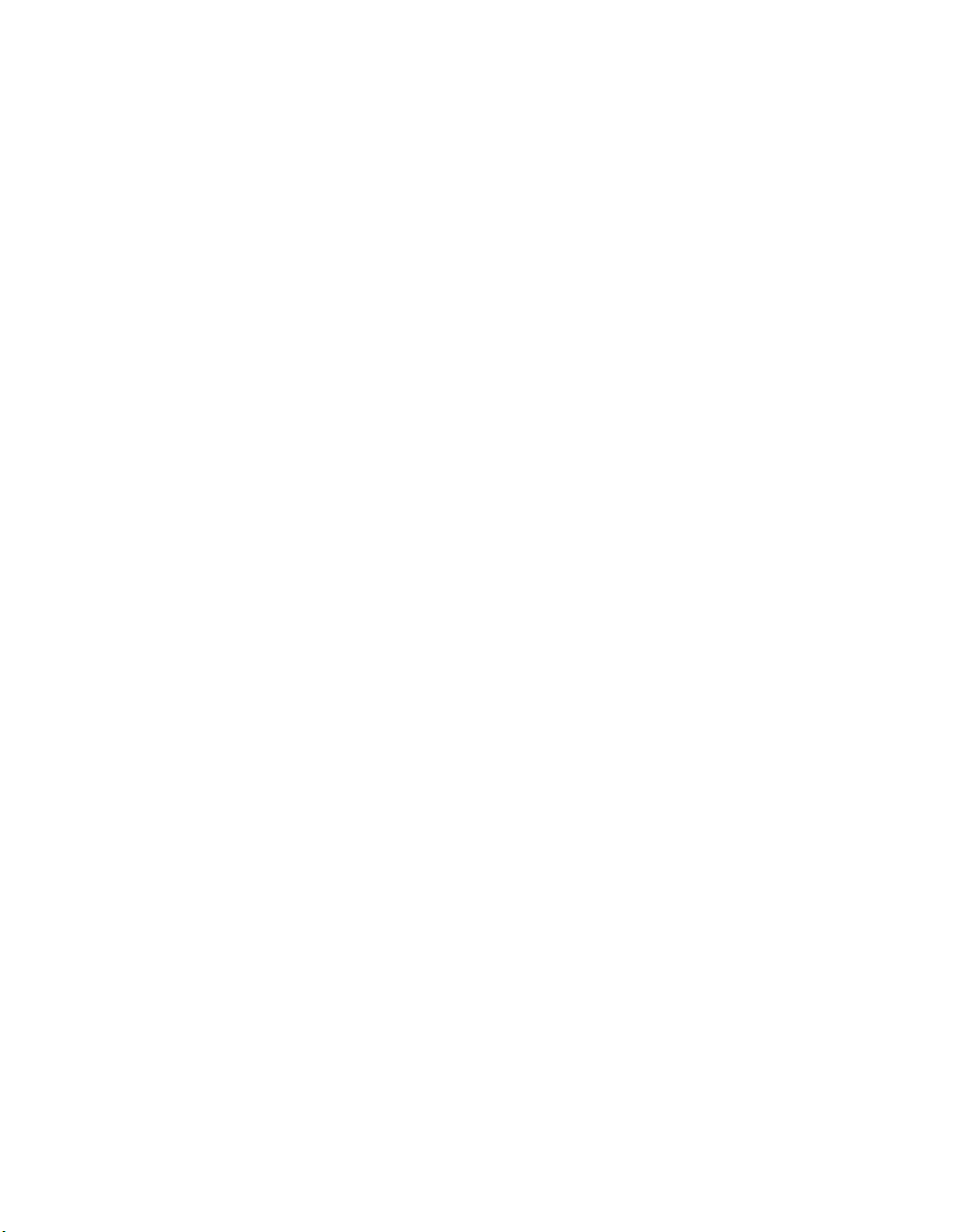
®
ThinkPad
Service and Troubleshooting Guide
A21e
Page 2
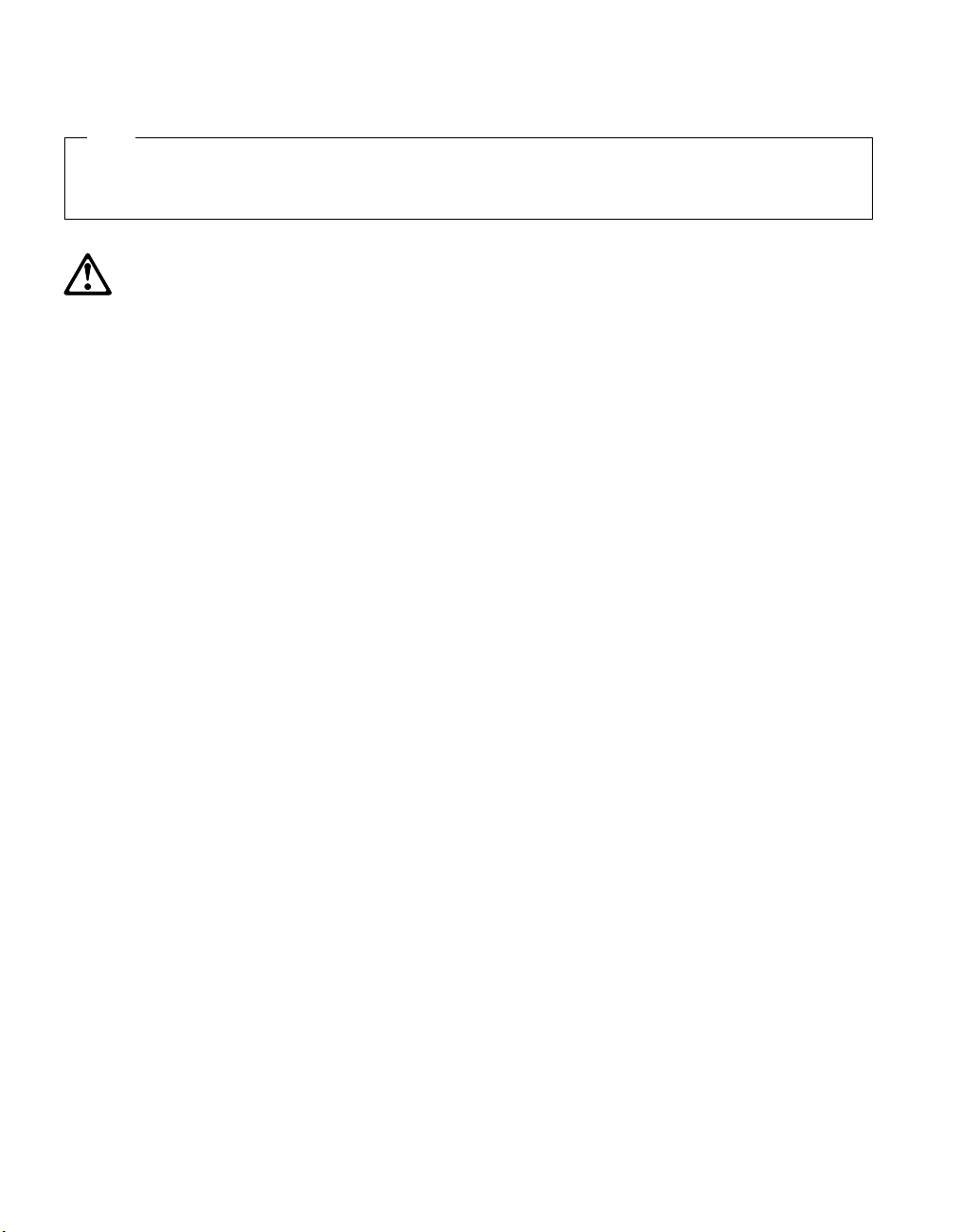
Note
Before using this information and the product it supports, be sure to read the general information under
“Appendix A. Important safety instructions” on page 39 and “Appendix B. Product warranties and notices” on
page 45 .
DANGER
v To avoid electric shock hazard, connect and disconnect cables appropriately when installing, moving or opening
the covers of this product or attached devices. Use the power cord with a properly grounded outlet.
v Do not leave the base of your computer in contact with your lap or any part of your body for an extended
period when the computer is functioning or when the battery is charging. Your computer dissipates some heat
during normal operation. This heat is a function of the level of system activity and battery charge level.
Extended contact with your body, even through clothing, could cause discomfort or, eventually, a skin burn.
v To reduce the risk of electric shock, do not use your computer in or near water.
v To avoid electric shock, do not use your computer with the telephone cable connection during an electrical
storm. Do not connect the cable to or disconnect it from the telephone outlet on the wall during an electrical
storm.
v Store packing materials safely out of the reach of children to prevent the risk of suffocation from plastic bags.
v The battery pack contains a small amount of harmful substances. There is danger of an explosion if the battery
pack is incorrectly replaced, exposed to fire or water, short-circuited or disassembled. Keep the battery pack
away from children and do not put it in trash that is disposed of in landfills.
v To reduce the risk of fire, use only No. 26 AWG or thicker telephone cable.
v The fluorescent lamp in the LCD contains mercury. Do not put it in trash that is disposed of in landfills. Rough
handling or dropping the computer can cause the LCD to break and the internal fluid to get into your eyes or
on your hands. Immediately wash the affected areas with water. If symptoms persist, seek medical care.
v Do not open the CD-ROM or DVD drive unit, as this might result in hazardous radiation exposure.
v Avoid direct eye exposure with the laser beam contained in some drives.
First Edition (December 2000)
The following paragraph does not apply to the United Kingdom or any country where such provisions are
inconsistent with local law:
INTERNATIONAL BUSINESS MACHINES CORPORATION PROVIDES THIS PUBLICATION ″AS IS″ WITHOUT
WARRANTY OF ANY KIND, EITHER EXPRESS OR IMPLIED, INCLUDING, BUT NOT LIMITED TO, THE IMPLIED
WARRANTIES OF NON-INFRINGEMENT, MERCHANTABILITY OR FITNESS FOR A PARTICULAR PURPOSE.
Some states do not allow disclaimer of express or implied warranties in certain transactions, therefore, this statement
may not apply to you.
This information could include technical inaccuracies or typographical errors. Changes are periodically made to the
information herein; these changes will be incorporated in new editions of the publication. IBM may make
improvements and/or changes in the product(s) and/or the program(s) described in this publication at any time
without notice.
IBM may use or distribute any of the information you supply in any way it believes appropriate without incurring
any obligation to you.
© Copyright International Business Machines Corporation 2000. All rights reserved.
US Government Users Restricted Rights – Use, duplication or disclosure restricted by GSA ADP Schedule Contract
with IBM Corp.
Page 3
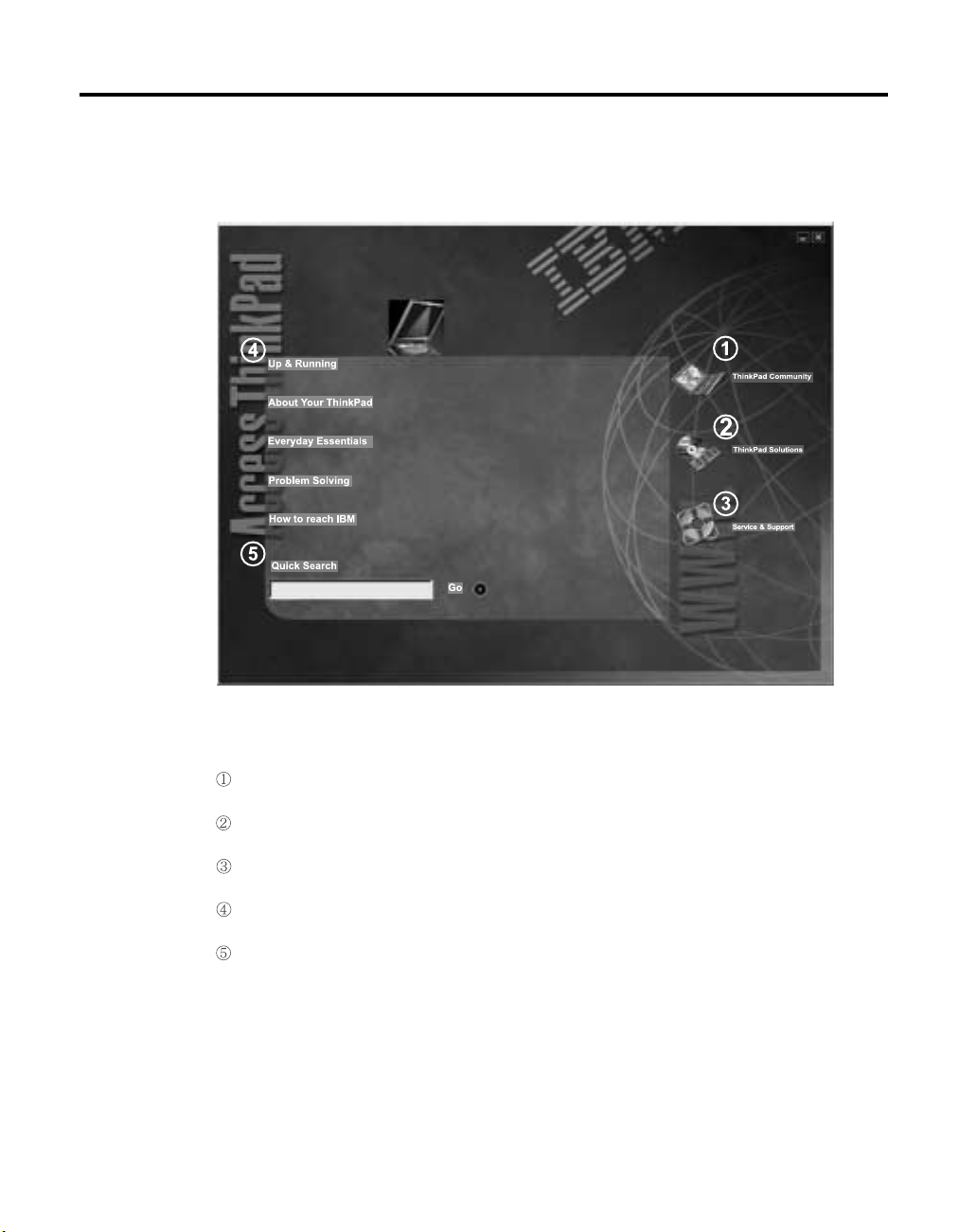
Finding information with Access ThinkPad
Join an interactive community of ThinkPad users to access mobile resources,
read tips and true stories, and share your own advice.
Customize your ThinkPad with accessories, software and services.
A one-click guide to service on the Web for your ThinkPad.
Your gateway into a comprehensive help system, offering information about all
of your ThinkPad computer hardware and software features.
A quick way to search the help system.
© Copyright IBM Corp. 2000 iii
Page 4
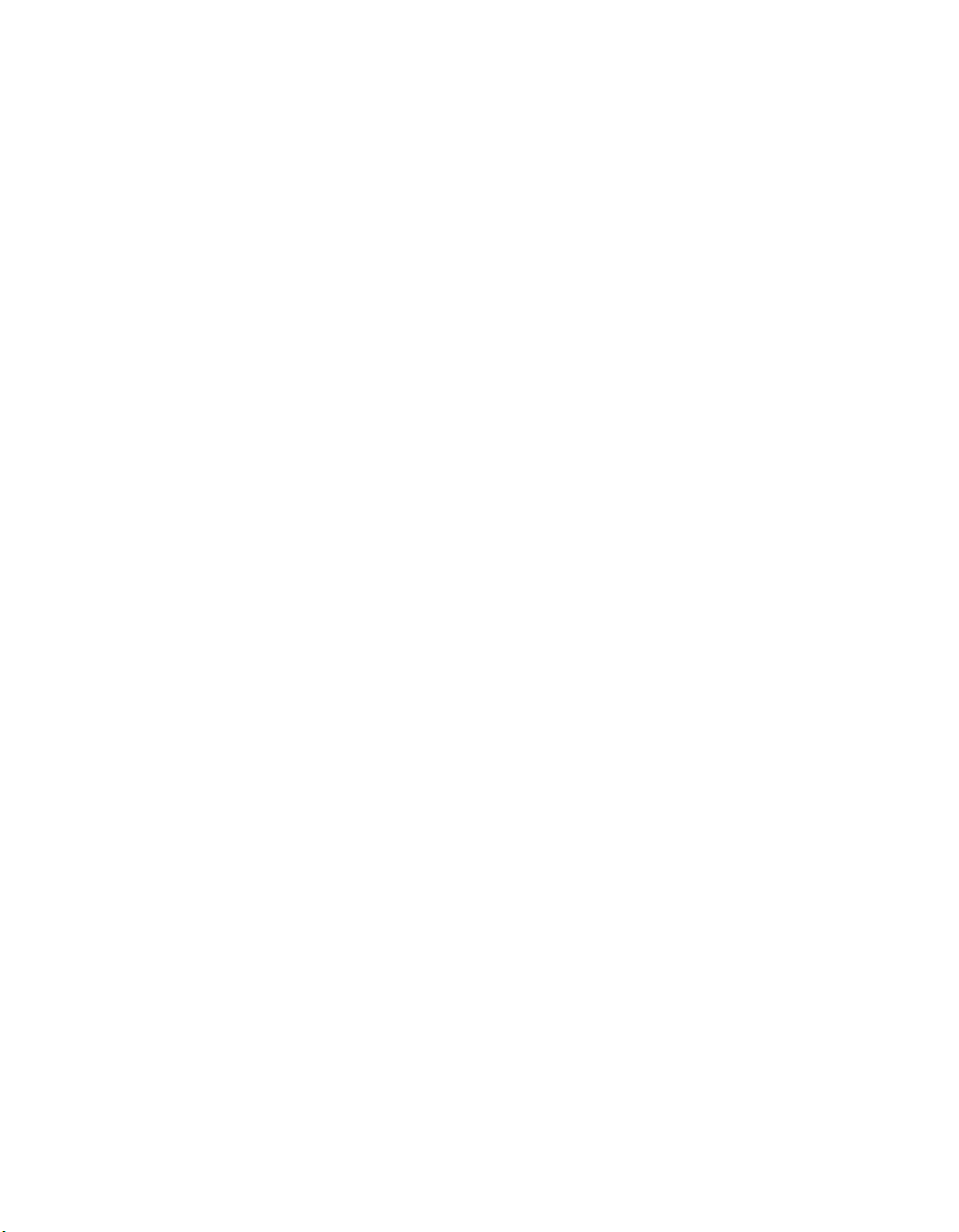
Whenever you have a question about your computer, or wish to view IBM
Web sites, simply press the ThinkPad button to open Access ThinkPad.
Click one of the Internet buttons to join an interactive ThinkPad Web
community, or to directly access information about accessories and software
updates, small business offerings, and help and support.
Access ThinkPad includes a comprehensive, on-board help and information
center for your computer. It travels with you, eliminating the need to carry
reference manuals.
Find information about your ThinkPad computer and its features by using the
Quick Search or clicking one of the topics shown. This opens another window,
where you can view hundreds of help topics by browsing the table of
contents, using the index, or performing a search.
View help topics to learn how to:
v Use your computer hardware features
v Connect to the internet or a local network
v Set up a projector for your presentation
v Use passwords and other security features
v Install, remove and recover software
v Upgrade your system
v Extend the life of your battery
v Troubleshoot problems
v Contact IBM for service and support
v Perform many other tasks
iv ThinkPad
®
A21e Service and Troubleshooting Guide
Page 5
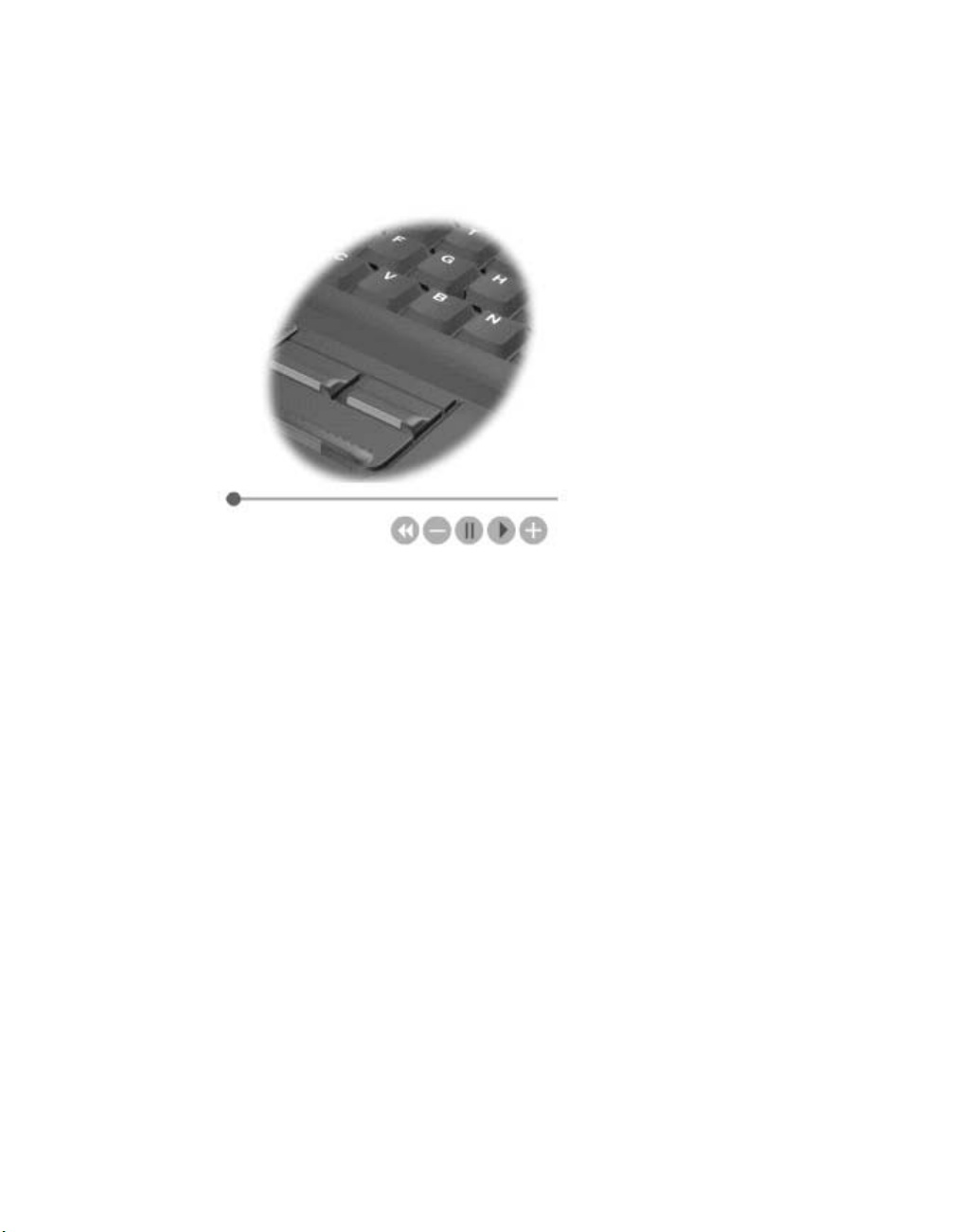
Some of the topics in your help system contain brief video clips that show
you how to perform certain tasks, such as replacing your battery, inserting a
PC card, or upgrading your memory. Use the controls shown to play, pause,
and rewind the video clip.
Finding information with Access ThinkPad v
Page 6
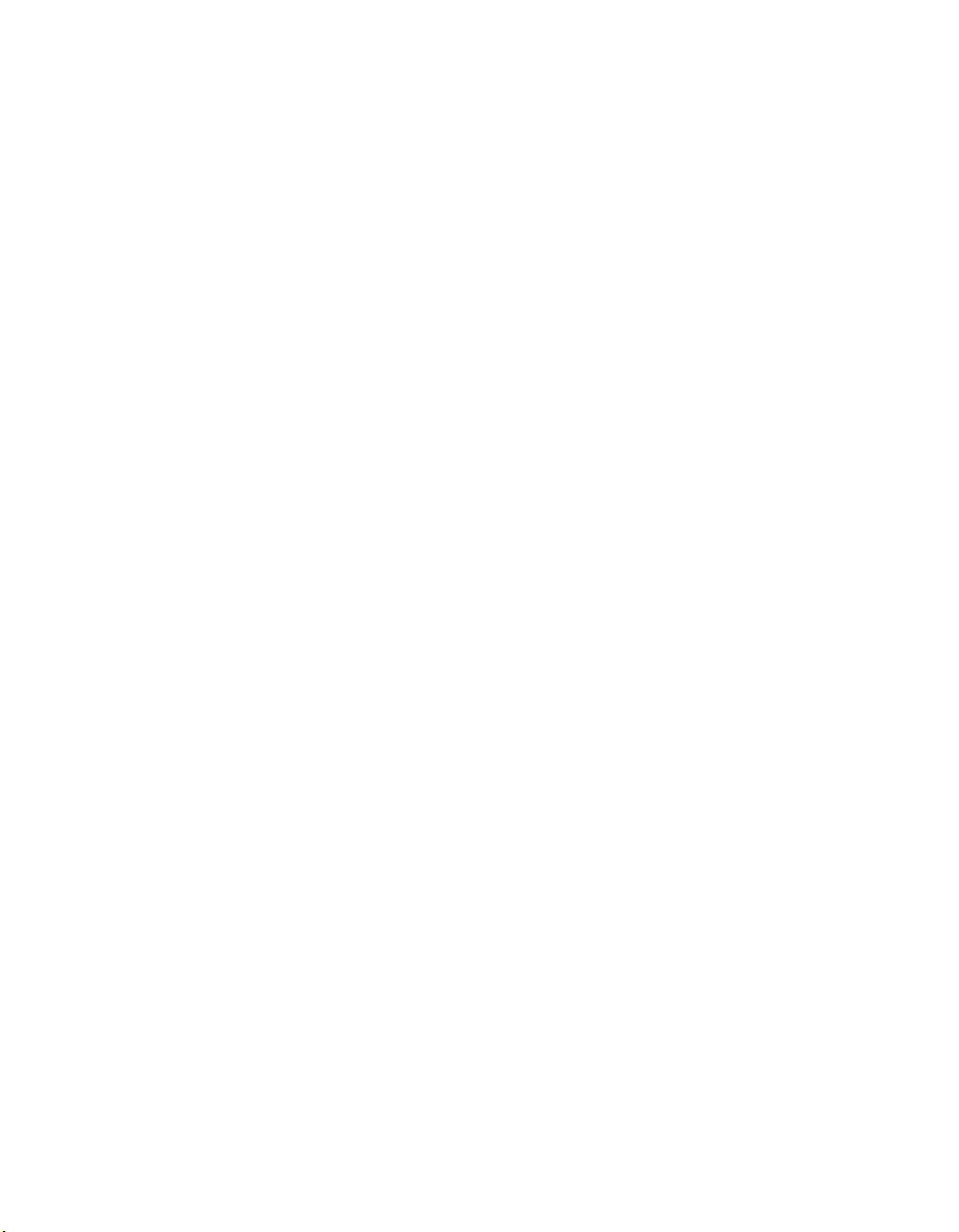
vi ThinkPad
®
A21e Service and Troubleshooting Guide
Page 7
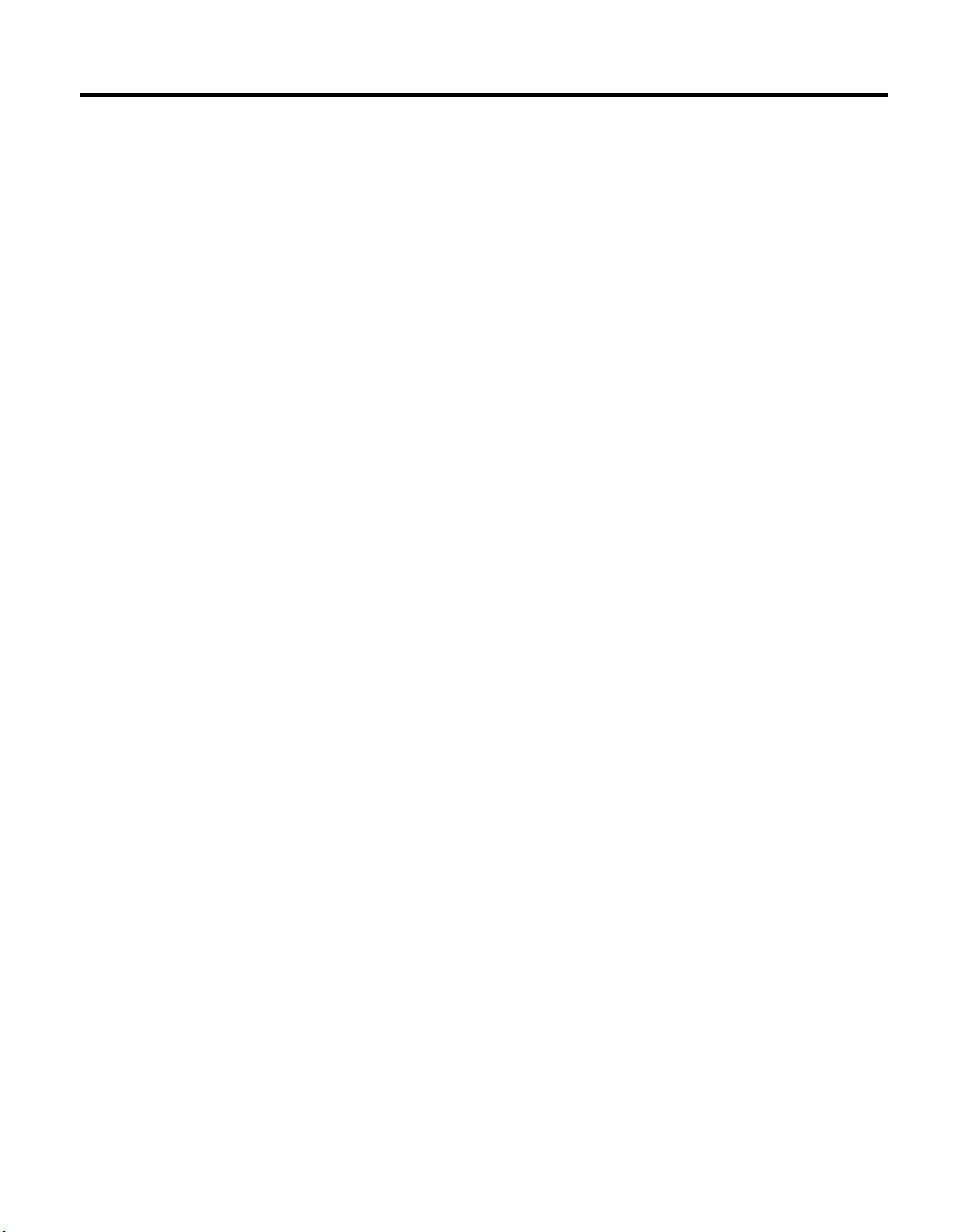
Contents
Finding information with Access ThinkPad iii
Chapter 1. Overview of your new ThinkPad
computer .............1
Your ThinkPad at a glance .......2
Features..............3
Specifications ............5
Caring for your ThinkPad computer ....6
Chapter 2. Solving computer problems . . 9
Diagnosing problems .........10
Troubleshooting...........11
Error messages ..........11
Errors without messages .......14
Password problems ........15
A power switch problem.......15
Keyboard problems ........15
TrackPoint problems ........16
Standby or hibernation problems ....17
Computer screen problems ......21
Battery problems .........22
Hard disk drive problems ......23
Other problems ..........24
Starting BIOS Setup Utility .......25
Recover pre-installed software ......26
Upgrading the hard disk drive ......29
Replacing the battery .........31
Chapter 3. Getting help and service from
IBM...............33
Getting help and service ........34
Getting help on the Web ........34
Getting help by fax .........35
Calling IBM ............35
Appendix A. Important safety instructions 39
Modem safety information .......41
Laser compliance statement .......42
Appendix B. Product warranties and
notices .............45
Warranty Statements .........45
IBM Statement of Limited Warranty for
United States, Puerto Rico and Canada
(Part1-General Terms) .......45
IBM Statement of Warranty Worldwide
except Canada, Puerto Rico, Turkey and
United States (Part 1- General Terms) . . 48
Part2-Worldwide Country-Unique Terms 52
Notices..............57
Processing date data ........57
References to the Web site addresses . . . 57
Electronic emission notices ......58
Telecommunication notices ......59
Industry Canada requirements .....61
Notice for Australia ........62
Notice for Users in New Zealand ....62
Notice for European Union countries. . . 64
Trademarks ............65
Index ..............67
© Copyright IBM Corp. 2000 vii
Page 8
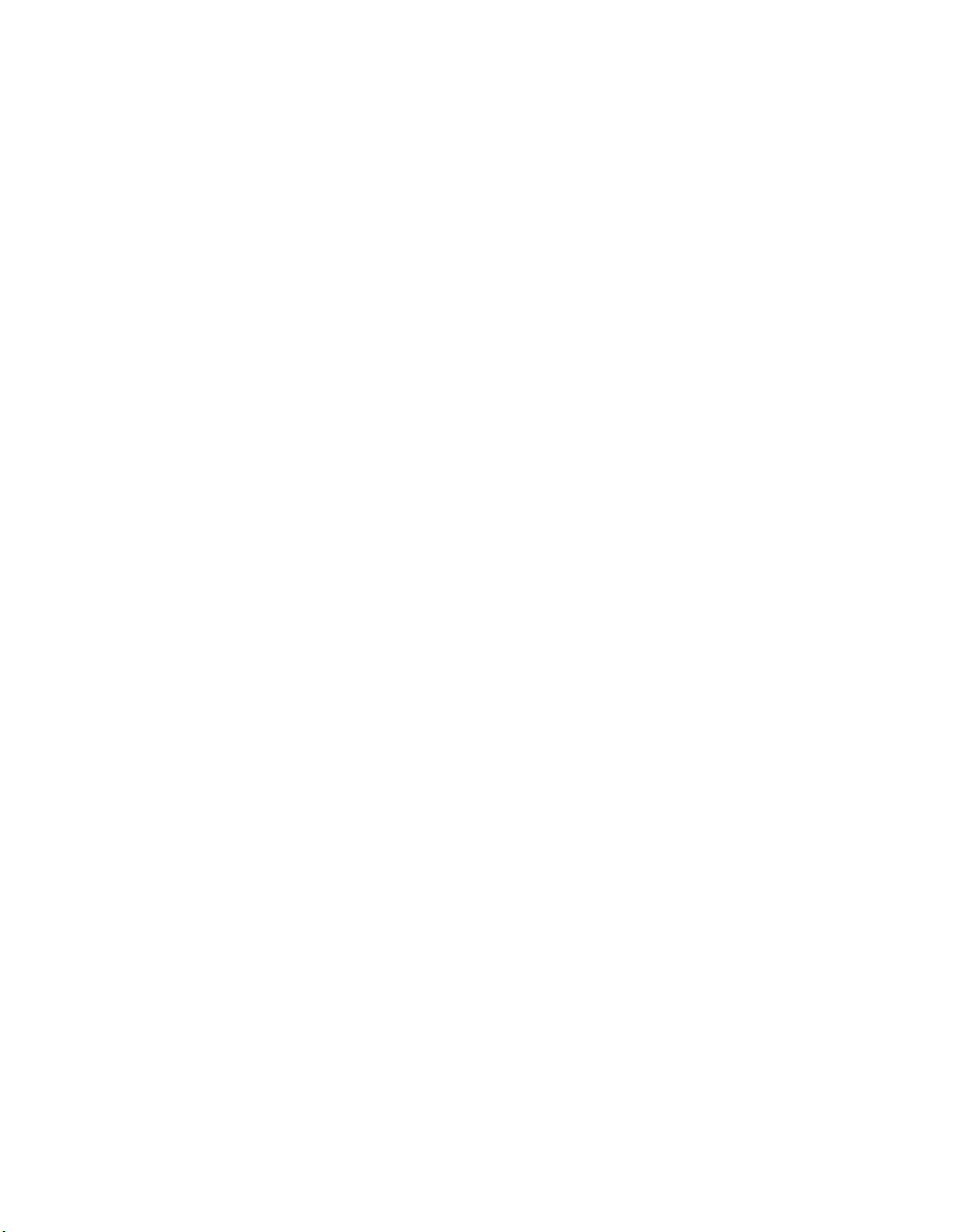
viii ThinkPad
®
A21e Service and Troubleshooting Guide
Page 9
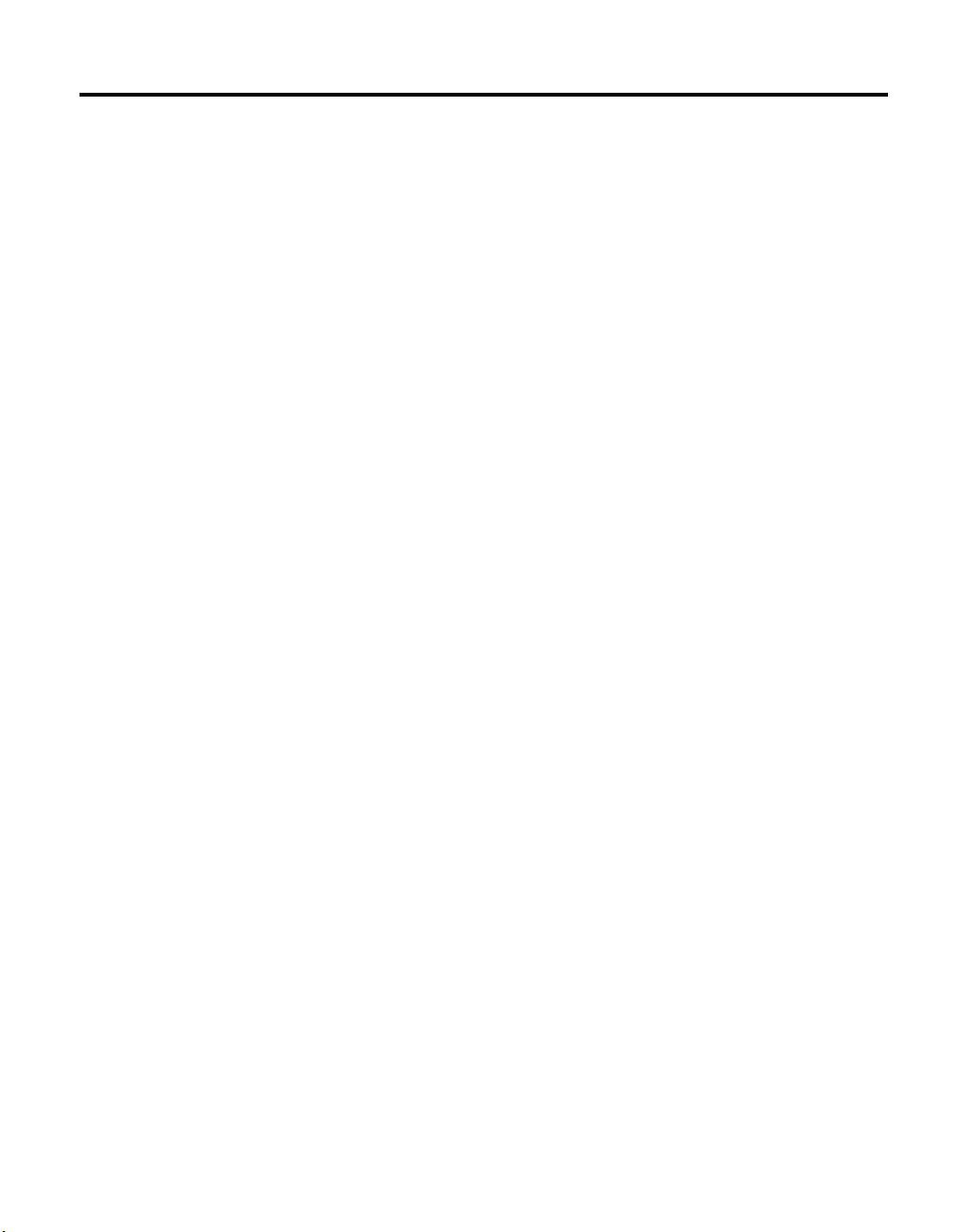
Chapter 1. Overview of your new ThinkPad computer
Your ThinkPad at a glance .......2
Features..............3
Specifications ............5
Caring for your ThinkPad computer ....6
© Copyright IBM Corp. 2000 1
Page 10
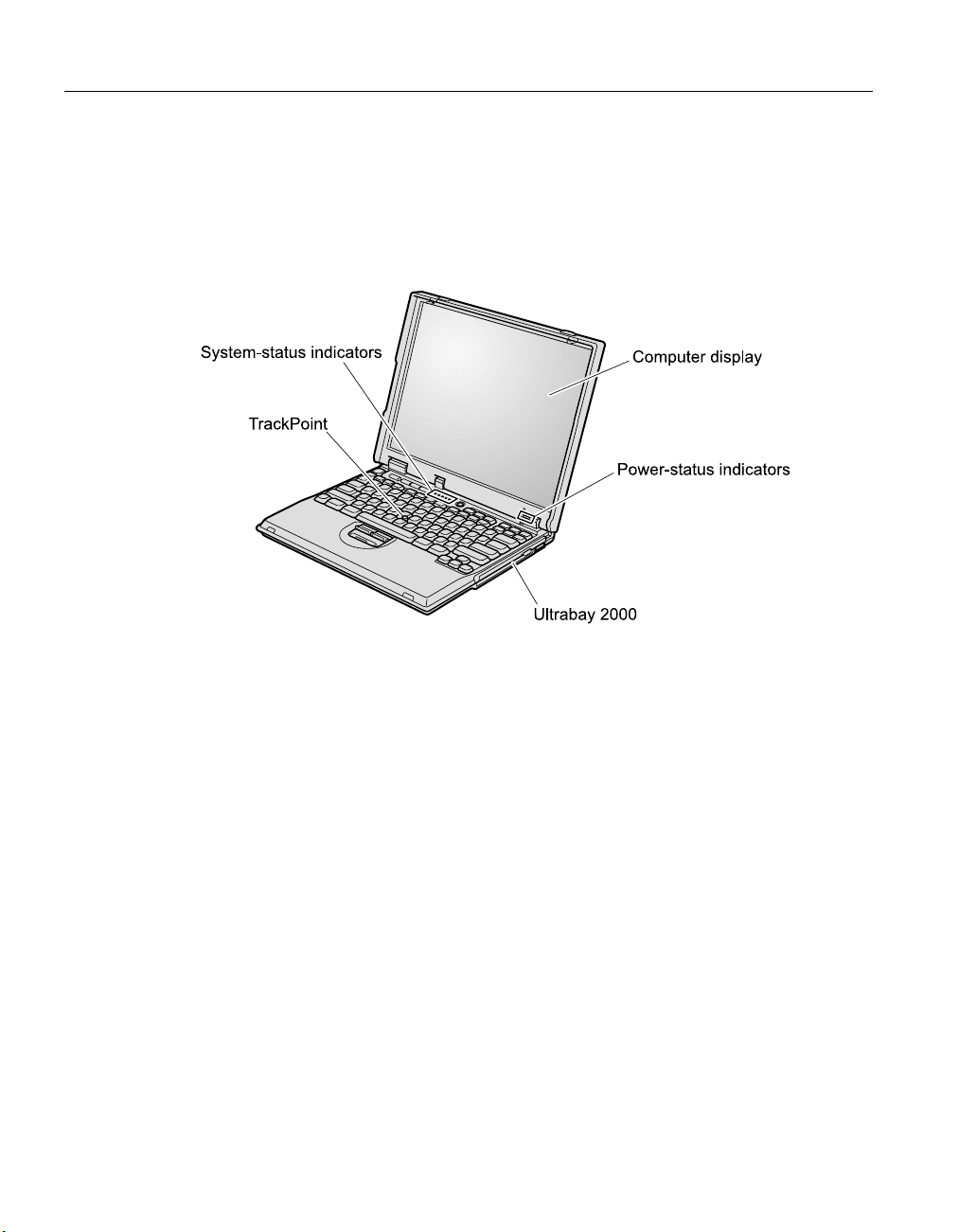
Your ThinkPad at a glance
Your ThinkPad at a glance
2
ThinkPad®A21e Service and Troubleshooting Guide
Page 11
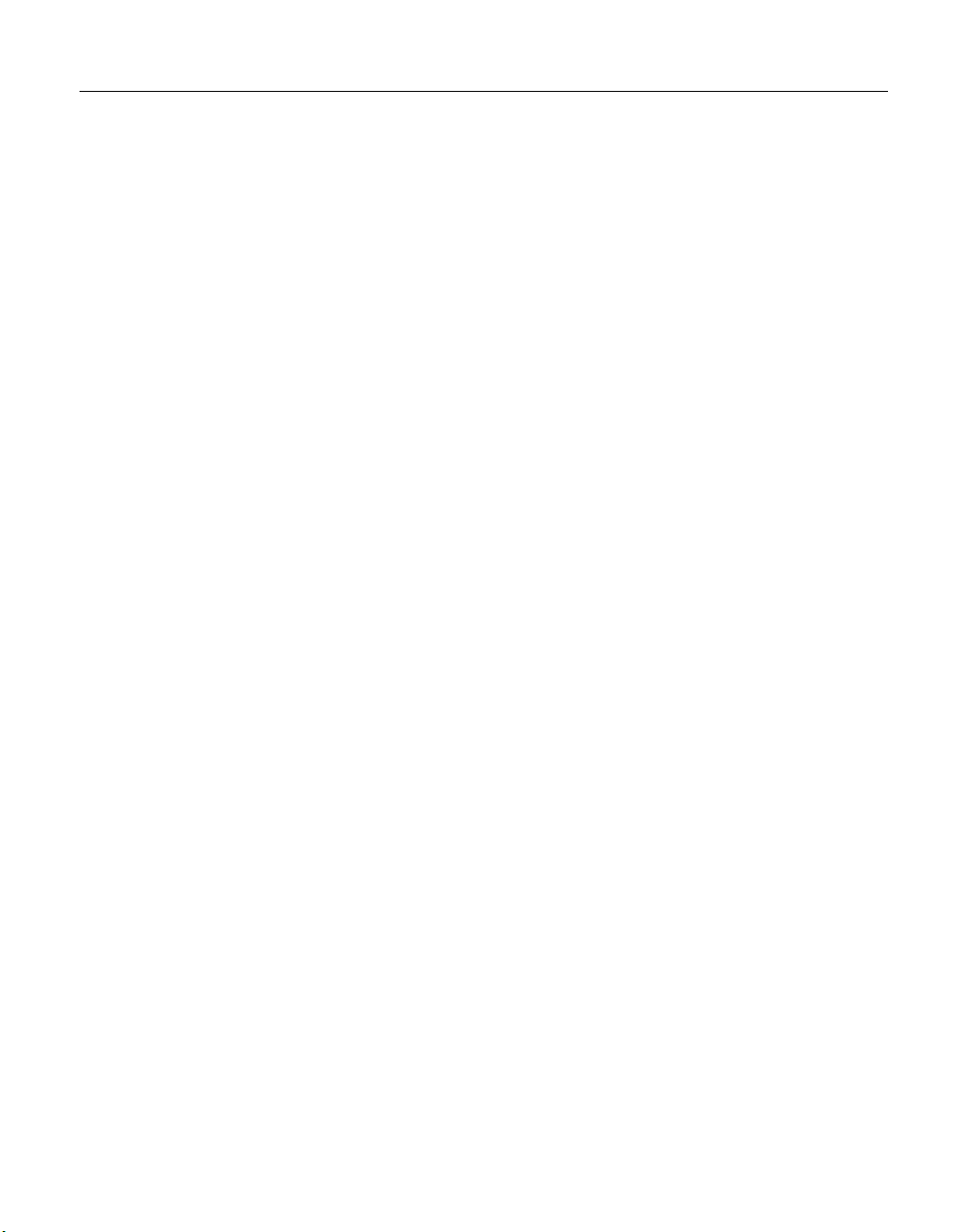
Features
Processor
®
v Intel
Celeron™processor
Memory
v Built-in: 64 MB
v Maximum: 256 MB
Storage device
v 2.5-inch hard disk drive: 20 GB
Display
The color display uses TFT technology:
v Size: 12.1, 13.3, or 14.1 inch, depending on the model
v Resolution:
– LCD: Up to 1024-by-768, depending on the model
– External monitor: Up to 1600-by-1200
v Brightness control
Keyboard
v 84-key, 85-key, or 89-key
v TrackPoint
®
v Fn key function
v ThinkPad button
v Volume control buttons
v ThinkLight
Features
Chapter 1. Overview of your new ThinkPad computer 3
Page 12
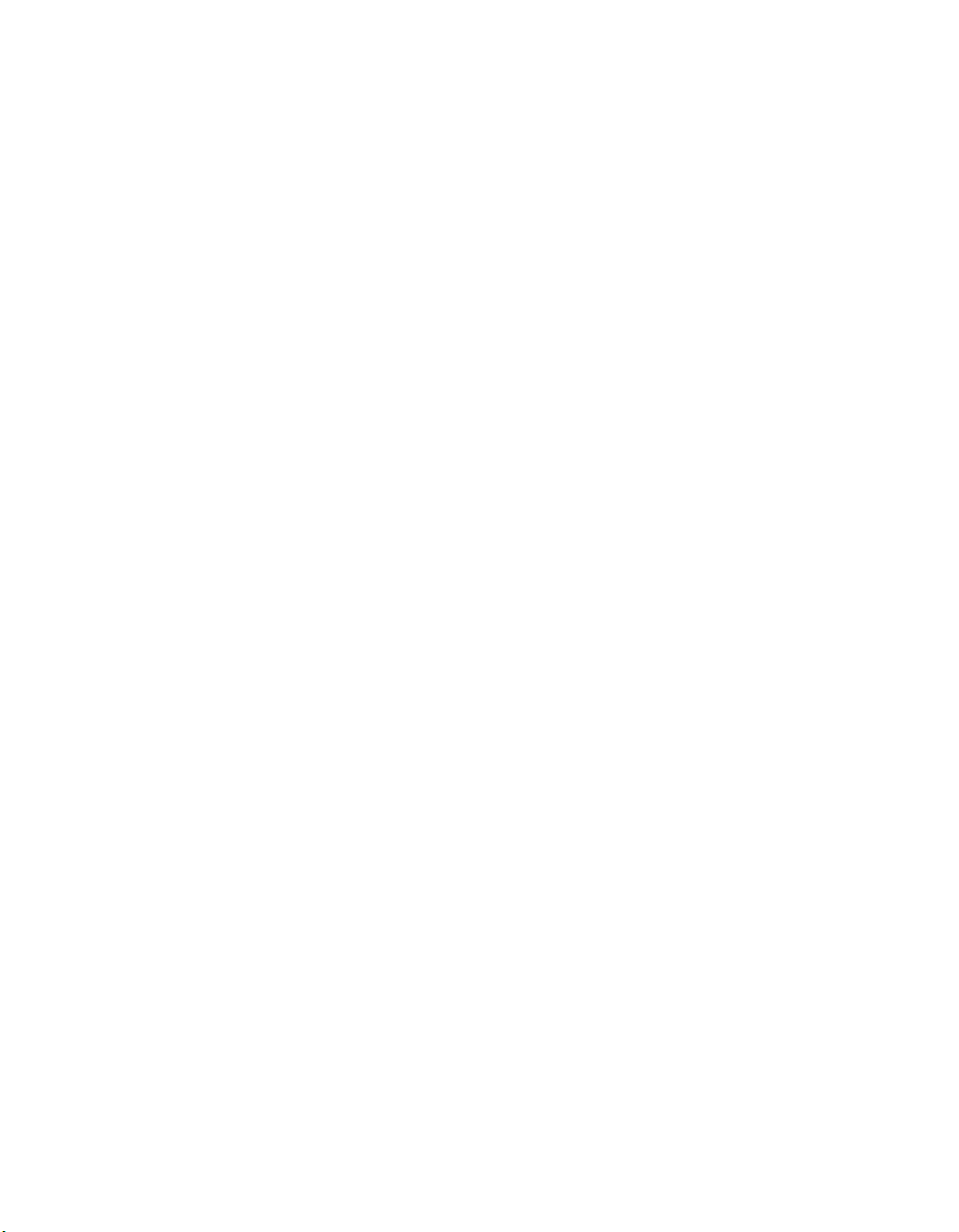
Features
External interface
v Serial connector (EIA-RS232D)
v Parallel connector (IEEE 1284A)
v External-monitor connector
v PC Card slot ( Type I, Type II, or Type III PC Card)
v Headphone jack
v Line-in jack
v Microphone jack
v Universal Serial Bus (USB) connector
v RJ11 telephone connector (available if the modem Mini-PCI Card or the
Combo Mini-PCI Card is installed)
v RJ45 Ethernet connector (available if the Ethernet Mini-PCI Card or the
Combo Mini-PCI Card is installed)
™
v Ultrabay
2000
v Expansion connector
4
ThinkPad®A21e Service and Troubleshooting Guide
Page 13
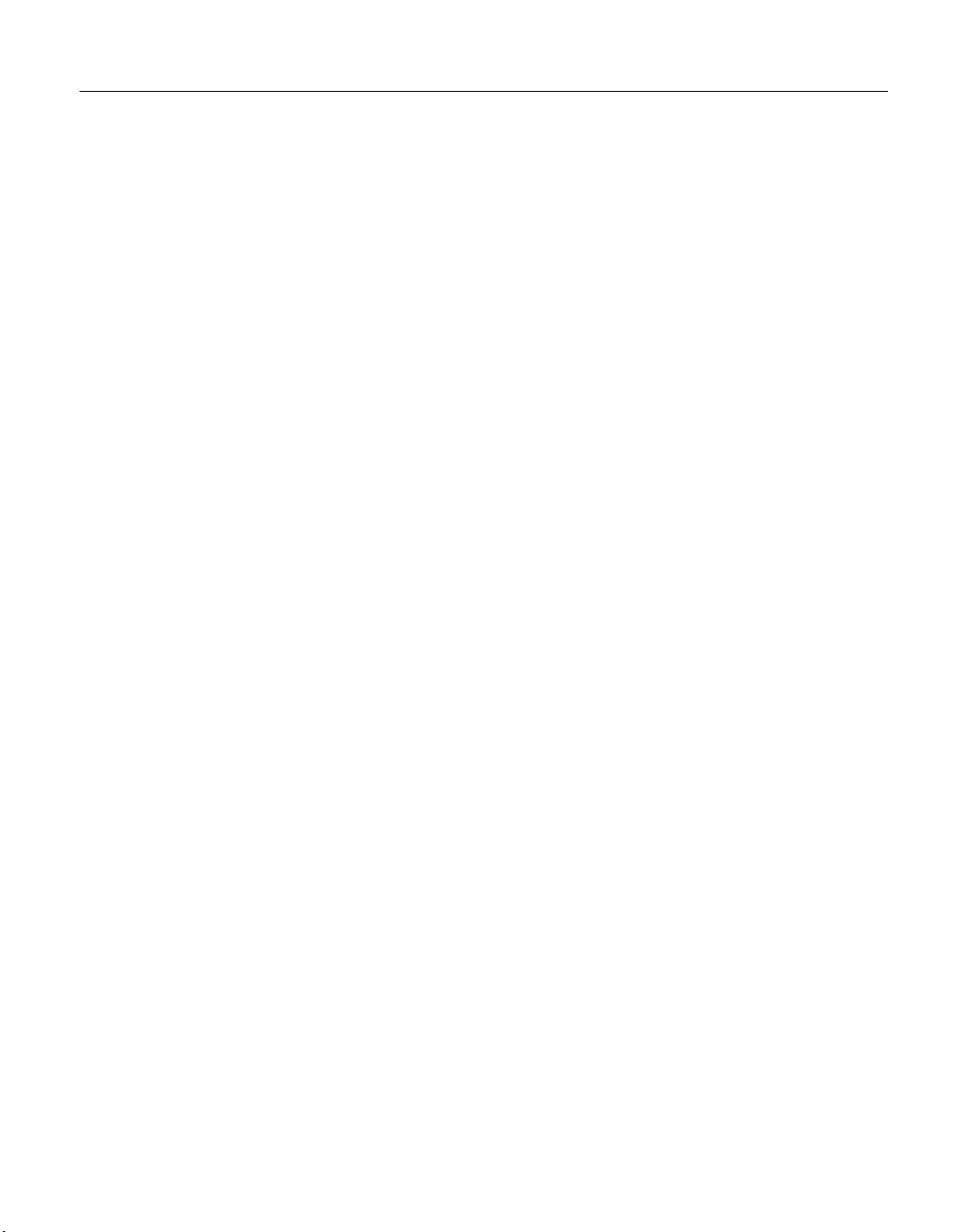
Specifications
Specifications
Size
v Width: 304.8 mm (12.0 in.)
v Depth: 254.0 mm (10.0 in.)
v Height: 35.6 mm (1.4 in.)
Environment
v Maximum altitude without pressurization: 3048 m (10,000 ft)
v Temperature
– At altitudes up to 2438 m (8000 ft)
- Operating with no diskette: 5° to 35°C (41° to 95°F)
- Operating with a diskette: 10° to 35°C (50° to 95°F)
- Not operating: 5° to 43°C (41° to 110°F)
– At altitudes above 2438 m (8000 ft)
- Maximum operating temperature, 31.3°C (88° F)
Note: When you charge the battery pack, its temperature must be at least
10°C (50°F).
v Relative humidity:
– Operating with no diskette in the drive: 8% to 95%
– Operating with a diskette in the drive: 8% to 80%
Heat output
v 72 W (246 Btu/hr) maximum
Electrical (ac adapter)
v Sin-wave input at 50 to 60 Hz
v Input rating of the ac adapter: 100-240 V ac, 50 to 60 Hz
Battery pack
v Nickel Metal Hydride (NiMH) battery pack
– Nominal voltage: 8.4 V dc
– Capacity: 4.5 AH
Chapter 1. Overview of your new ThinkPad computer 5
Page 14
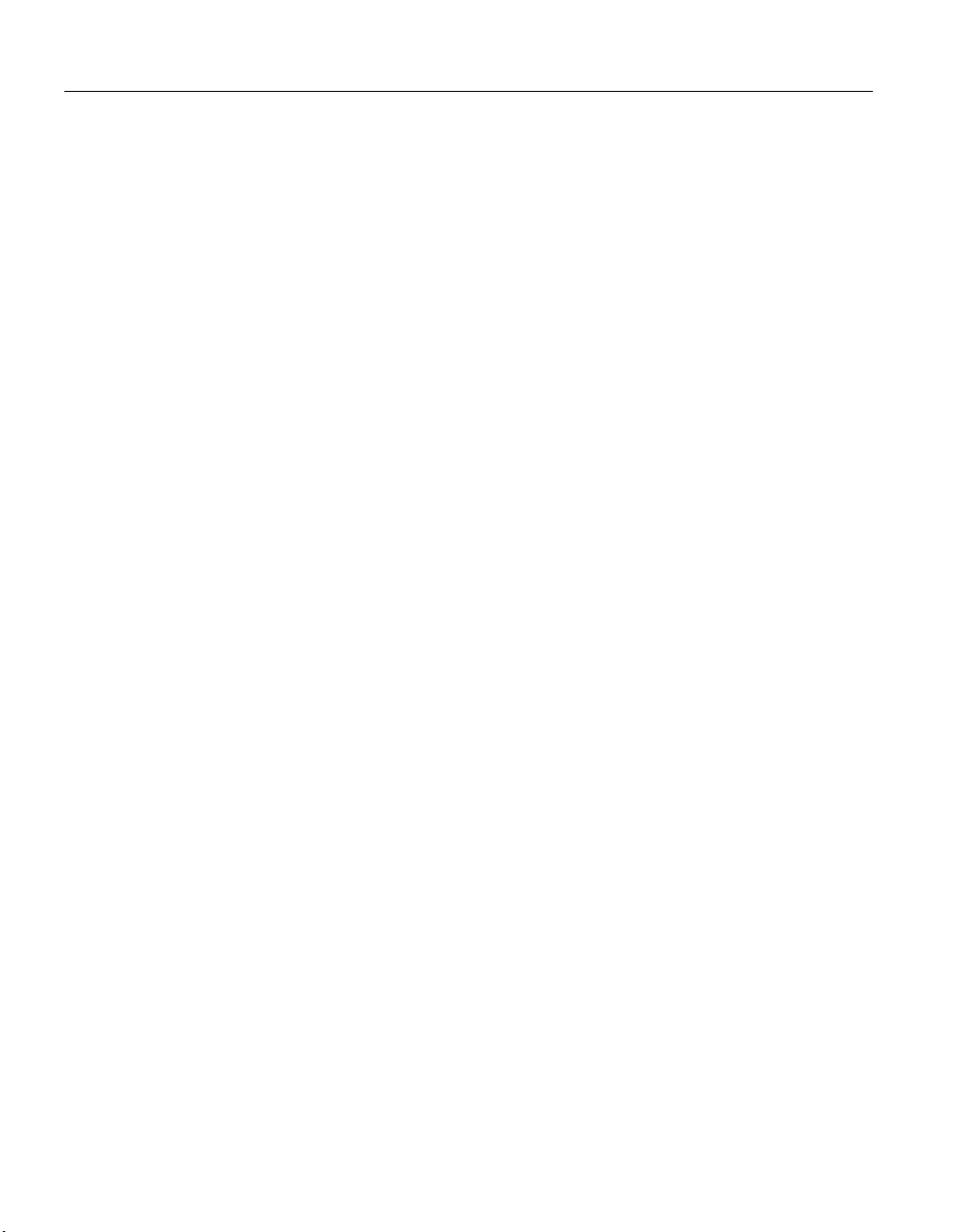
Caring for your ThinkPad computer
Caring for your ThinkPad computer
Though your computer is designed to function reliably in normal work
environments, you need to use common sense in handling it. By following
these important tips, you will get the most use and enjoyment out of your
computer.
Important tips:
Be careful about where and how you work
v Do not leave the base of your computer in contact with your lap or any
part of your body for an extended period when the computer is functioning
or when the battery is charging. Your computer dissipates some heat during
normal operation. This heat is a function of the level of system activity and
battery charge level. Extended contact with your body, even through
clothing, could cause discomfort or, eventually, a skin burn.
v Place liquids away from your computer to avoid spills, and keep your
computer away from water (to avoid the danger of electrical shock).
v Store packing materials safely out of the reach of children to prevent the
risk of suffocation from plastic bags.
v Keep your computer away from magnets, activated cellular phones,
electrical appliances, or speakers (within 13cm/5 in).
v Avoid subjecting your computer to extreme temperatures (below 5°C/41°F
or above 35°C/95°F).
Be gentle with your computer
v Avoid placing any objects (including paper) between the display and the
keyboard or under the keyboard.
v Do not drop, bump, scratch, twist, hit, vibrate, push or place heavy objects
on your computer, display, or external devices.
v Your computer display is designed to be opened and used at an angle
slightly greater than 90 degrees. Do not open the display beyond 135
degrees, as this might damage the computer hinge.
Carry your computer properly
v Before moving your computer, be sure to remove any media, turn off
attached devices, and disconnect cords and cables.
v Be sure your computer is in standby or hibernation mode, or turned off,
before moving it. This will prevent damage to the hard disk drive and data
loss.
v When picking up your open computer, hold it by the bottom. Do not pick
up or hold your computer by the display.
6
ThinkPad®A21e Service and Troubleshooting Guide
Page 15
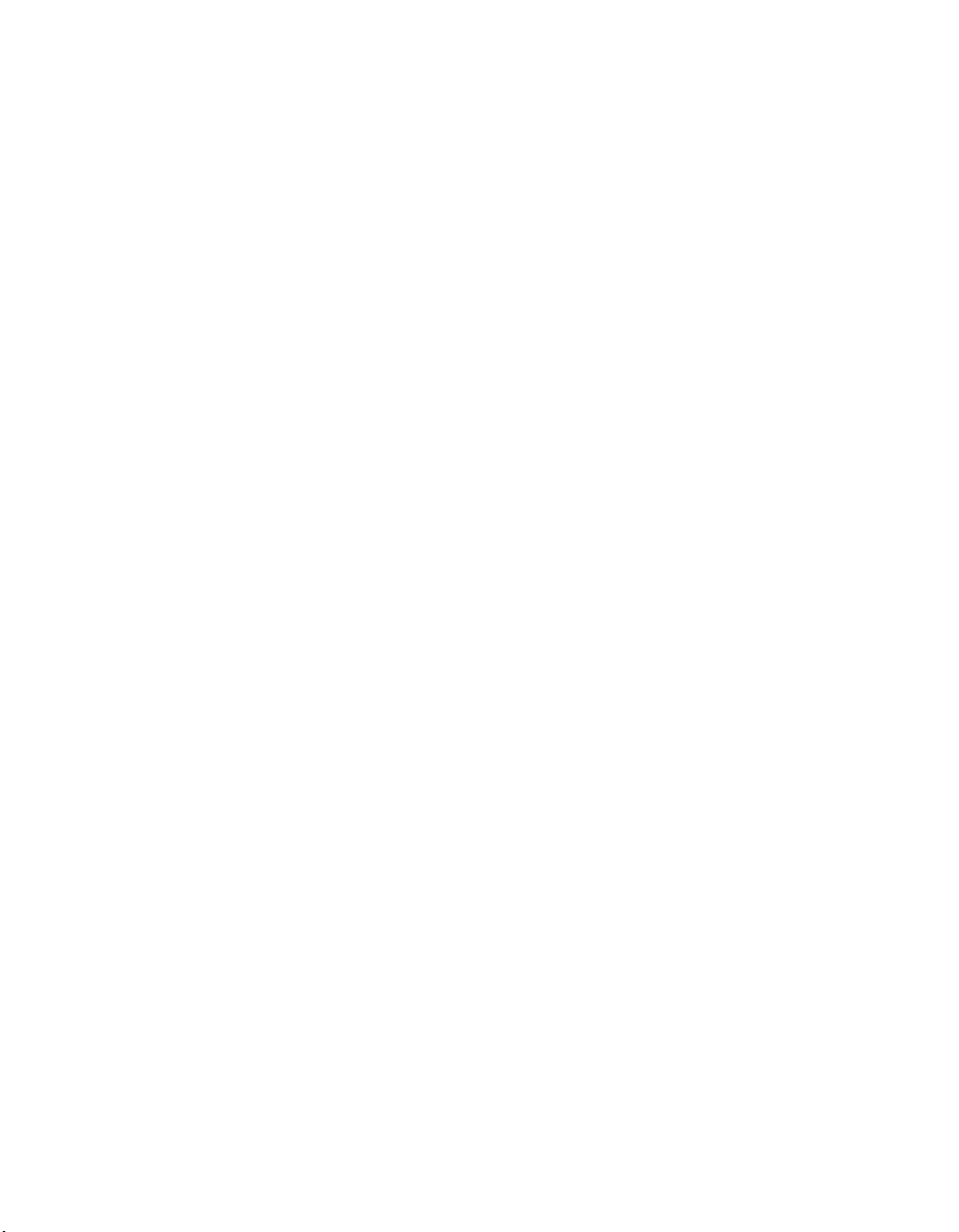
Caring for your ThinkPad computer
v Use a quality carrying case that provides adequate cushion and protection.
Do not pack your computer in a tightly packed suitcase or bag.
Handle storage media and drives properly
v If your computer comes with a diskette drive, avoid inserting diskettes at
an angle and attaching multiple or loose diskette labels, as these can lodge
in the drive.
v If your computer comes with a CD-ROM or DVD-ROM drive, do not touch
the surface of a CD or the lens on the CD-ROM or DVD-ROM tray.
v Wait until you hear the CD- or DVD-ROM click into the center pivot of the
CD- or DVD-ROM drive before closing the CD- or DVD-ROM tray
v When installing your hard disk, diskette, CD-ROM, or DVD-ROM drive,
follow the instructions shipped with your hardware, and apply pressure
only where needed on the device. See Access ThinkPad, your on-board help
system, for information on replacing your hard disk drive (open Access
ThinkPad by pressing the ThinkPad button).
Take care in setting passwords
v Remember your passwords. If you forget a supervisor or hard disk
password, IBM will not reset it, and you may have to replace your hard
disk drive.
v If you are an administrator, remember that setting a supervisor password
can prevent unauthorized initialization or changing of hard disk drive
passwords.
Other important tips
v Your computer modem may use only an analog telephone network, or
public-switched telephone network (PSTN). Do not connect the modem to a
PBX (private branch exchange) or any other digital telephone extension line
because this could damage your modem. Analog phone lines are often used
in homes, while digital phone lines are often used in hotels or office
buildings. If you are not sure which kind of phone line you are using,
contact your telephone company.
v Your computer might have both an Ethernet connector and a modem
connector. If so, be sure to connect your communication cable to the correct
one, so your connector is not damaged. See Access ThinkPad, your
on-board help system, for information on the location of these connectors
(press the ThinkPad button to open Access ThinkPad).
v Register your ThinkPad products with IBM (refer to the Web page:
www.pc.ibm.com/register). This can help authorities return your computer
to you if it is lost or stolen. Registering your computer also enables IBM to
notify you about possible technical information and upgrades.
Chapter 1. Overview of your new ThinkPad computer 7
Page 16
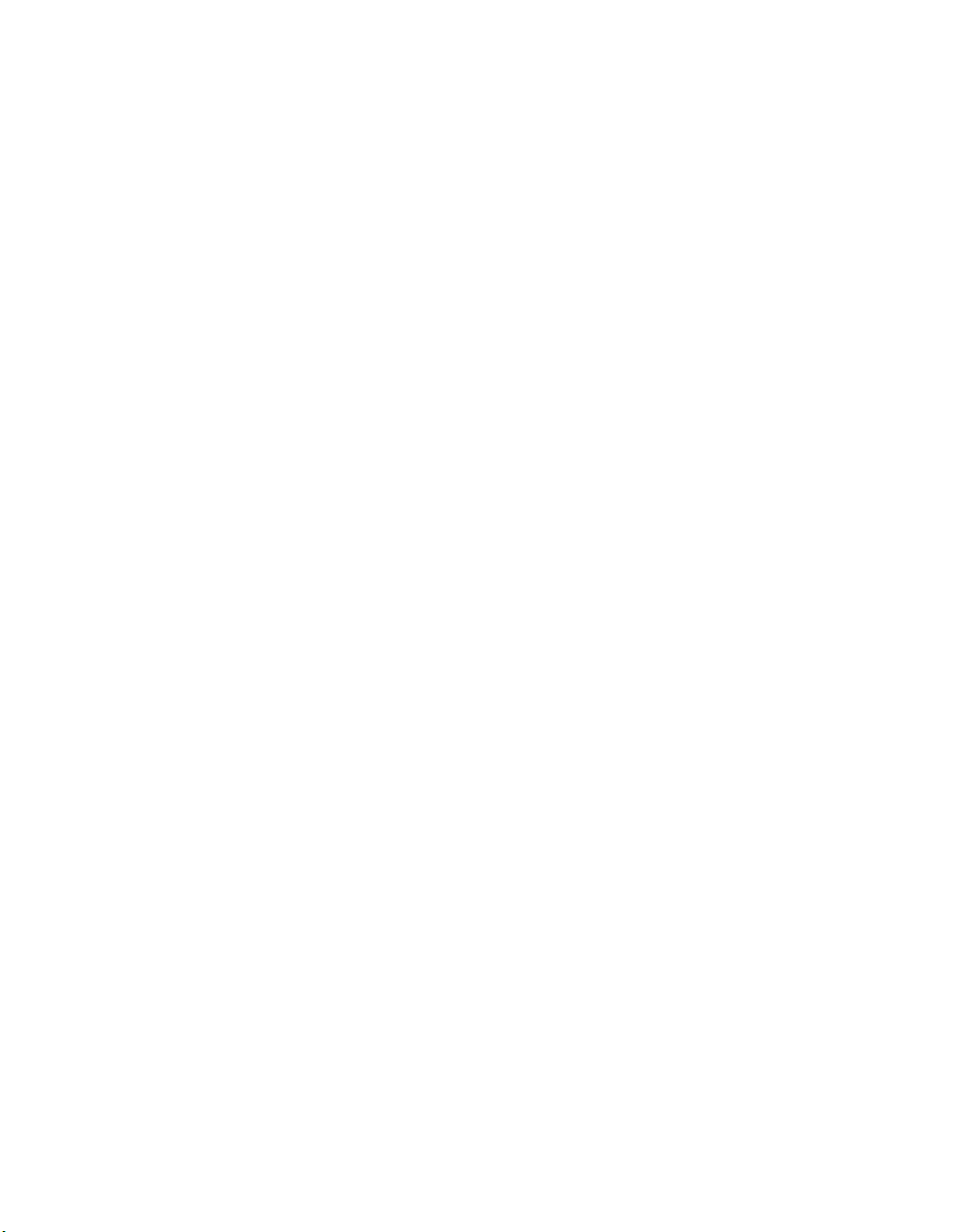
Caring for your ThinkPad computer
v Only an authorized IBM ThinkPad repair technician should disassemble
and repair your computer.
v Do not modify or tape the latches to keep the display open or closed.
v Take care not to turn your computer over while the ac adapter is plugged
in. This could break the adapter plug.
v Turn off your computer if you are replacing a device in a device bay, or else
verify that the device is warm- or hot-swappable.
v If you exchange drives in your computer, reinstall the plastic bezel faces (if
supplied).
v Store your external and removable hard disk, diskette, CD-ROM, and
DVD-ROM drives in the appropriate containers or packaging when they are
not being used.
Cleaning your computer
Occasionally clean your computer as follows:
v Use a soft cloth moistened with nonalkaline detergent to wipe the exterior
of the computer.
v Avoid spraying cleaner directly on the display or the keyboard.
v Gently wipe the display with a dry, soft cloth.
8
ThinkPad®A21e Service and Troubleshooting Guide
Page 17

Chapter 2. Solving computer problems
Diagnosing problems .........10
Troubleshooting...........11
Error messages ..........11
Errors without messages .......14
Password problems ........15
A power switch problem.......15
Keyboard problems ........15
TrackPoint problems ........16
Standby or hibernation problems ....17
Computer screen problems ......21
Battery problems .........22
Hard disk drive problems ......23
Other problems ..........24
Starting BIOS Setup Utility .......25
Recover pre-installed software ......26
Upgrading the hard disk drive ......29
Replacing the battery .........31
© Copyright IBM Corp. 2000 9
Page 18

Solving computer problems
Diagnosing problems
If you have a problem with your computer, you can test it by using
PC-Doctor for Windows. To run PC-Doctor for Windows, do as follows:
1. Click Start.
2. Move the cursor to Programs and then to PC-Doctor for Windows.
3. Click PC-Doctor for Windows.
4. Choose either the Quick Test or the Standard Test.
Attention
Running the Quick Test set can take 10 minutes or longer. Make sure
you have time to run the entire test; do not interrupt the test while it is
running.
The Quick Test set runs many tests of critical hardware components, but it
does not run all of the diagnostic test in PC-Doctor for Windows. If PC-Doctor
for Windows reports that all of the tests in the Quick Test set have been run
and that it has found no problems, consider running addi-tional tests.
If you are preparing to contact IBM for support, be sure to print the test log
so that you can rapidly provide information to the help technician.
10
ThinkPad®A21e Service and Troubleshooting Guide
Page 19
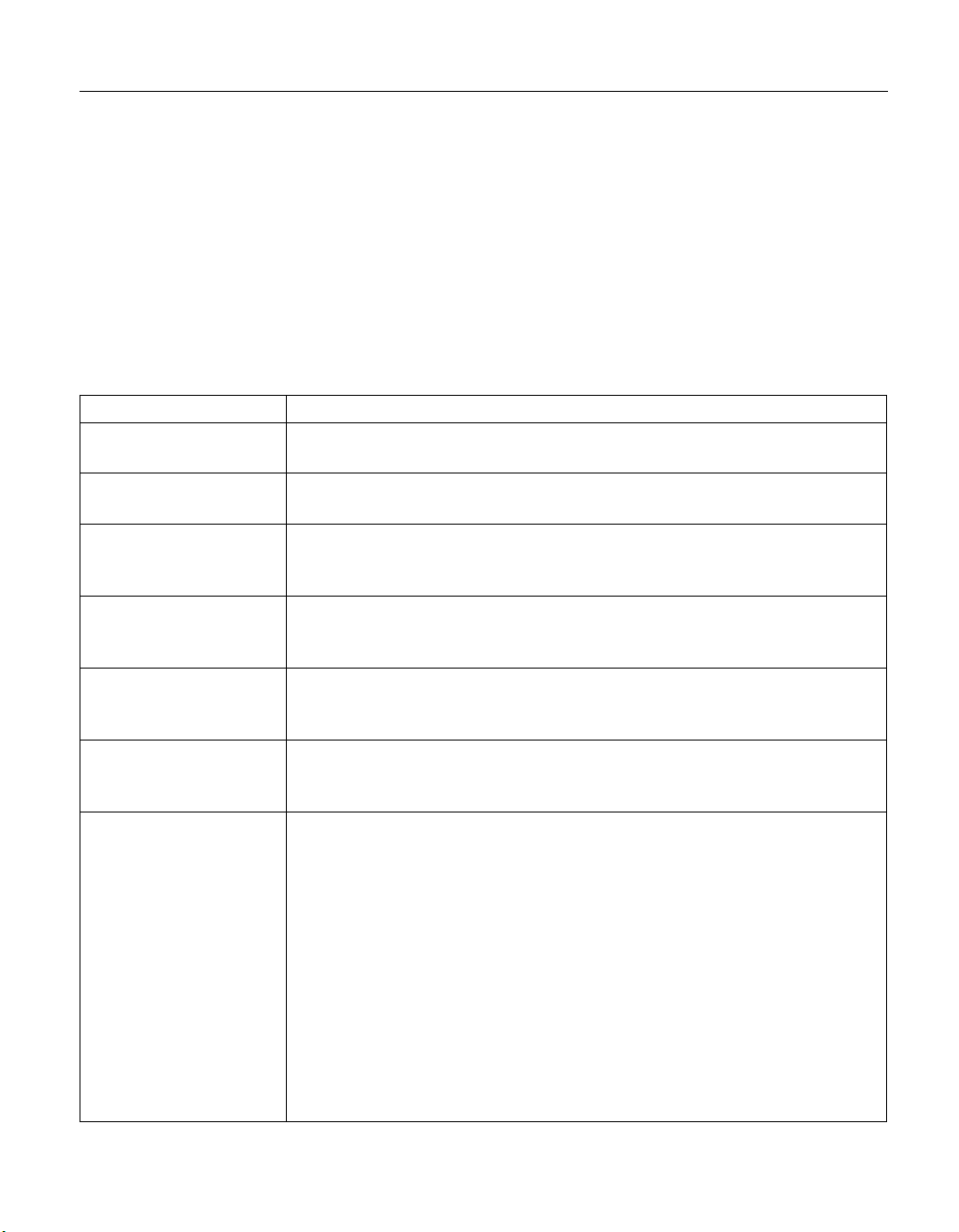
Solving computer problems
Troubleshooting
If you do not find your problem here, refer to access ThinkPad, your on-board
help system. Open Access ThinkPad by pressing the ThinkPad button. The
following section only describes problems that might prevent you from
accessing this help system.
Error messages
Note:
1. In the charts, x can be any character.
2. The version of PC-Doctor referred to here is PC-Doctor for
Windows.
Message Cause and action
0175: Bad CRC1, stop
POST task
0187: EAIA data access
error
0188: Invalid RFID
serialization information
area or bad CRC2
0189: Invalid RFID
configuration
information area
0190: Critical low-battery
error
0200: Hard disk error The hard disk is not working. Make sure the hard disk drive is attached
021x: Keyboard error Make sure that no object is placed on the keyboard or on the external
The EEPROM checksum is not correct (block #6). Have the computer
serviced.
The access to EEPROM has failed. Have the computer serviced.
The EEPROM checksum is not correct (block # 0 and 1, or block # 6). The
system board should be replaced, and the box serial number needs to be
reinstalled. Have the computer serviced.
The EEPROM checksum is not correct (block # 4 and 5). The system board
should be replaced, and the UUID needs to be reinstalled. Have the
computer serviced.
The computer turned off, because the battery is low. Connect the ac adapter
to the computer and charge the battery pack, or replace the battery pack
with a fully charged one.
firmly. Run the BIOS Setup Utility; then make sure the hard disk drive is
not disabled in the Startup menu.
keyboard, if you have one. Turn off the computer, and turn off all attached
devices. Turn on the computer first; then turn on the attached devices. If
you still see the same error code, do the following:
If an external keyboard is connected, do the following:
v Turn off the computer and disconnect the external keyboard; then turn on
the computer. Make sure that the built-in keyboard operates correctly. If it
does, have the external keyboard serviced.
v Make sure that the external keyboard is connected to the correct
connector.
Test the computer, using PC-Doctor.
v If the computer stops during the test, have the computer serviced.
Chapter 2. Solving computer problems 11
Page 20
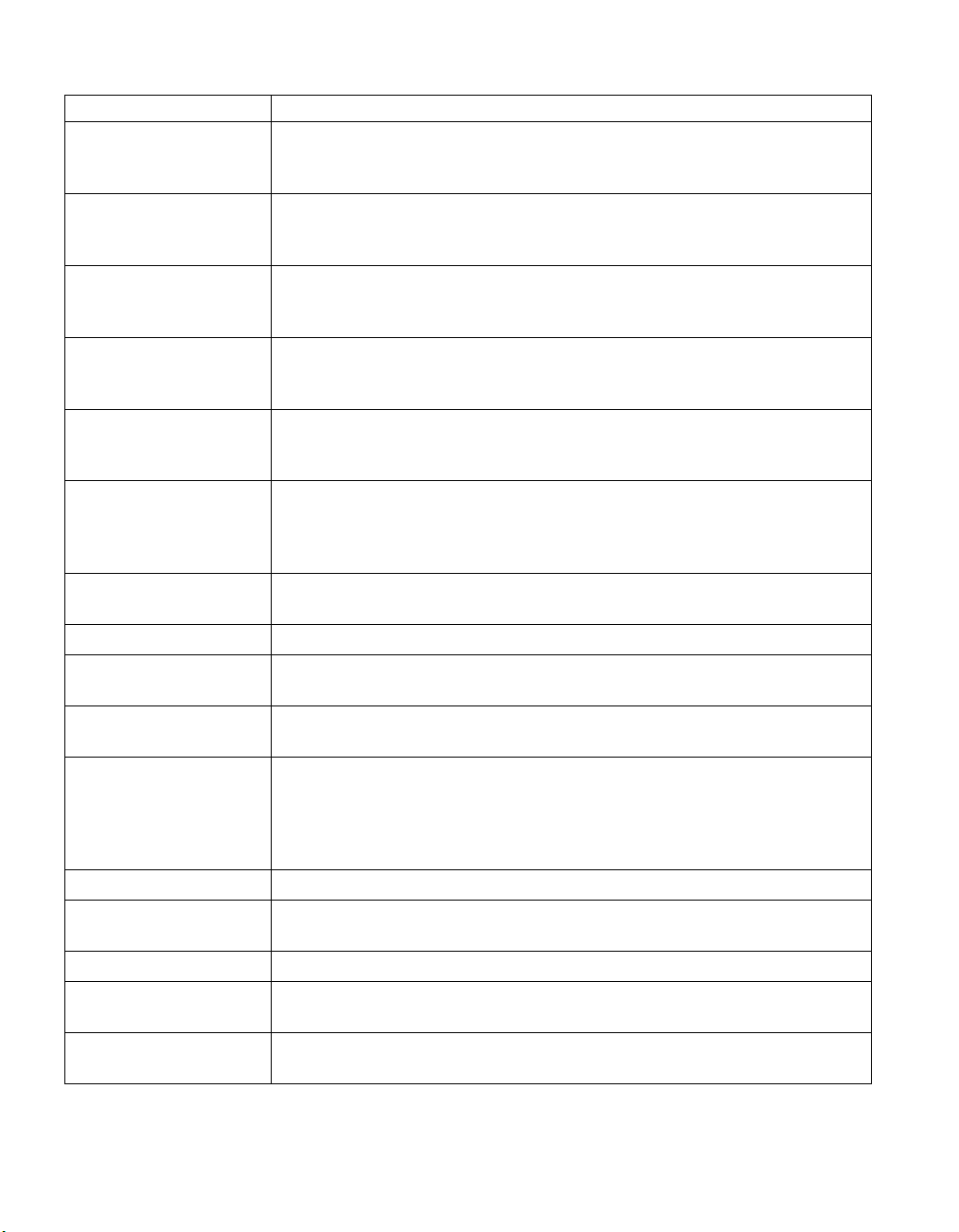
Solving computer problems
Message Cause and action
0220: Monitor type error The monitor type does not match the type specified in CMOS. Run the IBM
BIOS Setup Utility to make sure that your monitor type matches the type
specified in the utility.
0230: Shadow RAM error The shadow RAM failed. Test your computer’s memory with PC-Doctor. If
you added a memory module just before turning the computer on, reinstall
it. Then test the memory with PC-Doctor.
0231: System RAM error The system RAM failed. Test your computer’s memory with PC-Doctor. If
you added a memory module just before turning the computer on, reinstall
it. Then test the memory with PC-Doctor.
0232: Extended RAM
error
0250: System battery
error
0251: System CMOS
checksum bad
0252: Password
checksum bad
0260: System timer error Have the computer serviced.
0270: Real time clock
error
0271: Date and time error Neither the date nor the time is set in the computer. Set the date and time,
0280: Previous boot
incomplete
02D0: System cache error The cache is disabled. Have the computer serviced.
02F4: EISA CMOS not
writable
02F5: DMA test failed Have the computer serviced.
02F6: Software NMI
failed
02F7: Fail-safe timer NMI
failed
The extended RAM failed. Test your computer’s memory with PC-Doctor. If
you increased memory just before turning the computer on, reinstall it. Then
test the memory with PC-Doctor.
The system battery is dead. Replace the battery and run the IBM BIOS Setup
Utility to verify the configuration. If you still have a problem, have the
computer serviced.
The system CMOS may have been corrupted by an application program.
The computer uses the default settings. Run the BIOS Setup Utility to
reconfigure the settings. If you still see the same error code, have the
computer serviced.
The password you have set has been cleared. Run the BIOS Setup Utility to
set the password.
Have the computer serviced.
using the IBM BIOS Setup Utility.
Your computer was previously unable to complete the boot process. Turn
the computer off; then turn it on to start the IBM BIOS Setup Utility. Verify
the configuration and then restart the computer either by choosing the Exit
Saving Changes option under the Restart item or by pressing F10. If you
still see the same error code, have the computer serviced.
Have the computer serviced.
Have the computer serviced.
Have the computer serviced.
12
ThinkPad®A21e Service and Troubleshooting Guide
Page 21
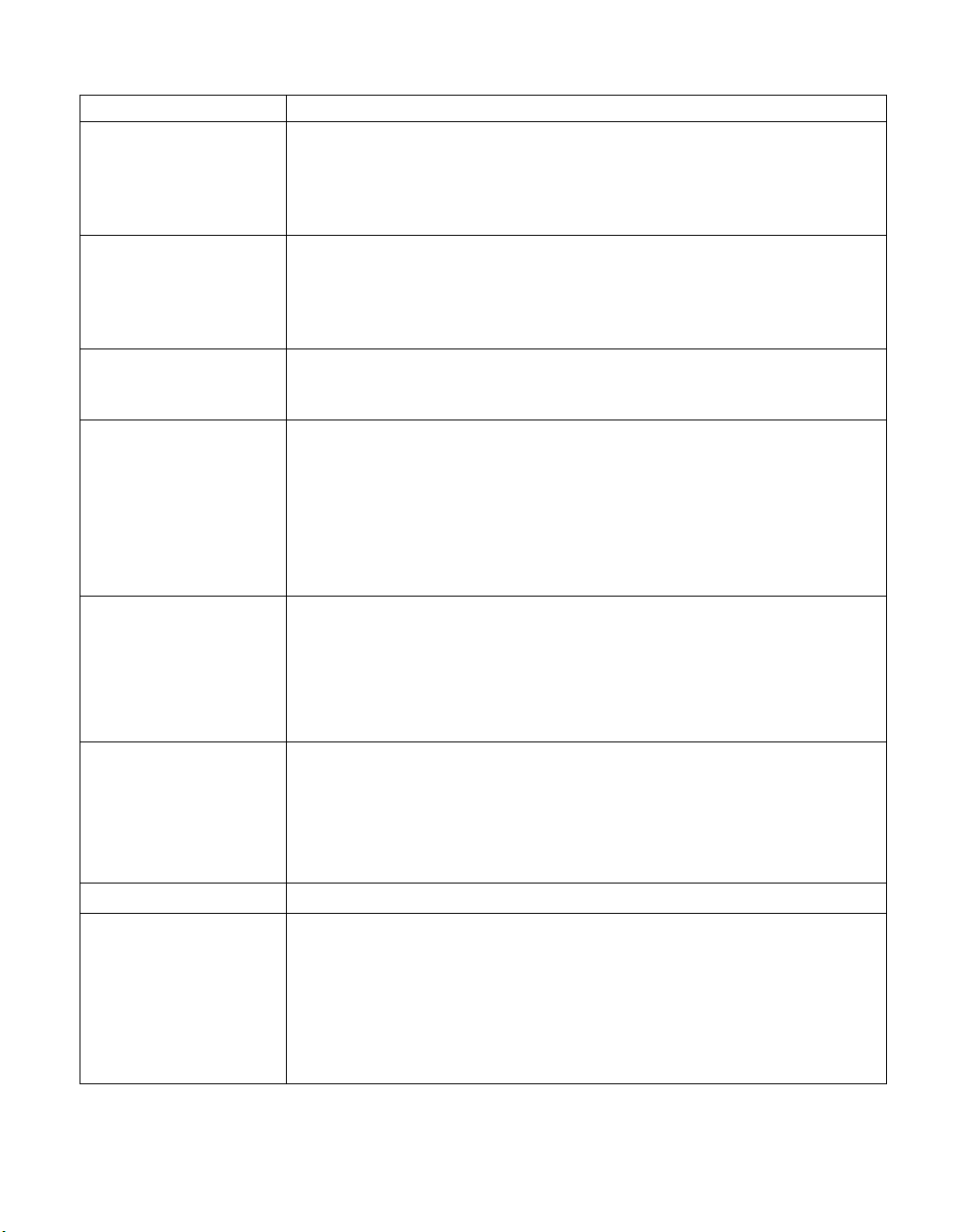
Solving computer problems
Message Cause and action
1801: Attached docking
station is not supported
– shut down computer
and remove from
docking station
The power-on password
prompt appears.
The hard disk password
prompt appears.
The DOS full-screen
looks smaller.
Hibernation error The system configuration changed between the time your computer entered
Operating system not
found.
The computer is attached to a docking station that is not supported by
ThinkPad A21e. Shut down the system and detach it from the docking
station.
A power-on password or a supervisor password is set. Type the password
and press Enter to use the computer. If the power-on password is not
accepted, a supervisor password may have been set. Type the supervisor
password and press Enter. If you still see the same error message, have the
computer serviced.
A hard disk password is set. To use the computer, type the password and
press Enter. If you still see the same error message, have the computer
serviced.
If you use a DOS application that supports only 640x480 resolution (VGA
mode), the screen image may look slightly distorted or may appear smaller
than the display size. This is to maintain compatibility with other DOS
applications. To expand the screen image to the same size as the actual
screen, start the ThinkPad Configuration Program and click LCD; then select
the Screen expansion function. (The image may still look slightly distorted.)
Note: If your computer has screen expansion function, you can use the
Fn+F8 keys to expand the screen image.
hibernation mode and the time it left this mode, and your computer cannot
resume normal operation.
v Restore the system configuration to what it was before your computer
entered hibernation mode.
v If the memory size has been changed, re-create the hibernation file.
Verify the following:
v The hard disk drive is correctly installed.
v A startable diskette is in the diskette drive
If you still see the same error message, check the boot sequence, using the
BIOS Setup Utility.
Fan error The cooling fan is failing. Have the computer serviced.
EMM386 Not Installed—
Unable to SET Page
Frame Base Address
Edit C:\CONFIG.SYS and change a line from
device=C:\WINDOWS\EMM386.EXE RAM
to
device=C:\WINDOWS\EMM386.EXE NOEMS
and save this file.
Chapter 2. Solving computer problems 13
Page 22
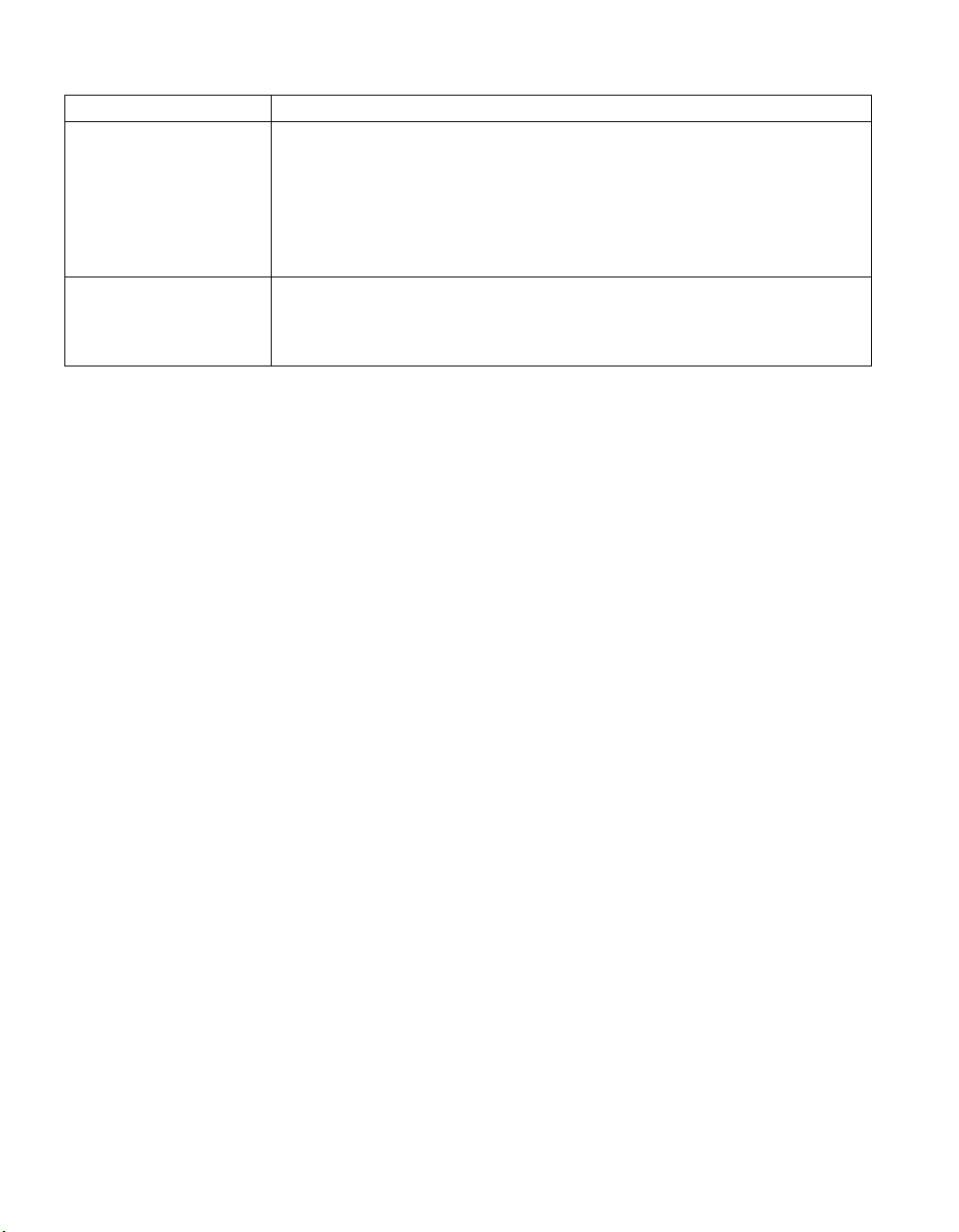
Solving computer problems
Message Cause and action
UNSUPPPORTED
MEMORY
CONFIGURATION:
Maximum memory size
256MB. Shut down
computer and remove
extra memory.
CardBus Configuration
Error—Device Disabled
The size of the installed memory module is over capacity for the system.
ThinkPad A21e supports a memory size of equal or less than 256MB. Shut
down the system and remove the installed DIMM.
Press F1 to go to the IBM BIOS Setup Utility. Press F9 and then Enter to
load the default setting.
Press F10 and then Enter to restart the system.
Errors without messages
Problem: When I turn on the machine, nothing appears on the screen and the
machine does not beep while starting up.
Note: If you are not sure whether you heard any beeps, turn off the
computer; then turn it on again, and listen again. If you are using an
external monitor, refer to External monitor problems.
Solution: If a power-on password is set, press any key to display the
power-on password prompt, and then type the correct password and press
Enter. If the power-on password prompt does not appear, the brightness
control lever might be set to minimum brightness. Adjust the brightness level
by pressing the Fn + Home key. If the screen still remains blank, make sure
that:
v The battery pack is installed correctly.
v The ac adapter is connected to the computer and the power cord is plugged
into a working electrical outlet.
v The computer power is on. (Turn on the power switch again for
confirmation.)
If these items are properly set, and the screen remains blank, have the
computer serviced.
Problem: When I turn on the machine, nothing appears on the screen, but I
hear two or more beeps or a continuous beep while starting up.
Solution: If you are using Ethernet:
v Make sure that the Ethernet cable is connected firmly.
v Contact your network administrator.
If the screen is still blank, and the beeps do not stop, have the computer
serviced.
14
ThinkPad®A21e Service and Troubleshooting Guide
Page 23
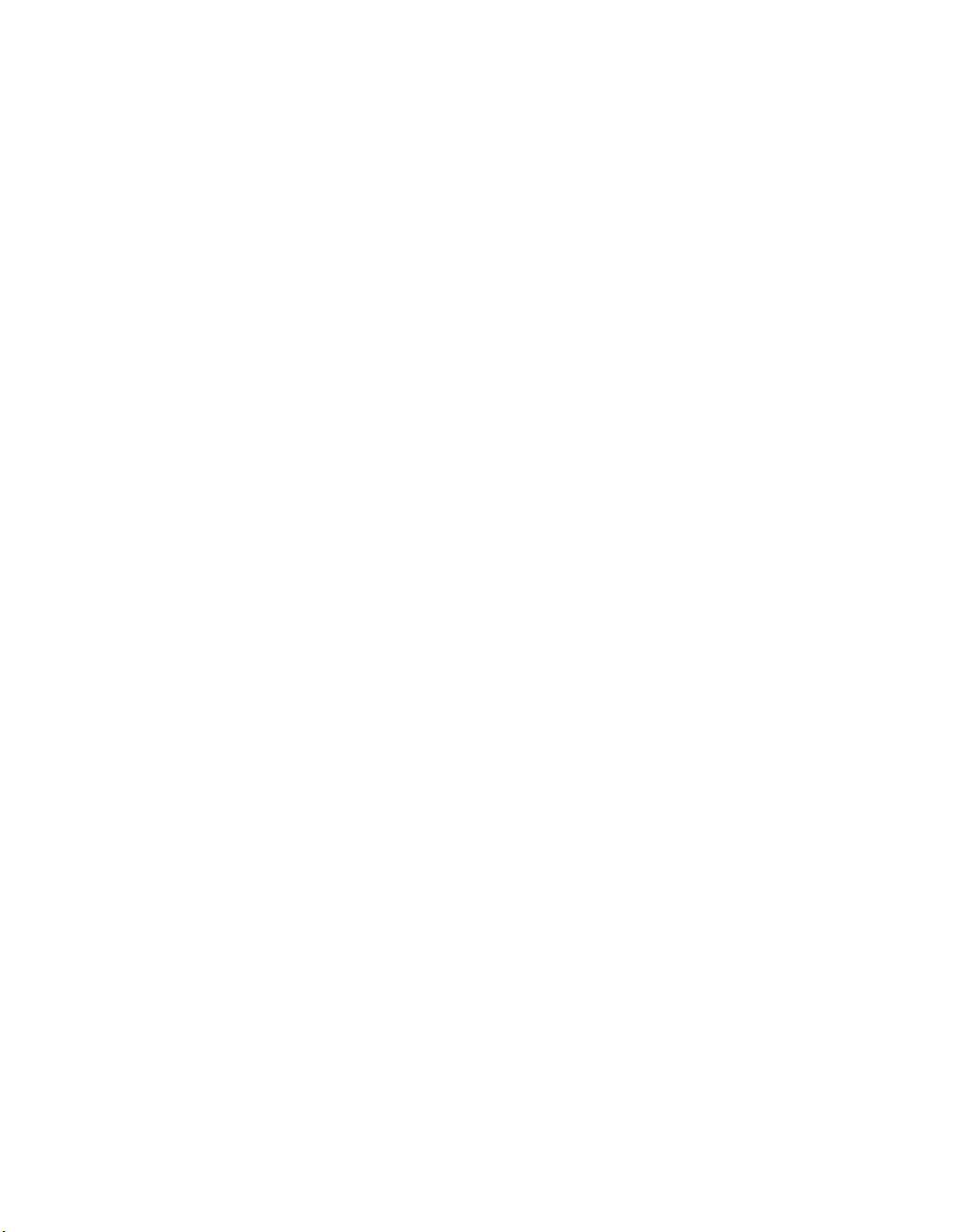
Problem: When I turn on the machine, only a white cursor appears on a
blank screen.
Solution: First, reboot your system by pressing Ctrl+Alt+Del. If that does not
work, hold down the power switch for more than 4 seconds. If this does not
resolve the problem, you may need to reinstall your operating system.
Password problems
Problem: I forgot my password.
Solution: If you forgot your power-on password, you have to take your
computer to an IBM reseller or marketing representative to have the password
canceled.
If you forgot your hard disk password, IBM will not reset your password or
recover data from the hard disk. You must take your computer to an IBM
reseller or an IBM marketing representative to have the hard disk drive
replaced. Proof of purchase is required, and an additional charge might be
required for the service.
If you forgot your supervisor password, IBM will not reset your password.
You must take your computer to an IBM reseller or IBM marketing
representative to have the system board replaced. Proof of purchase is
required, and an additional charge might be required for the service.
Solving computer problems
Problem: My screen goes blank while the computer is on.
Solution: Your screen saver or power management may be enabled. Move the
TrackPoint or press a key to exit the screen saver, or press the power switch to
resume from standby or hibernation.
A power switch problem
Problem: The system does not respond, and you cannot turn off the computer.
Solution: Turn off the computer by pressing and holding the power switch for
4 seconds or more. If the system is still not reset, remove the ac adapter and
the battery.
Keyboard problems
Problem: The cursor does not move after the computer returns from one of
the power management modes.
Solution: Make sure you followed the instructions correctly when you
installed Windows with the Advanced Power Management (APM) option.
Chapter 2. Solving computer problems 15
Page 24
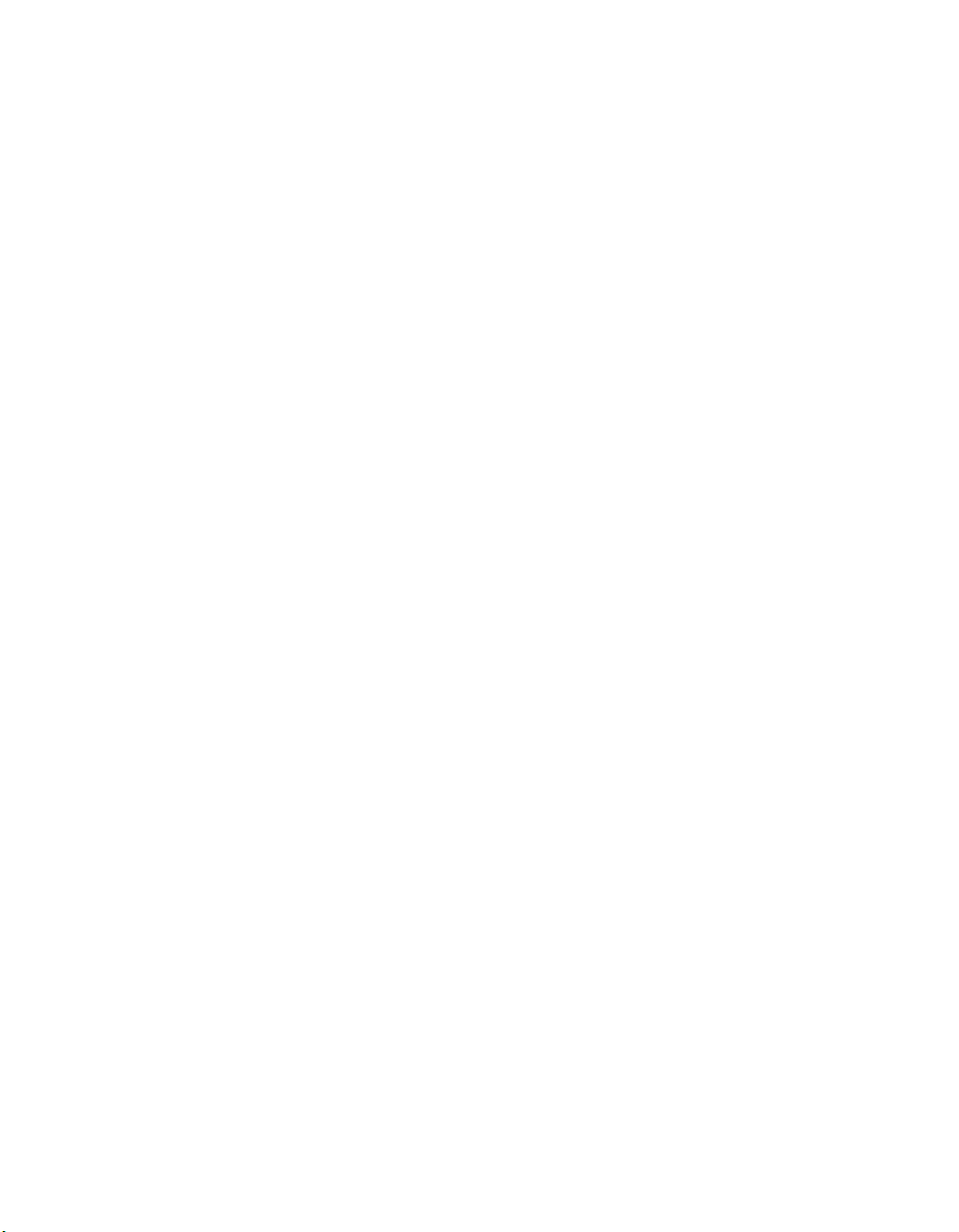
Solving computer problems
Problem: Some or all keys on the keyboard do not work.
Solution: If the problem occurred immediately after the computer returned
from standby mode, enter the power-on password if one has been set.
If an external keyboard is connected to the computer via a ThinkPad Port
Replicator, the numeric keypad on your computer does not work. Use the
numeric keypad on the external keyboard.
If an external numeric keypad or a mouse is connected to the computer via a
ThinkPad Port Replicator:
1. Turn off the computer.
2. Remove the external numeric keypad or the mouse.
3. Turn on the computer and try using the keyboard again.
If the keyboard problem is resolved, carefully reconnect the external numeric
keypad, external keyboard, or mouse, making sure that you have seated the
connectors properly.
If keys on the keyboard still do not work, have the computer serviced.
Problem: A number appears when you type a letter.
Solution: The numeric lock function is on. To disable it, press and hold Shift;
then press NumLk.
Problem: Some or all keys on the external numeric keypad do not work.
Solution: Make sure that the external numeric keypad is correctly connected
to the computer by ThinkPad Port Replicator.
TrackPoint problems
Problem: The cursor drifts when the computer is turned on or after it resumes
normal operation.
Solution: The cursor might drift when you are not using the TrackPoint
during normal operation. This is a normal characteristic of the TrackPoint and
is not a defect. Cursor drifting might occur for several seconds under the
following conditions:
v When the computer is turned on.
v When the computer resumes normal operation.
v When the TrackPoint is pressed for a long time.
v When the temperature changes.
16
ThinkPad®A21e Service and Troubleshooting Guide
Page 25

Solving computer problems
Problem: The mouse or pointing device does not work.
Solution: Make sure that the pointing-device cable is enabled in the ThinkPad
Configuration Program.
Make sure that the mouse or pointing-device cable is securely connected to
the computer via the ThinkPad Port Replicator.
Try using the TrackPoint. If the TrackPoint works, the error may be due to the
mouse.
®
If your mouse is incompatible with the IBM PS/2
TrackPoint, using the ThinkPad Configuration Program.
Note: For more information, see the manual supplied with the mouse.
Problem: The mouse buttons do not work.
Solution: Change the mouse driver to Standard PS/2 Port Mouse, and then
reinstall IBM PS/2 TrackPoint. Drivers are provided in the
C:\IBMTOOLS\DRIVERS directory on your hard disk drive. If your hard disk
drive does not contain device drivers, refer to the ThinkPad Service &
Support Web site. To access this Web site, open Access ThinkPad by pressing
the ThinkPad button, then click the Service & Support image on the right of
the screen.
mouse, disable the
Problem: The scrolling or magnifying glass function does not work.
Solution: Check the mouse driver in Device Manage window, and make sure
that the IBM PS/2 TrackPoint driver is installed.
Standby or hibernation problems
Problem: The computer enters standby mode automatically.
Solution: If the processor reaches a temperature that is too high, the computer
automatically enters standby mode to allow cooling and to protect the
processor and other internal components.
Problem: The computer enters standby mode immediately after POST (the
standby indicator turns on).
Solution: Make sure that:
v The battery pack is charged.
v The operating temperature is within the acceptable range. Refer to
“Specifications” in this Guide.
Chapter 2. Solving computer problems 17
Page 26

Solving computer problems
If these items are correct, have the computer serviced.
Problem: The critical low-battery error message appears, and the
computer immediately turns off.
Solution: The battery power is getting low. Connect the ac adapter to the
computer, or replace the battery pack with a fully charged one.
Problem: The computer display remains blank after you take action to return
from a sleep mode.
Solution: Check whether an external monitor was disconnected while the
computer was in standby mode. Do not disconnect the external monitor
while the computer is in standby mode or hibernation mode. If no external
monitor is attached when the computer resumes, the computer display
remains blank and output is not displayed. This restriction does not depend
on the resolution value.
Problem: The computer does not return from standby mode, or the standby
indicator stays on and the computer does not work.
Solution: The computer automatically enters standby or hibernation mode
when the battery is depleted. Do one of the following:
v Replace the battery with a fully charged one and then press Fn.
v Connect the ac adapter to the computer; then press Fn.
Problem: When you are using the port replicator, resuming normal operation
from hibernation or standby mode takes a long time.
Solution: If the Ethernet port is enabled, but the port replicator is not
connected to a network, resuming operation can take a long time. The
computer queries the Ethernet until the timeout timer stops the query. If you
want to access an Ethernet, connect the network cable. If you are not using
the network, disable the Ethernet port as follows:
For Windows 98:
1. In the Control Panel, double-click the System icon.
2. Click the Device Manager tab.
3. Double-click Network Adapter.
4. Double-click Intel EtherExpress PRO PCI Adapter.
5. Select the Disable in this hardware profile check box.
6. Click OK.
7. Close all windows.
8. Restart the computer.
18
ThinkPad®A21e Service and Troubleshooting Guide
Page 27

Solving computer problems
For Windows NT:
1. Double-click the System icon in the Control Panel.
2. Select Intel EtherExpress PRO Adapter, and click Startup...
3. Select Disabled.
4. Click OK.
5. Click Close.
6. Close all windows.
7. Restart the computer by powering it off and on again.
Problem: Your computer does not enter standby or hibernation mode.
Solution: Check if any option has been selected to disable your computer
from entering standby or hibernation mode.
Problem: The computer does not enter standby mode after the timeout period
set with the timer under Windows 98 or Windows NT
®
.
Solution:
For Windows 98:
The generic CD-ROM or DVD-ROM driver for Windows 98 accesses the
internal CD-ROM drive or DVD-ROM drive every 3 seconds to see if a
CD-ROM is inserted in the CD-ROM drive or DVD-ROM drive. This prevents
your computer from entering standby mode even after a timeout. To prevent
this from occurring, do the following:
1. Click Start.
2. Move the cursor to Settings and Control Panel.
3. Click Control Panel, and then double-click System.
4. Click the Device Manager tab.
5. Click the + mark of CD-ROM.
6. Double-click the name of the CD-ROM or DVD-ROM.
7. Click the Setting tab.
8. Clear the Auto insert notification check box.
Windows 98 no longer detects the insertion of a CD-ROM or a DVD-ROM
automatically.
Chapter 2. Solving computer problems 19
Page 28

Solving computer problems
For Windows NT:
If you have enabled the CD-ROM AutoRun feature, the computer does not
enter standby mode through the timer . To enable the timer in this situation,
edit the configuration information in the registry as follows:
HKEY_LOCAL_MACHINE\SYSTEM\
CurrentControlSet\Services\Cdrom\
Autorun: 0x1 > Autorun: 0
Problem: The Fn+F12 key combination does not make the computer enter
hibernation mode.
Solution: Enable hibernation mode as follows:
For Windows 98:
1. Start the ThinkPad Configuration program.
2. Click Power Management .
3. Click the Hibernation tab.
4. Click the Enable hibernation... button.
5. Click the Create Now button.
The computer cannot enter hibernation mode if you are using one of the IBM
communication PC Cards. To enter hibernation mode, stop the communication
program, and then remove the PC Card or disable the PC Card slot, using the
Control Panel.
For Windows NT:
Note: You must format your hard disk with the FAT format system to use
hibernation mode in Windows NT. If you format your hard disk with
NTFS, the default format in Windows NT, you cannot use hibernation
mode.
1. Start the ThinkPad Configuration program.
2. Click Power Management.
3. Click Suspend/Resume Options.
4. Click Enable Hibernation.
5. Click OK.
The computer cannot enter hibernation mode when you are using one of the
IBM communication PC Cards. To enter hibernation mode, stop the
communication program, and then remove the PC Card or disable the PC
Card slot, using the Control Panel.
20
ThinkPad®A21e Service and Troubleshooting Guide
Page 29

Computer screen problems
Problem: The screen is blank.
Solution: Press Fn+Home key to make the screen brighter. If the problem
persists, do the “Solution” in the problem below.
Problem: The screen is unreadable or distorted.
Solution: Make sure that:
v The display device driver is installed correctly.
v The display resolution and color depth are correctly set.
v The monitor type is correct.
To check these settings, do as follows:
For Windows 98 or Windows 2000:
1. Click Start → Settings → control Panel.
2. Double-click the Display icon.
3. Click the Settings tab.
4. Check whether the color depth and resolution are correctly set.
5. Click Advanced...
6. Click the Adapter tab.
7. Make sure “RAGE MOBILITY-M PCI” is shown in the adapter information
window.
8. Click the Monitor tab. (For Windows 2000, it is shown as “ATI RAGE
MOBILITY-M PCI”.)
9. Make sure the information is correct.
Solving computer problems
For Windows NT:
1. Click Start → Settings → control Panel.
2. Double-click the Display icon.
3. Click the Settings tab.
4. Check if the color depth and resolution are correctly set.
5. Click Display Type...
6. Make sure “RAGE MOBILITY-M PCI” is shown in the Display Type
window.
7. Click OK.
8. Click the Test button in the Settings window.
9. Make sure the output is displayed correctly.
Chapter 2. Solving computer problems 21
Page 30

Solving computer problems
Problem: Incorrect characters appear on the screen.
Solution: Did you install the operating system or application program
correctly? If they are installed and configured correctly, have the computer
serviced.
Problem: The screen stays on even after you turn off your computer.
Solution: Press and hold the power switch for 4 seconds or over to turn off
your computer.
Problem: Missing, discolored, or bright dots appear on the screen every time
you turn on your computer.
Solution: This is an intrinsic characteristic of the TFT technology. Your
computer’s display contains multiple thin-film transistors (TFTs). A small
number of missing, discolored, or bright dots on the screen might exist all the
time.
Problem: “Unable to create overlay window” message appears when you try
to start DVD playback.
or
You get poor playback or non at all while running video playback, DVD
playback, or a game.
Solution: Do either of the following:
v If you are using the computer display and an external monitor
simultaneously with 32-bit color mode, change the color depth to 16-bit
mode.
v If you are using a desktop size of 1280x1024 or larger, reduce the desktop
size and the color depth.
Battery problems
Problem: The battery cannot be fully charged by the power-off method in the
standard charge time for your computer.
Solution: The battery may be over-discharged. Do the following:
1. Turn off the computer.
2. Make sure that the overdischarged battery is in the computer.
3. Connect the ac adapter to the computer and let it charge.
If the optional Quick Charger is available, use it to charge the over-discharged
battery.
If the battery cannot be fully charged in 24 hours, use a new battery.
22
ThinkPad®A21e Service and Troubleshooting Guide
Page 31

Solving computer problems
Problem: Your computer shuts down before the battery status indicator shows
empty, -or- Your computer operates after the battery status indicator shows
empty.
Solution: Discharge and recharge the battery.
Problem: The operating time for a fully charged battery is short.
Solution: Discharge and recharge the battery. If your battery’s operating time
is still short, use a new battery.
Problem: The computer does not operate with a fully charged battery.
Solution: The surge protector in the battery might be active. Turn off the
computer for one minute to reset the protector; then turn on the computer
again.
Problem: The battery cannot be charged.
Solution: You cannot charge the battery when it is too hot. If it feels hot,
remove it from the computer and allow it to cool to room temperature. After
it cools, reinstall it and recharge the battery. If it still cannot be charged in 12
hours, have it serviced.
Hard disk drive problems
Problem: The hard disk drive makes a rattling noise intermittently.
Solution: The rattling noise might be heard:
v When the hard disk drive starts accessing the data or when it stops.
v When you carry the hard disk drive.
v When you carry your computer.
This is a normal characteristic of a hard disk drive and is not a defect.
Problem: The hard disk drive does not work.
Solution: In the startup menu in the IBM BIOS Setup Utility, make sure that
there is no exclamation point ! to the left of the words Hard Drive. If there is
such a mark, the hard disk drive is disabled. Clear the mark to enable the
drive.
Chapter 2. Solving computer problems 23
Page 32

Solving computer problems
Other problems
Problem: The computer locks or does not accept input.
Solution: Your computer may lock when it enters standby mode during a
communication operation. Disable the standby timer when you are working
on the network.
To turn off the computer, press and hold the power switch for 4 seconds or
more.
Problem: The computer does not turn off with the power switch.
Solution: If the standby indicator is on and you are working under battery
power, replace the battery with a fully charged one or change your power
source to ac power. If you still have a problem, press and hold the power
switch for 4 seconds or more; this forces the computer to turn off.
Problem: The computer does not start from a device you want, such as a
diskette drive.
Solution: Refer to the Startup menu of the IBM BIOS Setup Utility. Make
sure that the startup sequence in the IBM BIOS Setup Utility is set so that the
computer starts from the device you want.
Also make sure that the device from which the computer starts is enabled by
checking there is no ! mark preceding the device name.
Problem: Windows NT does not start; however, the message saying that
Windows NT is loading remains on the screen.
Solution: The USB setting may have been changed to Enabled. If so, it may
cause a conflict in allocating memory resources during startup. Disable the
setting, using the BIOS Setup Utility as follows:
1. Turn your computer off and then on again; then, while the message,
“Press F1 for IBM BIOS Setup Utility,” is displayed at the lower left of the
screen, press the F1 key to start the BIOS Setup Utility. The BIOS Setup
Utility menu appears.
2. With the cursor key, select Config; then press Enter.
3. Select USB by pressing Enter.
4. With the cursor key, select Disable; then press Enter.
5. Press F10 and Enter to save this setting and exit this utility.
24
ThinkPad®A21e Service and Troubleshooting Guide
Page 33

Starting BIOS Setup Utility
Your computer provides a program, called IBM BIOS Setup Utility, that
enables you to select various setup parameters. The panels in this utility are
as follows:
v Config: Change the configuration of your computer.
v Date/Time: Set the date and time.
v Password: Set a password.
v Startup: Set the startup device.
v Restart: Restart the system.
Note: You can set many of these parameters more easily by using the
ThinkPad Configuration Program. For more information on this
program, refer to the on-board help.
To start IBM BIOS Setup Utility, do as follows:
1. To protect yourself against accidental loss of data, refer to “Backing up
your registry” in Access ThinkPad. Open Access ThinkPad by pressing the
ThinkPad button. Backing up your registry will save your computer’s
current configuration.
2. Remove any diskette from the diskette drive, and then turn off the
computer.
3. Turn on the computer; then, while the “ Press F1 for IBM BIOS Setup
Utility” message is displayed at the lower-left of the screen, press F1.
If you have set a supervisor password, the “IBM BIOS Setup Utility” menu
appears after you enter the password. You can start the utility by pressing
Enter instead of the supervisor password; then, however, you cannot
change any parameters that are protected by the supervisor password. For
more information, refer to the on-board help.
4. Using the cursor keys, move to an item you want to change. When that
item is highlighted, press Enter. A submenu is displayed.
5. Change the items you wish to change. To change the value of an item, use
the F5 or F6 key. If the item has a submenu, you can display it by pressing
Enter.
6. Press F3 or Esc to exit from the submenu.
If you are in a nested submenu, press Esc repeatedly until you reach the
IBM BIOS Setup Utility menu.
Solving computer problems
Note: If you need to restore the settings to their original state at the time
of purchase, press the F9 key to load the default settings. You can
also select an option in the Restart submenu to load the default
settings or discard the changes.
7. Select Restart; then press Enter. Move to the option you want for restarting
your computer; then press Enter. Your computer restarts.
Chapter 2. Solving computer problems 25
Page 34

Solving computer problems
Recover pre-installed software
If the data on your hard disk drive is damaged or accidentally erased, you
can restore the software that was shipped with your computer. This software
includes your pre-installed operating system, applications, and device drivers.
To restore your pre-installed software, you can use either the Product
Recovery program or a Recovery CD.
The Product Recovery program is in a section of your hard disk drive that is
not displayed by Windows Explorer. You may use a Recovery CD if it was
provided with your computer.
In case of a hard disk drive failure, or if the Product Recovery program is
accidentally deleted or becomes damaged, you can order a Product Recovery
CD from IBM.
Note: The recovery process might take up to 2 hours.
Attention
All of the files on the C:\ drive will be lost in the recovery process. Be
sure to back up copies of the files you have saved on your C:\ drive
before you begin.
Note: You might need to use a CD-ROM drive or a diskette drive in the
recovery process. Use a drive that is compatible with your computer.
To use the Product Recovery program to restore your pre-installed software,
do the following:
1. Save all your files and shut down your desktop.
2. Turn off your computer.
3. Turn on your computer. Quickly press F11 when this message is displayed
on the screen: ″To start the Product Recovery program, press F11.″ This
message is displayed for only a few seconds.
Note: If this message does not appear, you can use a Recovery Repair
diskette to get access to the Product Recovery program.
4. From the list displayed on the screen, select the operating system you
want to recover.
5. Select the recovery options you want, and follow the instructions on the
screen.
26
ThinkPad®A21e Service and Troubleshooting Guide
Page 35

Solving computer problems
6. Restart the system by pressing Ctrl+Alt+Del or by turning the computer
off and then on again. Your computer will restart with the pre-installed
operating system, drivers, and software.
Note: Network drivers are not automatically restored with Windows NT
4.0; you will need to reinstall them.
To use a Recovery CD to restore your pre-installed software, do the
following:
1. If you computer has a CD-ROM or DVD-ROM drive, connect it.
2. Insert the Recovery CD into the CD-ROM or DVD-ROM drive.
3. Save all your files, and turn off your computer.
4. Change the boot sequence as follows:
a. Turn on your computer; then while the Press F1 for IBM BIOS Setup
Utility message is displayed at the lower left of the screen, press the F1
key to start the BIOS Setup Utility.
b. With the cursor key, select Startup; then press Enter.
c. Select Boot by pressing Enter.
d. With the cursor key, select ATAPI CD-ROM Drive .
e. Press F6 repeatedly until the ATAPI CD-ROM Drive item has moved to
the top of the device listing.
f. Press F10 and Enter to save this setting and exit this utility.
5. The Product Recovery program menu opens. From the list displayed on
the screen, select the operating system you want to recover.
6. Select the recovery options you want, and follow the instructions on the
screen.
7. Restart the system by pressing Ctrl+Alt+Del or by turning the computer
off and then on again. Your computer will restart with the pre-installed
operating system, drivers, and software.
Note: Network drivers are not automatically restored with Windows NT
4.0; you will need to reinstall them.
Chapter 2. Solving computer problems 27
Page 36

Solving computer problems
To create a Recovery Repair diskette
The Recovery Repair diskette is used to recover the prompt that is needed to
access the Product Recovery program, if the prompt does not appear. Make a
Recovery Repair diskette and save it for future use. To make a Recovery
Repair diskette:
1. Shut down and restart your computer.
2. At the prompt, press F11. (The option to press F11 appears for only a few
seconds. You must press F11 quickly.) The Product Recovery program
main menu appears.
3. If you are using Windows 2000 Professional or Windows NT Workstation,
you will be prompted to select the appropriate operating system setting.
This menu does not appear for Windows 98 SE.
4. Select System Utilities from the main menu. Press Enter.
5. Select Create a Recovery Repair diskette. Press Enter.
6. Follow the on-screen instructions.
7. When the process is completed, label your diskette as the Recovery Repair
diskette and save it for future use.
To use the Recovery Repair diskette:
1. Shut down and turn off your computer.
2. Insert the Recovery Repair diskette into the drive; then turn on the
computer.
3. Follow the on-screen instructions.
28
ThinkPad®A21e Service and Troubleshooting Guide
Page 37

Upgrading the hard disk drive
You can increase the storage capacity of your computer by replacing the hard
disk drive with one of greater capacity. You can purchase a new hard disk
drive from your IBM reseller or IBM marketing representative.
Note: Replace the hard disk drive only if you upgrade it or have it repaired.
The connectors and bay of the hard disk drive were not designed for
frequent changes, or drive swapping.
Attention
Handling a hard disk drive
v Do not drop the drive or subject it to physical shocks. Put the drive on
a material, such as soft cloth, that absorbs the physical shock.
v Do not apply pressure to the cover of the drive.
v Do not touch the connector.
The drive is very sensitive. Incorrect handling can cause damage and
permanent loss of data on the hard disk. Before removing the hard disk
drive, make a backup copy of all the information on the hard disk, and
then turn the computer off. Never remove the drive while the system is
operating, in standby mode, or in hibernation mode.
Upgrading the hard disk drive
To replace the hard disk drive, do the following:
1. Turn off the computer; then disconnect the ac adapter and all cables
from the computer.
2. Close the computer display, and turn the computer over.
3. Remove the battery.
4. Remove the screw that secures the hard disk drive. You can use a coin in
the slot of the screw.
Chapter 2. Solving computer problems 29
Page 38

Upgrading the hard disk drive
5. Open the computer display; then stand the computer on its side and
remove the hard disk drive by pulling the cover away from the
computer.
6. Detach the cover from the hard disk drive.
7. Attach the cover to a new hard disk drive.
8. Insert the hard disk drive and its cover into the hard disk drive bay; then
firmly install them.
Note: Make sure that the label on the hard disk drive faces to the bottom
of the computer.
9. Reinstall the screw.
10. Reinstall the battery.
11. Turn the computer over again. Connect the ac adapter and the cables to
the computer.
30
ThinkPad®A21e Service and Troubleshooting Guide
Page 39

Replacing the battery
To replace the battery, do as follows:
1. Turn off the computer, or enter hibernation mode. Then disconnect the ac
adapter and all cables from the computer.
Note: If you are using a PC Card, the computer may not be able to enter
2. Close the computer display, and turn the computer over.
3. Slide the battery latch to the unlock position 1; then remove the battery
2.
4. Align the left side of the spare battery with the left side of the battery
space in the computer 1; then gently push the battery into the space 2.
Replacing the battery
hibernation mode. If this happens, turn off the computer.
5. Slide the battery latch to the locked position.
6. Turn the computer over again. Connect the ac adapter and the cables to
the computer.
Chapter 2. Solving computer problems 31
Page 40

Replacing the battery
32
ThinkPad®A21e Service and Troubleshooting Guide
Page 41

Chapter 3. Getting help and service from IBM
Getting help and service ........34
Getting help on the Web ........34
Getting help by fax .........35
Calling IBM ............35
© Copyright IBM Corp. 2000 33
Page 42

Getting help and service
Getting help and service
If you need help, service, technical assistance, or just want more information
about IBM products, you will find a wide variety of sources available from
IBM to assist you. This section contains information about where to go for
additional information about IBM and IBM products, what to do if you
experience a problem with your computer, and whom to call for service
should it be necessary.
Information about your IBM computer and preinstalled software, if any, is
available in the documentation that comes with your computer. That
documentation includes printed books, online books, README files, and help
files. In addition, information about IBM products is available on the World
Wide Web and through the IBM Automated Fax System.
For technical assistance with the installation of, or questions related to, Service
Packs for your preinstalled Microsoft Windows product, refer to the Microsoft
Product Support Services Web site at support.microsoft.com/directory/, or
you can contact the IBM HelpCenter
Getting help on the Web
On the World Wide Web, the IBM Web site has up-to-date information about
IBM Personal Computer products and support. The address for the IBM
Personal Computing home page is www.ibm.com/pc
®
. Some fees might apply.
IBM provides an extensive Web site dedicated to mobile computing and to
ThinkPad computers at www.ibm.com/pc/support
Research this Web site to learn how to solve problems, find new ways to use
your computer, and learn about options that can make working with your
ThinkPad computer even easier.
If you select Profile from the support page, you can create a customized
support page that is specific to your hardware, complete with Frequently
Asked Questions, Parts Information, Technical Hints and Tips, and
Downloadable Files. In addition, you can choose to receive e-mail notifications
whenever new information becomes available about your registered products.
You also can order publications through the IBM Publications Ordering
System at
www.elink.ibmlink.ibm.com/public/applications/publications/cgibin/pbi.cgi
34
ThinkPad®A21e Service and Troubleshooting Guide
Page 43

Getting help by fax
If you have a touch-tone telephone and access to a fax machine, in the U.S.
and Canada you can receive by fax marketing and technical information on
many topics, including hardware, operating systems, and local area networks
(LANs).
You can call the IBM Automated Fax System 24 hours a day, 7 days a week.
Follow the recorded instructions, and the requested information will be sent
to your fax machine. In the U.S. and Canada, to access the IBM Automated
Fax System, call 1-800-426-3395.
Calling IBM
If you have tried to correct the problem yourself and still need help, during
the warranty period, you can get help and information by telephone through
the IBM PC HelpCenter. The following services are available during the
warranty period:
v Problem determination - Trained personnel are available to assist you with
determining if you have a hardware problem and deciding what action is
necessary to fix the problem.
v IBM hardware repair - If the problem is determined to be caused by IBM
hardware under warranty, trained service personnel are available to provide
the applicable level of service.
v Engineering change management - Occasionally, there might be changes
that are required after a product has been sold. IBM or your reseller, if
authorized by IBM, will make selected Engineering Changes (ECs) available
that apply to your hardware.
Getting help and service
The following items are not covered:
v Replacement or use of non-IBM parts or nonwarranted IBM parts
Note: All warranted parts contain a 7-character identification in the format
IBM FRU XXXXXXX
v Identification of software problem sources
v Configuration of BIOS as part of an installation or upgrade
v Changes, modifications, or upgrades to device drivers
v Installation and maintenance of network operating systems (NOS)
v Installation and maintenance of application programs
Refer to your IBM hardware warranty for a full explanation of IBM warranty
terms. Be sure to retain your proof of purchase to obtain warranty service.
Chapter 3. Getting help and service from IBM 35
Page 44

Getting help and service
If possible, be near your computer when you make your call in case the
technical assistance representative needs to help you resolve a computer
problem. Please ensure that you have downloaded the most current drivers
and system updates, run diagnostics, and recorded information before you
call. When calling for technical assistance, please have the following
information available:
v Machine Type and Model
v Serial numbers of your computer, monitor, and other components, or your
proof of purchase
v Description of the problem
v Exact wording of any error messages
v Hardware and software configuration information for your system
Telephone numbers
Note: Telephone numbers are subject to change without notice. For the latest
list of IBM HelpCenter telephone numbers and hours of operation, visit
the Support Web site at
www.ibm.com/pc/support.
Country or region Language Telephone Number
Argentina Spanish 11-4717-4357
Australia English 1300-130-426
Austria German 01-54658-5060
Belgium Dutch
02-714 35 70
Brazil Portuguese 55-0800 78 48 31
Canada English/ French 1-800-565-3344
Chile Spanish 800-203300
China Mandarin 800-810-1818
Colombia Spanish 9-800-18811
Denmark Danish 35 25 02 91
Ecuador Spanish 2-565-130
Finland Finnish 9-22 931 840
France French 01-69 32 40 40
Germany German 069-6654 9040
36
ThinkPad®A21e Service and Troubleshooting Guide
French
02-714 35 15
416-383-3344
623-2300
Page 45

Getting help and service
Country or region Language Telephone Number
Hong Kong Cantonese 2825-6900
Ireland English 01-815 9202
Italy Italian 02-482 9202
Japan Japanese 0120-887-870
Luxembourg French 298-977 5063
Mexico Spanish 01-800-426-1000
387-5991
Netherlands Dutch 020-504 0501
New Zealand English 0800-446-149
Norway Norwegian 23 05 32 40
Peru Spanish 349-0050
Portugal Portuguese 21-791 51 47
Spain Spanish 91-662 4916
Sweden Swedish 08-751 52 27
Switzerland German/
0848-80 52 52
French/
Italian
Taiwan Mandarin 886-2-2725-9799
United
Kingdom
United States English 1-800-772-2227
English 01475-555 055
Chapter 3. Getting help and service from IBM 37
Page 46

Getting help and service
38
ThinkPad®A21e Service and Troubleshooting Guide
Page 47

Appendix A. Important safety instructions
DANGER
Electric current from power, telephone, and communication cables is hazardous. To
avoid shock hazard, connect and disconnect cables as shown below when
installing, moving, or opening the covers of this product or attached devices. The
3-pin power cord must be used with a properly grounded outlet.
To Connect
Turn everything OFF.
First, attach all cables to devices.
Attach the signal cables to
receptacles.
Attach the power cord to an outlet.
To Disconnect
Turn everything OFF.
First, remove the power cord from
the outlet.
Remove signal cables from
receptacles.
Remove all cables from devices.
Turn the device ON.
© Copyright IBM Corp. 2000 39
Page 48

DANGER
Reduce the risk of fire and electric shock by always following basic safety
precautions, including the following:
v Do not use your computer in or near water.
v During electrical storms:
– Do not use your computer with the telephone cable connection.
– Do not connect the cable to or disconnect it from the telephone outlet on the
wall.
DANGER
If the rechargeable battery pack is incorrectly replaced, there is danger of an
explosion. The battery pack contains a small amount of harmful substances. To
avoid possible injury:
v Replace only with a battery of the type recommended by IBM, or an equivalent.
v Keep the battery pack away from fire.
v Do not expose it to water or rain.
v Do not attempt to disassemble it.
v Do not short-circuit it.
v Keep it away from children.
40 ThinkPad
Do not put the battery pack in trash that is disposed of in landfills. When
disposing of the battery, comply with local ordinances or regulations and your
company’s safety standards.
DANGER
If the backup battery is incorrectly replaced, there is danger of explosion.
The lithium battery contains lithium and can explode if it is not properly handled
or disposed of.
Replace only with a battery of the same type.
To avoid possible injury or death, do not: (1) throw or immerse the battery into
water, (2) allow it to heat to more than 100 °C (212 °F), or (3) attempt to repair or
disassemble it. Dispose of it as required by local ordinances or regulations and
your company’s safety standards.
®
A21e Service and Troubleshooting Guide
Page 49

DANGER
Follow the instruction below when installing or reconfiguring the Mini PCI option.
To avoid shock hazard, disconnect all the cables and the ac adapter when you
install the Mini PCI option or open the covers of the system or attached devices.
Electrical current from power, telephone, and communication cables in hazardous.
CAUTION:
When you have added or upgraded a Mini PCI Card or a memory card, do
not use your computer until you have closed the cover. Never use the
computer when the cover is open.
CAUTION:
The fluorescent lamp in the liquid crystal display (LCD) contains mercury.
Do not put it in trash that is disposed of in landfills. Dispose of it as
required by local ordinances or regulations.
The LCD is made of glass, and rough handling or dropping the computer
can cause the LCD to break. If the LCD breaks and the internal fluid gets
into your eyes or on your hands, immediately wash the affected areas with
water for at least 15 minutes; if any symptoms are present after washing,
get medical care.
CAUTION:
To reduce the risk of fire, use only No. 26 AWG or larger (thicker)
telephone cable.
Modem safety information
To reduce the risk of fire, electrical shock, or injury when using telephone
equipment, always follow basic safety precautions, such as:
Never install telephone wiring during a lightning storm.
Never install telephone jacks in wet locations unless the jack is specifically
designed for wet locations.
Never touch uninsulated telephone wires or terminals unless the telephone
line has been disconnected at the network interface.
Appendix A. Important safety instructions 41
Page 50

Use caution when installing or modifying telephone lines.
Avoid using a telephone (other than a cordless type) during an electrical
storm. There may be a remote risk of electric shock from lightning.
Do not use the telephone to report a gas leak in the vicinity of the leak.
Laser compliance statement
The CD-ROM or DVD-ROM drive, which can be installed in the IBM
ThinkPad computer is a laser product. The drive’s classification label (shown
below) is on the surface of the drive.
CLASS 1 LASER PRODUCT
LASER KLASSE 1
LUOKAN 1 LASERLAITE
APPAREIL ALASER DE CLASSE 1
KLASS 1 LASER APPARAT
The drive is certified in the U.S. to conform to the requirements of the
Department of Health and Human Services 21 Code of Federal Regulations
(DHHS 21 CFR) Subchapter J for Class I laser products.
In other countries, the drive is certified to conform to the requirements of
EN60825.
42 ThinkPad
DANGER
Do not open the CD-ROM or DVD-ROM drive unit; no user adjustments or
serviceable parts are inside.
Use of controls, adjustments, or the performance of procedures other than those
specified might result in hazardous radiation exposure.
Class 1 laser products are not considered hazardous. The design of the laser
system and the CD-ROM or DVD-ROM drive ensures that there is no
exposure to laser radiation above a Class 1 level during normal operation,
user maintenance, or servicing.
Some drives contain an embedded Class 3A laser diode. Note this warning:
®
A21e Service and Troubleshooting Guide
Page 51

DANGER
Emits visible and invisible laser radiation when open. Avoid direct eye exposure.
Do not stare into the beam or view it directly with optical instruments.
Save these instructions.
Appendix A. Important safety instructions 43
Page 52

44 ThinkPad
®
A21e Service and Troubleshooting Guide
Page 53

Appendix B. Product warranties and notices
Warranty Statements
The warranty statements consist of two parts: Part 1 and Part 2. Part 1 varies
by country. Part 2 is the same for both statements. Be sure to read both the
Part 1 that applies to your country and Part 2.
v United States, Puerto Rico and Canada (Z125-4753-05 11/97)(Part 1 —
General Terms on page 45)
v Worldwide except Canada, Puerto Rico, Turkey and United States
(Z125-5697-01 11/97)(Part 1 — General Terms on page 48)
v Worldwide Country-Unique Terms(Part 2 — Country-Unique Terms on
page 52)
IBM Statement of Limited Warranty for United States, Puerto Rico and
Canada (Part 1 - General Terms)
This Statement of Warranty includes Part 1 - General Terms and Part 2 Country-unique Terms. The terms of Part 2 may replace or modify those of
Part 1.. The warranties provided by IBM in this Statement of Warranty apply only to
Machines you purchase for your use, and not for resale, from IBM or your reseller.
The term “Machine” means an IBM machine, its features, conversions, upgrades,
elements, or accessories, or any combination of them. The term “Machine” does not
include any software programs, whether pre-loaded with the Machine, installed
subsequently or otherwise. Unless IBM specifies otherwise, the following warranties
apply only in the country where you acquire the Machine. Nothing in this Statement
of Warranty affects any statutory rights of consumers that cannot be waived or
limited by contract. If you have any questions, contact IBM or your reseller.
Machine - IBM ThinkPad A21e and the Battery Pack
Warranty Period* -One Year
*Elements and accessories are warranted for three months. Contact your place of
purchase for warranty service information.
The IBM Warranty for Machines IBM warrants that each Machine 1) is free
from defects in materials and workmanship and 2) conforms to IBM’s Official
Published Specifications. The warranty period for a Machine is a specified,
fixed period commencing on its Date of Installation. The date on your sales
receipt is the Date of Installation, unless IBM or your reseller informs you
otherwise.
© Copyright IBM Corp. 2000 45
Page 54

During the warranty period IBM or your reseller, if approved by IBM to
provide warranty service, will provide repair and exchange service for the
Machine, without charge, under the type of service designated for the
Machine and will manage and install engineering changes that apply to the
Machine.
If a Machine does not function as warranted during the warranty period, and
IBM or your reseller are unable to either 1) make it do so or 2) replace it with
one that is at least functionally equivalent, you may return it to your place of
purchase and your money will be refunded. The replacement may not be new,
but will be in good working order.
Extent of Warranty The warranty does not cover the repair or exchange of a
Machine resulting from misuse, accident, modification, unsuitable physical or
operating environment, improper maintenance by you, or failure caused by a
product for which IBM is not responsible. The warranty is voided by removal
or alteration of Machine or parts identification labels.
THESE WARRANTIES ARE YOUR EXCLUSIVE WARRANTIES AND
REPLACE ALL OTHER WARRANTIES OR CONDITIONS, EXPRESS OR
IMPLIED, INCLUDING, BUT NOT LIMITED TO, THE IMPLIED
WARRANTIES OR CONDITIONS OF MERCHANTABILITY AND
FITNESS FOR A PARTICULAR PURPOSE. THESE WARRANTIES GIVE
YOU SPECIFIC LEGAL RIGHTS AND YOU MAY ALSO HAVE OTHER
RIGHTS WHICH VARY FROM JURISDICTION TO JURISDICTION.
SOME JURISDICTIONS DO NOT ALLOW THE EXCLUSION OR
LIMITATION OF EXPRESS OR IMPLIED WARRANTIES, SO THE ABOVE
EXCLUSION OR LIMITATION MAY NOT APPLY TO YOU. IN THAT
EVENT, SUCH WARRANTIES ARE LIMITED IN DURATION TO THE
WARRANTY PERIOD. NO WARRANTIES APPLY AFTER THAT PERIOD.
46 ThinkPad
Items Not Covered by Warranty IBM does not warrant uninterrupted or
error-free operation of a Machine.
Unless specified otherwise, IBM provides non-IBM machines WITHOUT
WARRANTIES OF ANY KIND.
Any technical or other support provided for a Machine under warranty, such
as assistance via telephone with “how-to” questions and those regarding
Machine set-up and installation, will be provided WITHOUT WARRANTIES
OF ANY KIND.
Warranty Service To obtain warranty service for the Machine, contact your
reseller or IBM. In the United States, call IBM at 1–800–772–2227. In Canada,
call IBM at 1–800 565–3344. You may be required to present proof of purchase.
®
A21e Service and Troubleshooting Guide
Page 55

IBM or your reseller provides certain types of repair and exchange service,
either at your location or at a service center, to keep Machines in, or restore
them to, conformance with their Specifications. IBM or your reseller will
inform you of the available types of service for a Machine based on its
country of installation. IBM may repair the failing Machine or exchange it at
its discretion.
When warranty service involves the exchange of a Machine or part, the item
IBM or your reseller replaces becomes its property and the replacement
becomes yours. You represent that all removed items are genuine and
unaltered. The replacement may not be new, but will be in good working
order and at least functionally equivalent to the item replaced. The
replacement assumes the warranty service status of the replaced item.
Any feature, conversion, or upgrade IBM or your reseller services must be
installed on a Machine which is 1) for certain Machines, the designated,
serial-numbered Machine and 2) at an engineering-change level compatible
with the feature, conversion, or upgrade. Many features, conversions, or
upgrades involve the removal of parts and their return to IBM. A part that
replaces a removed part will assume the warranty service status of the
removed part.
Before IBM or your reseller exchanges a Machine or part, you agree to remove
all features, parts, options, alterations, and attachments not under warranty
service.
You also agree to
1. ensure that the Machine is free of any legal obligations or restrictions that
prevent its exchange;
2. obtain authorization from the owner to have IBM or your reseller service a
Machine that you do not own; and
3. where applicable, before service is provided
a. follow the problem determination, problem analysis, and service
request procedures that IBM or your reseller provides,
b. secure all programs, data, and funds contained in a Machine,
c. provide IBM or your reseller with sufficient, free, and safe access to
your facilities to permit them to fulfill their obligations, and
d. inform IBM or your reseller of changes in a Machine’s location.
IBM is responsible for loss of, or damage to, your Machine while it is 1) in
IBM’s possession or 2) in transit in those cases where IBM is responsible for
the transportation charges.
Appendix B. Product warranties and notices 47
Page 56

Neither IBM nor your reseller is responsible for any of your confidential,
proprietary or personal information contained in a Machine which you return
to IBM or your reseller for any reason. You should remove all such
information from the Machine prior to its return.
Production Status Each IBM Machine is manufactured from new parts, or
new and used parts. In some cases, the Machine may not be new and may
have been previously installed. Regardless of the Machine’s production status,
IBM’s appropriate warranty terms apply.
Limitation of Liability Circumstances may arise where, because of a default
on IBM’s part or other liability, you are entitled to recover damages from IBM.
In each such instance, regardless of the basis on which you are entitled to
claim damages from IBM (including fundamental breach, negligence,
misrepresentation, or other contract or tort claim), IBM is liable for no more
than
1. damages for bodily injury (including death) and damage to real property
and tangible personal property; and
2. the amount of any other actual direct damages, up to the greater of U.S.
$100,000 (or equivalent in local currency) or the charges (if recurring, 12
months’ charges apply) for the Machine that is the subject of the claim.
This limit also applies to IBM’s suppliers and your reseller. It is the maximum
for which IBM, its suppliers, and your reseller are collectively responsible.
IBM Statement of Warranty Worldwide except Canada, Puerto Rico, Turkey
and United States (Part 1- General Terms)
48 ThinkPad
UNDER NO CIRCUMSTANCES IS IBM LIABLE FOR ANY OF THE
FOLLOWING: 1) THIRD-PARTY CLAIMS AGAINST YOU FOR
DAMAGES (OTHER THAN THOSE UNDER THE FIRST ITEM LISTED
ABOVE); 2) LOSS OF, OR DAMAGE TO, YOUR RECORDS OR DATA; OR
3) SPECIAL, INCIDENTAL, OR INDIRECT DAMAGES OR FOR ANY
ECONOMIC CONSEQUENTIAL DAMAGES (INCLUDING LOST
PROFITS OR SAVINGS), EVEN IF IBM, ITS SUPPLIERS OR YOUR
RESELLER IS INFORMED OF THEIR POSSIBILITY. SOME
JURISDICTIONS DO NOT ALLOW THE EXCLUSION OR LIMITATION
OF INCIDENTAL OR CONSEQUENTIAL DAMAGES, SO THE ABOVE
LIMITATION OR EXCLUSION MAY NOT APPLY TO YOU.
This Statement of Warranty includes Part 1 - General Terms and Part 2 Country-unique Terms. The terms of Part 2 may replace or modify those of
Part 1.. The warranties provided by IBM in this Statement of Warranty apply only to
Machines you purchase for your use, and not for resale, from IBM or your reseller.
The term “Machine” means an IBM machine, its features, conversions, upgrades,
elements, or accessories, or any combination of them. The term “Machine” does not
include any software programs, whether pre-loaded with the Machine, installed
®
A21e Service and Troubleshooting Guide
Page 57

subsequently or otherwise. Unless IBM specifies otherwise, the following warranties
apply only in the country where you acquire the Machine. Nothing in this Statement
of Warranty affects any statutory rights of consumers that cannot be waived or
limited by contract. If you have any questions, contact IBM or your reseller.
Machine - IBM ThinkPad A21e and the Battery Pack
Warranty Period* -One Year
*Elements and accessories are warranted for three months. Contact your place of
purchase for warranty service information. Some IBM Machines are eligible for
On-site warranty service depending on the country where service is performed.
The IBM Warranty for Machines IBM warrants that each Machine 1) is free
from defects in materials and workmanship and 2) conforms to IBM’s Official
Published Specifications. The warranty period for a Machine is a specified,
fixed period commencing on its Date of Installation. The date on your sales
receipt is the Date of Installation, unless IBM or your reseller informs you
otherwise.
During the warranty period IBM or your reseller, if approved by IBM to
provide warranty service, will provide repair and exchange service for the
Machine, without charge, under the type of service designated for the
Machine and will manage and install engineering changes that apply to the
Machine.
If a Machine does not function as warranted during the warranty period, and
IBM or your reseller are unable to either 1) make it do so or 2) replace it with
one that is at least functionally equivalent, you may return it to your place of
purchase and your money will be refunded. The replacement may not be new,
but will be in good working order.
Extent of Warranty The warranty does not cover the repair or exchange of a
Machine resulting from misuse, accident, modification, unsuitable physical or
operating environment, improper maintenance by you, or failure caused by a
product for which IBM is not responsible. The warranty is voided by removal
or alteration of Machine or parts identification labels.
THESE WARRANTIES ARE YOUR EXCLUSIVE WARRANTIES AND
REPLACE ALL OTHER WARRANTIES OR CONDITIONS, EXPRESS OR
IMPLIED, INCLUDING, BUT NOT LIMITED TO, THE IMPLIED
WARRANTIES OR CONDITIONS OF MERCHANTABILITY AND
FITNESS FOR A PARTICULAR PURPOSE. THESE WARRANTIES GIVE
YOU SPECIFIC LEGAL RIGHTS AND YOU MAY ALSO HAVE OTHER
RIGHTS WHICH VARY FROM JURISDICTION TO JURISDICTION.
SOME JURISDICTIONS DO NOT ALLOW THE EXCLUSION OR
LIMITATION OF EXPRESS OR IMPLIED WARRANTIES, SO THE ABOVE
Appendix B. Product warranties and notices 49
Page 58

EXCLUSION OR LIMITATION MAY NOT APPLY TO YOU. IN THAT
EVENT, SUCH WARRANTIES ARE LIMITED IN DURATION TO THE
WARRANTY PERIOD. NO WARRANTIES APPLY AFTER THAT PERIOD.
Items Not Covered by Warranty IBM does not warrant uninterrupted or
error-free operation of a Machine.
Unless specified otherwise, IBM provides non-IBM machines WITHOUT
WARRANTIES OF ANY KIND.
Warranty Service To obtain warranty service for the Machine, contact your
reseller or IBM. You may be required to present proof of purchase.
IBM or your reseller provides certain types of repair and exchange service,
either at your location or at a service center, to keep Machines in, or restore
them to, conformance with their Specifications. IBM or your reseller will
inform you of the available types of service for a Machine based on its
country of installation. IBM may repair the failing Machine or exchange it at
its discretion.
When warranty service involves the exchange of a Machine or part, the item
IBM or your reseller replaces becomes its property and the replacement
becomes yours. You represent that all removed items are genuine and
unaltered. The replacement may not be new, but will be in good working
order and at least functionally equivalent to the item replaced. The
replacement assumes the warranty service status of the replaced item.
50 ThinkPad
Any feature, conversion, or upgrade IBM or your reseller services must be
installed on a Machine which is 1) for certain Machines, the designated,
serial-numbered Machine and 2) at an engineering-change level compatible
with the feature, conversion, or upgrade. Many features, conversions, or
upgrades involve the removal of parts and their return to IBM. A part that
replaces a removed part will assume the warranty service status of the
removed part.
Before IBM or your reseller exchanges a Machine or part, you agree to remove
all features, parts, options, alterations, and attachments not under warranty
service.
You also agree to
1. ensure that the Machine is free of any legal obligations or restrictions that
prevent its exchange;
2. obtain authorization from the owner to have IBM or your reseller service a
Machine that you do not own; and
3. where applicable, before service is provided
®
A21e Service and Troubleshooting Guide
Page 59

a. follow the problem determination, problem analysis, and service
request procedures that IBM or your reseller provides,
b. secure all programs, data, and funds contained in a Machine,
c. provide IBM or your reseller with sufficient, free, and safe access to
your facilities to permit them to fulfill their obligations, and
d. inform IBM or your reseller of changes in a Machine’s location.
IBM is responsible for loss of, or damage to, your Machine while it is 1) in
IBM’s possession or 2) in transit in those cases where IBM is responsible for
the transportation charges.
Neither IBM nor your reseller is responsible for any of your confidential,
proprietary or personal information contained in a Machine which you return
to IBM or your reseller for any reason. You should remove all such
information from the Machine prior to its return.
Production Status Each IBM Machine is manufactured from new parts, or
new and used parts. In some cases, the Machine may not be new and may
have been previously installed. Regardless of the Machine’s production status,
IBM’s appropriate warranty terms apply.
Limitation of LiabilityCircumstances may arise where, because of a default
on IBM’s part or other liability, you are entitled to recover damages from IBM.
In each such instance, regardless of the basis on which you are entitled to
claim damages from IBM (including fundamental breach, negligence,
misrepresentation, or other contract or tort claim), IBM is liable for no more
than
1. damages for bodily injury (including death) and damage to real property
and tangible personal property; and
2. the amount of any other actual direct damages, up to the greater of U.S.
$100,000 (or equivalent in local currency) or the charges (if recurring, 12
months’ charges apply) for the Machine that is the subject of the claim.
This limit also applies to IBM’s suppliers and your reseller. It is the maximum
for which IBM, its suppliers, and your reseller are collectively responsible.
UNDER NO CIRCUMSTANCES IS IBM LIABLE FOR ANY OF THE
FOLLOWING: 1) THIRD-PARTY CLAIMS AGAINST YOU FOR
DAMAGES (OTHER THAN THOSE UNDER THE FIRST ITEM LISTED
ABOVE); 2) LOSS OF, OR DAMAGE TO, YOUR RECORDS OR DATA; OR
3) SPECIAL, INCIDENTAL, OR INDIRECT DAMAGES OR FOR ANY
ECONOMIC CONSEQUENTIAL DAMAGES (INCLUDING LOST
PROFITS OR SAVINGS), EVEN IF IBM, ITS SUPPLIERS OR YOUR
RESELLER IS INFORMED OF THEIR POSSIBILITY. SOME
JURISDICTIONS DO NOT ALLOW THE EXCLUSION OR LIMITATION
Appendix B. Product warranties and notices 51
Page 60

OF INCIDENTAL OR CONSEQUENTIAL DAMAGES, SO THE ABOVE
LIMITATION OR EXCLUSION MAY NOT APPLY TO YOU.
Part2-Worldwide Country-Unique Terms
ASIA PACIFIC
AUSTRALIA: The IBM Warranty for Machines: The following paragraph is
added to this Section: The warranties specified in this Section are in addition
to any rights you may have under the Trade Practices Act 1974 or other
legislation and are only limited to the extent permitted by the applicable
legislation.
Extent of Warranty: The following replaces the first and second sentences of
this Section: The warranty does not cover the repair or exchange of a Machine
resulting from misuse, accident, modification, unsuitable physical or operating
environment, operation in other than the Specified Operating Environment,
improper maintenance by you, or failure caused by a product for which IBM
is not responsible.
Limitation of Liability: The following is added to this Section: Where IBM is
in breach of a condition or warranty implied by the Trade Practices Act 1974,
IBM’s liability is limited to the repair or replacement of the goods or the
supply of equivalent goods. Where that condition or warranty relates to right
to sell, quiet possession or clear title, or the goods are of a kind ordinarily
acquired for personal, domestic or household use or consumption, then none
of the limitations in this paragraph apply.
52 ThinkPad
PEOPLE’S REPUBLIC OF CHINA: Governing Law: The following is added
to this Statement: The laws of the State of New York govern this Statement.
INDIA: Limitation of Liability: The following replaces items 1 and 2 of this
Section:
1. liability for bodily injury (including death) or damage to real property and
tangible personal property will be limited to that caused by IBM’s
negligence;
2. as to any other actual damage arising in any situation involving
nonperformance by IBM pursuant to, or in any way related to the subject
of this Statement of Warranty, IBM’s liability will be limited to the charge
paid by you for the individual Machine that is the subject of the claim.
NEW ZEALAND:The IBM Warranty for Machines: The following paragraph
is added to this Section: The warranties specified in this Section are in
addition to any rights you may have under the Consumer Guarantees Act
1993 or other legislation which cannot be excluded or limited. The Consumer
®
A21e Service and Troubleshooting Guide
Page 61

Guarantees Act 1993 will not apply in respect of any goods which IBM
provides, if you require the goods for the purposes of a business as defined in
that Act.
Limitation of Liability: The following is added to this Section: Where
Machines are not acquired for the purposes of a business as defined in the
Consumer Guarantees Act 1993, the limitations in this Section are subject to
the limitations in that Act.
EUROPE, MIDDLE EAST, AFRICA (EMEA)
The following terms apply to all EMEA countries.
The terms of this Statement of Warranty apply to Machines purchased from
an IBM reseller. If you purchased this Machine from IBM, the terms and
conditions of the applicable IBM agreement prevail over this warranty
statement.
Warranty Service If you purchased an IBM Machine in Austria, Belgium,
Denmark, Estonia, Finland, France, Germany, Greece, Iceland, Ireland, Italy,
Latvia, Lithuania, Luxembourg, Netherlands, Norway, Portugal, Spain,
Sweden, Switzerland or United Kingdom, you may obtain warranty service
for that Machine in any of those countries from either (1) an IBM reseller
approved to perform warranty service or (2) from IBM.
If you purchased an IBM Personal Computer Machine in Albania, Armenia,
Belarus, Bosnia and Herzegovina, Bulgaria, Croatia, Czech Republic, Georgia,
Hungary, Kazakhstan, Kirghizia, Federal Republic of Yugoslavia, Former
Yugoslav Republic of Macedonia (FYROM), Moldova, Poland, Romania,
Russia, Slovak Republic, Slovenia, or Ukraine, you may obtain warranty
service for that Machine in any of those countries from either (1) an IBM
reseller approved to perform warranty service or (2) from IBM.
The applicable laws, Country-unique terms and competent court for this
Statement are those of the country in which the warranty service is being
provided. However, the laws of Austria govern this Statement if the warranty
service is provided in Albania, Armenia, Belarus, Bosnia and Herzegovina,
Bulgaria, Croatia, Czech Republic, Federal Republic of Yugoslavia, Georgia,
Hungary, Kazakhstan, Kirghizia, Former Yugoslav Republic of Macedonia
(FYROM), Moldova, Poland, Romania, Russia, Slovak Republic, Slovenia, and
Ukraine.
The following terms apply to the country specified:
EGYPT: Limitation of Liability: The following replaces item 2 in this Section:
Appendix B. Product warranties and notices 53
Page 62

2. as to any other actual direct damages, IBM’s liability will be limited to the
total amount you paid for the Machine that is the subject of the claim.
Applicability of suppliers and resellers (unchanged).
FRANCE: Limitation of Liability: The following replaces the second sentence
of the first paragraph of this Section:
In such instances, regardless of the basis on which you are entitled to claim
damages from IBM, IBM is liable for no more than: (items 1 and 2
unchanged).
GERMANY: The IBM Warranty for Machines: The following replaces the
first sentence of the first paragraph of this Section:
The warranty for an IBM Machine covers the functionality of the Machine for
its normal use and the Machine’s conformity to its Specifications.
The following paragraphs are added to this Section:
The minimum warranty period for Machines is six months.
In case IBM or your reseller are unable to repair an IBM Machine, you can
alternatively ask for a partial refund as far as justified by the reduced value of
the unrepaired Machine or ask for a cancellation of the respective agreement
for such Machine and get your money refunded.
54 ThinkPad
Extent of Warranty: The second paragraph does not apply.
Warranty Service: The following is added to this Section:
During the warranty period, transportation for delivery of the failing Machine
to IBM will be at IBM’s expense.
Production Status: The following paragraph replaces this Section:
Each Machine is newly manufactured. It may incorporate in addition to new
parts, re-used parts as well.
Limitation of Liability: The following is added to this Section:
The limitations and exclusions specified in the Statement of Warranty will not
apply to damages caused by IBM with fraud or gross negligence and for
express warranty.
In item 2, replace “$100,000” with “1.000.000 DEM”.
®
A21e Service and Troubleshooting Guide
Page 63

The following sentence is added to the end of the first paragraph of item 2:
IBM’s liability under this item is limited to the violation of essential
contractual terms in cases of ordinary negligence.
IRELAND: Extent of Warranty: The following is added to this Section:
Except as expressly provided in these terms and conditions, all statutory
conditions, including all warranties implied, but without prejudice to the
generality of the foregoing all warranties implied by the Sale of Goods Act
1893 or the Sale of Goods and Supply of Services Act 1980, are hereby
excluded.
Limitation of Liability: The following replaces items one and two of the first
paragraph of this Section:
1. death or personal injury or physical damage to your real property solely
caused by IBM’s negligence;
2. the amount of any other actual direct damages, up to the greater of Irish
Pounds 75,000 or 125 percent of the charges (if recurring, the 12 months’
charges apply) for the Machine that is the subject of the claim or which
otherwise gives rise to the claim.
Applicability of suppliers and resellers (unchanged).
The following paragraph is added at the end of this Section:
IBM’s entire liability and your sole remedy, whether in contract or in tort, in
respect of any default shall be limited to damages.
ITALY:Limitation of Liability: The following replaces the second sentence in
the first paragraph:
In each such instance unless otherwise provided by mandatory law, IBM is
liable for no more than: (item 1 unchanged) 2) as to any other actual damage
arising in all situations involving non-performance by IBM pursuant to, or in
any way related to the subject matter of this Statement of Warranty, IBM’s
liability, will be limited to the total amount you paid for the Machine that is
the subject of the claim.
Applicability of suppliers and resellers (unchanged).
The following replaces the second paragraph of this Section:
Appendix B. Product warranties and notices 55
Page 64

Unless otherwise provided by mandatory law, IBM and your reseller are not
liable for any of the following: (items 1 and 2 unchanged) 3) indirect damages,
even if IBM or your reseller is informed of their possibility.
SOUTH AFRICA, NAMIBIA, BOTSWANA, LESOTHO AND SWAZILAND:
Limitation of Liability: The following is added to this Section:
IBM’s entire liability to you for actual damages arising in all situations
involving nonperformance by IBM in respect of the subject matter of this
Statement of Warranty will be limited to the charge paid by you for the
individual Machine that is the subject of your claim from IBM.
TURKIYE: Production Status: The following replaces this Section:
IBM fulfills customer orders for IBM Machines as newly manufactured in
accordance with IBM’s production standards.
UNITED KINGDOM: Limitation of Liability: The following replaces items 1
and 2 of the first paragraph of this Section:
1. death or personal injury or physical damage to your real property solely
caused by IBM’s negligence;
2. the amount of any other actual direct damages or loss, up to the greater of
Pounds Sterling 150,000 or 125 percent of the charges (if recurring, the 12
months’ charges apply) for the Machine that is the subject of the claim or
which otherwise gives rise to the claim.
The following item is added to this paragraph:
3. breach of IBM’s obligations implied by Section 12 of the Sale of Goods Act
1979 or Section 2 of the Supply of Goods and Services Act 1982.
56 ThinkPad
Applicability of suppliers and resellers (unchanged).
The following is added to the end of this Section:
IBM’s entire liability and your sole remedy, whether in contract or in tort, in
respect of any default will be limited to damages.
NORTH AMERICA
CANADA: Warranty Service: The following is added to this Section:
To obtain warranty service from IBM, call 1-800-565–3344.
UNITED STATES OF AMERICA: Warranty Service: The following is added
to this Section:
To obtain warranty service from IBM, call 1-800-772–2227
®
A21e Service and Troubleshooting Guide
Page 65

Notices
This publication was developed for products and services offered in the
U.S.A.
IBM may not offer the products, services, or features discussed in this
document in other countries. Consult your local IBM representative for
information on the products and services currently available in your area. Any
reference to an IBM product, program, or service is not intended to state or
imply that only that IBM product, program, or service may be used. Any
functionally equivalent product, program, or service that does not infringe
any IBM intellectual property right may be used instead. However, it is the
user’s responsibility to evaluate and verify the operation of any non-IBM
product, program, or service.
IBM may have patents or pending patent applications covering subject matter
described in this document. The furnishing of this document does not give
you any license to these patents. You can send license inquiries, in writing, to:
IBM Director of Licensing
IBM Corporation
North Castle Drive
Armonk, NY 10504-1785
U.S.A.
Processing date data
This IBM hardware product and IBM software products that might be
packaged with it have been designed, when used in accordance with their
associated documentation, to process date data correctly within and between
the 20th and 21st centuries, provided all other products (for example,
software, hardware, and firmware) used with these products properly
exchange accurate date data with them.
IBM cannot take responsibility for the date data processing capabilities of
non-IBM products, even if those products are preinstalled or otherwise
distributed by IBM. You should contact the vendors responsible for those
products directly to determine the capabilities of their products and update
them if needed. This IBM hardware product cannot prevent errors that might
occur if software, upgrades, or peripheral devices you use or exchange data
with do not process date data correctly.
The foregoing is a Year 2000 Readiness Disclosure.
References to the Web site addresses
Any references in this publication to non-IBM Web sites are provided for
convenience only and do not in any manner serve as an endorsement of those
Appendix B. Product warranties and notices 57
Page 66

Web sites. The materials at those Web sites are not part of the materials for
this IBM product, and use of those Web sites is at your own risk.
Electronic emission notices
Federal Communications Commission (FCC) Statement
ThinkPad A21e, machine type 2655
This equipment has been tested and found to comply with the limits for a
Class B digital device, pursuant to Part 15 of the FCC Rules. These limits are
designed to provide reasonable protection against harmful interference in a
residential installation. This equipment generates, uses, and can radiate radio
frequency energy and, if not installed and used in accordance with the
instructions, may cause harmful interference to radio communications.
However, there is no guarantee that interference will not occur in a particular
installation. If this equipment does cause harmful interference to radio or
television reception, which can be determined by turning the equipment off
and on, the user is encouraged to try to correct the interference by one or
more of the following measures:
v Reorient or relocate the receiving antenna.
v Increase the separation between the equipment and receiver.
v Connect the equipment into an outlet on a circuit different from that to
which the receiver is connected.
v Consult an IBM authorized dealer or service representative for help.
58 ThinkPad
Properly shielded and grounded cables and connectors must be used in order
to meet FCC emission limits. Proper cables and connectors are available from
IBM authorized dealers. IBM is not responsible for any radio or television
interference caused by unauthorized changes or modifications to this
equipment. Unauthorized changes or modifications could void the user’s
authority to operate the equipment.
This device complies with Part 15 of the FCC Rules. Operation is subject to
the following two conditions: (1) this device may not cause harmful
interference, and (2) this device must accept any interference received,
including interference that may cause undesired operation.
Responsible Party:
International Business Machines Corporation
New Orchard Road
Armonk, NY 10504
Telephone 1-919-543-2193
®
A21e Service and Troubleshooting Guide
Page 67

Industry Canada Class B Emission Compliance Statement
This Class B digital apparatus complies with Canadian ICES-003.
Avis de conformité à la réglementation d’Industrie Canada
Cet appareil numérique de la classe B est conform à la norme NMB-003 du
Canada.
European Community Directive Conformance Statement
This product is in conformity with the protection requirements of EU Council
Directive 89/336/EEC on the approximation of the laws of the Member States
relating to electro-magnetic compatibility. IBM cannot accept responsibility for
any failure to satisfy the protection requirements resulting from a
non-recommended modification of the product, including the fitting of
non-IBM option cards.
A declaration of Conformity with the requirements of the Directive has been
signed by IBM United Kingdom Limited, PO BOX 30 Spango Valley Greenock
Scotland PA160AH.
This product satisfies the Class B limits of EN 55022.
Telecommunication notices
Federal Communications Commission (FCC) and Telephone Company
Requirements (Part 68 of the FCC Rules)
1. The Telephone Consumer Protection Act of 1991 makes it unlawful for any
person to use a computer or other electronic device to send any message
via a telephone fax machine unless such message clearly contains in a
margin at the top or bottom of each transmitted page or on the first page
of the transmission, the date and time it is sent, and an identification of
the business or other entity, or other individual sending the message and
the telephone number of the sending machine or such business, other
entity, or individual.
In order to program this information into your computer, you should be
sure to follow the installation instructions for your fax software package.
2. The built-in modem is built into the ThinkPad computer. It complies with
Part 68 of the FCC Rules. A label is affixed to the bottom of the computer
that contains, among other things, the FCC registration number, USOC,
and Ringer Equivalency Number (REN) for this equipment. If these
numbers are requested, look at the label and provide this information to
your telephone company.
Appendix B. Product warranties and notices 59
Page 68

3. The REN is useful to determine the quantity of devices you may connect
to your telephone line and still have those devices ring when your number
is called. In most, but not all, areas, the sum of the RENs of all devices
should not exceed five (5.0). To be certain of the number of devices you
may connect to your line, as determined by the REN (REN:0.7), you
should call your local telephone company to determine the maximum REN
for your calling area.
4. If the built-in modem causes harm to the telephone network, the telephone
company may discontinue your service temporarily. If possible, they will
notify you in advance. But, if advance notice isn’t practical, you will be
notified as soon as possible. You will be advised of your right to file a
complaint with the FCC.
5. Your telephone company may make changes in its facilities, equipment,
operations, or procedures that could affect the proper operation of your
equipment. If they do, you will be given advance notice so as to give you
an opportunity to maintain uninterrupted service.
6. If you experience trouble with this built-in modem, contact your IBM
Authorized Seller, or the IBM Corporation, 500 Columbus Avenue,
Thornwood, NY 10594, 1-800-772-2227, for repair/warranty information.
The telephone company may ask you to disconnect this equipment from
the network until the problem has been corrected, or until you are sure the
equipment is not malfunctioning.
7. No customer repairs are possible to the modem. If you experience trouble
with this equipment, contact your Authorized Seller or the IBM
Corporation for information.
8. The modem may not be used on coin service provided by the telephone
company. Connection to party lines is subject to state tariffs. Contact your
state public utility commission or corporation commission for information.
9. When ordering network interface (NI) service from the Local Exchange
Carrier, specify service arrangement USOC RJ11C.
60 ThinkPad
Fax Branding
The Telephone Consumer Protection Act of 1991 makes it unlawful for any
person to use a computer or other electronic device, including fax machines,
to send any message unless such message clearly contains in a margin at the
top of or bottom of each transmitted page or on the first page of the
transmission, the date and time it is sent and an identification of the business
or other entity, or other individual sending the message and the telephone
number of the sending machine or such business, other entity, or individual.
(The telephone number provided may not be a 900 number or any other
number for which charges exceed local or long-distance transmission charges.)
®
A21e Service and Troubleshooting Guide
Page 69

Industry Canada requirements
Notice
The Industry Canada label identifies certified equipment. This certification
means that the equipment meets certain telecommunications networks
protective, operational, and safety requirements. The Department does not
guarantee the equipment will operate to the user’s satisfaction.
Before installing this equipment, users should ensure that it is permissible to
be connected to the facilities of the local telecommunications company. The
equipment must also be installed using an acceptable method of
communication. In some cases, the company’s inside wiring associated with a
single line individual service may be extended by means of a certified
connector assembly (telephone extension cord). The customer should be aware
that compliance with the above conditions may not prevent degradation of
service in some situations.
Repairs to certified equipment should be made by an authorized Canadian
maintenance facility designated by the supplier. Any repairs of alterations
made by the user to this equipment, or equipment malfunctions, may give the
telecommunications company cause to request the user to disconnect the
equipment.
Users should ensure for their own protection that the electrical ground
connections of the power utility, telephone lines and internal metallic water
pipe system, if present, are connected together. This precaution may be
particularly important in rural areas.
Caution
Users should not attempt to make such connections themselves, but should
contact the appropriate electric inspection authority, or electrician, as
appropriate.
The Ringer Equivalent Number (REN:0.3) assigned to each terminal device
provides an indication of the maximum number of terminals allowed to be
connected to a telephone interface. The termination on an interface may
consist of any combination of devices subject only to the requirement that the
sum of the Ringer Equivalence Number of all the devices does not exceed 5.
Avis
L’étiquette du ministère de l’Industrie Canada identifie le matériel homologué.
Cette étiquette certifie que le matériel est conforme à certaines normes de
protection, d’exploitation et de sécurité des réseaux de télécommunications. Le
Ministère n’assure toutefois pas que le matériel fonctionnera à la satisfaction
de l’utilisateur.
Appendix B. Product warranties and notices 61
Page 70

Avant d’installer ce matériel, l’utilisateur doit s’assurer qu’il est permis de le
raccorder aux installations de l’entreprise locale de télécommunication. Le
matériel doit également être installé en suivant une méthode acceptéede
raccordement. Dans certains cas, les fils intérieurs de l’entreprise utilisés pour
un service individuel à ligne unique peuvent être prolongés au moyen d’un
dispositif homologué de raccordement (cordon prolongateur téléphonique
interne). L’abonné ne doit pas oublier qu’il est possible que la conformité aux
conditions énoncées ci-dessus n’empechent pas la dégradation du service dans
certaines situations. Actuellement, les entreprises de télécommunication ne
permettent pas que l’on raccorde leur matériel à des jacks d’abonné, sauf dans
les cas précis prévus par les tarifs paticuliers de ces entreprises.
Les réparations de matériel homologué doivent être effectuées par un centre
d’entretien canadien autorisé désigné par le fournisseur. La compagnie de
télécommunications peut demander à l’utilisateur de débrancher un appareil à
la suite de réparations ou de modifications effectuées par l’utilisateur ou à
cause de mauvais fonctionnement.
Pour sa propre protection, l’utilisateur doit s’assurer que tous les fils de mise
à la terre de la source d’énergie électrique, des lignes téléphoniques et des
canalisations d’eau métalliques, s’il y en a, sont raccordés ensemble. Cette
précaution est particulièrement importante dans les régions rurales.
Avertissement
L’utilisateur ne doit pas tenter de faire ces raccordements lui-même; il doit
avoir recours à un service d’inspection des installations électriques, ou à
électricien, selon le cas.
Notice for Australia
Notice for Users in New Zealand
62 ThinkPad
L’indice de charge (IC) assignéàchaque dispositif terminal indique (REN:0.3),
pour éviter toute surcharge, le pourcentage de la charge totale qui peut être
raccordée à un circuit téléphonique bouclé utilisé par ce dispositif. La
terminaison du circuit bouclé peut être constituéeden’importe quelle
combinaison de dispositifs, pourvu que la somme des indices de charge de
l’ensemble des dispositifs ne dépasse pas 5.
The following notice applies when using the telephony functions:
WARNING: FOR SAFETY REASONS, ONLY CONNECT EQUIPMENT WITH A
TELECOMMUNICATIONS COMPLIANCE LABEL. THIS INCLUDES CUSTOMER
EQUIPMENT PREVIOUSLY LABELLED PERMITTED OR CERTIFIED.
1. The grant of a Telepermit for any item of terminal equipment indicates
only that Telecom has accepted that the item complies with minimum
conditions for connection to its network. It indicates no endorsement of
®
A21e Service and Troubleshooting Guide
Page 71

the product by Telecom, nor does it provide any sort of warranty. Above
all, it provides no assurance that any item will work correctly in all
respects with another item of Telepermitted equipment of a different make
or model, nor does it imply that any product is compatible with all of
Telecom’s network services.
2. This equipment is not capable under all operation conditions of correct
operation at the higher speeds for which it is designed. The 33.6 kbit/s
and 56 kbit/s connections are likely to be restricted to lower bit rates
when connected to some PSTN implementations. Telecom will accept no
responsibility should difficulties arise in such circumstances.
3. This equipment may not provide for the effective hand-over of a call to
another device connected to the same line.
4. Under power failure conditions, this telephone may not operate. Please
ensure that a separate telephone, not dependent on local power is
available for emergency use.
5. Some parameters required for compliance with Telecom’s Telepermit
requirements are dependent on the equipment (PC) associated with this
device. The associated equipment shall be set to operate within the
following limits for compliance with Telecom’s specifications:
v There shall be no more than 10 call attempts to the same number within
any 30-minute period for any single manual call initiation.
v The equipment shall go on-hook for a period of not less than 30 seconds
between the end of one attempt and the beginning of the next attempt
to the same number.
6. Some parameters required for compliance with Telecom’s Telepermit
requirements are dependent on the equipment (PC) associated with this
device. In order to operate within the limits for compliance with Telecom’s
specifications, the associated equipment shall be set to ensure that
automatic calls to different numbers are spaced such that there is no less
than 5 seconds between the end of one call attempt and the beginning of
another.
7. This equipment shall not be set up to make automatic calls to Telecom’s
’111’ emergency service.
8. Some parameters required for compliance with Telecom’s Telepermit
requirements are dependent on the equipment (PC) associated with this
device. In order to operate within the limits for compliance with Telecom’s
specifications, the associated equipment shall be set to ensure that calls are
answered between 3 and 30 seconds of receipt of ringing.
Appendix B. Product warranties and notices 63
Page 72

Notice for European Union countries
Hereby Ambit declares that this ″J07M041.00″ modem is in conformity with
the essential requirements and other relevant provisions of Directive
1999/5/EC.
64 ThinkPad
®
A21e Service and Troubleshooting Guide
Page 73

Trademarks
The following terms are trademarks of the IBM Corporation in the United
States or other countries or both:
IBM ThinkPad
HelpCenter TrackPoint
PS/2 Ultrabay
Microsoft, Windows, and Windows NT are trademarks of Microsoft
Corporation in the United States and/or other countries.
Intel and Celeron are trademarks of Intel Corporation in the United States
and/or other countries. (For a complete list of Intel trademarks, see
www.intel.com/tradmarx.htm)
Other company, product, or service names may be the trademarks or service
marks of others.
Appendix B. Product warranties and notices 65
Page 74

66 ThinkPad
®
A21e Service and Troubleshooting Guide
Page 75

Index
A
Access ThinkPad iii
B
battery
problems 22
BIOS Setup 25
C
carrying the computer 6
cleaning the computer 8
computer display problems 21
configuration
setup 25
E
electronic help iii
error messages 11
errors without messages 14
F
fax, help by 35
H
hard disk
problems 23
upgrading 29
hibernation problems 17
I
IBM help iii
storage device, upgrading 29
T
telephone, help by 35
testing with PC-Doctor 10
ThinkPad Assistant iii
TrackPoint problems 16
W
warranty 45
Web, help by 34
K
keyboard problems 15
O
on-board help iii
P
password problems 15
PC-Doctor for Windows 10
power switch problems 15
problems, troubleshooting 11
R
recovering software 26
S
safety instruction 39
standby problems 17
© Copyright IBM Corp. 2000
67
Page 76

68 ThinkPad
®
A21e Service and Troubleshooting Guide
Page 77

Page 78

Part Number: 12P1906
(1P) P/N: 12P1906
