Page 1
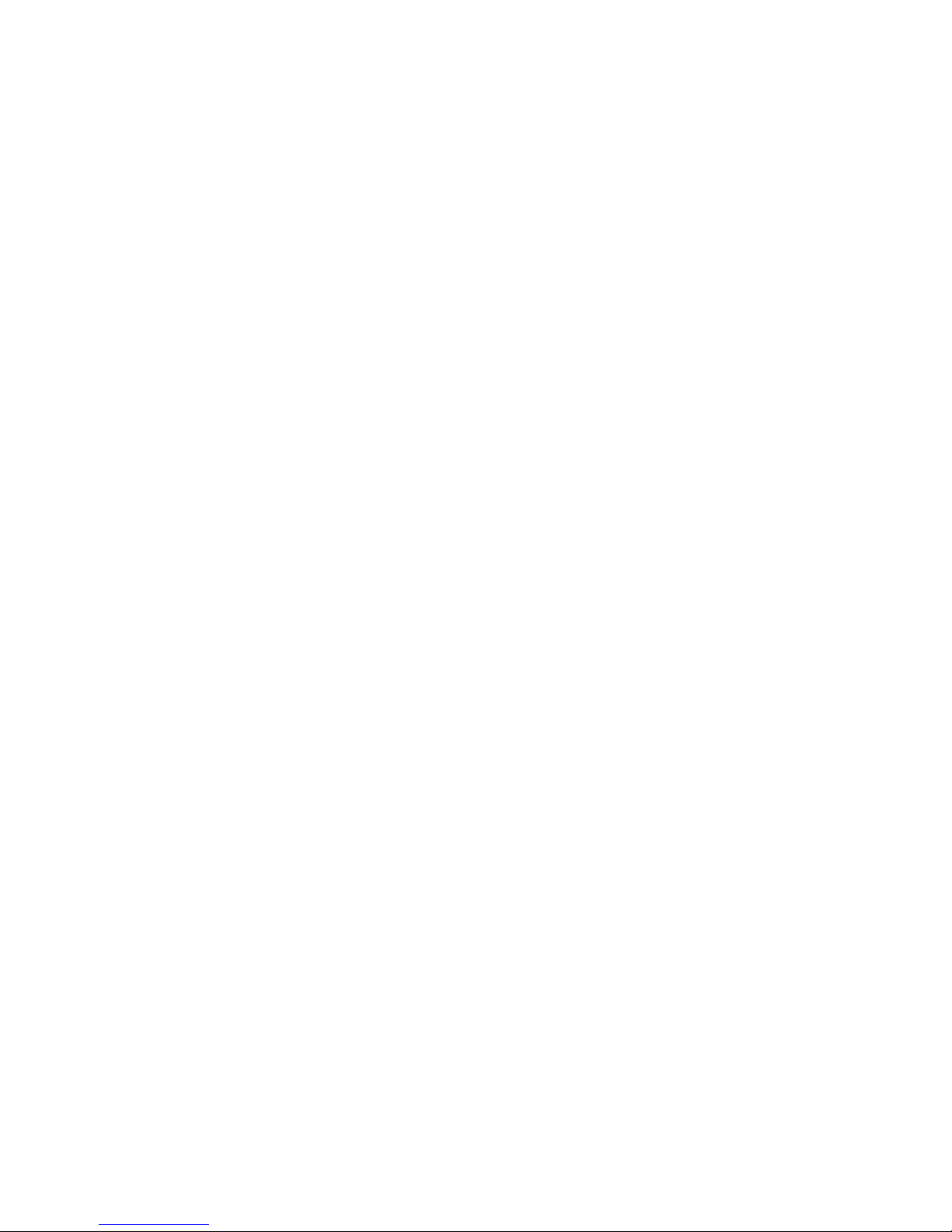
System x3650 Typ e 7979
User’ s Gui de
Page 2
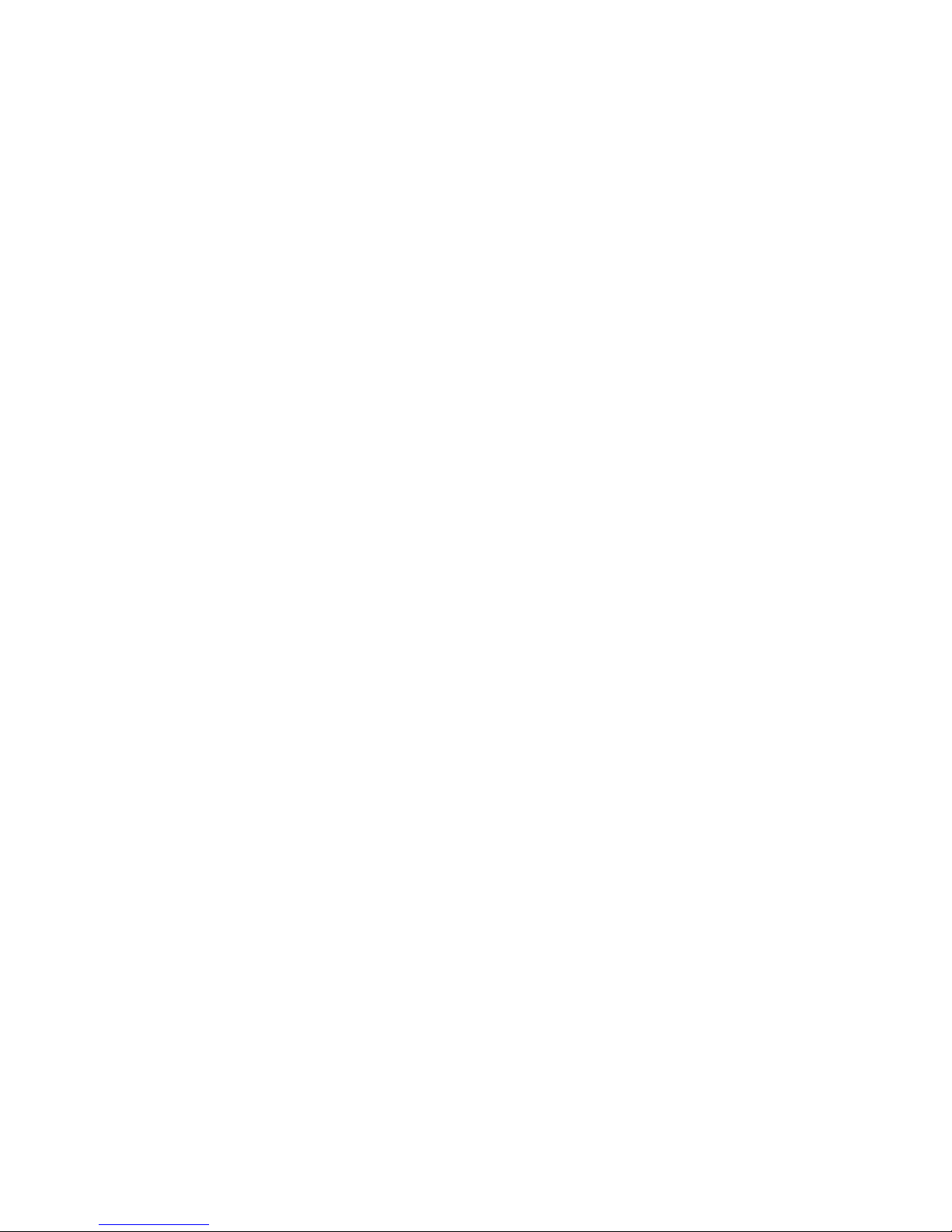
Page 3
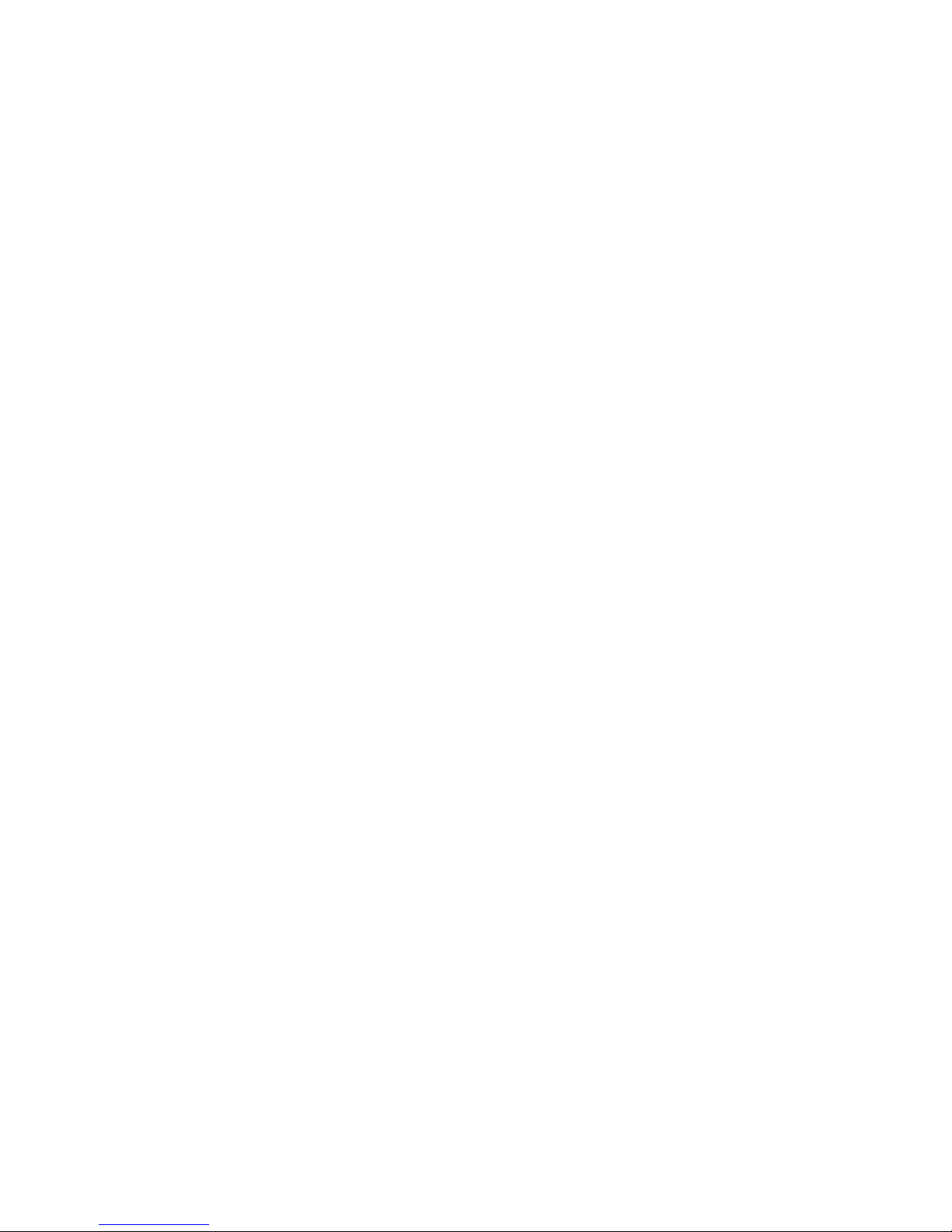
System x3650 Ty pe 7979
User’ s Gui de
Page 4
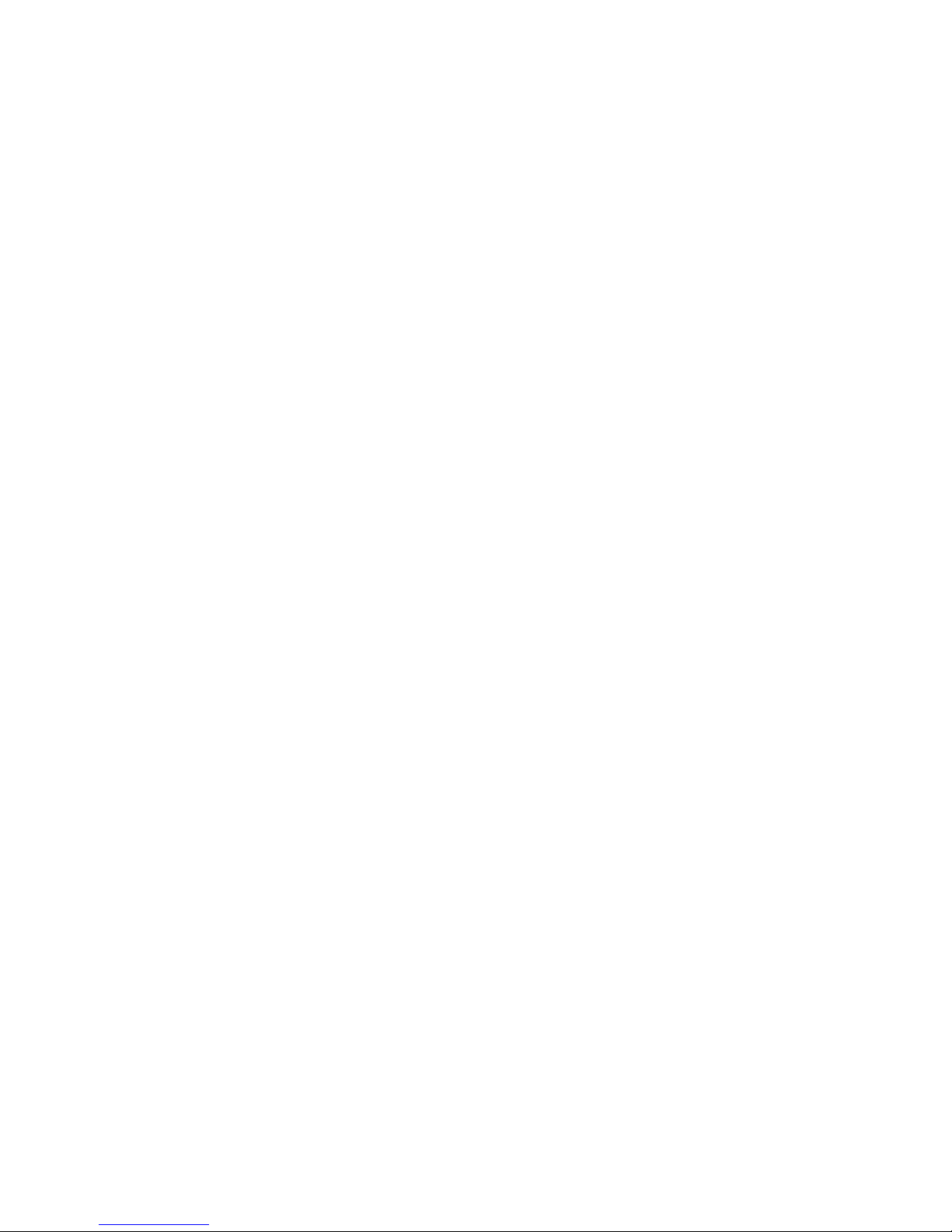
Note: Before using this information and the product it supports, read the general information in “Notices,” on page 11 5 and the
Warranty and Support Information document on the IBM System x Documentation CD.
Fifth Edition (December 2007)
© Copyright International Business Machines Corporation 2007. All rights reserved.
US Government Users Restricted Rights – Use, duplication or disclosure restricted by GSA ADP Schedule Contract
with IBM Corp.
Page 5
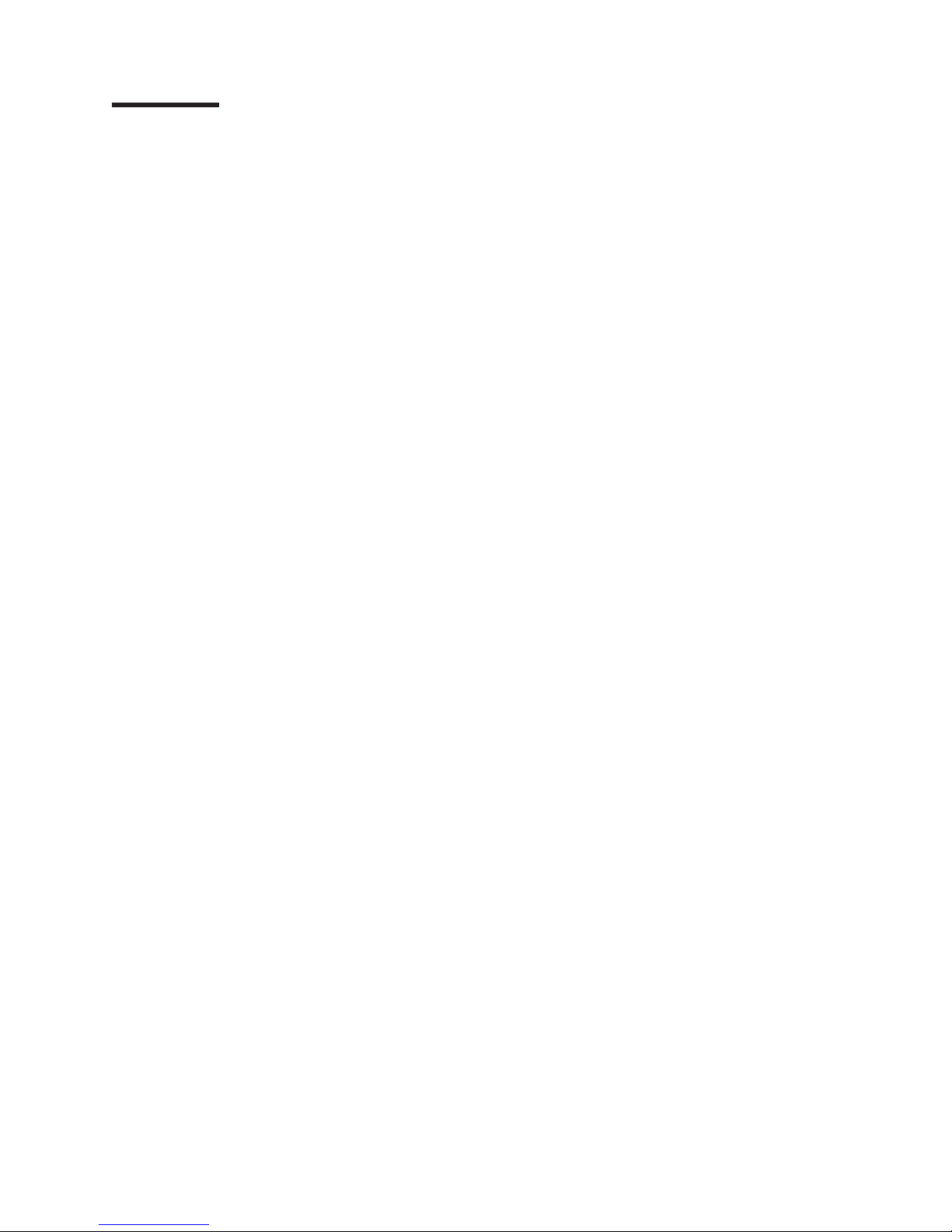
Contents
Safety . . . . . . . . . . . . . . . . . . . . . . . . . . . . vii
Chapter 1. The System x3650 Type 7979 server . . . . . . . . . . . .1
Related documentation . . . . . . . . . . . . . . . . . . . . . .2
Notices and statements in this document . . . . . . . . . . . . . . . .3
Features and specifications . . . . . . . . . . . . . . . . . . . . .3
What your server offers . . . . . . . . . . . . . . . . . . . . . .5
Reliability, availability, and serviceability features . . . . . . . . . . . . .7
IBM Director . . . . . . . . . . . . . . . . . . . . . . . . . .8
The UpdateXpress program . . . . . . . . . . . . . . . . . . . .9
Server controls, LEDs, and power . . . . . . . . . . . . . . . . . .9
Front view . . . . . . . . . . . . . . . . . . . . . . . . . .9
Rear view . . . . . . . . . . . . . . . . . . . . . . . . . .11
Server power features . . . . . . . . . . . . . . . . . . . . .12
Chapter 2. Installing optional devices . . . . . . . . . . . . . . . .15
Server components . . . . . . . . . . . . . . . . . . . . . . .15
System-board optional-device connectors . . . . . . . . . . . . . .17
PCI riser-card adapter connectors . . . . . . . . . . . . . . . . .18
Power-backplane-board connectors . . . . . . . . . . . . . . . .18
System-board internal cable connectors . . . . . . . . . . . . . . .19
System-board external connectors . . . . . . . . . . . . . . . . .20
System-board switches and jumpers . . . . . . . . . . . . . . . .21
System-board LEDs . . . . . . . . . . . . . . . . . . . . . .23
Riser-card assembly LEDs . . . . . . . . . . . . . . . . . . .24
Light path diagnostics panel . . . . . . . . . . . . . . . . . . .25
Installation guidelines . . . . . . . . . . . . . . . . . . . . . .28
System reliability guidelines . . . . . . . . . . . . . . . . . . .29
Working inside the server with the power on . . . . . . . . . . . . .29
Handling static-sensitive devices . . . . . . . . . . . . . . . . .30
Removing the cover . . . . . . . . . . . . . . . . . . . . . . .31
Removing the riser-card assembly . . . . . . . . . . . . . . . . . .32
Installing the riser-card assembly . . . . . . . . . . . . . . . . . .33
Removing the microprocessor air baffle . . . . . . . . . . . . . . . .33
Installing the microprocessor air baffle . . . . . . . . . . . . . . . .35
Removing the DIMM air baffle . . . . . . . . . . . . . . . . . . .36
Installing the DIMM air baffle . . . . . . . . . . . . . . . . . . . .37
Installing an adapter . . . . . . . . . . . . . . . . . . . . . . .38
Removing an adapter . . . . . . . . . . . . . . . . . . . . . .42
Installing a Remote Supervisor Adapter II SlimLine . . . . . . . . . . . .43
Removing a Remote Supervisor Adapter II SlimLine . . . . . . . . . . .45
Replacing the ServeRAID SAS controller . . . . . . . . . . . . . . .46
Installing a hard disk drive . . . . . . . . . . . . . . . . . . . . .47
Removing a hard disk drive . . . . . . . . . . . . . . . . . . . .49
Installing an optional tape drive . . . . . . . . . . . . . . . . . . .50
Installing a SATA tape drive in a 3.5-inch model server . . . . . . . . .50
Installing a SATA tape drive in a 2.5-inch model server . . . . . . . . .53
Installing a SCSI tape drive in a 3.5-inch model server . . . . . . . . .54
Installing a SCSI tape drive in a 2.5-inch model server . . . . . . . . .58
Removing an optional tape drive . . . . . . . . . . . . . . . . . .61
Installing a microprocessor . . . . . . . . . . . . . . . . . . . .62
Installing a memory module . . . . . . . . . . . . . . . . . . . .67
Memory mirroring . . . . . . . . . . . . . . . . . . . . . . .69
© Copyright IBM Corp. 2007 iii
Page 6
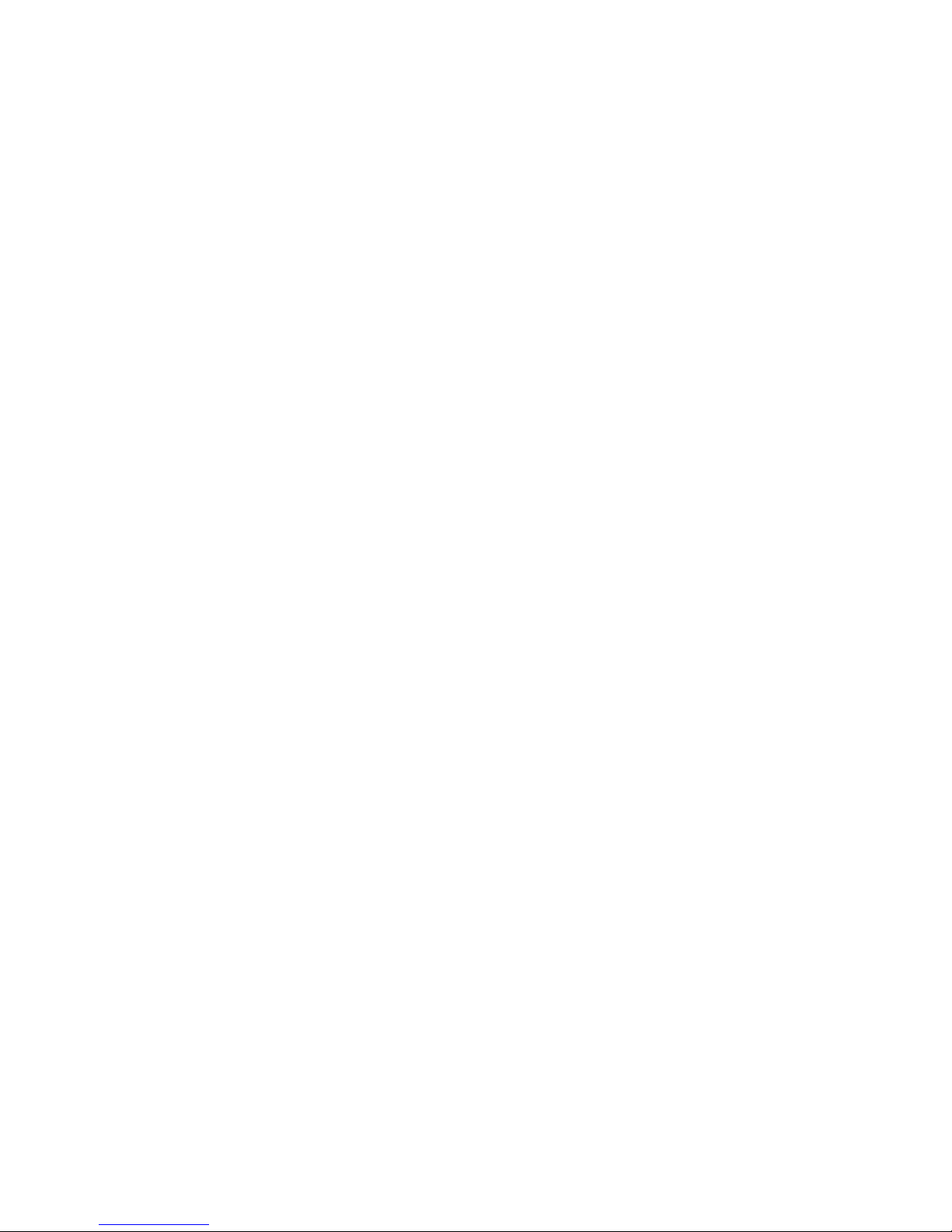
Online-spare memory . . . . . . . . . . . . . . . . . . . . .70
Removing a memory module . . . . . . . . . . . . . . . . . . . .72
Installing a hot-swap power supply . . . . . . . . . . . . . . . . .72
Removing a hot-swap power supply . . . . . . . . . . . . . . . . .74
Installing a fan . . . . . . . . . . . . . . . . . . . . . . . . .75
Removing a fan . . . . . . . . . . . . . . . . . . . . . . . .76
Removing the fan-bracket assembly . . . . . . . . . . . . . . . . .77
Installing the fan-bracket assembly . . . . . . . . . . . . . . . . .79
Replacing the CD-RW/DVD drive . . . . . . . . . . . . . . . . . .80
Completing the installation . . . . . . . . . . . . . . . . . . . . .81
Installing the cover . . . . . . . . . . . . . . . . . . . . . .82
Connecting the cables . . . . . . . . . . . . . . . . . . . . .82
Updating the server configuration . . . . . . . . . . . . . . . . .83
Chapter 3. Configuring the server . . . . . . . . . . . . . . . . .85
Using the Configuration/Setup Utility program . . . . . . . . . . . . .86
Starting the Configuration/Setup Utility program . . . . . . . . . . . .86
Configuration/Setup Utility menu choices . . . . . . . . . . . . . .86
Passwords . . . . . . . . . . . . . . . . . . . . . . . . .90
Using the ServerGuide Setup and Installation CD . . . . . . . . . . . .93
ServerGuide features . . . . . . . . . . . . . . . . . . . . .93
Setup and configuration overview . . . . . . . . . . . . . . . . .94
Typical operating-system installation . . . . . . . . . . . . . . . .94
Installing your operating system without ServerGuide . . . . . . . . . .95
Using the IBM ServeRAID Configuration Utility program . . . . . . . . . .95
Starting the IBM ServeRAID Configuration Utility program . . . . . . . .95
IBM ServeRAID Configuration Utility menu choices . . . . . . . . . .95
Configuring the controller . . . . . . . . . . . . . . . . . . . .96
Viewing the configuration . . . . . . . . . . . . . . . . . . . .96
Using ServeRAID Manager . . . . . . . . . . . . . . . . . . . .96
Configuring the RAID controller . . . . . . . . . . . . . . . . . .97
Viewing the configuration . . . . . . . . . . . . . . . . . . . .98
Using the baseboard management controller . . . . . . . . . . . . . .98
Enabling and configuring SOL using the OSA SMBridge management utility
program . . . . . . . . . . . . . . . . . . . . . . . . .98
Installing the OSA SMBridge management utility program . . . . . . . . 107
Using the baseboard management controller utility programs . . . . . . 109
Configuring the Gigabit Ethernet controllers . . . . . . . . . . . . . .110
Updating IBM Director . . . . . . . . . . . . . . . . . . . . . . 111
Setting up a Remote Supervisor Adapter II SlimLine . . . . . . . . . . . 111
Requirements . . . . . . . . . . . . . . . . . . . . . . . .112
Cabling the Remote Supervisor Adapter II SlimLine . . . . . . . . . .112
Installing the Remote Supervisor Adapter II SlimLine firmware . . . . . .112
Completing the setup . . . . . . . . . . . . . . . . . . . . .113
Appendix. Notices . . . . . . . . . . . . . . . . . . . . . . .115
Trademarks . . . . . . . . . . . . . . . . . . . . . . . . . .115
Important notes . . . . . . . . . . . . . . . . . . . . . . . .116
Product recycling and disposal . . . . . . . . . . . . . . . . . . .117
Battery return program . . . . . . . . . . . . . . . . . . . . . .118
Electronic emission notices . . . . . . . . . . . . . . . . . . . .119
Federal Communications Commission (FCC) statement . . . . . . . .119
Industry Canada Class A emission compliance statement . . . . . . . . 120
Avis de conformité à la réglementation d’Industrie Canada . . . . . . . 120
Australia and New Zealand Class A statement . . . . . . . . . . . . 120
United Kingdom telecommunications safety requirement . . . . . . . . 120
iv System x3650 Type 7979: User’s Guide
Page 7
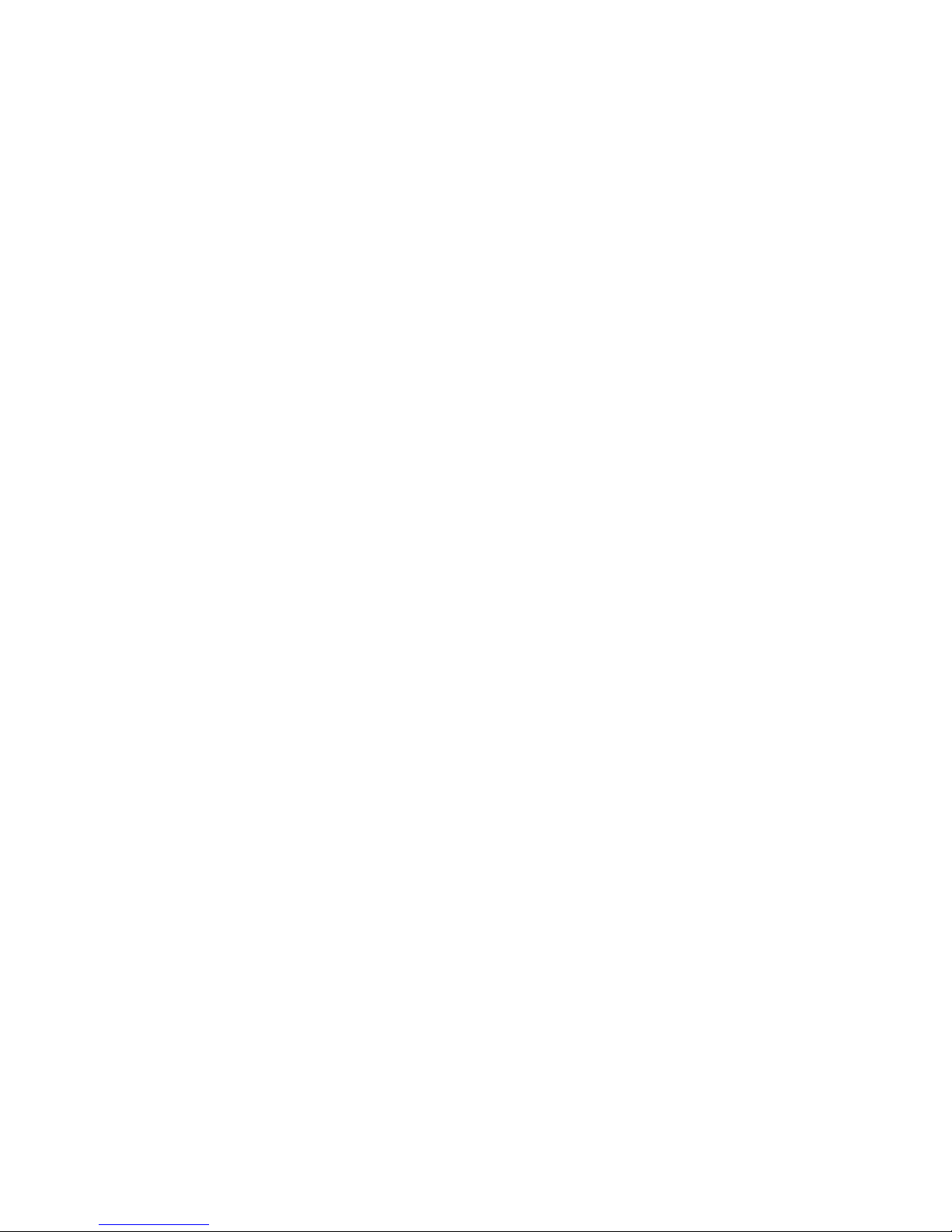
European Union EMC Directive conformance statement . . . . . . . . 120
Taiwanese Class A warning statement . . . . . . . . . . . . . . . 121
Chinese Class A warning statement . . . . . . . . . . . . . . . . 121
Japanese Voluntary Control Council for Interference (VCCI) statement 121
Korean Class A warning statement . . . . . . . . . . . . . . . . 121
Index . . . . . . . . . . . . . . . . . . . . . . . . . . . . 123
Contents v
Page 8
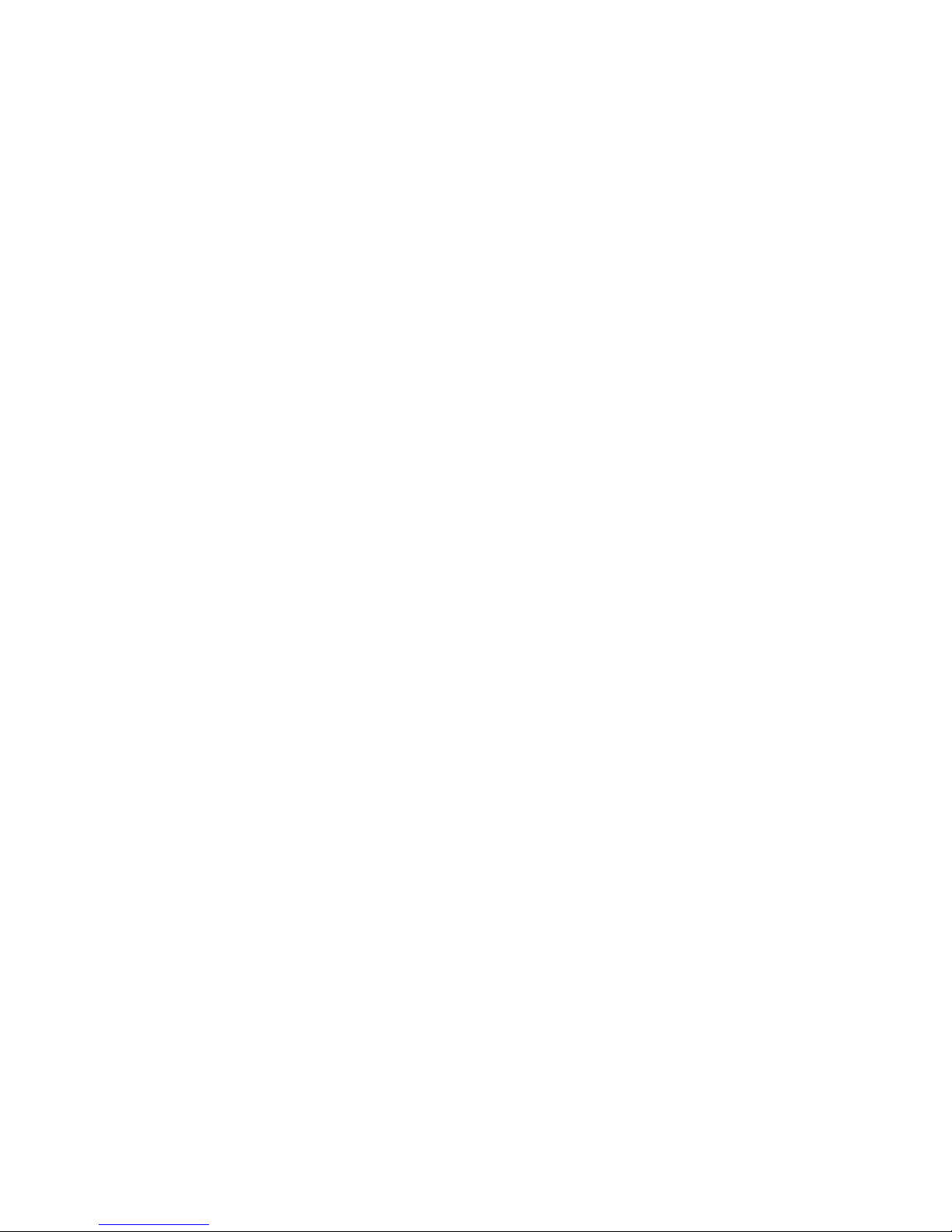
vi System x3650 Type 7979: User’s Guide
Page 9
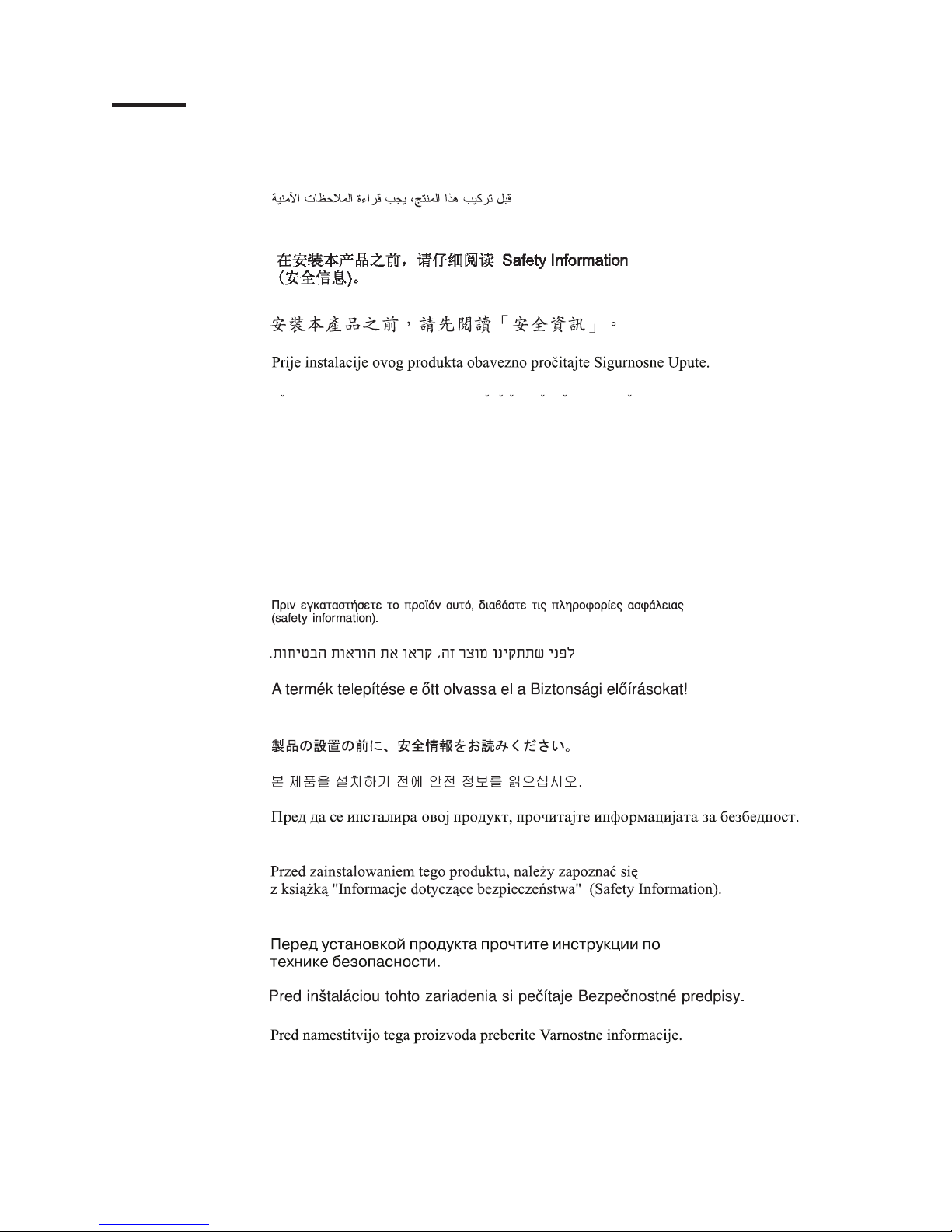
Safety
Before installing this product, read the Safety Information.
Antes de instalar este produto, leia as Informações de Segurança.
Pred instalací tohoto produktu si prectete prírucku bezpecnostních instrukcí.
Læs sikkerhedsforskrifterne, før du installerer dette produkt.
Lees voordat u dit product installeert eerst de veiligheidsvoorschriften.
Ennen kuin asennat tämän tuotteen, lue turvaohjeet kohdasta Safety Information.
Avant d’installer ce produit, lisez les consignes de sécurité.
Vor der Installation dieses Produkts die Sicherheitshinweise lesen.
Prima di installare questo prodotto, leggere le Informazioni sulla Sicurezza.
Les sikkerhetsinformasjonen (Safety Information) før du installerer dette produktet.
Antes de instalar este produto, leia as Informações sobre Segurança.
Antes de instalar este producto, lea la información de seguridad.
Läs säkerhetsinformationen innan du installerar den här produkten.
© Copyright IBM Corp. 2007 vii
Page 10

Important:
Each caution and danger statement in this document is labeled with a number. This
number is used to cross reference an English-language caution or danger
statement with translated versions of the caution or danger statement in the Safety
Information document.
For example, if a caution statement is labeled “Statement 1”, translations for that
caution statement are in the Safety Information document under “Statement 1.”
Be sure to read all caution and danger statements in this document before you
perform the procedures. Read any additional safety information that comes with the
server or optional device before you install the device.
Attention: The information in this document regarding installing and removing
power supplies and connecting and disconnecting power refers to ac power
supplies only. If the server contains dc power supplies, see the documentation that
comes with the dc power supplies. In a dc power environment, only trained service
personnel other than IBM service technicians are authorized to connect or
disconnect power to the dc power supply and to install and remove a dc power
supply.
viii System x3650 Type 7979: User’s Guide
Page 11
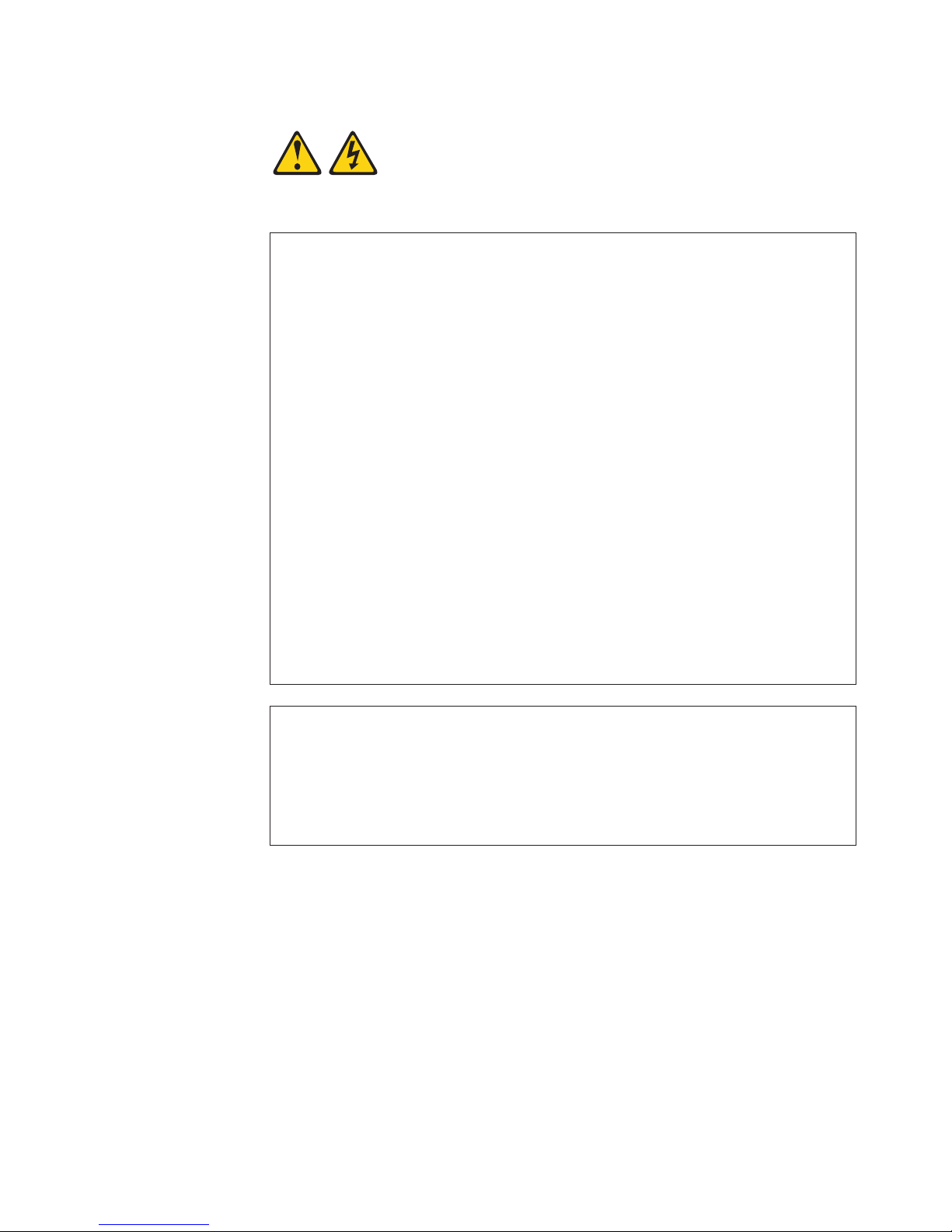
Statement 1:
DANGER
Electrical
current from power, telephone, and communication cables is
hazardous.
To avoid a shock hazard:
v Do not connect or disconnect any cables or perform installation,
maintenance, or reconfiguration of this product during an electrical
storm.
v Connect all power cords to a properly wired and grounded electrical
outlet.
v Connect to properly wired outlets any equipment that will be attached to
this product.
v When possible, use one hand only to connect or disconnect signal
cables.
v Never turn on any equipment when there is evidence of fire, water, or
structural damage.
v Disconnect the attached power cords, telecommunications systems,
networks, and modems before you open the device covers, unless
instructed otherwise in the installation and configuration procedures.
v Connect and disconnect cables as described in the following table when
installing, moving, or opening covers on this product or attached
devices.
To Connect: To Disconnect:
1. Turn everything OFF.
2. First, attach all cables to devices.
3. Attach signal cables to connectors.
4. Attach power cords to outlet.
1. Turn everything OFF.
2. First, remove power cords from outlet.
3. Remove signal cables from connectors.
4. Remove all cables from devices.
5. Turn device ON.
Safety ix
Page 12
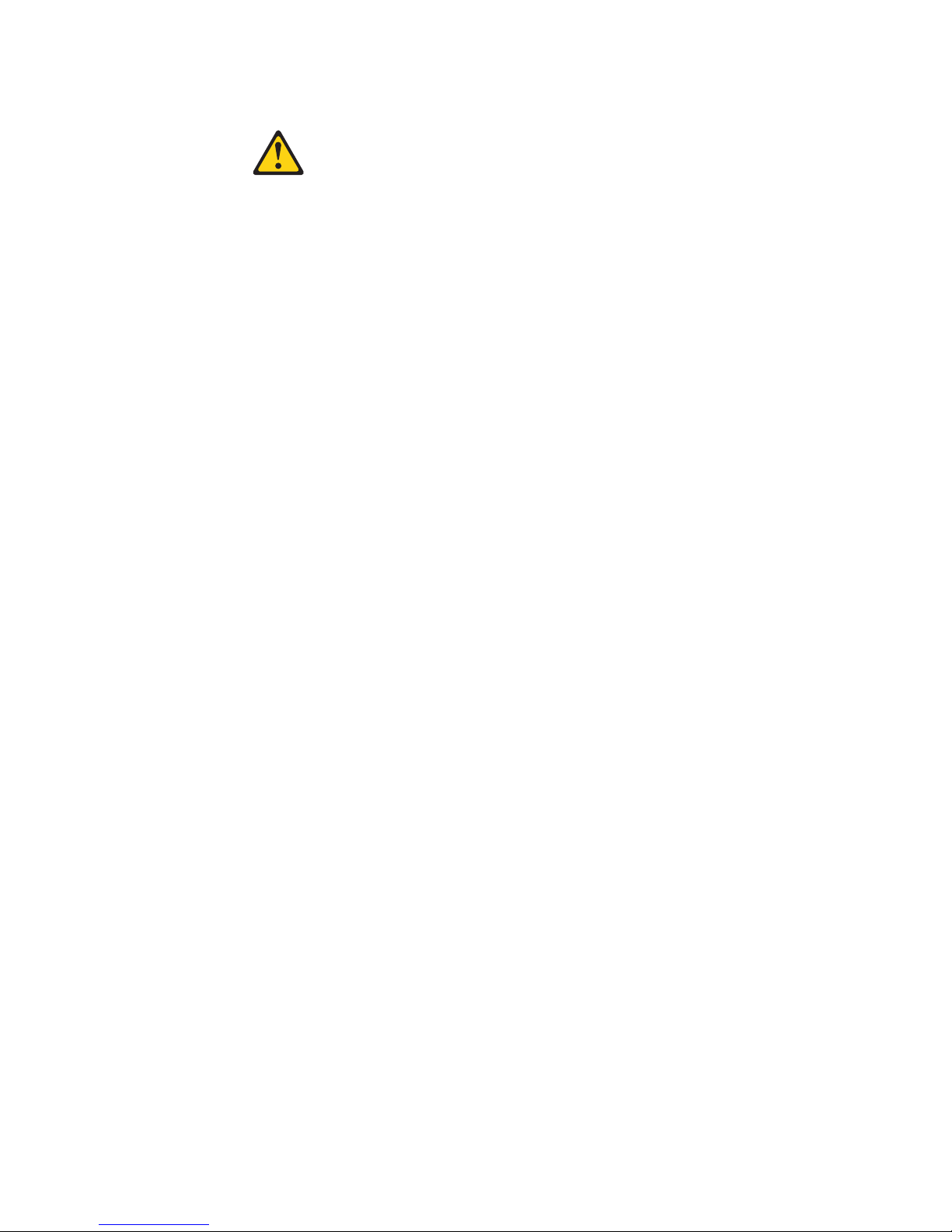
Statement 2:
CAUTION:
When replacing the lithium battery, use only IBM Part Number 33F8354 or an
equivalent type battery recommended by the manufacturer. If your system has
a module containing a lithium battery, replace it only with the same module
type made by the same manufacturer. The battery contains lithium and can
explode if not properly used, handled, or disposed of.
Do not:
v Throw or immerse into water
v Heat to more than 100°C (212°F)
v Repair or disassemble
Dispose
of the battery as required by local ordinances or regulations.
x System x3650 Type 7979: User’s Guide
Page 13
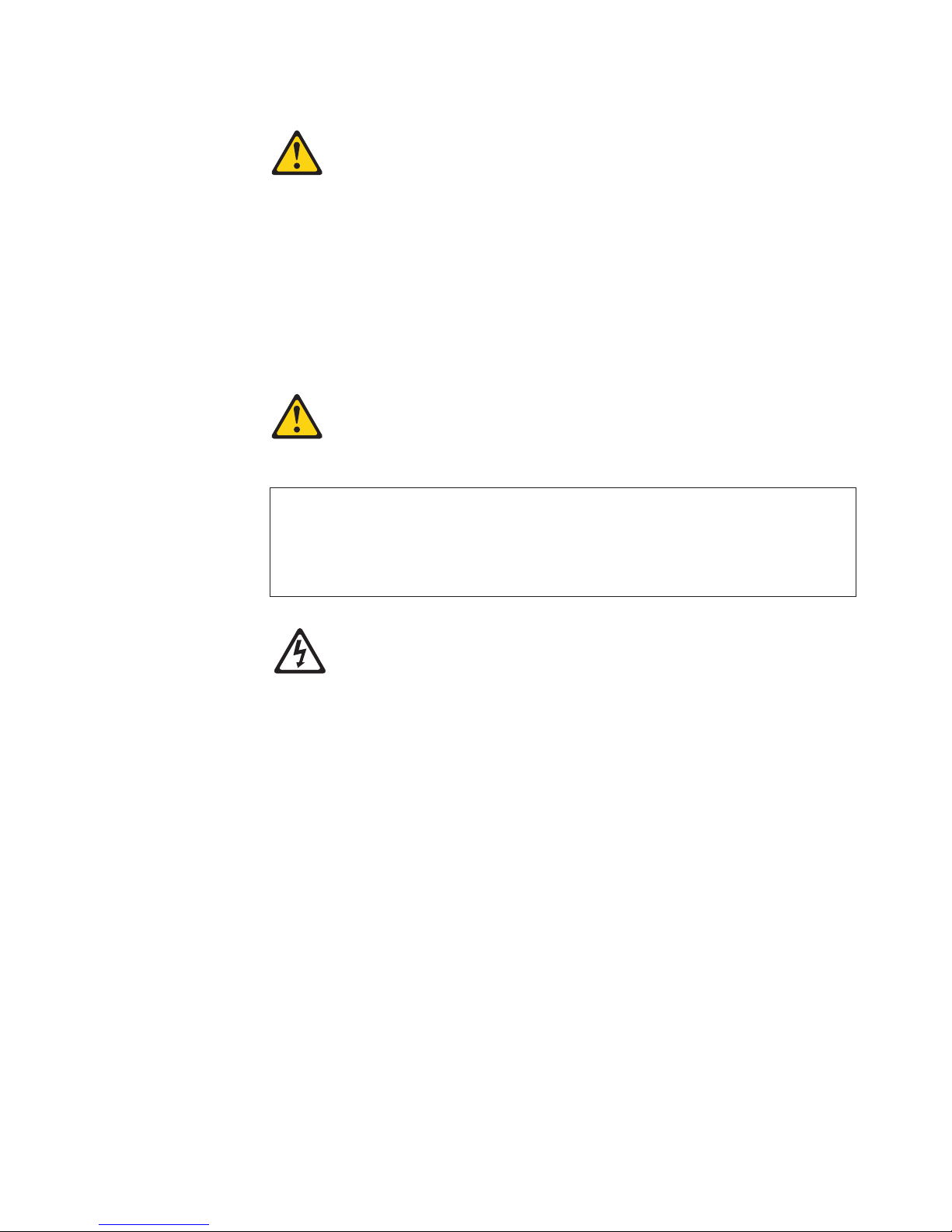
Statement 3:
CAUTION:
When laser products (such as CD-ROMs, DVD drives, fiber optic devices, or
transmitters) are installed, note the following:
v Do not remove the covers. Removing the covers of the laser product could
result in exposure to hazardous laser radiation. There are no serviceable
parts inside the device.
v Use of controls or adjustments or performance of procedures other than
those specified herein might result in hazardous radiation exposure.
DANGER
laser products contain an embedded Class 3A or Class 3B laser
Some
diode. Note the following.
Laser radiation when open. Do not stare into the beam, do not view directly
with optical instruments, and avoid direct exposure to the beam.
Class 1 Laser Product
Laser Klasse 1
Laser Klass 1
Luokan 1 Laserlaite
Appareil A Laser de Classe 1
`
Safety xi
Page 14
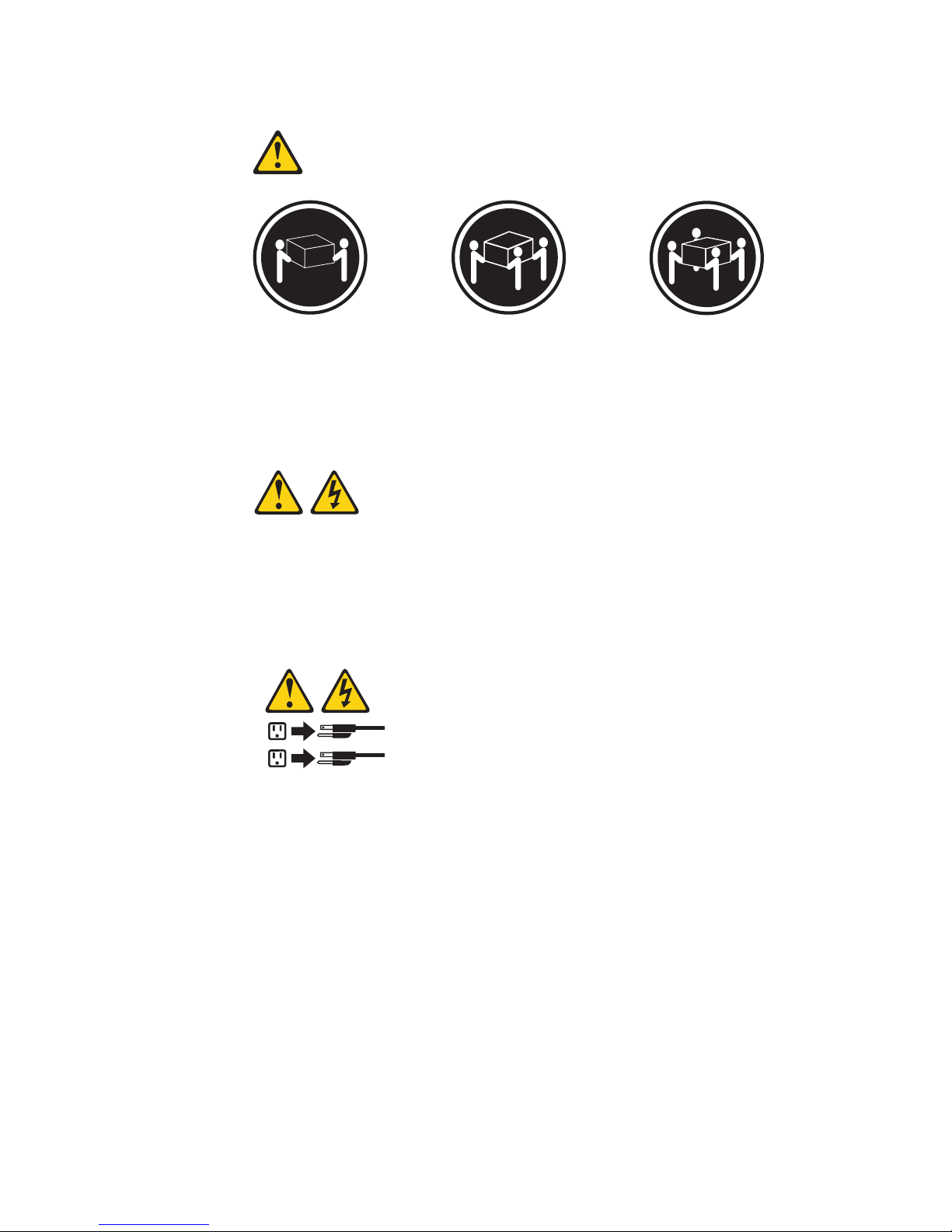
Statement 4:
≥ 18 kg (39.7 lb) ≥ 32 kg (70.5 lb) ≥ 55 kg (121.2 lb)
CAUTION:
Use safe practices when lifting.
Statement 5:
CAUTION:
The power control button on the device and the power switch on the power
supply do not turn off the electrical current supplied to the device. The device
also might have more than one power cord. To remove all electrical current
from the device, ensure that all power cords are disconnected from the power
source.
2
1
xii System x3650 Type 7979: User’s Guide
Page 15
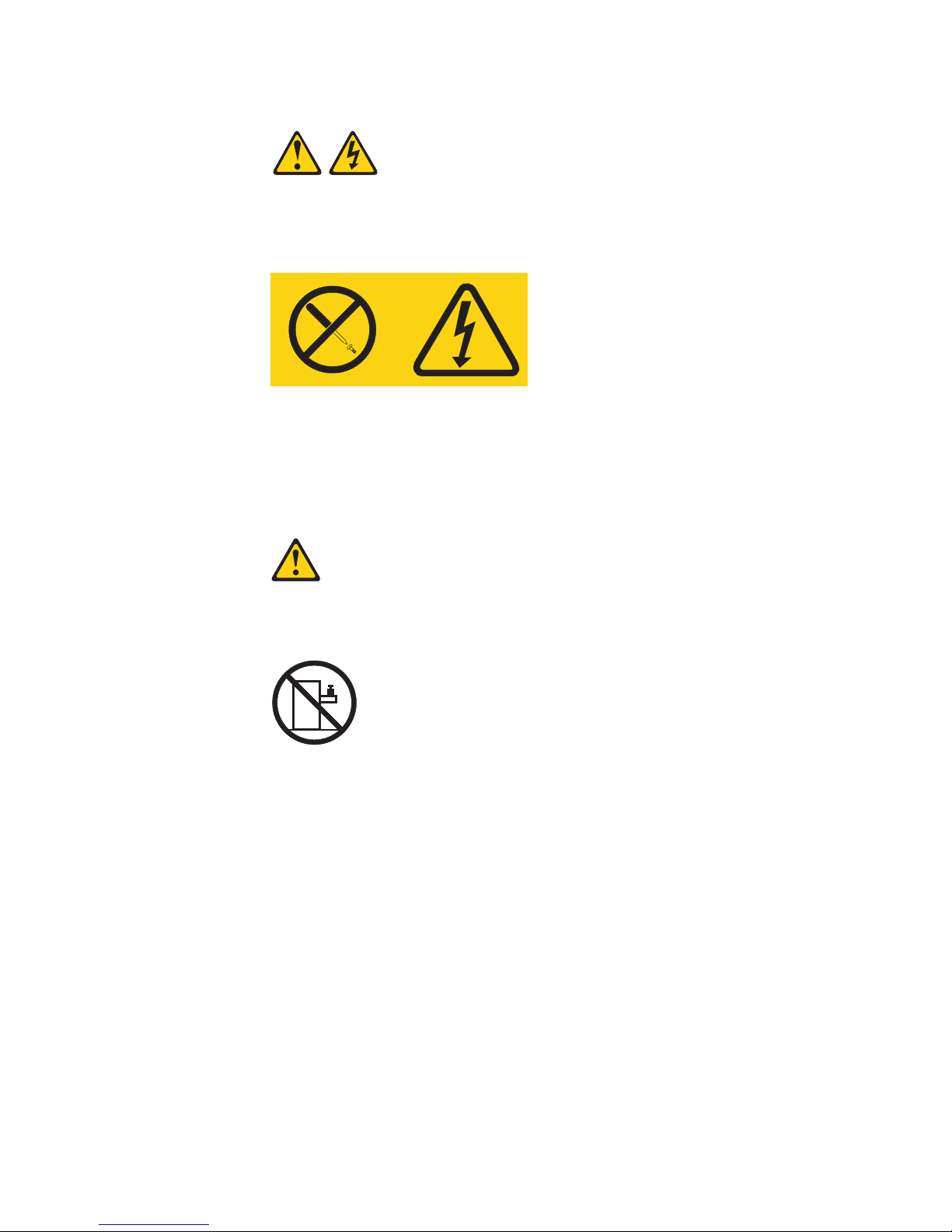
Statement 8:
CAUTION:
Never remove the cover on a power supply or any part that has the following
label attached.
Hazardous voltage, current, and energy levels are present inside any
component that has this label attached. There are no serviceable parts inside
these components. If you suspect a problem with one of these parts, contact
a service technician.
Statement 26:
CAUTION:
Do not place any object on top of rack-mounted devices.
Safety xiii
Page 16
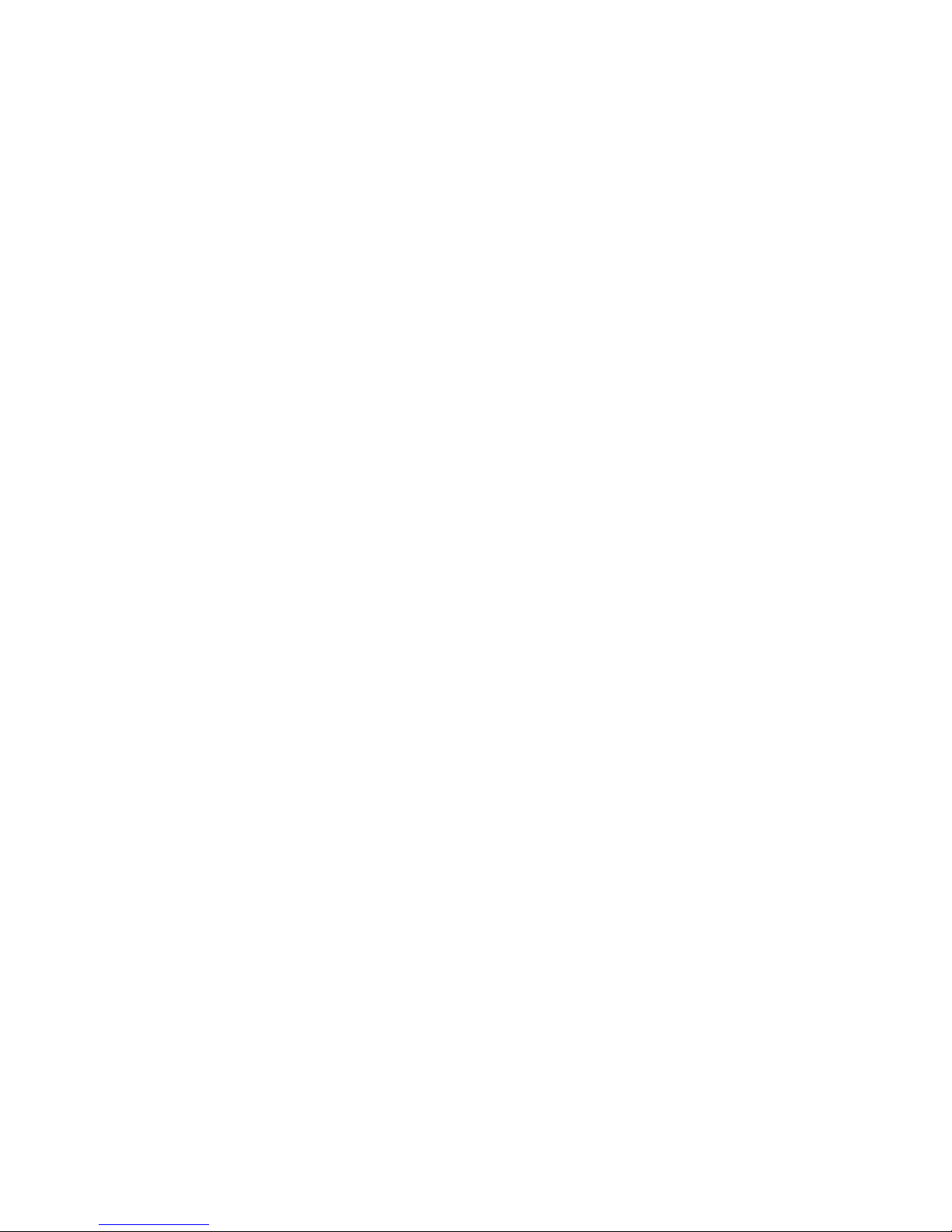
This server is suitable for use on an IT power-distribution system whose maximum
phase-to-phase voltage is 240 V under any distribution fault condition.
Important: This product is not suitable for use with visual display workplace
devices according to Clause 2 of the German Ordinance for Work with Visual
Display Units.
xiv System x3650 Type 7979: User’s Guide
Page 17
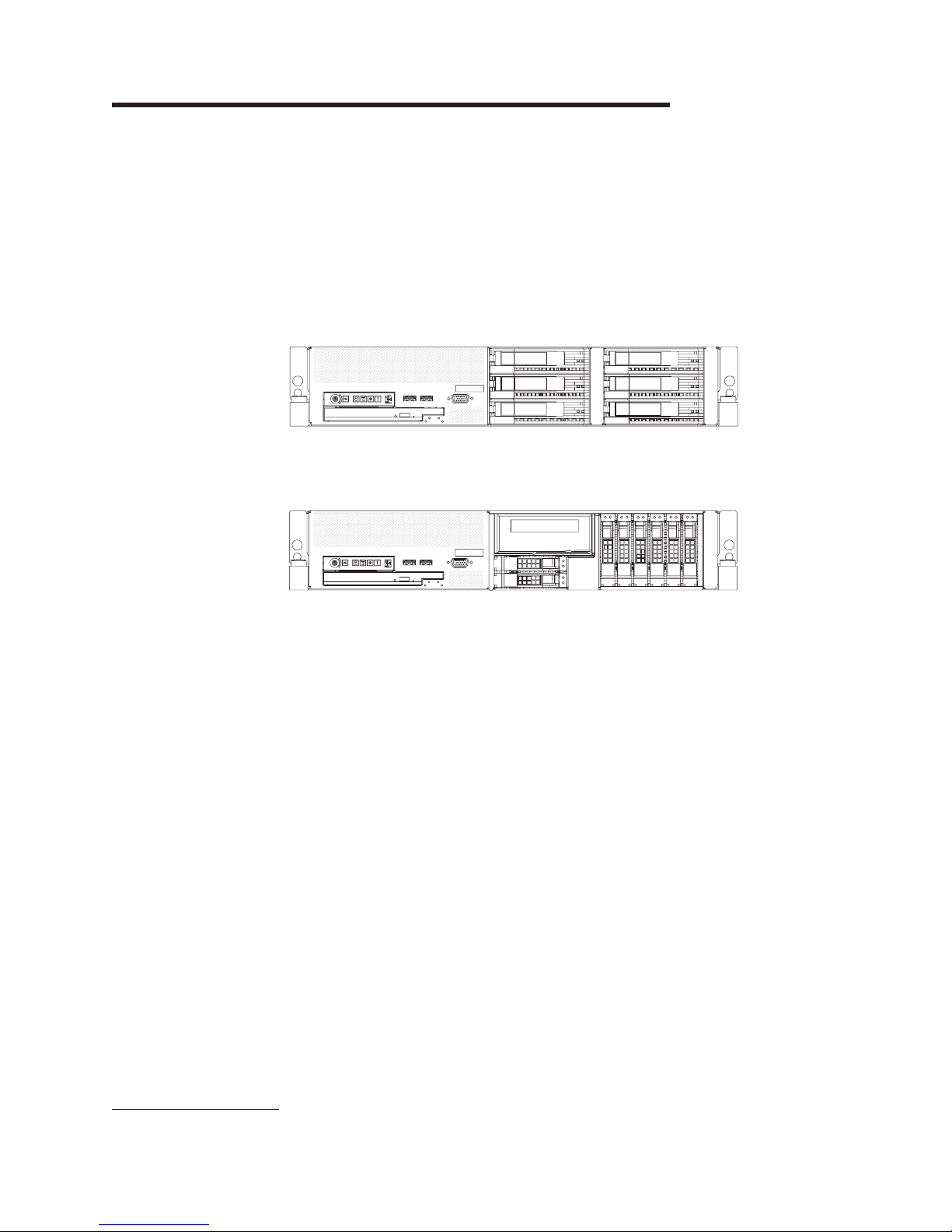
Chapter 1. The System x3650 Type 7979 server
The IBM® System x3650 Type 7979 server is a 2-U1-high server that is ideally
suited for networking environments that require superior microprocessor
performance, efficient memory management, and flexibility.
The server has two model styles, which are based on the size and number of hard
disk drive bays:
v The 3.5-inch models have six 3.5-inch hot-swap hard disk drive bays. Install only
3.5-inch drives in these models. If you intend to install an optional tape drive, the
tape drive will occupy two of the six 3.5-inch drive bays.
v The 2.5-inch models have eight 2.5-inch hot-swap hard disk drive bays and one
3.5-inch tape-drive bay. Install only 2.5-inch hard disk drives and an optional
3.5-inch tape drive in these models.
Throughout this documentation, the terms 2.5-inch models and 3.5-inch models will
be used to distinguish between the server styles.
Performance, ease of use, reliability, and expansion capabilities were key
considerations in the design of the server. These design features make it possible
for you to customize the system hardware to meet your needs today and provide
flexible expansion capabilities for the future.
The server comes with a limited warranty. For information about the terms of the
warranty and getting service and assistance, see the Warranty and Support
Information document.
The server contains IBM X-Architecture™ technologies, which help increase
performance and reliability. For more information, see “What your server offers” on
page 5 and “Reliability, availability, and serviceability features” on page 7.
You can obtain up-to-date information about the server and other IBM server
products at http://www.ibm.com/systems/x/.
1. Racks are measured in vertical increments of 1.75 inches each. Each increment is called a “U”. A 1-U-high device is 1.75 inches
tall.
© Copyright IBM Corp. 2007 1
Page 18
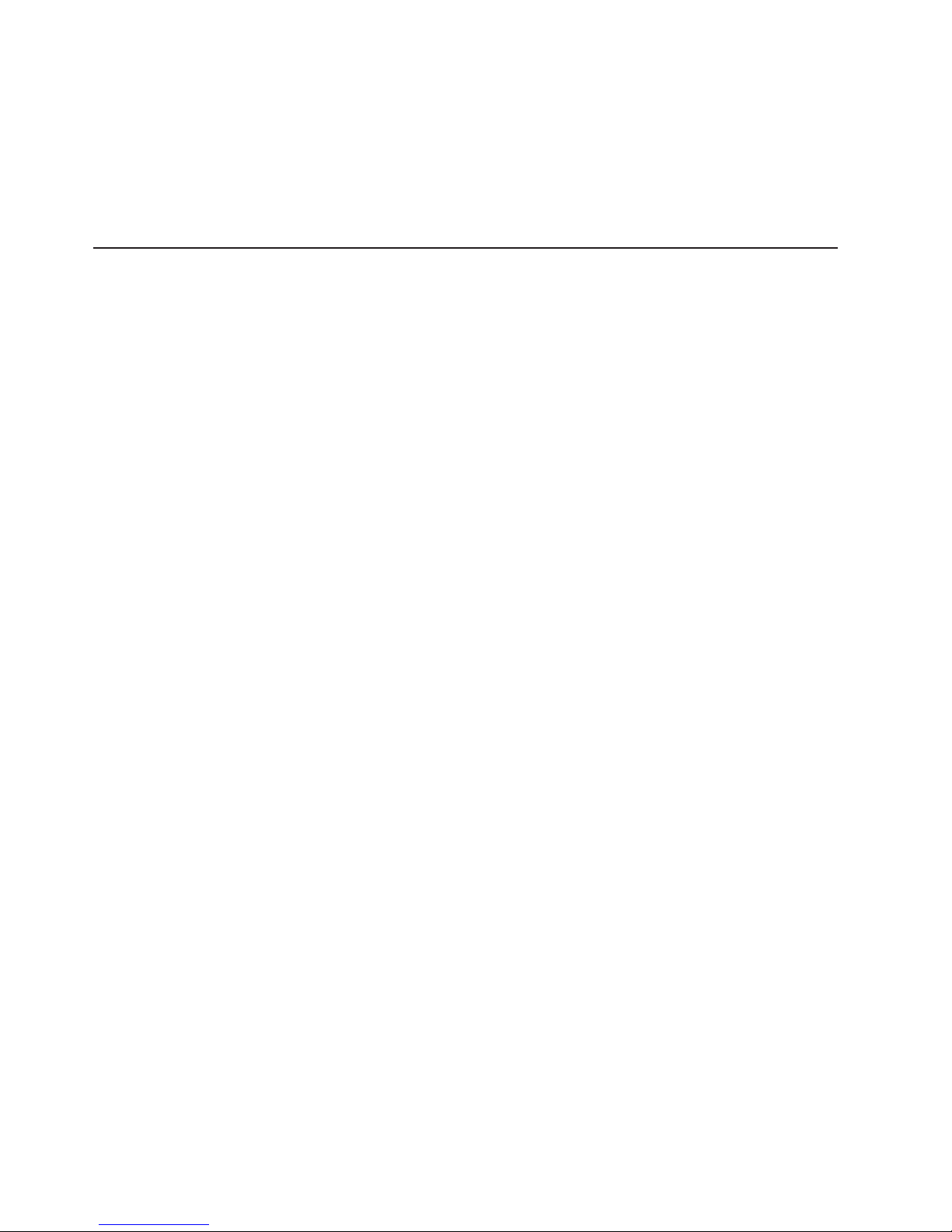
Attention: The information in this document regarding installing and removing
power supplies and connecting and disconnecting power refers to ac power
supplies only. If the server contains dc power supplies, see the documentation that
comes with the dc power supplies. In a dc power environment, only trained service
personnel other than IBM service technicians are authorized to connect or
disconnect power to the dc power supply and to install and remove a dc power
supply.
Related documentation
This User’s Guide contains general information about the server, including how to
install supported optional devices and how to configure the server. The following
documentation also comes with the server:
v Installation Guide
This document is in Portable Document Format (PDF) on the IBM System x
Documentation CD. It contains instructions for setting up the server and basic
instructions for installing some optional devices.
v Warranty and Support Information
This document is in PDF on the IBM System x Documentation CD. It contains
information about the terms of the warranty and getting service and assistance.
v Safety Information
This document is in PDF on the IBM System x Documentation CD. It contains
translated caution and danger statements. Each caution and danger statement
that appears in the documentation has a number that you can use to locate the
corresponding statement in your language in the Safety Information document.
v Rack Installation Instructions
This printed document contains instructions for installing the server in a rack.
v Problem Determination and Service Guide
This document is in PDF on the IBM System x Documentation CD. It contains
information to help you solve problems yourself, and it contains information for
service technicians.
™
Depending
on the server model, additional documentation might be included on the
IBM System x Documentation CD.
The System x and xSeries® Tools Center is an online information center that
contains information about tools for updating, managing, and deploying firmware,
device drivers, and operating systems. The System x and xSeries Tools Center is at
http://publib.boulder.ibm.com/infocenter/toolsctr/v1r0/index.jsp.
The server might have features that are not described in the documentation that
comes with the server. The documentation might be updated occasionally to include
information about those features, or technical updates might be available to provide
additional information that is not included in the server documentation. These
updates are available from the IBM Web site. To check for updated documentation
and technical updates, complete the following steps.
Note: Changes are made periodically to the IBM Web site. The actual procedure
might vary slightly from what is described in this document.
1. Go to http://www.ibm.com/systems/support/.
2. Under Product support, click System x.
3. Under Popular links, click Publications lookup.
2 System x3650 Type 7979: User’s Guide
Page 19
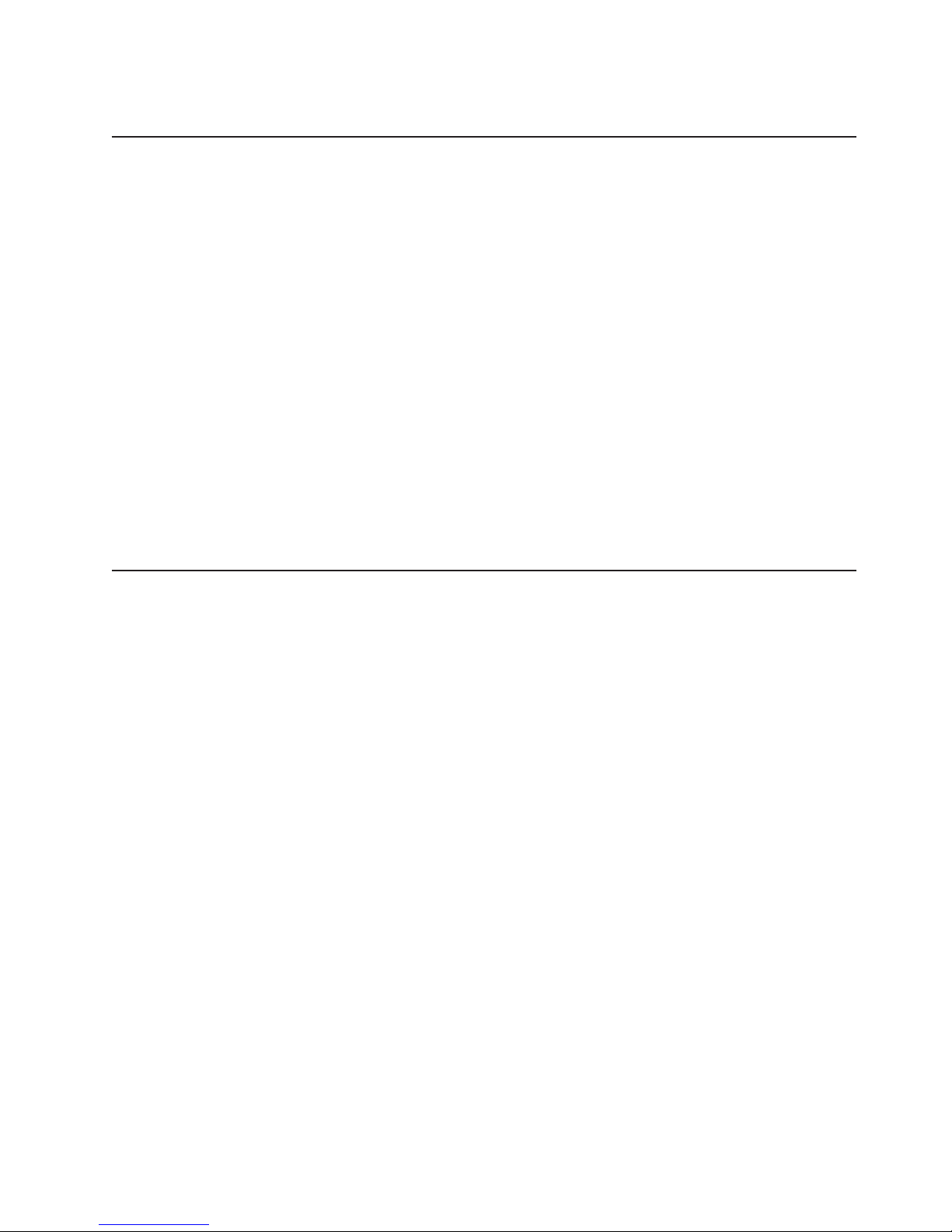
4. From the Product family menu, select System x3650 and click Continue.
Notices and statements in this document
The caution and danger statements that appear in this document are also in the
multilingual Safety Information document, which is on the IBM System x
Documentation CD. Each statement is numbered for reference to the corresponding
statement in the Safety Information document.
The following notices and statements are used in this document:
v Note: These notices provide important tips, guidance, or advice.
v Important: These notices provide information or advice that might help you avoid
inconvenient or problem situations.
v Attention: These notices indicate potential damage to programs, devices, or
data. An attention notice is placed just before the instruction or situation in which
damage could occur.
v Caution: These statements indicate situations that can be potentially hazardous
to you. A caution statement is placed just before the description of a potentially
hazardous procedure step or situation.
v Danger: These statements indicate situations that can be potentially lethal or
extremely hazardous to you. A danger statement is placed just before the
description of a potentially lethal or extremely hazardous procedure step or
situation.
Features and specifications
The following information is a summary of the features and specifications of the
server. Depending on the server model, some features might not be available, or
some specifications might not apply.
Racks are marked in vertical increments of 4.45 cm (1.75 inches). Each increment
is referred to as a unit, or “U.” A 1-U-high device is 1.75 inches tall.
Notes:
1. Power consumption and heat output vary depending on the number and type of
optional features that are installed and the power-management optional features
that are in use.
2. The sound levels were measured in controlled acoustical environments
according to the procedures specified by the American National Standards
Institute (ANSI) S12.10 and ISO 7779 and are reported in accordance with ISO
9296. Actual sound-pressure levels in a given location might exceed the
average values stated because of room reflections and other nearby noise
sources. The declared sound-power levels indicate an upper limit, below which
a large number of computers will operate.
Chapter 1. The System x3650 Type 7979 server 3
Page 20
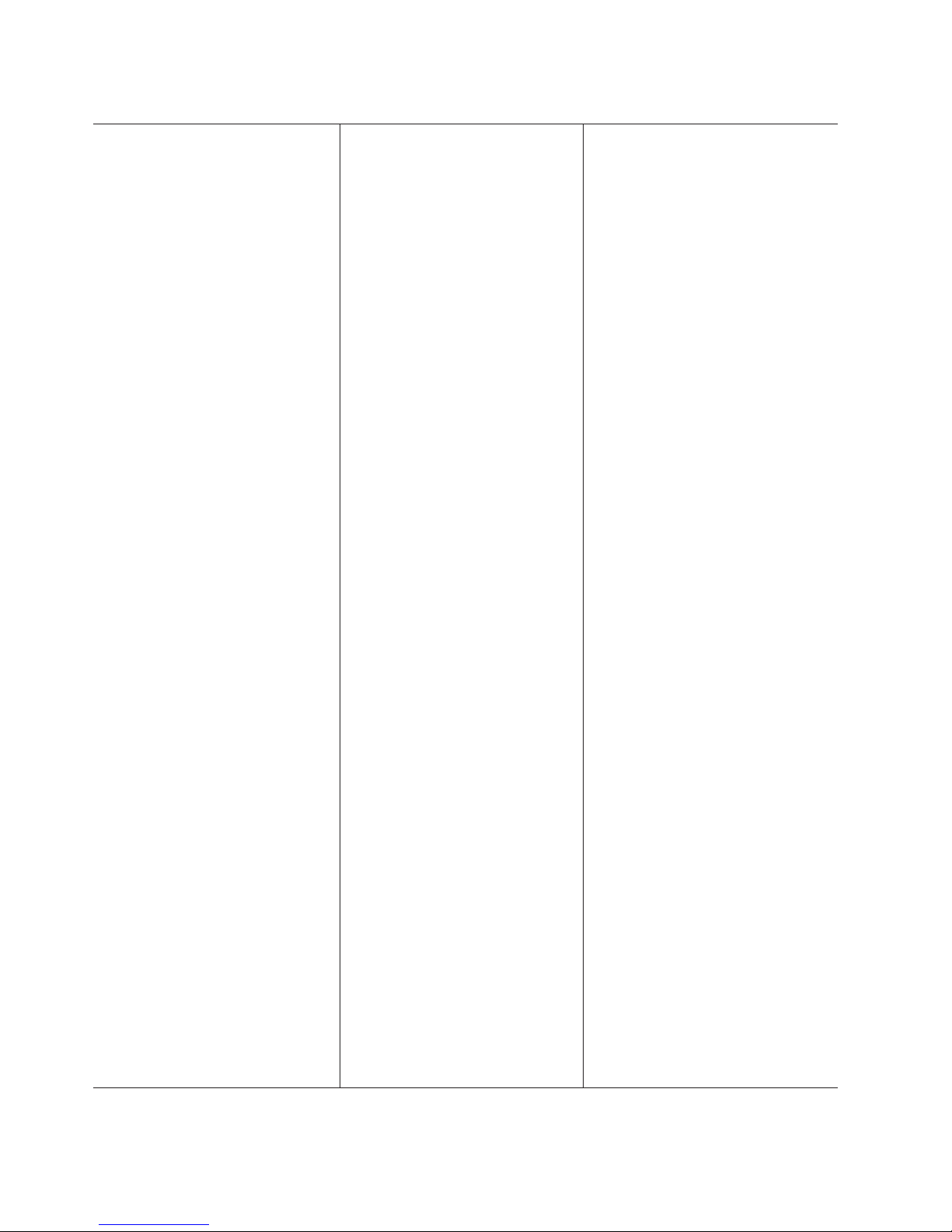
Table 1. Features and specifications
Microprocessor:
v Intel® Xeon™ FC-LGA 771 dual-core
with 4 MB Level-2 cache or
quad-core with 8 MB (2x4 MB)
Level-2 cache
v Support for up to two
microprocessors
v Support for Intel Extended Memory
64 Technology (EM64T)
Note:
v Use the Configuration/Setup Utility
program to determine the type and
speed of the microprocessors.
v For a list of supported
microprocessors, see
http://www.ibm.com/servers/eserver/
serverproven/compat/us/
Memory:
v Twelve DIMM connectors
v Minimum: 1 GB
v Maximum: 48 GB
v Type: Fully buffered DIMM (FBD)
PC2-5300 DIMMs only
v Sizes: 512 MB, 1 GB, 2 GB, or
4 GB (when available), in pairs
v Chipkill™ supported
Drives:
CD/DVD: IDE 24x CD-RW/ 8x DVD
combination
Expansion bays:
v Hot-swap hard disk drive bays:
SAS only. Number and size depend
on the server model. One of the
following configurations:
– Six 3.5-inch drive bays (optional
tape drive [SATA or SCSI]
requires two of these bays)
– Eight 2.5-inch drive bays and
one tape-drive (SATA or SCSI)
bay
v
One 5.25-inch Ultrabay Enhanced
bay (CD-RW/DVD drive installed)
Expansion
slots:
v Two PCI Express x8 slots (x4
lanes) on system board (low profile)
v Support for either of the following
optional riser cards:
– Riser card with two PCI Express
x8 slots (x8 lanes) (standard)
– Riser card with two 133
MHz/64-bit PCI-X slots
Hot-swap fans:
v Standard: Five
v Maximum: Te n - provide
redundant cooling
Hot-swap
power supplies:
835 watts (100 - 240 V ac)
v Minimum: One
v Maximum: Two - provide
redundant power
(2 U):
Size
v Height: 85.4 mm (3.36 in.)
v Depth: 705 mm (27.8 in.)
v Width: 443.6 mm (17.5 in.)
v Weight: approximately 21.09 kg
(46.5 lb) to 29.03 kg (64 lb)
depending upon configuration
Integrated
functions:
v Baseboard management controller
v Two Broadcom 10/100/1000
Ethernet controllers with Wake on
LAN® support and TCP/IP Offload
Engine (TOE) support
v One RAID controller, active only
when a 8k or 8k-l SAS controller
is installed
v One serial port
v One serial-attached SCSI (SAS)
controller
v Seven Universal Serial Bus (USB)
ports (two on front and four on
rear of server, plus one internal),
v2.0 supporting v1.1
v Two video ports (one on front and
one on rear of server)
v One internal serial ATA (SATA)
connector for tape
v Support for Remote Supervisor
Adapter II SlimLine
Note:
In messages and
documentation, the term service
processor refers to the baseboard
management controller or the
optional Remote Supervisor Adapter
II SlimLine.
Video controller:
v ATI RN50 video on system board
v Compatible with SVGA and VGA
v 16 MB DDR video memory
ServeRAID SAS controller:
v ServeRAID™-8k-l SAS Controller that
supports RAID levels 0, 1, 10
(standard)
v Upgradeable to ServeRAID-8k SAS
Controller, 256 MB with battery
backup, that supports RAID levels 0,
1, 1E, 5, 6, and 10
Environment:
v Air temperature:
– Server on: 10° to 35°C (50.0° to
95.0°F); altitude: 0 to 914.4 m
(3000 ft). Decrease system
temperature by 0.75°C for every
1000-foot increase in altitude.
– Server off: 10° to 43°C (50.0° to
109.4°F); maximum altitude: 2133
m (7000 ft)
– Shipment: -40° to +60°C (-40° to
140°F); maximum altitude: 2133
m (7000 ft)
v
Humidity:
– Server on/off: 8% to 80%
– Shipment: 5% to 100%
Acoustical
noise emissions:
v Declared sound power, idle: 6.8 bel
v Declared sound power, operating:
6.8 bel
Heat
output:
Approximate heat output in British
thermal units (Btu) per hour:
v Minimum configuration: 1230 Btu per
hour (360 watts)
v Maximum configuration: 3312 Btu
per hour (970 watts)
Electrical
input with hot-swap ac
power supplies:
v Sine-wave input (50-60 Hz) required
v Input voltage range automatically
selected
v Input voltage low range:
– Minimum: 100 V ac
– Maximum: 127 V ac
v
Input voltage high range:
– Minimum: 200 V ac
– Maximum: 240 V ac
v
Input kilovolt-amperes (kVA)
approximately:
– Minimum: 0.29 kVA
– Maximum: 1.00 kVA
4 System x3650 Type 7979: User’s Guide
Page 21
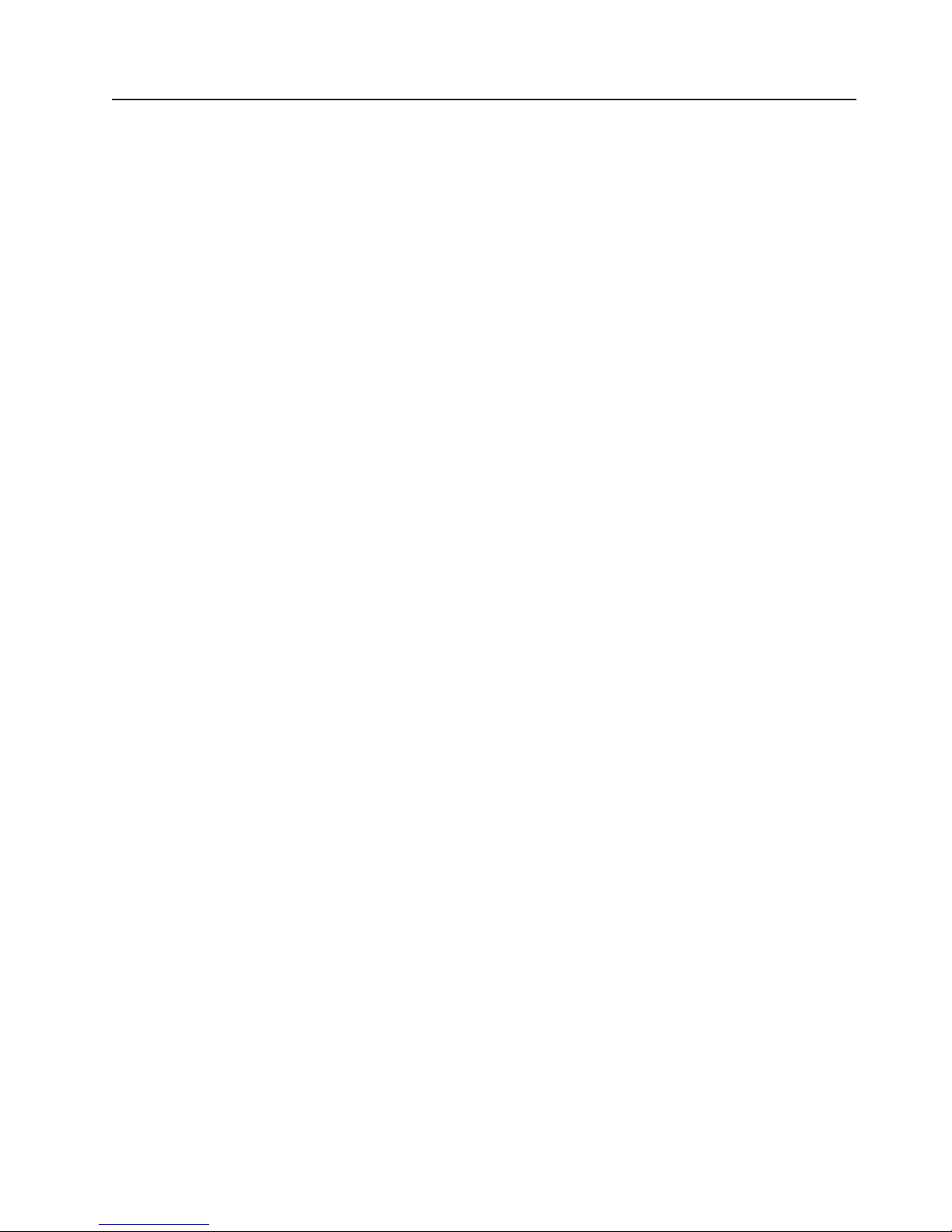
What your server offers
The server uses the following features and technologies:
v Baseboard management controller
The baseboard management controller (BMC) provides basic service-processor
environmental monitoring functions. If an environmental condition exceeds a
threshold or if a system component fails, the baseboard management controller
lights LEDs to help you diagnose the problem.
The baseboard management controller also provides remote server management
capabilities through the OSA SMBridge management utility program.
v IBM Director
IBM Director is a workgroup-hardware-management tool that you can use to
centrally manage System x and xSeries servers. For more information, see the
IBM Director documentation on the IBM Director CD.
v IBM X-Architecture technology
IBM X-Architecture technology combines proven, innovative IBM designs to make
your Intel-processor-based server powerful, scalable, and reliable. For more
information, see http://www.ibm.com/servers/eserver/xseries/xarchitecture/
enterprise/index.html.
– Active™ Memory
The Active Memory feature improves the reliability of memory through memory
mirroring and online-spare memory. Memory mirroring stores data in two pairs
of DIMMs simultaneously. Online-spare memory disables a failed pair of
DIMMs from the system configuration and activates a pair of online-spare
DIMMs. For more information, see “Installing a memory module” on page 67.
– Large system-memory capacity
The server supports up to 48 GB of system memory. The memory controller
supports up to 12 industry-standard, x4 or x8, PC2-5300 fully-buffered dual
inline memory modules (FBD DIMMs).
IBM ServerGuide
v
The ServerGuide Setup and Installation CD that comes with the server provides
programs to help you set up the server and install a Windows® operating system.
The ServerGuide program detects installed optional hardware devices and
provides the correct configuration programs and device drivers. For more
information about the ServerGuide Setup and Installation CD, see “Using the
ServerGuide Setup and Installation CD” on page 93.
v Integrated network support
The server comes with two integrated Broadcom Gigabit Ethernet controllers,
which support connection to a 10-Mbps, 100-Mbps, or 1000-Mbps network. For
more information, see “Configuring the Gigabit Ethernet controllers” on page 110.
v Large data-storage and hot-swap capability
The 3.5-inch model server supports up to six slim, 3.5-inch hot-swap hard disk
drives in the hot-swap bays. The 2.5-inch model server supports up to eight
2.5-inch hot-swap hard disk drives in the hot-swap bays. With the hot-swap
feature, you can add, remove, or replace hard disk drives without turning off the
server.
™
Setup and Installation CD
Chapter 1. The System x3650 Type 7979 server 5
Page 22
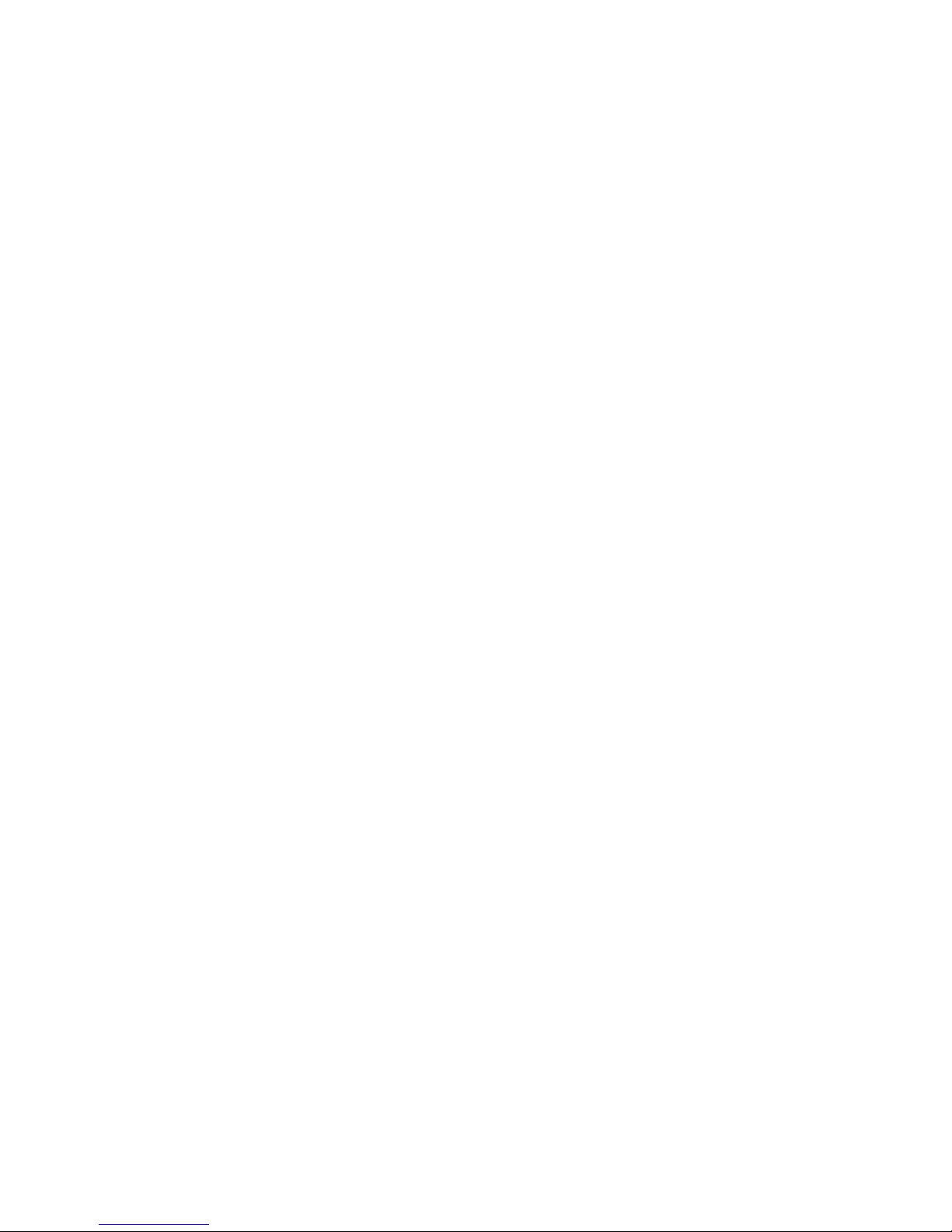
v Light path diagnostics
Light path diagnostics provides LEDs to help you diagnose problems. For more
information, see the section about light path diagnostics in the Problem
Determination and Service Guide.
v Memory mirroring
Memory mirroring improves the reliability of memory by writing information to the
main memory and redundant locations in a mirrored pair of DIMMs.
v Online-spare memory
Online-spare memory disables a failed pair of DIMMs from the system
configuration and activates an online-spare DIMM pair to replace the failed pair.
v PCI Express adapter capabilities
The server has two slots for low-profile PCI Express x4 adapters. These slots
accept x8 adapters, but the adapters will operate as x4 adapters. The server also
has two slots for PCI Express x8 adapters (on the riser card, full-height, one
full-length and one half-length).
Note: Yo u can replace these PCI Express x8 slots with PCI-X 133 MHz slots by
replacing the PCI Express riser-card assembly with an optional PCI-X riser-card
assembly.
v PowerExecutive
PowerExecutive™ is an IBM Director extension that measures and reports server
power consumption as it occurs. This enables you to monitor power consumption
in correlation to specific software application programs and hardware
configurations. You can obtain the measurement values through the
systems-management interface, and can view them using IBM Director. For more
information, including the required levels of IBM Director and PowerExecutive,
see the IBM Director documentation on the IBM Director CD, or see
http://www.ibm.com/systems/management/director/resources/.
v Redundant connection
The addition of an optional network interface card (NIC) provides a failover
capability to a redundant Ethernet connection. If a problem occurs with the
primary Ethernet connection, all Ethernet traffic that is associated with the
primary connection is automatically switched to the redundant NIC. If the
applicable device drivers are installed, this switching occurs without data loss and
without user intervention.
v Redundant cooling and power capabilities
The server supports up to 10 hot-swap fans, in multiples of 5, which provide
redundant cooling. Redundant cooling enables continued operation if one of the
fans fails. The server supports up to two 835-watt ac power supplies, which
provide redundancy and hot-swap capability for a typical configuration. If the
maximum load on the server is less than 835 watts and a problem occurs with
one of the power supplies, the other power supply can meet the power
requirements.
Note: A 700-watt -48 volt dc power supply option is available. The dc power
supplies provide redundancy but no hot-swap capability.
v ServeRAID support
The server supports an internal ServeRAID-8k or 8k-l SAS Controller, which is
required for you to use the hot-swap hard disk drives and to create redundant
array of independent disks (RAID) configurations.
6 System x3650 Type 7979: User’s Guide
Page 23
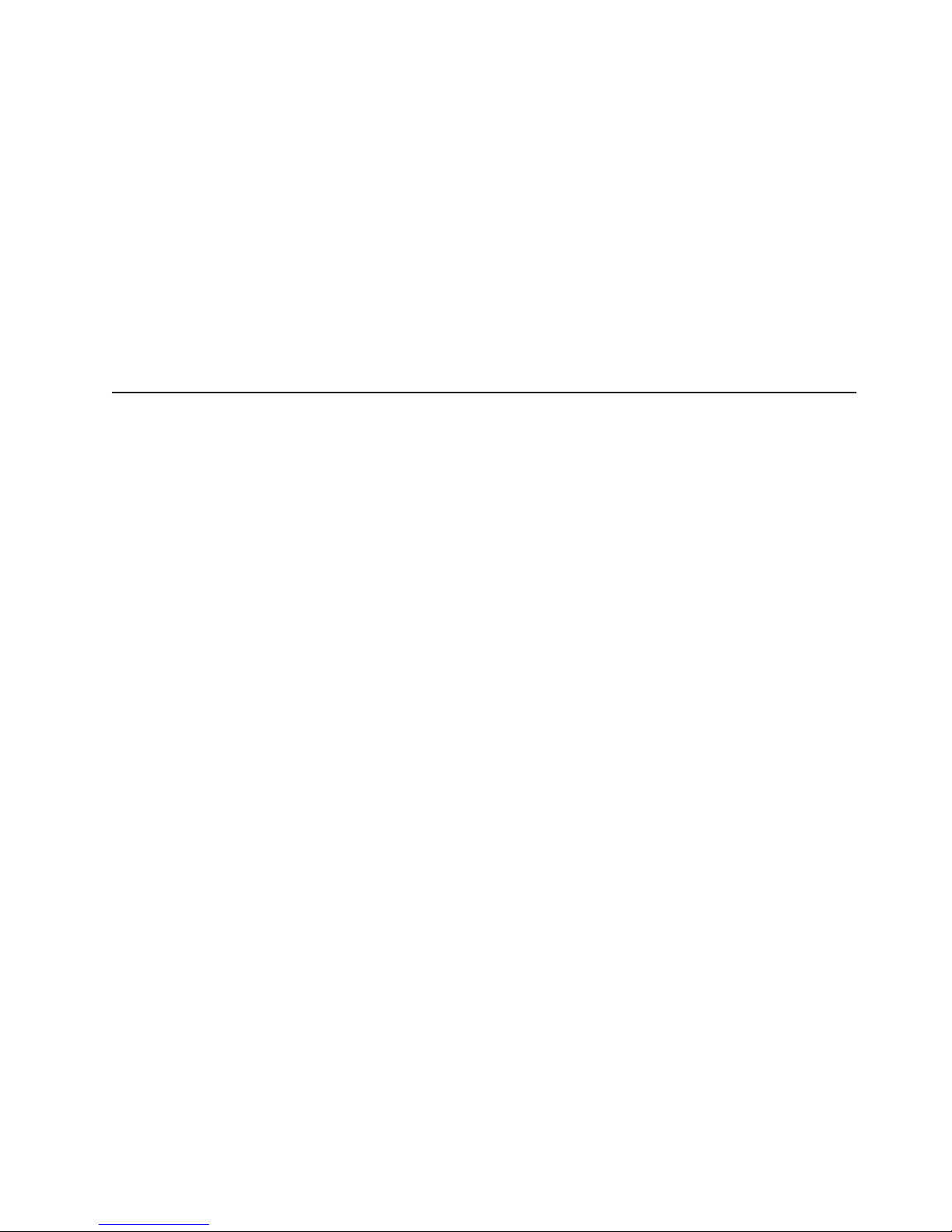
v Systems-management capabilities
The server supports an optional IBM Remote Supervisor Adapter II SlimLine.
When you use this adapter, you can manage the functions of the server locally
and remotely. The Remote Supervisor Adapter II SlimLine also provides system
monitoring, event recording, and dial-out alert capability.
v TCP/IP offload engine (TOE) support
The Ethernet controllers in the server support TOE, which is a technology that
offloads the TCP/IP flow from the microprocessors and I/O subsystem to increase
the speed of the TCP/IP flow. When an operating system that supports TOE is
running on the server and TOE is enabled, the server supports TOE operation.
See the operating-system documentation for information about enabling TOE.
Note: As of the date of this document, the Linux operating system does not
support TOE.
Reliability, availability, and serviceability features
Three important computer design features are reliability, availability, and
serviceability (RAS). The RAS features help to ensure the integrity of the data that
is stored in the server, the availability of the server when you need it, and the ease
with which you can diagnose and repair problems.
The server has the following RAS features:
v Automatic error retry and recovery
v Automatic restart after a power failure
v Backup basic input/output system (BIOS) switching under the control of the
baseboard management controller
v Baseboard management controller (service processor)
v Built-in monitoring for fan, power, temperature, voltage, and power-supply
redundancy
v Cable-presence detection on most connectors
v Chipkill memory protection
v Error codes and messages
v Error correcting code (ECC) L2 cache and system memory
v Fully-buffered DIMMs (FBD) support
v Hot-swap cooling fans with speed-sensing capability
v Hot-swap hard disk drives
v Hot-spare memory
v Information and light path diagnostics LED panels
v Memory mirroring
v Menu-driven setup, system configuration, and redundant array of independent
disks (RAID) configuration programs
v Parity checking or CRC checking on the serially-attached SCSI (SAS) bus and
PCI buses
v Power management: compliance with Advanced Configuration and Power
Interface (ACPI)
v Power-on self-test (POST)
v Predictive Failure Analysis® (PFA) alerts
v Redundant Ethernet capabilities with failover support
v Redundant power supplies and redundant hot-swap fans (ac power supplies are
hot-swap)
v Remind button to temporarily turn off the system-error LED
v Remote system problem-determination support
v Standby voltage for systems-management features and monitoring
Chapter 1. The System x3650 Type 7979 server 7
Page 24
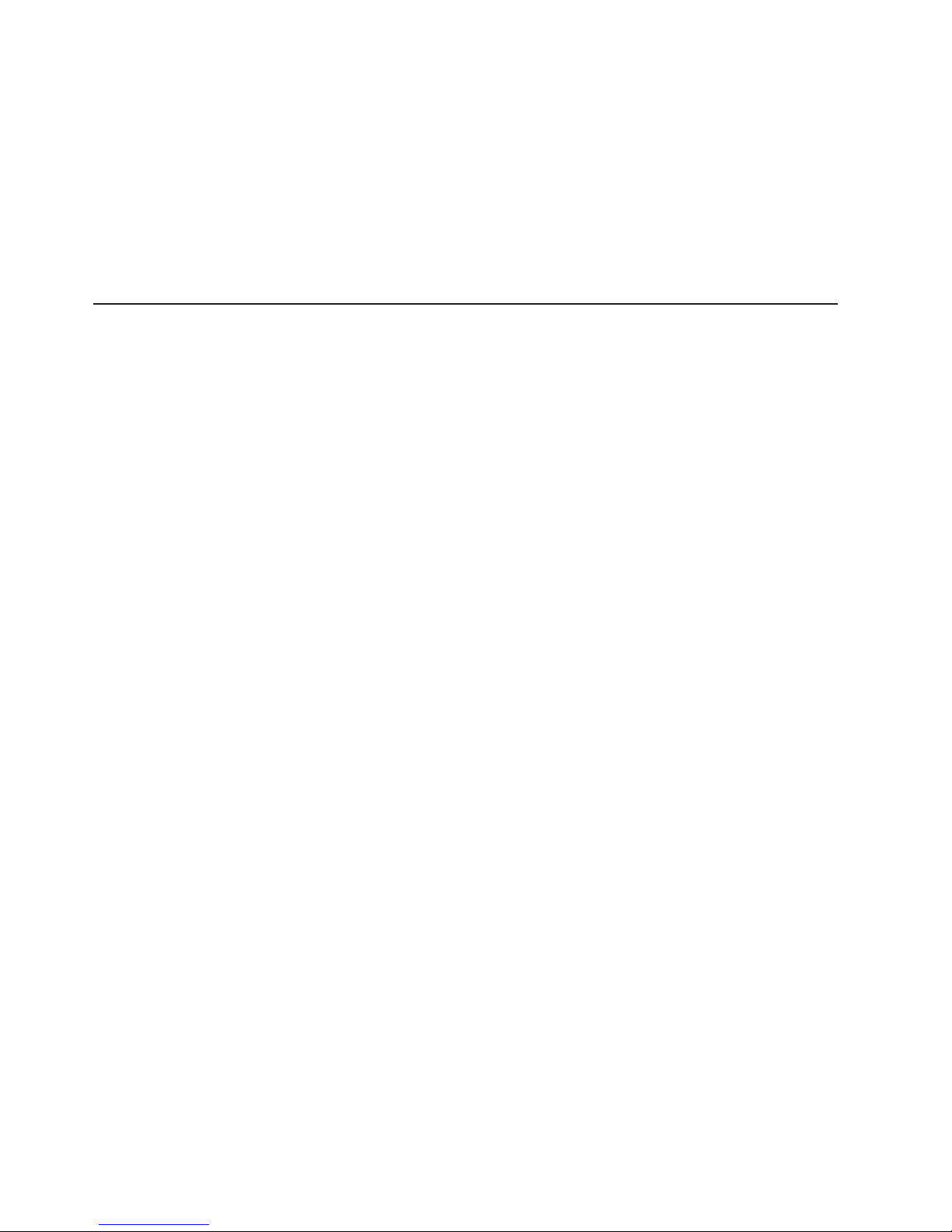
IBM Director
v Startup (boot) from LAN through Preboot Execution Environment (PXE) boot
agent utility or dynamic host configuration protocol/boot protocol (DHCP/BOOTP)
v System auto-configuring from the configuration menu
v System error logging (POST and service processor)
v Systems-management monitoring through the Inter-Integrated Circuit (I2C) bus
v Upgradeable POST, BIOS, diagnostics, service processor microcode, and
read-only memory (ROM) resident code, locally or over the LAN
v Vital product data (VPD) on microprocessors, system board, power supplies,
SAS (hot-swap-drive) backplane, and power backplane
v Wake on LAN capability
With IBM Director, a network administrator can perform the following tasks:
v View the hardware configuration of remote systems, in detail
v Monitor the usage and performance of critical components, such as
microprocessors, disks, and memory
v Centrally manage individual or large groups of IBM and non-IBM
x86-processor-based servers, desktop computers, workstations, and mobile
computers on a variety of platforms
Director provides a comprehensive entry-level workgroup hardware manager. It
IBM
includes the following key features:
v Advanced self-management capabilities for maximum system availability
v Multiple operating-system platform support, including Microsoft® Windows 2000
Server, Windows Server 2003, Windows XP Professional, AIX, i5/OS, Red Hat
Linux, SUSE Linux, VMware, and Novell NetWare. For a complete list of
operating systems that support IBM Director, see the IBM Director Compatibility
Document. This document is in Portable Document Format (PDF) at
http://www.ibm.com/systems/management/director/resources/. It is updated every
6 to 8 weeks.
v Support for IBM and non-IBM servers, desktop computers, workstations, and
mobile computers.
v Support for systems-management industry standards.
v Integration into leading workgroup and enterprise systems-management
environments.
v Ease of use, training, and setup.
Director also provides an extensible platform that supports advanced server
IBM
tools that are designed to reduce the total cost of managing and supporting
networked systems. By deploying IBM Director, you can achieve reductions in
ownership costs through the following benefits:
v Reduced downtime
v Increased productivity of IT personnel and users
v Reduced service and support costs
more information about IBM Director, see the documentation on the IBM
For
Director CD that comes with the server, the IBM Director Information Center at
http://publib.boulder.ibm.com/infocenter/eserver/v1r2/topic/diricinfo/ fqm0_main.html,
and the IBM xSeries Systems Management Web page at http://www.ibm.com/
servers/eserver/xseries/systems_management/, which presents an overview of IBM
Systems Management and IBM Director.
8 System x3650 Type 7979: User’s Guide
Page 25
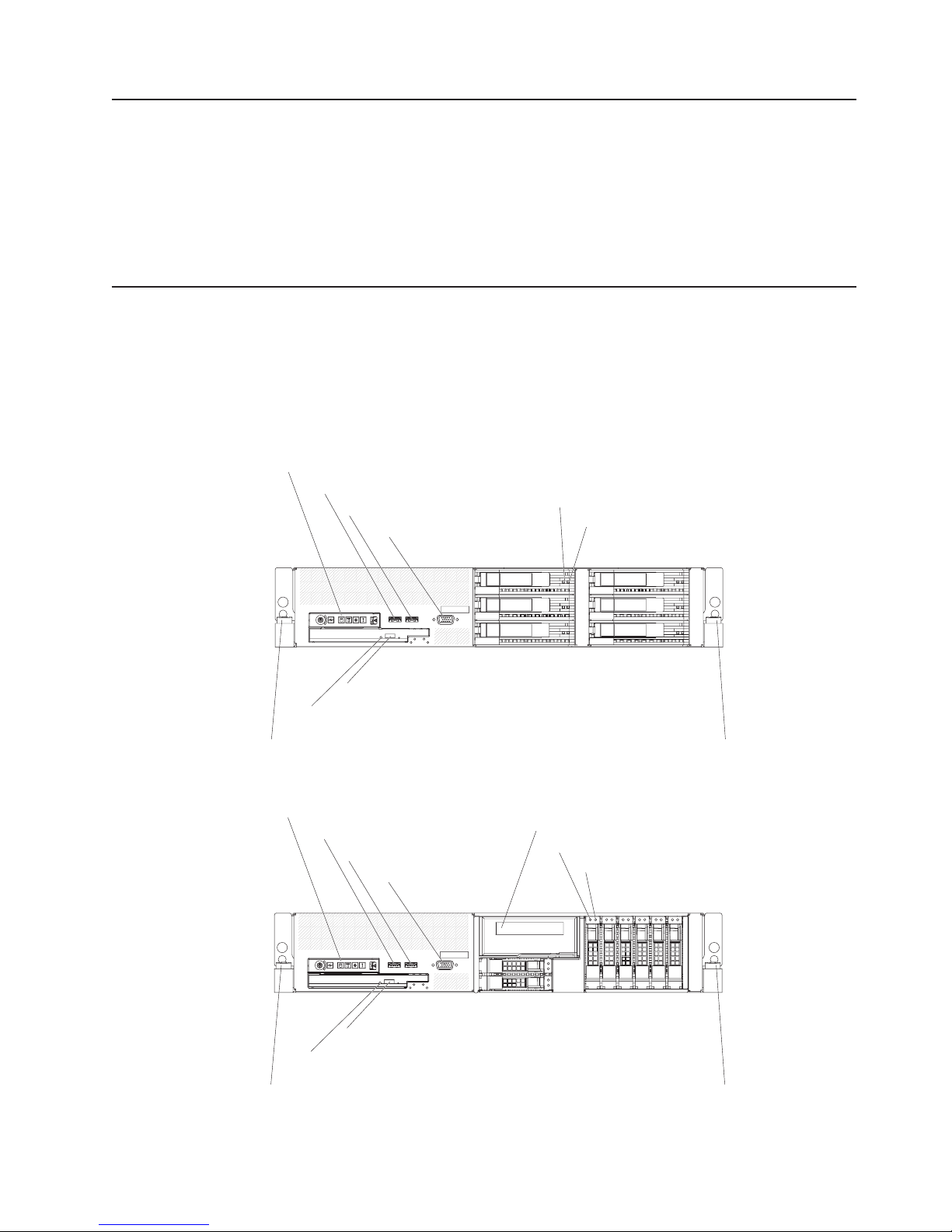
The UpdateXpress program
The UpdateXpress program is available for most System x and xSeries servers and
server optional devices. It detects supported and installed device drivers and
firmware in the server and installs available updates. Yo u can download the
UpdateXpress program from the Web at no additional cost, or you can purchase it
on a CD. To download the program or purchase the CD, go to
http://www.ibm.com/servers/
eserver/xseries/systems_management/sys_migration/xpress.html.
Server controls, LEDs, and power
This section describes the controls and light-emitting diodes (LEDs) and how to turn
the server on and off.
Front view
The following illustration shows the controls, light-emitting diodes (LEDs), and
connectors on the front of the 3.5-inch model server.
Operator information panel
USB 5 connector
USB 6 connector
Video connector
Hard disk drive activity LED (green)
Hard disk drive status LED (amber)
CD/DVD eject button
CD/DVD drive activity LED
Rack release latch Rack release latch
The following illustration shows the controls, light-emitting diodes (LEDs), and
connectors on the front of the 2.5-inch model server.
Operator information panel
USB 5 connector
USB 6 connector
Video connector
CD/DVD eject button
CD/DVD drive activity LED
Rack release latch Rack release latch
Tape drive bay
Hard disk drive activity LED (green)
Hard disk drive status LED (amber)
Operator information panel: This panel contains controls, LEDs, and connectors.
The following illustration shows the controls, LEDs, and connectors on the operator
Chapter 1. The System x3650 Type 7979 server 9
Page 26
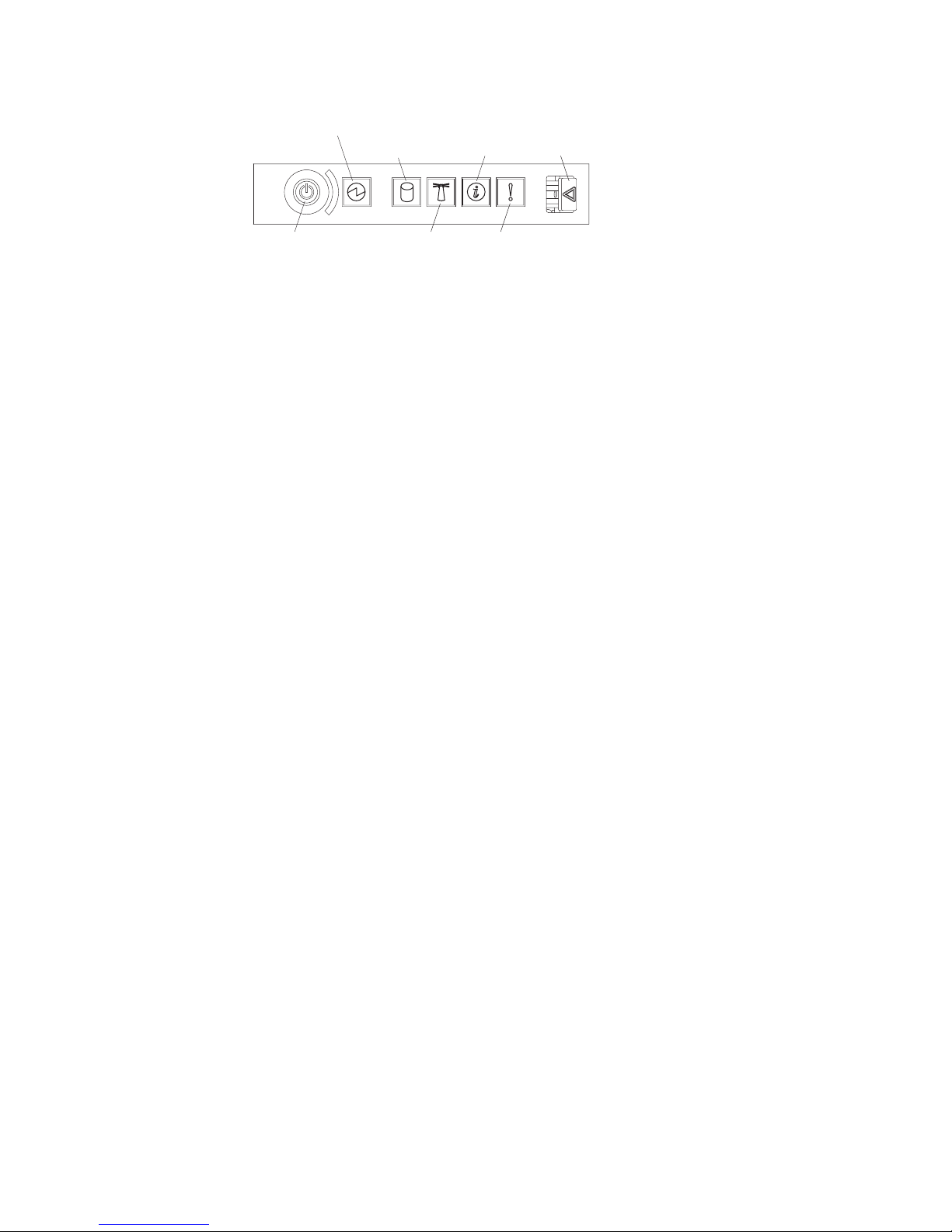
information panel.
Power-on
LED
Hard disk drive
activity LED
Information
LED
Release
latch
Power-control
button
System
locator
LED
System-error
LED
The following controls, LEDs, and connectors are on the operator information panel:
v Power-control button: Press this button to turn the server on and off manually.
v Power-on LED: When this LED is lit and not flashing, it indicates that the server
is turned on. When this LED is flashing, it indicates that the server is turned off
and still connected to a power source. When this LED is off, it indicates that
power is not present, or the power supply or the LED itself has failed.
Note: If this LED is off, it does not mean that there is no electrical power in the
server. The LED might be burned out. To remove all electrical power from the
server, you must disconnect the power cord from the electrical outlet.
Attention: In a dc power environment, only trained service personnel other than
IBM service technicians are authorized to connect or disconnect power to the dc
power supply. See the documentation that comes with each dc power supply.
v Hard disk drive activity LED: When this LED is flashing, it indicates that a hard
disk drive is in use.
v System-locator LED: Use this LED to visually locate the server among other
servers. You can use IBM Director to light this LED remotely.
v Information LED: When this LED is lit, it indicates that a noncritical event has
occurred. An LED on the light path diagnostics panel is also lit to help isolate the
error.
v System-error LED: When this LED is lit, it indicates that a system error has
occurred. An LED on the light path diagnostics panel is also lit to help isolate the
error.
v Release latch: Slide this latch to the left to access the light path diagnostics
panel, which is behind the operator information panel.
connectors: Connect a USB device, such as USB mouse, keyboard, or other
USB
USB device, to either of these connectors.
Video connector: Connect a monitor to this connector. The video connectors on
the front and rear of the server can be used simultaneously.
Hard disk drive activity LED: Each hot-swap hard disk drive has an activity LED.
When this LED is flashing, it indicates that the drive is in use.
Hard disk drive status LED: Each hot-swap hard disk drive has a status LED.
When this LED is lit, it indicates that the drive has failed. When this LED is flashing
slowly (one flash per second), it indicates that the drive is being rebuilt as part of a
RAID configuration. When the LED is flashing rapidly (three flashes per second), it
indicates that the controller is identifying the drive.
CD/DVD-eject button: Press this button to release a CD or DVD from the
CD-RW/DVD drive.
10 System x3650 Type 7979: User’s Guide
Page 27
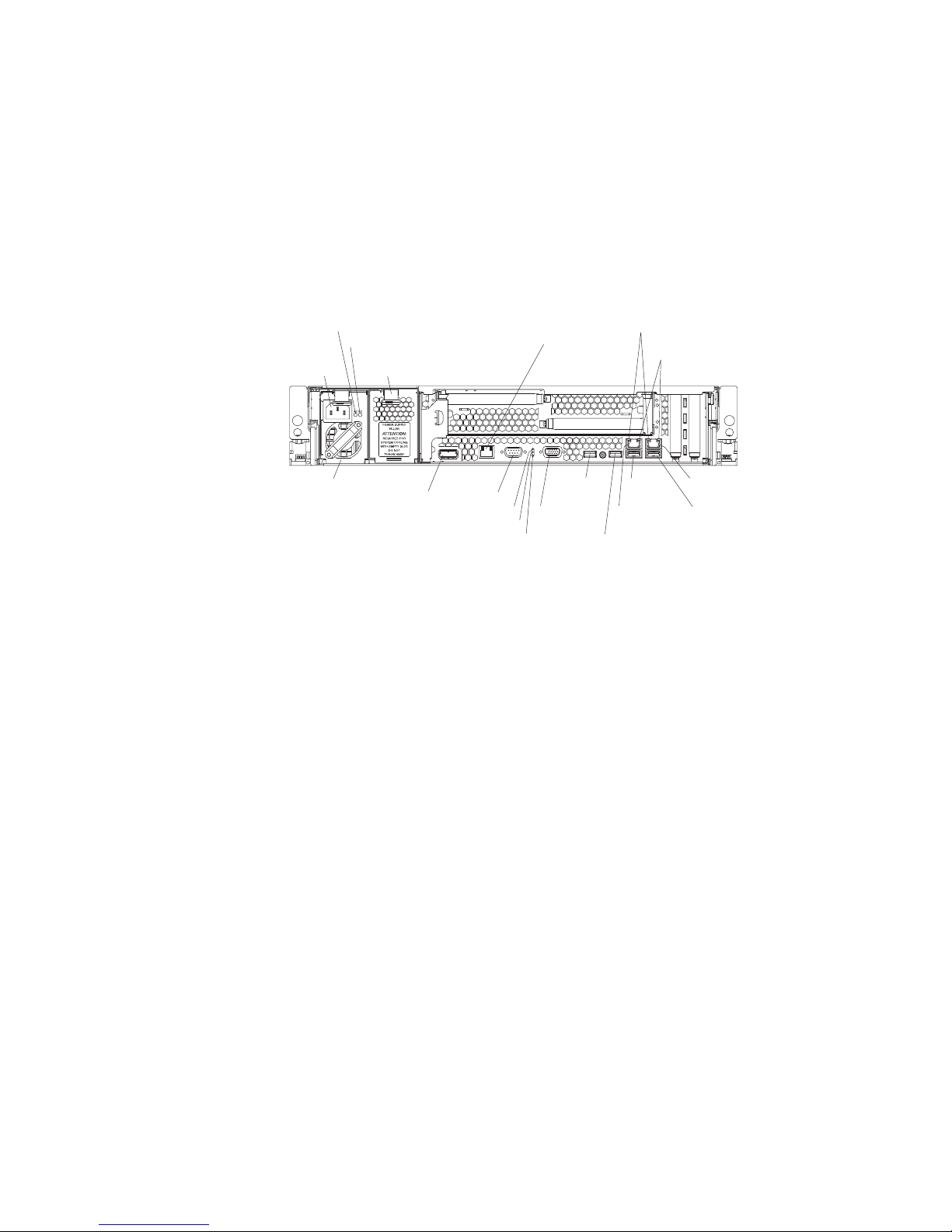
Rear view
CD/DVD drive activity LED: When this LED is lit, it indicates that the CD-RW/DVD
drive is in use.
Rack release latches: Press these latches to release the server from the rack.
The following illustration shows the connectors and LEDs on the rear of the server.
Attention: In a dc power environment, see the documentation that comes with
the dc power supply for information about the power-supply LEDs.
Power-cord
connector
AC power LED
DC power LED
Power-supply
filler panel
S-
ystems management
Ethernet connector
Ethernet
activity LEDs
Ethernet
link LEDs
Powe r
supply 1
SAS
connector
Power-on LED
System-locator LED
System-error LED
Serial
connector
USB 1
connector
Video
connector
USB 2
connector
USB 3
connector
Ethernet 2
connector
Ethernet 1
connector
USB 4
connector
Power-cord connector (ac power supply only): Connect the power cord to this
connector.
Attention: In a dc power environment, only trained service personnel other than
IBM service technicians are authorized to connect or disconnect power to the dc
power supply. See the documentation that comes with each dc power supply.
AC power LED: Each hot-swap power supply has an ac power LED and a dc
power LED. When the ac power LED is lit, it indicates that sufficient power is
coming into the power supply through the power cord. During typical operation, both
the ac and dc power LEDs are lit. For any other combination of LEDs, see the
Problem Determination and Service Guide on the IBM System x Documentation
CD.
DC power LED: Each hot-swap power supply has a dc power LED and an ac
power LED. When the dc power LED is lit, it indicates that the power supply is
supplying adequate dc power to the system. During typical operation, both the ac
and dc power LEDs are lit. For any other combination of LEDs, see the Problem
Determination and Service Guide on the IBM System x Documentation CD.
Systems-management Ethernet connector: Use this connector to connect the
server to a network for systems-management information control. This connector is
active only if you have installed a Remote Supervisor Adapter II SlimLine, and it is
used only by the Remote Supervisor Adapter II SlimLine.
Ethernet activity LEDs: When these LEDs are lit, they indicate that the server is
transmitting to or receiving signals from the Ethernet LAN that is connected to the
Ethernet port.
Chapter 1. The System x3650 Type 7979 server 11
Page 28
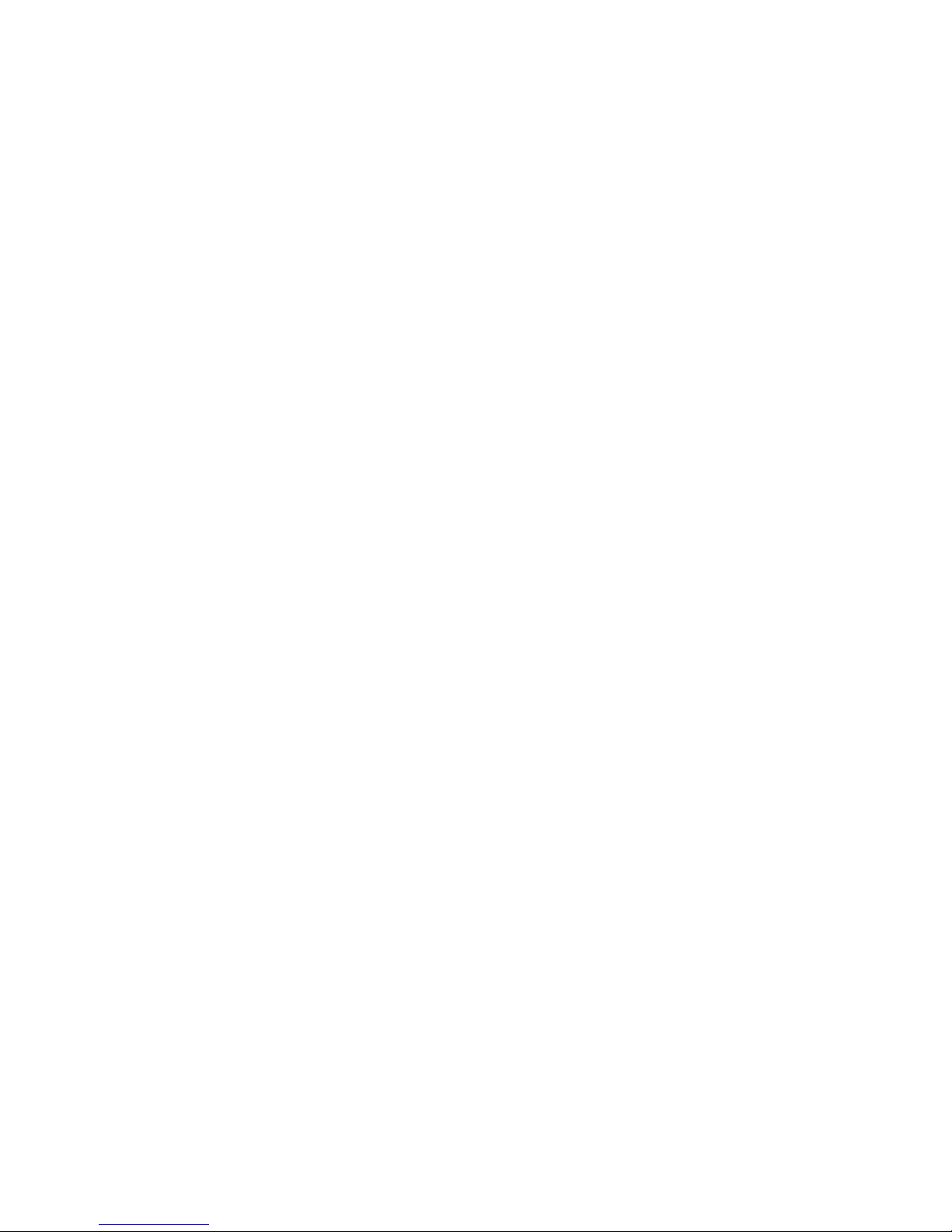
Ethernet link LEDs: When these LEDs are lit, they indicate that there is an active
link connection on the 10BASE-T, 100BASE-TX, or 1000BASE-TX interface for the
Ethernet port.
Ethernet connectors: Use either of these connectors to connect the server to a
network.
USB connectors: Connect a USB device, such as USB mouse, keyboard, or other
USB device, to any of these connectors.
Video connector: Connect a monitor to this connector. The video connectors on
the front and rear of the server can be used simultaneously.
System-error LED: When this LED is lit, it indicates that a system error has
occurred. An LED on the light path diagnostics panel is also lit to help isolate the
error.
System-locator LED: Use this LED to visually locate the server among other
servers. You can use IBM Director to light this LED remotely.
Power-on LED: When this LED is lit and not flashing, it indicates that the server is
turned on. When this LED is flashing, it indicates that the server is turned off and
still connected to a power source. When this LED is off, it indicates that power is
not present, or the power supply or the LED itself has failed.
Serial connector: Connect a 9-pin serial device to this connector. The serial port is
shared with the baseboard management controller (BMC). The BMC can take
control of the shared serial port to perform text console redirection and to redirect
serial traffic, using Serial over LAN (SOL).
SAS connector: Connect a serial-attached SCSI (SAS) device to this connector.
Server power features
When the server is connected to a power source but is not turned on, the operating
system does not run, and all core logic except for the service processor (the
baseboard management controller or optional Remote Supervisor Adapter II
SlimLine) is shut down; however, the server can respond to requests from the
service processor, such as a remote request to turn on the server. The power-on
LED flashes to indicate that the server is connected to power but is not turned on.
Turning on the server
Approximately 5 seconds after the server is connected to power, the power-control
button becomes active, and one or more fans might start running to provide cooling
while the server is connected to power. You can turn on the server and start the
operating system by pressing the power-control button.
The server can also be turned on in any of the following ways:
v If a power failure occurs while the server is turned on, the server will restart
automatically when power is restored.
v If your operating system supports the Wake on LAN feature, the Wake on LAN
feature can turn on the server.
When 4 GB or more of memory (physical or logical) is installed, some
Note:
memory is reserved for various system resources and is unavailable to the
12 System x3650 Type 7979: User’s Guide
Page 29
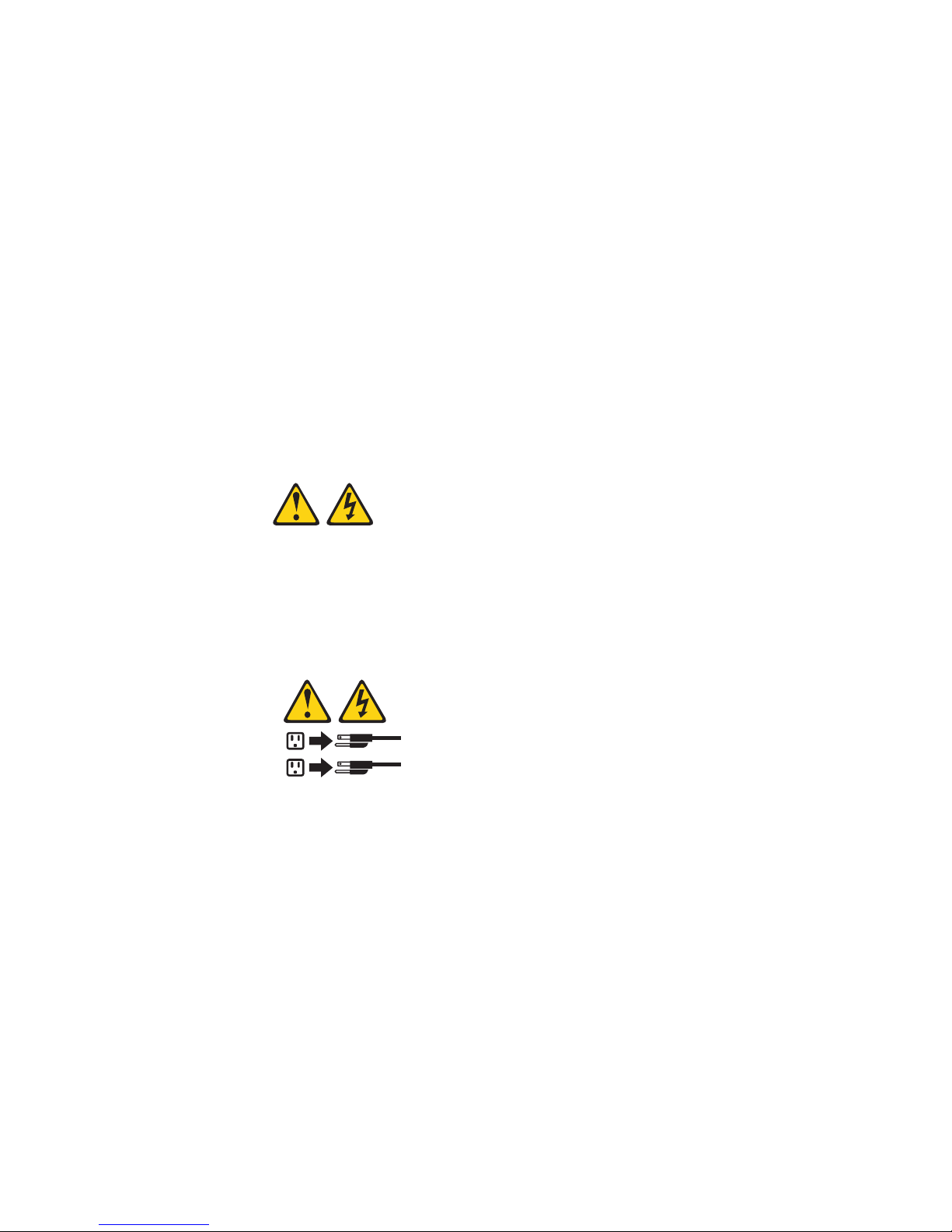
operating system. The amount of memory that is reserved for system resources
depends on the operating system, the configuration of the server, and the
configured PCI options.
Turning off the server
When you turn off the server and leave it connected to power, the server can
respond to requests from the service processor, such as a remote request to turn
on the server. While the server remains connected to power, one or more fans
might continue to run. To remove all power from the server, you must disconnect it
from the power source.
Attention: In a dc power environment, only trained service personnel other than
IBM service technicians are authorized to connect or disconnect power to the dc
power supply. See the documentation that comes with each dc power supply.
Some operating systems require an orderly shutdown before you turn off the server.
See your operating-system documentation for information about shutting down the
operating system.
Statement 5:
CAUTION:
The power control button on the device and the power switch on the power
supply do not turn off the electrical current supplied to the device. The device
also might have more than one power cord. To remove all electrical current
from the device, ensure that all power cords are disconnected from the power
source.
2
1
Attention: In a dc power environment, only trained service personnel other than
IBM service technicians are authorized to connect or disconnect power to the dc
power supply. See the documentation that comes with each dc power supply.
The server can be turned off in any of the following ways:
v Yo u can turn off the server from the operating system, if your operating system
supports this feature. After an orderly shutdown of the operating system, the
server will be turned off automatically.
v Yo u can press the power-control button to start an orderly shutdown of the
operating system and turn off the server, if your operating system supports this
feature.
v If the operating system stops functioning, you can press and hold the
power-control button for more than 4 seconds to turn off the server.
v The service processor can turn off the server as an automatic response to a
critical system failure.
v Yo u can turn off the server through a request from the service processor.
Chapter 1. The System x3650 Type 7979 server 13
Page 30
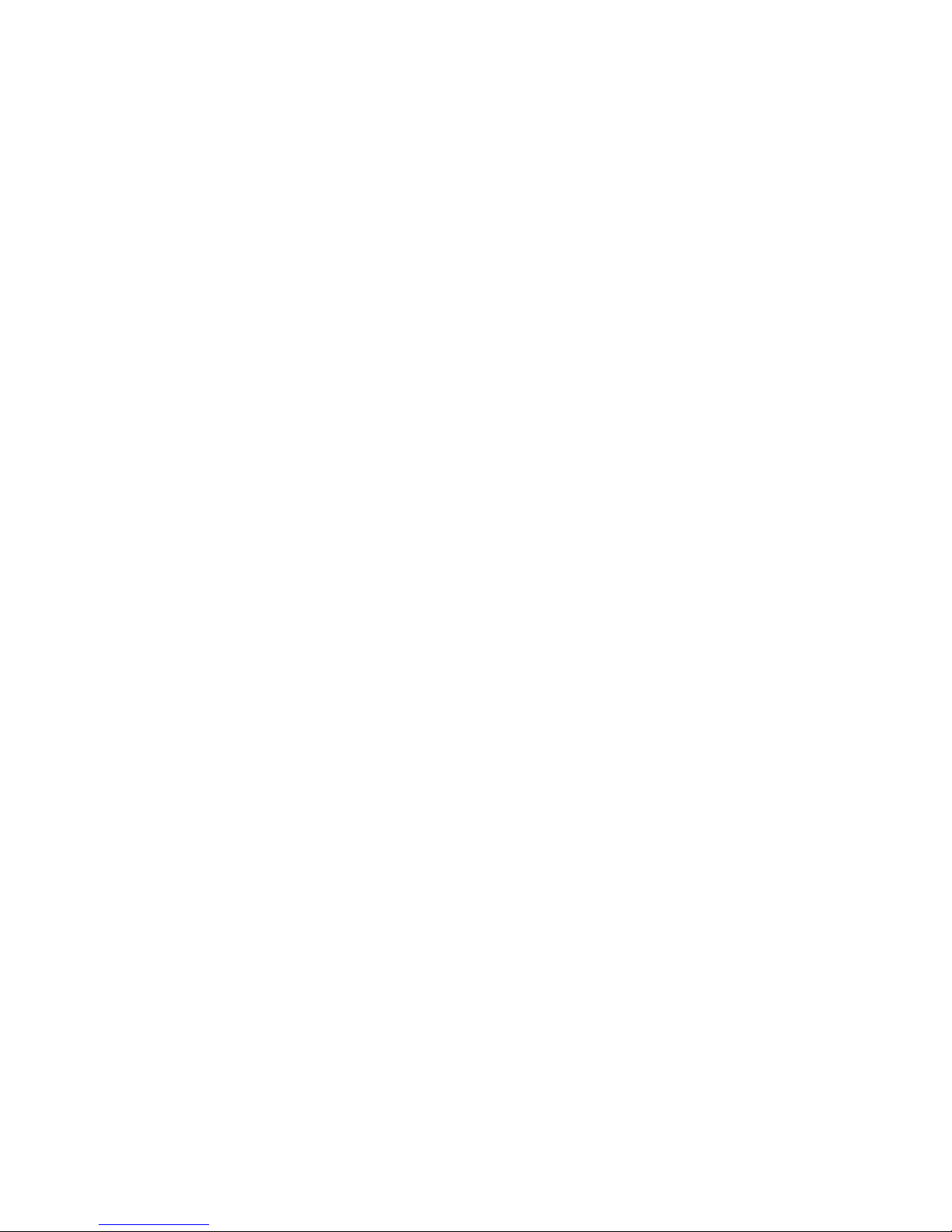
14 System x3650 Type 7979: User’s Guide
Page 31

Chapter 2. Installing optional devices
This chapter provides detailed instructions for installing optional hardware devices in
the server.
Server components
The following illustrations show the major components in the server. The
illustrations in this document might differ slightly from your hardware.
Microprocessor
air baffle
CD/DVD media backplane
Tape drive filler
Tape drive
space filler
Optional tape drive
Operator information
panel
CD/DVD drive
3.5-inch
filler panel
3.5-inch hard
disk drive
3.5-inch cage
divider
Fans
(5 or 10)
Fan bracket
assembly
3.5-inch hard disk
drive backplane
2.5-inch hard
disk drive
2.5-inch filler
panel
Cover
Power-supply filler
Power supply
Power backplane
2.5-inch drive cage with
hard disk drive backplane
© Copyright IBM Corp. 2007 15
Page 32

Low-profile
adapter
Remote Supervisor
Adapter II SlimLine
Heat-sink filler
Riser-card
assembly
Full-height
adapter
DIMM air baffle
DIMM
Heat sink
Microprocessor
VRM
Heat-sink retention
module
ServeRAID
SAS controller
System board
16 System x3650 Type 7979: User’s Guide
Page 33

System-board optional-device connectors
The following illustration shows the connectors on the system board for
user-installable optional devices.
Battery
connector
Microprocessor 1
connector
Microprocessor 2
connector
Voltage regulator
module connector
PCI Express slot 4
connector
PCI Express slot 3
connector
Remote Supervisor Adapter II
SlimLine connector
PCI riser card connector
ServeRAID SAS connector
DIMM 12 connector
DIMM 11 connector
DIMM 10 connector
DIMM 9 connector
DIMM 8 connector
DIMM 7 connector
DIMM 6 connector
DIMM 5 connector
DIMM 4 connector
DIMM 3 connector
DIMM 2 connector
DIMM 1 connector
Fan 8
connector
Fan 3
connector
Fan 5
connector
Fan 1
connector
Fan 2
connector
Fan 4
connector
Fan 9
connector
Fan 6
connector
Note: The connectors for fans 7 and 10 are on the power backplane. See
“Power-backplane-board connectors” on page 18.
Chapter 2. Installing optional devices 17
Page 34

PCI riser-card adapter connectors
The following illustration shows the connectors on the PCI riser card for
user-installable PCI adapters.
Note: For clarity, in the following illustration the PCI riser-card assembly is inverted.
Power-backplane-board connectors
The following illustration shows the internal connectors on the power-backplane
board.
PCI adapter
connectors
System-board
connector
Fan 10 connector
Hard disk drive
power connector
Fan 7 connector
18 System x3650 Type 7979: User’s Guide
Page 35

System-board internal cable connectors
The following illustration shows the internal connectors on the system board.
IPMB connector
SATA tape drive
signal (J102)
Hard disk drive
backplane
signal (J92)
Operator panel (J50)
CD/DVD power (J12)
CD/DVD signal (J37)
Power backplane
(J72)
Tape drive power
(J100)
Front USB (J80)
Front video (J51)
Internal
USB (J82)
Chapter 2. Installing optional devices 19
Page 36

System-board external connectors
The following illustration shows the external input/output connectors on the system
board.
Ethernet 2 / USB 3
Ethernet 1 / USB 4
USB 1
USB 2
Video
Serial
Systems-management Ethernet
SAS
20 System x3650 Type 7979: User’s Guide
Page 37

System-board switches and jumpers
The following illustration shows the switches and jumpers on the system board.
Any switches or jumpers on the system board that are not shown in the illustration
are reserved. See the section about recovering the basic input/output system
(BIOS) code in the Problem Determination and Service Guide on the IBM System x
Documentation CD for information about using the boot block recovery jumper.
Boot block
recovery jumper
(J42)
SAS controller jumper
Reserved (J89)
Pin 1
Switch block
(SW2)
Table 2 on page 22 describes the function of each switch on the switch block.
Chapter 2. Installing optional devices 21
Page 38

Table 2. Switches 1 - 8
Switch
number Default value
Switch
description
8 Off Reserved.
7 Off Reserved.
6 Off Reserved.
5 Off Power-on password override. Changing the position of this switch bypasses the
power-on password check the next time the server is turned on and starts the
Configuration/Setup Utility program so that you can change or delete the power-on
password. You do not have to move the switch back to the default position after the
password is overridden.
Changing the position of this switch does not affect the administrator password check
if an administrator password is set.
See “Passwords” on page 90 for additional information about the power-on password.
4 Off Reserved.
3 Off Reserved.
2 Off Reserved.
1 Off Clear CMOS. When this switch is toggled to On, it clears the CMOS data, which
clears the power-on password.
Important:
1. Before you change any switch settings or move any jumpers, turn off the server;
then, disconnect all power cords and external cables. (Review the information in
“Safety” on page vii, “Installation guidelines” on page 28, “Handling
static-sensitive devices” on page 30, and “Turning off the server” on page 13.)
Attention: In a dc power environment, only trained service personnel other
than IBM service technicians are authorized to connect or disconnect power to
the dc power supply. See the documentation that comes with each dc power
supply.
2. Any system-board switch or jumper blocks that are not shown in the illustrations
in this document are reserved.
22 System x3650 Type 7979: User’s Guide
Page 39

System-board LEDs
The following illustration shows the light-emitting diodes (LEDs) on the system
board.
Remote Supervisor
Adapter II SlimLine
error LED
Microprocessor 1
error LED
Microprocessor 2
error LED
3 v battery
error LED
PCI slot 3
error LED
PCI slot 4
error LED
VRM
error LED
Riser-card-missing
error LED
RAID error LED
DIMM 1 error LED
DIMM 2 error LED
DIMM 3 error LED
DIMM 4 error LED
DIMM 5 error LED
DIMM 6 error LED
DIMM 7 error LED
DIMM 8 error LED
DIMM 9 error LED
Power channel B
error LED
Power channel A
error LED
Power channel D
error LED
Power channel C
error LED
DIMM 12 error LED
DIMM 11 error LED
DIMM 10 error LED
BMC heartbeat LED
Chapter 2. Installing optional devices 23
Page 40

Riser-card assembly LEDs
The following illustration shows the light-emitting diodes (LEDs) on the riser-card
assembly.
PCI Slot 2 error LED
PCI Slot 1 error LED
24 System x3650 Type 7979: User’s Guide
Page 41

Light path diagnostics panel
The following illustration shows the controls and LEDs on the light path diagnostics
panel.
Light Path
Diagnostics
CPU
MEM
FAN
PCI
PS1SPPS2
VRM
CNFG
NMI
S ERR
DASD
RAID
TEMP
BRD
OVER SPEC
REMIND
To access the light path diagnostics panel, slide the release latch on the front of the
operator information panel to the left.
For more information about light path diagnostics, see the Problem Determination
and Service Guide on the IBM System x Documentation CD.
The following table lists the LEDs on the light path diagnostics panel and suggested
actions to solve the detected problems.
v Follow the suggested actions in the order in which they are listed in the Action column until the problem
is solved.
v See the parts listing in the Problem Determination and Service Guide to determine which components are
customer replaceable units (CRU) and which components are field replaceable units (FRU).
v If an action step is preceded by “(Trained service technician only),” that step must be performed only by a
trained service technician.
LED Description Action
None, but
the
systemerror LED
is lit.
OVER
SPEC
An error has occurred and cannot be
diagnosed, or the Advanced System
Management (ASM) processor on the
Remote Supervisor Adapter II SlimLine
has failed. The error is not represented
by a light path diagnostics LED.
The power supplies are using more
power than their maximum rating.
Check the system-error log for information about the error.
1. Remove optional devices from the server.
2. Replace the failing power supply.
Attention: In a dc power environment, only trained
service personnel other than IBM service technicians are
authorized to connect or disconnect power to the dc power
supply and to remove and install a dc power supply. See
the documentation that comes with each dc power supply.
Chapter 2. Installing optional devices 25
Page 42

v Follow the suggested actions in the order in which they are listed in the Action column until the problem
is solved.
v See the parts listing in the Problem Determination and Service Guide to determine which components are
customer replaceable units (CRU) and which components are field replaceable units (FRU).
v If an action step is preceded by “(Trained service technician only),” that step must be performed only by a
trained service technician.
LED Description Action
PS 1 The power supply in bay 1 has failed. Attention: In a dc power environment, only trained service
personnel other than IBM service technicians are authorized to
connect or disconnect power to the dc power supply and to
remove and install a dc power supply. See the documentation
that comes with each dc power supply.
1. Make sure that the power supply is correctly seated.
2. Replace the failed power supply.
PS 2 The power supply in bay 2 has failed. Attention: In a dc power environment, only trained service
personnel other than IBM service technicians are authorized to
connect or disconnect power to the dc power supply and to
remove and install a dc power supply. See the documentation
that comes with each dc power supply.
1. Make sure that the power supply is correctly seated.
2. Replace the failed power supply.
CPU A microprocessor has failed.
1. Make sure that the failing microprocessor, which is indicated
by a lit LED on the system board, is installed correctly. See
“Installing a microprocessor” on page 62 for information
about installing a microprocessor.
2. Make sure that a ServeRAID 8k or 8k-l SAS controller is
installed and correctly seated. Make sure that the battery for
the ServeRAID 8k SAS controller is installed correctly.
3. Call for service.
VRM An error occurred on the
microprocessor voltage regulator
module (VRM).
CNFG A hardware configuration error has
occurred.
1. Replace the VRM.
2. Call for service.
1. Check the microprocessors that were just installed to make
sure that they are compatible with each other and with the
VRM (see “Installing a microprocessor” on page 62 for
compatiblity requirements).
2. (Trained service technician only) Replace an incompatible
microprocessor.
3. Check the system-error logs for information about the error.
Replace any components that are indicated.
MEM A memory error has occurred. Replace the failing DIMM, which is indicated by the lit LED on
the system board.
NMI A machine check error has occurred. Check the system-error log for information about the error.
S ERR Reserved.
26 System x3650 Type 7979: User’s Guide
Page 43

v Follow the suggested actions in the order in which they are listed in the Action column until the problem
is solved.
v See the parts listing in the Problem Determination and Service Guide to determine which components are
customer replaceable units (CRU) and which components are field replaceable units (FRU).
v If an action step is preceded by “(Trained service technician only),” that step must be performed only by a
trained service technician.
LED Description Action
SP The service processor has failed. Attention: In a dc power environment, only trained service
personnel other than IBM service technicians are authorized to
connect or disconnect power to the dc power supply. See the
documentation that comes with each dc power supply.
1. Remove power from the server; then, reconnect the server
to power and restart the server.
2. Update the firmware on the BMC.
3. If a Remote Supervisor Adapter II SlimLine is installed,
update the firmware; if the problem remains, replace the
Remote Supervisor Adapter II SlimLine.
4. Call for service
DASD A hard disk drive error has occurred.
1. Check the LEDs on the hard disk drives and replace the
indicated drive.
2. Call for service.
RAID A RAID controller error has occurred.
1. Make sure that a RAID controller is installed.
Note: The server will not start without a RAID controller
installed.
2. Check the system-error log for information about the error.
FAN A fan has failed, is operating too slowly,
or has been removed. The TEMP LED
Replace the failing fan, which is indicated by a lit LED on the
fan itself.
might also be lit.
TEMP The system temperature has exceeded
a threshold level. A failing fan can
cause the TEMP LED to be lit.
1. Determine whether a fan has failed. If it has, replace it.
2. Make sure that the room temperature is not too high. See
“Features and specifications” on page 3 for temperature
information.
3. Make sure that the air vents are not blocked.
4. Call for service.
BRD An error has occurred on the system
board.
1. Check the LEDs on the system board to identify the
component that is causing the error.
2. Check the system-error log for information about the error.
PCI An error has occurred on a PCI bus or
on the system board. An additional LED
will be lit next to a failing PCI slot.
1. Check the LEDs on the PCI slots to identify the component
that is causing the error.
2. Check the system-error log for information about the error.
3. If you cannot isolate the failing adapter through the LEDs
and the information in the system-error log, remove one
adapter at a time from the failing PCI bus, and restart the
server after each adapter is removed.
4. Call for service.
Chapter 2. Installing optional devices 27
Page 44

Installation guidelines
Before you install optional devices, read the following information:
v Read the safety information that begins on page vii and the guidelines in
“Handling static-sensitive devices” on page 30. This information will help you
work safely.
v When you install your new server, take the opportunity to download and apply
the most recent firmware updates. This step will help to ensure that any known
issues are addressed and that your server is ready to function at maximum levels
of performance. To download firmware updates for your server, complete the
following steps:
1. Go to http://www.ibm.com/systems/support/.
2. Under Product support, click System x.
3. Under Popular links, click Software and device drivers.
4. Click System x3650 to display the matrix of downloadable files for the server.
For additional information about tools for updating, managing, and deploying
firmware, see the System x and xSeries Tools Center at
http://publib.boulder.ibm.com/infocenter/toolsctr/v1r0/index.jsp.
v Before you install optional hardware, make sure that the server is working
correctly. Start the server, and make sure that the operating system starts, if an
operating system is installed, or that a 19990305 error code is displayed,
indicating that an operating system was not found but the server is otherwise
working correctly. If the server is not working correctly, see “Solving problems” in
the Installation Guide on the IBM System x Documentation CD for diagnostic
information.
v Observe good housekeeping in the area where you are working. Place removed
covers and other parts in a safe place.
v If you must start the server while the cover is removed, make sure that no one is
near the server and that no tools or other objects have been left inside the
server.
v Do not attempt to lift an object that you think is too heavy for you. If you have to
lift a heavy object, observe the following precautions:
– Make sure that you can stand safely without slipping.
– Distribute the weight of the object equally between your feet.
– Use a slow lifting force. Never move suddenly or twist when you lift a heavy
object.
– To avoid straining the muscles in your back, lift by standing or by pushing up
with your leg muscles.
Make sure that you have an adequate number of properly grounded electrical
v
outlets for the server, monitor, and other devices.
v Back up all important data before you make changes to disk drives.
v Have a small flat-blade screwdriver available.
v Yo u do not have to turn off the server to install or replace hot-swap fans,
redundant hot-swap ac power supplies, or hot-plug Universal Serial Bus (USB)
devices. However, you must turn off the server before performing any steps that
involve removing or installing adapter cables or non-hot-swap optional devices or
components.
Attention: In a dc power environment, only trained service personnel other
than IBM service technicians are authorized to connect or disconnect power to
the dc power supply and to install and remove a dc power supply. See the
documentation that comes with each dc power supply.
28 System x3650 Type 7979: User’s Guide
Page 45

v Blue on a component indicates touch points, where you can grip the component
to remove it from or install it in the server, open or close a latch, and so on.
v Orange on a component or an orange label on or near a component indicates
that the component can be hot-swapped, which means that if the server and
operating system support hot-swap capability, you can remove or install the
component while the server is running. (Orange can also indicate touch points on
hot-swap components.) See the instructions for removing or installing a specific
hot-swap component for any additional procedures that you might have to
perform before you remove or install the component.
v When you are finished working on the server, reinstall all safety shields, guards,
labels, and ground wires.
v For a list of supported optional devices for the server, see http://www.ibm.com/
servers/eserver/serverproven/compat/us/.
System reliability guidelines
To help ensure proper system cooling and system reliability, make sure that the
following requirements are met:
v Each of the drive bays has a drive or a filler panel and electromagnetic
compatibility (EMC) shield installed in it.
v If the server has redundant power, each of the power-supply bays has a power
supply installed in it.
Attention: In a dc power environment, only trained service personnel other
than IBM service technicians are authorized to connect or disconnect power to
the dc power supply and to install and remove a dc power supply. See the
documentation that comes with each dc power supply.
v There is adequate space around the server to allow the server cooling system to
work properly. Leave approximately 50 mm (2.0 in.) of open space around the
front and rear of the server. Do not place objects in front of the fans. For proper
cooling and airflow, replace the server cover before you turn on the server.
Operating the server for extended periods of time (more than 30 minutes) with
the server cover removed might damage server components.
v Yo u have followed the cabling instructions that come with optional adapters.
v Yo u have replaced a failed fan within 48 hours.
v Yo u have replaced a hot-swap drive within 2 minutes of removal.
v Yo u do not operate the server without the air baffles installed. Operating the
server without the air baffles might cause the microprocessors to overheat.
v Microprocessor socket 2 always contains either a heat-sink filler or a
microprocessor and heat sink.
Working inside the server with the power on
Attention: Static electricity that is released to internal server components when
the server is powered-on might cause the server to halt, which could result in the
loss of data. To avoid this potential problem, always use an electrostatic-discharge
wrist strap or other grounding system when working inside the server with the
power on.
The server supports hot-plug, hot-add, and hot-swap devices and is designed to
operate safely while it is turned on and the cover is removed. Follow these
guidelines when you work inside a server that is turned on:
v Avoid wearing loose-fitting clothing on your forearms. Button long-sleeved shirts
before working inside the server; do not wear cuff links while you are working
inside the server.
Chapter 2. Installing optional devices 29
Page 46

v Do not allow your necktie or scarf to hang inside the server.
v Remove jewelry, such as bracelets, necklaces, rings, and loose-fitting wrist
watches.
v Remove items from your shirt pocket, such as pens and pencils, that could fall
into the server as you lean over it.
v Avoid dropping any metallic objects, such as paper clips, hairpins, and screws,
into the server.
Handling static-sensitive devices
Attention: Static electricity can damage the server and other electronic devices.
To avoid damage, keep static-sensitive devices in their static-protective packages
until you are ready to install them.
To reduce the possibility of damage from electrostatic discharge, observe the
following precautions:
v Limit your movement. Movement can cause static electricity to build up around
you.
v The use of a grounding system is recommended. For example, wear an
electrostatic-discharge wrist strap, if one is available. Always use an
electrostatic-discharge wrist strap or other grounding system when working inside
the server with the power on.
v Handle the device carefully, holding it by its edges or its frame.
v Do not touch solder joints, pins, or exposed circuitry.
v Do not leave the device where others can handle and damage it.
v While the device is still in its static-protective package, touch it to an unpainted
metal surface on the outside of the server for at least 2 seconds. This drains
static electricity from the package and from your body.
v Remove the device from its package and install it directly into the server without
setting down the device. If it is necessary to set down the device, put it back into
its static-protective package. Do not place the device on the server cover or on a
metal surface.
v Take additional care when handling devices during cold weather. Heating reduces
indoor humidity and increases static electricity.
30 System x3650 Type 7979: User’s Guide
Page 47

Removing the cover
The following illustration shows how to remove the cover.
Important: Before you install optional hardware, make sure that the server is
working correctly. Start the server, and make sure that the operating system starts,
if an operating system is installed, or that a 19990305 error code is displayed,
indicating that an operating system was not found but the server is otherwise
working correctly. If the server is not working correctly, see the Problem
Determination and Service Guide for diagnostic information.
Cover-release
latch
To remove the cover, complete the following steps:
1. Read the safety information that begins on page vii and “Installation guidelines”
on page 28.
2. If you are planning to install or remove a microprocessor, memory module, PCI
adapter, battery, or other non-hot-swap optional device, turn off the server and
all attached devices and disconnect all external cables and power cords (see
“Turning off the server” on page 13).
Attention: In a dc power environment, only trained service personnel other
than IBM service technicians are authorized to connect or disconnect power to
the dc power supply. See the documentation that comes with each dc power
supply.
3. Press down on the left and right side latches and pull the server out of the rack
enclosure until both slide rails lock.
Note: Yo u can reach the cables on the back of the server when the server is in
the locked position.
4. Lift the cover-release latch. Lift the cover off the server and set the cover aside.
Attention: For proper cooling and airflow, replace the cover before you turn on
the server. Operating the server for extended periods of time (over 30 minutes) with
the cover removed might damage server components.
Chapter 2. Installing optional devices 31
Page 48

Removing the riser-card assembly
The server comes with one riser-card assembly that contains two PCI Express x8
connectors. You can replace the PCI Express riser-card assembly with a PCI-X
riser-card assembly, which contains two PCI-X 64-bit 133 MHz connectors. The
PCI-X connectors support single-width IXA adapters. See http://www.ibm.com/
servers/eserver/serverproven/compat/us/ for a list of riser-card assemblies that you
can use with the server.
Access holes
Release tabs
To remove the riser-card assembly, complete the following steps:
1. Read the safety information that begins on page vii and “Installation guidelines”
on page 28.
2. Turn off the server and peripheral devices, and disconnect the power cord and
all external cables.
Attention: In a dc power environment, only trained service personnel other
than IBM service technicians are authorized to connect or disconnect power to
the dc power supply. See the documentation that comes with each dc power
supply.
3. Remove the cover (see “Removing the cover” on page 31).
4. Push the two riser-card-assembly release tabs toward the low-profile PCI slots;
then, grasp the assembly at the rear and side edges and lift it to remove it from
the server. Place the riser-card assembly on a flat, static-protective surface.
32 System x3650 Type 7979: User’s Guide
Page 49

Installing the riser-card assembly
To install the riser-card assembly, complete the following steps.
Access holes
Guide
Release tabs
Guide
1. Read the safety information that begins on page vii and “Installation guidelines”
on page 28.
2. Make sure that the server and all peripheral devices are turned off and that the
power cords and all external cables are disconnected.
Attention: In a dc power environment, only trained service personnel other
than IBM service technicians are authorized to connect or disconnect power to
the dc power supply. See the documentation that comes with each dc power
supply.
3. Reinstall any adapters and reconnect any internal cables that you removed in
other procedures.
4. Carefully align the riser-card assembly with the release tab posts, the guides on
the rear of the server, and the riser-card connector on the system board; then,
press down on the assembly. Make sure that the riser-card assembly is fully
seated in the riser-card connector on the system board.
If you have other optional devices to install, do so now. Otherwise, go to
“Completing the installation” on page 81.
Removing the microprocessor air baffle
When you work with some optional devices, you must first remove the
microprocessor air baffle to access certain components or connectors on the
system board. The following illustration shows how to remove the microprocessor
air baffle.
Chapter 2. Installing optional devices 33
Page 50

Finger holes
Microprocessor air
baffle
To remove the microprocessor air baffle, complete the following steps:
1. Read the safety information that begins on page vii and “Installation guidelines”
on page 28.
2. Turn off the server and peripheral devices and disconnect all power cords and
external cables (see “Turning off the server” on page 13).
Attention: In a dc power environment, only trained service personnel other
than IBM service technicians are authorized to connect or disconnect power to
the dc power supply. See the documentation that comes with each dc power
supply.
3. Remove the cover (see “Removing the cover” on page 31).
4. Place your fingers into the two openings on the top of the air baffle and lift the
air baffle out of the server.
Attention: For proper cooling and airflow, replace the air baffle before you
turn on the server. Operating the server with an air baffle removed might
damage server components.
34 System x3650 Type 7979: User’s Guide
Page 51

Installing the microprocessor air baffle
Finger holes
Microprocessor air
baffle
To install the microprocessor air baffle, complete the following steps:
1. Read the safety information that begins on page vii and “Installation guidelines”
on page 28.
2. Make sure that the server and peripheral devices are turned off (see “Turning
off the server” on page 13) and that all power cords and external cables are
disconnected.
Attention: In a dc power environment, only trained service personnel other
than IBM service technicians are authorized to connect or disconnect power to
the dc power supply. See the documentation that comes with each dc power
supply.
3. Remove the cover (see “Removing the cover” on page 31).
4. Place your fingers into the two openings on the top of the air baffle.
5. Align the tab on the left side of the air baffle with the slot in the left side of the
chassis.
6. Lower the air baffle into the server.
Attention: For proper cooling and airflow, replace the air baffle before you
turn on the server. Operating the server with an air baffle removed might
damage server components.
Chapter 2. Installing optional devices 35
Page 52

Removing the DIMM air baffle
When you work with some optional devices, you must first remove the DIMM air
baffle to access certain components or connectors on the system board. The
following illustration shows how to remove the DIMM air baffle.
Riser card
assembly
DIMM air baffle
Finger hole
Release ring
To remove the DIMM air baffle, complete the following steps:
1. Read the safety information that begins on page vii and “Installation guidelines”
on page 28.
2. Turn off the server and peripheral devices and disconnect all power cords and
external cables (see “Turning off the server” on page 13).
Attention: In a dc power environment, only trained service personnel other
than IBM service technicians are authorized to connect or disconnect power to
the dc power supply. See the documentation that comes with each dc power
supply.
3. Remove the cover (see “Removing the cover” on page 31).
4. Remove the riser-card assembly (see “Removing the riser-card assembly” on
page 32).
5. Place your fingers into the handle and opening on the top of the air baffle.
6. Press the handle toward the opening and lift the air baffle out of the server.
Attention: For proper cooling and airflow, replace the air baffle before you
turn on the server. Operating the server with an air baffle removed might
damage server components.
36 System x3650 Type 7979: User’s Guide
Page 53

Installing the DIMM air baffle
The following illustration shows how to install the DIMM air baffle.
Riser card
assembly
DIMM air baffle
Finger hole
Release ring
To install the DIMM air baffle, complete the following steps:
1. Read the safety information that begins on page vii and “Installation guidelines”
on page 28.
2. Make sure that the server and peripheral devices are turned off (see “Turning
off the server” on page 13) and that all power cords and external cables are
disconnected.
Attention: In a dc power environment, only trained service personnel other
than IBM service technicians are authorized to connect or disconnect power to
the dc power supply. See the documentation that comes with each dc power
supply.
3. Remove the cover (see “Removing the cover” on page 31).
4. Align the tabs on the sides of the air baffle with the slots on the power-supply
cage.
5. Place your fingers into the handle and opening on the top of the DIMM air
baffle.
6. Press the handle toward the opening and lower the air baffle so that the lip on
the right side of the baffle covers the lip on the side of the power-supply cage.
7. Press the DIMM air baffle into place.
Attention: For proper cooling and airflow, replace the air baffle before you turn on
the server. Operating the server with an air baffle removed might damage server
components.
Chapter 2. Installing optional devices 37
Page 54

Installing an adapter
PCI slot 1 PCI slot 2
PCI slot 3
PCI slot 4
Adapter
Riser-card
assembly
Expansion
slot covers
Expansion
slot 1
Expansion slot 2
Expansion
slot cover
Adapter
Low-profile PCI Express
adapter
The following notes describe the types of adapters that the server supports and
other information that you must consider when installing an adapter:
v Yo u can install only low-profile adapters in PCI slots 3 and 4 on the system
board.
v Yo u can install a full-height, half-length adapter in slot 2 on the PCI riser card
and a full-height, full-length adapter in slot 1 on the PCI riser card.
v An optional Remote Supervisor Adapter II SlimLine can be installed only in a
dedicated slot on the system board. To install a Remote Supervisor Adapter II
SlimLine, see “Installing a Remote Supervisor Adapter II SlimLine” on page 43.
v The server supports only 3.3 V and universal PCI adapters.
v The PCI bus configuration is as follows:
– Non-hot-plug, low-profile PCI Express x8 (x4 lanes), slot 4
– Non-hot-plug, low-profile PCI Express x8 (x4 lanes), slot 3
– Non-hot-plug, half-length PCI Express x8 (x8 lanes), slot 2
– Non-hot-plug, full-length PCI Express x8 (x8 lanes), slot 1
38 System x3650 Type 7979: User’s Guide
Page 55

Note: If you have replaced the PCI Express riser-card assembly with the
optional PCI-X riser-card assembly, slots 1 and 2 are non-hot-plug, 64-bit,
133-MHz PCI-X slots, which support Integrated xSeries Adapter (IXA)
single-width adapters.
v The system scans devices in the following order, if you have not changed the
default boot precedence: integrated Ethernet controllers, integrated SAS
controller, and then PCI slots 1, 2, 3, and 4.
riser card
PCI
The following illustration shows the location of the adapter expansion slots on the
PCI riser card.
Note: For clarity, the riser-card assembly is inverted in the illustration.
PCI adapter
connectors
To install an adapter, complete the following steps:
1. Read the safety information that begins on page vii and “Installation guidelines”
on page 28.
2. Turn off the server and peripheral devices and disconnect all power cords and
external cables (see “Turning off the server” on page 13).
Attention: In a dc power environment, only trained service personnel other
than IBM service technicians are authorized to connect or disconnect power to
the dc power supply. See the documentation that comes with each dc power
supply.
3. Remove the cover (see “Removing the cover” on page 31).
4. Determine which expansion slot you will use for the adapter.
5. If you are installing an adapter in PCI slot 1 or 2, remove the PCI riser-card
assembly (see “Removing the riser-card assembly” on page 32).
Chapter 2. Installing optional devices 39
Page 56

Access holes
Release tabs
6. Slide the expansion-slot cover out of the PCI low-profile expansion slot or PCI
riser-card assembly expansion slot.
7. Install the adapter. The following illustration shows how to install an adapter in
a PCI slot.
Note: For clarity, the riser-card assembly is shown inverted in the following
illustration.
8. If you removed the PCI riser-card assembly to install the adapter, align the
Inverted riser assembly
riser-card assembly with the release-tab posts, rear guides, and connector;
then, press the PCI riser-card assembly firmly into the connector (see
“Installing the riser-card assembly” on page 33).
40 System x3650 Type 7979: User’s Guide
Page 57

Access holes
Guide
Release tabs
Guide
9. Connect any required cables to the adapter.
Attention:
v When you route cables, do not block any connectors or the ventilated space
around any of the fans.
v Make sure that cables are not routed on top of components under the PCI
riser-card assembly.
v Make sure that cables are not pinched by the server components.
Perform any configuration tasks that are required for the adapter.
10.
you have other optional devices to install or remove, do so now. Otherwise, go to
If
“Completing the installation” on page 81.
Chapter 2. Installing optional devices 41
Page 58

Removing an adapter
To remove an adapter, complete the following steps.
Low-profile PCI Express
adapter
Adapter
Expansion slot 2
Expansion
slot cover
Riser-card
assembly
Expansion
slot covers
Expansion
slot 1
Adapter
1. Read the safety information that begins on page vii and “Installation guidelines”
on page 28.
2. Turn off the server and peripheral devices and disconnect all power cords and
external cables (see “Turning off the server” on page 13).
Attention: In a dc power environment, only trained service personnel other
than IBM service technicians are authorized to connect or disconnect power to
the dc power supply. See the documentation that comes with each dc power
supply.
3. Pull the server out of the rack; then, remove the cover (see “Removing the
cover” on page 31).
4. If the adapter is on the riser card, remove the riser-card assembly from the
server (see “Removing the riser-card assembly” on page 32).
42 System x3650 Type 7979: User’s Guide
Page 59

Access holes
Release tabs
5. Disconnect any cables from the adapter.
6. Carefully grasp the adapter by its top edge or upper corners, and pull the
adapter from the PCI slot.
7. If you have other optional devices to install or remove, do so now. Otherwise,
go to “Completing the installation” on page 81.
Installing a Remote Supervisor Adapter II SlimLine
An optional Remote Supervisor Adapter II SlimLine can be installed only in a
dedicated slot on the system board. See “System-board optional-device connectors”
on page 17 for the location of the connector. After the Remote Supervisor Adapter II
SlimLine is installed, the systems-management Ethernet port on the rear of the
server is active.
Note: Earlier versions of the Remote Supervisor Adapter II SlimLine might not work
in this server. See http://www.ibm.com/servers/eserver/serverproven/compat/us/ for
the supported Remote Supervisor Adapter II SlimLine.
Chapter 2. Installing optional devices 43
Page 60

Remote Supervisor
Connector
Retainer bracket
Adapter II SlimLine
Latch bracket
To install a Remote Supervisor Adapter II SlimLine, complete the following steps:
1. Read the safety information that begins on page vii and “Installation guidelines”
on page 28.
2. Turn off the server and peripheral devices and disconnect all power cords and
external cables (see “Turning off the server” on page 13).
Attention: In a dc power environment, only trained service personnel other
than IBM service technicians are authorized to connect or disconnect power to
the dc power supply. See the documentation that comes with each dc power
supply.
3. Remove the cover (see “Removing the cover” on page 31).
4. Remove the PCI riser-card assembly (see “Removing the riser-card assembly”
on page 32).
5. Turn the Remote Supervisor Adapter II SlimLine so that the keys on the
connector align correctly with the connector on the system board.
6. Slip the free end of the Remote Supervisor Adapter II SlimLine under the tab on
the retainer bracket, aligning the holes in the adapter with the posts on the
retainer bracket and latch bracket; then, press the adapter into the connector on
the system board and make sure that all tabs on the latch bracket secure the
adapter in place.
7. Replace the PCI riser-card assembly.
the documentation that comes with the Remote Supervisor Adapter II SlimLine
See
for information about installing the firmware and configuring the adapter. Create a
backup copy of the configuration so that if you have to replace the adapter in the
future, you can restore the configuration.
If you have other optional devices to install or remove, do so now. Otherwise, go to
“Completing the installation” on page 81.
44 System x3650 Type 7979: User’s Guide
Page 61

Removing a Remote Supervisor Adapter II SlimLine
Note: Before you remove a Remote Supervisor Adapter II SlimLine, create a
backup copy of the configuration so that if you are replacing the adapter, you can
restore the configuration.
Remote Supervisor
Adapter II SlimLine
Retainer bracket
To remove the Remote Supervisor Adapter II SlimLine, complete the following
steps:
1. Read the safety information that begins on page vii and “Installation guidelines”
on page 28.
2. Turn off the server and peripheral devices and disconnect all power cords and
external cables (see “Turning off the server” on page 13).
Attention: In a dc power environment, only trained service personnel other
than IBM service technicians are authorized to connect or disconnect power to
the dc power supply. See the documentation that comes with each dc power
supply.
3. Remove the cover (see “Removing the cover” on page 31).
4. Remove the PCI riser-card assembly.
5. Spread the tabs of the latch bracket apart and lift the end of the Remote
Supervisor Adapter II SlimLine, until the tabs release the adapter; then, slide the
other end of the Remote Supervisor Adapter II SlimLine out of the retainer
bracket.
6. Lift the Remote Supervisor Adapter II SlimLine out of the server.
7. Replace the PCI riser-card assembly.
Latch bracket tabs
you have other optional devices to install or remove, do so now. Otherwise, go to
If
“Completing the installation” on page 81.
Chapter 2. Installing optional devices 45
Page 62

Replacing the ServeRAID SAS controller
A ServeRAID SAS controller can be installed only in a dedicated slot on the system
board. The server comes with a ServeRAID-8k-l SAS Controller installed.
Note: The ServeRAID-8k-l SAS Controller does not have a battery.
To replace the ServeRAID-8k-l SAS Controller with a ServeRAID-8k SAS Controller,
complete the following steps:
1. Read the safety information that begins on page vii and “Installation guidelines”
on page 28.
2. Turn off the server and peripheral devices and disconnect all power cords and
external cables (see “Turning off the server” on page 13).
Attention: In a dc power environment, only trained service personnel other
than IBM service technicians are authorized to connect or disconnect power to
the dc power supply. See the documentation that comes with each dc power
supply.
3. Remove the cover (see “Removing the cover” on page 31).
4. Remove the riser-card assembly and the air baffle over the DIMMs (see
“Removing the DIMM air baffle” on page 36).
5. Locate the ServeRAID-8k-l SAS controller on the system board.
Attention: To avoid breaking the retaining clips or damaging the connectors,
handle the clips gently.
6. Open the retaining clip on each end of the connector.
7. Lift the ServeRAID-8k-l SAS controller out of the connector.
8. Touch the static-protective package that contains the new ServeRAID-8k SAS
controller to any unpainted metal surface on the server. Then, remove the
ServeRAID-8k SAS controller from the package.
Battery cable
Battery
RAID controller
46 System x3650 Type 7979: User’s Guide
Battery mounting
tabs
Battery mounting
clips
Battery cable
connector
Page 63

9. Turn the new ServeRAID-8k SAS controller so that the keys on the bottom
edge align correctly with the connector.
10. Firmly press the ServeRAID-8k SAS controller straight down into the connector
by applying pressure on both ends of the controller simultaneously. The
retaining clips snap into the locked position when the controller is firmly seated
in the connector.
Note: If there is a gap between the controller and the retaining clips, the
controller has not been correctly installed. In this case, open the retaining clips
and remove the controller; then, reinsert the controller.
11. Remove the battery from the ServeRAID-8k SAS Controller package.
12. Slide the battery mounting tabs into the battery mounting clips on the server
wall that is next to the ServeRAID SAS controller connector.
13. Connect the battery to the ServeRAID-8k SAS Controller.
14. Replace the air baffle over the DIMMs (see “Installing the DIMM air baffle” on
page 37).
15. Replace the riser-card assembly.
you have other optional devices to install or remove, do so now. Otherwise, go to
If
“Completing the installation” on page 81.
Notes:
1. When you restart the server for the first time after you install a ServeRAID-8k
SAS controller, the monitor screen remains blank while the controller initializes
the battery. This might take a few minutes, after which the startup process
continues. This is a one-time occurrence.
Important: You must allow the initialization process to be completed. If you do
not, the battery pack will not work, and the server might not start.
The battery comes partially charged, at 30% or less of capacity. Run the server
for 4 to 6 hours to fully charge the controller battery. The LED just above the
battery on the controller remains lit until the battery is fully charged.
Until the battery is fully charged, the controller firmware sets the controller
cache to write-through mode; after the battery is fully charged, the controller
firmware re-enables write-back mode.
2. When you restart the server, you will be given the opportunity to import the
existing RAID configuration to the new ServeRAID SAS controller.
Installing a hard disk drive
Locate the documentation that comes with the hard disk drive and follow those
instructions in addition to the instructions in this chapter.
Important: Do not install a SCSI hard disk drive in this server; install only SAS hard
disk drives.
The following notes describe the type of hard disk drive that the server supports
and other information that you must consider when installing a hard disk drive:
v The server 3.5-inch models support six slim 3.5-inch hard disk drives installed on
Ultra-Slim hard disk drive trays for 3.5-inch drives. For a list of supported 3.5-inch
hard disk drives, see http://www.ibm.com/servers/eserver/serverproven/compat/
us/.
Chapter 2. Installing optional devices 47
Page 64

v The server 2.5-inch models support eight 2.5-inch hot-swap hard disk drives
installed on Ultra-Slim hard disk drive trays for 2.5-inch drives. For a list of
supported 2.5-inch hard disk drives, see http://www.ibm.com/servers/eserver/
serverproven/compat/us/.
v All hot-swap drives in the server should have the same throughput speed rating.
Mixing hard disk drives with different speed ratings will cause all drives to
operate at the lower throughput speed.
v The ID that is assigned to each bay is printed on the front of the server.
The following illustrations show how to install a hot-swap hard disk drive.
3.5-inch drives
Filler panel
Hard disk drive
Tray handle
2.5-inch drives
To install a drive in a hot-swap bay, complete the following steps.
Attention: To maintain proper system cooling, do not operate the server for more
than 10 minutes without either a drive or a filler panel installed in each bay.
1. Read the safety information that begins on page vii and “Installation guidelines”
on page 28.
2. Remove the filler panel from one of the empty hot-swap bays.
48 System x3650 Type 7979: User’s Guide
Page 65

v 3.5-inch models: Insert your finger into the depression at the left side of the
filler panel and pull it away from the server.
v 2.5-inch models: Grasp both sides of the front of the filler panel and pull it
away from the server.
Install the hard disk drive in the hot-swap bay:
3.
a. Make sure that the tray handle is open (that is, perpendicular to the drive).
b. Align the drive assembly with the guide rails in the bay.
c. Gently push the drive assembly into the bay until the drive stops.
d. Push the tray handle to the closed (locked) position.
e. Check the hard disk drive status LED to verify that the hard disk drive is
operating correctly.
If the amber hard disk drive status LED for a drive is lit continuously, that
drive is faulty and must be replaced. If the green hard disk drive activity LED
is flashing, the drive is being accessed.
Note: Yo u might have to reconfigure the disk arrays after you install hard disk
drives. See the RAID documentation on the IBM ServeRAID Support CD for
information about RAID controllers.
you have other optional devices to install or remove, do so now. Otherwise, go to
If
“Completing the installation” on page 81.
Removing a hard disk drive
3.5-inch drives
Hard disk drive
Tray handle
Chapter 2. Installing optional devices 49
Page 66

2.5-inch drives
To remove a hot-swap hard disk drive, complete the following steps:
1. Read the safety information that begins on page vii and “Installation guidelines”
on page 28.
2. Move the handle on the drive to the open position (perpendicular to the drive).
3. Pull the hot-swap drive assembly from the bay.
Note: Yo u might have to reconfigure the disk arrays after you remove a hard
disk drive. See the RAID documentation on the IBM ServeRAID Support CD for
information about RAID controllers.
you have other optional devices to install or remove, do so now. Otherwise, go to
If
“Completing the installation” on page 81.
Installing an optional tape drive
Prepare the drive according to the instructions that come with the drive, setting any
switches or jumpers; then, see “Installing a SATA tape drive in a 3.5-inch model
server” or “Installing a SATA tape drive in a 2.5-inch model server” on page 53.
Installing a SATA tape drive in a 3.5-inch model server
Install the optional S ATA tape drive in the two bottom-left hard disk drive bays. If
hard disk drives are installed in those bays, move the drives to other bays. The
cables for the tape drive come with the tape drive.
50 System x3650 Type 7979: User’s Guide
Page 67

To install a tape drive in a 3.5-inch model server, complete the following steps:
1. Read the safety information that begins on page vii and “Installation guidelines”
on page 28.
2. Turn off the server and peripheral devices, and disconnect the power cords
and all external cables.
Attention: In a dc power environment, only trained service personnel other
than IBM service technicians are authorized to connect or disconnect power to
the dc power supply. See the documentation that comes with each dc power
supply.
3. Remove the server cover.
4. Remove the fan-bracket assembly.
5. Remove the filler panels from the two bottom-left hard disk drive bays.
6. If you have not attached the space filler from the tape enablement kit to the
tape-drive assembly, do so now.
7. From the inside of the server, thread the tape-drive end of the cables through
the slot in the left side of the hard disk drive cage and out the front of the
server.
8. Connect the cables to the back of the tape drive.
9. Push the tape-drive assembly into the bays, gently pulling the cables farther
into the server as you do so, until the tape-drive assembly stops.
10. Push the tray handle to the closed (locked) position.
11. Connect the cable connectors to the following system-board connectors (see
“System-board internal cable connectors” on page 19 for the location of the
connectors):
v Signal connector: S ATA tape drive signal connector, J102
v Power connector: tape-drive power connector, J100
following illustration shows the routing of the S ATA tape drive signal cable.
The
Important: Make sure that the cables avoid any fan connectors.
Chapter 2. Installing optional devices 51
Page 68

SATA tape drive
signal connector
SATA tape cable
12. Install the fan-bracket assembly.
you have other optional devices to install or remove, do so now. Otherwise, go to
If
“Completing the installation” on page 81.
52 System x3650 Type 7979: User’s Guide
Page 69

Installing a SATA tape drive in a 2.5-inch model server
To install a tape drive in a 2.5-inch model server, complete the following steps:
1. Read the safety information that begins on page vii and “Installation guidelines”
on page 28.
2. Turn off the server and peripheral devices, and disconnect the power cords
and all external cables.
Attention: In a dc power environment, only trained service personnel other
than IBM service technicians are authorized to connect or disconnect power to
the dc power supply. See the documentation that comes with each dc power
supply.
3. If you installed the space filler from the tape enablement kit onto the tape-drive
assembly, remove it now.
4. Remove the server cover.
5. Remove the fan-bracket assembly.
6. Remove the filler panel from the tape-drive bay.
7. From the inside of the server, thread the tape-drive end of the cables for your
tape drive through the rear of the tape-drive bay and out the front of the
server.
8. Connect the cable or cables to the back of the tape drive.
9. Push the tape-drive assembly into the tape-drive bay, gently pulling the cables
farther into the server as you do so, until the tape-drive assembly stops.
10. Push the tray handle to the closed (locked) position.
11. Connect the cable connectors to the following system-board connectors (see
“System-board internal cable connectors” on page 19 for the location of the
connectors):
v Signal connector: S ATA tape drive signal connector, J102
v Power connector: tape-drive power connector, J100
following illustration shows the routing of the S ATA tape drive signal cable.
The
Important: Make sure that the cables avoid any fan connectors.
Chapter 2. Installing optional devices 53
Page 70

SATA tape drive
signal connector
SATA tape cable
12. Install the fan-bracket assembly.
you have other optional devices to install or remove, do so now. Otherwise, go to
If
“Completing the installation” on page 81.
Installing a SCSI tape drive in a 3.5-inch model server
Use these procedures to install a supported SCSI tape drive, such as the IBM DDS
Generation 5 Internal Tape Drive, and to connect the tape drive to a supported
SCSI adapter in PCI slot 1 of the riser-card assembly. See http://www.ibm.com/
servers/eserver/serverproven/compat/us/ for the list of supported SCSI tape drives
and compatible SCSI adapters.
Important: Make sure that the type of riser-card assembly (PCI Express or PCI-X)
that is installed in the server is compatible with the type of SCSI adapter.
Install the optional tape drive in the two bottom-left hard disk drive bays. If hard disk
drives are installed in those bays, move the drives to other bays.
54 System x3650 Type 7979: User’s Guide
Page 71

Hook-and-loop fastener
SCSI terminator
SCSI signal cable
SCSI adapter
connector
Tape drive connector
SCSI adapter
connector
Terminator
Power cable
Tape drive connector
To install a SCSI tape drive in a 3.5-inch model server, complete the following
steps:
1. Read the safety information that begins on page vii and “Installation guidelines”
on page 28.
2. Turn off the server and peripheral devices, and disconnect the power cords
and all external cables.
Attention: In a dc power environment, only trained service personnel other
than IBM service technicians are authorized to connect or disconnect power to
the dc power supply. See the documentation that comes with each dc power
supply.
3. If you have not attached the space filler from the tape enablement kit to the
tape-drive assembly, do so now.
4. Remove the server cover.
5. Remove the fan-bracket assembly.
6. Remove the filler panels from the two bottom-left hard disk drive bays.
Chapter 2. Installing optional devices 55
Page 72

7. From the inside of the server, thread the tape-drive end of the cables through
the slot in the left side of the hard disk drive cage and out the front of the
server.
The terminator on the short section of the cable does not go through
Note:
the slot; do not attempt to force it.
8. Connect the cables to the back of the tape drive.
9. Push the tape-drive assembly into the bays, gently pulling the cables farther
into the server as you do so, until the tape-drive assembly stops.
10. Push the tray handle to the closed (locked) position.
11. Remove the backing from the terminator hook-and-loop fastener. With the
hook-and-loop-fastener side down, orient the terminator as shown in the
following illustration and press the terminator onto the top of the CD/DVD drive
bay.
SCSI terminator
12. Remove the riser-card assembly and the DIMM air baffle (see “Removing the
riser-card assembly” on page 32 and “Removing the DIMM air baffle” on page
36).
13. Temporarily disconnect the hard disk drive backplane signal cable from the
connector on the system board (J92), remove the cable from the cable clamp,
and set the cable aside. See “System-board internal cable connectors” on
page 19 for the location of the connector and cable clamp.
14. Route the SCSI signal cable to the supported SCSI adapter that is installed in
slot 1 of the riser-card assembly, as shown in the following illustration. Make
sure that the cable passes through the cable clamp.
Important: Make sure that the cables avoid any fan connectors.
56 System x3650 Type 7979: User’s Guide
Page 73

SCSI signal
cable
Cable clamp
15. Connect the tape-drive power cable to the tape-drive power connector, J100
(see “System-board internal cable connectors” on page 19 for the location of
the power connector).
16. Replace the hard disk drive backplane signal cable, making sure that it passes
through the cable clamp on top of the SCSI signal cable. Close the cable
clamp.
17. Reconnect the hard disk drive backplane signal cable to the connector on the
system board.
18. Reinstall the DIMM air baffle. Make sure that it clicks into place. Yo u might
have to apply extra downward pressure to make sure that it is securely in
place.
19. Connect the SCSI signal cable to the connector on the SCSI adapter in slot 1
of the riser-card assembly.
20. Install the riser-card assembly. Arrange the excess length of the SCSI signal
cable to avoid blocking airflow to the heat sink in the area.
Chapter 2. Installing optional devices 57
Page 74

21. Make sure that all cables avoid the fan connectors and the power-backplane
system-board connector (see “Power-backplane-board connectors” on page 18
and “System-board internal cable connectors” on page 19).
22. Install the fan-bracket assembly.
you have other optional devices to install or remove, do so now. Otherwise, go to
If
“Completing the installation” on page 81.
Installing a SCSI tape drive in a 2.5-inch model server
Use these procedures to install a supported SCSI tape drive, such as the IBM DDS
Generation 5 Internal Tape Drive, and to connect the tape drive to a supported
SCSI adapter in PCI slot 1 of the riser-card assembly. See http://www.ibm.com/
servers/eserver/serverproven/compat/us/ for the list of supported SCSI tape drives
and compatible SCSI adapters.
Important: Make sure that the type of riser-card assembly (PCI Express or PCI-X)
that is installed in the server is compatible with the type of SCSI adapter.
The cables for the tape drive come with the tape drive.
Hook-and-loop fastener
SCSI terminator
SCSI signal cable
SCSI adapter
connector
Tape drive connector
Signal cable
Power cable
58 System x3650 Type 7979: User’s Guide
Page 75

To install a SCSI tape drive in a 2.5-inch model server, complete the following
steps:
1. Read the safety information that begins on page vii and “Installation guidelines”
on page 28.
2. Turn off the server and peripheral devices, and disconnect the power cords
and all external cables.
Attention: In a dc power environment, only trained service personnel other
than IBM service technicians are authorized to connect or disconnect power to
the dc power supply. See the documentation that comes with each dc power
supply.
3. If you installed the space filler from the tape enablement kit onto the tape-drive
assembly, remove it now.
4. Remove the server cover.
5. Remove the fan-bracket assembly.
6. Disconnect the backplane cables.
7. Press the large blue release tabs at the rear of the drive cage toward each
other; then, push the drive-cage assembly out through the front of the server.
8. Remove the filler panel from the tape-drive bay.
9. Connect the cables to the back of the tape drive.
10. Thread the cables through the tape-drive bay toward the server.
11. Push the tape-drive assembly into the tape-drive bay, gently pulling the cables
farther out the back of the bay as you do so, until the tape-drive assembly
stops.
12. Push the tray handle to the closed (locked) position.
13. Remove the backing from the terminator hook-and-loop fastener. With the
hook-and-loop-fastener side up, press the terminator onto the inside top of the
tape-drive bay, making sure that it does not block any cables or connectors in
the bay.
Drive cage
SCSI terminator
14. Slide the drive-cage assembly into the front of the server, gently pulling the
cables into the server ahead of it, until it clicks into place. Make sure that the
release latches hold the backplane securely in place.
15. Connect the hard disk drive power and signal cables that you disconnected in
step 6 to the backplane, making sure that the signal cable passes over the
SCSI signal cable.
16. Remove the riser-card assembly and the DIMM air baffle (see “Removing the
riser-card assembly” on page 32 and “Removing the DIMM air baffle” on page
36).
Chapter 2. Installing optional devices 59
Page 76

17. Temporarily disconnect the hard disk drive backplane signal cable from the
connector on the system board (J92), remove the cable from the cable clamp,
and set the cable aside. See “System-board internal cable connectors” on
page 19 for the location of the connector and cable clamp.
18. Route the SCSI signal cable to the supported SCSI adapter that is installed in
slot 1 of the riser-card assembly, as shown in the following illustration. Make
sure that the cable passes through the cable clamp.
Important: Make sure that the cables avoid any fan connectors.
SCSI signal
cable
Cable clamp
19. Connect the tape-drive power cable to the tape-drive power connector, J100
(see “System-board internal cable connectors” on page 19 for the location of
the power connector).
20. Replace the hard disk drive backplane signal cable, making sure that it passes
through the cable clamp on top of the SCSI signal cable. Close the cable
clamp.
21. Reconnect the hard disk drive backplane signal cable to the connector on the
system board.
60 System x3650 Type 7979: User’s Guide
Page 77

22. Reinstall the DIMM air baffle. Make sure that it clicks into place. Yo u might
have to apply extra downward pressure to make sure that it is completely in
place.
23. Connect the SCSI signal cable to the connector on the SCSI adapter in slot 1
on the riser-card assembly.
24. Install the riser-card assembly. Arrange the excess length of the SCSI signal
cable so that it does not block airflow to the heat sink in the area, if possible.
25. Make sure that all cables avoid the fan connectors and the power-backplane
system-board connector (see “Power-backplane-board connectors” on page 18
and “System-board internal cable connectors” on page 19).
26. Install the fan-bracket assembly.
you have other optional devices to install or remove, do so now. Otherwise, go to
If
“Completing the installation” on page 81.
Removing an optional tape drive
The following illustration shows how to remove an optional tape drive from a
3.5-inch server model.
To remove a tape drive from the server, complete the following steps:
1. Read the safety information that begins on page vii and “Installation guidelines”
on page 28.
2. Turn off the server and peripheral devices, and disconnect the power cords
and all external cables.
Attention: In a dc power environment, only trained service personnel other
than IBM service technicians are authorized to connect or disconnect power to
the dc power supply. See the documentation that comes with each dc power
supply.
3. Remove the cover from the server.
4. Remove the fan-bracket assembly (see “Removing the fan-bracket assembly”
on page 77).
5. Disconnect the tape drive cables from the connectors on the system board.
Chapter 2. Installing optional devices 61
Page 78

6. If the drive is a SCSI tape drive, detach the SCSI terminator from the top of
the CD/DVD or tape-drive bay (depending on the server model); then,
disconnect the SCSI signal cable from the SCSI adapter and remove the cable
from the server:
a. Remove the fan-bracket assembly (see “Removing the fan-bracket
assembly” on page 77).
b. Remove the DIMM air baffle (see“Removing the DIMM air baffle” on page
36 ).
c. Lift the riser-card assembly from the server.
d. Disconnect the cable from the connector on the SCSI adapter.
e. Temporarily disconnect the hard disk drive backplane signal cable from the
system board (see the illustration on page “System-board internal cable
connectors” on page 19 for the location of the hard disk drive backplane
signal connector).
f. Remove the hard disk drive backplane signal cable and SCSI cable from
the cable clamp. See the illustration on page 56 for the location of the cable
clamp.
g. Replace the hard disk drive backplane signal cable in the cable clamp;
then, reconnect the hard disk drive backplane signal cable to the connector
on the system board (J92).
7. Open the tape drive tray release latch.
8. Gently pull the drive and cables out of the bay.
Note: On a 3.5-inch model server, gently pull the drive cables through the slot
in the left side of the bay and out the front of the server, or as far as they will
go (the terminator on a SCSI tape cable does not go through the slot in the
side of the bay). If the drive is a SCSI drive, disconnect the SCSI cable from
the rear of the tape drive and gently pull it back through the slot and into the
server; then, lift the cable out of the server.
9. If you are not installing another drive in the bay, install a filler panel or panels
in the bay. If you removed a SCSI tape drive, reinstall the DIMM air baffle and
riser-card assembly (see “Installing the DIMM air baffle” on page 37 and
“Installing the riser-card assembly” on page 33).
10. Install the fan-bracket assembly (see “Installing the fan-bracket assembly” on
page 79).
11. Replace the server cover.
Installing a microprocessor
The following notes describe the type of microprocessor that the server supports
and other information that you must consider when installing a microprocessor:
v The server supports certain Intel Xeon dual-core or quad-core flip-chip land grid
array 771 (FC-LGA 771) microprocessors, which are designed for the LGA771
socket. See http://www.ibm.com/servers/eserver/serverproven/compat/us/ for a
list of supported microprocessors.
Important: Dual-core and quad-core microprocessors are not interchangeable
and cannot be used in the same server. For example, if the server has a
dual-core microprocessor, you cannot install a quad-core microprocessor as the
second microprocessor. Use the Configuration/Setup Utility program to determine
the type and speed of the microprocessor that is currently installed in the server.
At the time of this publication, the following IBM System x3650 server models
come with quad-core microprocessors:
62 System x3650 Type 7979: User’s Guide
Page 79

– 7979 - A1x
– 7979 - C1x
– 7979 - A2x
– 7979 - ABx
– 7979 - CAx
– 7979 - CBx
– 7979 - C3x
– 7979 - CCx
– 7979 - JAx
– 7979 - JBx
– 7979 - EAY
– 7979 - ECY
The server supports up to two microprocessors. If the server comes with one
v
microprocessor, you can install a second microprocessor.
v Both microprocessors must have the same cache size and type, front-side bus
frequency, and clock speed. Microprocessor internal and external clock
frequencies must be identical.
v When you install a microprocessor in microprocessor connector 2, you must also
install the voltage regulator module (VRM), which comes with the microprocessor,
in the VRM connector.
v Read the documentation that comes with the microprocessor to determine
whether you must update the basic input/output system (BIOS) code for the
server. To download the most current level of BIOS code and many other code
updates for your server, complete the following steps:
1. Go to http://www.ibm.com/systems/support/.
2. Under Product support, click System x.
3. Under Popular links, click Software and device drivers.
4. Click System x3650 to display the matrix of downloadable files for the server.
v (Optional) Obtain an SMP-capable operating system. For a list of supported
operating systems and optional devices, see http://www.ibm.com/servers/eserver/
serverproven/compat/us/.
v To order additional microprocessor optional devices, contact your IBM marketing
representative or authorized reseller.
v The microprocessor speeds are automatically set for this server; therefore, you
do not have to set any microprocessor frequency-selection jumpers or switches.
v If you have to replace a microprocessor, call for service.
v If the thermal-grease protective cover (for example, a plastic cap or tape liner) is
removed from the heat sink, do not touch the thermal grease on the bottom of
the heat sink or set down the heat sink.
v Do not remove the first microprocessor from the system board to install the
second microprocessor.
See “System-board optional-device connectors” on page 17 for the location of the
microprocessor connectors and the VRM connector.
The following illustration shows how to install the second microprocessor on the
system board.
Chapter 2. Installing optional devices 63
Page 80

Note: For simplicity, certain components are not shown in this illustration.
Heat-sink
Heat sink
filler
Microprocessor
Microprocessor socket
dust cover
Attention:
v A startup (boot) microprocessor must always be installed in microprocessor
connector 1 on the system board.
v To ensure correct server operation when you install an additional microprocessor,
use microprocessors that have the same cache size and type, front-side bus
frequency, and clock speed. Microprocessor internal and external clock
frequencies must be identical.
install an additional microprocessor, complete the following steps:
To
1. Read the safety information that begins on page vii and “Installation guidelines”
on page 28.
2. Turn off the server and disconnect all power cords and external cables (see
“Turning off the server” on page 13).
Attention: In a dc power environment, only trained service personnel other
than IBM service technicians are authorized to connect or disconnect power to
the dc power supply. See the documentation that comes with each dc power
supply.
3. Remove the server cover (see “Removing the cover” on page 31).
4. Remove the microprocessor air baffle (see “Removing the microprocessor air
baffle” on page 33).
64 System x3650 Type 7979: User’s Guide
Page 81

5. Install the VRM in the VRM connector.
Alignment key
a. Touch the static-protective package containing the VRM to any unpainted
metal surface on the outside of the server. Then, remove the VRM from the
package.
b. Turn the VRM so that the keys align correctly with the VRM connector.
c. Firmly press the VRM straight down into the connector by applying
pressure on both ends of the VRM simultaneously.
d. Make sure that the retaining clips are in the locked position when the VRM
is firmly seated in the connector.
6. Locate the second microprocessor connector on the system board.
7. Rotate the heat-sink release lever to the fully open position.
8. Lift the heat-sink filler out of the server.
9. Install the microprocessor:
a. Touch the static-protective package that contains the microprocessor to any
unpainted metal surface on the server. Then, remove the microprocessor
from the package.
Microprocessor
release lever
b. Remove the protective dust cover, tape, or label from the surface of the
c. Rotate the microprocessor release lever on the socket from its closed and
Microprocessor
socket dust cover
microprocessor socket, if one is present.
locked position until it stops in the fully open position.
Chapter 2. Installing optional devices 65
Page 82

Attention:
v Do not touch the microprocessor contacts; handle the microprocessor by
the edges only. Contaminants on the microprocessor contacts, such as
oil from your skin, can cause connection failures between the contacts
and the socket.
v Handle the microprocessor carefully. Dropping the microprocessor during
installation or removal can damage the contacts.
v Do not use excessive force when you press the microprocessor into the
socket.
v Make sure that the microprocessor is oriented and aligned and
positioned in the socket before you try to close the lever.
Microprocessor
Alignment marks
Notches
d. Align the microprocessor with the socket (note the alignment mark and the
position of the notches); then, carefully place the microprocessor on the
socket. Close the microprocessor bracket frame.
Note: The microprocessor fits only one way on the socket.
e. Carefully close the microprocessor release lever to secure the
microprocessor in the socket.
10. Install a heat sink on the microprocessor.
Attention: Do not touch the thermal grease on the bottom of the heat sink or
set down the heat sink after you remove the plastic cover. Touching the
thermal grease will contaminate it.
Thermal grease
Heat sink
a. Make sure that the heat-sink release lever is in the open position.
b. Remove the plastic protective cover from the bottom of the heat sink.
c. Align the heat sink above the microprocessor with the thermal-grease side
down.
66 System x3650 Type 7979: User’s Guide
Page 83

Retainer bracket
Heat sink
release lever
Microprocessor
d. Slide the rear flange of the heat sink into the opening in the retainer
bracket.
e. Press down firmly on the front of the heat sink until it is seated securely.
f. Rotate the heat-sink release lever to the closed position and hook it
underneath the lock tab.
Install the microprocessor air baffle (see “Installing the microprocessor air
11.
baffle” on page 35).
If you have other optional devices to install or remove, do so now. Otherwise, go to
“Completing the installation” on page 81.
Installing a memory module
The following notes describe the types of dual inline memory modules (DIMMs) that
the server supports and other information that you must consider when installing
DIMMs:
v The server supports up to 12 Fully Buffered DIMM PC2-5300 512 MB, 1 GB, 2
GB, and 4 GB DIMMs, for a maximum of 48 GB of system memory. See
http://www.ibm.com/servers/eserver/serverproven/compat/us/ for a list of memory
modules that you can use with the server.
Note: Because some memory is reserved for system operation, the actual
usable memory size that is reported by the operating system is less than the total
installed size.
v The server comes with a minimum of two 512 MB DIMMs, installed in slots 1 and
4. When you install additional DIMMs, you must install two identical DIMMS at a
time, in the order shown in the following table, to maintain performance.
Table 3. DIMM installation sequence
Pair DIMM connectors
1 1 and 4
2 7 and 10
3 2 and 5
4 8 and 11
5 3 and 6
6 9 and 12
Chapter 2. Installing optional devices 67
Page 84

Note: When only one pair of DIMMs is installed in the server and the BIOS code
level is version 1.04 (GGE127A) or later, you can improve performance by
installing the DIMMs in connectors 1 and 7 instead of 1 and 4. However, because
the connectors in the pair are not on the same memory branch (see the following
illustration), Chipkill memory protection is disabled.
DIMM 12
DIMM 11
DIMM 10
DIMM 9
DIMM 8
DIMM 7
DIMM 6
DIMM 5
DIMM 4
DIMM 3
DIMM 2
DIMM 1
Channel 3
Branch 1
Channel 2
Channel 1
Branch 0
Channel 0
v Each DIMM in a pair must be the same size, speed, type, and technology to
ensure that the server will operate correctly.
v Yo u can configure the server to use memory mirroring. Memory mirroring stores
data in two pairs of DIMMs simultaneously. If a failure occurs, the memory
controller switches from the active pair to the mirroring pair. See “Memory
mirroring” on page 69 for more information about memory mirroring and the
DIMM installation sequence that is required.
v The server supports online-spare memory. This feature disables the failed
memory from the system configuration and activates an online-spare pair of
DIMMs to replace the failed active DIMM pair. See “Online-spare memory” on
page 70 for more information about online-spare memory and the DIMM
configuration that is required.
v Yo u can enable either online-spare memory or memory mirroring, but not both at
the same time. Online-spare memory provides more memory capacity than
mirroring. Mirroring provides better memory protection but less memory capacity
than online-spare memory.
v When you install or remove DIMMs, the server configuration information
changes. When you restart the server, the system displays a message that
indicates that the memory configuration has changed.
68 System x3650 Type 7979: User’s Guide
Page 85

To install a DIMM, complete the following steps.
1. Read the safety information that begins on page vii and “Installation guidelines”
on page 28.
2. Turn off the server and peripheral devices, and disconnect the power cord and
all external cables.
Attention: In a dc power environment, only trained service personnel other
than IBM service technicians are authorized to connect or disconnect power to
the dc power supply. See the documentation that comes with each dc power
supply.
3. Remove the cover (see “Removing the cover” on page 31).
Attention: To avoid breaking the retaining clips or damaging the DIMM
connectors, open and close the clips gently.
4. Remove the riser-card assembly (see “Removing the riser-card assembly” on
page 32).
5. Remove the DIMM air baffle (see “Removing the DIMM air baffle” on page 36).
6. Open the retaining clip on each end of the DIMM connector.
7. Touch the static-protective package that contains the DIMM to any unpainted
metal surface on the server. Then, remove the DIMM from the package.
8. Turn the DIMM so that the DIMM keys align correctly with the connector.
9. Insert the DIMM into the connector by aligning the edges of the DIMM with the
slots at the ends of the DIMM connector. Firmly press the DIMM straight down
into the connector by applying pressure on both ends of the DIMM
simultaneously. The retaining clips snap into the locked position when the DIMM
is firmly seated in the connector.
Important: If there is a gap between the DIMM and the retaining clips, the
DIMM has not been correctly inserted; open the retaining clips, remove the
DIMM, and then reinsert it.
you have other optional devices to install or remove, do so now. Otherwise, go to
If
“Completing the installation” on page 81.
Memory mirroring
You can configure the server to use memory mirroring. Memory mirroring stores
data in two pairs of DIMMs simultaneously. If a failure occurs, the memory controller
switches from the active pair to the mirroring pair. Memory mirroring reduces the
amount of available memory. Enable memory mirroring through the
Configuration/Setup Utility program. See “Configuration/Setup Utility menu choices”
on page 86 for details about enabling memory mirroring.
Chapter 2. Installing optional devices 69
Page 86

When you use memory mirroring, you must install two pairs of DIMMs at a time.
The four DIMMs in each group must be identical. See Table 4 for the DIMM
connectors that are in each group.
Table 4. Memory mirroring DIMM installation sequence
Group DIMM connectors
1 1, 4, 7, and 10
2 2, 5, 8, and 11
3 3, 6, 9, and 12
Table 5. Memory mirroring DIMM functions
Group Active DIMMs Mirroring DIMMs
1 1, 4 7, 10
2 2, 5 8, 11
3 3, 6 9, 12
Online-spare memory
The server supports online-spare memory. This feature disables the failed memory
from the system configuration and activates an online-spare pair of DIMMs to
replace the failed active DIMM pair.
Online-spare memory reduces the amount of available memory. Before you can
enable this feature, you must install up to two additional pairs of DIMMs. The
online-spare DIMM pairs must be the same speed, type, and the same size as, or
larger than, the largest active DIMM pairs.
Enable online-spare memory through the Configuration/Setup Utility program. The
BIOS code assigns the online-spare DIMM pairs according to your DIMM
configuration. Online-sparing is enabled on a memory branch basis; the BIOS code
does not enable online-sparing on a branch that cannot support online-sparing. See
the illustration on page 68 for the memory branch structure. DIMM ranks are
online-spared if the DIMMs are installed according to the rules in Table 6 on page
71 or Table 7 on page 71.
POST gives a warning message when online-sparing cannot be enabled on
Note:
both branches. However, no warning message is given when online-sparing is
enabled on one branch and disabled on the other.
Online-spare configurations are supported for each branch. See Table 6 on page 71
and Table 7 on page 71 for the online-spare DIMM connector assignments.
Important: Table 6 on page 71 shows the basic DIMM online-spare scheme. If the
BIOS code level is version 1.04 or later, you can install the DIMMs according to the
alternative scheme, shown in Table 7 on page 71, instead.
70 System x3650 Type 7979: User’s Guide
Page 87

In the configuration that you use, install the largest DIMMs first.
Table 6. Online-spare DIMM configurations, basic scheme
Number of
DIMMs DIMM connectors Results
4 1 and 4 (largest DIMMs)
Online-sparing on branch 0
2 and 5
6 1 and 4 (largest DIMMs)
Online-sparing on branch 0
2 and 5
3 and 6
8 1 and 4 (largest DIMMs)
2 and 5
3 and 6
Online-sparing on branch 0
Online-sparing on dual-rank DIMMs on
branch 1
7 and 10 (dual-rank DIMMs only)
10 1 and 4 (largest DIMMs)
2 and 5
Online-sparing on branch 0
Online-sparing on branch 1
3 and 6
7 and 10
8 and 11
12 1 and 4 (largest DIMMs)
2 and 5
Online-sparing on branch 0
Online-sparing on branch 1
3 and 6
7 and 10
8 and 11
9 and 12
Table 7. Online-spare DIMM configurations, alternative scheme (requires BIOS code version
1.04 or later)
Number
of DIMMs DIMM connectors Results
4 7 and 10 (largest DIMMs)
8
and 11
6 7 and 10 (largest DIMMs)
Online-sparing on branch 1
Online-sparing on branch 1
8 and 11
9 and 12
8 7 and 10 (largest DIMMs)
8 and 11
9 and 12
Online-sparing on branch 1
Online-sparing on dual-rank DIMMs on
branch 0
10 1 and 4 (largest DIMMs)
12 N/A N/A
1 and 4 (dual-rank DIMMs only)
2
and 5
7 and 10
8 and 11
9 and 12
Online-sparing on branch 0
Online-sparing
Chapter 2. Installing optional devices 71
on branch 1
Page 88

Removing a memory module
To remove a DIMM, complete the following steps.
1. Read the safety information that begins on page vii and “Installation guidelines”
on page 28.
2. Turn off the server and peripheral devices, and disconnect the power cord and
all external cables.
Attention: In a dc power environment, only trained service personnel other
than IBM service technicians are authorized to connect or disconnect power to
the dc power supply. See the documentation that comes with each dc power
supply.
3. Remove the cover (see “Removing the cover” on page 31).
4. Remove the riser-card assembly (see “Removing the riser-card assembly” on
page 32).
5. Remove the air baffle over the DIMMs (see “Removing the DIMM air baffle” on
page 36).
Attention: To avoid breaking the retaining clips or damaging the DIMM
connectors, open and close the clips gently.
6. Open the retaining clip on each end of the DIMM connector.
7. Lift the DIMM out of the connector.
8. Replace the DIMM or remove the second DIMM of the pair.
you have other optional devices to install or remove, do so now. Otherwise, go to
If
“Completing the installation” on page 81.
Installing a hot-swap power supply
Attention: The information in this document regarding installing and removing
power supplies and connecting and disconnecting power refers to ac power
supplies only. If the server contains dc power supplies, see the documentation that
comes with the dc power supplies. In a dc power environment, only trained service
personnel other than IBM service technicians are authorized to connect or
disconnect power to the dc power supply and to install and remove a dc power
supply.
The server supports a maximum of two hot-swap ac power supplies.
Important: Only the configurations that are shown in the following table are
supported. The fan numbers are printed on the microprocessor air baffle.
72 System x3650 Type 7979: User’s Guide
Page 89

Installed power supplies Required
Power supply 1 Fans in locations 3, 4, 8, 9, and 10
Power supplies 1 and 2 All 10 fans
Statement 8:
CAUTION:
Never remove the cover on a power supply or any part that has the following
label attached.
Hazardous voltage, current, and energy levels are present inside any
component that has this label attached. There are no serviceable parts inside
these components. If you suspect a problem with one of these parts, contact
a service technician.
Hot-swap
power supply 2
Power supply filler
release lever
To install an ac power supply, complete the following steps:
Attention: In a dc power environment, only trained service personnel other than
IBM service technicians are authorized to connect or disconnect power to the dc
power supply and to install and remove a dc power supply. See the documentation
that comes with each dc power supply for installation instructions.
Power supply filler
Chapter 2. Installing optional devices 73
Page 90

1. Read the safety information that begins on page vii and “Installation guidelines”
on page 28.
2. Remove the power-supply blank from the empty power-supply bay by pinching
the side clip and pulling the power-supply blank from the bay. Save the
power-supply blank in case you remove the power supply at a later time.
Important: During normal operation, each power-supply bay must contain either
a power supply or power-supply blank for proper cooling.
3. Slide the ac power supply into the bay until the retention latch clicks into place.
4. Remove the server cover and install the five cooling fans that came with the
power-supply (see “Installing a fan” on page 75).
Important: When power supply 1 is installed, the five fans for power supply 1
occupy the rear row only (fans 3, 4, 8, 9, and 10); when both power supplies
are installed, all 10 fans must be installed. See the fan numbers on the
microprocessor air baffle, or see the illustration in “Removing a fan” on page 76.
5. Connect the power cord for the new ac power supply to the power-cord
connector on the power supply.
Attention: In a dc power environment, only trained service personnel other
than IBM service technicians are authorized to connect or disconnect power to
the dc power supply. See the documentation that comes with each dc power
supply for installation instructions.
The following illustration shows the ac power-supply connectors on the back of
the server.
Power cord
connectors
Power supply 1
Power supply 2
6. Route the power cord through the power-supply handle and through any cable
clamps on the rear of the server, to prevent the power cord from being
accidentally pulled out when you slide the server in and out of the rack.
7. Connect the power cord to a properly grounded electrical outlet.
8. Make sure that the dc power LED and ac power LED on the power supply are
lit, indicating that the power supply is operating correctly.
If you have other optional devices to install or remove, do so now. Otherwise, go to
“Completing the installation” on page 81.
Removing a hot-swap power supply
Attention: The information in this document regarding installing and removing
power supplies and connecting and disconnecting power refers to ac power
supplies only. If the server contains dc power supplies, see the documentation that
comes with the dc power supplies. In a dc power environment, only trained service
personnel other than IBM service technicians are authorized to connect or
disconnect power to the dc power supply and to install and remove a dc power
supply.
74 System x3650 Type 7979: User’s Guide
Page 91

Important: If the server has two power supplies and you remove either of them, the
server will not have redundant power; if the server power load then exceeds 835 W,
the server might not start or might not function correctly.
To remove a power supply, complete the following steps:
1. If only one power supply is installed, turn off the server and peripheral devices.
2. Disconnect the power cord from the power supply that you are removing.
Attention: In a dc power environment, only trained service personnel other
than IBM service technicians are authorized to connect or disconnect power to
the dc power supply. See the documentation that comes with each dc power
supply for removal instructions.
3. Grasp the power-supply handle.
4. Press the orange release latch down and hold it down.
5. Pull the power supply part of the way out of the bay.
6. Release the release latch; then, support the power supply and pull it the rest of
the way out of the bay.
you have other optional devices to install or remove, do so now. Otherwise, go to
If
“Completing the installation” on page 81.
Installing a fan
For proper cooling, the server requires that five fans be installed for each power
supply installed.
The server comes with five replaceable fans. If you install a second power supply,
you must install the set of five fans that come with the power-supply.
Important: Only the configurations that are shown in the following table are
supported. The fan numbers are printed on the microprocessor air baffle.
Installed power supplies Required fans
Power supply 1 Fans in locations 3, 4, 8, 9, and 10
Power supplies 1 and 2 All 10 fans
Attention: To ensure proper server operation, if a fan fails, replace it as soon as
possible.
Chapter 2. Installing optional devices 75
Page 92

LED
Hot-swap fan
To install any of the 10 replaceable fans, complete the following steps:
1. Read the safety information that begins on page vii and “Installation guidelines”
on page 28.
2. If you have not done so already, slide the server out of the rack and remove the
cover (see “Removing the cover” on page 31).
Attention: To ensure proper system cooling, do not remove the top cover for
more than 30 minutes during this procedure.
3. Orient the new fan over its position in the fan assembly bracket so that the LED
on top of the fan is toward the left side of the server.
4. Push the new fan into the fan assembly bracket until it clicks into place.
5. Repeat until all the new fans are installed.
Removing a fan
If you have other optional devices to install or remove, do so now. Otherwise, go to
“Completing the installation” on page 81.
The server comes with up to 10 replaceable fans.
Attention: To ensure proper server operation, if a fan fails, replace it as soon as
possible.
To remove any of the 10 replaceable fans, complete the following steps.
76 System x3650 Type 7979: User’s Guide
Page 93

Hot-swap fan
1. Read the safety information that begins on page vii and “Installation guidelines”
on page 28.
2. Slide the server out of the rack and remove the cover (see “Removing the
cover” on page 31). The LED on the failing fan will be lit.
Attention: To ensure proper system cooling, do not remove the top cover for
more than 30 minutes during this procedure.
3. Place your fingers into the two handles on the top of the failing fan.
4. Pull the handles toward each other and lift the fan out of the server.
5. Replace the fan as soon as possible (see “Installing a fan” on page 75).
If you have other optional devices to install or remove, do so now. Otherwise, go to
“Completing the installation” on page 81.
Removing the fan-bracket assembly
To replace the CD-RW/DVD drive, you must remove the fan-bracket assembly; to
route some cables, you might have to remove the fan-bracket assembly.
Note: To remove or install a fan, it is not necessary to remove the fan-bracket
assembly. See “Removing a fan” on page 76 and “Installing a fan” on page 75.
Chapter 2. Installing optional devices 77
Page 94

Fan-bracket
Lever
Fan bracket
release latches
Lever
To remove the fan-bracket assembly, complete the following steps:
1. Read the safety information that begins on page vii and “Installation guidelines”
on page 28.
2. Turn off the server and peripheral devices, and disconnect the power cords and
all external cables.
Attention: In a dc power environment, only trained service personnel other
than IBM service technicians are authorized to connect or disconnect power to
the dc power supply. See the documentation that comes with each dc power
supply.
3. Remove the cover (see “Removing the cover” on page 31).
4. Place your thumbs on the metal tabs of the fan-bracket-assembly levers and
pinch the tab and blue release latch together; then, raise the levers, raising the
fan-bracket assembly.
5. Grasp the levers and lift the fan-bracket assembly out of the server.
78 System x3650 Type 7979: User’s Guide
Page 95

Installing the fan-bracket assembly
Lever
Fan bracket
Fan-bracket
release latches
Lever
To install the fan-bracket assembly, complete the following steps:
1. Read the safety information that begins on page vii and “Installation guidelines”
on page 28.
2. Make sure that the server and all peripheral devices are turned off and that the
power cords and all external cables are disconnected.
Attention: In a dc power environment, only trained service personnel other
than IBM service technicians are authorized to connect or disconnect power to
the dc power supply. See the documentation that comes with each dc power
supply.
3. Align the guides on the left and right sides of the assembly with the slots in the
sides of the chassis.
4. Lower the fan-bracket assembly into the chassis.
5. Push the fan-bracket-assembly levers toward the rear of the server until they
stop; pinch the release latches and metal tabs together and push the levers
down into place.
6. Press down on the lever metal tabs and on the fans to make sure that the
fan-bracket assembly is fully seated.
you have other optional devices to install or remove, do so now. Otherwise, go to
If
“Completing the installation” on page 81.
Chapter 2. Installing optional devices 79
Page 96

Replacing the CD-RW/DVD drive
To remove the CD-RW/DVD drive, complete the following steps.
Release tab
CD/DVD drive
1. Read the safety information that begins on page vii and “Installation guidelines”
on page 28.
2. Turn off the server and peripheral devices, and disconnect the power cords and
all external cables.
Attention: In a dc power environment, only trained service personnel other
than IBM service technicians are authorized to connect or disconnect power to
the dc power supply. See the documentation that comes with each dc power
supply.
3. Remove the cover (see “Removing the cover” on page 31).
4. Press the release tab down to release the drive; then, while pressing the tab,
push the drive toward the front of the server.
Alignment pins
Drive retention clip
5. From the front of the server, pull the drive out of the bay.
6. Remove the retention clip from the drive.
install a CD-RW/DVD drive, complete the following steps:
To
1. Read the safety information that begins on page vii and “Installation guidelines”
on page 28.
2. Make sure that the server and peripheral devices are turned off, and that the
power cords and all external cables are disconnected.
80 System x3650 Type 7979: User’s Guide
Page 97

Attention: In a dc power environment, only trained service personnel other
than IBM service technicians are authorized to connect or disconnect power to
the dc power supply. See the documentation that comes with each dc power
supply.
3. Remove the cover (see “Removing the cover” on page 31).
4. Follow the instructions that come with the drive to set any jumpers or switches.
Alignment pins
Drive retention clip
5. Attach the drive retention clip to the side of the drive.
6. Slide the drive into the CD/DVD drive bay until the drive clicks into place.
you have other optional devices to install or remove, do so now. Otherwise, go to
If
“Completing the installation.”
Completing the installation
To complete the installation, complete the following steps:
1. If you removed the PCI riser-card assembly, replace the riser-card assembly
(see “Installing the riser-card assembly” on page 33).
2. If you removed any air baffles, replace the air baffles (see “Installing the
microprocessor air baffle” on page 35 and “Installing the DIMM air baffle” on
page 37).
3. If you removed the server cover, place the cover-release latch in the open (up)
position. Insert the bottom tabs of the top cover into the matching slots in the
server chassis. Press down on the cover-release latch to lock the cover in
place.
4. Install the server in a rack. See the Rack Installation Instructions that come with
the server for complete rack installation and removal instructions.
Cover-release
latch
Chapter 2. Installing optional devices 81
Page 98

5. To attach peripheral devices and connect the power cords, see “Connecting the
cables.”
Attention: In a dc power environment, only trained service personnel other
than IBM service technicians are authorized to connect or disconnect power to
the dc power supply. See the documentation that comes with each dc power
supply.
Installing the cover
Cover-release
latch
To install the cover, complete the following steps:
1. Place the cover-release latch in the open (up) position.
2. Insert the bottom tabs of the top cover into the matching slots in the server
chassis.
3. Press down on the cover-release latch to lock the cover in place.
4. Slide the server into the rack.
Connecting the cables
The following illustrations show the locations of the input and output connectors on
the front and rear of the server.
Front view
USB 5 connector
USB 6 connector
Video connector
82 System x3650 Type 7979: User’s Guide
Page 99

Rear view
Power-cord
connector
S-
ystems management
Ethernet connector
SAS
connector
Serial
connector
Attention: In a dc power environment, only trained service personnel other than
IBM service technicians are authorized to connect or disconnect power to the dc
power supply. See the documentation that comes with each dc power supply for
instructions and an illustration of the dc power supply.
You must turn off the server before you connect or disconnect cables from the
server.
See the documentation that comes with any external devices for additional cabling
instructions. It might be easier for you to route cables before you connect the
devices to the server.
Cable identifiers are printed on the cables that come with the server and optional
devices. Use these identifiers to connect the cables to the correct connectors.
If the server comes with an installed operating system, see the documentation that
comes with the operating system for additional cabling instructions.
Updating the server configuration
When you start the server for the first time after you add or remove an internal
device, external SAS device, or USB keyboard or mouse, you might receive a
message that the configuration has changed. The Configuration/Setup Utility
program starts automatically so that you can save the new configuration settings.
For more information, see Chapter 3, “Configuring the server,” on page 85.
USB 1
connector
Video
connector
USB 2
connector
USB 3
connector
Ethernet 2
connector
Ethernet 1
connector
USB 4
connector
Some optional devices have device drivers that you must install. See the
documentation that comes with each optional device for information about installing
device drivers.
The server comes with at least one dual-core microprocessor, which enables the
server to operate as a symmetric multiprocessing (SMP) server. You might have to
upgrade the operating system to support SMP. For more information, see “Using the
ServerGuide Setup and Installation CD” on page 93 and the operating-system
documentation.
If you have installed or removed a hard disk drive, see “Using the IBM ServeRAID
Configuration Utility program” on page 95 and “Using ServeRAID Manager” on page
96 for information about reconfiguring the disk arrays.
Chapter 2. Installing optional devices 83
Page 100

If you have installed a Remote Supervisor Adapter II SlimLine to manage the server
remotely, see the Remote Supervisor Adapter User’s Guide, which comes with the
adapter, for information about setting up, configuring, and using the adapter.
For information about configuring the integrated Gigabit Ethernet controller, see
“Configuring the Gigabit Ethernet controllers” on page 110.
84 System x3650 Type 7979: User’s Guide
