Page 1
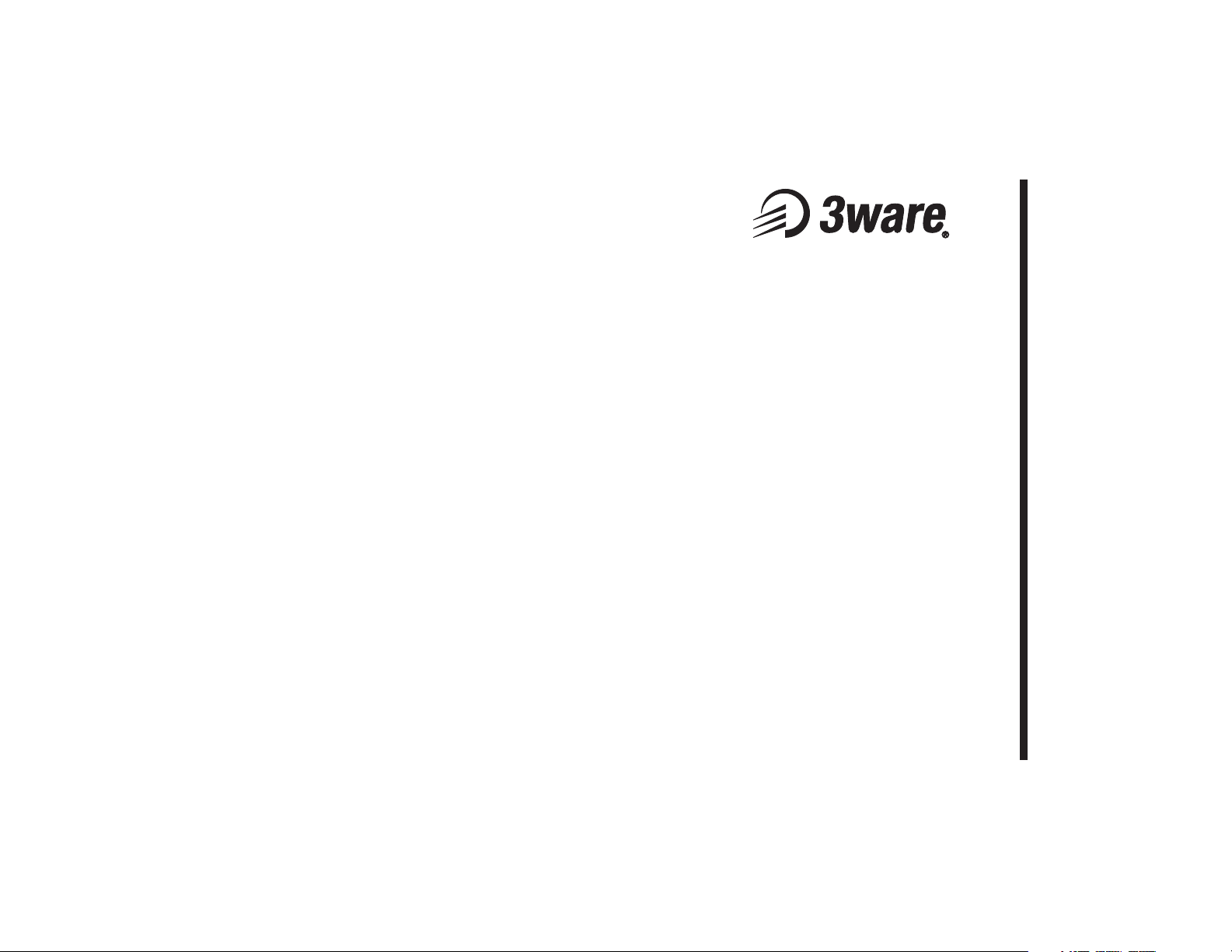
Installation Guide
TM
Escalade
ATA RAID Controller
Supports the 7000 and 8000 series
PN 720-0038-04, Revision A
April 29, 2003
Page 2
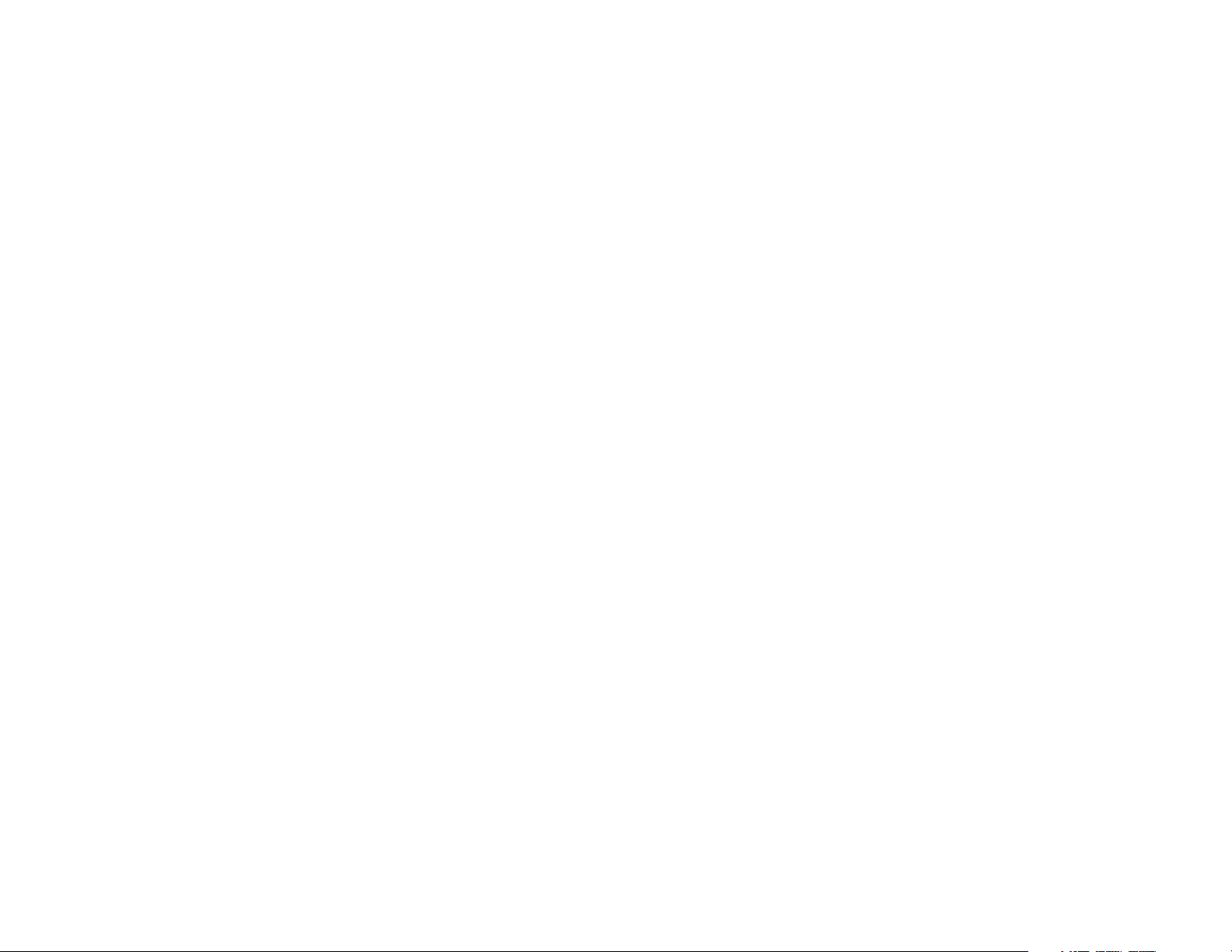
Copyright
©2003 3ware, Inc. All rights reserved. No part of this publication may be
reproduced, stored in a retrieval system, or transmitted in any form by any
means, electronic, mechanical, photocopying, recording or otherwise,
without the proper written consent of 3ware, Inc., 455 West Maude Ave.,
Sunnyvale, CA 94085.
Trademarks
3ware, the 3ware logo, Palisade, Escalade, StorSwitch, TwinStor, R5
Fusion and 3DM are all registered trademarks of 3ware, Inc. All other
trademarks herein are property of their respective owners.
Disclaimer
3ware, Inc. assumes no responsibility for errors or omissions in this document, nor does 3ware, Inc. make any commitment to update the information contained herein.
Page 3
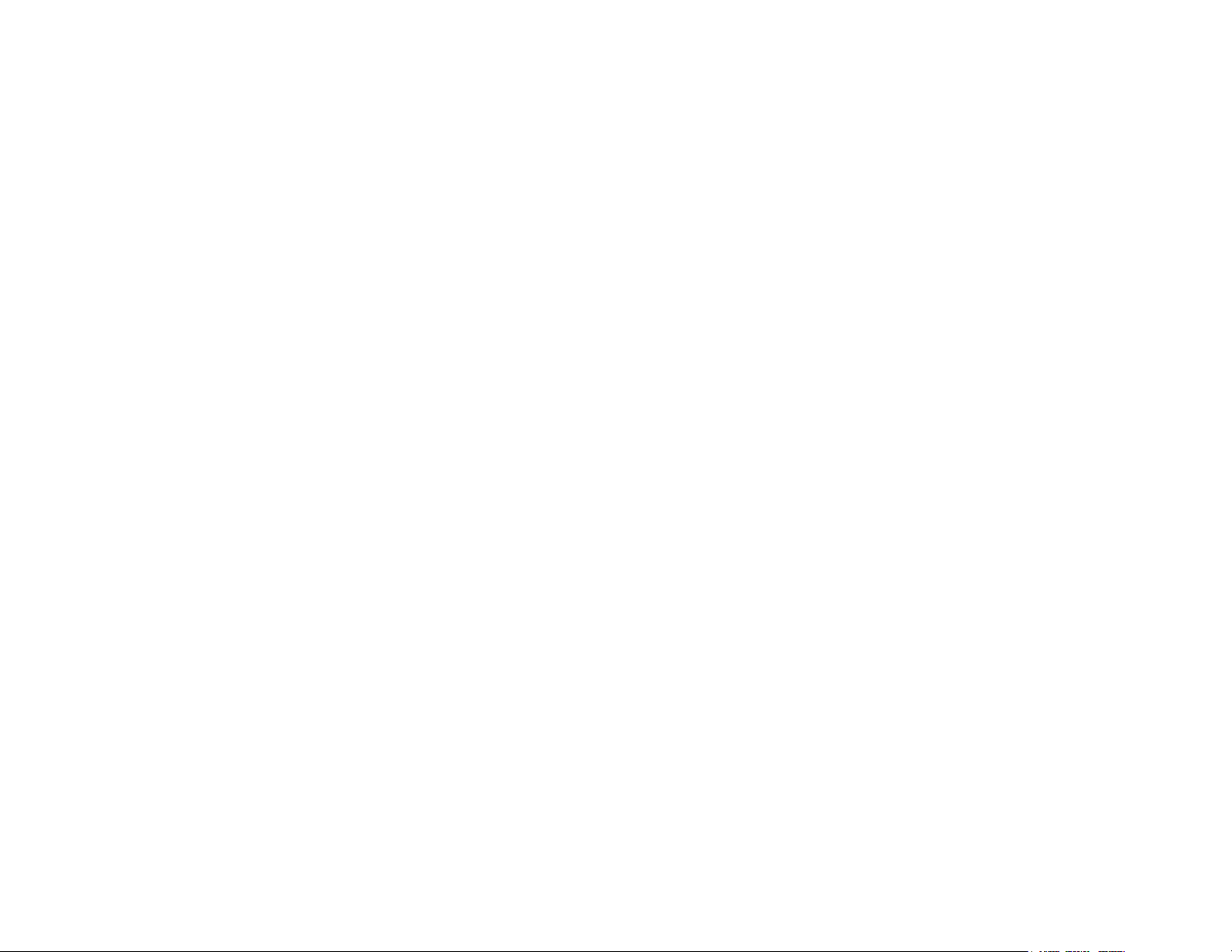
Contents
Before You Begin . . . . . . . . . . . . . . . . . . . . . . . . . . . . . . . . . . . . 7
Features . . . . . . . . . . . . . . . . . . . . . . . . . . . . . . . . . . . . . . . . . . . .7
Escalade 7000 Parallel ATA Family (includes 7000-2, 7500-4,
7500-4LP, 7500-8, 7500-12) . . . . . . . . . . . . . . . . . . . . . . . . . .7
Escalade 8000 Serial ATA Family (includes 8500-4, 8500-8,
8500-12) . . . . . . . . . . . . . . . . . . . . . . . . . . . . . . . . . . . . . . . . . .8
Package Contents . . . . . . . . . . . . . . . . . . . . . . . . . . . . . . . . . . . . 9
Escalade 7000 series Parallel ATA RAID Controller . . . . . . .9
Escalade 8000 series Serial ATA RAID Controller . . . . . . . .9
CBL-P-SATA (Parallel to Serial Drive Converter Kit) . . . . .10
Tools Required . . . . . . . . . . . . . . . . . . . . . . . . . . . . . . . . . . . . . 10
System Requirements . . . . . . . . . . . . . . . . . . . . . . . . . . . . . . . . 10
Personal Safety . . . . . . . . . . . . . . . . . . . . . . . . . . . . . . . . . . . . . 11
Protecting Equipment and Data . . . . . . . . . . . . . . . . . . . . . . . . 11
ESD Precautions . . . . . . . . . . . . . . . . . . . . . . . . . . . . . . . . . . . . 11
Mechanical Concerns . . . . . . . . . . . . . . . . . . . . . . . . . . . . . . . . 12
Hardware Installation . . . . . . . . . . . . . . . . . . . . . . . . . . . . . . . . 13
To remove an existing Escalade ATA RAID Controller . . . . .13
Installing a Parallel ATA RAID Controller . . . . . . . . . . . . . . . 14
Connect the interface cables to the Escalade ATA RAID Con-
troller . . . . . . . . . . . . . . . . . . . . . . . . . . . . . . . . . . . . . . . . . . .14
Install the Escalade ATA RAID Controller in the computer .15
Connect the drives to the interface cables . . . . . . . . . . . . . . . 16
Installing a Serial ATA RAID Controller . . . . . . . . . . . . . . . . . 18
Connect the interface cables to the Escalade Serial ATA RAID
Controller . . . . . . . . . . . . . . . . . . . . . . . . . . . . . . . . . . . . . . . .18
Connect the drives to the interface cables . . . . . . . . . . . . . . . 20
Check your installation and close the case . . . . . . . . . . . . . . . . 22
Check motherboard boot sequence . . . . . . . . . . . . . . . . . . . . . . 22
3ware Disk Array Configuration Utility . . . . . . . . . . . . . . . . . . 23
Hot spare and hot swap . . . . . . . . . . . . . . . . . . . . . . . . . . . . . . . 23
BIOS Screen . . . . . . . . . . . . . . . . . . . . . . . . . . . . . . . . . . . . . 23
3DM Configure Page . . . . . . . . . . . . . . . . . . . . . . . . . . . . . . . 24
Invoking the 3ware BIOS tool . . . . . . . . . . . . . . . . . . . . . . . . . 24
Exiting the 3ware BIOS tool . . . . . . . . . . . . . . . . . . . . . . . . . . . 25
iii
Page 4
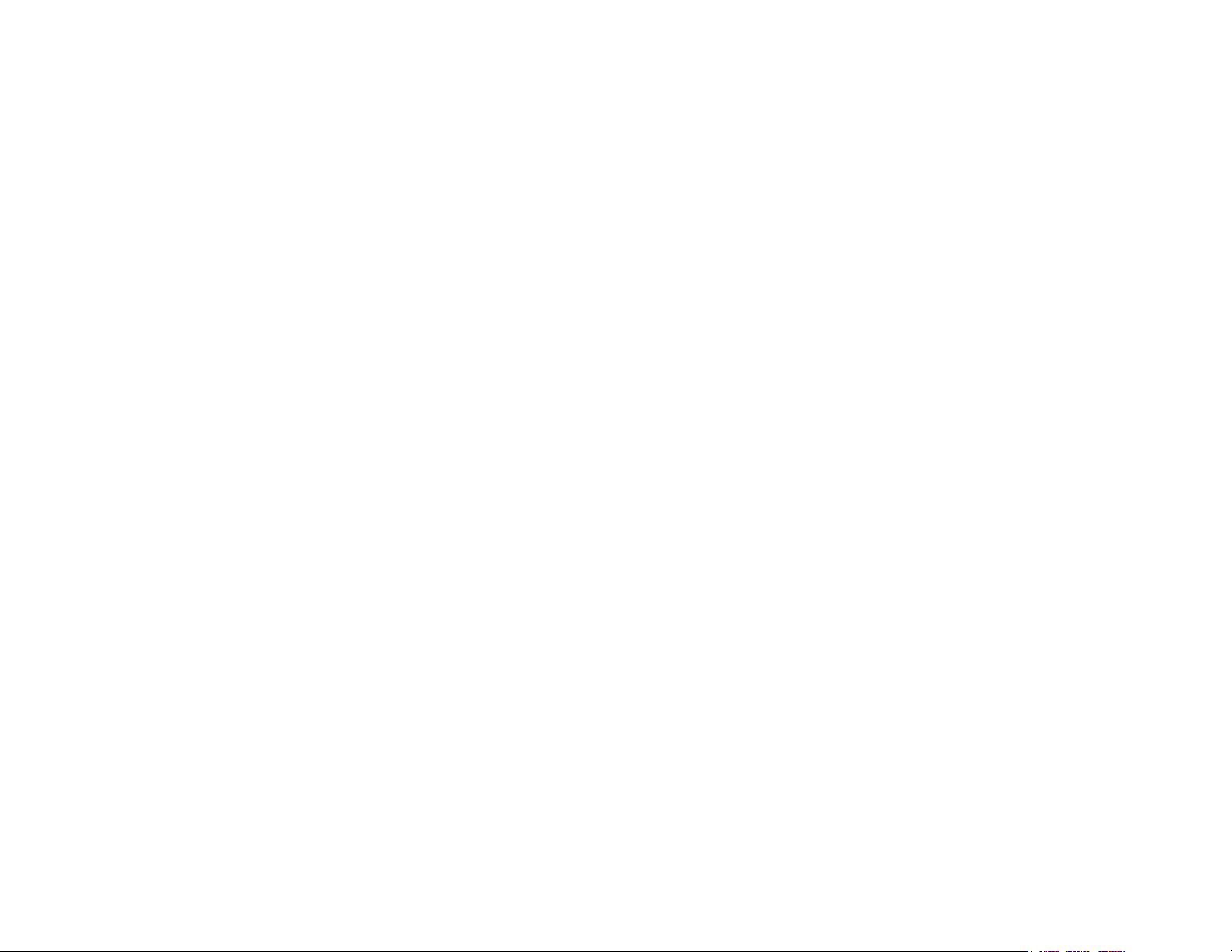
3ware Escalade ATA RAID Controller Installation Guide
Determining your configuration . . . . . . . . . . . . . . . . . . . . . . . . 26
Displaying advance details . . . . . . . . . . . . . . . . . . . . . . . . . . . . 28
Creating a disk array . . . . . . . . . . . . . . . . . . . . . . . . . . . . . . . . 28
Determining your configuration . . . . . . . . . . . . . . . . . . . . . . . . 30
Specifying a Hot Spare . . . . . . . . . . . . . . . . . . . . . . . . . . . . . . 34
Changing an existing configuration . . . . . . . . . . . . . . . . . . . . . 35
Modifying a disk array . . . . . . . . . . . . . . . . . . . . . . . . . . . . . . . 35
Deleting a disk array . . . . . . . . . . . . . . . . . . . . . . . . . . . . . . . . 35
How to maintain or verify a disk array . . . . . . . . . . . . . . . . . . 36
Rebuilding a mirrored disk array . . . . . . . . . . . . . . . . . . . . . . . 37
Rebuilding a RAID 5 disk array . . . . . . . . . . . . . . . . . . . . . . . 39
Additional Procedures . . . . . . . . . . . . . . . . . . . . . . . . . . . . . . . 47
Troubleshooting: Problems and Solutions . . . . . . . . . . . . . . 49
Hardware installation . . . . . . . . . . . . . . . . . . . . . . . . . . . . . . . . 49
Appendix A
Compliance and Conformity Statements . . . . . . . . . . . . . . . . 51
Federal Communications Commission Radio Frequency Interfer-
ence Statement . . . . . . . . . . . . . . . . . . . . . . . . . . . . . . . . . . . . . 51
Microsoft Windows Hardware Quality Lab (WHQL) . . . . . . . 52
European Community Conformity Statement . . . . . . . . . . . . . 52
Appendix B
Warranty, Technical Support and Service . . . . . . . . . . . . . . . 53
Limited Warranty . . . . . . . . . . . . . . . . . . . . . . . . . . . . . . . . . . . 53
Exclusions . . . . . . . . . . . . . . . . . . . . . . . . . . . . . . . . . . . . . . . . 53
State Law Provisions . . . . . . . . . . . . . . . . . . . . . . . . . . . . . . . . 54
Obtaining Warranty Protection . . . . . . . . . . . . . . . . . . . . . . . . 54
3ware Technical Support and Services . . . . . . . . . . . . . . . . . . 54
Sales and ordering information . . . . . . . . . . . . . . . . . . . . . . . . 55
Feedback on this manual . . . . . . . . . . . . . . . . . . . . . . . . . . . . . 55
iv
Page 5
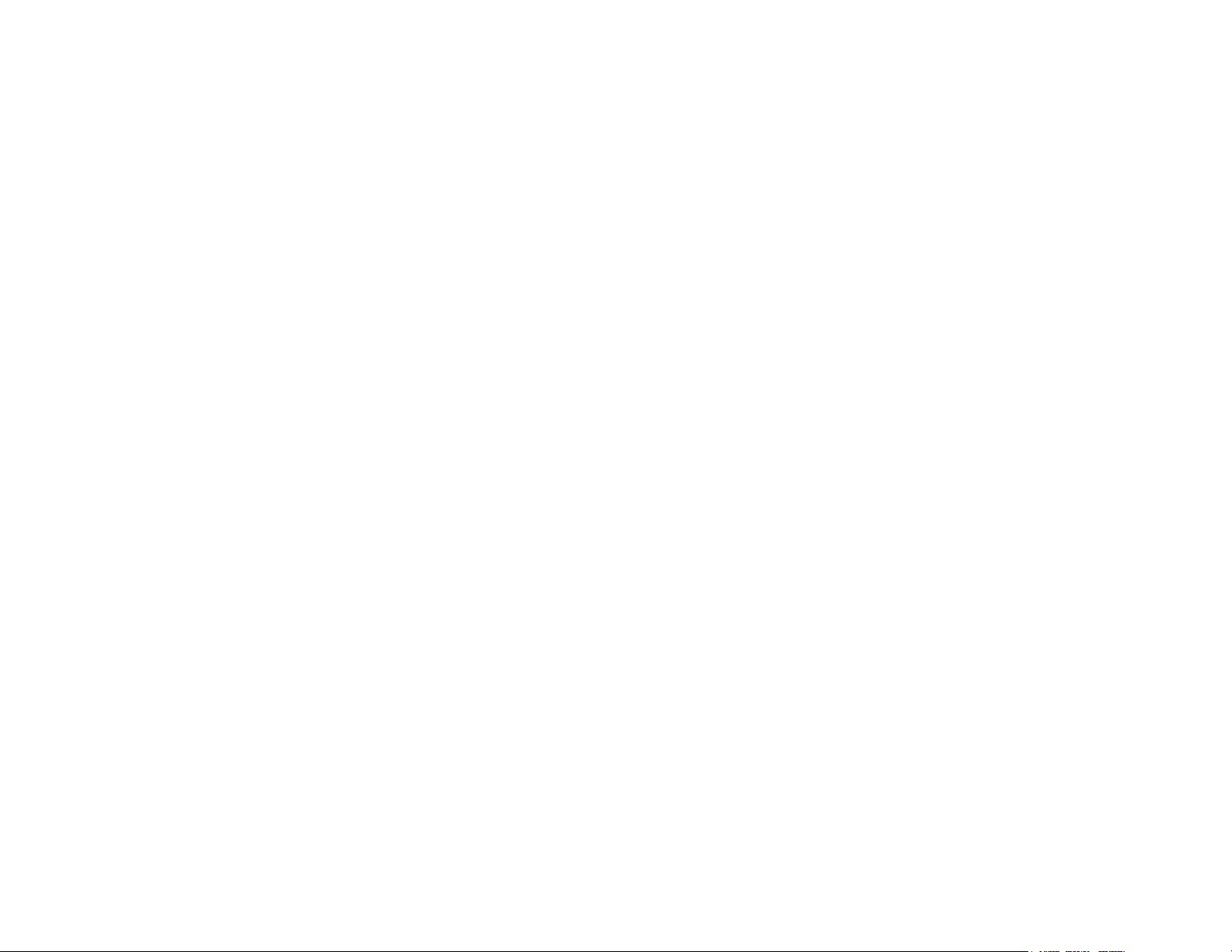
List of Figures
Figure 1. 8-Port Escalade 7500-8 ATA RAID Controller Layout
14
Figure 2. 12-Port Escalade 8500-12 Serial ATA RAID Controller
with CBL-P-SATA (Parallel to Serial ATA Converter)
18
Figure 3. Parallel ATA D r ive with Serial ATA Converter In-
stalled 22
Figure 4. 3ware BIOS Tool . . . . . . . . . . . . . . . . . . . . . . . . . . . 25
Figure 5. Disk Array Configuration Main Display, RAID 1 Ex-
ample 27
Figure 6. Disk Array Advance Details Screen . . . . . . . . . . . . . 28
Figure 7. Selecting Drives for a Mirrored Array . . . . . . . . . . . 29
Figure 8. Create Disk Array Display, RAID 0 Example . . . . . 30
Figure 9. Create Disk Array Display, RAID 5 Example . . . . . 31
Figure 10. BIOS Initialization Screen for RAID 5 . . . . . . . . . . 32
Figure 11. Delete Disk Array Display . . . . . . . . . . . . . . . . . . . .36
Figure 12. Maintain Disk Array Display . . . . . . . . . . . . . . . . . . 37
Figure 13. Degraded RAID 1 Array Drive When Not in Use . .38
Figure 14. Degraded RAID 10 Array Drive When Not in Use . 39
Figure 15. Degraded RAID 5 Array Drive When Not in Use . .40
Figure 16. Select Available D rive to Re place F aulted D rive, RA ID
1 Example 42
Figure 17. Rebuild Array Status Display, RAID 1 Example . . . 43
Figure 18. Rebuild Confirmation Display . . . . . . . . . . . . . . . . .44
v
Page 6
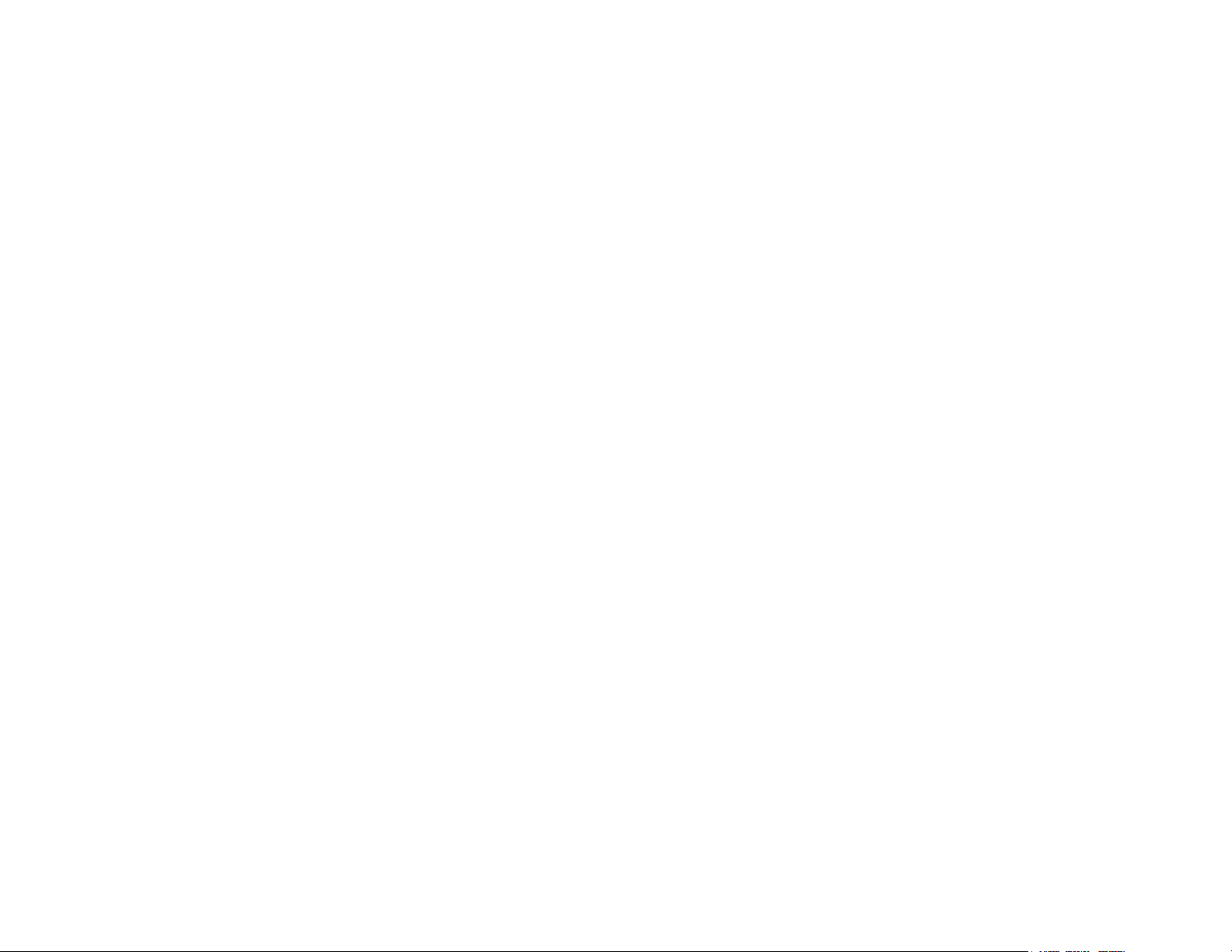
3ware Escalade ATA RAID Controller Installation Guide
vi
Page 7
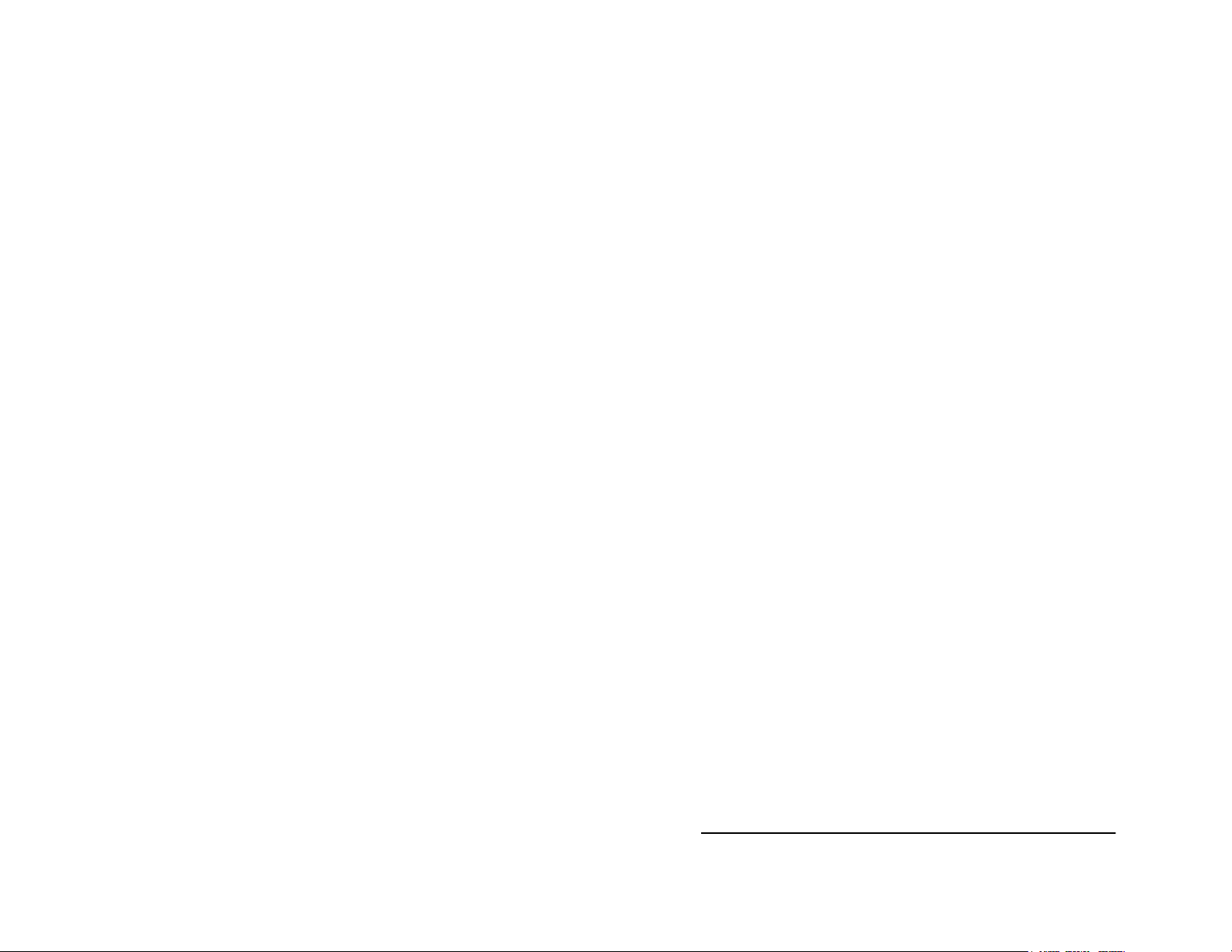
Before you Begin
Before You Begin
Congratulations on selecting the Escalade ATA RAID Controller
as your RAID data storage and management system. This user
guide gives simple, step-by-step instructions for installing and
configuring your Escalade A TA RAID Controller . To ensure your
personal safety and protect your equipment and data, carefully
read the information that follows the Features list before you
begin installing.
Features
Escalade 7000 Parallel ATA Family (includes 7000-2,
7500-4, 7500-4LP, 7500-8, 7500-12)
The information in this manual also supports the following legacy
products: 7410, 7810, 7450 (now 7500-4), 7850 (now 7500-8),
and 7210.
• Tr ue Hardware RAID. Low CPU Utilization
• RAID Support. RAID 0, 1, 5, 10 and JBOD (7000-2 does not
support RAID 5)
• Drive Support. Parallel UltraDMA 133, 100, 66, 33
• Bus Type. PCI 64 bit / 33 Mhz (7000-2 is PCI 32 bit / 33 Mhz)
• Management. 3DM Disk Management Utility or 3ware Com-
mand Line Interface
• BIOS. PC99, PnP, BBS Compliant
• Windows Support. W98SE, WME, WinNT4 with SP6, Win2k
with SP2, and WinXP
• Linux Support. Redhat, SuSE. (Drivers available in Open
Source.)
• Performance. Twinstor, Command Queuing, Elevator Seeking,
R5Fusion (R5Fusion is not available on 7000-2)
www.3ware.com
7
Page 8
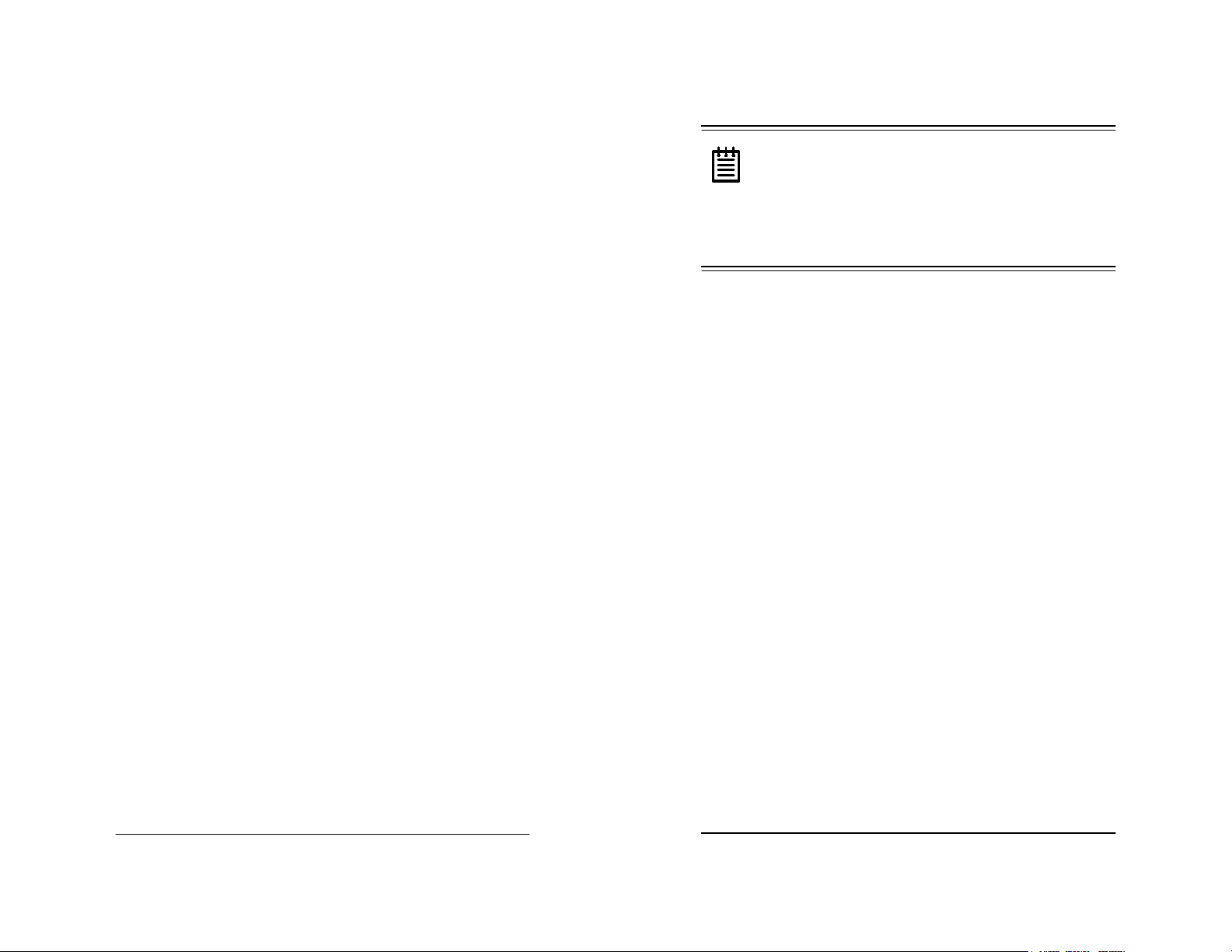
3ware Escalade ATA RAID Controller Installation Guide
Before you Begin
• Field Upgrades. Field Upgradeable Firmware, BIOS, 3DM and
Drivers
• Data Integ rity . ATA Command Readback, SMART Monitoring,
Dynamic Sector Repair, Rebuild Pacing, Rebuild Scheduling,
Background Media Scan, Hot Swap, Hot Spare, H ardw ar e
Health Monitoring, Scheduled Verify
Escalade 8000 Serial ATA Family (includes 8500-4, 85008, 8500-12)
• True Hardware RAID. Low CPU utilization
• RAID Support. RAID 0, 1, 5, 10 and JBOD
• Drive Support. Serial ATA 150 (SATA I) drives. Parallel
UltraDMA 133 and UltraDMA 100 drives are also supported
when using 3ware's Parallel to Serial (CBL-P-SA TA) Converter .
• Bus Type. PCI 64 bit / 33 Mhz
• Management. 3DM Disk Management Utility or 3ware Com-
mand Line Interface
• BIOS. PC99, PnP, BBS Compliant
• Windows Support. W98SE, WME, WinNT4 with SP6, Win2k
with SP2, and WinXP
• Linux Support. Redhat, SuSE. (Drivers available in Open
Source.)
• Performance. Twinstor, Command Queuing, Elevator Seeking,
R5Fusion
• Field Upgrades. Field Upgradeable Firmware, BIOS, 3DM and
Drivers
• Data Integrity. ATA Command Readback, SMART Monitor-
ing, Dynamic Sector Repair, Rebuild Pacing, Rebuild Scheduling, Background Media Scan, Hot Swap, Hot Spare, Hardware
Health Monitoring, Background Verify
The Escalade Serial A TA controller can be used with
Note:
either serial or parallel drives. If using the controller with
parallel drives the CBL-P-SATA (Parallel to Serial Driver
Converter) must be used in conjunction.
The advantage of using the Escalade Serial ATA Controller
with parallel drives is the simpler, longer cable and
increased airflow.
Package Contents
If your package is missing any of the items listed below, contact
3ware before proceeding with installation (disk drives and disk
mounting brackets are not included):
Escalade 7000 series Parallel ATA RAID Controller
• Escalade Parallel ATA RAID Controller in an ESD-protective
bag
• ATA interface cables (one per port)
• 3ware installation media with the following: 3DM, Drivers and
Escalade User Guide (.pdf format)
• 3ware Rel ease Notes
• 3ware Installation Guide
Escalade 8000 series Serial ATA RAID Controller
• Escalade Serial ATA RAID Controller in an ESD-protective bag
• Serial ATA interface cables (one per port)
• 3ware installation media with the following: 3DM, Drivers and
Escalade User Guide (.pdf format)
• 3ware Rel ease Notes
• 3ware Installation Guide
8
www.3ware.com
www.3ware.com
9
Page 9
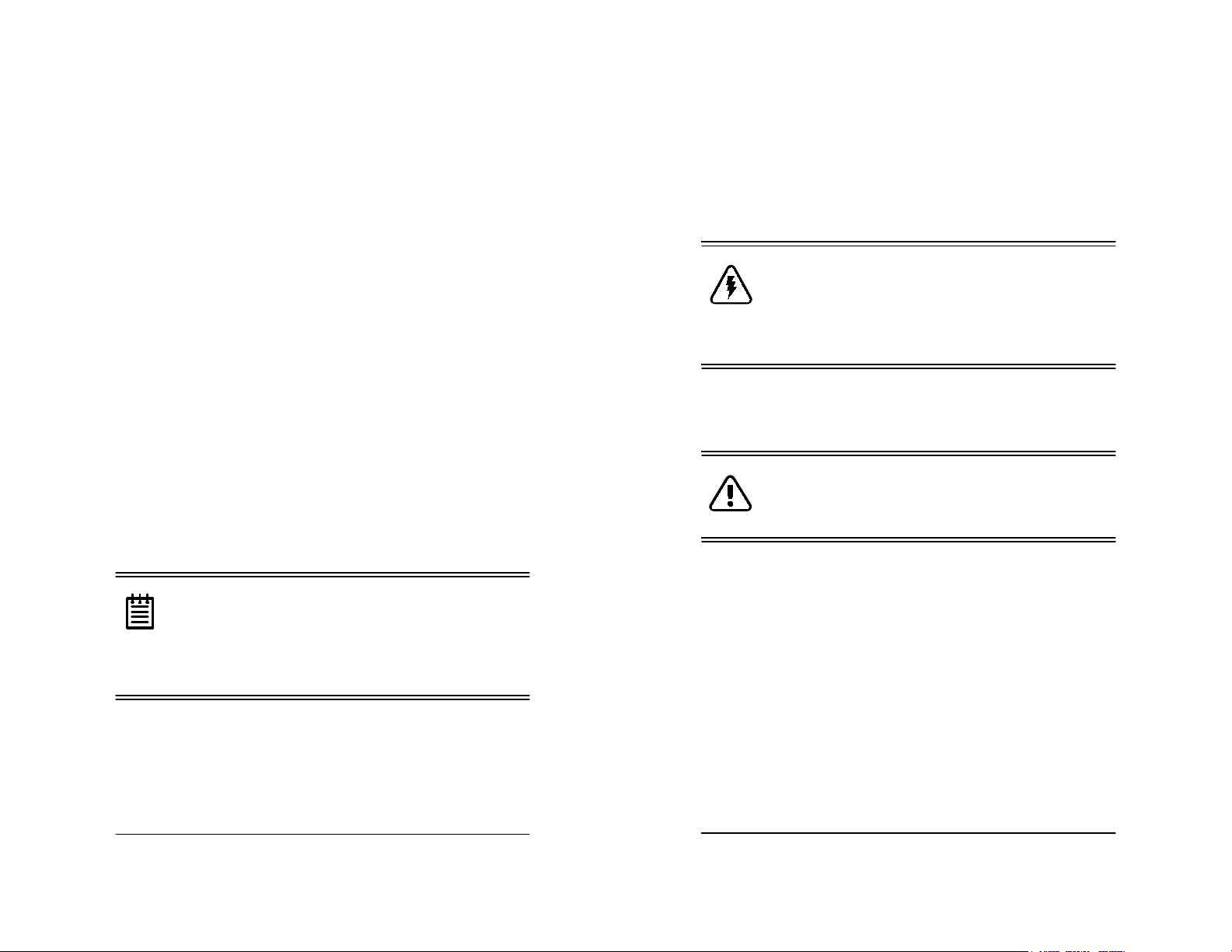
3ware Escalade ATA RAID Controller Installation Guide
Before you Begin
CBL-P-SATA (Parallel to Serial Drive Converter Kit)
• Escalade CBL-P-SATA (one per port)
• Power Converter Adapter (one per port)
• Jumper(s) for converter (if not already installed)
• 3ware Installation Guide
Tools Required
• An ESD grounding strap or mat
• Standard hand tools to open your system’s case and install the
Escalade ATA RAID Controller into an ava ila ble P CI expan si on
slot.
System Requirements
The Escalade ATA RAID Controller requires a workstation-class
or server-class CPU whose bus complies with PCI 2.2 standards,
and a PCI slot that meets the Plug and Play
tions. The ATA RAID Controller may be connected to up to two,
four, eight, or twelve IDE/ATA drives by the supplied interface
cables.
It is recommended that the Escalade 7000 or 8000
Note:
card be installed in the 64-bit PCI slot whenever possible
for the best performance. The controllers fit in both 32-bit
and 64-bit PCI slots with 5V as well as 3.3V. The 12-port
7000 board requires one full size PCI slot.
.
Drives must meet UltraATA-133, UltraATA-100, UltraATA-66 or
UltraATA-33 standards (8000 family does not support UltraDMA66 or UltraDMA-33 standards), but may be of any capacity or physical form factor. Length of unshielded interface cables may not
and PC99 specifica-
exceed 36” (91.4 cm) for parallel ATA controllers and 1M (39”) for
serial ATA controllers.
Personal Safety
Warning!
equipment. Before installing any of the hardware in this
package or removing the protective covers of any computer equipment, turn off power switches and disconnect
power cords. Do not reconnect the power cords until you
have replaced the covers.
High voltages may be found inside computer
Protecting Equipment and Data
Back up your data!
destroys existing files on the member drives. If your
drives contain valuable data, back them up and save data
elsewhere before changing your array configuration.
Creating or deleting disk arrays
ESD Precautions
Standard electrostatic discharge (ESD) precautions must be followed to avoid damaging computer components and accessories
when installing or removing the Escalade ATA RAID Controller.
• When the case of your computer is open and its internal parts are
exposed, don’t touch any internal part unnecessarily.
• Always wear a grounded strap or work on an ESD-protective
mat.
• Don’t remove the ATA RAID Controller from its protective bag
until you are properly grounded.
10
www.3ware.com
www.3ware.com
11
Page 10
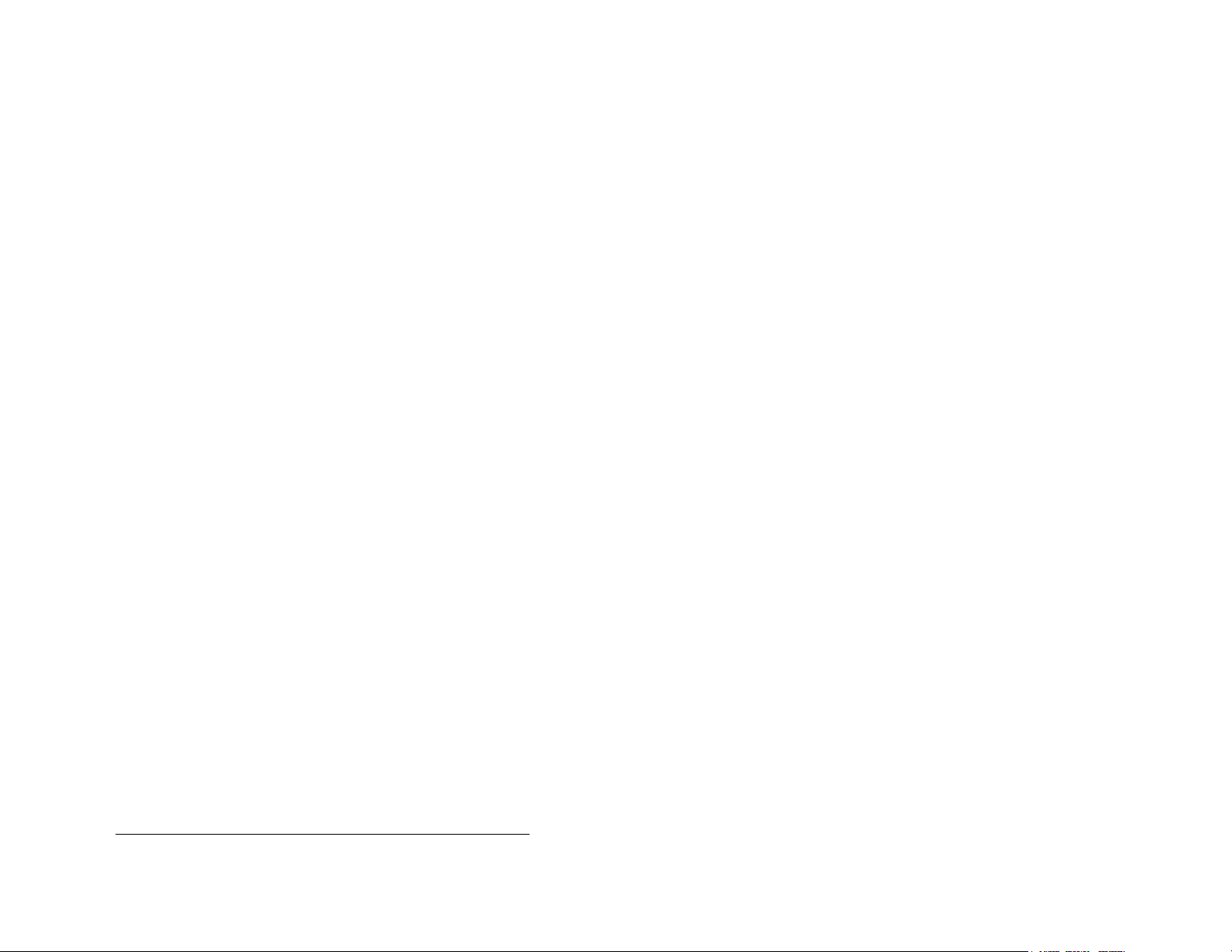
3ware Escalade ATA RAID Controller Installation Guide
• Handle the AT A RAID Controller by its edges or by the black
rail and metal bracket at its two ends.
• Don’t touch any pin, contact, lead or component on the ATA
RAID Controller.
Mechanical Concerns
Be careful when installing the Escalade ATA RAID Controller into
your system. Excessive force can damage the board, the cables,
your drives or your system.
• Be sure the board is aligned with its slot on the motherboard
before installing. Do not flex the board excessively.
• Interface cable connectors must be mated carefully without
bending any pins. The connectors provided are keyed to prevent
you from inserting them upside-down.
• Interface cables are fragile and must not be crimped or pinched.
Ensure that they do not impede the flow of cooling air from fans
or heat sinks in the system case.
12
www.3ware.com
Page 11
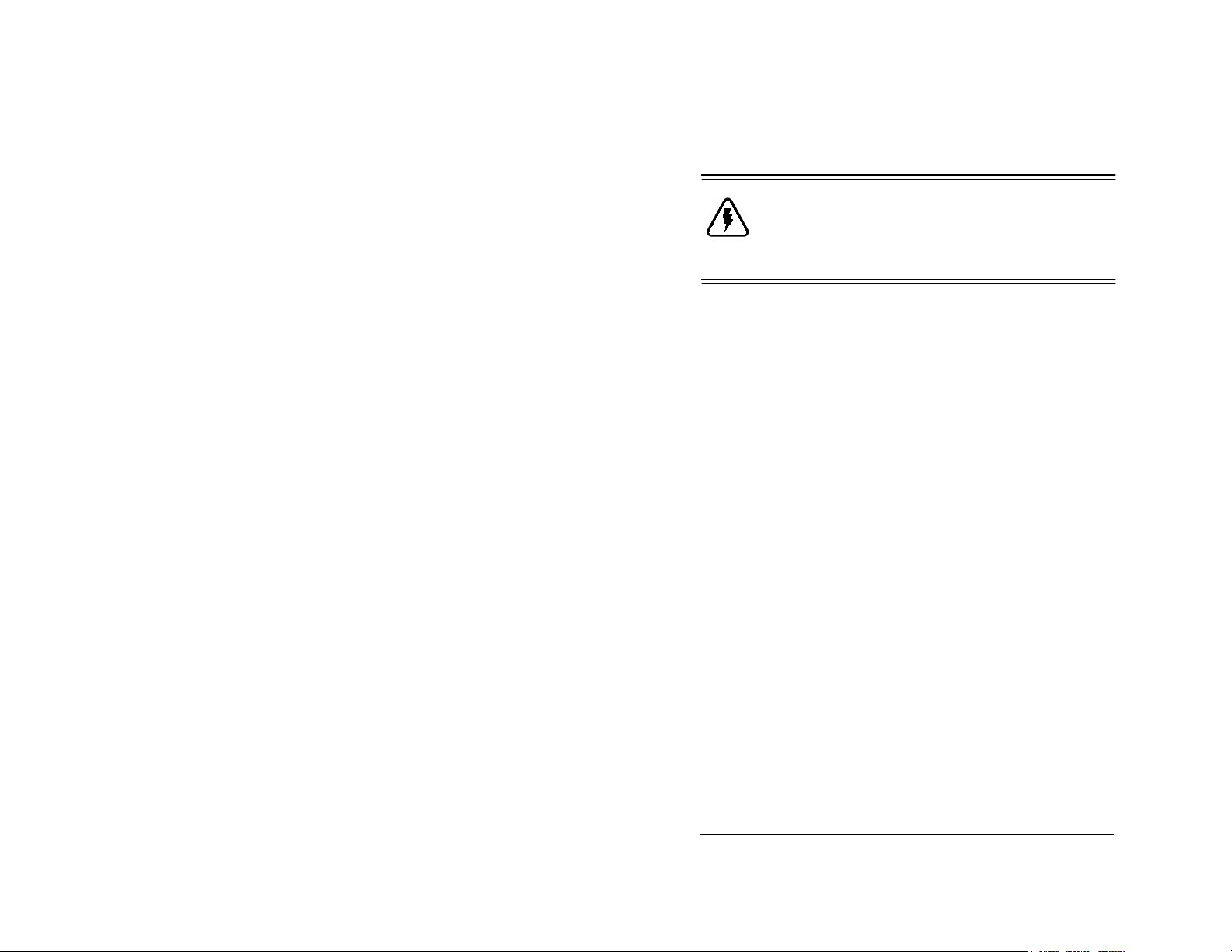
Hardware Installation
Hardware Installation
Warning:
tion, read the Before Y ou Begin section that completely
describes personal and system precautions. Failing to do
so may result in personal injury or damage to your computer or the Escalade ATA RAID Controller.
Before proceeding with hardware installa-
To remove an existing Escalade ATA RAID
Controller
1 If the computer is running, shut it down. Turn off power to the
computer and disconnect the power cord from the outlet.
2 Open the computer case according to the manufacturer’s instruc-
tions.
3 Disconnect the disks from the existing Escalade ATA RAID
Controller installed in your system. If your boot disk is connected to the A TA RAID Controller and you intend to retain it as
your boot device, note or mark which physical disk is connected
to slot 0 on the controller. This disk should be reconnected to
slot 0 on the new ATA RAID Controller. Preserving the slot
order of how the other drives are connected is unimportant, even
if the disks are part of a disk array. However, it is recommended
that a plug-to-plug replacement is followed.
4 Remove the screw in the metal bracket at the end of the old A TA
RAID Controller. Save the screw for installing the new control-
ler.
5 Gently remove the ATA RAI D Controller from the PCI slot.
6 Remove the cables from the ATA RAID Controller and d iscard.
Reusing interface cables is not recommended.
www.3ware.com
13
Page 12
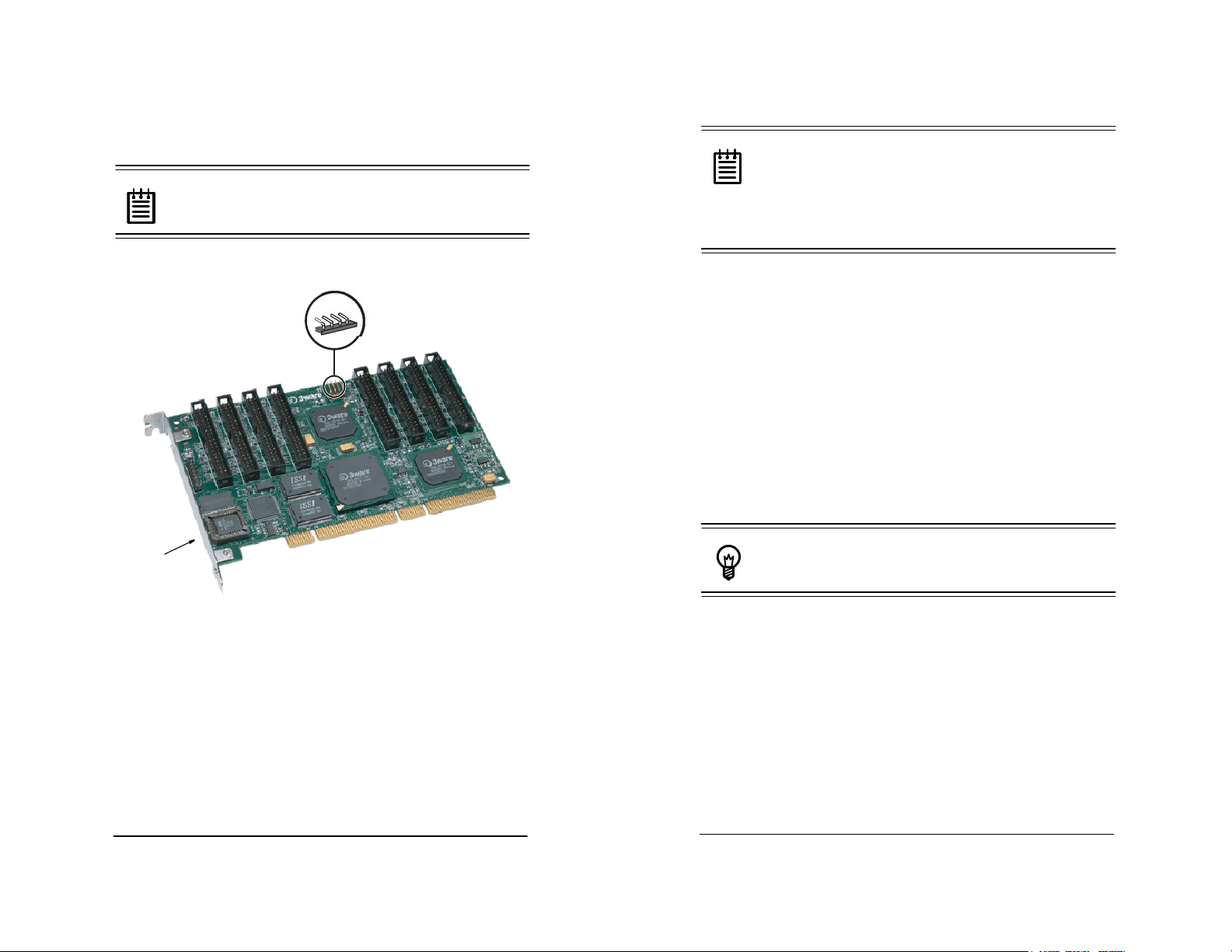
3ware Escalade ATA RAID Controller Installation Guide
Hardware Installation
Installing a Parallel ATA RAID Controller
Note:
Controller, continue to page18 “Installing a Serial ATA
RAID Controller”.
JP2 LED drive status connector
Note: Pin 1 and 4 are 3.3V
and pin 2 and 3 are ground
Plug cable to either pins 1 and 2
or pins 3 and 4.
Ports:
Serial Number
(on plate)
If you are not installing a Parallel ATA RAID
1
2
3
4
5
6
7
0
0
Note:
UltraATA-66, UltraATA-100 and UltraATA133 drives require 40-pin, 80-conductor ribbon
cables. These cables have color coded ends. For opti-
mum performance, the blue end must be connected to the
AT A RAID Controller and the black end must be connected to the hard drive.
2 One edge of each interface cable should have a colored (usually
red) line denoting the conductor to Pin 1. Align the ATA RAID
Controller so that the colored line is toward the top edge of the
controller. Mate the connectors carefully without bending any
pins.
3 Install the other connectors in the same manner.
Install the Escalade ATA RAID Controller in the computer
1 If the computer is running, shut it down. Turn off power to the
computer and disconnect the power cord from the outlet.
2 Open the computer case according to the manufacturer’s instruc-
tions.
3 Find the PCI slot you want to use for the ATA RAID Controller.
Hint:
Cable routing may be easier if you install the
ATA RAID Controller next to an open slot.
Figure 1. 8-Port Escalade 7500-8 ATA RAID
Controller Layout
Connect the interface cables to the Escalade ATA RAID
Controller
1 Connect the interface cables supplied with the product to the
ATA RAID Controller. See Figure 1.
14
www.3ware.com
4 Remove the metal filler bracket for the slot. Save this screw; it
will be used to secure the ATA RAID Controller after you have
seated it in the slot.
www.3ware.com
15
Page 13

3ware Escalade ATA RAID Controller Installation Guide
Hardware Installation
Hint:
While the ATA RAID Controller runs properly
in any PCI slot, not all slots give equal performance due
to the architecture of the PCI bus. In our laboratories, we
have noticed that the slots closest to the Accelerated
Graphics Port (AGP) or in the 64-bit PCI slot typically
give the best performance. Our card should fit in both
32-bit and 64-bit PCI slots with 5V as well as with 3.3V.
5 Line the ATA RAID Controller up so that all pins make proper
contact with the PCI slot pins when pushed into place. The black
end rail opposite the metal bracket may be removed if needed to
fit the AT A RAID Controller inside the chassis. The short 4-port
or 8-port Escalade ATA RAID Controller is keyed to ensure
proper installation in a full-sized PCI slot.
6 Ensure that the contacts will mate with both grooves in the slot.
Press down gently on the edge of the A TA RAID Controller
directly above the slot until it is fully seated.
7 Check that the AT A RAID Controller’ s metal bracket covers the
hole in the case and secure the bracket with the screw that was
used to secure the filler bracket in step 4.
Connect the drives to the interface cables
1 Be sure to use the supplied cables. With the higher speeds of
UltraATA-133, UltraATA-100 and UltraATA-66, using quality
cables is important.
2 Before connecting your drives, check your drives’ jumper set-
ting. The range of settings provided vary by manufacturer as do
the method for adjusting them. Refer to information provided
with your drives for the method required to set them. To operate
properly, the Escalade ATA RAID Controller requires that drives
be set as Single (if available on your drive) or Master.
3 If your drives are not already installed in the computer chassis,
do so now. Be sure that the drives are connected to the power
supply.
4 For each drive, select the black end of an interface cable not con-
nected to the ATA RAID Controller and plug it into the drive or
drive carrier. The cable’s colored edge denotes Pin 1 and should
be adjacent to the 4-pin power plug.
Note:
Continue to page 22 “Check your installation
and close the case” .
16
www.3ware.com
www.3ware.com
17
Page 14

3ware Escalade ATA RAID Controller Installation Guide
Hardware Installation
Installing a Serial ATA RAID Controller
JP2 LED drive status connector
Note: Pin 1 and 4 are 3.3V
and pin 2 and 3 are ground
Plug cable to either pins 1 and 2
or pins 3 and 4.
Ports 8 and 9
Ports 10 and 11
Serial Number
(on plate)
Power Converter Adapter Connector
Figure 2. 12-Port Escalade 8500-12 Serial ATA
RAID Controller with CBL-P-SATA (Parallel to
Serial ATA Converter)
Connect the interface cables to the Escalade Serial ATA
RAID Controller
1 Connect the interface cables supplied with the product to the
ATA RAID Controller. See Figure 2.
Ports not shown:
1, 3, 5, and 7, located on the
under side of ports 0 through 6
9 and 11, located on the
under side of ports 8 and 10
Ports: 6 and 7
4 and 5
2 and 3
0 and 1
Serial ATA
Cable Connector
Jumper Settings
2 One edge of each interface cable connector is keyed to ensure
proper orientation an d installation. Carefully mate the connectors without bending any pins.
3 Install the other connectors in the same manner.
Note:
The connectors on the end of the controller are
susceptible to damage from excessive bending.
1 If the computer is running, shut it down. Turn off power to the
computer and disconnect the power cord from the outlet.
2 Open the computer case according to the manufacturer’s instru-
tions.
3 Find the PCI slot you want to use for the serial ATA RAID Con-
troller.
Hint:
Cable routing may be easier if you install the
ATA RAID Controller next to an open slot.
4 Remove the metal filler bracket for the slot. Save this screw; it
will be used to secure the serial ATA RAID Controller after you
have seated it in the slot.
Hint:
While the ATA RAID Controller runs properly
in any PCI slot, not all slots give equal performance due
to the architecture of the PCI bus. In our laboratories, we
have noticed that the slots closest to the Accelerated
Graphics Port (AGP) or in the 64-bit PCI slot typically
give the best performance. Our card should fit in both
32-bit and 64-bit PCI slots with 5V as well as with 3.3V.
5 Line up the ATA RAID Controller so that all pins make proper
contact with the PCI slot pins when pushed into place. The
18
www.3ware.com
www.3ware.com
19
Page 15

3ware Escalade ATA RAID Controller Installation Guide
Hardware Installation
Escalade ATA RAID Controller is keyed to ensure proper installation into a full-sized PCI slot.
6 Ensure that the contacts will mate with both grooves in the slot.
Press down gently on the edge of the A TA RAID Controller
directly above the slot until it is fully seated.
7 Check that the AT A RAID Controller’ s metal bracket covers the
hole in the case and secure the bracket with the screw that was
used to secure the filler bracket in step 4.
Connect the drives to the interface cables
Using native serial ATA drives
1 If your drives are not already installed in the computer chassis,
install them now. Be sure that the drives are connected to the
power supply .
2 For each drive, select the end of an interface cable not connected
to the ATA RAID Controller and plug it into the drive or drive
carrier. One edge of each interface cable connector is keyed to
ensure proper installation.
Using parallel ATA-133 or ATA-100 drives with converter kit
(CBL-P-SATA)
2 Install two jumpers on the converter if not already installed. See
Figure 3 for location to set jumper settings.
3 Connect a Power Converter Adapter to each converter. See
Figure 3 for connector locations.
4 When you have completed steps 2 and 3 for each converter,
install a Converter onto the back of each parallel ATA drive.
Make sure that each converter is properly aligned and securely
pushed in. The converter board’s power connector must be adjacent to the drive’s power connector. See Figure 3.
Note:
The Serial ATA Converter has sharp points.
Please use caution when pushing the converter onto the
back of the drive.
5 Connect the Power Adapter to the power receptacle on the drive.
6 If your drives are not already installed in the computer chassis,
install them now. Be sure that the drives are connected to the
power supply.
7 Connect each power adapter to the power supply.
8 For each drive, select the end of an interface cable not connected
to the ATA RAID Controller and plug it into the Converter.
Note:
UltraATA-66 and UltraATA-33 drives are not
supported.
1 Before connecting your drives, check each drive’s jumper set-
ting. The r ange of settings va ry by manufacturer as do the
method for adjusting them. Refer to information provided with
your drives for the method required to set them. To operate properly, the Escalade ATA RAID Controller requires that drives be
set as Single (if available on your drive) or Master.
20
www.3ware.com
www.3ware.com
21
Page 16

3ware Escalade ATA RAID Controller Installation Guide
CBL-P-SATA (Parallel to Serial Converter)
Figure 3. Parallel ATA Drive with Serial ATA
Converter Installed
Check your installation and close the case
1 After all of the drives are connected to the ATA RAID Controller
and it is installed in its slot, ve rify that the c ables do not interfere
with the operation of any other components in the case or block
the flow of cooling air.
2 Close the case and reconnect the power cables.
Check motherboard boot sequence
Using your computer’s Setup utility, ensure that your boot device
precedes the Escalade ATA RAID Controller in the boot sequence.
If you have other disks installed on the motherboard, the ATA
RAID Controller precedes them in boot order.
22
www.3ware.com
Page 17
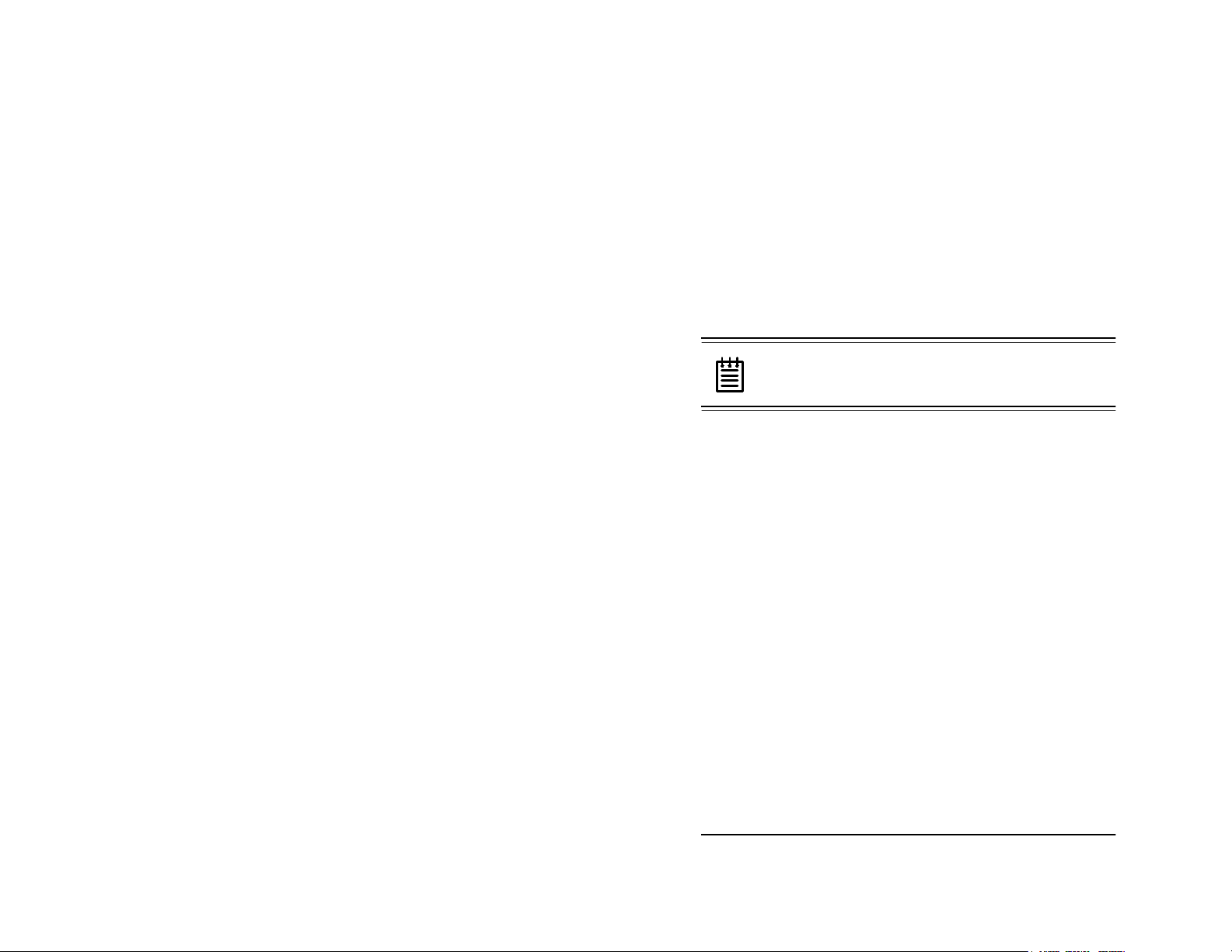
3ware Disk Array Configuration Utility
3ware Disk Array
Configuration Utility
The 3ware Disk Array Configuration Utility allows you to create
disk arrays by combining disks, deleting disks or breaking disk
arrays back into their member disks. You can also specify an available drive as a hot spare. If an array becomes degraded, the hot
spare will automatically be substituted for the faulted drive.
Note:
attached to the Escalade AT A RAID Controller . The AT A
RAID Controller shares one IRQ on the PCI bus.
The BIOS will not be installed if no drives are
Hot spare and hot swap
Hot Spare is the label given to a drive that is available, active and
designated as a spare. This designated drive is applied automatically when a drive degrades and the array is rebuilt. Hot Swap is the
term applied to the process of swapping out a degraded drive, programmatically and using 3DM, with a pre-assigned spare.
There are two methods for adding a drive as a spare. You may designate a drive as a Hot Spare during the BIOS page display, or you
may designate a drive as a Hot Spare through the 3DM configure
page. These two methods are discussed below.
BIOS Screen
When designating spare in the BIOS screen, it is assumed that as
you are creating your array, you are “setting aside” drive(s) as Hot
Spares. This is done by using the S key on the selected drive. Leaving a drive undesignated results in it becoming a JBOD drive.
JBOD drives become available to the operating system as distinct
www.3ware.com
23
Page 18
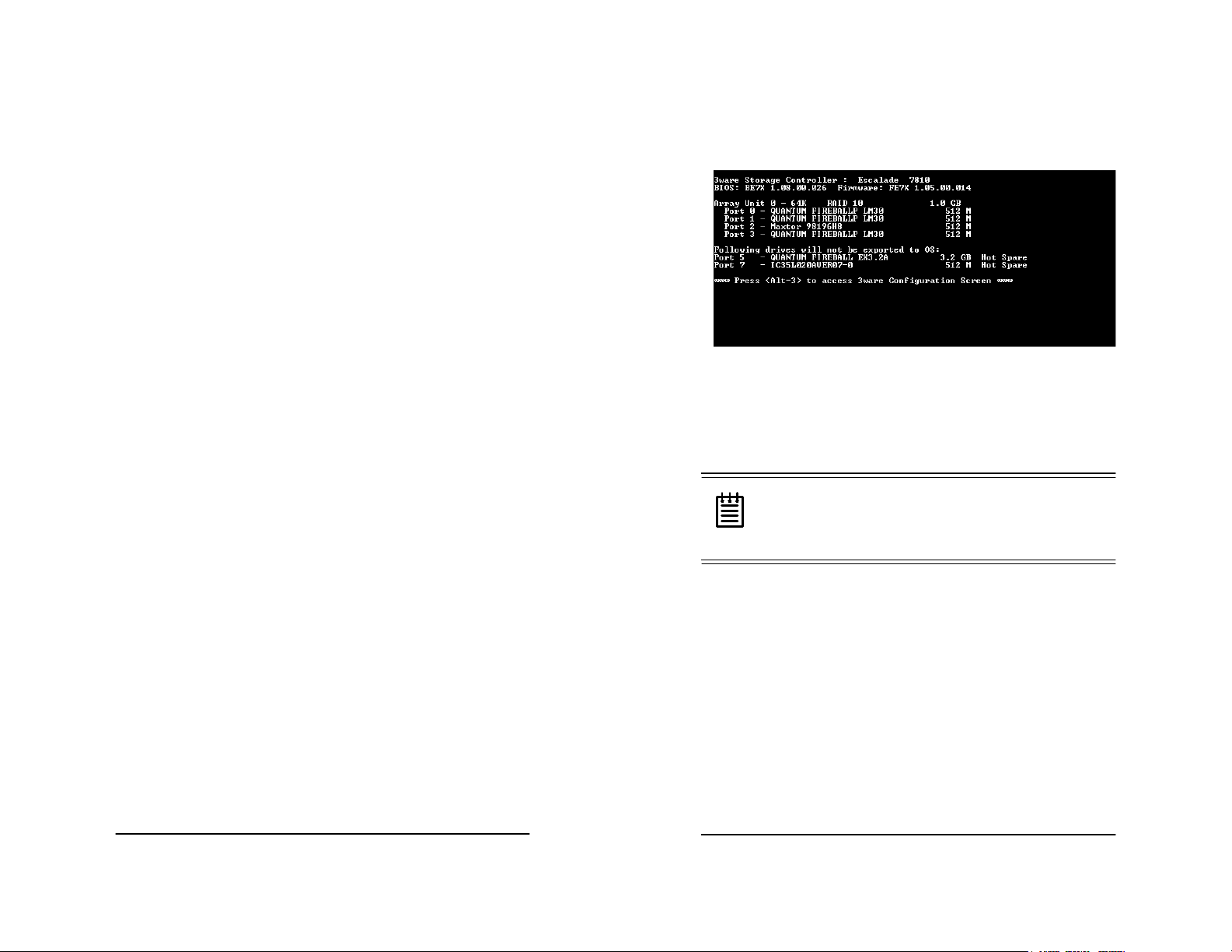
3ware Escalade ATA RAID Controller Installation Guide
volumes, and, consequently, they cannot be designated as spares at
a later time. If a spare i s de signated in the BI OS scr een, the designa tion and configuration is in effect from this point on. The spare
drive will be displayed as a Hot Spare in the 3DM configuration
page.
3DM Configure Page
In order to designate an available drive as a spare from the 3DM
configure page, you must ensure that the drive is not a JBOD drive
or part of an existing array . To designate a drive as a Hot Spare
from this page, you must use one of the two following methods:
Replacing a Defective Drive with a Spare
Replace the drive at the operatin g system level while the system is
powered. This should only be done with an approved and recognized hot swap drive-carrier. If you do not use an approved and recognized hot swap drive-carrier, connecting interface cables and
power cables can/will crash the system from bus or power supply
issues. Select the checkbox next to the drive to be removed and
click Remove Drive. Select the same checkbox and then click Add
Spare.
Adding a Spare Drive to an Available Port
To add a new spare, follow the same steps except you will not be
required to remove a drive.
3ware Disk Array Configuration Utility
Figure 4. 3ware BIOS Tool
Press Alt-3 immediately to bring up the 3ware Disk Array Config-
uration display.
Note:
If drives are attached and you do not want to
install the 3ware BIOS, press Alt-b to bypass the BIOS
installation. This is useful when booting temporarily
from another device.
Exiting the 3ware BIOS tool
Invoking the 3ware BIOS tool
Power up or reboot your system. Before the boot phase, wait until
you see a screen similar to Figure 4.
24
www.3ware.com
To save your configuration modifications hit the F8 key. After you
have hit the F8 key to commit your changes, a list of affected drives
will be displayed and you will be asked to confirm your configuration. The booting process will resume.
To exit the 3ware Disk Array Configuration Utility without saving
your changes hit Esc.
www.3ware.com
25
Page 19

3ware Escalade ATA RAID Controller Installation Guide
Determining your configuration
3ware Disk Array Configuration Utility
Caution:
Configuring a disk array writes format-type
data onto its member disks and overwrites all the files
on those disks. Be sure to back up data that requires
retention.
• All supported RAID levels (0,1,5,10) can be created based on
the numbe r o f drives that the ATA RAID Controller supports.
• Multiple arrays of supported RAID levels can be implemented
on a single controller based on the number of drives that the
ATA RAID Controller supports.
The 3ware Disk Array Configuration main display shows the current disk drive configuration.
• A vailable Drives reports independent drives (JBOD) not associated with an array and hot spares.
• Disk Arrays lists any existing arrays along with their member
disks.
Figure 5. Disk Array Configuration Main Display, RAID 1
Example
Throughout the utility (see Figur e5) use the Up and Down arrow
keys to navigate, Enter to select the disks or buttons and F1 for
context sensitive help. Toggle Hot Spare verbiage is black when
the cursor is over a drive that can be specified as a hot spare and
gray when hot spare cannot be specified. If you’ve made mistakes
and want to start over, pressing F6 will return your starting values.
Pressing Escape will exit the configuration utility as well as abandon your changes. Pressing F8 will save your changes and exit the
utility.
26
www.3ware.com
www.3ware.com
27
Page 20

3ware Escalade ATA RAID Controller Installation Guide
3ware Disk Array Configuration Utility
Displaying advance details
Selecting Shift-F5 will show the software versions (BIOS, Firmware, monitor) and slot # of the 3ware card (see Fig u re6). Press
Escape to return to the main 3ware Disk Array Configuration
screen.
Note:
Accelerate keys. Anywhere in the BIOS configuration screen, if a user hits the corresponding accelerate
keys, it immediately highlights the appropriate button:
Alt-C for "Create Array"
Alt-D for "Delete Array"
Alt-M for "Maintain Array"
Alt-R for "Rebuild Array"
Figure 6. Disk Array Advance Details Screen
Creating a disk array
To create an array, first select the drives to be included by navigating the cursor over each drive and pressing Enter (see Figure 7).
An asterisk in the left most column indicates the drive is selected.
You may include from two to twelve drives in the array by selecting
drives from the Available Drives section. T o include drives that are
part of an existing disk array you must first delete the array.
28
www.3ware.com
Figure 7. Selecting Drives for a Mirrored Array
www.3ware.com
29
Page 21
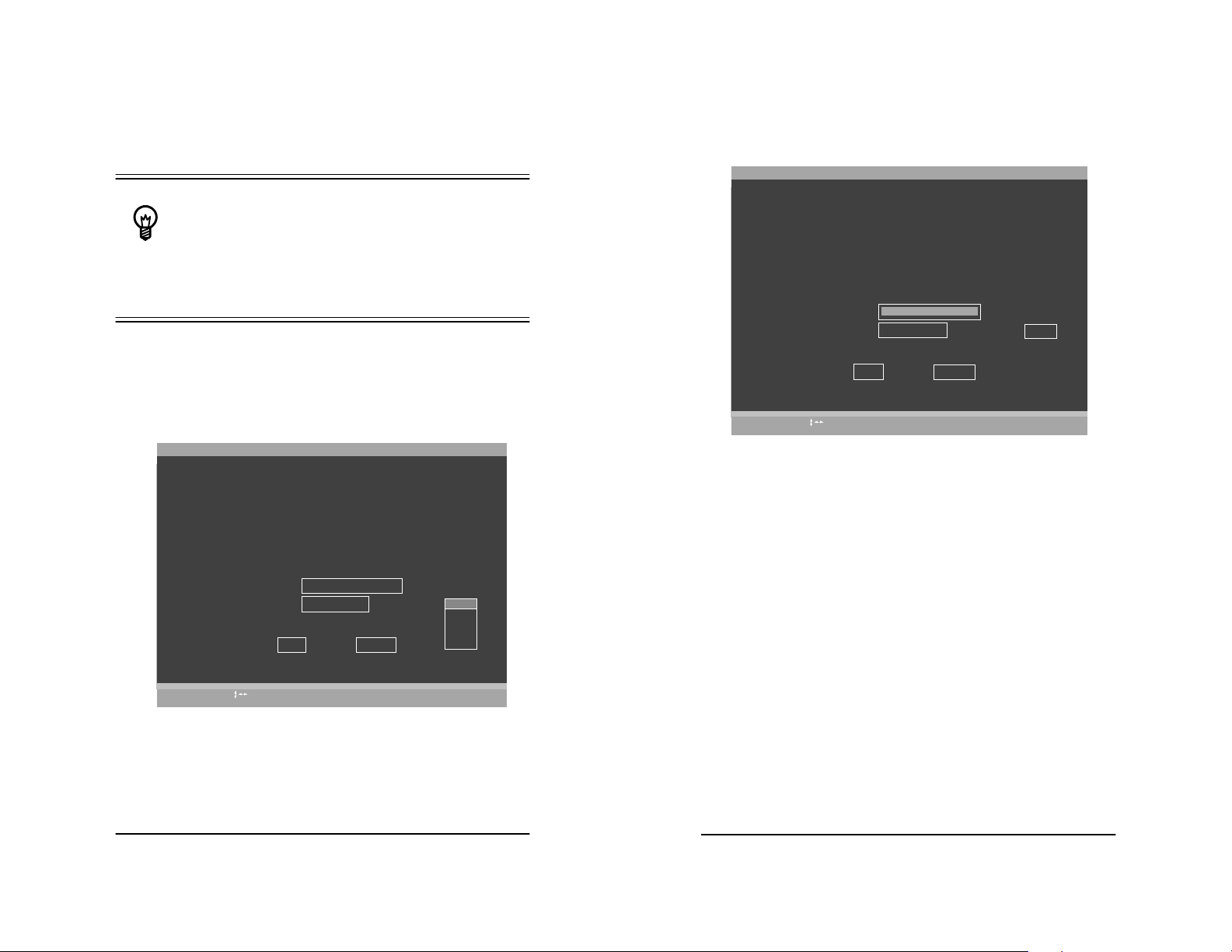
3ware Escalade ATA RAID Controller Installation Guide
Determining your configuration
The capacity of each drive is limited to the
Hint:
capacity of the smallest drive in the array. The total
array capacity is defined as follows:
RAID 0: (the number of drives) X (the capacity of the smallest drive)
RAID 1: the capacity of the smallest drive
RAID 5: (the number of drives - 1) X (capacity of the smallest drive)
RAID10: (the number of drives / 2) X (capacity of smallest drive)
Navigate to the Create Array button after selecting all the drives
for the array. Hit Enter to bring up the Create Disk Array display
(see Figure 8 and Figure 9 for examples). Check that the proper
drives are listed.
Create Disk Array
Note: Creating an array will overwrite existing data on its drives.
Create a disk array from these drives:
Port 0 - QUANTUM FIREBALLP LM30 30.0GB
Port 1 - QUANTUM FIREBALLP LM30 30.0GB
Select RAID Configuration:
Array's Write Cache State:
HelpAlt-F1
Previous/Next
Figure 8. Create Disk Array Display, RAID 0 Example
Stripe (RAID 0)
enable
OK
Stripe Size:
Cancel
Change ValueEnter
64 KB
128KB
256KB
512KB
1mb
CancelEsc
3ware Disk Array Configuration Utility
Create Disk Array
Note: Creating an array will overwrite existing data on its drives.
Create a disk array from these drives:
Port 1 - IBM-DTLA-387815 512 M
Port 2 - IBM-DTLA-387815 512 M
Port 3 - IBM-DTLA-387815 512 M
Select RAID Configuration:
Array's Write Cache State:
HelpAlt-F1
Previous/Next
OK
RAID 5
enable
Stripe Size:
Cancel
Change ValueEnter
64 KB
CancelEsc
Figure 9. Create Disk Array Display, RAID 5 Example
Select RAID configuration
The Escalade ATA RAID Controller gives you a choice of four
RAID configurations. Select one.
• Stripe (RAID 0): maximizes performance and capacity through a
process called striping. High perform ance arrays write portions
of a single file across multiple drives. Ther e is no f ault tolera nce.
• Mirror (RAID 1): duplicates or “mirrors” the data on both
drives. No data will be lost if one of the drives fails.
• RAID 10: combines mirroring and striping, providing both fault
tolerance and high performance. RAID 10 arrays require a
minimum of four drives. Configurations consist of 4, 6, 8, 10
or 12 drives.
• RAID 5: combines parity data and striping, providing fault tolerance, high capacity and high storage efficiency. The parity data
is distributed across all drives, rather than being concentrated on
30
www.3ware.com
www.3ware.com
31
Page 22

3ware Escalade ATA RAID Controller Installation Guide
3ware Disk Array Configuration Utility
a single disk. RAID 5 arrays require a minimum of three
drives. Configurations consist of at least 3 drives and up to 12
drives.
3ware Disk Array Configuration
Available Drives:
Port 0 - QUANTUM FIREBALLP KX27.3 512 M
Disk Arrays:
Array Unit 1 - 3 drive 64K RAID 5 1.0GB
Port 1 - IBM-DTLA-387815 512 M
Port 2 - IBM-DTLA-387815 512 M
Port 3 - IBM-DTLA-387815 512 M
Create Array
Alt-F1
Help
Restore Initial Values
F6
Init RAID5 Array Unit 1
Percentage done : 25%
Delete Array
Toggle Hot Spare
Previous/Next
$
Cancel
Esc
Maintain Array
Rebuild Array
Enter
Select/Deselect
F8
Done
Figure 10. BIOS Initialization Screen for RAID 5
Select striping size
For a RAID 0 or RAID 10 configuration select the striping size.
Sizes of 64K, 128K, 256K, 512K or 1M are selected using the
Stripe Size box shown in Figure 8. RAID 5 only allows a 64K
stripe size. RAID 1 does not allow the user to select the striping
size.
Select write cache properties
The Escalade A T A RAID Controller gives you a choice of disabling
the write cache for your disk arrays. Write cache is used to store
data locally on the drive before it is written to the disk, allowing the
computer to continue with its next task. Enabling the write cache
results in the most efficient access times for your computer system.
There may be instances when you always want the computer to wait
for the drive to write all the data to disk before going on to its next
task. For this case, you must disable the write cache. To disable the
write cache, select disable from the array’s Write Cache State
selection. The default for Write Cache State is enable.
Confirm array configuration
Select the OK button to confirm creating the array or Cancel to
reject it. The array is not actually created and no data will be overwritten until you have finished making all your changes and select
the F8 key.
Note:
The current limitation is 2 TB for any physical
or logical unit. If you attempt to create an array over 2
TB the BIOS will display the following message:
“The amount of disk space available exceeds the maximum allowable capacity. The array capacity will be limited to 2 TB.”
For RAID 5 Arrays
Because of the Read-Modify-Write operations, zeros are first written to all drives in the array before the ar ray is functional. The
screen shown in Figure 10 appears after selecting OK to confirm
array creation.
If desired, the write-zeros operation can be aborted by rebooting the
system. Once booted to the operating system, the ar ray goes into
initialization mode after a delay of up to ten minutes. The advantage of doing this is that the RAID 5 can be used immediately,
although it will not be fault tolerant until the initialization is complete. The disadvantage of doing this is that it will take longer for
32
www.3ware.com
www.3ware.com
33
Page 23

3ware Escalade ATA RAID Controller Installation Guide
the array to be fully redundant, as it takes longer to initialize an
array than it takes to write zeros to the array.
3ware Disk Array Configuration Utility
Note:
Hot spare drive s ne ed to have the same or larger
storage capacity than the RAID 1, RAID 5 or RAID 10
drives.
Caution:
When running in initializing mode the array
is not redundant. You cannot remove any drive.
For RAID 1 or 10 Arrays
RAID 1 and 10 arrays are not profiled when created, or initialized
after booting into the OS. When the firmware receives the first verify request, given that the array was never initialized, the initialization will then begin. Any subsequent verify operations will then
perform the verification of the array (check data consistency). An
AEN will inform the user that the first verify is actually an initialization.
Specifying a Hot Spare
The Escalade A TA RAID Controller gives you the option to specify
a hot spare from one of your Available Drives. If a hot spare is
specified and the array degrades, an event notification will be generated. The hot spare will dynamically replace the failed drive in an
array without user intervention. Select a hot spare by navigating to
an Available Drive. The Toggle Hot Spare verbiage at the bottom
of the screen will be black if the drive can be used as a hot spare.
Enter s to select the hot spare or to disable the hot spare if it is
already enabled.
Changing an existing configuration
1 Back up any disk arrays that contain data that you want to retain
before the configuration change.
2 Create new disk arrays following the instructions in the Deter-
mining your configuration, Creating a disk array and Deleting a disk array sections. You may need to delete existing
arrays to free up disks first.
3 Boot, partition and format any new disk arrays or free disks.
4 When you are finished configuring, restore from backup any
data saved from previous disk arrays
Modifying a disk array
To modify an existing array you must first delete it then recreate it
with the new drives. As with all disk array operations, there is no
way to modify an existing array without overwriting data on the
drives involved.
Deleting a disk array
To delete an array (see Figure 11) first select the array by navigating to it and hitting Enter. An asterisk in the left most column indi-
cates the array is selected.
34
www.3ware.com
www.3ware.com
35
Page 24

3ware Escalade ATA RAID Controller Installation Guide
3ware Disk Array Configuration
Available Drives:
Disk Arrays:
*Array Unit 0 - 4 drive 64K RAID 0 120.0GB
Port 0 - QUANTUM FIREBALLP LM30 30.0GB
Port 1 - QUANTUM FIREBALLP LM30 30.0GB
Port 2 - QUANTUM FIREBALLP LM30 30.0GB
Port 3 - QUANTUM FIREBALLP LM30 30.0GB
3ware Disk Array Configuration Utility
array . If the verify array proc ess determines that the mi rrored drives
are not identical or the parity is not correct, the array is degraded
and the rebuild process is launched.
Maintain Disk Array
The array listed below can have its write cache state changed.
Verify checks the data integrity of a fault tolerant array.
Array Unit 2 - 2 drive Mirror 30.0GB
Port 2 - QUANTUM FIREBALLP LM30 30.0GB
Port 3 - QUANTUM FIREBALLP LM30 30.0GB
Create Array
Alt-F1
Help
Restore Initial Values
F6
Delete Array
Previous/Next
Maintain Array
Toggle Hot Spare
$
Cancel
Esc
Rebuild Array
Enter
Select/Deselect
F8
Done
Figure 11. Delete Disk Array Display
Navigate to the Delete Array button and hit Enter to bring up the
Delete Disk Array display. Check that the correct drives are listed.
Select the OK key to confirm deleting the array or Cancel to reject
it. Recall that the array is not actually deleted and no data will be
overwritten until you have finished making all your changes and
selected the F8 key.
How to maintain or verify a disk array
The Maintain Disk Array (see Figure 12) shows the current disk
array configuration that you have selected. The array’s Write
Cache State can be changed. Refer to Select write cache properties paragraph in the Creating a disk array section. Verify Array
can be specified as no or yes. The default is no. Yes launches a foreground process that checks the data integrity of a fault tolerant
Array's Write Cache State:
Verify Array:
HelpAlt-F1
Previous/Next
enabled
no
OK
Cancel
Change ValueEnter
CancelEsc
Figure 12. Maintain Disk Array Display
Note:
Fault tolerant arrays can not be verified until
after they are initialized. For RAID 1 and 10 arrays the
initial verify must first be done in 3DM, otherwise the
initialization will not be done.
Rebuilding a mirrored disk array
Escalade ATA RAID Controllers allow you to create fault tolerant
disk arrays by selecting a mirrored RAID 1 or RAID 10 array.
These disk arrays store identical data on two or more drives to protect against drive failure. If one or more of the drives of a mirrored
36
www.3ware.com
www.3ware.com
37
Page 25

3ware Escalade ATA RAID Controller Installation Guide
array is removed, unplugged or fails on read or write requests, the
array is marked as DEGRADED and the drive is marked as Not In
Use or is not displayed if no longer available. (see Figure 13 and
Figure 14).
You can still read and write data from a degraded disk ar ray, but the
array will not be fault tolerant until it is rebuilt using the Rebuild
feature, described in the 3ware Disk Array Configuration Utility or
3DM Disk Management Utility chapters.
3ware Disk Array Configuration
Available Drives:
Port 2 - QUANTUM FIREBALLP LM30 30.0GB
Port 3 - QUANTUM FIREBALLP LM30 30.0GB
Disk Arrays:
Array Unit 0 - 2 drive Mirror 30.0GB DEGRADED
Port 0 - QUANTUM FIREBALLP LM30 30.0GB Not in Use
Port 1 - QUANTUM FIREBALLP LM30 30.0GB
3ware Disk Array Configuration Utility
3ware Disk Array Configuration
Available Drives:
Disk Arrays:
Array Unit 0 - 4 drive 64K RAID 10 60.0GB DEGRADED
Port 0 - QUANTUM FIREBALLP LM30 30.0GB Not in Use
Port 1 - QUANTUM FIREBALLP LM30 30.0GB
Port 2 - QUANTUM FIREBALLP LM30 30.0GB
Port 3 - QUANTUM FIREBALLP LM30 30.0GB
Create Array
Alt-F1
Help
Restore Initial Values
F6
Delete Array
Previous/Next
Maintain Array
Toggle Hot Spare
$
Cancel
Esc
Rebuild Array
Enter
Select/Deselect
F8
Done
Figure 14. Degraded RAID 10 Array Drive When Not in Use
Create Array
Alt-F1
Help
Restore Initial Values
F6
Delete Array
Previous/Next
Maintain Array
Toggle Hot Spare
$
Cancel
Esc
Rebuild Array
Enter
Select/Deselect
F8
Done
Figure 13. Degraded RAID 1 Array Drive When Not in Use
38
www.3ware.com
Note:
A RAID 10 array can be configured with either
four, six, eight, ten or twelve drives. In a 4-drive configuration, up to two drives can be rebuilt. In a 6-drive configuration, up to three drives can be rebuilt. In an 8-drive
configuration, up to four drives can be rebuilt. In a 12drive configuration, up to six drives can be rebuilt.
Rebuilding a RAID 5 disk array
Escalade ATA RAID Controllers allow you to create fault tolerant
RAID 5 disk arrays. These disk arrays achieve fault tolerance by
using a simple (exclusive OR) function to generate the parity data
www.3ware.com
39
Page 26

3ware Escalade ATA RAID Controller Installation Guide
3ware Disk Array Configuration Utility
that is distributed on all drives. If one of the drives is removed,
unplugged or fails on read or write requests, the array is marked as
DEGRADED and the drive is marked as Not In Use or is not displayed if no longer available (see Figure 15). When running in
Degraded mode, the missing data is reconstructed from all nondegraded drives.
3ware Disk Array Configuration
Available Drives:
Port 0 - QUANTUM FIREBALLP KX27.3 512 M
Disk Arrays:
Array Unit 1 - 3 drive 64K RAID 5 1.0GB DEGRADED
Port 1 - IBM-DTLA-387815 512 M
Port 2 - IBM-DTLA-387815 512 M Not in Use
Port 3 - IBM-DTLA-387815 512 M
Create Array
Alt-F1
Help
Restore Initial Values
F6
Figure 15. Degraded RAID 5 Array Drive When Not in Use
Delete Array
Previous/Next
Maintain Array
Toggle Hot Spare
$
Cancel
Esc
Rebuild Array
Enter
Select/Deselect
F8
Done
2 If your mirrored or RAID 5 array has a Not in Use member
drive, the drive may still be usable. Try rebuilding with the Not
in Use drive intact. Simply select the array and then the Rebuild
button.
3 Confirm that you selected th e correct array by hitting OK in the
Rebuild confirmation display.
4Select F8 to exit the Disk Array Configuration Utility. The
array will begin rebuilding after completion of the operating system load.
5 If the rebuild fails and you have no Available Drive s, you must
power down the system and replace the failed or Not In Use
drive. Power on the system and enter the Disk Array Configu-
ration Utility.
6 Select an available drive to replace the faulted drive in the array
by navigating the cursor over the available drive and hitting
Enter (see Figure 16). An asterisk in the left most column indicates the drive is selected.
7 Navigate to the degraded array and press Enter to select it.
As in the case of RAID 1 and 10 arrays RAID 5 arrays allow you to
read and write data from a degraded disk array, but the array will
not be fault tolerant until it is rebuilt using the Rebuild feature.
(Refer to the 3ware Disk Array Configuration Utility or 3DM Disk
Management Utility chapters for more information.)
Rebuilding a mirrored or RAID 5 array with no hot spare
1 Reboot the system and enter the Disk Array Configuration
Utility.
40
www.3ware.com
www.3ware.com
41
Page 27
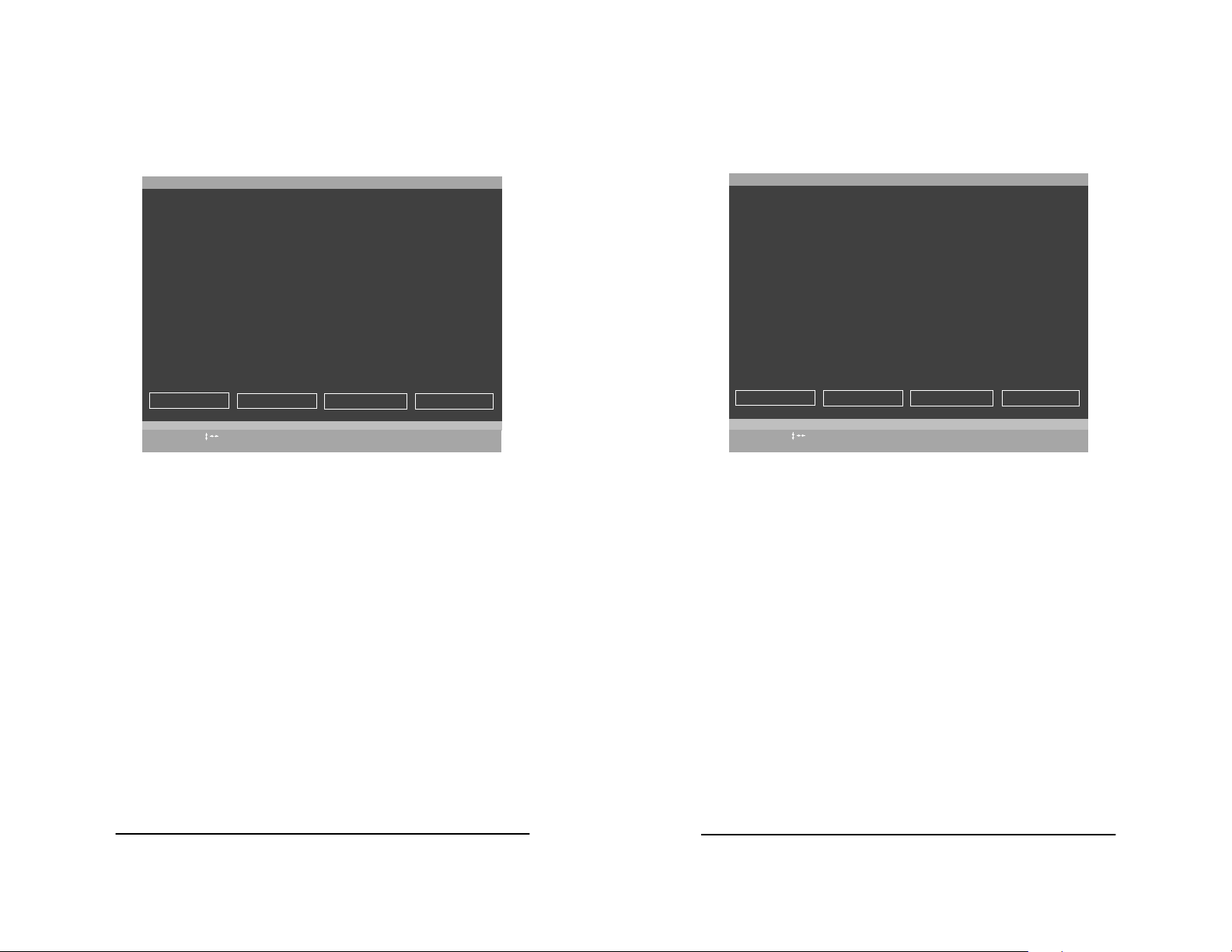
3ware Escalade ATA RAID Controller Installation Guide
3ware Disk Array Configuration Utility
3ware Disk Array Configuration
Available Drives:
Port 2 - QUANTUM FIREBALLP LM30 30.0GB
*Port 3 - QUANTUM FIREBALLP LM30 30.0GB
Disk Arrays:
*Array Unit 1 - 2 drive Mirror 30.0GB DEGRADED
Port 1 - QUANTUM FIREBALLP LM30 30.0GB
Create Array
Alt-F1
Help
Restore Initial Values
F6
Delete Array
Previous/Next
Maintain Array
Toggle Hot Spare
$
Cancel
Esc
Rebuild Array
Enter
Select/Deselect
F8
Done
Figure 16 . Select Available Drive to Replace Faulted Drive,
RAID 1 Example
8 Navigate to the Rebuild Array button and press Enter (see
Figure 17). A status screen will be displayed with your
requested array and member drives.
9 Select OK to continue.
3ware Disk Array Configuration
Available Drives:
Port 2 - QUANTUM FIREBALLP LM30 30.0GB
Disk Arrays:
Array Unit 1 - 2 drive Mirror 30.0GB REBUILDING (after F8)
Port 1 - QUANTUM FIREBALLP LM30 30.0GB
Port 3 - QUANTUM FIREBALLP LM30 30.0GB
Create Array
Alt-F1
Help
Restore Initial Values
F6
Delete Array
Previous/Next
Maintain Array
Toggle Hot Spare
$
Cancel
Esc
Rebuild Array
Enter
Select/Deselect
F8
Done
Figure 17. Rebuild Array Status Display, RAID 1 Example
42
www.3ware.com
www.3ware.com
43
Page 28

3ware Escalade ATA RAID Controller Installation Guide
3ware Disk Array Configuration Utility
10 Press F8 to rebuild. The rebuild confirmation screen will be dis-
played (see Figure 18).
3ware Disk Array Configuration
Creating or destroying arrays will destroy all existing data
on their member disk drives. Using a drive for a rebuild will
overwrite data on that drive.
Data on the following drives will be destroyed.
Port 3 - QUANTUM FIREBALLP LM30
Update configuration and exit? [Y/N]
Restore Initial Values
F6
Cancel
Esc
F8
Done
Figure 18. Rebuild Confirmation Display
11 Enter Y to update configurations and exit.
Auto rebuild of a mirrored or RAID 5 array
If a hot spare is specified and the mirrored or RAID 5 array
degrades, an event notification is generated and the hot spare
dynamically replaces the failed drive in the array without user intervention. Rebuild will automatically be launched as a background
process and an event notification will notify the user when the
rebuild process is complete.
Auto rebuild on power failure
During driver startup 3ware’s auto rebuild feature sets a flag indicating that the driver loaded. Upon an orderly shutdown the flag is
rewritten, indicating a clean shutdown. During the next system
power cycle the firmware queries the flag. For a RAID 1 or 10 configuration, if there was a problem, the firmware degrades the secondary drive in the array and starts the background rebuild of the
mirrored drive. When the rebuild is complete the two halves of the
mirror are redundant again. For a RAID 5 configuration, if there is a
problem, the firmware starts the background verification that
checks that the parity matches the data.
Cancelling and restarting a rebuild with a new drive
Currently, a rebuild cannot be cancelled using the 3DM software,
but a rebuild can be aborted by physically removing the disk used to
replace the degraded drive. Abort a rebuild by following the applicable procedure below.
If your system has hot swap carriers:
1 Remove the disk while the system is powered. The rebuild will
be immediately aborted.
2 Go to the Configure screen and click the box in front of the disk
drive that was removed. Click on Remove Drive.
3 Add another drive and click on the box in front of this port.
Click on Add Drive. The drive is called “RAID Disk”.
4 Click the boxes in front of the RAID Disk and the degraded
array. Select Rebuild. The rebuild starts with the new disk drive.
If your system does not have hot swap carriers:
1 Power down the system and remove the disk drive that caused
the array to become degraded.
2 Add a different disk drive to rebuild the array.
3 Press Alt + F3 at Boot time to enter 3ware BIOS.
4 Select the degraded array and the newly added drive.
5 S elect Rebuild.
44
www.3ware.com
www.3ware.com
45
Page 29
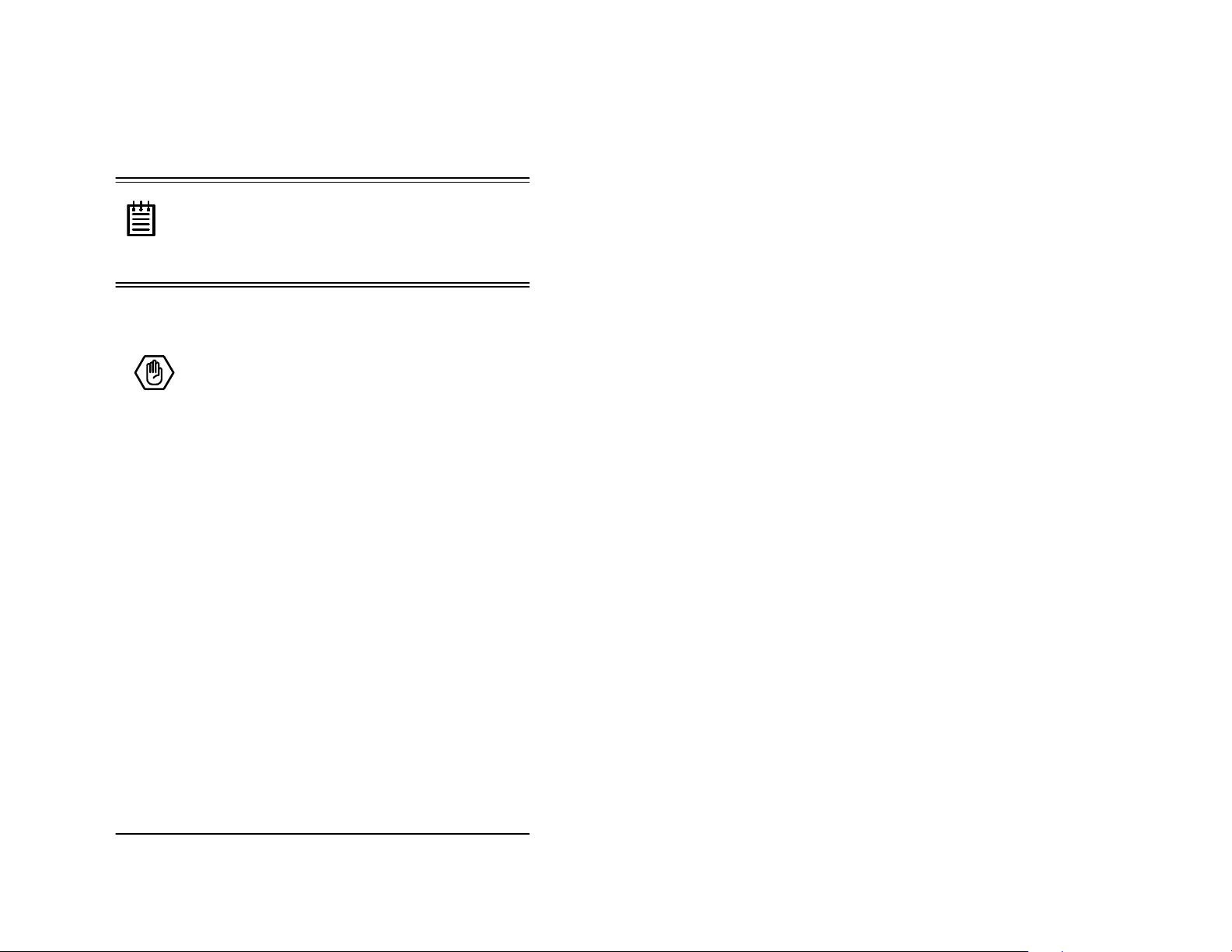
3ware Escalade ATA RAID Controller Installation Guide
6 Press F8 to start a rebuild with this drive.
Note:
If the rebuild is not started in the 3ware
BIOS, the new drive cannot be used to rebuild the
degraded array. Booting with the drive attached will
make the drive appear as a single disk (JBOD) to the
operating system.
46
www.3ware.com
Page 30

Additional Proce dures
Additional Procedures
After completing the steps described in “Hardware Installation” and
“3ware Disk Array Configuration Utility”, the operating system,
disk drivers, and 3DM disk management application must be
installed next. The Escalade User Guide describes these procedures
in detail for a variety of Window and Linux operating system versions under the following installation scenarios:
• Installing the ATA RAID Controller and operating system
• Installing the ATA RAID Controller and operating system using boot
diskettes
• Installing the ATA RAID Controller on systems that boot from a different device (i.e., operating system has been installed on a drive connected to another controller)
• Replacing an existing ATA RAID Controller with a new version of
the controller
The Escalad e User Guide is included on the 3ware CD-ROM pack-
aged with the ATA RAID Controller. Fi nish setting up your 3ware
ATA RAID Controller and RAID array by performing one of the
procedures listed above followed by installation of the 3DM disk
management application.
www.3ware.com
47
Page 31
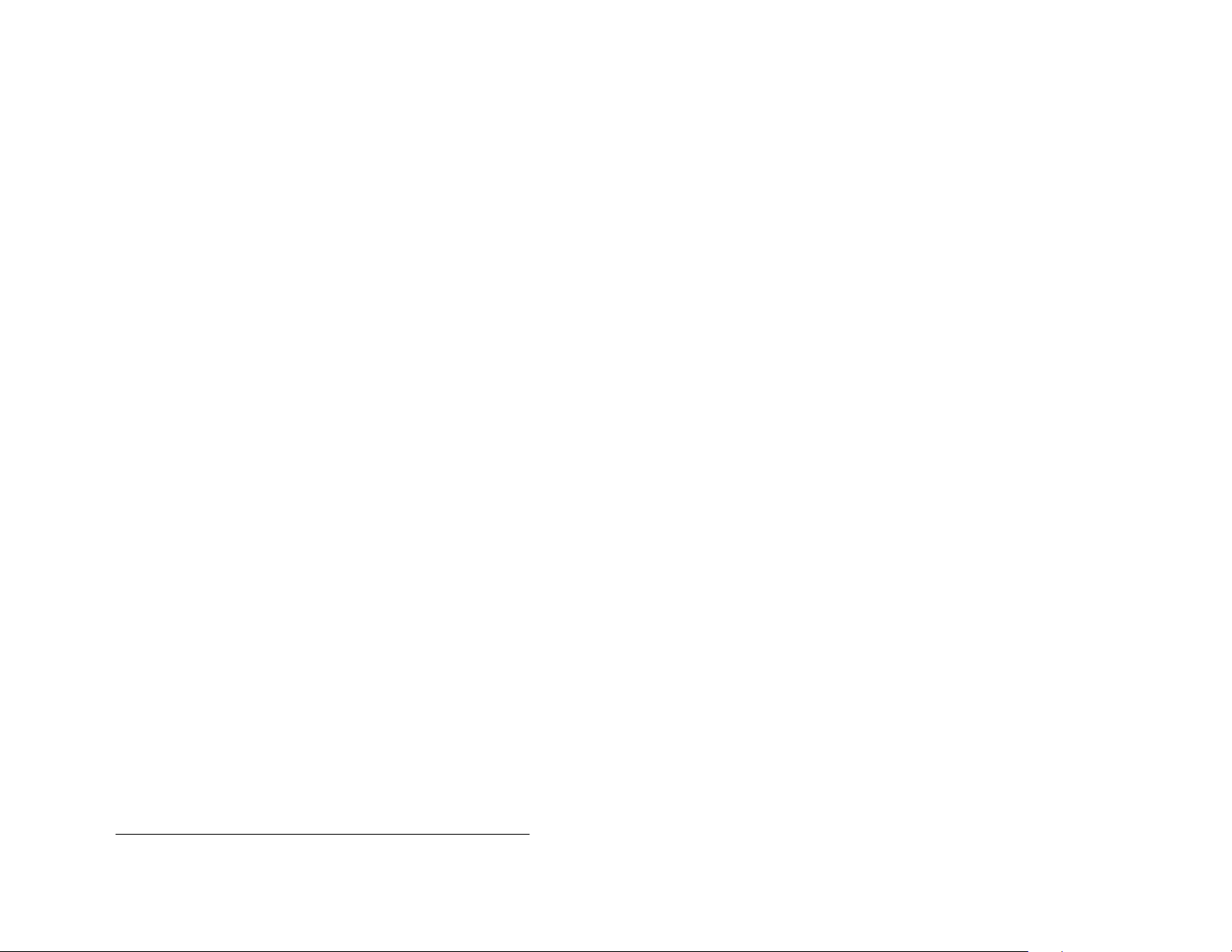
3ware Escalade ATA RAID Controller Installation Guide
48
www.3ware.com
Page 32

Troubleshooting:
Problems and Solutions
For more troubleshooting tips and frequently
Note:
asked questions, refer to 3ware’s support web page at
http://www.3ware.com/support.
More troubleshooting problems and solutions can
Note:
be found on the 3ware web site at
http://www.3ware.com/NewFaq/3ware.htm.
Hardware installation
Troubleshooting
Q1: The rail on the ATA RAID controller doesn't fit in the case.
Use a screwdriver to remove the black end rail. It aligns and secures
the AT A RAI D controller in the computer chassis but is not critical
for operation.
Q2: The system doesn’t begin booting (no BIOS runs) when the
ATA RAID controlle r is in st alled but boots OK when the controller is removed.
Check the cabling between the drives and the A TA RAID controller.
A cable plugged in upside down can prevent your system from running its BIOS.
www.3ware.com
49
Page 33

3ware Escalade ATA RAID Controller Installation Guide
Q3: The 3ware BIOS screen never appears.
The ATA RAID controller is not installed properly. Reinstall the
hardware and reboot. There may also be a problem with the motherboard. Please check the Motherboard Compatibility List on the
3ware website at http://www .3ware.com/products/compatibility.asp
to see if you motherboard has been tested by 3ware.
Q4: Some of the drives do not appear in the Disk Array Configuration Utility’s main display.
Y our drives are not connected properly to the A TA RAID controller.
Check that both the power and ATA cables are connected properly
and that the drives are all properly jumpered . To operate properly
the ATA RAID controller requires that drives be set as Single (if
available on your drive) or Master.
50
www.3ware.com
Page 34

Appendix
Appendix A
Compliance and
Conformity Statements
Federal Communications Commission Radio Frequency
Interference Statement
This equipment has been tested and found to comply with the limits for a Class B
digital device, pursuant to Part 15 of the FCC Rules. These limits are designed to
provide reasonable protection against harmful interference in a residential installation. This equipment g enerat es, us es a nd can r adiate radio freq uency en er gy and , if
not installed and used in accordance with the instruct io ns, may cause harm fu l
interference to radio comm uni cati ons. However, there is no guarantee that inter f erence will not occur in a particular installa tio n. If this equip me nt does c ause har mful interference to radio or television reception, which can be determined by
turning the equipment off and on, the user is encouraged to try to correct the interference by one or more of the following measures:
• Reorient or relocate the receiving antenna.
• Increase the separation between the equipment and receiver.
• Connect the equipment into an outlet on a circuit different from that to
which the receiver is connected.
• Consult the dealer or an exp erienced radio/TV technician for help .
To m aintain compliance with FCC radio frequency emission limits, use shielded
cables and connectors b e tween all parts of the computer system.
www.3ware.com
51
Page 35

3ware Escalade ATA RAID Controller Installation Guide
Appendix
Microsoft Windows Hardware Quality Lab (WHQL)
3ware, Inc. is committed to Microsoft Windows Hardware Quality Labs (WHQL)
certification for all its products. However, a product’s software drivers are typically submitted for certification at nearly the same time as their release to market.
Since the certificatio n pro cess may lag beh ind the release of the drivers, please
refer to our WEB site at www.3ware.com for curr ent certification information.
European Community Conformity Statement
The StorSwitch Controller Card Model StorSwitch 4D is in conformity wi th the
following Common Technical Regulations and/or normative documents:
EN 55022 Limits and methods of measurements of radio interference
characteristics of information technology equipment
EN 61000-4-2 Electromagnetic compatibility (EMC) Part 4: Testing and
measurement techniques Section 2: Electrostatic discharge
immunity test
EN 61000-4-3 Electromagnetic compatibility (EMC) Part 4: Testing and
measurement techniques Section 3: Radiated, Radio-Frequency, Electromagnetic Field Immunity Test
EN 61000-4-4 Electromagnetic compatibility (EMC) Part 4: Testing and
measurement techniques Section 4: Electrical fast transient/burst immunity test
EN 60950 Safety of information technology equipment, including
electrical business equipment following the provisions of
the Electromagnetic Compatibility Directive 89/23/EEC
Low Voltage Directive.
Appendix B
Warranty, Technical
Support and Service
Limited Warranty
3-Year Hardware War ranty : 3WARE, INC. warr ant s this prod uct again st defects in
material and workma ns hip for a period of thirty-six (36) m onths from the date of
original purchase. 3war e, at no charge and at its option, will repair or replace any
part of this product which proves defective by r eason of improper wo rk manship o r
materials. Repair parts or replace ment pro du c ts w ill be pr ovided by 3ware on an
exchange basis and will be either new or refurbished to be functionally equivalent
to new. Products or parts replaced under this provision shall become the property
of 3ware.
Software W ar r anty : 3WARE, INC. will replace a defect ive me dia pu rcha sed with
this product for a period of up to 30 days from th e date of pu rch as e.
For detailed terms and conditions, please see the Limited Hardware Warranty and
Software License Agreement at our website:
http://www.3ware.com/support/rma_form.asp
3ware warranty service is provided by retur ni ng the def ecti ve pr odu ct to 3ware.
Exclusions
THIS WARRANTY DOES NOT COVER ANY DAMAGE TO THIS PRODUCT
WHICH RESULTS FROM ACCIDENT, ABUSE, MISUSE, N ATURAL OR
PERSONAL DISASTER, OR ANY UNAUTHORIZED DISASSEMBLY,
REPAIR OR MODIFICATION. 3WARE SH ALL NOT BE LIABLE FOR ANY
INCIDENTAL OR CONSEQUENTIAL DAMAGES, INCLUDING BUT NOT
LIMITED TO LOSS OF PROF IT S , OTHE R LO S S, DAMAGE OR EXPENSE
DIRECTLY OR INDIRECTLY ARISING FROM THE CUSTOMER’S MISUSE
OF OR INABILITY TO USE THE PRODUCT, EITHER SEPARATELY OR IN
COMBINATION WITH OTHER EQUIPMENT, REGARDLESS OF WHETHER
3W ARE HAS BEEN ADVISED OF THE POSSIBILITY OF SUCH DAMAGES.
3WARE IS NOT LIABLE FOR and DOES NOT COVER UNDER WARRANTY,
ANY COSTS ASSOCIATED WI TH SERVICI NG AND/OR THE INSTALLATION OF 3W ARE PRODUCTS. THIS WARRANTY SETS FOR THE ENTIRE
LIABILITY AND OBLIGATION S OF 3WARE WITH RES PEC T TO BREACH
OF WARRANTY and THE WARRANTIES SET FO R TH OR LIMITE D HEREI N
52
www.3ware.com
www.3ware.com
53
Page 36

3ware Escalade ATA RAID Controller Installation Guide
Appendix
ARE THE SOLE WARRANTIES AND ARE IN LIEU OF ALL OTHER WARRANTIES, EXPRESSED OR IMP LI E D, IN CL UD IN G WARRANTI ES OR FI TNESS FOR PARTICULAR PURPOSE AND MERCHANTABILITY.
State Law Provisions
This warranty gives you specific legal rights and you may have other rights which
vary from state to state. Some states do not allow the exclusio n of inc iden tal or
consequential damages or allow lim it ati on of im pl ied war r anti e s or t heir d ur ati on,
so that the above exclusions or limitat io ns may not app ly.
Obtaining Warranty Protection
To obtain warranty service during t he warrant y peri od call 3ware toll free at (877)883-9273 or (408) 523-1111 (direct) as soon as you have identified a p roblem with
your Escalade ATA RAID Controller unit. You will be issued a return material
authorization (RMA) numb er. 3ware will send a replacement within tw o bus in es s
days after receipt of the defective unit.
Advanced replacement is availab le with a cr edit car d number with author izatio n in
the amount equaling the then current list price of the Escalade ATA RAID Controller, includ ing shipping costs. As soon as practic able thereafter, 3ware will ship the
advanced replacement to you at the address of your choosing. Upon receipt of the
advanced replacement, we ask t h at you i mm ediatel y ship the defective Escalade
ATA RAID Con tr oller to 3ware at 455 We st Maude Avenue, Sunnyvale, CA
94085. If 3ware receives the defective Escalade ATA RAID Controller from you
within thirty (30) days of th e date of ship ment of th e advanced replacemen t, 3war e
will destroy your credi t card authorization and you will not be charged for the
advanced replacement.
For specific answers to questions or to give feedback about the product, visit our
Web site at http://www.3ware.com/support and use our convenient e-mail form.
3ware also offers toll-free (877) 883-9273 and (408) 523-1111 direct phone support during normal business hours.
Sales and ordering information
For sales information, send an electronic mail message to sales@3ware.com.
Feedback on this manual
Your feedback is welcome. If anything in the guide seems unclear p lease let us
know by sending e-mail to support@3ware.com.
Please use the original packing material contents of the box when exchanging or
returning a product.
3ware Technical Support and Services
Product information, Frequently Asked Questions, software upgrades, driver files
and other support ar e av aila ble through the 3ware World Wide Web site at http://
www.3ware.com. 3ware’s software library is accessible at:
http://www.3ware.com/support/download.asp
W eb- ba se d softw a r e down loads feature upgrading multiple swit ches s im ul taneously.
54
www.3ware.com
www.3ware.com
55
Page 37

3ware Escalade ATA RAID Controller Installation Guide
56
www.3ware.com
Page 38
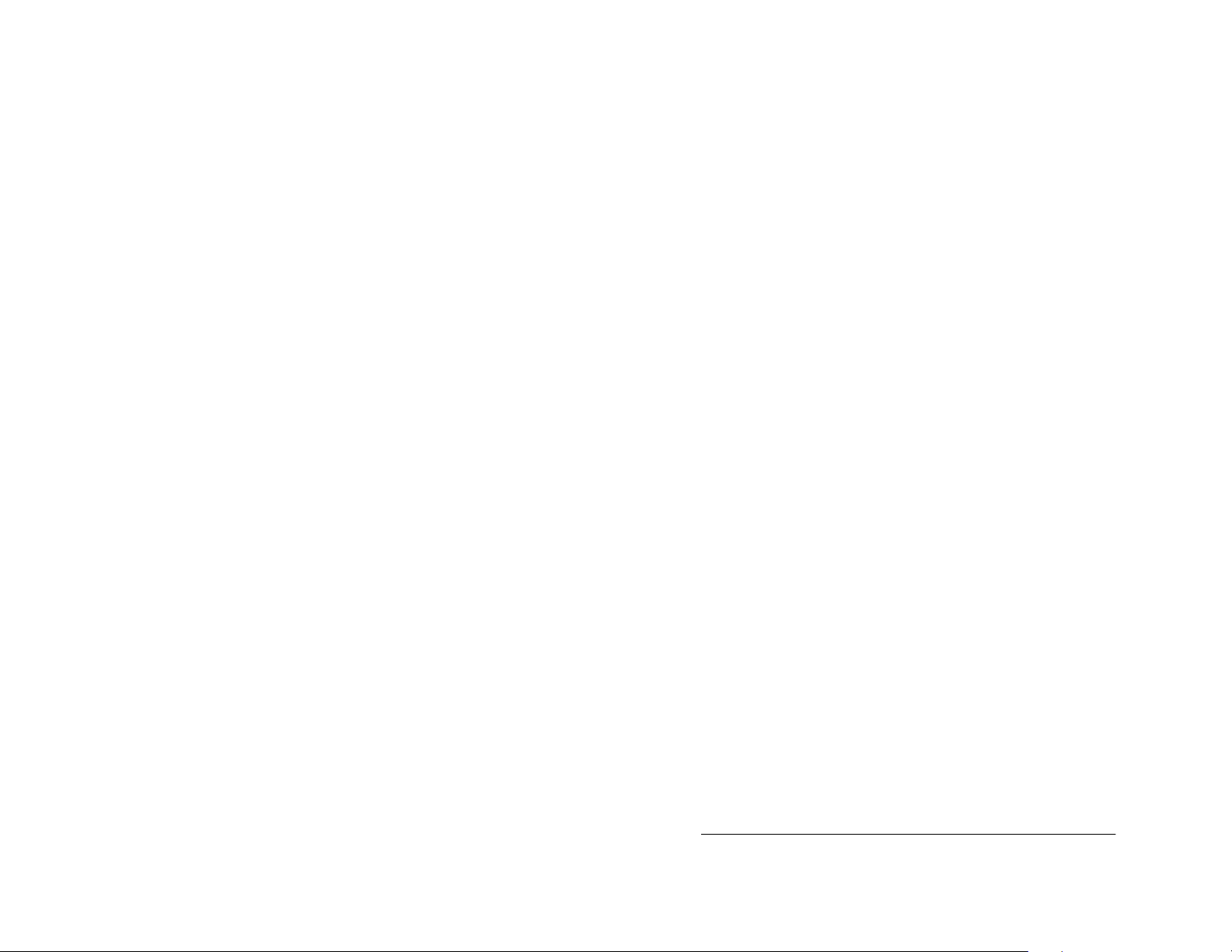
Index
A
Accelerated Graphics Port
16, 19
(AGP)
Array Configuration Utility
Array Creation
ATA cables
ATA/1 00
ATA/1 33
ATA/6 6
Auto rebuild
28
50
15, 16
15, 16
14, 15, 17, 19, 20, 21
44, 45
Auto rebuild of a mirrored
44
array
B
25, 49
BIOS
BIOS tool
C
Cancelling rebuild
24
45
Compliance and Conformity
D
Deleting a disk array
35
Determining your
configuration
26
Disk Array Configuration
50
Utility
Disk Arrays
Drive types
26
10
E
European Community
23
F
FCC
Conformity
H
Hardware Installation
hot spare
M
Maintaining a disk array
Modifying a disk array
motherboard boot sequence
P
PCI
Personal safety
51
R
RAID
RAID 0
RAID 1
RAID 10
RAID 5
Rebuild Array
Rebuilding
52
51
13
23, 34
36
35
22
16, 19
11
31
31
31, 37
31
31, 39
42
45
www.3ware.com
57
www.3ware.com
Page 39

3ware Escalade ATA RAID Controller Installation Guide
Rebuilding a mirrored array with
no hot spare
40
Rebuilding a mirrored disk
39
array
Rebuilding RAID 5
Rebuilding with Hot Spare
S
System requirements
T
Technical Support
Tools required
Troubleshooting
U
Ultra ATA
V
16
Verify Array
W
Warranty
WHQL
53
52
39
40, 44
10
53
10
49
36
58
www.3ware.com
