Page 1
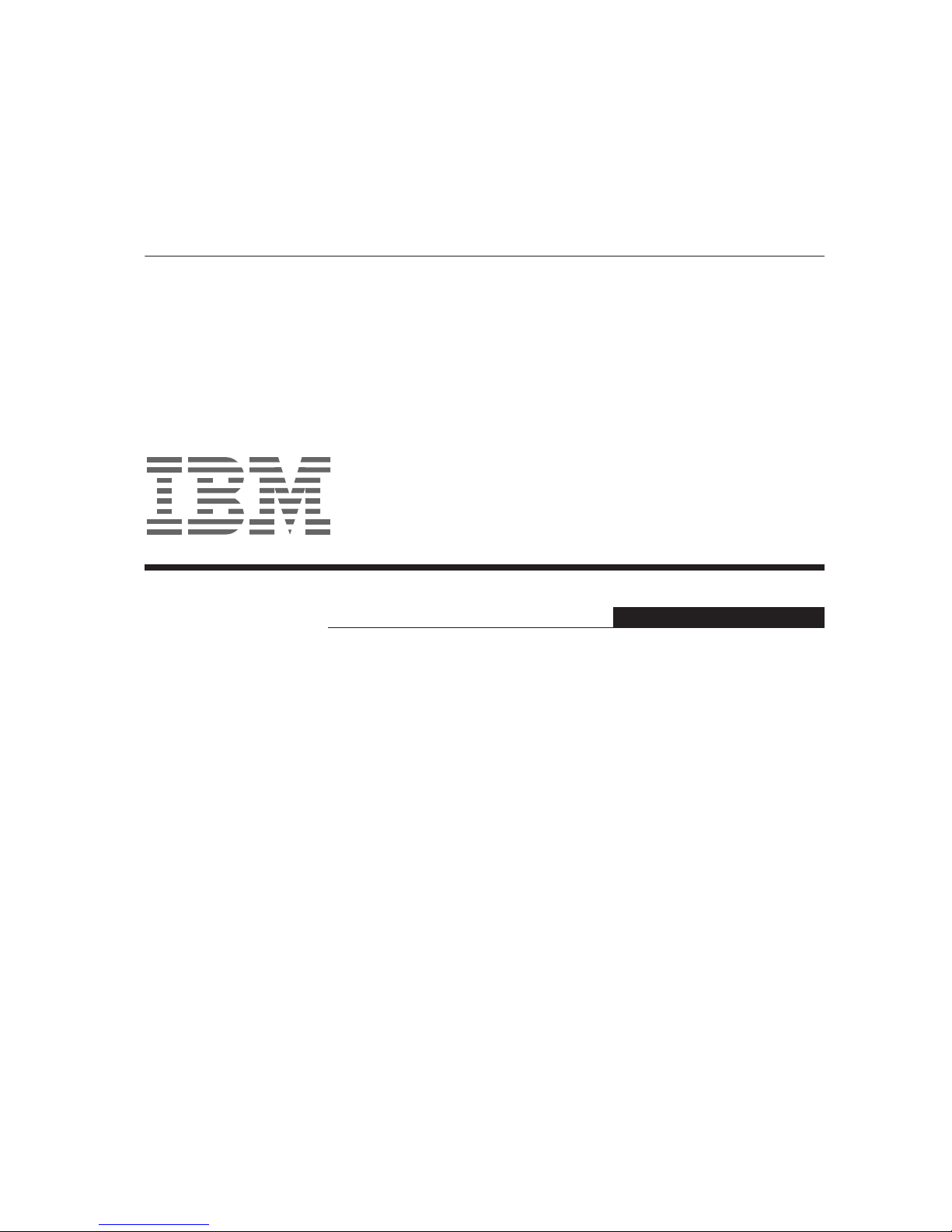
L200p
User’s Guide
Color Monitor
English
Page 2

iii
First Edition (February / 2003)
Note : For important information, refer to the Monitor Safety and Warranty manual that comes with this monitor.
Page 3
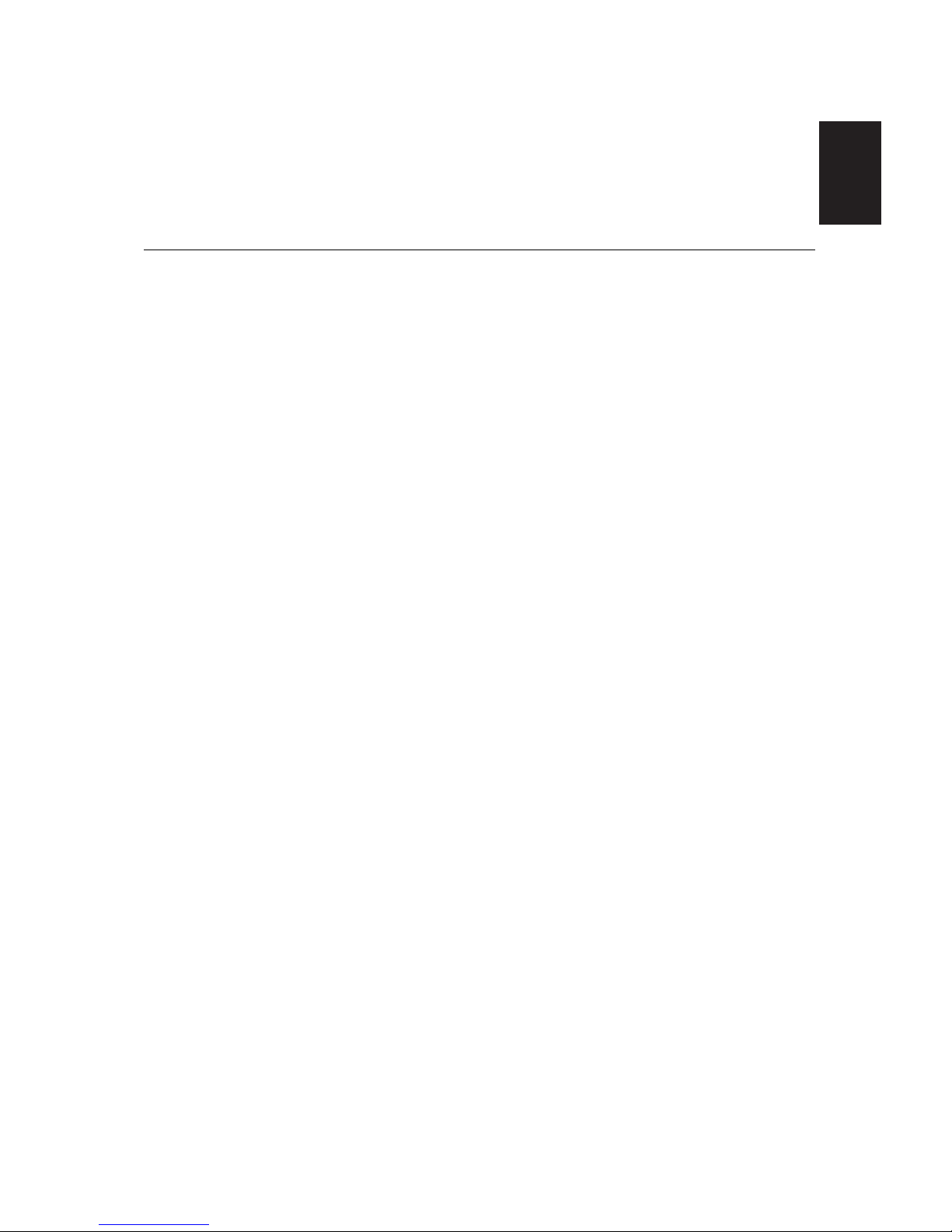
ENGLISH
1
Safety (Read first).......................................................................................................2
Setting up the monitor...............................................................................................3
Product Description..............................................................................................3
Handling Instructions ...........................................................................................3
Workplace preparation.........................................................................................4
Adjusting the Monitor Position .............................................................................5
Working Practices................................................................................................6
Caring for your Monitor........................................................................................6
Connecting your Monitor......................................................................................7
Switching on your Monitor....................................................................................8
Device Driver Installation...........................................................................................9
Windows 95/98 ....................................................................................................9
Windows 2000/Me..........................................................................................................10
Windows XP....................................................................................................................11
Automatic Image Setup............................................................................................12
Image Setup.......................................................................................................12
Image Setup for DOS.........................................................................................13
Image Setup for Windows 95, Windows 98, Windows 2000, Windows NT,
Windows Me or Windows XP
...................................................................................
14
Manual Image Setup.................................................................................................15
Adjusting Your LCD Monitor ...................................................................................16
User controls......................................................................................................16
On-screen display (OSD) controls.....................................................................17
Further Information..................................................................................................20
Display modes ...................................................................................................20
Power Management...........................................................................................21
Product Disposal................................................................................................21
Troubleshooting.......................................................................................................22
Help and Service Information.............................................................................24
Specifications...........................................................................................................25
Service Information..................................................................................................26
Notices and Trademarks..........................................................................................27
Contents
Page 4

T710_E_update.fm Page 2 Monday, July 8, 2002 11:44 AM
í í í
2
Page 5

ENGLISH
3
Setting up the monitor
Handling InstructionsHandling Instructions
1. Lift the monitor by placing your hands where indicated below.
2. Before using your monitor for the first time, remove the clear protective
film from the front of the screen.
Product Description
This monitor requires a computer with a suitable on-board sub-system or
Video Adapter card that can support UXGA 1600 x 1200, SXGA 1280 x
1024, XGA 1024 x 768, SVGA 800 x 600, or VGA 640 x 480 at 60Hz.
In addition to your monitor, your option package includes the following:
• User's Guide and Installation Files CD
• Monitor Safety and Warranty Information Manual
• L200p Color Monitor Quick Setup Guide
• Power Cord
• L200p Color Monitor
• Analog Interface Cable - Attached to Monitor
Do not support the monitor within
the screen area. The Liquid
Crystal Display is glass and can
be damaged by rough handling or
excessive pressure.
Page 6
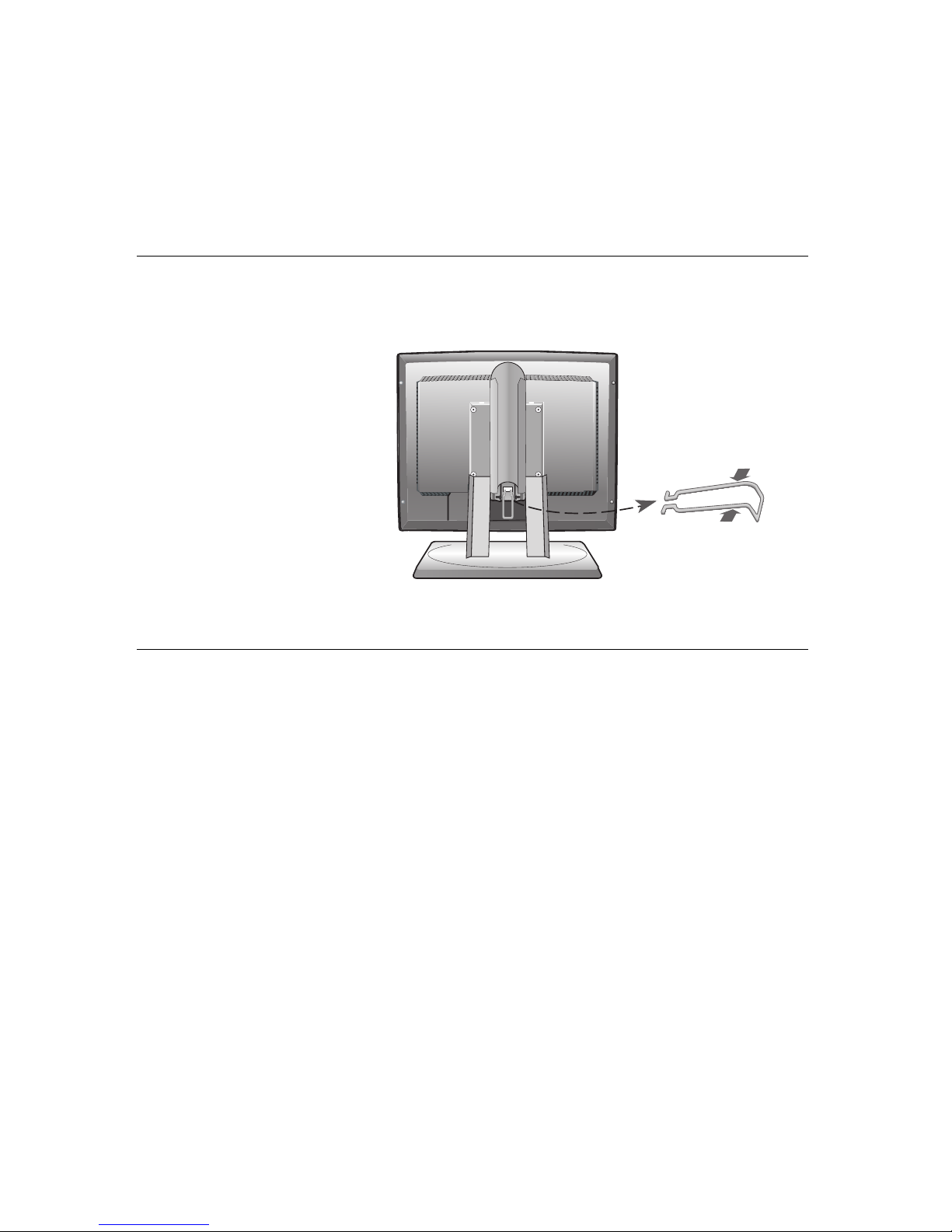
4
i
This section gives advice
on what you should
consider before you set up
your monitor.
Workplace Preparation
Height
Position the monitor so that the top of the screen is slightly below your eye
level when you sit at your workstation.
Orientation
- Choose a position that gives the least reflection from lights and windows,
usually at a right angle to any windows.
- Positon the monitor directly in front of you so that you do not have to twist
your body to use it.
- Tilt the monitor to a comfortable viewing angle.
3. Before adjusting your monitor for the first time, remove the locking clip
on rear of the stand. Carefully hold the screen of the monitor and then
squeeze at arrows shown to remove(Figure A).
(Figure A)
Page 7

ENGLISH
55
i
With the IBM Flat Panel
Monitor, you can adjust its
position in various ways for
maximum comfort.
Viewing Angle
You can tilt the screen forward and backward as shown below in Figure A.
Swivel
You can swivel the screen to the left or the right as shown below in Figure A.
Height
You can adjust height of the screen as shown below in Figure B.
(Figure A)
(Figure B)
Adjusting the Monitor Position
Page 8

6
Be sure to turn off the power before you perform any maintenance on the
monitor. Clean your monitor as follows:
• Gently wipe the covers and the screen with a soft cloth.
Do not use solvents or abrasives.
• Remove finger marks and grease with a damp cloth and mild detergent.
• Never use flammable cleaning materials to clean your IBM monitor or
any other electrical apparatus.
Caring for your Monitor
i
This section gives advice
on how you can work
comfortably and reduce
fatigue.
Rest
Take regular breaks. Vary your posture, stand up and stretch occasionally
as prolonged use of computer workstations can be tiring.
Back
Sit back in your chair and use the backrest.
Hands
Adjust the seat height so that your forearms are approximately horizontal
and your wrists are straight when using the keyboard. Your upper arms
should be relaxed with your elbows near your body.
Use a light touch on the keyboard, keeping your hands and fingers relaxed.
Allow a space in front of the keyboard to rest your wrists when not typing.
Consider using a wristpad.
Eyesight
Working with monitors, in common with any prolonged close work, can be
visually demanding. Look away from the screen periodically and have your
eyesight checked regularly.
Screen settings
Set the screen brightness and contrast to a comfortable level. You may
have to adjust these settings as the lighting changes during the day. Many
application programs let you select color combinations which can help you
to view in comfort. See the User controls section on page 16 for more
information.
Working Practices
Page 9
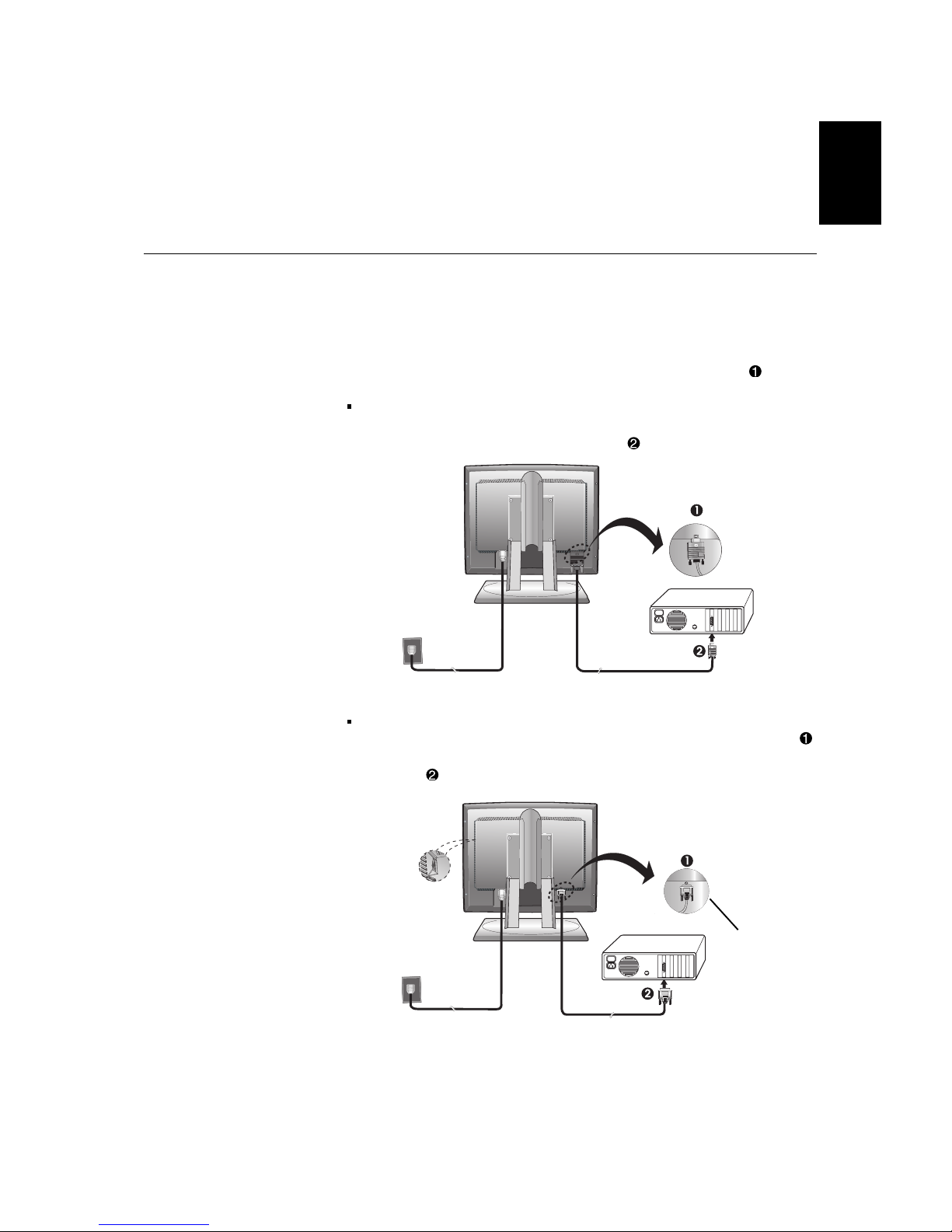
A
ENGLISH
7
Connecting your Monitor
1. Turn off your computer and all attached devices. Next, unplug the
power cord(s) to your computer and all attached devices.
2. Connect the signal cable.
The analog signal cable is already connected to your monitor. The
analog connector is the blue connector.
When connecting the analog signal cable (Figure A)
Connect the free end of the attached signal cable to the 15-pin Monitor
port on the computer and tighten screws.
If connecting a DVI-D digital signal cable (Figure B)
Connect one end of the monitor signal cable to the white connector
on the rear panel of the monitor. Connect the other end to the white
connector on the rear panel of the computer and tighten the screws.
(Figure B)
(Figure A)
Cable not supplied
(Optional)
Be sure to read the ‘Safety’
Information located in the
Monitor Safety and Warranty
Information Manual before
carrying out this procedure.
Page 10

8
1. Switch on your computer.
2. Switch on the monitor power source by pushing the power switch on side
rear panel of the monitor.(See Figure B)
3. Switch on your monitor by pushing and releasing the power switch marked [ ]
at the front of the bezel.
[To switch off your monitor, push and release the power switch again.]
4. To update or install device drivers, follow the instructions in the Device Driver
Installation section on page 9.
5. If you are using the analog connector, run Image Setup by following the
instructions in the Automatic Image Setup section on page 12.
Switching on your Monitor
3. Connect the power cord to the monitor and then plug the power cord into a
properly grounded outlet. Next, reconnect the power cord(s) to your computer
and all attached devices.
A
Page 11

ENGLISH
9
To install the device driver in Microsoft®Windows®95 or Windows 98, do
the following:
You must download files from the User’s Guide and Installation Files CD to
use the Plug and Play feature in Windows 95 or Windows 98.
Note:
1. Turn off the computer and all attached devices.
2. Ensure that the monitor is connected correctly.
3. Turn on the monitor and then the system unit. Allow your computer to
start the Windows 95 or Windows 98 operating system.
Your computer’s Plug and Play code might warn you that your system
hardware has changed. This means that it has detected your new
monitor for the first time.
4. Open the Display Properties window by clicking Start, Settings,
Control Panel and then double - clicking on the Display icon.
5. Click the Settings tab.
• If you are using Windows 95 :
6 -
1. Click the Change Display Type button.
2
.Click the Change Monitor Type button.
• If you are using Windows 98 :
6 -
1.Click the Advanced button.
2.Click the Monitor tab.
3. Open the Upgrade Device Driver Wizard window by clicking on
Change button and then select the Next button.
4. Click “Display a list of the known drivers for this device so that
I can choose a specific driver” and then select the Next button.
7. Insert the User’s Guide and Installation Files CD into the CD driver and
click the Have Disk button.
8. Click OK.
9. Ensure that the CD drive letter is selected, and then select the
DRIVERS folder.
10.Select IBM L200p monitor and click OK. The files will be copied from
the CD to your hard disk drive.
11.Close all open windows and remove the CD.
12.Restart the computer.
The system will automatically select the maximum refresh rate and
corresponding Color Matching Profiles.
Device Driver Installation
Installing the device driver in Windows 95 or Windows 98
This section must be
completed before
continuing with the
Windows 95 or Windows 98
Image Setup on page 12.
i
On LCD monitors, unlike
CRTs, a faster refresh rate
does not improve display
quality. For optimal
performance, use either 1600 x
1200 at a refresh rate of 60Hz
or 640 x 480 at a refresh rate
of 60Hz.
Page 12
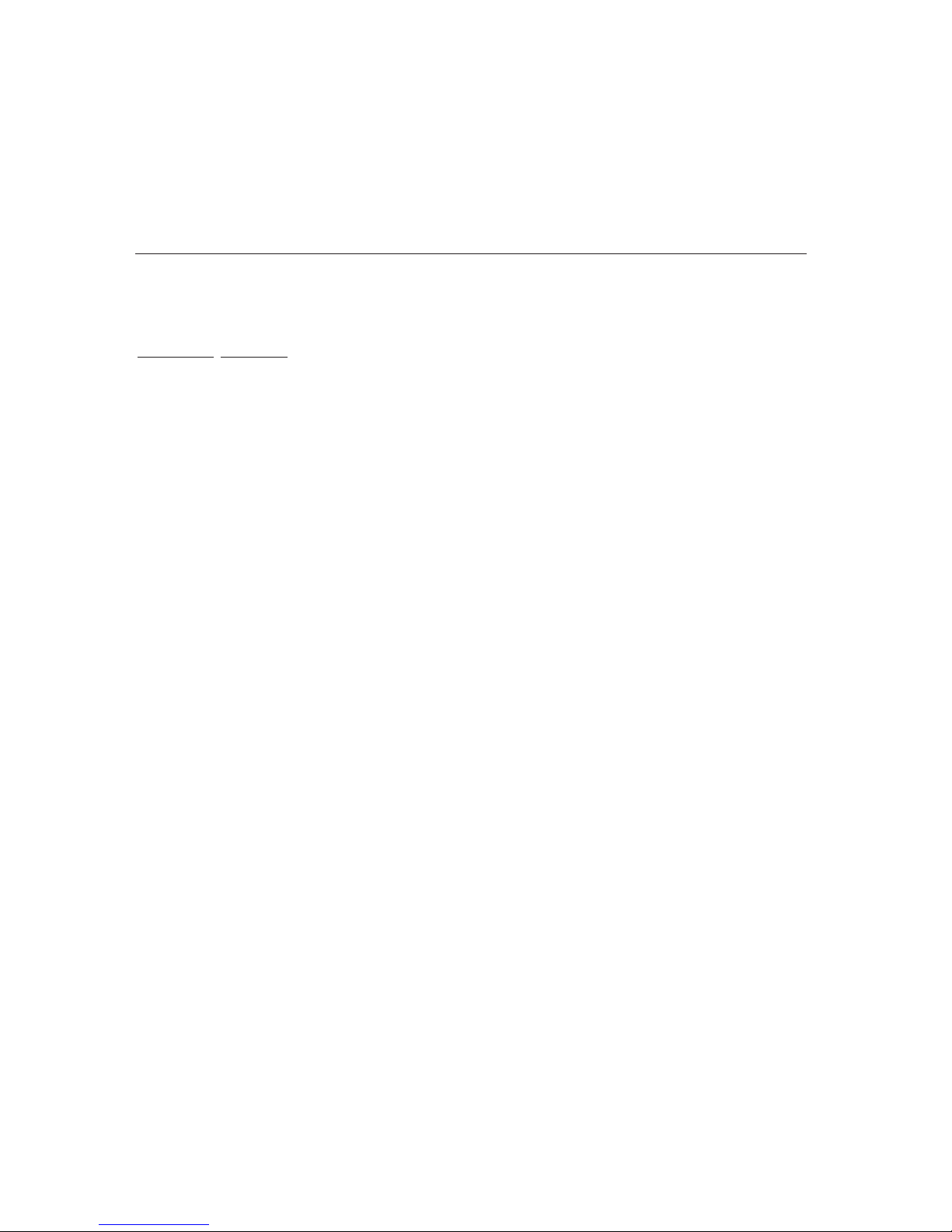
10
To install the device driver in Microsoft Windows 2000 Professional or
Microsoft Windows Millennium Edition (Me), do the following:
You must download files from the User’s Guide and Installation Files CD to
use the Plug and Play feature in Windows 2000 or Windows Me.
Note:
1. Turn off the computer and all attached devices.
2. Ensure that the monitor is connected correctly.
3. Turn on the monitor and then the system unit. Allow your computer to
start the Windows 2000 or Windows Me operating system.
4. Open the Display Properties window by clicking Start, Settings,
Control Panel and then double - clicking on the Display icon.
5. Click the Settings tab.
6. Click the Advanced button.
7. Click the Monitor tab.
8. Click the Properties button.
9. Click the Driver tab.
10.Open the Upgrade Device Driver Wizard window by clicking on
Update Driver and then click the Next button.
11.Select “Display a list of the known drivers for this device so that
I can choose a specific driver” and then click the Next button.
12.Insert the Monitor CD into the CD drive and click the Have Disk button.
13.Click OK.
14.Ensure that the CD drive letter is selected, and then select the
DRIVERS folder.
15.Select IBM L200p monitor and click OK. The files will be copied from
the CD to your hard disk drive.
16.Close all open windows and remove the CD.
17.Restart the computer.
The system will automatically select the maximum refresh rate and
corresponding Color Matching Profiles.
Installing the device driver in
Windows 2000 or Windows Me
This section must be
completed before
continuing with the
Windows 2000 ,Windows Me
Image Setup on page 12.
i
On LCD monitors, unlike
CRTs, a faster refresh rate
does not improve display
quality. For optimal
performance, use either 1600 x
1200 at a refresh rate of 60Hz
or 640 x 480 at a refresh rate
of 60Hz.
Page 13
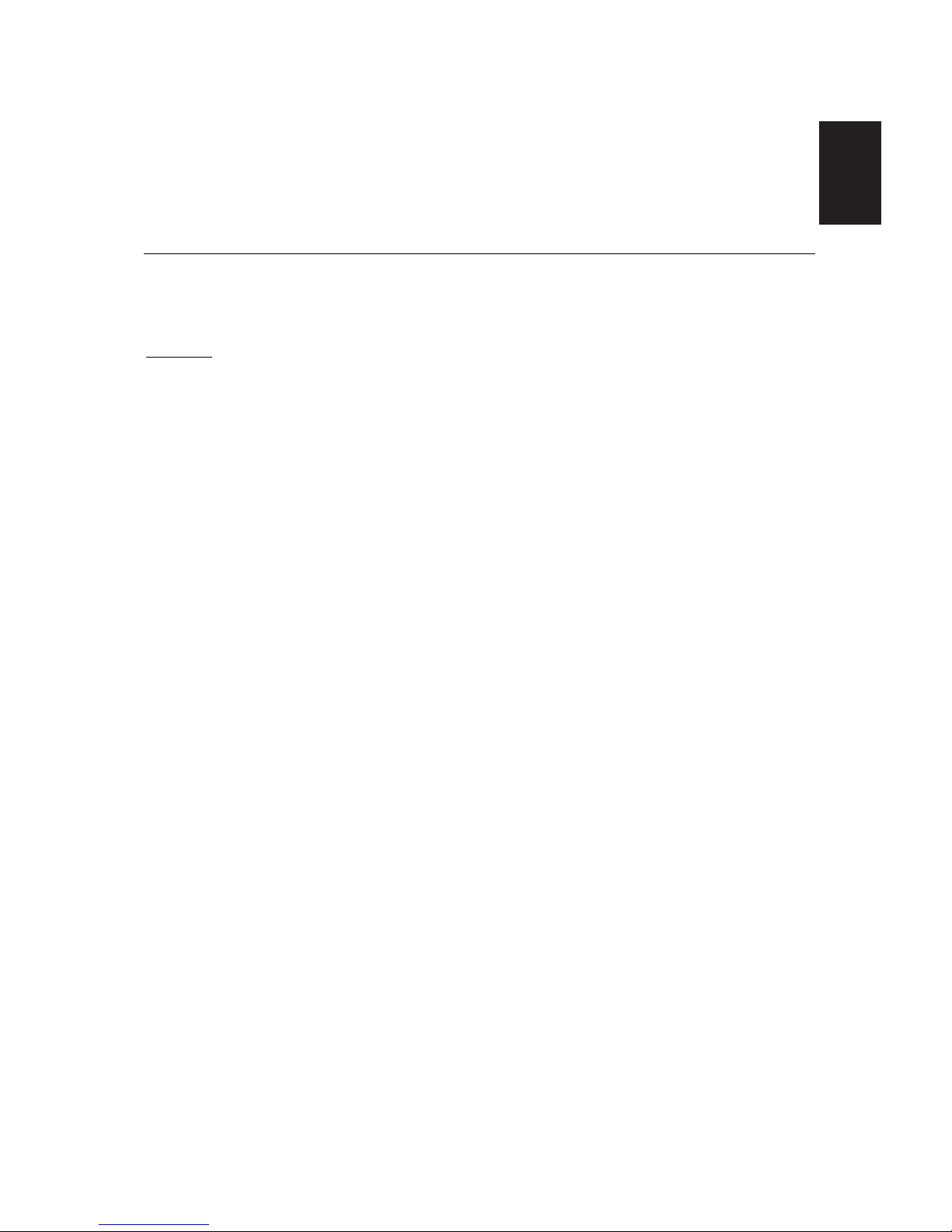
ENGLISH
11
To install the device driver in Windows XP, do the following:
You must download files from the User’s Guide and Installation Files CD to
use the Plug and Play feature in Windows XP.
Note:
1. Turn off the computer and all attached devices.
2. Ensure that the monitor is connected correctly.
3. Turn on the monitor and then the system unit. Allow your computer to
start the Windows XP operating system.
4. Open the Display Properties window by clicking Start, Settings,
Control Panel and then double - clicking on the Display icon.
5. Click the Settings tab.
6. Click the Advanced button.
7. Click the Monitor tab.
8. Click the Properties button.
9. Click the Driver tab.
10.Open the Hardware Update Wizard window by clicking on Update
Driver and then click the Next button.
11.Select “Install from a list or Specific location(Advanced)” and then click
the Next button.
12.Insert the Monitor CD into the CD drive and click the Have Disk button.
13.Click OK.
14.Ensure that the CD drive letter is selected, and then select the
DRIVERS folder.
15.Select IBM L200p monitor and click OK. The files will be copied from
the CD to your hard disk drive.
16.Close all open windows and remove the CD.
17.Restart the computer.
The system will automatically select the maximum refresh rate and
corresponding Color Matching Profiles.
Installing the device driver in
Windows XP
This section must be
completed before
continuing with the
Windows XP Image Setup on
page 12.
i
On LCD monitors, unlike
CRTs, a faster refresh rate
does not improve display
quality. For optimal
performance, use either 1600 x
1200 at a refresh rate of 60Hz
or 640 x 480 at a refresh rate
of 60Hz.
Page 14

12
For digital input, image setup is not required.
When you first use your monitor, you must perform Auto Setup for analog
input. If you are using digital input, continue with the instructions on page 6.
This procedure sets up your monitor to process the video signals from your
computer without image discoloration or smearing. After you perform Auto
Setup, the settings are stored and used each time you turn on the monitor.
In order to optimize the displayed image a set-up utility is provided on the
IBM Monitor CD. Operation of this utility is dependent on the operating
system on your computer. You may choose to run IMAGE SETUP for each
operating system that you use. This means that if you sometimes use your
monitor while running any version of Windows and sometimes also use it
from within DOS (not a DOS window), you must run IMAGE SETUP for
both Windows and DOS. You may run versions of IMAGE SETUP in any
order.
Before you begin
IMAGE
SETUP for your computer, make sure the
computer video mode is set in the range of the supported screen
resolution shown in the table on page 20.
You should perform
IMAGE
SETUP for each screen mode you use.
Automatic Image Setup
Image Setup
Before carrying out this
section, it is very important
that the correct monitor
drivers have been
installed.(See pages 9 and
11)
i
The Setup Utility included
on the setup CD displays a
test pattern of dots. It does not
replace or modify the display
drivers.
i
The Image Setup
instructions require the
monitor to be warmed up for 15
minutes. This is not required
for normal operation.
i
If your computer does not
run with the setup CD
shipped with the monitor, refer
to Manual Image Setup on
page 15.
i
The Image Setup process
only applies to the current
screen mode. When a new
mode is selected, repeat this
section to reset the monitor.
Page 15

ENGLISH
13
To set up the monitor automatically in DOS, do the following.
1. Turn on the monitor first; then turn on the computer.
If the message CHECK SIGNAL CABLE is displayed, or if nothing is
displayed, check:
• that the video interface cable is not connected properly.
• the correct video adapter card is not installed.
• the correct supported display mode is selected for your computer.
2. Wait approximately 15 minutes, until the monitor warms up.
3. Insert the User's Guide and Installation Files CD into the computer CD-
ROM drive.
4. Display the command prompt screen of the DOS full-screen display.
5. Type d:\(change the drive letter to match your CD-ROM drive if it is not
drive D).
6. Type TESTPATD and press ENTER.
7. Select from the screen the number for the color or text mode you want
to set up.
8. Select from the screen the number for the video mode you want to set
up. You can repeat this process for as many of the color and video
modes as you need.
9. When the dot pattern appears, press the button at the bottom of
the monitor. This activates the A
UTO SETUP procedure, which will
optimize the display settings with the provided dot-patterns.
The screen will momentarily turn black while auto adjustment proceeds.
10. When finished, the Image Setup message disappears and the screen
returns to a normal display.
11. To clear the Image Setup test pattern, press the ESC key on your
keyboard.
12. Type Exit at the command prompt to return to Windows.
If you use other operating systems, perform the appropriate Auto Setup for
those systems using instructions given in
"Image Setup Windows 95, Windows 98, Windows NT,Windows 2000,
Windows Me or Window XP on page 14.”
Image Setup for DOS
i
If the monitor is in standby
mode (STANDBY ON), it
may automatically turn off while
you are waiting for it to warm
up. If this happens, switch off
the monitor and switch it on
again after a few seconds.
i
If you are using PC-DOS/V,
change to U.S. mode by
typing CHEV US and pressing
ENTER at the command
prompt.
i
The size and diversity of the
dot pattern varies with the
screen resolution.
i
If the screen flickers, repeat
the setup several times until
the flicker is minimized, or
adjust it manually by following
refer to Manual Image Setup
on page 15.
Page 16
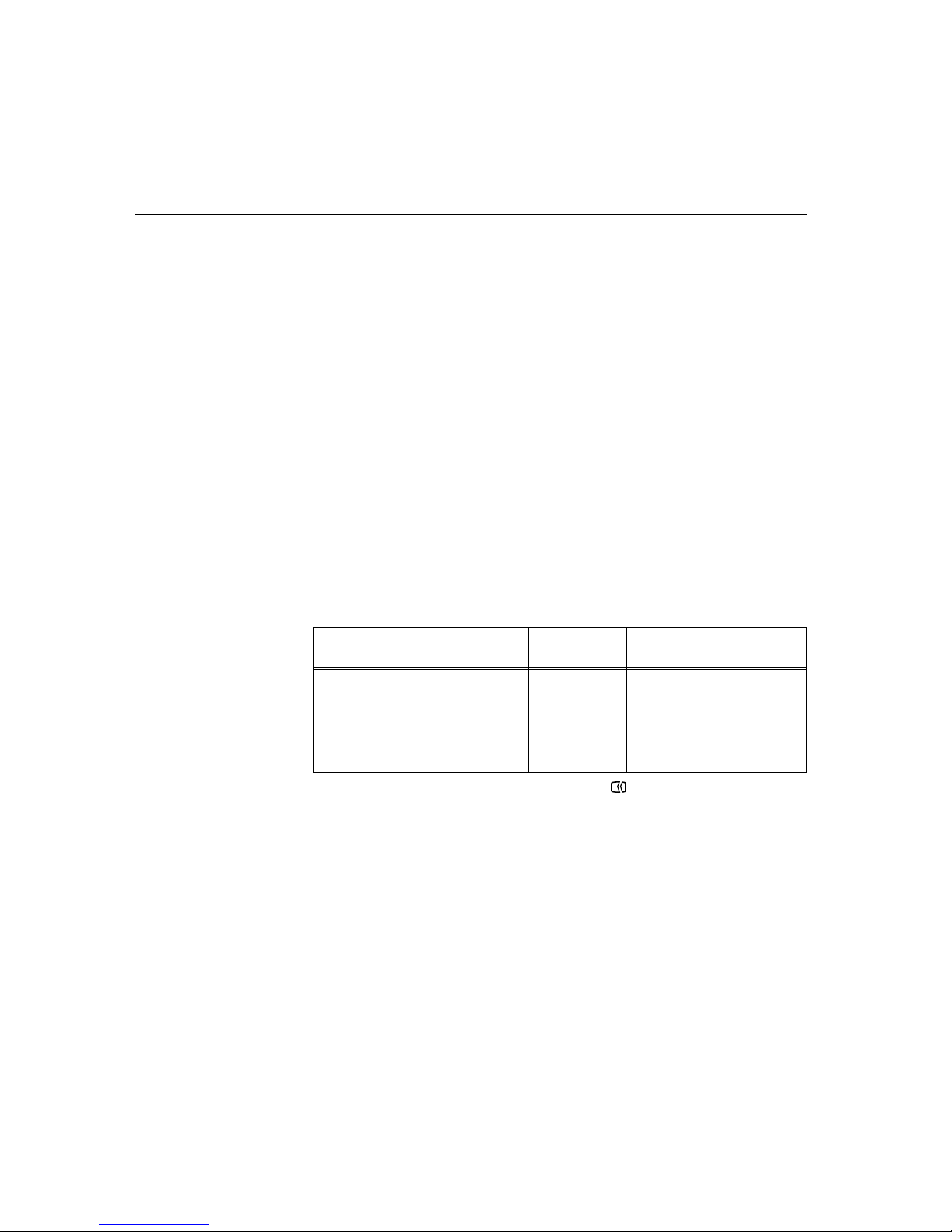
6. When the dot pattern appears, press the button at the bottom of
the monitor. This activates the IMAGE SETUP procedure, which will
optimize the display settings with the provided dot-patterns.
The screen will momentarily turn black while auto adjustment proceeds.
7. When finished, the Image Setup message disappears and the screen
returns to a normal display.
8. To clear the Image Setup test pattern, press the ESC key on your
keyboard.
You have completed the monitor setup for Windows. If you are using the
DOS operating system, go to Image Setup for DOS on page 13.
1414
To set up the monitor automatically in Windows 95, Windows 98, Windows
NT, Windows 2000, Windows Me or Windows XP, do the following:
1. Turn on the monitor first; then turn on the computer.
If the message CHECK SIGNAL CABLE is displayed, or if nothing is
displayed, check:
• that the video interface cable is not connected properly.
• the correct video adapter card is not installed.
• the correct supported display mode is selected for your computer.
2. Wait approximately 15 minutes, until the monitor warms up.
3. Drag the icon bar and tool bar, if they are displayed, to the bottom of
the screen.
4. Insert the User's Guide and Installation Files CD into the computer CD-
ROM drive.
5. Check the operating system installed on your computer and follow the
instructions from the table below.
i
If the monitor is in standby
mode (STANDBY ON), it
may automatically turn off while
you are waiting for it to warm up.
i
The size and diversity of the
dot pattern varies with the
screen resolution.
Step1
Select
START
Select
RUN
Type E:\TESTPAT (change the
drive letter to match your CD-ROM
drive if it is not drive D) and press
ENTER
Step2 Step3
Operating
System
Image Setup for Windows 95, Windows 98, Windows NT, Windows 2000,
Windows Me or Windows XP
Operating system installation steps
Windows 95,
Windows 98,
Windows 2000,
Windows NT,
Windows Me or
Windows XP
Page 17

Normally, you can complete the setup procedure using Automatic Image Setup;
however, if your screen image is still distorted after you perform Image Setup or
the setup CD does not run on your system, perform MANUAL I
MAGE SETUP.
To manually adjust the image setting, do the following:
1. Have your monitor turned on for about 15 minutes, until the monitor
warms up.
2. Display the image you most frequently use on the screen.
3. Press the OSD Enter button at the bottom of the monitor to display
the initial OSD menu.
4. Use the Right Arrow button( ) to select the IMAGE SETUP icon
and press the OSD Enter button to access the function.
5. Use the Right Arrow button( ), to select to MANUAL. Press the OK
button ( )twice to select COLOK.
6. Use the Arrow buttons to manually adjust to correct (as much as
possible) for jitter or noise in the image. Press OK button( ).
7. Press OK( ) and use Arrow buttons to adjust PHASE, press OK( ).
Press OK( ) again to Save and Exit. Then press Cancel button( )
twice to exit OSD.
You have completed the monitor setup.
ENGLISH
15
i
If the monitor is in standby
mode (STANDBY ON), it
might automatically turn off
while you are waiting for it to
warm up.
Manual Image Setup
Page 18

16
Adjusting Your LCD Monitor
User controls
USER CONTROL FEATURES
i
The image is already
optimized for many display
modes, however the user
controls can be used to adjust
the image to your liking.
i
The settings are saved
after adjustment and
when exiting the OSD and
will be effective thereafter.
Icon Direct Access Functions
Switches the monitors on and off.
Bring up Brightness adjustment.
Executes automatic image setup.
Switch between input signals.
Icon Monitor controls
and
Display main OSD menu and selects highlighted menu item.
Moved the cursor to highlight icons or make adjustments.
Exits from current OSD menu.
CONTROLS LOCK / UNLOCK
This feature allows you to secure the current control settings,
while allowing the user to adjust Brightness, so that they cannot
be inadvertently changed. Push and hold the enter button[ ] for
10 seconds; the message “Menu is Locked” appears.
You can unlock the OSD controls at any time by pushing the enter
button[ ] for 10 seconds; the message “Menu is Unlocked” will
appear.
Page 19
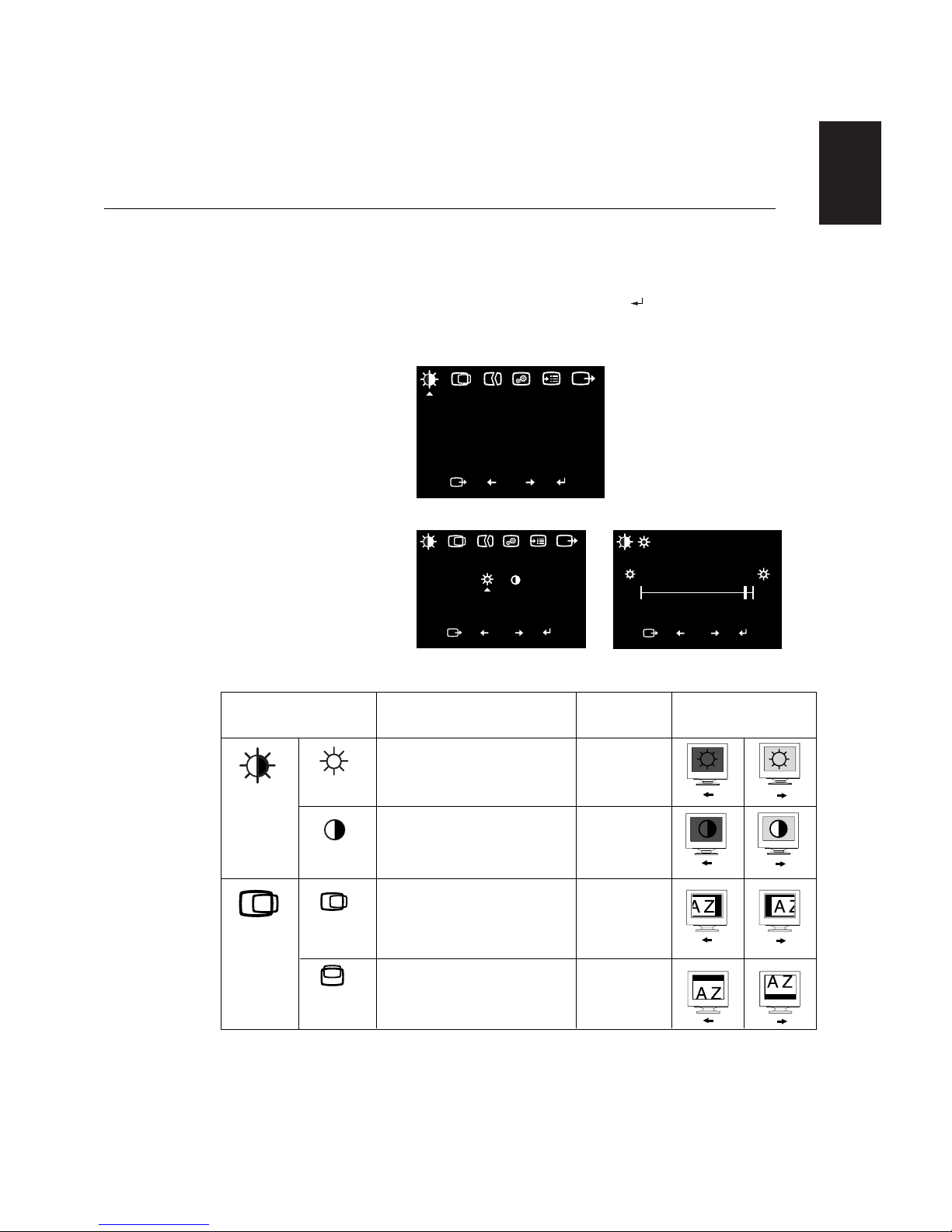
ENGLISH
17
The settings adjustable with the user controls are viewed through the On Screen Display (OSD). Press the enter button [ ] to display the main OSD
menu.
Initial appearance of OSD
On-screen display (OSD) controls
i
The LCD monitor needs
time to become thermally
stable the first time you turn it
on each day. Thus, to achieve
more accurate adjustments for
parameters, allow the LCD
monitor to warm up (be On) for
at least 15 minutes before
making any screen adjustment.
Brightness/Contrast
Exit
OK
Brightness/Contrast
Brightness:
Adjusts overall screen brightness.
Exit
OK
Brightness
0
92
100
Exit
OK
OSD functions
OSD Icon Description
sub-menu(s)
Control and
Adjustments
Adjusts brightness
Adjusts contrast
Is not available with a digital input.
Brightness
Contrast
sub menu; Adjustment screen;
main menu;
Horizontal
Position
Vertical
Position
Moves the screen left and right .
Is not available with a digital input.
Moves the screen up and down.
Is not available with a digital input.
Brightness /
Contrast
Image
Position
Page 20
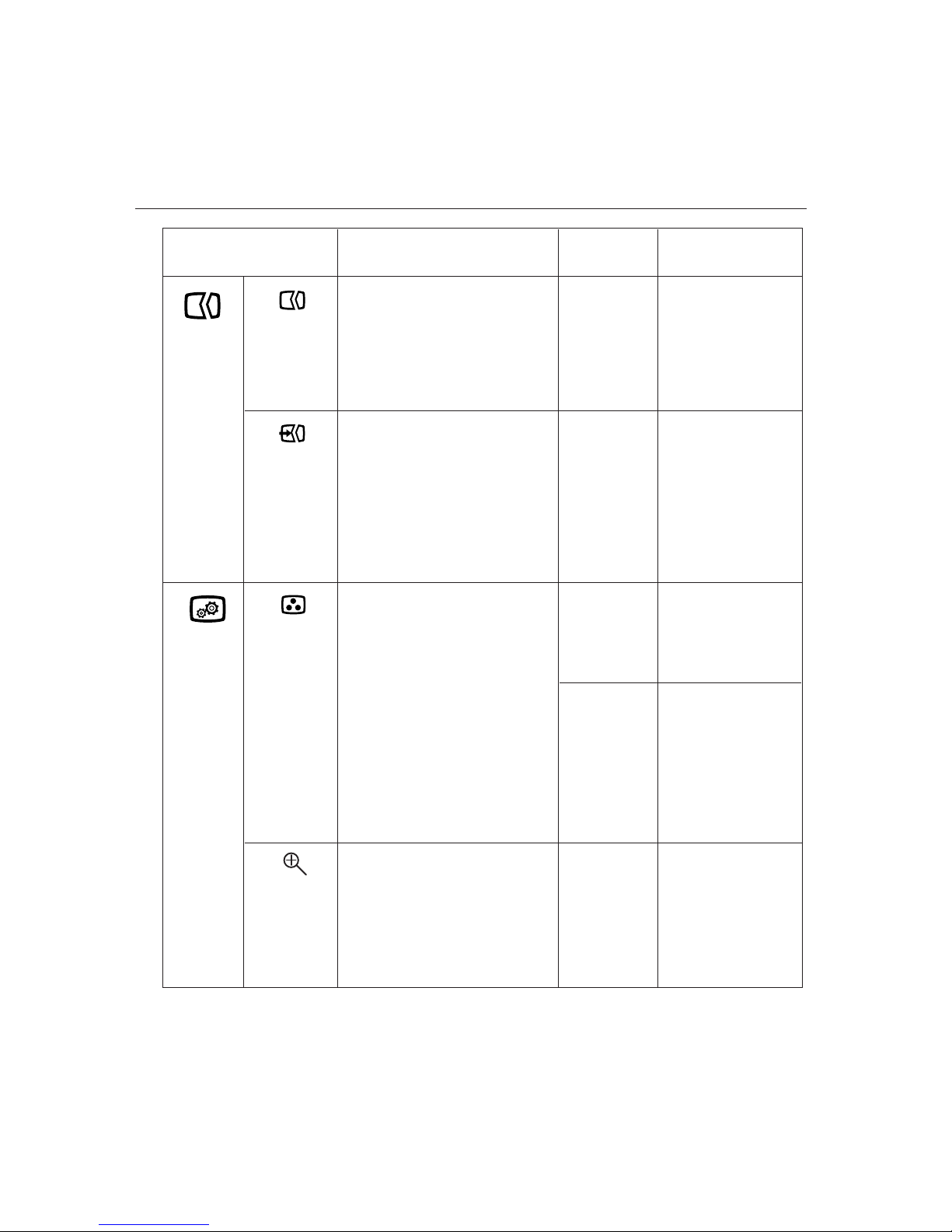
18
OSD Icon
Select the COLOR MODE you find most
comfortable or fine tune the colors using
the CUSTOM menu, if necessary.
This function displays the image in its
original size or enlarged size so as to fit
in the full screen of the LCD panel.
Description
Sub-menu(s)
• Clock
• Phase
• Save
Increases or decreases
redness
Increases or decreases
greenness
Increases or decreases
blueness
- image at normal size.
- image enlarged to fill
screen.
Preset
•
6500K
(Pink White)
•
7200K
(Normal White)
•
9300K
(Blue White)
• Off (1:1)
• On (Expand)
Custom
•
Red
•
Green
•
Blue
•
Save
To adjust the focus of the
display. This item allows
you to remove any
horizontal noise and clear
or sharpen the image of
characters.
If manual is selected, the user will go
to the manual adjustment screen.
Controls and
Adjustments
If AUTO is selected the
image will automatically
adjust
The IMAGE SETUP function is used to
adjust the level of noise in the video
signal which causes horizontal lines or
areas on the screen where the image
appears to be unstable and jitters or
shimmers. This can be done
automatically or manually.
• It is not applicable to digital input.
Automatic
Manual
Color
Scaling
Image Setup
Image
Properties
Page 21
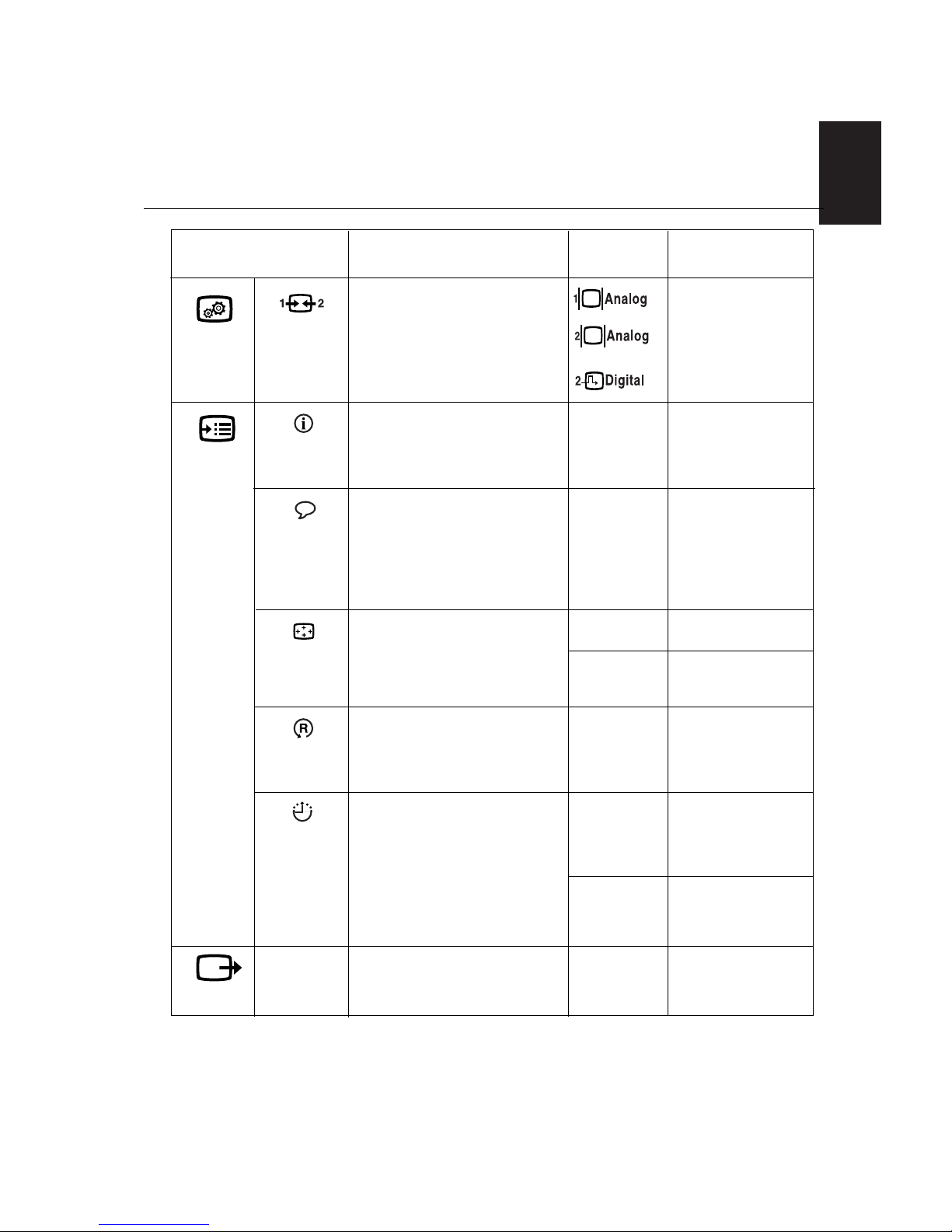
ENGLISH
19
Use this button to make the analog or
digital connector active. This feature is
used when two computers are connected
to the monitor. The default setting is
analog.
Input Signal
• English
• Français
• Italiano
• Deutsch
• Español
OSD Icon
Display the detailed information of
mode, model name and microcode.
Description
Sub-menu(s)
- move at center on the
screen.
• Horizontal
• Vertical
• Save
- Adjusts respondence
speed of button.
- Adjusts the length of time
for which the menu will
stay on the screen before
it disappears.
• Default
• Custom
Controls and
Adjustments
Information
The language chosen affects only the
language of the OSD.
Select one of the Five language to use for
the OSD.
It has no effect on any software running
on the computer.
Menu Language
Changes the position of the OSD on the
screen.
Menu Position
• Cancel
• Reset
Reset should return all available
functions (apart from language which
should not change unless adjusted via
the LANGUAGE menu) to their factory
presets.
Exits from current OSD menu.
Factory Default
Button
repeat rate
•
Off
•
Default
•
Slow
Menu time out
Change button repeat rate and menu
time-out setting.
Accessibility
Image
Properties
Options
Exit
Page 22

20
i
If your computer has
previously been used with
a CRT monitor and is currently
configured to a display mode
outside the range that the Flat
Panel monitor can display, you
may need to re-attach the CRT
monitor temporarily until you
have reconfigured the
computer, preferably to 1600 x
1200 at 60Hz.
The display mode the monitor uses is controlled by the computer. Therefore,
you should refer to your computer documentation for details on how to
change display modes.
The image size, position and shape may change when the display mode
changes. This is normal and the image can be readjusted using IMAGE
SETUP and the monitor controls.
Unlike CRT monitors, which require a high refresh rate to minimize flicker,
TFT technology is inherently flicker-free. If possible, configure your computer
for 1600 x 1200 addressability at 60Hz vertical refresh rate.
For the display modes listed below, the screen image has been optimized
during manufacture.
Factory Set Display Modes
Further Information
Display modes
Addressability
Refresh Rate Horizontal Frequency
640 x 480 60 Hz 31.5 kHz
640 x 480 75 Hz 35.0 kHz
640 x 480 85 Hz 37.5 kHz
640 x 350 70 Hz 31.5 kHz
720 x 400 70 Hz 31.5 kHz
800 x 600 60 Hz 35.2 kHz
800 x 600 75 Hz 37.9 kHz
800 x 600 85 Hz 48.1 kHz
832 x 624 75 Hz 49.7 kHz
1024 x 768 60 Hz 48.4 kHz
1024 x 768 75 Hz 60.0 kHz
1024 x 768 85 Hz 68.7 kHz
1152 x 870 75 Hz 68.7 kHz
1152 x 900 66 Hz 61.8 kHz
1280 x 1024 60 Hz 64.0 kHz
1280 x 1024 75 Hz 80.0 kHz
1600 x 1200 † 60 Hz 75.0 kHz
1600 x 1200 †† 75 Hz 93.7 kHz
† Recommended †† D-sub Analog only
Note : VESA timings are
as detailed in the VESA
“Display Monitor Timing
Specification”. Version
1.0, Revision 0.8, Dated
09/17/98.
Page 23

ENGLISH
21
To benefit from power management, the monitor must be used in
conjunction with a computer that implements the Video Electronics
Standards Association (VESA) Display Power Management Signaling
(DPMS) Standard.
The power management feature is invoked when the computer recognizes
that you have not used your mouse or keyboard for a user-definable period.
There are several states as described in the table below.
As an
ENERGY STAR 2000
®
Partner, IBM has determined that this product
meets the ENERGY
STAR
2000
®
guidelines for energy efficiency.
For optimal performance switch off your monitor at the end of each working
day, or whenever you expect to leave it unused for long periods during the
day.
Power Management
The fluorescent lamps in the liquid crystal display contains a small amount
of mercury. Dispose of it as required by local ordinances and regulations.
Product Disposal
On
Active off
State
Power
Indicator
Steady green
Normal
Blank
Steady amber
Screen
Restoring
Operation
Compliance
Press a key or
move the mouse.*
E
NERGY
S
TAR 2000
®
* There may be a slight delay before the picture reappears.
Page 24

22
Troubleshooting
If you have a problem setting up or using your monitor, you may be able
to solve it yourself. Before calling your retailer or IBM, try the suggested
actions that are appropriate to your problem.
Problem
No power to
monitor.
Possible
Cause
Suggested Action Reference
Brightness
and Contrast
may be too
low.
The monitor is
in the Power
Management
Standby state.
Screen is
blank and
power
indicator is off.
Screen is blank
and power
indicator is
steady green.
Screen is blank
and power
indicator is
steady amber.
User
controls
section on
page 17.
Power
Management
section on
page 21.
Connecting
your
Monitor
section on
page 7.
• Adjust brightness and contrast.
• Press any key on the keyboard
or move the mouse to restore
operation.
• Check the Power Management
software on your computer.
• Press the to switch between
analog and digital mode. If the
panel is the wrong mode for
the signal being provided, the
monitor appears to go into
sleep mode.
• Ensure that the electrical outlet
and the monitor are both
switched on.
• Check that the power cord
is firmly plugged into the
electrical outlet and the power
supply unit.
• If the power cord plug has
a removable fuse, replace it.
• Try another power cord.
• Try another electrical outlet.
• Check the power connection at
the back of the panel.
Page 25

ENGLISH
23
i
For image problems, you
may want to run
IMAGE
S
ETUP again before
consulting to this section. In
most cases, IMAGE SETUP
can fix the problems. See
Autometic Image Setup for
the computer on page 12 for
details.
Problem
Possible
Cause
Suggested Action Reference
There are noises
in the video
signal
The color setting
may be incorrect.
A small number of missing, discolored, or lighted dots may be
present on the screen, which is an intrinsic characteristic of the
TFT LCD technology and is not an LCD defect.
Screen is blank
and power
indicator is
flashing green
every 0.5
second
CHECK
SIGNAL
CABLE
message is
shown and
power indicator
is steady amber.
Image appears
to be smeared
Image appears
to be discolored
A few dots are
missing,
discolored, or
inappropriately
lighted.
User
Controls
section on
page 18.
User
Controls
section on
page 18.
• Select IMAGE SETUP menu
in the OSD. Then select
MANUAL to adjust CLOCK /
PHASE settings.
• Adjust the Color settings.
Connecting
your monitor
section on
page 7.
• Check that the signal cable
is firmly connected to the
computer.
• Check that no pins are bent
in the signal cable connector.
The monitor is
not receiving a
video signal
Display mode of
the
computer
is
outside the
range of the
monitor
• Reconfigure key on the
computer to use a supported
display mode.
Further
Information
section on
page 20.
Page 26

24
If you are unable to correct the problem yourself, you may seek further help
as follows:
Call the IBM HelpCenter
®
.
In the U.S.A and Puerto Rico call 1-800-772-2227
In Canada(Toronto Only) call 416-383-3344
In Canada(all other) call 1-800-565-3344
In other countries contact your dealer, retailer, or other IBM authorized
Servicer.
Before calling, please have available as much of the following information as
possible:
1. Model and serial number from the label on your monitor.
2. Purchase receipt.
3. Description of problem.
4. Computer type and model.
5. System configuration (hardware fitted, etc.).
6. System BIOS version number.
7. Operating System and version number.
8. Display driver version number.
9. Video Adapter Type.
Help and Service Information
i
More help, late-breaking
news and details of the
latest accessories for these
products may be found on the
worldwide web at:
i
If possible, stay by your
computer. Your Technical
Support Representative may
wish to go through the problem
with you during the call.
http://www.pc.ibm.com/us/
accessories
Page 27

ENGLISH
25
This color monitor (Type-model 6736-HB0) uses a 20.1-inch TFT LCD.
i
Power consumption figures
are for the monitor and the
power supply combined.
Weight
8.35 kg (18.41 lbs)
20.1-inch (510.54 mm)
306 mm
(12.05 inch)
408 mm
(16.04 inch)
0.255 mm (H) x 0.255 mm (V)
100 - 240V ac 60/50 ± 3Hz
1.2A
< 65 W
< 3 W
< 1 W
Analog-75 ohm 0.7V
Digital-DVI 1.0
1600 pixels (max)
1200 lines (max)
130 MHz (Digital)
205 MHz(Analog)
IBM, VESA, MAC
Digital: 31-75 kHz
Analog: 31-94 kHz
56-85Hz
Analog - Separate, Composite,
SOG
Digital-DVI 1.0
10 to 35° C (50 to 95° F)
- 20 to 60° C (-4 to 140° F)
- 20 to 60° C (-4 to 140° F)
10 to 80%
5 to 95%
5 to 95%
Image
Power Input
Power
Consumption
Video Input
Communications
Sync Input
VESA DDC:
Type
E-DDC
Supported Display
Modes
Environment
Viewable Image Size:
Maximum Height:
Maximum Width:
Pixel Pitch:
Supply Voltage:
Rated Current:
Normal Operation:
Active off:
Off:
Input Signal:
Horiz. Addressability:
Vert. Addressability:
Clock Frequency:
Standard modes :
Horiz. Frequency:
Vert. Frequency:
Temperature:
Operating:
Storage:
Shipping:
Humidity:
Operating:
Storage:
Shipping:
Specifications
With Stand:
Height:
391.7 mm (15.42 inch) - Min
471.7 mm (18.57 inch) - Max
Width:
467.5 mm (18.41 inch)
Depth:
259.0 mm (10.2 inch)
H
D
W
Page 28
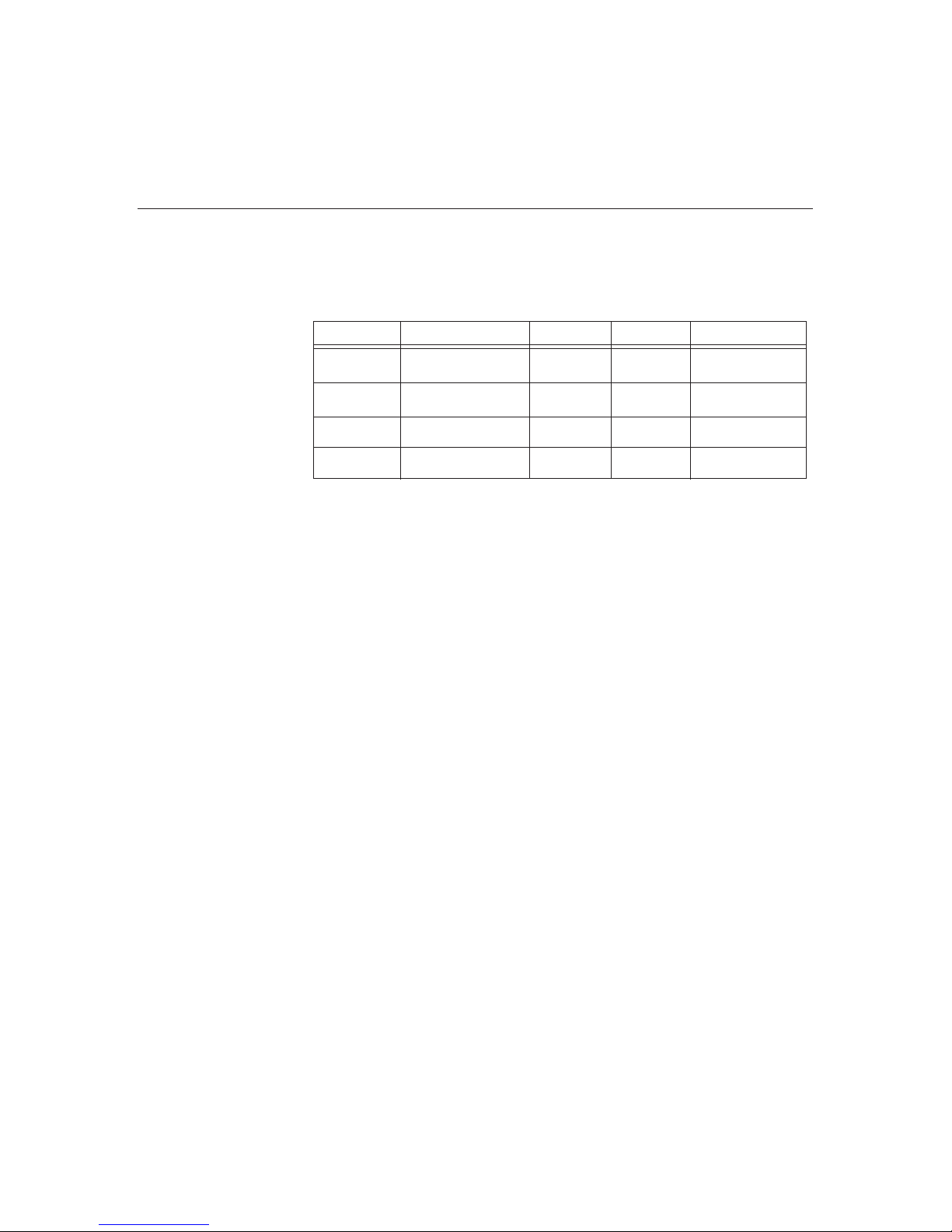
FRU Monitor
FRU Stand
FRU Video Cable
Hybrid
Hybrid
Analog
SB
SB
Black
6736-HB0
6736-HB0
6736-HB0
26
Service Information
The following parts are for use by IBM service, or IBM authorized dealers,
to support the customer warranty. Parts are for service use only.
Model Type 6736
Description
Video
31P9263
31P9264
31P9265
Color
MTM
Page 29

ENGLISH
27
Notices and Trademarks
This section contains information on notices and trademarks.
Notices
IBM may not offer the products, services, or feature discussed in this document in all
countries. Consult your local IBM representative for information on the products and
services currently available in your area. Any reference to an IBM product, program,
or service is not intended to state or imply that only that IBM product, program, or
service may be used. Any functionally equivalent product, program, or service that
does not infringe any IBM intellectual property right may be used instead. However, it
is the user's responsibility to evaluate and verify the operation of any non-IBM
product, program, or service.
IBM may have patents or pending patent applications covering subject matter
described in this document. The furnishing of this document does not give you any
license to these patents. You can send license inquiries, in writing, to:
IBM Director of Licensing
IBM Corporation
North Castle Drive
Armonk, NY 10504-1785
U.S.A
The following paragraph does not apply to the United Kingdom or any country
where such provisions are inconsistent with local law: INTERNATIONAL
BUSINESS MACHINES CORPORATION PROVIDES THIS PUBLICATION “AS IS”
WITHOUT WARRANTY OF ANY KIND, EITHER EXPRESS OR IMPLIED,
INCLUDING, BUT NOT LIMITED TO, THE IMPLIED WARRANTIES OF NONINFRINGEMENT, MERCHANTABILITY OR FITNESS FOR A PARTICULAR
PURPOSE. Some states do not allow disclaimer of express or implied warranties in
certain transactions, therefore, this statement may not apply to you.
This information could include technical inaccuracies or typographical errors.
Changes are periodically made to the information herein; these changes will be
incorporated in new editions of the publication. IBM may maker improvements and/or
changes in the product(s) and/or the program(s) described in this publication at any
time without notice.
IBM may use or distribute any for the information you supply in any way it believes
appropriate without incurring any obligation to you.
Any references in this publication to non-IBM Web sites are provided for
convenience only and do not in any manner serve as an endorsement of those Web
sites. The materials at those Web sites are not part of the materials for this IBM
product, and use of those Web sites is at your own risk.
Page 30

28
Trademarks
The following terms, used in this publication, are trademarks or service marks of the
IBM Corporation in the United States, other countries, or both;
HelpCenter IBM
E
NERGY STAR
®
is a U.S Govt. registered trademark.
Microsoft
®
Windows®, and Windows NT are trademarks of Microsoft Corporation in
the United States, other countries, of both.
Other company, product, and service names may be trademarks or service marks of
other.
© Copyright International Business Machines Corporation 2003. All rights reserved.
