Page 1

IBM USB 2.0 CD-RW/DVD-ROM
Combo Drive
User’s Guide
Page 2

Page 3

IBM USB 2.0 CD-RW/DVD-ROM
Combo Drive
User’s Guide
Page 4

Note
Before using this information and the product it supports, read =< B, :Service and Support;, =< C, :IBM Statement of
Limited Warranty - Z125-4753-07 - 11/2002;, and =< D, :Notices;.
First Edition (March 2004)
© Copyright International Business Machines Corporation 2004. All rights reserved.
Page 5

?<
Safety ...............v
General safety guidelines ......vii
Service ................vii
Power cords and power adapters ........vii
Extension cords and related devices ......viii
Plugs and outlets ............viii
Batteries ...............viii
Heat and product ventilation .........ix
CD and DVD drive safety ..........ix
About this book...........xi
Registering your option ...........xi
Z 1 B Combo }/wlY20 ....1-1
z7hv ...............1-1
2~Mm~hs .............1-2
g4==dC .............1-2
dC 1:T)gg4(;wg4Jdw)dC . . 1-3
dC 2:(z USB g4dC .......1-4
dC 3:j< USB \_g4dC .......1-5
hs ...............1-5
fq ...............1-5
Z 2 B CgB+ Combo }/w,S=
ThinkPad Fcz ..........2-1
Windows XP .............5-5
Z 6 B &Cm~ ..........6-1
Z 7 B 9C Combo }/w .....7-1
*<0 ................7-1
&mM#xbL .............7-1
#x Combo }/w ...........7-2
e`}/w ..............7-2
9C}/w ..............7-2
9C%fM+f DVD-RAM iJ ......7-2
&mD$@k) ............7-3
Z>}/wP9C CD M DVD.......7-3
9C DVD %Ewm~ ..........7-3
9C DVD &\ .............7-3
tC Driver Letter Access(DLA) ......7-3
20 WinDVD M[4 DVD g0 .......7-4
DVD xrzk ............7-4
t/ WinDVD .............7-5
9C CD-R M CD-RW &\ ........7-5
9C DVD+R"DVD+RW"DVD-R"DVD-RW M
DVD-RAM &\(;A) .........7-6
8] CD...............7-6
Jbbv ...............7-6
=< A. z7fq ..........A-1
Z 3 B XT ............3-1
Z 4 B <89C Combo }/w ...4-1
Z 5 B Z Windows 2000 M
Windows XP P20Mp6 Combo }
/w................5-1
6B Combo }/w2~ ..........5-1
Windows 2000 ............5-1
Windows XP .............5-2
hCiJ ...............5-2
/viJ ...............5-2
XEt5 CD..............5-3
Windows 2000 ............5-3
=< B. Service and Support ....B-1
Online technical support ..........B-1
Telephone technical support .........B-1
=< C. IBM Statement of Limited
Warranty - Z125-4753-07 - 11/2002 . . C-1
Part2-Country-unique Terms ......C-4
Part3-Warranty Information ......
C-16
=< D. Notices ..........D-1
Trademarks ..............D-2
Electronic emission notices .........D-2
Federal Communications Commission (FCC)
statement ..............D-2
© Copyright IBM Corp. 2004 iii
Page 6

iv IBM USB 2.0 CD-RW/DVD-ROM Combo Drive: User’s Guide
Page 7

Safety
Before installing this product, read the Safety Information.
Antes de instalar este produto, leia as Informações de Segurança.
Pred instalací tohoto produktu si prectete prírucku bezpecnostních instrukcí.
Læs sikkerhedsforskrifterne, før du installerer dette produkt.
Ennen kuin asennat tämän tuotteen, lue turvaohjeet kohdasta Safety Information.
Avant d’installer ce produit, lisez les consignes de sécurité.
Vor der Installation dieses Produkts die Sicherheitshinweise lesen.
Prima di installare questo prodotto, leggere le Informazioni sulla Sicurezza.
Lees voordat u dit product installeert eerst de veiligheidsvoorschriften.
Les sikkerhetsinformasjonen (Safety Information) før du installerer dette produktet.
Antes de instalar este produto, leia as Informações sobre Segurança.
© Copyright IBM Corp. 2004 v
Page 8

Antes de instalar este producto lea la información de seguridad.
Läs säkerhetsinformationen innan du installerar den här produkten.
vi IBM USB 2.0 CD-RW/DVD-ROM Combo Drive: User’s Guide
Page 9

General safety guidelines
Always observe the following precautions to reduce the risk of injury and property damage.
Service
Do not attempt to service a product yourself unless instructed to do so by the IBM Support
Center. Use only an IBM authorized service provider who is approved to repair your
particular product.
Note: Some parts can be upgraded or replaced by the customer. These parts are referred
to as Customer Replaceable Units, or CRUs. IBM expressly identifies CRUs as such, and
provides documentation with instructions when it is appropriate for customers to replace
those parts. You must closely follow all instructions when performing such replacements.
Always make sure that the power is turned off and that the product is unplugged from
any power source before you attempt the replacement. If you have any questions or
concerns, contact the IBM Support Center.
Power cords and power adapters
Use only the power cords and power adapters supplied by the product manufacturer.
Never wrap a power cord around the power adapter or other object. Doing so can stress
the cord in ways that can cause the cord to fray, crack or crimp. This can present a
safety hazard.
Always route power cords so that they will not be walked on, tripped over, or pinched
by objects.
Protect the cord and power adapters from liquids. For instance, do not leave your cord
or power adapter near sinks, tubs, toilets, or on floors that are cleaned with liquid cleansers.
Liquids can cause a short circuit, particularly if the cord or power adapter has been stressed
by misuse. Liquids can also cause gradual corrosion of the power cord terminals and/or
the connector terminals on the adapter which can eventually result in overheating.
Always connect power cords and signal cables in the correct order and ensure that all
power cord connectors are securely and completely plugged into receptacles.
Do not use any power adapter that shows corrosion at the ac input pins and/or shows
signs of overheating (such as deformed plastic) at the ac input or anywhere on the power
adapter.
Do not use any power cords where the electrical contacts on either end show signs of
corrosion or overheating or where the power cord appears to have been damaged in any
way.
© Copyright IBM Corp. 2004 vii
Page 10

Extension cords and related devices
Ensure that extension cords, surge protectors, uninterruptible power supplies, and power
strips that you use are rated to handle the electrical requirements of the product. Never
overload these devices. If power strips are used, the load should not exceed the power
strip input rating. Consult an electrician for more information if you have questions about
power loads, power requirements, and input ratings.
Plugs and outlets
If a receptacle (power outlet) that you intend to use with your computer equipment appears
to be damaged or corroded, do not use the outlet until it is replaced by a qualified
electrician.
Do not bend or modify the plug. If the plug is damaged, contact the manufacturer to
obtain a replacement.
Some products are equipped with a three-pronged plug. This plug fits only into a grounded
electrical outlet. This is a safety feature. Do not defeat this safety feature by trying to
insert it into a non-grounded outlet. If you cannot insert the plug into the outlet, contact
an electrician for an approved outlet adapter or to replace the outlet with one that enables
this safety feature. Never overload an electrical outlet. The overall system load should
not exceed 80 percent of the branch circuit rating. Consult an electrician for more
information if you have questions about power loads and branch circuit ratings.
Batteries
Be sure that the power outlet you are using is properly wired, easily accessible, and located
close to the equipment. Do not fully extend power cords in a way that will stress the
cords.
Connect and disconnect the equipment from the electrical outlet carefully
All IBM personal computers contain a non-rechargeable coin cell battery to provide power
to the system clock. In addition many mobile products such as Thinkpad notebook PCs
utilize a rechargeable battery pack to provide system power when in portable mode. Batteries
supplied by IBM for use with your product have been tested for compatibility and should
only be replaced with IBM approved parts.
Never attempt to open or service any battery. Do not crush, puncture, or incinerate batteries
or short circuit the metal contacts. Do not expose the battery to water or other liquids.
Only recharge the battery pack strictly according to instructions included in the product
documentation.
Battery abuse or mishandling can cause the battery to overheat, which can cause gasses
or flame to “vent” from the battery pack or coin cell. If your battery is damaged, or if
you notice any discharge from your battery or the buildup of foreign materials on the
battery leads, stop using the battery and obtain a replacement from the battery manufacturer.
viii IBM USB 2.0 CD-RW/DVD-ROM Combo Drive: User’s Guide
Page 11

Batteries can degrade when they are left unused for long periods of time. For some
rechargeable batteries (particularly Lithium Ion batteries), leaving a battery unused in a
discharged state could increase the risk of a battery short circuit, which could shorten
the life of the battery and can also pose a safety hazard. Do not let rechargeable Lithium-Ion
batteries completely discharge or store these batteries in a discharged state.
Heat and product ventilation
Computers generate heat when turned on and when batteries are charging. Notebook PCs
can generate a significant amount of heat due to their compact size. Always follow these
basic precautions:
v Do not leave the base of your computer in contact with your lap or any part of your
body for an extended period when the computer is functioning or when the battery is
charging. Your computer produces some heat during normal operation. Extended contact
with the body could cause discomfort or, potentially, a skin burn.
v Do not operate your computer or charge the battery near flammable materials or in
explosive environments.
v Ventilation slots, fans and/or heat sinks are provided with the product for safety, comfort,
and reliable operation. These features might inadvertently become blocked by placing
the product on a bed, sofa, carpet, or other flexible surface. Never block, cover or
disable these features.
CD and DVD drive safety
CD and DVD drives spin discs at a high speed. If a CD or DVD is cracked or otherwise
physically damaged, it is possible for the disc to break apart or even shatter when the
CD drive is in use. To protect against possible injury due to this situation, and to reduce
the risk of damage to your machine, do the following:
v Always store CD/DVD discs in their original packaging
v Always store CD/DVD discs out of direct sunlight and away from direct heat sources
v Remove CD/DVD discs from the computer when not in use
v Do not bend or flex CD/DVD discs, or force them into the computer or their packaging
v Check CD/DVD discs for cracks before each use. Do not use cracked or damaged discs
General safety guidelines ix
Page 12

x IBM USB 2.0 CD-RW/DVD-ROM Combo Drive: User’s Guide
Page 13

About this book
This manual contains instructions for installing the IBM®USB 2.0 CD-RW/DVD-ROM
Combo Drive hardware for the three power mode configurations that the Combo Drive
supports.
This manual provides installation instructions in the following languages:
v Brazilian Portuguese
v Czech
v English
v French
v German
v Italian
v Japanese
v Simplified Chinese
v Slovak
v Spanish
v Traditional Chinese
v Turkish
Registering your option
Thank you for purchasing this IBM product. Please take a few moments to register your
product and provide us with information that will help IBM to better serve you in the
future. Your feedback is valuable to us in developing products and services that are
important to you, as well as in developing better ways to communicate with you. Register
your option on the IBM Web site at:
http://www.ibm.com/pc/register/
IBM will send you information and updates on your registered product unless you indicate
on the Web site questionnaire that you do not want to receive further information.
© Copyright IBM Corp. 2004 xi
Page 14

xii IBM USB 2.0 CD-RW/DVD-ROM Combo Drive: User’s Guide
Page 15

Z 1 B Combo }/wlY20
>B|,20 IBM USB 2.0 CD-RW/DVD-ROM Combo }/wD5w#
z7hv
IBM USB 2.0 CD-RW/DVD-ROM Combo }/wGI(}r%,SlY"=cX,S
=zD IBM ThinkPad
;v USB 2.0 h8 " R h * ,S= USB 2.0 KZ # I q C n s D4YHG
24x(CD-R/DVD iJ)#IqCnsDAYHG 8x(DVD iJ)M 24x(CD iJ)#
}K>VaTb,!~|9|,:
v IBM USB 2.0 CD-RW/DVD-ROM Combo }/w
v j< USB gBMg4_W~(CZ3f 1-3 ODdC 1 M3f 1-5 ODdC 3);
IBM ?~E 22P9216
v IBM T)g USB 2.0 gBW~(CZ3f 1-4 ODdC 2);IBM ?~E 22P9217
®
FczD!M DVD-ROM M CD IL<}/w#C}/wG
v g4Jdw
v IBM USB 2.0 CD-RW/DVD-ROM Combo
v 2+E"Va(=>)
© Copyright IBM Corp. 2004 1-1
}/wm~M8O,6
CD
Page 16

2~Mm~hs
v c/|
g{3;o71Yrp5,kk:r&*5#kqX#t:u>$M|0DO#S\
#^~q1I\ah*b)#
*K9CC!~,ZzD ThinkPad FczOXk0PTB2~:
v ;vICD USB 2.0 KZ
":TZ3f 1-5 ODdC 3,I\9h*;vnbD USB 2.0 KZ#
*9C>!~,zDFczXk20TBYw53.;:
®
v Microsoft
v Microsoft Windows 2000 Professional(Service Pack 4 r|_f>)
":}G20K Service Pack 4 r|_f>,qr}/w+;a}#KP#
Windows®XP
g4==dC
>?Va)KTBdCD205w:
v dC 1:T)gg4(;wg4Jdw)
v dC 2:(z USB g4
v dC 3:USB j<\_g4
1-2 IBM USB 2.0 CD-RW/DVD-ROM Combo Drive: User’s Guide
Page 17

dC 1:T)gg4(;wg4Jdw)dC
C Combo }/w(#9CT)gg4(;wg4Jdw)dC#
hs
v j< USB gBMg4_W~(>!~f=);IBM ?~E 22P9216
v ;wg4Jdw(>!~f=)
fq
'VA4 CD iJM DVD ;AiJ#
9CdC 1 ,S Combo }/w
*+ Combo }/w,S=zD53,kjITB}L#Z20}LPkN<< 1-1#
<
1-1.
dC1:T)gg4(;wg4Jdw)dC
1. *tFcz#
2. 9C USB gB A,+gBe7 1 ek}/wD USB SZ#
3. +j< USB SZ 2 ekFczD USB KZ#
4. +;wg4Jdw,S= Combo }/wOD DC IN SZ 3#
":CdC;h* USB gB B#
A
B
Z 1 B Combo }/wlY20 1-3
Page 18

dC 2:(z USB g4dC
(z USB \_g4dCJCZ0dP IBM T)g USB 2.0 KZD IBM ThinkPad F
cz#
hs
v IBM T)g USB 2.0 gBW~(>!~f=);IBM ?~E 22P9217
v IBM T)g USB 2.0 KZ
fq
'VA/4 CD iJM;A DVD iJ#
9CdC 2 ,S Combo }/w
*+ Combo }/w,S=zD53,kjITB}L#Z20}LPkN<< 1-2#
<
1-2.
dC2:(z
A
B
USB
g4dC
1. *tFcz#
2. 9C USB gB A,+gBe7 1 ek}/wD USB SZ#
3. +=vSZ 2 "Z;p"R+~Z;pD USB M(zg4SZekFczOD
T)g USB 2.0 KZ(IZ IBM ThinkPad 53OR=)#
4. (}+e7 3 ek Combo }/wOD DC IN SZQgB B Dm;K,S
=}/w#
1-4 IBM USB 2.0 CD-RW/DVD-ROM Combo Drive: User’s Guide
Page 19

dC 3:j< USB \_g4dC
Combo }/wZT)gg4(dC 1)r(zg4(dC 2)DivBa)nQB\,
;x}/wZj< USB \_g4==B2'VyP&\(A/4 CD-R/CD-RW iJ
M;A DVD iJ)#
":r*g4fqDrX,yTCdCBDA/4&\;tZ USB j<#
hs
v j< USB gBMg4_W~(>!~f=);IBM ?~E 22P9216
v 53P=vICDUP USB KZ
fq
'VA/4 CD iJM;A DVD iJ#
9CdC 3 ,S Combo }/w
*+ Combo }/w,S=zD53,kjITB}L#Z20}LPkN<< 1-3#
<
1-3.
dC3:
USB
j<\_g4dC
1. *tFcz#
2. 9C USB gB A,+gBe7 1 ek}/wD USB SZ#
3. +j< USB SZ 2 ekFczD USB KZ#
4. 9C USB gB B,+gBe7 3 ek}/wD DC IN SZ#
5. +j< USB SZ 4 ekFczD USB KZ#
A
B
Z 1 B Combo }/wlY20 1-5
Page 20

1-6 IBM USB 2.0 CD-RW/DVD-ROM Combo Drive: User’s Guide
Page 21

Z 2 B CgB+ Combo }/w,S= ThinkPad Fcz
1CgB+ Combo }/w,S= ThinkPad Fcz1,B<I\aPoz#k"b,
b)<I\k2~TPnp#
1 USB gBMg4_W~
2 Combo }/w
3 ThinkPad Fcz
4 g4Jdw
<
2-1.
!qxP;wg4D
IBM
53
© Copyright IBM Corp. 2004 2-1
Page 22

1 Combo }/w
2 IBM T)g USB 2.0 gBW~
3 ThinkPad Fcz
<
2-2.
!qxP(z
1 USB gBMg4_W~
2 Combo }/w
3 ThinkPad Fcz
USB
g4KZD
IBM
53
<
2-3.
j<
USB
gBW~(s`)
2-2 IBM USB 2.0 CD-RW/DVD-ROM Combo Drive: User’s Guide
Page 23

1 USB gBMg4_W~
2 ThinkPad Fcz
3 Combo }/w
<
2-4.
j<
USB
gBW~(R`)
Z 2 B CgB+ Combo }/w,S= ThinkPad Fcz 2-3
Page 24
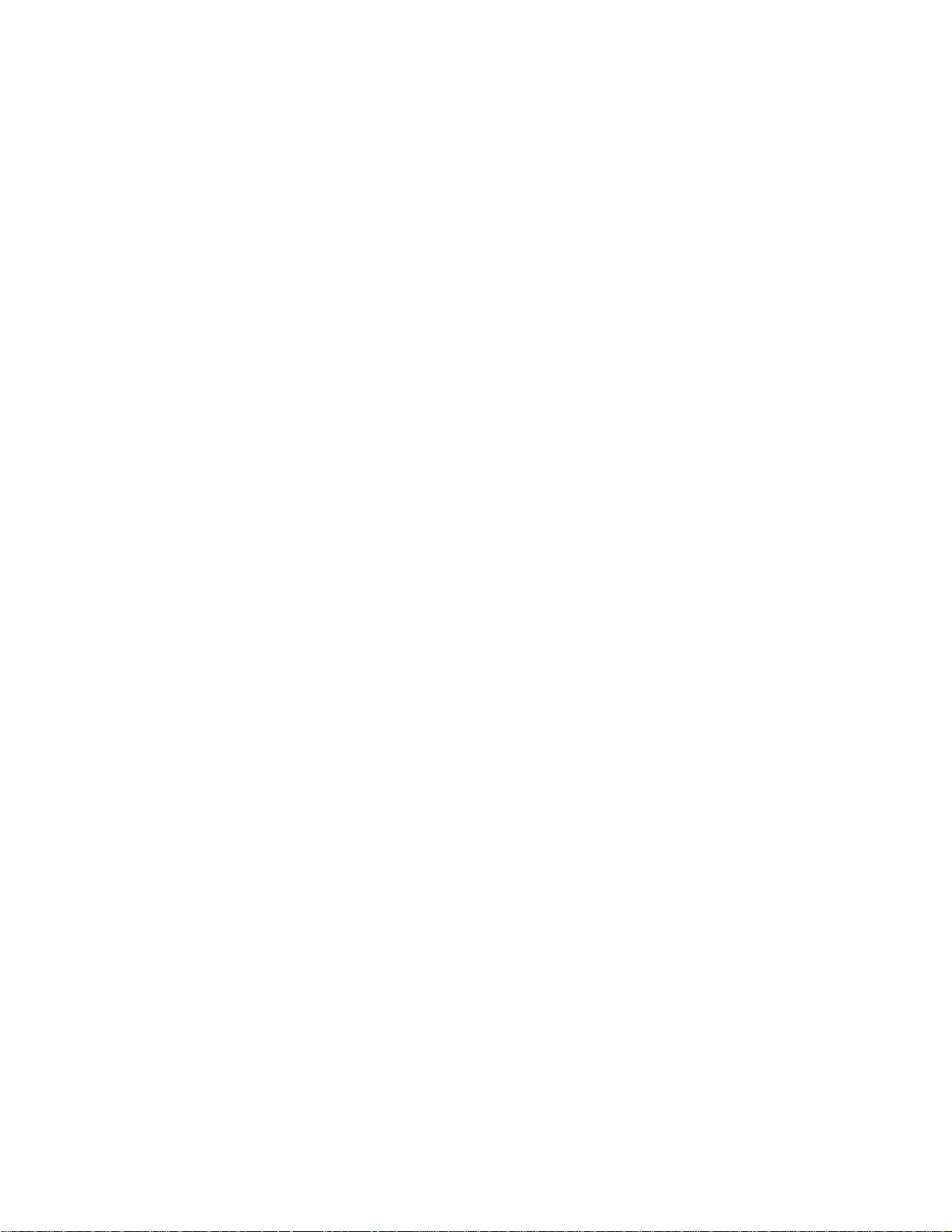
2-4 IBM USB 2.0 CD-RW/DVD-ROM Combo Drive: User’s Guide
Page 25
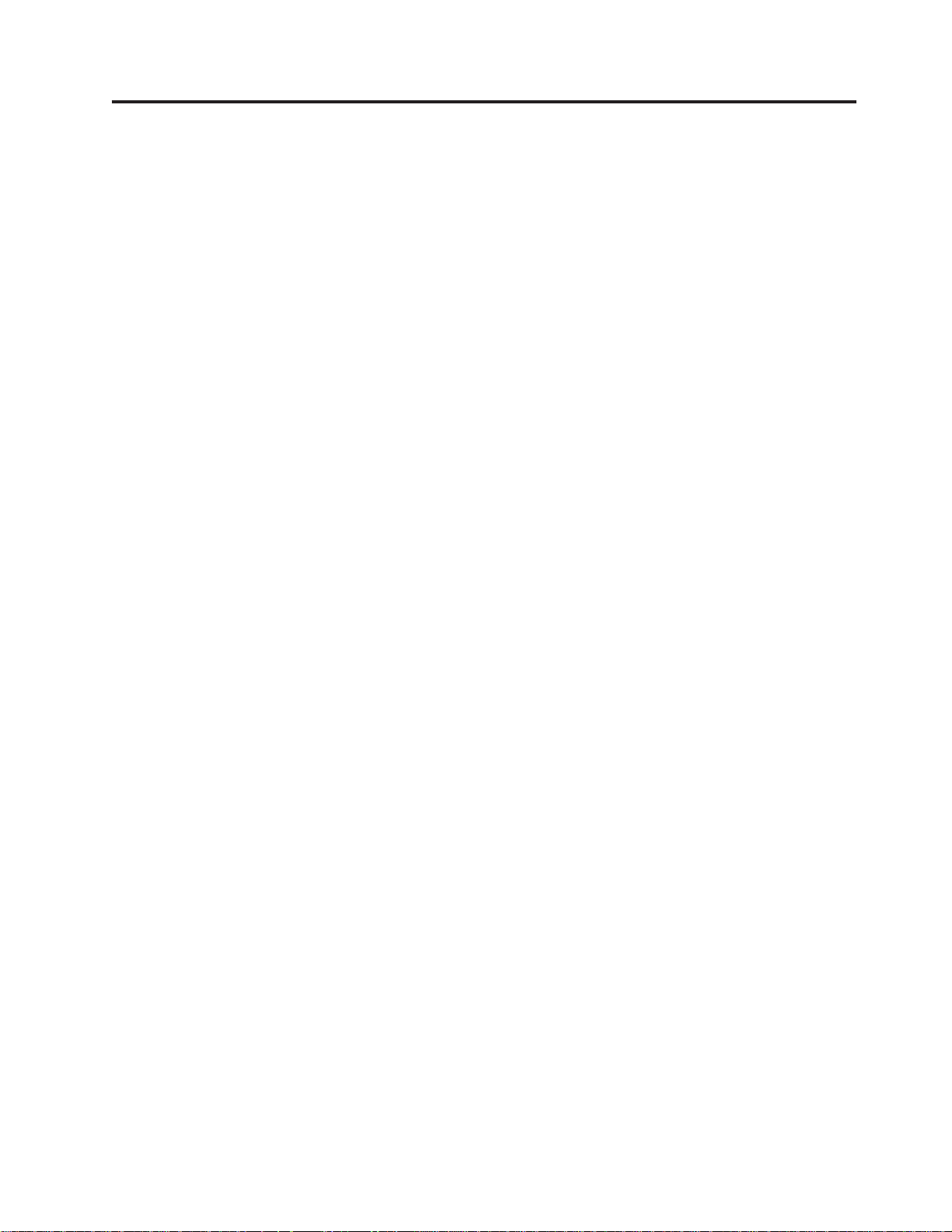
Z 3 B XT
TBPm|,K IBM USB 2.0 CD-RW/DVD-ROM Combo }/wDXT:
v ,S=c
r*Cz7dP{O USB 2.0 D_YSZ,yT49ZFczg4r*DivB2
\=cX,S=FczrSFczO*,S#'VxP;wg4D IBM )9kMK
Z4Fw#9C IBM )9krKZ4Fw1&9CdC 1#
v kw*iJFlLyFliJD;BT
Cz7QkTw*iJFlLyFlD8uyP CD M DVD iJxPKnQDw
{,"R(}Cz7y4kDiJ5VKG#_D4kJ?#rK,9CC}/w
8uIT;<Gf]TJb#
v dP:f7XKP$@&\
Cz7dP:f7XKP$@&\,SxPzZ$@:f7XKPms,Kmsa
<Br CD D4Yw'\#
v %?0k
Cz7P%?0k0CJmbL=cX0kM/v#%G\;V$r*,r9CF
czPKPDm~r*#
v `vj<D;BT
C } / w { O CD-RW M CD-R i J D $ 5 j < f q # C } / w { O
DVD+RW"DVD+R"DVD-RAM"DVD-RW M DVD-R fq(;A)#
v g4dC
C}/wKPZTBg4dC:
– dC 1:9C;wg4JdwT)gg4(j{Yw)
1,S=;wg41(9C}/wf=DJdw)
– dC 2:(z USB g4(j{Yw)
1,S=y!D IBM 53OT)g USB 2.0 KZ1#9C0dKXb USB Q
~SZDgB(|,Z!~P)#
– dC 3:j< USB \_g4(j{Yw)
1,S==vj< USB KZ1(xP=vj< USB SZDgBW~)
C!~f= CD ODC'VahvKgN20 Combo }/w,gN+d,S=vKF
cz,T0gNxPYw#nCDA;BFczD5wVa#
CD 9|,KCZ Combo }/wDm~&CLr#%wCm~,|GMaT/X20#
*K}7X&mMYw Combo }/w,kZ9C0OfDAC5wVa#
© Copyright IBM Corp. 2004 3-1
Page 26

3-2 IBM USB 2.0 CD-RW/DVD-ROM Combo Drive: User’s Guide
Page 27

Z 4 B <89C Combo }/w
kZ9C Combo }/w.04UTB}LxPYw:
1. 7# Combo }/w}7,S= ThinkPad Fcz#
2. li Combo }/wD&\?~;C(N<B<)#
3. ek>!~f6D IBM USB 2.0 CD-RW/DVD-ROM Combo
CD T20 CD-R/CD-RW 4m~r DVD Am~#
,6
4. +wz#{r*D&CLr,"4UA;OD8>E"Yw#
5. li}/wKPGq}#,"Znjy=D#^%.s+d#fZ2+DX=#
1/v CD r DVD 1xPli,T#$;Po7EZ%GO#1;\4P}#D/v
Yw1,ms{"I\avVZFczO#1/vYw4}#4P1,kV$r*%
G,"Z!_GSODNN+ws+dNNXU#
TBG Combo }/wD&\?~;C:
}/wm~MC'8O
<
4-1. Combo
© Copyright IBM Corp. 2004 4-1
}/wD0S<
1 %G %GXkXUE\KPbL#
2 bLPL ZbLPLO+xPj)DiJf/OEC#
Page 28

3 /v4% 4C4%Tr*%G#
/f: C}/w9CKgxx(zF,SxZ4k}LPms
DYw;ar*%G#4/v4%r*%G0,k7 #g4Qr
*R}/w;Z4Yw}LP#
g{494K/v4%2^(r*%G,r_1;w g4Jdw
4a)g41h*r*%G,k9C;Z}/wW? Dt1/v
K#
/v1xPli,T#$;Po7EZ%GO#1; \4P}#
D/vYw1,ms{"I\avVZFczO#1/vYw4
}#4P1,kV$r*%G,"Z!_GSODN N+ws+
dNNXU#
4 g4/&58>F L+ LED m>}/wDg44,MYw4,#
v LED "A:}]Ar0@}LP
v LED }YA8:}]4}LP
v LED lYA8:EL6p}LP
v LED (p:4CJ}/w(49Q-+}/w,S=53)
<
4-2. Combo
<
4-3. Combo
}/wDsS<
5 USB SZ ekya)D(C USB gBe7#
6 DC IN SZ +a)D;wg4JdwrgBW~,S= DC IN SZ#C}/
w2IZv USB g4B9C,;GP;(D^F(kN<Z 1-5
3D:dC 3:j< USB \_g4dC;#)
}/wDWS<
4-2 IBM USB 2.0 CD-RW/DVD-ROM Combo Drive: User’s Guide
Page 29

7 t1/vK 1Zg4 XUDivB/viJ1,k,/t1/vKTr*%
G#
/f: k7#9Ct1/vK1g4GXUD#}GZt1i
vB,qrk9C/v4%x;Gt1/vK#
Z 4 B <89C Combo }/w 4-3
Page 30

4-4 IBM USB 2.0 CD-RW/DVD-ROM Combo Drive: User’s Guide
Page 31

Z 5 B Z Windows 2000 M Windows XP P20Mp6
Combo }/w
Windows 2000 M Windows XP Yw53Tx Combo }/wD}/Lr#rK,1,
SC}/w1,Windows +aT/20`&D}/Lr,Sx}/w+wC9C<8#
z;X4PNNXbD20r6X}L#
/f:
v C}/w+I Windows h8\mw6p*0IBM CD-RW/DVD-ROM1#
Xk
v Z Windows 2000 Yw53P,
6B Combo }/w2~
IZ USB gBkFcz.dD,S'V0HeN1;rK,z6B Combo }/w1
;XXUFcz#k4UTB}L6B Windows 2000 M Windows XP PD Combo }
/w#
/f:
kp+}/wSFcz6BsY"4XB,SO%#}/wI\a;; 6p#6B}/ws,
k}s< 20 kY+dXB,S#
20 Service Pack 4 r|_f>#
TC}L9C0PL1<j#
Windows 2000
1. Kv9C}/wDLr#
2. 7O}/wD04k18>F(p#
3. %wPLPDNBr/v2~<j#
4. !q6B}/w#ZbVivB,!qVdx}/wD}/w{F(ZC<P*
D:)#
5. 02+>}2~17O0ZvV#%w7(4%#
© Copyright IBM Corp. 2004 5-1
Page 32

6. SFczD USB UKNv USB gBe7#
":y]Yw53f>D;,,TOT>D{"I\;,#PXj8E",kN<F
czrYw53D5wVa#
Windows XP
1. Kv9C}/wDLr#
2. 7O}/wD04k18>F(p#
3. %wPLPD2+>}2~<j#
4. !q6B}/w#ZbVivB,!qVdx}/wD}/w{F(ZC<P*
D:)#
5. 02+>}2~17O0ZvV#%w7(4%#
hCiJ
/viJ
6. SFczD USB UKNv USB gBe7#
":y]Yw53f>D;,,TOT>D{"I\;,#PXj8E",kN<F
czrYw53D5wVa#
1. 4}/w/v4%r*%G#
2. +xPj)DiJf/OECZPLP#+bLPDWkPLPDDL(PTk,
4PDWDb&TNLXL(bL#
3. aaOO%G,rB41=dj+x(#
4. 1%G}7XUs,iJM;6pv,"RZ&58>FA88ksIC#
1. 4}/w/v4%T/r*%G#
2. Z4L(PO?D,1,SPLO!DX'pbL_5#
3. aaXOO%G1=dj+XU#libGQxt#
5-2 IBM USB 2.0 CD-RW/DVD-ROM Combo Drive: User’s Guide
Page 33

XEt5 CD
Windows 2000
(}9C Windows Media Player rt5 CD XEm~(Hg Microsoft CD Player)
9C}/wXEt5 CD#Yw=(y]m~Mf>D;,x;,#PXj8E",k
N<Fczrm~DYwVa#
Windows Media Player P,1z%w0!n10ZPD0CD t51!n(1,z+a
"V0}VXE14!r(gB<y>)#
mb,Z0h8\mw1D Combo }/wtTP,+a"V0*C Combo }/wt
C}Vt5 CD14!r,(gB<y>)#1%Ewm~P^}VXEDhCn1,k
Z 5 B Z Windows 2000 M Windows XP P20Mp6 Combo }/w 5-3
Page 34

"TOfDhC#
":y]Yw53f>D;,,OfD0ZI\a;,#PXj8E",kN<Fc
zrYw53D5wVa#
5-4 IBM USB 2.0 CD-RW/DVD-ROM Combo Drive: User’s Guide
Page 35
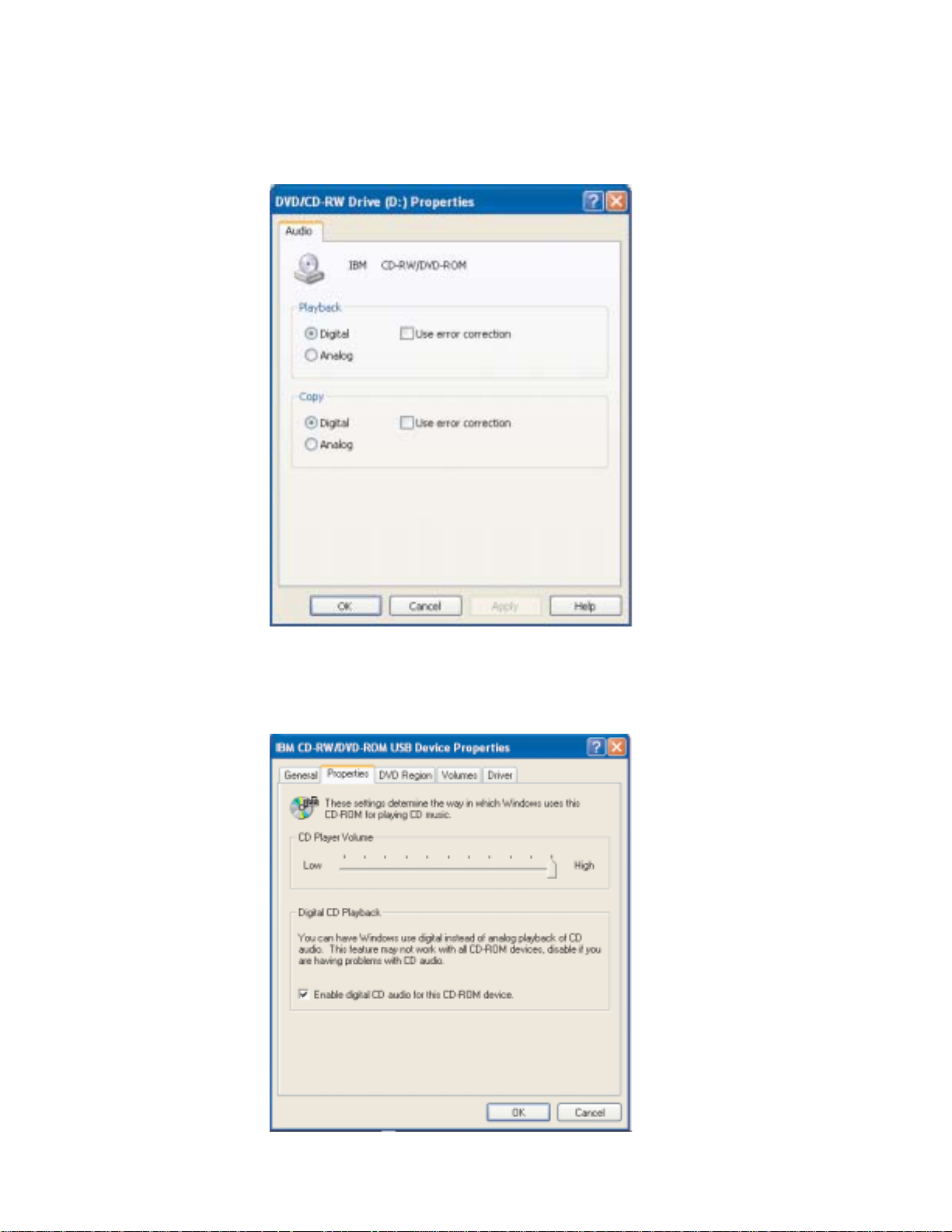
Windows XP
Windows Media Player P,1z%w0tT10ZPD0CD t51!n(1,z+a
"V0}V%E14!r(gB<y>)#
mb,Z0h8\mw1D Combo }/wtTP,+a"V0*C Combo }/wt
C}Vt5 CD14!r,(gB<y>)#1%Ewm~P^}VXEDhCn1,k
"TOfDhC#
Z 5 B Z Windows 2000 M Windows XP P20Mp6 Combo }/w 5-5
Page 36
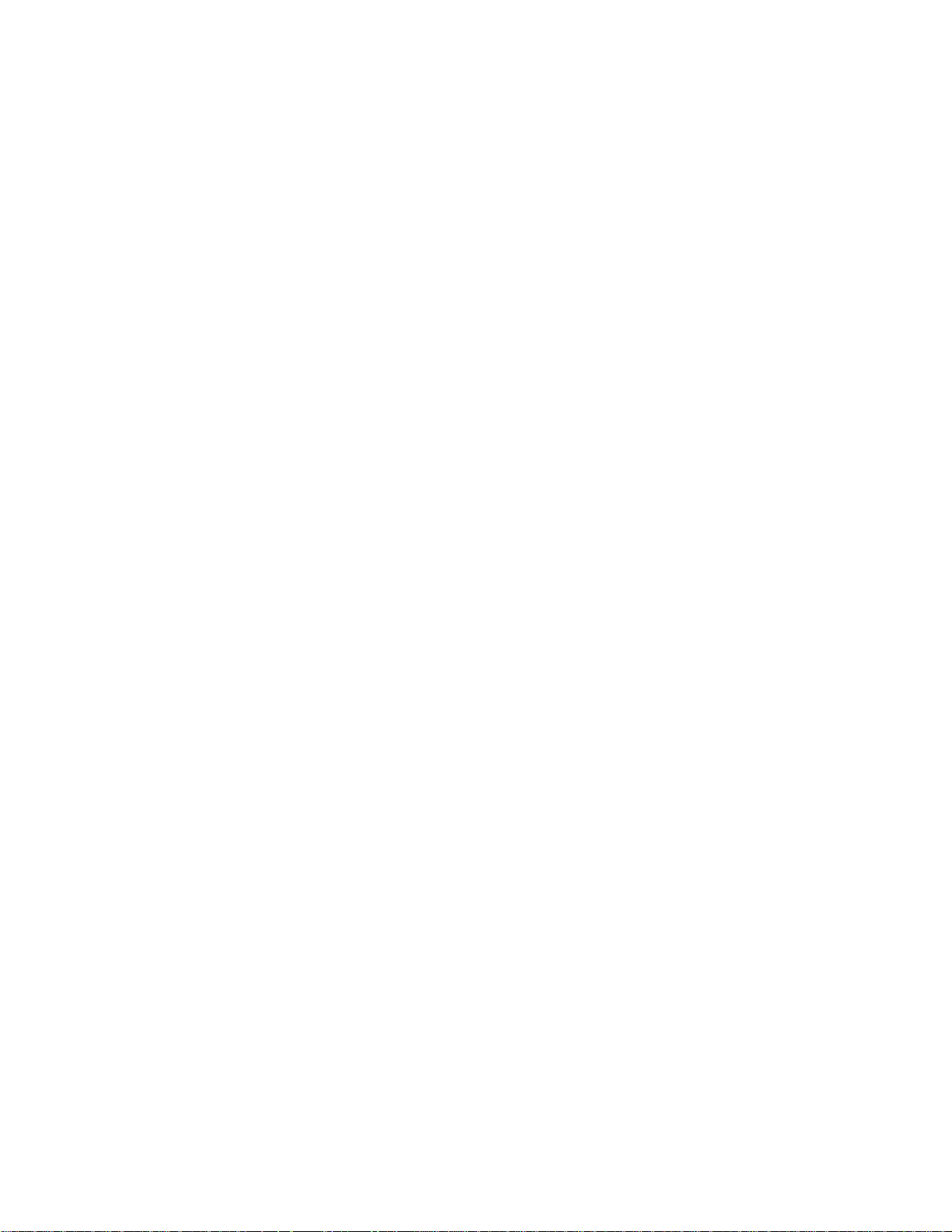
":y]Yw53f>D;,,OfD0ZI\a;,#PXj8E",kN<Fc
zrYw53D5wVa#
5-6 IBM USB 2.0 CD-RW/DVD-ROM Combo Drive: User’s Guide
Page 37
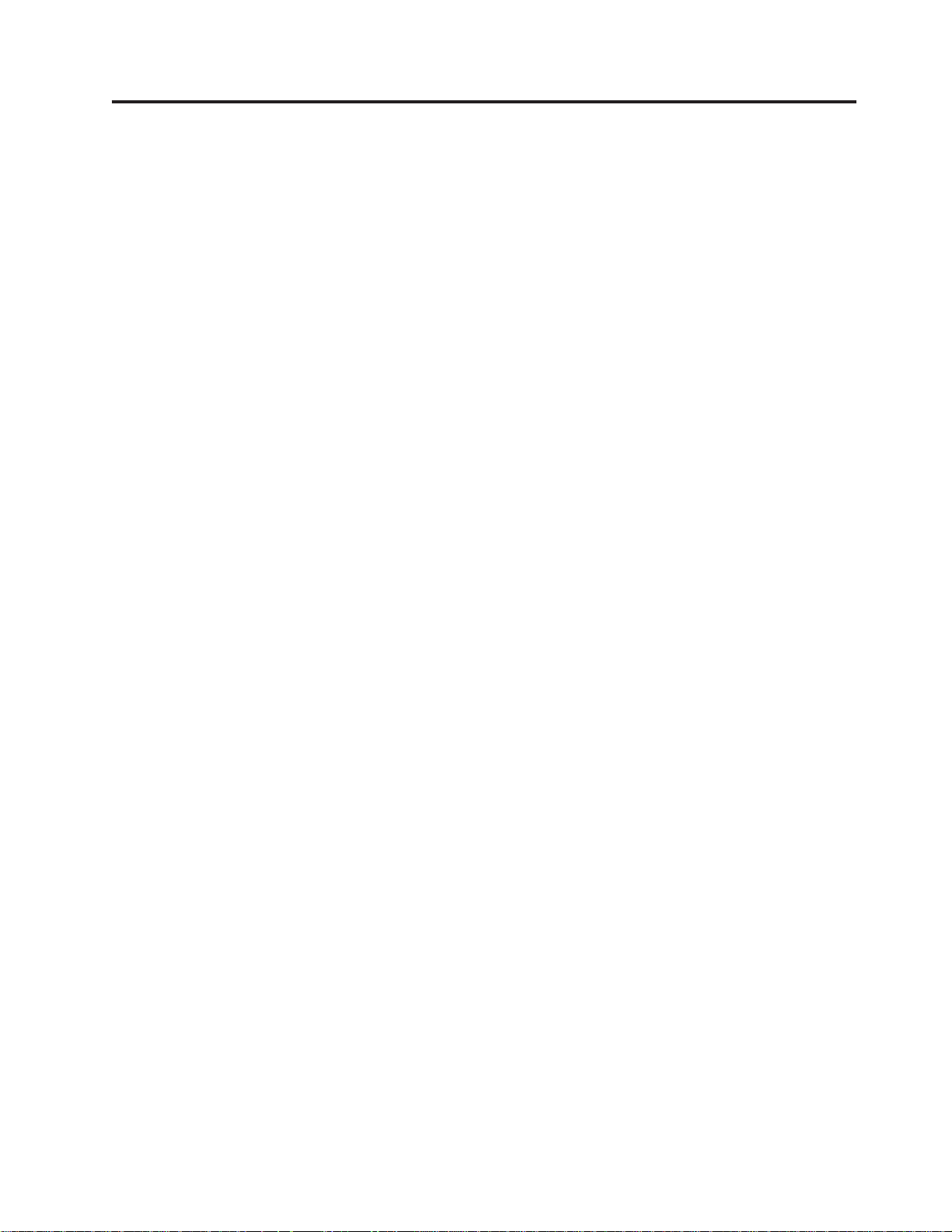
Z 6 B &Cm~
zD IBM USB 2.0 CD-RW/DVD-ROM Combo
Bm~:
v IBM Drive Letter Access(DLA)
Cm~9z\;q4kmL;y,9CL{MIT1S4k CD-RW iJ#yPbL
Dq=`M<II DLA xPq=/#(} DLA,zITOED~"4(B?<r
SNN&CLr+D~1S#f= Combo }/w#
v UDF Reader
Km~9z\;20m~T(} DVD }/wA!FczOD DVD-RAM"DVD-RW
M CD-RW iJ#|9JmzZ;P20 DLA D53OA! DLA 4(DbL#
v IBM RecordNow
IBM RecordNow GbLXFm~,|JmzCFczODD~rd|bLiJ(}
g CD r DVD )ODD~44(T:DtVr}]bL#9C IBM RecordNow 4
(DtVbLITZNN CD %EwO%E(^[GZRo9GZ5O),r(}F
czD CD-ROM %E#IBM RecordNow 99zIT=cX4(\ZNN}#D CD
r DVD bLDAwPA!D}]bL#
": 3) DVD %Ew;\A! CD-R iJ#PX\'ViJDE",kN<}/
wf=DD5#
}/wm~MC'8O,6
CD |,T
IBM RecordNow 8<z9Cr%Dr<M1[DC'gfp=jIL<}L#
9C IBM RecordNow IT4(:
– VPbLD+71> - Exact Copy(+74F)&\FwKwbLD1>,+-
<bLDbL<V+M=zD CD-R r CD-RW#
– S2L}/wi5}]DbL - Make a Data Disc(Fw}]bL)&\CZf
"gS}],g$tZFcz2L}/wPDD~M &CLr#ktVbL;
,,}]bLCZf"v\CFczA!DD~,x;\ZRor{5"ey5
3P%E - 49bLPPt5D~#
– S WAV"MP3 r WMA D~r_GSVPDtVbL`F4DtV - Make a
Music Disc(FwtVbL)&\S2L}/wODD~rVPDtVbL4((
FtVbL#CD tV}]b&\ITT/XjGD~DtlE"TozzTU/
DE"V`#
": PXgN9C IBM RecordNow D Make an Exact Copy(Fw+71>)"
Create a Data Disc(4(}]bL)r Create an Audio Disc(4(t5bL)D|
`E",kN< IBM RecordNow *zoz#
*t/ RecordNow,kjITB}L:
1. %w*<#
2. %wLr#
© Copyright IBM Corp. 2004 6-1
Page 38

3. %w IBM RecordNow#
4. %w RecordNow r*wL<m~0Z#
v Intervideo WinDVD
Km~9z\;ZFczOXE DVD S5rS2L}/w%ES5D~#
": 3)<NJdw(g FIREGL"Intergraph M 3dLabs);'V DVD S5XE#
6-2 IBM USB 2.0 CD-RW/DVD-ROM Combo Drive: User’s Guide
Page 39

Z 7 B 9C Combo }/w
>?Va)KPXgN&m"0k0#x DVD M CD T0gN#x Combo }/wD
E"#
*<0
*qCnQ'{,kZ9C}/w0P8DABP<r:
v Zq=/r4bLD,1;*F/ ThinkPad Fcz,byI\<B}]ms#,y,
Zq=/r4bL1!?uY4PdkYw,by2I\<B}]ms#
v Z4bL1,#V ThinkPad Fcz;Z=9DmfO#
v XUA;#$Lr#9CA;#$LrI\aPOq=/M4}L#
v 4bL1;*9 ThinkPad Fcz&Z]_r]R==#
":}/wDA4a{!vZy9CD DVD r CD iJDJ?MXT#
&mM#xbL
!DX&mMe`bL,XpGI4DiJ`M,}g CD-R M CD-RW bL,Tc
9|G#VIA#(}9CTB$@k)ITS$bLY|:
v <U+bLf"Zd-<|0P#
v <U+bLfEZ;Ptb1dDX=#
v <U9bLfEZ6k1SH4DX=#
v ;9CbL1+dSFcz!v#
v Z9C?EbL0.01libLGqPQF#
*c:kp9CPQFDbL#
v kp?F+bLEkFczr|0P#
v kpdzr$zbL#
v kp9C$5Ce4A4e`bL#
v kpZbLmfi4#
v kU!bLD_5rPDW#
v kp%~bLmf#
v *}%R>r8F,kC^^m<SPDr_5ACbL#
"b:T2\K/ACbLI\<B}]*'#
© Copyright IBM Corp. 2004 7-1
Page 40

#x Combo }/w
*ZYw}LP#$zD}/w,k4UTB$@k)xPYw:
v ZF/}/w.0S}/wP!vbL#
v kp+;`XDoeek}/wP#
v kp+o7Q~Z}/wO#
v kp6B}/wGrT<,^}/w#
v kpZTBN;73BKP}/w:
– _B"_*Hr1SUU
– }Hq/"bbewr1f
– }`R>
e`}/w
9Cm<A%}/wOD[U#g{[UG#gL,kZ+<JIs4O!MDPT
e`A#g{C:exk}/w,rI\a<BOXDJO"gwrEp#19C:
exPe`1,kqXZSFczO*}/w,Ss,S=ODg4eyPNva)
D;wg4Jdw#
Pp9Cng=r!MA.`D\A#R%r$5C>D/'e4AI\ap5}/
wD?c#
9C}/w
>?V|,KPX9C Combo }/wDE"#
9C%fM+f DVD-RAM iJ
DVD-RAM iJP%fM+f=V`MI)9C#
2.6 GB M 4.7 GB D`MG%fD#9.4 GB `MG+fD#*ZiJD=f<f!}
],zXkS}/wP!vCiJ"+d-}4"YXBek}/wP#
7-2 IBM USB 2.0 CD-RW/DVD-ROM Combo Drive: User’s Guide
Page 41

&mD$@k)
1&m!vDbL1*!D#i<"R>E#"8F"?(rN(I\5MiJDL
<MXEDT\#*e}R>rd|i<,k9C CD e`$_|#9CamDI<4
e`bL#kp9C\A4e`bLmf#1xbLjE1,;\9CmTDj)J
4Z!"Dj)fOrbLPO#\b1StbUd"_BM1*#kpZbLDN
N;fyj)#
Z>}/wP9C CD M DVD
jITB}L4A!}]bL:
1. *tFcz#
2. 4B}/w%?D/v4%#
3. +bLekPLP,j)rO#
4. aaXOO%GXU}/w#
5. H}}/w&8>F#9A8"RXU#
6. +w CD-ROM r DVD-RAM/DVD-R/DVD-RW <j#
9C DVD %Ewm~
> ? V hv K g N 9C M ( F DVD % Ew m ~ # zI T Z IBM USB 2.0
CD-RW/DVD-ROM Combo
%Ewm~D10E"#
}/wm~MC'8O,6
CD ODTvD~PR= DVD
9C DVD &\
*9C DVD &\,zh*20 WinDVD(DVD =e%EwLr)#
tC Driver Letter Access(DLA)
ya)D Drive Letter Access(DLA)9z\;+}]4k CD-RW iJ#CD-RW i
JIT4m`N#
*q=/"4 CD-RW iJ:
1. +bLek}/w#
2. +wRDgT#R|%w USB 2.0 Combo }/wDL{#
3. %wq=/#q=/1day]9CDq=/}L(lYrj+)D;,xPy;
,#
4. q=/jIs,zIT+D~OE= USB 2.0 Combo }/w<jO,rIT+D
~F= Windows J4\mwP#
*Zd| F czP9 C UDF q = D CD-RW iJ,IT 9 C IBM USB 2.0
CD-RW/DVD-ROM Combo
UDF Reader,k4UK}LxPYw:
1. + IBM USB 2.0 CD-RW/DVD-ROM Combo
z#{ZdP9C UDF q=DbLDFczD CD r DVD }/wP#
2. %w*<#
}/wm~MC'8O,6
CD PD UDF Reader#*9C
}/wm~MC'8O,6
CD ek
Z 7 B 9C Combo }/w 7-3
Page 42

3. %wKP#
4. dk e:\UDF\language(K& e G USB 2.0 Combo }/wDL{,language Gz
y9CDoT)#
5. %w OK#
6. +w SETUP.EXE "4UA;OD8>E"Yw#
": ;PG);PT CD-RW Y20;v DLA LrD53h* UDF Reader#
20 WinDVD M[4 DVD g0
*20 WinDVD,k*A IBM USB 2.0 CD-RW/DVD-ROM Combo
8O,6
20 Combo }/wM WinDVD m~s,MIT[4 DVD g0K#+GWHh*T
DVD Z]hC DVD xrzk#
DVD xrzk
DVD xrzkPzZ#$ DVD DZ]#+rV*yvxr,X(DZ];\Z`&
DxrP[4#}g,xr 1 DZ];\Z@zMSCs[4#WinDVD 2GX(Z
xrD#
(}i4Z]|03fDxrzk{EITi$Z]Dxrzk#
xrzk xr
1 @z"SCs
2 7^"P+"OG"U>
3 +OG"(e"+z
4 -!@^"Ds{G"Bw<
5 0U*"1G"!H
6 P*Kq2Mz
}/wm~MC'
CD OD0m~1?V#
(}+ DVD ek=}/w4t/ WinDVD#xrzkaT/hC,ZGzMIT[4
g0K#bGu<hC#
ZhCKxrzks,g{ek_P;,xrzkD DVD,raa>z|Dxrzk#
IT+u<hCPDxrzkA`|DDN#
Z|Du<hCPDxrzkDNs,|cL(B4,;\YxP|D#Ks,z;
\%ECxrD DVD Z]#
*T>xrzk4,,k%w WinDVD C'gfOD WinDVD tT4%##f!n
(|,CE"#
*|Dxrzk,k4PTBYw:
1. *tFcz"t/Yw53#
2. %w*<#
3. !qLr#
7-4 IBM USB 2.0 CD-RW/DVD-ROM Combo Drive: User’s Guide
Page 43

t/ WinDVD
4. %w Intervideo WinDVD#
5. %wtT<jTr*tT0Z#
6. %w#ftT!n(#
7. ek;EBxrD%xr DVD#
8. !qzyZzRrXxD}7Dxrzk#
9. %w OK#
*t/ WinDVD,kjITB}L:
1. %w*<#
2. %wLr#
3. %w InterVideo WinDVD#
4. %w InterVideo WinDVD r* DVD g0%Ew0Z#
P X g N K P DVD g 0 % E w D | ` E " , k N < IBM USB 2.0
CD-RW/DVD-ROM Combo
"#g{*CgSz[4 DVD g0,kN<Fczf=D*zE"#
":
1. zDFczQdC*a)IC53J4y\qCDn_J?Dt5MS5XE#I
T(}|D0XFfe1PDS5VfJhC4Dd1!hC#3)53;Pc;
DJ44ZyPVfJhCPa)n_J?Dt5MS5XE#g{v=OnDX
ET\,k+VfJw{*OMhC#
2. t5rS5wIm~bk#t5MS5S53Xk&\k+RQtC#
}/wm~MC'8O,6
CD OD WinDVD ozE
9C CD-R M CD-RW &\
Combo }/wHI4 CD-R,VI4 CD-RW bL#CD-R bL;\A},+ICZ
j<D CD-ROM }/wM CD %Ew#
IT9C CD-R bL4L<tl"f"}]"i5D~T0Sm;E CD 4FD~#
CD-RW bLITA}MX4,+;\CZOBD MR T0f] CD-RW D CD-ROM
M DVD-ROM }/w#IT9C CD-RW bL48]"f"M|BD~,rSm;E
CD 4FD~#
":
1. CD-R bLZt5 CD %EwOGI%ED#CD-RW bLZs`}t5 CD %E
wP;I%E#
2. >}/w|,Dm~;'V DOS"Windows 3.x r IBM OS/2
w CD L<&\#
PX9CCm~D|`E",kN< IBM USB 2.0 CD-RW/DVD-ROM Combo
m~MC'8O,6
®
Yw53PD}/
CD OD IBM RecordNow M IBM DLA ozE"#
}/w
Z 7 B 9C Combo }/w 7-5
Page 44

9C DVD+R"DVD+RW"DVD-R"DVD-RW M DVD-RAM &\(;A)
Combo }/wITA DVD+R"DVD+RW"DVD-R"DVD-RW M DVD-RAM bL#
8] CD
*4FLC CD,zXk5Pf(rqCf(yP_DmI#g{;5Pf(,r4q
Cf(yP_DmI,rI\aV8f(("I\*'6b%prd|b%Q#PX
f((D|`E",krzD(IKJI/#
Jbbv
FczJbI\I2~"m~rC'mslI#>?VPDE"I\PzZzbvJ
brQ/IT+]x~q<uK1DPCE"#zI\9h*N<Fcz"Yw53
ry(Dvfo#
ki4TBPm,Tq!I\JOzyv=DivDNNJbhv#
^(4(`NbL#
7#bLOPc;D#`UdCZm;N#}K*L<D}].b,4;N9h*}
kM}vUd(s< 15 MB)#
^(I&4 CD-R r CD-RW bL#
kI!TBYw:
1. i$C}L4IA;#$Lr"4!>Lr"rXxrgSJ~Lrrd|m~P
O#k{CI\aPO4YwD&\#
2. i$2LGqQxPKi,{m#
3. g{Z4Yw}LP,OID2L}/w*xPHXB#<,kI/2L}/wF
lLr)&L#
4. g{bLQ5rNK,kf;#
5. Z CD-ROM M CD-RW }/wO{C0Windows T/ek(f1&\#
^(/vbL#
Z7#}/w;Z4bL}LPs,k4PTBYw:
1. (}m~/vbL#
2. 9C/v4%#
3. kXUFcz#H} 45 k;;s*tFcz"YN"T9C/v4%#
4. g{d|=(;pwC,k9Ct1/vK#PX|`E",kNDZ 4-1 3DZ 4
B, :<89C Combo }/w;#
ZI&4k CD bLs^(S CD bLA!#
kI!TBYw:
1. g{ITZm;v CD %EwPA! CD bL,r_ITi4H0DN,rmOD
?<E"I\b=F5,Sx9d;IA#*q!JOoOD=(,ki4m~f
=DD5#
7-6 IBM USB 2.0 CD-RW/DVD-ROM Combo Drive: User’s Guide
Page 45

2. CD-R r CD-RW bLI\Qp5#"T9CBDbLrd|7FD CD bL#
3. g{Z4kbLD}/wP(x;GZm;v MR }/wP)ITS CD-RW bL
A!,k7#FczP0P UDF Reader Lr#
4. \bTO}D 1 6Y4P4Yw,}GFcz*sby#
Z 7 B 9C Combo }/w 7-7
Page 46

7-8 IBM USB 2.0 CD-RW/DVD-ROM Combo Drive: User’s Guide
Page 47

=< A. z7fq
>=<|,TBE":
v omfq
v g4hs
v 73hs
v AYH
v 4YH
omfq
omfq
omfq
_H 15 mm(0.6 in.)
mH 135.5 mm(5.33 in.)
$H 139.5 mm(5.49 in.)
X? 250 g(0.55 lb)
g4hs
1
QPvZBmP#
Bm4}/wDg96pPvKwg4fq#b)g4fqZ}/wDg4SZ&b
C,"R<Gn(5#
g4fq g9 =y5 ns5
AC/Aux g4 7.5V - 18V dc 750 mA 1.5 A
USB j<\_g4 5V dc 800 mA 1.5 A
73hs
fq IYw ;IYw
BH(Gd}) +5° C = +40° C
(+41° F = +104° F)
`T*H(Gd}) 8% = 80% 5% = 95%
-20° C = +60° C
(-4° F to +140° F)
1. z7hv}]zm IBM DhF?j"vZHOD?Dxa);5Ja{I\@]wVrXxPyd/#>z7}];9I#$#}]g
P|D,!;mP(*#
© Copyright IBM Corp. 2004
A-1
Page 48

AYH
iJ yPg4==
DVD-ROM(%c) ns 8X
DVD-ROM(+c) ns 4X
DVD-R(4.7 GB) ns 4X
DVD-RW(4.7 GB) ns 4X
DVD S5 ns 4X
DVD-RAM(4.7/9.4 GB) ns 2X
DVD-RAM(2.6 GB) ns 1X
DVD+R ns 4X
DVD+RW ns 4X
CD-ROM ns 24X
CD-R ns 24x
CD-RW ns 24X
CD-DA(DAE) 4X
4YH
iJ yPg4==
CD-R ns 24X
CD-RW ns 24X
A-2 IBM USB 2.0 CD-RW/DVD-ROM Combo Drive: User’s Guide
Page 49
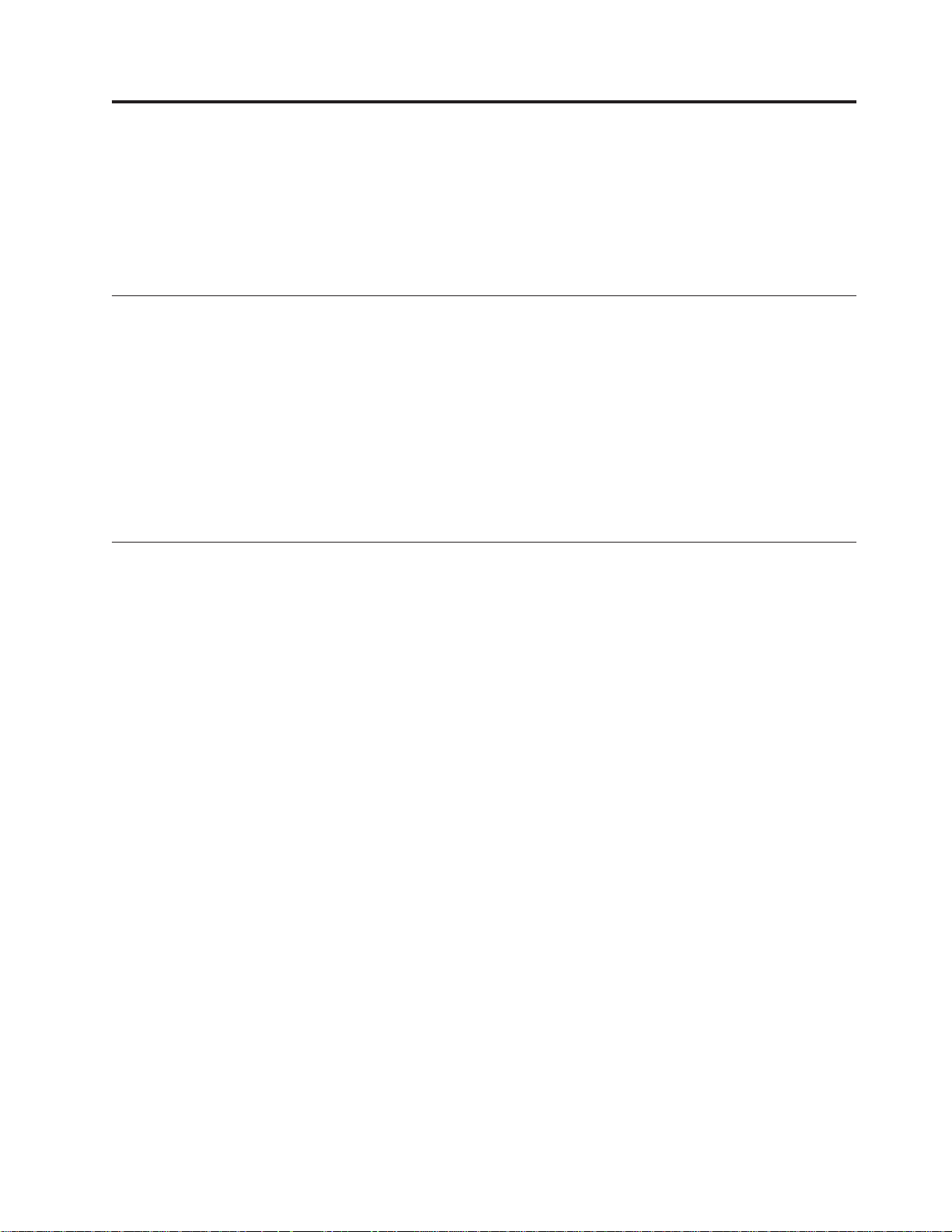
=< B. Service and Support
The following information describes the technical support that is available for your product,
during the warranty period or throughout the life of the product. Refer to your IBM
Statement of Limited Warranty for a full explanation of IBM warranty terms.
Online technical support
Online technical support is available during the life of your product through the Personal
Computing Support Web site at:
http://www.ibm.com/pc/support
During the warranty period, assistance for replacement or exchange of defective components
is available. In addition, if your IBM option is installed in an IBM computer, you might
be entitled to service at your location. Your technical support representative can help you
determine the best alternative.
Telephone technical support
Installation and configuration support through the IBM Support Center will be withdrawn
or made available for a fee, at IBM’s discretion, 90 days after the option has been
withdrawn from marketing. Additional support offerings, including step-by-step installation
assistance, are available for a nominal fee.
To assist the technical support representative, have available as much of the following
information as possible:
v Option name
v Option number
v Proof of purchase
v Computer manufacturer, model, serial number (if IBM), and manual
v Exact wording of the error message (if any)
v Description of the problem
v Hardware and software configuration information for your system
If possible, be at your computer. Your technical support representative might want to walk
you through the problem during the call.
For the support telephone number and support hours by country, refer to the following
table. If the number for your country or region is not listed, contact your IBM reseller
or IBM marketing representative. Response time may vary depending on the number and
nature of the calls received.
Phone numbers are subject to change without notice. For the latest phone number list,
go to http://www.ibm.com/pc/support and click Support Phone List.
© Copyright IBM Corp. 2004 B-1
Page 50

Country or Region Telephone Number Country or Region Telephone Number
Argentina 0800-666-0011 Malaysia 03-7727-7800
Australia 1300-130-426 Mexico 001-866-434-2080
Austria 01-24592-5901 Netherlands 020-514-5770
Belgium Dutch 02-210-9820
French 02-210-9800
Bolivia 0800-0189 Norway 66 81 11 00
Brazil 55-11-3889-8986 Peru 0-800-50-866
Canada 1-800-565-3344
Toronto 416-383-3344
Chile 800-224-488 Portugal 21-791 51 47
China (PRC) 800-810-1818 Russia 095-940-2000
China (Hong Kong
S.A.R.)
Columbia 980-912-3021 Spain 91-662 49 16
Denmark 45 20 82 00 Sweden 08-477 4420
Ecuador 1-800-426911 (option
Finland 09-459 69 60 Taiwan 886-2-2725-9799
France 02 38 55 74 50 Thailand 66-2-273-4000
Germany 07032-1549 201 Turkey 00-800-446-32-041
Indonesia 021-523-8535 United Kingdom 0-1475-555 055
Ireland 01-815-9202 United States 1-800-426-7378
Italy 02-7031-6101 Uruguay 000-411-005-6649
Japan Consumer customers
852-2825-7799 Singapore 1800-840-9911
#4)
0120-887-870
New Zealand 0800-446-149
Philippines 632-995-2225
Switzerland 058-333-09-00
Venezuela 0-800-100-2011
Business customers
0120-887-874
Luxembourg 298-977 5063 Vietnam 848-8295-160
B-2 IBM USB 2.0 CD-RW/DVD-ROM Combo Drive: User’s Guide
Page 51

=< C. IBM Statement of Limited Warranty - Z125-4753-07 -
11/2002
Part 1 - General Terms
This Statement of Limited Warranty includes Part 1 - General Terms, Part 2 Country-unique Terms, and Part 3 - Warranty Information. The terms of Part 2 replace
or modify those of Part 1. The warranties provided by IBM in this Statement of Limited
Warranty apply only to Machines you purchase for your use, and not for resale. The
term ″Machine″ means an IBM machine, its features, conversions, upgrades, elements, or
accessories, or any combination of them. The term ″Machine″ does not include any software
programs, whether pre-loaded with the Machine, installed subsequently or otherwise.
Nothing in this Statement of Limited Warranty affects any statutory rights of
consumers that cannot be waived or limited by contract.
What this Warranty Covers
IBM warrants that each Machine 1) is free from defects in materials and workmanship
and 2) conforms to IBM’s Official Published Specifications (″Specifications″) which are
available on request. The warranty period for the Machine starts on the original Date of
Installation and is specified in Part 3 - Warranty Information. The date on your invoice
or sales receipt is the Date of Installation unless IBM or your reseller informs you otherwise.
Many features, conversions, or upgrades involve the removal of parts and their return to
IBM. A part that replaces a removed part will assume the warranty service status of the
removed part. Unless IBM specifies otherwise, these warranties apply only in the country
or region in which you purchased the Machine.
THESE WARRANTIES ARE YOUR EXCLUSIVE WARRANTIES AND REPLACE
ALL OTHER WARRANTIES OR CONDITIONS, EXPRESS OR IMPLIED,
INCLUDING, BUT NOT LIMITED TO, THE IMPLIED WARRANTIES OR
CONDITIONS OF MERCHANTABILITY AND FITNESS FOR A PARTICULAR
PURPOSE. SOME STATES OR JURISDICTIONS DO NOT ALLOW THE
EXCLUSION OF EXPRESS OR IMPLIED WARRANTIES, SO THE ABOVE
EXCLUSION MAY NOT APPLY TO YOU. IN THAT EVENT, SUCH WARRANTIES
ARE LIMITED IN DURATION TO THE WARRANTY PERIOD. NO WARRANTIES
APPLY AFTER THAT PERIOD. SOME STATES OR JURISDICTIONS DO NOT
ALLOW LIMITATIONS ON HOW LONG AN IMPLIED WARRANTY LASTS, SO
THE ABOVE LIMITATION MAY NOT APPLY TO YOU.
What this Warranty Does not Cover
This warranty does not cover the following:
v any software programs, whether pre-loaded or shipped with the Machine, or installed
subsequently;
© Copyright IBM Corp. 2004 C-1
Page 52

v failure resulting from misuse (including but not limited to use of any Machine capacity
or capability, other than that authorized by IBM in writing), accident, modification,
unsuitable physical or operating environment, or improper maintenance by you;
v failure caused by a product for which IBM is not responsible; and
v any non-IBM products, including those that IBM may procure and provide with or
integrate into an IBM Machine at your request.
The warranty is voided by removal or alteration of identification labels on the Machine
or its parts.
IBM does not warrant uninterrupted or error-free operation of a Machine.
Any technical or other support provided for a Machine under warranty, such as assistance
via telephone with ″how-to″ questions and those regarding Machine set-up and installation,
is provided WITHOUT WARRANTIES OF ANY KIND.
How to Obtain Warranty Service
If the Machine does not function as warranted during the warranty period, contact IBM
or your reseller to obtain warranty service. If you do not register the Machine with IBM,
you may be required to present proof of purchase as evidence of your entitlement to
warranty service.
What IBM Will Do to Correct Problems
When you call for service, you must follow the problem determination and resolution
procedures that IBM specifies. A technician will attempt to make an initial diagnosis of
your problem and help you resolve it over the telephone.
The type of warranty service applicable to your Machine is specified in Part3-Warranty
Information.
You are responsible for downloading and installing designated Machine Code (microcode,
basic input/output system code (called ″BIOS″), utility programs, device drivers, and
diagnostics delivered with an IBM Machine ) and other software updates from an IBM
Internet Web site or from other electronic media, and following the instructions that IBM
provides.
If your problem can be resolved with a Customer Replaceable Unit (″CRU″) (e.g., keyboard,
mouse, speaker, memory, hard disk drive and other easily replaceable parts), IBM will
ship these parts to you for replacement by you.
If the Machine does not function as warranted during the warranty period and your problem
cannot be resolved over the telephone, through your application of Machine Code or software
updates, or with a CRU, IBM or your reseller, if approved by IBM to provide warranty
service, will either, at its discretion, 1) repair it to make it function as warranted, or 2)
replace it with one that is at least functionally equivalent. If IBM is unable to do either,
you may return the Machine to your place of purchase and your money will be refunded.
IBM or your reseller will also manage and install selected engineering changes that apply
to the Machine.
C-2 IBM USB 2.0 CD-RW/DVD-ROM Combo Drive: User’s Guide
Page 53
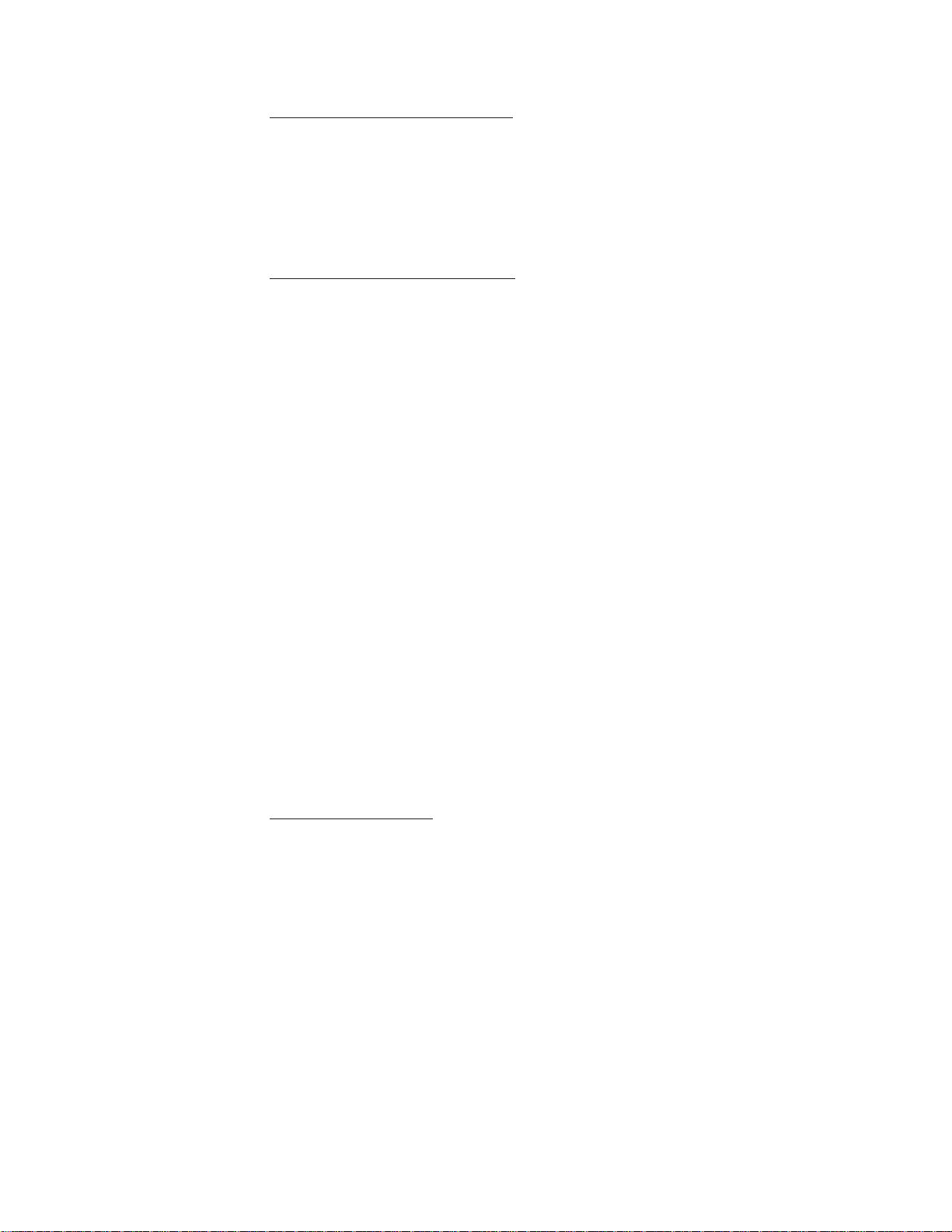
Exchange of a Machine or Part
When the warranty service involves the exchange of a Machine or part, the item IBM
or your reseller replaces becomes its property and the replacement becomes yours. You
represent that all removed items are genuine and unaltered. The replacement may not be
new, but will be in good working order and at least functionally equivalent to the item
replaced. The replacement assumes the warranty service status of the replaced item.
Your Additional Responsibilities
Before IBM or your reseller exchanges a Machine or part, you agree to remove all features,
parts, options, alterations, and attachments not under warranty service.
You also agree to:
1. ensure that the Machine is free of any legal obligations or restrictions that prevent
its exchange;
2. obtain authorization from the owner to have IBM or your reseller service a Machine
that you do not own; and
3. where applicable, before service is provided:
a. follow the service request procedures that IBM or your reseller provides;
b. backup or secure all programs, data, and funds contained in the Machine;
c. IBM or your reseller with sufficient, free, and safe access to your facilities to permit
IBM to fulfill its obligations; and
d. inform IBM or your reseller of changes in the Machine’s location.
4. (a) ensure all information about identified or identifiable individuals (Personal Data)
is deleted from the Machine (to the extent technically possible), (b) allow IBM, your
reseller or an IBM supplier to process on your behalf any remaining Personal Data
as IBM or your reseller considers necessary to fulfill its obligations under this Statement
of Limited Warranty (which may include shipping the Machine for such processing
to other IBM service locations around the world), and (c) ensure that such processing
complies with any laws applicable to such Personal Data.
Limitation of Liability
IBM is responsible for loss of, or damage to, your Machine only while it is 1) in IBM’s
possession or 2) in transit in those cases where IBM is responsible for the transportation
charges.
Neither IBM nor your reseller are responsible for any of your confidential, proprietary
or personal information contained in a Machine which you return to IBM for any reason.
You should remove all such information from the Machine prior to its return.
Circumstances may arise where, because of a default on IBM’s part or other liability,
you are entitled to recover damages from IBM. In each such instance, regardless of the
basis on which you are entitled to claim damages from IBM (including fundamental breach,
negligence, misrepresentation, or other contract or tort claim), except for any liability that
cannot be waived or limited by applicable laws, IBM is liable for no more than
=< C. IBM Statement of Limited Warranty - Z125-4753-07 - 11/2002 C-3
Page 54
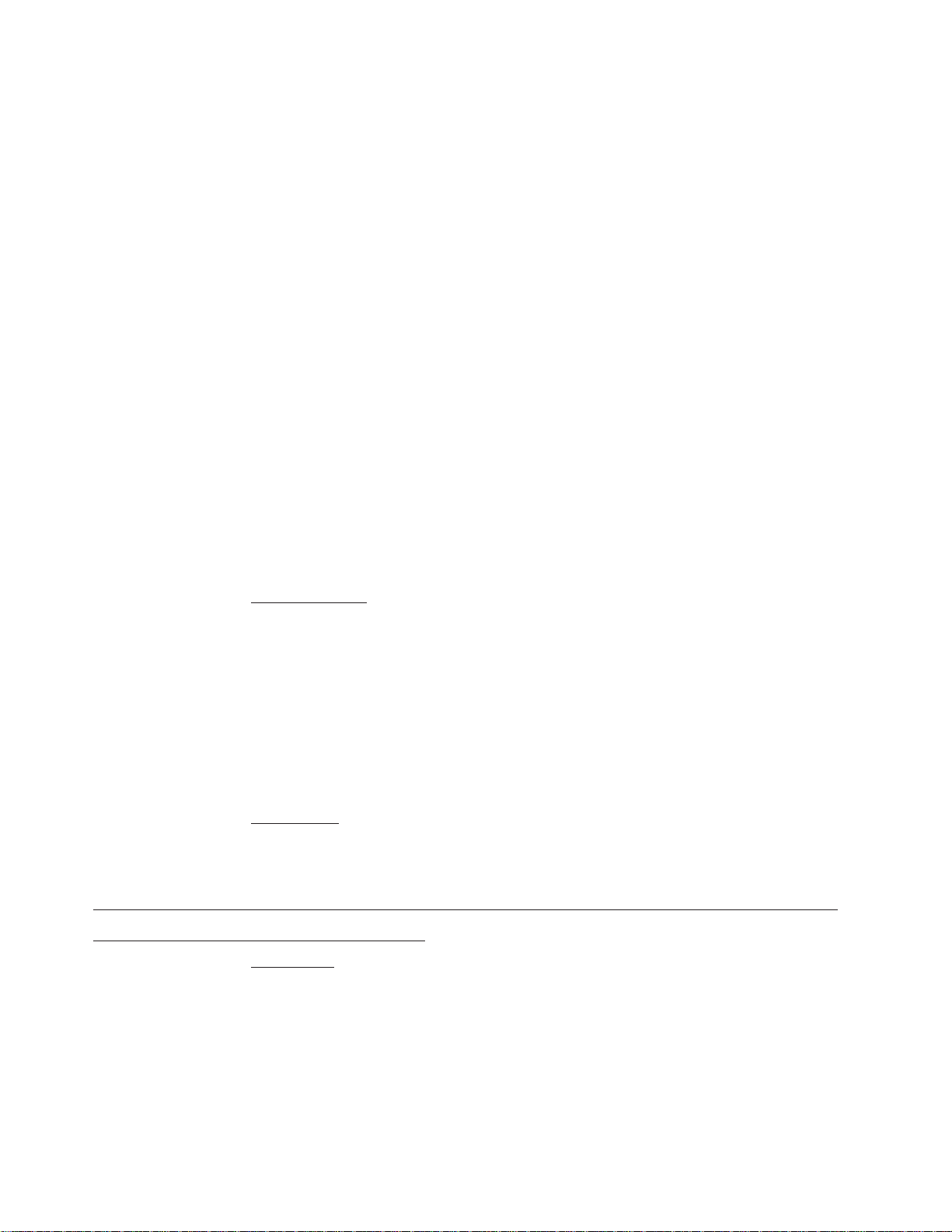
1. damages for bodily injury (including death) and damage to real property and tangible
personal property; and
2. the amount of any other actual direct damages, up to the charges (if recurring, 12
months’ charges apply) for the Machine that is subject of the claim. For purposes
of this item, the term ″Machine″ includes Machine Code and Licensed Internal Code
(″LIC″).
This limit also applies to IBM’s suppliers and your reseller. It is the maximum for which
IBM, its suppliers, and your reseller are collectively responsible.
UNDER NO CIRCUMSTANCES IS IBM, ITS SUPPLIERS OR RESELLERS LIABLE
FOR ANY OF THE FOLLOWING EVEN IF INFORMED OF THEIR POSSIBILITY:
1) THIRD PARTY CLAIMS AGAINST YOU FOR DAMAGES (OTHER THAN
THOSE UNDER THE FIRST ITEM LISTED ABOVE); 2) LOSS OF, OR DAMAGE
TO, DATA; 3) SPECIAL, INCIDENTAL, OR INDIRECT DAMAGES OR FOR ANY
ECONOMIC CONSEQUENTIAL DAMAGES; OR 4) LOST PROFITS, BUSINESS
REVENUE, GOODWILL OR ANTICIPATED SAVINGS. SOME STATES OR
JURISDICTIONS DO NOT ALLOW THE EXCLUSION OR LIMITATION OF
INCIDENTAL OR CONSEQUENTIAL DAMAGES, SO THE ABOVE LIMITATION
OR EXCLUSION MAY NOT APPLY TO YOU. SOME STATES OR
JURISDICTIONS DO NOT ALLOW LIMITATIONS ON HOW LONG AN IMPLIED
WARRANTY LASTS, SO THE ABOVE LIMITATION MAY NOT APPLY TO YOU.
Governing Law
Both you and IBM consent to the application of the laws of the country in which you
acquired the Machine to govern, interpret, and enforce all of your and IBM’s rights, duties,
and obligations arising from, or relating in any manner to, the subject matter of this
Statement of Limited Warranty, without regard to conflict of law principles.
THESE WARRANTIES GIVE YOU SPECIFIC LEGAL RIGHTS AND YOU MAY
ALSO HAVE OTHER RIGHTS WHICH VARY FROM STATE TO STATE OR
JURISDICTION TO JURISDICTION.
Jurisdiction
All of our rights, duties, and obligations are subject to the courts of the country in which
you acquired the Machine.
Part 2 - Country-unique Terms
AMERICAS
ARGENTINA
Governing Law: The following is added after the first sentence:
Any litigation arising from this Statement of Limited Warranty will be settled exclusively
by the Ordinary Commercial Court of the city of Buenos Aires.
BRAZIL
C-4 IBM USB 2.0 CD-RW/DVD-ROM Combo Drive: User’s Guide
Page 55

Governing Law: The following is added after the first sentence:
Any litigation arising from this Statement of Limited Warranty will be settled exclusively
by the court of Rio de Janeiro, RJ.
Peru
Limitation of Liability: The following is added at the end of this section:
In accordance with Article 1328 of the Peruvian Civil Code the limitations and exclusions
specified in this section will not apply to damages caused by IBM’s willful misconduct
(″dolo″) or gross negligence (″culpa inexcusable″).
NORTH AMERICA
How to Obtain Warranty Service: The following is added to this Section:
To obtain warranty service from IBM in Canada or the United States, call 1-800-IBM-SERV
(426-7378).
CANADA
Limitation of Liability: The following replaces item 1 of this section:
1. damages for bodily injury (including death) or physical harm to real property and tangible
personal property caused by IBM’s negligence; and
:
Governing Law: The following replaces
;
the Machine
in the first sentence:
laws of the country in which you acquired
laws in the Province of Ontario.
UNITED STATES
:
Governing Law: The following replaces
;
the Machine
in the first sentence:
laws of the country in which you acquired
laws of the State of New York.
ASIA PACIFIC
AUSTRALIA
What this Warranty Covers: The following paragraph is added to this Section:
The warranties specified in this Section are in addition to any rights you may have under
the Trade Practices Act 1974 or other similar legislation and are only limited to the extent
permitted by the applicable legislation.
Limitation of Liability: The following is added to this Section:
Where IBM is in breach of a condition or warranty implied by the Trade Practices Act
1974 or other similar legislation, IBM’s liability is limited to the repair or replacement
of the goods or the supply of equivalent goods. Where that condition or warranty relates
to right to sell, quiet possession or clear title, or the goods are of a kind ordinarily acquired
for personal, domestic or household use or consumption, then none of the limitations in
this paragraph apply.
=< C. IBM Statement of Limited Warranty - Z125-4753-07 - 11/2002 C-5
Page 56

Governing Law: The following replaces:laws of the country in which you acquired
;
the Machine
laws of the State or Territory.
CAMBODIA, LAOS, AND VIETNAM
Governing Law: The following replaces
the Machine
laws of the State of New York, United States of America.
CAMBODIA, INDONESIA, LAOS, AND VIETNAM
Arbitration: The following is added under this heading:
Disputes arising out of or in connection with this Statement of Limited Warranty shall
be finally settled by arbitration which shall be held in Singapore in accordance with the
Arbitration Rules of Singapore International Arbitration Center (″SIAC Rules″) then in
effect. The arbitration award shall be final and binding for the parties without appeal and
shall be in writing and set forth the findings of fact and the conclusions of law.
The number of arbitrators shall be three, with each side to the dispute being entitled to
appoint one arbitrator. The two arbitrators appointed by the parties shall appoint a third
arbitrator who shall act as chairman of the proceedings. Vacancies in the post of chairman
shall be filled by the president of the SIAC. Other vacancies shall be filled by the respective
nominating party. Proceedings shall continue from the stage they were at when the vacancy
occurred.
in the first sentence:
;
in the first sentence:
:
laws of the country in which you acquired
If one of the parties refuses or otherwise fails to appoint an arbitrator within 30 days
of the date the other party appoints its, the first appointed arbitrator shall be the sole
arbitrator, provided that the arbitrator was validly and properly appointed.
All proceedings shall be conducted, including all documents presented in such proceedings,
in the English language. The English language version of this Statement of Limited Warranty
prevails over any other language version.
HONG KONG S.A.R. OF CHINA AND MACAU S.A.R. OF CHINA
:
Governing Law: The following replaces
;
the Machine
laws of Hong Kong Special Administrative Region of China.
INDIA
Limitation of Liability: The following replaces items 1 and 2 of this Section:
1. liability for bodily injury (including death) or damage to real property and tangible
personal property will be limited to that caused by IBM’s negligence; and
2. as to any other actual damage arising in any situation involving nonperformance by
IBM pursuant to, or in any way related to the subject of this Statement of Limited
Warranty, , the charge paid by you for the individual Machine that is the subject of
the claim. For purposes of this item, the term ″Machine″ includes Machine Code and
Licensed Internal Code (″LIC″).
in the first sentence:
laws of the country in which you acquired
C-6 IBM USB 2.0 CD-RW/DVD-ROM Combo Drive: User’s Guide
Page 57
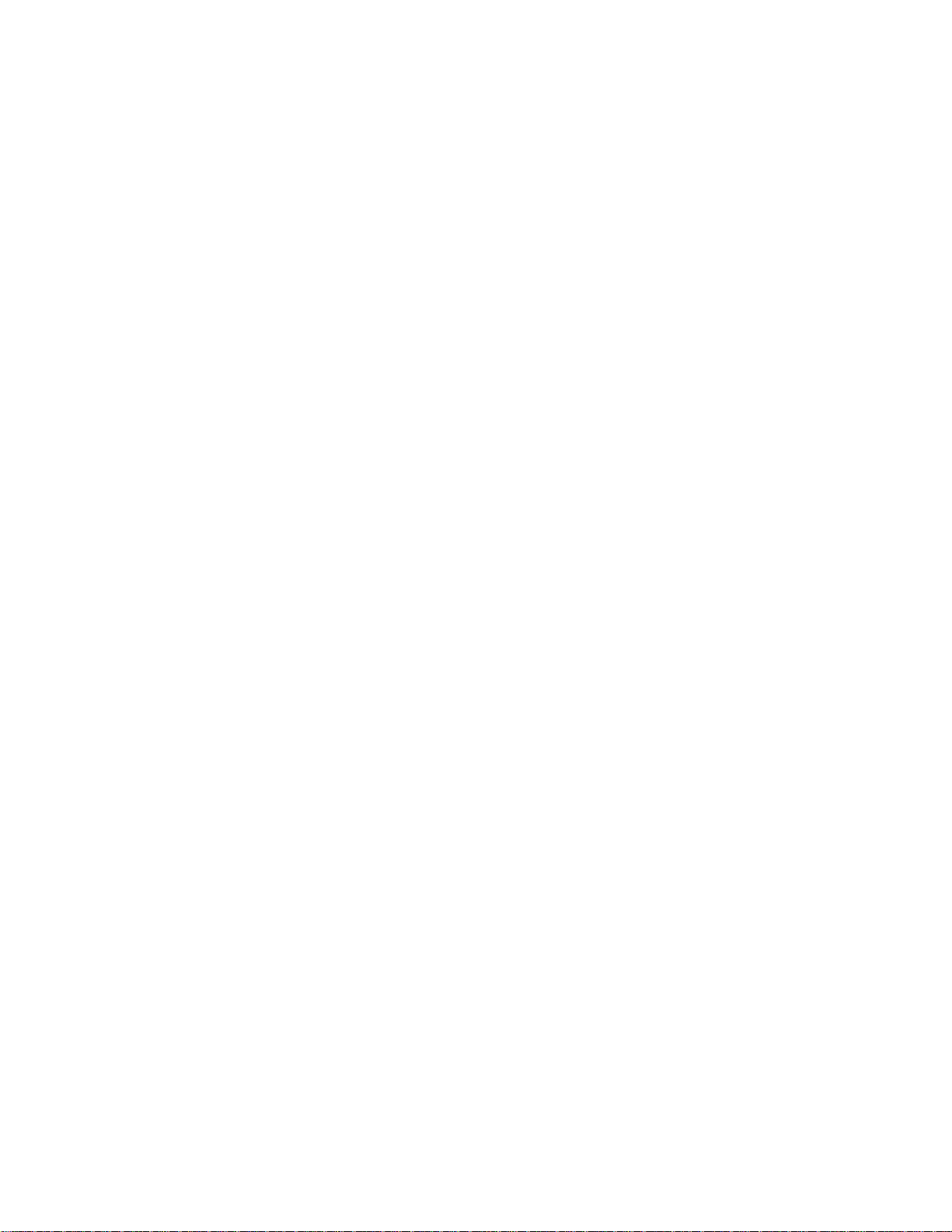
Arbitration: The following is added under this heading :
Disputes arising out of or in connection with this Statement of Limited Warranty shall
be finally settled by arbitration which shall be held in Bangalore, India in accordance
with the laws of India then in effect. The arbitration award shall be final and binding
for the parties without appeal and shall be in writing and set forth the findings of fact
and the conclusions of law.
The number of arbitrators shall be three, with each side to the dispute being entitled to
appoint one arbitrator. The two arbitrators appointed by the parties shall appoint a third
arbitrator who shall act as chairman of the proceedings. Vacancies in the post of chairman
shall be filled by the president of the Bar Council of India. Other vacancies shall be
filled by the respective nominating party. Proceedings shall continue from the stage they
were at when the vacancy occurred.
If one of the parties refuses or otherwise fails to appoint an arbitrator within 30 days
of the date the other party appoints its, the first appointed arbitrator shall be the sole
arbitrator, provided that the arbitrator was validly and properly appointed.
All proceedings shall be conducted, including all documents presented in such proceedings,
in the English language. The English language version of this Statement of Limited Warranty
prevails over any other language version.
JAPAN
Governing Law: The following sentence is added to this section:
Any doubts concerning this Statement of Limited Warranty will be initially resolved between
us in good faith and in accordance with the principle of mutual trust.
MALAYSIA
Limitation of Liability: The word ″SPECIAL″ in item 3 of the fifth paragraph is deleted.
NEW ZEALAND
What this Warranty Covers: The following paragraph is added to this section:
The warranties specified in this section are in addition to any rights you may have under
the Consumer Guarantees Act 1993 or other legislation which cannot be excluded or limited.
The Consumer Guarantees Act 1993 will not apply in respect of any goods which IBM
provides, if you require the goods for the purposes of a business as defined in that Act.
Limitation of Liability: The following is added to this section:
Where Machines are not acquired for the purposes of a business as defined in the Consumer
Guarantees Act 1993, the limitations in this section are subject to the limitations in that
Act.
PEOPLE’S REPUBLIC OF CHINA (PRC)
Governing Law: The following replaces ″laws of the country in which you acquired
the Machine″ in the first sentence:
=< C. IBM Statement of Limited Warranty - Z125-4753-07 - 11/2002 C-7
Page 58

laws of the State of New York, United States of America (except when local law requires
otherwise).
PHILIPPINES
Limitation of Liability: Item 3 in the fifth paragraph is replaced by the following:
SPECIAL (INCLUDING NOMINAL AND EXEMPLARY DAMAGES), MORAL,
INCIDENTAL, OR INDIRECT DAMAGES FOR ANY ECONOMIC CONSEQUENTIAL
DAMAGES; OR
Arbitration: The following is added under this heading
Disputes arising out of or in connection with this Statement of Limited Warranty shall
be finally settled by arbitration which shall be held in Metro Manila, Philippines in
accordance with the laws of the Philippines then in effect. The arbitration award shall
be final and binding for the parties without appeal and shall be in writing and set forth
the findings of fact and the conclusions of law.
The number of arbitrators shall be three, with each side to the dispute being entitled to
appoint one arbitrator. The two arbitrators appointed by the parties shall appoint a third
arbitrator who shall act as chairman of the proceedings. Vacancies in the post of chairman
shall be filled by the president of the Philippine Dispute Resolution Center, Inc.. Other
vacancies shall be filled by the respective nominating party. Proceedings shall continue
from the stage they were at when the vacancy occurred.
If one of the parties refuses or otherwise fails to appoint an arbitrator within 30 days
of the date the other party appoints its, the first appointed arbitrator shall be the sole
arbitrator, provided that the arbitrator was validly and properly appointed.
All proceedings shall be conducted, including all documents presented in such proceedings,
in the English language. The English language version of this Statement of Limited Warranty
prevails over any other language version.
SINGAPORE
Limitation of Liability: The words ″SPECIAL″ and ″ECONOMIC″ in item 3 in the
fifth paragraph are deleted.
EUROPE, MIDDLE EAST, AFRICA (EMEA)
THE FOLLOWING TERMS APPLY TO ALL EMEA COUNTRIES:
The terms of this Statement of Limited Warranty apply to Machines purchased from IBM
or an IBM reseller.
How to Obtain Warranty Service: If you purchase a Machine in Austria, Belgium,
Cyprus, Denmark, Estonia, Finland, France, Germany, Greece, Iceland, Ireland, Italy, Latvia,
Liechtenstein, Lithuania, Luxembourg, Monaco, Netherlands, Norway, Portugal, Spain, San
Marino, Sweden, Switzerland, United Kingdom or Vatican State, you may obtain warranty
service for that Machine in any of those countries from either (1) an IBM reseller approved
to perform warranty service or (2) from IBM, provided the Machine has been announced
and made available by IBM in the country in which you wish to obtain service. If you
C-8 IBM USB 2.0 CD-RW/DVD-ROM Combo Drive: User’s Guide
Page 59

purchased a Personal Computer Machine in Albania, Armenia, Belarus, Bosnia and
Herzegovina, Bulgaria, Croatia, Czech Republic, Georgia, Hungary, Kazakhstan, Kyrgyzstan,
Federal Republic of Yugoslavia, Former Yugoslav Republic of Macedonia (FYROM),
Moldova, Poland, Romania, Russia, Slovak Republic, Slovenia, or Ukraine, you may obtain
warranty service for that Machine in any of those countries from either (1) an IBM reseller
approved to perform warranty service or (2) from IBM.
If you purchase a Machine in a Middle Eastern or African country, you may obtain warranty
service for that Machine from the IBM entity within the country of purchase, if that IBM
entity provides warranty service in that country, or from an IBM reseller, approved by
IBM to perform warranty service on that Machine in that country. Warranty service in
Africa is available within 50 kilometers of an IBM approved service provider. You are
responsible for transportation costs for Machines located outside 50 kilometers of an IBM
approved service provider.
Add the following paragraph in Western Europe (Austria, Belgium, Cyprus, Denmark,
Finland, France, Germany, Greece, Iceland, Ireland, Italy, Liechtenstein, Luxembourg,
Monaco, Netherlands, Norway, Portugal, Spain, San Marino, Sweden, Switzerland, United
Kingdom, Vatican State):
The warranty for Machines acquired in Western Europe shall be valid and applicable in
all Western Europe countries provided the Machines have been announced and made
available in such countries.
Governing Law:
The phrase ″the laws of the country in which you acquired the Machine″ is replaced
by:
1) ″ the laws of Austria″ in Albania, Armenia, Azerbaijan, Belarus,
Bosnia-Herzegovina, Bulgaria, Croatia, Georgia, Hungary, Kazakhstan,
Kyrgyzstan, FYR Macedonia, Moldova, Poland, Romania, Russia, Slovakia,
Slovenia, Tajikistan, Turkmenistan, Ukraine, Uzbekistan, and FR Yugoslavia;
2) ″the laws of France″ in Algeria, Benin, Burkina Faso, Cameroon, Cape Verde,
Central African Republic, Chad, Comoros, Congo Republic, Djibouti, Democratic
Republic of Congo, Equatorial Guinea, French Guiana, French Polynesia,
Gabon, Gambia, Guinea, Guinea-Bissau, Ivory Coast, Lebanon, Madagascar,
Mali, Mauritania, Mauritius, Mayotte, Morocco, New Caledonia, Niger, Reunion,
Senegal, Seychelles, Togo, Tunisia, Vanuatu, and Wallis & Futuna; 3) ″the laws
of Finland″ in Estonia, Latvia, and Lithuania; 4) ″the laws of England″ in Angola,
Bahrain, Botswana, Burundi, Egypt, Eritrea, Ethiopia, Ghana, Jordan, Kenya,
Kuwait, Liberia, Malawi, Malta, Mozambique, Nigeria, Oman, Pakistan, Qatar,
Rwanda, Sao Tome, Saudi Arabia, Sierra Leone, Somalia, Tanzania, Uganda,
United Arab Emirates, the United Kingdom, West Bank/Gaza, Yemen, Zambia,
and Zimbabwe; and 5) ″the laws of South Africa″ in South Africa, Namibia, Lesotho
and Swaziland.
Jurisdiction: The following exceptions are added to this section:
=< C. IBM Statement of Limited Warranty - Z125-4753-07 - 11/2002 C-9
Page 60

1) In Austria the choice of jurisdiction for all disputes arising out of this Statement of
Limited Warranty and relating thereto, including its existence, will be the competent court
of law in Vienna, Austria (Inner-City); 2) in Angola, Bahrain, Botswana, Burundi,
Egypt, Eritrea, Ethiopia, Ghana, Jordan, Kenya, Kuwait, Liberia, Malawi, Malta,
Mozambique, Nigeria, Oman, Pakistan, Qatar, Rwanda, Sao Tome, Saudi Arabia,
Sierra Leone, Somalia, Tanzania, Uganda, United Arab Emirates, West
Bank/Gaza, Yemen, Zambia, and Zimbabwe all disputes arising out of this Statement
of Limited Warranty or related to its execution, including summary proceedings, will be
submitted to the exclusive jurisdiction of the English courts; 3) in Belgium and
Luxembourg, all disputes arising out of this Statement of Limited Warranty or related
to its interpretation or its execution, the law, and the courts of the capital city, of the
country of your registered office and/or commercial site location only are competent; 4)
in France, Algeria, Benin, Burkina Faso, Cameroon, Cape Verde, Central African
Republic, Chad, Comoros, Congo Republic, Djibouti, Democratic Republic of
Congo, Equatorial Guinea, French Guiana, French Polynesia, Gabon, Gambia,
Guinea, Guinea-Bissau, Ivory Coast, Lebanon, Madagascar, Mali, Mauritania,
Mauritius, Mayotte, Morocco, New Caledonia, Niger, Reunion, Senegal,
Seychelles, Togo, Tunisia, Vanuatu, and Wallis & Futuna all disputes arising out
of this Statement of Limited Warranty or related to its violation or execution, including
summary proceedings, will be settled exclusively by the Commercial Court of Paris; 5)
in Russia, all disputes arising out of or in relation to the interpretation, the violation,
the termination, the nullity of the execution of this Statement of Limited Warranty shall
be settled by Arbitration Court of Moscow; 6) in South Africa, Namibia, Lesotho
and Swaziland, both of us agree to submit all disputes relating to this Statement of
Limited Warranty to the jurisdiction of the High Court in Johannesburg; 7) in Turkey
all disputes arising out of or in connection with this Statement of Limited Warranty shall
be resolved by the Istanbul Central (Sultanahmet) Courts and Execution Directorates of
Istanbul, the Republic of Turkey; 8) in each of the following specified countries, any
legal claim arising out of this Statement of Limited Warranty will be brought before, and
settled exclusively by, the competent court of a) Athens for Greece, b) Tel Aviv-Jaffa
for Israel, c) Milan for Italy, d) Lisbon for Portugal, and e) Madrid for Spain; and
9) in the United Kingdom, both of us agree to submit all disputes relating to this
Statement of Limited Warranty to the jurisdiction of the English courts.
Arbitration: The following is added under this heading:
In Albania, Armenia, Azerbaijan, Belarus, Bosnia-Herzegovina, Bulgaria, Croatia,
Georgia, Hungary, Kazakhstan, Kyrgyzstan, FYR Macedonia, Moldova, Poland,
Romania, Russia, Slovakia, Slovenia, Tajikistan, Turkmenistan, Ukraine,
Uzbekistan, and FR Yugoslavia all disputes arising out of this Statement of Limited
Warranty or related to its violation, termination or nullity will be finally settled under
the Rules of Arbitration and Conciliation of the International Arbitral Center of the Federal
Economic Chamber in Vienna (Vienna Rules) by three arbitrators appointed in accordance
with these rules. The arbitration will be held in Vienna, Austria, and the official language
of the proceedings will be English. The decision of the arbitrators will be final and binding
upon both parties. Therefore, pursuant to paragraph 598 (2) of the Austrian Code of Civil
Procedure, the parties expressly waive the application of paragraph 595 (1) figure 7 of
the Code. IBM may, however, institute proceedings in a competent court in the country
of installation.
C-10 IBM USB 2.0 CD-RW/DVD-ROM Combo Drive: User’s Guide
Page 61

In Estonia, Latvia and Lithuania all disputes arising in connection with this Statement
of Limited Warranty will be finally settled in arbitration that will be held in Helsinki,
Finland in accordance with the arbitration laws of Finland then in effect. Each party will
appoint one arbitrator. The arbitrators will then jointly appoint the chairman. If arbitrators
cannot agree on the chairman, then the Central Chamber of Commerce in Helsinki will
appoint the chairman.
EUROPEAN UNION (EU)
THE FOLLOWING TERMS APPLY TO ALL EU COUNTRIES:
Consumers have legal rights under applicable national legislation governing the sale of
consumer goods. Such rights are not affected by the warranties provided in this Statement
of Limited Warranty.
How to Obtain Warranty Service: The following is added to this section:
To obtain warranty service from IBM in EU countries, see the telephone listing in Part
3 - Warranty Information.
You may contact IBM at the following address:
IBM Warranty & Service Quality Dept.
PO Box 30
Spango Valley
Greenock
Scotland PA 16 OAH
AUSTRIA, DENMARK, FINLAND, GREECE, ITALY, NETHERLANDS, PORTUGAL,
SPAIN, SWEDEN AND SWITZERLAND
Limitation of Liability: The following replaces the terms of this section in its entirety:
Except as otherwise provided by mandatory law:
1. IBM’s liability for any damages and losses that may arise as a consequence of the
fulfillment of its obligations under or in connection with this Statement of Limited
Warranty or due to any other cause related to this Statement of Limited Warranty is
limited to the compensation of only those damages and losses proved and actually
arising as an immediate and direct consequence of the non-fulfillment of such obligations
(if IBM is at fault) or of such cause, for a maximum amount equal to the charges
you paid for the Machine. For purposes of this item, the term ″Machine″ includes
Machine Code and Licensed Internal Code (″LIC″).
The above limitation shall not apply to damages for bodily injuries (including death)
and damages to real property and tangible personal property for which IBM is legally
liable.
2. UNDER NO CIRCUMSTANCES IS IBM, ITS SUPPLIERS OR RESELLERS
LIABLE FOR ANY OF THE FOLLOWING, EVEN IF INFORMED OF THEIR
=< C. IBM Statement of Limited Warranty - Z125-4753-07 - 11/2002 C-11
Page 62

POSSIBILITY: 1) LOSS OF, OR DAMAGE TO, DATA; 2) INCIDENTAL OR
INDIRECT DAMAGES, OR FOR ANY ECONOMIC CONSEQUENTIAL
DAMAGES; 3) LOST PROFITS, EVEN IF THEY ARISE AS AN IMMEDIATE
CONSEQUENCE OF THE EVENT THAT GENERATED THE DAMAGES; OR
4) LOSS OF BUSINESS, REVENUE, GOODWILL, OR ANTICIPATED SAVINGS.
FRANCE AND BELGIUM
Limitation of Liability: The following replaces ther terms of this section in its entirety:
Except as otherwise provided by mandatory law:
1. IBM’s liability for any damages and losses that may arise as a consequence of the
fulfillment of its obligations under or in connection with this Statement of Limited
Warranty is limited to the compensation of only those damages and losses proved and
actually arising as an immediate and direct consequence of the non-fulfillment of such
obligations (if IBM is at fault), for a maximum amount equal to the charges you paid
for the Machine that has caused the damages. For purposes of this item, the term
″Machine″ includes Machine Code and Licensed Internal Code (″LIC″).
The above limitation shall not apply to damages for bodily injuries (including death)
and damages to real property and tangible personal property for which IBM is legally
liable.
2. UNDER NO CIRCUMSTANCES IS IBM, ITS SUPPLIERS OR RESELLERS
LIABLE FOR ANY OF THE FOLLOWING, EVEN IF INFORMED OF THEIR
POSSIBILITY: 1) LOSS OF, OR DAMAGE TO, DATA; 2) INCIDENTAL OR
INDIRECT DAMAGES, OR FOR ANY ECONOMIC CONSEQUENTIAL
DAMAGES; 3) LOST PROFITS, EVEN IF THEY ARISE AS AN IMMEDIATE
CONSEQUENCE OF THE EVENT THAT GENERATED THE DAMAGES; OR
4) LOSS OF BUSINESS, REVENUE, GOODWILL, OR ANTICIPATED SAVINGS.
THE FOLLOWING TERMS APPLY TO THE COUNTRY SPECIFIED:
AUSTRIA
What this Warranty Covers: The following replaces the first sentence of the first
paragraph of this section:
The warranty for an IBM Machine covers the functionality of the Machine for its normal
use and the Machine’s conformity to its Specifications.
The following paragraphs are added to this Section:
The minimum warranty period for Machines is 12 months from the date of delivery. .
The limitation period for consumers in action for breach of warranty is the statutory period
as a minimum. In case IBM or your reseller is unable to repair an IBM Machine, you
can alternatively ask for a partial refund as far as justified by the reduced value of the
unrepaired Machine or ask for a cancellation of the respective agreement for such Machine
and get your money refunded.
The second paragraph does not apply.
What IBM Will Do to Correct Problems: The following is added to this section:
C-12 IBM USB 2.0 CD-RW/DVD-ROM Combo Drive: User’s Guide
Page 63

During the warranty period, transportation for delivery of the failing Machine to IBM
will be at IBM’s expense.
Limitation of Liability: The following paragraph is added to this section:
The limitations and exclusions specified in the Statement of Limited Warranty will not
apply to damages caused by IBM with fraud or gross negligence and for express warranty.
The following sentence is added to the end of item 2:
IBM’s liability under this item is limited to the violation of essential contractual terms
in cases of ordinary negligence.
EGYPT
Limitation of Liability: The following replaces item 2 in this section:
as to any other actual direct damages, IBM’s liability will be limited to the total amount
you paid for the Machine that is the subject of the claim. For purposes of this item,
the term :Machine; includes Machine Code and Licensed Internal Code (LIC).
Applicability of suppliers and resellers (unchanged).
FRANCE
Limitation of Liability: The following replaces the second sentence of the first paragraph
of this section:
In such instances, regardless of the basis on which you are entitled to claim damages
from IBM, IBM is liable for no more than: (items 1 and 2 unchanged).
GERMANY
What this Warranty Covers: The following replaces the first sentence of the first
paragraph of this section:
The warranty for an IBM Machine covers the functionality of the Machine for its normal
use and the Machine’s conformity to its Specifications.
The following paragraphs are added to this section:
The minimum warranty period for Machines is twelve months. In case IBM or your reseller
is unable to repair an IBM Machine, you can alternatively ask for a partial refund as
far as justified by the reduced value of the unrepaired Machine or ask for a cancellation
of the respective agreement for such Machine and get your money refunded.
The second paragraph does not apply.
What IBM Will Do to Correct Problems: The following is added to this section:
During the warranty period, transportation for delivery of the failing Machine to IBM
will be at IBM’s expense.
Limitation of Liability: The following paragraph is added to this section:
=< C. IBM Statement of Limited Warranty - Z125-4753-07 - 11/2002 C-13
Page 64

The limitations and exclusions specified in the Statement of Limited Warranty will not
apply to damages caused by IBM with fraud or gross negligence and for express warranty.
The following sentence is added to the end of item 2:
IBM’s liability under this item is limited to the violation of essential contractual terms
in cases of ordinary negligence.
HUNGARY
Limitation of Liability: The following is added at the end of this section:
The limitation and exclusion specified herein shall not apply to liability for a breach of
contract damaging life, physical well-being, or health that has been caused intentionally,
by gross negligence, or by a criminal act.
The parties accept the limitations of liability as valid provisions and state that the Section
314.(2) of the Hungarian Civil Code applies as the acquisition price as well as other
advantages arising out of the present Statement of Limited Warranty balance this limitation
of liability.
IRELAND
What this Warranty Covers: The following is added to this section:
Except as expressly provided in these terms and conditions, all statutory conditions, including
all warranties implied, but without prejudice to the generality of the foregoing all warranties
implied by the Sale of Goods Act 1893 or the Sale of Goods and Supply of Services
Act 1980 are hereby excluded.
Limitation of Liability: The following replaces the terms of this section in its entirety:
For the purposes of this section, a ″Default″ means any act, statement, omission, or
negligence on the part of IBM in connection with, or in relation to, the subject matter
of this Statement of Limited Warranty in respect of which IBM is legally liable to you,
whether in contract or tort. A number of Defaults which together result in, or contribute
to, substantially the same loss or damage will be treated as one Default occurring on
the date of occurrence of the last such Default.
Circumstances may arise where, because of a Default, you are entitled to recover damages
from IBM.
This section sets out the extent of IBM’s liability and your sole remedy.
1. IBM will accept unlimited liability for death or personal injury caused by the negligence
of IBM.
2. Subject always to the Items for Which IBM is Not Liable below, IBM will accept
unlimited liability for physical damage to your tangible property resulting from the
negligence of IBM.
3. Except as provided in items 1 and 2 above, IBM’s entire liability for actual damages
for any one Default will not in any event exceed the greater of 1) EUR 125,000, or
2) 125% of the amount you paid for the Machine directly relating to the Default.
C-14 IBM USB 2.0 CD-RW/DVD-ROM Combo Drive: User’s Guide
Page 65
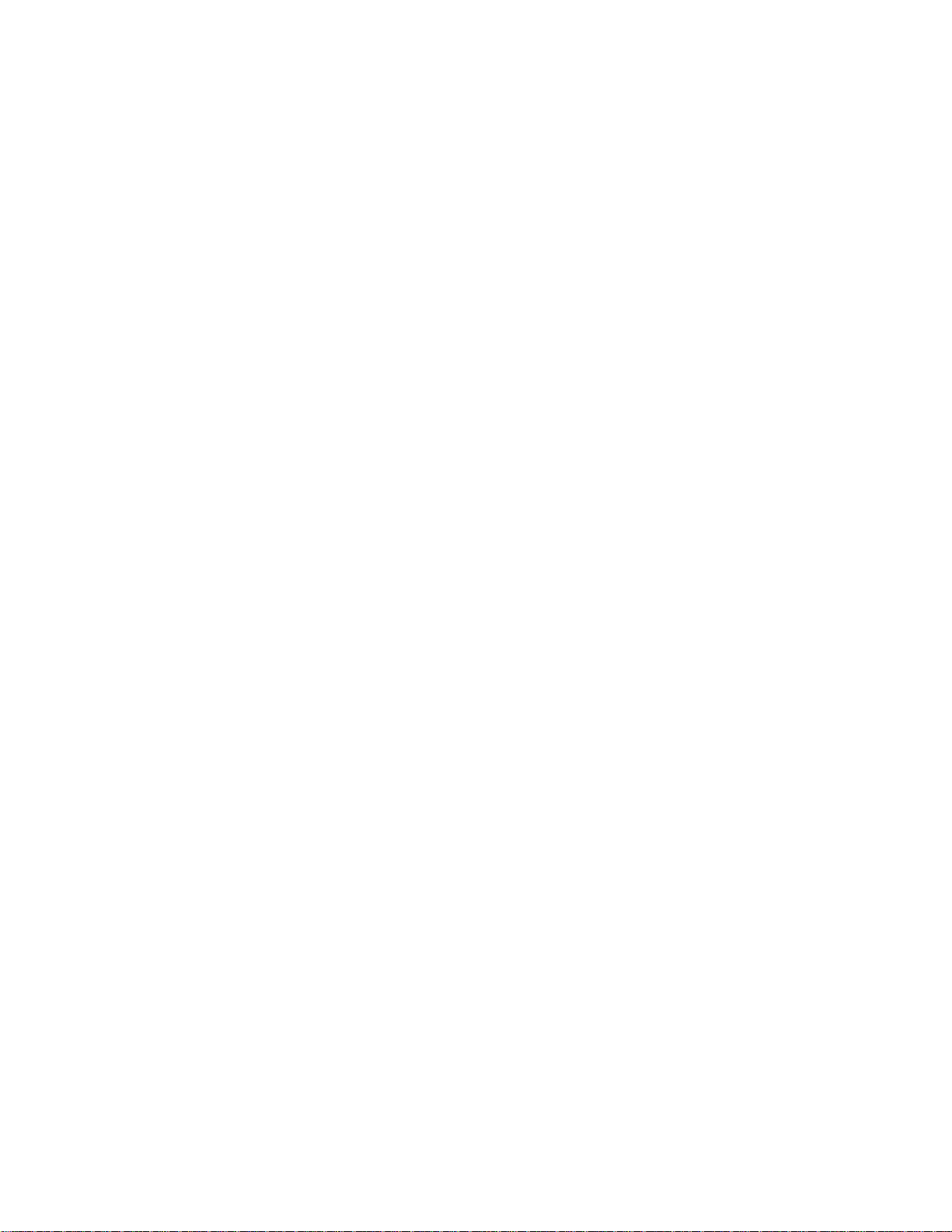
Items for Which IBM is Not Liable
Save with respect to any liability referred to in item 1 above, under no circumstances
is IBM, its suppliers or resellers liable for any of the following, even if IBM or they
were informed of the possibility of such losses:
1. loss of, or damage to, data;
2. special, indirect, or consequential loss; or
3. loss of profits, business, revenue, goodwill, or anticipated savings.
SLOVAKIA
Limitation of Liability: The following is added to the end of the last paragraph:
The limitations apply to the extent they are not prohibited under §§ 373-386 of the Slovak
Commercial Code.
SOUTH AFRICA, NAMIBIA, BOTSWANA, LESOTHO AND SWAZILAND
Limitation of Liability: The following is added to this section:
IBM’s entire liability to you for actual damages arising in all situations involving
nonperformance by IBM in respect of the subject matter of this Statement of Warranty
will be limited to the charge paid by you for the individual Machine that is the subject
of your claim from IBM.
UNITED KINGDOM
Limitation of Liability: The following replaces the terms of this section in its entirety:
For the purposes of this section, a ″Default″ means any act, statement, omission, or
negligence on the part of IBM in connection with, or in relation to, the subject matter
of this Statement of Limited Warranty in respect of which IBM is legally liable to you,
whether in contract or tort. A number of Defaults which together result in, or contribute
to, substantially the same loss or damage will be treated as one Default.
Circumstances may arise where, because of a Default, you are entitled to recover damages
from IBM.
This section sets out the extent of IBM’s liability and your sole remedy.
1. IBM will accept unlimited liability for:
a. death or personal injury caused by the negligence of IBM; and
b. any breach of its obligations implied by Section 12 of the Sale of Goods Act 1979
or Section 2 of the Supply of Goods and Services Act 1982, or any statutory
modification or re-enactment of either such Section.
2. IBM will accept unlimited liability, subject always to the Items for Which IBM is
Not Liable below, for physical damage to your tangible property resulting from the
negligence of IBM.
=< C. IBM Statement of Limited Warranty - Z125-4753-07 - 11/2002 C-15
Page 66

3. IBM’s entire liability for actual damages for any one Default will not in any event,
except as provided in items 1 and 2 above, exceed the greater of 1) Pounds Sterling
75,000, or 2) 125% of the total purchase price payable or the charges for the Machine
directly relating to the Default.
These limits also apply to IBM’s suppliers and resellers. They state the maximum for
which IBM and such suppliers and resellers are collectively responsible.
Items for Which IBM is Not Liable
Save with respect to any liability referred to in item 1 above, under no circumstances
is IBM or any of its suppliers or resellers liable for any of the following, even if IBM
or they were informed of the possibility of such losses:
1. loss of, or damage to, data:
2. special, indirect, or consequential loss; or
3. loss of profits, business, revenue, goodwill, or anticipated savings.
Part 3 - Warranty Information
This Part 3 provides information regarding the warranty applicable to your Machine,
including the warranty period and type of warranty service IBM provides.
Warranty Period
The warranty period may vary by country or region and is specified in the table below.
NOTE: ″Region″ means either Hong Kong or Macau Special Administrative Region of
China.
IBM USB 2.0 CD-RW/DVD-ROM Combo Drive
Country or Region of
Purchase Warranty Period Type of Warranty Service
Worldwide 1 year 1, 4
A warranty period of 1 year on parts and 1 year on labor means that IBM provides
warranty service without charge for parts and labor during the 1 year warranty period.
Types of Warranty Service
If required, IBM provides repair or exchange service depending on the type of warranty
service specified for your Machine in the above table and as described below. Warranty
service may be provided by your reseller if approved by IBM to perform warranty service.
Scheduling of service will depend upon the time of your call and is subject to parts
availability. Service levels are response time objectives and are not guaranteed. The specified
level of warranty service may not be available in all worldwide locations, additional charges
may apply outside IBM’s normal service area, contact your local IBM representative or
your reseller for country and location specific information.
1. Customer Replaceable Unit (″CRU″) Service
C-16 IBM USB 2.0 CD-RW/DVD-ROM Combo Drive: User’s Guide
Page 67

IBM will ship CRU parts to you for your replacement. If IBM instructs you to return
the replaced CRU, you are responsible for returning it to IBM in accordance with IBM’s
instructions. If you do not return the defective CRU, if IBM so instructs, within 30 days
of your receipt of the replacement CRU, IBM may charge you for the replacement.
2. On-site Service
IBM or your reseller will either repair or exchange the failing Machine at your location
and verify its operation. You must provide suitable working area to allow disassembly
and reassembly of the IBM Machine. The area must be clean, well lit and suitable for
the purpose. For some Machines, certain repairs may require sending the
Machine to an IBM service center.
3. Courier or Depot Service
1
You will disconnect the failing Machine for collection arranged by IBM. IBM will provide
you with a shipping container for you to return your Machine to a designated service
center. A courier will pick up your Machine and deliver it to the designated service center.
Following its repair or exchange, IBM will arrange the return delivery of the Machine
to your location. You are responsible for its installation and verification.
4. Customer Carry-In or Mail-In Service
You will deliver or mail as IBM specifies (prepaid unless IBM specifies otherwise) the
failing Machine suitably packaged to a location IBM designates. After IBM has repaired
or exchanged the Machine, IBM will make it available for your collection or, for Mail-in
Service, IBM will return it to you at IBM’s expense, unless IBM specifies otherwise.
You are responsible for the subsequent installation and verification of the Machine.
The IBM Machine Warranty worldwide web site at
http://www.ibm.com/servers/support/machine_warranties/ provides a worldwide overview of
IBM’s Limited Warranty for Machines, a Glossary of IBM definitions, Frequently Asked
Questions (FAQs) and Support by Product (Machine) with links to Product Support pages.
The IBM Statement of Limited Warranty is also available on this site in 29
languages.
To obtain warranty service contact IBM or your IBM reseller. In Canada or the United
States, call 1-800-IBM-SERV (426-7378). For other countries, see the telephone numbers
below.
Phone numbers are subject to change without notice. For the latest phone number list,
go to http://www.ibm.com/pc/support and click Support Phone List.
Country or Region Telephone Number Country or Region Telephone Number
Argentina 0800-666-0011 Malaysia 03-7727-7800
Australia 1300-130-426 Mexico 001-866-434-2080
Austria 01-24592-5901 Netherlands 020-514-5770
1. This type of service is called ThinkPad EasyServ or EasyServ in some countries.
=< C. IBM Statement of Limited Warranty - Z125-4753-07 - 11/2002
C-17
Page 68

Country or Region Telephone Number Country or Region Telephone Number
Belgium Dutch 02-210-9820
French 02-210-9800
Bolivia 0800-0189 Norway 66 81 11 00
Brazil 55-11-3889-8986 Peru 0-800-50-866
Canada 1-800-565-3344
Toronto 416-383-3344
Chile 800-224-488 Portugal 21-791 51 47
China (PRC) 800-810-1818 Russia 095-940-2000
China (Hong Kong
S.A.R.)
Columbia 980-912-3021 Spain 91-662 49 16
Denmark 45 20 82 00 Sweden 08-477 4420
Ecuador 1-800-426911 (option
Finland 09-459 69 60 Taiwan 886-2-2725-9799
France 02 38 55 74 50 Thailand 66-2-273-4000
Germany 07032-1549 201 Turkey 00-800-446-32-041
Indonesia 021-523-8535 United Kingdom 0-1475-555 055
Ireland 01-815-9202 United States 1-800-426-7378
Italy 02-7031-6101 Uruguay 000-411-005-6649
Japan Consumer customers
852-2825-7799 Singapore 1800-840-9911
#4)
0120-887-870
New Zealand 0800-446-149
Philippines 632-995-2225
Switzerland 058-333-09-00
Venezuela 0-800-100-2011
Business customers
0120-887-874
Luxembourg 298-977 5063 Vietnam 848-8295-160
C-18 IBM USB 2.0 CD-RW/DVD-ROM Combo Drive: User’s Guide
Page 69
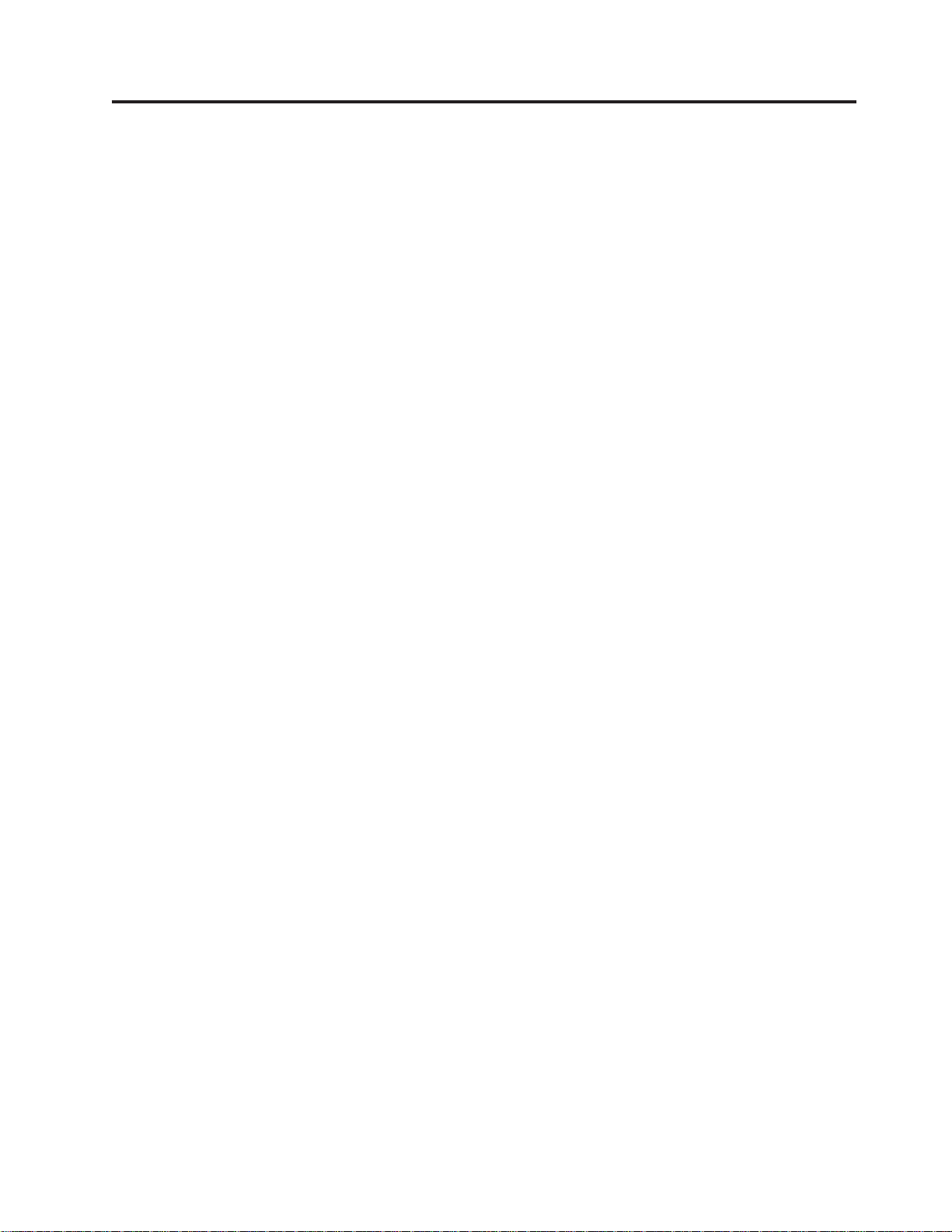
=< D. Notices
IBM may not offer the products, services, or features discussed in this document in all
countries. Consult your local IBM representative for information on the products and services
currently available in your area. Any reference to an IBM product, program, or service
is not intended to state or imply that only that IBM product, program, or service may
be used. Any functionally equivalent product, program, or service that does not infringe
any IBM intellectual property right may be used instead. However, it is the user’s
responsibility to evaluate and verify the operation of any non-IBM product, program, or
service.
IBM may have patents or pending patent applications covering subject matter described
in this document. The furnishing of this document does not give you any license to these
patents. You can send license inquiries, in writing, to:
INTERNATIONAL BUSINESS MACHINES CORPORATION PROVIDES THIS
PUBLICATION :AS IS; WITHOUT WARRANTY OF ANY KIND, EITHER EXPRESS
OR IMPLIED, INCLUDING, BUT NOT LIMITED TO, THE IMPLIED WARRANTIES
OF NON-INFRINGEMENT, MERCHANTABILITY OR FITNESS FOR A PARTICULAR
PURPOSE. Some jurisdictions do not allow disclaimer of express or implied warranties
in certain transactions, therefore, this statement may not apply to you.
IBM Director of Licensing
IBM Corporation
North Castle Drive
Armonk, NY 10504-1785
U.S.A.
This information could include technical inaccuracies or typographical errors. Changes are
periodically made to the information herein; these changes will be incorporated in new
editions of the publication. IBM may make improvements and/or changes in the product(s)
and/or the program(s) described in this publication at any time without notice.
The products described in this document are not intended for use in implantation or other
life support applications where malfunction may result in injury or death to persons. The
information contained in this document does not affect or change IBM product specifications
or warranties. Nothing in this document shall operate as an express or implied license
or indemnity under the intellectual property rights of IBM or third parties. All information
contained in this document was obtained in specific environments and is presented as an
illustration. The result obtained in other operating environments may vary.
IBM may use or distribute any of the information you supply in any way it believes
appropriate without incurring any obligation to you.
Any references in this publication to non-IBM Web sites are provided for convenience
only and do not in any manner serve as an endorsement of those Web sites. The materials
at those Web sites are not part of the materials for this IBM product, and use of those
Web sites is at your own risk.
© Copyright IBM Corp. 2004 D-1
Page 70

Trademarks
Any performance data contained herein was determined in a controlled environment.
Therefore, the result obtained in other operating environments may vary significantly. Some
measurements may have been made on development-level systems and there is no guarantee
that these measurements will be the same on generally available systems. Furthermore,
some measurements may have been estimated through extrapolation. Actual results may
vary. Users of this document should verify the applicable data for their specific environment.
The following terms are trademarks of International Business Machines Corporation in
the United States, other countries, or both:
IBM
IBM logo
OS/2
ThinkPad
Microsoft and Windows are trademarks of Microsoft Corporation in the United States,
other countries, or both.
Other company, product, or service names may be trademarks or service marks of others.
Electronic emission notices
IBM USB 2.0 CD-RW/DVD-ROM Combo Drive
Federal Communications Commission (FCC) statement
Note: This equipment has been tested and found to comply with the limits for a Class
B digital device, pursuant to Part 15 of the FCC Rules. These limits are designed to
provide reasonable protection against harmful interference in a residential installation. This
equipment generates, uses, and can radiate radio frequency energy and, if not installed
and used in accordance with the instructions, may cause harmful interference to radio
communications. However, there is no guarantee that interference will not occur in a
particular installation. If this equipment does cause harmful interference to radio or television
reception, which can be determined by turning the equipment off and on, the user is
encouraged to try to correct the interference by one or more of the following measures:
v Reorient or relocate the receiving antenna.
v Increase the separation between the equipment and receiver.
v Connect the equipment into an outlet on a circuit different from that to which the receiver
is connected.
v Consult an IBM authorized dealer or service representative for help.
Properly shielded and grounded cables and connectors must be used in order to meet FCC
emission limits. Proper cables and connectors are available from IBM authorized dealers.
IBM is not responsible for any radio or television interference caused by using other than
recommended cables and connectors or by unauthorized changes or modifications to this
equipment. Unauthorized changes or modifications could void the user’s authority to operate
the equipment.
D-2 IBM USB 2.0 CD-RW/DVD-ROM Combo Drive: User’s Guide
Page 71

This device complies with Part 15 of the FCC Rules. Operation is subject to the following
two conditions: (1) this device may not cause harmful interference, and (2) this device
must accept any interference received, including interference that may cause undesired
operation.
Responsible party:
International Business Machines Corporation
New Orchard Road
Armonk, NY 10504
Telephone: 1-919-543-2193
Tested To Comply
With FCC Standards
FOR HOME OR OFFICE USE
Industry Canada Class B emission compliance statement
This Class B digital apparatus complies with Canadian ICES-003.
Avis de conformite a la reglementation d’Industrie Canada
Cet appareil numérique de la classe B est conforme à la norme NMB-003 du Canada.
Deutsche EMV-Direktive (electromagnetische Verträglichkeit)
Zulassungbescheinigunglaut dem Deutschen Gesetz über die elektromagnetische Verträglichkeit
von Geräten (EMVG) vom 30. August 1995 (bzw. der EMC EG Richtlinie 89/336):
Dieses Gerät ist berechtigt in Übereinstimmungmit dem Deutschen EMVG das
EG-Konformitätszeichen - CE - zu führen. Verantwortlich für die Konformitätserklärung
nach Paragraph 5 des EMVG ist die:
IBM Deutschland Informationssysteme GmbH, 70548 Stuttgart.
Informationen in Hinsicht EMVG Paragraph 3 Abs. (2) 2:
Das Gerät erfüllt die Schutzanforderungen nach EN 55024:1998 und EN 55022:1998 Klasse B.
EN 55022 Hinweis:
:Wird dieses Gerät in einer industriellen Umgebung betrieben (wie in EN 55022:B
festgetlegt), dann kann es dabei eventuell gestört werden. In solch einem FA11 ist der
Abstand bzw. die Abschirmungzu der industriellen Störquelle zu vergröβern.;
Anmerkung:
Um die Einhaltung des EMVG sicherzustellen sind die Geräte, wie in den IBM Handbüchern
angegeben, zu installieren und zu betreiben.
European Union - emission directive
=< D. Notices D-3
Page 72

This product is in conformity with the protection requirements of EU Council Directive
89/336/ECC on the approximation of the laws of the Member States relating to
electromagnetic compatibility.
IBM can not accept responsibility for any failure to satisfy the protection requirements
resulting from a non-recommended modification of the product, including the fitting of
non-IBM option cards.
This product has been tested and found to comply with the limits for Class B Information
Technology Equipment according to European Standard EN 55022. The limits for Class
B equipment were derived for typical residential environments to provide reasonable
protection against interference with licensed communication devices.
Union Européenne - Directive Conformité électromagnétique
Ce produit est conforme aux exigences de protection de la Directive 89/336/EEC du Conseil
de l’UE sur le rapprochement des lois des États membres en matière de compatibilité
électromagnétique.
IBM ne peut accepter aucune responsabilité pour le manquement aux exigences de protection
résultant d’une modification non recommandée du produit, y compris l’installation de cartes
autres que les cartes IBM.
Ce produit a été testé et il satisfait les conditions de l’équipement informatique de Classe
B en vertu de Standard européen EN 55022. Les conditions pour l’équipement de Classe
B ont été définies en fonction d’un contexte résidentiel ordinaire afin de fournir une
protection raisonnable contre l’interférence d’appareils de communication autorisés.
Unione Europea - Directiva EMC (Conformidad électromagnética)
Este producto satisface los requisitos de protección del Consejo de la UE, Directiva
89/336/CEE en lo que a la legislatura de los Estados Miembros sobre compatibilidad
electromagnética se refiere.
IBM no puede aceptar responsabilidad alguna si este producto deja de satisfacer dichos
requisitos de protección como resultado de una modificación no recomendada del producto,
incluyendo el ajuste de tarjetas de opción que no sean IBM.
Este producto ha sido probado y satisface los límites para Equipos Informáticos Clase
B de conformidad con el Estándar Europeo EN 55022. Los límites para los equipos de
Clase B se han establecido para entornos residenciales típicos a fin de proporcionar una
protección razonable contra las interferencias con dispositivos de comunicación licenciados.
Union Europea - Normativa EMC
Questo prodotto è conforme alle normative di protezione ai sensi della Direttiva del Consiglio
dell’Unione Europea 89/336/CEE sull’armonizzazione legislativa degli stati membri in materia
di compatibilità elettromagnetica.
IBM non accetta responsabilità alcuna per la mancata conformità alle normative di protezione
dovuta a modifiche non consigliate al prodotto, compresa l’installazione di schede e
componenti di marca diversa da IBM.
D-4 IBM USB 2.0 CD-RW/DVD-ROM Combo Drive: User’s Guide
Page 73
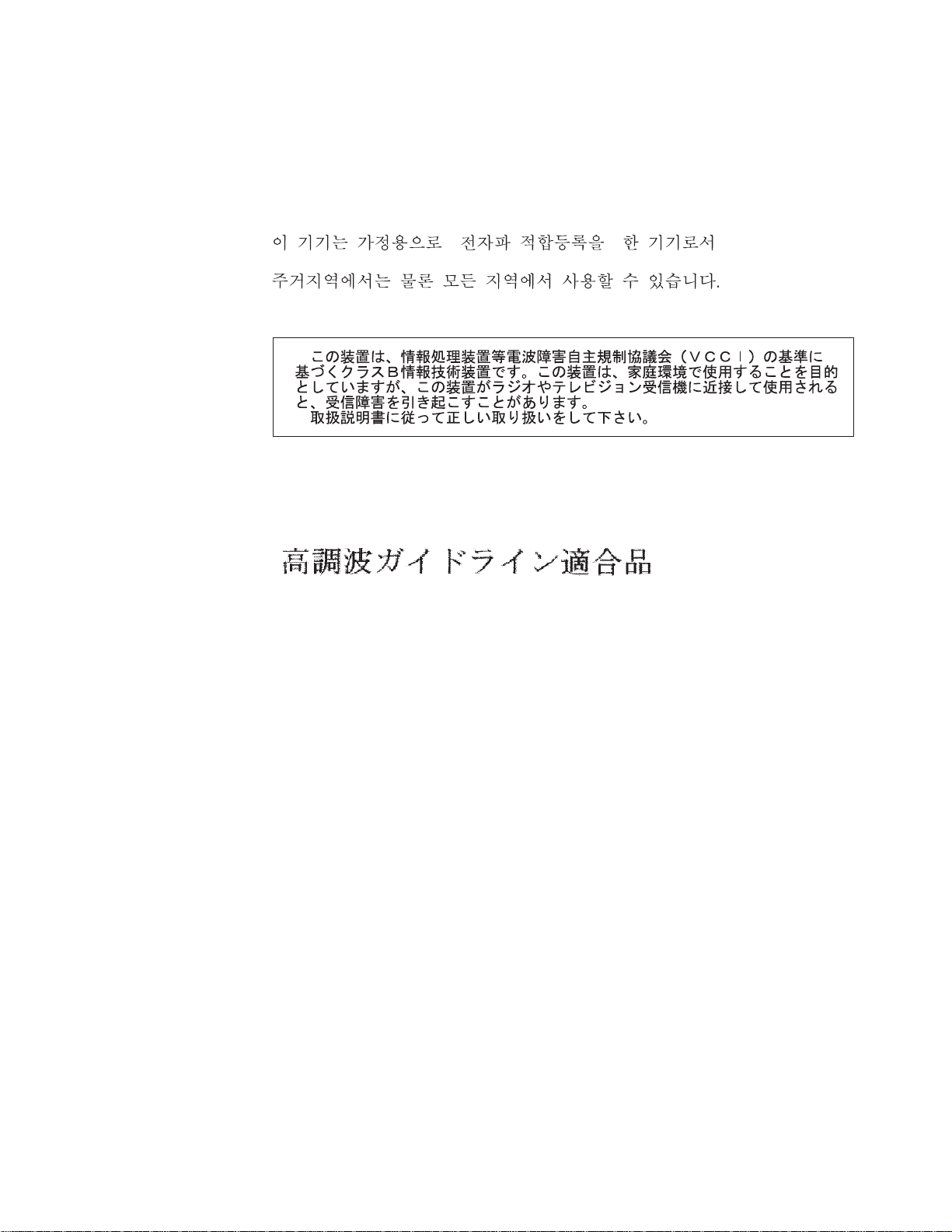
Le prove effettuate sul presente prodotto hanno accertato che esso rientra nei limiti stabiliti
per le le apparecchiature di informatica Classe B ai sensi del Norma Europea EN 55022.
I limiti delle apparecchiature della Classe B sono stati stabiliti al fine di fornire ragionevole
protezione da interferenze mediante dispositivi di comunicazione in concessione in ambienti
residenziali tipici.
Japanese statement of compliance for products less than or equal to 20 A
per phase
=< D. Notices D-5
Page 74

?~E: 22P9218
Printed in China
(1P) P/N: 22P9218
