Page 1
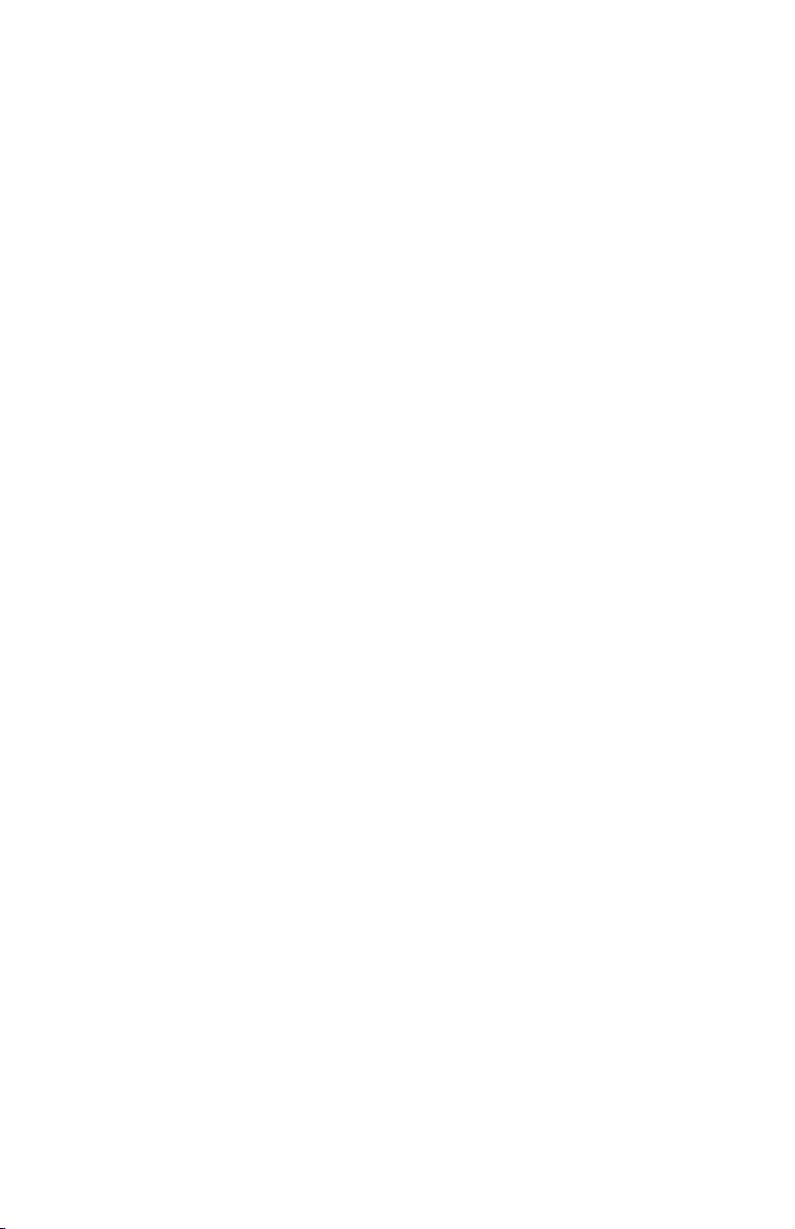
IBM USB 2.0 Portable
Multi-Burner
Quick Install
Page 2
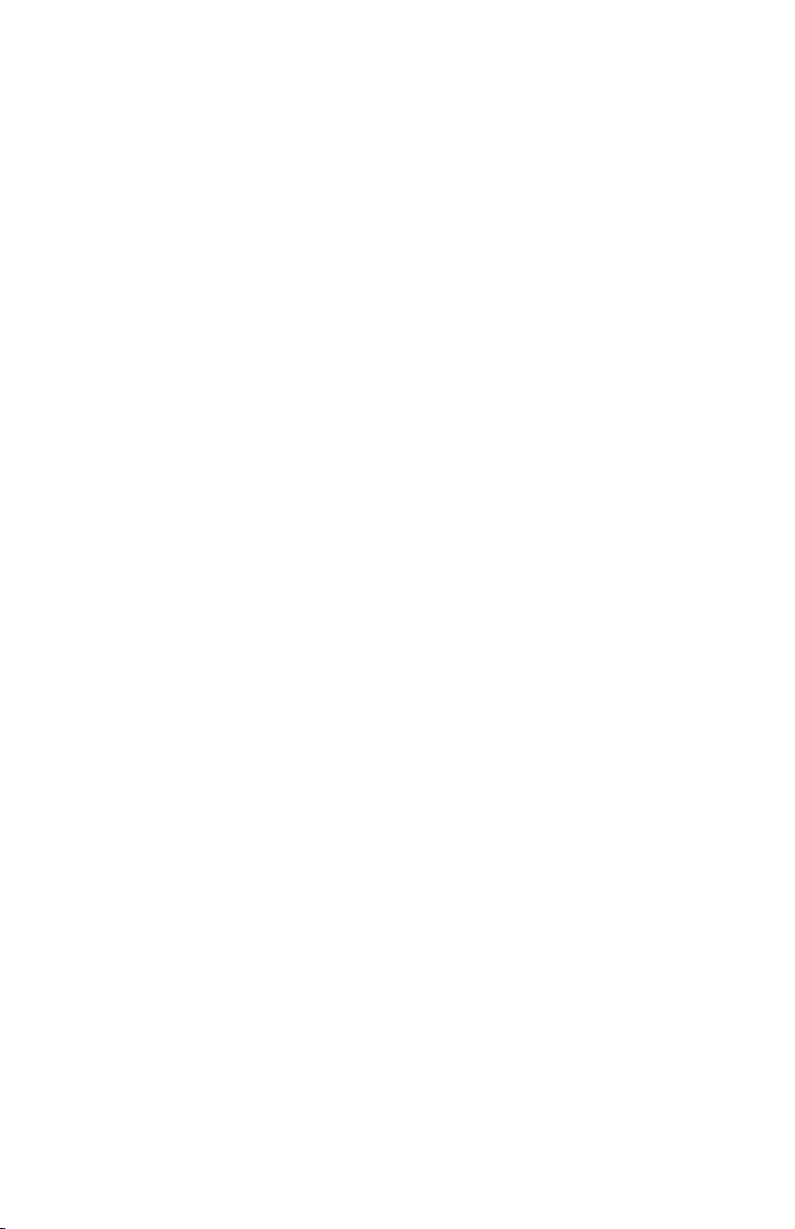
Page 3
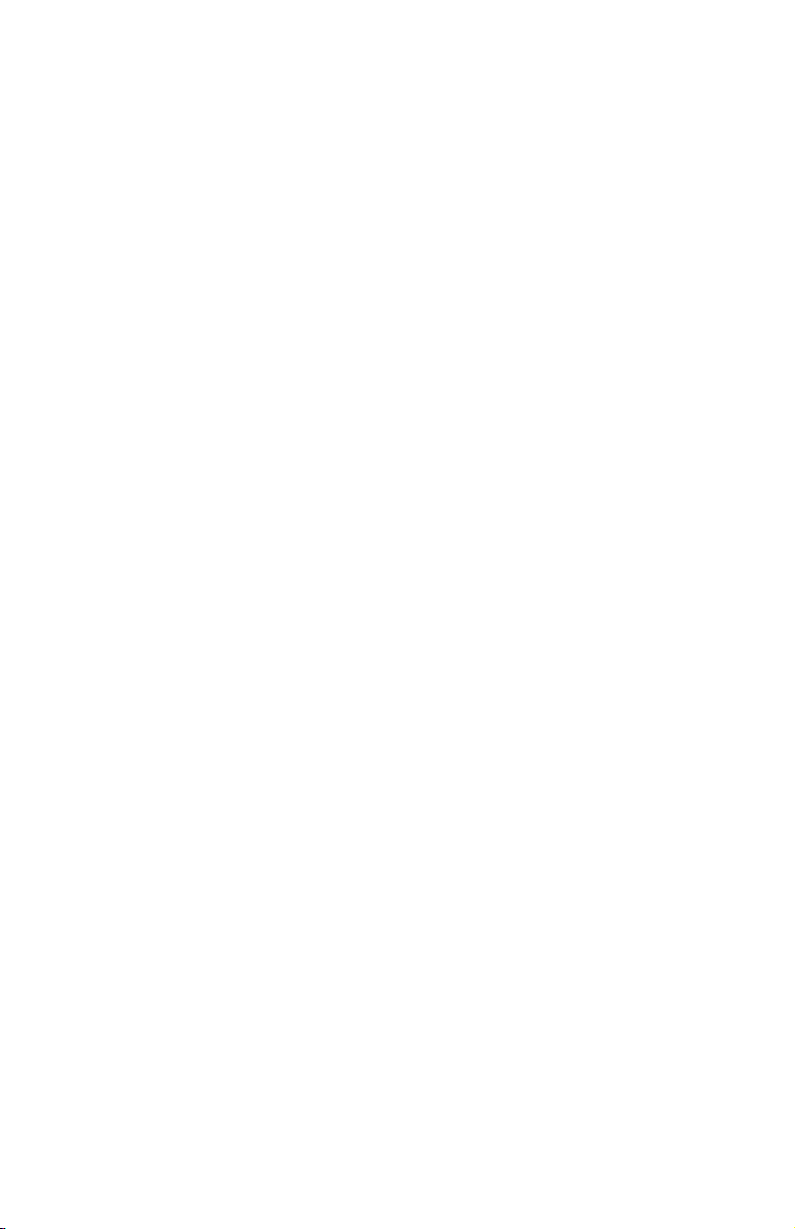
IBM USB 2.0 Portable
Multi-Burner
Quick Install
Page 4
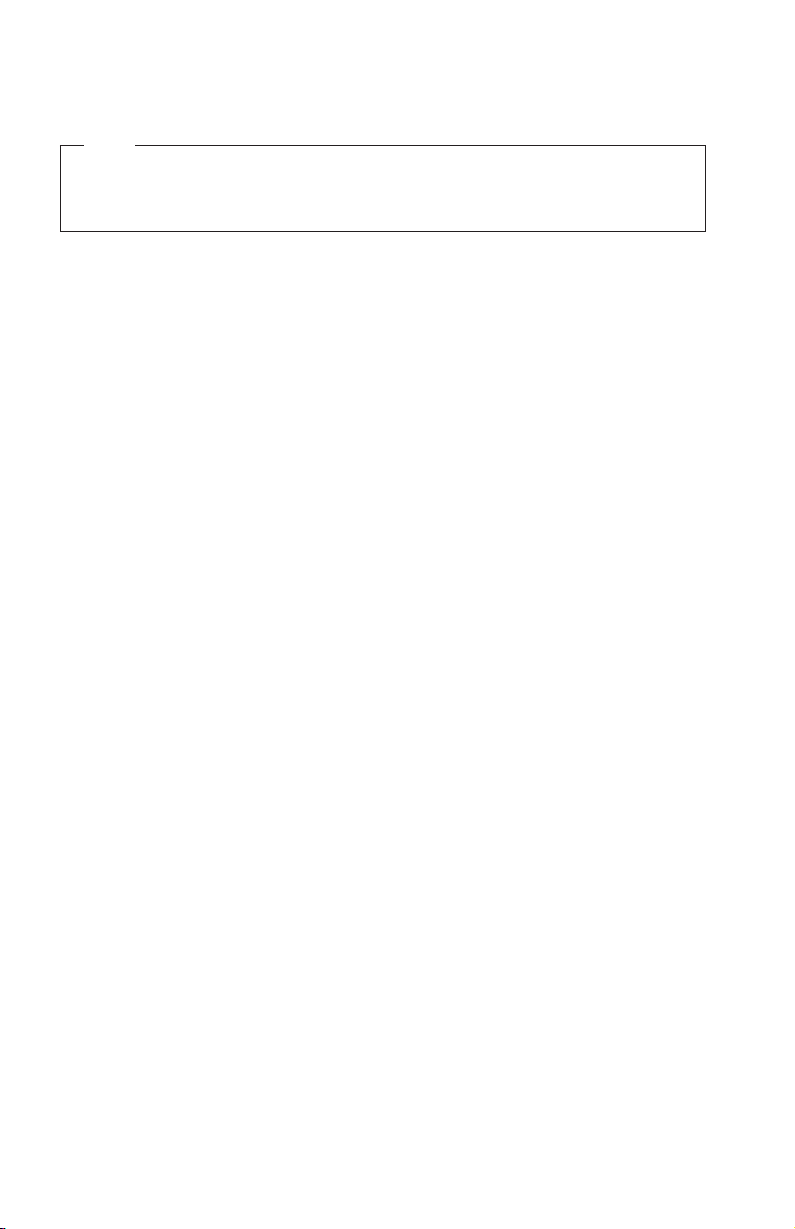
©
US
Note
Before using this information and the product it supports, read Appendix A,
“Service and Support,” Appendix B, “IBM Statement of Limited Warranty Z125-4753-07 - 11/2002,” and Appendix C, “Notices.”
First Edition (December 2003)
Copyright International Business Machines Corporation 2003. All rights reserved.
Government Users Restricted Rights – Use, duplication or disclosure restricted by
GSA ADP Schedule Contract with IBM Corp.
Page 5
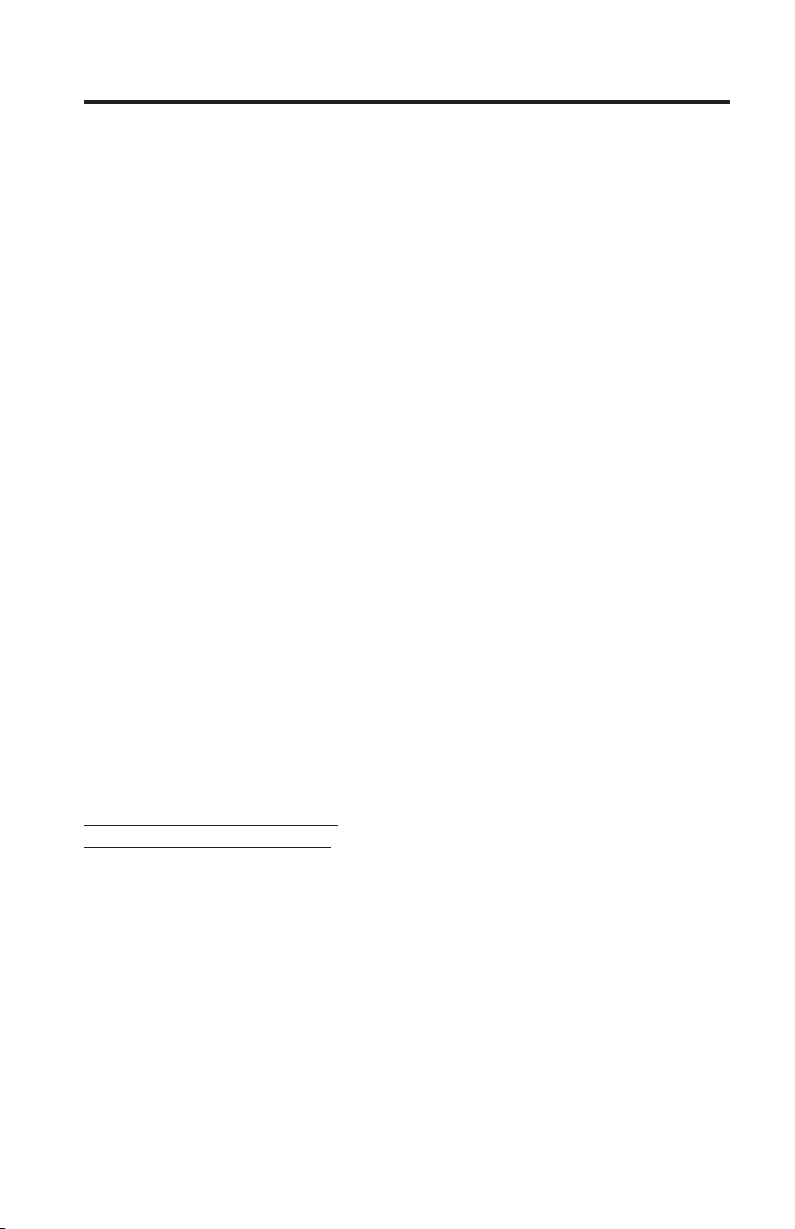
CD
©
Contents
Safety . . . . . . . . . . . . . . . . . . . . . . . .v
General safety guidelines . . . . . . . . . . . . . . . . . vii
Service . . . . . . . . . . . . . . . . . . . . . . . . vii
Power cords and power adapters . . . . . . . . . . . . . . . vii
Extension cords and related devices . . . . . . . . . . . . . . viii
Plugs and outlets . . . . . . . . . . . . . . . . . . . . viii
Batteries . . . . . . . . . . . . . . . . . . . . . . .ix
Heat and product ventilation . . . . . . . . . . . . . . . .ix
and DVD drive safety . . . . . . . . . . . . . . . . . .x
About this book . . . . . . . . . . . . . . . . . . . .xi
Registering your option . . . . . . . . . . . . . . . . . .xi
Multi-Burner quick install . . . . . . . . . . . . . . . . . 1-1
Product description . . . . . . . . . . . . . . . . . . . 1-1
Hardware and software requirements . . . . . . . . . . . . . 1-2
Power mode configurations . . . . . . . . . . . . . . . . . 1-3
Configuration 1: self power (AC adapter) configuration . . . . . . 1-4
Configuration 2: standard USB bus power configuration . . . . . . 1-5
Configuration 3: auxiliary USB power configuration . . . . . . . 1-7
Appendix A. Service and Support . . . . . . . . . . . . . . A-1
Online technical support . . . . . . . . . . . . . . . . . A-1
Telephone technical support . . . . . . . . . . . . . . . . A-1
Appendix B. IBM Statement of Limited Warranty - Z125-4753-07 -
11/2002 . . . . . . . . . . . . . . . . . . . . . . B-1
Part 2 - Country-unique Terms . . . . . . . . . . . . . . . B-5
Part 3 - Warranty Information . . . . . . . . . . . . . . . B-19
Appendix C. Notices . . . . . . . . . . . . . . . . . . C-1
Trademarks . . . . . . . . . . . . . . . . . . . . . . C-2
Electronic emission notices . . . . . . . . . . . . . . . . . C-2
Copyright IBM Corp. 2003
iii
Page 6
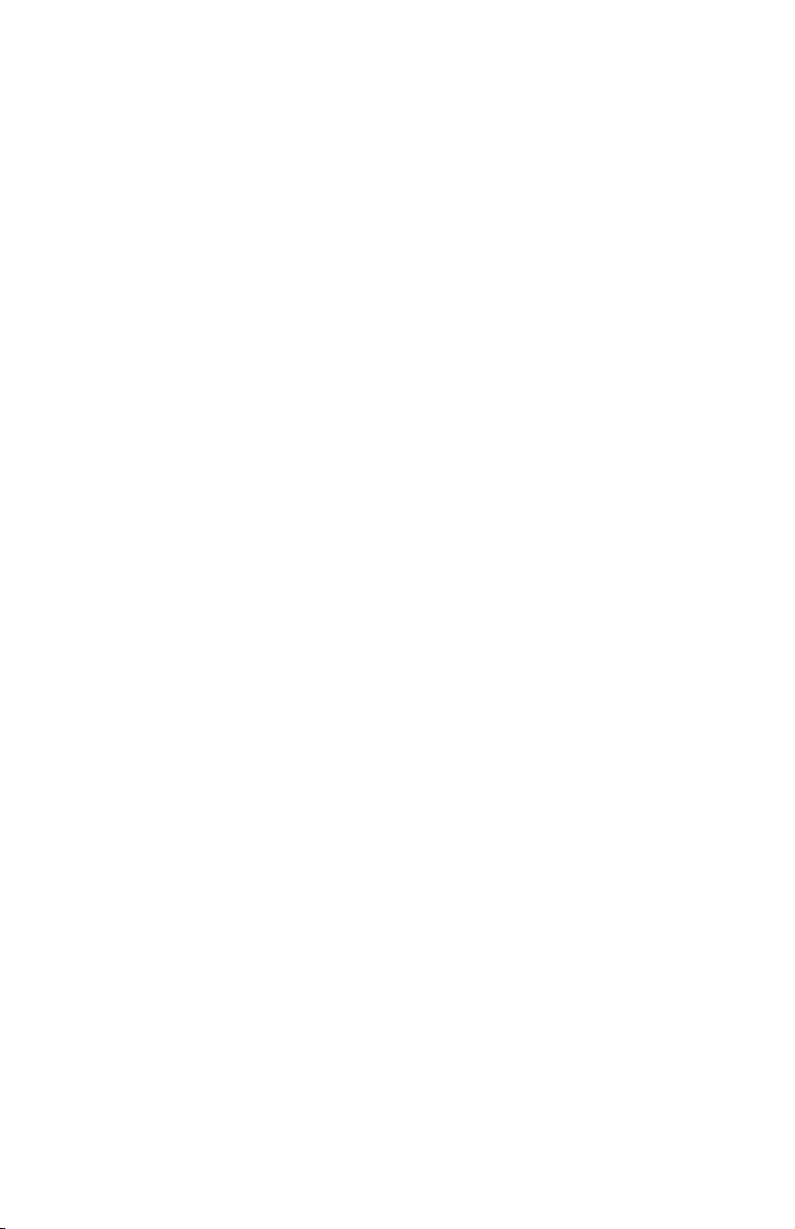
iv
IBM USB 2.0 Portable Multi-Burner: Quick Install
Page 7
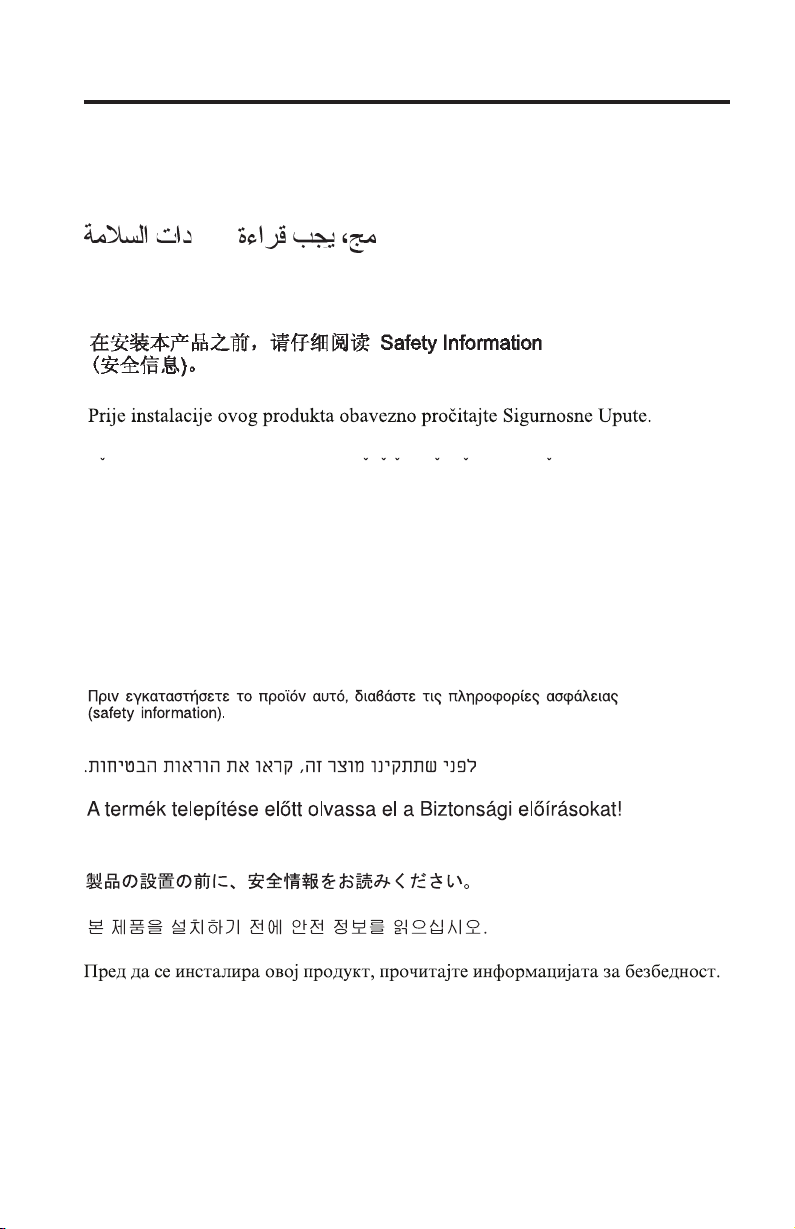
©
Safety
Before installing this product, read the Safety Information.
Antes de instalar este produto, leia as Informações de Segurança.
Pred instalací tohoto produktu si prectete prírucku bezpecnostních instrukcí.
Læs sikkerhedsforskrifterne, før du installerer dette produkt.
Ennen kuin asennat tämän tuotteen, lue turvaohjeet kohdasta Safety
Information.
Avant d’installer ce produit, lisez les consignes de sécurité.
Vor der Installation dieses Produkts die Sicherheitshinweise lesen.
Prima di installare questo prodotto, leggere le Informazioni sulla Sicurezza.
Lees voordat u dit product installeert eerst de veiligheidsvoorschriften.
Copyright IBM Corp. 2003
v
Page 8
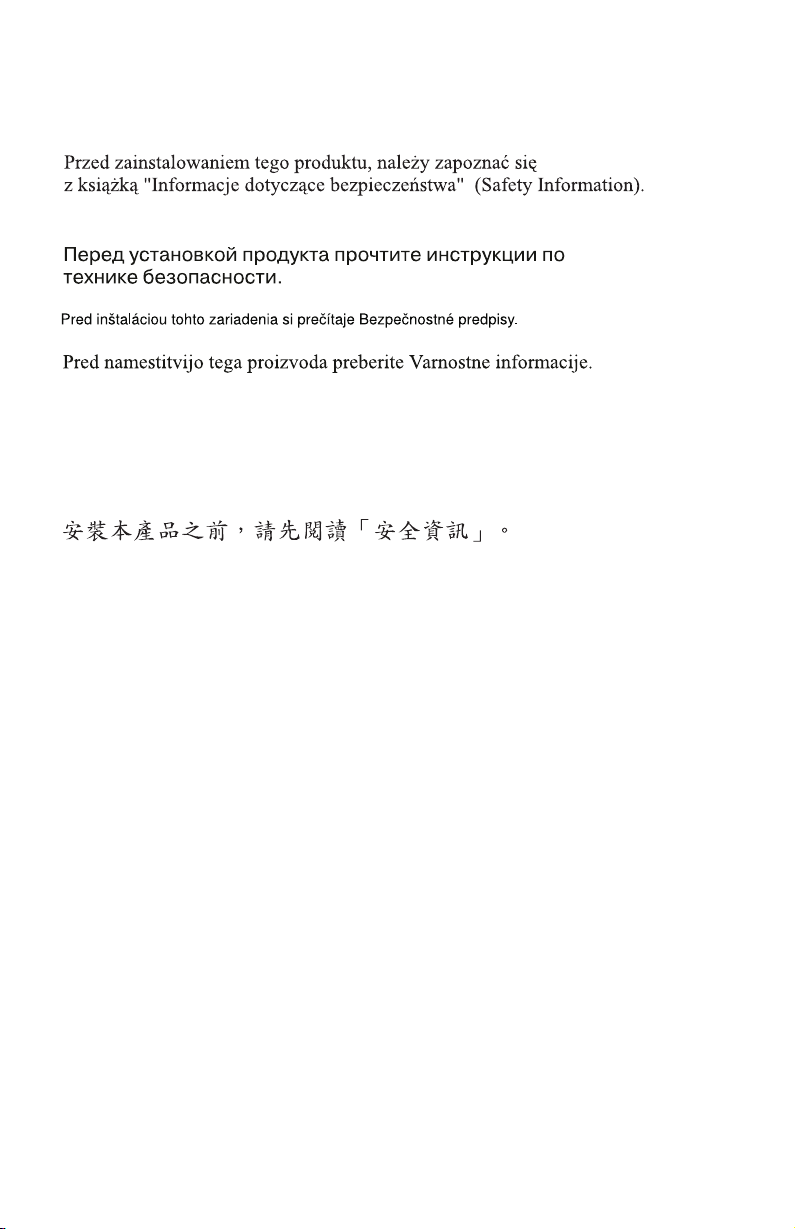
vi
Les sikkerhetsinformasjonen (Safety Information) før du installerer dette
produktet.
Antes de instalar este produto, leia as Informações sobre Segurança.
Antes de instalar este producto lea la información de seguridad.
Läs säkerhetsinformationen innan du installerar den här produkten.
IBM USB 2.0 Portable Multi-Burner: Quick Install
Page 9
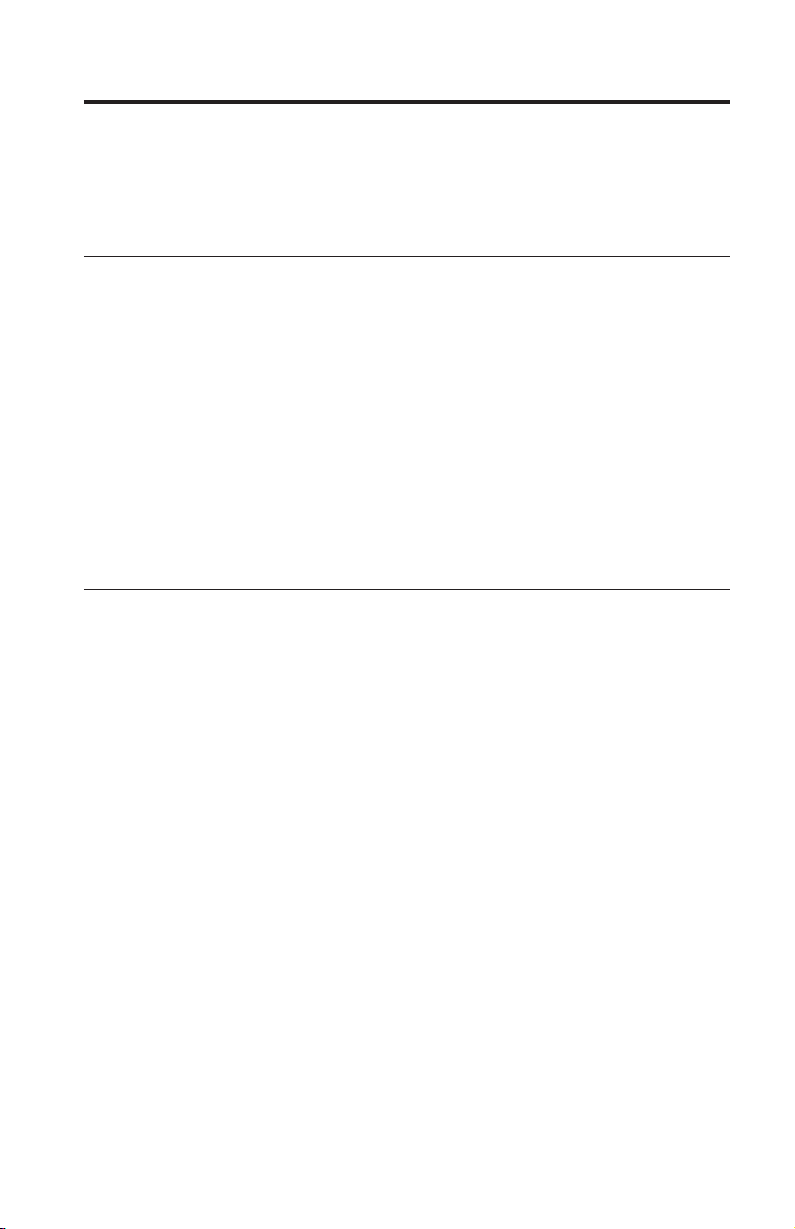
Do
is
on
©
General safety guidelines
Always observe the following precautions to reduce the risk of injury and
property damage.
Service
not attempt to service a product yourself unless instructed to do so by the
®
IBM
HelpCenter®. Use only an IBM authorized service provider who is
approved to repair your particular product.
Note: Some parts can be upgraded or replaced by the customer. These parts
are referred to as Customer Replaceable Units, or CRUs. IBM expressly
identifies CRUs as such, and provides documentation with instructions when it
appropriate for customers to replace those parts. You must closely follow all
instructions when performing such replacements. Always make sure that the
power is turned off and that the product is unplugged from any power source
before you attempt the replacement. If you have any questions or concerns,
contact the IBM HelpCenter.
Power cords and power adapters
Use only the power cords and power adapters supplied by the product
manufacturer.
Never wrap a power cord around the power adapter or other object. Doing so
can stress the cord in ways that can cause the cord to fray, crack or crimp. This
can present a safety hazard.
Always route power cords so that they will not be walked on, tripped over, or
pinched by objects.
Protect the cord and power adapters from liquids. For instance, do not leave
your cord or power adapter near sinks, tubs, toilets, or on floors that are
cleaned with liquid cleansers. Liquids can cause a short circuit, particularly if
the cord or power adapter has been stressed by misuse. Liquids can also cause
gradual corrosion of the power cord terminals and/or the connector terminals
the adapter which can eventually result in overheating.
Always connect power cords and signal cables in the correct order and ensure
that all power cord connectors are securely and completely plugged into
receptacles.
Copyright IBM Corp. 2003
vii
Page 10
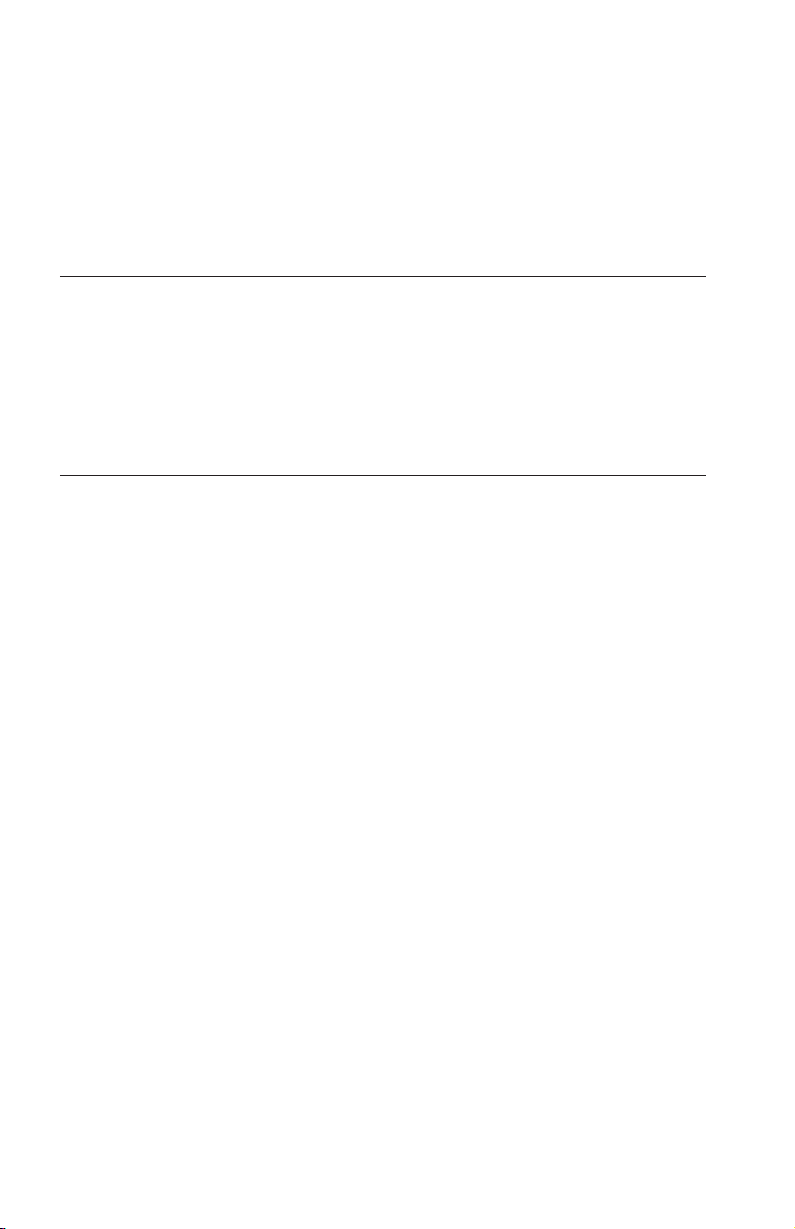
or
Do
If a
Do
if
Be
Do not use any power adapter that shows corrosion at the ac input pins
and/or shows signs of overheating (such as deformed plastic) at the ac input
anywhere on the power adapter.
not use any power cords where the electrical contacts on either end show
signs of corrosion or overheating or where the power cord appears to have
been damaged in any way.
Extension cords and related devices
Ensure that extension cords, surge protectors, uninterruptible power supplies,
and power strips that you use are rated to handle the electrical requirements of
the product. Never overload these devices. If power strips are used, the load
should not exceed the power strip input rating. Consult an electrician for more
information if you have questions about power loads, power requirements, and
input ratings.
Plugs and outlets
receptacle (power outlet) that you intend to use with your computer
equipment appears to be damaged or corroded, do not use the outlet until it is
replaced by a qualified electrician.
not bend or modify the plug. If the plug is damaged, contact the
manufacturer to obtain a replacement.
Some products are equipped with a three-pronged plug. This plug fits only
into a grounded electrical outlet. This is a safety feature. Do not defeat this
safety feature by trying to insert it into a non-grounded outlet. If you cannot
insert the plug into the outlet, contact an electrician for an approved outlet
adapter or to replace the outlet with one that enables this safety feature. Never
overload an electrical outlet. The overall system load should not exceed 80
percent of the branch circuit rating. Consult an electrician for more information
you have questions about power loads and branch circuit ratings.
sure that the power outlet you are using is properly wired, easily accessible,
and located close to the equipment. Do not fully extend power cords in a way
that will stress the cords.
Connect and disconnect the equipment from the electrical outlet carefully
viii
IBM USB 2.0 Portable Multi-Burner: Quick Install
Page 11
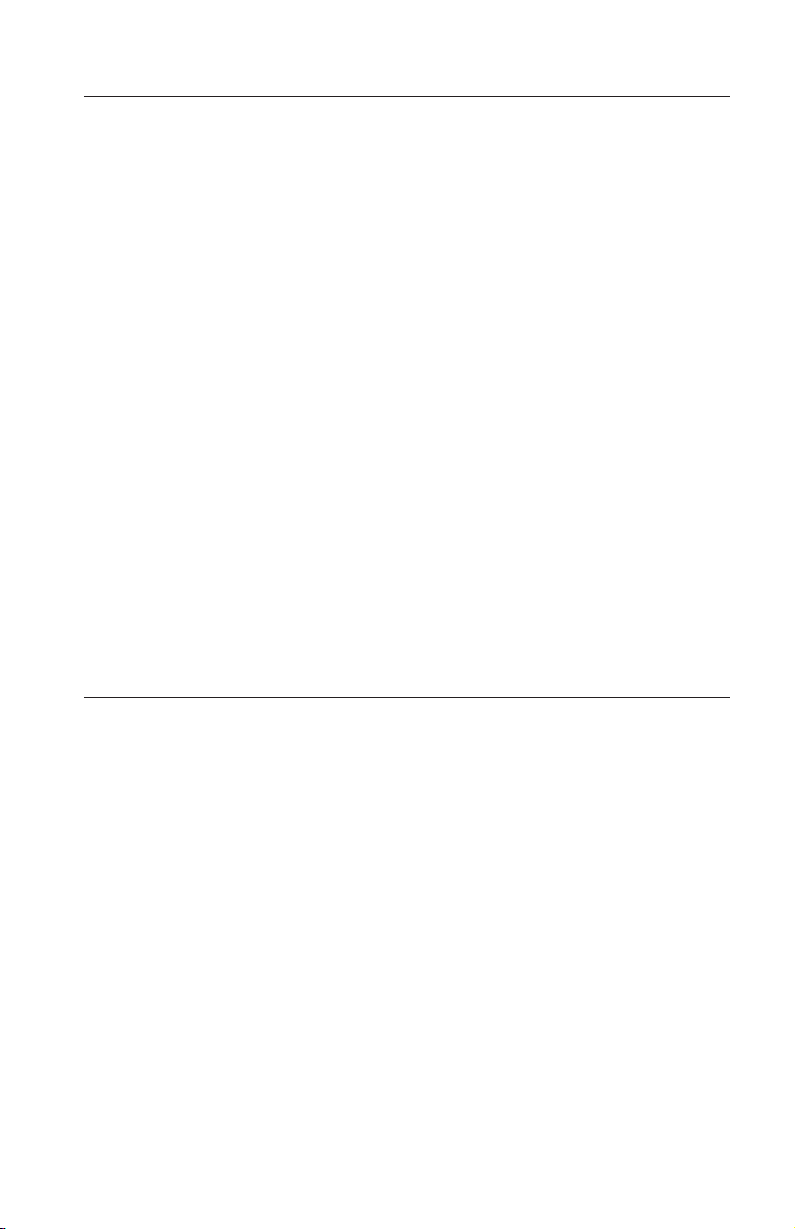
v Do
of
v Do
v
Batteries
All IBM personal computers contain a non-rechargeable coin cell battery to
provide power to the system clock. In addition many mobile products such as
Thinkpad notebook PCs utilize a rechargeable battery pack to provide system
power when in portable mode. Batteries supplied by IBM for use with your
product have been tested for compatibility and should only be replaced with
IBM approved parts.
Never attempt to open or service any battery. Do not crush, puncture, or
incinerate batteries or short circuit the metal contacts. Do not expose the
battery to water or other liquids. Only recharge the battery pack strictly
according to instructions included in the product documentation.
Battery abuse or mishandling can cause the battery to overheat, which can
cause gasses or flame to “vent” from the battery pack or coin cell. If your
battery is damaged, or if you notice any discharge from your battery or the
buildup of foreign materials on the battery leads, stop using the battery and
obtain a replacement from the battery manufacturer.
Batteries can degrade when they are left unused for long periods of time. For
some rechargeable batteries (particularly Lithium Ion batteries), leaving a
battery unused in a discharged state could increase the risk of a battery short
circuit, which could shorten the life of the battery and can also pose a safety
hazard. Do not let rechargeable Lithium-Ion batteries completely discharge or
store these batteries in a discharged state.
Heat and product ventilation
Computers generate heat when turned on and when batteries are charging.
Notebook PCs can generate a significant amount of heat due to their compact
size. Always follow these basic precautions:
not leave the base of your computer in contact with your lap or any part
your body for an extended period when the computer is functioning or
when the battery is charging. Your computer produces some heat during
normal operation. Extended contact with the body could cause discomfort
or, potentially, a skin burn.
not operate your computer or charge the battery near flammable
materials or in explosive environments.
Ventilation slots, fans and/or heat sinks are provided with the product for
safety, comfort, and reliable operation. These features might inadvertently
become blocked by placing the product on a bed, sofa, carpet, or other
flexible surface. Never block, cover or disable these features.
General safety guidelines
ix
Page 12
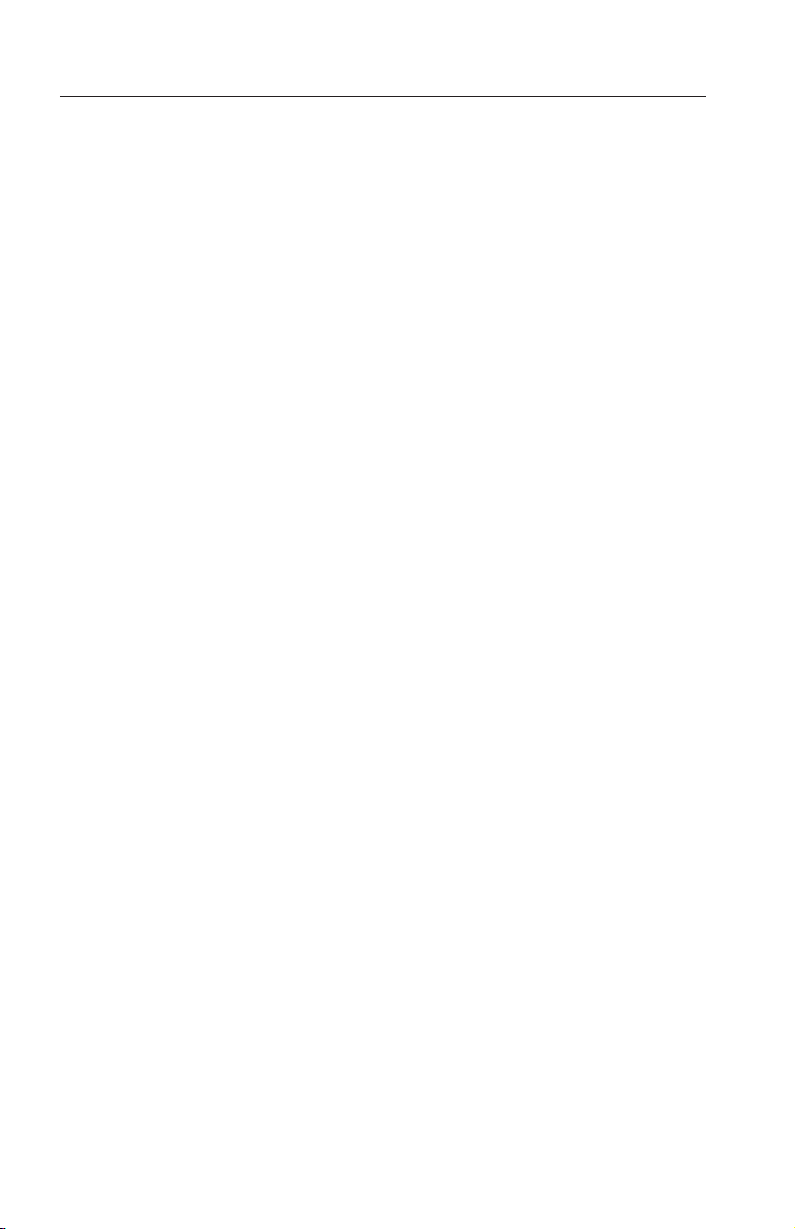
CD
v
v
v
v Do
v
x
CD and DVD drive safety
and DVD drives spin discs at a high speed. If a CD or DVD is cracked or
otherwise physically damaged, it is possible for the disc to break apart or even
shatter when the CD drive is in use. To protect against possible injury due to
this situation, and to reduce the risk of damage to your machine, do the
following:
Always store CD/DVD discs in their original packaging
Always store CD/DVD discs out of direct sunlight and away from direct
heat sources
Remove CD/DVD discs from the computer when not in use
not bend or flex CD/DVD discs, or force them into the computer or their
packaging
Check CD/DVD discs for cracks before each use. Do not use cracked or
damaged discs
IBM USB 2.0 Portable Multi-Burner: Quick Install
Page 13
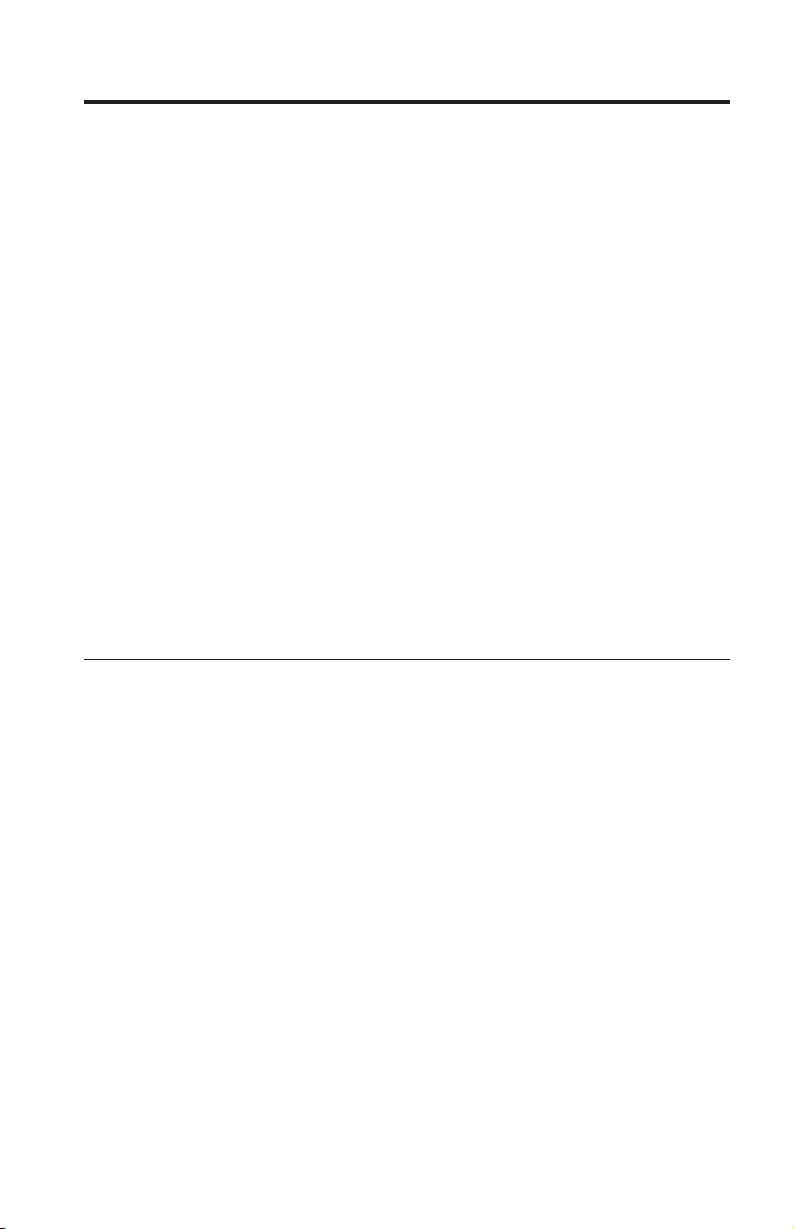
v
v
v
v
v
v
v
v
v
v
v
v
©
About this book
This manual contains instructions for installing the IBM USB 2.0 Portable
Multi-Burner Hardware for the three power mode configurations that the
Multi-Burner supports.
This manual provides installation instructions in the following languages:
Brazilian Portuguese
Czech
English
French
German
Italian
Japanese
Simplified Chinese
Slovak
Spanish
Traditional Chinese
Turkish
Registering your option
Thank you for purchasing this IBM product. Please take a few moments to
register your product and provide us with information that will help IBM to
better serve you in the future. Your feedback is valuable to us in developing
products and services that are important to you, as well as in developing better
ways to communicate with you. Register your option on the IBM Web site at:
http://www.ibm.com/pc/register/
IBM will send you information and updates on your registered product unless
you indicate on the Web site questionnaire that you do not want to receive
further information.
Copyright IBM Corp. 2003
xi
Page 14
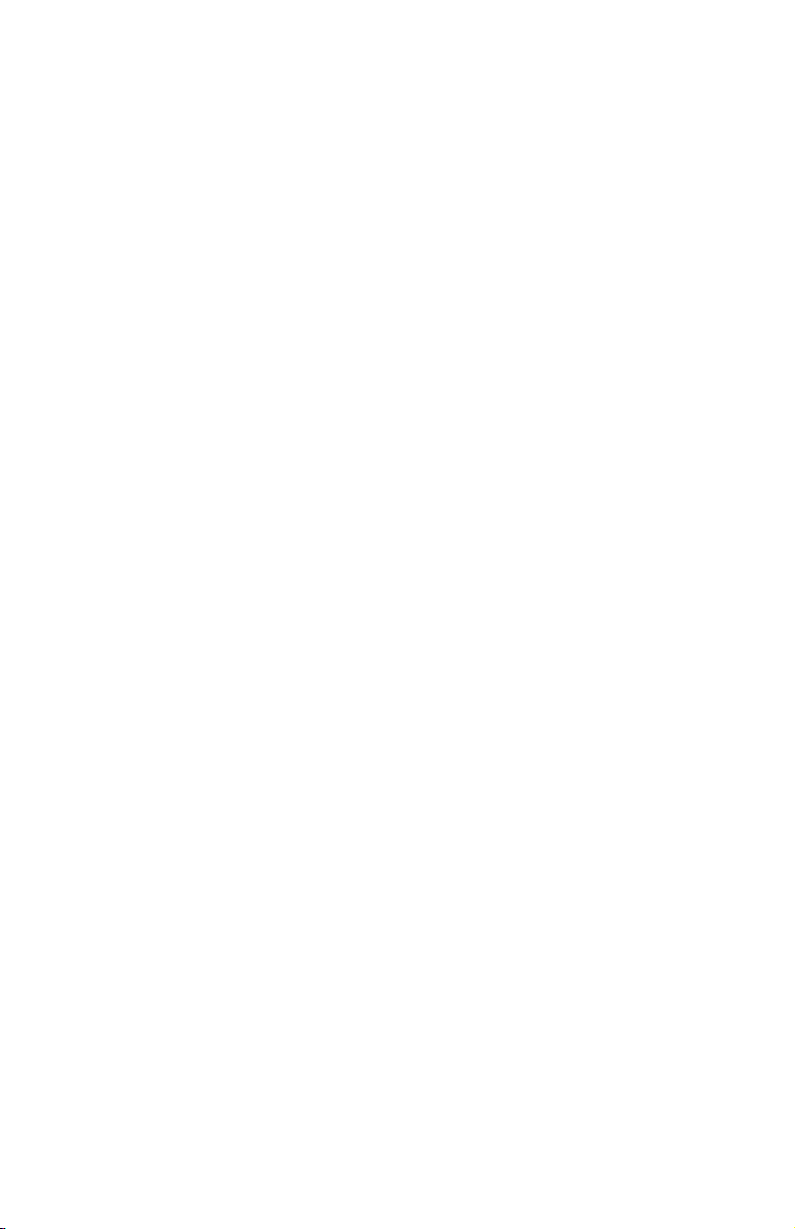
xii
IBM USB 2.0 Portable Multi-Burner: Quick Install
Page 15
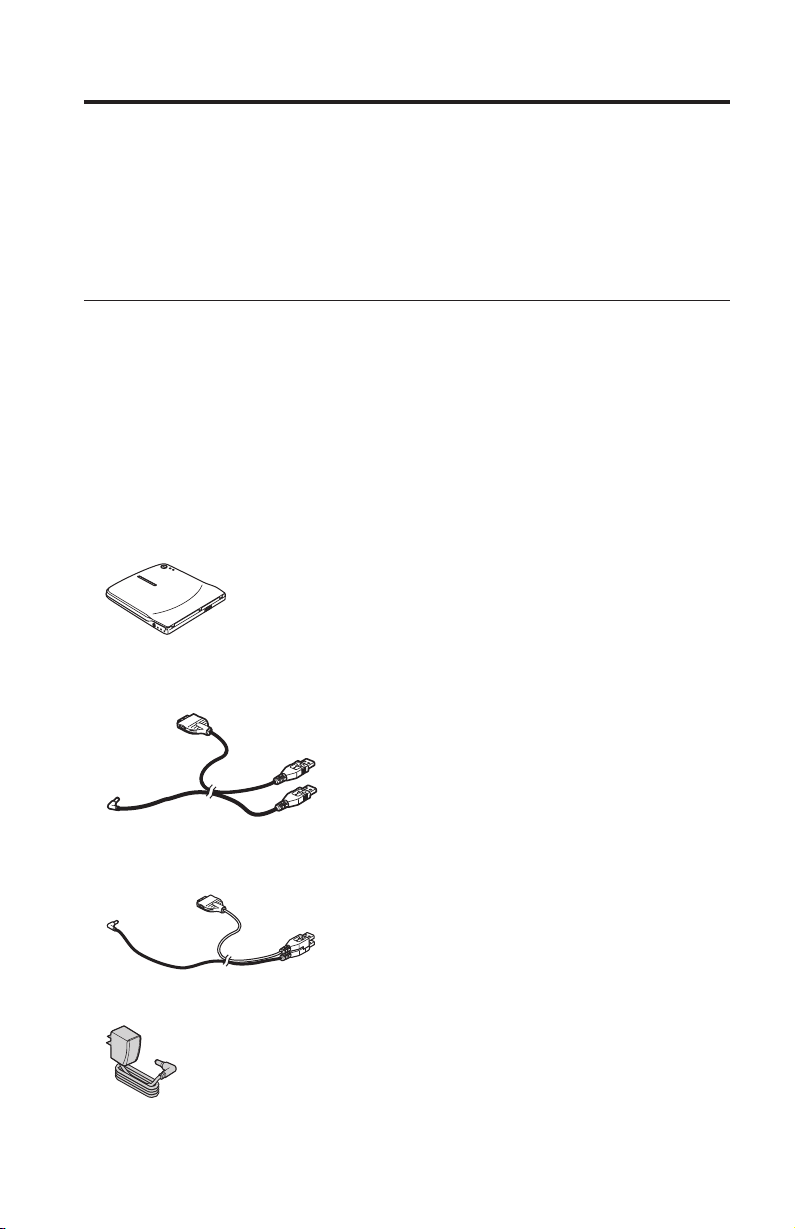
In
v
v
v
v
©
Multi-Burner quick install
This manual contains instructions for installing the IBM USB 2.0 Portable
Multi-Burner. Refer to the user’s guide on the IBM USB 2.0 Portable
Multi-Burner Software and User’s Guide Super CD for detailed instructions on
using the Multi-Burner.
Product description
The IBM USB 2.0 Portable Multi-Burner is a slimline DVD and CD recordable
drive that attaches quickly and conveniently to your IBM ThinkPad
®
computer
through a simple connection. The drive is a USB 2.0 device and requires
connection to a USB 2.0 port. A maximum write speed of 2x (DVD media) and
16x (CDR media) can be obtained. Maximum read speeds of 8x (DVD media)
and 24x (CD media) can be obtained.
addition to this manual, the option package includes:
IBM USB 2.0 Portable Multi-Burner drive
Standard USB cable and power cable assembly (used for configuration 1 on
page 1-4 and configuration 2 on page 1-5); IBM Part Number 22P9188
IBM powered USB 2.0 cable assembly (used for configuration 3 on page 1-7);
IBM Part Number 22P9189
Power adapter
Copyright IBM Corp. 2003
1-1
Page 16
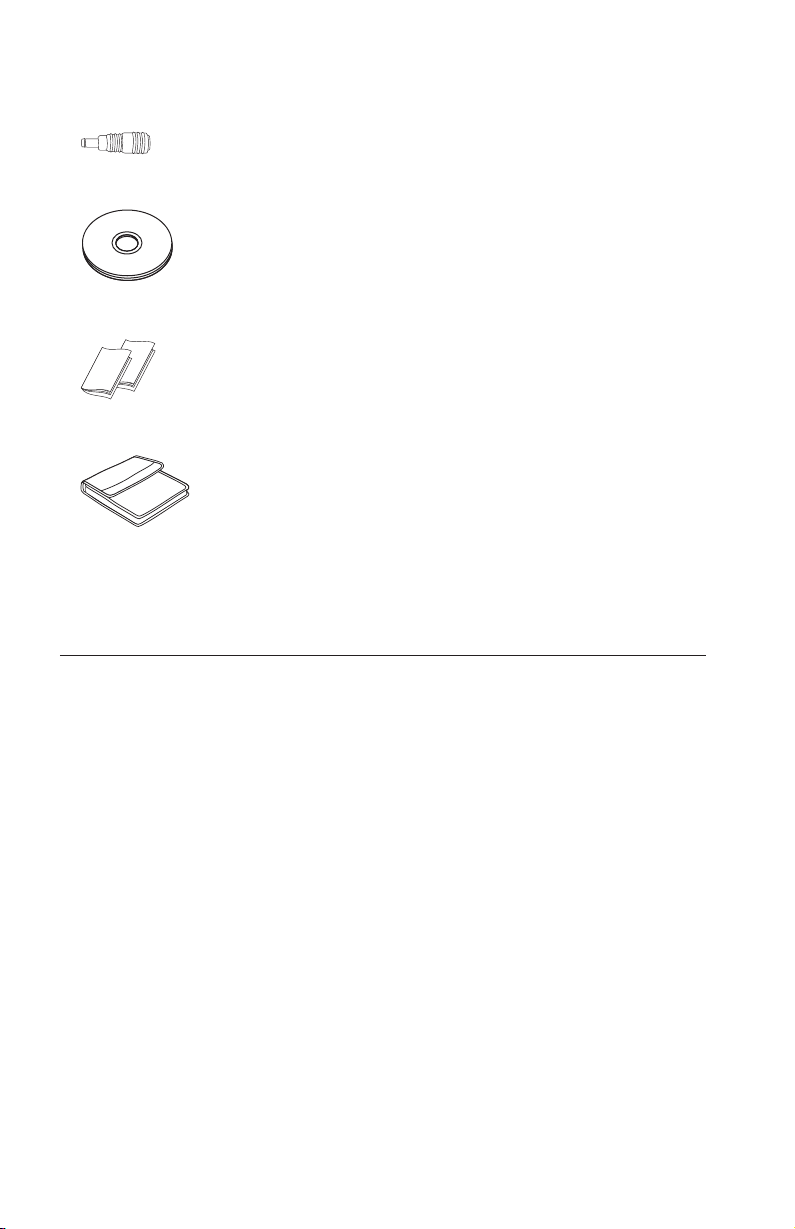
v
v
v
in
v An
v
XP v
v
Power sharing device
IBM USB 2.0 Portable Multi-Burner Software and Guide Super CD
Safety information manuals (two)
Carrying case
Contact your place of purchase if an item is missing or damaged. Be sure to
retain your proof of purchase and packing material. They might be required to
receive warranty service.
Hardware and software requirements
You must have the following hardware installed on your ThinkPad computer
order to use this option:
available USB 2.0 port
Note: An additional USB 2.0 port may be necessary for configuration 2 on
page 1-5.
computer must have one of the following operating systems installed to
Your
use this option:
Microsoft
®
Windows
Microsoft Windows 2000 Professional (Service Pack 4 or later)
Note: The drive will not operate correctly unless Service Pack 4 or later is
installed.
1-2
IBM USB 2.0 Portable Multi-Burner: Quick Install
®
Page 17
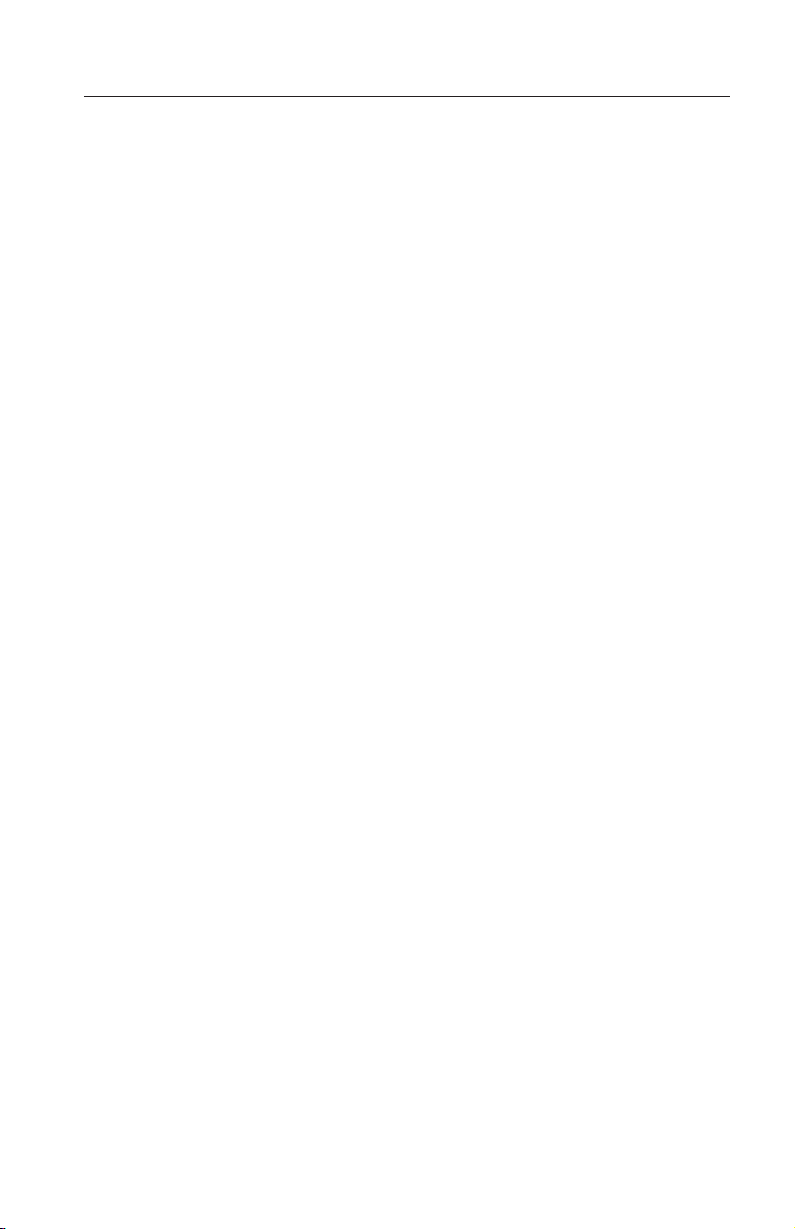
v
v
v
Power mode configurations
This section provides installation instructions for the following configurations:
Configuration 1: self power (AC adapter)
Configuration 2: USB standard bus power (READ ONLY)
Configuration 3: auxiliary USB power
Multi-Burner quick install
1-3
Page 18
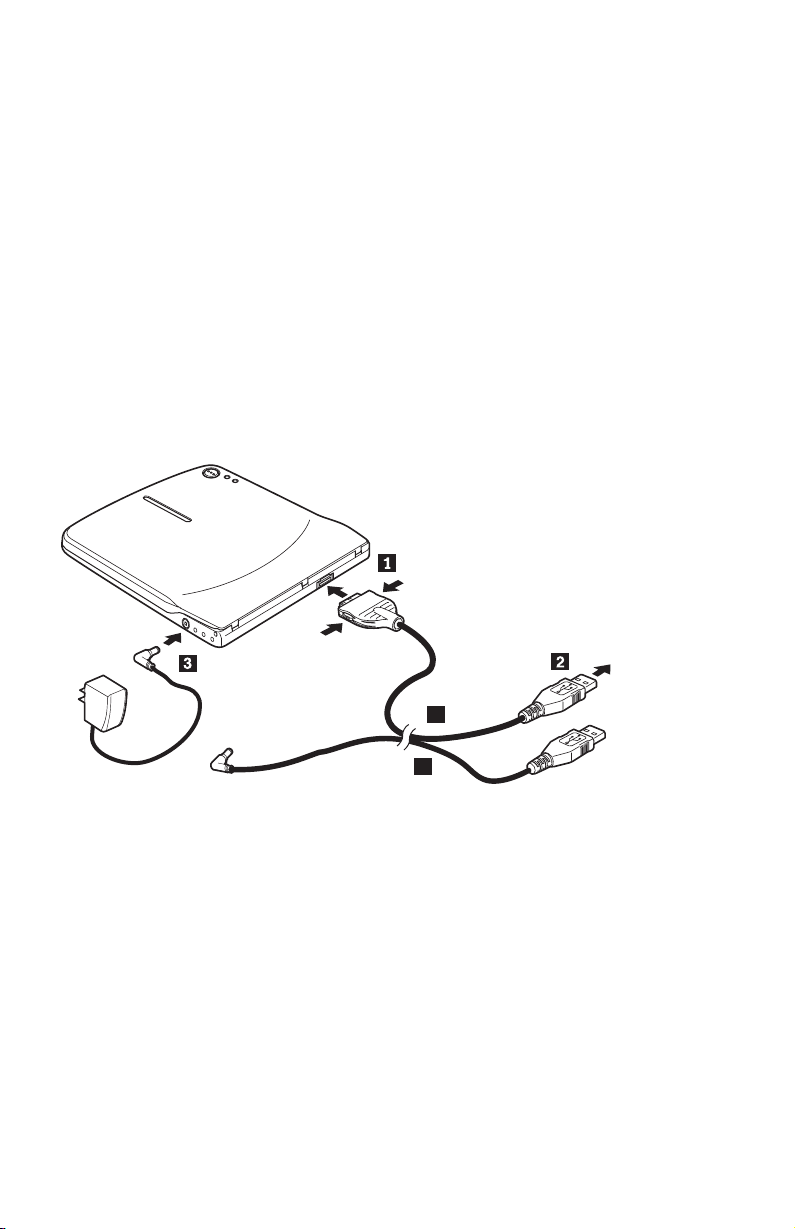
v
v AC
To
1.
2.
of
3.
4.
Configuration 1: self power (AC adapter) configuration
The Multi-Burner is usually used with the self power (AC adapter)
configuration.
Requirements
Standard USB cable and power cable assembly (shipped with this option);
IBM Part Number 22P9188
adapter (shipped with this option)
Specifications
Read and write CD and DVD media are supported.
Connecting the Multi-Burner using configuration 1
connect the Multi-Burner to your system, complete the following procedure.
Refer to Figure 1-1 during installation.
A
B
Figure 1-1. Configuration 1: self power (AC adapter) configuration
Turn on your computer.
Using the USB cable A, insert the cable plug 1 into the USB connector
the drive while squeezing the two buttons on the connector.
Plug the standard USB connector 2 into the USB port of your computer.
Connect the AC adapter to the DC IN connector3 on the Multi-Burner.
Note: USB cable B is not required for this configuration.
1-4
IBM USB 2.0 Portable Multi-Burner: Quick Install
Page 19
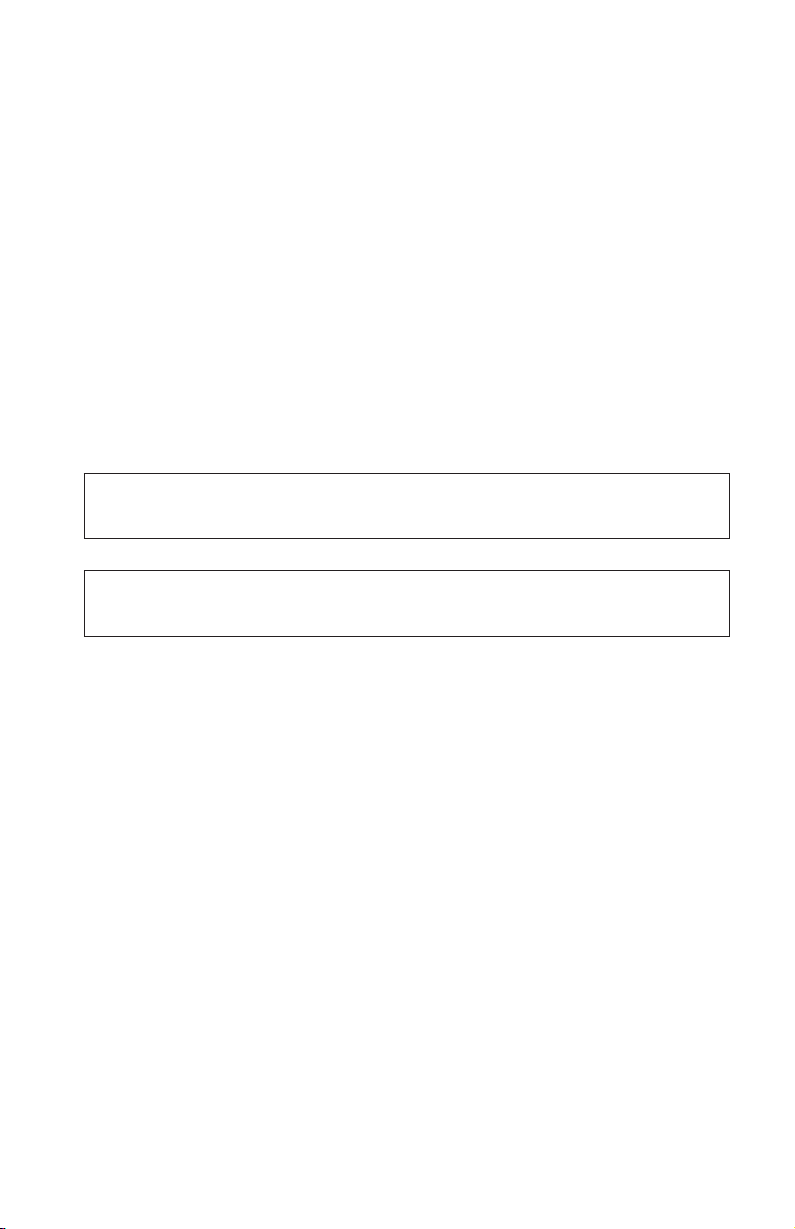
v
v
My
To
Configuration 2: standard USB bus power configuration
Although the Multi-Burner is generally used with the self power, the bus
power can be used with limited functions (READ ONLY) under the following
conditions (not within the USB standard).
Requirements
Standard USB cable and power cable assembly (shipped with this option);
IBM Part Number 22P9188
Two free USB ports available on your system
Specifications
Read only of CD and DVD media (except DVD-RAM) are supported.
Attention: If you attempt a ″write″ or ″format″ operation or a ″DVD-RAM
read″ operation you will see one of the following error messages and you will
need to connect the external AC adapter to complete this operation.
Your power configuration does not support this operation on the IBM USB device.
You will need to connect the external AC power adapter to the IBM USB device to
complete this operation.
Computer
D:\ is not accessible.
Incorrect function.
Connecting the Multi-Burner using configuration 2
connect the Multi-Burner to your system, complete the following procedure.
Refer to Figure 1-2 on page 1-6 during installation.
Multi-Burner quick install
1-5
Page 20
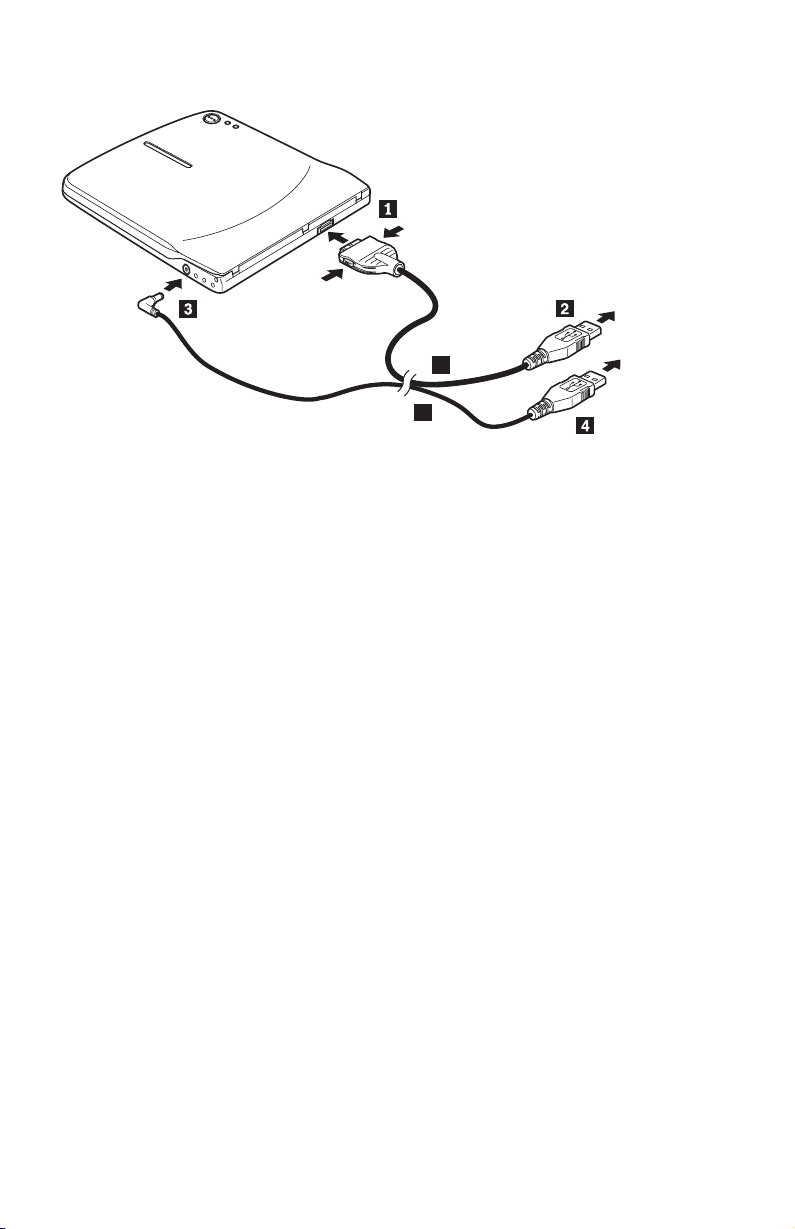
2.
of
3.
4.
5.
A
B
Figure 1-2. Configuration 2: USB standard bus power configuration
1.
Turn on your computer.
Using the USB cable A, insert the cable plug 1 into the USB connector
the drive while squeezing the two buttons on the connector.
Plug the standard USB connector 2 into the USB port of your computer.
Using the USB cable B, insert the cable plug 3 into the DC IN
connector of the drive.
Plug the standard USB connector 4 into the USB port of your computer.
1-6
IBM USB 2.0 Portable Multi-Burner: Quick Install
Page 21

v
v
To
1.
2.
of
3.
4.
Configuration 3: auxiliary USB power configuration
The auxiliary USB bus power configuration can be used on select IBM
ThinkPad computers equipped with the IBM powered USB 2.0 port.
Requirements
IBM powered USB 2.0 cable assembly (shipped with this option); IBM Part
Number 22P9189
IBM powered USB 2.0 port
Specifications
Read and write CD and DVD media are supported.
Connecting the Multi-Burner using configuration 3
connect the Multi-Burner to your system, complete the following procedure.
Refer to Figure 1-3 during installation.
A
B
Figure 1-3. Configuration 3: auxiliary USB power configuration
Turn on your computer.
Using the USB cable A, insert the cable plug 1 into the USB connector
the drive while squeezing the two buttons on the connector.
Slide the two connectors 2 together and insert the stacked USB and
auxiliary power connector into the powered USB 2.0 port on your computer
(found on select IBM ThinkPad systems).
Connect the other end of the cable B to the drive by inserting the plug3
into the DC IN connector on the Multi-Burner.
Multi-Burner quick install
1-7
Page 22
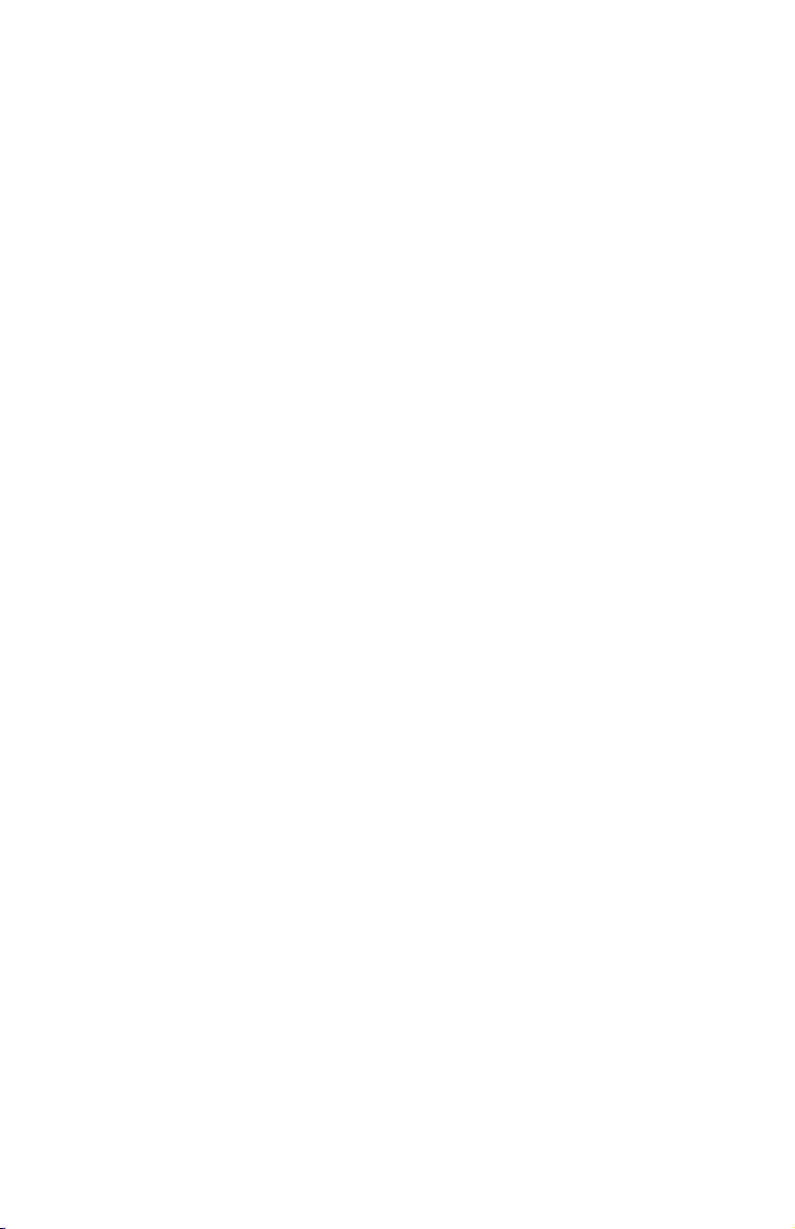
a.
b.
Notes:
For more information regarding setup, positioning, and operation of the
Multi-Burner, please read the user’s guide on the IBM USB 2.0 Portable
Multi-Burner Software and User’s Guide Super CD.
Application software and information about its installation and
operation can be found on the IBM USB 2.0 Portable Multi-Burner
Software and User’s Guide Super CD.
1-8
IBM USB 2.0 Portable Multi-Burner: Quick Install
Page 23
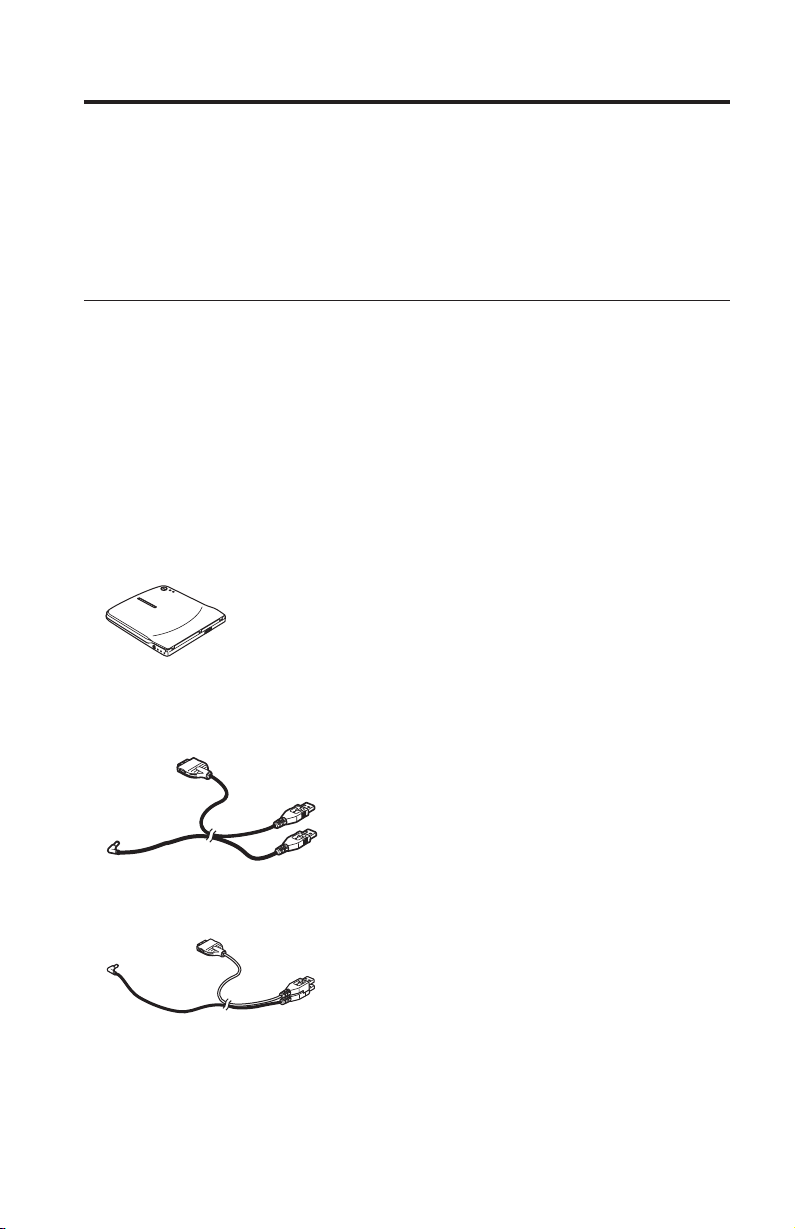
Le
Le
En
v
v
v
©
Installation rapide du lecteur/graveur de CD/DVD
présent manuel contient les instructions relatives à l’installation du
lecteur/graveur de CD/DVD portable USB 2.0 IBM. Pour obtenir des
instructions détaillées d’utilisation, consultez le guide d’utilisation se trouvant
sur le CD IBM USB 2.0 Portable Multi-Burner Software and User’s Guide.
Description du produit
lecteur/graveur de CD/DVD portable USB 2.0 IBM est une unité extra-plate
capable de lire et d’enregistrer des CD et des DVD, qui se raccorde très
facilement à votre ThinkPad IBM via une simple connexion. Il s’agit d’une
unité USB 2.0 qui se branche sur un port USB 2.0. La vitesse maximale en
écriture est de 2x (DVD) ou de 16x (CD-R). Quant à la vitesse maximale en
lecture, elle est de 8x (DVD) ou de 24x (CD).
plus du présent manuel, le coffret de l’option contient les éléments
suivants :
Lecteur/graveur de CD/DVD portable USB 2.0 IBM
Kit de câbles USB standard et cordons d’alimentation (utilisé pour la
configuration 1 décrite à la page 1-12 et la configuration 2 décrite à la page
1-13) - Référence IBM 22P9188
Kit de câbles IBM USB 2.0 avec fonction d’alimentation (utilisé pour la
configuration 3 décrite à la page 1-15) - Référence IBM 22P9189
Copyright IBM Corp. 2003
1-9
Page 24
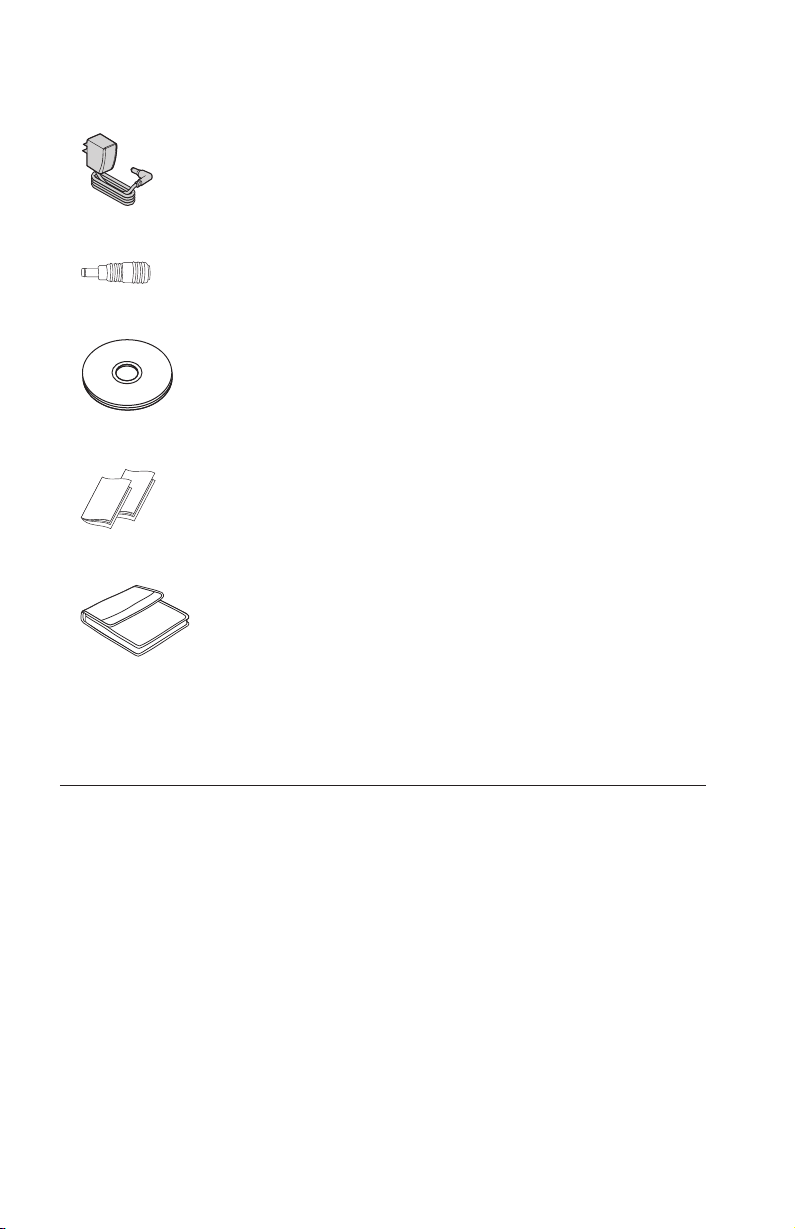
v
v
Si un
de
Le
v Un
v
v
v
v CD
v
Boîtier d’alimentation
Dispositif de partage d’alimentation
IBM USB 2.0 Portable Multi-Burner Software and Guide
Manuels contenant des informations relatives à la sécurité (deux)
Boîtier de transport
élément est manquant ou endommagé, prenez contact avec votre
fournisseur. Prenez soin de conserver le justificatif de votre achat et l’emballage
l’option. Vous pouvez en avoir besoin pour faire jouer la garantie.
Conditions matérielles et logicielles requises
matériel suivant doit être installé sur votre ordinateur ThinkPad pour que
vous puissiez utiliser cette option :
port USB 2.0 disponible
Remarque : Vous pouvez avoir besoin d’un port USB 2.0 supplémentaire
pour la configuration 2 décrite à la page 1-13.
ordinateur doit être doté de l’un des systèmes d’exploitation suivants
Vot r e
pour que vous puissiez utiliser cette option :
Microsoft Windows XP
Microsoft Windows 2000 Professionnel (Service Pack 4 ou suivant)
1-10
IBM USB 2.0 Portable Multi-Burner: Quick Install
Page 25
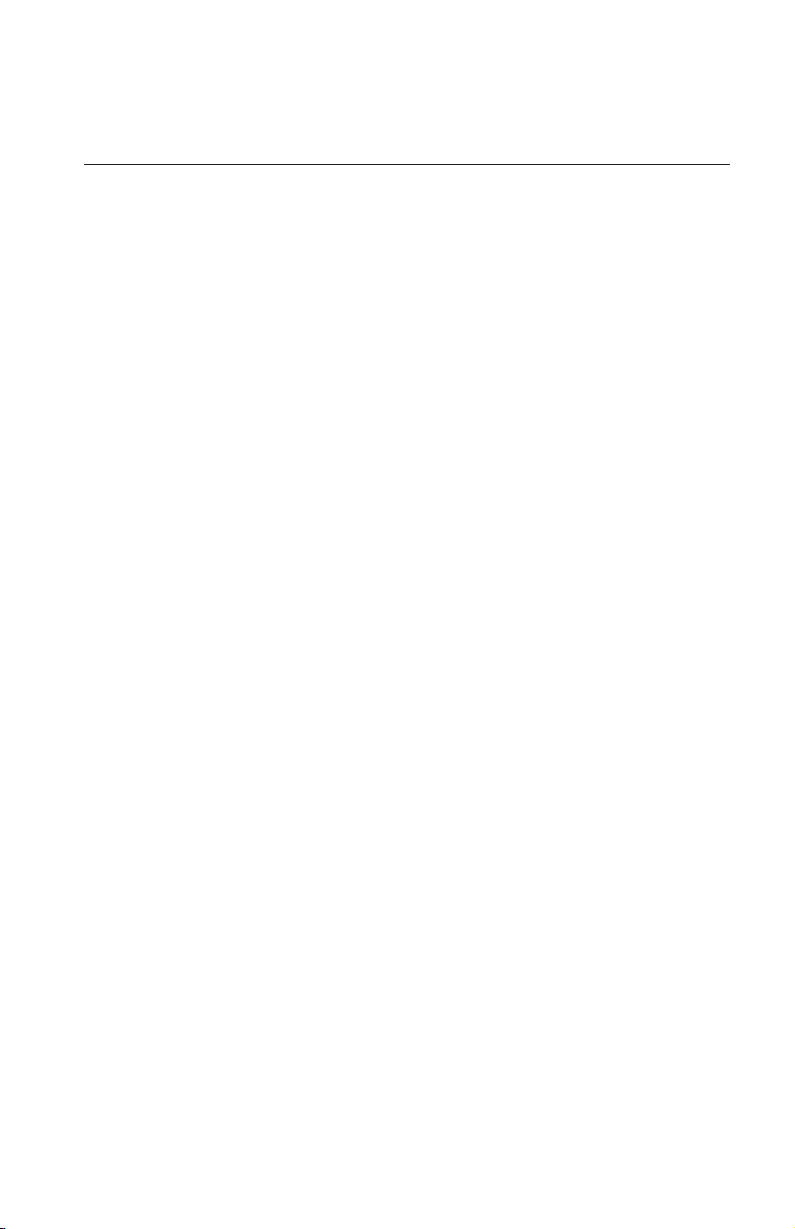
v
v
v
Remarque : L’unité ne fonctionnera correctement que si vous avez installé le
Service Pack 4 ou une version ultérieure.
Configurations possibles de l’alimentation
Cette section fournit des instructions d’installation pour les configurations
suivantes :
Configuration 1 : alimentation autonome (boîtier d’alimentation)
Configuration 2 : alimentation par le bus USB standard (lecture seulement)
Configuration 3 : alimentation USB auxiliaire
Installation rapide du lecteur/graveur de CD/DVD
1-11
Page 26
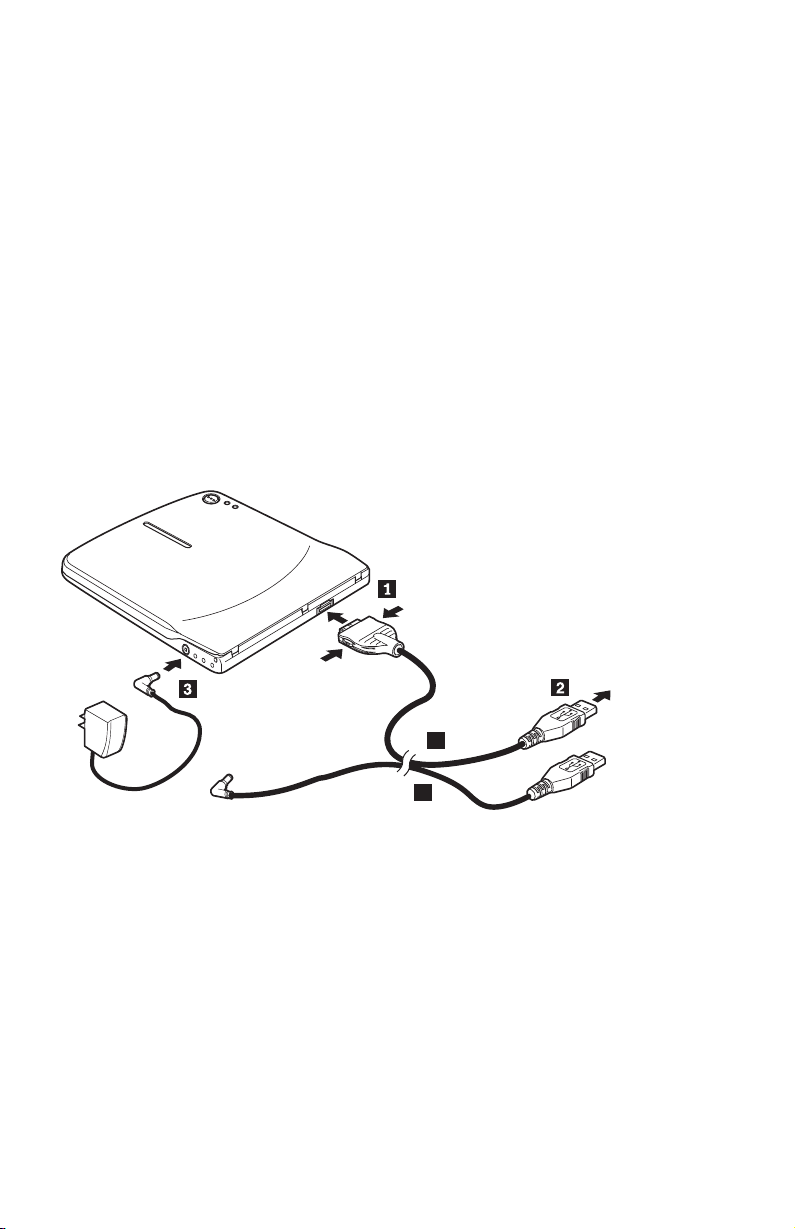
Le
v
-
v
1.
2.
3.
4.
Configuration 1 : alimentation autonome (boîtier
d’alimentation)
lecteur/graveur de CD/DVD est généralement utilisé en mode
d’alimentation autonome c’est-à-dire avec un boîtier d’alimentation.
Eléments requis
Kit de câbles USB et de cordons d’alimentation standard (livré avec l’option)
Référence IBM 22P9188
Boîtier d’alimentation (livré avec l’option)
Possibilités
Lecture et enregistrement de CD et de DVD.
Connexion du lecteur/graveur de CD/DVD selon la configuration 1
Pour connecter le lecteur/graveur de CD/DVD, exécutez la procédure décrite
ci-après. Au cours de l’installation, reportez-vous à la figure 1-1.
A
B
Figure 1-1. Configuration 1 : alimentation autonome (boîtier d’alimentation)
Démarrez l’ordinateur.
Prenez le câble USB A. Insérez la prise 1 dans le connecteur USB de
l’unité en exerçant une pression sur les deux boutons de ce connecteur.
Branchez le connecteur USB standard 2 sur le port USB de l’ordinateur.
Branchez le boîtier d’alimentation sur le connecteur DC IN3 du
lecteur/graveur de CD/DVD.
Remarque : Le câble USB B n’est pas requis pour cette configuration.
1-12
IBM USB 2.0 Portable Multi-Burner: Quick Install
Page 27
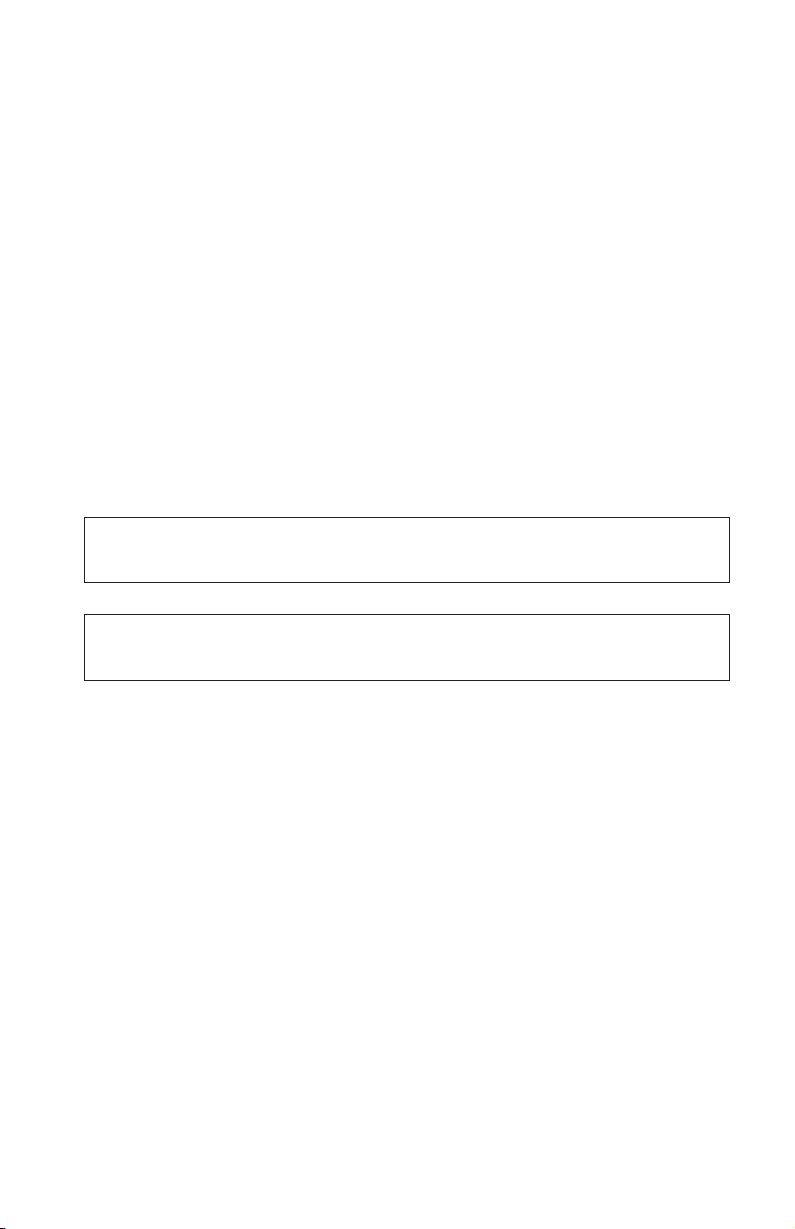
Le
v
-
v
My
Configuration 2 : alimentation par le bus USB standard
lecteur/graveur de CD/DVD est généralement utilisé avec le boîtier
d’alimentation, mais il peut aussi être alimenté par le bus, dans les conditions
décrites ci-après (qui ne correspondent pas au standard USB). Il offre alors des
fonctions réduites.
Eléments requis
Kit de câbles USB et de cordons d’alimentation standard (livré avec l’option)
Référence IBM 22P9188
Deux ports USB disponibles sur votre système
Possibilités
Lecture uniquement de CD et de DVD (à l’exception des DVD-RAM).
Avertissement : Si vous essayez une opération d’″enregistrement″, de
″formatage″ ou de ″lecture de DVD-RAM″, vous obtenez l’un des messages
d’erreur ci-après. Pour effectuer l’opération, vous devez alors connecter le
boîtier d’alimentation externe.
Your power configuration does not support this operation on the IBM USB device.
You will need to connect the external AC power adapter to the IBM USB device to
complete this operation.
Computer
D:\ is not accessible.
Incorrect function.
Connexion du lecteur/graveur de CD/DVD selon la configuration 2
Pour connecter le lecteur/graveur de CD/DVD, exécutez la procédure décrite
ci-après. Au cours de l’installation, reportez-vous à la figure 1-2 à la page 1-14.
Installation rapide du lecteur/graveur de CD/DVD
1-13
Page 28
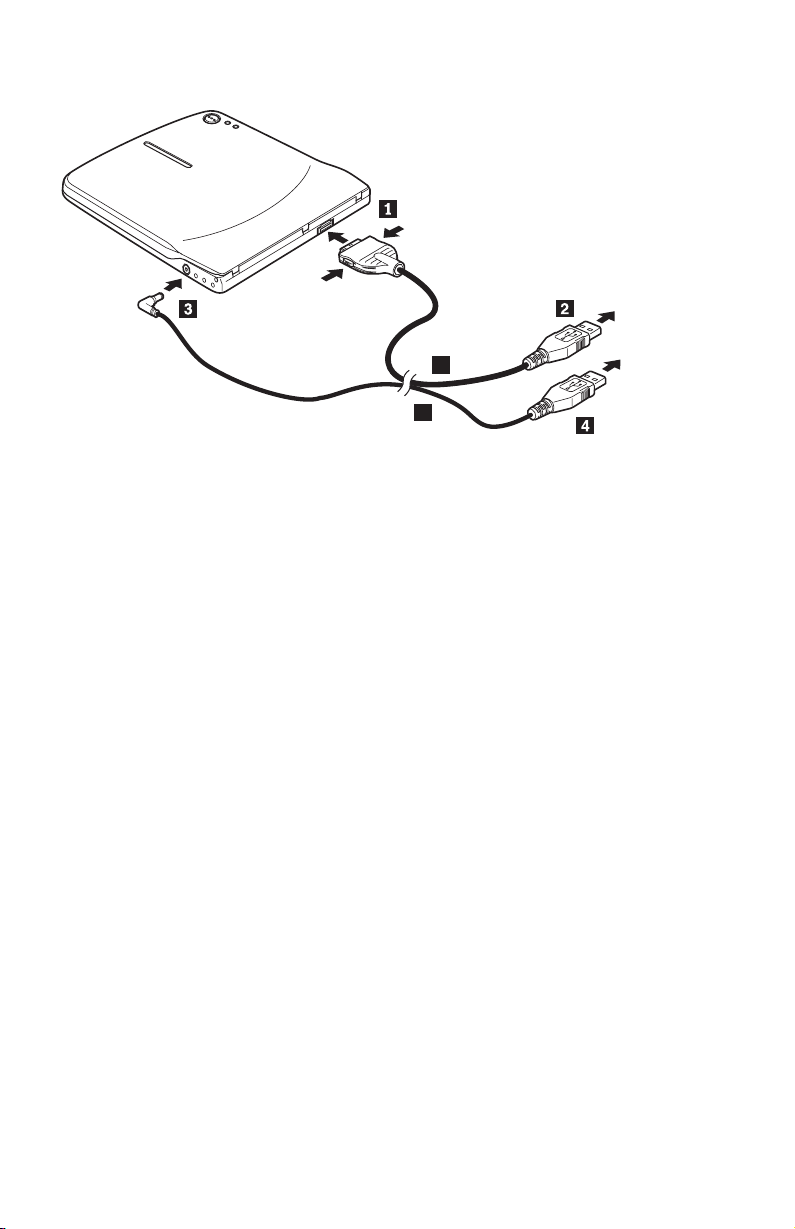
2.
3.
4.
5.
A
B
Figure 1-2. Configuration 2 : alimentation par le bus USB standard
1.
Démarrez l’ordinateur.
Prenez le câble USB A. Insérez la prise 1 dans le connecteur USB de
l’unité en exerçant une pression sur les deux boutons de ce connecteur.
Branchez le connecteur USB standard 2 sur le port USB de l’ordinateur.
Prenez le câble USB B. Insérez la prise 3 dans le connecteur DC IN de
l’unité.
Branchez le connecteur USB standard 4 sur le port USB de l’ordinateur.
1-14
IBM USB 2.0 Portable Multi-Burner: Quick Install
Page 29

v
v
1.
2.
3.
4.
Configuration 3 : alimentation USB auxiliaire
Cette configuration peut être utilisée sur les ordinateurs ThinkPad IBM dotés
d’un port IBM USB 2.0 alimenté.
Eléments requis
Kit de câbles IBM USB 2.0 avec fonction d’alimentation (livré avec l’option) Référence IBM 22P9189
Port IBM USB 2.0 alimenté
Possibilités
Lecture et enregistrement de CD et de DVD.
Connexion du lecteur/graveur de CD/DVD selon la configuration 3
Pour connecter le lecteur/graveur de CD/DVD, exécutez la procédure décrite
ci-après. Au cours de l’installation, reportez-vous à la figure 1-3.
A
B
Figure 1-3. Configuration 3 : alimentation USB auxiliaire
Démarrez l’ordinateur.
Prenez le câble USB A. Insérez la prise 1 dans le connecteur USB de
l’unité en exerçant une pression sur les deux boutons de ce connecteur.
Fixez les deux connecteurs 2 l’un sur l’autre (connecteur USB et
connecteur d’alimentation auxiliaire) et insérez l’ensemble dans le port USB
2.0 de l’ordinateur (disponible sur certains ordinateurs ThinkPad IBM).
Raccordez l’autre extrémité du câble B à l’unité en insérant la prise 3
dans le connecteur DC IN du lecteur/graveur de CD/DVD.
Installation rapide du lecteur/graveur de CD/DVD
1-15
Page 30
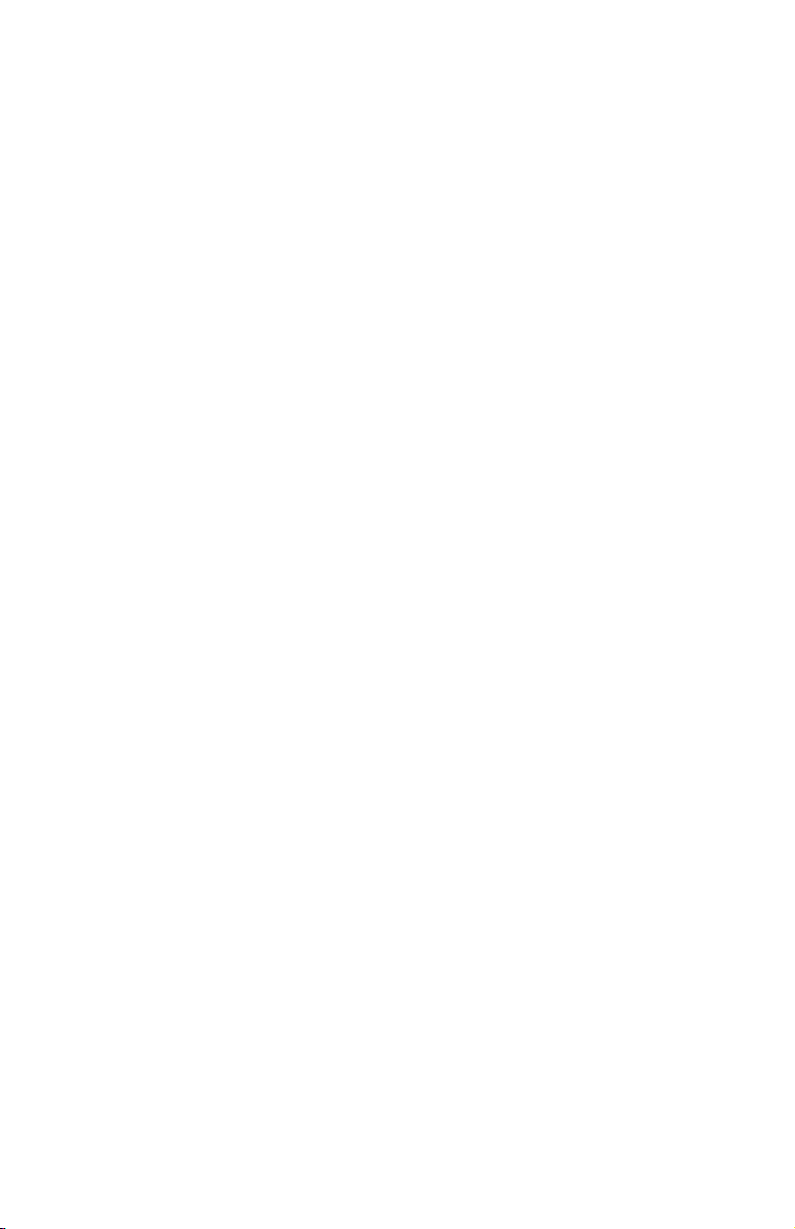
1.
2. Le CD
Remarques :
Pour plus d’informations sur la configuration, le positionnement et
l’utilisation du lecteur/graveur de CD/DVD portable USB 2.0 IBM,
consultez le guide d’utilisation qui se trouve sur le CD IBM USB 2.0
Portable Multi-Burner Software and User’s Guide.
IBM USB 2.0 Portable Multi-Burner Software and User’s Guide
contient également les logiciels d’application et les informations
relatives à leur installation.
1-16
IBM USB 2.0 Portable Multi-Burner: Quick Install
Page 31
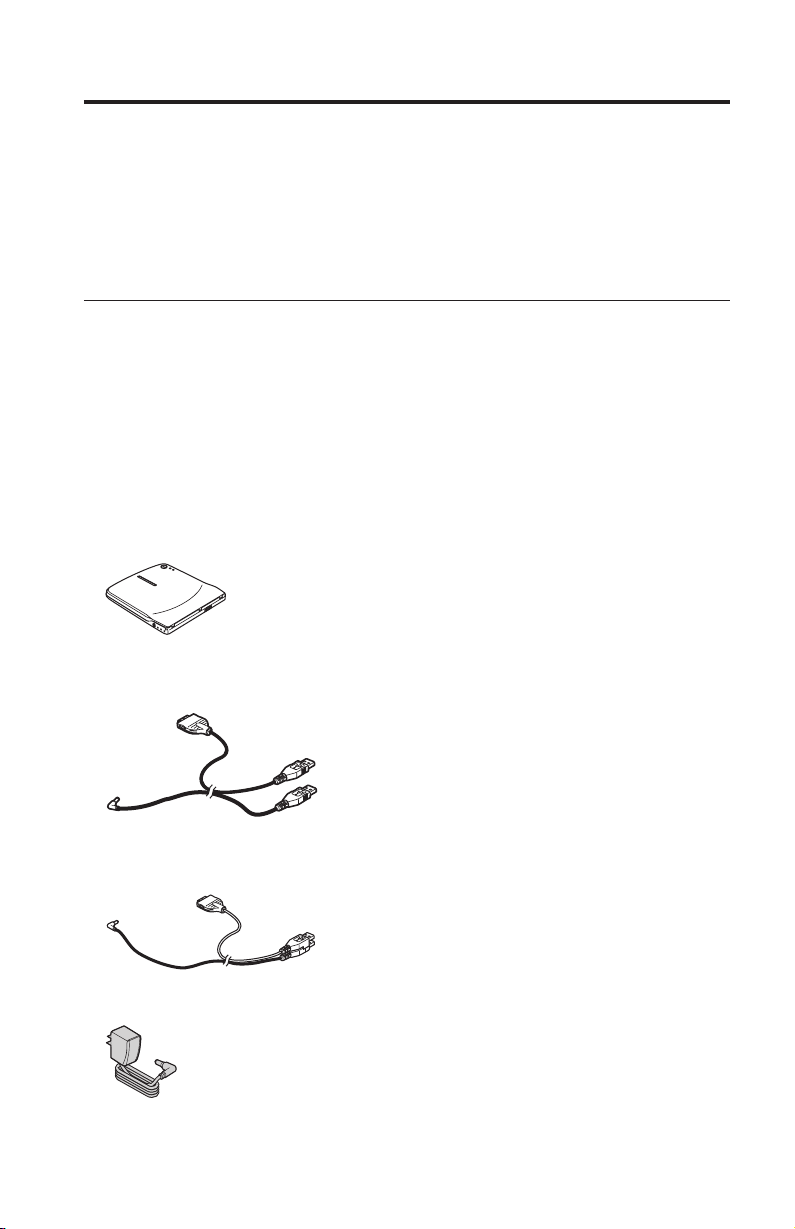
©
v
v
v
v
Installazione veloce dell’unità Multi-Burner
Questo manuale fornisce le istruzioni per l’installazione dell’unità IBM USB 2.0
Multi-Burner portatile. Per ulteriori informazioni sull’utilizzo dell’unità,
consultare il manuale sul CD Guida per l’utente e Software dell’unità USB 2.0
Multi-Burner.
Descrizione del prodotto
IBM USB 2.0 Multi-Burner portatile è un’unità DVD/CD registrabile che si
collega facilmente al proprio computer ThinkPad IBM attraverso una semplice
connessione. Questa unità è una periferica USB 2.0 e richiede la connessione ad
una porta USB 2.0. E’ possibile ottenere una velocità massima in scrittura di 2x
(supporto DVD) e 16x (supporto CDR). E’ possibile ottenere una velocità
massima in lettura di 8x (supporto DVD) e 24x (supporto CDR).
Oltre a questo manuale, il pacchetto di opzioni include:
Unità IBM USB 2.0 Multi-Burner portatile
Cavo USB standard ed assemblaggio del cavo di alimentazione (da utilizzare
per i tipi di configurazione 1 a pagina 1-20 e 2 a pagina 1-21); IBM 22P9188
Assemblaggio del cavo USB 2.0 IBM (da utilizzare per il tipo di
configurazione 3 a pagina 1-23); IBM 22P9189
Adattatore di alimentazione
Copyright IBM Corp. 2003
1-17
Page 32
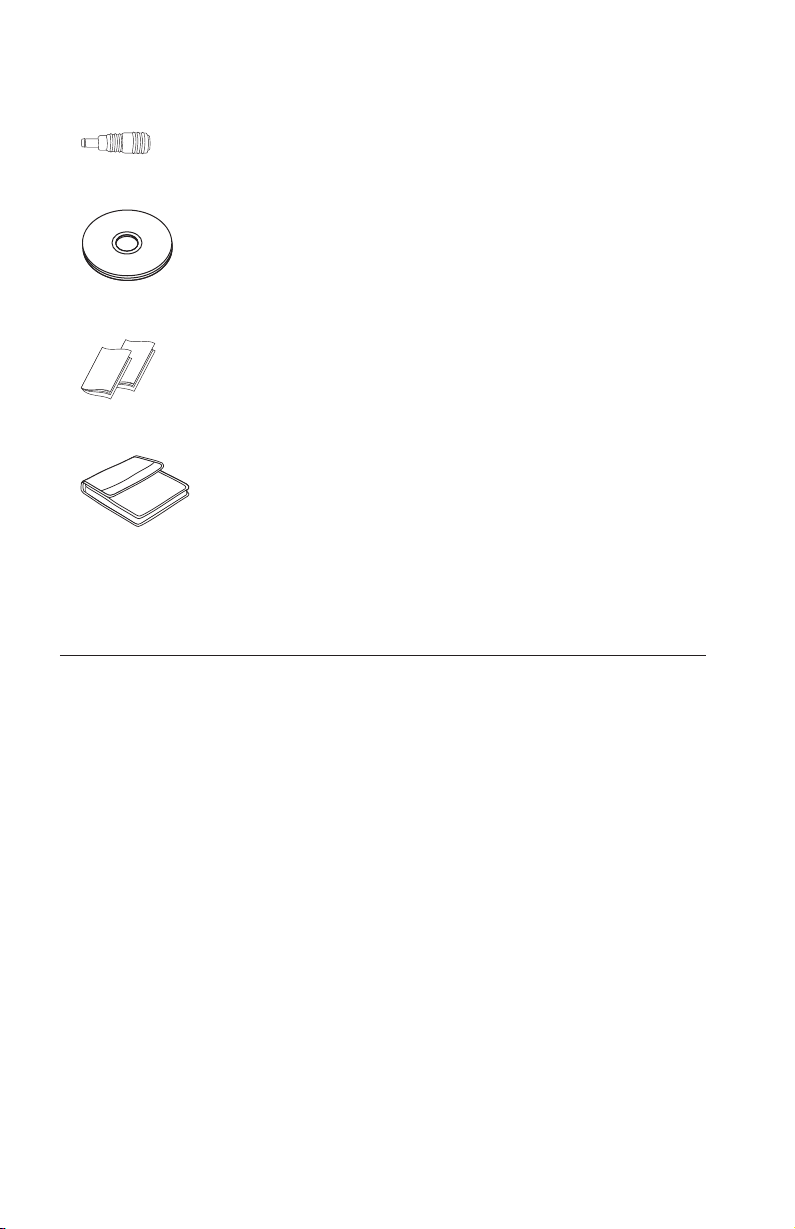
v
v
Se un
v
v
v
v CD
v
Dispositivo di condivisione alimentazione
Guida per l’utente e Software dell’unità IBM USB 2.0 Multi-Burner portatile
Manuali di informazioni sulla sicurezza (due)
Custodia per il trasporto
componente è mancante o danneggiato, contattare il punto vendita.
Conservare la ricevuta d’acquisto. E’ possibile che venga richiesta assistenza
tecnica.
Requisiti hardware e software
Per utilizzare questa opzione è necessario disporre del seguente hardware
installato sul computer ThinkPad:
Una porta USB 2.0 disponibile
Nota: Un’altra porta USB 2.0 potrebbe essere necessaria per la
configurazione 2 a pagina 1-21.
utilizzare questa opzione, è necessario che il computer disponga di uno dei
Per
seguenti sistemi operativi installati:
Microsoft Windows XP
Microsoft Windows 2000 Professional (Service Pack 4 o versione successiva)
Nota: L’unità non funziona correttamente se non viene installata la versione
Service Pack 4 o successiva.
1-18
Unità IBM USB 2.0 Multi-Burner portatile: Installazione rapida
Page 33
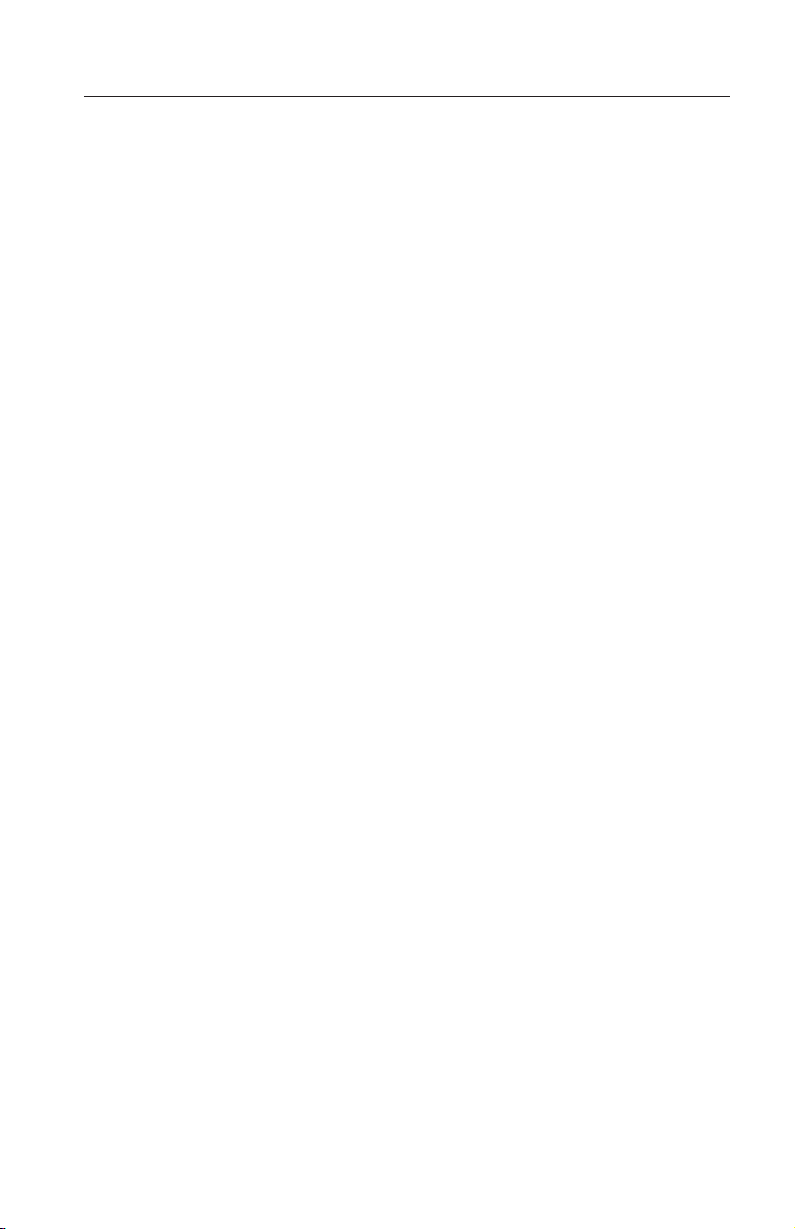
v
v
v
Configurazioni delle modalità di alimentazione
Questa sezione fornisce le istruzioni sull’installazione delle seguenti
configurazioni:
Configurazione 1: auto-alimentazione (adattatore CA)
Configurazione 2: alimentazione bus USB standard (solo lettura)
Configurazione 3: alimentazione USB ausiliaria
Installazione veloce dell’unità Multi-Burner
1-19
Page 34
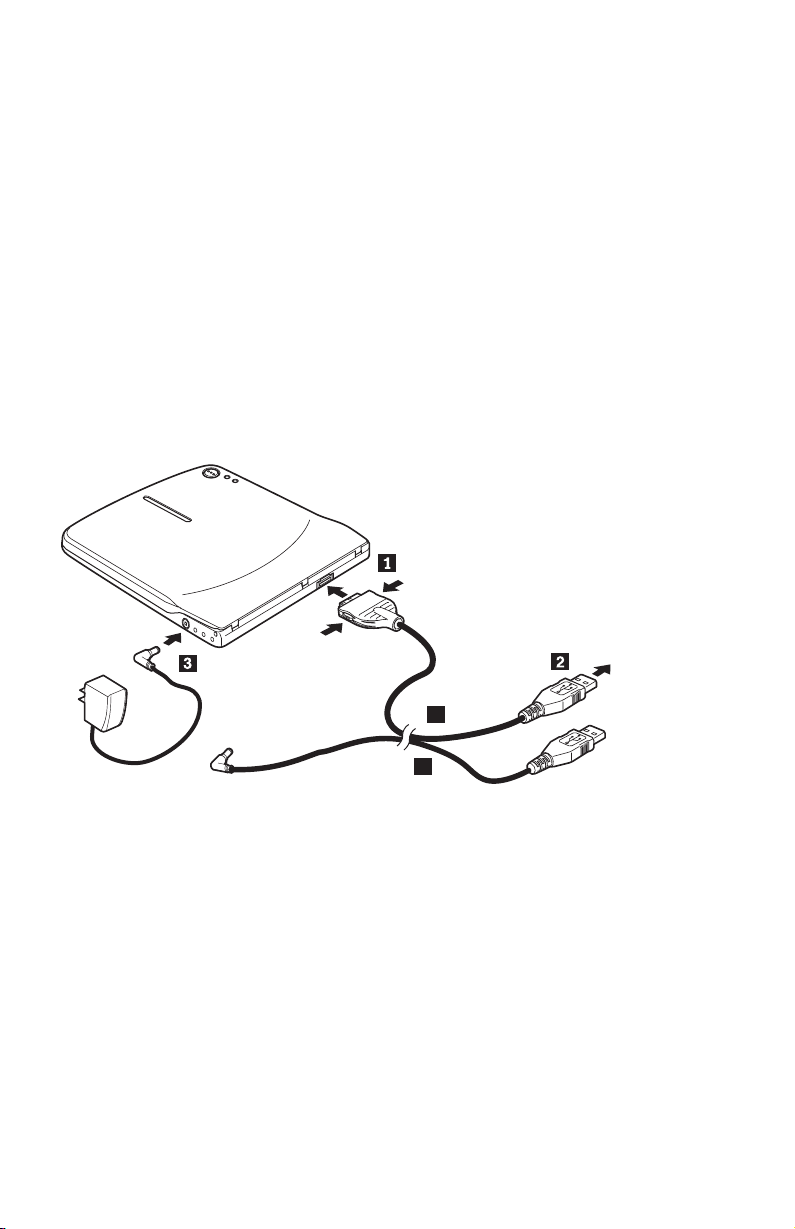
v
v
I
1.
2.
3.
4.
Configurazione 1: auto-alimentazione (adattatore CA)
L’unità Multi-Burner viene normalmente utilizzata con la configurazione
Auto-alimentazione (adattatore CA).
Requisiti
Cavo USB standard ed assemblaggio del cavo di alimentazione (inclusi in
questo pacchetto); IBM 22P9188
Adattatore CA (fornito con questo pacchetto)
Specifiche
dischi CD e DVD di scrittura e lettura sono supportati.
Connessione dell’unità Multi-Burner con la configurazione 1
Per collegare l’unità Multi-Burner al sistema, completare la seguente procedura.
Consultare Figura 1-1 durante l’installazione.
A
B
Figura 1-1. Configurazione 1: auto-alimentazione (adattatore CA)
Avviare l’elaboratore.
Utilizzare il cavo USB A ed inserire la spina del cavo 1 nel connettore
USB dell’unità premendo i due pulsanti sul connettore.
Collegare il connettore USB standard 2 alla porta USB del computer.
Collegare l’adattatore CA al connettore DC IN 3 dell’unità Multi-Burner.
Nota: Il cavo USB B non viene utilizzato per questa configurazione.
1-20
Unità IBM USB 2.0 Multi-Burner portatile: Installazione rapida
Page 35
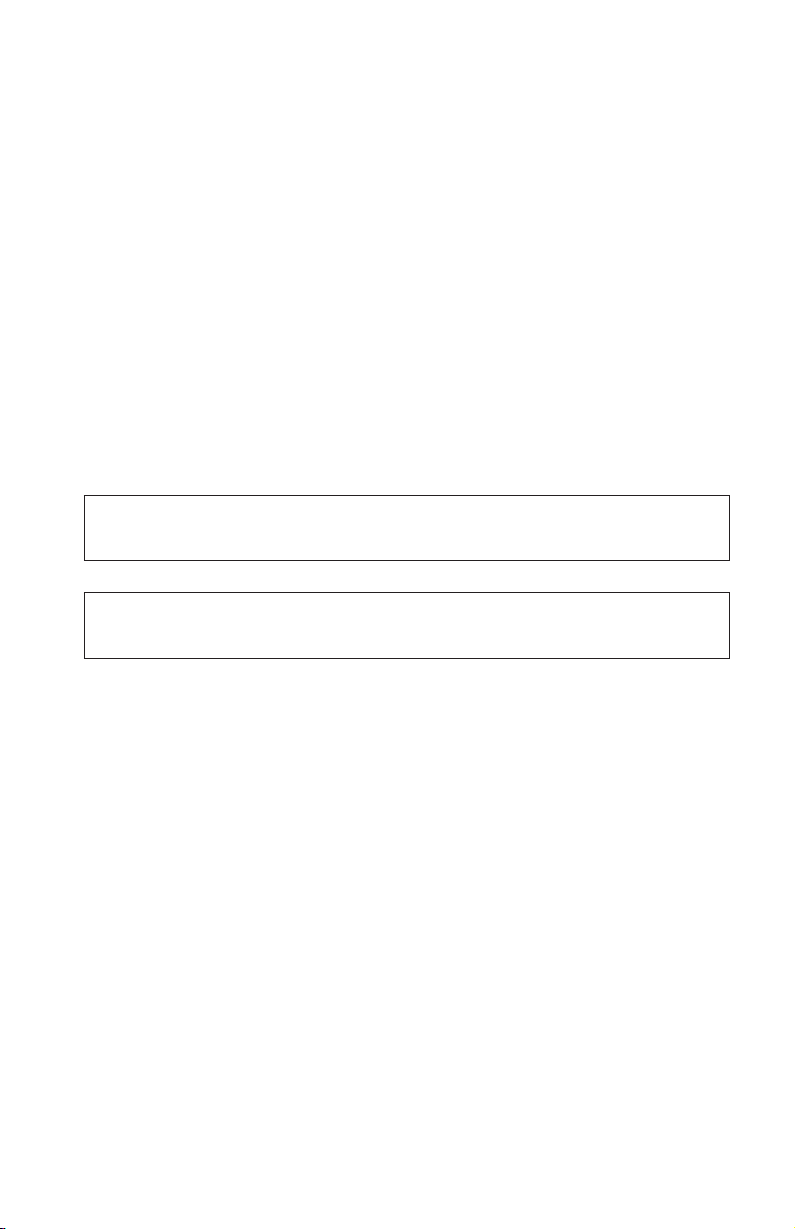
v
v
La
Configurazione 2: alimentazione bus USB standard
Anche se l’unità Multi-Burner viene normalmente utilizzata con la
configurazione 1, l’alimentazione bus può essere impiegata con funzioni
limitate (sola lettura) nei seguenti casi (non per lo standard USB).
Requisiti
Cavo USB standard ed assemblaggio del cavo di alimentazione (inclusi in
questo pacchetto); IBM 22P9188
Due porte USB disponibili sul sistema
Specifiche
Sono supportati CD e DVD di sola lettura (eccetto DVD-RAM).
Attenzione: Se si tenta di eseguire un’operazione di ″scrittura″ o
″formattazione″ oppure di ″lettura DVD-RAM″ verrà visualizzato uno dei
seguenti messaggi di errore e sarà necessario collegare l’adattatore CA esterno
per completare questa operazione.
configurazione di alimentazione non supporta questa operazione sull’unità USB
IBM. Sarà necessario collegare l’adattatore CA esterno all’unità USB IBM per
completare questa operazione.
Risorse del computer
D:\ non accessibile.
Funzione non corretta.
Connessione dell’unità Multi-Burner con la configurazione 2
Per collegare l’unità Multi-Burner al sistema, completare la seguente procedura.
Consultare Figura 1-2 a pagina 1-22 durante l’installazione.
Installazione veloce dell’unità Multi-Burner
1-21
Page 36

2.
3.
4.
DC IN
5.
A
B
Figura 1-2. Configurazione 2: alimentazione bus USB standard
1.
Avviare l’elaboratore.
Utilizzare il cavo USB A ed inserire la spina del cavo 1 nel connettore
USB dell’unità premendo i due pulsanti sul connettore.
Collegare il connettore USB standard 2 alla porta USB del computer.
Utilizzare il cavo USB B ed inserire la spina del cavo 3 nel connettore
dell’unità.
Collegare il connettore USB standard 4 alla porta USB del computer.
1-22
Unità IBM USB 2.0 Multi-Burner portatile: Installazione rapida
Page 37

v
v
1.
2.
3.
di
4.
Configurazione 3: alimentazione USB ausiliaria
L’alimentazione bus USB ausiliaria può essere utilizzata su alcuni computer
IBM ThinkPad che dispongono della porta USB 2.0 IBM.
Requisiti
Assemblaggio del cavo USB 2.0 IBM (incluso in questo pacchetto); IBM
22P9189
Porta USB 2.0 IBM
Specifiche
Sono supportati CD e DVD di scrittura e lettura.
Connessione dell’unità Multi-Burner con la configurazione 3
Per collegare l’unità Multi-Burner al sistema, completare la seguente procedura.
Consultare Figura 1-3 durante l’installazione.
A
B
Figura 1-3. Configurazione 3: alimentazione USB ausiliaria
Avviare l’elaboratore.
Utilizzare il cavo USB A ed inserire la spina del cavo 1 nel connettore
USB dell’unità premendo i due pulsanti sul connettore.
Scorrere i due connettori 2 contemporaneamente e collegare il connettore
alimentazione ausiliaria USB alla porta USB 2.0 del computer (solo su
alcuni sistemi IBM ThinkPad).
Collegare l’altra estremità del cavo B all’unità inserendo la spina 3 nel
connettore DC IN dell’unità Multi-Burner.
Installazione veloce dell’unità Multi-Burner
1-23
Page 38

1.
2.
Note:
Per ulteriori informazioni sull’installazione e sull’utilizzo dell’unità
Multi-Burner, consultare il manuale sul CD Guida per l’utente e Software
dell’unità USB 2.0 Multi-Burner.
Per ulteriori informazioni sull’installazione e sull’utilizzo del software,
consultare il manuale sul CD Guida per l’utente e Software dell’unità USB
2.0 Multi-Burner.
1-24
Unità IBM USB 2.0 Multi-Burner portatile: Installazione rapida
Page 39
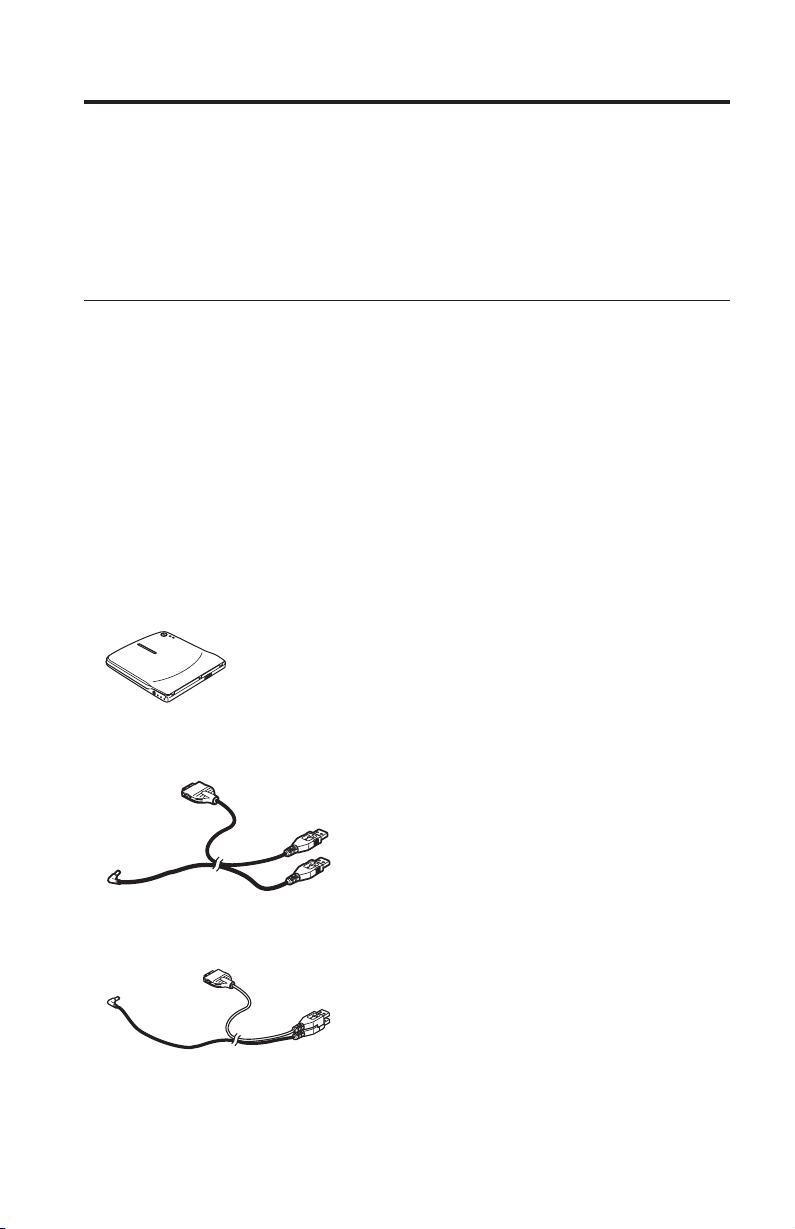
8x
v
v
v
©
Schnellinstallation für Multi-Burner
Dieses Handbuch enthält Anweisungen zum Installieren des tragbaren IBM
USB 2.0 Multi-Burners. Detaillierte Anweisungen zum Verwenden des MultiBurners
handbuch
Produktbeschreibung
Beim tragbaren IBM USB 2.0 Multi-Burner handelt es sich um ein flaches Laufwerk
bequem über eine einfache Verbindung an den ThinkPad angeschlossen werden
einem USB 2.0-Anschluss erforderlich ist.
Die maximale Schreibgeschwindigkeit für DVD-Datenträger ist 2x und für CDR-Datenträger
Außer dem vorliegenden Handbuch ist im Lieferumfang Folgendes enthalten:
finden Sie im Benutzerhandbuch auf der Super-CD mit dem Benutzer-
und Software zum tragbaren IBM USB 2.0 Multi-Burner.
zum Beschreiben von DVD- und CD-Datenträgern, das schnell und
kann. Das Laufwerk ist eine USB 2.0-Einheit, für die eine Verbindung zu
16x. Die maximale Lesegeschwindigkeit für DVD-Datenträger ist
und für CD-Datenträger 24x.
Tragbares IBM USB 2.0 Multi-Burner-Laufwerk
USB-Standard- und Netzkabelsatz (für Konfiguration 1 auf Seite 1-28 und
Konfiguration 2 auf Seite 1-29); IBM Teilenummer 22P9188
IBM USB 2.0-Kabelsatz (mit Stromversorgungsfunktion) (für Konfiguration 3
auf Seite 1-31); IBM Teilenummer 22P9189
Copyright IBM Corp. 2003
1-25
Page 40
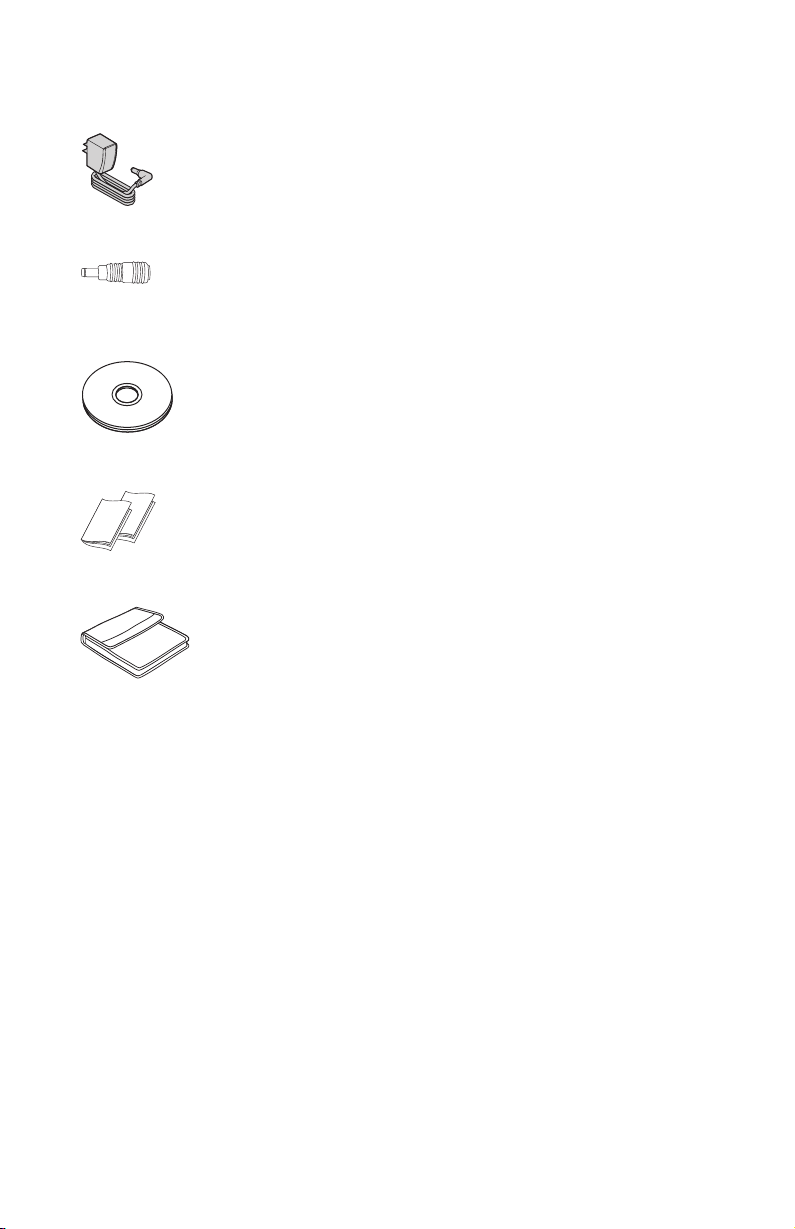
v
v
v
v
v
Netzteil
Einheit für gemeinsame Netzteilbenutzung
Super-CD mit dem Benutzerhandbuch und Software zum tragbaren IBM
USB 2.0 Multi-Burner
Broschüren mit Sicherheitshinweisen (zwei)
Transportbehälter
Wenden Sie sich an Ihre Verkaufsstelle, wenn ein Teil fehlt oder beschädigt ist.
Bewahren Sie Ihren Kaufnachweis und das Verpackungsmaterial auf. Sie werden
möglicherweise für die Inanspruchnahme des Gewährleistungsservices
benötigt.
1-26
IBM USB 2.0 Portable Multi-Burner: Quick Install
Page 41
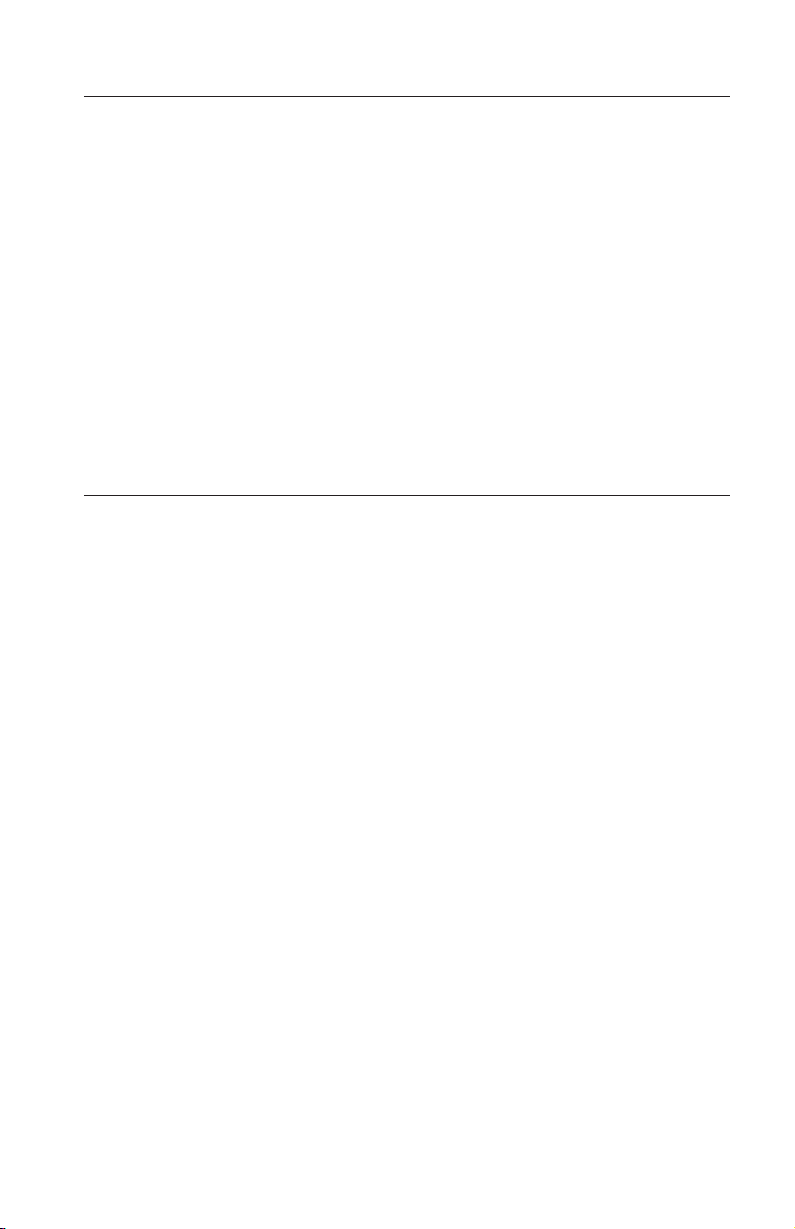
v
v
v
v
v
v
Hardware- und Softwarevoraussetzungen
Auf dem ThinkPad muss die folgende Hardware installiert sein, damit Sie
diese Zusatzeinrichtung verwenden können:
Ein verfügbarer USB 2.0-Anschluss
Anmerkung: Möglicherweise ist ein zusätzlicher USB 2.0-Anschluss für
Konfiguration 2 auf Seite 1-29 erforderlich.
dem Computer muss eines der folgenden Betriebssysteme installiert sein,
Auf
damit diese Zusatzeinrichtung verwendet werden kann:
Microsoft Windows XP
Microsoft Windows 2000 Professional (ab Service-Pack 4)
Anmerkung: Das Laufwerk funktioniert nicht ordnungsgemäß, wenn nicht
mindestens Service-Pack 4 installiert ist.
Konfigurationen der Stromversorgungsmodi
Dieser Abschnitt enthält Anweisungen zum Installieren der folgenden Konfigurationen:
Konfiguration 1: Eigene Stromversorgung (Netzteil)
Konfiguration 2: Stromversorgung über USB-Standardbus (nur Lesezugriff)
Konfiguration 3: Zusätzliche USB-Stromversorgung
Schnellinstallation für Multi-Burner
1-27
Page 42

v
v
1.
2.
am
3.
4.
Konfiguration 1: Eigene Stromversorgung (Netzteil)
Gewöhnlich wird der Multi-Burner über die Konfiguration mit eigener Stromversorgung
Anforderungen
USB-Standard- und Netzkabelsatz (im Lieferumfang dieser Zusatzeinrichtung
Netzteil (im Lieferumfang dieser Zusatzeinrichtung enthalten)
Spezifikationen
Lesen und Beschreiben der CD- und DVD-Datenträger werden unterstützt.
Multi-Burner mit Konfiguration 1 anschließen
Gehen Sie wie folgt vor, um den Multi-Burner an Ihr System anzuschließen.
Halten Sie sich während der Installation an Abb. 1-1.
(Netzteil) verwendet.
enthalten); IBM Teilenummer 22P9188
A
B
Abbildung 1-1. Konfiguration 1: Eigene Stromversorgung (Netzteil)
Schalten Sie den Computer ein.
Schließen Sie den Stecker 1 vom USB-Kabel A an den USB-Anschluss
Laufwerk an. Drücken Sie dabei die beiden Knöpfe am Stecker zusam-
men.
Schließen Sie den USB-Standardstecker 2 am USB-Anschluss des Computers
an.
Schließen Sie das Netzteil an die Netzeingangsbuchse 3 am Multi-Burner
an.
Anmerkung: Das USB-Kabel B ist für diese Konfiguration nicht erforder-
lich.
1-28
IBM USB 2.0 Portable Multi-Burner: Quick Install
Page 43
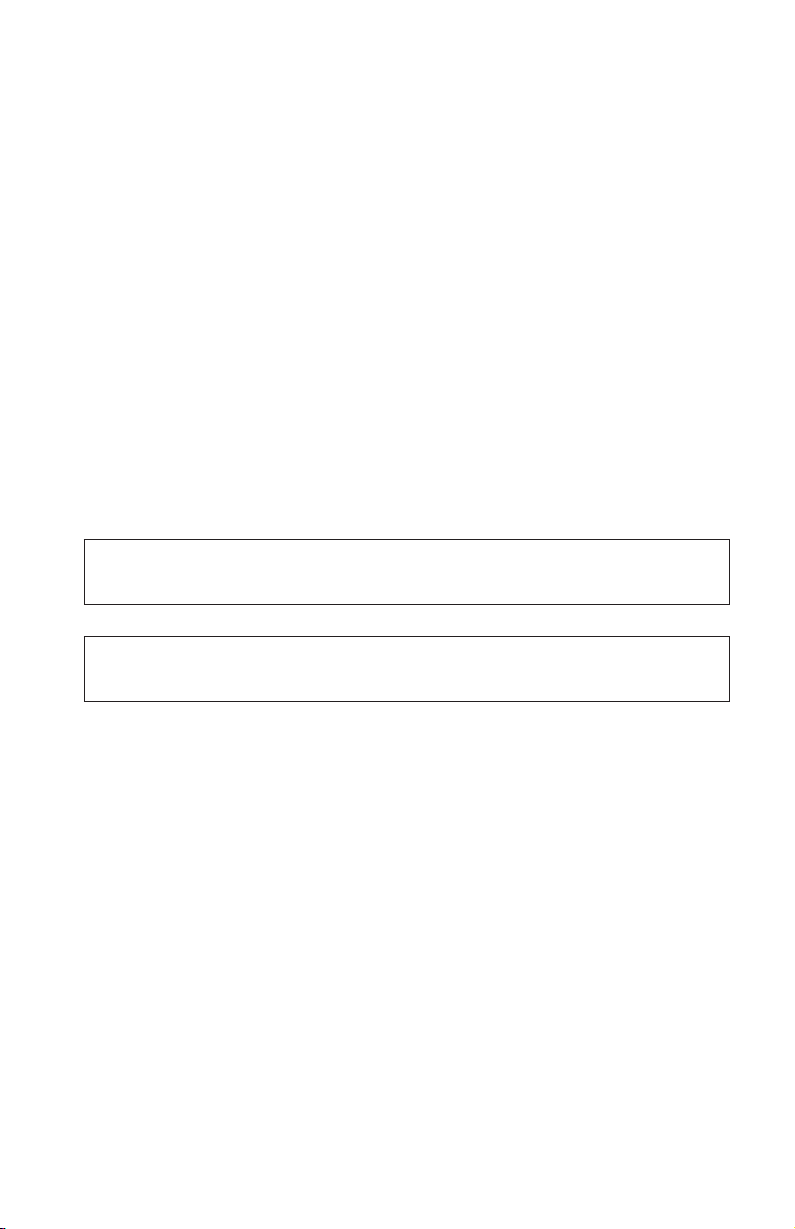
v
v
Konfiguration 2: Stromversorgung über USB-Standardbus
Obwohl der Multi-Burner gewöhnlich mit eigener Stromversorgung verwendet
wird, besteht die Möglichkeit der Stromversorgung über Bus mit eingeschränkten
Funktionen (nur Lesezugriff) unter den folgenden Bedingungen (außerhalb
des USB-Standards).
Anforderungen
USB-Standard- und Netzkabelsatz (im Lieferumfang dieser Zusatzeinrichtung
Zwei freie am System verfügbare USB-Anschlüsse
Spezifikationen
Nur Lesen von CD- und DVD-Datenträgern (ausgenommen DVD-RAM) wird
unterstützt.
Achtung: Wenn Sie versuchen, eine Schreib-, Formatierungs- oder DVD-
RAM-Leseoperation
ähnliche Nachricht angezeigt. Außerdem müssen Sie das externe Netzteil
anschließen, um diese Operation auszuführen.
Ihre Stromversorgungskonfiguration unterstützt diese Operation auf der IBM USBEinheit
diese Operation auszuführen.
enthalten); IBM Teilenummer 22P9188
auszuführen, wird eine den folgenden Fehlernachrichten
nicht. Schließen Sie das externe Netzteil an die IBM USB-Einheit an, um
Arbeitsplatz
Auf D:\ kann nicht zugegriffen werden.
Falsche Funktion.
Schnellinstallation für Multi-Burner
1-29
Page 44

1.
2.
am
3.
4.
am
5.
Multi-Burner mit Konfiguration 2 anschließen
Gehen Sie wie folgt vor, um den Multi-Burner an Ihr System anzuschließen.
Halten Sie sich während der Installation an Abb. 1-2.
A
B
Abbildung 1-2. Konfiguration 2: Stromversorgung über USB-Standardbus
Schalten Sie den Computer ein.
Schließen Sie den Stecker 1 vom USB-Kabel A an den USB-Anschluss
Laufwerk an. Drücken Sie dabei die beiden Knöpfe am Stecker zusam-
men.
Schließen Sie den USB-Standardstecker 2 am USB-Anschluss des Computers
an.
Schließen Sie den Stecker 3 vom USB-Kabel B an die Netzeingangsbuchse
Laufwerk an.
Schließen Sie den USB-Standardstecker 4 am USB-Anschluss des Computers
an.
1-30
IBM USB 2.0 Portable Multi-Burner: Quick Install
Page 45

v
v
1.
2.
am
3.
am
Konfiguration 3: Zusätzliche USB-Stromversorgung
Die Konfiguration mit zusätzlicher USB-Busstromversorgung kann auf ausgewählten
funktion)
Anforderungen
Spezifikationen
Lesen und Beschreiben der CD- und DVD-Datenträger werden unterstützt.
Multi-Burner mit Konfiguration 3 anschließen
Gehen Sie wie folgt vor, um den Multi-Burner an Ihr System anzuschließen.
Halten Sie sich während der Installation an Abb. 1-3.
IBM ThinkPads mit IBM USB 2.0-Anschluss (mit Stromversorgungs-
verwendet werden.
IBM USB 2.0-Kabelsatz (mit Stromversorgungsfunktion) (im Lieferumfang
dieser Zusatzeinrichtung enthalten); IBM Teilenummer 22P9189
IBM USB 2.0-Anschuss (mit Stromversorgungsfunktion)
A
B
Abbildung 1-3. Konfiguration 3: Zusätzliche USB-Stromversorgung
Schalten Sie den Computer ein.
Schließen Sie den Stecker 1 vom USB-Kabel A an den USB-Anschluss
Laufwerk an. Drücken Sie dabei die beiden Knöpfe am Stecker zusam-
men.
Schieben Sie die beiden Stecker 2 zusammen, und schließen Sie die über-
einander
chem
funktion)
angeordneten Stecker (bestehend aus USB-Stecker und zusätzli-
Netzstecker) an den USB 2.0-Anschluss (mit Stromversorgungs-
Computer (über den ausgewählte IBM ThinkPad-Systeme
verfügen) an.
Schnellinstallation für Multi-Burner
1-31
Page 46

1.
2.
4.
Schließen Sie das andere Ende von Kabel B an das Laufwerk an, indem
Sie Stecker 3 an die Netzeingangsbuchse am Multi-Burner anschließen.
Anmerkungen:
Weitere Informationen zum Einrichten, Positionieren und Verwenden
des Multi-Burners finden Sie im Benutzerhandbuch auf der Super-CD
mit dem Benutzerhandbuch und Software zum tragbaren IBM USB 2.0
Multi-Burner.
Anwendungssoftware und Informationen zum Installieren und Betreiben
finden Sie auf der Super-CD mit dem Benutzerhandbuch und Soft-
ware
zum tragbaren IBM USB 2.0 Multi-Burner.
1-32
IBM USB 2.0 Portable Multi-Burner: Quick Install
Page 47

CD de
La
v
v
v
©
Instalación rápida de la Unidad multigrabadora
Este manual contiene instrucciones sobre cómo instalar la Unidad
multigrabadora portátil USB 2.0 de IBM. Consulte la guía del usuario del Super
guía del usuario y software de la Unidad multigrabadora portátil USB 2.0 de
IBM para obtener instrucciones detalladas sobre la utilización de la Unidad
multigrabadora.
Descripción del producto
unidad multigrabadora USB 2.0 de IBM es una unidad grabadora de CD y
DVD delgada que se conecta rápida y cómodamente al sistema ThinkPad de
IBM mediante una conexión sencilla. La unidad es un dispositivo USB 2.0 y
requiere una conexión a un puerto USB 2.0. Puede alcanzar una velocidad
máxima de grabación de 2x (soporte DVD) y 16x (soporte CDR). Puede
alcanzar unas velocidades máximas de lectura de 8x (soporte DVD) y 24x
(soporte CD).
Además de este manual, el paquete de la opción incluye lo siguiente:
Unidad multigrabadora portátil USB 2.0 de IBM
Conjunto de cable de alimentación y cable USB estándar (utilizado para la
configuración 1 en la página 1-36 y la configuración 2 en la página 1-37);
número de pieza de IBM 22P9188
Conjunto de cable USB 2.0 con alimentación de IBM (utilizado para la
configuración 3 en la página 1-39); número de pieza de IBM 22P9189
Copyright IBM Corp. 2003
1-33
Page 48

v
v
v Un
2 de la
v
v
v
v
v
Adaptador de alimentación
Dispositivo de compartimiento de alimentación
Super CD de guía del usuario y software de la Unidad multigrabadora portátil USB
2.0 de IBM
Manuales de información de seguridad (dos)
Maleta de transporte
Póngase en contacto con el lugar donde adquirió el producto si falta un
artículo o está dañado. Asegúrese de conservar el comprobante de compra y el
material de empaquetado. Pueden ser necesarios para recibir el servicio de
garantía.
Requisitos de hardware y software
Debe tener instalado el siguiente hardware en el sistema ThinkPad para poder
utilizar esta opción:
puerto USB 2.0 disponible
Nota: Puede ser necesario un puerto USB 2.0 adicional para la configuración
página 1-37.
sistema debe tener instalado uno de los siguientes sistemas operativos para
El
poder utilizar esta opción:
Microsoft Windows XP
Microsoft Windows 2000 Professional (Service Pack 4 o posterior)
1-34
IBM USB 2.0 Portable Multi-Burner: Quick Install
Page 49

En
v
v
v
Nota: La unidad no funcionará correctamente a menos que esté instalado el
Service Pack 4 o posterior.
Configuraciones de la modalidad de alimentación
este apartado se proporcionan instrucciones de instalación para las
siguientes configuraciones:
Configuración 1: alimentación externa (adaptador de CA)
Configuración 2: alimentación mediante bus estándar USB (SÓLO
LECTURA)
Configuración 3: alimentación USB auxiliar
Instalación rápida de la Unidad multigrabadora
1-35
Page 50
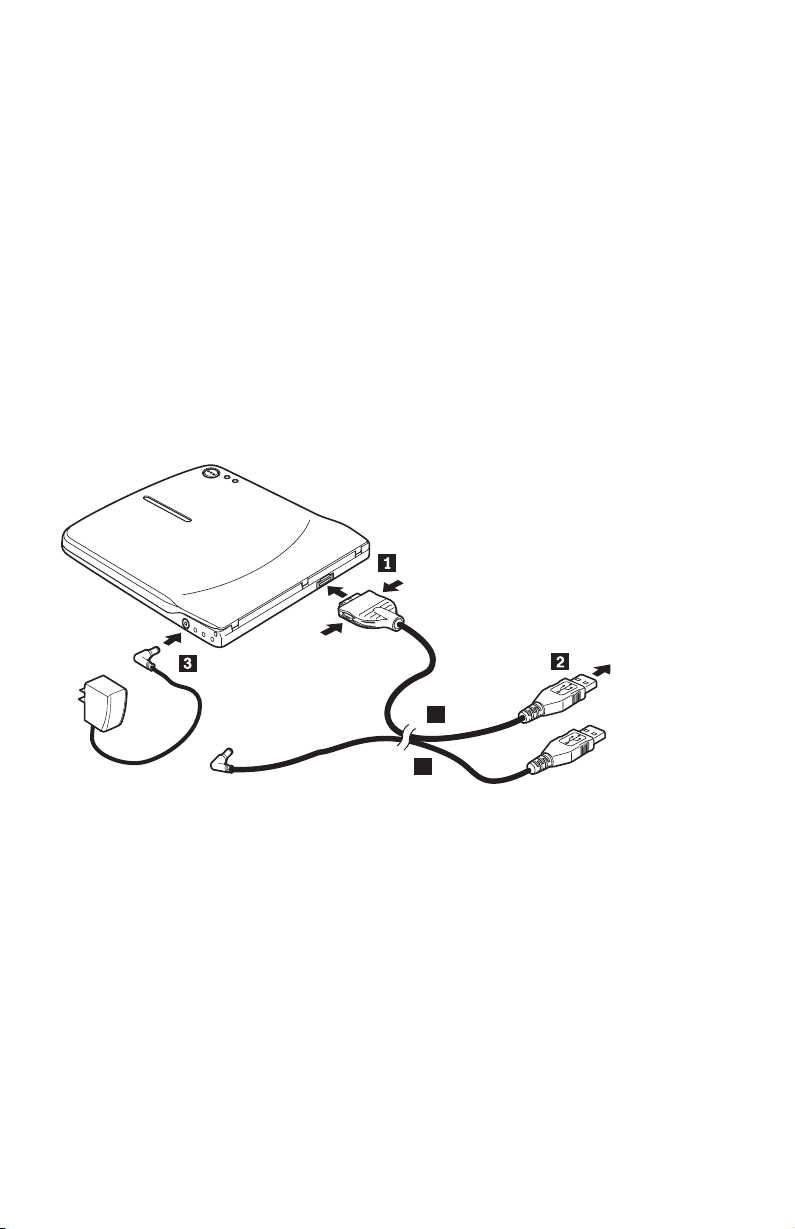
La
v
v
Se da
1.
2.
de la
3.
4.
Configuración 1: alimentación externa (adaptador de CA)
Unidad multigrabadora normalmente se utiliza con la configuración de
alimentación externa (adaptador de CA).
Requisitos
Conjunto de cable de alimentación y cable USB estándar (entregado con esta
opción); número de pieza de IBM 22P9188
Adaptador de CA (entregado con esta opción)
Especificaciones
soporte a la lectura y grabación de soportes CD y DVD.
Conexión de la Unidad multigrabadora mediante la configuración 1
Para conectar la Unidad multigrabadora al sistema, efectúe el siguiente
procedimiento. Consulte la Figura 1-1 durante la instalación.
A
B
Figura 1-1. Configuración 1: alimentación externa (adaptador de CA)
Encienda el sistema.
Con el cable USB A, inserte el enchufe del cable 1 en el conector USB
unidad mientras aprieta los dos botones del conector.
Enchufe el conector USB estándar 2 en el puerto USB del sistema.
Conecte el adaptador de CA al conector DC IN 3 de la Unidad
multigrabadora.
Nota: El cable USB B no es necesario para esta configuración.
1-36
IBM USB 2.0 Portable Multi-Burner: Quick Install
Page 51

A
v
v
La
Mi PC No se
Configuración 2: alimentación mediante bus estándar USB
pesar de que la Unidad multigrabadora generalmente se utiliza con la
modalidad de alimentación externa, la alimentación mediante bus se puede
utilizar con funciones limitadas (SÓLO LECTURA) en las siguientes
condiciones (no en el estándar USB).
Requisitos
Conjunto de cable de alimentación y cable USB estándar (entregado con esta
opción); número de pieza de IBM 22P9188
Dos puertos USB disponibles en el sistema
Especificaciones
Sólo se da soporte a la lectura de soportes CD y DVD (excepto DVD-RAM).
Atención: Si intenta realizar una operación de ″lectura″ o ″formato″ o una
operación de ″lectura de DVD-RAM″ verá uno de los siguientes mensajes de
error y deberá conectar el adaptador de CA externo para realizar esta
operación.
configuración de alimentación no da soporte a esta operación en el dispositivo
USB de IBM. Deberá conectar el adaptador de alimentación CA externo al
dispositivo USB de IBM para completar esta operación.
puede tener acceso a D:\.
Función incorrecta.
Conexión de la Unidad multigrabadora mediante la configuración 2
Para conectar la Unidad multigrabadora al sistema, efectúe el siguiente
procedimiento. Consulte la Figura 1-2 en la página 1-38 durante la instalación.
Instalación rápida de la Unidad multigrabadora
1-37
Page 52
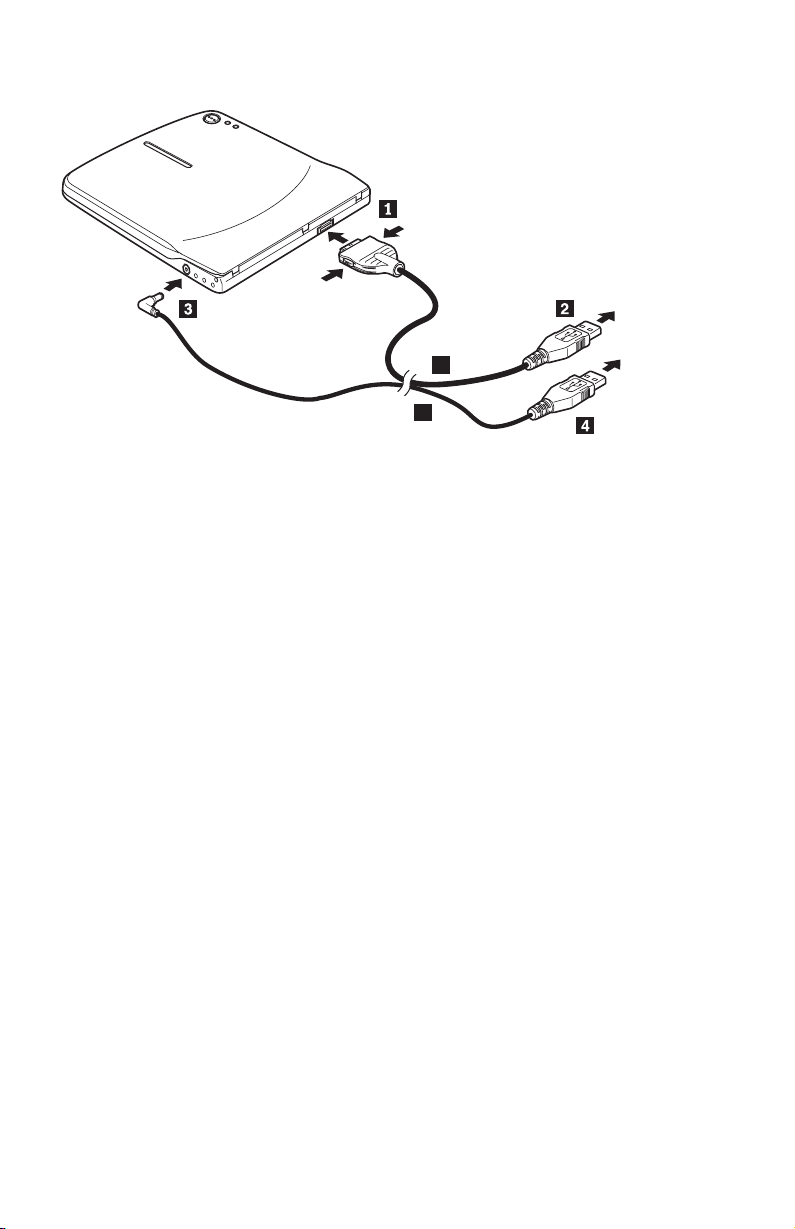
2.
de la
3.
4.
de la
5.
A
B
Figura 1-2. Configuración 2: alimentación mediante bus estándar USB
1.
Encienda el sistema.
Con el cable USB A, inserte el enchufe del cable 1 en el conector USB
unidad mientras aprieta los dos botones del conector.
Enchufe el conector USB estándar 2 en el puerto USB del sistema.
Con el cable USB B, inserte el enchufe del cable 3 en el conector DC IN
unidad.
Enchufe el conector USB estándar 4 en el puerto USB del sistema.
1-38
IBM USB 2.0 Portable Multi-Burner: Quick Install
Page 53

La
v
v
Se da
1.
2.
de la
3.
4.
en el
Configuración 3: alimentación USB auxiliar
configuración de alimentación de mediante bus USB auxiliar se puede
utilizar en sistemas IBM ThinkPad seleccionados que estén equipados con el
puerto USB 2.0 con alimentación de IBM.
Requisitos
Conjunto de cable USB 2.0 con alimentación de IBM (entregado con esta
opción); número de pieza de IBM 22P9189
Puerto USB 2.0 con alimentación de IBM
Especificaciones
soporte a la lectura y grabación de soportes CD y DVD.
Conexión de la Unidad multigrabadora mediante la configuración 3
Para conectar la Unidad multigrabadora al sistema, efectúe el siguiente
procedimiento. Consulte la Figura 1-3 durante la instalación.
A
B
Figura 1-3. Configuración 3: alimentación USB auxiliar
Encienda el sistema.
Con el cable USB A, inserte el enchufe del cable 1 en el conector USB
unidad mientras aprieta los dos botones del conector.
Una los dos conectores 2 deslizándolos e inserte el conector USB y el de
alimentación auxiliar agrupados en el puerto USB 2.0 con alimentación del
sistema (incluido en sistemas IBM ThinkPad seleccionados).
Conecte el otro extremo del cable B a la unidad insertando el enchufe 3
conector DC IN de la Unidad multigrabadora.
Instalación rápida de la Unidad multigrabadora
1-39
Page 54

1.
2.
y
Notas:
Para obtener más información sobre la instalación, colocación y
funcionamiento de la Unidad multigrabadora, lea la guía del usuario
que encontrará en el Super CD de guía del usuario y software de la Unidad
multigrabadora portátil USB 2.0 de IBM.
Encontrará software de aplicación e información acerca de su instalación
utilización en el Super CD de guía del usuario y software de la Unidad
multigrabadora portátil USB 2.0 de IBM.
1-40
IBM USB 2.0 Portable Multi-Burner: Quick Install
Page 55
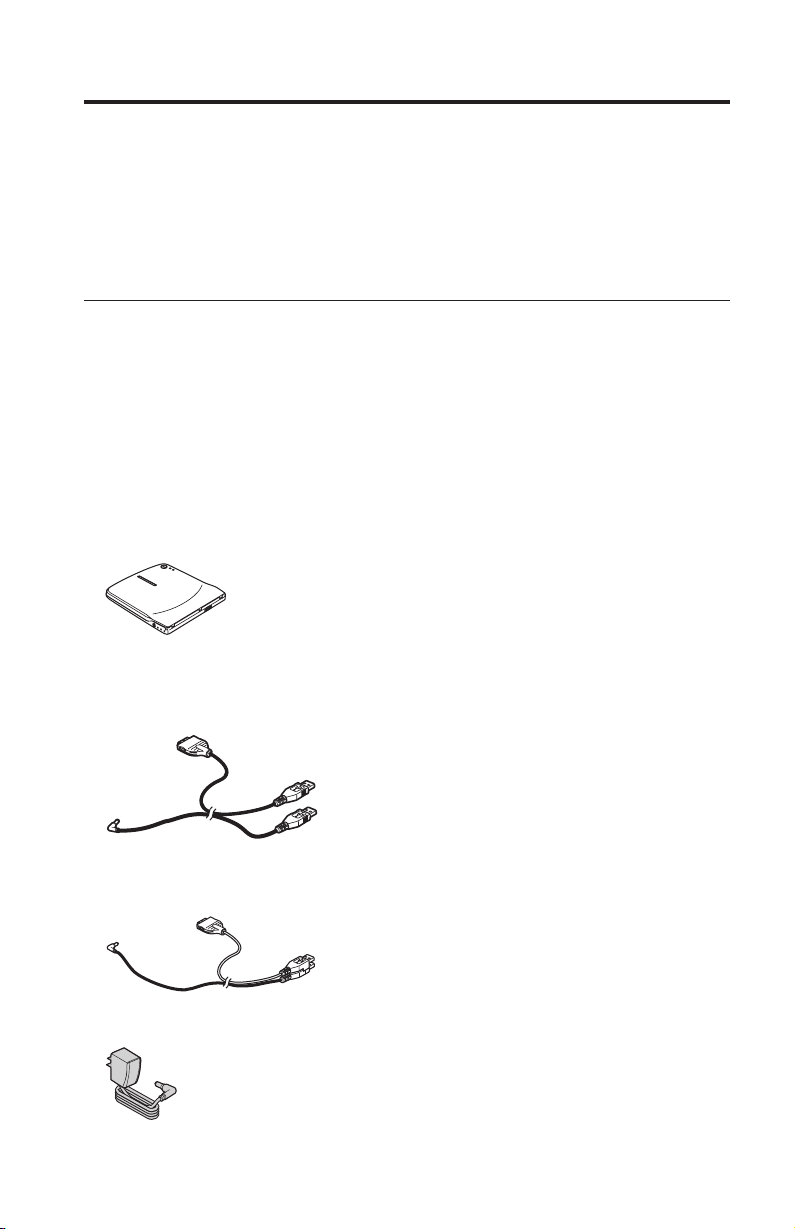
©
O
v
v
v
v
Instalação Rápida do Multi-Burner
Este manual contém instruções para instalação do USB 2.0 Portable
Multi-Burner. Consulte o guia do usuário no IBM USB 2.0 Portable Multi-Burner
Software and User’s Guide Super CD para obter instruções detalhadas sobre como
utilizar o Multi-Burner.
Descrição do Produto
IBM USB 2.0 Portable Multi-Burner é uma unidade gravável alongada de
DVD e CD que é conectada de forma rápida e conveniente ao seu computador
IBM ThinkPad através de uma única conexão. A unidade é um dispositivo USB
2.0 e necessita de conexão a uma porta USB 2.0. Pode ser obtida uma
velocidade de gravação máxima de 2x (mídia DVD) e de 16x (mídia CDR) e
velocidades máximas de leitura de 8x (mídia DVD) e 24x (mídia CD).
Além deste manual, o pacote de opcionais inclui:
Unidade IBM USB 2.0 Portable Multi-Burner
Conjunto de cabo de alimentação e cabo USB padrão (utilizado para
configuração 1 na página 1-44 e configuração 2 na página 1-45); Número de
Peça IBM 22P9188
Conjunto de cabo IBM powered USB 2.0 (utilizado para configuração 3 na
página 1-47); Número de Peça IBM 22P9189
Adaptador de alimentação
Copyright IBM Corp. 2003
1-41
Page 56

v
v
v
na
v
v
ou
v
v
Dispositivo de compartilhamento de alimentação
IBM USB 2.0 Portable Multi-Burner Software and Guide Super CD
Manuais com informações sobre segurança (dois)
Maleta para transporte
Entre em contato com o fornecedor se algum item estiver faltando ou com
defeito. Certifique-se de guardar o comprovante de compra e o material de
embalagem. Eles podem ser necessários para a solicitação do serviço de
garantia.
Requisitos de Hardware e Software
Você deve ter o seguinte hardware instalado no computador ThinkPad para
utilizar este opcional:
Uma porta USB 2.0 disponível
Nota: Uma porta USB 2.0 adicional pode ser necessária para configuração 2
página 1-45.
computador deve ter um dos seguintes sistemas operacionais instalados
Seu
para que este opcional possa ser utilizado:
Microsoft Windows XP
Microsoft Windows 2000 Professional (Service Pack 4 ou posterior)
Nota: A unidade não funcionará corretamente a menos que o Service Pack 4
posterior esteja instalado.
1-42
IBM USB 2.0 Portable Multi-Burner: Quick Install
Page 57

v
v
v
Configurações do Modo de Alimentação
Esta seção fornece instruções de instalação para as seguintes configurações:
Configuração 1: alimentação própria (AC adapter)
Configuração 2: alimentação por barramento USB padrão (SOMENTE
LEITURA)
Configuração 3: alimentação por USB auxiliar
Instalação Rápida do Multi-Burner
1-43
Page 58
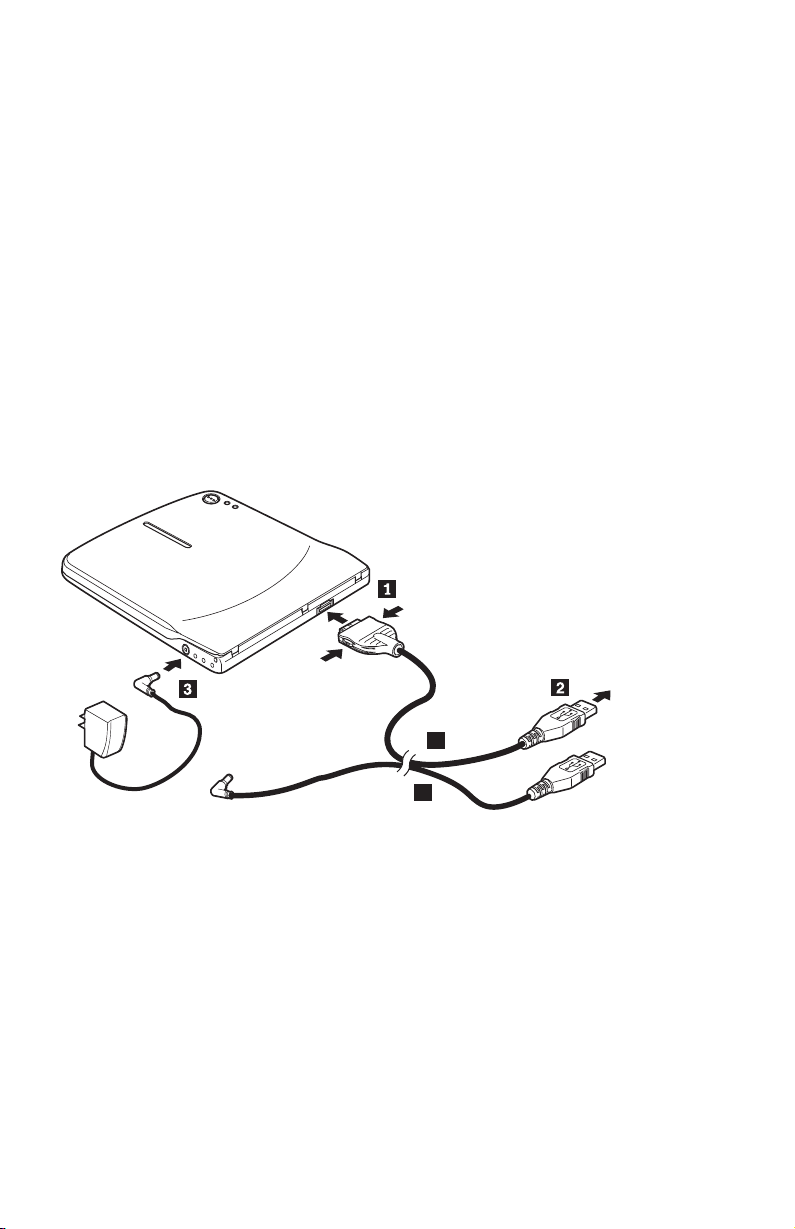
v
v AC
As
1.
2.
3.
4.
Configuração 1: Configuração de Alimentação Própria (AC
Adapter)
Geralmente o Multi-Burner é utilizado com configuração de alimentação
própria (AC adapter).
Requisitos
Conjunto de cabo de alimentação por USB padrão e cabo de alimentação
(que acompanham este opcional); IBM Número de Peça 22P9188
adapter (que acompanha este opcional)
Especificações
mídias CD e DVD para leitura e gravação são suportadas.
Conectando o Multi-Burner Utilizando a Configuração 1
Para conectar o Multi-Burner ao seu sistema, execute o procedimento a seguir.
Veja a Figura 1-1 durante a instalação.
A
B
Figura 1-1. Configuração 1: Configuração de Alimentação Própria (AC Adapter)
Ligue o computador.
Utilizando o cabo USB A, insira o plugue do cabo 1 no conector USB da
unidade, enquanto pressiona os dois botões do conector.
Conecte o conector USB padrão 2 à porta USB de seu computador.
Conecte o AC adapter ao conector DC IN 3 no Multi-Burner.
Nota: O cabo USB B não é necessário para esta configuração.
1-44
IBM USB 2.0 Portable Multi-Burner: Quick Install
Page 59
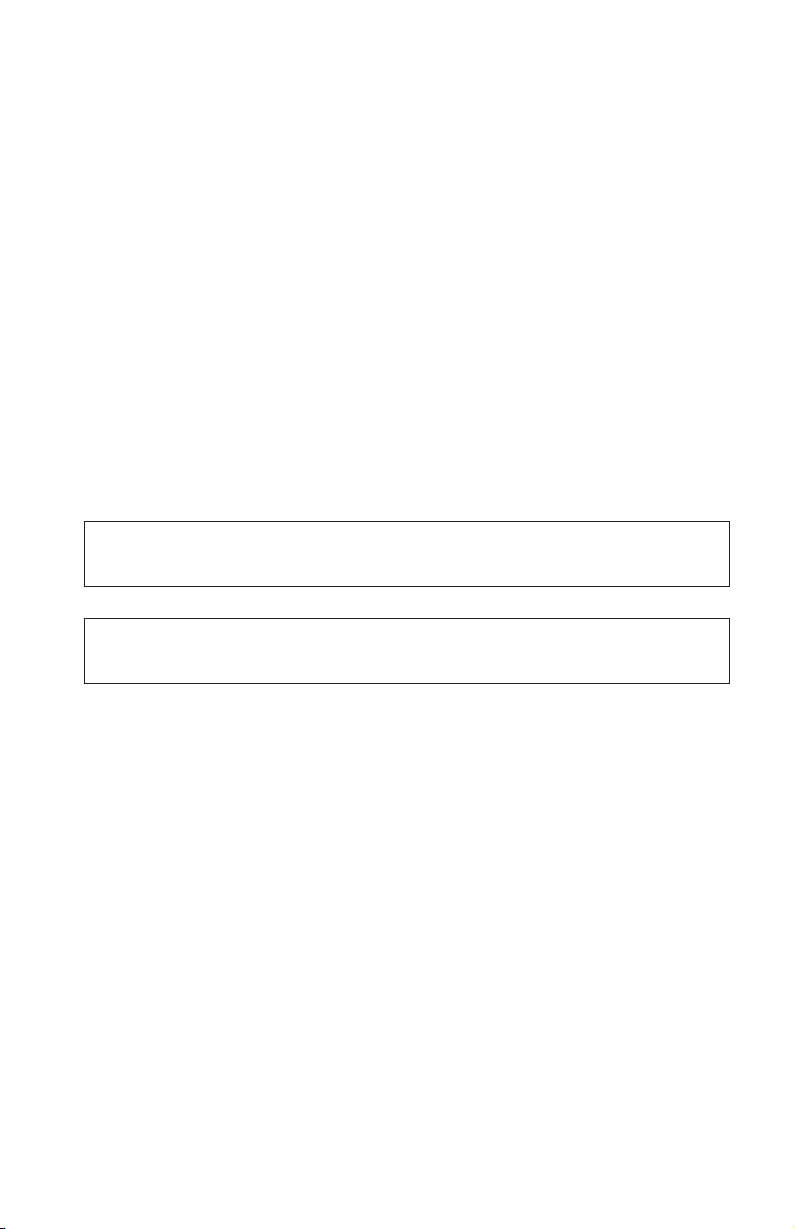
v
v
É
A
Configuração 2: Configuração de Alimentação por
Barramento USB Padrão
Apesar de o Multi-Burner ser geralmente utilizado com alimentação própria, a
alimentação por barramento pode ser utilizada com funções limitadas
(SOMENTE LEITURA) sob as seguintes condições (não com USB padrão).
Requisitos
Conjunto de cabo de alimentação por USB padrão e cabo de alimentação
(que acompanham este opcional); IBM Número de Peça 22P9188
Duas portas USB livres no seu sistema
Especificações
suportada somente leitura de mídia CD e DVD (exceto DVD-RAM).
Atenção: Se você tentar uma operação de ″gravar″ ou ″formatar″ ou uma
operação de ″leitura de DVD-RAM″, será exibida uma das seguintes
mensagens de erro, e será necessário conectar o AC adapter externo para
concluir essa operação.
configuração de alimentação não suporta esta operação no dispositivo IBM USB.
Será necessário conectar o AC adapter externo de alimentação ao dispositivo IBM
USB para concluir essa operação.
Meu Computador
D:\ não é acessível.
Função incorreta.
Conectando o Multi-Burner Utilizando a Configuração 2
Para conectar o Multi-Burner ao seu sistema, execute o procedimento a seguir.
Veja a Figura 1-2 na página 1-46 durante a instalação.
Instalação Rápida do Multi-Burner
1-45
Page 60

2.
3.
4.
da
5.
A
B
Figura 1-2. Configuração 2: Configuração de Alimentação por Barramento USB Padrão
1.
Ligue o computador.
Utilizando o cabo USB A, insira o plugue do cabo 1 no conector USB da
unidade, enquanto pressiona os dois botões do conector.
Conecte o conector USB padrão 2 à porta USB de seu computador.
Utilizando o cabo USB B, insira o plugue do cabo 3 no conector DC IN
unidade.
Conecte o conector USB padrão 4 à porta USB de seu computador.
1-46
IBM USB 2.0 Portable Multi-Burner: Quick Install
Page 61

A
em
v
v
As
1.
2.
3.
4.
Configuração 3: Configuração de Alimentação por USB
Auxiliar
configuração de alimentação por barramento USB padrão pode ser utilizada
alguns computadores IBM ThinkPad equipados com a porta IBM powered
USB 2.0.
Requisitos
Conjunto de cabo IBM powered USB 2.0 (que acompanha este opcional);
IBM Número de Peça 22P9189
Porta IBM powered USB 2.0
Especificações
mídias CD e DVD para leitura e gravação são suportadas.
Conectando o Multi-Burner Utilizando a Configuração 3
Para conectar o Multi-Burner ao seu sistema, execute o procedimento a seguir.
Veja a Figura 1-3 durante a instalação.
A
B
Figura 1-3. Configuração 3: Configuração de Alimentação por USB Auxiliar
Ligue o computador.
Utilizando o cabo USB A, insira o plugue do cabo 1 no conector USB da
unidade, enquanto pressiona os dois botões do conector.
Deslize os dois conectores 2 ao mesmo tempo e insira o conector de
alimentação auxiliar e USB sobrepostos na porta IBM powered USB 2.0 de
seu computador (encontrada em alguns sistemas IBM).
Conecte a outra extremidade do cabo B à unidade, inserindo o plugue
3 no conector DC IN no Multi-Burner.
Instalação Rápida do Multi-Burner
1-47
Page 62
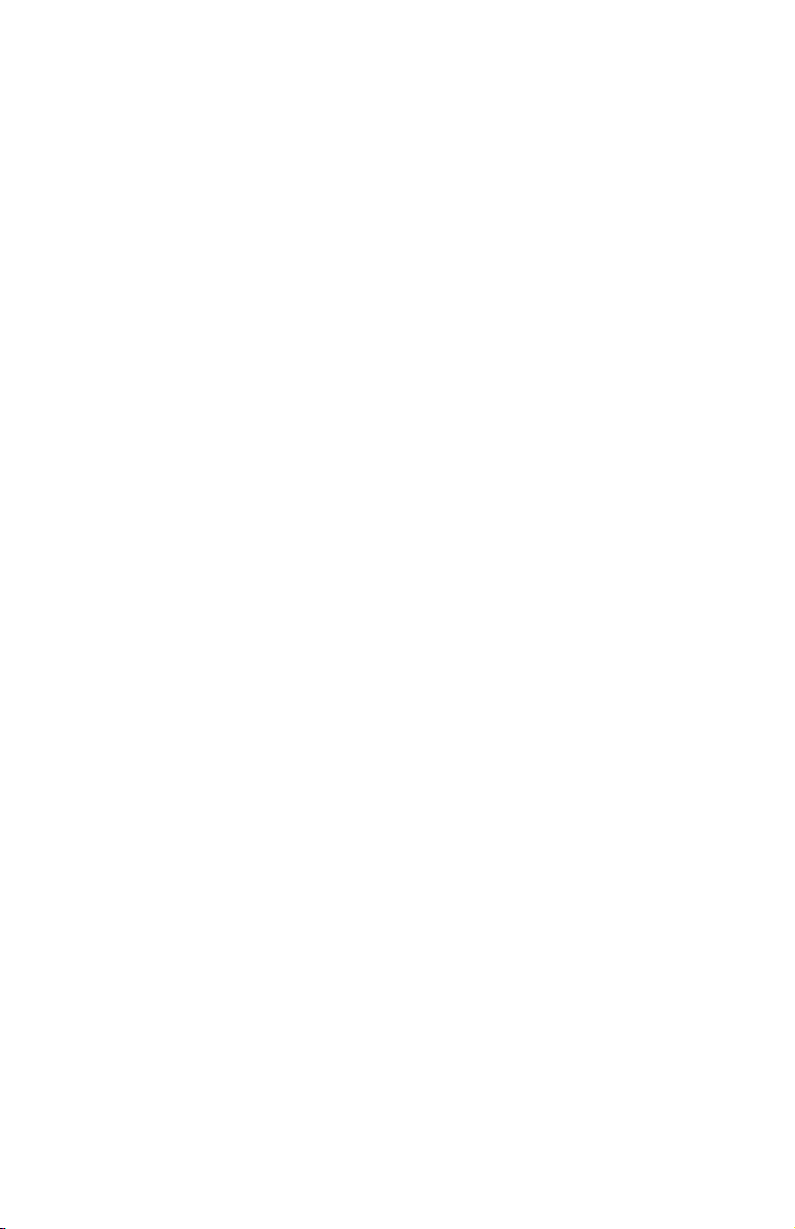
1.
2. O
Notas:
Para obter informações adicionais sobre configuração, posicionamento e
operação do Multi-Burner, leia o guia do usuário no IBM USB 2.0
Portable Multi-Burner Software and User’s Guide Super CD.
software do aplicativo e informações sobre sua instalação e operação
podem ser encontrados no IBM USB 2.0 Portable Multi-Burner Software
and User’s Guide Super CD.
1-48
IBM USB 2.0 Portable Multi-Burner: Quick Install
Page 63
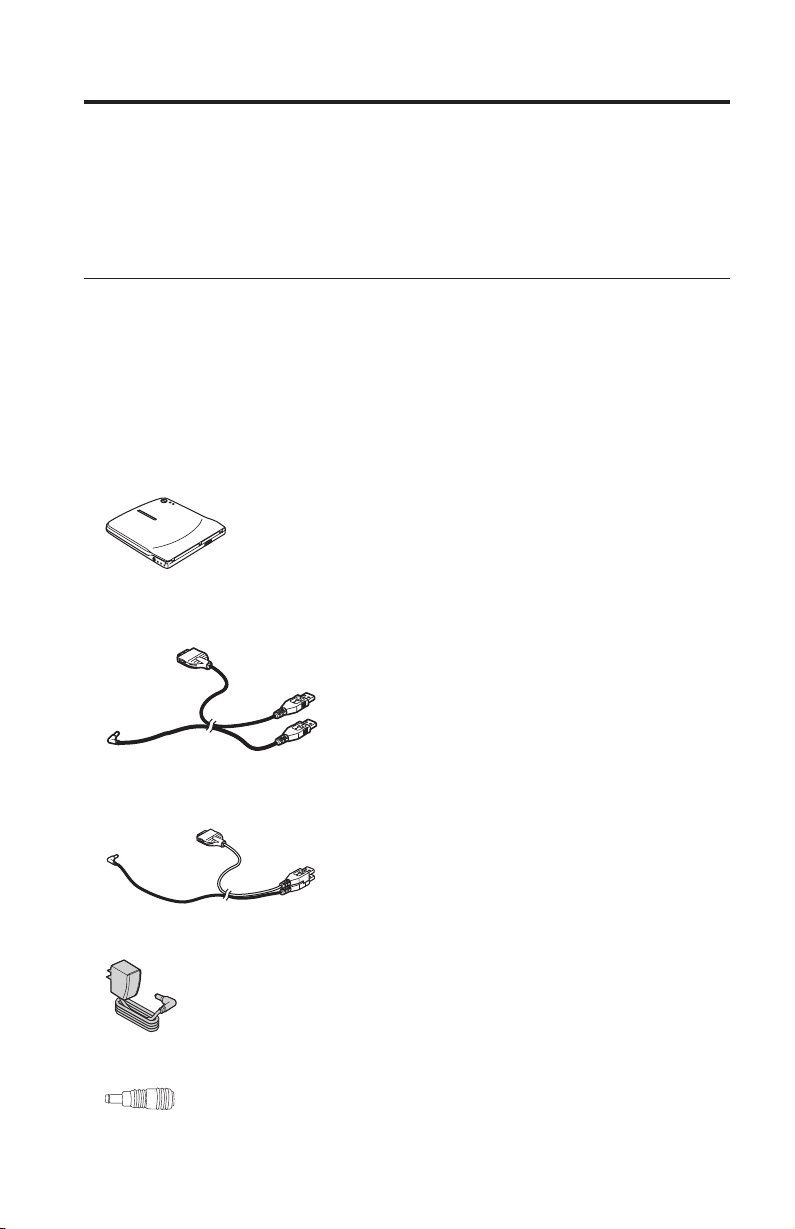
v
©
CD
v
v
a
v
v
Instalace jednotky Multi-Burner
Tato příručka obsahuje návod k instalaci jednotky IBM USB 2.0 Portable Multi-Burner.
Podrobný návod k používání jednotky Multi-Burner naleznete v příručce uživatele na
IBM USB 2.0 Portable Multi-Burner Software and User’s Guide Super CD.
Popis produktu
Jednotka IBM USB 2.0 Portable Multi-Burner vypalovací jednotka pro CD a DVD
disky, která se rychle a snadno připojí k počítači IBM ThinkPad. Jednotka je zařízení
typu USB 2.0 a pro připojení potřebuje port USB 2.0. Nejvyšší rychlost zápisu je 2x pro
DVD a 16x pro CDR. Nejvyšší rychlost čtení je 8x pro DVD a 24x pro CD.
Kromě této příručky je součástí dodávky:
jednotka IBM USB 2.0 Portable Multi-Burner
standardní sestava kabelu USB a napájecího kabelu (pro konfiguraci 1 na stránce 1-51
konfiguraci 2 na stránce 1-52), číslo dílu IBM 22P9188
sestava IBM napájeného kabelu USB 2.0 (pro konfiguraci 3 na stránce 1-54), číslo dílu
IBM 22P9189
adaptér napájení
redukce pro sdílení napájení
Copyright IBM Corp. 2003
1-49
Page 64
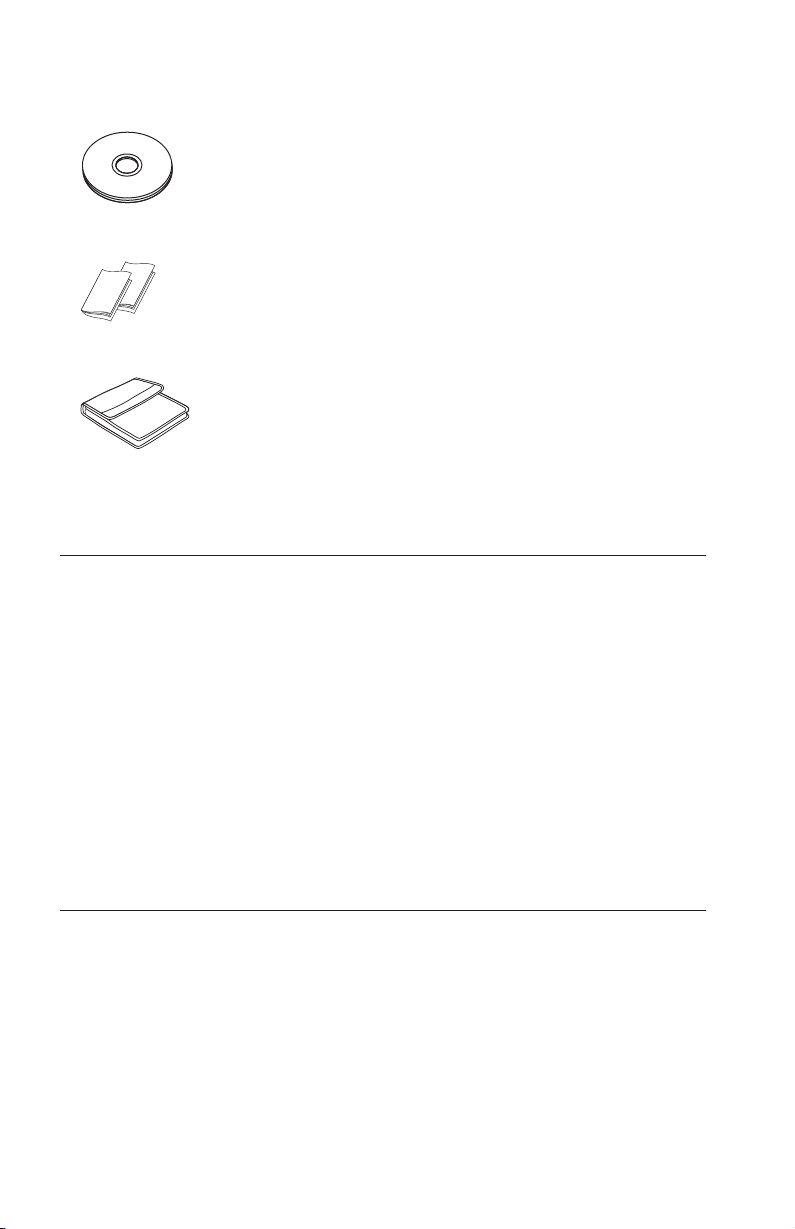
v
v
o
v
v
v
v
v
v
CD
v
disk IBM USB 2.0 Portable Multi-Burner Software and Guide Super CD
bezpečnostní příručky (dvě)
brašna
Pokud některá položka chybí, obraťte se na svého dodavatele. Uschovejte si doklad
koupi a obaly. Můžete je potřebovat, budete-li chtít využít záruční servis.
Požadavky na hardware a software
Aby bylo možné jednotku použít s počítačem ThinkPad, musí mít následující hardware:
dostupný port USB 2.0
Poznámka: Další port USB 2.0 je potřebný pro konfiguraci 2 na stránce 1-52.
bylo možné jednotku použít musí být na počítači instalován jeden z následujících
Aby
operačních systémů:
Microsoft Windows XP
Microsoft Windows 2000 Professional (Service Pack 4 nebo novější)
Poznámka: Není-li nainstalován Service Pack 4 nebo novější, nebude jednotka
správně fungovat.
Konfigurace napájení
Tato část obsahuje návod k instalaci pro následující konfigurace:
Konfigurace 1: vlastní napájení (adaptér napájení)
Konfigurace 2: napájení ze standardní sběrnice USB (POUZE ČTENÍ)
Konfigurace 3: přídavné napájení USB
1-50
Jednotka IBM USB 2.0 Portable Multi-Burner: Rychlá instalace
Page 65

v
v
1.
2.
3.
4.
Konfigurace 1: vlastní napájení (adaptér napájení)
Jednotka Multi-Burner je obvykle používána s vlastním napájením (s adaptérem
napájení).
Požadavky
standardní sestava kabelu USB a napájecího kabelu (obsažena v dodávce), číslo dílu
IBM 22P9188
adaptér napájení (obsažen v dodávce)
Specifikace
Čtení a zápis médií CD a DVD.
Připojení jednotky Multi-Burner v konfiguraci 1
Jednotku Multi-Burner připojíte k počítači následujícím postupem. Při instalaci použijte
Obrázek 1-1.
A
B
Obrázek 1-1. Konfigurace 1: vlastní napájení (adaptér napájení)
Zapněte počítač.
Stiskněte dvě tlačítka na konektoru a připojte konektor 1 kabelu USB A ke
konektoru USB na jednotce.
Připojte standardní konektor USB 2 ke konektoru USB na počítači.
Připojte adaptér napájení ke konektoru DC IN 3 na jednotce Multi-Burner.
Poznámka: Kabel USB B není v této konfiguraci použitý.
Instalace jednotky Multi-Burner
1-51
Page 66
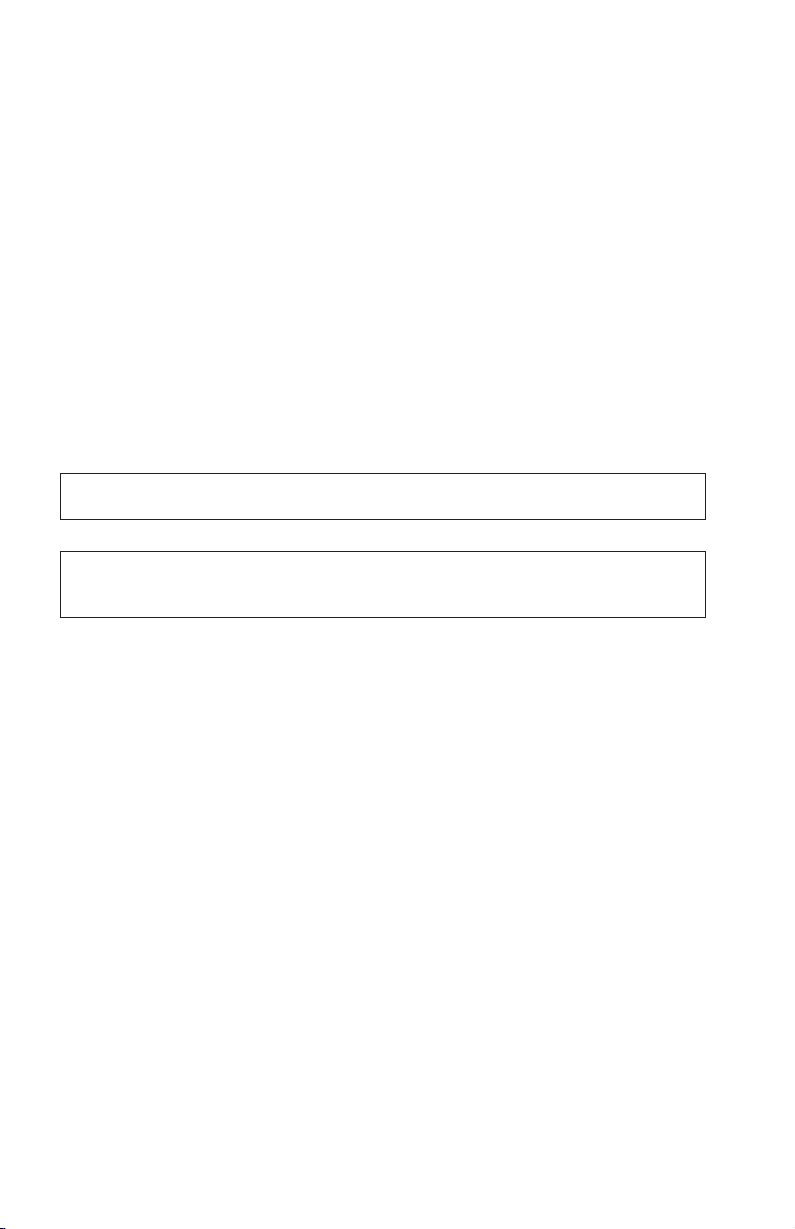
v
v
Konfigurace 2: napájení ze standardní sběrnice USB
Ačkoliv je jednotka Multi-Burner obvykle používána s vlastním napájením, je možné ji
použít s omezenou funkčností (POUZE ČTENÍ) napájenou ze sběrnice za následujících
podmínek (mimo standard USB).
Požadavky
standardní sestava kabelu USB a napájecího kabelu (obsažena v dodávce), číslo dílu
IBM 22P9188
dva dostupné porty USB na počítači
Specifikace
Pouze čtení médií CD a DVD (kromě DVD-RAM).
Upozornění: Pokusíte-li se o operaci čtení, formátování nebo čtení DVD-RAM,
zobrazí se jedna z následujících chybových zpráv a pro dokončení operace budete muset
připojit adaptér napájení.
Konfigurace napájení na zařízení IBM USB nepodporuje tuto operaci. Pro dokončení této
operace je nutné k zařízení IBM USB připojit adaptér napájení.
Tento počítač
D:\ není dostupný.
Nesprávná funkce.
Připojení jednotky Multi-Burner v konfiguraci 2
Jednotku Multi-Burner připojíte k počítači následujícím postupem. Při instalaci použijte
Obrázek 1-2 na stránce 1-53.
1-52
Jednotka IBM USB 2.0 Portable Multi-Burner: Rychlá instalace
Page 67
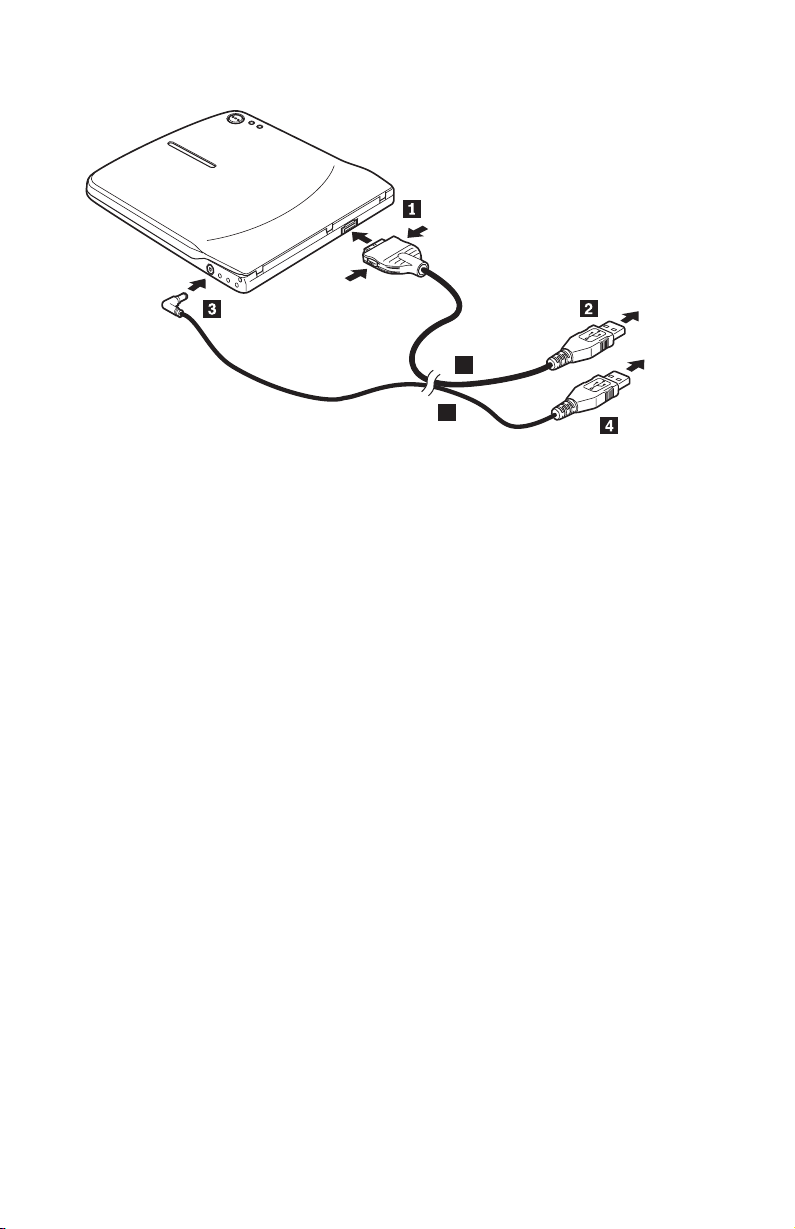
2.
3.
4.
5.
A
B
Obrázek 1-2. Konfigurace 2: napájení ze standardní sběrnice USB
1.
Zapněte počítač.
Stiskněte dvě tlačítka na konektoru a připojte konektor 1 kabelu USB A ke
konektoru USB na jednotce.
Připojte standardní konektor USB 2 ke konektoru USB na počítači.
Konektor 3 kabelu USB B připojte ke konektoru DC IN na jednotce.
Připojte standardní konektor USB 4 ke konektoru USB na počítači.
Instalace jednotky Multi-Burner
1-53
Page 68

v
v
1.
2.
3.
4.
Konfigurace 3: přídavné napájení USB
Konfiguraci s přídavným napájením USB lze použít na některých počítačích IBM
ThinkPad vybavených napájenými porty IBM USB 2.0.
Požadavky
sestava IBM napájeného kabelu USB 2.0 (obsažena v dodávce), číslo dílu IBM
22P9189
napájený port IBM USB 2.0
Specifikace
Čtení a zápis médií CD a DVD.
Připojení jednotky Multi-Burner v konfiguraci 3
Jednotku Multi-Burner připojíte k počítači následujícím postupem. Při instalaci použijte
Obrázek 1-3.
A
B
Obrázek 1-3. Konfigurace 3: přídavné napájení USB
Zapněte počítač.
Stiskněte dvě tlačítka na konektoru a připojte konektor 1 kabelu USB A ke
konektoru USB na jednotce.
Dejte dva konektory 2 na sebe a připojte je k napájenému portu USB 2.0 na
počítači (na některých počítačích ThinkPad).
Konektor 3 na druhém konci kabelu B připojte ke konektoru DC IN na jednotce
Multi-Burner.
1-54
Jednotka IBM USB 2.0 Portable Multi-Burner: Rychlá instalace
Page 69

1.
2.
Poznámky:
Další informace o nastavení, umístění a používání jednotky Multi-Burner
naleznete v příručce uživatele na CD IBM USB 2.0 Portable Multi-Burner
Software and User’s Guide Super CD.
Programy a návody k jejich instalaci a používání naleznete na CD IBM USB 2.0
Portable Multi-Burner Software and User’s Guide Super CD.
Instalace jednotky Multi-Burner
1-55
Page 70
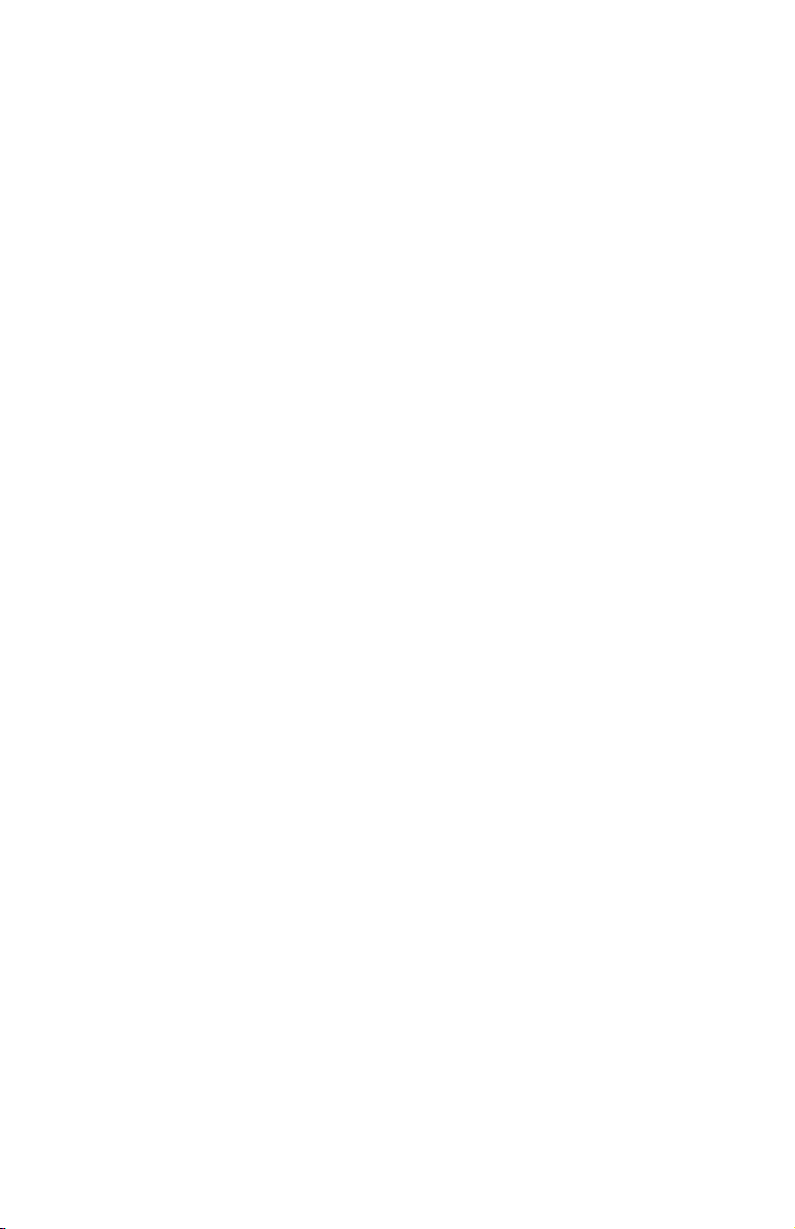
1-56
Jednotka IBM USB 2.0 Portable Multi-Burner: Rychlá instalace
Page 71
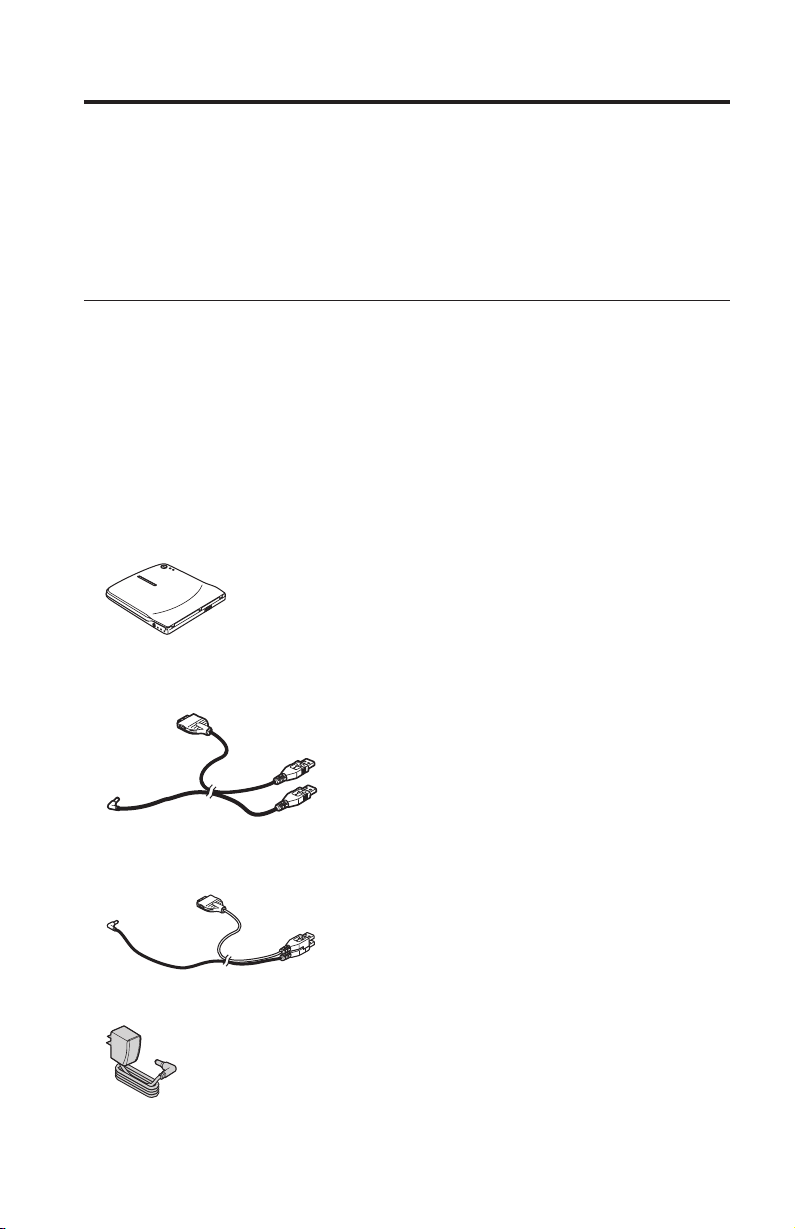
©
v
v
v
v
Rýchla inštalácia napaľovačky Multi-Burner
Táto príručka obsahuje pokyny na inštaláciu napaľovačky IBM USB 2.0 Portable
Multi-Burner. Pozrite si užívateľskú príručku na CD IBM USB 2.0 Portable Multi-Burner
Software and User’s Guide Super CD, kde sú uvedené podrobné pokyny na používanie
napaľovačky Multi-Burner.
Popis produktu
IBM USB 2.0 Portable Multi-Burner je tenká napaľovacia jednotka DVD a CD, ktorá sa
rýchlo a pohodlne pripája k vášmu počítaču IBM ThinkPad cez jednoduché pripojenie.
Táto jednotka je zariadenie USB 2.0 a vyžaduje pripojenie do portu USB 2.0. Maximálna
rýchlosť zápisu, ktorú je možné dosiahnuť, je 2x (DVD médium) a 16x (CDR médium).
Maximálna rýchlosť čítania, ktorú možno dosiahnuť, je 8x (DVD médium) a 24x (CD
médium).
Okrem tejto príručky váš balík produktu obsahuje:
Jednotku IBM USB 2.0 Portable Multi-Burner
Štandardný USB kábel a napájací kábel (používa sa pri konfigurácii 1 na strane 1-60 a
konfigurácii 2 na strane 1-61); IBM Part Number 22P9188
Napájací IBM USB 2.0 kábel (používa sa pri konfigurácii 3 na strane 1-63); IBM Part
Number 22P9189
Napájací adaptér
Copyright IBM Corp. 2003
1-57
Page 72
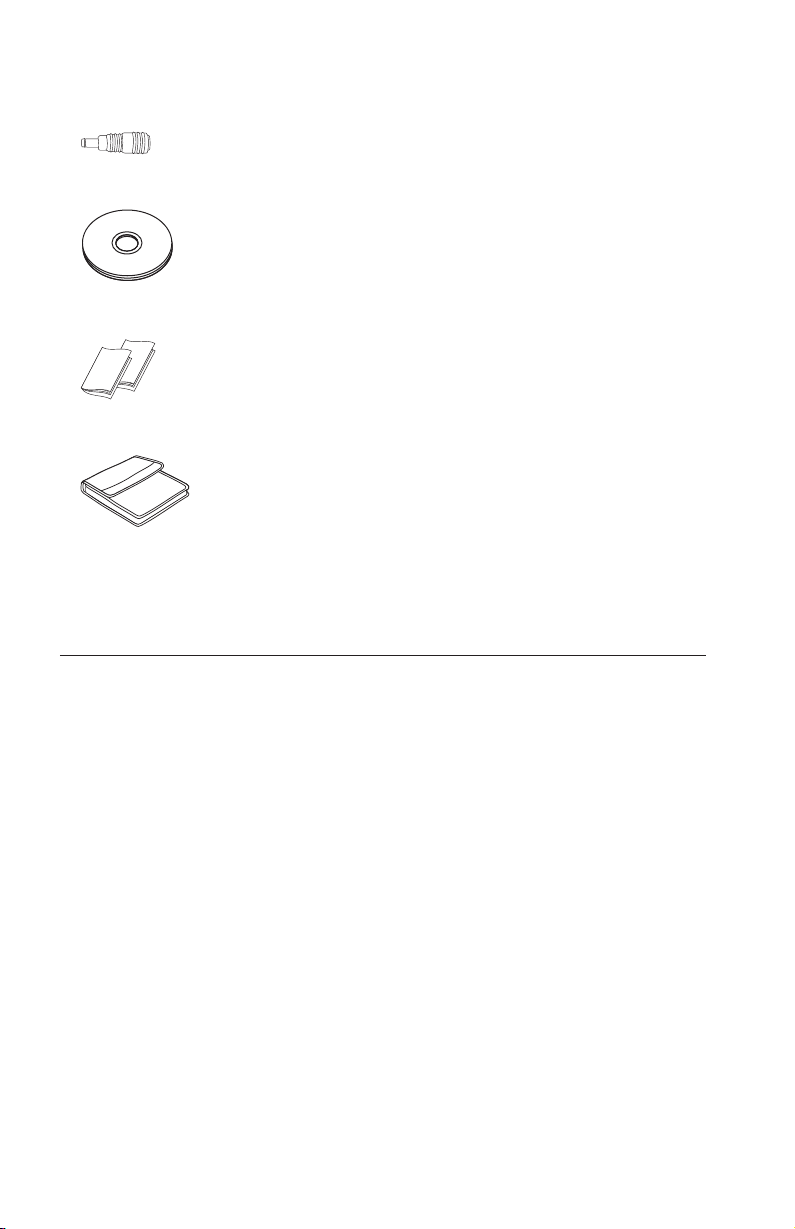
v
v
Ak
v
v
v
v
v
Zariadenie zdieľania napájania
IBM USB 2.0 Portable Multi-Burner Software and Guide Super CD
Dva manuály s bezpečnostnými informáciami
Prenosný kufrík
zistíte, že nejaká položka chýba alebo je poškodená, kontaktujte miesto nákupu vášho
produktu. Pre prípadnú neskoršiu reklamáciu si starostlivo uschovajte účet a obal
výrobku. V rámci záruky bude možno výrobok potrebovať záručný servis.
Hardvérové a softvérové požiadavky
Aby ste mohli používať tento produkt, musíte mať na svojom počítači ThinkPad
nainštalovaný tento hardvér:
Dostupný port USB 2.0
Poznámka: Ďalší port USB 2.0 môže byť potrebný pre konfiguráciu 2 na strane 1-61.
ste mohli toto zariadenie používať, váš počítač musí mať nainštalovaný jeden z
Aby
týchto operačných systémov:
Microsoft Windows XP
Microsoft Windows 2000 Professional (Service Pack 4 alebo novší)
Poznámka: Jednotka nebude fungovať správne, pokiaľ nie je nainštalovaný Service
Pack 4 alebo novší.
1-58
IBM USB 2.0 Portable Multi-Burner: Rýchla inštalácia
Page 73

v
v
v
Konfigurácie režimu napájania
Táto časť poskytuje pokyny na inštaláciu pre tieto konfigurácie:
Konfigurácia 1: samostatné napájanie (AC adaptér)
Konfigurácia 2: napájanie z USB (IBA ČÍTANIE)
Konfigurácia 3: pomocné napájanie z USB
Rýchla inštalácia napaľovačky Multi-Burner
1-59
Page 74
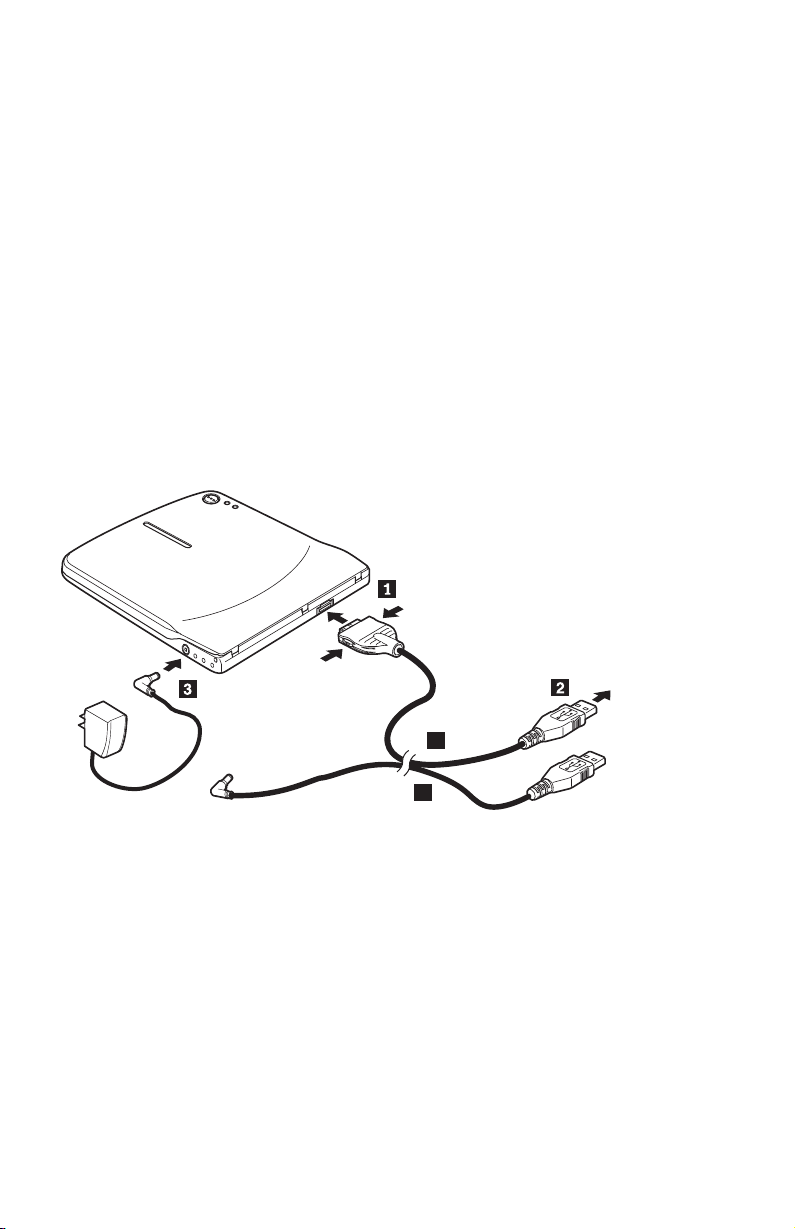
v
v AC
1.
2.
3.
4.
Konfigurácia 1: konfigurácia so samostatným napájaním (AC
adaptér)
Multi-Burner sa zvyčajne používa v konfigurácii so samostatným napájaním (AC
adaptér).
Požiadavky
Štandardný USB kábel a napájací kábel (dodaný s týmto produktom); IBM Part
Number 22P9188
adaptér (dodaný s týmto produktom)
Špecifikácie
Podporované sú CD a DVD médiá na čítanie a zápis.
Pripojenie napaľovačky Multi-Burner pomocou konfigurácie 1
Pri pripájaní napaľovačky Multi-Burner k systému postupujte podľa nasledujúceho
postupu. Pozrite si Obrázok 1-1.
A
B
Obrázok 1-1. Konfigurácia 1: konfigurácia so samostatným napájaním (AC adaptér)
Zapnite počítač.
Použite USB kábel A, zasuňte konektor kábla 1 do USB konektora jednotky
stlačením dvoch tlačidiel na konektore.
Zasuňte štandardný USB konektor 2 do USB portu vášho počítača.
Zapojte AC adaptér do konektora DC IN 3 na napaľovačke Multi-Burner.
Poznámka: USB kábel B nie je pre túto konfiguráciu potrebný.
1-60
IBM USB 2.0 Portable Multi-Burner: Rýchla inštalácia
Page 75
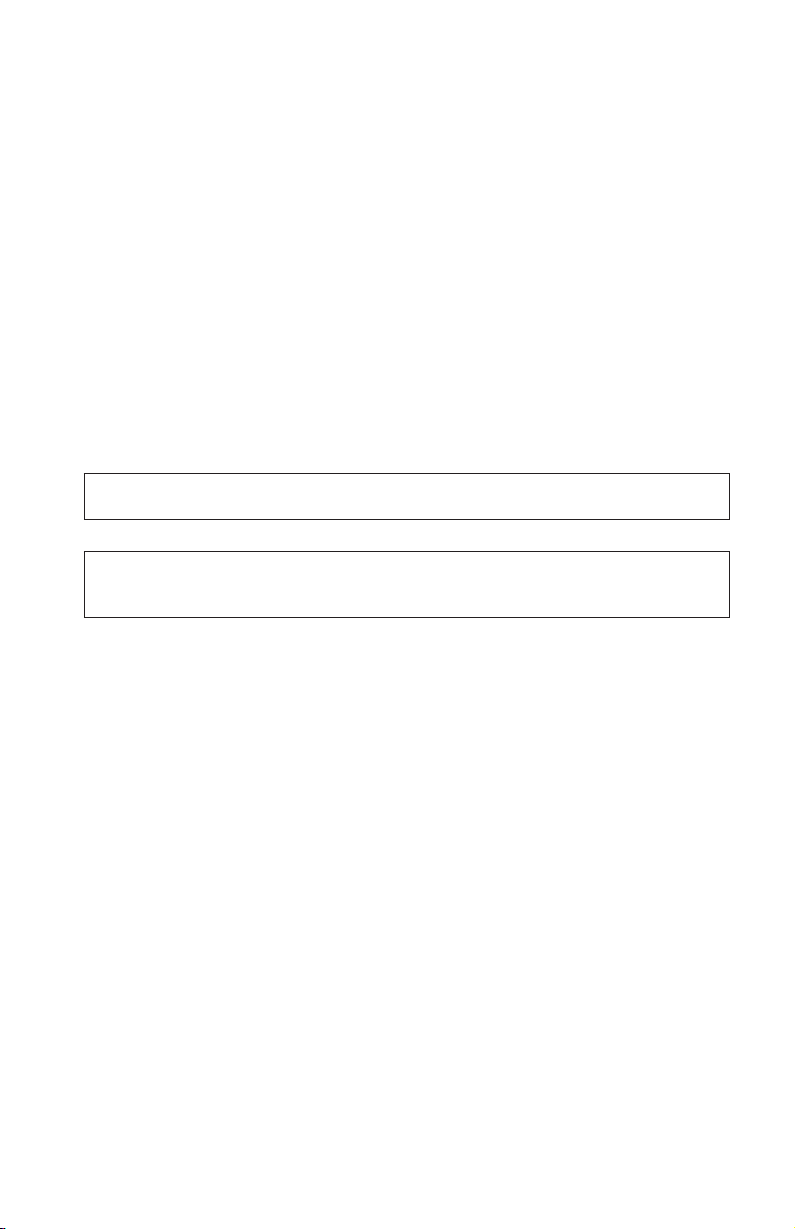
v
v
My
Konfigurácia 2: konfigurácia s napájaním z USB
Hoci sa napaľovačka Multi-Burner vo všeobecnosti používa so samostatným napájaním, s
obmedzenou funkčnosťou (IBA ČÍTANIE) je možné použiť aj napájanie z USB, ak
dodržíte nasledujúce podmienky (nie v štandarde USB).
Požiadavky
Štandardný USB kábel a napájací kábel (dodaný s týmto produktom); IBM Part
Number 22P9188
Dva voľné USB porty na vašom systéme
Špecifikácie
Podporované je len čítanie CD a DVD médií (okrem DVD-RAM).
Upozornenie: Ak sa pokúsite o operáciu ″zápisu″ alebo ″formátovania″, alebo operáciu
″čítania DVD-RAM″, zobrazí sa jedna z týchto chybových správ a na dokončenie
operácie budete musieť pripojiť externý AC adaptér.
Vaša konfigurácia napájania nepodporuje túto operáciu na USB zariadení IBM. Na
dokončenie operácie musíte pripojiť externý napájací AC adaptér do USB zariadenia IBM.
Computer
D:\ nie je dostupný.
Nesprávna funkcia.
Pripojenie napaľovačky Multi-Burner pomocou konfigurácie 2
Pri pripájaní napaľovačky Multi-Burner k systému postupujte podľa nasledujúceho
postupu. Pozrite si Obrázok 1-2 na strane 1-62.
Rýchla inštalácia napaľovačky Multi-Burner
1-61
Page 76

2.
3.
4.
5.
A
B
Obrázok 1-2. Konfigurácia 2: konfigurácia s napájaním z USB
1.
Zapnite počítač.
Použite USB kábel A, zasuňte konektor kábla 1 do USB konektora jednotky
stlačením dvoch tlačidiel na konektore.
Zasuňte štandardný USB konektor 2 do USB portu vášho počítača.
Použite USB kábel B, zasuňte konektor kábla 3 do konektora jednotky DC IN.
Zasuňte štandardný USB konektor 4 do USB portu vášho počítača.
1-62
IBM USB 2.0 Portable Multi-Burner: Rýchla inštalácia
Page 77

v
v
1.
2.
3.
4.
DC IN na
Konfigurácia 3: konfigurácia s pomocným napájaním z USB
Konfigurácia s pomocným napájaním z USB sa môže použiť na vybratých počítačoch
IBM ThinkPad vybavených napájaným USB 2.0 portom IBM.
Požiadavky
Napájací IBM USB 2.0 kábel (dodaný s týmto produktom); IBM Part Number
22P9189
Napájaný port IBM USB 2.0
Špecifikácie
Podporované sú CD a DVD médiá na čítanie a zápis.
Pripojenie napaľovačky Multi-Burner pomocou konfigurácie 3
Pri pripájaní napaľovačky Multi-Burner k systému postupujte podľa nasledujúceho
postupu. Pozrite si Obrázok 1-3.
A
B
Obrázok 1-3. Konfigurácia 3: konfigurácia s pomocným napájaním z USB
Zapnite počítač.
Použite USB kábel A, zasuňte konektor kábla 1 do USB konektora jednotky
stlačením dvoch tlačidiel na konektore.
Spojte dva konektory 2 dokopy a vložte USB konektor a pomocný napájací
konektor do napájaného portu USB 2.0 na vašom počítači (nachádza sa na vybratých
systémoch IBM ThinkPad).
Zapojte druhý koniec kábla B do jednotky zasunutím zásuvky 3 do konektora
napaľovačke Multi-Burner.
Rýchla inštalácia napaľovačky Multi-Burner
1-63
Page 78
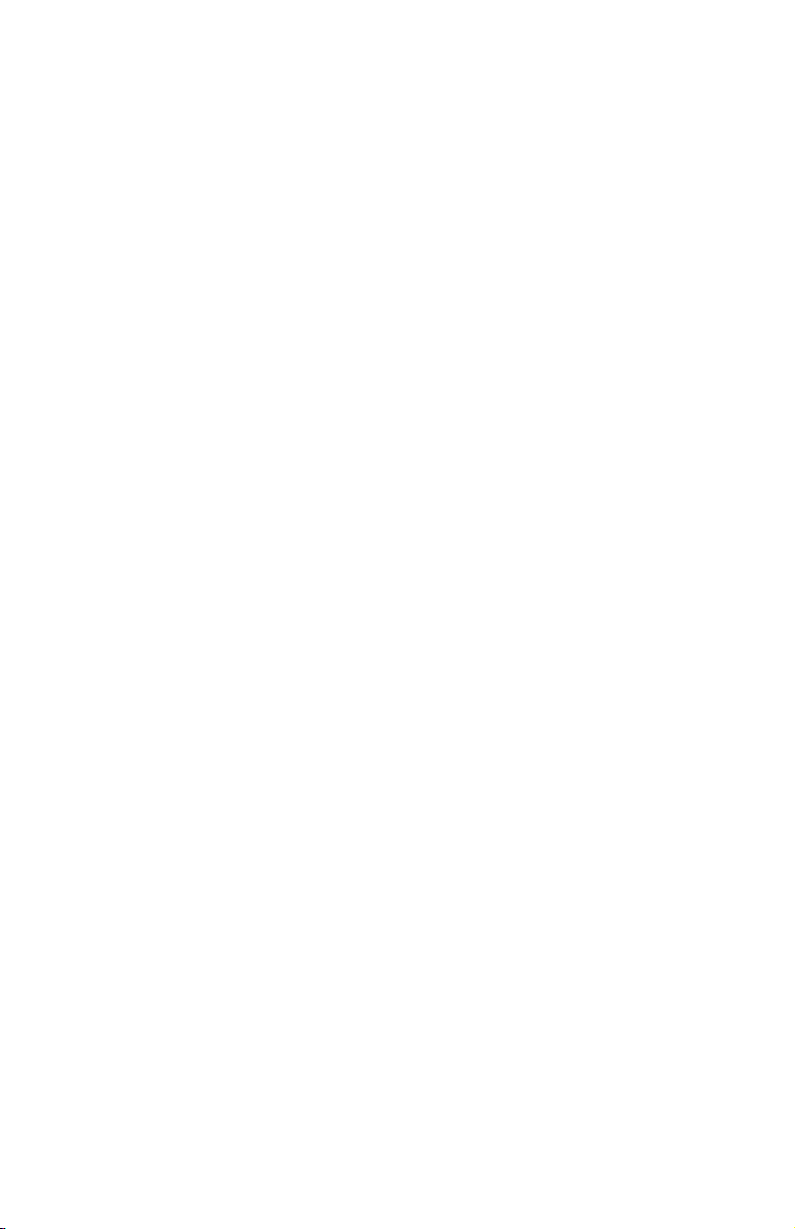
1.
2.
Poznámky:
Viac informácií o nastavovaní, umiestňovaní a používaní napaľovačky
Multi-Burner nájdete v užívateľskej príručke na CD IBM USB 2.0 Portable
Multi-Burner Software and User’s Guide Super CD.
Aplikačný softvér a informácie o jeho inštalácii a používaní môžete nájsť na CD
IBM USB 2.0 Portable Multi-Burner Software and User’s Guide Super CD.
1-64
IBM USB 2.0 Portable Multi-Burner: Rýchla inštalácia
Page 79
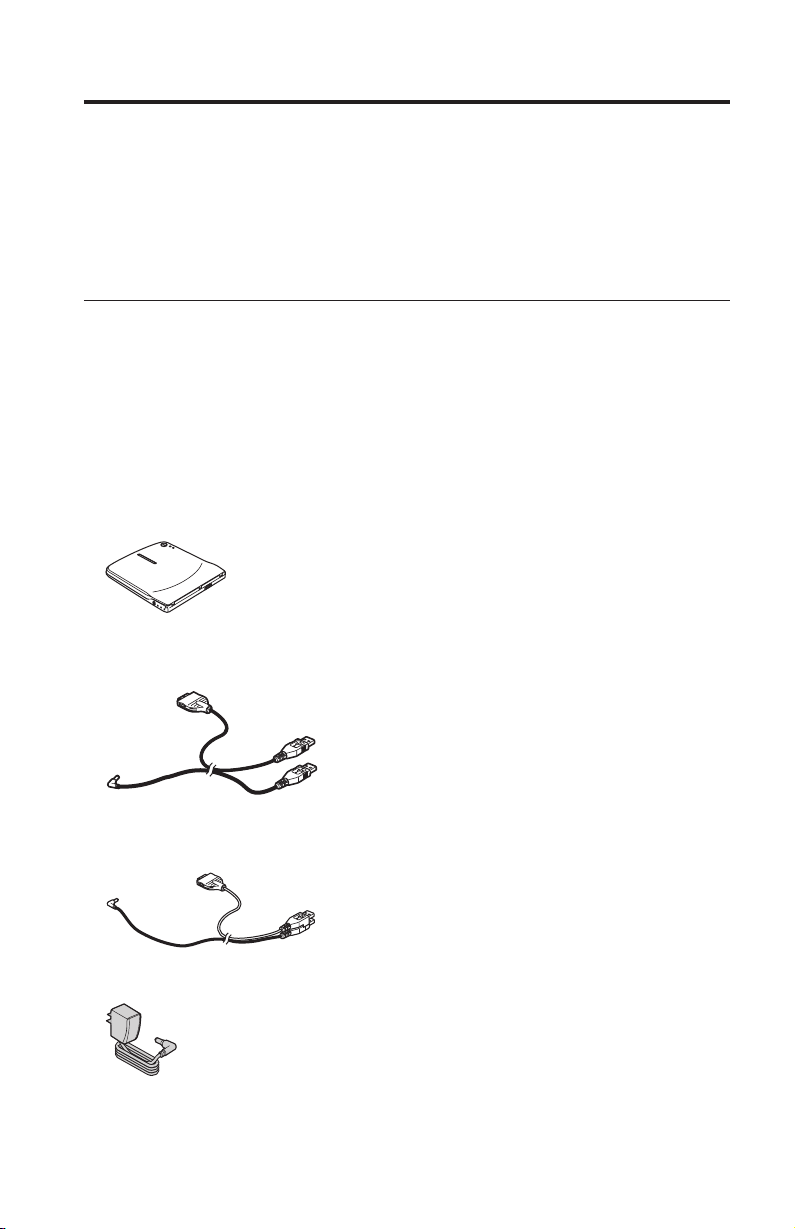
©
Bu
Bu
v
v
v
v
Multi-Burner Sürücüsü Hızlı Kuruluş
elkitabında, IBM USB 2.0 Portable Multi-Burner sürücüsünün kuruluşuna ilişkin
yönergeler yer alır. Multi-Burner sürücüsünün kullanılması hakkında ayrıntılı bilgi için
IBM USB 2.0 Portable Multi-Burner Software and User’s Guide Super CD’sinde bulunan
kullanıcı kılavuzuna başvurun.
Ürün Tanımı
IBM USB 2.0 Portable Multi-Burner, IBM ThinkPad bilgisayarınıza basit bir bağlantıyla
hızlı ve kolay bir şekilde bağlanan ince bir DVD ve CD kaydedilebilir sürücüdür. Sürücü,
bir USB 2.0 aygıtıdır ve bir USB 2.0 kapısıyla bağlantı gerektirir. En çok 2x (DVD
ortamı) ve 16x (CDR ortamı) yazma hızı elde edilebilir. En çok 8x (DVD ortamı) ve 24x
(CD ortamı) okuma hızları elde edilebilir.
elkitabının yanında, seçenek paketinde şunlar yer alır:
IBM USB 2.0 Portable Multi-Burner sürücüsü
Standart USB kablo ve güç kablosu düzeneği (1-68. sayfada yapılandırma 1 ve 1-69.
sayfada yapılandırma 2 için kullanılır); IBM Parça Numarası 22P9188
IBM tarafından geliştirilen USB 2.0 kablo düzeneği (1-71. sayfadaki yapılandırma 3
için kullanılır); IBM Parça Numarası 22P9189
Güç bağdaştırıcısı
Copyright IBM Corp. 2003
1-65
Page 80

v
v
Bu
v
v
v
v
v
Güç paylaşımı aygıtı
IBM USB 2.0 Portable Multi-Burner Software and Guide Super CD’si
Güvenlik bilgileri elkitapları (iki adet)
Taşıma çantası
Öğelerden biri eksik ya da zarar görmüş ise, ürünü satın aldığınız yere başvurun. Satın
alma belgenizi ve ambalaj malzemesini sakladığınızdan emin olun. Bunlar, garanti
hizmeti almak için gerekli olabilir.
Donanım ve Yazılım Gereksinimleri
seçeneği kullanmak için ThinkPad bilgisayarınızda aşağıdaki donanımın kurulu
olması gerekir:
Kullanılabilir bir USB 2.0 kapısı
Not: 1-69. sayfadaki yapılandırma 2 için ek bir USB 2.0 kapısı gerekebilir.
seçeneği kullanmak için bilgisayarınızda aşağıdaki işletim sistemlerinden birinin
Bu
kurulu olması gerekir:
Microsoft Windows XP
Microsoft Windows 2000 Professional (Service Pack 4 ya da sonraki bir yayın düzeyi)
Not: Service Pack 4 ya da sonraki bir yayın düzeyi kurulu değilse, sürücü düzgün
çalışmaz.
1-66
IBM USB 2.0 Portable Multi-Burner: Quick Install
Page 81
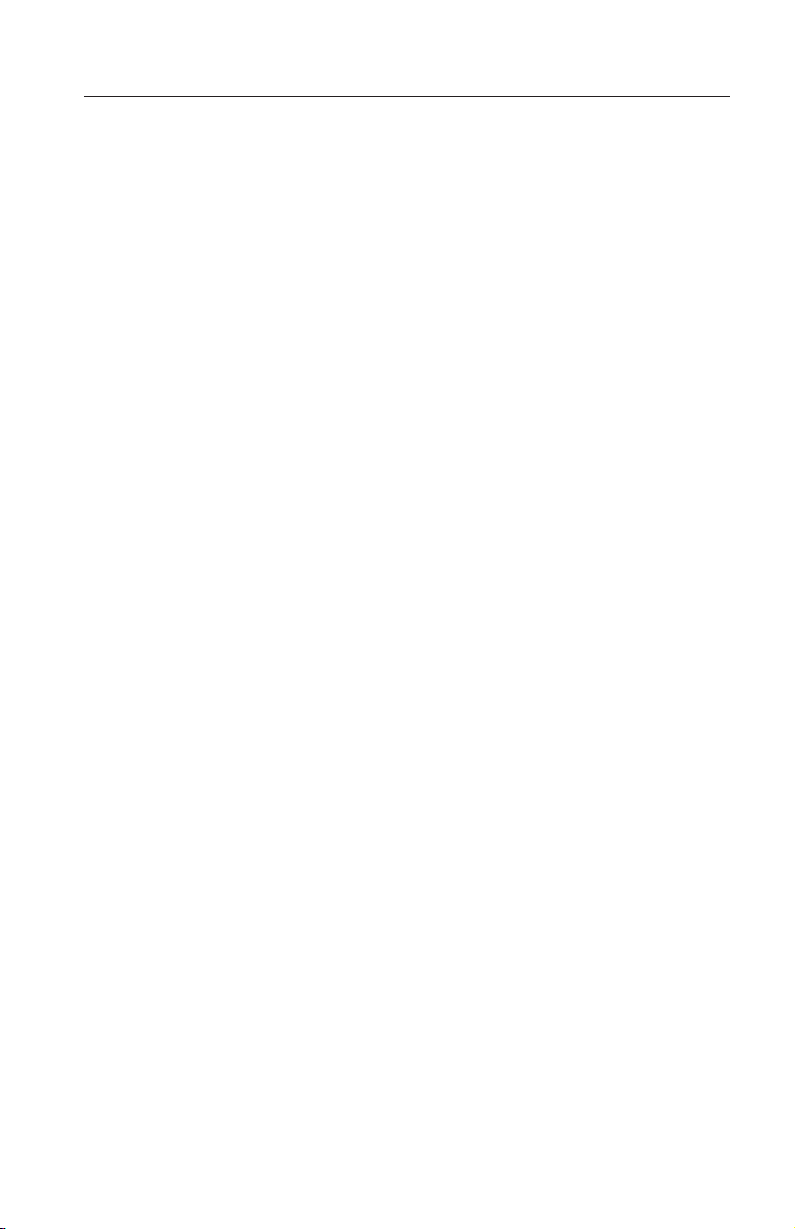
Bu
v
v
v
Güç Kipi Yapılandırmaları
bölümde, aşağıdaki yapılandırmalara ilişkin kuruluş yönergeleri yer alır:
Yapılandırma 1: AC bağdaştırıcısı
Yapılandırma 2: USB standart veriyolu gücü (YALNIZCA OKUNUR)
Yapılandırma 3: yardımcı USB gücü
Multi-Burner Sürücüsü Hızlı Kuruluş
1-67
Page 82

v
v AC
CD ve
1.
2.
3.
4. AC
Yapılandırma 1: AC Bağdaştırıcısı Yapılandırması
Multi-Burner, genellikle AC bağdaştırıcısı yapılandırmasıyla birlikte kullanılır.
Gereksinimler
Standart USB kablosu ve güç kablosu düzeneği (bu seçenekle birlikte gönderilir); IBM
Parça Numarası 22P9188
bağdaştırıcısı (bu seçenekle birlikte gönderilir)
Belirtimler
DVD ortamlarını okuma ve bu ortamlara yazma desteklenir.
Multi-Burner Sürücüsünün Yapılandırma 1 Kullanılarak Bağlanması
Multi-Burner sürücüsünü sisteminize bağlamak için aşağıdaki yordamı tamamlayın:
Kuruluş işlemi sırasında bkz. Şekil 1-1.
A
B
Şekil 1-1. Yapılandırma 1: AC bağdaştırıcısı yapılandırması
Bilgisayarınızı açın.
USB kablosunu A kullanarak, bağlacın iki düğmesini sıkıştırırken kablo prizini 1
sürücünün USB bağlacına takın.
Standart USB bağlacını 2 bilgisayarınızın USB kapısına takın.
bağdaştırıcısını Multi-Burner sürücüsünün üstündeki DC IN bağlacına 3
bağlayın.
Not: Bu yapılandırmada USB kablosu B kullanılmaz.
1-68
IBM USB 2.0 Portable Multi-Burner: Quick Install
Page 83

v
v
CD ve
My
Yapılandırma 2: Standart USB Veriyolu Gücü Yapılandırması
Multi-Burner genellikle AC bağdaştırıcısı yapılandırmasıyla kullanılmasına karşın,
veriyolu gücü, aşağıdaki koşullar altında (USB standardında değil) sınırlı sayıda işlevle
(YALNIZCA OKUNUR) kullanılabilir.
Gereksinimler
Standart USB kablosu ve güç kablosu düzeneği (bu seçenekle birlikte gönderilir); IBM
Parça Numarası 22P9188
Sisteminizde bulunan iki adet serbest USB kapısı
Belirtimler
DVD ortamlarının (DVD-RAM dışında) yalnızca okunması desteklenir.
Uyarı: Bir ″yazma″ ya da ″biçimlendirme″ işlemi ya da bir ″DVD-RAM okuma″ işlemi
yapmayı denersiniz, aşağıdaki hata iletilerinden biri görüntülenir ve yaptığınız işlemi
tamamlamak için dış AC bağdaştırıcısını bağlamanız gerekir.
Güç yapılandırmanız bu işlemi IBM USB aygıtında desteklemez. Bu işlemi tamamlamak için
dış AC bağdaştırıcısını IBM USB aygıtına bağlamanız gerekir.
Computer (Bilgisayarım)
D:\ is not accessible. (D:\ sürücüsüne erişilemiyor.)
Incorrect function (Yanlış işlev).
Multi-Burner Sürücüsünün Yapılandırma 2 Kullanılarak Bağlanması
Multi-Burner sürücüsünü sisteminize bağlamak için aşağıdaki yordamı tamamlayın:
Kuruluş işlemi sırasında bkz. Şekil 1-2 sayfa 1-70.
Multi-Burner Sürücüsü Hızlı Kuruluş
1-69
Page 84

2.
3.
4.
5.
A
B
Şekil 1-2. Yapılandırma 2: USB standart veriyolu gücü yapılandırması
1.
Bilgisayarınızı açın.
USB kablosunu A kullanarak, bağlacın iki düğmesini sıkıştırırken kablo prizini 1
sürücünün USB bağlacına takın.
Standart USB bağlacını 2 bilgisayarınızın USB kapısına takın.
USB kablosunu B kullanarak, kablo prizini 3 sürücünün DC IN bağlacına takın.
Standart USB bağlacını 4 bilgisayarınızın USB kapısına takın.
1-70
IBM USB 2.0 Portable Multi-Burner: Quick Install
Page 85

v
v
CD ve
1.
2.
3.
4.
Yapılandırma 3: Yardımcı USB Gücü Yapılandırması
Yardımcı USB veriyolu gücü yapılandırması IBM tarafından geliştirilen USB 2.0
kapısıyla donatılmış IBM ThinkPad bilgisayarları seçildiğinde kullanılabilir.
Gereksinimler
IBM tarafından geliştirilen USB 2.0 kablo düzeneği (bu seçenekle birlikte gönderilir);
IBM Parça Numarası 22P9189
IBM tarafından geliştirilen USB 2.0 kapısı
Belirtimler
DVD ortamlarını okuma ve bu ortamlara yazma desteklenir.
Multi-Burner Sürücüsünün Yapılandırma 3 Kullanılarak Bağlanması
Multi-Burner sürücüsünü sisteminize bağlamak için aşağıdaki yordamı tamamlayın:
Kuruluş işlemi sırasında bkz. Şekil 1-3.
A
B
Şekil 1-3. Yapılandırma 3: yardımcı USB gücü yapılandırması
Bilgisayarınızı açın.
USB kablosunu A kullanarak, bağlacın iki düğmesini sıkıştırırken kablo prizini 1
sürücünün USB bağlacına takın.
İki bağlacı 2 birlikte sürgüleyin ve ikiz USB ve yardımcı güç bağlacını
bilgisayarınızın güçle çalışan USB 2.0 kapısına (IBM ThinkPad sistemlerinde
bulunur) takın.
Kablonun diğer ucunu B, prizi 3, Multi-Burner sürücüsünün üstündeki DC IN
bağlacına takarak sürücüye bağlayın.
Multi-Burner Sürücüsü Hızlı Kuruluş
1-71
Page 86
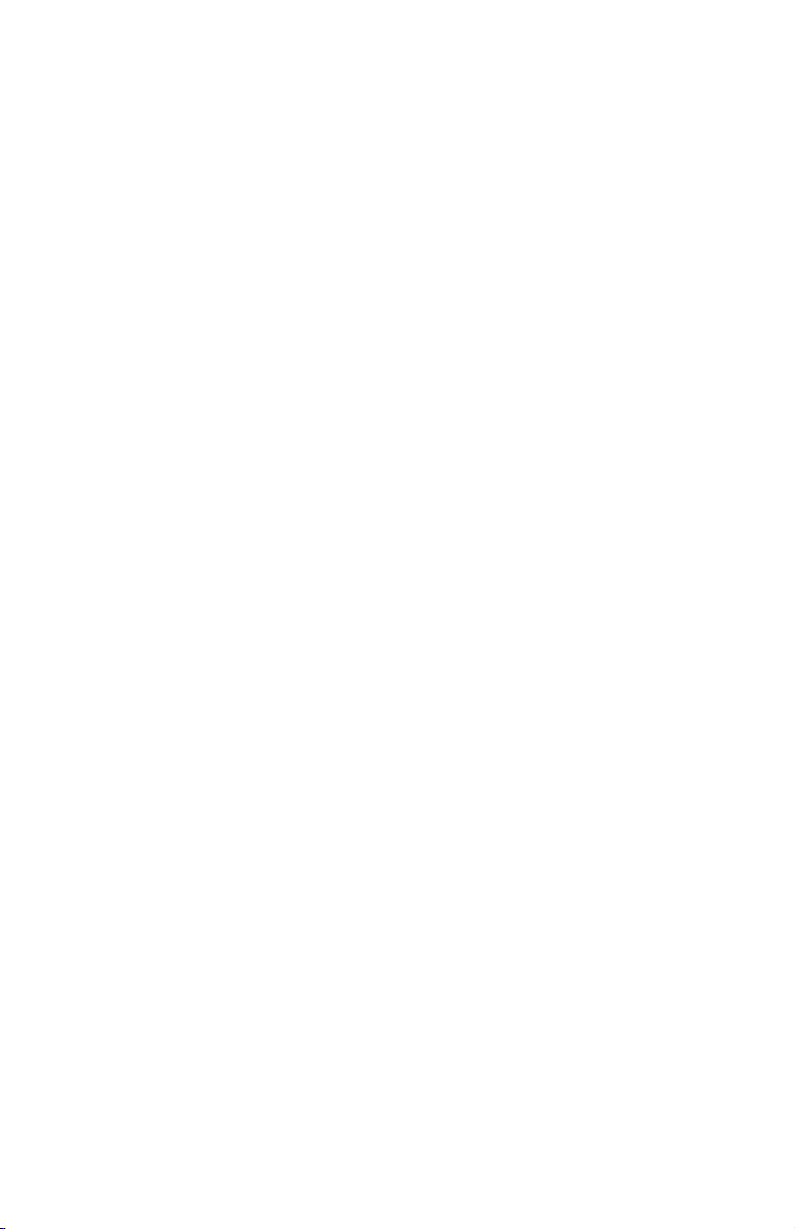
1.
ek
2.
Notlar:
Multi-Burner sürücüsünün kurulmasına, yerleştirilmesine ve çalışmasına ilişkin
bilgi için IBM USB 2.0 Portable Multi-Burner Software and User’s Guide
Super CD’sindeki kullanıcı kılavuzunu okuyun.
Uygulama yazılımına ve bu yazılımın kuruluşu ve çalışmasına ilişkin bilgilere
IBM USB 2.0 Portable Multi-Burner Software and User’s Guide Super
CD’sinden erişebilirsiniz.
1-72
IBM USB 2.0 Portable Multi-Burner: Quick Install
Page 87

`&\L<zlY20
>Va|,PX20 IBM USB 2.0 c/=`&\L<zD8>E"#PX9C`
&\L<zDj88>E",kN< IBM USB 2.0
'8O,6
CD ODC'8O#
z7hv
c/=`&\L<zm~MC
IBM USB 2.0 c/=`&\L<zG;VacM DVD M CD IL<}/w,|
IT(}r%D,SlY"=cX,S=zD IBM ThinkPad
®
FczD#C}/
wG;v USB 2.0 h8"Rh*,S= USB 2.0 KZ#IqCns 2x(DVD i
J)Mns 16x(CDR iJ)D4YH#IqCns 8x(DVD iJ)Mns
24x(CD iJ)DAYH#
}CVaTb,!~||,:
v IBM USB 2.0 c/=`&\L<z}/w
v j< USB gBMg4_0C(CZ3f 1-75 ODdC 1 M3f 1-76 ODd
C 2);IBM ?~E 22P9188
v IBM 'VD USB 2.0 gB0C(CZ3f 1-78 ODdC 3);IBM ?~E
22P9189
v g4Jdw
© Copyright IBM Corp. 2003 1-73
Page 88

v g42mh8
v IBM USB 2.0
v 2+E"Va(=>)
v /x|
gPNNo71Yrp5,kk:r&*5#kqX#t:u>$M|0DO#I
\h*|G4S\#^~q#
c/=`&\L<zm~M8O,6
CD
2~Mm~hs
*K9CC!~,zXkZ ThinkPad FczO20TB2~:
v ICD USB 2.0 KZ
":TZ3f 1-76 ODdC 2,I\h*=SD USB 2.0 KZ#
zDFczXk20TBYw53.;T9CC!~:
®
v Microsoft
v Microsoft Windows 2000 Professional(Service Pack 4 r|_f>)
":}G20K Service Pack 4 r|_f>,qr}/waKP;}##
Windows®XP
g4==dC
>?V*TBdCa)K208>E":
v dC 1:T)gg4(;wg4Jdw)
v dC 2:USB j<\_g4(;A)
v dC 3:(z USB g4
1-74 IBM USB 2.0 c/=`&\L<zlY20
Page 89
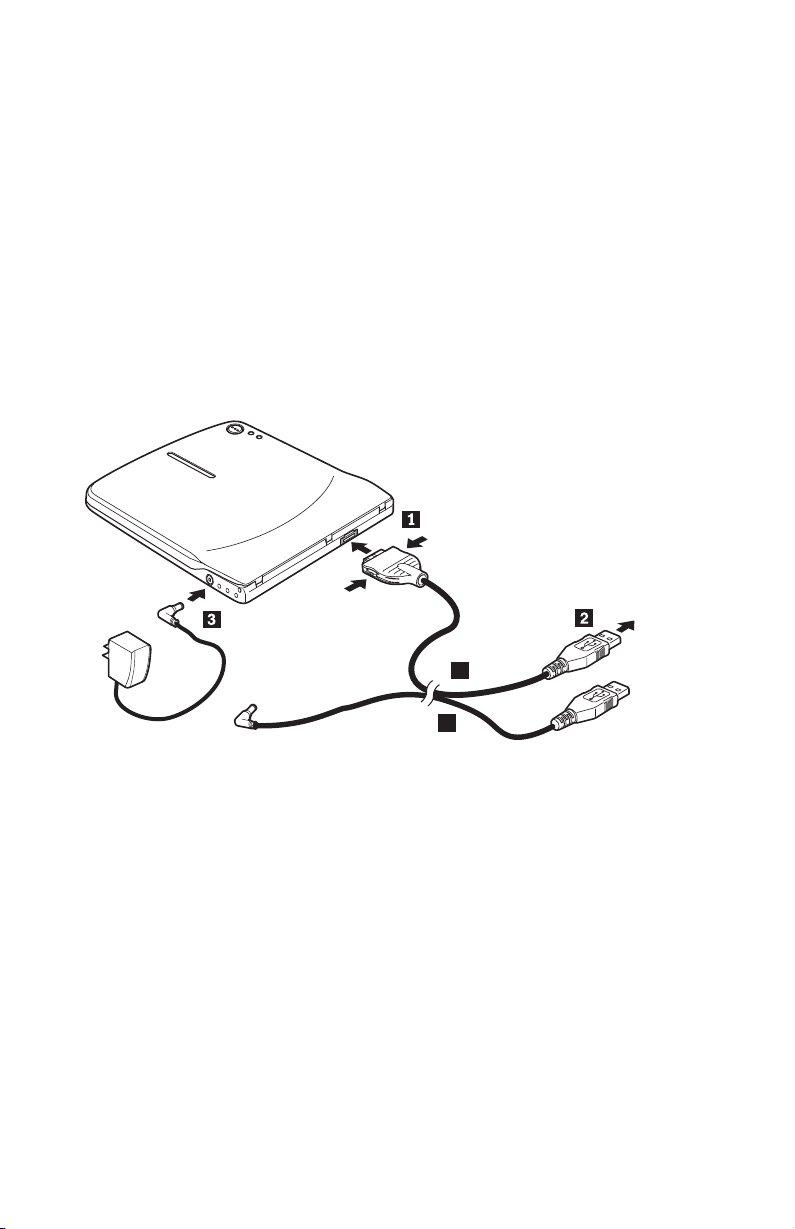
dC 1:T)gg4(;wg4Jdw)dC
C`&\L<z(#9CT)gg4(;wg4Jdw)dC#
hs
v j< USB gBMg4_0C(fC!~;pa));IBM ?~E 22P9188
v ;wg4Jdw(fC!~;pa))
fq
'VA4 CD M DVD iJ#
9CdC 1 ,S`&\L<z
*+`&\L<z,S=zD53,kjITB}L#Z20}LP,kN<<
1-1#
A
B
<
1-1.
dC1:T)gg4(;wg4Jdw)dC
1. *tzDFcz#
2. 9C USB gB A,Z79SZOD=v4|D,1+gBe7 1 ek}
/wD USB SZ#
3. +j< USB SZ 2 ekzFczD USB KZ#
4. +;wg4Jdw,S=`&\L<zOD DC IN SZ 3#
":CdC;h* USB gB B#
`&\L<zlY20 1-75
Page 90
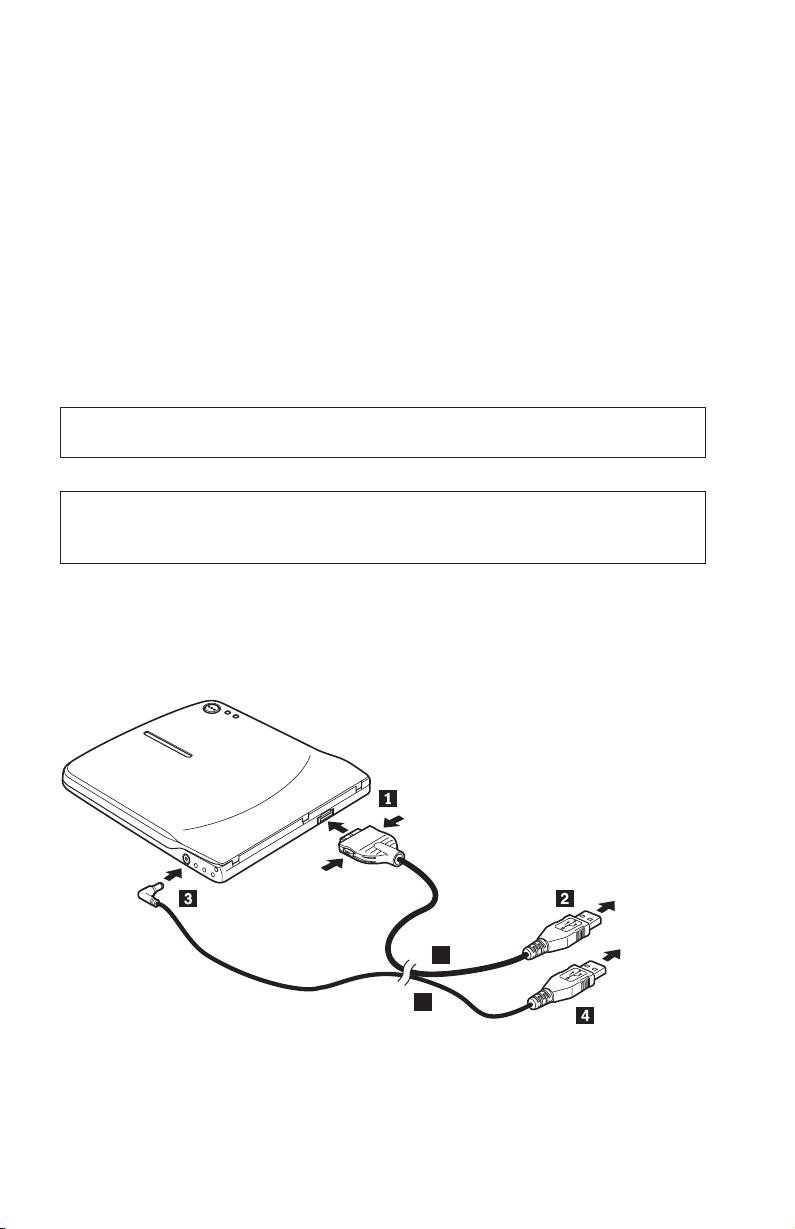
dC 2:j< USB \_g4dC
d;`&\L<z(#9CT)gg4,+G\ _g4ITZTBu~B (;Z
USB j<P)9CP^D&\(;A)#
hs
v j< USB gBMg4_0C(fC!~;pa));IBM ?~E 22P9188
v 53OD=vIC USB KZ
fq
'V;A CD M DVD iJ(} DVD-RAM Tb)#
/f: g{z"T041r0q=/1Ywr0DVD-RAM A1Yw,rza4=
TBms{".;"Rz+h*,SbS;wg4JdwTjICYw#
zDg4dCZ IBM USB h8O;'VCYw#z+h*QbS;wg4Jdw,S=
IBM USB h8TjICYw#
RDgT
D:\ ;ICJ#
;}7D&\#
9CdC 2 ,S`&\L<z
*+`&\L<z,S=zD53,kjITB}L#Z20}LP,kN<<
1-2#
<
1-2.
dC2:
USB
j<\_g4dC
1. *tzDFcz#
1-76 IBM USB 2.0 c/=`&\L<zlY20
A
B
Page 91
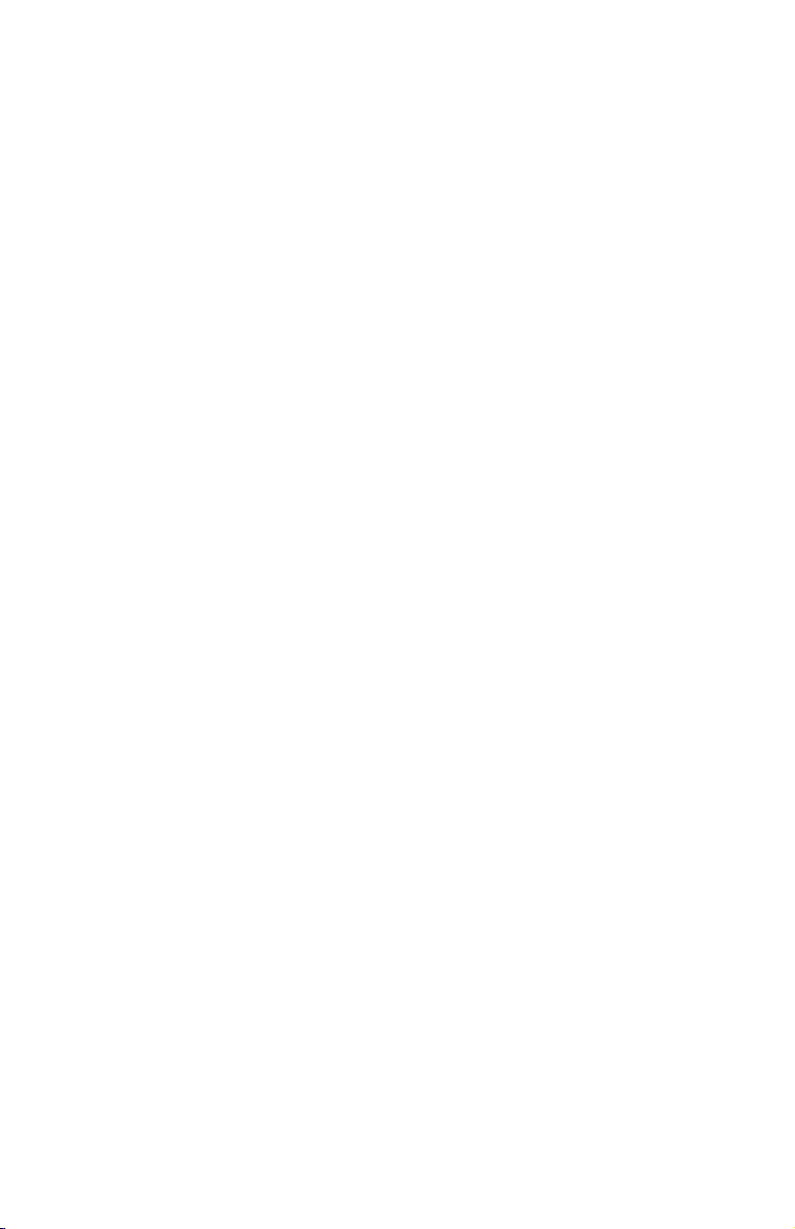
2. 9C USB gB A,Z79SZOD=v4|D,1+gBe7 1 ek}
/wD USB SZ#
3. +j< USB SZ 2 ekzFczD USB KZ#
4. 9C USB gB B +gBe7 3 ek}/wD DC IN SZ#
5. +j< USB SZ 4 ekzFczD USB KZ#
`&\L<zlY20 1-77
Page 92

dC 3:(z USB g4dC
(z USB \_g4dCITCZ0dP IBM 'VD USB 2.0 KZDy! IBM
ThinkPad Fcz#
hs
v IBM 'VD USB 2.0 gB0C(fC!~;pa));IBM ?~E 22P9189
v IBM 'VD USB 2.0 KZ
fq
'VA4 CD M DVD iJ#
9CdC 3 ,S`&\L<z
*+`&\L<z,S=zD53,kjITB}L#Z20}LP,kN<<
1-3#
A
B
<
1-3.
dC3:(z
USB
g4dC
1. *tzDFcz#
2. 9C USB gB A,Z79SZOD=v4|D,1+gBe7 1 ek}
/wD USB SZ#
3. ,1,/=vSZ 2 "R+~Z;pD USB M(zg4SZekzFcz
O'VD USB 2.0 KZ(IZy!D IBM ThinkPad FczOR=)#
4. (}+e7 3 ek`&\L<zOD DC IN SZQgB B Dm;K,S
=}/w#
"bBn:
a. PX`&\L<zDhC"(;MYwD|`E",kDA IBM USB 2.0
/=`&\L<zm~MC'8O,6
CD ODC'8O#
c
1-78 IBM USB 2.0 c/=`&\L<zlY20
Page 93
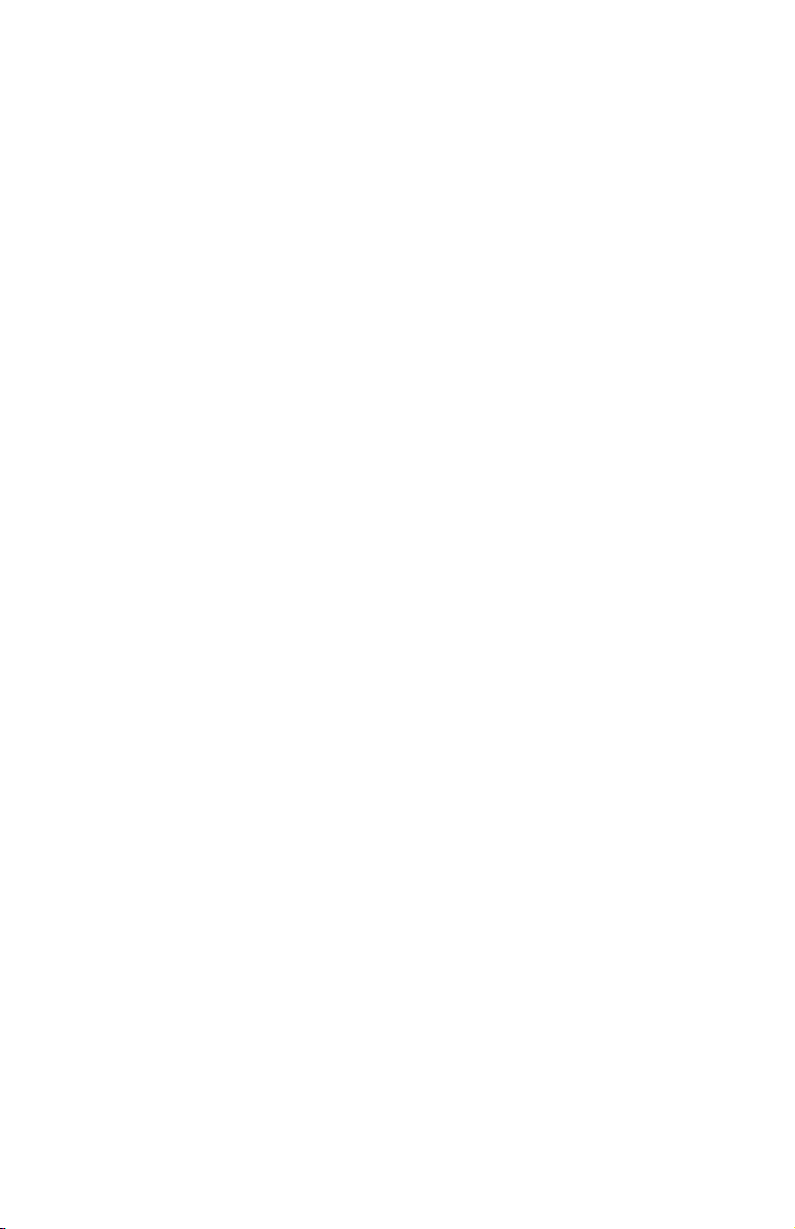
b. ITZ IBM USB 2.0
c/=`&\L<zm~MC'8O,6
PXd20MYwD&Cm~ME"#
CD OR=
`&\L<zlY20 1-79
Page 94
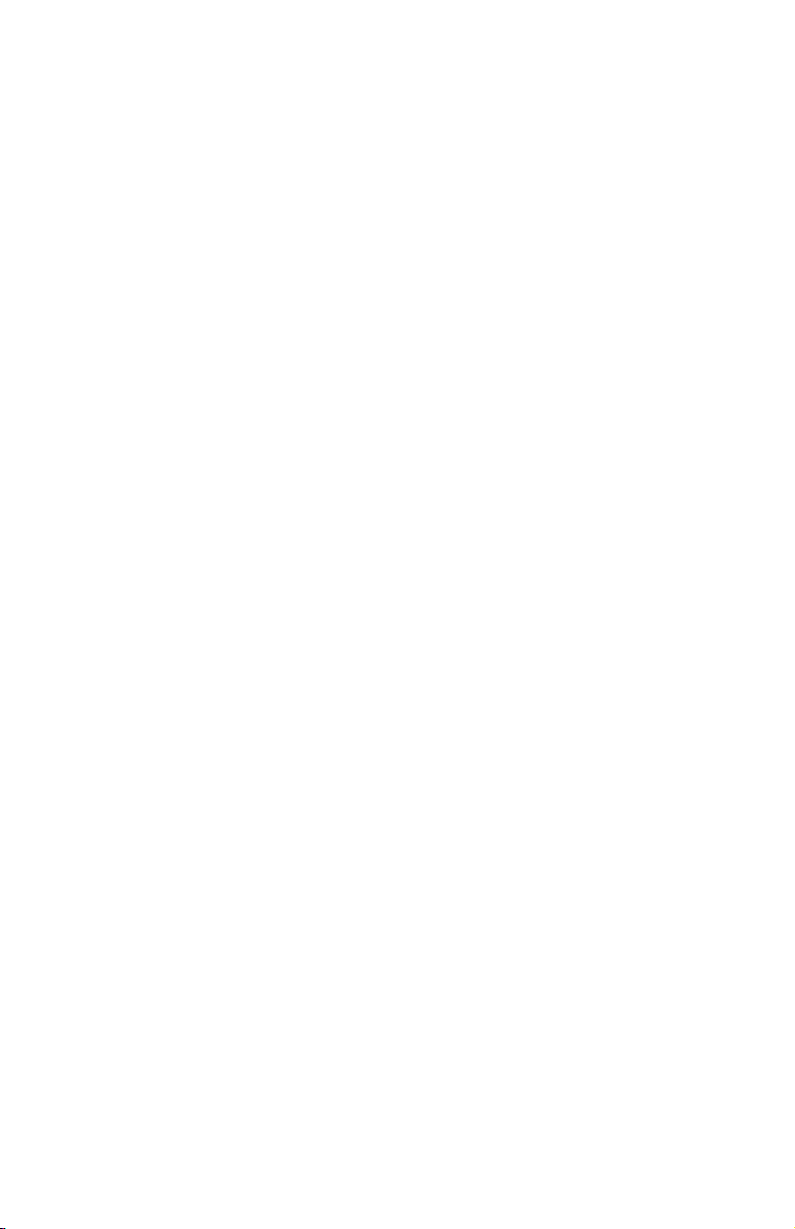
1-80 IBM USB 2.0 Portable Multi-Burner: Quick Install
Page 95
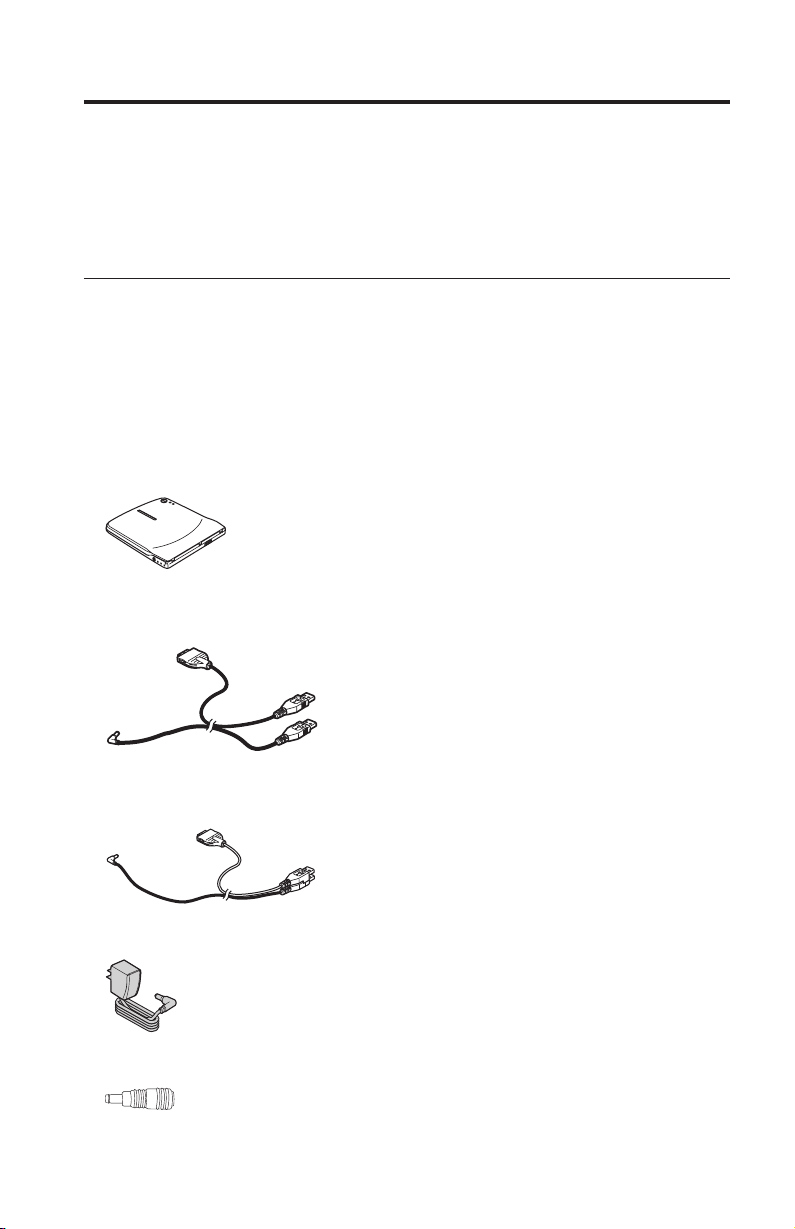
Multi-Burner tw
ΓUt IBM USB 2.0 Portable Multi-Burner wíC÷ Multi-Burner
ⁿA\ IBM USB 2.0 Portable Multi-Burner Software and User’s Guide
Super CD WΓUC
úí
IBM USB 2.0 Portable Multi-Burner @Wí¼ DVD M CD iN²≈Au
nµ@sKiHtPs IBM ThinkPad
USB 2.0 mAs USB 2.0 ≡Ci¬F 2x]DVD CΘ 16x]CDR
CΘgJtCi¬F 8x]DVD CΘ 24x]CD CΘ¬tC
úFΓUA∩]M≤]tG
v IBM USB 2.0 Portable Multi-Burner ≈
v USB uMqut≤]≤ 1-83 Wtm 1 M 1-84 Wtm
2F IBM ús 22P9188
v IBM USB 2.0 ut≤]≤ 1-86 Wtm 3FIBM ús
22P9189
®
qúADΦKC≈O
v qπy
v qm
© Copyright IBM Corp. 2003
1-81
Page 96

v IBM USB 2.0 Portable Multi-Burner Software and Guide Super CD
v wΩTΓU]Γ≈
v H¡U
pG½≥ólaAóRaICOdR]≈C
iαnªαoOAC
nwΘD
z ThinkPad qúwwnUCwΘAα≈w∩]G
v i USB 2.0 ≡
: 1-84 Wtm 2 t@ USB 2 ≡C
zqúwwnUC⌠@@tAiH∩]G
®
v Microsoft
v Microsoft Windows 2000 Professional]Service Pack 4 ≤s
: w Service Pack 4 ≤sA≈α@C
Windows®XP
qítm
úUCtmwⁿG
v tm 1Gq]AC πy
v tm 2GUSB yq]¬
v tm 3GU USB q
1-82 IBM USB 2.0 Portable Multi-Burner: Quick Install
Page 97

tm 1Gq]AC πytm
Multi-Burner qftq]AC πytmC
D
v USB uMqut≤]H∩]@XfFIBM ús 22P9188
v AC πy]H∩]@Xf
Wµ
Σ¬MgJ CD M DVD CΘC
tm 1 s Multi-Burner
YnN Multi-Burner sztA¿UC{Cbw íA\
1-1C
A
B
1-1.
tm1Gq]ACπytm
1. }qúC
2. úϕ USB u A YWΓ÷sANuíY 1 íJ≈ USB
YC
3. N USB Y 2 íJqú USB ≡C
4. N AC πys Multi-Burner W DC IN Y 3C
: otmún USB u BC
Multi-Burner tw 1-83
Page 98

tm 2G USB yqtm
÷M Multi-Burner qPqftA²ObUCípU]úb USB
AiHyq]¬AúL\αⁿ¡C
D
v USB uMqut≤]H∩]@XfFIBM ús 22P9188
v ztΓi USB ≡
Wµ
Σ¬ CD M DVD CΘ]DVD-RAM úC
i: pGzugJvuµív@OuDVD-RAM ¬v@AzN
UC@hTºAWí AC πyα¿o@C
zqtmúΣb IBM USB mWiµo@CzNí AC qπy
s IBM USB mAα¿o@C
qú
Lks D:\C
\αúTC
tm 2 s Multi-Burner
YnN Multi-Burner sztA¿UC{Cbw íA\
1-2C
1-2.
tm2G
USB
yqtm
1. }qúC
1-84 IBM USB 2.0 Portable Multi-Burner: Quick Install
A
B
Page 99

2. úϕ USB u A YWΓ÷sANuíY 1 íJ≈ USB
YC
3. N USB Y 2 íJqú USB ≡C
4. USB u BANuíY 3 íJ≈ DC IN YC
5. N USB Y 4 íJqú USB ≡C
Multi-Burner tw 1-85
Page 100

tm 3GU USB qtm
b∩t IBM USB 2.0 ≡ IBM ThinkPad qúAiHU USB
yqtmC
D
v IBM USB 2.0 ut≤]H∩]@XfFIBM ús
22P9189
v IBM USB 2.0 ≡
Wµ
Σ¬MgJ CD M DVD CΘC
tm 3 s Multi-Burner
YnN Multi-Burner ztA¿UC{CbwíA\ 1-3C
A
B
1-3.
tm3GU
USB
qtm
1. }qúC
2. úϕ USB u A YWΓ÷sANuíY 1 íJ≈ USB
YC
3. NΓY 2 ab@AMßNb@ USB MUqYíJqú
Wwq USB 2.0 ≡]≤∩ IBM ThinkPad tWC
4. Nu B t@s≈AΦkNíY 3 íJ Multi-Burner W
DC IN YC
N:
a. p÷ Multi-Burner ºwB±m@÷ΩTA\ IBM USB
2.0 Portable Multi-Burner Software and User’s Guide Super CD WΓ
UC
1-86 IBM USB 2.0 Portable Multi-Burner: Quick Install
