Page 1

IBM USB 2.0 Portable Multi-Burner
User’ s Guid e
Page 2
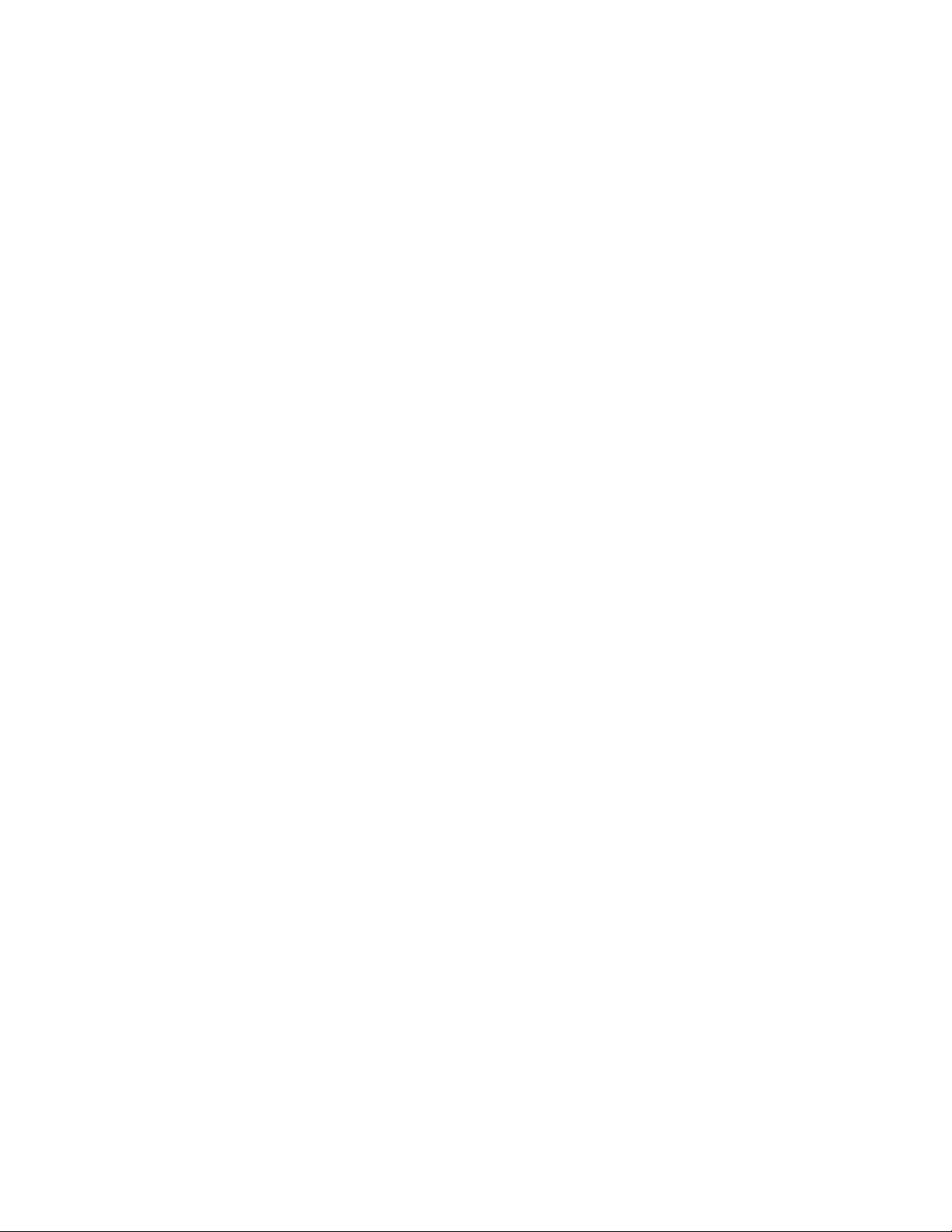
Page 3

IBM USB 2.0 Portable Multi-Burner
User’ s Guid e
Page 4
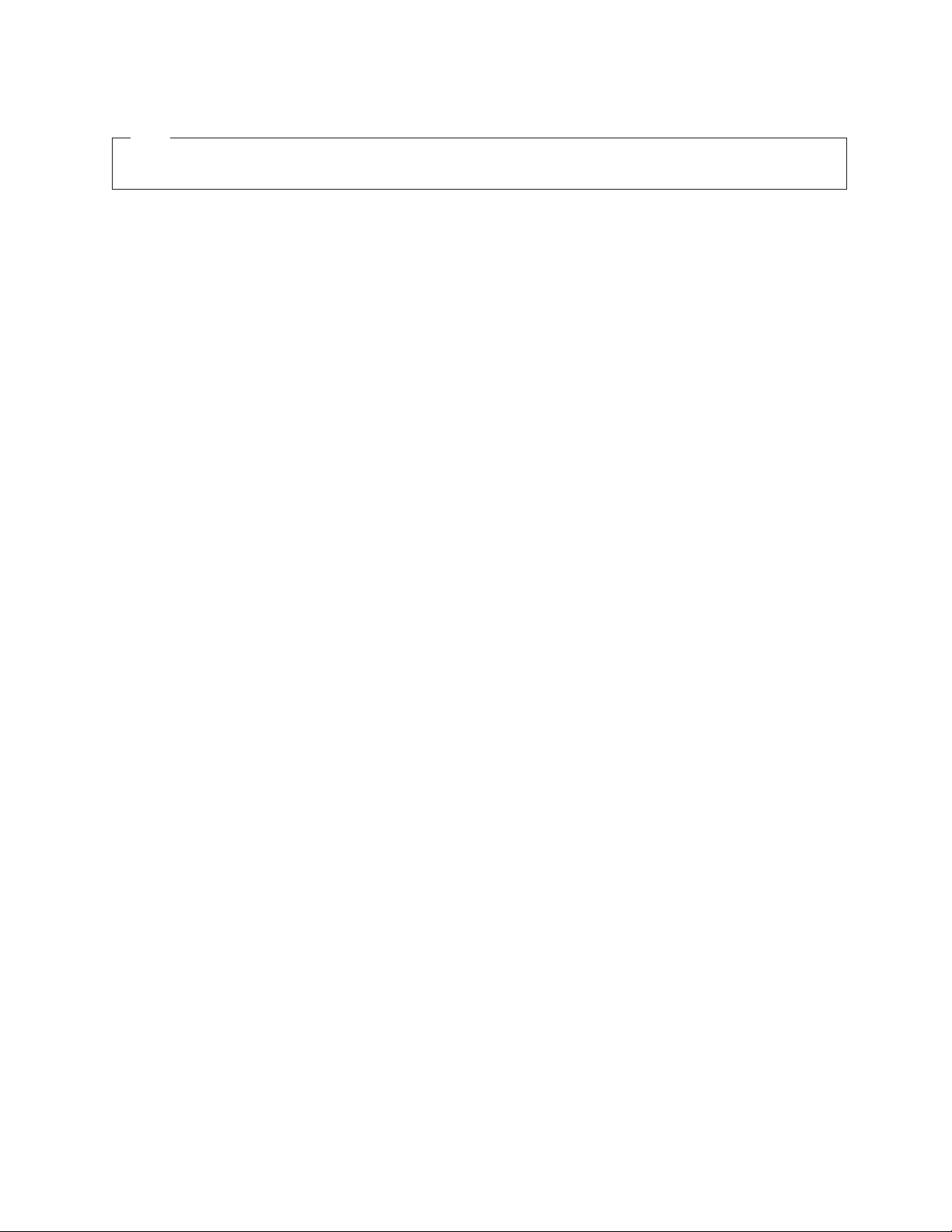
©
US
Note
Before using this information and the product it supports, read Appendix B, “Service and Support,” Appendix C, “IBM
Statement of Limited Warranty - Z125-4753-07 - 11/2002,” and Appendix D, “Notices.”
First Edition (December 2003)
Copyright International Business Machines Corporation 2003. All rights reserved.
Government Users Restricted Rights – Use, duplication or disclosure restricted by GSA ADP Schedule Contract
with IBM Corp.
Page 5
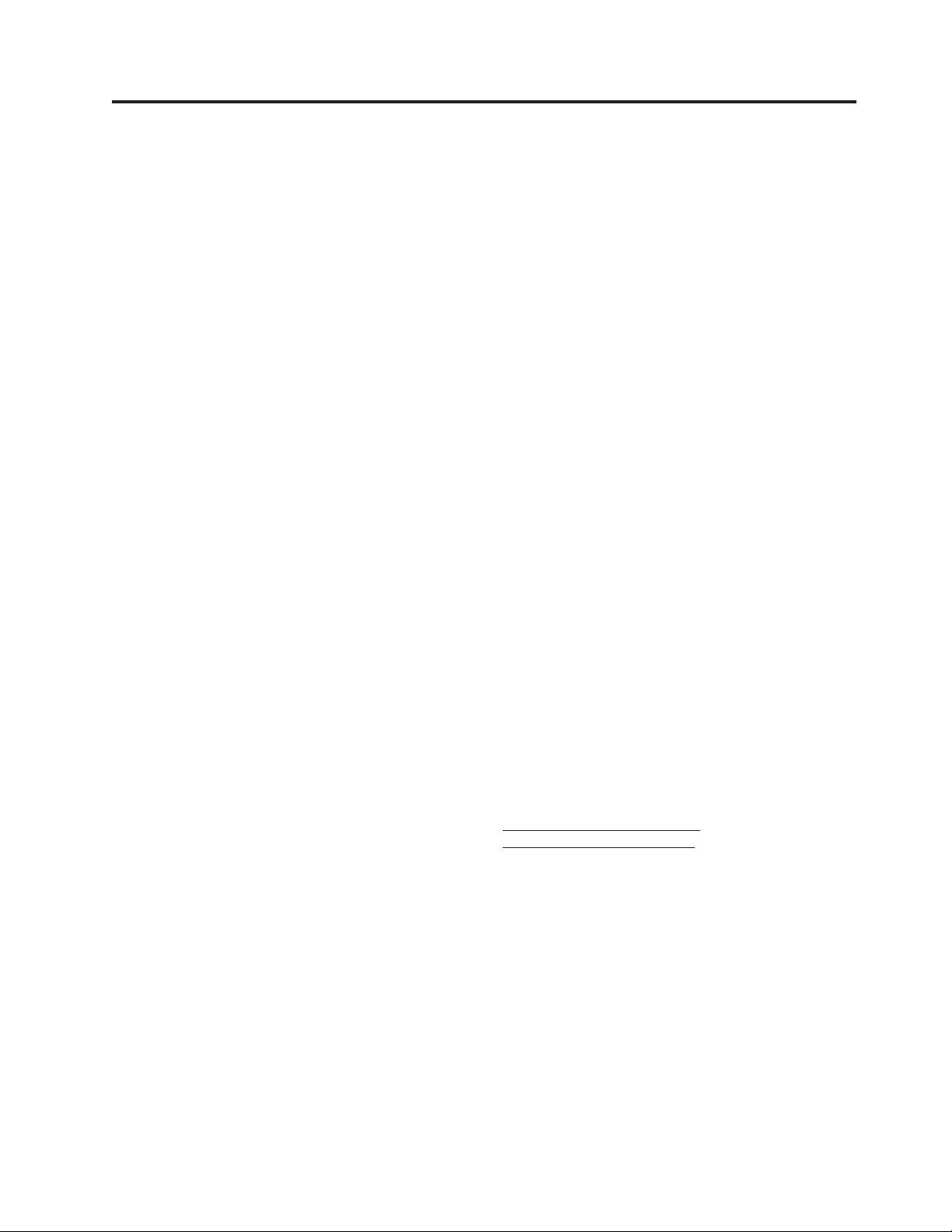
CD
©
Contents
Safety . . . . . . . . . . . . . . .v
General safety guidelines . . . . . . . vii
Service . . . . . . . . . . . . . . . . vii
Power cords and power adapters . . . . . . . vii
Extension cords and related devices . . . . . . viii
Plugs and outlets . . . . . . . . . . . . viii
Batteries . . . . . . . . . . . . . . . viii
Heat and product ventilation . . . . . . . .ix
and DVD drive safety . . . . . . . . . .ix
About this book . . . . . . . . . . .xi
Registering your option . . . . . . . . . .xi
Chapter 1. Multi-Burner quick install
1-1
Product description . . . . . . . . . . . 1-1
Hardware and software requirements . . . . . 1-2
Power mode configurations . . . . . . . . . 1-2
Configuration 1: self power (AC adapter)
configuration . . . . . . . . . . . . 1-3
Configuration 2: standard USB bus power
configuration . . . . . . . . . . . . 1-4
Configuration 3: auxiliary USB power
configuration . . . . . . . . . . . . 1-6
Chapter 2. Cabling the Multi-Burner to
the ThinkPad computer . . . . . . . 2-1
Windows XP . . . . . . . . . . . . . 5-4
Chapter 6. Application software . . . . 6-1
Chapter 7. Using the Multi-Burner . . . 7-1
Before you begin . . . . . . . . . . . . 7-1
Handling and caring for a disc . . . . . . . . 7-1
Caring for the Multi-Burner drive . . . . . . . 7-2
Cleaning the drive . . . . . . . . . . . . 7-2
Using the drive . . . . . . . . . . . . . 7-2
Using single and double-sided DVD-RAM
media . . . . . . . . . . . . . . . 7-2
Precautions for handling . . . . . . . . . 7-2
Using the drive with CDs and DVDs . . . . . 7-3
Using the DVD player software . . . . . . . 7-3
Using the DVD function . . . . . . . . . . 7-3
Enabling driver letter access (DLA) . . . . . 7-3
Using Intervideo WinDVD Creator Plus . . . . . 7-4
Installing WinDVD and viewing a DVD movie 7-4
Starting WinDVD . . . . . . . . . . . 7-5
Using the CD-R and CD-RW function . . . . . 7-6
Using the DVD-R and DVD-RW function . . . . 7-6
Using the DVD+R and DVD+RW function (read
only) . . . . . . . . . . . . . . . . 7-6
Backing up a CD or DVD . . . . . . . . . 7-7
Problem solving . . . . . . . . . . . . 7-7
Appendix A. Product specifications
A-1
Chapter 3. Features . . . . . . . . . 3-1
Chapter 4. Preparing to use the
Multi-Burner . . . . . . . . . . . . 4-1
Chapter 5. Multi-Burner hardware
installation and removal in Windows
2000 and Windows XP . . . . . . . . 5-1
Removing the Multi-Burner hardware . . . . . 5-1
Windows 2000 . . . . . . . . . . . . 5-1
Windows XP . . . . . . . . . . . . . 5-2
Setting the media . . . . . . . . . . . . 5-2
Ejecting the media . . . . . . . . . . . . 5-2
Playing back the audio CD . . . . . . . . . 5-3
Windows 2000 . . . . . . . . . . . . 5-3
Appendix B. Service and Support . . . B-1
Online technical support . . . . . . . . . . B-1
Telephone technical support . . . . . . . . B-1
Appendix C. IBM Statement of Limited
Warranty - Z125-4753-07 - 11/2002 . . C-1
Part 2 - Country-unique Terms . . . . . . . C-4
Part 3 - Warranty Information . . . . . . . C-15
Appendix D. Notices . . . . . . . . D-1
Trademarks . . . . . . . . . . . . . . D-2
Electronic emission notices . . . . . . . . . D-2
Federal Communications Commission (FCC)
statement . . . . . . . . . . . . . D-2
Copyright IBM Corp. 2003
iii
Page 6
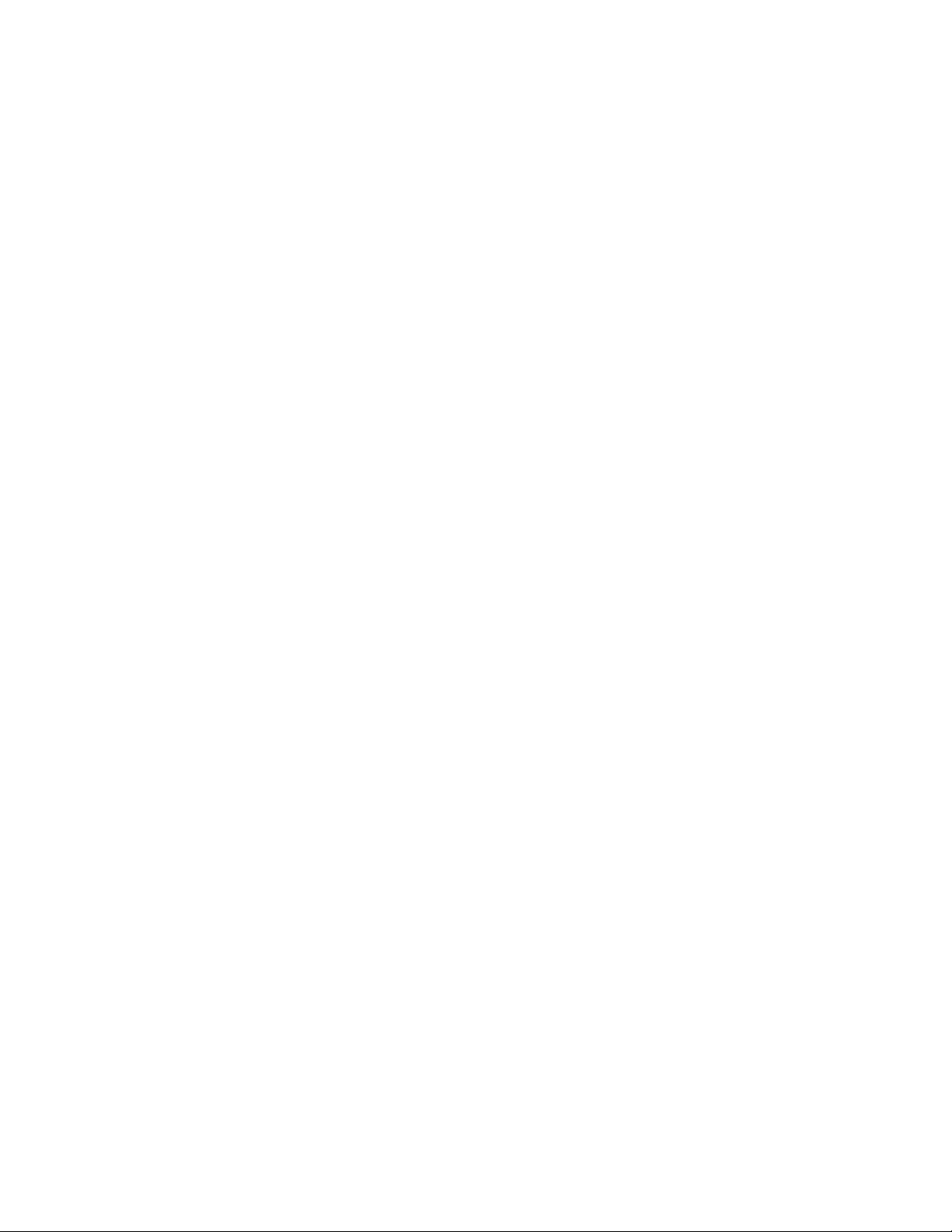
iv
IBM USB 2.0 Portable Multi-Burner: User’s Guide
Page 7
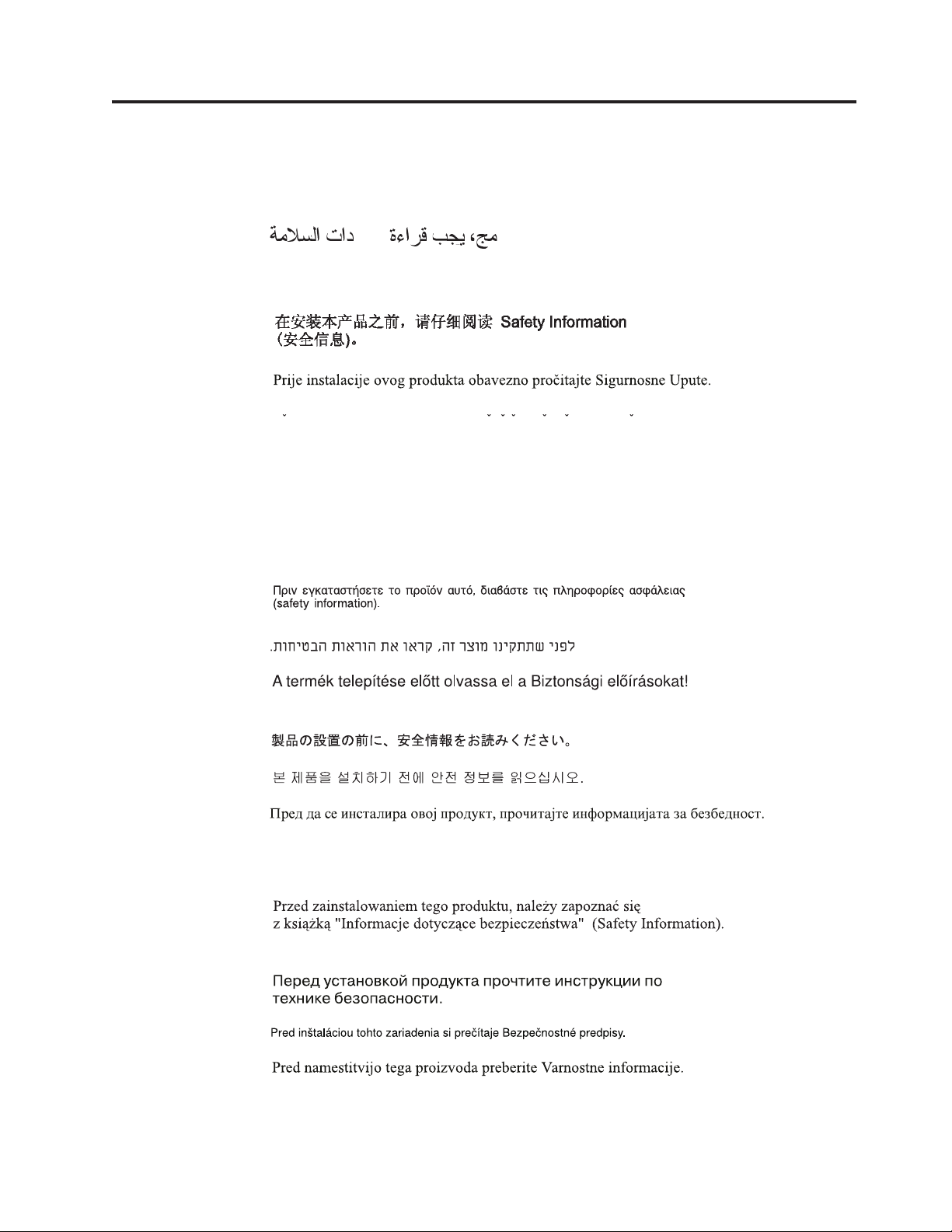
©
Safety
Before installing this product, read the Safety Information.
Antes de instalar este produto, leia as Informações de Segurança.
Pred instalací tohoto produktu si prectete prírucku bezpecnostních instrukcí.
Læs sikkerhedsforskrifterne, før du installerer dette produkt.
Ennen kuin asennat tämän tuotteen, lue turvaohjeet kohdasta Safety Information.
Avant d’installer ce produit, lisez les consignes de sécurité.
Vor der Installation dieses Produkts die Sicherheitshinweise lesen.
Prima di installare questo prodotto, leggere le Informazioni sulla Sicurezza.
Lees voordat u dit product installeert eerst de veiligheidsvoorschriften.
Les sikkerhetsinformasjonen (Safety Information) før du installerer dette produktet.
Copyright IBM Corp. 2003
Antes de instalar este produto, leia as Informações sobre Segurança.
Antes de instalar este producto lea la información de seguridad.
v
Page 8
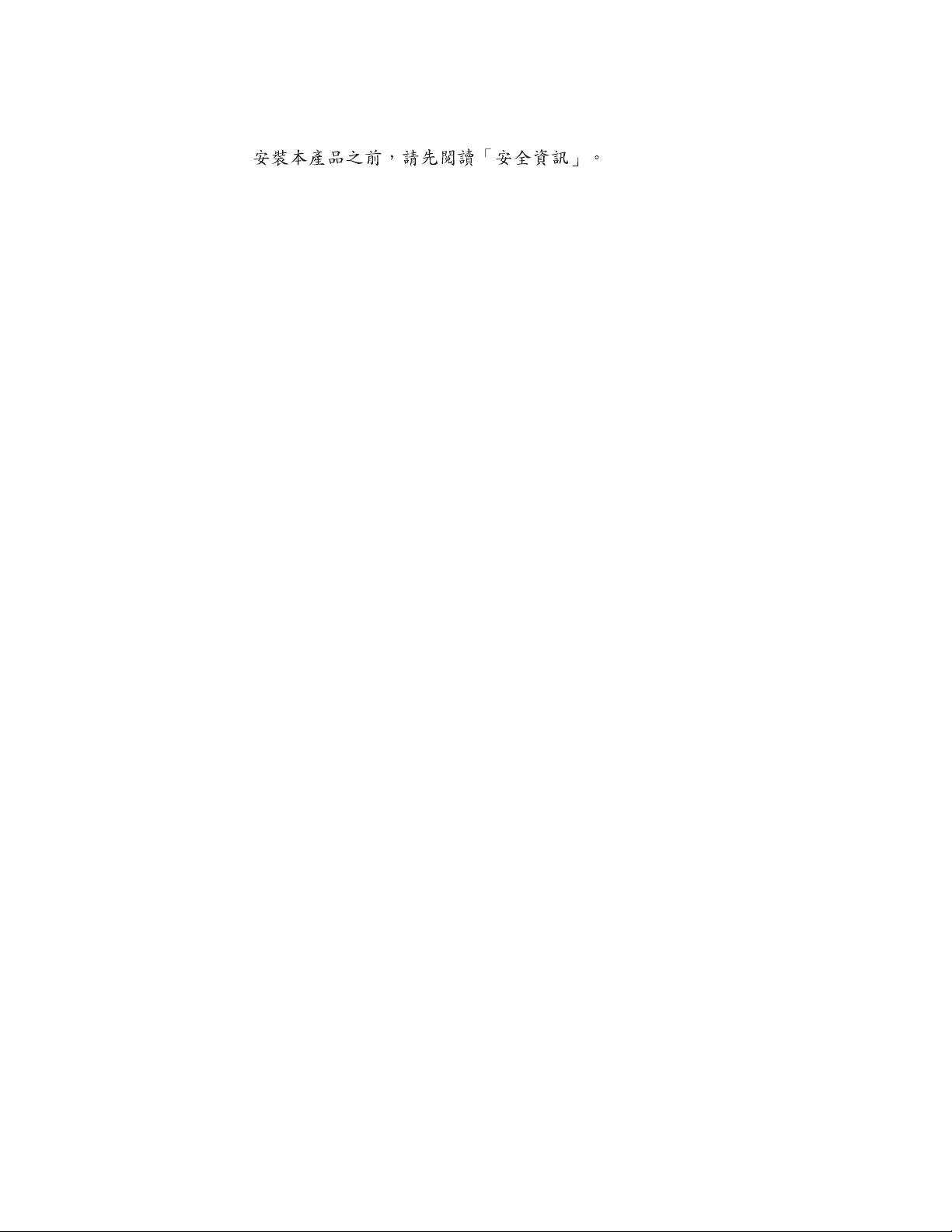
vi
Läs säkerhetsinformationen innan du installerar den här produkten.
IBM USB 2.0 Portable Multi-Burner: User’s Guide
Page 9

Do
to
as
Do
on
Do
of
©
General safety guidelines
Always observe the following precautions to reduce the risk of injury and property
damage.
Service
not attempt to service a product yourself unless instructed to do so by the
®
IBM
HelpCenter®. Use only an IBM authorized service provider who is approved
repair your particular product.
Note: Some parts can be upgraded or replaced by the customer. These parts are
referred to as Customer Replaceable Units, or CRUs. IBM expressly identifies CRUs
such, and provides documentation with instructions when it is appropriate for
customers to replace those parts. You must closely follow all instructions when
performing such replacements. Always make sure that the power is turned off and
that the product is unplugged from any power source before you attempt the
replacement. If you have any questions or concerns, contact the IBM HelpCenter.
Power cords and power adapters
Use only the power cords and power adapters supplied by the product
manufacturer.
Never wrap a power cord around the power adapter or other object. Doing so can
stress the cord in ways that can cause the cord to fray, crack or crimp. This can
present a safety hazard.
Always route power cords so that they will not be walked on, tripped over, or
pinched by objects.
Protect the cord and power adapters from liquids. For instance, do not leave your
cord or power adapter near sinks, tubs, toilets, or on floors that are cleaned with
liquid cleansers. Liquids can cause a short circuit, particularly if the cord or power
adapter has been stressed by misuse. Liquids can also cause gradual corrosion of
the power cord terminals and/or the connector terminals on the adapter which can
eventually result in overheating.
Always connect power cords and signal cables in the correct order and ensure that
all power cord connectors are securely and completely plugged into receptacles.
not use any power adapter that shows corrosion at the ac input pins and/or
shows signs of overheating (such as deformed plastic) at the ac input or anywhere
the power adapter.
Copyright IBM Corp. 2003
not use any power cords where the electrical contacts on either end show signs
corrosion or overheating or where the power cord appears to have been
damaged in any way.
vii
Page 10
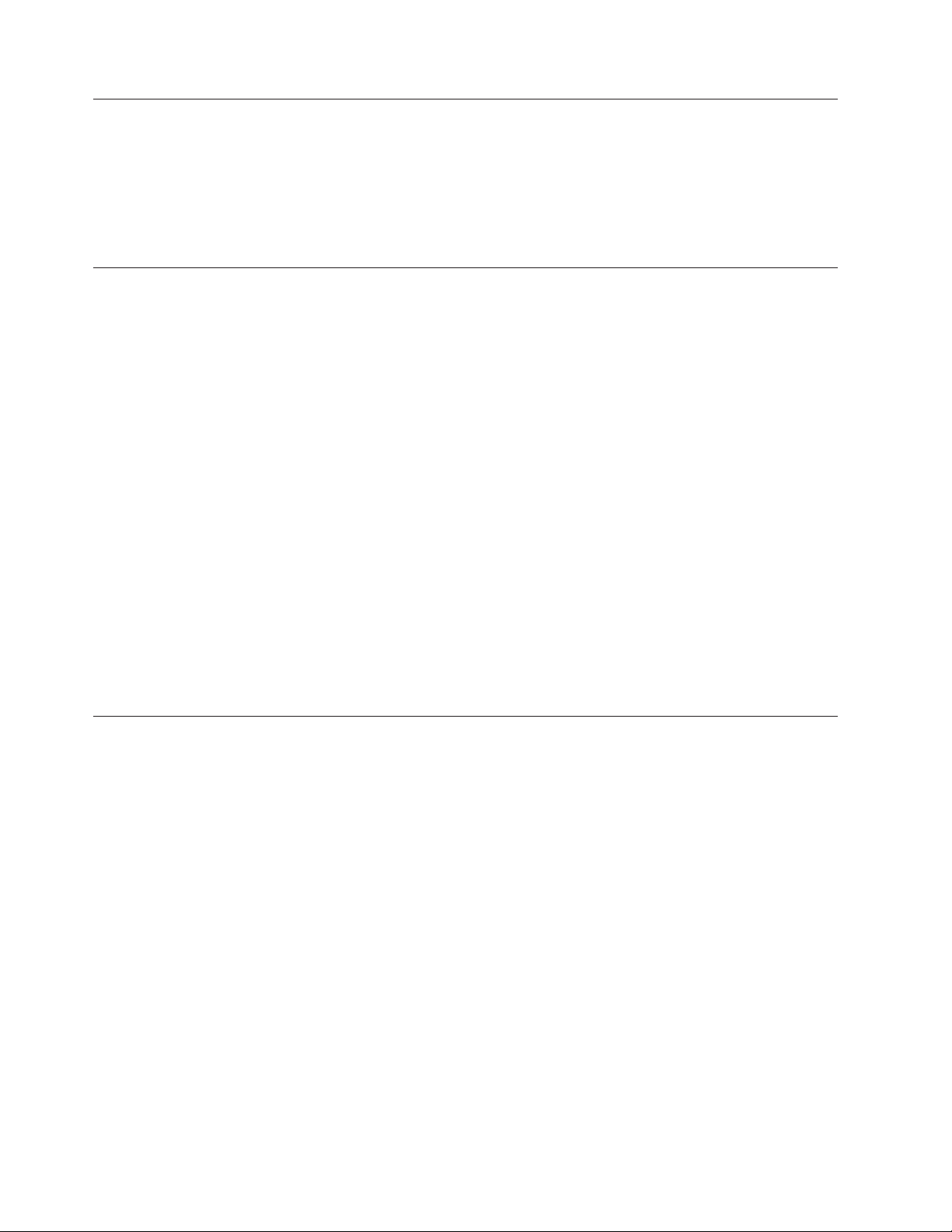
If a
Do
to
by
Be
in a
Extension cords and related devices
Ensure that extension cords, surge protectors, uninterruptible power supplies, and
power strips that you use are rated to handle the electrical requirements of the
product. Never overload these devices. If power strips are used, the load should
not exceed the power strip input rating. Consult an electrician for more
information if you have questions about power loads, power requirements, and
input ratings.
Plugs and outlets
receptacle (power outlet) that you intend to use with your computer
equipment appears to be damaged or corroded, do not use the outlet until it is
replaced by a qualified electrician.
not bend or modify the plug. If the plug is damaged, contact the manufacturer
obtain a replacement.
Batteries
Some products are equipped with a three-pronged plug. This plug fits only into a
grounded electrical outlet. This is a safety feature. Do not defeat this safety feature
trying to insert it into a non-grounded outlet. If you cannot insert the plug into
the outlet, contact an electrician for an approved outlet adapter or to replace the
outlet with one that enables this safety feature. Never overload an electrical outlet.
The overall system load should not exceed 80 percent of the branch circuit rating.
Consult an electrician for more information if you have questions about power
loads and branch circuit ratings.
sure that the power outlet you are using is properly wired, easily accessible,
and located close to the equipment. Do not fully extend power cords in a way that
will stress the cords.
Connect and disconnect the equipment from the electrical outlet carefully
All IBM personal computers contain a non-rechargeable coin cell battery to provide
power to the system clock. In addition many mobile products such as Thinkpad
notebook PCs utilize a rechargeable battery pack to provide system power when in
portable mode. Batteries supplied by IBM for use with your product have been
tested for compatibility and should only be replaced with IBM approved parts.
Never attempt to open or service any battery. Do not crush, puncture, or incinerate
batteries or short circuit the metal contacts. Do not expose the battery to water or
other liquids. Only recharge the battery pack strictly according to instructions
included in the product documentation.
Battery abuse or mishandling can cause the battery to overheat, which can cause
gasses or flame to “vent” from the battery pack or coin cell. If your battery is
damaged, or if you notice any discharge from your battery or the buildup of
foreign materials on the battery leads, stop using the battery and obtain a
replacement from the battery manufacturer.
Batteries can degrade when they are left unused for long periods of time. For some
rechargeable batteries (particularly Lithium Ion batteries), leaving a battery unused
discharged state could increase the risk of a battery short circuit, which could
viii
IBM USB 2.0 Portable Multi-Burner: User’s Guide
Page 11
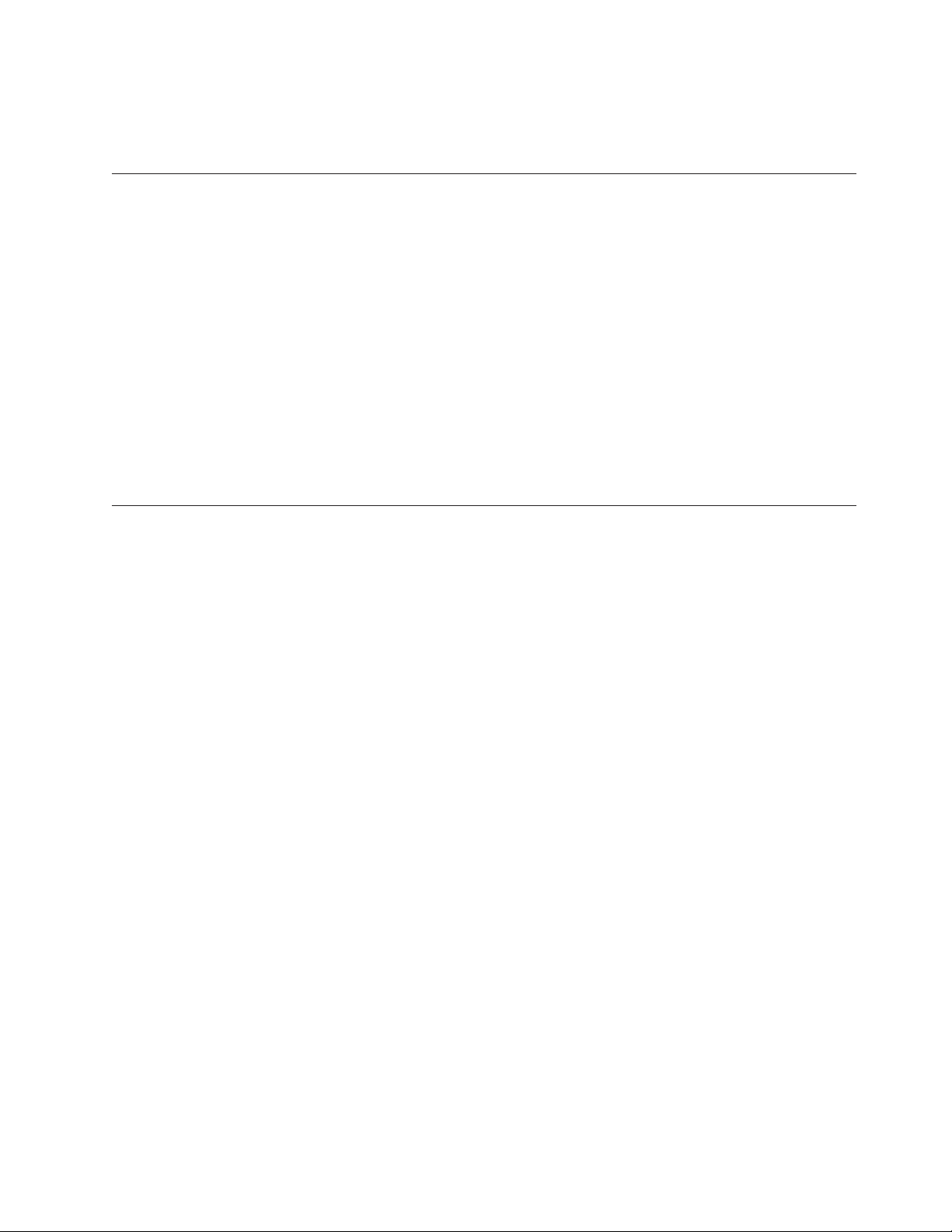
v Do
a
v Do
in
v
CD
v
v
v
v Do
v
shorten the life of the battery and can also pose a safety hazard. Do not let
rechargeable Lithium-Ion batteries completely discharge or store these batteries in a
discharged state.
Heat and product ventilation
Computers generate heat when turned on and when batteries are charging.
Notebook PCs can generate a significant amount of heat due to their compact size.
Always follow these basic precautions:
not leave the base of your computer in contact with your lap or any part of
your body for an extended period when the computer is functioning or when
the battery is charging. Your computer produces some heat during normal
operation. Extended contact with the body could cause discomfort or, potentially,
skin burn.
not operate your computer or charge the battery near flammable materials or
explosive environments.
Ventilation slots, fans and/or heat sinks are provided with the product for safety,
comfort, and reliable operation. These features might inadvertently become
blocked by placing the product on a bed, sofa, carpet, or other flexible surface.
Never block, cover or disable these features.
CD and DVD drive safety
and DVD drives spin discs at a high speed. If a CD or DVD is cracked or
otherwise physically damaged, it is possible for the disc to break apart or even
shatter when the CD drive is in use. To protect against possible injury due to this
situation, and to reduce the risk of damage to your machine, do the following:
Always store CD/DVD discs in their original packaging
Always store CD/DVD discs out of direct sunlight and away from direct heat
sources
Remove CD/DVD discs from the computer when not in use
not bend or flex CD/DVD discs, or force them into the computer or their
packaging
Check CD/DVD discs for cracks before each use. Do not use cracked or
damaged discs
General safety guidelines
ix
Page 12
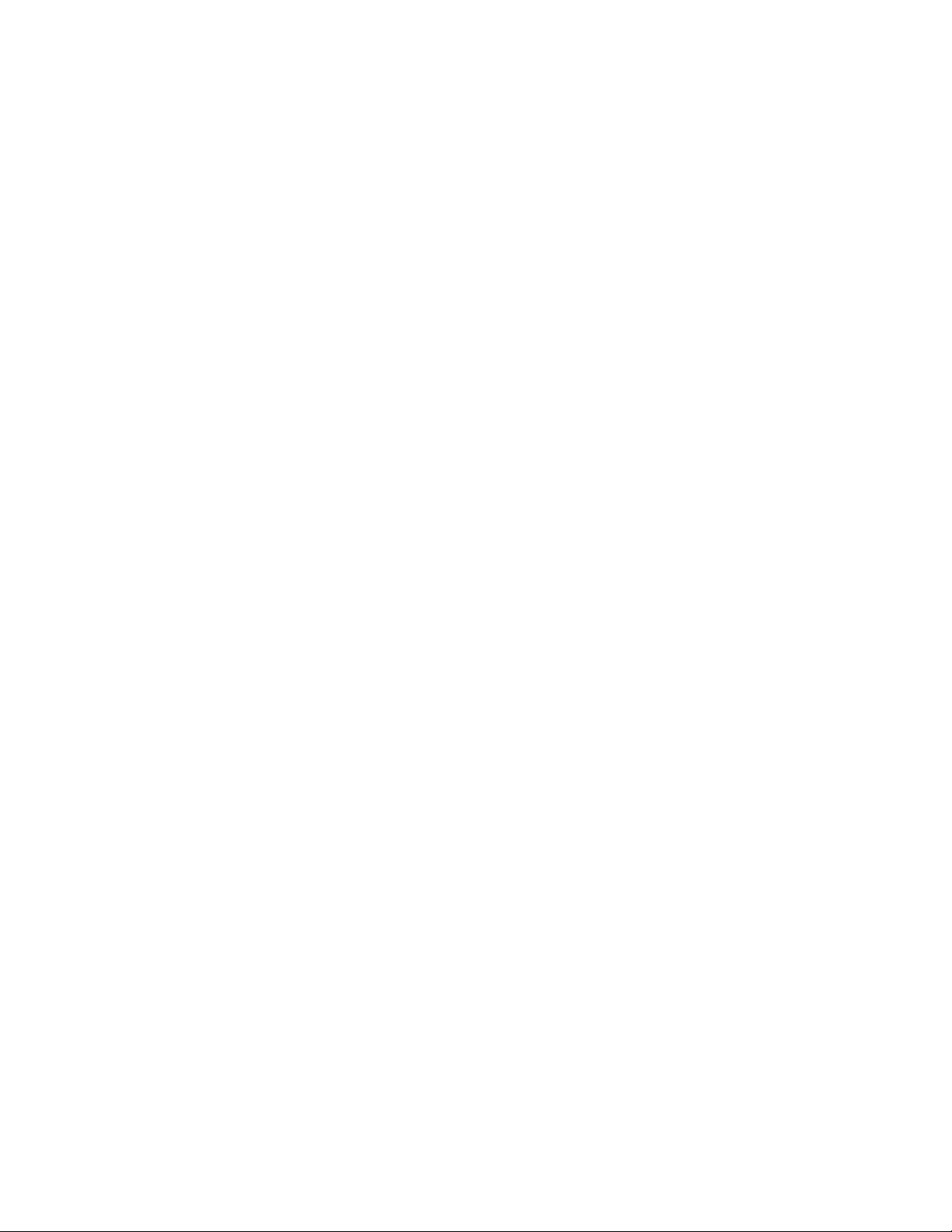
x
IBM USB 2.0 Portable Multi-Burner: User’s Guide
Page 13
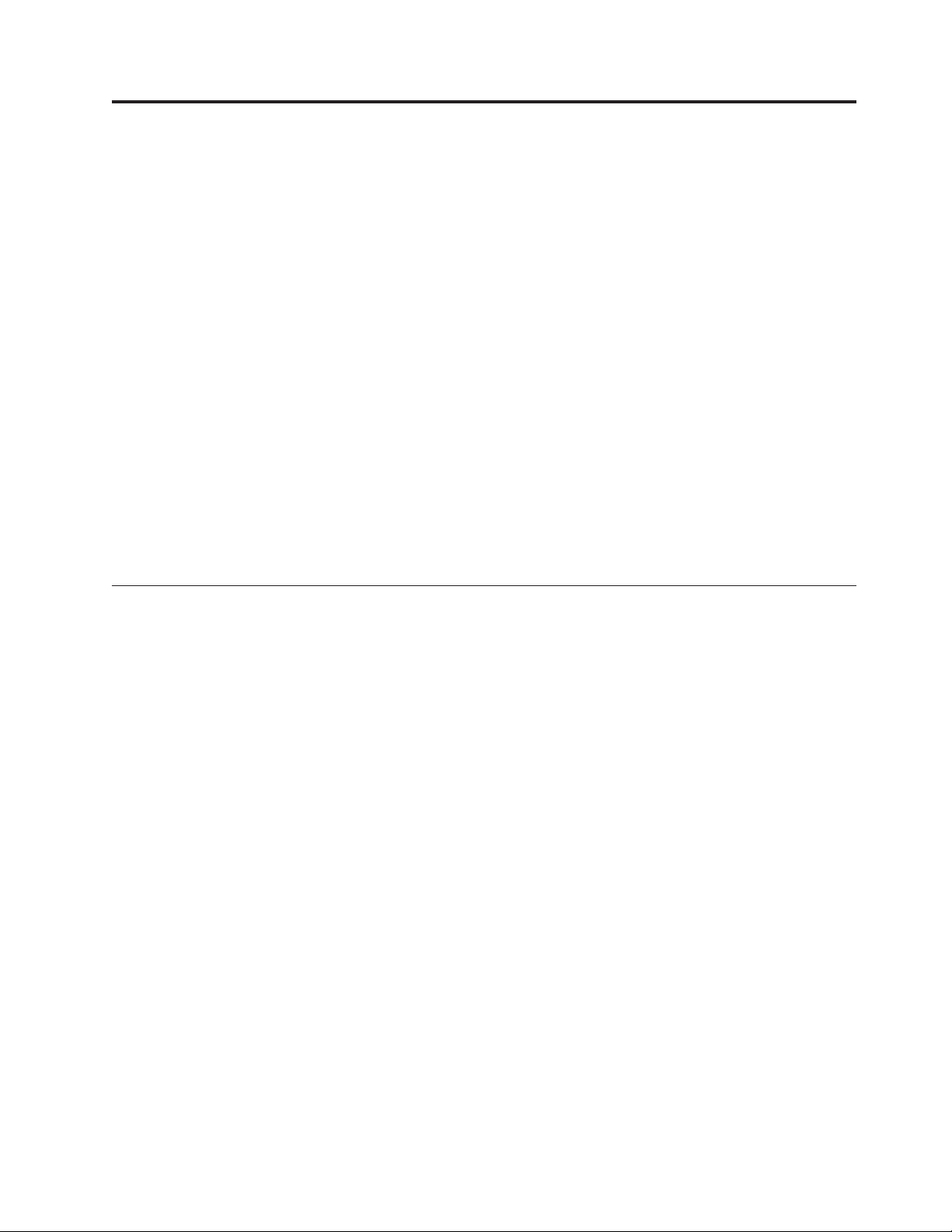
v
v
v
v
v
v
v
v
v
v
v
v
©
About this book
This manual contains instructions for installing the IBM USB 2.0 Portable
Multi-Burner Hardware for the three power mode configurations that the
Multi-Burner supports.
This manual provides installation instructions in the following languages:
Brazilian Portuguese
Czech
English
French
German
Italian
Japanese
Simplified Chinese
Slovak
Spanish
Traditional Chinese
Turkish
Registering your option
Thank you for purchasing this IBM product. Please take a few moments to register
your product and provide us with information that will help IBM to better serve
you in the future. Your feedback is valuable to us in developing products and
services that are important to you, as well as in developing better ways to
communicate with you. Register your option on the IBM Web site at:
http://www.ibm.com/pc/register/
IBM will send you information and updates on your registered product unless you
indicate on the Web site questionnaire that you do not want to receive further
information.
Copyright IBM Corp. 2003
xi
Page 14
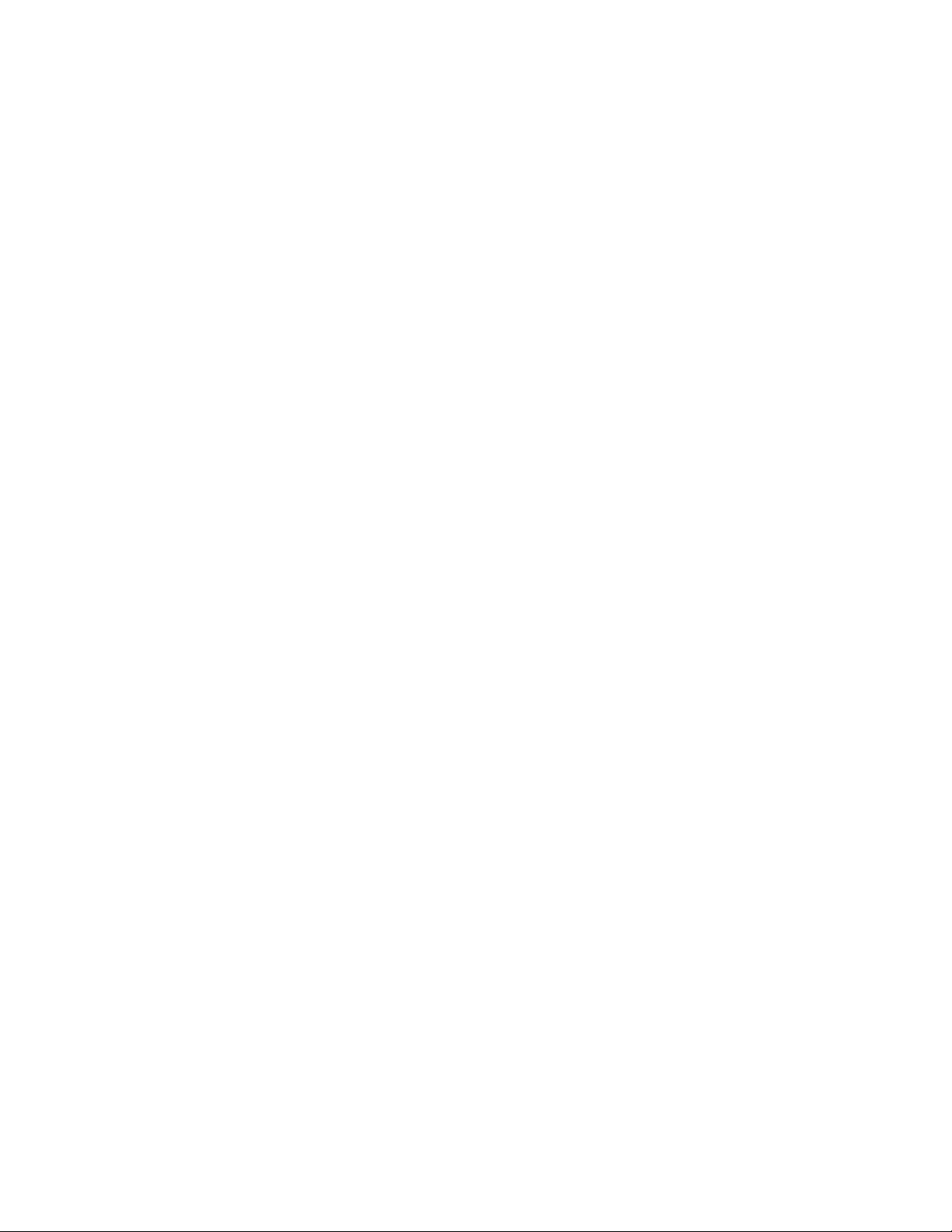
xii
IBM USB 2.0 Portable Multi-Burner: User’s Guide
Page 15
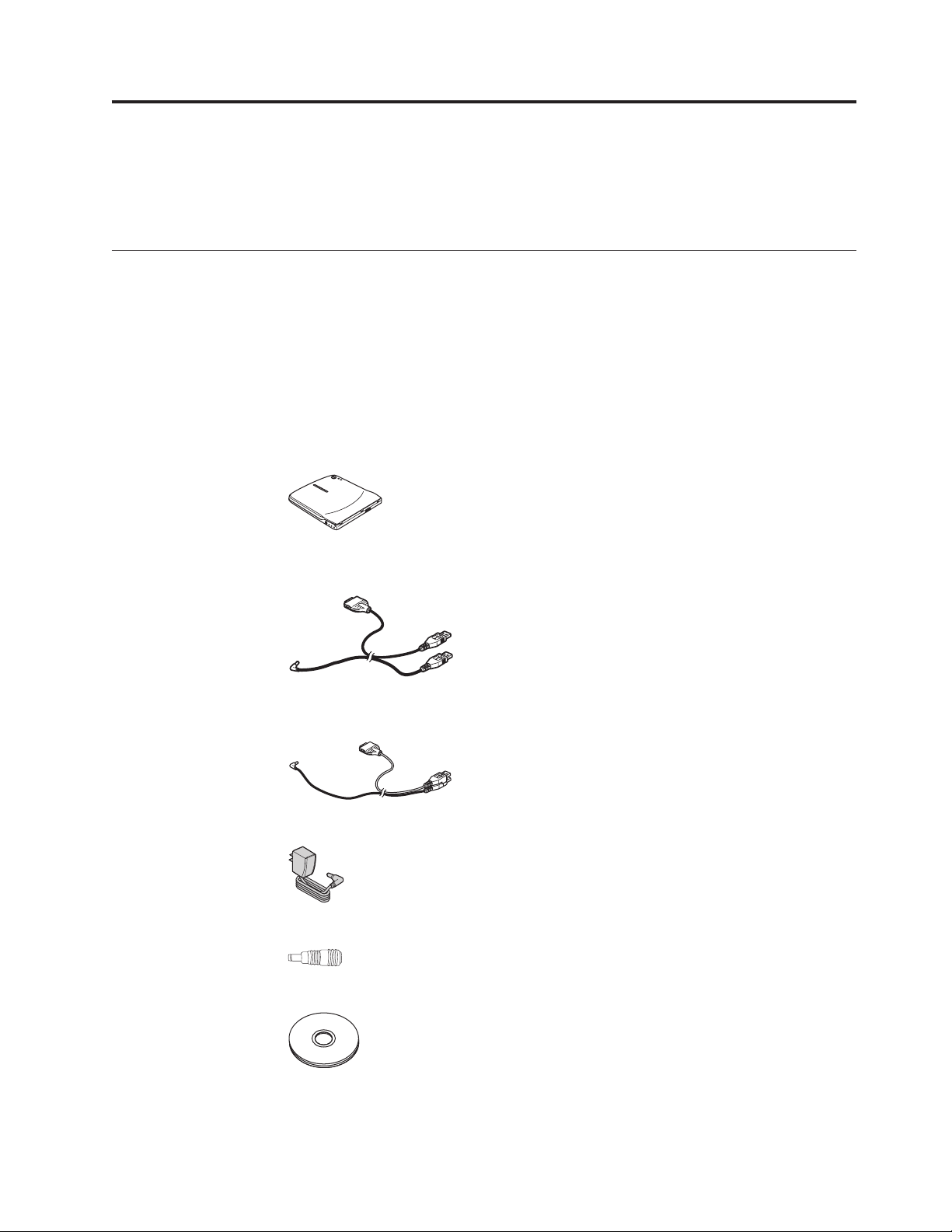
a
In
v
v
v
v
v
v
©
Chapter 1. Multi-Burner quick install
This chapter contains instructions for installing the IBM USB 2.0 Portable
Multi-Burner.
Product description
The IBM USB 2.0 Portable Multi-Burner is a slimline DVD and CD recordable drive
that attaches quickly and conveniently to your IBM ThinkPad
®
computer through
simple connection. The drive is a USB 2.0 device and requires connection to a
USB 2.0 port. A maximum write speed of 2x (DVD media) and 16x (CDR media)
can be obtained. Maximum read speeds of 8x (DVD media) and 24x (CD media)
can be obtained.
addition to this manual, the option package includes:
IBM USB 2.0 Portable Multi-Burner drive
Standard USB cable and power cable assembly (used for configuration 1 on page
1-3 and configuration 2 on page 1-5); IBM Part Number 22P9188
IBM powered USB 2.0 cable assembly (used for configuration 3 on page 1-6);
IBM Part Number 22P9189
Copyright IBM Corp. 2003
Power adapter
Power sharing device
IBM USB 2.0 Portable Multi-Burner Software and Guide Super CD
1-1
Page 16
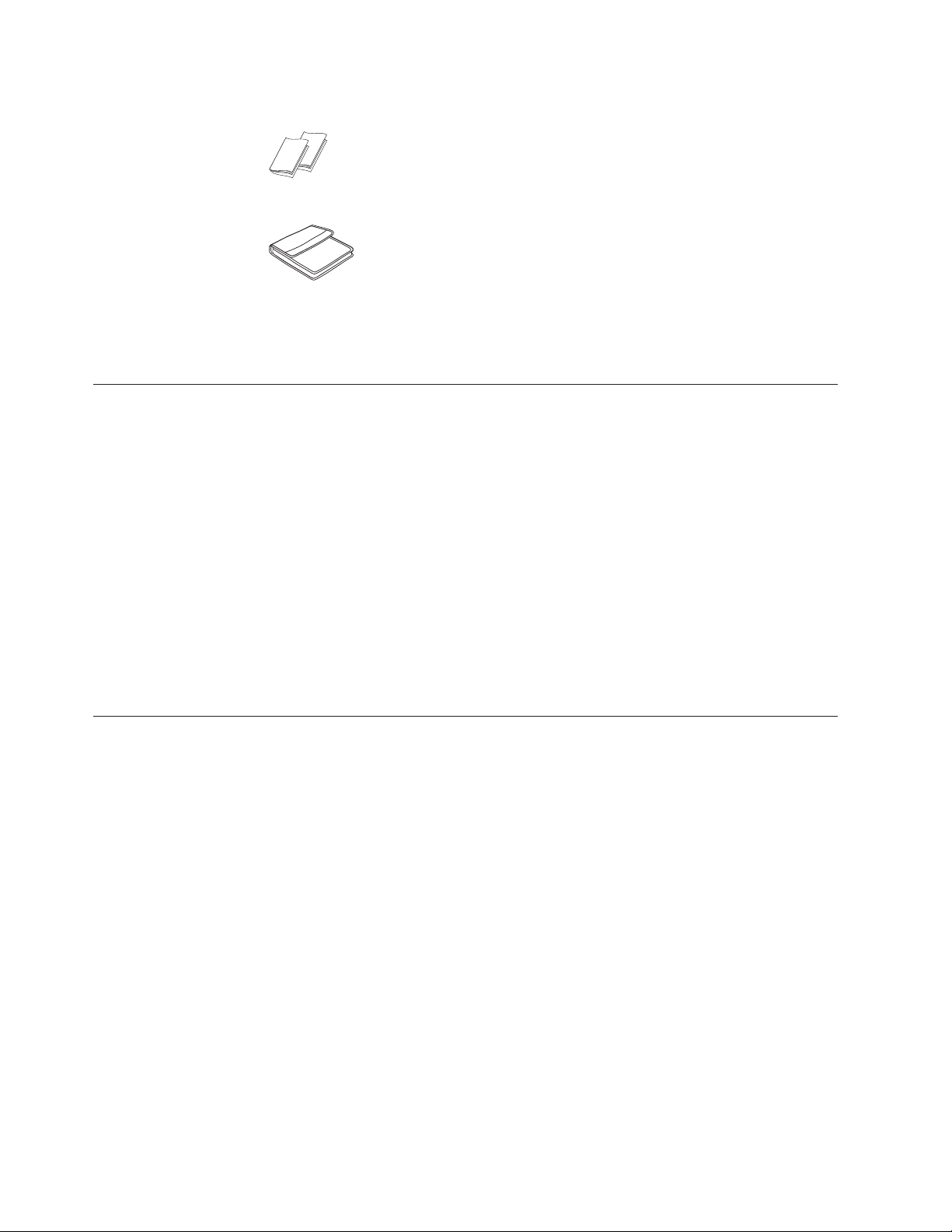
v
v An
v
XP v
v
v
v
v
Safety information manuals (two)
Carrying case
Contact your place of purchase if an item is missing or damaged. Be sure to retain
your proof of purchase and packing material. They might be required to receive
warranty service.
Hardware and software requirements
You must have the following hardware installed on your ThinkPad computer in
order to use this option:
available USB 2.0 port
Note: An additional USB 2.0 port may be necessary for configuration 2 on page
1-5.
computer must have one of the following operating systems installed to use
Your
this option:
Microsoft
®
Windows
Microsoft Windows 2000 Professional (Service Pack 4 or later)
Note: The drive will not operate correctly unless Service Pack 4 or later is
installed.
Power mode configurations
This section provides installation instructions for the following configurations:
Configuration 1: self power (AC adapter)
Configuration 2: USB standard bus power (READ ONLY)
Configuration 3: auxiliary USB power
®
1-2
IBM USB 2.0 Portable Multi-Burner: User’s Guide
Page 17
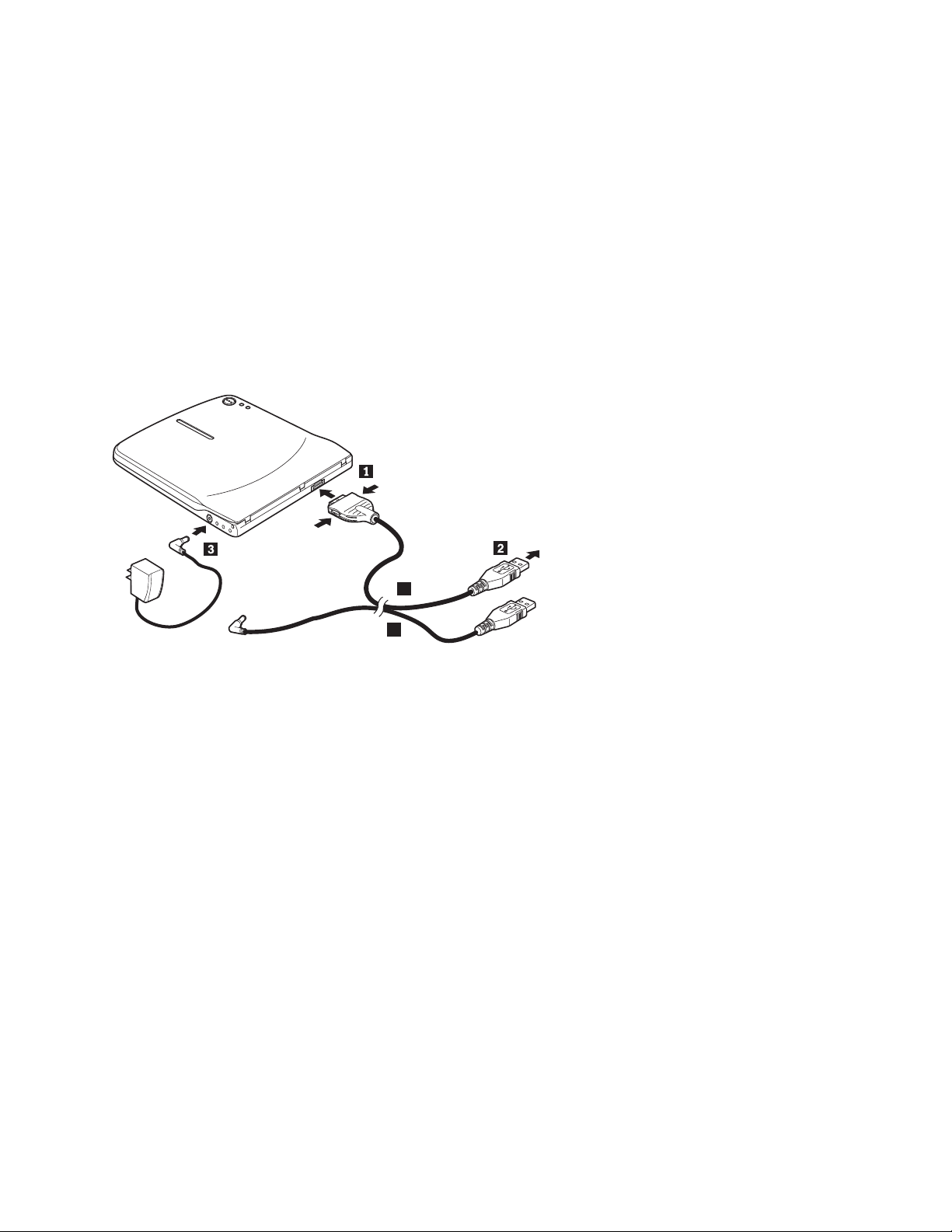
v
v AC
To
1.
2.
3.
4.
Configuration 1: self power (AC adapter) configuration
The Multi-Burner is usually used with the self power (AC adapter) configuration.
Requirements
Standard USB cable and power cable assembly (shipped with this option); IBM
Part Number 22P9188
adapter (shipped with this option)
Specifications
Read and write CD and DVD media are supported.
Connecting the Multi-Burner using configuration 1
connect the Multi-Burner to your system, complete the following procedure.
Refer to Figure 1-1 during installation.
A
B
Figure 1-1. Configuration 1: self power (AC adapter) configuration
Turn on your computer.
Using the USB cable A, insert the cable plug 1 into the USB connector of
the drive while squeezing the two buttons on the connector.
Plug the standard USB connector 2 into the USB port of your computer.
Connect the AC adapter to the DC IN connector3 on the Multi-Burner.
Note: USB cable B is not required for this configuration.
Chapter 1. Multi-Burner quick install
1-3
Page 18
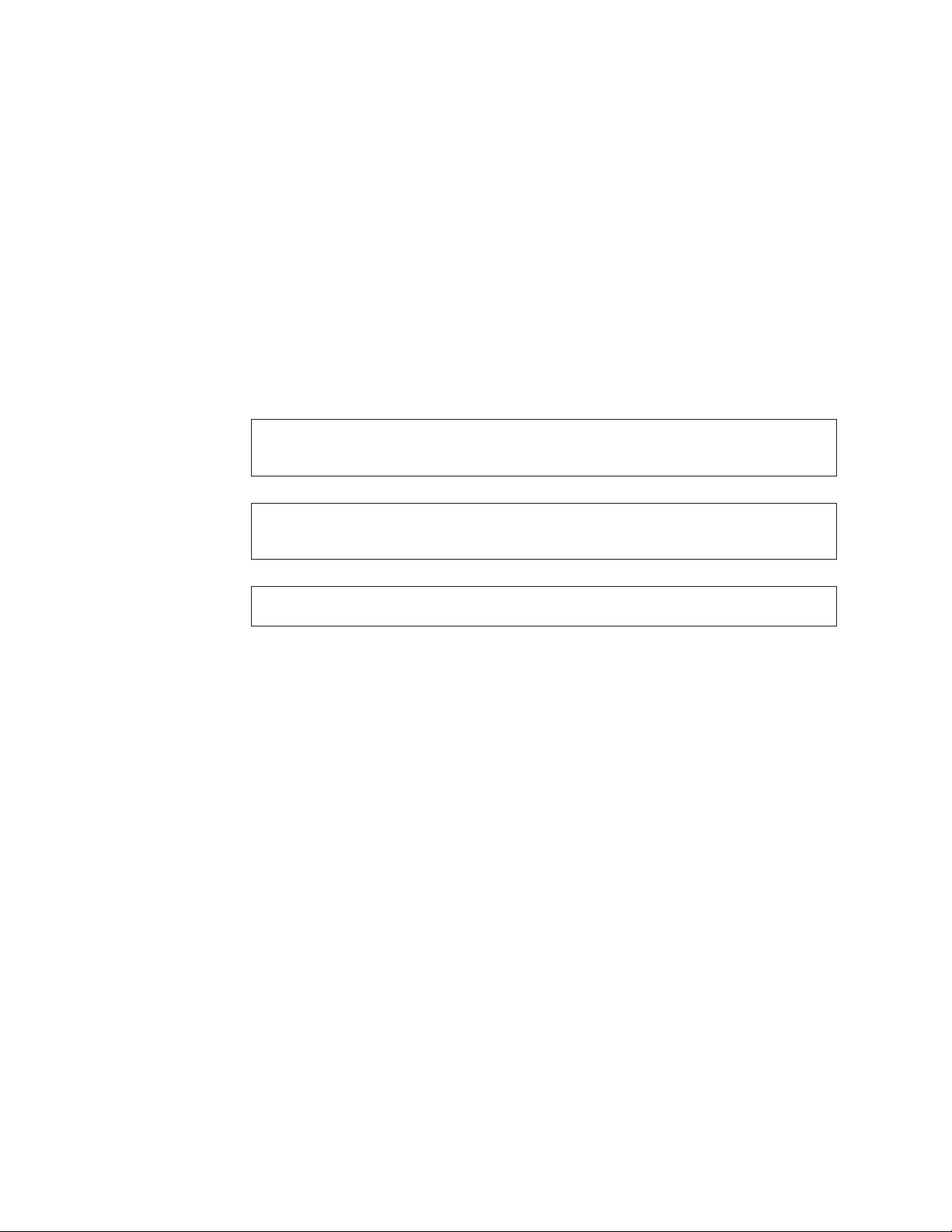
v
v
My
Configuration 2: standard USB bus power configuration
Although the Multi-Burner is generally used with the self power, the bus power
can be used with limited functions (READ ONLY) under the following conditions
(not within the USB standard).
Requirements
Standard USB cable and power cable assembly (shipped with this option); IBM
Part Number 22P9188
Two free USB ports available on your system
Specifications
Read only of CD and DVD media (except DVD-RAM) are supported.
Attention: If you attempt a ″write″ or ″format″ operation or a ″DVD-RAM read″
operation you will see one of the following error messages and you will need to
connect the external AC adapter to complete this operation.
Your power configuration does not support this operation on the IBM USB device. You
will need to connect the external AC power adapter to the IBM USB device to complete
this operation.
Computer
D:\ is not accessible.
Incorrect function.
Insert disk
Please insert a disk into drive:x
1-4
IBM USB 2.0 Portable Multi-Burner: User’s Guide
Page 19
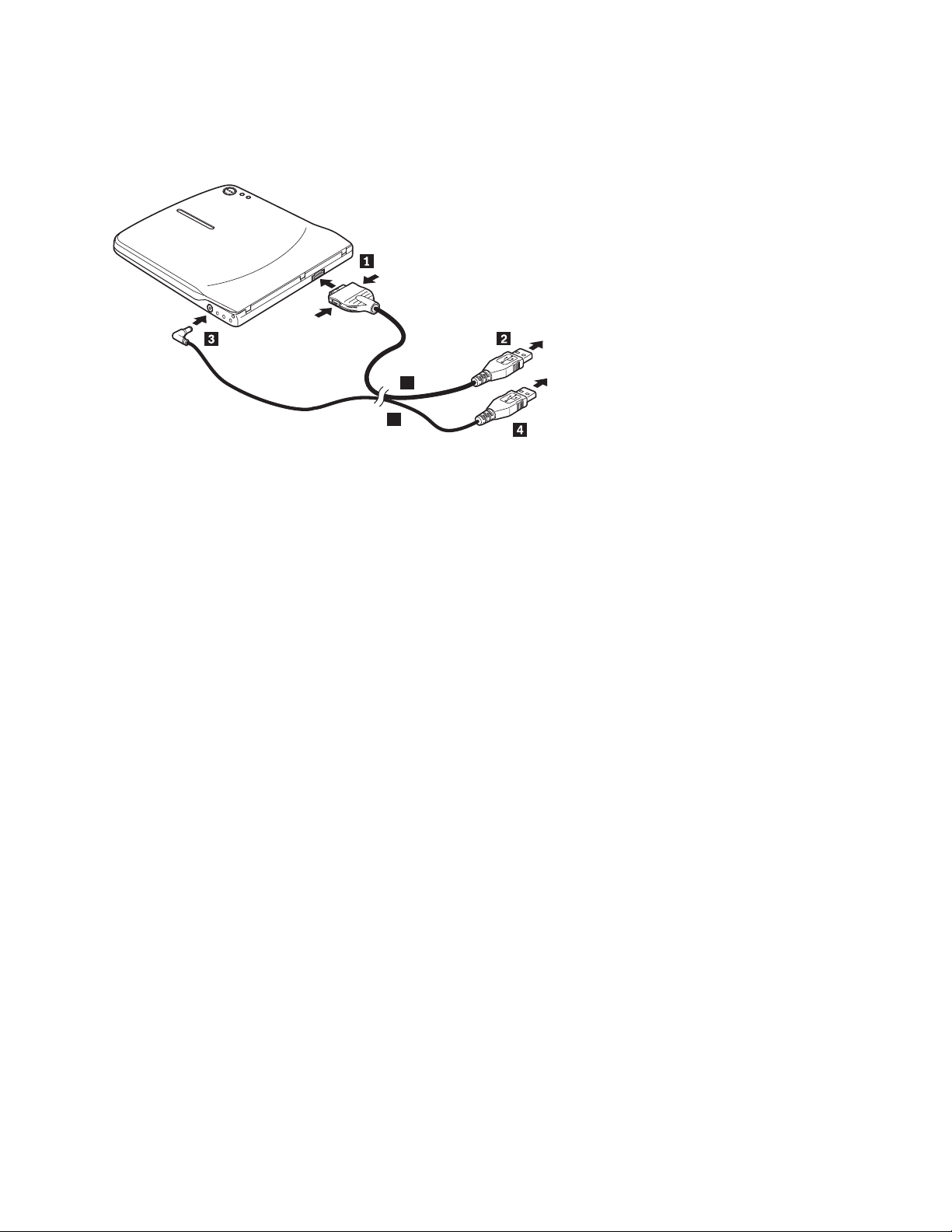
To
1.
2.
3.
4.
5.
Connecting the Multi-Burner using configuration 2
connect the Multi-Burner to your system, complete the following procedure.
Refer to Figure 1-2 during installation.
A
B
Figure 1-2. Configuration 2: USB standard bus power configuration
Turn on your computer.
Using the USB cable A, insert the cable plug 1 into the USB connector of
the drive while squeezing the two buttons on the connector.
Plug the standard USB connector 2 into the USB port of your computer.
Using the USB cable B, insert the cable plug 3 into the DC IN connector of
the drive.
Plug the standard USB connector 4 into the USB port of your computer.
Chapter 1. Multi-Burner quick install
1-5
Page 20
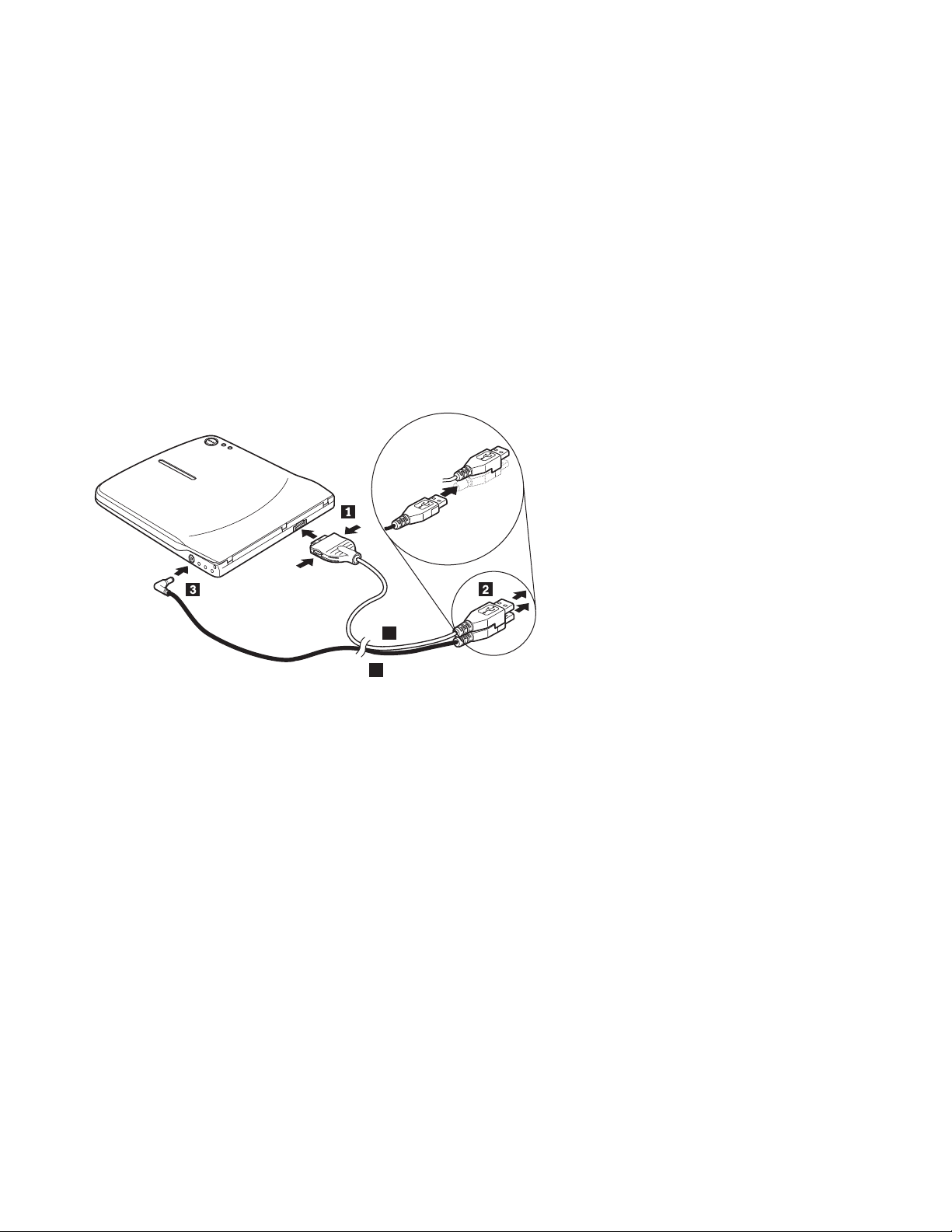
v
v
To
1.
2.
3.
4.
Configuration 3: auxiliary USB power configuration
The auxiliary USB bus power configuration can be used on select IBM ThinkPad
computers equipped with the IBM powered USB 2.0 port.
Requirements
IBM powered USB 2.0 cable assembly (shipped with this option); IBM Part
Number 22P9189
IBM powered USB 2.0 port
Specifications
Read and write CD and DVD media are supported.
Connecting the Multi-Burner using configuration 3
connect the Multi-Burner to your system, complete the following procedure.
Refer to Figure 1-3 during installation.
A
B
Figure 1-3. Configuration 3: auxiliary USB power configuration
Turn on your computer.
Using the USB cable A, insert the cable plug 1 into the USB connector of
the drive while squeezing the two buttons on the connector.
Slide the two connectors 2 together and insert the stacked USB and auxiliary
power connector into the powered USB 2.0 port on your computer (found on
select IBM ThinkPad systems).
Connect the other end of the cable B to the drive by inserting the plug3
into the DC IN connector on the Multi-Burner.
1-6
IBM USB 2.0 Portable Multi-Burner: User’s Guide
Page 21
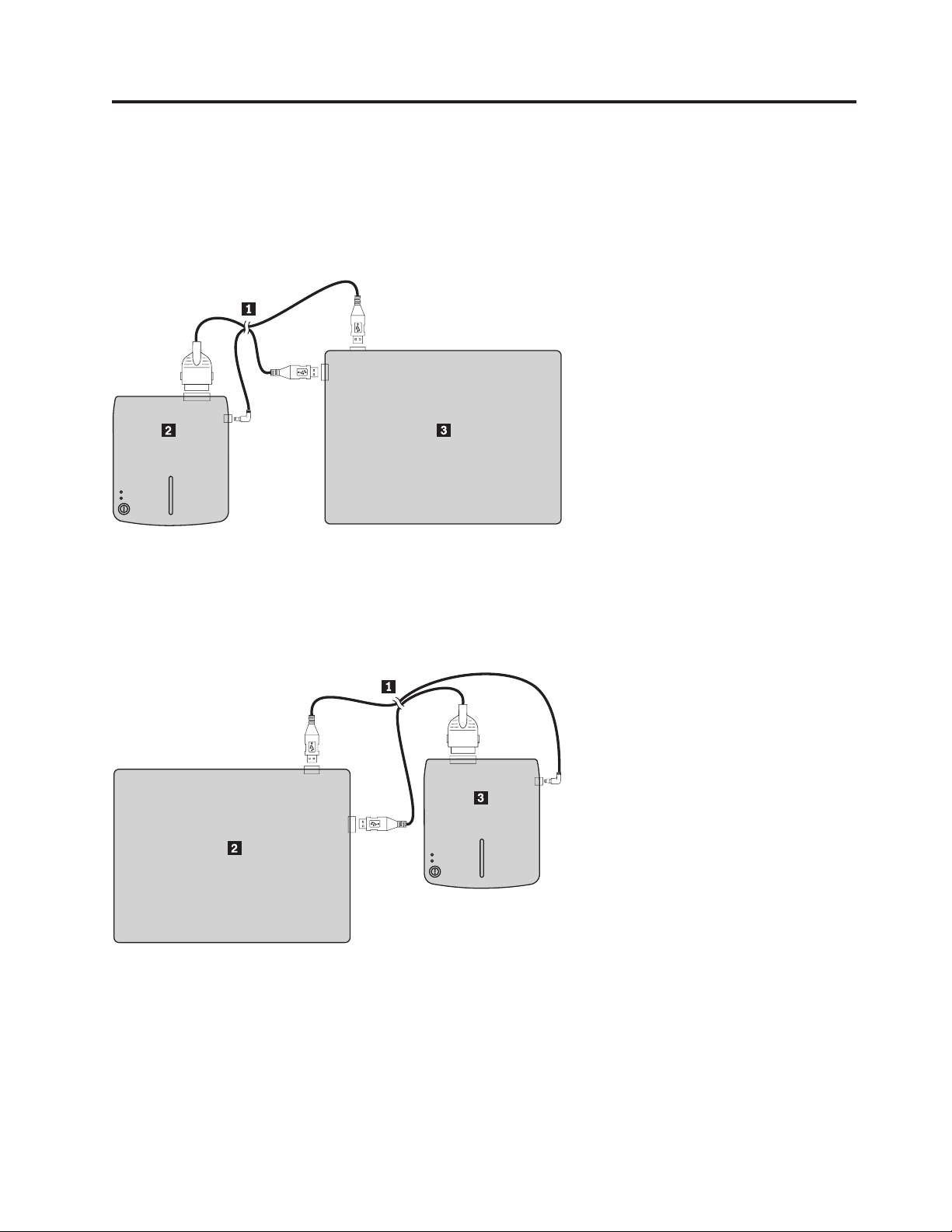
©
Chapter 2. Cabling the Multi-Burner to the ThinkPad computer
The following diagrams may be helpful when cabling the Multi-Burner to your
ThinkPad computer. Please note that these diagrams might differ slightly from
your hardware.
1 USB cable and power cable assembly
2 Multi-Burner
3 ThinkPad computer
Figure 2-1. Standard USB cable assembly (left side)
1 USB cable and power cable assembly
2 Multi-Burner
3 ThinkPad computer
Figure 2-2. Standard USB cable assembly (right side)
Copyright IBM Corp. 2003
2-1
Page 22
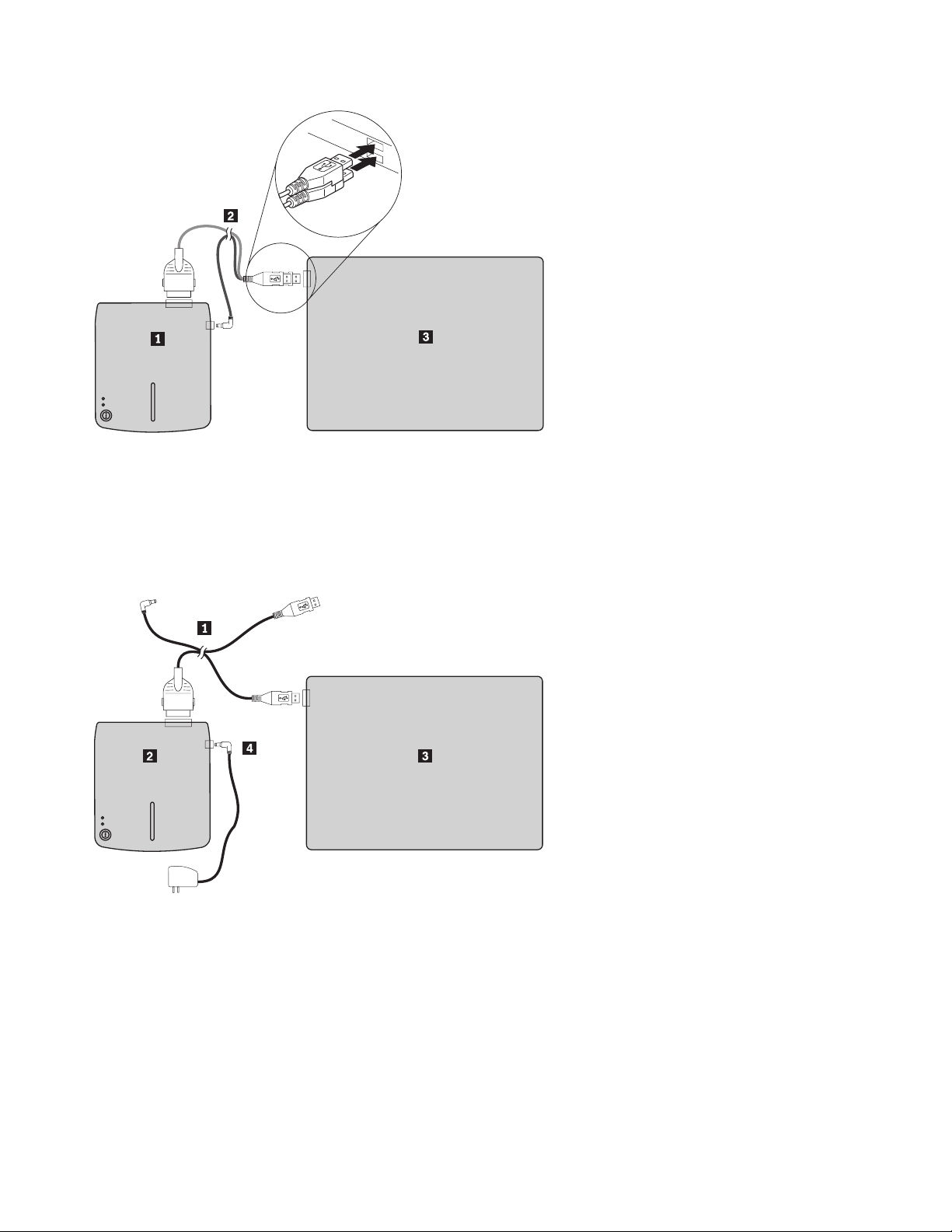
1 Multi-Burner
2 IBM powered USB 2.0 cable assembly
3 ThinkPad computer
Figure 2-3. Select IBM systems with auxiliary USB powered port
1 USB cable and power cable assembly
2 Multi-Burner
3 ThinkPad computer
4 Power adapter
Figure 2-4. Select IBM systems with AC power
2-2
IBM USB 2.0 Portable Multi-Burner: User’s Guide
Page 23
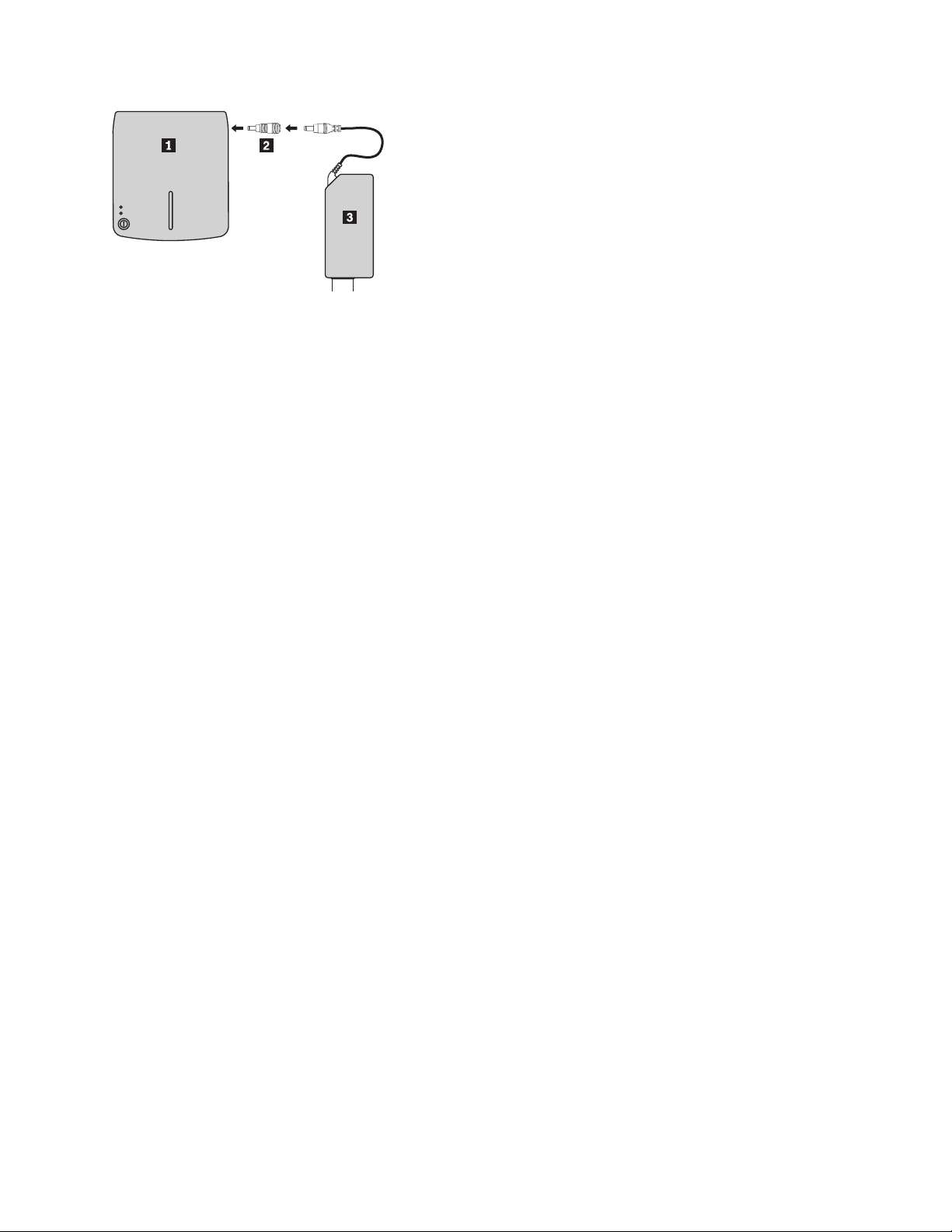
1 Multi-Burner
2 Power sharing device
3 ThinkPad 56W AC adapter, ThinkPad 72W AC adapter, or ThinkPad 72W AC/DC combo adapter
Figure 2-5. Using the power sharing device
Chapter 2. Cabling the Multi-Burner to the ThinkPad computer
2-3
Page 24

2-4
IBM USB 2.0 Portable Multi-Burner: User’s Guide
Page 25

v
v
by
v
to
v
of a
v
v
–
–
–
©
Chapter 3. Features
The following list contains features of the IBM USB 2.0 Portable Multi-Burner
drive:
Easy connection
Since this product incorporates the interface conforming to the USB 2.0 High
Speed, it can be connected or disconnected to or from your computer easily even
when the power of the computer is on. IBM Docks and Port Replicators with AC
power are supported.
Conformance to media manufactured by major media manufacturers
This product is best tuned to almost all the CD and DVD media manufactured
major media manufacturers and the media written by this product realizes a
very high write quality. Therefore, this drive can be used with little concern for
compatibility issues.
Note: Ultra Speed CD-RW media is not supported for ″write″ operations.
Incorporation of the buffer underrun prevention function
This product incorporates the buffer underrun prevention function which helps
prevent buffer underrun errors that cause a write failure onto the CD and
DVD media.
Top loading
This product has a top loading mechanism that allows easy loading and ejection
disc. The top cover can be opened manually or by using software that
works with the computer.
Conformance to multiple standards
This drive conforms with industry standard specifications for DVD-RAM,
DVD-RW, DVD-R, CD-RW, and CD-R media. This drive is compliant with
DVD+RW and DVD+R specifications (read only).
Power configurations
This drive operates with the following power configurations:
Full Operation
When connected to AC power (use adapter shipped with the drive)
Read Only
When connected to two standard USB ports (use cable assembly with two
standard USB connectors)
Full Operation
When connected to a powered USB 2.0 port on select IBM systems. Use cable
assembly with special USB stacked connector included in the option.
Copyright IBM Corp. 2003
This user’s manual on the CD included with this option describes how to set up
the Multi-Burner, how to connect it to a personal computer, and how to operate it.
Read the instruction manual of your computer as well.
The CD also includes software applications for use with the Multi-Burner. They
will automatically install by clicking on them.
Read this instruction manual carefully before use for proper handling and
operations of the Multi-Burner.
3-1
Page 26
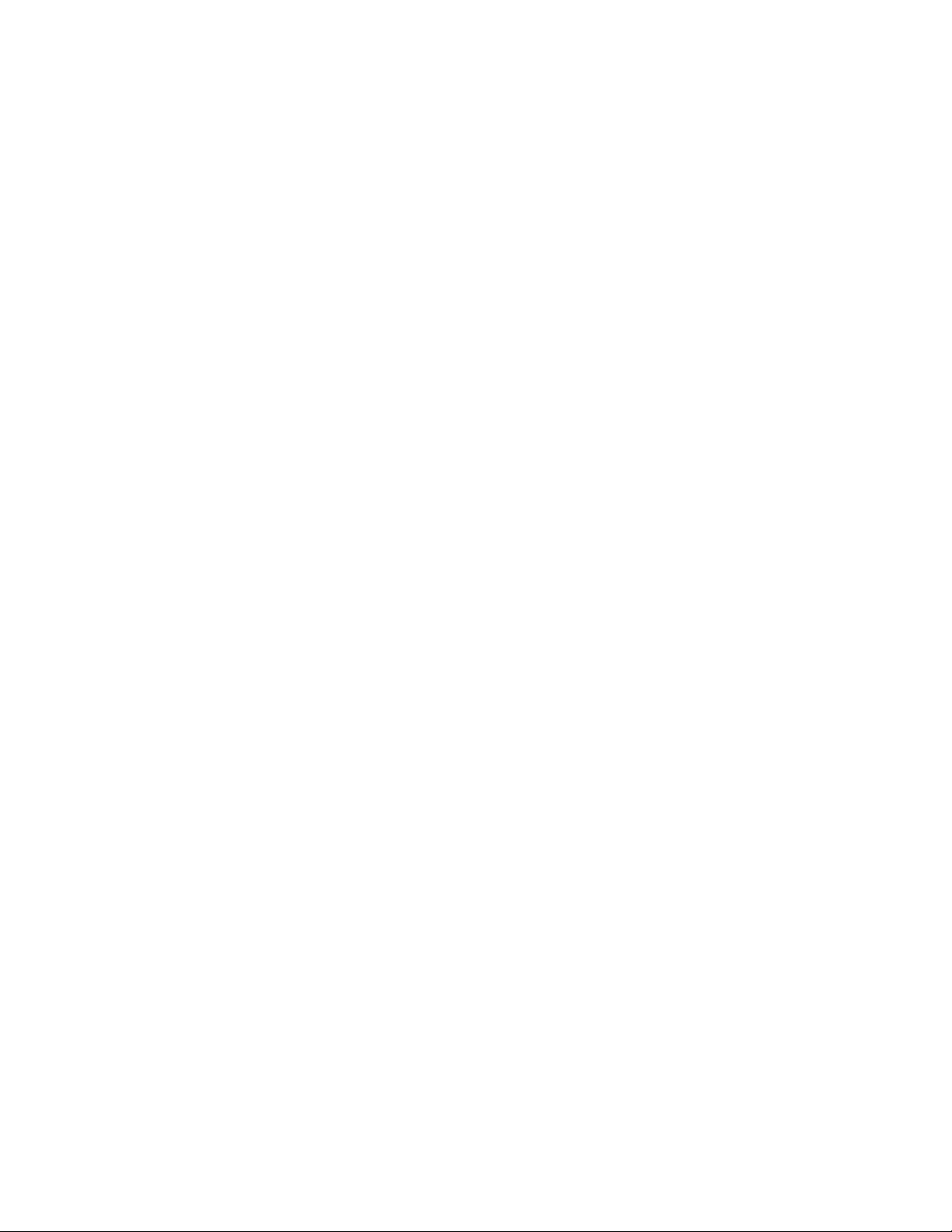
3-2
IBM USB 2.0 Portable Multi-Burner: User’s Guide
Page 27
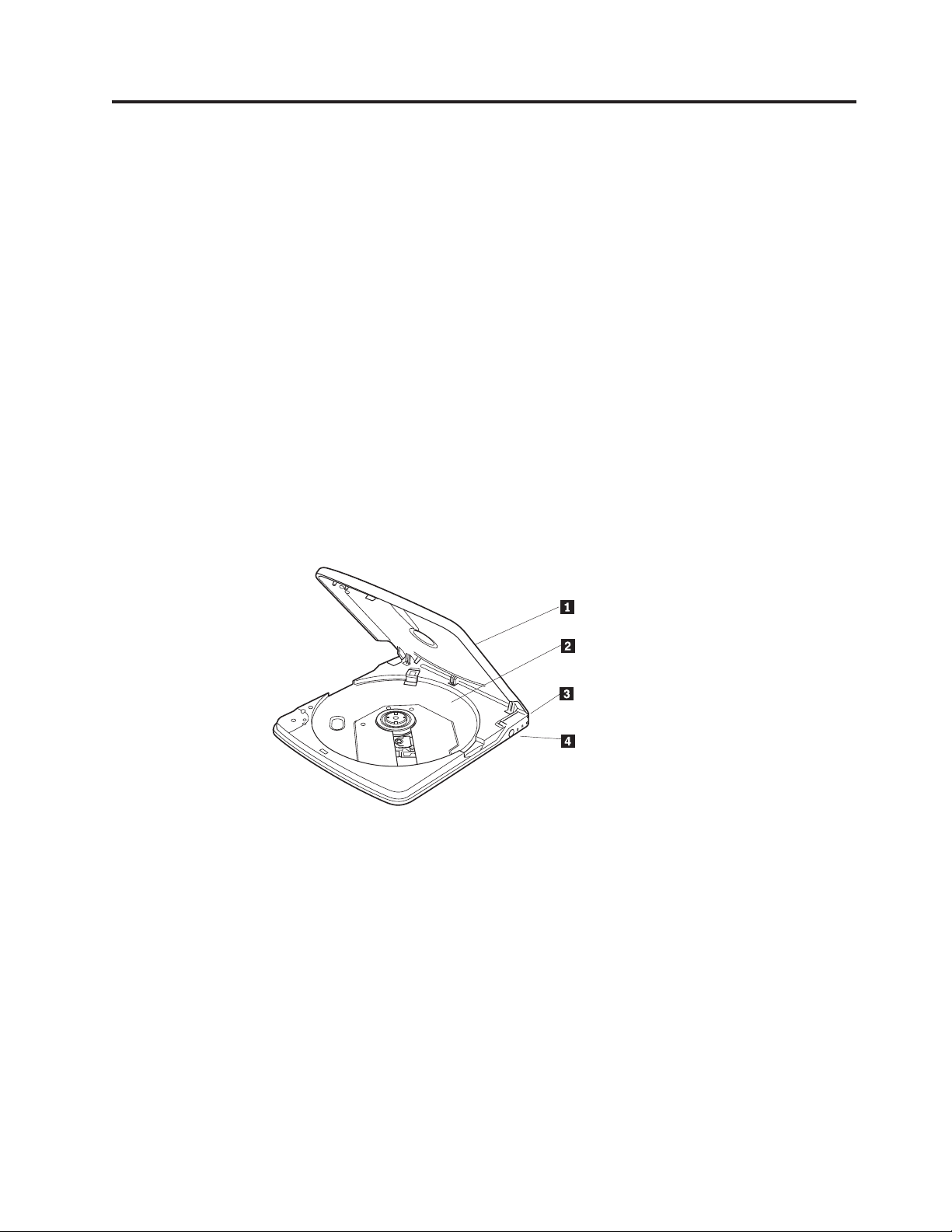
1.
2.
3.
4.
5.
©
Chapter 4. Preparing to use the Multi-Burner
Before using the Multi-Burner, follow the procedure below:
Make sure the Multi-Burner is properly connected to your ThinkPad computer.
Check the locations of the functions on the Multi-Burner (refer to the figures
below).
Insert the IBM USB 2.0 Portable Multi-Burner Software and User’s Guide Super CD
that was shipped with this option to install the CD-R/CD-RW/DVD writing
software.
Double-click on the application you want and follow the instructions on the
screen.
Check that the drive operates normally and keep the enclosed warranty in a
safe place after filling it in.
Check that nothing is placed on the top cover when ejecting a CD or DVD. When
normal ejection is impossible, an error message may appear on your computer.
When ejection is not performed normally, open the top cover manually and close it
securely after removing anything that may be on the cover.
Following are the locations of the functions on the Multi-Burner:
1 Top cover
2 Disc tray
3 USB connector
4 DC IN connector
The top cover must be closed to play a disc.
Set the media with the label face up on the disc tray.
Insert the plug of the provided dedicated USB cable.
Connect the provided AC adapter or cable assembly DC IN
connectors. This drive can also be used under USB Power
Only with certain limitations (refer to “Configuration 3:
auxiliary USB power configuration” on page 1-6.)
Copyright IBM Corp. 2003
4-1
Page 28
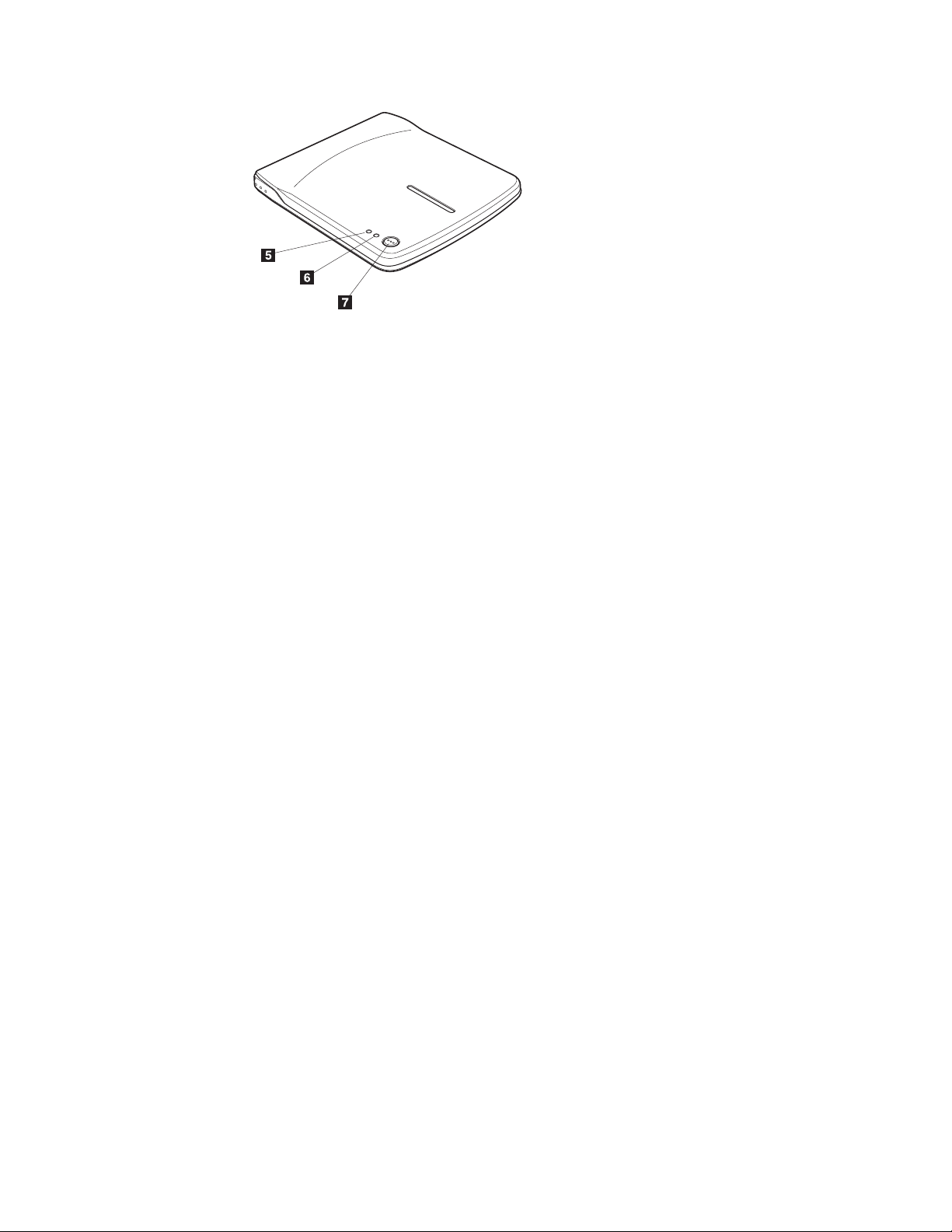
v
v
v
v
v
v
If
is
is
5 Power/Busy indicator The green LED indicates the power status and the operation
states of the drive.
LED is on: when the drive is connected in any of the
supported power configurations and the USB port of your
computer.
LED is on: during data write
LED blinks: during data read
LED is off: when the drive is not connected to the USB port
6 Write indicator
The amber LED indicates the write state of the drive.
LED blinks: during data write
LED is off: when data write is not in operation
7 Eject button
Press this button to open the top cover.
Attention: An electrical locking mechanism is used in this
drive so that an erroneous operation does not open the top
cover during write. Make sure that the power is on and the
drive is not in operation before pressing the eject button to
open the top cover.
the top cover cannot be opened even when the eject button
pressed or if the top cover needs to be opened when power
not supplied from the AC adapter, use the emergency eject
lever at the bottom of the drive.
Check that nothing is placed on the top cover when ejecting.
When normal ejection is impossible, an error message may
appear on your computer. When ejection is not performed
normally, open the top cover manually and close it securely
after removing anything that may be on the cover.
4-2
IBM USB 2.0 Portable Multi-Burner: User’s Guide
Page 29
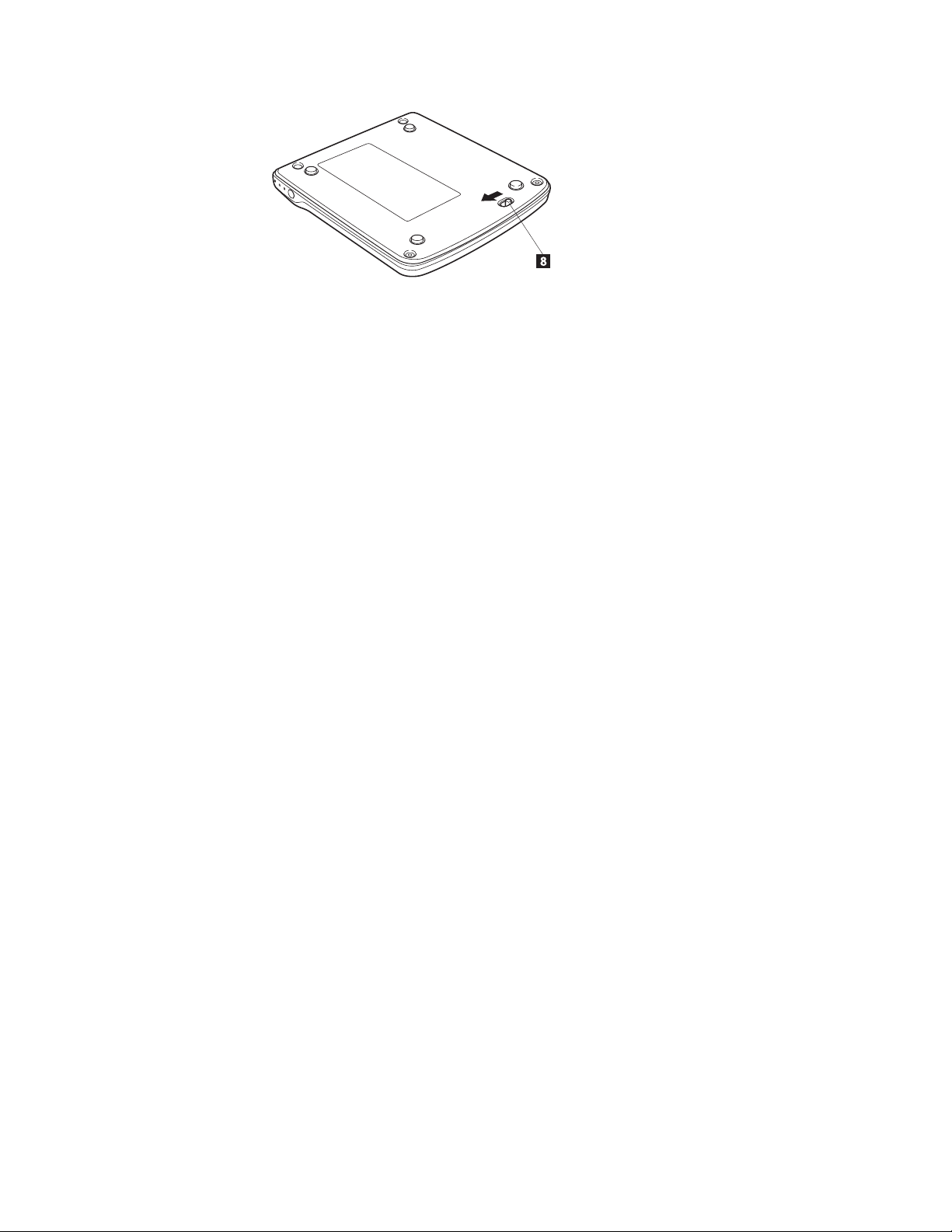
8 Emergency eject lever When ejecting the media with the power off, slide the
emergency eject lever to open the top cover.
Attention: Be sure the power is off when using the
emergency eject lever. Use the eject button instead of the
emergency eject lever except in an emergency.
Chapter 4. Preparing to use the Multi-Burner
4-3
Page 30

4-4
IBM USB 2.0 Portable Multi-Burner: User’s Guide
Page 31
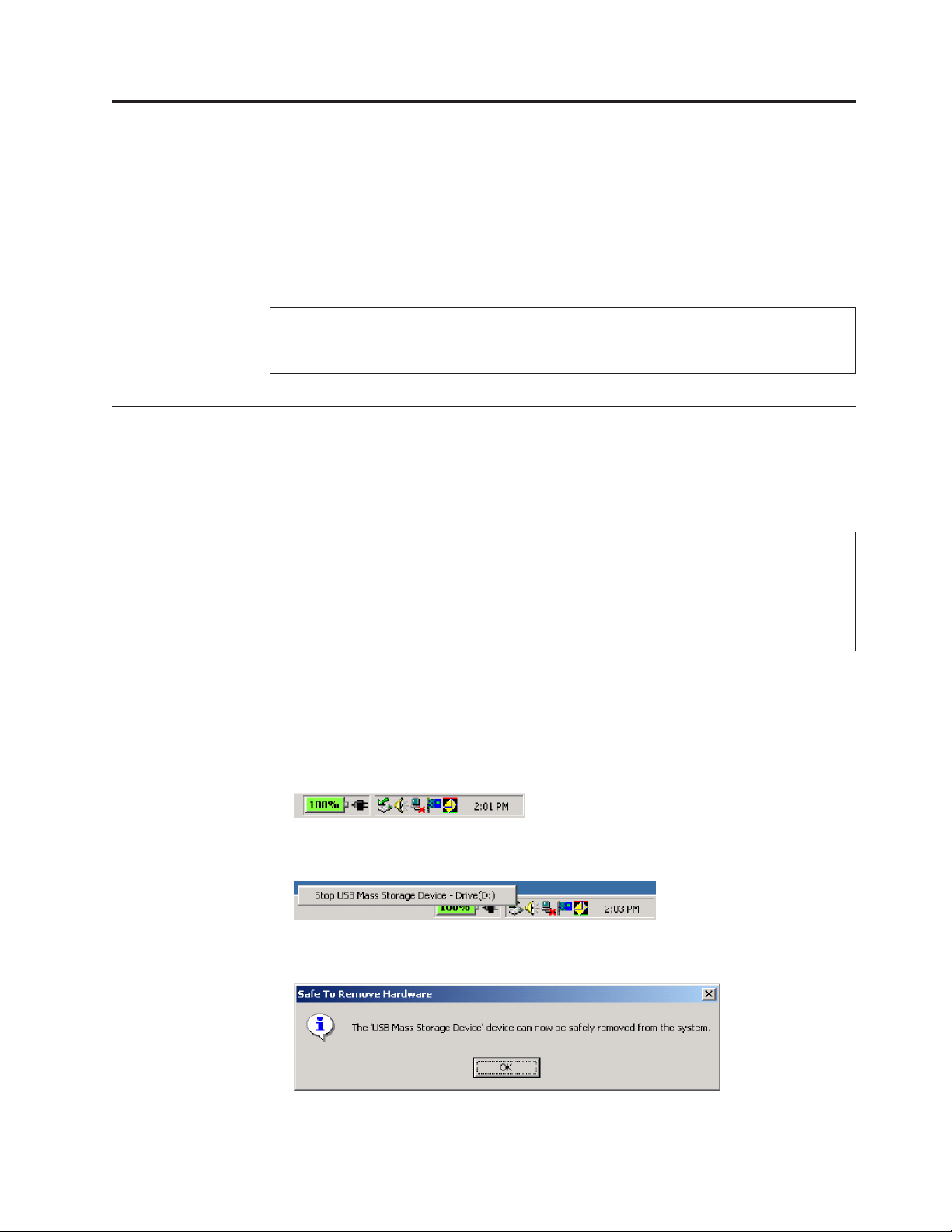
v
v In
Do
1.
2.
3.
4.
5.
6.
©
Chapter 5. Multi-Burner hardware installation and removal in Windows 2000 and Windows XP
Windows 2000 and Windows XP operating systems have the native drivers for the
Multi-Burner. Therefore, when this drive is connected, Windows will automatically
install the appropriate driver and the drive will be ready to be used. You do not
have to perform any special installation or removal procedures.
Attention:
This drive will be recognized as ″IBM Multi-Burner″ by Windows Device Manager.
Windows 2000 operating systems, Service Pack 4 or later must be installed.
Removing the Multi-Burner hardware
″Hot plug″ is supported for the connection between the USB cable and the
computer; therefore you don’t need to turn off the computer when you remove the
Multi-Burner. Follow the procedure below for removing the Multi-Burner for
Windows 2000 and Windows XP.
Attention:
not remove and reconnect the drive from or to the computer in rapid succession. The
drive may not be recognized. Reconnect the drive approximately 20 seconds after
removing.
Use the Tray icon for this procedure.
Windows 2000
Exit the program that uses the drive.
Confirm that the Write indicator of the drive is off.
Click the Remove icon on the tray.
Select removing drive. In this case, select the drive name assigned to the drive
(D: in this figure).
Copyright IBM Corp. 2003
The Safe to Remove Hardware confirmation window appears. Click the OK
button.
Remove the plug of the USB cable from the USB terminal of the computer.
5-1
Page 32

1.
2.
3.
4.
5.
6.
1.
2.
3.
4.
1.
2.
3.
Note: The message indicated above may differ depending on the versions of your
operating system. Refer to the instruction manual for your computer or operating
system for details.
Windows XP
Exit the program that uses the drive.
Confirm that the Write indicator of the drive is off.
Click the Remove icon on the tray.
Select removing drive. In this case, select the drive name assigned to the drive
(D: in this figure).
The Safe to Remove Hardware confirmation window appears. Click the OK
button.
Note:
operating system. Refer to the instruction manual for your computer or operating
system for details.
Setting the media
Ejecting the media
Remove the plug of the USB cable from the USB terminal of the computer.
The message indicated above may differ depending on the versions of your
Press the eject button of the drive to open the top cover.
Place the media on the tray with the label face upward. Align the center hole of
the disc with the clamp at the center of the tray and fit the disc in securely by
pressing the outer vicinity of the center hole.
Close the top cover gently and press the cover down until it is completely
locked.
When the top cover is correctly closed, the media is recognized and made
usable after the busy indicator blinks for some seconds.
Press the eject button of the drive to automatically open the top cover.
Lift the edge of the disc carefully from the tray while pressing the upper
section of the clamp.
Close the top cover gently until the cover is completely closed. Check that the
cover is securely locked.
5-2
IBM USB 2.0 Portable Multi-Burner: User’s Guide
Page 33

In
In
Playing back the audio CD
Use Windows Media Player or audio CD playback software such as Microsoft CD
Player for playing back the audio CD using the drive. The operation method
differs depending on the software and versions. Refer to the operation manual of
your computer or software for details.
Windows 2000
Windows Media Player, you will find Digital Playback check box when you
click the CD Audio tab in the Options window, as shown in the following figure.
addition, you will find the Enable Digital Music CD with this Multi-Burner
Drive check box on the Multi-Burner property on Device Manager, as shown in the
figure below. When there is no setting item for the digital playback in your player
Chapter 5. Multi-Burner hardware installation and removal in Windows 2000 and Windows XP
5-3
Page 34

In
software, try the above setting.
Note: The windows above may differ depending on the versions of your operating
system. Refer to the instruction manual for your computer or operating system for
details.
Windows XP
Windows Media Player, you will find Digital Playback check box when you
click the CD Audio tab in the Properties window, as shown in the following figure.
5-4
IBM USB 2.0 Portable Multi-Burner: User’s Guide
Page 35

In addition, you will find the Enable Digital Music CD with this Multi-Burner
Drive check box on the Multi-Burner property on Device Manager, as shown in the
figure below. When there is no setting item for the digital playback in your player
software, try the above setting.
Note: The windows above may differ depending on the versions of your operating
system. Refer to the instruction manual for your computer or operating system for
details.
Chapter 5. Multi-Burner hardware installation and removal in Windows 2000 and Windows XP
5-5
Page 36

5-6
IBM USB 2.0 Portable Multi-Burner: User’s Guide
Page 37

v
P4
XP
XP
v 70 MB
v
v 2 GB
v 70 MB
v
v 2 GB
CD or
If
v
©
Chapter 6. Application software
Your IBM USB 2.0 Portable Multi-Burner Software and User’s Guide Super CD contains
the following software:
Intervideo WinDVD Creator Plus
Computer part
Processor
RAM
Operating system
Sound
Video
Hard drive
Others
Minimum
Intel Celeron 800Mhz
64Mb
Windows 2000 or Windows
Windows-compatible sound
card that supports 48KHz
playback
Windows-compatible AGP or
PCI graphic card
for installation
620 MB for every hour of
VCD-quality MPEG-1
video
for every hour of
DVD-quality MPEG-2
video
Optimal
Intel Pentium
®
III 600Mhz
Direct DVD support requires
1.6GHz or higher for
real-time requirement
128Mb
Windows 2000 or Windows
Windows-compatible sound
card that supports 48KHz
playback (PCI recommended)
Windows-compatible AGP or
PCI graphic card (overlay
support recommended)
for installation
620 MB for every hour of
VCD-quality MPEG-1
video
for every hour of
DVD-quality MPEG-2
video
DVD burner required
for VCD and DVD burning.
Appropriate hardware
needed to import video from
external sources, such as DV
cameras and camcorders
Copyright IBM Corp. 2003
Note: WinDVD Creator Plus can import and export DivX content with the
DivX codec pre-installed. DivX is a trademark of DivXNetworks, Inc.
This software enables you to record video files to DVD-RW or DVD-R media
that can be played in most stand-alone DVD players. You can also use this
software to edit and modify your own video assets prior to recording.
you have an analog or IEEE 1394 capture device installed in your computer,
you can use this software to record video from a camera.
IBM Drive Letter Access (DLA)
This software enables you to write directly to CD-RW, CD-R, DVD-RAM,
DVD-RW, and DVD-R media using the drive letter like you would if you were
writing to a diskette. All disc format types can be formatted by DLA. With DLA,
you can drag-and-drop files, create new directories, or save files from any
application directly to your Multi-Burner.
6-1
Page 38

v
as
–
–
is
on
–
on
on
To
1.
2.
3.
4.
to
v
v
UDF reader
This software enables you to install software for reading DVD-RAM, DVD-RW,
and CD-RW media on computers with DVD drives. It also allows you to read
DLA-created discs on systems without DLA installed.
IBM RecordNow
IBM RecordNow is disc mastering software that allows you to create your own
music or data discs from files on your computer, or from other disc media such
CDs or DVDs. Music discs created with IBM RecordNow will play on any CD
player, whether it’s at home, in your car, or through your computer’s CD-ROM.
IBM RecordNow also makes it easy to create data discs that can be read on any
appropriate CD or DVD disc reader.
Note: Some DVD players cannot read CD-R media. Refer to the documentation
that accompanied your drive for information on supported media.
IBM RecordNow guides you, step-by-step, through the recording process with
simple Wizards and an intuitive user-interface.
Using IBM RecordNow you can create:
Exact copies of existing discs - The Exact Copy feature makes a duplicate of
your master disc, transferring the disc layout of the original disc to your
CD-R, CD-RW, or DVD media.
Discs of archived data from your hard drive – The Make a Data Disc feature
used to store electronic data, such as the files and applications that reside
your computer’s hard drive. Unlike music discs, data discs are used to
store files that are readable only by a computer, and cannot be played on
your home or car stereo—even if audio files are on the disc.
Music compilations from WAV, MP3, or WMA files, or from existing music
discs – The Make a Music Disc feature creates custom music discs from files
your hard drive or your existing music discs. The CD music database
feature can automatically tag your files with track information to help you
sort through your collection.
Note:
Please reference the IBM RecordNow On-line Help, for more information
how to Make an Exact copy, Create a Data Disc, or to Create an Audio disc
with IBM RecordNow.
start RecordNow, complete the following procedure:
Click Start.
Click Programs.
Click IBM RecordNow.
Click RecordNow to open the main recording software window.
v
IBM Simple Backup
This software enables you to create full or incremental backups of your system
files on DVD-RAM, DVD-RW, DVD-R, CD-R, or CD-RW media, and allows you
restore your computer if it crashes.
Intervideo WinDVD
This software enables you to play back DVD videos on your computer or to
play video files from your hard disk drive.
Note:
Some graphics adapters such as the FIREGL, Intergraph, and 3dLabs, do
not support DVD video playback.
6-2
IBM USB 2.0 Portable Multi-Burner: User’s Guide
Page 39

v Do
v
v
v Do
v
v
v
v
v
v Do
v Do
v Do
v Do
v
v Do
v To
©
Chapter 7. Using the Multi-Burner
This section provides information on how to handle, load, and care for DVDs and
CDs and how to care for your Multi-Burner drive.
Before you begin
For best results, review the following guidelines before using the drive:
not move your ThinkPad computer while formatting or writing a disc as this
might cause data errors. Also, minimize typing while formatting or writing to a
disc, as this might also cause data errors.
Keep the ThinkPad computer on a flat surface when writing to a disc.
Turn screensavers off. Using a screensaver might interrupt the formatting and
writing process.
not put your ThinkPad computer into hibernation or suspend mode while
writing to a disc.
The read and write results of the drive depend upon the quality and
Note:
characteristics of the DVD or CD media used.
Handling and caring for a disc
Carefully handle and clean discs, especially writable media types such as CD-R
and CD-RW discs, so that they remain readable. You can prolong the life of your
discs by using the following precautions:
Always store discs in their original packaging.
Always store discs out of direct sunlight.
Always store discs away from direct heat sources.
Remove discs from the computer when not in use.
Check discs for cracks BEFORE each use.
IMPORTANT: Do not use discs that are cracked.
not force discs into the computer or packaging.
not bend or flex discs.
not use commercial cleaners to clean discs.
not write on the surface of discs.
Handle discs by the edges or the center hole.
not touch the surface of discs.
remove dust or fingerprints, wipe discs from the center to the edge with a
soft, lint-free cloth.
Copyright IBM Corp. 2003
Attention: Wiping a disc using a circular motion can cause data loss.
7-1
Page 40

To
v
v Do
v Do
v Do
v Do
–
–
–
Do
Be
Caring for the Multi-Burner drive
protect your drive during operation, observe the following precautions:
Remove the disc from the drive before moving the drive.
not insert foreign objects into the drive.
not stack objects on the drive.
not remove the drive cover or attempt to service the drive.
not operate the drive under any of the following conditions:
High temperature, high humidity, or direct sunlight
Excessive vibration, sudden shock, or inclined surface
Excessive dust
Cleaning the drive
Wipe off soil on the drive using a soft cloth. If soil is persistent, use a cloth
dampened with a diluted neutral detergent after squeezing all the water out. If
liquid is allowed into the drive, it may cause a serious malfunction, an electric
shock or a fire. When cleaning with liquid, be sure to remove the provided AC
adapter from the wall outlet after disconnecting the drive from your computer.
industrial use may damage the coating of the drive.
Using the drive
This section contains information on using the Multi-Burner.
Using single and double-sided DVD-RAM media
DVD-RAM media is available in single-sided and double-sided versions.
The 2.6 GB and 4.7 GB versions are single-sided. The 9.4 GB version is
double-sided. To access the data on both sides of the media, you must remove the
media from the drive, turn it over, and re-insert it into the drive.
Precautions for handling
smears, or scratches may impair recording and playback of the media. To clean
not apply solvents such as benzene or thinner. Chemical cleaners for home or
careful when handling the removed disc. Debris, dust particles, fingerprints,
7-2
IBM USB 2.0 Portable Multi-Burner: User’s Guide
Page 41

Do
of
1.
2.
3.
4.
5.
6.
To
To
1.
2.
3.
4.
1.
2.
a
1.
2.
dust or other debris, use a CD Cleaning Kit. Use a soft, dry cloth to clean the disc.
not use solvents to clean the disc surface. When labeling a disc, write only on
the printed label side or the cartridge using a soft felt-tip marker. Keep out of
direct sunlight, high temperatures, and humidity. Do not attach labels to either side
the disc.
Using the drive with CDs and DVDs
Complete the following procedure to read a data disc:
Turn on the computer.
Press the Open/Close button on the top of the drive.
Insert a disc in the tray with the label facing up.
Close the drive by gently closing the top cover.
Wait for the drive busy indicator to stop blinking and is continuously on.
Double-click the CD-ROM or DVD-RAM/DVD-R/DVD-RW icon.
Using the DVD player software
This section describes how to use and customize the DVD Player software. You can
find current information on DVD Player software in the readme file on the IBM
USB 2.0 Portable Multi-Burner Software and User’s Guide Super CD.
Using the DVD function
use the DVD function, you need to install WinDVD (the DVD movie player
program).
Enabling driver letter access (DLA)
Drive Letter Access (DLA) is provided so that you can write data to CD-R, CD-RW,
DVD-RAM, DVD-RW, and DVD-R media. DVD-RAM, DVD-RW, CD-RW, DVD-R,
and CD-R media can be written to many times (data on DVD-R and CD-R media
may be appended until these discs are full).
format and write to DVD-R, CD-R, DVD-RAM, DVD-RW, or CD-RW media:
Insert a disc into the drive.
Double-click My Computer. Right-click the USB 2.0 Multi-Burner drive letter.
Click Format. Formatting time will vary depending on the format process you
use (Quick or Full).
After formatting is complete, you can drag and drop files to the USB 2.0
Multi-Burner drive icon, or you can move files in Windows Explorer.
make CD-R media compatible in other computers:
To
Double-click My Computer. Right-click the Multi-Burner drive letter.
Click Make Compatible.
use UDF formatted DVD-RAM, DVD-RW, or CD-RW media in other computers,
To
UDF reader is included on the IBM USB 2.0 Portable Multi-Burner Software and
User’s Guide Super CD. To use the UDF reader, follow this procedure:
Insert the IBM USB 2.0 Portable Multi-Burner Software and User’s Guide Super CD
into the CD or DVD drive of the computer you want to use the UDF formatted
discs with.
Click Start.
Chapter 7. Using the Multi-Burner
7-3
Page 42
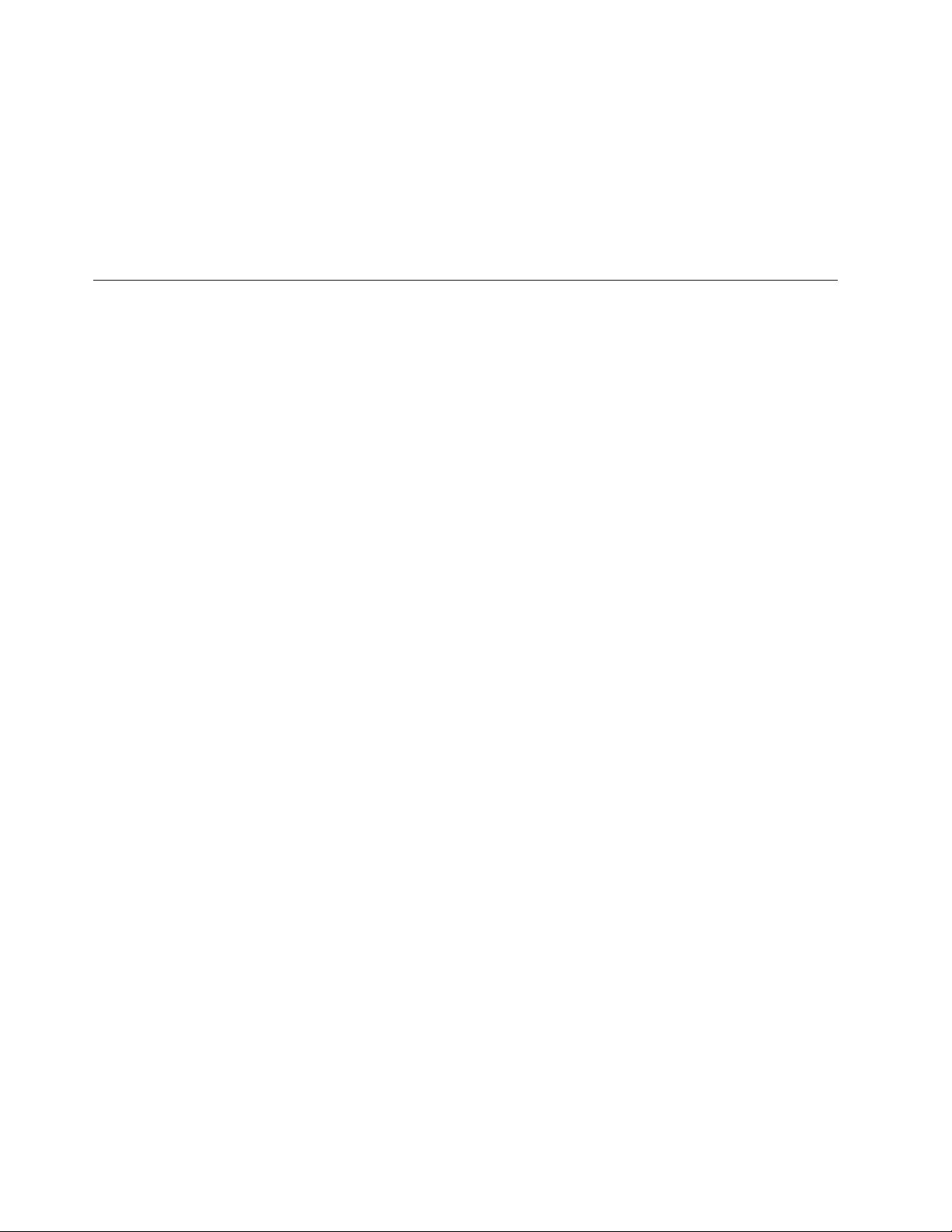
4.
5.
6.
To
on
3.
Click Run.
Type e:\UDF\language where e is the drive letter of the USB 2.0 Multi-Burner
drive, and language is your language.
Click OK.
Double-click SETUP.EXE and follow the on-screen instructions.
Note:
The UDF reader is only needed on systems that do not have another DLA
program for CD-RW or DVD-RW installed.
Using Intervideo WinDVD Creator Plus
With Intervideo WinDVD Creator Plus, you can capture, edit, and record video
and audio files. You can also use Intervideo WinDVD Creator Plus to create and
record DVD videos using your own video and audio files. For more detailed
information on Intervideo’s WinDVD Creator Plus features, go to the WinDVD
Creator Plus User’s Guide on the IBM USB 2.0 Portable Multi-Burner Software and
User’s Guide Super CD.
The main function areas within the WinDVD Creator Plus main window are
“Capture,” “Edit,” “Author,” and “Make Movie”. From these functions, you can
import and edit your own video and audio files, then save them into any
supported format. The supported formats include MPEG-1, MPEG-2, ASF, WMV,
and AVI. When you have prepared your video and audio files, by going through
the “Capture” and “Edit” steps, you can then add a customized menu from within
the “Author” function. You can import your own still images to use as menu
backgrounds or select one of the sample images. When your movie is ready,
proceed to “Make Movie” where you can select the output format and video
standard used in creating your movie. Burn your movie to disc or save it to the
hard disk for burning later. If you use WinDVD Creator Plus to create a DVD
image on your hard disk, you can select “Load Image to Burn” from the Project
menu.
WinDVD Creator Plus also offers the capability to record video directly to DVD
recordable media using “Disk Manager.” This is done without using any additional
space on your hard disk. With Disk Manager, you can capture new video or use
video files you already have, and then finish your movie by creating a customized
menu. Your movie can be created in either +VR or –VR video formats. Through
Disk Manager, you can edit your movie at any time, adding or deleting video
segments or changing your customized menu.
Installing WinDVD and viewing a DVD movie
install WinDVD, go to the ″Software″ section of the IBM USB 2.0 Portable
Multi-Burner Software and User’s Guide Super CD.
After you install the Multi-Burner drive and WinDVD software, you can view a
DVD movie. But first you need to set the DVD region code for your DVD content.
DVD region codes
DVD region codes help protect the contents of a DVD. The world is divided into
six regions and specific content can be viewed only in the appropriate region. For
example, content for Region 1 can be viewed only in the U.S. and Canada.
WinDVD is also region–specific.
You can verify the region code of the content by looking at the region code symbol
the back of the content packaging.
7-4
IBM USB 2.0 Portable Multi-Burner: User’s Guide
Page 43
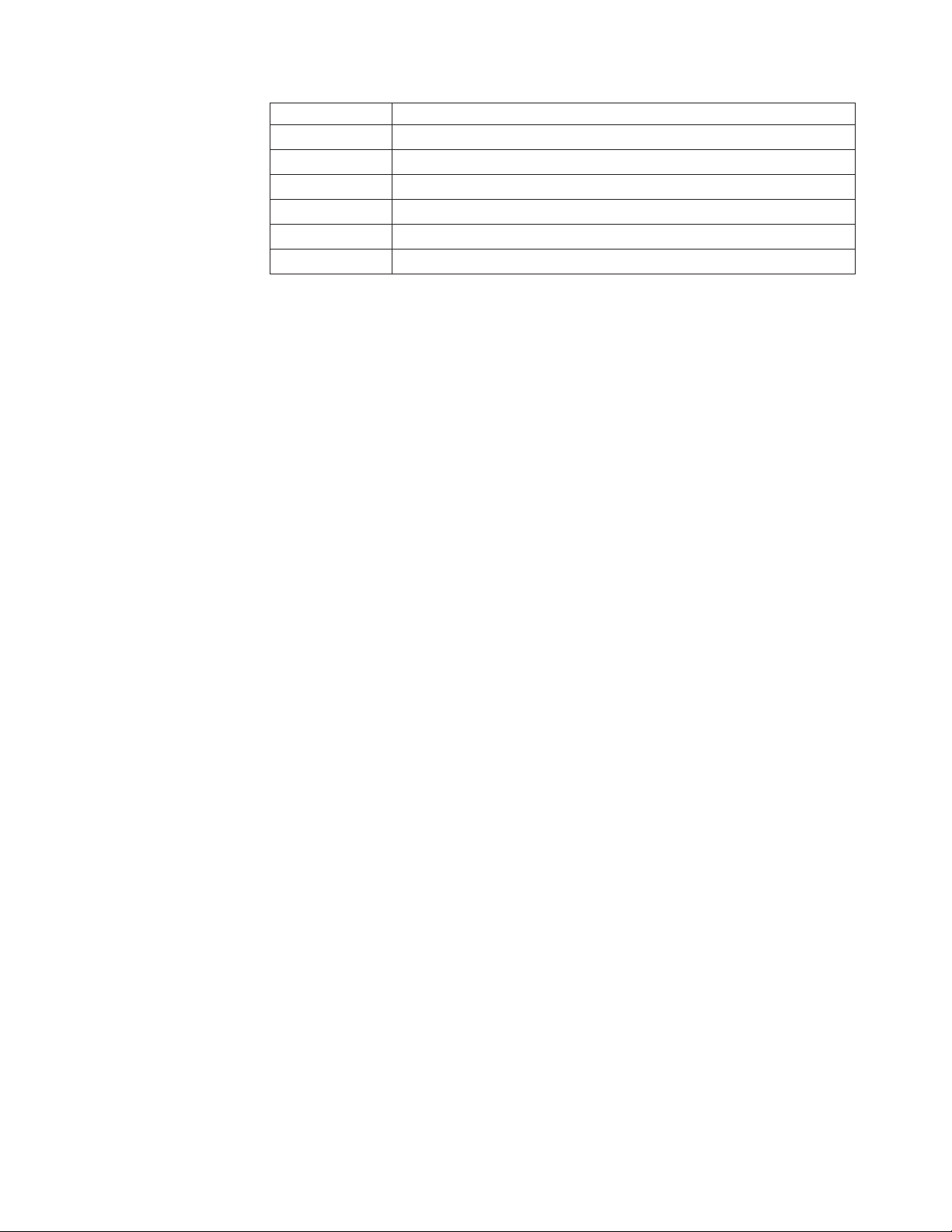
1
2
3
4
5
6
To
To
1.
2.
3.
4.
5.
6.
7.
8.
9.
To
1.
2.
3.
4.
1.
Region code Region
U.S., Canada
Europe, Middle East, South Africa, Japan
Southeast Asia, Taiwan, Korea
Latin America, Australia, New Zealand
Former Soviet Union, North Africa, India
People’s Republic of China
Start WinDVD by inserting the DVD into the drive. The region code is
automatically set and you can view the movie. This is the initial setting.
After the region code has been set, if you insert a DVD with a different region
code, you are prompted to change the region code. You can change the region code
from your initial setting up to four times.
After the region code has been changed from its initial setting four times, it is fixed
and can no longer be changed. Thereafter, you can play DVD content only from
that region.
display the region code status, click the WinDVD Properties button on the
WinDVD user interface. The General tab contains this information.
change the region code, do the following:
Turn on your computer and start your operating system.
Click Start.
Select Programs.
Click Intervideo WinDVD.
Click the Properties icon to open the Properties window.
Click the General Properties tab.
Insert a single region DVD of the new region.
Select the correct region code for your country.
Click OK.
Starting WinDVD
start WinDVD, complete the following procedure:
Click Start.
Click Programs.
Click InterVideo WinDVD.
Click InterVideo WinDVD to open the DVD movie player window.
For more information on how to play the DVD movie player, refer to the
WinDVD help information on the IBM USB 2.0 Portable Multi-Burner Software
and User’s Guide Super CD. If you want to watch a DVD movie on your TV,
refer to the online information provided with your computer.
Notes:
Your computer has been configured to provide the highest quality audio and
video playback obtainable with the available system resources. You can alter
the default settings by changing the video resolution setting within the Control
Panel. Some systems do not have enough resources to provide full-quality
Chapter 7. Using the Multi-Burner
7-5
Page 44

2.
1.
2.
3.
audio and video playback at all resolution settings. If you experience poor
playback performance, adjust the resolution to a lower setting.
Audio or video streams are decoded by software. The audio and video
subsystems need to be fully functional and enabled.
Using the CD-R and CD-RW function
The Multi-Burner drive can write to both CD-R and CD-RW discs. CD-R discs
cannot be erased, but can be used with standard CD-ROM drives and CD players.
You can use CD-R discs to record audio tracks, store data, archive files, and copy
files from another CD.
CD-RW discs can be erased and rewritten, but can be used only with newer MRand CD-RW-compatible CD-ROM and DVD-ROM drives. You can use CD-RW
discs to back up, store, and update files or to copy files from another CD.
Notes:
CD-R discs are playable on audio CD players. CD-RW discs are not playable on
most audio CD players.
The software included with this drive does not enable the drive CD-recording
capabilities with DOS, Windows 3.x, or IBM OS/2
Ultra Speed CD-RW media writing is not supported.
®
operating systems.
more information on using the software, refer to the IBM RecordNow and IBM
For
DLA help information on the IBM USB 2.0 Portable Multi-Burner Software and User’s
Guide Super CD.
Using the DVD-R and DVD-RW function
The Multi-Burner drive can write to both DVD-R and DVD-RW discs. DVD-R discs
cannot be erased, but can be used with standard DVD-ROM drives and DVD
players.
You can use DVD-R discs to record audio tracks, store data, archive files, and copy
files from another DVD.
DVD-RW discs can be erased and rewritten, but can be used only with newer MRand DVD-RW-compatible DVD-ROM drives. You can use DVD-RW discs to back
up, store, and update files or to copy files from another DVD.
For more information on using the software, refer to the IBM RecordNow and IBM
DLA help information on the IBM USB 2.0 Portable Multi-Burner Software and User’s
Guide Super CD.
Using the DVD+R and DVD+RW function (read only)
The Multi-Burner drive can read both DVD+R and DVD+RW discs.
7-6
IBM USB 2.0 Portable Multi-Burner: User’s Guide
Page 45
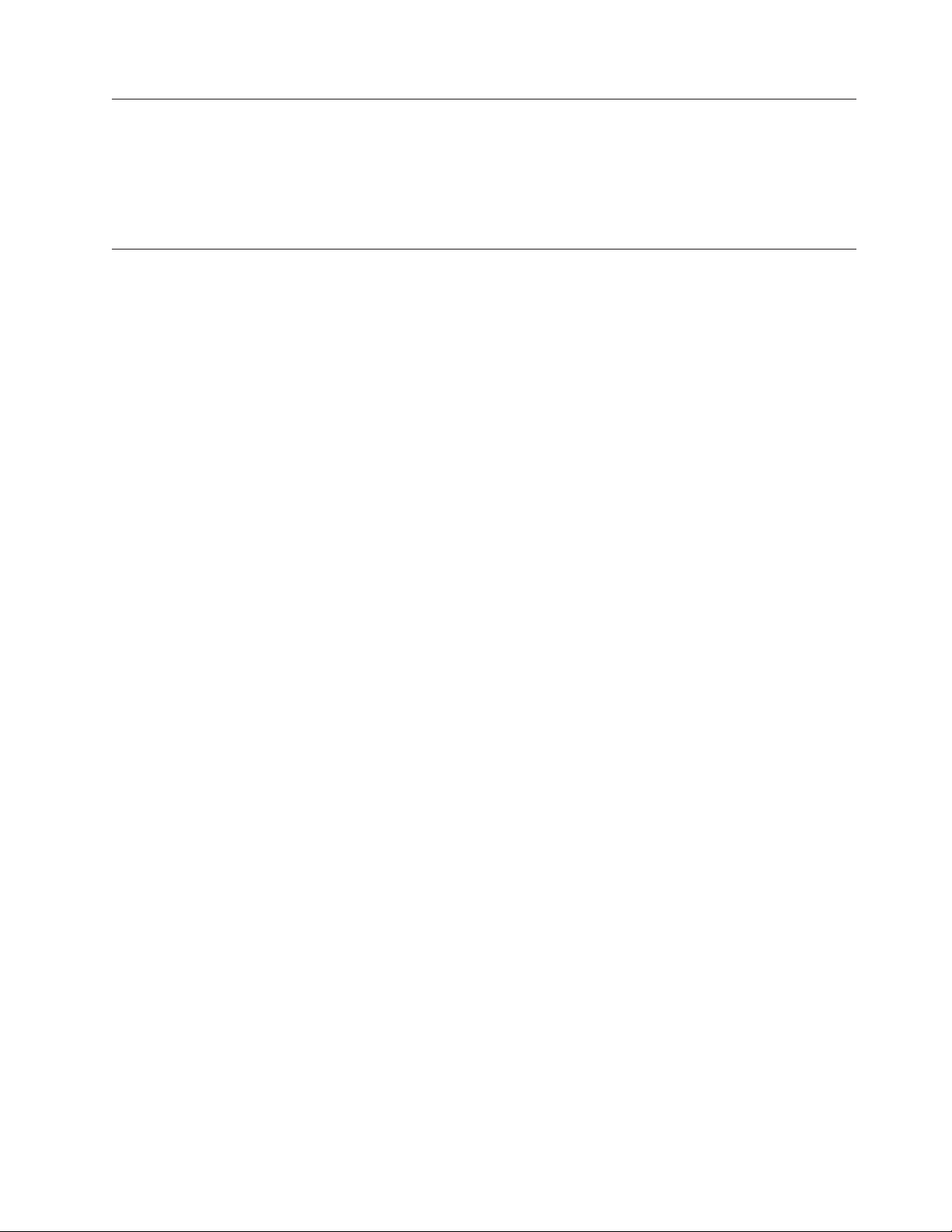
To
Be
1.
2.
3.
is
4.
5.
1.
2.
3.
4. If
Backing up a CD or DVD
copy a commercial CD or DVD, you must own the copyright or obtain
permission from the copyright owner. If you do not own the copyright or do not
obtain permission from the copyright owner, you might be violating copyright law
and might be subject to payment of damages or other remedies. For more
information on copyright law, consult your legal advisor.
Problem solving
Computer problems can be caused by hardware, software, or user error. The
information in this section might be useful to help you solve problems or to gather
helpful information you can pass on to a service technician. You might also need to
refer to your computer, operating-system, or sound-adapter publications.
Review the following list for any problem descriptions that might fit your
situation.
You cannot create a multisession disc.
sure that there is enough space left on the disc for another session. Writing a
session requires lead-in and lead-out space (about 15 MB) in addition to the data
that is recorded.
You cannot successfully write to a CD-R, CD-RW, DVD-R, DVD-RW, or
DVD-RAM disc.
Take the following actions:
Verify that the process is not being interrupted by a screen saver, an antivirus
program, an Internet or e-mail program, or other software. Disable the
functions that might interrupt the write operation.
Verify that the hard disk has been defragmented.
Consult the hard disk drive manufacturer or vendor if an older hard disk drive
conducting a thermal recalibration during a write operation.
Replace the disc if it is bad or scratched.
Disable the Windows Auto Insert Notify function on your CD-ROM and
CD-RW drives.
cannot eject a CD or DVD disc.
You
Take the following actions after ensuring that the drive is not in the process of
writing to a disc:
Eject the disc through software.
Use the Eject button.
Turn off the computer. Wait 45 seconds; then turn on the computer and try
using the Eject button again.
other methods do not work, use the emergency eject lever. For more
information, see Chapter 4, “Preparing to use the Multi-Burner,” on page 4-1.
cannot read from the CD or DVD disc after successfully writing to it.
You
Take the following actions:
Chapter 7. Using the Multi-Burner
7-7
Page 46
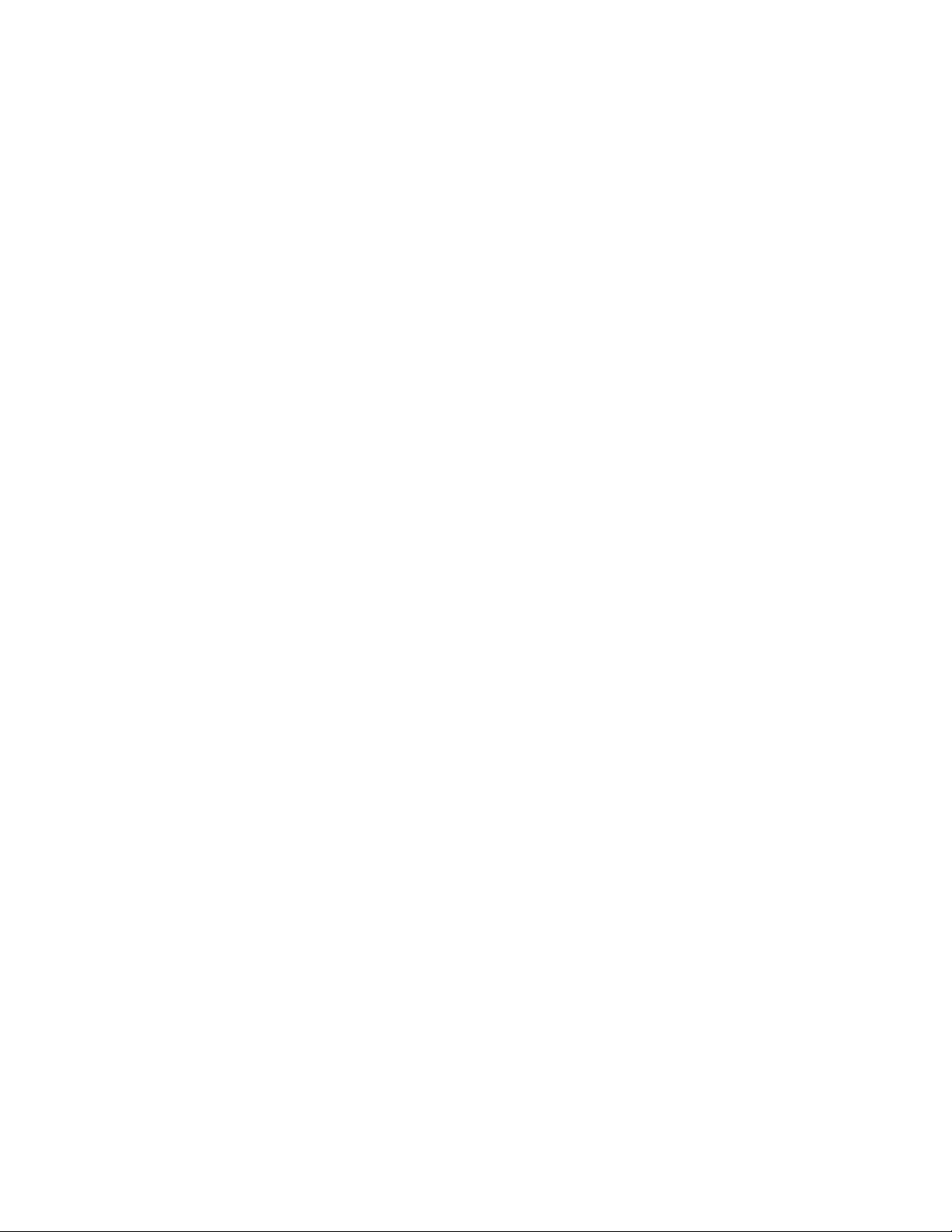
If
2.
3. If
4.
1.
you can read the CD or DVD disc in another CD or DVD player or you can
see previous sessions, the directory information might be damaged on the
volume, making it unreadable. To get ideas for troubleshooting, check the
documentation that comes with the software.
You might have a damaged CD-R, CD-RW, DVD-R, DVD-RW, or DVD-RAM
disc. Try a new disc or another brand of CD or DVD disc.
you can read from a CD-RW, DVD-RW, or DVD-RAM disc in the writing
drive, but not in another MR drive, be sure that a UDF Reader program is
installed in the computer.
Avoid writing at the slower 1X speed unless required by your computer.
7-8
IBM USB 2.0 Portable Multi-Burner: User’s Guide
Page 47
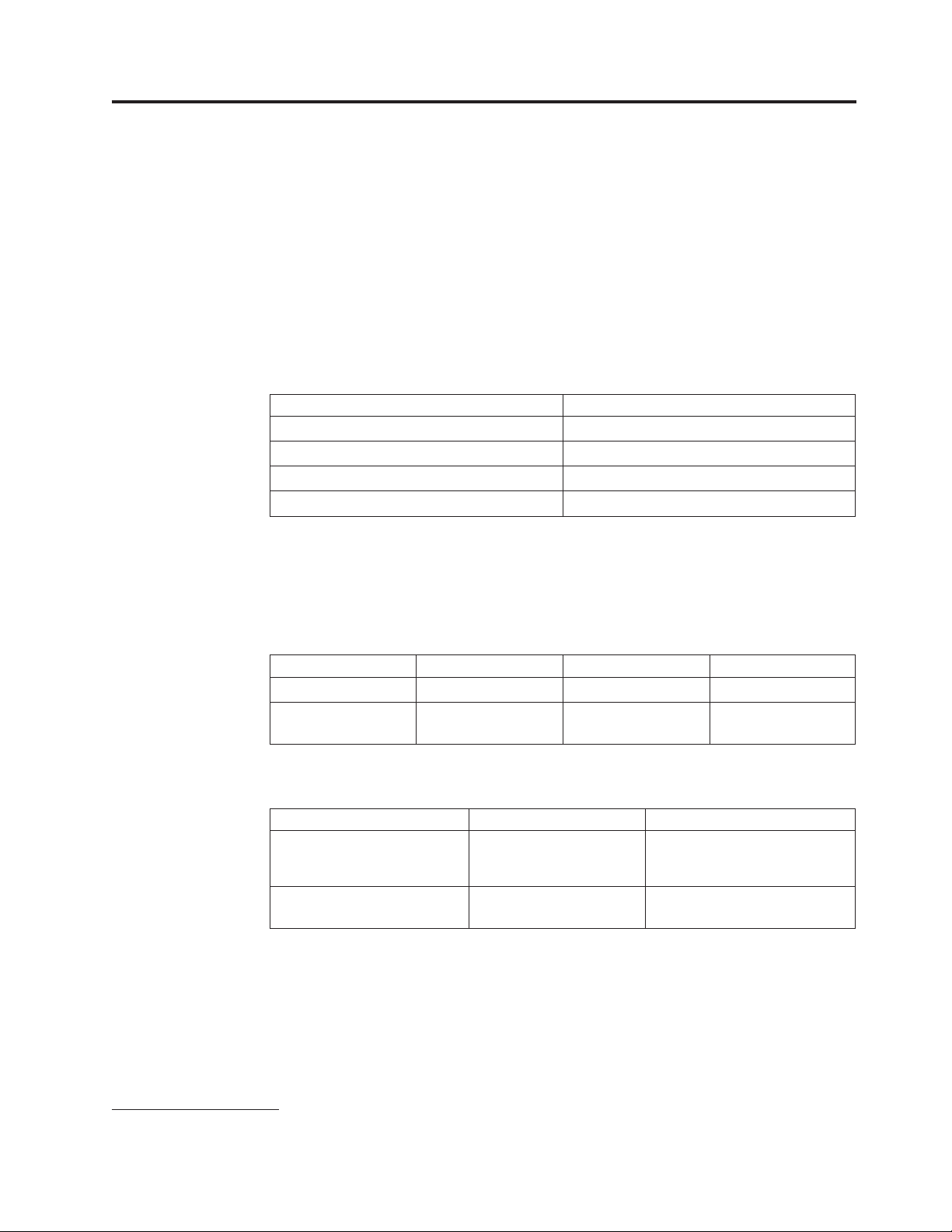
v
v
v
v
v
of
15 mm
5V dc
8% to
5% to
©
Appendix A. Product specifications
This appendix includes the following information:
Physical specifications
Power requirements
Environmental requirements
Read speeds
Write speeds
Physical
The physical specifications
specifications
1
the drive are listed in the following table.
Physical specification
Height
Width
Length
Weight
133 mm (5.2 in.)
146 mm (5.7 in.)
290 g (0.6 lb)
(0.6 in.)
Power requirements
The following table lists the power specifications by voltage level for the drive. The
power specifications are measured at the drive power connector and are nominal
values.
Power specifications Voltage
AC/Aux Power
7.5V - 18V dc
USB Standard Bus
Power
Average
1400 mA
850 mA
Maximum
2.5 A
1.3 A
Environmental requirements
Specification
Temperature (noncondensing) +5° C to +35° C
Relative humidity
(noncondensing)
1. Product-description data represents IBM’s design objectives and is provided for comparative purposes; actual results might vary
based on a variety of factors. This product data does not constitute a warranty. Data is subject to change without notice.
Copyright IBM Corp. 2003
Operational
(+41° F to +90° F)
80%
Nonoperational
-20° C to +60° C
(-4° F to +140° F)
95%
A-1
Page 48

8X
4X
4X
4X
4X
4X
4X
4X
4X
4X
2X
1X
4X
4X
4X
4X
8X 4X
2X
1X
2X
Read speeds
Media
Read Speed AC/Aux Power USB Standard Bus Power
DVD-ROM (single layer)
DVD-ROM (dual layer)
DVD-R (4.7 GB)
DVD-RW (4.7 GB)
DVD-video
DVD-RAM (4.7/9.4 GB)
DVD-RAM (2.6 GB)
DVD+R
DVD+RW
CD-ROM
CD-R
CD-RW
24X Max.
24x Max.
16X Max.
CD-DA (DAE)
Write speeds
Media
DVD-R (for general, 650 nm)
DVD-RW (Version 1.1)
DVD-RAM (Version 2.1, 4.7/9.4 GB)
CD-R
CD-RW
Max.
Max.
Max.
Max.
Max.
Max.
Max.
Max.
Max.
Max.
Max.
Max.
Max.
Max.
N/A
N/A
Max.
Max.
10X Max.
10X Max.
10X Max.
Write speeds AC/AUX Power
Max.
16X Max.
10X
A-2
IBM USB 2.0 Portable Multi-Burner: User’s Guide
Page 49

To
v
v
v
v
v
v
v
to
on
©
Appendix B. Service and Support
The following information describes the technical support that is available for your
product, during the warranty period or throughout the life of the product. Refer to
your IBM Statement of Limited Warranty for a full explanation of IBM warranty
terms.
Online technical support
Online technical support is available during the life of your product through the
Personal Computing Support Web site at:
www-3.ibm.com/pc/support/site.wss/
During the warranty period, assistance for replacement or exchange of defective
components is available. In addition, if your IBM option is installed in an IBM
computer, you might be entitled to service at your location. Your technical support
representative can help you determine the best alternative.
Telephone technical support
Installation and configuration support through the IBM HelpCenter
withdrawn or made available for a fee, at IBM’s discretion, 90 days after the option
has been withdrawn from marketing. Additional support offerings, including
step-by-step installation assistance, are available for a nominal fee.
assist the technical support representative, have available as much of the
following information as possible:
Option name
Option number
Proof of purchase
Computer manufacturer, model, serial number (if IBM), and manual
Exact wording of the error message (if any)
Description of the problem
Hardware and software configuration information for your system
possible, be at your computer. Your technical support representative might want
If
walk you through the problem during the call.
For the support telephone number and support hours by country, refer to the
following table. If the number for your country or region is not listed, contact your
IBM reseller or IBM marketing representative. Response time may vary depending
the number and nature of the calls received.
®
will be
Copyright IBM Corp. 2003
Phone numbers are subject to change without notice. For the latest phone number
list, go to www-3.ibm.com/pc/support/site.wss/ and click Support Phone List.
Country or Region Telephone Number Country or Region Telephone Number
Argentina
Australia
0800-666-0011
1300-130-426
Malaysia
Mexico
03-7727-7800
001-866-434-2080
B-1
Page 50

66 81 11 00
45 20 82 00
02 38 55 74 50
Country or Region Telephone Number Country or Region Telephone Number
Austria
Belgium
01-24592-5901
Dutch 02-210-9820
Netherlands
New Zealand
020-514-5770
0800-446-149
French 02-210-9800
Bolivia
Brazil
Canada
0800-0189
55-11-3889-8986
1-800-565-3344
Norway
Peru
Philippines
0-800-50-866
632-995-2225
Toronto 416-383-3344
Chile
China (PRC)
China (Hong Kong
800-224-488
800-810-1818
852-2825-7799
Portugal
Russia
Singapore
21-791 51 47
095-940-2000
1800-840-9911
S.A.R.)
Columbia
Denmark
Ecuador
980-912-3021
1-800-426911 (option
Spain
Sweden
Switzerland
91-662 49 16
08-477 4420
058-333-09-00
#4)
Finland
France
Germany
Indonesia
Ireland
Italy
Japan
09-459 69 60
07032-1549 201
021-523-8535
01-815-9202
02-7031-6101
Consumer customers
Taiwan
Thailand
Turkey
United Kingdom
United States
Uruguay
Venezuela
886-2-2725-9799
66-2-273-4000
00-800-446-32-041
0-1475-555 055
1-800-426-7378
000-411-005-6649
0-800-100-2011
0120-887-870
Luxembourg
Business customers
0120-887-874
298-977 5063
Vietnam
848-8295-160
B-2
IBM USB 2.0 Portable Multi-Burner: User’s Guide
Page 51

NO
v
v
v
©
Appendix C. IBM Statement of Limited Warranty Z125-4753-07 - 11/2002
Part 1 - General Terms
This Statement of Limited Warranty includes Part 1 - General Terms, Part 2 Country-unique Terms, and Part 3 - Warranty Information. The terms of Part 2 replace or
modify those of Part 1. The warranties provided by IBM in this Statement of Limited
Warranty apply only to Machines you purchase for your use, and not for resale. The term
″Machine″ means an IBM machine, its features, conversions, upgrades, elements, or
accessories, or any combination of them. The term ″Machine″ does not include any software
programs, whether pre-loaded with the Machine, installed subsequently or otherwise.
Nothing in this Statement of Limited Warranty affects any statutory rights of
consumers that cannot be waived or limited by contract.
What this Warranty Covers
IBM warrants that each Machine 1) is free from defects in materials and
workmanship and 2) conforms to IBM’s Official Published Specifications
(″Specifications″) which are available on request. The warranty period for the
Machine starts on the original Date of Installation and is specified in Part 3 Warranty Information. The date on your invoice or sales receipt is the Date of
Installation unless IBM or your reseller informs you otherwise. Many features,
conversions, or upgrades involve the removal of parts and their return to IBM. A
part that replaces a removed part will assume the warranty service status of the
removed part. Unless IBM specifies otherwise, these warranties apply only in the
country or region in which you purchased the Machine.
THESE WARRANTIES ARE YOUR EXCLUSIVE WARRANTIES AND REPLACE
ALL OTHER WARRANTIES OR CONDITIONS, EXPRESS OR IMPLIED,
INCLUDING, BUT NOT LIMITED TO, THE IMPLIED WARRANTIES OR
CONDITIONS OF MERCHANTABILITY AND FITNESS FOR A PARTICULAR
PURPOSE. SOME STATES OR JURISDICTIONS DO NOT ALLOW THE
EXCLUSION OF EXPRESS OR IMPLIED WARRANTIES, SO THE ABOVE
EXCLUSION MAY NOT APPLY TO YOU. IN THAT EVENT, SUCH
WARRANTIES ARE LIMITED IN DURATION TO THE WARRANTY PERIOD.
WARRANTIES APPLY AFTER THAT PERIOD. SOME STATES OR
JURISDICTIONS DO NOT ALLOW LIMITATIONS ON HOW LONG AN
IMPLIED WARRANTY LASTS, SO THE ABOVE LIMITATION MAY NOT
APPLY TO YOU.
Copyright IBM Corp. 2003
What this Warranty Does not Cover
This warranty does not cover the following:
any software programs, whether pre-loaded or shipped with the Machine, or
installed subsequently;
failure resulting from misuse (including but not limited to use of any Machine
capacity or capability, other than that authorized by IBM in writing), accident,
modification, unsuitable physical or operating environment, or improper
maintenance by you;
failure caused by a product for which IBM is not responsible; and
C-1
Page 52

or
If
If
If
it to
to
v
any non-IBM products, including those that IBM may procure and provide with
integrate into an IBM Machine at your request.
warranty is voided by removal or alteration of identification labels on the
The
Machine or its parts.
IBM does not warrant uninterrupted or error-free operation of a Machine.
Any technical or other support provided for a Machine under warranty, such as
assistance via telephone with ″how-to″ questions and those regarding Machine
set-up and installation, is provided WITHOUT WARRANTIES OF ANY KIND.
How to Obtain Warranty Service
the Machine does not function as warranted during the warranty period, contact
IBM or your reseller to obtain warranty service. If you do not register the Machine
with IBM, you may be required to present proof of purchase as evidence of your
entitlement to warranty service.
What IBM Will Do to Correct Problems
When you call for service, you must follow the problem determination and
resolution procedures that IBM specifies. A technician will attempt to make an
initial diagnosis of your problem and help you resolve it over the telephone.
The type of warranty service applicable to your Machine is specified in Part 3 Warranty Information.
You are responsible for downloading and installing designated Machine Code
(microcode, basic input/output system code (called ″BIOS″), utility programs,
device drivers, and diagnostics delivered with an IBM Machine ) and other
software updates from an IBM Internet Web site or from other electronic media,
and following the instructions that IBM provides.
your problem can be resolved with a Customer Replaceable Unit (″CRU″) (e.g.,
keyboard, mouse, speaker, memory, hard disk drive and other easily replaceable
parts), IBM will ship these parts to you for replacement by you.
the Machine does not function as warranted during the warranty period and
your problem cannot be resolved over the telephone, through your application of
Machine Code or software updates, or with a CRU, IBM or your reseller, if
approved by IBM to provide warranty service, will either, at its discretion, 1) repair
make it function as warranted, or 2) replace it with one that is at least
functionally equivalent. If IBM is unable to do either, you may return the Machine
your place of purchase and your money will be refunded.
IBM or your reseller will also manage and install selected engineering changes that
apply to the Machine.
Exchange of a Machine or Part
When the warranty service involves the exchange of a Machine or part, the item
IBM or your reseller replaces becomes its property and the replacement becomes
yours. You represent that all removed items are genuine and unaltered. The
replacement may not be new, but will be in good working order and at least
C-2
IBM USB 2.0 Portable Multi-Burner: User’s Guide
Page 53
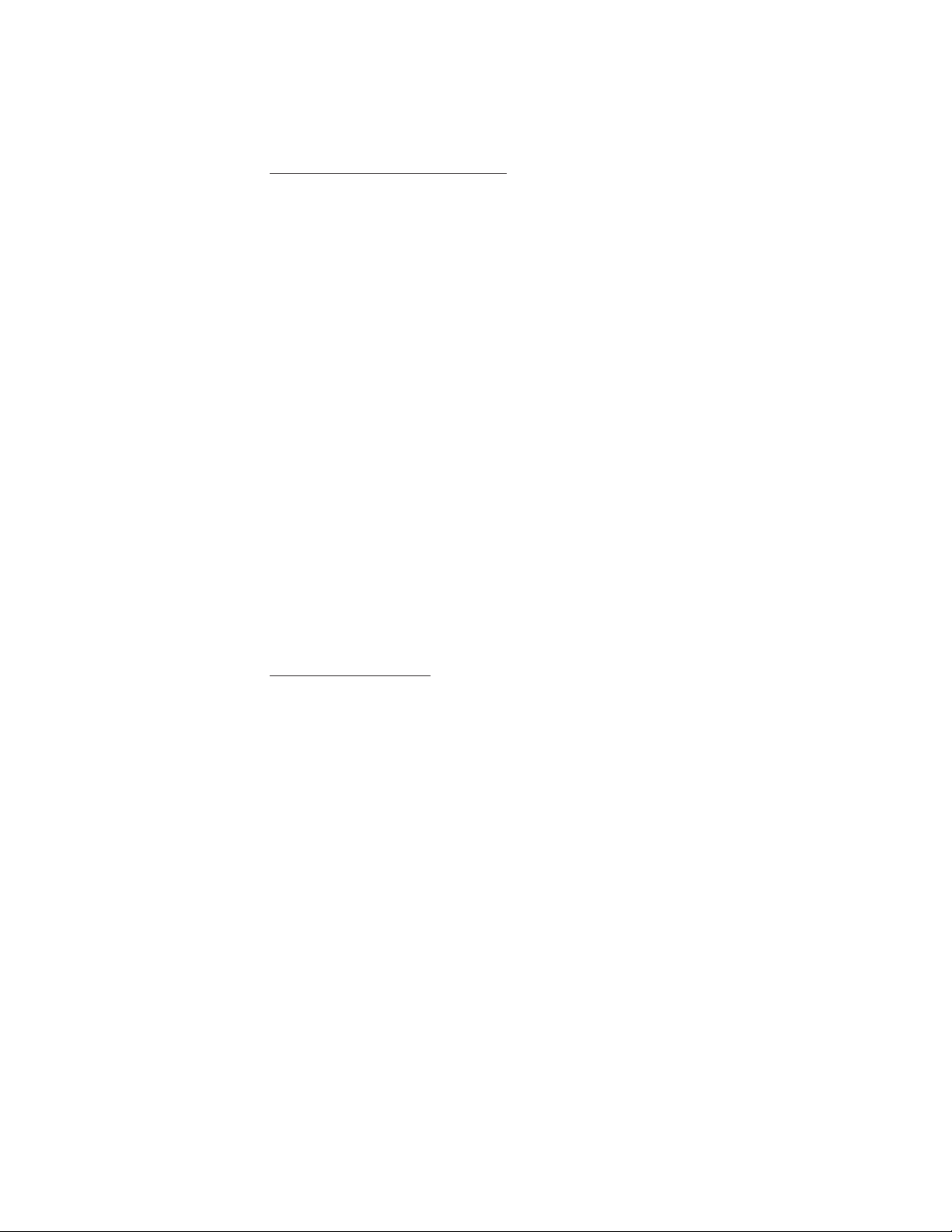
1.
2.
3.
a.
b.
c.
d.
of
1.
2.
12
functionally equivalent to the item replaced. The replacement assumes the
warranty service status of the replaced item.
Your Additional Responsibilities
Before IBM or your reseller exchanges a Machine or part, you agree to remove all
features, parts, options, alterations, and attachments not under warranty service.
You also agree to:
ensure that the Machine is free of any legal obligations or restrictions that
prevent its exchange;
obtain authorization from the owner to have IBM or your reseller service a
Machine that you do not own; and
where applicable, before service is provided:
follow the service request procedures that IBM or your reseller provides;
backup or secure all programs, data, and funds contained in the Machine;
IBM or your reseller with sufficient, free, and safe access to your facilities to
permit IBM to fulfill its obligations; and
inform IBM or your reseller of changes in the Machine’s location.
(a) ensure all information about identified or identifiable individuals (Personal
4.
Data) is deleted from the Machine (to the extent technically possible), (b) allow
IBM, your reseller or an IBM supplier to process on your behalf any remaining
Personal Data as IBM or your reseller considers necessary to fulfill its
obligations under this Statement of Limited Warranty (which may include
shipping the Machine for such processing to other IBM service locations around
the world), and (c) ensure that such processing complies with any laws
applicable to such Personal Data.
Limitation
Liability
IBM is responsible for loss of, or damage to, your Machine only while it is 1) in
IBM’s possession or 2) in transit in those cases where IBM is responsible for the
transportation charges.
Neither IBM nor your reseller are responsible for any of your confidential,
proprietary or personal information contained in a Machine which you return to
IBM for any reason. You should remove all such information from the Machine
prior to its return.
Circumstances may arise where, because of a default on IBM’s part or other
liability, you are entitled to recover damages from IBM. In each such instance,
regardless of the basis on which you are entitled to claim damages from IBM
(including fundamental breach, negligence, misrepresentation, or other contract or
tort claim), except for any liability that cannot be waived or limited by applicable
laws, IBM is liable for no more than
damages for bodily injury (including death) and damage to real property and
tangible personal property; and
the amount of any other actual direct damages, up to the charges (if recurring,
months’ charges apply) for the Machine that is subject of the claim. For
purposes of this item, the term ″Machine″ includes Machine Code and Licensed
Internal Code (″LIC″).
Appendix C. IBM Statement of Limited Warranty - Z125-4753-07 - 11/2002
C-3
Page 54

TO
This limit also applies to IBM’s suppliers and your reseller. It is the maximum for
which IBM, its suppliers, and your reseller are collectively responsible.
UNDER NO CIRCUMSTANCES IS IBM, ITS SUPPLIERS OR RESELLERS
LIABLE FOR ANY OF THE FOLLOWING EVEN IF INFORMED OF THEIR
POSSIBILITY: 1) THIRD PARTY CLAIMS AGAINST YOU FOR DAMAGES
(OTHER THAN THOSE UNDER THE FIRST ITEM LISTED ABOVE); 2) LOSS
OF, OR DAMAGE TO, DATA; 3) SPECIAL, INCIDENTAL, OR INDIRECT
DAMAGES OR FOR ANY ECONOMIC CONSEQUENTIAL DAMAGES; OR 4)
LOST PROFITS, BUSINESS REVENUE, GOODWILL OR ANTICIPATED
SAVINGS. SOME STATES OR JURISDICTIONS DO NOT ALLOW THE
EXCLUSION OR LIMITATION OF INCIDENTAL OR CONSEQUENTIAL
DAMAGES, SO THE ABOVE LIMITATION OR EXCLUSION MAY NOT APPLY
YOU. SOME STATES OR JURISDICTIONS DO NOT ALLOW
LIMITATIONS ON HOW LONG AN IMPLIED WARRANTY LASTS, SO THE
ABOVE LIMITATION MAY NOT APPLY TO YOU.
Governing Law
Both you and IBM consent to the application of the laws of the country in which
you acquired the Machine to govern, interpret, and enforce all of your and IBM’s
rights, duties, and obligations arising from, or relating in any manner to, the
subject matter of this Statement of Limited Warranty, without regard to conflict of
law principles.
THESE WARRANTIES GIVE YOU SPECIFIC LEGAL RIGHTS AND YOU MAY
ALSO HAVE OTHER RIGHTS WHICH VA RY FROM STATE TO STATE OR
JURISDICTION TO JURISDICTION.
Jurisdiction
All of our rights, duties, and obligations are subject to the courts of the country in
which you acquired the Machine.
Part 2 - Country-unique Terms
AMERICAS
ARGENTINA
Governing Law: The following is added after the first sentence:
Any litigation arising from this Statement of Limited Warranty will be settled
exclusively by the Ordinary Commercial Court of the city of Buenos Aires.
BRAZIL
Governing Law: The following is added after the first sentence:
litigation arising from this Statement of Limited Warranty will be settled
Any
exclusively by the court of Rio de Janeiro, RJ.
Peru
Limitation of Liability: The following is added at the end of this section:
C-4
IBM USB 2.0 Portable Multi-Burner: User’s Guide
Page 55

To
1.
to
or
of a
In accordance with Article 1328 of the Peruvian Civil Code the limitations and
exclusions specified in this section will not apply to damages caused by IBM’s
willful misconduct (″dolo″) or gross negligence (″culpa inexcusable″).
NORTH AMERICA
How to Obtain Warranty Service: The following is added to this Section:
obtain warranty service from IBM in Canada or the United States, call
1-800-IBM-SERV (426-7378).
CANADA
Limitation of Liability: The following replaces item 1 of this section:
damages for bodily injury (including death) or physical harm to real property
and tangible personal property caused by IBM’s negligence; and
Governing
Law: The following replaces “laws of the country in which you acquired the
Machine” in the first sentence:
laws in the Province of Ontario.
UNITED STATES
Governing Law: The following replaces “laws of the country in which you acquired the
Machine” in the first sentence:
laws of the State of New York.
ASIA PACIFIC
AUSTRALIA
What this Warranty Covers: The following paragraph is added to this Section:
The warranties specified in this Section are in addition to any rights you may have
under the Trade Practices Act 1974 or other similar legislation and are only limited
the extent permitted by the applicable legislation.
Limitation of Liability: The following is added to this Section:
Where IBM is in breach of a condition or warranty implied by the Trade Practices
Act 1974 or other similar legislation, IBM’s liability is limited to the repair or
replacement of the goods or the supply of equivalent goods. Where that condition
warranty relates to right to sell, quiet possession or clear title, or the goods are
kind ordinarily acquired for personal, domestic or household use or
consumption, then none of the limitations in this paragraph apply.
Governing Law: The following replaces “laws of the country in which you acquired the
Machine” in the first sentence:
laws of the State or Territory.
CAMBODIA, LAOS, AND VIETNAM
Governing Law: The following replaces “laws of the country in which you acquired the
Machine” in the first sentence:
laws of the State of New York, United States of America.
CAMBODIA, INDONESIA, LAOS, AND VIETNAM
Appendix C. IBM Statement of Limited Warranty - Z125-4753-07 - 11/2002
C-5
Page 56

If
1.
2. as to
Arbitration: The following is added under this heading:
Disputes arising out of or in connection with this Statement of Limited Warranty
shall be finally settled by arbitration which shall be held in Singapore in
accordance with the Arbitration Rules of Singapore International Arbitration Center
(″SIAC Rules″) then in effect. The arbitration award shall be final and binding for
the parties without appeal and shall be in writing and set forth the findings of fact
and the conclusions of law.
The number of arbitrators shall be three, with each side to the dispute being
entitled to appoint one arbitrator. The two arbitrators appointed by the parties
shall appoint a third arbitrator who shall act as chairman of the proceedings.
Vacancies in the post of chairman shall be filled by the president of the SIAC.
Other vacancies shall be filled by the respective nominating party. Proceedings
shall continue from the stage they were at when the vacancy occurred.
one of the parties refuses or otherwise fails to appoint an arbitrator within 30
days of the date the other party appoints its, the first appointed arbitrator shall be
the sole arbitrator, provided that the arbitrator was validly and properly
appointed.
All proceedings shall be conducted, including all documents presented in such
proceedings, in the English language. The English language version of this
Statement of Limited Warranty prevails over any other language version.
HONG KONG S.A.R. OF CHINA AND MACAU S.A.R. OF CHINA
Governing Law: The following replaces “laws of the country in which you acquired the
Machine” in the first sentence:
laws of Hong Kong Special Administrative Region of China.
INDIA
Limitation of Liability: The following replaces items 1 and 2 of this Section:
liability for bodily injury (including death) or damage to real property and
tangible personal property will be limited to that caused by IBM’s negligence;
and
any other actual damage arising in any situation involving
nonperformance by IBM pursuant to, or in any way related to the subject of
this Statement of Limited Warranty, , the charge paid by you for the individual
Machine that is the subject of the claim. For purposes of this item, the term
″Machine″ includes Machine Code and Licensed Internal Code (″LIC″).
Arbitration:
The following is added under this heading :
Disputes arising out of or in connection with this Statement of Limited Warranty
shall be finally settled by arbitration which shall be held in Bangalore, India in
accordance with the laws of India then in effect. The arbitration award shall be
final and binding for the parties without appeal and shall be in writing and set
forth the findings of fact and the conclusions of law.
The number of arbitrators shall be three, with each side to the dispute being
entitled to appoint one arbitrator. The two arbitrators appointed by the parties
shall appoint a third arbitrator who shall act as chairman of the proceedings.
Vacancies in the post of chairman shall be filled by the president of the Bar
Council of India. Other vacancies shall be filled by the respective nominating party.
Proceedings shall continue from the stage they were at when the vacancy occurred.
C-6
IBM USB 2.0 Portable Multi-Burner: User’s Guide
Page 57

of
If one of the parties refuses or otherwise fails to appoint an arbitrator within 30
days of the date the other party appoints its, the first appointed arbitrator shall be
the sole arbitrator, provided that the arbitrator was validly and properly
appointed.
All proceedings shall be conducted, including all documents presented in such
proceedings, in the English language. The English language version of this
Statement of Limited Warranty prevails over any other language version.
JAPAN
Governing Law: The following sentence is added to this section:
doubts concerning this Statement of Limited Warranty will be initially
Any
resolved between us in good faith and in accordance with the principle of mutual
trust.
MALAYSIA
Limitation of Liability: The word ″SPECIAL″ in item 3 of the fifth paragraph is deleted.
NEW ZEALAND
What this Warranty Covers: The following paragraph is added to this section:
The warranties specified in this section are in addition to any rights you may have
under the Consumer Guarantees Act 1993 or other legislation which cannot be
excluded or limited. The Consumer Guarantees Act 1993 will not apply in respect
any goods which IBM provides, if you require the goods for the purposes of a
business as defined in that Act.
Limitation of Liability: The following is added to this section:
Where
Machines are not acquired for the purposes of a business as defined in the
Consumer Guarantees Act 1993, the limitations in this section are subject to the
limitations in that Act.
PEOPLE’S REPUBLIC OF CHINA (PRC)
Governing Law: The following replaces ″laws of the country in which you acquired
the Machine″ in the first sentence:
laws of the State of New York, United States of America (except when local law
requires otherwise).
PHILIPPINES
Limitation of Liability: Item 3 in the fifth paragraph is replaced by the following:
SPECIAL (INCLUDING NOMINAL AND EXEMPLARY DAMAGES), MORAL,
INCIDENTAL, OR INDIRECT DAMAGES FOR ANY ECONOMIC
CONSEQUENTIAL DAMAGES; OR
Arbitration: The following is added under this heading
Disputes arising out of or in connection with this Statement of Limited Warranty
shall be finally settled by arbitration which shall be held in Metro Manila,
Philippines in accordance with the laws of the Philippines then in effect. The
Appendix C. IBM Statement of Limited Warranty - Z125-4753-07 - 11/2002
C-7
Page 58

If
If
arbitration award shall be final and binding for the parties without appeal and
shall be in writing and set forth the findings of fact and the conclusions of law.
The number of arbitrators shall be three, with each side to the dispute being
entitled to appoint one arbitrator. The two arbitrators appointed by the parties
shall appoint a third arbitrator who shall act as chairman of the proceedings.
Vacancies in the post of chairman shall be filled by the president of the Philippine
Dispute Resolution Center, Inc.. Other vacancies shall be filled by the respective
nominating party. Proceedings shall continue from the stage they were at when the
vacancy occurred.
one of the parties refuses or otherwise fails to appoint an arbitrator within 30
days of the date the other party appoints its, the first appointed arbitrator shall be
the sole arbitrator, provided that the arbitrator was validly and properly
appointed.
All proceedings shall be conducted, including all documents presented in such
proceedings, in the English language. The English language version of this
Statement of Limited Warranty prevails over any other language version.
SINGAPORE
Limitation of Liability: The words ″SPECIAL″ and ″ECONOMIC″ in item 3 in the
fifth paragraph are deleted.
EUROPE, MIDDLE EAST, AFRICA (EMEA)
THE FOLLOWING TERMS APPLY TO ALL EMEA COUNTRIES:
The terms of this Statement of Limited Warranty apply to Machines purchased
from IBM or an IBM reseller.
Hot to Obtain Warranty Service: If you purchase a Machine in Austria, Belgium,
Cyprus, Denmark, Estonia, Finland, France, Germany, Greece, Iceland, Ireland,
Italy, Latvia, Liechtenstein, Lithuania, Luxembourg, Monaco, Netherlands, Norway,
Portugal, Spain, San Marino, Sweden, Switzerland, United Kingdom or Vatican
State, you may obtain warranty service for that Machine in any of those countries
from either (1) an IBM reseller approved to perform warranty service or (2) from
IBM, provided the Machine has been announced and made available by IBM in the
country in which you wish to obtain service. If you purchased a Personal
Computer Machine in Albania, Armenia, Belarus, Bosnia and Herzegovina,
Bulgaria, Croatia, Czech Republic, Georgia, Hungary, Kazakhstan, Kyrgyzstan,
Federal Republic of Yugoslavia, Former Yugoslav Republic of Macedonia (FYROM),
Moldova, Poland, Romania, Russia, Slovak Republic, Slovenia, or Ukraine, you
may obtain warranty service for that Machine in any of those countries from either
(1) an IBM reseller approved to perform warranty service or (2) from IBM.
you purchase a Machine in a Middle Eastern or African country, you may obtain
warranty service for that Machine from the IBM entity within the country of
purchase, if that IBM entity provides warranty service in that country, or from an
IBM reseller, approved by IBM to perform warranty service on that Machine in
that country. Warranty service in Africa is available within 50 kilometers of an IBM
approved service provider. You are responsible for transportation costs for
Machines located outside 50 kilometers of an IBM approved service provider.
C-8
IBM USB 2.0 Portable Multi-Burner: User’s Guide
Page 59

1)
1) In
of
of
Add the following paragraph in Western Europe (Austria, Belgium, Cyprus, Denmark,
Finland, France, Germany, Greece, Iceland, Ireland, Italy, Liechtenstein, Luxembourg,
Monaco, Netherlands, Norway, Portugal, Spain, San Marino, Sweden, Switzerland, United
Kingdom, Vatican State):
The warranty for Machines acquired in Western Europe shall be valid and
applicable in all Western Europe countries provided the Machines have been
announced and made available in such countries.
Governing Law:
The phrase ″the laws of the country in which you acquired the Machine″ is replaced
by:
″the laws of Austria″ in Albania, Armenia, Azerbaijan, Belarus,
Bosnia-Herzegovina, Bulgaria, Croatia, Georgia, Hungary, Kazakhstan,
Kyrgyzstan, FYR Macedonia, Moldova, Poland, Romania, Russia, Slovakia,
Slovenia, Tajikistan, Turkmenistan, Ukraine, Uzbekistan, and FR Yugoslavia; 2)
″the laws of France″ in Algeria, Benin, Burkina Faso, Cameroon, Cape Verde,
Central African Republic, Chad, Comoros, Congo Republic, Djibouti, Democratic
Republic of Congo, Equatorial Guinea, French Guiana, French Polynesia, Gabon,
Gambia, Guinea, Guinea-Bissau, Ivory Coast, Lebanon, Madagascar, Mali,
Mauritania, Mauritius, Mayotte, Morocco, New Caledonia, Niger, Reunion,
Senegal, Seychelles, Togo, Tunisia, Vanuatu, and Wallis & Futuna; 3) ″the laws of
Finland″ in Estonia, Latvia, and Lithuania; 4) ″the laws of England″ in Angola,
Bahrain, Botswana, Burundi, Egypt, Eritrea, Ethiopia, Ghana, Jordan, Kenya,
Kuwait, Liberia, Malawi, Malta, Mozambique, Nigeria, Oman, Pakistan, Qatar,
Rwanda, Sao Tome, Saudi Arabia, Sierra Leone, Somalia, Tanzania, Uganda,
United Arab Emirates, the United Kingdom, West Bank/Gaza, Yemen, Zambia,
and Zimbabwe; and 5) ″the laws of South Africa″ in South Africa, Namibia,
Lesotho and Swaziland.
Jurisdiction: The following exceptions are added to this section:
Austria the choice of jurisdiction for all disputes arising out of this Statement
Limited Warranty and relating thereto, including its existence, will be the
competent court of law in Vienna, Austria (Inner-City); 2) in Angola, Bahrain,
Botswana, Burundi, Egypt, Eritrea, Ethiopia, Ghana, Jordan, Kenya, Kuwait,
Liberia, Malawi, Malta, Mozambique, Nigeria, Oman, Pakistan, Qatar, Rwanda,
Sao Tome, Saudi Arabia, Sierra Leone, Somalia, Tanzania, Uganda, United Arab
Emirates, West Bank/Gaza, Yemen, Zambia, and Zimbabwe all disputes arising
out of this Statement of Limited Warranty or related to its execution, including
summary proceedings, will be submitted to the exclusive jurisdiction of the English
courts; 3) in Belgium and Luxembourg, all disputes arising out of this Statement
Limited Warranty or related to its interpretation or its execution, the law, and
the courts of the capital city, of the country of your registered office and/or
commercial site location only are competent; 4) in France, Algeria, Benin, Burkina
Faso, Cameroon, Cape Verde, Central African Republic, Chad, Comoros, Congo
Republic, Djibouti, Democratic Republic of Congo, Equatorial Guinea, French
Guiana, French Polynesia, Gabon, Gambia, Guinea, Guinea-Bissau, Ivory Coast,
Lebanon, Madagascar, Mali, Mauritania, Mauritius, Mayotte, Morocco, New
Caledonia, Niger, Reunion, Senegal, Seychelles, Togo, Tunisia, Vanuatu, and
Wallis & Futuna all disputes arising out of this Statement of Limited Warranty or
related to its violation or execution, including summary proceedings, will be
settled exclusively by the Commercial Court of Paris; 5) in Russia, all disputes
arising out of or in relation to the interpretation, the violation, the termination, the
Appendix C. IBM Statement of Limited Warranty - Z125-4753-07 - 11/2002
C-9
Page 60
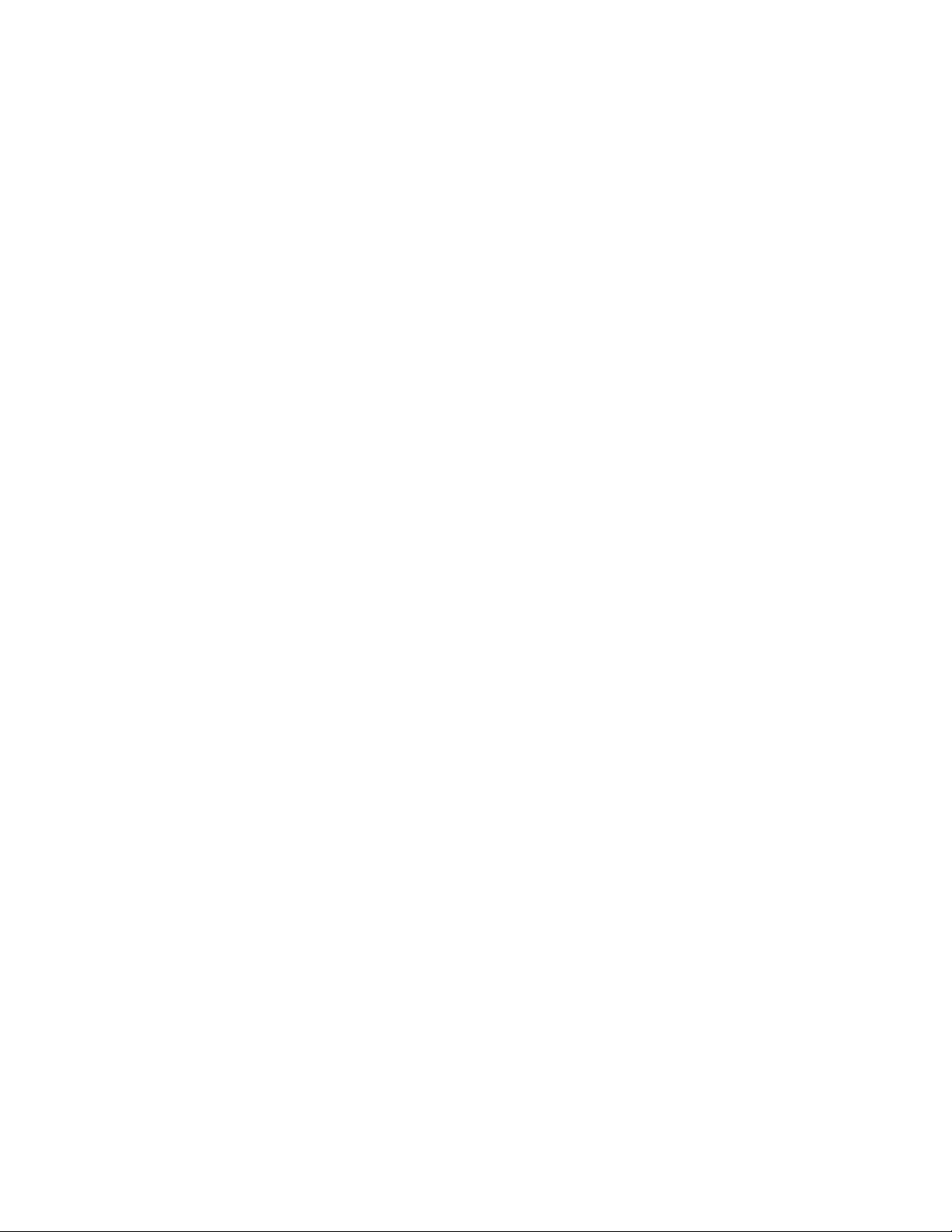
of us
In
In
To
PO
nullity of the execution of this Statement of Limited Warranty shall be settled by
Arbitration Court of Moscow; 6) in South Africa, Namibia, Lesotho and
Swaziland, both of us agree to submit all disputes relating to this Statement of
Limited Warranty to the jurisdiction of the High Court in Johannesburg; 7) in
Turkey all disputes arising out of or in connection with this Statement of Limited
Warranty shall be resolved by the Istanbul Central (Sultanahmet) Courts and
Execution Directorates of Istanbul, the Republic of Turkey; 8) in each of the
following specified countries, any legal claim arising out of this Statement of
Limited Warranty will be brought before, and settled exclusively by, the competent
court of a) Athens for Greece, b) Tel Aviv-Jaffa for Israel, c) Milan for Italy, d)
Lisbon for Portugal, and e) Madrid for Spain; and 9) in the United Kingdom, both
agree to submit all disputes relating to this Statement of Limited Warranty to
the jurisdiction of the English courts.
Arbitration: The following is added under this heading:
Albania, Armenia, Azerbaijan, Belarus, Bosnia-Herzegovina, Bulgaria, Croatia,
Georgia, Hungary, Kazakhstan, Kyrgyzstan, FYR Macedonia, Moldova, Poland,
Romania, Russia, Slovakia, Slovenia, Tajikistan, Turkmenistan, Ukraine,
Uzbekistan, and FR Yugoslavia all disputes arising out of this Statement of
Limited Warranty or related to its violation, termination or nullity will be finally
settled under the Rules of Arbitration and Conciliation of the International Arbitral
Center of the Federal Economic Chamber in Vienna (Vienna Rules) by three
arbitrators appointed in accordance with these rules. The arbitration will be held in
Vienna, Austria, and the official language of the proceedings will be English. The
decision of the arbitrators will be final and binding upon both parties. Therefore,
pursuant to paragraph 598 (2) of the Austrian Code of Civil Procedure, the parties
expressly waive the application of paragraph 595 (1) figure 7 of the Code. IBM
may, however, institute proceedings in a competent court in the country of
installation.
Estonia, Latvia and Lithuania all disputes arising in connection with this
Statement of Limited Warranty will be finally settled in arbitration that will be
held in Helsinki, Finland in accordance with the arbitration laws of Finland then in
effect. Each party will appoint one arbitrator. The arbitrators will then jointly
appoint the chairman. If arbitrators cannot agree on the chairman, then the Central
Chamber of Commerce in Helsinki will appoint the chairman.
EUROPEAN UNION (EU)
THE FOLLOWING TERMS APPLY TO ALL EU COUNTRIES:
Consumers have legal rights under applicable national legislation governing the
sale of consumer goods. Such rights are not affected by the warranties provided in
this Statement of Limited Warranty.
How to Obtain Warranty Service: The following is added to this section:
obtain warranty service from IBM in EU countries, see the telephone listing in
Part 3 - Warranty Information.
You may contact IBM at the following address:
IBM Warranty & Service Quality Dept.
Box 30
C-10
IBM USB 2.0 Portable Multi-Burner: User’s Guide
Page 61
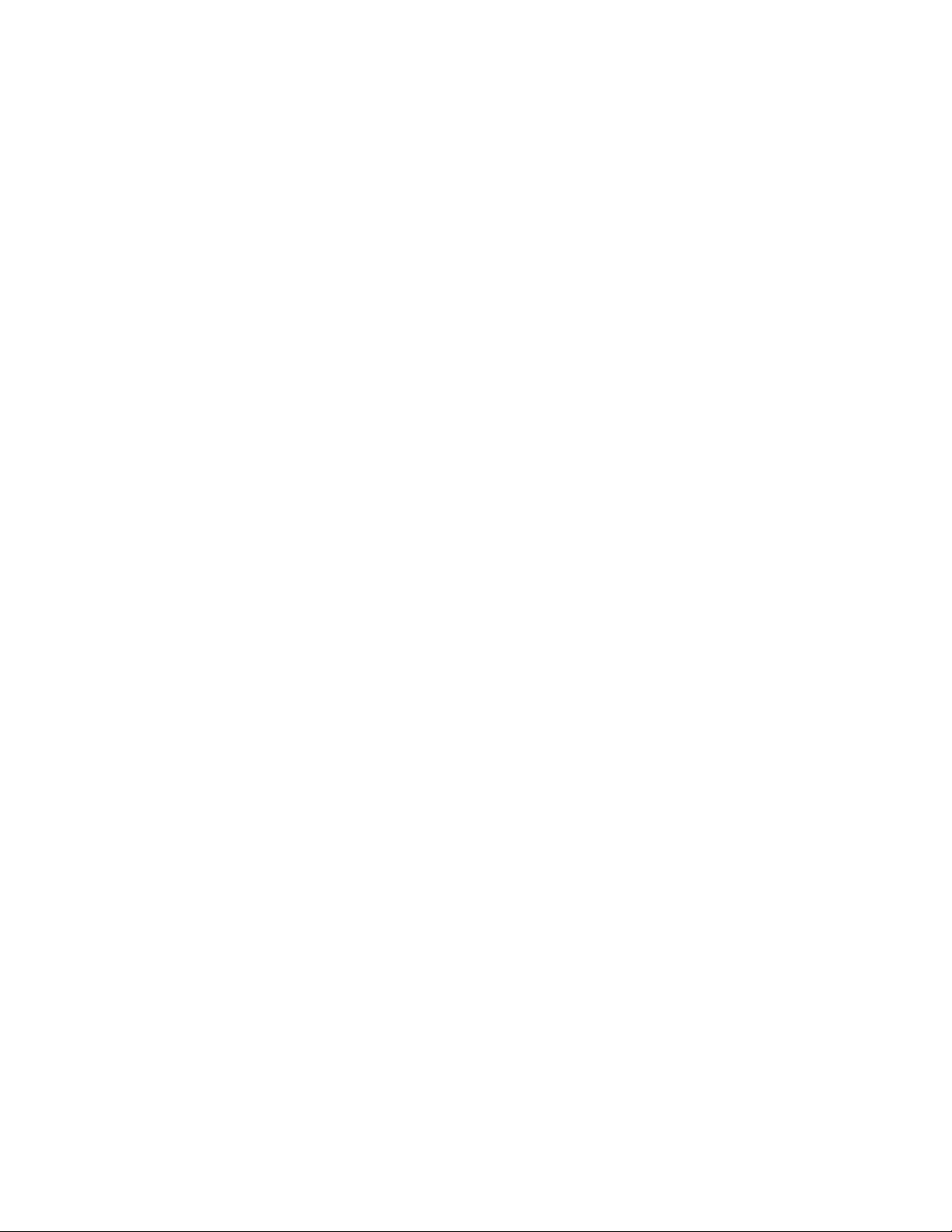
1.
of
2.
OR 4)
1.
2.
Spango Valley
Greenock
Scotland PA 16 OAH
AUSTRIA, DENMARK, FINLAND, GREECE, ITALY, NETHERLANDS,
PORTUGAL, SPAIN, SWEDEN AND SWITZERLAND
Limitation of Liability: The following replaces the terms of this section in its entirety:
Except as otherwise provided by mandatory law:
IBM’s liability for any damages and losses that may arise as a consequence of
the fulfillment of its obligations under or in connection with this Statement of
Limited Warranty or due to any other cause related to this Statement of
Limited Warranty is limited to the compensation of only those damages and
losses proved and actually arising as an immediate and direct consequence of
the non-fulfillment of such obligations (if IBM is at fault) or of such cause, for a
maximum amount equal to the charges you paid for the Machine. For purposes
this item, the term ″Machine″ includes Machine Code and Licensed Internal
Code (″LIC″).
The above limitation shall not apply to damages for bodily injuries (including
death) and damages to real property and tangible personal property for which
IBM is legally liable.
UNDER NO CIRCUMSTANCES IS IBM, ITS SUPPLIERS OR RESELLERS
LIABLE FOR ANY OF THE FOLLOWING, EVEN IF INFORMED OF THEIR
POSSIBILITY: 1) LOSS OF, OR DAMAGE TO, DATA; 2) INCIDENTAL OR
INDIRECT DAMAGES, OR FOR ANY ECONOMIC CONSEQUENTIAL
DAMAGES; 3) LOST PROFITS, EVEN IF THEY ARISE AS AN IMMEDIATE
CONSEQUENCE OF THE EVENT THAT GENERATED THE DAMAGES;
LOSS OF BUSINESS, REVENUE, GOODWILL, OR ANTICIPATED
SAVINGS.
FRANCE AND BELGIUM
Limitation of Liability: The following replaces ther terms of this section in its entirety:
Except as otherwise provided by mandatory law:
IBM’s liability for any damages and losses that may arise as a consequence of
the fulfillment of its obligations under or in connection with this Statement of
Limited Warranty is limited to the compensation of only those damages and
losses proved and actually arising as an immediate and direct consequence of
the non-fulfillment of such obligations (if IBM is at fault), for a maximum
amount equal to the charges you paid for the Machine that has caused the
damages. For purposes of this item, the term ″Machine″ includes Machine Code
and Licensed Internal Code (″LIC″).
The above limitation shall not apply to damages for bodily injuries (including
death) and damages to real property and tangible personal property for which
IBM is legally liable.
UNDER NO CIRCUMSTANCES IS IBM, ITS SUPPLIERS OR RESELLERS
LIABLE FOR ANY OF THE FOLLOWING, EVEN IF INFORMED OF THEIR
POSSIBILITY: 1) LOSS OF, OR DAMAGE TO, DATA; 2) INCIDENTAL OR
INDIRECT DAMAGES, OR FOR ANY ECONOMIC CONSEQUENTIAL
DAMAGES; 3) LOST PROFITS, EVEN IF THEY ARISE AS AN IMMEDIATE
Appendix C. IBM Statement of Limited Warranty - Z125-4753-07 - 11/2002
C-11
Page 62
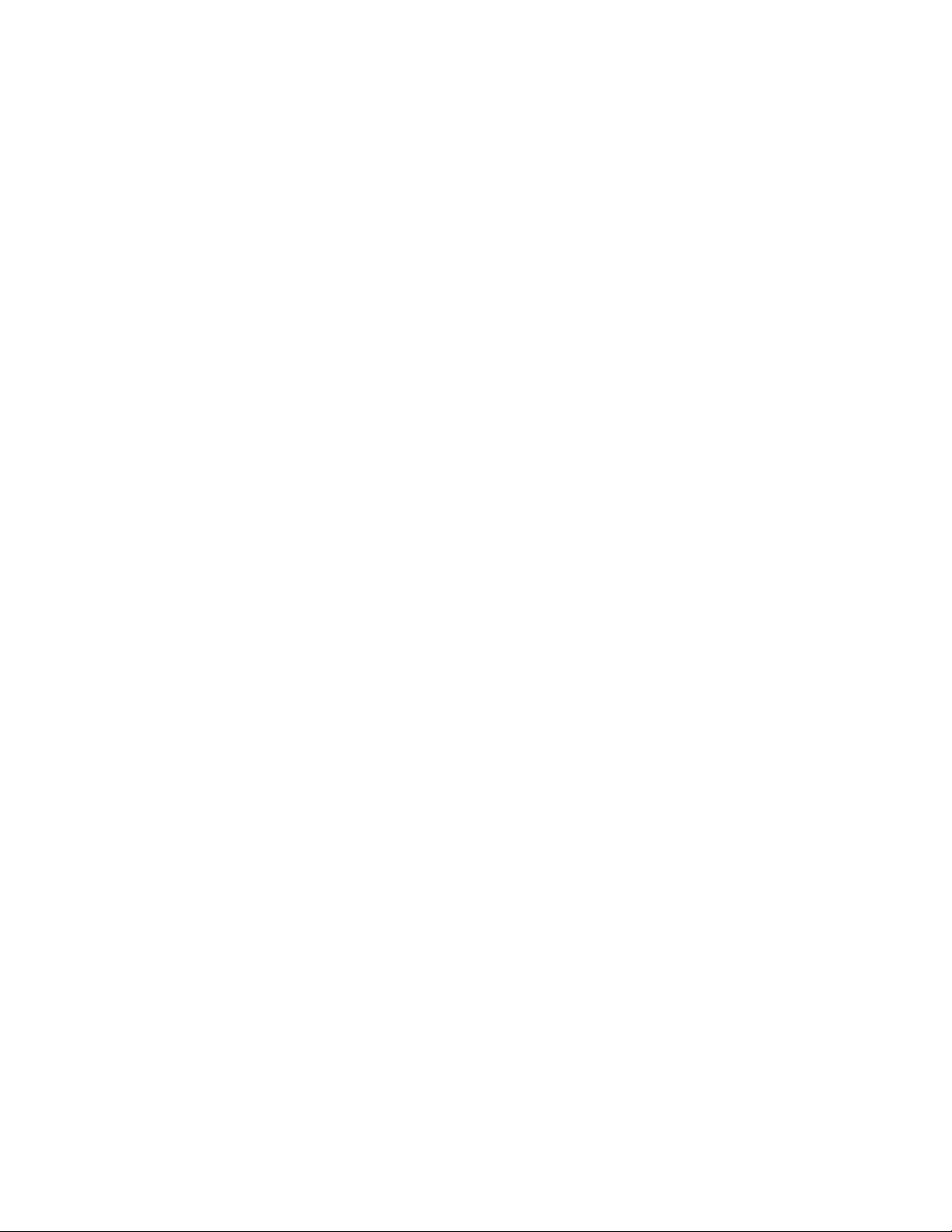
OR 4)
an
as to
of
CONSEQUENCE OF THE EVENT THAT GENERATED THE DAMAGES;
LOSS OF BUSINESS, REVENUE, GOODWILL, OR ANTICIPATED
SAVINGS.
THE FOLLOWING TERMS APPLY TO THE COUNTRY SPECIFIED:
AUSTRIA
What this Warranty Covers: The following replaces the first sentence of the first
paragraph of this section:
The warranty for an IBM Machine covers the functionality of the Machine for its
normal use and the Machine’s conformity to its Specifications.
The following paragraphs are added to this Section:
The minimum warranty period for Machines is 12 months from the date of
delivery. . The limitation period for consumers in action for breach of warranty is
the statutory period as a minimum. In case IBM or your reseller is unable to repair
IBM Machine, you can alternatively ask for a partial refund as far as justified by
the reduced value of the unrepaired Machine or ask for a cancellation of the
respective agreement for such Machine and get your money refunded.
The second paragraph does not apply.
What IBM Will Do to Correct Problems: The following is added to this section:
During the warranty period, transportation for delivery of the failing Machine to
IBM will be at IBM’s expense.
Limitation of Liability: The following paragraph is added to this section:
The limitations and exclusions specified in the Statement of Limited Warranty will
not apply to damages caused by IBM with fraud or gross negligence and for
express warranty.
The following sentence is added to the end of item 2:
IBM’s liability under this item is limited to the violation of essential contractual
terms in cases of ordinary negligence.
EGYPT
Limitation of Liability: The following replaces item 2 in this section:
any other actual direct damages, IBM’s liability will be limited to the total
amount you paid for the Machine that is the subject of the claim. For purposes of
this item, the term “Machine” includes Machine Code and Licensed Internal Code
(LIC).
C-12
Applicability of suppliers and resellers (unchanged).
FRANCE
Limitation of Liability: The following replaces the second sentence of the first paragraph
this section:
such instances, regardless of the basis on which you are entitled to claim
In
damages from IBM, IBM is liable for no more than: (items 1 and 2 unchanged).
IBM USB 2.0 Portable Multi-Burner: User’s Guide
Page 63
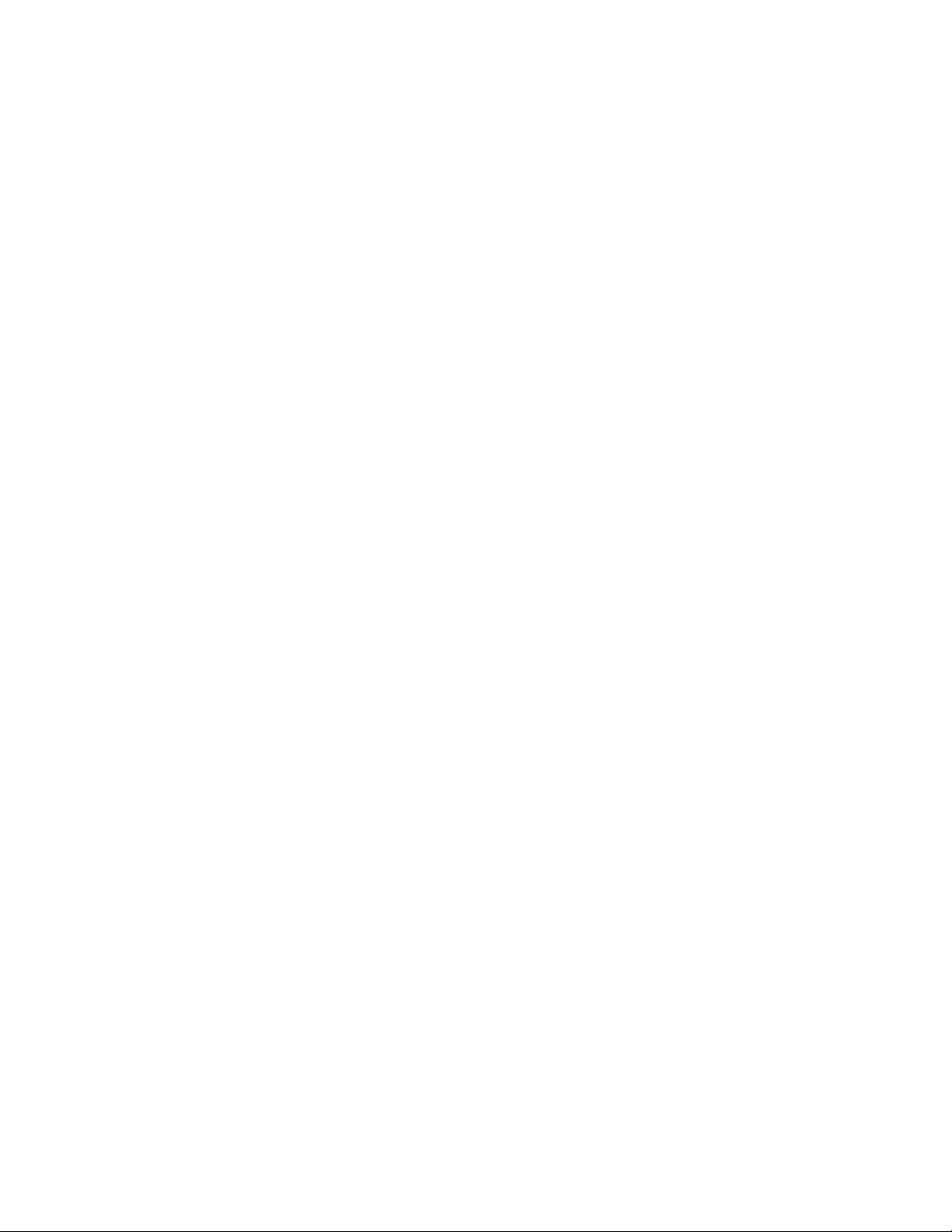
as
of
GERMANY
What this Warranty Covers: The following replaces the first sentence of the first
paragraph of this section:
The warranty for an IBM Machine covers the functionality of the Machine for its
normal use and the Machine’s conformity to its Specifications.
The following paragraphs are added to this section:
The minimum warranty period for Machines is twelve months. In case IBM or
your reseller is unable to repair an IBM Machine, you can alternatively ask for a
partial refund as far as justified by the reduced value of the unrepaired Machine or
ask for a cancellation of the respective agreement for such Machine and get your
money refunded.
The second paragraph does not apply.
What IBM Will Do to Correct Problems: The following is added to this section:
During the warranty period, transportation for delivery of the failing Machine to
IBM will be at IBM’s expense.
Limitation of Liability: The following paragraph is added to this section:
The limitations and exclusions specified in the Statement of Limited Warranty will
not apply to damages caused by IBM with fraud or gross negligence and for
express warranty.
The following sentence is added to the end of item 2:
IBM’s liability under this item is limited to the violation of essential contractual
terms in cases of ordinary negligence.
HUNGARY
Limitation of Liability: The following is added at the end of this section:
The limitation and exclusion specified herein shall not apply to liability for a
breach of contract damaging life, physical well-being, or health that has been
caused intentionally, by gross negligence, or by a criminal act.
The parties accept the limitations of liability as valid provisions and state that the
Section 314.(2) of the Hungarian Civil Code applies as the acquisition price as well
other advantages arising out of the present Statement of Limited Warranty
balance this limitation of liability.
IRELAND
What this Warranty Covers: The following is added to this section:
Except as expressly provided in these terms and conditions, all statutory
conditions, including all warranties implied, but without prejudice to the generality
the foregoing all warranties implied by the Sale of Goods Act 1893 or the Sale of
Goods and Supply of Services Act 1980 are hereby excluded.
Limitation of Liability: The following replaces the terms of this section in its entirety:
Appendix C. IBM Statement of Limited Warranty - Z125-4753-07 - 11/2002
C-13
Page 64

1.
2.
3.
if
1.
2.
3.
is
For the purposes of this section, a ″Default″ means any act, statement, omission, or
negligence on the part of IBM in connection with, or in relation to, the subject
matter of this Statement of Limited Warranty in respect of which IBM is legally
liable to you, whether in contract or tort. A number of Defaults which together
result in, or contribute to, substantially the same loss or damage will be treated as
one Default occurring on the date of occurrence of the last such Default.
Circumstances may arise where, because of a Default, you are entitled to recover
damages from IBM.
This section sets out the extent of IBM’s liability and your sole remedy.
IBM will accept unlimited liability for death or personal injury caused by the
negligence of IBM.
Subject always to the Items for Which IBM is Not Liable below, IBM will accept
unlimited liability for physical damage to your tangible property resulting from
the negligence of IBM.
Except as provided in items 1 and 2 above, IBM’s entire liability for actual
damages for any one Default will not in any event exceed the greater of 1) EUR
125,000, or 2) 125% of the amount you paid for the Machine directly relating to
the Default.
for Which IBM is Not Liable
Items
Save with respect to any liability referred to in item 1 above, under no
circumstances is IBM, its suppliers or resellers liable for any of the following, even
IBM or they were informed of the possibility of such losses:
loss of, or damage to, data;
special, indirect, or consequential loss; or
loss of profits, business, revenue, goodwill, or anticipated savings.
SLOVAKIA
Limitation of Liability: The following is added to the end of the last paragraph:
The limitations apply to the extent they are not prohibited under §§ 373-386 of the
Slovak Commercial Code.
SOUTH AFRICA, NAMIBIA, BOTSWANA, LESOTHO AND SWAZILAND
Limitation of Liability: The following is added to this section:
IBM’s entire liability to you for actual damages arising in all situations involving
nonperformance by IBM in respect of the subject matter of this Statement of
Warranty will be limited to the charge paid by you for the individual Machine that
the subject of your claim from IBM.
C-14
UNITED KINGDOM
Limitation of Liability: The following replaces the terms of this section in its entirety:
For the purposes of this section, a ″Default″ means any act, statement, omission, or
negligence on the part of IBM in connection with, or in relation to, the subject
matter of this Statement of Limited Warranty in respect of which IBM is legally
IBM USB 2.0 Portable Multi-Burner: User’s Guide
Page 65

1.
a.
b.
is
3.
1.
2.
3.
1
1, 4
liable to you, whether in contract or tort. A number of Defaults which together
result in, or contribute to, substantially the same loss or damage will be treated as
one Default.
Circumstances may arise where, because of a Default, you are entitled to recover
damages from IBM.
This section sets out the extent of IBM’s liability and your sole remedy.
IBM will accept unlimited liability for:
death or personal injury caused by the negligence of IBM; and
any breach of its obligations implied by Section 12 of the Sale of Goods Act
1979 or Section 2 of the Supply of Goods and Services Act 1982, or any
statutory modification or re-enactment of either such Section.
IBM will accept unlimited liability, subject always to the Items for Which IBM
2.
Not Liable below, for physical damage to your tangible property resulting
from the negligence of IBM.
IBM’s entire liability for actual damages for any one Default will not in any
event, except as provided in items 1 and 2 above, exceed the greater of 1)
Pounds Sterling 75,000, or 2) 125% of the total purchase price payable or the
charges for the Machine directly relating to the Default.
limits also apply to IBM’s suppliers and resellers. They state the maximum
These
for which IBM and such suppliers and resellers are collectively responsible.
Items for Which IBM is Not Liable
Save with respect to any liability referred to in item 1 above, under no
circumstances is IBM or any of its suppliers or resellers liable for any of the
following, even if IBM or they were informed of the possibility of such losses:
loss of, or damage to, data:
special, indirect, or consequential loss; or
loss of profits, business, revenue, goodwill, or anticipated savings.
Part 3 - Warranty Information
This Part 3 provides information regarding the warranty applicable to your
Machine, including the warranty period and type of warranty service IBM
provides.
Warranty Period
The warranty period may vary by country or region and is specified in the table
below. NOTE: ″Region″ means either Hong Kong or Macau Special Administrative
Region of China.
IBM USB 2.0 Portable Multi-Burner
Country or Region of
Purchase
Worldwide
Appendix C. IBM Statement of Limited Warranty - Z125-4753-07 - 11/2002
Warranty Period
year
Type of Warranty Service
C-15
Page 66

If
1.
2.
3.
4.
A warranty period of 1 year on parts and 1 year on labor means that IBM provides
warranty service without charge for parts and labor during the 1 year warranty
period.
Types of Warranty Service
required, IBM provides repair or exchange service depending on the type of
warranty service specified for your Machine in the above table and as described
below. Warranty service may be provided by your reseller if approved by IBM to
perform warranty service. Scheduling of service will depend upon the time of your
call and is subject to parts availability. Service levels are response time objectives
and are not guaranteed. The specified level of warranty service may not be
available in all worldwide locations, additional charges may apply outside IBM’s
normal service area, contact your local IBM representative or your reseller for
country and location specific information.
Customer Replaceable Unit (″CRU″) Service
IBM will ship CRU parts to you for your replacement. If IBM instructs you to
return the replaced CRU, you are responsible for returning it to IBM in accordance
with IBM’s instructions. If you do not return the defective CRU, if IBM so
instructs, within 30 days of your receipt of the replacement CRU, IBM may charge
you for the replacement.
On-site Service
IBM or your reseller will either repair or exchange the failing Machine at your
location and verify its operation. You must provide suitable working area to allow
disassembly and reassembly of the IBM Machine. The area must be clean, well lit
and suitable for the purpose. For some Machines, certain repairs may require
sending the Machine to an IBM service center.
Courier or Depot Service
1
You will disconnect the failing Machine for collection arranged by IBM. IBM will
provide you with a shipping container for you to return your Machine to a
designated service center. A courier will pick up your Machine and deliver it to the
designated service center. Following its repair or exchange, IBM will arrange the
return delivery of the Machine to your location. You are responsible for its
installation and verification.
Customer Carry-In or Mail-In Service
You will deliver or mail as IBM specifies (prepaid unless IBM specifies otherwise)
the failing Machine suitably packaged to a location IBM designates. After IBM has
repaired or exchanged the Machine, IBM will make it available for your collection
or, for Mail-in Service, IBM will return it to you at IBM’s expense, unless IBM
specifies otherwise. You are responsible for the subsequent installation and
verification of the Machine.
The IBM Machine Warranty worldwide web site at
http://www.ibm.com/servers/support/machine_warranties/ provides a
worldwide overview of IBM’s Limited Warranty for Machines, a Glossary of IBM
1. This type of service is called ThinkPad EasyServ or EasyServ in some countries.
C-16
IBM USB 2.0 Portable Multi-Burner: User’s Guide
Page 67

To
66 81 11 00
45 20 82 00
02 38 55 74 50
definitions, Frequently Asked Questions (FAQs) and Support by Product (Machine)
with links to Product Support pages. The IBM Statement of Limited Warranty is
also available on this site in 29 languages.
obtain warranty service contact IBM or your IBM reseller. In Canada or the
United States, call 1-800-IBM-SERV (426-7378). For other countries, see the
telephone numbers below.
Phone numbers are subject to change without notice. For the latest phone number
list, go to www-3.ibm.com/pc/support/site.wss/ and click Support Phone List.
Country or Region Telephone Number Country or Region Telephone Number
Argentina
Australia
Austria
Belgium
Bolivia
Brazil
Canada
0800-666-0011
1300-130-426
01-24592-5901
Dutch 02-210-9820
French 02-210-9800
0800-0189
55-11-3889-8986
1-800-565-3344
Malaysia
Mexico
Netherlands
New Zealand
Norway
Peru
Philippines
03-7727-7800
001-866-434-2080
020-514-5770
0800-446-149
0-800-50-866
632-995-2225
Chile
China (PRC)
China (Hong Kong
S.A.R.)
Columbia
Denmark
Ecuador
Finland
France
Germany
Indonesia
Ireland
Italy
Japan
Luxembourg
Toronto 416-383-3344
800-224-488
800-810-1818
852-2825-7799
980-912-3021
1-800-426911 (option
#4)
09-459 69 60
07032-1549 201
021-523-8535
01-815-9202
02-7031-6101
Consumer customers
0120-887-870
Business customers
0120-887-874
298-977 5063
Portugal
Russia
Singapore
Spain
Sweden
Switzerland
Taiwan
Thailand
Turkey
United Kingdom
United States
Uruguay
Venezuela
Vietnam
21-791 51 47
095-940-2000
1800-840-9911
91-662 49 16
08-477 4420
058-333-09-00
886-2-2725-9799
66-2-273-4000
00-800-446-32-041
0-1475-555 055
1-800-426-7378
000-411-005-6649
0-800-100-2011
848-8295-160
Appendix C. IBM Statement of Limited Warranty - Z125-4753-07 - 11/2002
C-17
Page 68

C-18
IBM USB 2.0 Portable Multi-Burner: User’s Guide
Page 69

be
or
to
as an
of
in
©
Appendix D. Notices
IBM may not offer the products, services, or features discussed in this document in
all countries. Consult your local IBM representative for information on the
products and services currently available in your area. Any reference to an IBM
product, program, or service is not intended to state or imply that only that IBM
product, program, or service may be used. Any functionally equivalent product,
program, or service that does not infringe any IBM intellectual property right may
used instead. However, it is the user’s responsibility to evaluate and verify the
operation of any non-IBM product, program, or service.
IBM may have patents or pending patent applications covering subject matter
described in this document. The furnishing of this document does not give you
any license to these patents. You can send license inquiries, in writing, to:
IBM Director of Licensing
IBM Corporation
North Castle Drive
Armonk, NY 10504-1785
U.S.A.
INTERNATIONAL
BUSINESS MACHINES CORPORATION PROVIDES THIS
PUBLICATION “AS IS” WITHOUT WARRANTY OF ANY KIND, EITHER
EXPRESS OR IMPLIED, INCLUDING, BUT NOT LIMITED TO, THE IMPLIED
WARRANTIES OF NON-INFRINGEMENT, MERCHANTABILITY OR FITNESS
FOR A PARTICULAR PURPOSE. Some jurisdictions do not allow disclaimer of
express or implied warranties in certain transactions, therefore, this statement may
not apply to you.
This information could include technical inaccuracies or typographical errors.
Changes are periodically made to the information herein; these changes will be
incorporated in new editions of the publication. IBM may make improvements
and/or changes in the product(s) and/or the program(s) described in this
publication at any time without notice.
The products described in this document are not intended for use in implantation
other life support applications where malfunction may result in injury or death
persons. The information contained in this document does not affect or change
IBM product specifications or warranties. Nothing in this document shall operate
express or implied license or indemnity under the intellectual property rights
IBM or third parties. All information contained in this document was obtained
specific environments and is presented as an illustration. The result obtained in
other operating environments may vary.
IBM may use or distribute any of the information you supply in any way it
believes appropriate without incurring any obligation to you.
Copyright IBM Corp. 2003
Any references in this publication to non-IBM Web sites are provided for
convenience only and do not in any manner serve as an endorsement of those Web
sites. The materials at those Web sites are not part of the materials for this IBM
product, and use of those Web sites is at your own risk.
Any performance data contained herein was determined in a controlled
environment. Therefore, the result obtained in other operating environments may
D-1
Page 70

or
v
v
v
v
or
Trademarks
vary significantly. Some measurements may have been made on development-level
systems and there is no guarantee that these measurements will be the same on
generally available systems. Furthermore, some measurements may have been
estimated through extrapolation. Actual results may vary. Users of this document
should verify the applicable data for their specific environment.
The following terms are trademarks of International Business Machines
Corporation in the United States, other countries, or both:
HelpCenter
IBM
IBM logo
OS/2
ThinkPad
Microsoft and Windows are trademarks of Microsoft Corporation in the United
States, other countries, or both.
Pentium is a trademark of Intel Corporation in the United States, other countries,
both.
Other company, product, or service names may be trademarks or service marks of
others.
Electronic emission notices
IBM USB 2.0 Portable Multi-Burner
Federal Communications Commission (FCC) statement
Note: This equipment has been tested and found to comply with the limits for a
Class B digital device, pursuant to Part 15 of the FCC Rules. These limits are
designed to provide reasonable protection against harmful interference in a
residential installation. This equipment generates, uses, and can radiate radio
frequency energy and, if not installed and used in accordance with the instructions,
may cause harmful interference to radio communications. However, there is no
guarantee that interference will not occur in a particular installation. If this
equipment does cause harmful interference to radio or television reception, which
can be determined by turning the equipment off and on, the user is encouraged to
try to correct the interference by one or more of the following measures:
Reorient or relocate the receiving antenna.
Increase the separation between the equipment and receiver.
Connect the equipment into an outlet on a circuit different from that to which
the receiver is connected.
Consult an IBM authorized dealer or service representative for help.
D-2
Properly shielded and grounded cables and connectors must be used in order to
meet FCC emission limits. Proper cables and connectors are available from IBM
authorized dealers. IBM is not responsible for any radio or television interference
caused by using other than recommended cables and connectors or by
unauthorized changes or modifications to this equipment. Unauthorized changes
modifications could void the user’s authority to operate the equipment.
IBM USB 2.0 Portable Multi-Burner: User’s Guide
Page 71

B. EN
Um
This device complies with Part 15 of the FCC Rules. Operation is subject to the
following two conditions: (1) this device may not cause harmful interference, and
(2) this device must accept any interference received, including interference that
may cause undesired operation.
Responsible party:
International Business Machines Corporation
New Orchard Road
Armonk, NY 10504
Telephone: 1-919-543-2193
Tested To Comply
With FCC Standards
FOR HOME OR OFFICE USE
Industry Canada Class B emission compliance statement
This Class B digital apparatus complies with Canadian ICES-003.
Avis de conformite a la reglementation d’Industrie Canada
Cet appareil numérique de la classe B est conforme à la norme NMB-003 du
Canada.
Deutsche EMV-Direktive (electromagnetische Verträglichkeit)
Zulassungbescheinigunglaut dem Deutschen Gesetz über die elektromagnetische
Verträglichkeit von Geräten (EMVG) vom 30. August 1995 (bzw. der EMC EG
Richtlinie 89/336):
Dieses Gerät ist berechtigt in Übereinstimmungmit dem Deutschen EMVG das
EG-Konformitätszeichen - CE - zu führen. Verantwortlich für die
Konformitätserklärung nach Paragraph 5 des EMVG ist die:
IBM Deutschland Informationssysteme GmbH, 70548 Stuttgart.
Informationen in Hinsicht EMVG Paragraph 3 Abs. (2) 2:
Das Gerät erfüllt die Schutzanforderungen nach EN 55024:1998 und EN 55022:1998 Klasse
55022 Hinweis:
“Wird dieses Gerät in einer industriellen Umgebung betrieben (wie in EN 55022:B
festgetlegt), dann kann es dabei eventuell gestört werden. In solch einem FA11 ist
der Abstand bzw. die Abschirmungzu der industriellen Störquelle zu vergröβern.”
Anmerkung:
die Einhaltung des EMVG sicherzustellen sind die Geräte, wie in den IBM
Handbüchern angegeben, zu installieren und zu betreiben.
European Union - emission directive
Appendix D. Notices
D-3
Page 72
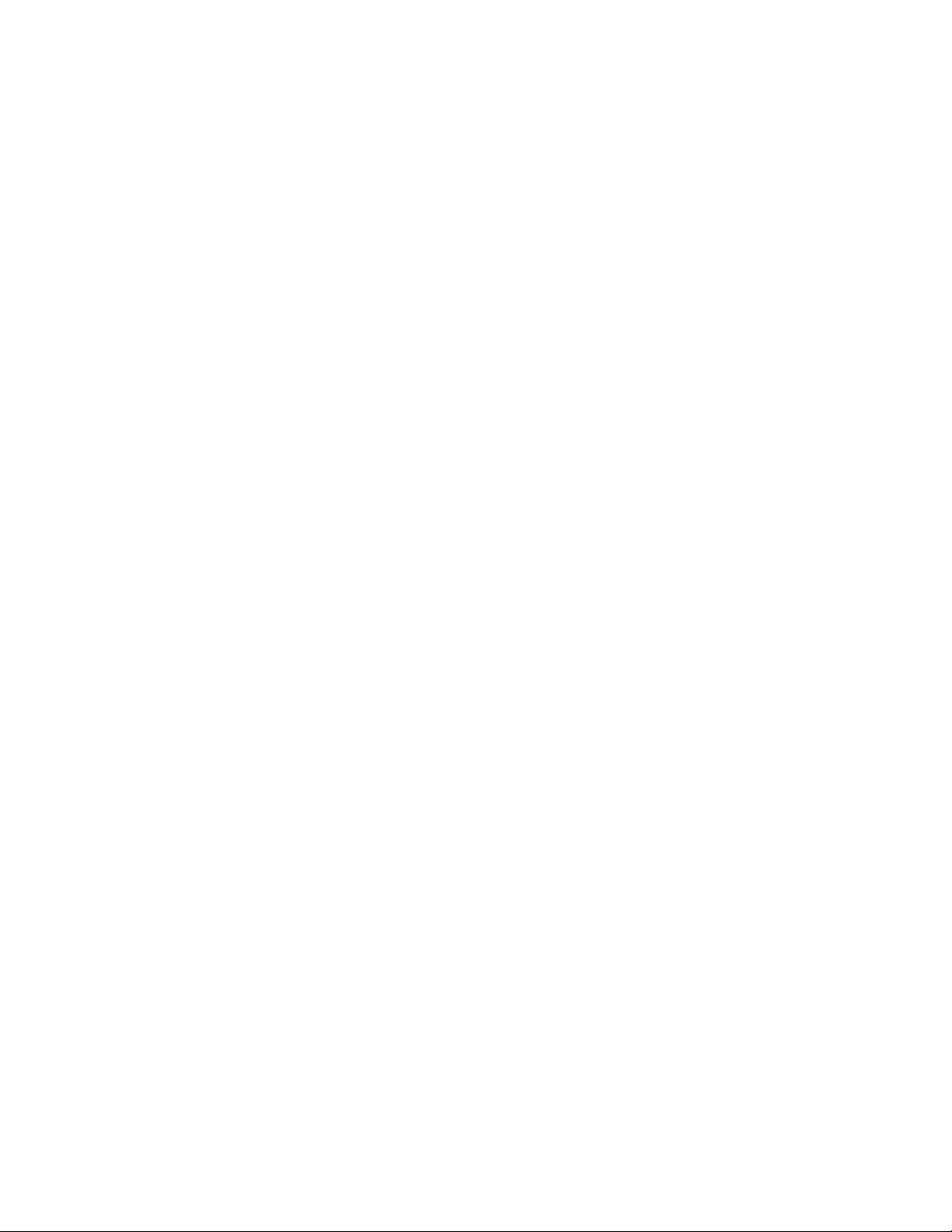
Ce
du
Ce
di
This product is in conformity with the protection requirements of EU Council
Directive 89/336/ECC on the approximation of the laws of the Member States
relating to electromagnetic compatibility.
IBM can not accept responsibility for any failure to satisfy the protection
requirements resulting from a non-recommended modification of the product,
including the fitting of non-IBM option cards.
This product has been tested and found to comply with the limits for Class B
Information Technology Equipment according to European Standard EN 55022. The
limits for Class B equipment were derived for typical residential environments to
provide reasonable protection against interference with licensed communication
devices.
Union Européenne - Directive Conformité électromagnétique
produit est conforme aux exigences de protection de la Directive 89/336/EEC
Conseil de l’UE sur le rapprochement des lois des États membres en matière de
compatibilité électromagnétique.
IBM ne peut accepter aucune responsabilité pour le manquement aux exigences de
protection résultant d’une modification non recommandée du produit, y compris
l’installation de cartes autres que les cartes IBM.
produit a été testé et il satisfait les conditions de l’équipement informatique de
Classe B en vertu de Standard européen EN 55022. Les conditions pour
l’équipement de Classe B ont été définies en fonction d’un contexte résidentiel
ordinaire afin de fournir une protection raisonnable contre l’interférence
d’appareils de communication autorisés.
Unione Europea - Directiva EMC (Conformidad électromagnética)
Este producto satisface los requisitos de protección del Consejo de la UE, Directiva
89/336/CEE en lo que a la legislatura de los Estados Miembros sobre
compatibilidad electromagnética se refiere.
IBM no puede aceptar responsabilidad alguna si este producto deja de satisfacer
dichos requisitos de protección como resultado de una modificación no
recomendada del producto, incluyendo el ajuste de tarjetas de opción que no sean
IBM.
Este producto ha sido probado y satisface los límites para Equipos Informáticos
Clase B de conformidad con el Estándar Europeo EN 55022. Los límites para los
equipos de Clase B se han establecido para entornos residenciales típicos a fin de
proporcionar una protección razonable contra las interferencias con dispositivos de
comunicación licenciados.
D-4
Union Europea - Normativa EMC
Questo prodotto è conforme alle normative di protezione ai sensi della Direttiva
del Consiglio dell’Unione Europea 89/336/CEE sull’armonizzazione legislativa
degli stati membri in materia di compatibilità elettromagnetica.
IBM non accetta responsabilità alcuna per la mancata conformità alle normative di
protezione dovuta a modifiche non consigliate al prodotto, compresa l’installazione
schede e componenti di marca diversa da IBM.
IBM USB 2.0 Portable Multi-Burner: User’s Guide
Page 73

al
Le prove effettuate sul presente prodotto hanno accertato che esso rientra nei limiti
stabiliti per le le apparecchiature di informatica Classe B ai sensi del Norma
Europea EN 55022. I limiti delle apparecchiature della Classe B sono stati stabiliti
fine di fornire ragionevole protezione da interferenze mediante dispositivi di
comunicazione in concessione in ambienti residenziali tipici.
Japanese statement of compliance for products less than or equal to 20 A per
phase
Appendix D. Notices
D-5
Page 74
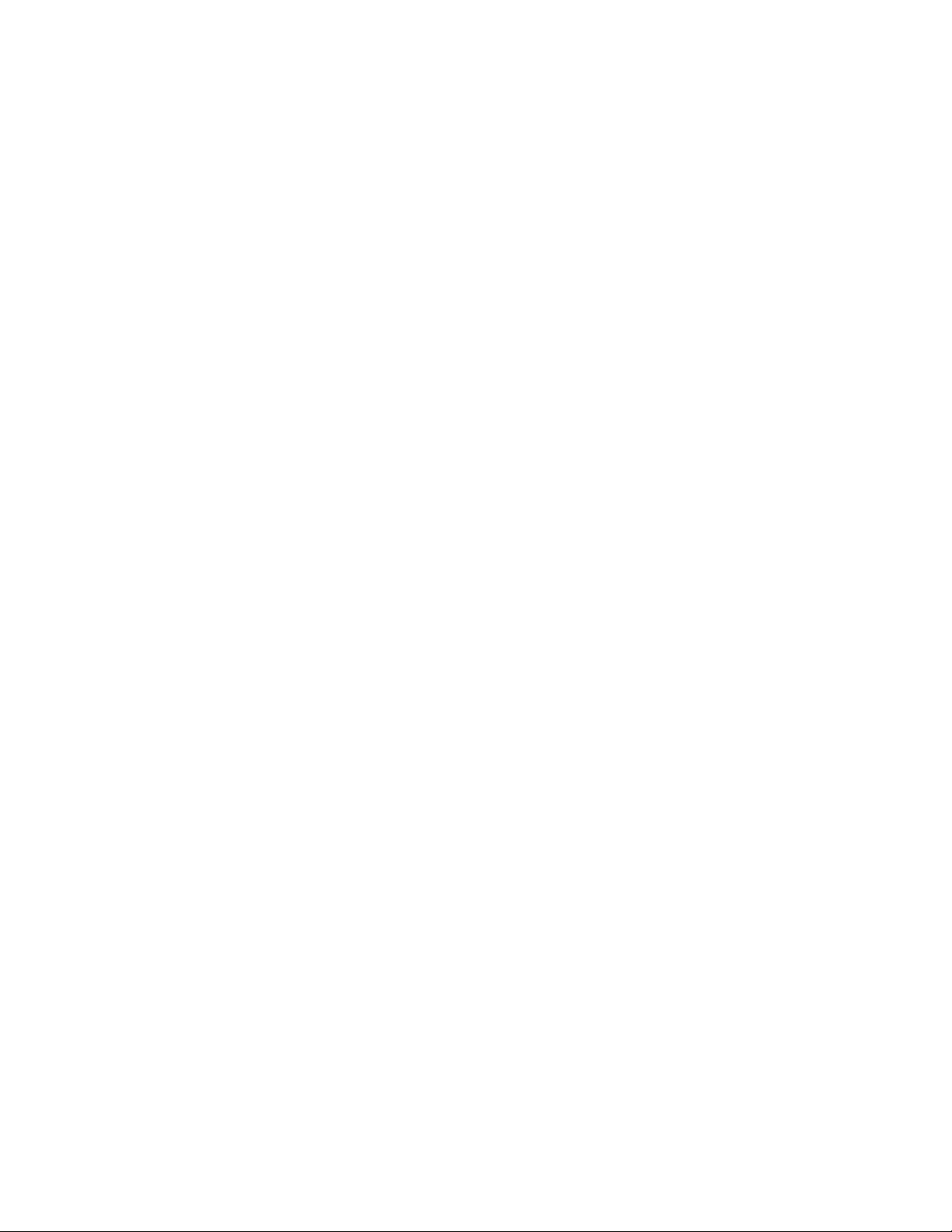
D-6
IBM USB 2.0 Portable Multi-Burner: User’s Guide
Page 75

Page 76
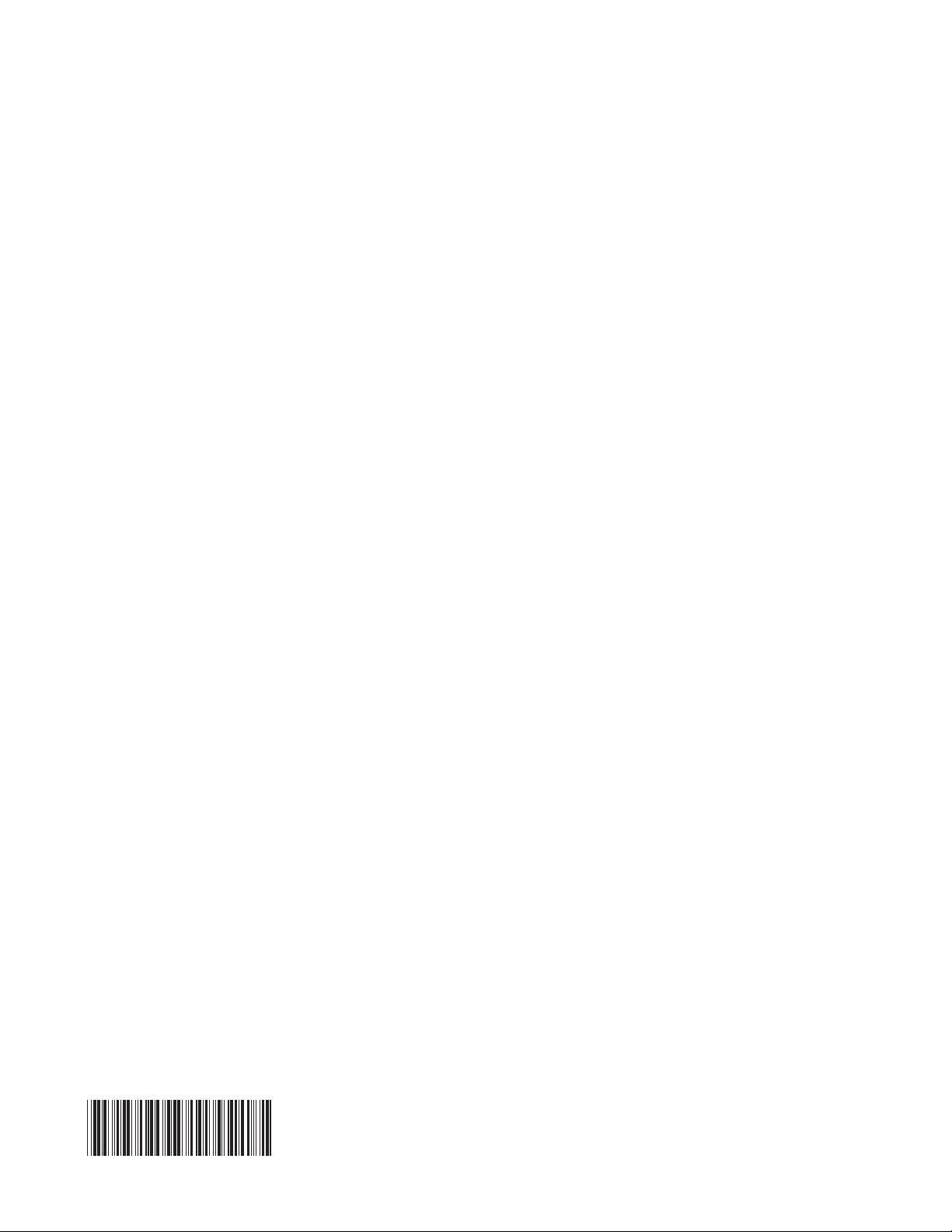
Part Number: 22P9176
Printed in USA
(1P) P/N: 22P9176
