Page 1
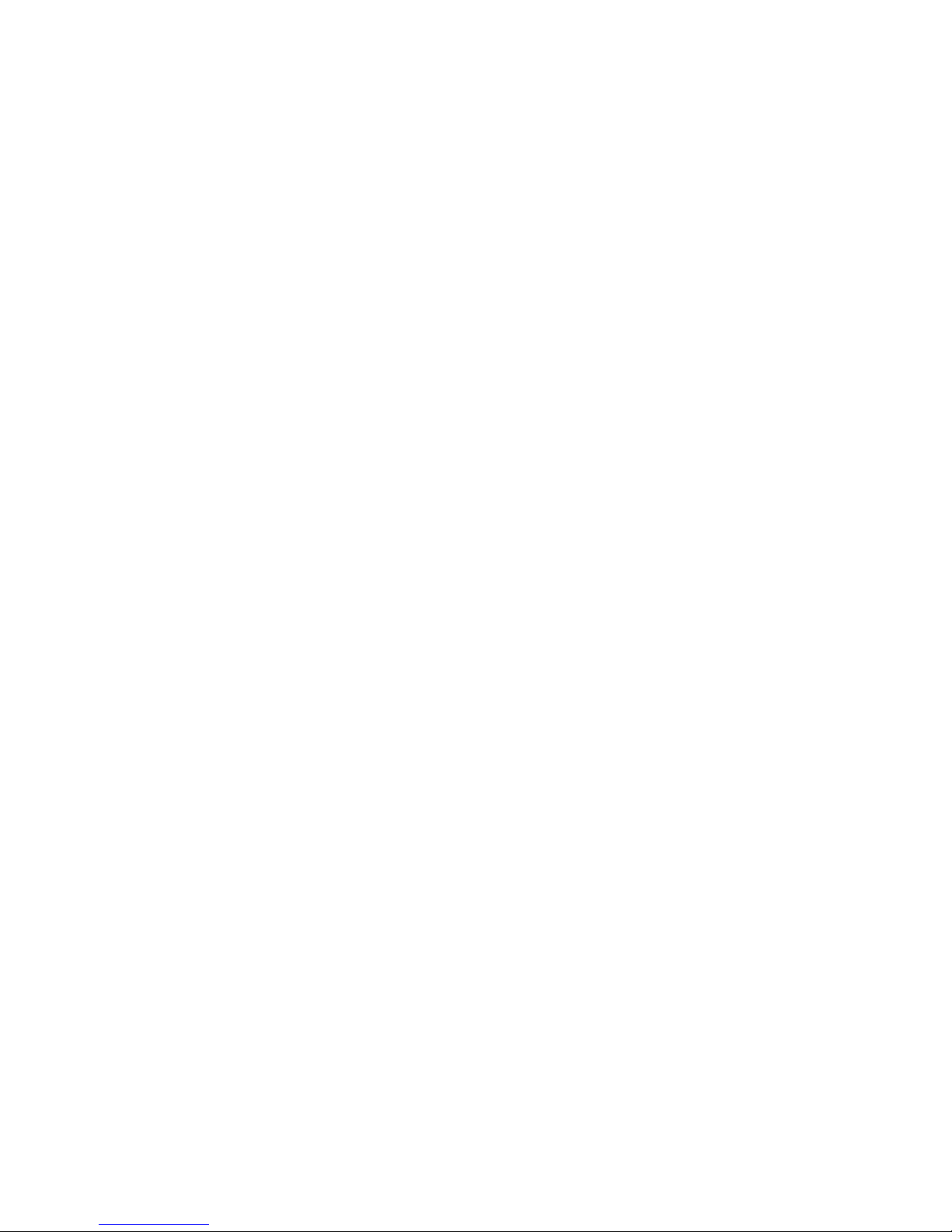
Portable 40 GB USB 2.0 Hard Drive with
Rescu e an d Recovery
User’ s Guid e
Page 2
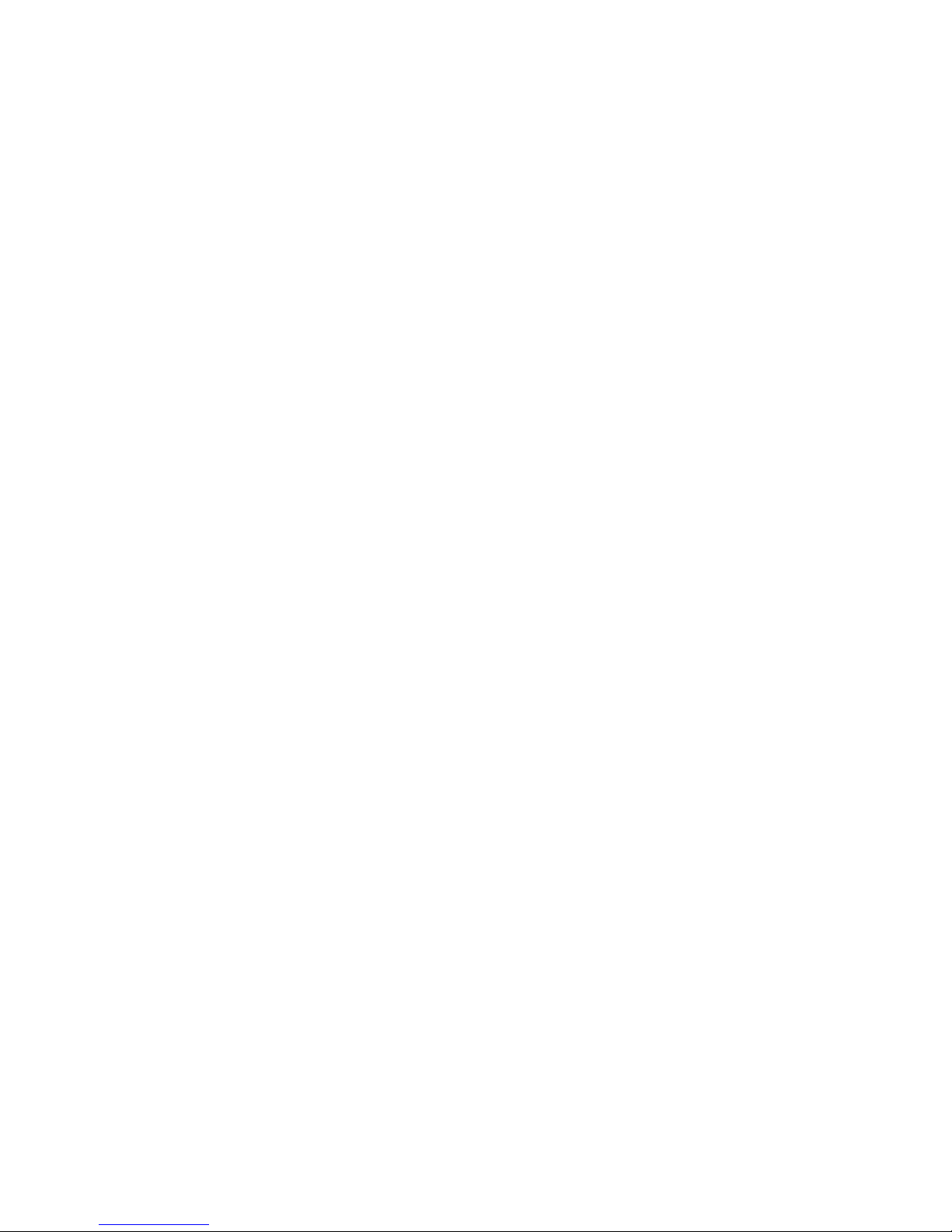
Page 3

Portable 40 GB USB 2.0 Hard Drive with
Rescu e an d Recovery
User’ s Guid e
Page 4
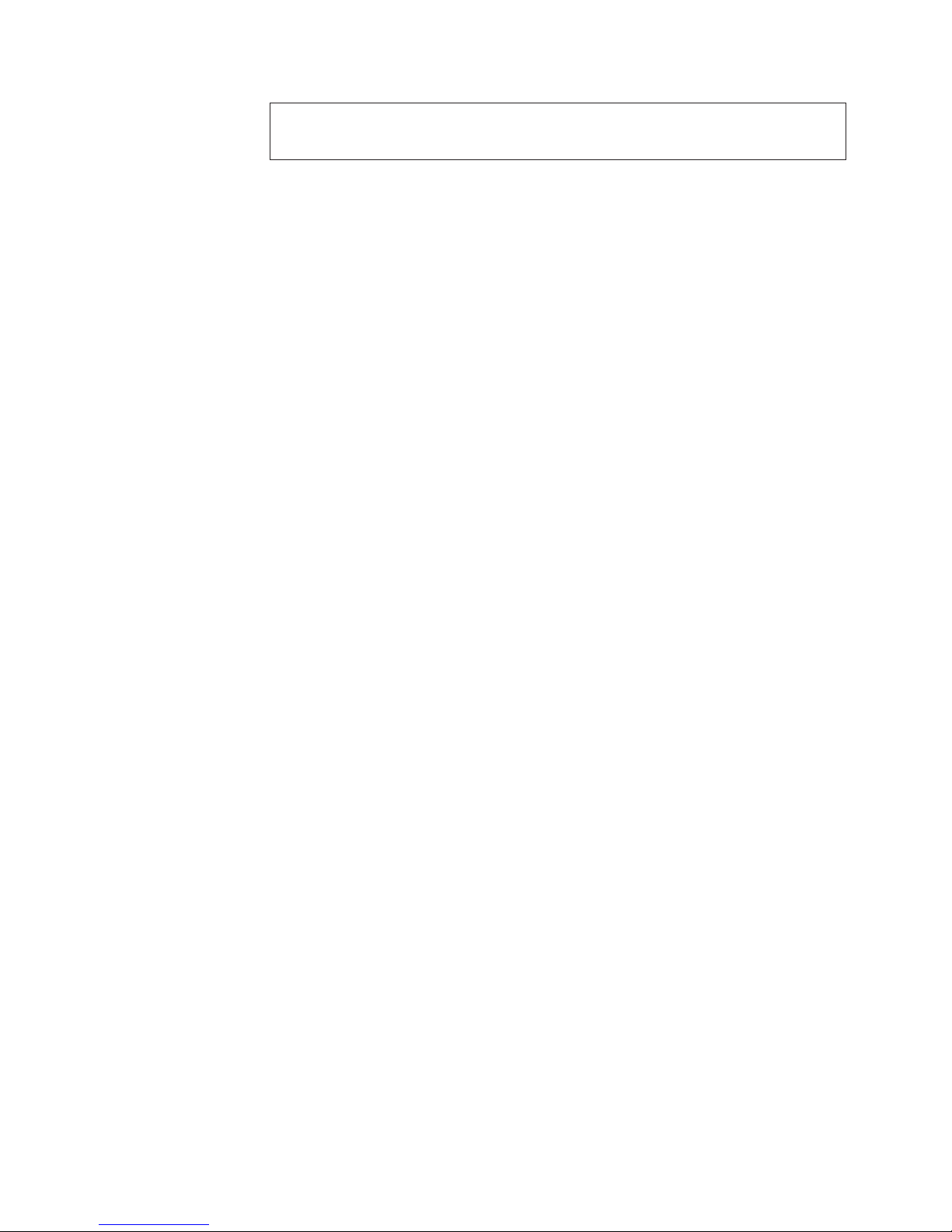
©
US
Note: Before using this information and the product it supports, read the information in
Appendix C, “Service and Support,” on page 19 and Appendix D, “IBM Statement of
Limited Warranty Z125-4753-08 04/2004,” on page 23.
First Edition (May 2004)
Copyright International Business Machines Corporation 2004. All rights reserved.
Government Users Restricted Rights – Use, duplication or disclosure restricted by GSA ADP Schedule Contract
with IBM Corp.
Page 5
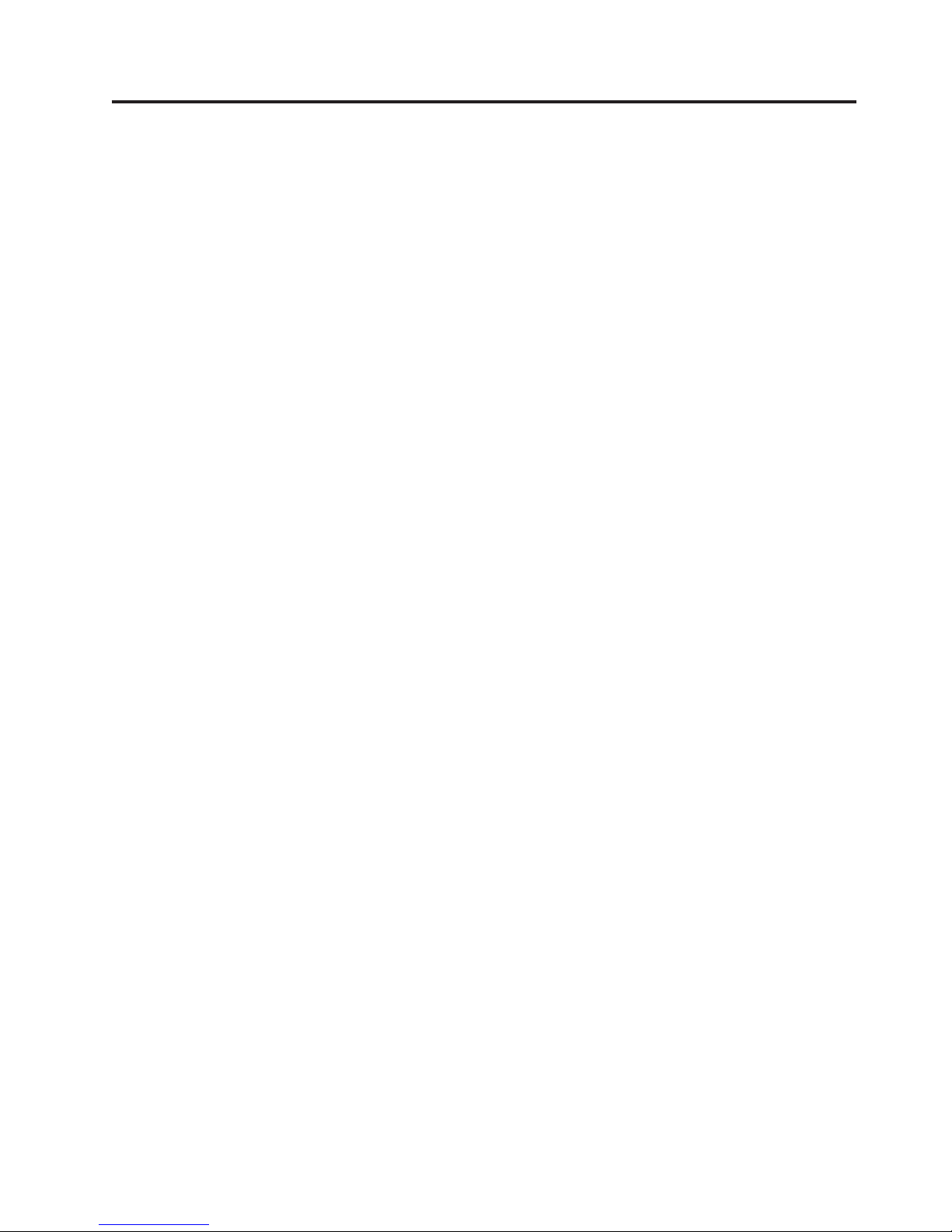
©
Contents
Preface . . . . . . . . . . . . . . .v
Registering your option . . . . . . . . . .v
Before you begin . . . . . . . . . . vii
Online Help . . . . . . . . . . . . . . vii
Chapter 1. Hardware User’s Guide . . .1
Product description . . . . . . . . . . . .1
Hardware and software requirements . . . . . .1
Installing the drive . . . . . . . . . . . .1
Making your drive bootable . . . . . . . . .3
Disconnecting the drive from your computer . . .3
Maintaining the drive . . . . . . . . . . .3
Chapter 2. Installing and using the
Rescue and Recovery software . . . . .5
Prerequisites . . . . . . . . . . . . . .5
Before you install Rescue and Recovery . . . . .5
Application compatibility . . . . . . . . .5
Hard disk drive configuration . . . . . . .6
Rescue and Recovery installation . . . . . .6
Creating Rescue and Recovery media . . . . . .7
Using the backup and restore features . . . . . .7
Accessing the Rescue and Recovery workspace . . .8
Reinstalling Rescue and Recovery . . . . . . .8
Uninstalling Rescue and Recovery . . . . . . .8
Appendix A. Troubleshooting . . . . .9
General troubleshooting information . . . . . .9
Installation troubleshooting information . . . . .9
Uninstalling the software . . . . . . . . .9
Backup troubleshooting information . . . . . .9
Backup operation is slow . . . . . . . . .9
Scheduling dates on the 29th, 30th, or 31st . . .10
Unable to select Archive your backups . . . .10
Restore troubleshooting information . . . . . .10
Restore operation is slow . . . . . . . . .10
User cannot log on after a restore operation . .10
Power management troubleshooting information . .11
Appendix B. Glossary . . . . . . . .13
Appendix C. Service and Support . . .19
Online technical support . . . . . . . . . .19
Telephone technical support . . . . . . . . .19
Appendix D. IBM Statement of Limited
Warranty Z125-4753-08 04/2004 . . . .23
Part 1 - General Terms . . . . . . . . . . .23
Part 2 - Country-unique Terms . . . . . . . .26
Part 3 - Warranty Information . . . . . . . .36
Types of Warranty Service . . . . . . . .36
Appendix E. Notices . . . . . . . . .41
Trademarks . . . . . . . . . . . . . .42
Electronic emission notices . . . . . . . . .42
Federal Communications Commission (FCC)
statement . . . . . . . . . . . . . .42
Copyright IBM Corp. 2004
iii
Page 6
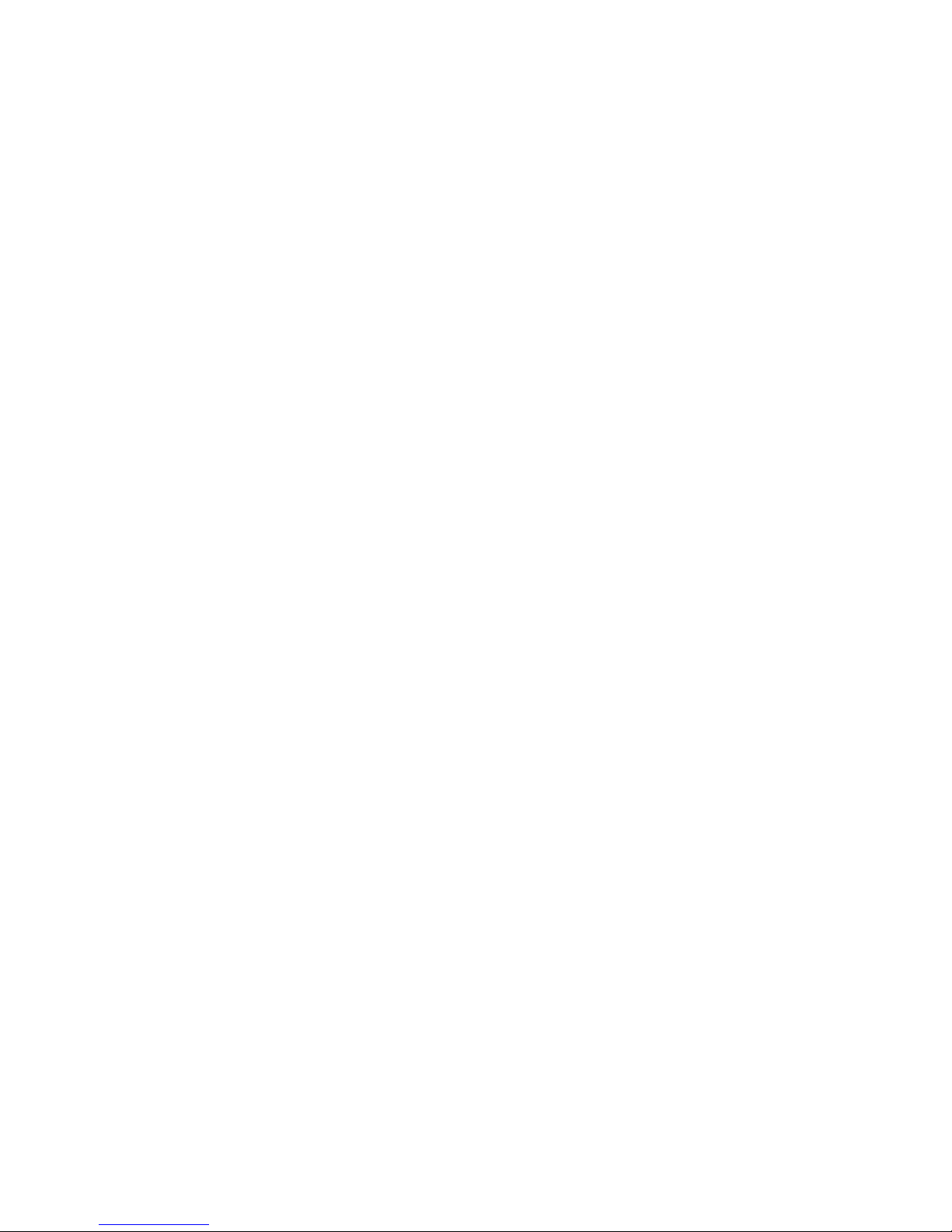
iv
Portable 40 GB USB 2.0 Hard Drive with Rescue and Recovery
Page 7
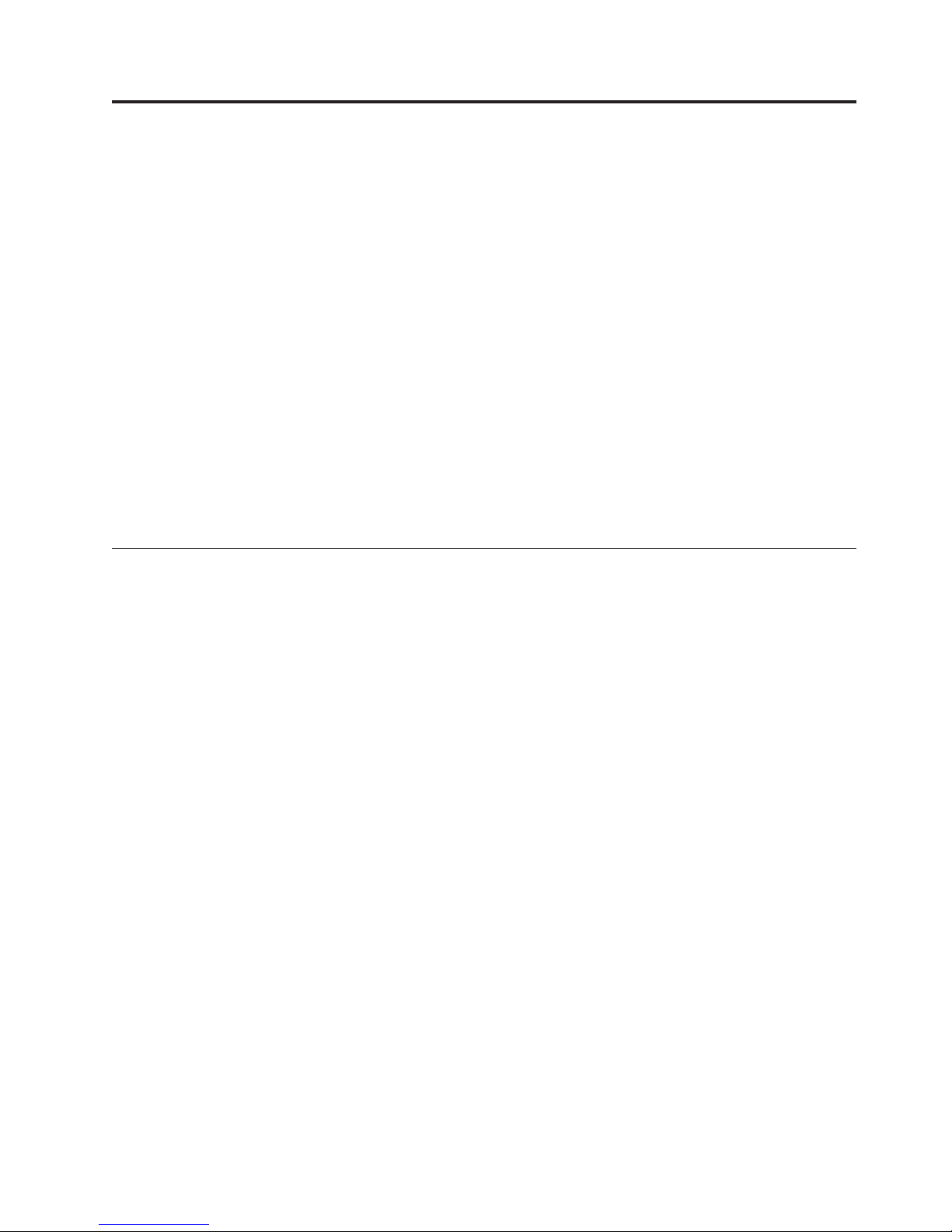
40 GB
v
v
v
v
v
v
v
©
Preface
This manual provides information on the IBM
Rescue and Recovery™. This manual is written for the installer and user of this
equipment and contains the following information:
Chapter 1, “Hardware User’s Guide” contains instructions for installing and
using the IBM 40 GB Hard Disk Drive with Rescue and Recovery.
Chapter 2, “Installing and using the Rescue and Recovery software,” on page 5
contains installation prerequisites and instructions, a listing of Rescue and
Recovery with Rapid Restore
overview of the Rescue and Recovery with Rapid Restore concepts.
Appendix A, “Troubleshooting” contains information that might be helpful if
you encounter trouble using Rescue and Recovery with Rapid Restore.
Appendix B, “Glossary,” on page 13 contains definitions of industry terms to
assist you in understanding some of the concepts discussed in this guide.
Appendix C, “Service and Support,” on page 19 provides service and support
information.
Appendix D, “IBM Statement of Limited Warranty Z125-4753-08 04/2004,” on
page 23 provides warranty information.
Appendix E, “Notices” contains trademarks and legal notices.
Registering your option
Thank you for purchasing this IBM
register your product and provide us with information that will help IBM to better
serve you in the future. Your feedback is valuable to us in developing products
and services that are important to you, as well as in developing better ways to
communicate with you. Register your option on the IBM Web site at
®
™
components and system requirements, and an
®
product. Please take a few moments to
USB 2.0 Hard Drive with
http://www.ibm.com/pc/register/
IBM will send you information and updates on your registered product unless you
indicate on the Web site questionnaire that you do not want to receive further
information.
Copyright IBM Corp. 2004
v
Page 8
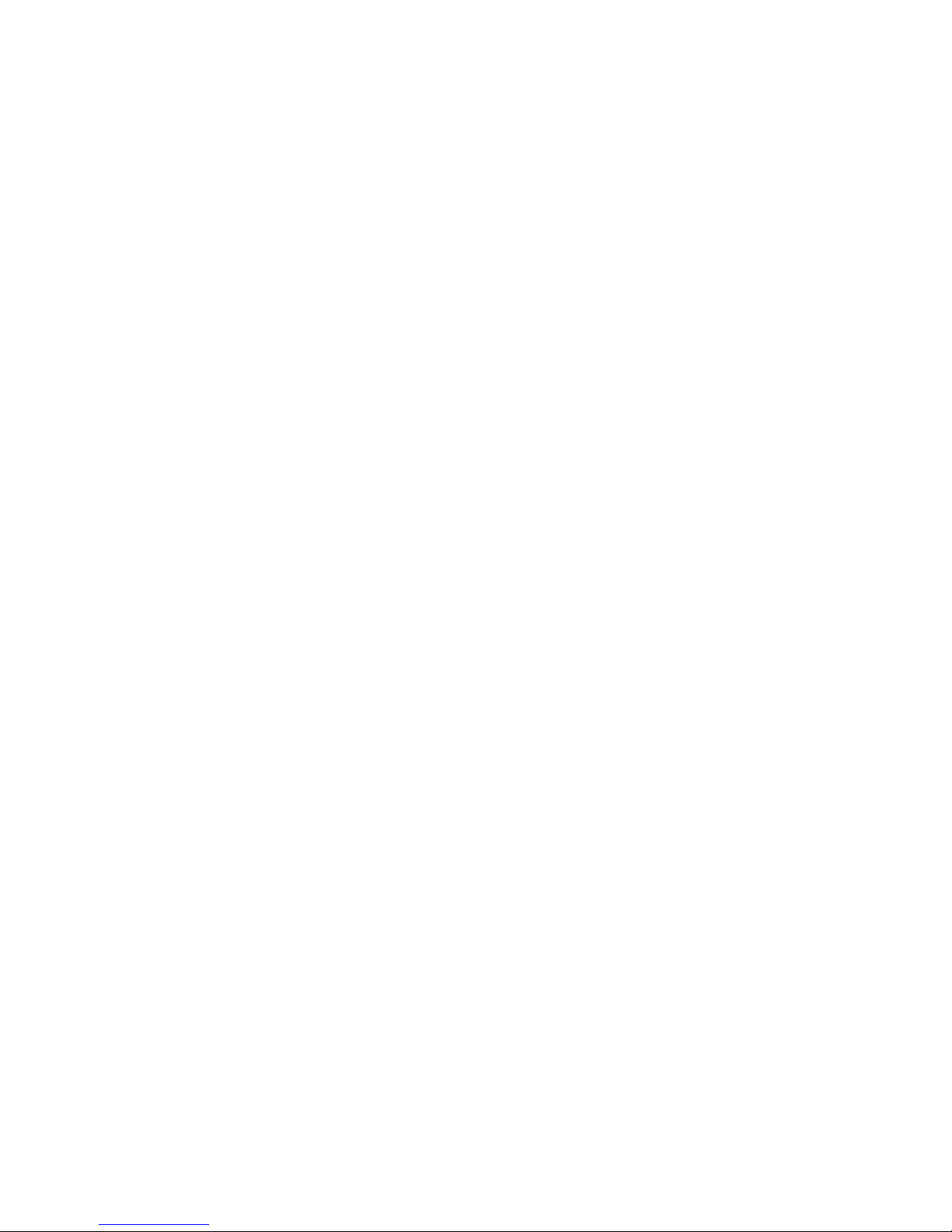
vi
Portable 40 GB USB 2.0 Hard Drive with Rescue and Recovery
Page 9
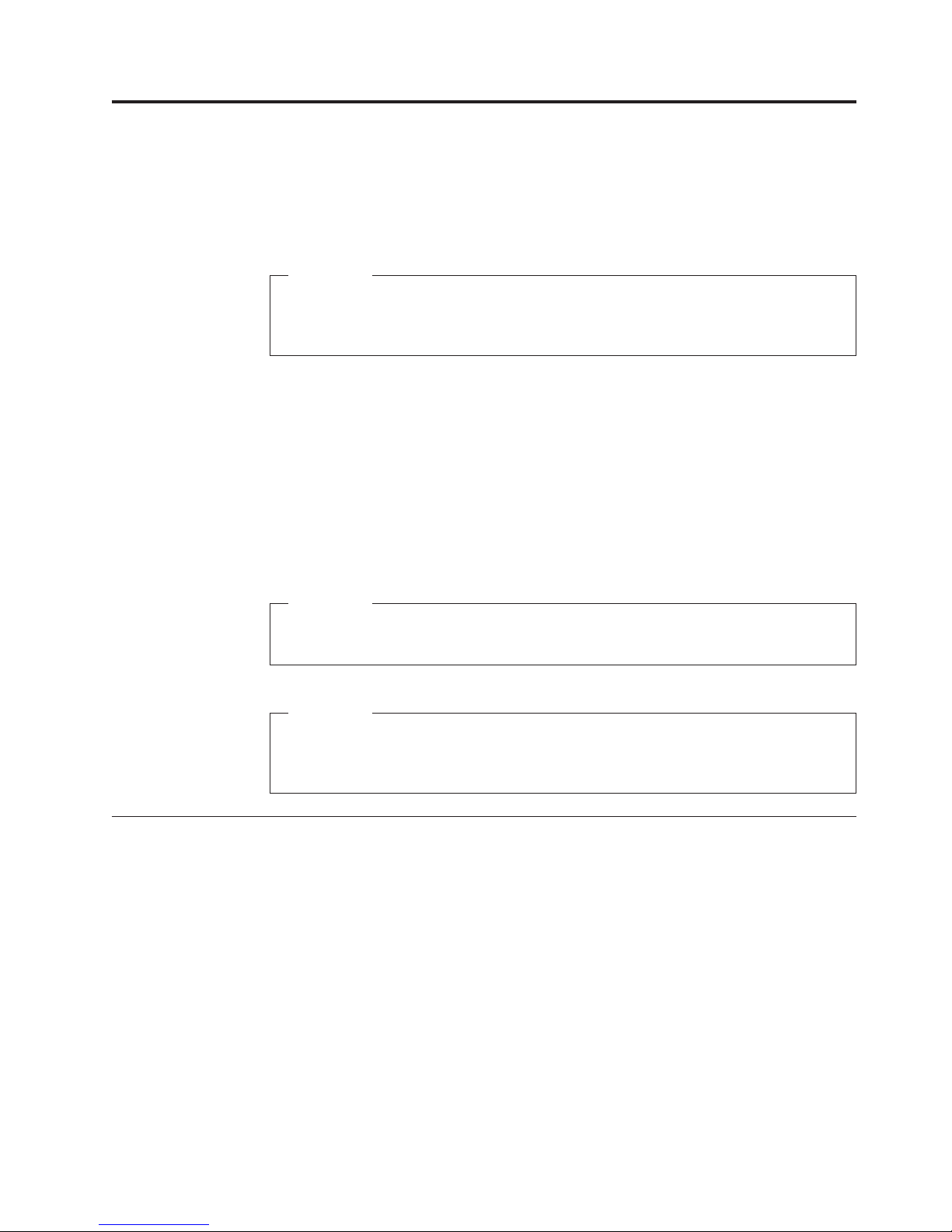
Be
if
To
v
v
To
1.
2. Go to
©
Before you begin
sure to review the following information before installing and using the IBM
Portable 40 GB USB 2.0 Hard Drive with Rescue and Recovery.
Attention
Only use the cables that come with this option. You might damage the drive
you use a cable not included with the option package. Do not attach an ac
adapter to this device.
v
the drive or when it is not in use, place it in the carrying case that comes with
the option. For more information on correctly handling your USB Hard Drive,
see “Maintaining the drive” on page 3.
The primary USB cable must be connected to a USB high power port. If you
experience problems, try connecting the primary USB cable to another USB port.
When using your USB Hard Drive on a mobile computer with a USB 2.0
PCMCIA card, the primary USB cable must be inserted into the PCMCIA card
high power port. You must also connect the auxiliary power cable to the USB
port to provide adequate power.
avoid damaging your USB Hard Drive, handle with care. When transporting
Online Help
Attention
IBM does not support this product with a third party disk-utility that
reorders or sorts the partition table.
Attention
Please keep the CD that came with your Portable 40 GB USB 2.0 Hard Drive
and make a copy of this CD. IBM cannot replace this CD, nor can it be
downloaded from the web.
The Rescue and Recovery integrated Online Help system is an invaluable source of
information. The help system contains information that dynamically updates as
you access different Rescue and Recovery components.
access the Rescue and Recovery online help system, perform the steps below:
Access the Rescue and Recovery main console.
the Help menu.
Copyright IBM Corp. 2004
vii
Page 10
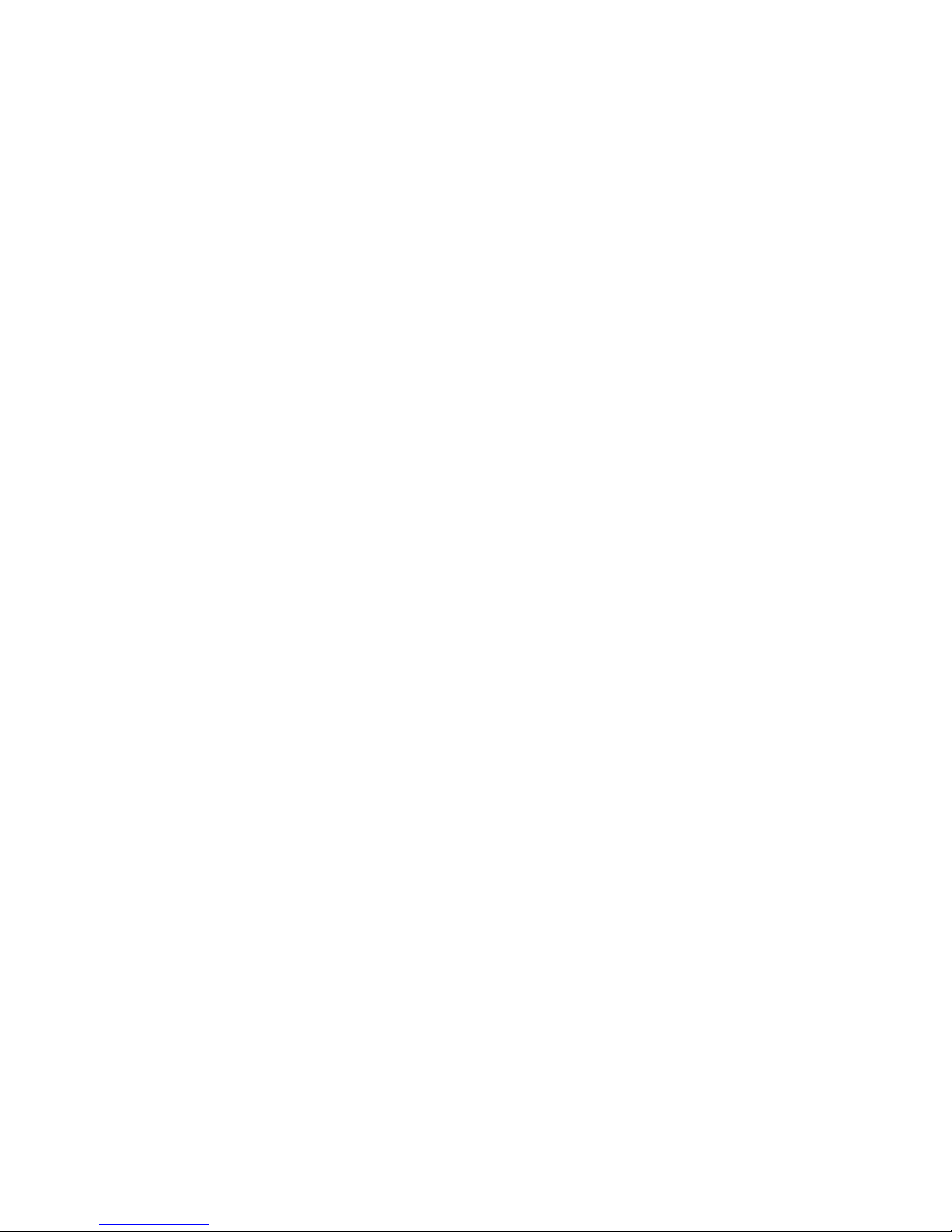
viii
Portable 40 GB USB 2.0 Hard Drive with Rescue and Recovery
Page 11
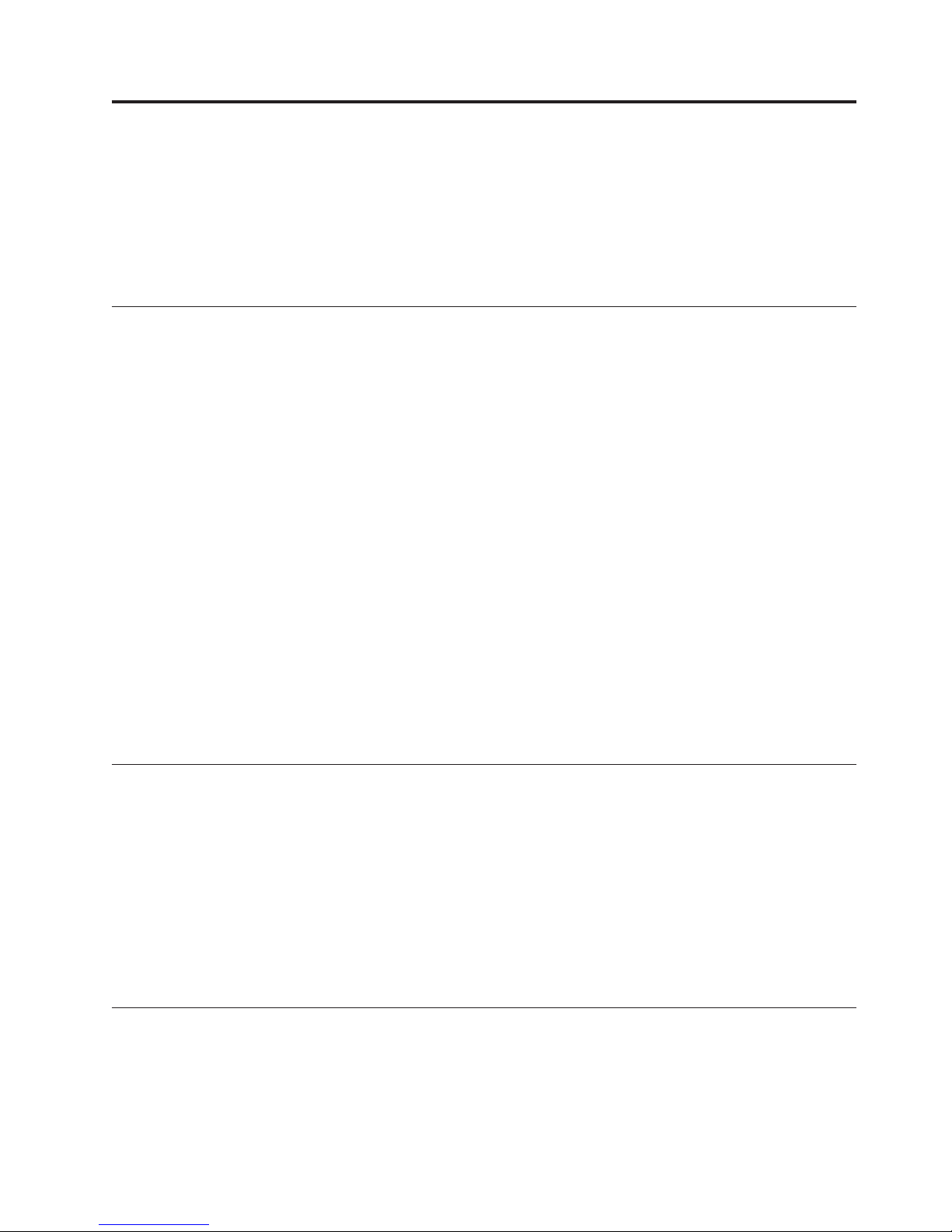
is
v
v
v
v
v
v
v
v 64 MB
v
v
To
©
Chapter 1. Hardware User’s Guide
This chapter contains instructions for installing and using the IBM Portable 40 GB
Hard Disk Drive with Rescue and Recovery.
Note: Before you install and use the IBM Portable 40GB USB 2.0 Hard Drive with
Rescue and Recovery, be sure to read “Before you begin” on page vii.
Product description
The IBM Portable 40 GB Hard Disk Drive with Rescue and Recovery is a portable,
lightweight, high-speed USB hard disk drive that is compatible with the USB 2.0
standard which enables data transfers that are up to 40 times faster than through
USB 1.1 connections. The drive can be used with mobile or desktop computers and
also compatible with USB 1.0 and USB 1.1 connections. After you install the
drive, it operates as a plug-and-play device and is hot-swappable; that is, you can
connect and disconnect the drive while the computer is running. See
“Disconnecting the drive from your computer” on page 3.
The option package includes:
IBM Portable 40 GB Hard Disk Drive with Rescue and Recovery
Primary USB cable (USB ″A″ to ″mini B″ connection)
Auxiliary power cable
User’s Guide and Software CD that includes the Rapid Restore software and this
online User’s Guide
Note: Please keep this CD and make a copy of it. IBM cannot replace this CD,
nor can it be downloaded from the Web.
Warranty flyer
Carrying case
Hardware and software requirements
You must have the following hardware installed on your computer:
Minimum 200MHz Intel
Random Access Memory (RAM)
CD-ROM or DVD-ROM drive to install the software on the included CD
USB 1.1 or 2.0 ports
computer must have Microsoft
Your
Windows XP installed to use the IBM Portable 40 GB Hard Disk Drive with Rescue
and Recovery.
™
Pentium
®
microprocessor
®
Windows
®
2000 Professional or Microsoft
Installing the drive
This section provides instructions for installing the drive.
install the drive, complete the following procedure:
Copyright IBM Corp. 2004
1
Page 12
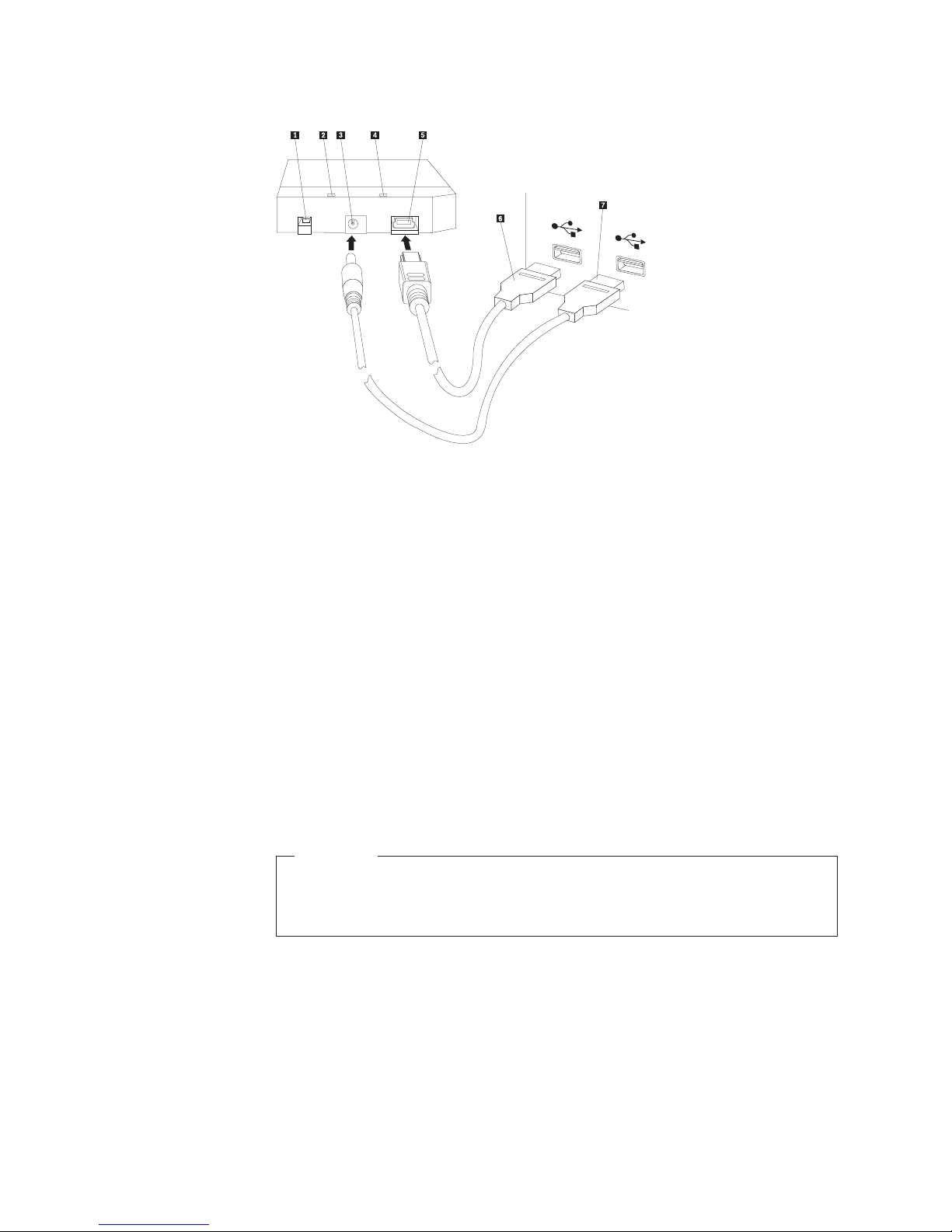
2.
on
3.
4.
on
5.
If
2
1.
Attach the primary USB cable to the USB port 5, as shown in Figure 1.
1 Power switch
2 Drive activity LED
3 Auxiliary power port
4 Power LED
5 USB port
6 Primary USB cable
7 Auxiliary power cable
Figure 1. Installing the drive
Connect the other end of the primary USB cable 6 to an available USB port
your computer.
Attach the auxiliary power cable to the auxiliary power port 3 on the drive.
Attach the other end of the auxiliary power cable 7 to an available USB port
your computer.
Turn the switch 1 to the on position.
Attention
Only use the cables that come with this option. You might damage the
drive if you use a cable not included with the option package. Do not
attach an ac adapter to this device.
6.
Open My Computer and double-click the icon that is associated with the IBM
USB Hard Drive.
Windows will automatically detect the drive. The first time you perform these
steps, a welcome window will open with the option to install the Rescue and
Recovery software.
you intend to use the included Rescue and Recovery software, be sure to read
the general introductory information in Chapter 2, “Installing and using the Rescue
Portable 40 GB USB 2.0 Hard Drive with Rescue and Recovery
Page 13
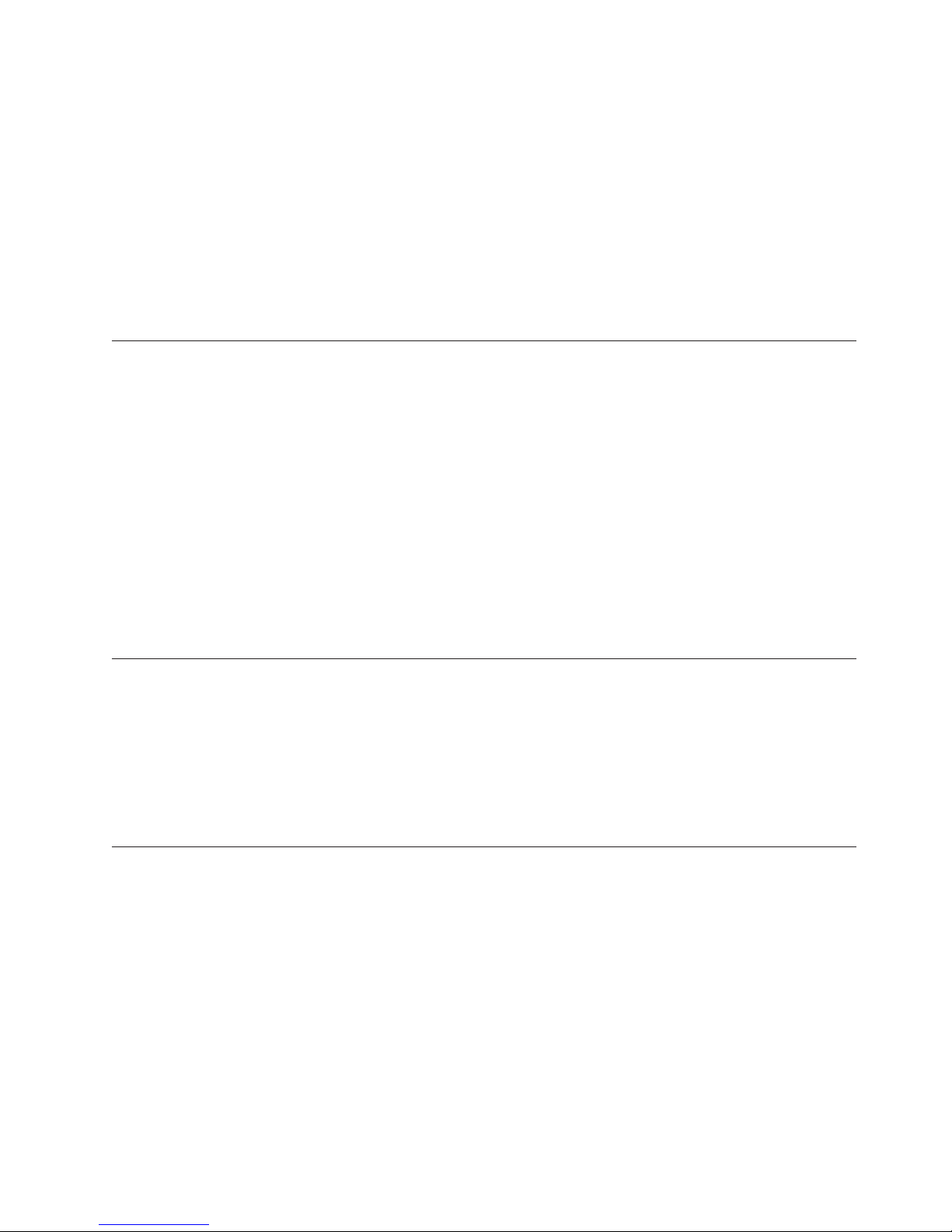
If
To
If
To
1.
2.
3.
4.
v Do
v
v Do
v Do
v Do
and Recovery software,” on page 5. To install the Rescue and Recovery software,
see “Rescue and Recovery installation” on page 6.
you do not intend to use the included Rescue and Recovery software, then your
drive is ready to use, no additional software install is required. To disable the
autolaunch, click Do not show this again in the lower-left hand corner of the
browser window, disconnect the drive, and then reconnect the drive.
Note: Depending on the amount of data that is being backed up, the Rescue and
Recovery installation can require a substantial amount of time. This is
especially true when backing up using a USB 1.1 connection. Interrupting a
Rescue and Recovery installation may result in data loss.
Making your drive bootable
Your drive can be configured to be bootable on systems that have boot-to-USB
BIOS support. Typically, the BIOS will detect the drive as ″HDD-1″ or ″IBM-(USB).″
add the IBM Portable 40 GB Hard Disk Drive with Rescue and Recovery to
your computer startup sequence, you will need to use your computer BIOS setup
utility. For information on using the BIOS setup utility, refer to the documentation
that came with your computer.
you are having a problem, be sure to check that you have the latest BIOS
installed on your computer. For a list of computers that support booting through
BIOS to USB storage devices, refer to the http://www.ibm.com/pc/support IBM
support Web site.
Note: Please make sure to read “Creating Rescue and Recovery media” on page 7
before trying to make your drive bootable.
Disconnecting the drive from your computer
disconnect the drive in Windows 2000, complete the following procedure. If you
are using Windows XP, only perform steps 3 and 4 below.
Click the Safely Remove Hardware icon in the system tray.
Click the USB Mass Storage Device icon to stop the device.
Turn the drive power switch to the off position.
Disconnect the cables.
Maintaining the drive
Use the following maintenance guidelines for your drive.
not drop or shock the drive.
Use the drive power switch to turn off the drive when you are not using it.
not operate or store the drive near strong magnetic fields.
not expose the drive to liquids, extreme temperatures, or humidity.
not use any power cables or adapters that are not included in this option
package.
Chapter 1. Hardware User’s Guide
3
Page 14
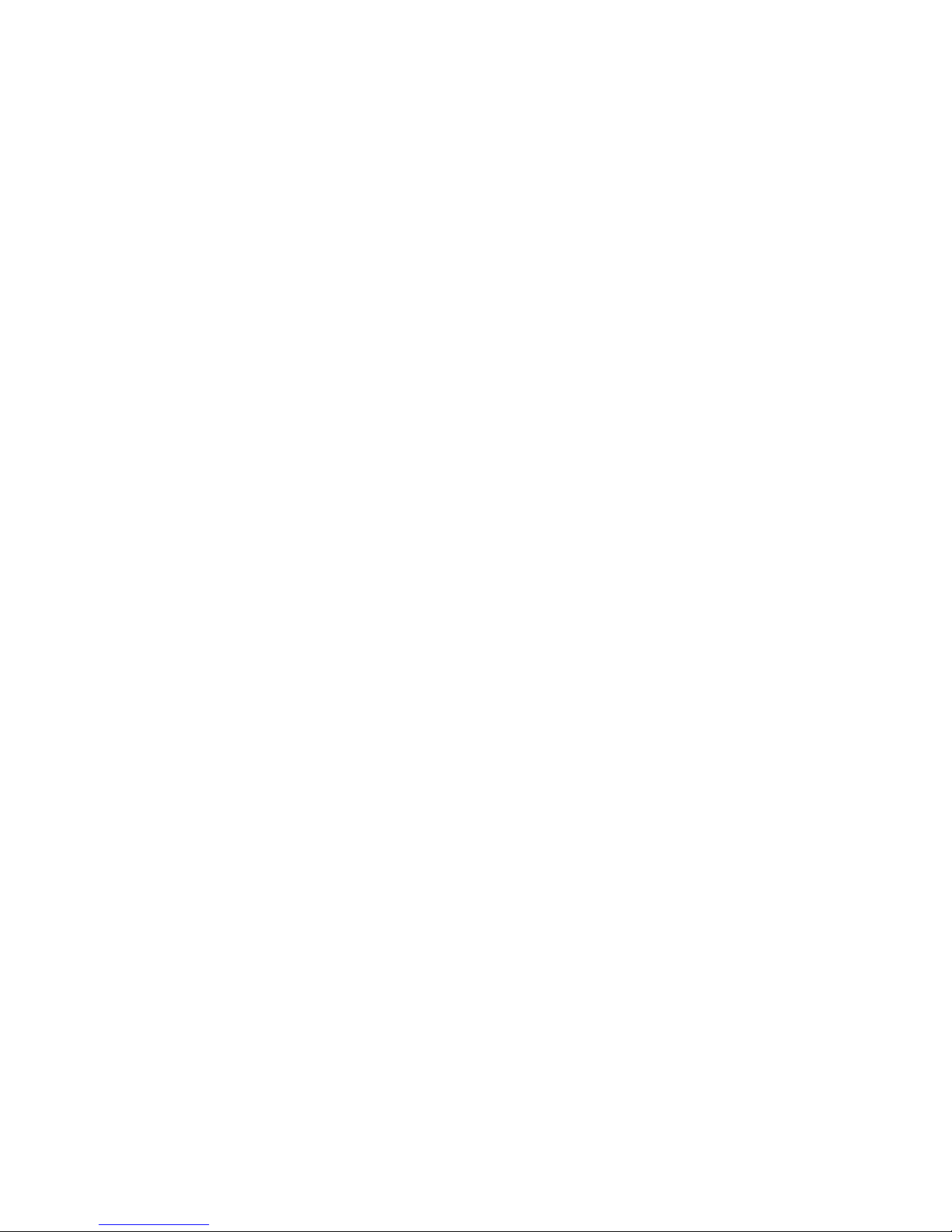
4
Portable 40 GB USB 2.0 Hard Drive with Rescue and Recovery
Page 15
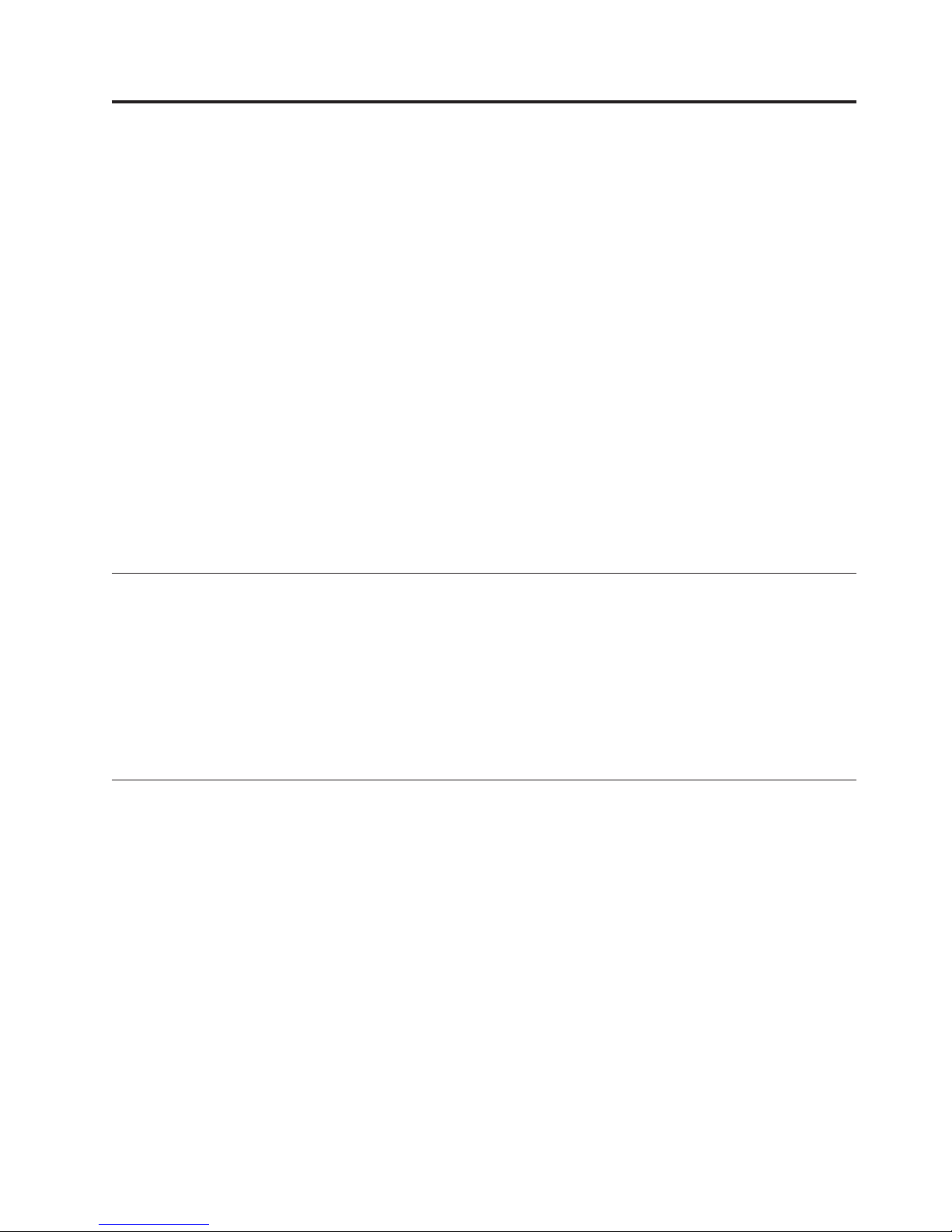
v
v
v
v
To
v
is
v
v
v
v
v An
or
v
©
Chapter 2. Installing and using the Rescue and Recovery
software
The IBM Rescue and Recovery with Rapid Restore product (hereafter called the
Rescue and Recovery program) provides a number of features that can help you
recover from a problem, even if you cannot start the Windows operating system.
Main features include:
Full and incremental hard disk backup through the IBM Rescue and Recovery
program. Backup files can be stored in a protected area of your computer hard
disk, on recordable CD or DVD media, on a network drive, or on a USB device
such as your USB hard disk drive.
Full hard disk recovery using backup files created by the Rescue and Recovery
program.
Recovery and transfer of individual files stored on your local hard disk in
Windows partitions, a network drive, or from a Rescue and Recovery backup
file.
The Rescue and Recovery workspace, which runs independently of the Windows
operating system. Through the Rescue and Recovery workspace you can restore
your hard disk to one of several saved states, recover files from your Windows
partition or from a backup, communicate over the internet, and view useful
information about the condition of your computer.
Prerequisites
install this program, you must have the following:
Windows XP or Windows 2000 with Service Pack 3. If you are installing this
program on a harddisk that has a capacity of greater than 137 GB, Service Pack 1
required for Windows XP.
Internet Explorer 5.5 or later.
128 MB of memory of which no more than 8 MB can be designated as shared
memory under the video setup in BIOS.
800 MB of free disk space.
Before you install Rescue and Recovery
Consider the following information when deciding to install Rescue and Recovery:
State of your system. Is your system set up the way you would want it to be
restored? Will you be adding any other important software?
Before you install Rescue and Recovery, make sure you have the following
components. The following prerequisites are necessary for Rescue and Recovery to
function properly:
IBM ThinkCentre
™
ThinkPad
Internet Explorer 5.5 or higher
Application compatibility
Some applications that have complex filter driver environments (such as anti-virus
software) might not be compatible with IBM Rescue and Recovery with Rapid
Restore software. For information regarding compatibility issues, refer to the
README file that accompanies IBM Rescue and Recovery with Rapid Restore
software on the Web: www.ibm.com/thinkvantage.
®
computer
Copyright IBM Corp. 2004
5
Page 16
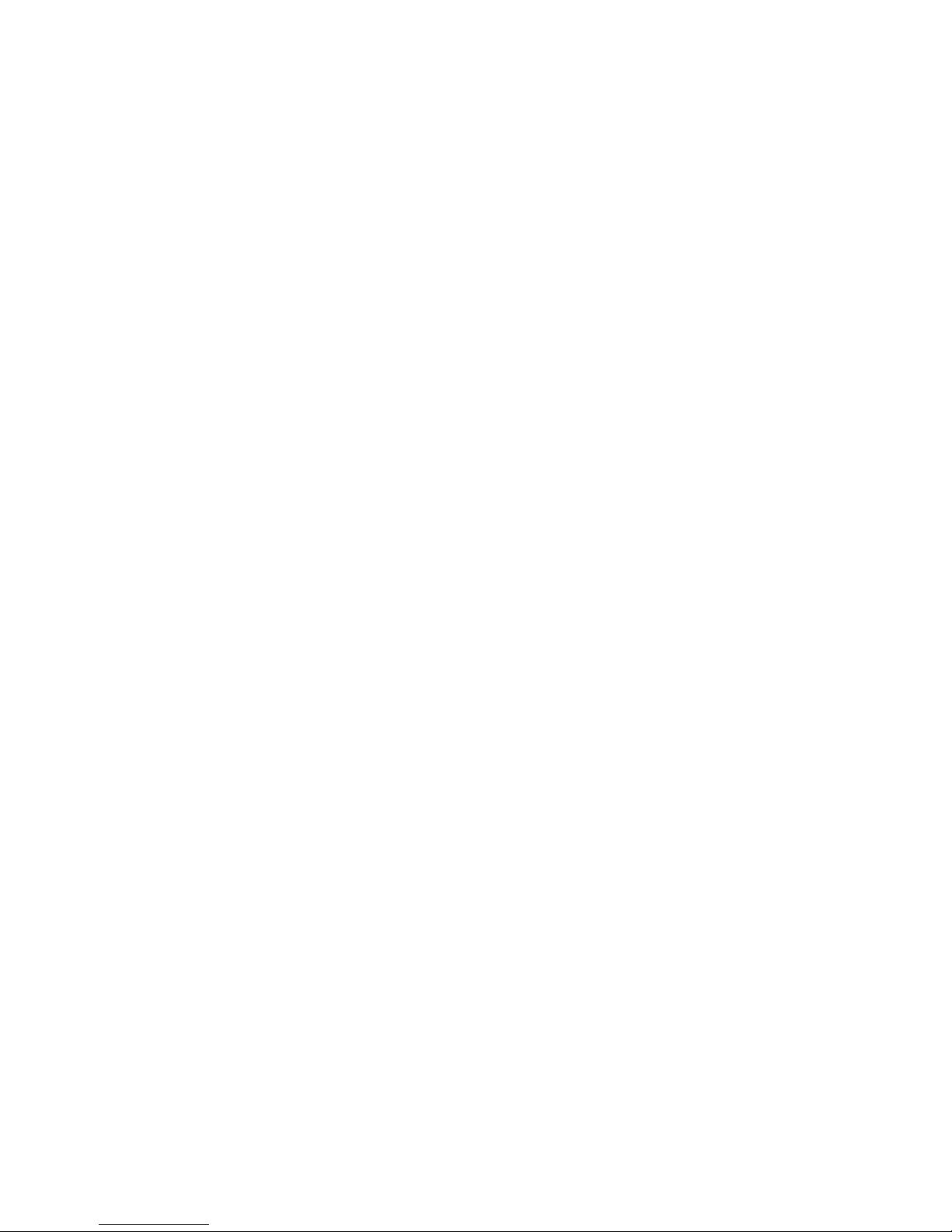
in
v
OR v
on
To
1.
2.
3.
4.
5.
6.
7.
To
1.
2. If
a.
b.
4.
5.
6.
6
IBM Rescue and Recovery is not compatible with Norton AntiVirus 2002 and 2003.
You must use Norton AntiVirus Corporate Edition or Norton AntiVirus 2004 for
virus scanning to work properly.
Hard disk drive configuration
IBM Rescue and Recovery with Rapid Restore software is not supported on the
factory preloads for original equipment manufacturer (OEM) computers. For OEM
computers, the hard disk drive must be configured according to recommendations
the IBM Rescue and Recovery with Rapid Restore Customization and
Deployment Guide (available on the IBM Web site at www.ibm.com/thinkvantage).
Rescue and Recovery installation
This section contains installation instructions for installing IBM Portable 40 GB
USB 2.0 Hard Drive with Rescue and Recovery. There are two ways to install the
Rescue and Recovery software:
From the IBM Portable 40 GB USB 2.0 Hard Drive
From the User’s Guide and Software CD
After performing a product installation, see “Creating Rescue and Recovery media”
page 7 before backing up to the USB drive.
Installing from the IBM Portable 40 GB USB 2.0 Hard Drive
install Rescue and Recovery from the IBM Portable 40 GB USB 2.0 Hard Drive,
complete the following procedure:
Close all open applications.
Plug the drive into an available USB port.
Turn the power switch to the On ( | ) position. Windows will self-install the
device driver.
Open My Computer and double-click the icon associated with the IBM USB
Hard Drive.
Click Software.
Double-click IBM Rapid Restore.
Follow the onscreen instructions.
Installing from the CD
install Rescue and Recovery from the User’s Guide and Software CD, complete the
following procedure:
Insert the User’s Guide and Software CD into the CD or DVD drive.
the CD does not start automatically, click Start, and then click Run.
Type e:\launch.bat where e is the drive letter of the CD or DVD.
Click OK. The CD browser window opens.
3.
Select the language and click Go.
Click Software.
Double-click IBM Rapid Restore.
Follow the onscreen instructions.
Depending on the amount of data that is being backed up, the Rapid
Note:
Restore installation can require a substantial amount of time. This is
especially true when backing up via USB 1.1. Interrupting a Rapid Restore
installation may result in data loss.
Portable 40 GB USB 2.0 Hard Drive with Rescue and Recovery
Page 17
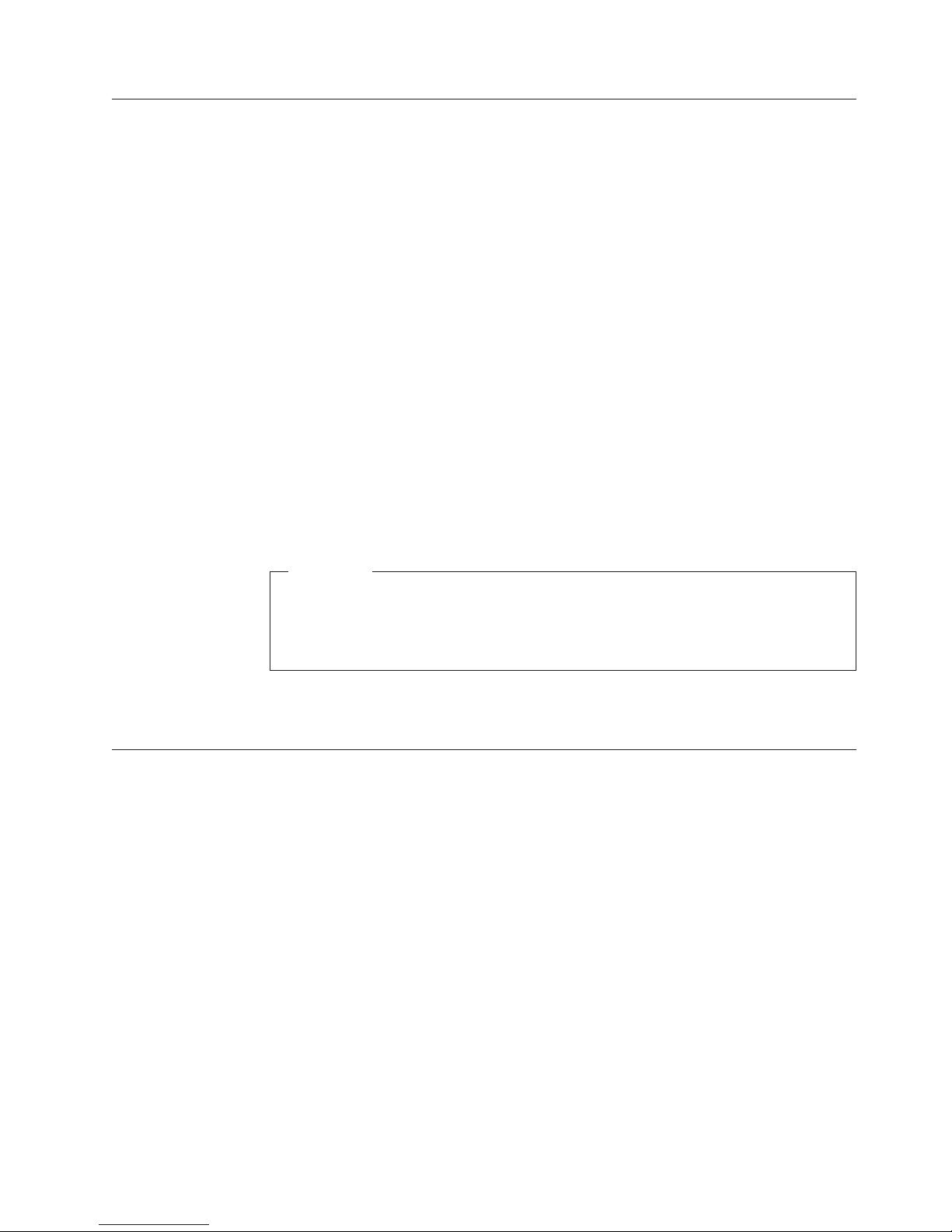
If
v
v
v
v
To
1.
if
2.
1.
2.
v To
v To
Creating Rescue and Recovery media
you have a drive capable of writing to CDs or DVDs, or if you have an external
USB hard disk drive, you can create bootable media that you can use to help
recover from failures that prevent you from gaining access to the Windows
environment or the Rescue and Recovery workspace on your computerhard disk.
Although such problems are rare, it is a good idea to be prepared and make your
Rescue and Recovery media as soon as possible, before a problem occurs.
You can perform the following tasks using your Rescue and Recovery media:
Recover files, folders, or your entire hard disk contents from a backup using the
IBM Rescue and Recovery program
View key information about your computer and an event history
Transfer files from your computer or network to other media
Access the Internet through a wired Ethernet connection
create your Rescue and Recovery media, do the following:
Note: If you plan to use an external USB hard disk drive as your Rescue and
Recovery media, connect it to one of USB connectors before you start this
procedure. All data on the external USB hard disk will be erased during this
procedure. If you have important files on your external USB hard disk, copy
them to other media before you begin this procedure.
Attention
From the Windows desktop, click Start, click Programs (or All Programs
you are using Windows XP), click Access IBM, and then click Create
rescue media.
Follow the instructions on the screen.
For information about using your Rescue and Recovery media, see “Accessing the
Rescue and Recovery workspace” on page 8.
Using the backup and restore features
The Rescue and Recovery program controls all backup, restore, and file recovery
functions. To access the backup and restore features, do the following:
From the Windows desktop, click Start, click Programs (or All Programs if you
are using Windows XP), click Access IBM, and then click IBM Rapid Restore
Ultra 4.0.
When the main window is displayed, do one of the following:
perform a backup operation, schedule backup operations, copy an existing
backup to other media, or set preferences for backup operations, click
Backup. Then, click the appropriate selection from the drop-down menu.
restore your hard disk to a previously backed-up state, or rescue one or
more files from a backup, click Restore. Then, click the appropriate selection
from the drop-down menu.
more information about using these functions, click Help.
For
Chapter 2. Installing and using the Rescue and Recovery software
7
Page 18

To
1.
2.
3.
4.
2: 1.
if
2.
3.
4.
If
To
v
v
v
v
8
Accessing the Rescue and Recovery workspace
access the Rescue and Recovery workspace, do one of the following:
Method 1:
Shut down your computer.
Restart your computer and watch the screen carefully.
When you are prompted to press F11, press and release the F11 key. You must
press and release the F11 key while the prompt is displayed.
After a short delay, the Rescue and Recovery workspace is displayed. For
information about using the various features, click Help.
Method
Insert the Rescue and Recovery CD you created into your CD or DVD drive, or
your rescue media is an external USB hard disk drive, attach the drive and
turn it on now.
Shut down your computer.
Restart your computer.
After a short delay, the Rescue and Recovery workspace is displayed. For
information about using the various features, click Help.
Note:
your rescue media fails to start, you might not have your rescue device
(CD drive, DVD drive, or USB device) set correctly in your BIOS startup
sequence. Refer to the documentation that came with your computer for
information about gaining access to the BIOS configuration utility.
Reinstalling Rescue and Recovery
Consider archiving the current backup sets to CD-R before reinstalling the Rescue
and Recovery software. To reinstall the Rescue and Recovery software, you might
need to uninstall certain previous versions. This will remove your current backups.
Then you can install the newer version of Rescue and Recovery.
Uninstalling Rescue and Recovery
uninstall Rescue and Recovery, click:
Start
Control Panel
Add/Remove Programs
Rescue and Recovery
The uninstall process will remove the program and all backup sets.
Portable 40 GB USB 2.0 Hard Drive with Rescue and Recovery
Page 19

v
v Do
v
To
v
v If
in
©
Appendix A. Troubleshooting
The following information might be helpful if you encounter trouble using the IBM
Rescue and Recovery with Rapid Restore application.
General troubleshooting information
The following information might be helpful if you encounter trouble using the
Rescue and Recovery with Rapid Restore software.
When new Windows users are created, the system must be rebooted before the
new users can be backed up.
not use Rescue and Recovery with Rapid Restore in conjunction with any
other utility software that modifies the master boot record. Software that
modifies the master boot record of your hard disk might render your backups
inaccessible. Such software includes, but is not limited to Roxio GoBack, System
Commander, and PowerQuest BootMagic.
Norton Antivirus 5.0 might not be able to read the boot record of the hard drive.
Installation troubleshooting information
The following information might be helpful if you encounter trouble while
attempting to install or uninstall the IBM Rescue and Recovery with Rapid Restore
software.
Uninstalling the software
uninstall Rescue and Recovery with Rapid Restore from a computer running
Windows 2000 Professional or Windows XP, you must log onto the computer with
administrator rights. For more information on user accounts, see the help system
provided with the operating system.
Backup troubleshooting information
Rescue and Recovery with Rapid Restore notifies you if a valid base backup image
does not exist. Then, it enables you to create a new base backup image.
The following information might be helpful if you encounter trouble while
attempting a backup operation using IBM Rescue and Recovery with Rapid
Restore software.
User accounts are included in backup and restore operations. Therefore, if you
restore your system to a time when a user did not exist or had a different
password, that user will not be able to log in.
the Rapid Restore interface is closed while performing a Windows incremental
backup, Rescue and Recovery with Rapid Restore will continue to backup files
the background.
Backup operation is slow
Backup performance depends upon the size and type of operation being
performed. Backup operation performance can be optimized by performing
frequent backups.
Copyright IBM Corp. 2004
9
Page 20
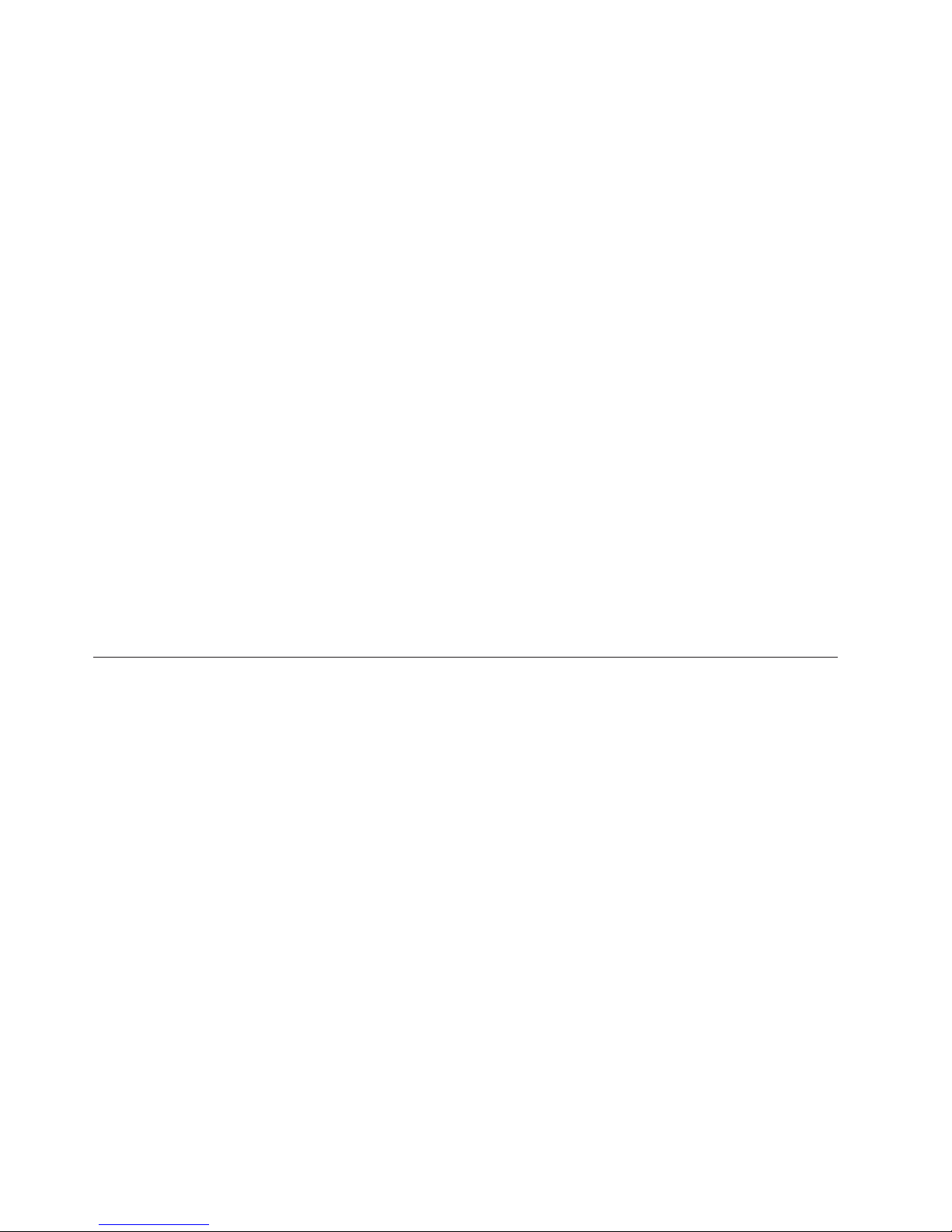
1.
2. To
If
To
In
To
To
To
10
Running another program, such as an anti-virus program, while creating a backup
image will adversely affect backup performance. Do not run any programs while
creating a backup image.
Run anti-virus programs before or after performing a backup operation.
Notes:
Backups will take longer via USB 1.1.
prevent possible database corruption, always close all applications and
services before performing a backup operation.
Scheduling dates on the 29th, 30th, or 31st
Rescue and Recovery with Rapid Restore does not allow you to specify a
scheduled backup on the 29th, 30th, or 31st day of the month, but you can
schedule a backup for the end of the month.
Unable to select Archive your backups
the CD-R Archive option is not available, the customer does not have an
installed CD-R device.
CD-RW media are easily overwritten and degrade with each use. CD-RW media
are not supported when creating a CD-R archive set.
restore a backup set from a CD, your CD drive must be a supported boot
option for the computer you are restoring.
order to perform a CD-R Archive, the hard drive must have at least 700MB of
free space.
Restore troubleshooting information
The following information might be helpful if you encounter trouble while
attempting a restore operation using IBM Rescue and Recovery with Rapid Restore
software.
restore a backup set from a CD, your CD drive must be a supported boot
option for the computer you are restoring.
Restore operation is slow
Restore operation performance depends upon the size and type of operation being
performed. To prevent possible database corruption, always close all applications
and services before performing a restore operation.
User cannot log on after a restore operation
This problem will occur on multi-user systems when a new user is added and a
backup operation takes place before the new user logs on for the first time.
remedy this problem, the IT administrator must add the new user again and
either restart the computer, or have the new user log on before the next backup
operation.
prevent this problem, restart the computer after adding a new user, or ensure
that the new user logs on before the next backup operation is performed.
Portable 40 GB USB 2.0 Hard Drive with Rescue and Recovery
Page 21

v
v
Power management troubleshooting information
The following information might be helpful if you encounter trouble while using
the Rescue and Recovery with Rapid Restore due to power management issues,
such as standby, hibernate, and power loss.
Rescue and Recovery with Rapid Restore will respond to a system request in the
following manner:
When a backup or CD-R Archive is in progress. When a backup or CD-R
Archive is in progress and the system requests to enter standby/hibernate,
Rescue and Recovery with Rapid Restore will stop the backup in progress and
allow the power request to proceed. Upon resume, it will record the backup as
failed and query the user to run the backup again.
When a restore is in progress. When a restore is in progress, the power request
will be rejected and the restore will continue.
Appendix A. Troubleshooting
11
Page 22

12
Portable 40 GB USB 2.0 Hard Drive with Rescue and Recovery
Page 23

A
A
of a
©
Appendix B. Glossary
Backup
Backup is the process of copying disk information so that it is preserved in case of
equipment failures or software and operating system corruptions.
Base backup image
Original sector-based backup image of the primary hard disk created during the
Rapid Restore installation process. This image is the foundation upon which
cumulative and most recent backups are created.
Boot
Refers to the initial startup of a computer, such as when you power on or restart a
computer.
Boot-time
The time during which a computer boots—when a computer starts up but the
operating system has not yet taken over control of the computer. It is during this
time that the OBRM’s pre-operating system interface is accessible to the user.
Boot Manager
software program stored in the master boot record that reads the boot sector
record of the partition containing the operating system to be booted into RAM. In
turn, that record contains a program that loads the rest of the operating system
into RAM
Byte
group of eight bits, which can represent a number from zero through 255, a
letter of the alphabet, or a variety of other things.
CD-R
CD-R (for compact disc, recordable) is a type of write once, read many (worm)
compact disc (CD) format that allows one-time recording on a disc.
CD-RW
CD-RW (for compact disc, re-writable) is a compact disc (CD) format that allows
repeated recording on a disc.
CD-ROM
Compact Disk Read-Only Memory. An electronic media commonly used within the
software industry to store information. As the name implies, the original contents
CD-ROM cannot be modified.
Controller
Copyright IBM Corp. 2004
13
Page 24

a
A
A
A
A
In
14
A specialized electronic circuit that serves as an interface between a device, such as
hard disk, and a computer. IDE and SCSI are examples of hard disk controllers.
Cumulative backup
compressed incremental backup. The cumulative backup stores differential, or
incremental, information as it relates to the base image and most recent backup.
Data
Information processed by a computer. Examples of data include database files,
word processing documents, and html pages.
Database
collection of related information about a subject, organized in a useful manner
that provides a base or foundation for procedures such as retrieving information,
drawing conclusions, and making decisions.
Data Migration Manager
The Data Migration Manager (DMM) enables users to move their existing disk
image to a new, larger hard drive. The most common reason for migrating to
another hard drive is the need for additional storage space. The two main obstacles
most people encounter when performing a disk migration include the lack of IT
knowledge required to successfully complete the process and the decreased
productivity resulting from the downtime directly related to the migration process.
The Data Migration Manager’s “One Button Migration” feature eliminates these
barriers so users can effectively and efficiently migrate their disk image and data
without compromising their uptime or data integrity. In addition, Rapid Restore’s
built-in migration technology handles all the complex decision-making so users
don’t need to be IT experts to properly migrate their disk image and data to a new
hard disk.
Disk drive
type of storage device used by computers.
Diskette
Removable storage medium.
Disk Image
disk image is a file containing an exact and complete sector-based image of your
hard disk. The image contains everything on your hard disk including disk format
and structure (for example, FAT), boot sector, directories, operating system,
software, registry settings, network settings, and data. The benefit of creating disk
images is that users can quickly restore their entire system without needing to
reinstall their operating system, applications, etc.
Drive letter
Windows and MS-DOS operating systems, the naming convention for hard
disks, consisting of a letter, followed by a colon (for example, C: or D:).
Portable 40 GB USB 2.0 Hard Drive with Rescue and Recovery
Page 25

A
as
on
A
A
A
A
A
Extended partition
type of partition that overcomes the limitation of four partitions per disk drive
one or more logical drives may be created within an extended partition.
FAT file system
The file system used by MS-DOS and adapted for Windows to store information
hard disks, which makes use of a file allocation table. There are three types of
FAT file systems including FAT12, FAT16, and FAT32.
File Allocation Table (FAT)
table or list maintained by certain operating systems to keep track of how files
are stored on a hard disk.
File system
The method used by an operating system to name, access, and organize files and
directories on a disk (for example, FAT32 or NTFS).
Graphical user interface (GUI)
user interface, as used in the Windows operating systems, which uses a mouse
and graphic displays to interact with the user. The goal of a GUI is to make the
program easier to use than a text-based application or operating system such as
MS-DOS.
Hard Disk
specific type of disk drive comprised of one or more rigid metal platters.
IDE (Integrated Device Electronics)
interface technology used to integrate a disk drive and a computer. Hard disks
using IDE technology have their controller built directly into the disk drive
eliminating the need for a separate controller card in the computer.
Interface
The connection and interaction between hardware, software, or the user.
Locked File
Files currently in use by your system and traditionally unavailable to other
applications, including backup operations. Examples of applications that create
locked files include Oracle databases, SQL servers, Lotus Notes®, and e-mail
servers.
Logical drive
portion of a hard disk that is considered to be a single unit. In this context,
logical means “conceptual” because there is no direct relationship between the
name and a physical object.
Master Boot Record
Appendix B. Glossary
15
Page 26

On an
on
A
v
v
v
A
A
16
The information in the first sector of any hard disk or diskette that identifies how
and where an operating system is located so that it can be booted (loaded) into the
computer’s main storage or random access memory. The master boot record is also
sometimes called the “partition sector” or the “master partition table” because it
includes a table that locates the hard disk’s partitions. In addition to this table, the
master boot record also includes a program, known as the boot manager, that
reads the boot sector record of the partition containing the operating system to be
booted into RAM. In turn, that record contains a program that loads the rest of the
operating system into RAM.
Master file table (MFT)
NTFS volume, the master file table is a file containing information about all
other files in that volume. This includes the name of each file, its physical location
the disk, and other information.
MFT
See “Master file table (MFT)” on page 16.
Most Recent backup
compressed incremental backup file reflecting the state of a hard disk at the time
the backup is performed. Only files not matching those in the cumulative backup
are stored in the most recent backup file. Most recent backups can be automated
using Rapid Restore’s Schedule feature or performed manually.
One-Button Restore Manager (OBRM)
The One-Button Restore Manager is the backbone of Rapid Restore’s image and
backup management capabilities. The OBRM is extremely powerful and integrates
with several other Rapid Restore components so that users can easily restore the
contents of their hard disk to a previously known state. The One-Button Restore
Manager is easily accessible from several entry points including:
Before Windows Runs (Pre-Operating System Mode)
Windows Graphical User Interface (Windows Mode)
Over the Network (Remote Management Mode)
Partition
subdivision of the space on a disk drive that is treated as though it were a
separate physical unit. A computer with only one hard disk drive can have a single
partition, often called drive C:, or it can have several partitions, such as drive C:,
drive D:, and drive E.
Peripheral device
device located on the outside of a computer (for example a tape drive or a USB
hard disk).
Permission
The ability of a user to access or modify files, especially those not created by that
user. Permissions exist for security reasons including the prevention of
unauthorized access to sensitive information.
Portable 40 GB USB 2.0 Hard Drive with Rescue and Recovery
Page 27

In
A
An
A
IT
A
Pre-operating system mode
The time between when a computer boots (starts up) and the operating system has
not yet taken over control of the computer.
Primary partition
Windows and MS-DOS operating systems, a hard disk can be divided into a
maximum of four primary partitions; or three primary partitions plus an extended
partition, which in turn can contain one or more logical drives.
RAID
See “Redundant Array of Independent Disks (RAID)” on page 17.
Redundant Array of Independent Disks (RAID)
method of combining several hard disks to make one large volume. RAID
configurations are typically used on a network file server to achieve faster access,
greater protection against disk failure, or both.
Restore
The process of using an image or backup to revert to a previous hard disk state.
SCSI (Small Computer System Interface)
interface technology used to integrate a disk drive and a computer.
Service partition
hidden, locked partition on the local hard disk used for backup and restore
operation. Service partitions are tightly compressed to save disk space and
comprise the base image, cumulative backup, and most recent backup.
Site License Key
Administrators looking to access Rapid Restore’s enterprise-level functionality
can do so by registering for a Site License Key. A Site License Key enables IT
Administrators to efficiently configure, deploy, and manage Rapid Restore in an
enterprise environment.
Snapshot
snapshot backup replaces your existing cumulative backup with optimized
cumulative backup data. This optimized backup consolidates all incremental
backup data (cumulative and most recent) into one cumulative backup. In
addition, the snapshot process deletes the most recent backup.
Snapshot backups should be performed at significant checkpoints such as after the
installation of a new application, creation of a new database, etc.
USB Drive
USB (Universal Serial Bus) drive is a plug-and-play hard drive that connects to
your computer through a USB interface.
Appendix B. Glossary
17
Page 28
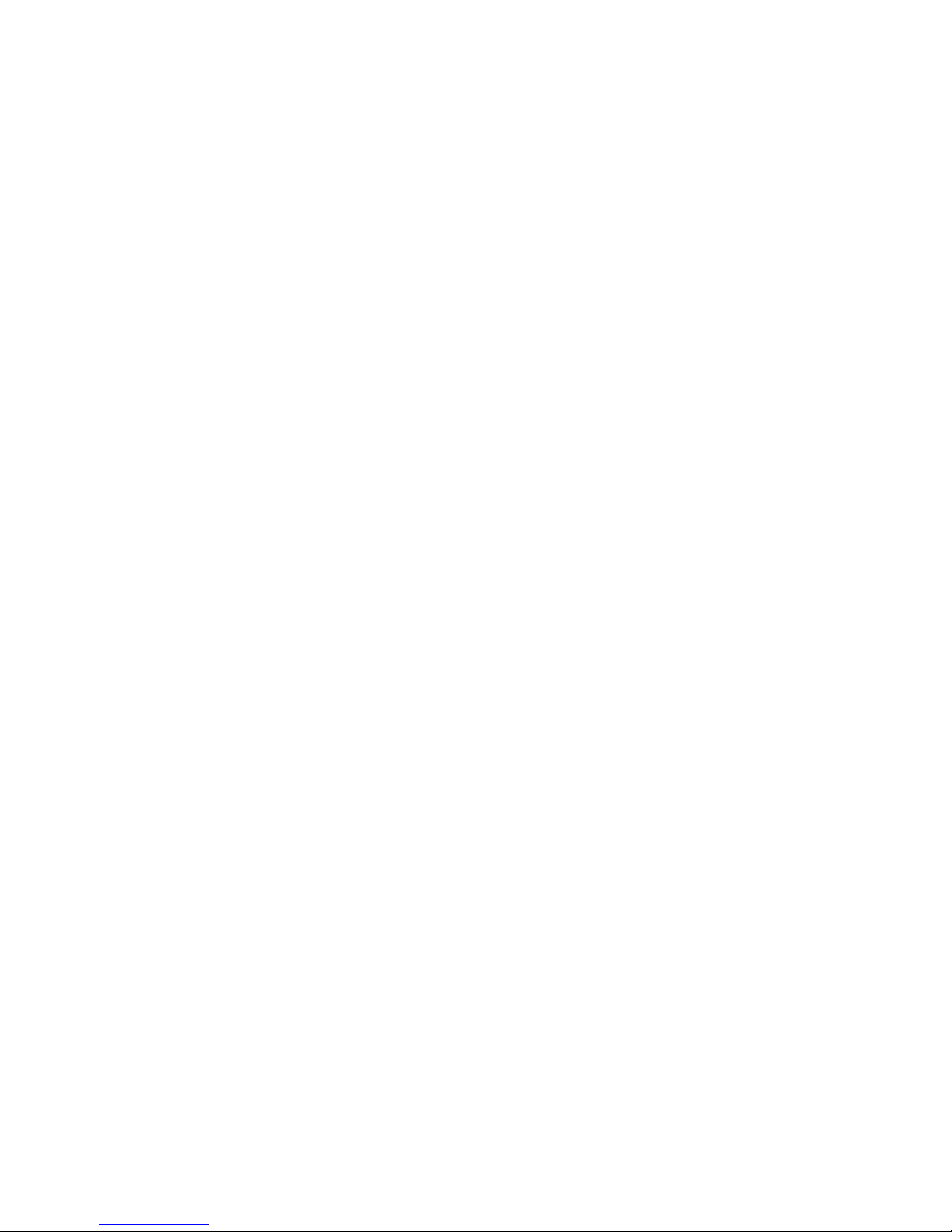
A
A
A
A
18
Utility
program that provides basic services or functions.
Volume
subdivision of the space on a hard disk that is treated as though it were a
separate physical unit, or a combination of physical disks treated as a single unit.
computer with only one hard disk can have a single volume, often called drive
C:, or it can have several volumes, such as drive C:, drive D:, and drive E:.
Volume set
single logical drive composed of up to 32 areas of free space on one or more
hard disks. Volume sets can be used to combine small areas of free space on one or
more hard disks into a larger logical drive.
Portable 40 GB USB 2.0 Hard Drive with Rescue and Recovery
Page 29

To
v
v
v
v
v
v
v
to
on
©
Appendix C. Service and Support
The following information describes the technical support that is available for your
product, during the warranty period or throughout the life of the product. Refer to
your IBM Statement of Limited Warranty for a full explanation of IBM warranty
terms.
Online technical support
Online technical support is available during the life of your product through the
Personal Computing Support Web site at http://www.ibm.com/pc/support.
During the warranty period, assistance for replacement or exchange of defective
components is available. In addition, if your IBM option is installed in an IBM
computer, you might be entitled to service at your location. Your technical support
representative can help you determine the best alternative.
Telephone technical support
Installation and configuration support through the IBM Support Center will be
withdrawn or made available for a fee, at IBM’s discretion, 90 days after the option
has been withdrawn from marketing. Additional support offerings, including
step-by-step installation assistance, are available for a nominal fee.
assist the technical support representative, have available as much of the
following information as possible:
Option name
Option number
Proof of purchase
Computer manufacturer, model, serial number (if IBM), and manual
Exact wording of the error message (if any)
Description of the problem
Hardware and software configuration information for your system
possible, be at your computer. Your technical support representative might want
If
walk you through the problem during the call.
For the support telephone number and support hours by country, refer to the
following table. If the number for your country or region is not listed, contact your
IBM reseller or IBM marketing representative. Response time may vary depending
the number and nature of the calls received.
Phone numbers are subject to change without notice. For the latest phone number
list, go to http://www.ibm.com/pc/support and click Support Phone List.
Copyright IBM Corp. 2004
19
Page 30

v
v
PC
v
In
66 81 11 00
45 20 82 00
or
20
Country or Region Telephone Number Country or Region Telephone Number
Africa
+44 (0) 1475 555 055 Japan
Desktop:
0120-887-870
Overseas calls:
81-46-266-1084
ThinkPad:
0120-887-874
Overseas calls:
81-46-266-1084
Argentina
Australia
Austria
Bolivia
Belgium
Brazil
Canada
Chile
China
China (Hong Kong
and S.A.R.)
0800-666-0011
131-426
01-24592-5901
0800-0189
Dutch: 02-210 9820
French: 02-210 9800
55-11-3889-8986
English:
1-800-565-3344
French:
1-800-565-3344
Toronto:
416-383-3344
800-224-488
800-810-1818
Home PC:
852-2825-7799
Luxembourg
Malaysia
Mexico
Middle East
Netherlands
New Zealand
Nicaragua
Norway
Panama
Peru
IntelliStation
and
xSeries:
81-46-266-1358
Software:
0120-558-695
Overseas calls:
81-44-200-8666
298-977-5063
(60) 3-7727-7800
001-866-434-2080
+44 (0) 1475 555 055
020-514 5770
0800-446-149
255-6658
206-6047
0-800-50-866
Colombia
Costa Rica
Denmark
Dominican Republic 566-4755
Ecuador
Portable 40 GB USB 2.0 Hard Drive with Rescue and Recovery
Commercial PC:
852-8205-0333
980-912-3021
284-3911
566-5161 ext. 8201
Toll Free within the
Dominican Republic:
1-200-1929
1-800-426911 (option
#4)
Philippines
Portugal
Russia
Singapore
Spain
(63) 2-995-2225
21-892-7147
095-940-2000
(65) 1-800-840-9911
91-714-7983
Page 31

El
02 38 55 74 50
Ho
Country or Region Telephone Number Country or Region Telephone Number
Salvador
Finland
France
Germany
Guatemala
Honduras
250-5696
09-459 69 60
07032-1549 201
335-8490
Tegucigalpa & Sand
Sweden
Switzerland
Taiwan
Thailand
Turkey
United Kingdom
08-477 4420
058-333-0900
886-2-8723-9799
(66) 2-273-4000
00-800-446-32-041
0-1475-555 055
Pedro Sula: 232-4222
San Pedro Sula:
552-2234
India
1600-44-6666
United States
1-800-IBM-SERV
(1-800-426-7378)
Indonesia
Ireland
Italy
(62) 21-523-8535
01-815-9202
01-815-9202
Uruguay
Venezuela
Vietnam
000-411-005-6649
0-800-100-2011
Chi Minh: (84)
8-829-5160
Hanoi: (84)
4-843-6675
Appendix C. Service and Support
21
Page 32
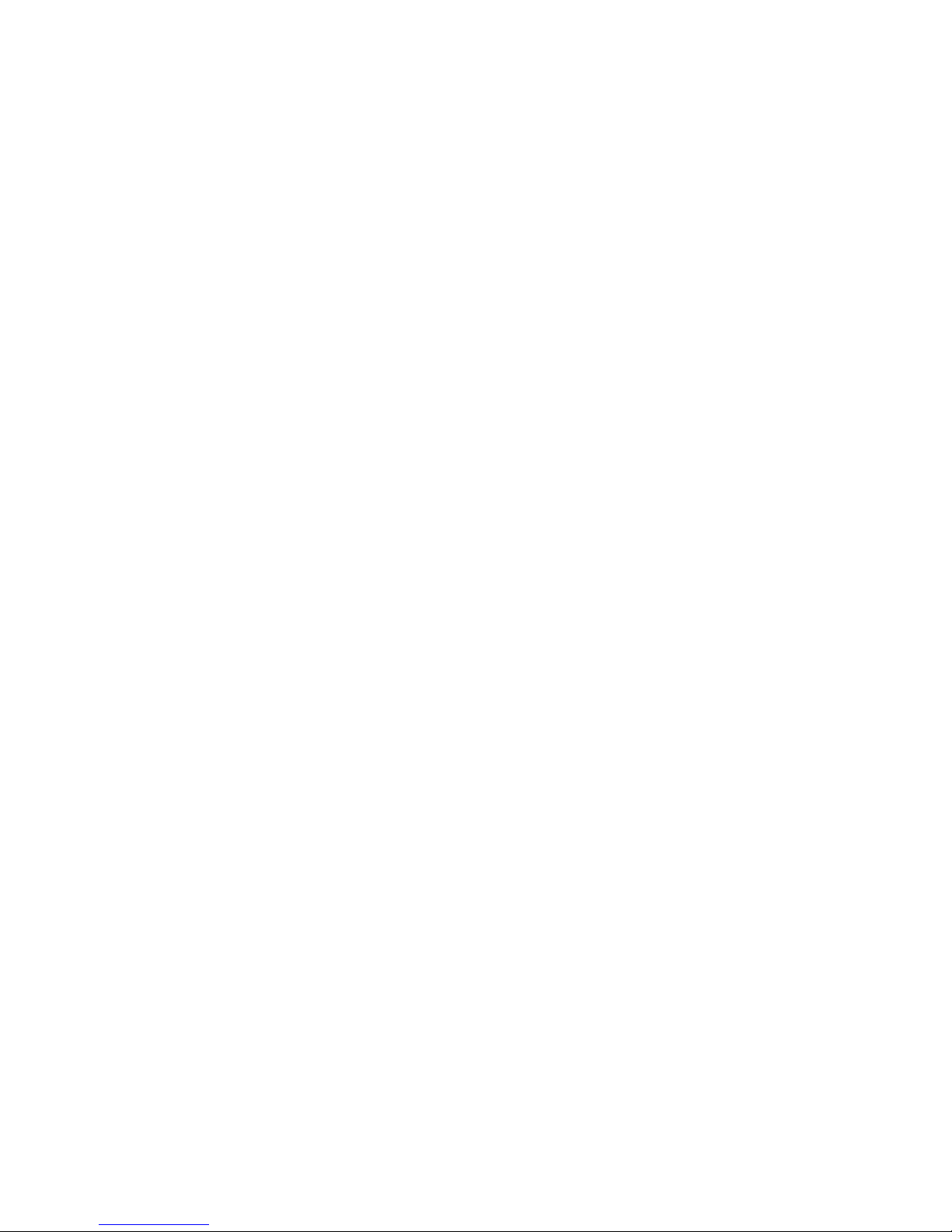
22
Portable 40 GB USB 2.0 Hard Drive with Rescue and Recovery
Page 33

2)
or
TO
v
v
v
v
or
©
Appendix D. IBM Statement of Limited Warranty Z125-4753-08
04/2004
Part 1 - General Terms
This Statement of Limited Warranty includes Part 1 - General Terms, Part 2 Country-unique Terms, and Part 3 - Warranty Information. The terms of Part 2 replace or
modify those of Part 1. The warranties provided by IBM in this Statement of Limited
Warranty apply only to Machines you purchase for your use, and not for resale. The term
″Machine″ means an IBM machine, its features, conversions, upgrades, elements, or
accessories, or any combination of them. The term ″Machine″ does not include any software
programs, whether pre-loaded with the Machine, installed subsequently or otherwise.
Nothing in this Statement of Limited Warranty affects any statutory rights of
consumers that cannot be waived or limited by contract.
What this Warranty Covers
IBM warrants that each Machine 1) is free from defects in materials and workmanship and
conforms to IBM’s Official Published Specifications (″Specifications″) which are
available on request. The warranty period for the Machine starts on the original Date of
Installation and is specified in Part 3 - Warranty Information. The date on your invoice or
sales receipt is the Date of Installation unless IBM or your reseller informs you otherwise.
Many features, conversions, or upgrades involve the removal of parts and their return to
IBM. A part that replaces a removed part will assume the warranty service status of the
removed part. Unless IBM specifies otherwise, these warranties apply only in the country
region in which you purchased the Machine.THESE WARRANTIES ARE YOUR
EXCLUSIVE WARRANTIES AND REPLACE ALL OTHER WARRANTIES OR
CONDITIONS, EXPRESS OR IMPLIED, INCLUDING, BUT NOT LIMITED TO,
THE IMPLIED WARRANTIES OR CONDITIONS OF MERCHANTABILITY
AND FITNESS FOR A PARTICULAR PURPOSE. SOME STATES OR
JURISDICTIONS DO NOT ALLOW THE EXCLUSION OF EXPRESS OR
IMPLIED WARRANTIES, SO THE ABOVE EXCLUSION MAY NOT APPLY TO
YOU. IN THAT EVENT, SUCH WARRANTIES ARE LIMITED IN DURATION
THE WARRANTY PERIOD. NO WARRANTIES APPLY AFTER THAT
PERIOD. SOME STATES OR JURISDICTIONS DO NOT ALLOW
LIMITATIONS ON HOW LONG AN IMPLIED WARRANTY LASTS, SO THE
ABOVE LIMITATION MAY NOT APPLY TO YOU.
What this Warranty Does not Cover
This warranty does not cover the following:
any software programs, whether pre-loaded or shipped with the Machine, or
installed subsequently;
failure resulting from misuse (including but not limited to use of any Machine
capacity or capability, other than that authorized by IBM in writing), accident,
modification, unsuitable physical or operating environment, or improper
maintenance by you;
failure caused by a product for which IBM is not responsible; and
any non-IBM products, including those that IBM may procure and provide with
integrate into an IBM Machine at your request.
warranty is voided by removal or alteration of identification labels on the
The
Machine or its parts.
IBM does not warrant uninterrupted or error-free operation of a Machine.
Any technical or other support provided for a Machine under warranty, such as
Copyright IBM Corp. 2004
23
Page 34

If
an
or
be
1.
2.
3.
a.
b.
c.
d.
24
assistance with "how-to" questions and those regarding Machine set-up and
installation, is provided WITHOUT WARRANTIES OF ANY KIND.
How to Obtain Warranty Service
the Machine does not function as warranted during the warranty period, contact
IBM or your reseller to obtain warranty service. If you do not register the Machine
with IBM, you may be required to present proof of purchase as evidence of your
entitlement to warranty service.
What IBM Will Do to Correct Problems
When you contact IBM for service, you must follow the problem determination
and resolution procedures that IBM specifies. An initial diagnosis of your problem
can be made either by a technician over the telephone or electronically by access to
IBM website. The type of warranty service applicable to your Machine is
specified in Part 3 - Warranty Information. You are responsible for downloading
and installing designated Machine Code (microcode, basic input/output system
code (called ″BIOS″), utility programs, device drivers, and diagnostics delivered
with an IBM Machine) and other software updates from an IBM Internet Web site
from other electronic media, and following the instructions that IBM provides. If
your problem can be resolved with a Customer Replaceable Unit (″CRU″) (e.g.,
keyboard, mouse, speaker, memory, hard disk drive), IBM will ship the CRU to
you for you to install. If the Machine does not function as warranted during the
warranty period and your problem cannot be resolved over the telephone or
electronically, through your application of Machine Code or software updates, or
with a CRU, IBM or your reseller, if approved by IBM to provide warranty service,
will either, at its discretion, 1) repair it to make it function as warranted, or 2)
replace it with one that is at least functionally equivalent. If IBM is unable to do
either, you may return the Machine to your place of purchase and your money will
refunded. IBM or your reseller will also manage and install selected engineering
changes that apply to the Machine.
Exchange of a Machine or Part
When the warranty service involves the exchange of a Machine or part, the item
IBM or your reseller replaces becomes its property and the replacement becomes
yours. You represent that all removed items are genuine and unaltered. The
replacement may not be new, but will be in good working order and at least
functionally equivalent to the item replaced. The replacement assumes the
warranty service status of the replaced item.
Your Additional Responsibilities
Before IBM or your reseller exchanges a Machine or part, you agree to remove all
features, parts, options, alterations, and attachments not under warranty service.
You also agree to:
ensure that the Machine is free of any legal obligations or restrictions that
prevent its exchange;
obtain authorization from the owner to have IBM or your reseller service a
Machine that you do not own; and
where applicable, before service is provided:
follow the service request procedures that IBM or your reseller provides;
backup or secure all programs, data, and funds contained in the Machine;
provide IBM or your reseller with sufficient, free, and safe access to your
facilities to permit IBM to fulfill its obligations; and
inform IBM or your reseller of changes in the Machine’s location.
(a) ensure all information about identified or identifiable individuals (Personal
4.
Data) is deleted from the Machine (to the extent technically possible), (b) allow
Portable 40 GB USB 2.0 Hard Drive with Rescue and Recovery
Page 35

of
1.
2.
12
TO
IBM, your reseller or an IBM supplier to process on your behalf any remaining
Personal Data as IBM or your reseller considers necessary to fulfill its
obligations under this Statement of Limited Warranty (which may include
shipping the Machine for such processing to other IBM service locations around
the world), and (c) ensure that such processing complies with any laws
applicable to such Personal Data.
Limitation
Liability
IBM is responsible for loss of, or damage to, your Machine only while it is 1) in
IBM’s possession or 2) in transit in those cases where IBM is responsible for the
transportation charges.
Neither IBM nor your reseller are responsible for any of your confidential,
proprietary or personal information contained in a Machine which you return to
IBM for any reason. You should remove all such information from the Machine
prior to its return.
Circumstances may arise where, because of a default on IBM’s part or other
liability, you are entitled to recover damages from IBM. In each such instance,
regardless of the basis on which you are entitled to claim damages from IBM
(including fundamental breach, negligence, misrepresentation, or other contract or
tort claim), except for any liability that cannot be waived or limited by applicable
laws, IBM is liable for no more than
damages for bodily injury (including death) and damage to real property and
tangible personal property; and
the amount of any other actual direct damages, up to the charges (if recurring,
months’ charges apply) for the Machine that is subject of the claim. For
purposes of this item, the term ″Machine″ includes Machine Code and Licensed
Internal Code (″LIC″).
limit also applies to IBM’s suppliers and your reseller. It is the maximum for
This
which IBM, its suppliers, and your reseller are collectively responsible.
UNDER NO CIRCUMSTANCES IS IBM, ITS SUPPLIERS OR RESELLERS
LIABLE FOR ANY OF THE FOLLOWING EVEN IF INFORMED OF THEIR
POSSIBILITY: 1) THIRD PARTY CLAIMS AGAINST YOU FOR DAMAGES
(OTHER THAN THOSE UNDER THE FIRST ITEM LISTED ABOVE); 2) LOSS
OF, OR DAMAGE TO, DATA; 3) SPECIAL, INCIDENTAL, OR INDIRECT
DAMAGES OR FOR ANY ECONOMIC CONSEQUENTIAL DAMAGES; OR 4)
LOST PROFITS, BUSINESS REVENUE, GOODWILL OR ANTICIPATED
SAVINGS. SOME STATES OR JURISDICTIONS DO NOT ALLOW THE
EXCLUSION OR LIMITATION OF INCIDENTAL OR CONSEQUENTIAL
DAMAGES, SO THE ABOVE LIMITATION OR EXCLUSION MAY NOT APPLY
YOU. SOME STATES OR JURISDICTIONS DO NOT ALLOW
LIMITATIONS ON HOW LONG AN IMPLIED WARRANTY LASTS, SO THE
ABOVE LIMITATION MAY NOT APPLY TO YOU.
Governing Law
Both you and IBM consent to the application of the laws of the country in which
you acquired the Machine to govern, interpret, and enforce all of your and IBM’s
rights, duties, and obligations arising from, or relating in any manner to, the
subject matter of this Statement of Limited Warranty, without regard to conflict of
law principles.
THESE WARRANTIES GIVE YOU SPECIFIC LEGAL RIGHTS AND YOU MAY
ALSO HAVE OTHER RIGHTS WHICH VA RY FROM STATE TO STATE OR
JURISDICTION TO JURISDICTION.
Appendix D. IBM Statement of Limited Warranty Z125-4753-08 04/2004
25
Page 36

of
26
Jurisdiction
All of our rights, duties, and obligations are subject to the courts of the country in
which you acquired the Machine.
Part 2 - Country-unique Terms
AMERICAS
ARGENTINA
Jurisdiction: The following is added after the first sentence:
Any litigation arising from this Statement of Limited Warranty will be settled
exclusively by the Ordinary Commercial Court of the city of Buenos Aires.
BOLIVIA
Jurisdiction:
Any litigation arising from this Statement of Limited Warranty will be settled
exclusively by the courts of the city of La Paz.
BRAZIL
Jurisdiction:
Any litigation arising from this Agreement will be settled exclusively by the court
Rio de Janeiro, RJ.
The following is added after the first sentence:
The following is added after the first sentence:
CHILE
Jurisdiction: The following is added after the first sentence:
Any litigation arising from this Statement of Limited Warranty will be settled
exclusively by the Civil Courts of Justice of Santiago.
COLOMBIA
Jurisdiction: The following is added after the first sentence:
Any litigation arising from this Statement of Limited Warranty will be settled
exclusively by the Judges of the Republic of Colombia.
EQUADOR
Jurisdiction: The following is added after the first sentence:
Any litigation arising from this Statement of Limited Warranty will be settled
exclusively by the Judges of Quito.
MEXICO
Jurisdiction: The following is added after the first sentence:
Any litigation arising from this Statement of Limited Warranty will be settled
exclusively by the Federal Courts of Mexico City, Federal District.
PARAGUAY
Jurisdiction: The following is added after the first sentence:
Any litigation arising from this Statement of Limited Warranty will be settled
exclusively by the courts of the city of Asuncion.
PERU
Jurisdiction: The following is added after the first sentence:
Any litigation arising from this Statement of Limited Warranty will be settled
exclusively by the Judges and Tribunals of the Judicial District of Lima, Cercado.
Limitation of Liability: The following is added at the end of this section:In accordance
with Article 1328 of the Peruvian Civil Code the limitations and exclusions
specified in this section will not apply to damages caused by IBM’s willful
misconduct (″dolo″) or gross negligence (″culpa inexcusable″).
Portable 40 GB USB 2.0 Hard Drive with Rescue and Recovery
Page 37

To
1.
to
or
of a
URUGUAY
Jurisdiction: The following is added after the first sentence:
Any litigation arising from this Statement of Limited Warranty will be settled
exclusively by the City of Montevideo Court’s Jurisdiction.
VENEZUELA
Jurisdiction:
The following is added after the first sentence:
Any litigation arising from this Statement of Limited Warranty will be settled
exclusively by the Courts of the Metropolitan Area Of the City of Caracas.
NORTH AMERICA
How to Obtain Warranty Service: The following is added to this Section:
obtain warranty service from IBM in Canada or the United States, call
1-800-IBM-SERV (426-7378).
CANADA
Limitation of Liability: The following replaces item 1 of this section:
damages for bodily injury (including death) or physical harm to real property
and tangible personal property caused by IBM’s negligence; and
Governing Law: The following replaces "laws of the country in which you acquired the
Machine" in the first sentence:
laws in the Province of Ontario.
UNITED STATES
Governing Law: The following replaces "laws of the country in which you acquired the
Machine" in the first sentence:
laws of the State of New York.
ASIA PACIFIC
AUSTRALIA
What this Warranty Covers: The following paragraph is added to this Section:
The warranties specified in this Section are in addition to any rights you may have
under the Trade Practices Act 1974 or other similar legislation and are only limited
the extent permitted by the applicable legislation.
Limitation of Liability: The following is added to this Section:
Where IBM is in breach of a condition or warranty implied by the Trade Practices
Act 1974 or other similar legislation, IBM’s liability is limited to the repair or
replacement of the goods or the supply of equivalent goods. Where that condition
warranty relates to right to sell, quiet possession or clear title, or the goods are
kind ordinarily acquired for personal, domestic or household use or
consumption, then none of the limitations in this paragraph apply.
Governing Law: The following replaces "laws of the country in which you acquired the
Machine" in the first sentence:
laws of the State or Territory.
CAMBODIA AND LAOS
Governing Law: The following replaces "laws of the country in which you acquired
the Machine" in the first sentence:
laws of the State of New York, United States of America.
CAMBODIA, INDONESIA, AND LAOS
Arbitration: The following is added under this heading:
Disputes arising out of or in connection with this Statement of Limited Warranty
Appendix D. IBM Statement of Limited Warranty Z125-4753-08 04/2004
27
Page 38

to
of
1.
2. as to
28
shall be finally settled by arbitration which shall be held in Singapore in
accordance with the Arbitration Rules of Singapore International Arbitration Center
(″SIAC Rules″) then in effect. The arbitration award shall be final and binding for
the parties without appeal and shall be in writing and set forth the findings of fact
and the conclusions of law. The number of arbitrators shall be three, with each side
the dispute being entitled to appoint one arbitrator. The two arbitrators
appointed by the parties shall appoint a third arbitrator who shall act as chairman
the proceedings. Vacancies in the post of chairman shall be filled by the
president of the SIAC. Other vacancies shall be filled by the respective nominating
party. Proceedings shall continue from the stage they were at when the vacancy
occurred. If one of the parties refuses or otherwise fails to appoint an arbitrator
within 30 days of the date the other party appoints its, the first appointed
arbitrator shall be the sole arbitrator, provided that the arbitrator was validly and
properly appointed. All proceedings shall be conducted, including all documents
presented in such proceedings, in the English language. The English language
version of this Statement of Limited Warranty prevails over any other language
version.
HONG KONG S.A.R. OF CHINA AND MACAU S.A.R. OF CHINA
Governing Law: The following replaces "laws of the country in which you acquired
the Machine" in the first sentence:
laws of Hong Kong Special Administrative Region of China.
INDIA
Limitation of Liability: The following replaces items 1 and 2 of this Section:
liability for bodily injury (including death) or damage to real property and
tangible personal property will be limited to that caused by IBM’s negligence;
and
any other actual damage arising in any situation involving
nonperformance by IBM pursuant to, or in any way related to the subject of
this Statement of Limited Warranty, the charge paid by you for the individual
Machine that is the subject of the claim. For purposes of this item, the term
"Machine" includes Machine Code and Licensed Internal Code ("LIC").
Arbitration:
The following is added under this heading
Disputes arising out of or in connection with this Statement of Limited Warranty
shall be finally settled by arbitration which shall be held in Bangalore, India in
accordance with the laws of India then in effect. The arbitration award shall be
final and binding for the parties without appeal and shall be in writing and set
forth the findings of fact and the conclusions of law. The number of arbitrators
shall be three, with each side to the dispute being entitled to appoint one
arbitrator. The two arbitrators appointed by the parties shall appoint a third
arbitrator who shall act as chairman of the proceedings. Vacancies in the post of
chairman shall be filled by the president of the Bar Council of India. Other
vacancies shall be filled by the respective nominating party. Proceedings shall
continue from the stage they were at when the vacancy occurred. If one of the
parties refuses or otherwise fails to appoint an arbitrator within 30 days of the date
the other party appoints its, the first appointed arbitrator shall be the sole
arbitrator, provided that the arbitrator was validly and properly appointed. All
proceedings shall be conducted, including all documents presented in such
proceedings, in the English language. The English language version of this
Statement of Limited Warranty prevails over any other language version.
JAPAN
Governing Law: The following sentence is added to this Section:
Portable 40 GB USB 2.0 Hard Drive with Rescue and Recovery
Page 39
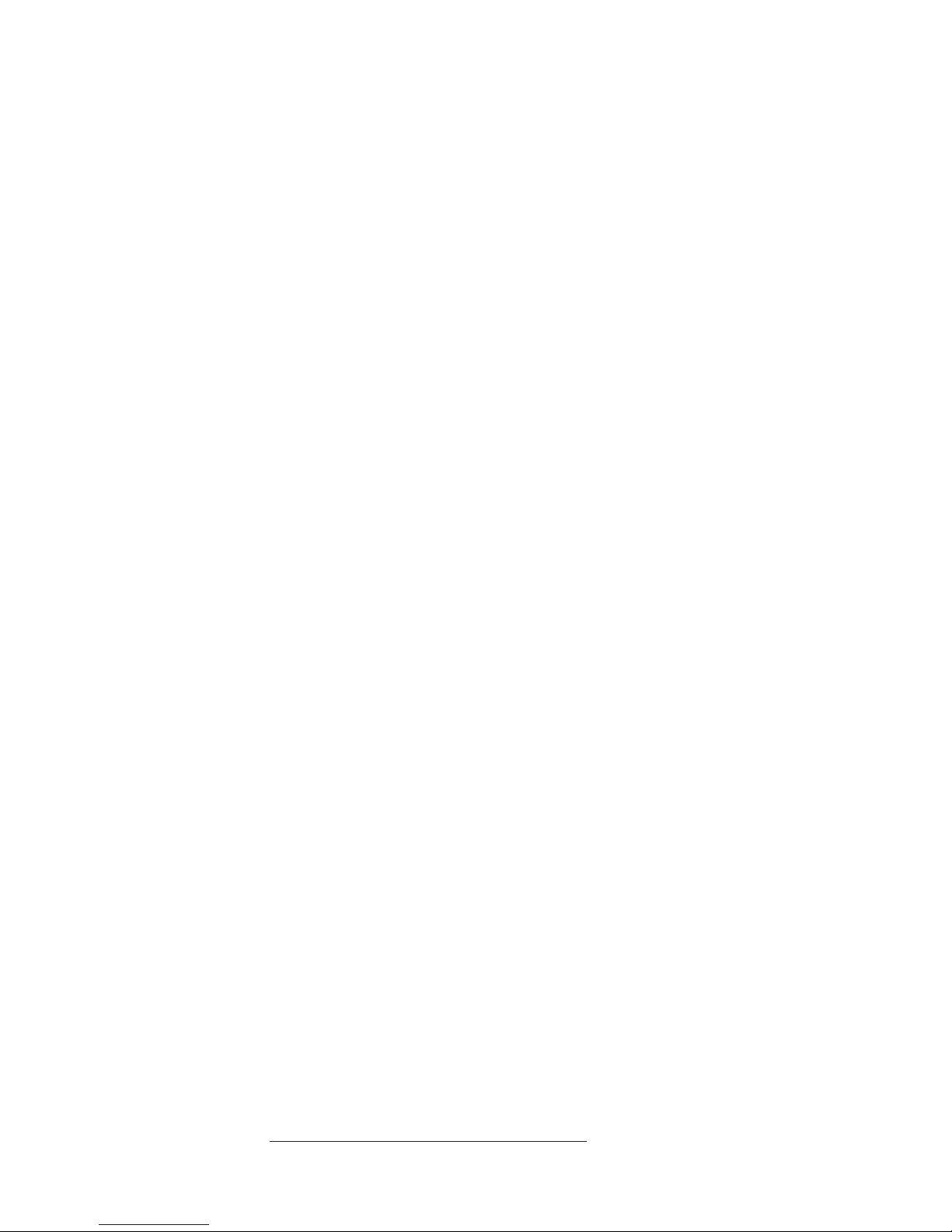
of
Any doubts concerning this Statement of Limited Warranty will be initially
resolved between us in good faith and in accordance with the principle of mutual
trust.
MALAYSIA
Limitation of Liability: The word ″SPECIAL″ in item 3 of the fifth paragraph is
deleted.
NEW ZEALAND
What this Warranty Covers: The following paragraph is added to this Section:
The warranties specified in this section are in addition to any rights you may have
under the Consumer Guarantees Act 1993 or other legislation which cannot be
excluded or limited. The Consumer Guarantees Act 1993 will not apply in respect
any goods which IBM provides, if you require the goods for the purposes of a
business as defined in that Act.
Limitation of Liability: The following is added to this Section:
Where Machines are not acquired for the purposes of a business as defined in the
Consumer Guarantees Act 1993, the limitations in this Section are subject to the
limitations in that Act.
PEOPLE’S REPUBLIC OF CHINA (PRC)
Governing Law: The following replaces ″laws of the country in which you acquired
the Machine″ in the first sentence:
laws of the State of New York, United States of America (except when local law
requires otherwise).
PHILIPPINES
Limitation of Liability: Item 3 in the fifth paragraph is replaced by the following:
SPECIAL (INCLUDING NOMINAL AND EXEMPLARY DAMAGES), MORAL,
INCIDENTAL, OR INDIRECT DAMAGES FOR ANY ECONOMIC
CONSEQUENTIAL DAMAGES; OR
Arbitration: The following is added: under this heading
Disputes arising out of or in connection with this Statement of Limited Warranty
shall be finally settled by arbitration which shall be held in Metro Manila,
Philippines in accordance with the laws of the Philippines then in effect. The
arbitration award shall be final and binding for the parties without appeal and
shall be in writing and set forth the findings of fact and the conclusions of law.
The number of arbitrators shall be three, with each side to the dispute being
entitled to appoint one arbitrator. The two arbitrators appointed by the parties
shall appoint a third arbitrator who shall act as chairman of the proceedings.
Vacancies in the post of chairman shall be filled by the president of the Philippine
Dispute Resolution Center, Inc. Other vacancies shall be filled by the respective
nominating party. Proceedings shall continue from the stage they were at when the
vacancy occurred. If one of the parties refuses or otherwise fails to appoint an
arbitrator within 30 days of the date the other party appoints its, the first
appointed arbitrator shall be the sole arbitrator, provided that the arbitrator was
validly and properly appointed. All proceedings shall be conducted, including all
documents presented in such proceedings, in the English language. The English
language version of this Statement of Limited Warranty prevails over any other
language version.
SINGAPORE
Limitation of Liability: The words ″SPECIAL″ and ″ECONOMIC″ in item 3 in the
fifth paragraph are deleted.
EUROPE, MIDDLE EAST, AFRICA (EMEA)
Appendix D. IBM Statement of Limited Warranty Z125-4753-08 04/2004
29
Page 40

1)
1) In
of
30
THE FOLLOWING TERMS APPLY TO ALL EMEA COUNTRIES:
The terms of this Statement of Limited Warranty apply to Machines purchased
from IBM or an IBM reseller.
How to Obtain Warranty Service:
Add the following paragraph in Western Europe (Andorra, Austria, Belgium, Cyprus,
Czech Republic, Denmark, Estonia, Finland, France, Germany, Greece, Hungary, Iceland,
Ireland, Italy, Latvia, Liechtenstein, Lithuania, Luxembourg, Malta, Monaco, Netherlands,
Norway, Poland, Portugal, San Marino, Slovakia, Slovenia, Spain, Sweden, Switzerland,
United Kingdom, Vatican State, and any country subsequently added to the European
Union, as from the date of accession): The warranty for Machines acquired in Western
Europe shall be valid and applicable in all Western Europe countries provided the
Machines have been announced and made available in such countries. If you
purchase a Machine in one of the Western European countries, as defined above,
you may obtain warranty service for that Machine in any of those countries from
either (1) an IBM reseller approved to perform warranty service or (2) from IBM,
provided the Machine has been announced and made available by IBM in the
country in which you wish to obtain service. If you purchased a Personal
Computer Machine in Albania, Armenia, Belarus, Bosnia and Herzegovina,
Bulgaria, Croatia, Czech Republic, Georgia, Hungary, Kazakhstan, Kyrgyzstan,
Federal Republic of Yugoslavia, Former Yugoslav Republic of Macedonia (FYROM),
Moldova, Poland, Romania, Russia, Slovak Republic, Slovenia, or Ukraine, you
may obtain warranty service for that Machine in any of those countries from either
(1) an IBM reseller approved to perform warranty service or (2) from IBM. If you
purchase a Machine in a Middle Eastern or African country, you may obtain
warranty service for that Machine from the IBM entity within the country of
purchase, if that IBM entity provides warranty service in that country, or from an
IBM reseller, approved by IBM to perform warranty service on that Machine in
that country. Warranty service in Africa is available within 50 kilometers of an IBM
approved service provider. You are responsible for transportation costs for
Machines located outside 50 kilometers of an IBM approved service provider.
Governing Law:
The phrase "the laws of the country in which you acquired the Machine" is replaced
by:
″the laws of Austria″ in Albania, Armenia, Azerbaijan, Belarus,
Bosnia-Herzegovina, Bulgaria, Croatia, Georgia, Hungary, Kazakhstan,
Kyrgyzstan, FYR Macedonia, Moldova, Poland, Romania, Russia, Slovakia,
Slovenia, Tajikistan, Turkmenistan, Ukraine, Uzbekistan, and FR Yugoslavia; 2)
″the laws of France″ in Algeria, Benin, Burkina Faso, Cameroon, Cape Verde,
Central African Republic, Chad, Comoros, Congo Republic, Djibouti, Democratic
Republic of Congo, Equatorial Guinea, French Guiana, French Polynesia, Gabon,
Gambia, Guinea, Guinea-Bissau, Ivory Coast, Lebanon, Madagascar, Mali,
Mauritania, Mauritius, Mayotte, Morocco, New Caledonia, Niger, Reunion,
Senegal, Seychelles, Togo, Tunisia, Vanuatu, and Wallis & Futuna; 3) ″the laws of
Finland″ in Estonia, Latvia, and Lithuania; 4) ″the laws of England″ in Angola,
Bahrain, Botswana, Burundi, Egypt, Eritrea, Ethiopia, Ghana, Jordan, Kenya,
Kuwait, Liberia, Malawi, Malta, Mozambique, Nigeria, Oman, Pakistan, Qatar,
Rwanda, Sao Tome, Saudi Arabia, Sierra Leone, Somalia, Tanzania, Uganda,
United Arab Emirates, the United Kingdom, West Bank/Gaza, Yemen, Zambia,
and Zimbabwe; and 5) ″the laws of South Africa″ in South Africa, Namibia,
Lesotho and Swaziland.
Jurisdiction: The following exceptions are added to this section:
Austria the choice of jurisdiction for all disputes arising out of this Statement
Limited Warranty and relating thereto, including its existence, will be the
Portable 40 GB USB 2.0 Hard Drive with Rescue and Recovery
Page 41
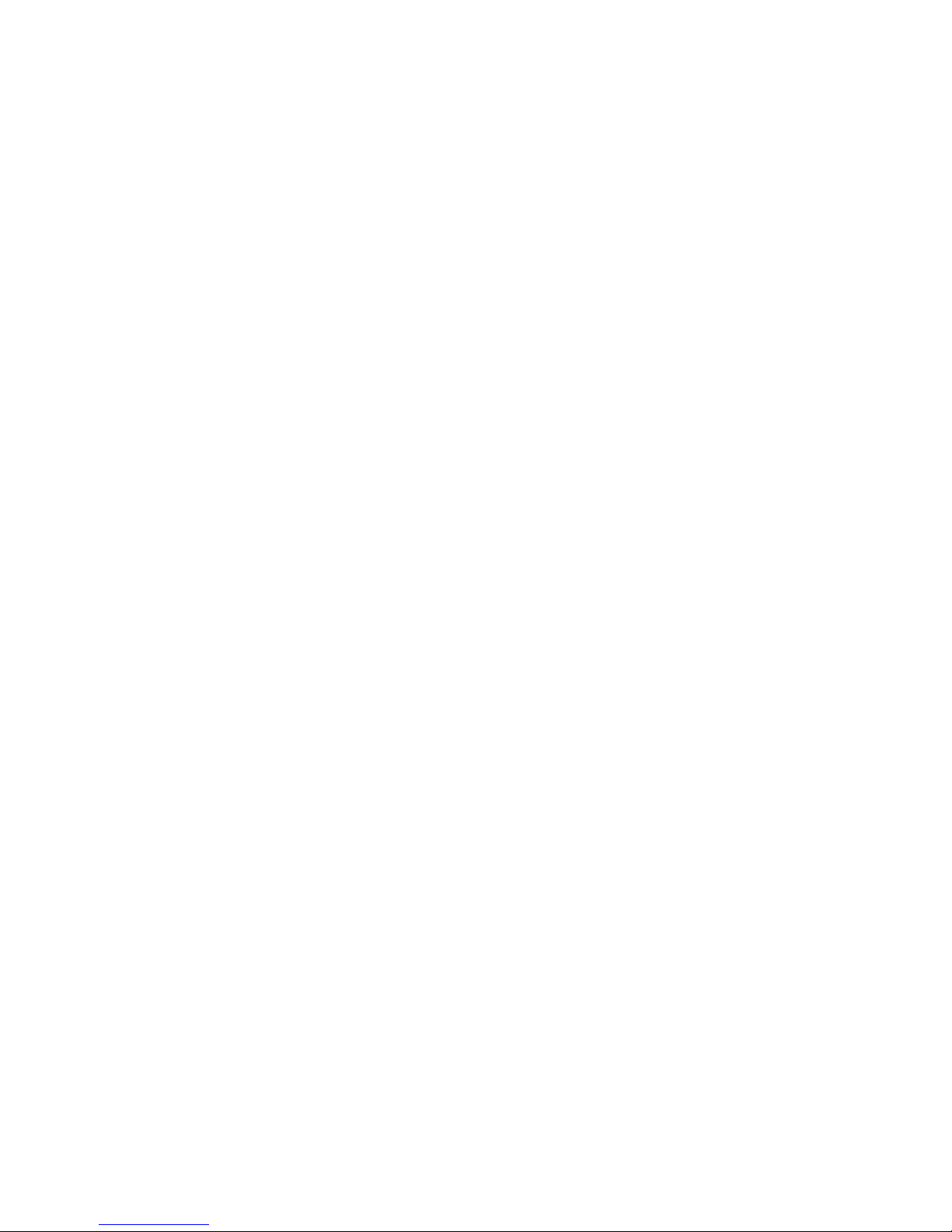
of
of us
In
competent court of law in Vienna, Austria (Inner-City); 2) in Angola, Bahrain,
Botswana, Burundi, Egypt, Eritrea, Ethiopia, Ghana, Jordan, Kenya, Kuwait,
Liberia, Malawi, Malta, Mozambique, Nigeria, Oman, Pakistan, Qatar, Rwanda,
Sao Tome, Saudi Arabia, Sierra Leone, Somalia, Tanzania, Uganda, United Arab
Emirates, West Bank/Gaza, Yemen, Zambia, and Zimbabwe all disputes arising
out of this Statement of Limited Warranty or related to its execution, including
summary proceedings, will be submitted to the exclusive jurisdiction of the English
courts; 3) in Belgium and Luxembourg, all disputes arising out of this Statement
Limited Warranty or related to its interpretation or its execution, the law, and
the courts of the capital city, of the country of your registered office and/or
commercial site location only are competent; 4) in France, Algeria, Benin, Burkina
Faso, Cameroon, Cape Verde, Central African Republic, Chad, Comoros, Congo
Republic, Djibouti, Democratic Republic of Congo, Equatorial Guinea, French
Guiana, French Polynesia, Gabon, Gambia, Guinea, Guinea-Bissau, Ivory Coast,
Lebanon, Madagascar, Mali, Mauritania, Mauritius, Mayotte, Morocco, New
Caledonia, Niger, Reunion, Senegal, Seychelles, Togo, Tunisia, Vanuatu, and
Wallis & Futuna all disputes arising out of this Statement of Limited Warranty or
related to its violation or execution, including summary proceedings, will be
settled exclusively by the Commercial Court of Paris; 5) in Russia, all disputes
arising out of or in relation to the interpretation, the violation, the termination, the
nullity of the execution of this Statement of Limited Warranty shall be settled by
Arbitration Court of Moscow; 6) in South Africa, Namibia, Lesotho and
Swaziland, both of us agree to submit all disputes relating to this Statement of
Limited Warranty to the jurisdiction of the High Court in Johannesburg; 7) in
Turkey all disputes arising out of or in connection with this Statement of Limited
Warranty shall be resolved by the Istanbul Central (Sultanahmet) Courts and
Execution Directorates of Istanbul, the Republic of Turkey; 8) in each of the
following specified countries, any legal claim arising out of this Statement of
Limited Warranty will be brought before, and settled exclusively by, the competent
court of a) Athens for Greece, b) Tel Aviv-Jaffa for Israel, c) Milan for Italy, d)
Lisbon for Portugal, and e) Madrid for Spain; and 9) in the United Kingdom, both
agree to submit all disputes relating to this Statement of Limited Warranty to
the jurisdiction of the English courts.
Arbitration: The following is added under this heading:
Albania, Armenia, Azerbaijan, Belarus, Bosnia-Herzegovina, Bulgaria, Croatia,
Georgia, Hungary, Kazakhstan, Kyrgyzstan, FYR Macedonia, Moldova, Poland,
Romania, Russia, Slovakia, Slovenia, Tajikistan, Turkmenistan, Ukraine,
Uzbekistan, and FR Yugoslavia all disputes arising out of this Statement of
Limited Warranty or related to its violation, termination or nullity will be finally
settled under the Rules of Arbitration and Conciliation of the International Arbitral
Center of the Federal Economic Chamber in Vienna (Vienna Rules) by three
arbitrators appointed in accordance with these rules. The arbitration will be held in
Vienna, Austria, and the official language of the proceedings will be English. The
decision of the arbitrators will be final and binding upon both parties. Therefore,
pursuant to paragraph 598 (2) of the Austrian Code of Civil Procedure, the parties
expressly waive the application of paragraph 595 (1) figure 7 of the Code. IBM
may, however, institute proceedings in a competent court in the country of
installation.In Estonia, Latvia and Lithuania all disputes arising in connection with
this Statement of Limited Warranty will be finally settled in arbitration that will be
held in Helsinki, Finland in accordance with the arbitration laws of Finland then in
effect. Each party will appoint one arbitrator. The arbitrators will then jointly
appoint the chairman. If arbitrators cannot agree on the chairman, then the Central
Chamber of Commerce in Helsinki will appoint the chairman.
Appendix D. IBM Statement of Limited Warranty Z125-4753-08 04/2004
31
Page 42

EU
To
PO
1.
of
2.
OR 4)
1.
32
EUROPEAN UNION (EU)
THE FOLLOWING TERMS APPLY TO ALL EU COUNTRIES:
The warranty for Machines acquired in EU countries is valid and applicable in all
countries provided the Machines have been announced and made available in
such countries.
How to Obtain Warranty Service: The following is added to this section:
obtain warranty service from IBM in EU countries, see the telephone listing in
Part 3 - Warranty Information.
You may contact IBM at the following address:
IBM Warranty & Service Quality Dept.
Box 30
Spango Valley
Greenock
Scotland PA16 0AH
CONSUMERS
Consumers have legal rights under applicable national legislation governing the
sale of consumer goods. Such rights are not affected by the warranties provided in
this Statement of Limited Warranty.
AUSTRIA, DENMARK, FINLAND, GREECE, ITALY, NETHERLANDS,
NORWAY, PORTUGAL, SPAIN, SWEDEN AND SWITZERLAND
Limitation of Liability: The following replaces the terms of this section in its entirety:
Except as otherwise provided by mandatory law:
IBM’s liability for any damages and losses that may arise as a consequence of
the fulfillment of its obligations under or in connection with this Statement of
Limited Warranty or due to any other cause related to this Statement of
Limited Warranty is limited to the compensation of only those damages and
losses proved and actually arising as an immediate and direct consequence of
the non-fulfillment of such obligations (if IBM is at fault) or of such cause, for a
maximum amount equal to the charges you paid for the Machine. For purposes
this item, the term ″Machine″ includes Machine Code and Licensed Internal
Code (″LIC″).
The above limitation shall not apply to damages for bodily injuries (including
death) and damages to real property and tangible personal property for which
IBM is legally liable.
UNDER NO CIRCUMSTANCES IS IBM, ITS SUPPLIERS OR RESELLERS
LIABLE FOR ANY OF THE FOLLOWING, EVEN IF INFORMED OF THEIR
POSSIBILITY: 1) LOSS OF, OR DAMAGE TO, DATA; 2) INCIDENTAL OR
INDIRECT DAMAGES, OR FOR ANY ECONOMIC CONSEQUENTIAL
DAMAGES; 3) LOST PROFITS, EVEN IF THEY ARISE AS AN IMMEDIATE
CONSEQUENCE OF THE EVENT THAT GENERATED THE DAMAGES;
LOSS OF BUSINESS, REVENUE, GOODWILL, OR ANTICIPATED
SAVINGS.
FRANCE AND BELGIUM
Limitation of Liability: The following replaces the terms of this section in its entirety:
Except as otherwise provided by mandatory law:
IBM’s liability for any damages and losses that may arise as a consequence of
the fulfillment of its obligations under or in connection with this Statement of
Limited Warranty is limited to the compensation of only those damages and
losses proved and actually arising as an immediate and direct consequence of
the non-fulfillment of such obligations (if IBM is at fault), for a maximum
amount equal to the charges you paid for the Machine that has caused the
damages. For purposes of this item, the term ″Machine″ includes Machine Code
Portable 40 GB USB 2.0 Hard Drive with Rescue and Recovery
Page 43

2.
OR 4)
as to
of
In
and Licensed Internal Code (″LIC″).
The above limitation shall not apply to damages for bodily injuries (including
death) and damages to real property and tangible personal property for which
IBM is legally liable.
UNDER NO CIRCUMSTANCES IS IBM, ITS SUPPLIERS OR RESELLERS
LIABLE FOR ANY OF THE FOLLOWING, EVEN IF INFORMED OF THEIR
POSSIBILITY: 1) LOSS OF, OR DAMAGE TO, DATA; 2) INCIDENTAL OR
INDIRECT DAMAGES, OR FOR ANY ECONOMIC CONSEQUENTIAL
DAMAGES; 3) LOST PROFITS, EVEN IF THEY ARISE AS AN IMMEDIATE
CONSEQUENCE OF THE EVENT THAT GENERATED THE DAMAGES;
LOSS OF BUSINESS, REVENUE, GOODWILL, OR ANTICIPATED
SAVINGS.
THE FOLLOWING TERMS APPLY TO THE COUNTRY SPECIFIED:
AUSTRIA
The provisions of this Statement of Limited Warranty replace any applicable
statutory warranties.
What this Warranty Covers: The following replaces the first sentence of the first
paragraph of this section:
The warranty for an IBM Machine covers the functionality of the Machine for its
normal use and the Machine’s conformity to its Specifications.
The following paragraphs are added to this section:
The limitation period for consumers in action for breach of warranty is the
statutory period as a minimum. In case IBM or your reseller is unable to repair an
IBM Machine, you can alternatively ask for a partial refund as far as justified by
the reduced value of the unrepaired Machine or ask for a cancellation of the
respective agreement for such Machine and get your money refunded.
The second paragraph does not apply.
What IBM Will Do to Correct Problems: The following is added to this section:
During the warranty period, IBM will reimburse you for the transportation charges
for the delivery of the failing Machine to IBM.
Limitation of Liability: The following paragraph is added to this section:
The limitations and exclusions specified in the Statement of Limited Warranty will
not apply to damages caused by IBM with fraud or gross negligence and for
express warranty.
The following sentence is added to the end of item 2:
IBM’s liability under this item is limited to the violation of essential contractual
terms in cases of ordinary negligence.
EGYPT
Limitation of Liability: The following replaces item 2 in this section:
any other actual direct damages, IBM’s liability will be limited to the total
amount you paid for the Machine that is the subject of the claim. For purposes of
this item, the term ″Machine″ includes Machine Code and Licensed Internal Code
(″LIC″).
Applicability of suppliers and resellers (unchanged).
FRANCE
Limitation of Liability: The following replaces the second sentence of the first paragraph
this section:
such instances, regardless of the basis on which you are entitled to claim
damages from IBM, IBM is liable for no more than: (items 1 and 2 unchanged).
Appendix D. IBM Statement of Limited Warranty Z125-4753-08 04/2004
33
Page 44
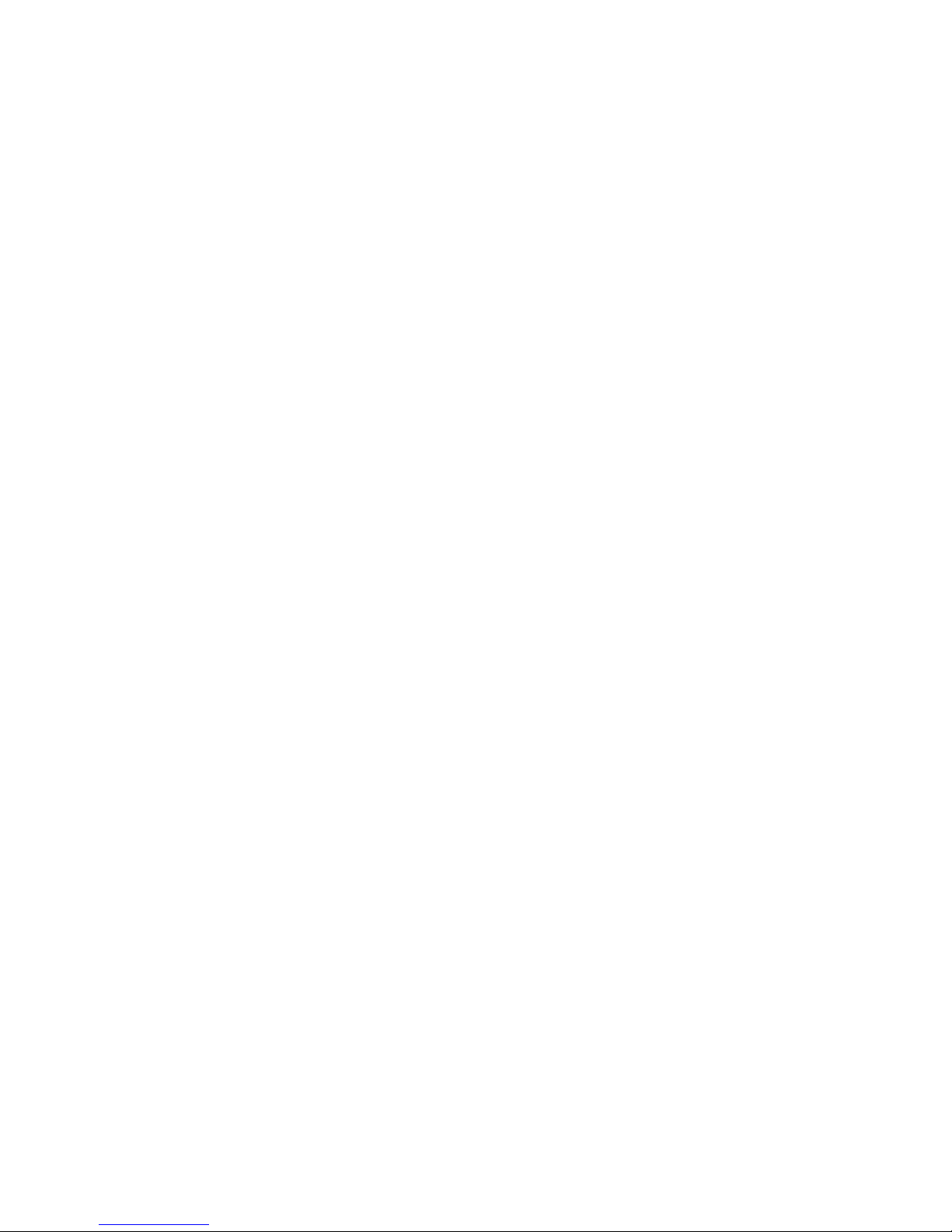
of
1.
2.
34
GERMANY
What this Warranty Covers: The following replaces the first sentence of the first
paragraph of this section:
The warranty for an IBM Machine covers the functionality of the Machine for its
normal use and the Machine’s conformity to its Specifications.
The following paragraphs are added to this section:
The minimum warranty period for Machines is twelve months. In case IBM or
your reseller is unable to repair an IBM Machine, you can alternatively ask for a
partial refund as far as justified by the reduced value of the unrepaired Machine or
ask for a cancellation of the respective agreement for such Machine and get your
money refunded.
The second paragraph does not apply.
What IBM Will Do to Correct Problems: The following is added to this section:
During the warranty period, transportation for delivery of the failing Machine to
IBM will be at IBM’s expense.
Limitation of Liability: The following paragraph is added to this section:
The limitations and exclusions specified in the Statement of Limited Warranty will
not apply to damages caused by IBM with fraud or gross negligence and for
express warranty.
The following sentence is added to the end of item 2:
IBM’s liability under this item is limited to the violation of essential contractual
terms in cases of ordinary negligence.
HUNGARY
Limitation of Liability: The following is added at the end of this section:
The limitation and exclusion specified herein shall not apply to liability for a
breach of contract damaging life, physical well-being, or health that has been
caused intentionally, by gross negligence, or by a criminal act. The parties accept
the limitations of liability as valid provisions and state that the Section 314.(2) of
the Hungarian Civil Code applies as the acquisition price as well as other
advantages arising out of the present Statement of Limited Warranty balance this
limitation of liability.
IRELAND
What this Warranty Covers: The following is added to this section:
Except as expressly provided in these terms and conditions, all statutory
conditions, including all warranties implied, but without prejudice to the generality
the foregoing all warranties implied by the Sale of Goods Act 1893 or the Sale of
Goods and Supply of Services Act 1980 are hereby excluded.
Limitation of Liability: The following replaces the terms of section in its entirety:
For the purposes of this section, a ″Default″ means any act, statement, omission, or
negligence on the part of IBM in connection with, or in relation to, the subject
matter of this Statement of Limited Warranty in respect of which IBM is legally
liable to you, whether in contract or tort. A number of Defaults which together
result in, or contribute to, substantially the same loss or damage will be treated as
one Default occurring on the date of occurrence of the last such Default.
Circumstances may arise where, because of a Default, you are entitled to recover
damages from IBM. This section sets out the extent of IBM’s liability and your sole
remedy.
IBM will accept unlimited liability for death or personal injury caused by the
negligence of IBM
Subject always to the Items for Which IBM is Not Liable below, IBM will
accept unlimited liability for physical damage to your tangible property
resulting from the negligence of IBM.
Portable 40 GB USB 2.0 Hard Drive with Rescue and Recovery
Page 45
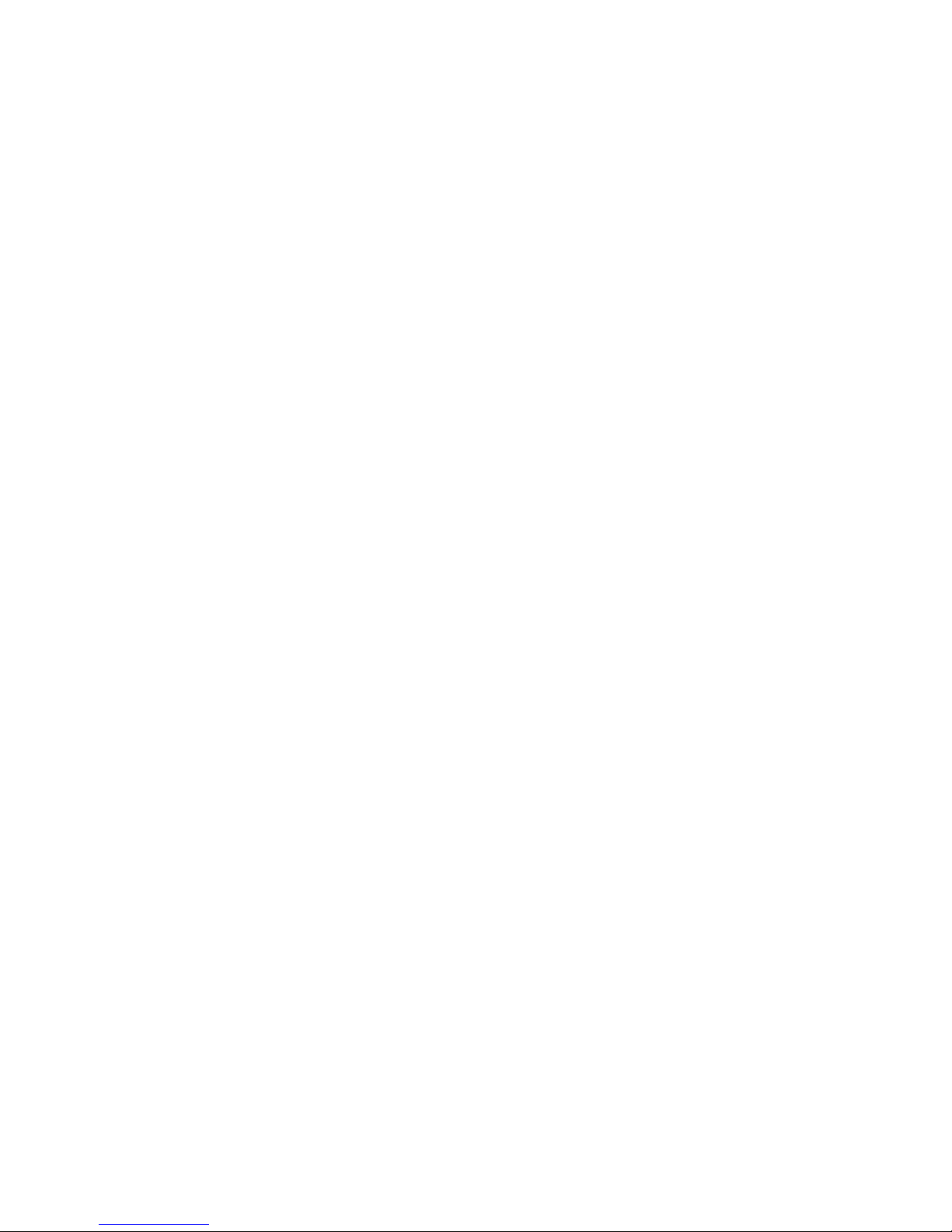
if
1.
2.
3.
is
to
1.
a.
b.
is
3.
1.
3.
Except as provided in items 1 and 2 above, IBM’s entire liability for actual
damages for any one Default will not in any event exceed the greater of 1) EUR
125,000, or 2) 125% of the amount you paid for the Machine directly relating to
the Default.
for Which IBM is Not Liable
Items
Save with respect to any liability referred to in item 1 above, under no
circumstances is IBM, its suppliers or resellers liable for any of the following, even
IBM or they were informed of the possibility of such losses:
loss of, or damage to, data;
special, indirect, or consequential loss; or
loss of profits, business, revenue, goodwill, or anticipated savings.
SLOVAKIA
Limitation of Liability: The following is added to the end of the last paragraph:
The limitations apply to the extent they are not prohibited under §§ 373-386 of the
Slovak Commercial Code.
SOUTH AFRICA, NAMIBIA, BOTSWANA, LESOTHO AND SWAZILAND
Limitation of Liability: The following is added to this section:
IBM’s entire liability to you for actual damages arising in all situations involving
nonperformance by IBM in respect of the subject matter of this Statement of
Warranty will be limited to the charge paid by you for the individual Machine that
the subject of your claim from IBM.
UNITED KINGDOM
Limitation of Liability: The following replaces the terms of this section is in its entirety:
For the purposes of this section, a ″Default″ means any act, statement, omission, or
negligence on the part of IBM in connection with, or in relation to, the subject
matter of this Statement of Limited Warranty in respect of which IBM is legally
liable to you, whether in contract or tort. A number of Defaults which together
result in, or contribute to, substantially the same loss or damage will be treated as
one Default. Circumstances may arise where, because of a Default, you are entitled
recover damages from IBM. This section sets out the extent of IBM’s liability
and your sole remedy.
IBM will accept unlimited liability for:
death or personal injury caused by the negligence of IBM; and
any breach of its obligations implied by Section 12 of the Sale of Goods Act
1979 or Section 2 of the Supply of Goods and Services Act 1982, or any
statutory modification or re-enactment of either such Section.
IBM will accept unlimited liability, subject always to the Items for Which IBM
2.
Not Liable below, for physical damage to your tangible property resulting
from the negligence of IBM.
IBM’s entire liability for actual damages for any one Default will not in any
event, except as provided in items 1 and 2 above, exceed the greater of 1)
Pounds Sterling 75,000, or 2) 125% of the total purchase price payable or the
charges for the Machine directly relating to the Default.
limits also apply to IBM’s suppliers and resellers. They state the maximum
These
for which IBM and such suppliers and resellers are collectively responsible.
Items for Which IBM is Not Liable
Save with respect to any liability referred to in item 1 above, under no
circumstances is IBM or any of its suppliers or resellers liable for any of the
following, even if IBM or they were informed of the possibility of such losses:
loss of, or damage to, data;
Appendix D. IBM Statement of Limited Warranty Z125-4753-08 04/2004
35
Page 46

3.
3
7
If
1.
2.
3.
36
2.
special, indirect, or consequential loss; or
loss of profits, business, revenue, goodwill, or anticipated savings.
Part 3 - Warranty Information
This Part 3 provides information regarding the warranty applicable to your
Machine, including the warranty period and type of warranty service IBM
provides.
Warranty Period
The warranty period may vary by country or region and is specified in the table
below. NOTE: ″Region″ means either Hong Kong or Macau Special Administrative
Region of China. A warranty period of 3 years on parts and 3 years on labor
means that IBM provides warranty service without charge for parts and labor
during the 3 year warranty period.
IBM Portable 40GB USB 2.0 Hard Drive with Rescue and Recovery
Country or Region of
Purchase
Worldwide
Types of Warranty Service
required, IBM provides repair or exchange service depending on the type of
warranty service specified for your Machine in the above table and as described
below. Warranty service may be provided by your reseller if approved by IBM to
perform warranty service. Scheduling of service will depend upon the time of your
call and is subject to parts availability. Service levels are response time objectives
and are not guaranteed. The specified level of warranty service may not be
available in all worldwide locations, additional charges may apply outside IBM’s
normal service area, contact your local IBM representative or your reseller for
country and location specific information.
Customer Replaceable Unit (″CRU″) Service
IBM provides replacement CRUs to you for you to install. CRU information
and replacement instructions are shipped with your Machine and are available
from IBM at any time on your request. Installation of Tier 1 CRUs is your
responsibility. If IBM installs a Tier 1 CRU at your request, you will be charged
for the installation. You may install a Tier 2 CRU yourself or request IBM to
install it, at no additional charge, under the type of warranty service designated
for your Machine. IBM specifies in the materials shipped with a replacement
CRU whether a defective CRU must be returned to IBM. When return is
required, 1) return instructions and a container are shipped with the
replacement CRU, and 2) you may be charged for the replacement CRU if IBM
does not receive the defective CRU within 30 days of your receipt of the
replacement.
On-site Service
IBM or your reseller will either repair or exchange the failing Machine at your
location and verify its operation. You must provide suitable working area to
allow disassembly and reassembly of the IBM Machine. The area must be clean,
well lit and suitable for the purpose. For some Machines, certain repairs may
require sending the Machine to an IBM service center.
Courier or Depot Service *
Warranty Period
years
Type of Warranty Service
Portable 40 GB USB 2.0 Hard Drive with Rescue and Recovery
Page 47

4.
5.
6.
7.
a 5, 6 or 7
*
To
You will disconnect the failing Machine for collection arranged by IBM. IBM
will provide you with a shipping container for you to return your Machine to a
designated service center. A courier will pick up your Machine and deliver it to
the designated service center. Following its repair or exchange, IBM will
arrange the return delivery of the Machine to your location. You are responsible
for its installation and verification.
Customer Carry-In or Mail-In Service
You will deliver or mail as IBM specifies (prepaid unless IBM specifies
otherwise) the failing Machine suitably packaged to a location IBM designates.
After IBM has repaired or exchanged the Machine, IBM will make it available
for your collection or, for Mail-in Service, IBM will return it to you at IBM’s
expense, unless IBM specifies otherwise. You are responsible for the subsequent
installation and verification of the Machine.
CRU and On-site Service
This type of Warranty Service is a combination of Type 1 and Type 2 (see
above).
CRU and Courier or Depot Service
This type of Warranty Service is a combination of Type 1 and Type 3 (see
above).
CRU and Customer Carry-In or Mail-In Service
This type of Warranty Service is a combination of Type 1 and Type 4 (see
above).
When
type of warranty service is listed, IBM will determine which
type of warranty service is appropriate for the repair.
This type of service is called ThinkPad EasyServ or EasyServ in some countries.
The IBM Machine Warranty worldwide web site at
http://www.ibm.com/servers/support/machine_warranties/ provides a
worldwide overview of IBM’s Limited Warranty for Machines, a Glossary of IBM
definitions, Frequently Asked Questions (FAQs) and Support by Product (Machine)
with links to Product Support pages. The IBM Statement of Limited Warranty is
also available on this site in 29 languages.
obtain warranty service contact IBM or your IBM reseller. In Canada or the
United States, call 1-800-IBM-SERV (426-7378). In Canada or the United States, call
1-800-IBM-SERV (426-7378). For other countries, see the telephone numbers below.
Phone numbers are subject to change without notice. For the latest phone number
list, go to http://www.ibm.com/pc/support and click Support Phone List.
Appendix D. IBM Statement of Limited Warranty Z125-4753-08 04/2004
37
Page 48
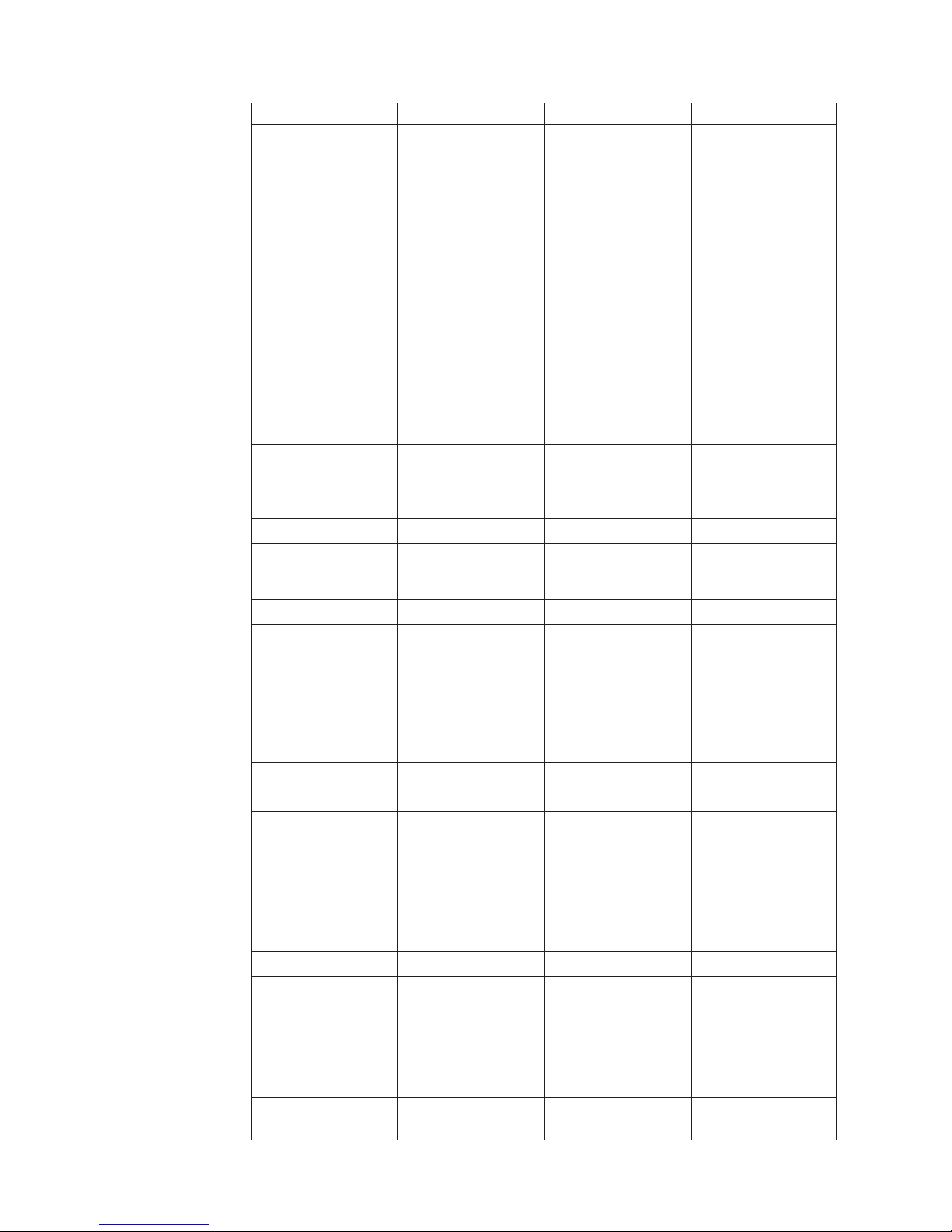
v
v
PC
v
In
66 81 11 00
45 20 82 00
or
38
Country or Region Telephone Number Country or Region Telephone Number
Africa
+44 (0) 1475 555 055 Japan
Desktop:
0120-887-870
Overseas calls:
81-46-266-1084
ThinkPad:
0120-887-874
Overseas calls:
81-46-266-1084
Argentina
Australia
Austria
Bolivia
Belgium
Brazil
Canada
Chile
China
China (Hong Kong
and S.A.R.)
0800-666-0011
131-426
01-24592-5901
0800-0189
Dutch: 02-210 9820
French: 02-210 9800
55-11-3889-8986
English:
1-800-565-3344
French:
1-800-565-3344
Toronto:
416-383-3344
800-224-488
800-810-1818
Home PC:
852-2825-7799
Luxembourg
Malaysia
Mexico
Middle East
Netherlands
New Zealand
Nicaragua
Norway
Panama
Peru
IntelliStation
and
xSeries:
81-46-266-1358
Software:
0120-558-695
Overseas calls:
81-44-200-8666
298-977-5063
(60) 3-7727-7800
001-866-434-2080
+44 (0) 1475 555 055
020-514 5770
0800-446-149
255-6658
206-6047
0-800-50-866
Colombia
Costa Rica
Denmark
Dominican Republic 566-4755
Ecuador
Portable 40 GB USB 2.0 Hard Drive with Rescue and Recovery
Commercial PC:
852-8205-0333
980-912-3021
284-3911
566-5161 ext. 8201
Toll Free within the
Dominican Republic:
1-200-1929
1-800-426911 (option
#4)
Philippines
Portugal
Russia
Singapore
Spain
(63) 2-995-2225
21-892-7147
095-940-2000
(65) 1-800-840-9911
91-714-7983
Page 49

El
02 38 55 74 50
Ho
Country or Region Telephone Number Country or Region Telephone Number
Salvador
Finland
France
Germany
Guatemala
Honduras
250-5696
09-459 69 60
07032-1549 201
335-8490
Tegucigalpa & Sand
Sweden
Switzerland
Taiwan
Thailand
Turkey
United Kingdom
08-477 4420
058-333-0900
886-2-8723-9799
(66) 2-273-4000
00-800-446-32-041
0-1475-555 055
Pedro Sula: 232-4222
San Pedro Sula:
552-2234
India
1600-44-6666
United States
1-800-IBM-SERV
(1-800-426-7378)
Indonesia
Ireland
Italy
(62) 21-523-8535
01-815-9202
01-815-9202
Uruguay
Venezuela
Vietnam
000-411-005-6649
0-800-100-2011
Chi Minh: (84)
8-829-5160
Hanoi: (84)
4-843-6675
Appendix D. IBM Statement of Limited Warranty Z125-4753-08 04/2004
39
Page 50

40
Portable 40 GB USB 2.0 Hard Drive with Rescue and Recovery
Page 51

be
or
to
as an
of
in
©
Appendix E. Notices
IBM may not offer the products, services, or features discussed in this document in
all countries. Consult your local IBM representative for information on the
products and services currently available in your area. Any reference to an IBM
product, program, or service is not intended to state or imply that only that IBM
product, program, or service may be used. Any functionally equivalent product,
program, or service that does not infringe any IBM intellectual property right may
used instead. However, it is the user’s responsibility to evaluate and verify the
operation of any non-IBM product, program, or service.
IBM may have patents or pending patent applications covering subject matter
described in this document. The furnishing of this document does not give you
any license to these patents. You can send license inquiries, in writing, to:
IBM Director of Licensing
IBM Corporation
North Castle Drive
Armonk, NY 10504-1785
U.S.A.
INTERNATIONAL
BUSINESS MACHINES CORPORATION PROVIDES THIS
PUBLICATION “AS IS” WITHOUT WARRANTY OF ANY KIND, EITHER
EXPRESS OR IMPLIED, INCLUDING, BUT NOT LIMITED TO, THE IMPLIED
WARRANTIES OF NON-INFRINGEMENT, MERCHANTABILITY OR FITNESS
FOR A PARTICULAR PURPOSE. Some jurisdictions do not allow disclaimer of
express or implied warranties in certain transactions, therefore, this statement may
not apply to you.
This information could include technical inaccuracies or typographical errors.
Changes are periodically made to the information herein; these changes will be
incorporated in new editions of the publication. IBM may make improvements
and/or changes in the product(s) and/or the program(s) described in this
publication at any time without notice.
The products described in this document are not intended for use in implantation
other life support applications where malfunction may result in injury or death
persons. The information contained in this document does not affect or change
IBM product specifications or warranties. Nothing in this document shall operate
express or implied license or indemnity under the intellectual property rights
IBM or third parties. All information contained in this document was obtained
specific environments and is presented as an illustration. The result obtained in
other operating environments may vary.
IBM may use or distribute any of the information you supply in any way it
believes appropriate without incurring any obligation to you.
Any references in this publication to non-IBM Web sites are provided for
convenience only and do not in any manner serve as an endorsement of those Web
sites. The materials at those Web sites are not part of the materials for this IBM
product, and use of those Web sites is at your own risk.
Any performance data contained herein was determined in a controlled
environment. Therefore, the result obtained in other operating environments may
Copyright IBM Corp. 2004
41
Page 52

v
v
v
v
or
42
Trademarks
vary significantly. Some measurements may have been made on development-level
systems and there is no guarantee that these measurements will be the same on
generally available systems. Furthermore, some measurements may have been
estimated through extrapolation. Actual results may vary. Users of this document
should verify the applicable data for their specific environment.
The following terms are trademarks of International Business Machines
Corporation in the United States, other countries, or both:
IBM
IBM logo
ThinkPad
Rescue and Recovery
Rapid Restore
Other company, product, or service names may be trademarks or service marks of
others.
Electronic emission notices
Portable 40GB USB 2.0 Hard Drive with Rescue and Recovery
Federal Communications Commission (FCC) statement
Note: This equipment has been tested and found to comply with the limits for a
Class B digital device, pursuant to Part 15 of the FCC Rules. These limits are
designed to provide reasonable protection against harmful interference in a
residential installation. This equipment generates, uses, and can radiate radio
frequency energy and, if not installed and used in accordance with the instructions,
may cause harmful interference to radio communications. However, there is no
guarantee that interference will not occur in a particular installation. If this
equipment does cause harmful interference to radio or television reception, which
can be determined by turning the equipment off and on, the user is encouraged to
try to correct the interference by one or more of the following measures:
Reorient or relocate the receiving antenna.
Increase the separation between the equipment and receiver.
Connect the equipment into an outlet on a circuit different from that to which
the receiver is connected.
Consult an IBM authorized dealer or service representative for help.
Properly shielded and grounded cables and connectors must be used in order to
meet FCC emission limits. Proper cables and connectors are available from IBM
authorized dealers. IBM is not responsible for any radio or television interference
caused by using other than recommended cables and connectors or by
unauthorized changes or modifications to this equipment. Unauthorized changes
modifications could void the user’s authority to operate the equipment.
This device complies with Part 15 of the FCC Rules. Operation is subject to the
following two conditions: (1) this device may not cause harmful interference, and
(2) this device must accept any interference received, including interference that
may cause undesired operation.
Responsible party:
International Business Machines Corporation
Portable 40 GB USB 2.0 Hard Drive with Rescue and Recovery
Page 53
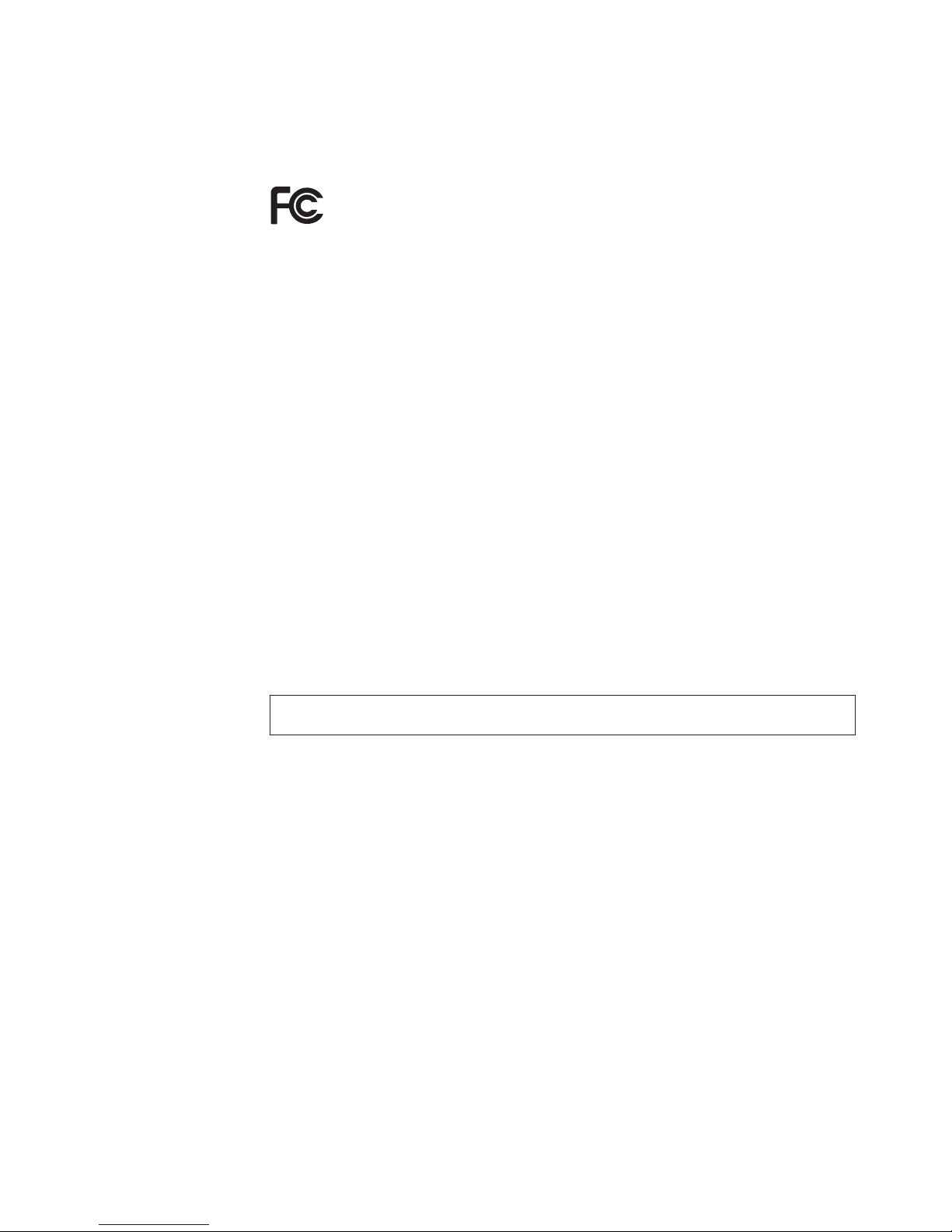
B. EN
Um
New Orchard Road
Armonk, NY 10504
Telephone: 1-919-543-2193
Tested To Comply
With FCC Standards
FOR HOME OR OFFICE USE
Industry Canada Class B emission compliance statement
This Class B digital apparatus complies with Canadian ICES-003.
Avis de conformite a la reglementation d’Industrie Canada
Cet appareil numérique de la classe B est conforme à la norme NMB-003 du
Canada.
Deutsche EMV-Direktive (electromagnetische Verträglichkeit)
Zulassungbescheinigunglaut dem Deutschen Gesetz über die elektromagnetische
Verträglichkeit von Geräten (EMVG) vom 30. August 1995 (bzw. der EMC EG
Richtlinie 89/336):
Dieses Gerät ist berechtigt in Übereinstimmungmit dem Deutschen EMVG das
EG-Konformitätszeichen - CE - zu führen. Verantwortlich für die
Konformitätserklärung nach Paragraph 5 des EMVG ist die:
IBM Deutschland Informationssysteme GmbH, 70548 Stuttgart.
Informationen in Hinsicht EMVG Paragraph 3 Abs. (2) 2:
Das Gerät erfüllt die Schutzanforderungen nach EN 55024:1998 und EN 55022:1998 Klasse
55022 Hinweis:
“Wird dieses Gerät in einer industriellen Umgebung betrieben (wie in EN 55022:B
festgetlegt), dann kann es dabei eventuell gestört werden. In solch einem FA11 ist
der Abstand bzw. die Abschirmungzu der industriellen Störquelle zu vergröβern.”
Anmerkung:
die Einhaltung des EMVG sicherzustellen sind die Geräte, wie in den IBM
Handbüchern angegeben, zu installieren und zu betreiben.
European Union - emission directive
This product is in conformity with the protection requirements of EU Council
Directive 89/336/ECC on the approximation of the laws of the Member States
relating to electromagnetic compatibility.
IBM can not accept responsibility for any failure to satisfy the protection
requirements resulting from a non-recommended modification of the product,
including the fitting of non-IBM option cards.
Appendix E. Notices
43
Page 54

Ce
du
Ce
di
Le
al
44
This product has been tested and found to comply with the limits for Class B
Information Technology Equipment according to European Standard EN 55022. The
limits for Class B equipment were derived for typical residential environments to
provide reasonable protection against interference with licensed communication
devices.
Union Européenne - Directive Conformité électromagnétique
produit est conforme aux exigences de protection de la Directive 89/336/EEC
Conseil de l’UE sur le rapprochement des lois des États membres en matière de
compatibilité électromagnétique.
IBM ne peut accepter aucune responsabilité pour le manquement aux exigences de
protection résultant d’une modification non recommandée du produit, y compris
l’installation de cartes autres que les cartes IBM.
produit a été testé et il satisfait les conditions de l’équipement informatique de
Classe B en vertu de Standard européen EN 55022. Les conditions pour
l’équipement de Classe B ont été définies en fonction d’un contexte résidentiel
ordinaire afin de fournir une protection raisonnable contre l’interférence
d’appareils de communication autorisés.
Unione Europea - Directiva EMC (Conformidad électromagnética)
Este producto satisface los requisitos de protección del Consejo de la UE, Directiva
89/336/CEE en lo que a la legislatura de los Estados Miembros sobre
compatibilidad electromagnética se refiere.
IBM no puede aceptar responsabilidad alguna si este producto deja de satisfacer
dichos requisitos de protección como resultado de una modificación no
recomendada del producto, incluyendo el ajuste de tarjetas de opción que no sean
IBM.
Este producto ha sido probado y satisface los límites para Equipos Informáticos
Clase B de conformidad con el Estándar Europeo EN 55022. Los límites para los
equipos de Clase B se han establecido para entornos residenciales típicos a fin de
proporcionar una protección razonable contra las interferencias con dispositivos de
comunicación licenciados.
Union Europea - Normativa EMC
Questo prodotto è conforme alle normative di protezione ai sensi della Direttiva
del Consiglio dell’Unione Europea 89/336/CEE sull’armonizzazione legislativa
degli stati membri in materia di compatibilità elettromagnetica.
IBM non accetta responsabilità alcuna per la mancata conformità alle normative di
protezione dovuta a modifiche non consigliate al prodotto, compresa l’installazione
schede e componenti di marca diversa da IBM.
prove effettuate sul presente prodotto hanno accertato che esso rientra nei limiti
stabiliti per le le apparecchiature di informatica Classe B ai sensi del Norma
Europea EN 55022. I limiti delle apparecchiature della Classe B sono stati stabiliti
fine di fornire ragionevole protezione da interferenze mediante dispositivi di
comunicazione in concessione in ambienti residenziali tipici.
Portable 40 GB USB 2.0 Hard Drive with Rescue and Recovery
Page 55

Japanese statement of compliance for products less than or equal to 20 A per
phase
Appendix E. Notices
45
Page 56
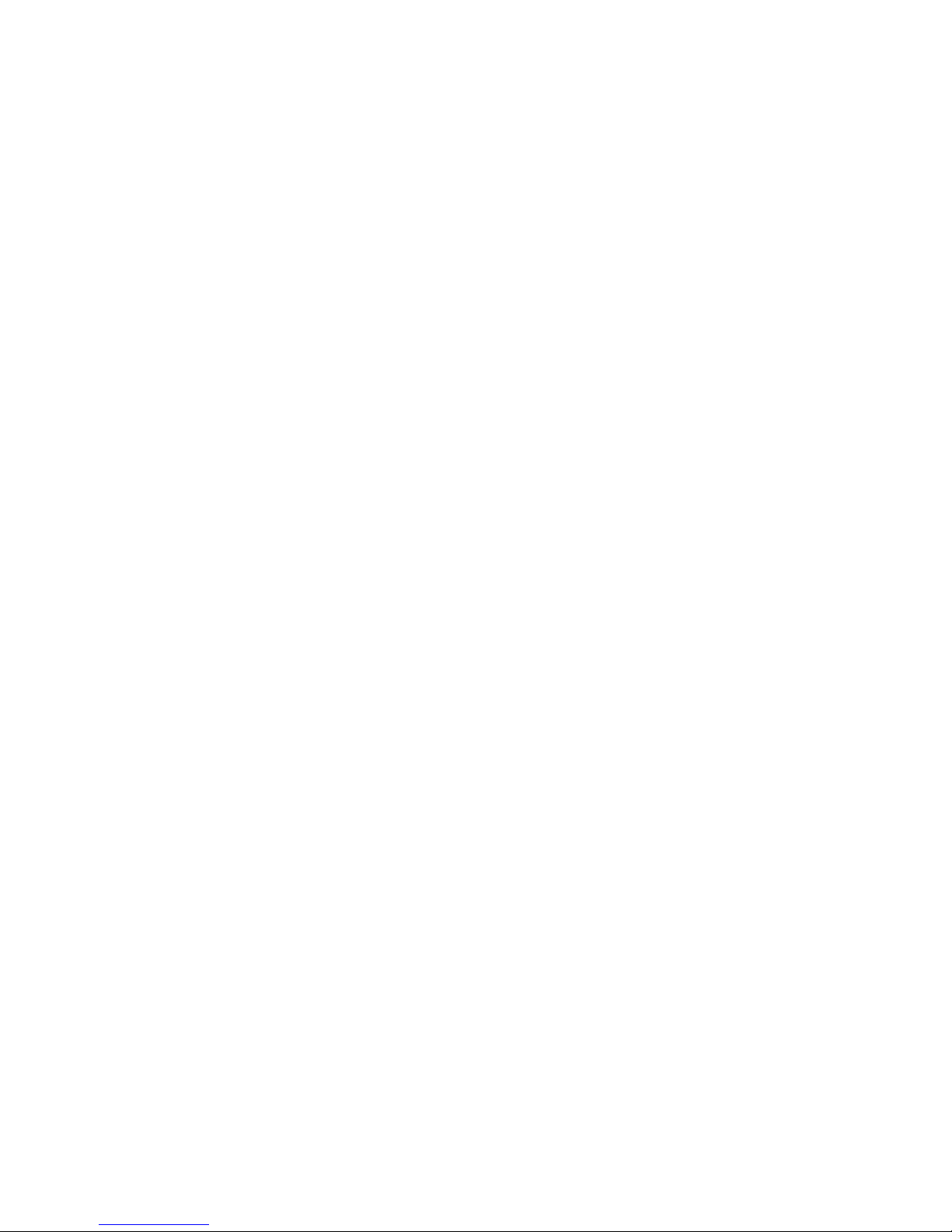
46
Portable 40 GB USB 2.0 Hard Drive with Rescue and Recovery
Page 57

Page 58

Part Number: 73P3317
Printed in USA
(1P) P/N: 73P3317
