Page 1
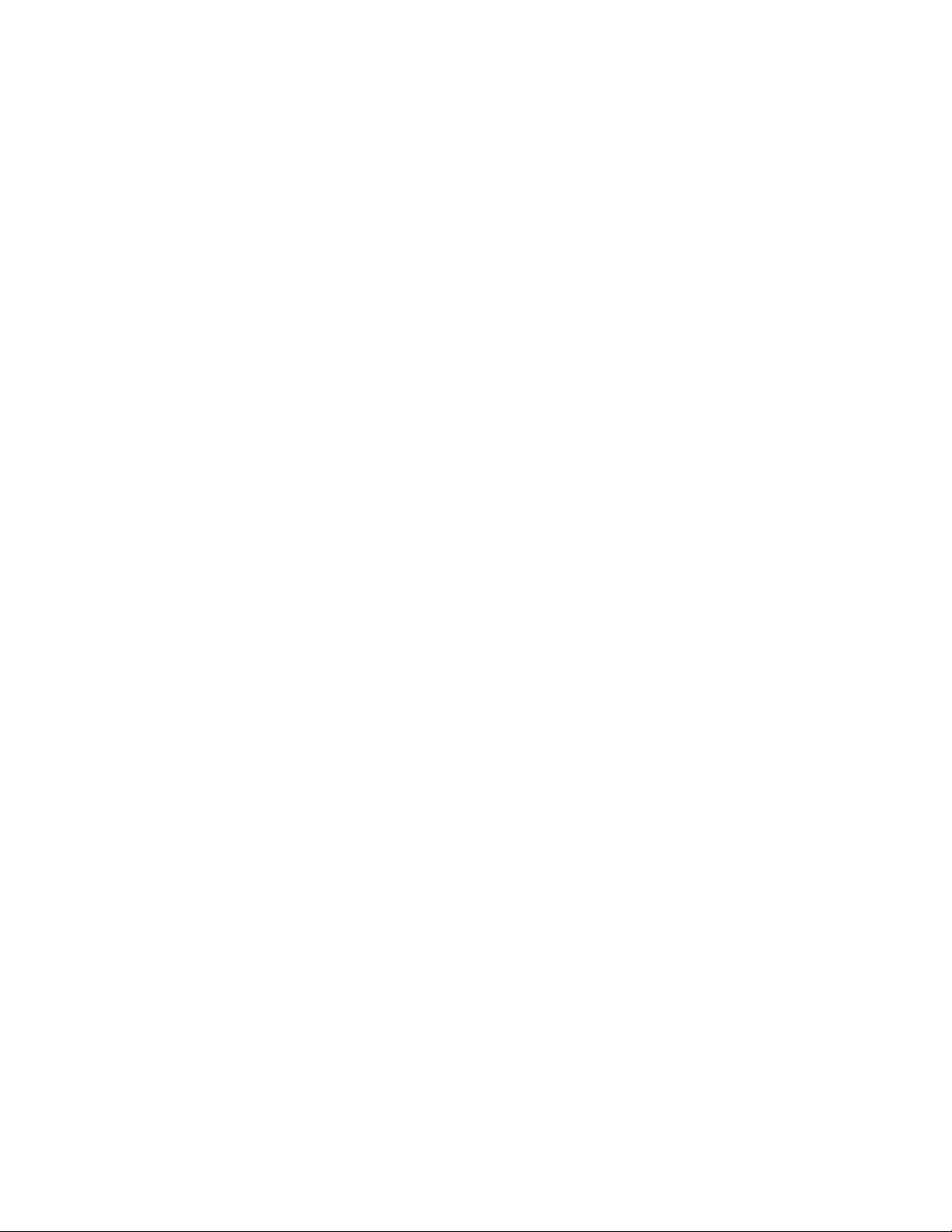
IBM Multi-Burner
User’ s Guide
Page 2
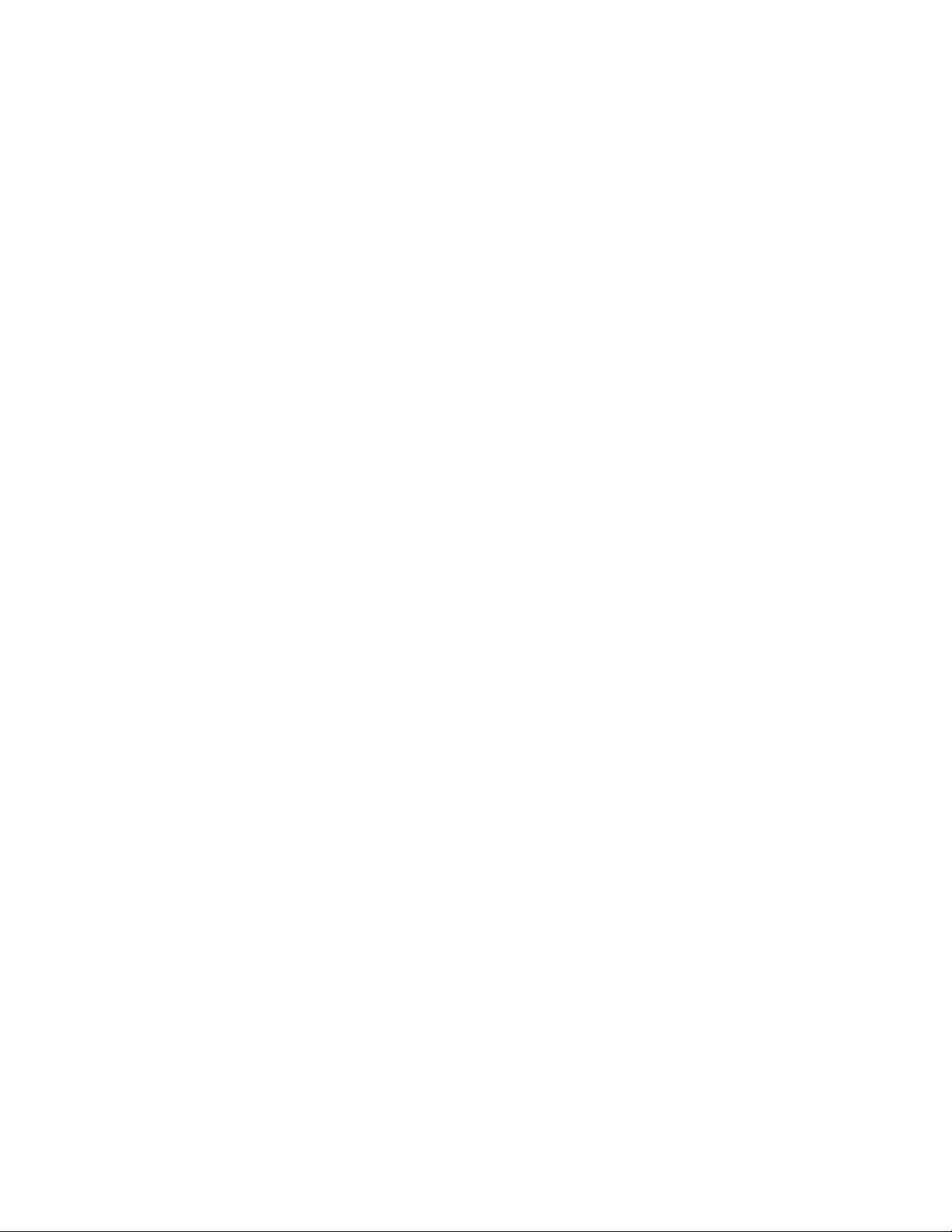
Page 3
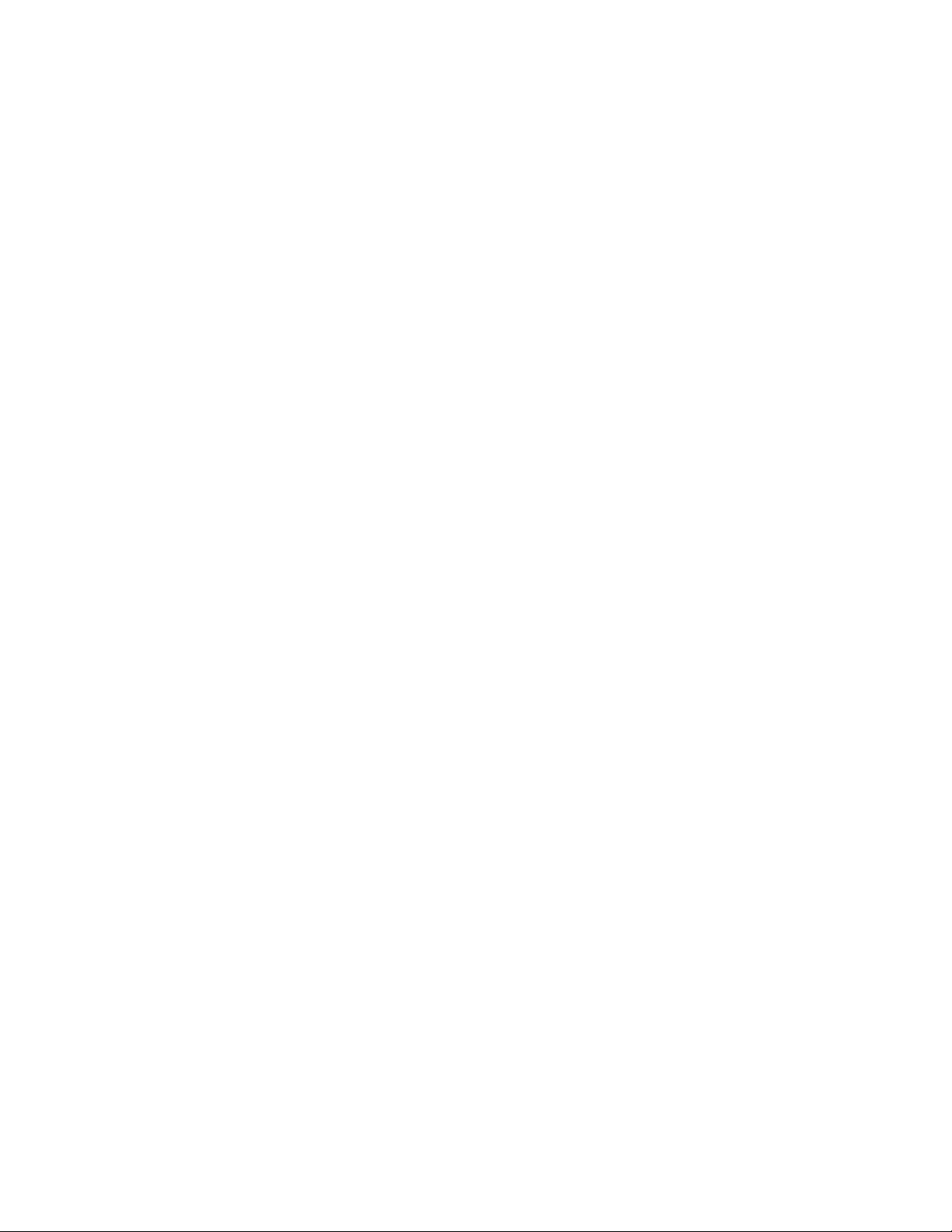
IBM Multi-Burner
User’ s Guide
Page 4
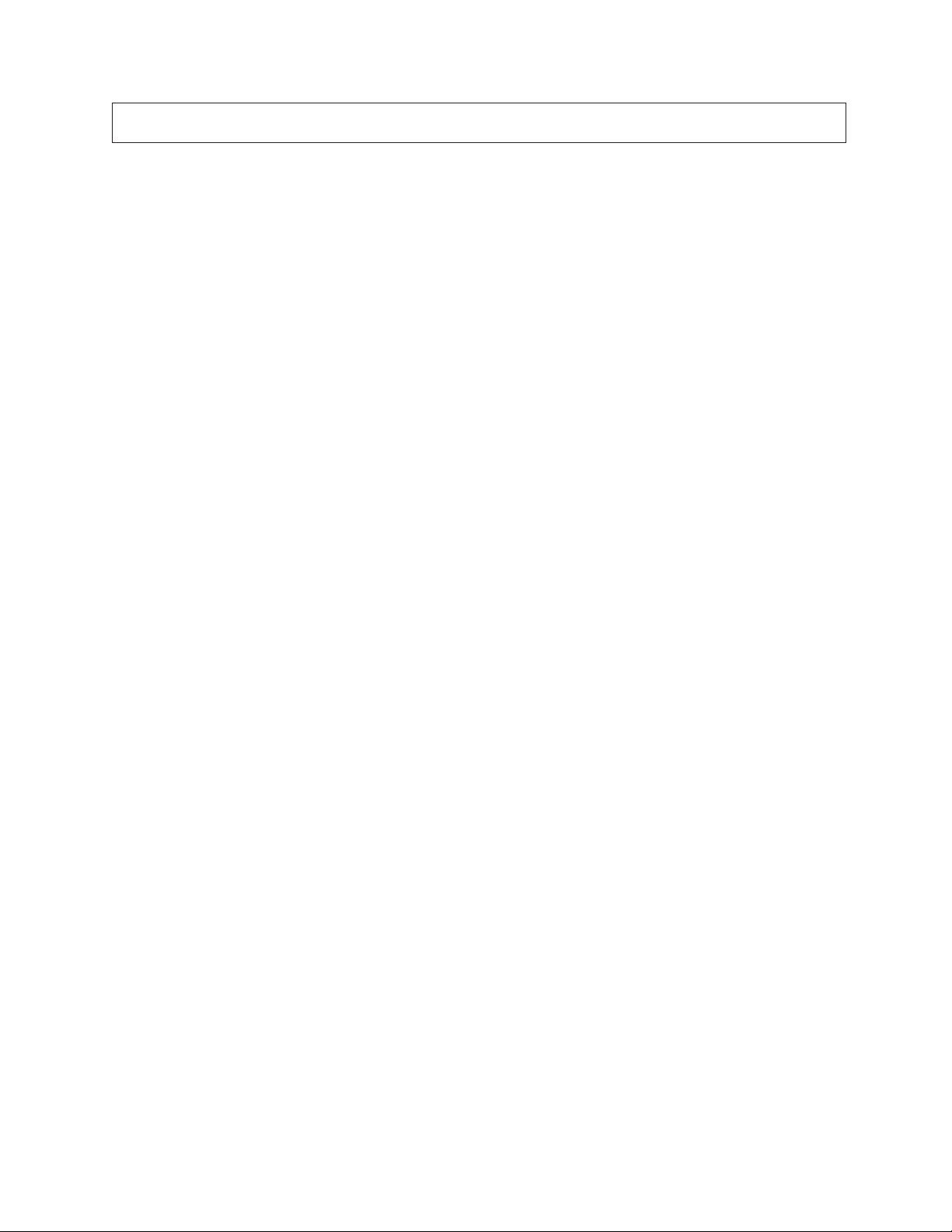
Note: Before using this information and the product it supports, be sure to read the information under
Appendix D, “Warranty information” on page D-1 and Appendix E, “Notices” on page E-1.
Second Edition (August 2002)
© Copyright International Business Machines Corporation 2002. All rights reserved.
US Government Users Restricted Rights – Use, duplication or disclosure restricted by GSA ADP Schedule Contract
with IBM Corp.
Page 5
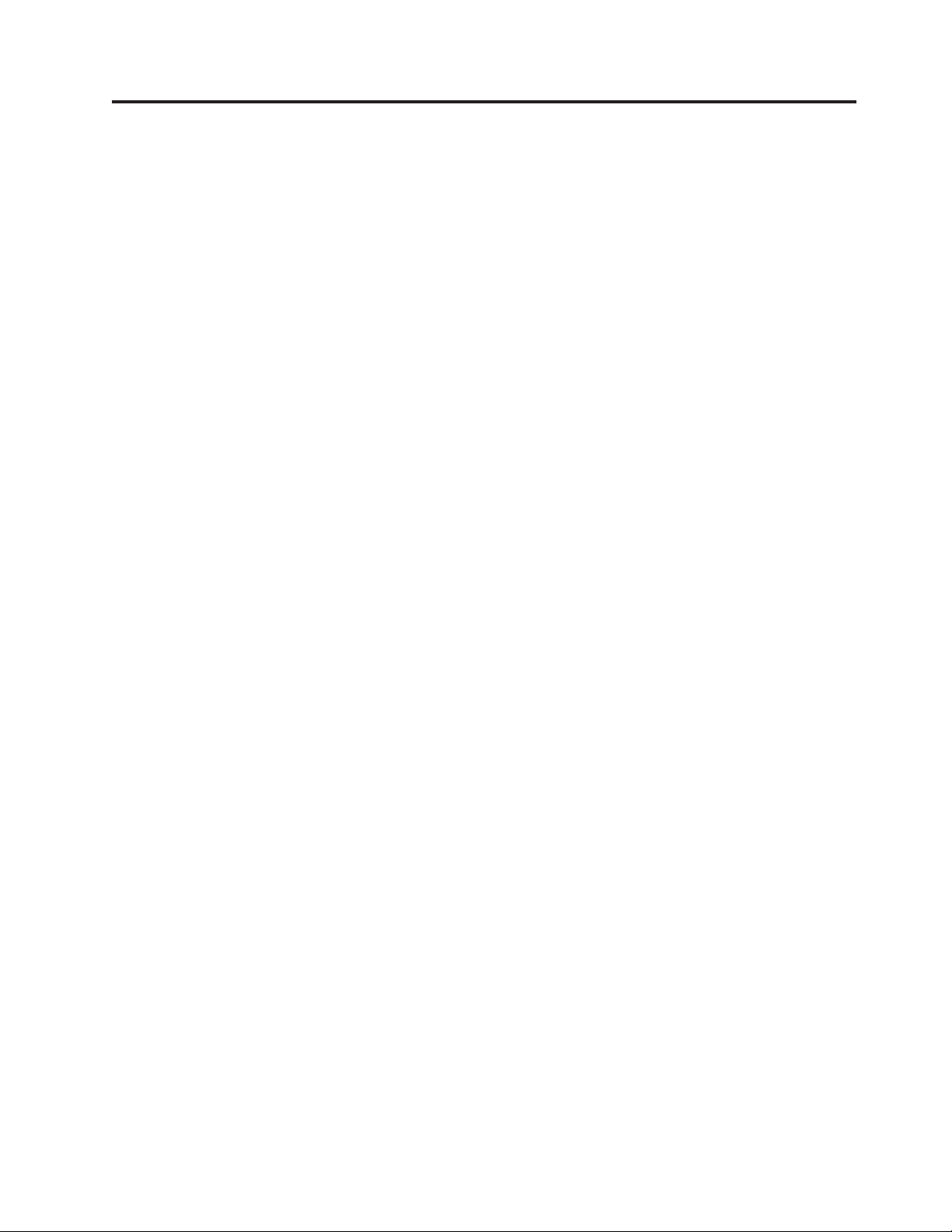
Contents
Safety: Read first................................v
About this book ................................vii
Registering your product...............................vii
Installation and user’s guide ..........................1-1
Product description ................................1-1
Software description ................................1-1
Installationrequirements...............................1-2
Beforeyoubegin.................................1-2
Handlingprecautions...............................1-2
Drive controls and connectors ............................1-3
Installing the drive.................................1-4
Step1.Openingthecomputer............................1-4
Step 2. Unpacking the drive ............................1-4
Step 3. Setting the configuration jumpers ........................1-4
Step4.Mountingthedriveinthebay.........................1-5
Step5.Attachingthecablestothedrive........................1-5
Step 6. Completing the hardware installation .......................1-6
Step 7. Installing the software ............................1-6
Usingthedrive..................................1-6
Using single and double-sided DVD-RAM media .....................1-6
Removing the disc from the cartridge .........................1-6
Using the drive with CDs and DVDs ..........................1-7
Securing a disc in a vertically mounted drive .......................1-8
Manually ejecting a disc ..............................1-8
UsingtheDVDPlayersoftware............................1-8
Beforeusingthesoftware.............................1-8
UsingtheDVDPlayer..............................1-8
Changing the DVD region code ...........................1-8
Using drive letter access (DLA) ............................1-9
UsingroxioVideoWave...............................1-9
Maintainingthedrive...............................1-10
CaringforaCDorDVD.............................1-10
Caringforthedrive...............................1-10
Appendix A. Product specifications .......................A-1
Appendix B. Problem solving .........................B-1
Appendix C. Customizing the device driver configuration settings .........C-1
Enabling DMA for Windows Me ............................C-1
Enabling DMA for Windows 2000 Professional .......................C-1
Enabling DMA for Windows XP ............................C-2
Appendix D. Warranty information .......................D-1
Warranty period .................................D-1
Service and support ................................D-1
WarrantyinformationontheWorldWideWeb......................D-1
Online technical support .............................D-1
Telephone technical support ............................D-1
IBM Statement of Limited Warranty Z125-4753-06 8/2000 ...................D-3
Part1-GeneralTerms..............................D-3
Part 2 - Country-unique Terms ...........................D-5
© Copyright IBM Corp. 2002 iii
Page 6
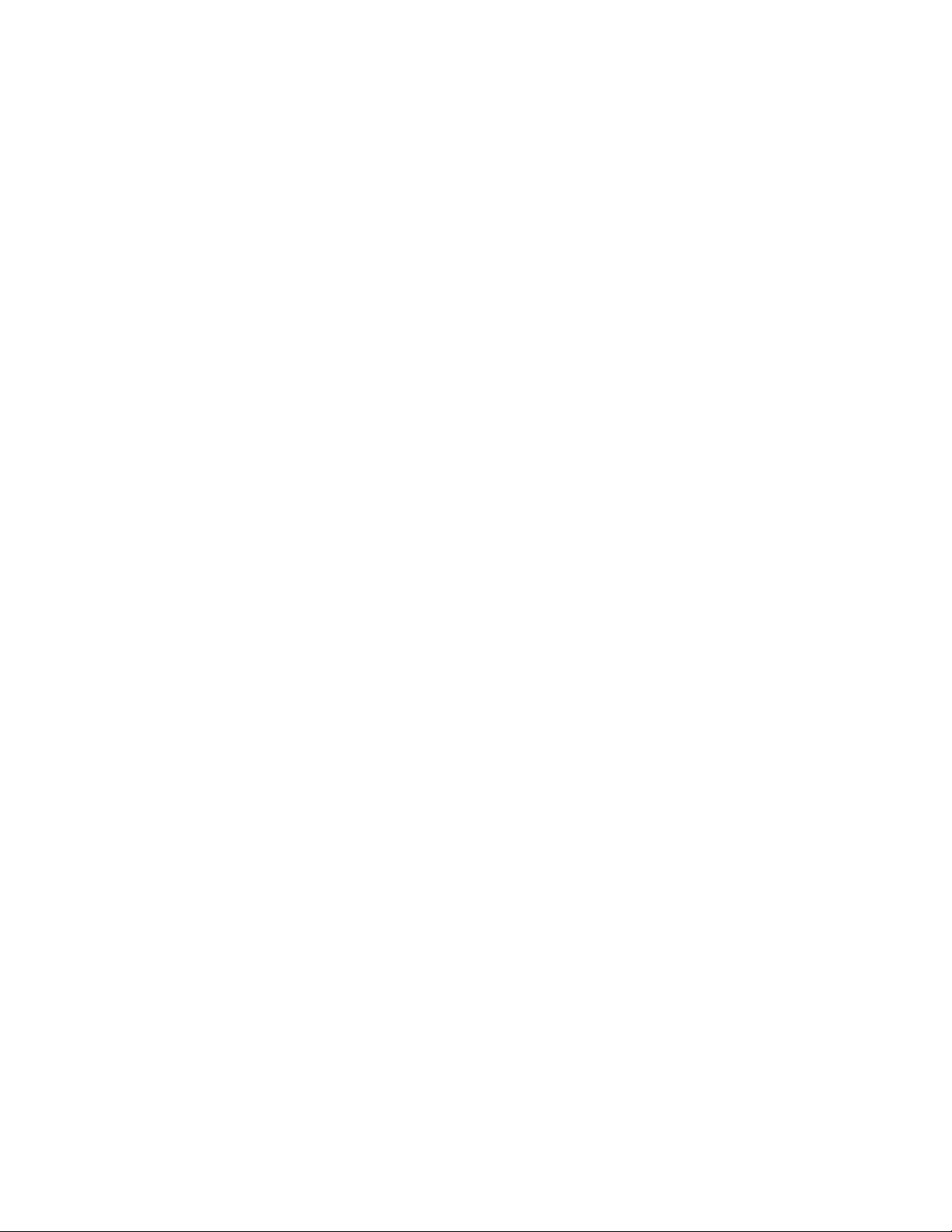
Appendix E. Notices .............................E-1
Trademarks...................................E-1
Electronic emissions notices .............................E-2
Federal Communications Commission (FCC) statement ...................E-2
iv IBM Multi-Burner User’s Guide
Page 7
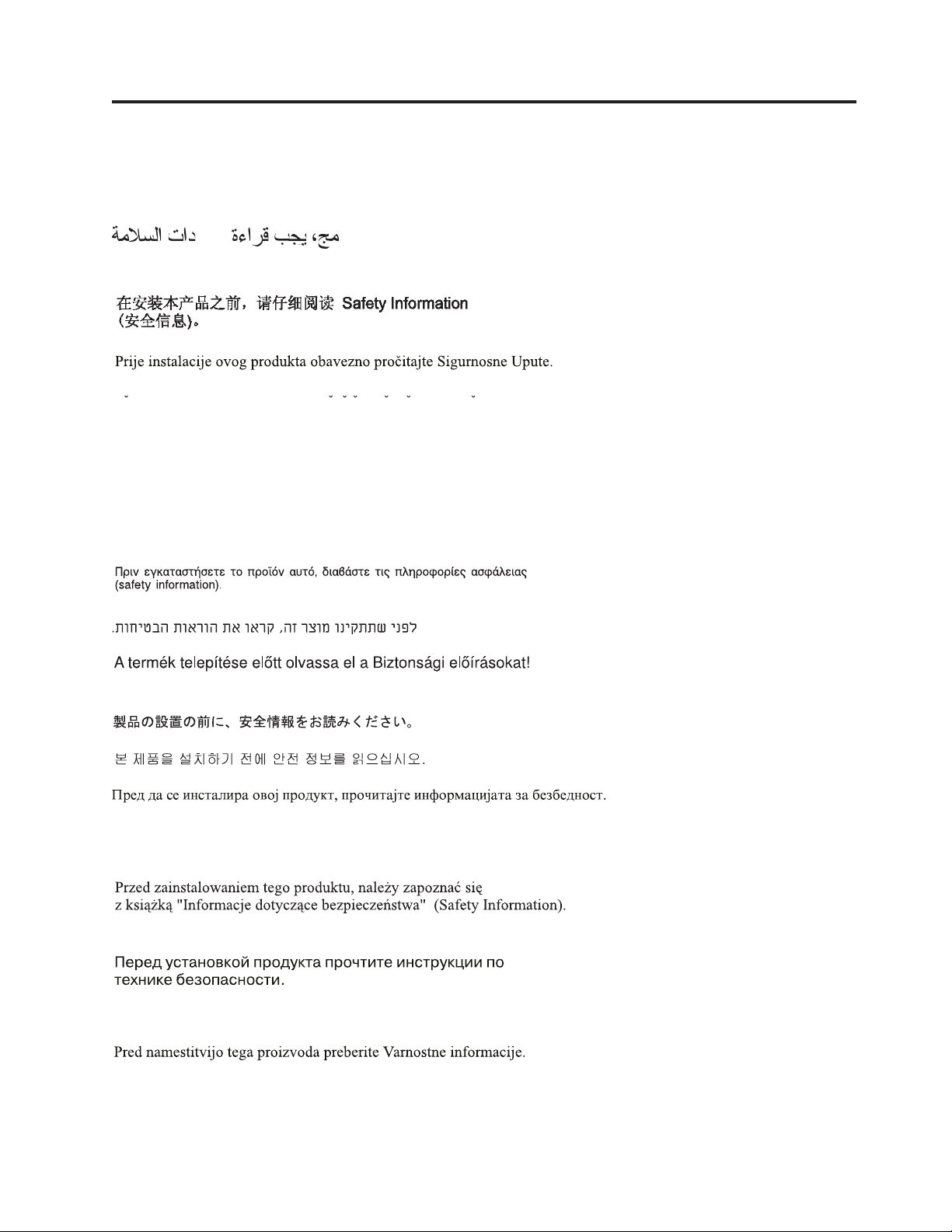
Safety: Read first
Before installing this product, read the Safety Information.
Antes de instalar este produto, leia as Informações de Segurança.
Pred instalací tohoto produktu si prectete prírucku bezpecnostních instrukcí.
Læs sikkerhedsforskrifterne, før du installerer dette produkt.
Ennen kuin asennat tämän tuotteen, lue turvaohjeet kohdasta Safety Information.
Avant d’installer ce produit, lisez les consignes de sécurité.
Vor der Installation dieses Produkts die Sicherheitshinweise lesen.
Prima di installare questo prodotto, leggere le Informazioni sulla Sicurezza.
Lees voordat u dit product installeert eerst de veiligheidsvoorschriften.
Les sikkerhetsinformasjonen (Safety Information) før du installerer dette produktet.
Antes de instalar este produto, leia as Informações sobre Segurança.
Pred inštaláciou tohto zariadenia si pečítaje Bezpečnostné predpisy.
Antes de instalar este producto lea la información de seguridad.
© Copyright IBM Corp. 2002 v
Page 8
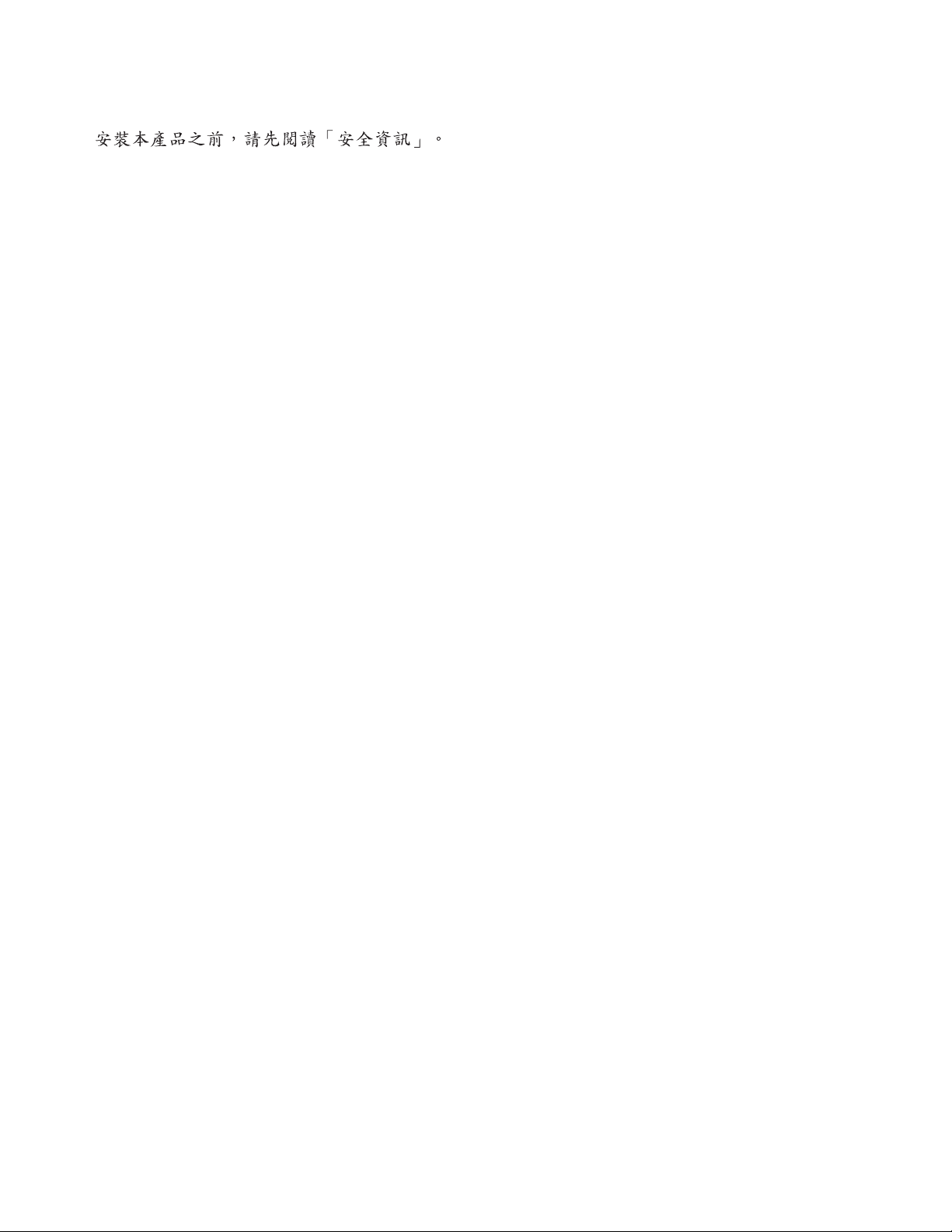
Läs säkerhetsinformationen innan du installerar den här produkten.
vi IBM Multi-Burner User’s Guide
Page 9
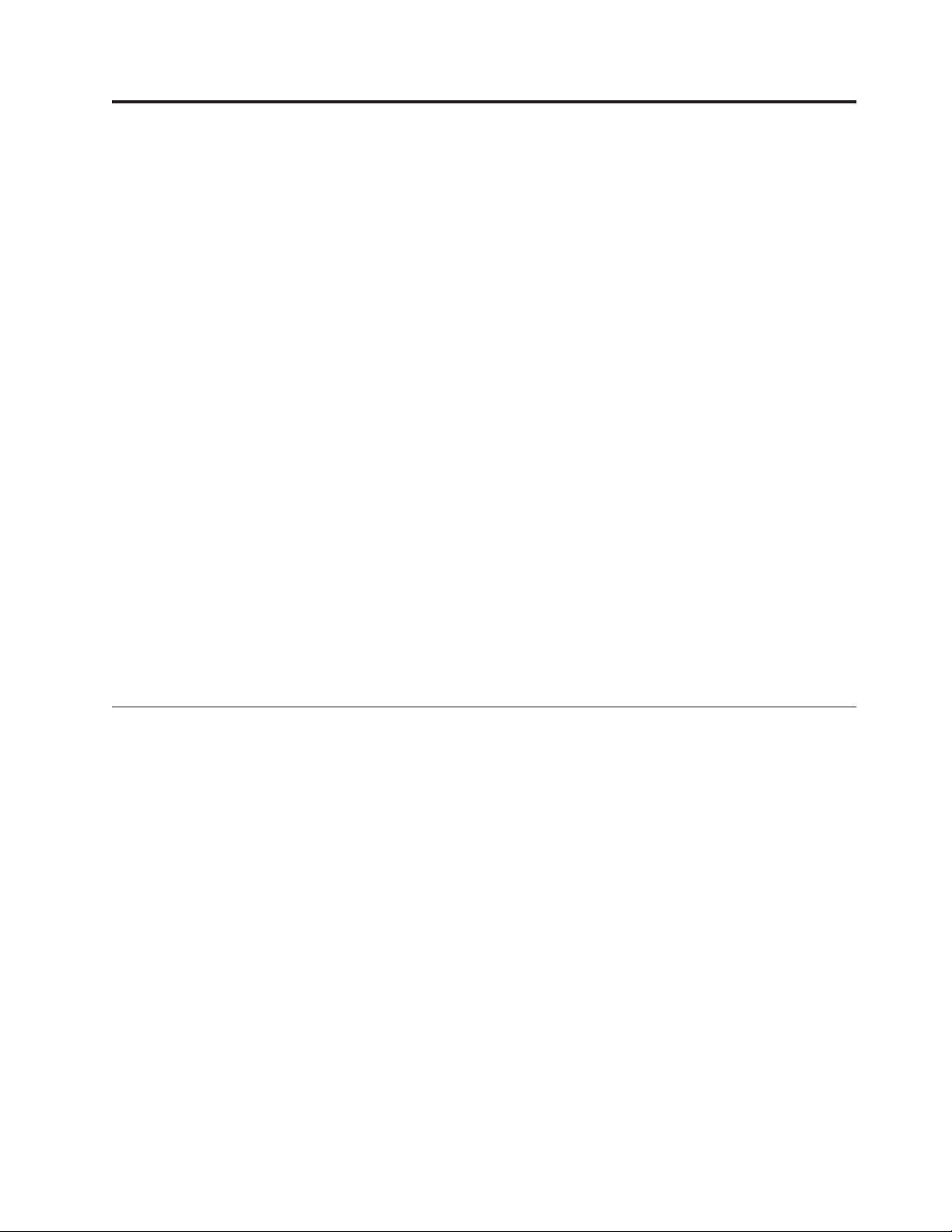
About this book
This guide contains information on the IBM®Multi-Burner, and is available in the following languages:
v English
v French
v German
v Spanish
v Italian
v Brazilian Portuguese
v Simplified Chinese
v Traditional Chinese
v Japanese
The guide is divided into the following parts:
Installation and user’s guide
This section contains a product description, and installation and operating instructions.
Appendices
This section contains information on
v Product specifications
v Problem solving
v Customizing the device driver configuration settings
v Help and service
v Warranty, and notices
Be sure to retain your proof of purchase. It might be required for warranty service.
Registering your product
Thank you for purchasing this IBM product. Please take a few moments to register your product and
provide us with information that will help IBM to better serve you in the future. Your feedback is
valuable to us in developing products and services that are important to you, as well as in developing
better ways to communicate with you. Register your product on the IBM Web site at
http://www.ibm.com/pc/register
IBM will send you information and updates on your registered product unless you indicate on the Web
site questionnaire that you do not want to receive further information.
© Copyright IBM Corp. 2002 vii
Page 10
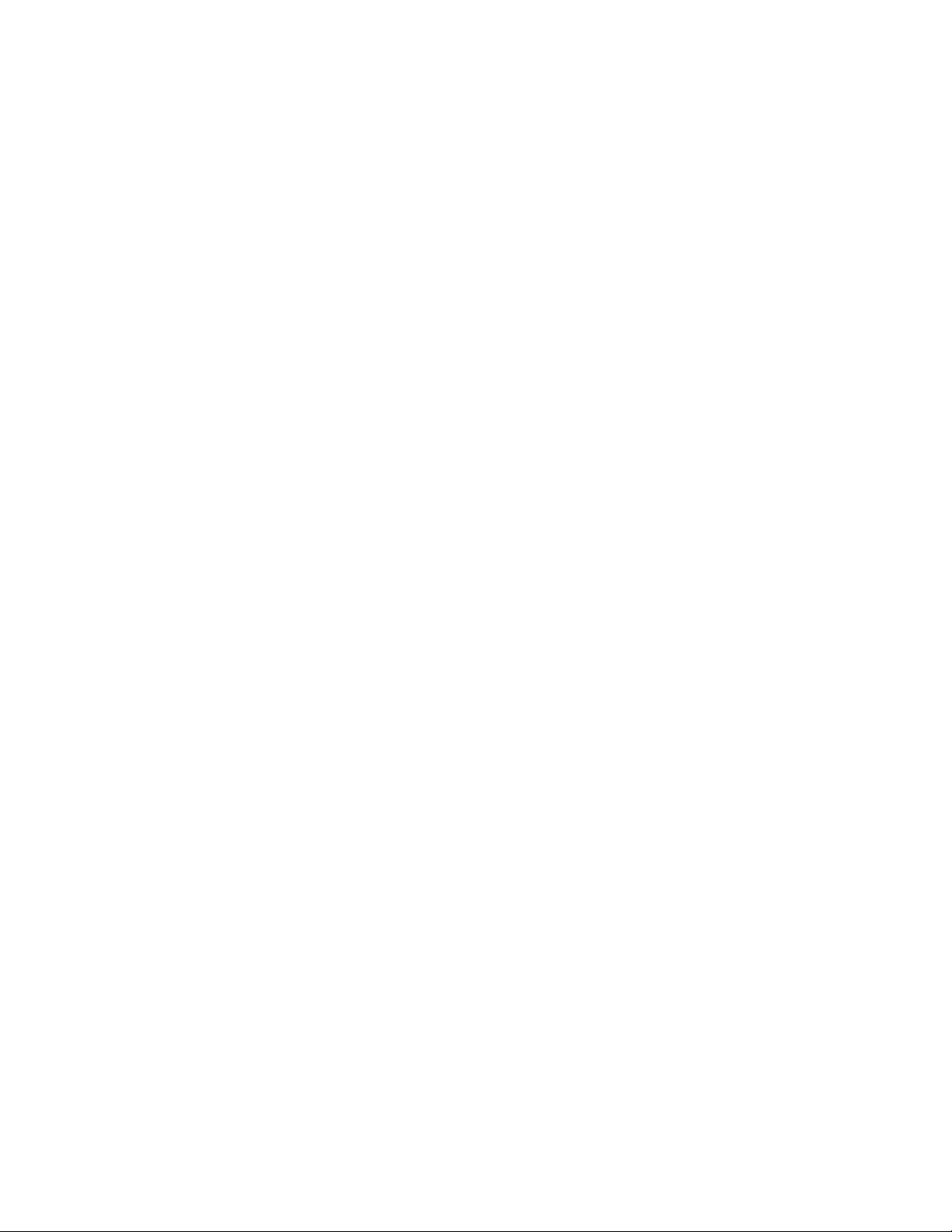
viii IBM Multi-Burner User’s Guide
Page 11
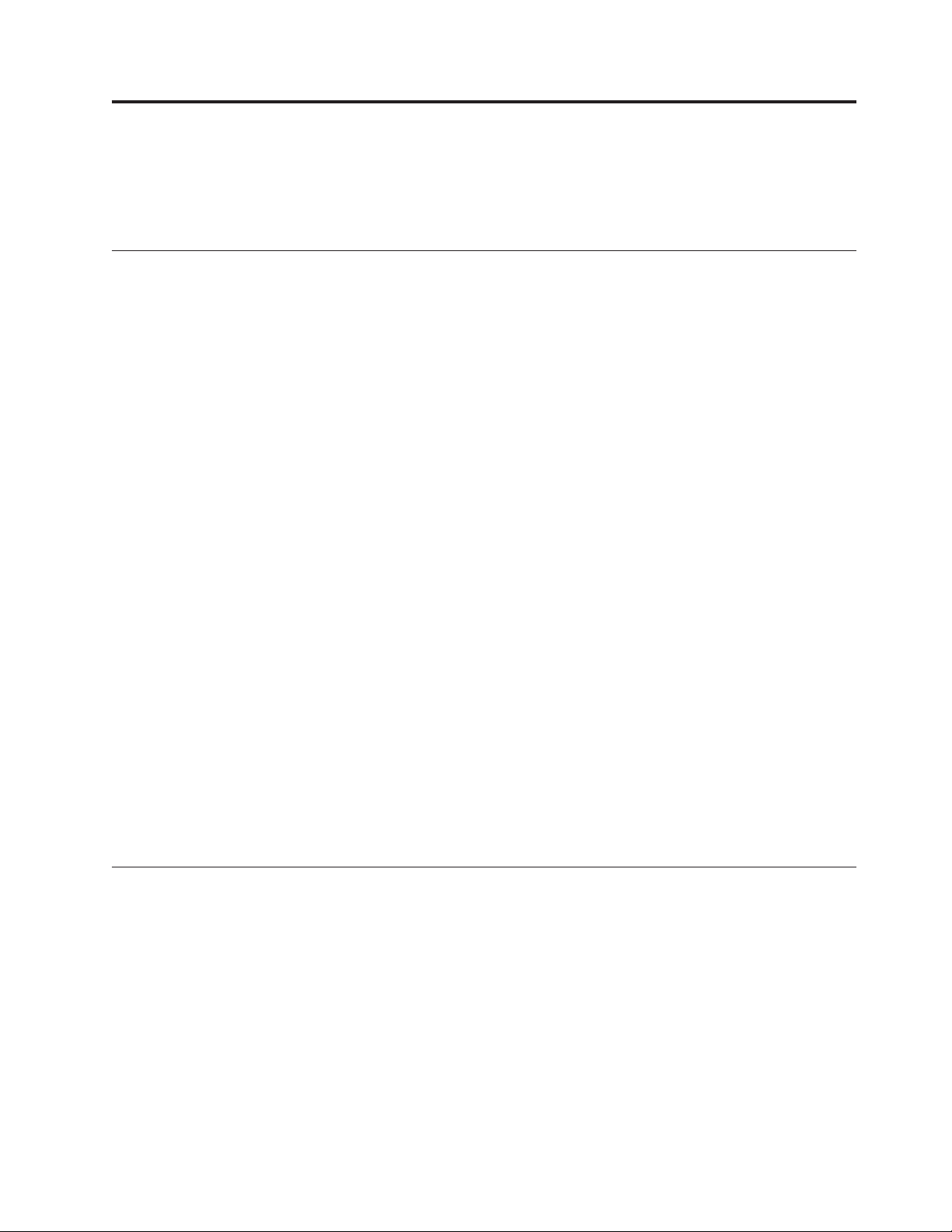
Installation and user’s guide
This section contains the product description, hardware and software installation instructions, and
operating information for the IBM Multi-Burner.
Product description
This option package is intended for multimedia applications. The drive comes with a CD containing
MPEG-2 decoder software for the following operating systems:
v Microsoft
v Microsoft Windows Millennium Edition (Me)
v Microsoft Windows XP
In addition to this User’s Guide, provided on the IBM Multi-Burner User’s Guide and Software Disc 1, your
option package contains the following:
v IBM Multi-Burner
v Media Pak containing:
– one 4.7 gigabyte (GB) DVD-RAM disc
– one 4.7 GB DVD-RW disc
– one 4.7 GB DVD-R disc
v IBM Multi-Burner User’s Guide and Software Disc 2
v Four mounting screws (M3 x 5-mm, slotted)
v Internal audio ″Y″ cable
v IBM Multi-Burner Quick Start Guide
v Laser Safety Guide
®
Windows®2000 Professional
Contact your place of purchase if an item is missing or damaged. Be sure to retain your proof of
purchase; it might be required to receive warranty service. See Appendix D, “Warranty information” on
page D-1 for technical support information.
Your Multi-Burner is compatible with the DVD Forum DVD-Multi Recorder specification, and can record
as well as read DVD-RAM, DVD-RW, and DVD-R (for General, 650 nm) media. Your drive can also
record CD-R, CD-RW, and High-Speed CD-RW media, and uses buffer underrrun prevention technology
for reliable CD burning. Your Multi-Burner can read many other formats including DVD Video, Video
CD, audio CD, multiple-session, extended architecture (XA) CDs, and Kodak Photo CDs. The
Multi-Burner is designed for installation in a computer that uses integrated drive electronics (IDE) or
enhanced IDE (EIDE) architecture.
Software description
Your IBM Multi-Burner User’s Guide and Software Disc 1 and Disc 2 contain the following software:
v roxio VideoWave:
This software enables you to record video files to DVD-RW or DVD-R media that can be played in
most stand-alone DVD players. You can also use this software to edit and modify your own video
assets prior to recording.
If you have an analog or IEEE 1394 capture device installed in your computer, you can use this
software to record video from a camera.
v IBM Drive Letter Access (DLA)
This software enables you to write directly to CD-RW, CD-R, DVD-RAM, DVD-RW, and DVD-R media
using the drive letter like you would if you were writing to a diskette. You can also format DVD-RAM,
© Copyright IBM Corp. 2002 1-1
Page 12
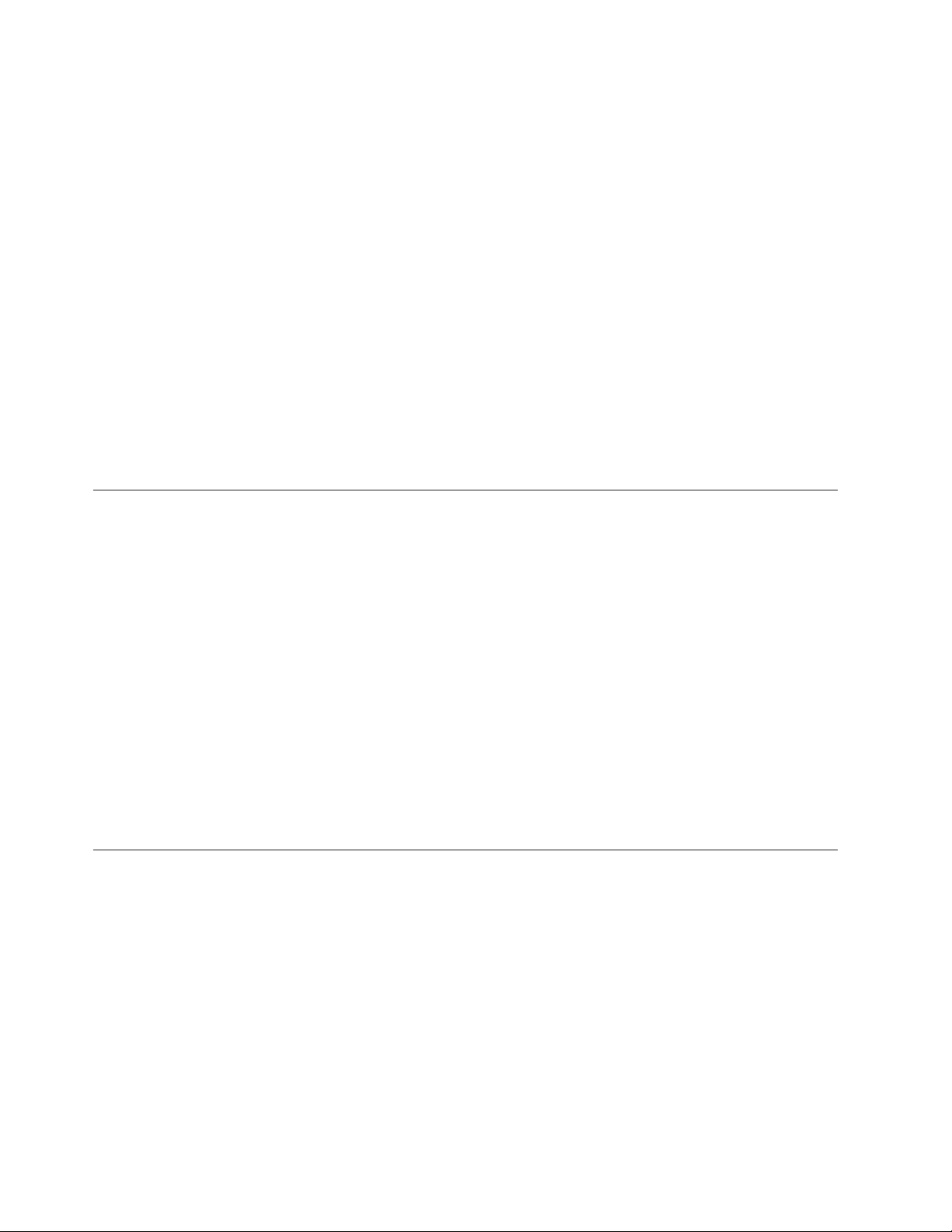
DVD-RW, and DVD-R media. With DLA, you can drag-and-drop files, create new directories, or save
files from any application directly to your Multi-Burner.
v UDF reader
This software enables you to install software for reading DVD-RAM, DVD-RW, and CD-RW media on
computers with DVD drives.
v IBM Record Now
This software enables you to copy CDs, create audio CDs, create MP3 CDs, and author data CDs. You
can also use RecordNow to write data to DVD-R and DVD-RW discs for use in other computers or
compatible consumer electronics products.
v IBM Simple Backup
This software enables you to create full or incremental backups of your system files on DVD-RAM,
DVD-RW, DVD-R, CD-R, or CD-RW media, and allows you to restore your computer if it crashes.
v Intervideo WinDVD
This software enables you to play back DVD videos on your computer or to play video files from your
hard disk drive.
Note: Some graphics adapters such as the FIREGL, Intergraph, and 3dLabs, do not support DVD video
playback.
Installation requirements
Be sure that your computer meets the following system requirements before installing the drive:
v Minimum microprocessor: Intel®Pentium®or equivalent
Note: For DVD authoring and playback, you must have an Intel Pentium II 266MHz microprocessor or
higher and AGP 2X Video.
v Minimum RAM: 32 MB (Systems with UMA: 64 MB)
v Windows 2000 Professional, Windows Me, or Windows XP
v An available 5.25-in. drive bay
v An available IDE connection
v 120 MB available hard disk space for programs, and 1 GB available hard disk space for DVD authoring
functions
v Screen resolution of 1024 x 768 pixels required for DVD authoring functions
v Audio adapter supporting 44.1 or 48 kHz sampling rate
v Optional stereo speakers
Before you begin
Before you install the Multi-Burner, read the information in the following sections.
Handling precautions
Use the following handling precautions to protect your drive:
v Keep the Multi-Burner in the antistatic bag until you are ready to install the drive. Limit your
movement when installing; movement can cause static electricity to build.
v Handle the drive with care. Dropping or jarring the drive can damage the components inside the drive.
v Do not force insertion of the IDE or power cables. Doing so might damage the connector or the drive.
1-2 IBM Multi-Burner User’s Guide
Page 13
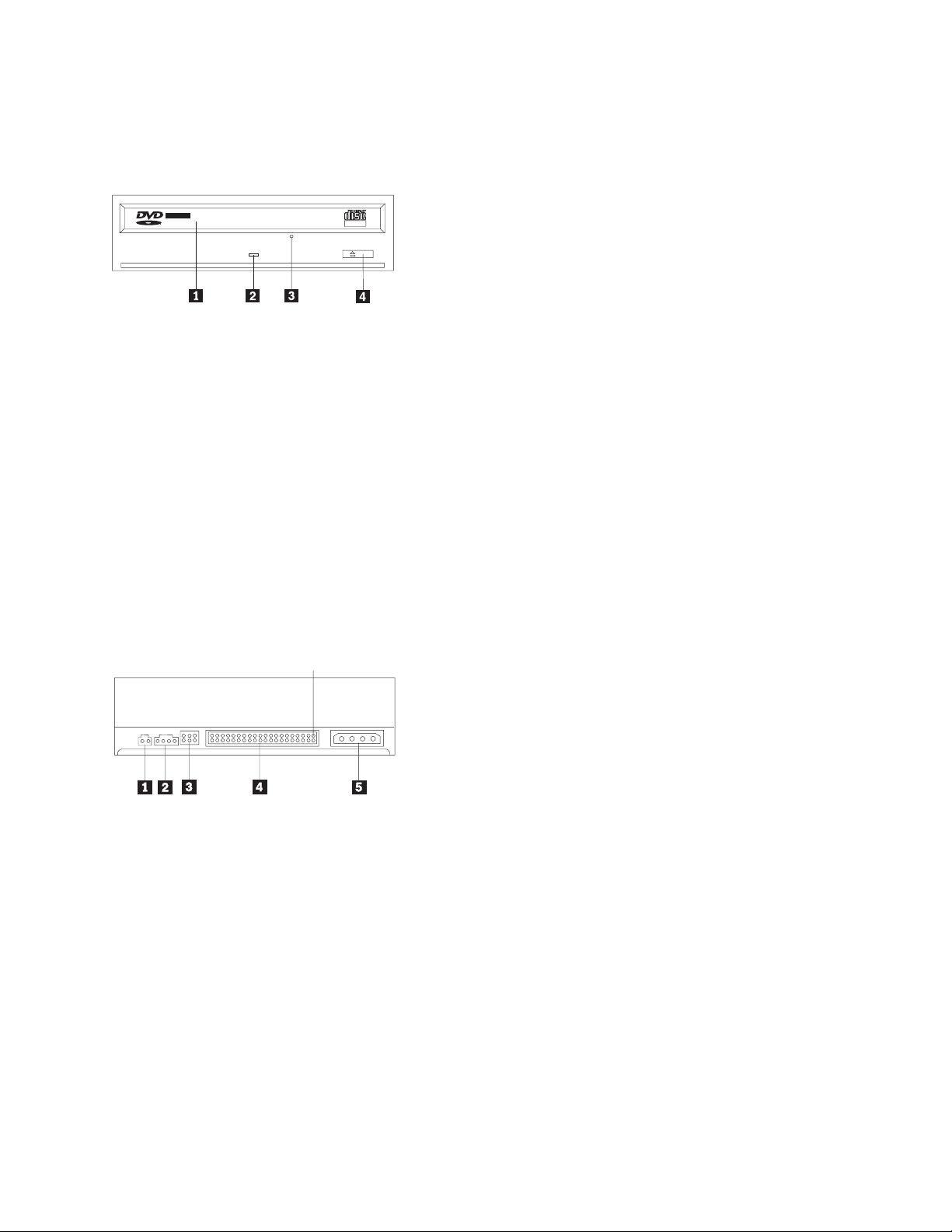
Drive controls and connectors
The following diagrams show the location and functions of the drive controls and connectors.
Front view of the drive
MULTIM U LTI
RECORDER
1Disc drawer
This drawer is where you load and unload a disc.
2Busy indicator
This light comes on when the drive reads from, writes to, or plays a disc.
3Emergency eject hole
This hole provides access to the eject mechanism to remove a disc from the drive.
ReWritable
HighSpeed
4Open/Close button
This button opens and closes the disc drawer when you push it.
Rear view of the drive
Pin 1
1Reserved
2Audio-out connector
This connector transmits the analog audio signals to an audio adapter.
3Configuration pins
These pins are used to set the drive configuration.
4IDE port
This connects the drive to the IDE cable.
5Power connector
This connects the drive to the power cable.
Installation and user’s guide 1-3
Page 14
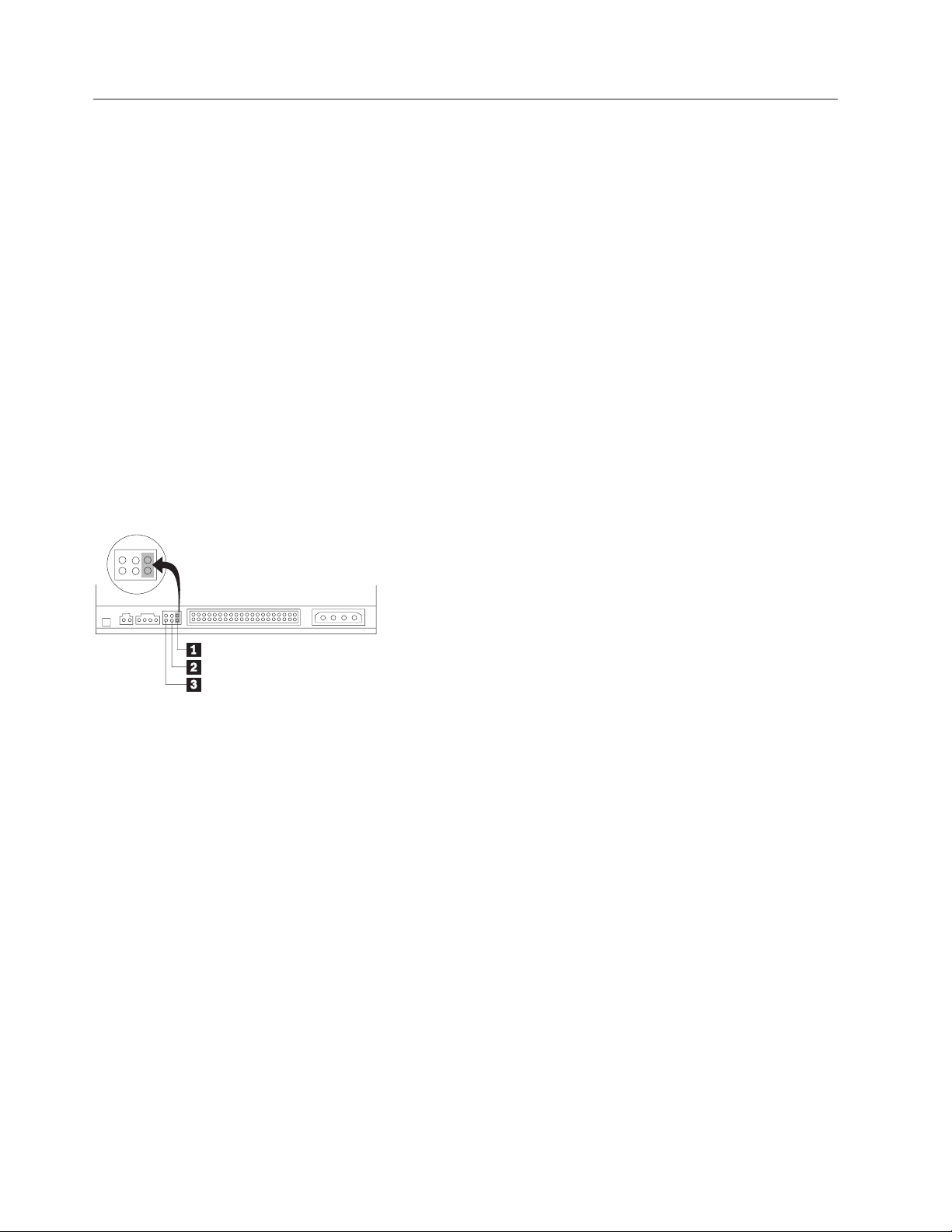
Installing the drive
Complete the following steps to install the drive:
Step 1. Opening the computer
1. Turn off the computer and all attached devices.
2. Unplug all power cords from the computer and all attached devices.
3. Remove the cover from the computer. Refer to your computer documentation for instructions on
removing the computer cover.
Step 2. Unpacking the drive
1. Before opening the antistatic bag that the drive is packed in, touch the bag to an unpainted metal
surface for at least two seconds. This drains the static electricity from the package and your body.
2. Remove the drive from the bag.
If you must put the drive down, place the antistatic bag on a flat, padded surface, and place the drive
on the antistatic bag.
Step 3. Setting the configuration jumpers
You can configure your drive as master 1, slave 2, or cable-select 3, by placing the jumper over the
configuration pins as shown.
Use the following guidelines to determine the correct configuration for your drive.
v Configure the drive as a master if it will be the only device that is connected to the IDE cable. This is
the preset configuration.
v Configure the drive as a slave if it will be the second device on an IDE cable. Be sure to configure the
other device as a master. In some cases, a hard disk drive might require a “master with slave present”
jumper setting when another device on the same cable is configured as a slave. For more information
on setting configuration jumpers on other devices, refer to the documentation that comes with your
computer.
v Some non-IBM computers use special ATA cables with two wires reversed in the device connectors so
that the drives can be configured by the cable instead of by jumper position. Use the cable-select
position only for computers that are equipped with these special cables. See the documentation that
comes with your computer to determine if your ATA adapter requires that you place the jumpers in the
cable-select position.
If you place the jumper in the cable-select position, the IDE cable automatically assigns the master and
slave settings based on the position of the drive on the cable. You must use the cable-select setting for
this cabling system whether the drive is the only device or the second device connected to the cable.
The drive closest to the IDE controller is automatically the master drive. Any other devices on the IDE
cable must also be set to cable-select.
1-4 IBM Multi-Burner User’s Guide
Page 15

Step 4. Mounting the drive in the bay
Attention
Be sure to use the M3 x 5-mm mounting screws in the option package when securing screws
directly into the drive. Using screws that are too long might damage the drive.
You can mount the drive horizontally or vertically in the computer. If you mount the drive vertically, you
must secure any discs that you place into the drive before the drive tray is closed, or the drive will not be
able to read the disc properly.
1. Slide the drive into the bay. Your computer might have required procedures for installing storage
devices. For more information on storage devices, refer to the documentation that comes with your
computer.
2. Align the drive-bay screw holes with the threaded holes in the drive housing or mounting bracket.
3. Thread the screws in loosely to check their position. Two screws are usually used on each side. Verify
that the alignment is correct; then tighten the screws to secure the drive. Do not overtighten.
Step 5. Attaching the cables to the drive
The following diagram shows where to connect the cables to the drive.
The following is an illustration of the internal audio cable that comes with your option package.
Note: Some computers have a smaller connector that is incompatible with the included internal audio
cable. If your computer has this kind of connector, you might need to purchase a new audio cable.
1. Connect the single-connector end 4of the included internal audio cable to the appropriate connector
on the computer system board.
2. Connect one of the dual-connector ends 1of the included internal audio cable to the audio-out
connector on the drive. If you have another optical drive in your computer, you can connect the other
dual-connector end to that drive.
3. Attach a 40-pin IDE-cable connector 2to the IDE connector on the drive. Align the cable so that the
color-coded edge is closest to the power cable connector 3. Use the IDE cable that is provided with
this option if there is no cable attached to the IDE port or if there is only one device connector on the
computer IDE cable. The IDE cable can have up to three connectors. For the best signal quality when
you are connecting only one device to the IDE cable, connect one end of the cable to the IDE port,
and connect the other end of the cable to the device. Do not use the middle connector.
Installation and user’s guide 1-5
Page 16

If you are connecting two devices to the IDE cable, connect one end of the cable to the IDE port, and
connect the master and slave devices to the remaining connectors on the other end. Many computers
have two cables for attaching up to four ATA devices. For best performance, attach fast devices (hard
disk drives) to the cable that is connected to the primary IDE port, and connect the drive or other
slower devices (CD-ROM drives, tape drives, diskette drives) to the cable that is connected to the
secondary IDE port.
4. Attach a four-pin power cable 3to the power connector on the drive.
Be sure that the cables will not be pinched or crowded by the computer cover and that all other cable
and power connections are secure.
Step 6. Completing the hardware installation
1. Ensure that the drive is securely mounted and that the connectors are firmly attached.
2. Ensure that the cables do not interfere with the computer cover, and that they do not block the
power-supply fan blades or airflow paths.
3. Reinstall the computer cover.
4. Reconnect all external devices.
5. Reconnect all power cords into the electrical outlets.
Step 7. Installing the software
All of the software for the drive is contained on the User’s Guide and Software Discs. The User’s Guide and
Software Disc 1 contains this User’s Guide, IBM RecordNow, IBM Simple Backup, and IBM DLA. The
User’s Guide and Software Disc 2 contains Intervideo WinDVD and roxio VideoWave. Complete the
following procedure to install the software:
1. Decide which software you wish to install.
2. Insert either the User’s Guide and Software Disc 1 or the User’s Guide and Software Disc 2 into the drive.
If the CD starts automatically, skip to step 6.
3. If the CD does not automatically start, click Start, and then click Run.
4. Type e:\launch.bat where e is the drive letter of the CD or DVD drive.
5. Click OK.
6. Select your language.
7. Select the software you want to install.
8. Follow the on-screen instructions.
9. After the software is installed, restart the computer.
10. Repeat for each software application.
Note: For full drive functionality, install all software applications listed in the browser window.
Using the drive
This section contains information on using the Multi-Burner.
Using single and double-sided DVD-RAM media
DVD-RAM media is available in single-sided and double-sided versions.
The 2.6 GB and 4.7 GB versions are single-sided. The 9.4 GB versions are double-sided. To access the data
on both sides of the media, you must remove the media from the drive, turn it over, and re-insert it into
the drive.
Removing the disc from the cartridge
DVD-RAM media is available in bare-disc or cartridge form. To use cartridge media in your Multi-Burner,
you must first remove the disc from the cartridge.
1-6 IBM Multi-Burner User’s Guide
Page 17

Removing the disc from the cartridge
2a
3a
Using the tip of a ball point pen, push and break the lock pin tab1. To remove the disc, use a ball point
pen to push down on the cartridge lid lock 2and pull the cartridge lid out 3. When the cartridge lid
is open, the disc can be removed.
Note: The cartridge lid lock and the cartridge lid tab are located on the side of some cartridges, as shown
in 2aand 3a above.
Attention
Do not touch the recording area of the disc when handling bare media.
Returning the disc to the cartridge
To return the disc to the cartridge, align the label side of the disc 1with the DVD-RAM cartridge label
side. Insert the disc and close the cartridge lid 2. A clicking sound will occur when the lid closed.
Precautions for handling
Be careful when handling the removed disc. Debris, dust particles, fingerprints, smears, or scratches may
impair recording and playback of the media. To clean dust or other debris, use a CD Cleaning Kit. Use a
soft, dry cloth to clean the disc. Do not use solvents to clean the disc surface. When labeling a disc, write
only on the printed label side or the cartridge using a soft felt-tip marker. Keep out of direct sunlight,
high temperatures, and humidity. Do not attach labels to either side of the disc.
Using the drive with CDs and DVDs
Complete the following procedure to read a data disc:
1. Turn on the computer.
2. Press the Open/Close button on the front of the drive.
3. Insert a disc or cartridge in the tray with the label facing up.
4. Close the tray by pressing the Open/Close button or by gently pushing in the loading tray.
Attention: Do not use force or insert foreign objects to open the loading tray.
5. Wait for the drive busy indicator to turn off; then double-click My Computer.
Installation and user’s guide 1-7
Page 18

6. Double-click the CD-ROM or DVD-RAM/DVD-R/DVD-RW icon.
Securing a disc in a vertically mounted drive
The drive has four retainers molded into the loading tray for vertical mounting operation.
To insert a disc, place it in the lower two retainers before closing the tray.
To remove a disc, open the tray and lift the disc from the two lower retainers.
Manually ejecting a disc
If the drive becomes inoperable and will not eject the disc, turn off the computer and straighten a large
paper clip to form a tool. The straightened end must extend at least 45 mm (1.8 in.). Insert the extended
end into the emergency eject hole on the front of the drive (see “Front view of the drive” on page 1-3).
Push the paper clip until the tray opens. Gently pull out the tray until you can remove the disc.
Using the DVD Player software
This section describes how to use and customize the DVD Player software. You can find current
information on DVD Player software in the readme file on the User’s Guide and Software Disc 1.
Before using the software
WinDVD requires a compatible video device driver and IDE bus mastering in order to work. See
Appendix C, “Customizing the device driver configuration settings” on page C-1 for information on
enabling DMA bus mastering and for locating video device drivers.
Using the DVD Player
When you insert a DVD Video disc into the drive, the DVD Player software will automatically load and
begin to play the video disc. If the DVD disc contains both video and program content, the program
content will automatically play.
To view the video content of a video/program DVD disc, go to the Start menu, launch WinDVD, and
click Play.
In Microsoft Windows XP, you can also play DVD Video content by using the Windows Media Player
application.
Changing the DVD region code
Regionalization and Copy Protection (the DVD region code) uses the content scramble system (CSS)
standard to prevent unauthorized duplication of the intellectual property rights distributed on DVDs. It
was originally requested by the Motion Picture Association of America (MPAA) to address video piracy,
but is applicable to any content. CSS works by inhibiting the transmission of unencrypted data without
proper authorization. Playback systems must license CSS to decode the encrypted data.
The CSS specification divides the world into seven unique regions. Content designated for one region
cannot be read by playback systems in another region. While CSS is used to prevent digital copies of the
DVD content, another technology devised by Macrovision is used to prevent analog copies of the DVD
content. The Macrovision standard is a scrambling system widely used by the movie industry to prevent
unauthorized duplication of video content using commercial VCRs. DVD playback systems must support
both CSS and Macrovision copy protection standards.
The first time that you insert a DVD Video disc into the drive, you will be prompted to set the region. If
you relocate to a different region of the world, you can use the DVD Player software to change the region
code.
1-8 IBM Multi-Burner User’s Guide
Page 19

Note: You can change the DVD region code only five times. After you make five region code changes,
the drive can play only MPEG-2 video titles that are associated with the fifth region code that you
set.
To change the region code, do the following:
1. Turn on your computer and start your operating system.
2. Click Start.
3. Select Programs.
4. Click Intervideo WinDVD.
5. Click Intervideo WinDVD.
6. Click the Properties icon to open the Properties window.
7. Click the General Properties tab.
8. Insert a single region DVD of the new region.
9. Select the correct region code for your country.
10. Click OK.
Using drive letter access (DLA)
Drive Letter Access (DLA) is provided so that you can write data to CD-R, CD-RW, DVD-RAM,
DVD-RW, and DVD-R media. DVD-RAM, DVD-RW, and CD-RW media can be written to many times,
while DVD-R and CD-R media can only be formatted and written to once.
To format and write to DVD-R, CD-R, DVD-RAM, DVD-RW, or CD-RW media:
1. Insert a disc into the drive.
2. Double-click My Computer. Right-click the Multi-Burner drive letter.
3. Click Format. Formatting a DVD can take up to 90 minutes.
4. After formatting is complete, you can drag and drop files to the Multi-Burner drive icon, or you can
move files in Windows Explorer.
To make CD-R media compatible in other computers:
1. Double-click My Computer. Right-click the Multi-Burner drive letter.
2. Click Make Compatible.
To use UDF formatted DVD-RAM, DVD-RW, or CD-RW media in other computers, a UDF reader is
included on the User’s Guide and Software CD. To use the UDF reader, follow this procedure:
1. Insert the User’s Guide and Software CD into the CD or DVD drive of the computer you want to use
the UDF formatted discs with.
2. Click Start.
3. Click Run.
4. Type e:\UDF\language where e is the drive letter of the CD or DVD drive, and language is your
language.
5. Click OK.
6. Double-click SETUP.EXE and follow the on-screen instructions.
Note: The UDF reader is only needed on systems that do not have another DLA program for CD-RW or
DVD-RW installed.
Using roxio VideoWave
With roxio VideoWave, you can capture, edit, and record video and audio files. You can also use roxio
VideoWave to create and record DVD videos using your own video and audio files. For more detailed
information on roxio Videowave features, go to the VideoWave User’s Guide in the Start menu.
The Video Edit window is the roxio VideoWave main window. In this window, you can import, edit, and
convert your own video and audio files into an appropriate format. To play back from DVD video, video
Installation and user’s guide 1-9
Page 20

files must be converted into MPEG-2 files with 48 kHz audio. You can make this selection from the
Produce button in the VideoWave video editing window.
When you have prepared and saved your video and audio files, click the DVD button on the left side of
the VideoWave video editing window to launch the DVD authoring application. To use the authoring
application, use Import to bring your videos into the library; then, drag-and-drop them in the order that
you would like to play them. You can also import still images to use as menu backgrounds and audio
clips to use with menus and videos.
You can drag-and-drop your content in the order in which it will play to the time line of menus or videos
at the top of the window. Selecting a menu enables you to drag buttons to the menu.
When you have created your DVD video, click the DVD icon in the authoring application to record your
video to the hard disk drive, DVD-R, DVD-RW, or DVD-RAM media. If you create a layout in the hard
disk drive, you can copy it to DVD-RAM, DVD-RW, or DVD-R media later using the drag-and-drop
method. A DVD video that is recorded directly to DVD-R media can be played back in almost any DVD
player or computer. DVD videos recorded on DVD-RAM or DVD-RW media can be played back in
DVD-RAM drives, DVD-Multi Player ROM drives, and some DVD video players.
If you use VideoWave to create a DVD video layout on your hard disk, you can use RecordNow to
record files on a DVD-R that will play in most DVD players and computers with DVD-ROM drives.
Maintaining the drive
This section includes information on taking care of your drive and the CDs and DVDs that you use with
the drive.
Caring for a CD or DVD
Digital discs are high-density media that must be handled with care and kept clean to ensure that they
remain readable. The following precautions help to prolong the life of your discs.
Attention
Wiping a disc using a circular motion can damage the disc and cause data loss.
v Handle the disc by the edges or the center hole. Do not touch the surface of the disc.
v To remove dust or fingerprints, wipe the disc from the center to the edge with a soft, lint-free cloth.
v Do not write on the surface of the disc.
v Do not place the disc in direct sunlight.
v Do not use commercial cleaners to clean the disc.
v Do not bend the disc.
Caring for the drive
To protect your drive during operation, observe the following precautions:
v Do not move the drive when it is in use. Doing so might cause data error or damage the drive or
media.
v Avoid exposing the drive to the following conditions:
– High humidity
– High temperature
– Excessive dust
– Mechanical vibration
– Sudden shock or dropping
– Placement on an inclined surface
– Direct sunlight
1-10 IBM Multi-Burner User’s Guide
Page 21

– Sudden temperature changes
v Do not insert foreign objects into the drive.
v Do not stack objects on the drive.
v Do not remove the drive cover or attempt to service the drive.
v Do not move the drive unit without removing any discs from the disc drawer and making sure that
the drawer is closed.
Keep the original packing materials. If you need to ship the drive unit to a different location, use the
original packing materials to ensure that the drive is transported safely
Installation and user’s guide 1-11
Page 22

1-12 IBM Multi-Burner User’s Guide
Page 23

Appendix A. Product specifications
This appendix includes the following information:
v Physical specifications
v Power requirements
v Environmental requirements
v Read speeds
v Write speeds
Physical specifications
1
The physical specifications
Physical specification
Height 42 mm (1.7 in.)
Width 148 mm (5.8 in.)
Length 185 mm (7.3 in.)
Weight 830 g (1.8 lb.)
Power requirements
The following table lists the power specifications by voltage level for the drive. The power specifications
are measured at the drive power connector and are nominal values.
of the drive are listed in the following table.
Power specifications Voltage Average Maximum
At voltage 5V dc 800 mA 1.5 A
At voltage 12V dc 1000 mA 1.8 A
Environmental requirements
Specification Operational Nonoperational
Temperature (noncondensing) +5° C to +45° C
(+41° F to +113° F)
Relative humidity (noncondensing) 15% to 85% 10% to 90%
-20° C to +60° C
(-4° F to 140° F)
1. Product-description data represents IBM’s design objectives and is provided for comparative purposes; actual results might vary
based on a variety of factors. This product data does not constitute a warranty. Data is subject to change without notice.
© Copyright IBM Corp. 2002
A-1
Page 24

Read speeds
Media Read Speed
DVD-ROM (single layer) 4.1 - 10X constant angular velocity (CAV)
DVD-ROM (dual layer) 3.3 - 8X CAV
DVD-R (4.7 GB) 3.3 - 8X CAV
DVD-RW (4.7 GB) 3.3 - 8X CAV
DVD-RAM (4.7/9.4 GB) 2X zoned constant linear velocity (ZCLV)
DVD-RAM (2.6 GB) 1X ZCLV
CD-ROM 14 - 32X CAV
CD-R 14 - 32X CAV
CD-RW 10 - 24X CAV
CD-DA (DAE) 6.7 - 16X CAV
Write speeds
Media Write speeds
DVD-R (for general, 650 nm) 2X CLV
DVD-RW (Version 1.1) 1X CLV
DVD-RAM (Version 2.1, 4.7/9.4 GB) 2X ZCLV
CD-R 12X CLV
CD-RW 8X CLV
A-2 IBM Multi-Burner User’s Guide
Page 25

Appendix B. Problem solving
Computer problems can be caused by hardware, software, or human error. Using the information in this
section, you might be able to solve problems yourself or gather helpful information to pass on to a
service technician. You might also need to refer to your computer, operating system, or sound-adapter
documentation.
Review the following list for any problem descriptions that might fit your situation.
v Your computer or drive does not operate correctly, or the busy indicator light does not turn on.
Take the following actions:
1. Check that the disc is label side up in the drive.
2. Check that all devices are properly connected to the computer and to an electrical outlet.
3. Turn off the computer, unplug the cables for your computer and all attached devices, and remove
the computer cover.
4. Check that all power and IDE cables are securely attached. Disconnect the IDE cable and check it
for bent or misaligned pins. If you do not find any, reconnect the cable.
5. Replace the computer cover, and reattach all cables and power cords. Turn on the computer, restart
the operating system, and press the Open/Close button. If the tray fails to open and the busy
indicator does not light, turn off the computer and try using another 4-pin dc power cable.
6. Check that the color-coded edge on the IDE cable aligns with pin 1 on the IDE port and is closest
to the power cable on the drive. See “Step 5. Attaching the cables to the drive” on page 1-5.
7. Check the drive and any other device on the IDE cable for the proper settings. See “Step 3. Setting
the configuration jumpers” on page 1-4.
8. Do the following:
– If the middle connector on the IDE cable is attached to the IDE port on the system board,
remove the connector and reattach the cable.
– If there is only one device on the IDE port, attach the connector at one end of the cable to the
IDE port and the connector at the other end to the device, leaving the middle connector (if there
is one) open.
– If there are two devices on the IDE port, attach the connector at one end of the cable to the IDE
port. If there is a hard disk drive, attach it to the connector at the other end of the cable, and
attach the drive to the middle connector.
v You cannot access the drive, or the DVD-RAM (CD-ROM) icon is not displayed.
When the drive is properly installed a DVD-RAM or CD-ROM icon is displayed in the My Computer
window. Double-click My Computer. If a CD-ROM icon is not present in the window that opens,
verify that the drive has been properly installed. Verify that the configuration jumper is set properly.
See “Step 3. Setting the configuration jumpers” on page 1-4. Restart your computer. If a drive icon is
still not found, continue with the following steps:
1. Click Start.
2. Select Settings.
3. Select Control Panel.
4. Click System.
5. Click the Device Manager tab.
6. Double-click View Devices by Type.
7. Select Hard Disk Controllers from the list displayed in the Device Manager window. Verify that
there are no conflicts with the controller. The device status indicates whether the controller is
working properly.
© Copyright IBM Corp. 2002 B-1
Page 26

8. Select CD-ROM from the list that is displayed in the Device Manager window. Verify that a
CD-ROM device is present in the list and that no conflicts exist. The device status indicates
whether the device is working properly.
9. Click OK.
10. Close all windows and restart the computer.
If the device icon is still not present, check cable connections and device-jumper settings, and resolve
any conflicts that might exist.
v The drive is not recognized by the operating system, or the drive performs erratically.
Some computers have Compatible and High Performance modes for mass storage devices. Normally,
the drive functions better under the High Performance mode. However, if your drive is not functioning
properly in that mode, you might need to use the Compatible mode.
Use the following procedure to check the configuration-setup information for your computer.
1. Access your configuration utility program.
2. Select Devices.
3. Scroll down to the Mass Storage Devices section.
Refer to the documentation that comes with your computer for additional details on selecting IDE
performance modes.
v The computer does not recognize the drive after the device drivers are loaded.
Check for incompatibilities among the Multi-Burner device driver and other device drivers or other
hardware in your computer. Create a system diskette with minimum CONFIG.SYS and
AUTOEXEC.BAT system files.
1. Before creating special CONFIG.SYS and AUTOEXEC.BAT files, make a backup copy of these files
in a convenient directory. From a DOS prompt, do the following:
a. Type copy CONFIG.SYS CONFIG.IBM and press Enter.
b. Type copy AUTOEXEC.BAT AUTOEXEC.IBM and press Enter.
2. Insert a blank, formatted diskette into the diskette drive.
3. Copy the CONFIG.SYS and AUTOEXEC.BAT files onto the diskette.
4. Turn off the computer and ensure that the system diskette (the diskette that you created) is in the
diskette drive.
5. Restart the computer (the computer starts from the system diskette).
6. Observe the startup messages and ensure that the device driver IBMIDECD.SYS loads. When
MSCDEX loads, observe the drive letter that the computer assigns to the Multi-Burner.
7. Load a data CD into the loading tray; then wait until the Busy indicator is not lit.
8. Attempt to read the disc by typing dir x:, where x is the Multi-Burner drive letter assigned after
the MSCDEX message.
– If the computer is able to read the disc, a conflict probably exists among the device drivers that
are loaded by the CONFIG.SYS or AUTOXEC.BAT file. You need to resolve this device conflict.
Refer to the documentation that comes with your computer for more information on resolving
device conflicts.
– If you are unable to access the disc, you might have a hardware problem. If you are unable to
read the disc or a drive letter is not assigned by MSCDEX, go to the next step.
9. Turn off the computer, unplug the cables from the electrical outlets for your computer and all
attached devices, and remove the computer cover.
10. Disconnect the IDE and power cables for all IDE devices except the Multi-Burner.
11. Configure the Multi-Burner as a master and connect it to the last IDE connector on the primary
IDE port.
12. Reinstall the computer cover. Reconnect the keyboard; plug the power cords into electrical outlets.
13. Insert the system diskette in the diskette drive and a data disc in the Multi-Burner.
B-2 IBM Multi-Burner User’s Guide
Page 27

14. Restart the computer.
15. Attempt to read the disc by typing dir C: (the Multi-Burner is drive C because it is the only
device that is connected to the IDE port.)
– If the computer is able to read the disc, a conflict probably exists with one of the devices that
are installed on your computer. You need to resolve this device driver conflict. Check the
configuration jumper settings for the other devices or refer to our device documentation.
– If you are unable to access the disc, you might have a hardware problem. If the Multi-Burner
still does not read the data disc, the Multi-Burner might be defective. Go to Appendix D,
“Warranty information” on page D-1.
v The disc cannot be read.
Take the following actions:
1. The disc might be dirty; clean it as described in “Caring for a CD or DVD” on page 1-10.
2. The disc might be defective; try another disc.
3. The disc is not ISO-9660, High Sierra Group (HSG), or Universal Disc Format (UDS) compatible.
Check with your place of purchase.
v There is no sound from the disc.
1. Check that you are not using a data CD.
2. Adjust the audio-adapter volume control. See the documentation that comes with your audio
adapter and audio-CD player program.
3. Turn off the computer, unplug the cables from the electrical outlets for your computer and all
attached devices, and remove the computer cover. Ensure that the audio-signal cable connects the
Multi-Burner with the sound adapter.
v You receive an error message.
Take the following actions for these common error messages:
– CDR-103
The disc in the Multi-Burner is not High Sierra, ISO 9660, or UDF format. The Multi-Burner does
not support the media.
– CDR-101
A ″not ready reading the drive″ situation occurs when you try to access the Multi-Burner before the
drive is ready. The busy indicator lights when you attempt to access the drive after loading a disc
into the loading tray. Wait until the busy indicator is no longer lit before attempting to access the
drive.
v The connectors on the audio cables that are provided do not fit the connector on your audio adapter.
Some audio adapters might require a special cable. See the documentation that comes with your audio
adapter.
You might have to separately purchase an audio cable for the Multi-Burner. If you are using an IBM
computer or IBM audio adapter, refer to Appendix D, “Warranty information” on page D-1.
v The Multi-Burner does not operate and will not allow the disc to eject.
Turn off the computer and straighten a large paper clip to form a tool. The straightened end must
extend at least 45 mm (1.8 in.). Insert the extended end into the emergency eject hole on the front of
the drive (see “Front view of the drive” on page 1-3). Push the paper clip until the tray opens. Gently
pull out the tray until you can remove the disc.
Appendix B. Problem solving B-3
Page 28

B-4 IBM Multi-Burner User’s Guide
Page 29

Appendix C. Customizing the device driver configuration settings
Microsoft Windows Me and Windows 2000 Professional have two device-driver configuration parameters:
Auto Insert Notify and DMA.
The Auto Insert Notify parameter enables the computer to start playing or accessing the disc
automatically after being inserted in the drive. The DMA parameter improves the computer performance
by having the computer DMA controller handle data transfers from the CD to memory, freeing the
computer’s microprocessor to preform more important tasks. For example, activating DMA might make
movies and games run more smoothly because the microprocessor is allocating more processing time to
video.
Enabling DMA for Windows Me
To change the DMA parameter settings in Windows Me, do the following:
1. Click Start
2. Click Settings
3. Click Control Panel.
4. Click View all control panel options.
5. Double-click System.
6. Click the Device Manager tab.
7. Double-click CD-ROM.
8. Click on the drive that you want to modify.
9. Click the Settings tab.
10. Click to select the DMA check box.
11. Click OK.
Enabling DMA for Windows 2000 Professional
To change the parameter settings for Windows 2000 Professional, do the following:
1. Click Start
2. Click Settings.
3. Click Control Panel.
4. Double-click System.
5. Click the Hardware tab.
6. Click the Device Manager button.
7. Click the IDE ATA/ATAPI controller to expand the tree.
8. Click the device that corresponds to the controller where your Multi-Burner is located (Primary IDE
or Secondary IDE).
9. Click the Advanced Settings tab.
10. Select the Transfer Mode pull-down menu and select DMA if available.
11. Click OK.
12. Click Close to close the System Properties window. A message is displayed informing you that the
system settings have changed.
13. Click OK to restart your computer.
© Copyright IBM Corp. 2002 C-1
Page 30

Enabling DMA for Windows XP
To change the DMA parameter setting from the Windows XP desktop, do the following:
1. Click Start
2. Click Control Panel.
3. Click Switch to classic view.
4. Double-click System.
5. Click the Hardware tab.
6. Click the Device Manager button.
7. Click the IDE ATA/ATAPI controller to expand the tree.
8. Double-click on the controller where your Multi-Burner is located (Primary IDE or Secondary IDE).
9. Click the Advanced Settings tab.
10. Select the appropriate Transfer Mode pull-down that corresponds to the Multi-Burner location,
(Device 0 for Master, Device 1 for Slave)
11. Select DMA if it is available.
12. Click OK.
C-2 IBM Multi-Burner User’s Guide
Page 31

Appendix D. Warranty information
This section contains the warranty period for your product, information about obtaining warranty service
and support, and the IBM Statement of Limited Warranty.
Warranty period
Contact your place of purchase for warranty service information. Some IBM Machines are eligible for
on-site warranty service depending on the country or region where service is performed.
Machine - IBM Multi-Burner
Warranty period - One year
Service and support
The following information describes the technical support that is available for your product, during the
warranty period or throughout the life of the product. Refer to your IBM Statement of Limited Warranty
for a full explanation of IBM warranty terms.
Warranty information on the World Wide Web
The IBM Machine Warranties Web site at http://www.ibm.com/servers/support/machine_warranties/
contains a worldwide overview of the IBM Limited Warranty for IBM Machines, a glossary of terms used
in the Statement of Limited Warranty, Frequently Asked Questions (FAQ), and links to Product Support
Web pages. The IBM Statement of Limited Warranty is available from this Web site in 29 languages in
Portable Document Format (PDF).
Online technical support
Online technical support is available during the life of your product through the Personal Computing
Support Web site at http://www.ibm.com/pc/support/.
During the warranty period, assistance for replacement or exchange of defective components is available.
In addition, if your IBM option is installed in an IBM computer, you might be entitled to service at your
location. Your technical support representative can help you determine the best alternative.
Telephone technical support
Installation and configuration support through the IBM HelpCenter®will be withdrawn or made
available for a fee, at IBM’s discretion, 90 days after the option has been withdrawn from marketing.
Additional support offerings, including step-by-step installation assistance, are available for a nominal
fee.
To assist the technical support representative, have available as much of the following information as
possible:
v Option name
v Option number
v Proof of purchase
v Computer manufacturer, model, serial number (if IBM), and manual
v Exact wording of the error message (if any)
v Description of the problem
© Copyright IBM Corp. 2002 D-1
Page 32

v Hardware and software configuration information for your system
If possible, be at your computer. Your technical support representative might want to walk you through
the problem during the call.
For the support telephone number and support hours by country, refer to the following table. If the
number for your country or region is not listed, contact your IBM reseller or IBM marketing
representative. Response time may vary depending on the number and nature of the calls received.
Support 24 hours a day, 7 days a week
Canada (Toronto only) 416-383-3344
Canada (all other) 1-800-565-3344
U.S.A. and Puerto Rico 1-800-772-2227
All other countries and regions Go to http://www.ibm.com/pc/support/, and click
Support Phone List.
D-2 IBM Multi-Burner User’s Guide
Page 33

IBM Statement of Limited Warranty Z125-4753-06 8/2000
Part1-General Terms
This Statement of Limited Warranty includes Part 1 - General Terms and Part 2 - Country-unique Terms.
The terms of Part 2 replace or modify those of Part 1. The warranties provided by IBM in this Statement
of Limited Warranty apply only to Machines you purchase for your use, and not for resale, from IBM or
your reseller. The term “Machine” means an IBM machine, its features, conversions, upgrades, elements,
or accessories, or any combination of them. The term “Machine” does not include any software programs,
whether pre-loaded with the Machine, installed subsequently or otherwise. Unless IBM specifies
otherwise, the following warranties apply only in the country where you acquire the Machine. Nothing in
this Statement of Limited Warranty affects any statutory rights of consumers that cannot be waived or
limited by contract. If you have any questions, contact IBM or your reseller.
The IBM Warranty for Machines: IBM warrants that each Machine 1) is free from defects in materials
and workmanship and 2) conforms to IBM’s Official Published Specifications (“Specifications”). The
warranty period for a Machine is a specified, fixed period commencing on its Date of Installation. The
date on your sales receipt is the Date of Installation unless IBM or your reseller informs you otherwise.
If a Machine does not function as warranted during the warranty period, and IBM or your reseller are
unable to either 1) make it do so or 2) replace it with one that is at least functionally equivalent, you may
return it to your place of purchase and your money will be refunded.
Extent of Warranty: The warranty does not cover the repair or exchange of a Machine resulting from
misuse, accident, modification, unsuitable physical or operating environment, improper maintenance by
you, or failure caused by a product for which IBM is not responsible. The warranty is voided by removal
or alteration of Machine or parts identification labels.
THESE WARRANTIES ARE YOUR EXCLUSIVE WARRANTIES AND REPLACE ALL OTHER
WARRANTIES OR CONDITIONS, EXPRESS OR IMPLIED, INCLUDING, BUT NOT LIMITED TO,
THE IMPLIED WARRANTIES OR CONDITIONS OF MERCHANTABILITY AND FITNESS FOR A
PARTICULAR PURPOSE. THESE WARRANTIES GIVE YOU SPECIFIC LEGAL RIGHTS AND YOU
MAY ALSO HAVE OTHER RIGHTS WHICH VARY FROM JURISDICTION TO JURISDICTION.
SOME JURISDICTIONS DO NOT ALLOW THE EXCLUSION OR LIMITATION OF EXPRESS OR
IMPLIED WARRANTIES, SO THE ABOVE EXCLUSION OR LIMITATION MAY NOT APPLY TO
YOU. IN THAT EVENT, SUCH WARRANTIES ARE LIMITED IN DURATION TO THE WARRANTY
PERIOD. NO WARRANTIES APPLY AFTER THAT PERIOD.
Items Not Covered by Warranty: IBM does not warrant uninterrupted or error-free operation of a
Machine. Any technical or other support provided for a Machine under warranty, such as assistance via
telephone with “how-to” questions and those regarding Machine set-up and installation, will be provided
WITHOUT WARRANTIES OF ANY KIND.
Warranty Service: To obtain warranty service for a Machine, contact IBM or your reseller. If you do not
register your Machine with IBM, you may be required to present proof of purchase.
During the warranty period, IBM or your reseller, if approved by IBM to provide warranty service,
provides without charge certain types of repair and exchange service to keep Machines in, or restore
them to, conformance with their Specifications. IBM or your reseller will inform you of the available
types of service for a Machine based on its country of installation. At its discretion, IBM or your reseller
will 1) either repair or exchange the failing Machine and 2) provide the service either at your location or
a service center. IBM or your reseller will also manage and install selected engineering changes that apply
to the Machine.
Some parts of IBM Machines are designated as Customer Replaceable Units (called “CRUs”), e.g.,
keyboards, memory, or hard disk drives. IBM ships CRUs to you for replacement by you. You must
Appendix D. Warranty information D-3
Page 34

return all defective CRUs to IBM within 30 days of your receipt of the replacement CRU. You are
responsible for downloading designated Machine Code and Licensed Internal Code updates from an IBM
Internet Web site or from other electronic media, and following the instructions that IBM provides.
When warranty service involves the exchange of a Machine or part, the item IBM or your reseller
replaces becomes its property and the replacement becomes yours. You represent that all removed items
are genuine and unaltered. The replacement may not be new, but will be in good working order and at
least functionally equivalent to the item replaced. The replacement assumes the warranty service status of
the replaced item. Many features, conversions, or upgrades involve the removal of parts and their return
to IBM. A part that replaces a removed part will assume the warranty service status of the removed part.
Before IBM or your reseller exchanges a Machine or part, you agree to remove all features, parts, options,
alterations, and attachments not under warranty service.
You also agree to
1. ensure that the Machine is free of any legal obligations or restrictions that prevent its exchange;
2. obtain authorization from the owner to have IBM or your reseller service a Machine that you do not
own; and
3. where applicable, before service is provided:
a. follow the problem determination, problem analysis, and service request procedures that IBM or
your reseller provides;
b. secure all programs, data, and funds contained in a Machine;
c. provide IBM or your reseller with sufficient, free, and safe access to your facilities to permit them
to fulfill their obligations; and
d. inform IBM or your reseller of changes in a Machine’s location.
IBM is responsible for loss of, or damage to, your Machine while it is 1) in IBM’s possession or 2) in
transit in those cases where IBM is responsible for the transportation charges.
Neither IBM nor your reseller is responsible for any of your confidential, proprietary or personal
information contained in a Machine which you return to IBM or your reseller for any reason. You should
remove all such information from the Machine prior to its return.
Limitation of Liability: Circumstances may arise where, because of a default on IBM’s part or other
liability, you are entitled to recover damages from IBM. In each such instance, regardless of the basis on
which you are entitled to claim damages from IBM (including fundamental breach, negligence,
misrepresentation, or other contract or tort claim), except for any liability that cannot be waived or
limited by applicable laws, IBM is liable for no more than
1. damages for bodily injury (including death) and damage to real property and tangible personal
property; and
2. the amount of any other actual direct damages, up to the charges (if recurring, 12 months’ charges
apply) for the Machine that is subject of the claim. For purposes of this item, the term “Machine”
includes Machine Code and Licensed Internal Code.
This limit also applies to IBM’s suppliers and your reseller. It is the maximum for which IBM, its
suppliers, and your reseller are collectively responsible.
UNDER NO CIRCUMSTANCES IS IBM LIABLE FOR ANY OF THE FOLLOWING: 1) THIRD-PARTY
CLAIMS AGAINST YOU FOR DAMAGES (OTHER THAN THOSE UNDER THE FIRST ITEM
LISTED ABOVE); 2) LOSS OF, OR DAMAGE TO, YOUR RECORDS OR DATA; OR 3) SPECIAL,
INCIDENTAL, OR INDIRECT DAMAGES OR FOR ANY ECONOMIC CONSEQUENTIAL
DAMAGES, LOST PROFITS OR LOST SAVINGS, EVEN IF IBM, ITS SUPPLIERS OR YOUR
RESELLER IS INFORMED OF THEIR POSSIBILITY. SOME JURISDICTIONS DO NOT ALLOW THE
EXCLUSION OR LIMITATION OF INCIDENTAL OR CONSEQUENTIAL DAMAGES, SO THE
ABOVE LIMITATION OR EXCLUSION MAY NOT APPLY TO YOU.
D-4 IBM Multi-Burner User’s Guide
Page 35

Governing Law
Governing Law: Both you and IBM consent to the application of the laws of the country in which you
acquired the Machine to govern, interpret, and enforce all of your and IBM’s rights, duties, and
obligations arising from, or relating in any manner to, the subject matter of this Agreement, without
regard to conflict of law principles.
Part 2 - Country-unique Terms
AMERICAS
BRAZIL
Governing Law: The following is added after the first sentence:Any litigation arising from this Agreement
will be settled exclusively by the court of Rio de Janeiro.
NORTH AMERICA
Warranty Service: The following is added to this Section: To obtain warranty service from IBM in Canada or
the United States, call 1-800-IBM-SERV (426-7378).
CANADA
Governing Law: The following replaces “laws of the country in which you acquired the Machine” in the first
sentence: laws in the Province of Ontario.
UNITED STATES
Governing Law: The following replaces “laws of the country in which you acquired the Machine” in the first
sentence: laws of the State of New York.
ASIA PACIFIC
AUSTRALIA
The IBM Warranty for Machines: The following paragraph is added to this Section: The warranties specified
in this Section are in addition to any rights you may have under the Trade Practices Act 1974 or other
similar legislation and are only limited to the extent permitted by the applicable legislation.
Limitation of Liability: The following is added to this Section: Where IBM is in breach of a condition or
warranty implied by the Trade Practices Act 1974 or other similar legislation, IBM’s liability is limited to
the repair or replacement of the goods or the supply of equivalent goods. Where that condition or
warranty relates to right to sell, quiet possession or clear title, or the goods are of a kind ordinarily
acquired for personal, domestic or household use or consumption, then none of the limitations in this
paragraph apply.
Governing Law: The following replaces “laws of the country in which you acquired the Machine” in the first
sentence: laws of the State or Territory.
CAMBODIA, LAOS, AND VIETNAM
Governing Law: The following replaces “laws of the country in which you acquired the Machine” in the first
sentence:laws of the State of New York.
The following is added to this Section: Disputes and differences arising out of or in connection with this
Agreement shall be finally settled by arbitration which shall be held in Singapore in accordance with the
Appendix D. Warranty information D-5
Page 36

rules of the International Chamber of Commerce (ICC). The arbitrator or arbitrators designated in
conformity with those rules shall have the power to rule on their own competence and on the validity of
the Agreement to submit to arbitration. The arbitration award shall be final and binding for the parties
without appeal and the arbitral award shall be in writing and set forth the findings of fact and the
conclusions of law.
All proceedings shall be conducted, including all documents presented in such proceedings, in the
English language. The number of arbitrators shall be three, with each side to the dispute being entitled to
appoint one arbitrator.
The two arbitrators appointed by the parties shall appoint a third arbitrator before proceeding upon the
reference. The third arbitrator shall act as chairman of the proceedings. Vacancies in the post of chairman
shall be filled by the president of the ICC. Other vacancies shall be filled by the respective nominating
party. Proceedings shall continue from the stage they were at when the vacancy occurred.
If one of the parties refuses or otherwise fails to appoint an arbitrator within 30 days of the date the other
party appoints its, the first appointed arbitrator shall be the sole arbitrator, provided that the arbitrator
was validly and properly appointed.
The English language version of this Agreement prevails over any other language version.
HONG KONG AND MACAU
Governing Law: The following replaces “laws of the country in which you acquired the Machine” in the first
sentence: laws of Hong Kong Special Administrative Region.
INDIA
Limitation of Liability: The following replaces items 1 and 2 of this Section:
1. liability for bodily injury (including death) or damage to real property and tangible personal property
will be limited to that caused by IBM’s negligence;
2. as to any other actual damage arising in any situation involving nonperformance by IBM pursuant to,
or in any way related to the subject of this Statement of Limited Warranty, IBM’s liability will be
limited to the charge paid by you for the individual Machine that is the subject of the claim.
JAPAN
Governing Law: The following sentence is added to this Section:Any doubts concerning this Agreement will
be initially resolved between us in good faith and in accordance with the principle of mutual trust.
NEW ZEALAND
The IBM Warranty for Machines: The following paragraph is added to this Section: The warranties specified
in this Section are in addition to any rights you may have under the Consumer Guarantees Act 1993 or
other legislation which cannot be excluded or limited. The Consumer Guarantees Act 1993 will not apply
in respect of any goods which IBM provides, if you require the goods for the purposes of a business as
defined in that Act.
Limitation of Liability: The following is added to this Section: Where Machines are not acquired for the
purposes of a business as defined in the Consumer Guarantees Act 1993, the limitations in this Section
are subject to the limitations in that Act.
PEOPLE’S REPUBLIC OF CHINA (PRC)
Governing Law: The following replaces this Section: Both you and IBM consent to the application of the
laws of the State of New York (except when local law requires otherwise) to govern, interpret, and
D-6 IBM Multi-Burner User’s Guide
Page 37

enforce all your and IBM’s rights, duties, and obligations arising from, or relating in any manner to, the
subject matter of this Agreement, without regard to conflict of law principles.
Any disputes arising from or in connection with this Agreement will first be resolved by friendly
negotiations, failing which either of us has the right to submit the dispute to the China International
Economic and Trade Arbitration Commission in Beijing, the PRC, for arbitration in accordance with its
arbitration rules in force at the time. The arbitration tribunal will consist of three arbitrators. The
language to be used therein will be English and Chinese. An arbitral award will be final and binding on
all the parties, and will be enforceable under the Convention on the Recognition and Enforcement of
Foreign Arbitral Awards (1958).
The arbitration fee will be borne by the losing party unless otherwise determined by the arbitral award.
During the course of arbitration, this Agreement will continue to be performed except for the part which
the parties are disputing and which is undergoing arbitration.
EUROPE, MIDDLE EAST, AFRICA (EMEA)
THE FOLLOWING TERMS APPLY TO ALL EMEA COUNTRIES: The terms of this Statement of Limited
Warranty apply to Machines purchased from IBM or an IBM reseller.
Warranty Service: If you purchase an IBM Machine in Austria, Belgium, Denmark, Estonia, Finland,
France, Germany, Greece, Iceland, Ireland, Italy, Latvia, Lithuania, Luxembourg, Netherlands, Norway,
Portugal, Spain, Sweden, Switzerland or United Kingdom, you may obtain warranty service for that
Machine in any of those countries from either (1) an IBM reseller approved to perform warranty service
or (2) from IBM. If you purchase an IBM Personal Computer Machine in Albania, Armenia, Belarus,
Bosnia and Herzegovina, Bulgaria, Croatia, Czech Republic, Georgia, Hungary, Kazakhstan, Kirghizia,
Federal Republic of Yugoslavia, Former Yugoslav Republic of Macedonia (FYROM), Moldova, Poland,
Romania, Russia, Slovak Republic, Slovenia, or Ukraine, you may obtain warranty service for that
Machine in any of those countries from either (1) an IBM reseller approved to perform warranty service
or (2) from IBM.
If you purchase an IBM Machine in a Middle Eastern or African country, you may obtain warranty
service for that Machine from the IBM entity within the country of purchase, if that IBM entity provides
warranty service in that country, or from an IBM reseller, approved by IBM to perform warranty service
on that Machine in that country. Warranty service in Africa is available within 50 kilometers of an IBM
authorized service provider. You are responsible for transportation costs for Machines located outside 50
kilometers of an IBM authorized service provider.
Governing Law: The applicable laws that govern, interpret and enforce rights, duties, and obligations of
each of us arising from, or relating in any manner to, the subject matter of this Statement, without regard
to conflict of laws principles, as well as Country-unique terms and competent court for this Statement are
those of the country in which the warranty service is being provided, except that in 1) Albania,
Bosnia-Herzegovina, Bulgaria, Croatia, Hungary, Former Yugoslav Republic of Macedonia, Romania,
Slovakia, Slovenia, Armenia, Azerbaijan, Belarus, Georgia, Kazakhstan, Kyrgyzstan, Moldova, Russia,
Tajikistan, Turkmenistan, Ukraine, and Uzbekistan, the laws of Austria apply; 2) Estonia, Latvia, and
Lithuania, the laws of Finland apply; 3) Algeria, Benin, Burkina Faso, Cameroon, Cape Verde, Central
African Republic, Chad, Congo, Djibouti, Democratic Republic of Congo, Equatorial Guinea, France,
Gabon, Gambia, Guinea, Guinea-Bissau, Ivory Coast, Lebanon, Mali, Mauritania, Morocco, Niger, Senegal,
Togo, and Tunisia, this Agreement will be construed and the legal relations between the parties will be
determined in accordance with the French laws and all disputes arising out of this Agreement or related
to its violation or execution, including summary proceedings, will be settled exclusively by the
Commercial Court of Paris; 4) Angola, Bahrain, Botswana, Burundi, Egypt, Eritrea, Ethiopia, Ghana,
Jordan, Kenya, Kuwait, Liberia, Malawi, Malta, Mozambique, Nigeria, Oman, Pakistan, Qatar, Rwanda,
Sao Tome, Saudi Arabia, Sierra Leone, Somalia, Tanzania, Uganda, United Arab Emirates, United
Kingdom, West Bank/Gaza, Yemen, Zambia, and Zimbabwe, this Agreement will be governed by English
Appendix D. Warranty information D-7
Page 38

Law and disputes relating to it will be submitted to the exclusive jurisdiction of the English courts; and
5) in Greece, Israel, Italy, Portugal, and Spain any legal claim arising out of this Statement will be brought
before, and finally settled by, the competent court of Athens, Tel Aviv, Milan, Lisbon, and Madrid,
respectively.
THE FOLLOWING TERMS APPLY TO THE COUNTRY SPECIFIED:
AUSTRIA AND GERMANY
The IBM Warranty for Machines: The following replaces the first sentence of the first paragraph of this Section:
The warranty for an IBM Machine covers the functionality of the Machine for its normal use and the
Machine’s conformity to its Specifications.
The following paragraphs are added to this Section:
The minimum warranty period for Machines is six months. In case IBM or your reseller is unable to
repair an IBM Machine, you can alternatively ask for a partial refund as far as justified by the reduced
value of the unrepaired Machine or ask for a cancellation of the respective agreement for such Machine
and get your money refunded.
Extent of Warranty: The second paragraph does not apply.
Warranty Service: The following is added to this Section: During the warranty period, transportation for
delivery of the failing Machine to IBM will be at IBM’s expense.
Limitation of Liability: The following paragraph is added to this Section: The limitations and exclusions
specified in the Statement of Limited Warranty will not apply to damages caused by IBM with fraud or
gross negligence and for express warranty.
The following sentence is added to the end of item 2: IBM’s liability under this item is limited to the violation
of essential contractual terms in cases of ordinary negligence.
EGYPT
Limitation of Liability: The following replaces item 2 in this Section: as to any other actual direct damages,
IBM’s liability will be limited to the total amount you paid for the Machine that is the subject of the
claim. For purposes of this item, the term “Machine” includes Machine Code and Licensed Internal Code.
Applicability of suppliers and resellers (unchanged).
FRANCE
Limitation of Liability: The following replaces the second sentence of the first paragraph of this Section:In such
instances, regardless of the basis on which you are entitled to claim damages from IBM, IBM is liable for
no more than: (items 1 and 2 unchanged).
IRELAND
Extent of Warranty: The following is added to this Section: Except as expressly provided in these terms and
conditions, all statutory conditions, including all warranties implied, but without prejudice to the
generality of the foregoing all warranties implied by the Sale of Goods Act 1893 or the Sale of Goods and
Supply of Services Act 1980 are hereby excluded.
Limitation of Liability: The following replaces items one and two of the first paragraph of this Section:1. death
or personal injury or physical damage to your real property solely caused by IBM’s negligence; and 2. the
D-8 IBM Multi-Burner User’s Guide
Page 39

amount of any other actual direct damages, up to 125 percent of the charges (if recurring, the 12 months’
charges apply) for the Machine that is the subject of the claim or which otherwise gives rise to the claim.
Applicability of suppliers and resellers (unchanged).
The following paragraph is added at the end of this Section: IBM’s entire liability and your sole remedy,
whether in contract or in tort, in respect of any default shall be limited to damages.
ITALY
Limitation of Liability: The following replaces the second sentence in the first paragraph:In each such instance
unless otherwise provided by mandatory law, IBM is liable for no more than: 1. (unchanged) 2. as to any
other actual damage arising in all situations involving nonperformance by IBM pursuant to, or in any
way related to the subject matter of this Statement of Warranty, IBM’s liability, will be limited to the total
amount you paid for the Machine that is the subject of the claim. Applicability of suppliers and resellers
(unchanged).
The following replaces the third paragraph of this Section: Unless otherwise provided by mandatory law, IBM
and your reseller are not liable for any of the following: (items 1 and 2 unchanged) 3) indirect damages,
even if IBM or your reseller is informed of their possibility.
SOUTH AFRICA, NAMIBIA, BOTSWANA, LESOTHO AND SWAZILAND
Limitation of Liability: The following is added to this Section: IBM’s entire liability to you for actual
damages arising in all situations involving nonperformance by IBM in respect of the subject matter of this
Statement of Warranty will be limited to the charge paid by you for the individual Machine that is the
subject of your claim from IBM.
UNITED KINGDOM
Limitation of Liability: The following replaces items 1 and 2 of the first paragraph of this Section:
1. death or personal injury or physical damage to your real property solely caused by IBM’s negligence;
2. the amount of any other actual direct damages or loss, up to 125 percent of the charges (if recurring,
the 12 months’ charges apply) for the Machine that is the subject of the claim or which otherwise
gives rise to the claim;
The following item is added to this paragraph: 3. breach of IBM’s obligations implied by Section 12 of the Sale
of Goods Act 1979 or Section 2 of the Supply of Goods and Services Act 1982.
Applicability of suppliers and resellers (unchanged).
The following is added to the end of this Section: IBM’s entire liability and your sole remedy, whether in
contract or in tort, in respect of any default shall be limited to damages.
Appendix D. Warranty information D-9
Page 40

D-10 IBM Multi-Burner User’s Guide
Page 41

Appendix E. Notices
IBM may not offer the products, services, or features discussed in this document in all countries. Consult
your local IBM representative for information on the products and services currently available in your
area. Any reference to an IBM product, program, or service is not intended to state or imply that only
that IBM product, program, or service may be used. Any functionally equivalent product, program, or
service that does not infringe any IBM intellectual property right may be used instead. However, it is the
user’s responsibility to evaluate and verify the operation of any non-IBM product, program, or service.
IBM may have patents or pending patent applications covering subject matter described in this
document. The furnishing of this document does not give you any license to these patents. You can send
license inquiries, in writing, to:
IBM Director of Licensing
IBM Corporation
North Castle Drive
Armonk, NY 10504-1785
U.S.A.
INTERNATIONAL BUSINESS MACHINES CORPORATION PROVIDES THIS PUBLICATION “AS IS”
WITHOUT WARRANTY OF ANY KIND, EITHER EXPRESS OR IMPLIED, INCLUDING, BUT NOT
LIMITED TO, THE IMPLIED WARRANTIES OF NON-INFRINGEMENT, MERCHANTABILITY OR
FITNESS FOR A PARTICULAR PURPOSE. Some jurisdictions do not allow disclaimer of express or
implied warranties in certain transactions, therefore, this statement may not apply to you.
This information could include technical inaccuracies or typographical errors. Changes are periodically
made to the information herein; these changes will be incorporated in new editions of the publication.
IBM may make improvements and/or changes in the product(s) and/or the program(s) described in this
publication at any time without notice.
IBM may use or distribute any of the information you supply in any way it believes appropriate without
incurring any obligation to you.
Any references in this publication to non-IBM Web sites are provided for convenience only and do not in
any manner serve as an endorsement of those Web sites. The materials at those Web sites are not part of
the materials for this IBM product, and use of those Web sites is at your own risk.
Trademarks
The following terms are trademarks of the IBM Corporation in the United States or other countries or
both:
IBM
HelpCenter
Microsoft and Windows are trademarks of Microsoft Corporation in the United States, other countries, or
both.
Intel and Pentium are trademarks or registered trademarks of Intel Corporation in the United States,
other countries, or both
Other company, product, and service names may be trademarks or service marks of others.
© Copyright IBM Corp. 2002 E-1
Page 42

Electronic emissions notices
IBM Multi-Burner
Federal Communications Commission (FCC) statement
Note: This equipment has been tested and found to comply with the limits for a Class B digital device,
pursuant to Part 15 of the FCC Rules. These limits are designed to provide reasonable protection against
harmful interference in a residential installation. This equipment generates, uses, and can radiate radio
frequency energy and, if not installed and used in accordance with the instructions, may cause harmful
interference to radio communications. However, there is no guarantee that interference will not occur in a
particular installation. If this equipment does cause harmful interference to radio or television reception,
which can be determined by turning the equipment off and on, the user is encouraged to try to correct
the interference by one or more of the following measures:
v Reorient or relocate the receiving antenna.
v Increase the separation between the equipment and receiver.
v Connect the equipment into an outlet on a circuit different from that to which the receiver is
connected.
v Consult an IBM authorized dealer or service representative for help.
Properly shielded and grounded cables and connectors must be used in order to meet FCC emission
limits. Proper cables and connectors are available from IBM authorized dealers. IBM is not responsible for
any radio or television interference caused by using other than recommended cables and connectors or by
unauthorized changes or modifications to this equipment. Unauthorized changes or modifications could
void the user’s authority to operate the equipment.
This device complies with Part 15 of the FCC Rules. Operation is subject to the following two conditions:
(1) this device may not cause harmful interference, and (2) this device must accept any interference
received, including interference that may cause undesired operation.
Responsible party:
International Business Machines Corporation
New Orchard Road
Armonk, NY 10504
Telephone: 1-919-543-2193
Tested To Comply
With FCC Standards
FOR HOME OR OFFICE USE
Industry Canada Class B emission compliance statement
This Class B digital apparatus complies with Canadian ICES-003.
Avis de conformite a la reglementation d’Industrie Canada
Cet appareil numérique de la classe B est conforme à la norme NMB-003 du Canada.
Deutsche EMV-Direktive (electromagnetische Verträglichkeit)
Zulassungbescheinigunglaut dem Deutschen Gesetz über die elektromagnetische Verträglichkeit von
Geräten (EMVG) vom 30. August 1995 (bzw. der EMC EG Richtlinie 89/336):
E-2 IBM Multi-Burner User’s Guide
Page 43
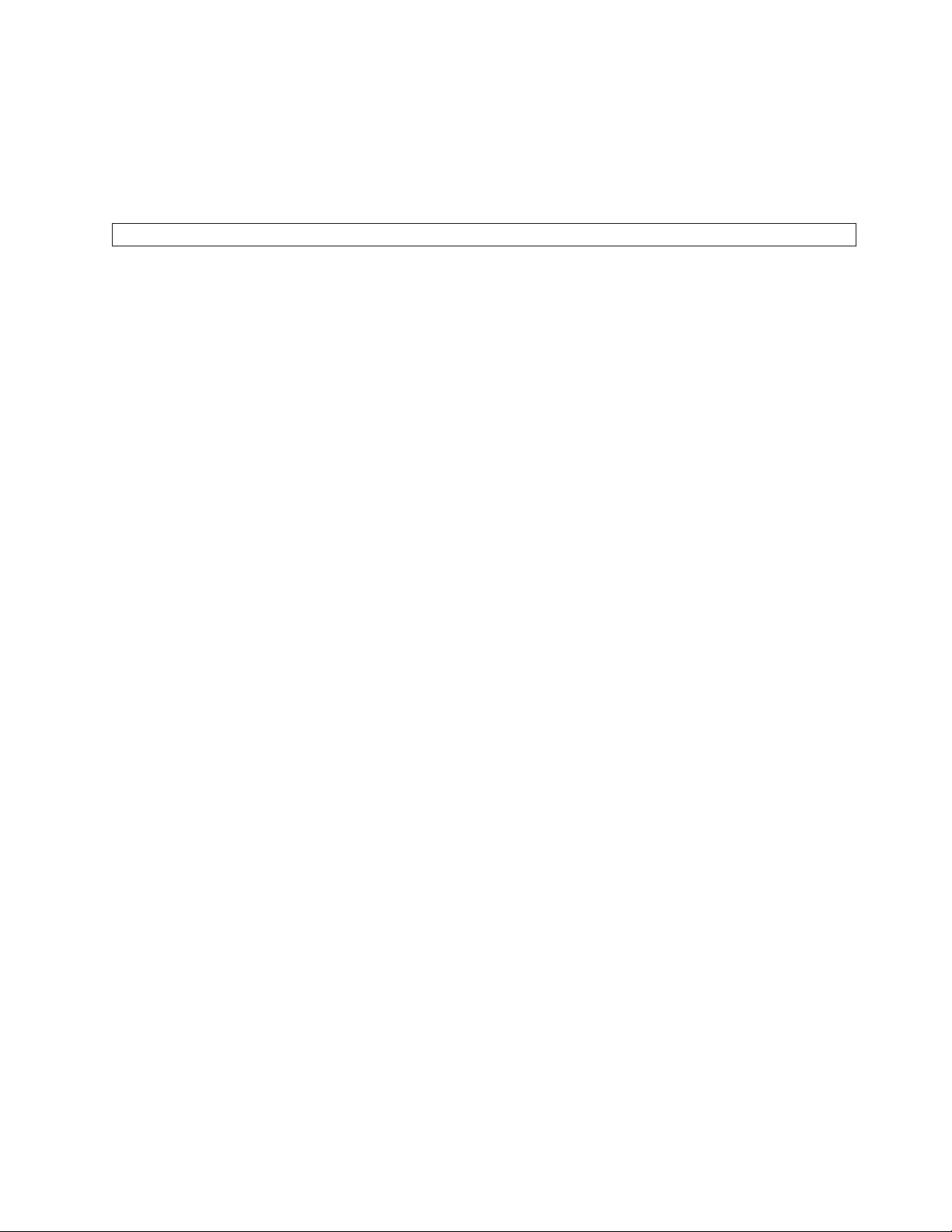
Dieses Gerät ist berechtigt in Übereinstimmungmit dem Deutschen EMVG das EG-Konformitätszeichen CE - zu führen. Verantwortlich für die Konformitätserklärung nach Paragraph 5 des EMVG ist die:
IBM Deutschland Informationssysteme GmbH, 70548 Stuttgart.
Informationen in Hinsicht EMVG Paragraph 3 Abs. (2) 2:
Das Gerät erfüllt die Schutzanforderungen nach EN 50082-1 und EN 55022 Klasse B.
EN 50082-1 Hinweis:
“Wird dieses Gerät in einer industriellen Umgebung betrieben (wie in EN 50082-2 festgetlegt), dann kann
es dabei eventuell gestört werden. In solch einem FA11 ist der Abstand bzw. die Abschirmungzu der
industriellen Störquelle zu vergröβern.”
Anmerkung:
Um die Einhaltung des EMVG sicherzustellen sind die Geräte, wie in den IBM Handbüchern angegeben,
zu installieren und zu betreiben.
European Union - emission directive
This product is in conformity with the protection requirements of EU Council Directive 89/366/ECC on
the approximation of the laws of the Member States relating to electromagnetic compatibility.
IBM can not accept responsibility for any failure to satisfy the protection requirements resulting from a
non-recommended modification of the product, including the fitting of non-IBM option cards.
This product has been tested and found to comply with the limits for Class B Information Technology
Equipment according to European Standard EN 55022. The limits for Class B equipment were derived for
typical residential environments to provide reasonable protection against interference with licensed
communication devices.
Union Européenne - Directive Conformité électromagnétique
Ce produit est conforme aux exigences de protection de la Directive 89/336/EEC du Conseil de l’UE sur
le rapprochement des lois des États membres en matière de compatibilité électromagnétique.
IBM ne peut accepter aucune responsabilité pour le manquement aux exigences de protection résultant
d’une modification non recommandée du produit, y compris l’installation de cartes autres que les cartes
IBM.
Ce produit a été testé et il satisfait les conditions de l’équipement informatique de Classe B en vertu de
Standard européen EN 55022. Les conditions pour l’équipement de Classe B ont été définies en fonction
d’un contexte résidentiel ordinaire afin de fournir une protection raisonnable contre l’interférence
d’appareils de communication autorisés.
Unione Europea - Directiva EMC (Conformidad électromagnética)
Este producto satisface los requisitos de protección del Consejo de la UE, Directiva 89/336/CEE en lo que
a la legislatura de los Estados Miembros sobre compatibilidad electromagnética se refiere.
IBM no puede aceptar responsabilidad alguna si este producto deja de satisfacer dichos requisitos de
protección como resultado de una modificación no recomendada del producto, incluyendo el ajuste de
tarjetas de opción que no sean IBM.
Appendix E. Notices E-3
Page 44

Este producto ha sido probado y satisface los límites para Equipos Informáticos Clase B de conformidad
con el Estándar Europeo EN 55022. Los límites para los equipos de Clase B se han establecido para
entornos residenciales típicos a fin de proporcionar una protección razonable contra las interferencias con
dispositivos de comunicación licenciados.
Union Europea - Normativa EMC
Questo prodotto è conforme alle normative di protezione ai sensi della Direttiva del Consiglio
dell’Unione Europea 89/336/CEE sull’armonizzazione legislativa degli stati membri in materia di
compatibilità elettromagnetica.
IBM non accetta responsabilità alcuna per la mancata conformità alle normative di protezione dovuta a
modifiche non consigliate al prodotto, compresa l’installazione di schede e componenti di marca diversa
da IBM.
Le prove effettuate sul presente prodotto hanno accertato che esso rientra nei limiti stabiliti per le le
apparecchiature di informatica Classe B ai sensi del Norma Europea EN 55022. I limiti delle
apparecchiature della Classe B sono stati stabiliti al fine di fornire ragionevole protezione da interferenze
mediante dispositivi di comunicazione in concessione in ambienti residenziali tipici.
Japanese statement of compliance for products less than or equal to 20 A per phase
E-4 IBM Multi-Burner User’s Guide
Page 45
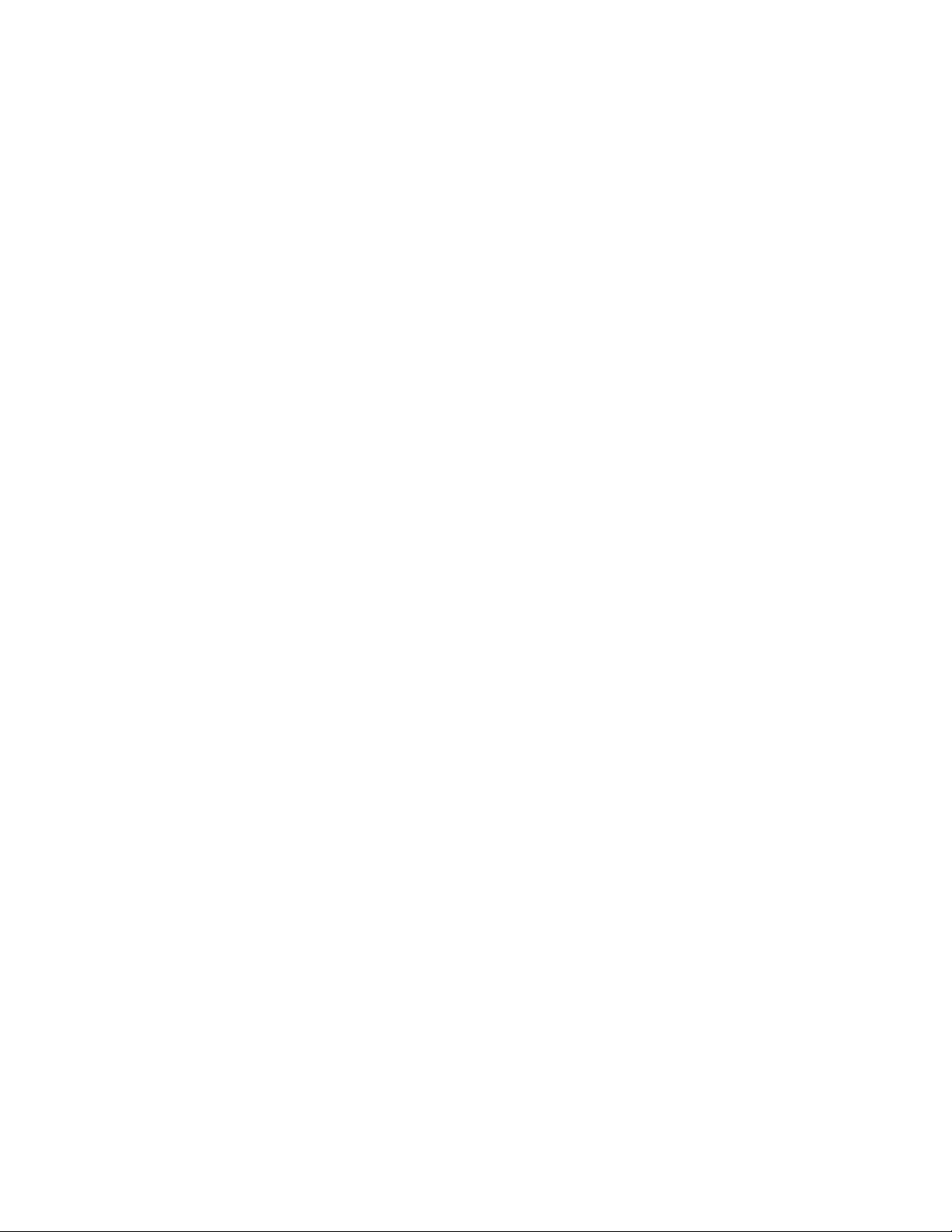
Page 46

Part Number: 22P6972
Printed in U.S.A.
(1P) P/N: 22P6972
