Page 1
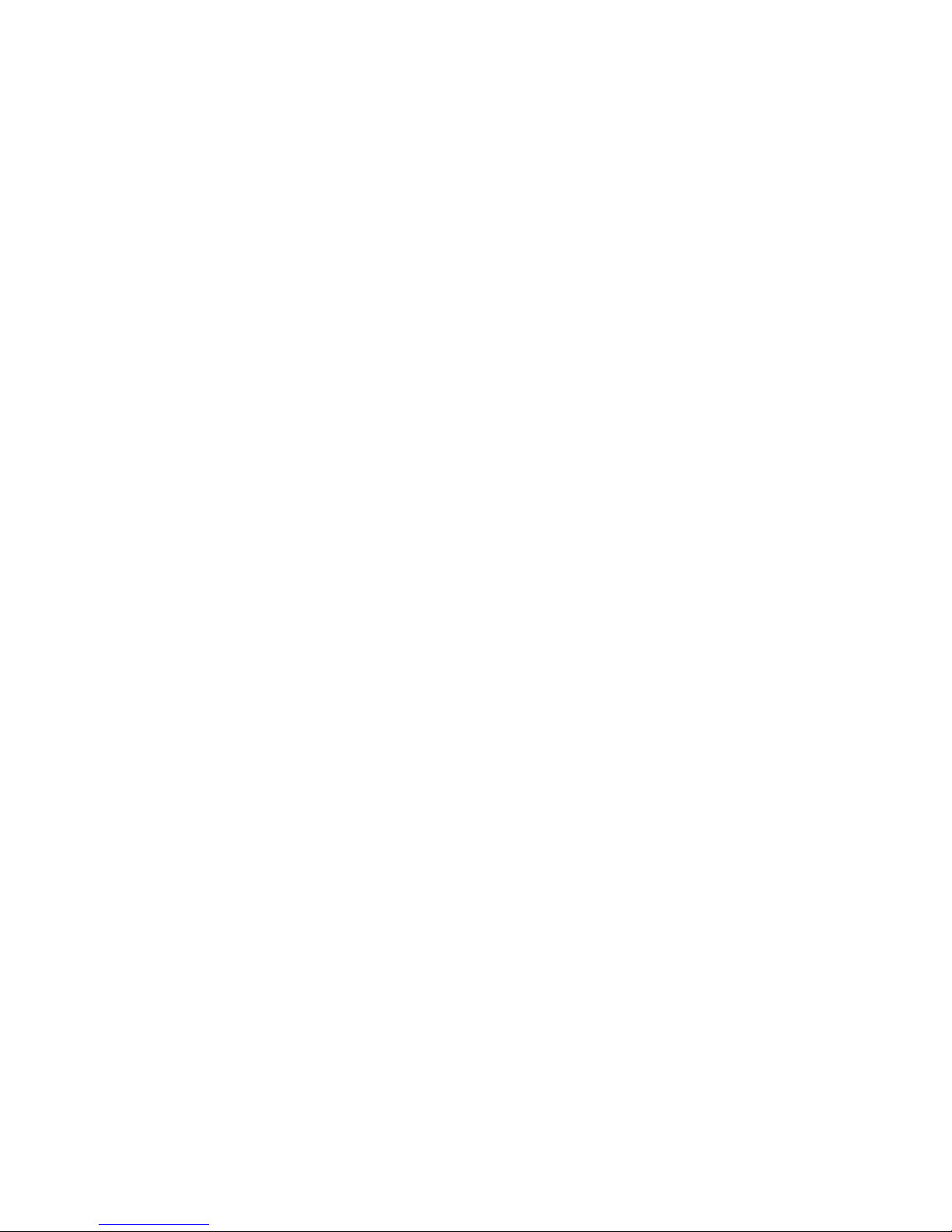
Hardw are Maintenance Manual
Ty pe s 2292, 2273, 6043, 6343, 6349,
6350, 6790, 679 1, 6792, 6793,
6794, 6795, 6823, 6825
Page 2
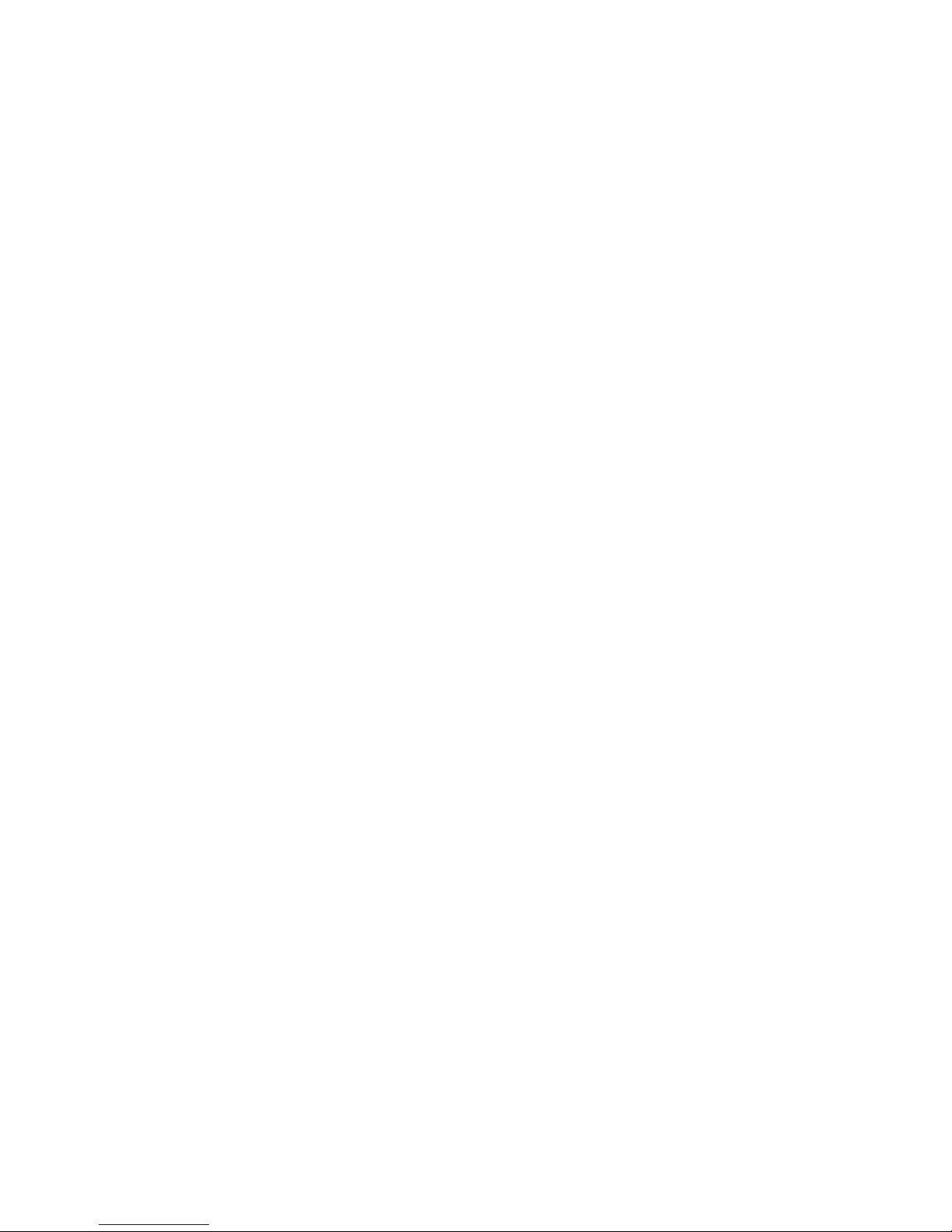
Page 3
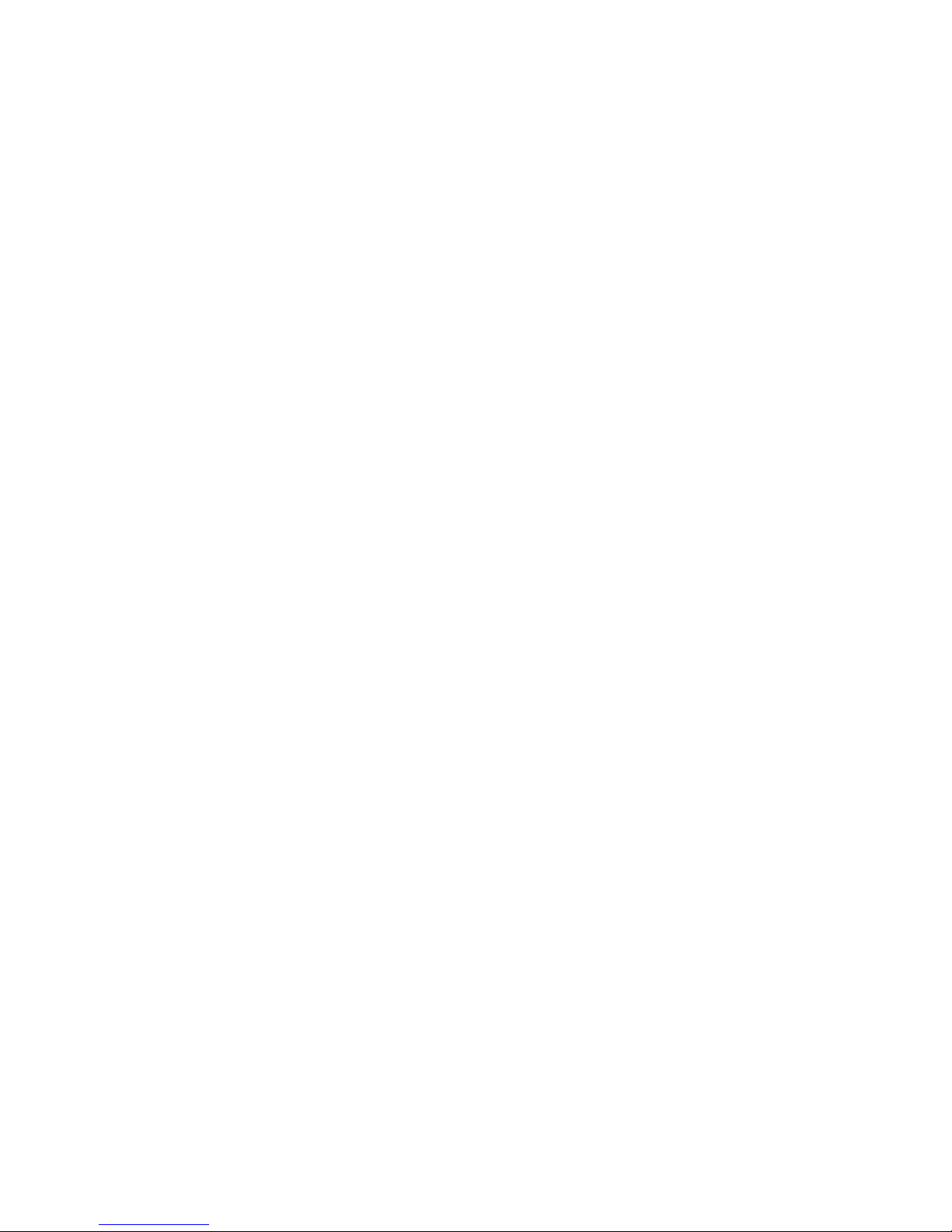
Hardw are Maintenance Manual
Ty pe s 2292, 2273, 6043, 6343, 6349,
6350, 6790, 679 1, 6792, 6793,
6794, 6795, 6823, 6825
Page 4
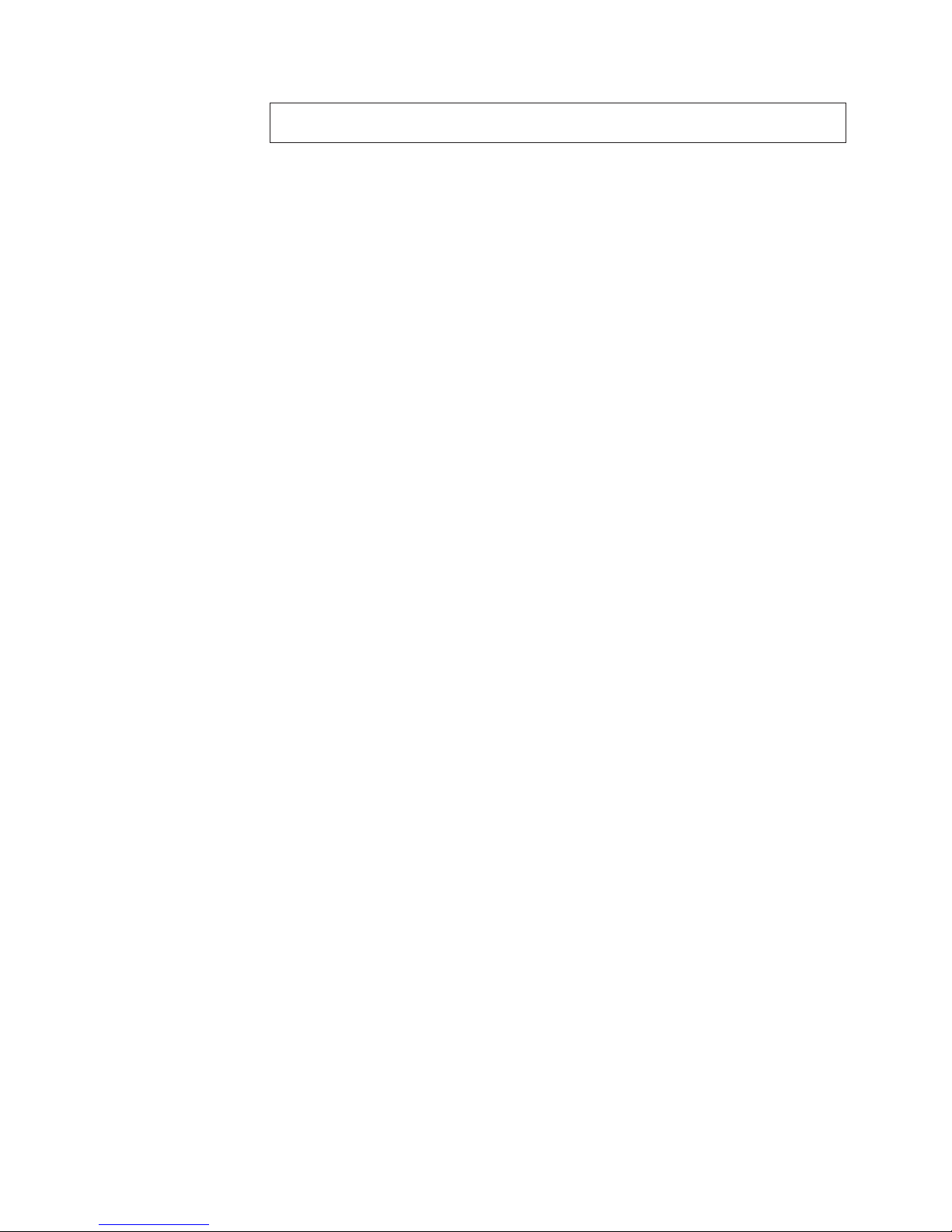
©
US
Note: Before using this information and the product it supports, be sure to read the
general information under “Notices” on page 221.
Second Edition (September 2004)
Copyright International Business Machines Corporation 2004. All rights reserved.
Government Users Restricted Rights – Use, duplication or disclosure restricted by GSA ADP Schedule Contract
with IBM Corp.
Page 5
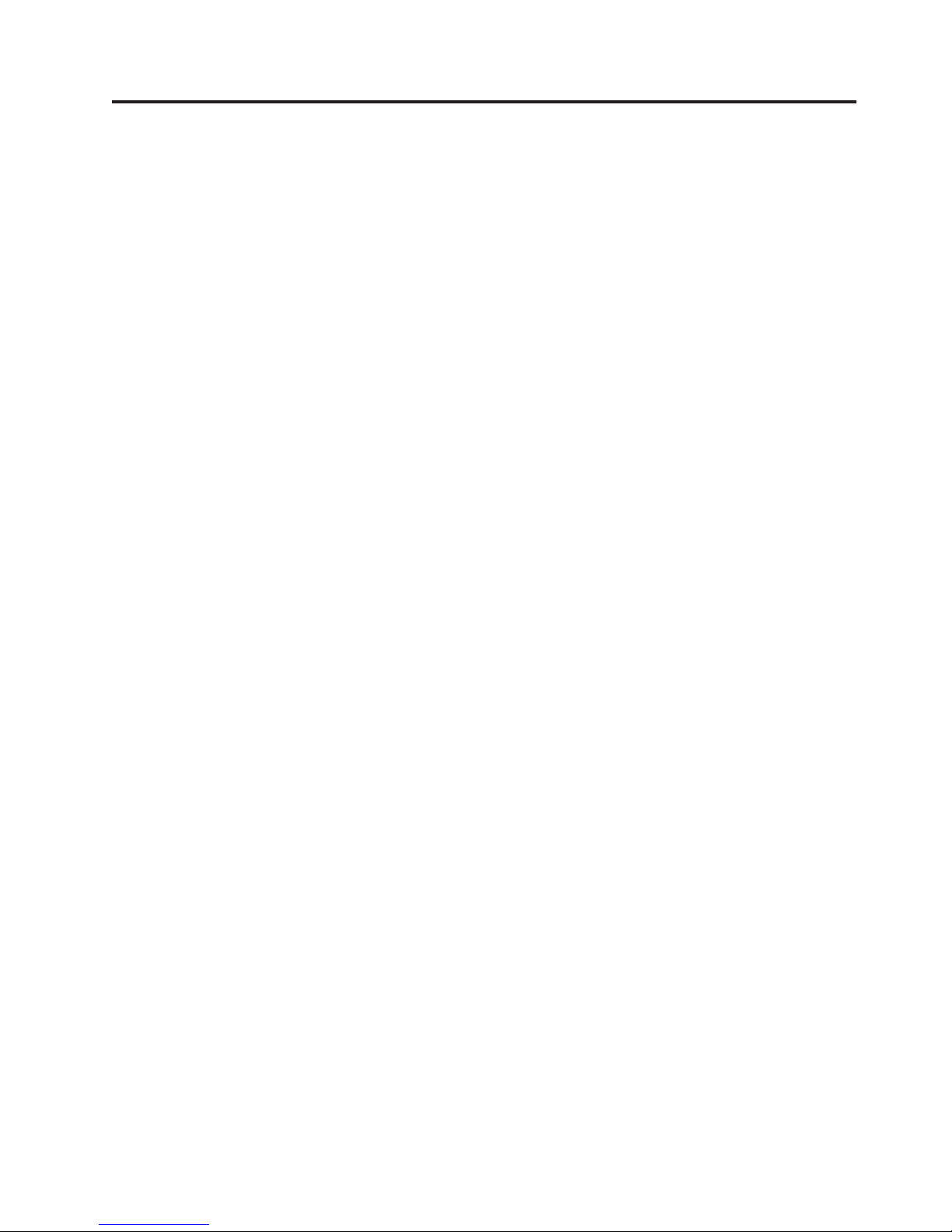
©
Contents
Chapter 1. About this manual . . . . .1
Important Safety Information . . . . . . . . .1
Chapter 2. General checkout . . . . . .3
Chapter 3. General information . . . . .5
Identifying your computer . . . . . . . . . .5
Small desktop model computer . . . . . . .6
Desktop model computer . . . . . . . . .6
Microtower model computer . . . . . . . .6
Features . . . . . . . . . . . . . . . .7
Specifications . . . . . . . . . . . . . .9
Physical specifications — small desktop model . .9
Physical specifications — desktop model . . .10
Physical specifications — microtower model . .11
Available options . . . . . . . . . . . .12
Chapter 4. Diagnostics . . . . . . . .13
Setup Utility program . . . . . . . . . . .14
Product Recovery Program menu . . . . . . .15
Diagnostics . . . . . . . . . . . . . .16
Diagnostics program download . . . . . . .16
Navigating through the diagnostics programs . .16
Running diagnostics tests . . . . . . . . .16
Test selection . . . . . . . . . . . . .16
Test results . . . . . . . . . . . . .17
Fixed disk advanced test (FDAT) . . . . . .17
Quick and Full erase - hard drive . . . . . .19
Viewing the test log . . . . . . . . . .20
Chapter 5. External connectors . . . .21
Locating the connectors on the front of your
computer . . . . . . . . . . . . . . .21
Small desktop models . . . . . . . . . .21
Desktop models . . . . . . . . . . . .21
Microtower models . . . . . . . . . . .22
Locating the connectors on the rear of your
computer . . . . . . . . . . . . . . .23
Small desktop . . . . . . . . . . . .23
Desktop . . . . . . . . . . . . . .24
Microtower . . . . . . . . . . . . .25
Connector descriptions . . . . . . . . .25
Chapter 6. Replacing FRUs . . . . . .27
small desktop models . . . . . . . . . . .27
Locating components . . . . . . . . . .27
Identifying parts on the system board . . . .28
Removing the cover . . . . . . . . . .28
Replacing the microprocessor . . . . . . .29
Replacing the power supply . . . . . . . .30
Replacing the system board . . . . . . . .30
Replacing the speaker . . . . . . . . . .32
Desktop models . . . . . . . . . . . . .32
Locating components . . . . . . . . . .33
Identifying parts on the system board . . . .33
Removing the cover . . . . . . . . . .34
Replacing the microprocessor . . . . . . .35
Replacing the power supply . . . . . . . .35
Replacing the system board . . . . . . . .36
Replacing the fan . . . . . . . . . . .37
Microtower models . . . . . . . . . . . .37
Locating components . . . . . . . . . .38
Identifying parts on the system board . . . .39
Removing the cover . . . . . . . . . .39
Replacing the fan . . . . . . . . . . .40
Removing the front bezel . . . . . . . . .41
Moving the power supply . . . . . . . .41
Replacing the microprocessor . . . . . . .42
Replacing the power supply . . . . . . . .43
Replacing the system board . . . . . . . .44
Replacing the hard disk drive . . . . . . .44
Completing the FRU replacement. . . . . . . .45
Chapter 7. Symptom-to-FRU index . . .47
Hard disk drive boot error . . . . . . . . .47
Power Supply Errors . . . . . . . . . . .47
Diagnostic error codes . . . . . . . . . . .49
Beep symptoms . . . . . . . . . . . . .67
No-beep symptoms . . . . . . . . . . . .69
POST error codes . . . . . . . . . . . .70
Miscellaneous error messages . . . . . . . .85
Undetermined problems . . . . . . . . . .87
Chapter 8. FRU listing . . . . . . . .89
Small Desktop Model . . . . . . . . . . .89
Desktop Model . . . . . . . . . . . . .112
Microtower Model . . . . . . . . . . . . 142
Chapter 9. Additional service
information . . . . . . . . . . . . 179
Security features . . . . . . . . . . . . 179
Passwords . . . . . . . . . . . . . 179
Vital product data . . . . . . . . . . . 180
Management Information Format (MIF) . . . 180
Alert on LAN . . . . . . . . . . . . 181
BIOS levels . . . . . . . . . . . . . . 181
Flash update procedures . . . . . . . . . . 181
Flash from Operating System (WinPhlash) . . . 182
Flash from CD-ROM ISO image . . . . . . 182
Flash recovery boot block jumper . . . . . . . 183
Power management . . . . . . . . . . . 185
Automatic configuration and power interface
(ACPI) BIOS . . . . . . . . . . . . . 185
Advanced Power Management . . . . . . 185
Automatic Hardware Power Management
features . . . . . . . . . . . . . . 185
Setting Automatic Hardware Power
Management features . . . . . . . . . . 185
Automatic Power-On features . . . . . . . 186
Copyright IBM Corp. 2004
iii
Page 6
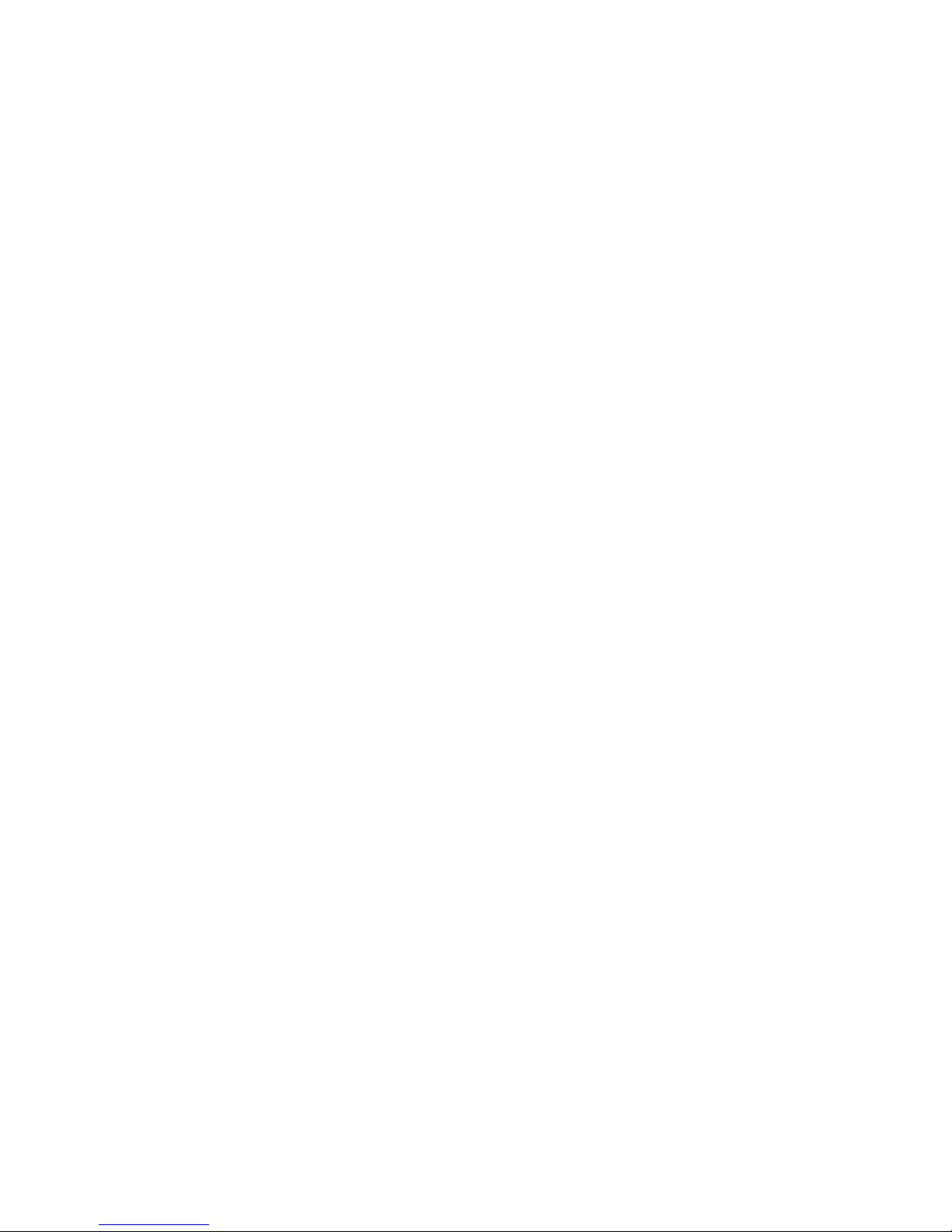
iv
Chapter 10. Related service
information . . . . . . . . . . . . 187
Safety information . . . . . . . . . . . . 187
General safety . . . . . . . . . . . . 187
Electrical safety . . . . . . . . . . . . 188
Safety inspection guide . . . . . . . . . 189
Handling electrostatic discharge-sensitive
devices . . . . . . . . . . . . . . 190
Grounding requirements . . . . . . . . 191
Safety notices (multi-lingual translations) . . . 191
Send us your comments! . . . . . . . . . 220
Problem determination tips . . . . . . . . . 221
Notices . . . . . . . . . . . . . . . 221
Trademarks . . . . . . . . . . . . . . 222
Hardware Maintenance Manual Types 2292, 2273, 6043, 6343, 6349, 6350, 6790, 6791, 6792, 6793, 6794, 6795, 6823, 6825
Page 7

as
v
a
v
Be
©
Chapter 1. About this manual
This manual contains service and reference information for IBM
This manual is divided into product service sections and a related service section,
follows:
The product service sections include procedures for isolating problems to a FRU,
Symptom-to-FRU Index, additional service information and an illustrated parts
catalog.
The related service section includes safety notices and safety information, and
problem determination tips.
Note:
This manual is intended for trained servicers who are familiar with IBM Personal
Computer products. Use this manual along with advanced diagnostic tests to troubleshoot
problems effectively.
Before servicing an IBM product, be sure to review the “Safety information” on page 187.
Important Safety Information
sure to read all caution and danger statements in this book before performing
any of the instructions.
Prenez connaissance de toutes les consignes de type Attention et Danger avant de
procéder aux opérations décrites par les instructions.
®
computers .
Lesen Sie alle Sicherheitshinweise, bevor Sie eine Anweisung ausführen.
Accertarsi di leggere tutti gli avvisi di attenzione e di pericolo prima di effettuare
qualsiasi operazione.
Leia todas as instruções de cuidado e perigo antes de executar qualquer operação.
Copyright IBM Corp. 2004
1
Page 8

2
Lea atentamente todas las declaraciones de precaución y peligro ante de llevar a
cabo cualquier operación.
Hardware Maintenance Manual Types 2292, 2273, 6043, 6343, 6349, 6350, 6790, 6791, 6792, 6793, 6794, 6795, 6823, 6825
Page 9

or
to
v
v To
1.
2.
A
v If
v If
v If
v If an
1.
2.
3.
4.
5.
6.
7.
v
©
Chapter 2. General checkout
Use this general checkout procedure is for computers supported by this Hardware
Maintenance Manual.
Attention:
The drives in the computer you are servicing might have been rearranged or the drive
startup sequence changed. Be extremely careful during write operations such as copying,
saving or formatting. Data or programs can be overwritten if you select an incorrect drive.
Diagnostic error messages appear when a test program finds a problem with a
hardware option. For the test programs to properly determine if a test Passed, Failed
Aborted, the test programs check the error-return code at test completion. See
“Diagnostics” on page 16.
General error messages appear if a problem or conflict is found by an application
program, the operating system, or both. For an explanation of these messages, refer
the information supplied with that software package.
Notes:
The default boot for this computer is to start up quiet (no beep and no memory count
and checkpoint code display) when no errors are detected by POST.
enable beep and memory count and checkpoint code display when a successful POST
occurs, do the following:
Select Start Options in the Configuration/Setup Utility program (see “Setup Utility
program” on page 14.
Set Power-On Self-Test to Enhanced.
Before replacing any FRUs, ensure that the latest level of BIOS is installed on the system.
v
down-level BIOS might cause false errors and unnecessary replacement of the system
board. For more information on how to determine and obtain the latest level BIOS, see
“BIOS levels” on page 181.
multiple error codes are displayed, diagnose the first error code displayed.
the computer hangs with a POST error, go to Chapter 7, “Symptom-to-FRU index,” on
page 47.
the computer hangs and no error is displayed, go to “Undetermined problems” on
page 87.
installed device is not recognized by the diagnostics program, that device might be
defective.
001
Power-off the computer and all external devices.
Check all cables and power cords.
Make sure the system board is seated properly.
Set all display controls to the middle position.
Power-on all external devices.
Power-on the computer.
Check for the following response:
Readable instructions or the Main Menu.
Copyright IBM Corp. 2004
3
Page 10

If
If
If
1.
2.
3.
4. Be
5.
6.
7. If
v If
go to
on
v If
4
DID YOU RECEIVE THE CORRECT RESPONSE?
NO, continue to 002.
YES, proceed to 003.
002
the Power Management feature is enabled, do the following:
Start the Configuration/Setup Utility program. See “Setup Utility program” on
page 14.
Select Power Management from the Configuration/Setup Utility program
menu.
Select APM.
sure APM BIOS Mode is set to Disabled. If it is not, press Left Arrow (}) or
Right Arrow (Æ) to change the setting.
Select Automatic Hardware Power Management.
Set Automatic Hardware Power Management to Disabled.
the problem persists, continue to 003.
003
Run the Diagnostic programs. If necessary, refer to “Diagnostics” on page 16.
you receive an error, replace the part that the diagnostic program calls out or
″Symptom-to-FRU Index″ on page Chapter 7, “Symptom-to-FRU index,”
page 47.
the test stops and you cannot continue, replace the last device tested.
Hardware Maintenance Manual Types 2292, 2273, 6043, 6343, 6349, 6350, 6790, 6791, 6792, 6793, 6794, 6795, 6823, 6825
Page 11

Go to
To
©
Chapter 3. General information
This IBM
®
computer incorporates many of the latest advances in computer
technology and can be upgraded as your needs change.
Adding hardware options to your computer is an easy way to increase its
capabilities. Instructions for installing external and internal options are included in
this publication. When adding an option, use these instructions along with the
instructions that come with the option.
Access IBM for general information about the use, operation, and
maintenance of your computer. Access IBM also contains information to help solve
problems and get repair service or other technical assistance.
Identifying your computer
properly install options, you will need to know the machine type/model of
your computer. You can find this number on the small label on the front of your
computer. An example of the machine type/model number is 6790xxx.
The information in this publication supports several computer types and models.
The following illustrations will help you identify your computer.
Copyright IBM Corp. 2004
5
Page 12

6
Small desktop model computer
Desktop model computer
Microtower model computer
Hardware Maintenance Manual Types 2292, 2273, 6043, 6343, 6349, 6350, 6790, 6791, 6792, 6793, 6794, 6795, 6823, 6825
Page 13

4
v
v
v
v
v
v
v
v
v
v
v
v
v
v
v
v
v
v
v
v
v
v
v
Features
This section provides an overview of the computer features, preinstalled software,
and specifications.
Microprocessor
Intel
®
Pentium
™
with 256 KB of internal L2 cache memory and Intel NetBurst
™
micro-architecture
Memory
Support for three dual in-line memory modules (DIMMs) (some models)
512 KB flash memory for system programs
Internal
drives
3.5-inch, 1.44 MB diskette drive
Internal hard disk drive
EIDE CD drive or DVD drive
Video
subsystem
AGP video adapter slot on the system board
Audio subsystem
16-bit integrated Sound Blaster Pro compatible audio subsystem
Connectivity
10/100 Mbps integrated
Intel ethernet controller that supports the Wake on LAN
®
feature
56k V.90 data/fax PCI modem (some models)
System
management features
Remote Program Load (RPL) and Dynamic Host Configuration Protocol (DHCP)
Wake on LAN
Wake on Ring (in the IBM Setup Utility program, this feature is called Serial Port
Ring Detect for an external modem and Modem Ring Detect for an internal
modem)
Remote Administration
Automatic power-on startup
System Management (SM) BIOS and SM software
Ability to store POST hardware test results
Input/output
25-pin, Extended Capabilities Port (ECP)/Extended Parallel Port (EPP)
Two 9-pin serial connectors
Four 4-pin, USB connectors
PS/2
PS/2 keyboard connector
RJ-45 Ethernet connector
Monitor connector
Three audio connectors (line in, line out, and microphone)
IEEE 1394 connector (some models)
features
®
mouse connector
Chapter 3. General information
7
Page 14

v
–
–
–
–
–
–
v
v
v
v
v
v
v
v
v
v
v
v
v
v
v
v
v
v
8
v
Front connectors for microphone and headphone (some models)
Expansion
Drive bays
Small desktop model: Three
Desktop model: Four
Microtower model: Five
32-bit peripheral component interconnect (PCI) adapter slots
v
Small desktop model: Three (supports low profile adapters only)
Desktop model: Three
Microtower model: Three
One accelerated graphics port (AGP) expansion slot (small desktop model
v
supports low profile adapters)
Power
160 W or 185 W power supply with manual voltage selection switch
Automatic 50/60 Hz input frequency switching
Advanced Power Management support
Advanced Configuration and Power Interface (ACPI) support
Security
features
User and administrator passwords
Support for the addition of a Rope Clip and lockable cable (varies by mechanical
chassis)
Startup sequence control
Startup without diskette drive, keyboard, or mouse
Unattended start mode
Diskette and hard disk I/O control
Serial and parallel port I/O control
Security profile by device
preinstalled software
IBM
Your computer might come with preinstalled software. If it does, an operating
system, device drivers to support built-in features, and other support programs are
included.
Operating systems (supported)
Microsoft
®
Windows XP
Microsoft Windows 2000
Microsoft Windows NT
®
Workstation Version 4.0
Microsoft Windows 98 Second Edition
®
OS/2
Operating systems (tested for compatibility)
Linux
1. The operating systems listed here are being tested for compatibility at the time this publication goes to press. Additional
operating systems might be identified by IBM as compatible with your computer following the publication of this booklet.
Corrections and additions to this list are subject to change. To determine if an operating system has been tested for compatibility,
check the Web site of the operating system vendor.
Hardware Maintenance Manual Types 2292, 2273, 6043, 6343, 6349, 6350, 6790, 6791, 6792, 6793, 6794, 6795, 6823, 6825
1
Page 15

PC
At
At
in
B
Specifications
Physical specifications — small desktop model
v
DOS
This section lists the physical specifications for your computer.
Dimensions
Height: 104 mm (4.1 in.)
Width: 360 mm (14.2 in.)
Depth: 412 mm (16.2 in.)
Weight
Minimum configuration as shipped: 8.1 kg (18 lb)
Maximum configuration: 9.1 kg (20 lb)
Environment
Air temperature:
System on: 10° to 35° C (50° to 95° F)
System
off: 10° to 43° C (50° to 110° F)
Maximum altitude: 2134 m (7000 ft)
Note: The maximum altitude, 2134 m (7000 ft), is
the maximum altitude at which the specified air
temperatures apply. At higher altitudes, the
maximum air temperatures are lower than those
specified.
Humidity:
System on: 8% to 80%
System off: 8% to 80%
Electrical
input
Input voltage:
Low range:
Minimum: 90 V ac
Maximum: 137 V ac
Input frequency range: 57–63 Hz
Voltage switch setting: 115 V ac
High range:
Minimum: 180 V ac
Maximum: 265 V ac
Input frequency range: 47–53 Hz
Voltage switch setting: 230 V ac
Input kilovolt-amperes (kVA) (approximate):
Minimum configuration as shipped: 0.08 kVA
Maximum configuration: 0.30 kVA
Heat output (approximate) in British thermal units (Btu)
per hour:
Minimum configuration: 257 Btu/hr (75 watts)
Maximum configuration: 686 Btu/hr (200 watts)
Airflow
Approximately 0.45 cubic meters every three minutes
(16 cubic feet every three minutes) maximum
Acoustical
noise-emission values
Average sound-pressure levels:
operator position:
Idle: 38 dBA
Operating: 43 dBA
bystander position - 1 meter (3.3 ft):
Idle: 33 dBA
Operating: 37 dBA
Declared (upper limit) sound-power levels:
Idle: 3.75 bels
Operating: 4.99 bels
Note: These levels were measured in controlled
acoustical environments according to the procedures
specified by the American National Standards
Institute (ANSI) S12.10 and ISO 7779 and are reported
accordance with ISO 9296. Actual sound-pressure
levels in a given location might exceed the average
values stated because of room reflections and other
nearby noise sources. The declared sound-power
levels indicate an upper limit, below which a large
number of computers will operate.
Note: The computer is classified as a Class A or Class
digital device. See the Quick Reference for further
information about this classification.
Note: Power consumption and heat output vary
depending on the number and type of optional
features installed and the power-management
optional features in use.
Chapter 3. General information
9
Page 16

At
At
in
B
10
Physical specifications — desktop model
Dimensions
Height: 140 mm (5.5 in.)
Width: 425 mm (16.7 in.)
Depth: 425 mm (16.7 in)
Weight
Minimum configuration as shipped: 10.0 kg (22 lb)
Maximum configuration: 11.4 kg (25.0 lb)
Environment
Air temperature:
System on: 10° to 35° C (50° to 95° F)
System
off: 10° to 43° C (50° to 110° F)
Maximum altitude: 2134 m (7000 ft)
Note: The maximum altitude, 2134 m (7000 ft), is
the maximum altitude at which the specified air
temperatures apply. At higher altitudes, the
maximum air temperatures are lower than those
specified.
Humidity:
System on: 8% to 80%
System off: 8% to 80%
Electrical
input
Input voltage:
Low range:
Minimum: 90 V ac
Maximum: 137 V ac
Input frequency range: 57–63 Hz
Voltage switch setting: 115 V ac
High range:
Minimum: 180 V ac
Maximum: 265 V ac
Input frequency range: 47–53 Hz
Voltage switch setting: 230 V ac
Input kilovolt-amperes (kVA) (approximate):
Minimum configuration as shipped: 0.08 kVA
Maximum configuration: 0.3 kVA
Heat output (approximate) in British thermal units (Btu)
per hour:
Minimum configuration: 257 Btu/hr (75 watts)
Maximum configuration: 789 Btu/hr (230 watts)
Airflow
Approximately 0.68 cubic meters every three minutes
(24 cubic feet every three minutes) maximum
Acoustical
noise-emission values
Average sound-pressure levels:
operator position:
Idle: 38 dBA
Operating: 43 dBA
bystander position - 1 meter (3.3 ft):
Idle: 33 dBA
Operating: 37 dBA
Declared (upper limit) sound-power levels:
Idle: 4.8 bels
Operating: 5.1 bels
Note: These levels were measured in controlled
acoustical environments according to the procedures
specified by the American National Standards
Institute (ANSI) S12.10 and ISO 7779 and are reported
accordance with ISO 9296. Actual sound-pressure
levels in a given location might exceed the average
values stated because of room reflections and other
nearby noise sources. The declared sound-power
levels indicate an upper limit, below which a large
number of computers will operate.
Note: The computer is classified as a Class A or Class
digital device. See the Quick Reference for further
information about this classification.
Note: Power consumption and heat output vary
depending on the number and type of optional
features installed and the power-management
optional features in use.
Hardware Maintenance Manual Types 2292, 2273, 6043, 6343, 6349, 6350, 6790, 6791, 6792, 6793, 6794, 6795, 6823, 6825
Page 17

At
At
in
B
Physical specifications — microtower model
Dimensions
Height: 444.5 mm (17.5 in.)
Width: 165.1 mm (6.5 in.)
Depth: 497.8 mm (19.6 in.)
Weight
Minimum configuration as shipped: 9.1 kg (20 lb)
Maximum configuration: 10.2 kg (22.5 lb)
Environment
Air temperature:
System on: 10° to 35° C (50° to 95° F)
System
off: 10° to 43° C (50° to 110° F)
Maximum altitude: 2134 m (7000 ft)
Note: The maximum altitude, 2134 m (7000 ft), is
the maximum altitude at which the specified air
temperatures apply. At higher altitudes, the
maximum air temperatures are lower than those
specified.
Humidity:
System on: 8% to 80%
System off: 8% to 80%
Electrical
input
Input voltage:
Low range:
Minimum: 90 V ac
Maximum: 137 V ac
Input frequency range: 57–63 Hz
Voltage switch setting: 115 V ac
High range:
Minimum: 180 V ac
Maximum: 265 V ac
Input frequency range: 47–53 Hz
Voltage switch setting: 230 V ac
Input kilovolt-amperes (kVA) (approximate):
Minimum configuration as shipped: 0.08 kVA
Maximum configuration: 0.3 kVA
Heat output (approximate) in British thermal units (Btu)
per hour:
Minimum configuration: 257 Btu/hr (75 watts)
Maximum configuration: 789 Btu/hr (230 watts)
Airflow
Approximately 0.79 cubic meters every three minutes
(28 cubic feet every three minutes) maximum
Acoustical
noise-emission values
Average sound-pressure levels:
operator position:
Idle: 38 dBA
Operating: 43 dBA
bystander position - 1 meter (3.3 ft):
Idle: 33 dBA
Operating: 37 dBA
Declared (upper limit) sound-power levels:
Idle: 4.8 bels
Operating: 5.1 bels
Note: These levels were measured in controlled
acoustical environments according to the procedures
specified by the American National Standards
Institute (ANSI) S12.10 and ISO 7779 and are reported
accordance with ISO 9296. Actual sound-pressure
levels in a given location might exceed the average
values stated because of room reflections and other
nearby noise sources. The declared sound-power
levels indicate an upper limit, below which a large
number of computers will operate.
Note: The computer is classified as a Class A or Class
digital device. See the Quick Reference for further
information about this classification.
Note: Power consumption and heat output vary
depending on the number and type of optional
features installed and the power-management
optional features in use.
Chapter 3. General information
11
Page 18
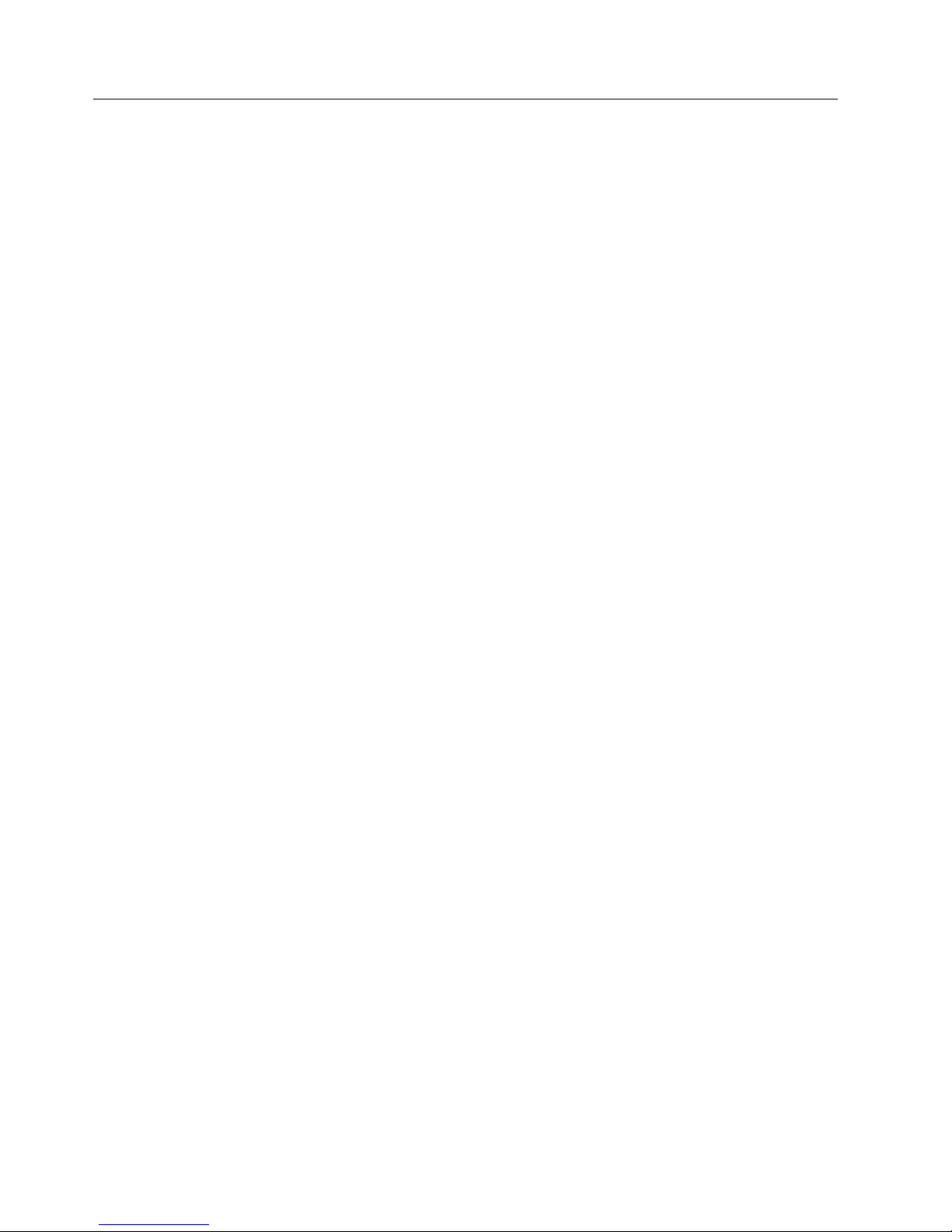
v
–
–
–
–
–
–
–
–
–
–
-
-
-
- CD
- CD
-
-
v
v
v
v
v
12
Available options
The following are some available options:
v
External options
Parallel port devices, such as printers and external drives
Serial port devices, such as external modems and digital cameras
Audio devices, such as external speakers for the sound system
USB devices, such as printers, joysticks, and scanners
Security device, such as a Rope Clip
Monitors
IEEE 1394 devices (requires an IEEE 1394 adapter)
SCSI devices (requires a SCSI adapter)
Internal options
System memory, called dual in-line memory modules (DIMMs)
Adapters
Peripheral component interconnect (PCI) adapters
Accelerated graphics port (AGP) adapters
Small desktop models support low profile adapters only
Internal drives, such as:
–
drive or DVD drive
drive and DVD drive
Hard disk
Diskette drives and other removable media drives
the latest information about available options, see the following World Wide
For
Web pages:
http://www.ibm.com/pc/us/options/
http://www.pc.ibm.com/support/
can also obtain information by calling the following telephone numbers:
You
Within the United States, call 1-800-IBM-2YOU (1-800-426-2968), your IBM
reseller, or IBM marketing representative.
Within Canada, call 1-800-565-3344 or 1-800-IBM-4YOU.
Outside the United States and Canada, contact your IBM reseller or IBM
marketing representative.
Hardware Maintenance Manual Types 2292, 2273, 6043, 6343, 6349, 6350, 6790, 6791, 6792, 6793, 6794, 6795, 6823, 6825
Page 19
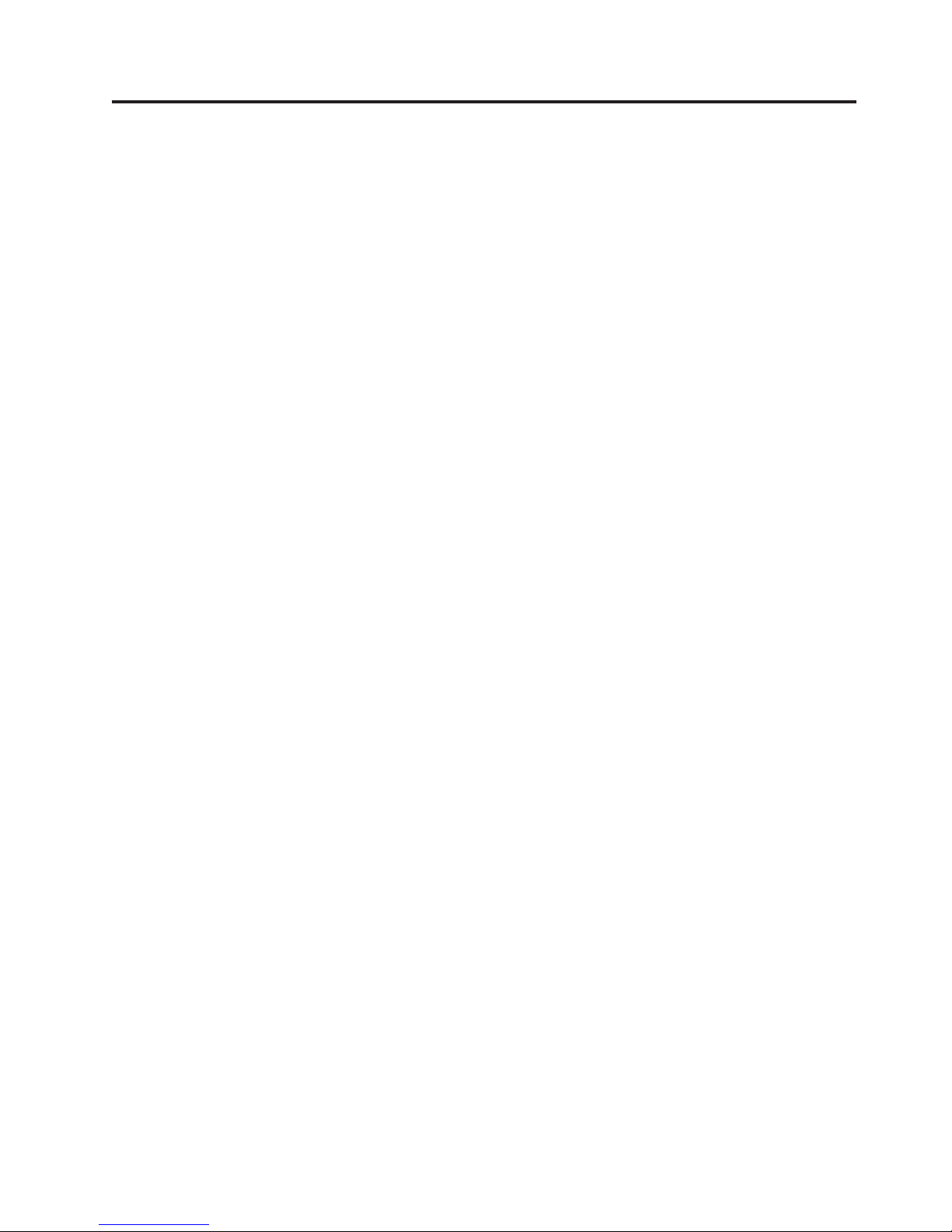
v
v
–
–
v
–
–
©
Chapter 4. Diagnostics
The following tools are available to help identify and resolve hardware-related
problems.
Setup Utility program
Power-On Self-Test (POST)
POST Beep Codes
Error Code Format
Diagnostics program
v
Recovery utility
Factory Contents
Partial recovery
Repair utility
v
Copyright IBM Corp. 2004
13
Page 20
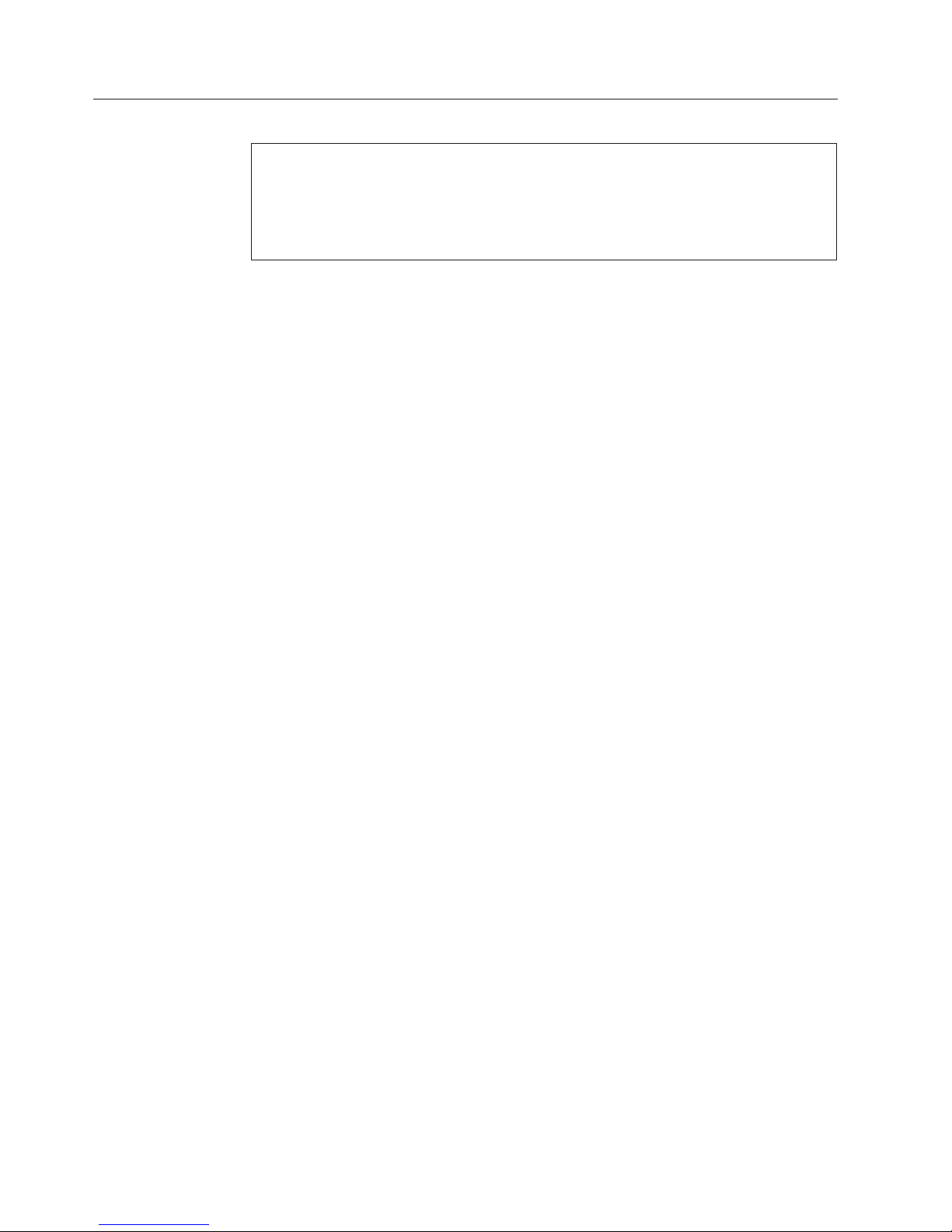
A
v
v
v
v
v
v
v
v
1.
2.
3.
4.
5.
14
Setup Utility program
Attention:
customized setup configuration (other than default settings) might exist on the computer
you are servicing. Running the Setup Utility program might alter those settings. Note the
current configuration settings and verify that the settings are in place when service is
complete.
The Setup Utility (configuration) program is stored in the permanent memory of
the computer. This program includes settings for the following:
System Summary
Product Data
Devices and I/O Ports
Start Options
Date and Time
System Security
Advanced Setup
Power Management
run the Setup Utility program, use the following procedure.
To
Power-off the computer and wait for a few seconds until all in-use lights go off.
Power-on the computer.
When the Setup Utility prompt appears on the screen during start-up, press F1.
The Setup Utility menu will appear.
Follow the instructions on the screen.
When finished, select System Summary to verify that any configuration
changes have been accepted.
Hardware Maintenance Manual Types 2292, 2273, 6043, 6343, 6349, 6350, 6790, 6791, 6792, 6793, 6794, 6795, 6823, 6825
Page 21

At
To
v
v
1.
2.
3.
4.
to
5.
6.
In
Product Recovery Program menu
This computer has recovery and diagnostics programs on a separate hard drive
partition. The Enhanced Diagnostics diskette is not shipped with the machine. To
download the Diagnostics program, see Chapter 4, “Diagnostics,” on page 13.
startup, the machine displays the following prompt:
start the Product Recovery Program, press F11
Attention: Make sure all data is backed up to avoid loss when the Product
Recovery program is used.
After depressing F11, you are given the following options.
Factory Contents
This utility reformats the hard drive and restores all original files.
System utilities
Repair (Windows NT 4.0 and 2000 Only)
This runs the Windows NT 4.0 emergency repair utility.
Run Diagnostics
Runs the IBM Enhanced Diagnostic Program.
Create a Diagnostics Diskette
Creates a bootable diagnostic diskette.
System Information
Displays information about your computer configuration and allows the user
gather system information that would be needed during a Help Center
call.
Create Recovery/Repair Diskette (Disk to Disk Solution Only)
Creates a startable diskette to restore access to the IBM Product Recovery
program on the hard disk.
Recovery CD
the event of a Hard Disk Drive failure, a Recovery CD can be used to
restore the Hard Disk Drive to the original factory preset. Be sure to use the
Recovery CD FRU list to obtain the proper recovery CD for the computer
model you are servicing.
Chapter 4. Diagnostics
15
Page 22
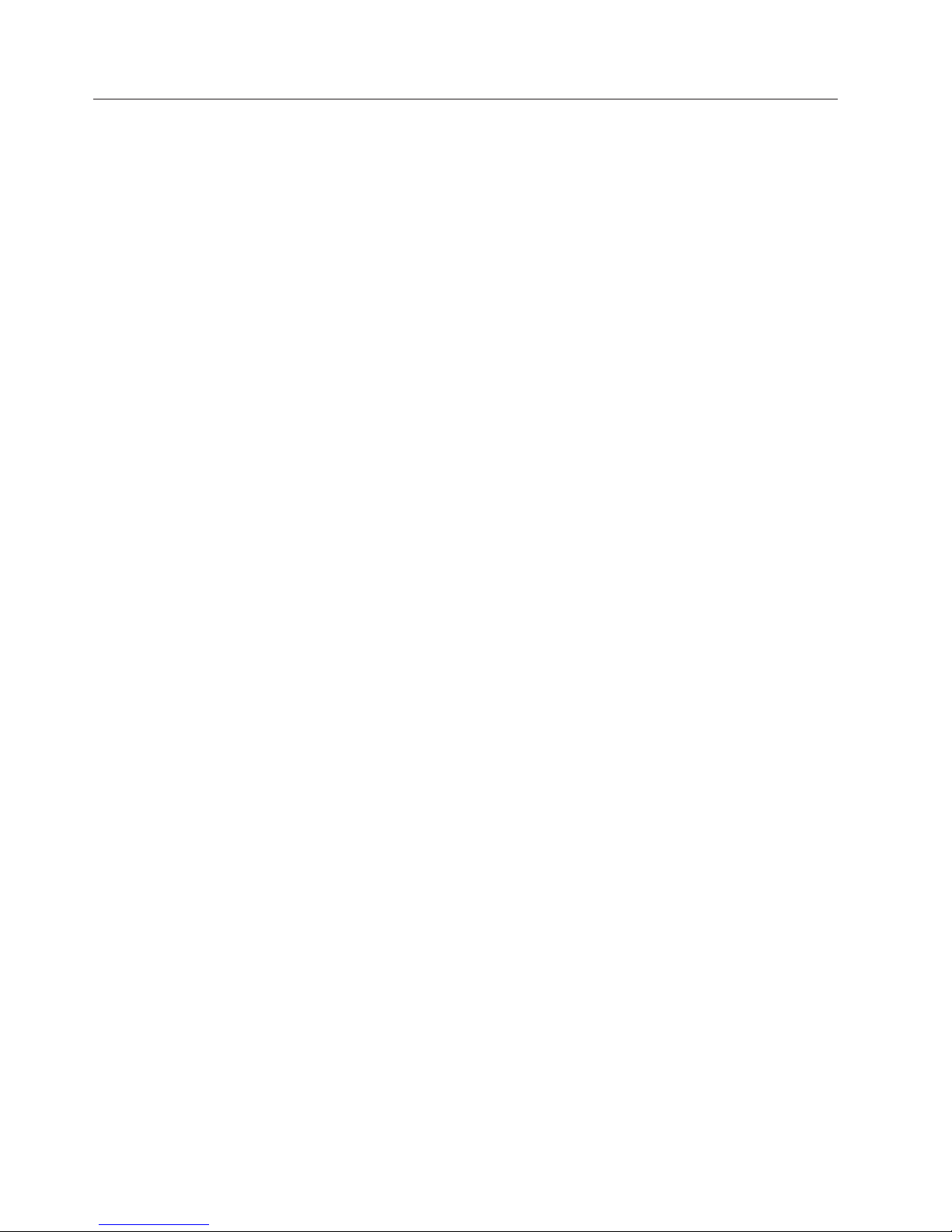
To
v Go to
v
v
v
v
v
v
v
v
1.
2.
3.
4.
To
1.
2.
16
Diagnostics
Diagnostics program download
The Diagnostics program uses a full range of diagnostic utilities to determine the
operating condition of the computer’s hardware components.
For a complete list of error codes and messages, see Chapter 7, “Symptom-to-FRU
index,” on page 47.
Note: The fans in this system may turn off under normal operation. This is a
noise-level reduction feature, and should not be taken to mean there is something
wrong with the system.
download the Diagnostics program, do the following:
http://www.ibm.com/.
Select Support.
Select Personal computing from the ″Get product support for″ pull-down menu.
Search for the machine type in the ″Quick Path″ box on the left.
Select Downloadable files from the options on the left.
Select Diagnostics from the pull down menu.
Navigating through the diagnostics programs
Use the cursor movement keys to navigate within the menus.
The Enter key is used to select a menu item.
The Esc key is used to back up to the previous menu.
For online help select F1.
Running diagnostics tests
There are four ways to run the diagnostic tests.
Using the cursor movement keys, highlight Run Normal Test or Run Quick
Test from the Diagnostics menu and then press Enter.
This will automatically run a pre-defined group of tests from each test category.
Run Normal Test runs a more extensive set of tests than does Run Quick Test
and takes longer to execute.
Press F5 to automatically run all selected tests in all categories. See ″Test
Selection″.
From within a test category, press Ctrl-Enter to automatically run only the
selected tests in that category. See ″Test Selection″.
Using the cursor movement keys, highlight a single test within a test category,
then press Enter. This will run only that test.
Esc at any time to stop the testing process.
Press
Test results, (N/A, PASSED, FAILED, ABORTED), are displayed in the field beside
the test description and in the test log. See “Viewing the test log” on page 20.
Test selection
select one or more tests, use the following procedure.
Open the corresponding test category.
Using the cursor movement keys, highlight the desired test.
Hardware Maintenance Manual Types 2292, 2273, 6043, 6343, 6349, 6350, 6790, 6791, 6792, 6793, 6794, 6795, 6823, 6825
Page 23
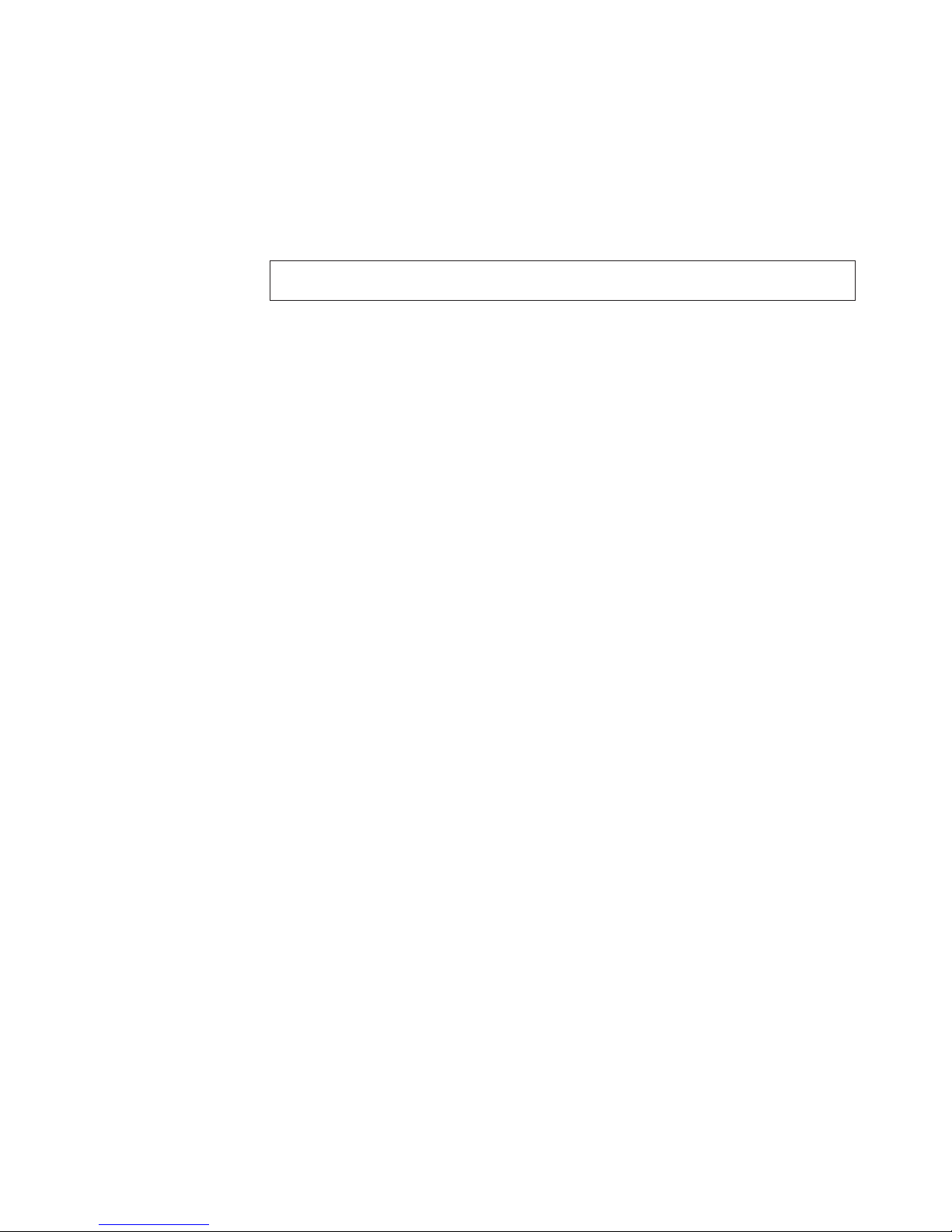
A
4.
v
v
v
or a
v
v
–
–
–
v
–
3.
Press the space bar.
selected test is marked by >>. Pressing the space bar again de-selects a test
and removes the chevron.
Repeat steps 2 and 3 above to select all desired tests.
Test results
Diagnostics test results will produce the following error code format:
Function
Failure Type DeviceID
Date
ChkDigits
Text
Code
Function Code:
Represents the feature or function within the PC.
Failure Type:
Represents the type of error encountered.
DeviceID:
Contains the component’s unit-ID which corresponds to either a fixed disk
drive, removable media drive, serial or parallel port, processor, specific RIMM,
device on the PCI bus.
Date:
Contains the date on which the diagnostic test was run. The date is retrieved
from CMOS and displayed using the YYYYMMDD format.
ChkDigits:
Contains a 2-digit check-digit value to ensure the following:
Diagnostics were run on the specified date.
Diagnostics were run on the specified IBM computer.
The diagnostic error code is recorded correctly.
v
Text:
Description of the error.
See “Diagnostic error codes” on page 49 for error code listings.
Note:
Fixed disk advanced test (FDAT)
PC-Doctor’s (PCDR) Fixed-Disk Advanced Test module (FDAT) is a full-featured
highly configurable fixed-disk test suite. The configurable capabilities of FDAT
allow users to enable or disable specific tests, enable or disable testing features,
control the test log detail, alter testing parameters, etc. FDAT will test for and
report most commonly found errors on a fixed-disk drive and is able to test up to
128 SCSI and 4 IDE drives (up to 132 total drives). Drive information is gathered
through FDAT’s enumeration of available devices and user specific configuration
parameters located in the FDAT.INI. FDAT uses information supplied by these
features to indicate specifically what devices are available for test, what tests are
available for the device, device properties, etc. Modify the FDAT.INI file in PC
Doctor for DOS to change testing parameters
FDAT consists of the following subtests and features.
Fixed-Disk Tests:
Seek Tests: - checks the physical operation of the drive head.
Linear Seek
Chapter 4. Diagnostics
17
Page 24
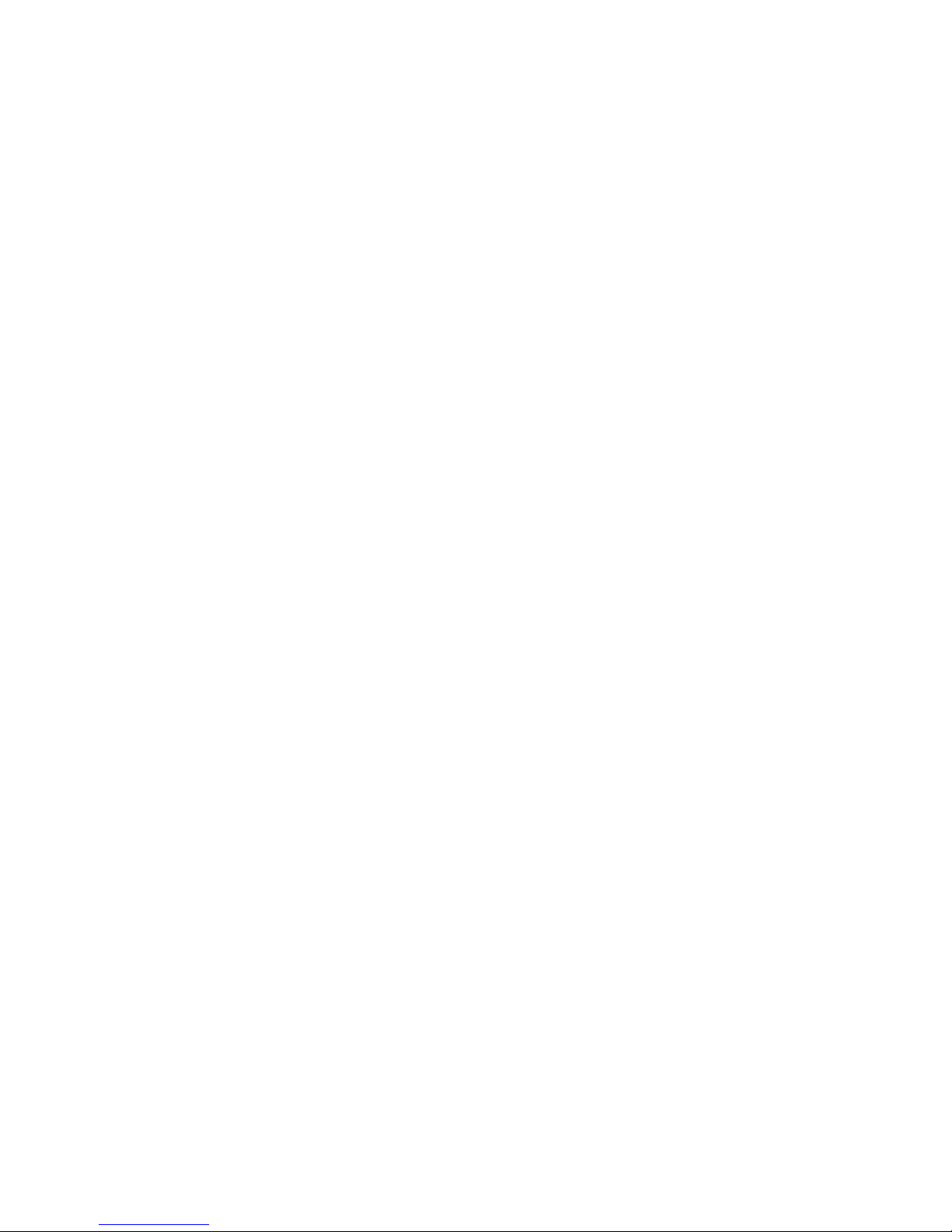
–
–
–
–
–
–
–
–
–
v
v
v
To
2
on a
of
in
as
18
–
Random Seek
Min-Max Seek
Butterfly Seek
v
Verify Tests: - checks the integrity of the data present on the media.
Linear Verify
Random Verify
Surface Scan Tests: - checks the drive media for defects.
v
Surface Scan (Linear)
Surface Scan (Aggressive) - this is disabled for normal customer use.
Surface Scan (Random)
SMART: - checks the SMART functionality for drives that support SMART.
v
Start SMART Self-Test
Get SMART test results
Other Test Features:
Write-Splice Repair - detects and corrects Error Correction Code errors during
Verify tests.
Auto Spin Down - a gradual spin down of the drive platters to avoid damaging
the media.
Manufacturer Log - an in-depth manufacturer supported log of errors on the
drive.
Multitasking:
allow simultaneous testing of multiple hard drives whenever possible, the
FDAT module is written as a set of multitasking functions. Each drive under test
can run the same test or run a different test at the same time. Each subtest is
written to handle a single test pass and all test variables are kept track of in a
structure unique for each drive . However, when testing IDE drives, FDAT will not
perform simultaneous testing of IDE drives that are attached to the same IDE
cable. For example, if FDAT is testing four IDE drives on a PC, it will perform
simultaneous testing on drives 1 and 3 first (master drives), then perform tests on
and 4 (slave drives). FDAT will also perform simultaneous testing on a master
and slave that are on separate IDE cables, but will not perform simultaneous tests
master and slave on the same IDE cable. This generally increases the amount
time needed to test multiple IDE drives. Another limitation of FDAT’S
multitasking capability is the use of Ultra DMA (UDMA). Only one drive at a time
can access the UDMA channel and the UDMA channel buffer must be kept high in
order to maintain a speed advantage over other data transfer modes. In order to
use the UDMA channel during testing, users must disable the multitasking feature.
Destructive vs non-destructive testing:
Most of the tests found in FDAT are non-destructive. This means that PCDR will
preserve any data that is present on the tested media prior to beginning any
destructive operations (i.e. write operations). However, users can run certain tests
destructive mode (i.e. surface scan tests). Destructive tests will speed up testing
because FDAT does not preserve the data on the media prior to the test beginning.
Unlike non-destructive tests, any data present on the media prior to the test
beginning is lost. FDAT allows for enabling or disabling destructive tests, as well
specifying a range of destructive and non-destructive sectors on the tested drive.
This is done through the configuration of the FDAT.INI .If destructive and
Hardware Maintenance Manual Types 2292, 2273, 6043, 6343, 6349, 6350, 6790, 6791, 6792, 6793, 6794, 6795, 6823, 6825
Page 25
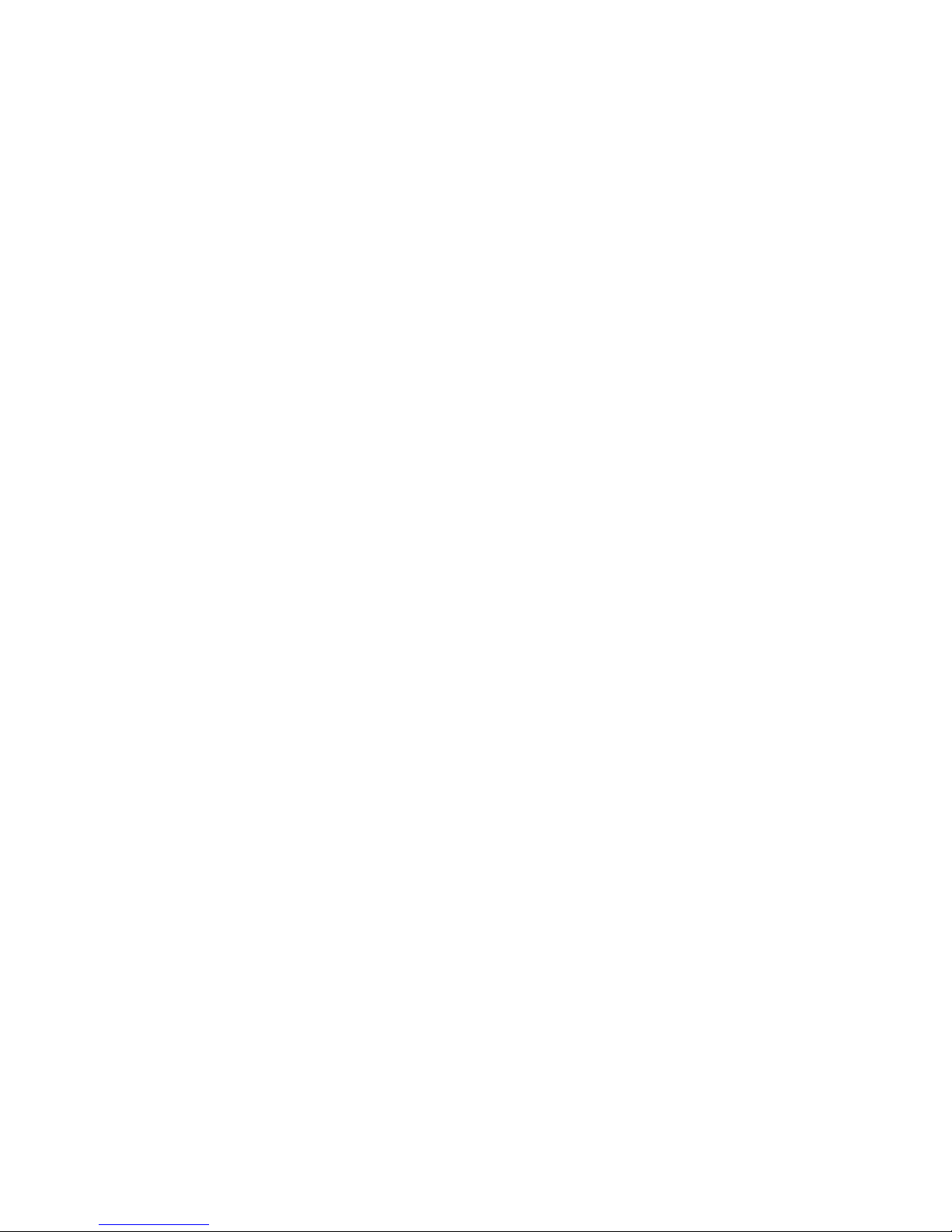
v
v
v
v
v
v
non-destructive ranges somehow overlap, then the overlapped area is considered
non-destructive. For example, if users specify both destructive and non-destructive
ranges as the same, then the entire drive is tested as non-destructive.
Quick and Full erase - hard drive
The Diagnostics program offers two hard drive format utilities:
Quick Erase Hard Drive
Full Erase Hard Drive
The Quick Erase Hard Drive provides a DOS utility that performs the following
steps.
Destroys the Master Boot Record (MBR) on the hard drive.
Destroys all copies of the FAT Table on all partitions (both the master and
backup).
Destroys the partition table.
Provides messages that warn the user that this is a non-recoverable process.
Chapter 4. Diagnostics
19
Page 26
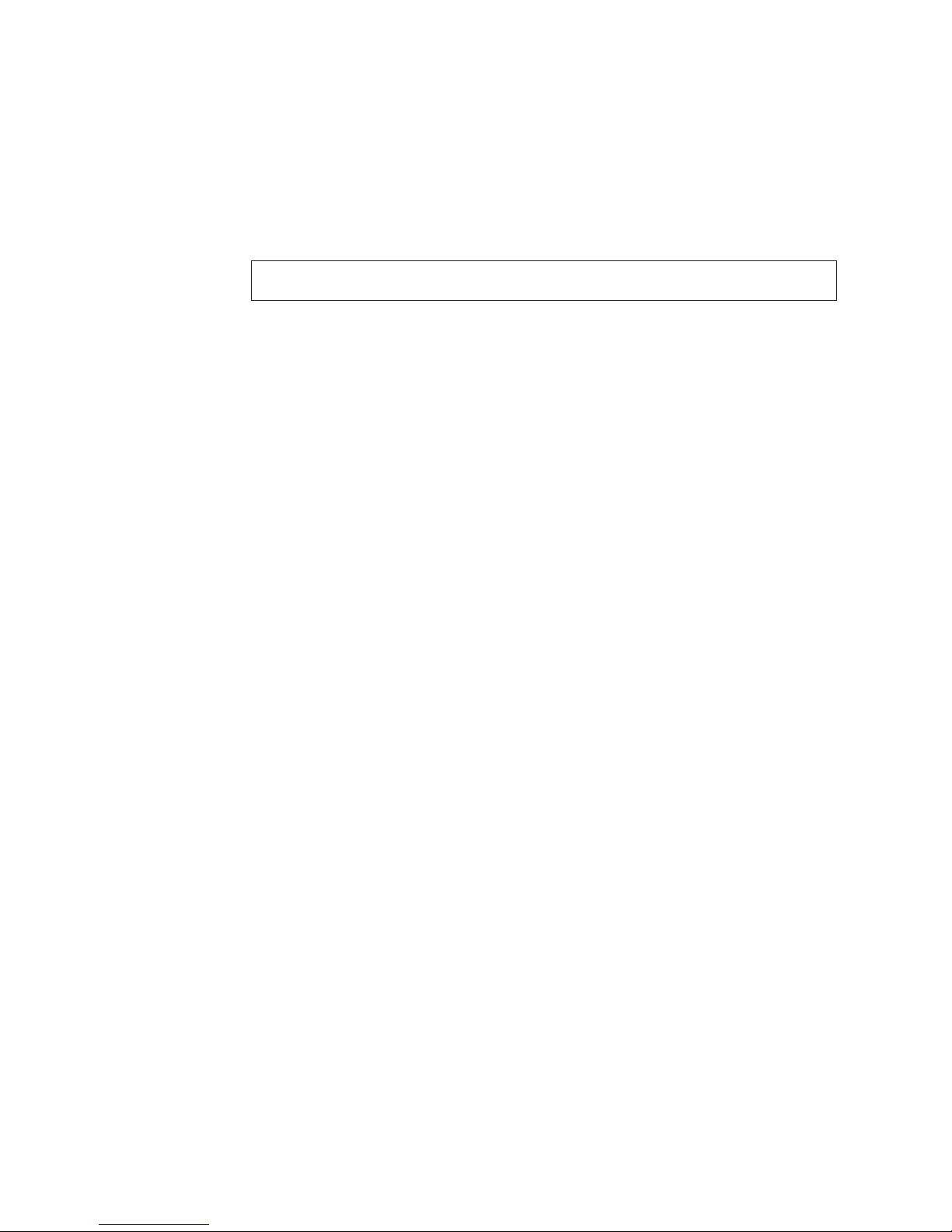
v
v
v
v
To
1.
2.
To
v
v
20
The Full Erase Hard Drive provides a DOS utility that performs the following
steps.
Performs all the steps in Quick Erase.
Provides a DOS utility that writes random data to all sectors of the hard drive.
Provide an estimate of time to completion along with a visual representation of
completion status.
Provides messages that warn the user about non-recoverable process.
Important: Make sure that all data is backed up before using the Quick or Full Erase
functions.
select the Quick Erase or Full Erase Hard Drive utility, use the following
procedure.
Select the UTILITY option on the toolbar and press Enter.
Select either the QUICK ERASE or FULL ERASE HARD DISK option and
follow the instructions.
Viewing the test log
Errors reported by the diagnostic test will be displayed by the program as a failed
test.
view details of a failure or to view a list of test results, use the following
procedure from any test category screen.
Press F3 to activate the log file.
Press F3 again to save the file to diskette or F2 to print the file.
Hardware Maintenance Manual Types 2292, 2273, 6043, 6343, 6349, 6350, 6790, 6791, 6792, 6793, 6794, 6795, 6823, 6825
Page 27
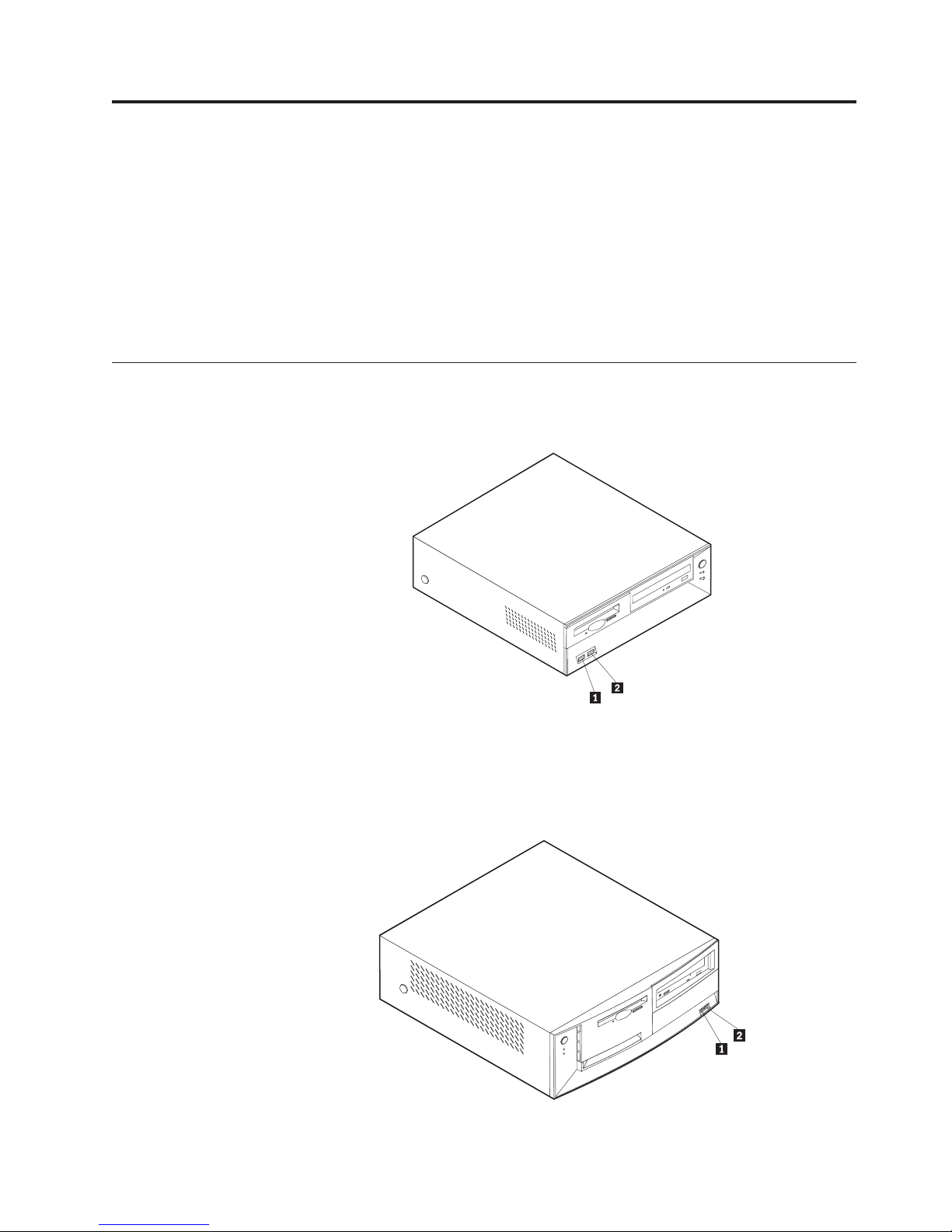
©
Chapter 5. External connectors
This chapter shows the various external connectors on your computer to which
you can attach devices, such as external speakers, a printer, or a scanner. Use the
information in this chapter to identify.
Important:
Before you install or remove any option, read “Safety information” on page 187.
These precautions and guidelines will help you work safely.
Locating the connectors on the front of your computer
Small desktop models
Desktop models
Copyright IBM Corp. 2004
1USB connector
2USB connector
21
Page 28
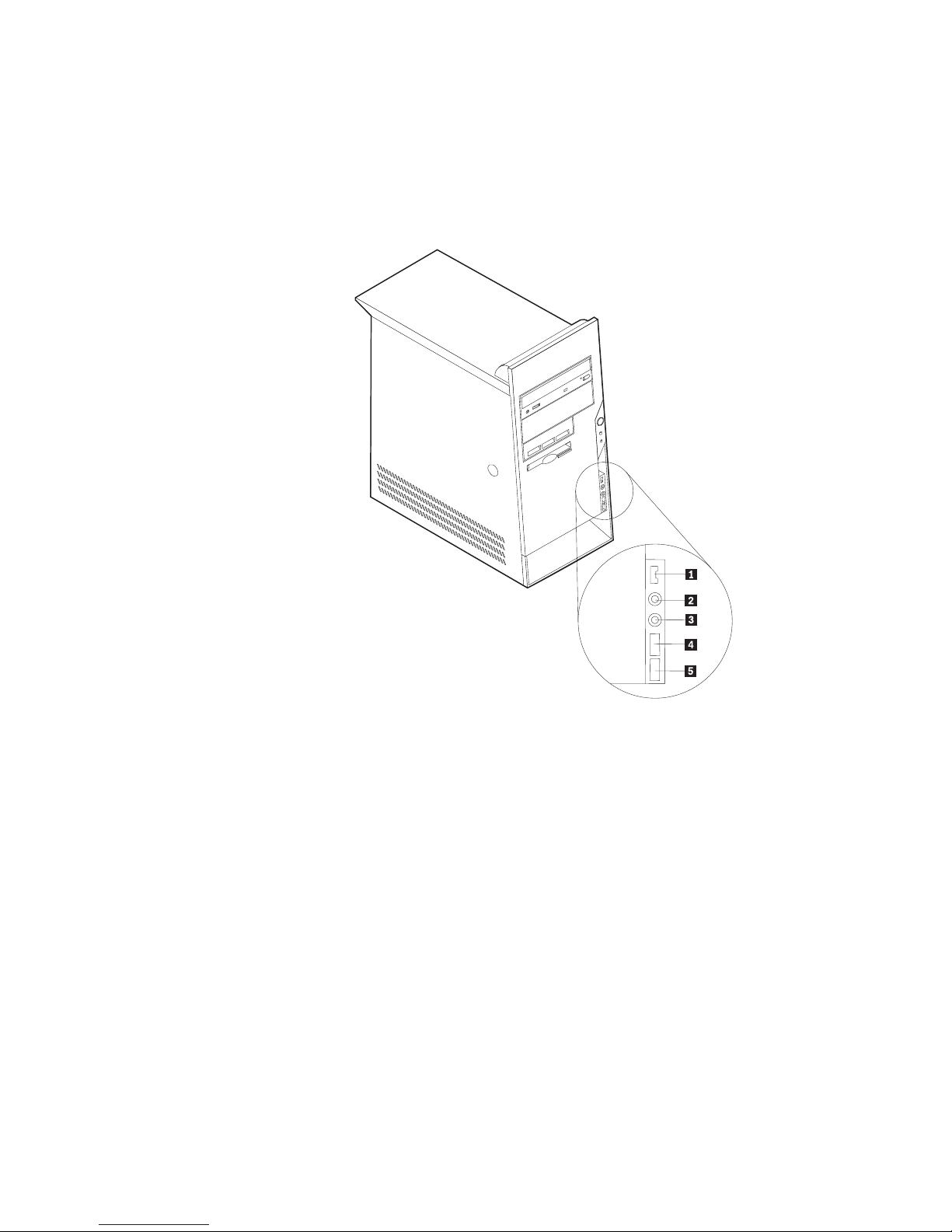
22
1USB connector
2USB connector
Microtower models
Note: Not all computer models will have the following connectors.
1IEEE 1394 connector
2Microphone connector
4USB connector
5USB connector
3Headphone connector
Hardware Maintenance Manual Types 2292, 2273, 6043, 6343, 6349, 6350, 6790, 6791, 6792, 6793, 6794, 6795, 6823, 6825
Page 29

Locating the connectors on the rear of your computer
Small desktop
1Mouse connector
2Parallel connector
3Audio line in connector
4Power connector
5PCI slots
6AGP slot
8 Microphone connector
9 Ethernet connector
10Serial connector
11Serial connector
12USB connectors
13Keyboard connector
7Audio line out connector
See “Connector descriptions” on page 25.
Note: Some connectors on the rear of the computer are color-coded to help you to
determine where to connect the cables on your computer.
Chapter 5. External connectors
23
Page 30
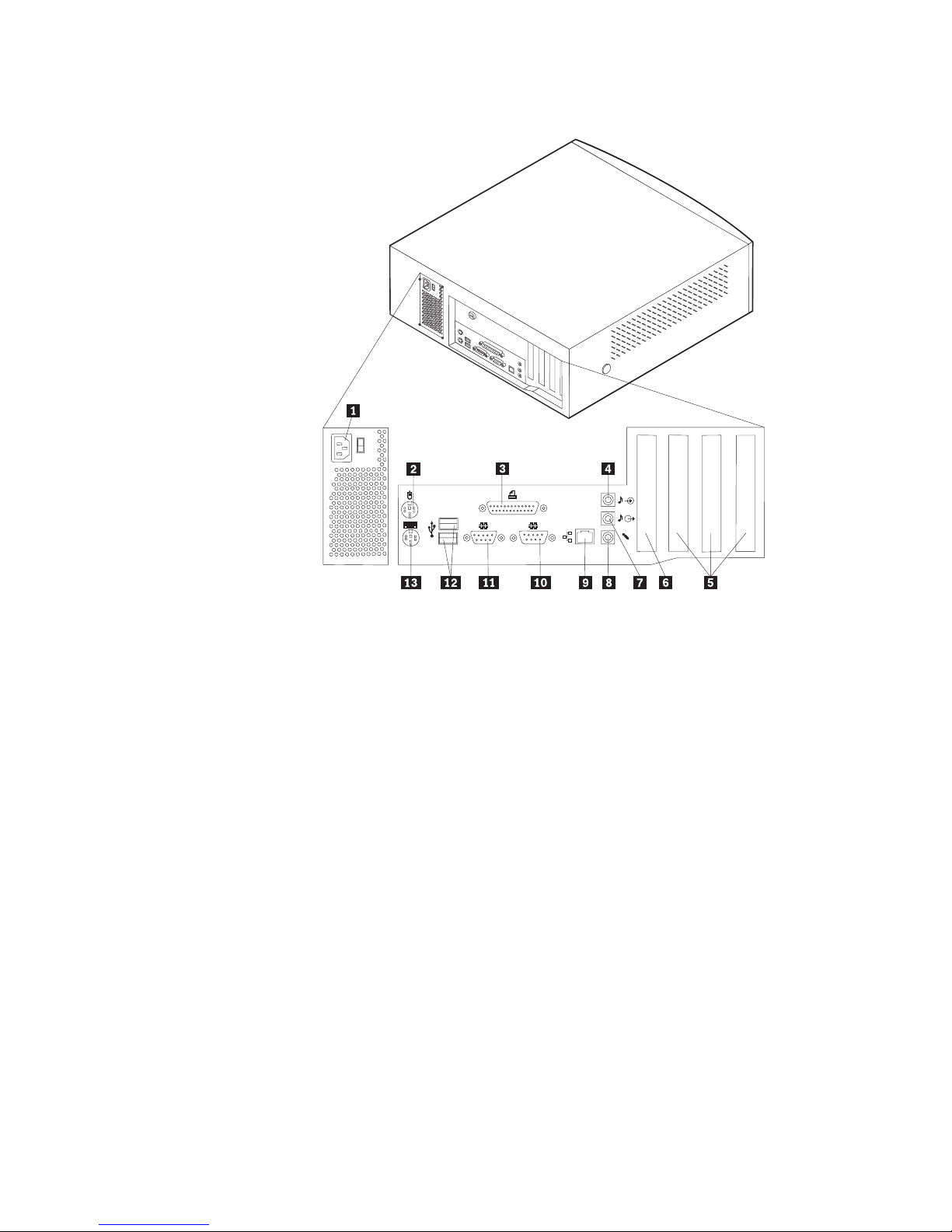
24
Desktop
1Power connector
2Mouse connector
3Parallel connector
4Audio line in connector
5PCI slots
6AGP slot
8 Microphone connector
9 Ethernet connector
10Serial connector
11Serial connector
12USB connectors
13Keyboard connector
7Audio line out connector
See “Connector descriptions” on page 25.
Note: Some connectors on the rear of the computer are color-coded to help you to
determine where to connect the cables on your computer.
Hardware Maintenance Manual Types 2292, 2273, 6043, 6343, 6349, 6350, 6790, 6791, 6792, 6793, 6794, 6795, 6823, 6825
Page 31

Microtower
1Mouse connector
2Keyboard connector
3USB connectors
4Serial connector
5Parallel connector
6Serial connector
7Ethernet connector
See “Connector descriptions.”
Note: Some connectors on the rear of the computer are color-coded to help you to
determine where to connect the cables on your computer.
Connector descriptions
Connector
Mouse connector
Keyboard connector
8 Microphone connector
9 Audio line out connector
10Audio line in connector
11AGP slot
12PCI slots
13Power connector
Description
Used to attach a mouse, trackball, or other pointing device
that uses a standard mouse connector.
Used to attach a keyboard that uses a standard keyboard
connector.
USB connectors
Used to attach a device that requires a Universal Serial Bus
(USB) connection, such as a USB scanner or USB printer. If
you have more than four USB devices, you can purchase a
USB hub, which you can use to connect additional USB
devices.
Chapter 5. External connectors
25
Page 32

a
26
Serial connectors
Parallel connector
Ethernet connector
Microphone connector
Audio line out connector
Audio line in connector
Used to attach an external modem, serial printer, or other
devices that use a 9-pin serial connector.
Used to attach a parallel printer, parallel scanner, or other
devices that use a 25-pin parallel connector.
Used to attach an Ethernet cable for a Local Area Network
(LAN).
Note: To operate the computer within FCC Class B limits, use
category 5 Ethernet cable.
Used to attach a microphone to your computer when you
want to record voice or other sounds on the hard disk if you
use speech-recognition software.
Used to send audio signals from the computer to external
devices, such as powered stereo speakers (speakers with
built-in amplifiers), headphones, multimedia keyboards, or the
audio line in connector on a stereo system or other external
recording device.
Used to receive audio signals from an external audio device,
such as a stereo system. When you attach an external audio
device, a cable is connected between the audio line out
connector of the device and the audio line in connector of the
computer.
Hardware Maintenance Manual Types 2292, 2273, 6043, 6343, 6349, 6350, 6790, 6791, 6792, 6793, 6794, 6795, 6823, 6825
Page 33

©
Chapter 6. Replacing FRUs
These procedures are intended for trained service technicians only.
Important
Before you remove or install any FRU, read “Safety information” on page 187.
These procedures and guidlines will help you work safely.
small desktop models
These procedures are for machine types 6043, 6343, 6790, and 6791.
Locating components
The following illustration will help you locate the various components in your
computer.
1Power supply
2PCI slot
3AGP slot
4Support bar
Copyright IBM Corp. 2004
5DIMM
6Hard disk drive
7CD drive or DVD drive
8Diskette drive
27
Page 34

To
1.
2.
28
Identifying parts on the system board
The system board, also called the planar or motherboard, is the main circuit board in
your computer. It provides basic computer functions and supports a variety of
devices that are IBM-installed or that you can install later.
See the following illustration for the location of parts on the system board.
1 Microprocessor
2 DIMM connectors (1, 2, 3 left to right)
3 Front panel connector
4 Power connector
5 Diskette drive connector
6 Primary IDE connector
7 Secondary IDE connector
8 Clear CMOS/Recovery jumper
Removing the cover
Important
Read before removing the cover read “Safety information” on page 187 and
“Handling electrostatic discharge-sensitive devices” on page 190.
remove the cover:
Shut down your operating system, remove any media (diskettes, CDs, or tapes)
from the drives, and turn off all attached devices and the computer.
Unplug all power cords from electrical outlets.
9 Battery
10SCSI LED connector
11PCI slots
12Front panel audio connector
13CD-ROM audio connector
14AGP slot
1512V Power connector
Hardware Maintenance Manual Types 2292, 2273, 6043, 6343, 6349, 6350, 6790, 6791, 6792, 6793, 6794, 6795, 6823, 6825
Page 35

4.
1.
2.
3.
4.
5.
6.
to
7.
a.
b.
to
9. Go to
3.
Disconnect all cables attached to the computer. This includes power cords,
input/output (I/O) cables, and any other cables that are connected to the
computer.
Press the buttons on the sides of the computer and pivot the rear end of the
cover up toward the front of the computer.
Replacing the microprocessor
Shut down your operating system and turn off the computer.
Remove the cover. See “Removing the cover” on page 28.
Remove the air baffle covering the microprocessor on the system board by
squeezing the plastic tabs that secure the air baffle to the chassis.
Loosen the two captured screws that hold the fan sink in place and pivot them
off the fan sink notches.
Gently twist the fan sink to break the thermal grease seal and lift the fan sink
off the microprocessor.
Note: If the thermal grease seal cannot be broken, you can turn on the
computer for a few mimutes to heat the microprocessor and loosen the thermal
grease.
Pull out and lift up the processor socket lever to its maximum vertical position
release the microprocessor module.
Gently lift the microprocessor off the microprocessor socket.
Notes:
Note the position of the beveled corner on the microprocessor. When
installing the new microprocessor, the beveled corner on the microprocessor
must be properly oriented with the beveled corner in the socket.
When installing the new microprocessor, make sure to reinstall the fan sink
insure proper cooling.
8.
Reverse this procedure to install the new microprocessor.
“Completing the FRU replacement.” on page 45 when the microprocessor
has been installed.
Chapter 6. Replacing FRUs
29
Page 36

1.
2.
3.
4.
5.
6.
7. Go to
1.
2.
30
Replacing the power supply
Shut down your operating system and turn off the computer.
Remove the cover. See “Removing the cover” on page 28.
Disconnect all power supply cables from the system board and the drives. See
“Identifying parts on the system board” on page 28.
Remove the screws that hold the power supply in place.
Lift the power supply out.
Reverse this procedure to install the new power supply.
“Completing the FRU replacement.” on page 45 when the power supply
has been installed.
Replacing the system board
Shut down your operating system and turn off the computer.
Remove the cover. See “Removing the cover” on page 28.
Hardware Maintenance Manual Types 2292, 2273, 6043, 6343, 6349, 6350, 6790, 6791, 6792, 6793, 6794, 6795, 6823, 6825
Page 37

4.
5.
6.
7.
8.
9.
3.
Pivot one of the drive bay latch handles toward the front of the computer and
then pivot the drive bay cage upward, as shown, until it is latched in the up
position. Repeat this procedure for the remaining drive bay.
Remove the air baffle covering the microprocessor on the system board by
squeezing the plastic tabs that secure the air baffle to the chassis.
Remove any adapters connected to the system board.
Disconnect all cables connected to the system board. See “Identifying parts on
the system board” on page 28.
Remove the support bar. See“Locating components” on page 27.
Remove the screws that hold the system board to the chassis.
Lift the system board out.
10.
Remove the microprocessor from the system board and install it on the new
system board.
11.
Remove the memory modules from the system board and install them on the
new system board.
12.
Reverse this procedure to install the new system board.
Chapter 6. Replacing FRUs
31
Page 38

Go to
1.
2.
3.
4.
5.
6. Go to
32
13.
“Completing the FRU replacement.” on page 45 when the system board
has been installed.
Replacing the speaker
Shut down your operating system and turn off the computer.
Remove the cover. See “Removing the cover” on page 28.
Disconnect the speaker cable from the system board. See “Identifying parts on
the system board” on page 28.
Slide the speaker up and out of the bracket.
Desktop models
Reverse this procedure to install the new speaker.
“Completing the FRU replacement.” on page 45 when the speaker has
been installed.
These procedures are for machine types 2273, 6349, 6792 and 6793.
Hardware Maintenance Manual Types 2292, 2273, 6043, 6343, 6349, 6350, 6790, 6791, 6792, 6793, 6794, 6795, 6823, 6825
Page 39

Locating components
The following illustration will help you locate the various components in your
computer.
1 CD-ROM drive
2 Front USB connector
3 Front USB connector
4 Optional drive bay
5 Hard disk drive
7 DIMMs
8 System board
9 Microprocessor and heat sink
10AGP slot
11PCI slots
6 Diskette drive
Identifying parts on the system board
The system board, also called the planar or motherboard, is the main circuit board in
your computer. It provides basic computer functions and supports a variety of
devices that are IBM-installed or that you can install later.
Chapter 6. Replacing FRUs
33
Page 40

To
1.
2.
3.
34
See the following illustration for the location of parts on the system board.
1 Microprocessor
2 DIMM connectors (1, 2, 3 left to right) 10SCSI LED connector
3 Front panel connector
4 Power connector
5 Diskette drive connector
6 Primary IDE connector
7 Secondary IDE connector
8 Clear CMOS/Recovery jumper
Removing the cover
Important
Read before removing the cover read “Safety information” on page 187 and
“Handling electrostatic discharge-sensitive devices” on page 190.
remove the cover:
Shut down your operating system, remove any media (diskettes, CDs, or tapes)
from the drives, and turn off all attached devices and the computer.
Unplug all power cords from electrical outlets.
Disconnect all cables attached to the computer. This includes power cords,
input/output (I/O) cables, and any other cables that are connected to the
computer.
9 Battery
11PCI slots
12Front panel audio connector
13CD-ROM audio connector
14AGP slot
1512V Power connector
Hardware Maintenance Manual Types 2292, 2273, 6043, 6343, 6349, 6350, 6790, 6791, 6792, 6793, 6794, 6795, 6823, 6825
Page 41

1.
2.
3.
4.
5.
6.
to
7.
a.
b.
to
9. Go to
1.
2.
3.
4.
Press the buttons on the sides of the computer and pivot the rear end of the
cover up toward the front of the computer.
Replacing the microprocessor
Shut down your operating system and turn off the computer.
Remove the cover. See “Removing the cover” on page 34.
Remove the air baffle covering the microprocessor on the system board by
squeezing the plastic tabs that secure the air baffle to the chassis.
Loosen the two captured screws that hold the fan sink in place and pivot them
off the fan sink notches.
Gently twist the fan sink to break the thermal grease seal and lift the fan sink
off the microprocessor.
Note: If the thermal grease seal cannot be broken, you can turn on the
computer for a few mimutes to heat the microprocessor and loosen the thermal
grease.
Pull out and lift up the processor socket lever to its maximum vertical position
release the microprocessor module.
Gently lift the microprocessor off the microprocessor socket.
Notes:
Note the position of the beveled corner on the microprocessor. When
installing the new microprocessor, the beveled corner on the microprocessor
must be properly oriented with the beveled corner in the socket.
When installing the new microprocessor, make sure to reinstall the fan sink
insure proper cooling.
Reverse this procedure to install the new microprocessor.
8.
“Completing the FRU replacement.” on page 45 when the microprocessor
has been installed.
Replacing the power supply
Shut down your operating system and turn off the computer.
Remove the cover. See “Removing the cover” on page 34.
Disconnect all power supply cables from the system board and the drives. See
“Identifying parts on the system board” on page 33.
Chapter 6. Replacing FRUs
35
Page 42

5.
6.
7. Go to
1.
2.
3.
4.
5.
6.
36
4.
Remove the screws that hold the power supply in place.
Lift the power supply out.
Reverse this procedure to install the new power supply.
“Completing the FRU replacement.” on page 45 when the power supply
has been installed.
Replacing the system board
Shut down your operating system and turn off the computer.
Remove the cover. See “Removing the cover” on page 34.
Pivot the drive bay latch handle toward the front of the computer and then
pivot the drive bay cage upward, as shown, until it is latched in the up right
position.
Remove any adapters connected to the system board.
Disconnect all cables connected to the system board. See “Identifying parts on
the system board” on page 33.
Remove the support bar. See“Locating components” on page 33.
Hardware Maintenance Manual Types 2292, 2273, 6043, 6343, 6349, 6350, 6790, 6791, 6792, 6793, 6794, 6795, 6823, 6825
Page 43

8.
9.
Go to
1.
2.
3.
4.
5.
6. Go to
7.
Remove the screws that hold the system board to the chassis.
Lift the system board out.
Remove the microprocessor from the system board and install it on the new
system board.
10.
Remove the memory modules from the system board and install them on the
new system board.
11.
Reverse this procedure to install the new system board.
12.
“Completing the FRU replacement.” on page 45 when the system board
has been installed.
Replacing the fan
Shut down your operating system and turn off the computer.
Remove the cover. See “Removing the cover” on page 34.
Disconnect the fan cable from the system board. See “Identifying parts on the
system board” on page 28.
Slide the fan up and out of the bracket.
Reverse this procedure to install the new fan.
“Completing the FRU replacement.” on page 45 when the fan has been
installed.
Microtower models
These procedures are for machine types 2292, 6350, 6794, 6795, 6823, and 6825.
Chapter 6. Replacing FRUs
37
Page 44

38
Locating components
The following illustration will help you locate the various components in your
computer.
1Microprocessor and heat sink
2DIMM
3AGP slot
4PCI adapter
5Power supply
Hardware Maintenance Manual Types 2292, 2273, 6043, 6343, 6349, 6350, 6790, 6791, 6792, 6793, 6794, 6795, 6823, 6825
Page 45

To
1.
2.
Identifying parts on the system board
The system board, also called the planar or motherboard, is the main circuit board in
your computer. It provides basic computer functions and supports a variety of
devices that are IBM-installed or that you can install later.
See the following illustration for the location of parts on the system board.
1 Microprocessor
2 DIMM connectors (1, 2, 3 left to right)
3 Front panel connector
4 Power connector
5 Diskette drive connector
6 Primary IDE connector
7 Secondary IDE connector
8 Clear CMOS/Recovery jumper
Removing the cover
Important
Read before removing the cover read “Safety information” on page 187 and
“Handling electrostatic discharge-sensitive devices” on page 190.
remove the cover:
Shut down your operating system, remove any media (diskettes, CDs, or tapes)
from the drives, and turn off all attached devices and the computer.
Unplug all power cords from electrical outlets.
9 Battery
10SCSI LED connector
11PCI slots
12Front panel audio connector
13CD-ROM audio connector
14AGP slot
1512V Power connector
Chapter 6. Replacing FRUs
39
Page 46

4.
1.
2.
3.
4.
40
3.
Disconnect all cables attached to the computer. This includes power cords,
input/output (I/O) cables, and any other cables that are connected to the
computer.
Press the cover release button on the left side cover and remove the cover.
Replacing the fan
Shut down your operating system and turn off the computer.
Remove the cover. See “Removing the cover” on page 39.
Disconnect the fan cable from the system board. See “Identifying parts on the
system board” on page 39.
Push in on the tabs holding the fan to the back of the chassis.
Hardware Maintenance Manual Types 2292, 2273, 6043, 6343, 6349, 6350, 6790, 6791, 6792, 6793, 6794, 6795, 6823, 6825
Page 47

6.
7. Go to
1.
2.
3.
4.
To
1.
5.
Lift the fan out of the chassis.
Reverse this procedure to install the new fan.
“Completing the FRU replacement.” on page 45 when the fan has been
installed.
Removing the front bezel
Shut down your operating system and turn off the computer.
Remove the cover. See “Removing the cover” on page 39.
Push in on the blue bezel release arm at the rear of the chassis to disengage the
front bezel from the chassis.
Lift the bezel off the front of the computer.
Moving the power supply
perform some operations inside the computer, you might need to move the
power supply to access parts of the system board that are difficult to see or hard to
reach. Use the following procedure to provide easier access to the system board.
Locate the power supply. See “Locating components” on page 38.
Chapter 6. Replacing FRUs
41
Page 48

3.
4. To
1.
2.
3.
42
2.
Push the plastic tab to release the power supply.
Move the power supply outward from the computer.
replace the power supply, reverse these steps.
Replacing the microprocessor
Shut down your operating system and turn off the computer.
Remove the cover. See “Removing the cover” on page 39.
Remove the air baffle covering the microprocessor on the system board by
squeezing the plastic tabs that secure the air baffle to the chassis.
Hardware Maintenance Manual Types 2292, 2273, 6043, 6343, 6349, 6350, 6790, 6791, 6792, 6793, 6794, 6795, 6823, 6825
Page 49

5.
6.
to
7.
a.
b.
to
9. Go to
1.
2.
3.
4.
5.
6.
4.
Loosen the two captured screws that hold the fan sink in place and pivot them
off the fan sink notches.
Gently twist the fan sink to break the thermal grease seal and lift the fan sink
off the microprocessor.
Note: If the thermal grease seal cannot be broken, you can turn on the
computer for a few mimutes to heat the microprocessor and loosen the thermal
grease.
Pull out and lift up the processor socket lever to its maximum vertical position
release the microprocessor module.
Gently lift the microprocessor off the microprocessor socket.
Notes:
Note the position of the beveled corner on the microprocessor. When
installing the new microprocessor, the beveled corner on the microprocessor
must be properly oriented with the beveled corner in the socket.
When installing the new microprocessor, make sure to reinstall the fan sink
insure proper cooling.
Reverse this procedure to install the new microprocessor.
8.
“Completing the FRU replacement.” on page 45 when the microprocessor
has been installed.
Replacing the power supply
Shut down your operating system and turn off the computer.
Remove the cover. See “Removing the cover” on page 39.
Disconnect all power supply cables from the system board and the drives. See
“Identifying parts on the system board” on page 39.
Remove the screws that hold the power supply in place.
Lift the power supply out.
Reverse this procedure to install the new power supply.
Chapter 6. Replacing FRUs
43
Page 50

Go to
1.
2.
3.
4.
5.
6.
7.
8.
9.
Go to
1.
2.
3.
4.
44
7.
“Completing the FRU replacement.” on page 45 when the power supply
has been installed.
Replacing the system board
Shut down your operating system and turn off the computer.
Remove the cover. See “Removing the cover” on page 39.
Remove any adapters connected to the system board.
Disconnect all cables connected to the system board. See “Identifying parts on
the system board” on page 39.
Remove the screws that hold the system board to the chassis.
Lift the system board out.
Remove the microprocessor from the system board and install it on the new
system board.
Remove the memory modules from the system board and install them on the
new system board.
Reverse this procedure to install the new system board.
10.
“Completing the FRU replacement.” on page 45 when the system board
has been installed.
Replacing the hard disk drive
Shut down your operating system and turn off the computer.
Remove the cover. See “Removing the cover” on page 39.
Remove the front bezel. See“Removing the front bezel” on page 41.
Disconnect the cables attached to the hard disk drive.
Hardware Maintenance Manual Types 2292, 2273, 6043, 6343, 6349, 6350, 6790, 6791, 6792, 6793, 6794, 6795, 6823, 6825
Page 51

6.
7.
8. Go to
on
on
1.
or
2.
3.
4. If
5.
6. If
7.
8.
5.
Push in on the two tabs to rotate the hard disk drive outward.
Push in on the rail guides and slide the hard disk drive out.
Reverse this procedure to install the new hard disk drive.
Note: Make sure you obtain the proper Recovery CD to use after installing the
hard disk drive.
“Completing the FRU replacement.” when the system board has been
installed.
Completing the FRU replacement.
After replacing FRUs, you need to install any removed parts, replace the cover, and
reconnect any cables, including telephone lines and power cords. Also, depending
the FRU that is replaced, you might need to confirm the updated information in
the IBM Setup Utility program.
Note: When the power cord is first plugged in, the computer might appear to turn
for a few seconds and then turn off. This is a normal sequence to enable the
computer to initialize.
Ensure that all components have been reassembled correctly and that no tools
loose screws are left inside your computer.
Make sure the cables are correctly routed and are retained by the cable clips.
Close or replace the cover.
your computer is being placed in the vertical position, attach the floor stand.
Attention: To prevent overheating and possible component damage, always
attach the floor stand when placing the computer in the vertical position.
Reconnect the external cables and power cords to the computer.
you are replacing the system board, you must update (flash) the BIOS. See
“Flash update procedures” on page 181.
Some FRU replacements rquire the configuration to be updated. See “Setup
Utility program” on page 14.
Chapter 6. Replacing FRUs
45
Page 52

46
Hardware Maintenance Manual Types 2292, 2273, 6043, 6343, 6349, 6350, 6790, 6791, 6792, 6793, 6794, 6795, 6823, 6825
Page 53

v If
v If
v If
in
v
A
No
1.
2.
If
v
v
v
v
v
©
Chapter 7. Symptom-to-FRU index
The Symptom-to-FRU index lists error symptoms and possible causes. The most
likely cause is listed first. Always begin with ″General Checkout″. See Chapter 2,
“General checkout,” on page 3. This index can also be used to help you decide
which FRUs to have available when servicing a computer. If you are unable to
correct the problem using this index, go to “Undetermined problems” on page 87.
Notes:
you have both an error message and an incorrect audio response, diagnose the error
message first.
you cannot run the diagnostic tests or you get a diagnostic error code when running a
test, but did receive a POST error message, diagnose the POST error message first.
you did not receive any error message, look for a description of your error symptoms
the first part of this index.
Check the hard disk drive jumper settings before you replace a hard disk drive.
Hard disk drive boot error
hard disk drive boot error (error codes 1962 and I999030X) can have the
following causes.
Error
The start-up drive is not in the boot
sequence in configuration.
operating system installed on the boot
drive.
The boot sector on the start-up drive is
corrupted.
The drive is defective.
Power Supply Errors
the power-on indicator is not on, the power supply fan is not running, or the
computer will not power-off, use the following procedures.
FRU/Action
Check the configuration and ensure the
start-up drive is in the boot sequence.
Install an operating system on the boot
drive.
The drive must be formatted, do the
following:
Attempt to access and recover (back-up)
the failing hard disk drive.
Using the operating systems programs,
format the hard disk drive.
Replace the hard disk drive.
Check/Verify
Check the following for proper installation.
Power Cord
On/Off Switch connector
On/Off Switch Power Supply connector
System Board Power Supply connectors
Microprocessor(s) connection
Check the power-on switch for continuity.
Copyright IBM Corp. 2004
FRU/Action
Reseat
Power Cord
47
Page 54

48
Check/Verify
Check the power-on switch for continuity.
FRU/Action
Power-on Switch
Hardware Maintenance Manual Types 2292, 2273, 6043, 6343, 6349, 6350, 6790, 6791, 6792, 6793, 6794, 6795, 6823, 6825
Page 55

In
1. No
1.
2.
1.
2.
1.
2.
3.
1.
2.
3.
1.
2.
3.
4.
1.
2.
3.
4.
1.
2.
1.
2.
3.
1.
2.
3.
1.
2.
1.
2.
1.
2.
Diagnostic error codes
Refer to the following diagnostic error codes when using the diagnostic tests. See
Chapter 4, “Diagnostics,” on page 13 for the specific type for information about the
Diagnostic programs.
the following index, X can represent any number.
Diagnostic Error Code
000-000-XXX
BIOS Test Passed
000-002-XXX
BIOS Timeout
000-024-XXX
BIOS Addressing test failure
000-025-XXX
BIOS Checksum Value error
000-026-XXX
FLASH data error
000-027-XXX
BIOS Configuration/Setup error
000-034-XXX
BIOS Buffer Allocation failure
000-035-XXX
BIOS Reset Condition detected
000-036-XXX
BIOS Register error
000-038-XXX
BIOS Extension failure
000-039-XXX
BIOS DMI data error
000-195-XXX
BIOS Test aborted by user
000-196-XXX
BIOS test halt, error threshold exceeded
FRU/Action
action
Flash the system
System board
Flash the system
System board
Flash the system
Boot block
System board
Flash the system
Boot block
System board
Run Setup
Flash the system
Boot block
System board
Reboot the system
Flash the system
Run memory test
System board
Flash the system
System board
Flash the system
Boot block
System board
Flash the system
Adapter card
System board
Flash the system
System board
Information
Re-start the test, if necessary
Press F3 to review the log file
Re-start the test to reset the log file
Chapter 7. Symptom-to-FRU index
49
Page 56

1.
2.
3.
4.
1. If a
it is
2.
3. Go to
1. Go to
2.
3.
1.
2.
1.
2.
1. No
1.
1.
1.
1.
2.
1.
2.
1.
2.
3.
1.
1.
2.
3.
4.
1.
1.
50
Diagnostic Error Code
000-197-XXX
BIOS test warning
000-198-XXX
BIOS test aborted
000-199-XXX
BIOS test failed, cause unknown
000-250-XXX
BIOS APM failure
000-270-XXX
BIOS ACPI failure
001-000-XXX
System Test Passed
001-00X-XXX
System Error
001-01X-XXX
System Error
001-024-XXX
System Addressing test failure
001-025-XXX
System Checksum Value error
001-026-XXX
System FLASH data error
001-027-XXX
System Configuration/Setup error
001-032-XXX
System Device Controller failure
001-034-XXX
System Device Buffer Allocation failure
001-035-XXX
System Device Reset condition detected
001-036-XXX
System Register error
FRU/Action
Make sure the component that is called
out is connected and/or enabled
Re-run test
Component that is called out in warning
statement
Component under test
component is called out, make sure
connected and/or enabled
Flash the system and re-test
the ″Undetermined problems″
section
the ″Undetermined problems″
section
Flash the system and re-test
Replace component under function test
Flash the system
System board
Flash the system
System board
action
System board
System board
System board
Flash the system
System board
Flash the system
System board
Run Setup
Flash the system
System board
System board
Reboot the system
Flash the system
Run memory test
System board
System board
System board
Hardware Maintenance Manual Types 2292, 2273, 6043, 6343, 6349, 6350, 6790, 6791, 6792, 6793, 6794, 6795, 6823, 6825
Page 57

1.
2.
1.
2.
1.
2.
1.
2.
1.
2.
1.
2.
1.
2.
3.
4.
1. If a
it is
2.
3. Go to
1. Go to
2.
3.
1.
1.
1.
1.
2.
1.
2.
1.
2.
Diagnostic Error Code
001-038-XXX
System Extension failure
001-039-XXX
System DMI data structure error
001-040-XXX
System IRQ failure
001-041-XXX
System DMA failure
001-195-XXX
System Test aborted by user
001-196-XXX
System test halt, error threshold exceeded
001-197-XXX
System test warning
001-198-XXX
System test aborted
001-199-XXX
System test failed, cause unknown
001-250-XXX
System ECC error
001-254-XXX
001-255-XXX
001-256-XXX
001-257-XXX
System DMA error
001-260-XXX
001-264-XXX
System IRQ error
001-268-XXX
System IRQ1 failure
001-269-XXX
System IRQ2 failure
001-270-XXX
System IRQ3 failure
FRU/Action
Adapter card
System board
Flash the system
System board
Power-off/on system and re-test
System board
Power-off/on system and re-test
System board
Information
Re-start the test, if necessary
Press F3 to review the log file
Re-start the test to reset the log file
Make sure the component that is called
out is connected and/or enabled
Re-run test
Component that is called out in warning
statement
Component under test
component is called out, make sure
connected and/or enabled
Flash the system and re-test
the ″Undetermined problems″
section
the ″Undetermined problems″
section
Flash the system and re-test
Replace component under function test
System board
System board
System board
Device on IRQ1
System board
Device on IRQ2
System board
Device on IRQ3
System board
Chapter 7. Symptom-to-FRU index
51
Page 58

1.
2.
1.
2.
1.
2.
3.
1.
2.
1.
2.
1.
2.
1.
2.
1.
2.
1.
2.
1.
2.
1.
2.
3.
1.
2.
1.
1.
2.
1.
2.
1.
2.
1.
1.
52
Diagnostic Error Code
001-271-XXX
System IRQ4 failure
001-272-XXX
System IRQ5 failure
001-273-XXX
System IRQ6
(diskette drive) failure
001-274-XXX
System IRQ7 failure
001-275-XXX
System IRQ8 failure
001-276-XXX
System IRQ9 failure
001-277-XXX
System IRQ10 failure
001-278-XXX
System IRQ11 failure
001-279-XXX
System IRQ12 failure
001-280-XXX
System IRQ13 failure
001-281-XXX
System IRQ14
(hard disk drive) failure
001-282-XXX
System IRQ15 failure
001-286-XXX
001-287-XXX
001-288-XXX
System Timer failure
001-292-XXX
System CMOS
RAM error
001-293-XXX
System CMOS Battery
001-298-XXX
System RTC date/time update failure
001-299-XXX
System RTC periodic interrupt failure
001-300-XXX
System RTC Alarm failure
FRU/Action
Device on IRQ4
System board
Device on IRQ5
System board
Diskette Cable
Diskette drive
System board
Device on IRQ7
System board
Device on IRQ8
System board
Device on IRQ9
System board
Device on IRQ10
System board
Device on IRQ11
System board
Device on IRQ12
System board
Device on IRQ13
System board
Hard disk drive cable
Hard disk drive
System board
Device on IRQ15
System board
System board
Run Setup and re-test
System board
Battery
System board
Flash the system
System board
System board
System board
Hardware Maintenance Manual Types 2292, 2273, 6043, 6343, 6349, 6350, 6790, 6791, 6792, 6793, 6794, 6795, 6823, 6825
Page 59

1.
2.
1. No
1.
2.
1.
2.
1.
2.
3.
1.
2.
1.
2.
1.
2.
3.
4.
1.
2.
3.
4.
1.
2.
1.
2.
1.
2.
1.
2.
1.
2.
1.
2.
Diagnostic Error Code
001-301-XXX
System RTC Century byte error
005-000-XXX
Video Test Passed
005-00X-XXX
Video error
005-010-XXX
005-011-XXX
005-012-XXX
005-013-XXX
Video Signal failure
005-016-XXX
Video Simple Pattern
test failure
005-024-XXX
Video Addressing test failure
005-025-XXX
Video Checksum Value error
005-027-XXX
Video Configuration/Setup error
005-031-XXX
Video Device Cable failure
005-032-XXX
Video Device Controller failure
005-036-XXX
Video Register error
005-038-XXX
System BIOS extension failure
005-040-XXX
Video IRQ failure
005-195-XXX
Video Test aborted by user
005-196-XXX
Video test halt, error threshold exceeded
FRU/Action
Flash the system
System board
action
Video card, if installed
System board
Video card, if installed
System board
Video Ram
Video card, if installed
System board
Video card, if installed
System board
Video card, if installed
System board
Run Setup
Video drivers update
Video card, if installed
System board
Video cable
Monitor
Video card, if installed
System board
Video card, if installed
System board
Video card, if installed
System board
Video card, if installed
System board
Video card, if installed
System board
Information
Re-start the test, if necessary
Press F3 to review the log file
Re-start the test to reset the log file
Chapter 7. Symptom-to-FRU index
53
Page 60

1.
2.
3.
4.
1. If a
it is
2.
3. Go to
1. Go to
2.
3.
1.
2.
1. No
1.
2.
3.
1.
2.
1.
2.
1. If a
it is
2.
3.
4.
1. If a
it is
2.
3. Go to
1. Go to
2.
3.
1.
2.
3.
54
Diagnostic Error Code
005-197-XXX
Video test warning
005-198-XXX
Video test aborted
005-199-XXX
Video test failed, cause unknown
005-2XX-XXX
005-3XX-XXX
Video subsystem error
006-000-XXX
Diskette interface Test Passed
006-0XX-XXX
Diskette interface error
006-195-XXX
Diskette interface Test aborted by user
006-196-XXX
Diskette interface test halt, error threshold
exceeded
006-197-XXX
Diskette interface test warning
006-198-XXX
Diskette interface test aborted
006-199-XXX
Diskette interface test failed, cause unknown
006-25X-XXX
Diskette interface Error
FRU/Action
Make sure the component that is called
out is connected and/or enabled
Re-run test
Component that is called out in warning
statement
Component under test
component is called out, make sure
connected and/or enabled
Flash the system and re-test
the ″Undetermined problems″
section
the ″Undetermined problems″
section
Flash the system and re-test
Replace component under function test
Video card, if installed
System board
action
Diskette drive Cable
Diskette drive
System board
Information
Re-start the test, if necessary
Press F3 to review the log file
Re-start the test to reset the log file
component is called out, make sure
connected and/or enabled
Re-run test
Component that is called out in warning
statement
Component under test
component is called out, make sure
connected and/or enabled
Flash the system and re-test
the ″Undetermined problems″
section
the ″Undetermined problems″
section
Flash the system and re-test
Replace component under function test
Diskette drive cable
Diskette drive
System board
Hardware Maintenance Manual Types 2292, 2273, 6043, 6343, 6349, 6350, 6790, 6791, 6792, 6793, 6794, 6795, 6823, 6825
Page 61

1. No
1.
2.
3.
1.
1.
1.
2.
1.
2.
3.
1.
1.
2.
1.
2.
1.
2.
3.
4.
1. If a
it is
2.
3. Go to
1. Go to
2.
3.
1.
2.
1. No
Diagnostic Error Code
011-000-XXX
Serial port Interface Test Passed
011-001-XXX
Serial port Presence
011-002-XXX
011-003-XXX
Serial port Timeout/Parity error
011-013-XXX
011-014-XXX
Serial port Control Signal/Loopback test
failure
011-015-XXX
Serial port External Loopback failure
011-027-XXX
Serial port Configuration/Setup error
011-03X-XXX
011-04X-XXX
Serial port failure
011-195-XXX
Serial port Test aborted by user
011-196-XXX
Serial port test halt, error threshold exceeded
011-197-XXX
Serial port test warning
011-198-XXX
Serial port test aborted
011-199-XXX
Serial port test failed, cause unknown
011-2XX-XXX
Serial port signal failure
014-000-XXX
Parallel port Interface Test Passed
FRU/Action
action
Remove external serial device, if
present
Run setup, enable port
System board
System board
System board
Wrap plug
System board
Run Setup, enable port
Flash the system
System board
System board
Information
Re-start the test, if necessary
Press F3 to review the log file
Re-start the test to reset the log file
Make sure the component that is called
out is connected and/or enabled
Re-run test
Component that is called out in warning
statement
Component under test
component is called out, make sure
connected and/or enabled
Flash the system and re-test
the ″Undetermined problems″
section
the ″Undetermined problems″
section
Flash the system and re-test
Replace component under function test
External serial device
System board
action
Chapter 7. Symptom-to-FRU index
55
Page 62

1.
2.
3.
1.
1.
1.
2.
1.
2.
3.
1.
1.
2.
1.
2.
1.
2.
3.
4.
1. If a
it is
2.
3. Go to
1. Go to
2.
3.
1.
2.
1. No
1.
2.
56
Diagnostic Error Code
014-001-XXX
Parallel port Presence
014-002-XXX
014-003-XXX
Parallel port Timeout/Parity error
014-013-XXX
014-014-XXX
Parallel port Control Signal/Loopback test
failure
014-015-XXX
Parallel port External Loopback failure
014-027-XXX
Parallel port Configuration/Setup error
014-03X-XXX
014-04X-XXX
Parallel port failure
014-195-XXX
Parallel port Test aborted by user
014-196-XXX
Parallel port test halt, error threshold
exceeded
014-197-XXX
Parallel port test warning
014-198-XXX
Parallel port test aborted
014-199-XXX
Parallel port test failed, cause unknown
014-2XX-XXX
014-3XX-XXX
Parallel port failure
015-000-XXX
USB port Interface Test Passed
015-001-XXX
USB port Presence
FRU/Action
Remove external parallel device, if
present
Run setup, enable port
System board
System board
System board
Wrap plug
System board
Run Setup, enable port
Flash the system
System board
System board
Information
Re-start the test, if necessary
Press F3 to review the log file
Re-start the test to reset the log file
Make sure the component that is called
out is connected and/or enabled
Re-run test
Component that is called out in warning
statement
Component under test
component is called out, make sure
connected and/or enabled
Flash the system and re-test
the ″Undetermined problems″
section
the ″Undetermined problems″
section
Flash the system and re-test
Replace component under function test
External parallel device
System board
action
Remove USB device(s) and re-test
System board
Hardware Maintenance Manual Types 2292, 2273, 6043, 6343, 6349, 6350, 6790, 6791, 6792, 6793, 6794, 6795, 6823, 6825
Page 63

1.
2.
1.
2.
1.
2.
1.
1.
2.
3.
4.
1.
2.
1.
1.
2.
3.
1.
2.
1.
2.
1.
2.
3.
4.
1. If a
it is
2.
3. Go to
1. Go to
2.
3.
1. No
1.
2.
Diagnostic Error Code
015-002-XXX
USB port Timeout
015-015-XXX
USB port External Loopback failure
015-027-XXX
USB port Configuration/Setup error
015-032-XXX
USB port Device Controller failure
015-034-XXX
USB port buffer
allocation failure
015-035-XXX
USB port Reset condition detected
015-036-XXX
USB port Register error
015-040-XXX
USB port IRQ failure
015-195-XXX
USB port Test aborted by user
015-196-XXX
USB port test halt, error threshold exceeded
015-197-XXX
USB port test warning
015-198-XXX
USB port test aborted
015-199-XXX
USB port test failed, cause unknown
018-000-XXX
PCI Card Test Passed
018-0XX-XXX
PCI Card Failure
FRU/Action
Remove USB device(s) and re-test
System board
Remove USB device(s) and re-test
System board
Flash the system
System board
System board
Reboot the system
Flash the system
Run memory test
System board
Remove USB device(s) and re-test
System board
System board
Run setup and check for conflicts
Flash the system
System board
Information
Re-start the test, if necessary
Press F3 to review the log file
Re-start the test to reset the log file
Make sure the component that is called
out is connected and/or enabled
Re-run test
Component that is called out in warning
statement
Component under test
component is called out, make sure
connected and/or enabled
Flash the system and re-test
the ″Undetermined problems″
section
the ″Undetermined problems″
section
Flash the system and re-test
Replace component under function test
action
Riser card, if installed
System board
Chapter 7. Symptom-to-FRU index
57
Page 64

1.
2.
3.
1.
2.
1.
2.
3.
4.
1.
2.
3. Go to
1. Go to
2.
3.
1.
2.
3.
1. No
1.
2.
3.
1.
2.
1.
2.
1.
2.
3.
4.
1. If a
it is
2.
3. Go to
58
Diagnostic Error Code
018-195-XXX
PCI Card Test aborted by user
018-196-XXX
PCI Card test halt, error threshold exceeded
018-197-XXX
PCI Card test warning
018-198-XXX
PCI Card test aborted
018-199-XXX
PCI Card test failed, cause unknown
018-250-XXX
PCI Card Services error
020-000-XXX
PCI Interface Test Passed
020-0XX-XXX
PCI Interface error
020-195-XXX
PCI Test aborted by user
020-196-XXX
PCI test halt, error threshold exceeded
020-197-XXX
PCI test warning
020-198-XXX
PCI test aborted
FRU/Action
PCI card
Information
Re-start the test, if necessary
Press F3 to review the log file
Re-start the test to reset the log file
Make sure the component that is called
out is connected and/or enabled
Re-run test
Component that is called out in warning
statement
Component under test
Make sure the component that is called
out is connected and/or enabled
Flash the system and re-test
the ″Undetermined problems″
section
the ″Undetermined problems″
section
Flash the system and re-test
Replace component under function test
PCI card
Riser card, if installed
System board
action
PCI card
Riser card, if installed
System board
Information
Re-start the test, if necessary
Press F3 to review the log file
Re-start the test to reset the log file
Make sure the component that is called
out is connected and/or enabled
Re-run test
Component that is called out in warning
statement
Component under test
component is called out, make sure
connected and/or enabled
Flash the system and re-test
the ″Undetermined problems″
section
Hardware Maintenance Manual Types 2292, 2273, 6043, 6343, 6349, 6350, 6790, 6791, 6792, 6793, 6794, 6795, 6823, 6825
Page 65

1. Go to
2.
3.
1.
2.
3.
1. No
1.
2.
3.
4.
1.
2.
3.
4.
1.
2.
3.
4.
1.
2.
1.
2.
1.
2.
3.
4.
1. If a
it is
2.
3. Go to
1. Go to
2.
3.
1. No
Diagnostic Error Code
020-199-XXX
PCI test failed, cause unknown
020-262-XXX
system error
PCI
025-000-XXX
interface Test Passed
IDE
025-00X-XXX
025-01X-XXX
IDE interface failure
025-027-XXX
IDE interface Configuration/Setup error
025-02X-XXX
025-03X-XXX
025-04X-XXX
IDE Interface failure
025-195-XXX
IDE interface Test aborted by user
025-196-XXX
IDE interface test halt, error threshold
exceeded
025-197-XXX
IDE interface test warning
025-198-XXX
IDE interface test aborted
025-199-XXX
IDE interface test failed, cause unknown
030-000-XXX
SCSI interface Test Passed
FRU/Action
the ″Undetermined problems″
section
Flash the system and re-test
Replace component under function test
PCI card
Riser card, if installed
System board
action
IDE signal cable
Check power supply
IDE device
System board
IDE signal cable
Flash the system
IDE device
System board
IDE signal cable
Check power supply
IDE device
System board
Information
Re-start the test, if necessary
Press F3 to review the log file
Re-start the test to reset the log file
Make sure the component that is called
out is connected and/or enabled
Re-run test
Component that is called out in warning
statement
Component under test
component is called out, make sure
connected and/or enabled
Flash the system and re-test
the ″Undetermined problems″
section
the ″Undetermined problems″
section
Flash the system and re-test
Replace component under function test
action
Chapter 7. Symptom-to-FRU index
59
Page 66

1.
2.
3.
4.
5.
1.
2.
3.
4.
5.
1.
2.
3.
4.
5.
1.
2.
1.
2.
1.
2.
3.
4.
1. If a
it is
2.
3. Go to
1. Go to
2.
3.
1. No
1.
2.
3.
4.
1.
2.
60
Diagnostic Error Code
030-00X-XXX
030-01X-XXX
SCSI interface failure
030-027-XXX
SCSI interface Configuration/Setup error
030-03X-XXX
030-04X-XXX
SCSI interface error
030-195-XXX
SCSI interface Test aborted by user
030-196-XXX
SCSI interface test halt, error threshold
exceeded
030-197-XXX
SCSI interface test warning
030-198-XXX
SCSI interface test aborted
030-199-XXX
SCSI interface test failed, cause unknown
035-000-XXX
RAID interface Test Passed
035-0XX-XXX
RAID interface Failure
035-195-XXX
RAID interface Test aborted by user
FRU/Action
SCSI signal cable
Check power supply
SCSI device
SCSI adapter card, if installed
System board
SCSI signal cable
Flash the system
SCSI device
SCSI adapter card, if installed
System board
SCSI signal cable
Check power supply
SCSI device
SCSI adapter card, if installed
installed System board
Information
Re-start the test, if necessary
Press F3 to review the log file
Re-start the test to reset the log file
Make sure the component that is called
out is connected and/or enabled
Re-run test
Component that is called out in warning
statement
Component under test
component is called out, make sure
connected and/or enabled
Flash the system and re-test
the ″Undetermined problems″
section
the ″Undetermined problems″
section
Flash the system and re-test
Replace component under function test
action
RAID signal cable
RAID device
RAID adapter card, if installed
System board
Information
Re-start the test, if necessary
Hardware Maintenance Manual Types 2292, 2273, 6043, 6343, 6349, 6350, 6790, 6791, 6792, 6793, 6794, 6795, 6823, 6825
Page 67

1.
2.
1.
2.
3.
4.
1. If a
it is
2.
3. Go to
1. Go to
2.
3.
1. No
1.
2.
3.
1.
2.
3.
4.
1.
2.
3.
1.
2.
1.
2.
1.
2.
3.
4.
1. If a
it is
2.
3. Go to
Diagnostic Error Code
035-196-XXX
RAID interface test halt, error threshold
exceeded
035-197-XXX
RAID interface test warning
035-198-XXX
RAID interface test aborted
035-199-XXX
RAID interface test failed, cause unknown
071-000-XXX
Audio port Interface Test Passed
071-00X-XXX
071-01X-XXX
071-02X-XXX
port error
Audio
071-03X-XXX
Audio port failure
071-04X-XXX
Audio port failure
071-195-XXX
Audio port Test aborted by user
071-196-XXX
Audio port test halt, error threshold
exceeded
071-197-XXX
Audio port test warning
071-198-XXX
Audio port test aborted
FRU/Action
Press F3 to review the log file
Re-start the test to reset the log file
Make sure the component that is called
out is connected and/or enabled
Re-run test
Component that is called out in warning
statement
Component under test
component is called out, make sure
connected and/or enabled
Flash the system and re-test
the ″Undetermined problems″
section
the ″Undetermined problems″
section
Flash the system and re-test
Replace component under function test
action
Run Setup
Flash the system
System board
Speakers
Microphone
Audio card, if installed
System board
Run Setup
Audio card, if installed
System board
Information
Re-start the test, if necessary
Press F3 to review the log file
Re-start the test to reset the log file
Make sure the component that is called
out is connected and/or enabled
Re-run test
Component that is called out in warning
statement
Component under test
component is called out, make sure
connected and/or enabled
Flash the system and re-test
the ″Undetermined problems″
section
Chapter 7. Symptom-to-FRU index
61
Page 68

1. Go to
2.
3.
1.
2.
3.
1. No
1.
1.
2.
1.
2.
1.
2.
3.
4.
1. If a
it is
2.
3. Go to
1. Go to
2.
3.
1. No
1.
2.
1.
2.
1.
2.
1.
2.
3.
1.
2.
62
Diagnostic Error Code
071-199-XXX
Audio port test failed, cause unknown
071-25X-XXX
Audio port failure
080-000-XXX
Game Port interface Test Passed
080-XXX-XXX
Game Port interface Error
080-195-XXX
Game Port interface Test aborted by user
080-196-XXX
Game Port interface test halt, error threshold
exceeded
080-197-XXX
Game Port interface test warning
080-198-XXX
Game Port interface test aborted
080-199-XXX
Game Port interface test failed, cause
unknown
086-000-XXX
Mouse Port interface Test Passed
086-001-XXX
Mouse Port interface Presence
086-032-XXX
Mouse Port interface Device controller
failure
086-035-XXX
Mouse Port interface Reset
086-040-XXX
Mouse Port interface IRQ failure
086-195-XXX
Mouse Port interface Test aborted by user
FRU/Action
the ″Undetermined problems″
section
Flash the system and re-test
Replace component under function test
Speakers
Audio card, if installed
System board
action
Remove the game port device and
re-test the system
Information
Re-start the test, if necessary
Press F3 to review the log file
Re-start the test to reset the log file
Make sure the component that is called
out is connected and/or enabled
Re-run test
Component that is called out in warning
statement
Component under test
component is called out, make sure
connected and/or enabled
Flash the system and re-test
the ″Undetermined problems″
section
the ″Undetermined problems″
section
Flash the system and re-test
Replace component under function test
action
Mouse
System board
Mouse
System board
Mouse
System board
Run Setup
Mouse
System board
Information
Re-start the test, if necessary
Hardware Maintenance Manual Types 2292, 2273, 6043, 6343, 6349, 6350, 6790, 6791, 6792, 6793, 6794, 6795, 6823, 6825
Page 69

1.
2.
1.
2.
3.
4.
1. If a
is
2.
3. Go to
1. Go to
2.
3.
1. No
1.
2.
1.
2.
1.
2.
1.
2.
3.
4.
1.
2. Go to
1. If a
it is
2. Go to
3.
4.
1. No
1.
2.
Diagnostic Error Code
086-196-XXX
Mouse Port interface test halt, error
threshold exceeded
086-197-XXX
Mouse Port interface test warning
086-198-XXX
Mouse Port interface test aborted
086-199-XXX
Mouse Port interface test failed, cause
unknown
089-000-XXX
Microprocessor Test Passed
089-XXX-XXX
Microprocessor failure
089-195-XXX
Microprocessor Test aborted by user
089-196-XXX
Microprocessor test halt, error threshold
exceeded
089-197-XXX
Microprocessor test warning
089-198-XXX
Microprocessor test aborted
089-199-XXX
Microprocessor test failed, cause unknown
170-000-XXX
Voltage Sensor(s) Test Passed
170-0XX-XXX
Voltage Sensor(s) failure
FRU/Action
Press F3 to review the log file
Re-start the test to reset the log file
Make sure the component that is called
out is connected and/or enabled
Re-run test
Component that is called out in warning
statement
Component under test
component is called out, make sure it
connected and/or enabled
Flash the system and re-test
the ″Undetermined problems″
section
the ″Undetermined problems″
section
Flash the system and re-test
Replace component under function test
action
Microprocessor(s)
System board
Information
Re-start the test, if necessary
Press F3 to review the log file
Re-start the test to reset the log file
Make sure the component that is called
out is connected and/or enabled
Re-run test
Component that is called out in warning
statement
Component under test
Flash the system and re-test
the ″Undetermined problems″
section
component is called out, make sure
connected and/or enabled
the ″Undetermined problems″
section
Flash the system and re-test
Replace component under function test
action
Flash system
System board
Chapter 7. Symptom-to-FRU index
63
Page 70

1.
2.
1.
2.
1.
2.
3.
4.
1. If a
it is
2.
3. Go to
1. Go to
2.
3.
1.
2.
1.
2.
3.
1. No
1.
2.
1.
2.
1.
2.
1.
2.
3.
4.
1. If a
it is
2.
3. Go to
64
Diagnostic Error Code
170-195-XXX
Voltage Sensor(s) Test aborted by user
170-196-XXX
Voltage Sensor(s) test halt, error threshold
exceeded
170-197-XXX
Voltage Sensor(s) test warning
170-198-XXX
Voltage Sensor(s) test aborted
170-199-XXX
Voltage Sensor(s) test failed, cause unknown
170-250-XXX
170-251-XXX
Voltage Sensor(s) Voltage limit error
170-254-XXX
Voltage Sensor(s) Voltage Regulator Module
error
175-000-XXX
Thermal Sensor(s) Test Passed
175-0XX-XXX
Thermal Sensor(s) failure
175-195-XXX
Thermal Sensor(s) Test aborted by user
175-196-XXX
Thermal Sensor(s) test halt, error threshold
exceeded
175-197-XXX
Thermal Sensor(s) test warning
175-198-XXX
Thermal Sensor(s) test aborted
FRU/Action
Information
Re-start the test, if necessary
Press F3 to review the log file
Re-start the test to reset the log file
Make sure the component that is called
out is connected and/or enabled
Re-run test
Component that is called out in warning
statement
Component under test
component is called out, make sure
connected and/or enabled
Flash the system and re-test
the ″Undetermined problems″
section
the ″Undetermined problems″
section
Flash the system and re-test
Replace component under function test
Power supply
System board
Voltage Regulator Module (VRM)
Microprocessor
System board
action
Flash system
System board
Information
Re-start the test, if necessary
Press F3 to review the log file
Re-start the test to reset the log file
Make sure the component that is called
out is connected and/or enabled
Re-run test
Component that is called out in warning
statement
Component under test
component is called out, make sure
connected and/or enabled
Flash the system and re-test
″Undetermined problems″ section
Hardware Maintenance Manual Types 2292, 2273, 6043, 6343, 6349, 6350, 6790, 6791, 6792, 6793, 6794, 6795, 6823, 6825
Page 71

1. Go to
2.
3.
1.
2.
3.
4.
1. No
1.
2.
1.
2. C2
3.
1. No
1.
by
2.
1. No
1.
2.
3.
1. No
1.
2.
3.
4.
1. No
1.
2.
3.
4.
1. No
1.
2.
3.
4.
Diagnostic Error Code
175-199-XXX
Thermal Sensor(s) test failed, cause
unknown
175-250-XXX
175-251-XXX
Thermal Sensor(s) limit error
185-000-XXX
Asset Security Test Passed
185-XXX-XXX
Asset Security failure
185-278-XXX
Asset Security Chassis Intrusion
201-000-XXX
System Memory Test Passed
201-XXX-XXX
System Memory error
202-000-XXX
System Cache Test Passed
202-XXX-XXX
System Cache error
206-000-XXX
Diskette Drive Test Passed
206-XXX-XXX
Diskette Drive error
215-000-XXX
CD-ROM Drive Test Passed
215-XXX-XXX
CD-ROM Drive error
217-000-XXX
Hard Disk Drive Test Passed
217-25X-XXX
217-26X-XXX
Hard Disk Drive (IDE) error
FRU/Action
the ″Undetermined problems″
section
Flash the system and re-test
Replace component under function test
Check fans
Check Power supply
Microprocessor
System board
action
Flash system
System board
Assure Asset Security Enabled
Cover Switch
System board
action
Replace the memory module called out
the test
System board
action
Cache, if removable
System board
Microprocessor
action
Diskette Drive Cable
Check power supply voltages
Diskette drive
System board
action
CD-ROM Drive Cable
Check power supply voltages
CD-ROM drive
System board
action
Hard Disk Drive Cable
Check power supply voltages
Hard Disk drive (IDE)
System board
Chapter 7. Symptom-to-FRU index
65
Page 72

1.
2.
3.
4.
5.
1. No
1.
1.
2.
3.
1. No
1. No
1.
2.
3.
1. No
1.
1. No
1.
2.
3.
4.
5.
1. No
1.
66
Diagnostic Error Code
217-28X-XXX
217-29X-XXX
Hard Disk Drive (SCSI) error
220-000-XXX
Hi-Capacity Cartridge Drive Test Passed
220-XXX-XXX
Hi-Capacity Cartridge Drive error
301-XXX-XXX
Keyboard error
301-000-XXX
Keyboard Test Passed
302-000-XXX
Mouse Test Passed
302-XXX-XXX
Mouse error
303-000-XXX
Joystick Test Passed
303-XXX-XXX
Joystick error
305-000-XXX
Monitor DDC Test Passed
305-250-XXX
Monitor DDC self test failure
415-000-XXX
Modem
Test Passed
415-XXX-XXX
Modem error
FRU/Action
Hard Disk Drive Cable
Check power supply voltages
Hard Disk drive (SCSI)
SCSI adapter card
System board
action
Remove the Hi-Capacity Cartridge
Drive and re-test the system
Keyboard
Check and test mouse
System board
action
action
Mouse
Check and test Keyboard
System board
action
Remove the Joystick and re-test the
system
action
Run Setup to enable DDC
Cable
Monitor
Video card
System board
action
Remove the Modem and re-test the
system
Hardware Maintenance Manual Types 2292, 2273, 6043, 6343, 6349, 6350, 6790, 6791, 6792, 6793, 6794, 6795, 6823, 6825
Page 73

v
v A
v
v A
v
4
1.
2.
1.
1.
1.
1.
1.
2.
1.
2.
1.
2.
3.
1.
1.
1.
1.
1.
1.
1.
2.
1.
2.
Beep symptoms
Beep symptoms are short tones or a series of short tones separated by pauses
(intervals without sound). See the following examples.
Beeps
1-2-X
Description
One beep
pause (or break)
Two beeps
pause (or break)
Any number of breaks
Four continuous beeps
Use the following table to diagnose beep symptoms.
Beep Symptom
1-1-3
CMOS read-write error
1-2-2-3
ROM BIOS check error
1-2-1
Programmable Interval Timer failed
1-2-2 DMA Initialization failed
1-2-3 DMA page register write/read failed
1-2-4 RAM refresh verification failed
1-3-3-1 1st 64K RAM test failed
1-3-2 1st 64K RAM parity test failed
2-2-3-1
Interrupt vector loading test failed
2-1-1 Secondary DMA register failed
2-1-2
Primary DMA register failed
2-1-3 Primary interrupt mask register failed
2-1-4 Secondary interrupt mask register
failed
2-2-1 Interrupt vector loading failed
1-3-1-3 Keyboard controller failed
2-2-3
CMOS power failure and checksum checks
failed
FRU/Action
Run Setup
System Board
System Board
System Board
System Board
System Board
DIMM
System Board
DIMM
System Board
DIMM
Processor
System Board
System Board
System Board
System Board
System Board
System Board
System Board
System Board
Keyboard
Battery
System Board
Chapter 7. Symptom-to-FRU index
67
Page 74

1.
2.
1.
2.
1.
1.
1.
1.
1.
1.
2.
3.
68
Beep Symptom
2-2-4 CMOS configuration info validation
failed
2-3-1 Screen initialization failed
2-3-2 Screen memory failed
2-3-3 Screen retrace failed
1-2 Search for video ROM failed
All other beep code sequences
Continuous beep
Repeating short beeps
FRU/Action
Battery
System Board
Jumper on J28
System Board
System Board
System Board
System Board
System Board
System Board
Keyboard stuck key
Keyboard Cable
System Board
Hardware Maintenance Manual Types 2292, 2273, 6043, 6343, 6349, 6350, 6790, 6791, 6792, 6793, 6794, 6795, 6823, 6825
Page 75

No
1.
No
1.
2.
3.
4.
5.
6.
7.
No-beep symptoms
Symptom/Error
beep during POST but computer works
correctly.
beep during POST.
FRU/Action
System Board
See “Undetermined problems” on page
87.
System Board
Memory Module
Any Adapter or Device
Riser Card
Power Cord
Power Supply
Chapter 7. Symptom-to-FRU index
69
Page 76

v
v
v
v
v
To
1.
2.
If
In
1.
1.
1.
2.
3.
4.
1.
1.
1.
1.
2.
70
POST error codes
Each time you power-on the system, it performs a series of tests that check the
operation of the system and some options. This series of tests is called the
Power-On Self-Test, or POST. POST does the following operations.
the POST finishes without detecting any problems, a single beep sounds and the
If
first screen of the operating system or application program appears.
Note:
Type 6029 computers default to come up quiet (no beep and no memory count and
checkpoint code display) when no errors are detected by POST.
Checks some basic system-board operations
Checks the memory operation
Starts the video operation
Verifies that the diskette drive is working
Verifies that the hard disk drive is working
enable beep and memory count and checkpoint code display when a successful POST
occurs, do the following:
Select Start Options in the Configuration/Setup Utility program (see “Setup Utility
program” on page 14.
Set Power-On Self-Test to Enhanced.
the POST detects a problem, an error message appears on the screen. A single
problem can cause several error messages to appear. When you correct the cause of
the first error message, the other error messages probably will not appear on the
screen the next time you turn on the system.
the following index, X can represent any number.
POST Error Code
000
SCSI Adapter not enabled
02X
08X
Check SCSI terminator installation.
101
System board interrupt failure
102
System board timer error
106
110
System board memory parity error
FRU/Action
Verify adapter device and Bus Master
fields are enabled in PCI configuration
program. See documentation shipped
with computer.
SCSI Adapter
SCSI Cable
SCSI Terminator
SCSI Device
SCSI Adapter
System Board
System Board
System Board
Memory Module
System Board
Hardware Maintenance Manual Types 2292, 2273, 6043, 6343, 6349, 6350, 6790, 6791, 6792, 6793, 6794, 6795, 6823, 6825
Page 77

1.
2.
3.
4.
1.
2.
3.
1.
2. L2
3.
1.
2.
1.
1.
2.
3.
1.
2.
3.
4.
5.
1.
2.
3.
1.
2.
1.
on
2.
No
1.
2.
POST Error Code
111
I/O channel parity error
114
Adapter ROM error
129
Internal cache test error
135 Fan failure
151
System board failure
161
Bad CMOS battery
162
Configuration mismatch
163
Date and Time Incorrect
164
Memory Size Error
166
Boot Block Check Sum Error
167
Processor BIOS Update Found
FRU/Action
Reseat adapters
Any adapter
Riser card
System Board
Adapter Memory
System Board
Riser card
Processor
Cache Memory
System Board
Fan
System board
System Board
Run Setup
CMOS Backup Battery (see “Safety
information” on page 187)
System Board
Run Setup and verify Configuration
Had a device been added, removed,
changed location? If not, suspect that
device.
Power-on external devices first, then
power-on computer
CMOS Backup Battery (see “Safety
information” on page 187)
System Board
System Board
Time and Date Set
CMOS Backup Battery (see “Safety
information” on page 187)
System Board
Run Setup. Check System Summary
menu for memory size change. (See
“Setup Utility program” on page 14.)
Run the Extended Memory Diagnostic
tests
Run Flash Recovery using Boot Block.
See “Flash recovery boot block jumper”
page 183.
System Board
Run Setup. Check Stepping level for
the BIOS level needed, then perform
the flash update.
Processor
Chapter 7. Symptom-to-FRU index
71
Page 78

1.
2.
1. C2
1.
2.
1.
1.
1.
1.
1.
1.
2.
3.
1.
1.
1.
2.
1.
1.
1.
1.
1.
1.
1.
1.
1.
2.
3.
72
POST Error Code
168
Alert on LAN error
17X, 18X
175 Primary Copy of Secure Data is
damaged
176 The System has been tampered with
177
Corrupted Administrator Password
178
179 Boot Integrity Services Segment Error
183
184
Asset Control Antenna not detected
185
Corrupted boot sequence
186 Security Hardware Control Logic Error
187
189
190
System Security: Invalid Remote Change
Requested
191 System Security: IBM Embedded
Security Hardware Reset
193 System Security: IBM Embedded
Security Hardware Removed
194 System Security: Asset ID Antenna has
been Removed
195 System Security: Asset ID Antenna has
been Installed
196 System Tampered Cleared
1XX
Not listed above
201, 20X
Memory data error
FRU/Action
Run Setup. Check to see that Ethernet
and Alert on LAN are enabled.
System Board
Security
Run Configuration. See “Setup Utility
program” on page 14.
System Board
Covers were removed from the
computer
System Board
System Board
System Board
Enter the administrator password
Make sure Asset Care and Asset ID are
enabled in Configuration/Setup
RFID Antenna
System Board
Set configuration and reinstall the boot
sequence
System Board
Clear Administration password
System Board
More than three password attempts
were made to access the computer
System Board
System Board
System Board
System Board
System Board
System Board
System Board
Run Enhanced Diagnostics Memory
Test
Memory Module
System Board
Hardware Maintenance Manual Types 2292, 2273, 6043, 6343, 6349, 6350, 6790, 6791, 6792, 6793, 6794, 6795, 6823, 6825
Page 79

1.
1. L2
2.
1.
2.
1.
2.
3.
1.
2.
3.
4.
1.
2.
3.
1.
2.
3.
1.
2.
1.
2.
3.
4.
1.
2.
1.
2.
3.
4.
5.
1.
2.
3.
4.
1.
POST Error Code
225
229
External cache test error
262
POST detected a base memory or extended
memory type error
301 Keyboard Error
303
With an 8603 error
303
With no 8603 error
3XX
Not listed above
5XX
601
602
604
And able to run diagnostics
605
POST cannot unlock the diskette drive
662 Configuration Change has occured
FRU/Action
Unsupported Memory
Cache Memory
System Board
Run Setup. Check System Summary
menu for memory. (See “Setup Utility
program” on page 14.)
Run the Extended Memory Diagnostic
tests.
Keyboard
Keyboard Cable
System Board
Mouse
Keyboard
Keyboard Cable
System Board
Keyboard
Keyboard Cable
System Board
Keyboard
Keyboard Cable
System Board
Video Adapter (if installed)
System Board
Diskette Drive A
Diskette Drive Cable
System Board
Riser card
Bad Diskette?
Verify Diskette and retry
Run Setup and verify diskette
configuration settings
Diskette Drive A/B
Diskette Drive Cable
System Board
Riser card
Diskette Drive
Diskette Drive Cable
System Board
Riser card
Diskette drive configuration error or
wrong diskette drive type; run Setup
Configuration
Chapter 7. Symptom-to-FRU index
73
Page 80

1.
2.
3.
4.
5.
6.
1.
2.
3.
1.
2.
1.
2.
3.
1.
2.
1.
1.
2.
3.
4.
5.
1.
1.
2.
1.
2.
1.
1.
2.
1.
2.
1.
2.
1.
2.
1.
74
POST Error Code
6XX
Not listed above
762
Math coprocessor configuration error
7XX
Not listed above
962
Parallel port configuration error
9XX
1047
107X
Check SCSI terminator installation
1101
Serial connector error, possible system board
failure
1101, 1102, 1106, 1108, 1109
1107
1102
Card selected feedback error
1103
Port fails register check
1106
Serial option cannot be turned off
1107
1110
Register test failed
1116
Interrupt error
FRU/Action
Diskette Drive
System Board
Riser card
External Drive Adapter
Diskette Drive Cable
Power Supply
Run Setup
Processor
System Board
Processor
System Board
Run Configuration
Parallel Adapter (if installed)
System Board
Printer
System Board
16-Bit AT
™
Fast SCSI Adapter
Check SCSI terminator installation
SCSI Cable
SCSI Terminator
SCSI Device
SCSI Adapter
Run Enhanced Diagnostics
System Board
Any Serial Device
Communications Cable
System Board
Run Enhanced Diagnostics
Run Enhanced Diagnostics
System Board
Run Enhanced Diagnostics
System Board
Serial Device Cable
System Board
Run Enhanced Diagnostics
System Board
Run Enhanced Diagnostics
Hardware Maintenance Manual Types 2292, 2273, 6043, 6343, 6349, 6350, 6790, 6791, 6792, 6793, 6794, 6795, 6823, 6825
Page 81

1.
1.
2.
3.
1.
1.
2.
1.
2.
3.
1.
2.
1.
No
1.
1.
1.
1.
2.
1.
1.
1.
1.
1.
2.
3.
4.
5.
POST Error Code
1117
Failed baud rate test
1162
Serial port configuration error
11XX
Not listed above
1201
1202, 1206, 1208, 1209, 12XX
1207
13XX
1402
Printer not ready
1403
paper error, or interrupt failure
1404
System board timeout failure
1405
Parallel adapter error
1406
Presence test error
14XX
Not listed above. Check printer before
replacing system board
15XX
1692
Boot sequence error
16XX
1762
Hard disk drive configuration error
1780 (Disk Drive 0)
1781 (Disk Drive 1)
1782 (Disk Drive 2)
1783 (Disk Drive 3)
FRU/Action
Run Enhanced Diagnostics
Run Configuration
Serial Adapter
(if installed)
System Board
System Board
System Board
Any Serial Device
Dual Async Adapter/A
System Board
Any Serial Device
Communications Cable
Dual Async Adapter/A
Game Adapter
Information only
Information only
Run Enhanced Diagnostics
Run Enhanced Diagnostics
Run Enhanced Diagnostics
Printer
System Board
SDLC Adapter
Run FDISK to ensure at least one active
partition is set active
36/38 Workstation Adapter
Run Configuration. (See “Setup Utility
program” on page 14.)
Hard Disk Drive
System Board
Riser card
Hard Disk Cable
Power Supply
Chapter 7. Symptom-to-FRU index
75
Page 82

1.
2. If
3.
4.
5.
1.
2. If
3.
4.
5.
1.
2. If
3.
4.
5.
1.
2. If
3.
4.
5.
1.
2. If
3.
4.
5.
1.
2. If
3.
4.
5.
76
POST Error Code
1800 PCI/PnP Error! No Hardware Interrupt
Available
1801 PCI/PnP Error! No Space Available to
Shadow ROM
1802 PCI/PnP Error! Not Enough I/O Space
Available
1803 PCI/PnP Error! Not Enough Memory
Space Available
1804 PCI/PnP Error! Not Enough Real
Memory Space Available
1805 PCI/PnP Error! Adapter ROM
Checksum Error
FRU/Action
Run Setup and verify PCI/ISA
configuration settings.
necessary, set ISA adapters to Not
available to allow PCI adapters to
properly configure.
Remove any suspect ISA adapters.
Rerun diagnostics.
PCI Adapter
Run Setup and verify PCI/ISA
configuration settings.
necessary, set ISA adapters to Not
available to allow PCI adapters to
properly configure.
Remove any suspect ISA adapters.
Rerun diagnostics.
PCI Adapter
Run Setup and verify PCI/ISA
configuration settings.
necessary, set ISA adapters to Not
available to allow PCI adapters to
properly configure.
Remove any suspect ISA adapters.
Rerun diagnostics.
PCI Adapter
Run Setup and verify PCI/ISA
configuration settings.
necessary, set ISA adapters to Not
available to allow PCI adapters to
properly configure.
Remove any suspect ISA adapters.
Rerun diagnostics.
PCI Adapter
Run Setup and verify PCI/ISA
configuration settings.
necessary, set ISA adapters to Not
available to allow PCI adapters to
properly configure.
Remove any suspect ISA adapters.
Rerun diagnostics.
PCI Adapter
Run Setup and verify PCI/ISA
configuration settings.
necessary, set ISA adapters to Not
available to allow PCI adapters to
properly configure.
Remove any suspect ISA adapters.
Rerun diagnostics.
PCI Adapter
Hardware Maintenance Manual Types 2292, 2273, 6043, 6343, 6349, 6350, 6790, 6791, 6792, 6793, 6794, 6795, 6823, 6825
Page 83

1.
2. If
3.
4.
5.
No
1.
1.
2.
1.
1.
2.
3.
If
1.
If
1.
2.
1.
1.
2.
1.
2.
3.
4.
5.
1.
2.
1.
2.
1.
1.
2.
3.
1.
POST Error Code
180X, 188X
PCI configuration or resource error
1962
operating system found
209X
20XX
Not listed above
21XX
2401, 2402
screen colors change
2401, 2402
screen colors are OK
2409
2410
2462
Video memory configuration error
4611, 4630
4612, 4613, 4640, 4641
4650
46XX
Not listed above
5600
FRU/Action
Run Setup and verify PCI/ISA
configuration settings.
necessary, set ISA adapters to Not
available to allow PCI adapters to
properly configure.
Remove any suspect ISA adapters.
Rerun diagnostics.
PCI Adapter
Press F1 to repeat boot sequence.
Diskette Drive
Diskette Cable
BSC Adapter
SCSI Device
16-bit AT Fast SCSU adapter
Alternate BSC adapter
Display
System Board
Display
Display
System Board
Display
Check cable connections
Run Setup and verify video
configuration settings
Video Memory Modules
Video Adapter (if installed)
System Board
Multiport/2 Interface Board
Multiport/2 Adapter
Memory Module Package
Multiport/2 Adapter
Multiport/2 Interface Cable
Multiport/2 Adapter
Multiport/2 Interface
Board
Memory Module
Financial System Controller Adapter
Chapter 7. Symptom-to-FRU index
77
Page 84

An
1.
2.
3.
4.
5.
6.
1.
2.
1.
2.
1.
1.
1.
1.
1.
1.
1.
1.
2.
1.
2.
1.
2.
1.
2.
1. PC
2.
1.
2.
1.
2.
3.
4.
1.
2.
78
POST Error Code
5962
IDE device (other than hard drive)
configuration error
62XX
63XX
64XX
71XX
74XX
76XX
78XX
79XX
80XX
84XX
8601, 8602
8603, 8604 Pointing Device Error
86XX
Not listed above
89XX
91XX
96XX
10101, 10102, 10104, 10105, 10106, 10107,
10108, 10109, 10111,
10112, 10113, 10114,
10115, 10116
FRU/Action
Run Configuration
CD-ROM Drive
CD-ROM Adapter
Zip or other ATAPI device
System Board
Riser card
1st Store Loop Adapter
Adapter Cable
2nd Store Loop Adapter
Adapter Cable
Network Adapter
Voice Adapter
Video Adapter
(if installed)
Page Printer Adapter
High Speed Adapter
3117 Adapter
PCMCIA Adapter
Speech Adapter
Speech Control Assembly.
Pointing Device (Mouse)
System Board
System Board
Pointing Device
(Mouse)
Mouse
System Board
Music Adapter
MIDI Adapter Unit
Optical Drive
Adapter
SCSI Adapter
Any SCSI Device
System Board
Riser card
Have customer verify correct operating
system device drivers are installed and
operational.
Modem
Hardware Maintenance Manual Types 2292, 2273, 6043, 6343, 6349, 6350, 6790, 6791, 6792, 6793, 6794, 6795, 6823, 6825
Page 85

1.
2.
3.
1.
2.
3.
4.
1.
2.
1.
2.
1.
2.
3.
1.
1.
2.
3.
1.
2.
3.
4.
1.
2.
3.
4.
1.
1.
1.
POST Error Code
10103, 10110, 101171
10117
Not listed above
10118
10119
10120
10132, 10133, 10134,
10135, 10136, 10137,
10138, 10139, 10140,
10141, 10142, 10143,
10144, 10145, 10146,
10147, 10148, 10149,
10150, 10151, 10152
10153
101XX
Not listed above
10450, 10451, 10490,
10491, 10492, 10499
Read/write error
10452
Seek test error
10453
Wrong drive type?
10454
Sector buffer test error
10455, 10456
Controller error
10459
Drive diagnostic command error
FRU/Action
System Board
Data/Fax Modem
Riser card
Check system speaker
Check PSTN cable
External DAA
(if installed)
Modem
Run Diagnostics and verify the correct
operation of the modem slot
Modem
Diagnostics detected a non-IBM modem
Modem
Check PSTN Cable
External DAA
(if installed)
Modem
Modem
Data/Fax Modem
System Board
Riser card
Modem Adapter/A
Data/Fax Modem
System Board
Riser card
Run Enhanced Diagnostics
Hard Disk Drive
System Board
Riser card
Run Enhanced Diagnostics
Information only
Run Enhanced Diagnostics
Run Enhanced Diagnostics
Information only
Chapter 7. Symptom-to-FRU index
79
Page 86

1.
1.
1.
1.
1.
1.
1.
1.
2.
3.
1.
1.
1.
2.
1.
2.
1.
2.
1.
1.
2.
1.
2.
3.
1.
2.
3.
4.
80
POST Error Code
10461
Drive format error
10462
Controller seek error
10464
Hard Drive read error
10467
Drive non-fatal seek error
10468
Drive fatal seek error
10469
Drive soft error count exceeded
10470, 10471, 10472
Controller wrap error
10473
Corrupt data. Low level format might be
required
10480
10481
ESDI drive D seek error
10482
Drive select acknowledgement bad
106X1
10635
10651, 10660
106XX
Not listed above
107XX
109XX
Check the adapter cables
FRU/Action
Run Enhanced Diagnostics
Run Enhanced Diagnostics
Run Enhanced Diagnostics
Run Enhanced Diagnostics
Run Enhanced Diagnostics
Run Enhanced Diagnostics
Run Enhanced Diagnostics
Information only
Hard Disk Drive (ESDI)
Drive Cable
System Board
Run Enhanced Diagnostics
Run Enhanced Diagnostics
Check Configuration
Ethernet Adapter
Power-off computer, wait ten seconds
then power-on the computer
Ethernet Adapter
Check Cables
Ethernet Adapter
Ethernet Adapter
5.25-inch External
Diskette Drive
5.25-inch Diskette
Drive Adapter/A
ActionMedia
Adapter/A
System Board
Riser card
112XX
This adapter does not have cache
Hardware Maintenance Manual Types 2292, 2273, 6043, 6343, 6349, 6350, 6790, 6791, 6792, 6793, 6794, 6795, 6823, 6825
SCSI Adapter
Any SCSI Device
System Board
Riser card
Page 87

1.
1.
2.
3.
4.
1.
2.
3.
1.
1.
1.
2.
3.
1.
2.
1.
1.
2.
3.
4.
1.
2.
1.
1.
2.
3.
4.
1.
2.
1.
2.
1.
2.
3.
1.
2.
1.
POST Error Code
119XX
121XX
136XX
137XX
141XX
143XX
14710, 14711
148XX
14901, 14902,
1491X, 14922
14932
161XX
164XX
16500
16520, 16540
166XX, 167XX
18001 to 18029
18031 to 18039
FRU/Action
3119 Adapter
Modem Adapter
Any Serial Device
System Board
Riser card
ISDN Primary Rate Adapter
System Board
Riser card
System Board
Realtime Interface Coprocessor
Portmaster
Adapter/A
Japanese Display Adapter
System Board
Riser card
System Board Video Adapter
Adapter Video Memory
Video Adapter
Video Adapter
(if installed)
System Board
Riser card
Display (any type)
External Display
Video Adapter
FaxConcentrator Adapter
120 MB Internal Tape Drive
Diskette Cable
System Board
Riser card
6157 Tape Attachment
Adapter
6157 Streaming Tape Drive
6157 Tape Attachment Adapter
Token Ring Adapter
System Board
Riser card
Wizard Adapter
Wizard Adapter Memory
Wizard Adapter Cable
Chapter 7. Symptom-to-FRU index
81
Page 88

1.
2.
3.
1.
2.
1.
2.
1.
2.
1.
2.
3.
4.
5.
1.
2.
3.
1.
2.
3.
1.
2.
3.
1.
1.
2.
3.
4.
1.
1.
2.
3.
4.
1.
2.
3.
82
POST Error Code
185XXXX
20001 to 20003
20004
20005 to 20010
200XX
Not listed above
20101 to 20103
20104
20105 to 20110
Image Adapter/A
Memory Test failure indicated by graphic of
adapter
206XX
208XX
Verify there are no duplicate SCSI ID
settings on the same bus.
210XXXX
Internal bus, size unknown
210XXX1
External bus, size unknown
Tape Drive amber LED remains on
FRU/Action
DBCS Japanese Display Adapter/A
System Board
Riser card
Image Adapter/A
Image-I Adapter/A
Memory Module DRAM, VRAM
Memory Module DRAM, VRAM
Image Adapter/A
Image-I Adapter/A
Image Adapter/A
Image-I Adapter/A
Memory Module DRAM, VRAM
Image Adapter/A
Image-I Adapter/A
Memory Module DRAM, VRAM
System Board
Riser card
Printer/Scanner Option
Image Adapter/A
Memory Module DRAM, VRAM
Memory Module DRAM, VRAM
Printer/Scanner Option
Image Adapter/A
Printer/Scanner Option
Image Adapter/A
Memory Module DRAM, VRAM
Replace memory module (shown in
graphic)
SCSI-2 Adapter
Any SCSI Device
System Board
Riser card
Any SCSI Device
SCSI Hard Disk Drive
SCSI Adapter or System Board
SCSI Cable
SCSI ID Switch (on some models)
Tape Drive
SCSI Cable (internal)
SCSI Adapter or System Board
Hardware Maintenance Manual Types 2292, 2273, 6043, 6343, 6349, 6350, 6790, 6791, 6792, 6793, 6794, 6795, 6823, 6825
Page 89

on 1.
2.
3.
4.
1.
1.
2.
3.
1.
1.
2.
1.
1.
If an
1.
2.
3.
4.
1.
If an
1.
2.
3.
1.
1.
Be
1.
2.
3.
1. 1
2.
1.
2.
3.
1.
1.
POST Error Code
Tape Drive green ″in use″ LED fails to come
Tape automatically ejected from drive
SCSI ID on rotary switch does not match
SCSI ID set in configuration. Verify drive
switches inside cover are set to zero
Tape sticks or breaks in drive.
Verify that the tapes used meet ANSI
standard X3B5
212XX
213XX
214XX
215XXXC, 215XXXD, 215XXXE, 215XXXU
external device, and power-on LED is
off, check external voltages
216XX
217XX
external device, and power-on LED is
off, check external voltages
218XX
Check for multi CD tray or jukebox
219XX
24201Y0, 24210Y0
sure wrap plug is attached
273XX
27501, 27503, 27506, 27507
27502, 27504, 27510, 27511, 27533, 27534,
27536, 27537
27509
FRU/Action
Tape Drive
SCSI Adapter or System Board
SCSI Cable (internal)
SCSI Cable (external)
Tape Cassette
Drive
Rotary Switch Circuit Board
Circuit Board Cable
Tape Drive
Tape Cassette
SCSI Printer
Printer Cable
SCSI Processor
WORM Drive
CD-ROM Drive I
CD-ROM Drive II
Enhanced CD-ROM Drive II
Any CD-ROM Drive
SCSI Cable
SCSI Adapter or System Board
Scanner
Rewritable Optical Drive
SCSI Adapter or System Board
SCSI Cable
Changer
SCSI Communications Device
ISDN/2 Adapter
ISDN/2 Wrap Plug
ISDN/2 Communications Cable
Mbps Micro Channel
Infrared LAN Adapter
ServerGuard Adapter
System Board
Riser card
ServerGuard Adapter
Remove redundant adapters, run Auto
Configuration program, then retest.
Chapter 7. Symptom-to-FRU index
83
Page 90

1.
2.
1. 3V
2.
1.
2.
1.
2.
1.
2.
1.
2.
1.
2.
3.
1.
2.
1.
1.
2.
3.
1.
1.
84
POST Error Code
27512
27535
27554
27555, 27556
27557
27558, 27559, 27560, 27561
27562
27563, 27564
275XX
27801 to 27879
27880 to 27889
999030X
Hard disk reset failure
FRU/Action
WMSELF.DGS diagnostics file is
missing
WMSELF.DGS diagnostics file is incorrect
Lithium Backup Battery
ServerGuard Adapter
Internal Temperature out of range
ServerGuard Adapter
ServerGuard Adapter
Power Supply
7.2V NiCad Main Battery Pack
ServerGuard Adapter
PCMCIA Type II Modem
ServerGuard Adapter
External Power Control not connected
External Power Control
ServerGuard Adapter
External Power Control
ServerGuard Adapter
Update Diagnostic Software
Personal Dictation System
Adapter
System Board
External FRU
(Speaker, Microphone)
Possible hard disk drive problem; see
“Hard disk drive boot error” on page
47.
Hardware Maintenance Manual Types 2292, 2273, 6043, 6343, 6349, 6350, 6790, 6791, 6792, 6793, 6794, 6795, 6823, 6825
Page 91

1.
2.
1.
1.
2.
3.
1.
2.
3.
1.
2.
3.
in
4.
5.
6.
on
1.
2.
3.
1.
2.
3.
4.
1.
2.
3.
4.
1.
2.
3.
Miscellaneous error messages
Message/Symptom
CMOS Backup Battery inaccurate
Changing colors
Computer will not power-off. See “Power
Supply Errors” on page 47.
Computer will not RPL from server
Computer will not Wake On LAN (if
applicable)
Dead computer. See “Power Supply Errors”
page 47.
Diskette drive in-use light remains on or
does not light when drive is active.
Flashing cursor with an otherwise blank
display.
Incorrect memory size during POST
FRU/Action
CMOS Backup Battery (see “Safety
information” on page 187)
System Board
Display
Power Switch
System Board
Riser card
Ensure that network is in startup
sequence as first device or first device
after diskette
Ensure that network adapter is enabled
for RPL
Network adapter (Advise network
administrator of new MAC address)
Check power supply and signal cable
connections to network adapter
Ensure that the operating system settings
are set to enable Wake on LAN
Ensure Wake On LAN feature is enabled
Setup/Configuration (see “Setup
Utility program” on page 14)
Ensure network administrator is using
correct MAC address
Ensure no interrupt or I/O address
conflicts
Network adapter (advise network
administrator of new MAC address)
Power Supply
System Board
Riser card
Diskette Drive
System Board
Diskette Drive Cable
Riser card
System Board
Primary Hard Disk Drive
Hard Disk Drive Cable
Riser card
Run the Memory tests
Memory Module
System Board
Chapter 7. Symptom-to-FRU index
85
Page 92

1.
2.
3.
4.
1.
2.
No
1.
1.
2.
3.
4.
1.
2.
1.
2.
3.
1.
1.
2.
3.
4.
5.
6.
1. If
a.
b.
1.
2.
1.
2.
3.
4.
1.
2.
3.
4.
5.
86
Message/Symptom
″Insert a Diskette″ icon appears with a
known-good diagnostics diskette in the first
3.5-inch diskette drive.
Intensity or color varies from left to right of
characters and color bars
power or fan not running
Non-system disk or disk error-type message
with a known-good diagnostic diskette.
Other display symptoms not listed above
(including blank or illegible display)
Power-on indicator or hard disk drive in-use
light not on, but computer works correctly
Printer problems
Program loads from the hard disk with a
known-good diagnostics diskette in the first
3.5-inch diskette drive
RPL computer cannot access programs from
its own hard disk.
RPL computer does not RPL from server
Serial or parallel port device failure (system
board port)
Serial or parallel port device failure (adapter
port)
FRU/Action
System Board
Diskette Drive Cable
Riser card
Network Adapter
Display
System Board
See “Power Supply Errors” on page 47.
Diskette Drive
System Board
Diskette Drive Cable
Riser card
Display
System Board
Power Supply
System Board
LED Cables
Printer
Run Setup
Diskette Drive
Diskette Drive Cable
System Board
Riser card
Power Supply
network administrator is using
LCCM Hybrid RPL, check startup
sequence:
First device - network
Second device - hard disk
Hard disk drive
2.
Check startup sequence
Check the network adapter LED status
External Device Self-Test OK?
External Device
Cable
System Board
External Device Self-Test OK?
External Device
Cable
Alternate Adapter
System Board
Hardware Maintenance Manual Types 2292, 2273, 6043, 6343, 6349, 6350, 6790, 6791, 6792, 6793, 6794, 6795, 6823, 6825
Page 93

1.
2.
3.
1.
2.
a.
b.
c.
d.
e.
f.
g.
h.
i.
j.
4.
Message/Symptom
Some or all keys on the keyboard do not
work
Undetermined problems
Check the power supply voltages (see “Power Supply Errors” on page 47. If the
voltages are correct, return here and continue with the following steps.
Power-off the computer.
Remove or disconnect the following components (if installed) one at a time.
Non-IBM devices
External devices (modem, printer, or mouse)
Any adapters
Riser card
Memory modules
Extended video memory
External Cache
External Cache RAM
Hard disk drive
Diskette drive
Power-on the computer to re-test the system.
3.
Repeat steps 1 through 3 until you find the failing device or adapter.
FRU/Action
Keyboard
Keyboard Cable
System Board
all devices and adapters have been removed, and the problem continues, replace
If
the system board.
Chapter 7. Symptom-to-FRU index
87
Page 94

88
Hardware Maintenance Manual Types 2292, 2273, 6043, 6343, 6349, 6350, 6790, 6791, 6792, 6793, 6794, 6795, 6823, 6825
Page 95

1
1
2
3
©
Chapter 8. FRU listing
Small Desktop Model
Types 6043, 6343, 6790, and 6791
1
16
15
14
17
13
18
12
11
10
2
3
4
5
6
7
9
8
Copyright IBM Corp. 2004
Machine Type 6043
Top Cover Assembly (Stealth Black) (models KAU KAS
KAD KAG KAP KAY)
Top Cover Assembly (Pearl white) (models KAA KAJ KAW
KAN KAR)
Planar EMC Shield Kit (all models)
Microprocessor - Intel P4 1.8GHz (models KAU KAS KAA
KAJ KAD KAG KAP KAY KAW KAN KAR)
49P0174
49P0173
25P0078
33P0965
89
Page 96

3
3
4
5
6
7
7
7
7
7
7
7
8
9
9
10
11
11
12
13
14
14
15
16
17
18
90
Machine Type 6043
Fan Sink (1.3 - 1.8GHz) (models KAU KAS KAA KAJ KAD
32P4004
KAG KAP KAY KAW KAN KAR)
Retention module kit (all models)
256MB Memory (models KAU KAS KAA KAJ KAD KAG
24P4811
10K0060
KAP KAY KAW KAN KAR)
System Board W/O POV2 Card (models KAU KAS KAA
73P0544
KAJ KAD KAG KAP KAY KAW KAN KAR)
5.25-in. DASD Bracket (all models)
CD-ROM Drive (48X - BLACK) (models KAU KAS KAD
24P9875
33P3203
KAG KAP KAY)
CD-ROM Drive (48X - BLACK) (models KAU KAS KAD
33P3207
KAG KAP KAY)
CD-ROM Drive (48X - BLACK) (models KAU KAS KAD
33P3215
KAG KAP KAY)
CD-ROM Drive (48X - BLACK) (models KAU KAS KAD
33P3211
KAG KAP KAY)
CD-ROM Drive (48X - WHITE) (models KAA KAJ KAW
33P3201
KAN KAR)
CD-ROM Drive (48X - WHITE) (models KAA KAJ KAW
33P3205
KAN KAR)
CD-ROM Drive (48X - WHITE) (models KAA KAJ KAW
33P3209
KAN KAR)
5.25-in. EMC Shield (all models)
3.5-in. 1.44 M 2-mode Floppy Disk Drive (models KAU
19K5548
75H9550
KAS KAD KAG KAP KAY KAW KAN KAR)
3.5-in. 1.44 M 2-mode Floppy Disk Drive (models KAA
19K1543
KAJ)
40GB Hard Drive 7200rpm EIDE ATA-100 (models KAU
19K1568
KAS KAA KAJ KAD KAG KAP KAY KAW KAN KAR)
DASD Rail Soft Mount Assembly (blue) (all models)
DASD Rail Soft Mount Assembly (yellow) (all models)
3.5-in. Floppy Disk Drive Bracket (all models)
Speaker Assembly (all models)
Power Supply 160W PFC (models KAU KAS KAA KAJ
19K5331
23P1327
24P9874
00N5151
24P6829
KAD KAG KAY KAW KAR)
Power Supply 160W Wide Ranging (models KAP KAN)
Basic Chassis Assembly (all models)
I/O Cam Bracket (all models)
Air Duct (all models)
Link Bracket (all models)
Air duct w/fan (all models)
Battery 3.0V (all models)
Retention Module Kit (all models)
Dual USB Cable (all models)
Planar Locating Label (all models)
49P2131
49P0175
24P9869
49P0163
25P5032
24P9880
33F8354
24P4811
22P1188
24P9864
Hardware Maintenance Manual Types 2292, 2273, 6043, 6343, 6349, 6350, 6790, 6791, 6792, 6793, 6794, 6795, 6823, 6825
Page 97

US
US
US
Machine Type 6043
Bezel Kit (Pearl white) (models KAA KAJ KAW KAN KAR)
Bezel Kit (Stealth Black) (models KAU KAS KAD KAG
24P9867
24P9868
KAP KAY)
Primary IDE Cable (all models)
Floppy Disk Drive Cable (all models)
Secondary IDE Cable (all models)
Pivot Lock 3.5-in. Floppy Disk Drive (all models)
Pivot Lock 5.25-in. DASD (all models)
Misc. Hardware Kit (all models)
CD-ROM Audio Cable (all models)
Power/LED Cable Assembly (all models)
Bottom Foot (models KAU KAS KAD KAG KAP KAY)
Bottom Foot, white (models KAA KAJ KAW KAN KAR)
Stand (Stealth Black) (models KAU KAS KAD KAG KAP
24P9870
24P9871
24P9872
24P9876
24P9877
24P9878
75H9219
37L5092
03K9655
25P5035
25P5033
KAY)
Stand (Pearl White) (models KAA KAJ KAW KAN KAR)
Mouse 2-button PS/2 (Black) (all models KAU KAS KAD
25P5034
10L6149
KAP KAY)
Mouse 2-button PS/2 (White) (all models KAA KAJ KAW
10L6145
KAN KAR)
16MB nVidia Vanta 4XAGP (all models)
25P4058
Recovery CDs Win 2000 - Machine Type 6043
(models KAU KAS KAA KAD KAG KAP KAY KAW
KAN KAR)
Japan (models KAJ)
Keyboards (PC Next) - Machine Type 6043
English (Black) (models KAU KAS KAD KAP KAY)
English (White) (models KAA KAW KAN KAR)
Japan (White) (models KAJ)
Power Cords - Machine Type 6043
Line Cord (models KAU KAS KAA KAG KAP KAW)
Line Cord (models KAA)
Line Cord (models KAG KAA KAR)
Line Cord (models KAG KAA)
Line Cord (models KAG)
Line Cord (models KAS KAP KAY KAG)
Line Cord (models KAY)
Line Cord (models KAJ)
Line Cord (models KAN)
TBD
TBD
02K0860
02K0805
02K0844
6952301
13F9939
13F9978
14F0032
13F9996
14F0068
36L8879
1838576
02K0545
Chapter 8. FRU listing
91
Page 98

1
1
2
3
3
3
3
3
3
3
3
4
4
4
5
6
7
7
7
7
7
7
7
7
7
7
7
92
Power Cords - Machine Type 6043
Line Cord (models KAG)
Line Cord (models KAG KAA)
Line Cord (models KAG)
14F0086
14F0014
14F0050
Machine Type 6343
Top Cover Assembly (Stealth Black) (models 91S 91P 13U
24P9865
93S 93P 21U 21F 95S 95P 25U 25F 97S 97P 31G CTO 25G)
Top Cover Assembly (Pearl White) (models 27A 28A)
Planar EMC Shield Kit (all models)
Processor - Intel P4 1.5Ghz (models 91S 91P 13U 93S 93P
24P9863
25P0078
25P5040
CTO)
Processor - Intel P4 1.6GHz (models 21U 21F 95S 95P 25U
25P5114
25F 97S 97P CTO 25G)
Processor - Intel P4 1.6GHz (models 21U 21F 95S 95P 25U
33P0963
25F 97S 97P CTO 25G 27A 28A)
Processor - Intel P4 1.8GHz (models 31G CTO)
Processor - Intel P4 1.8GHz (models 31G CTO)
Processor - Intel P4 2.0GHz (model CTO)
Fan Sink (1.9-2.2GHz) (model CTO 91S 91P 13U 93S 93P
25P5115
33P0965
25P6177
32P4004
21U 21F 95S 95P 25U 25F 97S 97P 31G 25G 27A 28A)
Retention Module Kit (all models)
64MB Memory (models 91S 91P CTO)
128MB Memory (models 13U 93S 93P 21U 21F 95S 95P 25U
24P4811
10K0056
10K0058
25F 97S 97P 31G CTO 25G 27A 28A)
256MB Memory (model CTO)
System Board W/O POV2 Card (models 91S 91P 13U 93S
10K0060
73P0546
93P 21U 21F 95S 95P 25U 25F 97S 97P 31G CTO 25G 27A
28A)
5.25-in. DASD Bracket (all models)
CD-ROM Drive 48X (Black) (models 13U 21U 21F 25U 25F
24P9875
33P3203
31G CTO 25G)
CD-ROM Drive 48X (Black) (models 13U 21U 21F 25U 25F
33P3207
31G CTO 25G)
CD-ROM Drive 48X (Black) (models 13U 21U 21F 25U 25F
33P3215
31G CTO 25G)
CD-ROM Drive 48X (Black) (models 13U 21U 21F 25U 25F
33P3211
31G CTO 25G)
CD-ROM Drive 48X (White) (models 12G 14G 27A 28A)
CD-ROM Drive 48X (White) (models 12G 14G 27A 28A)
CD-ROM Drive 48X (Whitek) (models 12G 14G 27A 28A)
DVD-ROM 16X/48X Black (model CTO)
CD/RW 16X/10X/40X Black (model CTO)
CD/RW 16X/10X/40X Black (model CTO)
CD/RW 48X/32X/48X Black (model CTO)
33P3201
33P3205
33P3209
33P3259
24P3627
24P3631
26K5376
Hardware Maintenance Manual Types 2292, 2273, 6043, 6343, 6349, 6350, 6790, 6791, 6792, 6793, 6794, 6795, 6823, 6825
Page 99

7
7
8
9
10
10
10
10
10
10
10
10
11
11
12
13
14
14
15
16
17
18
Machine Type 6343
DVD-ROM/CD/RW Combo (Black) (model CTO)
DVD RAM 9.4GB 2X/6X/24X Black (model CTO)
5.25-in. EMC Shield (all models)
3.5-in. 1.44 M 2-mode Floppy Disk Drive (all models)
20GB Hard Drive Value EIDE ATA-100 (model CTO)
40GB Hard Drive Value EIDE ATA-100 (model CTO)
60GB Hard Drive Value EIDE ATA-100 (model CTO)
80GB Hard Drive Value EIDE ATA-100 (models CTO)
20GB Hard Drive 7200rpm EIDE ATA-100 (models 13U 21U
33P3227
24P3615
19K5548
75H9550
19K1560
19K1562
19K1581
06P5237
19K1565
21F CTO)
40GB Hard Drive 7200rpm EIDE ATA-100 (models 25U 25F
19K1568
97S 97P 31G CTO 91S 91P 93S 93P 95S 95P 25G 27A 28A)
60GB Hard Drive 7200rpm EIDE ATA-100 (model CTO)
80GB Hard Drive 7200rpm EIDE ATA-100 (model CTO)
DASD Rail Soft Mount Assembly (blue) (all models)
DASD Rail Soft Mount Assembly (yellow) (all models)
3.5-in. Floppy Disk Drive Bracket (all models)
Speaker Assembly (model CTO)
Power Supply 160W PFC (models 91S 13U 93S 21U 21F 95S
19K1570
24P3665
19K5331
23P1327
24P9874
00N5151
24P6829
25U 25F 97S 31G CTO 25G 27A 28A)
Power Supply 160W Wide Ranging (models 91P 93P 95P
24P6831
97P)
Basic Chassis Assembly (all models)
I/O Cam Bracket (all models)
Air Duct (all models)
Link Bracket (all models)
Dual USB Cable (all models)
Planar Locating Label (all models)
Bezel Kit (Pearl White) (models 27A 28A)
Bezel Kit (Stealth Black) (models 91S 91P 13U 93S 93P 21U
24P9866
24P9869
49P0163
25P5032
22P1188
24P9864
24P9867
24P9868
21F 95S 95P 25U 25F 97S 97P 31G CTO 25G)
Primary IDE Cable (all models)
Floppy Disk Drive Cable (all models)
Secondary IDE Cable (all models)
Pivot Lock 3.5-in. Floppy Disk Drive (all models)
Pivot Lock 5.25-in. DASD (all models)
Misc. Hardware Kit (all models)
CD-ROM Audio Cable (all models)
Power/LED Cable Assembly (all models)
Bottom Foot (all models)
DASD rail soft mount assembly (blue) (all models)
DASD rail soft mount assembly (yellow) (all models)
24P9870
24P9871
24P9872
24P9876
24P9877
24P9878
75H9219
37L5092
03K9655
19K5331
23P1328
Chapter 8. FRU listing
93
Page 100

US
UK
FR
GR
LA
IT
CF
BR
SP
DK
NL
AE
SW
HB
FI
NO
PL
PO
RU
HU
CZ
TR
GK
94
Machine Type 6343
Battery, 3.0V (all models)
Mouse 2-button PS/2 (White) (models 27A 28A)
Mouse 2-button PS/2 (Black) (models 91S 91P 13U 93S 93P
33F8354
10L6145
10L6149
21U 21F 95S 95P 25U 25F 97S 97P 31G CTO 25G)
Mouse USB - ScrollPoint III (Black) (model CTO)
16MB nVidia Vanta 16MB-4XAGP (all models)
nVidia GEForce2 MX-VGA only (model CTO)
nVidia GEForce2 MX-VGA/TVout (model CTO)
64MB nVidia GEForce2 GTS Pro (model CTO)
56k V.90 data/fax PCI Modem (US) (model CTO)
1394 Firewire PCI-LP (model CTO)
PCMCIA/IEEE - 1394 Combo PCI-LP (model CTO)
Jazz Infinity 2-piece Tier-1 (Black) (model CTO)
Power brick - US CE CF LA Taiwan (model CTO)
24P0485
25P5157
25P5848
22P1069
22P1390
19K2965
22P6849
TBD
25P4726
10K2587
Recovery CDs Win 2000 - Machine Type 6343
(models 13U 25U CTO)
(models 25G 31G)
(models 25G 31G)
(models 25G 31G)
(models 93S 97S)
(models 25G 31G)
(models 25F)
(models 93P 97P)
(models 25G 31G)
(models 25G 31G)
(models 25G 31G)
(models 25G 31G)
(models 25G 31G)
(models 25G 31G)
(models 25G 31G)
(models 25G 31G)
(models 25G 31G)
(models 25G 31G)
(models 25G 31G)
(models 25G 31G)
(models 25G 31G)
(models 25G 31G)
(models 25G 31G)
59P1181
59P1187
59P1190
59P1193
59P1205
59P1202
59P1199
59P1235
59P1208
59P1220
59P1211
59P1196
59P1229
59P1232
59P1223
59P1226
59P1238
59P1217
59P1244
59P1247
59P1241
59P1250
59P1214
Hardware Maintenance Manual Types 2292, 2273, 6043, 6343, 6349, 6350, 6790, 6791, 6792, 6793, 6794, 6795, 6823, 6825
