Page 1

20/40GB 4MM Internal Tape Drive
Installation and Using Guide
SA23-1233-01
Page 2

Note
Before you install this product and use this information, be sure to read the product warranties and
notices information included with the system unit into which you are installing the product.
Second Edition (April 2001)
Before using this information and the product it supports, read the information in “Safety Information” on page v and
“Appendix B. Notices” on page 29.
© International Business Machines Corporation 2000, 2001. All rights reserved.
Note to U.S. Government Users Restricted Rights--Use, duplication or disclosure restricted by GSA ADP Schedule
Contract with IBM Corp.
Page 3

Contents
Safety Information.......................v
Handling Static-Sensitive Devices.................vii
About This Book .......................ix
ISO 9000 ..........................ix
Related Publications ......................ix
Trademarks .........................ix
Chapter 1. Overview ......................1
Tape Drive Environment and Use ..................2
Media Grades .......................2
Tape Handling and Storage ...................2
Environmental Issues .....................2
Tape Drive Cleaning.....................3
SCSI Hardware Issues ....................3
Microcode Updates......................3
Summary .........................3
Front View of the 20/40GB 4MM Internal Tape Drive............4
Cleaning the Tape Drive .....................4
SCSI Hardware Issues .....................4
Chapter 2. Preparing to Install the 20/40GB 4MM Internal Tape Drive .....5
Verifying Your Software Requirements ................5
Checking Prerequisites .....................5
Needed Tools and Documentation .................5
Planning Your SCSI Device Layout .................5
Determining Your SCSI Address ..................6
Chapter 3. Installing the 20/40GB 4MM Internal Tape Drive ........9
Handling Recommendations ....................9
Setting the SCSI Address.....................9
Jumper Pin Positions on the 20/40GB 4MM Internal Tape Drive .......10
Installing and Connecting the Tape Drive ...............11
Configuring the 20/40GB 4MM Internal Tape Drive ............11
Verifying the Installation .....................12
Updating Microcode Levels....................12
Chapter 4. Using the 20/40GB 4MM Internal Tape Drive .........13
Operator Controls .......................13
Unload Button .......................13
Indicator Lights........................14
Status Lights .......................14
Loading and Unloading a Tape Cartridge ...............16
Loading a Tape Cartridge ...................16
Unloading a Tape Cartridge ..................16
Emergency Eject Feature ...................17
iii
Page 4

Cleaning the Tape Drive.....................17
Chapter 5. Using the Media ...................19
Types of Tape Cartridges ....................19
Recommendations for Data Cartridge Usage ..............20
Prolonging Head Life ......................20
Data Cartridge Erasure .....................21
Storage and Shipping Environments.................21
Tape Cartridge Storage ....................21
Operating in Harsh Environments..................22
Setting the Write-Protect Switch ..................22
Ordering Tape Cartridges ....................23
Appendix A. Communications Statements ..............25
Federal Communications Commission (FCC) Statement ..........25
European Union (EU) Statement ..................26
International Electrotechnical Commission (IEC) Statement .........26
United Kingdom Telecommunications Safety Requirements .........26
Avis de conformité aux normes du ministère des Communications du Canada. . . 26
Canadian Department of Communications Compliance Statement .......26
VCCI Statement .......................27
Radio Protection for Germany ...................27
Appendix B. Notices .....................29
Reader’s Comments — We’d Like to Hear From You ..........31
iv 20/40GB 4MM Internal Tape Drive: Installation and Using Guide
Page 5

Safety Information
DANGER
An electrical outlet that is not correctly wired could place hazardous voltage
on metal parts of the system or the devices that attach to the system. It is the
responsibility of the customer to ensure that the outlet is correctly wired and
grounded to prevent an electrical shock.
Before installing or removing signal cables, ensure that the power cables for
the system unit and all attached devices are unplugged.
When adding or removing any additional devices to or from the system,
ensure that the power cables for those devices are unplugged before the
signal cables are connected. If possible, disconnect all power cables from the
existing system before you add a device.
Use one hand, when possible, to connect or disconnect signal cables to
prevent a possible shock from touching two surfaces with different electrical
potentials.
During an electrical storm, do not connect cables for display stations, printers,
telephones, or station protectors for communication lines.
v
Page 6

vi 20/40GB 4MM Internal Tape Drive: Installation and Using Guide
Page 7

Handling Static-Sensitive Devices
Attention: Static electricity can damage the device and your system unit. To avoid
damage, keep this device in its anti-static protective bag until you are ready to install it.
To reduce the possibility of electrostatic discharge, follow the precautions listed below:
v Limit your movement. Movement can cause static electricity to build up around you.
v Handle the device carefully, holding it by its edges or its frame.
v Do not touch solder joints, pins, or exposed printed circuitry.
v Do not leave the device where others can handle and possibly damage the device.
v While the tape drive is still in its anti-static package, touch it to an unpainted metal
part of the system unit for at least two seconds. (This drains static electricity from the
package and from your body.)
v Remove the device from its package and install it directly into your system unit
without setting it down. If it is necessary to set the device down, place it on its
static-protective package. (If your device is an adapter, place it component-side up.)
Do not place the device on your system unit cover or on a metal table.
v Take additional care when handling devices during cold weather, as heating reduces
indoor humidity and increases static electricity.
vii
Page 8

viii 20/40GB 4MM Internal Tape Drive: Installation and Using Guide
Page 9

About This Book
This book provides information about the 20/40GB 4MM Internal Tape Drive, and how
to plan your SCSI device layout, set the SCSI address, install the tape drive, and use
the tape drive. Use this book along with your specific system unit and operating system
documentation.
ISO 9000
ISO 9000 registered quality systems were used in the development and manufacturing
of this product.
Related Publications
The following publications contain related information:
v System unit documentation for information specific to your hardware configuration
v AIX operating system documentation for information specific to your software
configuration
The AIX documentation library is available at the following Web address:
http://www-1.ibm.com/servers/aix/library/. Select Technical Publications. Aix
documentation is also contained on the AIX Documentation CD which was shipped
with your AIX operating system . The documentation is made accessible by loading
the documentation CD onto the hard disk or by mounting the CD into a CD-ROM
compatible drive.
Trademarks
The following term is a trademark of International Business Machines Corporation in the
United States, other countries, or both:
v AIX
Other company, product, and service names may be trademarks or service marks of
others.
ix
Page 10

x 20/40GB 4MM Internal Tape Drive: Installation and Using Guide
Page 11

Chapter 1. Overview
The 20/40GB 4MM Internal Tape Drive is an internal streaming tape drive that provides
medium to high-capacity backup and archival capability, as well as a high data-transfer
rate. The 20/40GB 4MM Internal Tape Drive uses wide bus (16-bit) architecture.
Communications on the SCSI bus can be either asynchronous or synchronous. The
20/40GB 4MM Internal Tape Drive is compatible with existing 4.0GB, and 12.0GB 4mm
tape cartridges. The 20/40GB 4MM Internal Tape Drive can be used as a boot device.
The tape drive is used primarily for:
v Saving and restoring system data files
v Archiving important records
v Distributing operating system software upgrades
The drive conforms to the American National Standards Institute (ANSI) SCSI-2
standard. You can attach the drive to any system that uses a single-ended
interface/LVD that meets SCSI-2 Standard ANSI X3.131-1994.Rev 10h.
The 20/40GB 4MM Internal Tape Drive features include:
v Use of 20/40GB 4mm data cartridges
v Data rate of 3.0MB/second
v Capacity of 20GB
v Compression capability, which effectively doubles the native capacity of 20GB and
the effective data rate. The actual capacity per cartridge varies depending on the
application and the type of data cartridge being used. The default is compressed.
Use SMIT to change the default.
Note: The factory default setting is
by the application software.
v A half-high 5.25-inch form-factor
v Status lights that indicate:
– When it is time to clean the tape drive
– When the tape is in motion
– When the drive is ready to accept tape motion commands
Activated
. Data compression is usually controlled
1
Page 12

Tape Drive Environment and Use
Tape drives require specific maintenance and environmental conditions to operate well
over time. Using high quality, data grade media, handling and storing this media
properly, operating the tape drive in a clean environment and keeping the tape drive
properly cleaned can help you to avoid problems with your tape drive.
Media Grades
There are two different grades of media that could be used with your 20/40GB 4MM
Internal Tape Drive:
v Tape containing Program Transmittal Fixes (PTF) - PTFs are tapes designed to be
written to only once and read from a few times. PTF tapes are not designed to be
used as a backup medium.
v Storage tapes - Storage tapes are designed to be used for backing up files which
may be reused numerous times and also for long term storage.
Note: Your system supplier may only support the media they sell. If the
representative’s analysis indicates that your problem is caused by inferior media
usage, it is your (the customer’s) responsibility to replace the inferior media.
Tape Handling and Storage
Most tape is supplied in a sealed cartridge. It is provided this way so that the tape will
remain in a clean environment. Opening the cartridge allows dirt and airborne particles
to enter and then become a source of contamination. The cartridge should only be
opened by the tape drive and not an operator. The tape also is held under proper
tension inside the cartridge. If the cartridge is dropped, this tension will be relaxed.
Inserting a dropped cartridge into a tape drive can cause incorrect loading and result in
a jam. This will ruin the tape and can cause physical damage if the cartridge is not
removed properly.
When the tapes are stored, they must be replaced in their protective containers and
stored on their end. The storage area must be clean, dry, normal room temperature and
away from any magnetic fields.
Environmental Issues
Tape drives are designed to operate in a clean environment. Problem factors are dirt,
dust, fibers and airborne particles. Airborne particles are the most difficult to address.
When a tape is installed into the tape drive, the clearance between the heads and the
tape is measured in microns. Particles can damage the tape or the head if they come in
contact with either. Your service representative offers a tape drive filter enclosure for
some systems to solve this problem. The enclosure draws air in through a filter and
supplies the tape drive with clean air. Customers are responsible to provide a clean
operating environment for the tape drive and system.
2 20/40GB 4MM Internal Tape Drive: Installation and Using Guide
Page 13

Tape Drive Cleaning
No matter how clean the environment, debris may build up on the heads of any tape
drive. Every time tape motion occurs, some of the media surface comes off on the
heads. Over time, this builds up and causes errors in reading and writing. Customers
are responsible to clean the tape drive in accordance with the cleaning information
provided with the tape drive.
Note: Your system supplier may only support the use of their own cleaning cartridges.
Contact your system supplier for quality cleaning cartridges that are specifically
designed for the 20/40GB 4MM Internal Tape Drive.
Cleaning cartridges can be used a limited number of times. Once a cleaning cartridge
has been used to its maximum number of times, the cartridge is considered expired.
When cartridges expire, they must be replaced. Never reuse an expired cleaning
cartridge. Doing so allows previously removed dirt to be reintroduced to the tape drive.
Place a mark on the cleaning cartridge after each use, to best determine when your
cleaning cartridge has expired.
SCSI Hardware Issues
SCSI bus cables and terminators may affect tape drive performance. Use cables and
terminators that are designed specifically to keep the SCSI bus as free of noise as
possible. Generic cables or terminators may adversely affect the SCSI bus
performance. If your service representative’s analysis indicates a problem with inferior
cables, it may be necessary for the customer to replace them.
Microcode Updates
Your system supplier constantly works to provide the best possible tape drive products.
To make certain that the tape drives work their very best, your system supplier may
release changed microcode for the tape drives. When a microcode change is
developed, your system supplier makes the change available to you through its service
organization or by electronic delivery.
Summary
Microcode changes are available from service web sites. For more information about
supporting web sites, contact your local service representative.
Microcode can be installed by your service representative or your system administrator.
Your tape drive must be installed in the cleanest possible environment. Your 20/40GB
4MM Internal Tape Drive requires high quality, data grade tapes and cleaning on a
regular basis. Media must also be stored and handled properly. Improper use, storage
or handling of tape drives or media may void your warranty or service agreement.
If a tape drive stops functioning due to a component failure during the tape drive
warranty or maintenance time, the service provider will replace the tape drive unit. The
service provider will replace any defective tape drive under the terms and conditions of
its warranty or service agreement. It is the service provider’s objective to work with you
to identify the cause of any tape drive problem and provide a solution.
Chapter 1. Overview 3
Page 14

Front View of the 20/40GB 4MM Internal Tape Drive
1
3
4
2
5
1 Tape Drive Door
2 Status lights
3 Ready (green)
4 Tape Motion (green)
5 Disturbance (amber)
6 Unload/Reset button
Cleaning the Tape Drive
No matter how clean the environment, debris can build up on the heads of any tape
drive. Every time tape motion occurs, some of the media surface comes off on the
heads. Over time, residue builds up and causes errors in reading and writing.
Customers are responsible for cleaning the tape drive in accordance with the cleaning
information provided with the tape drive.
6
Note: Refer to “Ordering Tape Cartridges” on page 23 to identify the only media
supported on this tape drive.
Cleaning cartridges can be used a limited number of times. After a cleaning cartridge
has been used to its maximum number of times, the cartridge is considered expired.
When cartridges expire, they must be replaced. Never reuse an expired cleaning
cartridge. Doing so allows previously removed dirt to be reintroduced to the tape drive.
When you have cleaned the tape drive, mark the usage on the cartridge in order to best
determine when your cleaning cartridge has expired.
SCSI Hardware Issues
SCSI bus cables and terminators may affect tape drive performance. The cables and
terminators supplied with your system are designed specifically to keep the SCSI bus
as free of noise as possible. Use of nonsupported cables or terminators may adversely
affect the SCSI bus performance. If service personnel analysis indicates a problem with
nonsupported cables, it may be necessary for the customer to replace them with the
appropriate supported cables. Contact your customer service representative if your
system’s cables or terminators need to be replaced.
4 20/40GB 4MM Internal Tape Drive: Installation and Using Guide
Page 15

Chapter 2. Preparing to Install the 20/40GB 4MM Internal Tape Drive
This chapter covers all the things you need to do before you install your 20/40GB 4MM
Internal Tape Drive. Preparing to install the tape drive involves the following tasks:
v Verifying your software requirements
v Making sure your package is complete
v Gathering tools and documentation
v Planning your SCSI device layout
v Determining your SCSI address.
Verifying Your Software Requirements
The 20/40GB 4MM Internal Tape Drive is supported on AIX 4.3.0 or later.
Checking Prerequisites
Check that your package contains the following items:
v The 20/40GB 4MM Internal Tape Drive
v Media kit containing:
– 1 data cartridge
– 1 cleaning cartridge
– 1 test tape
– jumpers (located in a plastic bag)
v Specific hardware for attaching the tape drive to your specific system, as detailed on
the parts listing that comes with your 20/40GB 4MM Internal Tape Drive
Needed Tools and Documentation
The following tools and documentation are needed to complete the installation:
v A flat-bladed screwdriver
v Your system unit documentation, including any service documentation
v Your operating system documentation
Contact the place of purchase if an item is missing or damaged.
Planning Your SCSI Device Layout
SCSI devices are attached in a daisy-chain configuration to a SCSI adapter inside your
system unit. SCSI devices can be installed inside your system unit or connected
externally. When you connect more than one SCSI device, it is important that you plan
the layout of your SCSI chain. Each device in the chain has a unique SCSI address
(also called a
SCSI
ID). A terminator is required at each end of the SCSI chain.
5
Page 16

Determining Your SCSI Address
Before you install the 20/40GB 4MM Internal Tape Drive, you must set the SCSI
address on the drive. First, determine which SCSI addresses are available to use. Then
you choose an address and install jumpers on the drive to set the selected address.
The 20/40GB 4MM Internal Tape Drive supports addresses 6 through 0 and 8 through
15. You can use any available SCSI address as long as no two SCSI devices on the
same chain use the same address. Usually, no device can use address 7, which is
reserved for the SCSI adapter.
SCSI addresses are in sequential order from highest to lowest priority. Refer to Table 1
on page 7 for the priority associated with each address. All SCSI devices can use SCSI
addresses 6 through 0. If your system unit and adapter support the wide (16-data bit,
68-conductor cable) SCSI interface, you may see addresses in the range of 0 through
15.
To determine what SCSI adapters are in your system, type the following at the system
prompt:
v lsdev -C | grep scsi
Press enter. All SCSI adapters in the system are displayed in the following format:
scsi0 Available 00-00-0S Standard SCSI I/O Controller
scsi1 Available 00-01 SCSI I/O Controller
To determine the SCSI address for the adapter you will attach to, type the following at
the system prompt:
v lsattr -El scsi0 | grep id
Where
scsi0
is the adapter that the tape drive is to be attached. Press enter. The
SCSI ID is displayed in the following format:
id 7 Adapter card SCSI I True
To find an available SCSI address, do the following:
1. To identify the SCSI addresses used by all other devices, type
lsdev -Cs scsi
and press Enter. A list of devices appears in the following format.
hdisk0 Available 00-00-0S-0,0 2.0GB SCSI Disk Drive
hdisk1 Available 00-02-01-2,0 4.5GB 16 Bit SCSI Disk Drive
hdisk2 Available 00-02-01-3,0 SCSI Disk Drive
rmt0 Available 00-02-01-4,0 SCSI 8mm Tape Drive
In the fourth position of the third column, locate all instances of the port that you
chose in step 1. (The list may contain multiple instances of a port. In the following
example, for port 2 (identified in step 1) there are three instances.) The addresses
of the other SCSI devices appear in the seventh position (highlighted in the
example.)
6 20/40GB 4MM Internal Tape Drive: Installation and Using Guide
Page 17

For the port chosen in step 1 on page 6, note the addresses of the other SCSI
devices attached to your system (in this case, for port 2, the addresses are 2, 3,
and 4).
2. Select the highest-priority unused SCSI address for your 20/40GB 4MM Internal
Tape Drive. Use Table 1 to record the address you chose for your 20/40GB 4MM
Internal Tape Drive and the names and addresses of any other installed SCSI
devices. Save this information for future reference.
Table 1. Data Access Priorities for SCSI Addresses
Priority SCSI Address SCSI Device Name
Highest Priority 7 (Default) Adapter
↓ 6
↓ 5
↓ 4
↓ 3
↓ 2
↓ 1
↓ 0
↓ 15
↓ 14
↓ 13
↓ 12
↓ 11
↓ 10
↓ 9
Lowest Priority 8
Chapter 2. Preparing to Install the 20/40GB 4MM Internal Tape Drive
7
Page 18

8 20/40GB 4MM Internal Tape Drive: Installation and Using Guide
Page 19

Chapter 3. Installing the 20/40GB 4MM Internal Tape Drive
This chapter takes you through the steps of installing your 20/40GB 4MM Internal Tape
Drive, which involves the following tasks:
v Handling Recommendations
v Setting the SCSI address
v Installing the tape drive in your system unit
v Connecting the tape drive
v Configuring the tape drive
v Verifying the installation
Note: Refer to your system unit documentation for safety information before you install
and connect your 20/40GB 4MM Internal Tape Drive.
Handling Recommendations
Attention: Be sure to read “Handling Static-Sensitive Devices” on page vii before you
remove the 20/40GB 4MM Internal Tape Drive from its anti-static bag or any time you
handle it.
For optimum performance, always follow the recommendations listed below:
v Handle the drive carefully and by its external metal chassis. Keep your hands away
from the printed circuit boards, components, and printed circuit (flex) cables.
v If possible, work on a cushioned surface, and do not drop the tape drive onto the
work surface.
v If you move tape drive to an environment that is colder or warmer than its previous
environment, keep the drive in its package and allow the package to reach the
current room temperature. This prevents potential data loss or damage to the tape
drive. Allow one hour of acclimation for each 10 degrees C (18 degrees F) difference
between the ship or storage temperature and the room temperature.
Setting the SCSI Address
The 20/40GB 4MM Internal Tape Drive is shipped with jumpers packaged in a small
plastic bag. After you choose an available SCSI address, you can install the jumpers on
the tape drive to match the selected address. Refer to “Determining Your SCSI
Address” on page 6 if you need instructions for selecting the SCSI address.
To set a SCSI address, insert jumpers onto pin positions reserved on the jumper block
specifically for setting the address. To set a position to On, insert a jumper onto both
the top and bottom pins. To set a position to Off, either insert a jumper onto the top pin
only or remove the jumper from the jumper block.
Refer to the figure on page 10 and to Table 2 on page 10 as you go through the
following steps to set the SCSI address on your 20/40GB 4MM Internal Tape Drive:
9
Page 20

Attention: Be sure to read the handling instructions in “Handling Static-Sensitive
Devices” on page vii before you begin.
1. Remove the tape drive from its anti-static bag.
2. Find pin positions 1-2, 3-4, 5-6, and 7-8 located on the jumper block on the back of
the tape drive. These positions are always used to set the SCSI address on the
20/40GB 4MM Internal Tape Drive.
3. Refer to Table 2 to determine in which positions you install the jumpers to correctly
set the SCSI address you chose in step 2 on page 7.
Jumper Pin Positions on the 20/40GB 4MM Internal Tape Drive
2
1
7531
3
8642
1 SCSI Address Block
2 68-pin SCSI Connector
3 Power Connector
Note: The 20/40GB 4MM Internal Tape Drive is shipped with six jumpers, each set to
the “off” position (SCSI address 0).
Table 2. SCSI Address Settings
Address Jumper 7-8 Jumper 5-6 Jumper 3-4 Jumper 1-2
0 Off Off Off Off
1 Off Off Off On
2 Off Off On Off
3 Off Off On On
4 Off On Off Off
5 Off On Off On
6 Off On On Off
7* Off On On On
8 On Off Off Off
10 20/40GB 4MM Internal Tape Drive: Installation and Using Guide
Page 21

Table 2. SCSI Address Settings (continued)
Address Jumper 7-8 Jumper 5-6 Jumper 3-4 Jumper 1-2
9 On Off Off On
10 On Off On Off
11 On Off On On
12 On On Off Off
13 On On Off On
14 On On On Off
15 On On On On
Note: * = Address 7 is reserved for the adapter.
Installing and Connecting the Tape Drive
After you set the SCSI address on your drive, you can install the tape drive into your
system unit. Follow the instructions provided in your system unit documentation for
shutting down your system and for installing an internal device into your system unit.
To install and connect the 20/40GB 4MM Internal Tape Drive, do the following:
1. Remove the covers to your system unit, following the instructions provided in your
system unit documentation.
2. Install the tape drive, following the instructions provided in your system unit
documentation for installing devices.
3. Attach the 68-pin SCSI cable connector to the tape drive.
4. Attach the 5/12V power plug to the drive.
5. Ensure there is a SCSI terminator on the end of the cable or that a terminator is
supplied by the last physical SCSI device on the internal chain.
6. After the tape drive is installed, reinstall your system unit covers. Follow the
instructions provided in your system unit documentation.
Configuring the 20/40GB 4MM Internal Tape Drive
To configure the tape drive after installation, boot your system unit. Device drivers are
provided in the AIX operating system and other operating systems that support the
20/40GB 4MM Internal Tape Drive. Your operating system recognizes the drive and
automatically updates your system unit configuration.
Chapter 3. Installing the 20/40GB 4MM Internal Tape Drive 11
Page 22

Verifying the Installation
To verify the successful installation of the 20/40GB 4MM Internal Tape Drive, see the
instructions provided in your operating system documentation. To verify the installation
on an AIX system, type:
lsdev -Cs scsi
Press Enter. A list of SCSI devices displays. An
is installed and ready to use.
Updating Microcode Levels
This device contains microcode that you can update. Contact your service
representative for instructions on how to get the latest microcode levels for your device.
To install the microcode, follow the instructions in the README file included with the
update.
Available
status indicates that the drive
12 20/40GB 4MM Internal Tape Drive: Installation and Using Guide
Page 23

Chapter 4. Using the 20/40GB 4MM Internal Tape Drive
This chapter describes the operator controls and indicator lights on the 20/40GB 4MM
Internal Tape Drive. It also gives instructions for loading and unloading a tape cartridge,
and tells how to clean the tape drive.
Figure 1 shows the front view of the 20/40GB 4MM Internal Tape Drive.
1
3
4
2
5
Figure 1. Front View of the 20/40GB 4MM Internal Tape Drive
1 Tape Drive Door
2 Status lights
3 Ready (green)
4 Tape Motion (green)
5 Disturbance (amber)
6 Unload/Reset button
6
Operator Controls
The 20/40GB 4MM Internal Tape Drive has the following operator controls.
Unload Button
The unload button «6¬ enables the tape cartridge to be ejected. The unload button
operates only when the 20/40GB 4MM Internal Tape Drive’s power is on. To remove a
cartridge, press and hold the unload button for about one second.
13
Page 24

Indicator Lights
The 20/40GB 4MM Internal Tape Drive has the following indicator lights.
Status Lights
Three status lights («2¬ in Figure 1 on page 13) and their ISO symbols appear on the
20/40GB 4MM Internal Tape Drive as follows:
Ready (green)
Activity (green)
Fault (amber)
The combinations of the lights and their definitions are shown in the following table.
Table 3. Definition of Status Light Combinations
Ready
Ready (green)
Activity
Activity (green)
Fault
Fault (amber)
Definition
Flashing Off Off The Power-On Self Test (POST) is running or
Off or On Off or Flashing On The tape drive requires cleaning. See
Off Off Off or On One of the conditions exists:
the test cartridge is running.
“Cleaning the Tape Drive” on page 17.
v If the Ready light is on, a tape cartridge is
in the drive. If the light is off, a cartridge is
not in the drive.
v If the Activity light flashes, a tape cartridge
is in the drive and tape movement is
occurring. If the light is off, no tape
movement is occurring.
v The power is off (Fault light is off).
v The POST completed successfully, but no
tape cartridge has been inserted.
v If the Fault light is on, cleaning is
required. See “Cleaning the Tape Drive”
on page 17.
14 20/40GB 4MM Internal Tape Drive: Installation and Using Guide
Page 25

Table 3. Definition of Status Light Combinations (continued)
Ready
Ready (green)
On Off or Flashing Off or On A data cartridge has been inserted.
On Flashing Off or On The tape is in motion, and the 20/40GB 4MM
Off Off Flashing The 20/40GB 4MM Internal Tape Drive
Activity
Activity (green)
Fault
Fault (amber)
Definition
v The 20/40GB 4MM Internal Tape Drive is
ready to receive commands from the
system (whether the Fault light is on or
off).
v If the Fault light is on, cleaning is
required. See “Cleaning the Tape Drive”
on page 17.
v If the Activity light flashes, a tape cartridge
is in the drive and tape movement is
occurring. If the light is off, no tape
movement is occurring.
Internal Tape Drive is running an operation or
is cleaning.
detected an internal fault that requires
corrective action.
v Reset the error by turning the power off to
the 20/40GB 4MM Internal Tape Drive,
then turning it back on, or by holding down
the unload button for 8 seconds.
v If the Fault light still flashes after the reset,
contact your service representative.
Notes:
1. The 20/40GB 4MM Internal Tape Drive needs cleaning when the tape drive turns on
the Fault status light (solid amber). The light turns on when The 20/40GB 4MM
Internal Tape Drive exceeds a preset operating limit.
2. The recommended preventative maintenance cleaning frequency is approximately
50 tape motion hours. Tape motion hours are defined as the time the tape drive is
moving tape.
3. When the Fault light turns on (solid amber), the 20/40GB 4MM Internal Tape Drive
causes AIX to log an information error (TAPE_ERR6) in the AIX log, indicating that
the tape drive needs to be cleaned.
4. Use only quality media and cleaning cartridges.
5. The 20/40GB 4MM Internal Tape Drive is designed to operate in normal office
environments. Dirty environments or other poor environments may damage the tape
drive. It is the customer’s responsibility to provide the proper operating environment.
6. When the tape drive indicates that the drive needs to be cleaned, it is the
customer’s responsibility to clean the tape drive with the recommended cleaning
cartridge.
Chapter 4. Using 15
Page 26

7. If a DDS-2 diagnostic cartridge (P/N 8191146) is used in the 20/40GB 4MM Internal
Tape Drive, that cartridge will do automatic diagnostics.
8. If a tape cartridge that is not DDS-2, DDS-3, or DDS-4 format is used, that cartridge
will be immediately ejected as an incorrect cartridge type.
Loading and Unloading a Tape Cartridge
Use the following instructions to load and unload a tape cartridge. For information about
the type of media to use, refer to “Chapter 5. Using the Media” on page 19.
Note: To avoid problems with loading and unloading, use only one label on a cartridge.
Multiple or poorly placed labels can clog the drive load mechanism.
Loading a Tape Cartridge
To load a tape cartridge:
1. Make sure that the 20/40GB 4MM Internal Tape Drive power is on.
2. Grasp the cartridge by the outer edges, with the window side up and the
write-protect switch facing you.
Note: See “Setting the Write-Protect Switch” on page 22 to make sure that the
write-protect switch is properly set.
3. Lift the door on the front of the 20/40GB 4MM Internal Tape Drive and slide the
cartridge into the opening until the loading mechanism pulls the cartridge into the
drive and the drive door closes.
To indicate that the load operation was successful, the Ready status light comes on
about 10 seconds after the load.
Unloading a Tape Cartridge
To unload a tape cartridge:
1. Make sure that the tape drive power is on.
2. Press the unload button.
The 20/40GB 4MM Internal Tape Drive rewinds, unloads, and ejects the tape cartridge.
The process may take from 15 seconds to several minutes, depending on the position
of the tape and the amount of data written. The status lights respond as follows:
v The Ready light turns off.
v The Activity light flashes during the unload operation.
v The Activity light turns off when the cartridge is ejected from the tape drive.
16 20/40GB 4MM Internal Tape Drive: Installation and Using Guide
Page 27

Emergency Eject Feature
Attention: This procedure may result in loss of data.
The 20/40GB 4MM Internal Tape Drive includes an emergency eject and reset feature
that releases the tape cartridge and resets the drive. Use the feature if the cartridge
does not move properly or if the unload process fails.
To perform an emergency eject of the tape cartridge or a reset of the drive, press and
hold the unload button for at least 5 seconds. If a cartridge is in the drive, it
automatically ejects without rewinding the tape.
Cleaning the Tape Drive
Clean the 20/40GB 4MM Internal Tape Drive whenever the Fault status light comes on
or a system I/O error related to the device occurs.
Attention: Use only the recommended cleaning cartridge to clean the tape drive. Use
of other than recommended cleaning cartridges can damage your drive and may void
the warranty.
To clean the 20/40GB 4MM Internal Tape Drive:
1. Make sure that the power is on to the 20/40GB 4MM Internal Tape Drive.
2. If a tape cartridge is in the 20/40GB 4MM Internal Tape Drive, eject and remove the
cartridge.
Note: Some quality cleaning cartridges have 50 white dots on the window side that
are designed to be used to log the use of the cartridge. Each time the
cartridge is used, mark one of the dots on the cartridge with a pen or marker.
When all of the dots have been marked, discard the cleaning cartridge.
3. Grasp the cleaning cartridge («1¬ in Figure 2 on page 18) by the outer edges, with
the window side up and the write-protect switch «2¬ facing you.
4. Lift the door on the front of the 20/40GB 4MM Internal Tape Drive and slide the
cartridge into the opening until the loading mechanism pulls the cartridge into the
drive and the drive door closes.
Chapter 4. Using 17
Page 28

Window Side of
Cleaning Cartridge
4-mm Cleaning Cartridge
Disturbance Status
Light (Amber)
Unload Button
Figure 2. Loading the Cleaning Cartridge
After the cleaning cartridge has been inserted, the remainder of the cleaning process is
automatic. The 20/40GB 4MM Internal Tape Drive:
1. Loads the cleaning cartridge into the tape drive
2. Cleans the drive by moving the cleaning tape forward for approximately 30 seconds
3. Unloads the cleaning cartridge when the cleaning operation is complete
4. Indicates a successful cleaning operation by turning off the Fault status light (if the
Fault light was on prior to the cleaning process. Otherwise, the Fault light remains
solid to indicate that the cleaning cartridge is no longer usable. Obtain a new
cleaning cartridge and repeat the process.)
Note: If the cleaning operation completes but the Fault light remains on, repeat the
cleaning procedure with a new cleaning cartridge. If the light still remain on,
contact your authorized service representative.
To determine how many times a cleaning cartridge may be used, check the
information printed on the cartridge. If you attempt to use a depleted cleaning
cartridge, the 20/40GB 4MM Internal Tape Drive automatically detects the error and
ejects the cartridge. If the Fault status light was on prior to the cleaning process, it
stays on; if the Fault light was off, the depleted cartridge causes the light to come
on.
If a system error occurs, clean the drive and retry the operation. If the operation
fails, replace the data cartridge, clean the drive again, then retry the operation.
18 20/40GB 4MM Internal Tape Drive: Installation and Using Guide
Page 29

Chapter 5. Using the Media
The 20/40GB 4MM Internal Tape Drive uses 4mm data cartridges for saving and
restoring system data. It is designed to use only DDS (Digital Data Storage) data
cartridges. The cartridges are identified by one of the following DDS symbols:
The 20/40GB 4MM Internal Tape Drive only reads and writes data to tape cartridges
that are DDS-2, 3, or 4 format.
Note: The 20/40GB 4MM Internal Tape Drive only supports DDS-2, 3, and 4 tape
cartridges. If any other cartridge is inserted in the drive, it will be ejected.
The 20/40GB 4MM Internal Tape Drive has been designed to operate with DDS media
that meet the following standards of the European Computer Manufacturers Association
(ECMA):
v ECMA-198 DDS-2 format
v ECMA-236 DDS-3 format
v ECMA-288 DDS-4 format
Note: Your system supplier may only support the media they sell. If the
representative’s analysis indicates that your problem is caused by inferior media
usage, it is your (the customer’s) responsibility to replace the inferior media.
Types of Tape Cartridges
The 20/40GB 4MM Internal Tape Drive is shipped with the following media cartridges.
Data Cartridge Use the 4mm data cartridge to save or restore programs or data.
Test Cartridge Use the specially labeled 4mm test cartridge to run the AIX system
Cleaning Cartridge
To order additional cartridges, refer to “Ordering Tape Cartridges” on page 23.
diagnostics (for information about running diagnostics, refer to your
AIX manuals). The test cartridge should not be used to save or
restore customer programs or data.
Use the specially labeled cleaning cartridge (part number 21F8763) to
clean the 20/40GB 4MM Internal Tape Drive. For instructions about
how to clean the 20/40GB 4MM Internal Tape Drive, see “Cleaning
the Tape Drive” on page 17).
Attention: Use of other than a quality 4mm cleaning cartridge can
damage your 20/40GB 4MM Internal Tape Drive and may void your
warranty.
19
Page 30

Recommendations for Data Cartridge Usage
The following list describes recommended guidelines that will help to protect your data
and prolong the life of your tape cartridges and the 20/40GB 4MM Internal Tape Drive:
v Use only 4mm DDS-2, DDS-3, or DDS-4 cartridges. (DDS-4 media is recommended
whenever possible as it best optimizes overall drive advantages).
v Remove the tape cartridge from the drive when the drive is not in use.
v Back up and then discard any tape cartridge that repeatedly produces error
messages (the error information is in the System Error Log).
v On the data cartridge, do not open the door that covers the tape. The door protects
the tape from dirt, dust, and damage.
v Do not touch the tape. Any substance transferred to the tape by touching could
cause loss of data.
v To avoid problems with loading and unloading, use only one label on a cartridge.
Multiple or poorly placed labels can clog the drive load mechanism.
v Do not use poor-quality tape cartridges. They can cause excessive read or write
errors, and may damage the tape drive.
v Discard any tape cartridges that are dropped, as the impact may damage the tape’s
internal mechanism.
v Make sure the environment is kept clean and constant. Do not operate in a dusty
environment and always maintain a constant environment. A consistent storage and
operating environment reduces media exposure to climatic stress.
v The 20/40GB 4MM Internal Tape Drive does automatic cartridge recognition for both
write and read. The density settings, as shown with the AIX SMIT command, should
not be manually changed by the user. The tape drive controls the format of the data
written to the tape cartridge through automatic media recognition.
Attention: Use only the recommended cleaning cartridge to clean the tape drive. Use
of other than recommended cleaning cartridges can damage your drive and may void
the warranty.
v Printers and copiers can produce paper and toner dust. Locate the tape unit away
from these items. High traffic areas near hallways and doors can also produce
excess dust and dirt.
v All important information should be recorded on the tape label. Information, such as
the model and number of the system or tape drive, the date, the density, any error
statistics, and a log number should be included. The operating environment and
compression mode should also be noted.
Prolonging Head Life
The new technology in the 20/40GB 4MM Internal Tape Drive is read and write
compatible with DDS-2, DDS-3, and DDS-4 media. Due to media characteristics,
extended use of DDS-2 and DDS-3 tape cartridges may increase head wear on the
drive. An indication of this head wear is an increase in soft (recoverable) errors. Using a
quality DDS-4 tape reduces drive head wear and maximizes the overall advantages of
the 20/40GB 4MM Internal Tape Drive.
20 20/40GB 4MM Internal Tape Drive: Installation and Using Guide
Page 31

Data Cartridge Erasure
Most bulk eraser devices do not have the capability to erase the 4mm data cartridge. To
properly erase a 4mm data cartridge with a bulk eraser device, the erasure coercivity
rating must be a minimum of 3900 Oersted.
Storage and Shipping Environments
Before using a tape cartridge, let it acclimate to the operating environment by placing
the cartridge in the operating environment for as long as it has been away from the
environment or for 24 hours, whichever is less. (To determine the appropriate operating
environment, see “Tape Drive Environment and Use” on page 2.)
Acclimation is necessary for any data cartridge exposed to a different humidity
environment or to temperature changes of 11°C (20°F) or more.
Retrieval of archived data should be performed on a tape unit that is clean and fully
operational. Try to make the recovery environment the same as the operating
environment. Allow tapes at least 24 hours to acclimate to environment of the tape unit.
The recommended environment for storage and shipment of 4mm data cartridges is
shown in Table 4.
Table 4. Recommended Environment for 4mm Data Cartridges
Environmental Factor Storage Shipping
Temperature
Relative Humidity
(noncondensing)
Maximum Wet Bulb
5°C to 32°C
(41° to 90°F)
20 to 60% 5 to 80%
26°C
(79°F)
−40 to 52°C
(−40 to 125°F)
26°C
(79°F)
Tape Cartridge Storage
Tape drives record data using densities similar to hard disk drives. Because most
computer systems are not located in a dust-free, climate-controlled environment, you
must exercise special care when dealing with tape cartridges and tape drives. They
need to be treated as a valuable asset used to protect your business data.
Use the following guidelines for storing your tape cartridges:
v Temperature and humidity should be kept constant at a level comfortable for you.
v Tape cartridges should always be stored in their protective cases. The storage case
helps prevent damage from dust and physical misuse. When the tape cartridges are
not in use or being stored, they should be in their storage cases and stood on edge
Chapter 5. Media 21
Page 32

in a designated storage location. Do not stack cartridges on the flat side or stack
other items on top of the tape cartridges. Handle your tape cartridges with care to
reduce archival problems.
v Tape cartridge protective cases should be kept closed except when inserting or
removing a cartridge. Contamination can build up and be transferred to the tape
cartridge if the protective case is left open.
v Stored tapes should be exercised at least once every 12 months. Run the tape from
Beginning of Data (BOD) to End of Data (EOD) and back to BOD at normal
operating speeds. Tapes stored in a warmer environment should be exercised more
frequently.
v Sunlight can damage the tape and the cartridge shell. Store tape cartridges out of
the direct sunlight
Attention: Operation outside of the recommended environment can result in possible
loss of data or failure of the drive.
Operating in Harsh Environments
Do not use as an archival tape any tape that has been used outside of the operating
ranges specified in “Storage and Shipping Environments” on page 21 for an extended
period of time. The magnetic and physical strength of the tape will have deteriorated as
a result of its exposure to the environment. Do not store important data on such a tape;
transfer the data to a newer tape for reliable archiving.
Attention: Do not operate the 20/40GB 4MM Internal Tape Drive in a poor air-quality
environment. If your environment contains an excessive amount of particulates, contact
your service representative for more information.
Setting the Write-Protect Switch
The position of the write-protect switch on the 4mm tape cartridge determines when you
can write to the tape (see Figure 3 on page 23).
v When the switch is set to the right «1¬, data can be written to and read from the
tape.
v When the switch is set to the left «2¬, data can only be read.
22 20/40GB 4MM Internal Tape Drive: Installation and Using Guide
Page 33

Figure 3. Setting the Write-Protect Switch
Ordering Tape Cartridges
All tape cartridges are not alike. The tape composition and length, and the construction
of the cartridge itself can all affect the quality and capacity of the recording and the
performance of your tape drive. A poor quality tape cartridge may appear to work
adequately in your system, yet it can leave contamination in the tape path or impede
the speed of the recording.
The length and composition of the tape, and the size, shape, and construction of the
cartridge shell must all be considered when selecting the tape cartridge to be used with
your system. Data grade tape media is the only type of tape media that should be used
for backup and data processing. Saving money by using generic media for data
purposes will do little to save your business if your data is destroyed and your backup
tapes fail because of inferior media.
Table 5 lists quality tape cartridges that you can order for the 20/40GB 4MM Internal
Tape Drive. To order cartridges contact your local provider of storage products. The
following table provides you with two part numbers of quality tape cartridges that can be
purchased from your local provider.
Table 5. Tape Cartridges for the 20/40GB 4MM Internal Tape Drive
Part Number Type of Cartridge Length
59H4458 4mm Data Cartridge 150 m (492 ft)
21F8763 4mm Cleaning Cartridge --
Chapter 5. Media 23
Page 34

24 20/40GB 4MM Internal Tape Drive: Installation and Using Guide
Page 35

Appendix A. Communications Statements
The following statement applies to this product. The statement for other products
intended for use with this product appears in their accompanying documentation.
Federal Communications Commission (FCC) Statement
Note: The 4mm Tape Drive been tested and found to comply with the limits for a Class
B digital device, pursuant to Part 15 of the FCC Rules. These limits are designed
to provide reasonable protection against harmful interference in a residential
installation. This equipment generates, uses, and can radiate radio frequency
energy and, if not installed and used in accordance with the instructions, may
cause harmful interference to radio communications. However, there is no
guarantee that interference will not occur in a particular installation. If this
equipment does cause harmful interference to radio or television reception,
which can be determined by turning the equipment off and on, the user is
encouraged to try to correct the interference by one or more of the following
measures:
v Reorient or relocate the receiving antenna.
v Increase the separation between the equipment and receiver.
v Connect the equipment into an outlet on a circuit different from that to which
the receiver is connected.
v Consult an authorized dealer or service representative for help.
Properly shielded and grounded cables and connectors must be used in order to meet
FCC emission limits. Proper cables and connectors are available from authorized
dealers. Neither the provider nor the manufacturer are responsible for any radio or
television interference caused by using other than recommended cables and connectors
or by unauthorized changes or modifications to this equipment. Unauthorized changes
or modifications could void the user’s authority to operate the equipment.
This device complies with Part 15 of the FCC Rules. Operation is subject to the
following two conditions: (1) this device may not cause harmful interference, and (2) this
device must accept any interference received, including interference that may cause
undesired operation.
Responsible Party:
v International Business Machines Corporation
v New Orchard Road
v Armonk, New York 10504
v Telephone: (919) 543-2193
25
Page 36

Tested to Comply
With FCC Standards
FOR HOME OR OFFICE USE
European Union (EU) Statement
This product is in conformity with the protection requirements of EU Council Directive
89/336/EEC on the approximation of the laws of the Member States relating to
electromagnetic compatibility. The manufacturer cannot accept responsibility for any
failure to satisfy the protection requirements resulting from a non-recommended
modification of the product, including the fitting of option cards supplied by third parties.
Consult with your dealer or sales representative for details on your specific hardware.
This product has been tested and found to comply with the limits for Class B
Information Technology Equipment according to CISPR 22 / European Standard EN
55022. The limits for Class B equipment were derived for typical residential
environments to provide reasonable protection against interference with licensed
communication devices.
International Electrotechnical Commission (IEC) Statement
This product has been designed and built to comply with IEC Standard 950.
United Kingdom Telecommunications Safety Requirements
This equipment is manufactured to the International Safety Standard EN60950 and as
such is approved in the UK under the General Approval Number NS/G/1234/J/100003
for indirect connection to the public telecommunication network.
The network adapter interfaces housed within this equipment are approved separately,
each one having its own independent approval number. These interface adapters,
supplied by the manufacturer, do not use or contain excessive voltages. An excessive
voltage is one which exceeds 70.7 V peak ac or 120 V dc. They interface with this
equipment using Safe Extra Low Voltages only. In order to maintain the separate
(independent) approval of the manufacturer’s adapters, it is essential that other optional
cards, not supplied by the manufacturer, do not use main voltages or any other
excessive voltages. Seek advice from a competent engineer before installing other
adapters not supplied by the manufacturer.
Avis de conformité aux normes du ministère des Communications du Canada
Cet appareil numérique de la classe B est conform à la norme NMB-003 du Canada.
Canadian Department of Communications Compliance Statement
This Class B digital apparatus complies with Canadian ICES-003.
26 20/40GB 4MM Internal Tape Drive: Installation and Using Guide
Page 37
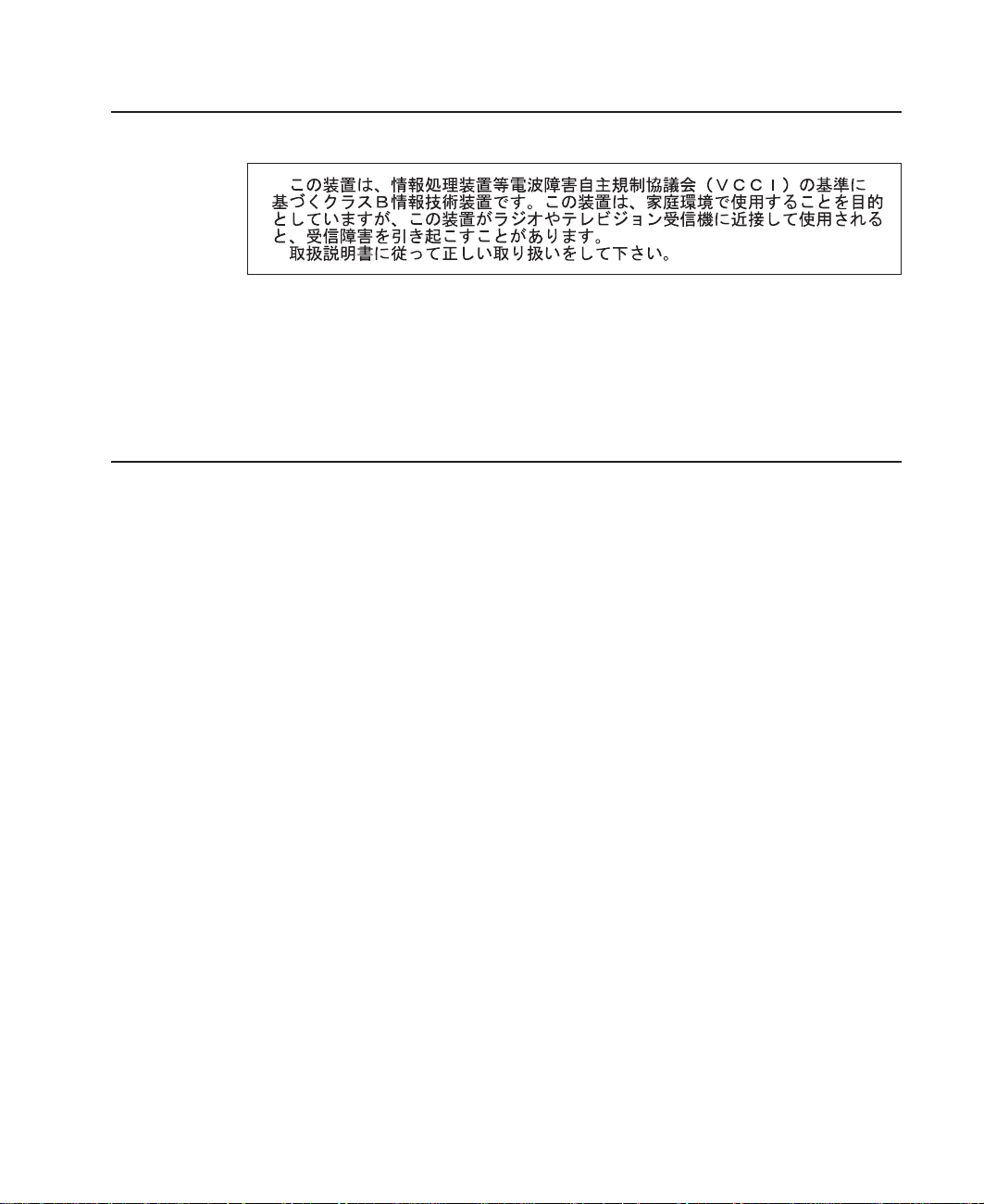
VCCI Statement
The following is a summary of the VCCI Japanese statement in the box above.
This product is a Class B Information Technology Equipment and conforms to the
standards set by the Voluntary Control Council for Interference by Information
Technology Equipment (VCCI). This product is aimed to be used in a domestic
environment. When used near a radio or TV receiver, it may become the cause of radio
interference. Read the instructions for correct handling.
Radio Protection for Germany
Dieses Gerät ist berechtigt in Übereinstimmung mit dem deutschen EMVG vom
9.Nov.92 das EG–Konformitätszeichen zu führen.
Der Aussteller der Konformitätserklärung ist die IBM Germany.
Dieses Gerät erfüllt die Bedingungen der EN 55022 Klasse B.
Appendix A. Communications Statements 27
Page 38

28 20/40GB 4MM Internal Tape Drive: Installation and Using Guide
Page 39

Appendix B. Notices
This information was developed for products and services offered in the U.S.A.
The manufacturer may not offer the products, services, or features discussed in this
document in other countries. Consult the manufacturer’s representative for information
on the products and services currently available in your area. Any reference to the
manufacturer’s product, program, or service is not intended to state or imply that only
that product, program, or service may be used. Any functionally equivalent product,
program, or service that does not infringe any intellectual property right of the
manufacturer may be used instead. However, it is the user’s responsibility to evaluate
and verify the operation of any product, program, or service.
The manufacturer may have patents or pending patent applications covering subject
matter described in this document. The furnishing of this document does not give you
any license to these patents. You can send license inquiries, in writing, to the
manufacturer.
The following paragraph does not apply to the United Kingdom or any country
where such provisions are inconsistent with local law: THIS MANUAL IS
PROVIDED ″AS IS″ WITHOUT WARRANTY OF ANY KIND, EITHER EXPRESSED OR
IMPLIED, INCLUDING, BUT NOT LIMITED TO, THE IMPLIED WARRANTIES OF
NON-INFRINGEMENT, MERCHANTABILITY OR FITNESS FOR A PARTICULAR
PURPOSE. Some states do not allow disclaimer of express or implied warranties in
certain transactions; therefore, this statement may not apply to you.
This information could include technical inaccuracies or typographical errors. Changes
are periodically made to the information herein; these changes will be incorporated in
new editions of the publication. The manufacturer may make improvements and/or
changes in the product(s) and/or the program(s) described in this publication at any
time without notice.
Information concerning products made by other than the manufacturer was obtained
from the suppliers of those products, their published announcements, or other publicly
available sources. The manufacturer has not tested those products and cannot confirm
the accuracy of performance, compatibility or any other claims related to products made
by other than the manufacturer. Questions on the capabilities of products made by other
than the manufacturer should be addressed to the suppliers of those products.
29
Page 40

30 20/40GB 4MM Internal Tape Drive: Installation and Using Guide
Page 41

Reader’s Comments — We’d Like to Hear From You
20/40GB 4MM Internal Tape Drive Installation and Using Guide
Order Number: SA23-1233-01
Overall how satisfied are you with the information in this book?
Very
Satisfied
Overall Satisfaction hhhhh
Satisfied NeutralDissatisfied Very
Dissatisfied
How satisfied are you that the information in this book is:
Very
Satisfied
Accurate hhhhh
Complete hhhhh
Easy to find hhhhh
Easy to understand hhhhh
Well organized hhhhh
Applicable to your tasks hhhhh
Satisfied NeutralDissatisfied Very
Dissatisfied
Please tell us how we can improve this book:
Thank you for your response. May we contact you? h Yes h No
When you send comments to us, you grant us a nonexclusive right to use or
distribute your comments in any way we believe appropriate without incurring
any obligation to you.
31
Page 42

Cut or Fold
Along Line
Fold and Tape
Fold and Tape
Please do not Staple
BUSINESS REPLY MAIL
POSTAGE WILL BE PAID BY ADDRESSEE
Information Development
Department H6DS-9561
11400 Burnet Road
Austin, TX 78758-3493
Please do not Staple
Fold and Tape
NO POSTAGE
NECESSARY
IF MAILED IN THE
UNITED STATES
Fold and Tape
Cut or Fold
Along Line
32 20/40GB 4MM Internal Tape Drive: Installation and Using Guide
Page 43

Page 44
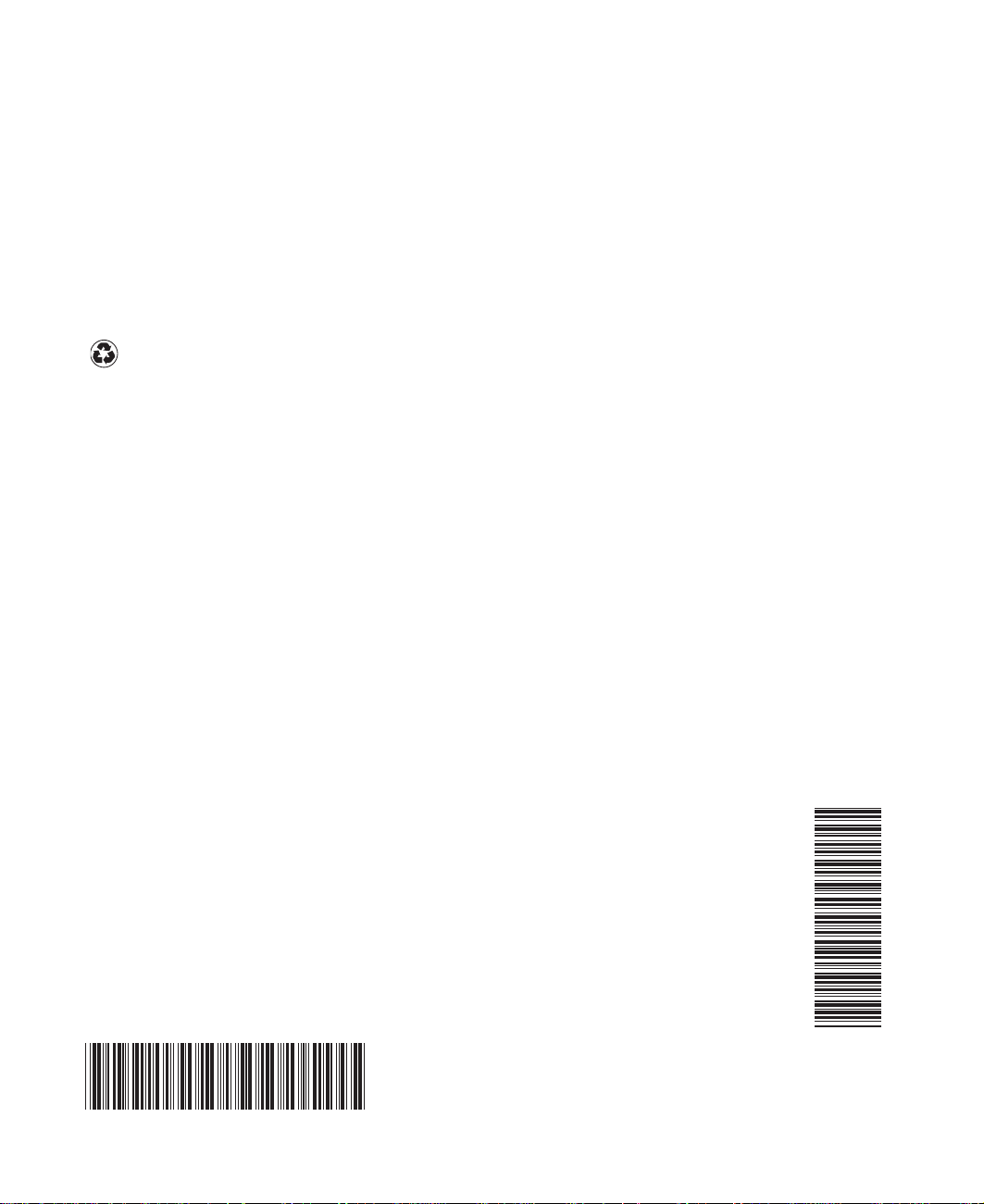
Part Number: 09P3881
Printed in the United States of America
on recycled paper containing 10%
recovered post-consumer fiber.
SA23-1233-01
(1P) P/N: 09P3881
