Page 1
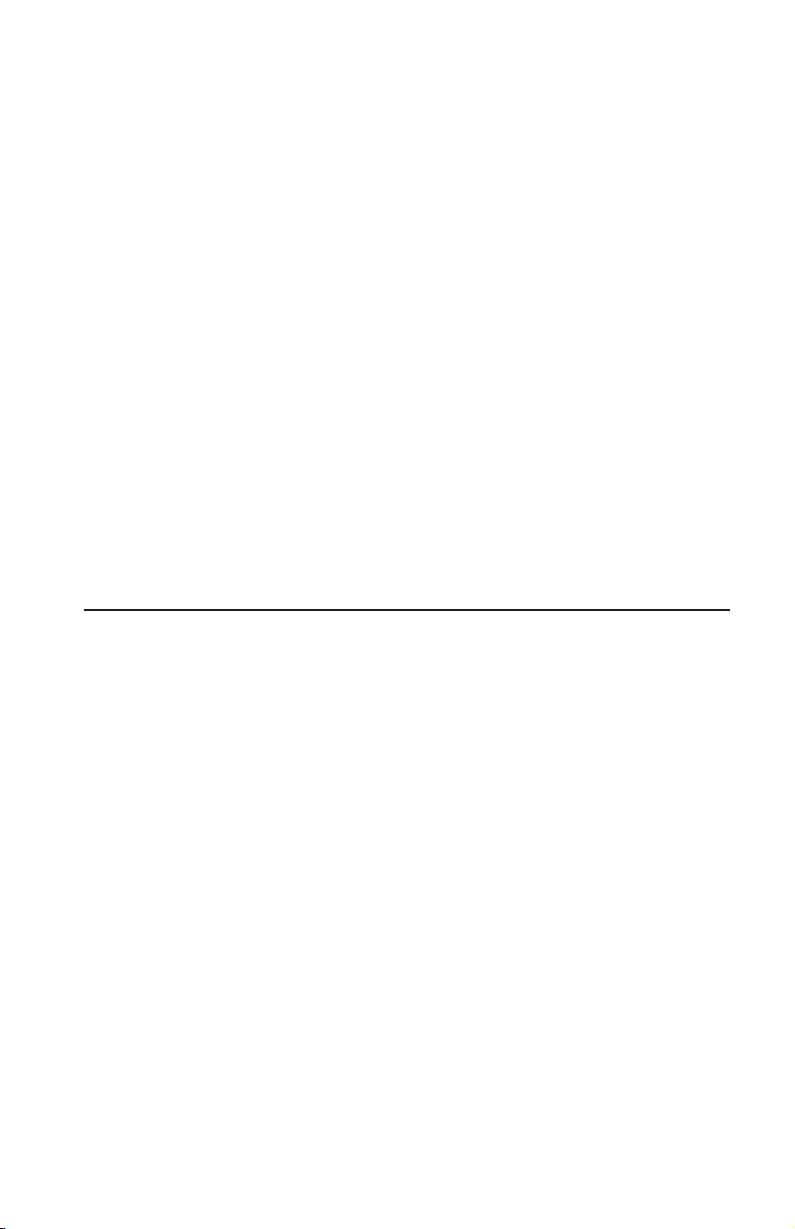
IBM
IBM ThinkPad DVD
Ultrabay 2000 Drive
User’s Guide
Page 2
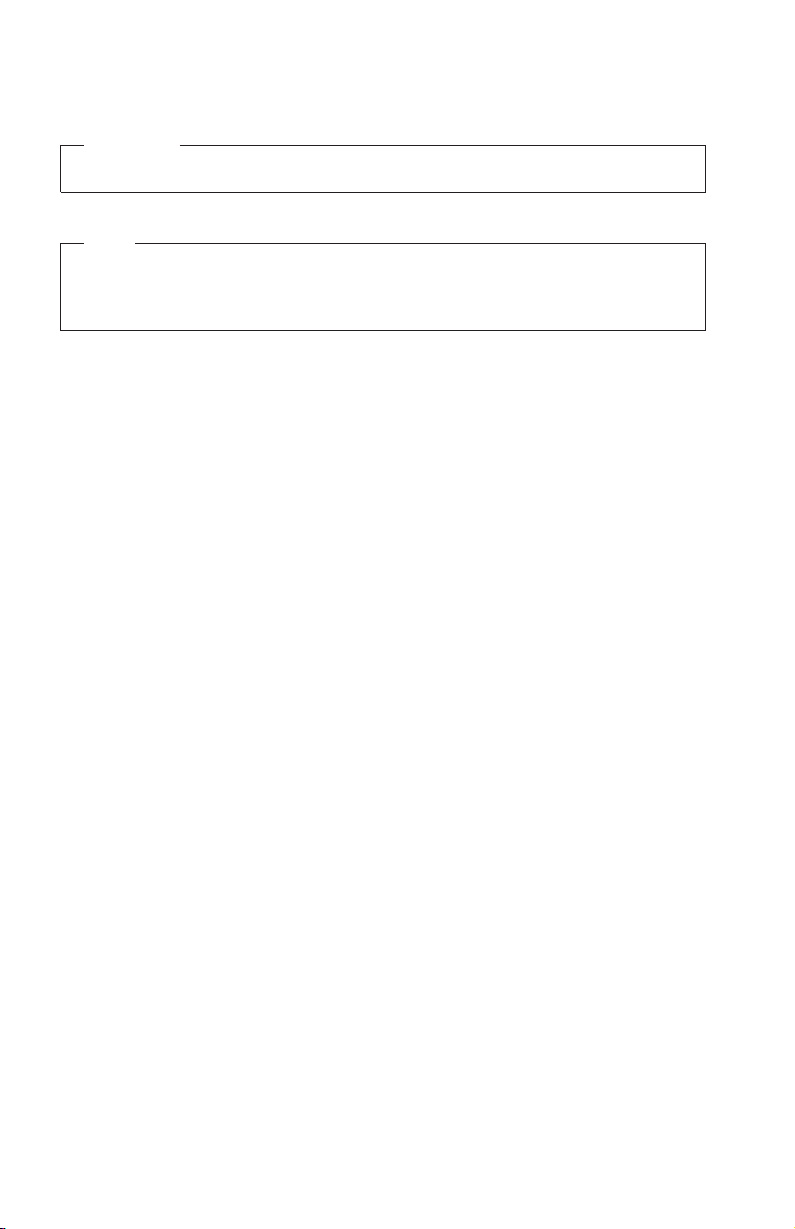
CAUTION
Before installing this product, read the ThinkPad System Safety Booklet.
Note
Be sure to keep your proof of purchase, because it might be required for warranty
services. See Appendix A, “Product warranty and support information” on
page A-1.
Second Edition (November 2001)
© Copyright International Business Machines Corporation 2001. All rights reserved.
US Government Users Restricted Rights – Use, duplication or disclosure restricted by
GSA ADP Schedule Contract with IBM Corp.
Page 3

Contents
Safety: Read first ....................v
About this book ....................vii
Registering your option ..................vii
Part 1. About the DVD Ultrabay 2000 Drive...........1-1
Checking the items ...................1-1
Setting up your computer .................1-1
Enabling the DMA setting .................1-1
Enabling DMA settings for Windows 95 and Windows 98......1-1
Enabling DMA settings for Windows 2000 ...........1-2
Installing WinDVD ...................1-2
Viewing a DVD movie ..................1-2
Starting WinDVD ....................1-3
Appendix A. Product warranty and support information ......A-1
Warranty information ..................A-1
Warranty period ....................A-1
Service and support ...................A-1
Warranty information on the World Wide Web .........A-1
Online technical support ................A-1
Telephone technical support ...............A-2
IBM Statement of Limited Warranty Z125-4753-06 8/2000 ......A-3
Part 1 - General Terms .................A-3
Part 2 - Country-unique Terms ..............A-6
Appendix B. Notices ..................B-1
Trademarks ......................B-2
Electronic emission notices .................B-2
Federal Communications Commission (FCC) statement ......B-2
© Copyright IBM Corp. 2001 iii
Page 4

iv IBM ThinkPad DVD Ultrabay 2000 Drive: User ’s Guide
Page 5

Safety: Read first
Before installing this product, read the Safety Information.
Antes de instalar este produto, leia as Informações de Segurança.
Pred instalací tohoto produktu si prectete prírucku bezpecnostních instrukcí.
Læs sikkerhedsforskrifterne, før du installerer dette produkt.
Ennen kuin asennat tämän tuotteen, lue turvaohjeet kohdasta Safety
Information.
Avant d’installer ce produit, lisez les consignes de sécurité.
Vor der Installation dieses Produkts die Sicherheitshinweise lesen.
Prima di installare questo prodotto, leggere le Informazioni sulla Sicurezza.
Lees voordat u dit product installeert eerst de veiligheidsvoorschriften.
Les sikkerhetsinformasjonen (Safety Information) før du installerer dette
produktet.
© Copyright IBM Corp. 2001 v
Page 6

Antes de instalar este produto, leia as Informações sobre Segurança.
Pred inštaláciou tohto zariadenia si pečítaje Bezpečnostné predpisy.
Antes de instalar este producto lea la información de seguridad.
Läs säkerhetsinformationen innan du installerar den här produkten.
vi IBM ThinkPad DVD Ultrabay 2000 Drive: User ’s Guide
Page 7

About this book
This manual contains instructions for installing and using the IBM®ThinkPad
®
DVD Ultrabay™2000 Drive. It is divided into the following parts:
Part 1: Installation and user’s guide
This guide contains the product description and installation instructions in the
following languages:
v English
v German
v French
v Spanish
v Italian
v Brazilian Portuguese
v Japanese
v Traditional Chinese
Part 2: Appendixes
This section contains the product specifications, the product warranty and
support information, and notices.
Registering your option
Thankyouforpurchasing this IBM product.Pleasetakeafewmomentsto
register your product and provide us with information that will help IBM to
better serve you in the future. Your feedback is valuable to us in developing
products and services that are important to you, as well as in developing better
ways to communicate with you. Register your option on the IBM Web site at
http://www.ibm.com/pc/register
IBM will send you information and updates on your registered product unless
you indicate on the Web site questionnaire that you do not want to receive
further information.
© Copyright IBM Corp. 2001 vii
Page 8

viii IBM ThinkPad DVD Ultrabay 2000 Drive: User ’s Guide
Page 9

Part 1. About the DVD Ultrabay 2000 Drive
The DVD Ultrabay 2000 Drive (hereafter called the DVD option) can be used in
a Microsoft
Windows 2000 Professional, Windows Millennium Edition (Me), or Windows
XP environment.
This manual explains how to set up your computer and how to view DVD
movies. For information on how to insert the DVD option into your computer,
refer to Access ThinkPad, the on board user’s guide.
To use the DVD option, you need to set up your computer as follows after
inserting the DVD option into the Ultrabay 2000:
1. Enable the DMA setting (Windows 95, Windows 98, and Windows 2000
users only).
2. Install WinDVD (the DVD movie player program).
®
Windows®95, Windows 98, Windows NT®4.0 Workstation,
Checking the items
Your DVD Ultrabay 2000 Drive is shipped in a package that includes the
following items:
v DVD Ultrabay 2000 Drive
v This user’s guide
v DVD Software CD-ROM
v Carrying case
Setting up your computer
This section describes how to set up your computer to view DVD movies. Go
to the appropriate section.
Enabling the DMA setting
This section applies to Windows 95, Windows 98, and Windows 2000. Go to
the appropriate section:
v “Enabling DMA settings for Windows 95 and Windows 98”
v “Enabling DMA settings for Windows 2000” on page 1-2
Enabling DMA settings for Windows 95 and Windows 98
To enable the DMA settings for Windows 95 and Windows 98, do the
following:
© Copyright IBM Corp. 2001 1-1
Page 10

1. Click Start → Settings → Control Panel.
2. Double-click System.
3. Click the Device Manager tab.
4. Double-click the CD-ROM icon. The DVD drive name appears under the
CD-ROM icon.
5. Double-click the DVD drive name.
6. Click the Settings tab.
7. Select the DMA and Auto insert notification check boxes. If the alert
dialog appears, click OK to close it.
8. Click OK.
9. Click Close to close the “System Properties” window. A message appears,
informing you that the system settings have changed.
10. Click OK to restart the system.
Enabling DMA settings for Windows 2000
To enable the DMA settings for Windows 2000, do the following:
1. Click Start → Settings → Control Panel.
2. Double-click System.
3. Click the Hardware tab.
4. Click the Device Manager button.
5. Double-click I DE ATA/ ATATI controller to pull down the submenu.
6. Double-click Secondary IDE.
7. Click the Advanced Settings tab.
8. Select the DMA is available as the Transfer Mode.
9. Click OK.
10. Click Close to close the “System Properties” window. A message appears,
informing you that the system settings have changed.
11. Click OK to restart the system.
Installing WinDVD
To install WinDVD follow the instructions on the DVD Software CD label.
Viewing a DVD movie
After you install the DVD drive and WinDVD, you can view a DVD movie.
You first need to set the DVD region code for your DVD content, however.
1-2 IBM ThinkPad DVD Ultrabay 2000 Drive: User ’s Guide
Page 11
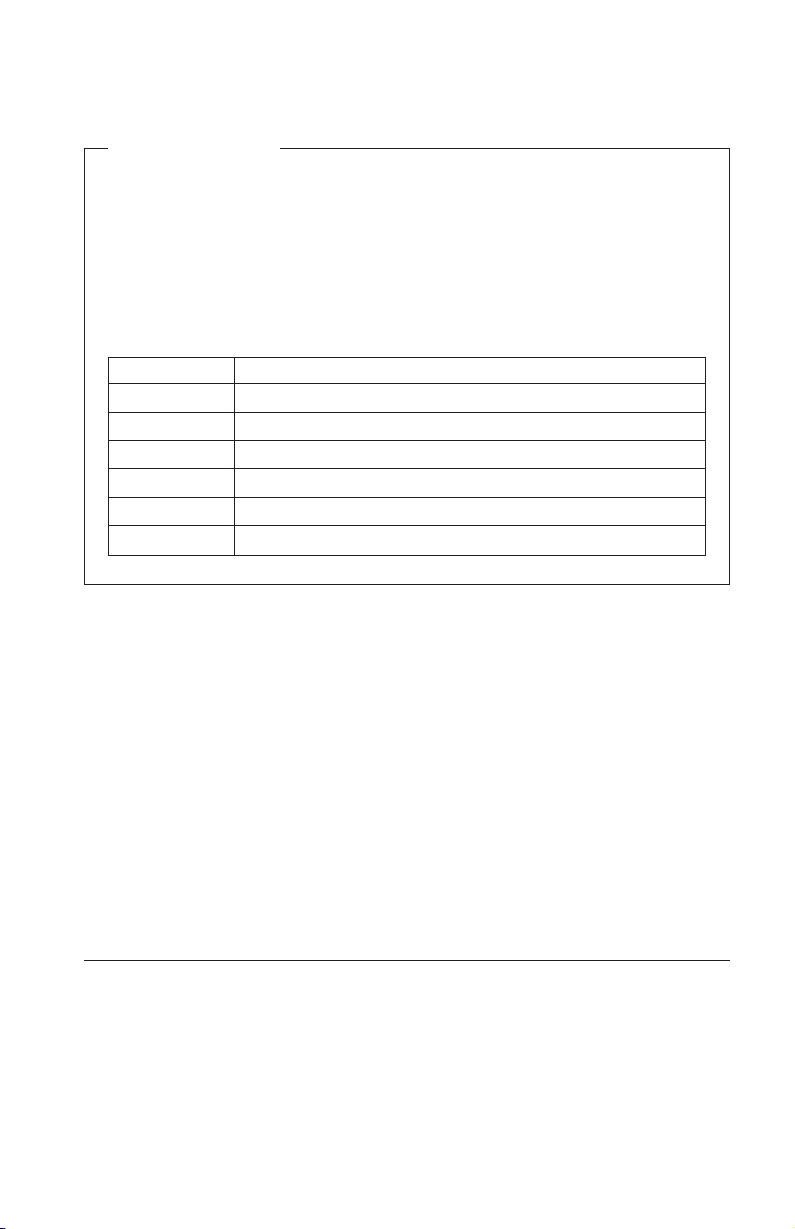
DVD region codes
Regional coding is part of the scheme for protecting the contents of a
DVD. The world is divided into six regions so that specific content can
be viewed only in the region where it is appropriate. For example,
content for Region 1 (U.S. and Canada) can be viewed only in Region 1.
WinDVD is also region-specific.
You can verify the region code of the content by looking at the region
code symbol on the back of the content packaging.
Region code Region
1 U.S. and Canada
2 Europe, Middle East, South Africa, and Japan
3 Southeast Asia, Taiwan, and Korea
4 Latin America, Australia, and New Zealand
5 Former Soviet Union, the rest of Africa, and India
6 People’s Republic of China
Start WinDVD by inserting the DVD into the DVD drive. The region code is
automatically set and you can see the movie. This is the initial setting.
After the region code has been set, if you insert a DVD whose region code is
different, you are prompted if you want to change the region code. You can
change the region code from your initial setting up to four times.
After the region code has been changed from its initial setting four times, it is
fixed and can no longer be changed. Thereafter, you can play DVD content
only from that region.
To display the region code status, do the following:
1. In the WinDVD window, click on the WinDVD Properties button.
2. Click the General tab.
Starting WinDVD
To start WinDVD, do the following:
1. Click Start → Programs → Intervideo WinDVD.
2. Click Intervideo WinDVD.
The “DVD movie player” window appears. For more information on how
to play the DVD movie player, see the help for WinDVD.
Part 1. About the DVD Ultrabay 2000 Drive 1-3
Page 12

If you want to watch a DVD movie on your TV you must have support for
s-video. Refer to the information provided with your computer.
Notes:
1. Your computer has been configured to provide the highest quality of audio
and video playback obtainable with the available system resources. You can
alter the default settings by changing the video resolution setting within the
Control Panel of Windows 95 or Windows 98. Some systems do not have
enough resources to provide full-quality audio and video playback at all
resolution settings. If you experience poor playback performance, adjust the
resolution to a lower setting.
2. Audio or video streams are decoded by software. The audio and video
subsystems need to be fully functional and enabled.
1-4 IBM ThinkPad DVD Ultrabay 2000 Drive: User ’s Guide
Page 13

Teil1.InformationenzumDVD-LaufwerkfürUltrabay
2000
DasDVD-LaufwerkfürUltrabay2000(imFolgendenals″DVD-Systemerweiterung″bezeichnet)kannunterMicrosoft
dowsNT
Edition(Me)oderWindowsXPverwendetwerden.
ImvorliegendenHandbuchwirdbeschrieben,wiederComputereingerichtet
werdenmussundwieDVD-Filmeabgespieltwerdenkönnen.Informationen
zumIntegrierenderDVD-SystemerweiterunginIhrenComputerfindenSieim
Programm″AccessThinkPad″,demOnline-Benutzerhandbuch.
NachdemSiedieDVD-SystemerweiterungindieUltrabay2000installiert
haben,müssenSieIhrenComputerfolgendermaßeneinrichten,umdieDVDSystemerweiterungverwendenzukönnen:
1.AktivierenSiedieDMA-Einstellung(nurfürBenutzervonWindows95,
2.InstallierenSiedasProgramm″WinDVD″(dasProgrammzumAbspielen
®
4.0Workstation,Windows2000Professional,WindowsMillennium
Windows98undWindows2000).
vonDVD-Filmen).
®
Windows®95,Windows98,Win-
Teileüberprüfen
IhrDVD-LaufwerkUltrabay2000wirdineinemPaketgeliefert,dasdiefolgendenTeilebeinhaltet:
vDVD-LaufwerkUltrabay2000
vDasvorliegendeBenutzerhandbuch
vCD-ROM″DVDSoftware″
vTransportbehälter
Computereinrichten
IndiesemAbschnittwirdbeschrieben,wieSiedenComputereinrichtenmüssen,umDVD-Filmeabspielenzukönnen.FahrenSiemitdemzutreffenden
Abschnittfort.
DMA-Einstellungaktivieren
DieserAbschnittgiltfürWindows95,Windows98undWindows2000.Fahren
SiemitdemzutreffendenAbschnittfort:
v„DMA-EinstellungenunterWindows95undWindows98aktivieren”auf
Seite1-6
v„DMA-EinstellungenunterWindows2000aktivieren”aufSeite1-6
1-5
Page 14

DMA-EinstellungenunterWindows95undWindows98aktivieren
GehenSiewiefolgtvor,umdieDMA-EinstellungenunterWindows95und
Windows98zuaktivieren:
1.KlickenSieaufStart→Einstellungen→Systemsteuerung.
2.KlickenSiedoppeltaufSystem.
3.KlickenSieaufdenAbschnittGeräte-Manager.
4.KlickenSiedoppeltaufdasSymbolCD-ROM.DerNamedesDVD-Lauf-
werkswirdunterdemSymbolCD-ROMangezeigt.
5.KlickenSiedoppeltaufdenNamendesDVD-Laufwerks.
6.KlickenSieaufdenAbschnittEinstellungen.
7.WählenSiedieMarkierungsfelderDMAundAutomatischeBenachrichti-
gungbeimWechselaus.WennderAlert-Dialogangezeigtwird,klicken
SieaufOK,umihnzuschließen.
8.KlickenSieaufOK.
9.KlickenSieaufSchließen,umdasFenster“Systemeigenschaften”zu
schließen.EineNachricht,dassdieSystemeinstellungengeändertwurden,
wirdangezeigt.
10.KlickenSieaufOK,umdasSystemerneutzustarten.
DMA-EinstellungenunterWindows2000aktivieren
GehenSiewiefolgtvor,umdieDMA-EinstellungenunterWindows2000zu
aktivieren:
1.KlickenSieaufStart→Einstellungen→Systemsteuerung.
2.KlickenSiedoppeltaufSystem.
3.KlickenSieaufdenAbschnittHardware.
4.KlickenSieaufdieSchaltflächeGeräte-Manager.
5.KlickenSiedoppeltaufIDEATA/ATATI-Controller,umdasUntermenü
zuöffnen.
6.KlickenSiedoppeltaufSekundäresIDE.
7.KlickenSieaufdenAbschnittErweiterteEinstellungen.
8.WählenSiealsÜbertragungsmodusDMA,wennverfügbaraus.
9.KlickenSieaufOK.
10.KlickenSieaufSchließen,umdasFenster“Systemeigenschaften”zu
schließen.EineNachricht,dassdieSystemeinstellungengeändertwurden,
wirdangezeigt.
11.KlickenSieaufOK,umdasSystemerneutzustarten.
1-6 IBMThinkPadDVD-LaufwerkfürUltrabay2000:Benutzerhandbuch
Page 15
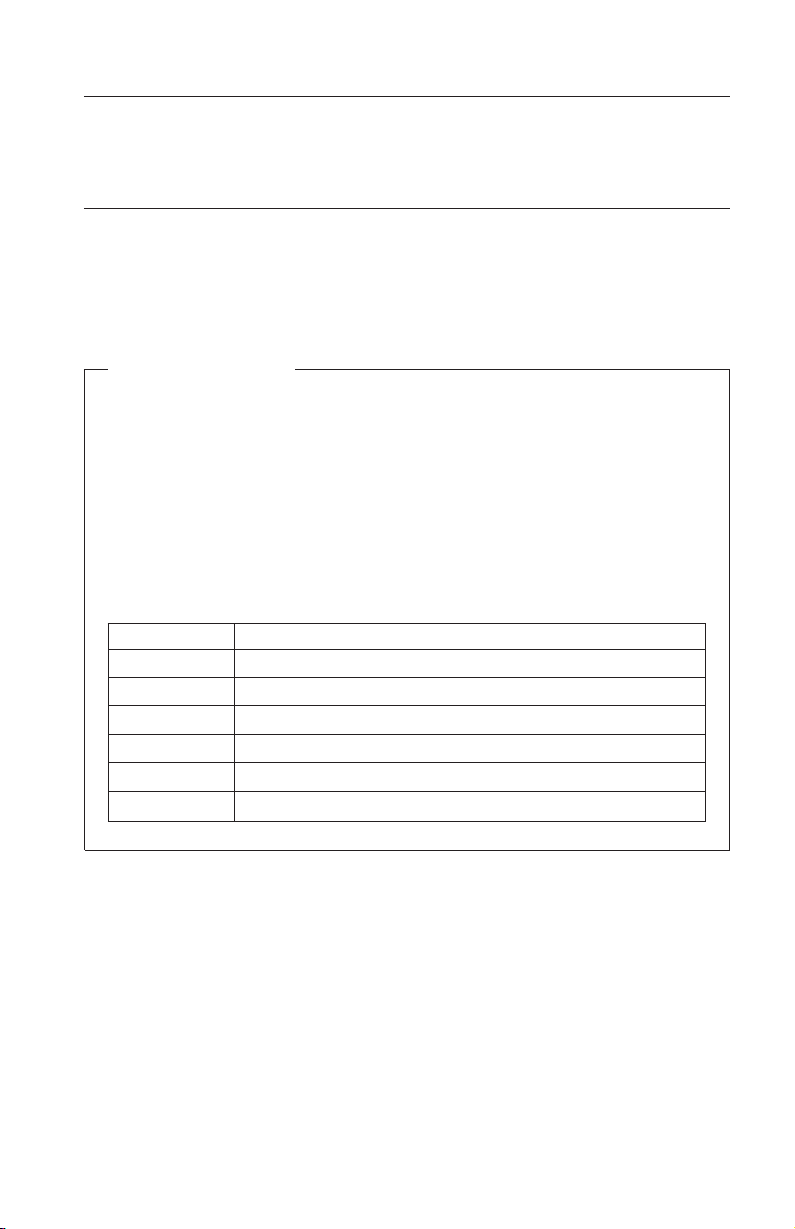
WinDVDinstallieren
UmdasProgramm″WinDVD″zuinstallieren,folgenSiedenAnweisungenauf
demEtikettderCDDVDSoftware.
EinenDVD-Filmabspielen
NachdemSiedasDVD-LaufwerkunddasProgramm″WinDVD″installiert
haben,könnenSieeinenDVD-Filmabspielen.DazumüssenSiejedoch
zunächstdenDVD-RegionalcodefürdengewünschtenDVD-Inhaltangeben.
DVD-Regionalcodes
DerRegionalcodeistTeilderMaßnahmen,diezumSchutzdesInhalts
einerDVDdienen.DieWeltwirdinsechsRegionenunterteilt,dabei
kanneinbestimmterTeildesInhaltsnurinderRegionabgespieltwer-
den,fürdieerbestimmtist.DerInhaltfürRegion1(USAundKanada)
kannbeispielsweisenurinRegion1abgespieltwerden.DasProgramm
″WinDVD″istebenfallsregionsbezogen.
SiekönnendenRegionalcodedesInhaltsanhanddesSymbolsfürden
Regionalcodeerkennen,dassichaufderRückseitederVerpackungbefin-
det.
Regionalcode Region
1 USAundKanada
2 Europa,MittlererOsten,SüdafrikaundJapan
3 Südostasien,Asien,TaiwanundKorea
4 Lateinamerika,AustralienundNeuseeland
5 EhemaligeSowjetunion,dasübrigeAfrikaundIndien
6 VolksrepublikChina
StartenSiedasProgramm″WinDVD″,indemSieeineDVDindasDVD-Laufwerklegen.DerRegionalcodewirdautomatischeingestellt,undSiekönnen
denFilmjetztabspielen.DiesistdieAnfangseinstellung.
NachdemderRegionalcodeeingestelltist,werdenSiebeimEinlegeneiner
DVDmiteinemanderenRegionalcodegefragt,obSiedenRegionalcode
ändernmöchten.SiekönnendenRegionalcodenachderAnfangseinstellung
nochbiszuviermaländern.
Teil1.InformationenzumDVD-LaufwerkfürUltrabay2000 1-7
Page 16

WennSiedenRegionalcodenachderAnfangseinstellungviermalgeändert
haben,isterfestgelegtundkannnichtmehrgeändertwerden.Siekönnen
dannnurnochdenDVD-Inhaltanzeigen,derfürdieseRegionbestimmtist.
GehenSiewiefolgtvor,umdenStatusdesRegionalcodeszuändern:
1.KlickenSieimFenster″WinDVD″aufdenKnopfPropertiesvonWinDVD.
2.KlickenSieaufdenAbschnittGeneral.
WinDVDstarten
GehenSiewiefolgtvor,umdasProgramm″WinDVD″zustarten:
1.KlickenSieaufStart→Programme→IntervideoWinDVD.
2.KlickenSieaufIntervideoWinDVD.
DasFensterfürden“DVD-Movieplayer”wirdgeöffnet.WeitereInformationenzurVerwendungdesDVD-MovieplayersfindenSieinderHilfezum
Programm″WinDVD″.
WennSieeinenDVD-FilmaufIhremFernseheranschauenmöchten,muss
IhrComputerüberS-Video-Unterstützungverfügen.LesenSiedieInformationen,dieimLieferumfangIhresComputersenthaltensind.
Hinweise:
1.IhrComputerwurdesokonfiguriert,dassbeiderAudio-undVideo-
wiedergabediemitHilfederverfügbarenSystemressourcenbestmögliche
Qualitäterreichtwird.SiekönnendieStandardeinstellungenändern,indem
SiedieEinstellungenfürdieBildschirmauflösungmitHilfederSystemsteuerungunterWindows95oderWindows98ändern.EinigeSysteme
verfügennichtüberdienötigenRessourcen,umdieAudio-undVideowiedergabeinallenAuflösungseinstellungeninvollerQualitätzugewährleisten.WenndieWiedergabequalitätzuschlechtist,wählenSieeinegeringereAuflösungaus.
2.Audio-undVideodatenströmewerdenmitHilfevonSoftwaredecodiert.
DieAudio-undVideosubsystememüssenvollfunktionsfähigundaktiviert
sein.
1-8 IBMThinkPadDVD-LaufwerkfürUltrabay2000:Benutzerhandbuch
Page 17

Chapitre1.Généralitéssurl’unitédeDVDUltrabay2000
L’unitédeDVDUltrabay2000(ci-aprèsdénomméeoptionDVD)peutêtre
utiliséedansunenvironnementMicrosoftWindows95,Windows98,
WindowsNT4.0Workstation,Windows2000Professionnel,
WindowsMillenniumEdition(Me)ouWindowsXP.
Leprésentmanueldécritcommentconfigurervotreordinateuretvisualiserdes
filmsDVD.Pourplusd’informationssurlemoded’insertiondel’optionDVD
dansvotreordinateur,reportez-vousàAccessThinkPad,leguidede
l’utilisateurembarqué.
Pourutiliserl’optionDVD,vousdevezconfigurervotreordinateurcommesuit
aprèsavoirinsérél’optionDVDdanslabaied’unitéUltrabay2000:
1.ActivezlafonctionDMA(utilisateursWindows95,Windows98et
Windows2000uniquement).
2.InstallezWinDVD(leprogrammedelecturedefilmsDVD).
Vérificationducontenuducoffret
VotreunitédeDVDUltrabay2000estlivréedansuncoffretcontenantles
élémentssuivants:
vL’unitédeDVDUltrabay2000
vLeguidedel’utilisateur
vLeCD-ROMdelogicielDVD
vUnboîtierdetransport
Configurationdel’ordinateur
Laprésentesectiondécritcommentconfigurervotreordinateurafinde
visualiserdesfilmsDVD.Reportez-vousàlasectioncorrespondante.
ActivationdelafonctionDMA
LaprésentesectionconcernelessystèmesWindows95,Windows98et
Windows2000.Reportez-vousàlasectioncorrespondante:
v«ActivationdelafonctionDMApourWindows95etWindows98»àla
page1-10
v«ActivationdelafonctionDMApourWindows2000»àlapage1-10
©CopyrightIBMCorp.2001 1-9
Page 18

ActivationdelafonctionDMApourWindows95et
Windows98
PouractiverlafonctionDMApourWindows95etWindows98,procédez
commesuit:
1.CliquezsurDémarrer→Paramètres→Panneaudeconfiguration.
2.CliquezdeuxfoissurSystème.
3.Cliquezsurl’ongletGestionnairedepériphériques.
4.Cliquezdeuxfoissurl’icôneCD-ROM.Lenomdel’unitédeDVD
s’affichesousl’icôneCD-ROM.
5.Cliquezdeuxfoissurlenomdel’unitédeDVD.
6.Cliquezsurl’ongletParamètres.
7.SélectionnezlescasesDMAetNotificationd’insertionautomatique.Sila
boîtededialogued’alertes’affiche,cliquezsurOKpourlafermer.
8.CliquezsurOK.
9.CliquezsurFermerpourfermerlafenêtre“Propriétésdusystème”.Un
messages’affiche,vousinformantquelesparamètresdusystèmeontété
modifiés.
10.CliquezsurOKpourredémarrerlesystème.
ActivationdelafonctionDMApourWindows2000
PouractiverlafonctionDMApourWindows2000,procédezcommesuit:
1.CliquezsurDémarrer→Paramètres→Panneaudeconfiguration.
2.CliquezdeuxfoissurSystème.
3.Cliquezsurl’ongletProfilsmatériels.
4.CliquezsurleboutonGestionnairedepériphériques.
5.CliquezdeuxfoissurContrôleurIDEATA/ATATIpourdéroulerle
sous-menu.
6.CliquezdeuxfoissurIDEsecondaire.
7.Cliquezsurl’ongletParamètresavancés.
8.SélectionnezDMAestdisponibleentantqueModedetransfert.
9.CliquezsurOK.
10.CliquezsurFermerpourfermerlafenêtre“Propriétésdusystème”.Un
messages’affiche,vousinformantquelesparamètresdusystèmeontété
modifiés.
11.CliquezsurOKpourredémarrerlesystème.
InstallationdeWinDVD
PourinstallerWinDVD,suivezlesinstructionsduCDdelogicielDVD.
1-10 UnitédeDVDUltrabay2000pourThinkPadIBM:Guidedel’utilisateur
Page 19
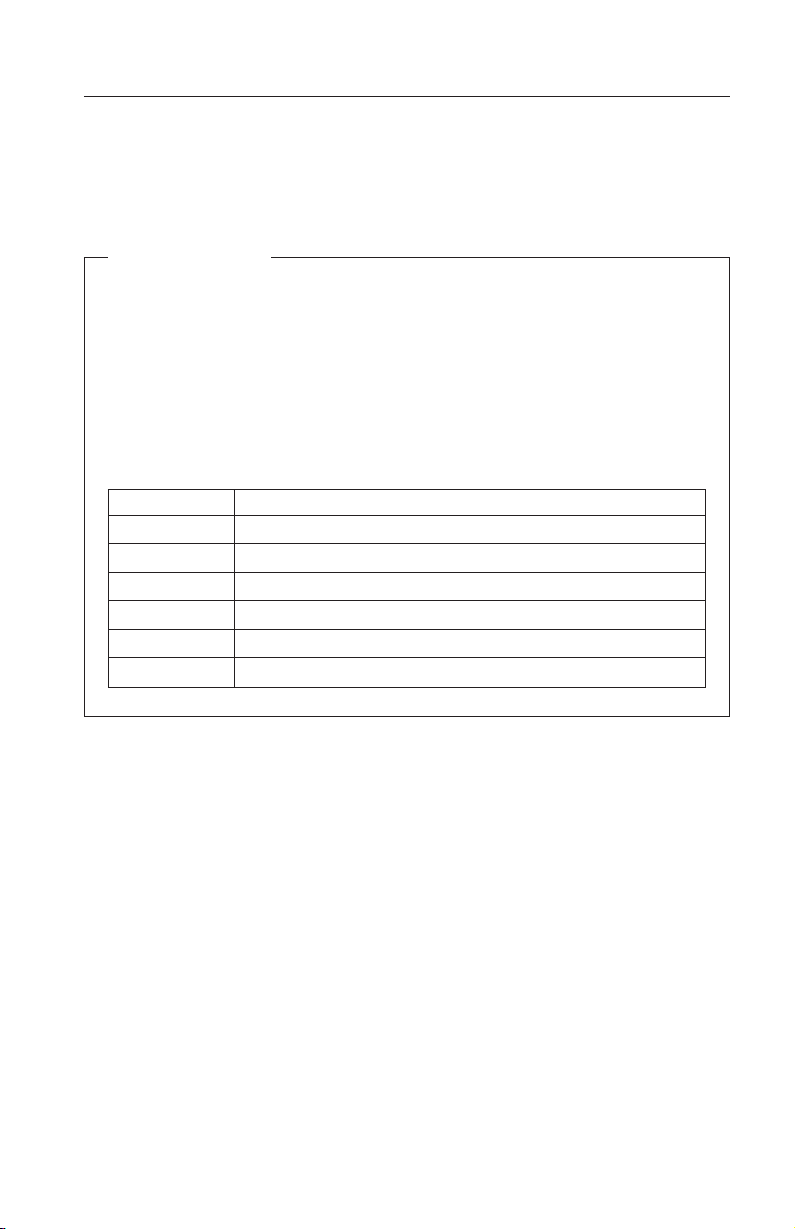
Lectured’unfilmDVD
Aprèsavoirinstallél’unitédeDVDetWinDVD,vouspouvezlireunfilm.Il
vousfautcependantaupréalabledéfinirlecodezoneDVDcorrespondantau
contenudevotreDVD.
CodeszoneDVD
Le″zonage″estintégréauprocessusdeprotectionducontenud’un
DVD.Lemondeestdiviséen6zones,detellesortequ’uncontenu
spécifiquenepuisseêtreluquedanslazoneadéquate.Parexemplele
contenucorrespondantàlaZone1(Etats-UnisetCanada)nepeutêtrelu
quedanscettemêmezone.WinDVDdépendégalementdelanotionde
zone.
Vouspouvezvérifierlecodezoneducontenuenvousreportantaucode
desymboledezonefigurantàl’arrièredel’emballage.
Codezone Zone
1 Etats-UnisetCanada
2 Europe,MoyenOrient,AfriqueduSudetJapon
3 AsieduSud-Est,TaiwanetCorée
4 AmériqueduSud,AustralieetNouvelle-Zélande
5 Paysdel’ancienneURSS,lerestedel’AfriqueetInde
6 RépubliquepopulairedeChine
DémarrezWinDVDeninsérantleDVDdansl’unité.Lecodezoneest
automatiquementconfiguréetvouspouvezlirelefilm.Ils’agitdela
configurationd’origine.
Unefoislecodezoneconfiguré,sivousinsérezunDVDassociéàunautre
codezone,lesystèmevousdemandedemodifierlecode.Vouspouvez
modifierlecodezonequatrefoisauplus.
Ildevientensuitedéfinitifetnepeutplusêtrechangé.Vousnepourrezalors
pluslirequedesDVDdontlecontenucorrespondàcettezone.
Pourafficherl’étatducodezone,procédezcommesuit:
1.DanslafenêtreWinDVD,cliquezsurleboutonProperties.
2.Cliquezsurl’ongletGeneral.
Chapitre1.Généralitéssurl’unitédeDVDUltrabay2000 1-11
Page 20

DémarragedeWinDVD
PourlancerWinDVD,procédezcommentsuit:
1.CliquezsurDémarrer→Programmes→IntervideoWinDVD.
2.CliquezsurIntervideoWinDVD.
Lafenêtre“DVDmovieplayer”s’affiche.Pourplusdedétailssurson
utilisation,reportez-vousàl’aidecorrespondantàWinDVD.
SivousvoulezregarderunfilmDVDsurvotretéléviseur,vousdevezavoir
unsupports-video.Reportez-vousauxinformationsfourniesavecvotre
ordinateur.
Remarques:
1.Votreordinateuraétéconfigurépourvousoffrirlameilleurequalitésonore
etvisuellequepermettentlesressourcessystèmedisponibles.Vouspouvez
modifierlesparamètrespardéfautenchangeantleparamètrededéfinition
vidéodanslePanneaudeconfigurationdeWindows95ouWindows98.
Certainssystèmesnedisposentpasdesuffisammentderessourcespour
fournirunequalitévisuelleetsonoreoptimalesàtouteslesdéfinitions
vidéo.Sivousavezdemauvaisesconditionsderendu,réglezladéfinition
àunevaleurinférieure.
2.Lesfluxaudioetvidéosontdécodésparlogiciel.Lessous-systèmesaudio
etvidéodoiventêtrefonctionnelsetactivés.
1-12 UnitédeDVDUltrabay2000pourThinkPadIBM:Guidedel’utilisateur
Page 21

Parte1.AcercadelaunidadDVDUltrabay2000
LaunidadDVDUltrabay2000(deahoraenadelante,denominadaopción
DVD)sepuedeutilizarenunentornoMicrosoft
WindowsNT
®
4.0Workstation,Windows2000Professional,Windows
®
Windows®95,Windows98,
MillenniumEdition(Me)oWindowsXP.
EstemanualexplicacómoconfigurarelsistemaycómoverpelículasDVD.
ParaobtenerinformaciónsobrecómoinsertarlaopciónDVDenelsistema,
consulteAccessThinkPad,laguíadelusuarioincorporadaenelsistema.
ParautilizarlaopciónDVD,debeconfigurarelsistematalcomoseindicaa
continuación,despuésdeinsertarlaopciónDVDenlaunidadUltrabay2000:
1.ActiveelvalorDMA(sóloparausuariosdeWindows95,Windows98y
Windows2000).
2.InstaleWinDVD(elprogramaparareproducirpelículasDVD).
Verificacióndeloselementos
LaUnidadDVDUltrabay2000sesuministraenunpaquetequeincluyelos
elementossiguientes:
vUnidadDVDUltrabay2000
vEstaguíadelusuario
vCD-ROMdelsoftwaredeDVD
vMaletínportátil
Configuracióndelsistema
EstaseccióndescribecómoconfigurarelsistemayverpelículasDVD.Vayaa
laseccióncorrespondiente.
ActivacióndelvalorDMA
EstasecciónseaplicaaWindows95,Windows98yWindows2000.Vayaala
seccióncorrespondiente:
v“ActivacióndelosvaloresDMAparaWindows95yWindows98”on
page1-14
v“ActivacióndelosvaloresDMAparaWindows2000”onpage1-14
©CopyrightIBMCorp.2001 1-13
Page 22

ActivacióndelosvaloresDMAparaWindows95yWindows
98
ParaactivarlosvaloresDMAparaWindows95yWindows98,realicelas
accionessiguientes:
1.PulseInicio→Configuración→Paneldecontrol.
2.PulsedosvecesenSistema.
3.PulselapestañaAdministradordedispositivos.
4.PulsedosveceseneliconoCD-ROM.Apareceráelnombredelaunidad
DVDdebajodeliconoCD-ROM.
5.PulsedosvecesenelnombredelaunidadDVD.
6.PulselapestañaConfiguración.
7.MarquelosrecuadrosdeselecciónDMAyNotificarlainserción
automáticamente.Siapareceeldiálogodealerta,pulseAceptarpara
cerrarlo.
8.PulseAceptar.
9.PulseCerrarparacerrarlaventana“Propiedadesdelsistema”.Aparecerá
unmensaje,informándoledequelaconfiguracióndelsistemaha
cambiado.
10.PulseAceptarparareiniciarelsistema.
ActivacióndelosvaloresDMAparaWindows2000
ParaactivarlosvaloresDMAparaWindows2000,realicelasacciones
siguientes:
1.PulseInicio→Configuración→Paneldecontrol.
2.PulsedosvecesenSistema.
3.PulselapestañaHardware.
4.PulseelbotónAdministradordedispositivos.
5.PulsedosvecesenlapestañaControladorIDEATA/ATATIparaque
aparezcaelsubmenúdesplegable.
6.PulsedosvecesenIDEsecundario.
7.PulselapestañaConfiguraciónavanzada.
8.SeleccioneDMAestádisponiblecomoMododetransferencia.
9.PulseAceptar.
10.PulseCerrarparacerrarlaventana“Propiedadesdelsistema”.Aparecerá
unmensaje,informándoledequelaconfiguracióndelsistemaha
cambiado.
11.PulseAceptarparareiniciarelsistema.
1-14 UnidadIBMThinkPadDVDUltrabay2000:Guíadelusuario
Page 23

InstalacióndeWinDVD
ParainstalarWinDVDsigalasinstruccionesqueseindicanenlaetiquetadel
CDdel softwa r eDVD.
VisualizacióndeunapelículaDVD
UnavezinstaladalaunidadDVDyWinDVD,podráverunapelículaDVD.
Primero,sinembargo,necesitaestablecerelcódigoderegiónDVDdel
contenidodelDVD.
CódigosderegióndeDVD
Lacodificaciónregionalformapartedelesquemaparaprotegerel
contenidodeunDVD.Elmundosedivideenseisregionesparaqueel
contenidoespecíficosólosepuedavisualizarenlaregiónquesea
conveniente.Porejemplo,elcontenidodelaRegión1(EE.UUyCanadá)
sólosepuedevisualizarenlaRegión1.WinDVDtambiénesespecífico
decadaregión.
Puedeverificarelcódigoderegióndelcontenidoexaminandoelsímbolo
decódigoderegiónsituadoenlaparteposteriordelembalajedel
contenido.
Códigode
región
1 EE.UU.yCanadá
2 Europa,OrienteMedio,SudáfricayJapón
3 Sudesteasiático,TaiwányCorea
4 Latinoamérica,AustraliayNuevaZelanda
5 AnteriorUniónSoviética,restodeÁfricaeIndia
6 RepúblicapopulardeChina
Región
ParainiciarWinDVDinserteelDVDenlaunidaddeDVD.Elcódigodela
regiónseestableceráautomáticamenteypodráverlapelícula.Ésteeselvalor
inicial.
Unavezestablecidoelcódigoderegión,siinsertaunDVDcuyocódigode
regiónseadiferente,selesolicitarásideseacambiarestecódigoderegión.
Puedecambiarlorespectoalvalorinicial,hastaunmáximodecuatroveces.
Parte1.AcercadelaunidadDVDUltrabay2000 1-15
Page 24

Unavezhayacambiadoelcódigoderegiónrespectoalvalorinicialcuatro
veces,permaneceráfijoyyanosepodrácambiar.Porconsiguiente,sólopodrá
reproducirelcontenidodelDVDdesdedicharegión.
Paravisualizarelestadodelcódigoderegión,realicelasaccionessiguientes:
1.EnlaventanaWinDVD,pulseelbotónPropiedadesdeWinDVD.
2.PulselapestañaGeneral.
IniciodeWinDVD
ParainiciarWinDVD,realicelasaccionessiguientes:
1.PulseInicio→Programas→IntervideoWinDVD.
2.PulseIntervideoWinDVD.
Aparecerálaventana“ReproductordepelículasDVD”.Paramás
informaciónsobrecómoponerenfuncionamientoelreproductorde
películasDVD,vealaayudadeWinDVD.
SideseaverunapelículaDVDensutelevisor,debetenersoportepara
vídeo-s.Consultelainformaciónquesefacilitaconelsistema.
Notas:
1.Elsistemasehaconfiguradoparaproporcionarlamayorcalidadde
reproduccióndeaudioyvídeoposibleconlosrecursosdelsistema
disponibles.Puedemodificarlosvalorespredeterminadoscambiandoel
valorderesolucióndevídeoenelPaneldecontroldeWindows95o
Windows98.Algunossistemasnodisponendesuficientesrecursospara
proporcionarunacalidadtotalenlareproduccióndeaudioyvídeocon
todoslosvaloresderesolución.Sidetectaunrendimientobajoenla
reproducción,ajustelaresoluciónaunvalormásbajo.
2.Lascorrientesdedatosdeaudioovídeosedescodificanmedianteel
software.Lossubsistemasdeaudioyvídeohandefuncionaryestar
habilitadosporcompleto.
1-16 UnidadIBMThinkPadDVDUltrabay2000:Guíadelusuario
Page 25

Parte1.Informazionisull’unitàDVDUltrabay2000
E’possibileutilizzarel’unitàDVDUltrabay2000(inquestomanualeviene
utilizzatoilnomeabbreviatoDVD)inunambienteMicrosoft
Windows98,WindowsNT
®
4.0Workstation,Windows2000Professional,
®
Windows®95,
WindowsMillenniumEdition(Me)oWindowsXP.
Questomanualedescrivecomeconfigurareilcomputerecomevisualizzarei
filmatiDVD.Perinformazionisucomeinserirel’opzioneDVDnelcomputer,
fareriferimentoallaguidaperl’utentediAccessThinkPad.
Perutilizzarel’opzioneDVD,ènecessarioimpostareilcomputercomesegue
dopoaverinseritol’opzioneDVDinUltrabay2000:
1.Abilitarel’impostazioneDMA(sologliutentiWindows95,Windows98e
Windows2000).
2.InstallareWinDVD(ilprogrammaperlariproduzionedifilmatiDVD).
Verificadeglielementi
L’unitàDVDdiUltrabay2000vienefornitainunpacchettocontenentei
seguentielementi:
vUnitàDVDUltrabay2000
vQuestaguidaperl’utente
vCD-ROMDVDSoftware
vCustodiaperiltrasporto
Impostazionedelcomputer
Questasezionedescrivecomeimpostareilcomputerperlavisualizzazionedei
filmatiDVD.Consultarelasezioneappropriata.
AbilitazionedelleimpostazioniDMA
QuestasezionesiriferisceaWindows95,Windows98eWindows2000.
Passareallasezioneappropriata.
v“AbilitazionedelleimpostazioniDMAperWindows95eWindows98”a
pagina1-18
v“AbilitazionedelleimpostazioniDMAperWindows2000”apagina1-18
©CopyrightIBMCorp.2001 1-17
Page 26

AbilitazionedelleimpostazioniDMAperWindows95e
Windows98
PerabilitareleimpostazioniDMAsuWindows95eWindows98,effettuarele
seguentioperazioni:
1.FareclicsuStart→Impostazioni→Pannellodicontrollo.
2.FaredoppioclicsuSistema.
3.FareclicsulseparatoreGestioneperiferiche.
4.Faredoppioclicsull’iconaCD-ROM.Ilnomedell’unitàDVDviene
visualizzatoaldisottodell’iconaCD-ROM.
5.Faredoppioclicsulnomedell’unitàDVD.
6.FareclicsulseparatoreImpostazioni.
7.SelezionarelecaselleDMAeNotificainserimentoautomatico.Seviene
visualizzataunafinestradidialogodiavvertenza,fareclicsuOKper
chiuderla.
8.FareclicsuOK.
9.FareclicsuChiudiperchiuderelafinestra“Proprietàdisistema”.Viene
visualizzatounmessaggiocheinformacheleimpostazionidelsistema
sonostatemodificate.
10.FareclicsuOKperriavviareilsistema.
AbilitazionedelleimpostazioniDMAperWindows2000
PerabilitareleimpostazioniDMAsuWindows2000,effettuareleseguenti
operazioni:
1.FareclicsuStart→Impostazioni→Pannellodicontrollo.
2.FaredoppioclicsuSistema.
3.FareclicsulseparatoreHardware.
4.FareclicsulpulsanteGestioneunità.
5.FaredoppioclicsuIDEATA/ATATIcontrollerpervisualizzareilmenu
secondario.
6.FaredoppioclicsuIDEsecondario.
7.FareclicsulseparatoreImpostazioniavanzate.
8.SelezionareDMAisavailablecomemodalitàditrasferimento.
9.FareclicsuOK.
10.FareclicsuChiudiperchiuderelafinestra“Proprietàdisistema”.Viene
visualizzatounmessaggiocheinformacheleimpostazionidelsistema
sonostatemodificate.
11.FareclicsuOKperriavviareilsistema.
1-18 IBMThinkPadUnitàDVDUltrabay2000:Guidaperl’utente
Page 27

InstallazionediWinDVD
PerinstallareWinDVDseguireleistruzioniriportatesull’etichettadelCDDVD
Softwa r e.
VisualizzazionediunfilmatoDVD
Unavoltainstallatal’unitàDVDeWinDVD,èpossibilevisualizzareunfilmato
DVD.E’necessarioimpostareinnanzituttoilcodiceregioneDVD.
CodiceregioneDVD
Ilcodiceregioneèpartedelloschemaperlaprotezionedelcontenutodi
unfilmatoDVD.Ilmondoèdivisoinseiregioniinmodocheil
contenutospecificopuòesserevistosoltantonellazonaacuiappartiene
ciascunaregione.desempio,ilcontenutoperlaRegione1(StatiUnitie
Canada)puòesserevistosolonellaRegione1.WinDVDèanchespecifico
inbaseallaregione.
E’possibileverificareilcodicedellaregionedelfilmatocontrollandoil
simbolodelcodicesulretrodellaconfezione.
Codiceregione Regione
1 USAeCanada
2 Europe,MedioOriente,SudAfricaeGiappone
3 Sud-estasiatico,TaiwaneCorea
4 Americalatina,AustraliaeNuovaZelanda
5 ExUnioneSovietica,ilrestodell’AfricaeIndia
6 Repubblicapopolarecinese
AvviareWinDVDinserendoilDVDnell’unitàDVD.Ilcodiceregioneviene
impostatoautomaticamenteedèpossibilevedereilfilmato.Questaèla
configurazioneiniziale.
Dopoaverimpostatoilcodiceregione,sevieneinseritounDVDilcuicodice
regioneèdiverso,vienerichiestosesidesideramodificareilcodiceregione.E’
possibilemodificareilcodicedellaregionedall’impostazioneinizialesinoa
quattrovolte.
Unavoltamodificatoilcodicedellaregionedalleproprieimpostazioniiniziali
perquattrovolte,vieneregolatoenonèpossibilepiùmodificarlo.Inseguito,è
possibilevedereilcontenutodelDVDsoloperquellaregione.
Parte1.Informazionisull’unitàDVDUltrabay2000 1-19
Page 28

Pervisualizzarelostatusdelcodiceregione,eseguireleseguentioperazioni:
1.NellafinestraWinDVD,fareclicsulpulsanteProprietàdiWinDVD.
2.FareclicsulseparatoreGenerale.
AvviodiWinDVD
PeravviareWinDVD,effettuareleseguentioperazioni:
1.FareclicsuStart→Programmi→IntervideoWinDVD.
2.FareclicsuIntervideoWinDVD.
Vienevisualizzatalafinestrarelativaallariproduzione”.delfilmatoDVD“.
PerulterioriinformazionisullariproduzionefilmatoDVD,consultare
l’aiutorelativoaWinDVD.
SesidesideravedereunfilmatoDVDutilizzandolaTV,ènecessario
disporredelsupportos-video.Consultareleinformazioniforniteconil
computer.
Nota:
1.Ilcomputerèstatoconfiguratoperfornirelamigliorequalitàperla
riproduzioneaudioevideoottenibileconlerisorsedisistemadisponibili.
E’possibilemodificareleimpostazionipredefinitemodificandole
impostazionirelativeallarisoluzionevideonelPannellodicontrollodi
Windows95oWindows98.Alcunisisteminondispongonodirisorse
sufficientiperfornireunabuonaqualitàdellariproduzioneaudioevideo
conqualunqueimpostazionedirisoluzione.Sesiriscontrauna
riproduzionepocosoddisfacente,impostarelarisoluzionesuunvalore
inferiore.
2.Iflussiaudioovideovengonodecodificatidalsoftware.Isottosistemi
audioevideodevonoessereabilitatiepienamentefunzionali.
1-20 IBMThinkPadUnitàDVDUltrabay2000:Guidaperl’utente
Page 29

Parte1.SobreaUnidadedeDVDUltrabay2000
AUnidadedeDVDUltrabay2000(daquiemdiantechamadadeopcional
DVD)podeserutilizadanosambientesMicrosoft
WindowsNT
MillenniumEdition(Me)ouWindowsXP.
Estemanualexplicacomoconfigurarseucomputadorecomoexibirfilmesem
DVD.ParaobterinformaçõessobrecomoinseriroopcionalDVDemseu
computador,consulteoAccessThinkPad,oguiadousuárioqueacompanhao
produto.
ParautilizaroopcionalDVD,énecessárioconfiguraroseucomputadorda
seguintemaneiradepoisdeinseriroopcionalDVDnoUltrabay2000:
1.AtiveadefiniçãoDMA(somenteparausuáriosWindows95,Windows98e
Windows2000).
2.InstaleoWinDVD(programadereproduçãodefilmesemDVD).
®
4.0Workstation,Windows2000Professional,Windows
®
Windows®95,Windows98,
VerificandoosItens
AsuaUnidadedeDVDUltrabay2000éenviadaemumpacotequeincluios
seguintesitens:
vUnidadedeDVDUltrabay2000
vEsteguiadousuário
vCD-ROMdoSoftwaredeDVD
vEstojodetransporte
ConfigurandooComputador
Estaseçãodescrevecomoconfigurarseucomputadorparaexibirfilmesem
DVD.Váparaaseçãoapropriada.
AtivandoaDefiniçãoDMA
EstaseçãoserefereaWindows95,Windows98eWindows2000.Váparaa
seçãoapropriada:
v“AtivandoasDefiniçõesDMAparaWindows95eWindows98”
v“AtivandoasDefiniçõesparaoWindows2000”napágina1-22
AtivandoasDefiniçõesDMAparaWindows95eWindows98
ParaativarasdefiniçõesDMAparaWindows95eWindows98,façao
seguinte:
©CopyrightIBMCorp.2001 1-21
Page 30

1.CliqueemIniciar→Configurações→PaineldeControle.
2.DêumcliqueduploemSistema.
3.CliquenaguiaGerenciadordeDispositivos.
4.DêumcliqueduplonoíconeCD-ROM.OnomedaunidadedeDVD
apareceabaixodoíconedoCD-ROM.
5.DêumcliqueduplononomedaunidadedeDVD.
6.CliquenaguiaConfigurações.
7.SelecioneascaixasdeentradaDMAeNotificaçãodeinserção
automática.Seodiálogodealertaforexibido,cliqueemOKpara
fechá-lo.
8.CliqueemOK.
9.CliqueemFecharparafecharajanela“PropriedadesdoSistema”.Uma
mensageméexibida,informandoqueasdefiniçõesdosistemaforam
alteradas.
10.CliqueemOKparareiniciarosistema.
AtivandoasDefiniçõesparaoWindows2000
ParaativarasdefiniçõesDMAparaoWindows2000,façaoseguinte:
1.CliqueemIniciar→Configurações→PaineldeControle.
2.DêumcliqueduploemSistema.
3.CliquenaguiaHardware.
4.CliquenobotãoGerenciadordeDispositivos.
5.DêumcliqueduploemControladorIDEATA/ATATIparaexibiro
submenu.
6.DêumcliqueduploemIDESecundário.
7.CliquenaguiaConfiguraçõesAvançadas.
8.SelecioneDMAdisponívelcomoMododeTransferência.
9.CliqueemOK.
10.CliqueemFecharparafecharajanela“PropriedadesdoSistema”.Uma
mensageméexibida,informandoqueasdefiniçõesdosistemaforam
alteradas.
11.CliqueemOKparareiniciarosistema.
InstalandooWinDVD
ParainstalaroWinDVD,sigaasinstruçõesnaetiquetadoCDdoSoftwarede
DVD.
1-22 UnidadeThinkPadDVDUltrabay2000daIBM:GuiadoUsuário
Page 31

ExibindoumFilmeemDVD
DepoisdeinstalaraunidadedeDVDeoWinDVD,vocêpoderáassistiraum
filmeemDVD.Noentanto,vocêprecisadefinirprimeiramenteocódigode
regiãodoDVDparaseuconteúdoemDVD.
CódigosdeRegiãodoDVD
Ocódigoderegiãoépartedoesquemadeproteçãodoconteúdodeum
DVD.Omundoestádivididoemseisregiõesdemodoqueumconteúdo
específicoéexibidoapenasnaregiãoadequada.Porexemplo,oconteúdo
daRegião1(EstadosUnidoseCanadá)podeserexibidoapenasna
Região1.OWinDVDétambémespecíficoporregião.
Épossívelverificarocódigoderegiãodoconteúdopelosímbolodo
códigoderegiãonoversodopacotedoconteúdo.
Códigode
região
1 EstadosUnidoseCanadá
2 Europa,OrienteMédio,ÁfricadoSuleJapão
3 SudesteAsiático,TaiwaneCoréia
4 AméricaLatina,AustráliaeNovaZelândia
5 AntigaUniãoSoviética,orestantedaÁfricaeÍndia
6 RepúblicaPopulardaChina
Região
InicieoWinDVD,inserindooDVDnaunidadedeDVD.Ocódigoderegiãoé
definidoautomaticamenteeofilmeseráexibido.Estaéadefiniçãoinicial.
SevocêinserirumDVDcomcódigoderegiãodiferentedocódigoderegião
definido,vocêseráquestionadoserealmentedesejaalterarocódigoderegião.
Depoisdaconfiguraçãooriginal,épossívelalteraratéquatrovezesocódigode
região.
Apósocódigoseralteradodesuadefiniçãoinicialporquatrovezes,eleficará
fixoenãopoderámaisseralterado.Sendoassim,serápossívelreproduziro
conteúdoemDVDapenasparatalregião.
Paraexibirostatusdocódigoderegião,façaoseguinte:
1.NajanelaWinDVD,cliquenobotãoPropriedadesdoWinDVD.
2.CliquenaguiaGeral.
Parte1.SobreaUnidadedeDVDUltrabay2000 1-23
Page 32

IniciandooWinDVD
ParainiciaroWinDVD,façaoseguinte:
1.CliqueemIniciar→Programas→IntervideoWinDVD.
2.CliqueemIntervideoWinDVD.
Ajanela“reproduçãodefilmesemDVD”éexibida.Paraobtermais
informaçõessobrecomoreproduzirfilmesemDVD,consulteaajudado
WinDVD.
SevocêdesejaassistiraumfilmeemDVDemsuatelevisão,será
necessárioosuportedes-video.Consulteasinformaçõesfornecidascomo
seucomputador.
Notas:
1.Oseucomputadorfoiconfiguradoparaforneceramelhorqualidade
possíveldereproduçãodeáudioevídeocomosrecursosdesistema
disponíveis.Épossívelalterarasdefiniçõespadrão,alterandoadefinição
deresoluçãodevídeonoPaineldeControledoWindows95oudo
Windows98.Algunssistemasnãotêmrecursossuficientesparafornecer
umareproduçãodeáudioedevídeodequalidadetotalcomquaisquer
definiçõesderesolução.Seodesempenhodareproduçãofordemá
qualidade,ajustearesoluçãoparaumadefiniçãomaisbaixa.
2.Osfluxosdeáudioedevídeosãodecodificadospelosoftware.Os
subsistemasdeáudioedevídeoprecisamestartotalmentefuncionaise
ativados.
1-24 UnidadeThinkPadDVDUltrabay2000daIBM:GuiadoUsuário
Page 33

h1tDVD&kHiY$2000Ii$VKD$F
DVD&kHiY$2000Ii$V(J_DVD*W7gsHFS^9)O"
Microsoft
s"Windows2000Professional"WindowsMillenniumEdition(Me)"^?O
WindowsXPD-GHQG-^9#
\qGO"ThinkPadN;CH"CW}!HDVD`<S<NF8}!rb@7
^9#ThinkPadXNDVD*W7gsN^~}!KD$FO"*si$s&
f<6<:&,$INVAccessThinkPadWr2H7F/@5$#
DVD*W7gsrHQ9kKO"DVD*W7gsr&kHiY$2000K^
~7F+i"ThinkPadr!Nh&K;CH"CW7F/@5$#
1.DMA_jrHQD=K7^9(Windows95"Windows98"*hS
2.WinDVD(DVD`<S<F8Wm0i`)r$s9H<k7^9#
®
Windows®95"Windows98"WindowsNT®4.0o</9F<7g
Windows2000N_)#
J\NN'
DVD&kHiY$2000Ii$VNQC1<8KO"!NJ\,1-5lF$
^9#
vDVD&kHiY$2000Ii$V
v3Nf<6<:&,$I
vDVDSoftwareCD-ROM
vHSQ1<9
ThinkPadN;CH"CW
3N;/7gsGO"DVD`<S<rF89k?aNThinkPadN;CH"C
W}!rb@7^9#:vN;/7gsr2H7F/@5$#
DMA_jrHQD=K9k
Windows95"Windows98"*hSWindows2000NlgO"3N;/7gsr
*I_/@5$#:vN;/7gsr2H7F/@5$#
vXWindows95*hSWindows98GDMA_jrHQD=K9kY
v 1-26 Z<8NXWindows2000GDMA_jrHQD=K9kY
Windows95*hSWindows98GDMA_jrHQD=K9k
Windows95*hSWindows98GDMA_jrHQD=K9kKO"!N`
nrBT7F/@5$#
1.V9?<HW*V_jW*V3sHm<kQMkWNgK/jC/7^
9#
2.V79F`Wr@Vk/jC/7^9#
3.VGP$9^M<8cW?Vr/jC/7^9#
h1tDVD&kHiY$2000Ii$VKD$F; 1-25
Page 34

4.VCD-ROMW"$3sr@Vk/jC/7^9#VCD-ROMW"$3sN
<KDVDIi$V>,=(5l^9#
5.VDVDIi$V>Wr@Vk/jC/7^9#
6.V_jW?Vr/jC/7^9#
7.VDMAW*hSV+0^~W(Windows95Nlg)^?OV^~N+0L
NW(Wimdows98Nlg)A'C/&\C/9r*r7^9#Yp@$"
m0,=(5l?lgO"VOKWr/jC/7FD8^9#
8.VOKWr/jC/7^9#
9.VD8kWr/jC/7F"V79F`NWmQF#W&#sI&rD8^
9#79F`_j,Q97?3HrNi;kaC;<8,=(5l^9#
10.VOKWr/jC/7FThinkPadrFO07^9#
Windows2000GDMA_jrHQD=K9k
Windows2000GDMA_jrHQD=K9kKO"!N`nrBT7F/@
5$#
1.V9?<HW*V_jW*V3sHm<kQMkWNgK/jC/7^
9#
2.V79F`Wr@Vk/jC/7^9#
3.VO<I&'"W?Vr/jC/7^9#
4.VGP$9^M<8cW\?sr/jC/7^9#
5.VIDEATA/ATAPI3sHm<iWr@Vk/jC/7F5VaKe<r=
(7^9#
6.V;+s@jIDEWr@Vk/jC/7^9#
7.V\Y_jW?Vr/jC/7^9#
8.V>wb<IWKOVDMA(xQD=Jlg)Wr*r7^9#
9.VOKWr/jC/7^9#
10.VD8kWr/jC/7F"V79F`NWmQF#W&#sI&rD8^
9#79F`_j,Q97?3HrNi;kaC;<8,=(5l^9#
11.VOKWr/jC/7FThinkPadrFO07^9#
WinDVDN$s9H<k
WinDVDr$s9H<k9kKO"DVDSoftwareCDiYkeNb@K>CF
/@5$#
DVD`<S<NF8
DVDIi$V*hSWinDVDr$s9H<k9kH"DVD`<S<rF8
G-^9#O8aKDVD3sFsDNDVDOh3<Ir_j9k,W,"
j^9#
1-26 IBMThinkPadDVD&kHiY$2000Ii$V:f<6<:&,$I
Page 35

DVDNOh3<I
Oh3<IO"DVD3sFsDr]n9k?aN)YG9#$&O6
DNOhK,1ilF*j"CjN3sFsDKD$FO:v9kOhG
7++k3H,G-^;s#?H(P"Oh1(FqH+J@)QN3s
FsDO"FqH+J@Nqb@1G7++k3HOG-^;s#
WinDVDbOhKhj[Jj^9#
3sFsDNOh3<IO"3sFsDNQC1<8"LK-\NOh3
<I&7s\kGN'G-^9#
Oh3<I Oh
1 Fq"+J@
2 |\"h<mCQ"fl"n"Uj+
3 ln"8""fQ"Zq
4 iFs"aj+"*<9Hij""Ke<8<isI
5 l=S(H"."n"Uj+J0N"Uj+"$sI
6 fZM1&Bq
DVDrDVDIi$VK^~9kHWinDVD,+O7^9#Oh3<I,
+0*K_j5lF"`<S<,F85l^9#i|_jGO3Nh&KJC
F$^9#
Oh3<Ir_j7?eKOh3<I,[JkDVDr^~9kH"Oh3<
IrQ99k+I&+rRMil^9#Oh3<IO"i|_jrTCF+i
4s^GQ9G-^9#
Oh3<Iri|_j+i4sQ97?eO"Oh3<IOGj5l"Q9G
-J/Jj^9#=NeO"DVD3sFsDNF8KHQG-kNO"GeK
_j7?Oh3<I@1KJj^9#
Oh3<INu7r=(9kKO"!NjgGT$^9#
1.VWinDVDW&#sI&NVWinDVDWmQF#W\?sr/jC/7^
9#
2.VlL_jW?Vr/jC/7^9#
WinDVDNO0
WinDVDrO09kKO"!N`nrBT7F/@5$#
1.V9?<HW*VWm0i`W*VInterVideoWinDVDWNgK/jC/7
^9#
2.VInterVideoWinDVDWr/jC/7^9#
h1tDVD&kHiY$2000Ii$VKD$F; 1-27
Page 36

VDVDmovieplayerW&#sI&,=(5l^9#DVD`<S<&Wl$
d<N\7$HQ!KD$FO"WinDVDNXkWr2H7F/@5$#
FlSrHQ7FDVD`<S<rF89kKO"SSG*N5]<H,,
WG9#ThinkPadKU0Nb@qr2H7F/@5$#
m:
1.ThinkPadO"xQD=J79F`&j=<9rHQ7F"GIN*<G#*
JAHSG*F8rT&h&K=.5lF$^9#GU)kH_jMO"
Windows95^?OWindows98NV3sHm<kQMkWK"kSG*
r|YN_jGQ9G-^9#79F`Nj=<9,T-7F$kH"IN
r|YrHQ7Fb*<G#*dSG*NF8GGINJAr@ilJ$l
g,"j^9#F8JA,-$lgO"r|YN_jMrc/7F/@5
$#
2.*<G#**hSSG*N9Hj<`O"=UH&'",G3<I7^9#
*<G#**hSSG*N5V79F`O"04!=,@ilkh&KHQ
D=K7F*/,W,"j^9#
1-28 IBMThinkPadDVD&kHiY$2000Ii$V:f<6<:&,$I
Page 37

1í÷≤DVDUltrabay2000≈
DVDUltrabay2000≈]HUDVD∩]i≤Microsoft®Windows
95BWindows98BWindowsNT®4.0WorkstationBWindows2000
ProfessionalBWindowsMillenniumEdition(Me)WindowsXP⌠C
ΓUíp≤]wqúp≤[αDVDvC÷p≤íJDVD∩]
qúΩTA\H≈uWΓUAccessThinkPadC
YnDVD∩]AzbíJDVD∩]Ultrabay2000ßAN
qú]wpUG
1.DMA]w]A≤Windows95BWindows98MWindows2000
C
2.wWinDVD]DVDv±{íC
d½
DVDUltrabay2000≈Xf]tUC½G
vDVDUltrabay2000≈
vΓU
vDVDnΘCD-ROM
vI]
]wqú
íp≤]wqú[αDVDvCiAϕC
®
DMA]w
A≤Windows95BWindows98MWindows2000C⌡AϕC
vybWindows95MWindows98DMA]wz
v1-30yb Windows 2000 DMA ]wz
bWindows95MWindows98DMA]w
YnbWindows95MWindows98DMA]wA⌡µUCBJG
1.÷@U}l→]w→εxC
2.s÷ΓUtC
3.÷@UmzC
4.÷ΓUCD-ROMCDVD≈WX{bCD-ROMUΦC
5.÷ΓUDVD≈WC
© Copyright IBM Corp. 2001 1-29
Page 38

6.÷@U]wC
7.∩DMAMwq∩CpGX{∩Φ⌠A÷@UTw÷
¼C
8.÷@UTwC
9.÷@U÷¼A÷¼utev°íCX{@hTºAqztw
g≤C
10.÷@UTw½stC
bWindows2000DMA]w
nbWindows2000DMA]wA⌡µUCBJG
1.÷@U}l→]w→εxC
2.s÷ΓUtC
3.÷@UwΘC
4.÷@Umz÷sC
5.÷ΓUIDEATA/ATATIε}l\αϕC
6.s÷ΓUnIDEC
7.÷@UiÑ]wC
8.∩iDMAϕ@eíC
9.÷@UTwC
10.÷@U÷¼A÷¼utev°íCX{@hTºAqztw
g≤C
11.÷@UTw½stC
wWinDVD
YnwWinDVDAϕDVD
nΘ
WⁿiµwC
[αDVDv
wnDVD≈MWinDVDßAKiH[αDVDvCúLAz²
]wDVDeDVDXC
1-30 IBM ThinkPad DVD Ultrabay 2000 ≈: ΓU
Page 39

DVDX
XO@O@DVDe≈ε@í≈C@ASϕ
euibAϕaα≈±CpAba1]ⁿΩM[jui[
αa1eCWinDVD]a¡εC
ziHbe]IaAdeXC
X a
1 ⁿΩM[j
2 wBñFBnDMΘ
3 FnBxWMΩ
4 BⁿwBDwMΦ⌡
5 e¼pBDwΣlaML
6 ñΩj
NDVDíJDVD≈WinDVDCN]wXAziH[α
veCoOl]wC
b]wnXßApGzíJΣLXDVDAX{úAnDzO≤
XCziH≤lXAhC
Xl]whi≤AºßKúiH≤CºßAzuα±a
ADVDeC
nπX¼AA⌡µUCG
1.bWinDVD°íA÷@UWinDVDe÷sC
2.÷@U@δC
WinDVD
nWinDVDA⌡µUCBJG
1.÷@U}l→{í→IntervideoWinDVDC
2.÷@UIntervideoWinDVDC
“DVDv±{í”°íHYX{C÷p≤DVDv±{í
ΩTA\WinDVDíC
pGzQq°[αDVDvAzs-videoΣC\qúH
ΩTC
1 í÷≤ DVD Ultrabay 2000 ≈ 1-31
Page 40

:
1.qúwgtmb¼≈itΩUiú¬ΦTH°T±
GCziHbWindows95Windows98uεxv≤°íR
w]CtY]wπR]wAL¼≈ΩiúπΦ
TP°T±CpGzJ±αúDANR]wCC
2.T°TOnΘXCTP°TltHπB@C
1-32 IBM ThinkPad DVD Ultrabay 2000 ≈: ΓU
Page 41

Appendix A. Product warranty and support information
Warranty information
This section contains the warranty period for your product, information about
obtaining warranty service and support, and the IBM Statement of Limited
Warranty.
Warranty period
Contact your place of purchase for warranty service information. Some IBM
Machines are eligible for on-site warranty service depending on the country or
region where service is performed.
Machine - IBM ThinkPad DVD Ultrabay 2000 Drive
Warranty period - One year
Service and support
The following information describes the technical support that is available for
your product, during the warranty period or throughout the life of the
product. Refer to your IBM Statement of Limited Warranty for a full
explanation of IBM warranty terms.
Warranty information on the World Wide Web
The IBM Machine Warranties Web site at
http://www.ibm.com/servers/support/machine_warranties/ contains a
worldwide overview of the IBM Limited Warranty for IBM Machines, a
glossary of terms used in the Statement of Limited Warranty, Frequently Asked
Questions (FAQ), and links to Product Support Web pages. The IBM Statement
of Limited Warranty is available from this Web site in 29 languages in Portable
Document Format (PDF).
Online technical support
Online technical support is available during the life of your product. Online
assistancecanbeobtainedthroughthePersonalComputingSupportWebsite.
Online technical support
IBM Personal Computing Support Web site http://www.ibm.com/pc/support/
© Copyright IBM Corp. 2001 A-1
Page 42

During the warranty period, assistance for replacement or exchange of
defective components is available. In addition, if your IBM option is installed
in an IBM computer, you might be entitled to service at your location. Your
technical support representative can help you determine the best alternative.
Telephone technical support
Installation and configuration support through the IBM HelpCenter®will be
withdrawn or made available for a fee, at IBM’s discretion, 90 days after the
option has been withdrawn from marketing. Additional support offerings,
including step-by-step installation assistance, are available for a nominal fee.
To assist the technical support representative, have available as much of the
following information as possible:
v Option name
v Option number
v Proof of purchase
v Computer manufacturer, model, serial number (if IBM), and manual
v Exact wording of the error message (if any)
v Description of the problem
v Hardware and software configuration information for your system
If possible, be at your computer. Your technical support representative might
want to walk you through the problem during the call.
For the support telephone number and support hours by country, refer to the
following table. If the number for your country or region is not listed, contact
your IBM reseller or IBM marketing representative. Response time may vary
depending on the number and nature of the calls received.
Support 24 hours a day, 7 days a week
Canada (Toronto only) 416-383-3344
Canada (all other) 1-800-565-3344
U.S.A. and Puerto Rico 1-800-772-2227
All other countries and regions Go to http://www.ibm.com/pc/support/,
and click Support Phone List.
A-2 IBM ThinkPad DVD Ultrabay 2000 Drive: User ’s Guide
Page 43

IBM Statement of Limited Warranty Z125-4753-06 8/2000
This warranty statement consists of two parts: Part 1 and Part 2. Be sure to
read Part 1 and the country-unique terms in Part 2 that apply to your country
or region.
Part 1 - General Terms
This Statement of Limited Warranty includes Part 1 - General Terms and Part 2
- Country-unique Terms. The terms of Part 2 replace or modify those of Part 1.
The warranties provided by IBM in this Statement of Limited Warranty apply
only to Machines you purchase for your use, and not for resale, from IBM or
your reseller. The term “Machine” means an IBM machine, its features,
conversions, upgrades, elements, or accessories, or any combination of them.
The term “Machine” does not include any software programs, whether
pre-loaded with the Machine, installed subsequently or otherwise. Unless IBM
specifies otherwise, the following warranties apply only in the country where
you acquire the Machine. Nothing in this Statement of Limited Warranty
affects any statutory rights of consumers that cannot be waived or limited by
contract. If you have any questions, contact IBM or your reseller.
The IBM Warranty for Machines
IBM warrants that each Machine 1) is free from defects in materials and
workmanship and 2) conforms to IBM’s Official Published Specifications
(“Specifications”). The warranty period for a Machine is a specified, fixed
period commencing on its Date of Installation. The date on your sales receipt is
the Date of Installation unless IBM or your reseller informs you otherwise.
If a Machine does not function as warranted during the warranty period, and
IBM or your reseller are unable to either 1) make it do so or 2) replace it with
one that is at least functionally equivalent, you may return it to your place of
purchase and your money will be refunded.
Extent of Warranty
The warranty does not cover the repair or exchange of a Machine resulting
from misuse, accident, modification, unsuitable physical or operating
environment, improper maintenance by you, or failure caused by a product for
which IBM is not responsible. The warranty is voided by removal or alteration
of Machine or parts identification labels.
THESE WARRANTIES ARE YOUR EXCLUSIVE WARRANTIES AND
REPLACE ALL OTHER WARRANTIES OR CONDITIONS, EXPRESS OR
IMPLIED, INCLUDING, BUT NOT LIMITED TO, THE IMPLIED
WARRANTIES OR CONDITIONS OF MERCHANTABILITY AND FITNESS
FOR A PARTICULAR PURPOSE. THESE WARRANTIES GIVE YOU
Appendix A. Product warranty and support information A-3
Page 44
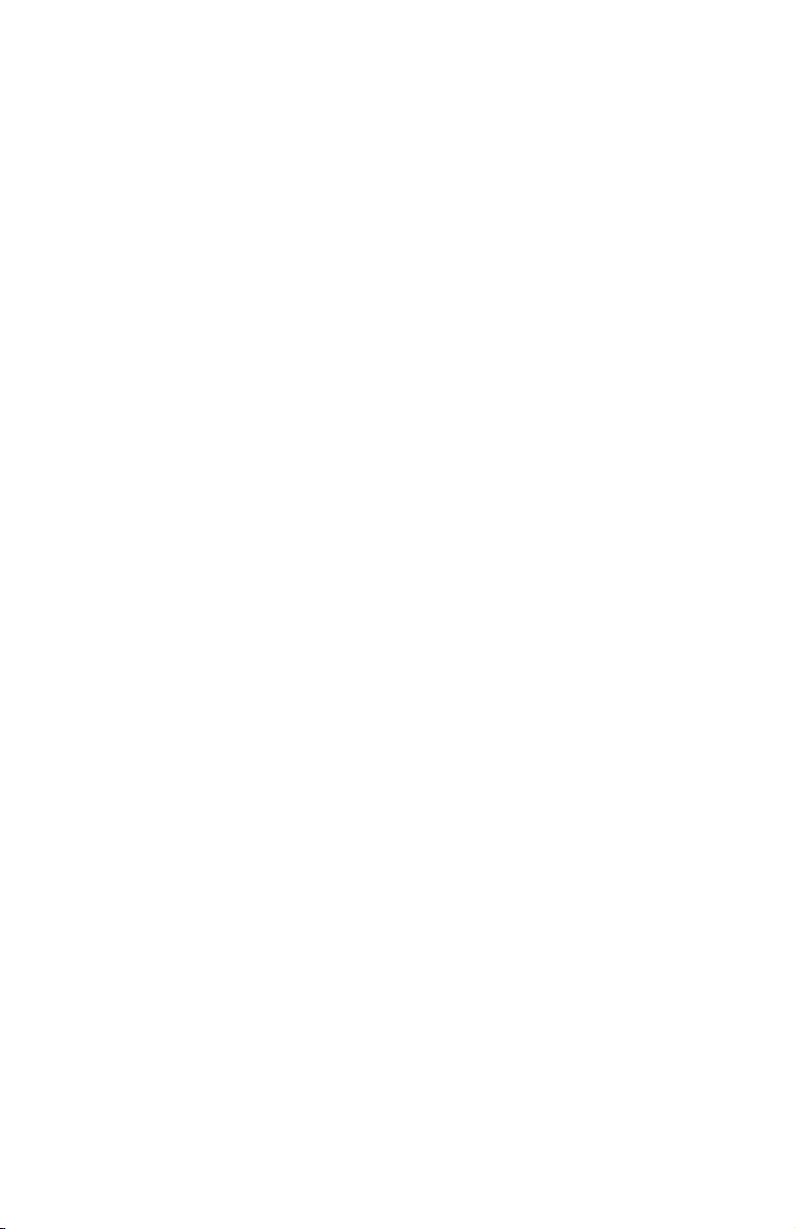
SPECIFIC LEGAL RIGHTS AND YOU MAY ALSO HAVE OTHER RIGHTS
WHICH VARY FROM JURISDICTION TO JURISDICTION. SOME
JURISDICTIONS DO NOT ALLOW THE EXCLUSION OR LIMITATION
OF EXPRESS OR IMPLIED WARRANTIES, SO THE ABOVE EXCLUSION
OR LIMITATION MAY NOT APPLY TO YOU. IN THAT EVENT, SUCH
WARRANTIES ARE LIMITED IN DURATION TO THE WARRANTY
PERIOD. NO WARRANTIES APPLY AFTER THAT PERIOD.
Items Not Covered by Warranty
IBM does not warrant uninterrupted or error-free operation of a Machine.
Any technical or other support provided for a Machine under warranty, such
as assistance via telephone with “how-to” questions and those regarding
Machine set-up and installation, will be provided WITHOUT WARRANTIES
OF ANY KIND.
Warranty Service
To obtain warranty service for a Machine, contact IBM or your reseller. If you
do not register your Machine with IBM, you may be required to present proof
of purchase.
During the warranty period, IBM or your reseller, if approved by IBM to
provide warranty service, provides without charge certain types of repair and
exchange service to keep Machines in, or restore them to, conformance with
their Specifications. IBM or your reseller will inform you of the available types
of service for a Machine based on its country of installation. At its discretion,
IBM or your reseller will 1) either repair or exchange the failing Machine and
2) provide the service either at your location or a service center. IBM or your
reseller will also manage and install selected engineering changes that apply to
the Machine.
Some parts of IBM Machines are designated as Customer Replaceable Units
(called “CRUs”), e.g., keyboards, memory, or hard disk drives. IBM ships CRUs
to you for replacement by you. You must return all defective CRUs to IBM
within 30 days of your receipt of the replacement CRU. You are responsible for
downloading designated Machine Code and Licensed Internal Code updates
from an IBM Internet Web site or from other electronic media, and following
the instructions that IBM provides.
When warranty service involves the exchange of a Machine or part, the item
IBM or your reseller replaces becomes its property and the replacement
becomes yours. You represent that all removed items are genuine and
unaltered. The replacement may not be new, but will be in good working order
and at least functionally equivalent to the item replaced. The replacement
A-4 IBM ThinkPad DVD Ultrabay 2000 Drive: User ’s Guide
Page 45

assumes the warranty service status of the replaced item. Many features,
conversions, or upgrades involve the removal of parts and their return to IBM.
A part that replaces a removed part will assume the warranty service status of
the removed part.
Before IBM or your reseller exchanges a Machine or part, you agree to remove
all features, parts, options, alterations, and attachments not under warranty
service.
You also agree to
1. ensure that the Machine is free of any legal obligations or restrictions that
prevent its exchange;
2. obtain authorization from the owner to have IBM or your reseller service a
Machine that you do not own; and
3. where applicable, before service is provided:
a. follow the problem determination, problem analysis, and service request
procedures that IBM or your reseller provides;
b. secure all programs, data, and funds contained in a Machine;
c. provide IBM or your reseller with sufficient, free, and safe access to
your facilities to permit them to fulfill their obligations; and
d. inform IBM or your reseller of changes in a Machine’s location.
IBM is responsible for loss of, or damage to, your Machine while it is 1) in
IBM’s possession or 2) in transit in those cases where IBM is responsible for
the transportation charges.
Neither IBM nor your reseller is responsible for any of your confidential,
proprietary or personal information contained in a Machine which you return
to IBM or your reseller for any reason. You should remove all such information
from the Machine prior to its return.
Limitation of Liability
Circumstances may arise where, because of a default on IBM’s part or other
liability, you are entitled to recover damages from IBM. In each such instance,
regardless of the basis on which you are entitled to claim damages from IBM
(including fundamental breach, negligence, misrepresentation, or other contract
or tort claim), except for any liability that cannot be waived or limited by
applicable laws, IBM is liable for no more than
1. damages for bodily injury (including death) and damage to real property
and tangible personal property; and
2. the amount of any other actual direct damages, up to the charges (if
recurring, 12 months’ charges apply) for the Machine that is subject of the
claim. For purposes of this item, the term “Machine” includes Machine
Code and Licensed Internal Code.
Appendix A. Product warranty and support information A-5
Page 46

This limit also applies to IBM’s suppliers and your reseller. It is the
maximum for which IBM, its suppliers, and your reseller are collectively
responsible.
UNDER NO CIRCUMSTANCES IS IBM LIABLE FOR ANY OF THE
FOLLOWING: 1) THIRD-PARTY CLAIMS AGAINST YOU FOR DAMAGES
(OTHER THAN THOSE UNDER THE FIRST ITEM LISTED ABOVE); 2)
LOSS OF, OR DAMAGE TO, YOUR RECORDS OR DATA; OR 3) SPECIAL,
INCIDENTAL, OR INDIRECT DAMAGES OR FOR ANY ECONOMIC
CONSEQUENTIAL DAMAGES, LOST PROFITS OR LOST SAVINGS,
EVEN IF IBM, ITS SUPPLIERS OR YOUR RESELLER IS INFORMED OF
THEIR POSSIBILITY. SOME JURISDICTIONS DO NOT ALLOW THE
EXCLUSION OR LIMITATION OF INCIDENTAL OR CONSEQUENTIAL
DAMAGES, SO THE ABOVE LIMITATION OR EXCLUSION MAY NOT
APPLY TO YOU.
Governing Law
Both you and IBM consent to the application of the laws of the country in
which you acquired the Machine to govern, interpret, and enforce all of your
and IBM’s rights, duties, and obligations arising from, or relating in any
manner to, the subject matter of this Agreement, without regard to conflict of
law principles.
Part 2 - Country-unique Terms
AMERICAS
BRAZIL
Governing Law: The following is added after the first sentence:
Any litigation arising from this Agreement will be settled exclusively by the
court of Rio de Janeiro.
NORTH AMERICA
Warranty Service: The following is added to this Section:
To obtain warranty service from IBM in Canada or the United States, call
1-800-IBM-SERV (426-7378).
CANADA
Governing Law: The following replaces “laws of the country in which you acquired
the Machine” in the first sentence:
laws in the Province of Ontario.
UNITED STATES
A-6 IBM ThinkPad DVD Ultrabay 2000 Drive: User ’s Guide
Page 47

Governing Law: The following replaces “laws of the country in which you acquired
the Machine” in the first sentence:
laws of the State of New York.
ASIA PACIFIC
AUSTRALIA
The IBM Warranty for Machines: The following paragraph is added to this Section:
The warranties specified in this Section are in addition to any rights you may
have under the Trade Practices Act 1974 or other similar legislation and are
only limited to the extent permitted by the applicable legislation.
Limitation of Liability: The following is added to this Section:
Where IBM is in breach of a condition or warranty implied by the Trade
Practices Act 1974 or other similar legislation, IBM’s liability is limited to the
repair or replacement of the goods or the supply of equivalent goods. Where
that condition or warranty relates to right to sell, quiet possession or clear title,
or the goods are of a kind ordinarily acquired for personal, domestic or
household use or consumption, then none of the limitations in this paragraph
apply.
Governing Law: The following replaces “laws of the country in which you acquired
the Machine” in the first sentence:
laws of the State or Territory.
CAMBODIA, LAOS, AND VIETNAM
Governing Law: The following replaces “laws of the country in which you acquired
the Machine” in the first sentence:
laws of the State of New York.
The following is added to this Section:
Disputes and differences arising out of or in connection with this Agreement
shall be finally settled by arbitration which shall be held in Singapore in
accordance with the rules of the International Chamber of Commerce (ICC).
The arbitrator or arbitrators designated in conformity with those rules shall
have the power to rule on their own competence and on the validity of the
Agreement to submit to arbitration. The arbitration award shall be final and
binding for the parties without appeal and the arbitral award shall be in
writing and set forth the findings of fact and the conclusions of law.
All proceedings shall be conducted, including all documents presented in such
proceedings, in the English language. The number of arbitrators shall be three,
with each side to the dispute being entitled to appoint one arbitrator.
Appendix A. Product warranty and support information A-7
Page 48

The two arbitrators appointed by the parties shall appoint a third arbitrator
before proceeding upon the reference. The third arbitrator shall act as chairman
of the proceedings. Vacancies in the post of chairman shall be filled by the
president of the ICC. Other vacancies shall be filled by the respective
nominating party. Proceedings shall continue from the stage they were at when
the vacancy occurred.
If one of the parties refuses or otherwise fails to appoint an arbitrator within 30
days of the date the other party appoints its, the first appointed arbitrator shall
be the sole arbitrator, provided that the arbitrator was validly and properly
appointed.
The English language version of this Agreement prevails over any other
language version.
HONG KONG AND MACAU
Governing Law: The following replaces “laws of the country in which you acquired
the Machine” in the first sentence:
laws of Hong Kong Special Administrative Region.
INDIA
Limitation of Liability: The following replaces items 1 and 2 of this Section:
1. liability for bodily injury (including death) or damage to real property and
tangible personal property will be limited to that caused by IBM’s
negligence;
2. as to any other actual damage arising in any situation involving
nonperformance by IBM pursuant to, or in any way related to the subject
of this Statement of Limited Warranty, IBM’s liability will be limited to the
charge paid by you for the individual Machine that is the subject of the
claim.
JAPAN
Governing Law: The following sentence is added to this Section:
Any doubts concerning this Agreement will be initially resolved between us in
good faith and in accordance with the principle of mutual trust.
NEW ZEALAND
The IBM Warranty for Machines: The following paragraph is added to this Section:
The warranties specified in this Section are in addition to any rights you may
have under the Consumer Guarantees Act 1993 or other legislation which
cannot be excluded or limited. The Consumer Guarantees Act 1993 will not
A-8 IBM ThinkPad DVD Ultrabay 2000 Drive: User ’s Guide
Page 49

apply in respect of any goods which IBM provides, if you require the goods
for the purposes of a business as defined in that Act.
Limitation of Liability: The following is added to this Section:
Where Machines are not acquired for the purposes of a business as defined in
the Consumer Guarantees Act 1993, the limitations in this Section are subject to
the limitations in that Act.
PEOPLE’S REPUBLIC OF CHINA (PRC)
Governing Law: The following replaces this Section:
Both you and IBM consent to the application of the laws of the State of New
York (except when local law requires otherwise) to govern, interpret, and
enforce all your and IBM’s rights, duties, and obligations arising from, or
relating in any manner to, the subject matter of this Agreement, without regard
to conflict of law principles.
Any disputes arising from or in connection with this Agreement will first be
resolved by friendly negotiations, failing which either of us has the right to
submit the dispute to the China International Economic and Trade Arbitration
Commission in Beijing, the PRC, for arbitration in accordance with its
arbitration rules in force at the time. The arbitration tribunal will consist of
three arbitrators. The language to be used therein will be English and Chinese.
An arbitral award will be final and binding on all the parties, and will be
enforceable under the Convention on the Recognition and Enforcement of
Foreign Arbitral Awards (1958).
The arbitration fee will be borne by the losing party unless otherwise
determined by the arbitral award.
During the course of arbitration, this Agreement will continue to be performed
except for the part which the parties are disputing and which is undergoing
arbitration.
EUROPE, MIDDLE EAST, AFRICA (EMEA)
THE FOLLOWING TERMS APPLY TO ALL EMEA COUNTRIES:
The terms of this Statement of Limited Warranty apply to Machines purchased
from IBM or an IBM reseller.
Warranty Service:
If you purchase an IBM Machine in Austria, Belgium, Denmark, Estonia,
Finland, France, Germany, Greece, Iceland, Ireland, Italy, Latvia, Lithuania,
Luxembourg, Netherlands, Norway, Portugal, Spain, Sweden, Switzerland or
United Kingdom, you may obtain warranty service for that Machine in any of
Appendix A. Product warranty and support information A-9
Page 50

those countries from either (1) an IBM reseller approved to perform warranty
service or (2) from IBM. If you purchase an IBM Personal Computer Machine
in Albania, Armenia, Belarus, Bosnia and Herzegovina, Bulgaria, Croatia,
Czech Republic, Georgia, Hungary, Kazakhstan, Kirghizia, Federal Republic of
Yugoslavia, Former Yugoslav Republic of Macedonia (FYROM), Moldova,
Poland, Romania, Russia, Slovak Republic, Slovenia, or Ukraine, you may
obtain warranty service for that Machine in any of those countries from either
(1) an IBM reseller approved to perform warranty service or (2) from IBM.
If you purchase an IBM Machine in a Middle Eastern or African country, you
may obtain warranty service for that Machine from the IBM entity within the
country of purchase, if that IBM entity provides warranty service in that
country, or from an IBM reseller, approved by IBM to perform warranty service
on that Machine in that country. Warranty service in Africa is available within
50 kilometers of an IBM authorized service provider. You are responsible for
transportation costs for Machines located outside 50 kilometers of an IBM
authorized service provider.
Governing Law:
The applicable laws that govern, interpret and enforce rights, duties, and
obligations of each of us arising from, or relating in any manner to, the subject
matter of this Statement, without regard to conflict of laws principles, as well
as Country-unique terms and competent court for this Statement are those of
the country in which the warranty service is being provided, except that in 1)
Albania, Bosnia-Herzegovina, Bulgaria, Croatia, Hungary, Former Yugoslav
Republic of Macedonia, Romania, Slovakia, Slovenia, Armenia, Azerbaijan,
Belarus, Georgia, Kazakhstan, Kyrgyzstan, Moldova, Russia, Tajikistan,
Turkmenistan, Ukraine, and Uzbekistan, the laws of Austria apply; 2) Estonia,
Latvia, and Lithuania, the laws of Finland apply; 3) Algeria, Benin, Burkina
Faso, Cameroon, Cape Verde, Central African Republic, Chad, Congo, Djibouti,
Democratic Republic of Congo, Equatorial Guinea, France, Gabon, Gambia,
Guinea, Guinea-Bissau, Ivory Coast, Lebanon, Mali, Mauritania, Morocco,
Niger, Senegal, Togo, and Tunisia, this Agreement will be construed and the
legal relations between the parties will be determined in accordance with the
French laws and all disputes arising out of this Agreement or related to its
violation or execution, including summary proceedings, will be settled
exclusively by the Commercial Court of Paris; 4) Angola, Bahrain, Botswana,
Burundi, Egypt, Eritrea, Ethiopia, Ghana, Jordan, Kenya, Kuwait, Liberia,
Malawi, Malta, Mozambique, Nigeria, Oman, Pakistan, Qatar, Rwanda, Sao
Tome, Saudi Arabia, Sierra Leone, Somalia, Tanzania, Uganda, United Arab
Emirates, United Kingdom, West Bank/Gaza, Yemen, Zambia, and Zimbabwe,
this Agreement will be governed by English Law and disputes relating to it
will be submitted to the exclusive jurisdiction of the English courts; and 5) in
Greece, Israel, Italy, Portugal, and Spain any legal claim arising out of this
Statement will be brought before, and finally settled by, the competent court of
Athens, Tel Aviv, Milan, Lisbon, and Madrid, respectively.
A-10 IBM ThinkPad DVD Ultrabay 2000 Drive: User ’s Guide
Page 51

THE FOLLOWING TERMS APPLY TO THE COUNTRY SPECIFIED:
AUSTRIA AND GERMANY
The IBM Warranty for Machines: The following replaces the first sentence of the
first paragraph of this Section:
The warranty for an IBM Machine covers the functionality of the Machine for
its normal use and the Machine’s conformity to its Specifications.
The following paragraphs are added to this Section:
The minimum warranty period for Machines is six months. In case IBM or
your reseller is unable to repair an IBM Machine, you can alternatively ask for
a partial refund as far as justified by the reduced value of the unrepaired
Machine or ask for a cancellation of the respective agreement for such Machine
and get your money refunded.
Extent of Warranty: The second paragraph does not apply.
Warranty Service: The following is added to this Section:
During the warranty period, transportation for delivery of the failing Machine
to IBM will be at IBM’s expense.
Limitation of Liability: The following paragraph is added to this Section:
The limitations and exclusions specified in the Statement of Limited Warranty
will not apply to damages caused by IBM with fraud or gross negligence and
for express warranty.
The following sentence is added to the end of item 2:
IBM’s liability under this item is limited to the violation of essential contractual
terms in cases of ordinary negligence.
EGYPT
Limitation of Liability: The following replaces item 2 in this Section:
as to any other actual direct damages, IBM’s liability will be limited to the total
amount you paid for the Machine that is the subject of the claim. For purposes
of this item, the term “Machine” includes Machine Code and Licensed Internal
Code.
Applicability of suppliers and resellers (unchanged).
FRANCE
Limitation of Liability: The following replaces the second sentence of the first
paragraph of this Section:
Appendix A. Product warranty and support information A-11
Page 52

In such instances, regardless of the basis on which you are entitled to claim
damages from IBM, IBM is liable for no more than: (items 1 and 2 unchanged).
IRELAND
Extent of Warranty: The following is added to this Section:
Except as expressly provided in these terms and conditions, all statutory
conditions, including all warranties implied, but without prejudice to the
generality of the foregoing all warranties implied by the Sale of Goods Act
1893 or the Sale of Goods and Supply of Services Act 1980 are hereby
excluded.
Limitation of Liability: The following replaces items one and two of the first
paragraph of this Section:
1. death or personal injury or physical damage to your real property solely
caused by IBM’s negligence; and
2. the amount of any other actual direct damages, up to 125 percent of the
charges (if recurring, the 12 months’ charges apply) for the Machine that is the
subject of the claim or which otherwise gives rise to the claim.
Applicability of suppliers and resellers (unchanged).
The following paragraph is added at the end of this Section:
IBM’s entire liability and your sole remedy, whether in contract or in tort, in
respect of any default shall be limited to damages.
ITALY
Limitation of Liability: The following replaces the second sentence in the first
paragraph:
In each such instance unless otherwise provided by mandatory law, IBM is
liable for no more than:
1. (unchanged)
2. as to any other actual damage arising in all situations involving
nonperformance by IBM pursuant to, or in any way related to the subject
matter of this Statement of Warranty, IBM’s liability, will be limited to the total
amount you paid for the Machine that is the subject of the claim.
Applicability of suppliers and resellers (unchanged).
The following replaces the third paragraph of this Section:
Unless otherwise provided by mandatory law, IBM and your reseller are not
liable for any of the following: (items 1 and 2 unchanged) 3) indirect damages,
even if IBM or your reseller is informed of their possibility.
SOUTH AFRICA, NAMIBIA, BOTSWANA, LESOTHO AND SWAZILAND
A-12 IBM ThinkPad DVD Ultrabay 2000 Drive: User ’s Guide
Page 53

Limitation of Liability: The following is added to this Section:
IBM’s entire liability to you for actual damages arising in all situations
involving nonperformance by IBM in respect of the subject matter of this
Statement of Warranty will be limited to the charge paid by you for the
individual Machine that is the subject of your claim from IBM.
UNITED KINGDOM
Limitation of Liability: The following replaces items 1 and 2 of the first paragraph
of this Section:
1. death or personal injury or physical damage to your real property solely
caused by IBM’s negligence;
2. the amount of any other actual direct damages or loss, up to 125 percent of
the charges (if recurring, the 12 months’ charges apply) for the Machine
that is the subject of the claim or which otherwise gives rise to the claim;
The following item is added to this paragraph:
3. breach of IBM’s obligations implied by Section 12 of the Sale of Goods Act
1979 or Section 2 of the Supply of Goods and Services Act 1982.
Applicability of suppliers and resellers (unchanged).
The following is added to the end of this Section:
IBM’s entire liability and your sole remedy, whether in contract or in tort, in
respect of any default shall be limited to damages.
Appendix A. Product warranty and support information A-13
Page 54

A-14 IBM ThinkPad DVD Ultrabay 2000 Drive: User ’s Guide
Page 55

Appendix B. Notices
IBM may not offer the products, services, or features discussed in this
document in all countries. Consult your local IBM representative for
information on the products and services currently available in your area. Any
reference to an IBM product, program, or service is not intended to state or
imply that only that IBM product, program, or service may be used. Any
functionally equivalent product, program, or service that does not infringe any
IBM intellectual property right may be used instead. However, it is the user’s
responsibility to evaluate and verify the operation of any non-IBM product,
program, or service.
IBM may have patents or pending patent applications covering subject matter
described in this document. The furnishing of this document does not give you
any license to these patents. You can send license inquiries, in writing, to:
IBM Director of Licensing
IBM Corporation
North Castle Drive
Armonk, NY 10504-1785
U.S.A.
The following paragraph does not apply to the United Kingdom or any
country where such provisions are inconsistent with local law:
INTERNATIONAL BUSINESS MACHINES CORPORATION PROVIDES THIS
PUBLICATION “AS IS” WITHOUT WARRANTY OF ANY KIND, EITHER
EXPRESS OR IMPLIED, INCLUDING, BUT NOT LIMITED TO, THE IMPLIED
WARRANTIES OF NON-INFRINGEMENT, MERCHANTABILITY OR FITNESS
FOR A PARTICULAR PURPOSE. Some states do not allow disclaimer of
express or implied warranties in certain transactions, therefore, this statement
may not apply to you.
This information could include technical inaccuracies or typographical errors.
Changes are periodically made to the information herein; these changes will be
incorporated in new editions of the publication. IBM may make improvements
and/or changes in the product(s) and/or the program(s) described in this
publication at any time without notice.
IBM may use or distribute any of the information you supply in any way it
believes appropriate without incurring any obligation to you.
Any references in this publication to non-IBM Web sites are provided for
convenience only and do not in any manner serve as an endorsement of those
Web sites. The materials at those Web sites are not part of the materials for this
IBM product, and use of those Web sites is at your own risk.
© Copyright IBM Corp. 2001 B-1
Page 56

Any performance data contained herein was determined in a controlled
environment. Therefore, the result obtained in other operating environments
may vary significantly. Some measurements may have been made on
development-level systems and there is no guarantee that these measurements
will be the same on generally available systems. Furthermore, some
measurements may have been estimated through extrapolation. Actual results
may vary. Users of this document should verify the applicable data for their
specific environment.
Trademarks
The following terms are trademarks of International Business Machines
Corporation in the United States, other countries, or both:
IBM
ThinkPad
HelpCenter
Ultrabay
Microsoft, Windows, and Windows NT are trademarks of Microsoft
Corporation in the United States, other countries, or both.
Other company, product, or service names may be the trademarks or service
marks of others.
Electronic emission notices
IBM ThinkPad DVD Ultrabay 2000 Drive
Federal Communications Commission (FCC) statement
Note: This equipment has been tested and found to comply with the limits for
a Class B digital device, pursuant to Part 15 of the FCC Rules. These limits are
designed to provide reasonable protection against harmful interference in a
residential installation. This equipment generates, uses, and can radiate radio
frequency energy and, if not installed and used in accordance with the
instructions, may cause harmful interference to radio communications.
However, there is no guarantee that interference will not occur in a particular
installation. If this equipment does cause harmful interference to radio or
television reception, which can be determined by turning the equipment off
and on, the user is encouraged to try to correct the interference by one or more
of the following measures:
v Reorient or relocate the receiving antenna.
v Increase the separation between the equipment and receiver.
v Connect the equipment into an outlet on a circuit different from that to
which the receiver is connected.
v Consult an IBM authorized dealer or service representative for help.
B-2 IBM ThinkPad DVD Ultrabay 2000 Drive: User ’s Guide
Page 57

Properly shielded and grounded cables and connectors must be used in order
to meet FCC emission limits. Proper cables and connectors are available from
IBM authorized dealers. IBM is not responsible for any radio or television
interference caused by using other than recommended cables and connectors or
by unauthorized changes or modifications to this equipment. Unauthorized
changes or modifications could void the user’s authority to operate the
equipment.
This device complies with Part 15 of the FCC Rules. Operation is subject to the
following two conditions: (1) this device may not cause harmful interference,
and (2) this device must accept any interference received, including
interference that may cause undesired operation.
Responsible party:
International Business Machines Corporation
New Orchard Road
Armonk, NY 10504
Telephone: 1-919-543-2193
Tested To Comply
With FCC Standards
FOR HOME OR OFFICE USE
Industry Canada Class B emission compliance statement
This Class B digital apparatus complies with Canadian ICES-003.
Avis de conformite a la reglementation d’Industrie Canada
Cet appareil numérique de la classe B est conforme à la norme NMB-003 du
Canada.
Deutsche EMV-Direktive (electromagnetische Verträglichkeit)
Zulassungbescheinigunglaut dem Deutschen Gesetz über die
elektromagnetische Verträglichkeit von Geräten (EMVG) vom 30. August 1995
(bzw. der EMC EG Richtlinie 89/336):
Dieses Gerät ist berechtigt in Übereinstimmungmit dem Deutschen EMVG das
EG-Konformitätszeichen - CE - zu führen. Verantwortlich für die
Konformitätserklärung nach Paragraph 5 des EMVG ist die:
IBM Deutschland Informationssysteme GmbH, 70548 Stuttgart.
Appendix B. Notices B-3
Page 58

Informationen in Hinsicht EMVG Paragraph 3 Abs. (2) 2:
Das Gerät erfüllt die Schutzanforderungen nach EN 50082-1 und EN 55022 Klasse B.
EN 50082-1 Hinweis:
“Wird dieses Gerät in einer industriellen Umgebung betrieben (wie in EN
50082-2 festgetlegt), dann kann es dabei eventuell gest÷rt werden. In solch
einem FA11 ist der Abstand bzw. die Abschirmungzu der industriellen
St÷rquelle zu vergr÷βern.”
Anmerkung:
Um die Einhaltung des EMVG sicherzustellen sind die Geräte, wie in den IBM
Handbüchern angegeben, zu installieren und zu betreiben.
European Union - emission directive
This product is in conformity with the protection requirements of EU Council
Directive 89/336/ECC on the approximation of the laws of the Member States
relating to electromagnetic compatibility.
IBM can not accept responsibility for any failure to satisfy the protection
requirements resulting from a non-recommended modification of the product,
including the fitting of non-IBM option cards.
This product has been tested and found to comply with the limits for Class B
Information Technology Equipment according to European Standard EN 55022.
The limits for Class B equipment were derived for typical residential
environments to provide reasonable protection against interference with
licensed communication devices.
Union Européenne - Directive Conformité électromagnétique
Ce produit est conforme aux exigences de protection de la Directive
89/336/EEC du Conseil de l’UE sur le rapprochement des lois des États
membres en matière de compatibilité électromagnétique.
IBM ne peut accepter aucune responsabilité pour le manquement aux exigences
de protection résultant d’une modification non recommandée du produit, y
compris l’installation de cartes autres que les cartes IBM.
Ce produit a été testé et il satisfait les conditions de l’équipement informatique
de Classe B en vertu de Standard européen EN 55022. Les conditions pour
l’équipement de Classe B ont été définies en fonction d’un contexte résidentiel
B-4 IBM ThinkPad DVD Ultrabay 2000 Drive: User ’s Guide
Page 59

ordinaire afin de fournir une protection raisonnable contre l’interférence
d’appareils de communication autorisés.
Unione Europea - Directiva EMC (Conformidad électromagnética)
Este producto satisface los requisitos de protección del Consejo de la UE,
Directiva 89/336/CEE en lo que a la legislatura de los Estados Miembros sobre
compatibilidad electromagnética se refiere.
IBM no puede aceptar responsabilidad alguna si este producto deja de
satisfacer dichos requisitos de protección como resultado de una modificación
no recomendada del producto, incluyendo el ajuste de tarjetas de opción que
no sean IBM.
Este producto ha sido probado y satisface los límites para Equipos Informáticos
Clase B de conformidad con el Estándar Europeo EN 55022. Los límites para
los equipos de Clase B se han establecido para entornos residenciales típicos a
fin de proporcionar una protección razonable contra las interferencias con
dispositivos de comunicación licenciados.
Union Europea - Normativa EMC
Questo prodotto è conforme alle normative di protezione ai sensi della
Direttiva del Consiglio dell’Unione Europea 89/336/CEE sull’armonizzazione
legislativa degli stati membri in materia di compatibilità elettromagnetica.
IBM non accetta responsabilità alcuna per la mancata conformità alle
normative di protezione dovuta a modifiche non consigliate al prodotto,
compresa l’installazione di schede e componenti di marca diversa da IBM.
Le prove effettuate sul presente prodotto hanno accertato che esso rientra nei
limiti stabiliti per le le apparecchiature di informatica Classe B ai sensi del
Norma Europea EN 55022. I limiti delle apparecchiature della Classe B sono
stati stabiliti al fine di fornire ragionevole protezione da interferenze mediante
dispositivi di comunicazione in concessione in ambienti residenziali tipici.
Appendix B. Notices B-5
Page 60

Japanese statement of compliance for products less than or equal to 20 A per
phase
B-6 IBM ThinkPad DVD Ultrabay 2000 Drive: User ’s Guide
Page 61

Page 62

IBMR
PartNumber:31P7318
Printed in the United States of America
on recycled paper containing 10%
recovered post-consumer fiber.
*31P7318*
