HYUNDAI MOBIS ATC40GKAN User Manual
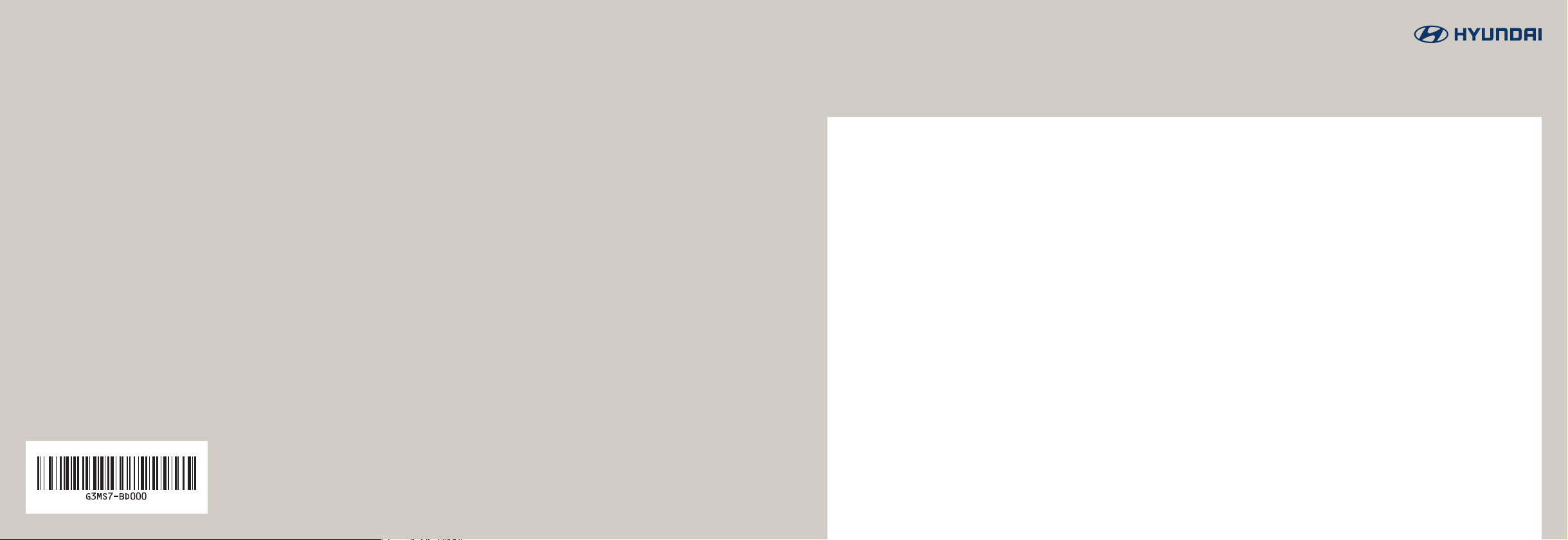
Digital Car AVN System | User's Manual
G
3
EUH03
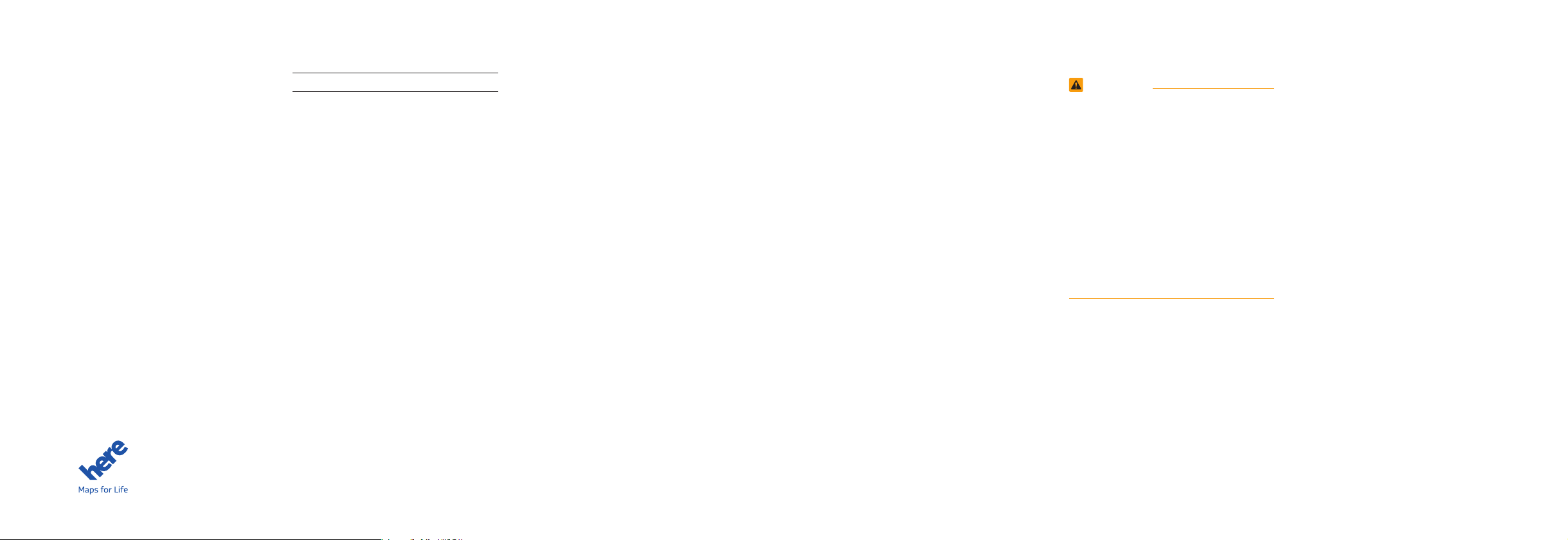
Thank you for purchasing this multimedia
system.
This user's manual explains how to use
the HYUNDAI Motor multimedia system.
Before using the product, read the con-
tents of this user's manual carefully and
use this product safely.
•
The screens shown in this manual may
differ with the actual screens of the
product.
•
The design and specification of this
product may change without prior notifi-
cation for product improvement.
•
When transferring the vehicle to another
individual, include this user's manual so
that the next driver can continue its use.
Precaution for safe usage
•
Driving while distracted can result in a
loss of vehicle control, that may lead to
an accident, severe personal injury, and
death. The driver’s primary responsibil-
ity is in the safe and legal operation of a
vehicle, and use of any handheld devices,
other equipment, or vehicle systems which
take the driver’s eyes, attention and focus
away from the safe operation of a vehicle
or which are not permissible by law should
never be used during operation of the
vehicle.
•
Do not operate the
multimedia system
while driving.
•
Do not disassemble, assemble, or modify
the
multimedia system
.
•
Do not watch the screen for prolonged
periods of time while driving.
•
Set the volume to a level which allows the
driver to be aware of external conditions.
•
Do not operate the
multimedia system
for
prolonged periods of time with the vehicle
ignition in ACC. Such operations may lead
to battery discharge.
•
Be cautious not to spill water or introduce
foreign objects into the device.
•
Do not cause severe shock to the device.
Direct pressure onto the front side of the
monitor may cause damage to the LCD or
touch panel.
•
In case of product malfunction, please
contact your place of purchase or service
center.
•
When cleaning the touch screen, make
sure to turn off the device and use a dry
and smooth cloth. Never use tough materi-
als, chemical cloths, or solvents (alcohol,
ammonia, benzene, thinners, etc.) as such
materials may damage the device panel or
cause color and quality deterioration.
•
SiriusXM service requires a subscrip-
tion, sold separately, after 3-month trial
included with vehicle purchase. If you
decide to continue your SiriusXM ser-
vice at the end of your trial subscription,
the plan you choose will automatically
renew and bill at then-current rates until
you call Sirius XM at 1-866-635-2349 to
cancel. See our Customer Agreement
for complete terms at www.siriusxm.
com. Programming subject to change.
Sirius satellite service is available only
to those at least 18 and older in the 48
contiguous USA, D.C., and PR (with
coverage limitations). Traffic informa-
tion not available in all markets. See
siriusxm.com/traffic for details. Sirius,
XM and all related marks and logos are
trademarks of Sirius XM Radio Inc.
WARNING
• Driving while distracted can result in a
loss of vehicle control that may lead to
an accident, severe personal injury, and
death. The driver’s primary responsibil-
ity is in the safe and legal operation
of a vehicle, and use of any handheld
devices, other equipment, or vehicle
systems which take the driver’s eyes,
attention and focus away from the safe
operation of a vehicle or which are not
permissible by law should never be used
during operation of the vehicle.
All Map Database cannot be copied without permission.
Important Notice: This is protected by U.S. copyright laws. All rights not expressly granted are reserved.
You may not otherwise reproduce, modify and distribute the content without HYUNDAI MnSoft, Inc’s prior written consent.
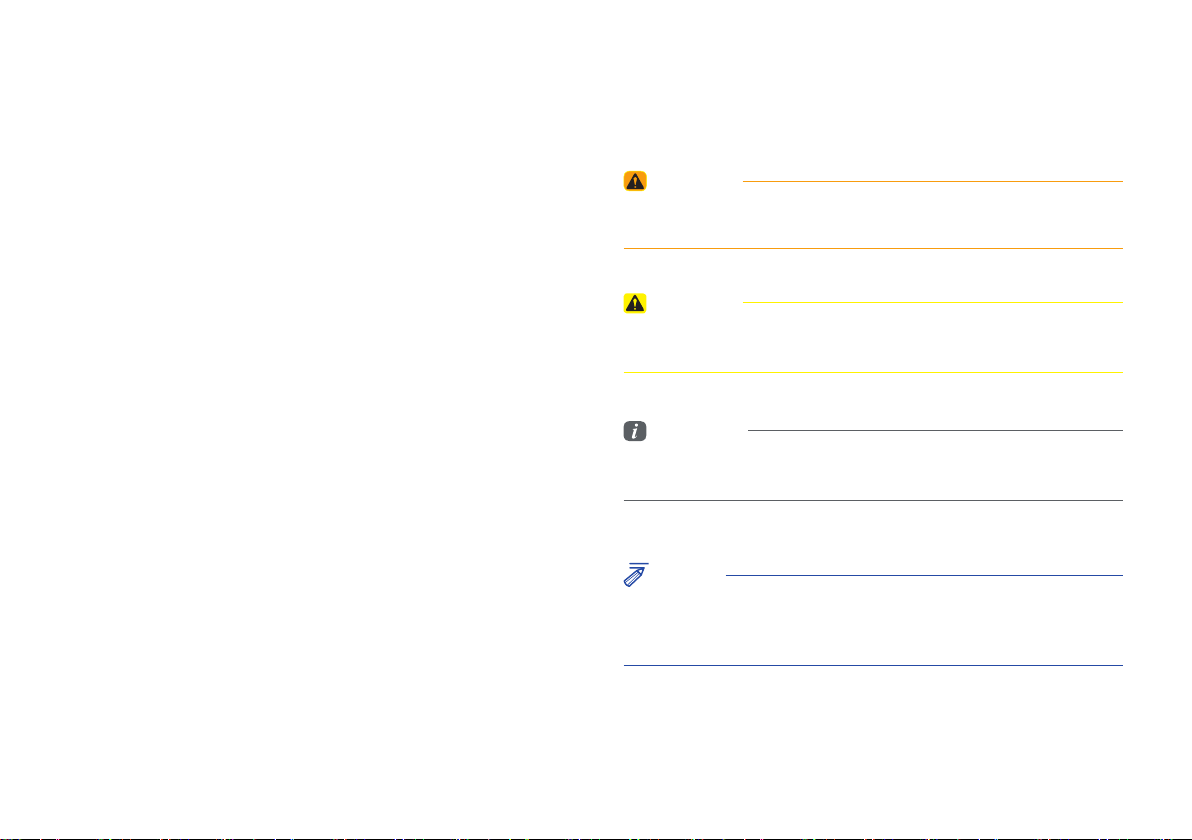
Read the following safety precautions for your
safety
Before using the product, read the contents of this user’s manual
carefully and use this product safely.
※
The design and specifications of this product may change without prior
notification for product and service improvement.
The actual features in the vehicle may differ from the illustrations.
For more accurate information about the vehicle, please refer to the
catalogue.
※
This Audio system contains open source software, including without
limitation, software distributed and/or modified under the GNU General
Public license, Version 2, June 1991, and the GNU lesser General
Public License, Version 2.1, February 1999.
For additional information and to obtain related materials including
without limitation, the previous referred to licenses and software, please
contact us at MOBIS_OSSrequest@mobis.co.kr
Notations used within this User
’
s Manual
WARNING
• Failure to observe the instructions within this category could result in
death or serious injury or damage to the vehicle.
CAUTION
• Information on matters that could potentially lead to injury or vehicle
damage/malfunction Information that could lead to higher user safety
Information
• Information and tips that provide additional user convenience in using the
product
NOTICE
• Information on specific features that facilitate proper product use and
functional understanding
• Information on terminology used within this manual
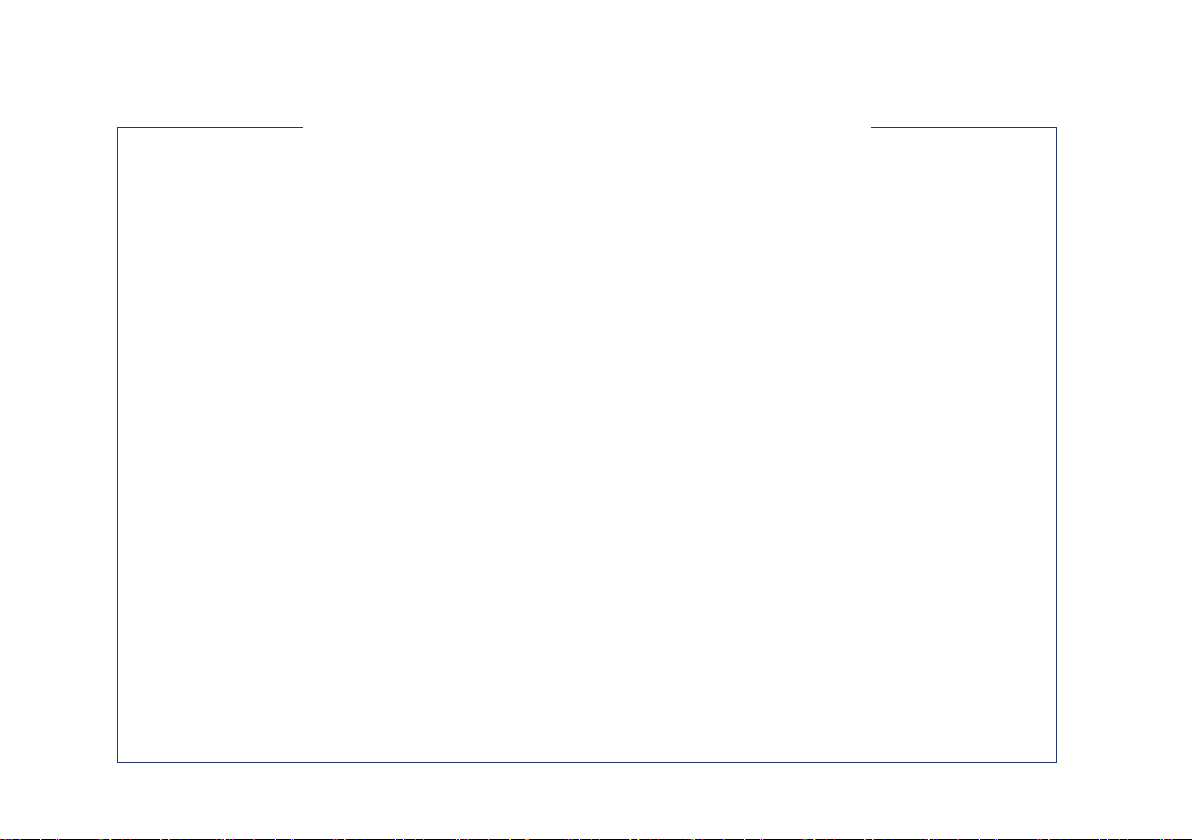
HYUNDAI VEHICLE OWNER PRIVACY POLICY
Your Hyundai vehicle may be equipped with technologies and services that use information collected,
generated, recorded or stored by the vehicle. Hyundai has created a Vehicle Owner Privacy Policy to explain
how these technologies and services collect use and share this information.
You may read our Vehicle Owner Privacy Policy on the Hyundaiusa.com website at:
https://www.hyundaiusa.com/owner-privacy-policy.aspx
If you would like to receive a hard copy of our Vehicle Owner Privacy Policy, please contact our Customer
Connect Center at:
Hyundai Customer Care
P.O. Box 20850
Fountain Valley, CA 92728
800-633-5151
consumeraffairs@hmausa.com
Hyundai
’
s Customer Connect Center representatives are available Monday through Friday,
between the hours of 5:00 AM and 7:00 PM PST and Saturday and Sunday between 6:30 AM and 3:00 PM PST
(English).
For Customer Connect Center assistance in Spanish or Korean, representatives are available Monday
through Friday between 6:30 AM and 3:00 PM PST.
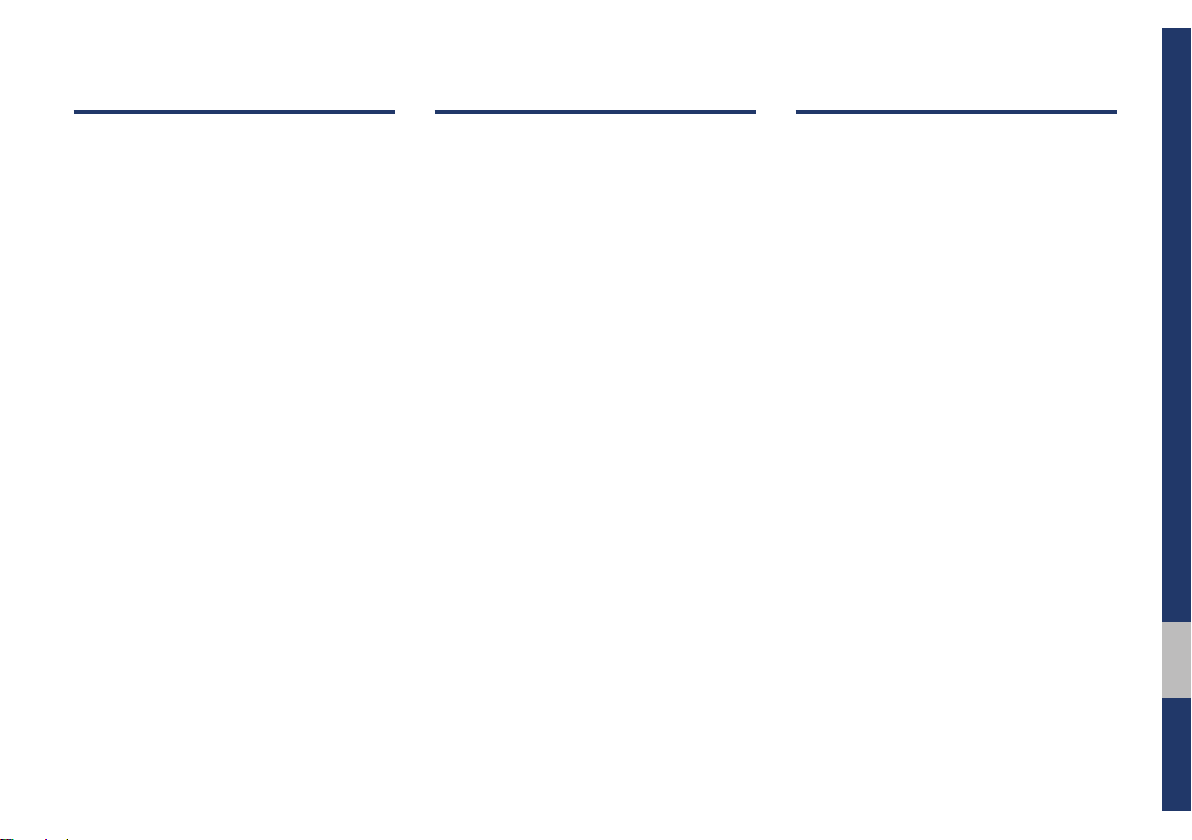
Table of Contents I 3
00
Table of Contents
1. Basic
Warnings and Cautions .........................1-2
Key Product Features
...........................1-4
Component Names and Functions
...... 1-5
Head Unit ……………………………… 1-5
Steering Wheel Controls ……………… 1-7
Starting the System for
the First Time ..........................................1-9
Turning the System On/Off …………… 1-9
System Reset ………………………… 1-9
Battery Warning Message ……………1-10
Restrictions on Features for Safety
Measures ………………………………1-10
Home Screen ………………………… 1-11
On-Screen Touch Controls ……………1-13
2. Radio/Media
FM/AM ..................................................... 2-2
HD Radio™ Technology
........................ 2-4
HD Radio™ …………………………… 2-5
SiriusXM™ ............................................... 2-6
Selecting through Channel/
Category List ………………………… 2-8
Direct Tune …………………………… 2-8
Viewing Menu ………………………… 2-8
USB ..........................................................2-11
Before Playing a USB MP3 ……………2-11
Supported USB MP3 music
specifications ………………………… 2-13
USB Music ……………………………2-14
iPod .........................................................2-17
Using iPod Devices …………………… 2-17
iPod
…………………………………… 2-21
AUX .........................................................2-24
Connecting an External Device ………2-24
Bluetooth
®
Audio ..................................2-25
Bluetooth Connection Settings ……… 2-26
3. Bluetooth
Before Using the Bluetooth
®
Handsfree ................................................3-2
What is
Bluetooth
®
Wireless
Technology? …………………………… 3-2
Precautions for Safe Driving ………… 3-2
CAUTIONS upon Connecting Bluetooth
®
Phone ………………………………… 3-3
Bluetooth Connection ............................ 3-4
Pairing a New Device ………………… 3-4
Connecting Bluetooth Devices ……… 3-4
Disconnecting Bluetooth Devices …… 3-5
Deleting Bluetooth Devices …………… 3-5
Bluetooth Phone ....................................3-6
Phone Status Icons …………………… 3-6
Dial
…………………………………… 3-7
Accept/Reject Call …………………… 3-7
Using the Menu During a Phone Call … 3-8
Call History …………………………… 3-9
Contacts
……………………………… 3-10
Favorites
………………………………3-11
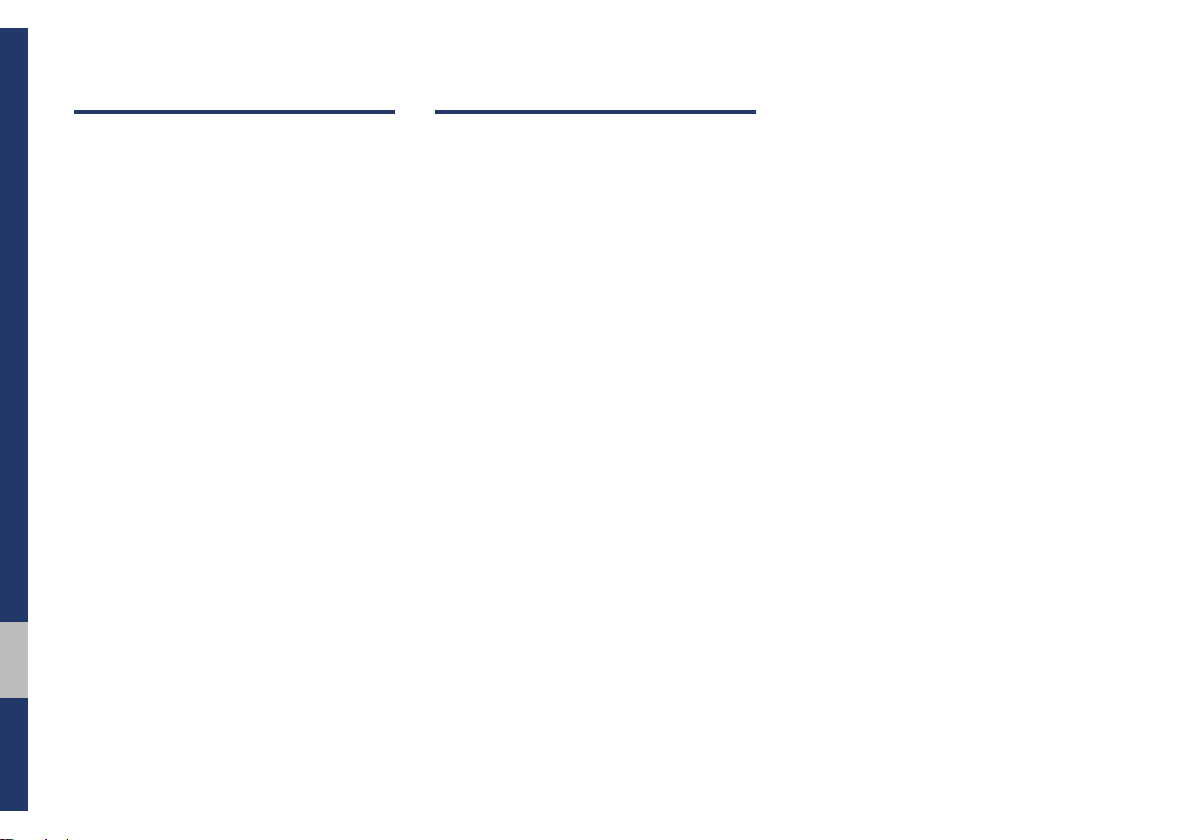
4 I Table of Contents
4. Blue Link
®
Control
Rear View Mirror Switch ......................4-2
Blue Link Voice Local Search
..............4-3
What is Blue Link Voice Local Search?
… 4-3
Starting Blue Link Voice Local Search
… 4-3
Auto Crash Notification ……………… 4-4
SOS
…………………………………… 4-4
Stolen Vehicle Recovery ……………… 4-4
Before Use ...............................................4-5
What Is Blue Link? …………………… 4-5
What Is Telematics? ………………… 4-5
About Transmission and Reception
of Radio Waves ……………………… 4-5
Getting Started with Blue Link ............4-6
Connecting with the Blue Link Center 4-6
Driving Info …………………………… 4-7
Send to Car with Google ……………… 4-7
Vehicle Diagnostics …………………… 4-8
Blue Link Settings …………………… 4-8
5. Navigation
Basic Features ........................................5-2
Operating Navigation Screen ………… 5-2
Places
………………………………… 5-3
Changing Map View ………………… 5-3
Navigation Volume …………………… 5-3
Zoom In/Zoom Out …………………… 5-4
Map Scale …………………………… 5-4
Quick Menu .............................................5-5
Route ………………………………… 5-5
Edit Route …………………………… 5-6
Map Display ………………………… 5-6
Nearby POIs ………………………… 5-6
Traffic
………………………………… 5-9
Save
…………………………………… 5-12
Search .....................................................5-13
Places ………………………………… 5-13
Address
……………………………… 5-14
Previous Destinations ………………… 5-15
Local Search ………………………… 5-16
POI Categories ………………………5-17
Gas Stations ………………………… 5-18
Restaurants
……………………………5-18
Emergency
…………………………… 5-18
Address Book ………………………… 5-19
Coordinates
……………………………5-20
Favorite places ………………………… 5-20
Route Setting …………………………5-22
Route Guidance ……………………… 5-24
Route .......................................................5-26
Canceling Route ………………………5-26
Route Options …………………………5-26
Editing Route ………………………… 5-26
Display Route Information ……………5-27
Route Overview ………………………5-28
Avoid Street …………………………… 5-29
Navigation Settings ..............................5-29
Display …………………………………5-29
Guidance
………………………………5-30
Import/ Export ………………………… 5-31
Default
…………………………………5-31
Troubleshooting .................................... 5-32
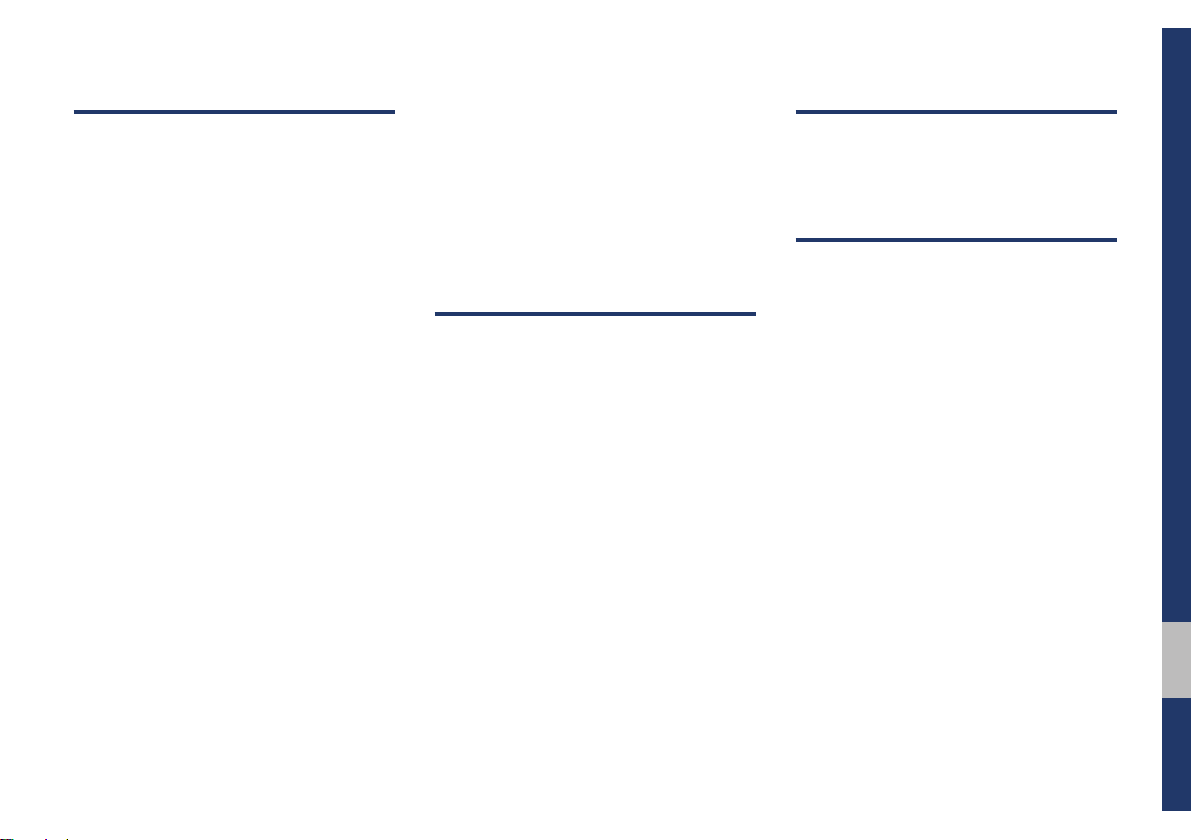
Table of Contents I 5
00
6. Voice Recognition
What is Voice Recognition? ................. 6-2
Precautions Required for Successful
Voice Recognition
..................................6-2
Starting/Ending and Setting Voice
Recognition
..............................................6-3
Starting Voice Recognition …………… 6-3
Ending Voice Recognition …………… 6-3
Combining Voice Recognition with
On-Screen Commands ……………… 6-3
Extending the Listening Time ………… 6-4
Skipping Prompt Messages ………… 6-5
Adjusting Voice Recognition Volume … 6-5
Voice Recognition Screen Overview .. 6-6
Help Display …………………………… 6-6
Instructions for Using Voice Recognition 6-7
Voice Commands ....................................6-8
Types of Commands ………………… 6-8
Call Commands ……………………… 6-8
Navigation Commands ……………… 6-9
Radio Commands ……………………6-11
Media Commands …………………… 6-12
Other Commands List
(Commands used in List/Help) ……… 6-14
“Find <Category>” List ………………… 6-15
Siri Eyes Free ........................................6-21
How to start Siri ……………………… 6-21
How to use Siri …………………………6-21
7. Data Services
HD Radio™ Data .....................................7-2
About HD Radio™ Data Services …… 7-2
Accessing HD Radio™ Data ………… 7-2
HD Radio Weather Information Mode 7-2
HD Radio™ Doppler Radar ………… 7-3
SiriusXM™ Data .....................................7-4
About SiriusXM™ Data Service ……… 7-4
Accessing SiriusXM™ Data ………… 7-4
SiriusXM™ Weather Announcement … 7-4
SiriusXM™ Fuel Price Information …… 7-5
SiriusXM™ Stock Information ………… 7-7
SiriusXM™ Sports Information ……… 7-8
SiriusXM™ Movie Information ……… 7-9
8. Other Features
Camera ...................................................... 8-2
Steering-linked camera ……………… 8-2
9. Setup
Setup ......................................................... 9-2
Navigation Settings
................................ 9-2
Sound Settings ........................................ 9-2
Display Settings
...................................... 9-3
Bluetooth Settings
.................................9-3
Bluetooth Connection Settings ……… 9-4
Auto Connection Priority ……………… 9-5
Bluetooth System Information………… 9-5
Blue Link Settings ..................................9-5
Service Activation …………………… 9-6
Modem Information …………………… 9-6
Phone projection Settings .................... 9-6
Custom Button Settings
........................9-7
Voice Recognition Settings
..................9-7
Date/Time Settings
................................ 9-7
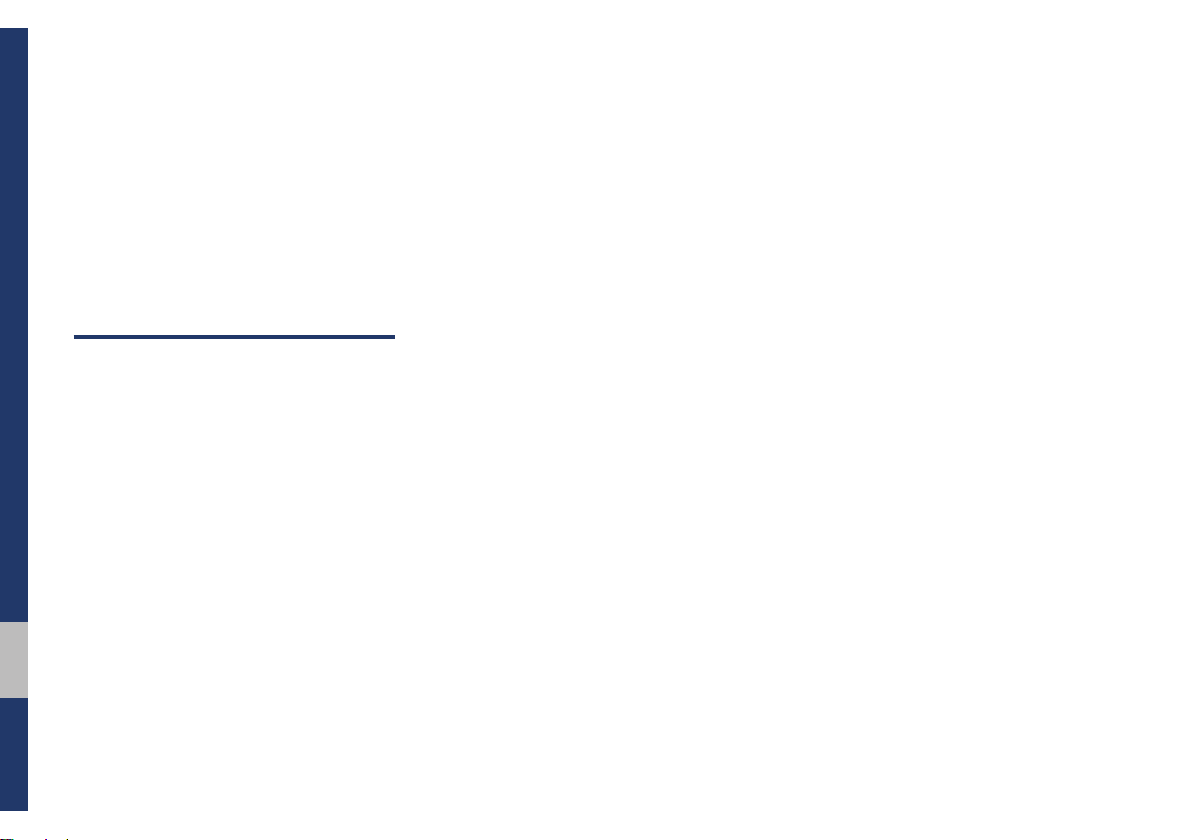
6 I Table of Contents
Language Settings .................................9-8
Keyboard Settings ..................................9-8
Screen Saver Settings
........................... 9-9
Advanced Settings
.................................9-9
System Info
............................................9-10
System Update ……………………… 9-10
10. Appendix
Product Specification ..........................10-2
Troubleshooting
....................................10-4
FAQ
.........................................................10-7
About Pairing Mobile Phones …………10-7
About Making/Answering Phone Calls 10-8
About
Bluetooth
®
Wireless Technology/
Head Unit Use Environment …………10-8
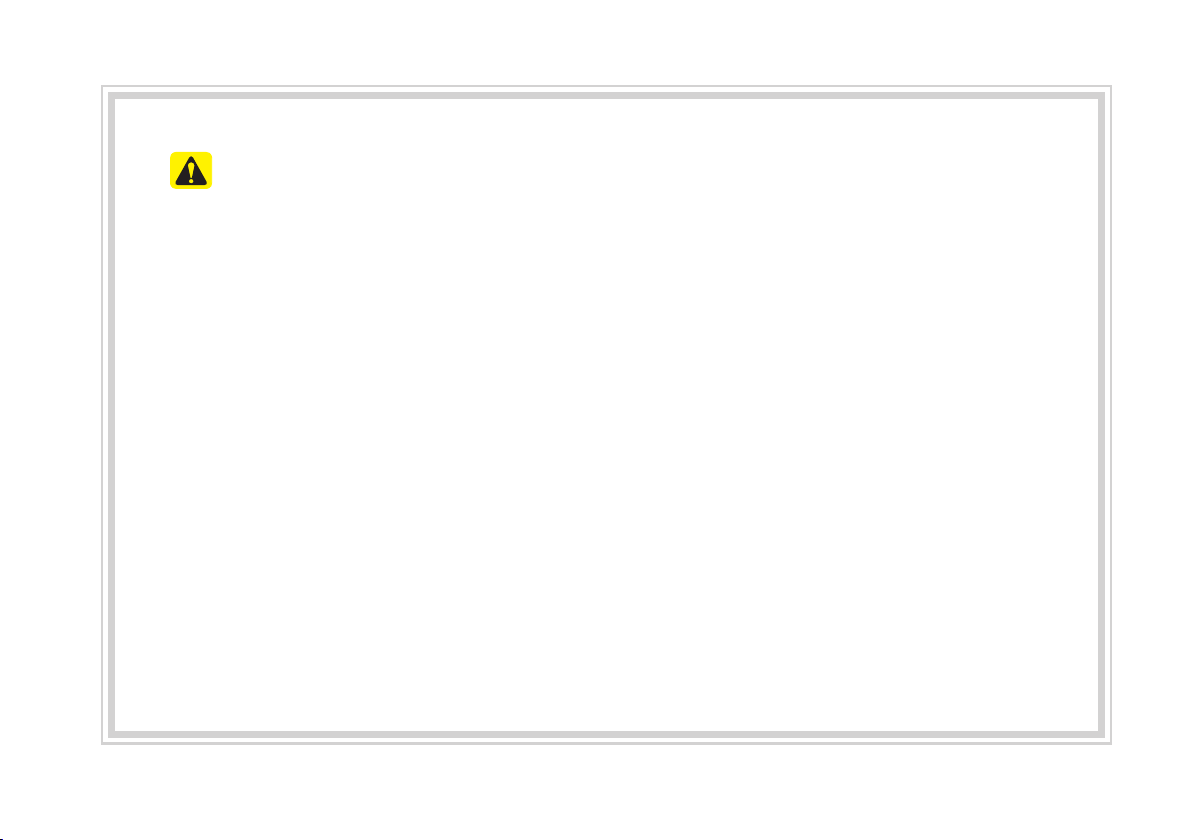
CAUTIONS Upon Using SD Cards
•
Ejecting and Inserting SD Cards
•
Ejecting and inserting SD cards while the multimedia system is operating may result in
SD Card or System errors. To eject or insert the SD card, first turn off the multimedia
system and the vehicle ignition.
•
Eject/insert SD cards only to update the multimedia system with a new version.
•
Usage of SD Cards
•
The SD Card is formatted to include only Map and new system update files.
•
The SD Card cannot be used to save and play Music.
•
Do not add, delete, or format files within the SD Card.
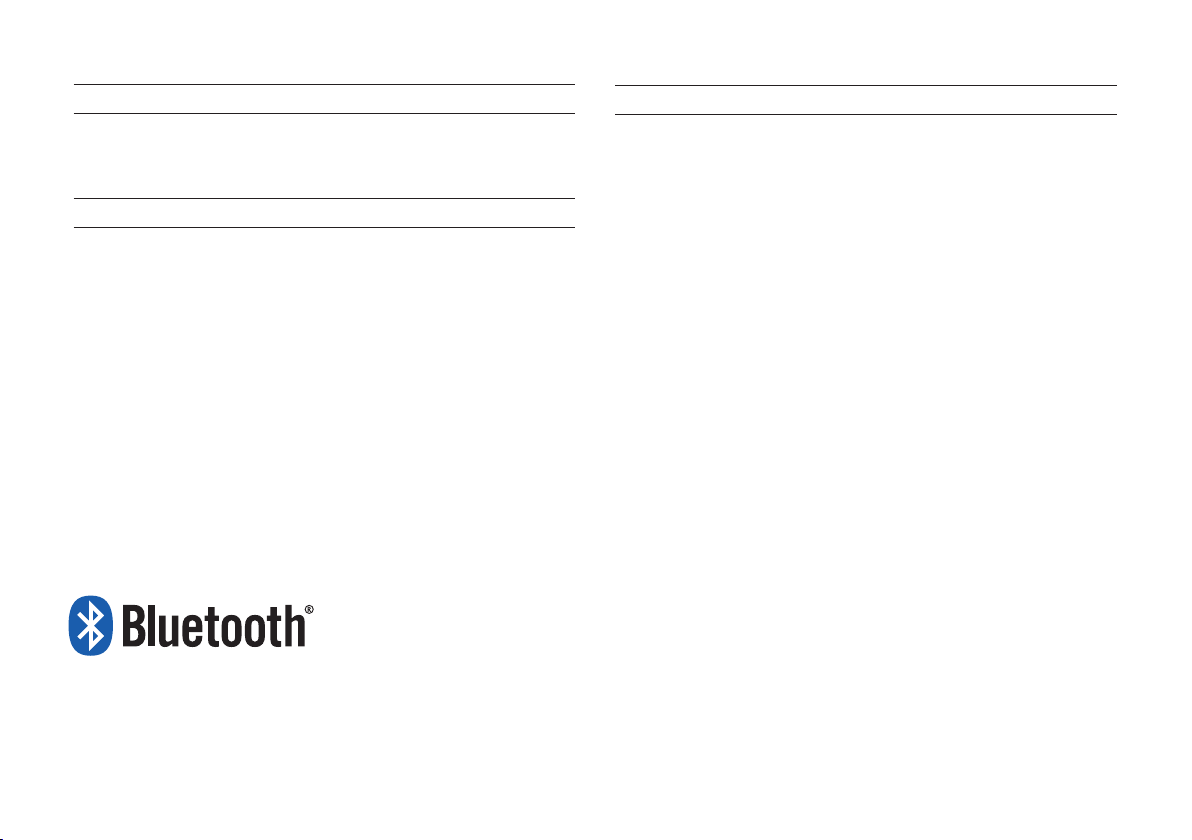
iPod
®
iPod
®
is a registered trademark of Apple Inc.
Bluetooth
®
Wireless Technology
The
Bluetooth
®
word mark and logos are registered trademarks owned
by Bluetooth SIG, Inc. and any use of such marks by HYUNDAI is under
license. Other trademarks and trade names are those of their respective
owners.
A
Bluetooth
®
Wireless Technology enabled cell phone is required to use
Bluetooth
®
Wireless Technology.
Bluetooth
®
Wireless Technology phone
compatibility can be checked by visiting https://www.hyundaiusa.com/
bluetooth.
HD Radio™ Technology
HD Radio Technology manufactured under license from iBiquity Digital
Corporation. U.S. and Foreign Patents.
For patents see http://patents.dts.com/. HD Radio and the HD, HD Radio,
and “ARC” logos are registered trademarks or trademarks of iBiquity
Digital Corporation in the United States and/or other countries.
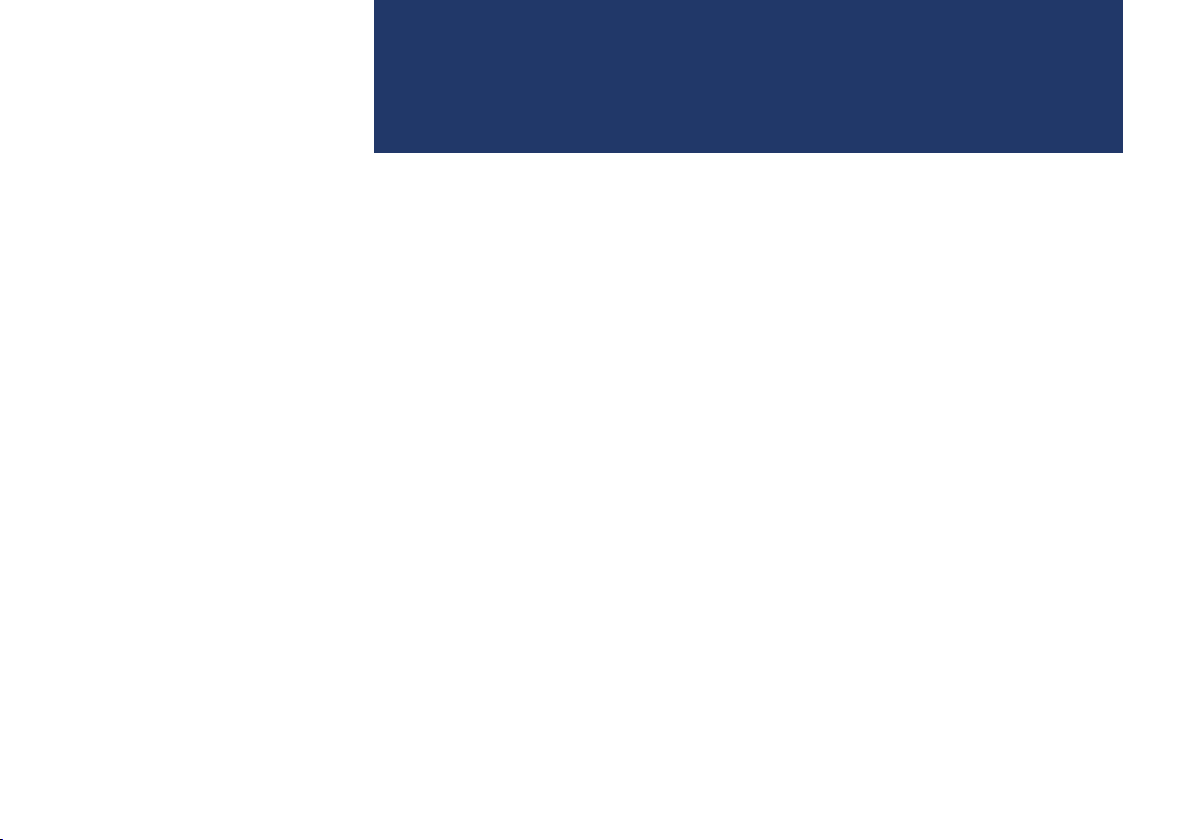
Warnings and Cautions
Key Product Features
Component Names and Functions
Starting the System for the First Time
part.1
Basic
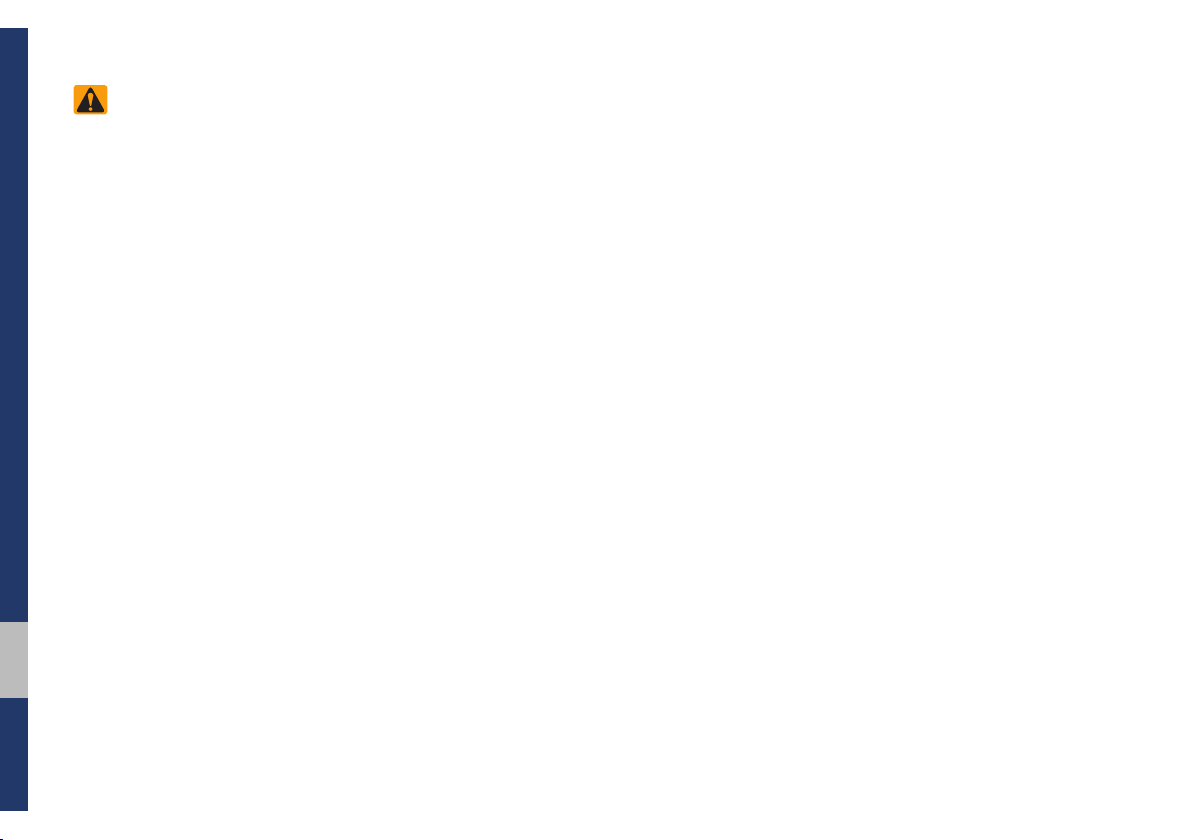
1-2 I Basic
Safety Warnings
• Even when receiving route guidance
from the Navigation system, please
abide by actual traffic and road regu-
lations. Following only the Navigation
route guidance may lead to violations of
actual traffic and road regulations and
lead to traffic accidents.
• Do not stare at the screen while driv-
ing. Staring at the screen for prolonged
periods of time could lead to traffic acci-
dents.
• Do not operate the Navigation system
while driving, such as entering POIs or
conducting route searches. Such acts
could lead to accidents, fire, or electric
shock. Park the vehicle before operating
the device.
• Do not disassemble, assemble, or mod-
ify the Multimedia system. Such acts
could result in accidents, fire, or electric
shock.
• Heed caution not to spill water or intro-
duce foreign objects into the device.
Such acts could lead to smoke, fire, or
product malfunction.
• If you use phone related functions while
driving, you will find it difficult to concen-
trate on operating the vehicle and the
current traffic conditions, so the possibil-
ity of an accident may increase. Please
use phone related functions only when
parked.
• Please refrain from use if the screen
is blank or no sound can be heard as
these signs may indicate product mal-
function. Continued use in such con-
ditions could lead to accidents (fires,
electric shock) or product malfunctions.
• Do not touch the antenna during thun-
der or lightening as such acts may lead
to lightning induced electric shock.
• Do not stop or park in parking-restricted
areas to operate the product. Such acts
could lead to traffic accidents.
• For most Audio and multimedia modes,
the display will not operate when the
vehicle is in motion. For your safety, first
park the vehicle to watch or view the
screen.(The screen will only operate
when the parking brake is ON for man-
ual transmission vehicles and when the
parking brake is ON or the gearshift is in
the P (PARK) position for automatic.)
• Some functions other than the one
mentioned above cannot be used while
driving. These functions operate only
when the vehicle is parked.
Basic
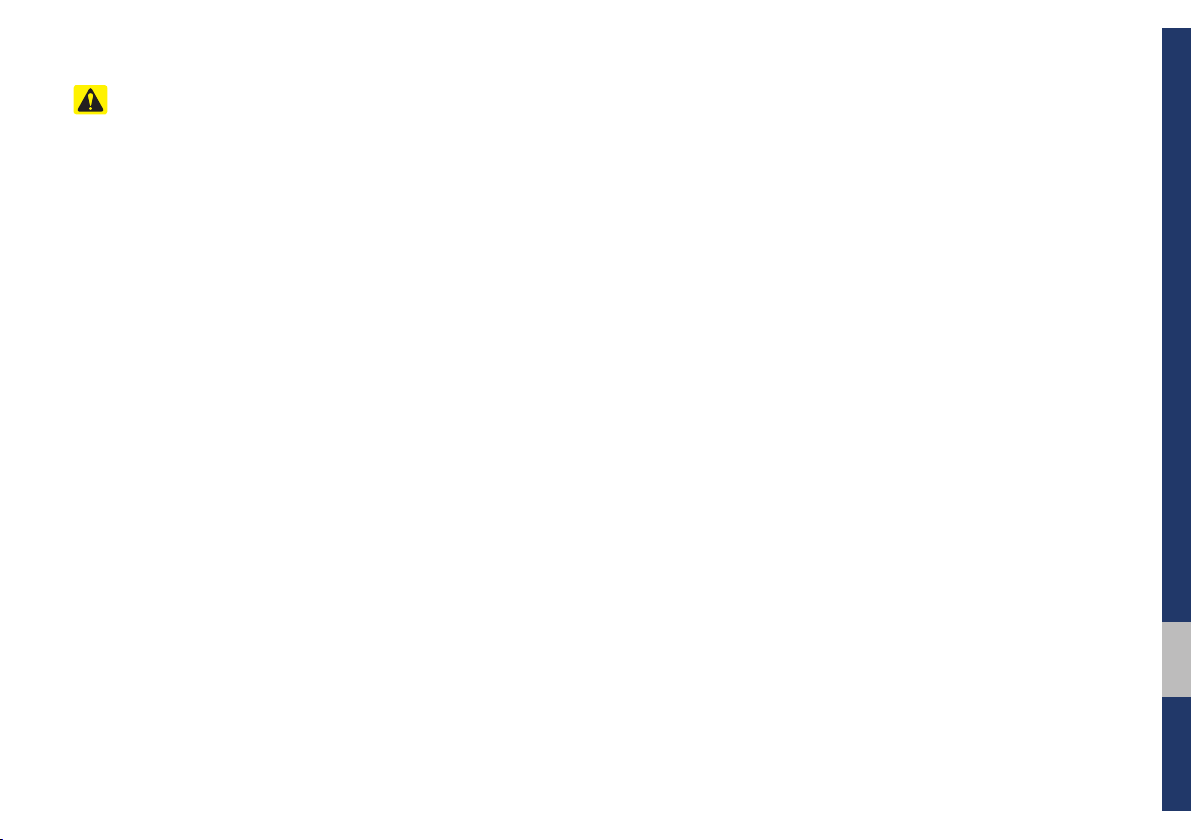
01
Warnings and Cautions I 1-3
Safety Cautions
Pay attention to traffic conditions while
driving.
• In some instances, the navigation may
provide guidance through restricted
areas.
• Operating the device while driving could
lead to accidents due to a lack of atten-
tion to external surroundings. First park
the vehicle before operating the device.
In addition, the touch screen may not
work for some functions when the vehi-
cle is in motion. The touch screen fea-
ture will be supported once the vehicle
has stopped.
• Adjust the volume to levels that allow
the driver to hear sounds from outside
of the vehicle. Driving in a state where
external sounds cannot be heard may
lead to accidents.
• Pay attention to the volume setting when
turning the device on. A sudden output
of extreme volume upon turning the
device on could lead to hearing impair-
ment. (Adjust the volume to a suitable
levels before turning off the device.)
• Turn on the car ignition before using this
device. Do not operate the Multimedia
system for long periods of time with the
ignition turned off as such operations
may lead to battery discharge.
• Upon using the Multimedia system
for more than 10 minutes with the car
engine turned off, the following warning
will be displayed. After 10 minutes, the
warning will be displayed for 5 seconds
every 1 minute.
• Do not subject the device to severe
shock or impact. Direct pressure onto
the front side of the monitor may cause
damage to the LCD or touch screen.
• When cleaning the device, make sure
to turn off the device and use a dry and
smooth cloth. Never use tough materi-
als, chemical cloths, or solvents(alcohol,
benzene, thinners, etc.) as such mate-
rials may damage the device panel or
cause color/quality deterioration. When
experiencing product concerns, inquire
with your place of purchase or service
maintenance center.
• Prevent caustic solutions such as per-
fume and cosmetic oil from contacting
the dashboard because they may cause
damage or discoloration.
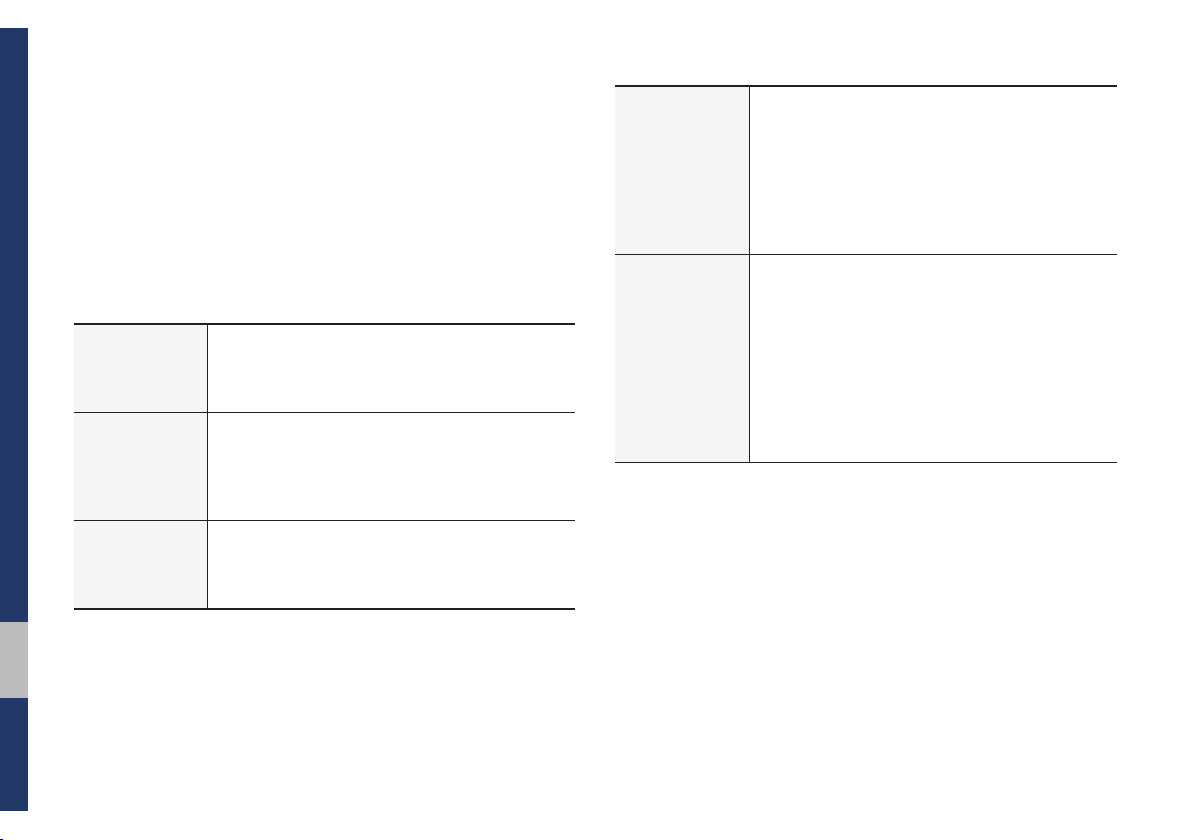
1-4 I Basic
Display
Wide TFT-LCD Display
• Provides high quality video through a Wide
TFT-LCD Display using an LED Back Light.
• Touch screen for maximum user convenience.
Radio
Digital Tuner Feature
• Digital Tuner using PLL method that supports
memory of 40 broadcast stations.
Radio broadcast station name
• Displays broadcast station names.
Multimedia
Player
Support for various Media Formats
• Support for various media formats, including
Radio, USB, iPod, AUX and Bluetooth
®
Audio
Streaming modes
Key Product Features
This device is a Multimedia system equipped with a multifunctional
player that supports Radio (FM, AM), HD Radio™, SiriusXM™,
USB, iPod, AUX and Bluetooth Audio features. The WIDE VGA
LCD provides a high quality resolution while the powerful and rich
sound system adds to the driving enjoyment.
Navigation
Voice Guidance
• Voice route guidance to safely and conve-
niently reach set destinations
• Various map scales that enable drivers to
accurately view map and surrounding areas
Automatic Correction for Current Location
• Automatically corrects current position using
map matching and GPS information.
Miscellaneous
Bluetooth
®
Wireless Technology
• Convenient use of Bluetooth
®
Handsfree by
using buttons within the steering wheel control
Digital Screen Control Features
• Easy control of features through touch screen
options
Steering Wheel Control
• Control over audio features, voice recognition
and Bluetooth
®
through the steering wheel
control for maximum convenience
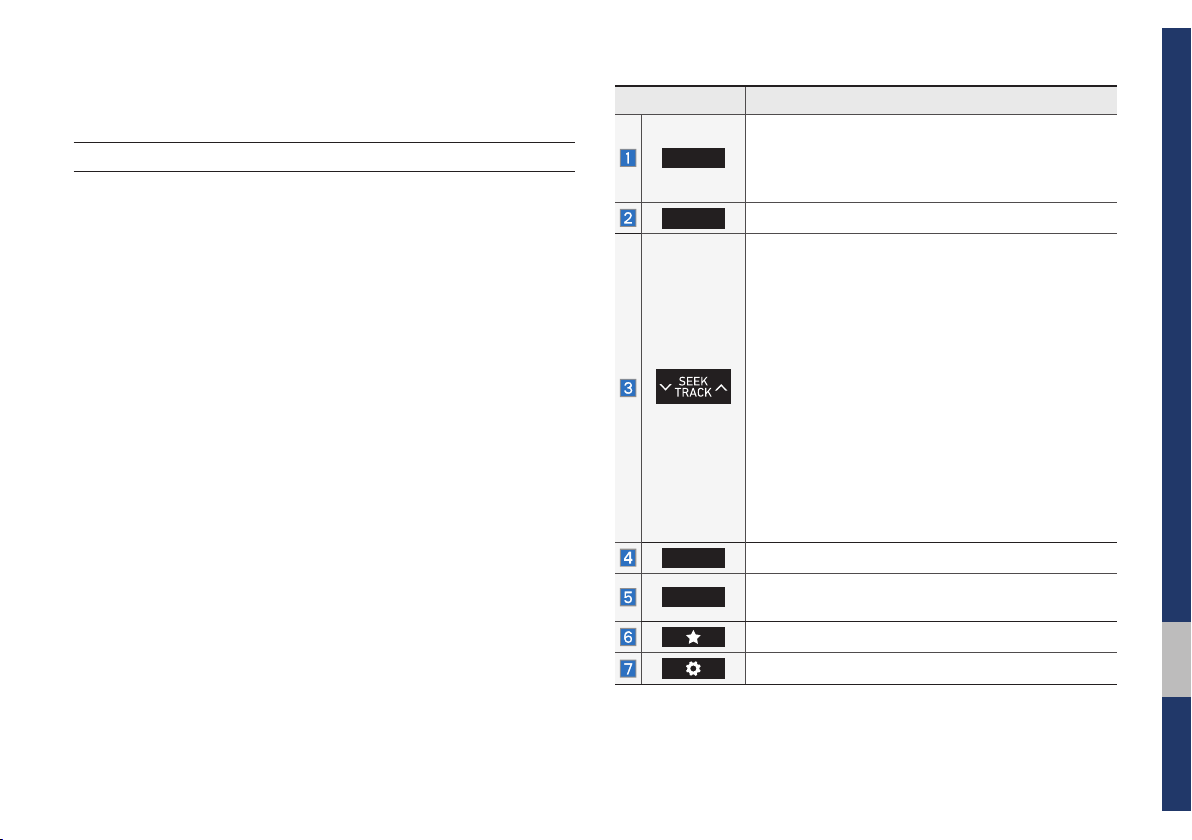
01
Component Names and Functions I 1-5
Component Names and Functions
Head Unit
Name Description
RADIO
Selects FM/AM/SiriusXM™ mode.
• Each time this is pressed, the mode is changed
in the following order: FM
→
AM
→
SiriusXM™
→
FM.
MEDIA
Selects MEDIA mode.
When pressed quickly (less than 0.8 seconds),
• FM/AM mode: Plays the previous/next fre-
quency.
• SiriusXM™ mode: Changes the channel.
• MEDIA mode: Changes the track, file or title
(except for AUX).
When pressed and held down (more than 0.8 sec-
onds),
• FM/AM mode: Moves quickly through all of the
frequencies. The moment that you release the
button, the system seeks the next available fre-
quency.
• MEDIA mode: Rewinds or fast forwards the
track or file (except for Bluetooth Audio and
AUX).
MAP
Displays the map for the current position
NAV
Takes you to the menu screen where you can find
your destination and set the route.
Moves to the function set by the user.
Moves to the Setup screen.
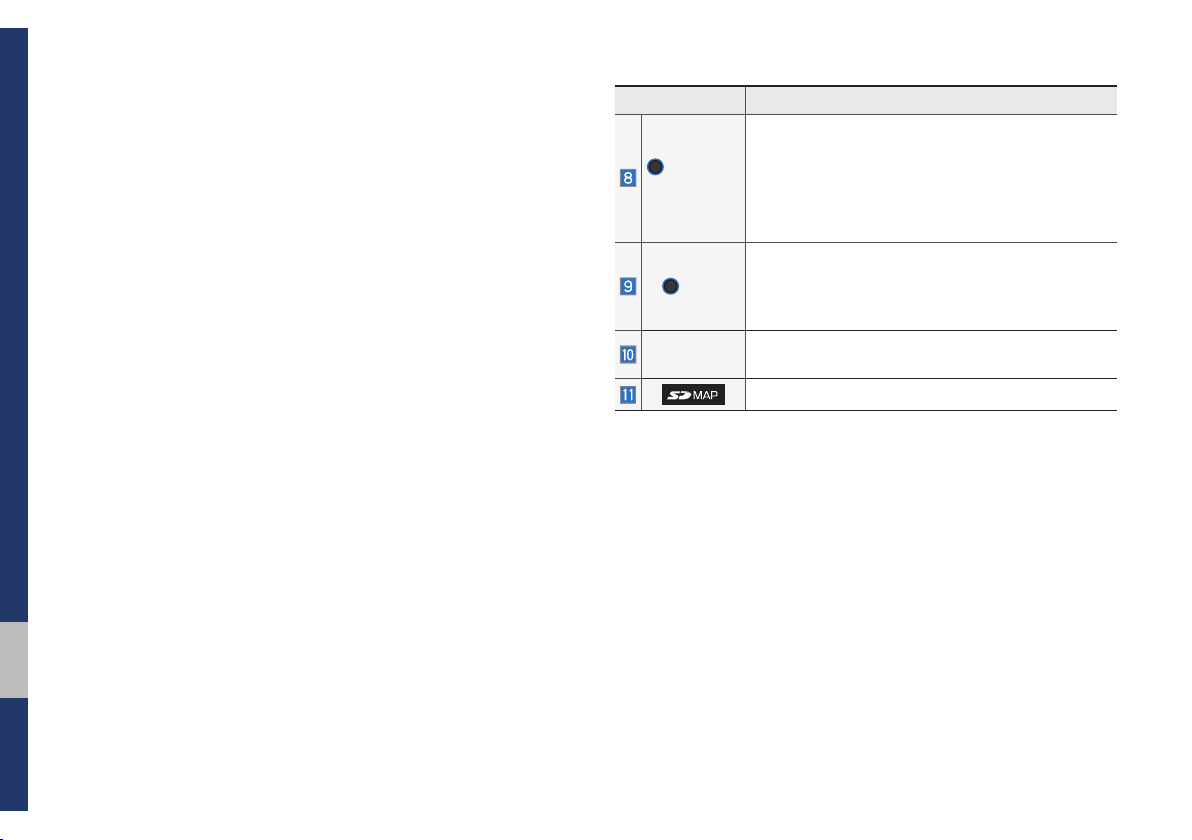
1-6 I Basic
Name Description
POWER/
VOL
• When power is off, press to turn power on.
• When power is on, press and hold (more than
0.8 seconds) to turn the power off.
• When power is on, press quickly (less than
0.8 seconds) to turn Audio off.
• Turn left/right to adjust the volume.
TUNE
• FM/AM mode: Changes the frequency.
• SiriusXM™ mode: Changes the channel.
• MEDIA mode: Changes the track, file or title
(except for Bluetooth Audio and AUX).
RESET
Resets the system settings. (Preset radio channels
and other data will not be deleted)
SD card insert slot
※
The actual image in the vehicle may differ from the illustration
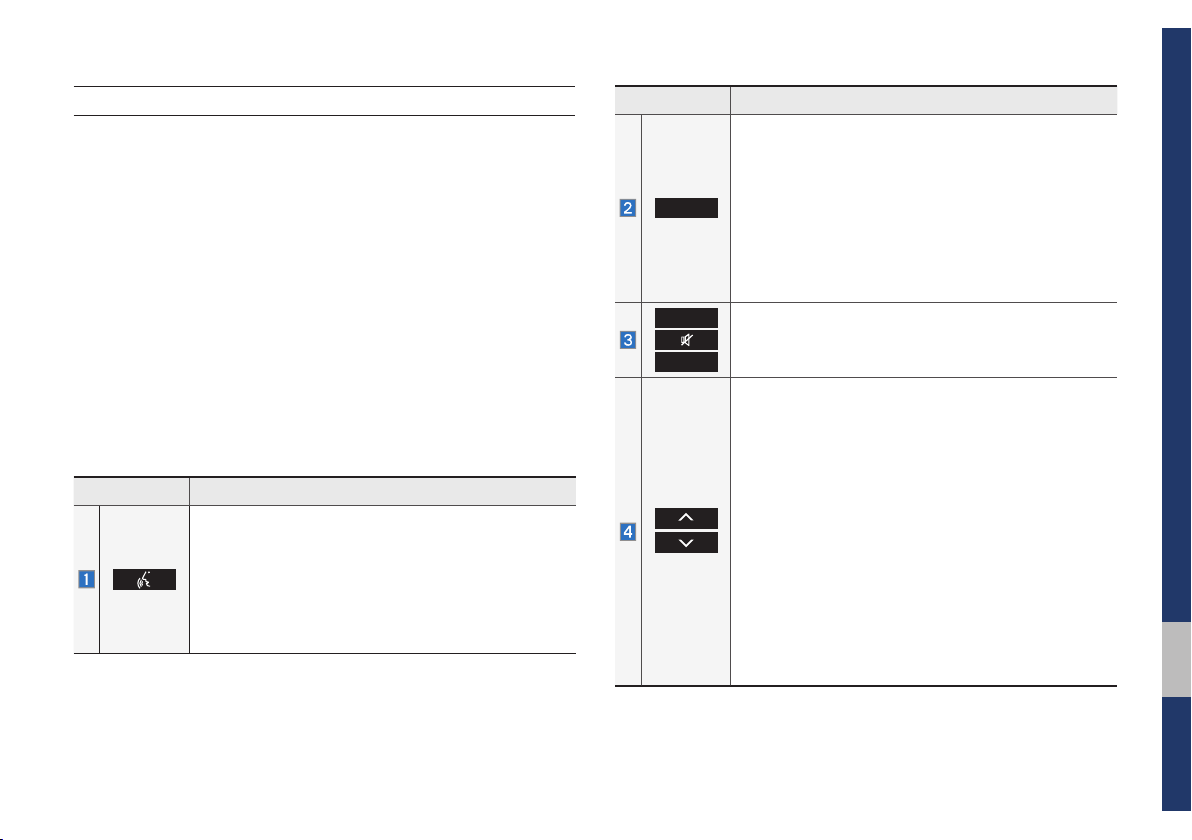
01
Component Names and Functions I 1-7
Steering Wheel Controls
Name Description
When pressed quickly (less than 0.8 seconds),
• Activates voice recognition
When pressed and held down (more than 0.8 sec-
onds),
• Ends voice recognition
• If iOS device is connected through Bluetooth,
activates or ends Siri Eyes Free
Name Description
MODE
• Each time this is pressed, the mode is changed
in the following order: FM
→
AM
→
SiriusXM
→
USB or iPod
→
AUX
→
Bluetooth Audio
→
FM
• If the media is not connected, the corresponding
modes will be disabled
• Press and hold (more than 0.8 seconds) to turn
the Audio system on/off
• When power is off, press button to turn power
back on
VOL +
VOL -
Controls the volume
When pressed quickly (less than 0.8 seconds),
• FM/AM mode: searches broadcast frequencies
saved to Presets
• SiriusXM™ mode: searches broadcast channels
saved to Presets
• Media mode: changes the track, file or title
(except for AUX)
When pressed and held down (more than 0.8 sec-
onds),
• FM/AM mode: automatically searches broadcast
frequencies
• SiriusXM™ mode: automatically searches broad-
cast channels
• Media mode: quickly looks up songs
(except for AUX and Bluetooth audio files)
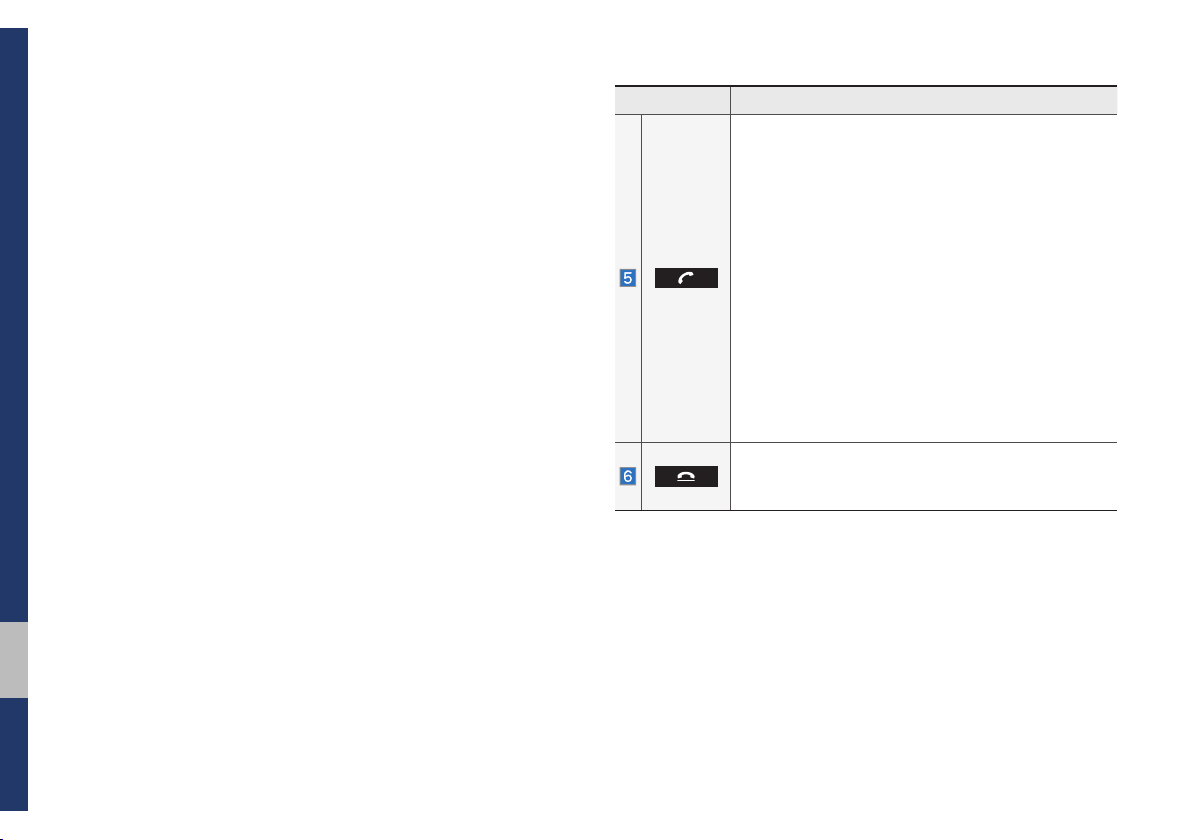
1-8 I Basic
Name Description
When pressed quickly (less than 0.8 seconds),
• When pressed in the dial screen, makes a call
• When pressed in the incoming call screen,
answers the call
• When pressed during call waiting, switches to
waiting call (Call Waiting)
When pressed and held down (more than 0.8 sec-
onds),
• When pressed in Bluetooth
®
Hands-free, redials
the last dialed call
• When pressed during a Bluetooth
®
Hands-free
call, switches call back to mobile phone (Private)
• When pressed while calling on the mobile phone,
switches call back to Bluetooth
®
Hands-free
(operates only when Bluetooth
®
Hands-free is
connected)
• When pressed during a call, ends the phone call
• When pressed in the incoming call screen, rejects
the call
※
The actual image in the vehicle may differ from the illustration.
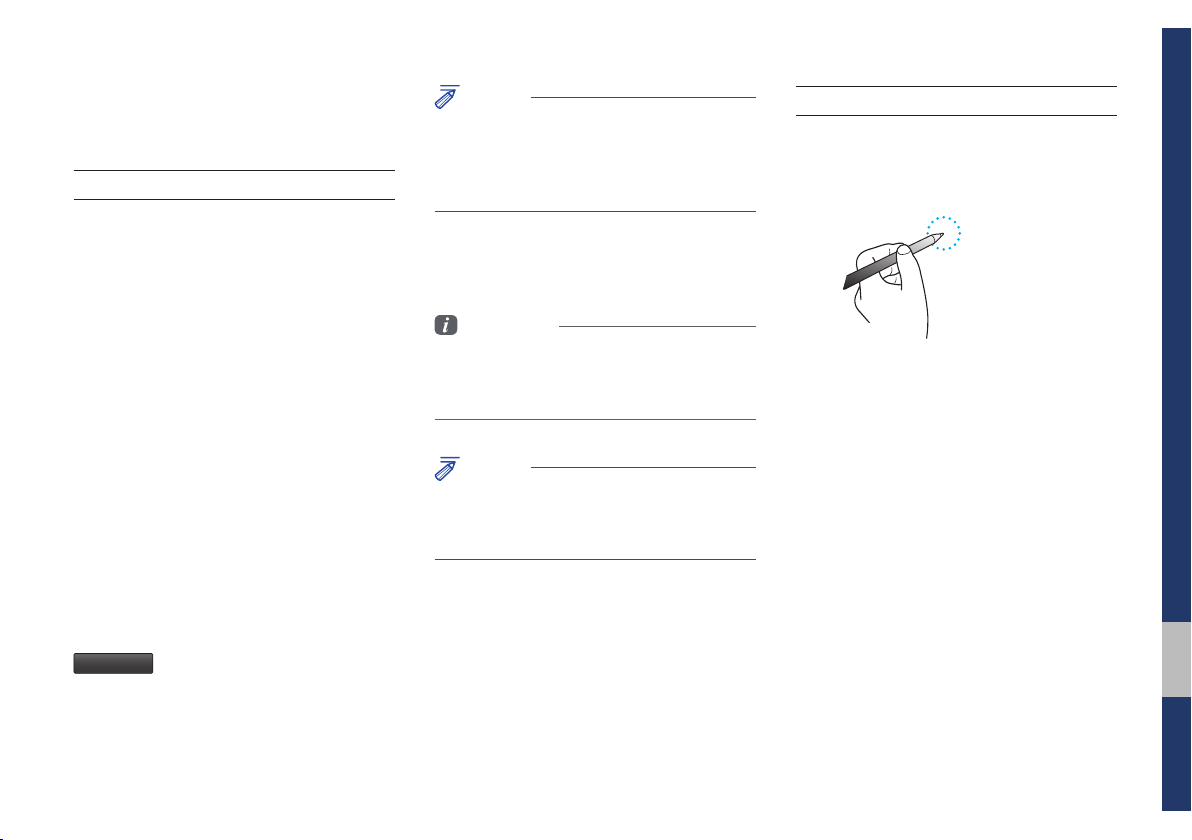
01
Starting the System for the First Time I 1-9
Starting the System for the
First Time
Turning the System On/Off
Press the engine start button or set the
ignition key to On or ACC. Each time you
turn on the system, a boot logo and safety
warning will appear.
Pressing the power key on the head unit
will display the safety guide. To change the
system language between English,
French, Spanish and Korean, select the
Language
button.
NOTICE
• You cannot operate the system while it is
booting up. It may take some time for all of
features of the system, particularly the voice
recognition system, to be ready for use.
Pressing and holding the power key on the
head unit will turn off the system.
Information
• If you turn off the system during a phone call
using the Hands-free feature, then the call will
automatically switch to your mobile phone.
NOTICE
• Check the volume when turning on the
system. Before turning on the system, adjust
the volume to a reasonable level.
System Reset
The System Reset function restores the
system when it is not operating correctly.
Press and hold the
RESET
key for a sec-
ond or longer. (It is recommended that you
press the
RESET
key using a tool, such as
a pin or a clip.)
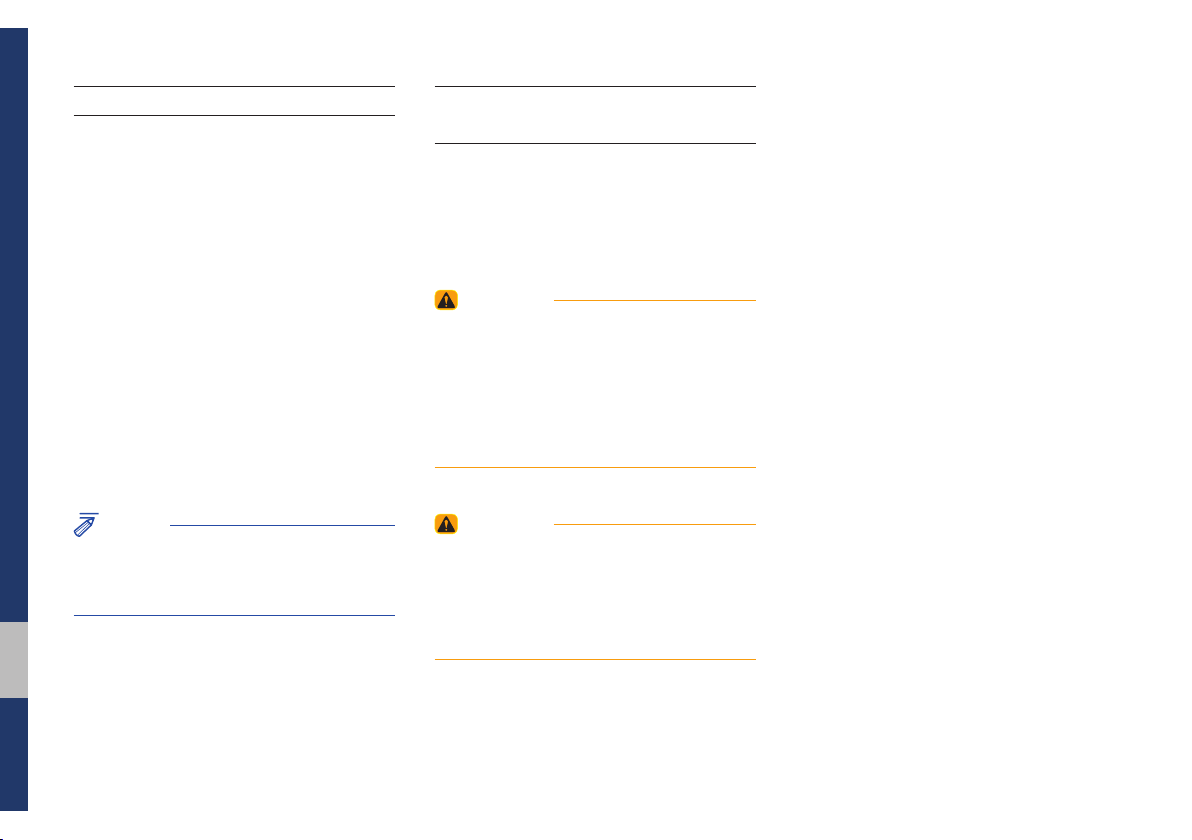
1-10 I Basic
Battery Warning Message
Always use the system while the car
engine is running. If you turn on the sys-
tem while the engine is off, a battery warn-
ing message will appear. When the engine
starts, the message will disappear.
NOTICE
• If you use the system for a long time with
the engine off, the battery may become
completely discharged.
Restrictions on Features for
Safety Measures
Several features are limited while driving.
The restriction screen will disappear when
shifting gears into P or putting the parking
brake on.
WARNING
- Blank Screen
• Refrain from use if the screen is blank or
no sound can be heard as these signs may
indicate product malfunction. Continued use in
such conditions could lead to accidents (fires,
electric shock).
WARNING
- T ouching the Antenna During A
Thunder Storm
• Do not touch the antenna during thunder or
lightning as such acts may lead to lightning
induced electric shock.
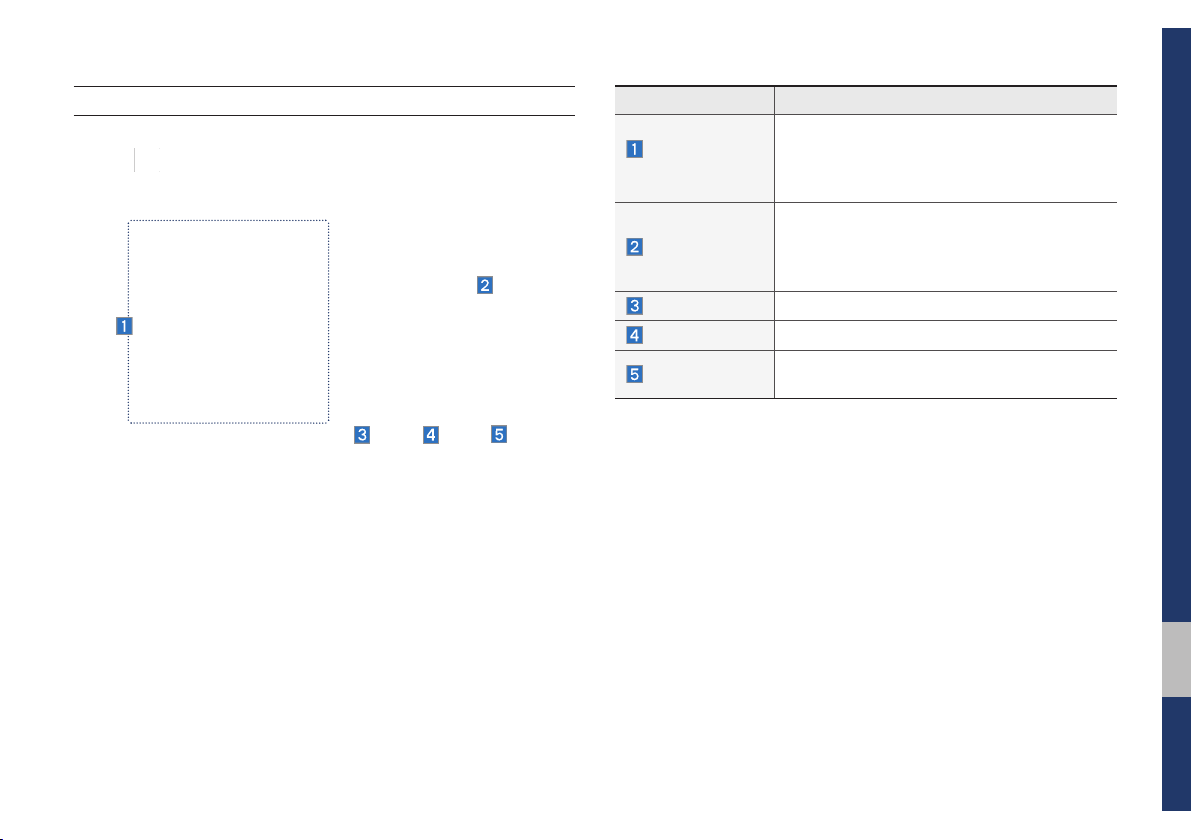
01
Starting the System for the First Time I 1-11
Home Screen
Controls Menu Configuration for the Home Screen
Tap the icon on any screen to display the Home Screen below.
Features Description
Navigation
Widget
• Provides a brief view of the navigation map
and the route screen.
• Touch any area on the screen to move to
the navigation screen.
AV Widget
• Shows brief information on the radio media
current playing.
• Touch the area to move to the mode for
what you are listening to.
All Menus
Shows all of the items in the system menu.
Phone
Displays the Bluetooth phone mode.
My Menu
Add your favorite menu items to have quick
and easy access to them.
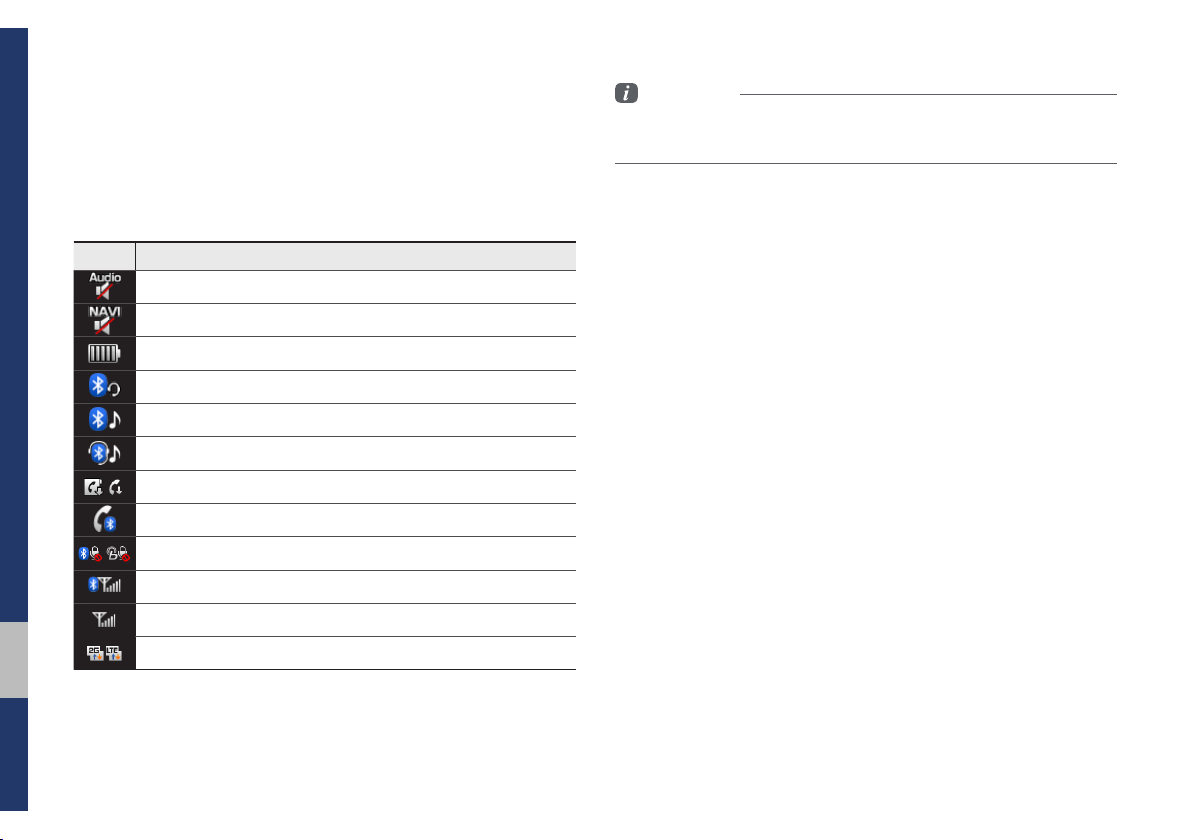
1-12 I Basic
Information Display on the Status Bar
Displays the date and time, along with the system status shown by
the various icons to the right of the clock.
The icons in the following table indicate the various types of sys-
tem status details and events.
Icon Description
Displayed when the audio is muted.
Displayed when the navigation sound is muted.
Displays the remaining battery of the Bluetooth phone.
Displayed when connected to Bluetooth for handsfree.
Displayed when connected to Bluetooth for streaming audio.
Displayed when connected to Bluetooth for streaming audio and handsfree.
Displayed when downloading contacts or recent calls from the Bluetooth phone.
Displayed while on a call with the Bluetooth phone.
Displayed when the microphone of the Bluetooth or Blue Link phone is muted.
Displays the signal strength of the Bluetooth phone.
Displays the signal strength of the Blue Link.
Displays when using 2G/LTE data.
Information
• Received signal strength indicator of Blue Link and 2G/LTE information are
displayed only in the devices that support the telematics system.
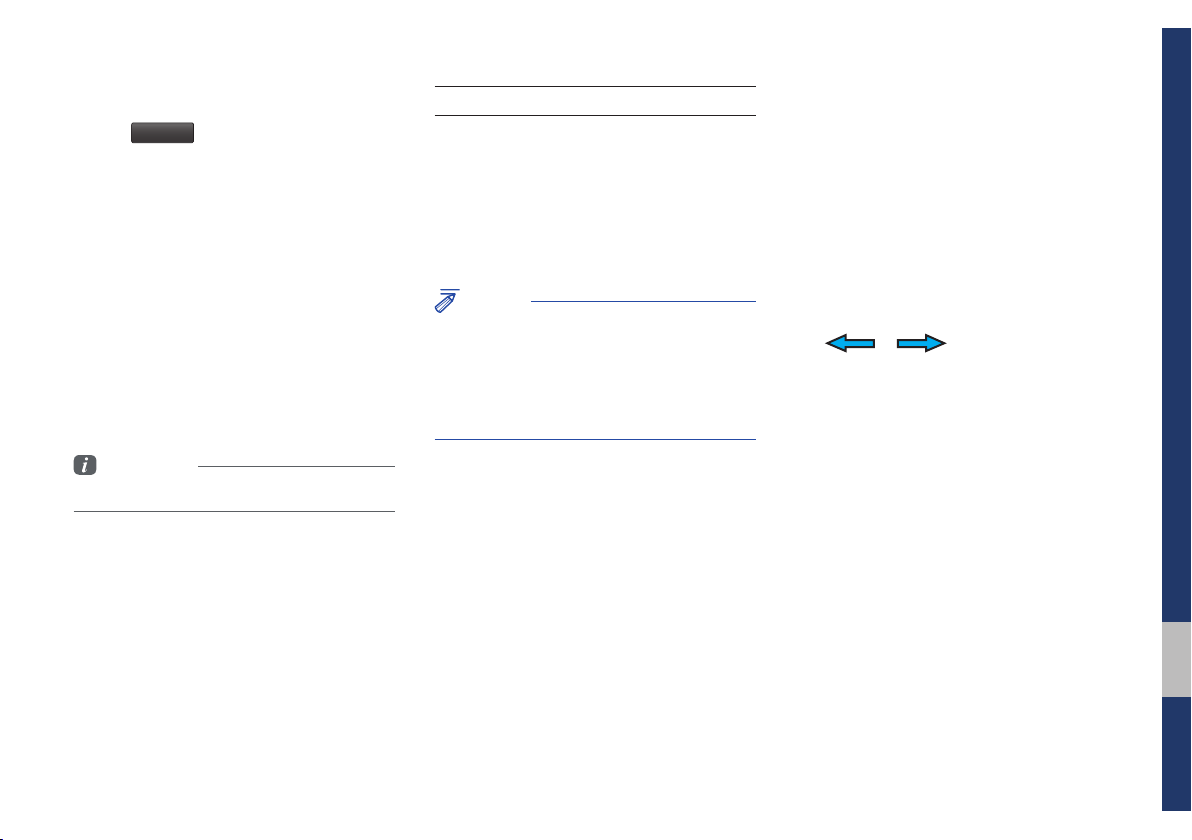
01
Starting the System for the First Time I 1-13
Adding a Feature to My Menu
Select
My Menu
on the Home Screen to
add the most frequently used menus,
change the menu order, or delete menus.
Information
• Up to 24 items can be added to My Menu.
On-Screen Touch Controls
Learn how to touch the screen to operate
the system.
Select
Tap lightly on a menu or an item to select it.
NOTICE
• The system will not recognize your touch if
you wear a glove or other non-conductive
material. Touch the screen using your finger,
an electrostatic touch-screen glove, or a stylus
pen.
Drag & Drop
Select a menu or item you want, then drag
and drop it to where you want to place it.
Drag or touch the slider along the play bar
in the music screens to jump to the point
that you want to play from.
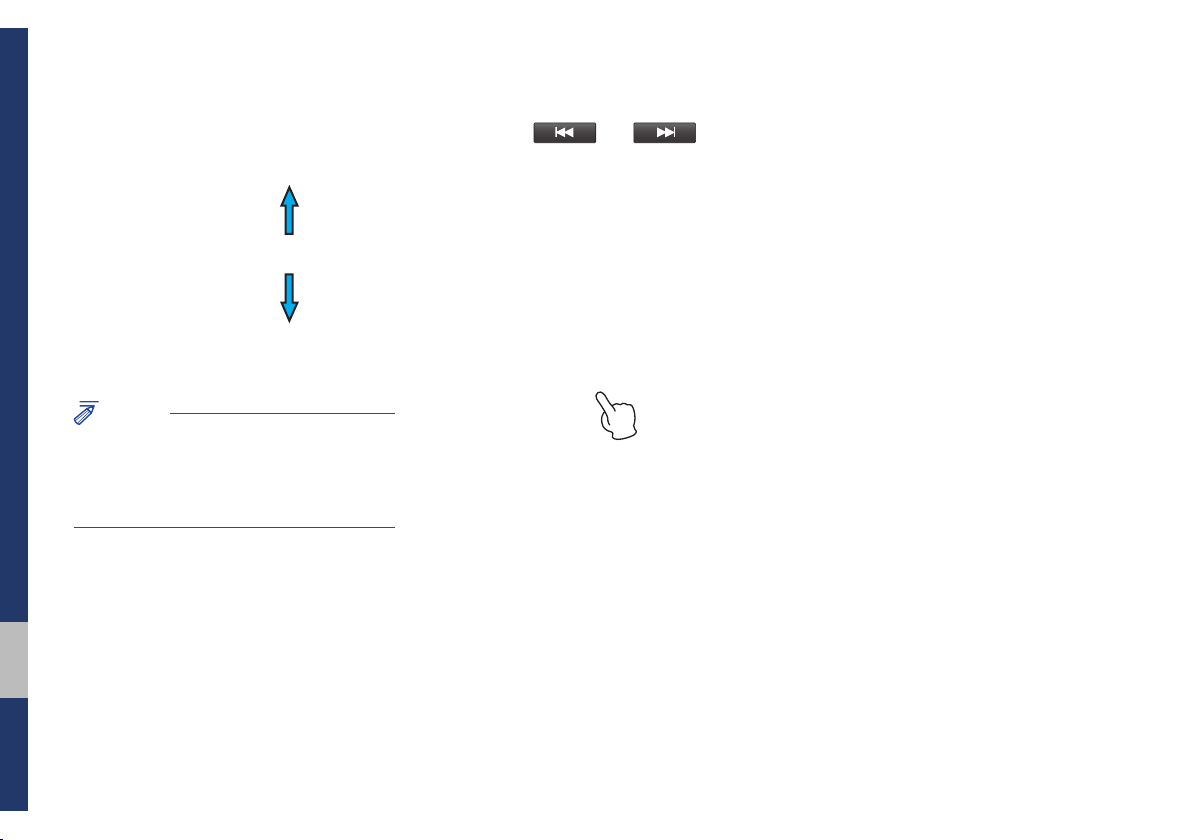
1-14 I Basic
Flick (Quick Scrolling)
Quickly moves up and down in the list.
NOTICE
• Moving the list when there are many items will
display a handler on the right of the display.
You can easily move many items at a time
with the handler.
Press and Hold
Pressing the and buttons
in the music player will fast forward/rewind
the music.
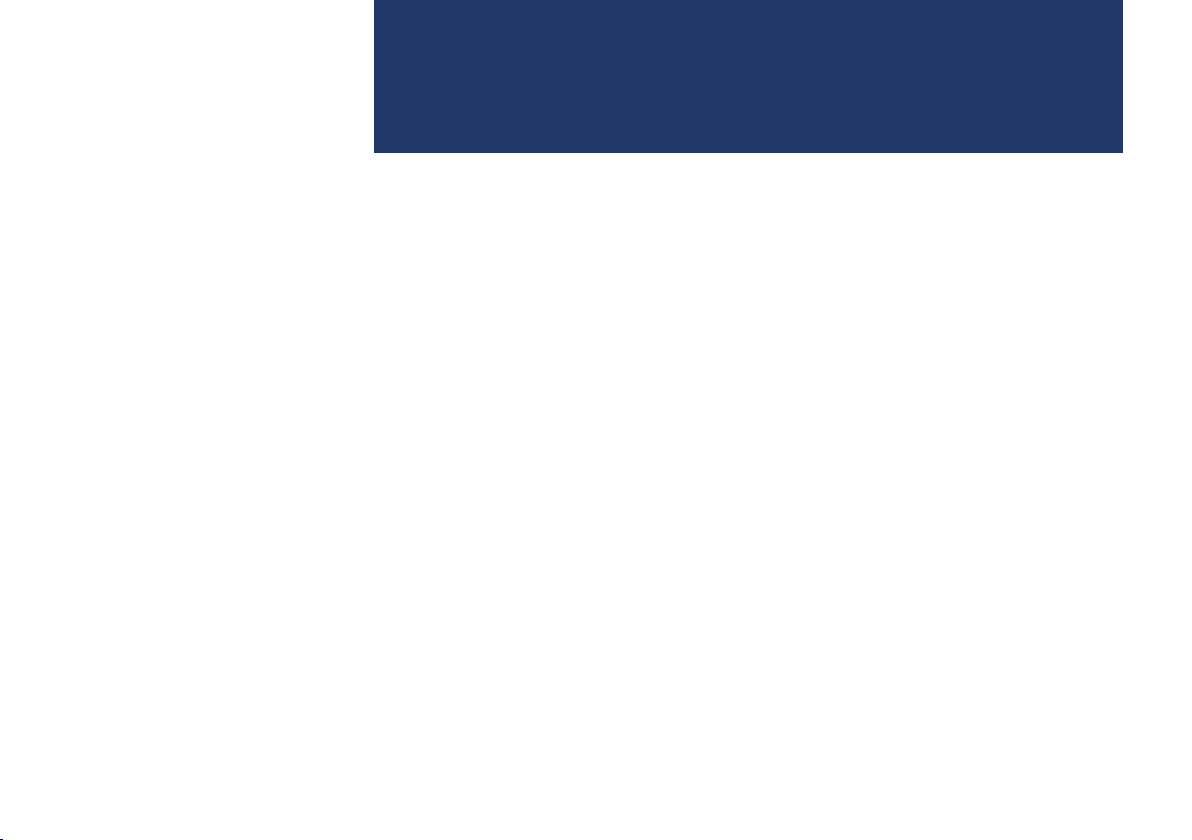
FM/AM
HD Radio™ Technology
SiriusXM™
USB
iPod
AUX
Bluetooth
®
Audio
part.2
Radio/Media
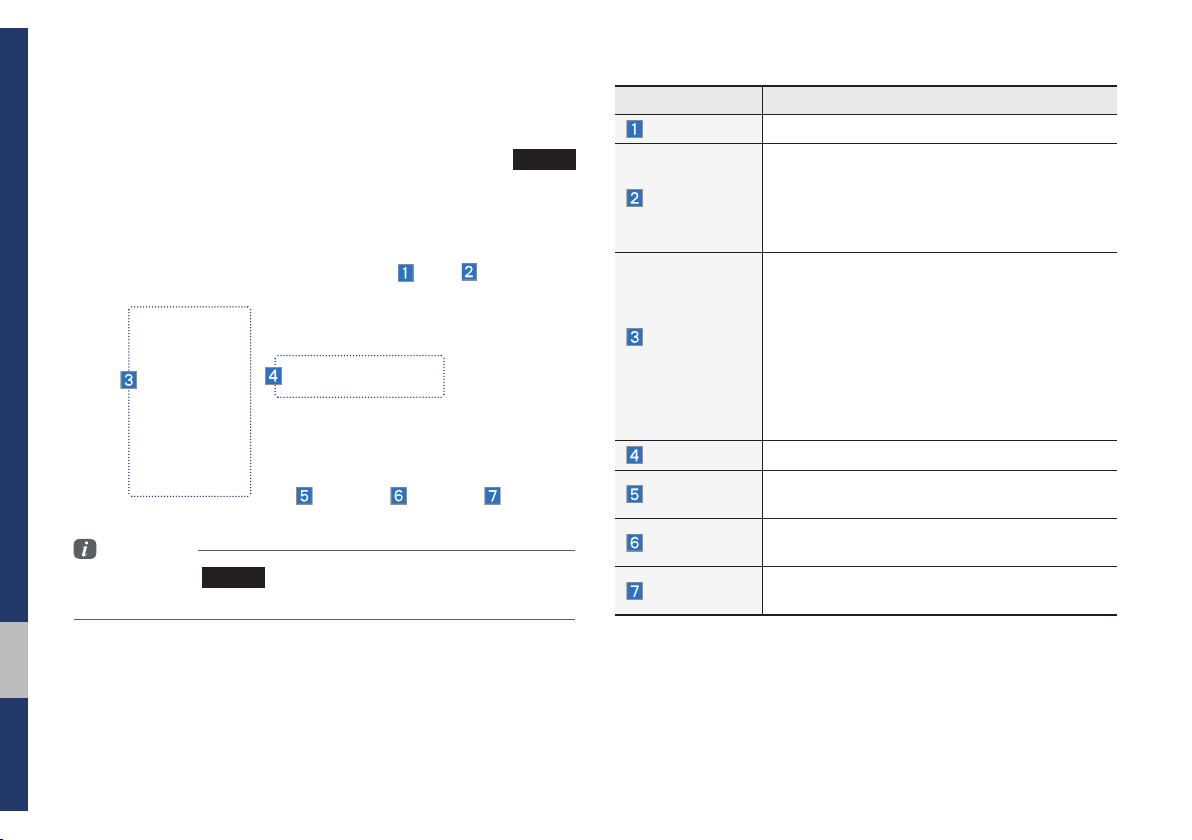
2-2 I Radio/Media
Radio/Media
FM/AM
You can access the radio player either by pressing the
RADIO
key or by selecting the Radio menu from All Menus on the Home
screen.
Information
• If you press the
RADIO
key when power is off, the power will turn on
and a radio broadcast will be tuned from the current mode.
Features Description
Presets
Shows the stored presets for user selection.
Menu
• List: Moves to the frequency list.
• Info: Turns the Radio text information trans-
mitted from the broadcasting station on and
off.
• Sound Settings: Moves to the Sound Settings.
Preset
Frequencies
• The stored preset frequencies are displayed
for user selection.
• After selecting frequency, press and hold
the preset button for more than 0.8 seconds.
A beep sound will be heard and the fre-
quency is to be stored in the selected preset
button.
• Flick the preset frequencies up/down to scroll
quickly through presets.
Frequency
Displays the current frequency.
Band
Changes to the desired band from among FM,
AM, and SiriusXM.
HD Radio
Used to set whether to turn HD Radio™ recep-
tion On or Off.
Scan
Shortly plays the broadcasts for the frequencies
with superior reception for 10 seconds per item.
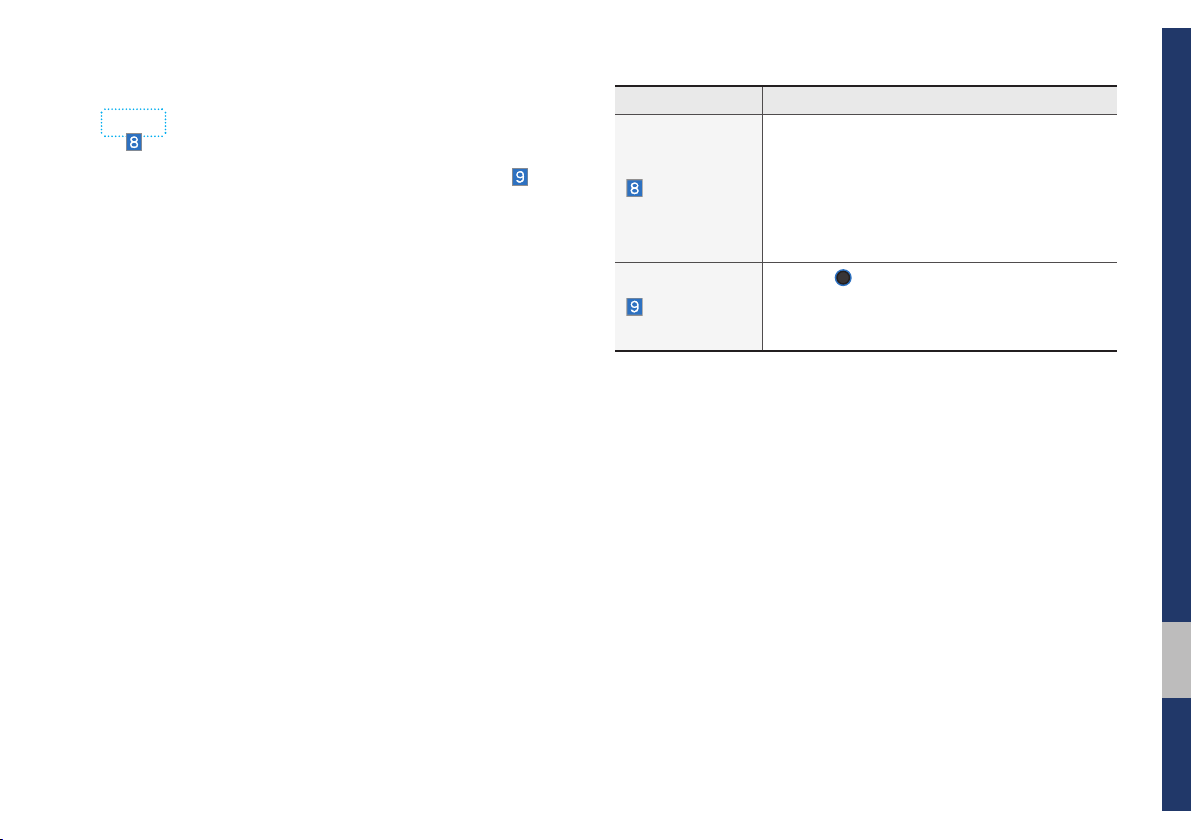
FM/AM I 2-3
02
Features Description
SEEK/TRACK
• When pressed quickly (less than 0.8 sec-
onds): Seeks the previous/next frequency.
• When pressed and held down (more than 0.8
seconds): Moves quickly through all of the
frequencies. The moment that you release
the button, the system seeks the next avail-
able frequency.
TUNE
Turn the
TUNE
knob to manually seek avail-
able frequencies.
• FM: Increment/decrement by 200 kHz
• AM: Increment/decrement by 10 kHz
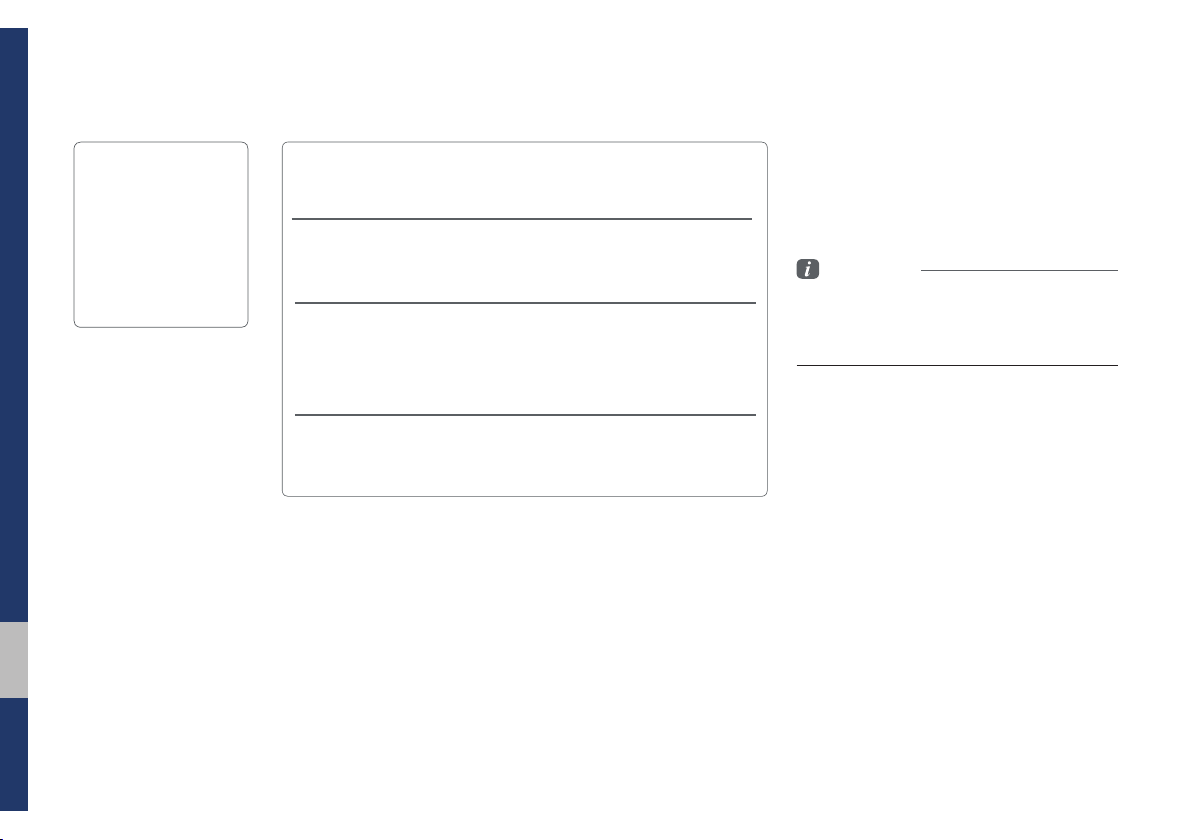
2-4 I Radio/Media
If an HD Radio™ broadcast is received,
the radio mode will switch from analog
broadcast to HD Radio™ broadcast.
Information
• The
HD Radio™
screen is displayed only
when a HD Radio™ broadcast is being
received
Program Service Data: Presents song name, artist, sta-
tion IDs, and other relevant data streams.
FM stations can provide additional digital-only audio pro-
gramming on HD2/HD3 Channels.
Digital, CD-quality sound. HD Radio Technology enables
local radio stations to broadcast a clean digital signal. AM
sounds like today’s FM and FM sounds like a CD.
Real-Time Traffic reports, alerts, and flow data displayed
on screen via interactive traffic maps and/or data.
HD Radio™ Technology
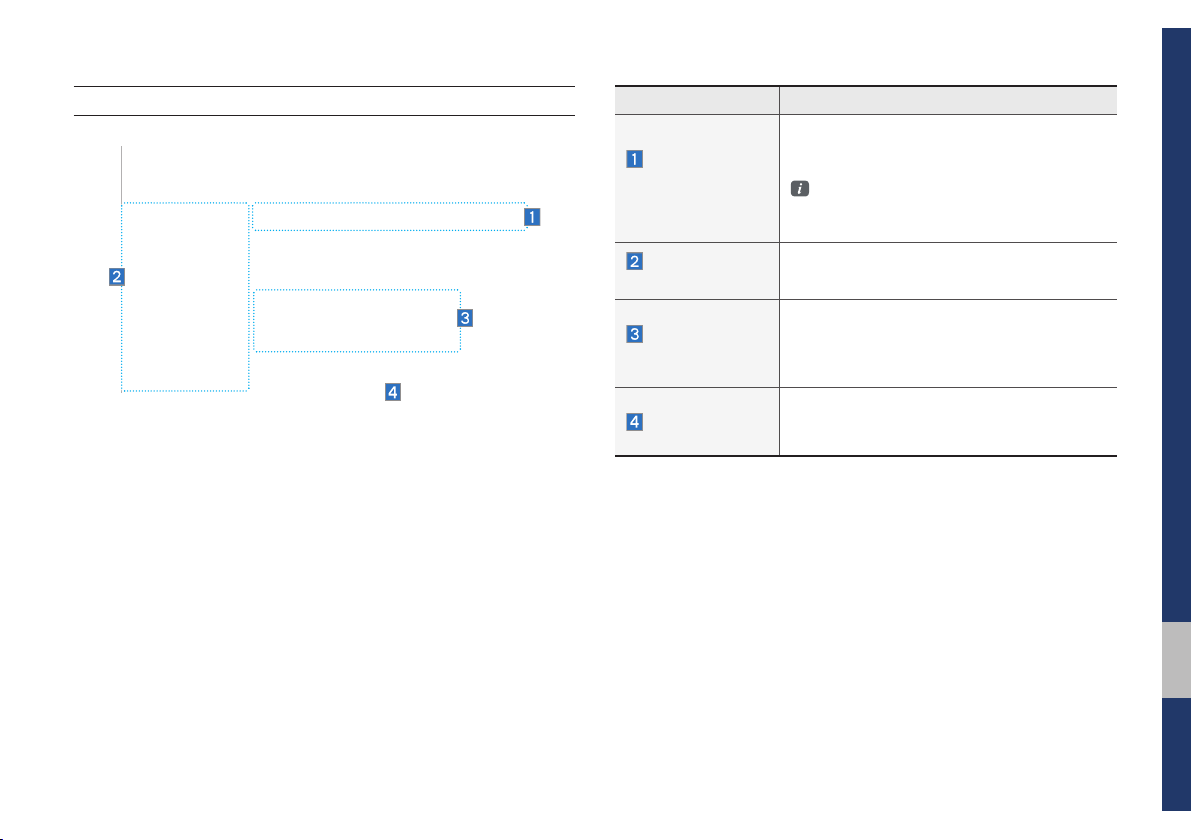
HD Radio™ Technology I 2-5
02
HD Radio™
Name Description
HD Radio™
Reception &
Channel buttons
Displays main HD Radio™ channels and
used to directly select the current available
channels.
The HD Radio™ related icon display
becomes active within regions where an
HD Radio™ signal can be received.
HD Channel
Number
Analog station and corresponding HD Radio
channel number saved in the preset list.
HD Radio
Broadcast Info
Displays detailed information about the cur-
rent broadcast (the details of the information
shown are different depending on whether
the Info button is selected)
HD Radio
When the HD Radio soft button is ON (the
blue indicator on the HD Radio button is illu-
minated), HD Radio signals will be received.
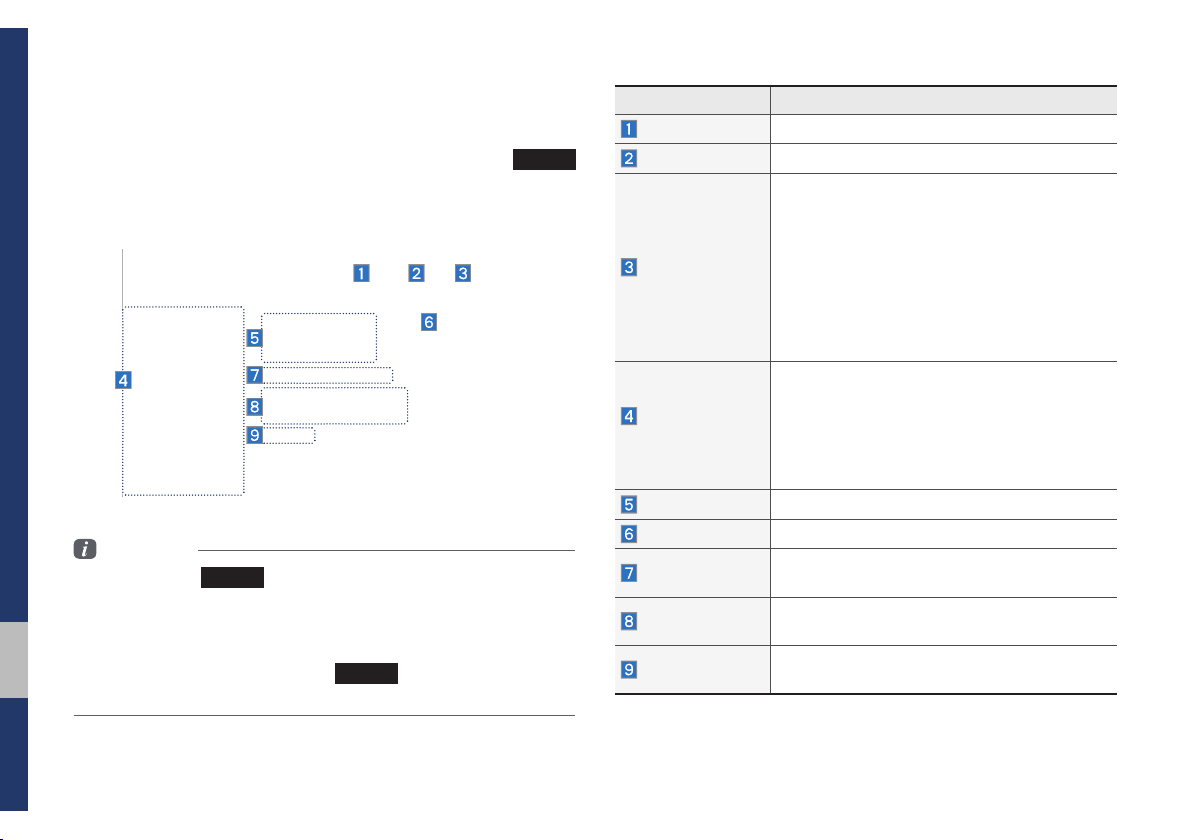
2-6 I Radio/Media
SiriusXM™
You can access the radio player either by pressing the
RADIO
key or by selecting the Radio menu option from All Menus on the
Home screen. Select the SiriusXM™ band from the radio player.
Information
• If you press the
RADIO
key when the power is off, the power will turn
on and a radio broadcast will be tuned from the current mode.
• If you are in the SiriusXM™ mode, select the SiriusXM™ radio widget
from the Home screen to access the radio player.
• When the power is off, pressing the
RADIO
key will turn the power on
and play a SiriusXM™ Radio broadcast.
Features Description
Presets
Shows the stored presets for user selection.
List
Moves to the channel list.
Menu
• What is on My Presets?
The program schedule saved in my preset. (For
more details, see Section 2.8 Viewing Menu.)
• Featured Favorites
Theme channels recommended by SiriusXM™.
(For more details, see Section 2.
8
Viewing
Menu.)
• Sound Settings: Moves to the Sound
Settings.
Preset
Frequencies
• Shows the stored presets for user selection.
• After selecting frequency, press and hold
the preset button for more than 0.8 seconds.
A beep sound will be heard and the fre-
quency is to be stored in the selected preset
button.
Channel Logo
Displays the current channel logo.
Play Live
Switches to the live broadcast mode.
Channel Info
Displays the current channel number and
name.
Content Info
Displays the artist, title and other information
about the current playing song.
Category Info
Displays the category of the currently playing
song.
