HYUNDAI MOBIS AM110D9GG User Manual
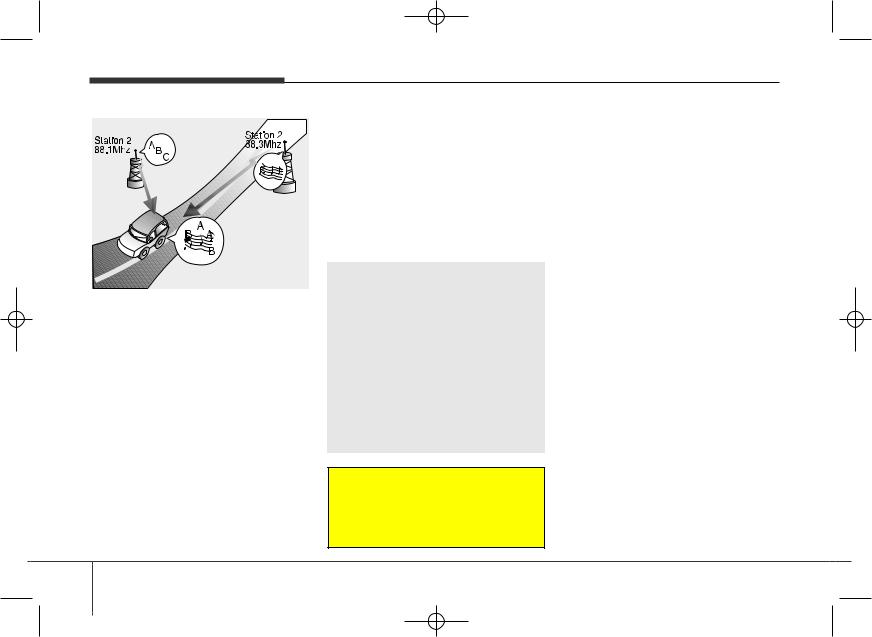
K_UM_IQS_AB3.0[EU,Colombia,GE]AUDIO_C5MS2G3U01_V7.0:YF eng 4c-Audio.qxd 4/6/2015 9:00 AM Page 6
Audio system
JBM005
•Station Swapping - As a FM signal weakens, another more powerful signal near the same frequency may begin to play. This is because your radio is designed to lock onto the clearest signal. If this occurs, select another station with a stronger signal.
•Multi-Path Cancellation - Radio signals being received from several directions can cause distortion or fluttering. This can be caused by a direct and reflected signal from the same station, or by signals from two stations with close frequencies. If this occurs, select another station until the condition has passed.
Using a cellular phone or a twoway radio
When a cellular phone is used inside the vehicle, noise may be produced from the audio system. This does not mean that something is wrong with the audio equipment. In such a case, use the cellular phone at a place as far as possible from the audio equipment.
 CAUTION
CAUTION
When using a communication system such as a cellular phone or a radio set inside the vehicle, a separate external antenna must be fitted. When a cellular phone or a radio set is used with an internal antenna alone, it may interfere with the vehicle's electrical system and adversely affect safe operation of the vehicle.
 WARNING
WARNING
Do not use a cellular phone while driving. Stop at a safe location to use a cellular phone.
Caring for disc
•If the temperature inside the car is too high, open the car windows to ventilate before using the system.
•It is illegal to copy and use MP3/WMA files without permission. Use CDs that are created only by lawful means.
•Do not apply volatile agents, such as benzene and thinner, normal cleaners and magnetic sprays made for analogue disc onto CDs.
•To prevent the disc surface from getting damaged, hold CDs by the edges or the center hole only.
•Clean the disc surface with a piece of soft cloth before playback (wipe it from the center to the outside edge).
•Do not damage the disc surface or attach pieces of sticky tape or paper.
•Make certain only CDs are inserted into the CD player (Do not insert more than one CD at a time).
•Keep CDs in their cases after use to protect them from scratches or dirt.
6
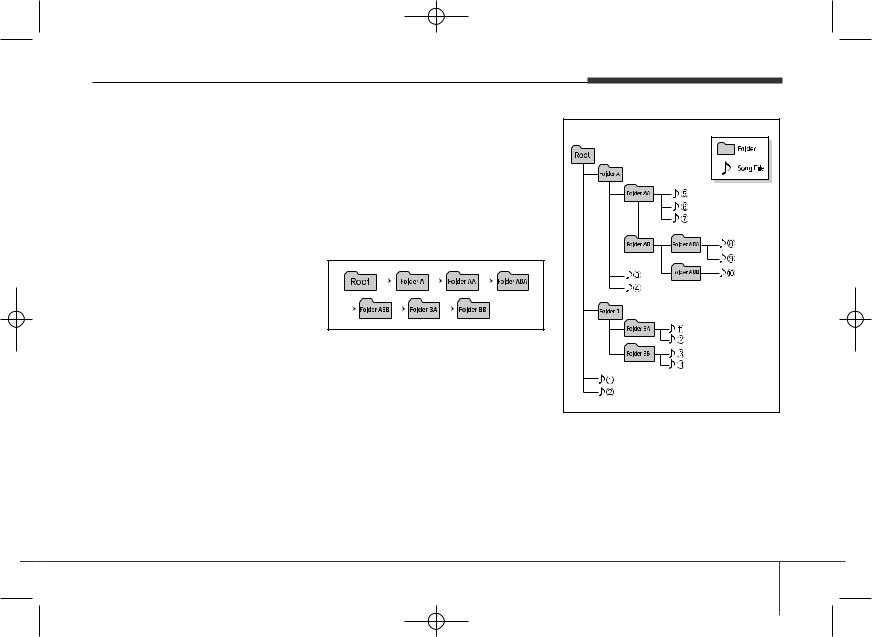
K_UM_IQS_AB3.0[EU,Colombia,GE]AUDIO_C5MS2G3U01_V7.0:YF eng 4c-Audio.qxd 4/6/2015 9:00 AM Page 7
•Depending on the type of CD- R/CD-RW CDs, certain CDs may not operate normally according to manufacturing companies or making and recording methods. In such circumstances, continued use may cause malfunctions to your audio system.
NOTICE - Playing an
Incompatible Copy
Protected Audio CD
Some copy protected CDs, which do not comply with international audio CD standards (Red Book), may not play on your car audio. Please note that inabilities to properly play a copy protected CD may indicate that the CD is defective, not the CD player.
NOTE:
Order of playing files (folders) :
1.Song playing order :  to
to  sequentially.
sequentially.
2.Folder playing order :
If no song file is contained in the folder, that folder is not displayed.
Audio system
7
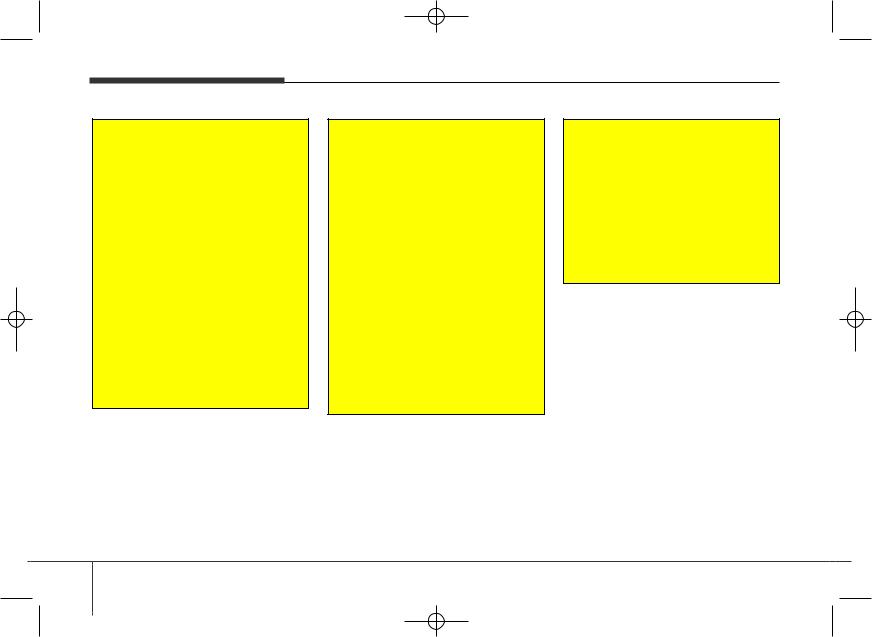
K_UM_IQS_AB3.0[EU,Colombia,GE]AUDIO_C5MS2G3U01_V7.0:YF eng 4c-Audio.qxd 4/6/2015 9:00 AM Page 8
Audio system
 WARNING
WARNING
•Do not stare at the screen while driving. Staring at the screen for prolonged periods of time could lead to traffic accidents.
•Do not disassemble, assemble, or modify the audio system. Such acts could result in accidents, fire, or electric shock.
•Using the phone while driving may lead to a lack of attention of traffic conditions and increase the likelihood of accidents. Use the phone feature after parking the vehicle.
(Continued)
(Continued)
•Heed caution not to spill water or introduce foreign objects into the device. Such acts could lead to smoke, fire, or product malfunction.
•Please refrain from use if the screen is blank or no sound can be heard as these signs may indicate product malfunction. Continued use in such conditions could lead to accidents (fires, electric shock) or product malfunctions.
•Do not touch the antenna during thunder or lightening as such acts may lead to lightning induced electric shock.
(Continued)
(Continued)
•Do not stop or park in park- ing-restricted areas to operate the product. Such acts could lead to traffic accidents.
•Use the system with the vehicle ignition turned on. Prolonged use with the ignition turned off could result in battery discharge.
8
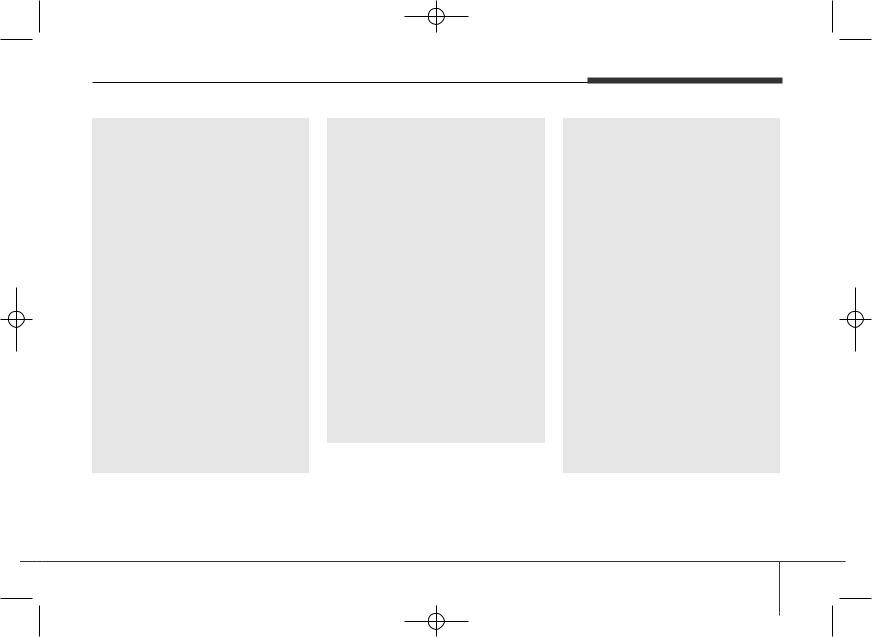
K_UM_IQS_AB3.0[EU,Colombia,GE]AUDIO_C5MS2G3U01_V7.0:YF eng 4c-Audio.qxd 4/6/2015 9:00 AM Page 9
Audio system
 CAUTION
CAUTION
•Operating the device while driving could lead to accidents due to a lack of attention to external surroundings. First park the vehicle before operating the device.
•Adjust the volume to levels that allow the driver to hear sounds from outside of the vehicle. Driving in a state where external sounds cannot be heard may lead to accidents.
•Pay attention to the volume setting when turning the device on. A sudden output of extreme volume upon turning the device on could lead to hearing impairment. (Adjust the volume to a suitable levels before turning off the device.)
(Continued)
(Continued)
•If you want to change the position of device installation, please inquire with your place of purchase or service maintenance center. Technical expertise is required to install or disassemble the device.
•Turn on the car ignition before using this device. Do not operate the audio system for long periods of time with the ignition turned off as such operations may lead to battery discharge.
•Do not subject the device to severe shock or impact. Direct pressure onto the front side of the monitor may cause damage to the LCD or touch screen.
(Continued)
(Continued)
•When cleaning the device, make sure to turn off the device and use a dry and smooth cloth. Never use tough materials, chemical cloths, or solvents (alcohol, benzene, thinners, etc.) as such materials may damage the device panel or cause color/quality deterioration
•Do not place beverages close to the audio system. Spilling beverages may lead to system malfunction.
•In case of product malfunction, please contact your place of purchase or After Service center.
•Placing the audio system within an electromagnetic environment may result in noise interference.
9
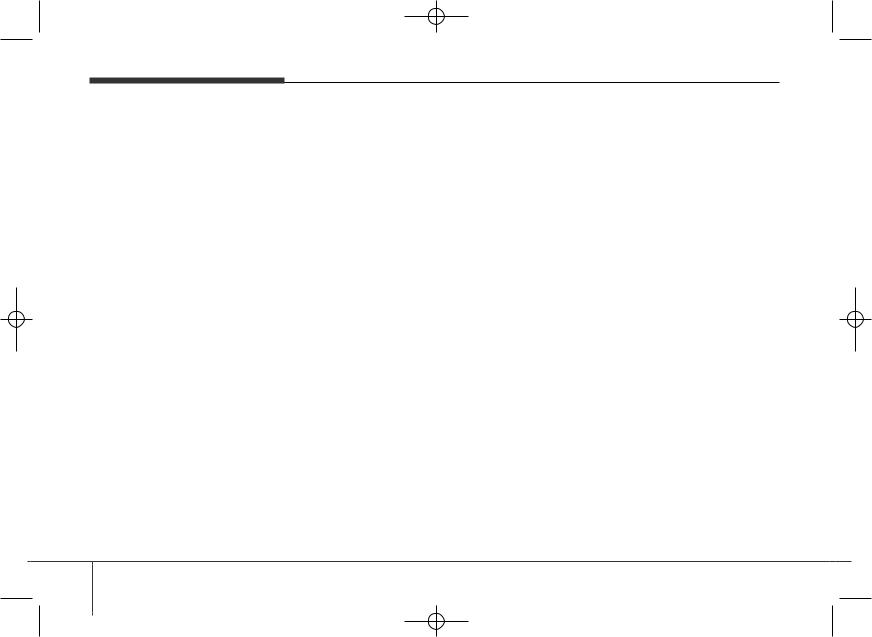
K_UM_IQS_AB3.0[EU,Colombia,GE]AUDIO_C5MS2G3U01_V7.0:YF eng 4c-Audio.qxd 4/6/2015 9:00 AM Page 10
Audio system
NOTICE - USING THE USB
DEVICE
•To use an external USB device, make sure the device is not connected when starting up the vehicle. Connect the device after starting up.
•If you start the engine when the USB device is connected, it may damage the USB device. (USB flashdrives are very sensitive to electric shock.)
•If the engine is started up or turned off while the external USB device is connected, the external USB device may not work.
•The System may not play inauthentic MP3 or WMA files.
1)It can only play MP3 files with the compression rate between 8Kbps ~ 320Kbps.
2)It can only play WMA music files with the compression rate between 8Kbps ~ 320Kbps.
•Take precautions for static electricity when connecting or disconnecting the external USB device.
•An encrypted MP3 PLAYER is not recognizable.
(Continued)
(Continued)
•Depending on the condition of the external USB device, the connected external USB device can be unrecognizable.
•When the formatted byte/sector setting of External USB device is not either 512BYTE or 2048BYTE, then the device will not be recognized.
•Use only a USB device formatted to FAT 12/16/32.
•USB devices without USB I/F authentication may not be recognizable.
•Make sure the USB connection terminal does not come in contact with the human body or other objects.
•If you repeatedly connect or disconnect the USB device in a short period of time, it may break the device.
•You may hear a strange noise when connecting or disconnecting a USB device.
(Continued)
(Continued)
•If you disconnect the external USB device during playback in USB mode, the external USB device can be damaged or may malfunction. Therefore, disconnect the external USB device when the audio is turned off or in another mode. (e.g, Radio, CD)
•Depending on the type and capacity of the external USB device or the type of the files stored in the device, there is a difference in the time taken for recognition of the device.
•Do not use the USB device for purposes other than playing music files.
•Playing videos through the USB is not supported.
•Use of USB accessories such as rechargers or heaters using USB I/F may lower performance or cause trouble.
(Continued)
10
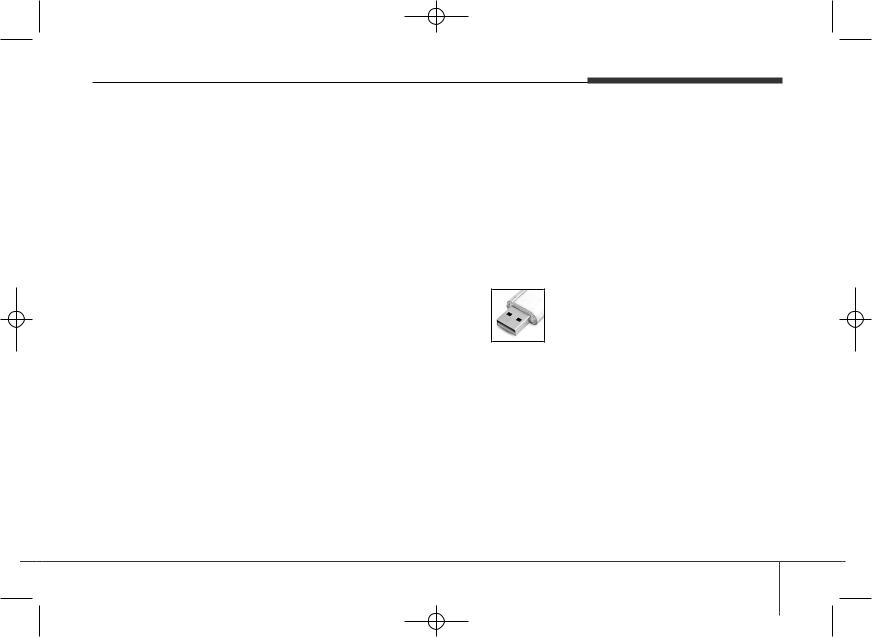
K_UM_IQS_AB3.0[EU,Colombia,GE]AUDIO_C5MS2G3U01_V7.0:YF eng 4c-Audio.qxd 4/6/2015 9:00 AM Page 11
Audio system
(Continued)
•If you use devices such as a USB hub purchased separately, the vehicle’s audio system may not recognize the USB device. In that case, connect the USB device directly to the multimedia terminal of the vehicle.
•If the USB device is divided by logical drives, only the music files on the highest-priority drive are recognized by car audio.
•Devices such as MP3 Player/ Cellular phone/Digital camera can be unrecognizable by standard USB I/F can be unrecognizable.
•Charging through the USB may not be supported in some mobile devices.
•USB HDD or USB types liable to connection failures due to vehicle vibrations are not supported. (i- stick type)
•Some non-standard USB devices (METAL COVER TYPE USB) can be unrecognizable.
(Continued)
(Continued)
•Some USB flash memory readers (such as CF, SD, micro SD, etc.) or external-HDD type devices can be unrecognizable.
•Music files protected by DRM (DIGITAL RIGHTS MANAGEMENT) are not recognizable.
•The data in the USB memory may be lost while using this audio. Always back up important data on a personal storage device.
•Please avoid using USB memory products which can be used as key chains or cellular phone accessories as they could
cause damage to the USB jack. Please make certain only to use plug type connector products.
11
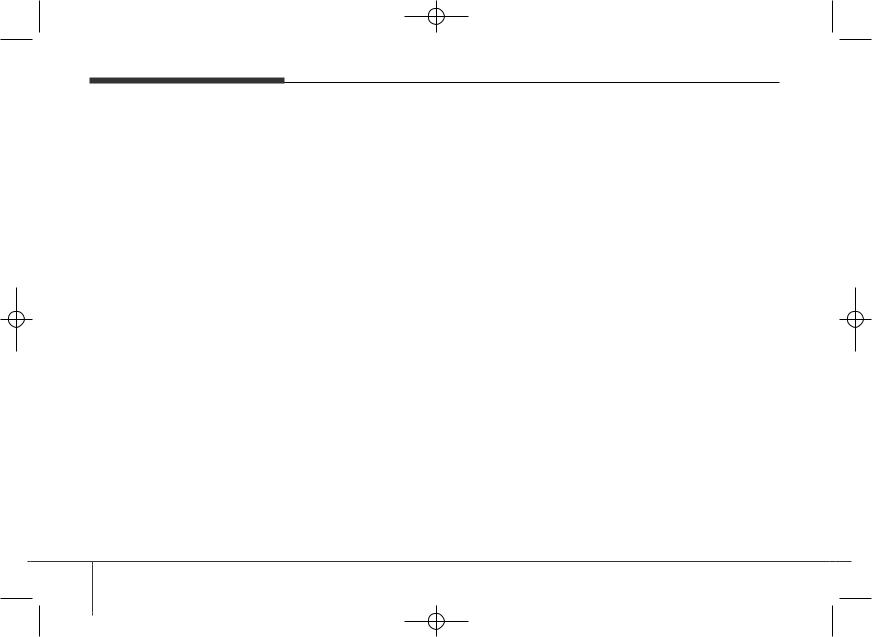
K_UM_IQS_AB3.0[EU,Colombia,GE]AUDIO_C5MS2G3U01_V7.0:YF eng 4c-Audio.qxd 4/6/2015 9:00 AM Page 12
Audio system
NOTICE - USING THE iPod®
DEVICE
•Some iPod models may not support communication protocol and files may not properly play.
Supported iPod models:
-iPhone 3GS/4
-iPod touch 1st~4th generation
-iPod nano 1st~6th generation
-iPod classic
•The order of search or playback of songs in the iPod can be different from the order searched in the audio system.
•If the iPod disabled due to its own malfunction, reset the iPod. (Reset: Refer to iPod manual)
•An iPod may not operate normally on low battery.
(Continued)
(Continued)
•Some iPod devices, such as the
iPhone, can be connected through the Bluetooth® Wireless Technology
interface. The device must have audio Bluetooth® Wireless
Technology capability (such as for stereo headphone Bluetooth® Wireless Technology ). The device can play, but it will not be controlled by the audio system.
•To use iPod features within the audio, use the cable provided upon purchasing an iPod device.
•Skipping or improper operation may occur depending on the characteristics of your iPod/Phone device.
•If your iPhone is connected to both the Bluetooth® Wireless Technology and USB, the sound may not be prop-
erly played. In your iPhone, select the Dock connector or Bluetooth® Wireless Technology to change the sound output (source).
(Continued)
(Continued)
•When connecting iPod with the iPod Power Cable, insert the connector to the multimedia socket completely. If not inserted completely, communications between iPod and audio may be interrupted.
•When adjusting the sound effects of the iPod and the audio system, the sound effects of both devices will overlap and might reduce or distort the quality of the sound.
•Deactivate (turn off) the equalizer function of an iPod when adjusting the audio system’s volume, and turn off the equalizer of the audio system when using the equalizer of an iPod.
•When not using iPod with car audio, detach the iPod cable from iPod. Otherwise, iPod may remain in accessory mode, and may not work properly.
12

K_UM_IQS_AB3.0[EU,Colombia,GE]AUDIO_C5MS2G3U01_V7.0:YF eng 4c-Audio.qxd 4/6/2015 9:01 AM Page 13
Audio system
■ CD Player
■ Type A-1 |
■ Type A-2 |
(equipped with Bluetooth® Wireless Technology)
13
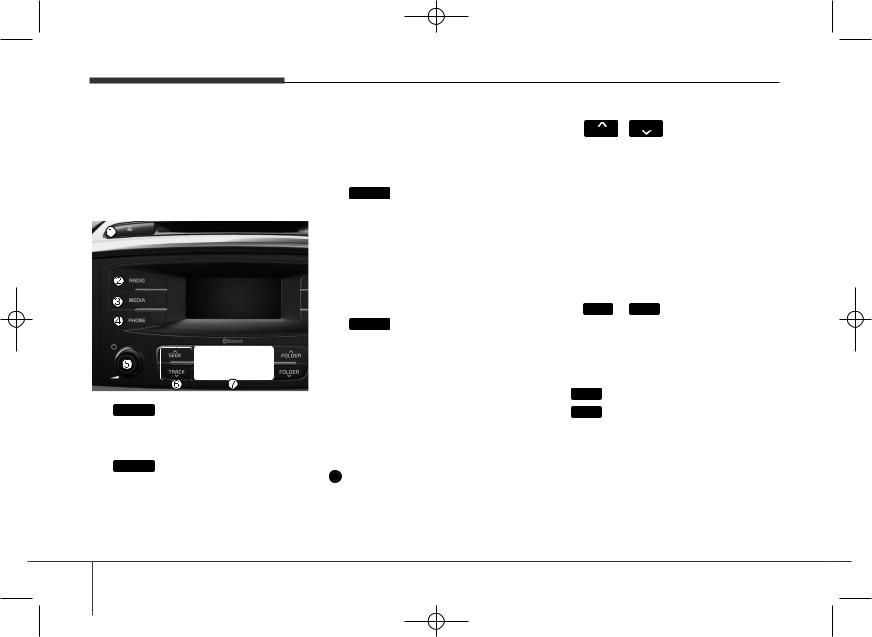
K_UM_IQS_AB3.0[EU,Colombia,GE]AUDIO_C5MS2G3U01_V7.0:YF eng 4c-Audio.qxd 4/6/2015 9:01 AM Page 14
Audio system
SYSTEM CONTROLLERS AND FUNCTIONS
Display and settings may differ depending on the selected audio.
Audio Unit
■ Type A-1
(1)  (EJECT) Ejects .
(EJECT) Ejects .
(2)
Changes to FM/AM mode.
Each time the key is pressed,the mode is changed in order of FM1 FM2 FMA AM AMA.
(for DAB model)
FM1 FM2 FMA DAB1 DAB2 AM.
(3) MEDIA
|
to CD, USB(iPod®), AUX, |
My |
BT Audio mode. |
Each |
the key is pressed, the |
mode |
changed in order of CD, |
Audio |
), AUX, My Music, BT |
|
|
(4) |
(for Bluetooth® Wireless |
Technology equipped model) |
|
Operates Phone Screen |
|
|
a phone is not connected, |
connection screen is displayed. |
|
(5) PWR/VOL kob
 Power Knob: Turns power On/Off the knob
Power Knob: Turns power On/Off the knob
turning the knob left/right
(6) SEEK |
TRACK |
||
|
|
|
|
|
|
|
|
Radio |
|
: Automatically search- |
|
es |
|
|
frequencies. |
CD, |
iPod®, My Music modes |
||
-press the key (under 0.8 seconds): Moves to next or previ-
(file)
-hold the key (over 0.8 seconds): Rewinds or fast-forwards
song.
(7)6 (Preset)
Radio Mode: Saves frequencies (channels) or receives saved frequencies (channels)
CD, |
iPod®, My Music mode |
- 1 |
Repeat |
- |
|
In |
Radio, Media, Setup, and |
|
pop up screen, the number |
|
selected. |
14
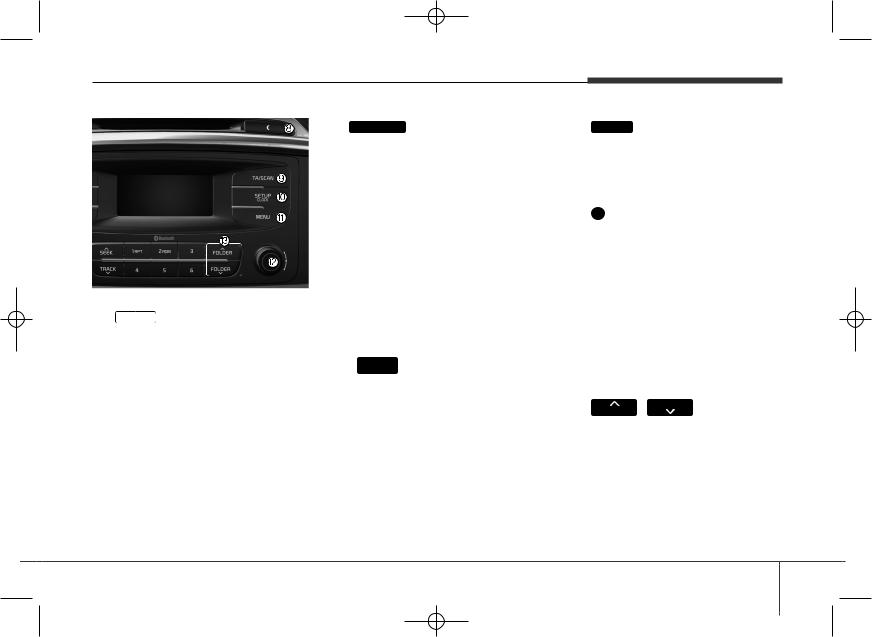
K_UM_IQS_AB3.0[EU,Colombia,GE]AUDIO_C5MS2G3U01_V7.0:YF eng 4c-Audio.qxd 4/6/2015 9:01 AM Page 15
Audio system
(8) 
•Each time the button is shortly pressed (under 0.8 seconds), sets screen Off Screen On Screen Off
Audio operation is maintained and only the screen will be turned Off. In the screen Off state, press any key to turn the screen On again.
(9) |
TA/SCAN |
(11) MEMU |
• |
|
Displays menus for the current m |
- |
the key (under 0.8 |
ode. |
|
TA On/Off |
iPod® List : Move to parent category |
-hold the key (over 0.8
|
Previews each broad- |
(12) |
|
|
seconds each. |
|
|
|
Radio |
: Changes frequency by |
|
• |
|
||
|
turning the knob left/right |
||
|
|
||
-hold the key (over 0.8
|
Previews |
each song |
CD, |
iPod®, My Music mode: |
|||
|
Searches .songs (files) by turning |
||||||
|
seconds each. |
||||||
|
the knob left/right. |
||||||
|
holding the key again to |
||||||
When the desired song is dis- |
|||||||
|
listening to |
the current |
|||||
|
played, press the knob to play the |
||||||
|
|
|
|||||
|
|
|
song |
||||
(10) |
|
|
in all selection menus |
||||
|
|
menus |
|||||
• Shortly press the key (under 0.8 |
|
||||||
|
|
|
|
||||
|
seconds) : Moves to the Display, |
(13) |
FOLDER |
||||
|
Sound, Clock, Phone, System set- |
FOLDER |
|
|
|||
|
|
||||||
|
ting modes |
|
MP3 |
mode : Folder Search |
|||
•Press and hold the key (over 0.8 seconds) : Move to the Time setting screen
15

K_UM_IQS_AB3.0[EU,Colombia,GE]AUDIO_C5MS2G3U01_V7.0:YF eng 4c-Audio.qxd 4/6/2015 9:01 AM Page 16
Audio system
Audio Head Unit
(for Type A-2)
■ Type A-2
(14)FM
•FM mode.
• Each |
the key is pressed, the |
|
changed in order of FM1 |
FMA.
(15)
•AM AMA mode.
16

K_UM_IQS_AB3.0[EU,Colombia,GE]AUDIO_C5MS2G3U01_V7.0:YF eng 4c-Audio.qxd 4/6/2015 9:01 AM Page 17
Audio system
■ CD Player
■ Type A-3 |
■ Type A-4 |
(equipped with Bluetooth® Wireless Technology)
17
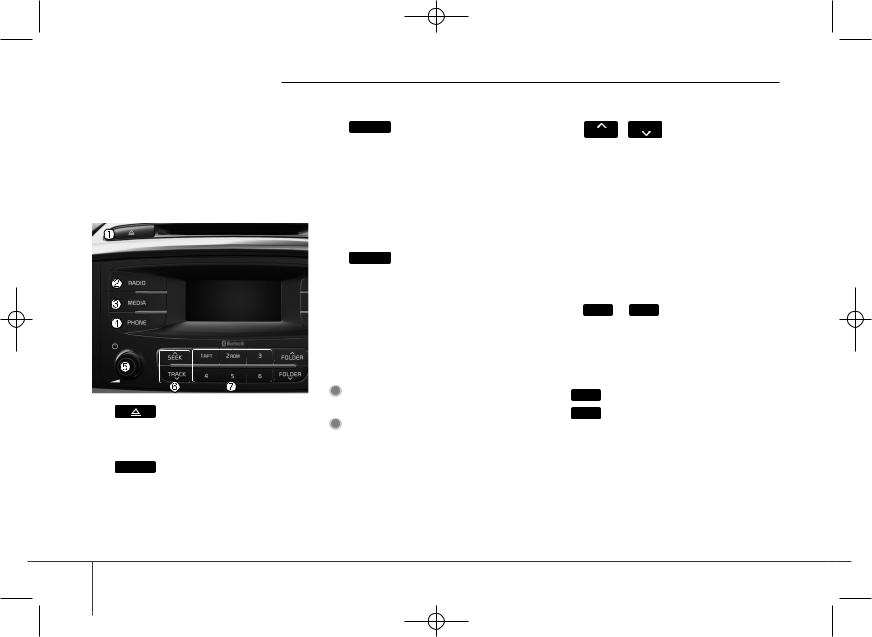
K_UM_IQS_AB3.0[EU,Colombia,GE]AUDIO_C5MS2G3U01_V7.0:YF eng 4c-Audio.qxd 4/6/2015 9:01 AM Page 18
Audio system |
|
|
|
|
|
||||
|
|
|
|
|
|
|
|
||
SYSTEM CONTROLLERS |
(3) MEDIA |
|
|
||||||
AND |
|
|
|
|
|
to CD, USB(iPod®), AUX, |
|||
|
settings may differ |
My |
BT Audio mode. |
|
|||||
depending on the selected audio. |
Each |
the key is pressed, the |
|||||||
Audio |
Unit |
mode |
changed |
in order of |
CD, |
||||
|
|
), AUX, |
My Music, |
BT |
|||||
■ Type A-3 |
|
|
|
Audio |
|||||
|
|
|
|
|
|
||||
|
|
|
|
|
(for Bluetooth® Wireless |
||||
|
|
|
|
|
(4) |
|
|||
|
|
|
|
|
|
Technology equipped model) |
|
||
|
|
|
|
|
Operates Phone Screen |
|
|||
|
|
|
|
|
|
|
a phone is not connected, |
||
|
|
|
|
|
|
|
connection |
screen is |
dis- |
|
|
|
|
|
|
|
. |
|
|
|
|
|
|
|
(5) PWR/VOL kob |
|
|
||
|
|
|
|
|
|
Power Knob: Turns power On/Off |
|||
|
|
|
|
|
|
||||
|
|
|
|
|
|
||||
(1) |
|
(EJECT) |
|
pressing the knob |
|
||||
|
|
|
|||||||
Ejects |
. |
|
|
|
|
|
|
|
|
|
|
turning the knob left/right |
|
||||||
|
|
|
|
|
|
||||
(2)
Changes to FM/AM mode.
Each time the key is pressed,the mode is changed in order of FM1 FM2 AM
(6) SEEK |
TRACK |
||
|
|
|
|
|
|
|
|
Radio |
|
: Automatically search- |
|
es |
|
|
frequencies. |
CD, |
iPod®, My Music modes |
||
-press the key (under 0.8 seconds): Moves to next or previ-
(file)
-hold the key (over 0.8 seconds): Rewinds or fast-for-
current song.
(7)6 (Preset)
Radio Mode: Saves frequencies (channels) or receives saved frequencies (channels)
CD, |
iPod®, My Music mode |
- 1 |
Repeat |
In |
Radio, Media, Setup, and |
|
pop up screen, the number |
|
selected. |
18
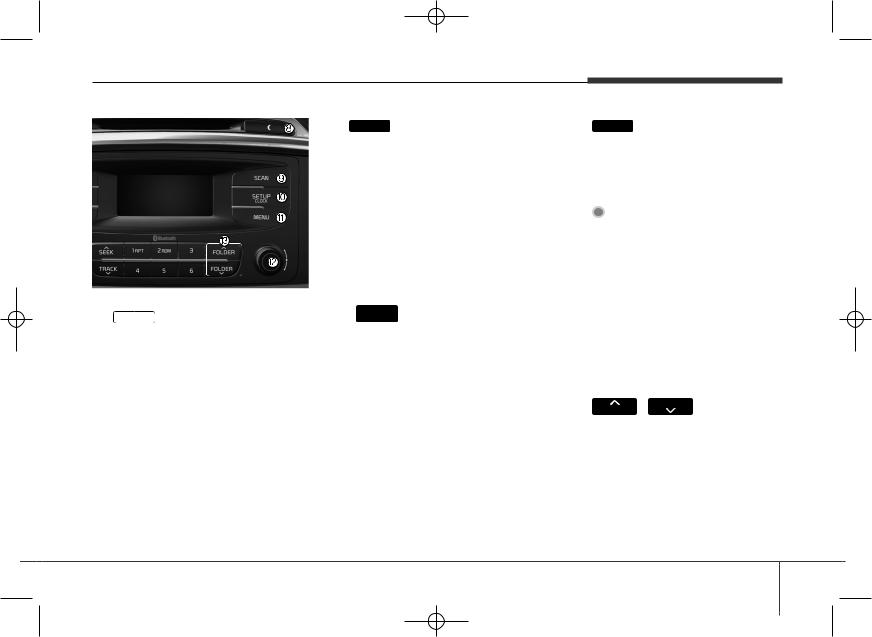
K_UM_IQS_AB3.0[EU,Colombia,GE]AUDIO_C5MS2G3U01_V7.0:YF eng 4c-Audio.qxd 4/6/2015 9:01 AM Page 19
Audio system
(8) 
•Each time the button is shortly pressed (under 0.8 seconds), sets screen Off Screen On Screen Off
Audio operation is maintained and only the screen will be turned Off. In the screen Off state, press any key to turn the screen On again.
(9)SCAN
• |
|
- |
(under 0.8 seconds): |
|
broadcast for 5 sec- |
• CD, |
Music mode |
- |
(under 0.8 seconds): |
|
each song (file) for 10 |
key again to continue the current song (file).
(10) |
SETUP |
CLOCK |
|
• |
the key (under 0.8 |
seconds) : Moves to the Display, Phone, System set-
•
seconds)
MEMU
menus for the current m
ode.
Move to parent category
(12) |
|
|
|
|
: Changes frequency by |
|
|
knob left/right |
CD, |
|
iPod®, My Music mode: |
|
|
songs (files) by turning |
the |
|
left/right. |
|
|
desired song is dis- |
|
|
the knob to play the |
|
|
in all selection menus |
and |
|
menus |
FOLDER
FOLDER
MP3 CD / USB mode : Folder Search
19
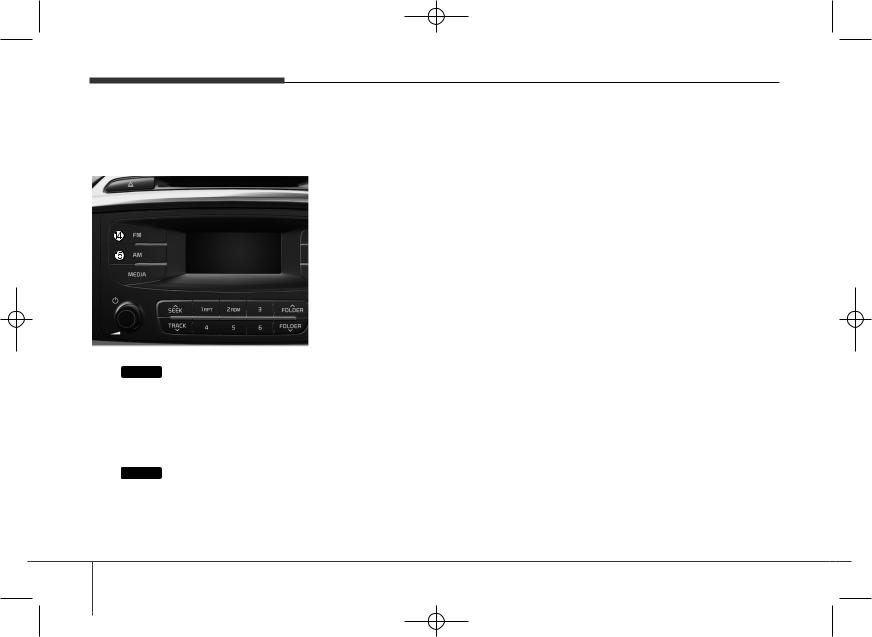
K_UM_IQS_AB3.0[EU,Colombia,GE]AUDIO_C5MS2G3U01_V7.0:YF eng 4c-Audio.qxd 4/6/2015 9:01 AM Page 20
Audio system
Audio Head Unit
(for Type A-4)
■ Type A-4
(14)FM
•FM mode.
• Each |
the key is pressed, the |
FM2 |
changed in order of FM1 |
|
(15)
•AM mode.
20

K_UM_IQS_AB3.0[EU,Colombia,GE]AUDIO_C5MS2G3U01_V7.0:YF eng 4c-Audio.qxd 4/6/2015 9:01 AM Page 21
Audio system
■ CD Player
■ Type A-5 |
■ Type A-6 |
(equipped with Bluetooth® Wireless Technology)
21
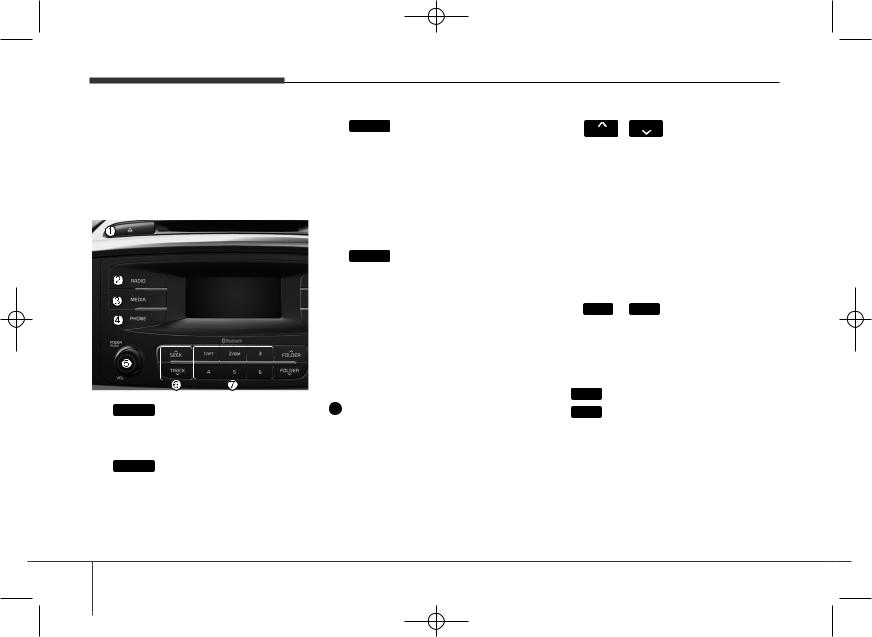
K_UM_IQS_AB3.0[EU,Colombia,GE]AUDIO_C5MS2G3U01_V7.0:YF eng 4c-Audio.qxd 4/6/2015 9:01 AM Page 22
Audio system
SYSTEM CONTROLLERS AND
and settings may differ depending on the selected audio.
Audio Unit
■ Type A-5
(1)  (EJECT) Ejects .
(EJECT) Ejects .
(2)
Changes to FM/AM mode.
Each time the key is pressed,the mode is changed in order of FM1 FM2 AM
(3) MEDIA
|
to CD, USB(iPod®), AUX, |
My |
BT Audio mode. |
Each |
the key is pressed, the |
mode |
changed in order of CD, |
Audio |
), AUX, My Music, BT |
|
|
(4) |
(for Bluetooth® Wireless |
Technology equipped model) |
|
Operates Phone Screen |
|
|
a phone is not connected, |
connection screen is displayed. |
|
(5) PWR/VOL kob
 Power Knob: Turns power On/Off pressing the knob
Power Knob: Turns power On/Off pressing the knob
turning the knob left/right
(6)SEEK
Radio |
Automatically search- |
||
es for |
frequencies. |
||
CD, USB, |
My Music modes |
||
- |
Shortly |
the key (under 0.8 |
|
|
ous |
to next or previ- |
|
|
|
|
|
- Press |
the key (over 0.8 |
||
|
|
or fast-forwards |
|
|
the |
. |
|
(7) 1 |
(Preset) |
||
Radio |
Saves |
frequencies |
|
(channels) |
receives |
saved fre- |
|
quencies (channels) |
|
||
CD, USB, |
My Music mode |
||
- |
1 RPT : |
|
|
In |
Radio, |
Media, |
Setup, and |
|
pop up screen, the number |
||
|
selected. |
|
|
22
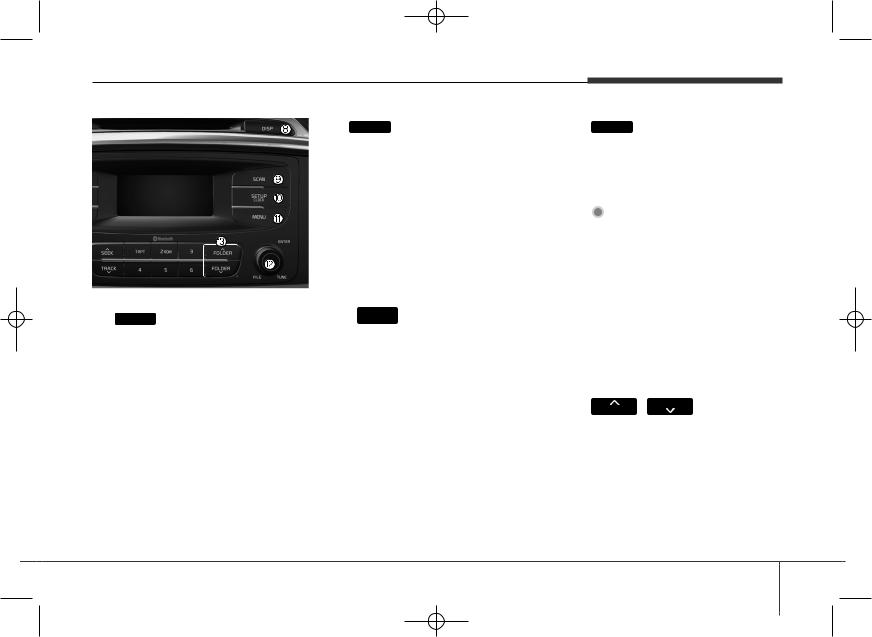
K_UM_IQS_AB3.0[EU,Colombia,GE]AUDIO_C5MS2G3U01_V7.0:YF eng 4c-Audio.qxd 4/6/2015 9:02 AM Page 23
Audio system
(8)DISP
Each time the button is shortly pressed (under 0.8 seconds), sets screen Off Screen On Screen Off
Audio only
In the screen Off state, press any key to turn the screen On again.
(9)SCAN
• |
|
- |
(under 0.8 seconds): |
|
broadcast for 5 sec- |
• CD, |
Music mode |
- |
(under 0.8 seconds): |
|
each song (file) for 10 |
key again to continue the current song (file).
•Shortly press the key (under 0.8 seconds) : Moves to the Display, Sound, Clock, Phone, System setting modes
ting screen
(11) MEMU |
|
|
|
||
Displays |
|
for the current m |
|||
ode. |
|
|
|
||
iPod |
: Move to parent category |
||||
(12) |
|
|
|
|
|
|
|
|
|
|
|
Radio |
: Changes frequency by |
||||
turning |
left/right |
||||
CD, |
®, My Music mode: |
||||
the |
. |
(files) by turning |
|||
|
|||||
|
|
|
desired song is dis- |
||
|
|
|
the knob to play the |
||
|
|
|
in all selection menus |
||
and |
menus |
||||
|
FOLDER |
FOLDER |
|||
|
|
|
|
||
MP3 |
mode : Folder Search |
||||
23
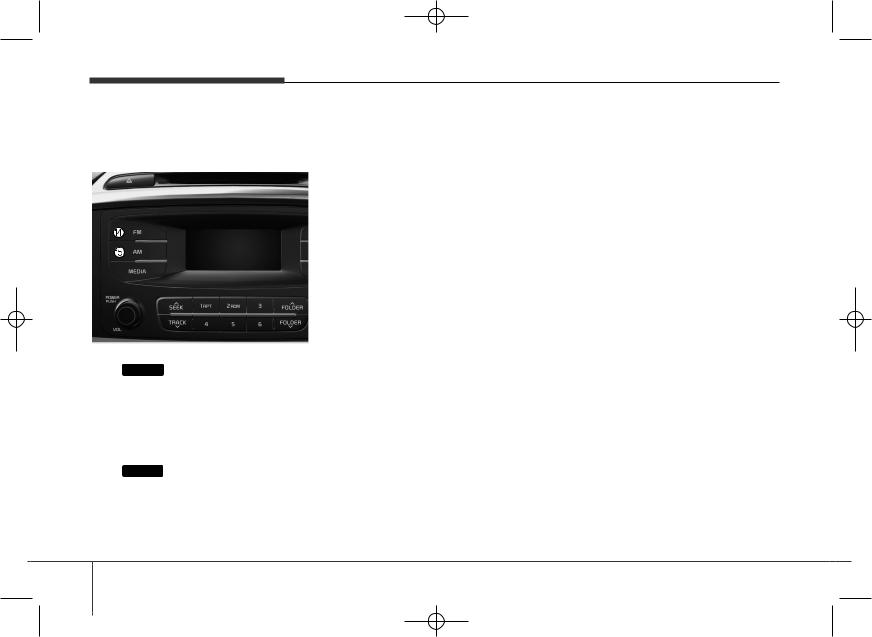
K_UM_IQS_AB3.0[EU,Colombia,GE]AUDIO_C5MS2G3U01_V7.0:YF eng 4c-Audio.qxd 4/6/2015 9:02 AM Page 24
Audio system
Audio Head Unit
(for Type A-6)
■ Type A-6
(14)FM
•FM mode.
• Each |
the key is pressed, the |
|
in order of FM1 |
|
|
(15)AM
•AM mode.
24
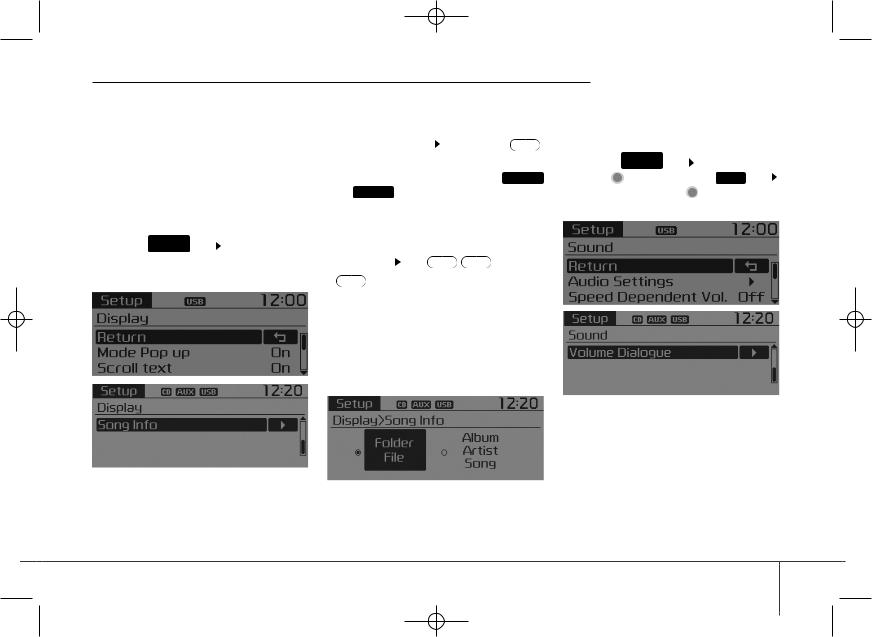
K_UM_IQS_AB3.0[EU,Colombia,GE]AUDIO_C5MS2G3U01_V7.0:YF eng 4c-Audio.qxd 4/6/2015 9:02 AM Page 25
SETUP
Type A-1, Type A-2, Type A-3,
Type A-4
Display Settings
SETUP
Press the CLOCK
through 
 key
key Select menu through
Select menu through TUNE knob
TUNE knob
|
|
|
|
|
Audio system |
|||
|
|
|
|
|
|
|
|
|
Mode Pop up |
Sound Settings |
|||||||
[Mode Pop up] Changes |
ON . |
|
|
|
|
|
||
selection mode |
Press the |
SETUP |
|
|
||||
|
||||||||
CLOCK |
|
|
||||||
|
|
|
|
|
|
|
|
|
• During |
through |
|
|
|
|
key |
|
|
|
|
|
|
|||||
MEDIA |
|
|
|
|
|
|
TUNE knob |
|
|
|
|
|
|
|
|||
change pop up screen. |
|
|
|
|
|
|
|
|
[Scroll ON
• ON : Maintains
•  : Scrolls only one (1) time.
: Scrolls only one (1) time.
Song Info
When playing an MP3 file, select the desired display info from ‘Folder/File’ or ‘Album/Artist/Song’.
25
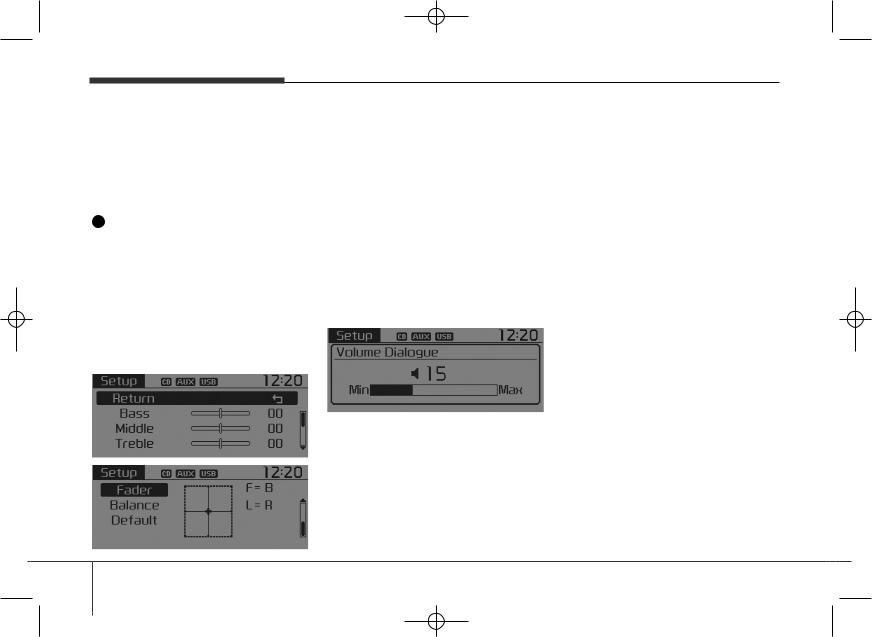
K_UM_IQS_AB3.0[EU,Colombia,GE]AUDIO_C5MS2G3U01_V7.0:YF eng 4c-Audio.qxd 4/6/2015 9:02 AM Page 26
Audio system
Audio Settings
This menu allows you to set the ‘Bass, Middle, Treble’ and the Sound Fader and Balance.
Select [Audio Settings] Select menu through
Select menu through  TUNE knob
TUNE knob Turn
Turn
 TUNE knob left/right to set
TUNE knob left/right to set
•Bass, Middle, Treble : Selects the sound tone.
•Fader, Balance : Moves the sound fader and balance.
•Default : Restores default settings.
Return : While adjusting values, re-pressing the  TUNE knob will restore the parent menu.
TUNE knob will restore the parent menu.
Speed Dependent Volume
Control
This feature is used to automatically control the volume level according to the speed of the vehicle.
Select [Speed Dependent Vol.] Set [Off/On] of
Set [Off/On] of  TUNE knob
TUNE knob
Volume Dialogue
Adjusts voice recognition volume.
Select [Volume Dialogue] Set volume of
Set volume of 
26
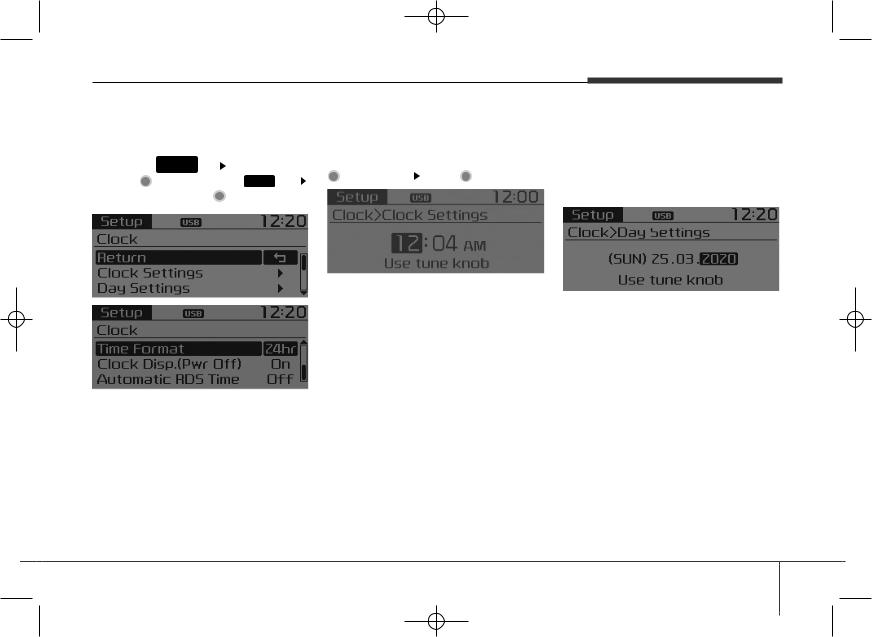
K_UM_IQS_AB3.0[EU,Colombia,GE]AUDIO_C5MS2G3U01_V7.0:YF eng 4c-Audio.qxd 4/6/2015 9:02 AM Page 27
Audio system
CLOCK SETTINGS |
Clock Settings |
|||||||||||||
|
|
|
|
|
|
|
|
|
This menu is used to set the time. |
|||||
Press the |
SETUP |
|
|
|
|
|
|
|
|
|||||
|
|
|
|
|
|
|
||||||||
|
CLOCK |
|
|
|
|
|
|
|
|
|||||
through |
|
|
|
|
|
key |
|
|
|
|
|
|
|
|
|
|
|
|
|
|
|
||||||||
|
|
|
|
|
|
|
|
|
|
|
||||
Select |
menu |
|
|
|
|
TUNE knob |
|
|
|
|
|
|
||
|
|
|
|
|
|
|
|
|
|
|
|
|
|
|
Adjust the number currently in focus to set the [hour] and press the tune knob to set the [minute].
Day Settings
This menu is used to set the date
 Set through
Set through  TUNE knob
TUNE knob Press
Press  TUNE knob
TUNE knob
Adjust the number currently in focus to make the settings and press the tune knob to move to the next setting. (Set in order of Day/Month/Year)
27
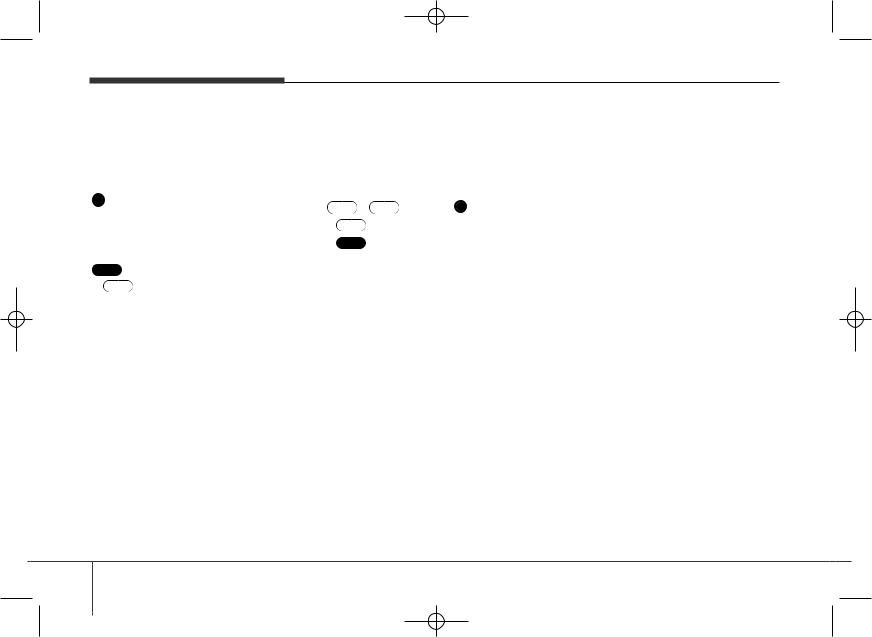
K_UM_IQS_AB3.0[EU,Colombia,GE]AUDIO_C5MS2G3U01_V7.0:YF eng 4c-Audio.qxd 4/6/2015 9:02 AM Page 28
Audio system
Time Format
This function is used to set the 12/24 hour time format of the audio system. Select [Time Format] Set 12Hr / 24Hr through
Clock Display when Power is OFF
Select [Clock Disp.(Pwr Off) Set On
Set On TUNE knob
TUNE knob
• On Displays time/date on screen
•  : Turn off.
: Turn off.
Automatic RDS Time
This option is used to automatically set the time by synchronizing with RDS.
Select [Automatic RDS Time] Set
Set
On
• |
On |
: Turn on Automatic Time |
• |
|
: Turn off. |
NOTICE
Because some local radio stations do not support an automatic RDS time function, some RDS Transmitters may not provide correct time.
set it manually following the Step "Clock Setting" in previous page.
28
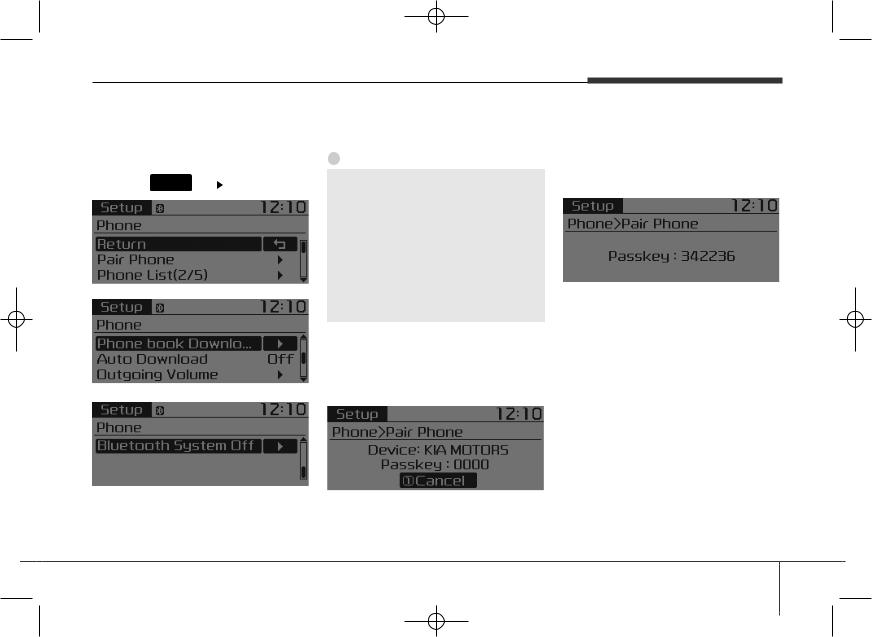
K_UM_IQS_AB3.0[EU,Colombia,GE]AUDIO_C5MS2G3U01_V7.0:YF eng 4c-Audio.qxd 4/6/2015 9:02 AM Page 29
Phone Setup
(Bluetooth® Wireless
Technology
SETUP
Press the CLOCK
Audio system
Pair Phone
Select [Pair Phone] Set through
Set through  TUNE knob
TUNE knob
 CAUTION
CAUTION
To pair a Bluetooth® Wireless Technology enabled mobile phone, authentication and connection processes are first required. As a result, you cannot pair your mobile phone while driving the vehicle. First park your vehicle before use.
Search for device names as displayed on your mobile phone and connect.
[Non SSP supported device] (SSP: Secure Simple Pairing)
After a few moments, a screen is displayed where the passkey is entered.
Hear, enter the passkey “0000” to pair your Bluetooth® Wireless Technology device with the car audio system.
After a few moments, a screen is displayed 6 digits passkey. Hear, check the passkey on your Bluetooth® Wireless Technology
device and confirm.
The device name and passkey will be displayed on the screen for up to 3 minutes. If pairing is not completed within the 3 minutes, the mobile phone pairing process will automatically be canceled.
Pairing completion is displayed.
In some mobile phones, pairing will automatically be followed by connection.
It is possible to pair up to five Bluetooth® Wireless Technology enabled mobile phones.
29
