Page 1
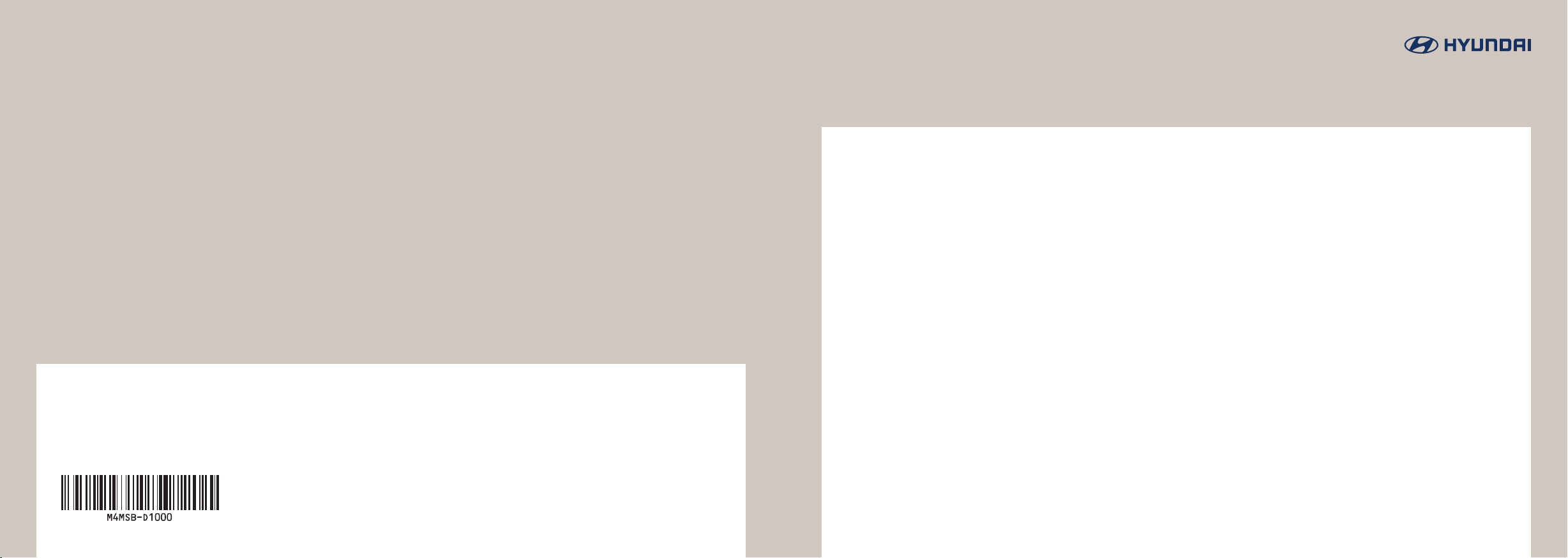
M4EUH08
(영어 | 브라질) 디오디오
Car Multimedia System | User’s Manual
Creta
Page 2
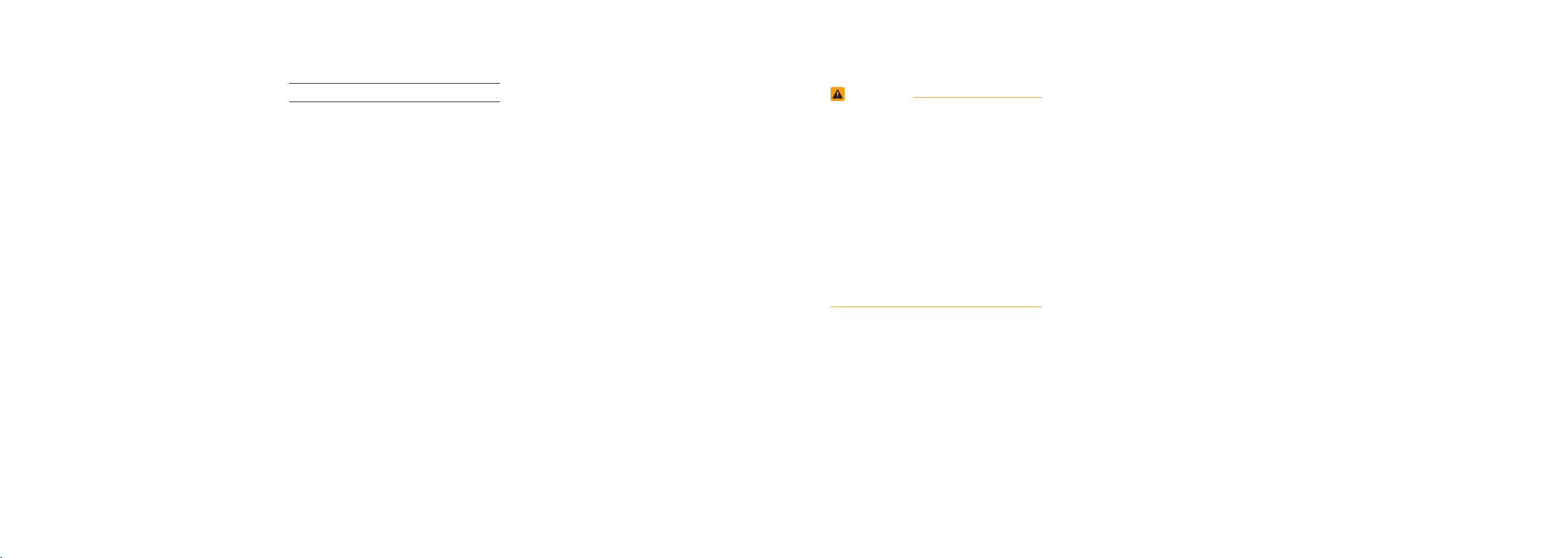
Thank you for purchasing this multimedia
system.
This user’s manual explains how to use
the HYUNDAI Motor multimedia system.
Before using the product, read the contents of this user’s manual carefully and
use this product safely.
•
The screens shown in this manual may
differ with the actual screens of the product.
•
The design and specification of this product may change without prior notification
for product improvement.
•
When transferring the vehicle to another
individual, include this user’s manual so
that the next driver can continue its use.
Precaution for safe usage
•
Driving while distracted can result in a loss
of vehicle control, that may lead to an accident, severe personal injury, and death. The
driver’s primary responsibility is in the safe
and legal operation of a vehicle, and use
of any handheld devices, other equipment,
or vehicle systems which take the driver’s
eyes, attention and focus away from the
safe operation of a vehicle or which are not
permissible by law should never be used
during operation of the vehicle.
•
Do not operate the multimedia system
while driving.
•
Do not disassemble, assemble, or modify
the multimedia system.
•
Do not watch the screen for prolonged
periods of time while driving.
•
Set the volume to a level which allows
the driver to be aware of external conditions.
•
Do not operate the multimedia system for
prolonged periods of time with the vehicle ignition in ACC. Such operations may
lead to battery discharge.
•
Be cautious not to spill water or introduce
foreign objects into the device.
•
Do not cause severe shock to the device.
Direct pressure onto the front side of the
monitor may cause damage to the LCD or
touch panel.
•
In case of product malfunction, please contact your place of purchase or service center.
•
When cleaning the touch screen, make
sure to turn off the device and use a dry
and smooth cloth. Never use tough materials, chemical cloths, or solvents (alcohol,
ammonia, benzene, thinners, etc.) as such
materials may damage the device panel or
cause color and quality deterioration.
WARNING
• Driving while distracted can result in a loss
of vehicle control that may lead to an accident, severe personal injury, and death.
The driver’s primary responsibility is in
the safe and legal operation of a vehicle,
and use of any handheld devices, other
equipment, or vehicle systems which take
the driver’s eyes, attention and focus away
from the safe operation of a vehicle or
which are not permissible by law should
never be used during operation of the vehicle.
•
The Rear Camera display is not a substitute for proper and safe reversing procedures. The Rear Camera display may not
display every object behind the vehicle.
Always drive safely and use caution when
reversing.
Page 3
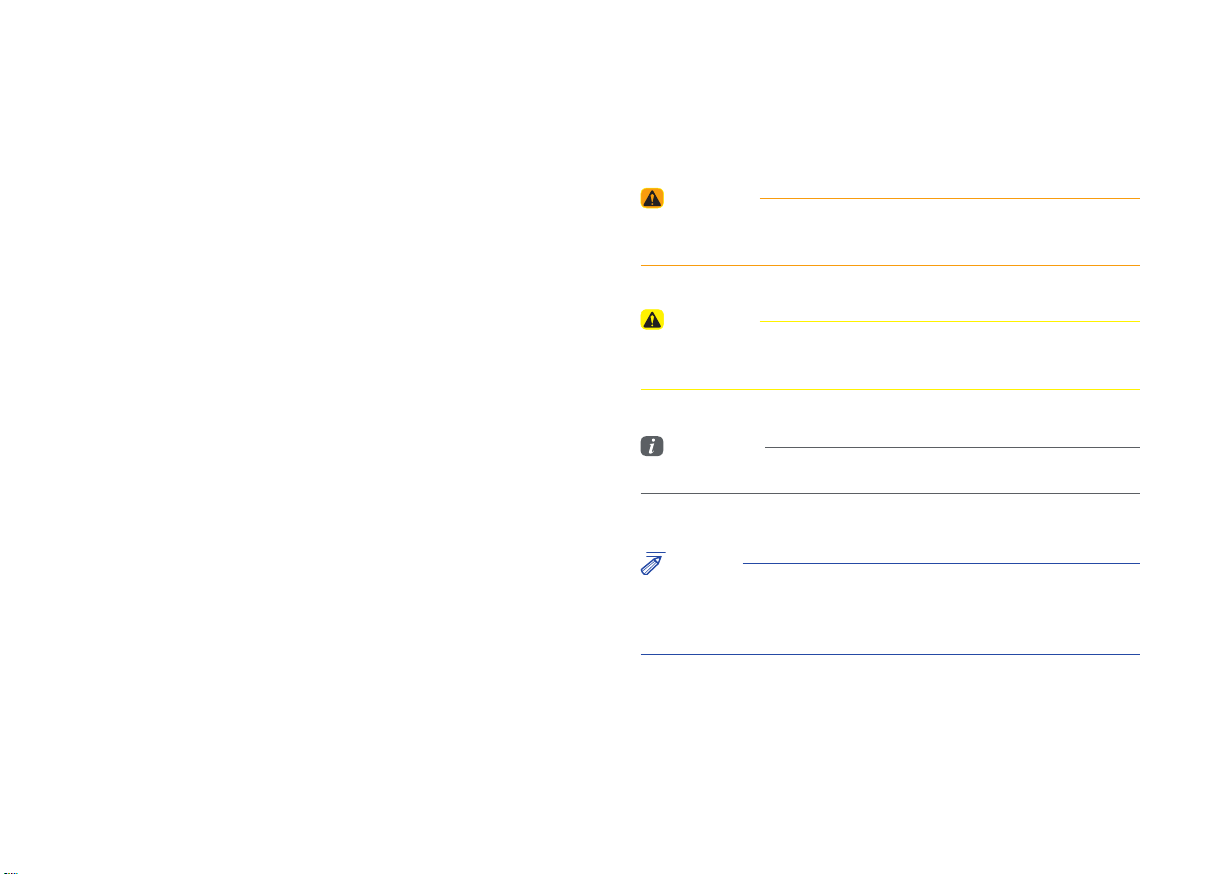
Read the following safety precautions
Before using the product, read the contents of this user manual
carefully. Please use this product safely.
※
The design and specifi cations of this product may change without prior
notifi cation for product and service improvement. The actual features
in the vehicle may differ from the illustrations. For more accurate
information about the vehicle, please refer to the catalogue.
※
This Audio system contains open source software, including without
limitation, software distributed and/or modifi ed under the GNU General
Public license, Version 2, June 1991, and the GNU lesser General
Public License, Version 2.1, February 1999.
For additional information and to obtain related materials including
without limitation, the previous referred to licenses and software,
please contact us at MOBIS_OSSrequest@mobis.co.kr
Notations used in this User Manual
WARNING
• Failure to observe the instructions in this section could result in damage
to the vehicle.
CAUTION
• Information on matters that could potentially lead to injury or vehicle
damage/malfunction Information that could lead to better user safety
Information
• Information and tips that make using the product more convenient
NOTICE
• Information on specific features that facilitate proper product use and
understanding of functions
• Information on terminology used in this manual
Page 4
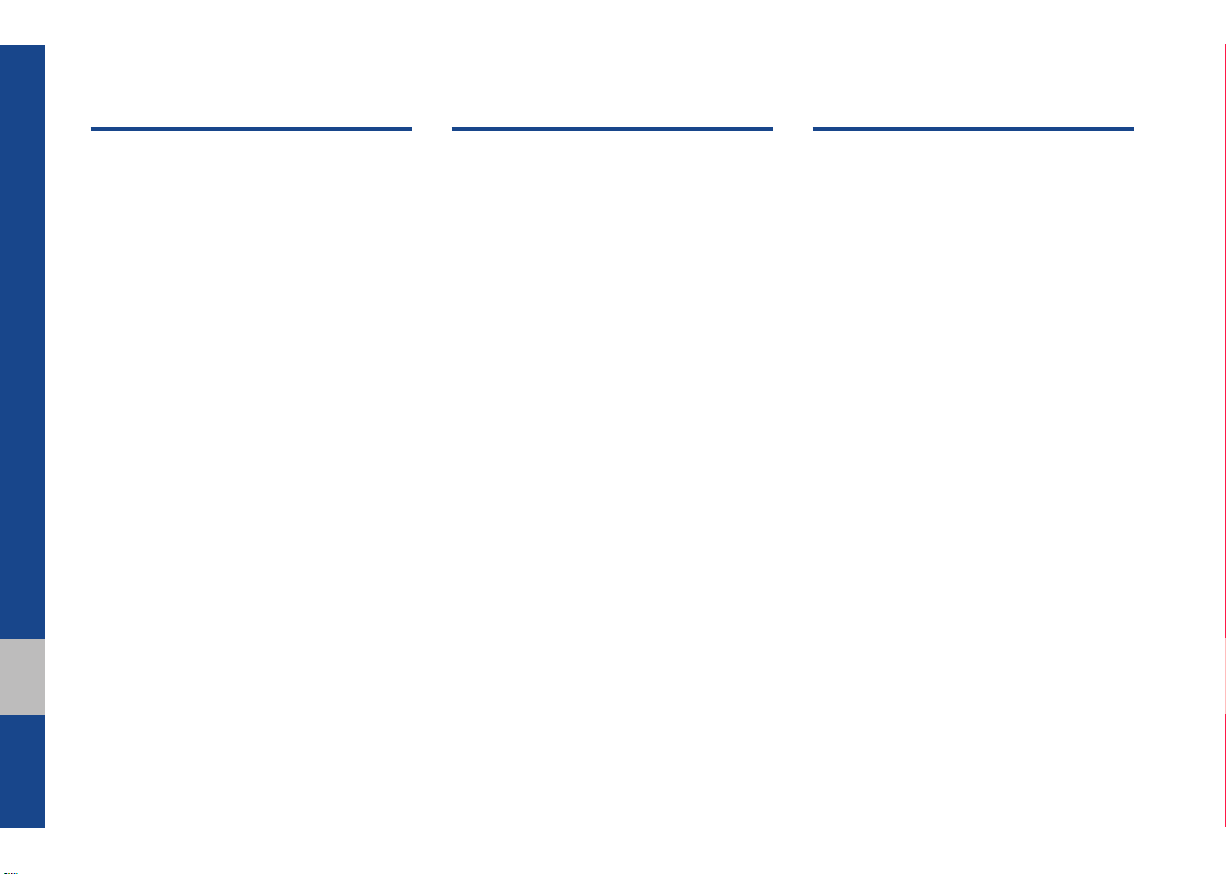
Table of Contents
1. Basic
Warnings and Cautions .........................1-2
Key Product Features ...........................1-4
Component Names and Functions ......1-5
Head Unit ………………………… 1-5
Steering Wheel Controls ………… 1-6
Starting the System for the
First Time .................................................1-7
Turning the System On/Off ……… 1-7
System Reset ……………………… 1-7
Battery Warning Message ……… 1-8
Restrictions on Features for Safety
Measures ………………………… 1-8
Home Screen ……………………… 1-9
On-Screen Touch Controls ……… 1-10
2. Radio/Media
FM/AM .....................................................2-2
FM/AM Mode Display Controls … 2-2
USB ............................................................2-4
Before Playing a USB MP3 ……… 2-4
Supported USB MP3 Music
Specifications ……………………… 2-6
Supported Video Image
Specifications ……………………… 2-6
USB Mode Display Controls……… 2-7
USB Video ………………………… 2-10
USB Image …………………………2-12
iPod .........................................................2-14
Using iPod Devices ……………… 2-14
iPod Mode Display Controls ……… 2-18
AUX .........................................................2-21
Connecting an External Device … 2-21
Bluetooth® Audio ..................................2-22
Bluetooth Audio Mode Display
Controls …………………………… 2-22
Bluetooth Connection Settings …2-23
3. Bluetooth
Before Using the Bluetooth®
Handsfree ................................................3-2
What is
Technology? ……………………… 3-2
Precautions for Safe Driving …… 3-2
CAUTIONS upon Connecting
Bluetooth
Bluetooth Connection ............................ 3-4
Pairing a New Device …………… 3-4
Connecting Bluetooth Devices…… 3-4
Disconnecting Bluetooth Devices
Deleting Bluetooth Devices ……… 3-5
Bluetooth Phone ....................................3-6
Phone Status Icons ……………… 3-6
Dial ………………………………… 3-7
Accept/Reject Call ………………… 3-7
Using the Menu During a Phone
Call ………………………………… 3-8
Call History ………………………… 3-9
Contacts …………………………… 3-10
Favorites …………………………… 3-11
Bluetooth®
®
Phone ………………… 3-3
Wireless
… 3-5
2 I
Page 5
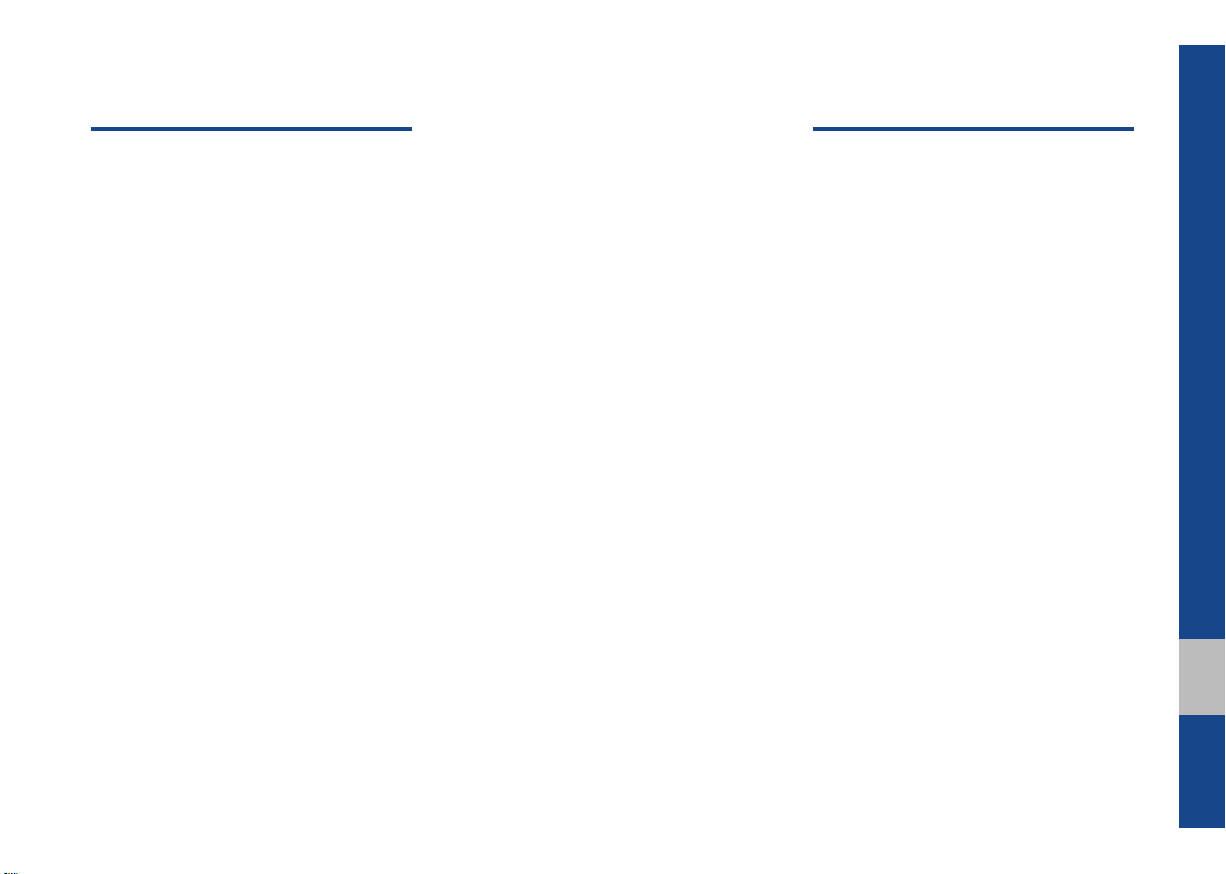
4. Navigation
Basic Features ........................................4-2
Operating Navigation Screen …… 4-2
Changing Map View ……………… 4-3
Navigation Volume ………………… 4-3
Zoom In/Zoom Out ……………… 4-4
Map Scale ………………………… 4-4
Menu Button ...........................................4-4
Save ………………………………… 4-4
Nearby POI ………………………… 4-5
Menu ……………………………… 4-6
Destination ...............................................4-7
Name ……………………………… 4-7
Address …………………………… 4-8
Previous Destinations …………… 4-9
POI Categories ……………………4-10
Service Stations ……………………4-11
Restaurants ……………………… 4-11
Emergency ………………………… 4-11
Address Book ………………………4-12
Intersection ………………………… 4-13
Coordinates ……………………… 4-14
Route .......................................................4-14
Cancel Route ……………………… 4-14
Route Info. ………………………… 4-15
Route Overview ……………………4-16
Route Preview …………………… 4-16
Edit Route ………………………… 4-17
Route Options …………………… 4-18
Avoid Street ………………………4-18
Route Display ………………………4-18
Navigation Settings ..............................4-19
General …………………………… 4-19
Display ……………………………… 4-20
Guidance …………………………… 4-20
Route ……………………………… 4-20
Troubleshooting ....................................4-21
5. Other Features
Camera ......................................................5-2
Steering-linked Camera ………… 5-2
00
I 3
Page 6
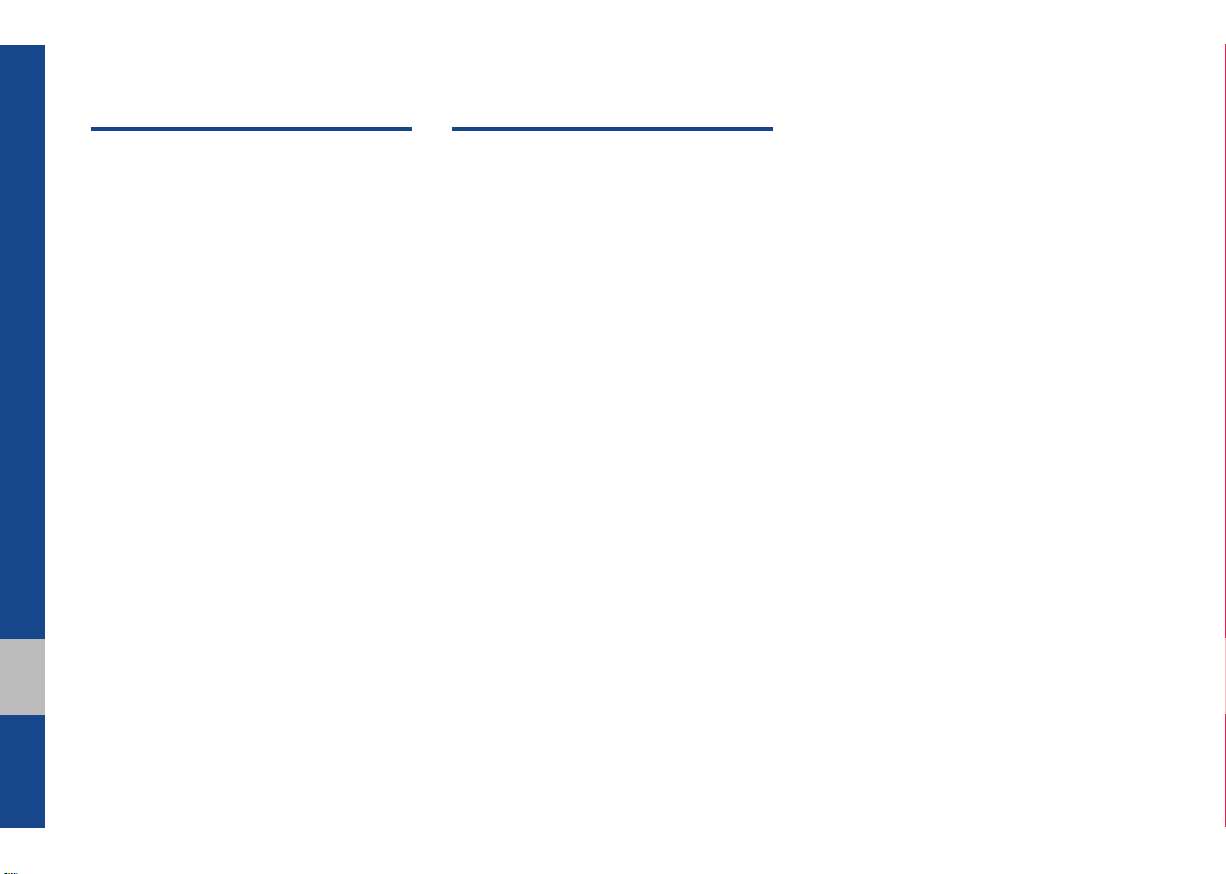
6. Setup
7. Appendix
Setup ......................................................... 6-2
Navigation Settings ................................6-3
Sound Settings ........................................6-3
Display Settings ......................................6-4
Phone Settings ........................................6-4
Phone Settings …………………… 6-4
Bluetooth Connection …………… 6-5
Auto Connection Priority ………… 6-6
Bluetooth System Info …………… 6-6
Date/Time Settings ................................6-6
Language Settings .................................6-7
Keyboard Settings .................................. 6-7
Screen Saver Settings ...........................6-7
System Info ..............................................6-8
System Update …………………… 6-8
Product Specification ............................7-2
Troubleshooting ......................................7-4
FAQ ...........................................................7-7
About Pairing Mobile Phones …… 7-7
About Making/Answering Phone
Calls ………………………………… 7-8
About
Bluetooth
Head Unit Use Environment …… 7-8
®
Wireless Technology/
4 I
Page 7
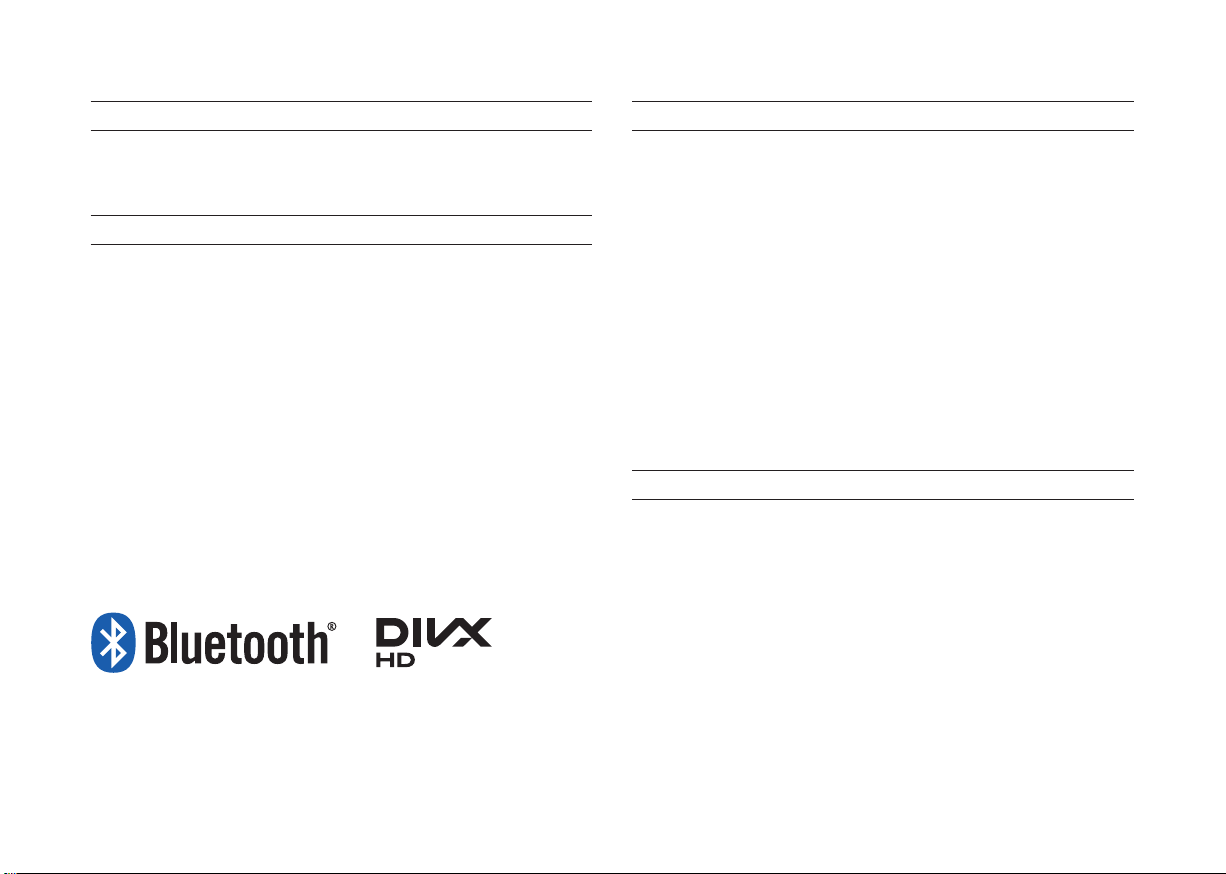
®
iPod
iPod® is a registered trademark of Apple Inc.
Bluetooth®
The
Bluetooth
Wireless Technology
®
word mark and logos are registered trademarks owned
by Bluetooth SIG, Inc. and any use of such marks by Hyundai is under
license. Other trademarks and trade names are those of their respective
owners.
®
A Bluetooth
Bluetooth
Wireless Technology enabled cell phone is required to use
®
Wireless Technology.
DivX
This DivX Certifi ed® device can play DivX® HD video fi les (including .avi,
.divx).
Download free software at www.divx.com to create, play and stream digital
videos.
®
This DivX Certifi ed
®
, DivX Certifi ed® and associated logos are trademarks of DivX, LLC
DivX
device can play DivX® HD video (including .avi, .divx).
and are used under license.
Covered by one or more of the following U.S. patents: 8,731,369;
RE45,052.
DivX Certifi ed® devices
DivX® HD Certified devices have been tested for high-quality DivX HD
video playback (including .avi, .divx). When you see the DivX logo, you
know you have the freedom to play your favorite videos.
Page 8
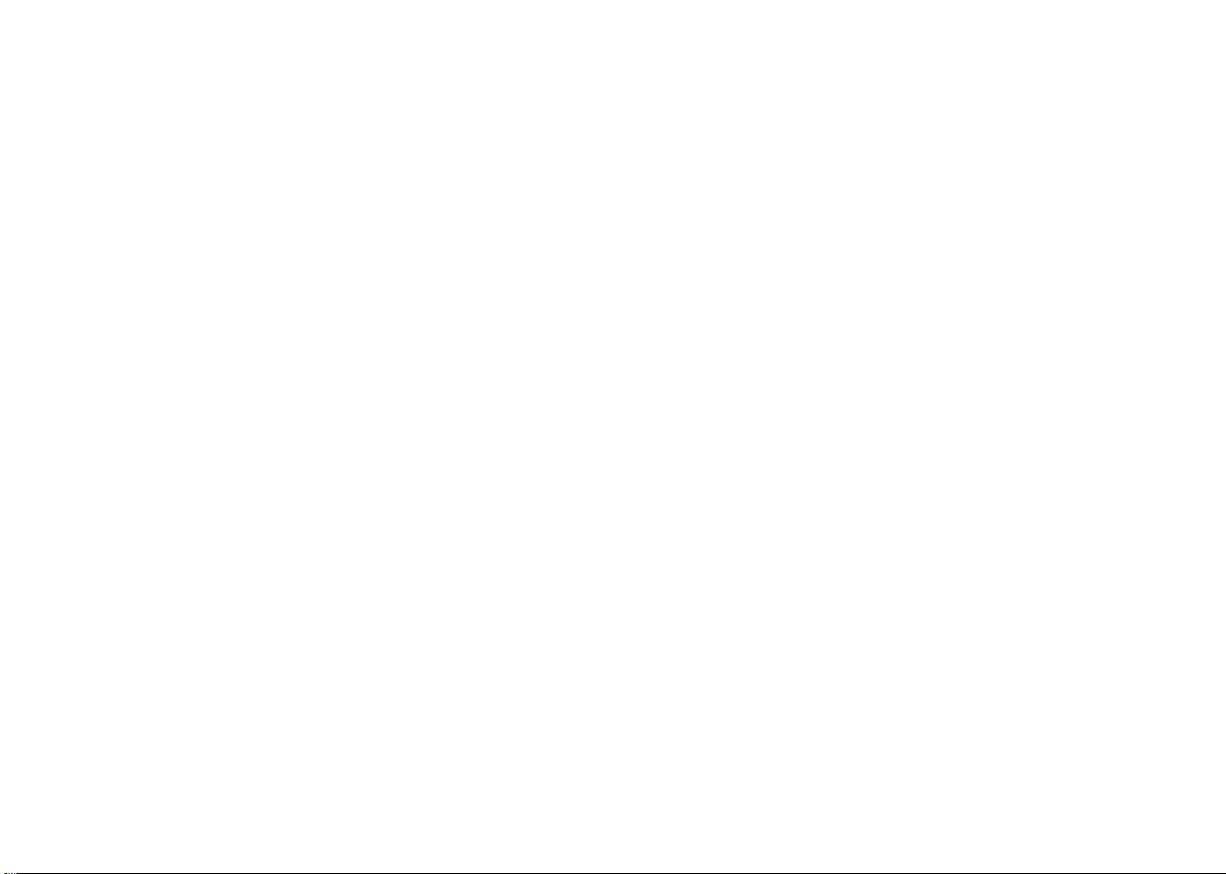
Page 9
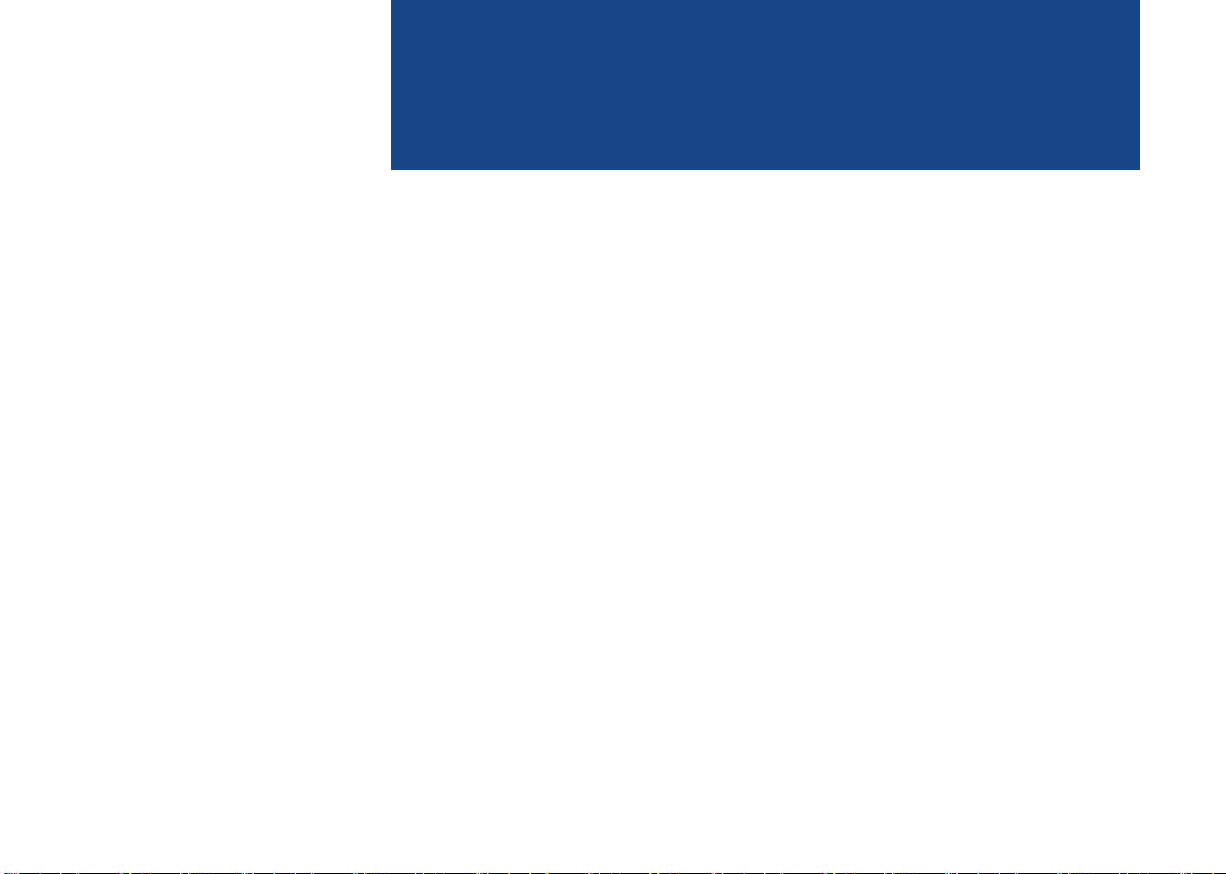
part.1
Component Names and Functions
Starting the System for the First Time
Basic
Warnings and Cautions
Key Product Features
Page 10
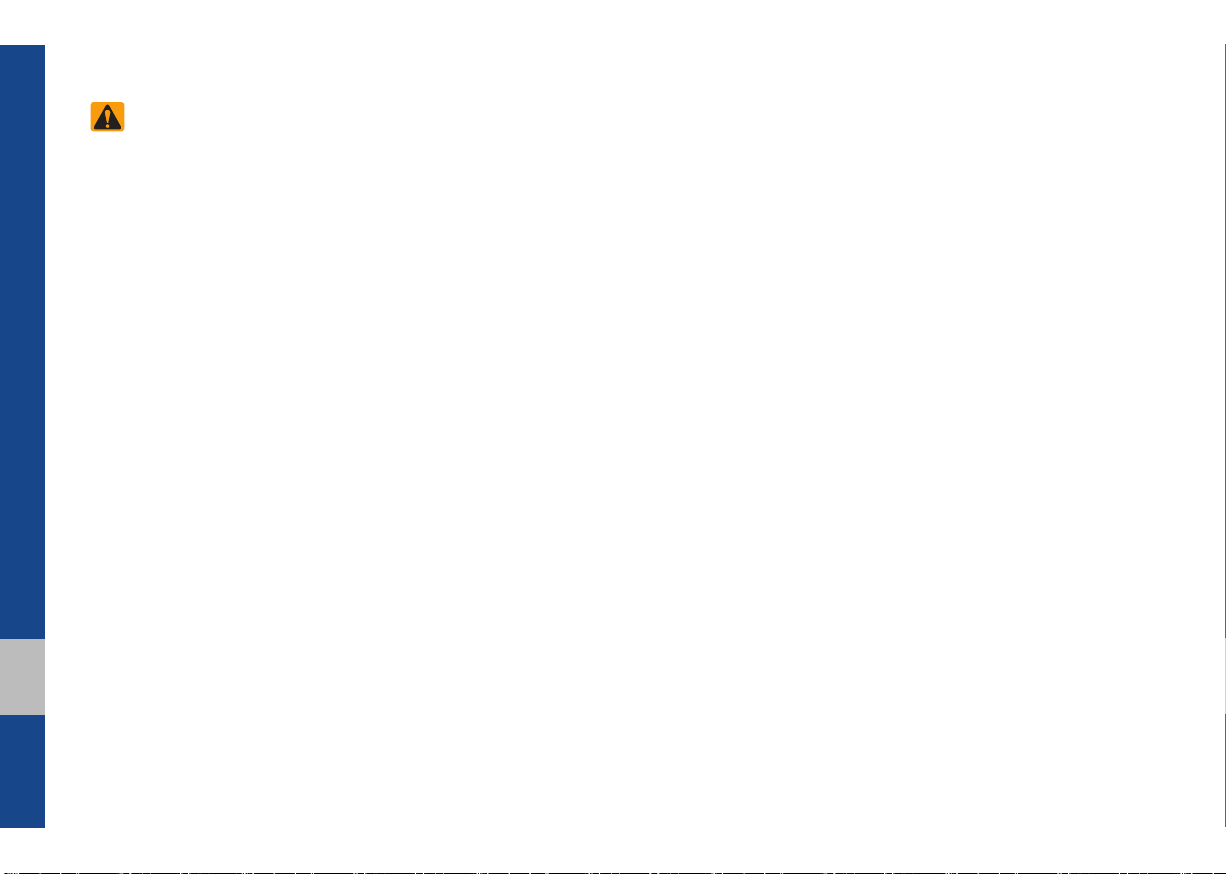
Basic
Safety Warnings
• Do not stare at the screen while driving. Staring at the screen for prolonged
periods of time could lead to traffic accidents.
• Do not disassemble, assemble, or modify the Multimedia system. Such acts
could result in accidents, fire, or electric
shock.
• Heed caution not to spill water or introduce foreign objects into the device.
Such acts could lead to smoke, fire, or
product malfunction.
• If you use phone related functions while
driving, you will find it difficult to concentrate on operating the vehicle and the
current traffic conditions, so the possibility of an accident may increase. Please
use phone related functions only when
parked.
• Please refrain from use if the screen
is blank or no sound can be heard as
these signs may indicate product malfunction. Continued use in such conditions could lead to accidents (fires,
electric shock) or product malfunctions.
• Do not touch the antenna during thunder or lightening as such acts may lead
to lightning induced electric shock.
• Do not stop or park in parking-restricted
areas to operate the product. Such acts
could lead to traffic accidents.
• For most Audio and multimedia modes,
the display will not operate when the
vehicle is in motion. For your safety, first
park the vehicle to watch or view the
screen. (The screen will only operate
when the parking brake is ON for manual transmission vehicles and when the
parking brake is ON or the gearshift is in
the P (PARK) position for automatic.)
• Some functions other than the one
mentioned above cannot be used while
driving. These functions operate only
when the vehicle is parked.
1-2 I Basic
Page 11
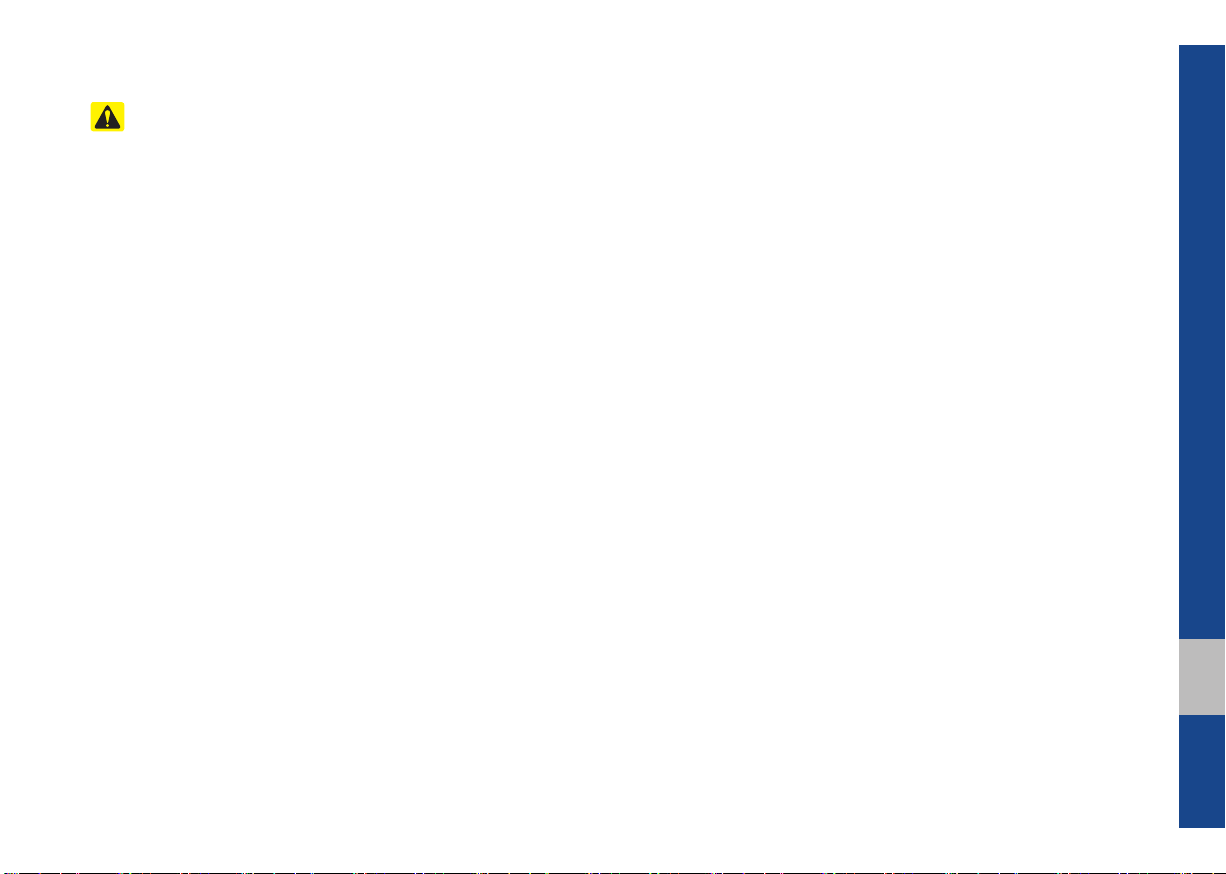
Safety Cautions
Pay attention to traffic conditions while
driving.
• Operating the device while driving could
lead to accidents due to a lack of attention to external surroundings. First park
the vehicle before operating the device.
In addition, the touch screen may not
work for some functions when the vehicle is in motion. The touch screen feature will be supported once the vehicle
has stopped.
• Adjust the volume to levels that allow
the driver to hear sounds from outside
of the vehicle. Driving in a state where
external sounds cannot be heard may
lead to accidents.
• Pay attention to the volume setting when
turning the device on. A sudden output
of extreme volume upon turning the
device on could lead to hearing impairment. (Adjust the volume to a suitable
levels before turning off the device.)
• Turn on the car ignition before using this
device. Do not operate the Multimedia
system for long periods of time with the
ignition turned off as such operations
may lead to battery discharge.
• Upon using the Multimedia system
for more than 10 minutes with the car
engine turned off, the following warning
will be displayed. After 10 minutes, the
warning will be displayed for 5 seconds
every 1 minute.
• Do not subject the device to severe
shock or impact. Direct pressure onto
the front side of the monitor may cause
damage to the LCD or touch screen.
• When cleaning the device, make sure
to turn off the device and use a dry and
smooth cloth. Never use tough materials, chemical cloths, or solvents(alcohol,
benzene, thinners, etc.) as such materials may damage the device panel or
cause color/quality deterioration. When
experiencing product concerns, inquire
with your place of purchase or service
maintenance center.
• Prevent caustic solutions such as perfume and cosmetic oil from contacting
the dashboard because they may cause
damage or discoloration.
01
I 1-3
Page 12
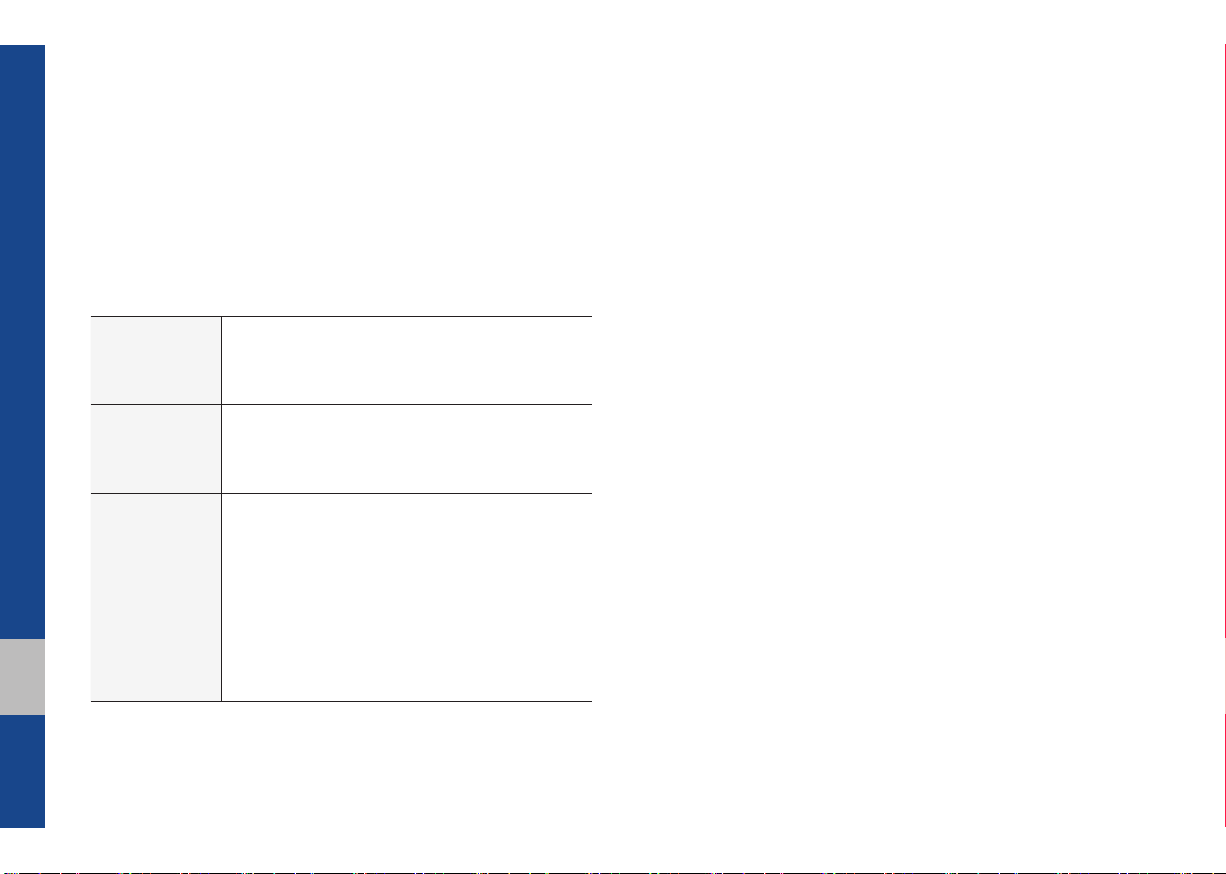
Key Product Features
This device is a Multimedia system equipped with a multifunctional
player that supports Radio (FM, AM), USB, iPod, AUX, Bluetooth
Audio features. The WIDE VGA LCD provides a high quality resolution while the powerful and rich sound system adds to the driving
enjoyment.
Wide TFT-LCD Display
Display
Multimedia
Player
Miscellaneous
• Provides high quality video through a Wide TFTLCD Display using an LED Back Light.
• Touch screen for maximum user convenience.
Support for various Media Formats
• Support for various media formats, including
Radio, USB, iPod, AUX and Bluetooth
®
Audio
Streaming modes
Bluetooth
• Convenient use of Bluetooth
®
Wireless Technology
®
Handsfree by
using buttons within the steering wheel control
Digital Screen Control Features
• Easy control of features through touch screen
options
Steering Wheel Control
• Control over audio features and Bluetooth
through the steering wheel control for maximum
convenience
®
1-4 I Basic
Page 13

Component Names and Functions
Head Unit
※
The actual feature in the vehicle may differ from the illustration.
Name Description
FM
AM
MEDIA
Each time the key is pressed, mode is changed in
order of FM1 → FM2 → FM1.
Operates AM mode.
Selects MEDIA mode.
Displays the Bluetooth phone mode.
Name Description
When pressed quickly (less than 0.8 seconds),
• FM/AM mode: Plays the previous/next frequency.
• MEDIA (USB/iPod) mode: Changes the track,
file or title (except for USB Image and AUX).
SEEK
TRACK
When pressed and held down (more than 0.8 seconds),
• FM/AM mode: Continuously changes the frequency until the key is released.
• MEDIA (USB/iPod) mode: Rewinds or fast forwards the track or file (except for USB Image,
Bluetooth Audio and AUX).
DISP
SETUP
Turns the screen on/off.
Moves to the Setup screen.
• When power is off, press to turn power on.
• When power is on, press and hold (more than
PWR/
VOL
0.8 seconds) to turn the power off.
• When power is on, press quickly (less than 0.8
seconds) to turn Audio off.
• Turn left/right to adjust the volume.
• FM/AM mode: Changes the frequency.
TUNE
• MEDIA (USB/iPod) mode: Changes the track,
file or title (except USB Image, Bluetooth Audio
and AUX).
RESET
• Resets the system settings. (Preset radio channels and other data will not be deleted)
01
Component Names and Functions I 1-5
Page 14
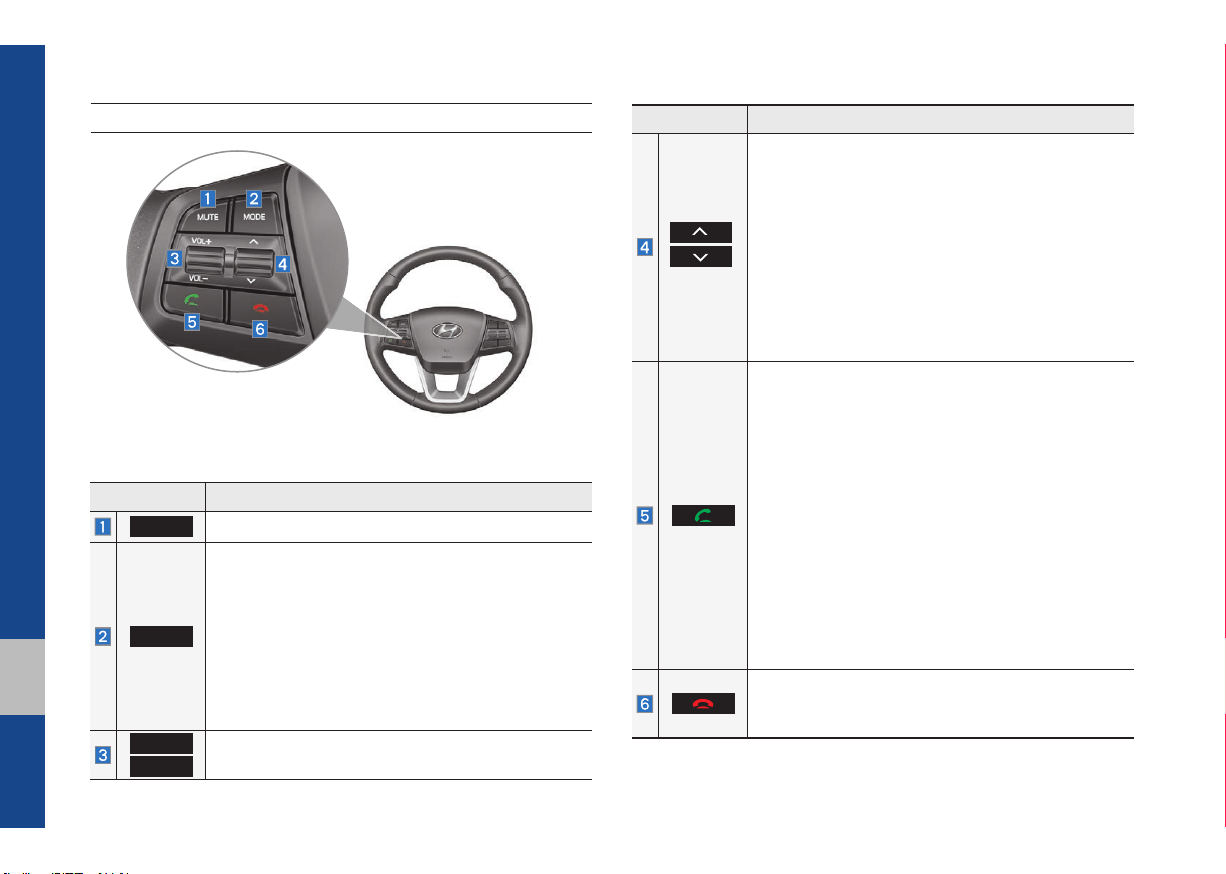
Steering Wheel Controls
※
The actual feature in the vehicle may differ from the illustration.
Name Description
MUTE
MODE
VOL+
VOL-
The sound stops playing. Press again to unmute.
• Each time this is pressed, the mode is changed in
order of FM1 → FM2 → AM → USB (iPod) → AUX
→
Bluetooth Audio → FM1
• If the media is not connected, the corresponding
modes will be disabled
• Press and hold (more than 0.8 seconds) to turn
the Audio system on/off
• When power is off, press button to turn power
back on
Controls the volume
Name Description
When pressed quickly (less than 0.8 seconds),
• FM/AM/RDS mode: searches broadcast frequencies saved to Presets
• Media (USB/iPod) mode: changes the track, file or
title (except USB Image, AUX)
When pressed and held (more than 0.8 seconds),
• FM/AM/RDS mode: automatically searches
broadcast frequencies
• Media (USB/iPod) mode: quickly looks up songs
(except USB Image, AUX and Bluetooth audio
files)
When pressed quickly (less than 0.8 seconds),
• When pressed in the dial screen, makes a call
• When pressed in the incoming call screen,
answers the call
• When pressed during call waiting, switches to
waiting call (Call Waiting)
When pressed and held (more than 0.8 seconds),
• When pressed in Bluetooth
the last dialed call
• When pressed during a Bluetooth
call, switches call back to mobile phone (Private)
• When pressed while calling on the mobile phone,
switches call back to Bluetooth
ates only when Bluetooth
nected)
• When pressed during a call, ends the phone call
• When pressed in the incoming call screen, rejects
the call
®
Hands-free, redials
®
Hands-free
®
Hands-free (oper-
®
Hands-free is con-
1-6 I Basic
Page 15
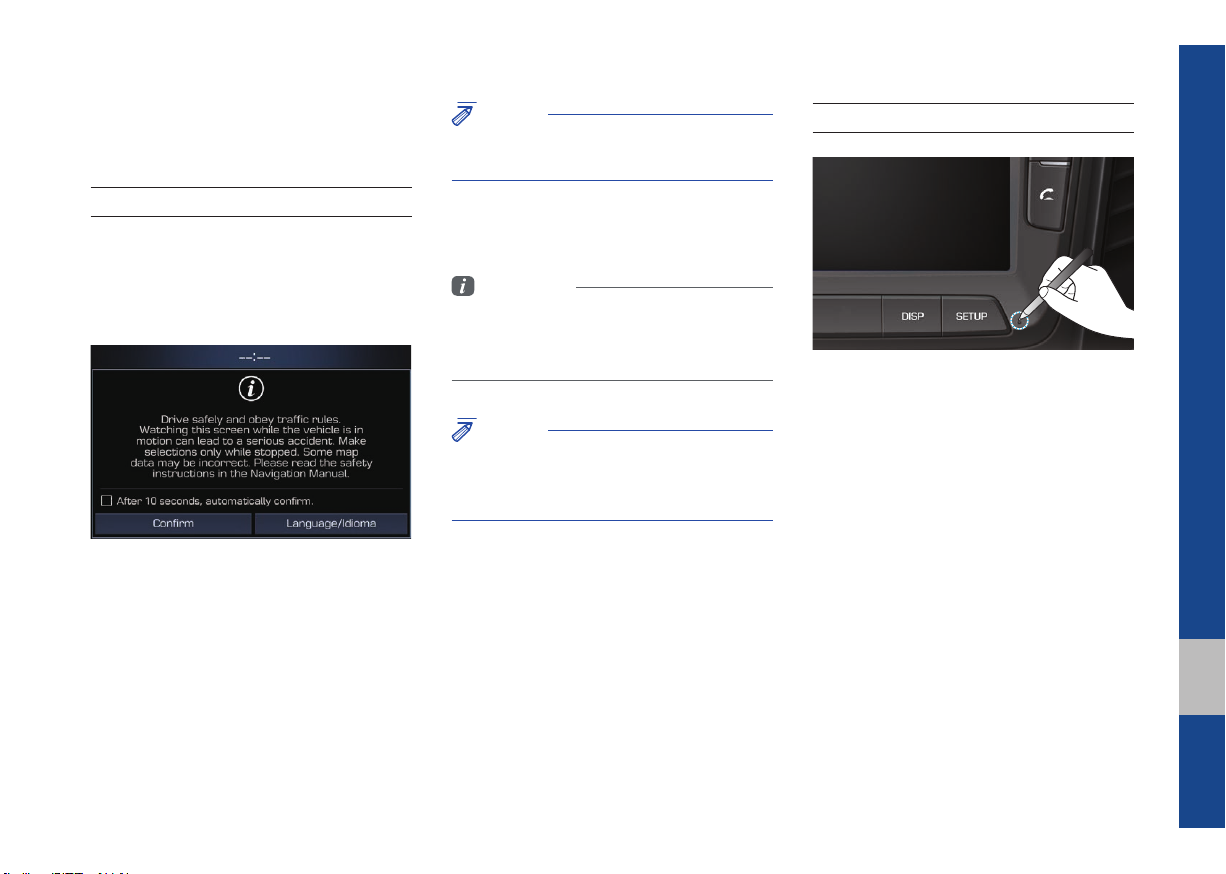
Starting the System for the
First Time
NOTICE
• You cannot operate the system while it is
booting up.
System Reset
Turning the System On/Off
Press the engine start button or set the
ignition key to On or ACC. Each time you
turn on the system, a boot logo and safety
warning will appear.
Pressing the power key on the head unit
will display the safety guide.
Pressing and holding the power key on the
head unit will turn off the system.
Information
• If you turn off the system during a phone call
using the Hands-free feature, then the call will
automatically switch to your mobile phone.
NOTICE
• Check the volume when turning on the
system. Before turning on the system, adjust
the volume to a reasonable level.
The System Reset function restores the
system when it is not operating correctly.
Press and hold the
ond or longer. (It is recommended that you
press the
a pin or a clip.)
RESET
RESET
key for a sec-
key using a tool, such as
01
Starting the System for the First Time I 1-7
Page 16
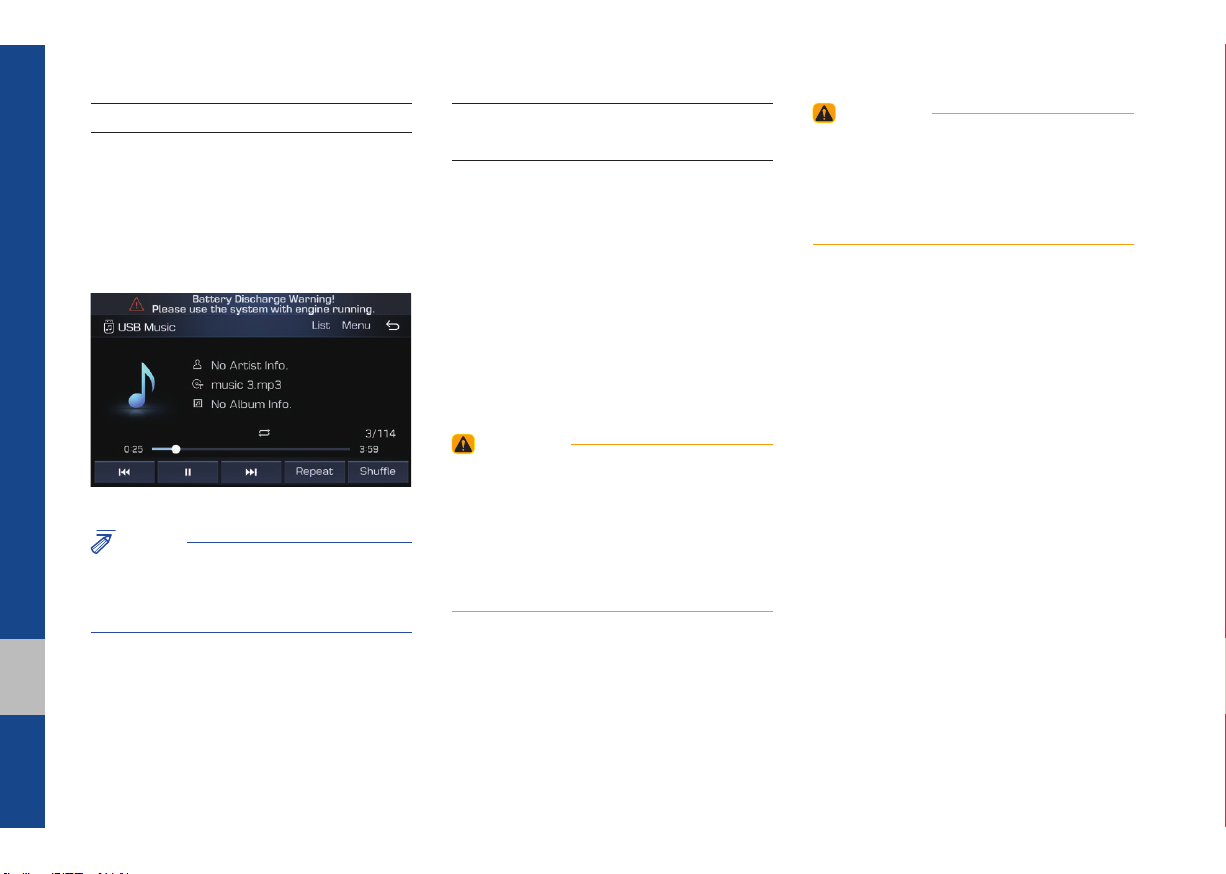
Battery Warning Message
Always use the system while the car
engine is running. If you turn on the system while the engine is off, a battery warning message will appear. When the engine
starts, the message will disappear.
NOTICE
• If you use the system for a long time with
the engine off, the battery may become
completely discharged.
Restrictions on Features for
Safety Measures
If you try to use features such as video
mode that may distract you when you are
driving, the system will turn the screen off
or the function will be disabled and relevant warning message will appear. The
audio player is not affected when video is
off. The restriction screen will disappear
when changing gear to P.
WARNING
- Blank Screen
• Refrain from use if the screen is blank or
no sound can be heard as these signs may
indicate product malfunction. Continued use in
such conditions could lead to accidents (fi res,
electric shock).
WARNING
- Touching the Antenna During
A Thunder Storm
• Do not touch the antenna during thunder or
lightning as such acts may lead to lightning
induced electric shock.
1-8 I Basic
Page 17
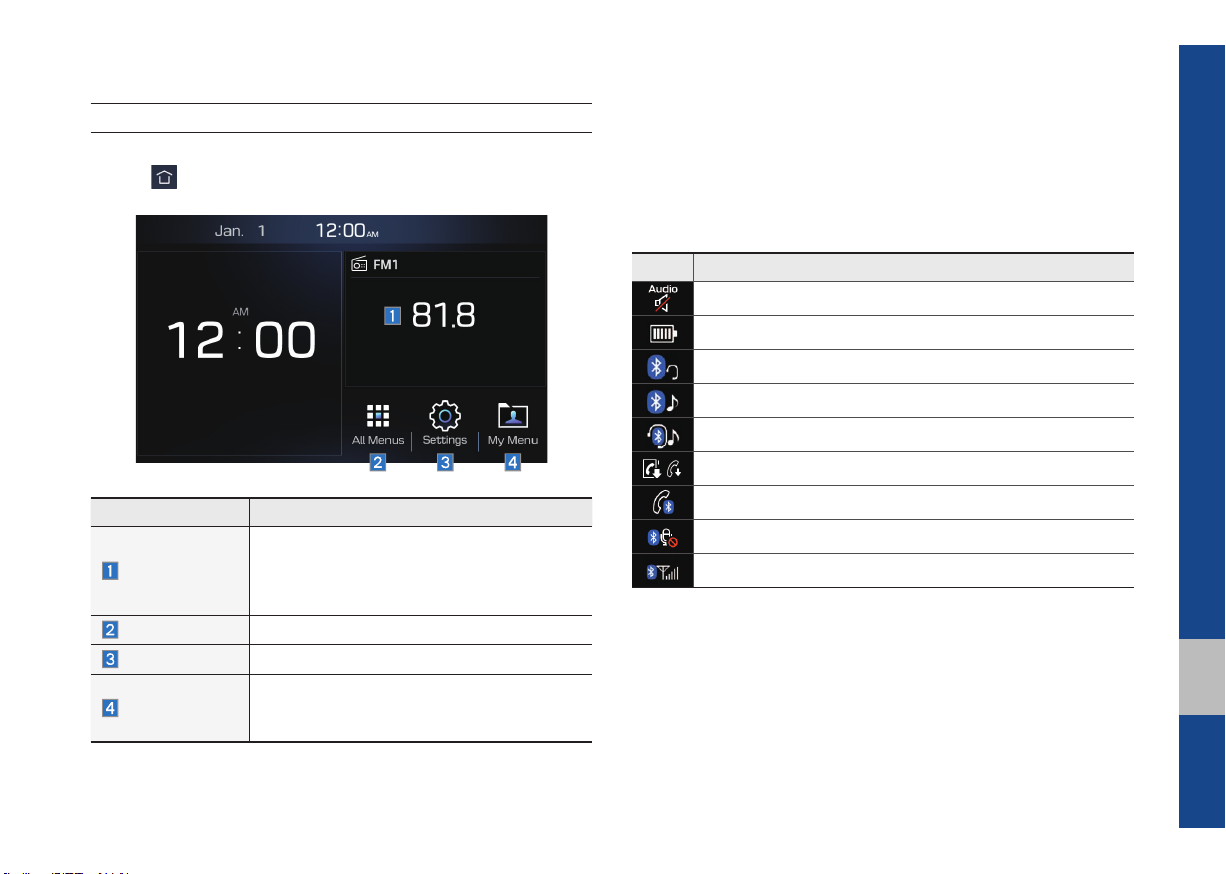
Home Screen
Controls Menu Confi guration for the Home Screen
Tap the icon on any screen to display the Home Screen below.
Information Display on the Status Bar
Displays the date and time, along with the system status shown by
the various icons to the right of the clock.
The icons in the following table indicate the various types of system status details and events.
Icon Description
Displayed when the audio is muted.
Displays the remaining battery of the Bluetooth phone.
Displayed when connected to Bluetooth for handsfree.
Displayed when connected to Bluetooth for streaming audio.
Displayed when connected to Bluetooth for streaming audio and handsfree.
Displayed when downloading contacts or recent calls from the Bluetooth phone.
Features Description
• Shows brief information on the radio media
AV Widget
currently playing.
• Touch the area to move to the mode for
what you are listening to.
All Menus
Setup
Shows all of the items in the system menu.
Moves to the Settings screen.
• You can add up to eight menus here.
My Menu
• Add your favorite menus to have quick and
easy access to them.
Displayed while on a call with the Bluetooth phone.
Displayed when the microphone of the Bluetooth phone is muted.
Displays the signal strength of the Bluetooth phone.
01
Starting the System for the First Time I 1-9
Page 18
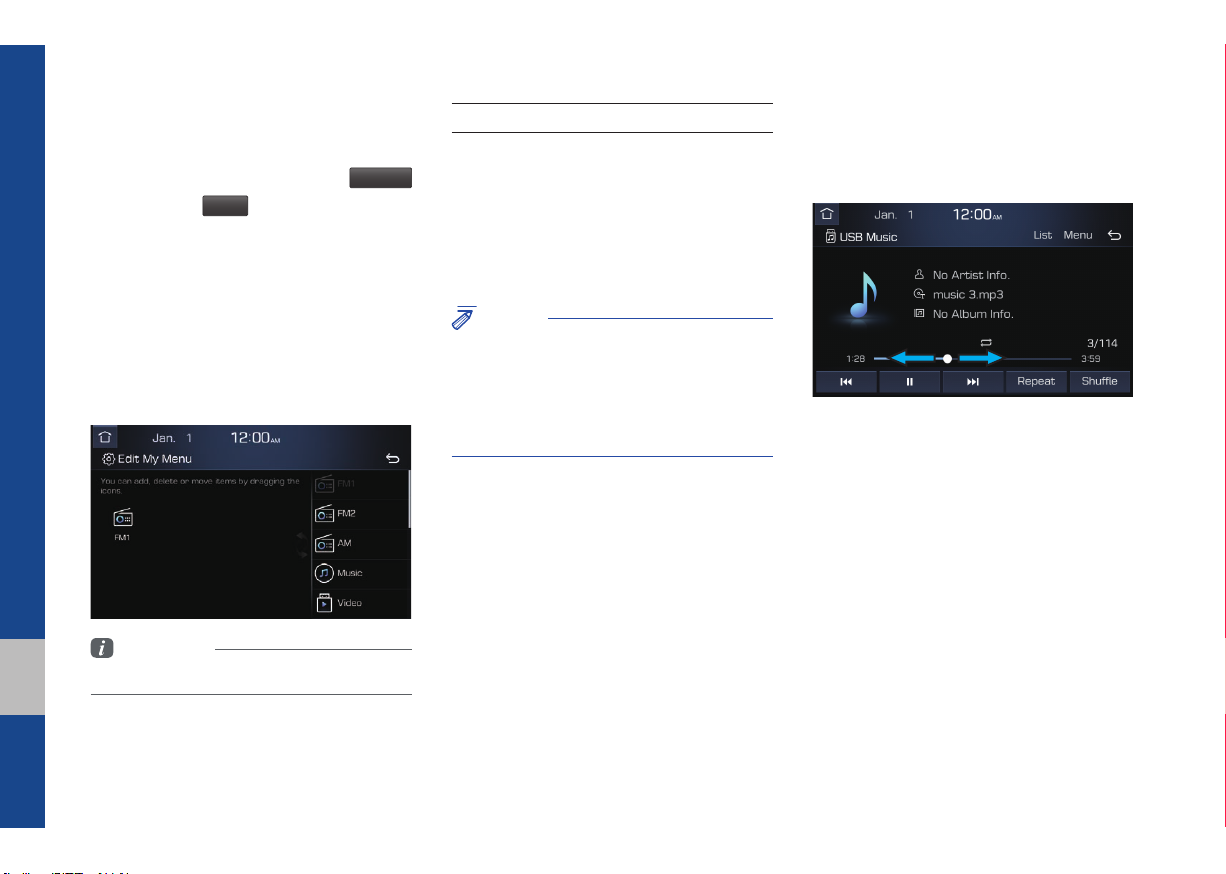
Adding Your Favorite Menu Items to My
Menu
From the Home screen, select
icon, and then
Edit
.
From the Edit My Menu screen, select
menu items from the list on the right, then
drag and drop them to a desired place on
the left.
To remove the item from My Menu, drag
item from the left and drop them on the
right.
Information
• Up to eight items can be added to My Menu.
My Menu
On-Screen Touch Controls
Learn how to touch the screen to operate
the system.
Select
Tap lightly on a menu or an item to select it.
NOTICE
• The system will not recognize your touch if
you wear a glove or other non-conductive
material. Touch the screen using your fi nger,
an electrostatic touch-screen glove, or a stylus
pen.
Drag & Drop
Select a menu or item you want, then drag
and drop it to where you want to place it.
Drag or touch the slider along the play bar
in the music screens to jump to the point
that you want to play from.
1-10 I Basic
Page 19
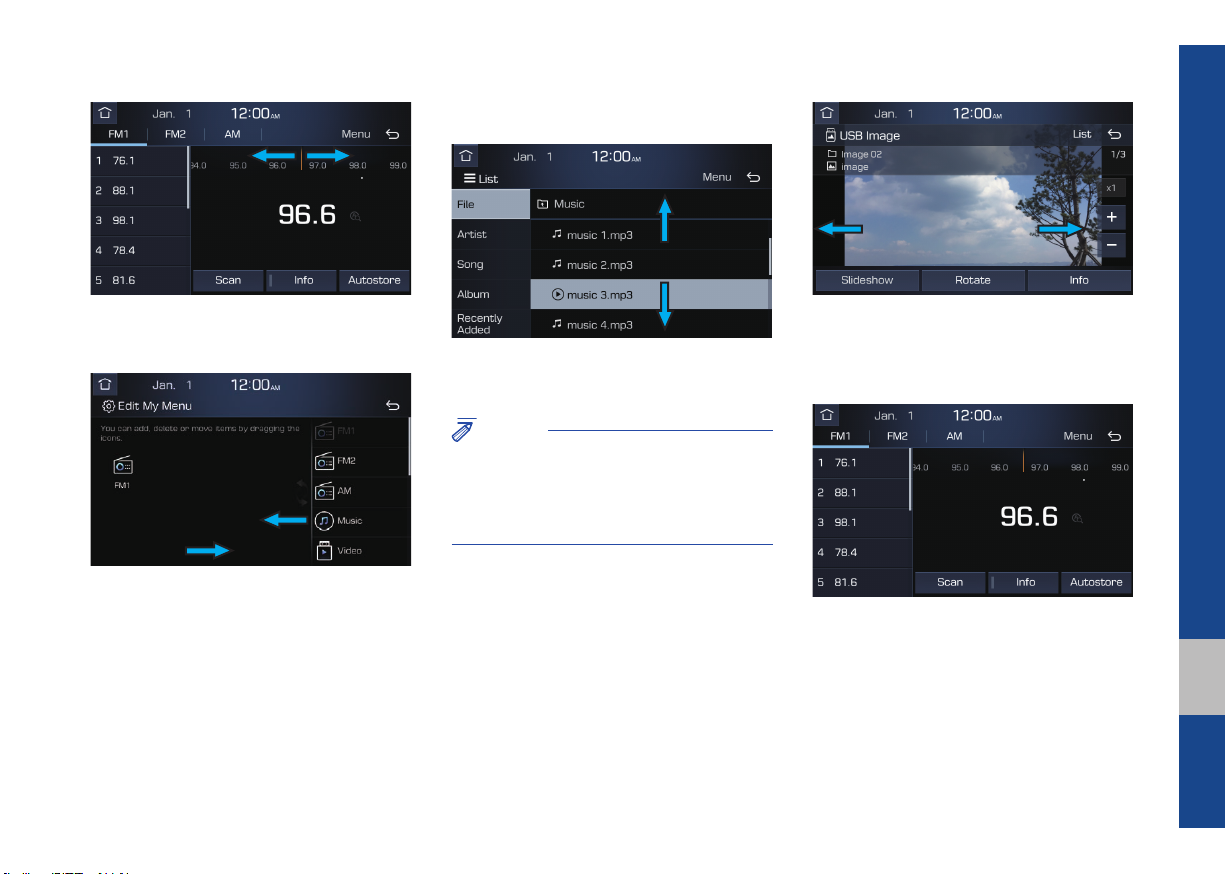
Flick (Quick Scrolling)
Drag the frequency bar to the left or right
to move to the frequency that you want.
From the Edit My Menu screen, drag and
drop icons to add, delete, or move to/from
My Menu.
Quickly moves up and down in the list.
NOTICE
• Moving the list when there are many items will
display a handler on the right of the display.
You can easily move many items at a time
with the handler.
You can view the previous or next image
by flicking left/right on an image on the
USB Image screen.
Flick left/right on the frequency bar in the
radio player to look up the previous/next
frequency available.
Starting the System for the First Time I 1-11
01
Page 20
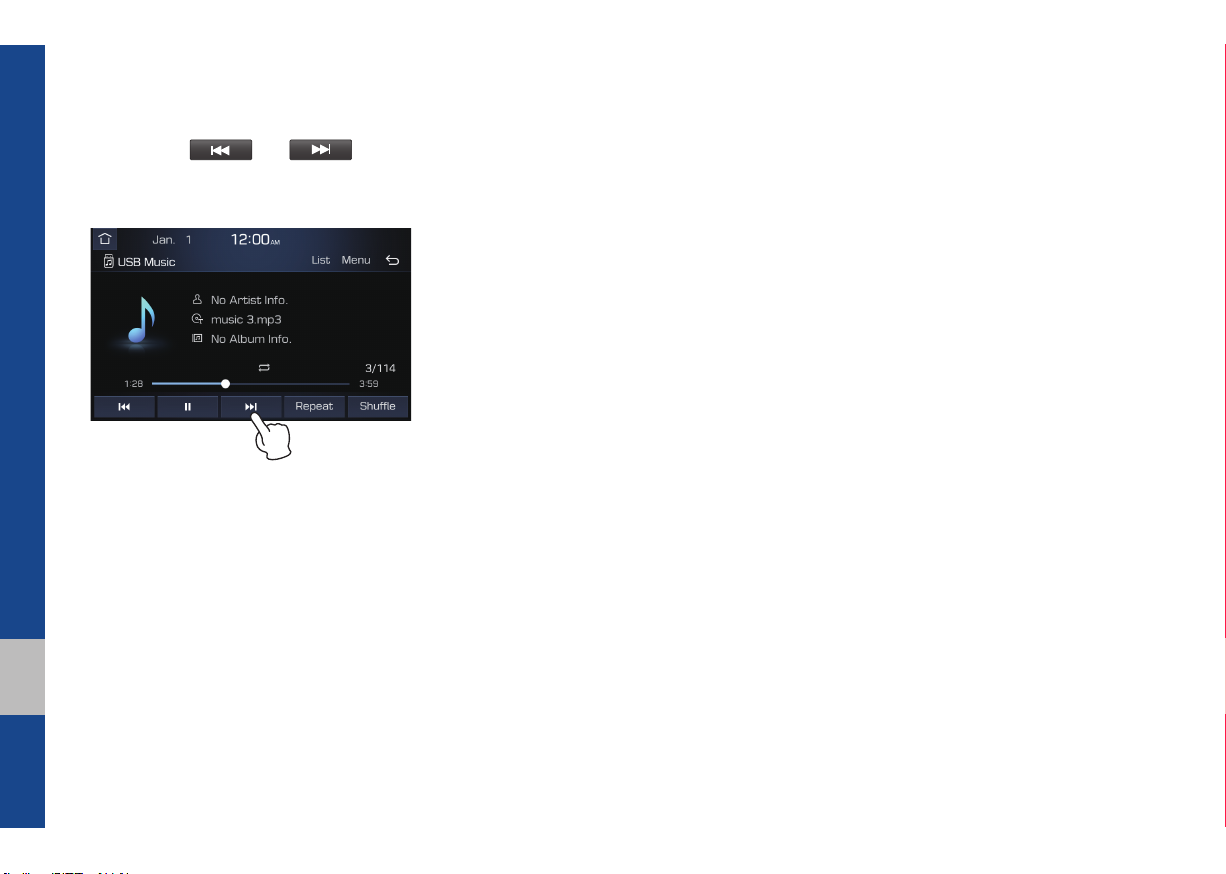
Press and Hold
Pressing the and buttons
in the music player will fast forward/rewind
the music.
1-12 I Basic
Page 21
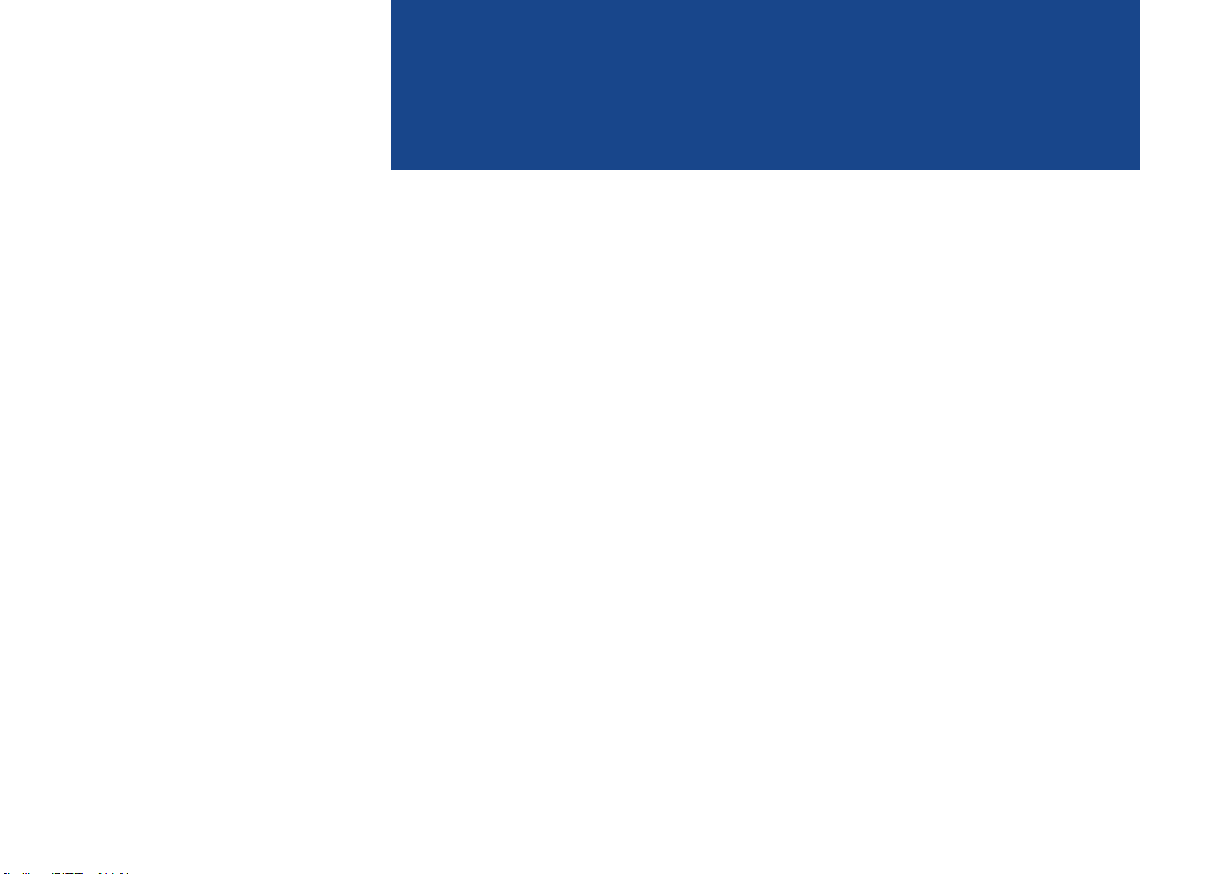
part.2
Radio/Media
FM/AM
USB
iPod
AUX
Bluetooth
®
Audio
Page 22
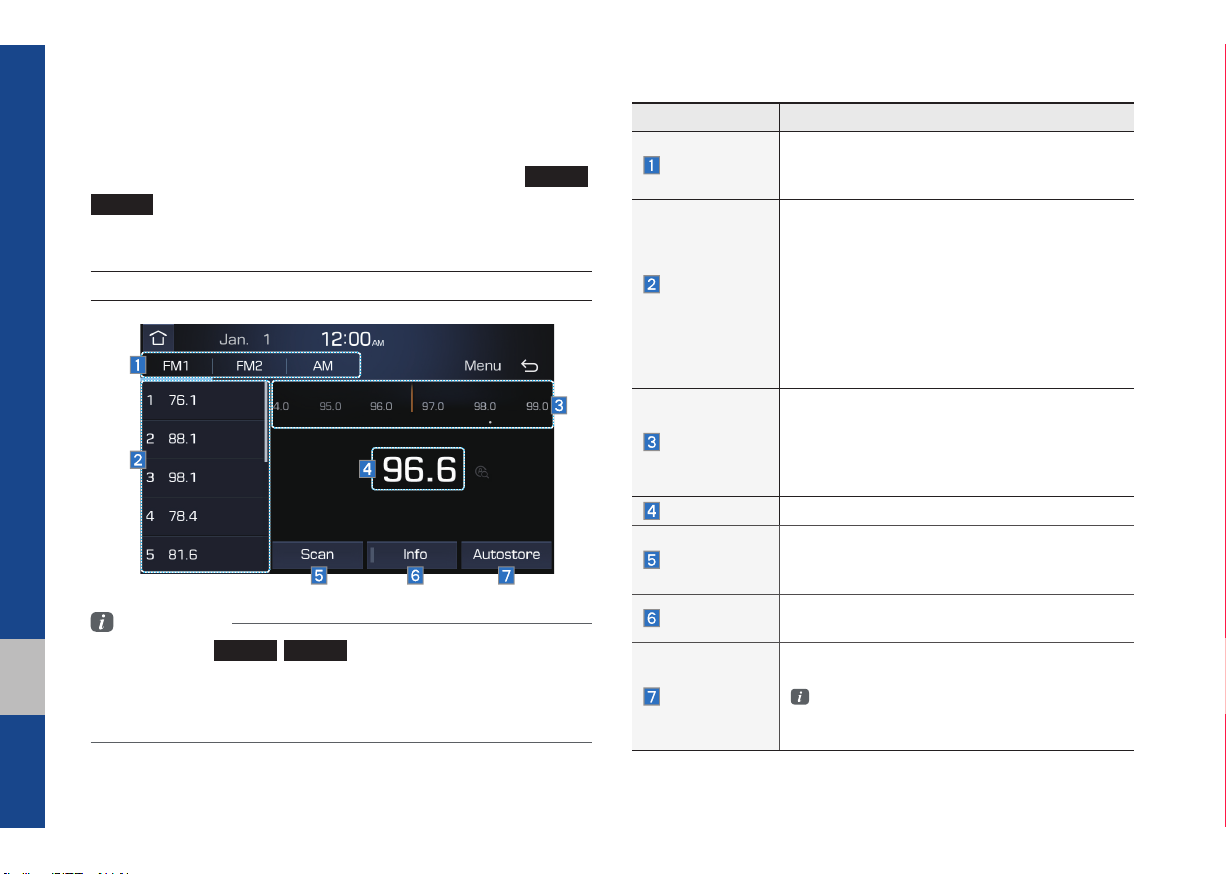
Radio/Media
FM/AM
You can access the radio player either by pressing the
AM
key or by selecting the Radio menu from All Menus on
the Home screen.
FM/AM Mode Display Controls
Information
• If you press the
turn on and a radio broadcast will be tuned from the current mode.
• If you are in radio mode, select the media widget from the Home screen
to access the radio pla
FM
yer.
AM
,
key when power is off, the power will
FM
,
Features Description
Mode Display
Preset
Frequencies
Frequency Bar
Frequency
Scan
Info
Autostore
• Displays currently operating mode.
• If select wanted mode tap, it will change to
selected mode in Radio.
• The stored preset frequencies are displayed
for user selection.
• After selecting frequency, press and hold
the preset button for more than 0.8 seconds.
A beep sound will be heard and the frequency is to be stored in the selected preset
button.
• Flick the preset frequencies up/down to scroll
quickly through presets.
• Flick the frequency bar left/right to search for
available radio channels to the left or right of
the current channel.
• Dragging: Drag the frequency bar to the left/
right to find the radio channel that you want.
Displays the current frequency.
Shortly plays the broadcasts for the frequencies
with superior reception for 5~10 seconds per
item.
Turns the Radio text information transmitted
from the broadcasting station on and off.
Saves frequencies with superior reception to
Preset buttons
While Autostore is operating, pressing the
Autostore button again will cancel the function and play the previous frequency.
2-2 I Radio/Media
Page 23
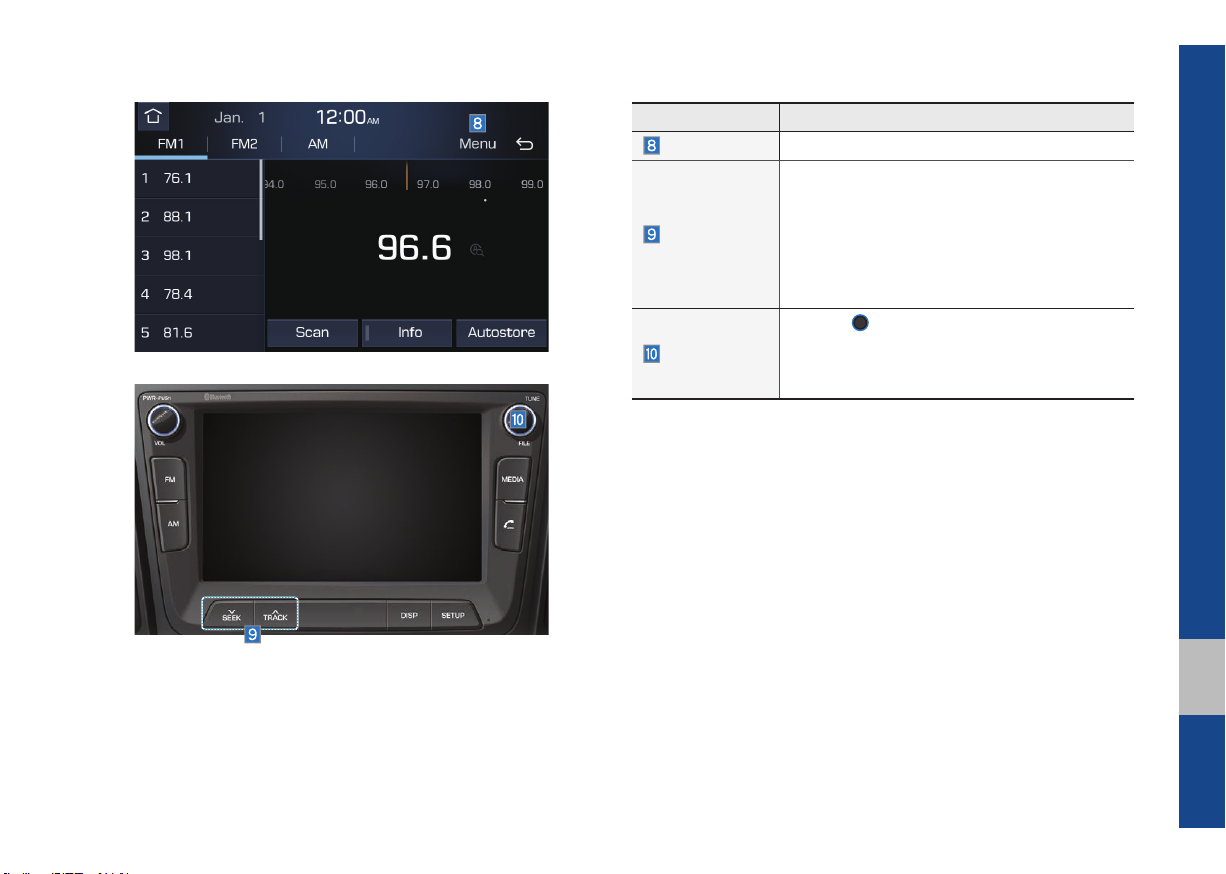
Features Description
Menu
Sound Settings: Moves to the Sound settings.
• When pressed quickly (less than 0.8 seconds): Seeks the previous/next frequency.
• When pressed and held (more than 0.8 sec-
SEEK/TRACK
onds): Moves quickly through all of the frequencies. The moment that you release the
button, the system seeks the next available
frequency.
TUNE
knob to manually seek avail-
TUNE
Turn the
able frequencies.
• FM: Increment/decrement by 100 kHz
• AM: Increment/decrement by 10 kHz
FM/AM I 2-3
02
Page 24
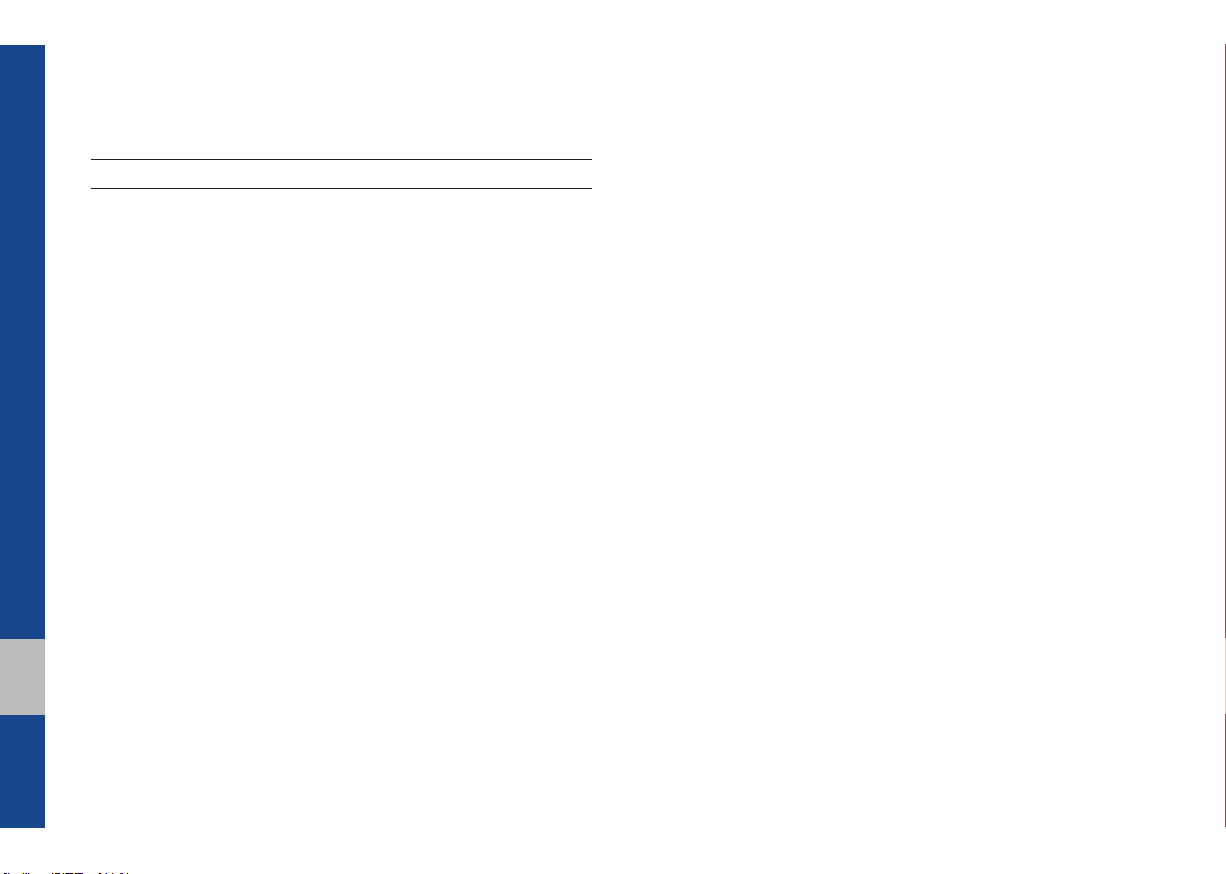
USB
Before Playing a USB MP3
Connect the USB device after turning on the engine. The USB
device may become damaged if it is already connected when the
ignition is turned on.
•Files that are not standard format music/image files will not be
played.
•For MP3/WMA/OGG files, only music files with compression
rates between 8Kbps ~ 320Kbps can be played.
•Heed caution to static electricity when connecting/disconnecting
external USB devices.
•Encoded MP3 Players will not be recognized when connected
as an external device.
•When connecting an external USB device, the device may not
properly recognize the USB is in some states.
•Only products formatted with byte/sectors under 64Kbyte will be
recognized.
•USB devices, formatted to the FAT12, FAT16 or FAT32 file system are recommended. File systems other than FAT12, FAT16,
FAT32, exFAT, and NTFS are not supported.
•Some USB devices may not be supported due to compatibility
issues.
2-4 I Radio/Media
•Take caution so that the USB connector does not come in contact with body parts or objects.
•Repeated connecting/disconnecting of USB devices within short
periods of time may result in product malfunction.
•Make sure to connect/disconnect external USB devices with the
audio power turned off.
•The amount of time required to recognize the external USB
device may differ depending on the type, size, or file formats
stored on the USB.
•The use of USB devices for purposes other than playing music
and image files is prohibited.
•Do not use the USB I/F to charge batteries or USB accessories
that generate heat. Such acts may lead to worsened performance or damage to the device.
•The device may not recognize the USB device if separately
purchased USB hubs and extension cables are being used.
Connect the USB directly with the multimedia terminal of the
vehicle.
•When using mass storage USB devices with separate logical
drives, only files saved to the root drive can be played.
•When application programs are installed to specific USBs, files
may not properly play.
Page 25
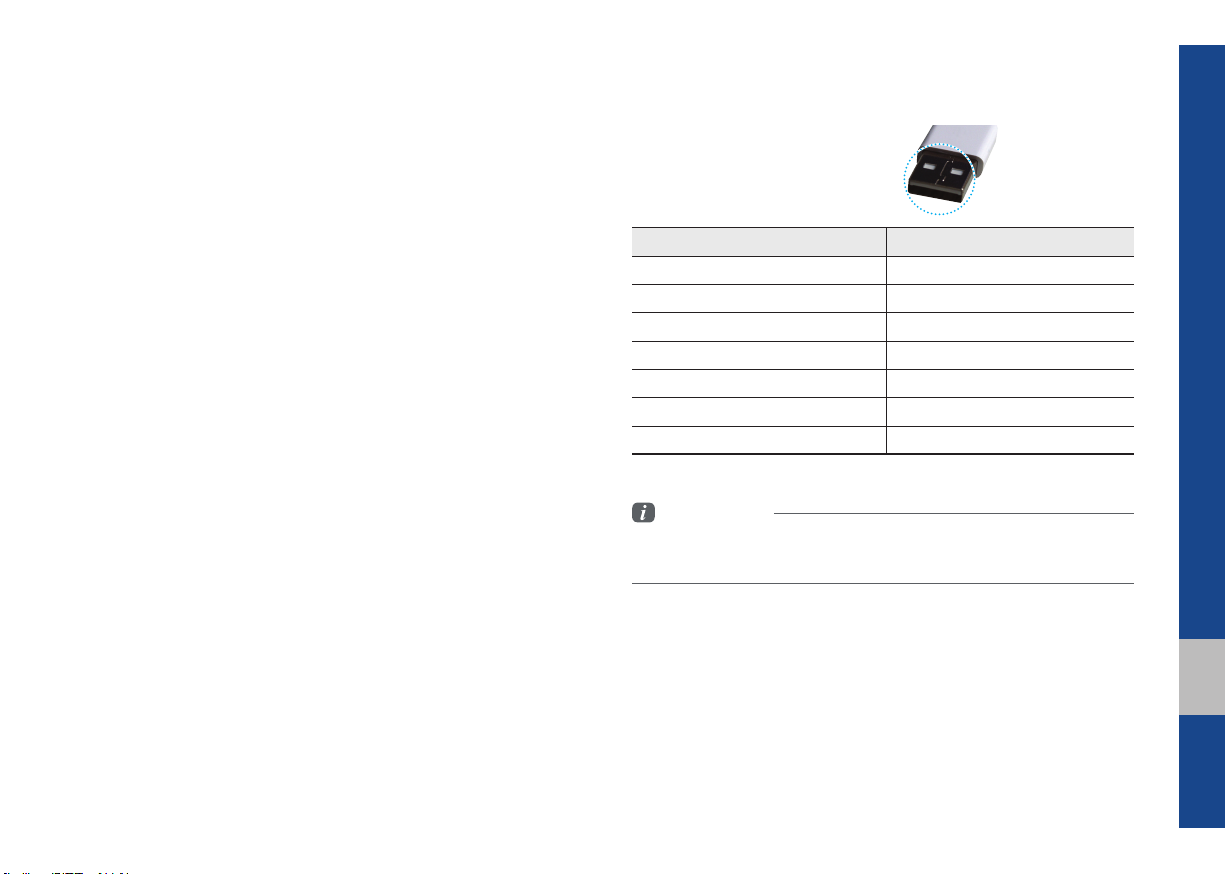
•The device may not operate normally if MP3 Players, cellular phones, digital cameras, or other electronic devices (USB
devices not recognized as portable disk drives) are connected
with the device.
•Charging through the USB may not work for some mobile
devices.
•The device may not support normal operation when using a
USB memory type besides Metal Cover Type USB Memory.
•The device may not support normal operation when using formats such as HDD Type, CF, or SD Memory.
•When playing iPods, please use a dedicated iPod car cable.
•Normal operation cannot be guaranteed when other cables are
being used.
•The device will not support files locked by DRM. (Digital Rights
Management)
•USB memory sticks used by connecting an Adaptor (SD Type or
CF Type) may not be properly recognized.
•Only use Plug type connector products, as shown in the figure
below.
•To play USB MP3, the USB device must be connected to the
USB port in the front multibox. The USB port in the center console storage (if equipped) is for charging only.
Plug Type Connector
Product Name Manufacturer
XTICK LG
BMK BMK Technology
SKY-DRV Sky Digital
TRANSCEND JetFlash Transcend
Sandisk Cruzer SanDisk
Micro ZyRUS ZyRUS
NEXTIK Digiworks
Information
• Problems that occur through use of USB devices not listed within the
above table are not covered by the product warranty.
02
USB I 2-5
Page 26

Supported USB MP3 Music Specifi cations
Supported Video Image Specifi cations
Name Description
MP3 File
Specification
Recommended
Bit Rates and
Sampling
Frequency
ID3 Tag
Detailed
Specifications
Specification: MPEG1 AUDIO LAYER 3
Acceptable sampling frequency: 32, 44.1, 48 (kHz)
Acceptable bit rate: 32, 40, 48, 56, 64, 80, 96, 112,
128, 160, 192, 224, 256, 320 (Kbps)
96, 128, 192 Kbps fixed bit rate/44.1kHz
Supports ID3v1.0 and ID3v1.1, ID3v2.2, ID3v2.3,
ID3v2.4 ID3 tags
Maximum directory layers: 20 layers
Maximum length of folder name/file name: 255Bytes
Supported characters for folder name/file name:
Alphanumeric characters, Korean standard character
set 2,350 characters, Simplified Chinese 4888 characters
Maximum number of folders which can be stored
onto one USB: 2000 folders (including ROOT)
Maximum number of files which can be stored onto
one USB: 8000
Information
• The sound quality of MP3 files that use bitrates exceeding 192
Kbps cannot be guaranteed. When using files without fixed bit
rates, some features (FF/REW features) may not properly operate.
Name Description
File format AVI, MPEG, 3GP, WMV
Image format
Extension
Supported image
file size
Video codec
Video resolution 1280 x 720
Audio codec MP3, OGG, WMA
Subtitles SMI, SRT
Files not supported for playback
JPG, GIF, BMP, PNG (animated GIF, etc. are not
supported)
.avi, .divx, .mpg, .mpeg, .mp4, .3gp, .3gpp,
.3gpp2, .wmv, .asf
5M pixels for JPG, BMP, PNG (1M pixels maximum for GIF)
DivX3/4/5/6, Xvid, MPEG1/4(excluding MPEG2),
H264, WMV9
Files which do not conform to the supported
specifications
Modified files (files with changed formats)
Converted files (e.g. an AVI file encoded in the
WMV video codec)
Files without indexes
Other requirements are based on DivX’s certification standards (screen display specifications
and playback specifications)
Information
• The playback timestamp may appear incorrectly for fi les with variable bit
rates.
• If you get errors during playback or your fi
video playback, please convert the format of the file using up-to-date
software such as Gom Encoder, Umile Encoder and Daum Pot Encoder.
le f
ormat is not supported for
2-6 I Radio/Media
Page 27

USB Mode Display Controls
Features Description
Mode
File Index
Repeat/
Shuffle
Play Time
Song Info
Displays the current operating mode
Shows the current file/total files within the USB
From Repeat/Shuffle, displays the current operating function
Displays the current play time/total play time
Displays the information of the current track
• When a track in the file tab on the list screen
is selected: Displays artist, title, album info
• When a track in the other tabs on the list
screen is selected: Displays artist, title, album
info
Features Description
If button is pressed (less than 0.8 seconds):
Moves to the previous file or play the current file
from the beginning (Depends on the play time)
• If play time is less than 3 seconds, moves to
Previous File
previous file
• If play time is more than 3 seconds, play the
current file from the beginning
If button is pressed (more than 0.8 seconds) it
rewinds the track
Play/Pause
Plays/pauses the current file
• If button is pressed (less than 0.8 seconds):
Next File
Moves to the next file
• If button is pressed (more than 0.8 seconds):
It fast-forwards the track
Repeats the current file
• If select the song in the file tab on the list
screen: Select the
Repeat
between repeating one song, repeating folder,
Repeat
and turning repeat off
• If select the song in the other tabs (Playlist,
Artist, Song, Album) on the list screen: Select
Repeat
the
button to switch between repeating
one song and turning repeat off
Plays files in random order
• If select the song in the file tab on the list
screen: Select the
Shuffle
between Shuffle Folder, Shuffle All, and turning
Shuffle
shuffle off
• If select the song in the other tabs (Playlist,
Artist, Song, Album) on the list screen: Select
Shuffle
the
button to switch between Shuffle
Category and turning shuffle off
button to switch
button to switch
02
USB I 2-7
Page 28

Features Description
List
Moves to the list screen
• Delete Current File: A selected file can be
deleted. Deleted file can be found in the “to_
Delete” folder.
This function is only suppored when
Menu
USB format is compatable with FAT16 or
FAT32.
• Sound Settings: Moves to the Sound settings
screen. You can change the settings of the
sound.
Back Button
Converts to basic mode screen
Turn the
TUNE
knob to search a desired
track. If the desired track is displayed, select
TUNE
the
If the
knob to play the track.
TUNE
knob is not pressed within 5
TUNE
seconds of searching tracks, the track info
for the current track is restored.
2-8 I Radio/Media
Page 29

Features Description
Folder/
Category
Name
Current Song
Displays folder/category name in the list
Displays the current playing file name
Features Description
Upper Folder/
Category
Menu
Back Button
Search Menu
SEEK/TRACK
TUNE
Moves to Upper Folder
Now Playing: When moving to a different list
screen, moves to the list page where the current
file is located (Becomes disabled when the current list includes the current file)
Converts to basic mode screen
Search tracks by the list type. Search songs
according to File, Artist, Song, Album and Recently
Added.
If access the search menu while playing a
track, it moves to the previous search mode.
• If button is pressed (less than 0.8 seconds):
Plays previous/next track.
• If button is pressed (more than 0.8 seconds):
Moves to play screen, and then it will rewind or
fast-forward the track.
TUNE
Turn the
previous/next list. If the desired track is displayed,
press
knob to move the focus to the
TUNE
knob to play the track.
02
USB I 2-9
Page 30

USB Video
Features Description
Mode Display
Folder/
File Name
File Index
Play Time
Displays the current playback mode.
Displays the folder in which the USB Video file is
located as well as the name of the video file that
is currently playing.
Displays the name and total number of current
USB Video files.
Displays the current and total play time of the
USB Video.
Features Description
If button is pressed (less than 0.8 seconds):
Moves to the previous file or play the current file
from the beginning (Depends on the play time)
Previous File
Pause/Play
Next File
Repeat
Info
List
Menu
Back Button
• If play time is less than 3 seconds, moves to
previous file
• If play time is more than 3 seconds, play the
current file from the beginning
If button is pressed (more than 0.8 seconds) it
rewinds the track
Pause/play video file
• If button is pressed (less than 0.8 seconds):
Moves to the next file
• If button is pressed (more than 0.8 seconds):
It fast-forwards the track
Repeats the current video file
Displays the file name, resolution and total time.
Goes to the USB Video List
You can change the settings of the sound or display also change a audio track.
• Change Audio: Changes a audio track.
• Sound Settings: Moves to the Sound settings
screen.
• Display Settings: Moves to the Display settings screen.
Return to Home/Previous page
2-10 I Radio/Media
Page 31

Features Description
Current Video
File
Back Button
Menu
SEEK/TRACK
TUNE
The current file being played is highlighted.
Changes to play mode screen
Now Playing: When moving to a different list
screen, moves to the list page where the current
file is located. (Becomes disabled when the current list includes the current file)
• If button is pressed (less than 0.8 seconds):
Plays previous/next track.
• If button is pressed (more than 0.8 seconds):
Moves to play screen, and then it will rewind
or fast-forward the track.
Turn the
next list and then press it after selecting a video
file in order to play it.
Tune search will end when no keys are
pressed for 5 seconds.
TUNE
knob to move to the previous/
02
USB I 2-11
Page 32
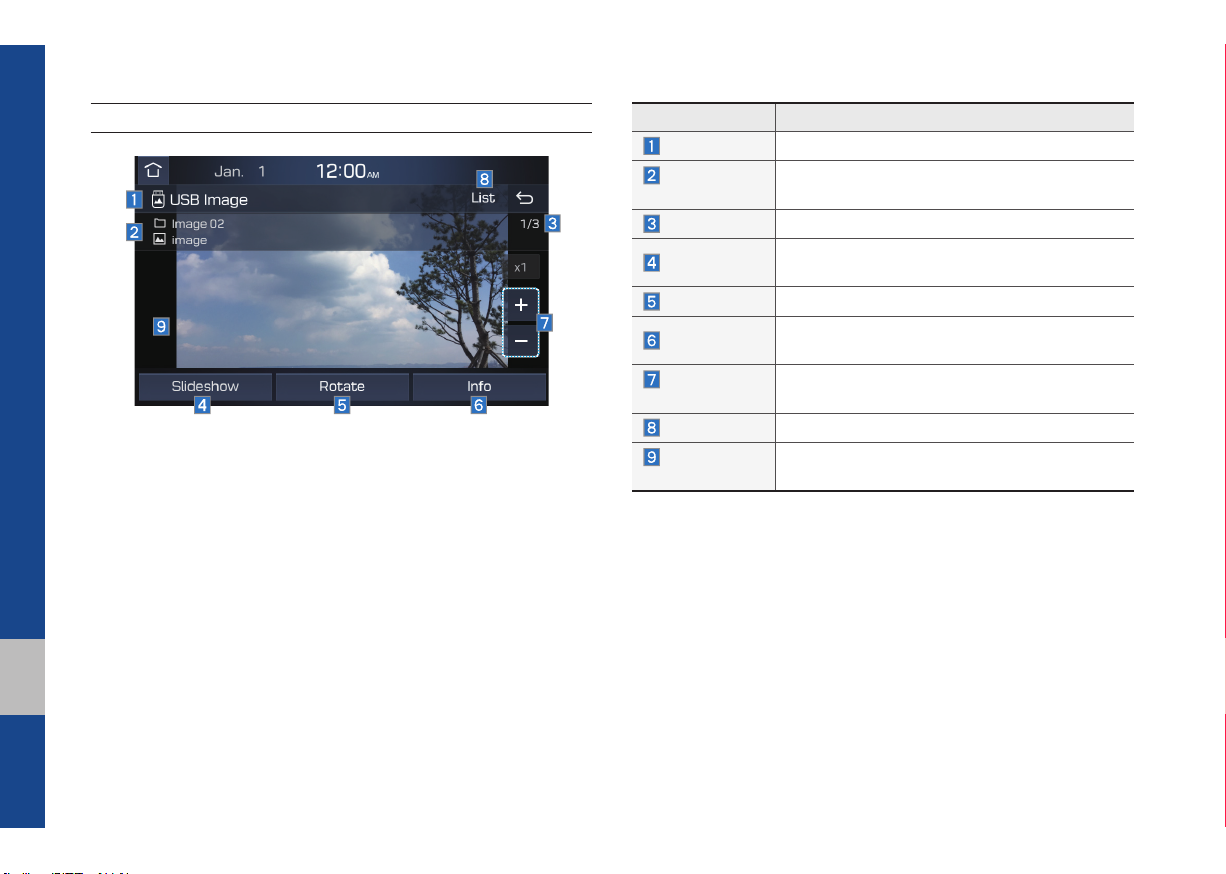
USB Image
Features Description
Mode
Folder/File
Name
File Index
Slideshow
Rotate
Info
Adjust Image
Size
List
Previous/
Next image
Displays the current operating mode
Displays folder name where image is located
Shows the current file/total files within the USB
Images as slideshow in 5, 10, 20, 30 second
intervals
Rotate image in clockwise direction
Shows the file name, resolution and file type of
current image
Enlarge/reduce (zoom-in/zoom-out) image size
Moves to the list screen
Swipe image left or right to see Previous/ Next
image
2-12 I Radio/Media
Page 33

Features Description
Current File
Back Button
Displays the current playing file name
Converts to basic mode screen
Now Playing: When moving to a different list
Menu
screen, moves to the list page where the current file is located (Becomes disabled when the
current list includes the current file)
Controls background mode
SEEK/TRACK
• Radio mode: Changes Frequency and
Channel
• Media mode: Changes Track (excluding AUX)
Controls background mode
• Radio mode: Changes Frequency and
TUNE
Channel
• Media mode: Changes track (excluding AUX).
If a desired track is displayed, press the knob
to move to the track.
USB I 2-13
02
Page 34

iPod
※
The use of genuine iPod cables supplied
by Apple is recommended. (The use of
other products may result in noise or
abnormal operation.)
Using iPod Devices
•iPod is a registered trademark of Apple Inc.
•iPod mode will not operate if the connected iPod cannot be recognized due
to operation of unsupported versions
that do not support related protocols,
iPod abnormalities, or iPod device
defects. Some iPods with unsupported
communication protocols may not properly operate with the Multimedia system.
•For fifth generation iPod Nano devices,
the iPod may not be recognized when
the battery level is low. Please charge
the iPod for use.
•Search/play orders shown within the
iPod device may differ with the orders
shown within the Multimedia system.
•If the iPod malfunctions due to an iPod
device defect, reset the iPod and try
again. (To learn more, refer to your iPod
manual)
•If repeatedly connect and disconnect
iPod/iPhone to the Multimedia system
with USB cable in a short time, it may
cause abnormal operation.
•The time for recognition of iPod/iPhone
may vary depending on device type,
firmware version and iOS version.
•For some iPod Touch and iPhone
devices, connecting Bluetooth
®
while the
iPod is operating may result in discontinued iPod sound. When such devices
with Bluetooth
®
support are connected,
this problem occurs as the sound source
is changed from the Dock Connector
(USB connector cable) to Bluetooth.
•To prevent this symptom, Bluetooth
Audio function in the Multimedia system
is limited if iPod/iPhone is connected
to the system through both cable and
Bluetooth. To listen to the iPod sound,
use either iPod menu with USB connection or Bluetooth Audio with Bluetooth
connection.
•To listen to the iPod sound, reconnect
the USB cable or change the audio output settings in iPod/iPhone to Dock.
•In order to use the iPod while operating
the keys, you must use a dedicated iPod
cable. (the cable that is supplied when
purchasing iPod/ iPhone products)
※
During ACC ON state, connecting the
iPod through the iPod cable (The cable
that is supplied when purchasing iPod/
iPhone product.) will charge the iPod
through the head unit.
The use of genuine iPod cables supplied
by Apple is recommended. (The use of
other products may result in noise or
abnormal operation.)
※
To play iPod music through cable con-
nection, the iPod/USB cable must be
connected to the USB port in the front
multibox. The USB port in the center
console storage (if equipped) is for
charging only.
2-14 I Radio/Media
Page 35

•When connecting with the iPod cable,
make sure to fully insert the jack to prevent communication interference. If the
iPod is connected to the vehicle while it
is playing, a high pitch tone may sound
for about 1~2 seconds immediately after
connection. If possible, connect the iPod
to the vehicle with the iPod stopped/
paused.
•Within iPhones, streaming audio and
iPod control may occasionally conflict.
If problems persist, remove the iPhone
and connect again.
•When connecting to iPod Nano /Classic,
the HYUNDAI Motor logo appears on
the Apple device. For the iPod Nano 6
generation, however, the logo image
does not appear since it is not supported. Also, all iPhone and iPod Touch
products do not support this function.
•In Apple’s iOS 6.0 version or later,
Podcast and Audiobook media files
are designed to be played with the
Podcasts and iBooks applications specifically designed for Apple products. If
the Apple device does not provide the
Podcast and Audiobook lists, the playlist
may not be displayed and played in the
iPod mode.
•If the Apple Podcasts and iBooks apps
are not installed on the Apple device, but
the Apple device provides the Podcast
and Audiobook lists, you can play files in
other categories in iPod mode.
•The screen of multimedia system can
be different when you run other music
players (e.g. iHeartRadio) on your connected device.
02
iPod I 2-15
Page 36

Caution
•While using a connected iPhone/iPod
Touch device, it may not operate normally if the user changed some functions in the device.
•When calling with an iPhone connection, song may stop playing due to an
Apple device feature. If sound does
not resume after the call is terminated,
check the device status.
•If lots of songs have the same information, skipping may occur when previous/
next song is executed due to an Apple
device feature. Also problems may
occur depending on device type or iOS
version.
•If lots of songs have the same information, the song that plays may be different between the system and the Apple
device. Reset the device or delete the
same songs in the Apple device using
iTunes.
•If you control pause, repeat, shuffle, or
seek songs when the play time is less
than 3s before the song is finished playing, it may occur difference of playing
song between the Multimedia system
•We recommend that your Apple device
uses the latest firmware since some
problems may occur due to an outdated
firmware or other software related
issues.
and Apple device. Access to iPod music
from another mode or pause a song and
then play a song again in Apple device.
Type 1G 2G 3G 4G 5G 6G 6.5G 7G
iPod Mini Not Supported
iPod Shuffle Not Supported
iPod Nano
iPod Touch
iPad
iPad Mini
iPod Classic Not Supported
Type 3G 3GS 4 4S 5 5C 5S 6 6+
iPhone
◯ ◯ ◯◯◯ ◯
◯
(iOS 1.1 not
supported)
Not verified,
Normal
working not
guaranteed
◯ ◯◯◯
◯
(Unable to charge, Not verified, Normal working not guaranteed)
◯
(Unable to charge, Not verified, Normal working not guaranteed)
◯
(iPod with
Video)
◯◯◯◯◯◯◯◯
◯
(iPod
Classic)
Not
released
Not released
◯
(iPod
Classic)
released
◯
Not
2-16 I Radio/Media
Page 37

Caution
•If the iPhone/iPod Touch supports
Bluetooth, the Apple device will not be
able to use the Bluetooth function if the
device is connected through both the
USB port and via Bluetooth. Disconnect
the USB connection then use Bluetooth
Audio.
•If iPod/iPhone connected to the
Multimedia system through both USB
and AUX. iPod/iPhone keeps output
sound via AUX, thus it may occur sound
will not output in iPod mode.
•If AUX cable connected to iPod/iPhone
but not connect to the Multimedia system, it may occur sound will not output
in iPod mode due to iPod/iPhone’s feature. Especially, if you use AUX cable
like pictures, this problem may occur.
•Disconnect AUX cable from iPod/iPhone
first, then connect to the Multimedia
system via USB. Or change settings to
“Dock” in iPod/iPhone.
•If connect to the Multimedia system
while podcast or iTunes music downloading to iPod/iPhone, it may occur
some problems when you select song
in the list. Reconnect iPod/iPhone to the
Multimedia system when downloading
is finished or the file deleted.
•If connect to the Multimedia system
while sync, it may occur some problems.
Try to use iPod/iPhone connection after
sync complete. (To learn more, refer to
your iPod manual)
•iPhone and iPod Touch devices are
guaranteed to work normally on iOS
9.3.2 or below. However, they may not
work normally on future iOS versions
as their operations have not yet been
tested.
02
iPod I 2-17
Page 38

iPod Mode Display Controls
Features Description
Mode
Song Index
Repeat/Shuffle
Play Time
Song Info
Displays the current operating mode
Shows the current song/total songs
From Repeat/Shuffle, displays the current
operating function
Displays the current play time/total play time
Displays the artist/song title/album info
Features Description
If button is pressed (less than 0.8 seconds):
Moves to the previous file or play the current file
from the beginning (Depends on the play time)
• If play time is less than 3 seconds, moves to
Previous File
previous file
• If play time is more than 3 seconds, play the
current file from the beginning
If button is pressed (more than 0.8 seconds) it
rewinds the track
Play/Pause
Plays/pauses the current file
• If button is pressed (less than 0.8 seconds):
Next File
Moves to the next file
• If button is pressed (more than 0.8 seconds):
It fast-forwards the track
Repeats the current file
Repeat
Select the
Repeat
button to switch between
repeating 1 track, and turning repeat off
Plays files in random order
Shuffle
Shuffle
When selecting the
shuffle category → deactivate shuffle then repeat
• Shuffle category: Shuffle song in the current
category
List
Moves to the list screen
Sound Settings: Moves to the Sound settings
Menu
screen. You can change the settings of the
sound.
Back Button
Move to home/previous mode screen
button, it changes to
2-18 I Radio/Media
Page 39
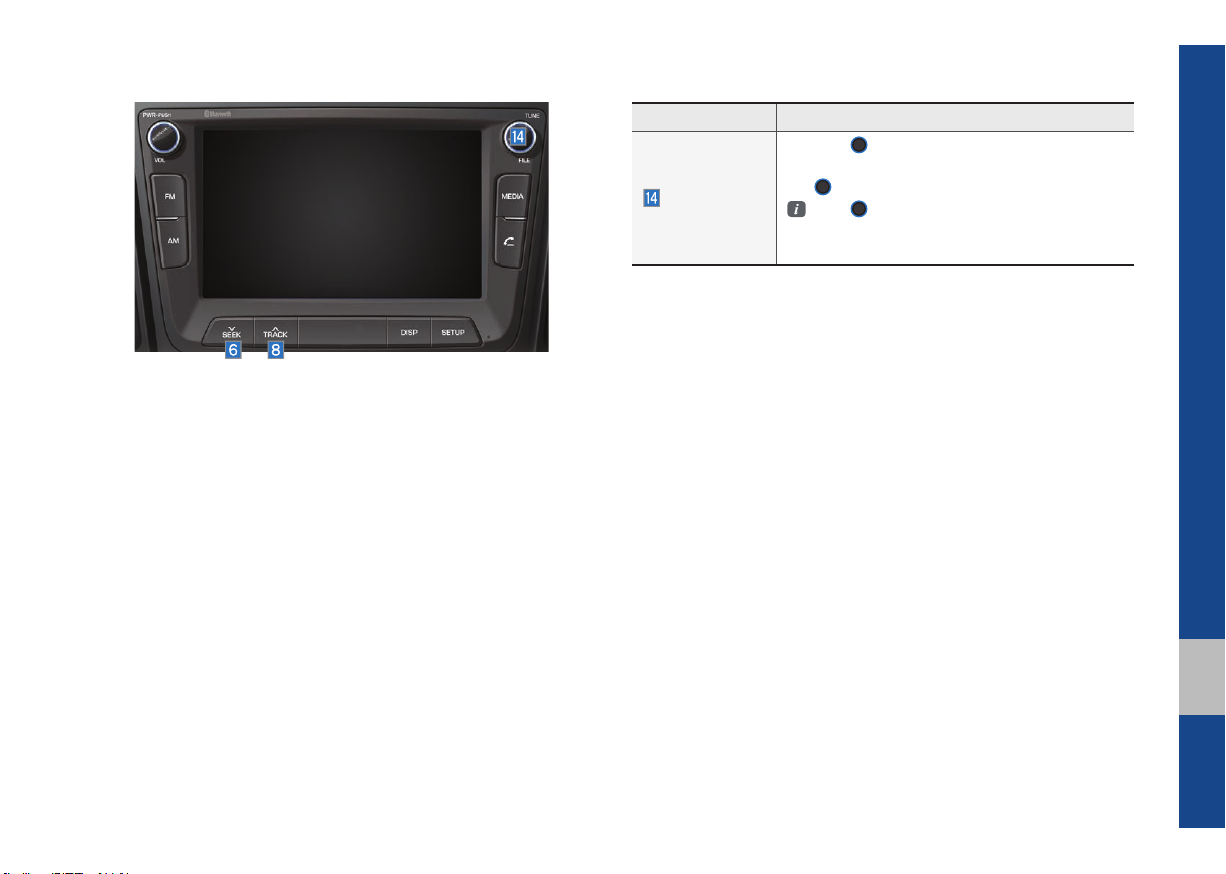
Features Description
TUNE
knob to search a desired
TUNE
knob to play the track.
TUNE
knob is not pressed within 5
TUNE
Turn the
track. If the desired track is displayed, press
the
If the
seconds of searching tracks, the track info
for the current track is restored.
iPod I 2-19
02
Page 40

Features Description
Category Name
Displays the category name
Displays the contents of selected category
Category List
If there are many items in the list, items are
added in order and the scroll bar on the right
is adjusted accordingly.
Back Button
Upper
Category
Converts to basic mode screen
Moves to Upper Category
Search tracks by the list type. Search songs
according to Playlist, Artist, Song, Album,
Search Menu
Genre, Composer, Podcast and Audiobook.
If access the search menu while playing a
track, it moves to the previous search mode.
• If button is pressed (less than 0.8 seconds):
Plays previous/next track.
SEEK/TRACK
• If button is pressed (more than 0.8 seconds):
Moves to play screen, and then it will rewind
or fast-forward the track.
Turn the
TUNE
knob to search a desired
track. If the desired track is displayed, press
TUNE
TUNE
the
If you do not anything with the knob for
5 seconds, the
knob to play the track.
TUNE
terminated.
knob search will be
2-20 I Radio/Media
Page 41

AUX
Connecting an External Device
If an external device connector is connected with the AUX terminal, then AUX
mode will automatically operate. Once the
connector is disconnected, the previous
mode will be restored.
•AUX mode can be used only when an
external audio player has been connected.
•The AUX volume can also be controlled
separately through the connected
device.
NOTICE
• If only a cable is connected to the AUX
without an external device, the mode will be
changed to AUX, but noise may occur. When
an external device is not being used, remove
the connector jack.
• When the external device power is
connected to the power jack, playing the
external device may output noise. In such
cases, disconnect the power connection
before use.
※
The actual feature in the vehicle may
differ from the illustration.
AUX I 2-21
02
Page 42

Bluetooth® Audio
Bluetooth Audio Mode Display Controls
Features Description
Mode
Phone Name
Artist Info
Title
Previous File
Play/Pause
Next File
Menu
SEEK/TRACK
TUNE
Displays the current operating mode
Displays name of connected phone
Name of current artist
Name of current song
• If play time is less than 3 seconds, moves to
the previous file
• If play time is more than 3 seconds, plays the
current file from the beginning
This function may differ depending on the
model of mobile phone
Plays/Pauses Bluetooth Audio
Moves to the next file
• Connections: Moves to the Bluetooth settings
screen. You can pair a new device or change/
delete paired device(s).
• Sound Settings: Moves to the Sound settings
screen. You can change the settings of the
sound.
Plays the previous/next file
TUNE
is not supported.
Information
• Artist info and Title may not be supported by mobile phone.
2-22 I Radio/Media
Page 43

Bluetooth Connection
Settings
Settings for pairing, connection and disconnection of a Bluetooth device.
•In Bluetooth Audio play screen, select
Menu
and then
Information
• If the music in the mobile phone is not
played after changing to audio streaming
mode, press the play button. Thus check if
the music is playing in the Bluetooth device
after changing to audio streaming mode.
Audio streaming may not be supported for
some mobile phones.
Connections
.
02
Bluetooth® Audio I 2-23
Page 44

MEMO
Page 45

part.3
Before Using the Bluetooth® Handsfree
Bluetooth
Bluetooth Connection
Bluetooth Phone
Page 46

•Viewing the screen for prolonged peri-
ods of time is dangerous and may lead
to accidents. When driving, view the
screen only for short periods of time.
Bluetooth
Before Using the Bluetooth®
Handsfree
What is
Wireless Technology?
•
Bluetooth
to a short-distance wireless networking
technology which uses a 2.45GHz frequency to connect various devices within
a certain distance.
•Supported within PCs, external devices,
Bluetooth
tronic devices, and automotive environments,
to be transmitted at high speeds without
having to use a connector cable.
•Bluetooth
which allows the user to conveniently
make phone calls with Bluetooth
mobile phones through the Multimedia
system.
Bluetooth®
®
Wireless Technology refers
®
phones, PDAs, various elec-
Bluetooth
®
Wireless Technology
®
Handsfree refers to a device
•The Bluetooth® Handsfree feature may
not be supported in some mobile phones.
WARNING
- Distracted Driving
• Focus on the road while driving. The driver’s
primar
y responsibility is in the safe and legal
operation of the vehicle. Drivers should not
use any hand held devices or other equipment
or vehicle systems that distract the driver
during vehicle operation.
• Do not stare at the multimedia screen for long
iods of time while dr
per
screen for prolonged periods of time can lead
to traffi c accidents and can result in personal
injuries.
®
iving. Staring at the
Precautions for Safe Driving
•Bluetooth® is a feature that enables drivers to make handsfree calls. Connecting
the head unit with a Bluetooth
allows the user to conveniently make
calls, receive calls, and manage the
phonebook. Before using
Wireless Technology, carefully read the
contents of this user’s manual.
•Excessive use or operations while driving may lead to negligent driving practices and be the cause of accidents. Do
not operate the device excessively while
driving.
Viewing the screen for prolonged periods of time is dangerous and may lead
to accidents. When driving, view the
screen only for short periods of time.
®
phone
Bluetooth
®
3-2 I Bluetooth
Page 47

CAUTIONS upon Connecting
®
Bluetooth
•Before connecting the head unit with
the mobile phone, check to see that the
mobile phone supports Bluetooth
tures
•Even if the phone supports
Wireless Technology, the phone will
not be found during device searches if
the phone has been set to hidden state
or the Bluetooth
Disable the hidden state or turn on the
Bluetooth
connecting with the head unit.
•If Auto Connection is used, the
Bluetooth
nected when the ignition is turned on,
making it unnecessary to have to connect the phone with the head unit every
time.
Phone
®
fea-
Bluetooth
®
power is turned off.
®
power prior to searching/
®
phone is automatically con-
®
•If you do not want automatic connection
with your Bluetooth
Bluetooth
®
feature off of the Bluetooth®
®
device, turn the
device.
•Park the vehicle when connecting the
head unit with the mobile phone.
•Bluetooth
®
connection may become
intermittently disconnected in some
mobile phones. Follow these steps to try
again.
1. Turn the Bluetooth
®
function within
the mobile phone OFF/ON and try
again.
2. Turn the mobile phone power OFF/
ON and try again.
3. Completely remove the mobile
phone battery, reboot, and then
again.
4. Reboot the Multimedia System and
try again.
5. Delete all paired devices from both
of Phone and Head Unit sides and
then try again
•The Handsfree call volume and quality
may differ depending on the mobile
phone.
•Pairing Bluetooth
other Bluetooth
®
devices and use of
®
features are not supported when the vehicle is in motion. For
safety, please first park your vehicle.
•If you continue having issue downloading your contacts to your vehicle, contact your mobile phone provider.
03
Before Using the Bluetooth® Handsfree I 3-3
Page 48

Bluetooth Connection
Pairing a New Device
Before you can use the Bluetooth feature,
you must first pair/connect your mobile
phone to your car.
Up to 5 Bluetooth devices can be paired.
Only one Bluetooth device can be connected at a time.
Pairing a New Device by Selecting
Phone/Call
Press the key or key in
the steering wheel control. ▶ Select
Yes
▶ Pair your car after your mobile
phone detects the Bluetooth device. ▶
Enter the passkey or accept the authorization popup. ▶ Connect Bluetooth.
Pairing a New Device Through the
Phone Settings
Press the
▶
Select
Add New
SETUP
key. ▶ Select
Bluetooth Connection
. ▶ Pair your car after your
mobile phone detects the Bluetooth
device. ▶ Enter the passkey or accept
the authorization popup. ▶ Connect
Bluetooth.
The default passkey is 0000.
The vehicle name above is an example.
Check the actual information on the product.
Phone
. ▶ Select
Connecting Bluetooth Devices
Connects the Bluetooth devices that you
.
add.
Connecting Devices by Selecting
Phone/Call
Press the key or key in
the steering wheel control. ▶ Select the
name of the device to connect. ▶ Connect
Bluetooth.
3-4 I Bluetooth
Page 49

Connecting Devices Through the
Phone Settings
Press the
Select
SETUP
key. ▶ Select
Bluetooth Connection
name of the device to connect. ▶ Connect
Bluetooth.
Phone
. ▶
. ▶ Select the
Disconnecting
Bluetooth Devices
Disconnects Bluetooth devices that are
connected.
Press the
Select
SETUP
key. ▶ Select
Bluetooth Connection
. ▶ Select the
name of the device to disconnect.
Phone
. ▶
Deleting Bluetooth Devices
Deletes the Bluetooth devices that you
added. Note that deleting a Bluetooth
device will delete all Call History and
Contact Info downloaded along with it.
Press the
Select
Delete Devices
SETUP
Bluetooth Connection
. ▶ Select the device name to
delete. ▶ Select
key. ▶ Select
Delete
.
Phone
. ▶
. ▶ Select
03
Bluetooth Connection I 3-5
Page 50

Bluetooth Phone
Phone Status Icons
Shows the current phone status in the
right top of the display.
Icons Description
You can use Bluetooth phones
when a Bluetooth Hands-free
connection is established.
You can use Bluetooth audio
features when a Bluetooth
audio connection is established.
You can use Bluetooth phones
and audio features when both
Bluetooth Hands-free and
audio connections are established.
Call signal strength indicator
Battery level of the Bluetooth
devices connected
Downloading Call History list
Downloading Contacts
In a Bluetooth phone call
Microphone muted
Information
• The battery level icon and the call signal
strength indicator may not be supported in
some Bluetooth devices.
• The battery level may differ from the actual
v
el remaining.
le
3-6 I Bluetooth
Page 51

Dial
Dials a call after the Bluetooth devices are
connected.
•Press the
the steering wheel control.
•You can also select
Phone
then
key or key in
All Menus
icon.
icon, and
Name Description
Use the keypad to
enter the phone
number that you want
Keypad
Call
Settings
Delete
to call. Press and hold
the last number of
a speed dial to dial
a number that you
added to the Speed
Dial list in the phone
Makes a call after
you dial a number
and select CALL. If
the number is listed
in Dialed Calls, you
can select the number
and press CALL to
automatically dial that
number again.
Moves to a screen of
Phone settings.
Deletes the numbers
that you entered.
Information
• Some types of mobile phones may not
support the Speed Dial function.
Accept/Reject Call
If there is an incoming call after you made
a Bluetooth connection, a popup message
will appear.
Name Description
Accept
Reject
Information
• In some mobile phones, the caller’s number
may not be displayed, and the Reject feature
may not be supported.
Answers the call.
Ignores the call.
03
Bluetooth Phone I 3-7
Page 52

Using the Menu During
a Phone Call
When making a call, you can use the following menu items.
Name Description
Use Private
End
Contacts
Outgoing
Volume
Keypad
Switch
Switches a voice call
from the car Hands-free
to the mobile phone.
Ends a call.
Displays the Contacts
list.
Displays the Mic Volume
settings. You can adjust
the in-call volume that
the other party hears
(level 1 - 5).
Moves to a screen for
entering numbers.
Switches to a call on
hold, if any. You can also
switch calls by selecting the number in the
Information Display. The
Switch function switches
the current call to a
waiting call in order to
answer a new incoming
call.
Information
• If the caller’s number is listed in Contacts,
the caller’s name will be displayed.
Otherwise, only the number will be
displayed. In some mobile phones, the
phone number may not be displayed.
• In some Bluetooth devices, the Use
ate feature may not be supported.
iv
Pr
• In some Bluetooth devices, the Switch
feature ma
• During a phone call on a Bluetooth Hands-
free, y
such as Radio and Setup.
• Depending on handset types, the in-call
olume the other par
v
the other party hears your voice too low or
too loud, adjust the mic volume.
y not be supported.
ou cannot access other modes,
ty hears may differ. If
3-8 I Bluetooth
Page 53

Call History
Press the
key, and t
hen
Call History
Name Description
.
All
Dialed
Received
Missed
Call History
Information
Download
Call
Contacts Info
Lists the all call history.
Lists the calls that you
made.
Lists the calls that you
have received.
Lists the calls you
missed.
Displays all of your call
history. Select from the
list to dial the number.
Displays the details of
your call history
information.
Downloads the call history information from
your mobile phone.
Dials the selected
number in your Call
History Information.
Goes to the Contact
Information screen if
the number has been
stored.
Information
• In some mobile phones, call records may
not be added to your Call History.
• Calls from restricted ID’s are not added to
your Call Histor
• Up to 50 calls can be added in each Dialed
Calls/Received Calls/Missed Calls list.
• The durations of each dialed/received call are
not displayed in your car’s Call History list.
• While the call history download is in progress,
the status bar displays an icon (
• If the call history download is turned off
on the Bluetooth device, the call history
download will fail.
• Some devices require a device authentication
for downloading your call history. If download
fails, check if the Bluetooth settings or
display status are normal.
• Some devices do not support call history
download. Check if your Bluetooth device
supports download feature.
y Information.
).
Bluetooth Phone I 3-9
03
Page 54

Contacts
Press the
key, and then
Contacts
Name Description
.
Contacts List
Information
Download
Search by
Name
Search by
Number
Add to
Favorites
The list of Contacts.
Select from the list to
dial the number.
Displays contact information.
Downloads contacts
from your mobile
phone.
Searches Contacts
for the name that you
enter.
Searches Contacts for
the number that you
enter.
Adds a phone number
to Favorites.
Information
• Up to 5000 phone numbers can be
downloaded from a single, paired Bluetooth
device.
• You cannot edit or delete downloaded
umbers from y
phone n
• Contacts can be viewed only when the
Bluetooth device is connected.
en if the Bluetooth device is
• Ev
disconnected, the downloaded data will
remain. (Note that deleting a paired phone
will also delete all downloaded Contacts
and Call History data)
• Downloaded phone numbers may be lost
depending on the condition of the head
Keep your important data in a safe
unit.
place.
• Contacts from both the SIM card and your
mobile phone are do
time b
y default.
• The status bar displays a (
downloading contacts.
• The download will not be available if the
contacts download function is tur
your Bluetooth device.
our car.
wnloaded at the same
) while
ned off on
3-10 I Bluetooth
Page 55

• Some devices require a device authentication
for downloading your contacts. If download
fails,check your phone screen and confi rm the
download if necessary.
• Some devices do not support contacts
wnload f
do
device supports contacts download.
eature. Check if your Bluetooth
Favorites
Press the key, and then
Name Description
Lists the phone
Favorites
Add New
Delete Items
Delete All
numbers saved as
Favourites. Select from
the list to dial the number.
Adds a new number to
Favorites.
Deletes numbers
that you select from
Favorites.
Deletes all of the numbers from Favorites.
Favorites
.
03
Bluetooth Phone I 3-11
Page 56

MEMO
Page 57

part.4
Other Features
Camera
Page 58

Other Features
Camera
WARNING
- Backing Up & Using Camera
• Never rely solely on the rear view camera
when backing up
vehicle always do a visual check of the area
behind your vehicle, and before backing up
be aware of your surroundings and supple-
ment the rear view camera by looking over
your shoulders and checking your rear view
mirrors. Due to the difficulty of ensuring that
the area behind you remains clear, always
back up slowly and stop immediately if you
even suspect that a person, and especially
a child, might be behind you.
Information
• A separate chipset is used for the camera
screen while booting up, so it may be different
after booting up.
. Prior to entering your
Steering-linked Camera
•This device is connected to a rear
detection camera to see behind the car
for safe reversing.
•The Rear View Camera turns on automatically if you shift the gear to R when
the power is on or the engine has
started.
•While the device boots up, shift the gear
to “R” to activate the rear detection cameras. Shift the gear to another position
to deactivate the rear detection camera.
NOTICE
• A wide-angle lens is installed as the rear
detection camera to get a wider view, so
there may be some difference between the
actual distance and the distance that appears.
on-screen. For safety, make sure to view
the back, right, and left sides of the car for
yourself.
• The color of the parking guidelines displayed
y diff
in the picture ma
screen.
• When booted up, blinking may occur when
ou s
witch to a UI screen.
y
er from the actual
Name Description
Red Line
Yellow Line 1
Yellow Line 2
Yellow Line 3
Yellow Line 4
Blue Line
About 0.5m from the rear
bumper
About 1m from the rear
bumper
About 3m from the rear
bumper
Trajectory of the wheel
on the driver’s side
Trajectory of the wheel
on the passenger side
Neutral steering trajectory
As you reverse your car and monitor the
area behind your car, the steering-linked
driving trajectory and the neutral driving
trajectory are both displayed.
4-2 I Other Features
Page 59

part.5
Setup
Setup
Sound Settings
Display Settings
Phone Settings
Date/Time Settings
Language Settings
Keyboard Settings
Screen Saver Settings
System Info
Page 60

Setup
S
C
Cent
Setup
The Setup screen is used to control the
system settings of the Multimedia System.
To enter the screen, press the
key or the
etup
icon in All Menus.
SETUP
Sound Settings
Adjusts the sound effects for the whole
system.
Features Description
Select the Up/Down/Left/
Right button to control
Position
Tone
sound positioning.
enter
Select
trate the sound on the
center of vehicle.
Drag the slide bar to
control Bass/Middle/Treble
settings.
Select
the settings.
to concen-
er
to initialize
Features Description
Sets the volume priority
Priority
Advanced
Default
Beep
for Rear parking sensors
prioritised, and volume
limitation on startup.
Select additional audio
options such as “Speed
Dependent Volume
Control” that automatically
controls Audio volume
according to vehicle speed.
Resets the sound to factory default settings.
Select to activate a beep
when pressing buttons.
Information
• Advanced sound settings may differ according
to selected AMP option.
• The seat shape may differ according to
vehicle model.
5-2 I Setup
Page 61

Display Settings
Phone
Adjusts the level of illumination for the
entire system.
Features Description
Select any of LCD illumi-
Mode
Illumination
nation change modes:
Automatic (changes
the level automatically),
Daylight, and Night.
Set the levels of illumination for day and night.
Features Description
Adjust the hue, contrast
Adjust
Ratio
Default
Display Off
and saturation of the
screen by dragging the
sliders.
Aspect ratio can be
switched between
Normal, Full and Wide.
This option is available
only when in video mode.
Resets the display to factory default settings
Provides the Display Off
(touch activation) function.
Phone Settings
Changes Bluetooth phone settings.
Phone Settings
Press the
icon.
SETUP
key ▶ Select
05
Setup I 5-3
Page 62

Bluetooth Connection
Phone
Bluetoot
n
Phone
Press the
Select
SETUP
h Connectio
key ▶ Select
.
▶
Features Description
Displays the paired
Bluetooth device list.
Paired Device
List
When selecting from
the list, the device is
connected or discon-
nected.
Bluetooth
Audio
Connection
Status
Bluetooth
Hands-Free
Connection
Status
Add New
Delete Devices
An icon appears when
you make a Bluetooth
Audio connection.
An icon appears when
you make a Bluetooth
Hands-free connec-
tion.
Register a new
Bluetooth device.
Select and delete a
paired device.
Information
• Up to 5 Bluetooth devices can be paired.
• Only one Bluetooth device can be connected
at a time.
• During a Bluetooth device connection, another
device cannot be paired.
• When you delete a paired device, the Call
History and Contacts stored in the head unit
are also deleted.
• Bluetooth Hands-free and Bluetooth Audio
functions are suppor
• Hands-free and audio-supported devices,
such as a Bluetooth smartphone or audio
function normally.
• When a Bluetooth device is connected, if
the Bluetooth connection is une
disconnected, due to being out of
communication range, the device powering
off, or a Bluetooth communication error, the
Bluetooth device automatically searches for
and connects to nearby Bluetooth devices.
• If the system is not stable, due to a vehicle-
Bluetooth de
the Default Factory Settings.
• For Default Factory Settings, the bluetooth
settings are reset to f
• Press the
Default Factory Settings
Select
ted.
vice comm
SETUP
key ▶ Select
xpectedly
unication error, restore
actor
y settings.
.
, will
▶
5-4 I Setup
Page 63

Auto Connection Priority
e
y
P
Press the
Select
SETUP
key ▶ Select
Auto Connection Priorit
.
Phon
Bluetooth System Info
▶
Press the
Select
SETUP
key ▶ Select
Bluetooth System Info
.
hone
▶
Date/Time Settings
Configure the settings for time and date.
Using the arrow buttons, you can change
the values. Date/Time settings do not
automatically change when crossing into
different time zones. The time must be
changed manually on this screen.
When the engine is running, the selected
Bluetooth device is automatically connected. If you fail to connect the selected
device, the previously-connected device is
automatically connected, and if it also fails,
then it tries to connect all paired devices
sequentially.
Depending on auto connection priority,
connection to a device may take time.
Features Description
Vehicle
Name
Passkey
You can change the
Bluetooth device name of
the vehicle.
You can change the passkey used for Bluetooth
device authentication. the
initial passkey is 0000.
Information
• The vehicle name above is an example.
Check the actual information on the product.
Features Description
Daylight
Saving Time
24 Hours
Direct entry
The daylight saving time
(DST) is applied.
The time display is set
in 24-hour format.
If you tap any value, you
can directly enter the
number in the following
screen.
05
Setup I 5-5
Page 64

Language Settings
Keyboard Settings
Screen Saver Settings
You can configure the displayed system
language.
When the language is changed, the
system language is automatically
changed.
Unique data including MP3 file name is
not changed.
You can configure the keyboard layout for
each language.
You can configure ABCD or QWERTY
keyboards for the system.
Information
• Configured keyboard layouts are applied
to all input modes.
You can select any of the following screen
formats to be displayed when the screen
or power is turned off.
• Digital clock and date
• Analog clock and date
• None
5-6 I Setup
Page 65

System Info
Update
Update
At the System Info screen, software version information, updates, and storage
status details are available.
System Update
At the System Info screen, insert the
updated memory (USB or SD card) with
the latest file downloaded, and then select
the
system will then reboot automatically.
Information
• This product needs supplemented
software updates and additional functions,
which collectively may take some time to
complete, depending on the amount of
data.
button to begin updating. The
Features Description
System version information and update details
are available.
SW Info
Select the
to update the system.
After update is complete,
the system will reboot
automatically.
button
CAUTION
• If the power is disconnected or the USB or SD
card is removed during an update, the data
might be damaged. Please do not turn off the
vehicle while an update is in progress.
05
Setup I 5-7
Page 66

MEMO
Page 67

part.6
Troubleshooting
Appendix
Product Specification
FAQ
Page 68

Appendix
Product Specification
TFT-LCD
Screen Size 7 inch (154.08 x 85.92 mm)
Resolution 384,000 pixels (Resolution: 800 x 480)
Operating
Method
Viewing Angle Left/Right: ALL 80˚, Top/Bottom: 60˚/80˚
Internal Lighting LED
Radio
Channels
Sensitivity FM: Under 10 dBu/AM: Under 40 dBu
Distortion Factor Within 1%
TFT(Thin Film Transistor) Active Matrix
FM: 76.1 MHz ~ 107.9 MHz(Step: 100 kHz)
AM: 530 kHz ~ 1710 kHz(Step: 10kHz)
Common
Name Car TFT LCD Display Audio Unit
Power Supply DC 14.4V
Current
Consumption
Operating
Temperature
Dimensions 232 x 160 x 183 mm
Weight 1.7 kg
Max 10A
-20 ~ +70°C
(-4 ~ +158°F)
Operating
Powe r
Sleep
Current
Storage
Temperature
DC 9V ~ DC 16V
2mA
(Head Unit Only)
-30 ~ +80°C
(-22 ~ +176°F)
6-2 I Appendix
Page 69

Bluetooth
®
Wireless Technology
Frequency
Range
Supported
Profile
2400 ~ 2483.5 MHz
Handsfree (1.6), A2DP (1.2), AVRCP (1.5), PBAP
(1.1), GAVDP (1.2)
Supported
Bluetooth
®
Specification
3.0
Output 2 dBm (Conductive)
Number of
Channels
79 channels
CAUTION
•
The producer and installer cannot provide services related to life
safety as the concerned radio equipment is liable to radio interference.
06
Appendix I 6-3
Page 70

Troubleshooting
1. Errors which occur during the operation or installation of the
device may be mistaken as a malfunction of the actual device.
2. If you are having problems with the device, try the suggestions
listed below.
3. If the problems persist, contact your Hyundai dealer.
Problem Possible Cause
There are small red,
blue, or green dots on
the screen
The sound or image is
not working
The screen is being displayed but sound is not
working
When the power is
turned on, the corners of
the screen are dark
Sound is working from
only one speaker
•Because the LCD is manufactured with
technology requiring high point density,
a pixel or lighting deficiency may occur
within 0.01% of total pixels
•Has the Switch for the vehicle been
turned to [ACC] or [ON]?
•Has the SYSTEM been turned OFF?
•Has the volume been set to a low level?
•Has the volume been muted?
•The display appearing somewhat dark
after prolonged periods of use is normal
with LCD panels. It is not a malfunction
•If the screen is very dark, contact your
nearest Hyundai dealer for assistance
•Are the positions of Fader or Balance
sound controls adjusted to only one side?
Problem Possible Cause
Sound does not work in
AUX mode
The external device is
not working
Upon turning power on,
the most recent mode
screen is not displayed
•Are the audio connector jacks fully
inserted into the AUX terminal?
•Is the external device connected with a
standard connector cable?
Within modes that play files by reading
external sources, such as USB, iPod, or
Bluetooth
recently played mode screen prior to turning
off power may not properly load
•If the corresponding device is not con-
•If the previous mode still cannot be prop-
®
nected, the mode operated prior to the
most recent mode will operate
erly played, the mode operated prior to
that will operate
streaming mode, the most
6-4 I Appendix
Page 71

Problem Possible Cause Countermeasure
•Replace with a suitable
fuse
•If the fuse is disconnected
again, please contact
your point of purchase or
Hyundai dealer
•Check to see that the
device has been properly
connected
•Charge the battery If the
problem persists, contact
your point of purchase or
Hyundai dealer
The power
does not turn
on
The system
does not play
The fuse is
disconnected
Device is not properly
connected
The vehicle battery is
low
Problem Possible Cause Countermeasure
The image
color/tone
quality is low
Sound does
not work
•The brightness, saturation, hue, and contrast
levels are not set properly
•The volume level
is set to the lowest
level
•The connection is
not proper
•The device is
currently fast-forwarding, rewinding,
scanning, or playing
in slow mode
•Properly adjust the brightness, saturation, hue, and
contrast levels through
Display settings
•Adjust the volume level
•Check to see that the device
has been properly connected
•The sound will not work
when the device is fast-forwarding, rewinding, scanning, or playing in slow
mode
The sound or
image quality
is low
•Vibration is occurring from where the
conversion switch
has been installed
•Image color/tone
quality is low
•The sound may be short-circuited and the image distorted if the device vibrates
•The device will return to normal once vibrations stop
06
Appendix I 6-5
Page 72

Problem Possible Cause Countermeasure
Problem Possible Cause Countermeasure
The USB
does not
work
•USB memory is
damaged
•USB memory has
been contaminated
•A separately purchased USB HUB is
being used
•A USB extension
cable is being used
•A USB which is not
a Metal Cover Type
USB Memory is
being used
•An HDD type, CF,
SD Memory is being
used
•There are no music
files which can be
played
•Please use the USB after
formatting it.
•Remove any foreign substances on the contact
surface of the USB memory
and multimedia terminal
•Directly connect the USB
memory with the multimedia terminal on the vehicle
•Directly connect the USB
memory with the multimedia terminal on the vehicle
•Use standard USB Memory
•Use standard USB Memory
•Only MP3, WMA file formats
are supported. Please use
only the supported music file
formats
The iPod is
not recognized even
though it has
been connected
•There are no titles
which can be played
•The iPod firmware
version has not
been properly
updated
•The iPod device
does not recognize
•Use iTunes to download and
save MP3 files into the iPod
•Use iTunes to update the
firmware version and reconnect the iPod with the device
•Reset the iPod and reconnect
with the device
downloads
Bluetooth
does not
work or its
•Bluetooth on your
mobile phone is set
to OFF
•Set it to ON
limited functions are
available
•The Bluetooth connection is not made
•Make the connection active
Information
• While operating the device, if an abnormality occurs that cannot be
corrected with the above described measures, press the
reset the system.
RESET
• Press and hold the
key (more than 1 second). The device power
will turn off and the system will reset.
RESET
key to
6-6 I Appendix
Page 73

FAQ
Phone
P
y
About Pairing Mobile Phones
Q I cannot pair my mobile phone. What is the cause?
A Check to see that the mobile phone supports Bluetooth
®
function. Verify if Bluetooth on the cell phone is set to OFF. If so, set
it to ON. If the cell phone still can’t be registered, try again after
turning Bluetooth off and on, or delete the device registration
on the multimedia system and cell phone and then register the
cell phone again.
Q What is the difference between pairing a mobile phone and
connecting a mobile phone?
A Pairing occurs through authenticating the head unit and mobile
phone
.
Mobile phones paired to the head unit can be connected
and disconnected until the paired mobile phone is deleted from
the system. Bluetooth
®
Handsfree features, such as making/
answering calls or managing contacts, are supported only in
mobile phones connected with the head unit.
Q What is a Passkey?
A A passkey is the password used to authenticate the connection
betw
een the head unit and mobile phone
. The passkey only
needs to be entered once when pairing the mobile phone for
the first time.
The initial passkey is 0000. You can change it with
SETUP
▶
▶
Bluetooth System Info
▶
asske
menu
options.
06
Appendix I 6-7
Page 74

About Making/Answering Phone Calls
A
Reject
e
Q How can I answer a call?
A When there is an incoming call, a notification pop-up will
become display
ccept
button on the screen or press the key on the
steering wheel control.
To reject the call, select the
press the
Q What should I do if I am talking on the Handsfree but want to
switch the call to the mobile phone?
A While on a call, press and hold (more than 0.8 seconds) the
key on the steering wheel control or select the
Use Privat
switch the call to your mobile phone.
ed. To answer the incoming call, select the
button on the screen or
key on the steering wheel control.
button at the bottom of the Phone screen to
About
Bluetooth
®
Wireless Technology/
Head Unit Use Environment
Q What is the range of my wireless connection?
A The wireless connection can be used within 15 yards.
Q How many mobile phones can be paired?
A It is possible to pair up to five mobile phones.
Q Why is call quality sometimes poor?
A Check the reception sensitivity of the mobile phone when call
quality becomes w
orsened.
when the signal strength is low. Call quality may also worsen
if metal objects, such as beverage cans, are placed near the
mobile phone. Check to see if there are metal objects in the
vicinity of the mobile phone. The call sound and quality may differ depending on the type of mobile phone.
The call quality may deteriorate
6-8 I Appendix
Page 75

Important Information
Before using your Multimedia system, read and follow all instructions and safety information provided in this end user manual (“User’s
Guide”). Not following precautions found in this User's Guide can lead to an accident or other serious consequences.
Keep User’s Guide in Vehicle
When kept in the vehicle, the User’s Guide will be a ready reference for you and other users unfamiliar with the Multimedia system. Please
make certain that before using the system for the first time, all persons have access to the User’s Guide and read its instructions and
safety information carefully.
Warning
Operating certain parts of this system while driving can distract your attention away from the road, and possibly cause an accident or other
serious consequences. Do not change system settings or enter data non-verbally (using your hands) while driving. Stop the vehicle in a
safe and legal manner before attempting these operations. This is important since while setting up or changing some functions as you may
to distract your attention away from the road and remove your hands from the wheel.
06
Page 76

General Operation
Prolonged Views of Screen
Do not access any function requiring a prolonged view of the screen while you are driving. Pull over in a safe and legal manner before
attempting to access a function of the system requiring prolonged attention. Even occasional short scans to the screen may be hazardous
if your attention has been diverted away from your driving task at a critical time.
Volume Setting
Do not raise the volume excessively. Keep the volume at a level where you can still hear outside traffic and emergency signals while
driving. Driving while unable to hear these sounds could cause an accident.
Page 77

MEMO
06
Page 78

MEMO
Page 79

MEMO
06
Page 80

MEMO
Page 81
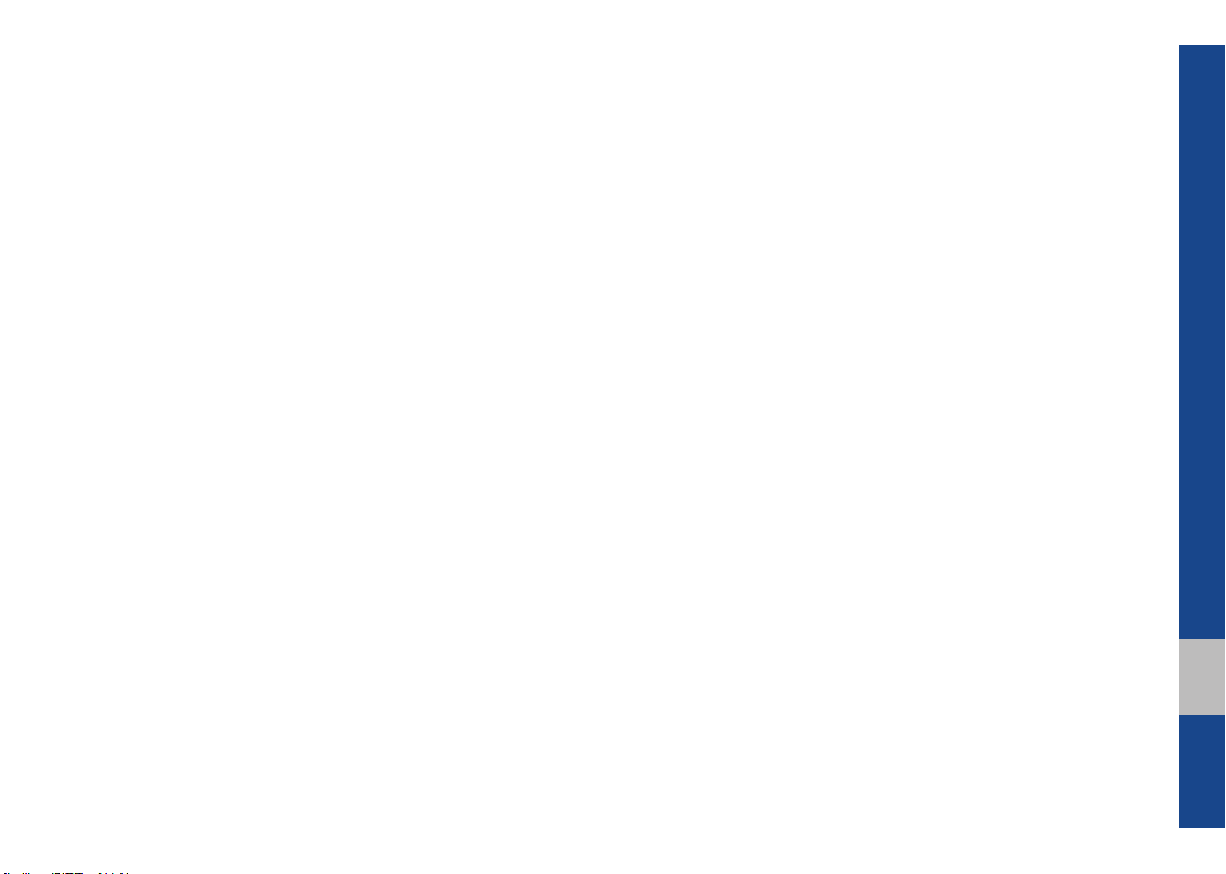
MEMO
06
Page 82

MEMO
Page 83

FCC Warning
This equipment has been tested and found to comply with the limits for a Class B digital device, pursuant to part 15 of the FCC Rules.
These limits are designed to provide reasonable protection against harmful interference in a residential installation.
This equipment generates, uses and can radiate radio frequency energy and, if not installed and used in accordance with the instructions,
may cause harmful interference to radio communications. However, there is no guarantee that interference will not occur in a particular
installation. If this equipment does cause harmful interference to radio or television reception, which can be determined by turning the
equipment off and on, the user is encouraged to try to correct the interference by one or more of the following measures:
• Reorient or relocate the receiving antenna.
• Increase the separation between the equipment and receiver.
• Connect the equipment into an outlet on a circuit different from that to which the receiver is connected.
• Consult the dealer or an experienced radio/TV technician for help
Caution: Any changes or modifications to this device not explicitly approved by manufacturer could void your authority to operate this
equipment.
This device complies with part 15 of the FCC Rules. Operation is subject to the following two conditions:
(1) This device may not cause harmful interference, and (2) this device must accept any interference received, including interference that
may cause undesired operation.
This equipment complies with FCC radiation exposure limits set forth for an uncontrolled environment.
This equipment should be installed and operated with minimum 20 cm between the radiator and your body.
This transmitter must not be collocated or operating in conjunction with any other antenna or transmitter unless authorized to do so by the
FCC.
