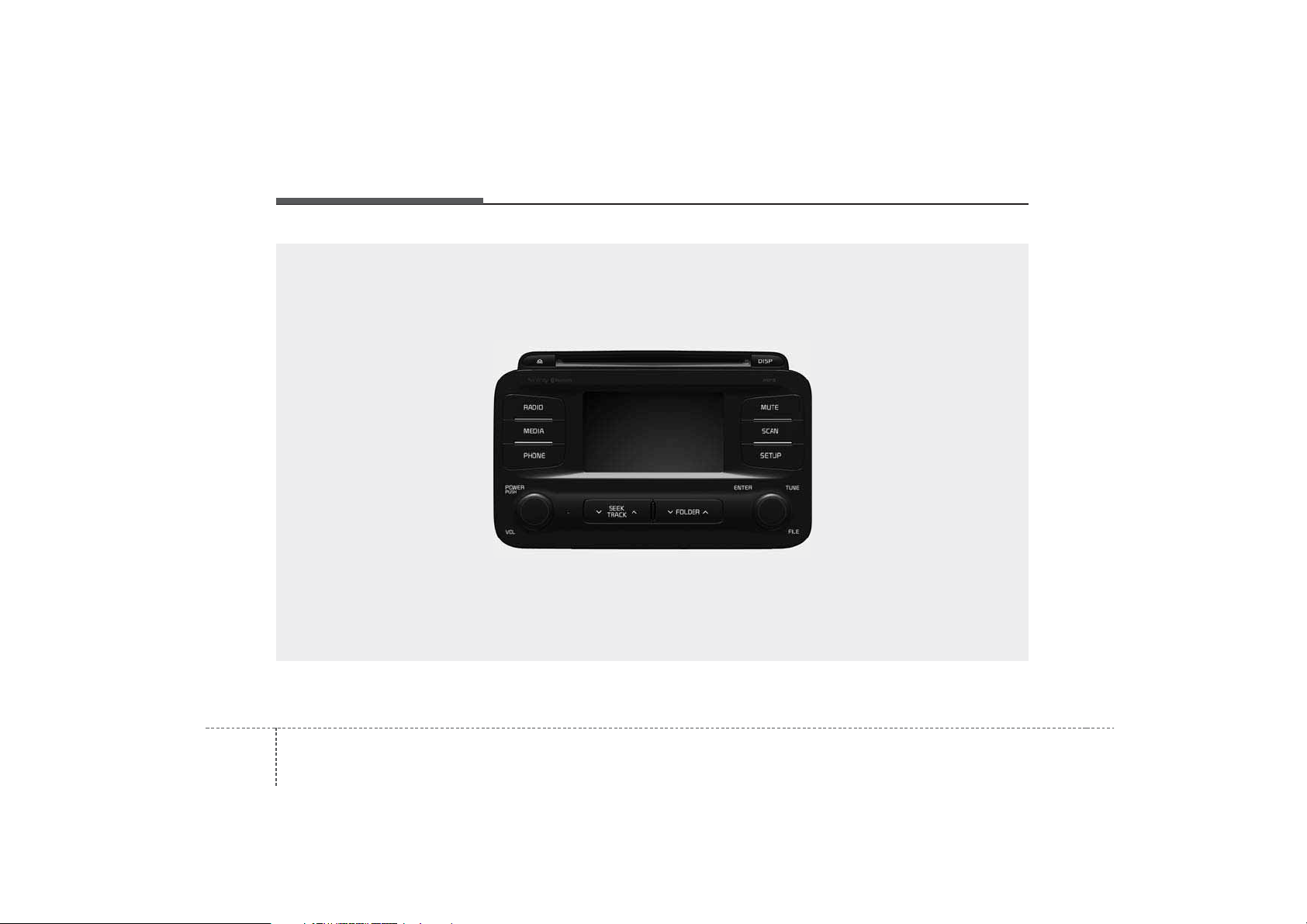
Features of your vehicle
644
■
CD Player (except EUROPE) :
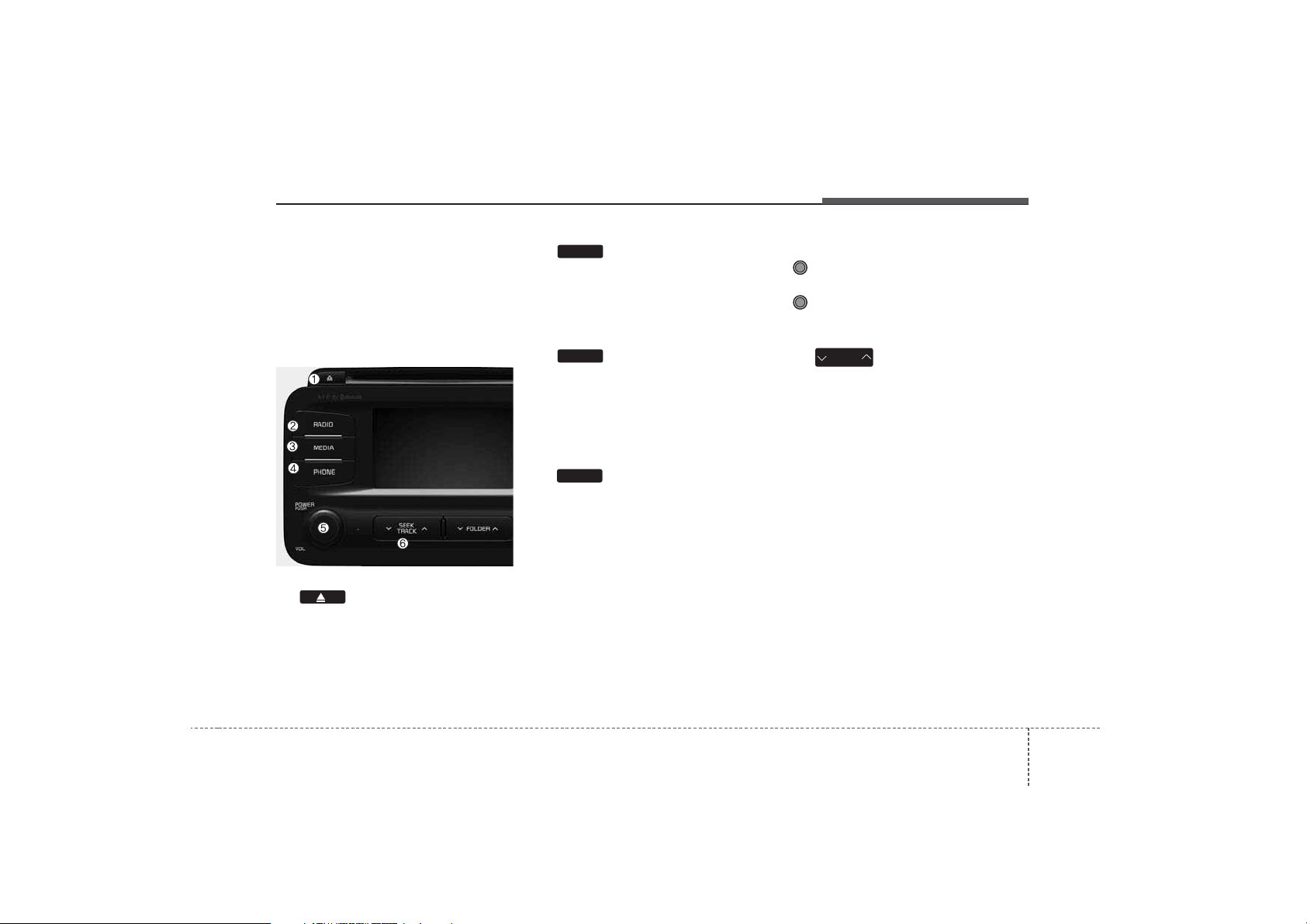
465
Features of your vehicle
SYSTEM CONTROLLERS
AND FUNCTIONS
❈ Display and settings may differ
depending on the selected audio.
Audio Head Unit
(1) (EJECT)
Ejects the disc.
(2)
Converts to Radio(FM/AM) mode.
Each time the key is pressed,the
mode is changed in order of FM1 ➟
FM2 ➟ AM.
(3)
Start Media mode
Each time the key is pressed, the
mode is changed in order of CD,
USB(iPod) AUX, My Music, BT
Audio.
(4)
Converts to Phone mode
❈ When a phone is not connected,
the connection screen is displayed.
(5) PWR/VOL knob
Power : Press to turn power
on/off.
Volume : Turn left/right to control
volume.
(6)
When pressed shortly(under 0.8
seconds)
- Radio mode : plays previous/next
frequency.
- Media (CD / USB / iPod / My Music)
modes : changes the track,
Song(file)
When pressed and held (0.8 seconds)
- Radio mode : continuously changes
the frequency. Upon release, plays
the current frequency.
- Media(CD / USB / iPod / My Music)
modes : rewinds or fast forwards
the track or file
- During a Handsfree call, controls
the call volume.
SEEK
TRACK
PHONE
MEDIA
RADIO
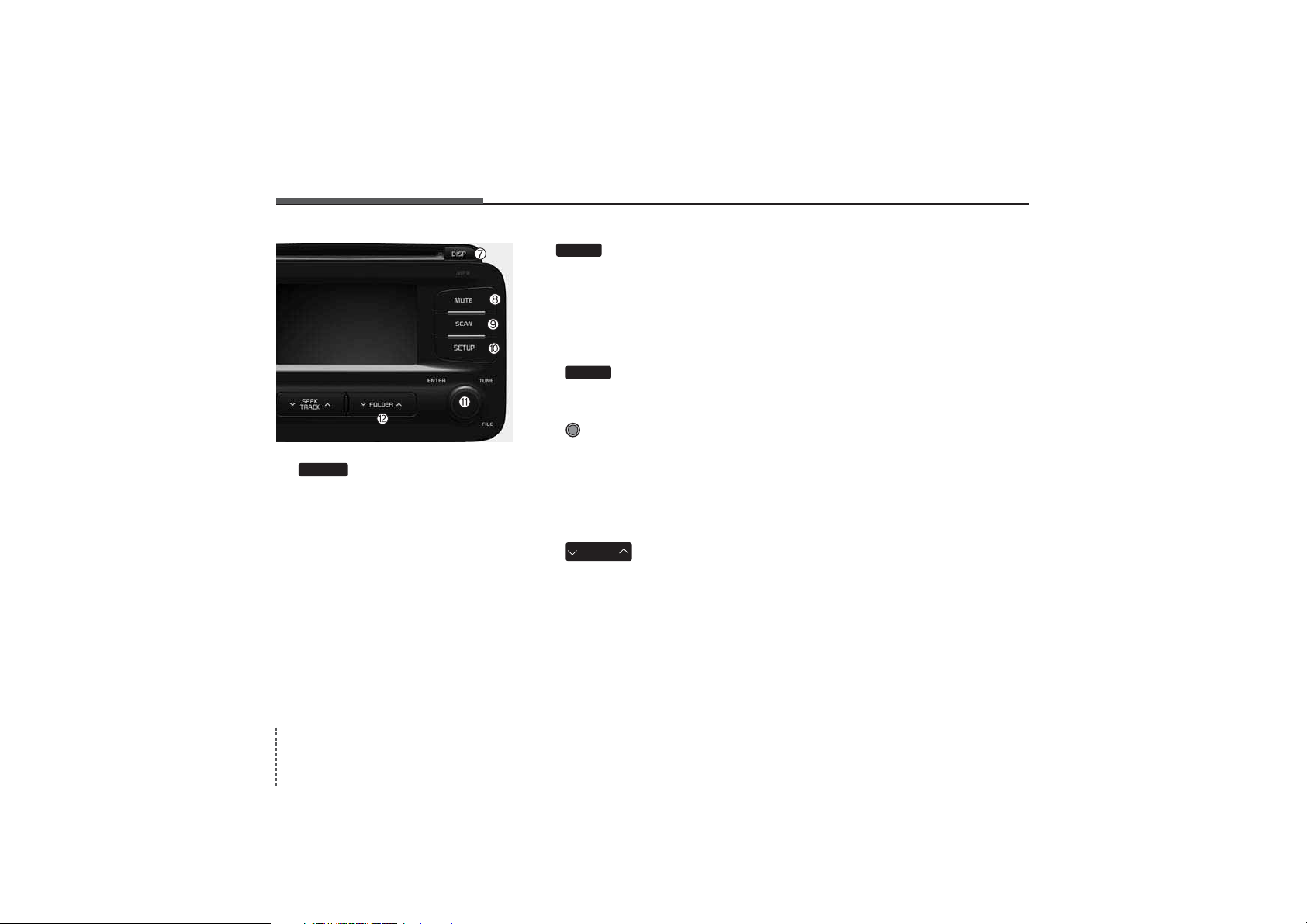
Features of your vehicle
664
(7)
Turns the monitor display on/off.
(8) MUTE
Mutes audio volume.
(9)
Radio Mode : previews all receivable
broadcasts for 5 seconds each
Media (CD / USB / iPod / My Music)
modes : previews each song (file) for
10 seconds each.
(10)
Converts to Setup mode.
(11) TUNE knob
Radio mode : turn to change broad-
cast frequencies.
Media (CD / USB / iPod / My Music)
modes : turn to search tracks/channels/files.
(12)
CD/USB/MP3 modes : searches
folders.
FOLDER
SETUP
SCAN
DISP
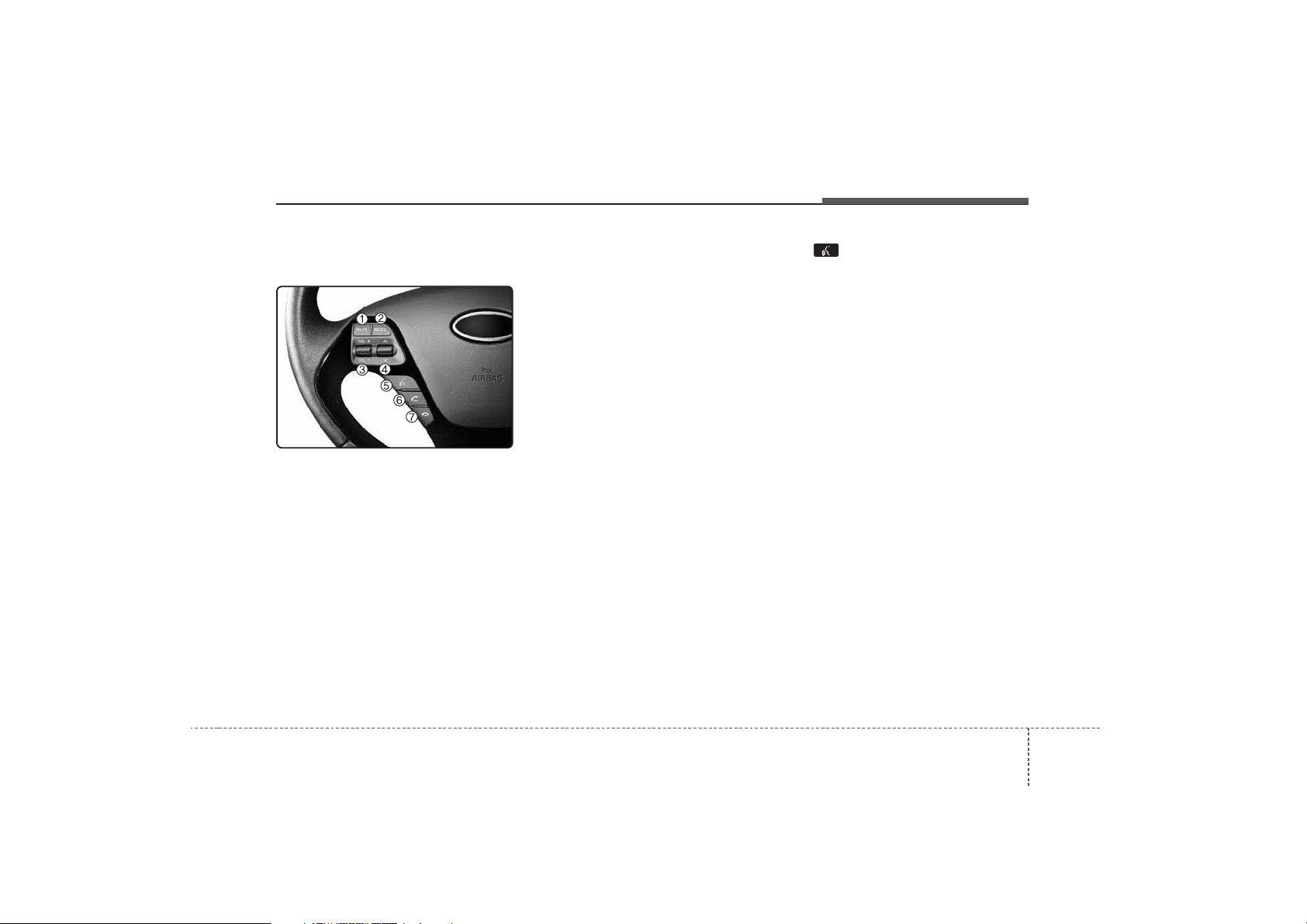
467
Features of your vehicle
Steering wheel remote controller
(1) MUTE
Mutes audio volume.
(2) MODE
Each time this key is pressed, the
mode is changed in order of FM1➟
FM2 ➟ FMA➟ AM ➟ AMA ➟ USB or
iPod ➟ AUX ➟ My Music➟ BT Audio
If the media is not connected or a
disc is not inserted, corresponding
modes will be disabled.
(3) VOLUME
Used to control volume.
(4) SEEK
When pressed shortly (under 0.8
seconds)
- Radio mode : searches broadcast
frequencies saved to presets.
- Media (CD / USB / iPod / My Music /
BT Audio) modes : changes the
track, file or chapter.
When pressed and held (over 0.8
seconds)
- Radio mode, automatically searches
broadcast frequencies and channels
- Media(CD / USB / iPod / My Music)
modes, rewinds or fast forwards the
track or song(file)
(5) (if equipped)
When pressed shortly (under 0.8
seconds)
- Starts voice recognition
- When selecting during a voice
prompt, stops the prompt and converts to voice command waiting
state
When pressed and held (over 0.8
seconds)
- Ends voice recognition
.
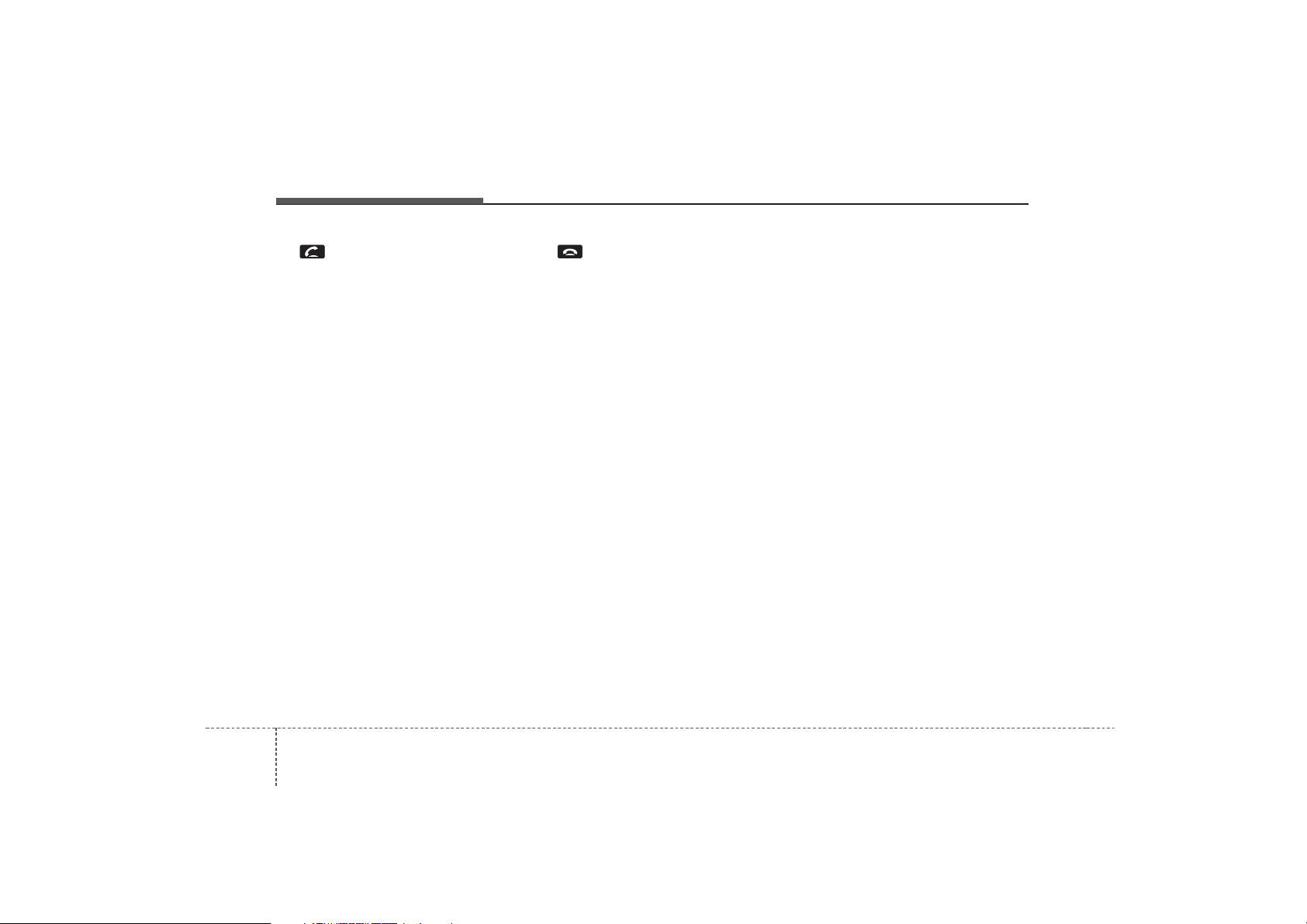
Features of your vehicle
684
(6)
When pressed shortly (under 0.8 sec-
onds)
- When pressed in the phone screen,
displays call history screen
- When pressed in the dial screen,
makes a call
- When pressed in the incoming call
screen, answers the call
- When pressed during call waiting,
switches to waiting call (Call
Waiting)
When pressed and held (over 0.8
seconds)
- When pressed in the
Bluetooth
®
Wireless Technology Handsfree
wait mode, redials the last call
- When pressed during a
Bluetooth
®
Wireless Technology Handsfree
call, switches call back to mobile
phone (Private)
- When pressed while calling on the
mobile phone, switches call back to
Bluetooth
®
Wireless Technology
Handsfree (Operates only when
Bluetooth
®
Wireless Technology
Handsfree is connected)
(7)
Ends phone call
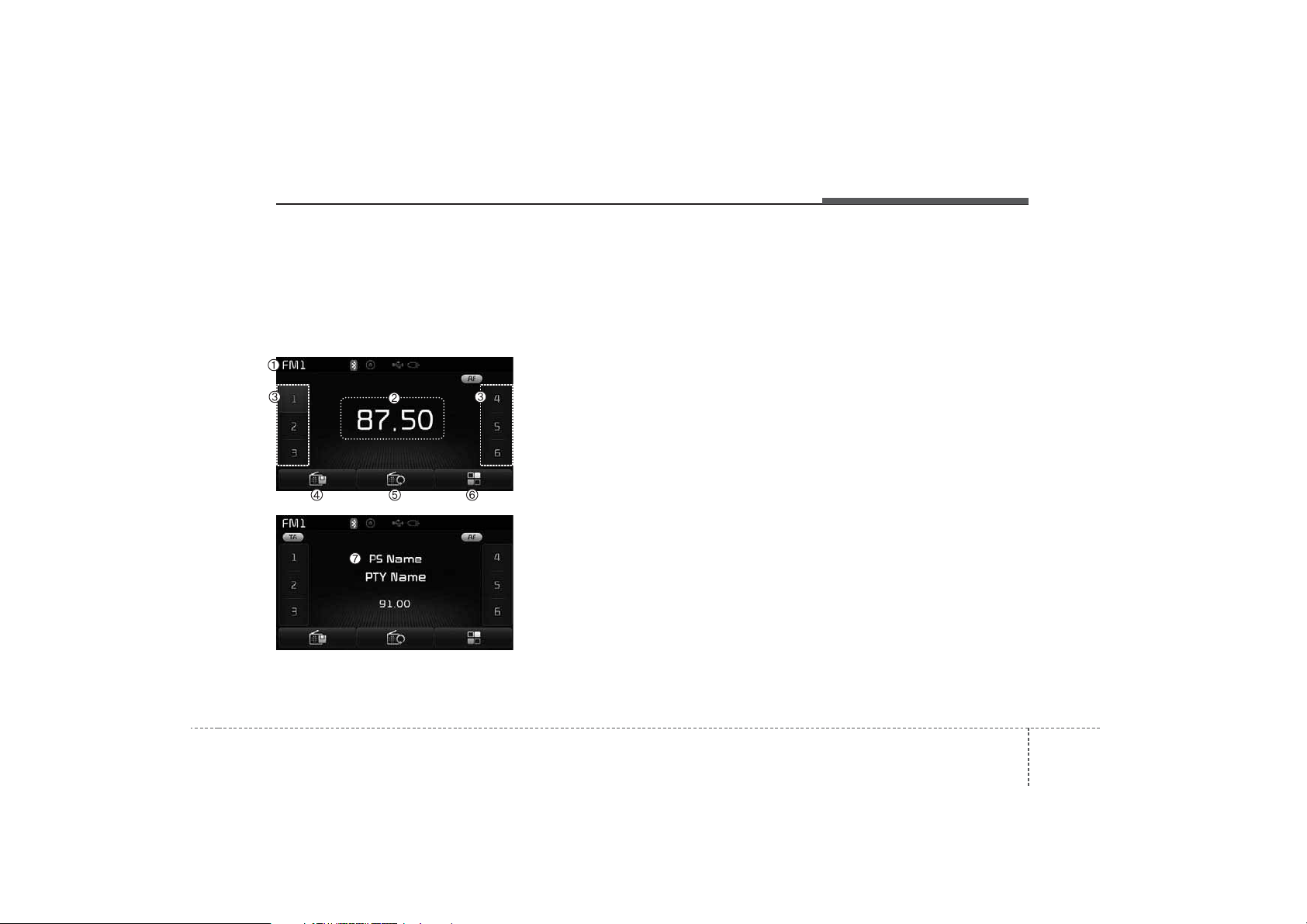
469
Features of your vehicle
Radio Mode
(for RDS model)
-
AM100A7EE, AM110A7EE
Basic Mode Screen
(1) Mode Display
Displays currently operating mode
(2) Frequency
Displays the current frequency
(3) Preset
Displays current preset number [1] ~
[6]
(4) Preset Display
Displays saved presets
(5) Autostore
Automatically saves frequencies with
superior reception to Preset buttons
(6) RDS Menu
Displays the RDS Menu
(7) RDS Info
Displays RDS broadcast information
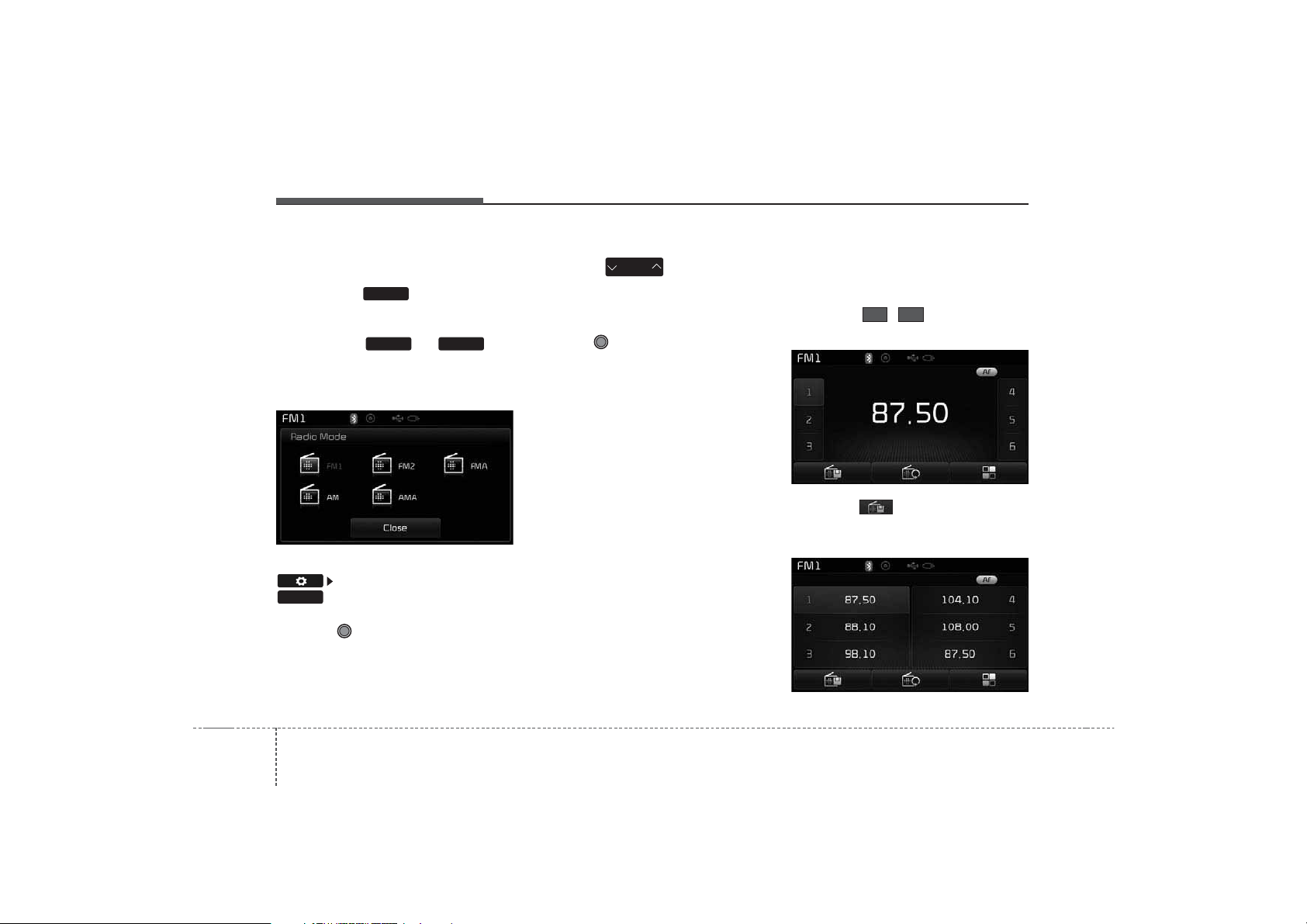
Features of your vehicle
704
Switching to Radio Mode
Pressing the key will change
the operating mode in order of FM1
➟FM2➟FMA➟AM➟AMA.
Pressing the or key
to change the operating mode in
order of FM1
➟FM2➟FMA and AM➟
AMA.
If [Pop-up Mode] is turned on within
[Display], then pressing the
key will display the Radio
Pop-up Mode screen.
Turn the TUNE knob to move the
focus. Press the knob to select.
Searching Radio Frequencies
Using Seek
Press the key to play the
previous/next frequency.
Using TUNE
Turn the TUNE knob to select the
desired frequency.
• FM : Increases/decreased by 50kHz
• AM : Increases/decreased by 9kHz
Using Radio Mode
Selecting/Saving Presets
Press the ~ buttons to play
the desired preset.
Press the button to display the
broadcast information for the frequency saved to each button.
61
SEEK
TRACK
RADIO
AMFM
RADIO
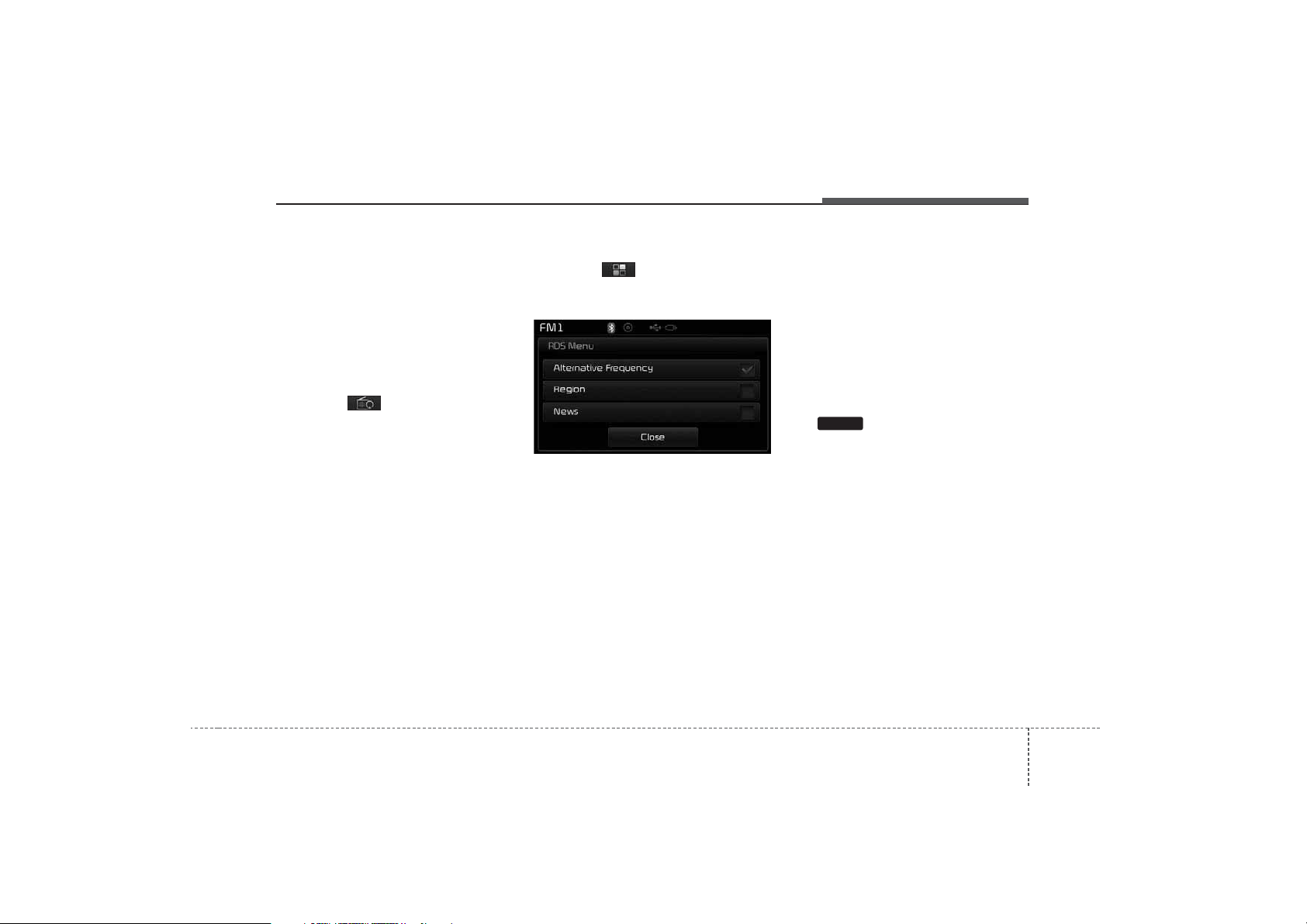
471
Features of your vehicle
✽
NOTICE
While listening to a frequency you
want to save as a preset, press and
hold one of the [1] ~ [6] preset buttons (over 0.8 seconds) to save the
current frequency to the selected
preset.
Auto Store
Press the button to automatically save receivable frequencies to
Preset buttons.
✽
NOTICE
While Auto Store is operating, pressing the [Cancel] button again will
cancel Auto Store and restore the
previous frequency.
RDS Menu
Press the button to set the AF
(Alternative Frequency), Region and
News features.
✽
NOTICE
The RDS Menu is not supported
within AM or AMA mode.
Scan
Radio Mode
- Press the key (under 0.8 seconds):
Previews each broadcast for 5 seconds each
✽
NOTICE
Once scan is complete, the previous
frequency will be restored.
While Scan is operating, pressing
the key will cancel the scan
operation.
SCAN
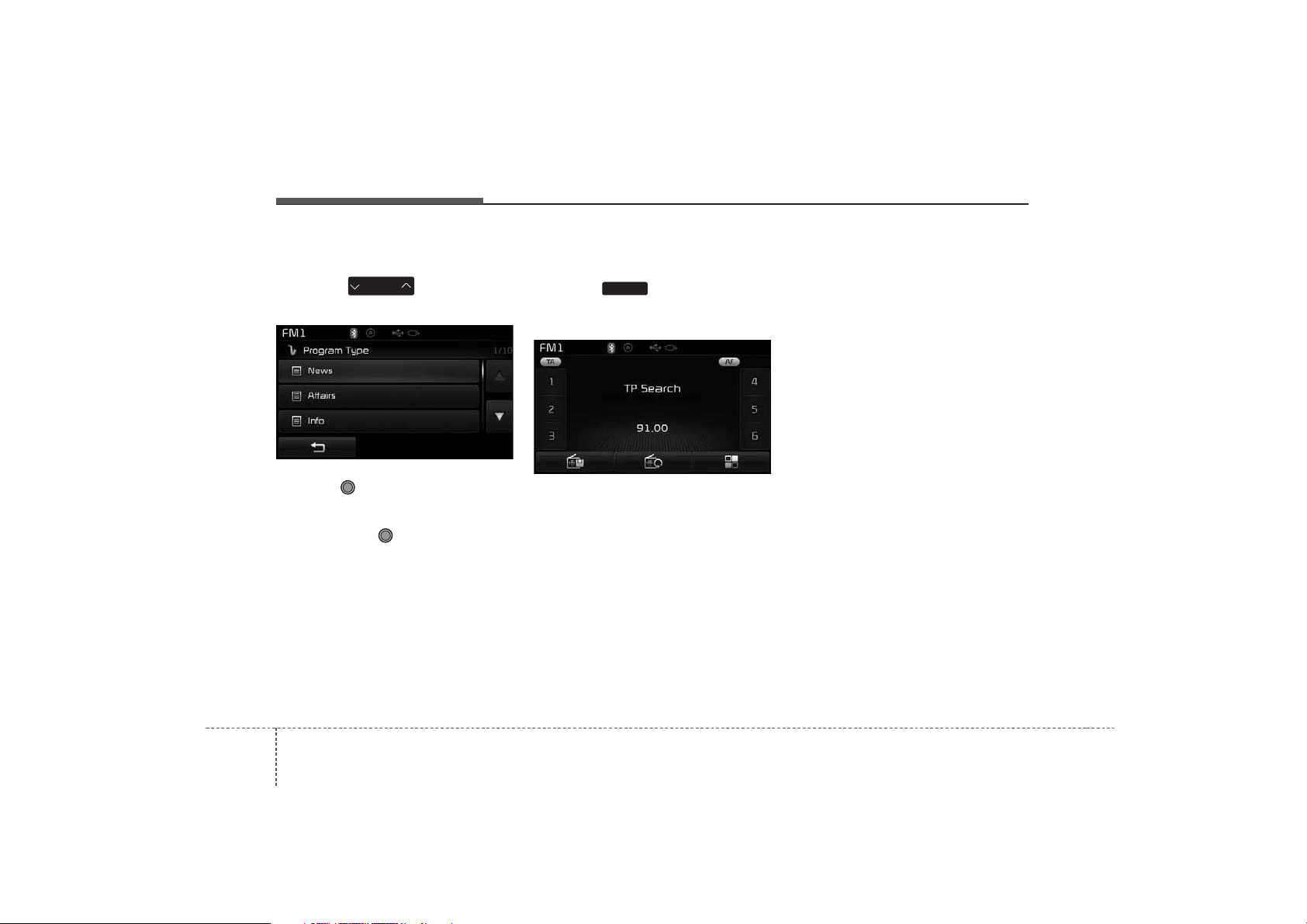
Features of your vehicle
724
Program Type
Press the key to search
for the desired Program type.
Turn the TUNE knob left/right to
search for the desired program type.
Once you find the desired program
type, press the TUNE knob.
After selecting the desired Program
Type and while the Program Type is
blinking (approximately 5 seconds),
pressing the key will allow
you to select a different Program
Type broadcast.
TA (Traffic Announcement)
Press the key to turn the TA
(Traffic Announcement) feature
On/Off.
TA
PTY
FOLDER
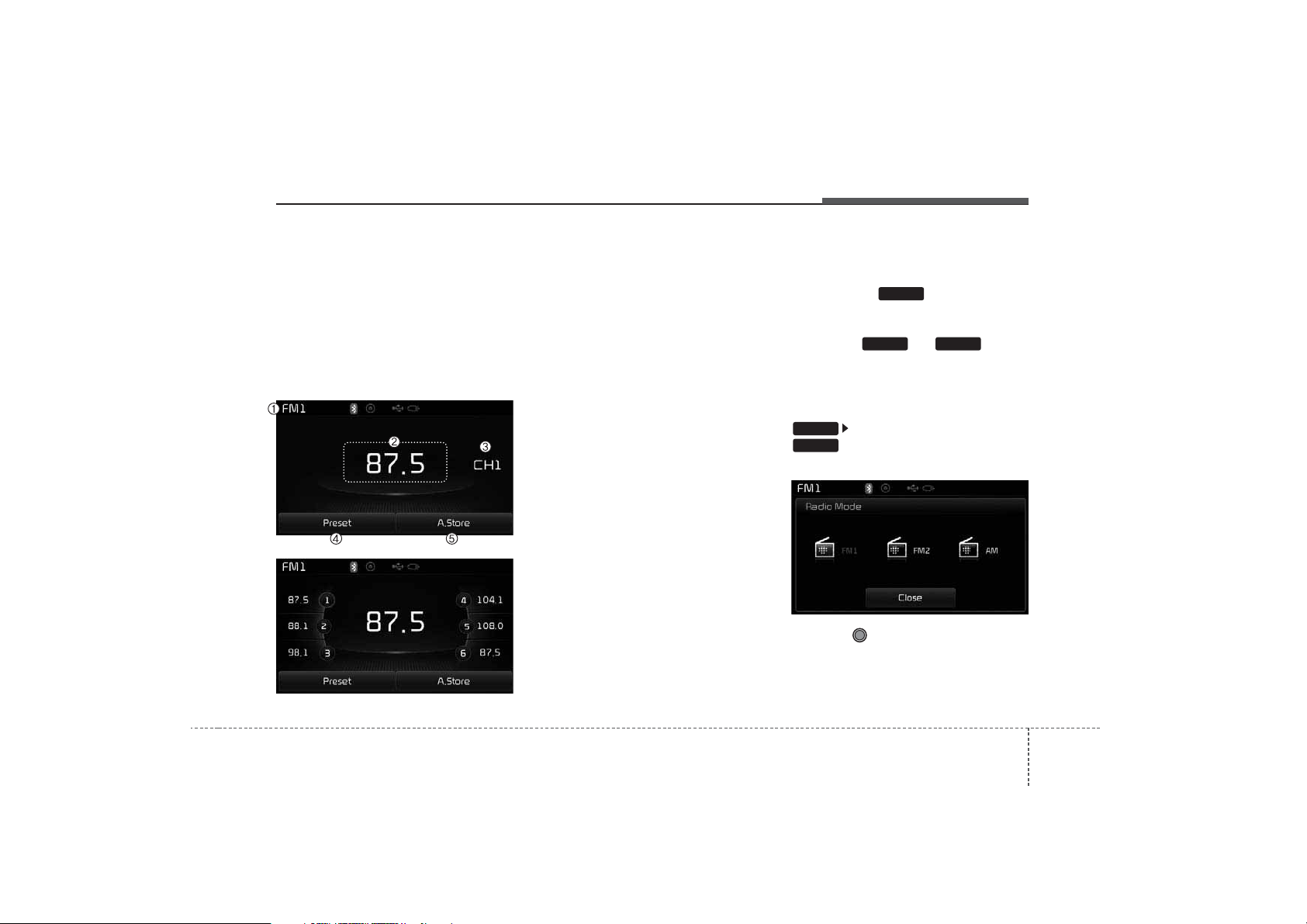
473
Features of your vehicle
RADIO MODE
-
AM100A7GG, AM110A7GG,
AM100A7GE, AM110A7GE,
AM100A7GN, AM110A7GN,
AM100A7GL, AM110A7GL
Basic Mode Screen
(1) Mode Display
Displays currently operating mode
(2) Frequency
Displays the current frequency
(3) Preset
Displays current preset number [1] ~
[6]
(4) Preset Display
Displays preset buttons
(5) Autostore
Automatically saves frequencies with
superior reception to Preset buttons
Switching to Radio Mode
Pressing the key will change
the operating mode in order of FM1
➟FM2➟AM
Press the or key to
change the mode in order of FM1
➟
FM2 and AM.
If [Mode Pop-up] is turned on within
[Display], then pressing the
key will display the Radio
Pop-up Mode screen.
Turn the TUNE knob to move the
focus. Press the knob to select.
RADIO
SETUP
AMFM
RADIO
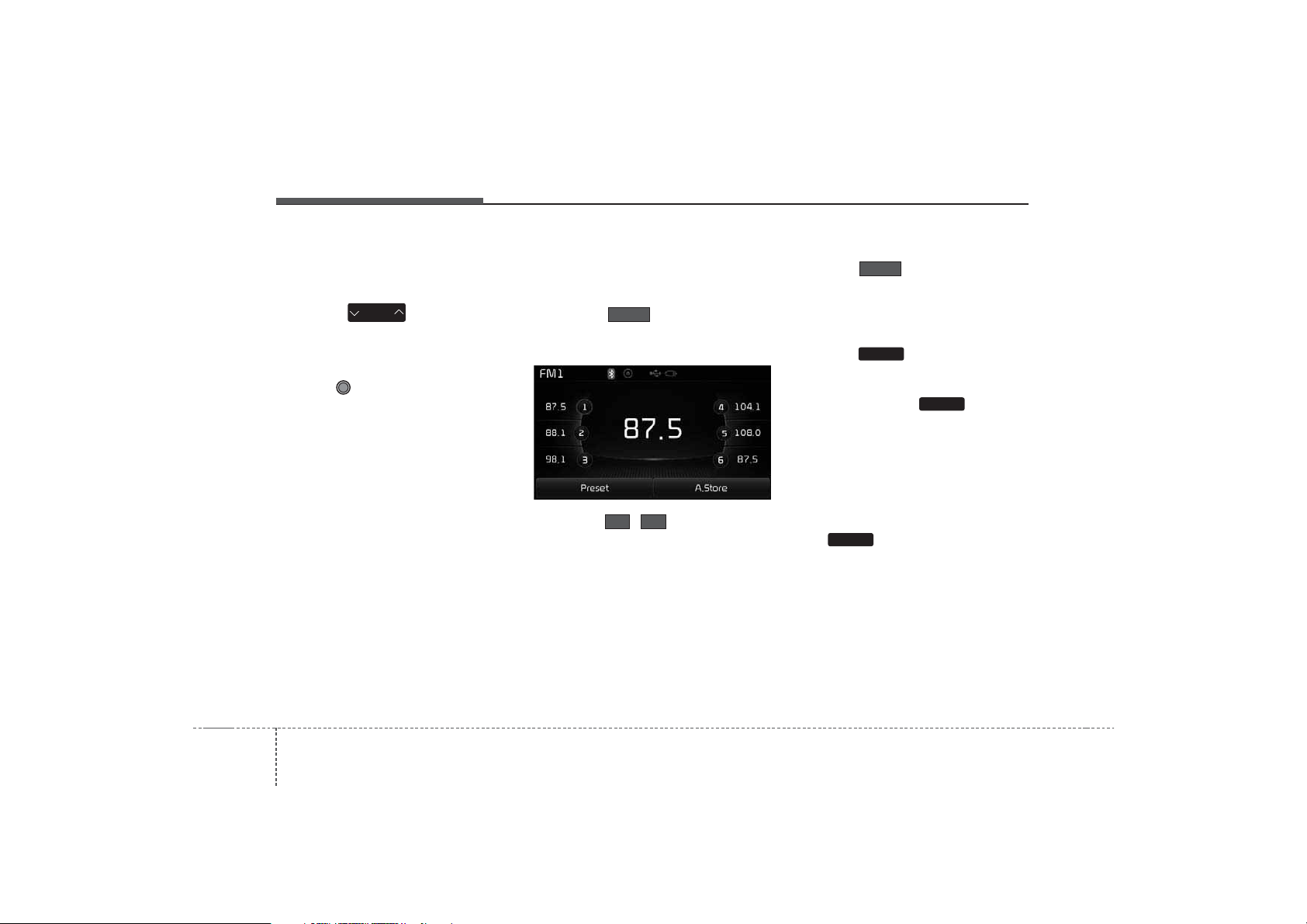
Features of your vehicle
744
Searching Radio Frequencies
Using Seek
Press the key to play the
previous/next frequency.
Using TUNE
Turn the TUNE knob to select the
desired frequency.
• FM : Increases/decreased by 100kHz
• AM : Increases/decreased by 9kHz
Using Radio Mode
Selecting /Saving Presets
Press the button to display
the broadcast information for the frequency saved to each button.
Press the ~ buttons to play
the desired preset.
✽
NOTICE
While listening to a frequency you
want to save as a preset, press and
hold one of the [1] ~ [6] preset buttons (over 0.8 seconds) to save the
current frequency to the selected
preset.
Auto Store
Press the button to automatically save receivable frequencies to
Preset buttons.
Scan
Press the key to preview frequencies with superior reception for
5 seconds each.
Press and hold the key (over
0.8 seconds) to preview presets for 5
seconds each.
✽
NOTICE
• Once scan is complete, the previous
frequency will be restored.
• While Scan is operating, pressing
the key will cancel the scan
operation.
SCAN
SCAN
SCAN
A.store
61
Preset
SEEK
TRACK
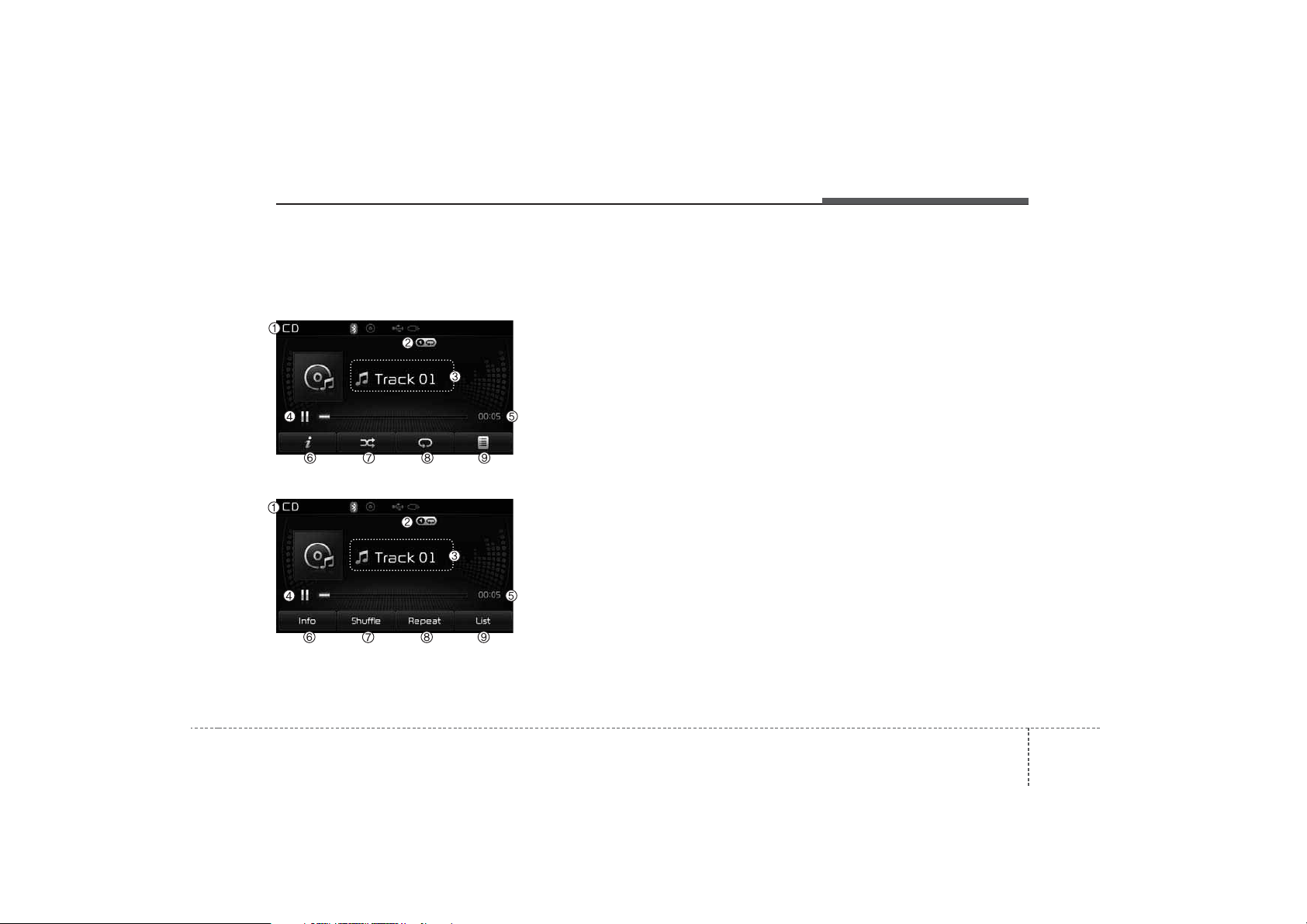
475
Features of your vehicle
AUDIO CD MODE
Basic Mode Screen
<for RDS model>
(1) Mode
Displays currently operating mode
(2) Operation State
From Repeat/Random(Shuffle)/ Scan,
displays the currently operating function
(3) Track Info
Displays information about the cur-
rent track
(4) Play/Pause
Changes the play/pause state
(5) Play Time
Displays the current play time
(6) Info
Shows detailed information about
the current track
(7) Random(Shuffle)
Turns the Random(Shuffle) feature
on/off
(8) Repeat
Turns the Repeat feature on/off
(9) List
Moves to the list screen
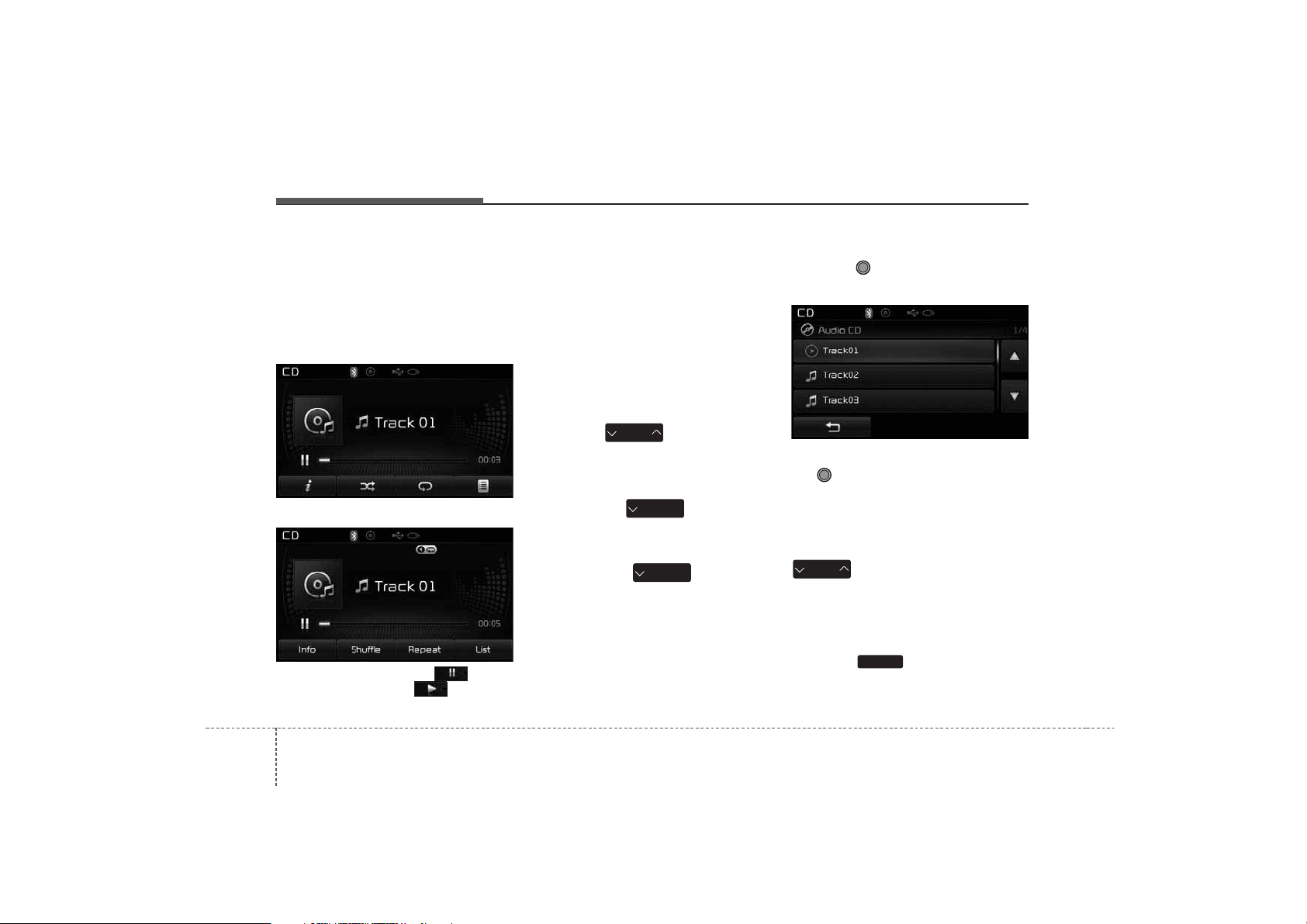
Features of your vehicle
764
Using Audio CD Mode
Playing/Pausing CD Tracks
Once an audio CD is inserted, the
mode will automatically start and
begin playing.
<for RDS model>
While playing, press the button
to pause and press button to
play.
✽
NOTICE
• Only genuine audio CDs are supported. Other discs may result in
recognition failure (e.g. copy CDR, CDs with labels)
• The artist and title information are
displayed on the screen if track
information is included within the
audio CD.
Changing Tracks
Press the key to move to
the previous or next track.
✽
NOTICE
• Pressing the key after the
track has been playing for 2 seconds
will start the current track from the
beginning.
• Pressing the key before
the track has been playing for 1 seconds will start the previous track.
Selecting from the List
Turn the TUNE knob left/right to
search for the desired track.
Once you find the desired track, press
the TUNE knob to start playing.
Rewinding / Fast-forwarding
Tracks
While playing, press and hold the
key (over 0.8 seconds) to
rewind or fast-forward the current
track.
Scan
Press the key to play the first
10 seconds of each file.
SCAN
SEEK
TRACK
SEEK
TRACK
SEEK
TRACK
SEEK
TRACK
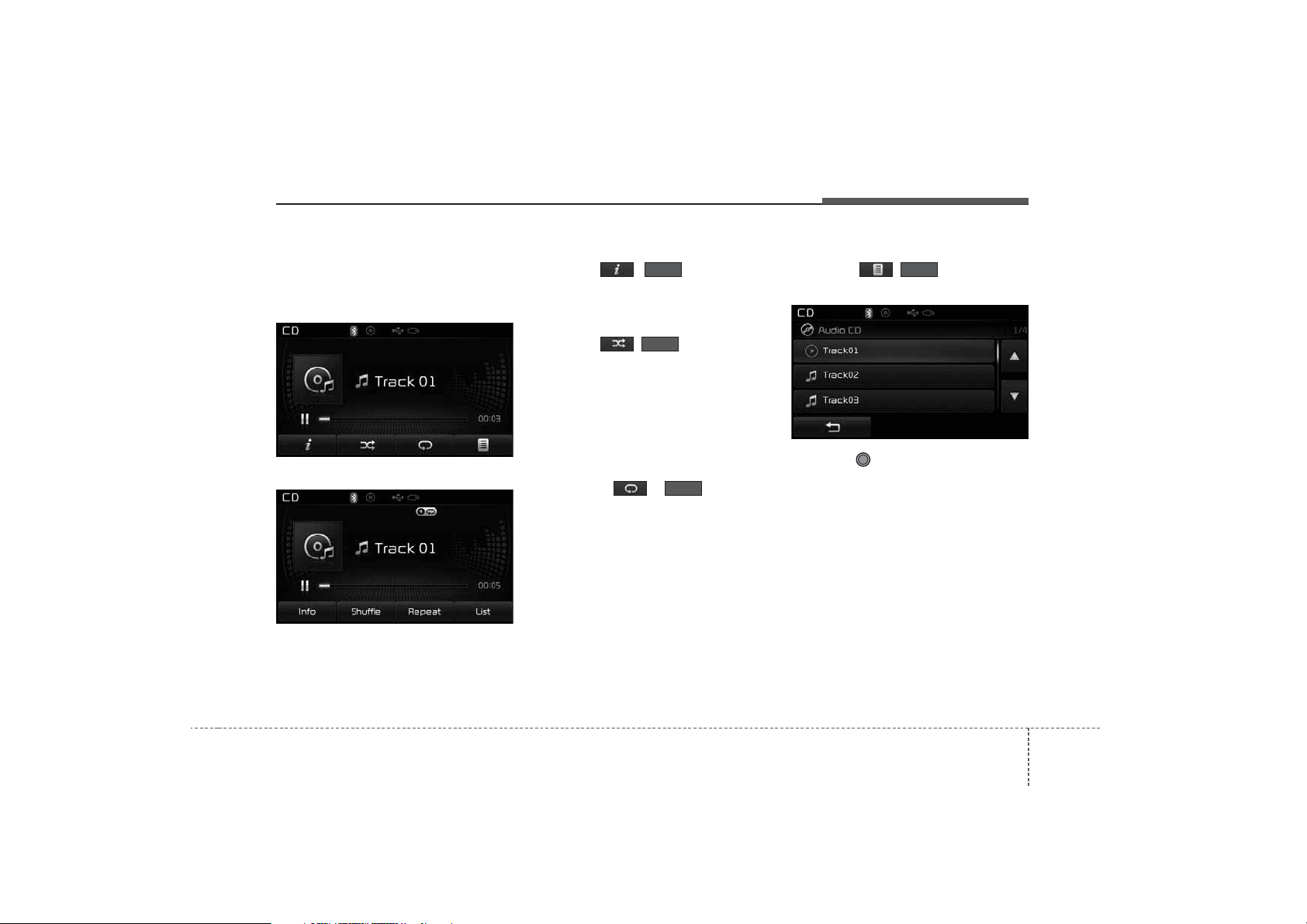
477
Features of your vehicle
Audio CD Mode Menu
Within this mode, you will have
access to the Info, Random(Shuffle),
Repeat and List features.
<for RDS model>
Info
Press the ( )button to display details about the current disc.
Random(Shuffle)
Press the ( )button to play
tracks in random(Shuffle) order.
Press the button again to turn the
Random(Shuffle) feature off.
• Random(Shuffle): Plays all tracks in
random(Shuffle) order.
Repeat
Press the ( )button to
repeat the current track. Press the
button again to turn the repeat feature off.
• Repeat: Repeats the current track.
List
Press the ( )button to display the track list screen.
Turn the TUNE knob left/right to
search for tracks. Once the desired
track is displayed, press the knob to
select and play.
List
Repeat
Shuffle
Info
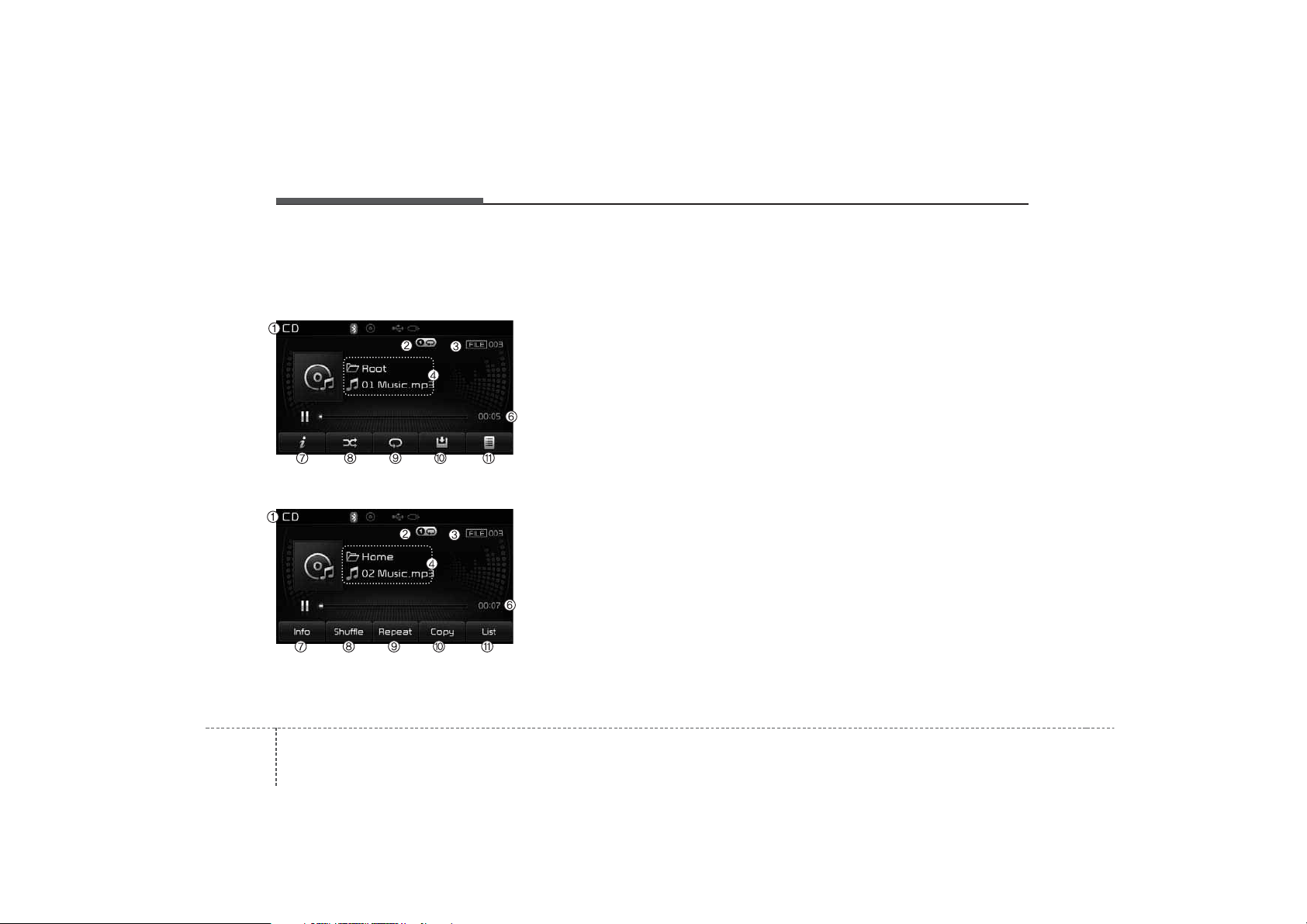
Features of your vehicle
784
MP3 CD MODE
Basic Mode Screen
<for RDS model>
(1) Mode
Displays currently operating mode.
(2) Operation State
From Repeat/Random(Shuffle)/ Scan,
displays the currently operating function
(3) File Index
Displays the current file number
(4) File Info
Displays information about the cur-
rent file
(5) Play/Pause
Changes the play/pause state
(6) Play Time
Displays the current play time
(7) Info
Shows detailed information about
the current file
(8) Random(Shuffle)
Turns the Random(Shuffle) feature
on/off
(9) Repeat
Turns the Repeat feature on/off
(10) Copy
Copies the current file into My Music
(11) List
Moves to the list screen
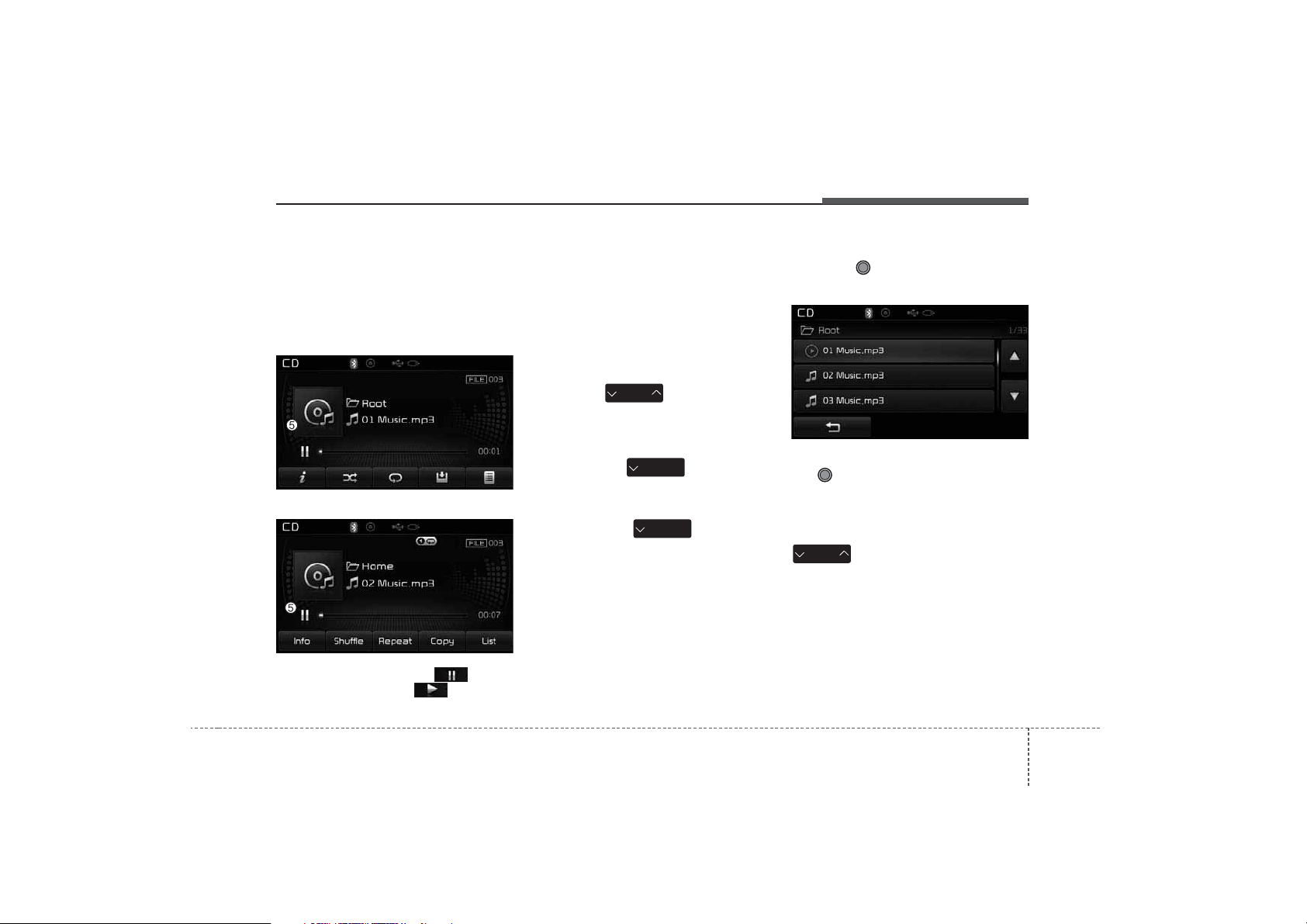
479
Features of your vehicle
Using MP3 CD Mode
Playing/Pausing MP3 Files
Once an MP3 disc is inserted the
mode will automatically start and
being playing.
<for RDS model>
While playing, press the button
to pause and press button to
play.
✽
NOTICE
If there are numerous files and folders within the disc, reading time
could take more than 10 seconds
and the list may not be displayed or
song searches may not operate.
Once loading is complete, try again.
Changing Files
Press the key to move to
the previous or next file.
✽
NOTICE
• Pressing the key after the
file has been playing for 2 seconds
will start the current file from the
beginning.
• Pressing the key before
the file has been playing for 1 seconds will start the previous file.
Selecting from the List
Turn the TUNE knob left/right to
search for the desired file.
Once you find the desired file, press
the TUNE knob to start playing.
Rewinding / Fast-forwarding Files
While playing, press and hold the
key (over 0.8 seconds) to
rewind or fast-forward the current file.
SEEK
TRACK
SEEK
TRACK
SEEK
TRACK
SEEK
TRACK
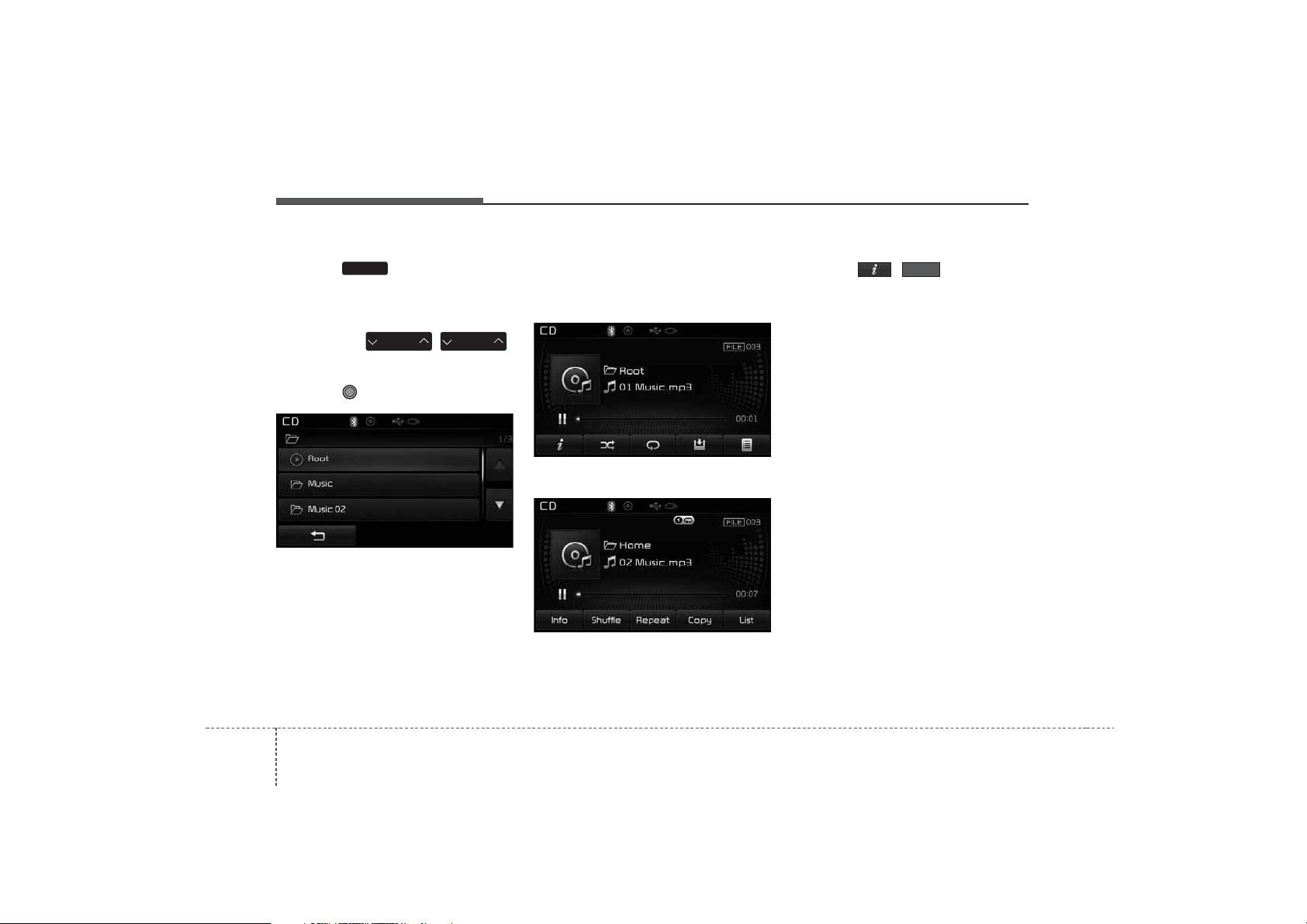
Features of your vehicle
804
Scan
Press the key to play the first
10 seconds of each file.
Searching Folders
Press the
(
)
key to select and search folders.
Once the desired folder is displayed,
press the TUNE knob to select.
The first file within the selected folder will begin playing.
MP3 CD Mode Menu
Within this mode, you will have
access to the Info, Random(Shuffle),
Repeat, Copy and List features.
<for RDS model>
Info
Press the ( )button to display details about the current file.
✽
NOTICE
• When the ‘Folder File’ option is set
as the default display within
Display setup, the album/artist/file
information are displayed as
detailed file information.
• When the ‘Album Artist Song’
option is set as the default display,
the folder name/file name are displayed as detailed file information.
• The title, artist and album info are
displayed only when such information are recorded within the MP3
file ID3 tag.
Info
FOLDER
PTY
FOLDER
SCAN

481
Features of your vehicle
Random(Shuffle)
Press the ( )button to play
files in random(Shuffle) order.
Each time the button is pressed, the
feature changes in order of Random
(Shuffle) Folder
➟ Random (Shuffle)
All➟ Off.
• Random(Shuffle) Folder : Plays all
files within the current folder in
Random (Shuffle) order.
• Random(Shuffle) All : Plays all files
in Random(Shuffle) order.
Repeat
Press the ( )button to
repeat the current file or folder.
Each time the button is pressed, the
feature changes in order of Repeat
➟Repeat Folder➟Off.
• Repeat: Repeats the current file.
• Repeat Folder: Repeats all files
within the current Folder.
Copying Files
Press the ( )button to
copy the current file into My Music.
✽
NOTICE
Selecting another feature during
copying will display a pop-up asking
whether you wish to cancel copying.
To cancel, select 'Yes’.
List
Press the ( )button to display the file list screen.
Turn the TUNE knob left/right to
search for files. Once the desired file
is displayed, press the knob to select
and play.
ListCopy
Repeat
Shuffle

Features of your vehicle
824
✽
NOTICE - USING THE USB
DEVICE
• Connect the USB device after
turning on the engine. The USB
device may become damaged if it
is already connected when the
ignition is turned on.The USB
device may not operate properly if
the car ignition is turned on or off
with the USB device connected.
• Heed caution to static electricity
when connecting/disconnecting
USB devices.
• Encoded MP3 Players will not be
recognized when connected as an
external device.
• When connecting an external USB
device, the device may not properly recognize the USB is in some
states.
• Only products formatted with
byte/sectors under 64Kbyte will be
recognized.
• This device recognizes USB
devices formatted in FAT 12/16/32
file formats. This device does not
recognize files in NTFS file format.
(Continued)
(Continued)
• Some USB devices may not be supported due to compatibility issues.
• Avoid contact between the USB
connector with bodily parts or foreign objects.
• Repeated connecting/disconnecting of USB devices within short
periods of time may result in product malfunction.
• A strange noise may occur when
disconnecting the USB.
• Make sure to connect/disconnect
external USB devices with the
audio power turned off.
• The amount of time required to
recognize the USB device may differ depending on the type, size or
file formats stored in the USB.
Such differences in time are not
indications of malfunctions.
• The device only supports USB
devices used to play music files.
• USB images and videos are not
supported.
(Continued)
(Continued)
• Do not use the USB I/F to charge
batteries or USB accessories that
generate heat. Such acts may lead
to worsened performance or damage to the device.
• The device may not recognize the
USB device if separately purchased USB hubs and extension
cables are being used. Connect the
USB directly with the multimedia
terminal of the vehicle.
• When using mass storage USB
devices with separate logical
drives, only files saved to the root
drive can be played.
• Files may not properly operate if
application programs are installed
to the USBs.
• The device may not operate normally if MP3 Players, cellular
phones, digital cameras, or other
electronic devices (USB devices
not recognized as portable disk
drives) are connected with the
device.
(Continued)

483
Features of your vehicle
(Continued)
• Charging through the USB may
not work for some mobile devices.
• The device may not support normal operation when using a USB
memory type besides (Metal
Cover Type) USB Memory.
• The device may not support normal operation when using formats
such as HDD Type, CF, or SD
Memory.
• The device will not support files
locked by DRM (Digital Rights
Management.)
• USB memory sticks used by connecting an Adaptor (SD Type or
CF Type) may not be properly recognized.
• The device may not operate properly when using USB HDDs or
USBs subject to connection failures caused by vehicle vibrations.
(e.g. i-stick type)
(Continued)
(Continued)
• Avoid use of USB
memory products that
can also be used as key
chains or mobile phone
accessories. Use of such products
may cause damage to the USB
jack.
• Connecting an MP3 device or
phone through various channels,
such as AUX/BT or Audio/USB
mode may result in pop noises or
abnormal operation.

Features of your vehicle
844
USB MODE
Basic Mode Screen
<for RDS model>
(1) Mode
Displays currently operating mode
(2) Operation State
From Repeat/Random(Shuffle)/ Scan,
displays the currently operating function
(3) File Index
Displays the current file number
(4) File Info
Displays information about the cur-
rent file
(5) Play/Pause
Changes the play/pause state
(6) Play Time
Displays the current play time
(7) Info
Displays detailed information for the
current file
(8) Random(Shuffle)
Turns the Random(Shuffle) feature
on/off
(9) Repeat
Turns the Repeat feature on/off
(10) Copy
Copies the current file into My Music
(11) List
Moves to the list screen

485
Features of your vehicle
Using USB Mode
Playing/Pausing USB Files
Once a USB is connected, the mode
will automatically start and begin
playing a USB file.
<for RDS model>
While playing, press the button to
pause and press button to play.
✽
NOTICE
• Loading may require additional
time if there are many files and
folders within the USB and result
in faulty list display or file searching. Normal operations will resume
once loading is complete.
• The device may not support nor-
mal operation when using a USB
memory type besides (Metal Cover
Type) USB Memory.
Changing Files
Press the keys to move to
the previous or next file.
✽
NOTICE
• Pressing the key after the
file has been playing for 2 seconds
will start the current file from the
beginning.
• Pressing the key before
the file has been playing for 1 seconds will start the previous file.
Selecting from the List
Turn the TUNE knob left/right to
search for the desired file.
Once you find the desired file, press
the TUNE knob to start playing.
Rewinding / Fast-forwarding Files
While playing, press and hold the
key (over 0.8 seconds) to
rewind or fast-forward the current file.
Scan
Press the key to play the first
10 seconds of each file.
SCAN
SEEK
TRACK
SEEK
TRACK
SEEK
TRACK
SEEK
TRACK

Features of your vehicle
864
Searching Folders
Press the
(
)
key to select and search folders.
Once the desired folder is displayed,
press the TUNE knob to select.
The first file within the selected folder will begin playing.
USB Mode Menu
Within this mode, you will have
access to the Info, Random(Shuffle),
Repeat, Copy and List features.
<for RDS model>
Info
Press the ( )button to display details about the current file.
✽
NOTICE
• When the ‘Folder File’ option is set
as the default display within
Display setup, the album/artist/file
information are displayed as
detailed file information.
• When the ‘Album Artist Song’
option is set as the default display,
the folder name/file name are displayed as detailed file information.
• The title, artist and album info are
displayed only when such information are recorded within the MP3
file ID3 tag.
Info
FOLDER
PTY
FOLDER

487
Features of your vehicle
Random(Shuffle)
Press the ( )button to
play files in random(Shuffle) order.
Each time the button is pressed, the
feature changes in order of
Random(Shuffle) Folder
➟Random
(Shuffle) All➟Off.
• Random(Shuffle) Folder : Plays the
files in the current folder in random(Shuffle) order.
• Random(Shuffle) All : Plays all files
in random(Shuffle) order.
Repeat
Press the ( )button to
repeat the current file or folder.
Each time the button is pressed, the
feature changes in order of Repeat
➟
Repeat Folder ➟ Off.
• Repeat (Icon) : Repeats the current
file.
• Repeat Folder (Icon) : Repeats all
files within the current folder.
Copying Files
Press the ( )button to
copy the current file into My Music.
✽
NOTICE
Selecting another feature during
copying will display a pop-up asking
whether you wish to cancel copying.
To cancel, select 'Yes’.
List
Press the ( )button to display the file list screen.
Turn the TUNE knob left/right to
search for files. Once the desired file
is displayed, press the knob to select
and play.
ListCopy
Repeat
Shuffle

Features of your vehicle
884
✽
NOTICE - USING THE
iPod
®
DEVICE
• iPod®is a registered trademark of
Apple Inc.
• In order to use the iPod while
operating the keys, you must use a
dedicated iPod cable. (the cable
that is supplied when purchasing
iPod/iPhone products)
• If the iPod is connected to the
vehicle while it is playing, a high
pitch sound could occur for
approximately 1-2 seconds immediately after connecting. If possible, connect the iPod to the vehicle
with the iPod stopped/paused.
• During ACC ON state, connecting
the iPod through the iPod cable
will charge the iPod through the
car audio system.
• When connecting with the iPod
cable, make sure to fully insert the
jack to prevent communication
interference.
(Continued)
(Continued)
• When the EQ features of an external device, such as the iPod, and the
audio system are both active, EQ
effects could overlap and cause
sound deterioration and distortion.
Whenever possible, turn off the EQ
feature within the external device
upon use by connecting with the
audio system.
• Noise may occur when an iPod or
AUX device is connected. When
such devices are not being used, disconnect the device for storage.
• When the iPod or AUX device
power is connected to the power
jack, playing the external device
may result in noise. In such cases,
disconnect the power connection
before use.
• Skipping or improper operation
may occur depending on the characteristics of your iPod/Phone device.
• If your iPhone is connected to both
the Bluetooth
®
Wireless Technology
and USB, the sound may not be
properly played. In your iPhone,
select the Dock connector or
Bluetooth
®
Wireless Technology to
change the sound output (source).
(Continued)
(Continued)
• iPod mode cannot be operated
when the iPod cannot be recognized due to the playing of versions that do not support communication protocols, cases of iPod
abnormalities and defects.
• For fifth generation iPod Nano
devices, the iPod may not be recognized when the battery level is
low. Please charge the iPod for
use.
• Search/play orders shown within
the iPod device may differ with the
orders shown within the audio system.
• If the iPod malfunctions due to an
iPod device defect, reset the iPod
and try again. (To learn more,
refer to your iPod manual)
• Some iPods may not sync with the
System depending on its version.
If the Media is removed before the
Media is recognized, then the system may not properly restore the
previously operated mode. (iPad
charging is not supported.)

489
Features of your vehicle
iPod MODE
Basic Mode Screen
<for RDS model>
(1) Mode
Displays currently operating mode
(2) Operation State
From Repeat/Random(Shuffle), dis-
plays the currently operating function
(3) Song Index
Displays the current song/total num-
ber of songs
(4) Song Info
Displays information about the cur-
rent song
(5) Play/Pause
Changes the play/pause state
(6) Play Time
Displays the current play time
(7) Random(Shuffle)
Turns the Random(Shuffle) feature
on/off
(8) Repeat
Turns the Repeat feature on/off
(9) List
Moves to the list screen

Features of your vehicle
904
Using iPod Mode
Playing/Pausing iPod Songs
Once an iPod is connected, the
mode will automatically start and
begin playing an iPod song.
<for RDS model>
While playing, press the button
to pause and press button to
play.
✽
NOTICE
iPods with unsupported communication protocols may not properly
operate in the audio system.
Changing Songs
Press the key to move to
the previous or next song.
✽
NOTICE
• Pressing the key after the
song has been playing for 2 seconds will start the current song
from the beginning.
• Pressing the key before
the song has been playing for 1 seconds will start the previous song.
• Slight time differences may exist
depending your iPod product.
Rewinding / Fast-forwarding
Songs
While playing, press and hold the
key (over 0.8 seconds) to
rewind or fast-forward the current
song.
Searching Categories
Turn the TUNE knob left/right to
search for the desired category.
<for RDS model>
Once you find the desired category,
press the TUNE knob to select
and play.
SEEK
TRACK
SEEK
TRACK
SEEK
TRACK
SEEK
TRACK

491
Features of your vehicle
✽
NOTICE
There are eight categories that can
be searched, including Playlists,
Artists, Albums, Genres, Songs,
Composers, Audiobooks and
Podcasts.
Category Menu
Within the iPod Category menu, you
will have access to the , Home,
and features.
<for RDS model>
(1) : Displays the play screen
(2) Home : Moves to the iPod root
category screen
(3) : Moves to the previous cat-
egory
✽
NOTICE
• If the search mode is accessed
while playing a song, the most
recently searched category is displayed.
• Search steps upon initial connection may differ depending on the
type of iPod device.

Features of your vehicle
924
iPod Mode Menu
Within this mode, you will have
access to the Random(Shuffle),
Repeat and List features.
<for RDS model>
Random(Shuffle)
Press the ( )button to
play songs in random(Shuffle) order.
Each time the button is pressed, the
feature changes in order of
Random(Shuffle) Album
➟Random
(Shuffle) All➟Off.
• Random(Shuffle) Album : Shuffle
Album plays album in
Random(Shuffle) order.
• Random(Shuffle) All : Plays all
songs in Random(Shuffle) order.
Repeat
Press the ( )button to
repeat the current song. Press the
button again to turn the repeat feature off.
• Repeat : Repeats the current song
List
Press the ( )button to display the Category Menu.
<for RDS model>
Turn the TUNE knob left/right to
search for the desired category.
Once you find the desired category,
press the TUNE knob to select
and play.
List
Repeat
Shuffle

493
Features of your vehicle
AUX MODE
Using AUX Mode
Press the key Select [AUX]
An external device can be connected
to play music.
Connecting an External Device
External audio players (Camcorders,
car VCR, etc.) can be played through
a dedicated cable.
✽
NOTICE
• If an external device connector is
connected with the AUX terminal,
then AUX mode will automatically
operate. Once the connector is disconnected, the previous mode will
be restored.
• AUX mode can be used only when
an external audio player (camcorder, car VCR, etc.) has been
connected.
• The AUX volume can be con-
trolled separately from other
audio modes.
• Connecting a connector jack to the
AUX terminal without an external
device will convert the system to
AUX mode, but only output noise.
When an external device is not
being used, also remove the connector jack.
• When the external device power is
connected to the power jack, playing the external device may output
noise. In such cases, disconnect the
power connection before use.
• Fully insert the AUX cable to the
AUX jack upon use.
MEDIA

Features of your vehicle
944
MY MUSIC MODE
Basic Mode Screen
<for RDS model>
(1) Mode
Displays currently operating mode
(2) Operation State
From Repeat/Random(Shuffle)/ Scan,
displays the currently operating function
(3) File Index
Displays the current file/total number
of files
(4) File Info
Displays information about the cur-
rent file
(5) Play/Pause
Changes the play/pause state
(6) Play Time
Displays the current play time
(7) Info
Displays detailed information for the
current file
(8) Random(Shuffle)
Turns the Random(Shuffle) feature
on/off
(9) Repeat
Turns the Repeat feature on/off
(10) Delete
Deletes the current file
(11) List
Moves to the list screen

495
Features of your vehicle
Using My Music Mode
Playing/Pausing My Music Files
<for RDS model>
While playing, press the button
to pause and press button to
play.
✽
NOTICE
If there are no files saved within My
Music, the [My Music] button will
be disabled.
Changing Files
Press the key to move to
the previous or next file.
✽
NOTICE
• Pressing the key after the
file has been playing for 2 seconds
will start the current file from the
beginning.
• Pressing the key before
the file has been playing for 1 seconds will start the previous file.
Selecting from the List
Turn the TUNE knob left/right to
search for the desired file.
<for RDS model>
Once you find the desired file, press
the TUNE knob to start playing.
SEEK
TRACK
SEEK
TRACK
SEEK
TRACK

Features of your vehicle
964
Rewinding / Fast-forwarding Files
While playing, press and hold the
key (over 0.8 seconds) to
rewind or fast-forward the current file.
Scan
Press the key to play the first
10 seconds of each file.
My Music Mode Menu
Within this mode, you will have
access to the Info, Random(Shuffle),
Repeat, Delete and List features.
<for RDS model>
Info
Press the ( )button to display details about the current file.
✽
NOTICE
The title, artist and album info are
displayed only when such information is recorded within the MP3 file
ID3 tag.
Random
Press the ( )button to
play files in random order. Press the
button again to turn the Random feature off.
Repeat
Press the ( )button to
repeat the current song. Press the
button again to turn the repeat feature off.
Deleting Files
Press the ( )button to
delete the current file.
Delete
Repeat
Shuffle
Info
SCAN
SEEK
TRACK

497
Features of your vehicle
List
Press the ( )button to display the file list screen.
<for RDS model>
Turn the TUNE knob left/right to
search for files. Once the desired file
is displayed, press the knob to select
and play.
List Menu
From the List screen, it is possible to
delete files you previously saved into
My Music.
<for RDS model>
Press the ( )button or
individually select the files you want
to delete. Once files are selected, the
( )button and
( )buttons will be enabled.
(1) : Moves to the previous
screen
(2) Sellect All: Selects all files
(3) Unsellet All: Deselects all select-
ed files
(4) Delete: Deletes selected files
After selecting the files you want to
delete, press the ( )button to delete the selected files.
✽
NOTICE
• If there is memory available, up to
6,000 files can be saved.
• Identical files cannot be copied
more than 1,000 times.
• To check memory information, go
to [System] [Memory
Information]
SETUP
Delete
Delete
Unselect All
Select All
List

Features of your vehicle
984
✽
NOTICE - USING THE
Bluetooth
®
Wireless
Technology Audio Mode
• Bluetooth®Wireless Technology
Audio Mode can be used only
when a Bluetooth®Wireless
Technology phone has been connected.
• Bluetooth®Wireless Technology
Audio Mode will not be available
when connecting mobile phones
that do not support this feature.
• While Bluetooth
®
Wireless
Technology Audio is playing, if the
Bluetooth®Wireless Technology
phone is connected, then the music
will also stop.
• Moving the Track up/down while
playing Bluetooth®Wireless
Technology audio mode may
result in pop noises in some mobile
phones.
• Bluetooth®Wireless Technology
streaming audio may not be supported in some mobile phones.
(Continued)
(Continued)
• When returning to Bluetooth
®
Wireless Technology Audio mode
after ending a call, the mode may
not automatically restart in some
mobile phones.
• Receiving an incoming call or
making an outgoing call while
playing Bluetooth®Wireless
Technology Audio may result in
audio interference.
Bluetooth
®
Wireless
Technology AUDIO MODE
(for
Bluetooth
®
Wireless
Technology equipped model)
Using
Bluetooth
®
Wireless
Technology Audio Mode
Playing/Pausing Bluetooth
®
Wireless Technology
Audio
Once a
Bluetooth
®
Wireless
Technology device is connected, the
mode will automatically start.
While playing, press the button
to pause and press button to
play.

499
Features of your vehicle
✽
NOTICE
The play/pause feature may operate
differently depending on the mobile
phone.
Changing Files
Press the key to move to
the previous or next file.
Setting Connection
If a
Bluetooth
®
Wireless Technology
device has not been connected,
press the ()key
[Phone] button to display the
Bluetooth
®
Wireless Technology con-
nection screen.
It is possible to use the pair phone,
connect/disconnect and delete features from your
Bluetooth
®
Wireless
Technology phone.
✽
NOTICE
• If the Bluetooth®Wireless
Technology audio is not operating
properly, check whether the feature is turned off at
() [Phone] [Audio
streaming] (Streaming Audio). If
the feature is off, turn back on and
try again.
• If music is not yet playing from
your mobile device after converting to Bluetooth®Wireless
Technology Audio mode, pressing
the play button once may start
playing the mode. Check to see
that music is playing from the
Bluetooth®Wireless Technology
device after converting to
Bluetooth®Wireless Technology
Audio Mode.
SETUP
SETUP
SEEK
TRACK

Features of your vehicle
1004
Bluetooth
®
Wireless Technology
(for RDS,
Bluetooth
®
Wireless
Technology equipped model)
Using
Bluetooth
®
Wireless
Technology Handsfree
•
Bluetooth
®
Wireless Technology
refers to a short-distance wireless
networking technology which uses a
2.45GHz frequency to connect various devices within a certain distance.
• Supported within PCs, external
devices,
Bluetooth
®
Wireless
Technology phones, PDAs, various
electronic devices, and automotive
environments,
Bluetooth
®
Wireless
Technology allows data to be transmitted at high speeds without having to use a connector cable.
•
Bluetooth
®
Wireless Technology
Handsfree refers to a device which
allows the user to conveniently
make phone calls with
Bluetooth
®
Wireless Technology mobile
phones through the audio system.
CAUTION
• Bluetooth®Wireless Technology
Handsfree is a feature that
enables drivers to practice safe
driving. Connecting the car
audio system with a Bluetooth
®
Wireless Technology phone
allows the user to conveniently
make calls, receive calls, and
manage the phone book. Before
using the Bluetooth®Wireless
Technology , carefully read the
contents of this user’s manual.
• Excessive use or operations
while driving may lead to negligent driving practices and be
the cause of accidents.
• Do not operate the device
excessively while driving.
• Viewing the screen for prolonged periods of time is dangerous and may lead to accidents. When driving, view the
screen only for short periods of
time.

4 101
Features of your vehicle
✽
NOTICE - USING UPON
CONNECTING
Bluetooth
®
Wireless Technology
PHONE
• Before connecting the car audio
system with the mobile phone,
check to see that the mobile phone
supports Bluetooth®Wireless
Technology features.
• Even if the phone supports
Bluetooth®Wireless Technology,
the phone will not be found during
device searches if the phone has
been set to hidden state or the
Bluetooth®Wireless Technology
power is turned off. Disable the
hidden state or turn on the
Bluetooth®Wireless Technology
power prior to searching/connecting with the car audio system.
(Continued)
(Continued)
• If you do not want to automatically connect your Bluetooth
®
Wireless Technology phone, try
the following.
1. Turn off the Bluetooth®Wireless
Technology feature in your
mobile phone.
- For more information on
Bluetooth®Wireless Technology
features within your mobile,
refer to your mobile phone
user’s manual.
2. Turn off the Bluetooth®Wireless
Technology feature in your car
audio system.
- To turn off the Bluetooth
®
Wireless Technology feature in
your car audio system, go to
() > [Phone] and
[Bluetooth System Off] the
Bluetooth®Wireless Technology
feature.
• Park the vehicle when connecting
the car audio system with your
mobile phone.
(Continued)
(Continued)
• Bluetooth®Wireless Technology
connection may become intermittently disconnected in some
mobile phones. Follow these steps
to try again.
1. Turn the Bluetooth®Wireless
Technology function within the
mobile phone off/on and try
again.
2. Turn the mobile phone power
Off/On and try again.
3 Completely remove the mobile
phone battery, reboot, and then
again.
4. Reboot the audio system and try
again.
5. Delete all paired devices, pair
and try again.
• The Handsfree call volume and
quality may differ depending on
the mobile phone.
(Continued)
SETUP

Features of your vehicle
1024
(Continued)
• Bluetooth®Wireless Technology
features supported within the
vehicle are as follows. Some features may not be supported
depending on your Bluetooth
®
Wireless Technology device.
- Answering and placing
Bluetooth®Wireless Technology
Handsfree calls
- Menu operation during call
(Switch to Private, Switch to call
waiting, Outgoing volume)
- Download Call History
- Download Mobile Phone book
- Phone book/Call History Auto
Download
- Bluetooth®Wireless Technology
device auto connection -
Bluetooth®Wireless Technology
Audio
• It is possible to pair up to five
Bluetooth®Wireless Technology
devices to the car system.
• Only one Bluetooth®Wireless
Technology device can be connected at a time.
(Continued)
(Continued)
• Other devices cannot be paired
while a Bluetooth®Wireless
Technologydevice is already connected.
• When a Bluetooth®Wireless
Technology device is being connected, the connection process
cannot be canceled.
• Only Bluetooth
®
Wireless
Technology Handsfree and
Bluetooth®Wireless Technology
audio related features will operate
within this system.
• Normal operation is possible only
for devices that support Handsfree
or audio features, such as a
Bluetooth®Wireless Technology
mobile phone or a Bluetooth
®
Wireless Technology audio device.
• Only one function can be used at a
time between the Bluetooth
®
Wireless Technology Handsfree
and Bluetooth
®
Wireless
Technology audio. (While playing
Bluetooth
®
Wireless Technology
audio, streaming will end upon
entering the Bluetooth®Wireless
Technology phone screen.)
(Continued)
(Continued)
• If a connected Bluetooth
®
Wireless
Technology device becomes disconnected for various reasons,
such as being out of range, turning
the device OFF, or a Bluetooth
®
Wireless Technology communication error, Bluetooth®Wireless
Technology devices are automatically searched and connected.
• Placing the audio system within an
electromagnetic environment may
result in noise interference.

4 103
Features of your vehicle
Pairing a
Bluetooth
®
Wireless
Technology wireless technology
Device
What is
Bluetooth
®
Wireless
Technology Pairing?
Pairing refers to the process of synchronizing your
Bluetooth
®
Wireless
Technology phone or device with the
car audio system for connection.
Pairing is necessary to connect and
use the
Bluetooth
®
Wireless
Technology feature.
Pairing Key / Key
on the Steering Remote
Controller
When No Devices have been
Paired
1. Press the key or the
key on the steering remote controller. The following screen is displayed.
2. Press the button to enter the
Pair Phone screen.
(1) Device : Name of device as
shown when searching from your
Bluetooth®
Wireless Technology
device
(2) Passkey : Passkey used to pair
the device
3. From your
Bluetooth
®
Wireless
Technology device (i.e. Mobile
Phone), search and select your
car audio system.
4. After a few moments, a screen is
displayed where the passkey is
entered.
Here, enter the passkey “0000” to
pair your
Bluetooth
®
Wireless
Technology device with the car
audio system.

Features of your vehicle
1044
5. Once pairing is complete, the following screen is displayed.
✽
NOTICE
• If Bluetooth®Wireless Technology
devices are paired but none are
currently connected, pressing the
key or the key on the
steering remote controller displays
the following screen. Press the
[Pair] button to pair a new device
or press the [Connect] to connect a
previously pair device.
Pairing through [PHONE]
Setup
Press the key Select
[Phone] Select [Pair Phone]
Select TUNE knob
1. The following steps are the same
as the steps described in the
“When No Devices have been
Paired” section.
✽
NOTICE
• The waiting period during phone
pairing will last for one minute.
The pairing process will fail if the
device is not paired within the
given time. If the pairing process
fails, you must start the process
from the beginning.
• Generally, most Bluetooth
®
Wireless Technology devices will
automatically connect once pairing
is complete. However, some devices
may require a separate verification
process to connect. Check to see
whether Bluetooth
®
Wireless
Technology has been properly connected within your mobile phone.
• List of paired Bluetooth®Wireless
Technology devices can be viewed
at [Phone] [Paired Phone
List].

4 105
Features of your vehicle
Connecting a Device
Press the key Select
[Phone] Select [Paired Phone List]
(1) Connected Phone : Device that is
currently connected
(2) Paired Phone : Device that is
paired but not connected
From the paired phone list, select the
device you want to connect and
press the button.
Changing Priority
What is Priority?
It is possible to pair up to five
Bluetooth
®
Wireless Technology
devices with the car audio system.
As a result, the “Change Priority’ feature is used to set the connection priority of paired phones. However, the
most recently connected phone will
always be set as the highest priority.
Press the key Select
[Phone] Select [Paired Phone List]

Features of your vehicle
1064
From the paired phone list, select
the phone you want to change to the
highest priority, then press the
button from the Menu. The selected
device will be changed to the highest priority.
✽
NOTICE
When a device is currently connected,
even if you change the priority to a
different device, the currently connected phone will always be set as the
highest priority.
Disconnecting a Device
Press the key Select
[Phone] Select [Paired Phone List]
From the paired phone list, select the
currently connected device and
press the button.
Deleting a Device
Press the key Select
[Phone] Select [Paired Phone List]
From the paired phone list, select the
device you want to delete and press
the button.
✽
NOTICE
• When deleting the currently con-
nected device, the device will automatically be disconnected to proceed with the deleting process.
• If a paired Bluetooth®Wireless
Technology device is deleted, the
device’s call history and phone
book data will also be deleted.
• To re-use a deleted device, you
must pair the device again.

4 107
Features of your vehicle
USING
Bluetooth
®
Wireless
Technology
Phone Menu Screen
Phone Menus
With a
Bluetooth
®
Wireless
Technology device connected, press
the key to display the Phone
menu screen.
(1) Dial Number : Displays the dial
screen where numbers can be
dialed to make calls
(2) Call History : Displays the call
history list screen
(3) Phone book : Displays the Phone
book list screen
(4) Setup : Displays Phone related
settings
✽
NOTICE
• If you press the [Call History] button but there is no call history
data, a prompt is displayed which
asks whether to download call history data.
• If you press the [Phone book] button but there is no phone book
data, a prompt is displayed which
asks whether to download phone
book data.
• This feature may not be supported
in some mobile phones. For more
information on download support,
refer to your mobile phone user’s
manual.
Calling by Dialing a Number
Press the key Select [Dial
Number]
(1) Dial Pad : Used to enter phone
number
(2) Call : If a number has been
entered, calls the number If no
number has been entered,
switches to call history screen
(3) End : Deletes the entered phone
number
(4) Delete : Deletes entered numbers
one digit at a time

Features of your vehicle
1084
Answering Calls
Answering a Call
Answering a call with a
Bluetooth
®
Wireless Technology device connected will display the following screen.
(1) Caller : Displays the other part’s
name when the incoming caller is
saved within your phone book
(2) Incoming Number : Displays the
incoming number
(3) Accept : Accept the incoming call
(4) Reject : Reject the incoming call
✽
NOTICE
• When the incoming call pop-up is
displayed, most Audio and
SETUP mode features will not
operate. Only the call volume can
be operated.
• The telephone number may not be
properly displayed in some mobile
phones.
• When a call is answered with the
mobile phone, the call mode will
automatically convert to Private
mode.
During a Handsfree Call
(1) Caller : Displays the other party’s
name if the incoming caller is
saved within your phone book
(2) Incoming Number : Displays the
incoming number
(3) Call time : Displays the call time
(4) End : Ends call
(5) Private : Converts to Private mode
(6) Out Vol. : Sets call volume as
heard by the other party
(7) Mute : Turns Mic Mute On/Off
✽
NOTICE
If the mic is muted, the other party
will not be able to hear your voice.

4 109
Features of your vehicle
Call History
Press the key Select [Call
History]
A list of incoming, outgoing and
missed calls is displayed.
Press the [Download] button to
download the call history.
(1) Call History :
- Displays recent calls (call history)
- Connects call upon selection
(2) Download : Download Recent
Call History
✽
NOTICE
• The call history list will display up
to 30 outgoing, incoming, and
missed calls.
• Upon downloading call histories,
previously saved histories are
deleted.
• Incoming calls with hidden caller
IDs will not be saved in the call
history list.
• Previously saved phone book
entries are stored even if a device
is disconnected and re-connected.
• The download feature may not be
supported in some mobile phones.
Check to see that the Bluetooth
®
Wireless Technology device supports the download feature.

Features of your vehicle
1104
Phone Book
Press the key Select
[Phone book]
The list of saved phone book entries
is displayed. Press the [Download]
button to download the call history.
(1) Contact List :
- Displays downloaded phone
book entries
- Connects call upon selection
(2) Download : Download phone
book entries
✽
NOTICE
• Up to 1,000 phone book entries can
be copied into car phone book.
• Upon downloading phone book
data, previously saved phone book
data will be deleted.
• Downloading is not possible if the
phone book download feature is
turned off within the Bluetooth
®
Wireless Technology device. Also,
some devices may require device
authorization upon attempting to
download. If downloading cannot
be normally conducted, check the
Bluetooth®Wireless Technology
device setting or the screen state.
• Caller ID information will not be
displayed for unsaved callers.
• The download feature may not be
supported in some mobile phones.
Check to see that the Bluetooth
®
Wireless Technology device supports the download feature.

4 111
Features of your vehicle
Bluetooth
®
Wireless Technology
(for
Bluetooth
®
Wireless
Technology equipped model)
Pairing a
Bluetooth
®
Wireless
Technology wireless technology Device
What is
Bluetooth
®
Wireless
Technology Pairing?
Pairing refers to the process of synchronizing your
Bluetooth
®
Wireless
Technology phone or device with the
car audio system for connection.
Pairing is necessary to connect and
use the
Bluetooth
®
Wireless
Technology feature.
Pairing Key / Key
on the Steering Remote
Controller
When No Devices have been
Paired
1. Press the key or the
key on the steering remote controller. The following screen is displayed.
2. Press the button to enter the
Pair Phone screen.
(1) Device : Name of device as
shown when searching from your
Bluetooth®
Wireless Technology
device
(2) Passkey : Passkey used to pair
the device
3. From your
Bluetooth
®
Wireless
Technology device (i.e. Mobile
Phone), search and select your
car audio system.
4. After a few moments, a screen is
displayed where the passkey is
entered.
Here, enter the passkey “0000” to
pair your
Bluetooth
®
Wireless
Technology device with the car
audio system.
5. Once pairing is complete, the following screen is displayed.
PHONE
PHONE

Features of your vehicle
1124
✽
NOTICE
• If Bluetooth®Wireless Technology
devices are paired but none are
currently connected, pressing the
key or the key on the
steering remote controller displays
the following screen. Press the
[Pair] button to pair a new device
or press the [Connect] to connect a
previously pair device.
Pairing through [PHONE]
Setup
Press the key Select
[Phone] Select [Pair Phone]
Select TUNE knob
The following steps are the same as
the steps described in the “When No
Devices have been Paired” section.
✽
NOTICE
• The waiting period during phone
pairing will last for one minute.
The pairing process will fail if the
device is not paired within the
given time. If the pairing process
fails, you must start the process
from the beginning.
• Generally, most Bluetooth
®
Wireless Technology devices will
automatically connect once pairing
is complete. However, some devices
may require a separate verification
process to connect. Check to see
whether Bluetooth®Wireless
Technology has been properly connected within your mobile phone.
• List of paired Bluetooth®Wireless
Technology devices can be viewed
at [Phone] [Paired Phone
List].
SETUP
SETUP
PHONE

4 113
Features of your vehicle
Connecting a Device
Press the key Select
[Phone] Select [Paired Phone List]
(1) Connected Phone : Device that is
currently connected
(2) Paired Phone : Device that is
paired but not connected
From the paired phone list, select the
device you want to connect and
press the button.
Changing Priority
What is Priority?
It is possible to pair up to five
Bluetooth
®
Wireless Technology
devices with the car audio system.
As a result, the “Change Priority’ feature is used to set the connection priority of paired phones. However, the
most recently connected phone will
always be set as the highest priority.
Press the key Select
[Phone] Select [Paired Phone List]
SETUP
Connect
SETUP

Features of your vehicle
1144
From the paired phone list, select
the phone you want to change to the
highest priority, then press the
button from the Menu.
The selected device will be changed
to the highest priority.
✽
NOTICE
When a device is currently connected,
even if you change the priority to a
different device, the currently connected phone will always be set as the
highest priority.
Disconnecting a Device
Press the key Select
[Phone] Select [Paired Phone List]
From the paired phone list, select the
currently connected device and
press the button.
Deleting a Device
Press the key Select
[Phone] Select [Paired Phone List]
From the paired phone list, select the
device you want to delete and press
the button.
✽
NOTICE
• When deleting the currently connected device, the device will automatically be disconnected to proceed with the
deleting process.
• If a paired Bluetooth®Wireless
Technology device is deleted, the
device’s call history and contacts
data will also be deleted.
• To re-use a deleted device, you
must pair the device again.
Delete
SETUP
Disconnect
SETUP
Change priority

4 115
Features of your vehicle
USING
Bluetooth
®
Wireless
Technology
Phone Menu Screen
Phone Menus
With a
Bluetooth
®
Wireless
Technology device connected, press
the key to display the Phone
menu screen.
(1) Dial Number : Displays the dial
screen where numbers can be
dialed to make calls
(2) Call History : Displays the call
history list screen
(3) Contacts : Displays the Contacts
list screen
(4) Setup : Displays Phone related
settings
✽
NOTICE
• If you press the [Call History] button but there is no call history
data, a prompt is displayed which
asks whether to download call history data.
• If you press the [contacts] button
but there is no contacs data, a
prompt is displayed which asks
whether to download contacts
data.
• This feature may not be supported
in some mobile phones. For more
information on download support,
refer to your mobile phone user’s
manual.
Calling by Dialing a Number
Press the key Select [Dial
Number]
(1) Dial Pad : Used to enter phone
number
(2) Call : If a number has been
entered, calls the number If no
number has been entered,
switches to call history screen
(3) End : Deletes the entered phone
number
(4) Delete : Deletes entered numbers
one digit at a time
PHONE
PHONE

Features of your vehicle
1164
Answering Calls
Answering a Call
Answering a call with a
Bluetooth
®
Wireless Technology device connected will display the following screen.
(1) Caller : Displays the other part’s
name when the incoming caller is
saved within your contacts
(2) Incoming Number : Displays the
incoming number
(3) Accept : Accept the incoming call
(4) Reject : Reject the incoming call
✽
NOTICE
• When the incoming call pop-up is
displayed, most Audio and
SETUP mode features will not
operate. Only the call volume can
be operated.
• The telephone number may not be
properly displayed in some mobile
phones.
• When a call is answered with the
mobile phone, the call mode will
automatically convert to Private
mode.
During a Handsfree Call
(1) Caller : Displays the other party’s
name if the incoming caller is
saved within your contacts
(2) Incoming Number : Displays the
incoming number
(3) Call time : Displays the call time
(4) End : Ends call
(5) Private : Converts to Private mode
(6) Out Vol. : Sets call volume as
heard by the other party
(7) Mute : Turns Mic Mute On/Off
✽
NOTICE
If the mic is muted, the other party
will not be able to hear your voice.

4 117
Features of your vehicle
Call History
Press the key Select [Call
History]
A list of incoming, outgoing and
missed calls is displayed.
Press the button to download the call history.
(1) Call History :
- Displays recent calls (call history)
- Connects call upon selection
(2) Download : Download Recent
Call History
Contacts
Press the key Select
[Contacts]
The list of saved phone book entries
is displayed. Press the button to download the call history.
(1) Contacts List :
- Displays downloaded contacts
entries
- Connects call upon selection
(2) Download : Download contacts
entries
✽
NOTICE
• Up to 1,000 contacts entries can be
copied into car contacts.
• Upon downloading contacts data,
previously saved contacts data will
be deleted.
• Downloading is not possible if the
contacts download feature is
turned off within the Bluetooth
®
Wireless Technology device. Also,
some devices may require device
authorization upon attempting to
download. If downloading cannot
be normally conducted, check the
Bluetooth®Wireless Technology
device setting or the screen state.
• Caller ID information will not be
displayed for unsaved callers.
• The download feature may not be
supported in some mobile phones.
Check to see that the Bluetooth
®
Wireless Technology device supports the download feature.
Download
PHONE
Download
PHONE

Appendix Homologation
FCC Compliance Statement.
This device complies with part 15 of the FCC Rules.
Operation is subject to the following two conditions :
(1) This device may not cause harmful interference, and
(2) This device must accept any interference received, including
interferencethat may cause undesired operation.
This equipment has been tested and found to comply with the limits for a Class B digital
device, pursuant to part 15 of the FCC Rules. These limits are designed to provide
reasonable protection against harmful interference in a residential installation.
This equipment generates, uses and can radiate radio frequency energy and, if not
installed and used in accordance with the instructions, may cause harmful interference to
radio communications. However, there is no guarantee that interference will not occur in a
particular installation. If this equipment does cause harmful interference to radio or
television reception, which can be determined by turning the equipment off and on, the
user is encouraged to try to correct the interference by one or more of the following
measures:
- Reorient or relocate the receiving antenna.
- Increase the separation between the equipment and receiver.
- Connect the equipment into an outlet on a circuit different from that to which the
receiver is connected.
- Consult the dealer or an experienced radio/TV technician for help.
Do Not
Any changes or modifications to the equipment not expressly
approved by the party responsible for compliance could void
user’s authority to operate the equipment.
Be sure
The antenna(s) used for this device must be installed to provide a separation distance of
at least 20 cm from all persons and must not be co-located or operating in conjunction
with any other antenna or transmitter.

IC Compliance Statement.
This device complies with Industry Canada licence-exempt RSS standard(s).
Operation is subject to the following two conditions:
(1) this device may not cause interference, and
(2) this device must accept any interference, including interference that may
cause undesired operation of the device.
Le present appareil est conforme aux CNR d’Industrie Canada ap plicables aux appareils radio
exempts de licence. L’exploitation est autorisee aux deux conditions suivantes :
(1) l’appareil ne doit pas produire de brouillage, et
(2) l’utilisateur de l’appareil doit accepter tout brouillage radioelectrique subi, meme si le
brouillage est susceptible d’en compromettre le fonctionnement.
