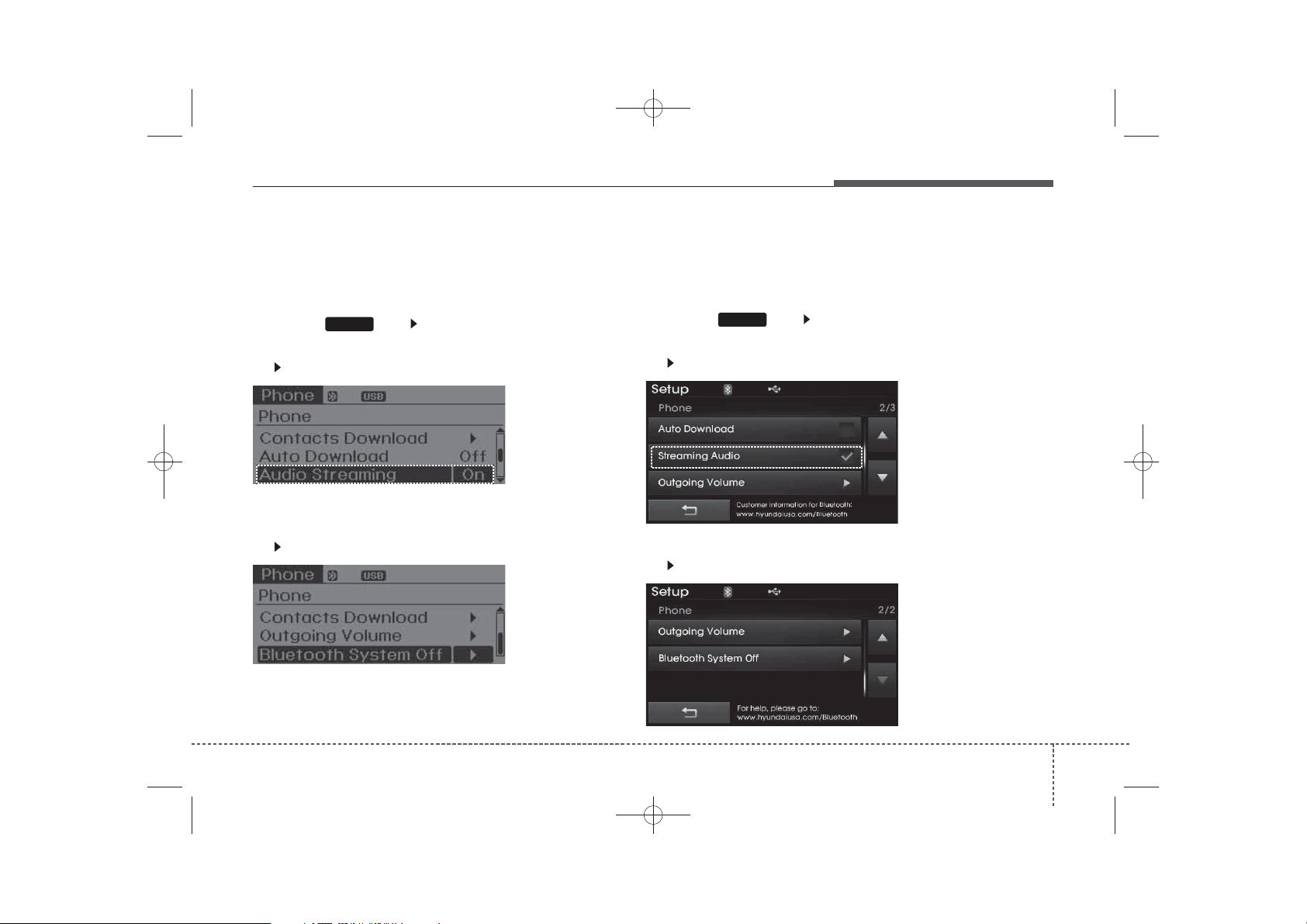
H_MD_A3.0_AUDIO_3XMU7G3E00:BH hma 4-109~(Audio).qxd 11/28/2014 10:15 AM Page 1
The Bluetooth and Voice Recognition Manual is provided in two versions due to software version differences.
Before reading the manual, check the following.
Features of your vehicle
■ DOT LCD type audio
Press the key Select [Phone]
SETUP
1. If you CAN find “Audio Streaming” menu,
(Go to #### page)
2. If you CANNOT find “Audio Streaming” menu,
(Go to 2 page)
■ Color LCD type audio
Press the key Select [Phone]
SETUP
1. If you CAN find “Streaming Audio” menu,
(Go to #### page)
2. If you CANNOT find “Streaming Audio” menu,
(Go to 62 page)
4 1
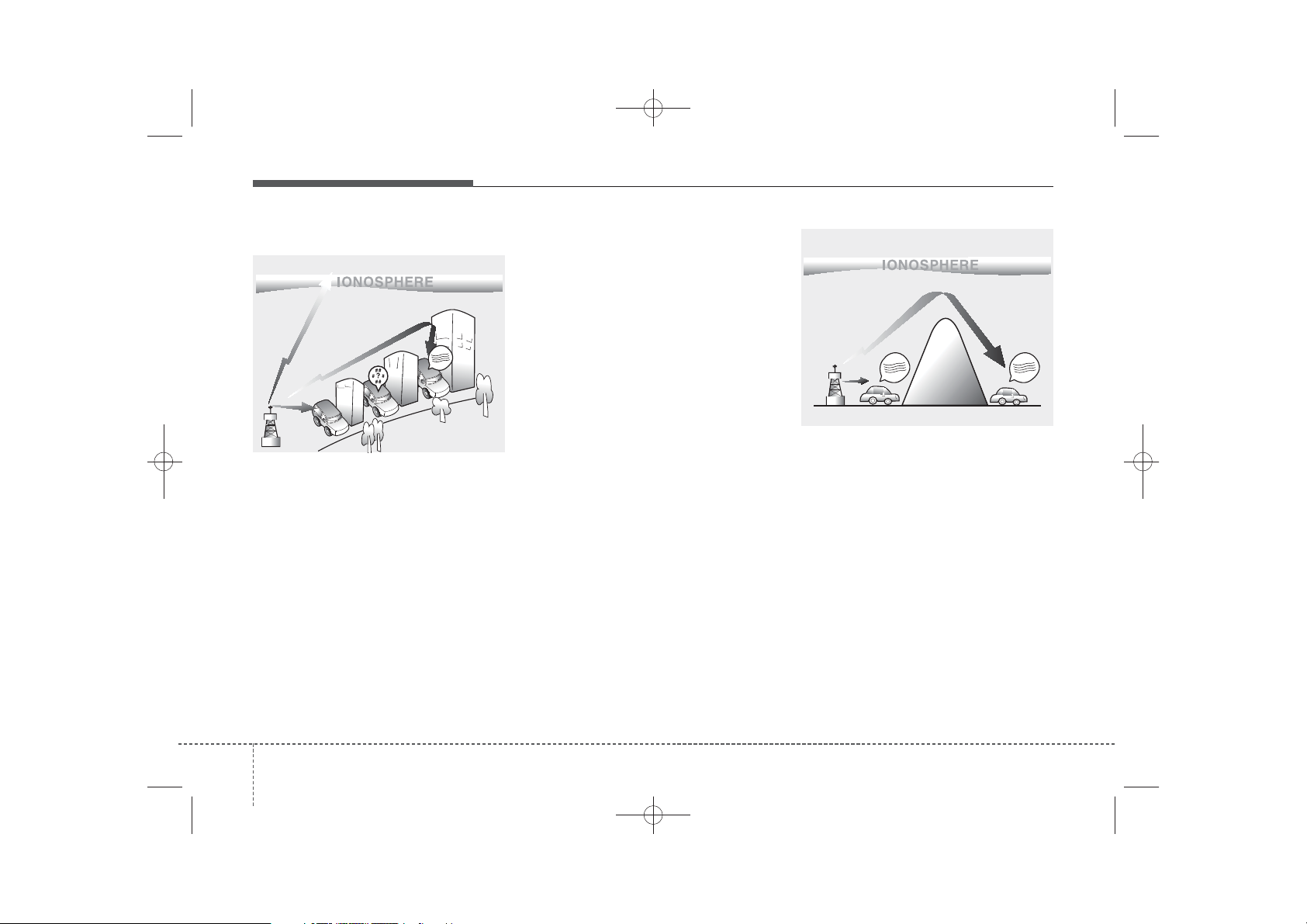
H_MD_A3.0_AUDIO_3XMU7G3E00:BH hma 4-109~(Audio).qxd 11/28/2014 10:15 AM Page 2
Features of your vehicle
How vehicle audio works
FM reception
¢¢¢
JBM001
AM and FM radio signals are broadcast from transmitter towers located
around your city. They are intercepted by the radio antenna on your vehicle. This signal is then processed by
the radio and sent to your vehicle
speakers.
When a strong radio signal has
reached your vehicle, the precise
engineering of your audio system
ensures the best possible quality
reproduction. However, in some
cases the signal coming to your vehicle may not be strong and clear.
This can be due to factors, such as
the distance from the radio station,
closeness of other strong radio stations or the presence of buildings,
bridges or other large obstructions in
the area.
AM reception
¢¢¢
¢¢¢
JBM002
AM broadcasts can be received at
greater distances than FM broadcasts. This is because AM radio
waves are transmitted at low frequencies. These long distance, low
frequency radio waves can follow the
curvature of the earth rather than
travelling straight. In addition, they
curve around obstructions resulting
in better signal coverage.
24
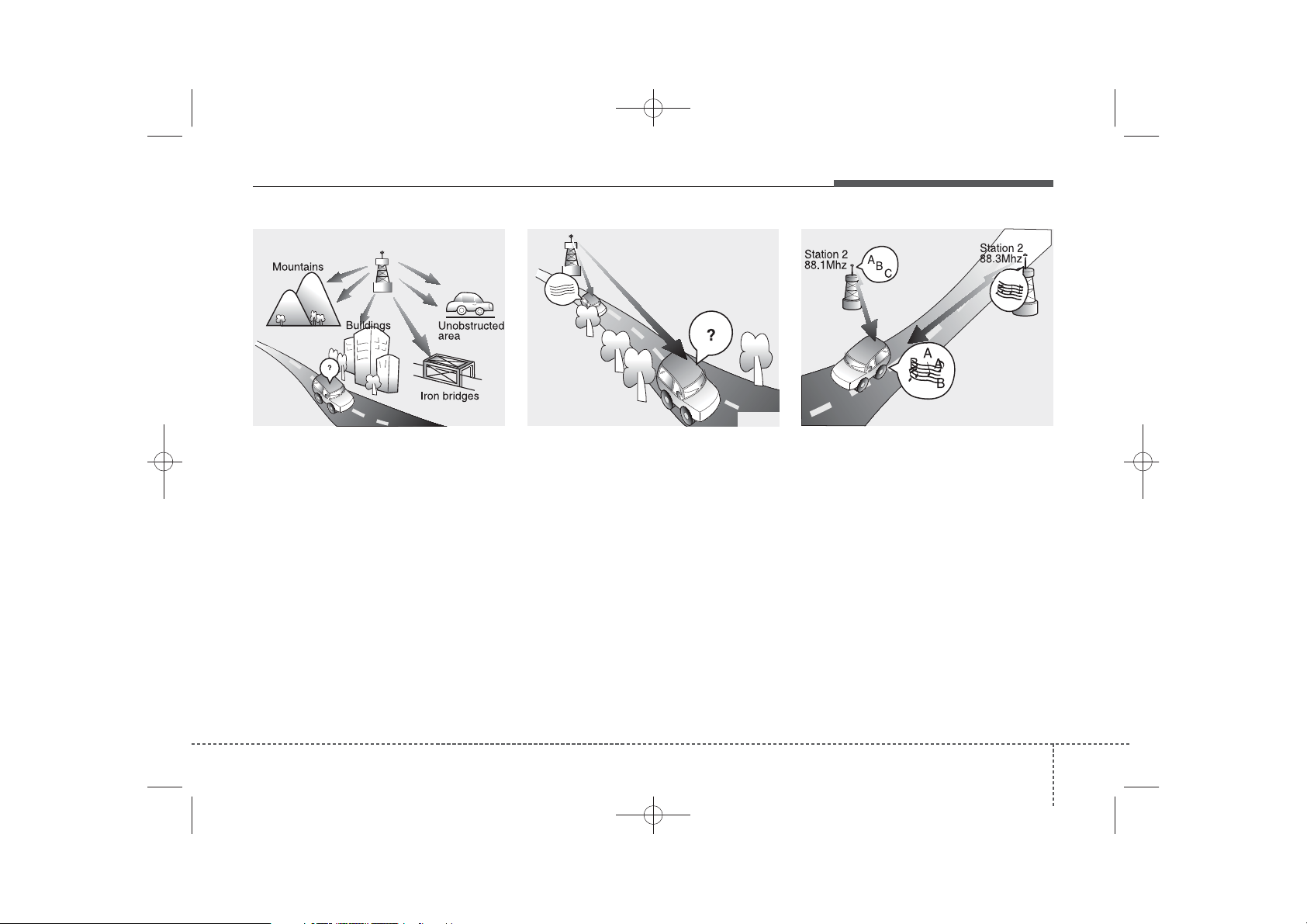
H_MD_A3.0_AUDIO_3XMU7G3E00:BH hma 4-109~(Audio).qxd 11/28/2014 10:15 AM Page 3
FM radio station
¢¢¢
Features of your vehicle
JBM003
FM broadcasts are transmitted at
high frequencies and do not bend to
follow the earth's surface. Because
of this, FM broadcasts generally
begin to fade within short distances
from the station. Also, FM signals are
easily affected by buildings, mountains, and obstructions. This can lead
to undesirable or unpleasant listening conditions which might lead you
to believe a problem exists with your
radio. The following conditions are
normal and do not indicate radio
trouble:
JBM004 JBM005
• Fading - As your vehicle moves
away from the radio station, the
signal will weaken and sound will
begin to fade. When this occurs,
we suggest that you select another
stronger station.
• Flutter/Static - Weak FM signals or
large obstructions between the
transmitter and your radio can disturb the signal causing static or
fluttering noises to occur. Reducing
the treble level may lessen this
effect until the disturbance clears.
• Station Swapping - As an FM signal
weakens, another more powerful
signal near the same frequency
may begin to play. This is because
your radio is designed to lock onto
the clearest signal. If this occurs,
select another station with a
stronger signal.
• Multi-Path Cancellation - Radio signals being received from several
directions can cause distortion or
fluttering. This can be caused by a
direct and reflected signal from the
same station, or by signals from two
stations with close frequencies. If
this occurs, select another station
until the condition has passed.
4 3
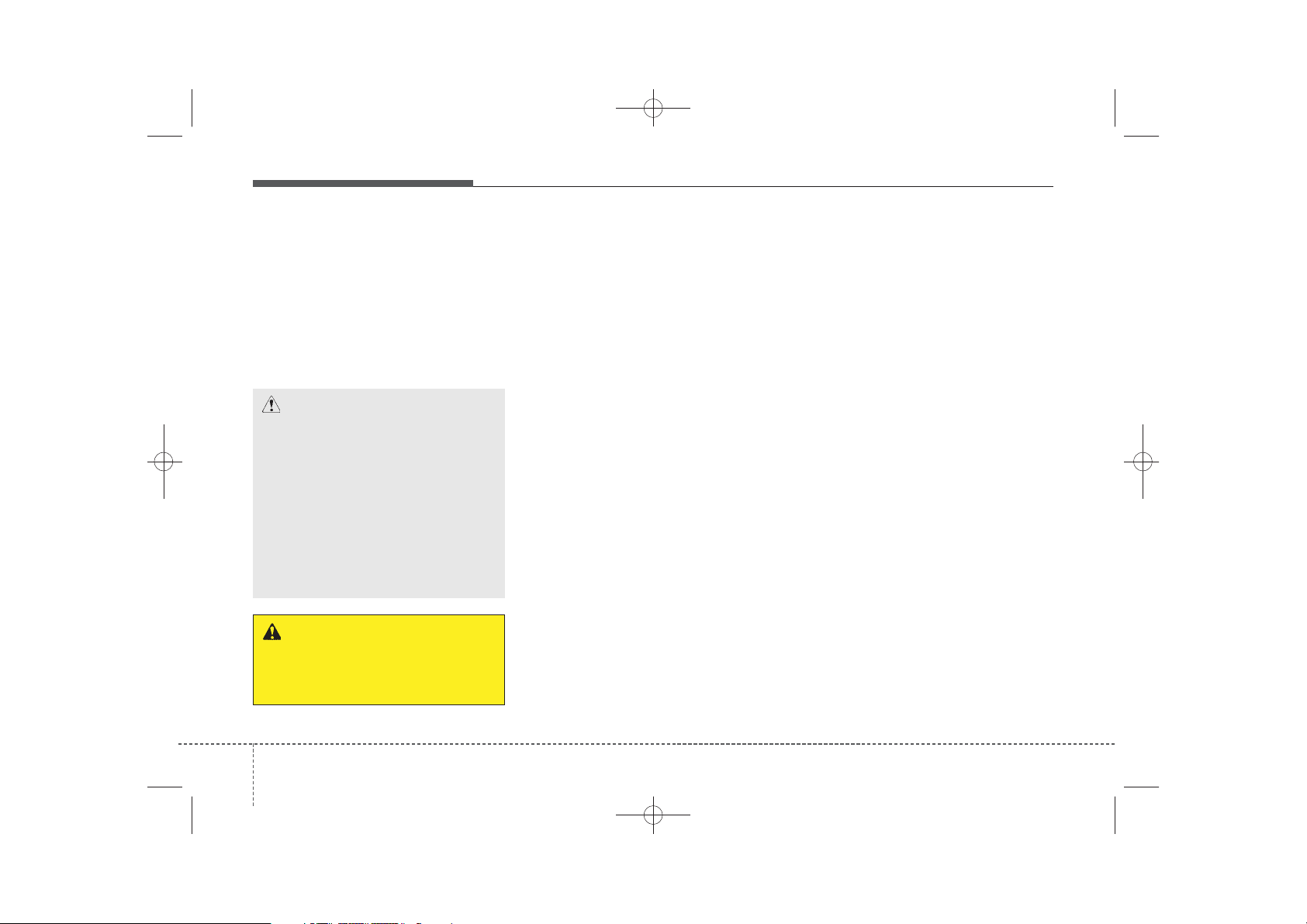
✽
H_MD_A3.0_AUDIO_3XMU7G3E00:BH hma 4-109~(Audio).qxd 11/28/2014 10:15 AM Page 4
Features of your vehicle
Using a cellular phone or a twoway radio
When a cellular phone is used inside
the vehicle, noise may be produced
from the audio system. This does not
mean that something is wrong with
the audio equipment. In such a case,
try to operate mobile devices as far
from the audio equipment as possible.
CAUTION
When using a communication
system such as a cellular phone
or a radio set inside the vehicle, a
separate external antenna must
be fitted. When a cellular phone
or a radio set is used with an
internal antenna alone, it may
interfere with the vehicle's electrical system and adversely affect
safe operation of the vehicle.
WARNING
Do not use a cellular phone
while driving. Stop at a safe
location to use a cellular phone.
Caring for disc
• If the temperature inside the car is too
high, open the car windows to ventilate before using the system.
• It is illegal to copy and use
MP3/WMA files without permission.
Use CDs that are created only by
lawful means.
• Do not apply volatile agents, such
as benzene and thinner, use normal cleaners and magnetic sprays
made for analogue disc onto CDs.
• To prevent the disc surface from
getting damaged, hold CDs by the
edges or the center hole only.
• Clean the disc surface with a piece
of soft cloth before playback (wipe
it from the center to the outside
edge).
• Do not damage the disc surface or
attach pieces of sticky tape or
paper.
• Make certain only CDs are inserted into the CD player (Do not insert
more than one CD at a time).
• Keep CDs in their cases after use to
protect them from scratches or dirt.
• Depending on the type of CDR/CD-RW CDs, certain CDs may
not operate normally according to
the manufacturing companies. In
such circumstances, continued
use may cause malfunctions to
your audio system.
NOTICE - Playing an
Incompatible Copy
Protected Audio CD
Some copy protected CDs, which do
not comply with international audio
CD standards (Red Book), may not
play on your car audio. Please note
that inabilities to properly play a
copy protected CD may indicate
that the CD is defective, not the CD
player.
44
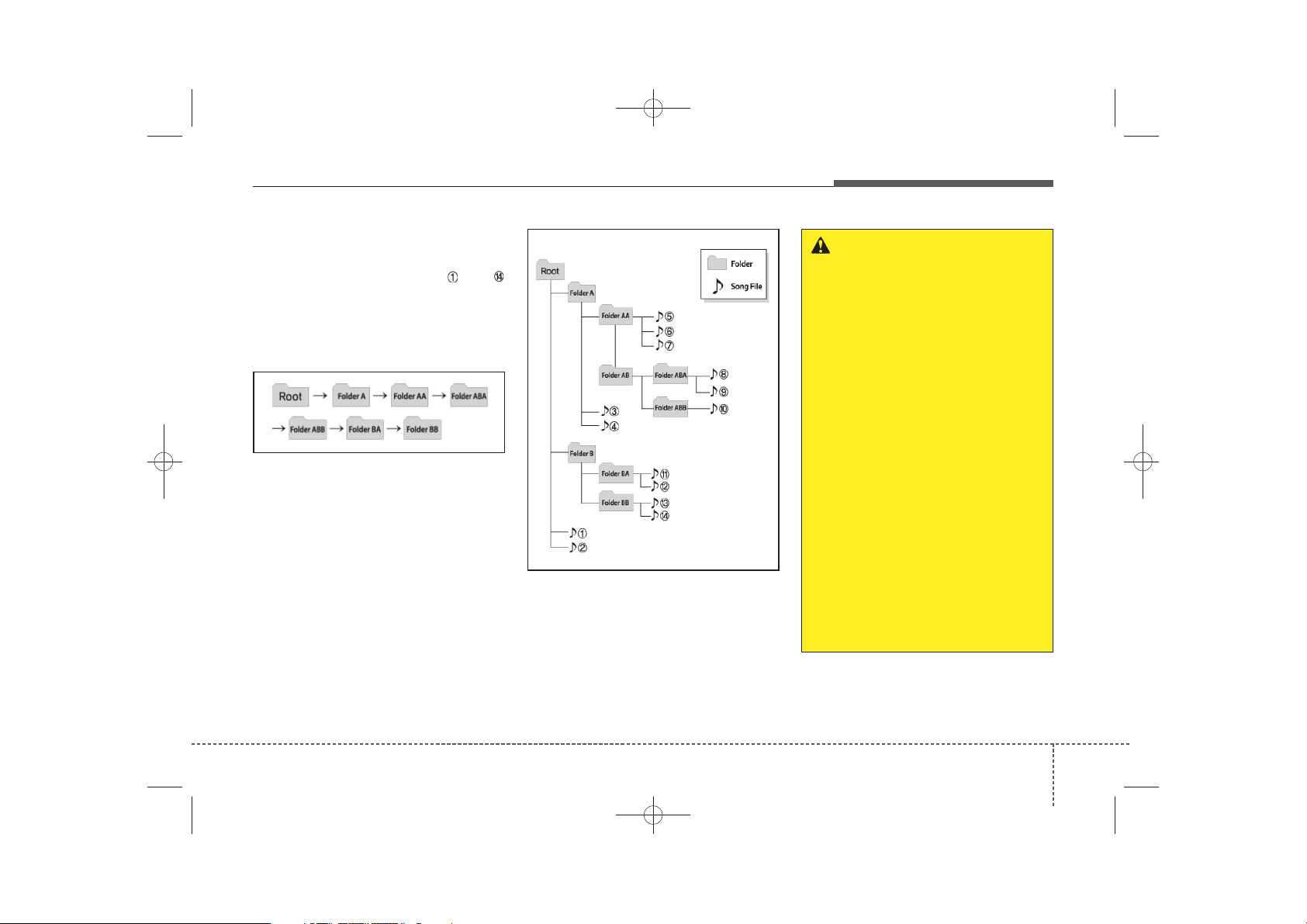
H_MD_A3.0_AUDIO_3XMU7G3E00:BH hma 4-109~(Audio).qxd 11/28/2014 10:15 AM Page 5
Features of your vehicle
NOTE:
Order of playing files (folders) :
1. Song playing order : to
sequentially.
2. Folder playing order :
❋ If no song file is contained in the
folder, that folder is not displayed.
WARNING
• Do not stare at the screen
while driving. Staring at the
screen for prolonged periods
of time could lead to traffic
accidents.
• Do not disassemble, assemble, or modify the audio system. Such acts could result in
accidents, fire, or electric
shock.
• Using the phone while driving
may lead to a lack of attention of
traffic conditions and increase
the likelihood of accidents.
Use the phone feature after
parking the vehicle.
• Heed caution not to spill water
or introduce foreign objects
into the device. Such acts
could lead to smoke, fire, or
product malfunction.
(Continued)
4 5
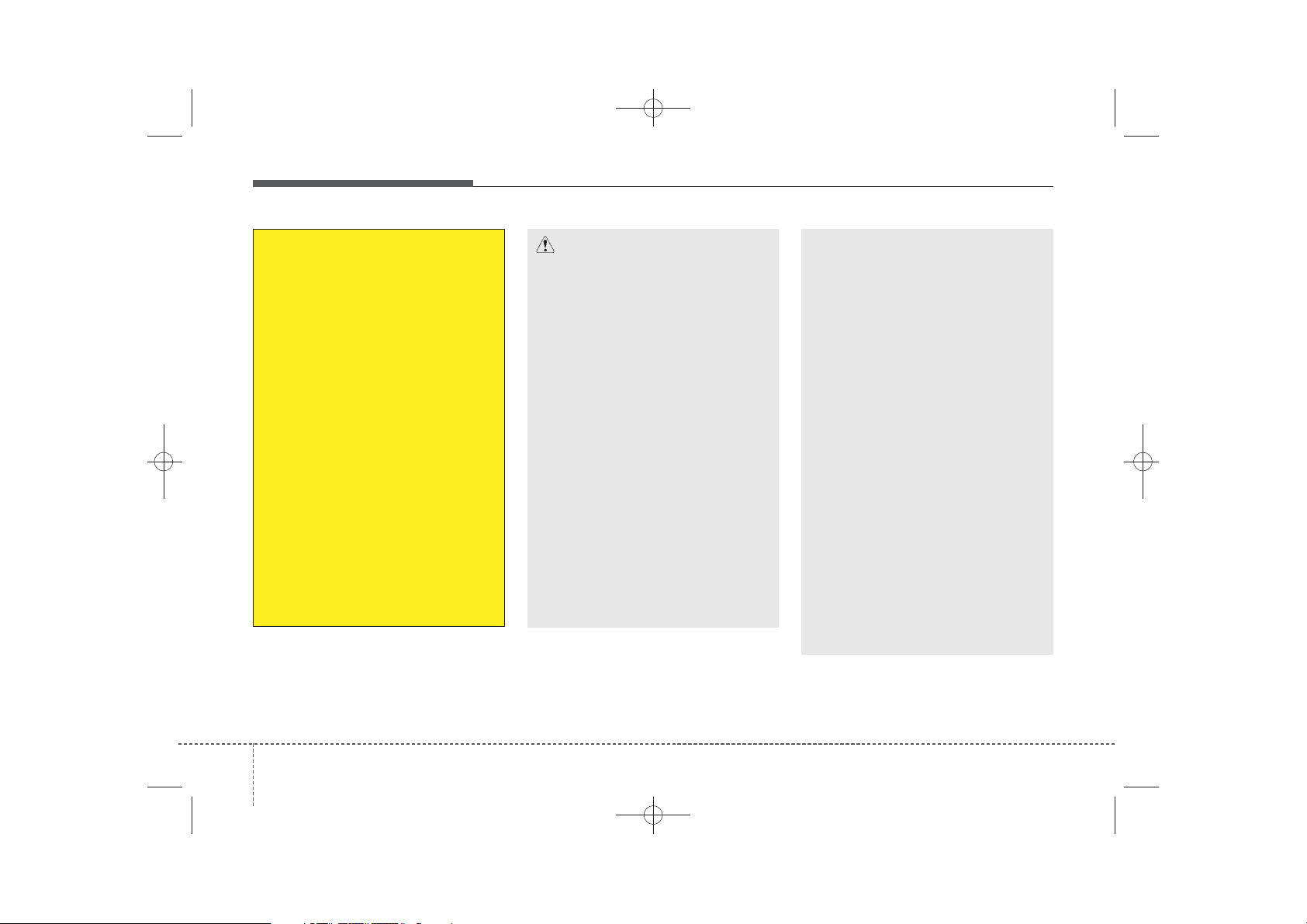
H_MD_A3.0_AUDIO_3XMU7G3E00:BH hma 4-109~(Audio).qxd 11/28/2014 10:15 AM Page 6
Features of your vehicle
(Continued)
• Please refrain from use if the
screen is blank or no sound
can be heard as these signs
may indicate product malfunction. Continued use in such
conditions could lead to accidents(fires, electric shock) or
product malfunctions.
• Do not touch the antenna during thunder or lightening as
such acts may lead to lightning induced electric shock.
• Do not stop or park in parking-restricted areas to operate
the product. Such acts could
lead to traffic accidents.
• Use the system with the vehicle ignition turned on.
Prolonged use with the ignition turned off could result in
battery discharge.
CAUTION
• Operating the device while
driving could lead to accidents
due to a lack of attention to
external surroundings. First
park the vehicle before operating the device.
• Adjust the volume to levels that
allow the driver to hear sounds
from outside of the vehicle.
Driving in a state where external sounds cannot be heard
may lead to accidents.
• Pay attention to the volume setting when turning the device
on. A sudden output of extreme
volume upon turning the
device on could lead to hearing
impairment. (Adjust the volume
to a suitable levels before turning off the device.)
(Continued)
(Continued)
• Turn on the car ignition before
using this device. Do not operate the audio system for long
periods of time with the ignition
turned off as such operations
may lead to battery discharge.
• Do not subject the device to
severe shock or impact. Direct
pressure onto the front side of
the monitor may cause damage to the LCD or touch
screen.
• When cleaning the device,
make sure to turn off the
device and use a dry and
smooth cloth. Never use
tough materials, chemical
cloths, or solvents (alcohol,
benzene, thinners, etc.) as
such materials may damage
the device panel or cause
color/quality deterioration.
(Continued)
64
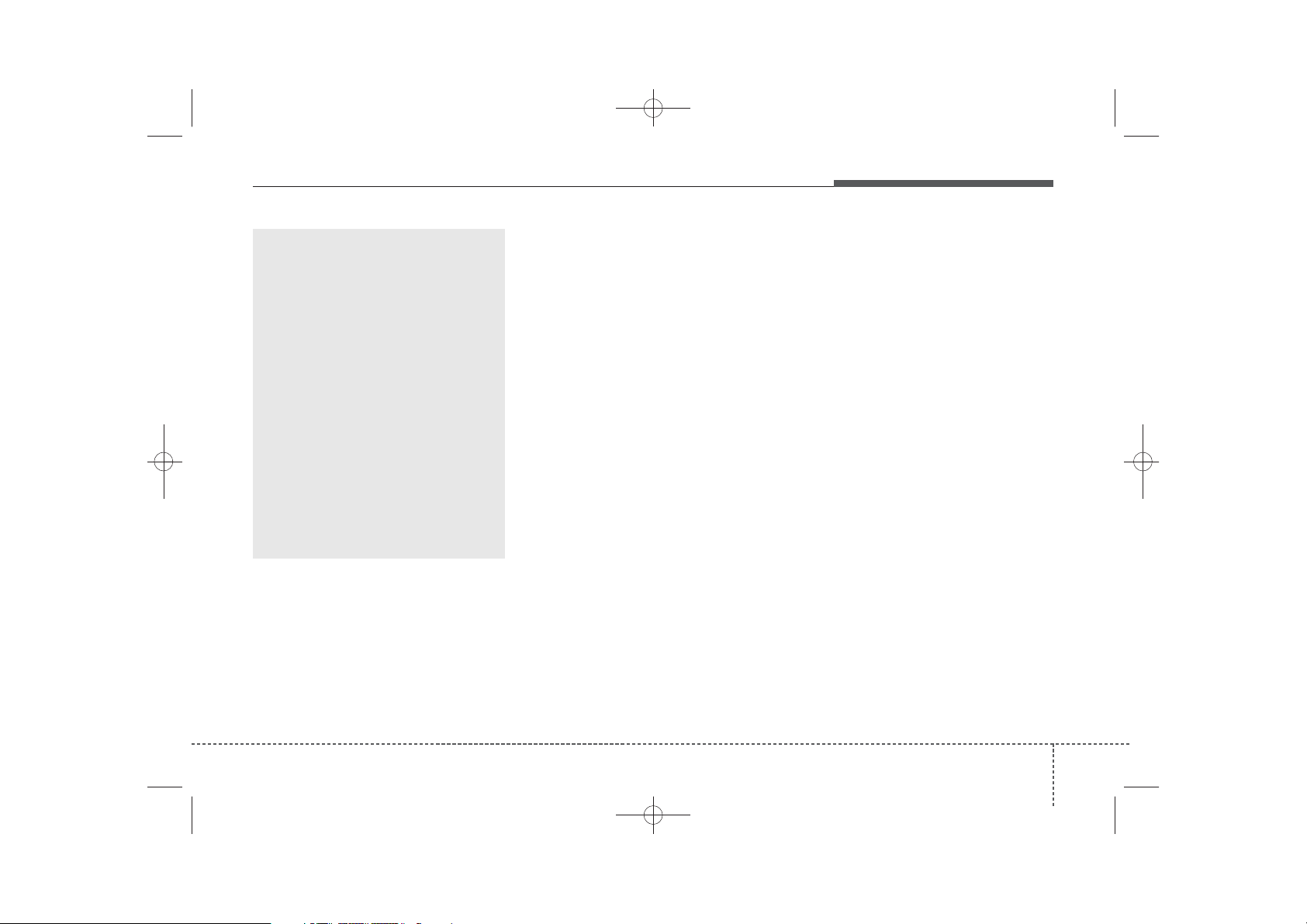
H_MD_A3.0_AUDIO_3XMU7G3E00:BH hma 4-109~(Audio).qxd 11/28/2014 10:15 AM Page 7
(Continued)
• Do not place beverages close
to the audio system. Spilling
beverages may lead to system
malfunction.
• In case of product malfunction, please contact your closest authorized Hyundai dealer.
• Placing the audio system
within an electromagnetic
environment may result in
noise interference.
• Prevent caustic solutions
such as perfume and cosmetic oil from contacting the
dashboard because they may
cause damage or discoloration.
Features of your vehicle
4 7
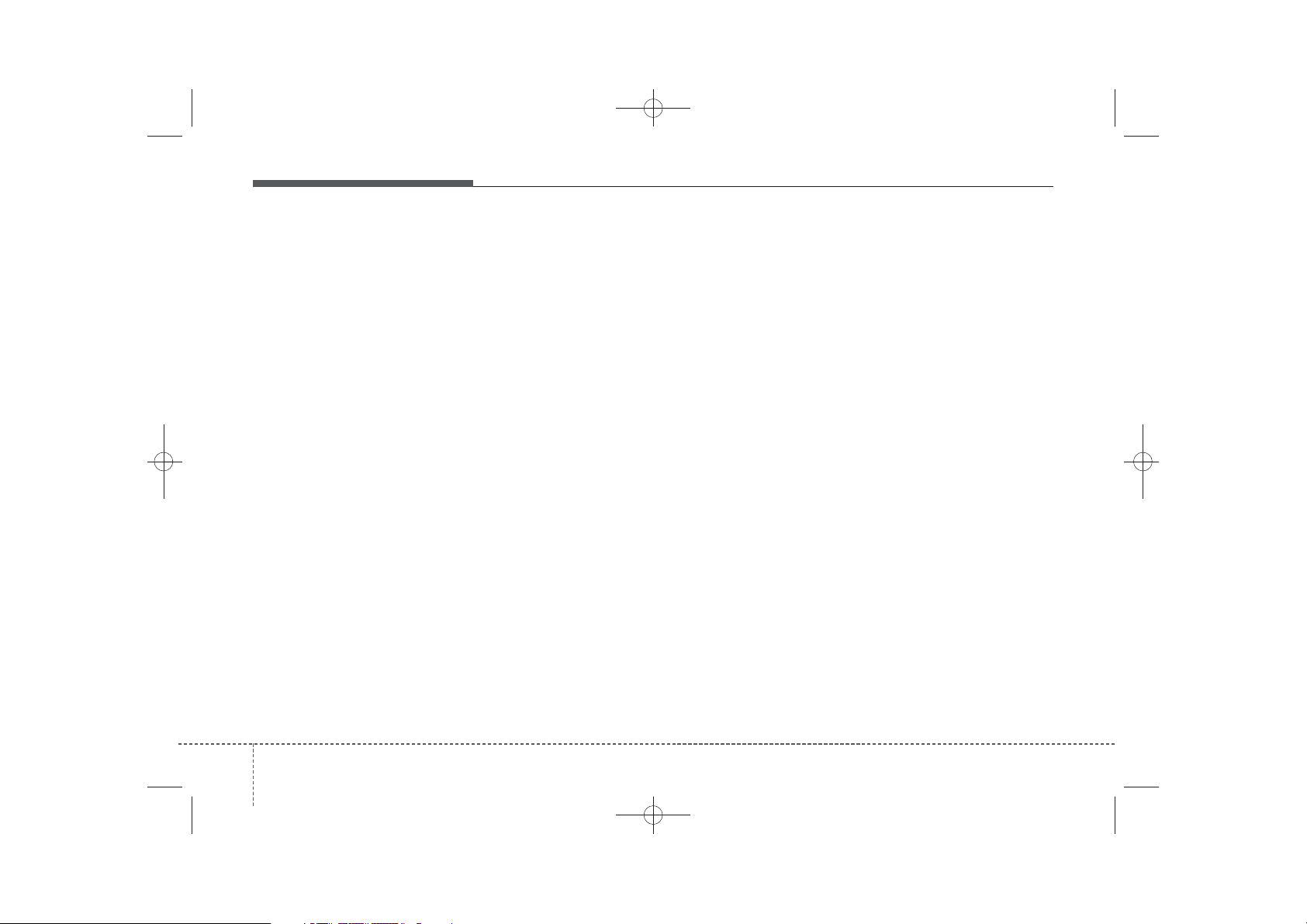
✽
H_MD_A3.0_AUDIO_3XMU7G3E00:BH hma 4-109~(Audio).qxd 11/28/2014 10:15 AM Page 8
Features of your vehicle
NOTICE - USING THE
USB DEVICE
• To use an external USB device,
make sure the device is not connected when starting up the
vehicle. Connect the device after
starting up.
• If you start the engine when the
USB device is connected, it may
damage the USB device. (USB
flashdrives are very sensitive to
electric shock.)
• If the engine is started up or
turned off while the external USB
device is connected, the external
USB device may not work.
• The System may not play unauthenticated MP3 or WMA files.
1)It can only play MP3 files
with the compression rate
between 8Kbps~320Kbps.
2)It can only play WMA music
files with the compression rate
between 8Kbps~320Kbps.
• Take precautions for static electricity when connecting or disconnecting the external USB
device.
(Continued)
(Continued)
• An encrypted MP3 PLAYER is
not recognizable.
• Depending on the condition of
the external USB device, the
connected external USB device
can be unrecognizable.
• When the formatted byte/sector
setting of External USB device
is not either 512BYTE or
2048BYTE, then the device will
not be recognized.
• Use only a USB device formatted to FAT 12/16/32.
• USB devices without USB I/F
authentication may not be recognizable.
• Make sure the USB connection
terminal does not come in contact with the human body or
other objects.
• If you repeatedly connect or disconnect the USB device in a
short period of time, it may
break the device.
• You may hear a strange noise
when connecting or disconnecting a USB device.
(Continued)
(Continued)
• If you disconnect the external
USB device during playback in
USB mode, the external USB
device can be damaged or may
malfunction. Therefore, disconnect the external USB device
when the audio is turned off or
in another mode. (e.g, Radio,
CD)
• Depending on the type and
capacity of the external USB
device or the type of the files
stored in the device, there is a
difference in the time taken for
recognition of the device.
• Do not use the USB device for
purposes other than playing
music files.
• Playing videos through the USB
is not supported.
• Use of USB accessories such as
rechargers or heaters using USB
I/F may lower performance or
cause trouble.
(Continued)
84
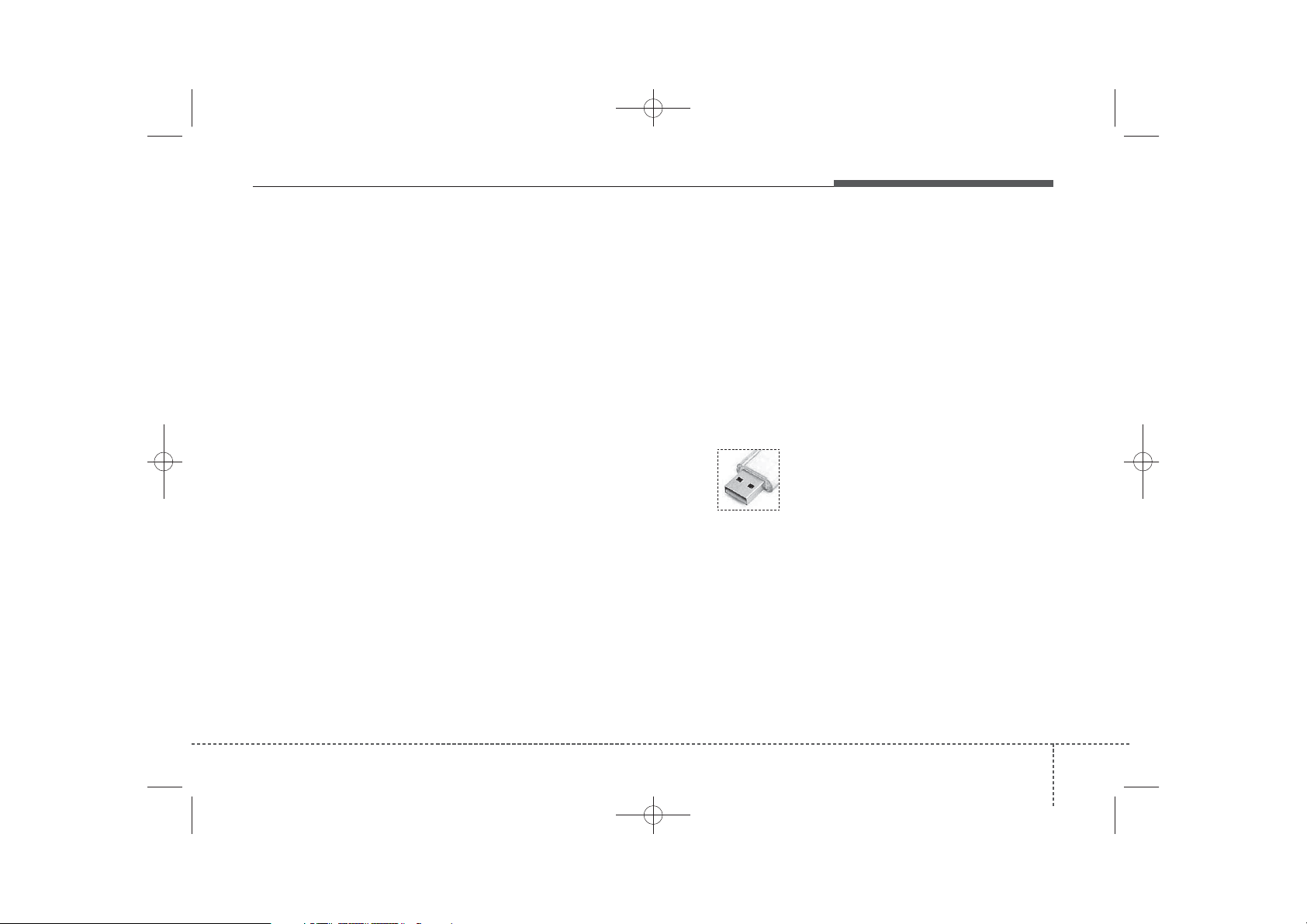
H_MD_A3.0_AUDIO_3XMU7G3E00:BH hma 4-109~(Audio).qxd 11/28/2014 10:15 AM Page 9
Features of your vehicle
(Continued)
• If you use devices such as a USB
hub purchased separately, the
vehicle’s audio system may not
recognize the USB device. In that
case, connect the USB device
directly to the multimedia terminal of the vehicle.
• If the USB device is divided by
logical drives, only the music files
on the highest-priority drive are
recognized by car audio.
• Devices such as MP3 Player/
Cellular phone/Digital camera can
be unrecognizable by standard
USB I/F can be unrecognizable.
• Charging through the USB may
not be supported in some mobile
devices.
• USB HDD or USB types liable to
connection failures due to vehicle
vibrations are not supported.
(i-stick type)
• Some non-standard USB devices
(METAL COVER TYPE USB)
can be unrecognizable.
(Continued)
(Continued)
• Some USB flash memory readers (such as CF, SD, micro SD,
etc.) or external-HDD type
devices can be unrecognizable.
• Music files protected by DRM
(DIGITAL RIGHTS MANAGEMENT) are not recognizable.
• The data in the USB memory
may be lost while using this
audio. Always back up important data on a personal storage
device.
• Please avoid using
USB memory products which can be
used as key chains or
cellular phone accessories as
they could cause damage to the
USB jack. Please make certain
only to use plug type connector
products.
4 9
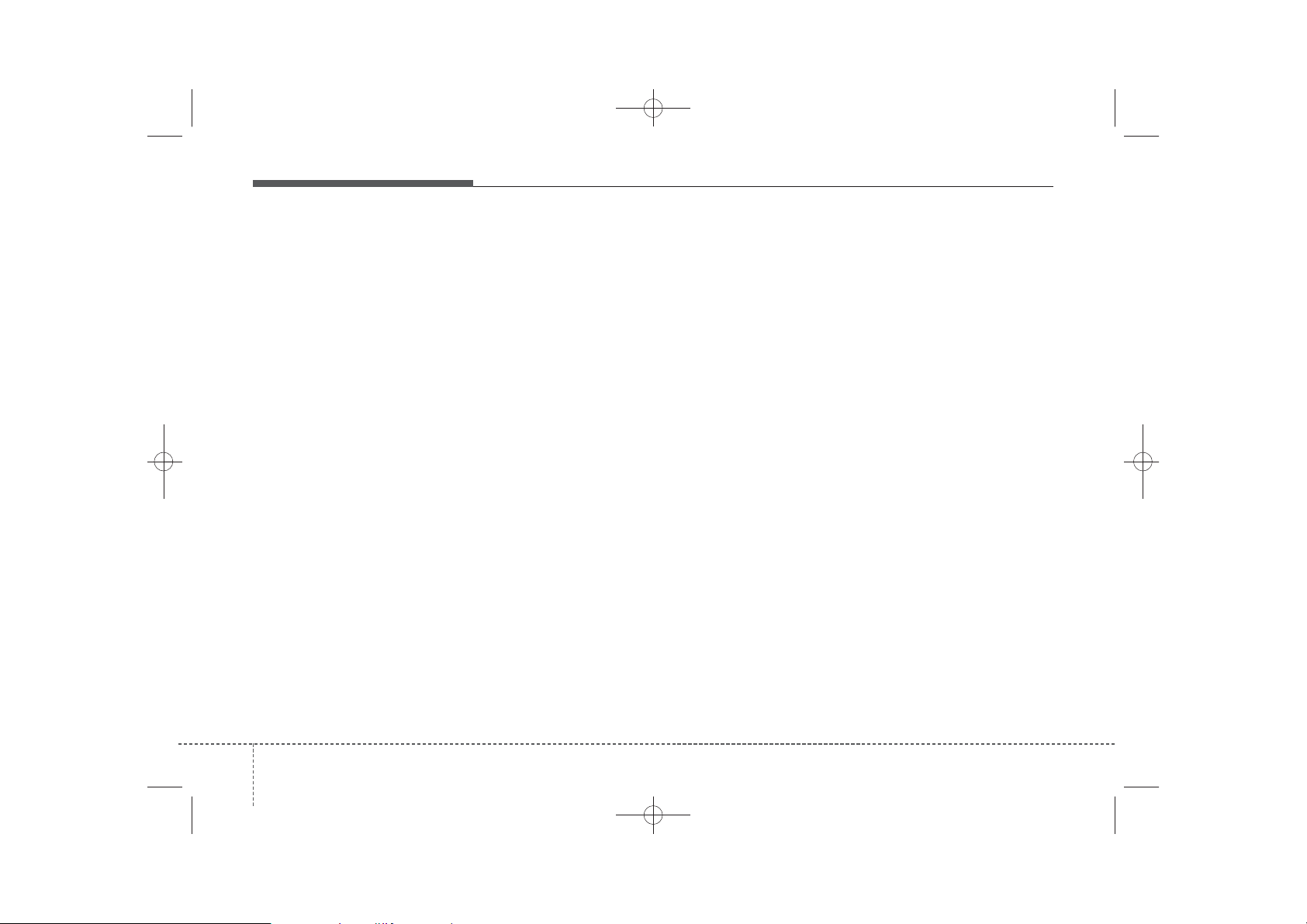
✽
H_MD_A3.0_AUDIO_3XMU7G3E00:BH hma 4-109~(Audio).qxd 11/28/2014 10:15 AM Page 10
Features of your vehicle
NOTICE - USING THE
®
iPod
DEVICE
• Some iPod®models may not
support communication protocol and files may not properly
play.
Supported iPod®models:
- iPhone®3GS/4
®
- iPod
touch 1st~4th generation
- iPod®nano 1st~6th generation
- iPod®classic
• The order of search or playback
of songs in the iPod
®
can be different from the order searched
in the audio system.
• If the iPod
®
is disabled due to its
own malfunction, reset the
iPod®. (Reset: Refer to iPod
manual)
• An iPod®may not operate normally on low battery.
(Continued)
(Continued)
®
• Some iPod
devices, such as the
iPhone®, can be connected
through the Bluetooth
Technology interface. The
device must have audio
Bluetooth®Wireless Technology
capability (such as for stereo
headphone Bluetooth
Technology).
The device can play, but it will
not be controlled by the audio
system.
• To use iPod
®
features within the
audio, use the cable provided
upon purchasing an iPod
device.
• Skipping or improper operation
®
may occur depending on the
characteristics of your iPod
iPhone®device.
• If your iPhone®is connected to
both the Bluetooth
Technology and USB, the sound
may not be properly played. In
your iPhone®, select the Dock
connector or Bluetooth
Wireless Technology to change
the sound output (source).
®
Wireless
®
Wireless
®
®
Wireless
(Continued)
(Continued)
• When connecting iPod
iPod®Power Cable, insert the
connector to the multimedia
socket completely. If not inserted completely, communications
between iPod
®
and audio may
be interrupted.
• When adjusting the sound
effects of the iPod
audio system, the sound effects
of both devices will overlap and
might reduce or distort the
quality of the sound.
• Deactivate (turn off) the equal-
®
izer function of an iPod
adjusting the audio system’s
volume, and turn off the equalizer of the audio system when
/
using the equalizer of an iPod
• When not using iPod®with car
audio, detach the iPod®cable
from iPod
®
. Otherwise, iPod
may remain in accessory mode,
and may not work properly.
®
®
with the
®
and the
®
when
®
.
®
104
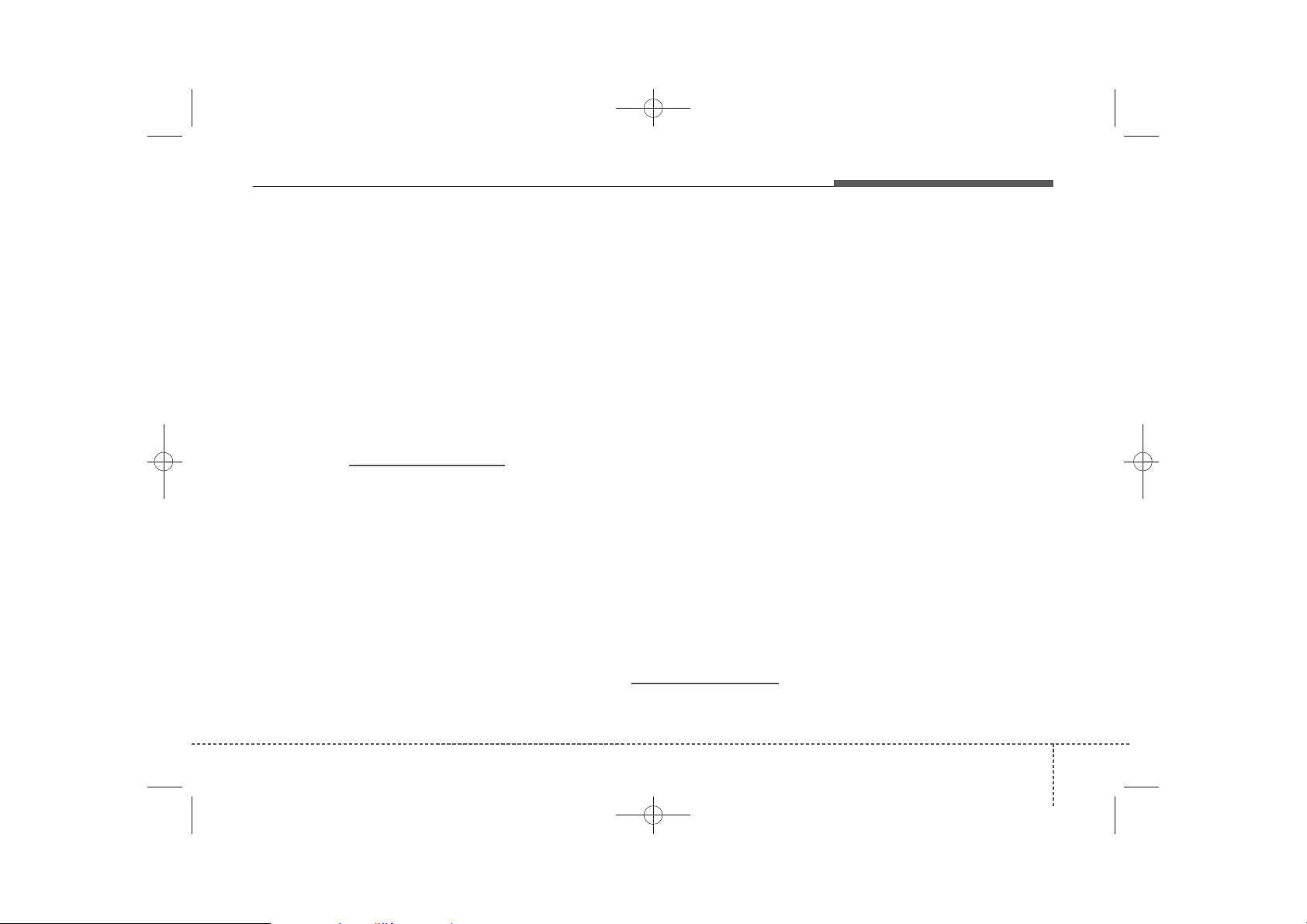
✽
✽
✽
H_MD_A3.0_AUDIO_3XMU7G3E00:BH hma 4-109~(Audio).qxd 11/28/2014 10:15 AM Page 11
Features of your vehicle
NOTICE -
Bluetooth
®
Wireless Technology
•The Bluetooth®word mark and
logos are registered trademarks
owned by Bluetooth SIG, lnc. and
any use of such marks is under
license.
A Bluetooth
required to use Bluetooth®wireless
technology.
• Bluetooth®Wirelss Technology
phone compatibility can be checked
by visiting www. hyundaiusa.com
and under the SERVICE & PARTS
- BLUETOOTH COMPATIBILITY menu.
®
enabled call phone is
NOTICE - BEFORE USING
THE
Bluetooth
®
HANDSFREE
What is Bluetooth®?
• Bluetooth®refers to a short-distance wireless networking technology which uses a 2.4GHz ~
2.48GHz frequency to connect
various devices within a certain
distance.
• Supported within PCs, external
devices, Bluetooth
various electronic devices, and automotive environments, Bluetooth
allows data to be transmitted at high
speeds without having to use a connector cable.
• Bluetooth
®
device which allows the user to
conveniently make phone calls
with Bluetooth®mobile phones
through the audio system.
• Bluetooth
®
ported in some mobile phones. To
learn more about mobile device compatibility, visit www. hyundaiusa.com.
®
phones, PDAs,
Handsfree refers to a
Handsfree may not be sup-
NOTICE - PRECAUTIONS
FOR SAFE DRIVING
• Bluetooth®is a feature that enables
drivers to use handsfree while
driving.
Connecting the head unit with a
Bluetooth®phone allows the user to
conveniently make and receive
calls and use contacts. Before using
Bluetooth
tents of this user’s manual.
• Excessive use or operations while
driving may lead to negligent driving practices and result in acci-
®
dents. Refrain from excessive
operations while driving.
• Viewing the screen for prolonged
periods of time is dangerous and
may lead to accidents. When driving, view the screen only for short
periods of time.
®
, carefully read the con-
411
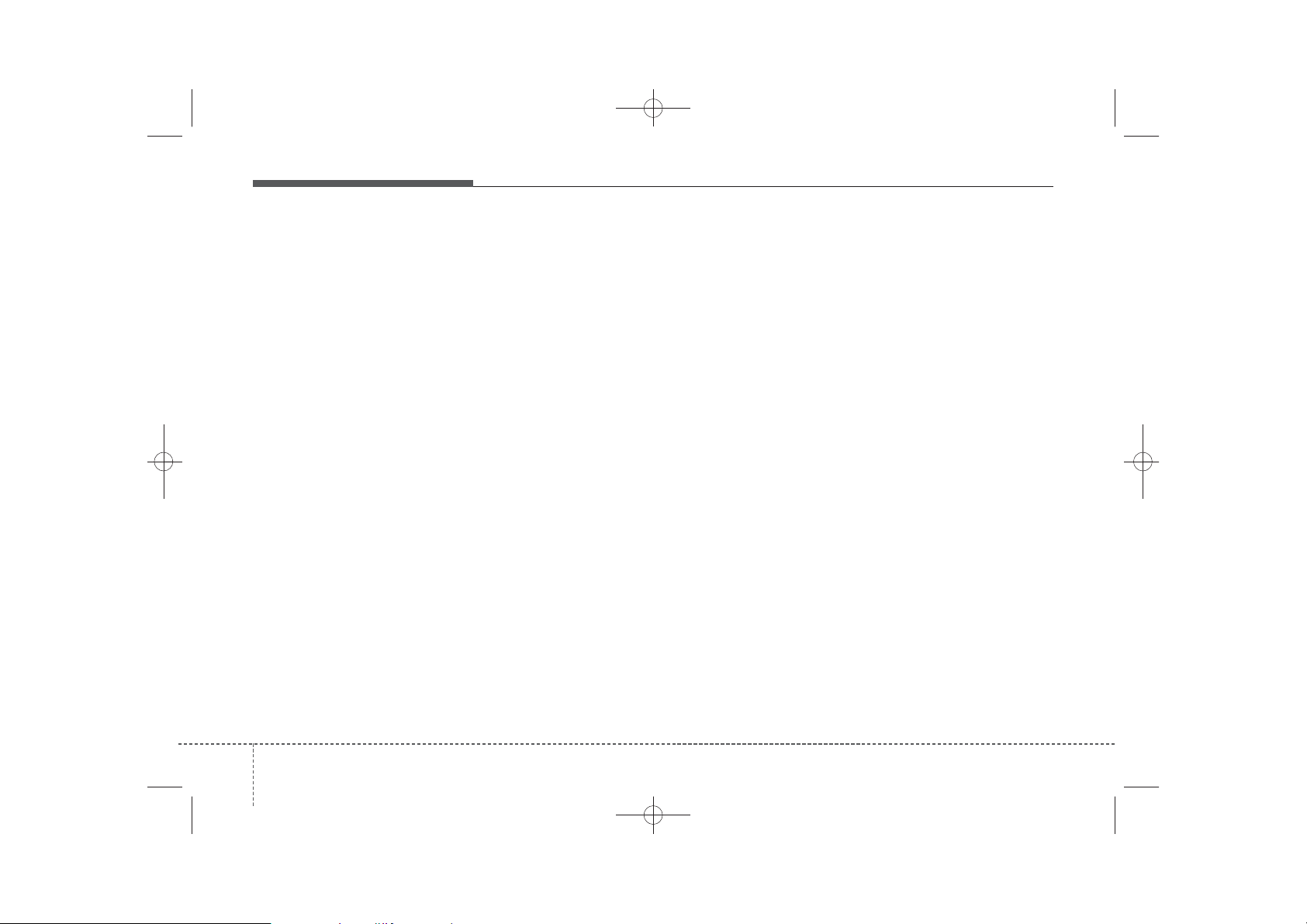
✽
H_MD_A3.0_AUDIO_3XMU7G3E00:BH hma 4-109~(Audio).qxd 11/28/2014 10:15 AM Page 12
Features of your vehicle
NOTICE - WHEN CONNECTING A
Bluetooth
®
PHONE
• Before connecting the head unit
with the mobile phone, check to
see that the mobile phone supports
Bluetooth®features.
• Even if the phone supports
Bluetooth
found during device searches if the
phone has been set to hidden state
or the Bluetooth®power is turned
off. Disable the hidden state or
turn on the Bluetooth
prior to searching/connecting with
the Head unit.
• Bluetooth phone is automatically
connected when the ignition is
turned on.
• If you do not want automatic connection with your Bluetooth
device, turn off the Bluetooth®feature within your mobile phone.
• The Handsfree call volume and
quality may differ depending on
the mobile phone.
®
, the phone will not be
®
power
(Continued)
(Continued)
• Park the vehicle when connecting
the head unit with the mobile
phone.
®
• Bluetooth
connection may become
intermittently disconnected in
some mobile phones. Follow these
steps to try again.
1.Within the mobile phone, turn
the Bluetooth
®
function off/on
and try again.
2.Turn the mobile phone power
Off/On and try again.
3.Completely remove the mobile
phone battery, reboot, and then
again.
4.Reboot the Audio System and
try again.
5.Delete all paired devices, pair
and try again.
• Handsfree call quality and volume
may differ depending on the
®
model of your mobile phone.
124
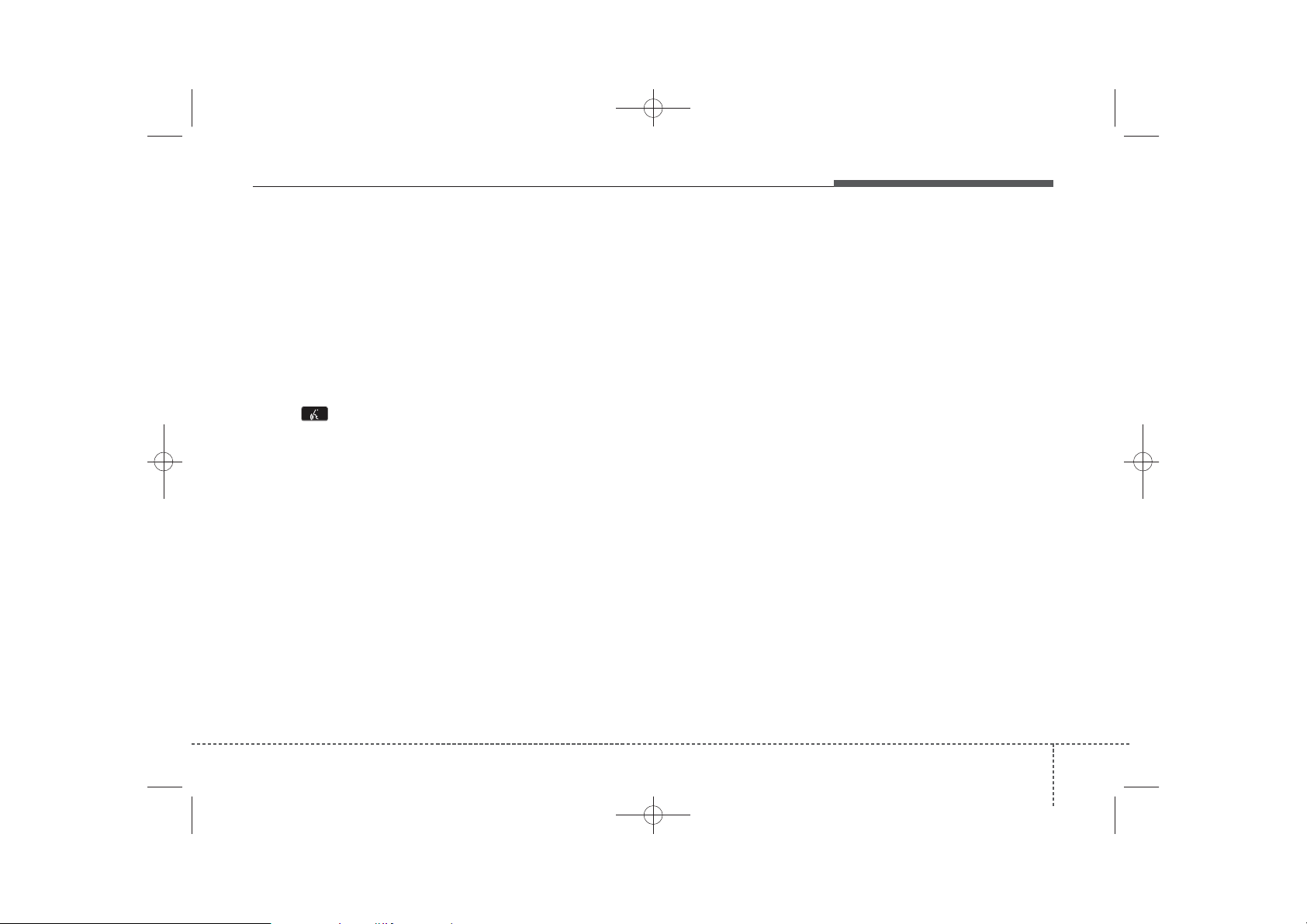
✽
H_MD_A3.0_AUDIO_3XMU7G3E00:BH hma 4-109~(Audio).qxd 11/28/2014 10:15 AM Page 13
Features of your vehicle
NOTICE - USING THE
VOICE RECOGNITION
• When using the voice recognition
feature, only commands listed
within the user's manual are supported.
• Be aware that during the operation of the voice recognition system, pressing any key other than
the key terminates voice
recognition mode.
• For superior voice recognition
performance, position the microphone used for voice recognition
above the head of the driver’s seat
and maintain a proper position
when saying commands.
• Within the following situations,
voice recognition may not function
properly due to external sound.
- When the windows and sunroof
are open
- When the wind of the cooling /
heating device is strong
- When entering and passing
through tunnels
(Continued)
(Continued)
- When driving on rugged and
uneven roads
- During severe rain (heavy rains,
windstorms)
• Phone related voice commands can
be used only when a Bluetooth
Wireless Technology device is connected.
• When making calls by stating a
name, the corresponding contact
must be downloaded and stored
within the audio system.
• After downloading the Bluetooth
Wireless Technology phone book,
it takes some time to convert the
phone book data into voice information. During this time, voice
recognition may not properly
operate.
• Pronounce the voice commands
naturally and clearly as if in a normal conversation.
®
®
413
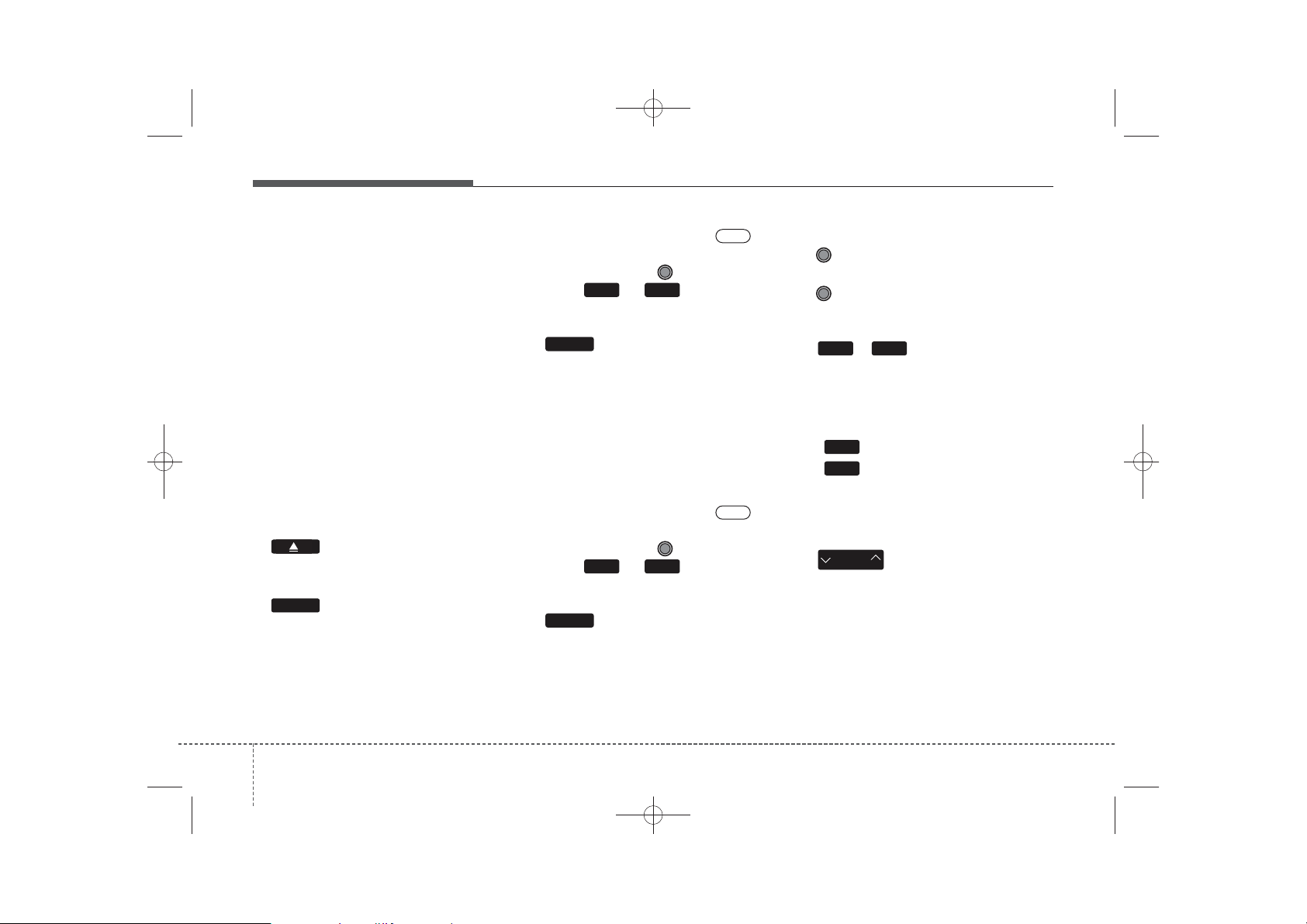
H_MD_A3.0_AUDIO_3XMU7G3E00:BH hma 4-109~(Audio).qxd 11/28/2014 10:15 AM Page 16
Features of your vehicle
SYSTEM CONTROLLERS
AND FUNCTIONS
Audio Head Unit
1. (EJECT)
• Ejects the disc.
RADIO
2.
• Changes to FM/AM/XM mode.
• Each time the key is pressed, the
mode is changed in order of FM1
FM2 ➟ AM ➟ XM1 ➟ XM2 ➟ XM3
❈ In Setup>Display, the radio pop up
screen will be displayed when
164
[Mode Pop up] is turned .
When the pop up screen is dis-
played, use the TUNE knob or
keys ~ to select the
61
desired mode.
MEDIA
3.
• Changes to CD, USB, iPod, AUX,
My Music, BT Audio modes.
• Each time the key is pressed, the
mode is changed in order of CD,
USB, iPod, AUX, My Music, BT
Audio modes.
❈ In Setup>Display, the media pop
up screen will be displayed when
[Mode Pop up] is turned .
When the pop up screen is displayed, use the TUNE knob or
keys ~ to select the
51
desired mode.
PHONE
4.
• Operates Phone Screen
❈ When a phone is not connected,
➟
the connection screen is displayed.
On
On
5. POWER/VOL knob
• Power Knob: Turns power On/
Off by pressing the knob
• Volume Knob: Sets volume by
turning the knob left/right
1 6
6. ~ (Preset)
• Radio Mode: Saves frequencies
(channels) or receives saved frequencies (channels)
• CD, USB, iPod, My Music mode
RPT
1
- : Repeat
RDM
2
- : Random
• In the Radio, Media, Setup, and
Menu pop up screen, the number
menu is selected.
SEEK
7.
TRACK
• Radio Mode : Automatically searches for broadcast frequencies.
• CD, USB, iPod, My Music modes :
- Shortly press the key (under 0.8
seconds): Moves to next or previous song(file)
- Press and hold the key (over 0.8
seconds): Rewinds or fast-forwards
the current song(file)
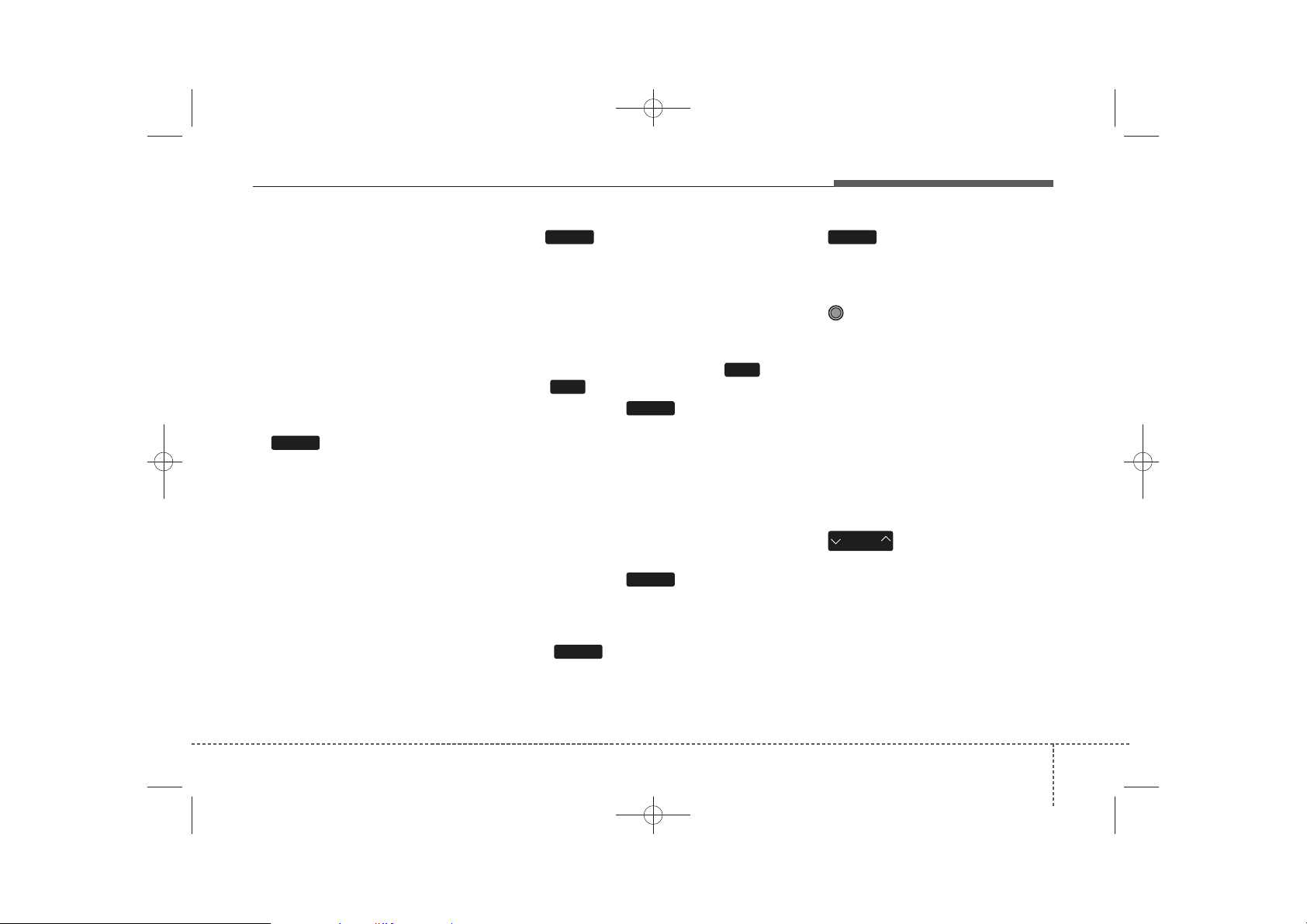
H_MD_A3.0_AUDIO_3XMU7G3E00:BH hma 4-109~(Audio).qxd 11/28/2014 10:15 AM Page 17
Features of your vehicle
DISP
8.
• Each time the button is shortly
pressed (under 0.8 seconds), it
sets the screen Off ➟ Screen On ➟
Screen Off
❈ Audio operation is maintained and
only the screen will be turned Off.
In the screen Off state, press any
key to turn the screen On again.
SCAN
9.
• Radio Mode
- Shortly press the key (under 0.8
seconds): Previews each broadcast for 5 seconds each
- Press and hold the key (over 0.8
seconds): Previews the broadcasts saved in Preset ~
6
for 5 seconds each.
❈ Press the key again to
SCAN
1
continue listening to the current
frequency.
❈ SiriusXM
TM
Radio does not sup-
port the Preset scan feature.
• CD, USB, iPod mode
- Shortly press the key (under 0.8
seconds): Previews each song
(file) for 10 seconds each
❈ Press the key again to
SCAN
continue listening to the current
song (file).
SETUP
10.
• Shortly press the key (under 0.8
seconds) : Moves to the Display,
Sound, Phone, System setting
modes
MENU
11.
• Displays menus for the current
mode.
12. TUNE knob
• Radio mode : Changes frequency
by turning the knob left/right
• CD, USB, iPod mode: Searches
songs (files) by turning the knob
left/right
❈ When the desired song is dis-
played, press the knob to play the
song.
• Moves focus in all selection menus
and selects menus
13.
CAT
FOLDER
• Radio Mode
- SiriusXM
TM
RADIO : Category
Search
• MP3, CD, USB mode : Folder
Search
• iPod mode: Moves to parent folder
❈ May differ depending on the
selected audio.
417
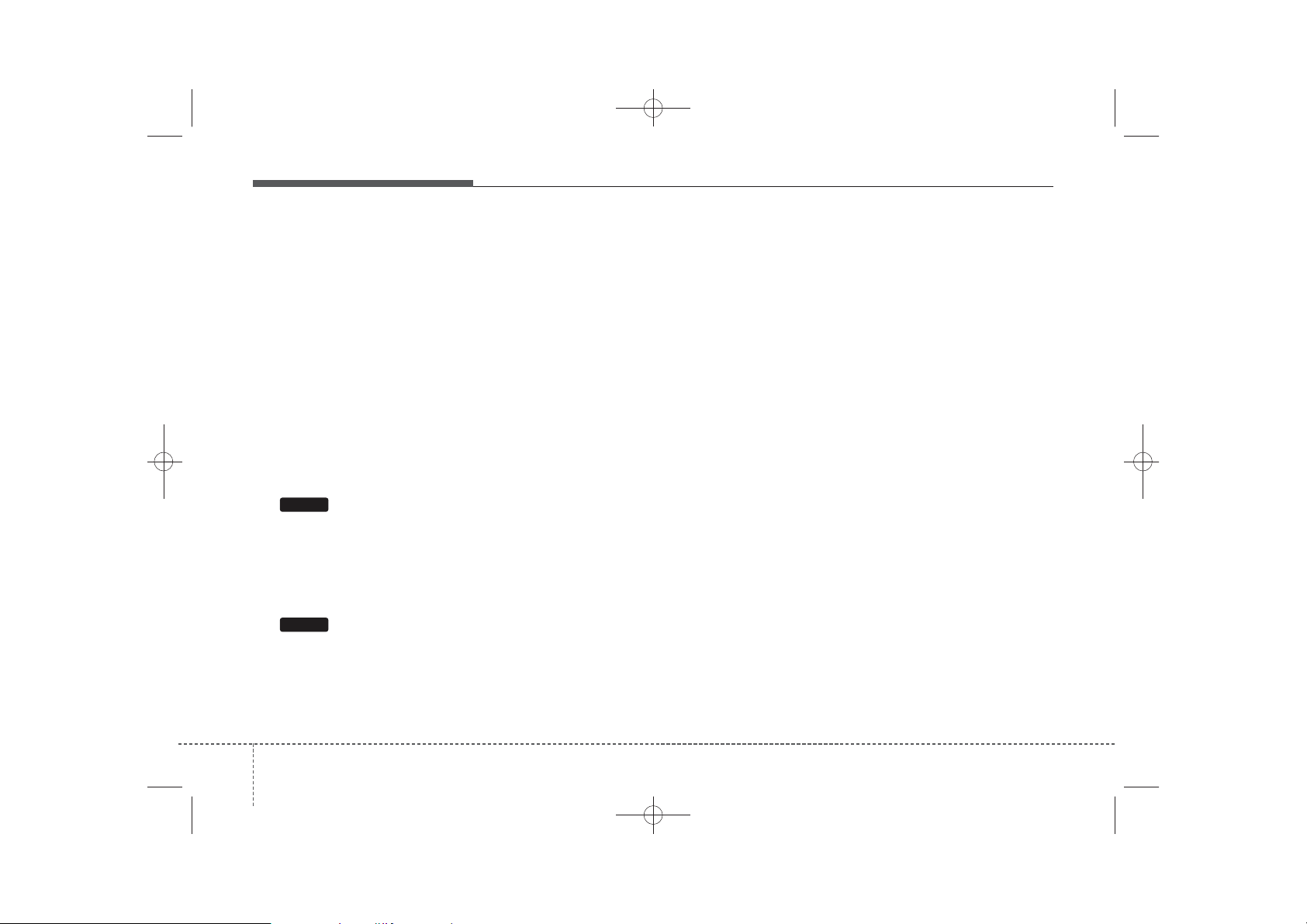
H_MD_A3.0_AUDIO_3XMU7G3E00:BH hma 4-109~(Audio).qxd 11/28/2014 10:15 AM Page 18
Features of your vehicle
Audio Head Unit
(For NON Bluetooth model)
FM/AM
14.
• Changes to FM mode.
• Each time the key is pressed, the
mode changed in order of FM1 ➟
FM2 ➟ AM.
SAT
15.
• Changes to SiriusXM
184
TM
mode.
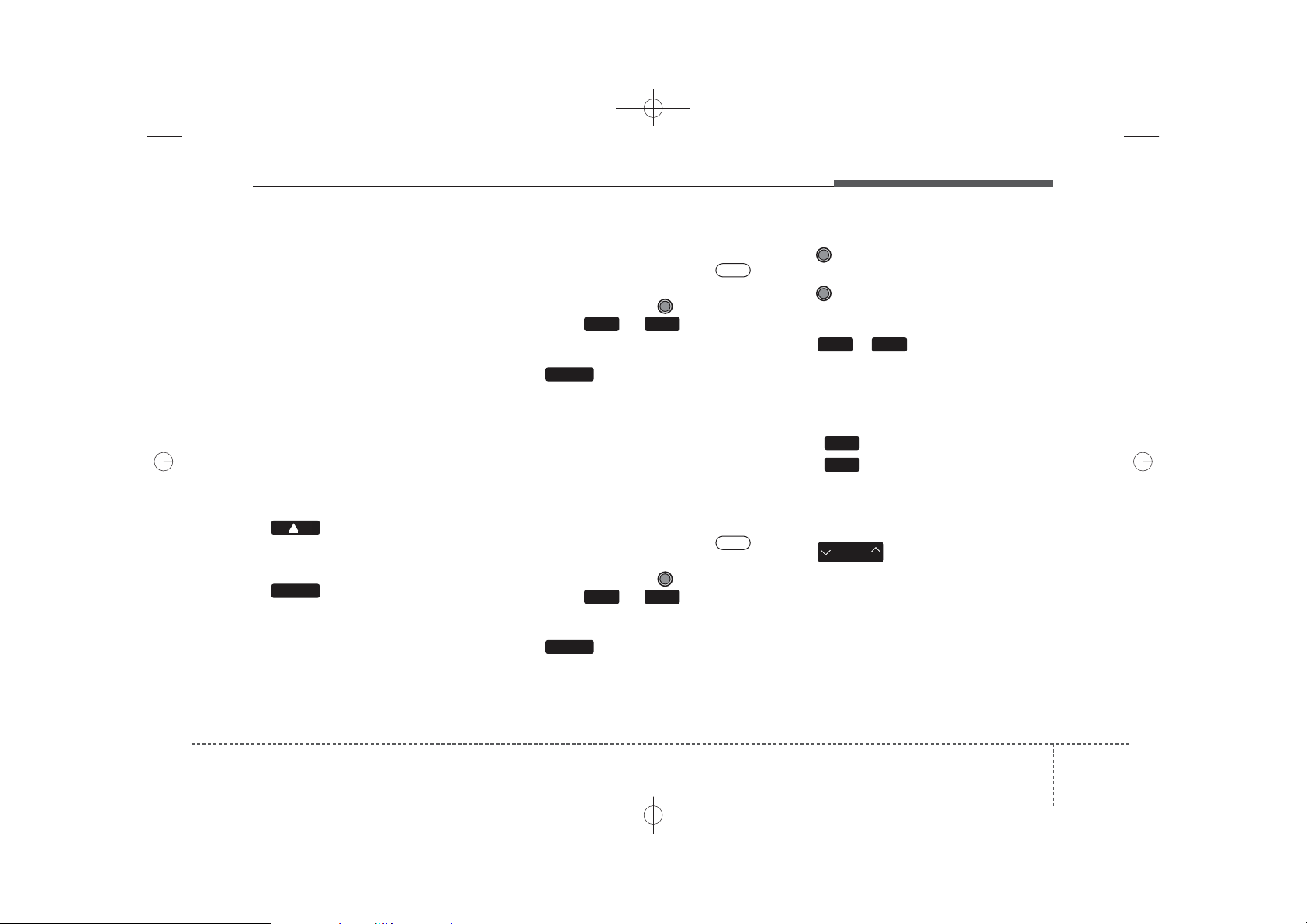
H_MD_A3.0_AUDIO_3XMU7G3E00:BH hma 4-109~(Audio).qxd 11/28/2014 10:15 AM Page 21
Features of your vehicle
SYSTEM CONTROLLERS
AND FUNCTIONS
Audio Head Unit
1. (EJECT)
• Ejects the disc.
RADIO
2.
• Changes to FM/AM/XM mode.
• Each time the key is pressed, the
mode is changed in order of FM1
FM2 ➟ AM
❈ In Setup>Display, the radio pop up
screen will be displayed when
[Mode Pop up] is turned .
When the pop up screen is displayed, use the TUNE knob or
keys ~ to select the
61
desired mode.
MEDIA
3.
• Changes to CD, USB, iPod, AUX,
My Music, BT Audio modes.
• Each time the key is pressed, the
mode is changed in order of CD,
USB, iPod, AUX, My Music, BT
Audio modes.
❈ In Setup>Display, the media pop
up screen will be displayed when
[Mode Pop up] is turned .
When the pop up screen is displayed, use the TUNE knob or
keys ~ to select the
51
desired mode.
PHONE
4.
➟
• Operates Phone Screen
❈ When a phone is not connected,
the connection screen is displayed.
On
On
5. POWER/VOL knob
• Power Knob: Turns power On/
Off by pressing the knob
• Volume Knob: Sets volume by
turning the knob left/right
1 6
6. ~ (Preset)
• Radio Mode: Saves frequencies
(channels) or receives saved frequencies (channels)
• CD, USB, iPod, My Music mode
RPT
1
- : Repeat
RDM
2
- : Random
• In the Radio, Media, Setup, and
Menu pop up screen, the number
menu is selected.
SEEK
7.
TRACK
• Radio Mode : Automatically searches for broadcast frequencies.
• CD, USB, iPod, My Music modes :
- Shortly press the key (under 0.8
seconds): Moves to next or previous song(file)
- Press and hold the key (over 0.8
seconds): Rewinds or fast-forwards
the current song(file)
421
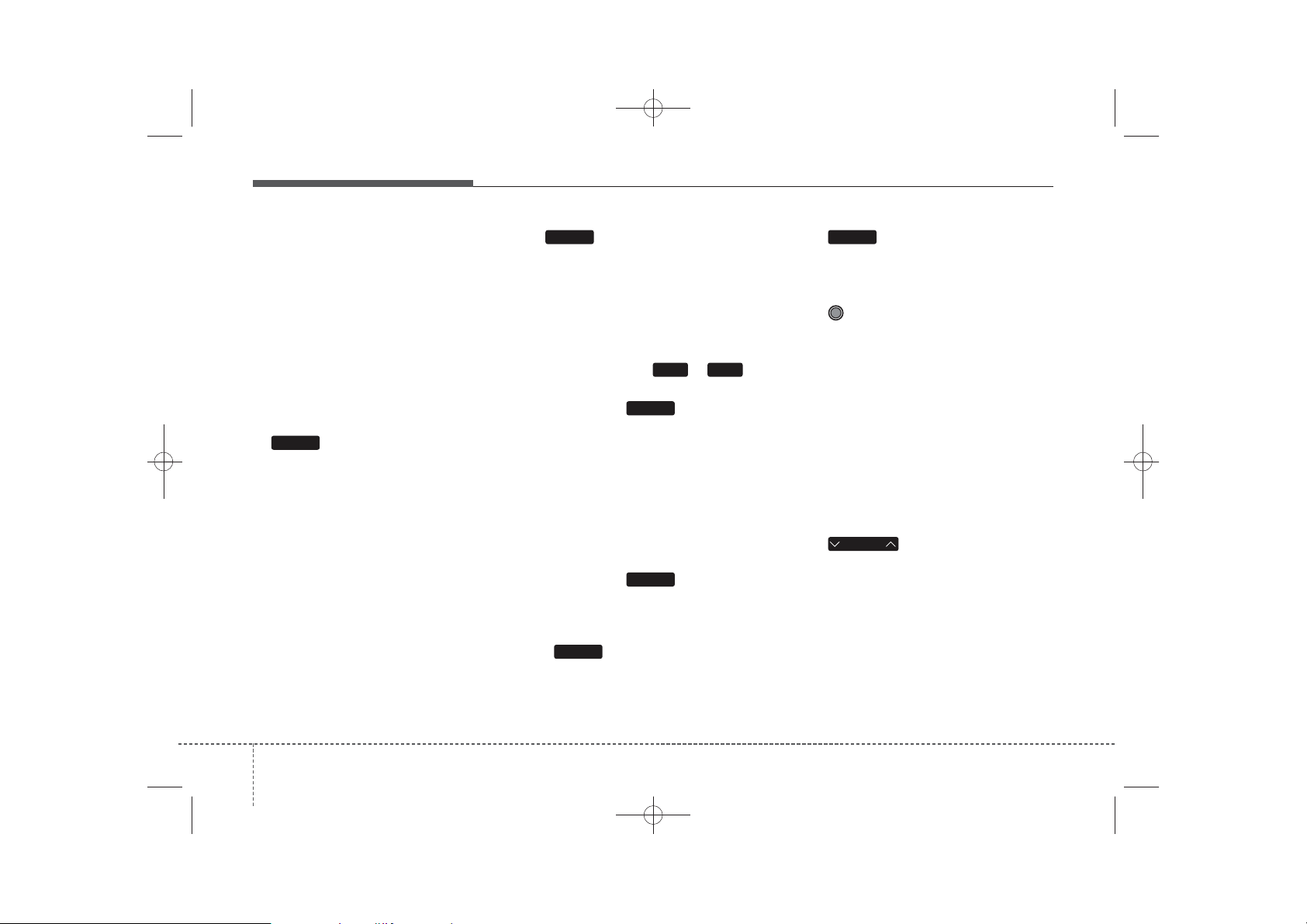
H_MD_A3.0_AUDIO_3XMU7G3E00:BH hma 4-109~(Audio).qxd 11/28/2014 10:15 AM Page 22
Features of your vehicle
DISP
8.
• Each time the button is shortly
pressed (under 0.8 seconds), it
sets the screen Off ➟ Screen On ➟
Screen Off
❈ Audio operation is maintained and
only the screen will be turned Off.
In the screen Off state, press any
key to turn the screen On again.
SCAN
9.
• Radio Mode
- Shortly press the key (under 0.8
seconds): Previews each broadcast for 5 seconds each
- Press and hold the key (over 0.8
seconds): Previews the broadcasts
saved in Preset ~ for 5
61
seconds each.
❈ Press the key again to
SCAN
continue listening to the current
frequency.
❈ XM Radio does not support the
Preset scan feature.
• CD, USB, iPod mode
- Shortly press the key (under 0.8
seconds): Previews each song (file)
for 10 seconds each
❈ Press the key again to
SCAN
continue listening to the current
song (file).
SETUP
10.
• Shortly press the key (under 0.8
seconds) : Moves to the Display,
Sound, Phone, System setting
modes
MENU
11.
• Displays menus for the current
mode.
12. TUNE knob
• Radio mode : Changes frequency
by turning the knob left/right
• CD, USB, iPod mode: Searches
songs (files) by turning the knob
left/right
❈ When the desired song is dis-
played, press the knob to play the
song.
• Moves focus in all selection menus
and selects menus
FOLDER
13.
• MP3, CD, USB mode : Folder
Search
• iPod mode: Moves to parent folder
❈ May differ depending on the
selected audio.
224
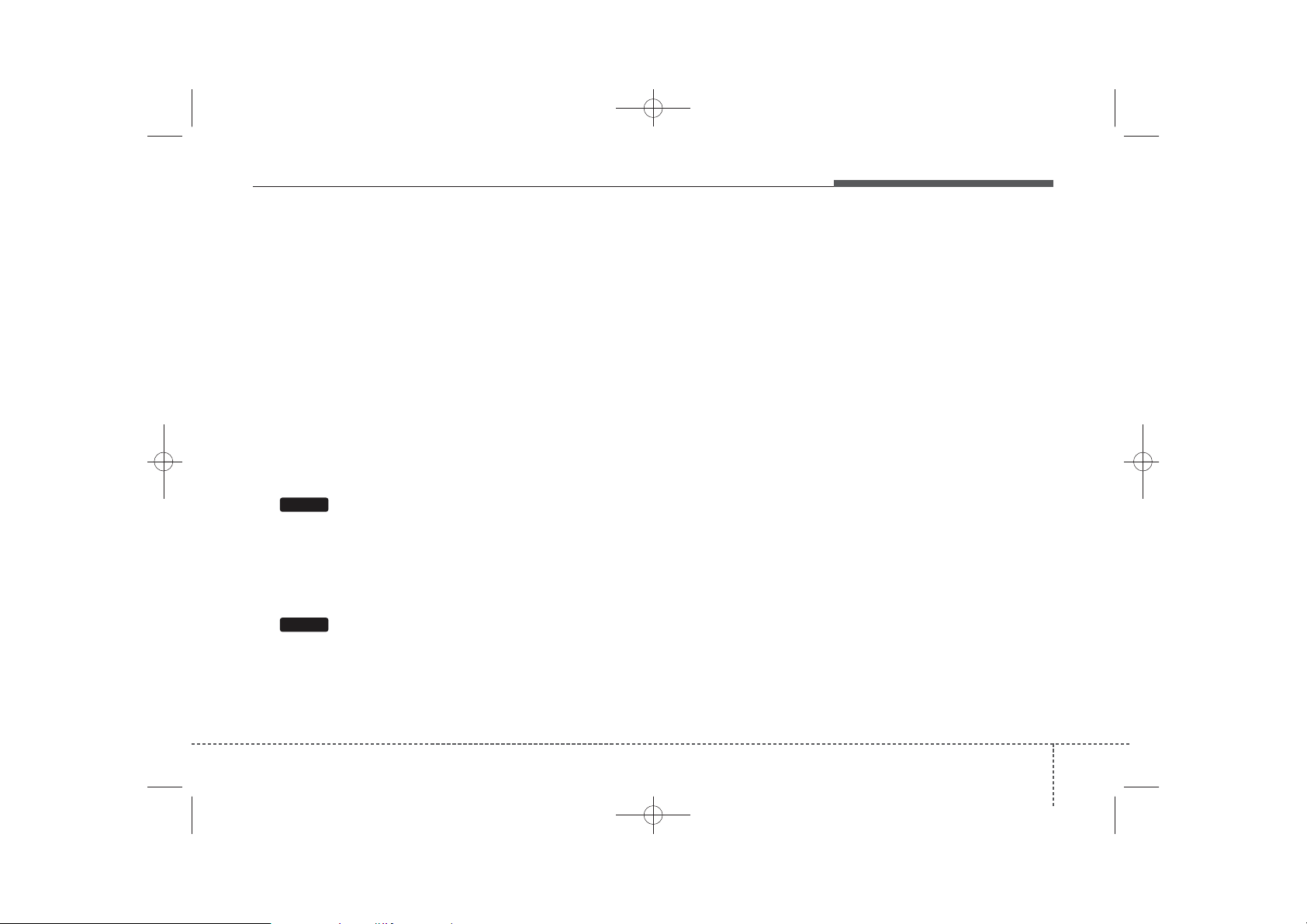
H_MD_A3.0_AUDIO_3XMU7G3E00:BH hma 4-109~(Audio).qxd 11/28/2014 10:15 AM Page 23
Audio Head Unit
(For NON Bluetooth model)
FM
14.
• Changes to FM mode.
• Each time the key is pressed, the
mode changed in order of FM1 ➟
FM2.
Features of your vehicle
AM
15.
• Changes to AM mode.
423
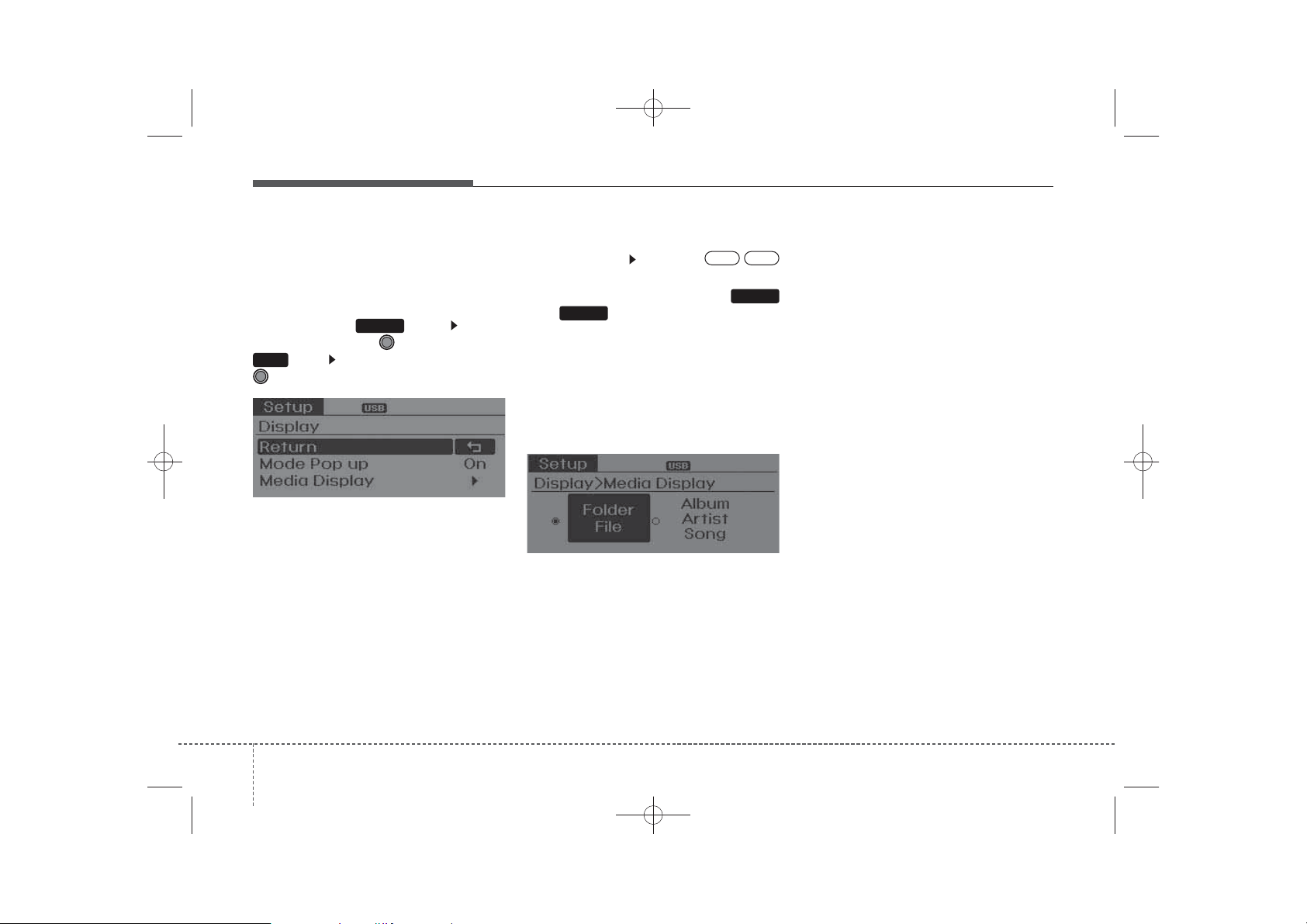
H_MD_A3.0_AUDIO_3XMU7G3E00:BH hma 4-109~(Audio).qxd 11/28/2014 10:15 AM Page 24
Features of your vehicle
SETUP
Display Settings
Press the key Select
[Display] through TUNE knob or
RPT
1
key Select menu through
TUNE knob
SETUP
Mode Pop up
[Mode Pop up] Changes
selection mode
• During On state, press the
MEDIA
or key to display the mode
change pop up screen.
OffOn
/
RADIO
Media Display
When playing an MP3 file, select the
desired display info from ‘Folder/File’
or ‘Album/Artist/Song’.
244
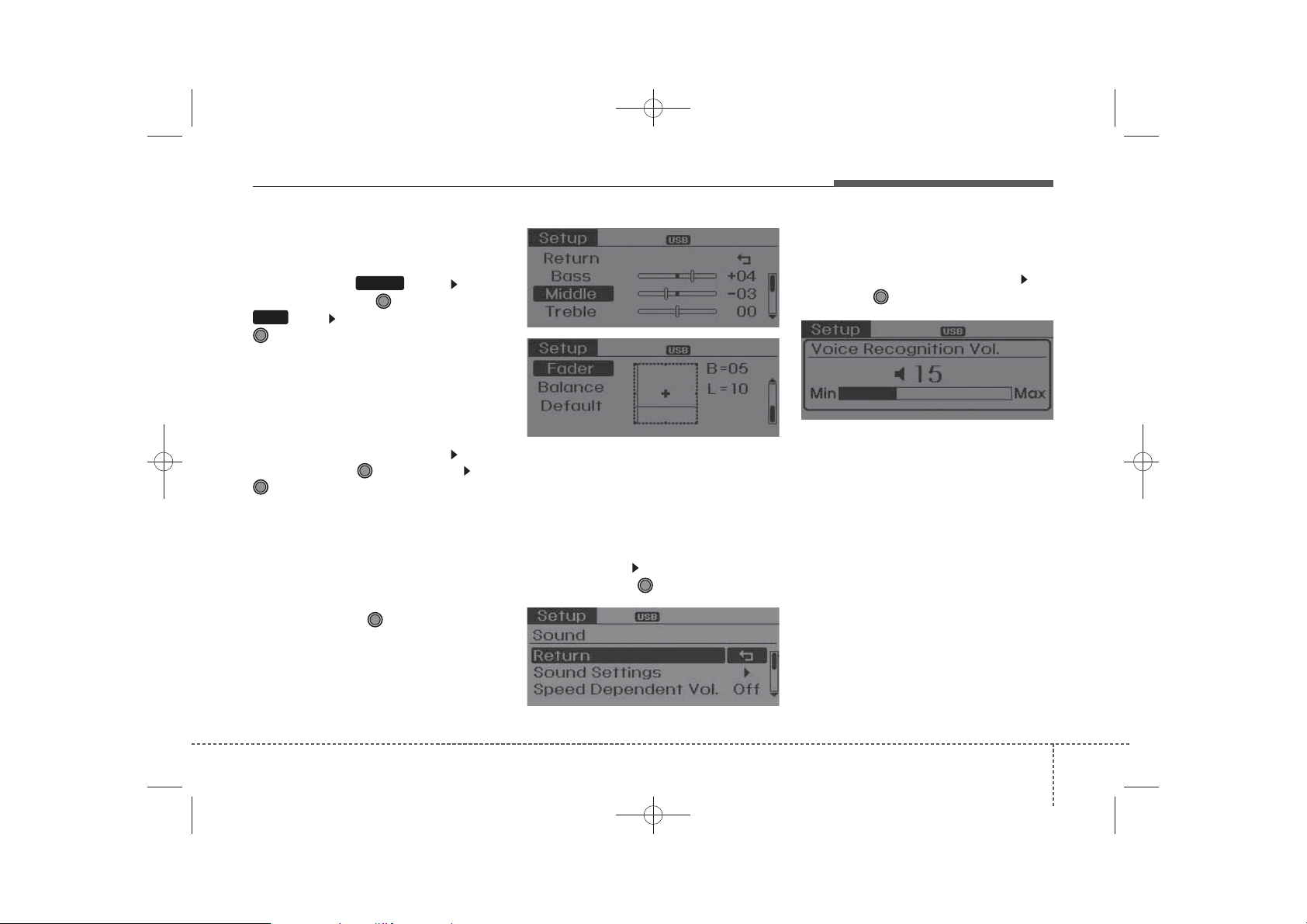
H_MD_A3.0_AUDIO_3XMU7G3E00:BH hma 4-109~(Audio).qxd 11/28/2014 10:15 AM Page 25
Features of your vehicle
SOUND SETTINGS
Press the key Select
[Sound] through TUNE knob or
RDM
2
key Select menu through
TUNE knob
Sound Settings
This menu allows you to set the
‘Bass, Middle, Treble’ and the Sound
Fader and Balance.
Select [Sound Settings] Select
menu through TUNE knob Turn
TUNE knob left/right to set
• Bass, Middle, Treble : Selects the
sound tone.
• Fader, Balance : Moves the sound
fader and balance.
• Default : Restores default settings.
❈ Back : While adjusting values,
pressing the TUNE knob will
restore the parent menu.
SETUP
Speed Dependent Volume
Control
This feature is used to automatically
control the volume level according to
the speed of the vehicle.
Select [SDVC] Turn SDVC On/Off
by pressing the TUNE knob.
Voice Recognition Volume
Adjusts voice recognition volume.
Select [Voice Recognition Vol.] Set
volume of
TUNE
knob
425
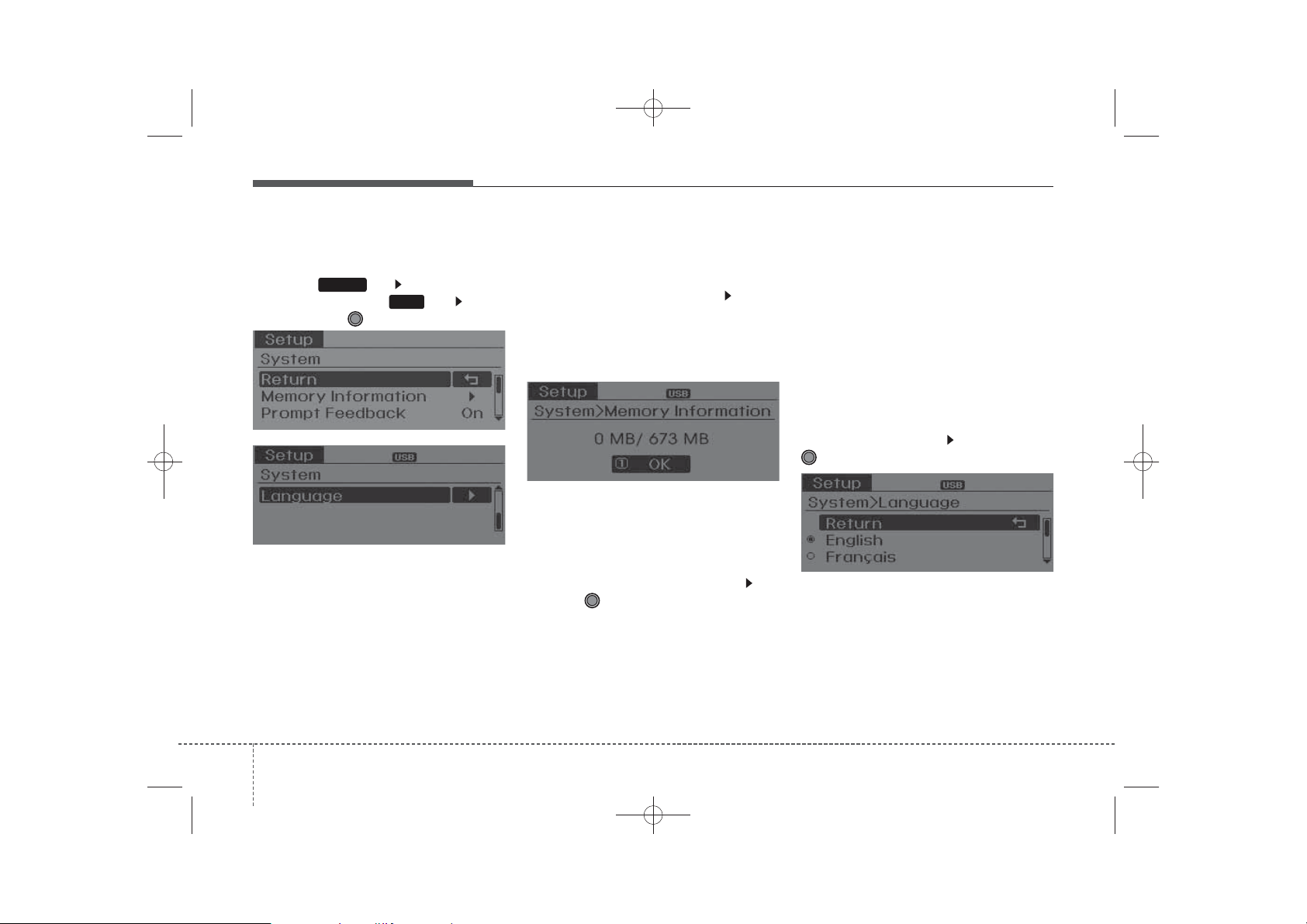
H_MD_A3.0_AUDIO_3XMU7G3E00:BH hma 4-109~(Audio).qxd 11/28/2014 10:15 AM Page 26
Features of your vehicle
SYSTEM SETTINGS
Press the key Select [System]
through tune knob or key Select
menu through TUNE knob
SETUP
4
Memory Information
Displays currently used memory and
total system memory.
Select [Memory Information] OK
The currently used memory is dis-
played on the left side while the total
system memory is displayed on the
right side.
Prompt Feedback
This feature is used to change voice
command feedback between Normal
and Expert modes.
Select [Prompt Feedback] Set
through
• Normal(On) : This mode is for
beginner users and provides
detailed instructions during voice
command operation.
TUNE
knob
• Expert(Off) : This mode is for expert
users and omits some information
during voice command operation.
(When using Expert mode, guidance instructions can be heard
through the [Help] or [Menu] commands.
Language
This menu is used to set the display
and voice recognition language.
Select [Language] Set through
TUNE knob
❈ The system will reboot after the
language is changed.
❈ Language support by region
- English, Francais, Espanol
264
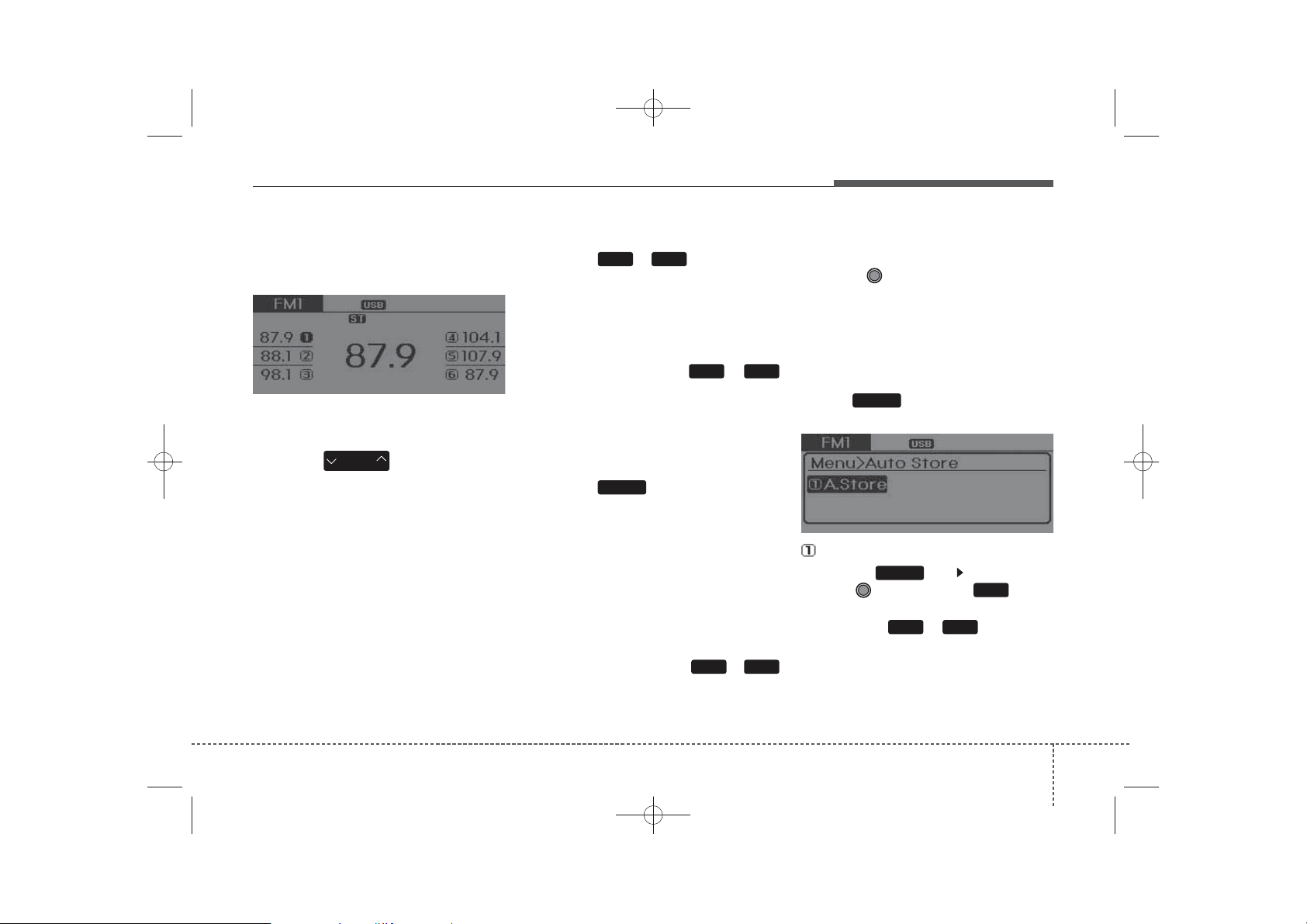
H_MD_A3.0_AUDIO_3XMU7G3E00:BH hma 4-109~(Audio).qxd 11/28/2014 10:15 AM Page 27
Features of your vehicle
RADIO : FM, AM OR
SIRIUSXM
SEEK
Press the key
• Shortly pressing the key (under 0.8
seconds): Changes the frequency.
• Pressing and holding the key (over
0.8 seconds): Automatically searches for the next frequency.
TM
SEEK
TRACK
Preset SEEK
Press the ~ key
• Shortly pressing the key (under 0.8
seconds): Plays the frequency
saved in the corresponding key.
• Pressing and holding the key (over
0.8 seconds): Pressing and holding
the desired key from
will save the currently playing
broadcast to the selected key and
sound a BEEP.
61
61
~
SCAN
Press the key
• Shortly pressing the key (under 0.8
seconds): The broadcast frequency increases and previews each
broadcast for 5 seconds each.
After scanning all frequencies,
returns and plays the current
broadcast frequency.
• Pressing and holding the key (over
0.8 seconds): Previews the broadcasts saved in Preset ~
for 5 seconds each.
SCAN
61
Selecting through manual
search
Turn the TUNE knob left/right to
adjust the frequency.
• FM : Changes by 200kHz
• AM : Changes by 10kHz
MENU
Within key are the A.Store
(Auto Store) and Info functions.
Press the key Set [A.Store]
through TUNE knob or key
Saves broadcasts with superior
reception to ~ keys. If no
frequencies are received, then the
most recently received frequency will
be broadcast.
MENU
A.Store
MENU
1 RPT
61
427
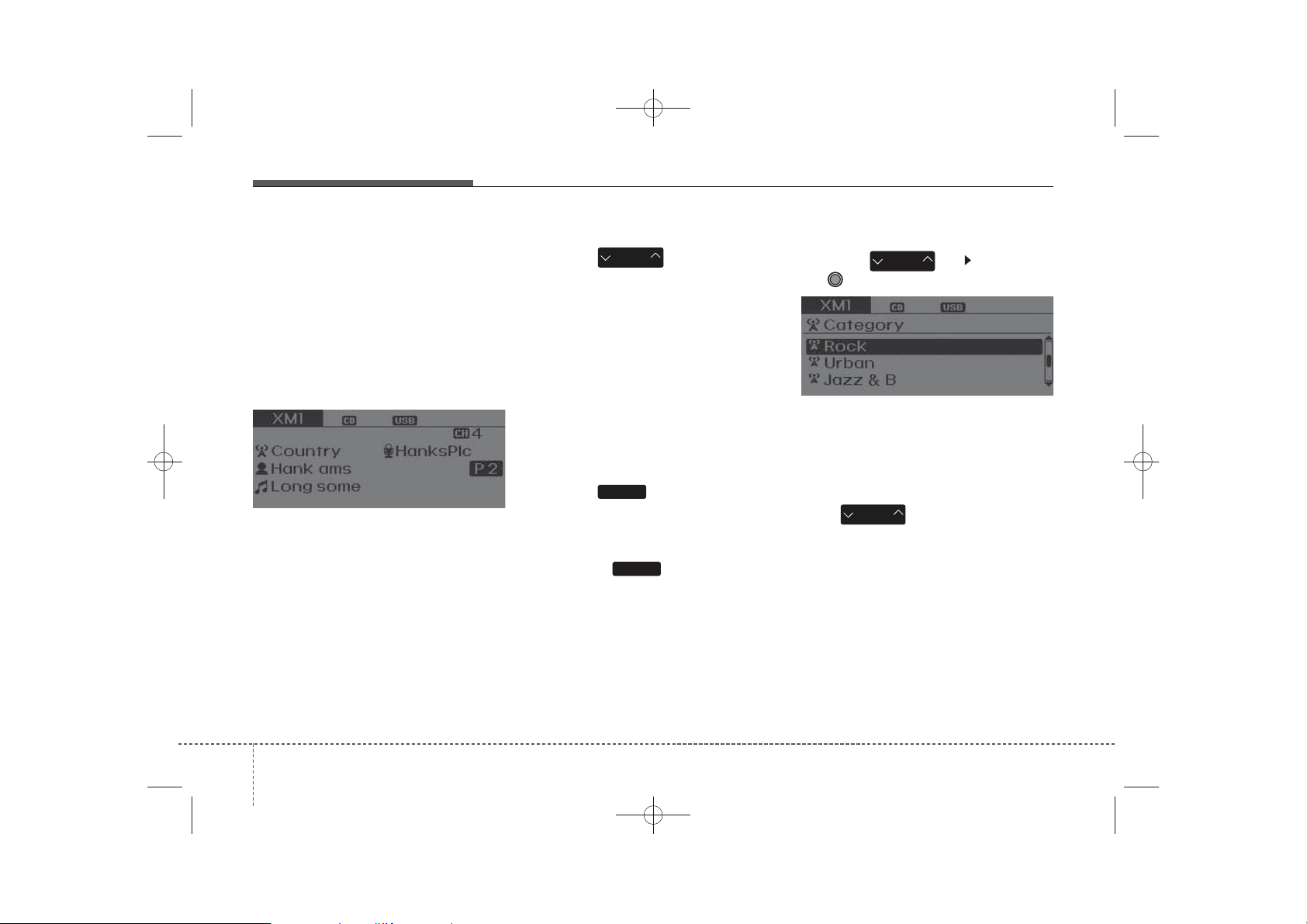
H_MD_A3.0_AUDIO_3XMU7G3E00:BH hma 4-109~(Audio).qxd 11/28/2014 10:16 AM Page 28
Features of your vehicle
SIRIUSXMTMRADIO
Using XM satellite Radio
Your vehicle is equipped with a 3
month complimentary period of XM
Satellite Radio. XM provides access
to over 130 channels of music, information, and entertainment programming.
SEEK
Press the key
• Shortly pressing the key (under 0.8
seconds): select previous or next
channel.
• Pressing and holding the key (over
0.8 seconds): continuously move
to previous or next channel.
❈ If the “Category” icon is displayed,
channels are changed within the
current category.
SEEK
TRACK
SCAN
Press the key
• Shortly pressing the key (under 0.8
seconds): Previews each broadcast for 10 seconds each
❈ Press the key again to con-
tinue listening to the current frequency
❈ If the “Category” icon is displayed,
channels are changed within the
current category.
SCAN
SCAN
Category
TUNE
CAT
FOLDER
CAT
FOLDER
knob
Press the key Set through
the
• The display will indicate the category menus, highlight the category
that the current channel belongs to.
• In the Category List Mode, press
the key to navigate category list.
• Press the tune knob to select the
lowest channel in the highlighted
category.
❈ If channel is selected by selecting
category, then the “CATEGORY”
icon is displayed at the top of the
scr een.
428
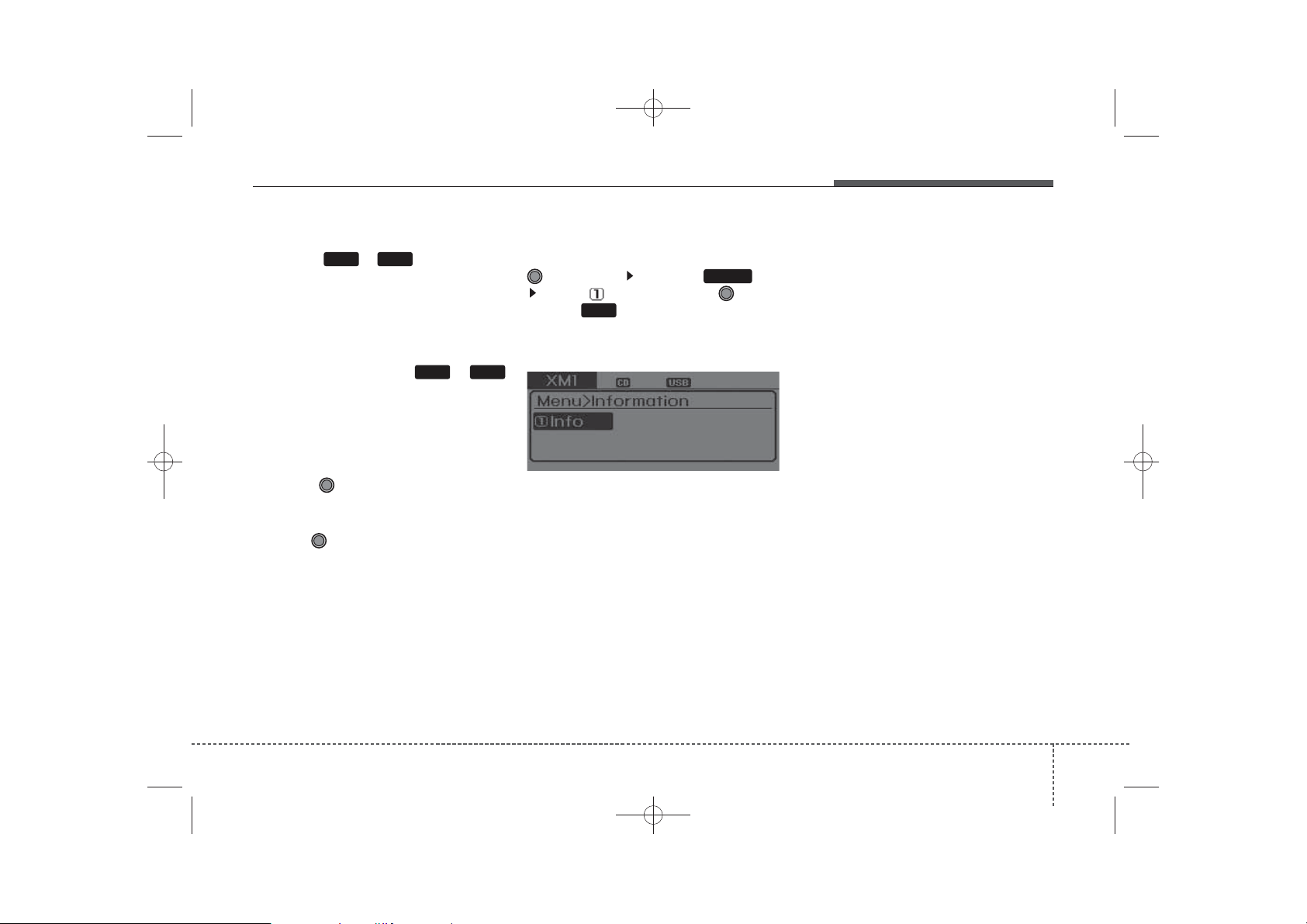
H_MD_A3.0_AUDIO_3XMU7G3E00:BH hma 4-109~(Audio).qxd 11/28/2014 10:16 AM Page 29
Features of your vehicle
Preset
Press the ~ key
• Shortly pressing the key (under 0.8
seconds): Plays the frequency
saved in the corresponding key.
• Pressing and holding the key (over
0.8 seconds): Pressing and holding
the desired key from
will save the current broadcast to
the selected key and sound a
BEEP.
61
1 6
~
Tune
• Rotate TUNE knob : Changes
the channel number or scrolls category list.
• Press TUNE knob : Selects the
menu.
Menu
Select category menu through the
TUNE knob Press the key
MENU
Select [ Info] through the TUNE
knob or key
1 RPT
Info (Information)
Displays the Artist/Song info of the
current song.
294
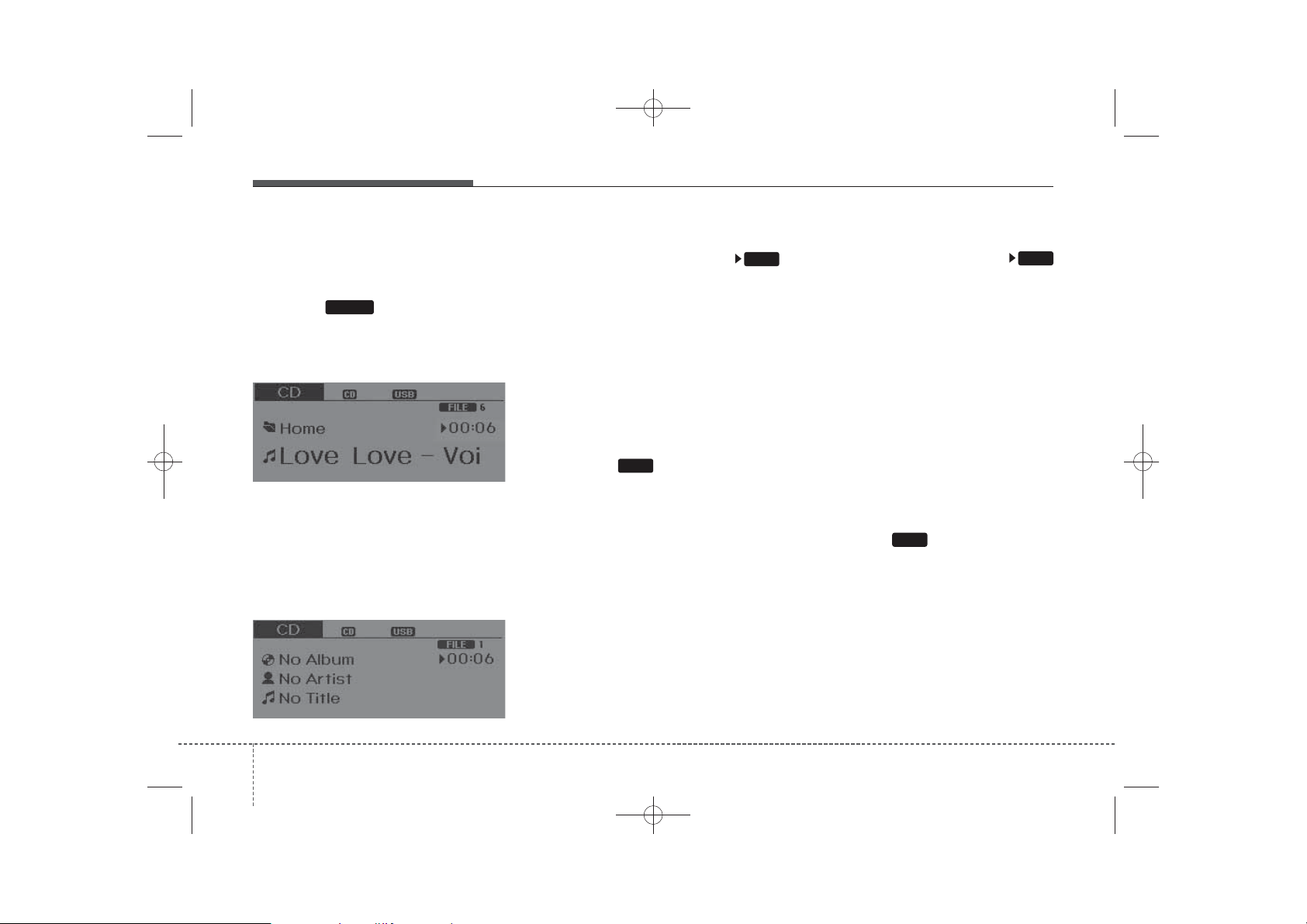
H_MD_A3.0_AUDIO_3XMU7G3E00:BH hma 4-109~(Audio).qxd 11/28/2014 10:16 AM Page 30
Features of your vehicle
BASIC METHOD OF USE :
Audio CD / MP3 CD / USB /
®
iPod
Press the key to change the
mod mode in order of CD ➟
USB(iPod®) ➟ AUX ➟ My Music ➟ BT
Audio.
The folder/file name is displayed on
the screen.
❈ The CD is automatically played
❈ The USB music is automatically
/ My Music
MEDIA
when a CD is inserted.
played when a USB is connected.
Repeat
While song (file) is playing
(RPT) key
Audio CD, MP3 CD, USB, iPod®, My
Music mode: RPT on screen
• To repeat one song (Shortly pressing the key (under 0.8 seconds)):
Repeats the current song.
MP3 CD, USB mode: FLD.RPT on
screen
• To repeat folder (Pressing the key
twice).
❈ Press the key again to turn
1 RPT
off repeat.
1 RPT
Random
RDM
While song (file) is playing
(RDM) key
Audio CD, iPod
®
, My Music mode:
RDM on screen
• Random (press the key : Plays all
songs in random order.
MP3 CD, USB mode: FLD.RDM on
screen
• Folder Random (press the key :
Plays all files within the current
folder in random order.
MP3 CD, USB mode : ALL RDM on
screen
• All Random (pressing twice): Plays
all files in random order.
RDM
❈ Press the key again to turn
2
off repeat.
2
430
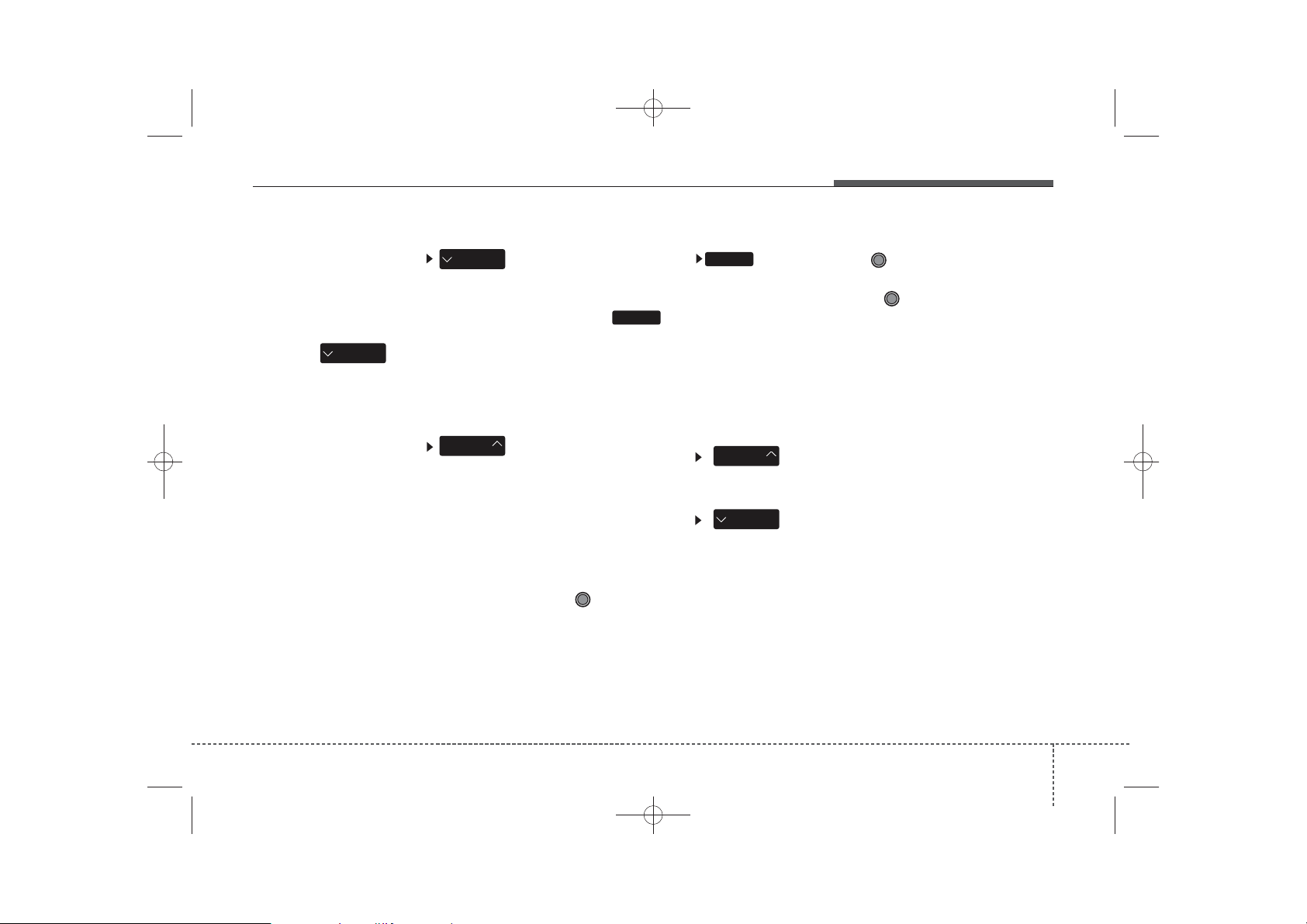
H_MD_A3.0_AUDIO_3XMU7G3E00:BH hma 4-109~(Audio).qxd 11/28/2014 10:16 AM Page 31
Features of your vehicle
Changing Song/File
While song (file) is playing
key
• Shortly pressing the key (under 0.8
seconds): Plays the current song
from the beginning.
❈ If the key is pressed
SEEK
TRACK
again within 1 second, the previous song is played.
• Pressing and holding the key (over
0.8 seconds): Rewinds the song.
While song (file) is playing
key
• Shortly pressing the key (under 0.8
seconds): Plays the next song.
• Pressing and holding the key (over
0.8 seconds): Fast forwards the
song.
SEEK
TRACK
SEEK
TRACK
Scan
While song (file) is playing key
Scans all songs for 10 seconds start-
ing from the next song.
❈ Press the key again to turn
SCAN
off.
❈ The SCAN function is not support-
ed in iPod mode.
SCAN
Folder Search : MP3 CD, USB
Mode
While file is playing
(Folder Up) key
• Searches the next folder.
While file is playing
(Folder Down) key
• Searches the previous folder.
❈ If a folder is selected by pressing
the TUNE knob, the first file
within the selected folder will be
played.
CAT
FOLDER
CAT
FOLDER
Searching Songs (File)
• Turning TUNE knob : Searches
for songs (files)
• Pressing TUNE knob : Plays
selected song (file).
314
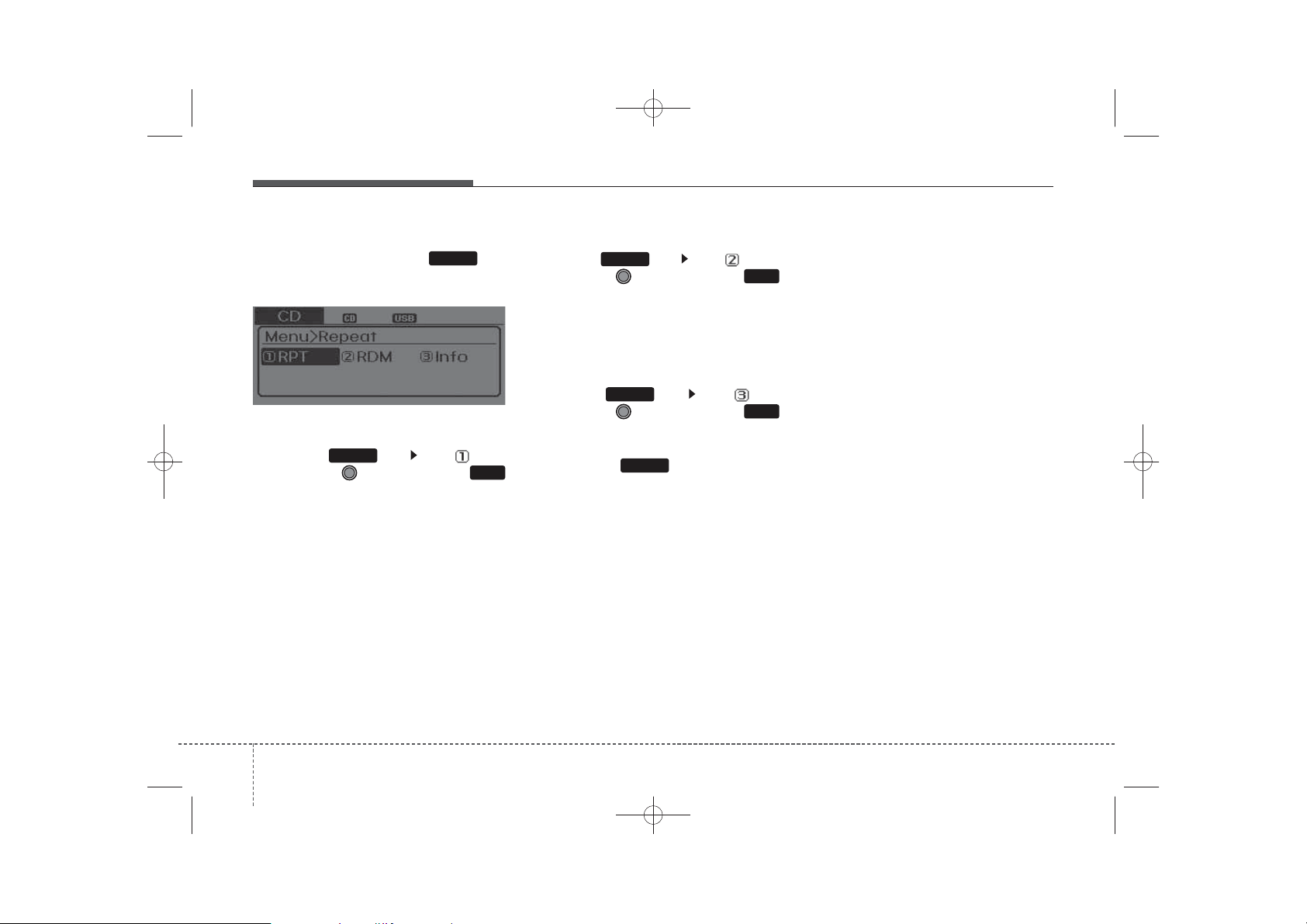
H_MD_A3.0_AUDIO_3XMU7G3E00:BH hma 4-109~(Audio).qxd 11/28/2014 10:16 AM Page 32
Features of your vehicle
MENU : Audio CD
Press the CD MP3 mode key
to set the Repeat, Random,
Information features.
MENU
Repeat
Press the key Set [ RPT]
through the
key to repeat the current song.
❈ Press RPT again to turn off.
MENU
TUNE
knob or
1 RPT
Random
Press the key Set [ RDM]
through the
key to randomly play songs within
the current folder.
❈ Press RDM again to turn off.
MENU
TUNE
knob or
2 RDM
Information
Press the key Set [ Info]
through the
key to display information of the current song.
❈ Press the key to turn off
info display.
MENU
MENU
TUNE
knob or
3
432
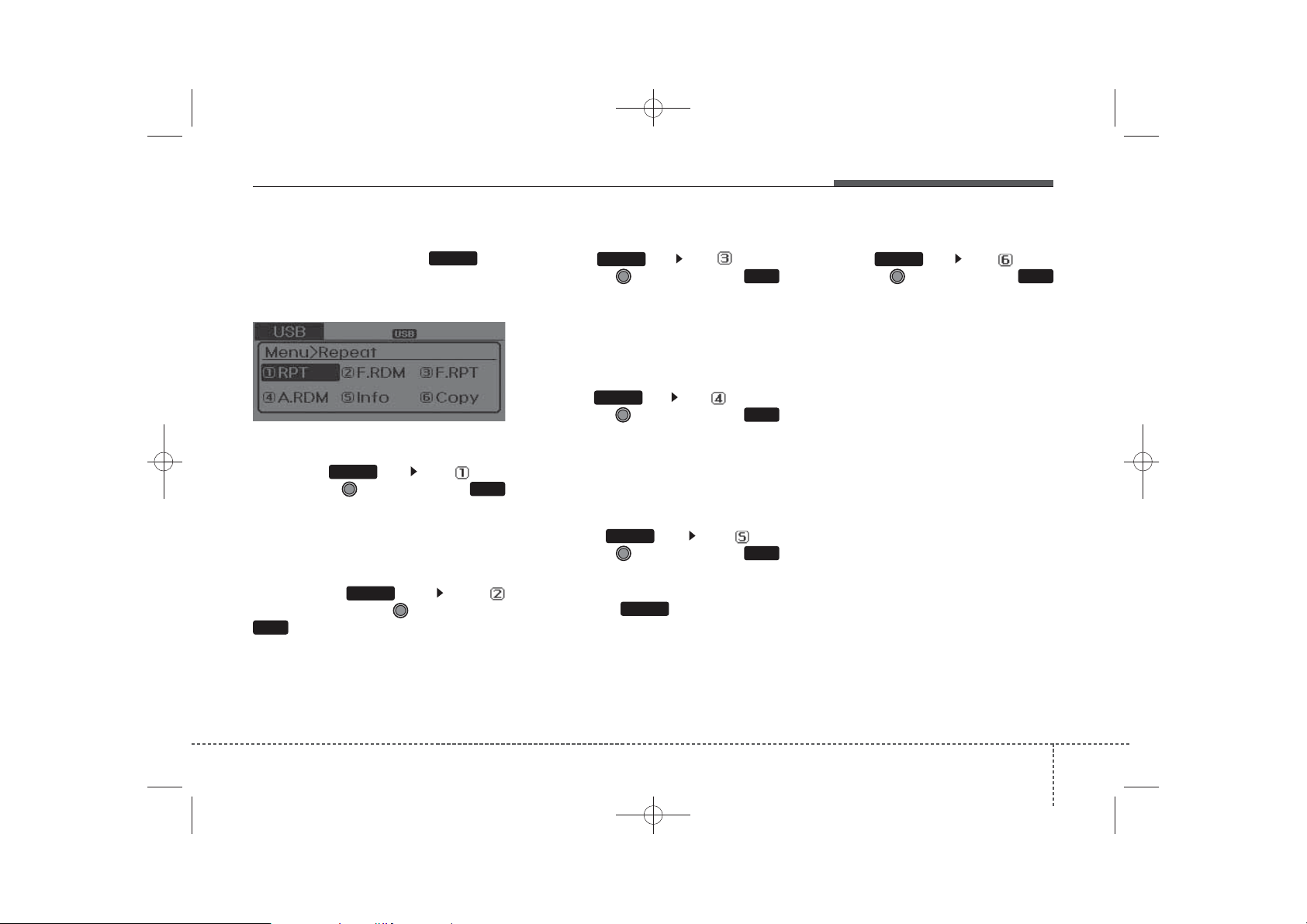
H_MD_A3.0_AUDIO_3XMU7G3E00:BH hma 4-109~(Audio).qxd 11/28/2014 10:16 AM Page 33
Features of your vehicle
MENU : MP3 CD / USB
Press the CD MP3 mode key
to set the Repeat, Folder Random,
Folder Repeat, All Random,
Information, and Copy features.
MENU
Repeat
Press the key Set [ RPT]
through the
key to repeat the current song.
❈ Press RPT again to turn off.
MENU
TUNE
knob or
1 RPT
Folder Random
Press the key Set [
F.RDM] through the
2 RDM
key to randomly play songs
within the current folder.
❈ Press F.RDM again to turn off.
MENU
TUNE
knob or
Folder Repeat
Press the key Set [ F.RPT]
through the
key to repeat songs within the current folder.
❈ Press F.RPT again to turn off.
MENU
TUNE
knob or
3
All Random
Press the key Set [ A.RDM]
through the
key to randomly play all songs within
the CD.
❈ Press A.RDM again to turn off.
MENU
TUNE
knob or
4
Information
Press the key Set [ Info]
through the
key to display information of the current song.
❈ Press the key to turn off
info display.
MENU
MENU
TUNE
knob or
5
Copy
Press the key Set [ Copy]
through the
key.
This is used to copy the current song
into My Music. You can play the
copied Music in My Music mode.
❈ If another key is pressed while
copying is in progress, a pop up
asking you whether to cancel
copying is displayed.
❈ If another media is connected or
inserted (USB, CD, iPod
while copying is in progress, copying is canceled.
❈ Music will not be played while
copying is in progress.
MENU
TUNE
knob or
®
6
, AUX)
334
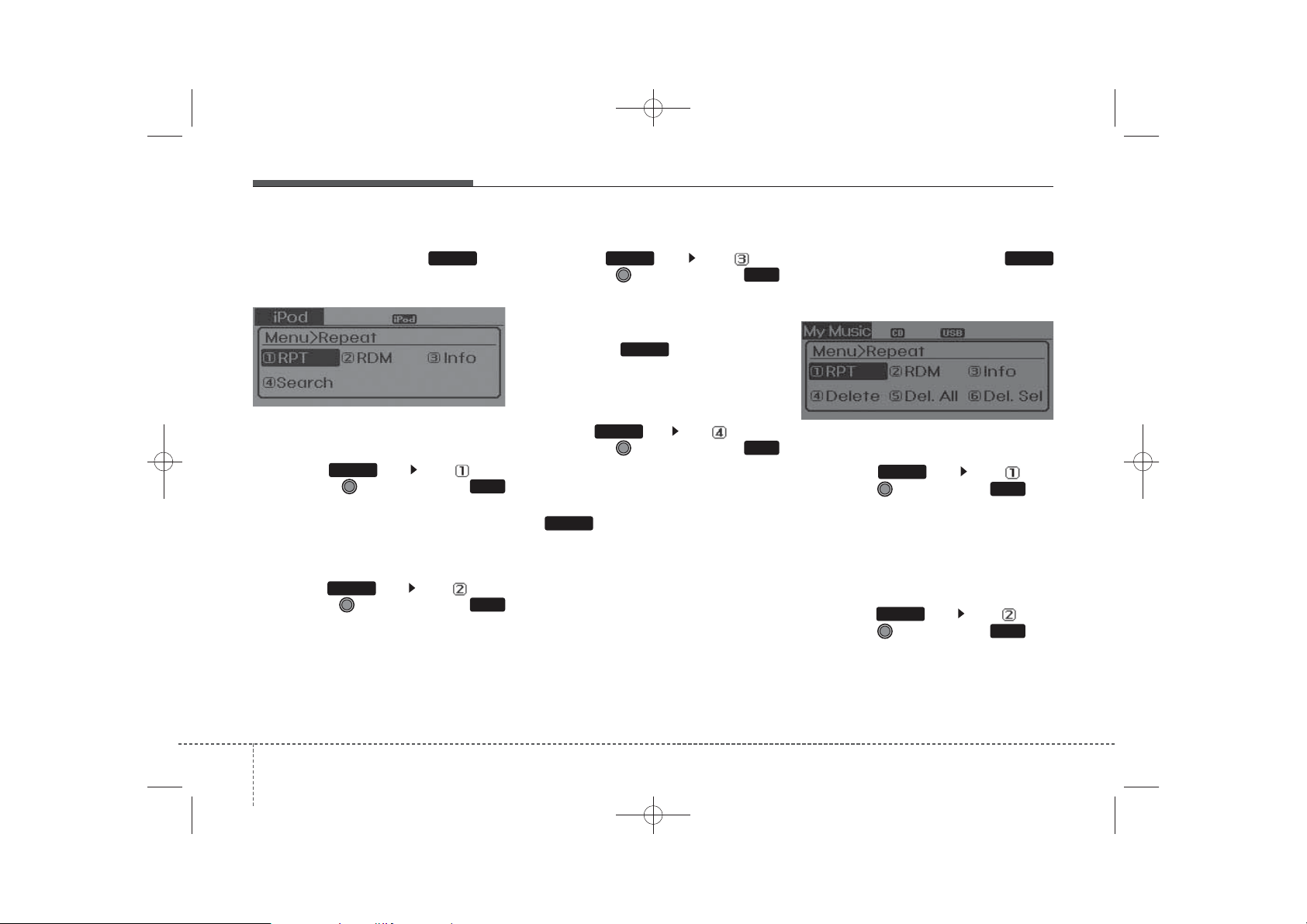
H_MD_A3.0_AUDIO_3XMU7G3E00:BH hma 4-109~(Audio).qxd 11/28/2014 10:16 AM Page 34
Features of your vehicle
MENU : iPod
In iPod®mode, press the key
®
MENU
to set the Repeat, Random,
Information and Search features.
Repeat
Press the key Set [ RPT]
through the
key to repeat the current song.
❈ Press RPT again to turn repeat off.
MENU
TUNE
knob or
RPT
1
Random
Press the key Set [ RDM]
through the TUNE knob or
key.
Plays all songs within the currently
playing category in random order.
❈ Press RDM again to turn off.
MENU
RDM
2
Information
Press the key Set [ Info]
through the
key.
Displays information of the current
song.
❈ Press the key to turn off
info display.
MENU
MENU
TUNE
knob or
3
Search
Press the key Set [ Search]
through the
key.
Displays iPod
❈ Searching iPod®category is
MENU
ent category.
MENU
TUNE
knob or
®
category list.
4
key pressed, move to par-
MENU : My Music Mode
In My Music mode, press the
key to set the Repeat, Random,
Information, Delete, Delete All, and
Delete Selection features.
MENU
Repeat
Press the key Set [ RPT]
through the TUNE knob or key.
Repeats the currently playing song.
❈ Press RPT again to turn repeat
off.
MENU
1 RPT
Random
Press the key Set [ RDM]
through the TUNE knob or key.
Plays all songs within the currently
playing folder in random order.
❈ Press RDM again to turn random
off.
MENU
2 RDM
434
