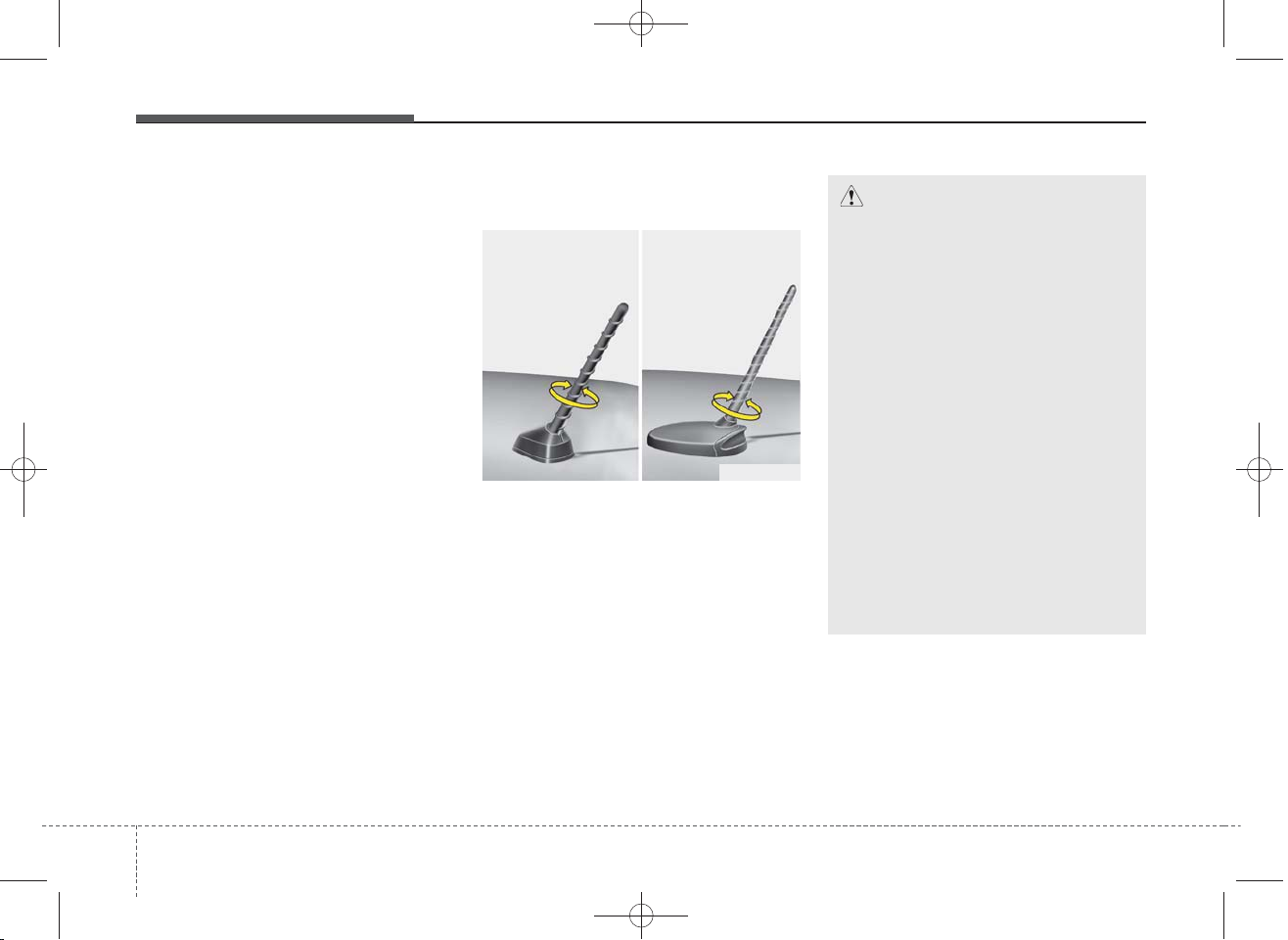
✽
DM TUK-eng 4c audio_140107:CM (FL).qxd 1/20/2014 11:44 AM Page 190
Features of your vehicle
AUDIO SYSTEM
NOTICE
If you install an aftermarket HID
head lamp, your vehicle’s audio and
electronic device may malfunction.
Antenna
Roof antenna
■ Type A
Your car uses a roof antenna to
receive both AM and FM broadcast
signals. This antenna is a removable
type. To remove the antenna, turn it
counterclockwise. To install the
antenna, turn it clockwise.
■ Type B
OHM048154
CAUTION
• Before entering a place with a
low height clearance or a car
wash, remove surely the
antenna by rotating it counterclockwise. If not, the antenna
may be damaged.
• When reinstalling your antenna, it is important that it is
fully tightened and adjusted to
the upright position to ensure
proper reception. The antenna
can be folded or removed
when parking the vehicle or
when loading cargo on the
roof rack.
• When cargo is loaded on the
roof rack, do not place the
cargo near the antenna pole to
ensure proper reception.
1904
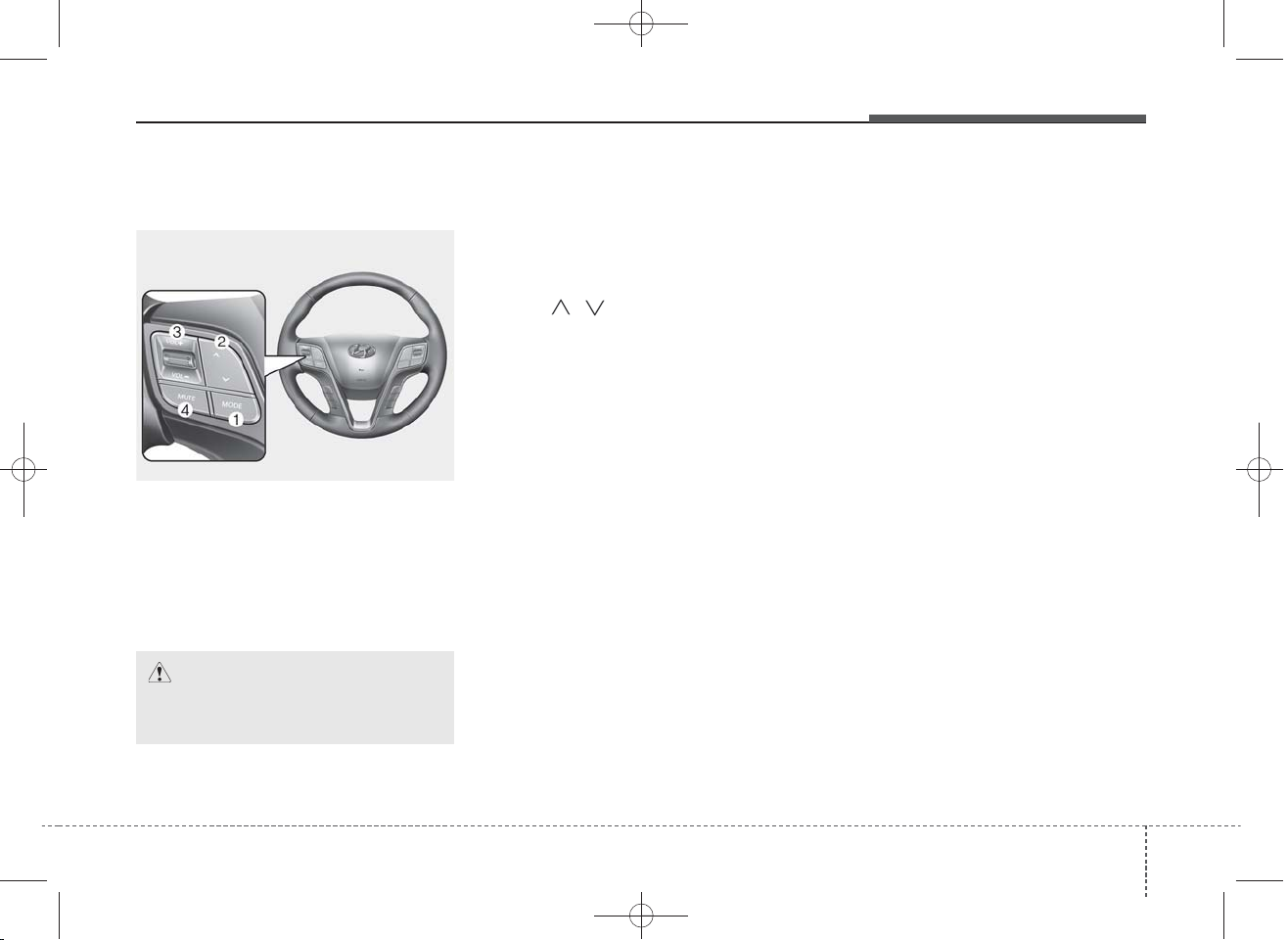
DM TUK-eng 4c audio_140107:CM (FL).qxd 1/20/2014 11:44 AM Page 191
Features of your vehicle
Audio remote control
(if equipped)
ODM042327
❈ The actual feature in the vehicle may differ
from the illustration.
The steering wheel audio remote
control button is installed to promote
safe driving.
CAUTION
Do not operate audio remote
control buttons simultaneously.
MODE (1)
Press the button to select Radio, CD
(compact disc), USB or AUX (if
equipped).
SEEK ( / ) (2)
If the SEEK button is pressed for 0.8
second or more, it will work as follows in each mode.
RADIO mode
It will function as the AUTO SEEK
select button.
CDP mode
It will function as the FF/REW button.
If the SEEK button is pressed for less
than 0.8 second, it will work as follows in each mode.
RADIO mode
It will function as the PRESET STATION select buttons.
CDP mode
It will function as the TRACK
UP/DOWN button.
VOL (+/ -) (3)
• Press the up button (+) to increase
volume.
• Press the down button (-) to
decrease volume.
MUTE (4)
• Press the MUTE button to cancel
the sound.
• Press the MUTE button again to
activate the sound.
Detailed information for audio control
buttons is described in the following
pages in this section.
4 191
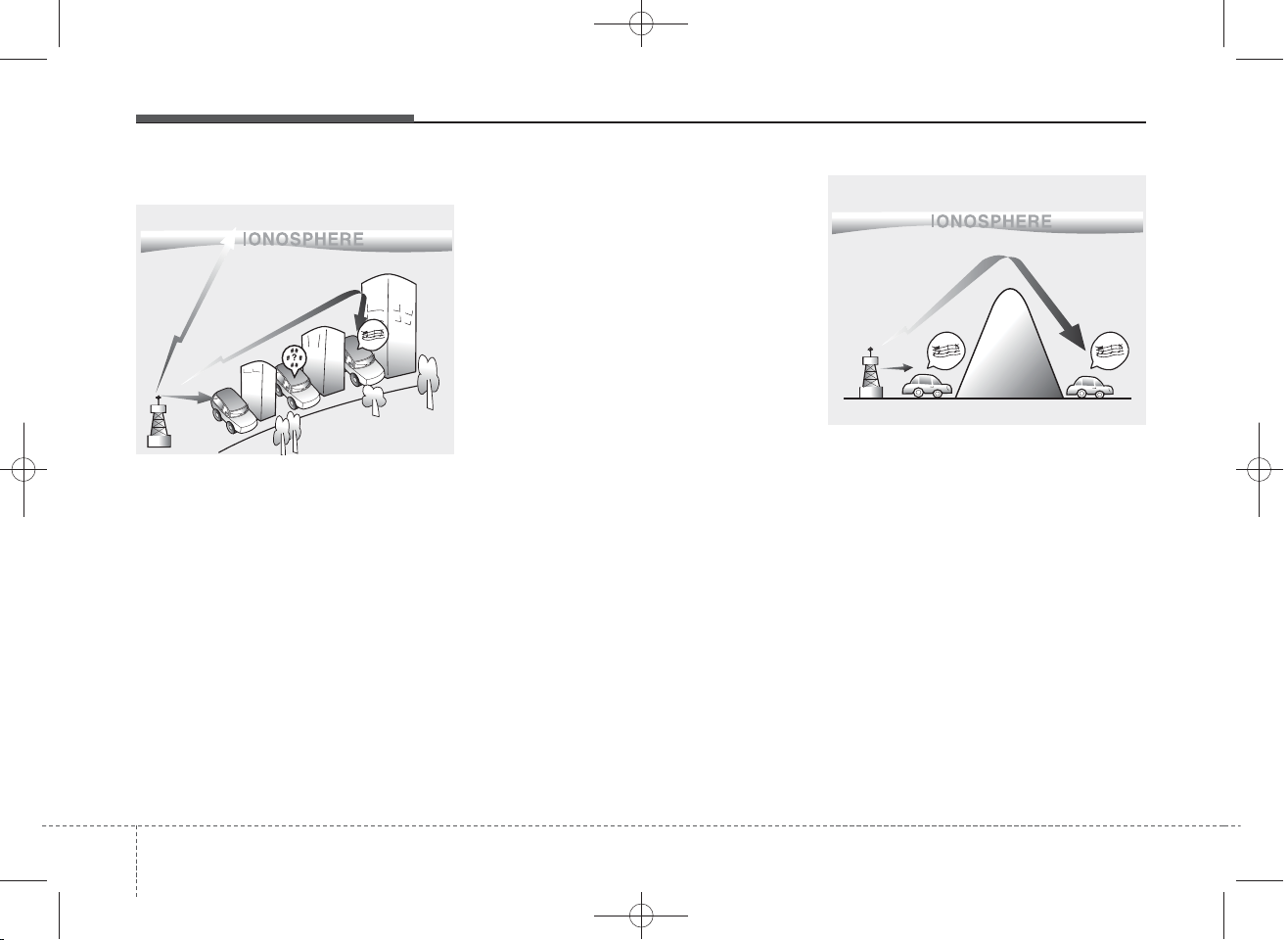
DM TUK-eng 4c audio_140107:CM (FL).qxd 1/20/2014 11:44 AM Page 192
Features of your vehicle
How vehicle audio works
FM reception
JBM001
AM and FM radio signals are broadcast from transmitter towers located
around your city. They are intercepted by the radio antenna on your vehicle. This signal is then received by
the radio and sent to your vehicle
speakers.
When a strong radio signal has
reached your vehicle, the precise
engineering of your audio system
ensures the best possible quality
reproduction. However, in some
cases the signal coming to your vehicle may not be strong and clear.
This can be due to factors, such as
the distance from the radio station,
closeness of other strong radio stations or the presence of buildings,
bridges or other large obstructions in
the area.
AM (MW, LW) reception
JBM002
AM broadcasts can be received at
greater distances than FM broadcasts. This is because AM radio
waves are transmitted at low frequencies. These long, low frequency
radio waves can follow the curvature
of the earth rather than travelling
straight out into the atmosphere. In
addition, they curve around obstructions so that they can provide better
signal coverage.
1924
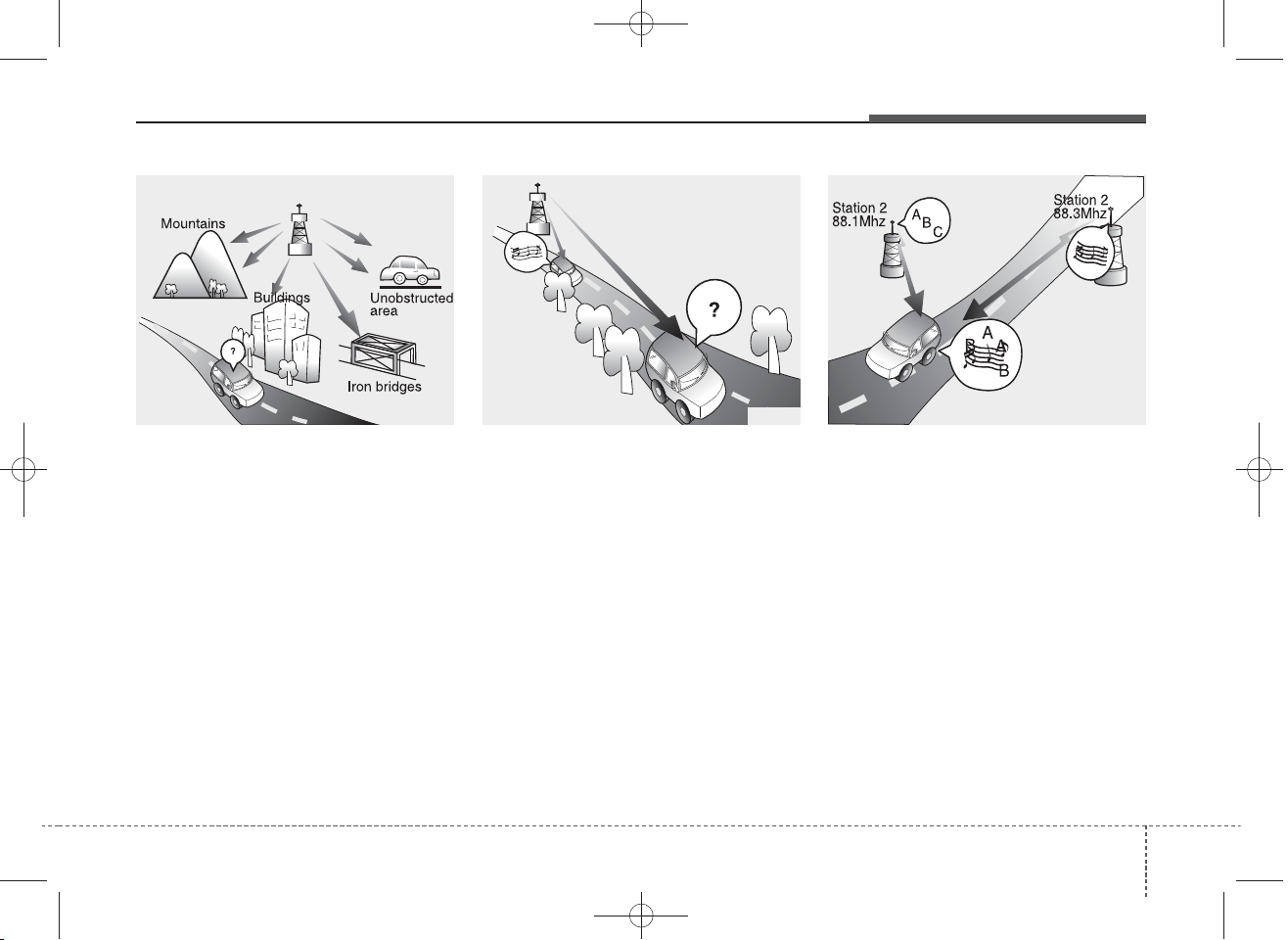
DM TUK-eng 4c audio_140107:CM (FL).qxd 1/20/2014 11:44 AM Page 193
FM radio station
FM broadcasts are transmitted at
high frequencies and do not bend to
follow the earth's surface. Because
of this, FM broadcasts generally
begin to fade at short distances from
the station. Also, FM signals are easily affected by buildings, mountains,
or other obstructions. These can
result in certain listening conditions
which might lead you to believe a
problem exists with your radio. The
following conditions are normal and
do not indicate radio trouble:
• Fading - As your vehicle moves
away from the radio station, the
signal will weaken and sound will
begin to fade. When this occurs,
we suggest that you select another
stronger station.
• Flutter/Static - Weak FM signals or
large obstructions between the
transmitter and your radio can disturb the signal causing static or
fluttering noises to occur. Reducing
the treble level may lessen this
effect until the disturbance clears.
Features of your vehicle
JBM004 JBM005JBM003
• Station Swapping - As a FM signal
weakens, another more powerful
signal near the same frequency
may begin to play. This is because
your radio is designed to lock onto
the clearest signal. If this occurs,
select another station with a
stronger signal.
• Multi-Path Cancellation - Radio
signals being received from several directions can cause distortion
or fluttering. This can be caused by
a direct and reflected signal from
the same station, or by signals
from two stations with close frequencies. If this occurs, select
another station until the condition
has passed.
4 193
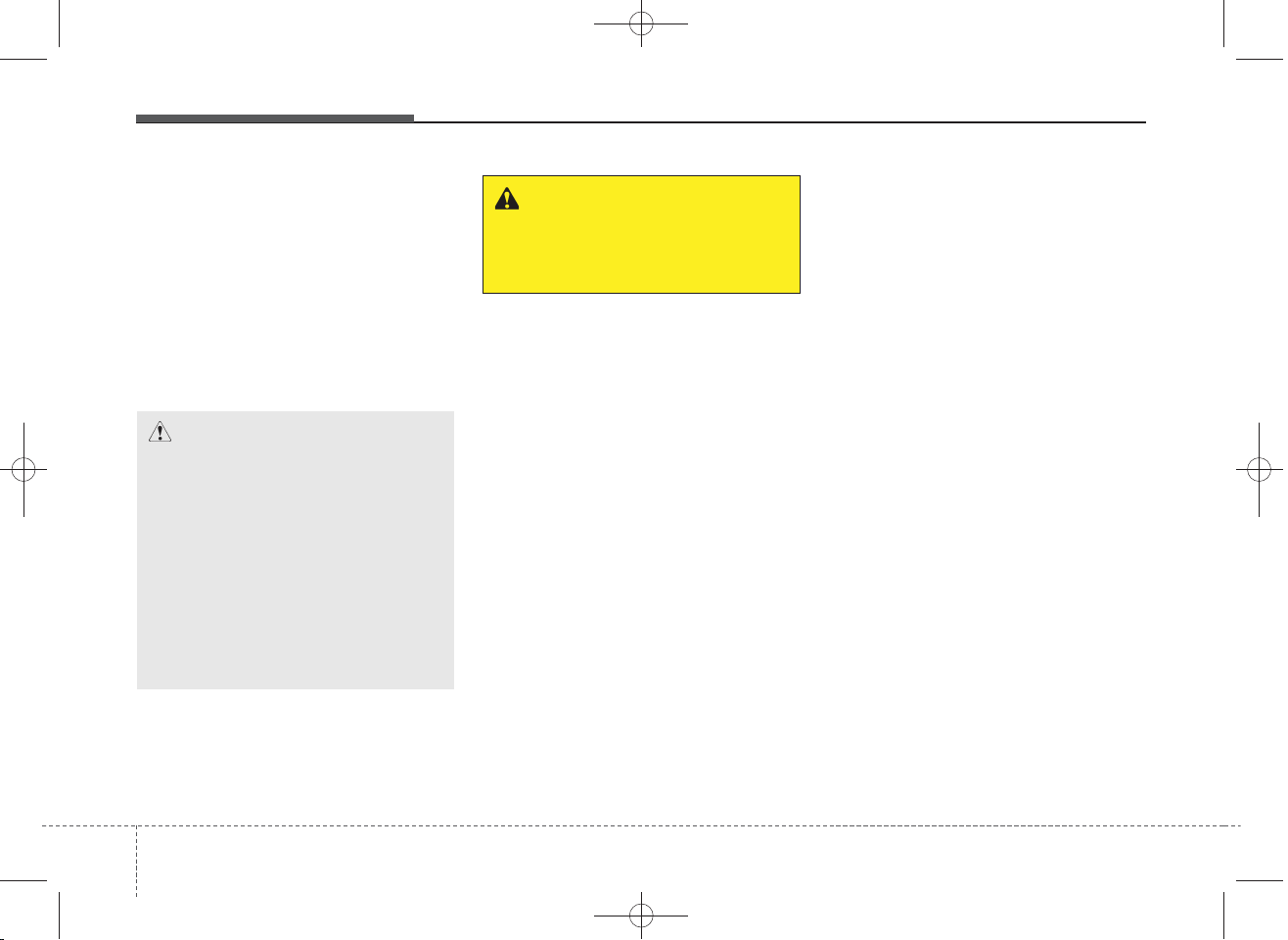
DM TUK-eng 4c audio_140107:CM (FL).qxd 1/20/2014 11:44 AM Page 194
Features of your vehicle
Using a cellular phone or a twoway radio
When a cellular phone is used inside
the vehicle, noise may be produced
from the audio system. This does not
mean that something is wrong with
the audio equipment. In such a case,
use the cellular phone at a place as
far as possible from the audio equipment.
CAUTION
When using a communication
system such as a cellular phone
or a radio set inside the vehicle,
a separate external antenna
must be fitted. When a cellular
phone or a radio set is used
with an internal antenna alone,
it may interfere with the vehicle's electrical system and
adversely affect safe operation
of the vehicle.
WARNING
Do not use a cellular phone
while driving. Stop at a safe
location to use a cellular phone.
Caring for disc
• If the temperature inside the car is
too high, open the car windows to
ventilate before using the system.
• It is illegal to copy and use
MP3/WMA files without permission. Use CDs that are created
only by lawful means.
• Do not apply volatile agents, such
as benzene and thinner, normal
cleaners and magnetic sprays
made for analogue disc onto CDs.
• To prevent the disc surface from
getting damaged, hold CDs by the
edges or the center hole only.
• Clean the disc surface with a piece
of soft cloth before playback (wipe
it from the center to the outside
edge).
• Do not damage the disc surface or
attach pieces of sticky tape or
paper.
• Make certain only CDs are inserted into the CD player (Do not insert
more than one CD at a time).
• Keep CDs in their cases after use
to protect them from scratches or
dirt.
1944
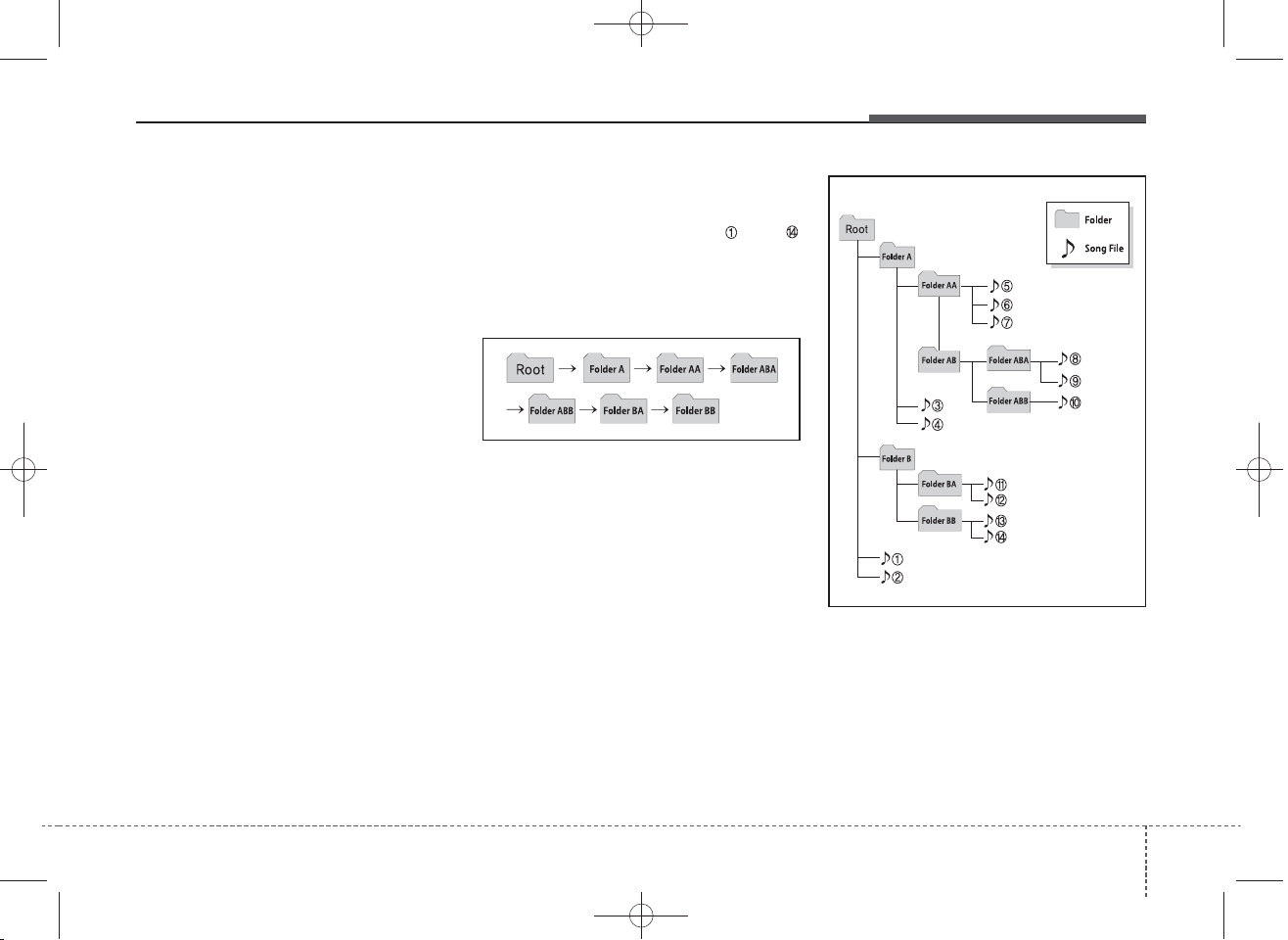
✽
✽
❈
DM TUK-eng 4c audio_140107:CM (FL).qxd 1/20/2014 11:44 AM Page 195
Features of your vehicle
• Depending on the type of CDR/CD-RW CDs, certain CDs may
not operate normally according to
manufacturing companies or making and recording methods. In such
circumstances, continued use may
cause malfunctions to your audio
system.
NOTICE -
Playing an
Incompatible Copy
Protected Audio CD
Some copy protected CDs, which do
not comply with international audio
CD standards (Red Book), may not
play on your car audio. Please note
that inabilities to properly play a
copy protected CD may indicate
that the CD is defective, not the CD
player.
NOTICE
Order of playing files (folders) :
1. Song playing order : to
sequentially.
2. Folder playing order :
If no song file is contained in the
folder, that folder is not displayed.
4 195
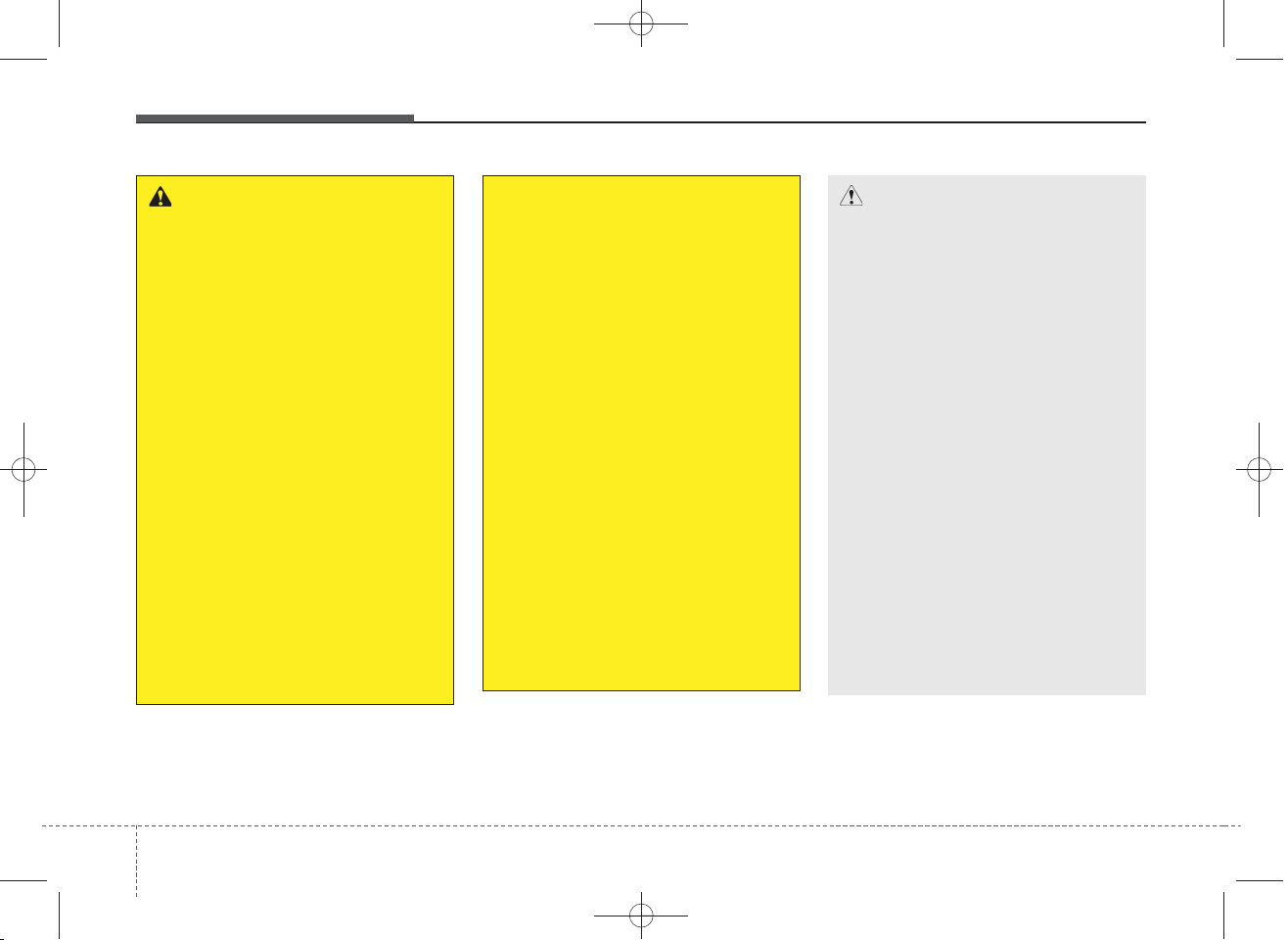
DM TUK-eng 4c audio_140107:CM (FL).qxd 1/20/2014 11:44 AM Page 196
Features of your vehicle
WARNING
• Do not stare at the screen
while driving. Staring at the
screen for prolonged periods
of time could lead to traffic
accidents.
• Do not disassemble, assemble, or modify the audio system. Such acts could result in
accidents, fire, or electric
shock.
• Using the phone while driving
may lead to a lack of attention
of traffic conditions and
increase the likelihood of
accidents. Use the phone feature after parking the vehicle.
• Heed caution not to spill water
or introduce foreign objects
into the device. Such acts
could lead to smoke, fire, or
product malfunction.
(Continued)
(Continued)
• Please refrain from use if the
screen is blank or no sound
can be heard as these signs
may indicate product malfunction. Continued use in
such conditions could lead to
accidents(fires, electric
shock) or product malfunctions.
• Do not touch the antenna during thunder or lightening as
such acts may lead to lightning induced electric shock.
• Do not stop or park in parking-restricted areas to operate
the product. Such acts could
lead to traffic accidents.
• Use the system with the vehicle ignition turned on.
Prolonged use with the ignition turned off could result in
battery discharge.
CAUTION
• Operating the device while
driving could lead to accidents due to a lack of attention to external surroundings.
First park the vehicle before
operating the device.
• Adjust the volume to levels
that allow the driver to hear
sounds from outside of the
vehicle. Driving in a state
where external sounds cannot
be heard may lead to accidents.
• Pay attention to the volume
setting when turning the
device on. A sudden output of
extreme volume upon turning
the device on could lead to
hearing impairment. (Adjust
the volume to a suitable levels
before turning off the device.)
(Continued)
1964
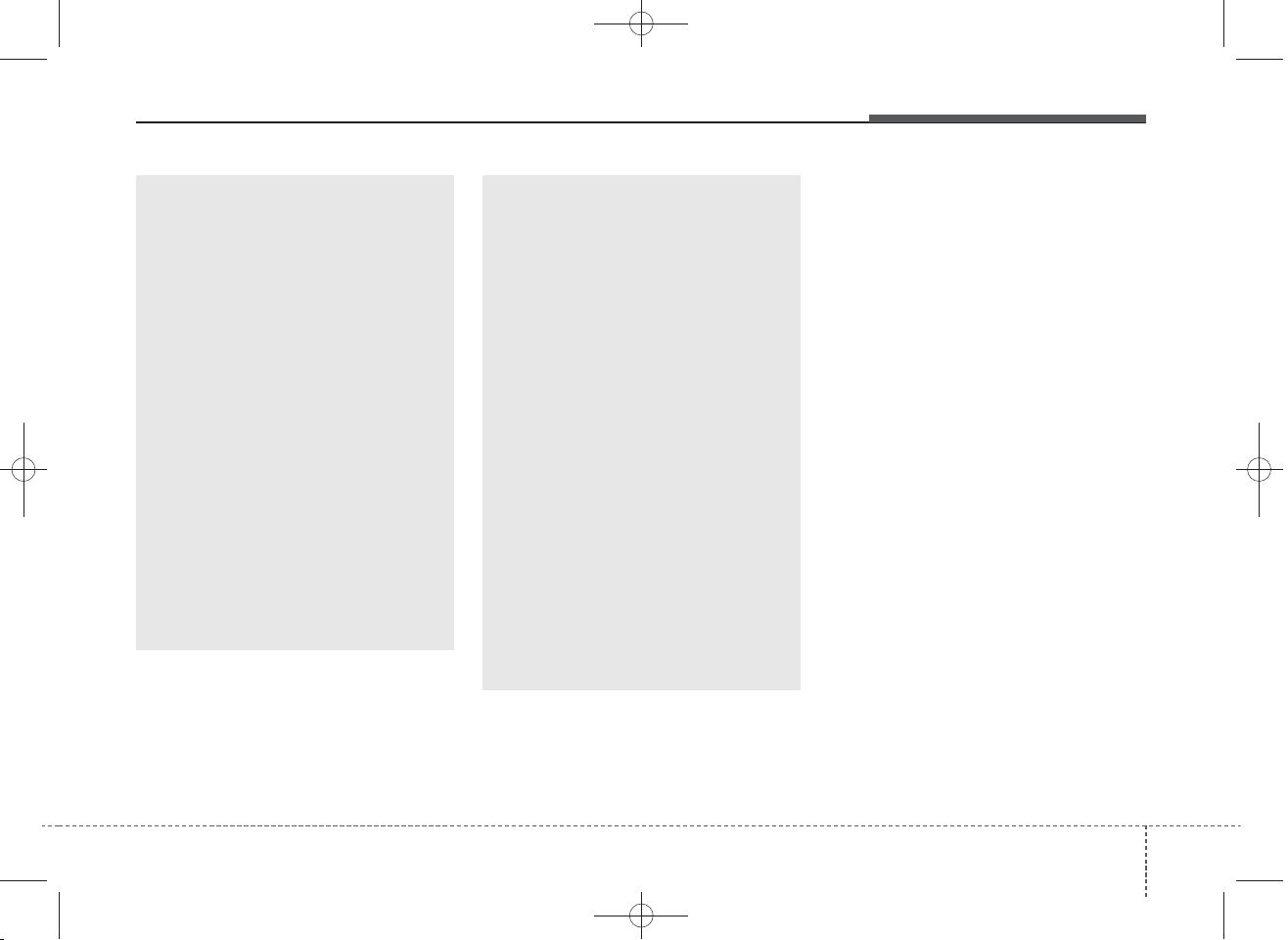
DM TUK-eng 4c audio_140107:CM (FL).qxd 1/20/2014 11:44 AM Page 197
Features of your vehicle
(Continued)
• If you want to change the position of device installation,
please inquire with your place
of purchase or service maintenance center. Technical
expertise is required to install
or disassemble the device.
• Turn on the car ignition before
using this device. Do not operate the audio system for long
periods of time with the ignition turned off as such operations may lead to battery discharge.
• Do not subject the device to
severe shock or impact. Direct
pressure onto the front side of
the monitor may cause damage
to the LCD or touch screen.
(Continued)
(Continued)
• When cleaning the device,
make sure to turn off the
device and use a dry and
smooth cloth. Never use
tough materials, chemical
cloths, or solvents (alcohol,
benzene, thinners, etc.) as
such materials may damage
the device panel or cause
color/quality deterioration
• Do not place beverages close
to the audio system. Spilling
beverages may lead to system
malfunction.
• In case of product malfunction, please contact your
place of purchase or After
Service center.
• Placing the audio system within an electromagnetic environment may result in noise interference.
4 197
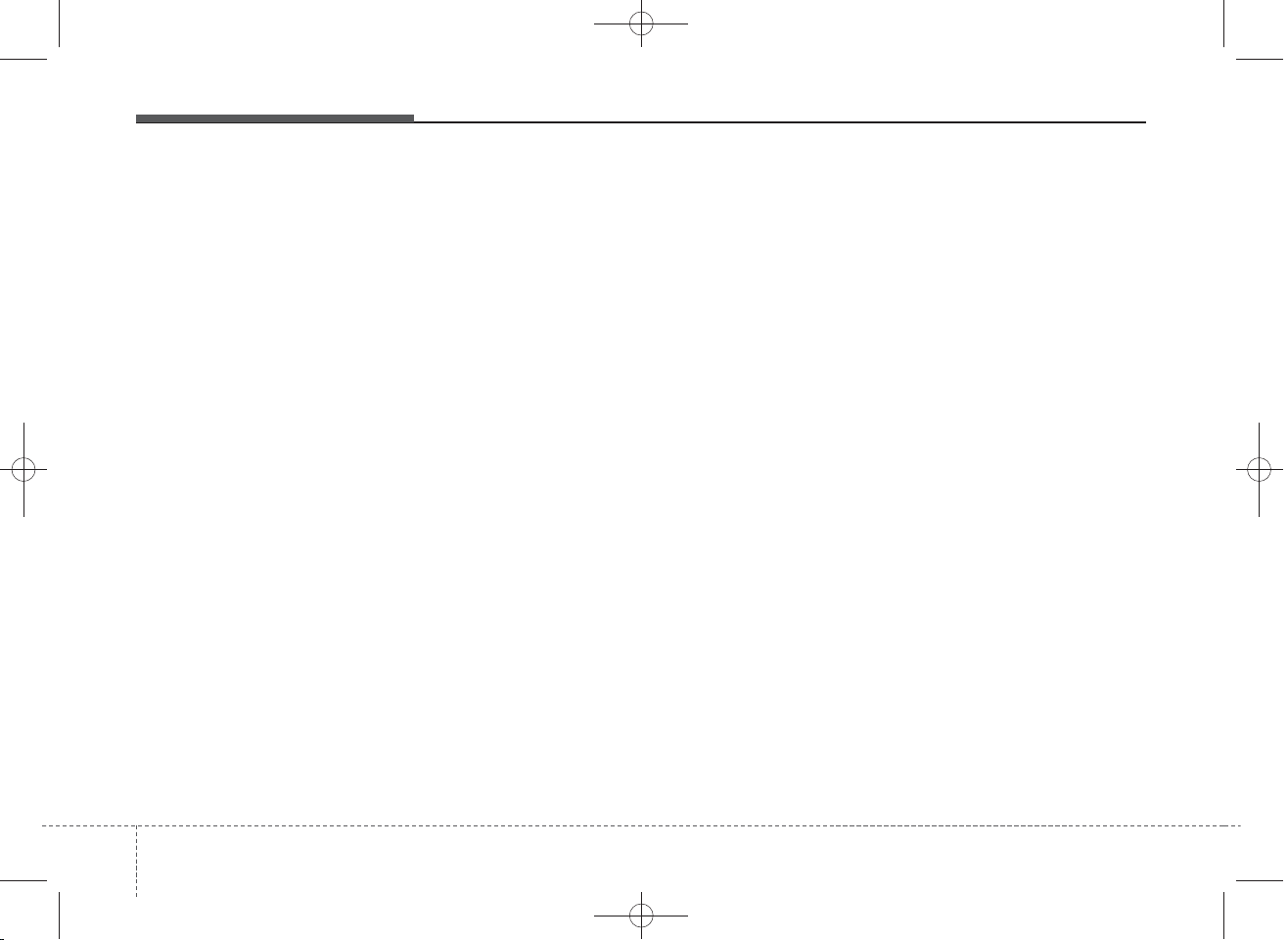
✽
DM TUK-eng 4c audio_140107:CM (FL).qxd 1/20/2014 11:44 AM Page 198
Features of your vehicle
NOTICE -
• To use an external USB device,
make sure the device is not connected when starting up the vehicle. Connect the device after starting up.
• If you start the engine when the
USB device is connected, it may
damage the USB device. (USB
flashdrives are very sensitive to
electric shock.)
• If the engine is started up or
turned off while the external USB
device is connected, the external
USB device may not work.
• The System may not play inauthentic MP3 or WMA files.
1) It can only play MP3 files
with the compression rate
between 8Kbps ~ 320Kbps.
2) It can only play WMA music
files with the compression
rate between 8Kbps ~
320Kbps.
• Take precautions for static electricity when connecting or disconnecting the external USB device.
• An encrypted MP3 PLAYER is
not recognizable.
Using the USB
device
(Continued)
(Continued)
• Depending on the condition of the
external USB device, the connected external USB device can be
unrecognizable.
• When the formatted byte/sector
setting of External USB device is
not either 512BYTE or
2048BYTE, then the device will
not be recognized.
• Use only a USB device formatted
to FAT 12/16/32.
• USB devices without USB I/F
authentication may not be recognizable.
• Make sure the USB connection
terminal does not come in contact
with the human body or other
objects.
• If you repeatedly connect or disconnect the USB device in a short
period of time, it may break the
device.
• You may hear a strange noise
when connecting or disconnecting
a USB device.
(Continued)
(Continued)
• If you disconnect the external USB
device during playback in USB
mode, the external USB device can
be damaged or may malfunction.
Therefore, disconnect the external
USB device when the audio is
turned off or in another mode.
(e.g, Radio, CD)
• Depending on the type and capacity of the external USB device or
the type of the files stored in the
device, there is a difference in the
time taken for recognition of the
device.
• Do not use the USB device for purposes other than playing music
files.
• Playing videos through the USB is
not supported.
• Use of USB accessories such as
rechargers or heaters using USB
I/F may lower performance or
cause trouble.
(Continued)
1984
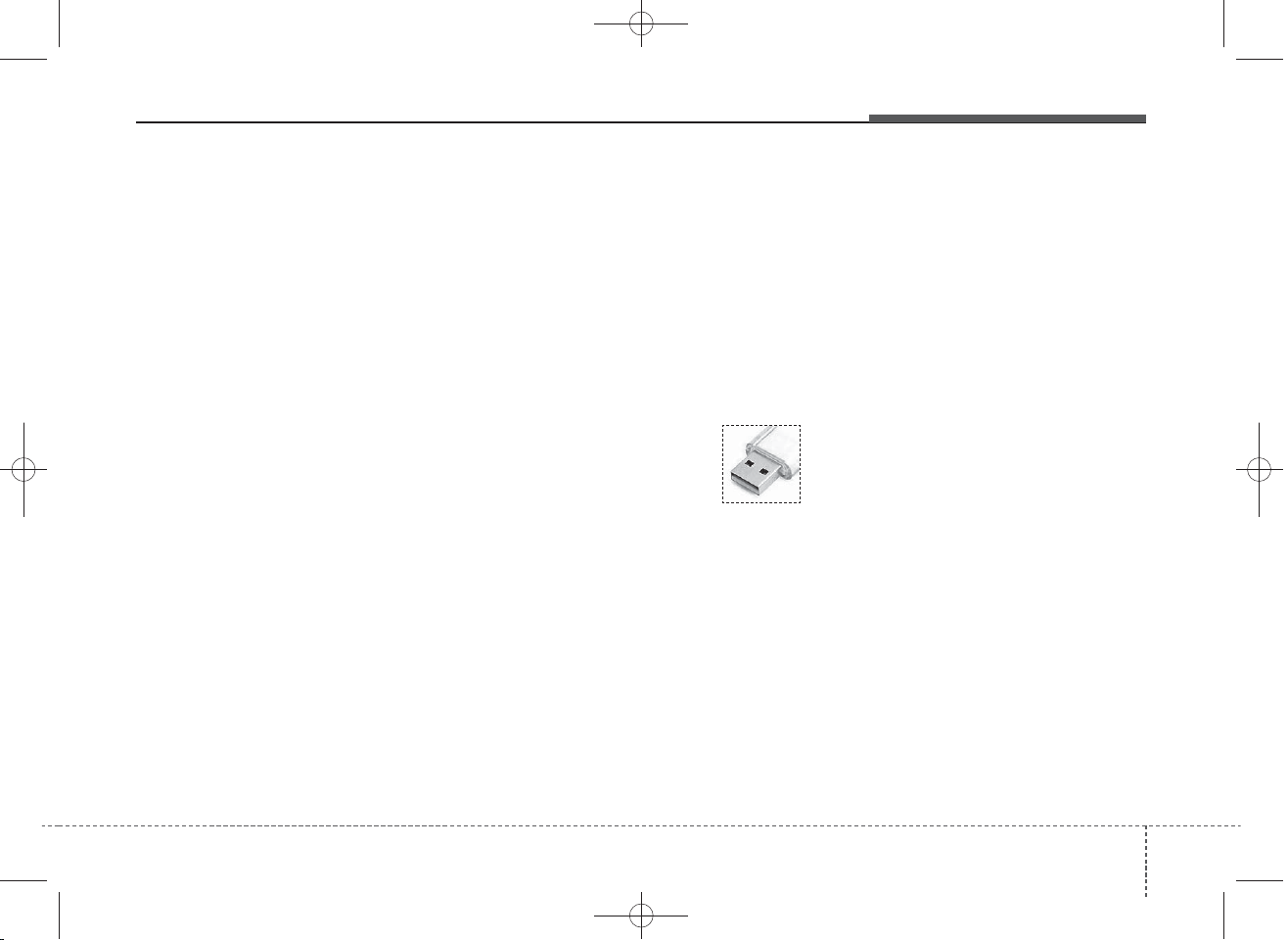
DM TUK-eng 4c audio_140107:CM (FL).qxd 1/20/2014 11:44 AM Page 199
Features of your vehicle
(Continued)
• If you use devices such as a USB
hub purchased separately, the
vehicle’s audio system may not
recognize the USB device. In that
case, connect the USB device
directly to the multimedia terminal of the vehicle.
• If the USB device is divided by logical drives, only the music files on
the highest-priority drive are recognized by car audio.
• Devices such as MP3 Player/
Cellular phone/Digital camera can
be unrecognizable by standard
USB I/F can be unrecognizable.
• Charging through the USB may
not be supported in some mobile
devices.
• USB HDD or USB types liable to
connection failures due to vehicle
vibrations are not supported. (istick type)
• Some non-standard USB devices
(METAL COVER TYPE USB)
can be unrecognizable.
(Continued)
(Continued)
• Some USB flash memory readers
(such as CF, SD, micro SD, etc.) or
external-HDD type devices can be
unrecognizable.
• Music files protected by DRM
(DIGITAL RIGHTS MANAGEMENT) are not recognizable.
• The data in the USB memory may
be lost while using this audio.
Always back up important data on
a personal storage device.
• Please avoid using USB
memory products
which can be used as
key chains or cellular
phone accessories as
they could cause damage to the
USB jack. Please make certain
only to use plug type connector
products.
4 199
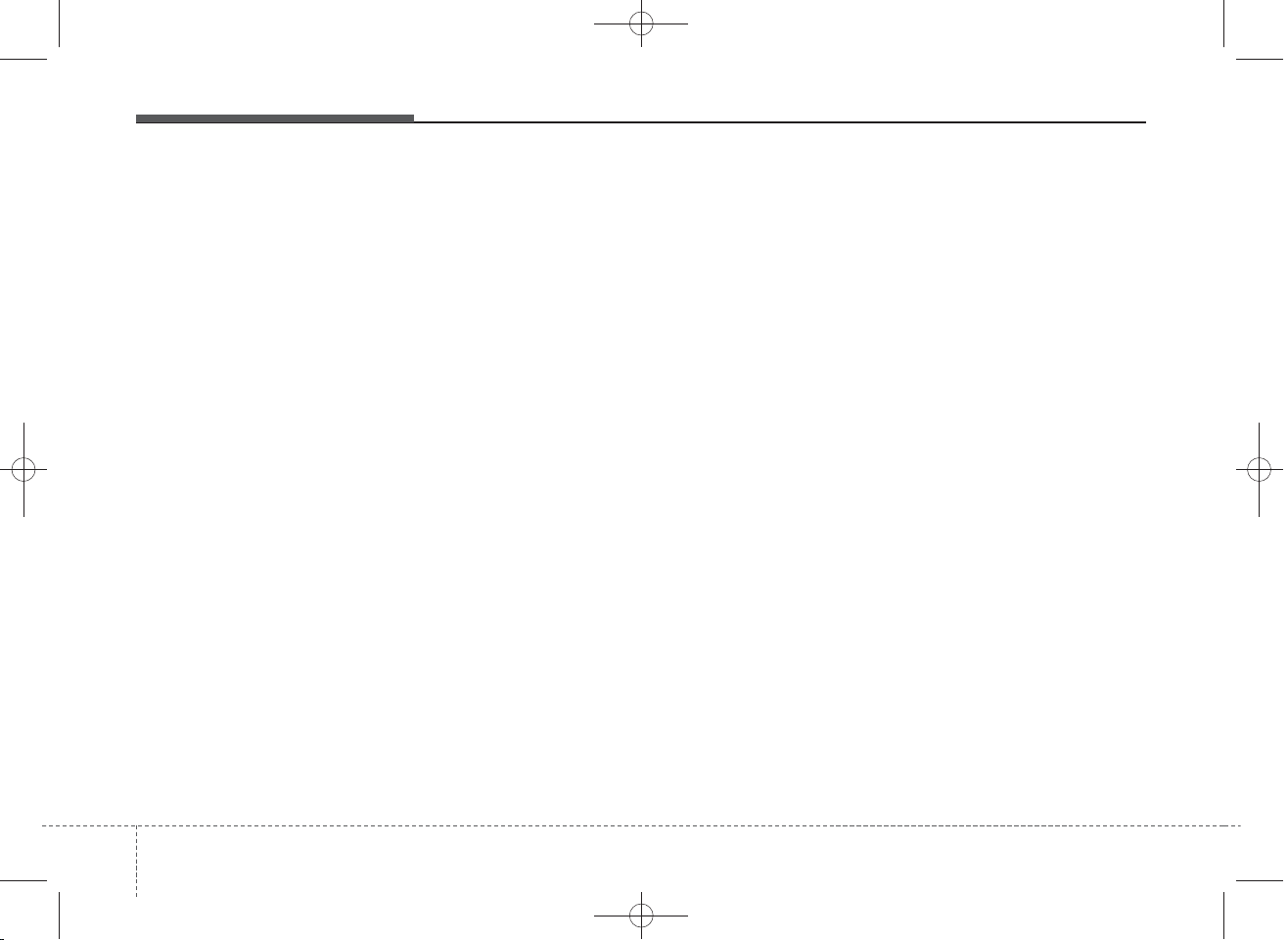
✽
DM TUK-eng 4c audio_140107:CM (FL).qxd 1/20/2014 11:44 AM Page 200
Features of your vehicle
NOTICE -
• Some iPod models may not sup-
USING THE iPod
DEVICE
port communication protocol and
files may not properly play.
Supported iPod models:
- iPod Mini
- iPod 4th (Photo) ~ 6th (Classic)
generation
- iPod Nano 1st~4th generation
- iPod Touch 1st~2nd generation
• The order of search or playback of
songs in the iPod can be different
from the order searched in the
audio system.
• If the iPod disabled due to its own
malfunction, reset the iPod.
(Reset: Refer to iPod manual)
• An iPod may not operate normally on low battery.
(Continued)
®
(Continued)
• Some iPod devices, such as the
iPhone, can be connected through
®
the Bluetooth
interface. The device must have
audio Bluetooth
Wireless Technology
®
Wireless
Technology capability (such as for
stereo headphone Bluetooth
Wireless Technology ). The device
can play, but it will not be controlled by the audio system.
• To use iPod features within the audio,
use the cable provided upon purchasing an iPod device.
• Skipping or improper operation may
occur depending on the characteristics of your iPod/Phone device.
• If your iPhone is connected to both
the Bluetooth®Wireless Technology
and USB, the sound may not be properly played. In your iPhone, select the
Dock connector or Bluetooth
Wireless Technology to change the
(Continued)
• When connecting iPod with the
iPod Power Cable, insert the connector to the multimedia socket
completely. If not inserted completely, communications between
iPod and audio may be interrupted.
®
• When adjusting the sound effects
of the iPod and the audio system,
the sound effects of both devices
will overlap and might reduce or
distort the quality of the sound.
• Deactivate (turn off) the equalizer
function of an iPod when adjusting the audio system’s volume, and
turn off the equalizer of the audio
system when using the equalizer of
an iPod.
• When not using iPod with car
audio, detach the iPod cable from
iPod. Otherwise, iPod may remain
®
in accessory mode, and may not
work properly.
sound output (source).
(Continued)
2004

■
DM TUK-eng 4c audio_140107:CM (FL).qxd 1/20/2014 11:44 AM Page 201
CD Player
AM104DMEET, AM114DMEET
Features of your vehicle
❋ No logo will be shown if the
Bluetooth
®
Wireless Technology feature is not supported.
4 201
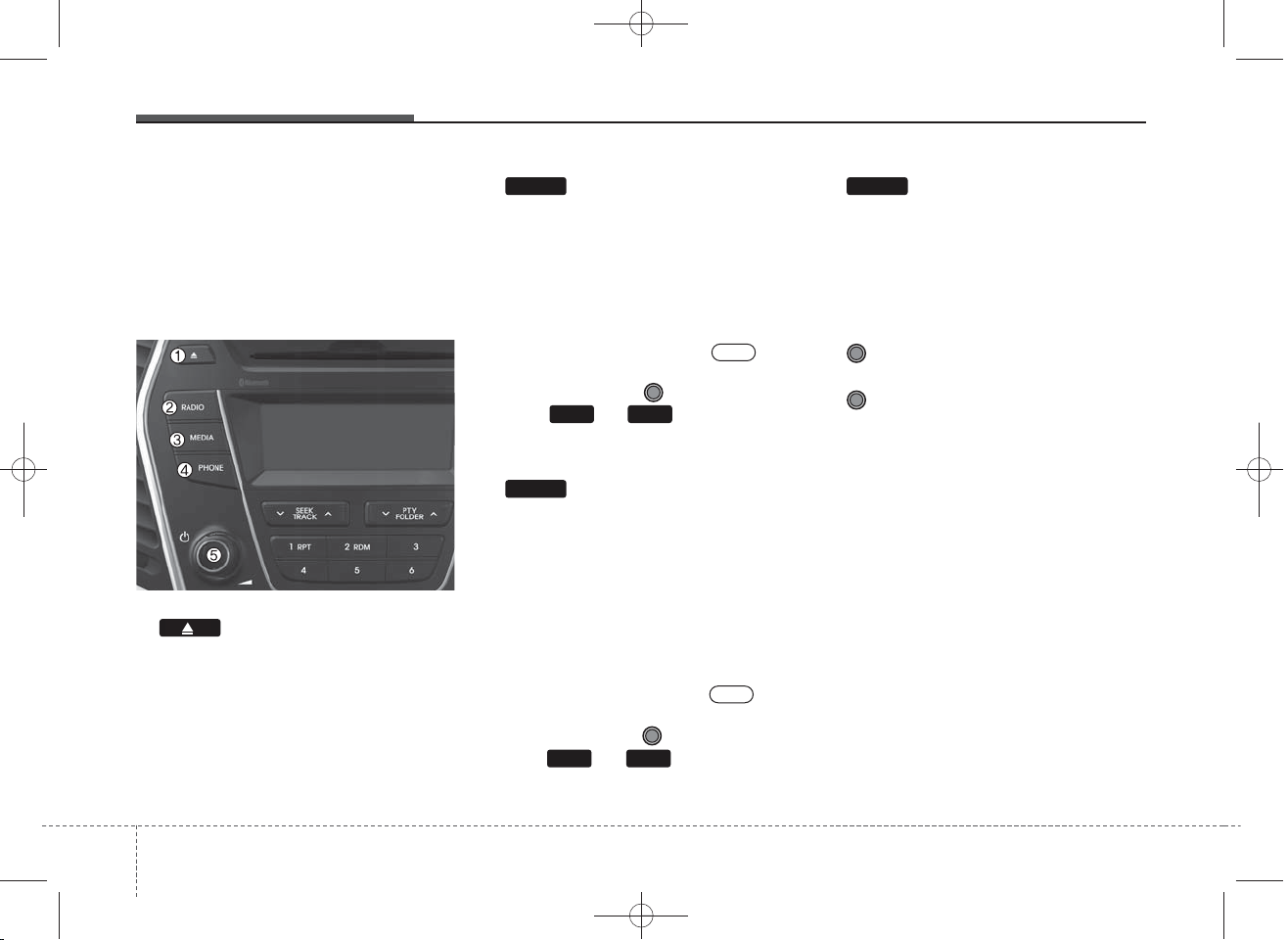
DM TUK-eng 4c audio_140107:CM (FL).qxd 1/20/2014 11:44 AM Page 202
Features of your vehicle
SYSTEM CONTROLLERS
AND FUNCTIONS
❈Display and settings may differ
depending on the selected audio.
Audio Head Unit
1. (EJECT)
• Ejects the disc.
RADIO
2.
• Changes to FM/AM mode.
• Each time the key is pressed,the
mode is changed in order of FM1
➟ FM2 ➟ FMA ➟ AM ➟ AMA.
❈In Setup>Display, the radio pop up
screen will be displayed when
[Mode Pop up] is turned .
On
When the pop up screen is displayed, use the TUNE knob or
keys ~ to select the
61
desired mode.
MEDIA
3.
• Changes to CD, USB(iPod), AUX,
My Music, BT Audio mode.
• Each time the key is pressed, the
mode is changed in order of CD,
USB(iPod), AUX, My Music, BT
Audio.
❈In Setup>Display, the media pop up
screen will be displayed when
[Mode Pop up] is turned .
On
When the pop up screen is displayed, use the TUNE knob or
keys ~ to select the
61
desired mode.
PHONE
4. (for
Bluetooth
®
Wireless
Technology equipped model)
• Operates Phone Screen
❈When a phone is not connected,
the connection screen is displayed.
5. PWR/VOL knob
• Power Knob: Turns power
On/Off by pressing the knob
• Volume Knob: Sets volume by
turning the knob left/right
4 202
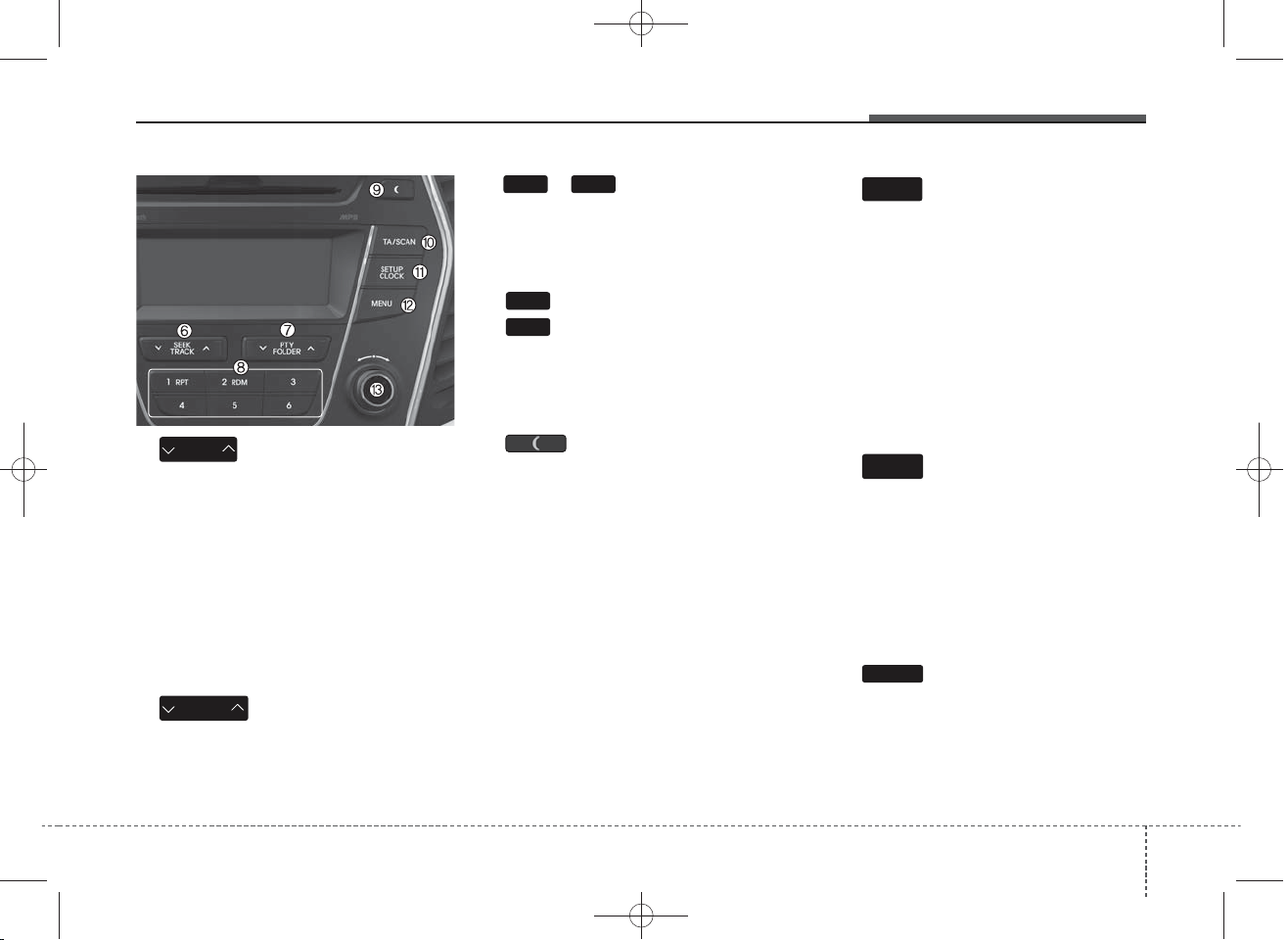
DM TUK-eng 4c audio_140107:CM (FL).qxd 1/20/2014 11:44 AM Page 203
Features of your vehicle
SEEK
6.
TRACK
• Radio Mode : Automatically searches for broadcast frequencies.
• CD, USB, iPod, My Music modes
- Shortly press the key (under 0.8
seconds): Moves to next or previous song (file)
- Press and hold the key (over 0.8
seconds): Rewinds or fast-forwards the current song.
PTY
7.
FOLDER
• FM : RDS Program Type Search
• CD MP3, USB mode : Folder
Search
1 6
8.
~
(Preset)
• Radio Mode: Saves frequencies
(channels) or receives saved frequencies (channels)
• CD, USB, iPod, My Music mode
RPT
1
- : Repeat
RDM
2
- : Random
• In the Radio, Media, Setup, and
Menu pop up screen, the number
menu is selected.
9.
• Each time the button is shortly
pressed (under 0.8 seconds), sets
screen Off ➟ Screen On ➟ Screen
Off
❈ Audio operation is maintained and
only the screen will be turned Off.
In the screen Off state, press any
key to turn the screen On again.
TA
10.
SCAN
• Radio Mode
- Press and hold the key (over 0.8
seconds): Previews each broadcast for 5 seconds each
• CD, USB, My Music mode
- Press and hold the key (over 0.8
seconds): Previews each song
(file) for 10 seconds each
❈Press the key again to continue lis-
tening to the current song (file).
SETUP
11.
CLOCK
• Shortly press the key (under 0.8
seconds) : Moves to the Display,
Sound, Clock, Phone, System setting modes
• Press and hold the key (over 0.8
seconds) : Move to the Time setting screen
MEMU
12.
Displays menus for the current
mode.
2034
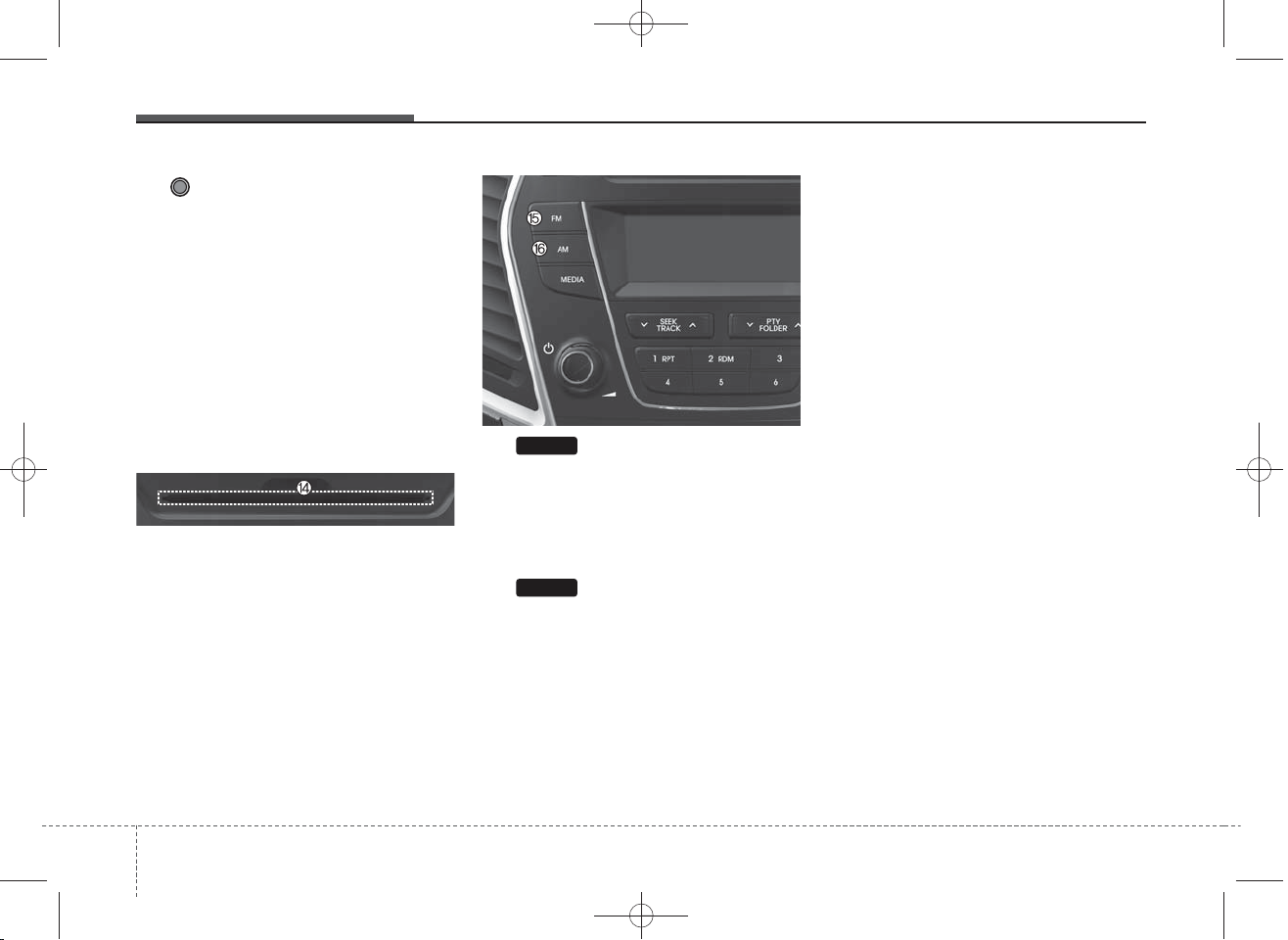
DM TUK-eng 4c audio_140107:CM (FL).qxd 1/20/2014 11:44 AM Page 204
Features of your vehicle
13. TUNE knob
• Radio mode : Changes frequency
by turning the knob left/right
• CD, USB, iPod, My Music mode:
Searches .songs (files) by turning
the knob left/right
❈When the desired song is dis-
played, press the knob to play the
song.
• Moves focus in all selection menus
and selects menus
FM
15.
• Changes to FM mode.
• Each time the key is pressed, the
mode changed in order of FM1 ➟
14. DISC-IN LED
• LED that indicates whether a disc
is inserted
FM2 ➟ FMA.
AM
16.
• Changes to AM mode.
• Each time the key is pressed, the
mode changed in order of AM ➟
AMA.
4 204
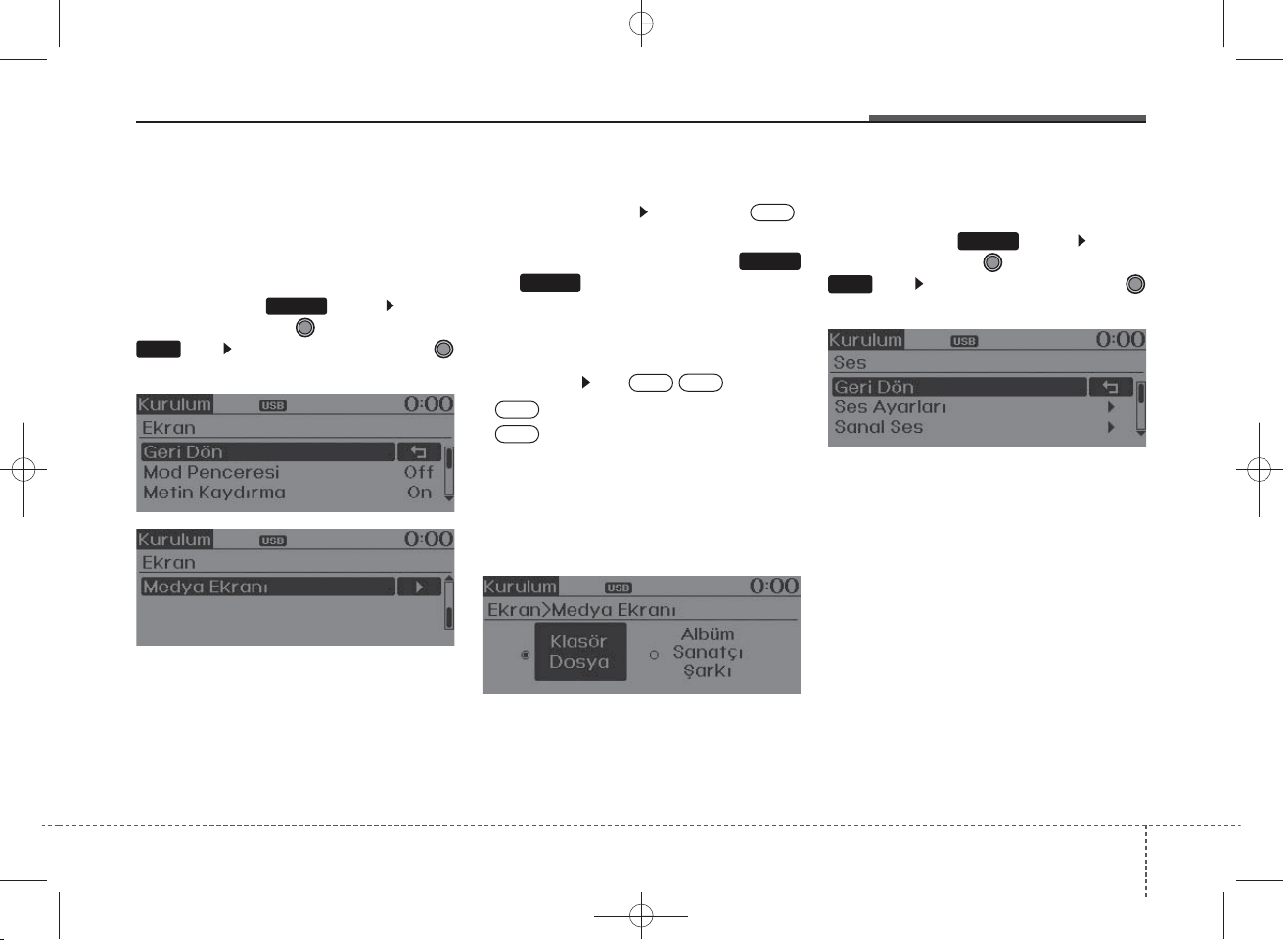
DM TUK-eng 4c audio_140107:CM (FL).qxd 1/20/2014 11:44 AM Page 205
Features of your vehicle
SETUP
Display Settings
Press the key Select
[Display] through TUNE knob or
RPT
1
key Select menu through
TUNE knob
SETUP
Mode Pop up
[Mode Pop up] Changes .
On
selection mode
• During On state, press the
MEDIA
or key to display the mode
RADIO
change pop up screen.
Scroll text
Off
[Scroll text] Set /
On
• : Maintains scroll
Off
• : Scrolls only one time.
On
Song Info
When playing an MP3 file, select the
desired display info from ‘Folder/File’
or ‘Album/Artist/Song’.
Sound Settings
Press the key Select
[Sound] through TUNE knob or
RDM
2
key Select menu through
TUNE knob
SETUP
2054
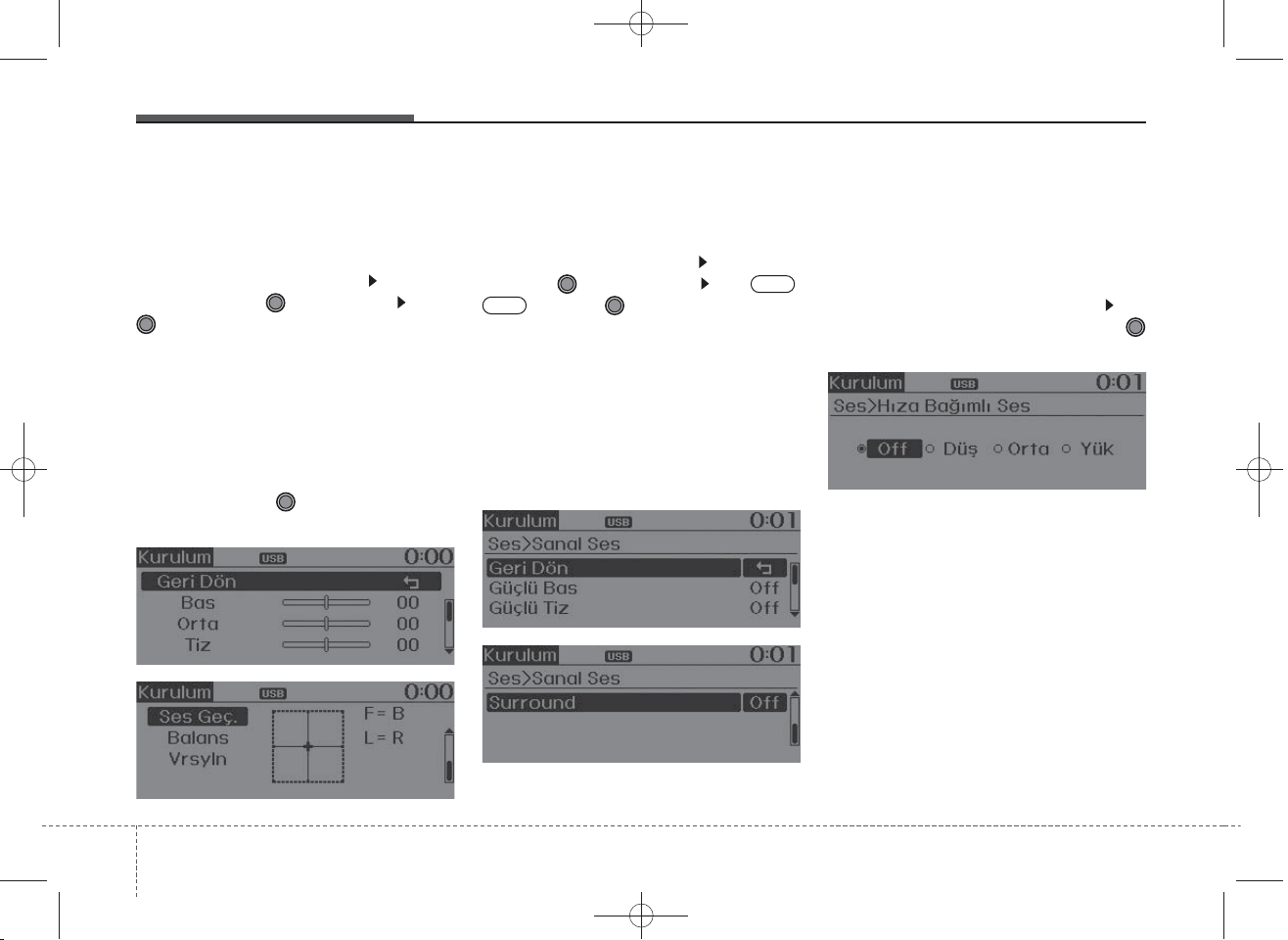
DM TUK-eng 4c audio_140107:CM (FL).qxd 1/20/2014 11:44 AM Page 206
Features of your vehicle
Audio Settings
This menu allows you to set the
‘Bass, Middle, Treble’ and the Sound
Fader and Balance.
Select [Audio Settings] Select
menu through TUNE knob Turn
TUNE knob left/right to set
• Bass, Middle, Treble : Selects the
sound tone.
• Fader, Balance : Moves the sound
fader and balance.
• Default : Restores default settings.
❈Return : While adjusting values, re-
pressing the TUNE knob will
restore the parent menu.
Virtual Sound
The PoewrBass, PowerTreble, and
Surround can be set.
Select [Virtual Sound] Set menu
through TUNE knob Set /
Off
through TUNE knob
• PowerBass : This is a sound system feature that provides live bass.
• PowerTreble : This is a sound system feature that provides live tremble.
• Surround : This is a sound system
feature that provides surround
sound.
On
Speed Dependent Volume
Control
This feature is used to automatically
control the volume level according to
the speed of the vehicle.
Select [Speed Dependent Vol.] Set
in 4 levels [Off/Low/Mid/High] of
TUNE knob
4 206
❈May differ depending on the select-
ed audio.
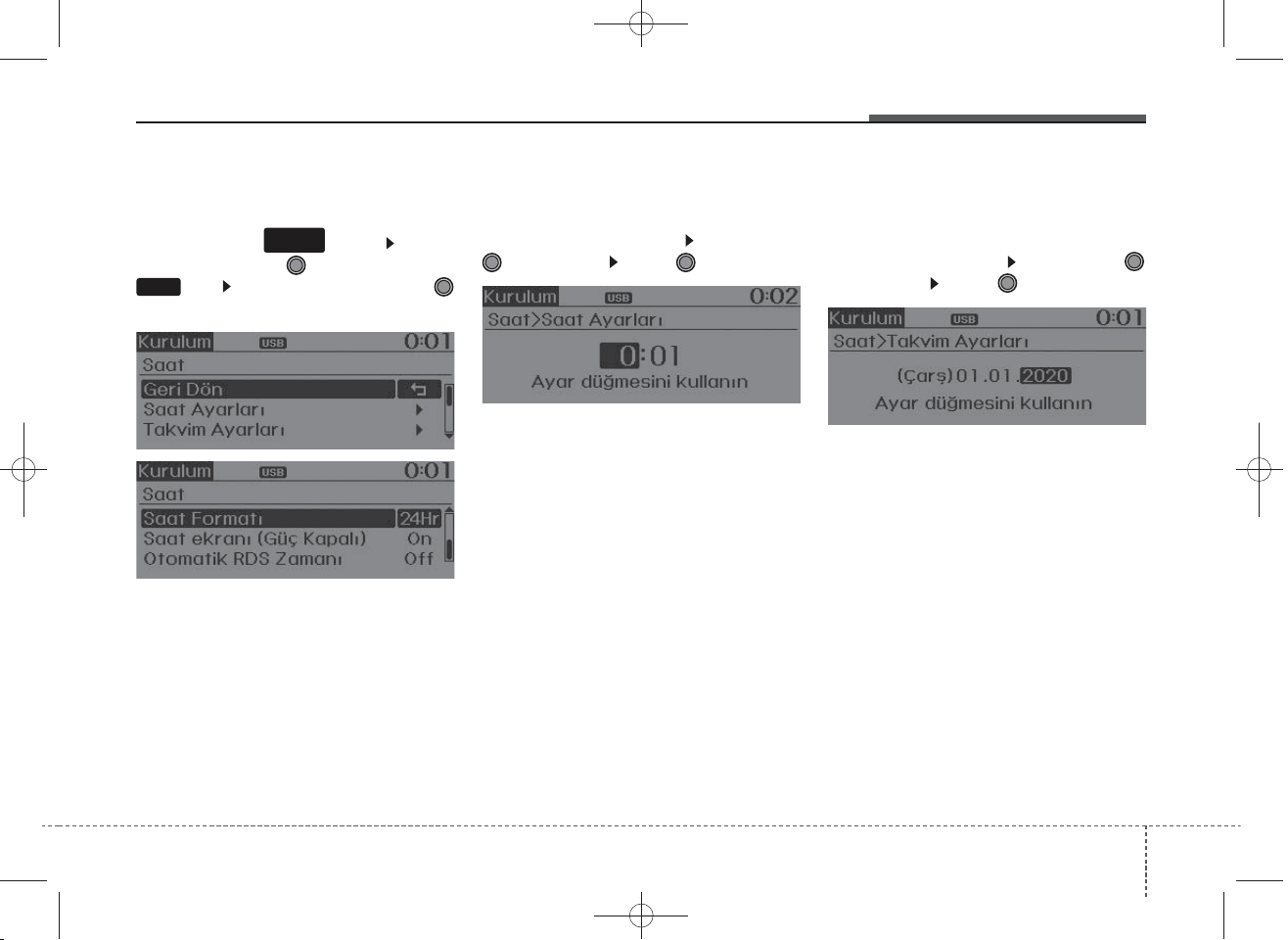
DM TUK-eng 4c audio_140107:CM (FL).qxd 1/20/2014 11:44 AM Page 207
Features of your vehicle
Clock Settings
SETUP
Press the key Select
[Clock] through TUNE knob or
3
key Select menu through
TUNE knob
CLOCK
Clock Settings
This menu is used to set the time.
Select [Clock Settings] Set through
TUNE knob Press TUNE knob
❈Adjust the number currently in
focus to set the [hour] and press
the tune knob to set the [minute].
Day Settings
This menu is used to set the date
(DD/MM/YYYY).
Select [Day Settings] Set through
TUNE knob Press TUNE knob
❈Adjust the number currently in
focus to make the settings and
press the tune knob to move to the
next setting. (Set in order of
Year/Month/Day)
2074
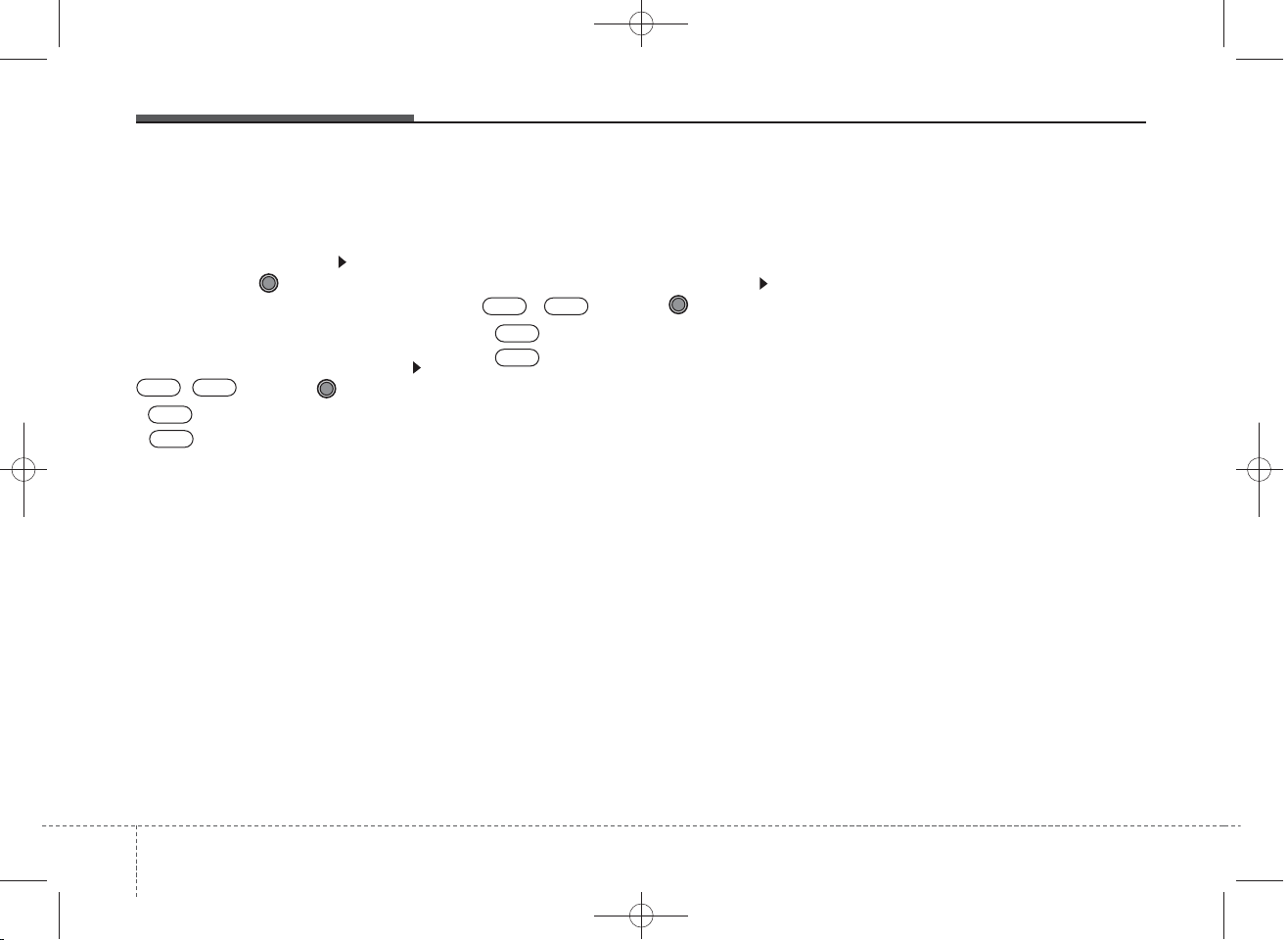
✽
DM TUK-eng 4c audio_140107:CM (FL).qxd 1/20/2014 11:44 AM Page 208
Features of your vehicle
Time Format
This function is used to set the 12/24
hour time format of the audio system.
Select [Time Format] Set 12Hr /
24Hr through TUNE knob
Clock Display when Power is OFF
Select [Clock Disp.(Pwr Off) Set
• : Displays time/date on screen
• : Turn off.
OffOn
/ through TUNE knob
On
Off
Automatic RDS Time
This option is used to automatically
set the time by synchronizing with
RDS.
Select [Automatic RDS Time] Set
OffOn
/ through TUNE knob
On
• : Turn on Automatic Time
Off
• : Turn off.
NOTICE
Because some local radio stations do
not support an automatic RDS time
function, some RDS Transmitters
may not provide correct time.
If incorrect time is displayed, set it
manually following the Step "Clock
Setting" in previous page.
4 208
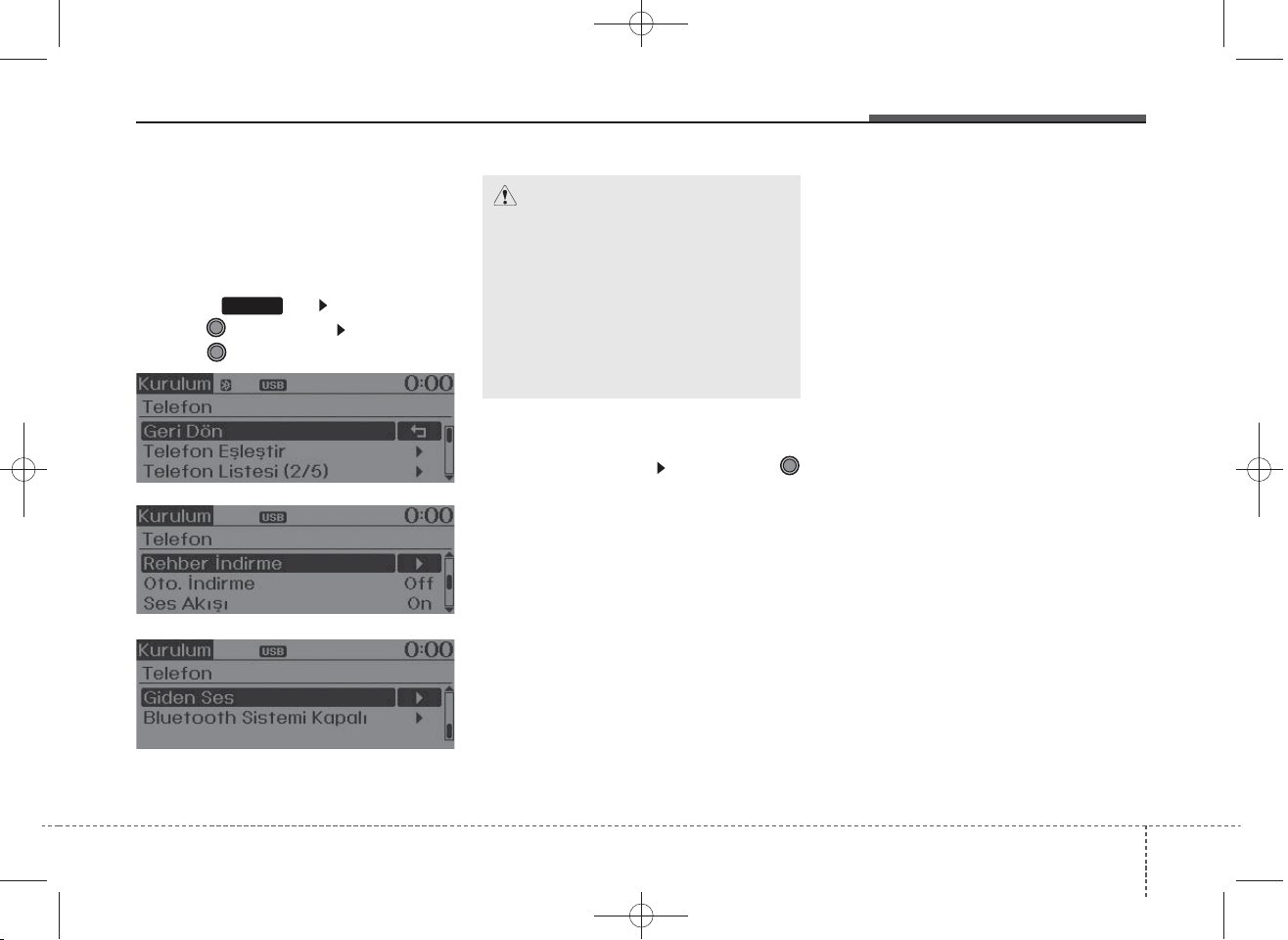
DM TUK-eng 4c audio_140107:CM (FL).qxd 1/20/2014 11:44 AM Page 209
Features of your vehicle
Phone Setup
(
Bluetooth
®
Wireless
Technology equipped model)
Press the key Select [Phone]
through TUNE knob Select menu
through TUNE knob
SETUP
CAUTION
To pair a Bluetooth®Wireless
Technology enabled mobile
phone, authentication and connection processes are first
required. As a result, you cannot pair your mobile phone
while driving the vehicle. First
park your vehicle before use.
Pair Phone
Select [Pair Phone] Set through
TUNE knob
➀ Search for device names as dis-
played on your mobile phone and
connect.
➁ Input the passkey displayed on the
screen. (Passkey : 0000)
❈ The device name and passkey will
be displayed on the screen for up
to 3 minutes. If pairing is not completed within the 3 minutes, the
mobile phone pairing process will
automatically be canceled.
➂ Pairing completion is displayed.
❈ In some mobile phones, pairing
will automatically be followed by
connection.
❈ It is possible to pair up to five
Bluetooth
enabled mobile phones.
®
Wireless Technology
2094
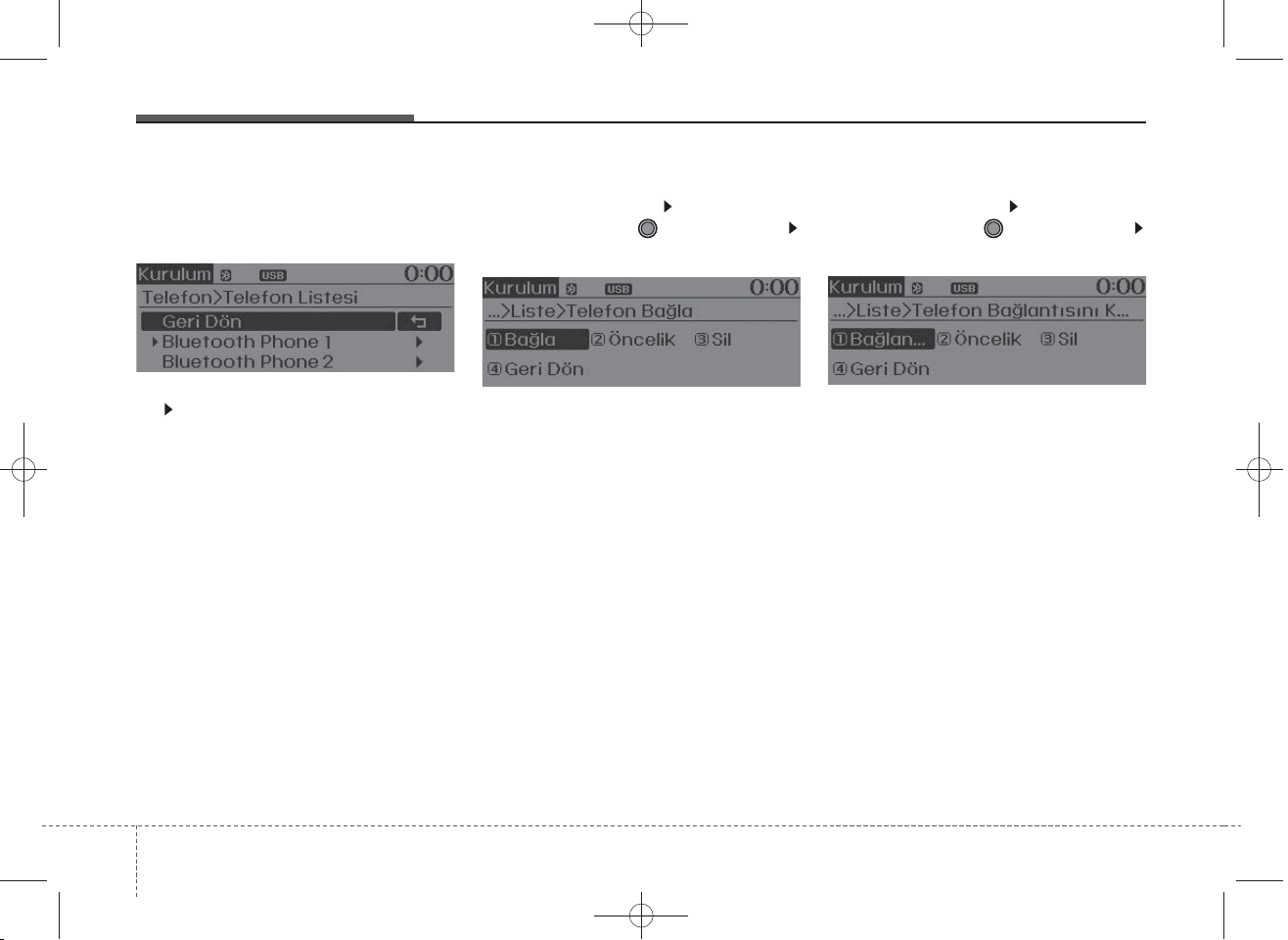
DM TUK-eng 4c audio_140107:CM (FL).qxd 1/20/2014 11:44 AM Page 210
Features of your vehicle
Phone List
The names of up to 5 paired phones
will be displayed.
A [ ] is displayed in front of the currently connected phone.
Select the desired name to setup the
selected phone.
• Connecting a phone
Select [Phone List] Select mobile
phone through TUNE knob
Select [Connect Phone]
➀ Select a mobile phone that is not
currently connected.
➁ Connect the selected mobile
phone.
➂ Connection completion is dis-
played.
❈ If a phone is already connected,
disconnect the currently connected phone and select a new phone
to connect.
• Disconnecting a connected phone
Select [Phone List] Select mobile
phone through TUNE knob
Select [Disconnect Phone]
➀ Select the currently connected
mobile phone.
➁ Disconnect the selected mobile
phone.
➂ Disconnection completion is dis-
played.
4 210
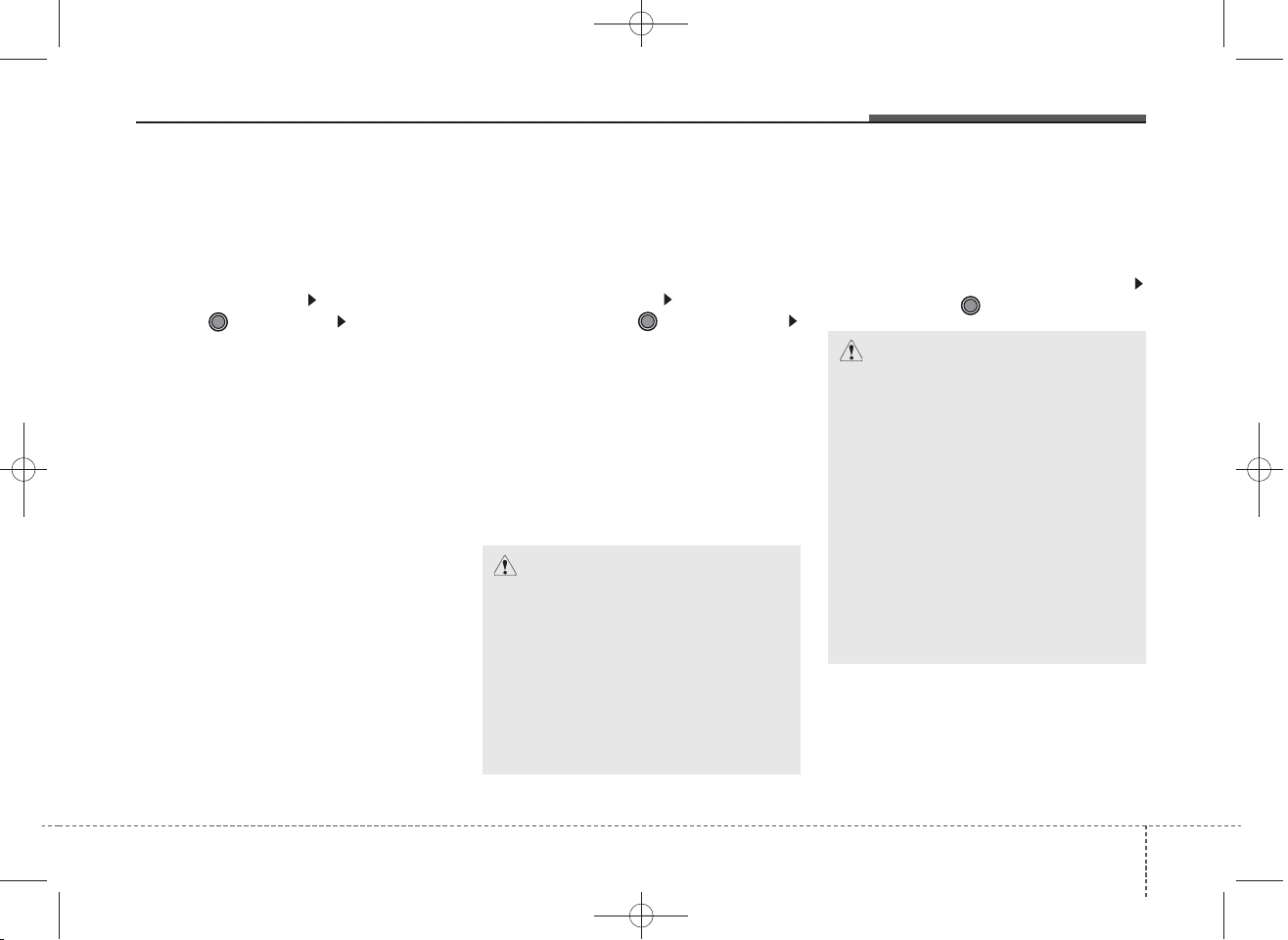
DM TUK-eng 4c audio_140107:CM (FL).qxd 1/20/2014 11:44 AM Page 211
Features of your vehicle
• Changing connection sequence
(Priority)
This is used to change the order (priority) of automatic connection for the
paired mobile phones.
Select [Phone List] Select [Priority]
through TUNE knob Select No. 1
Priority mobile phone
➀ Select [Priority].
➁ From the paired phones, select
the phone desired for No.1 priority.
➂ The changed priority sequence is
displayed.
❈ Once the connection sequence
(priority) is changed, the new no. 1
priority mobile phone will be con-
.
nected
- When the no. 1 priority cannot be
connected: Automatically
attempts to connect the most
recently connected phone.
- Cases when the most recently
connected phone cannot be connected: Attempts to connect in
the order in which paired phones
are listed.
- The connected phone will automatically be changed to No. 1 priority.
• Delete
Select [Phone List] Select mobile
phone through TUNE knob
Select [Delete]
➀ Select the desired mobile phone.
➁ Delete the selected mobile phone.
➂ Deletion completion is displayed.
❈ When attempting to delete a cur-
rently connected phone, the
phone is first disconnected.
CAUTION
• When you delete a mobile
phone, the mobile phone
phone book will also be erased.
• For stable Bluetooth®Wireless
Technology communication,
delete the mobile phone from
the audio and also delete the
audio from your mobile phone.
Phone book Download
This feature is used to download
phone book and call histories into
the audio system.
Select [Phone book Download]
Select through TUNE knob
CAUTION
• The download feature may not
be supported in some mobile
phones.
• If a different operation is performed while phone book is
being downloaded, downloading will be discontinued.
Phone book already downloaded will be saved.
• When downloading new phone
book, delete all previously
saved phone book before starting download.
2114
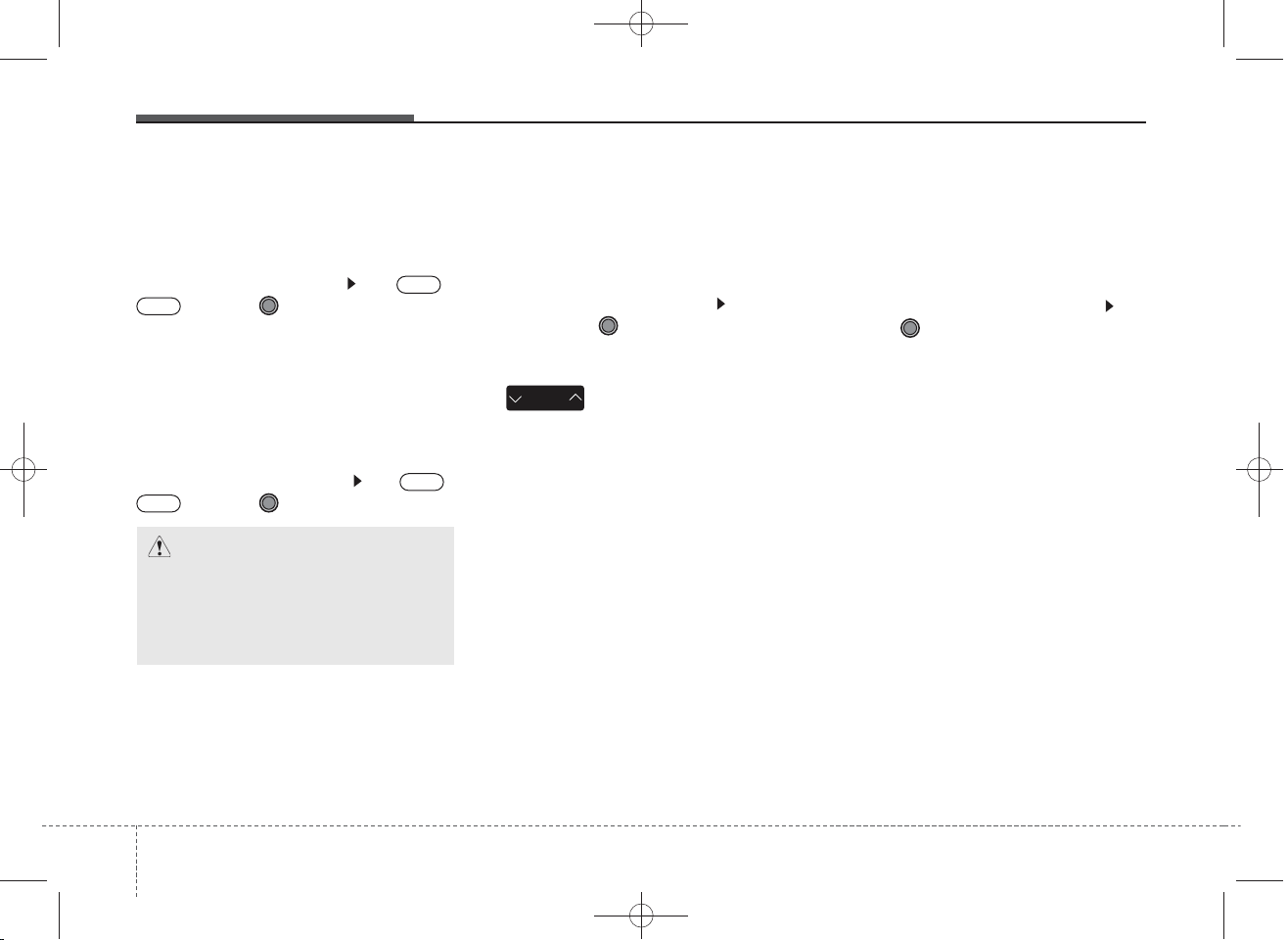
DM TUK-eng 4c audio_140107:CM (FL).qxd 1/20/2014 11:44 AM Page 212
Features of your vehicle
Auto Download
When connecting a mobile phone, it
is possible to automatically download
new phone book and Call Histories.
Select [Auto Download] Set /
Off
through TUNE knob
On
Audio Streaming
Songs (files) saved in your
Bluetooth
®
Wireless Technology
enabled mobile phone can be played
through the audio system.
Select [Audio Streaming] Set /
Off
through TUNE knob
On
CAUTION
The Bluetooth
Technology audio streaming
feature may not be supported in
some mobile phones.
®
Wireless
Outgoing Volume
This is used to set the volume of your
voice as heard by the other party
while on a
Bluetooth
®
Wireless
Technology enabled handsfree call.
Select [Outgoing Volume] Set vol-
ume through TUNE knob
❈ Even while on a call, the volume
can be changed by using the
SEEK
TRACK
key.
Bluetooth
®
Wireless Technology
System Off
This feature is used when you do not
wish to use the
Bluetooth
®
Wireless
Technology system.
Select [Bluetooth System Off] Set
through TUNE knob
❈ If a phone is already connected,
disconnect the currently connected phone and turn the
Bluetooth
Wireless Technology system off.
®
4 212
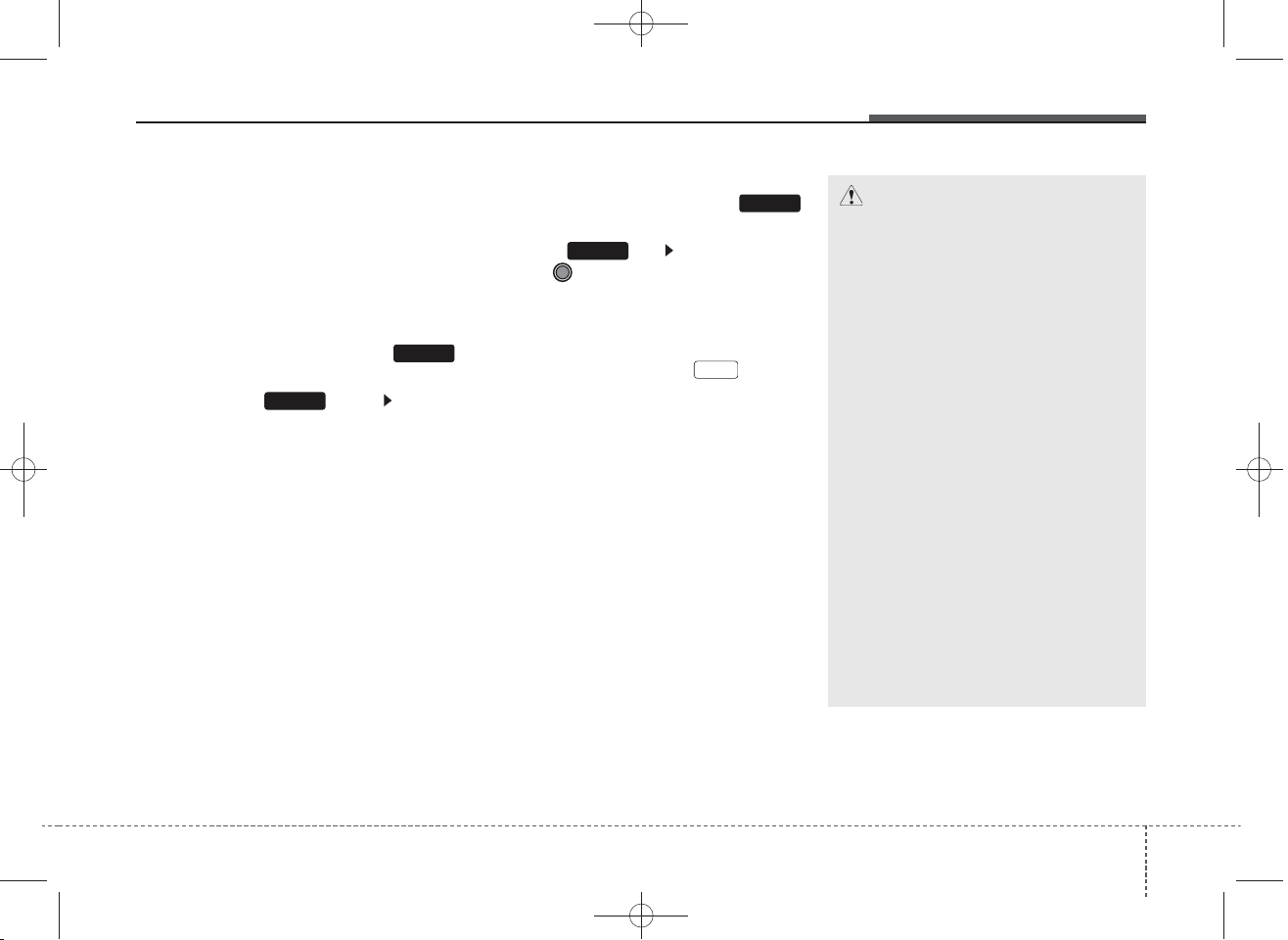
DM TUK-eng 4c audio_140107:CM (FL).qxd 1/20/2014 11:44 AM Page 213
Features of your vehicle
Using the
Bluetooth
®
Wireless
Technology System
To use
Bluetooth
®
Wireless
Technology when the system is currently off, follow these next steps.
• Turning On
Bluetooth
Technology through the
®
Wireless
PHONE
Key
Press the key Screen
PHONE
Guidance
❈ Moves to the screen where
Bluetooth
®
Wireless Technology
functions can be used and displays guidance.
• Turning On
Bluetooth
Technology through the
®
Wireless
SETUP
Key
Press the key Select [Phone]
SETUP
through TUNE knob
➀ A screen asking whether to turn on
Bluetooth
®
Wireless Technology
will be displayed.
➁ On the screen, select to turn
Bluetooth
on
®
Wireless Technology
YES
and display guidance.
❈ If the
Bluetooth
®
Wireless
Technology system is turned on,
the system will automatically try to
connect the most recently connected
Bluetooth
®
Wireless Technology
mobile phone.
CAUTION
Bluetooth®Wireless Technology
connection may become intermittently disconnected in some
mobile phones. Follow these next
steps to try again.
1) Turn the Bluetooth
Technology function within
the mobile phone ON/OFF
and try to connect again.
2) Turn the mobile phone power
ON/OFF and try to connect
again.
3) Completely remove the
mobile phone battery, reboot,
and then try to connect
again.
4) Reboot the audio system and
try to connect again
5) Delete all paired devices in
your mobile phone and the
audio system and pair again
for use.
®
Wireless
2134
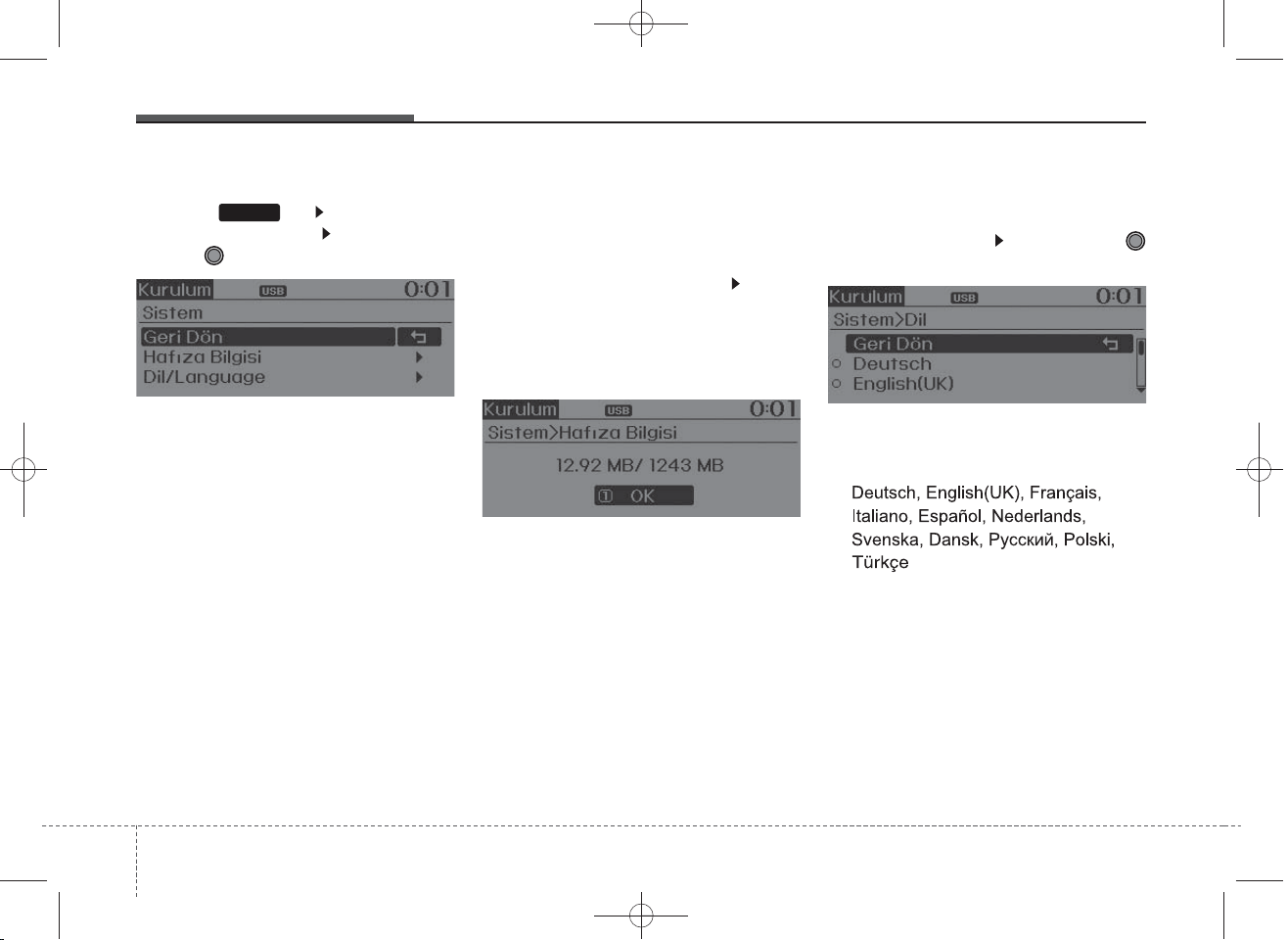
DM TUK-eng 4c audio_140107:CM (FL).qxd 1/20/2014 11:44 AM Page 214
Features of your vehicle
System Settings
Press the key Select [System]
through tune knob Select menu
through TUNE knob
SETUP
Memory Information
(if equipped)
Displays currently used memory and
total system memory.
Select [Memory Information] OK
The currently used memory is dis-
played on the left side while the total
system memory is displayed on the
right side.
Language
This menu is used to set the display
Select [Language] Set through
TUNE knob
❈ The system will reboot after the
language is changed.
❈ Language support by region
-
4 214
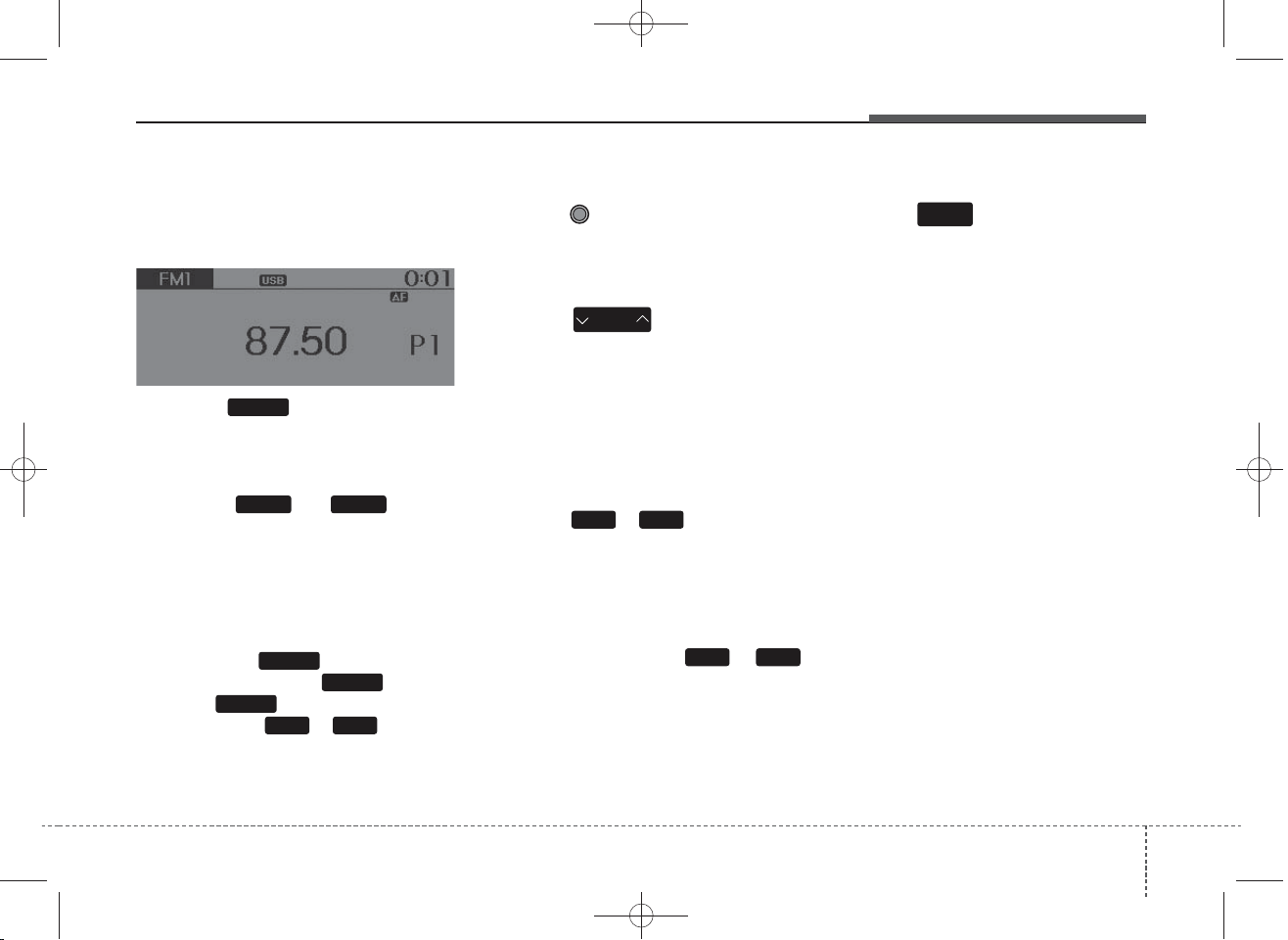
DM TUK-eng 4c audio_140107:CM (FL).qxd 1/20/2014 11:44 AM Page 215
Features of your vehicle
RADIO
Changing RADIO mode
Press the key to change the
mode in order of FM1 ➟ FM2 ➟ FMA
➟ AM ➟ AMA.
Press the or key to
change the mode in order of FM1 ➟
FM2 and AM.
• [Mode Pop up] On state : Displays
the change radio mode pop up
screen. While the pop up screen is
displayed, you can change the
radio mode ( : FM1 ➟ FM2 ➟
FMA ➟ AM ➟ AMA / : FM1 ➟
FM2 / : AM) through the
tune knob or ~ keys.
RADIO
AMFM
RADIO
FM
AM
51
Adjust Volume
Turn the VOL knob left/right to
adjust the volume.
SEEK
Press the key
• Shortly pressing the key (under 0.8
seconds): Changes the frequency.
• Pressing and holding the key (over
0.8 seconds): Automatically searches for the next frequency.
SEEK
TRACK
Preset SEEK
Press the ~ key
• Shortly pressing the key (under 0.8
seconds): Plays the frequency
saved in the corresponding key.
• Pressing and holding the key (over
0.8 seconds): Pressing and holding
the desired key from ~
will save the currently playing
broadcast to the selected key and
sound a BEEP.
61
61
SCAN
Press the key
• Pressing and holding the key (over
0.8 seconds): The broadcast frequency increases and previews
each broadcast for 5 seconds each.
After scanning all frequencies,
returns and plays the current
broadcast frequency.
TA
SCAN
4 215
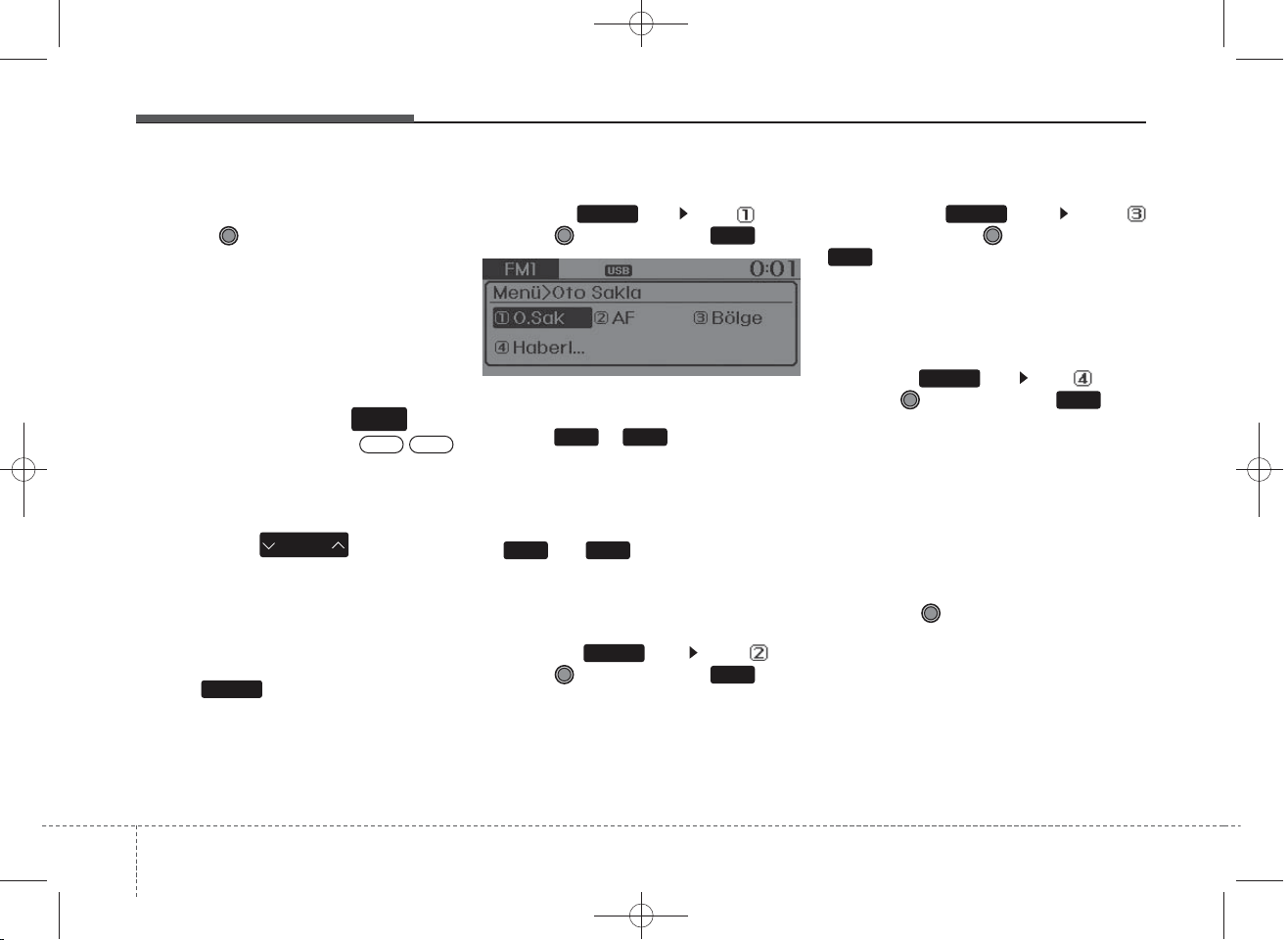
DM TUK-eng 4c audio_140107:CM (FL).qxd 1/20/2014 11:45 AM Page 216
Features of your vehicle
Selecting through manual
search
Turn the TUNE knob left/right to
adjust the frequency.
• AM104DMEET, AM114DMEET
- FM : Changes by 50KHz
- AM : Changes by 9khz
Traffic Announcement (TA)
TA
Shortly pressing the key
(under 0.8 seconds): Set /
SCAN
OffOn
TA Traffic Announcement) mode.
PTY Up/Down
• Press the key when
searching PTY in RDS
Broadcasting Program Type selection.
PTY
FOLDER
MENU
Within key are the A.Store
(Auto Store) and Info functions.
MENU
AST (Auto Store)
Press the key Set [ AST]
through TUNE knob or key.
Select AST (Auto Store) to save frequencies with superior reception to
presets ~ . If no frequencies are received, then the most
recently received frequency will be
broadcast.
❈ Saves only to the Preset memory
mode.
MENU
RPT
1
61
61
~ of FMA or AMA
AF (Alternative Frequency)
Press the key Set [ AF]
through TUNE knob or key.
The Alternative Frequency option
can be turned On/Off.
MENU
RDM
2
Region
Press the key Set [
Region] through TUNE knob or
3
key.
The Region option can be turned
On/Off.
MENU
News
Press the key Set [ News]
through TUNE knob or key.
The News option can be turned
On/Off.
MENU
4
Info Volume
Info Volume refers to the sound volume upon receiving News or Traffic
information.
The info volume can be controlled by
turning the VOL knob left/right while
a news or traffic broadcast is playing.
❈AF, Region, and News are RDS
Radio menus.
2164
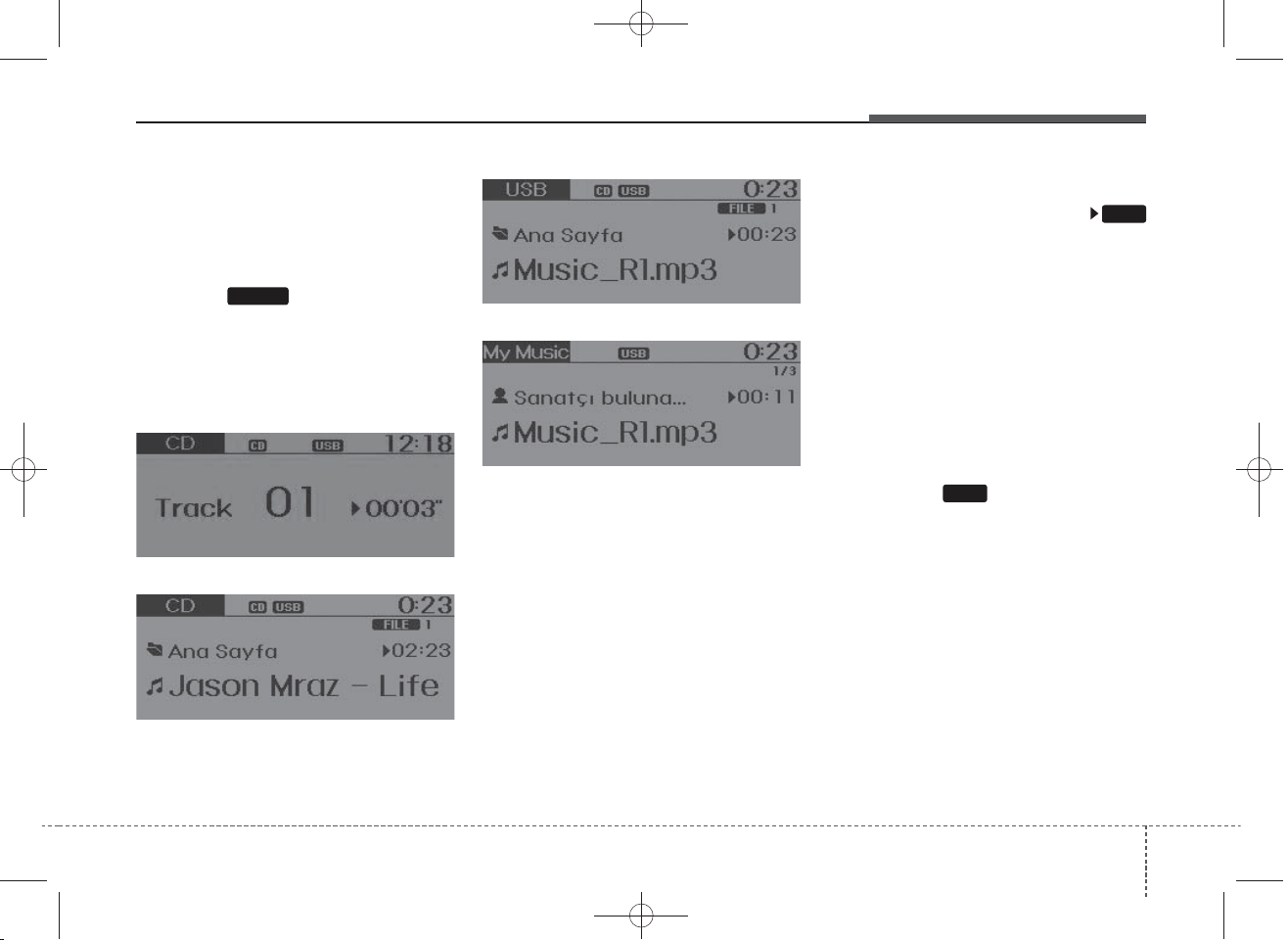
DM TUK-eng 4c audio_140107:CM (FL).qxd 1/20/2014 11:45 AM Page 217
Features of your vehicle
BASIC METHOD OF USE :
Audio CD / MP3 CD / USB /
iPod / My Music
Press the key to change the
mod mode in order of CD ➟
USB(iPod) ➟ AUX ➟ My Music ➟ BT
Audio.
The folder/file name is displayed on
the screen.
MEDIA
<Audio CD>
<CD MP3>
<USB>
<My Music>
❈ The CD is automatically played
when a CD is inserted.
❈ The USB music is automatically
played when a USB is connected.
Repeat
RPT
While song (file) is playing
(RPT) key
Audio CD, MP3 CD, USB, iPod, My
Music mode: RPT on screen
• To repeat one song (Shortly pressing the key (under 0.8 seconds)):
Repeats the current song.
MP3 CD, USB mode: FLD.RPT on
screen
• To repeat folder (pressing twice):
repeats all files within the current
folder.
RPT
❈ Press the key again to turn
1
off repeat.
1
4 217
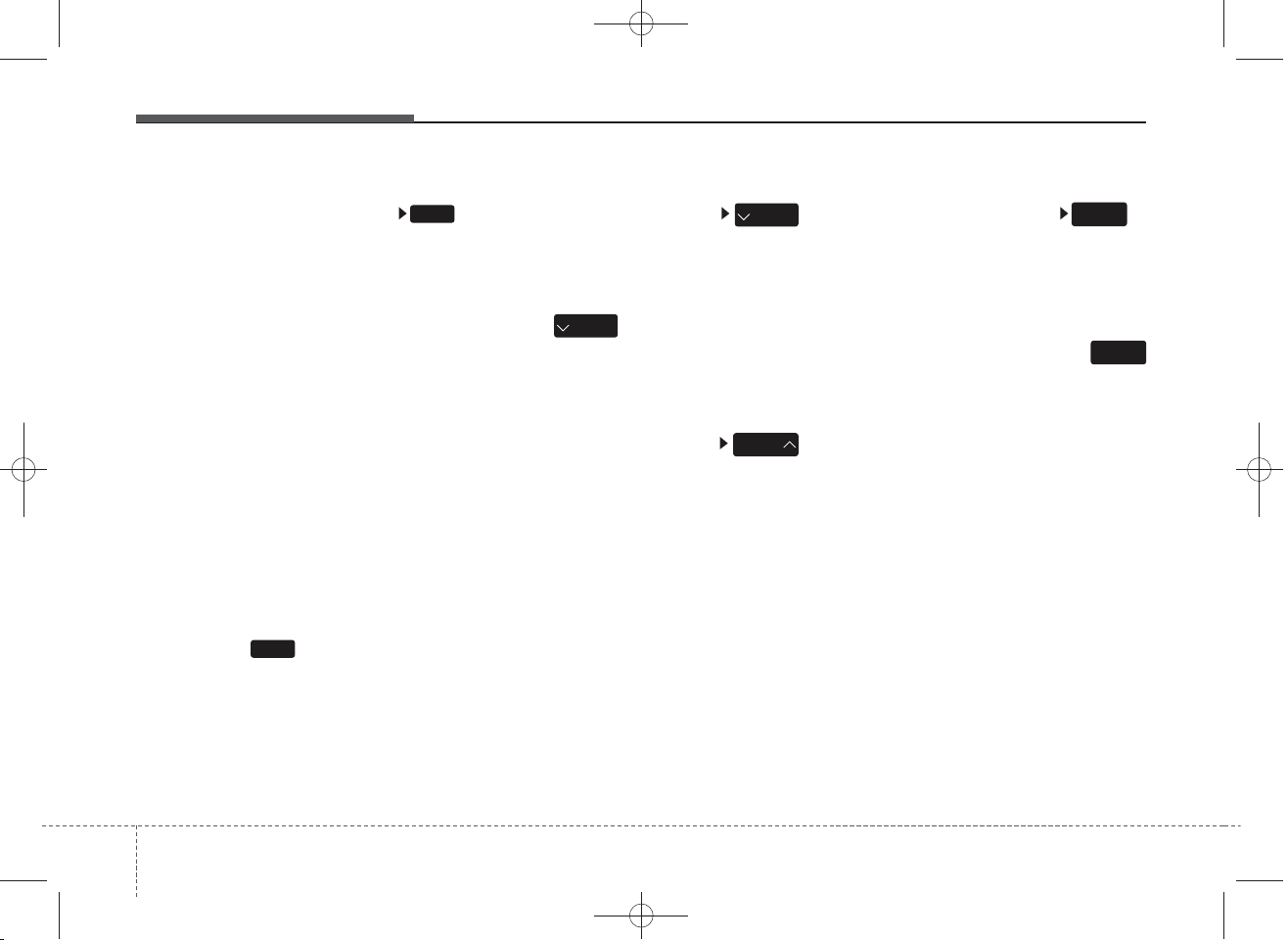
DM TUK-eng 4c audio_140107:CM (FL).qxd 1/20/2014 11:45 AM Page 218
Features of your vehicle
Random
RDM
While song (file) is playing
(RDM) key
Audio CD, My Music mode: RDM on
screen
• Random (Shortly pressing the key ):
Plays all songs in random order.
MP3 CD, USB mode: FLD.RDM on
screen
• Folder Random (Shortly pressing
the key): Plays all files within the
current folder in random order.
MP3 CD, USB mode: RDM on
screen
• Random (pressing twice): Plays all
files in random order.
®
mode: RDM on screen
iPod
• Random (press the key) : Plays all
files in random order.
RDM
❈ Press the key again to turn
2
off random.
2
Changing Song/File
While song (file) is playing
key
• Shortly pressing the key (under 0.8
seconds): Plays the current song
from the beginning.
❈ If the key is pressed again
SEEK
TRACK
within 1 second, the previous song
is played.
• Pressing and holding the key (over
0.8 seconds): Rewinds the song.
While song (file) is playing
key
• Shortly pressing the key (under 0.8
seconds): Plays the next song.
• Pressing and holding the key (over
0.8 seconds): Fast forwards the
song.
TRACK
SEEK
TRACK
SEEK
Scan
While song (file) is playing
key
• Pressing and holding the key (over
0.8 seconds) : Scans all songs for
10 seconds starting from the next
song.
❈ Pressing and holding the
key again to turn off.
TA
SCAN
TA
SCAN
2184
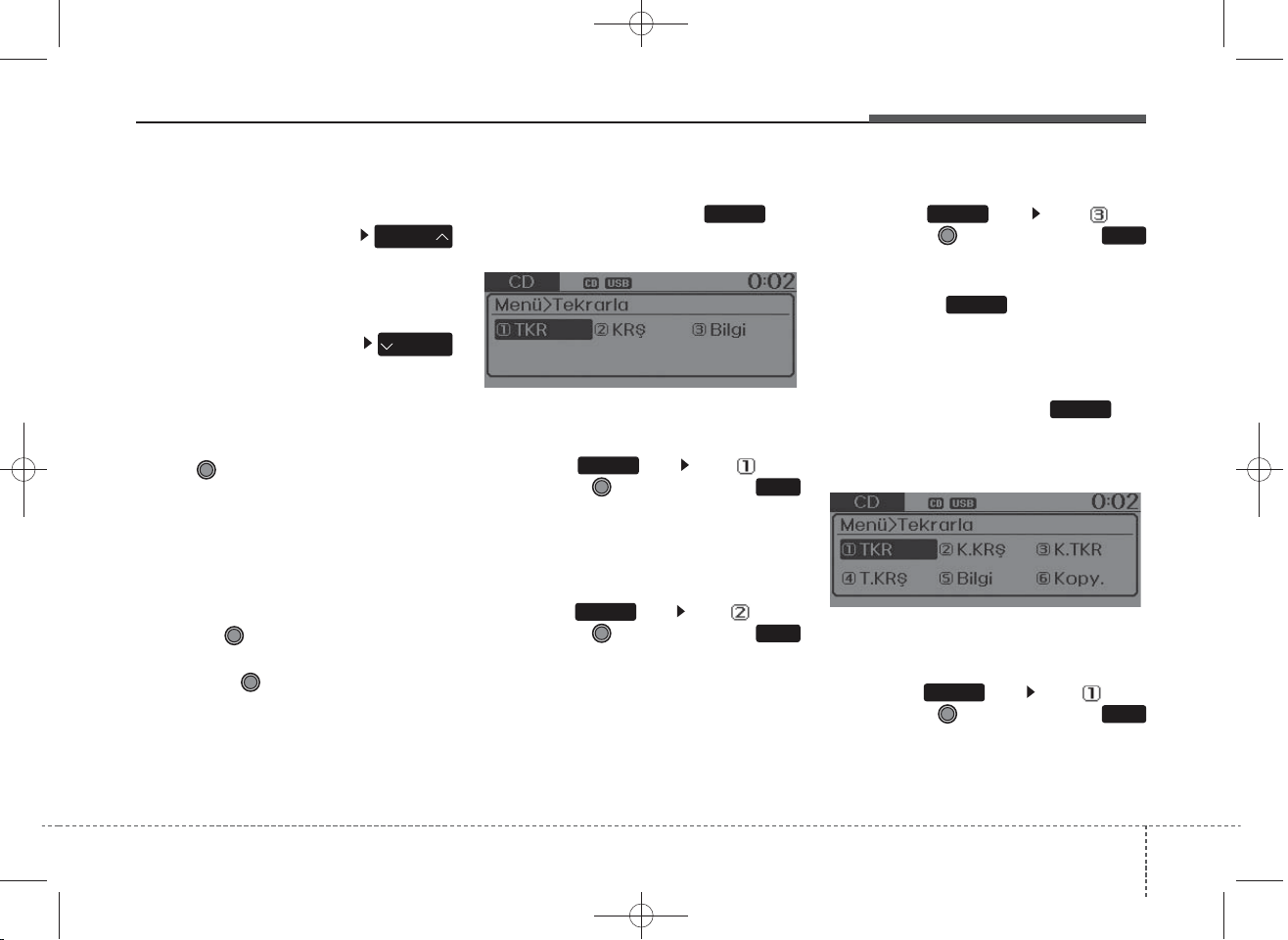
DM TUK-eng 4c audio_140107:CM (FL).qxd 1/20/2014 11:45 AM Page 219
Features of your vehicle
Folder Search : MP3 CD, USB
Mode
While file is playing
(Folder Up) key
• Searches the next folder.
While file is playing
(Folder Down) key
• Searches the parent folder.
❈ If a folder is selected by pressing
the TUNE knob, the first file
within the selected folder will be
played.
❈ In iPod mode, moves to the Parent
Folder.
PTY
FOLDER
FOLDER
PTY
Searching Songs (File)
• Turning TUNE knob : Searches
for songs (files)
• Pressing TUNE knob : Plays
selected song (file).
MENU : Audio CD
Press the CD MP3 mode key
to set the Repeat, Random,
Information features.
Information features.
MENU
Repeat
Press the key Set [ RPT]
through the TUNE knob or
key to repeat the current song.
❈ Press RPT again to turn off.
MENU
RPT
1
Random
Press the key Set [ RDM]
through the TUNE knob or
key to randomly play songs within
the current folder.
❈Press RDM again to turn off.
MENU
RDM
2
Information
Press the key Set [ Info]
through the TUNE knob or
key to display information of the current song.
❈ Press the key to turn off
info display.
MENU
3
MENU
MENU : MP3 CD / USB
Press the CD MP3 mode key
to set the Repeat, Folder Random,
Folder Repeat, All Random,
Information, and Copy features.
Information, and Copy features.
MENU
Repeat
Press the key Set [ RPT]
through the TUNE knob or
key to repeat the current song.
❈ Press RPT again to turn off.
MENU
RPT
1
4 219
