Hyundai LT32AW000 Users Manual
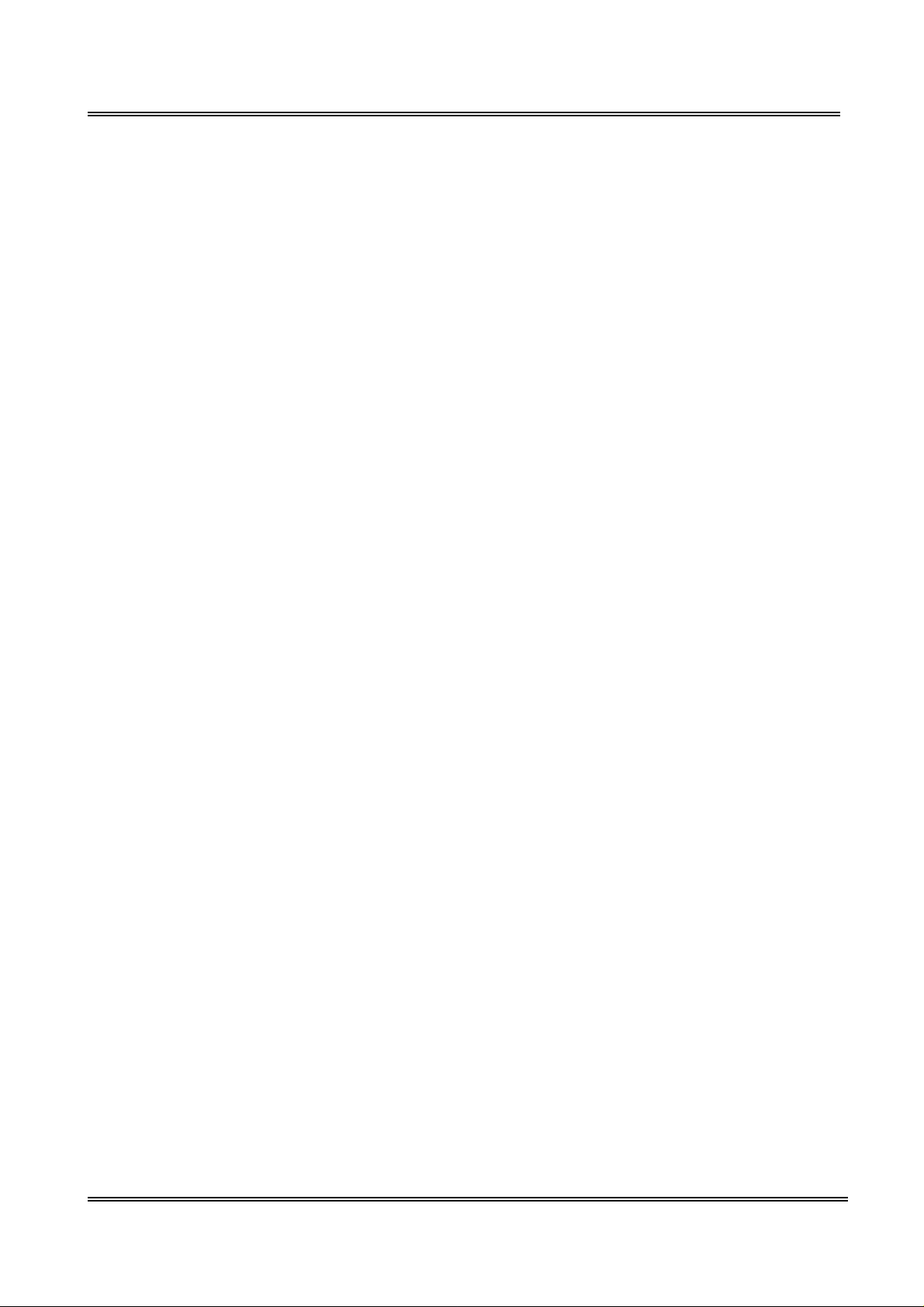
FCC ID : PJILT32AW000
ATTACHMENT E -2.
- USER’S MANUAL -
REPORT NO. : HCT-F04-0601 HYUNDAI C–TECH
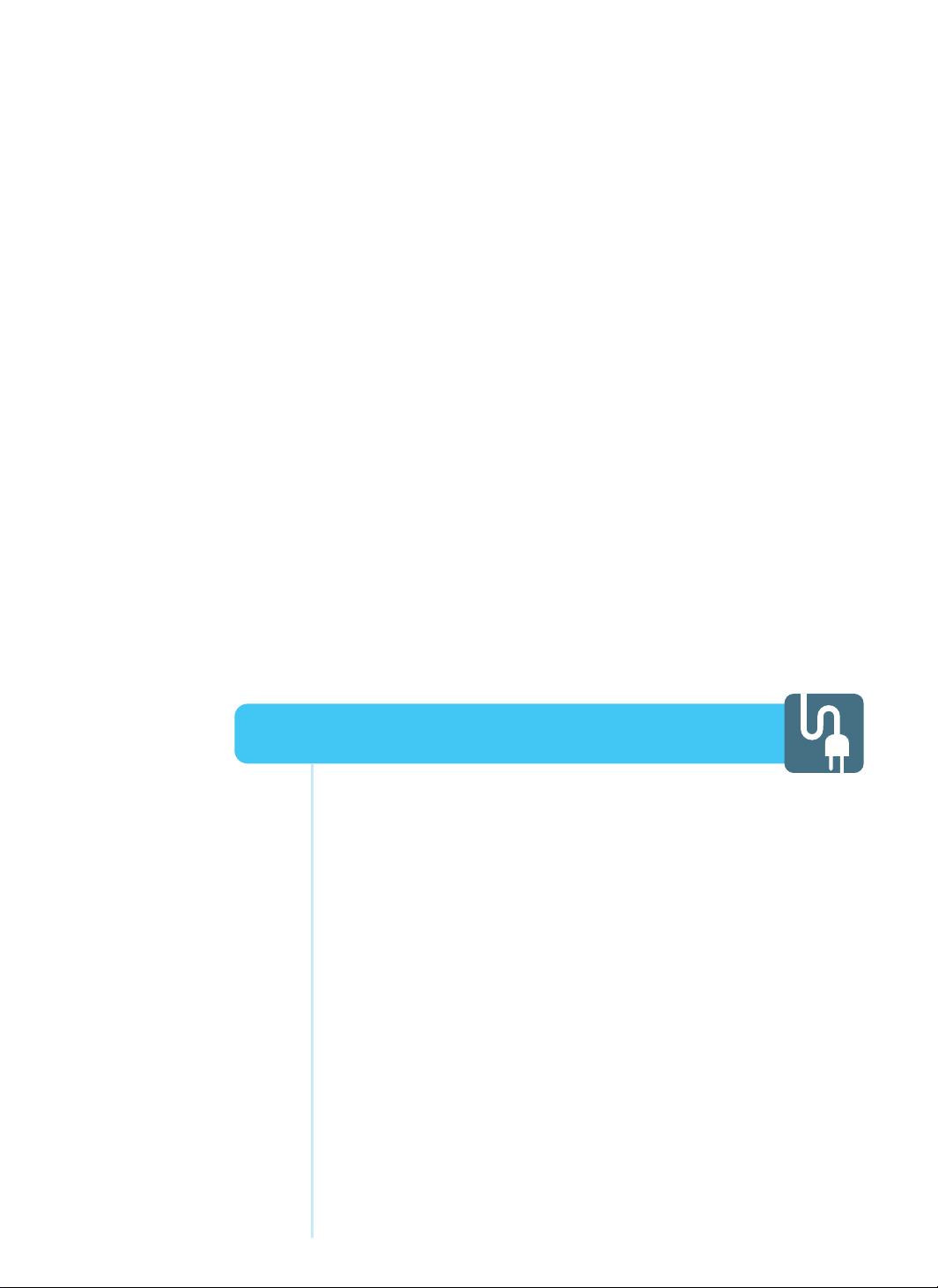
Connecting Indoor/Outdoor TV Antenna (UHF/VHF) .................... 23
Connecting to the antenna input connection
on the external equipment ......................................................... 24
Before connecting the video connections to external devices ... 25
Connecting VCR, Cable/Satellite Receiver .................................. 26
Connecting a DTV Receiver or DVD player ................................. 27
Playing Back a Tape Recorded on a Camcorder ......................... 28
Connecting to a PC ..................................................................... 29
Resolution Supported in PC ........................................................ 30
Connections
HYUNDAI WIDE LCD TV
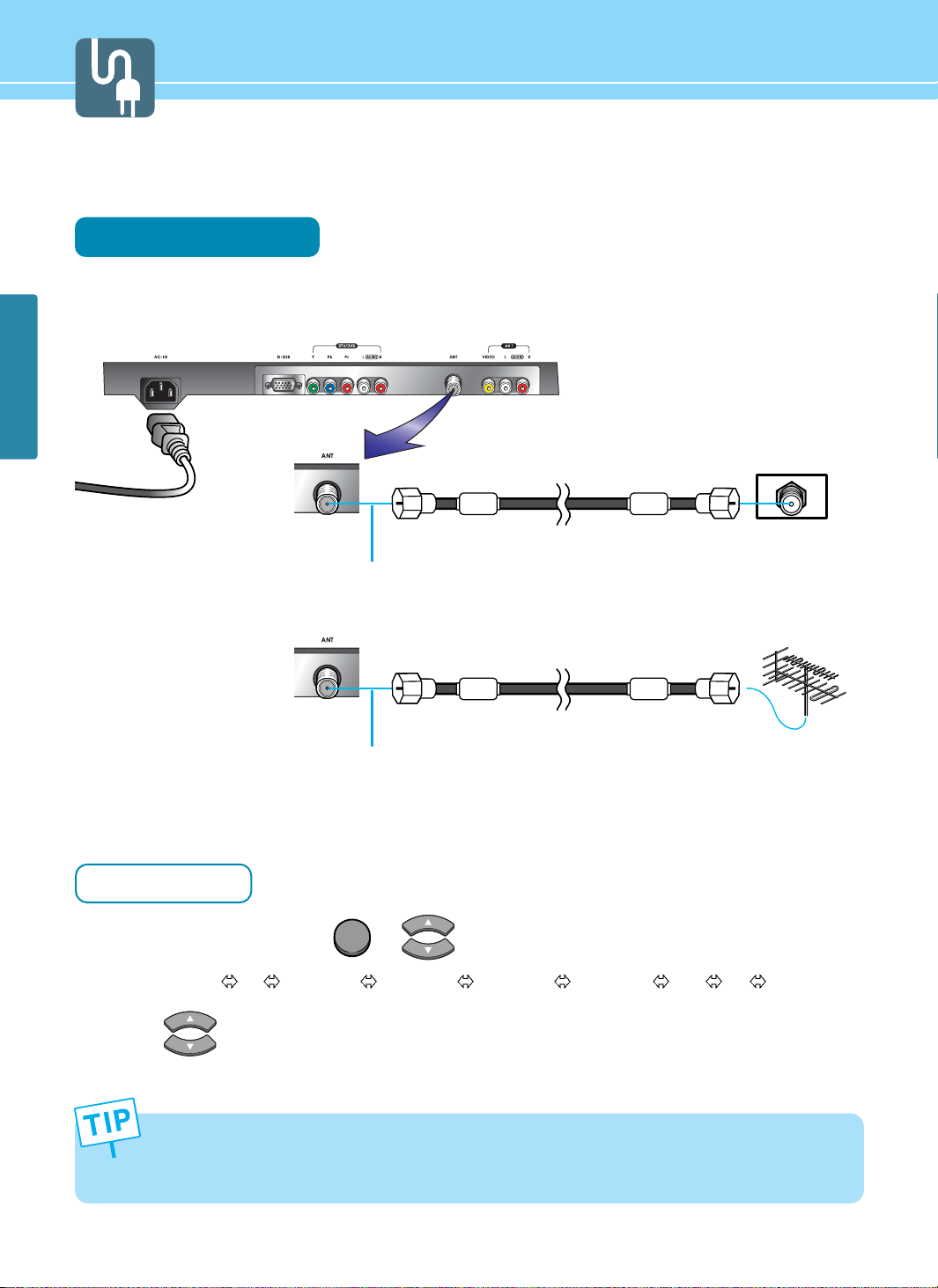
23
CONNECTIONS
Connecting Indoor/Outdoor TV Antenna(UHF/VHF)
Connection Method
Ensure to connect an antenna cable to the antenna input connection.
How to Watch
Turn on your LCD TV and press or on remote control unit to select TV.
You can select
TV AV1 VIDEO AV2 VIDEO AV3 VIDEO AV3 S-VHS DTV PC in order.
Press or Numeric keys to select the desired channels.
1
2
• When inserting a 75-ohm coaxial cable into the input connection, ensure the wire tip not to bend.
• If you experience poor signal reception, we recommend you purchase a signal amplifier for better picture
quality.
INPUT
outdoor antenna
indoor antenna
Antenna cable
Antenna cable
Coaxial cable
Coaxial cable
Power Cable
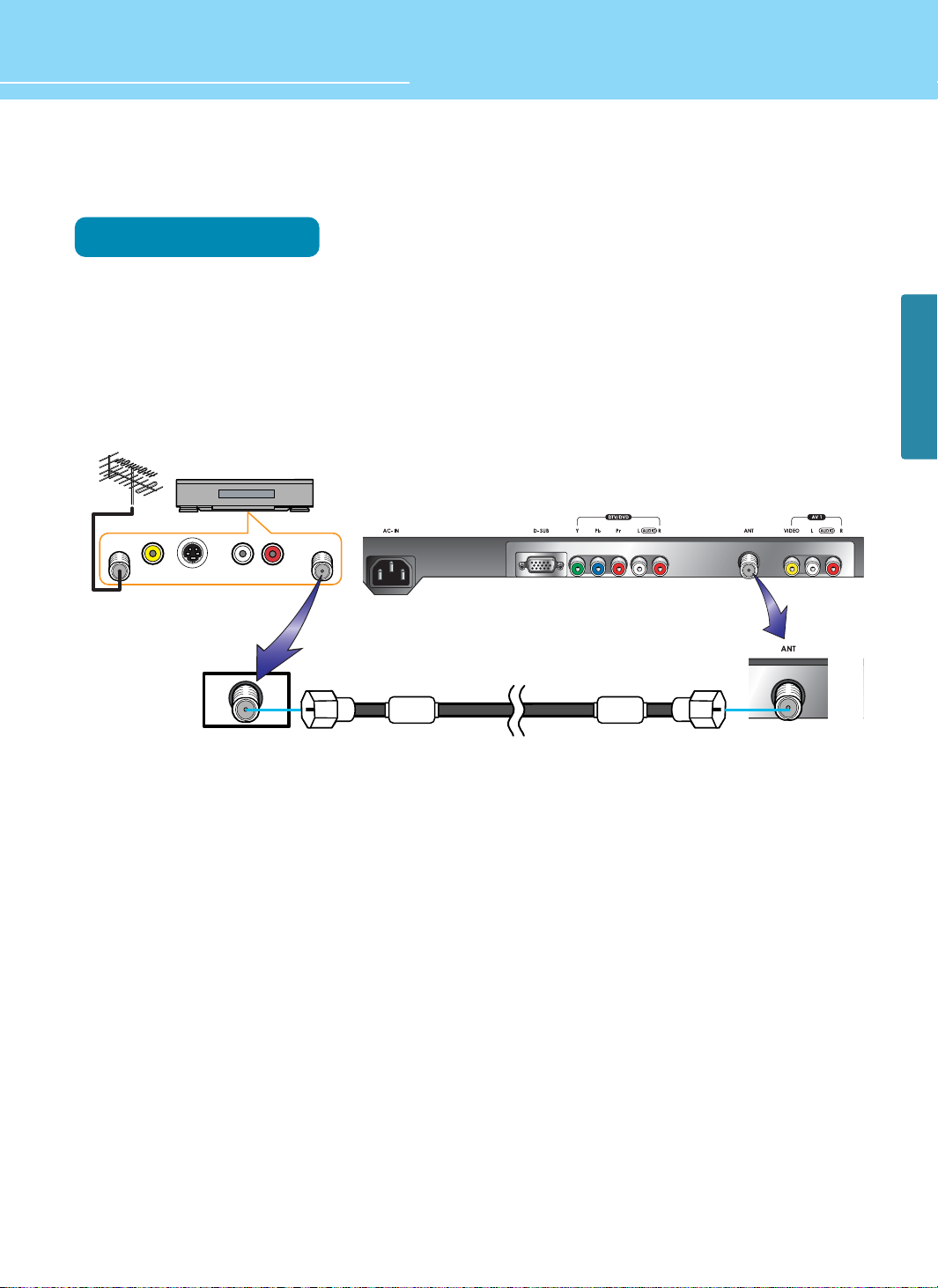
HYUNDAI LCD TV HQL260WR/320WR
)=,17
;>1,-7
>1,-7
:4
)6<7=<
)6<16
24
CONNECTIONS
Connecting to the Antenna Input Connection on the External Equipment
Connection Method
Connect an antenna cable to VCR/Cable/Satellite Receiver with the antenna input.
Use a coaxial cable to connect VCR/Cable/Satellite Receiver's antenna output to the antenna input on your
LCD TV.
1
2
Coaxial cable
VCR/Cable Receiver
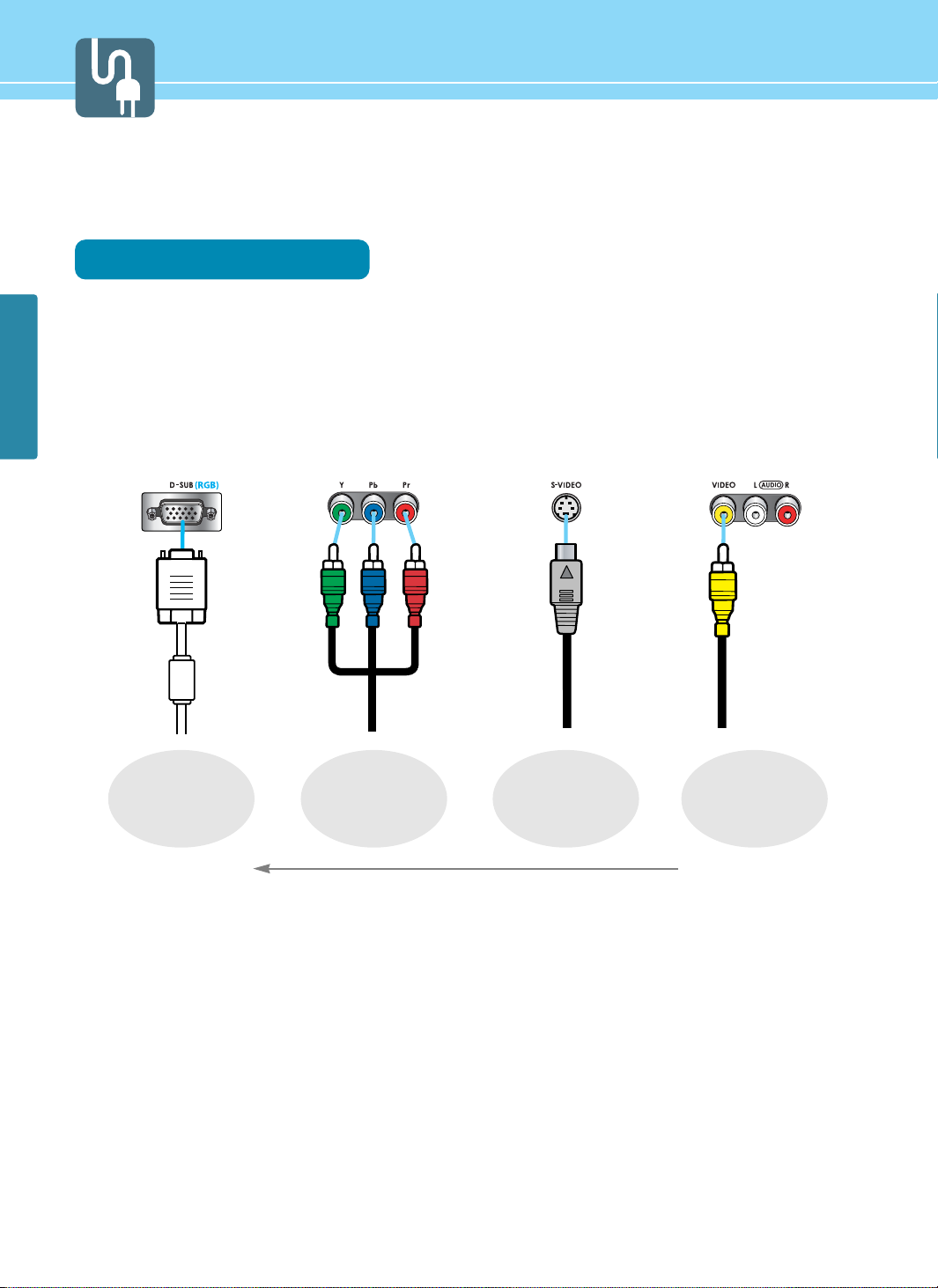
CONNECTIONS
25
Before connecting the video connections to external devices .....
Please make sure to read the following information on connection to enjoy best picture quality.
Video/Audio connectors
Types of video/audio cable :
➀ 15-Pin D-Sub ➁ COMPONENT ➂ S-VIDEO ➃ COMPOSITE
Best picture quality is displayed in the following order.
COMPONENT15 Pin-D-Sub
>>>
S-VIDEO
COMPOSITE
The superior picture quality starts from the far left side.
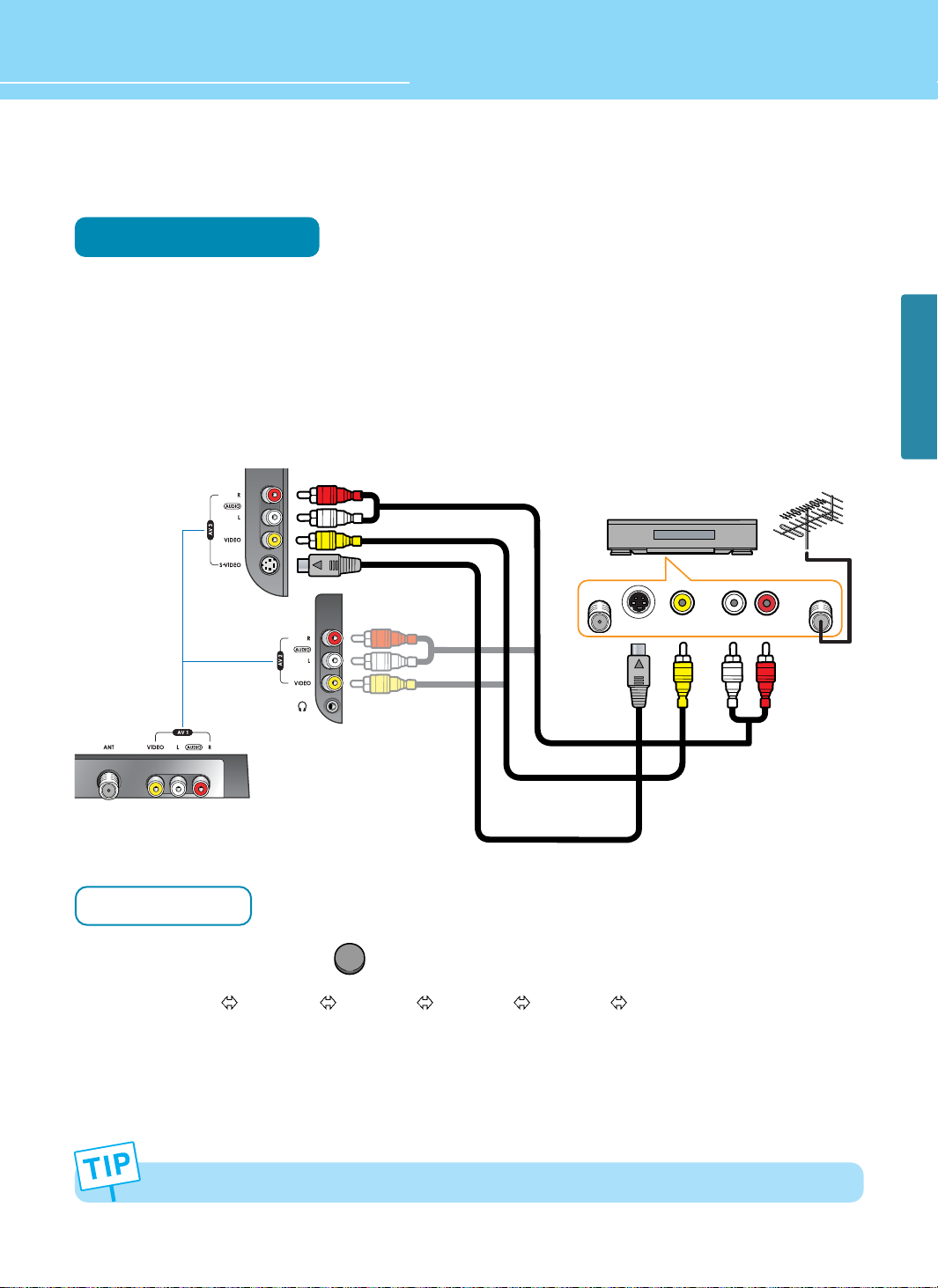
HYUNDAI LCD TV HQL260WR/320WR
CONNECTIONS
26
Connecting a VCR, Cable/Satellite Receiver
Connection Method
Connect Video/S-Video cable between Video/S-Video output terminal of VCR or Cable/Satellite receiver and
Video/S-Video input terminal of LCD TV.
(Connect cables and terminal in the same colors)
Connect Audio cable (left:white color, right:red color) between Audio output terminal of VCR or cable/satellite
receiver and Audio input terminal of LCD TV.
(Connect cables and terminal in the same colors)
How to Watch
Turn on your LCD TV and press on remote control unit to select Video or S-Video.
You can select
AV3 S-VHS AV3 VIDEO AV2 VIDEO AV1 VIDEO TV in order.
VCR play : Turn on the VCR and insert a tape and play it.
Cable/Satellite receiver : Turn on the receiver and select a channel.
Read a user manual of VCR, Cable/Satellite Receiver for more details.
1
2
1
2
Use S-video cables for better picture quality.
)=,17>1,-7
;>1,-7
:4
)6<16
)6<7=<
OR
Audio Cable
VIDEO Cable or
S-VIDEO Cable
VCR/Cable Receiver
VIDEO
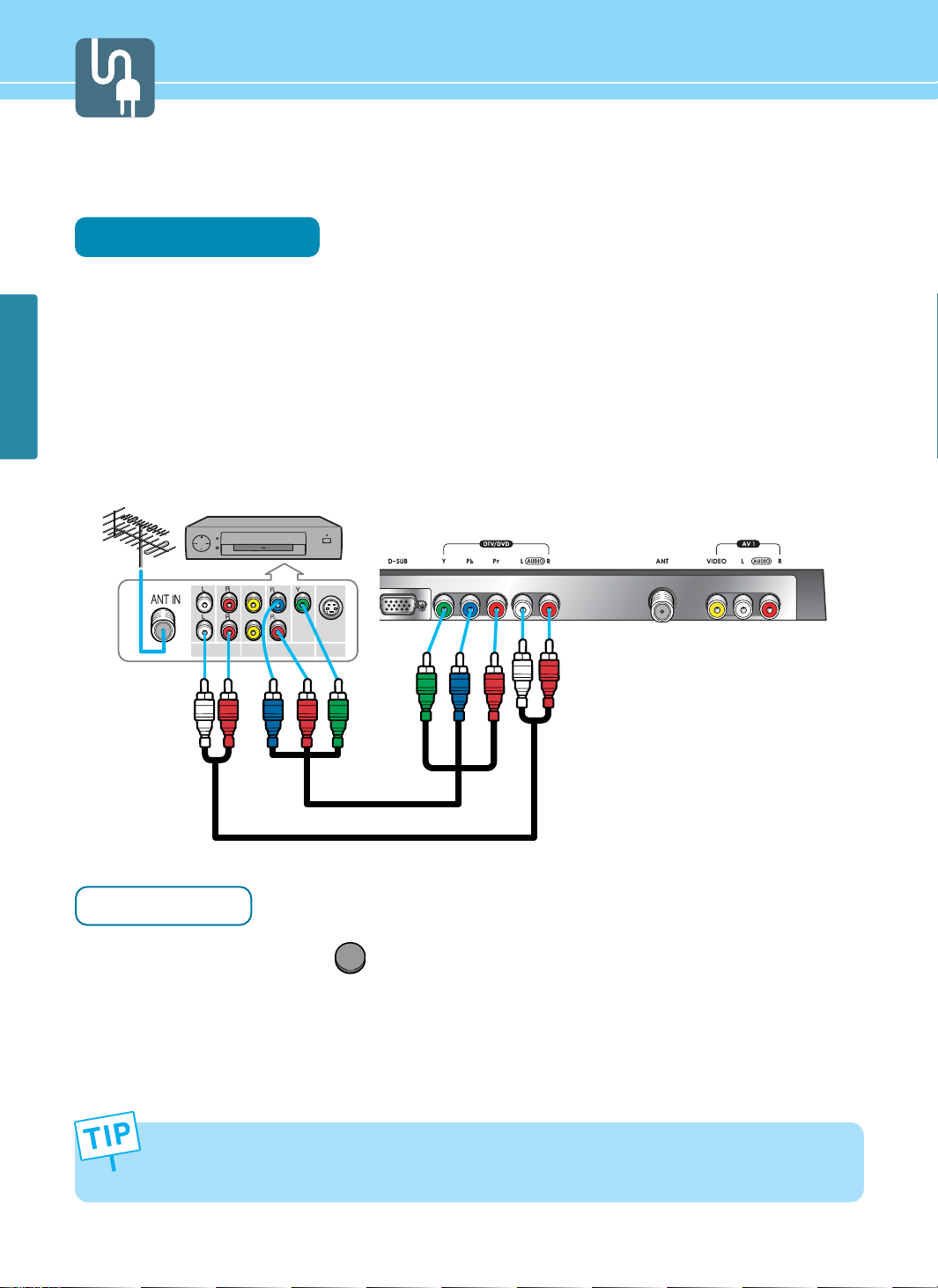
27
CONNECTIONS
Connecting a DTV Receiver or DVD Player
Connection Method
Connect video cables(Y, Pb, Pr) between output terminals(Y, Pb, Pr) of DTV receiver or DVD player and the
input terminals(Y, Pb, Pr) of DTV/DVD(480i/480p/720p/1080i) on the rear of LCD TV.
(Connect cables and terminal in the same colors)
Connect Audio cable between Audio output terminal of DTV receiver or DVD player and Audio input terminal
for DTV/DVD Audio on the rear of LCD TV.
(Connect cables and terminal in the same colors)
How to Watch
Turn on your LCD TV and press on remote control unit to select DTV or DVD.
Turn on a DTV receiver or DVD player and use it.
Read the user manual of DTV receiver or DVD player for more details.
1
- Output terminal mark(Y, Pb, and Pr) of DVD player may be written as Y, B-Y, R-Y/Y-Cb-Cr / Y-Pb-Pr. (It depends
on DVD player)
- To watch digital broadcast, you have to separately purchase a digital set-top box and connect it to LCD TV.
2
DTV
1
2
)=,17
>1,-7 ;>1,-7
+75876-6<>1,-7
DTV receiver
/DVD Player
Audio Cable
VIDEO(Y, Pb, Pr) Cable
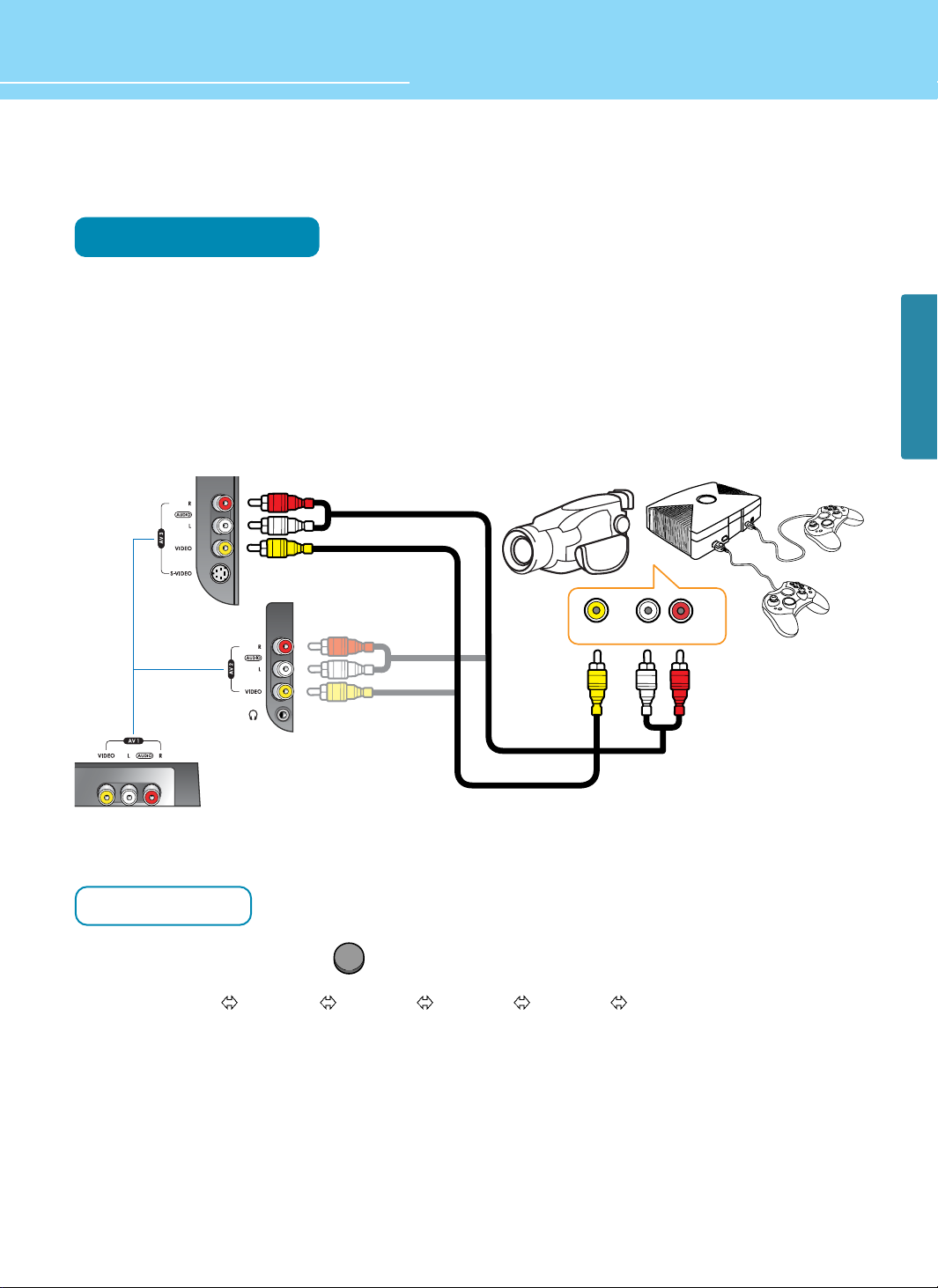
HYUNDAI LCD TV HQL260WR/320WR
CONNECTIONS
28
Playing Back a Tape Recorded On a Camcorder
Connection Method
Connect Video cable between Video output terminal of Camcoder/Game player and Video input terminal of
LCD TV.
(Connect cables and terminal in the same colors)
Connect Audio cable (left:white color, right:red color) between Audio output terminal of Camcoder/Game
player and Audio input terminal of LCD TV.
(Connect cables and terminal in the same colors)
How to Watch
Turn on your LCD TV and press on remote control unit to select Video.
You can select
AV3 S-VHS AV3 VIDEO AV2 VIDEO AV1 VIDEO TV in order.
Turn on a Game player or Camcorder and use it.
Read the user manual of Game player or Camcorder for more details.
1
2
1
2
VIDEO
)=,17>1,-7
:4
Game PlayerCamcorder
Audio Cable
VIDEO Cable
OR
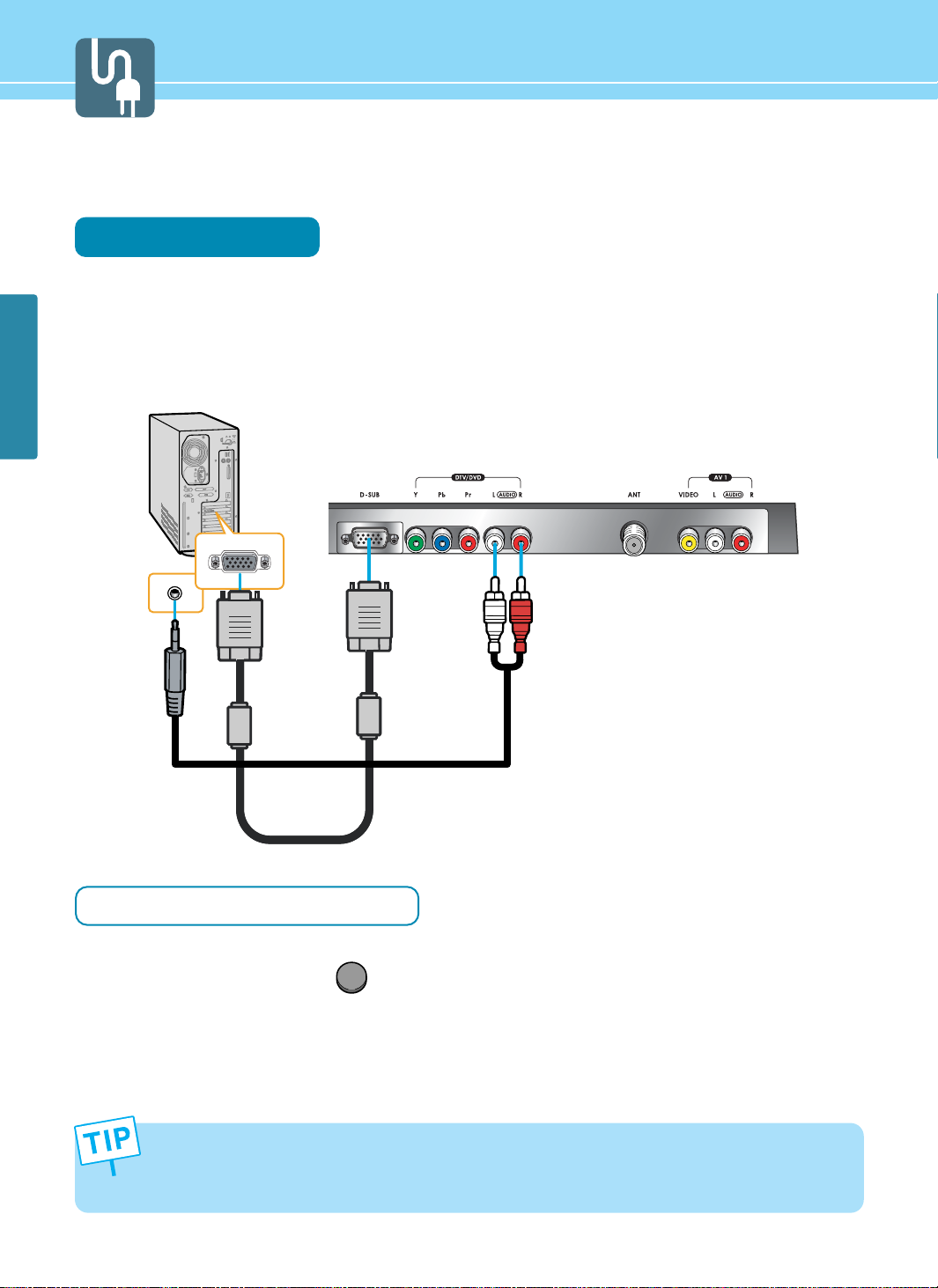
CONNECTIONS
29
Connecting to a PC
Connection Method
Connect PC signal cable(15 pins D-SUB) between output terminal of PC and the D-SUB input terminal of
a LCD TV.
Connect Audio cable between Audio output terminal of PC and Audio input terminal for PC of LCD TV.
(Connect cables and terminal in the same colors)
When Using as a PC Monitor
Turn on your LCD TV and press on remote control unit to select PC.
Turn on the PC and use it. (Refer to next page on the back for the supported resolutions for PC)
- This product supports plug-and-play function.
- We recommend the above method if the satellite receiver supports DTV signal with D-SUB(15 pin) cable for the
better quality picture.
- The audio port of the PC and the DTV/DVD uses with commonness.
1
2
1
2
PC
Audio Cable
D-SUB Cable
(15pin)
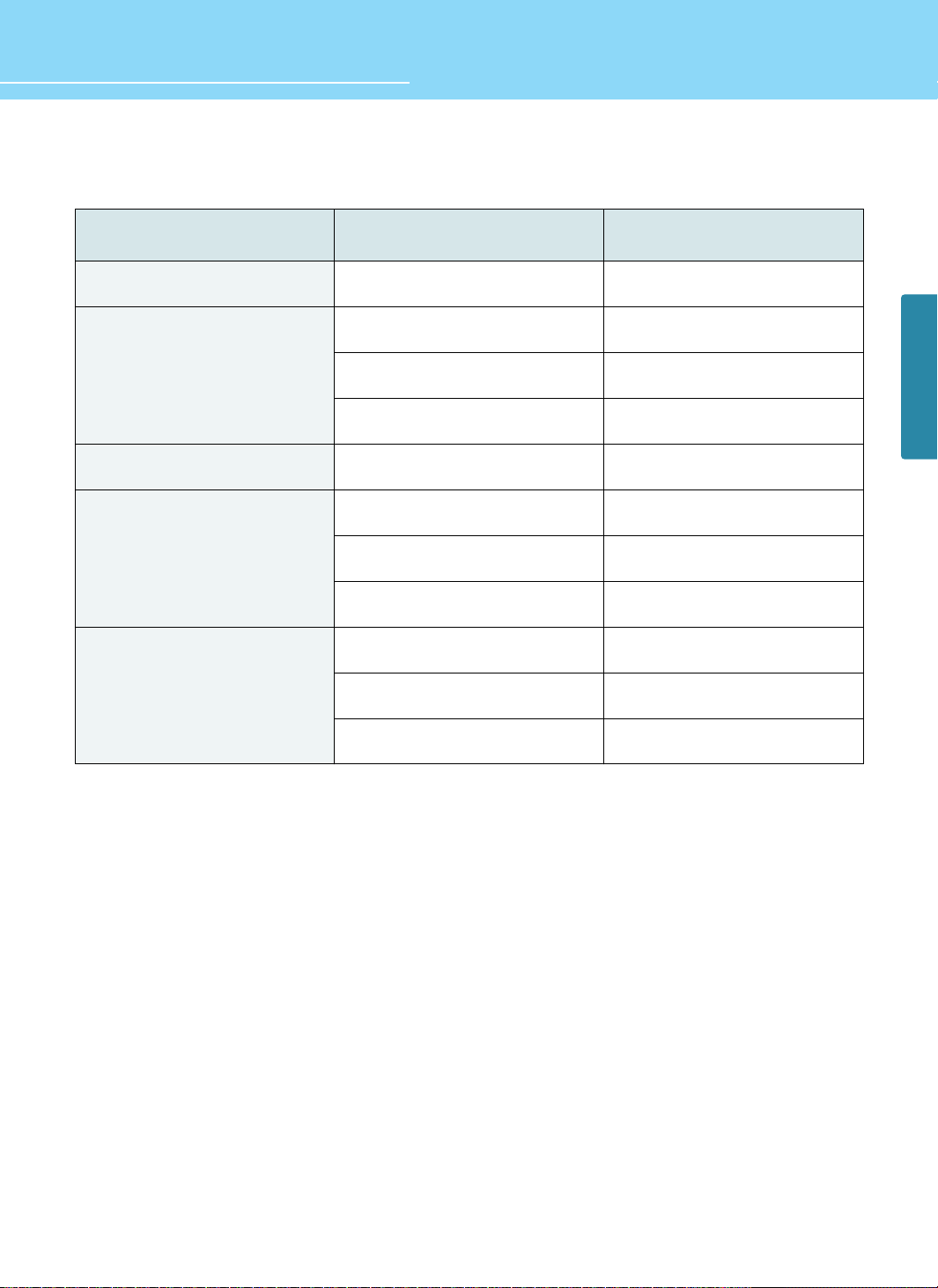
HYUNDAI LCD TV HQL260WR/320WR
CONNECTIONS
30
Resolutions Supported in PC
* Recommended Resolution is 1024x768@60Hz
* Max Resolution is 1024x768@75Hz
Resolution
31.47
31.47
37.86
37.50
31.47
37.88
48.08
46.88
48.36
56.48
60.02
Vertical frequency
70.09
59.94
72.80
75.00
70.08
60.32
72.18
75.00
60.00
70.07
75.03
640 x 350
720 x 400
800 x 600
1024 x 768
640 x 480
Horizontal frequency

31
CONNECTIONS
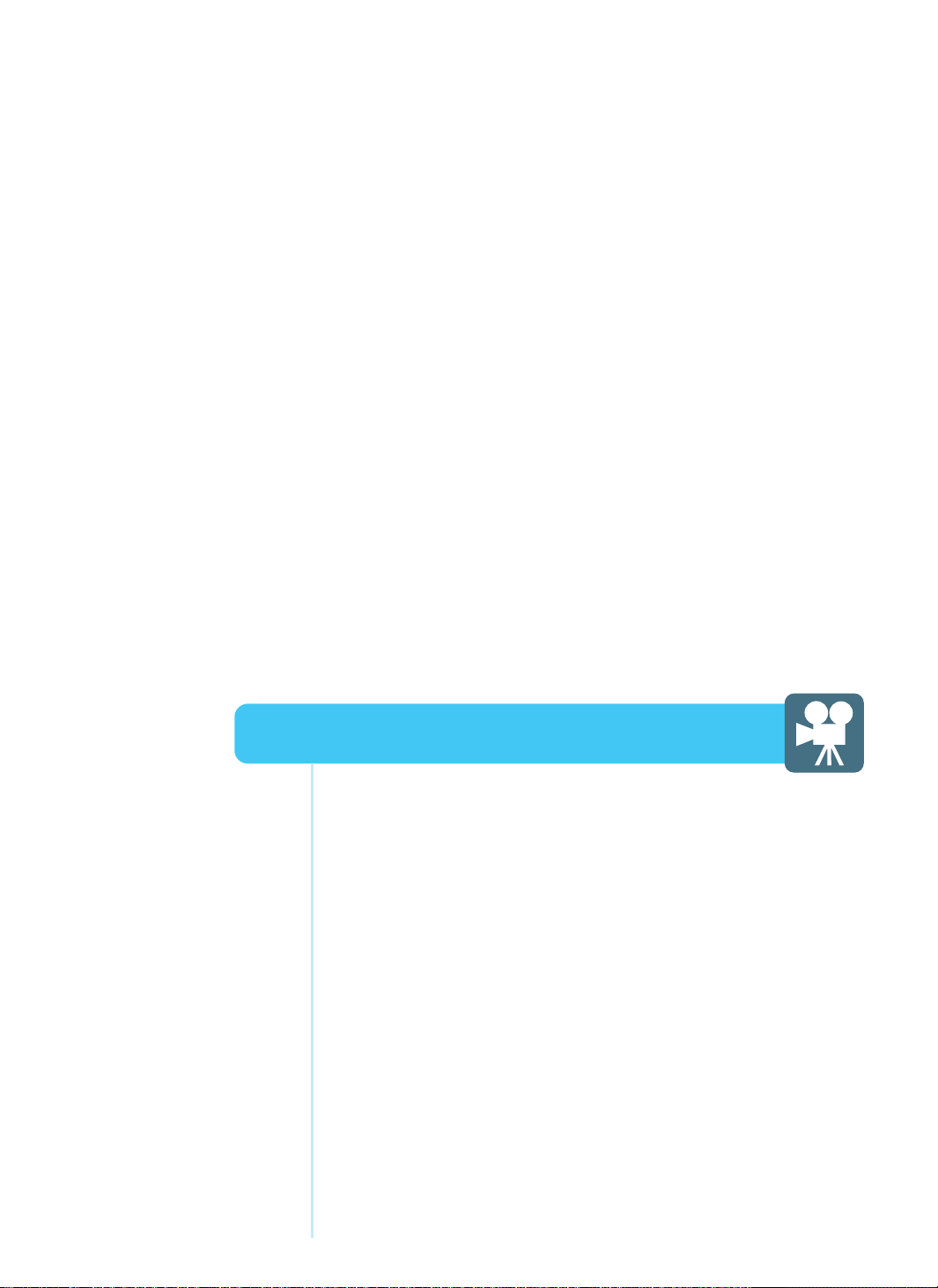
How to Select the Picture Mode .................................................33
How to Set the Desired Picture ...................................................34
How to Set PIP [Mode] ................................................................35
How to Set the Geometry (In PC mode) ......................................37
How to Set the Geometry (In DTV mode) ....................................38
Picture Setup
HYUNDAI WIDE LCD TV
