Page 1

Type No. L24D3F080
Model. S243X / S243A
Multi Function 2D/3D Wide Monitor
User’s Guide
Page 2
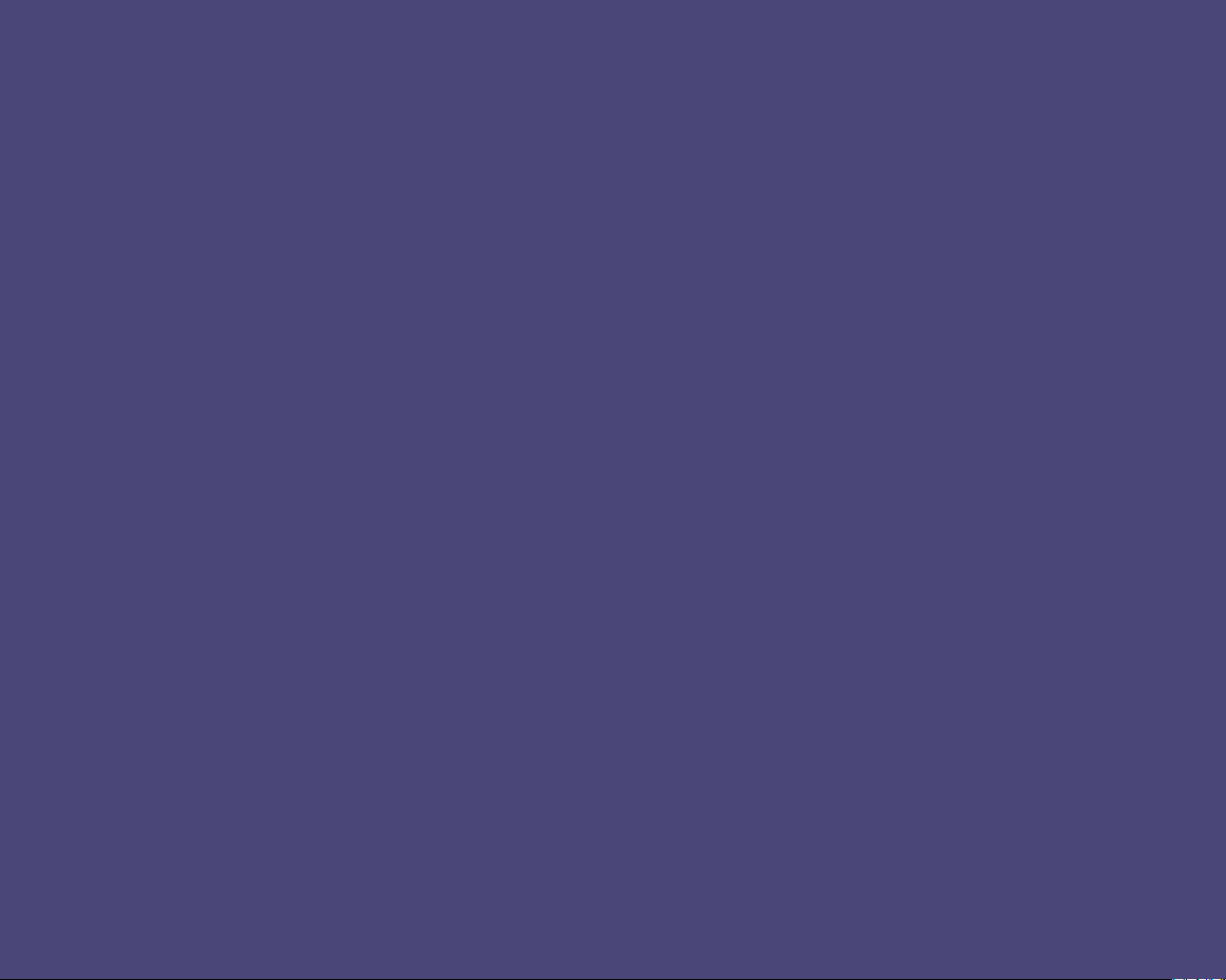
S243X / S243A
Multi Function 2D/3D Wide Monitor
U.S.A.
U.S.FEDERAL COMMUNICATIONS COMMISSION
RADIO FREQUENCY INTERFERENCE STATEMENT
INFORMATION TO THE USER
NOTE : This equipment has been tested and found to comply with the limits for a
Class B digital device pursuant to Part 15 of the FCC Rules.
These limits are designed to provide reasonable protection against harmful
interference in a residential installation.
This equipment generates, uses, and can radiate radio frequency energy and,
if not installed and used in accordance with the instructions, may cause harmful
interference to radio communications.
However, there is no guarantee that interference will not occur in a particular
installation.
If this equipment does cause harmful interference to radio or television reception,
which can be determined by turning the equipment o and on, the user is
encouraged to try to correct the interference by one or more of the following
measures:
Reorient or relocate the receiving antenna.•
Increase the separation between the equipment and receiver.•
Connect the equipment into an outlet of a circuit different from that to which •
the receiver is connected.
Consult the dealer or an experienced radio/TV technician for assistance.•
Changes or modication not expressly approved by the party responsible for
compliance could void the user’s authority to operate the equipment.
Connecting of peripherals requires the use of grounded shielded signal cables.
2/31
Page 3

S243X / S243A
DECLARATION OF CONFORMITY
WE HYUNDAI IT CORP.
declare under our sole responsibility that the product:
Kind of equipment : LCD MONITOR
Type-Designation : L24D3F080
to which this declaration relates is in conformity with the
following standard(s) or other normative document(s)
Safety :
EMC :
Multi Function 2D/3D Wide Monitor
Ami-ri Bubal-Eub Ichon-Si Kyungki-Do
467-860 KOREA
EN 60950-1:2002
EN 55022/1998+A1:2000+A2:2003
EN 55024 :1998+A1:2001+A2:2003
EN 61000-3-2:2006
EN 61000-3-3/A2:2005
following the provisions of the Low Voltage Directive 73/23/EEC,
93/68/EEC and the EMC Directive 89/336/EEC.
Accredited test laboratory:
TUV SUD Product Service GmbH.
Zertifizierstelle Ridlerstrasse 65,
80339 Munchen. Germany
KOREA / June 29, 2011
(Place and date of issue)
Jin Ho, Lee
(Name and signature of authorized person)
3/31
Page 4
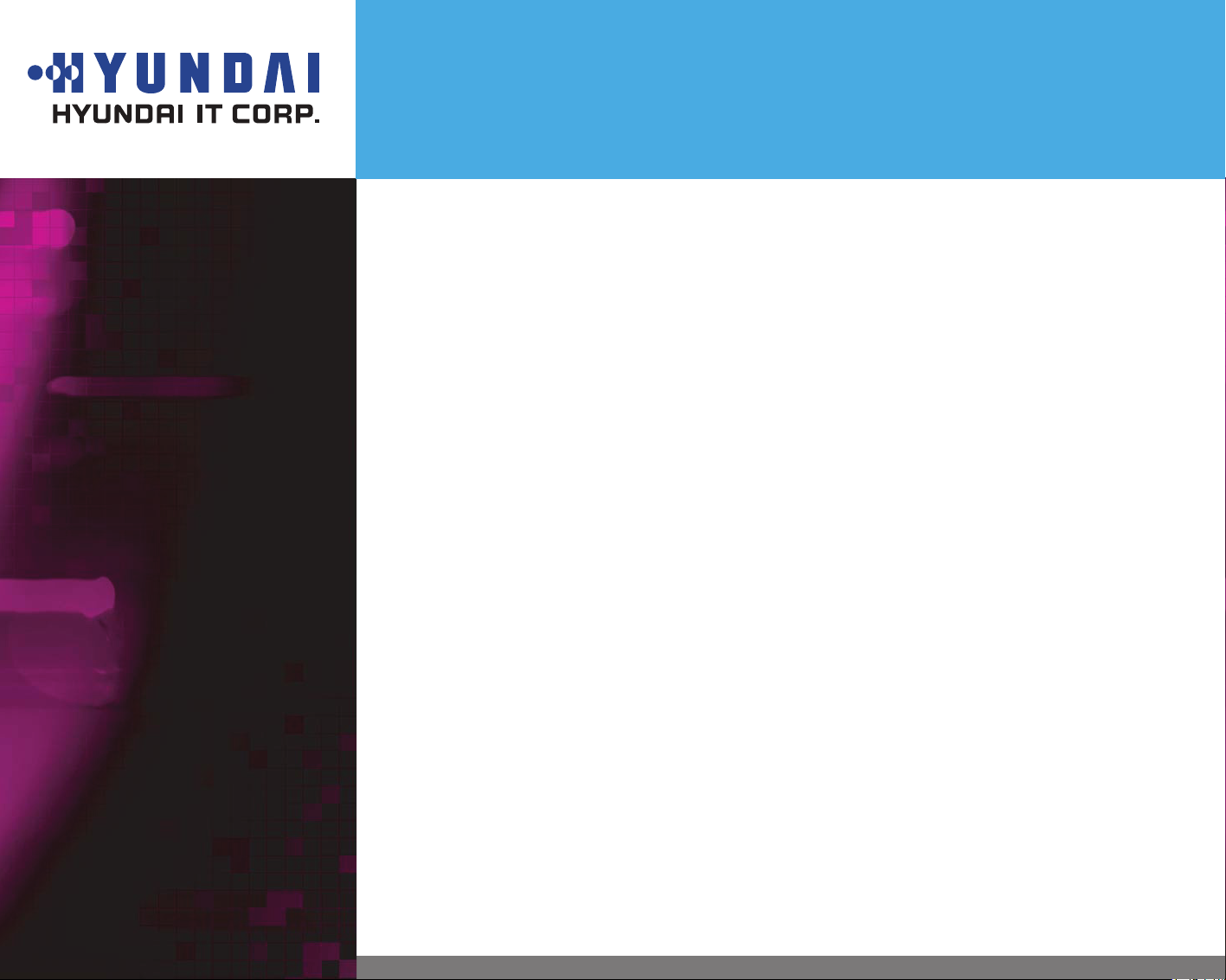
Contents
S243X / S243A
Multi Function 2D/3D Wide Monitor
1. Introduction ............................................................................ 1/31
2. Safety Information ................................................................. 1/31
3. Cautions for Health &Safety ................................................. 3/31
4. Handling Instructions ............................................................ 5/31
5. 3D Monitor Setting Guide ..................................................... 6/31
6. Q&A for 3D Mode .................................................................. 6/31
7. 3D Mode Specification ........................................................... 8/31
8. Installing the monitor ............................................................ 9/31
9. Adjusting the picture ........................................................... 19/31
10. Display power management ............................................. 27/31
11. Troubleshooting ................................................................. 28/31
12. Specifications ..................................................................... 31/31
Page 5
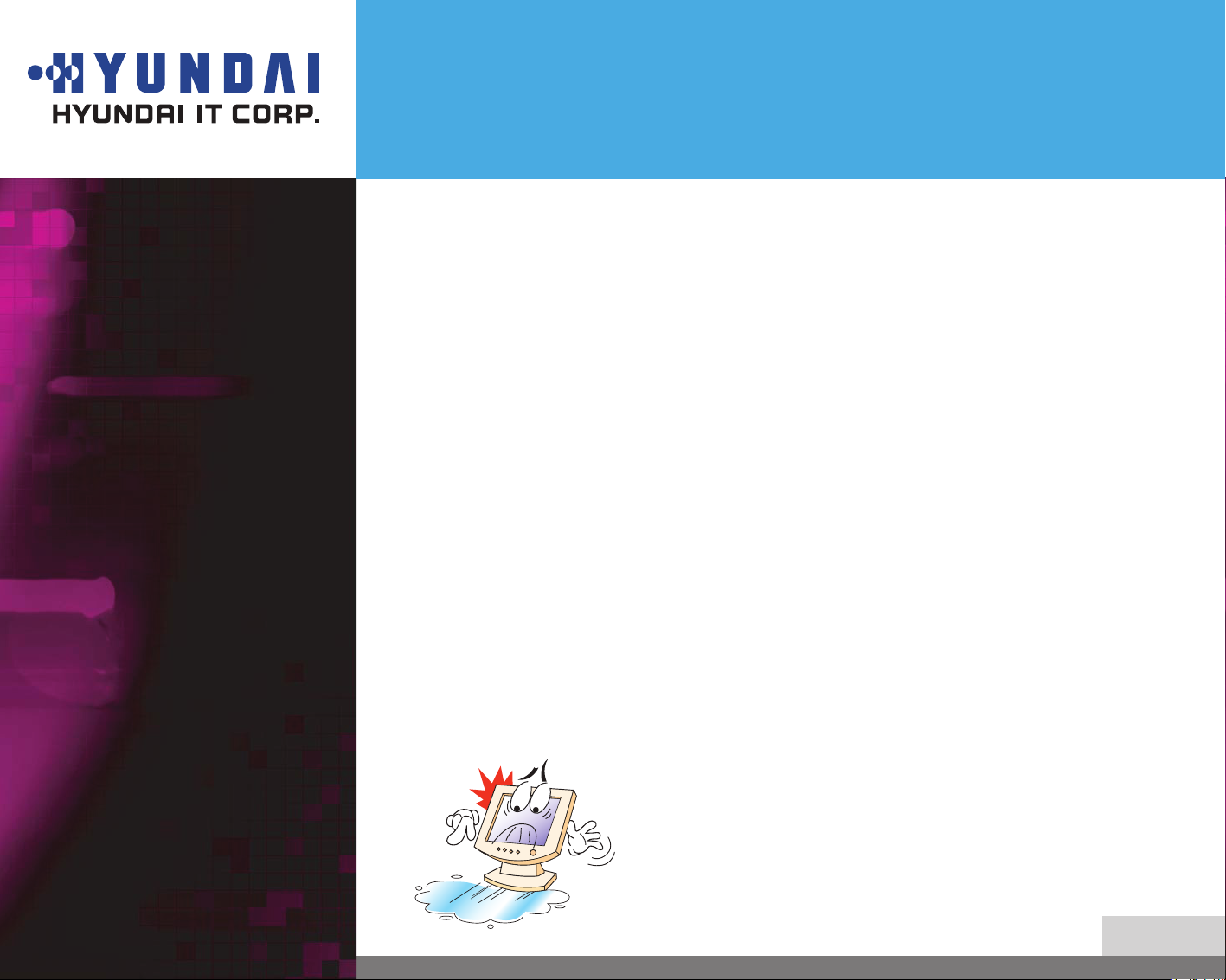
S243X / S243A
Multi Function 2D/3D Wide Monitor
1. Introduction
2. Safety Information
This manual contains instructions for installing and operating
HYUNDAI IT CORP. S243X / S243A.
HYUNDAI IT CORP. S243X / S243A is a highly ergonomic color display unit.
24” viewable WUXGA LCD•
High quality screen re-scaling capability•
VESA DPMS (Display Power Management Signaling)•
VESA DDC1/2B compatibility•
Advanced digital On-Screen-Display controls•
DVI-1.0 & HDMI-1.3 Compatibility•
Fast and accurate auto adjustment•
Most advanced image scaling•
Supporting VESA Flat Panel Monitor Physical Mounting Interface•
Built in 3D Formatter, 2D/3D Convertible•
This Monitor has been engineered and manufactured to assure your safety.
You can prevent serious electrical shock and other hazards by keeping in
mind the following:
Do not place anything wet on the monitor or
the power cord. Never cover the ventilation
openings with anymaterial and never touch
them with metallic or inflammable materials.
1/31
Page 6
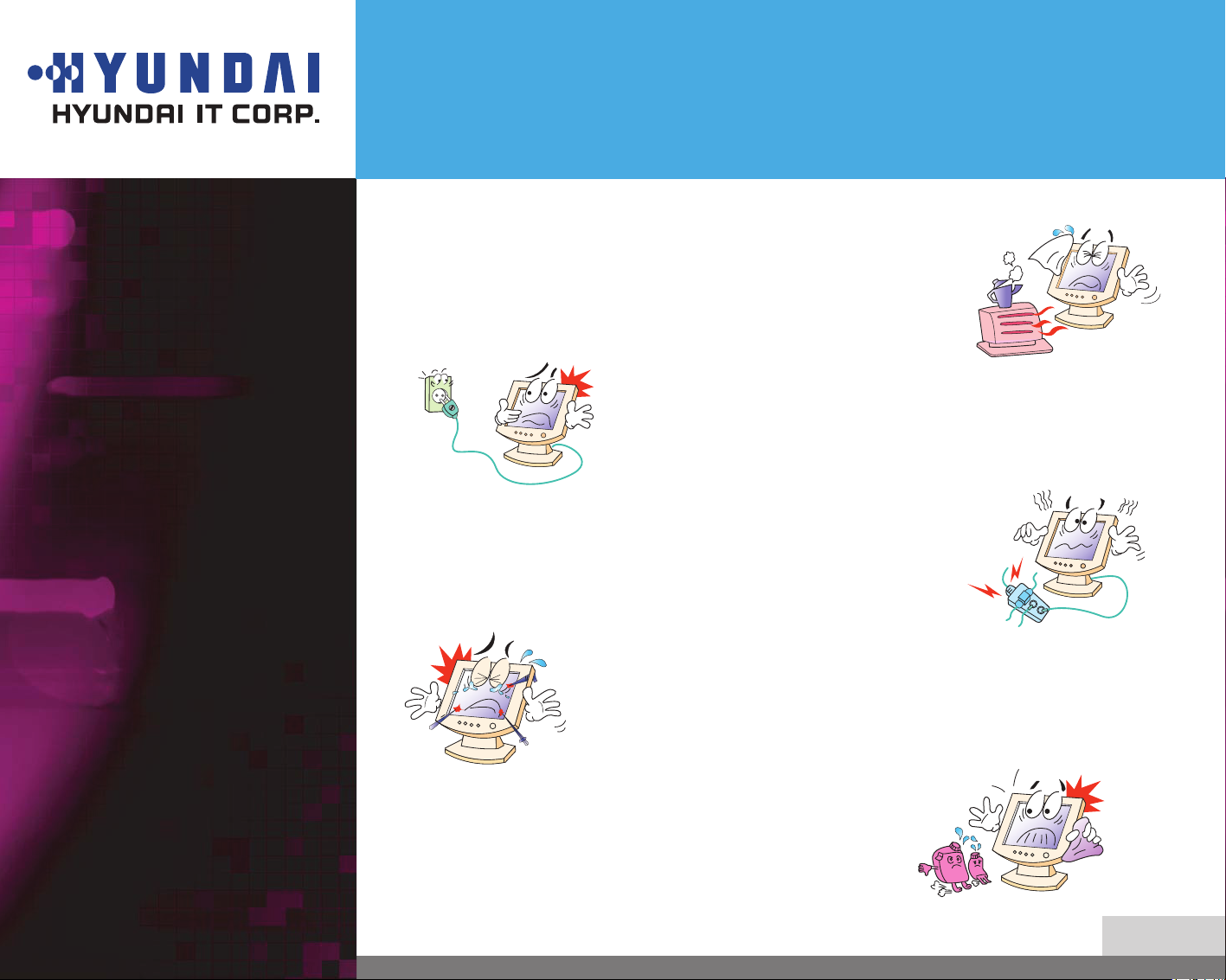
S243X / S243A
Multi Function 2D/3D Wide Monitor
Avoid operating the monitor in extreme heat,
humidity or areas affected by dust.
Temperature : 5~40°C
Humidity : 30~80RH
Be sure to turn the monitor off before plugging
the power cord into the socket. Make sure that
the power cord and the other cords are securely
and rightly connected.
Overloaded AC outlets and extension cords are
dangerous, as are frayed power cords and broken
plugs, which may cause electric shock or fire.
Call your service technician for replacement.
Do not use sharp tools such as a pin or a pencil
near the monitor, as they may scratch the LCD
surface.
Do not use a solvent, such as benzene, to clean
the monitor, as it will damage the LCD surface.
2/31
Page 7

S243X / S243A
Multi Function 2D/3D Wide Monitor
Cleaning and Maintenance
3. Cautions for Health &
Safety (Before use)
- Warning
To avoid to risk of electric shock, do not disassemble the Cabinet of display unit. •
The Cabinet is not user-serviceable. Remember to unplug the display unit from
the power outlet before cleaning.
Do not use alcohol (methyl, ethyl or isopropyl) or any strong dissolvent. Do not •
use thinner or benzene, abrasive cleaners or compressed air.
Do not wipe the screen with a cloth or sponge that could scratch the surface.•
To clean your antistatic screen, use water and a special microfiber screen •
cleaning tissue used in optical lens cleaning, or lightly dampen a soft, clean cloth
with water or a mild detergent.
If the instructions above do not help in removing stains, contact an authorized •
service agent.
Viewing Time - Do not view the stereoscopic images continuously and take a •
rest every 15 minutes.
Please view the monitor screen within a distance of 60cm ~ 1M.•
If you have any of the following symptoms, consult with a doctor before use.•
- Neck, ear, heart disorder
- Convulsion, photosensitivity
- High blood pressure
3/31
Page 8
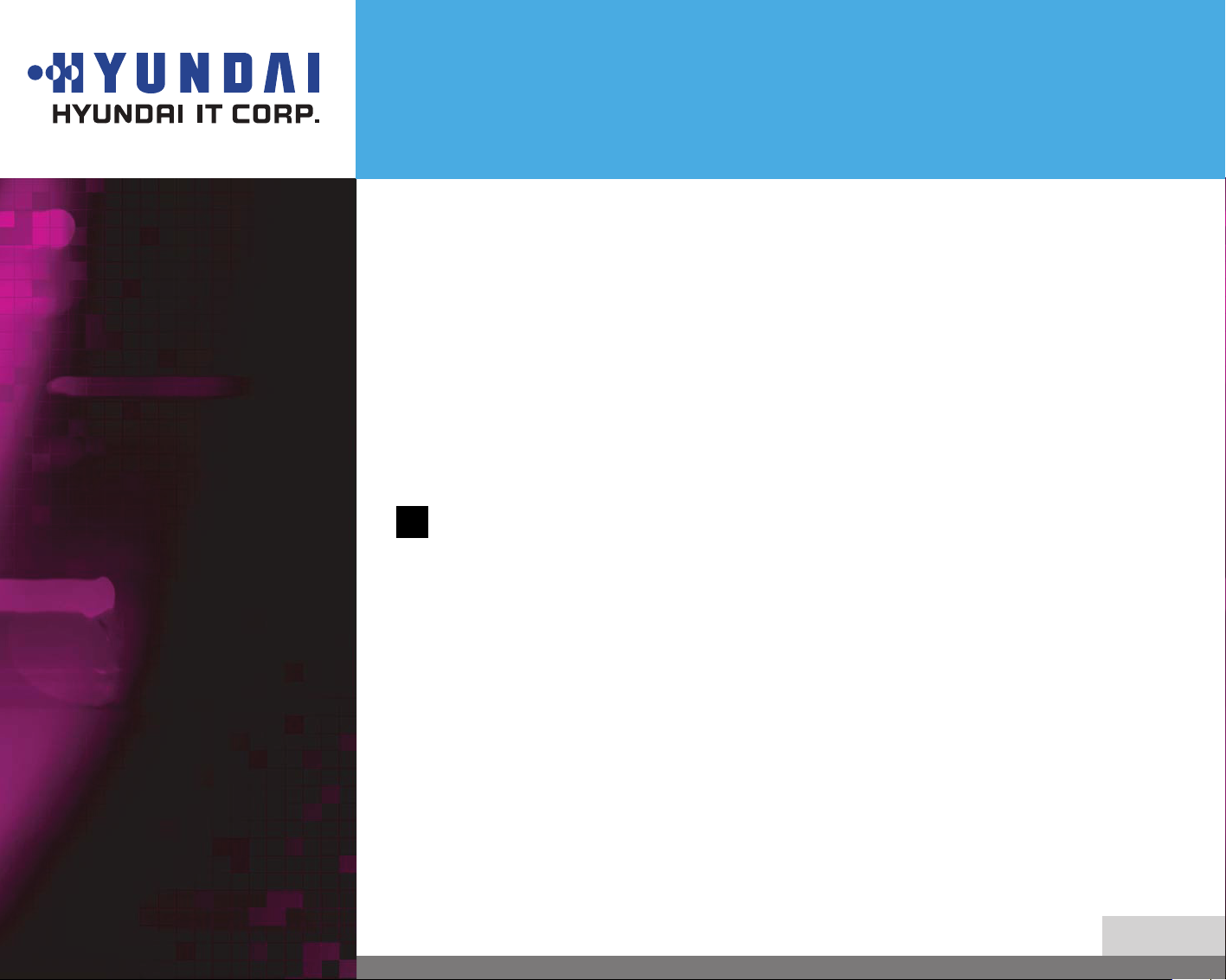
S243X / S243A
Multi Function 2D/3D Wide Monitor
If you have any problems with your body such as convulsion, paralysis, •
disorientation, fainting and confusion, etc. while using it, stop using it and go to
your doctor.
If you feel any problems as follows, stop using it and take a rest.•
- Pain in the eyes, tears, dry eyes, heavy eyelids
- Nausea, vomiting, dizziness, stomach pain, perspiration
- Headache, heaviness in head or dizziness, dry mouth
- Sickness
- Caution
!
If you don’t feel better, go to your doctor.
Intoxicated and/or medicated persons should not use this product.•
Persons with nearsightedness or farsightedness, difference in left and right •
eyesight, or astigmatism should correct their visions adequately before using it.
Using the polarized glasses over glasses or contact lens does not cause any problem.
4/31
Page 9
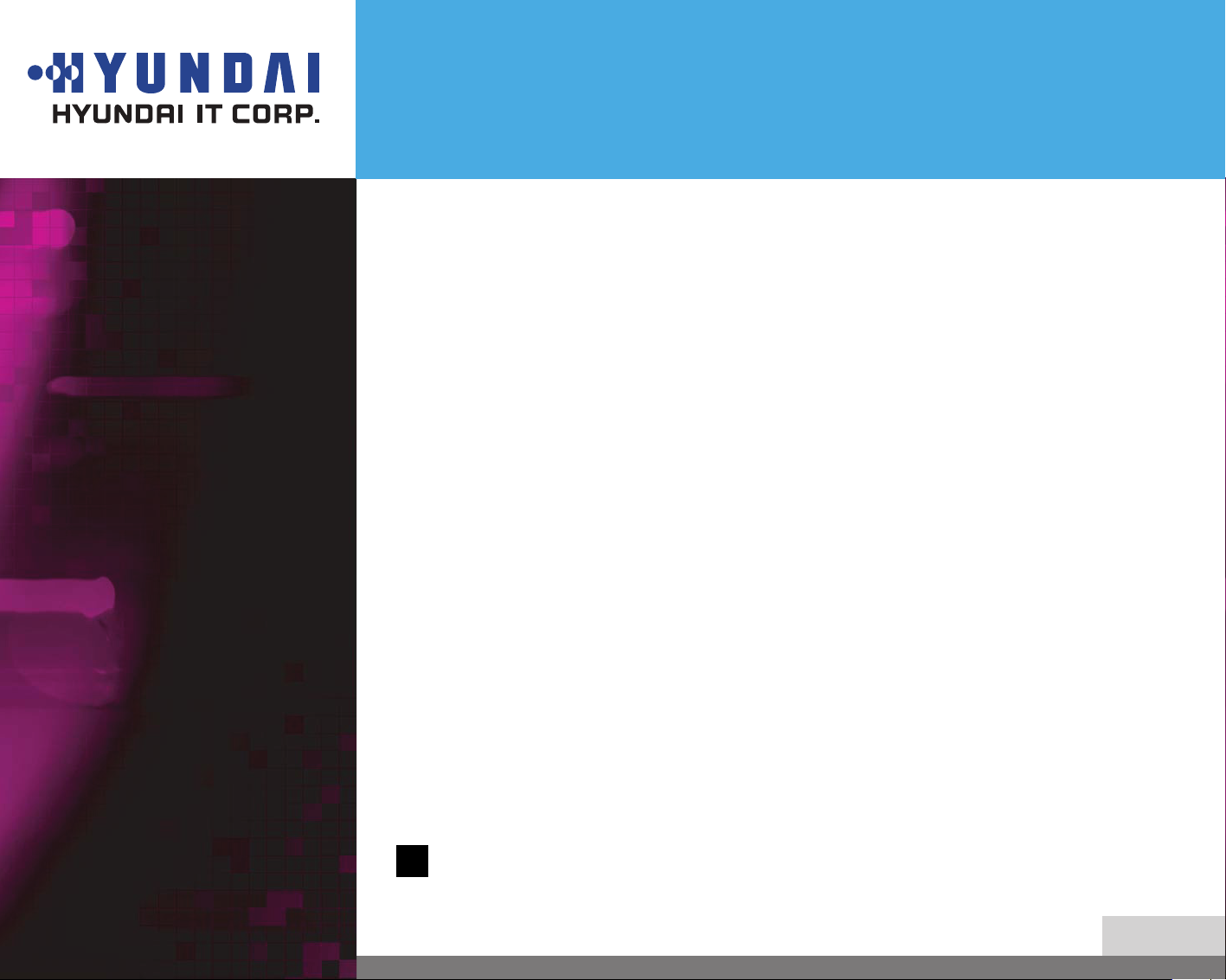
S243X / S243A
Multi Function 2D/3D Wide Monitor
- Fire / Accident Prevention
4. Handling Instructions
How to use
Do not handle the LCD monitor with bare hands. It can cause you to get injured.•
Do not place a heavy object over LCD monitor, bend nor give it a shock. It can break •
down or get damaged.
Do not disassemble or modify it. It can break down or cause a fire.
If it breaks down or get damaged, unplug the power cord and have it repaired.
When viewing stereoscopic images, please use the special polarized •
glasses. Without this glasses, you can not enjoy stereoscopic images.
If you use some polarized glasses from other companies, you can not fully enjoy the
stereoscopic images.
Do no use the polarized glasses for other uses other than 3D viewing.•
Do not touch the surface of the monitor screen with bare hands.•
When the surface of the monitor screen gets dirty, wipe it clean softly with a •
smooth cloth (cotton flannel). Using detergent, solvent, etc. can cause it to get
damaged.
If the stereoscopic images do not display correctly, read the 3D software “User’s •
Manual” first, and follow it as described in the manual.
If they still display improperly, do not disassemble it and contact the Customer
Support.
For how to operate LCD monitor, read “Handling Manual.”•
! Please DO NOT disassemble the product.
5/31
Page 10
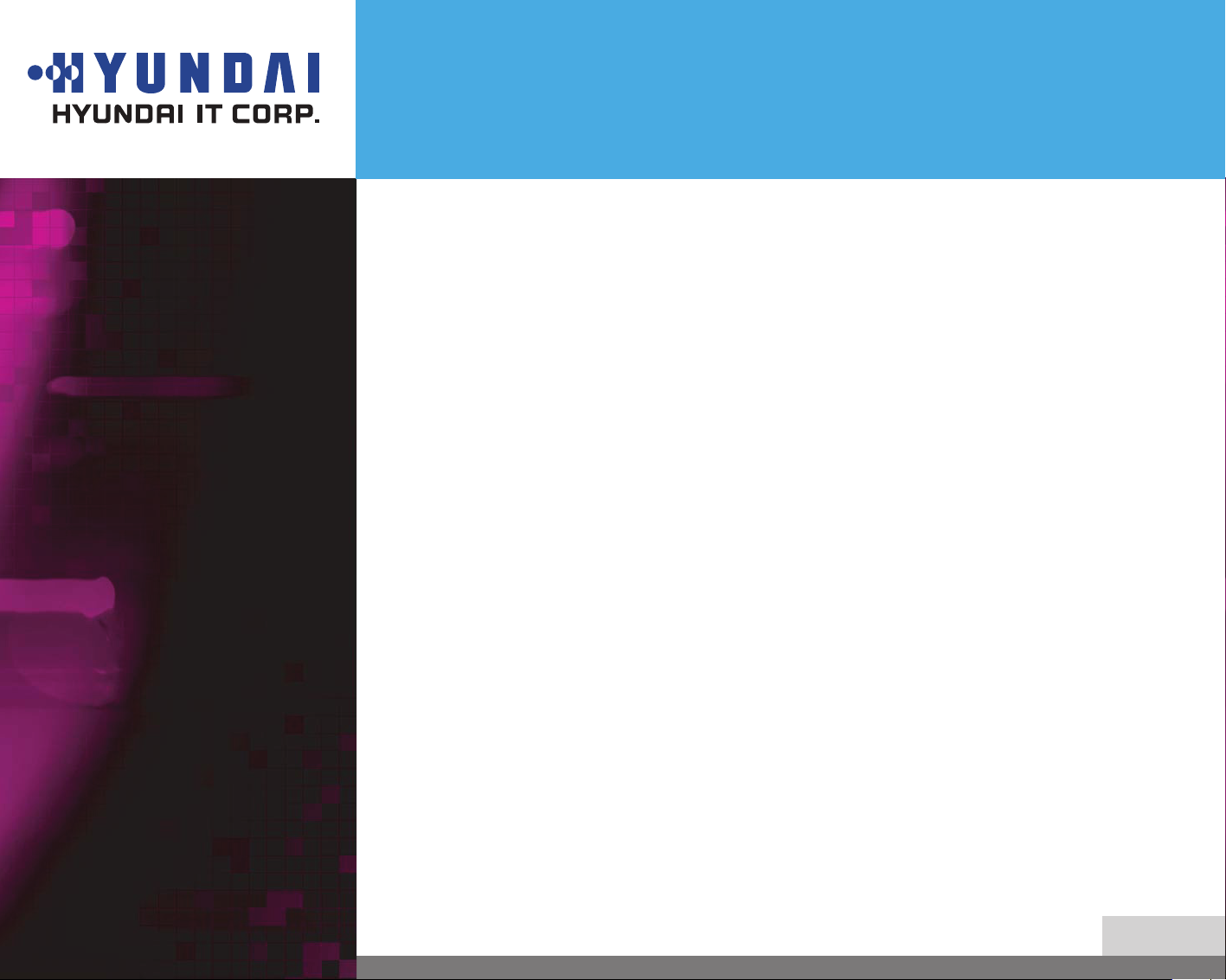
S243X / S243A
Multi Function 2D/3D Wide Monitor
5. 3D Monitor Setting Guide
6. Q&A for 3D Mode
Optimal resolution for 3D viewing is 1920*1200/60Hz. If you run it on different •
resolutions, its 3D effects can decrease.
Use signal input source at RGB under PC mode or DVI mode. DVI mode is •
recommended.
For 3D viewing, go to 1:1 mode under Display Control of OSD MENU before viewing •
it (Monitor Manual: see 25 page). Viewing on a different mode may decrease 3D
effects.
On 1:1 mode, the screen size changes according to the input resolution. It doesn’t •
mean that it has some problems with it. It just operates 1:1 mode without scaling
the input signal.
Install the 3D Software. For details, see the Installation Guide.•
There is something like oil stain on the monitor screen. •
- It is due to interferences of light waves within the air layers between the surface
of LCD and the 3D filter. It is not defective.
3D stereoscopic images are seen as two separate images.•
1. When you don’t wear 3D glasses enclosed Please use the 3D glasses.
2. When you view it away from visual angle.
- To view 3D stereoscopic imaging optimally, you’d better keep the distance of 60 cm.
- 1m from the monitor screen.
- If you exceed 75° out of the left/right visual angle or 10° out of the top/bottom
visual angle while viewing 3D images, you cannot enjoy 3D images properly. So
keep the visual angle as provided above.
6/31
Page 11
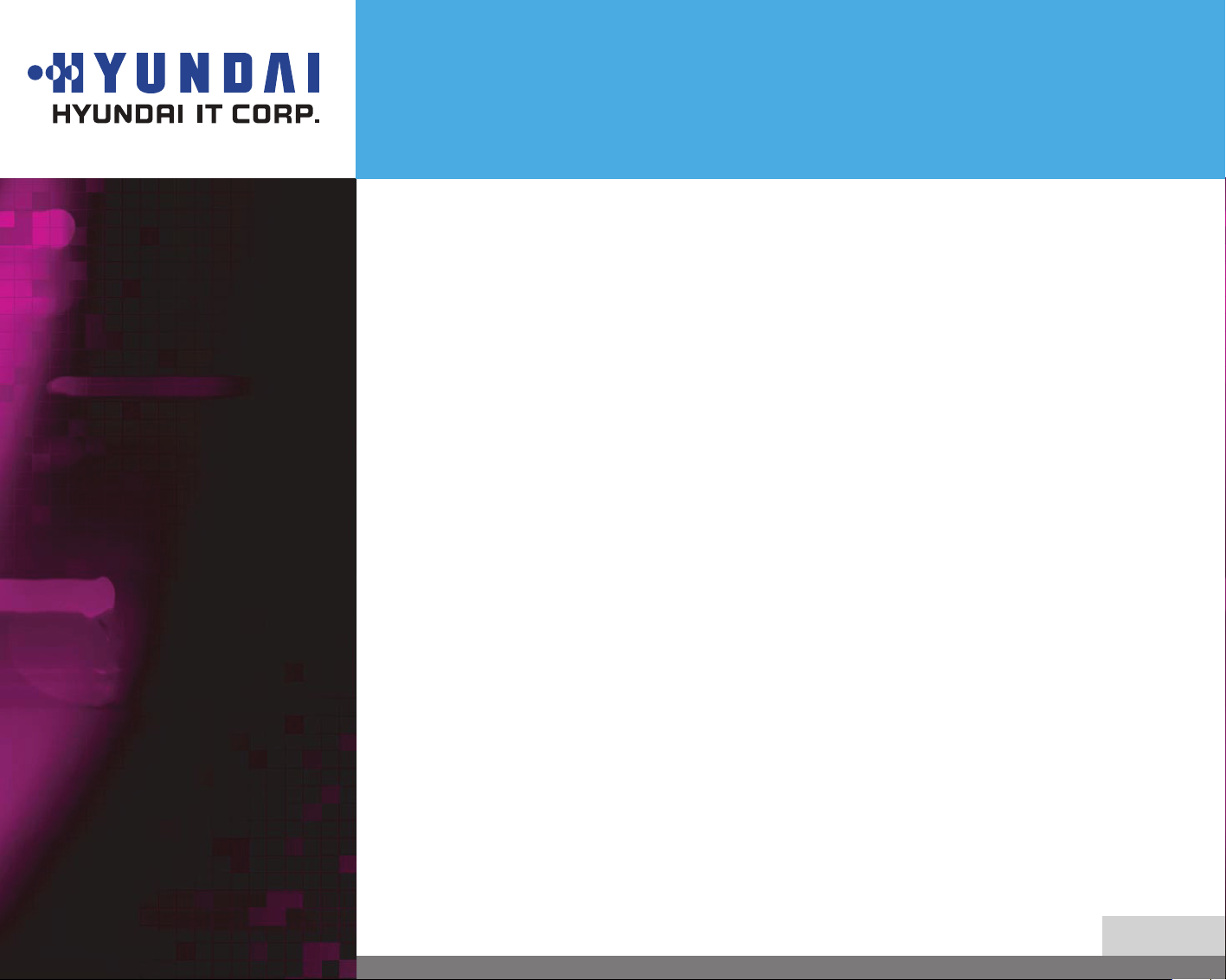
S243X / S243A
Multi Function 2D/3D Wide Monitor
3. When you don’t wear 3D glasses enclosed Please use the 3D glasses.
- 3D mode displays best in 1920*1200/60Hz resolution.
(See 3D Monitor Setting Guide above)
4. When the left/right images are reversed
- Change the option to have the image on the right displayed in the horizontal
line of the odd number.
- Read 3D S/W User’s Manual enclosed.
- When the image signal is correct but PC input signal is reversed, go to OSD
MENU and PICTURE, and set the value of V-POSITION up or down in the unit of
1 pixel. You can enjoy 3D images clearly.
3D stereoscopic images are seen as 2D images•
- This monitor is a combined 2D/3D monitor. You can enjoy 3D images from
2D images only when you use 3D S/W enclosed (They may deteriorate their
stereoscopic quality, compared to the contents produced in 3D)
3D images create Ghost effect•
- It can happen slightly depending on 3D contents.
- It is due to the different stereoscopic imaging information of the camera when
they are manufactured.(Use 3D contents suitable to this product )
The monitor screen reflects my face.•
- This monitor has a 3D filter on the surface of the panel. The reflection is caused by
it. You cannot remove it. To reduce the reflected lights, it is recommended that you
don’t have any light source behind your back.
7/31
Page 12

S243X / S243A
Multi Function 2D/3D Wide Monitor
3D screen displays dimly•
- This product has a 3D filter on the LCD surface to increase 3D stereoscopic effects.
That makes it reduce brightness. Polarized glasses can reduce its brightness as
well.
7. 3D Mode Specification
Alignment distance 0.6 ~ 1m
3D Viewing Angle H : 150 / V: ±10 degree
3D Glasses 45 degree (optical axis)
2D/3D Image Convertible
3D Output Image Format Interlace
8/31
Page 13

S243X / S243A
!
Multi Function 2D/3D Wide Monitor
8. Installing the monitor
8-1. Packing List
The following items should be found in the packaging.
Power Cord
Signal Cable
America/Canada Europe
DVI Cable
South Africa Australia
HDMI Cable
(Option)
USB Cable
(Option)
Audio Cable
UK Japan
Korea
Manual
Above power cord can be changed upon different voltage areas.
Please contact your dealer if anything is missing or damaged.
Other power cord except the cord packed in the product or longer than 3m
may affect EMC of the product in operating condition.
3D Glasses3D Soft Program
9/31
Page 14

S243X / S243A
!
Multi Function 2D/3D Wide Monitor
8-2. Selecting a suitable
location
8-3. Connecting the PC
15 pin D-sub / DVI-D / •
HDMI
Place the monitor at least 30cm from other electrical or heat-emitting equipment •
and allow at least 10cm on each side for ventilation.
Place the monitor in a position where no light shines directly onto or is reflected •
on the screen.
To reduce eye strain, avoid installing the display unit against a bright •
background such as a window.
Position the monitor so that the top of the screen is no higher than eye level.•
Position the monitor directly in front of you at a comfortable reading distance. •
(around 45 to 90cm)
Before you start cabling your monitor, check that the power
is off on all units. To avoid any possibility of electric shock,
always connect your equipment to properly earthed outlets.
1. Insert the other 15-pin/DVI-D/HDMI signal cable connector into the
15-pin VGA/DVI-D/ HDMI connection on your computer and screw it down.
* When using DVI to HDMI cable connection, you must use audio connection and set “DVI to HDMI
AUDIO” menu to On.
2. Plug the power cord connection to connection on the monitor.
3. Plug the other end of the power cord to your computer's main supply or to a
100V-240V earthed electrical outlet.
4. Turn on the monitor using the power switch and check that the power LED is
on. If not, repeat steps 1,2,3 and 4 or refer to the Troubleshooting section of
this guide.
10/31
Page 15

S243X / S243A
Multi Function 2D/3D Wide Monitor
Way to Connect•
5. Turn on the power to the computer. The picture will appear within about 10
seconds. Adjust the picture to obtain optimum picture quality. See section adjusting
the picture in this guide for more information.
11/31
Page 16

S243X / S243A
!
Multi Function 2D/3D Wide Monitor
Headphone• This monitor has an audio system including two micro loudspeakers. Each
of two micro loudspeakers has a 3W(max.) output power. This system also
supports a headphone output jack.
This system has been tuned to get a best tone quality which an audio input level is
under 500mv rms. If the input level is more than 500mv rms, you must tune down
the audio input as the audio output tone may be distorted.
12/31
Page 17

S243X / S243A
USB 2 downstream ports
Multi Function 2D/3D Wide Monitor
USB hub (Option)• The USB hub (Bus-powered mode) has 1 upstream port and 2 downstream ports.
The upstream port can be connected to the root hub of host PC or other
downstream port self-power hub. Two (2) downstream ports allow them to
connect another USB device such as USB mouse, joystick, printer etc.
This product might not work properly when it is connected with some products
whose electric consumption is over 100mA, since it's designed for BUS power.
13/31
Page 18

S243X / S243A
Multi Function 2D/3D Wide Monitor
8-4. Setting the refresh rate
Follow the instructions below to set your refresh rate in
Windows 98/ME/XP/2000/VISTA/7.
Go to the configuration window(Start-Settings-Configuration window).1.
Double click on the ‘Display’ icon.2.
Click on the ‘Settings’ tab.3.
Click on the ‘Advanced’ button.4.
Click on ‘Adapter’ and select 60Hz from the list.5.
Click on ‘Apply’ to accept the selected value.6.
14/31
Page 19

S243X / S243A
!
Multi Function 2D/3D Wide Monitor
Preset Timing Table
If the signal from the system doesn't equal to the preset timing mode, adjust the
mode with reference to the user guide of videocard because the screen may not
be displayed.
No. Resolution H-Freq.(KHz) V-Freq.(Hz)
1 640 X 350 31.4 70.0 •
2 720 X 400 31.4 70.0 •
3 640 X 480 31.4 59.9 • •
4 640 X 480 37.5 75.0 •
5 800 X 600 35.1 56.2 •
6 800 X 600 37.8 60.3 • •
7 800 X 600 46.8 75.0 •
8 832 X 624 49.7 74.5 •
9 1024 X 768 48.3 60.0 • •
10 1024 X 768 56.4 70.0 •
11 1024 X 768 60.0 75.0 •
12 1152 X 864 67.5 75.0 •
13 1152 X 870 68.6 75.0 •
14 1280 X 960 60.0 60.0 • •
15 1280 X 1024 63.9 60.0 • •
16 1280 X 1024 79.9 75.0 •
17 1680 X 1050 64.7 60.0 • •
18 1600 X 1200 75.0 60.0 • •
19 1920 X 1200 84.0 59.9 • •
20 480 i/p 60
21 576 i/p 60
22 720 p 60
23 1080 i/p 60
Supported Mode
Analog DVI
비비비 비비
15/31
Page 20

S243X / S243A
Multi Function 2D/3D Wide Monitor
8-5. Watching the
DVD/HDTV
Connecting component •
cable
Connect component cable (Y, Pb, Pr) between output terminal (Y, Pb, Pr) of DVD •
player and input terminal (Y, Pb, Pr) of DVD on the rear of W243D.
(Connect cable and terminal in the matching color)
Connect Audio cable between Audio output terminal of DVD player and Audio •
input terminal of DVD Audio on the rear of W243D.
(Connect cable and terminal in the matching color)
Output terminal mark (Y, Pb, and Pr) of DVD player may be written as Y, B-Y,
R-Y/Y-Cb-Cr / Y-Pb-Pr.( It depends on DVD player)
16/31
Page 21

S243X / S243A
Multi Function 2D/3D Wide Monitor
8-6. User’s Environment
Recommended Ergonomic User’s Environment.
Viewing angle of the monitor should be between 0~30 degree.•
Supports Pivot.
The screen can be vertically rotated by
90 degrees.
This reduces the inconvenience of
having to drag scrollbars and roll mouse
wheels when working with documents
or surfing the web.
*
In case that pivot function is not
supported from the graphic card in
your pc, you could use pivot function
by downloading the program
through internet.
17/31
Page 22

S243X / S243A
Multi Function 2D/3D Wide Monitor
Kensington Security
(Locking) Slot
VESA MOUNT’G
This display unit supports a Kensington-type security device to secure your monitor. •
Kensington lock is not included.
To purchase and install the Kensington locking device, please refer to the following •
contact information.
* Kensington Technology Group
· Address : 2000 Alameda de las Pulgas 2F san mateo, California 94403-1289
· Tel : +1 650 572 2700 · Fax : +1 650 572 9675 · Web-site : www.kensington.com
This display unit supports VESA FPMPMI standard for 100mmx100mm screw •
mounting by giving 4 screw holes inside the base stand of the unit.
For buying VESA Flat Panel Monitor Mounting Devices, please contact following •
information.
* Ergotron, Inc.
· Address : Ergotron Europe Kuiperbergweg 50 1101 AG Amsterdam the Netherlands
· Tel : +3 1 20 696 60 65 · Fax : +3 1 20 609 04 59 · E-mail : info.eu@ergotron.com
Desk Mount Wall Mount
18/31
Page 23

S243X / S243A
MUTE VOLUMESOURCEAUTO ADJUST
Multi Function 2D/3D Wide Monitor
9. Adjusting the picture
You can adjust the screen display by using the buttons located below
the screen.
BRIGHTNESS 90
CONTRAST 60
H.POSITION 50
V.POSITION 50
PHASE 76
CLOCK 50
AUTO ADJUST
1920x1200 60Hz
PICTURE
VGA
The second Menu from the OSD can't be chosen in digital-mode.
19/31
Page 24

S243X / S243A
Multi Function 2D/3D Wide Monitor
9-1. Using the On Screen
Display
9-2. Direct access buttons
To make adjustments in the On Screen Display, follow these steps:
Push the MENU button to call the OSD to the screen.1.
Push the 2.
highlighted.
Push the SELECT button.3.
Push the 4.
Use the - or + button to adjust the selection.5.
Push the MENU button to return to the previous menu if you are in a submenu.6.
You can push the MENU button to make the menu disappear.7.
SELECT
AUTO ADJUST
At first display a full screen such as Window's background.
Push the SELECT button to adjust the shape of screen automatically.
3D
Use the button to switch the other mode from current mode.
VIRTUAL → SIDE BY SIDE → 3D OFF → VGA
or button to choose the group you want to adjust. The selected group is
or button to choose the item you want to adjust.
<INPUT SELECT>
VOLUME
+
Use the
Adjust with
MUTE
–
Use the
SOURCE
Use the button to switch the other input from current input.
VGA → COMPONENT → DVI → HDMI
button to select the Volume adjustment.
+
or + button.
–
button to switch the sound off temporarily.
–
VGA
COMPONENT
DVI
HDMI
20/31
Page 25

S243X / S243A
Multi Function 2D/3D Wide Monitor
9-3. OSD Adjustments
PICTURE•
PC ANALOG (D-SUB 15 PIN)
BRIGHTNESS 90
CONTRAST 60
H.POSITION 50
V.POSITION 50
PHASE 76
CLOCK 50
AUTO ADJUST
1920x1200 60Hz
PICTURE
VGA
BRIGHTNESS
To adjust the brightness of the screen.
CONTRAST
To adjust the contrast of the screen.
H.POSITION
To move image left and right.
V.POSITION
To move image up and down.
PHASE
To adjust the noise of the screen image.
CLOCK
To adjust the horizontal size of the entire screen image.
AUTO ADJUST
You can adjust the shape of the screen automatically into the full screen pattern.
(Not operational in DVI, HDMI and COMPONENT mode)
DVI MODE
BRIGHTNESS 90
CONTRAST 50
PICTURE
BRIGHTNESS
To adjust the brightness of the screen.
CONTRAST
To adjust the contrast of the screen.
1920x1200 60Hz
DVI
21/31
Page 26

S243X / S243A
Multi Function 2D/3D Wide Monitor
HDMI, COMPONENT MODE
PICTURE MODE
You can select the type of picture which best corresponds to your viewing requirements.
The mode is changed in the following order by pressing - or + button.
STANDARD -> DYNAMIC -> MILD -> USER
STANDARD
For general Color tone.
DYNAMIC
To be Sharper image.
MILD
To be Smoother image.
USER
User can adjust directly settings of a screen menu.
*
If you make any changes to these settings, the picture mode is automatically switched to User.
PICTURE MODE STANDARD
BRIGHTNESS 90
CONTRAST 50
SATURATION 50
SHARPNESS 1 2 3 4 5
1920x1200 60Hz
PICTURE
HDMI
BRIGHTNESS
To adjust the brightness of the screen.
CONTRAST
To adjust the contrast of the screen.
SATURATION
To adjust color density.
SHARPNESS
To adjust sharpness of screen.
22/31
Page 27

S243X / S243A
Multi Function 2D/3D Wide Monitor
COLOR•
PC ANALOG (D-SUB 15 PIN)
COLOR TEMPERATURE
You can select the most comfortable colour tone to your eyes.
The mode is changed in the following order by pressing - or + button.
STANDARD -> REDDISH -> BLUISH -> USER
STANDARD
For general Color tone.
REDDISH
For Reddish color with warm tone.
BLUISH
For Bluish color with cool tone
USER
For adjusting degree of RGB as user wants
*
If you make any changes to these settings, the Color Temperature mode is automatically switched to User.
RED
COLOR TEMP STANDARD
RED 48
GREEN 45
BLUE 48
AUTO COLOR
COLOR
For adjusting the RED color as user wants.
GREEN
For adjusting the GREEN color as user wants.
BLUE
For adjusting the BLUE color as user wants.
1920x1200 60Hz
VGA
AUTO COLOR
TO adjust the horizontal size of the entire
screen image. (Not operational in DVI, HDMI
and COMPONENT mode)
23/31
Page 28

S243X / S243A
Multi Function 2D/3D Wide Monitor
HDMI, DVI and COMPONENT MODE
COLOR TEMPERATURE
You can select the most comfortable colour tone to your eyes.
The mode is changed in the following order by pressing - or + button.
STANDARD -> REDDISH -> BLUISH -> USER
STANDARD
For general Color tone.
REDDISH
For Reddish color with warm tone.
BLUISH
For Bluish color with cool tone
USER
For adjusting degree of RGB as user wants
*
If you make any changes to these settings, the Color Temperature mode is automatically switched to User.
COLOR TEMP USER
RED 48
GREEN 45
BLUE 48
1920x1200 60Hz
COLOR
HDMI
RED
For adjusting the RED color as user wants.
GREEN
For adjusting the GREEN color as user wants.
BLUE
For adjusting the BLUE color as user wants.
24/31
Page 29

S243X / S243A
Multi Function 2D/3D Wide Monitor
FUNCTION•
PC ANALOG, DVI, COMPONENT MODE and
INPUT SELECT HDMI
ASPECT RATIO 16:10
DCR OFF
RTC ON
DVI TO HDMI AUDIO OFF
3D OFF
VIRTUAL 3D STEP 1 2 3
1920x1200 60Hz
* 1900 x 1200 mode displays image to only 16:10 ratio. 1600 x 1200 mode does not support image of 16:9 ratio
* When DCR function is set to On, BRIGHTNESS menu cannot be activated. You can control DCR function only when
setting 16:10 aspect ratio
FUNCTION
.
HDMI
HDMI MODE
INPUT SELECT
To switch between current source and other
input source. (VGA/ COMPONENT/ DVI/ HDMI)
ASPECT RATIO
If you choose ASPECT RATIO on the OSD menu,
you can adjust the following.
- 16:10(Full); Shows full screen regardless of screen size.
- 16: 9; Displays image at 16:9 ratio.
- 4:3; Displays image at 4:3 ratio.
- 1:1; Displays image according to actual input pixels.
.
DCR (Dynamic Contrast Ratio)
To increase contrast ratio by on and off.
RTC (Response Time compensation)
To control response time by on and off.
DVI TO HDMI AUDIO (Only HDMI mode)
To enable audio of your monitor when using the DVI to HDMI cable connection.
3D
Press / buttons to set to “Virtual 3D, Side by Side or Off.
+
–
VIRTUAL 3D STEP
Stretch or reduce the distance between objects in virtual 3D mode. Adjust with – or +
button.
25/31
Page 30

S243X / S243A
Multi Function 2D/3D Wide Monitor
OSD•
RECALL
H.POSITION 50
V.POSITION 50
TIMER 30SEC
TRANSPARENT 0 1 2 3 4 5
OSD
RECALL
Recall the saved initial data.
H.POSITION
To adjust horizontal position of OSD on the
screen.
V.POSITION
To adjust vertical position of OSD on the
1920x1200 60Hz
VGA
screen.
TIMER
To adjust OSD Display time on the screen.
TRANSPARENT
To adjust the transparency of OSD window.
LANGUAGE•
ENGLISH ESPAÑOL
DEUTSCH PORTUGÊS
FRAN
ITLAIANO
DUTCH DANSK
SVENSKA POLAND
SUOMI CZECH REPULIC
1920x1200 60Hz
AIS
ç
LANGUAGE
한글
曰 本 語
VGA
LANGUAGE
You can select the language in which
adjustment menus are displayed.
The following languages are available.
English, Spanish, German, Portuguese, French, Korean,
Italian, Japanese, Dutch, Danish, Swedish, Polish, Finnish,
Czech.
26/31
Page 31

S243X / S243A
!
Multi Function 2D/3D Wide Monitor
10. Display power
management
Reducing power
consumption
If the power management function of your computer is enabled, your monitor
turns on and off automatically. You can control power management features
from your computer.
Your computer may have power management features which enable the computer or
monitor to enter a power saving mode when the system is idle. You can reactivate the
system by pressing any key or moving the mouse.
Mode LED Power consumption
Normal
Off
VESA DPMS
Unplugged
The power button does not disconnect the monitor from the mains.
The only way to isolate the monitor completely from the mains supply
is to unplug the mains cable.
Blue
Not illuminated
RED(Orange)
Not illuminated
55W(Typ)
0.5W(Typ)
≤
0.5W(Typ)
≤
0 W
27/31
Page 32

S243X / S243A
Multi Function 2D/3D Wide Monitor
11. Troubleshooting
If your monitor is not functioning properly, you may be able to solve the
problem by following the suggestions below :
Problem Possible solution
Blank screen
Error
message:Video
mode not
supported
If the power LED is not lit, push the Soft power switch or
check the AC cord to turn the monitor on. If the display unit
is powered through the computer, check that the computer is
switched on.
The display unit might be in standby mode. Push one of the
keyboard keys. Check that the keyboard is properly connected
to the computer.
Check that the signal cable connector is properly connected
and that the connection pins are not bent or damaged. If the
connector is loose, tighten the connector’s screws.
Check that the power cable is correctly connected to the display
unitand to the power outlet.
Check the resolution and the frequency on the video port of
your computer.
Compare these values with the data in the Preset Timing Table.
The display does
not enter power
management
mode
The video signal from the computer does not comply with VESA
DPMS standard. Either the computer or the graphics adapter is
not using the VESA DPMS power management function.
28/31
Page 33

S243X / S243A
Multi Function 2D/3D Wide Monitor
Problem Possible solution
Color defects
Size, position,
shape or qualit
unsatisfactory
Duplicated
images
Image is not
stable
Message :
No signal
Check that the signal cable connector is properly connected and
that the connection pins are not bent or damaged. Try another
color temperature.
Adjust the picture characteristics as described in the section
OSD Adjustment(4-3).
A problem with your graphics adapter or display unit. Contact
your service representative.
Check that the display resolution and frequency from your PC
or graphic adapter is an available mode for your monitor.In
your PC, you can check through Control panel, Display, Settings.
If the setting is not correct, use your computer utility program
to change the display settings.
Check that the signal cable connector is properly connected
and that the connection pins are not bent or damaged. If the
connector is loose, tighten the connector’s screws. Check that
the computer is switched on.
The power LED
is a red color
The system entered a power saving mode. You can reactivate
the system by pressing any key or moving the mouse.
29/31
Page 34

S243X / S243A
Multi Function 2D/3D Wide Monitor
Contacting service
If the above troubleshooting hints do not help you find a solution to the
problem, contact an authorized service agent. If the monitor is sent for
service, use the original package if possible.
Unplug the display unit from the power outlet and contact a service agent when:
The monitor does not operate normally according to the operating instructions.•
The monitor exhibits a distinct change in performance.•
The monitor has been dropped or the cabinet has been damaged.•
The monitor has been exposed to rain, water or liquid has been spilled onto the •
monitor.
30/31
Page 35

S243X / S243A
Multi Function 2D/3D Wide Monitor
12. Specifications
LCD 24” viewable, Diagonal, Pixel pitch 0.270mm, A-si TFT
Display area 518.4(H) X 324(V), 24” Diagonal
Number of color 16.7 million colors ( 6bit Hi FRC )
Input signals 15pin D-sub / DVI-D / Component / HDMI
Frequency rate Horizontal : 30.0 to 80.0KHz, Vertical : 56 to 75Hz
Maximum bandwidth 162MHz
Maximum resolution 1920 X 1200 @ 60Hz
Recommended resolution 1920 X 1200 @ 60Hz
Input voltage 100-240V, 2.0A
Power consumption 50W (Typ.)
Power management VESA DPMS
Plug & Play VESA DDC 1/2B
BRIGHTNESS, CONTRAST, H/V POSITION, PHASE, CLOCK, AUTO
OSD menu
Headphone 2ch X 3watts / Headphone Jack
VESA FPMPMI 100mm X100mm screw mounting
Ergonomics,
Safety and EMC
Operating Temperature 5 ~ 40°C
ADJUST, COLOR TEMPERATURE, AUTO COLOR, INPUT SELECT,
ASPECT RATIO, DCR, RTC, RECALL, OSD H/V POSITION, TIMER,
TRANSPARENT, LANGUAGE
Energystar
cTUVus, TUV-GS, CB, FCC, CE, VCCI, GOST
Weights 9.9Kg unpacked, 13.4Kg packed
Dimensions
•Specicationissubjecttochangewithoutnotice.
•HYUNDAIITCORP.specicationon“deadpixel”ofLCDPanelappliestoISO13406-2Standard.
(W X H X D mm)
579 X 455 X 240mm
31/31
