Page 1

USA
Hyundai ImageQuest America
3101 North First Street San Jose, CA 95134
Hyundai tech support
Tel : +800-568-0061,408-232-8654
Fax : +408- 232-8146
e-mail : syuen@hyundaiqa.com
AVC USA. INC.
777 Mark Street, Wood Dale, IL 60191
Tel : 630-595-0123 / 800-568-0060
Fax : 630-595-2345 / 800-784-9422
e-mail : avctech@avcusa.com
NEW ZEALAND
TRANSTECH DISTRIBUTORS Ltd.
PO Box 12985 Penrose,
Auckland New Zealand
Tel : 09-571-0775
Fax : 09-571-0776
e-mail : LouisG@Transtech.co.nz
WWW : www.transtech.co.nz
AUSTRALIA
Thomas Electronics Australia Pty Ltd.
3 Sheridan Close
Milperra NSW 2214, Australia
Tel : +61 2 9773 7400
Fax : 61 2 9773 7177
Attn : Ms. Shiely Poniman
GERMANY
Hyundai ImageQuest Europe GmbH
Geheimrat Hummel Platz 2
65239, Hochheim, Germany
Tel : 06146 / 904 444
Fax : 06146 / 904 410
e-mail : service@hyundaiq.de
WWW : www.hyundaiq.com
JAPAN
Hyundai ImageQuest JAPAN
Shin-Hibiya Bldg, East 5F 1-3-6
Uchisaiwai-Cho, Chiyoda-ku,
Tokyo, Japan 100-0011
Tel : 03-5157-2286
Fax : 03-5157-2284
e-mail : pjkim@iqt.co.kr
C/S P.J.Kim
Hyundai
Plasma Display
HQP421SR/421HR/501HR
User’s Guide
P/N 632 0238 201 Rev.03
* The above image may look different from the real product.
Page 2
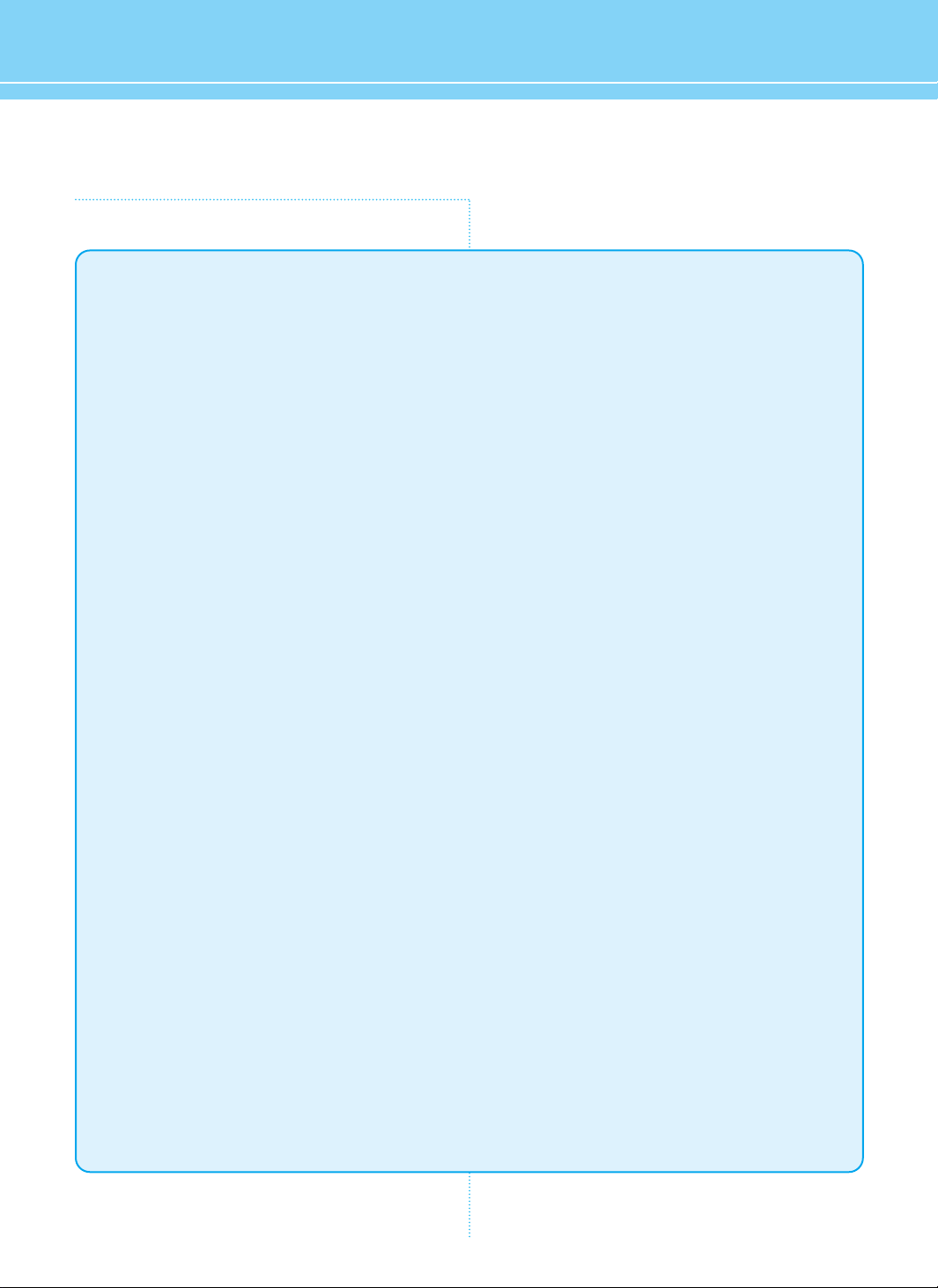
FCC Information
User Instructions
The Federal Communications Commission Radio Frequency Interference Statement includes the
following warning :
NOTE : This equipment has been tested and found to comply with the limits for a Class B digital device
pursuant to Part 15 of the FCC Rules.
These limits are designed to provide reasonable protection against harmful interference in a
residential installation. This equipment generates, uses, and can radiate radio frequency energy and, if
not installed and used in accordance with the instructions, may cause harmful interference to radio
communications. However, there is no guarantee that interference will not occur in a particular
installation.
If this equipment does cause harmful interference to radio or television receptions, which can be
determined by turning the equipment off and on, the user is encouraged to try to correct the
interference by one or more of the following measures :
• Reorient or relocate the receiving antenna.
• Increase the separation between the equipment and receiver.
• Connect the equipment into an outlet on a circuit different from that to which the receiver is
connected.
• Consult the dealer or an experienced radio/TV technician for assistance.
User Information
Changes or modifications not expressly approved by the party responsible for compliance could void
the user’s authority to operate the equipment.
Connecting of peripherals requires the use of grounded shielded signal cables.
Page 3
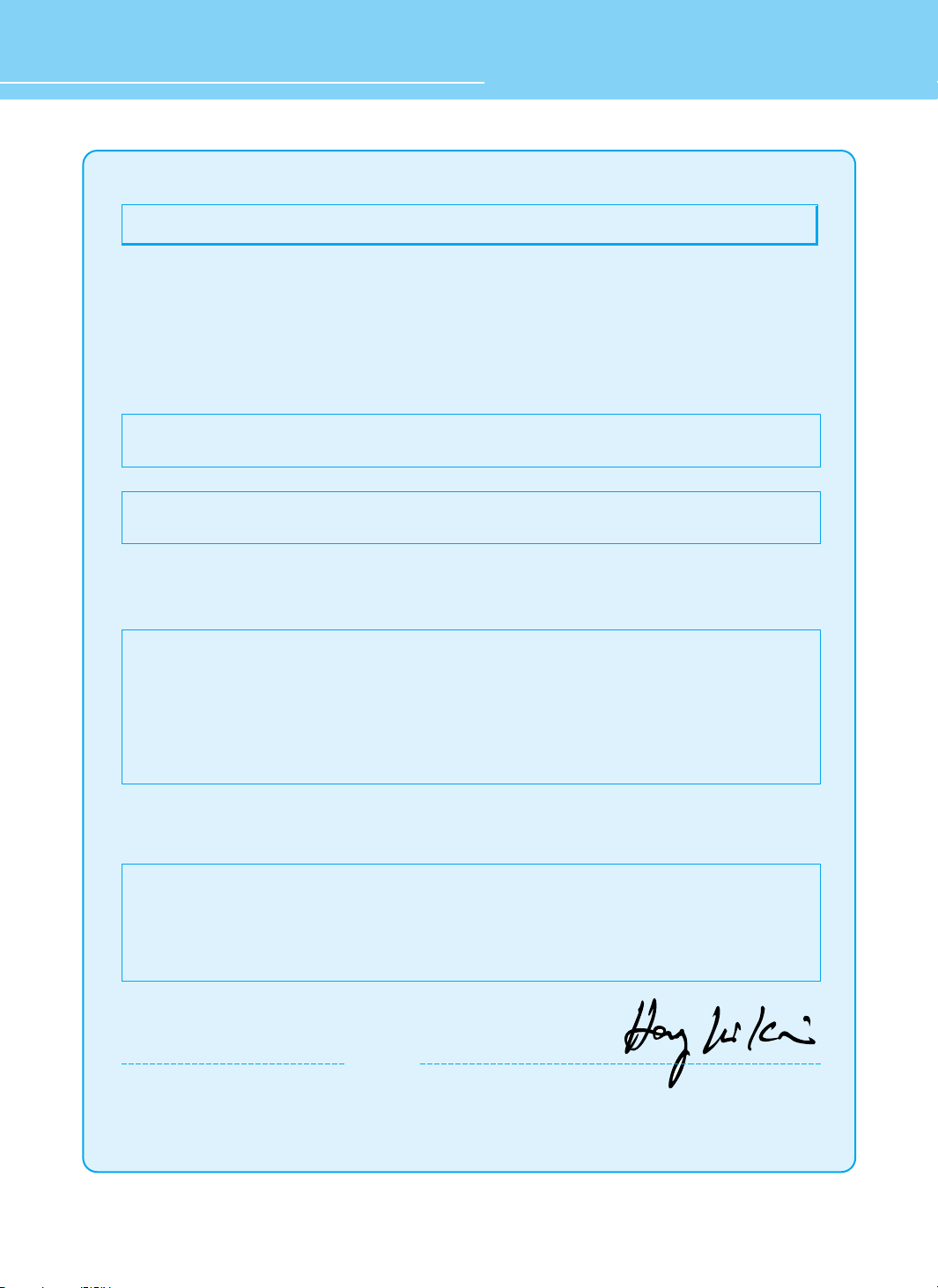
HYUNDAI Plasma Display
Kind of equipment : PDP TV
Safety : EN60065 : 1998 / IEC60065 : 1998
EMC : EN 55013 / 1990+A12 : 1994+A13 : 1996+A14 : 1999
EN 55022 : 1998+A1 : 2000 Class B
EN 55024 : 1998+A1 : 2001
EN 55020 : 1994+A11 : 1996+A13 : 1996+A14 : 1999+A12 : 1999
EN 61000-3-2 : 2000, EN 61000-3-3 : 1995+A1 : 2001
Type-Designation : PT42AS000 / PT42AH000 / HQP50AH000
WE HYUNDAI ImageQuest CO., LTD.
Ami-ri Bubal-Eub Ichon-Si Kyungki-Do
467-860 KOREA
declare under our sole responsibility that the product:
to which this declaration relates is in conformity with the
following standard(s) or other normative document(s)
following the provisions of the Low Voltage Directive 73/23/EEC,
93/68/EEC and the EMC Directive 89/336/EEC.
KOREA /MAY. 15, 2004 HONG KI, KIM
Place and date of issue) (Name and signature of
authorized person)
Accredited testlaboratory:
TÜV Rheinland
Am Grauen Stein
51105 Köln
DECLARATION OF CONFORMITY
Page 4
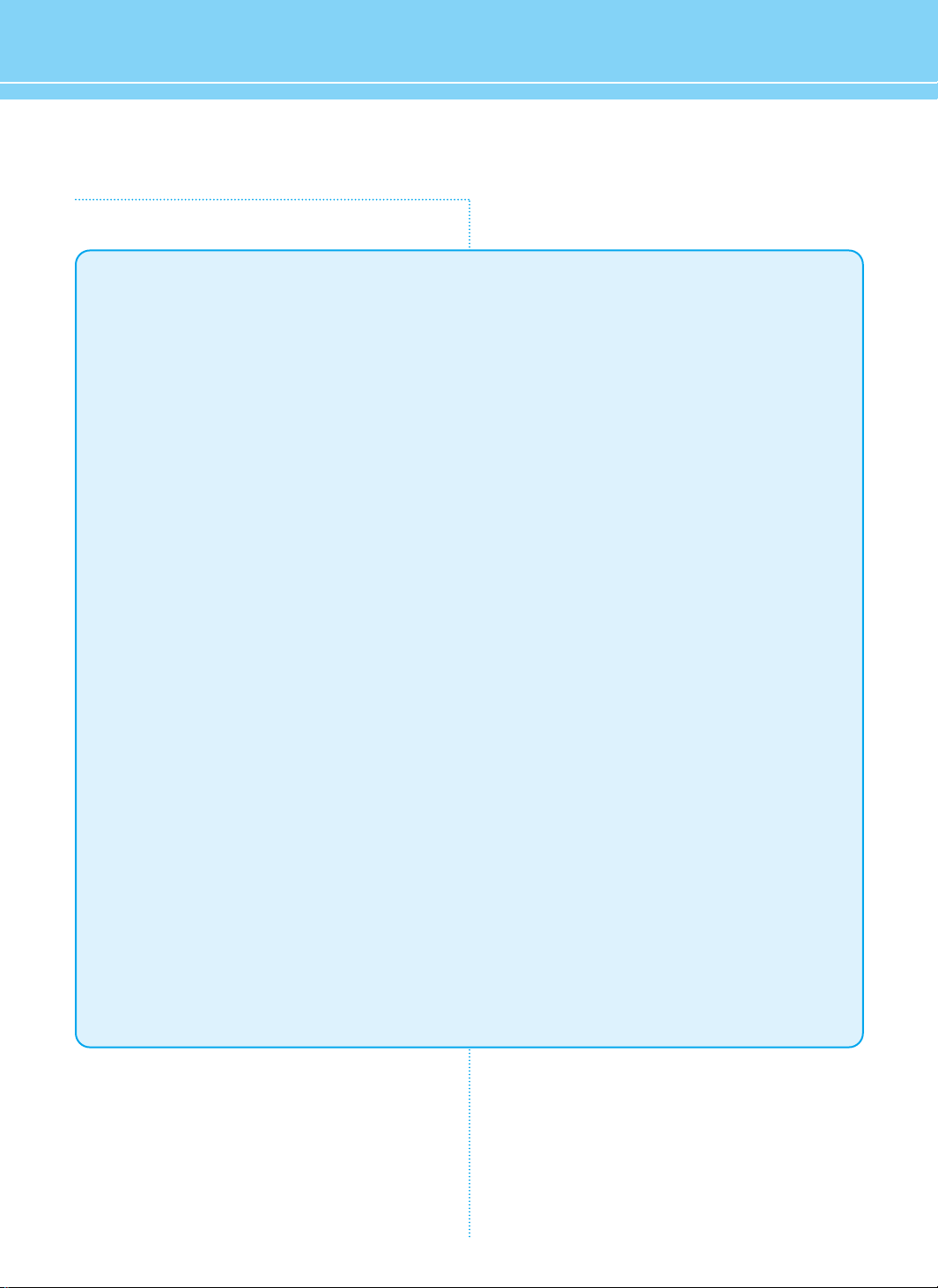
Important Tips
Image Retention effect(Image Sticking)
1. Cause :
- Image Retention Effect could be come from displaying a still picture in certain period of time with at
a certain area continuously, as the feature of Plasma Display Panel.
- This is the same matters to other companies' PDP products, too.
2. Preventation :
- To avoid this matter, use the product after reducing brightness and contrast, especially a still image
is displaying for a long time. (Example : Contrast 50, Brightness 50 - See the page 36)
Once Image retention occurs, change the mode into Video mode which displays more motion
pictures. It will help reduce this matter, but cannot completely eliminate once it occurs.
It makes the screen’s brightness worse as displaying a fixed pattern often.
- Use the fuction, Pixel Shift in still image, in our PDP products.
(For more details, see the below page 73)
3. Solution :
- The temporary image sticking would decrease with displaying Full-White pattern after 10 hours.
- The permanent image sticking couldn’t take off under the latest technology even though being in its
manufacturer.
4. Notice :
- It is very important to notify every buyer/customer this information and All Branches/Buyers
/Customers should be fully aware of this.
- Image Sticking in PDP products couldn’t get the support from a manufacturer, and does not come
under the warranty.
Second Tip
• Pixel Defect :
Plasma Display Panel(PDP) is made of a group of refined pixels (cells). The Panel, in which 99.9% of
pixels have approved, is a normal product. Therefore, only a few of abnormal pixels may appear,
however, this has no influence upon PDP performance.
Page 5
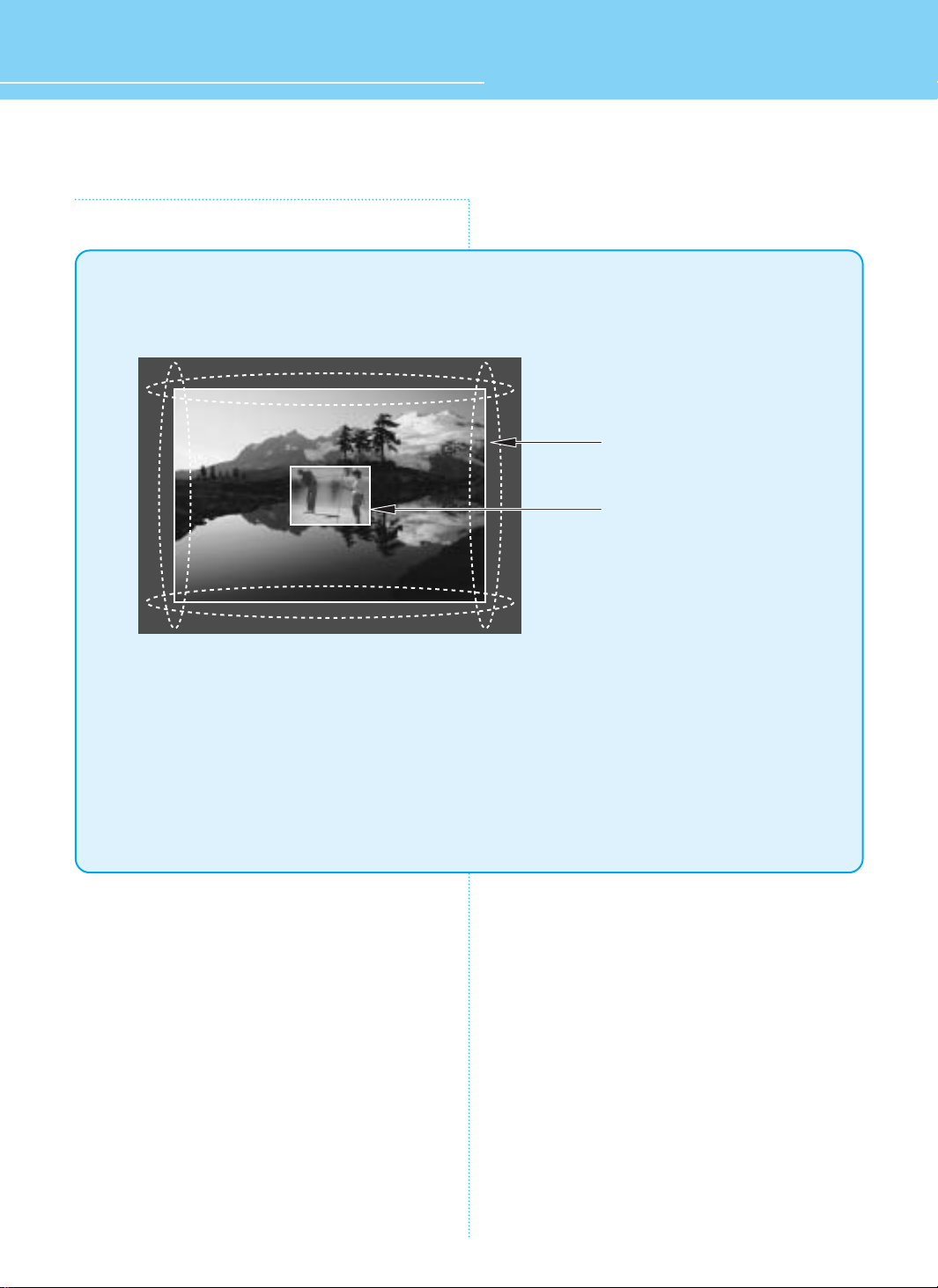
HYUNDAI Plasma Display
Image Sticking Precaution
Still Image/Panorama/Wide/4:3 in motion Image
• Precaution :
- Image Sticking could be come from Still Image and Boundary line for a long time display and
Brightness gap in Boundary.
- This Matter(Image Sticking) is same thing under the other PDP's Company.
- Still Image/Letter in watching TV also will be effect to Image sticking.
*This matter(Image Sticking) is out of warranty.
Panorama, Wide, 4:3 aspect ratio
Box or Still image
Page 6
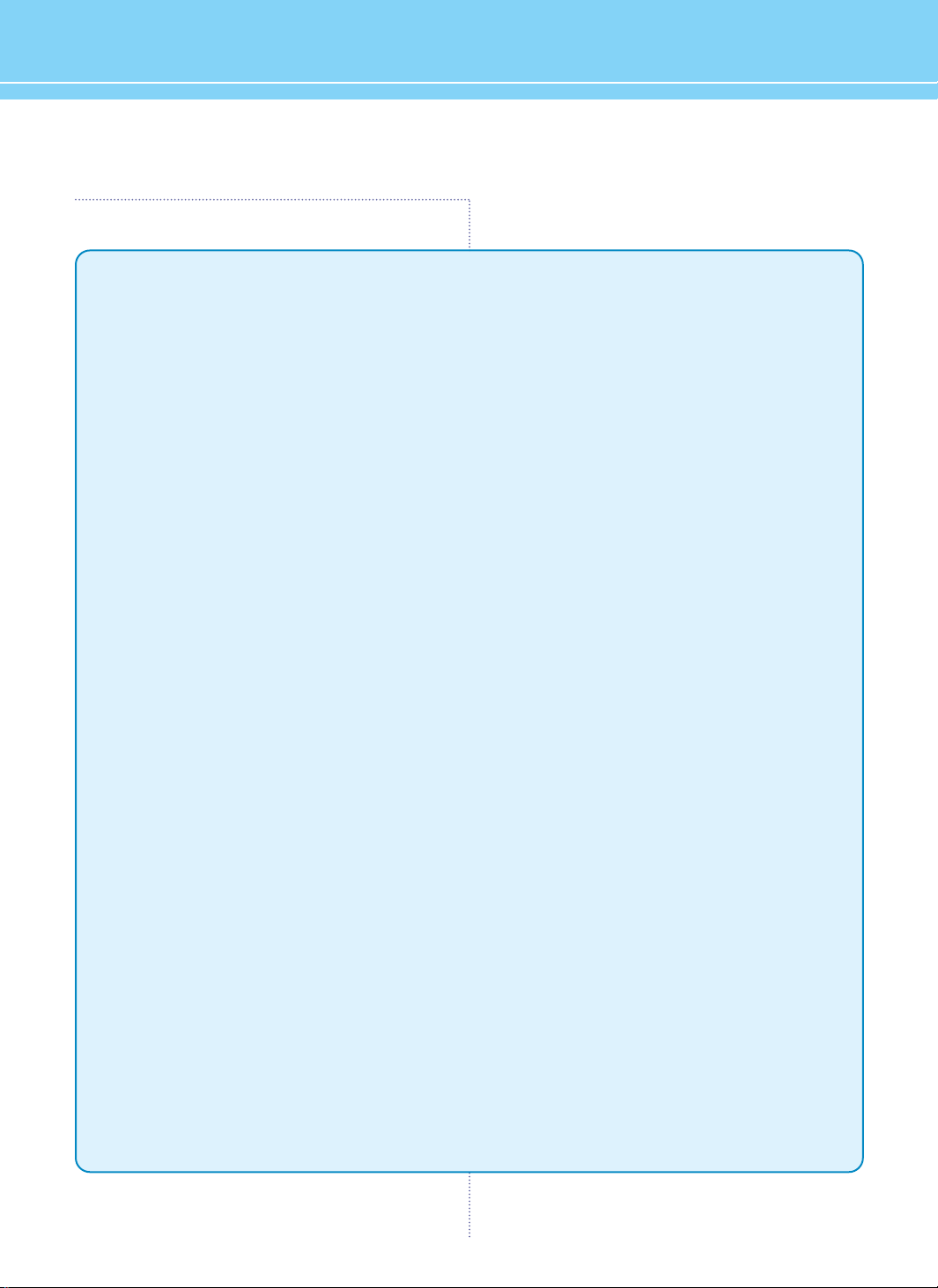
Features
A Wide Array of Screen Settings
You can choose different screen settings depending on the type of program you are watching or the
surrounding conditions (the lighting or the outside weather conditions).
You can switch among Standard, Dynamic, Movie and Mild options or you can configure the screen settings for
yourself.
A Wide Array of Sound Settings
You can choose an optimal sound setting for the type of program you are watching.
You can switch among Music, Movie, News and Standard options or you can configure the settings for yourself.
SRS WOW(Surround) Audio Function
You can listen to dynamic and surround sound only with ordinary speakers.
WSS(Wide-Screen-Signaling) Function
This function is designed to detect signal transmission information and automatically convert it to the
appropriate signaling for broadcast format.
Watching TV on Scart
You can change channels while watching TV through F-Scart .
Teletext Function
This function is designed to detect broadcasting signals that contain TTX information to display it.
Two Tuner Built-In
You can watch two channels at the same time and changing each channel.
PIP Viewing
You can watch TV or TTX information at the same time while working on PC or watching VCR/DVD movies.
Various of the Aspect Ratio
You can adjust aspect Ratio as you want.
Auto On/Off Function
This fuction allows you to turn On/Off your PDP TV at the preset Time.
If there is no signal during a specific time period, power will be off.
Auto Detection Sound Format
When watching TV in Nicam/A2 Stereo mode, this function automatically detects transmission signaling to
display broadcasting status on the OSD.
Page 7
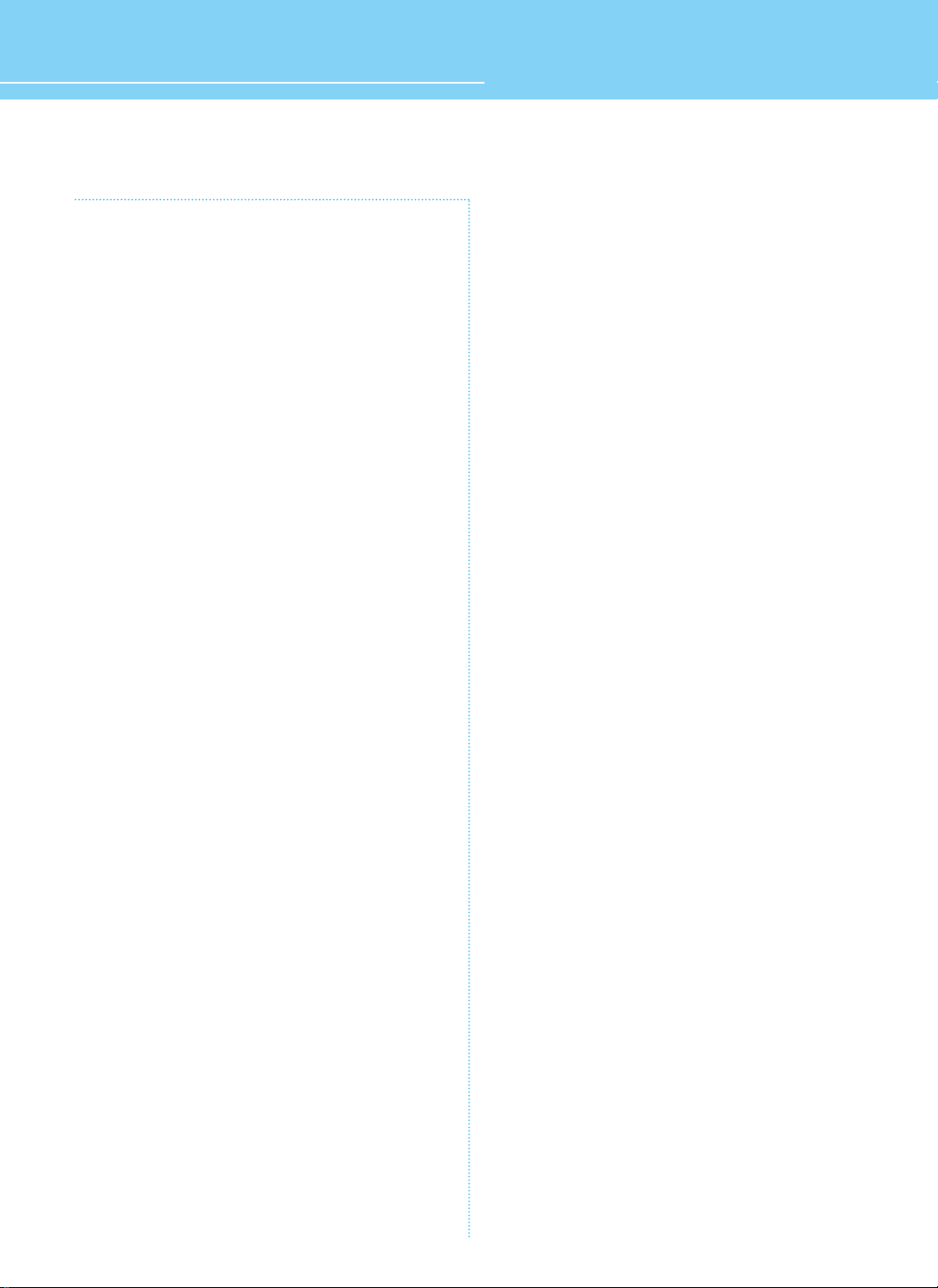
HYUNDAI Plasma Display
Table of Contents
General Information
Safety Precaution ................................................................5
Contents of the Package .................................................... 11
Separately Sold Products .................................................. 11
Parts Names and Functions ............................................. 13
Remote Control .................................................................. 15
How To Use Speakers (Standing Type) ............................... 17
How To Use Speakers (Desk Type) ..................................... 18
How To Install Wall Hanger Support ................................... 19
How To Install Wall mount frame ....................................... 20
How To Install Desktop Stand ............................................ 21
Connections
Connecting Indoor/Outdoor TV Antenna (UHF/VHF) ............. 23
Connecting to the antenna input connection
on the external equipment ................................................. 24
Before connecting the video/audio connections to
external devices ................................................................ 25
Connecting VCR, Cable/Satellite Receiver .......................... 26
Connecting a DVD player ................................................... 27
Connecting DTV(Digital Broadcast) Receiver ....................... 28
Playing back a tape recorded on a camcorder .................... 29
Connecting to a PC(DVI, D-SUB) ......................................... 30
Resolutions Supported in PC .............................................. 31
Scart Connection to the External Input/Output .................... 32
Scart Pin Specifications ..................................................... 33
Picture Setup
How to Select the Picture Mode ......................................... 35
How to Set the Desired Picture .......................................... 36
How to Set Blue Screen ..................................................... 37
How to Set Film Mode ........................................................ 38
How to Select a Color Temperature .................................... 39
How to Set PIP [Mode] ....................................................... 40
How to Set Multi-Screen [Input Source/Position/Size] ........ 41
Supported PIP Table ...........................................................43
How to Set Noise Reduction ............................................... 44
How to Select the Fit(Fine Image Technology) Engine Mode
...45
Sound Setup
How to Select the Audio Mode ........................................... 47
How to Set the Desired Audio ............................................ 48
How to Select AVL ............................................................. 49
How to Select SRS WOW(Surround) .................................. 50
How to Select S.Mode ........................................................ 51
How to Set the Output of Subwoofer .................................. 53
Channel Setup
Storing channel Automatically ............................................ 55
Storing channel Manually .................................................. 56
Assigning Names to Channel ............................................. 58
Skipping Unwanted Channels ........................................... 59
Sorting the Stored Channels .............................................. 60
Activating the Child Lock ................................................... 61
Fine Tuning Channel Reception .......................................... 62
Using the LNA(Low-Noise-Amplifier) Feature ..................... 63
Teletext Feature ................................................................. 64
Displaying the Teletext Information .................................... 65
Selecting Display Options .................................................. 65
Function Setup
How to Select the Aspect Ratio .......................................... 69
Displaying Information ....................................................... 71
How to Set Key-Lock ......................................................... 72
Using the Pixel Shift / Full White / Wiper Function .............. 73
How to Freeze Picture......................................................... 74
How to set DPMS ............................................................... 75
Choosing the Your Language ............................................. 76
How to Set Image Adjust in PC Mode ................................. 77
Using the Auto Change ...................................................... 79
Using the Auto Size ............................................................ 80
Display Mode According to Signal Source for Auto Size Settings
.. 81
Clock Setup
How to Set Clock ............................................................... 83
How to Set On Time ........................................................... 84
How to Set Off Time ........................................................... 86
How to Set Sleep Time ..................................................... 88
Appendix
Glossary ............................................................................ 91
Troubleshooting ................................................................. 93
Care and Cleaning ............................................................. 95
Product Specifications ....................................................... 96
Component Video Signal Format ........................................ 97
Page 8
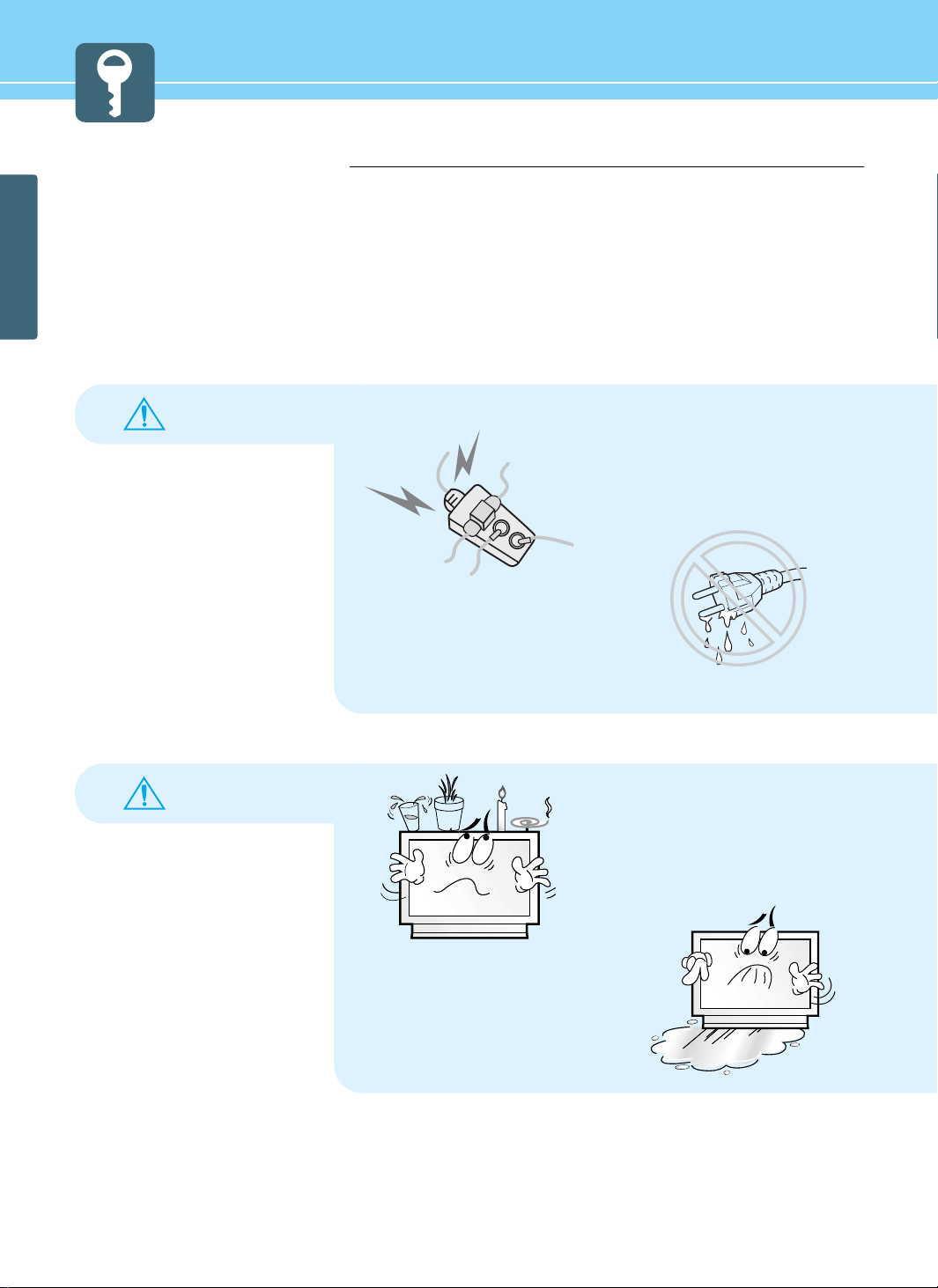
GENERAL INFORMATION
5
WARNING
WARNING
Safety Precaution
The contents of this section are provided for the safety of users and their property.
Please read the instructions carefully before using.
Do not install in a place where there
is oil, smoke, excessive humidity, or
where water may be sprinkled,
dripped, splashed on it.
- This may cause electric shock or fire.
Do not connect multiple electrical
appliances to a single outlet.
- It may cause a fire due to overheating from the
outlet.
If there is a persistent accumulation
of dusts or water on the plug, please
make sure to wipe it off using a dry
cloth.
- It may cause a fire or an electric shock.
Do not put a water bowl, filled with
liquids such as vases, candle, bug
repellant smoke, cigarette, plants,
or heavy thing on the PDP.
- It may cause electric shock or fire and also
heavy things may cause injury when they fall.
Page 9
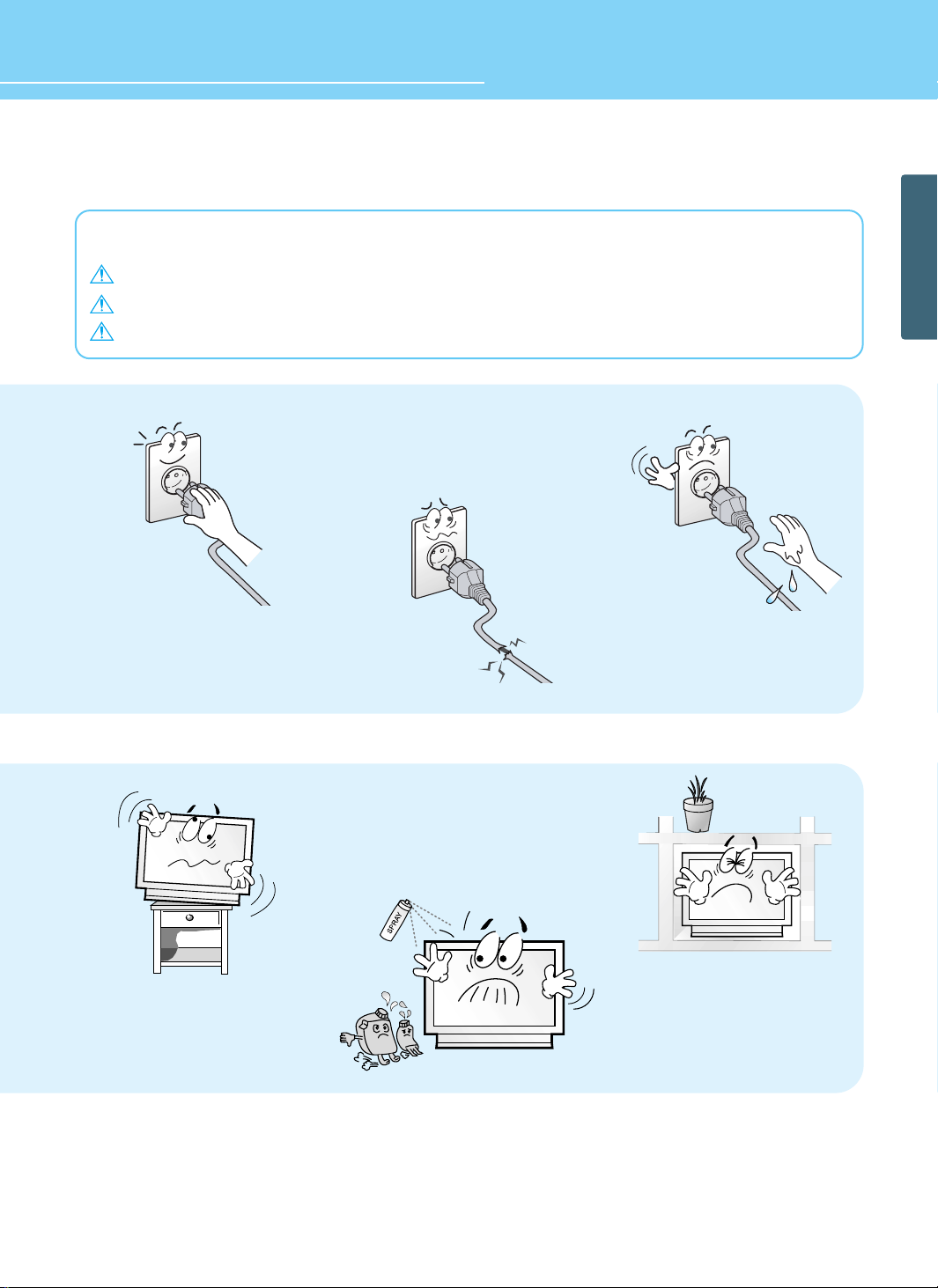
6
GENERAL INFORMA TION
HYUNDAI Plasma Display
Safety instructions are divided into “Warning” and “Alert”. Their meanings are as follows.
This icon is intended to alert the user to the presence of potential danger and important operating instructions.
WARNING : When there is a possibility of serious injury or death if not observed.
ALERT : When there is a possibility of slight injury or product damage if not observed.
Firmly plug in the power cord so that
it does not pull out.
- An unstable connection may cause fire.
Do not use a damaged power cord
or plug, or loose outlet.
- They may cause electric shock or fire.
Never touch the power plug or
outlet with wet hands.
- This may cause electric shock.
Do not use or store a flammable
spray or inflammable things near the
PDP.
- They may cause explosion or fire.
Do not install the PDP in a
bookshelf, closet, or a place where
there is poor air circulation.
- Fire may be caused due to the rise of internal
temperature.
Do not install on an unstable place
or small support.
- This may cause the PDP to fall, resulting in
serious injury to a child or adult.
Page 10
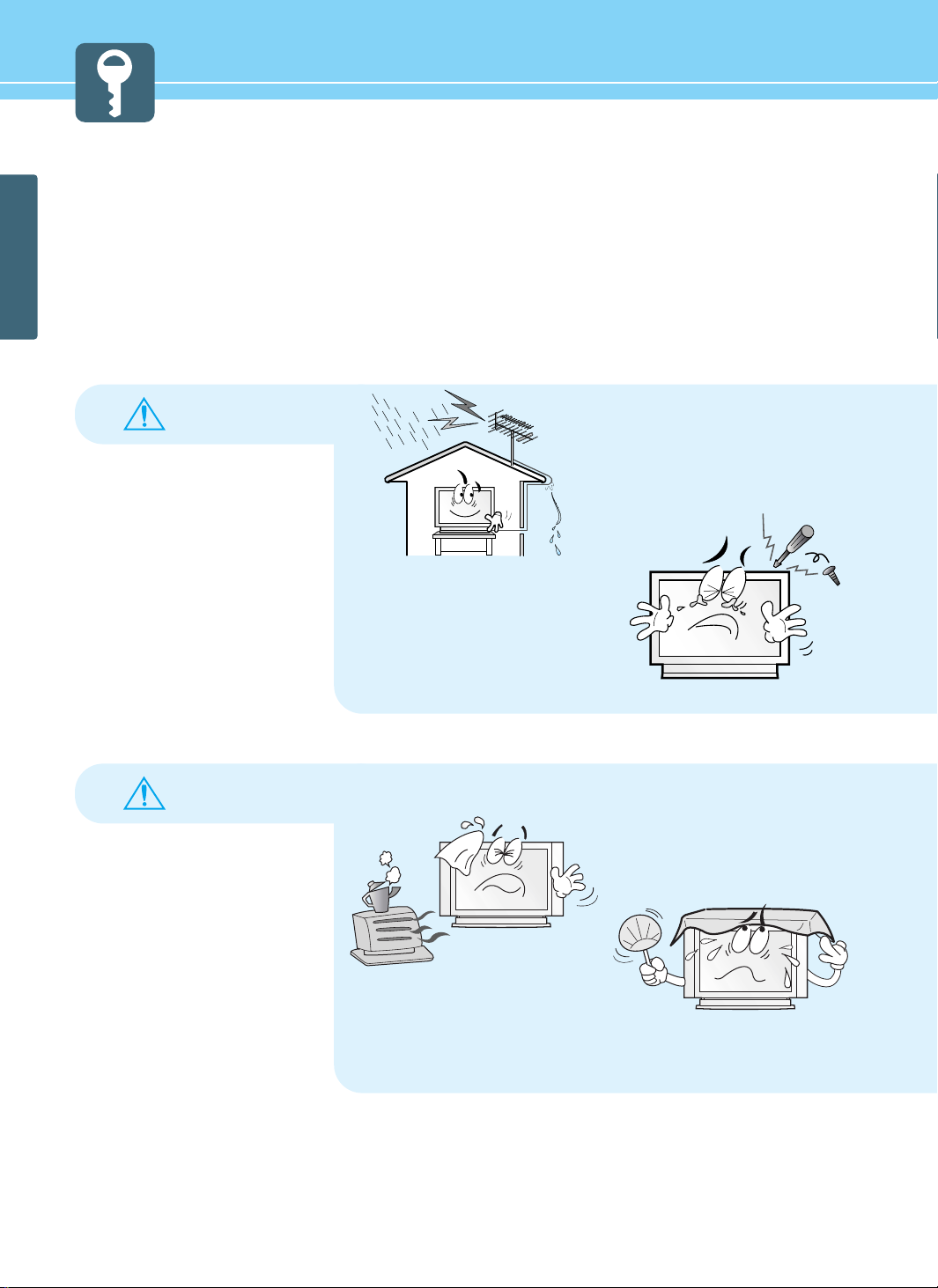
GENERAL INFORMATION
7
Safety Precaution ......................................Continued from previous page
The contents of this section are provided for the safety of users and their property.
Please read the instructions carefully before using.
WARNING
WARNING
Never attempt to open, fix, or modify
the PDP.
- When there is a need for fixing, call a service
center. Fire or electric shock may be caused.
Make the antenna cable loop at the entrance
of the building Any necessary action such as
making the antenna cable loop at the
entrance of the building should be taken to
prevent rainwater on the outdoor antenna
cable from possibly running into the indoor.
- If raindrop gets into the PDP, it may cause a fire
or an electric shock.
Do not block ventilating slits.
- Blocking the ventilation slits prevents inner heat
from escaping, which may lead to a fire.
Any heat sources such as radiators
and heat registers, etc. on or near
the PDP.
- It may cause a fire.
Page 11
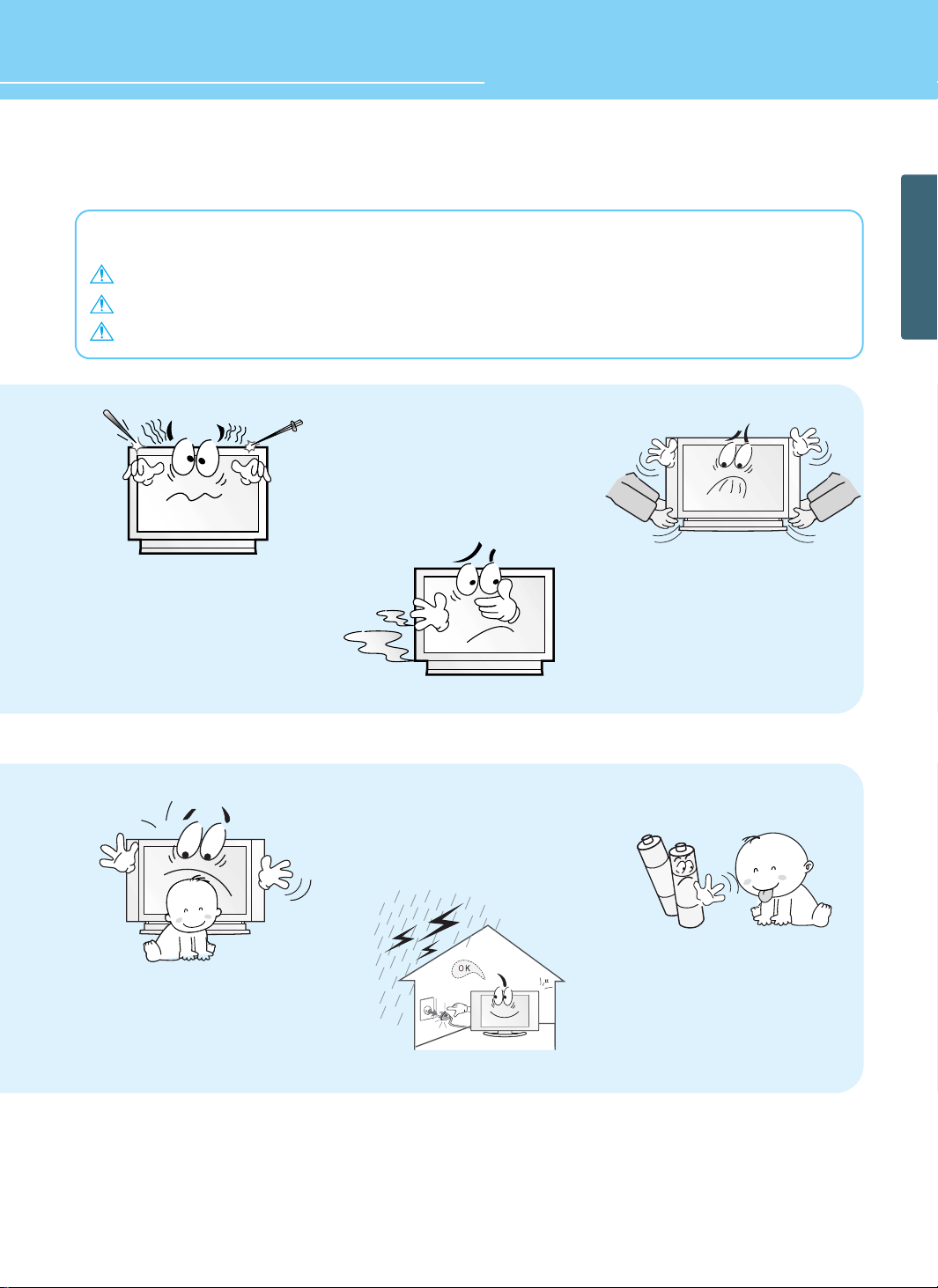
8
GENERAL INFORMA TION
HYUNDAI Plasma Display
Safety instructions are divided into “Warning” and “Alert”. Their meanings are as follows.
This icon is intended to alert the user to the presence of potential danger and important operating instructions.
WARNING : When there is a possibility of serious injury or death if not observed.
ALERT : When there is a possibility of slight injury or product damage if not observed.
When the PDP produces abnormal
noise, burning smell, or smoke,
unplug the PDP immediately and call
a service center.
- Electric shock or fire may be caused.
Do not put a metallic object like
chopstick, wire, or puncher or
inflammables like paper or a match
in a vent, headphone jack, or AV
jacks of the PDP.
- Electric shock or fire may be caused.
When moving the PDP assembled
with speakers, make sure to detach
the speakers from it.
- If you carry the product holding the speakers, it
may cause the product to fall, causing serious
injury or damage.
Unplug the product during lightning
or thunderstorms and never touch
the antenna cable.
- It may cause a fire or an electric shock.
Do not install the product on the
floor.
- If it falls over, your child may be injured.
Keep the remote control batteries
out of sight and out reach of
children.
- If your child swallows a battery, see your doctor
immediately.
Page 12
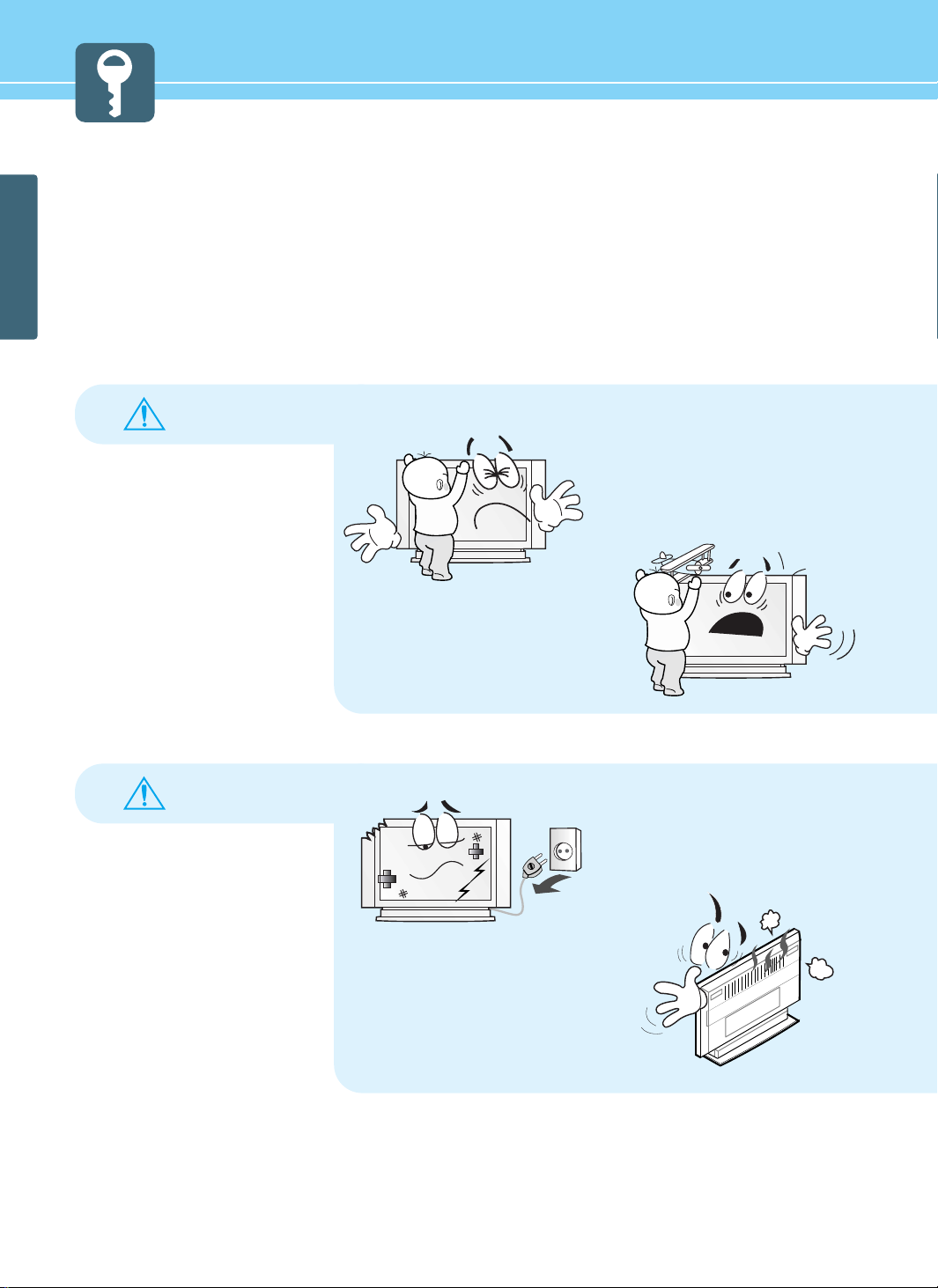
9
GENERAL INFORMATION
Safety Precaution ......................................Continued from previous page
The contents of this section are provided for the safety of users and their property.
Please read the instructions carefully before using.
ALERT
Do not allow children to climb or
play on the PDP.
- If it falls over on children, it may cause serious
injury.
Do not place toys and cookies, etc.
on the PDP, which may attract
children’s attention. Children will
climb on the PDP to reach whatever
they have their eyes on.
- If it falls over on children, it may cause serious
injury.
WARNING
Please avoid touching the panel at
the rear of PDP as it is producing
high temperature.
- Direct contact with the hot surface may cause
physical burns.
In the event of damaging or
dropping the product, switch off the
power and remove the plug.
- Using a damaged product may cause an electric
shock or a fire.
- Contact your local service center.
Page 13
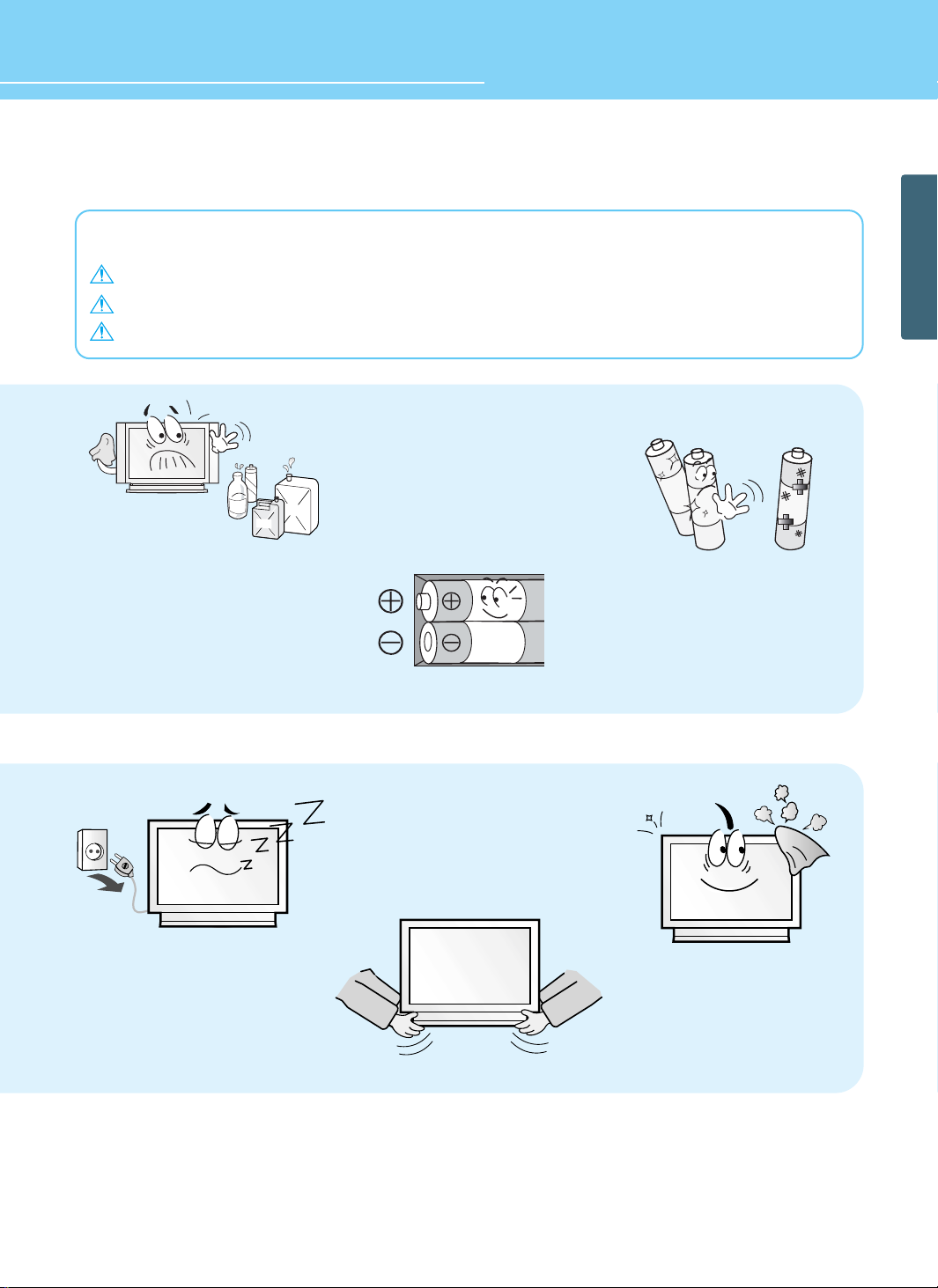
10
GENERAL INFORMA TION
HYUNDAI Plasma Display
Safety instructions are divided into “Warning” and “Alert”. Their meanings are as follows.
This icon is intended to alert the user to the presence of potential danger and important operating instructions.
WARNING : When there is a possibility of serious injury or death if not observed.
ALERT : When there is a possibility of slight injury or product damage if not observed.
When replacing batteries, make
sure to match the batteries to the
(+) and (-) marks in the battery
compartment.
- Mismatching of polarities may result in internal
damage to batteries, fire due to leakage or
contamination.
Always use the standard batteries
and avoid using old batteries
together with new ones.
- Otherwise it may result in internal damage to
batteries, fire due to leakage or contamination.
When moving the PDP, 2 or more
people are advised to carry it.
- Injury or damage may be caused when the PDP
falls.
Unplug when you do not use your
PDP for a long time.
- If dust is stacked on the PDP, electric shock or
fire may be caused from heat, fire, or
deterioration of insulation.
Consult a service center or customer
service for inside cleaning about
once a year.
- When dust is piled inside the PDP for long time,
fire or malfunction may be caused.
When cleaning the PDP, make sure to
disconnect the power plug and use a
dry, soft cloth for a cleanup.
- Please avoid using chemicals such as wax,
benzene, alcohol, thinner, mosquito spray,
air freshener, lubricant or synthetic
detergent.
LUBRICANT
Benzene
Alcohol
Page 14
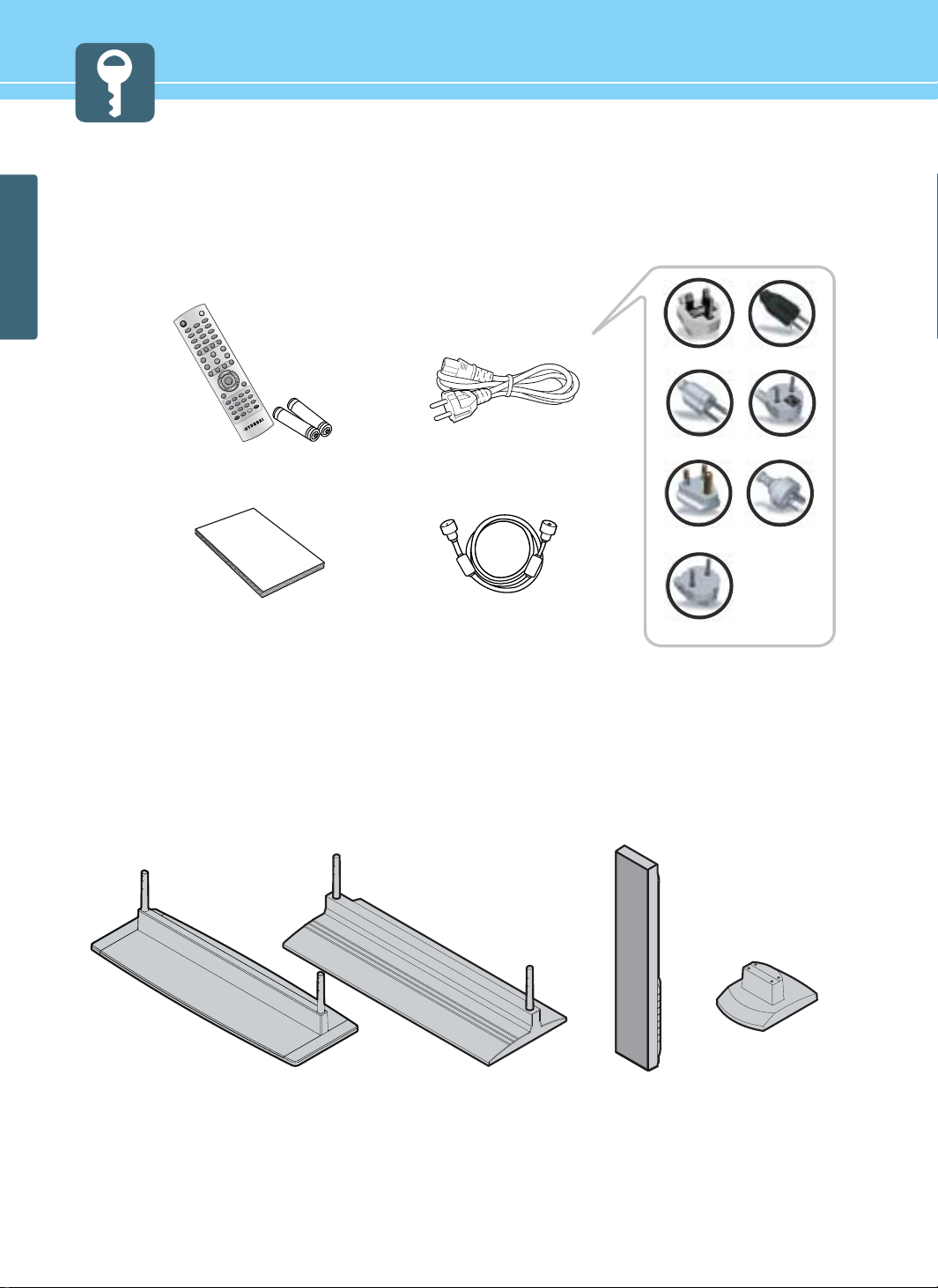
GENERAL INFORMATION
11
Contents of the Package
To purchase additional parts, consult a distributor or selling agent.
Separately Sold Products
If you want to purchase separately sold products, consult a service center, electronics shops, or parts seller.
Desk type speakerDesk type stand
Desk type speaker
stand
1
2
0
3
4
7
5
8
6
9
P
I
P
M
E
N
U
T
V
/
A
V
I
N
F
O
MUTE
PREVIEW
SOUND
M
TS
VOLUM
E
S
LEEP
O
N/O
FF
H
IG
H
/L
OW
P
R
O
TEC
TIO
N
P
C.AU
TO CA
P
T
IO
N
TT
X/M
IX
IN
D
E
X
LIS
T/F
LO
FSTO
R
E
HO
L
DSIZ
E
R
E
VE
A
L
S
U
B
PA
G
E
SOURCE
SIZE SWAP
CHANNEL
PICTURE
ASPECT
ST
ILL
P
O
W
E
R
UK
America/Canada
Japan
Australia
Korea
Europe
South Africa
Power Cord
Remote Control/2 Batteries
(1.5V AAA)
Antenna CableUser’s Guide
Page 15
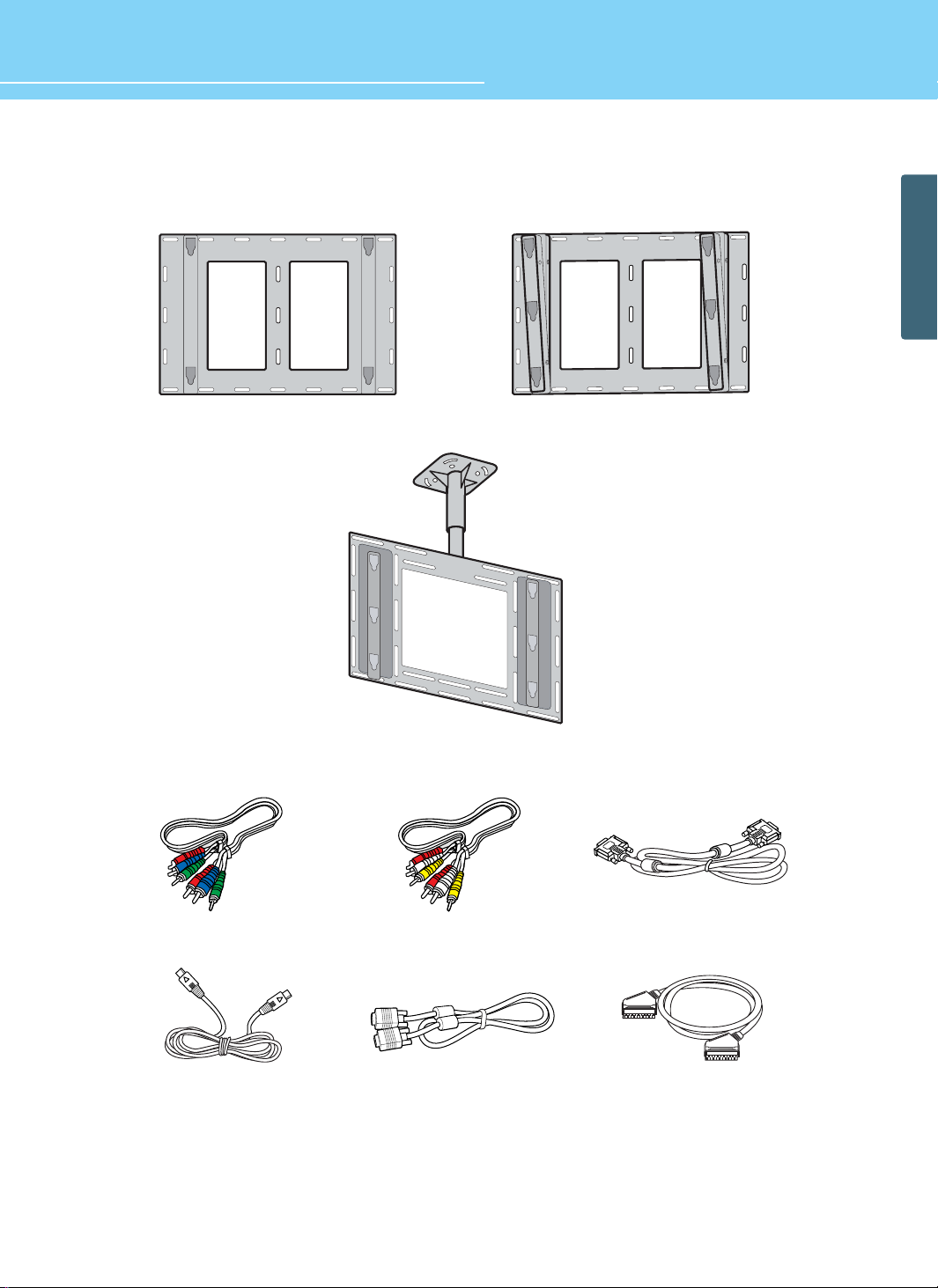
HYUNDAI Plasma Display
GENERAL INFORMA TION
12
Wall mounting frame Adjustable wall mounting frame
Ceil mounting frame
PC signal cable Scart cable S-video cable
Component(Y, Pb, Pr) cable Composite(Video & Audio) cable
DVI PC video(digital) cable
Page 16
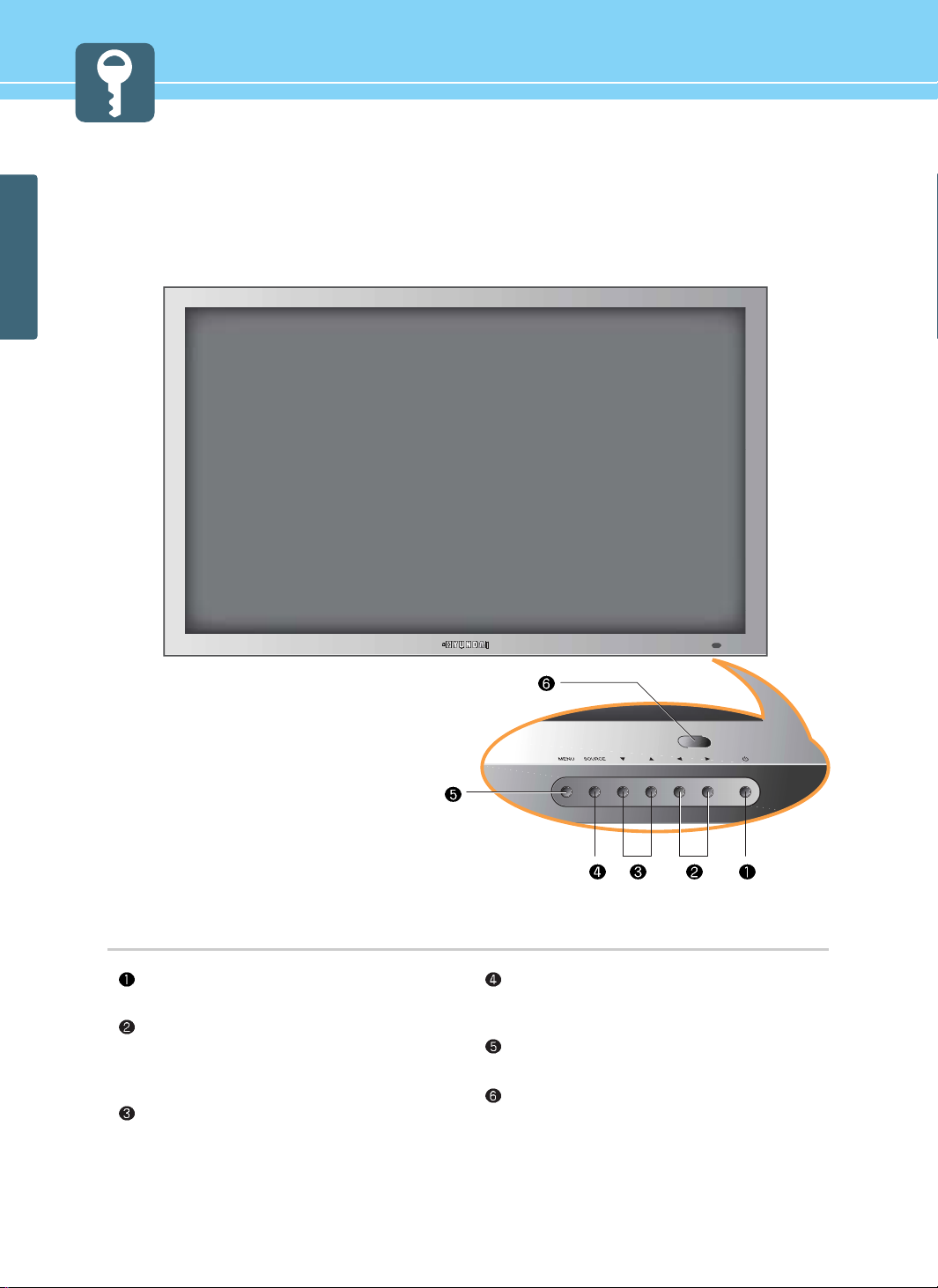
GENERAL INFORMATION
Parts Names and Functions
Front View
13
Power button
Use this button to turn on or off the PDP.
Volume buttons
Use these buttons for your desired sound level.
These buttons also serve as the cursor of
Select/Adjust when in Menu mode.
Channel buttons
Use these buttons to change channels. These
buttons also serve as the cursor of Down and
Up buttons when in Menu mode.
Source button
Use this button to switch among inputs
connected to the PDP.
Menu button
Use this button to display or exit from menus.
Remote sensor and power LED.
Point the remote control toward here.
It displays standby or operation status.
* The above image may look different from the real product.
Page 17
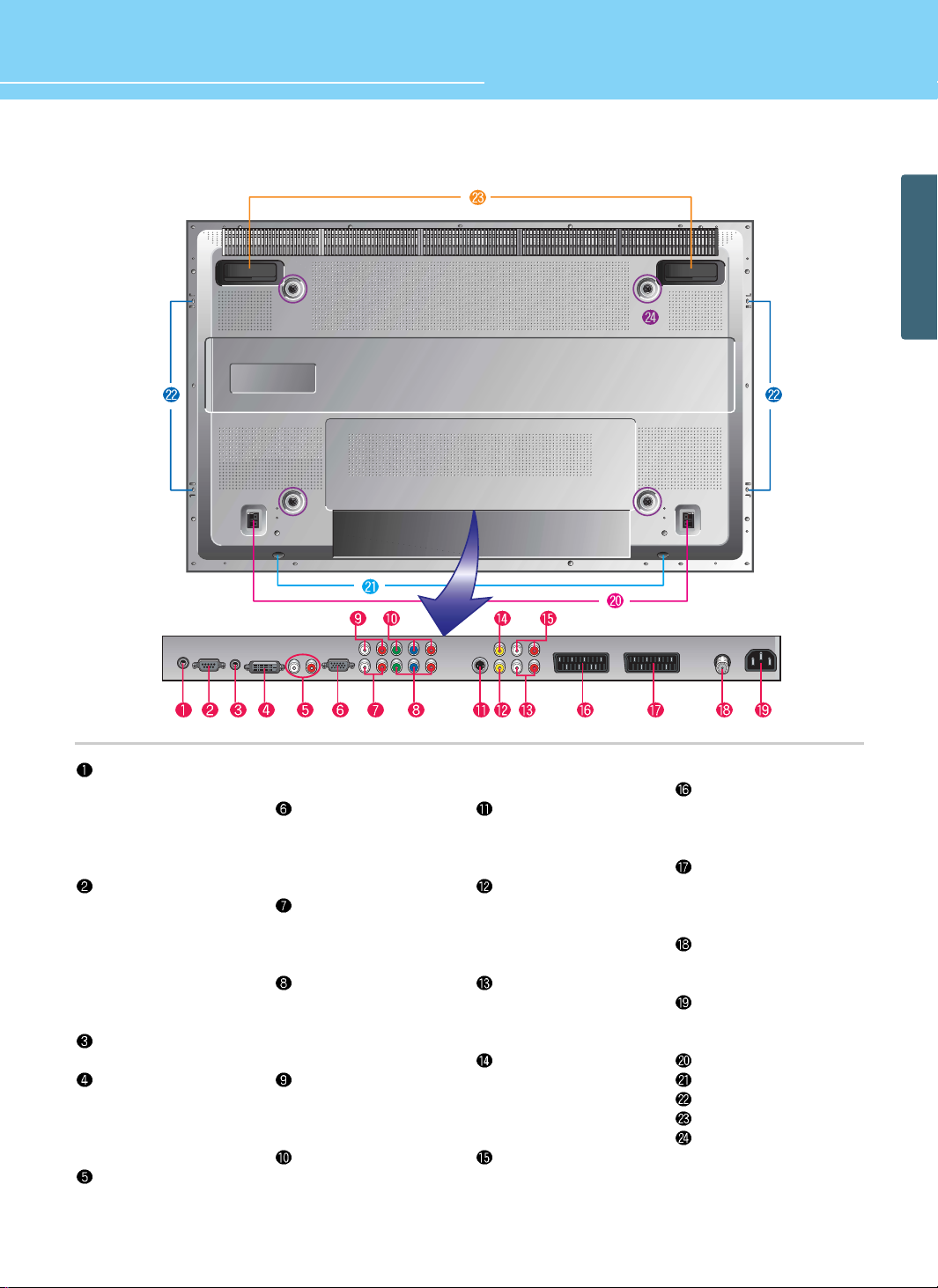
HYUNDAI Plasma Display
GENERAL INFORMA TION
14
Rear View
Sub woofer output
If you wish to reproduce
the lower bass frequencies,
please connect the cable to
your Subwoofer speaker
with *AMP.
RS-232 input terminal
Connect to the RS-232
terminal of a PC for the
service check.
*For the control method
using this terminal, consult
an authorized PDP monitor
dealer.
Phone Jack
Extend an RS-232 input.
DVI input terminal
Connect to the DTV receiver
with DVI terminal or to
external devices such as a
PC.
PC/DVI Audio input
terminal
Connect to the audio output
terminal of a PC.
D-SUB input terminal
Connect to the DTV
Receiver with D-Sub
terminal or to RGB output
terminal of a PC.
Audio input terminal for
DVD
Connect to the audio output
terminal of DVD player.
Component input
terminal for DVD or DTV
Connect to the Component
output terminal of DVD
player/DTV receiver.
Audio input terminal for
DTV Component
Connect to the audio output
terminal of DTV receiver.
Component input
terminal for DTV
Connect to the Component
output terminal of DTV
receiver.
S-video input terminal
Use this for the better video
quality than video input
terminal.
Video Composite input
terminal for VCR
Connect to the Composite
Video output terminal of
VCR or DVD player.
Audio input terminal for
VCR
Connect this when S-video
or Composite Video inputs.
Video output
This allows you to view the
current program from
another external source at
the same time.
Audio output
This allows you to hear the
sound for the current
program.
H SCART input terminal
For Composite Video input
and audio inputs used in
the European area.
F SCART input terminal
For Composite Video/Audio
or R,G,B inputs used in the
European area.
ANT. input
This allows you to connect
your antenna.
Power input terminal
Power cord is connected
here.
Speaker terminal
Stand assembly
Speaker assembly
Carrying handles
Screw hole for fixing on a
wall
Page 18
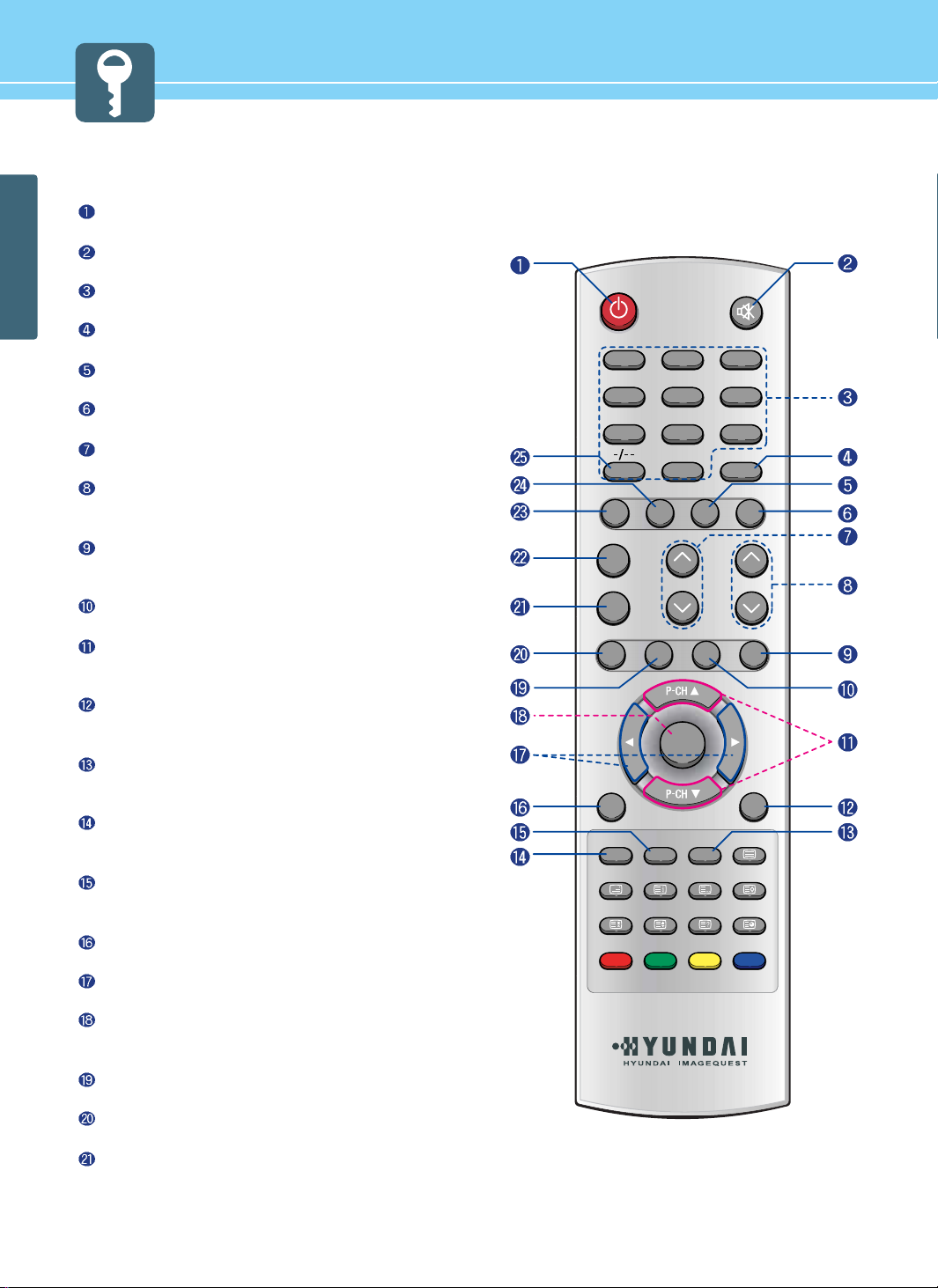
GENERAL INFORMATION
15
Remote Control
POWER/STANDBY
Use this button to turn the TV set on or off.
MUTE
Use this button to turn the sound off completely.
NUMERIC KEYS
Use these buttons to select channels.
PREVIEW
Use this button to return to the previous channel.
ASPECT RATIO
Use this button to quickly change the picture format.
STILL
Use this button to freeze a picture.
VOLUME
Use this button to control the volume level
CHANNEL
Use these buttons to select channels. You can also use
these buttons when changing pages in TTX mode.
SWAP
Use this button to switch what is being shown on the main
picture to the sub-picture.
SIZE
Use this button to change the size of a sub-picture.
SUB-PICTURE CHANNEL SELECTION
Use these buttons to select or adjust each item of menu.
Or you can select channels in sub-pictures.
TV/AV buttons
Use this button to display the available video sources.
(TV, Video, S-Video, DTV, DVD, PC, DVI, H Scart, F Scart)
PC AUTO
Use this button to automatically adjust settings according
to the frequency and resolution selection in PC mode.
INFOMATION
Use this button to display picture mode, resolution or
various program information.
WIPER
Use this button to prevent any possible ghosts. White bar
will pass through the TV screen to prevent ghosts.
EXIT
Use this button to exit from a menu.
SELECT/ADJUST
Select or adjust each item of menu.
MENU
Use this button to adjust screen, audio, channel, function,
time, etc.
SOURCE [MULTI SCREEN]
Use this button to select input signals for sub-pictures.
PIP (PICTURE IN PICTURE) ON/OFF
Use this button to watch more than one picture at once.
SLEEP
Use this button to allow your TV to turn off automatically at
designated time.
1 2
0
3
4
7
5
8
6
9
PIP
MENU
TV/AV
EXIT
MUTE
PREVIEW
SOUND
S.MODE
VOLUMESLEEP
ON/OFF
INFO WIPER PC AUTO TTX ON/OFF
TTX/MIX INDEX LIST/FLOF STORE
HOLD SIZE REVEAL SUB PAGE
SOURCE SIZE SWAP
CHANNEL
PICTURE ASPECT STILL
POWER
Page 19
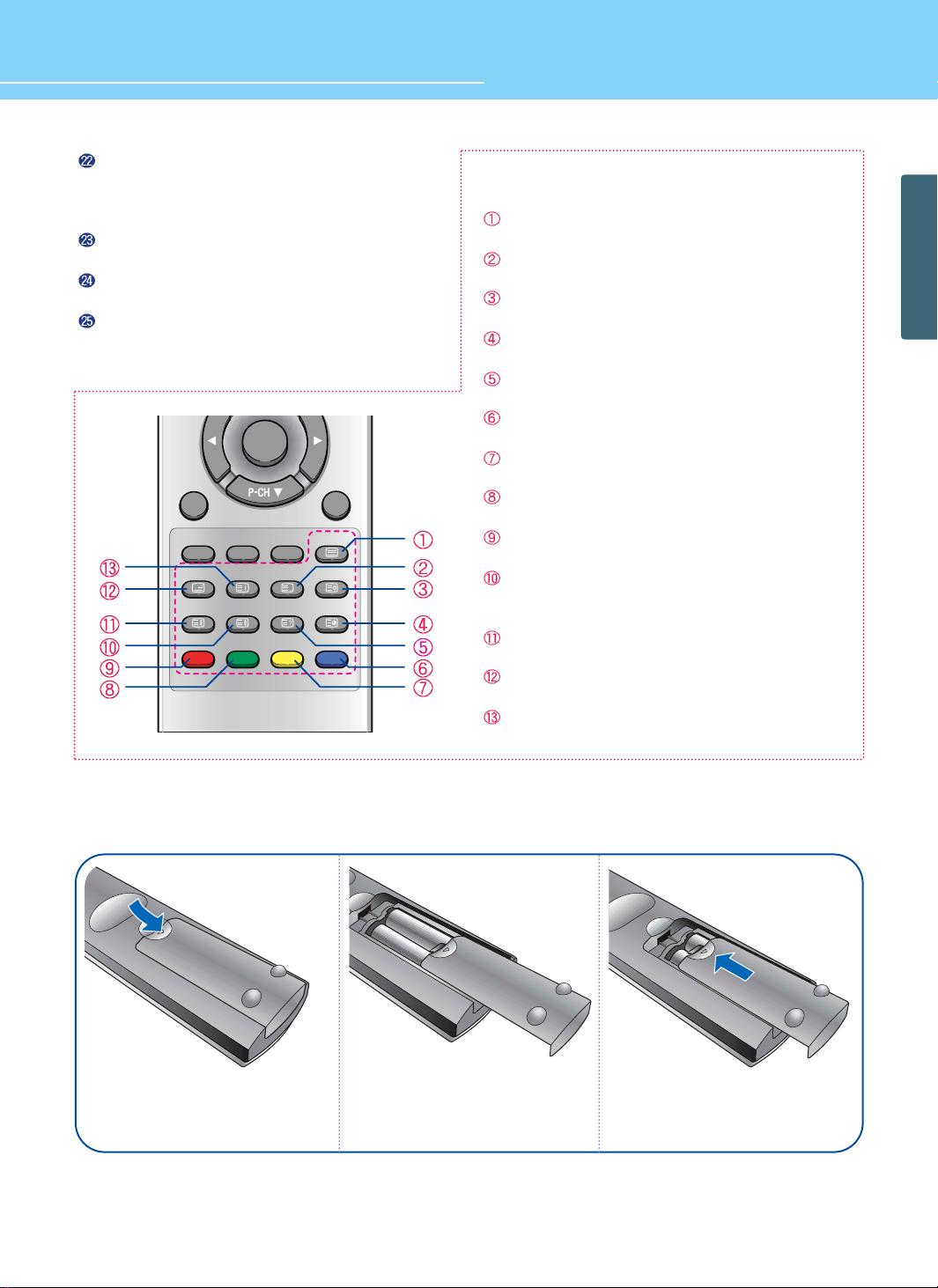
HYUNDAI Plasma Display
16
GENERAL INFORMA TION
Press and hold ∆part and push
to open cover.
123
Insert batteries with proper
polarities of + and - .
Use the remote control with cover
closed.
S.MODE
Use this button to display types of audio signals
currently aired on TV. Or you can use this button to
switch to other Sound Mode available.
SOUND
Use this button to select the status of sound.
PICTURE
Use this button to select the status of picture.
DIGIT KEY
Use this button to select your desired channel using
numeric keys.
Teletext & Fastext Function
TTX ON/OFF
Use this button to activate the teletext mode.
LIST/FLOF
To select LIST or FLOF
STORE
To store a page(s) in LIST mode.
SUB PAGE
To move to Sub Page.
REVEAL
To reveal the hidden TTX information
BLUE
To move between BLOCK and BLOCK.
YELLOW
To move to NEXT GROUP PAGE.
GREEN
To move to NEXT EXISTING PAGE.
RED
To return to the previous selection
SIZE
The size is changed from Normal, Double to Double
Bottom mode in order.
HOLD
To freeze the TV screen when in Muli Page
TTX/MIX
To select TTX or MIX mode
INDEX
To move to INDEX in FLOF or move to INFO in TOP.
TV/AV
EXIT
INFO WIPER PC AUTO TTX ON/OFF
TTX/MIX INDEX LIST/FLOF STORE
HOLD SIZE REVEAL SUB PAGE
MENU
How to Insert Batteries in Remote Control
*Battery type : 1.5V/UM-3(AA/R06)
Page 20
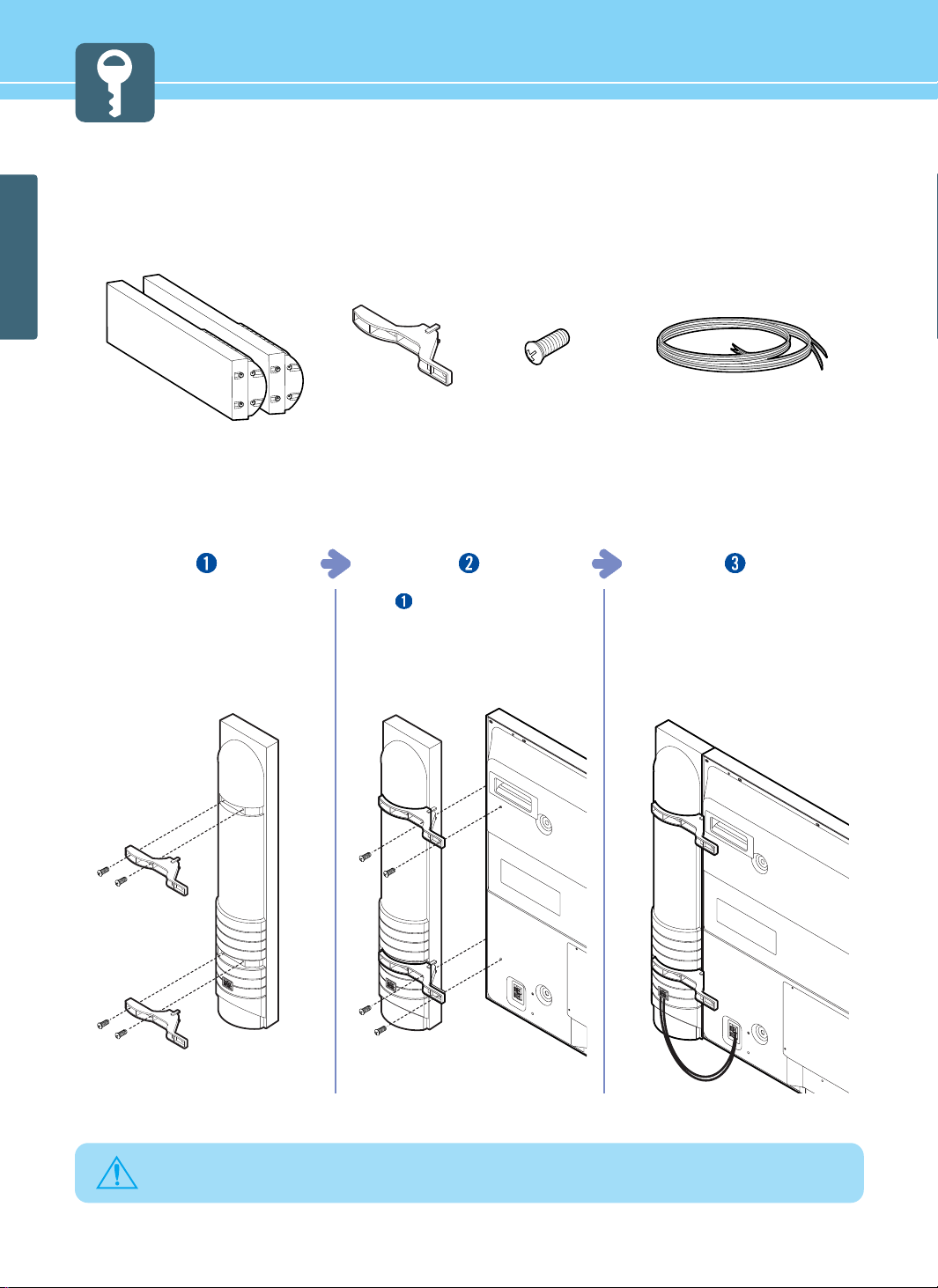
How To Use Speakers (Standing Type)
Parts configuration chart
Assembly and Connection Method
17
GENERAL INFORMATION
Insert brackets into the grooves on
the rear of speakers and fasten them
with fixing screws.
(Left and right side each)
Fasten
with PDP body using fixing
screws. (Left and right side each)
Connect speaker cables between
terminals on the rear of speakers
with speaker connection terminals
on the rear of PDP. (Connect cables
and terminals in the same color)
2 Speakers (left and right) 4 brackets 16 fixing screws 2 sets of speaker cables
(left and right)
WARNING
Do not move the product holding the speakers. Always use handles on the PDP.
(Brackets connecting PDP and speakers may be damaged.)
Connect speaker cables between
terminals on the rear of speakers
with speaker connection terminals
on the rear of PDP. (Connect cables
and terminals in the same color)
Page 21
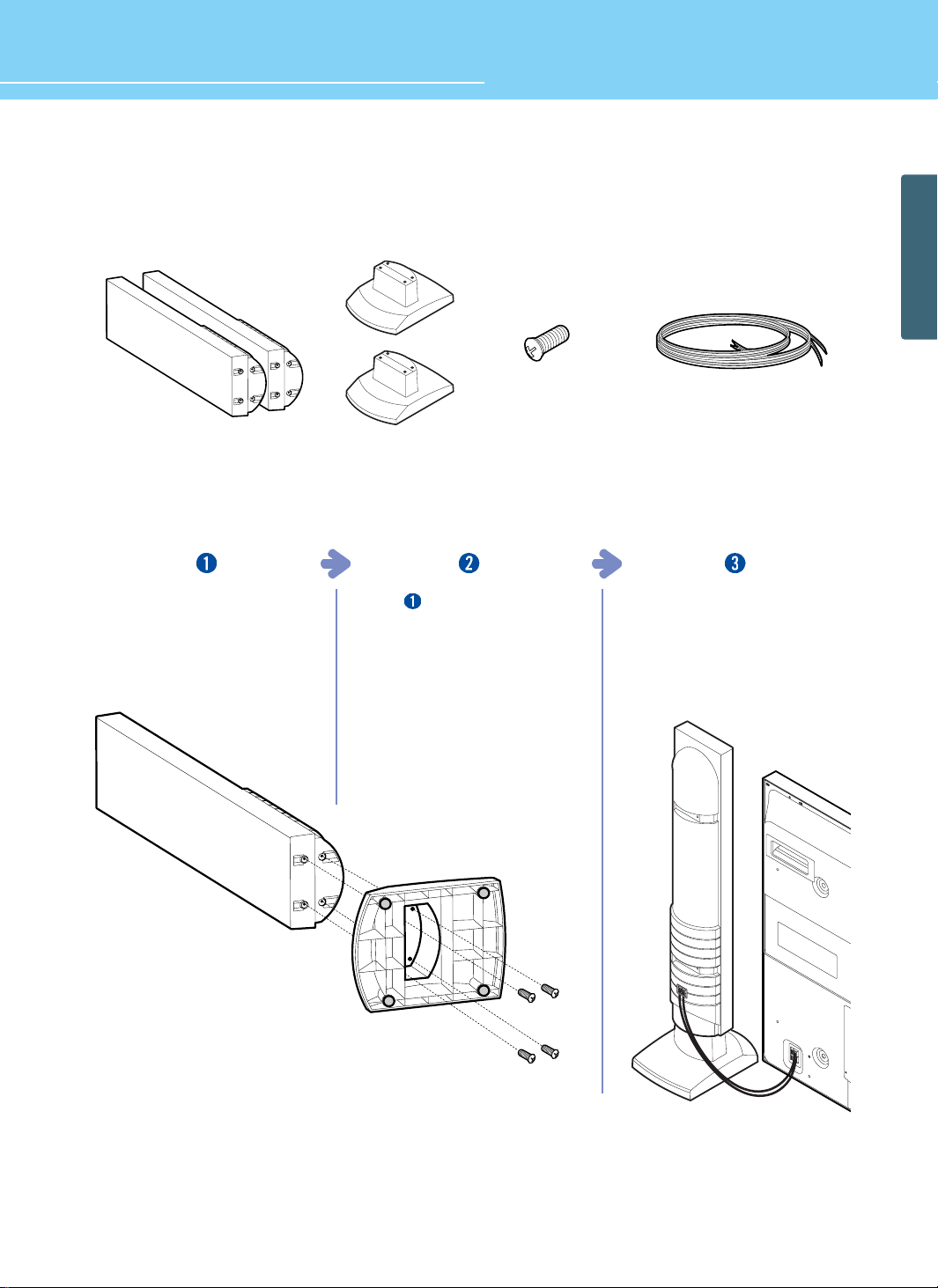
How To Use Speakers (Desk Type)
Parts configuration chart
Assembly and Connect method
18
GENERAL INFORMA TION
HYUNDAI Plasma Display
2 Speakers (left and right)
2 Speaker-stands
(left and right)
8 fixing screws 2 sets of speaker cables
(left and right)
Insert speaker-stands in the grove
on the bottom of speakers and
fasten them sing fixing screws.
(Left and right side each)
Upright
and place them on
desired place left and right of PDP.
(Left and right side each)
Connect speaker cables between
terminals on the rear of speakers and
speaker connection terminals on the
rear of PDP. (Connect cables and
terminals in the same color)
Page 22
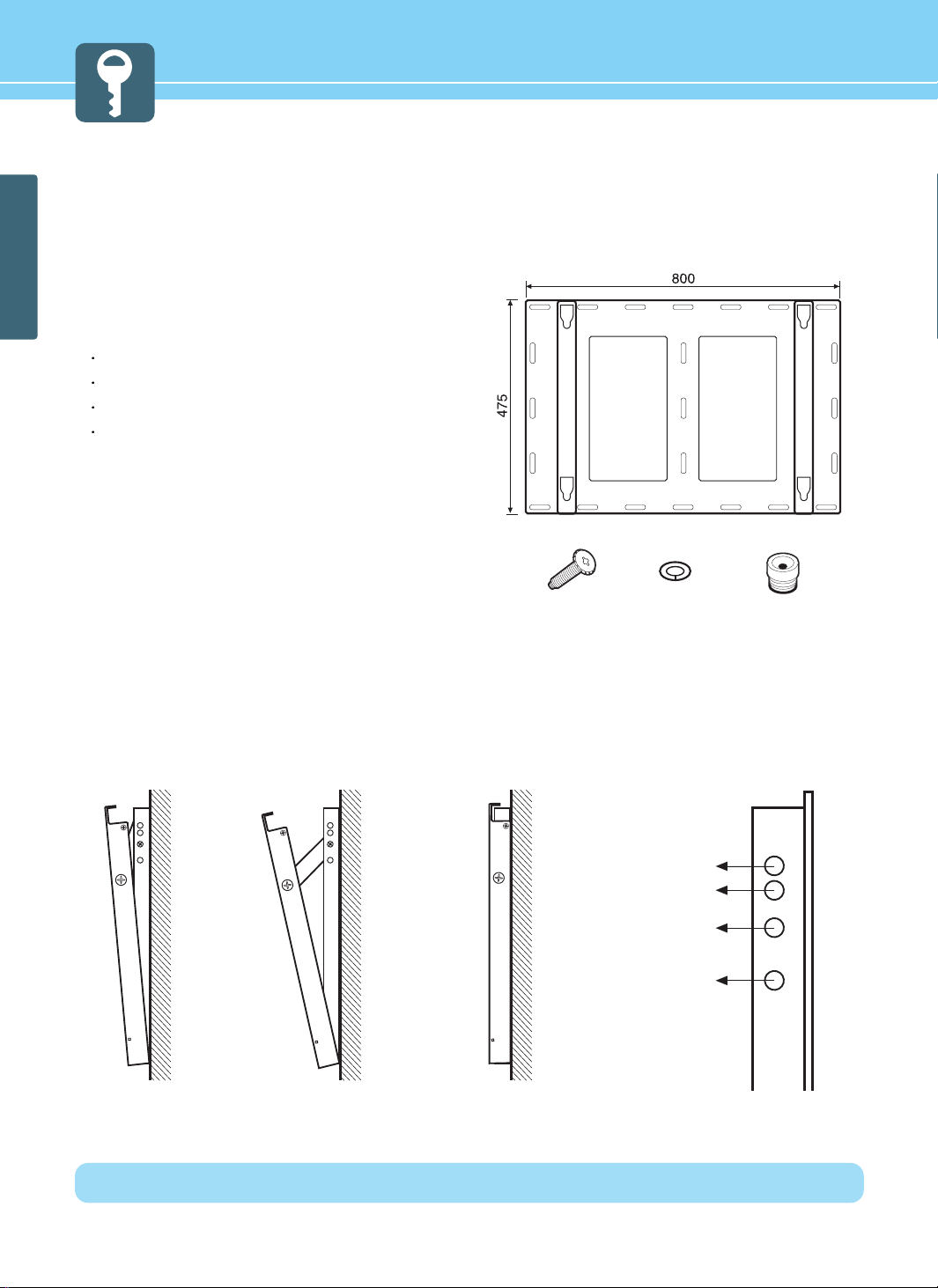
How To Install Wall Hanger Support
1. Caution
1. Install on the vertical wall surface only.
2. Do not install on the following places to protect the
performance of PDP and to prevent malfunction.
Near sprinkler Detector
Near heating devices
Places where vibration or shock may be applied
Near high voltage electric power line
3. Install in a proper method with the structural materials of the
wall. If the wall is not strong enough to stand weight of PDP
set, reinforce the wall surface before installation.
4. Do not install within a wall.
3. Angle Adjustment(Option)
19
GENERAL INFORMATION
2. Parts configuration chart
Wall mount frame
4 screws 4 plastics for
mount frame
Spring washer
The angle of PDP may be adjusted from 0 degree to 20 degree in 5 steps with 5 degrees.
Use the angle adjustable hole on the side of fixing panel when adjustment is needed.
(This function is supported with angle adjustable type wall mount frame only.)
50angle
10
0/00
angle
15
0
angle
20
0
angle
Angle adjustable hole5
0
angle 150angle No angle
* Fixed type wall mount frame does not support angle adjustable function.
Page 23
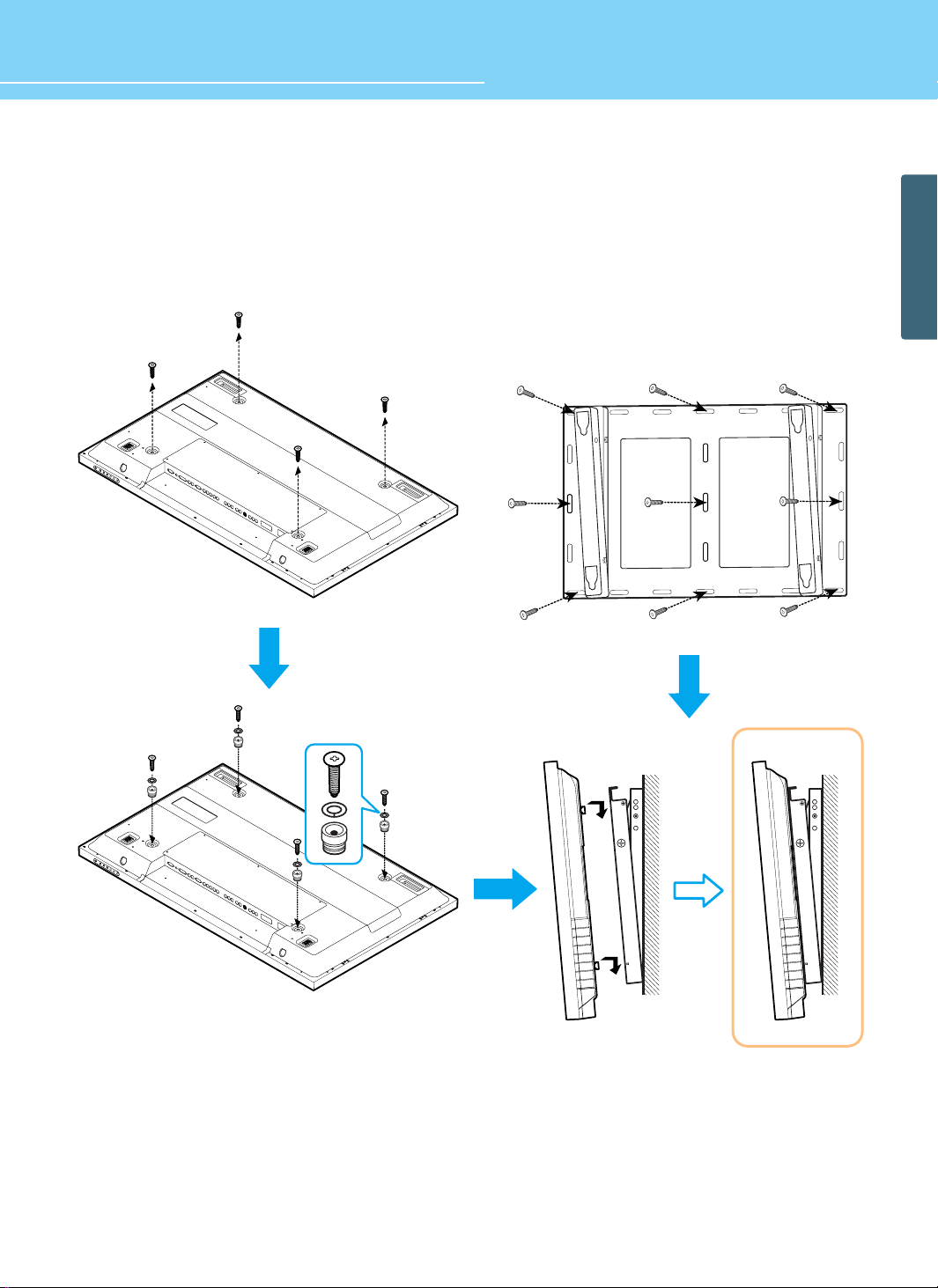
How To Install Wall mount frame
20
GENERAL INFORMA TION
HYUNDAI Plasma Display
4. Installation Method
1. Unscrew screws fasted on four spots on the back of PDP.
2. Fasten the screws and plastics for mount frame on the
spot where screws were as shown on the picture.
3. Fix the wall mount frame on the wall with screws or
nails.
4. Hang the plastics for the mount frame on the wall mount
frame. (If the PDP is lifted too much, the hanging plastic
may be separated.)
Page 24
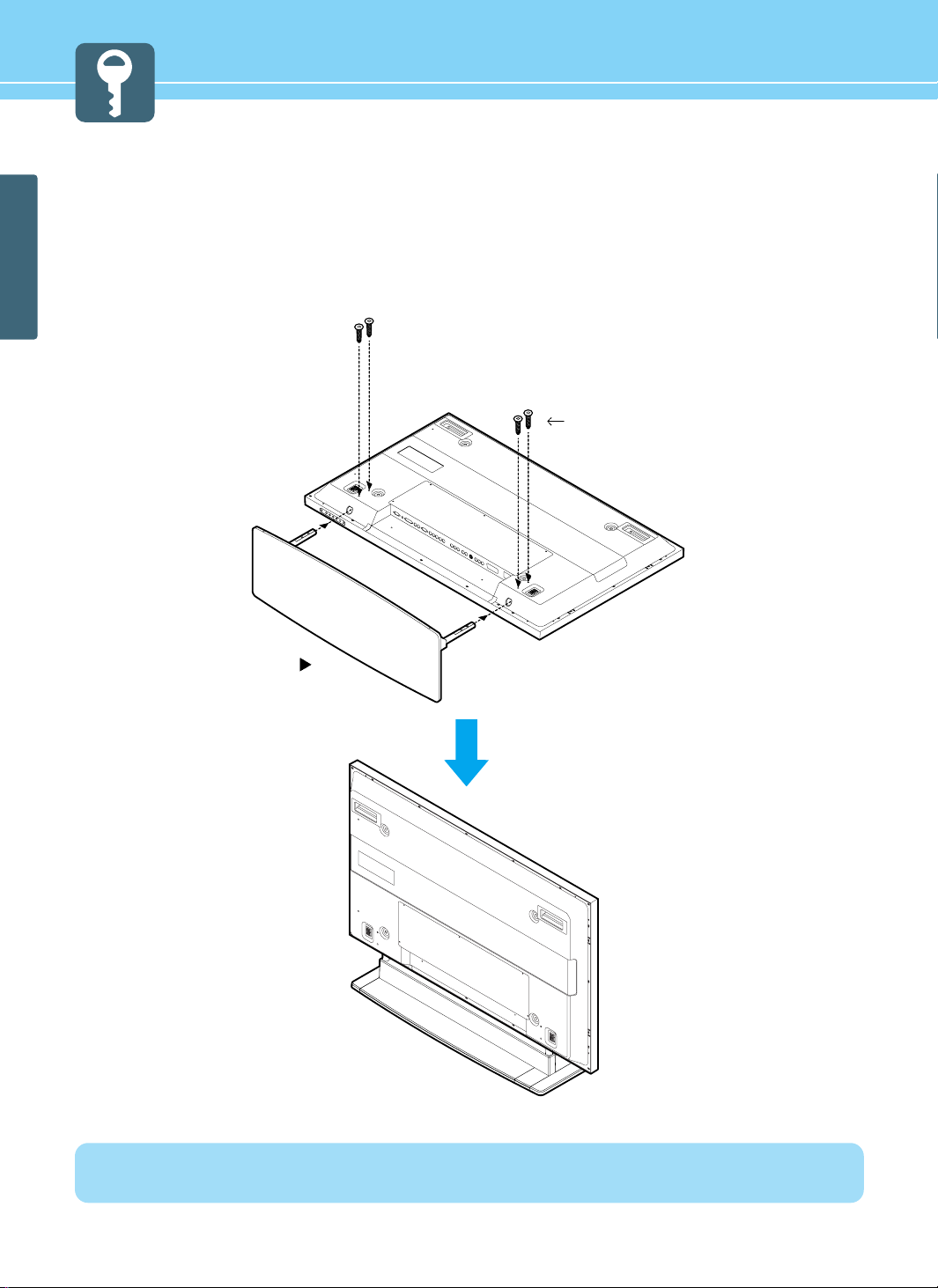
21
GENERAL INFORMATION
How To Install Desktop Stand
1. Place the PDP body on a flat desk or shelf. Clean the surface of the desk or shelf in order to prevent scratch on the
product.
2. Align the stand with PDP body below and fasten the stand bars using 4 fixing screws.
3. After the assembly is over, stand the assembled product at a desired place.
Desk type stand
Fixing screws
Warning : Do not install at an unstable place or on a small support.
(When a child plays around the product and touch it, PDP may fall and injure the child.)
Page 25
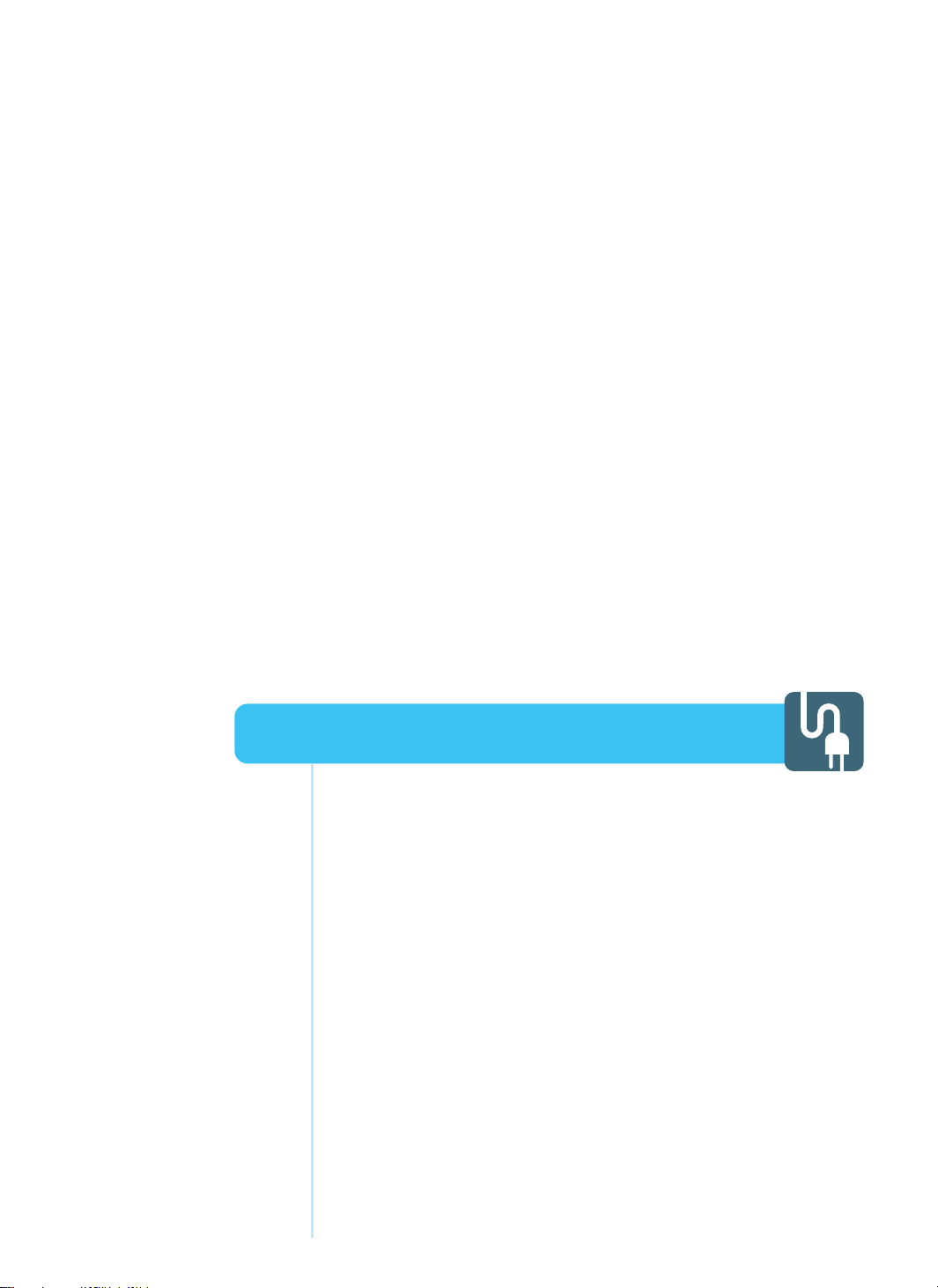
HYUNDAI PLASMA DISPLAY
Connecting Indoor/Outdoor TV Antenna (UHF/VHF) ................ 23
Connecting to the antenna input connection
on the external equipment ..................................................... 24
Before connecting the video/audio connections to
external devices ..................................................................... 25
Connecting VCR, Cable/Satellite Receiver .............................. 26
Connecting a DVD player ........................................................ 27
Connecting DTV(Digital Broadcast) Receiver .......................... 28
Playing back a tape recorded on a camcorder ....................... 29
Connecting to a PC(DVI, D-SUB) ............................................. 30
Resolutions Supported in PC .................................................. 31
Scart Connection to the External Input/Output ....................... 32
Scart Pin Specifications .......................................................... 33
Connections
Page 26
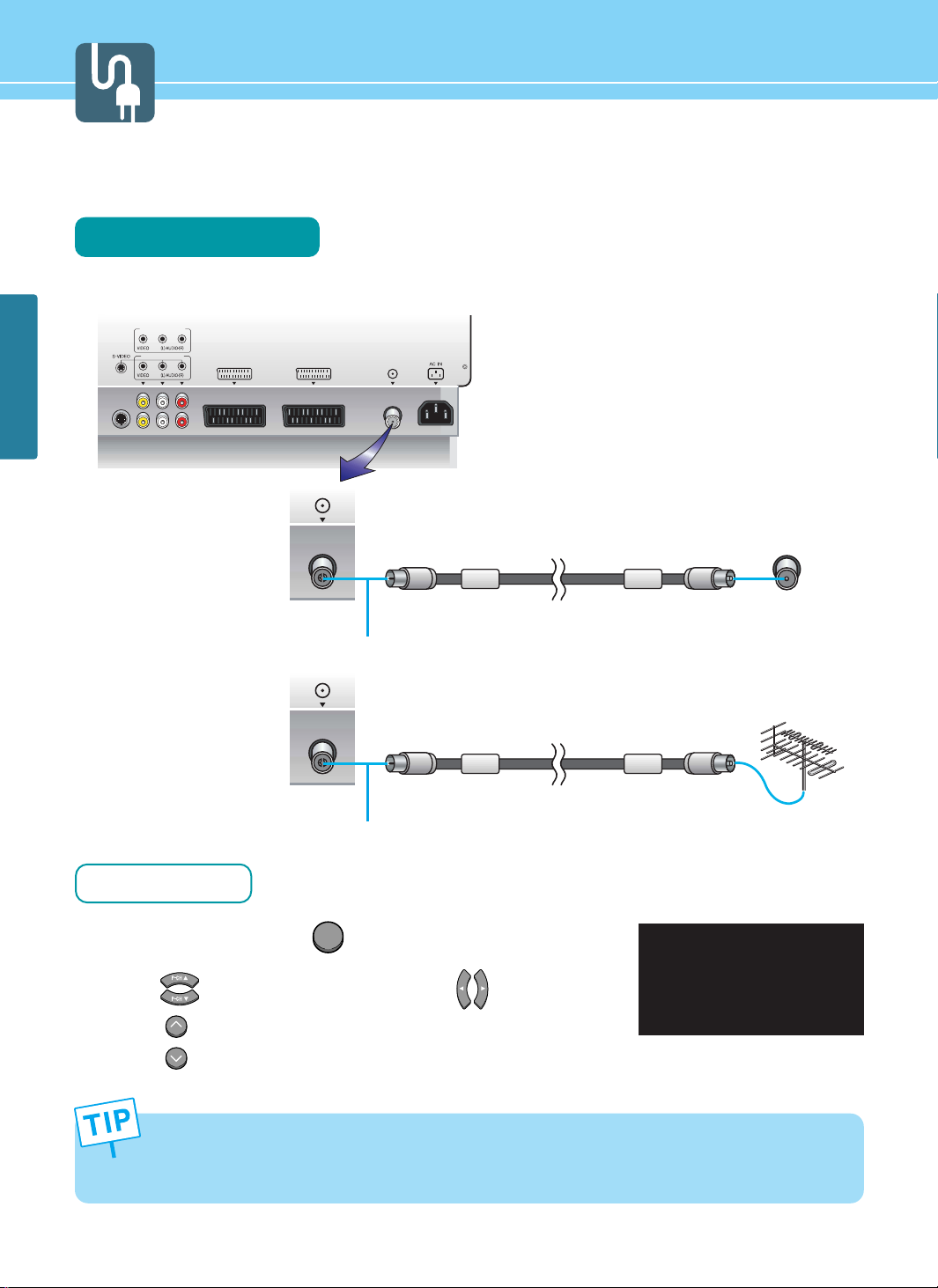
,-.'$!/-)* '"..$!/-)*
-0*$10
23,'4",'5
316(&$/&7+&!1*($
10
316(&$/&7+&!1*(
$&"*
-0*$10
23,'4",'4/-#.(5
-0*$10
23,'4",'4/-#.(5
Coaxial cable
Coaxial cable
Antenna cable
Antenna cable
23
CONNECTIONS
Connecting Indoor/Outdoor TV Antenna(UHF/VHF)
Connection Method
Ensure to connect an antenna cable to the antenna input connection.
How to Watch
Turn on your PDP and press on remote control unit.
Press to move between entries. And press to select TV.
Press to select the desired channels.
TV/AV
CHANNEL
1
2
3
CURRENT : TV
TV
VIDEO
S-VIDEO
F SCART
H SCART
DVD
DTV
PC
DVI
NO CABLE
NO CABLE
NO CABLE
NO CABLE
NO CABLE
NO CABLE
• When inserting a 75-ohm coaxial cable into the input connection, ensure the wire tip not to bend.
• If you experience poor signal reception, we recommend you purchase a signal amplifier for better picture
quality.
outdoor antenna
indoor antenna
Page 27
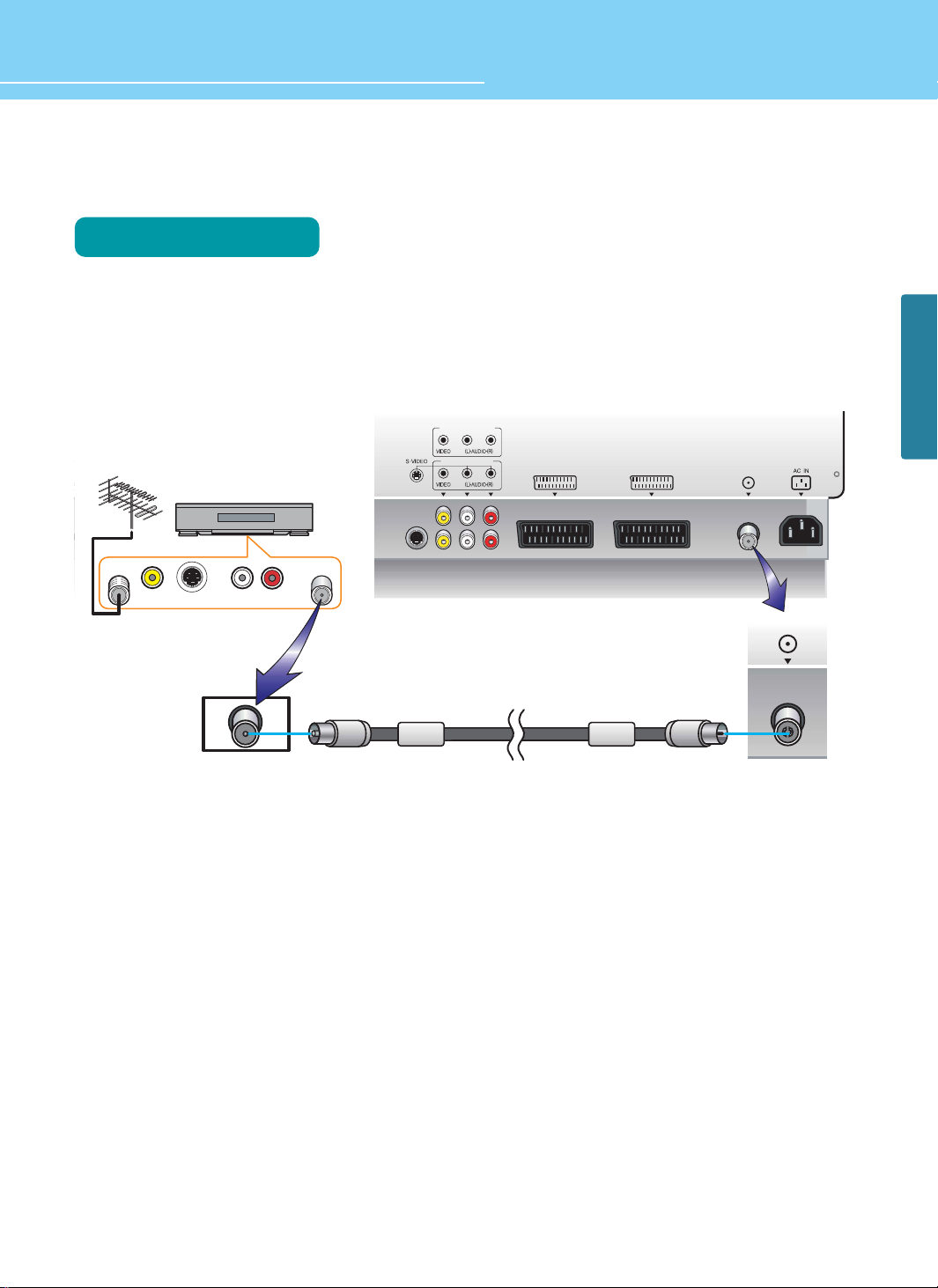
,-.'$!/-)* '"..$!/-)*
-0*$10
23,'4",'5
316(&$/&7+&!1*($
10
316(&$/&7+&!1*(
$&"*
.)8+9+:
.)8+9+:
636$/&7+&0(0*2;<=>4;<=?4@A=?4B=<=>5
-0*$10
23,'4",'4/-#.(5
-"61&
!C316(&
316(&
2)52.5
-0*$&"*
-0*$10
HYUNDAI Plasma Display
24
CONNECTIONS
Connecting to the Antenna Input Connection on the External Equipment
Connection Method
Connect an antenna cable to VCR/Cable/Satellite Receiver with the antenna input.
Use a coaxial cable to connect VCR/Cable/Satellite Receiver's antenna output to the antenna input on your
PDP.
1
2
Coaxial cable
VCR/Cable Receiver
Page 28
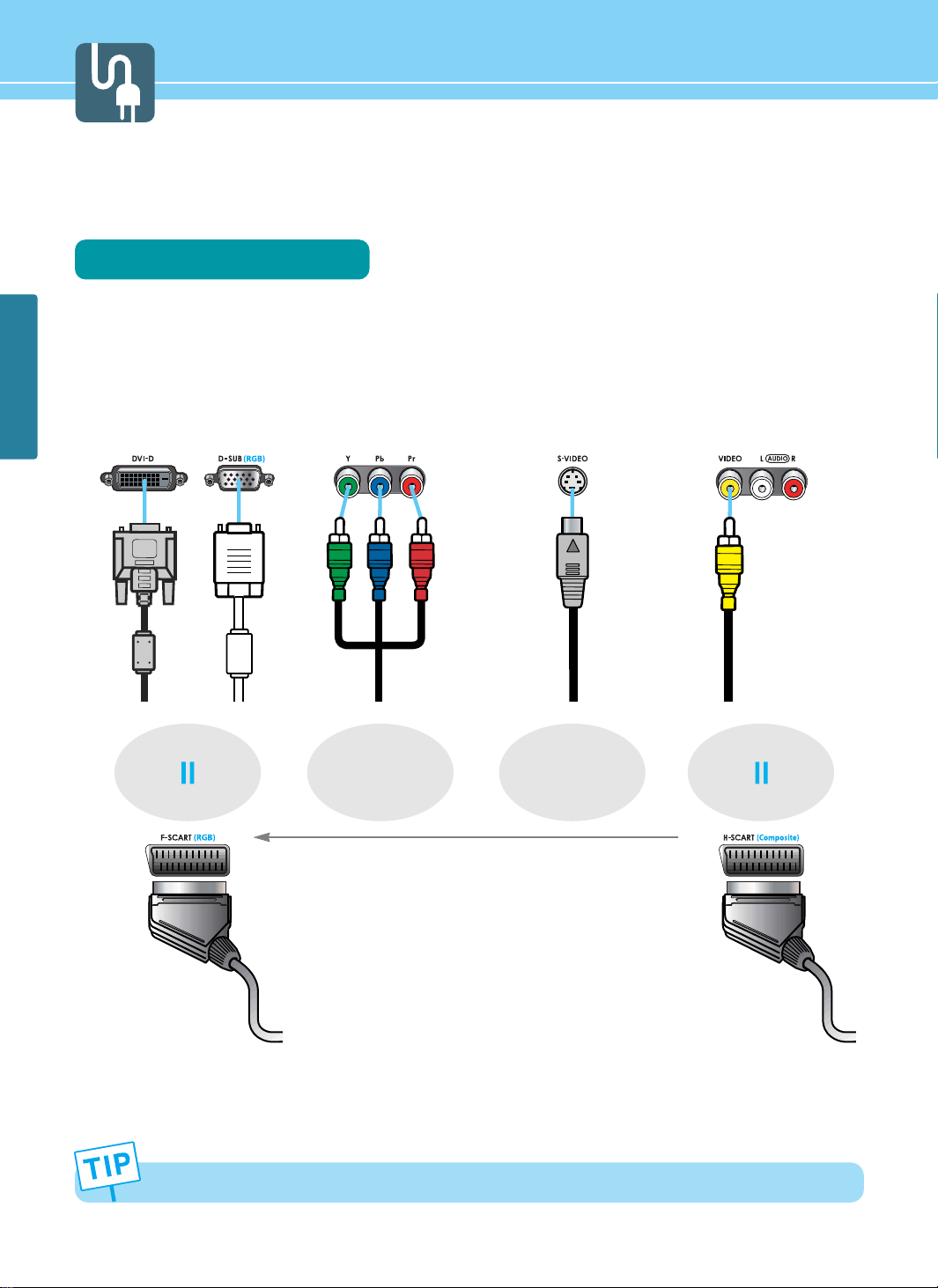
CONNECTIONS
25
Before connecting the video/audio connections to external devices .....
Please make sure to read the following information on connection to enjoy best picture quality.
Video/Audio connectors
Types of video/audio cable :
➀ DVI-D ➁ 15-Pin D-Sub ➂ COMPONENT ➃ S-VIDEO ➄ COMPOSITE ➅ FULL SCART ➆ HALF SCART
Best picture quality is displayed in the following order.
Full Scart supports Composite simultaneously
DVI-D, D-Sub
COMPONENT
FULL SCART
>>>
S-VIDEO
COMPOSITE
HALF SCART
The superior picture quality starts from the far left side.
Page 29
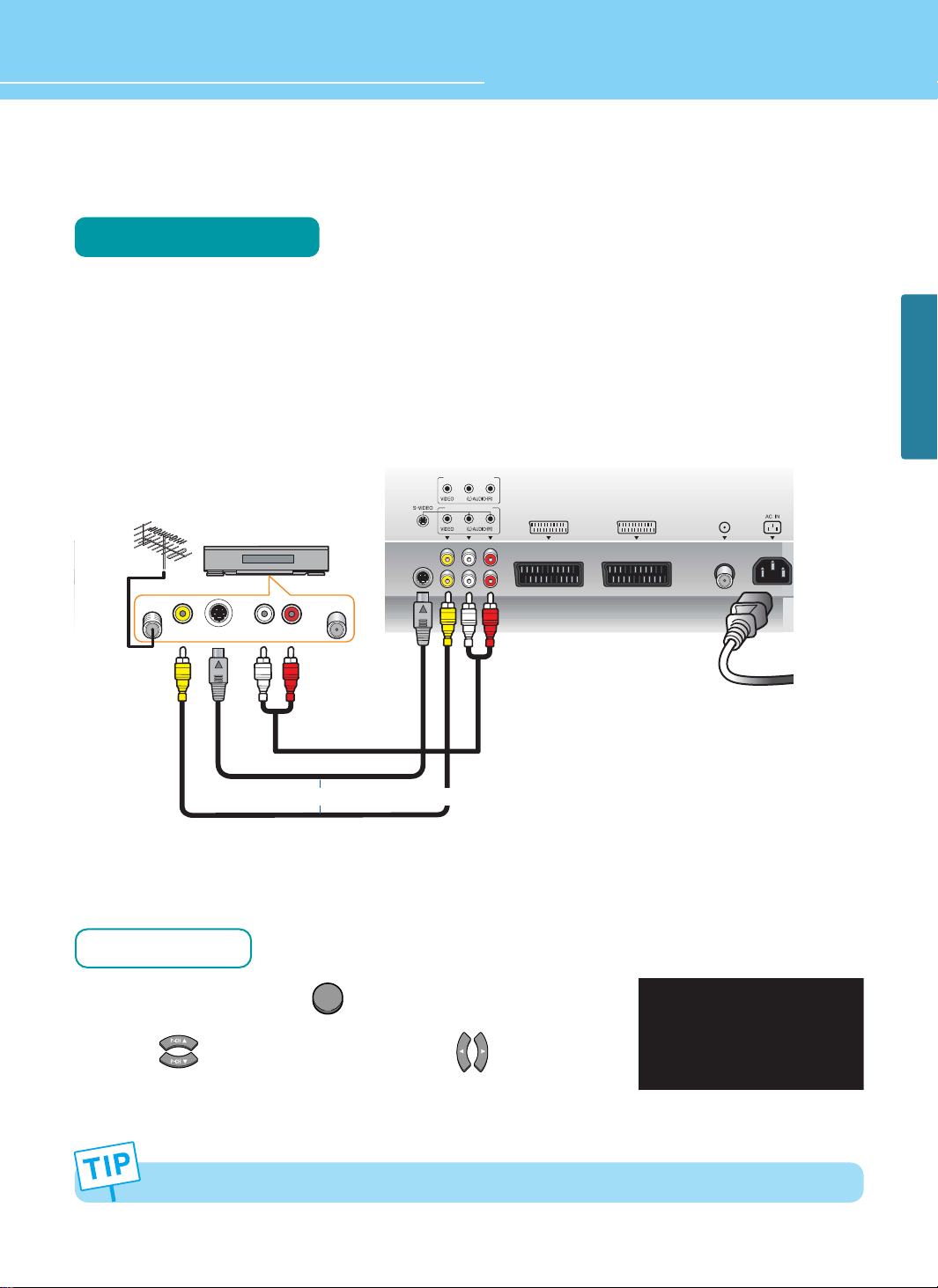
HYUNDAI Plasma Display
CONNECTIONS
26
Connecting a VCR, Cable/Satellite Receiver
Connection Method
Connect Video/S-Video cable between Video/S-Video output terminal of VCR or Cable/Satellite receiver and
Video/S-Video input terminal of PDP.
(Connect cables and terminal in the same colors)
Connect Audio cable (left:white color, right:red color) between Audio output terminal of VCR or cable/satellite
receiver and Audio input terminal of PDP.
(Connect cables and terminal in the same colors)
How to Watch
Turn on your PDP and press on remote control unit.
Press to move between entries. And press to select
Video or S-Video.
,-.'$!/-)* '"..$!/-)*
-0*$10
23,'4",'4/-#.(5
316(&$/&7+&!1*($
10
316(&$/&7+&!1*(
$&"*
.)8+9+:
.)8+9+:
636$/&7+&0(0*2;<=>4;<=?4@A=?4B=<=>5
-"61&
!C316(&
316(&
2)52.5
-0*$&"*
-0*$10
VCR/Cable Receiver
1
2
POWER Cable
AUDIO Cable
1
2
S-VIDEO Cable
VIDEO Cableor
Use S-video cables for better picture quality.
CURRENT : S-VEDIO
TV
VIDEO
S-VIDEO
F SCART
H SCART
DVD
DTV
PC
DVI
CONNECT
CONNECT
NO CABLE
NO CABLE
NO CABLE
NO CABLE
TV/AV
Page 30
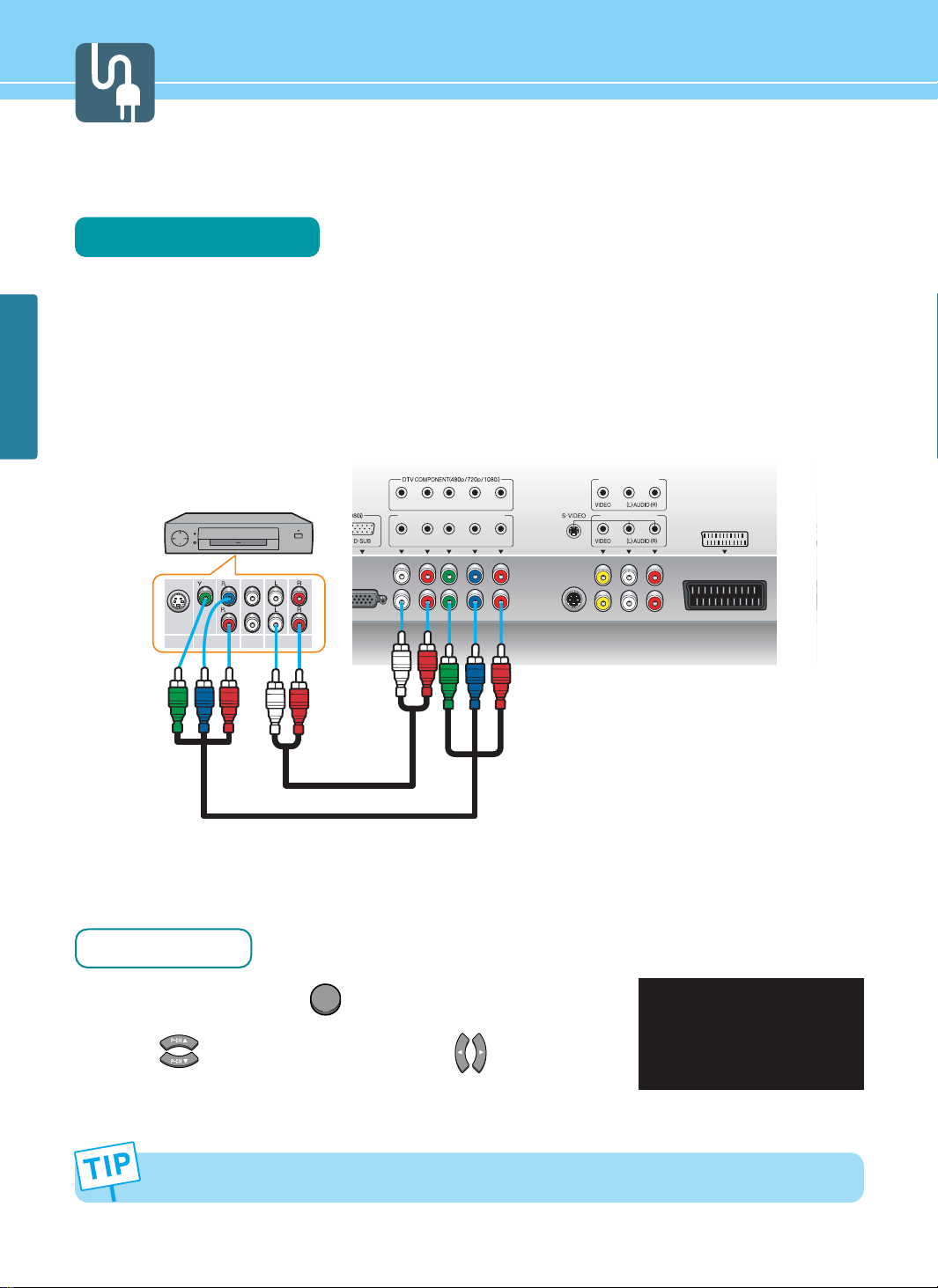
27
CONNECTIONS
Connecting a DVD Player
Connection Method
Connect video cables(Y, Pb, Pr) between output terminals(Y, Pb, Pr) of DVD player and the input
terminals(Y, Pb, Pr) of DVD(480i/480p/720p/1080i) on the rear of PDP.
(Connect cables and terminal in the same colors)
Connect Audio cable between Audio output terminal of DVD player and Audio input terminal for DVD Audio on
the rear of PDP.
(Connect cables and terminal in the same colors)
How to Watch
Turn on your PDP and press on remote control unit.
Press to move between entries. And press to select
DVD.
1
CURRENT : DVD
TV
VIDEO
S-VIDEO
F SCART
H SCART
DVD
DTV
PC
DVI
NO CABLE
NO CABLE
CONNECT
NO CABLE
NO CABLE
NO CABLE
TV/AV
1
2
Output terminal mark(Y, Pb, and Pr) of DVD player may be written as Y, B-Y, R-Y/Y-Cb-Cr / Y-Pb-Pr.
(It depends on DVD player)
!"#$%&'()
&"*+"*
,-.'$!/-)* '"
316(&$/&7+&!1*($
10
316(&$/&7+&!1*(
$&"*
.)8+9+:
.)8+9+:
636$/&7+&0(0*2;<=>4;<=?4@A=?4B=<=>5
-"61&
316(&!C316(&
/&7+&0(0*$316(&
DVD Player
VIDEO(Y, Pb, Pr) Cable
AUDIO Cable
2
Page 31

HYUNDAI Plasma Display
CONNECTIONS
28
Connecting a DTV(Digital Broadcast) Receiver
Connection Method
Connect video cables(Y, Pb, Pr) between output terminals(Y, Pb, Pr) of DTV Receiver and the input terminals(Y,
Pb, Pr) of DTV(480p/720p/1080i) on the rear of PDP. (Connect cables and terminal in the same colors)
Connect Audio cable between Audio output terminal of DTV Receiver and Audio input terminal for DTV Audio
on the rear of PDP. (Connect cables and terminal in the same colors)
How to Watch
Turn on your PDP and press on remote control unit.
Press to move between entries. And press to select
DTV.
To watch digital broadcast, you have to separately purchase a digital set-top box and connect it to PDP.
PDP cannot reproduce proper image, if the signal format is not supported by PDP.
Please see the page 97, for the detailed signal formats that PDP supports.
!"#$%&'()
&"*+"*
,-.'$!/-)* '"
316(&$/&7+&!1*($
10
316(&$/&7+&!1*(
$&"*
.)8+9+:
.)8+9+:
636$/&7+&0(0*2;<=>4;<=?4@A=?4B=<=>5
-"61&
316(&!C316(&
/&7+&0(0*$316(&
DTV Receiver
VIDEO(Y, Pb, Pr) Cable
AUDIO Cable
CURRENT : DTV
TV
VIDEO
S-VIDEO
F SCART
H SCART
DVD
DTV
PC
DVI
NO CABLE
NO CABLE
NO CABLE
CONNECT
NO CABLE
NO CABLE
1
2
TV/AV
2
1
Page 32

CONNECTIONS
29
Playing Back a Tape Recorded On a Camcorder
Connection Method
Connect Video cable between Video output terminal of Camcoder/Game player and Video input terminal of
PDP.
(Connect cables and terminal in the same colors)
Connect Audio cable (left:white color, right:red color) between Audio output terminal of Camcoder /Game
player and Audio input terminal of PDP.
(Connect cables and terminal in the same colors)
How to Watch
Turn on your PDP and press on remote control unit.
Press to move between entries. And press to select
Video.
%&'()
,-.'$!/-)* '"..$!/-)*
-0*$10
23,'4",'4/-#.(5
316(&$/&7+&!1*($
10
316(&$/&7+&!1*(
$&"*
.)8+9+:
.)8+9+:
636$/&7+&0(0*2;<=>4;<=?4@A=?4B=<=>5
-"61&316(&
2)52.5
Game Player Camcorder
AUDIO Cable
VIDEO Cable
POWER Cable
CURRENT : VEDIO
TV
VIDEO
S-VIDEO
F SCART
H SCART
DVD
DTV
PC
DVI
CONNECT
NO CABLE
NO CABLE
NO CABLE
NO CABLE
NO CABLE
TV/AV
1
2
1
2
Page 33

HYUNDAI Plasma Display
CONNECTIONS
30
Connecting to a PC(DVI, D-SUB)
Connection Method
Connect PC signal cable(15 pins D-sub) between output terminal of PC and the D-sub input terminal of a PDP.
In case of DVI(Digital) cable, connect it between output terminal for DVI(DIGITAL) of PC and input terminal for
DVI of PDP.
Connect Audio cable between Audio output terminal of PC and Audio input terminal for PC of PDP. (Connect
cables and terminal in the same colors)
When Using As a PC Monitor
Turn on your PDP and press on remote control unit.
Press to move between entries. And press to select
PC or DVI.
DVI cable provides better picture quality.
This product supports plug-and-play function.
We recommend the above method if the satellite receiver supports DTV signal
with DVI(Digital) and D-sub(15 pin) cable for the better quality picture.
1
!"#$%&'()
&"*+"*
316(&$/&7+&!1*($
10
316(&$/&7+&!1*(
$&"
.)8+9+:
.)8+9+:
636$/&7+&0(0*2;<=>4;<=?4@A=?4B=<=>5
AUDIO Cable
D-SUB Cable(15pin)
DVI Cable(DIGITAL)
or
CURRENT : PC
TV
VIDEO
S-VIDEO
F SCART
H SCART
DVD
DTV
PC
DVI
NO CABLE
NO CABLE
NO CABLE
NO CABLE
CONNECT
CONNECT
1
2
TV/AV
2
Page 34

CONNECTIONS
31
Resolutions Supported in PC
* Recommended Resolution is 1024x768@60Hz : HQP421HR / HQP501HR
* Recommended Resolution is 800x600@60Hz : HQP421SR
Resolution
31.47
37.86
31.47
37.86
37.50
43.27
31.47
37.88
48.08
46.88
53.67
49.72
48.36
60.02
68.68
Vertical frequency
70.09
85.08
59.94
72.80
75.00
85.01
70.08
60.32
72.18
75.00
85.06
74.55
60.00
75.03
85.00
640 x 350
720 x 400
800 x 600
832 x 624
1024 x 768
640 x 480
Horizontal frequency
Page 35

HYUNDAI Plasma Display
32
CONNECTIONS
Video Game Device
Video Disc Player
Satellite Receiver
When switching voltage comes into the Scart-Pin 8 during viewing a TV program, the current mode will be
switched to Scart mode.
Scart Connection to the External Input/Output
Connection Method
This end can be fitted with : A Scart connector
If you have a second VCR and wish to copy casettes tape. Connect the source VCR to “F Scart” and the target
VCR to “H Scart” so that you can redirect the signal from “F Scart” to “H Scart”.
“F Scart” sends the TV broadcast signal received through an antenna to a set-top box and it receives that
broadcast signal that the set top box has descrambled, which allows you to view the TV broadcast in AV
Mode.
How to Watch
Turn on your PDP and press on remote control unit.
Press to move between entries. And press to select
F Scart or H Scart.
- F Scart Input : RGB, CVBS - F Scart Output : CVBS (TV Out)
- H Scart Input : CVBS - H Scart Output : CVBS (Monitor Out)
CURRENT : F SCART
TV
VIDEO
S-VIDEO
F SCART
H SCART
DVD
DTV
PC
DVI
NO CABLE
NO CABLE
CONNECT
NO CABLE
NO CABLE
NO CABLE
NO CABLE
NO CABLE
1
2
1
2
DVD
VCR
,-.'$!/-)* '"..$!/-)*
-0*$10
23,'4",'4/-#.(5
316(&$/&7+&!1*($
10
316(&$/&7+&!1*(
$&"*
+9 +:
+9 +:
VIDEO(CVBS) + Audio(L/R)
TV OUT
TV IN
POWER Cable
F SCART
SET TOP BOX
TV/AV
Page 36

33
CONNECTIONS
Scart Pin Specifications
If you wish to connect other equipment via the scart connectors on your TV, contact your dealer or a qualified
technician to wire the A/V cable as illustrated below.
PIN SIGNAL
1 Audio Output R
2 Audio Intput R
3 Audio Output L
4 Audio Intput GND
5 Blue Intput GND
6 Audio Intput L
7 RGB Blue Input
8 Switching Voltage Input
9 Green Intput GND
10 11 RGB Green Intput
PIN SIGNAL
12 13 Red Intput GND
14 15 RGB Red Input
16 RGB Blinking Signal Input
17 Video Output GND
18 Video Intput GND
19 Video Output (CVBS)
20 Video Intput (CVBS)
21 Scart Connector GND
Page 37

How to Select the Picture Mode ............................................. 35
How to Set the Desired Picture ............................................... 36
How to Set Blue Screen .......................................................... 37
How to Set Film Mode ............................................................ 38
How to Select a Color Temperature ........................................ 39
How to Set PIP [Mode] ............................................................ 40
How to Set Multi-Screen [Input Source/Position/Size] ........... 41
Supported PIP Table .................................................................43
How to Set Noise Reduction ................................................... 44
How to Select the Fit(Fine Image Technology) Engine Mode ...45
Picture Setup
HYUNDAI PLASMA DISPLAY
Page 38

35
PICTURE SETUP
Press Menu button.
Menu items appear on the screen.
Press Up and Down buttons to move to
“Picture” icon.
Press Left and Right buttons to select
“MODE”.
Press Left and Right buttons,
then the menu changes in order below.
STANDARD DYNAMIC MOVIE
MILD USER
Press MENU button after the setting is done, and Menu goes to the previous menu.
If the EXIT button is pressed, the menu disappears.
STANDARD : For general contents. It fits most video contents.
DYNAMIC : For a clear display.
MOVIE : For movies.
MILD : For a soft display.
USER : When the user wants to set the values
see the next page
1
2
3
EXIT
In the user’s mode, the users can adjust at thier preference contrast, brightness, sharpness, color, tint at
standard, dynamic, movie, or mild mode.
*Adjustments menu may be different according to the input source.
MENU
How to Select the Picture Mode
Users can adjust picture mode automatically according to the input mode(TV, Video, S-Video, F/H Scart, DVD, DTV).
How To Directly Select Picture Mode : Press button.
- Users can select Standard Dynamic Movie Mild USER, when the input mode is TV, S-Video, F/H Scart,
DVD, DTV.
- Users can select Standard
Low(Text Mode) High(Movie), when the input mode is PC or DVI.
PICTURE
PICTURE
MODE
PICTURE CUSTOM
BLUE SCREEN
FILM MODE
COLOR TEMP
PIP
NOISE REDUCT
FIT ENGINE
STANDARD
OFF
OFF
STANDARD
OFF
MOVE
+ 000
SELECT
MENU
MODE
PICTURE CUSTOM
BLUE SCREEN
FILM MODE
COLOR TEMP
PIP
NOISE REDUCT
FIT ENGINE
SELECT
PICTURE
MOVE
STANDARD
OFF
OFF
STANDARD
OFF
MENU
+ 000
Page 39

36
PICTURE SETUP
HYUNDAI Plasma Display
How to Set the Desired Picture
Users can manually adjust the picture in their own ways.
Press Menu button.
Menu items appear on the screen.
Press Up and Down buttons to move to
“Picture” icon.
Press Left and Right buttons to select
“PICTURE”
Press Up and Down buttons to move to
“PICTURE CUSTOM”.
Press Left and Right buttons to select
“PICTURE CUSTOM”.
Picture Custom menu appears.
Choose one of the items listed,
then Press Left and Right buttons to adjust.
Press MENU button after the setting is done, and Menu goes to the previous menu.
If the EXIT button is pressed, the menu disappears.
CONTRAST : Adjust the brightness and darkness of object and background.
BRIGHTNESS : Adjust the brightness of the entire picture.
SHARPNESS : Adjust clarity of outline of objects.
COLOR : Adjust colors into deeper or lighter colors.
TINT : Adjust colors naturally.
This only applies to NTSC mode.
Setting of Color and Tint is not supported in PC, DVI and DTV input modes.
MENU
PICTURE
MODE
PICTURE CUSTOM
BLUE SCREEN
FILM MODE
COLOR TEMP
PIP
NOISE REDUCT
FIT ENGINE
STANDARD
OFF
OFF
STANDARD
OFF
MOVE
+ 000
SELECT
MENU
1
2
3
4
5
EXIT
MODE
PICTURE CUSTOM
BLUE SCREEN
FILM MODE
COLOR TEMP
PIP
NOISE REDUCT
FIT ENGINE
SELECT
CONTRAST
BRIGHTNESS
SHARPNESS
COLOR
PICTURE
MOVE
PICTURE CUSTOM
MOVESELECT MENU
STANDARD
OFF
OFF
STANDARD
OFF
MENU
+ 000
080
070
050
050
Page 40

PICTURE SETUP
37
In the status of Blue Screen active, when the main picture receives no signal during watching a TV or VCR
program as a main picture while viewing a VCR or TV program as a sub picture in PIP mode, the entire screen
(including both main and sub pictures) will turn blue. When the main picture signal comes back, the both
pictures will be restored to normal.
How to Set Blue Screen
If there is no broadcast or no signal from a connected external device, your PDP will show a blue screen.
If a broadcast signal comes in, the blue screen will be converted to a normal screen.
Press Menu button.
Menu items appear on the screen.
Press Up and Down buttons to move to
“Picture” icon.
Press Left and Right button to select
“PICTURE”.
Press Up and Down button to move to
“BLUE SCREEN”.
Press Left and Right button to “ON/OFF”.
Press MENU button after the setting is done, and Menu goes to the previous menu.
If the EXIT button is pressed, the menu disappears.
PICTURE
MODE
PICTURE CUSTOM
BLUE SCREEN
FILM MODE
COLOR TEMP
PIP
NOISE REDUCT
FIT ENGINE
STANDARD
OFF
OFF
STANDARD
OFF
MOVE
+ 000
SELECT
MENU
1
2
3
4
EXIT
MENU
MODE
PICTURE CUSTOM
BLUE SCREEN
FILM MODE
COLOR TEMP
PIP
NOISE REDUCT
FIT ENGINE
SELECT
PICTURE
MOVE
STANDARD
OFF
OFF
STANDARD
OFF
MENU
+ 000
Page 41

How to Set Film Mode
Set Film Mode to receive a crisp, clear picture without flickering.
38
PICTURE SETUP
HYUNDAI Plasma Display
You may experience the distortion of the screen edge during a DVD or VCR playback. This may be caused by
bad edit of a film (a DVD title or tape). If you have come across this symptom, select OFF in the Film Mode.
Press Menu button.
Menu items appear on the screen.
Press Up and Down buttons to move to
“Picture” icon.
Press Left and Right button to select
“PICTURE”.
Press Up and Down button to move to
“FilM mode”.
Press Left and Right button to “ON/OFF”.
Press MENU button after the setting is done, and Menu goes to the previous menu.
If the EXIT button is pressed, the menu disappears.
PICTURE
MODE
PICTURE CUSTOM
BLUE SCREEN
FILM MODE
COLOR TEMP
PIP
NOISE REDUCT
FIT ENGINE
STANDARD
OFF
OFF
STANDARD
OFF
MOVE
+ 000
SELECT
MENU
1
2
3
4
EXIT
MENU
MODE
PICTURE CUSTOM
BLUE SCREEN
FILM MODE
COLOR TEMP
PIP
NOISE REDUCT
FIT ENGINE
SELECT
PICTURE
MOVE
STANDARD
OFF
OFF
STANDARD
OFF
MENU
+ 000
Page 42

How to Select a Color Temperature
Users can adjust Color as users want.
39
PICTURE SETUP
1
2
3
4
EXIT
Press Menu button.
Menu items appear on the screen.
Press Up and Down buttons to move to
“Picture” icon.
Press Left and Right button to select
“PICTURE”.
Press Up and Down button to move to
“COLOR TEMP”.
Press Left and Right button, then Mode changes in order below.
Standard Cool Warm
Press MENU button after the setting is done, and Menu goes to the previous menu.
If the EXIT button is pressed, the menu disappears.
STANDARD : Colors for general picture.
COOL : Cool colors with bluish tone.
WARM : Warm colors with reddish tone.
PICTURE
MODE
PICTURE CUSTOM
BLUE SCREEN
FILM MODE
COLOR TEMP
PIP
NOISE REDUCT
FIT ENGINE
STANDARD
OFF
OFF
STANDARD
OFF
MOVE
+ 000
SELECT
MENU
MENU
MODE
PICTURE CUSTOM
BLUE SCREEN
FILM MODE
COLOR TEMP
PIP
NOISE REDUCT
FIT ENGINE
SELECT
PICTURE
MOVE
STANDARD
OFF
OFF
STANDARD
OFF
MENU
+ 000
Page 43

How to Set PIP [Mode]
This is to set PIP(Picture In Picture) mode or Twin mode.
40
PICTURE SETUP
HYUNDAI Plasma Display
1
2
3
4
5
6
Press Menu button.
Menu items appear on the screen.
Press Up and Down buttons to move to
“Picture” icon.
Press Left and Right button to select
“PICTURE”.
Press Up and Down button to move to
“PIP”.
Press Left and Right button to select
“PIP”.
Menu items appear on the screen.
Press Up and Down button to move to
“MODE”.
Press Left and Right button, then Mode changes in order below.
PIP TWIN OFF
After setting this, go to step 7 to set the SOURCE.
TWIN : To watch two screens in half and
half.
PIP : To watch the Sub screen in the main
screen at once.
MMMMaaaaiiiinn
nn
MMMMaaaaiiiinn
nn
SSSSuuuubb
bb
SSSSuuuubb
bb
PICTURE
MODE
PICTURE CUSTOM
BLUE SCREEN
FILM MODE
COLOR TEMP
PIP
NOISE REDUCT
FIT ENGINE
STANDARD
OFF
OFF
STANDARD
OFF
MOVE
+ 000
SELECT
MENU
MENU
MODE
PICTURE CUSTOM
BLUE SCREEN
FILM MODE
COLOR TEMP
PIP
NOISE REDUCT
FIT ENGINE
SELECT
MODE
SOURCE
SWAP
SIZE
POSITION
CHANNEL
PICTURE
STANDARD
OFF
OFF
STANDARD
OFF
MOVE
PIP
MOVESELECT MENU
MENU
OFF
TV
SWAP
LARGE
RIGHT DOWN
037
+ 000
Page 44

How to Set Multi-Screen
[Input Source/Position/Size]
This is to set the Input Source, Position and Size of the Sub-picture. (This function is available only when PIP
mode active.)
41
PICTURE SETUP
8
7
9
10
11
12
13
Press Up and Down buttons to move to
“SOURCE”.
Press Left and Right button, then source
changes in order below.
TV VIDEO S-VIDEO F SCART
H SCART DVD DTV PC DVI
In case of PIP mode, go to step 9
if you need to set the “SWAP” of Main and sub pictures.
Press Up and Down buttons to move to
“SWAP”.
Press Left and Right buttons.
In case of PIP mode, go to step 11
if you need to set the “SIZE” of Sub picture.
Press Up and Down buttons to move to
“Size”.
Press Left and Right buttons to set to
“LARGE/SMALL”.
In case of PIP mode, go to step 13
if you need to set the “POSITION” of Sub picture.
Press Up and Down buttons to move to
“POSITION”.
PIP
MODE
SOURCE
SWAP
SIZE
POSITION
CHANNEL
OFF
TV
SWAP
LARGE
RIGHT DOWN
037
MOVESELECT MENU
MODE
SOURCE
SWAP
SIZE
POSITION
CHANNEL
PIP
MOVESELECT MENU
OFF
TV
SWAP
LARGE
RIGHT DOWN
037
MODE
SOURCE
SWAP
SIZE
POSITION
CHANNEL
PIP
MOVESELECT MENU
OFF
TV
SWAP
LARGE
RIGHT DOWN
037
Page 45

HYUNDAI Plasma Display
PICTURE SETUP
42
14
16
15
Press Left and Right button, then position
changes in order below.
Right Down Left Down
Left Up Right Up
In case the Input source in Sub picture is TV,
go to step 15 when you wish to change the
channels of Sub picture.
Press Up and Down buttons to move to
“Channel”.
Press Left and Right button to select
“Channel Number”.
Press MENU button after the setting is done, and Menu goes to the previous menu.
If the EXIT button is pressed, the menu disappears.
For details on Hot-keys on the remote control, please go to the next page.
EXIT
PIP
MODE
SOURCE
SWAP
SIZE
POSITION
CHANNEL
OFF
TV
SWAP
LARGE
RIGHT DOWN
037
MOVESELECT MENU
Adjust the location in PIP
Adjust the size in PIP
MODE
SOURCE
SWAP
SIZE
POSITION
CHANNEL
MOVESELECT MENU
PIP
OFF
TV
SWAP
LARGE
RIGHT DOWN
037
Page 46

Hot-Keys on the Remote Control
How to Directly Turn PIP FUNCTION ON/OFF : Press button.
To turn ON/OFF the PIP function
How To Directly Adjust PIP MODE & SIZE : Press button.
To watch PIP/TWIN ways or to adjust the Size of Sub picture.
Large Small TWIN
How To Directly Change Sub Source : Press button.
Press Up and Down buttons to move to the Sub Source.
And select using Left or Right button.
How To Directly Set The SWAP : Press button.
To swap the Main picture and sub picture.
How To Directly Set The Sub Channel : Press button.
Supported PIP Table
PIP : O → Supported, X → Not Supported
43
PICTURE SETUP
Main and sub pictures cannot have the same input source.
PIP
ON/OFF
SIZE
SOURCE
SWAP
CURRENT : TV
TV
VIDEO
S-VIDEO
F SCART
H SCART
DVD
DTV
PC
DVI
NO CABLE
NO CABLE
NO CABLE
NO CABLE
NO CABLE
NO CABLE
F Scart
O
O
O
O
O
O
O
O
X
H Scart
O
O
O
O
O
O
O
X
O
Video
O
O
O
O
O
O
X
O
O
S-Video
O
O
O
O
O
X
O
O
O
TV
O
O
O
O
O
O
O
O
O
DVD
X
X
X
X
O
O
O
O
O
PC
X
X
X
X
O
O
O
O
O
PC
DVI
DTV
DVD
TV
S-Video
Video
H Scart
F Scart
DVI
X
X
X
X
O
O
O
O
O
DTV
X
X
X
X
O
O
O
O
O
Main
Sub
Page 47

HYUNDAI Plasma Display
44
PICTURE SETUP
How to Set Noise Reduction
This is to eliminate some noise on the screen in Video mode.
In the Noise Reduction, the more you reduce the screen noise, the more the sharpness level of the pictures
may become degraded.
Press Menu button.
Menu items appear on the screen.
Press Up and Down buttons to move to
“Picture” icon.
Press Left and Right button to select
“PICTURE”.
Press Up and Down button to move to
“NOISE REDUCT”.
Press Left and Right button to adjust
Screen quality.
Press MENU button after the setting is done, and Menu goes to the previous menu.
If the EXIT button is pressed, the menu disappears.
Refer to the mark of the next page and set.
PICTURE
MODE
PICTURE CUSTOM
BLUE SCREEN
FILM MODE
COLOR TEMP
PIP
NOISE REDUCT
FIT ENGINE
STANDARD
OFF
OFF
STANDARD
OFF
MOVE
+ 000
SELECT
MENU
1
2
3
4
EXIT
MENU
MODE
PICTURE CUSTOM
BLUE SCREEN
FILM MODE
COLOR TEMP
PIP
NOISE REDUCT
FIT ENGINE
SELECT
PICTURE
MOVE
STANDARD
OFF
OFF
STANDARD
OFF
MENU
+ 000
Page 48

45
PICTURE SETUP
How to Select the Fit(Fine Image Technology) Engine Mode
Fit Engine mode function allows users to experience more lively, clearly and brightly images. (For 50” PDP only)
Only In the FIT ENGINE demo mode, Demo OSD can appear on the screen after 1 or 2 seconds.
Press Menu button.
Menu items appear on the screen.
Press Up and Down buttons to move to
“Picture” icon.
Press Left and Right button to select
“PICTURE”.
Press Up and Down button to move to
“FIT ENGINE”.
Press Left and Right button, then the menu
changes in order below.
OFF DEMO ON ON
Press MENU button after the setting is done,
and Menu goes to the previous menu.
If the EXIT button is pressed, the menu disappears.
PICTURE
MODE
PICTURE CUSTOM
BLUE SCREEN
FILM MODE
COLOR TEMP
PIP
NOISE REDUCT
FIT ENGINE
STANDARD
OFF
OFF
STANDARD
OFF
MOVE
+ 000
SELECT
MENU
1
2
3
4
EXIT
MENU
MODE
PICTURE CUSTOM
BLUE SCREEN
FILM MODE
COLOR TEMP
PIP
NOISE REDUCT
FIT ENGINE
SELECT
OFF ON
PICTURE
MOVE
DEMO
STANDARD
OFF
OFF
STANDARD
OFF
MENU
+ 000
Page 49

HYUNDAI Plasma Display
How to Select the Audio Mode ............................................... 47
How to Set the Desired Audio ................................................. 48
How to Select AVL ...................................................................49
How to Select SRS WOW ....................................................... 50
How to Select S.Mode ............................................................ 51
How to Set the Output of Subwoofer ...................................... 53
Sound Setup
HYUNDAI PLASMA DISPLAY
Page 50

How to Select the Audio Mode
Users can adjust sound mode automatically as users want.
How To Directly Select Picture Mode : Press button.
Users can select STANDARD MUSIC MOVIE NEWS USERin order.
47
SOUND SETUP
Press Menu button.
Menu items appear on the screen.
Press Up and Down buttons to move to
“SOUND” icon.
Press Left and Right buttons to select
“SOUND”.
Press Left and Right button, then the menu
changes in order below.
Standard Music Movie
News User
Press MENU button after the setting is done, and Menu goes to the previous menu.
If the EXIT button is pressed, the menu disappears.
STANDARD : For the general sound. This fits most audio contents.
MUSIC : For enjoying original sound.
MOVIE : For grandiose sound.
NEWS : For the clear sound.
USER : When the user wants to set the value
see the next page
1
2
SOUND
MODE
SOUND CUSTOM
AVL
SRS WOW
S.MODE
SUB WOOFER
STANDARD
OFF
OFF
MONO
MOVESELECT MENU
MENU
3
EXIT
SOUND
MODE
SOUND CUSTOM
AVL
SRS WOW
S.MODE
SUB WOOFER
SOUND
MOVESELECT MENU
STANDARD
OFF
OFF
MONO
Page 51

48
SOUND SETUP
HYUNDAI Plasma Display
How to Set the Desired Audio
Users can manually adjust the sound in thier own ways.
Press Menu button.
Menu items appear on the screen.
Press Up and Down buttons to move to
“SOUND” icon.
Press Left and Right buttons to select
“SOUND”.
Press Up and Down buttons to move to
“SOUND custom ”.
Press Left and Right buttons to select
“SOUND custom”.
Sound Custom menu appears.
Choose one of the items listed,
then Press Left and Right buttons to adjust.
Press MENU button after the setting is done, and Menu goes to the previous menu.
If the EXIT button is pressed, the menu disappears.
VOLUME : Adjusts the volume.
BALANCE : Adjusts the balance of left and right speakers.
EQUALIZER : Adjusts the audio output signal in the desired band.
MENU
SOUND
MODE
SOUND CUSTOM
AVL
SRS WOW
S.MODE
SUB WOOFER
STANDARD
OFF
OFF
MONO
MOVESELECT MENU
1
2
3
4
5
EXIT
MODE
SOUND CUSTOM
AVL
SRS WOW
S.MODE
SUB WOOFER
SOUND
VOLUME
BALANCE
EQUALIZER
8
100Hz
MOVESELECT MENU
SOUND CUSTOM
13
500Hz141.5K135K1210K
MOVESELECT MENU
STANDARD
OFF
OFF
MONO
+00
10
Page 52

SOUND SETUP
49
How to Select AVL
This function automatically gives a similar volume size to each channel.
Press Menu button.
Menu items appear on the screen.
Press Up and Down buttons to move to
“SOUND” icon.
Press Left and Right buttons to select
“SOUND”.
Press Up and Down buttons to move to
“AVL”.
Press Left and Right buttons to “ON/OFF”.
Press MENU button after the setting is done, and Menu goes to the previous menu.
If the EXIT button is pressed, the menu disappears.
MENU
1
2
3
4
EXIT
SOUND
MODE
SOUND CUSTOM
AVL
SRS WOW
S.MODE
SUB WOOFER
STANDARD
OFF
OFF
MONO
MOVESELECT MENU
MODE
SOUND CUSTOM
AVL
SRS WOW
S.MODE
SUB WOOFER
SOUND
MOVESELECT MENU
STANDARD
OFF
OFF
MONO
Page 53

How to Select SRS WOW(Surround)
You can enjoy the spectacular, clear and crisp sound.
50
SOUND SETUP
HYUNDAI Plasma Display
Press Menu button.
Menu items appear on the screen.
Press Up and Down buttons to move to
“SOUND” icon.
Press Left and Right buttons to select
“SOUND”.
Press Up and Down buttons to move to
“SRS WOW”.
Press Left and Right buttons to “ON/OFF”.
Press MENU button after the setting is done, and Menu goes to the previous menu.
If the EXIT button is pressed, the menu disappears.
SOUND
MODE
SOUND CUSTOM
AVL
SRS WOW
S.MODE
SUB WOOFER
STANDARD
OFF
OFF
MONO
MOVESELECT MENU
1
2
3
4
EXIT
The SRS WOW function is activated only when the audio input signal is Stereo.
is a trademark of SRS Labs, Inc.
WOW technology is incorporated under license from SRS Labs, Inc.
Remarkable Enhancement for Mono or Stereo Playback
WOWTM‚ is an award-winning, patented technology that significantly enhances the quality of mono and stereo audio material. It creates the
perception of improved dynamics and bass performance over standard speakers or headphones.
WOW makes up for the limitations inherent in smaller speakers and headphones by providing a panoramic three-dimensional audio image
that extends the sound in both the horizontal and vertical planes well beyond the speakers or headphones themselves. As a result,
manufacturers of small audio devices, televisions, wireless and personal/portable products can dramatically improve their product’s audio
performance without enlarging the speaker size. The enriching effects of WOW are especially noticeable on digitally compressed mono or
stereo audio in formats such as MP3, WMA and audio CD in which the “tinny” hollow sound is greatly reduced.
MENU
MODE
SOUND CUSTOM
AVL
SRS WOW
S.MODE
SUB WOOFER
SOUND
MOVESELECT MENU
STANDARD
OFF
OFF
MONO
Page 54

51
SOUND SETUP
How to Select S. Mode
Users can adjust S. Mode as users want.
How To Directly Select S. Mode : Press button.
During FM MONO broadcast, pressing the S.MODE key will display the current status.
(On the OSD lit, pressing the S.MODE key a second time will make no change.)
When in AV mode, pressing S.MODE will display the current status. On the OSD lit, pressing the S.MODE key a second
time will toggle between MONO and STEREO mode.
1
2
3
4
EXIT
Press Menu button.
Menu items appear on the screen.
Press Up and Down buttons to move to
“Sound” icon.
Press Left and Right buttons to select
“Sound”.
Press Up and Down buttons to move to
“S. Mode”.
Press Left and Right buttons,
then Mode changes as shown in the Table on the next page.
Press MENU button after the setting is done, and Menu goes to the previous menu.
If the EXIT button is pressed, the menu disappears.
S.MODE
SOUND
MODE
SOUND CUSTOM
AVL
SRS WOW
S.MODE
SUB WOOFER
STANDARD
OFF
OFF
MONO
MOVESELECT MENU
MENU
MODE
SOUND CUSTOM
AVL
SRS WOW
S.MODE
SUB WOOFER
SOUND
MOVESELECT MENU
STANDARD
OFF
OFF
MONO
Page 55

HYUNDAI Plasma Display
52
SOUND SETUP
This S. Mode displays the current Audio signal status, and controls the processing of Audio signal. When power
is switched on, the mode is automatically preset to either “Dual-I or Stereo”, depending on the current signal
transmission condition.
• If the signal reception conditions deteriorate, setting to Mono will make your listening condition better.
• If the stereo signal is weak and automatic mode switching occurs, then the current mode is switched to the
Mono.
NICAM
Stereo
A2
Stereo
TYPE OF BROADCAST
Regular Broadcast
(Standard audio)
Regular+
NICAM Mono
NICAM Stereo
NICAM Dual-I/II
Regular broadcast
(Standard audio)
Bilingual or Dual-I/II
Stereo
ON-SCREEN INDICATION
Mono
(Normal use)
(Mono) Mono
NICAM (Normal)
Stereo Mono
(NICAM) (Normal)
Dual-I Dual-II Mono
(NICAM) (NICAM) (Normal)
Mono
(Normal use)
Dual-I Dual-II
A
2 Stereo
Mono
(Forced)
Page 56

53
SOUND SETUP
How to Set the Output of Subwoofer
You can set this function when you wish to install your subwoofer speaker system.
- The frequencies in the entry are the subwoofer’s frequency range.
- You make sure to use a subwoofer speaker system with built-in amplifier.
Press Menu button.
Menu items appear on the screen.
Press Up and Down buttons to move to
“SOUND” icon.
Press Left and Right buttons to select
“SOUND”.
Press Up and Down buttons to move to
“SUB WOOFER”.
Press Left and Right buttons to select
“SUB WOOFER”.
Sub Woofer menu appears.
Choose item, then Press Left and Right buttons
to adjust.
Press MENU button after the setting is done, and Menu goes to the previous menu.
If the EXIT button is pressed, the menu disappears.
SOUND
MODE
SOUND CUSTOM
AVL
SRS WOW
S.MODE
SUB WOOFER
STANDARD
OFF
OFF
MONO
MOVESELECT MENU
1
2
3
4
5
EXIT
MENU
MODE
SOUND CUSTOM
AVL
SRS WOW
S.MODE
SUB WOOFER
MOVESELECT MENU
MODE
VOLUME
FREQENCY
SUB WOOFER
MOVESELECT MENU
SOUND
STANDARD
OFF
OFF
MONO
OFF
200 Hz
020
Page 57

HYUNDAI Plasma Display
Storing channel Automatically ................................................ 55
Storing channel Manually ....................................................... 56
Assigning Names to Channel .................................................. 58
Skipping Unwanted Channels ................................................ 59
Sorting the Stored Channels ................................................... 60
Activating the Child Lock ........................................................ 61
Fine Tuning Channel Reception .............................................. 62
Using the LNA(Low-Noise-Amplifier) Feature ......................... 63
Teletext Feature ...................................................................... 64
Displaying the Teletext Information ........................................ 65
Selecting Display Options ....................................................... 65
Channel Setup
HYUNDAI PLASMA DISPLAY
Page 58

55
CHANNEL SETUP
Storing Channels Automatically
You can scan channels available to you and their availablity depends on your country. Automatically allocated
programme numbers may not correspond to actual or desired programme numbers. However, you can sort the numbers
manually and clear any channels you do not wish to watch. (Ensure to do this during TV broadcast available.)
1
2
3
If you press the MENU button in the middle of AUTO STORE, the first stored channel will be displayed, and the
AUTO STORE stops.
MENU
4
5
6
EXIT
Press Menu button.
Menu items appear on the screen.
Press Up and Down buttons to move to
“CHANNEL” icon.
Press Left and Right buttons to select
“CHANNEL”.
AUTO STORE is highlighted.
Press Left and Right buttons to select
“AUTO STORE”.
Auto Store menu appears.
Press Left and Right buttons to select
your country.
Press Up and Down buttons to move to
“PAL/SECAM or SECAM L”.
Press Left and Right buttons to select
“PAL/SECAM or SECAM L”, then
store the selected channels.
Press MENU button after the setting is done,
and Menu goes to the previous menu.
If the EXIT button is pressed, the menu disappears.
PAL/SECAM : Scans PAL and SECAM signals.
SECAM L : Scans a SECAM signal and scans PAL/SECAM.
AUTO STORE
PAL / SECOM
CHANNEL
VHF H
- STOP : MENU -
1
MIN MAX
MOVESELECT MENU
AUTO STORE
MANUAL STORE
PROGRAM EDIT
FINE TUNE
LNA
AUTO STORE
MANUAL STORE
PROGRAM EDIT
FINE TUNE
LNA
COUNTRY CIS EAST EUROPE
PAL / SECAM
SECAM L
CHANNEL
MOVESELECT MENU
CHANNEL
MOVESELECT MENU
AUTO STORE
MOVESELECT MENU
OFF
OFF
Page 59

HYUNDAI Plasma Display
56
CHANNEL SETUP
Storing Channels Manually
You can store the TV channels, including those received via cable networks when storing channels.
Press Menu button.
Menu items appear on the screen.
Press Up and Down buttons to move to
“CHANNEL” icon.
Press Left and Right buttons to select
“CHANNEL”.
Press Up and Down buttons to move to
“Manual STORE”.
Press Left and Right buttons to select
“Manual STORE”.
Manual Store menu appears.
Press Up and Down buttons to move to
item.
Choose item, then Press Left and Right buttons
to adjust.
Press MENU button after the setting is done, and Menu goes to the previous menu.
If the EXIT button is pressed, the menu disappears.
For details, see the next page.
1
MENU
CHANNEL
AUTO STORE
MANUAL STORE
PROGRAM EDIT
FINE TUNE
LNA
OFF
MOVESELECT MENU
1
2
3
4
5
6
EXIT
AUTO STORE
MANUAL STORE
PROGRAM EDIT
FINE TUNE
LNA
PROGRAM
COLOR SYSTEM
SOUND SYSTEM
CHANNEL EDIT
FREQENCY
MANUAL TUNING
STORE
- STOP : MENU -
CHANNEL
MOVESELECT MENU
MANUAL STORE
MOVESELECT MENU
OFF
2
AUTO
BG
63 MHz
Page 60

CHANNEL SETUP
57
Press Left and Right buttons to change the current displayed channels to the desired
channels.
This function displays the color system status of the current channel. The mode changes
in order below.
AUTO PAL SECAM NTSC4.43 NTSC3.58
This function displays the sound system status of the current channel.
The mode changes in order below.
BG DK I M L
You can change channel names.
This function displays the frequency of the current displayed channel. Press Left and
Right buttons to change the current frequency band to desired one. (You can move at
8MHz per step.)
When a currently tuned channel is tuned to a next channel, the tuning process will stop.
buttons : + Channel Tuning (at a current channel)
buttons : - Channel Tuning (at a current channel)
The function stores the adjustments. (
buttons : Executes Store)
*If you fail to execute Store, the adjusted information in the channels will not be stored.
Program
Number
Color System
Sound System
Channel Edit
Frequency
Manual Tuning
Store
NTSC or SECAM may not be supported in some regions.
Page 61

HYUNDAI Plasma Display
CHANNEL SETUP
58
Assigning Names to Channel
Channel names will be assigned automatically when channel information is broadcast.
These names can be changed, allowing you to assign new names.
Press Menu button.
Menu items appear on the screen.
Press Up and Down buttons to move to
“CHANNEL” icon.
Press Left and Right buttons to select
“CHANNEL”.
Press Up and Down buttons to move to
“Manual STORE”.
Press Left and Right buttons to select
“Manual STORE”.
Manual Store menu appears.
Press Up and Down buttons to move to
“Channel edit”.
Press Left and Right buttons to select,
then cursors are appear and edit is available.
Select a letter (A~Z), a number (0~9) or blank space.
If you need to erase, press
button, which is the
same feature as back space.
Press MENU button after the setting is done,
and move to STORE to store the settings.
Press Left and Right buttons to select
“OK”.
Press MENU button after the setting is done, and Menu goes to the previous menu.
If the EXIT button is pressed, the menu disappears.
1
MENU
CHANNEL
AUTO STORE
MANUAL STORE
PROGRAM EDIT
FINE TUNE
LNA
OFF
MOVESELECT MENU
1
2
3
4
5
6
7
8
EXIT
AUTO STORE
MANUAL STORE
PROGRAM EDIT
FINE TUNE
LNA
MOVESELECT MENU
PROGRAM
COLOR SYSTEM
SOUND SYSTEM
CHANNEL EDIT
FREQENCY
MANUAL TUNING
STORE
PROGRAM
COLOR SYSTEM
SOUND SYSTEM
CHANNEL EDIT
FREQENCY
MANUAL TUNING
STORE
MANUAL STORE
MOVESELECT MENU
MANUAL STORE
CHANNEL
OFF
2
AUTO
BG
63 MHz
2
AUTO
BG
ABCDE
63 MHz
OK
MOVESELECT MENU
Page 62

Skipping Unwanted Channels
You can exclude the channels of your choice from the channel scan operation. When you scan through the
stored channels, those that you have chosen to skip are thus not displayed.
All channels that you do not specifically choose to skip are displayed during scanning.
59
CHANNEL SETUP
1
2
3
4
5
6
7
8
CHANNEL
AUTO STORE
MANUAL STORE
PROGRAM EDIT
FINE TUNE
LNA
OFF
MOVESELECT MENU
Press Menu button.
Menu items appear on the screen.
Press Up and Down buttons to move to
“CHANNEL” icon.
Press Left and Right buttons to select
“CHANNEL”.
Press Up and Down buttons to move to
“Program edit”.
Press Left and Right buttons to select
“Program edit”.
Channel Edit menu appears.
Press Left and Right buttons to select
“ADD/DELETE”.
ADD/DELETE menu appears.
*The displayed channel number
indicates a current channel.
Press Left and Right buttons to select
Channel Number.
Press Up and Down buttons to move to
“ADD/DELETE”.
Press Left and Right buttons, then select ADD or ERASE.
Press the menu button and then go to step 9
if you need to sort the stored channels.
MENU
MENU
CHANNEL
AUTO STORE
MANUAL STORE
PROGRAM EDIT
FINE TUNE
LNA
OFF
MOVESELECT MENU
ADD/DELETE
SORT
CHILD LOCK
CHANNEL
ADD/DELETE
CHANNEL EDIT
MOVESELECT MENU
ADD/DELETE
ERASE
ERASE . . .
2
MOVESELECT MENU
Page 63

HYUNDAI Plasma Display
CHANNEL SETUP
Sorting the Stored Channels
This operation allows you to change the program number of stored channels.
This operation may be necessary after using auto store.
60
10
9
11
12
13
14
15
16
Press Up and Down buttons to move to
“SORT”.
Press Left and Right buttons to select
“SORT”.
Press Up and Down buttons to move to
“From”.
Press Left and Right buttons to select
the channel that you wish to move.
Press Up and Down buttons to move to
“To”.
Press Left and Right buttons to
select the Number of the program to
which the channel is to be moved.
Press Up and Down buttons to move to
“SORT”.
Press Left and Right buttons, then select OK.
Press the menu button and then go to step 18
if you need to activate the Child Lock.
CHANNEL EDIT
ADD/DELETE
SORT
CHILD LOCK
MOVESELECT MENU
FROM
TO
SORT
FROM
TO
SORT
SORT
1
2
MOVESELECT MENU
SORT
1
2
MOVESELECT MENU
FROM
TO
SORT
SORT
2
1
OK
MOVESELECT MENU
Page 64

Activating the Child Lock
This feature allows you to lock the television so that it cannot be controlled by manaul keys.
It can however still be controlled by the Remote Control. Thus by keeping the Remote Control away
from unauthorised users such as children, you can prevent them from accessing unsuitable programme.
61
CHANNEL SETUP
19
20
18
21
22
23
EXIT
Press Up and Down buttons to move to
“Child Lock”.
Press Left and Right buttons to select
“Child Lock”.
Child Lock menu appears.
Press Up and Down buttons to move to
“CHannel”.
Press Left and Right button to select
the required Channel.
Press Up and Down buttons to move to
“Locking”.
Press Left and Right buttons to set to
“Lock/Unlock”.
Press MENU button after the setting is done, and Menu goes to the previous menu.
If the EXIT button is pressed, the menu disappears.
CHANNEL EDIT
ADD/DELETE
SORT
CHILD LOCK
MOVESELECT MENU
CHANNEL
LOCKING
CHANNEL
LOCKING
CHILD LOCK
MOVESELECT MENU
CHILD LOCK
MOVESELECT MENU
2
UNLOCK
2
UNLOCK
Page 65

Fine Tuning Channel Reception
If the reception is clear, you do not have to fine tune channels, as this is done automatically during the search
and store operation. If the signal is weak or distorted, you may have to fine tune the channel manually.
62
CHANNEL SETUP
HYUNDAI Plasma Display
EXIT
1
2
3
4
5
Press Menu button.
Menu items appear on the screen.
Press Up and Down buttons to move to
“CHANNEL” icon.
Press Left and Right buttons to select
“CHANNEL”.
Press Up and Down buttons to move to
“Fine Tune”.
Press Left and Right buttons to select
“Fine Tune”.
New Menu items appears.
Press Left and Right buttons to
adjust Screen.
*Channel number is current channel.
Press MENU button after the setting is done, and Menu goes to the previous menu.
If the EXIT button is pressed, the menu disappears.
CHANNEL
AUTO STORE
MANUAL STORE
PROGRAM EDIT
FINE TUNE
LNA
OFF
MOVESELECT MENU
OSD for the fine tuned channels is highlighted in blue.
On INFORMATION active, MFT (Manual Fine Tune) after the channel number will be displayed.
MENU
AUTO STORE
MANUAL STORE
PROGRAM EDIT
FINE TUNE
LNA
MOVESELECT MENU
CHANNEL
VHF L
MOVESELECT MENU
CHANNEL
MIN MAX
OFF
1
Page 66

Using the LNA(Low-Noise-Amplifier) Feature
If the reception is clear, you don’t have to use this feature.
If the signal is weak or distorted, try the followings.
63
CHANNEL SETUP
Press Menu button.
Menu items appear on the screen.
Press Up and Down buttons to move to
“CHANNEL” icon.
Press Left and Right buttons to select
“CHANNEL”.
Press Up and Down buttons to move to
“LNA”.
Press Left and Right buttons to
ON/OFF.
Press MENU button after the setting is done, and Menu goes to the previous menu.
If the EXIT button is pressed, the menu disappears.
CHANNEL
AUTO STORE
MANUAL STORE
PROGRAM EDIT
FINE TUNE
LNA
OFF
MOVESELECT MENU
1
2
3
4
MENU
EXIT
AUTO STORE
MANUAL STORE
PROGRAM EDIT
FINE TUNE
LNA
CHANNEL
MOVESELECT MENU
OFF
Page 67

Teletext Feature
Most TV channels provide written information services via teletext.
Information provided includes with the next entry it is same :
Teletext information is often divided between several pages displayed in sequence,
which can be accessed by :
Teletext OSD(On-Screen-Display) Picture
HYUNDAI Plasma Display
CHANNEL SETUP
64
Data and Time
D
F
E
CBA
Selected page number
Broadcasting channel identity
Text
Current page number or
search indications.
Status information
Fastext information
- TV programme times
- News bulletins and weather forecasts
- Sports results
- Travel information
- Entering the number
- Selecting a title in a list
- Selecting a coloured heading (FASTEXT SYSTEM)
- Travel information
Page 68

Displaying the Teletext Information
You can display Teletext information at any time on your TV.
For Teletext information to be display correctly channel reception to be stable otherwise
- Information maybe missing or some pages may not be displayed.
Selecting Display Options
When you have displayed a teletext page, you can have various options to suit you requirements.
65
CHANNEL SETUP
Press TTX ON/OFF button to activate the TTX mode.
(The contents page is displayed.)
If you wish to display the actual broadcast
at the same time as the teletext page,
Press TTX/MIX button Toggle.
Press TTX ON/OFF button again to
exit from the teletext display.
2
1
3
TV/AV
EXIT
INFO WIPER PC.AUTO TTX ON/OFF
TTX/MIX INDEX LIST/FLOF STORE
HOLD SIZE REVEAL SUB PAGE
TTX ON/OFF
TTX ON/OFF
TTX/MIX
DISPLAY(ACTION)
• Hidden Text (Answers to Quiz Games, for Example)
• The Normal Screen
• A Second Page
• Normal screen
• Double-Size Letters in the :
- Upper half of the screen
- Lower half of the screen
• Normal Screen :
Stops the automatic page change which will occur if teletext page
consists of 2 or more sub pages.
The stop symbol is displayed at the top left-hand corner of the screen.
To Continue ...
BUTTON
REVEAL
REVEAL AGAIN
SUB PAGE
SUB PAGE AGAIN
SIZE
- ONCE
- TWICE
- THREE TIMES
HOLD
HOLD AGAIN
Page 69

66
CHANNEL SETUP
HYUNDAI Plasma Display
TTX
TV or VCR,
DVD, PC
TTX
TV or VCR,
DVD, PC
DISPLAY(ACTION)
• FLOF INDEX (Full Level One Facilities)
• TOP INFO. (Table of Page)
• To Store Page
• Return to List or FLOF mode
BUTTON
INDEX
STORE
LIST/FLOF
You can view TTX information while watching other program(s).
You can activate PIP while viewing TTX information.
For details on PIP feature, please refer to the Picture Setup section on page 40~43.
DVD or PC,
DTV
TTX
Page 70

67
CHANNEL SETUP
Page 71

HYUNDAI Plasma Display
How to Select the Aspect Ratio .............................................. 69
Displaying Information ............................................................ 71
How to Set Key-Lock .............................................................. 72
Using the Pixel Shift / Full White / Wiper Function ................ 73
How to Freeze Picture ............................................................ 74
How to set DPMS .................................................................... 75
Choosing the Your Language .................................................. 76
How to Image Adjust in PC Mode ........................................... 77
Using the Auto Change ........................................................... 79
Using the Auto Size ................................................................. 80
Display Mode According to Signal Source for Auto Size settings
..... 81
Function Setup
HYUNDAI PLASMA DISPLAY
Page 72

How to Select the Aspect Ratio
Users can adjust Aspect Ratio as users want.
How To Directly Select Aspect Ratio : Press button.
OSD menu displays the current aspect ratio.
If you press the ASPECT button second time, aspect ratio will be changed according to Input mode as follows :
- Under DTV, DVD inputs : Users can select Wide
Zoom1 Zoom2 Zoom3 Auto Wide in order.
- Under PC, DVI inputs : Users can select Wide
Normal Auto Wide in order.
- Under other inputs : Users can select Wide
Normal Panorama Zoom1 Zoom2 Zoom3 Auto Wide
in order.
69
FUNCTION SETUP
1
2
3
MENU
4
5
EXIT
Press Menu button.
Menu items appear on the screen.
Press Up and Down buttons to move to
“FUNCTION” icon.
Press Left and Right buttons to select
“FUNCTION”.
Press Up and Down buttons to move to
“ASPECT RATIO”.
Press Left and Right buttons to select
“ASPECT RATIO”.
Press Left and Right buttons, then the menu changes in order below.
Wide Normal Panorama Zoom1 Zoom2 Zoom3 Auto Wide
Press MENU button after the setting is done, and Menu goes to the previous menu.
If the EXIT button is pressed, the menu disappears.
FUNCTION
ASPECT RATIO
KEY LOCK
PIXEL SHIFT
FULL WHITE
DPMS
LANGUAGE
IMAGE ADJUST
AUTO CHANGE
AUTO SIZE
WIDE
OFF
OFF
OFF
OFF
ENGLISH
OFF
OFF
MOVESELECT MENU
ASPECT RATIO
KEY LOCK
PIXEL SHIFT
FULL WHITE
DPMS
LANGUAGE
IMAGE ADJUST
AUTO CHANGE
AUTO SIZE
FUNCTION
MOVESELECT MENU
WIDE
OFF
OFF
OFF
OFF
ENGLISH
OFF
OFF
ASPECT
Page 73

70
FUNCTION SETUP
HYUNDAI Plasma Display
General broadcast picture is adjusted
to 16:9.
WIDE / AUTO WIDE
General picture size.
NORMAL
Picture size for panorama video.
PANORAMA
Zoom in 16:9 in vertical direction.
ZOOM1
The picture enlarged to 16:9 format.
This mode is recommended in letter
box format.
ZOOM2
This Mode is used to display 4:3.
The picture using the full surface of the
screen leaving the Sub-title visible.
ZOOM3
SubTitle
Page 74

71
FUNCTION SETUP
Displaying Information
You can view the channel information and setting status by pressing the “INFO” button on the remote control.
In case of applying TV input
Press INFO button.
In case of applying VIDEO input
Press INFO button.
In case of applying PC input
Press INFO button.
If the EXIT button is pressed, the menu disappears.
INFO
INFO
INFO
P - 01
12 : 30 AM
PICTURE MODE : STANDARD
SOUND MODE : USER
S.MODE : MONO
VIDEO - PAL
12 : 30 AM
PICTURE MODE : STANDARD
SOUND MODE : USER
PC - 1024x768 70Hz
12 : 30 AM
EXIT
Page 75

How to Set Key-Lock
This is to lock the control buttons on the front bottom of PDP.
72
FUNCTION SETUP
HYUNDAI Plasma Display
1
2
3
4
Press Menu button.
Menu items appear on the screen.
Press Up and Down buttons to move to
“FUNCTION” icon.
Press Left and Right buttons to select
“FUNCTION”.
Press Up and Down buttons to move to
“KEY LOCk”.
Press Left and Right buttons to
ON/OFF.
Press MENU button after the setting is done, and Menu goes to the previous menu. If the EXIT
button is pressed, the menu disappears.
FUNCTION
ASPECT RATIO
KEY LOCK
PIXEL SHIFT
FULL WHITE
DPMS
LANGUAGE
IMAGE ADJUST
AUTO CHANGE
AUTO SIZE
WIDE
OFF
OFF
OFF
OFF
ENGLISH
OFF
OFF
MOVESELECT MENU
When the AC power supply is cut off, key-lock function is automatically off.
EXIT
MENU
ASPECT RATIO
KEY LOCK
PIXEL SHIFT
FULL WHITE
DPMS
LANGUAGE
IMAGE ADJUST
AUTO CHANGE
AUTO SIZE
FUNCTION
MOVESELECT MENU
WIDE
OFF
OFF
OFF
OFF
ENGLISH
OFF
OFF
Page 76

73
FUNCTION SETUP
3
MENU
4
4
EXIT
Press Menu button.
Menu items appear on the screen.
Press Up and Down buttons to move to
“FUNCTION” icon.
Press Left and Right buttons to select
“FUNCTION”.
Press Up and Down buttons to move to
“PIXEL SHIFT” or “FULL WHITE”.
Press Left and Right buttons to
“ON/OFF”.
Press MENU button after the setting is done, and Menu goes to the previous menu.
If the EXIT button is pressed, the menu disappears.
While FULL WHITE is activated, if you wish to switch the mode to Off or wish to use other function,
press any of buttons on the remote control unit or any of control keys on the PDP unit. Then the
menu screen will appear again. Press the left or right button to deactivate the current mode.
FUNCTION
ASPECT RATIO
KEY LOCK
PIXEL SHIFT
FULL WHITE
DPMS
LANGUAGE
IMAGE ADJUST
AUTO CHANGE
AUTO SIZE
WIDE
OFF
OFF
OFF
OFF
ENGLISH
OFF
OFF
MOVESELECT MENU
Using the Pixel Shift / Full White / Wiper Function
This feature is designed to reduce image sticking effects during displaying a static picture.
(Brightness degradation is caused by the scale effects of a panel, which is characteristic of a PDP.)
How To Directly Select Wiper : Press button.
The image sticking (brightness degradation) is eliminated as white bars are moving in the right direction.
It may take from several minutes up to several hours to remove the image sticking. If a fixed pattern is displayed for a
long time, you can prevent the latent image by switching FULL WHITE to On for 2 or 3 minutes on a hourly basis.
The image sticking effect is influenced by the brightness of a fixed pattern and its display time. It is recommended that
you reduce the level of the brightness by using picture controls (See page 36) when a fixed pattern is displayed for a
long time.
1
2
FUNCTION
ASPECT RATIO
KEY LOCK
PIXEL SHIFT
FULL WHITE
DPMS
LANGUAGE
IMAGE ADJUST
AUTO CHANGE
AUTO SIZE
WIDE
OFF
OFF
OFF
OFF
ENGLISH
OFF
OFF
MOVESELECT MENU
WIPER
Page 77

How to Freeze Picture
The user can temporarily stop the playing picture.
74
FUNCTION SETUP
HYUNDAI Plasma Display
Press Still button.
Playing picture is stopped.
- Under multi-screen mode(PIP, TWIN), the main picture stops.
To deselect Still function.
Press Still button once more.
STILL
Page 78

How to Set DPMS
When in PC mode, you can activate Power Saving mode.
75
FUNCTION SETUP
1
2
3
DPMS feature is available for PC mode only.
MENU
4
EXIT
Press Menu button.
Menu items appear on the screen.
Press Up and Down buttons to move to
“FUNCTION” icon.
Press Left and Right buttons to select
“FUNCTION”.
Press Up and Down buttons to move to
“DPMS”.
Press Left and Right buttons to
“ON/OFF”.
Press MENU button after the setting is done, and Menu goes to the previous menu.
If the EXIT button is pressed, the menu disappears.
FUNCTION
ASPECT RATIO
KEY LOCK
PIXEL SHIFT
FULL WHITE
DPMS
LANGUAGE
IMAGE ADJUST
AUTO CHANGE
AUTO SIZE
WIDE
OFF
OFF
OFF
OFF
ENGLISH
OFF
OFF
MOVESELECT MENU
ASPECT RATIO
KEY LOCK
PIXEL SHIFT
FULL WHITE
DPMS
LANGUAGE
IMAGE ADJUST
AUTO CHANGE
AUTO SIZE
FUNCTION
MOVESELECT MENU
WIDE
OFF
OFF
OFF
OFF
ENGLISH
OFF
OFF
Page 79

Choosing the Your Languages
When you start using your TV for the first time, you must select your language preference in order to display main
menus and sub menues, etc.
76
FUNCTION SETUP
HYUNDAI Plasma Display
1
2
3
MENU
4
EXIT
Press Menu button.
Menu items appear on the screen.
Press Up and Down buttons to move to
“FUNCTION” icon.
Press Left and Right buttons to select
“FUNCTION”.
Press Up and Down buttons to move to
“LANGUAGE”.
Press Left and Right button, then the menu changes in order below.
English French German Spanish Italian
Press MENU button after the setting is done, and Menu goes to the previous menu.
If the EXIT button is pressed, the menu disappears.
FUNCTION
ASPECT RATIO
KEY LOCK
PIXEL SHIFT
FULL WHITE
DPMS
LANGUAGE
IMAGE ADJUST
AUTO CHANGE
AUTO SIZE
WIDE
OFF
OFF
OFF
OFF
ENGLISH
OFF
OFF
MOVESELECT MENU
ASPECT RATIO
KEY LOCK
PIXEL SHIFT
FULL WHITE
DPMS
LANGUAGE
IMAGE ADJUST
AUTO CHANGE
AUTO SIZE
FUNCTION
MOVESELECT MENU
WIDE
OFF
OFF
OFF
OFF
ENGLISH
OFF
OFF
Page 80

How to Set Image Adjust in PC Mode
77
FUNCTION SETUP
1
2
3
MENU
4
5
6
EXIT
Press Menu button.
Menu items appear on the screen.
Press Up and Down buttons to move to
“FUNCTION” icon.
Press Left and Right buttons to select
“FUNCTION”.
Press Up and Down buttons to move to
“IMAGE ADJUST”.
Press Left and Right buttons to select
“IMAGE ADJUST”.
Image adjust menu appears.
Press Up and Down buttons to chosse
Item.
Press Left and Right buttons to adjust.
Press MENU button after the setting is done, and Menu goes to the previous menu.
If the EXIT button is pressed, the menu disappears.
HORIZONTAL POSITION : To adjust the horizontal position of the picture.
VERTICAL POSITION : To adjust the vertical position of the picture.
FREQUENCY : To adjust to reduce the noise on the picture.
PHASE : To adjust to eliminate the shake of the picture.
Auto ADJUST : Horizontal/vertical positions are automatically adjusted.
FUNCTION
ASPECT RATIO
KEY LOCK
PIXEL SHIFT
FULL WHITE
DPMS
LANGUAGE
IMAGE ADJUST
AUTO CHANGE
AUTO SIZE
WIDE
OFF
OFF
OFF
OFF
ENGLISH
OFF
OFF
MOVESELECT MENU
ASPECT RATIO
KEY LOCK
PIXEL SHIFT
FULL WHITE
DPMS
LANGUAGE
IMAGE ADJUST
AUTO CHANGE
AUTO SIZE
H POSITION
V POSITION
FREQUENCY
PHASE
AUTO ADJUST
IMAGE ADJUST
FUNCTION
MOVESELECT MENU
MOVESELECT MENU
WIDE
OFF
OFF
OFF
OFF
ENGLISH
OFF
OFF
+000
+000
+000
+000
Page 81

HYUNDAI Plasma Display
FUNCTION SETUP
- This function is provided in only PC mode.
- When executing PC AUTO, optimum picture can be obtained if the setting is made under the full pattern.
- You can store up to six modes by activating PC AUTO function.
If you exceed six modes, the first stored mode information will be removed and a newly stored mode will be
stored.
78
How To Directly Select Auto Track : Press button.
Automatically adjust Horizontal/Vertical position of the picture.
PC AUTO
Page 82

79
FUNCTION SETUP
Using the Auto Change
When watching your TV (pay channels) in Full Scart, CH information OSD is displayed on the screen in the same way as
TV Mode.
1
2
3
- If you put AUTO CHANGE into ON while watching TV, the current mode is automatically switched to Full Scart
to display signals that come into Full Scart on the screen. However, there is no input signal to Full Scart, no
switching to Full Scart occurs.
- In other AV Mode than TV Mode, putting AUTO CHANGE into ON won’t switch the current mode to Full Scart.
- When AUTO CHANGE is OFF, F SCART-CHANNEL NO is displayed on CH information OSD on the screen.
MENU
4
EXIT
Press Menu button.
Menu items appear on the screen.
Press Up and Down buttons to move to
“FUNCTION” icon.
Press Left and Right buttons to select
“FUNCTION”.
Press Up and Down buttons to move to
“AUTO CHANGE”.
Press Left and Right buttons to
“ON/OFF”.
Press MENU button after the setting is done, and Menu goes to the previous menu.
If the EXIT button is pressed, the menu disappears.
FUNCTION
ASPECT RATIO
KEY LOCK
PIXEL SHIFT
FULL WHITE
DPMS
LANGUAGE
IMAGE ADJUST
AUTO CHANGE
AUTO SIZE
WIDE
OFF
OFF
OFF
OFF
ENGLISH
OFF
OFF
MOVESELECT MENU
ASPECT RATIO
KEY LOCK
PIXEL SHIFT
FULL WHITE
DPMS
LANGUAGE
IMAGE ADJUST
AUTO CHANGE
AUTO SIZE
FUNCTION
MOVESELECT MENU
WIDE
OFF
OFF
OFF
OFF
ENGLISH
OFF
OFF
Page 83

80
FUNCTION SETUP
HYUNDAI Plasma Display
Using the Auto Size
This function is to automatically change the size of a picture by receiving WSS(Wide-Screen-Signal).
1
2
3
MENU
4
EXIT
Press Menu button.
Menu items appear on the screen.
Press Up and Down buttons to move to
“FUNCTION” icon.
Press Left and Right buttons to select
“FUNCTION”.
Press Up and Down buttons to move to
“AUTO SIZE”.
Press Left and Right buttons to
“ON/OFF”.
Press MENU button after the setting is done, and Menu goes to the previous menu.
If the EXIT button is pressed, the menu disappears.
FUNCTION
ASPECT RATIO
KEY LOCK
PIXEL SHIFT
FULL WHITE
DPMS
LANGUAGE
IMAGE ADJUST
AUTO CHANGE
AUTO SIZE
WIDE
OFF
OFF
OFF
OFF
ENGLISH
OFF
OFF
MOVESELECT MENU
- When Auto Size is Off, the picture is displayed in Aspect Ratio the user has selected, regardless of the type of
signal (4:3 or 16:9) which is being received.
- Auto Size is not supported in PC, DVI, DTV and DVD input modes.
ASPECT RATIO
KEY LOCK
PIXEL SHIFT
FULL WHITE
DPMS
LANGUAGE
IMAGE ADJUST
AUTO CHANGE
AUTO SIZE
FUNCTION
MOVESELECT MENU
WIDE
OFF
OFF
OFF
OFF
ENGLISH
OFF
OFF
Page 84

81
FUNCTION SETUP
Display Mode According to Signal Source for Auto Size settings
Aspect Ratio designated by user
Auto Wide
Panorama
4:3
Wide or Zoom
Incoming Broadcast Format
4:3
Letter Box
16:9
4:3
Letter Box
16:9
4:3
Letter Box
16:9
4:3
16:9
Supported Aspect Ratio Mode
Panorama
Zoom
Wide
Panorama
Zoom
Wide
Normal
Zoom
Wide
Normal
Wide
When Auto Size is Off, Auto Wide is designed to display the screen in Wide Mode in the Aspect Ratio Mode
Table above. When Auto Size is On, nearly Full Screen regardless of input source being received.
Page 85

HYUNDAI Plasma Display
How to Set Clock ....................................................................... 83
How to Set On Time ................................................................... 84
How to Set Off Time ................................................................... 86
How to Set Sleep Time ............................................................. 88
Clock Setup
HYUNDAI PLASMA DISPLAY
Page 86

83
CLOCK SETUP
How to Set Clock
You can set the current time so that it may be displayed by pressing the “INFO” button. You must also set a clock if
you wish to use the automatic on or off timers.
Ex) To set to 6:30 PM,
1
2
3
MENU
4
5
6
7
8
Press Menu button.
Menu items appear on the screen.
Press Up and Down buttons to move to
“TIME” icon.
Press Left and Right buttons to select
“TIME”.
Press Up and Down buttons to move to
“CLOCK”.
Press Left and Right buttons to select
“CLOCK”.
Press the button a second time
to move to "HOUR".
Press Up and Down buttons to set to
“6”.
Press Left and Right buttons to move to
“MINUTE” unit.
Press Up and Down buttons to set to
“30”.
Press Left and Right buttons to move to
“AM/PM”.
Press Up and Down buttons to set to
“PM”.
9
TIME
CLOCK
ON TIME
OFF TIME
SLEEP
6
OFF
AM
AM
OFF
MOVESELECT MENU
CLOCK
ON TIME
OFF TIME
SLEEP
CLOCK
ON TIME
OFF TIME
SLEEP
TIME
MOVESELECT MENU
TIME
MOVESELECT MENU
OFF
OFF
AM
AM
AM
PM
OFF
OFF
CLOCK
ON TIME
OFF TIME
SLEEP
CLOCK
ON TIME
OFF TIME
SLEEP
TIME
6 30
MOVESELECT MENU
TIME
6 30
MOVESELECT MENU
OFF
OFF
AM
AM
PM
PM
OFF
OFF
Page 87

84
CLOCK SETUP
HYUNDAI Plasma Display
Press the Right button and then go to step 10 if you need to set on time.
How to Set On Time
This function allows you to automatically turn on your PDP at the preset time.
Ex) To set to 7:20 AM,
11
10
12
13
14
15
16
17
Press Up and Down buttons to move to
“ON TIME”.
Press Left and Right buttons to select
“ON TIME”.
On Time menu appears.
Press Left and Right buttons to select
“TIME” to move to “HOUR”.
Press Up and Down buttons to set to
“7”.
Press Left and Right buttons to move to
“MINUTE” unit.
Press Up and Down buttons to set to
“20”.
Press Left and Right buttons to move to
“AM/PM”.
Press Up and Down buttons to set to
“AM”.
Continued on next page ......
TIME
CLOCK
ON TIME
OFF TIME
SLEEP
OFF
PM
AM
OFF
MOVESELECT MENU
6 30
When the power supply(AC main power) is cut off, the clock is reset to the value before the Time set.
TIME
CHANNEL
VOLUME
TIME
CHANNEL
VOLUME
ON TIME
7
MOVESELECT MENU
ON TIME
7 20
MOVESELECT MENU
AM
2
AM
2
OFF
010
OFF
010
TIME
CHANNEL
VOLUME
ON TIME
07 20
MOVESELECT MENU
AM
2
OFF
010
Page 88

...... Continued from previous page. (Set the volume level and channel at the time when your PDP turns on.)
19
18
20
21
22
23
85
CLOCK SETUP
Regardless of which Input Mode you set On Time in, your PDP will turn on in TV Mode only.
Press Left and Right button to move to
“ON/OFF”.
Press Up and Down buttons to set to
“ON”.
Press the Right button and then go to step 20
if you need to set the Channel/Volume.
Press Up and Down buttons to move to
“CHANNEL”.
Press Left and Right buttons to set to
“Channel”.
Press Up and Down buttons to move to
“VOLUME”.
Press Left and Right buttons to adjust.
Press MENU button after the setting is done,
and Menu goes to the previous menu.
If the EXIT button is pressed, the menu disappears.
EXIT
ON TIME
TIME
CHANNEL
VOLUME
MOVESELECT MENU
ON
010
AM
2
7 20
TIME
CHANNEL
VOLUME
TIME
CHANNEL
VOLUME
ON TIME
7 20
MOVESELECT MENU
ON TIME
7 20
MOVESELECT MENU
AM
2
AM
15
ON
010
ON
010
TIME
CHANNEL
VOLUME
ON TIME
7 20
MOVESELECT MENU
AM
15
ON
025
Page 89

How to Set Off Time
This function allows you to automatically turn off your PDP at the preset time.
Ex) To set to 11:30 PM,
86
CLOCK SETUP
HYUNDAI Plasma Display
1
2
3
4
5
6
7
8
9
Press Menu button.
Menu items appear on the screen.
Press Up and Down buttons to move to
“TIME” icon.
Press Left and Right buttons to select
“TIME”.
Press Up and Down buttons to move to
“OFF TIME”.
Press Left and Right buttons to select
“OFF TIME” to move to “HOUR” unit.
Press Up and Down buttons to set to
“11”.
Press Left and Right buttons to move to
“MINUTE” unit.
Press Up and Down buttons to set to
“30”.
Press Left and Right buttons to move to
“AM/PM”.
Press Up and Down buttons to set to
“PM”.
Continued on next page ......
TIME
CLOCK
ON TIME
OFF TIME
SLEEP
OFF
PM
AM
OFF
MOVESELECT MENU
6 30
MENU
CLOCK
ON TIME
OFF TIME
SLEEP
CLOCK
ON TIME
OFF TIME
SLEEP
TIME
6 30
MOVESELECT MENU
TIME
6 30
11
MOVESELECT MENU
OFF
OFF
PM
AM
PM
AM
OFF
OFF
CLOCK
ON TIME
OFF TIME
SLEEP
CLOCK
ON TIME
OFF TIME
SLEEP
TIME
6 30
11 30
MOVESELECT MENU
TIME
6 30
11 30
MOVESELECT MENU
OFF
OFF
PM
AM
PM
PM
OFF
OFF
Page 90

87
CLOCK SETUP
10
11
...... Continued from previous page.
Press Left and Right button to move to
“ON/OFF”.
Press Up and Down buttons to set to
“ON”.
Press MENU button after the setting is done, and Menu goes to the previous menu.
If the EXIT button is pressed, the menu disappears.
TIME
CLOCK
ON TIME
OFF TIME
SLEEP
ON
PM
PM
OFF
MOVESELECT MENU
6 30
11 30
EXIT
Page 91

How to Set Sleep Time
This function allows you to automatically turn off your PDP after a designated amount of time.
How To Directly Start Sleep : Press button.
Press sleep button, then the setting changes in order below. (Unit : Minute)
OFF 30 60 90 120 240
88
CLOCK SETUP
HYUNDAI Plasma Display
1
2
3
MENU
4
Press Menu button.
Menu items appear on the screen.
Press Up and Down buttons to move to
“TIME” icon.
Press Left and Right buttons to select
“TIME”.
Press Up and Down buttons to move to
“SLEEP”.
Press Left and Right buttons, then the menu
changes in order below. (Unit : Minute)
OFF 30 60 90 120 240
Press MENU button after the setting is done,
and Menu goes to the previous menu.
If the EXIT button is pressed, the menu disappears.
TIME
CLOCK
ON TIME
OFF TIME
SLEEP
PM
AM
OFF
MOVESELECT MENU
6 30
11 30 ON
One minute before the preset Sleep Time, “Power off in a minute” message will appear.
EXIT
CLOCK
ON TIME
OFF TIME
SLEEP
CLOCK
ON TIME
OFF TIME
SLEEP
TIME
6 30
11 30 ON
MOVESELECT MENU
TIME
6 30
11 30 ON
MOVESELECT MENU
OFF
PM
AM
PM
AM
30
SLEEP
Page 92

89
CLOCK SETUP
Page 93

HYUNDAI Plasma Display
Glossary .................................................................................. 91
Troubleshooting ...................................................................... 93
Cleaning and Caring .............................................................. 95
Product Specifications ............................................................ 96
Appendix
HYUNDAI PLASMA DISPLAY
Page 94

91
APPENDIX
Glossary
Component video Component video is sent through three cables: two color shade (chrominance) signals
and one brightness (luminance) signal. Component video achieves greater color
accuracy than composite video or S VIDEO by splitting chrominance into two separate
portions.
Composite video Composite video is sent through a single cable. Composite video combines the color
shade (chrominance) and brightness (luminance) information into one video signal.
S-VIDEO S VIDEO requires a single cable, which carries the brightness (luminance) and color
(chrominance) signals of the picture separately. S VIDEO provides better resolution
than composite video, which carries the signals together.
Full Scart SCART connectors used with many European video equipments is designed to carry
composite video and RGB video signals. If the equipment which outputs picture
outputs RGB-signal, it will output RGB signal from the RGB pins and a complete
composite video signal at the same time.
Half Scart Basically is the same as Full Scart in function but does not support RGB Video signals.
480i Provides 480 lines of resolution. Displays images using interlaced scanning, which first
transmits all the odd lines on the TV screen and then the even lines.
480p Provides 480 lines of resolution. Displays images using progressive scanning, which
transmits each line from top to bottom.
720p Provides 720 lines of resolution. Displays images using progressive scanning, which
transmits each line from top to bottom.
1080i Provides 1080 lines of resolution. Displays images using interlaced scanning, which
first transmits all the odd lines on the TV screen and then the even lines. 1080i is one
of the formats used by HDTV (High Definition TV).
Digital television (DTV) A new technology for transmitting and receiving broadcast television signals. DTV
provides higher resolution and improved sound quality over analog television.
HDTV(High Definition TV) HDTV is a new kind of digital TV, creating a high quality picture, high definition. The
HDTV provides a theater-like screen with an aspect ratio of 16:9. Supports 480p or
higher.
SDTV(Standard Definition TV) SDTV is a new kind of standard definition digital TV, having a range of lower resolution
than the HDTV. Supports 480i.
Satellite Broadcasting Provides crisp picture and clear audio quality throughout the country via a satellite.
Cable Broadcast Receiver A device that receives cable broadcasting. Connecting it to your TV set allows you to
watch a various channels.
(Converter)
Page 95

92
APPENDIX
HYUNDAI Plasma Display
VHF/UHF VHF (Very High Frequency) is the part of the frequency spectrum from 30 to 300
megahertz. UHF (Ultra High Frequency) is the part of the frequency spectrum from 300
to 3,000 megahertz.
DVD DVD (digital versatile disc) is an optical disc that can store a huge volume of
multimedia such as video, game, and audio application, etc.
DVI DVI (Digital Visual Interface) is a specification for digital signals. This interface using
TMDS transmission reduces the loss of signal, allowing to enjoy a clear and crisp
image. There are DVI-D connection, designed for digital signals, and DVI-I connection,
designed for both analog and digital signals.
Coaxial Cable Coaxial cable is the kind of rounded copper cable, which is generally used for TV
antenna.
LNA (Low-Noise-Amplifier) Satellite applied technology. It is capable of amplifying weak signals so that any area
experiencing a signal interruption may enjoy a clearer picture quality.
Aspect ratio Refers to the ratio between the width and height of the screen. This TV has a 16:9
(widescreen) aspect ratio, as opposed to a 4:3 aspect ratio.
PIP (Simultaneous Screen) PIP allows you to view two images at the same time in a single screen.
SWAP PIP function provides a main picture (larger image) and sub-picture (smaller image).
The SWAP is designed to swap the sub-picture for the main picture. For example,
while you are watching a main picture on TV and watching a sub-picture on VCR, you
can instantly switch the two pictures by using the SWAP function.
Picture Mode Picture Mode features the optimal picture quality. There are Standard-Dynamic-Movie-
Mild-User features in order. “User Control” allows you to adjust Contrast, Brightness,
Sharpness, Color and Tint.
Sound Mode Sound Mode features the optimal sound quality. There are Standard-Music-Movie-
News-User features in order. “User Control” allows you to adjust high frequency
sound, middle frequency sound and low frequency sound.
Channel Tuning The feature allows you to enjoy optimal broadcasting. This product provides automatic
tuning feature for the best broadcasting status. You can tune the channels manually.
SRS WOW A well-recognized 3D sound technology developed by US SRS Labs, Inc. This
technology delivers the ultimate audio experience only with two speakers as if through
multi-channel speakers.
Subwoofer Output Designed to improve ultra low frequency with about 150Hz. Installation of a sub woofer
with a built-in amplifier is necessary.
Page 96

93
APPENDIX
Troubleshooting
Installation Problems
Picture Problems
Symptom
How can I install an
antenna?
TV screen is not clear after
installing an indoors
antenna.
How can I view cable
broadcasting?
Symptom
Neither picture nor
sound comes up.
Picture turns on slowly
after power is on.
Vertical and horizontal lines
and web patterns briefly
appear on the
picture and shake.
Input Source information
only appears on black
screen.
Poor reception on some
channels.
Black and white on some
channels.
TV won’t turn on.
Screen is too bright or too
dark.
Possible solution
Refer to pages 23~24.
Indoors antenna may experience poor reception due to surrounding buildings. Please
install an outdoors antenna or wireless antenna.
Please install a cable broadcasting receiver (Converter).
Possible solution
Check whether power is on.
Check whether the power is cut or whether power cord is properly connected.
Try to plug another product’s power cord to the outlet the PDP is plugged into.
This symptom is not a malfunction. This delay is designed to prevent the distorted and
noisy picture when power is on. However, if the picture does not appear more than 5
minutes after power is on, call a service center.
This symptom may be caused by interference from other electric appliances. Please
avoid using a cordless phone, hairdryer, and electric drill, etc.
Check whether your TV is properly connected to external devices.
Check whether you selected proper channels. Try re-orienting your antenna. Ensure
LNA is activated.
Check other channels for black and white screen. Adjust colour.
Ensure the power cord is plugged.
Adjust brightness.
Page 97

HYUNDAI Plasma Display
94
APPENDIX
Sound Problems
General
Auto On does not work.
After setting the time,
I turned TV off and turn it on.
The programmed information
has been erased.
Symptom
Too much noise occurs.
No sound while viewing a
cable channel
Picture is OK but sound does
not come out.
One of the speakers does not
produce sound.
Symptom
Remote control won't work.
Where does the S-Video
cable plug in for audio
output?
Strange noises are heard.
I tried to use the TV screen
as a PC monitor
but it doesn’t work.
Ensure to use the remote control or power button on the product to turn off your TV. If
you unplug the power cord, the stand-by consumption power becomes 0 (zero), which
causes the programmed time to be erased.
Ensure to use the remote control or power button on the product to turn off your TV. If
you unplug the power cord, the stand-by consumption power becomes 0 (zero), which
causes the programmed time to be erased.
Possible solution
Check whether the audio setting is in the Stereo mode. In the Stereo mode, the sound
may be distorted in the area where experiences poor reception or is located far away
from a TV broadcasting station.
Make sure an audio or audio/video component is securely inserted into the appropriate
jacks. Check other channels for sound. Check the volume settings on the cable
broadcasting receiver.
Try to press volume up/volume down buttons of your remote control.
Select sound balance and make proper adjustment. (Page 48)
Check the speaker connection cables.
Possible solution
Check whether there is a blocking object between the remote control and PDP.
Make sure your PDP is Power On. (In case of normal, LED on the front panel is in Red.)
Check whether batteries are inserted with proper polarities(+, -).
When the batteries are worn out, replace with new ones.
Connect the two Audio jacks from the S-Video cable to the left and right ports on the
Composite.
Ticking noise during or after watching is caused by the change of ambient
environment such as humidity and temperature, which is characterized by plastic
products. Strange ticking noise occurs because a signal is suddenly transmitted to the
PDP panel. So, this is not a malfunction.
Adjust the resolution referring to the standard signal mode table. Check the
specification of your video card installed in your PC. If your video card does not work in
supported hardware. Try upgrading the video card’s driver.
Page 98

95
APPENDIX
Care and Cleaning
Cabinet Cleaning
Wipe a soft dry cloth.
Do not use inflammables like Benzene or Thinner, or wet clothes.
Do not scratch the panel of PDP with a fingernail or pointed object.
Screen Cleaning
Clean the screen with a soft cloth moistened in mild glass
detergent and dry with a soft cloth.
Never use any solvent on the screen such as Acetone, Benzene, or
Thinner, etc.
Cleaning Inside
When the inside needs to be cleaned, contact a service center or
distribution agent where the item is purchased.
It is recommended cleaning is complete before the rainy season.
Page 99

HYUNDAI Plasma Display
96
APPENDIX
Product Specifications
Display (PDP TV)
Speaker (Optional)
Pixel
Width
Height
(Excluding stand)
Height (
Including stand)
Depth
Weight
(With Package)
Weight
(Net Product)
Power
Colors
Use Temperature
Use Humidity
TV
HQP421SR HQP421HR HQP501HRMODEL
Dimensions(WxDxH)
Weight
Type
Cabinet
Impedance
Allowable Input
Frequency Response
Output Sound Pressure
MODEL PD421S P501S
1024(H) x 768(V)
100 - 240V AC 50/60Hz
16,770,000 colors(256 colors for each R, G, B )
0
0
~400C
Below 80%
2-Tuner Bulit In
1030 mm
631 mm
717 mm
79 mm
32 kg
26 kg
1366(H) x 768(V)
1208 mm
724 mm
809.5 mm
79 mm
54 kg
43 kg
852(H) x 480(V)
120 x 79 x 631 mm
2 kg x 2
2 way 6 speaker system
Base Reflex Type
8
Rated 8W (RMS)
Max. 10W(Music Peak Power)
120Hz ~ 20,000Hz (-10dB)
87dB/W/m
120 x 79 x 724 mm
1.5 kg x 2
Page 100

97
APPENDIX
Component Video Signal Format
If PDP cannot reproduce proper video image, it's necessary to select a specific component video signal format among the
below.
- DVD : 480i / 480p / 576i / 576p / 720p / 1080i
- DTV (Digital Broadcast) : 480p / 576p / 720p / 1080i
- All signals are available for 50Hz/60Hz.
PDP couldn't display proper video image in case of different output signal from the specifiation that PDP supports.
(The below specification table) Then, please adjust the output signal setting from the appliances.
Or when you would like to purchase PDP & the appliances like SETTOP BOX or DVD, please check the compatibility
between the input signal of PDP and the output signal of the appliances.
1. AV input Specification
2. Component Input Specification
PAL
PAL60
SECAM
Horizontal Frequency (KHz)
Vertical Frequency (KHz)
Signal Name
15.625
15.734
15.625
50
59.950
50
480 60i
480 60i
480 60i
576 50i
625 50i
480 60p
480 60p
480 60p
576 50p
625 50p
720 50p
720 60p
1080 60i
1080 50i
Horizontal Frequency (KHz)
Vertical Frequency (KHz)
Signal Name
15.75
15.734
15.75
15.734
15.75
15.734
31.25
15.63
31.5
31.469
31.5
31.469
31.5
31.469
31.25
31.47
31.25
37.5
45
44.955
33.75
33.716
28.125
31.25
720 x 483
720 x 486
640 x 480
720 x 576
720 x 576
720 x 483
720 x 486
640 x 480
720 x 576
720 x 576
1280 x 720
1280 x 720
1920 x 1080
1920 x 1080
60
59.94
60
59.94
60
59.94
50
25
60
59.94
60
59.94
60
59.94
50
50
50
50
60
59.94
60
59.94
25
25
DVD input
DVD input
DTV Input
Remarks
