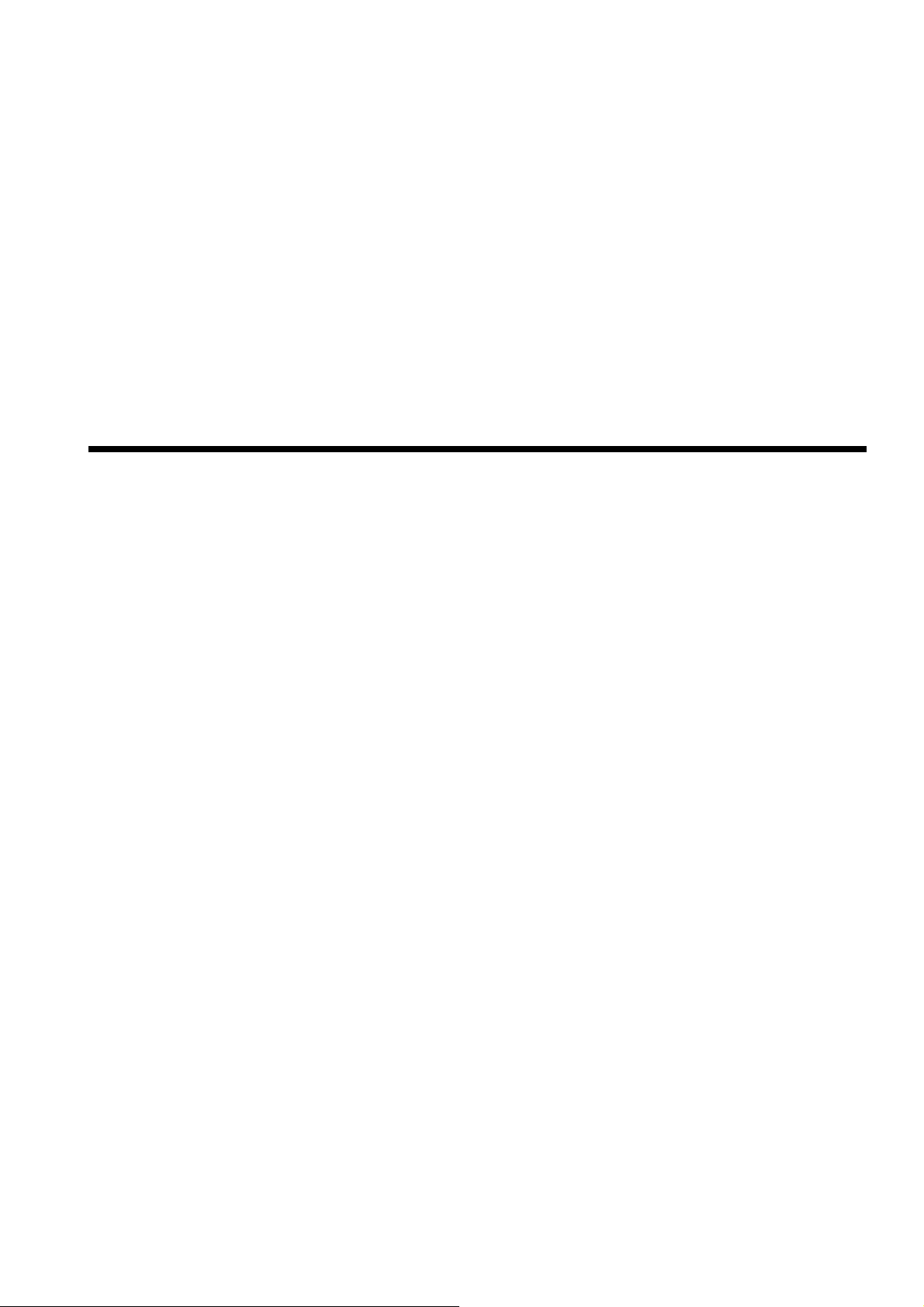
HYUNDAI
CORPORATION
E415 User Manual
Version:1.0.0
2014-03-05
1
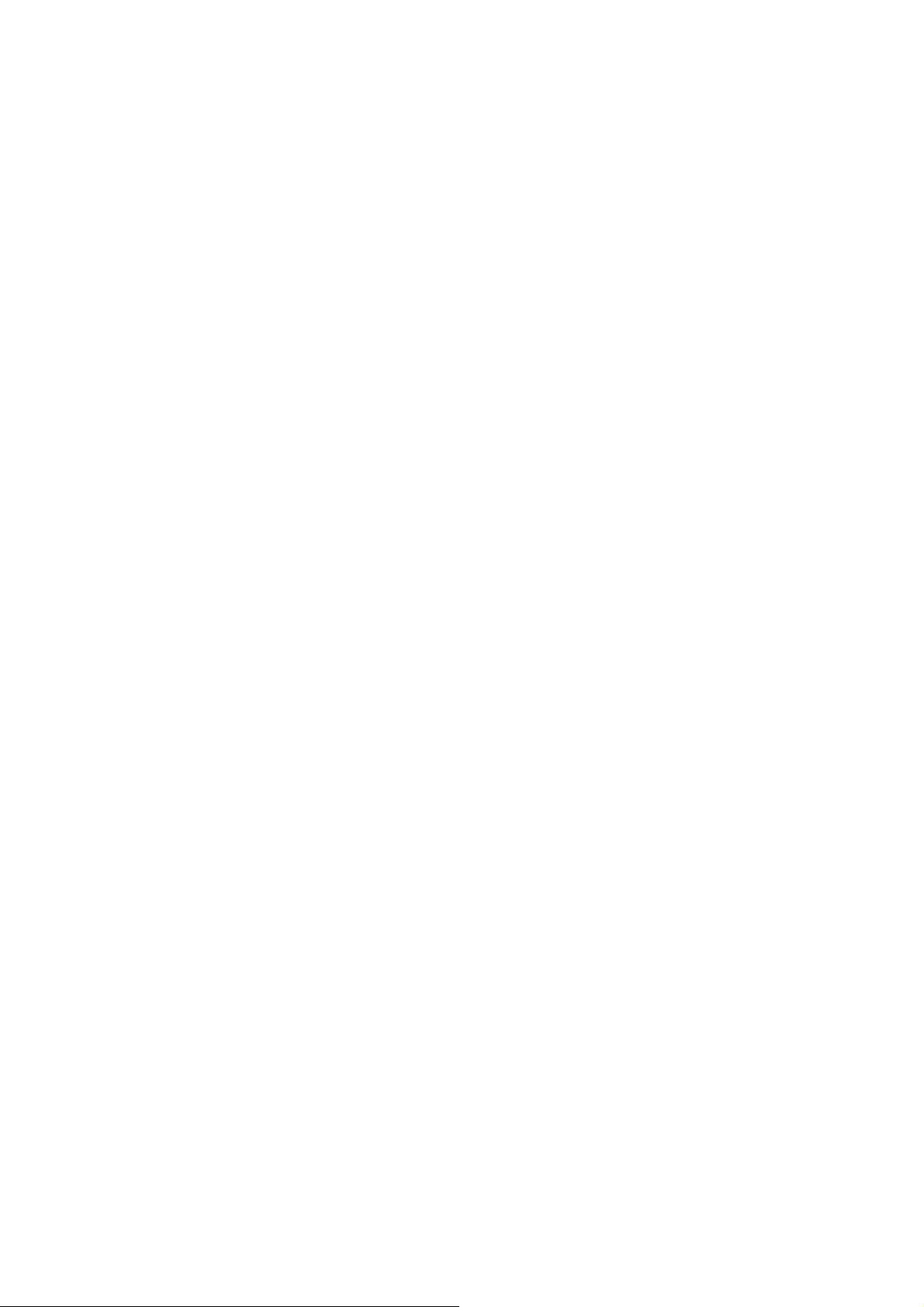
Warnings
Not following these simple guidelines may be dangerous or
illegal. Read the complete user guide for furthe r
information.
TURN ON SAFELY
Do not turn on the phone when wireless phone is prohibited
or when it may cause interference or danger.
ROAD SAFETY
Obey all road safety laws. Always use both of your hands to
operate the vehicle wh ile dri vin g.
INTERFERENCE
All wireless phones may be sensitive to interf er en ce, which
may affect performance.
TURN OFF IN HOSPITALS
Follow all restrictions. Turn off the phone near medical
equipment.
TURN OFF ON AIRCRAFTS
Follow all restrictions. Wireless devices can cause
interferen ce on airc r aft s.
2
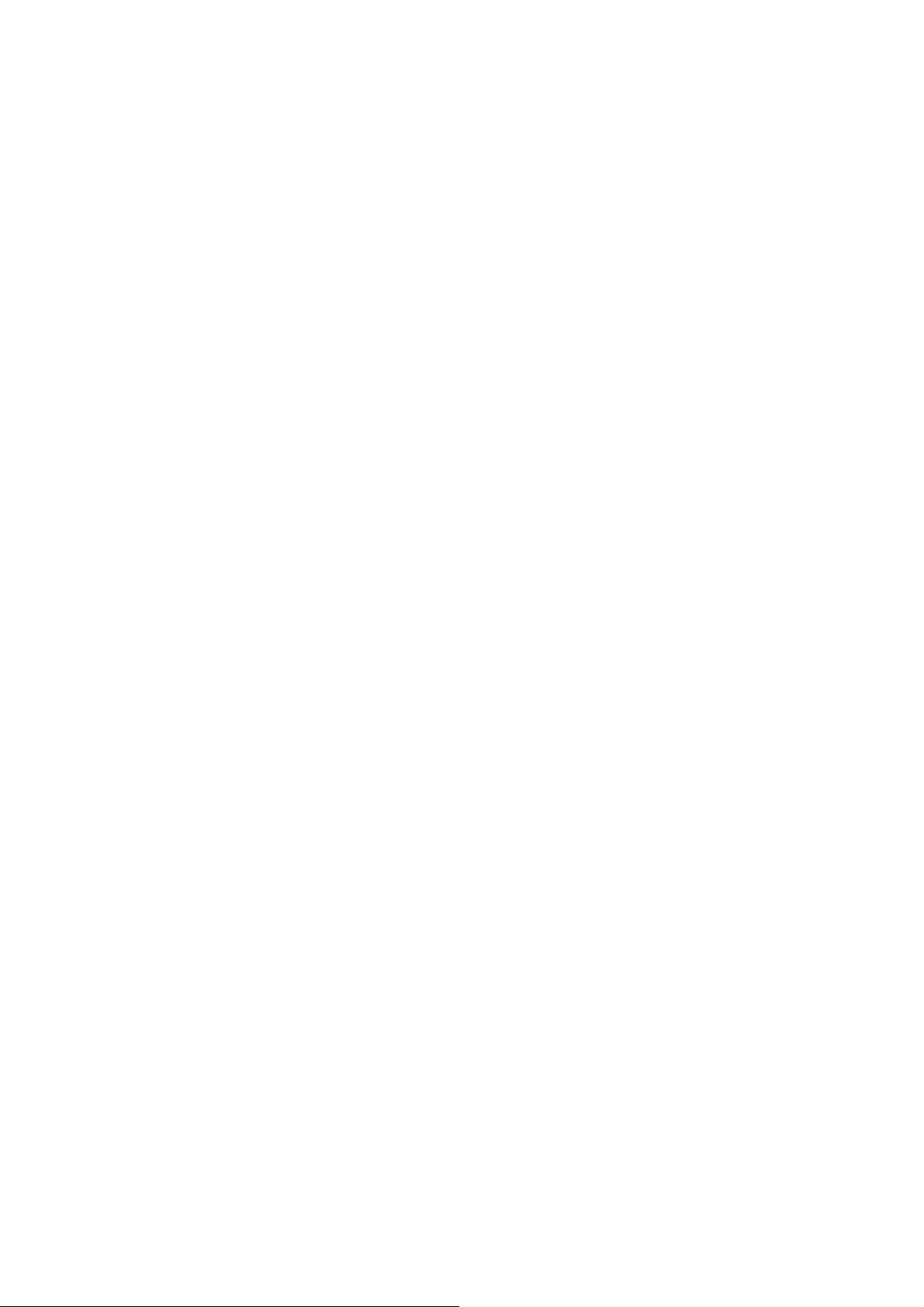
TURN OFF WHEN REFUELING
Do not use the phone at/ near refueling stations . Do not use
near fuel or chemicals.
USE SENSIBLY
Only qualified pe rsonnel may install or repair this pr oduct.
ENHANCEMENTS AND BA TTERIES
Use only appropriate enhancements and batteries. Do not
connect incompatible products.
WATER-RESISTANCE
Your phone is not water-resistant. Keep it dry.
BACKUP COPIES
Remember to make back-up copie s or keep a written record
of all important i nformation stor ed in your phone.
CONNECTING TO OTHER DEVICES
When connecting to any exter nal device, read its user guid e
for detailed safety instructions. Do not connect with
incompatible produ cts.
3
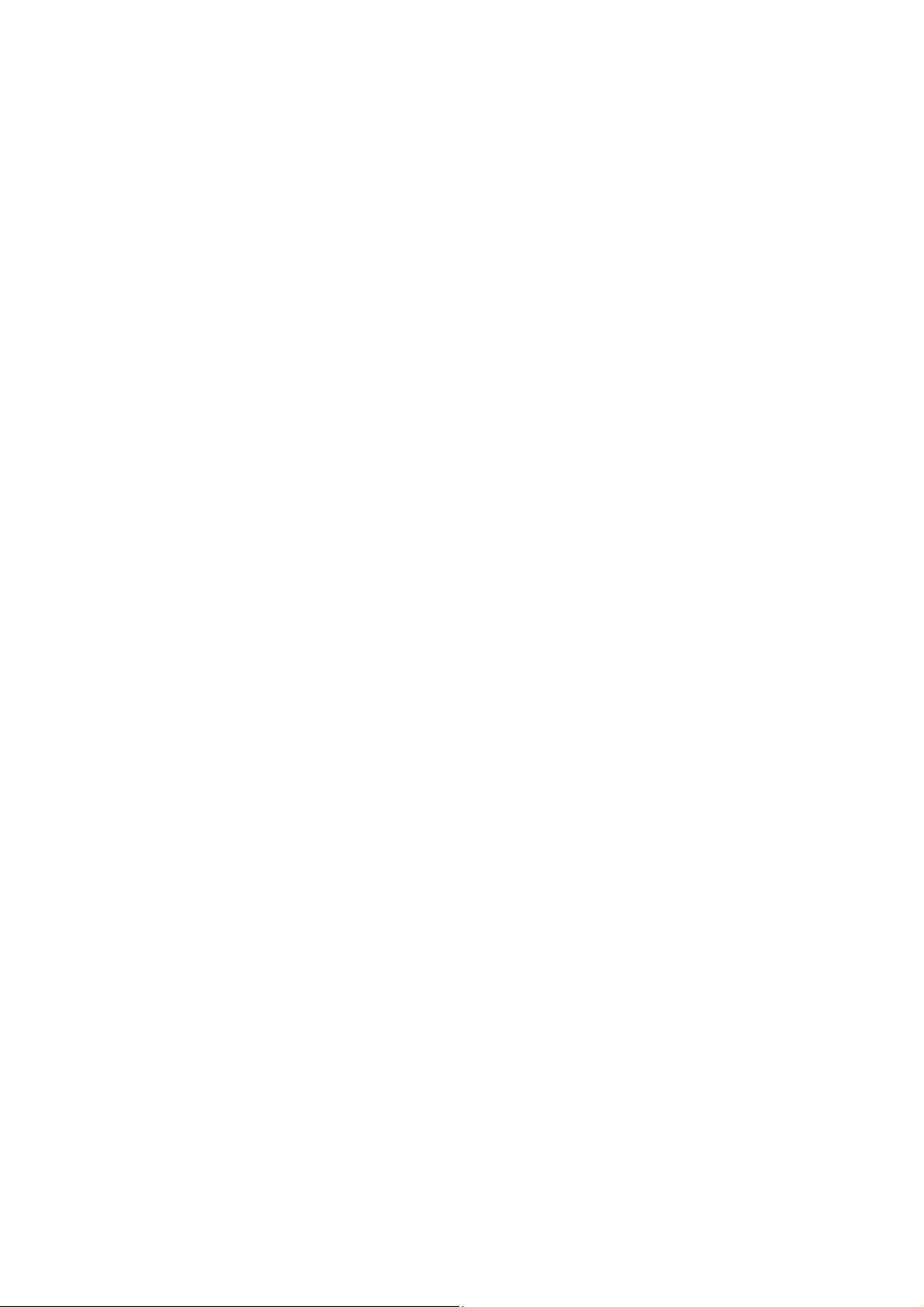
Content
Your Phone ............................................................................... 5
Keypad Descriptions ................................................................ 6
Input Method ............................................................................ 6
Start to Use ............................................................................... 7
Charge the Battery .................................................................... 7
Use Touch Screen ..................................................................... 8
Make a Call ............................................................................... 8
Answer a Call ........................................................................... 9
Emergency Service ................................................................... 9
1. Backup and Restore .............................................................. 9
2. Browser ................................................................................. 9
3. Calculator.............................................................................. 9
4. Calendar .............................................................................. 10
5. Camera ................................................................................ 10
6. Clock ................................................................................... 10
7. Downloads .......................................................................... 10
8. Email ................................................................................... 10
9. File Manager ....................................................................... 1 1
10. FM Radio .......................................................................... 11
11. Gallery .............................................................................. 11
12. Messaging ......................................................................... 11
13. Music ................................................................................ 11
14. People ............................................................................... 12
15. Phone ................................................................................ 12
16. Search ............................................................................... 12
17. Settings ............................................................................. 13
4
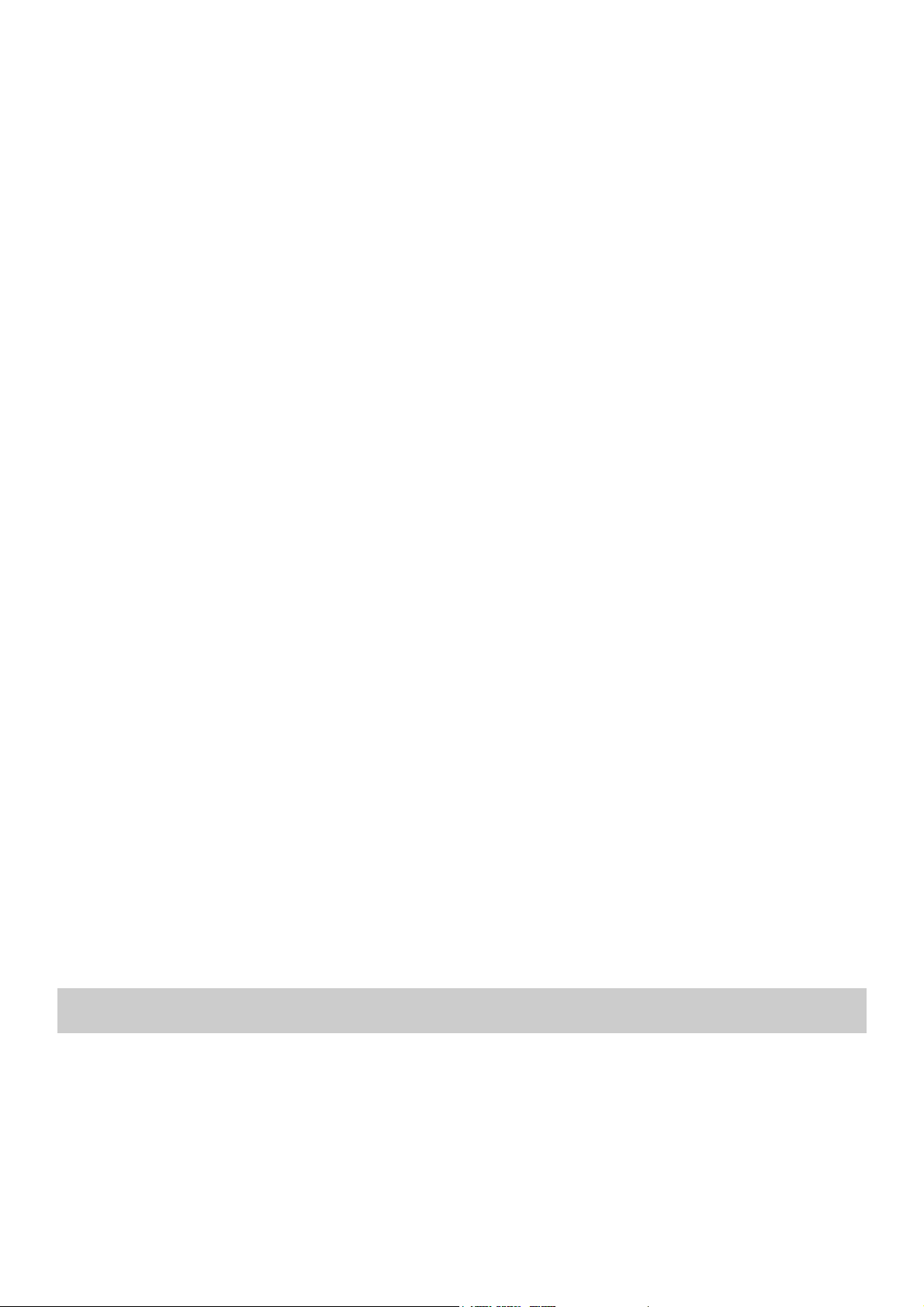
18. SIM Toolkit ....................................................................... 14
19. Sound Recorder ................................................................ 15
20. ToDo ................................................................................. 15
21. Video Player ..................................................................... 15
22. W ireless Input Device ....................................................... 15
Widgets ................................................................................... 15
Accessories ............................................................................. 15
Care and Maintenance ............................................................ 15
Your Phone
The phone appearance is shown as below. The picture is for reference
only; your phone may be different. Please take your actual phone as
the standard.
5
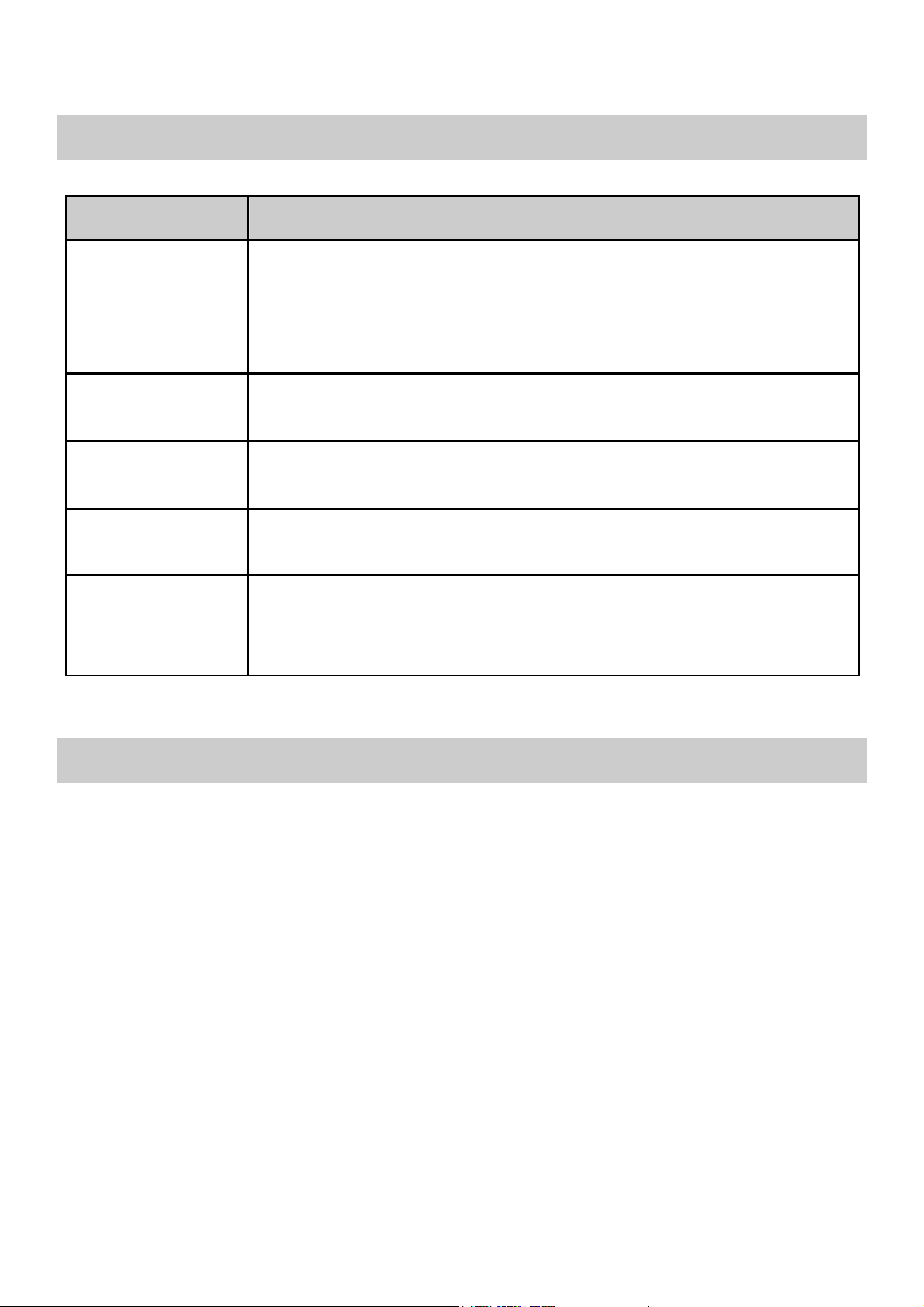
Keypad Descriptions
Key Description
Power Key
(Right side)
Back Key
Home Key
Option Key
Volume Keys
(Right side)
Long press the key to turn on the phone.
In the power on status, press the key to lock keypad
and screen; long press the key to show phone
options.
In the menu mode, press the key to go back to
upper menu.
Press the key to return to standby mode.
Long press the key to show recent list.
Press the key to enter option menu.
To adjust incoming call ringtone volume.
During a call, playing music, video, or listening to
radio, press the keys to adjust volume.
Input Method
Your phone has the built-in input method. In edit mode, long press
“,
” to show Input options and set input languages and Android
…
keyboard settings.
Input English
Press the on-screen keypad to enter correspon ding letters.
Input Number
Press “?123”, you can input numbers directly by press the number
icons. Long press the letter icons with number, or after long press,
slide finger to the numbers to input.
Input Symbol
Press “?123” to enter symbol list. Press the desired symbol to input.
6
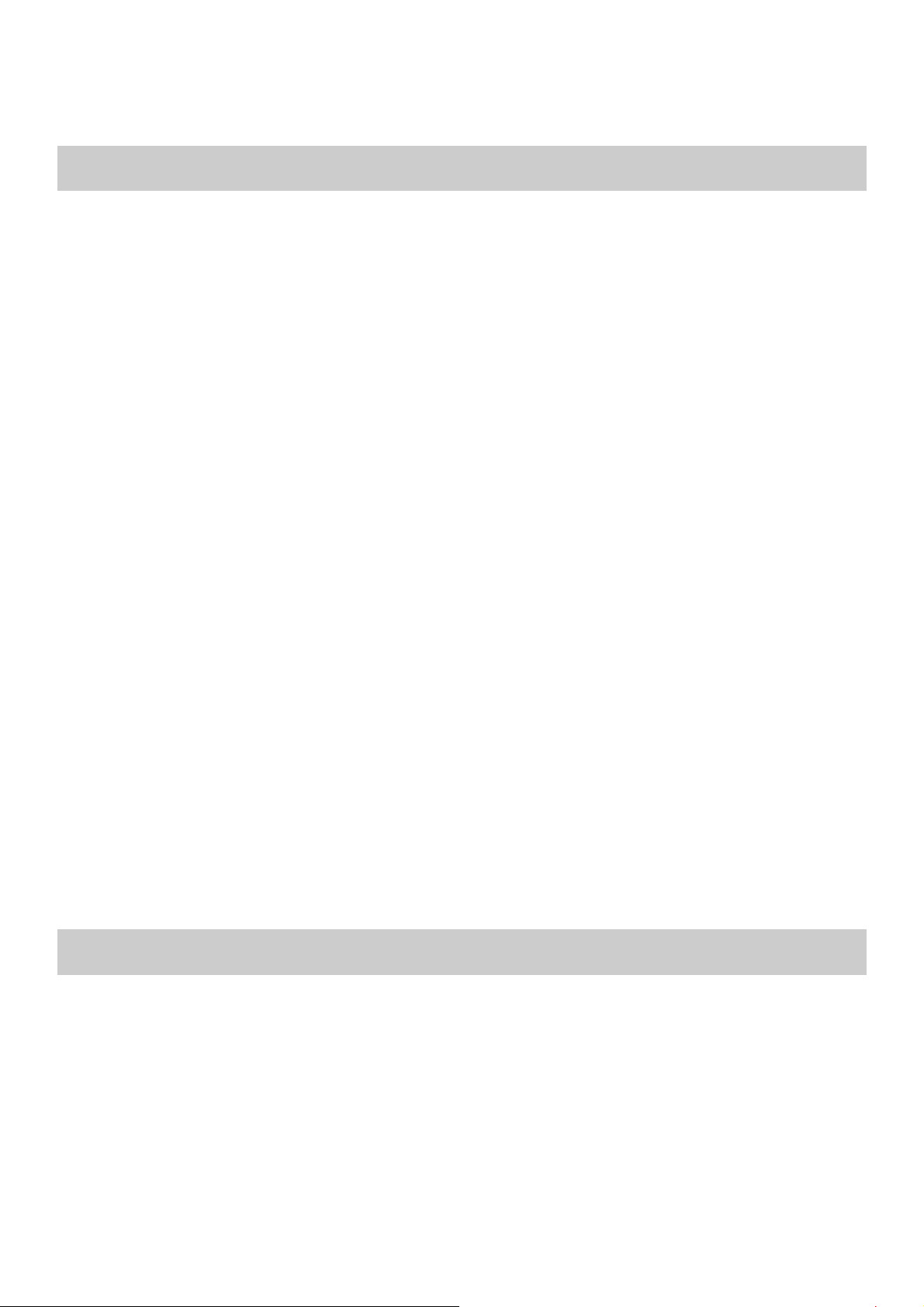
Long press “.…” or “:-)…” to show symbol list, slide finger to the
desired symbol to input.
Start to Use
Install Memo ry Ca rd, SIM Ca rd an d Batte ry
When you apply for a network, you will get a plug-in SIM card. SIM
(Subscriber Identity Module) card that contains phone number,
service projects and can be used to store phone numbers and personal
information.
Attention: Do not bend or scratch SIM card, do not let it contact with
static electricity, dust or water.
Keep all SIM cards where children cannot reach or touch.
Note: Keep the SIM card chip contacts face downward. Make the
SIM card fits card slot.
Remove Memory Card, SIM Card and Battery
Note: If the phone is turned on, long press Power Key about 3
seconds until it tips phone options and select Power off and
then press OK to turn off the phone. Then, remove the battery,
SIM card and memory card.
Do not plug or remove memory card in boot state, otherwise it
will cause damage to the file system.
Charge the Battery
1. Before charging, check the battery slot to ensure the battery has
been installed correctly.
2. Plug one end of the charger into phone.
3. Connect another end of the charger to the socket.
4. Start charging. It can be charged whether power on or power
off.
▪ In power on state, when the battery icon on screen start
7
