Hyundai HLT D15KWM Users Manual
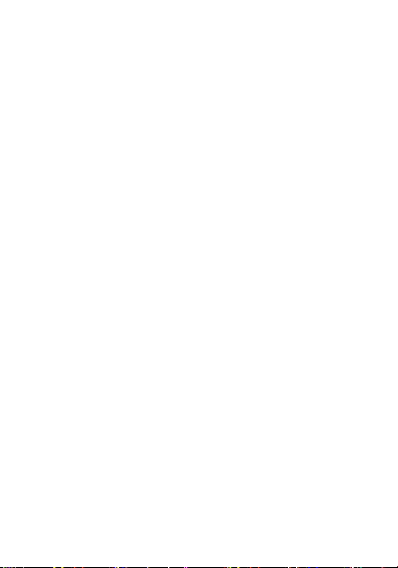
Smart Watch
User Manual
PULSE 2
Please refer to this manual before using the product
Please read this manual carefully for correct using the product. If
you feel confused about any operating descriptions on this
manual, please call us for help, thank you.
1.Notes
1.1、The company keeps the right of modifying the contents
V1.0
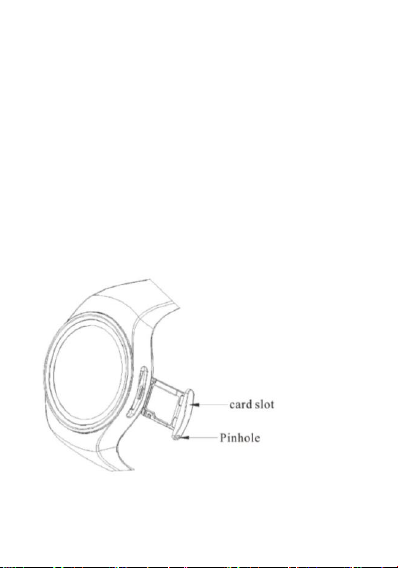
in the manual without making any notifications in advance. It is
normal that some functions may vary in certain version of
software.
1.2、Please charge this product for no less than 2 hours
before using it.
1.3、Security code
The security code can prevent someone else from using your
watch without authorization. The initial security code is 1122.For
your personal information security, please change your security
code and firmly remember it.
1.4、Please insert your SIM card and TF card into the side slot
with the enclosed retrieve card pin.Make sure your watch is
power off while inserting your SIM card and TF. As pictures:

2.Product overview
2.1、Basic introduction
2.2、Basic operating
1.Long press power on,when the screen is on, left drag to enter
the main menu with your finger, slide the screen up or down to view
the menu, long slide towards the right to return previous page.
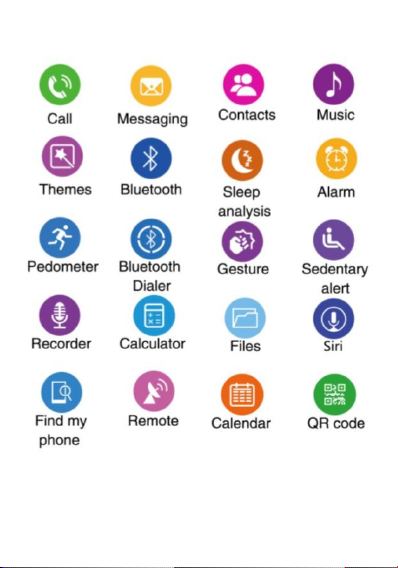
Click the icon to choose corresponding function.
Icons description:
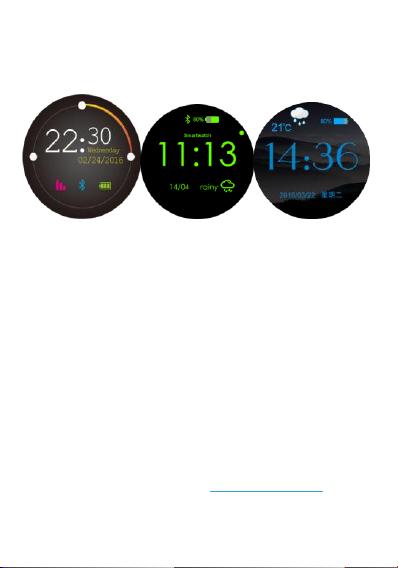
2.3、Watch-faces
Watch-faces and settings:
Method 1:Long press the home screen about 2 seconds to enter
into the settings,switch your favorite watch-face by swiping the
screen to the left or right,then confirm it.
Method 2:Select your favorite watch-face by setting steps as
“Settings—Clock—Clock type”.
2.4、Themes
Select your favorite theme by setting steps as“Settings—Display
—Wallpaper”.
3.Detailed use instructions
3.1 Download Fundo Wear Apps for your phone
Firstly, scan the built-in QR code of your watch with the QR code
scanner of your phone, enter into the Apps download page
automatically, or visit the URL http://c3.cli.im/BdF06M with the
browser of your phone for the Apps download page.(Nonsupport
Wechat scanner)
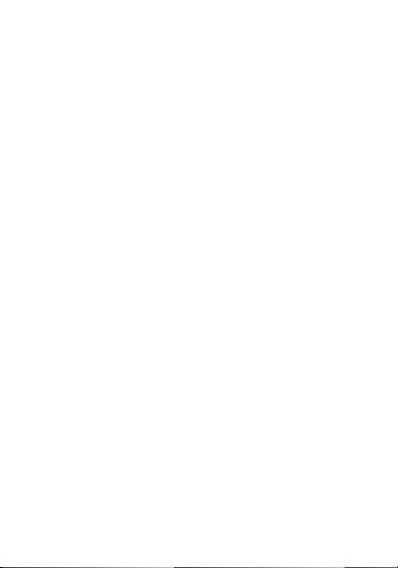
Secondly, download the matched App as per your phone OS.(IOS
or Android)
Notes:
1. The Fundo App will be used to connect your watch and your
phone with Bluetooth for synchronizing the watch data to your
phone.
2. Please update your App in time.
3.2 Fundo Wear App installation and use
Installation:
After downloading is finished the installer will launch
automatically, please follow the steps.
Notes:
1.Some Android phones may remind that installation fails,
please switch on “unknown sources”in security settings of your
Android phone firstly, then it will be able to be installed normally.
2..Ensure this App is running in the foreground or
background, to keep your watch and your phone connecting.
3.Make sure your phone Bluetooth is on.
4.Switch on the Fundo Wear in “Accessibility” settings of
your phone.
3.3 Bluetooth and synchronization
3.3.1 Connect your phone from your watch
1.Switch on the Bluetooth of your phone firstly as well as the
visibility.
2.Click the “Bluetooth”icon on you watch screen, then search
the Bluetooth devices around, find the name of your phone, click to
