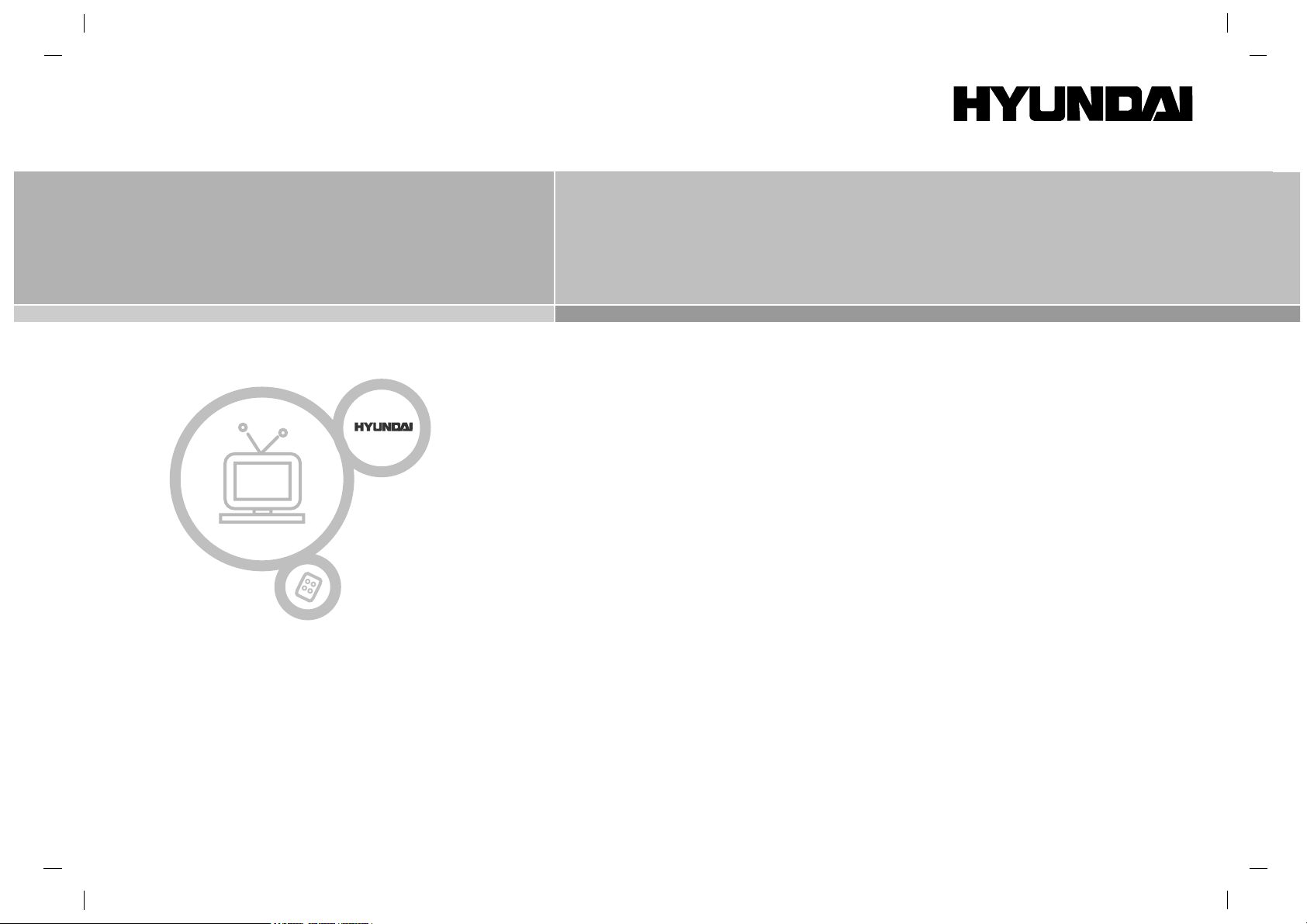
Please read this manual carefully before operating your set.
Retain it for future reference.
See the label attached on the back cover and quote this information to your dealer when you require service.
P/NO : MAN04HY0002
HLT-2310 / 3010
Colour Television
Colour Television
Owner ’s Manual
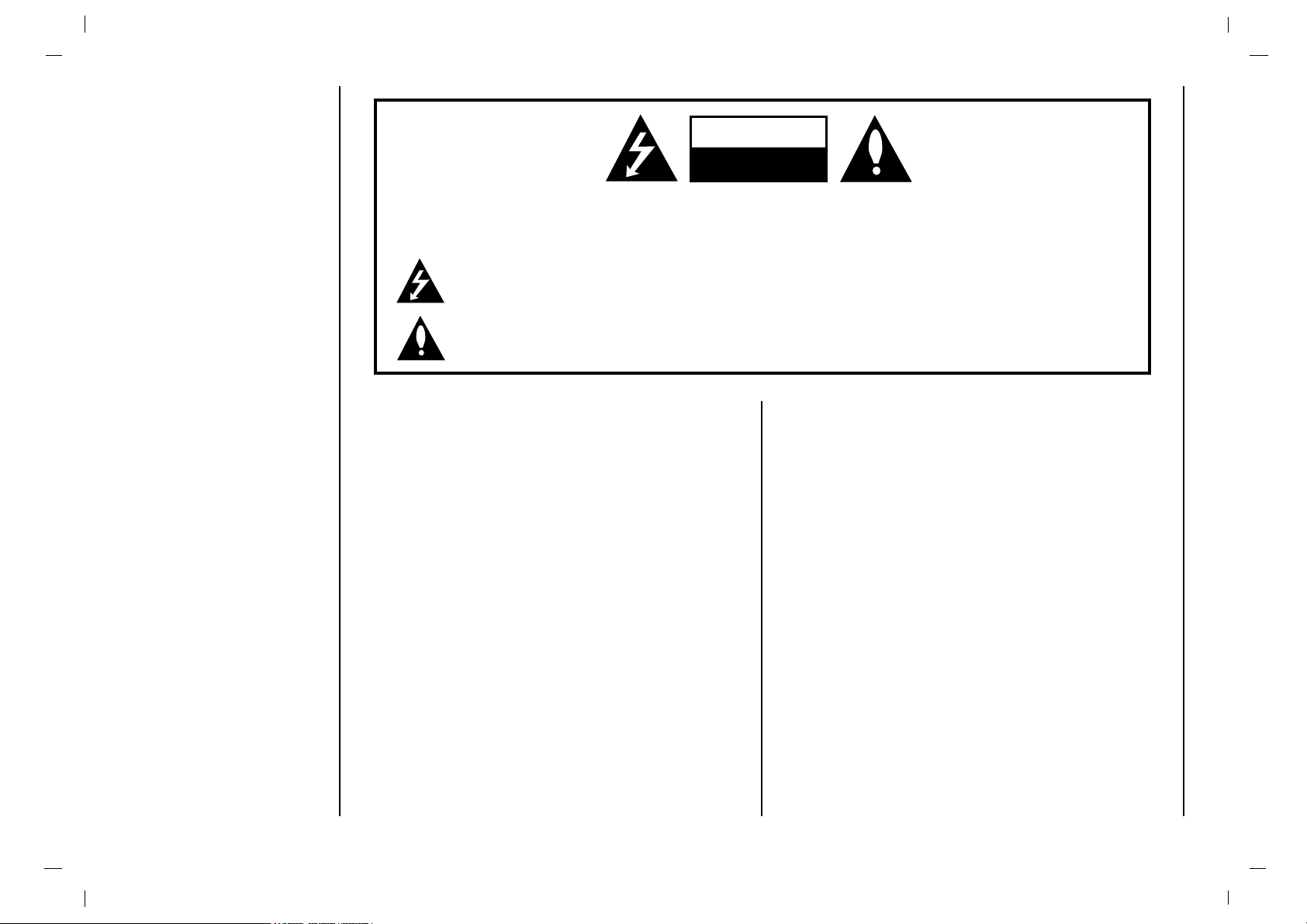
WARNING:
TO PREVENT FIRE OR SHOCK HAZARDS, DO NOT EXPOSE
THIS PRODUCT TO RAIN OR MOISTURE.
NOTE TO CABLE/TV INSTALLER:
This reminder is provided to call the CATV system installer’s
attention to Article 820-40 of the National Electric Code
(U.S.A.). The code provides guidelines for proper grounding
and, in particular, specifies that the cable ground shall be connected to the grounding system of the building, as close to the
point of the cable entry as practical.
REGULATORY INFORMATION
This equipment has been tested and found to comply with the
limits for a Class B digital device, pursuant to Part 15 of the
FCC Rules. These limits are designed to provide reasonable
protection against harmful interference in a residential installation. This equipment generates, uses and can radiate radio frequency energy and, if not installed and used in accordance with
the instructions, may cause harmful interference to radio communications. However, there is no guarantee that interference
will not occur in a particular installation. If this equipment does
cause harmful interference to radio or television reception,
which can be determined by turning the equipment off and on,
the user is encouraged to try to correct the interference by one
or more of the following measures:
- Reorient or relocate the receiving antenna.
- Increase the separation between the equipment and receiver.
- Connect the equipment into an outlet on a circuit different from
that to which the receiver is connected.
- Consult the dealer or an experienced radio/TV technician for
help.
Any changes or modifications not expressly approved by the
party responsible for compliance could void the user’s authority to operate the equipment.
Warning
2
WARNING:
TO REDUCE THE RISK OF ELECTRIC SHOCK DO NOT REMOVE COVER (OR BACK). NO USER SERVICEABLE PARTS INSIDE. REFER TO QUALIFIED SERVICE PERSONNEL.
The lightning flash with arrowhead symbol, within an equilateral triangle, is intended to alert the user to
the presence of uninsulated “dangerous voltage” within the product’s enclosure that may be of sufficient
magnitude to constitute a risk of electric shock to persons.
The exclamation point within an equilateral triangle is intended to alert the user to the presence of important operating and maintenance (servicing) instructions in the literature accompanying the appliance.
CAUTION
RISK OF ELECTRIC SHOCK
DO NOT OPEN
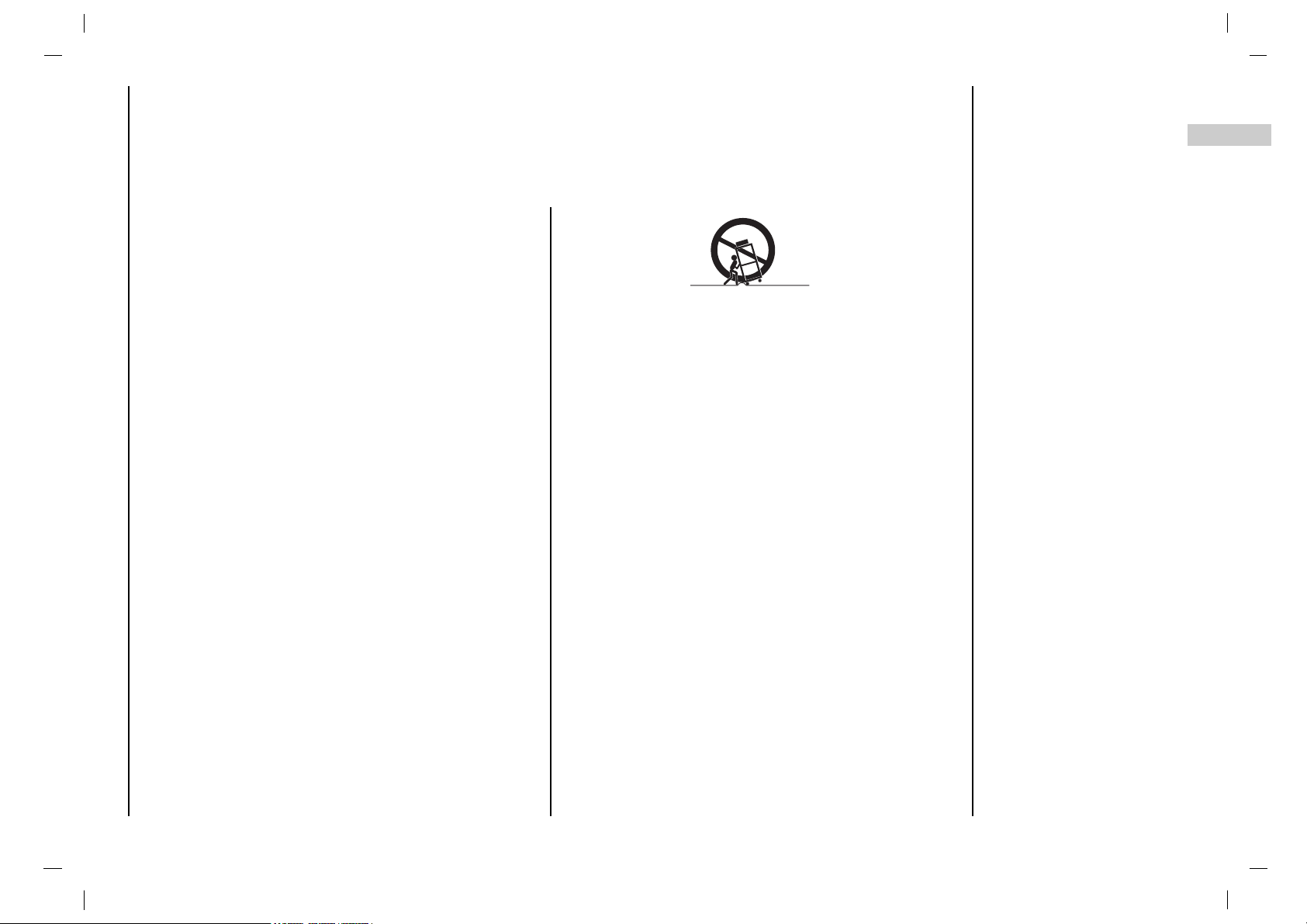
1. Read Instructions
All the safety and operating instructions should be read before the product is operated.
2. Follow Instructions
All operating and use instructions should be followed.
3. Retain Instructions
The safety and operating instructions should be retained for future reference.
4. Heed Warnings
All warnings on the product and in the operating instructions should be
adhered to.
5. Cleaning
Unplug this product from the wall outlet before cleaning. Do not use liquid
cleaners or aerosol cleaners. Use a damp cloth for cleaning.
6. Water and Moisture
Do not use this product near water, for example, near a bath tub, wash
bowl, kitchen sink, or laundry tub, in a wet basement, or near a swimming
pool.
7. Accessories Carts and Stands
Do not place this product on a slippery or tilted surface, or on an unstable
cart, stand, tripod, bracket, or table. The product may slide or fall, causing serious injury to a child or adult, and serious damage to the product.
Use only with a cart, stand, tripod, bracket, or table recommended by the
manufacturer, or sold with the product. Any mounting of the product
should follow the manufacturer’s instructions, and should use a mounting
accessory recommended by the manufacturer.
8. Transporting Product
A product and cart combination should be moved with care. Quick stops,
excessive force, and uneven surfaces may cause the product and cart
combination to overturn.
9. Attachments
Do not use attachments not recommended by the product manufacturer
as they may cause hazards.
10. Ventilation
Slots and openings in the cabinet are provided for ventilation and to
ensure reliable operation of the product and to protect it from overheating,
and these openings must not be blocked or covered. The openings
should never be blocked by placing the product on a bed, sofa, rug, or
other similar surface. This product should not be placed in a built-in installation such as a bookcase or rack unless proper ventilation is provided or
the manufacturer’s instructions have been adhered to.
11. Power Sources
This product should be operated only from the type of power source indicated on the marking label. If you are not sure of the type of power supply to your home, consult your product dealer or local power company.
For products intended to operate from battery power, or other sources,
refer to the operating instructions.
12. Power-Cord Polarization
This product is equipped with a three-wire grounding type plug, a plug
having a third (grounding) pin. This plug will only fit into the groundingtype power outlet. This is a safety feature. If you are unable to insert the
plug into the outlet, contact your electrician to replace your obsolete outlet. Do not defeat the safety purpose of the grounding-type plug.
13. Power-Cord Protection
Power-supply cords should be routed so that they are not likely to be
walked on or pinched by items placed upon or against them, paying particular attention to cords at plugs, convenience receptacles, and the point
where they exit from the product.
Safety Instructions
3
EN
Important safeguards for you and your new product
Your product has been manufactured and tested with your safety in mind. However, improper use can result in potential electrical shock or fire hazards. To avoid defeating the safeguards that have been built into your new product, please read and observe the following safety points when installing
and using your new product, and save them for future reference.
Observing the simple precautions discussed in this booklet can help you get many years of enjoyment and safe operation that are built into your new
product.
This product complies with all applicable U.S. Federal safety requirements, and those of the Canadian Standards Association.
PORTABLE CART WARNING
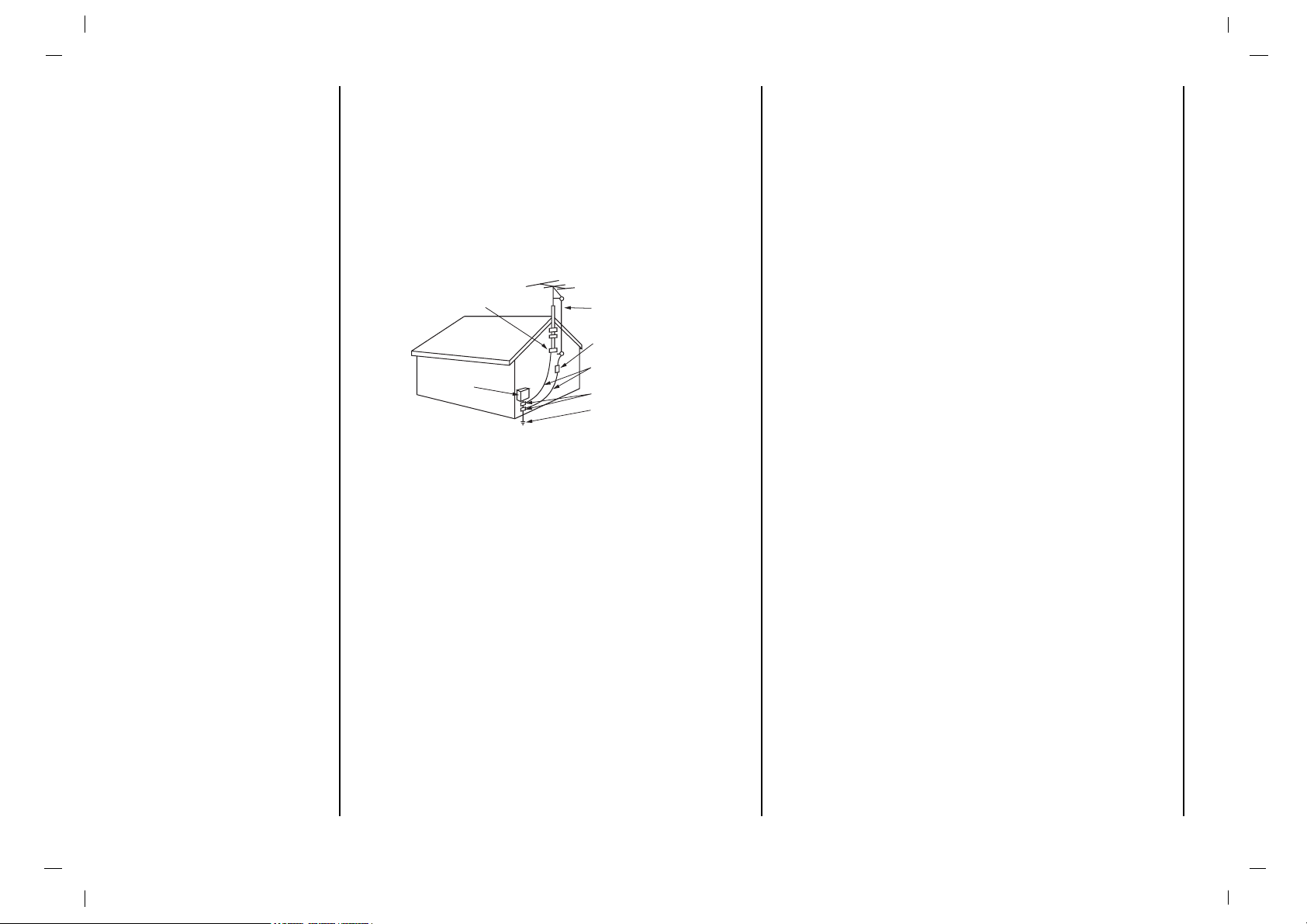
14. Outdoor Antenna Grounding
If an outside antenna or cable system is connected to the product, be
sure the antenna or cable system is grounded so as to provide some protection against voltage surges and built-up static charges. Article 810 of
the National Electrical Code (U.S.A.), ANSI/ NFPA 70 provides information with regard to proper grounding of the mast and supporting structure,
grounding of the lead-in wire to an antenna discharge unit, size of grounding conductors, location of antenna-discharge unit, connection to grounding electrodes, and requirements for the grounding electrode.
15. Lightning
For added protection for this product (receiver) during a lightning storm,
or when it is left unattended and unused for long periods of time, unplug
it from the wall outlet and disconnect the antenna or cable system. This
will prevent damage to the product due to lightning and power-line
surges.
16. Power Lines
An outside antenna system should not be located in the vicinity of overhead power lines or other electric light or power circuits, or where it can
fall into such power lines or circuits. When installing an outside antenna
system, extreme care should be taken to keep from touching such power
lines or circuits as contact with them might be fatal.
17. Overloading
Do not overload wall outlets and extension cords as this can result in a
risk of fire or electric shock.
18. Object and Liquid Entry
Never push objects of any kind into this product through openings as they
may touch dangerous voltage points or short-out parts that could result in
a fire or electric shock. Never spill liquid of any kind on the product.
19. Servicing
Do not attempt to service this product yourself as opening or removing
covers may expose you to dangerous voltage or other hazards. Refer all
servicing to qualified service personnel.
20. Damage Requiring Service
Unplug this product from the wall outlet and refer servicing to qualified
service personnel under the following conditions:
a. If the power-supply cord or plug is damaged.
b. If liquid has been spilled, or objects have fallen into the product.
c. If the product has been exposed to rain or water.
d. If the product does not operate normally by following the operating
instructions. Adjust only those controls that are covered by the operating instructions as an improper adjustment of other controls may
result in damage and will often require extensive work by a qualified
technician to restore the product to its normal operation.
e. If the product has been dropped or the cabinet has been damaged.
f. If the product exhibits a distinct change in performance.
21. Replacement Parts
When replacement parts are required, be sure the service technician has
used replacement parts specified by the manufacturer or have the same
characteristics as the original part. Unauthorized substitutions may result
in fire, electric shock, or other hazards.
22. Safety Check
Upon completion of any service or repairs to this product, ask the service
technician to perform safety checks to determine that the product is in
proper operating condition.
23. Wall or Ceiling Mounting
The product should be mounted to a wall or ceiling only as recommended by the manufacturer. The product may slide or fall, causing serious
injury to a child or adult, and serious damage to the product.
24. Heat
The product should be situated away from heat sources such as radiators, heat registers, stoves, or other products (including amplifiers) that
produce heat.
Safety Instructions
4
Antenna Lead in Wire
Antenna Discharge Unit
(NEC Section 810-20)
Grounding Conductor
(NEC Section 810-21)
Ground Clamps
Power Service Grounding
Electrode System (NEC
Art 250, Part H)
Ground Clamp
Electric Service
Equipment
Example of Grounding According to National
Electrical Code Instructions
NEC - National Electrical Code
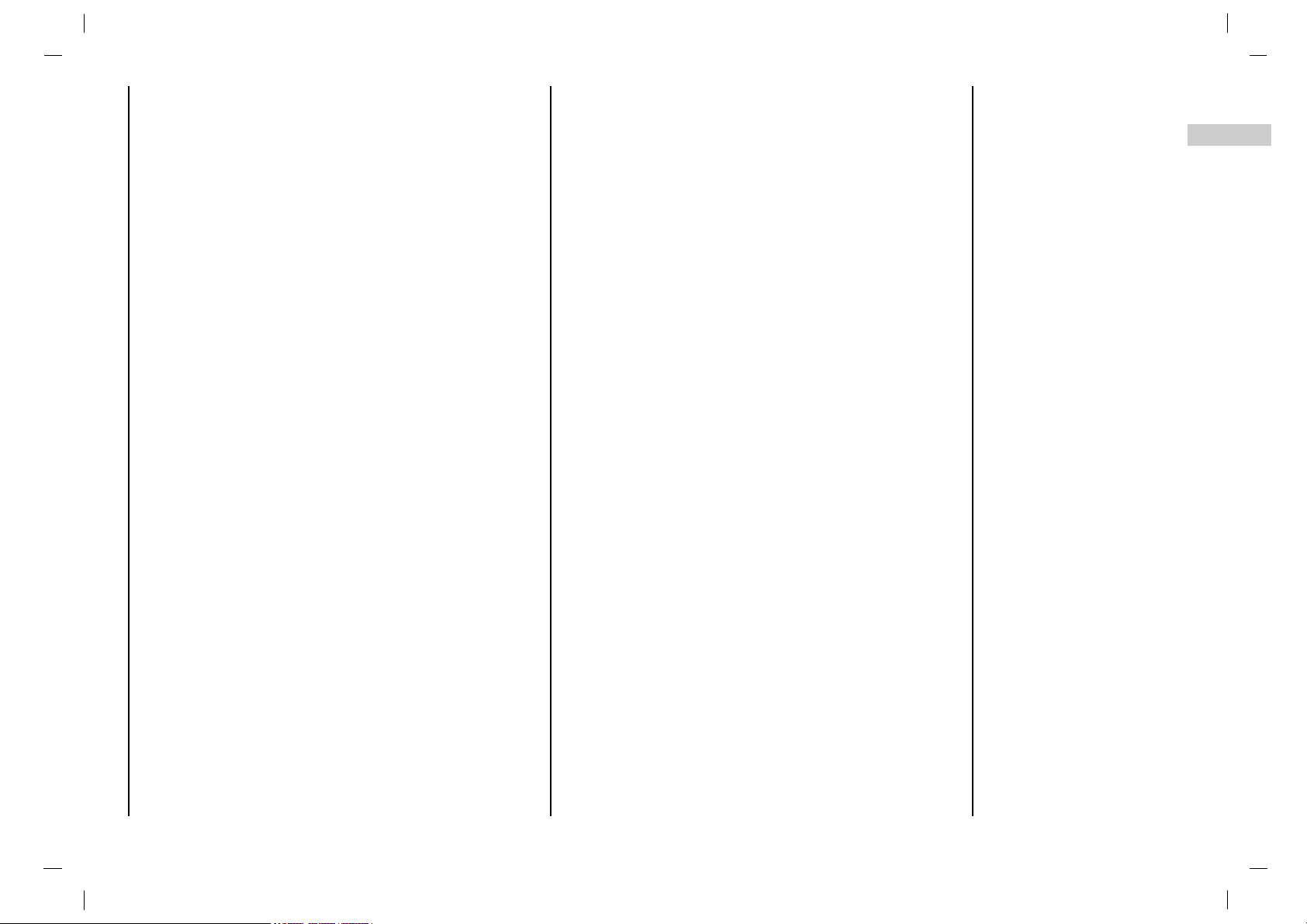
Warnings 2
Safety Instructions 3-4
Contents 5
Location and function of controls 6-9
Remote control handset
Battery installation
Front panel
Back panel
Installation 10
Connection to External equipment 11-14
Connecting to an Inside Antenna Setup
Connecting to an Outdoor Antenna Setup
VCR Setup
Cable TV Setup
External A/V Source Setup
DVD Setup
DTV Setup
PC Setup
Basic operation 15
On and Off / Programme selection
Volume adjustment
On screen language selection (option)
On screen menus 16
Menu selection
Picture adjustment 17-18
PSM (Picture Status Memory)
Manual Picture Control
Picture Format
Sound adjustment 19-21
SSM (Sound Status Memory)
Balance
AVL (Auto Volume Leveler)
Stereo/Dual/NICAM reception
Setting up TV stations 22-23
Memorizing the Channels with Auto
Add/Delete Channels with Manual
Fine Tuning Adjustment
Favorite Channels Setup
Time Menu 24-25
Clock
On/Off Time
Auto sleep / Sleep timer
Special Menu 26
CSM (Colour Status Memory)
Caption
Caption/Text
Lock Menu 27-28
Lock Menu options
Lock Menu Setup
RGB-PC Menu 29
PC Setup
PIP (Picture-In-Picture) Feature 30-31
Watching PIP
Moving the PIP
Swapping the PIP
Selecting a Input Signal Source for the PIP
Programme selection for sub picture
Programme scan
External Control Device Setup 32-39
Displayable Monitor Specification 40
Troubleshooting Check list 43
Contents
5
EN

6
- All the functions can be controlled with the remote control handset.
- Some functions can also be adjusted with the buttons on the front panel of the set.
- Before you use the remote control handset, please install the batteries.
POWER
switches the set on from standby or off to
standby.
NUMBER BUTTONS
PSM (Picture Status Memory)
recalls your preferred picture setting.
FCR(Favorit VChannels Setup)
MENU
selects a menu.
EXIT
exits from each mode.
PIP
Switches the sub picture on or off.
PIP PR +/-
Selects a program for the sub picture.
SWAP
Alternates between main and sub picture.
PIP INPUT
Selects the input mode for the sub pic-
ture.
PIP POSITION
relocates the sub picture in clockwise
direction.
STILL
freezes motion of the sub picture.
SCAN
switches on the programme scan mode
through 4/12 sub pictures.
MUTE
switches the sound on or off.
ARC
select your desired picture format.
SSM (Sound Status Memory)
recalls your preferred sound setting.
I/II
selects the language during dual language
broadcast.
selects the sound output (option).
INPUT SELECT
Select TV, AV1, AV2, SAV, COMPONENT,
RGB-DTV, RGB-PC, RGB-DVI mode.
DD/ EE
(Programme Up/Down)
selects a programme or a menu item.
switches the set on from standby.
FF / GG (Volume Up/Down)
adjusts the volume.
adjusts menu settings.
OK
accepts your selection or displays the
current mode.
PC/DVI
selects COMPONENT, RGB-DTV, RGB-PC,
RGB-DVI mode.
SLEEP
sets the sleep timer.
Q.VIEW
returns to the previously viewed programme.
Location and function of controls
Remote control handset
6
PIP PR+ PIP PR- SWAP
PIP INPUT
PIP
PIP POSITION
STILL
SCAN
MENU
INPUT SELECT
SLEEP
VOL
VOL
PR
OK
1
3
4 6
7 9
2
5
8
0
I / II
ARC
FCR
EXIT
PR
CC
PC/DVI
Q.VIEW
PSM
POWER
SSM

7
EN
- Your remote control handset is powered by two AAAtype batteries.
To insert batteries, turn the remote
control handset over and remove the
battery cover.
Location and function of controls
Battery installation
1
1
Put the two batteries into the compartment observing battery polarity.
2
2
Replace the cover.
To avoid damage from possible battery leakage, remove the batteries if
you do not plan to use the remote control handset for an extended period
time. Do not use batteries of differing
age or type. Always discard of batteries safely.
3
3
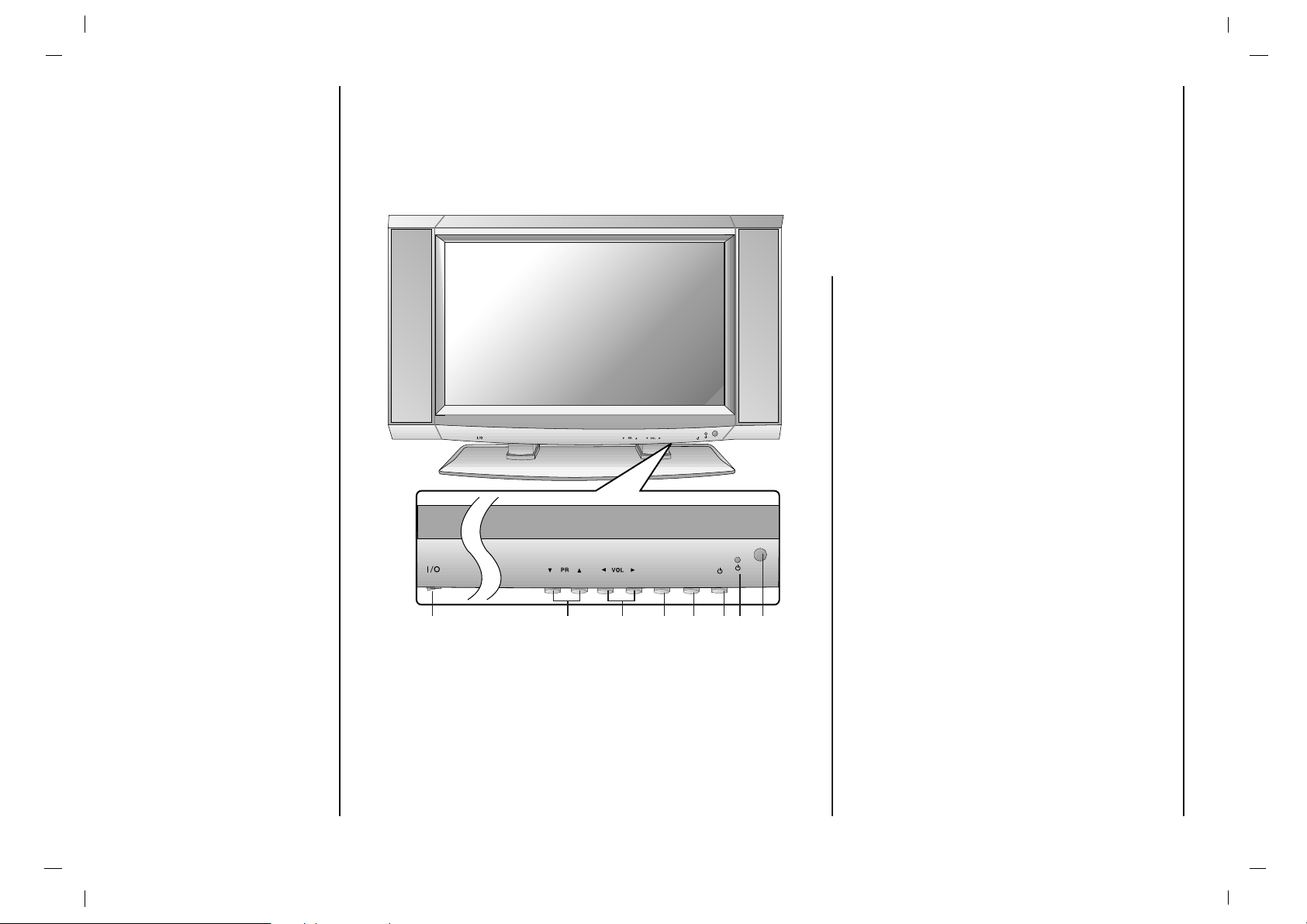
8
1. MAIN POWER
switches the set on or off.
2.
DD / EE
(Programme Up/Down)
selects a programme or a menu item.
switches the set on from standby.
3. FF / GG (Volume Down/Up)
adjusts the volume.
adjusts menu settings.
4. MENU
selects a menu.
5. INPUT SELECT
selects TV, AV1, AV2, S-Video, Component,
RGB-DTV, RGB-PC, RGB-DVI mode.
switches the set on from standby.
6. POWER (I / rr )
switches the set on from standby or off to
standby.
7. POWER/STANDBY INDICATOR (rr)
illuminates red in standby mode.
illuminates green when the set is switched on.
8. REMOTE CONTROL SENSOR
Location and function of controls
Front panel
INPUT INPUT
SELECTSELECT
MENU MENU
INPUT INPUT
SELECTSELECT
MENU MENU
1 4 5 6 7 82 3
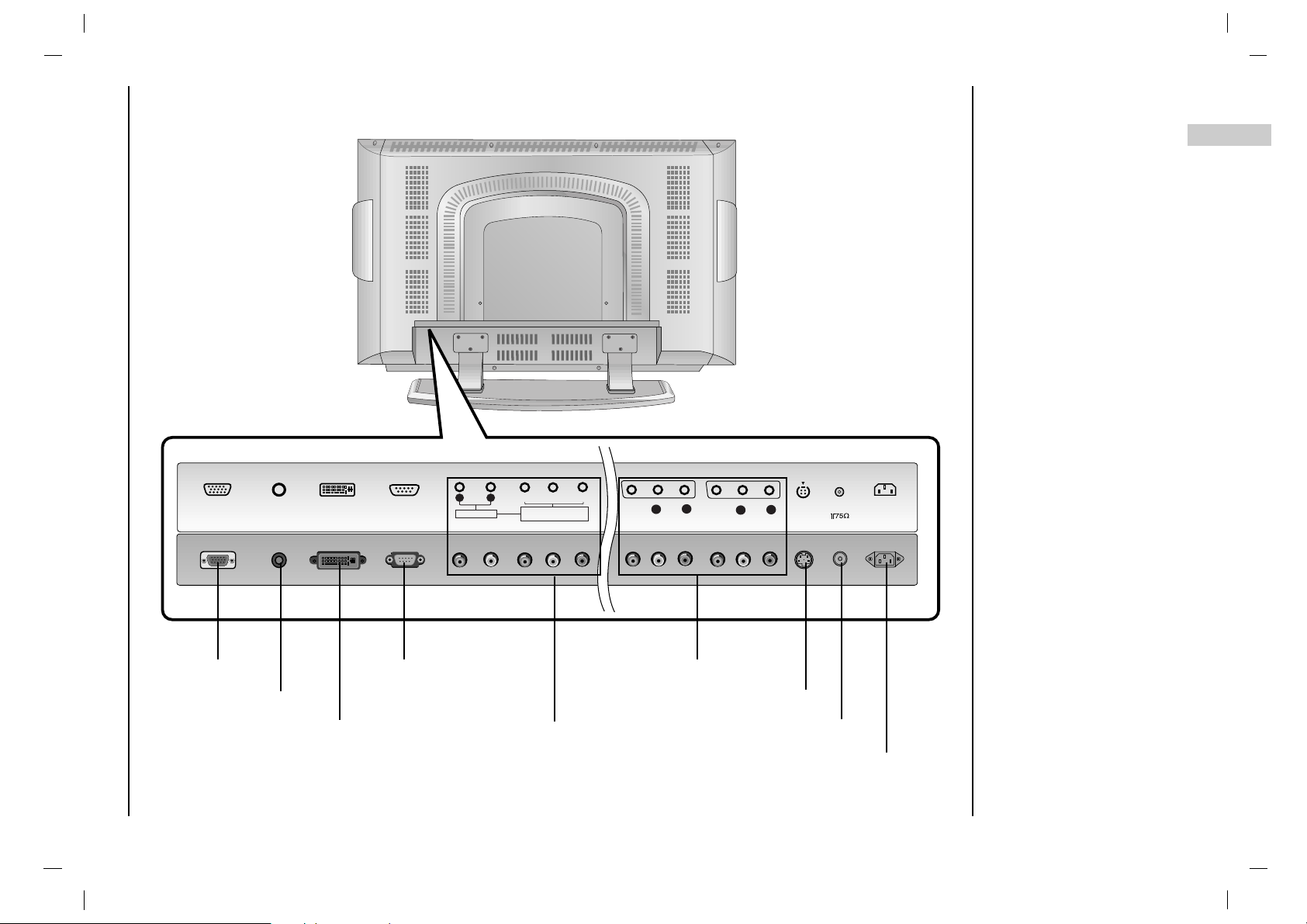
9
EN
Location and function of controls
Back panel
RGB INPUTRGB INPUT
AUDIO INPUTAUDIO INPUT
DVI INPUTDVI INPUT
RS-232C INPUTRS-232C INPUT
(CONTROL/SER(CONTROL/SERVICE)VICE)
S-VIDEOS-VIDEO
AAV2V2
VIDEOVIDEO
AUDIOAUDIO
AUDIO INPUTAUDIO INPUT
AUDIOAUDIO
RR TT
COMPONENT COMPONENT INPUT INPUT
(480i/480p/72 0p/1080i)(480i/480p/72 0p/1080i)
YY PPbbPP
rr
ANTANT. IN. IN
AC INPUTAC INPUT
LL
RR
AAV1V1
VIDEOVIDEO
AUDIOAUDIO
LL
RR
RGB INPUT RS-232C INPUT
(CONTROL/SERVICE) PORT
AUDIO/VIDEO INPUT
S-VIDEO INPUT
Antenna INPUT
POWER CORD
AUDIO INPUT
AUDIO INPUT / COMPONENT
INPUT (480i/480p/720p/ 1080i)
DVI INPUT
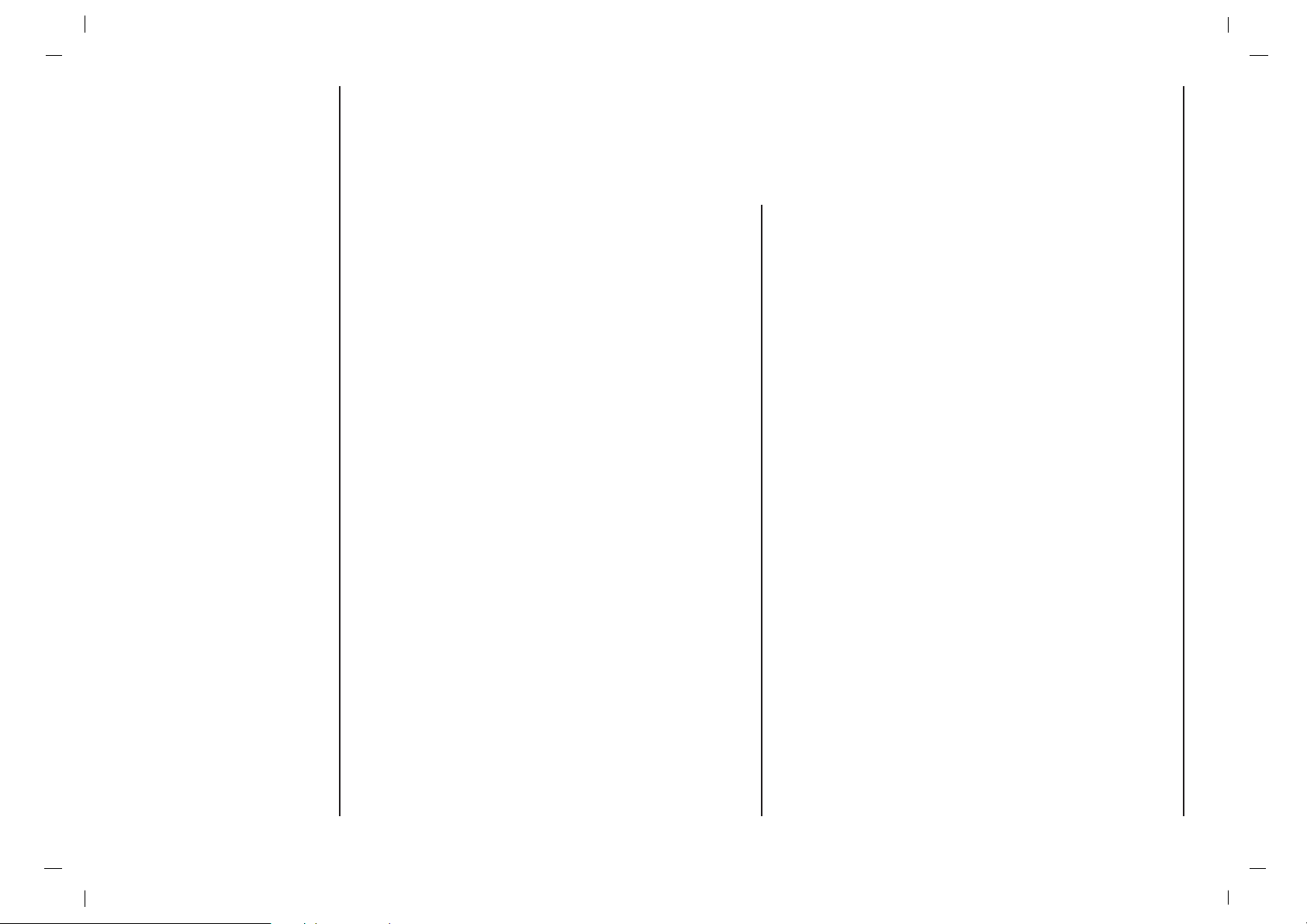
Power
This set operates on an AC mains supply, the voltage is as
indicated on the label on the back cover. Never apply DC
power to the set. In the event of thunderstorms or powercuts, please pull out the aerial and mains plugs.
Warning
To prevent fire or shock hazard, do not expose the set to
rain or moisture. Do not rub or strike the Active Matrix LCD
with anything hard as this may scratch, mar, or damage
the Active Matrix LCD permanently.
Service
Never remove the back cover of the set as this can expose
you to very high voltage and other hazards. If the set does
not operate properly, unplug it and call your dealer.
Aerial
Connect the aerial cable to the socket marked +75 Ω on
the back cover. For the best reception an outdoor aerial
should be used.
Location
Position your set so that no bright light or sunlight falls
directly onto the screen. Care should be taken not to
expose the set to any unnecessary vibration, moisture,
dust or heat. Also ensure that the set is placed in a position to allow a free flow of air. Do not cover the ventilation
openings on the back cover.
Cleaning
Unplug the set before cleaning the face of the LCD
Screen. Dust the set by wiping the screen and the cabinet
with a soft, clean cloth. If the screen requires additional
cleaning, use a clean, damp cloth. Do not use liquid cleaners or aerosol cleaners.
Installation
10
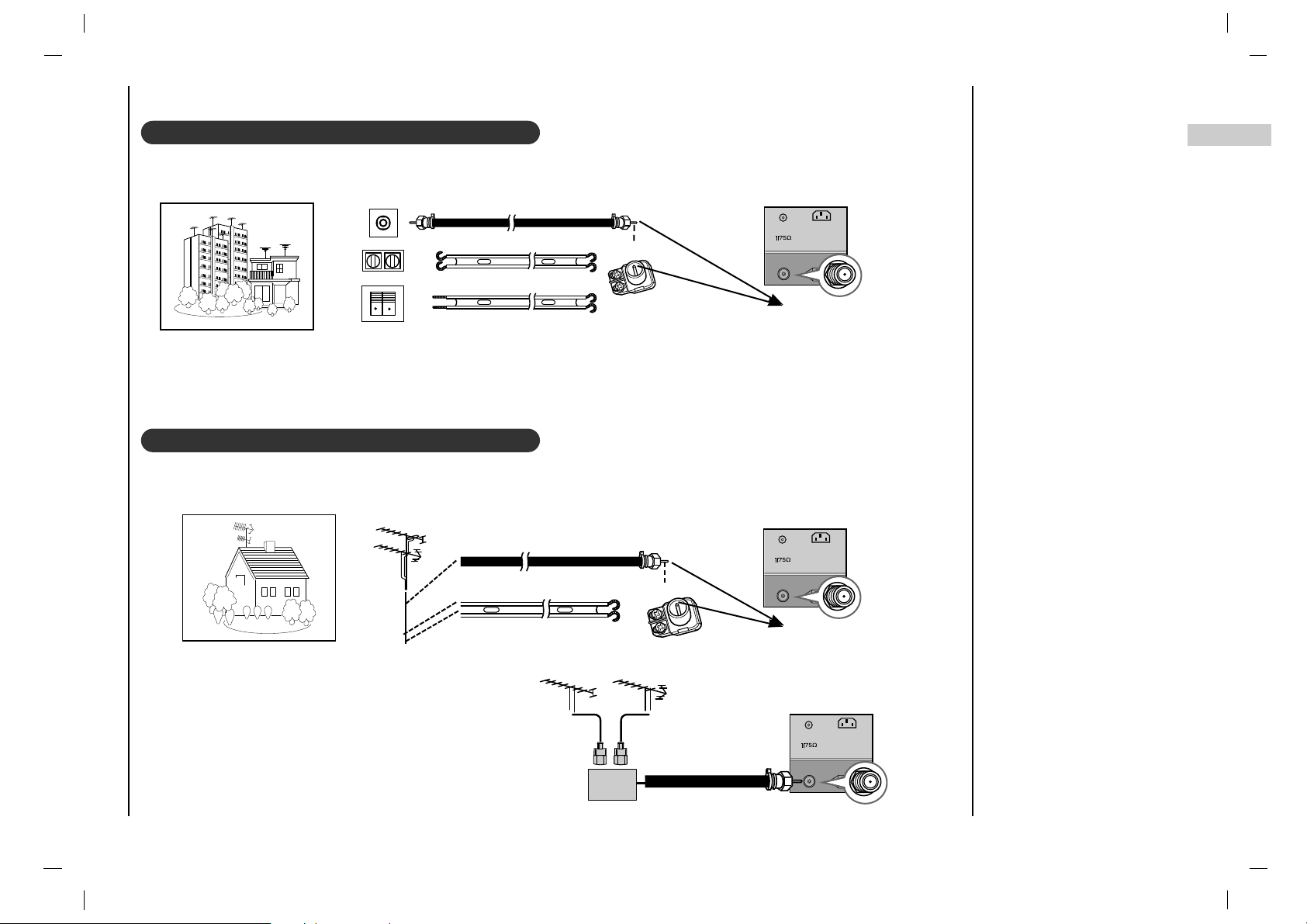
Connection to External equipment
11
EN
Connecting to an Inside Antenna Setup
Connecting to an Outdoor Antenna Setup
- Typical wall antenna jack used in apartment buildings, connect the antenna cable as shown below.
(Use the correct type of antenna cable for the type of wall antenna jack.)
- Typical wall antenna jack used in apartment buildings, connect the antenna cable as shown below.
(Use the correct type of antenna cable for the type of wall antenna jack.)
- This type of antenna is commonly used in single family dwellings.
- If you have a 75Ω round cable, insert the bronze wire and then tighten the connection nut. If you have a 300Ω flat wire, connect the twisted wire to the antenna converter and then connect the converter to the antenna jack on the TV.
- If using 75Ω round cable, do not bend the bronze wire. It may cause poor picture quality.
Wall Connection Jack
Apartment Buildings
Antenna Jack
Bronze Wire
Turn clockwise to tighten.
Antenna
Converter
300Ω Flat Wire
75Ω Round Cable
ANTAN T. IN. I N
AC INPUTAC INPUT
Antenna Jack
ANTAN T. IN. I N
AC INPUTAC INPUT
UHF
Antenna
VHF Antenna
- In poor signal areas, to get better picture quality,
install a signal amplifier to the antenna as shown to
the right.
- If signal needs to be split for two TVs, use an
antenna signal splitter for connection.
Signal
Amplifier
UHF
VHF
Single Family Home
Bronze Wire
Turn clockwise to tighten.
Antenna Converter
300Ω Flat Wire
75Ω Round Cable
ANTAN T. IN. I N
AC INPUTAC INPUT
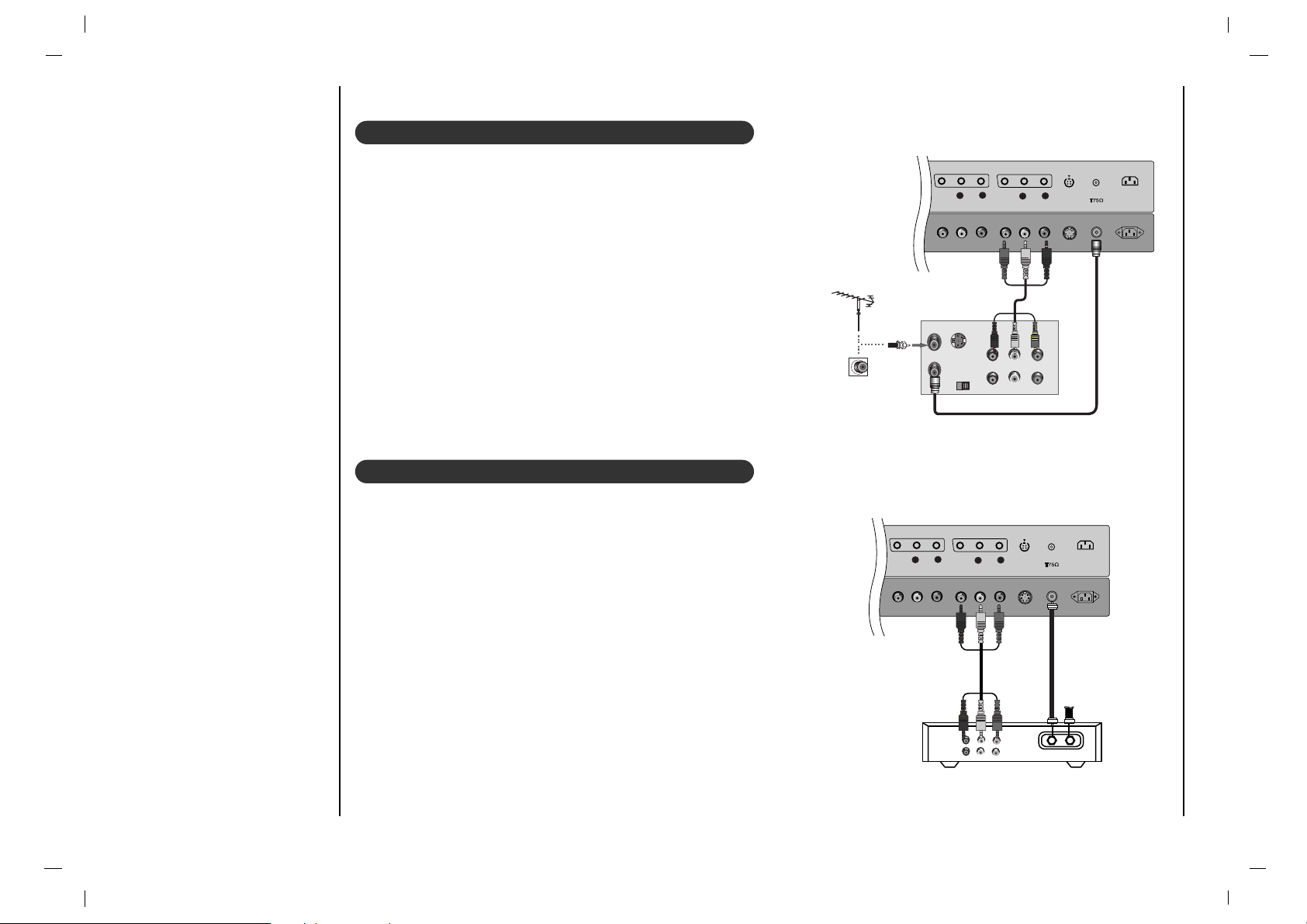
Connection to External equipment
12
VCR Setup
- In Video mode, TV automatically reverts to TV mode if the fcr button
or flashbk buttons are pressed.
Connection 1
Set VCR switch to 3 or 4 and then tune TV to the same channel num-
ber.
Connection 2
1. Connect the audio/video output jacks on VCR to the corresponding
input jacks on the TV. When connecting the TV to a VCR, match the
jack colors (Video = yellow, Audio Left = white, and Audio Right =
red).
2. Insert a video tape into the VCR and press PLA Yon the VCR. (Refer
to the VCR owner’s manual.)
3. Use the INPUT SELECT button on the remote control to select AV1
or AV2. (If connected to S-VIDEO on side panel, select the S-Video
external input source.)
Cable TV Setup
- After subscribing to a local cable TV service and installing a converter,
you can watch cable TV programming.
- For further cable TV information, contact a local cable service provider.
Connection 1
1. Select 3 or 4 with channel switch on cable box.
2. Tune the TV channel to the same selected output channel of cable box.
3. Select channels at the cable box or with the cable box remote control.
Connection 2
1. Connect the audio/video output jacks on Cable Box to the corre-
sponding input jacks on the TV. When connecting the TV to Cable
Box, match the jack colors
(Video = yellow, Audio Left = white, and Audio Right = red).
2. Use the INPUT SELECT button on the remote control to select AV1
or AV2.
3. Select channels with the cable box remote control.
S-VIDEO
AV2
VIDEO
AUDIO
ANT. IN
AC INPUT
L
R
AV1
VIDEO
AUDIO
L
R
OUT
IN
CH3 CH4
S-VIDEO
ANT IN
ANT OUT
(R) (L)
AUDIO VIDEO
Typical
Antennas
VCR
Direct
Connection
S-V IDEOS- VIDEO
AAV2V 2
VID EOVIDE O
AUD IOAUDIO
ANTANT. IN. IN
AC INPUTAC INPUT
LL
RR
AAV1V 1
VID EOVIDE O
AUD IOAUDIO
LL
RR
TV
VCR
(R) AUDIO (L) VIDEO
RF Cable
Cable Box
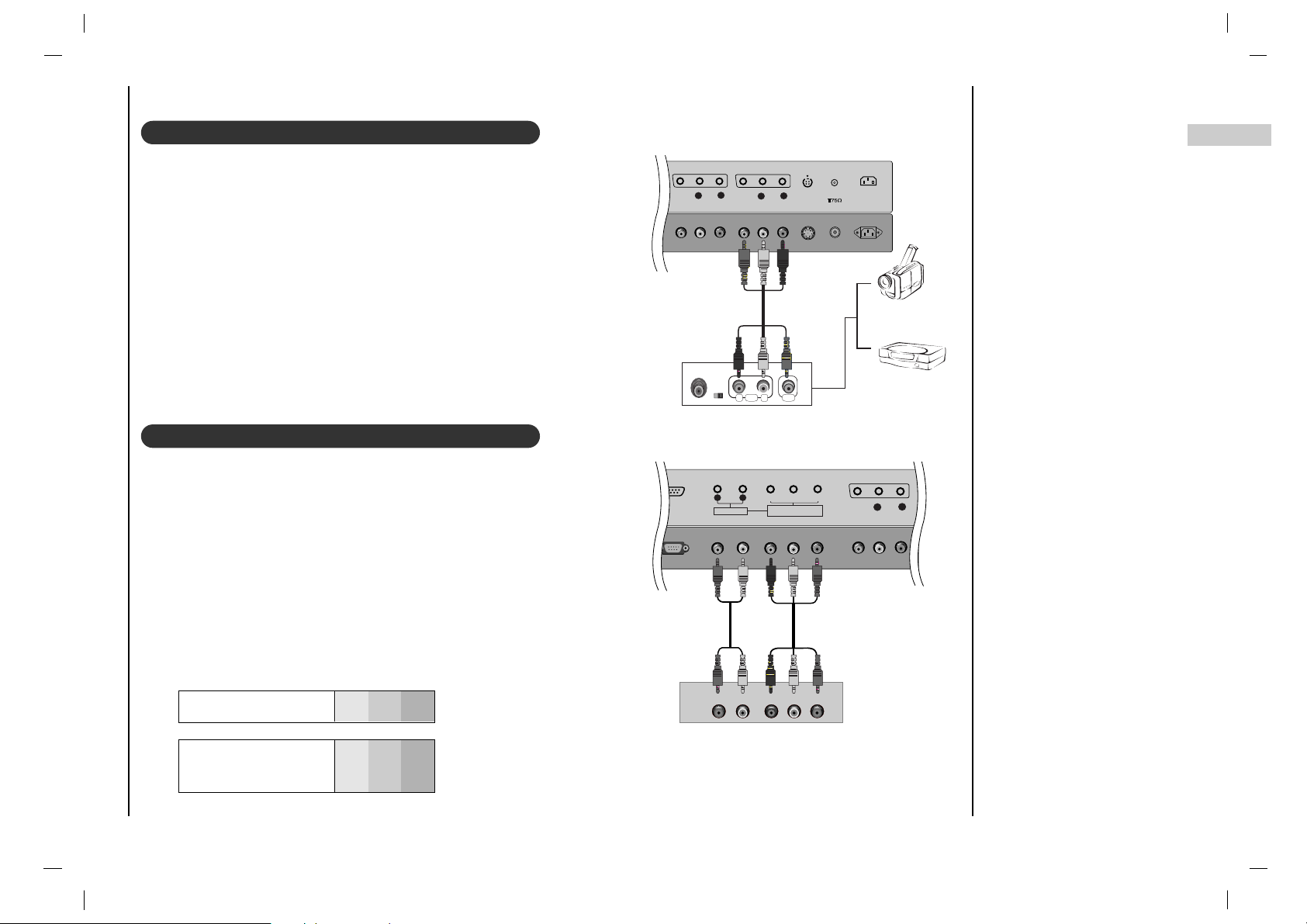
S-V IDEOS- VIDEO
AAV2V 2
VID EOVIDE O
AUD IOAUDIO
ANTANT. IN. IN
AC INPUTAC INPUT
LL
RR
AAV1V 1
VID EOVIDE O
AUD IOAUDIO
LL
RR
R L
AUDIO VIDEO
Connection to External equipment
13
EN
External A/V Source Setup
Connections
Connect the audio/video output jacks on the external A/V equipment to
the corresponding input jacks on the TV. When connecting the TV to
external A/V equipment, match the jack colors (Video = yellow, Audio
Left = white, and Audio Right = red).
Viewing Setup
1. Turn on the external A/V equipment.
2. Use the INPUT SELECT button on the remote control to select AV1
or AV2.
3. Operate the corresponding external equipment. Refer to external
equipment operating guide.
DVD Setup
Connections
Connect the DVD video outputs to the COMPONENT (Y, PB, PR)
jacks and connect the DVD audio outputs to the AUDIO jacks.
Viewing Setup
1. Turn on the DVD player, insert a DVD.
2. Use the INPUT SELECT or PC/DVI button on the remote control
to select RGB-DVI.
3. Refer to the DVD player's manual for operating instructions.
Camcorder
Video Game set
External
Equipment
Component ports
of the TV
Y PB
PR
Video output ports
of DVD player
Y
Y
Y
Y
Pb
B-Y
Cb
PB
Pr
R-Y
Cr
P
R
• Component Input ports
To get better picture quality, connect a DVD player to
the component input ports as shown below.
DVD
RS- 232C INPUTRS- 232C INPUT
(CO NTROL/SER(CONTROL/S ERVICE)VICE)
AAV2V2
VID EOVIDEO
AUD IOA UDIO
AUDIO INPUTAUDIO INPUT
AUDIOAUDI O
RR TT
COMP ONENT COMP ONENT INPUT INPUT
(480i /480p /720p /1080i )(480i /480p /720p /1080i )
YY PPbbPP
rr
LL
RR
AUDIO Y PB PR(L)
(R)
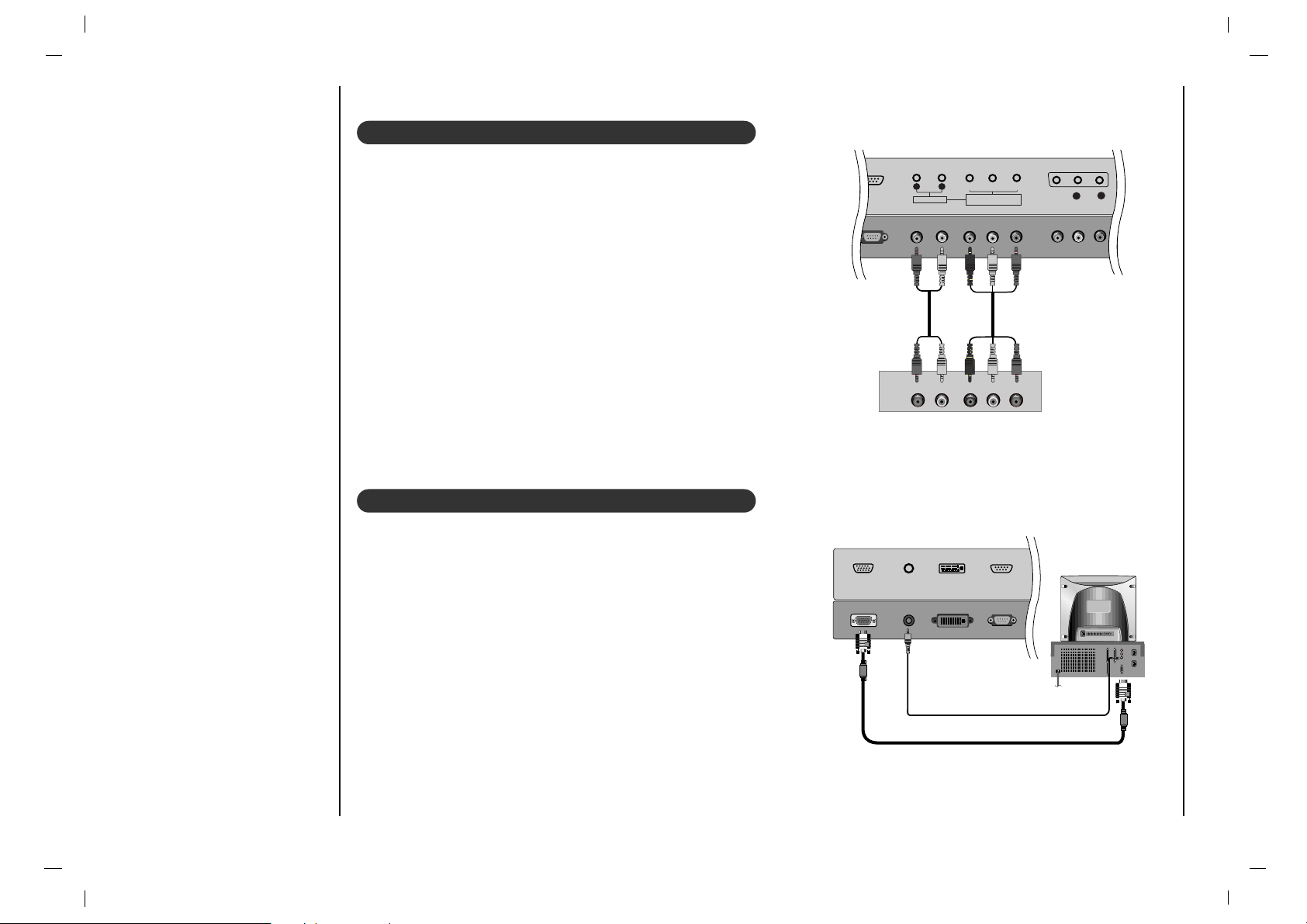
Connection to External equipment
14
DTV Setup
- To watch digitally broadcast programs, purchase and connect a digital set-top box.
Connections
Connect the digital set-top box video outputs to the COMPONENT
(Y, PB, PR) jacks and connect the digital set-top box audio outputs
to the AUDIO jacks.
Viewing Setup
1. Turn on the digital set-top box. (Refer to the owner’s manual for the
digital set-top box.)
2. Use the INPUT SELECT or PC/DVI button on the remote control to
select RGB-DTV.
PC Setup
- After setup, be sure to select RGB-PC source on TV.
Connections
1. Set the monitor output resolution on the PC before connecting to
the TV.
2. Connect the TV to the PC with the PC cable.
3. Connect the PC audio output to the TV's PC SOUND input.
Viewing Setup
1. Turn on the PC.
2. Use the INPUT SELECT or PC/DVI button on the remote control
to select RGB-PC.
RS- 232C INPUTRS- 232C INPUT
(CO NTROL/SER(CONTROL/S ERVICE)VICE)
AAV2V2
VID EOVIDEO
AUD IOA UDIO
AUDIO INPUTAUDIO INPUT
AUDIOAUDI O
RR TT
COMP ONENT COMP ONENT INPUT INPUT
(480i /480p /720p /1080i )(480i /480p /720p /1080i )
YY PPbbPP
rr
LL
RR
AUDIO Y PB PR(L)
(R)
DTV Receiverr (Set-top Box)
RGB INPUTRGB INP UT
AUD IO INPUTAUD IO INPUT
DVI INPUTDVI I NPUT
RS- 232C INP UTRS-232 C I NPUT
(CO NTROL/SE R(CO NTROL/SE RVI CE)VIC E)

Basic operation
15
EN
Press the FF / GG button to adjust
the volume.
If you want to switch the sound
off, press the MUTE button.
You can cancel it by pressing
the MUTE, FF / GG, SSM or I/II
button.
You can select a programme
number with the
DD / EE
or NUM-
BER buttons.
Press the main power button to switch
the set on.
If the set is in standby mode, press the
POWER,
DD / EE
, INPUT SELECT,
PC/DVI or NUMBER buttons on the
remote control handset to switch it on
fully.
Press the POWER button on the remote
control handset.
The set reverts to standby mode.
Press the main power button again to
switch the set off.
1
1
On and Off
2
2
Programme selection
3
3
Volume adjustment
Press the MENU button and then use
DD
/
EE
button to select the SPECIAL menu.
Press the GG button and then use
DD / EE
button to select Language.
Press the GG button and then use
DD / EE
button to select your desired language.
All the on screen displays will appear in
the selected language.
Repeatedly press the MENU button to
return to normal TV viewing.
4
4
On screen language selection
(option)

On screen menus
Menu selection
16
- The dialogue between you and your set takes place on screen with an operator menu. The buttons required for the
operating steps are also displayed.
Press the MENU button and then use
DD / EE
button to display each
menu.
16
1
1
Press the GG button and
then use
DD / EE
button to
select a menu item.
2
2
Press the GG button to dis-
play the sub menu or the
pull-down menu.
3
3
Change the setting of an item in
the sub or pull-down menu with FF /
GG or
DD / EE
.
You can move to the higher level
menu with FF button and to move to
the lower level menu press the GG
button.
4
4
PICTURE
()OO}{OOOKOOMENU
PSM
Contrast
Brightness
Colour
Sharpness
Tint
LOCK
()OO}{OOOKOOMENU
Lock On/Off
Set Password
MPAA
Age Block
Content Block
Aux. Block
Canadian
SOUND
()OO}{OOOKOOMENU
SSM
Balance
AVL
SPECIAL
()OO}{OOOKOOMENU
Language
CSM
PC Control
WXGA
Set ID
Caption
Caption/Text
STATION
()OO}{OOOKOOMENU
Auto
Manual
Fine
Favorite Ch
TIME
()OO}{OOOKOOMENU
Clock
Off Time
On Time
Auto Sleep

Press the GG button and
then use FF / GG button
to make appropriate
adjustments.
You can adjust picture
contrast, brightness,
colour, sharpness and
tint (NTSC input only) to
the levels you prefer.
Press the MENU
button and then use
DD / EE
button to
select the PICTURE
menu.
Press the GG button
and then use
DD / EE
button to select the
desired picture
option.
Picture adjustment
17
EN
Press the MENU button and
then use
DD / EE
button to
select the PICTURE menu.
Press the GG button and then
use
DD / EE
button to select
PSM.
Press the GG button and then
use
DD / EE
button to select a
picture setting on the PSM
pull-down menu.
PSM (Picture Status Memory)
Repeatedly press the MENU button to return to normal TV viewing.
You can also recall a desired picture (Dynamic, Standard, Mild
or User) with PSM button on the
remote control. The picture
Dynamic, Standard and Mild
are programmed for good picture
reproduction at the factory and
cannot be changed.
Manual Picture Control
PICTURE
()OO}{OOOKOOMENU
PSM
Contrast
Brightness
Colour
Sharpness
Tint
PICTURE
()OO}{OOOKOOMENU
Dynamic
Standard
Mild
User
PSM
Contrast
Brightness
Colour
Sharpness
Tint
PSM
PICTURE
()OO}{OOOKOOMENU
PSM
Contrast
Brightness
Colour
Sharpness
Tint
PICTURE
()OO}{OOOKOOMENU
100
PSM
Contrast
Brightness
Colour
Sharpness
Tint
Contrast

Picture adjustment
Picture Format
18
You can watch TV in various picture formats; 16:9, 4:3, Zoom, Panorama.
Repeatedly press the ARC button to select your desired picture format.
1. Press the ARC button to select a desired picture format.
• Each press of ARC button changes the screen display as shown below.
• You can also select 16:9, 4:3, Zoom, Panorama in the SCREEN menu.
Picture format
16 : 9
4 : 3
Panorama
Zoom

Sound Frequency Adjustment
a. Press the GG button in User.
b. Select a sound band by pressing the
FF / GG button.
c. Make appropriate sound level with
the DD / EE button.
d. Press the OK button to store it for the
sound User.
The display Stored will appear.
Press the MENU button and then
use
DD / EE
button to select the
SOUND menu.
Press the GG button and then use
DD / EE
button to select SSM.
Press the GG button and then use
DD
/
EE
button to select a sound setting on
the SSM pull-down menu.
Repeatedly press the MENU but-
ton to return to normal TV viewing.
Sound adjustment
19
EN
SSM (Sound Status Memory)
You can also recall a desired sound
(Flat, Speech, Movie, Music or
User) with SSM button on the remote
control. The sound Flat, Speech,
Movie and Music are programmed for
good sound reproduction at the factory
and cannot be changed.
SOUND
()OO}{OOOKOOMENU
SSM
Balance
AVL
()OO}{OOOKOOMENU
0.1 0.5 1.0 5.0 10kHz
SOUND
()OO}{OOOKOOMENU
Flat
Speech
Movie
Music
User
SSM
Balance
AVL
SSM

Press the MENU button and then use
DD / EE
button to
select the SOUND menu.
Press the GG button and then use
DD / EE
button to select the
desired sound item.
Press the GG button and then use FF / GG button to make appro-
priate adjustments.
Repeatedly press the MENU button to return to normal TV
viewing.
Sound adjustment
20
Press the MENU button and then use
DD / EE
button to
select the SOUND menu.
Press the GG button and then use
DD / EE
button to select
AVL.
Press the GG button and then use
DD / EE
button to select
On or Off.
Repeatedly press the MENU button to return to normal TV
viewing.
This feature maintains an equal volume level; even if you
change channels.
AVL (Auto Volume Leveler)Balance
SOUND
()OO}{OOOKOOMENU
SSM
Balance
AVL
SOUND
()OO}{OOOKOOMENU
SSM
Balance
AVL
SOUND
()OO}{OOOKOOMENU
0
SSM
Balance
AVL
Balance
SOUND
()OO}{OOOKOOMENU
Off
On
SSM
Balance
AVL
AVL

Sound adjustment
21
EN
Language selection for dual language broadcast
If a programme received in two languages (dual language),
you can switch to DUAL I, DUAL II or DUAL I+II by pressing the I/II button repeatedly.
DUAL I sends the primary broadcast language to the loud-
speakers.
DUAL II sends the secondary broadcast language to the
loudspeakers.
DUAL I+II sends a separate language to each loudspeaker.
If your set is equipped with the receiver for NICAM reception, the high quality NICAM (Near Instantaneous
Companding Audio Multiplex) digital sound can be
received.
Sound output can be selected according to the type of
received broadcast as follows by pressing the I/II button
repeatedly.
When NICAM mono is received, you can select NICAM
MONO
or FM MONO.
When NICAM stereo is received, you can select NICAM
STEREO
or FM MONO. If the stereo signal is weak, switch
to FM mono.
When NICAM dual is received, you can select NICAM
DUAL I
, NICAM DUAL II or NICAM DUAL I+II or
MONO. When FM mono is selected the display MONO
appears on the screen.
Mono sound selection
In stereo reception if the stereo signal is weak, you can
switch to mono by pressing the I/II button twice. In mono
reception the depth of sound is improved. To switch back to
stereo, press the I/II button twice again.
In AV mode, you can select output sound for the left and
right loudspeakers.
Repeatedly press the I/II button to select the sound output.
L+R :Audio signal from audio L input is sent to left loud-
speaker and audio signal from audio R input is sent to right
loudspeaker.
L+L : Audio signal from audio Linput is sent to left and right
loudspeakers.
R+R : Audio signal from audio R input is sent to left and
right loud-speakers.
Stereo/Dual/NICAM reception

Setting up TV stations
22
Memorizing the Channels with Auto
- For Auto to work, the programming source must be connected to the TV and the TV must be receiving programming signals either over-the-air or from a cable-type service provider.
Add/Delete Channels with Manual
- You can manually include or erase individual channels.
1.Press the MENU button and then use
DD / EE
button to
select the Station menu.
2.Press the GG button and then use
DD / EE
button to select
Auto.
3.Press the GG button to begin the channel search.
• Wait for auto program to complete the channel search
cycle before choosing a channel. The TV scans for
over-the-air channels and then channels provided by
a cable service.
1.Press the MENU button and then use
DD / EE
button to
select the Station menu.
2.Press the GG button and then use
DD / EE
button to select
Manual.
3.Press the GG button and then use
DD / EE
button to select
a channel you want to add to memory or erase.
4.Press the EEbutton and then use FF / GG button to select
Memory (add) or Erase (delete).
5. Press the exit button to save and return to TV viewing.
The current channel is added to Memory or Erased from
the channel list.
The display Stored will appear.
NOTES
• When the channel search is complete, use the
DD / EE
buttons
to review the memorized channels.
• If you press the OK button in Auto, the function will stop and only
channels programming up to that time will remain.
• Auto function can memorize only the channels which are being
received at that time.
STATION
()OO}{OOOKOOMENU
Auto
Manual
Fine
Favorite Ch
STATION
()OO}{OOOKOOMENU
Start GGGGGG
12 6%
Auto
Manual
Fine
Favorite Ch
Auto
Start GGGGGG
STATION
()OO}{OOOKOOMENU
Auto
Manual
Fine
Favorite Ch
STATION
()OO}{OOOKOOMENU
Auto
Manual
Fine
Favorite Ch
Manual
Memory 54

Setting up TV stations
23
EN
Fine Tuning Adjustment
- This function adjusts the pictures stability and condition
when it is poor.
1.Press the MENU button and then use
DD / EE
button to
select the Station menu.
2.Press the GG button and then use
DD / EE
button to select
Fine.
3.Use the FF / GG button to adjust the picture to your pref-
erence.
4.Press the EXIT button to save and return to TV viewing.
Favorite Channels Setup
- Favorite Channel lets you quickly tune in up to 5 channels of your choice without having to wait for the TV to
scan through all the in-between channels.
1.Press the MENU button and then use
DD / EE
button to
select the Station menu.
2.Press the GG button and then use
DD / EE
button to select
Favorite ch..
3.Press the GG button and then use
DD / EE
button to select
the first favorite channel position.
4.Use the FF / GG button to set the desired channel num-
ber for first favorite channel.
5. Repeat steps 3 to 4 to memorize other channels.
6. Press the OK button to save.
STATION
()OO}{OOOKOOMENU
Auto
Manual
Fine
Favorite Ch
STATION
()OO}{OOOKOOMENU
0
Auto
Manual
Fine
Favorite Ch
Fine
STATION
()OO}{OOOKOOMENU
Auto
Manual
Fine
Favorite Ch
STATION
()OO}{OOOKOOMENU
CATV ---
CATV --CATV --CATV --CATV ---
Auto
Manual
Fine
Favorite Ch
Favorite Ch
CATV ---

Time Menu
24
You must set the time correctly
before using on/off time function.
Press the MENU button and then
DD / EE
button to select the TIME
menu.
Press the GG button and then
DD / EE
button to select Clock.
Press the GG button and then
DD / EE
button to adjust the hour.
Press the GG button and then
DD / EE
button to adjust the minute.
Press the MENU or OK button to
save.
The off timer automatically switches the set to standby at the preset time.
Press the MENU button and then
DD / EE
button to select the TIME menu.
Press the GG button and then
DD / EE
button to select Off Time or On Time.
Press the GG button and then
DD / EE
button to select On.
To cancel Off/On Time function, press the
DD / EE
button to select Off.
Press the GG button and then
DD / EE
button to adjust the hour.
Press the GG button and then
DD / EE
button to adjust the minute.
Only On time function; Press the GG button and then
DD / EE
button to adjust vol-
ume level and programe number.
Press the MENU or OK to save.
Note :
a.In the event of power interruption (disconnection or power failure), the clock
must be reset.
b.Two hours after the set is switched on by the on time function it will automati-
cally switch back to standby mode unless a button has been pressed.
c.Once the on or off time is set, these functions operate daily at the preset time.
d.Off Timer function overrides On Timer function if they are set to the same time.
e.The set must be in standby mode for the On Timer to work.
Clock On/Off Time
TIME
()OO}{OOOKOOMENU
Clock
Off Time
On Time
Auto Sleep
TIME
()OO}{OOOKOOMENU
--:-- AM
Clock
Off Time
On Time
Auto Sleep
Clock
TIME
()OO}{OOOKOOMENU
Clock
Off Time
On Time
Auto Sleep
TIME
()OO}{OOOKOOMENU
06:59 AM
CATV. 7
VOL. 46
On
Clock
Off Time
On Time
Auto Sleep
On Time
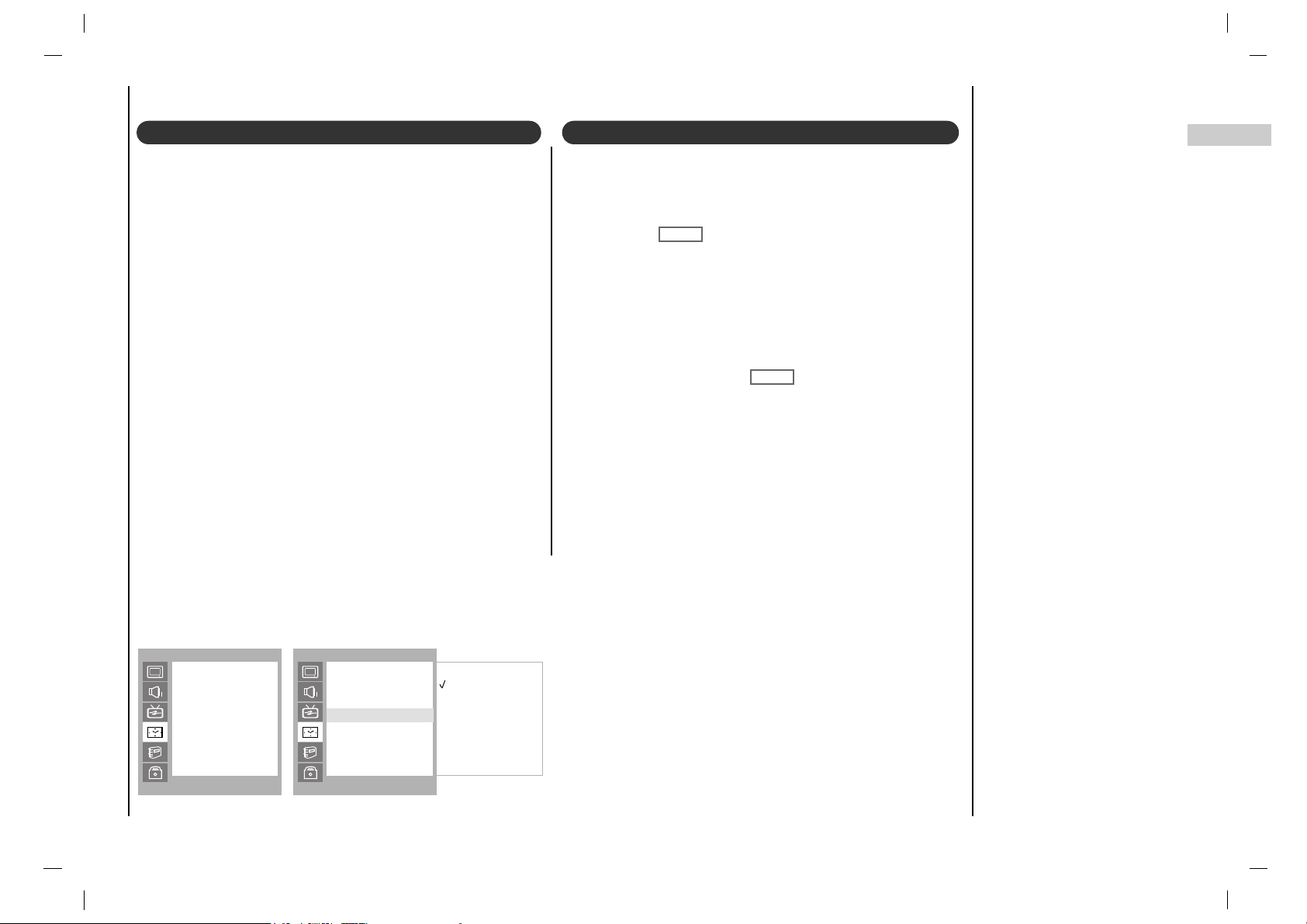
Time Menu
25
EN
Auto sleep Sleep timer
TIME
()OO}{OOOKOOMENU
Clock
Off Time
On Time
Auto Sleep
TIME
()OO}{OOOKOOMENU
On
Off
Clock
Off Time
On Time
Auto Sleep
Auto Sleep
If you select On on the Auto Sleep menu, the set will
automatically switch itself to standby mode approximately
ten minutes after a TV station stops broadcasting.
Press the MENU button and then
DD / EE
button to select the
TIME menu.
Press the GG button and then
DD / EE
button to select Auto
Sleep
.
Press the GG button and then
DD / EE
button to select On or
Off.
Press the MENU
or OK
button to save.
You don’t have to remember to switch the set off before
you go to sleep. The sleep timer automatically switches
the set to standby after the preset time has elapsed.
Press the SLEEP button to select the number of minutes.
The display ‘ ’ will appear on the screen, followed
by 10, 20, 30, 60, 90, 120, 180 and 240. The timer begins
to count down from the number of minutes selected.
Note :
a.To view the remaining sleep time, press the SLEEP but-
ton once.
b.To cancel the sleep time, repeatedly press the SLEEP
button until the display Ô ’ appears.
c.When you switch the set off, the set releases the preset
sleep time.
rr - - -
rr - - -

Special Menu
26
To initialize values (reset to default
settings), select the Normal option.
Press the MENU button and then
DD / EE
button to select the SPECIAL menu.
Press the GG button and then
DD / EE
button to select CSM.
Press the GG button and then
DD / EE
button to select the desired colour
temperature.
Press the MENU button to save.
CSM (Colour Status Memory)
Use the CC button repeatedly to select
Captions.
EZ Mute shows the selected captions
option (if available on program) when
the TV sound is muted.
Press the MENU button and then use
DD / EE
button to select the SPECIAL
menu.
Press the GG button and then use
DD / EE
button to select Caption.
Press the GG button and then use
DD / EE
button to select Off
,
On or Ez Mute.
Press the MENU or OK button to save.
Note : ItÕs not available in Component
and RGB-PC modes.
Caption
SPECIAL
()OO}{OOOKOOMENU
Cool
Normal
Warm
Language
CSM
PC Control
WXGA
Set ID
Caption
Caption/Text
CSM
SPECIAL
()OO}{OOOKOOMENU
Off
On
Ez Mute
Language
CSM
PC Control
WXGA
Set ID
Caption
Caption/Text
Caption
SPECIAL
()OO}{OOOKOOMENU
FF CC1 GG
Language
CSM
PC Control
WXGA
Set ID
Caption
Caption/Text
Caption/Text
Press the menu button and then
use DD / EE button to select the SPE-
CIAL menu.
Press the GG button and then use
DD / EE button to select
Caption/Text.
Use the FF / GG button to select your
caption selection. Your choices are:
CC1, CC2, CC3, CC4, Text 1,
Text 2, Text3
and Text4.
Press the EXIT button to save and
return to TV viewing.
Caption/Text

Lock Menu
27
EN
Parental Control can be used to block specific channels, ratings and other viewing sources.
The Parental Control Function (V-Chip) is used to block program viewing based on the ratings sent by the broadcast station. The
default setting is to allow all programs to be viewed. Viewing can be blocked by the type of program and by the categories chosen to
be blocked. It is also possible to block all program viewing for a time period. To use this function, the following must be set :
1. Ratings and categories to be blocked. 2. Set a password 3. Enable the lock
V-Chip rating and categories
Rating guidelines are provided by broadcast stations. Most television programs and television movies can be blocked by TV Rating
and/or Individual Categories. Movies that have been shown at the theaters or direct-to-video movies use the Movie Rating System
(MPAA) only.
For Movies previously shown in theaters :
Movie Ratings :
• Unblocked
• G and Above (general audience)
• PG and Above (parental guidance suggested)
• PG-13 and Above (13 years and older))
• R and above (restricted)
• NC-17 and Above (18 years and older)
• X (adult)
If you set PG-13 and Above : G and PG movies will be available
, PG-13, R, NC-17 and X will be blocked.
For Television programs including made-for-TV movies:
General TV Ratings:
• Unblocked
• TV-G and Above (general audience) (individual categories do not apply)
• TV-PG and Above (parental guidance suggested)
• TV-14 and Above (14 years and older)
• TV-MA (mature audience)
Children TV Ratings:
• Unblocked
• TV-Y and Above (youth) (individual content categories
do not apply)
• TV-Y7 (youth, 7 years and older)
Content Categories:
• Dialog - sexual dialogue (applies to TV-PG and Above,
TV-14)
• Language - adult language (applies to TV-PG and Above,
TV-14 and Above, TV-MA)
• Sex scenes - sexual situations (applies to TV-PG and Above,
TV-14 and Above, TV-MA)
• Violence (applies to TV-PG and Above,
TV-14 and Above, TV-MA)
• F Violence - fantasy violence (applies only to TV-Y7)
• No Rating (blocks all viewing)
For Canadian English/French language rating system:
Canadian English language rating system:
• C (Children)
• C8+ (8 years and up)
• G (General programming. Suitable for all
audiences.)
• PG (Parental guidance suggested)
• 14+ (Viewers 14 years and older)
• 18+ (Adult programming)
Canadian French language rating system:
• G (General)
• 8 ans+ (8 years and older)
• 13 ans+ (13 years and older)
• 16 ans+ (16 years and older)
• 18 ans+ (Adults only)
Lock Menu Options
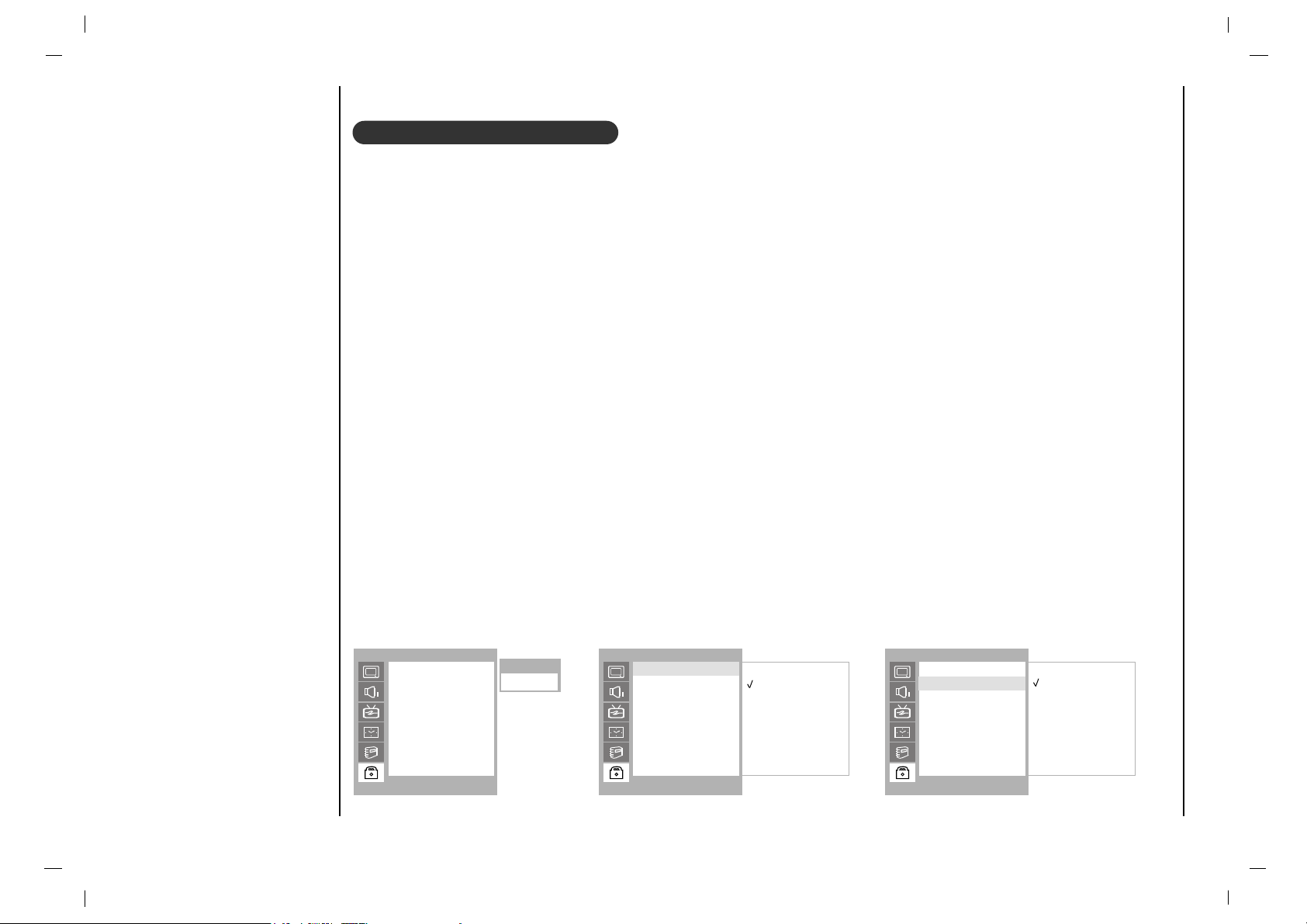
Lock Menu
28
1.Press the MENU button and then use
DD / EE
button to select the LOCK menu.
Then, press the GG button.
• If Lock is already set, enter the password requested.
• The TV is set with the initial password “0-0-0-0”.
2.Setting Lock on/off:
Press the
DD / EE
button to select Lock on/off.
Use the FF / GG button to select on or off.
3.Set password:
Press the
DD / EE
button to select Set password.
Press the GG button and then enter a four digit password.
Enter it again when requested.
4.Press the
DD / EE
button to select type of blocking to be set .
5.Press the GG button and then use
DD / EE
button to select type of ratings to block .
• Age block, Content block, and Canadian menus, also have sub menus. So, repeat steps 4 and 5 in the sub
menu, to set the types of blocking and ratings.
Lock Menu Setup
LOCK
()OO}{OOOKOOMENU
Lock On/Off
Set Password
MPAA
Age Block
Content Block
Aux. Block
Canadian
LOCK
()OO}{OOOKOOMENU
On
Off
Enter Code
Lock On/Off
Set Password
MPAA
Age Block
Content Block
Aux. Block
Canadian
Lock On/Off
LOCK
()OO}{OOOKOOMENU
New ----
Confirm ----
Lock On/Off
Set Password
MPAA
Age Block
Content Block
Aux. Block
Canadian
Set Password
----

29
EN
RGB-PC Menu
You can adjust horizontal/vertical position, clock, phase, and
auto-configure, reset as you prefer.
Press the MENU button and then
DD / EE
button to select
the SPECIAL menu.
Press the GG button and then
DD / EE
button to select the
desired picture item.
Press the FF / GG button to make appropriate adjustments.
H-Position / V-Position
This function is to adjust picture to left/right and up/down
as you prefer.
Clock
This function is to minimize any vertical bars or stripes visible on the screen background. And the horizontal screen
size will also change.
Phase
This function allows you to remove any horizontal noise
and clear or sharpen the image of characters.
Auto-configure
This function is for the automatic adjustment of the screen
position, clock and phase. The displayed image will disappear
for a few seconds while the Auto-configuration is in progress.
Reset
This function allows you to return to the good picture reproduction programmed at the factory and cannot be
changed.
Note : Some signal from some graphics boards may not
function properly. If the results are unsatisfactory, adjust
your monitorÕs position, clock and phase manually.
Press the OK button to store it for the PC monitor picture.
Press the EXIT button to return to PC mode.
To see a normal picture, match the resolution of RGB mode and selection of XGA mode.
WXGA
PC Setup
SPECIAL
()OO}{OOOKOOMENU
H-Pos. 0
V-Pos. 0
Clock 10
Phase 15
Auto
Reset
Language
CSM
PC Control
WXGA
Set ID
Caption
Caption/Text
PC Control
SPECIAL
()OO}{OOOKOOMENU
Off
On
Language
CSM
PC Control
WXGA
Set ID
Caption
Caption/Text
WXGA
SPECIAL
()OO}{OOOKOOMENU
Language
CSM
PC Control
WXGA
Set ID
Caption
Caption/Text

30
PIP (Picture-In-Picture) Feature
Press the PIP button to show the sub picture.
• Each press of PIP button changes the screen display as shown below.
Watching PIP
Press the PIP POSITION button.
Press the PIP POSITION button
repeatedly until desired position is
achieved. The sub pictures move
clockwise.
Moving the PIP
- PIP lets you view 2 different inputs (sources) on your monitor screen at the same time. One source will be large, and
the other source will show a smaller inset image.

31
EN
PIP (Picture-In-Picture) Feature
Press the SWAP button to exchange
the main and sub pictures.
Swapping the PIP
Use the PIP INPUT button to
select the input source for the sub
picture.
Selecting a Input Signal
Source for the PIP
This function enables you to search all
the stored stations on 4 or 12 sub pictures and see your favourite station by
exchanging the main and sub pictures.
Press the SCAN button repeatedly to
select POP4/POP12.
The selected sub or main pictures
search all the stored stations.
Press the EXIT button to switch off
sub or main pictures.
Programme scan
Press the PIP PR +/- button. The
selected programme number is
displayed just below the programme number of main picture.
Programme selection
for sub picture
Main Picture Sub Picture

3232
- Connect the RS-232C input jack to an external control device (such as a computer or an A/V control system) and con trol the set’s functions externally.
Communication Parameters
• Baud rate : 115200 bps (UART)
• Data length : 8 bits
• Parity : None
• Stop bit : 1 bit
• Communication code : ASCII code
Connect the serial port of the control device to the RS232C jack on the set.
RS-232C connection cables are not supplied with the
Monitor.
The Monitor remote control and front panel controls
(except main power) will not be functional if the set is
controlled by a PC computer or other external device.
How to connect external control equipment Type of connector; D-Sub 9-pin male
External Control Device Setup
RGB INPUTRGB INPUT
AUD IO INPUTAUD IO INPUT
DVI INPUTDVI INP UT
RS- 232C INPUTRS-2 32C INPUT
(CO NTROL/SER(CONTROL/SE RVICE)VICE)
< Side panel of the set >
No. Pin name
1 No connection
2 RXD (Receive data)
3 TXD (Transmit data)
4 DTR (DTE side ready)
5 GND
6 DSR (DCE side ready)
7 RTS (Ready to send)
8 CTS (Clear to send)
9 No Connection
1
5
6
9

33EN33
External Control Device Setup
01. Power k a 0 ~ 1
02. Input Select k m 0 ~ 7
03. Aspect Ratio k q 0 ~ 5
04. Screen Mute k b 0 ~ 1
05. Volume Mute k c 0 ~ 1
06. Volume Control k i 0 ~ 64
07. Contrast k d 0 ~ 64
08. Brightness k e 0 ~ 64
09. Colour k f 0 ~ 64
10. Tint k l 0 ~ 64
11. Sharpness k g 0 ~ 64
12.
Remote control lock mode
k p 0 ~ 1
13. PIP/Twin k r 0 ~ 2
14. PIP position k s 0 ~ 3
15. Balance k j 0 ~ 64
16. Colour temperature k u 0 ~ 2
17. PIP input source k y 0 ~ 4
18. SSM k h 1 ~ 5
19. AVL k k 0 ~ 1
20. Auto Sleep k n 0 ~ 1
21. Horizontal Shift k v 0 ~ C6
22. Vertical Shift k w 0 ~ 27
23. Auto Configure k ~ 1
24. Reset k ! 1
25.
On screen language selection
k ^ 0 ~ 4
26.
Programme Selection
k % 0 ~ 1
27.
Programme Number input
k $ 0~64(100PR)
0~C7(200PR)
28. PSM k t 0 ~ 3
COMMAND
1
COMMAND
2
DATA
(Hexadecimal)
Press the MENU button and then use
DD / EE
button to
select the SPECIAL menu.
Press the GG button and then use
DD / EE
button to
select Set ID.
Press the GG button and then use F / G button to
adjust Set ID to choose the desired monitor ID num-
ber.
The adjustment range of Set ID is 1 ~ 99.
Use this function to specify a monitor ID number.
SPECIAL
()OO}{OOOKOOMENU
Language
CSM
PC Control
WXGA
Set ID
Caption
Caption/Text
Set ID Command Reference List

3434
External Control Device Setup
Transmission
*
[Command 1] : k
*
[Command 2] : To control PDP set.
*
[Set ID] : You can adjust the set ID to choose
desired monitor ID number in special
menu. See previous page.
Adjustment range is 1 ~ 99.
When selecting Set ID ‘0’, every
connected PDP set is controlled.
*
[DATA] : To transmit command data.
Transmit ‘FF’ data to read status of
command.
*
[Cr] : Carriage Return
ASCII code ‘0x0D’
*
[ ] : ASCII code ‘space (0x20)’
[Command1][Command2][ ][Set ID][ ][Data][Cr]
OK Acknowledgement
* The Monitor transmits ACK (acknowledgement) based on
this format when receiving normal data. At this time, if the
data is data read mode, it indicates present status data. If
the data is data write mode, it returns the data of the PC
computer.
[Command2][ ][Set ID][ ][OK][Data][x]
Error Acknowledgement
* The Monitor transmits ACK (acknowledgement) based on
this format when receiving abnormal data from
non-viable functions or communication errors.
[Command2][ ][Set ID][ ][NG][x]
Transmission / Receiving Protocol
01. Power (Command2 : a)
G To control Power On/Off of the set.
Transmission
Data 0 : Power Off 1 : Power On
[k][a][ ][Set ID][ ][Data][Cr]
Acknowledgement
[a][ ][Set ID][ ][OK][Data][x]
G To show Power On/Off.
Transmission
[k][a][ ][Set ID][ ][FF][Cr]
Acknowledgement
Data 0 : Power Off 1 : Power On
* In like manner, if other functions transmit ‘FF’ data based
on this format, Acknowledgement data feed back presents
status about each function.
[a][ ][Set ID][ ][OK][Data][x]
02. Input Select (Command2 : m) (Main Picture Input)
G To select input source for the set.
You can also select an input source using the INPUT
SELECT button on the set's remote control.
T
ransmission
Data 0 : TV
1 : AV1
2 : AV2
3 : S-Video
4 : Component
5 : RGB-PC
6 : RGB-DTV
7 : RGB-DVI
[k][m][ ][Set ID][ ][Data][Cr]
Acknowledgement
[m][ ][Set ID][ ][OK][Data][x]

35EN35
External Control Device Setup
03. Aspect Ratio (Command2 : q) (Main picture format)
G To adjust the screen format.
You can also adjust the screen format using the ARC
(Aspect Ratio Control) button on remote control handset.
T
ransmission
Data 0 : 16:9
1 : 14:9
2 : 4:3
3 : Zoom
4 : Panorama
5 : Auto
[k][q][ ][Set ID][ ][Data][Cr]
Acknowledgement
* Using the PC input, you select either 16:9 or 4:3 screen aspect
ratio.
[q][ ][Set ID][ ][OK][Data][x]
04. Screen Mute (Command2 : b)
G To select screen mute on/off.
Transmission
Data 0 : Screen mute off (Picture on)
1 : Screen mute on (Picture off)
[k][b][ ][Set ID][ ][Data][Cr]
Acknowledgement
[b][ ][Set ID][ ][OK][Data][x]
05. Volume Mute (Command2 : c)
G To control volume mute on/off.
You can also adjust mute using the MUTE button on
remote control handset.
T
ransmission
Data 1 : Volume mute on (Volume off)
0 : Volume mute off (Volume on)
[k][c][ ][Set ID][ ][Data][Cr]
Acknowledgement
[c][ ][Set ID][ ][OK][Data][x]
06. Volume Control (Command2 : i)
G To adjust volume.
You can also adjust volume with the volume buttons
on remote control handset.
T
ransmission
Data Min : 0 ~ Max : 64
• Refer to ‘Real data mapping 1’. See page 38.
[k][i][ ][Set ID][ ][Data][Cr]
Acknowledgement
[i][ ][Set ID][ ][OK][Data][x]
07. Contrast (Command2 : d)
G To adjust screen contrast.
You can also adjust contrast in the PICTURE menu.
T
ransmission
Data Min : 0 ~ Max : 64
• Refer to ‘Real data mapping 1’. See page 38.
[k][d][ ][Set ID][ ][Data][Cr]
Acknowledgement
[d][ ][Set ID][ ][OK][Data][x]
08. Brightness (Command2 : e)
G To adjust screen brightness.
You can also adjust brightness in the PICTURE menu.
T
ransmission
Data Min : 0 ~ Max : 64
• Refer to ‘Real data mapping 1’. See page 38.
[k][e][ ][Set ID][ ][Data][Cr]
Acknowledgement
[e][ ][Set ID][ ][OK][Data][x]

36
36
14. PIP Position (Command2 : s)
G To select sub picture position for PIP.
You can also adjust the sub picture position using POSITION
on the remote control handset or in the WINDOW menu.
T
ransmission
Data 0: Right down on screen
1: Left down on screen
2: Left up on screen
3: Right up on screen
[k][s][ ][Set ID][ ][Data][Cr]
Acknowledgement
[s][ ][Set ID][ ][OK][Data][x]
External Control Device Setup
G To adjust the screen sharpness.
You can also adjust sharpness in the PICTURE menu.
Transmission
11. Sharpness (Command2 : g)
Data Min: 0 ~ Max: 64
• Refer to ‘Real data mapping 1’. See page 38.
[k][g][ ][Set ID][ ][Data][Cr]
Acknowledgement
[g][ ][Set ID][ ][OK][Data][x]
09. Colour (Command2 : f)
G To adjust the screen color.
You can also adjust color in the PICTURE menu.
T
ransmission
Data Min : 0 ~ Max : 64
• Refer to ‘Real data mapping 1’. See page 38.
[k][f][ ][Set ID][ ][Data][Cr]
Acknowledgement
[f][ ][Set ID][ ][OK][Data][x]
10. Tint (Command2 : l)
G To adjust the screen tint.
You can also adjust tint in the PICTURE menu.
Transmission
Data Red : 0 ~ Green : 64
*
Refer to ‘Real data mapping 1’. See page 38.
[k][l][ ][Set ID][ ][Data][Cr]
Acknowledgement
[l][ ][Set ID][ ][OK][Data][x]
12. Remote Control Lock Mode (Command2 : p)
G To lock the remote control and front panel controls on the
set
T
ransmission
[k][p][ ][Set ID][ ][Data][Cr]
Acknowledgement
Data 0: off 1: on
• If you’re not using the remote control, use this mode.
When main power is on/off, remote control lock is released.
[p][ ][Set ID][ ][OK][Data][x]
13. PIP / Twin (Command2 : r)
G To control the PIP (Picture In picture) or TWIN picture.
You can also control the PIP/TWIN picture using the PIP or
TWIN button on the remote control handset or in the WINDOW menu.
Transmission
Data 0: off
1: PIP
2: DW
[k][r][ ][Set ID][ ][Data][Cr]
Acknowledgement
[r][ ][Set ID][ ][OK][Data][x]
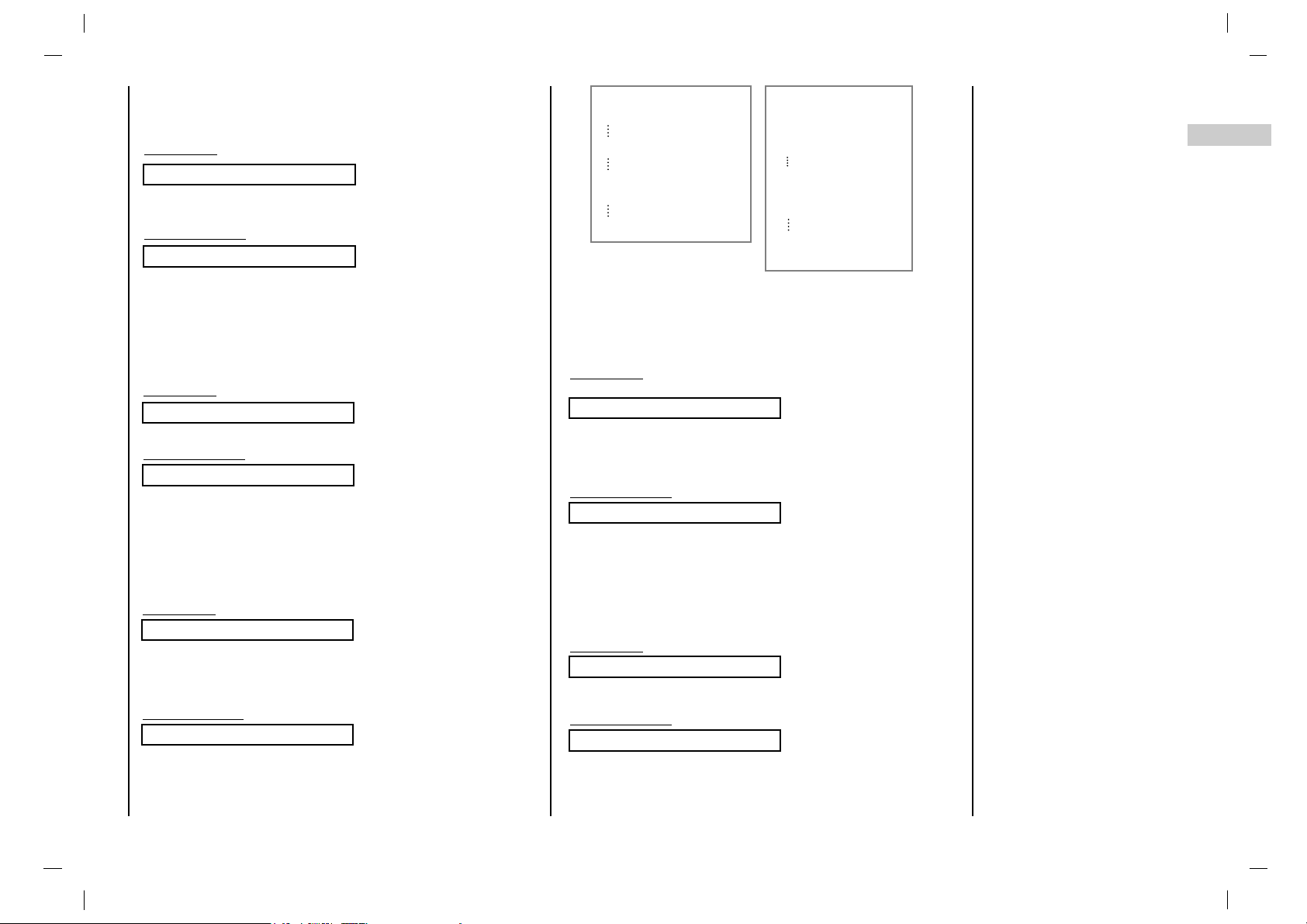
37
EN
37
External Control Device Setup
16. Colour Temperature (Command2 : u)
G To adjust colour temperature.
You can also adjust Color Temp. in the PICTURE menu.
Transmission
Data 0: Cool 1: Normal 2: Warm
[k][u][ ][Set ID][ ][Data][Cr]
Acknowledgement
[u][ ][Set ID][ ][OK][Data][x]
15. Balance (Command2 : j)
G To adjust balance.
You can also adjust balance in the SOUND menu.
T
ransmission
Data Min: 0 ~ Max: 64
• Refer to ‘Real data mapping 1’. See page 38.
[k][j][ ][Set ID][ ][Data][Cr]
Acknowledgement
[j][ ][Set ID][ ][OK][Data][x]
17. PIP Input Select (Command2 : y)
G To select input source for sub picture in PIP/Twin picture
mode.
Transmission
* In Component 480i for main picture, you can select RGB and DVi
for sub picture.
Data 0 : TV
1 :
AV1
2 : AV2
3 : S-Video
4 : Component(480i)
[k][y][ ][Set ID][ ][Data][Cr]
Acknowledgement
[y][ ][Set ID][ ][OK][Data][x]
18. SSM (Command2 : h)
G To select sound mode.
Transmission
Data 1 : Flat
2 :
Speech
3 : Movie
4 : Music
5 : User
[k][h][ ][Set ID][ ][Data][Cr]
Acknowledgement
[h][ ][Set ID][ ][OK][Data][x]
19. AVL (Command2 : k)
G To keeps on an equal volume level even if you change
programmes.
T
ransmission
Data 0: Off 1: On
[k][k][ ][Set ID][ ][Data][Cr]
Acknowledgement
[k][ ][Set ID][ ][OK][Data][x]
*
Real data mapping 1
0 : Step 0
A : Step 10 (SET ID 10)
F : Step 15 (SET ID 15)
10 : Step 16 (SET ID 16)
64 : Step 100
*
Real data mapping 2
0 : -10
5 : -9
A : -8
2D: -1
32: 0
37: +1
5F: +9
64: +10

3838
External Control Device Setup
20. Auto Sleep (Command2 : n)
G If there is no input signal, the set turn off automatically
after 10 minutes.
T
ransmission
Data 0: Off 1: On
[k][n][ ][Set ID][ ][Data][Cr]
Acknowledgement
[n][ ][Set ID][ ][OK][Data][x]
21. Horizontal Shift (Command2 : v)
G
To adjust picture to left/right as you prefer.
Transmission
Data 0 : 0~c6
[k][v][ ][Set ID][ ][Data][Cr]
Acknowledgement
[v][ ][Set ID][ ][OK][Data][x]
22. Verical Shift (Command2 : w)
G
To adjust picture to up/down as you prefer.
Transmission
Data 0 : 0 ~ 27
[k][w][ ][Set ID][ ][Data][Cr]
Acknowledgement
[w][ ][Set ID][ ][OK][Data][x]
23. Auto Configure (Command2 : ~)
G To adjust picture position and minimize image shaking
automatically. It works only in RGB (PC) mode.
T
ransmission
Data 1: Auto Configure start
[k][~][ ][Set ID][ ][Data][Cr]
Acknowledgement
[~][ ][Set ID][ ][OK][Data][x]
24. Reset (Command2 : !)
G
To return to the good picture reproduction pro-
grammed at the factory and cannot be changed.
Transmission
Data 1 : Reset start
[k][!][ ][Set ID][ ][Data][Cr]
Acknowledgement
[!][ ][Set ID][ ][OK][Data][x]
25. On screen language selection (Command2 : ^)
G To select your desired language.
Transmission
Data 0 : English
1 :
German
2 : French
3 : Italy
4 : Spain
[k][^][ ][Set ID][ ][Data][Cr]
Acknowledgement
[^][ ][Set ID][ ][OK][Data][x]

3939
EN
External Control Device Setup
27. Programme Number input (Command2 : $)
G
To select a programme.
Transmission
100PR : Data 0 ~ 64 200PR : Data 0 ~ C7
[k][$][ ][Set ID][ ][Data][Cr]
Acknowledgement
[$][ ][Set ID][ ][OK][Data][x]
28. PSM (Command2 : t)
G To select picture mode.
Transmission
Data 0 : Dynamic
1 :
Standard
2 : Mild
3 : User
[k][t][ ][Set ID][ ][Data][Cr]
Acknowledgement
[t][ ][Set ID][ ][OK][Data][x]
26. Programme selection (Command2 : %)
G To select a programme for the main picture.
Transmission
Data 0 : Ch Up 1 :
Ch Down
[k][%][ ][Set ID][ ][Data][Cr]
Acknowledgement
[%][ ][Set ID][ ][OK][Data][x]

40
Displayable Monitor
Specification
Note:
a. If the set is cold, there may be a small “flicker” when the set is
switched on. This is normal, there is nothing wrong with the
set.
b. If possible, use the VESA1,024x768@60Hz video mode
to obtain the best image quality for your LCD monitor. If
used to PC vertical frequency 85Hz, some noise can be
seen when PIP is on. In this case, set the PC vertical frequency to 60Hz. The set has been pre-adjusted to the
mode VESA 1,024x768@60Hz.
c. Some dot defects may appear on the screen, like Red,
Green or Blue spots. However, this will have no impact
or effect on the monitor performance.
d. Do not press the LCD screen with your finger for a long
time as this may produce some temporary distortion
effects on the screen.
e. When the PC screen appears on the set, a message may
appear on the screen, and the message will differ according to the Window system version (Win98, 2000). If a message appears click “Next” until the message finishes.
f. If the message “Out Of Range” appears on the screen,
adjust the PC as in the ‘Displayable Monitor Specification’
section.
RGB Mode / DVI Mode
Resolution
31.469
37.927
31.500
37.500
37.861
37.500
43.269
35.156
37.879
48.077
46.875
53.674
48.363
56.476
60.023
68.677
54.348
67.500
47.700
56.500
60.150
63.981
49.725
720X400
640X480
800X600
1024X768
1152X864
1280X768
1280X1024
832X624
MODE
DOS
VGA
SVGA
XGA
SXGA
WXGA
SXGA
MAC
Horizontal
Frequency (KHz)
70.08
85.03
60.00
67.00
72.80
75.00
85.00
56.25
60.31
72.18
75.00
85.06
60.00
70.06
75.02
84.99
60.05
75.00
60.00
70.00
75.00
60.02
74.55
Vertical
Frequency (Hz)
(Synchronization input form : separate)

41
EN
NOTE

42
NOTE

43
EN
Troubleshooting
Check list
Check these items and try to adjust these
Symptoms
No picture, no sound
Sound OK, poor picture
Picture OK, poor sound
Picture blurred
Lines or streaks in picture
Poor reception on some channels
No colour
Poor colour
Remote control does not work
Incorrect position
Vertical bars or stripes on background
Horizontal noise
Signal Cable message appears
The mains plug-(plugged in and switched on)
Is the TV switched on
Try another channel (weak signal)
Check aerial (plugged into TV?)
Check aerial (broken lead?)
Check aerial
Check for local interference
Adjust contrast
Adjust brightness
Adjust colour
Adjust volume
Check the batteries in remote control
Check Audio/Video sockets (VCR only)
Auto-configure or adjust the H/V position
Auto-configure or adjust Clock
Auto-configure or adjust Clock Phase
Is the Signal Cable connected or loose

