Page 1

Color Television
Owner ’s Manual
Please read this manual carefully before operating your set.
Retain it for future reference.
Record model number and serial number of the set. See the
label attached on the
back cover and quote this information to your dealer when
you require service.
Model number:
Serial number :
P/NO : 3828VA0????
Page 2

Warning
CAUTION
RISK OF ELECTRIC SHOCK
DO NOT OPEN
WARNING:
TO REDUCE THE RISK OF ELECTRIC SHOCK DO NOT REMOVE COVER (OR BACK). NO USER SERVICEABLE PARTS INSIDE. REFER TO QUALIFIED SERVICE PERSONNEL.
The lightning flash with arrowhead symbol, within an equilateral triangle, is intended to alert the user to the
presence of uninsulated “dangerous voltage” within the product’s enclosure that may be of sufficient magnitude to constitute a risk of electric shock to persons.
The exclamation point within an equilateral triangle is intended to alert the user to the presence of important operating and maintenance (servicing) instructions in the literature accompanying the appliance.
WARNING:
TO PREVENT FIRE OR SHOCK HAZARDS, DO NOT EXPOSE THIS PRODUCT TO RAIN OR MOISTURE.
NOTE TO CABLE/TV INSTALLER:
This reminder is provided to call the CATV system installer’s attention to Article 820-40 of the National Electric Code
(U.S.A.). The code provides guidelines for proper grounding and, in particular, specifies that the cable ground shall
be connected to the grounding system of the building, as close to the point of the cable entry as practical.
REGULATORY INFORMATION
This equipment has been tested and found to comply with the limits for a Class B digital device, pursuant to Part 15
of the FCC Rules. These limits are designed to provide reasonable protection against harmful interference in a residential installation. This equipment generates, uses and can radiate radio frequency energy and, if not installed and
used in accordance with the instructions, may cause harmful interference to radio communications. However, there
is no guarantee that interference will not occur in a particular installation. If this equipment does cause harmful interference to radio or television reception, which can be determined by turning the equipment off and on, the user is
encouraged to try to correct the interference by one or more of the following measures:
- Reorient or relocate the receiving antenna.
- Increase the separation between the equipment and receiver.
- Connect the equipment into an outlet on a circuit different from that to which the receiver is connected.
- Consult the dealer or an experienced radio/TV technician for help.
Any changes or modifications not expressly approved by the party responsible for compliance could void the user’s
authority to operate the equipment.
2
Page 3

Important safeguards for you and your new product
PORTABLE CART WARNING
Your product has been manufactured and tested with your safety in mind. However, improper use can result in potential electrical
shock or fire hazards. To avoid defeating the safeguards that have been built into your new product, please read and observe the
following safety points when installing and using your new product, and save them for future reference.
Observing the simple precautions discussed in this booklet can help you get many years of enjoyment and safe operation that are
built into your new product.
This product complies with all applicable U.S. Federal safety requirements, and those of the Canadian Standards Association.
Safety Instructions
1. Read Instructions
All the safety and operating instructions should be read
before the product is operated.
2. Follow Instructions
All operating and use instructions should be followed.
3. Retain Instructions
The safety and operating instructions should be retained for
future reference.
4. Heed Warnings
All warnings on the product and in the operating instructions
should be adhered to.
5. Cleaning
Unplug this product from the wall outlet before cleaning. Do
not use liquid cleaners or aerosol cleaners. Use a damp
cloth for cleaning.
6. Water and Moisture
Do not use this product near water, for example, near a bath
tub, wash bowl, kitchen sink, or laundry tub, in a wet basement, or near a swimming pool.
7. Accessories Carts and Stands
Do not place this product on a slippery or tilted surface, or
on an unstable cart, stand, tripod, bracket, or table. The
product may slide or fall, causing serious injury to a child or
adult, and serious damage to the product. Use only with a
cart, stand, tripod, bracket, or table recommended by the
manufacturer, or sold with the product. Any mounting of the
product should follow the manufacturer’s instructions, and
should use a mounting accessory recommended by the
manufacturer.
8. Transporting Product
A product and cart combination should be moved with care.
Quick stops, excessive force, and uneven surfaces may
cause the product and cart combination to overturn.
9. Attachments
Do not use attachments not recommended by the product
manufacturer as they may cause hazards.
10. Ventilation
Slots and openings in the cabinet are provided for ventilation
and to ensure reliable operation of the product and to protect
it from overheating, and these openings must not be blocked
or covered. The openings should never be blocked by placing the product on a bed, sofa, rug, or other similar surface.
This product should not be placed in a built-in installation
such as a bookcase or rack unless proper ventilation is provided or the manufacturer’s instructions have been adhered
to.
3
Page 4

11. Power Sources
Antenna Lead in Wire
Antenna Discharge Unit
(NEC Section 810-20)
Grounding Conductor
(NEC Section 810-21)
Ground Clamps
Power Service Grounding
Electrode System (NEC
Art 250, Part H)
Ground Clamp
Electric Service
Equipment
This product should be operated only from the type of power
source indicated on the marking label. If you are not sure of the
type of power supply to your home, consult your product dealer
or local power company. For products intended to operate from
battery power, or other sources, refer to the operating instructions.
12. Power-Cord Polarization
This product is equipped with a three-wire grounding type
plug, a plug having a third (grounding) pin. This plug will only
fit into the grounding-type power outlet. This is a safety feature. If you are unable to insert the plug into the outlet, contact your electrician to replace your obsolete outlet. Do not
defeat the safety purpose of the grounding-type plug.
13. Power-Cord Protection
Power-supply cords should be routed so that they are not
likely to be walked on or pinched by items placed upon or
against them, paying particular attention to cords at plugs,
convenience receptacles, and the point where they exit from
the product.
Safety Instructions
14. Lightning
For added protection for this product (receiver) during a
lightning storm, or when it is left unattended and unused for
long periods of time, unplug it from the wall outlet and disconnect the antenna or cable system. This will prevent damage to the product due to lightning and power-line surges.
15. Outdoor Antenna Grounding
If an outside antenna or cable system is connected to the
product, be sure the antenna or cable system is grounded so
4
as to provide some protection against voltage surges and
built-up static charges. Article 810 of the National Electrical
Code (U.S.A.), ANSI/ NFPA 70 provides information with
regard to proper grounding of the mast and supporting structure, grounding of the lead-in wire to an antenna discharge
unit, size of grounding conductors, location of antenna-discharge unit, connection to grounding electrodes, and
requirements for the grounding electrode.
Example of Grounding According to National Electrical
Code Instructions
NEC - National Electrical Code
16. Power Lines
An outside antenna system should not be located in the
vicinity of overhead power lines or other electric light or
power circuits, or where it can fall into such power lines or
circuits. When installing an outside antenna system,
extreme care should be taken to keep from touching such
power lines or circuits as contact with them might be fatal.
17. Overloading
Do not overload wall outlets and extension cords as this can
result in a risk of fire or electric shock.
18. Object and Liquid Entry
Never push objects of any kind into this product through
openings as they may touch dangerous voltage points or
short-out parts that could result in a fire or electric shock.
Never spill liquid of any kind on the product.
19. Servicing
Do not attempt to service this product yourself as opening or
removing covers may expose you to dangerous voltage or
other hazards. Refer all servicing to qualified service personnel.
Page 5

20. Damage Requiring Service
Unplug this product from the wall outlet and refer servicing to
qualified service personnel under the following conditions:
a. If the power-supply cord or plug is damaged.
b. If liquid has been spilled, or objects have fallen into the prod-
uct.
c. If the product has been exposed to rain or water.
d. If the product does not operate normally by following the
operating instructions. Adjust only those controls that are
covered by the operating instructions as an improper
adjustment of other controls may result in damage and will
often require extensive work by a qualified technician to
restore the product to its normal operation.
e. If the product has been dropped or the cabinet has been
damaged.
f. If the product exhibits a distinct change in performance.
21. Replacement Parts
When replacement parts are required, be sure the service
technician has used replacement parts specified by the
manufacturer or have the same characteristics as the original part. Unauthorized substitutions may result in fire, electric shock, or other hazards.
Safety Instructions
23. Wall or Ceiling Mounting
The product should be mounted to a wall or ceiling only as
recommended by the manufacturer. The product may slide
or fall, causing serious injury to a child or adult, and serious
damage to the product.
24. Heat
The product should be situated away from heat sources
such as radiators, heat registers, stoves, or other products
(including amplifiers) that produce heat.
22. Safety Check
Upon completion of any service or repairs to this product,
ask the service technician to perform safety checks to determine that the product is in proper operating condition.
5
Page 6

Warning 2
Safety Instruction 3-65
Remote control handset 7-8
Controls 7
Battery installation 8
Controls of
Front panel 9
Contents
Connections of
Back panel 10
Connection to
External equipment 11-14
Timer Setup 26-29
Auto Clock Setup 26
Manual Clock Setup 27
On/Off Timer Setup 28
Auto Off 29
Other functions 30-34
Auto Adjustment 30
Screen Position 30
Manual Configure 31
Screen Adjustment 31
Closed Captions 32
Caption/Text 33
Captions 33
Initializing (Reset to original factory value) 34
Picture Size Zoom 34
Basic operation 15
On and Off 15
Program selection 15
Volume adjustment 15
On screen language selection (option) 15
On screen menus
Menu selection 16
Setting up TV stations 17-20
Auto program tuning 17
Manual program tuning 18-19
Favorite Channel Memory 20
Picture adjustment 21-23
PSM (Picture Status Memory) 21
Adjusting Auto Color Control 21
Manual Color Temperature Control 22
Manual Picture Control 22
Picture Format 23
Sound adjustment 24-25
SSM (Sound Status Memory) 24
AVL (Auto Volume Leveler) 24
Adjusting Sound Control 25
Twin Picture Setup Option 35
Main Picture Size Adjustment 35
Sub Picture Size Adjustment 35
Swapping the Twin Picture 35
Selecting a Source for the Twin Picture 35
Program selection for sub picture 35
PIP (Picture-In-Picture) Feature 36-37
Watching PIP 36
PIP Size 36
PIP Aspect Ratio 36
Moving the PIP 36
Swapping the PIP 37
Selecting a Input Signal Source for the PIP 37
Program selection for sub picture 37
Parental Control 38-40
Displayable Monitor Specification 41-42
Specification 43-44
Notes 45-46
Troubleshooting
Check list 47
6
Page 7

- All the functions can be controlled with the remote control handset.
123
456
789
0
TWIN
MENU
FCR SLEEP
CAPTIONI/II
PIP
PIP+ PIP PR- SWAP PIP INPUT
SIZE
POSITION
PIP ARC
OK
ARC
INPUT SELECT
PC/DVI
PSM
SSM
ZOOM+ ZOOM-
Window
VOL +
- Some functions can also be adjusted with the buttons on the front panel of the set.
Controls
Remote control handset
POWER
Switches the Monitor on from standby
or off to standby.
NUMBER buttons
TWIN
Switches the twin picture on or off.
Enlarges or reduces the main picture
Changes the picture format.
ZOOM+ / ZOOM-
ARC
size.
MENU
Displays on screen menus one by one.
selects a program or a menu item.
switches the set on from standby.
Increases/decreases sound level.
Exits the current menu.
Memorizes menu changes.
D/ E
Selects the favorite channel.
(Program Up/Down)
F / G (Volume button)
Adjusts menu settings.
OK
FCR
I/II
Selects the language during dual lan-
guage broadcast.
Selects the sound output.
SLEEP
Sets the sleep timer.
MUTE
Switches the sound on or off.
INPUT SELECT
Selects TV, Video1, Video2, S-Video,
Component, RGB or DVI mode.
PC/DVI
Selects Component, RGB or DVI
mode.
PSM
Adjusts the factory preset picture
according to the room.
SSM
To select the sound appropriate to
your viewing program character : Flat,
Speech, Movie, Music, or User
CAPTION
Selects the caption mode.
PIP
Switches the sub picture on or off.
PIP PR +/-
Selects a program for the sub picture.
SWAP
Alternates between main and sub picture.
PIP INPUT
Selects the input mode for the sub picture.
SIZE
Adjusts the sub picture size.
POSITION
Moves the sub picture to
D/ E
or F / G
direction.
PIP ARC
Adjusts the sub picture format.
Before you use the remote
control handset, please
install the batteries.
7
Page 8

- Your remote control handset is powered by two AAA type batteries.
1
1
To insert batteries, turn the remote
control handset over and remove the
battery cover.
2
2
Put the two batteries into the compartment observing battery polarity.
Battery Installation
Remote control handset
3
3
Replace the cover.
To avoid damage from possible battery leakage, remove the batteries if
you do not plan to use the remote control handset for an extended period
time. Do not use batteries of differing
age or type. Always discard of batteries safely.
8
Page 9

1.MAIN POWER
switches the set on or off.
2.HEADPHONE SOCKET
connects the headphone plug to this socket.
Front Panel
Controls of
1 2 5 6 7 8 93 4
3.
4.F / G (Volume Down/Up)
5.MENU
6.INPUT SELECT
7.POWER (rr/I)
8.POWER/STANDBY INDICATOR (rr)
(Program Up/Down)
D / E
selects a program or a menu item.
switches the set on from standby.
adjusts the volume.
adjusts menu settings.
selects a menu.
selects TV, Video1, Video2, S-Video,
Component, RGB, DVI mode.
switches the set on from standby.
switches the set on from standby or off to
standby.
illuminates red in standby mode.
illuminates green when the set is switched on.
(Front panel)
9.REMOTE CONTROL SENSOR
9
Page 10

Back Panel
( )
( )
R
( )
( )
L
EXTERNAL SPEAKER
AC INPUT S-VIDEO
VIDEO
AV1
AUDIO
R L
AUDIO
R L
VIDEO
AV2
AUDIO
R L
AUDIO INPUT
YP
B
ANT IN
75
R
COMPONENT(480i/480p)
(DVD INPUT)
RGB1 INPUT
(PC/DTV INPUT)
RGB2 INPUT
AUDIO INPUT
RS-232C INPUT
(CONTROL/SERVICE)
(DIGITAL RGB INPUT)
Connections of
1.EXTERNAL SPEAKER (6 ohm output)
Connect to optional external speaker(s).
2.POWER CORD SOCKET
This set operates on an AC power. The voltage is indicated on the Specifications page. Never attempt to operate the set on DC power.
3. AUDIO/VIDEO INPUT (AV1 or AV2)
Connect audio/video out from external equipment
to these sockets.
S-VIDEO INPUT
Connect S-VIDEO out from exernal equipment
to this socket.
1 2 3
4.AUDIO INPUT / COMPONENT (480i/480p) (DVD
INPUT) SOCKETS
5.AERIAL SOCKET
6. RGB1 INPUT (PC/DTV INPUT) / RGB2 INPUT (DIGITAL RGB INPUT) / AUDIO INPUT SOCKETS
Connect the set output socket of the PERSONAL COMPUTER to this socket.
7.RS-232C INPUT(CONTROL/SERVICE) PORT
Connect to the RS-232C port on a PC.
7
6
5
4
10
Page 11

- You can connect additional equipment, such as VCRs, camcorders etc. to your set. However please check with your
VCR
AUDIO
R L
AUDIO INPUT
YP
B
ANT IN
75
R
COMPONENT(480i/480p)
(DVD INPUT)
S-VIDEO
OUT
IN
(R) AUDIO (L) VIDEO
S-VIDEO
VIDEO
AV1
AUDIO
R L
VIDEO
AV2
AUDIO
R L
manufacturers instruction books for specific information. Make sure all connections are made with both your set and
additional appliance un plugged from the mains to avid damaging your equipment. Here shown may be somewhat different from your set.
External equipment
Connection to
1
1
Connect to Aerial socket
< Side panel of the set >
1.Connect the RF out socket of the VCR
to the aerial socket on the back of the
set.
2.Connect the aerial cable to the RF aerial in socket of the VCR.
3.Store the VCR channel on a desired
program number using the ‘Manual
program tuning’ section.
4.Select the program number where the
VCR channel is stored.
5.Press the PLAY button on the VCR.
2
2
Watching VCR
- When connecting the set to external equipment, match the colors of
connecting ports (Video - yellow,
Audio (L) - white, Audio (R) - red).
- Connect the VIDEO INPUT socket
(yellow) to the VIDEO on the set.
- If you connect an S-VIDEO VCR to
the S-VIDEO input, the picture
quality is improved; compared to
connecting a regular VCR to the
Video input.
If a 4:3 picture format is used; the
fixed image may remain visible on
the screen.
- To avoid picture noise (interference), leave an adequate distance between
the VCR and set.
1. Use the INPUT SELECT button on the remote control to select Video1 or
Video2.
(If connected to S-VIDEO, select the S-Video external input source.)
2.Insert a video tape into the VCR and press the PLAY button on the VCR. (See
VCR owner’s manual)
< Back panel of the set >
< Back panel of VCR >
11
Page 12

Cable
TV
(R) AUDIO (L) VIDEO
VCR
RF
Cable
TV
(R) AUDIO (L) VIDEO
VCR
RF
S-VIDEO
VIDEO
AV1
AUDIO
R L
VIDEO
AV2
AUDIO
R L
AUDIO
R L
AUDIO INPUT
YP
B
ANT IN
75
R
COMPONENT(480i/480p)
(DVD INPUT)
3
S-VIDEO
VIDEO
AV1
AUDIO
R L
VIDEO
AV2
AUDIO
R L
RL
AUDIO VIDEO
3
Watching Cable TV
< Side panel of the set >
Connection to
External equipment
4
4
Watching external AV source
< Back panel of the set >
< Back panel of the set >
1
Camcorder
12
For cable TV
2
< Cable Box >
- After subscribing for a local cable TV station and installing a converter you can watch cable TV.
- For further information of cable TV, contact the local cable TV
station.
In using connection 1
1.Select program number in program switch of cable box.
2.Match the set program with selected program of cable box.
3. Select your desired program with the remote control for cable
box.
In using connection 2
1.Use the INPUT SELECT button on the remote control and select
Video1 or Video2.
2.Tune to cable service provided channels using the cable box.
< Back panel of the external
equipment >
Video game set
- When connecting the set to an external source,
match the colors of AUDIO/VIDEO input jacks on
the set with the output jacks on the audio/video
equipment: Video = yellow, Audio (Left) = white,
Audio (Right) = red.
1. Use the INPUT SELECT button on the remote
control to select Video1 or Video2.
2. Operate the corresponding external equipment.
See external equipment operating guide.
Page 13

External equipment
B
R
(R) AUDIO (L) (R) AUDIO (L)
S-VIDEO
AUDIO
R L
AUDIO INPUT
YP
B
ANT IN
75
R
COMPONENT(480i/480p)
(DVD INPUT)
S-VIDEO
VIDEO
AV1
AUDIO
R L
VIDEO
AV2
AUDIO
R L
(R) AUDIO (L)
DTV OUTPUT
RGB1 INPUT
(PC/DTV INPUT)
RGB2 INPUT
AUDIO INPUT
RS-232C INPUT
(CONTROL/SERVICE)
(DIGITAL RGB INPUT)
Connection to
5
5
Watching DVD
< Side panel of the set >
< Back panel of the set >
or
< Back panel of a DVD player >
How to connect
Connect DVD video inputs to Y, PB, PR of COMPONENT (DVD
INPUT) and audio inputs to Audio sockets of AUDIO INPUT.
How to use
1.Turn on the DVD player, and insert a DVD.
2.Use INPUT SELECT or PC/DVI button on the remote control to
select Component. Refer to the DVD player's manual for operating instructions.
• Component Input ports
You can get better picture
quality if you connect DVD
player with component input
ports as below.
Component ports of the
set
Video output ports
of DVD player
PB
Pb
B-Y
Cb
PB
PR
Pr
R-Y
Cr
PR
Y
Y
Y
Y
Y
6
6
Watching DTV
< Side panel of the set >
< Back panel of a digital SET-TOP BOX >
- To watch digitally broadcast programs, purchase and connect a digital set-top box.
How to connect
1.Use the set’s RGB jack for video connections,
depending on your set-top box connector. Then,
make the corresponding audio connections.
How to use
1. Turn on the digital set-top box. (Refer to the
owner’s manual for the digital set-top box.)
2.Use INPUT SELECT or PC/DVI button on the
remote control to select Component, RGB or
DVI.
13
Page 14

RGB1 INPUT
(PC/DTV INPUT)
RGB2 INPUT
AUDIO INPUT
RS-232C INPUT
(CONTROL/SERVICE)
(DIGITAL RGB INPUT)
DTV / DVD input signal
Resolution
704x480
720x480
704x480
720x480
1280x720
1920x1080
MODE
480i
480p
720p
1080i
Remarks
858x525
858x525
858x525
858x525
1650x750
2200x1125
H/V Frequency
15 kHz, 60/50 Hz
15 kHz, 50/60 Hz
31 kHz, 60 Hz
31 kHz, 60 Hz
33.75 kHz, 60 Hz
33.75 kHz, 60 Hz
Aspect Ratio
4:3
16:9
4:3
16:9
16:9
16:9
7
7
Connecting PC
< Side panel of the set >
Connection to
External equipment
1.Connect the signal cable from the monitor output socket of the PERSONAL COMPUTER to
the RGB1 INPUT (PC/DTV INPUT) or RGB2
INPUT (DIGITAL RGB INPUT) socket of the
set.
2. Connect the audio cable from the PC to the
AUDIO INPUT sockets of the set.
3.Press the INPUT SELECT or PC/DVI button to
select RGB or DVI.
4.Switch on the PC, and the PC screen appears
on the set.
The set can be operated as the PC monitor.
14
Page 15

Basic operation
1
1
On and Off
Press the main power button to switch the set on.
If the set is in standby mode,
press the POWER,
INPUT SELECT, PC/DVI or
NUMBER buttons on the
remote control handset to
switch it on fully.
Press the POWER button
on the remote control handset.
The set reverts to standby
mode.
Press the main power button again to switch the set
off.
D / E
2
2
Program selection
You can select a program
number with the
NUMBER buttons.
,
D / E
3
3
Volume adjustment
Press the F / G button to
adjust the volume.
or
If you want to switch the
sound off, press the MUTE
button.
You can cancel it by pressing the MUTE, F / G, SSM
or I/II button.
4
4
On screen language
selection (option)
Press the MENU button and
then use
select the FUNCTION
menu.
Press the G button and then
use
Language.
Press the G button and then
use
your desired language.
All the on screen displays
will appear in the selected
language.
Press the OK button to
select the FUNCTION menu.
Repeatedly press the MENU
button to return to normal TV
viewing.
D / E
D / E
D / E
button to
button to select
button to select
15
Page 16

- The dialogue between you and your set takes place on screen with an operator menu. The buttons required for the
operating steps are also displayed.
1
1
Press the MENU button
and then use
D / E
button
to display each menu.
Menu selection
On screen menus
CHANNEL
Auto program
Manual program
Favorite ch.
Lock on/off
Set password
MPAA
Age block
Content block
Aux.block
Canadian opt.
2
2
Press the G button and
then use
D / E
button to
select a menu item.
PICTURE
PSM
Color temp.
RGB adj.
Contrast 100
Brightness 60
Color 50
Sharpness 50
Tint 0
LOCK
3
3
Press the G button to display the sub menu or the
pull-down menu.
SOUND
SSM
AVL
Treble 50
Bass 50
Balance 0
WINDOW
DW
PIP
Size
Position
PIP ARC
4
4
Change the setting of an
item in the sub or pulldown menu with F / G or
.
D / E
You can move to the higher level menu with OK or
F button and to move to
the lower level menu
press the G button.
TIMER
Clock
Off timer
On timer
Auto off
FUNCTION
Language
Auto config.
Position
Manual config.
VCR mode
Caption / Text
Captions
Default
16
Page 17

- Redo Auto Program if the TV is ever moved to another location.
- Auto Program will only operate with the ANT. connected.
- If channels numbers for broadcast over-the air TV and cable TV are duplicated where different channels have the
same number, press the same number buttons again to toggle between:
Auto program : Channel Search
Setting up TV stations
Broadcast TV Channels
Cable TV Channels
: (For example, press 17 to go to the channel, press 17 again to go to the duplicated channel.)
1
1
Press the MENU
button and then use
D / E
button to
select the CHANNEL
menu.
2
2
Press the G button and then use
to select Auto program.
D / E
button
3
3
Press the G button to begin the channel
search.
When the channel search is complete, use the
channel (
) buttons to review the memo-
D / E
rized channels.
If you press the OK button in auto program-
ming, the function will stop and only channels
programming up to that time will remain.
Auto programming function can memorize only
the channels which are being received at that
time.
CHANNEL
Auto program
Manual program
Favorite ch.
CHANNEL
Auto program
Manual program
Favorite ch.
CHANNEL
To start
GG
Auto program
Manual program
Favorite ch.
A
To start
TV 37
Stop
17
Page 18

- You can memorize or erase channels manually.
1
1
Press the MENU
button and then use
D / E
button to
select the CHANNEL
menu.
Manual program
2
2
Press the G button and then use
to select Manual program.
Press the G button to display the Manual
program
pull-down menu.
Repeatedly press the F / G button to select
TV.
Press the
D / E
button to select the channel
number you want to memorize or erase.
Setting up TV stations
CHANNEL
Auto program
Manual program
Favorite ch.
CHANNEL
Auto program
Manual program
Favorite ch.
TV 9 G
Memory
Fine 0
3
3
D / E
button
Press the F / G button to select Memory.
Press the
D / E
button to select Erase or
Memory.
Repeatedly press the MENU button to return to
normal TV viewing.
CHANNEL
D
E
Auto program
Manual program
Favorite ch.
GG
TV 9
Memory G
Fine 0
D
E
18
Page 19

Manual program
Setting up TV stations
4
4
Press the F / G button to select Fine.
Press the
button to adjust the picture to your prefer-
D / E
ence.
Fine function adjusts the pictures stability and condition
when it is poor.
CHANNEL
Auto program
Manual program
Favorite ch.
GG
TV 9
Memory
Fine 0 G
D
E
5
5
Repeatedly press the MENU button to return to
normal TV viewing.
19
Page 20

- Favorite channel memory is a convenient feature that lets you quickly scan up to 5 channels of your choice without
having to wait for the TV to scan through all the in-between channels.
1
1
Press the MENU
button and then use
D / E
button to
select the CHANNEL
menu.
2
2
Press the G button and then use
to select Favorite ch.
Press the G button to display the Favorite ch
pull-down menu.
Press the
D / E
button to select the favorite
channel position.
Press the F / G button to select the desired
channel number for favorite channel.
Repeat this step to memorize other channels.
Favorite Channel Memory
Setting up TV stations
CHANNEL
Auto program
Manual program
Favorite ch.
CHANNEL
Auto program
Manual program
Favorite ch.
GG
- - - - - - - -
- - - - - - - -
- - - - - - - -
- - - - - - - -
- - - - - - - -
D / E
button
3
3
Repeatedly press the MENU button to return to
normal TV viewing.
To tune to a favorite channel, press the FCR
(Favorite channel) button repeatedly. The five
favorite channels appear on the screen in
numerical order.
20
Page 21

Picture adjustment
1
1
PSM (Picture Status Memory)
Press the MENU
button and then use
D / E
button to
select the PICTURE
menu.
Press the G button
and then use
D / E
button to select
PSM.
Press the G button
and then use
D / E
button to select a picture setting on the
PSM pull-down menu.
PICTURE
PSM
Color temp.
RGB adj.
Contrast 100
Brightness 60
Color 50
Sharpness 50
Tint 0
Repeatedly press the MENU but-
ton to return to normal TV viewing.
You can also recall a desired picture (Dynamic, Standard,
Mild or User) with PSM button on
the remote control. The picture
Dynamic, Standard and Mild
are programmed for good picture
reproduction at the factory and
cannot be changed.
PICTURE
PSM
Color temp.
RGB adj.
Contrast 100
Brightness 60
Color 50
Sharpness 50
Tint 0
2
2
Adjusting Auto Color Control
Press the MENU
button and then use
D / E
button to
select the PICTURE
menu.
Press the G button
and then use
D / E
button to select
Color temp..
Press the G button
and then use
D / E
button to select the
desired color temperature.
PICTURE
Dynamic
GG
Standard
Mild
User
PSM
Color temp.
RGB adj.
Contrast 100
Brightness 60
Color 50
Sharpness 50
Tint 0
Repeatedly press the MENU but-
ton to return to normal TV viewing.
To initialize values (reset to default
settings), select the Normal
option.
When adjusting color temperature
options (red, green, or blue) manually, Color temp. is automatically changed to User.
PICTURE
PSM
Color temp.
RGB adj.
Contrast 100
Brightness 60
Color 50
Sharpness 50
Tint 0
Normal
GG
Cool
Warm
User
21
Page 22

3
3
Manual Color Temperature Control
4
4
Manual Picture Control
Press the MENU
button and then use
D / E
button to
select the PICTURE
menu.
Press the G button and then use
button to select a color.
D / E
Use the F / G button to make
appropriate adjustments.
The adjustment range of Red,
Press the G button
and then use
D / E
Green and Blue is 0 ~ +100.
button to select RGB
adj.
.
You can adjust red, green, or blue to
any color temperature you prefer.
Picture adjustment
PICTURE
PSM
Color temp.
RGB adj.
Contrast 100
Brightness 60
Color 50
Sharpness 50
Tint 0
PSM
Color temp.
RGB adj.
Contrast 100
Brightness 60
Color 50
Sharpness 50
Tint 0
PICTURE
Press the MENU
button and then use
D / E
button to
Press the G button and then use
F / G button to make appropriate
adjustments.
select the PICTURE
menu.
You can adjust picture contrast,
Press the G button
and then use
D / E
button to select the
brightness, color, sharpness and
tint (NTSC input only) to the levels
you prefer.
desired picture option.
PICTURE
PSM
Color temp.
+50
Red
GG
Green
+50
Blue
+50
RGB adj.
Contrast 100
Brightness 60
Color 50
Sharpness 50
Tint 0
PICTURE
PSM
Color temp.
RGB adj.
Contrast 100
Brightness 60
Color 50
Sharpness 50
Tint 0
22
Page 23

- You can watch TV in various picture formats; 4:3, 16:9 or Zoom.
Repeatedly press the ARC button to select your desired picture format.
Picture Format
Picture adjustment
1
1
4:3
This is the standard TV picture format.
2
2
16:9 (Wide)
You can enjoy the cinema screen
experience in the 16:9 picture format
when receiving wide screen (16:9) or
standard (4:3) programs.
Standard (4:3) programs are expanded to the left and right so that the TV
wide-screen is full.
3
3
Zoom
You can enjoy the cinema screen
experience in the Zoom mode. A 4:3
picture is magnified so that the TV
wide-screen is full. Part of the bottom
and top of the picture may be lost.
23
Page 24

1
1
SSM (Sound Status Memory)
2
2
AVL (Auto Volume Leveler)
Press the MENU
button and then use
D / E
button to
Repeatedly press the MENU but-
ton to return to normal TV viewing.
select the SOUND
menu.
You can also recall a desired
sound (Flat, Movie, Music,
Press the G button
and then use
D / E
button to select
SSM.
Sports or User) with SSM button
on the remote control. The sound
Flat, Movie, Music and Sports
are programmed for good sound
reproduction at the factory and
Sound adjustment
Press the G button
and then use
D / E
cannot be changed.
button to select a
sound setting on the
SSM pull-down menu.
SOUND
SSM
AVL
Treble 50
Bass 50
Balance 0
SOUND
SSM
AVL
Treble 50
Bass 50
Balance 0
Press the MENU
button and then use
D / E
button to
Repeatedly press the MENU but-
ton to return to normal TV viewing.
select the SOUND
menu.
This feature maintains an equal
volume level; even if you change
Press the G button
and then use
D / E
channels.
button to select AV L .
Press the G button
and then use
D / E
button to select On
or Off.
SOUND
Flat
GG
Music
Movie
Sports
User
SSM
AVL
Treble 50
Bass 50
Balance 0
SOUND
SSM
AVL
Treble 50
Bass 50
Balance 0
Off
GG
On
24
Page 25

3
3
Adjusting Sound Control
Sound adjustment
Press the MENU button and then use
D / E
button to
select the SOUND menu.
Press the G button and then use
button to select the
D / E
desired sound item.
Press the G button and then use F / G button to make appropriate adjustments.
SOUND
SSM
AVL
Treble 50
Bass 50
Balance 0
SOUND
SSM
AVL
Treble 50
Bass 50
Balance 0
Repeatedly press the MENU button to return to
normal TV viewing.
25
Page 26

- The time is set automatically from the PBS broadcast signal.
- The PBS channel signal includes information for the correct time and daylight saving time.
1
1
Press the MENU button and then use
button to select the TIMER menu.
Press the G button and then use
to select Clock.
Timer Setup
Auto Clock Setup
Press the G button and then use
to select Auto.
Clock
Off timer
On timer
Auto off
TIMER
D / E
D / E
D / E
button
button
2
2
Press the G button and then use F / G button
to select your viewing area time zone. Your
choices are: E.S.T. (Eastern Standard Time),
C.S.T. (Central Standard Time),
M.S.T. (Mountain Standard Time),
P.S.T. (Pacific Standard Time),
Alaska, or Hawaii.
Press the
D / E
button and then use F / G but-
ton to set PBS channel.
Press the
D / E
button and then use F / G
button to set D.S.T. (Daylight Savings Time)
Auto, On, or Off depending on whether or
not your viewing area observes Daylight
Savings Time.
TIMER
Clock
Off timer
On timer
Auto off
Auto
Manual
Time zone Auto
PBS Ch TV 2
D.S.T. Auto
3
3
Repeatedly press
the MENU button to
return to normal TV
viewing.
26
Prev. F G Adjust
A
Page 27

Manual Clock Setup
Timer Setup
1
1
Press the MENU button and then use
button to select the TIMER menu.
Press the G button and then use
D / E
to select Clock.
Press the G button and then use
D / E
to select Manual.
TIMER
Clock
Off timer
On timer
Auto off
D / E
button
button
2
2
Press the G button and then use
to set the hour.
Press the G button and then use
to set the minutes.
TIMER
Clock
Off timer
On timer
Auto off
Auto
Manual G
D
12 G : 00
E
D / E
D / E
button
button
3
3
Repeatedly press
the MENU button to
return to normal TV
viewing.
Prev.
A
27
Page 28

- Timer function operates only if current time has been set.
- Off-Timer function overrides On-Timer function if they are set to the same time.
- The TV must be in standby mode for the On Timer to work.
- If you don’t press any button within 2 hours after turning on the set with the On Timer function, the set will automatically switch back to standby mode.
1
1
Press the MENU button and then use
button to select the TIMER menu.
Press the G button and then use
to select Off timer or On timer.
Timer Setup
On/Off Timer Setup
TIMER
Clock
Off timer
On timer
Auto off
D / E
D / E
button
2
2
Press the G button and then use
D / E
button
to select On.
(To cancel On/Off timer function, select Off.)
Press the G button and then use
D / E
button
to set the hour.
Press the G button and then use
D / E
button
to set the minutes.
For only On timer function; Press the G but-
ton and then use
D / E
button to set
sound level.
TIMER
Clock
Off timer
On timer
Auto off
Off
On G
12 : 30
Vol. 30
3
3
Repeatedly press
the MENU button to
return to normal TV
viewing.
28
Page 29

- If there is no input signal, Auto off can be set to turn the TV off automatically after 10 minutes.
Auto Off
Timer Setup
1
1
Press the MENU button and then use
select the TIMER menu.
Press the G button and then use
Auto off.
TIMER
Clock
Off timer
On timer
Auto off
D / E
D / E
button to
button to select
2
2
Press the G button and then use
D / E
button
to select On or Off.
Repeatedly press the MENU button to return to
normal TV viewing.
TIMER
Clock
Off timer
On timer
Auto off
Off
On
29
Page 30

1
1
Auto Adjustment (RGB[PC] mode only)
2
2
Screen Position (RGB[PC] mode only)
Press the MENU but-
ton and then use
D/ E
button to select the
FUNCTION menu.
Press the G button
and then use
Other functions
button to select
Auto config..
D/ E
Press the G button
to start Auto config..
Repeatedly press
the MENU button to
return to normal TV
viewing.
FUNCTION
Language
Auto config.
Position
Manual config.
VCR mode
Caption / Text
Captions
Default
When Auto configure has finished, OK will be shown on
screen.
If the position of the image is still
not correct, try Auto adjustment
again.
If picture needs to be adjusted
more after Auto adjustment in RGB
(PC), you can adjust the Manual
config.
.
Although the image is still not correct, your set is functioning properly but needs further adjustment.
The Auto config. and Manual
config.
functions don’t need to be
run for DVI mode.
FUNCTION
Language
Auto config.
Position
Manual config.
VCR mode
Caption / Text
Captions
Default
GG
To set
Press the MENU but-
ton and then use
D/ E
button to select the
FUNCTION menu.
Press the G button
and then use
D/ E
button to select
Position.
Press the G button
and then use
D/ E
or F / G button to
adjust the position.
FUNCTION
Language
Auto config.
Position
Manual config.
VCR mode
Caption / Text
Captions
Default
Repeatedly press the MENU but-
ton to return to normal TV viewing.
FUNCTION
FUNCTION
Language
Language
Auto config.
Auto config.
Position
Position
Manual config.
Manual config.
VCR Mode
VCR mode
Caption / Text
Caption / Text
Captions
Captions
Default
Default
DD
FF GG
GG
GG
EE
30
Page 31

Other functions
3
3
Manual Configure (RGB[PC] mode only)
Press the MENU but-
ton and then use
D/ E
button to select the
FUNCTION menu.
Press the G button
and then use
D/ E
button to select
Manual config..
Press the G button
and then use
D/ E
button to select
Phase or Clock.
FUNCTION
Language
Auto config.
Position
Manual config.
VCR mode
Caption / Text
Captions
Default
Press the G button and then use
F / G button to make appropriate
adjustments.
The adjustment range of Phase is
0 ~ 31.
The adjustment range of Clock is
-50 ~ +50.
Press the OK button.
Repeatedly press the MENU but-
ton to return to normal TV viewing.
To correct the screen size, adjust
Clock.
FUNCTION
Language
Auto config.
Position
Manual config.
VCR mode
Caption / Text
Captions
Default
GG
Phase 0
Clock 0
4
4
Screen Adjustment
Press the MENU but-
ton and then use
button to select the
FUNCTION menu.
Press the G button
and then use
button to select VCR
Mode
.
Press the G button
and then use
button to select TV
or VCR.
Language
Auto config.
Position
Manual config.
VCR mode
Caption / Text
Captions
Default
D/ E
D/ E
D/ E
FUNCTION
Repeatedly press the MENU but-
ton to return to normal TV viewing.
Use this function to correct jittering
or picture instability while viewing
a video tape.
FUNCTION
Language
Auto config.
Position
Manual config.
VCR mode
Caption / Text
Captions
Default
TV
GG
VCR
31
Page 32

Closed captioning is a process which converts the audio
portion of a television program into written words which then
appear as subtitles on the television screen. Closed captions
allow viewers to read the dialogue and narration of television
programs.
Using Closed Captions
Captions are the subtitles of the dialogue and narration of
television programs. For prerecorded programs, program
dialogue can be arranged into captions in advance. Its possible to caption a live program by using a process called
real-time captioning, which creates captions instantly. Realtime captioning is normally done by professional reporters
using a machine shorthand system and computer for translation into English.
Captioning is an effective system for the hearing-impaired,
and it can also aid in teaching language skills.
Other functions
• The picture at left shows a typical caption.
Caption Tips
• Not all TV broadcasts include closed caption signals.
• Sometimes TV stations broadcast four different caption
signals on the same channel. By selecting From CC 1 to
CC 4
, you can choose which signal you view. CC 1 is usually the signal with the captions, while Another mode
might show demonstration or programming information.
• Your TV might not receive caption signals normally in the
following situations.
electrical appliances.
•GHOSTS:
Ghosts are caused when the TV signal splits and follows two paths. One
is the direct path and the other is
reflected off tall buildings, hills or
other objects. Changing the direction or position of the antenna may
improve reception.
• SNOW:
If your receiver is located at the
weak, fringe area of a TV signal,
your picture may be marred by small
dots. It may be necessary to install a
special antenna to improve the picture.2. An old, bad, or illegally
recorded tape is being played.
3. Strong, random signals from a car or airplane interfere
with the TV signal.
4. The signal from the antenna is weak.
5. The program wasn’t captioned when it was produced,
transmitted, or taped.
32
1. Poor reception conditions are encountered:
• IGNITION:
Picture may flutter, drift, suffer from
black spots, or horizontal streaking.
Usually caused by interference from
automobile ignition systems, neon
lamps, electrical drills, and other
Page 33

Other functions
5
5
Caption / Text
Press the MENU but-
ton and then use
button to select the
FUNCTION menu.
Press the G button
and then use
button to select
Caption/Text.
Language
Auto config.
Position
Manual config.
VCR mode
Caption / Text
Captions
Default
D/ E
D/ E
FUNCTION
Press the G button and then use
button to select your caption
E
/
D
selection. Your choices are: CC1,
CC2, CC3, CC4, Text 1, Text 2,
Text3 or Text4.
Repeatedly press the MENU but-
ton to return to normal TV viewing.
FUNCTION
Language
Auto config.
Position
Manual config.
VCR mode
Caption / Text
Captions
Default
CC 1
CC 2
CC 3
CC 4
Text 1
Text 2
GG
Text 3
Text 4
6
6
Captions
Press the MENU but-
ton and then use
button to select the
FUNCTION menu.
Press the G button
and then use
button to select
Captions.
Language
Auto config.
Position
Manual config.
VCR mode
Caption / Text
Captions
Default
D/ E
D/ E
FUNCTION
Press the G button and then use
button to select On or Off.
E
/
Repeatedly press the MENU but-
ton to return to normal TV viewing.
FUNCTION
Language
Auto config.
Position
Manual config.
VCR mode
Caption / Text
Captions
Default
GG
On
Off
D
33
Page 34

7
7
Initializing (Reset to original factory value)
8
8
Picture Size Zoom
Press the MENU but-
ton and then use
D/ E
button to select the
FUNCTION menu.
Press the G button
and then use
D/ E
button to select
Other functions
Default.
FUNCTION
Language
Auto config.
Position
Manual config.
VCR mode
Caption / Text
Captions
Default
Press the G button to initialize the
adjusted value.
FUNCTION
Language
Auto config.
Position
Manual config.
VCR mode
Caption / Text
Captions
Default
To S et
GG
Press the
ZOOM+/ZOOM-
button to enlarge or
reduce the picture
size.
Adjust the main picture position with the
D/ E
/ F / G buttons in enlarged picture mode.
When enlarging or reducing the
picture, the screen may be display
unnatural picture.
Zoom In
109%
D
F
G
E
34
Page 35

- As the name suggests, this mode splits the screen into 2, allowing 2 picture sources to be shown on the monitor
◀▶
screen at the same time. Each source is given half the screen.
Twin Picture Setup Option
1
1
Main Picture Size
Adjustment
Use the TWIN button
repeatedly to select one
of the Twin Picture
options.
DW1
DW2
2
2
Sub Picture Size
Adjustment
Use the SIZE button.
Use the F / G button to
adjust the sub picture size.
Using WINDOW SIZE function in Twin Picture mode,
main and sub picture are
adjusted simultaneously.
Using WINDOW SIZE function in PIP mode, sub picture
is adjusted.
WINDOW POSITION is not
functional in twin picture
mode.
3
3
Swapping the Twin
Picture
Use the SWAP button to switch
the main and sub pictures in twin
picture mode.
Component
Video
10:30
Main Picture
Sub Picture
Component
Video
10:30
4
4
Selecting a Source
for the Twin Picture
Use the PIP INPUT
button to select the
input source for the
sub picture.
Component
Video
10:30
5
5
Program selection for sub picture
Win. Size
Off
F G
Press the PIP PR +/- button. The selected program number is displayed just below the program number of main
picture.
35
Page 36

- PIP lets you view 2 different inputs (sources) on your monitor screen at the same time. One source will be large, and
the other source will show a smaller inset image.
1
1
Watching PIP
Press the PIP button repeatedly to select turn PIP on or
off.
2
2
PIP Size
Press the SIZE button and
then use F / G button to
change the sub picture size.
3
3
PIP Aspect Ratio
Press the PIP ARC button.
The sub picture appears as
shown.
4:3
4
4
Moving the PIP
Press the POSITION but-
ton.
Press the
D/ E
button repeatedly until
desired position is
achieved. The sub picture
moves up/down/left/right.
/ F / G
Component
Video
10:30
Win. Size
PIP (Picture-In-Picture) Feature
F G
36
16:9
Win. Position
DD
FF GG
EE
Page 37

PIP (Picture-In-Picture) Feature
5
5
Swapping the PIP
Press the SWAPbutton to exchange
the main and sub pictures.
Component
Video
10:30
Main Picture
Sub Picture
6
6
Selecting a Input Signal
Source for the PIP
Use the PIP INPUT button to
select the input source for the sub
picture.
7
7
Program selection for sub picture
Press the PIP PR +/- button. The selected
program number is displayed just below
the program number of main picture.
Video
Component
10:30
Component
Video
10:30
37
Page 38

- Parental Control can be used to block specific channels, ratings and other viewing sources.
- The password will be required to gain access to Parental Control.
The Parental Control Function (V-Chip) is used to block
program viewing based on the ratings sent by the broadcasting station. The default setting is to allow all programs
to be viewed. Viewing can be blocked by the type of program and by the categories chosen to be blocked. It is also
possible to block all program viewing for a time period. To
use this function, the following must be set :
1. Ratings and categories to be blocked.
2. Specifying a password
3. Enabling the lock
V-Chip rating and categories
Rating guidelines are provided by broadcasting stations.
Most television programs and television movies can be
blocked by TV Rating and/or Individual Categories. Movies
Parental Control
that have been shown at the theaters or direct-to-video
movies use the Movie Rating System (MPAA) only.
For Movies previously shown in theaters:
Movie Ratings :
• Blocking off
• G (general audience)
• PG (parental guidance suggested)
• PG-13 (13 years and up)
• R (restricted)
• NC-17 (18 years and up)
• X (adult)
If you set PG-13 and Above : G and PG movies will be
available , PG-13, R, NC-17 and X will be blocked.
For Television programs including made-for-TV movies:
General TV Ratings :
• Blocking off
• TV-G (general audience) (individual cate-
gories do not apply)
• TV-PG (parental guidance suggested)
• TV-14 (14 years and up)
• TV-MA (mature audience)
Children TV Ratings :
• Blocking off
• TV-Y (youth) (individual content categories
do not apply)
• TV-Y7 (youth, 7 years and up)
Content Categories :
• Dialog - sexual dialogue (applies to TV-PG, TV-14)
• Language - adult language
(applies to TV-PG, TV-14, TV-MA)
• Sex scenes - sexual situations
(applies to TV-PG, TV-14, TV-MA)
• Violence (applies to TV-PG, TV-14, TV-MA)
• F Violence - fantasy violence (applies only to TV-Y7)
• No Rating (blocks all viewing)
Aux.Block Ratings :
• Video 1 (Blocking On/off)
• Video 2 (Blocking On/off)
• S-Video (Blocking On/off)
38
Page 39

For Canadian English/French language rating system:
Canadian English language rating system:
• Blocking off
• C (Children)
• C8+ (8 years and up)
• G (General programming. Suitable for all audiences.)
• PG (Parental guidance suggested)
• 14+ (Viewer 14 years and up)
• 18+ (Adult programming)
Canadian French language rating system:
• Blocking off
• G (General)
• 8 ans+ (8 years and up)
• 13 ans+ (13 years and up)
• 16 ans+ (16 years and up)
• 18 ans+ (Adults only)
Parental Control
39
Page 40

1
1
Press the MENU button and
then use
D/ E
button to
select the LOCK menu.
Press the G button.
If Lock is already set, enter
the password then requested.
The TV is set with the initial
password “0-0-0-0”.
Parental Control
2
2
Press the
D / E
button to
select Lock on/off.
Press the G button and
then use
D / E
button to
select on or off.
Press the F button and then
use
D / E
Set password.
button to select
Press the G button and
then enter a four digit password.
Enter it again when
requested.
3
3
Press the
D / E
button to
select type of blocking to
be set.
Press the G button and
then use
D / E
button to
select type of ratings to
block.
Age block, Content
block
, and Canadian
opt.
options, also have sub
menus. So repeat this step
in the sub menu, to set the
types of blocking and rating.
4
4
Repeatedly press the
MENU button to return to
normal TV viewing.
40
LOCK
Lock on/off
Set password
MPAA
Age block
Content block
Aux.block
Canadian opt.
LOCK
Lock on/off
Set password
MPAA
Age block
Content block
Aux.block
Canadian opt.
Off
On
Page 41

RGB Mode
Specification
Displayable Monitor
MODE
EGA
DOS
VGA
SVGA
Resolution
640x350
720x400
640x480
800x600
Horizontal
Frequency (KHz)
31.468
37.861
31.469
37.927
31.469
37.861
37.500
43.269
53.011
64.062
35.156
37.879
48.077
46.875
53.674
56.000
64.016
Vertical
Frequency (Hz)
70.09
85.08
70.08
85.03
59.94
72.80
75.00
85.00
100.04
120.00
56.25
60.31
72.18
75.00
85.06
90.00
100.00
MODE
XGA
SXGA
WXGA
SXGA
MAC
Resolution
1024x768
1152x864
1280x768
1280x960
1280x1024
832x624
Horizontal
Frequency (KHz)
48.363
56.476
60.023
68.677
54.348
67.500
77.487
47.7
60.15
68.596
60.000
75.000
63.981
79.676
49.725
Vertical
Frequency (Hz)
60.00
70.06
75.02
84.99
60.05
75.00
85.05
60.00
75.00
85.00
60.00
75.00
60.02
75.02
74.55
(Synchronization input form : separate)
Note:
a. If the set is cold, there may be a small “flicker” when
the set is switched on. This is normal, there is nothing
wrong with the set.
b. If possible, use the VESA 1,024x768@60Hz video
mode to obtain the best image quality for your LCD
monitor. If used to PC vertical frequency 85Hz, some
noise can be seen when PIP is on. In this case, set
the PC vertical frequency to 60Hz. The set has been
pre-adjusted to the mode VESA 1,024x768@60Hz.
41
Page 42

c. Some dot defects may appear on the screen, like Red,
Green or Blue spots. However, this will have no
impact or effect on the monitor performance.
d. Do not press the LCD screen with your finger for a
long time as this may produce some temporary distortion effects on the screen.
e. When the PC screen appears on the set, a message
may appear on the screen, and the message will differ
according to the Window system version (Win98,
2000). If a message appears click “Next” until the message finishes.
DVI Mode
f. If the message “Not accepted” appears on the
screen, adjust the PC as in the ‘Displayable Monitor
Specification’ section.
Specification
MODE
EGA
DOS
Resolution
640x350
640x400
Displayable Monitor
VGA
SVGA
(Synchronization input form : separate)
640x480
800x600
Horizontal
Frequency (KHz)
31.468
37.861
31.469
37.927
31.469
37.861
37.500
43.269
35.156
37.879
48.077
48.875
53.674
Vertical
Frequency (Hz)
70.09
85.08
70.08
85.03
59.94
72.80
75.00
85.00
56.25
60.31
72.18
75.00
85.06
MODE
XGA
SXGA
WXGA
SXGA
MAC
Resolution
1024x768
1152x864
1280x768
1280x960
1280x1024
832x624
Horizontal
Frequency (KHz)
48.363
56.476
60.023
68.677
54.348
67.500
77.487
47.7
60.15
68.596
60.000
75.000
63.981
49.725
Vertical
Frequency (Hz)
60.00
70.06
75.02
84.99
60.05
75.00
85.05
60.00
75.00
85.00
60.00
75.00
60.02
74.55
42
Page 43
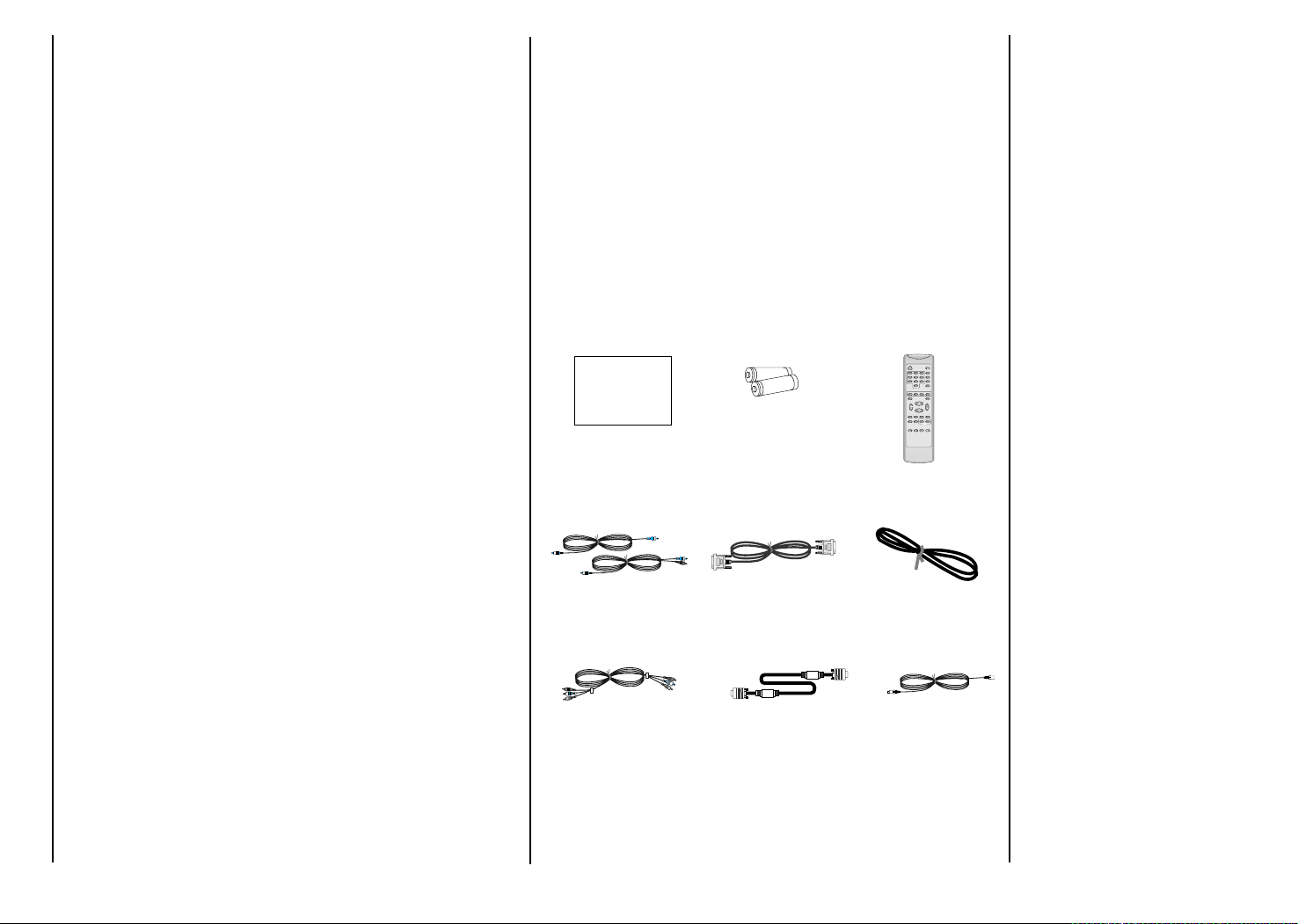
30” LCD TV
1.5V
1.5V
123
456
789
0
TWIN
MENU
FCR SLEEP
CAPTIONI/II
PIP
PIP+ PIP PR- SWAP PIP INPUT
SIZE
POSITION
PIP ARC
OK
ARC
INPUT SELECT
PC/DVI
PSM
SSM
ZOOM+ ZOOM-
Window
VOL +
Function and Specification
30-inch diagonal screen
Variable Auto / 4:3 / Wide / 14:9 / Zoom image aspect
ratios (5 modes)
1280 x RGB x 768 pixels
400 : 1 contrast ratio
Brightness : 450cd/m
2
PC monitor support up to WXGA (1280 x 768)
Advanced Double Window viewing : Variable window size
Picture-In Picture (PIP) : Variable window Position / Size
Multiple input compatible
Advanced Motion digital processor
Motion-Adaptive Deinterlace Processor
Digital progressive line scaling
Digital 4H Comb Filter (Pseudo 3D)
Tuning : NTSC 3.58/4.43
Auto / Manual Programming
Progressive Component inputs with 480i, 480p, 720p, 1080i
Automatic frequency detection
Selectable color temp. settings : Normal, Warm, Cool, User
PSM : Dynamic, Standard, Mild, User (Picture Status
Memory)
SSM : Flat, Music, Movie, Sports, User (Sound Status
Memory)
Sleep Timer
OSD : Enhanced OSD (icon type), menu, multi Language
OSD (English, French, Spanish), Favorite channel
Centre Zoom : 50 times
Audio input : RCA-pin Type (L/R) x 3,
PC Audio IN x 1 (Stereo, Phone Jack)
Speaker output : 10W + 10W
Audio system : Stereo
Control Ports : RS-232C D-sub 9-pin x 1
DVI input : DVI Cable / Optional
Head Phone output
Accessories
.........................................
.........................................
.........................................
.........................................
.........................................
.........................................
.........................................
Colour Television
.........................................
.........................................
.........................................
Owner’s Manual
.........................................
.........................................
.........................................
.........................................
.........................................
.........................................
.........................................
.........................................
.........................................
.........................................
.........................................
.........................................
.........................................
Please read this manual carefully before operating your set.
.........................................
.........................................
Retain it for future reference.
.........................................
.........................................
.........................................
Record model number and serial number of the set. See the
.........................................
label attached on the
.........................................
.........................................
back cover and quote this information to your dealer when
.........................................
you require service.
.........................................
.........................................
.........................................
Model number:
.........................................
Serial number :
.........................................
.........................................
.........................................
.........................................
.........................................
.........................................
.........................................
.........................................
.........................................
.........................................
.........................................
.........................................
.........................................
.........................................
.........................................
.........................................
Owner’s Manual
PC Sound cables
Alkaline batteries
(AAA)
Remote Control handset
DVI Cable
Specification
Power Cord
Connectivity:
Composite video signal : RCA-pin Type x 2
Component video signal : YPbPr x 1
S-video : Mini DIN 4-pin x 1
RGB input : D-sub 15-pin x 1 (480i/p, 720p. 1080i)
Component cables
D-sub 15 pin cable
S-VHS cables
43
Page 44

30” LCD TV
Dimensions : (W x H x D) unit : mm
Weight :
Working Environment
Power : AC 100~240V, 50/60Hz
Power Consumption : 170 Watts
Specification
Temperature
Operation : 0°C ~ 40°C (40°C humidity 50%)
Storage : -20°C ~ 60°C
Humidity
Operation : 80%
Storage : 90%
Pressure
Operation : 800 ~ 1114hPa
Storage : 600 ~ 1114hPa
44
Page 45

Notes
45
Page 46

Notes
46
Page 47

Symptoms
No picture, no sound
Sound OK, poor picture
Picture OK, poor sound
Picture blurred
Lines or streaks in picture
Poor reception on some channels
No color
Poor color
Remote control does not work
Incorrect position
Vertical bars or stripes on background
Horizontal noise
Signal Cable message appears
Check these items and try to adjust these
The mains plug-(plugged in and switched on)
Is the TV switched on
Try another channel (weak signal)
Check aerial (plugged into TV?)
Check aerial (broken lead?)
Check aerial
Check for local interference
Adjust contrast
Adjust brightness
Adjust color
Adjust volume
Check the batteries in remote control
Check Audio/Video sockets (VCR only)
Auto-configure or adjust the H/V position
Auto-configure or adjust Clock
Auto-configure or adjust Clock Phase
Is the Signal Cable connected or loose
Checklist
Troubleshooting
47
Page 48

