Hyundai H-LCDVD902 Instruction Manual
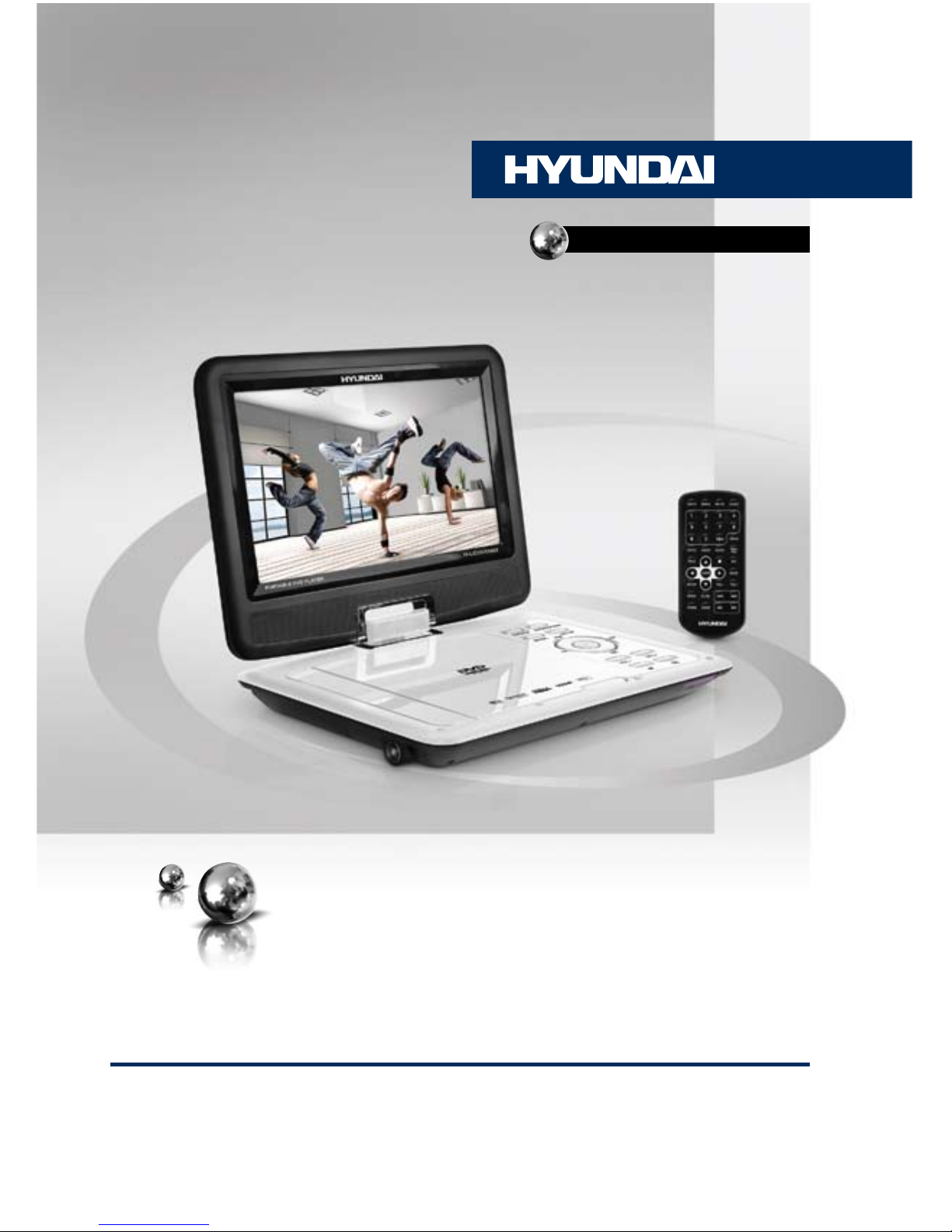
ПОРТАТИВНЫЙ DVD-
ПРОИГРЫВАТЕЛЬ С 9” LED-
ДИСПЛЕЕМ И ТВ-ТЮНЕРОМ
PORTABLE DVD PLAYER WITH
9” LED DISPLAY AND TV TUNER
Руководство по эксплуатации Instruction manual
H-LCDVD902
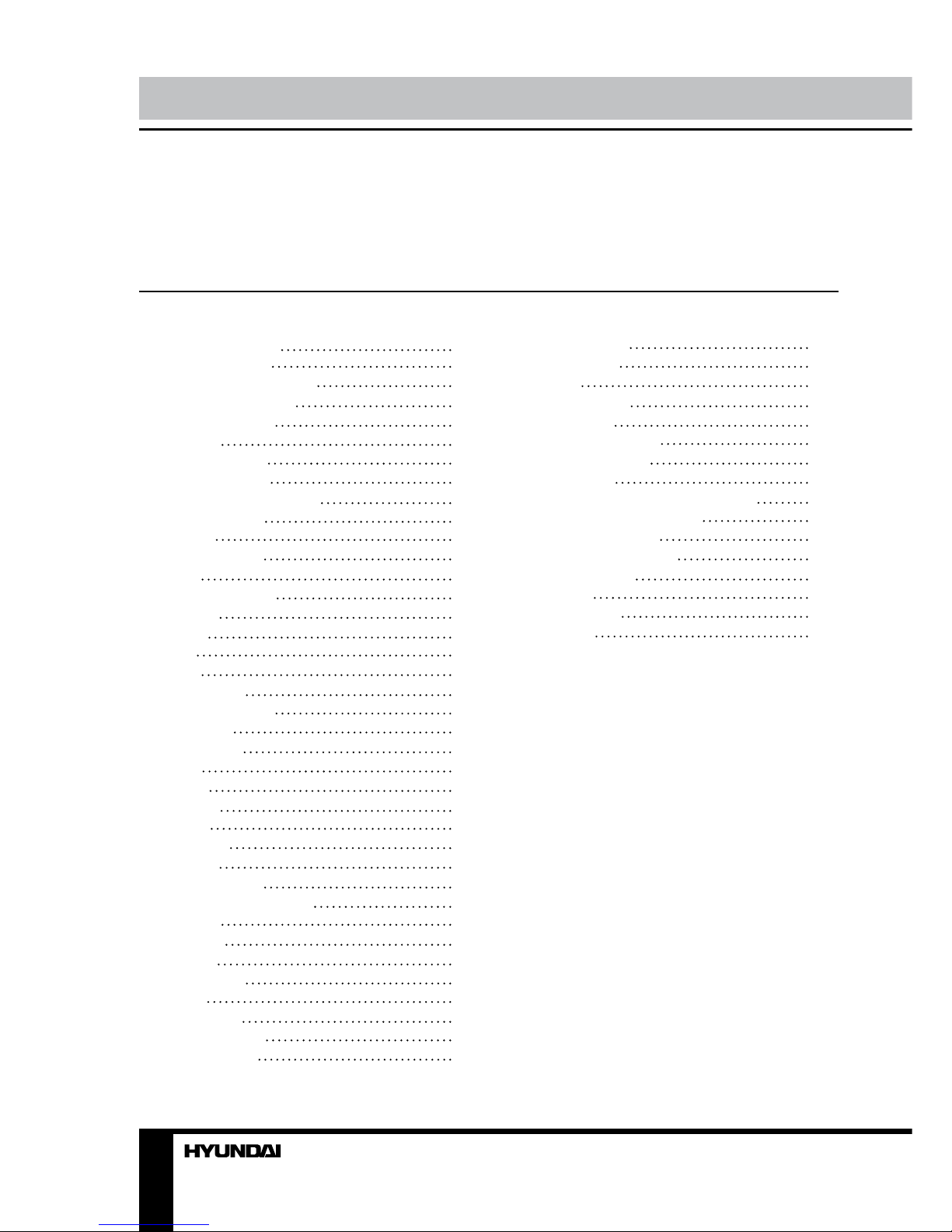
2 3
Table of contents Before you start
Dear customer!
Thank you for purchasing our product. For safety, it is strongly recommended to read this
manual carefully before connecting, operating and/or adjusting the product and keep the
manual for reference in the future.
9
9
9
10
10
10
11
11
11
12
13
13
13
13
14
15
Table of contents
Before you start
Utilization of the product
Important safeguards
Supported formats
Operation
Control elements
Remote controller
Changing the battery
Button functions
Open
Power switch
Mute
Number button
Subtitle
Angle
Title
Stop
Play/pause
Cursor buttons
Vol+/VolEnter (OK)
Slow
Zoom
Repeat
Setup
Program
Display
Previous/next
Rewind/Fast forward
Search
DTV/TV
Source
Menu/PBC
Mode
System setup
Picture setup
Option setup
2
3
3
3
4
5
5
6
6
7
7
7
7
7
7
7
7
7
7
7
7
7
7
7
7
7
8
8
8
8
8
8
8
8
8
8
8
9
System setup
Preset setup
DVD setup
General setup
Audio setup
Dolby Digital setup
Preference setup
Other functions
MP3/JPEG/MPEG4 background
USB/SD/MMC operation
General information
Handling compact discs
Cleaning discs
Accessories
Troubleshooting
Specification
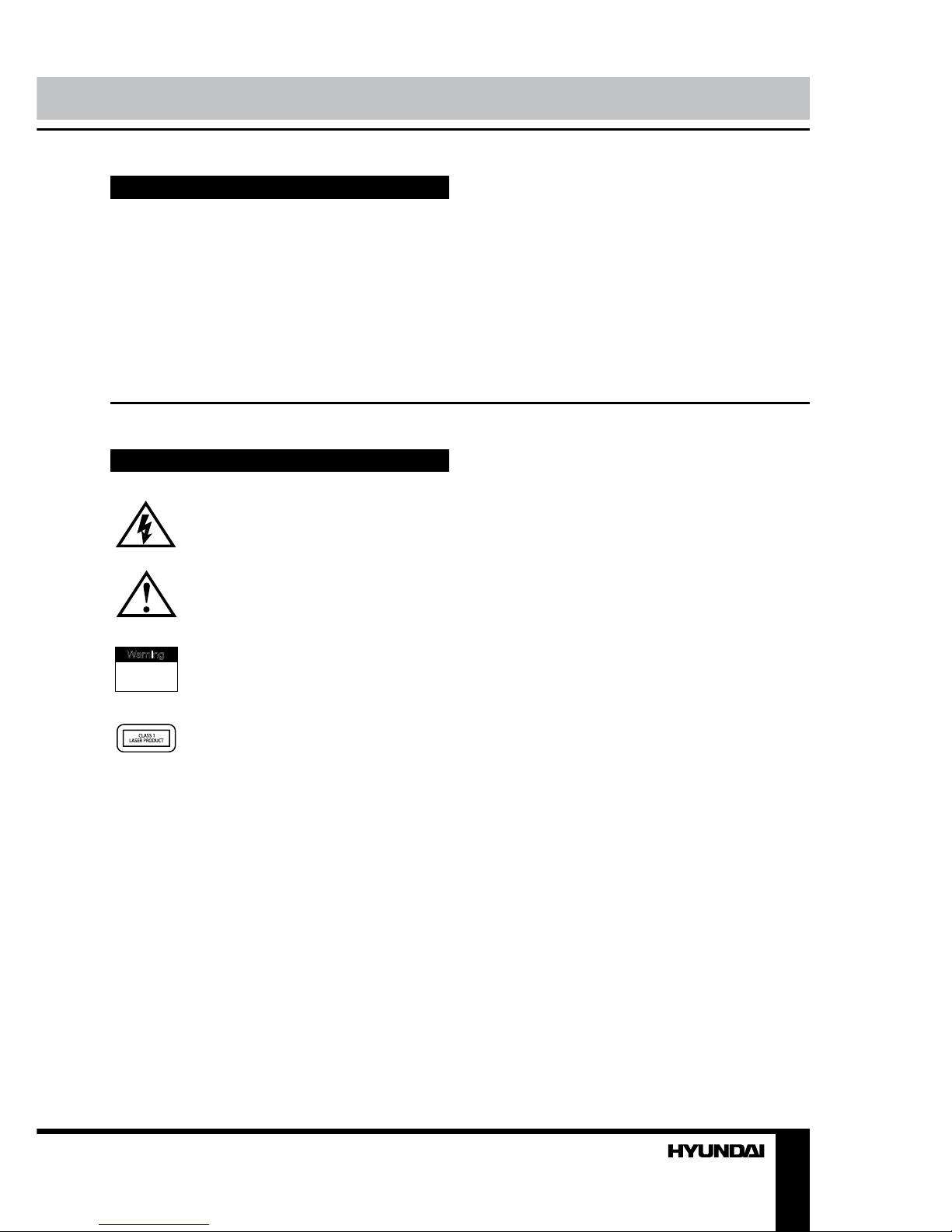
If you want to dispose this product, do not mix it with general household waste. There is
a separate collection system for used electronic products in accordance with legislation
that requires proper treatment, recovery and recycling.
Please contact your local authorities for the correct method of disposal. By doing so, you
will ensure that your disposed product undergoes the necessary treatment, recovery and
recycling and thus prevent potential negative effects on the environment and human health.
Utilization of the product
Important safeguards
Alerts the user to the presence
of dangerous voltage within the
product’s enclosure.
Alerts the user to the presence
of important operating
instructions.
To reduce the risk of electric shock
or fire, do not open the cover. Refer
servicing to qualified service
personnel.
This mark indicates this unit belongs
to class 1 laser product.
• To prevent the risk of fire or electric shock,
don’t allow water to come into contact with
the device and don’t use the device in high
humidity conditions.
• The device is equipped with high voltage
components and a laser system, hence you
shall not open the device and repair it by
yourself. The laser beam is dangerous to eyes
when the housing is removed. Don’t look at it.
• When the device is moved from cold
premises to the warm room or vice versa,
condensate may form on the laser head and
the device may not operate properly. In this
case please turn the device on for 1-2 hours
without disc before playback to heat it to a
proper operation temperature.
• Don’t try to manually open or close the
disc tray to load discs.
• Disconnect the receiver only when there is
no disc therein.
• If you are not going to use the device for a
long time disconnect it from the wall outlet.
• Before turning the device on, please make
sure that you have connected it properly,
adjust the volume of speakers and amplifiers
of your radio system to the minimum. Adjust
the volume as necessary only after normal
playback has started to avoid damage of your
audio system.
• Use supply sources of rated voltage,
otherwise the unit may not function or may be
damaged.
• Place the unit on a horizontal surface.
Keep the unit ventilated. Don’t block the heat
hole. Overheat may cause malfunction.
• Do not place any objects on the player’s
cover, this may make it function improperly
(incorrect playback).
• Please place the device in a dry and
well-aired area. Do not place it near heating
units or expose it to direct sunlight, mechanical
vibration, humidity or excessive dust.
• If using power plug and appliance coupler
as a cutting-connecting device, it should be
operated easily.
• Never use liquid detergents, abrasives or
organic compounds (alcohol, gasoline, etc) to
clean the unit body.
W a rning
RISK OF ELECTRIC SHOCK
DO NOT OPEN
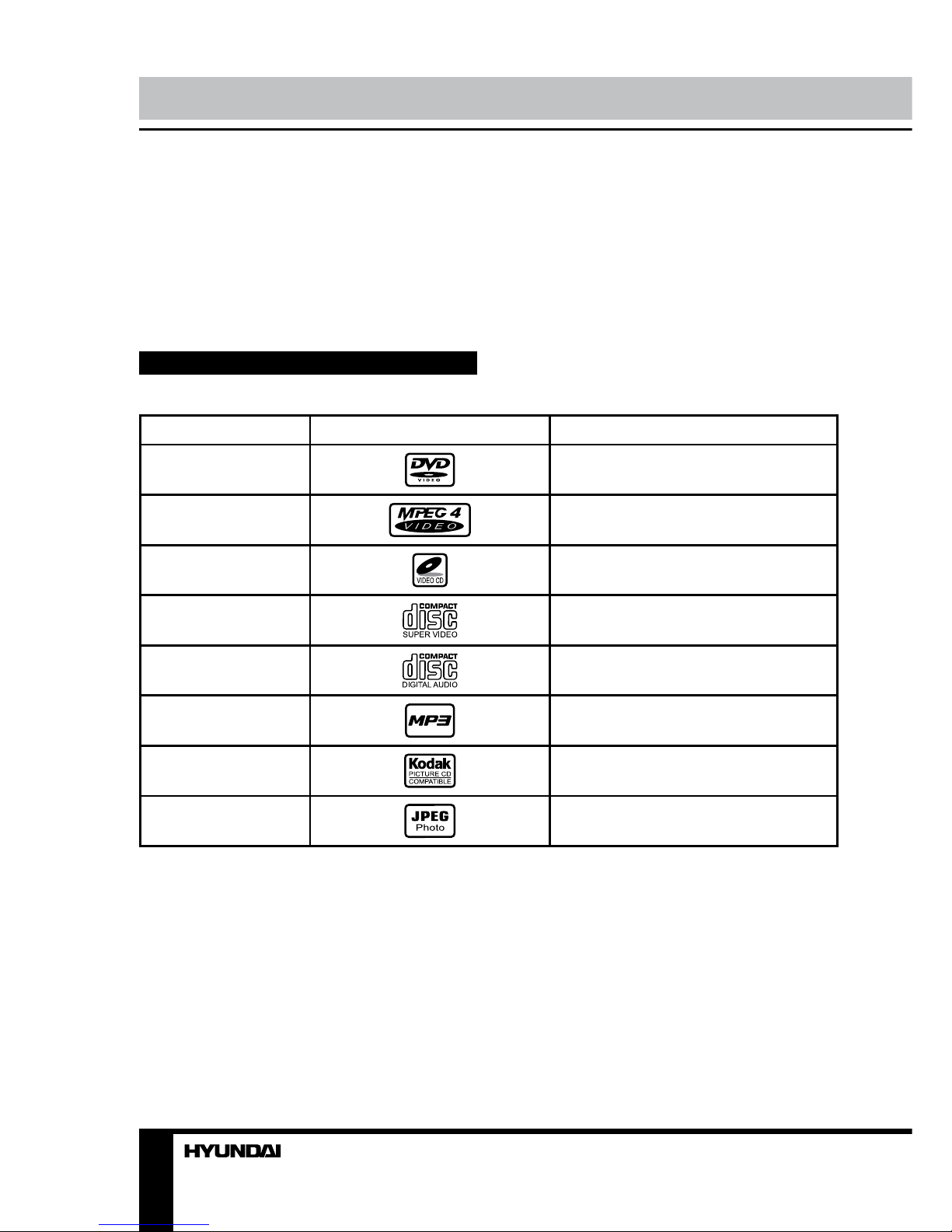
4
Before you start
• All repairs and technical service should
be made by qualified specialist from service
centers.
All images provided herein are schematic
drawings of real objects and may differ
from their real images.
Supported formats
Disc types
Symbol Contents
DVD
Compressed digital audio - video
MPEG4 (DivX)
Compressed digital audio - video
Video-CD (VCD)
Compressed digital audio - video
Super-VCD (SVCD)
Compressed digital audio - video
CDDA
Digital audio
MP3
Compressed digital audio
Kodak Picture CD
Compressed digital static image
JPEG
Compressed digital static image
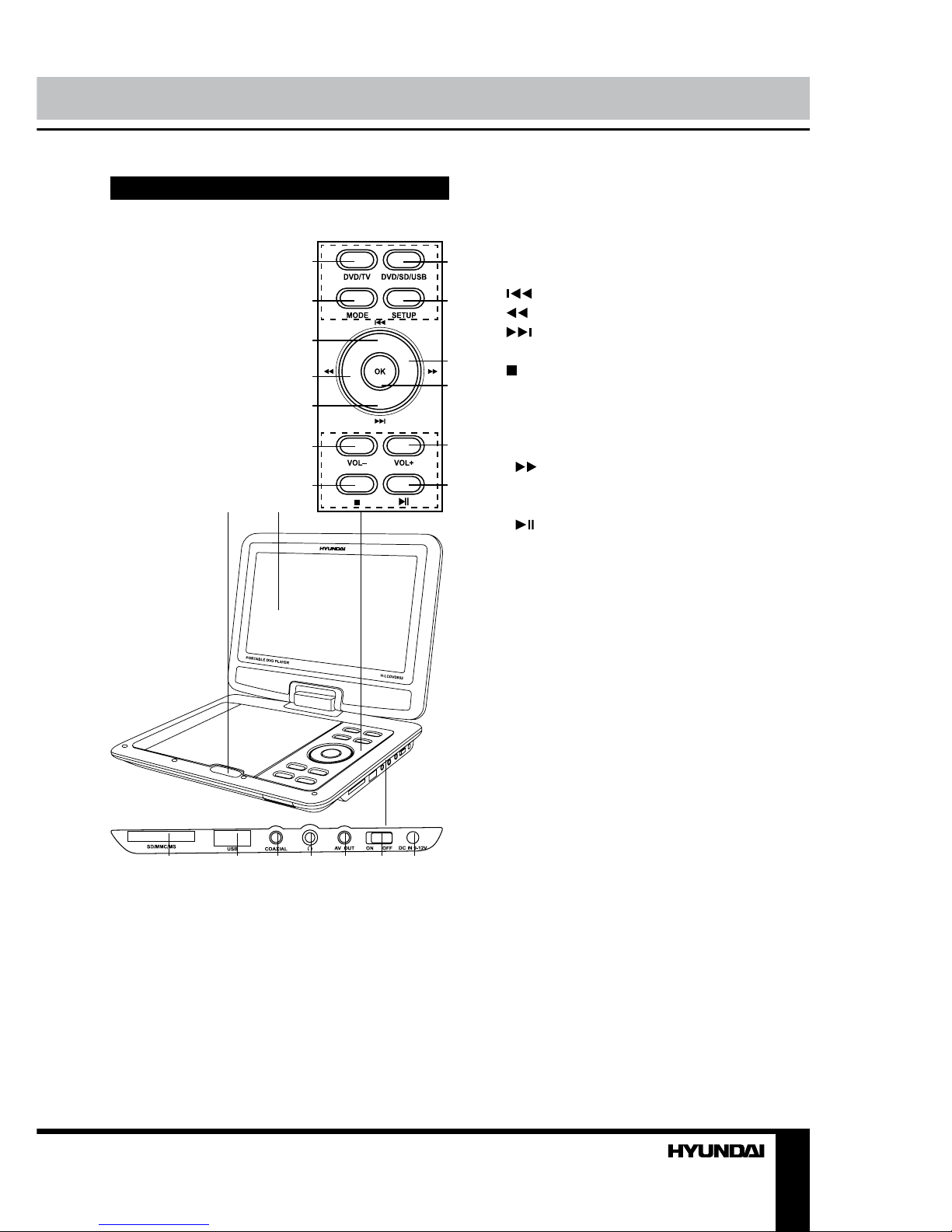
5
Operation
Control elements
1
2
3
4
5
6
7
8 9
10
11
12
13
14
15
16 17 18 19 20 21 22
1. DVD/TV button
2. MODE button
3. button
4. button
5. button
6. VOL- button
7. button
8. OPEN button
9. TFT-display
10. DVD/SD/USB button
11. SETUP button
12. button
13. ОК button
14. VOL+ button
15. button
16. Memory card slot
17. USB port
18. Coaxial audio out
19. Headphone jack
20. Audio-video out
21. Power switch
22. Power jack
Not indicated: TV antenna jack (left panel)
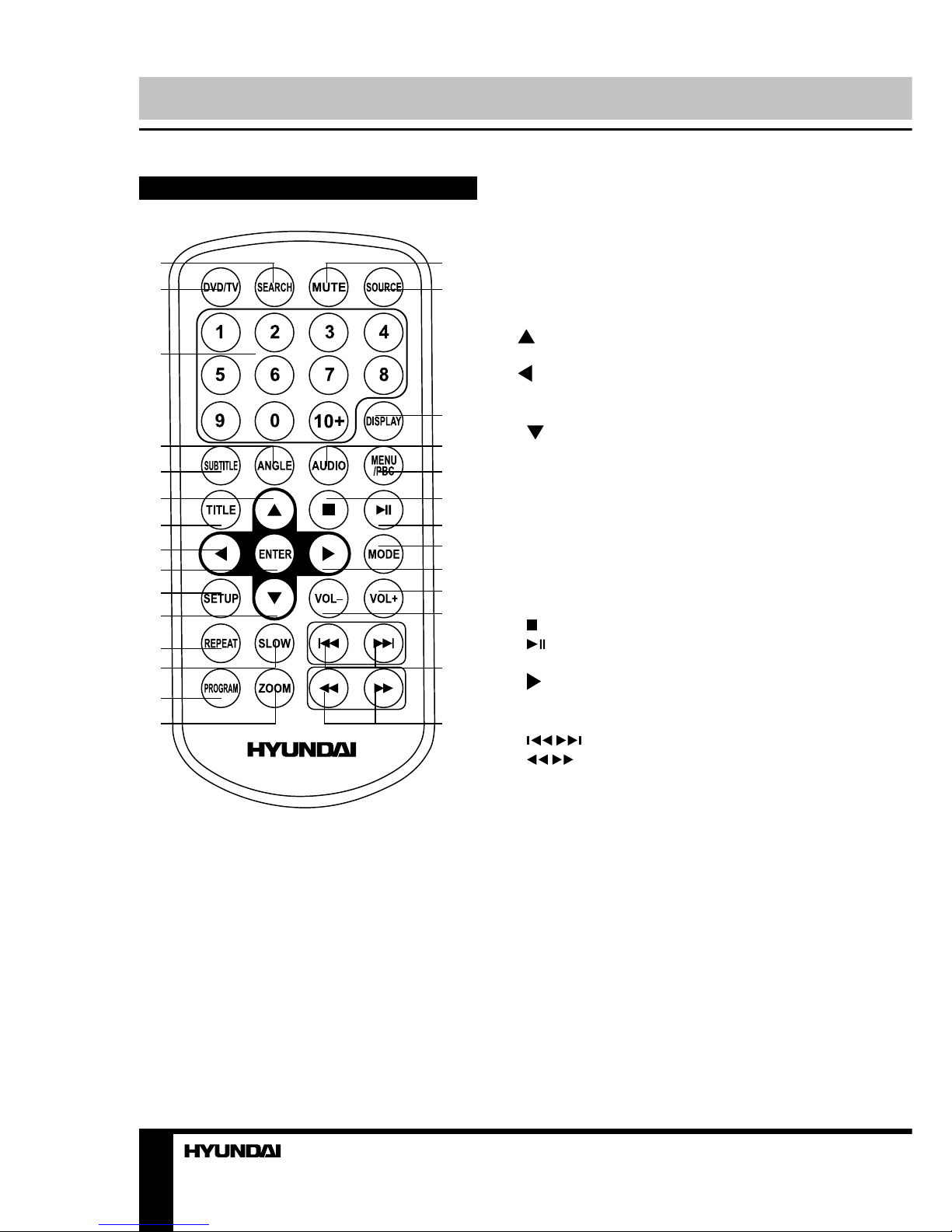
6
Operation
Remote controller (RC)
1. SEARCH button
2. DVD/TV button
3. Digit buttons
4. ANGLE button
5. SUBTITLE button
6. button
7. TITLE button
8. button
9. ENTER button
10. SETUP button
11. button
12. REPEAT button
13. SLOW button
14. PROGRAM button
15. ZOOM button
16. MUTE button
17. SOURCE button
18. DISPLAY button
19. AUDIO button
20. MENU/PBC button
21. button
22. button
23. MODE button
24. button
25. VOL+ button
26. VOL- button
27. / buttons
28. / buttons
Changing the battery
• Remove the battery compartment cover on
the back of the RC. Insert one CR2025 battery
into the battery compartment making sure
that the correct polarity is observed. Install the
cover back.
• The RC should be pointed at remote
sensor within 8 meters and within 30 degrees
at the left or the right side.
• Take the battery out of the RC if it is not
used for a long time.
• Weak batteries can leak and severely
damage the RC.
1
2
3
4
5
6
7
8
9
10
11
12
13
14
15 28
27
26
25
24
23
22
21
20
19
18
17
16
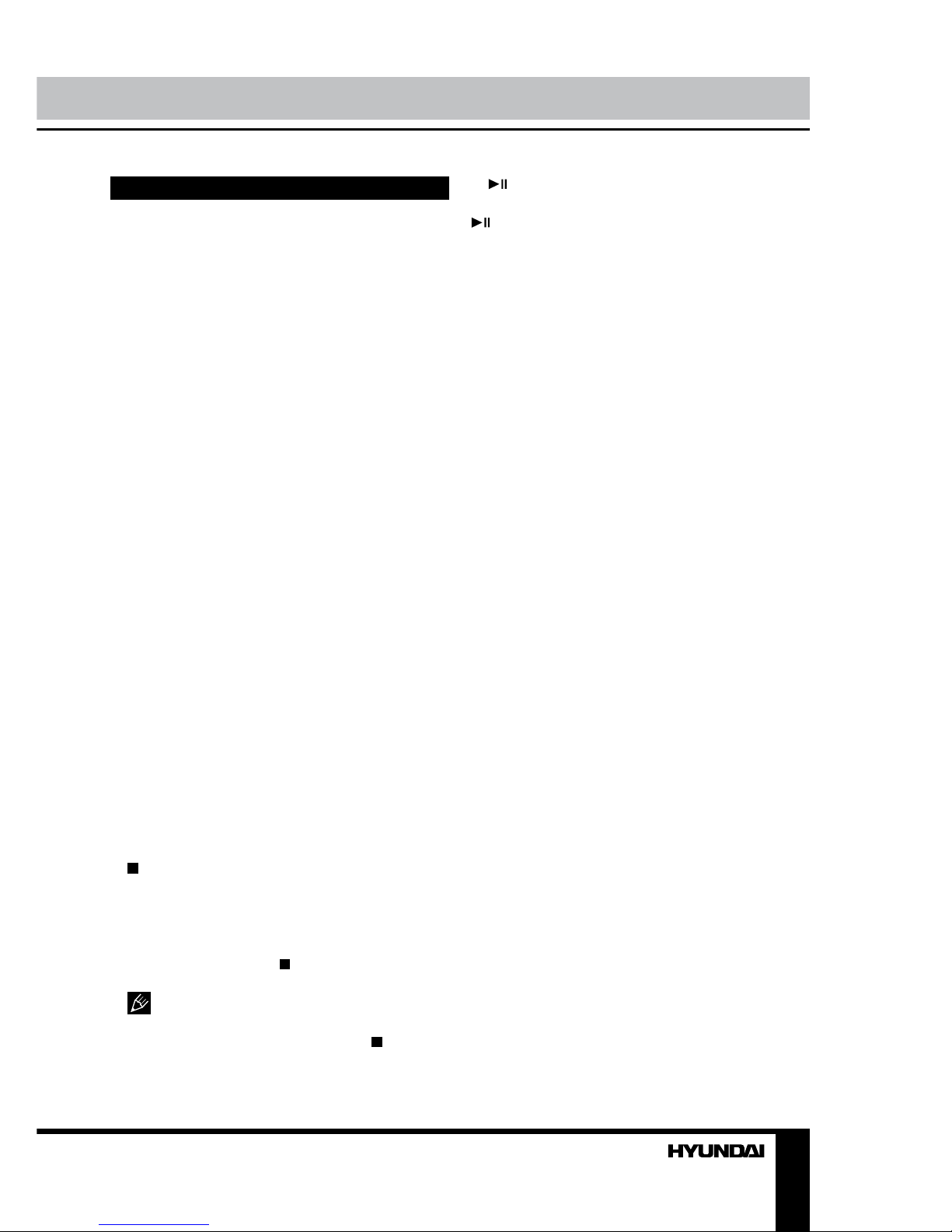
7
Operation
Button functions
OPEN
To open the disc compartment cover slide
OPEN button in the direction of the arrow.
POWER switch
To switch on the unit, set the power switch
to ON position. To turn off the power set the
power switch to OFF position.
MUTE
Press MUTE button; the sound output will
be muted. Press this button again or adjust
volume to resume the sound.
Number buttons
Press number buttons to input digits and
numbers (e.g. track/chapter number, playback
time, TV channel number etc.).
SUBTITLE
When playing a disc with multi-language
subtitle, press SUBTITLE button continually,
the subtitle languages are changed in a circle,
and you can select the needed one.
ANGLE
When playing the disc with multi-angle,
press ANGLE button to select the view angle.
TITLE
When playing a DVD disc, press TITLE button
to return to the main title menu of the disc.
(STOP)
• When playing DVD/SVCD/VCD/CD disc,
press this button once, the unit will memorize
the previous ending point; when afterwards you
play the same disc, playback will start from the
memorized point. Press button twice, playback
will stop without memorizing the stop point.
This function is only active when ON is
set for Last Memory item in General setup page.
• During TV-channel search press button to
stop search.
(PLAY/PAUSE)
When the disc is paused or stopped, press
button to start playback. During playback
press this button to pause playback.
Cursor buttons
Press cursor buttons to navigate in various
menus.
VOL+/VOL-
Press VOL+ button to adjust volume up.
Press VOL- button to adjust volume down.
ENTER (OK)
Press ENTER button on the RC or OK
button on the unit for confirmation of chosen
options.
SLOW
Press SLOW button repeatedly to change
slow playback speed as follows: 1/2 => 1/4 =>
1/8 => 1/16 => normal.
ZOOM
When playing DVD/VCD disc, press ZOOM
button to zoom in the picture as follows: 2x =>
3x => 4x => 1/2 => 1/3 => 1/4 => normal. In
zoom in mode, press cursor buttons to move
the picture for viewing.
REPEAT
Press REPEAT button to repeat a title,
chapter, track or the whole disc.
• When playing DVD disc, press REPEAT
button continually to repeat chapter => title =>
all => repeat off.
• When playing SVCD, VCD, CD disc, press
REPEAT button continually to repeat track =>
all => repeat off.
• When playing MP3 disc, press REPEAT
button continually to play shuffle => random =>
single => repeat one => repeat folder.
SETUP
Press SETUP button to enter or exit the
system setup menu.
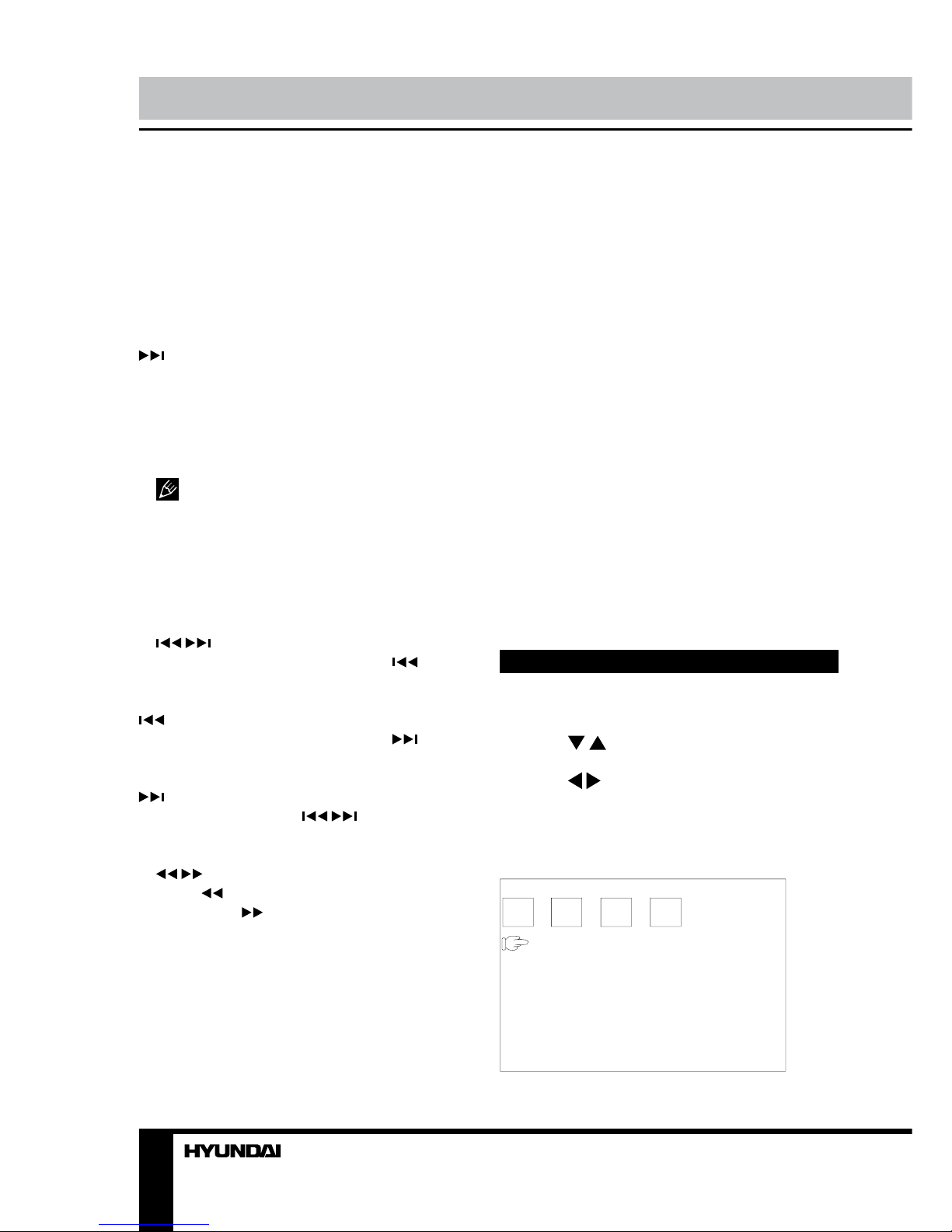
8 9
Operation Operation
PROGRAM
• If the disc contains 2 or more tracks,
chapters or titles, set up the playing order to
your preference. Press PROGRAM button to
enter program menu.
• Press cursor buttons to navigate in the
program menu. Press number buttons to
input the number of the track, title or chapter.
If programmed tracks are over ten, select
item and press ENTER button to go on
programming. Maximum 20 programmable
items are possible.
• Use cursor buttons to move the cursor
to START item. Press ENTER button to start
program playback. Press PROGRAM button to
cancel programming.
For MP3 disc, this function is not
available.
DISPLAY
Press DISPLAY button to display various info
on the current playback: title/chapter number or
time elapsed/remaining, etc.
/ (Previous/Next)
• When playing DVD disc, press button
to go to the previous chapter.
• When playing SVCD, VCD, CD disc, press
button to go to the previous track.
• When playing DVD disc, press button
to go to the next chapter.
• When playing SVCD, VCD, CD disc, press
button to go to the next track.
• In TV mode press / buttons on the
unit to select next or previous TV channel.
/ (Rewind/Fast forward)
Press button repeatedly for quick rewind
search. Press button repeatedly for quick
forward search. Search speed will increase
with each pressing: 2x => 4x => 8x => 16x =>
32x => normal.
SEARCH
Press this button to display menus in which
you can input track/chapter/title number or
disc playback time by pressing digit buttons.
After you input the data, press ENTER button,
playback will start from the input point.
DVD/TV
Press this button to switch between DVD
and TV modes.
SOURCE
Press this button to enable media menu; in
this menu press cursor buttons to select Disc,
USB or Memory card playback. Each media
mode is available only if corresponding storage
is connected to the unit.
MENU/PBC
• When playing a VCD disc, press this button
to turn on or off Playback Control (PBC) function.
• When playing a DVD disc, press this
button to go to the root menu of the disc.
MODE
Press repeatedly to access different pages
of System setup menu.
System setup
1. Press repeatedly MODE button to cycle
between pages of the system setup menu.
2. Use / buttons to select the option you
want to adjust.
3. Use
/ buttons to select the adjustment.
4. Press and hold MODE button to save the
settings.
Picture setup
PICTURE
BRIGHT
CONTRAST
COLOR
TINT
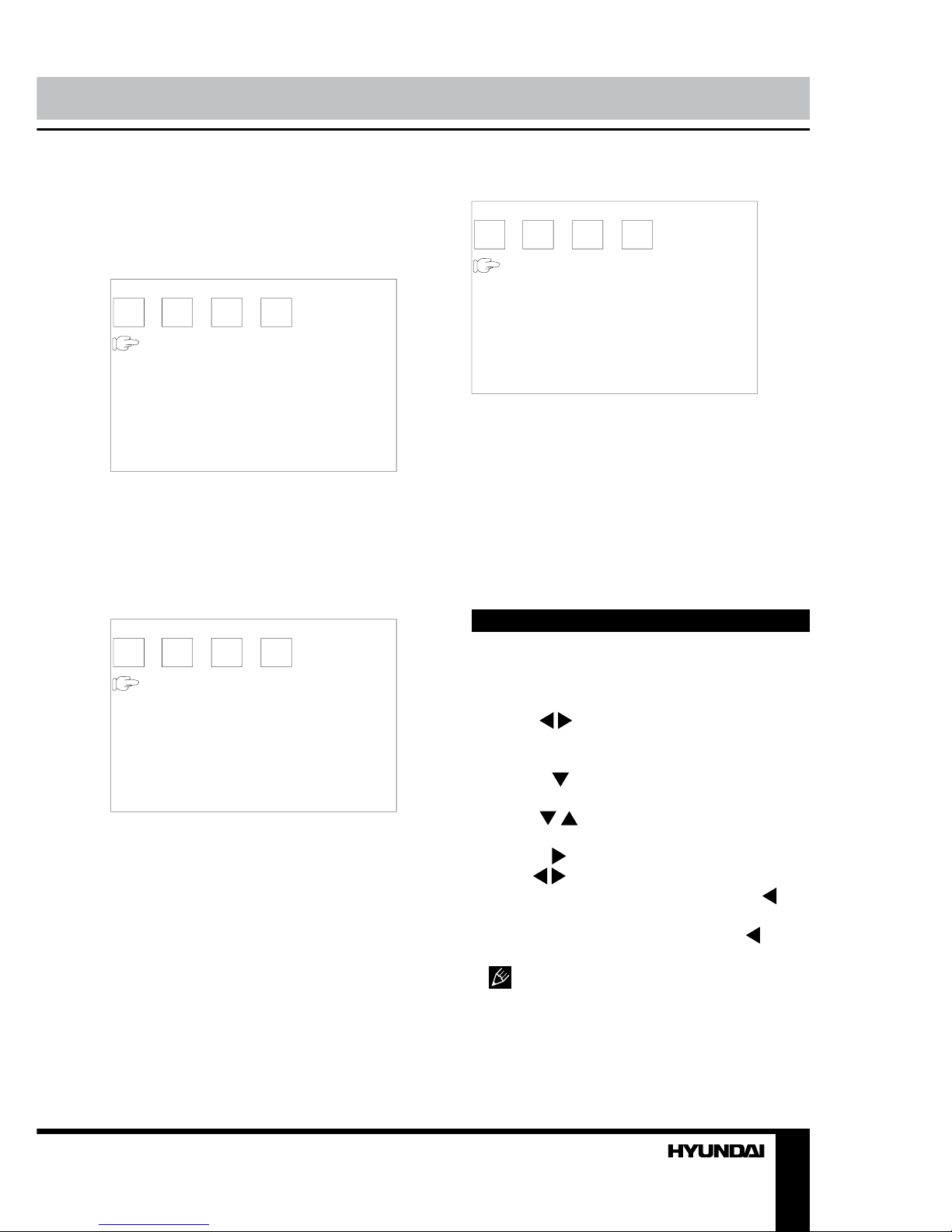
• BRIGHT, CONTRAST, COLOR, TINT:
Adjust brightness, contrast, color and tint of the
image.
Option setup
OPTION
NORMAL
ZOOM
RESET
ENGLISH
• NORMAL: Swtich between normal and
reverse display modes.
• ZOOM: Select 16:9 or 4:3 display.
• RESET: Reset all image settings to default.
• ENGLISH: Select language of the menu.
System setup
SYSTEM
S-COLOR
S-SYS
SWAP
COPY
• S-COLOR: Select video system AUTO/
PAL/NTSC/SECAM.
• S-SYS: Select sound system DK/I/M/L/BG
(available in TV mode only).
• SWAP: Swap two TV channel stored
position (available in TV mode only).
• COPY: Copy a stored TV channel to
another position (available in TV mode only).
Preset setup (only in TV mode)
PRESET
AUTO-SEARCH
SEARCH
FINE
BAND
POSITION
SKIP
• AUTO-SEARCH: auto search of all
available TV channels.
• SEARCH: search of the nearest available
TV channel.
• FINE: fine tuning of current TV frequency.
• BAND: select a TV-frequency band.
• POSITION: select next or previous TV
channel.
• SKIP: set current TV channel skip on or off.
DVD setup
1. Press SETUP button to enter the setup
menu. In Setup menu, press SETUP button
again to quit the setup page.
2. Use
/ buttons to choose a setup page:
General setup, Audio setup, Dolby digital
setup, Preference page.
3. Press
button to enter the setup page
selected.
4. Use
/ buttons to select the option you
want to adjust.
5. Press button to enter the adjustment
list. Use / buttons to select the adjustment
and press ENTER button to confirm and
button to return to options list.
6. To return to setup page list press button
when in the option list.
The items in gray can’t be set up. The
setup is memorized and kept after power is off.
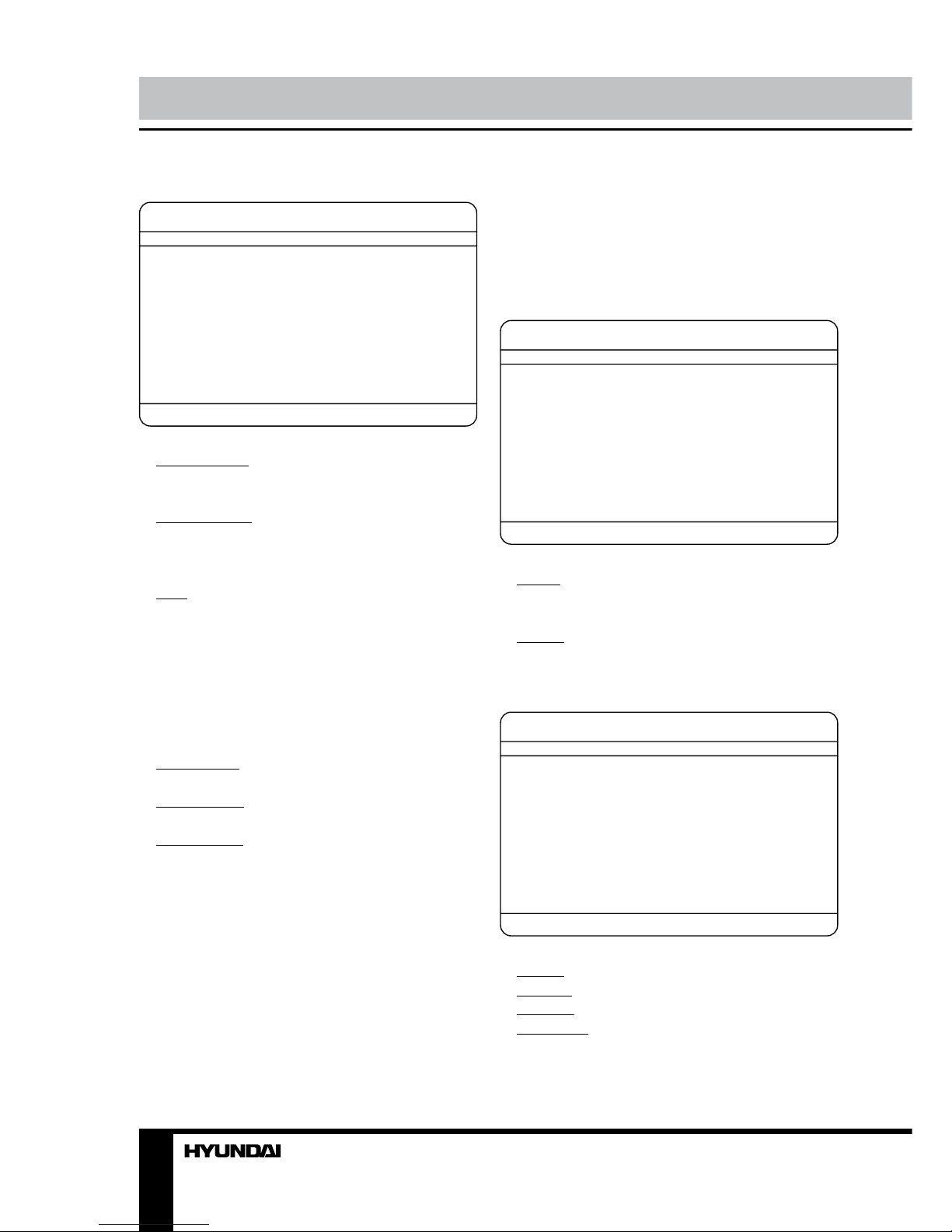
10
Operation
General setup
GENERAL SETUP PAGE
TV DISPLAY
ANGLE MARK
OSD LANGUAGE
DIGITAL OUTPUT
CLOSED CAPTIONS
SCREEN SAVER
LAST MEMORY
• TV DISPLAY
4:3 PanScan: When the unit connects to the
normal TV set, the wide-screen image shows
on the full screen, but some part is cut off.
4:3 LetterBox: When the unit connects to the
normal TV set, the wide-screen image shows
and black bars appear on the top and bottom
of screen.
16:9: Use this item when the unit is
connected with the wide screen TV set.
• ANGLE MARK
It will show the angle mark when playing
DVD disc with multi-angle view if selecting On.
• OSD LANGUAGE
Select on-screen display language: English,
Russian.
• DIGITAL OUTPUT
SPDIF/OFF: no digital signal out (coaxial
output off), only analog audio output.
SPDIF/RAW: digital signal output in the
original format recorded in the disc.
SPDIF/PCM: digital signal output in the
decoded PCM form.
• CLOSED CAPTIONS
This function doesn’t work with discs without
captions. If Caption is Off, press SUBTITLE
button on the RC to set Caption on. The default
setup is On.
• SCREEN SAVER
If Screen saver is set ON and the unit is
switched on without a disc playing for several
minutes, a moving picture appears on the
screen, and the unit will go to standby mode
after several minutes.
• LAST MEMORY
When this function is on, the unit can
memorize the time elapsed from the last time
you played the disc. Then at the next playing, it
will resume playing from the memorized point.
Audio setup
AUDIO SETUP PAGE
DOWNMIX
• DOWNMIX
LT/RT: The audio out is Left and Right
channels format even if the original sound is
5.1CH format.
Stereo: The audio out format is stereo even
if the original sound is 5.1CH format.
Dolby digital setup
DOLBY DIGITAL SETUP
DUAL MONO
DYNAMIC
• DUAL MONO
Stereo: stereo output signal,
L-Mono: left output signal,
R-Mono: right output signal,
Mix-Mono: left and right output average
signal.
• DYNAMIC
