Hyundai HGC-300 User Manual

HGC-300E
REV. 01
USER MANUAL
USER MANUAL
http://www.hei.co.kr
HEAD OFFICE & FACTORY
San 136-1, Ami-Ri, Bubal-Eup, Ichon-Si,
Kyoungki-Do, 467-701 Korea
International Sales Team
Mobile Handset Business Unit
9thFl. HEI Bldg., 1451-34 Seocho-Dong,
Seocho-Ku, Seoul, 137-070 Korea
Tel:+ 82-2-580-5708 Fax:+82-2-580-5696 /5729
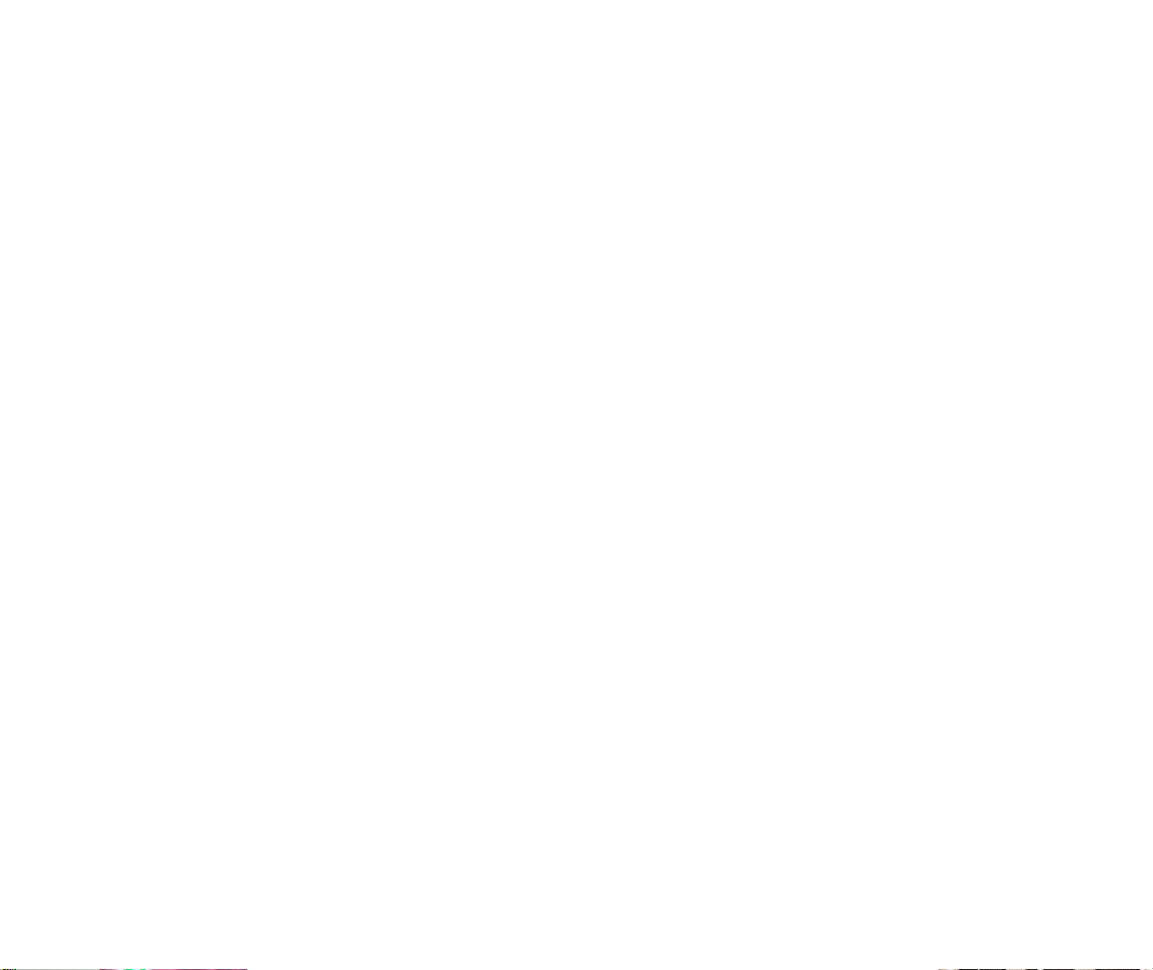
TABLE OF CONTENTS
CHAPTER 1 BEFORE USING YOUR PHONE . . . . . . . . .1
Package Includes . . . . . . . . . . . . . . . . . . . . . . . . . . . . . . . . . .2
Handset Description . . . . . . . . . . . . . . . . . . . . . . . . . . . . . . . .3
Basic Functions . . . . . . . . . . . . . . . . . . . . . . . . . . . . . . . . . . .4
The Function Keys . . . . . . . . . . . . . . . . . . . . . . . . . . . . . . . .4
Display Indicators . . . . . . . . . . . . . . . . . . . . . . . . . . . . . . . . .5
Screen Status, Display and Function . . . . . . . . . . . . . . . . . . .5
Using the Battery . . . . . . . . . . . . . . . . . . . . . . . . . . . . . . . . . .6
Installing the Battery . . . . . . . . . . . . . . . . . . . . . . . . . . . . . . .6
Removing the Battery . . . . . . . . . . . . . . . . . . . . . . . . . . . . . .6
Charging the Battery . . . . . . . . . . . . . . . . . . . . . . . . . . . . . . .7
Power Connection . . . . . . . . . . . . . . . . . . . . . . . . . . . . . . . . .7
Status of Charger LED . . . . . . . . . . . . . . . . . . . . . . . . . . . . .7
Time to Complete Battery Charging . . . . . . . . . . . . . . . . . . . .8
Battery Life . . . . . . . . . . . . . . . . . . . . . . . . . . . . . . . . . . . . . .8
Charging the Battery with the Handset . . . . . . . . . . . . . . . . . .9
Charging the Battery only . . . . . . . . . . . . . . . . . . . . . . . . . . .9
How to Use the Battery more Efficiently . . . . . . . . . . . . . . .10
CHAPTER 2 BASIC OPERATION . . . . . . . . . . . . . . . . . .11
Turning the Phone On and Off . . . . . . . . . . . . . . . . . . . . . . .12
Turning the Phone On . . . . . . . . . . . . . . . . . . . . . . . . . . . . .12
Turning the Phone Off . . . . . . . . . . . . . . . . . . . . . . . . . . . . .12
How to Use the Menu . . . . . . . . . . . . . . . . . . . . . . . . . . . . . .13
Menu Summary . . . . . . . . . . . . . . . . . . . . . . . . . . . . . . . . . . .14
Basic Functions . . . . . . . . . . . . . . . . . . . . . . . . . . . . . . . . . .16
Making a Call . . . . . . . . . . . . . . . . . . . . . . . . . . . . . . . . . . .16
Pause Feature . . . . . . . . . . . . . . . . . . . . . . . . . . . . . . . . . . .17
How to Answer Calls . . . . . . . . . . . . . . . . . . . . . . . . . . . . . .18
Caller ID Function . . . . . . . . . . . . . . . . . . . . . . . . . . . . . . . .18
Call Waiting Function . . . . . . . . . . . . . . . . . . . . . . . . . . . . . .18
Missed Call Display . . . . . . . . . . . . . . . . . . . . . . . . . . . . . . .19
How to Adjust Volume . . . . . . . . . . . . . . . . . . . . . . . . . . . . .19
Vibrate . . . . . . . . . . . . . . . . . . . . . . . . . . . . . . . . . . . . . . . .19
Functions During a Call . . . . . . . . . . . . . . . . . . . . . . . . . . . .20
Sending Your Number to a Pager . . . . . . . . . . . . . . . . . . . .20
Scratch Pad . . . . . . . . . . . . . . . . . . . . . . . . . . . . . . . . . . . .20
Mute . . . . . . . . . . . . . . . . . . . . . . . . . . . . . . . . . . . . . . . . . .21
View Phone Number . . . . . . . . . . . . . . . . . . . . . . . . . . . . . .21
Preferred Roaming List ID . . . . . . . . . . . . . . . . . . . . . . . . .21
Voice Privacy . . . . . . . . . . . . . . . . . . . . . . . . . . . . . . . . . . .21
Etiquette Mode and Lock Mode . . . . . . . . . . . . . . . . . . . . . .22
[ i]
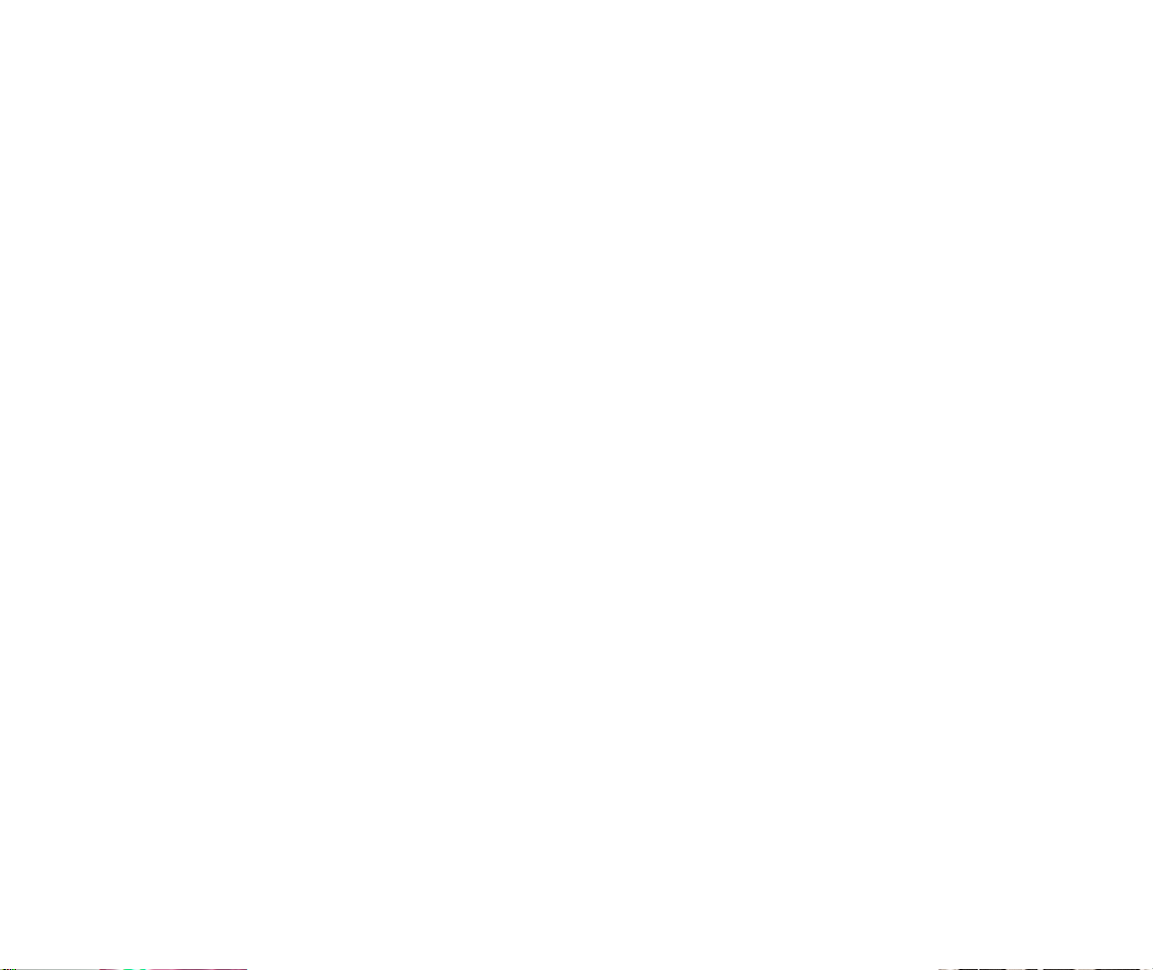
TABLE OF CONTENTS (CONT’D.) TABLE OF CONTENTS (CONT’D.)
Etiquette (Manner) Mode . . . . . . . . . . . . . . . . . . . . . . . . . .22
Lock Mode . . . . . . . . . . . . . . . . . . . . . . . . . . . . . . . . . . . . .22
CHAPTER 3 MEMORY FUNCTION . . . . . . . . . . . . . . . .23
How to Store a Phone Number . . . . . . . . . . . . . . . . . . . . . .24
How to Enter Letters and Characters Using
the Dial Buttons . . . . . . . . . . . . . . . . . . . . . . . . . . . . . . . . . .25
How to Make a Call Using A Stored Phone Number . . . . . .26
One Touch/Two Touch Dialing . . . . . . . . . . . . . . . . . . . . . . .26
How to Find Your Call Logs . . . . . . . . . . . . . . . . . . . . . . . . .27
Missed Calls . . . . . . . . . . . . . . . . . . . . . . . . . . . . . . . . . . . .27
Answered Calls . . . . . . . . . . . . . . . . . . . . . . . . . . . . . . . . . .28
Dialed Calls . . . . . . . . . . . . . . . . . . . . . . . . . . . . . . . . . . . . .28
How to Find Your Phone Book . . . . . . . . . . . . . . . . . . . . . . .29
Recalling by Memory Location Number . . . . . . . . . . . . . . . .29
Recalling by Name . . . . . . . . . . . . . . . . . . . . . . . . . . . . . . .30
CHAPTER 4 MENU . . . . . . . . . . . . . . . . . . . . . . . . . . . .31
Settings . . . . . . . . . . . . . . . . . . . . . . . . . . . . . . . . . . . . . . . . .32
Auto Retry . . . . . . . . . . . . . . . . . . . . . . . . . . . . . . . . . . . . . .32
Auto Answer . . . . . . . . . . . . . . . . . . . . . . . . . . . . . . . . . . . .33
One-Touch Dialing . . . . . . . . . . . . . . . . . . . . . . . . . . . . . . . .34
Voice Privacy . . . . . . . . . . . . . . . . . . . . . . . . . . . . . . . . . . .34
Auto Hyphen . . . . . . . . . . . . . . . . . . . . . . . . . . . . . . . . . . . .34
Backlight . . . . . . . . . . . . . . . . . . . . . . . . . . . . . . . . . . . . . . . .35
Lighting Length . . . . . . . . . . . . . . . . . . . . . . . . . . . . . . . . . .35
Display . . . . . . . . . . . . . . . . . . . . . . . . . . . . . . . . . . . . . . . . .36
LCD Contrast . . . . . . . . . . . . . . . . . . . . . . . . . . . . . . . . . . .36
Logo Display . . . . . . . . . . . . . . . . . . . . . . . . . . . . . . . . . . . .36
Volume . . . . . . . . . . . . . . . . . . . . . . . . . . . . . . . . . . . . . . . . .37
Ring Mode . . . . . . . . . . . . . . . . . . . . . . . . . . . . . . . . . . . . .37
Ring Type . . . . . . . . . . . . . . . . . . . . . . . . . . . . . . . . . . . . . .37
Keypad . . . . . . . . . . . . . . . . . . . . . . . . . . . . . . . . . . . . . . . .38
Timers . . . . . . . . . . . . . . . . . . . . . . . . . . . . . . . . . . . . . . . . . .39
Last Call . . . . . . . . . . . . . . . . . . . . . . . . . . . . . . . . . . . . . . .39
All Calls . . . . . . . . . . . . . . . . . . . . . . . . . . . . . . . . . . . . . . . .39
Home Calls . . . . . . . . . . . . . . . . . . . . . . . . . . . . . . . . . . . . .39
Roam Calls . . . . . . . . . . . . . . . . . . . . . . . . . . . . . . . . . . . . .39
Alerts . . . . . . . . . . . . . . . . . . . . . . . . . . . . . . . . . . . . . . . . . .40
Min Alert . . . . . . . . . . . . . . . . . . . . . . . . . . . . . . . . . . . . . . .40
Roam Alert . . . . . . . . . . . . . . . . . . . . . . . . . . . . . . . . . . . . .40
Fade Alert . . . . . . . . . . . . . . . . . . . . . . . . . . . . . . . . . . . . . .41
Low Signal Alert . . . . . . . . . . . . . . . . . . . . . . . . . . . . . . . . .41
Connect Alert . . . . . . . . . . . . . . . . . . . . . . . . . . . . . . . . . . .41
Systems . . . . . . . . . . . . . . . . . . . . . . . . . . . . . . . . . . . . . . . .42
Preferred System . . . . . . . . . . . . . . . . . . . . . . . . . . . . . . . .42
Change NAM . . . . . . . . . . . . . . . . . . . . . . . . . . . . . . . . . . .42
Auto NAM . . . . . . . . . . . . . . . . . . . . . . . . . . . . . . . . . . . . . .43
Preferred Roaming List ID . . . . . . . . . . . . . . . . . . . . . . . . . .43
Phone Info . . . . . . . . . . . . . . . . . . . . . . . . . . . . . . . . . . . . . .44
Checking the Phone Number . . . . . . . . . . . . . . . . . . . . . . . .44
Checking the Phone Version . . . . . . . . . . . . . . . . . . . . . . . .44
CHAPTER 5 SECURITY FEATURES . . . . . . . . . . . . . . .45
How to Lock Your Phone . . . . . . . . . . . . . . . . . . . . . . . . . . .46
Auto Lock . . . . . . . . . . . . . . . . . . . . . . . . . . . . . . . . . . . . . .46
How to Change Lock Code . . . . . . . . . . . . . . . . . . . . . . . . .47
Lock Code Change . . . . . . . . . . . . . . . . . . . . . . . . . . . . . . .47
How to Change Your Banner . . . . . . . . . . . . . . . . . . . . . . . .48
Banner change . . . . . . . . . . . . . . . . . . . . . . . . . . . . . . . . . .48
How to Restrict Your Phone . . . . . . . . . . . . . . . . . . . . . . . . .49
Restriction Functions . . . . . . . . . . . . . . . . . . . . . . . . . . . . . .49
Restricting Incoming Calls . . . . . . . . . . . . . . . . . . . . . . . . . .49
Restricting Outgoing Calls . . . . . . . . . . . . . . . . . . . . . . . . . .50
Restricting the Phone Book . . . . . . . . . . . . . . . . . . . . . . . . .50
Restricting Long Distance Calls . . . . . . . . . . . . . . . . . . . . . .51
How to Reset Your Phone . . . . . . . . . . . . . . . . . . . . . . . . . .52
How to Clear Your Phone Memory . . . . . . . . . . . . . . . . . . . .53
Clearing Stored Phone Numbers . . . . . . . . . . . . . . . . . . . . .53
Memory Clearing Function . . . . . . . . . . . . . . . . . . . . . . . . . .54
Clearing Schedule . . . . . . . . . . . . . . . . . . . . . . . . . . . . . . .54
Clearing Dialed Numbers in Call Logs . . . . . . . . . . . . . . . . .54
Clearing Air Time In Home Service Area . . . . . . . . . . . . . . .55
Clearing Roam Calls . . . . . . . . . . . . . . . . . . . . . . . . . . . . . .55
CHAPTER 6 SUPPLEMENTARY FUNCTIONS . . . . . . .57
Schedule . . . . . . . . . . . . . . . . . . . . . . . . . . . . . . . . . . . . . . . .58
Input Schedule List . . . . . . . . . . . . . . . . . . . . . . . . . . . . . . .58
View Schedule . . . . . . . . . . . . . . . . . . . . . . . . . . . . . . . . . .59
Pause All Schedule . . . . . . . . . . . . . . . . . . . . . . . . . . . . . . .59
Melody Setup . . . . . . . . . . . . . . . . . . . . . . . . . . . . . . . . . . . .60
Write Melody . . . . . . . . . . . . . . . . . . . . . . . . . . . . . . . . . . . .60
To Enter Melody . . . . . . . . . . . . . . . . . . . . . . . . . . . . . . . . .61
Hear Melody . . . . . . . . . . . . . . . . . . . . . . . . . . . . . . . . . . . .62
[iii][ii]
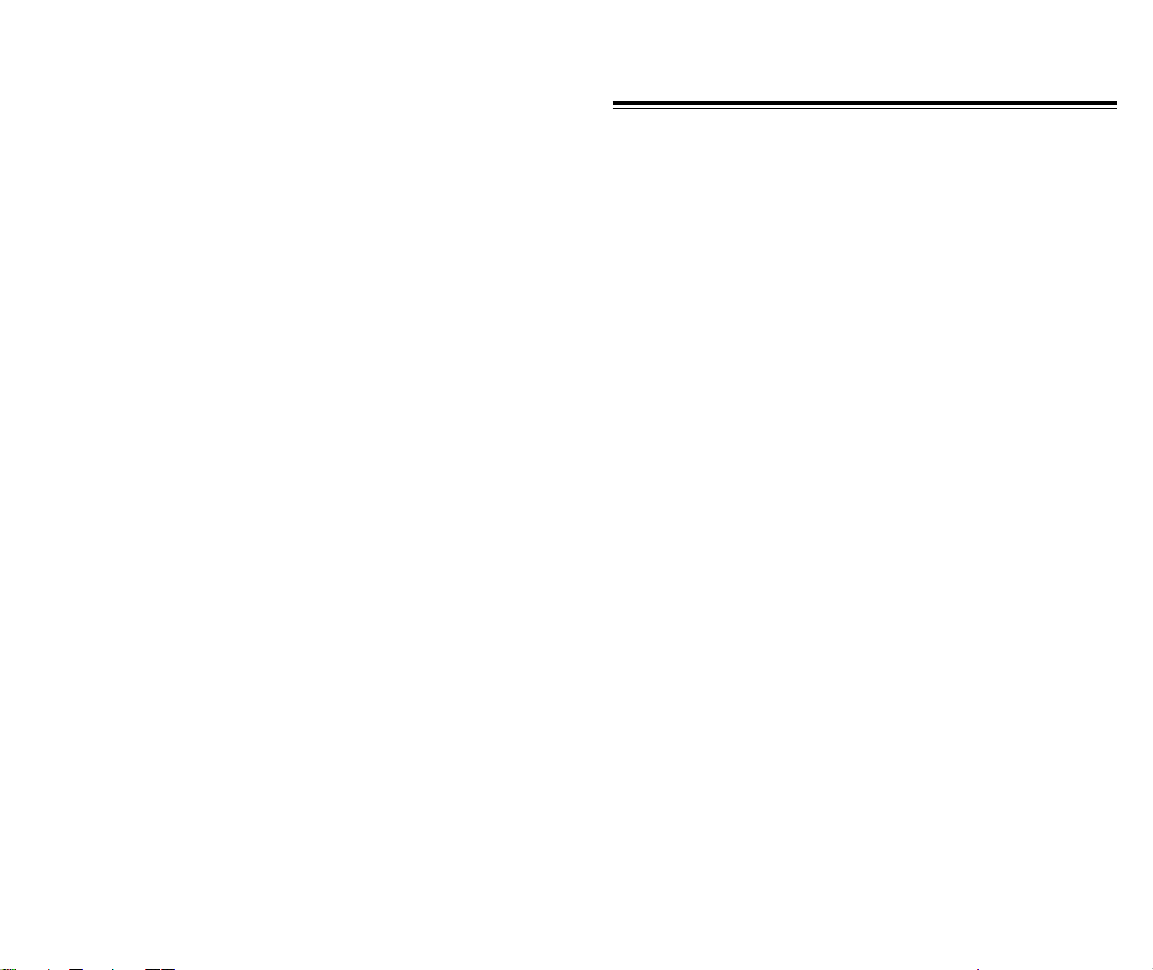
TABLE OF CONTENTS (CONT’D.)
Melody Speed . . . . . . . . . . . . . . . . . . . . . . . . . . . . . . . . . . .63
Stopwatch . . . . . . . . . . . . . . . . . . . . . . . . . . . . . . . . . . . . . . .64
Calculator . . . . . . . . . . . . . . . . . . . . . . . . . . . . . . . . . . . . . . .65
Bio-Rhythm . . . . . . . . . . . . . . . . . . . . . . . . . . . . . . . . . . . . . .66
CHAPTER 7 VOICE MAIL AND TEXT MESSAGES . . . .67
CHAPTER 1
BEFORE USING YOUR PHONE
Viewing a Text Message . . . . . . . . . . . . . . . . . . . . . . . . . . . .68
Direct View Set . . . . . . . . . . . . . . . . . . . . . . . . . . . . . . . . . .68
Direct View Release . . . . . . . . . . . . . . . . . . . . . . . . . . . . . .68
Checking Received Message . . . . . . . . . . . . . . . . . . . . . . . .69
Checking Received Voice Mail Message . . . . . . . . . . . . . . .69
Incoming Text Message . . . . . . . . . . . . . . . . . . . . . . . . . . . .70
Checking Received Text Message . . . . . . . . . . . . . . . . . . . .70
Outgoing Text Message . . . . . . . . . . . . . . . . . . . . . . . . . . . .71
Sending Text Message . . . . . . . . . . . . . . . . . . . . . . . . . . . .71
Direct View . . . . . . . . . . . . . . . . . . . . . . . . . . . . . . . . . . . . . .72
Direct View Setting . . . . . . . . . . . . . . . . . . . . . . . . . . . . . . .72
Bell Type . . . . . . . . . . . . . . . . . . . . . . . . . . . . . . . . . . . . . . . .73
Bell Type Setting . . . . . . . . . . . . . . . . . . . . . . . . . . . . . . . . .73
CHAPTER 8 DATA SERVICE . . . . . . . . . . . . . . . . . . . .74
Flow Control . . . . . . . . . . . . . . . . . . . . . . . . . . . . . . . . . . . . .75
Receive Mode . . . . . . . . . . . . . . . . . . . . . . . . . . . . . . . . . . . .75
CHAPTER 9 EMERGENCY CALL . . . . . . . . . . . . . . . . .77
Making an Emergency Call . . . . . . . . . . . . . . . . . . . . . . . . .78
E000 Or 112 in Lock Mode . . . . . . . . . . . . . . . . . . . . . . . . .78
E000 Or 112 Using Any Available System . . . . . . . . . . . . . .79
CHAPTER 10 SAFETY . . . . . . . . . . . . . . . . . . . . . . . . .81
Safety Information for Wireless Handheld Phones . . . . . . .82
Driving Safety . . . . . . . . . . . . . . . . . . . . . . . . . . . . . . . . . . .83
Electronic Devices . . . . . . . . . . . . . . . . . . . . . . . . . . . . . . . .84
Other Safety Guidleines . . . . . . . . . . . . . . . . . . . . . . . . . . . .86
Precautions . . . . . . . . . . . . . . . . . . . . . . . . . . . . . . . . . . . . .87
Warning . . . . . . . . . . . . . . . . . . . . . . . . . . . . . . . . . . . . . . .88
Limited Warranty . . . . . . . . . . . . . . . . . . . . . . . . . . . . . . . . .89
Please read this chapter before using this product.
Package Includes
u
Handset Description
v
Basic Functions
w
Display Indicators
x
Using the Battery
y
Charging the Battery
z
How to Use the Battery more Efficiently
{
[iv]
[1]
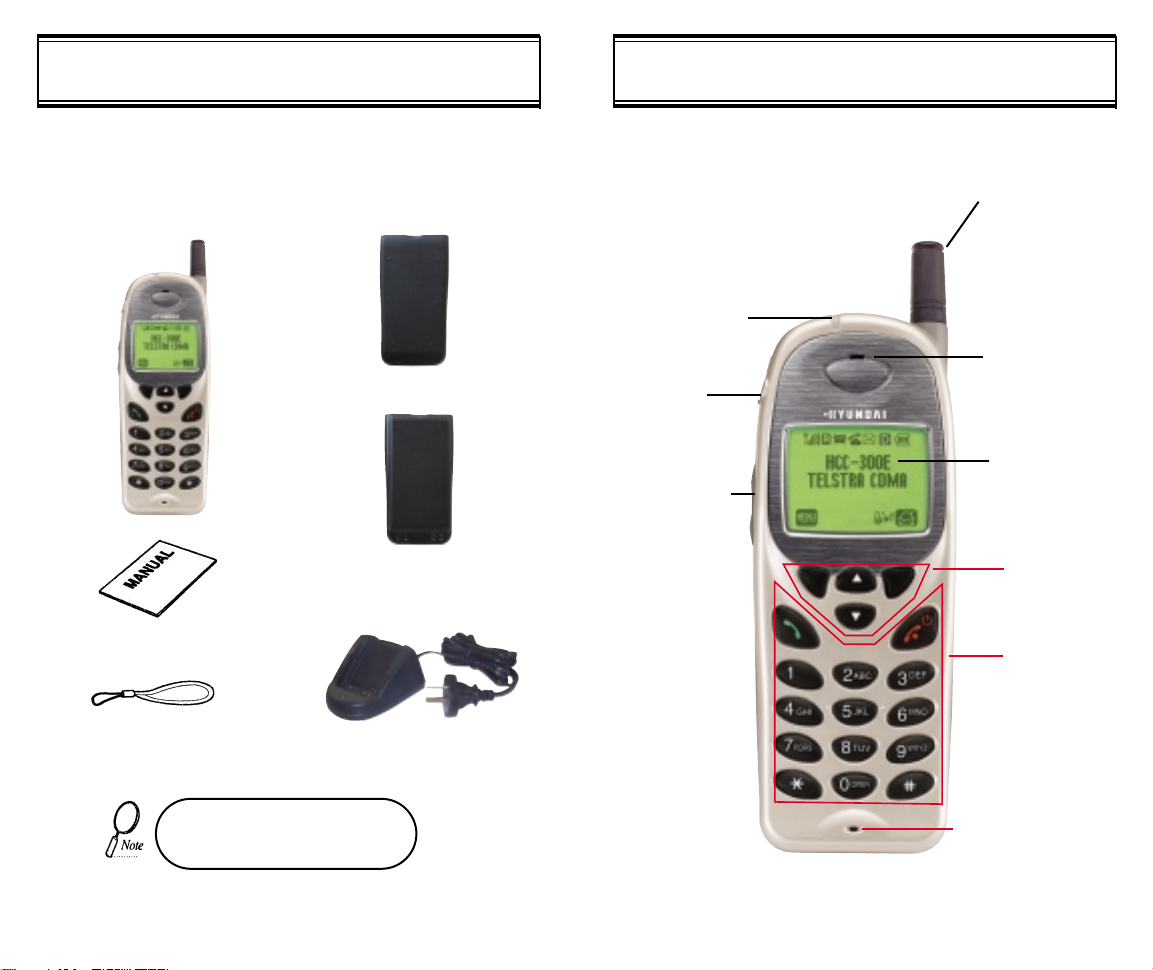
Thank you for purchasing this product. Please check the product
contents by comparing them with the following pictures.
Handset
Standard Battery
Extended Battery (optional)
LED
Blinks when you
make a call or
receive a call
Earjack
Volume Button
Used to adjust
the volume of
the earpiece and
ringer volume
HANDSET DESCRIPTIONPACKAGE INCLUDES
Antenna
For best call
quality, extend
the antenna
during the call
Earpiece
LCD Screen
Function
Keys
User Manual
Handstrap
In case there are any product
defects, please report them to the
place of purchase immediately.
[2]
Desktop Charger
Keypad
Microphone
[3]
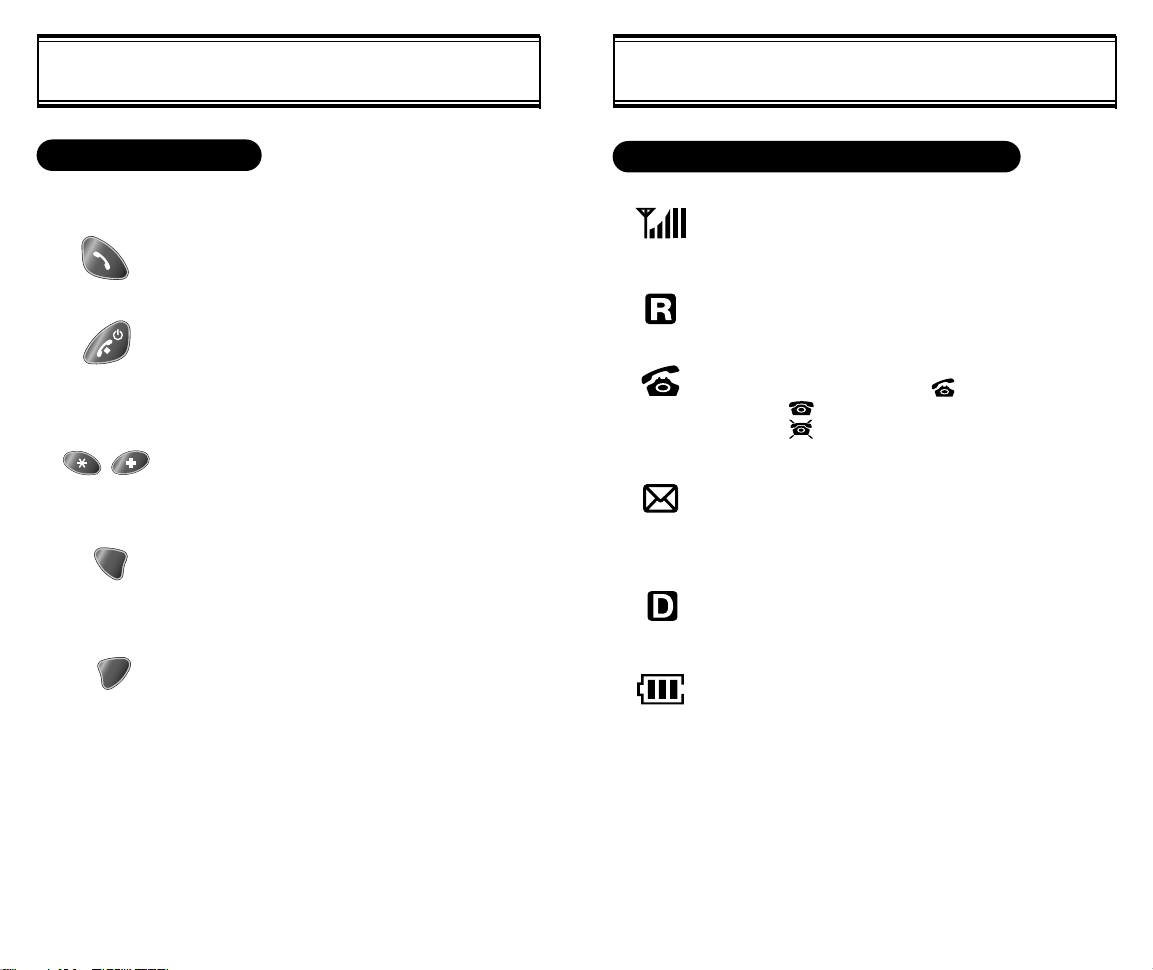
DISPLAY INDICATORSBASIC FUNCTIONS
THE FUNCTION KEYS
This key is used to make or receive a call.
This key is used to terminate a call or exit the
current menu. This key is used to turn the
handset on or off. It also releases the Key
Lock function.
These keys are used to scroll through the
contents of the menu.
(Soft 1) This key is used to access the Menu
when pressed and held for more than 1 second.
(Soft 2) This key is used to access voice or
text messages.
SCREEN STATUS, DISPLAY AND FUNCTION
Signal Strength
Indicates current signal strength. The more lines, the
stronger the signal.
Roaming
Indicates the phone is outside of its home area.
Service Indicator
When a call is in progress, is displayed.
When is displayed, the phone is in idle mode.
When is displayed, the phone is not receiving a
signal from the system.
Message
Indicates a text message or voice mail message is
waiting.
Digitizing
Digital service is available
Battery
Indicates battery charge level status. The more black
you see, the greater the charge.
[4] [5]
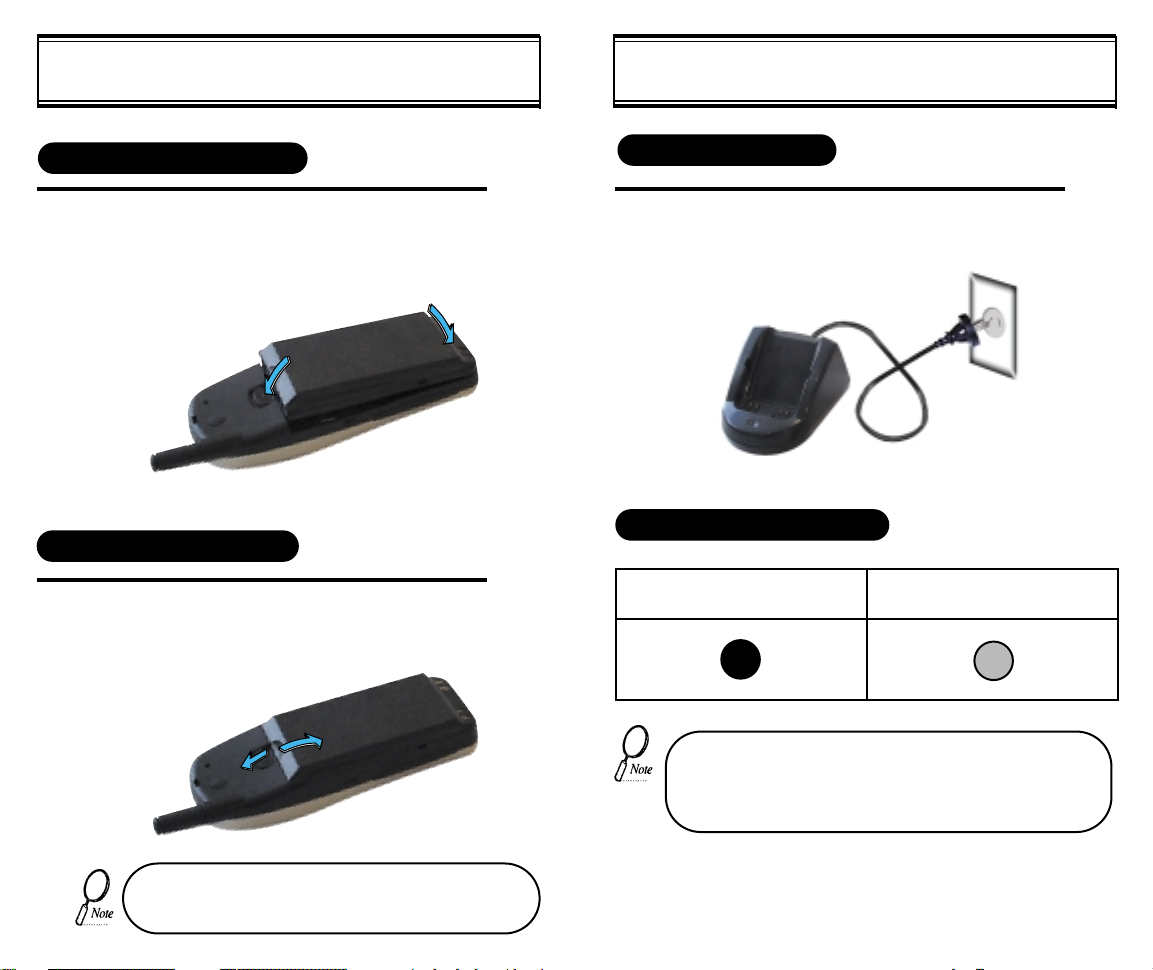
USING THE BATTERY
CHARGING THE BATTERY
INSTALLING THE BATTERY
Insert the bottom of battery into the groove at
1
u
the bottom of the handset. Then vpress in the
top of the battery until it snaps.
2
REMOVING THE BATTERY
1
Push the tab uwith one hand and lift the top
of the battery vto separate.
2
1
1
POWER CONNECTION
1
STATUS OF CHARGER LED
Charging in Progress
Connect the charger to a standard 240V AC outlet.
(Red Color On)
• It is recommended that you have to check out cleanness of the
battery’s contact surface if the LED has a flickering.
• LED may change from red to green back and forth after battery
is full charged, but it doesn’t mean any problem with charging
battery.
Charging Completion
(Green Color On)
The battery must be correctly placed in the battery compartment. If battery is incorrectly inserted, the handset
[6] [7]
will not turn on or the battery may slip out during use.
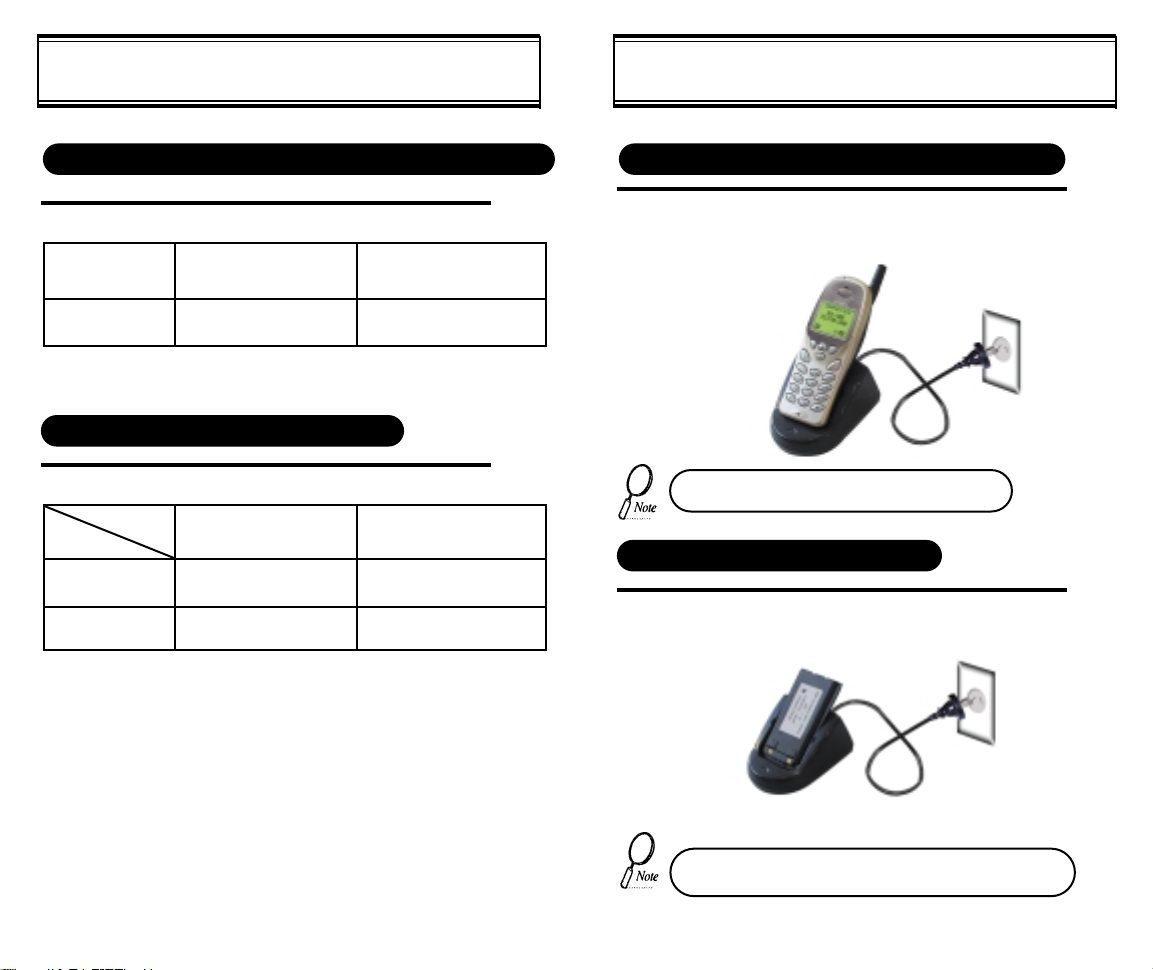
CHARGING THE BATTERY
CHARGING THE BATTERY
TIME TO COMPLETE BATTERY CHARGING (ONLY FOR ITS TURN OFF CONDITION)
Battery Type
Charging Time
Standard Battery(Min)
(1000 mAh) (1550 mAh)
300
Extended Battery(Min)
400
BATTERY LIFE (FOR NEW BATTERY)
Type
Status
Talk (min)
Stand by (hrs)
Standard Battery
(1000 mAh) (1550 mAh)
290
160
Extended Battery
420
250
CHARGING THE BATTERY WITH THE HANDSET
1
To charge the battery with the handset, insert the
handset into the charger.
Charging the battery with the handset on is less
efficient than charging it with the handset off.
CHARGING THE BATTERY ONLY
1
To charge the battery only, insert the battery pack
charging slot on the charger.
• Battery is not charged when you purchase the product.
• Fully charge the battery before use.
[9][8]
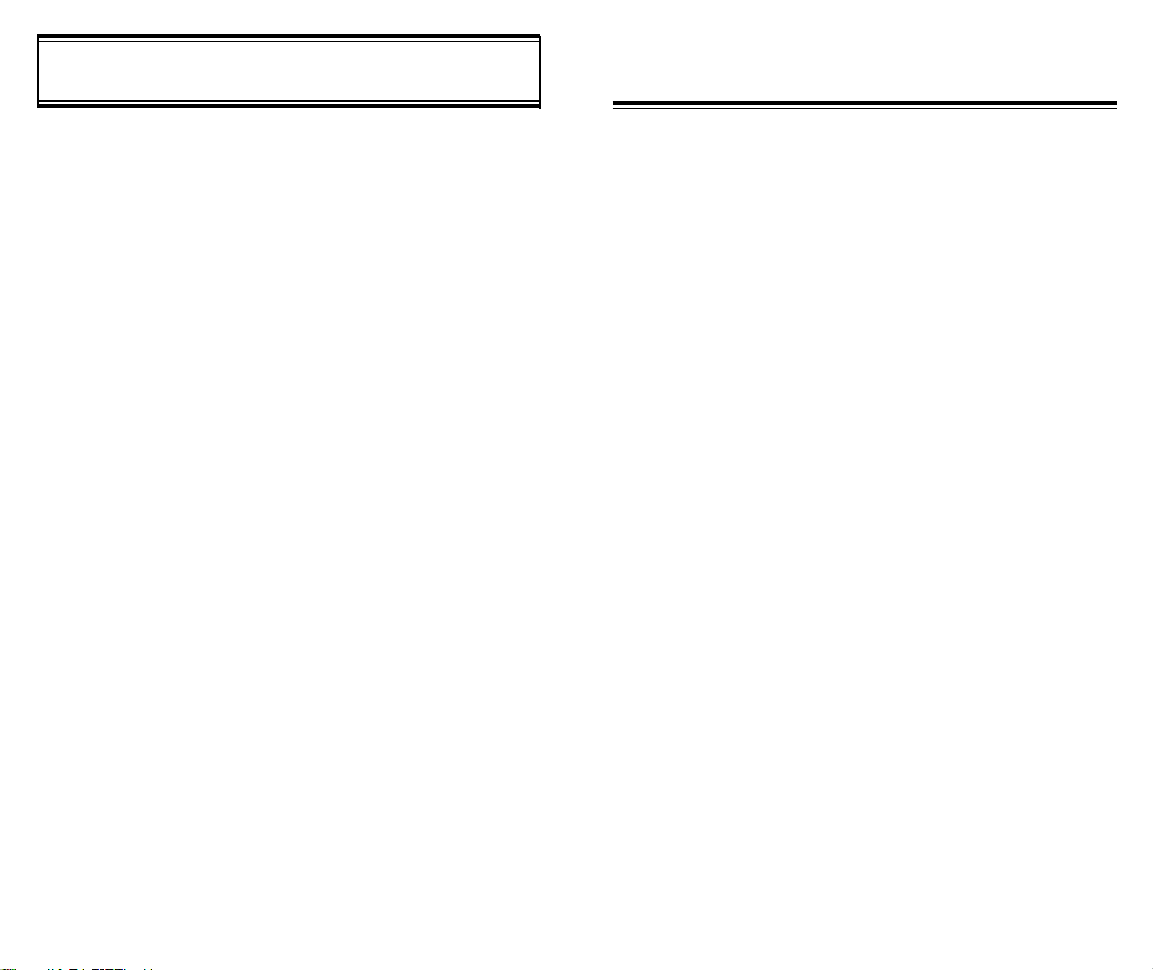
HOW TO USE THE BATTERY MORE EFFICIENTLY
CHAPTER 2
Use only batteries and chargers approved by the phone manufacturer.
When a charger is not in use, disconnect it from the power source. Do
not leave the battery connected to a charger for longer than a week;
overcharging may shorten its life.
If left unused, a fully charged battery may completely drain (discharge)
in 1 - 4 weeks.
Never use any charger or battery that is damaged or worn out.
Use the battery only for its intended purpose.
Do not short circuit the battery. Accidental short circuiting can occur
when a metallic object (e.g. coin, clip or pen) causes direct connection
of the two terminals of the battery (metal strips on the back of the battery), for example, when you carry a spare battery in your pocket or
purse. Short circuiting the terminals may damage the battery or the
connecting object.
Leaving the battery in hot or cold places, such as in a closed car in
summer or winter conditions, reduces the capacity and lifetime of the
battery. Always try to keep the battery between 41ºF and 95ºF (5ºC
and 35ºC). A phone with a hot or cold battery may temporarily not work
(or charge) even if the battery is fully charged.
Temperature extremes affect the ability of your battery to charge; allow
it to cool down or warm up first.
When the battery is not in use, store it uncharged in a cool, dark and
dry place.
The battery is a sealed unit with no serviceable parts. Do not attempt
to open the case.
It is recommended that you allow your battery to fully discharge before
you recharge it.
The battery can be charged and discharged hundreds of times but will
eventually wear out. When the operating time is shorter than normal,
it is time to buy a new battery.
Do not dispose of a battery in a fire!
Dispose of used batteries in accordance with local regulations.
Recycle!
BASIC OPERATION
Turning the Phone On and Off
u
How to Use the Menu
v
Menu Summary
w
Basic Functions
x
Functions During a Call
y
Etiquette Mode and Lock Mode
z
[10] [11]
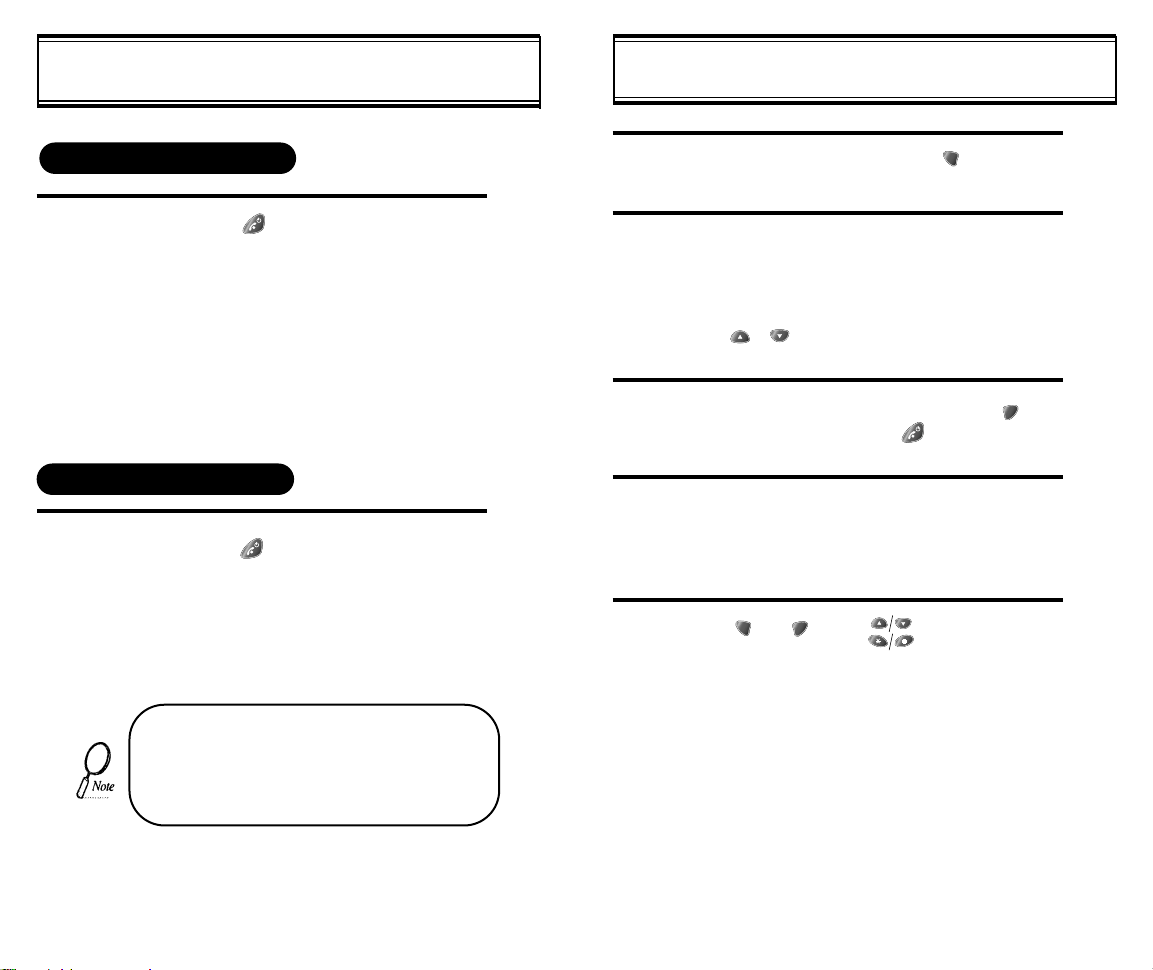
TURNING THE PHONE ON AND OFF
HOW TO USE THE MENU
TURNING THE PHONE ON
1
TURNING THE PHONE OFF
1
l Press [ ].
l
The phone is locked if “PASSWORD” is
displayed on the screen. When “PASSWORD” is displayed, enter the 4-digit
password to unlock the phone.
The default password is ‘0000’.
l
l
Press [ ] until “Power Off” is
displayed.
• If the “LOW BATTERY WARNING POWER
OFF” is displayed and the power goes off,
there is a possibility of damaging the memory.
Change or charge the battery immediately.
• If the battery is removed while the phone is
on, it may erase last call information.
1
2
3
4
5
In the standby screen, press [ ].
In the menu, use scroll keys to view the menu
selections. If you press and hold the scroll
keys, the menu scrolls automatically.
Use the following to scroll:
Manner on/off [ ],Lock on [#],
[ ],[ ], volume [+], volume [-], located on
side of handset.
To go back to previous screen, press [ ], or
to the exit menu, press [ ].
To go into submenu, press the corresponding
number or select the desired item using the
scroll key.
[ ], [ ], and [ ] can be used while
using the menu.
*
[13][12]
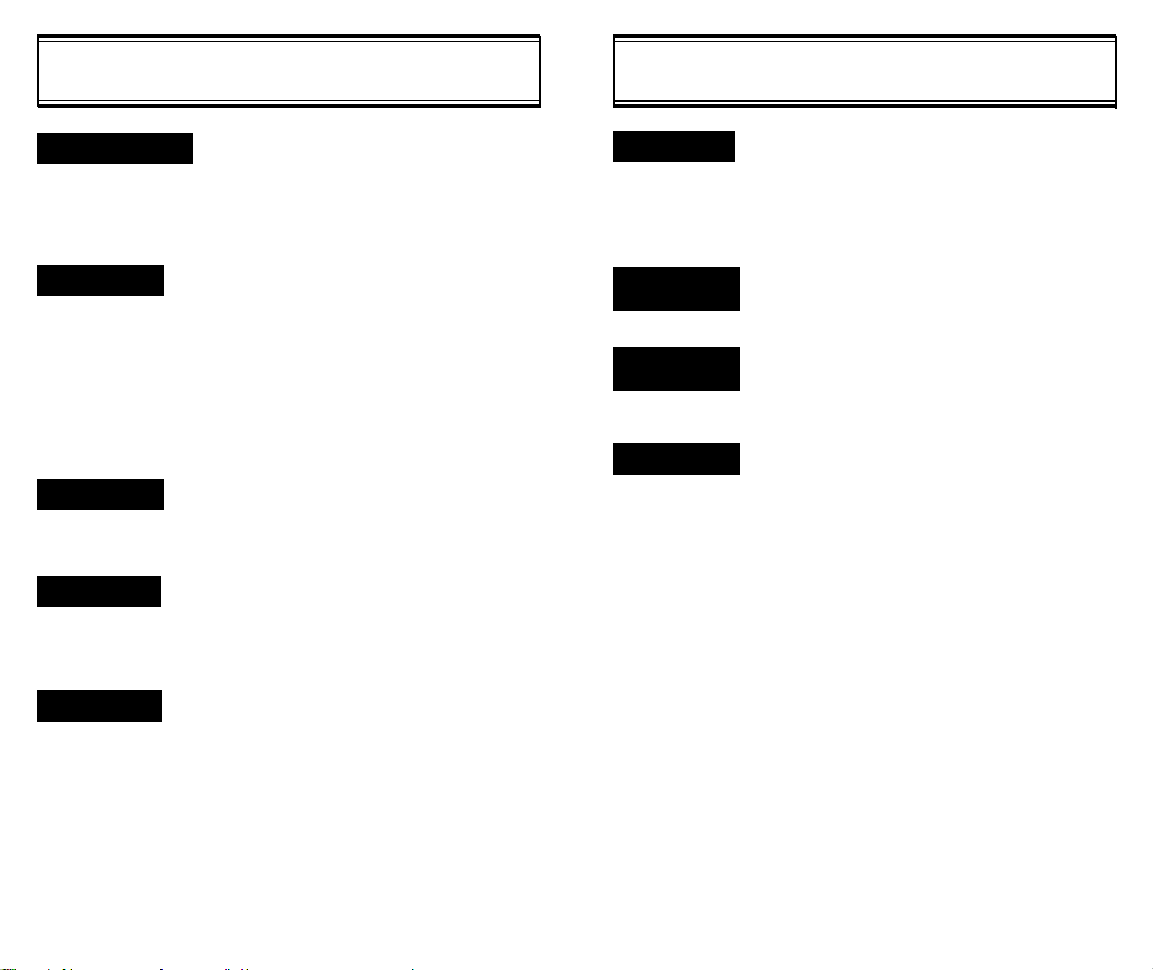
MENU SUMMARY
MENU SUMMARY
1 : PHONE BOOK
2 : SETTING
3 : VOLUME
4 : TIMER
5 : SPECIAL
u
u
u
u
1 : CALL LOGS
u
2 : BY LOCATION
3 : BY NAME
1 : AUTO RETRY
2 : AUTO ANSWER
3 : ONE-TOUCH
4 : VOICE PRIVACY
5 : BACKLIGHT
6 : LCD CONTRAST
7 : LOGO DISPLAY
8 : AUTO HYPHEN
1 : RING MODE
2 : RING TYPE
3 : KEYPAD
1 : LAST CALL
2 : ALL CALLS
3 : HOME CALLS
4 : ROAM CALLS
1 : SCHEDULE
1 : MISSED CALL
2 : ANSWERED CALL
3 : DIALED CALL
1 : INTERVAL
2 : REPEAT
1 : LIST ALL
2 : INPUT SCHEDULE
3 : PAUSE ALL
6 : ALERTS
7 : DATA
SERVICE
8 : CHANGE
SYSTEM
0 : SECURITY
u
1 : MIN ALERT
2 : ROAM ALERT
3 : FADE ALERT
4 : LOW SIG ALERT
5 : CONNECT ALERT
1 : FLOW CONTROL
u
2 : RECEIVE MODE
1 : PREFERRED SYSTEM
u
2 : CHANGE NAM
3 : AUTO NAM
4 : PRL ID
1 : AUTO LOCK
u
2 : CHANGE CODE
3 : CHANGE BANNER
4 : RESTRICT
5 : RESET
6 : CLEAR
7 : MY NUMBER
8 : VERSION
1 : INCOMING
2 : OUTGOING
3 : MEMORY
4 : LONG DISTANCE
1 : CLR PHONEBOOK
2 : CLR SCHEDULE
3 : CLR CALL LOGS
4 : CLR HOME CALLS
5 : CLR ROAM CALLS
[14]
2 : MY MELODY
3 : STOPWATCH
4 : CALCULATOR
5 : BIORHYTHM
1 : WRITE MELODY
2 : HEAR MELODY
3 : MELODY SPEED
1 : TODAY
2 : SOMEDAY
3 : BIRTHDAY
PAUSES
[15]
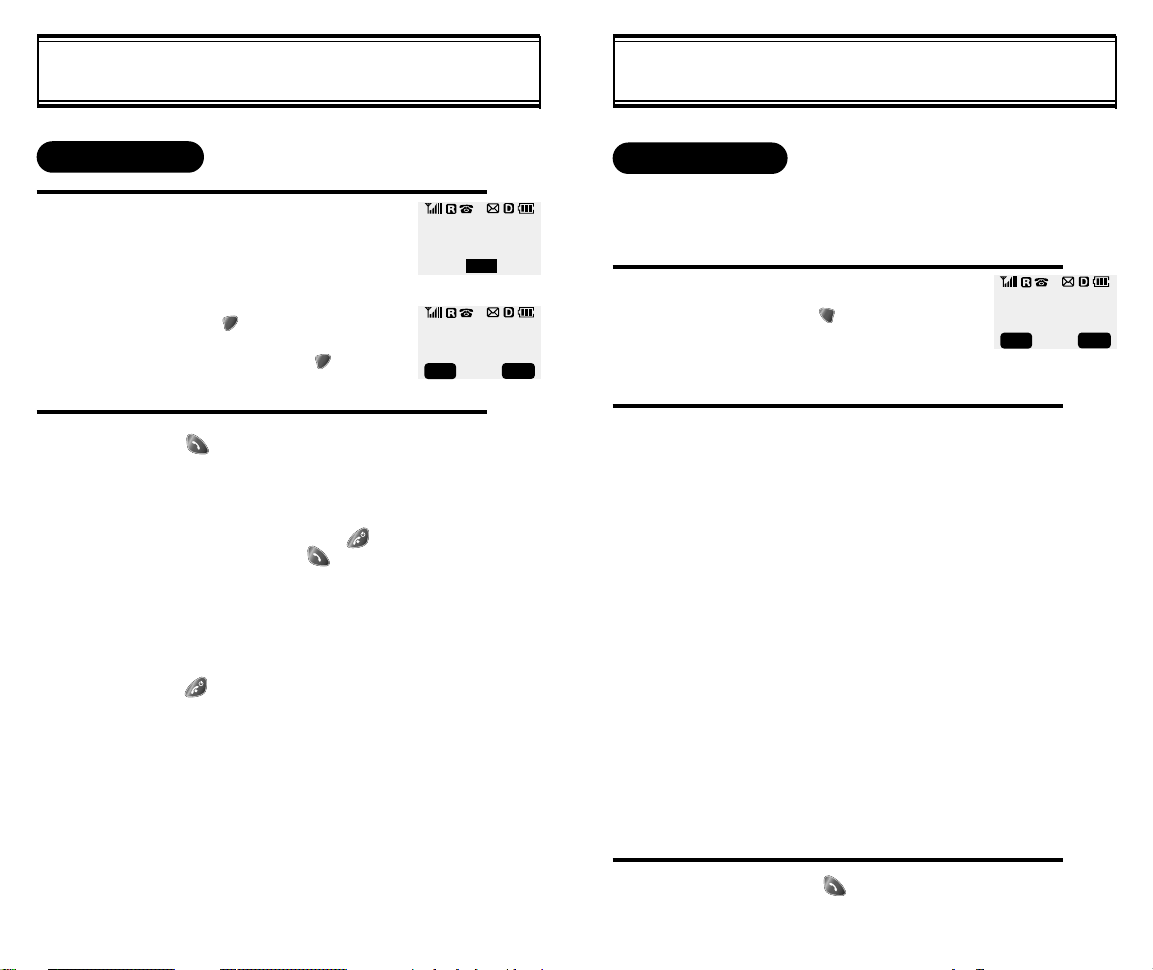
BASIC FUNCTIONS
BASIC FUNCTIONS
MAKING A CALL
1
2
Enter the phone number.
To modify the phone number you have
entered:
l
To erase the last number entered:
Press [ ].
l To erase all numbers entered and
start again: Press [ ] and hold
for more than half of a second.
Press [ ].
l “CALL FAILED” message is dis-
played when the call does not connect.
l If the line is busy, press [ ].
Retry by pressing [ ].
If you select the AUTO RETRY
l
function, the call will be retried
automatically for the time you have
selected.
Press [ ] to end the call.
XXX-XXXX-XXXXX
CALL
00:00:01
XXX-XXXX-XXXX
MENU END
PAUSE FEATURE
Pauses are used for automated systems (i.e., voice mail and
calling cards). To insert pauses:
1
2
- When idling status:
Enter phone number,
then press [ ].
Select desired pause.
1 : STORE
2 : BY NUMBER
3 : HARD PAUSE
4 : ONE HYPHEN
Pause Definitions:
XXXPXXXXXXXXXP
MENU CLR
- When receiving call status:
1 : STORE
2 : SEND PHONE#
3 : SCRATCH PAD
4 : MUTE
5 : VIEW PHONE#
6 : HARD PAUSE
7 : ONE HYPHEN
8 : PRL ID
9 : VOICE PRIVACY
l
HARD PAUSE: If you enter
the pause character (P), the
number entered after the
Pause character will be sent
after the number dialed.
Press [ ] to dial or [1] to
3
[16] [17]
l
store.
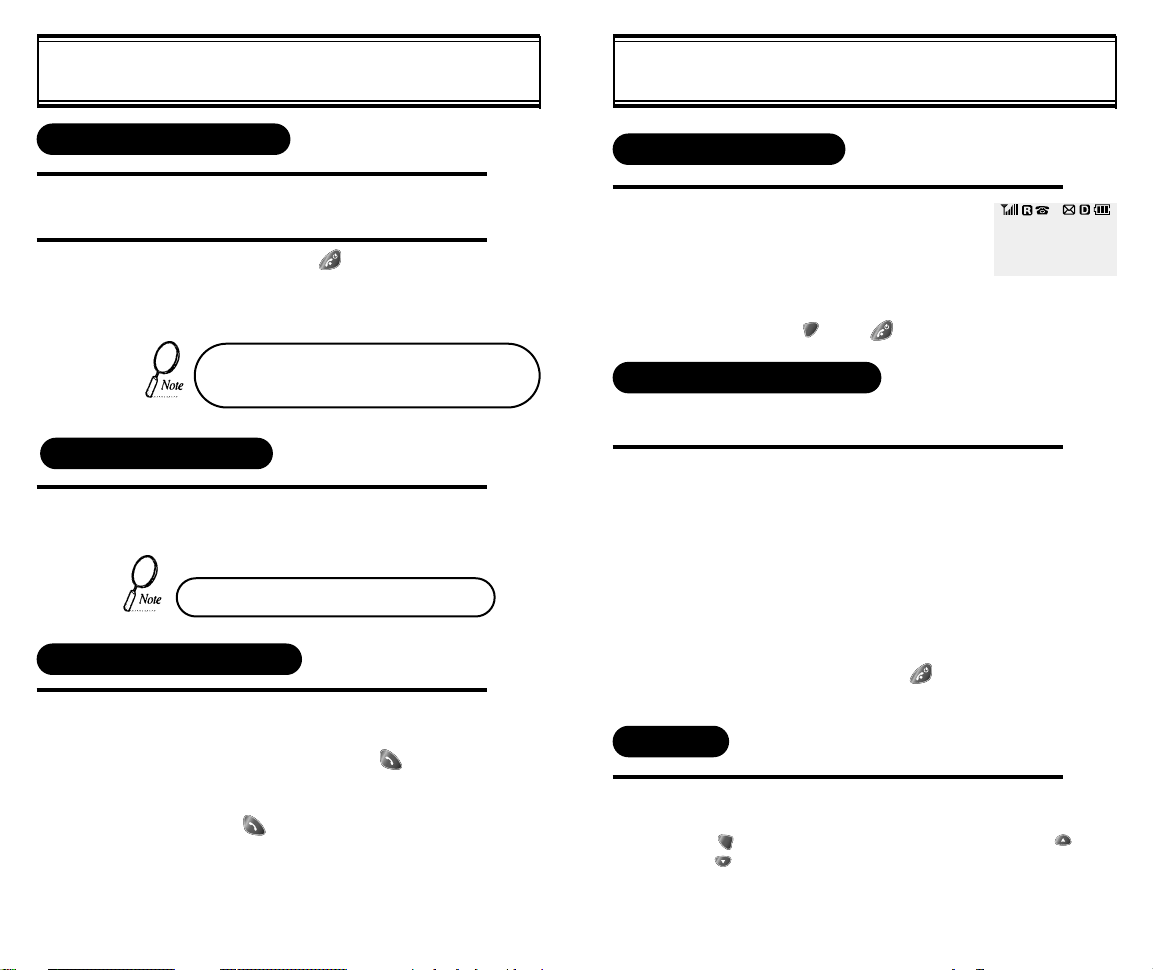
BASIC FUNCTIONS
BASIC FUNCTIONS
HOW TO ANSWER CALLS
1
2
When phone rings or LED blinks, press any key
except Volume Up or Volume Down.
To end the call, press [ ].
If you set up the AUTO ANSWER function in
advance, the call will be answered after the
selected number of rings. (Refer to page 33)
CALLER ID FUNCTION
When there is an incoming call, the caller’s phone number is displayed on the screen.
The Caller ID number is saved in the call log.
CALL WAITING FUNCTION
This function notifies you that there is an incom-
1
ing call when you are on the phone.
l To answer the call, press [ ]
when you hear the beep.
l To switch back to the first caller,
press [ ] again.
MISSED CALL DISPLAY
1
Displays the number of missed
calls and the time the call was
missed.
l The message will be
cleared when you press
the [ ] or [ ] key.
MISSED CALLS
XX:XX PM
XXX-XXX-XXXX
HOW TO ADJUST VOLUME
You can adjust the volume in two ways: by using the volume
control keys on the side of the handset, or by using the menu.
1
Adjust volume by using the volume control keys
during the following operation.
l During a Call : Earpiece volume adjustment.
l Standby Status : Ringer volume adjustment.
When the Phone Rings : Ringer volume
l
adjustment.
l
Call status in hands-free : Hands-free volume
adjustment. Press [ ] when the phone
rings and it will mute the ringer.
VIBRATE
This function disables the ringer and vibrates the phone any
time an incoming call is in process. To enable this function
press [ ], [3],[1] and select VIBRATE by using the [ ]
and [ ] key or by pressing the “up”and “down”keys at
the left upper side of the phone.
XX
[18] [19]
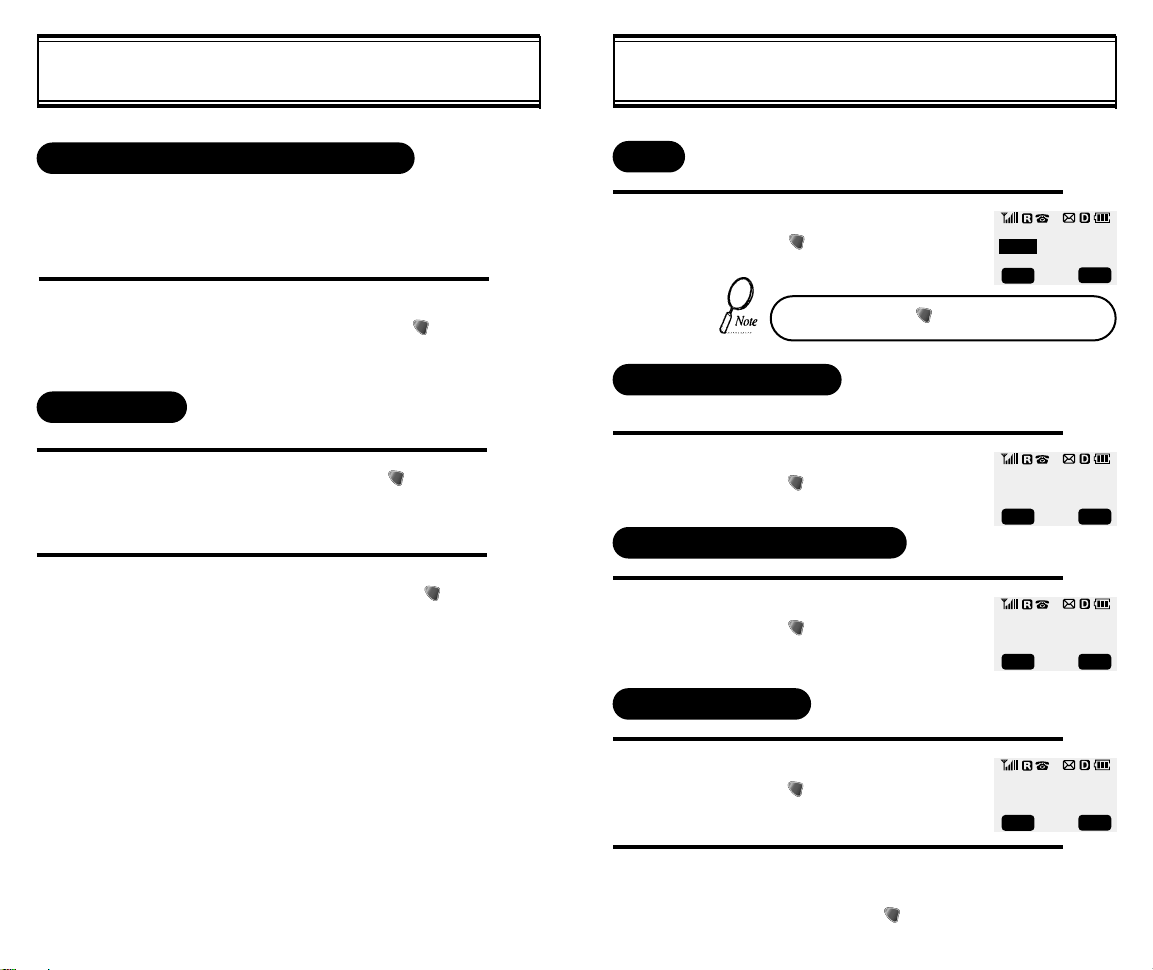
FUNCTIONS DURING A CALL
FUNCTIONS DURING A CALL
SENDING YOUR NUMBER TO A PAGER
This function enables the phone number of the handset to be
transmitted automatically to a pager, depending on pager service.
1
SCRATCH PAD
1
2
After calling a pager, when you are asked to
enter your number, press and hold [ ] then
[1] “SEND PHONE #”.
While on a call, press and hold [ ], then [2]
“SCRATCH PAD”.
Enter the phone number, then press [ ].
MUTE
While on a call,
1
VIEW PHONE NUMBER
You can see your phone number during a call.
1
PREFERRED ROAMING LIST ID
1
VOICE PRIVACY
press [ ], then [3] “Mute”.
To unmute, press [ ],then[3] “Mute” again.
While on a call,
press [ ], then [4].
While on a call,
press [ ], then [5].
MUTE
00:00:38
XXX-XXXX-XXXX
MENU
DIGITAL 000
000-0000
OK PREV
PRL ID
OK
OFF
00
PREV
[20]
1
2
While on a call,
press [ ], then [6].
Select the parameter(enhanced
mode, standard mode) by using
the scroll key, press [ ].
VOICE PRIVACY
STANDARD MODE
SEL
PREV
[21]
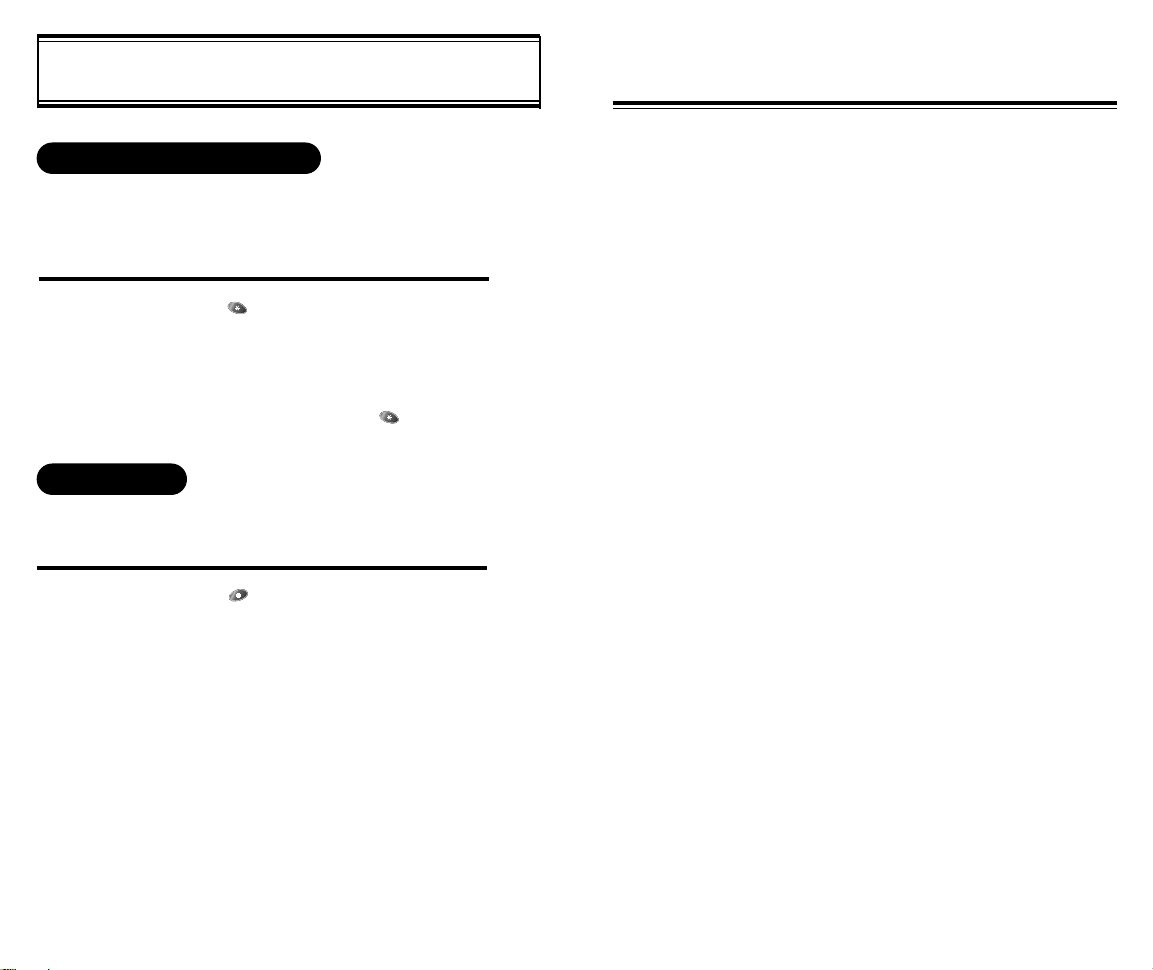
ETIQUETTE MODE AND LOCK MODE
CHAPTER 3
ETIQUETTE (MANNER) MODE
You can change the phone mode to etiquette mode by pressing one button. In this mode, the ring mode will be converted
to VIBRATE and all alerts and key tones will be turned off.
1
LOCK MODE
You can change the phone mode to lock mode by pressing
one button. This function is identical to Auto Lock of Secret
Menu.
1
Press the [ ] key and hold for more than 1
second.
MANNER MODE ON will be displayed.
When the display returns to idle display, the
smile icon will appear. If you want to go back to
normal phone mode, press the [ ] key
again.
Press the [ ] key and hold for more than 1
second.
Then, ‘Entering Lock State...’ will be displayed.
If you want to go back normal phone mode,
input the your lock code. See Chapter 5, How
to Lock Your Phone, on page 46.
MEMORY FUNCTION
How to Store a Phone Number
u
How to Make a Call Using a Stored Phone Number
v
How to Find Your Call Logs
w
How to Find Your Phone Book
x
[23][22]
