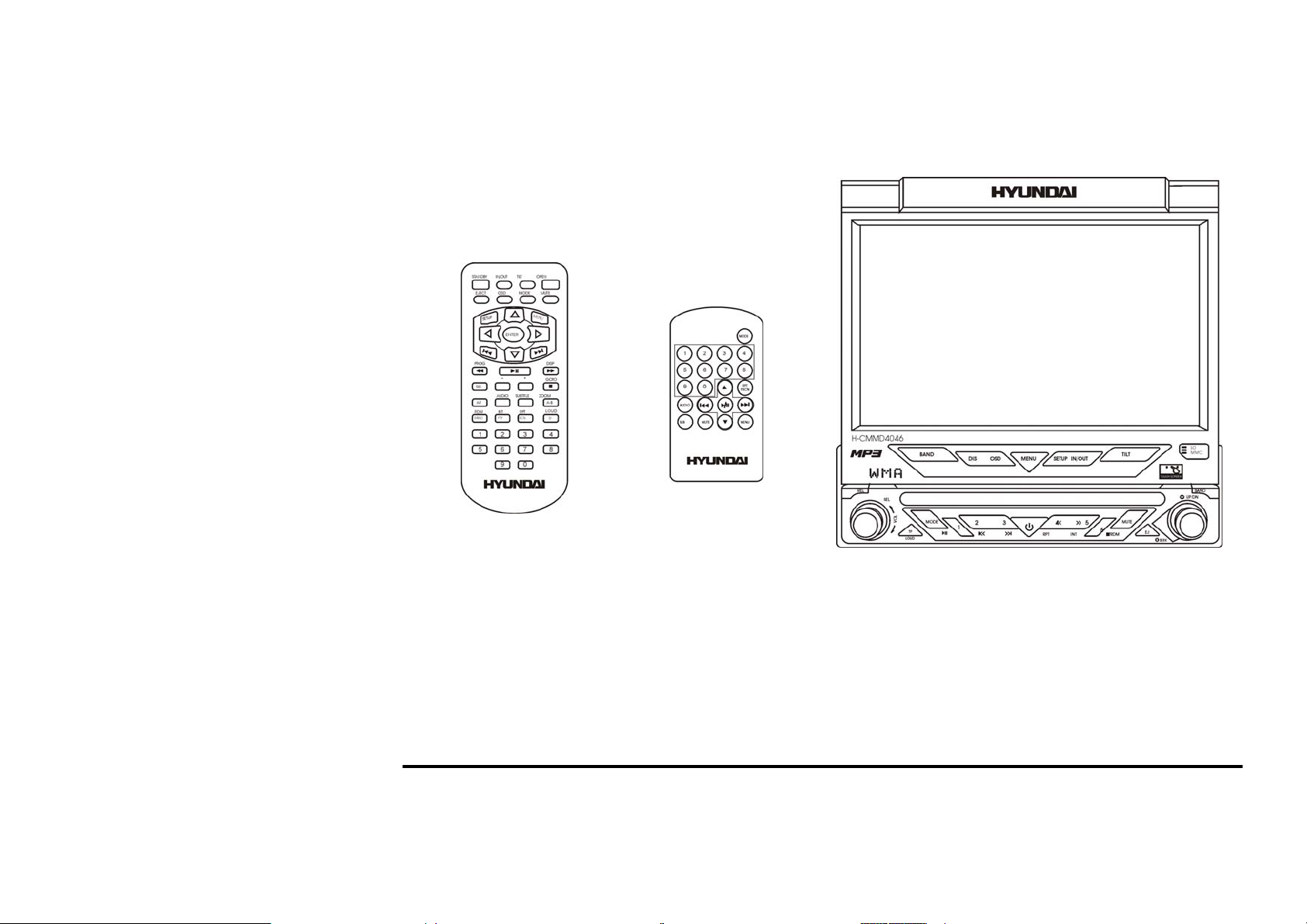
H-CMMD4046
MULTIMEDIA DVD-RECEIVER WITH MOTORIZED 7” TFT DISPLAY
Instruction manual
МУЛЬТИМЕДИЙНЫЙ DVD-РЕСИВЕР С 7” МОТОРИЗИРОВАННЫМ TFT
ДИСПЛЕЕМ
Руководство по эксплуатации
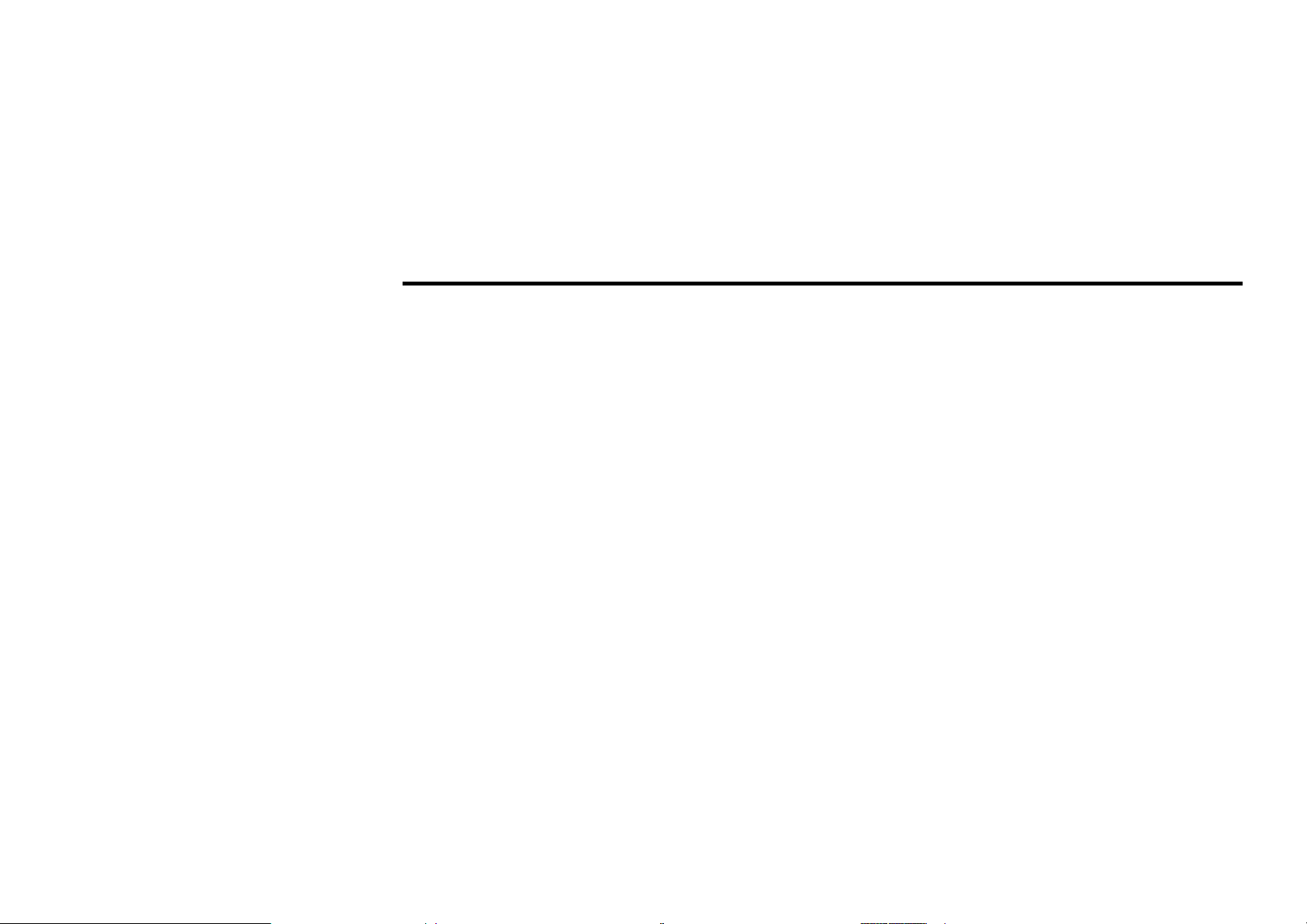
Dear customer!
Thank you for purchasing our product. For safety, it is strongly recommended to read this manual carefully
before connecting, operating and/or adjusting the product and keep the manual for reference in the future.
Table of contents
Table of contents.............................................................................................................................................. 2
Important safeguards .......................................................................................................................................6
Installation/ connection.................................................................................................................................... 7
Electrical connection ................................................................................................................................ 9
Unit controls .................................................................................................................................................. 11
Monitor ................................................................................................................................................... 11
Front panel.............................................................................................................................................. 12
Remote control for the unit..................................................................................................................... 15
Remote control for the second monitor .................................................................................................. 18
Mini coloured LCD display.................................................................................................................... 20
Monitor operations......................................................................................................................................... 22
Open/close TFT monitor......................................................................................................................... 22
Monitor tilt angle adjustment .................................................................................................................22
Image setting...........................................................................................................................................22
Parking cable function ............................................................................................................................ 22
Monitor movement mechanism.............................................................................................................. 22
Touch screen operations ................................................................................................................................ 23
General operations......................................................................................................................................... 25
Reset the unit .......................................................................................................................................... 25
Power on/off ........................................................................................................................................... 25
Volume control .......................................................................................................................................25
2
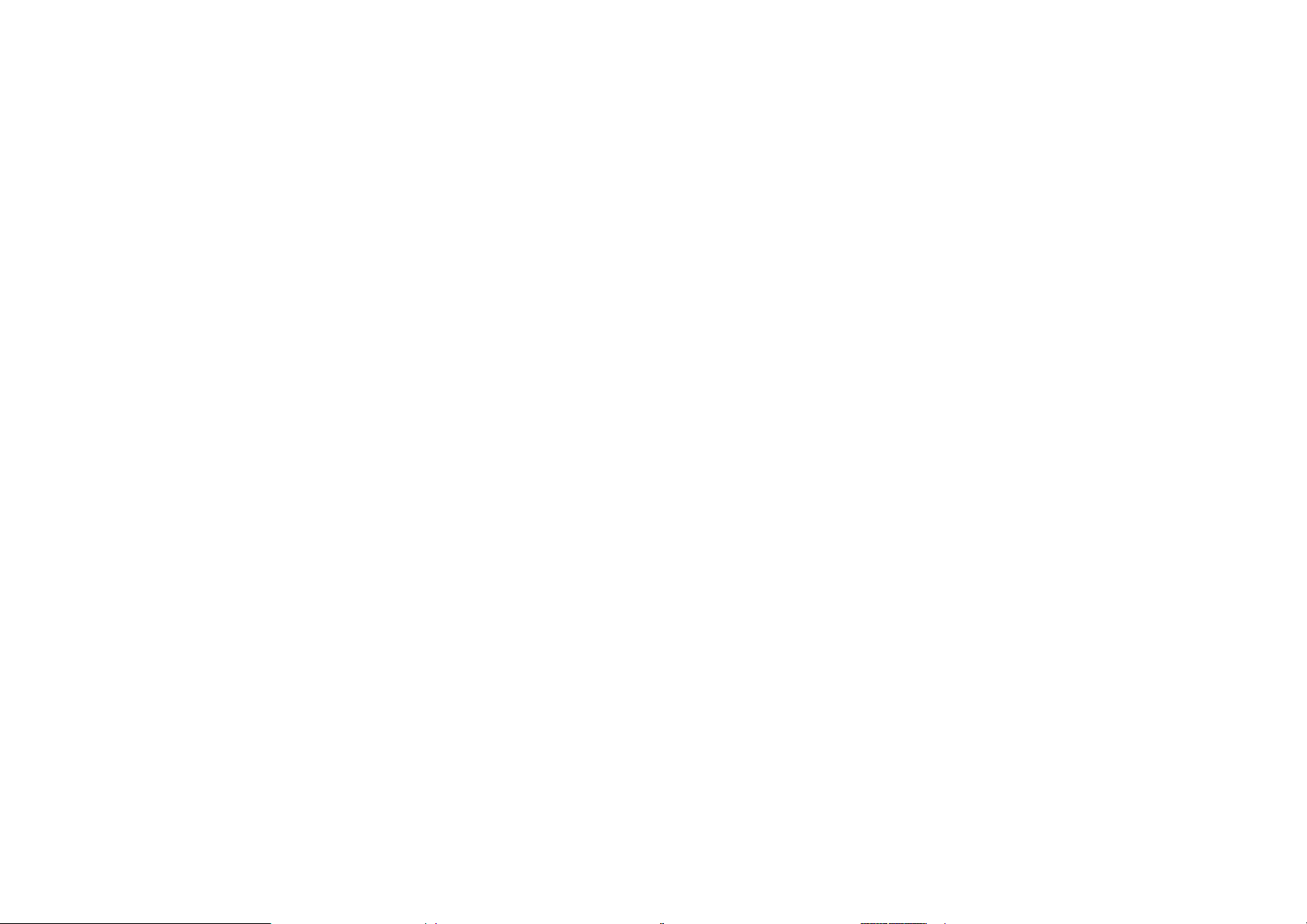
Mute function .........................................................................................................................................25
Setting the audio system......................................................................................................................... 25
Mode selecting........................................................................................................................................ 26
Display operations .................................................................................................................................. 26
Digital tuner operations ................................................................................................................................. 27
Mode selecting........................................................................................................................................ 27
Band selection......................................................................................................................................... 28
Manual/ automatic tuning....................................................................................................................... 28
Programming tuner stations.................................................................................................................... 28
AF (Alternative Frequencies) function...................................................................................................29
TP function / TA (Traffic Alarm) function.............................................................................................. 29
PTY (Program Type) function ................................................................................................................ 30
Disc operations .............................................................................................................................................. 31
Glossary.................................................................................................................................................. 31
Discs for playback .................................................................................................................................. 32
Loading a disc......................................................................................................................................... 33
Playing/ pausing .....................................................................................................................................33
Stop the playback.................................................................................................................................... 33
Playing the previous/ next track .............................................................................................................33
Direct entering the number..................................................................................................................... 33
Scanning forward and backward ............................................................................................................34
Repeat playback...................................................................................................................................... 34
Repeat A-B function (for DVD/CD/VCD discs).................................................................................... 34
Random playback (for DVD/CD/VCD/MP3 discs) ............................................................................... 35
Intro playback (for CDDA/VCD discs)..................................................................................................35
3
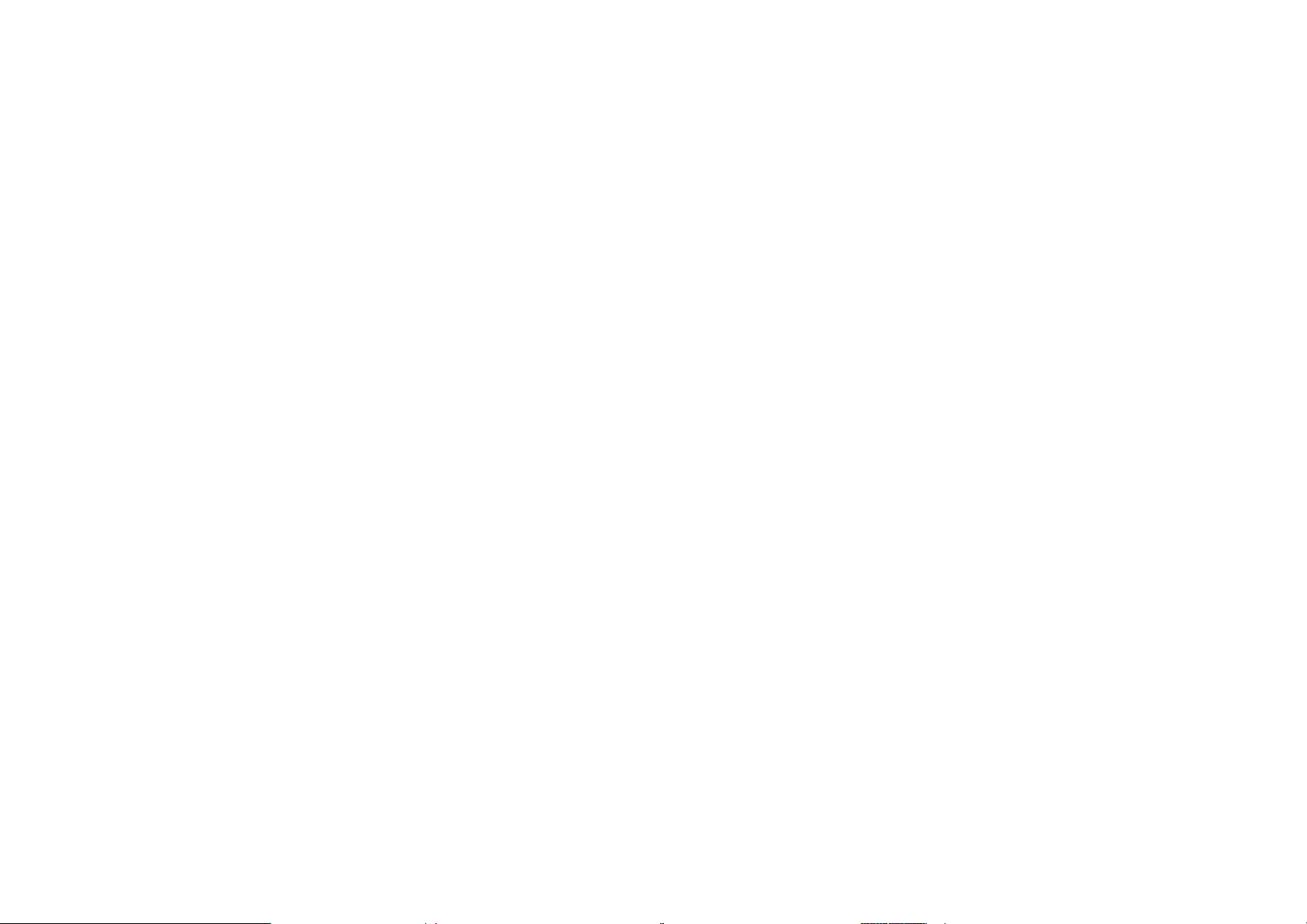
GOTO function(for DVD/VCD discs) ................................................................................................... 35
Direct chapter/ track selection (for CD/VCD discs)............................................................................... 36
Audio track and channel selection (for CD/VCD/DVD discs)............................................................... 36
Disc menu (for DVD only)..................................................................................................................... 36
PBC (Playback Control) function (for VCD only)................................................................................. 36
On-screen display (OSD)........................................................................................................................ 37
Changing size (for DVD/VCD discs)..................................................................................................... 38
Changing the subtitle language (for DVD only) ....................................................................................38
MP3/WMA files playback ...................................................................................................................... 38
MP3 overview......................................................................................................................................... 39
TV tuner operations (optional) ...................................................................................................................... 41
Switch to TV tuner mode........................................................................................................................41
Auto tuning............................................................................................................................................. 41
Manual tuning.........................................................................................................................................41
Auto preset memory ...............................................................................................................................41
Scan tuning ............................................................................................................................................. 41
Select the TV station............................................................................................................................... 41
Display TV station.................................................................................................................................. 42
AUX IN mode ............................................................................................................................................... 42
System setup menu ........................................................................................................................................ 43
General setup .......................................................................................................................................... 43
Audio sound processing configuration ................................................................................................... 44
Video setup page.....................................................................................................................................45
Preference page....................................................................................................................................... 46
Password setup page............................................................................................................................... 46
4
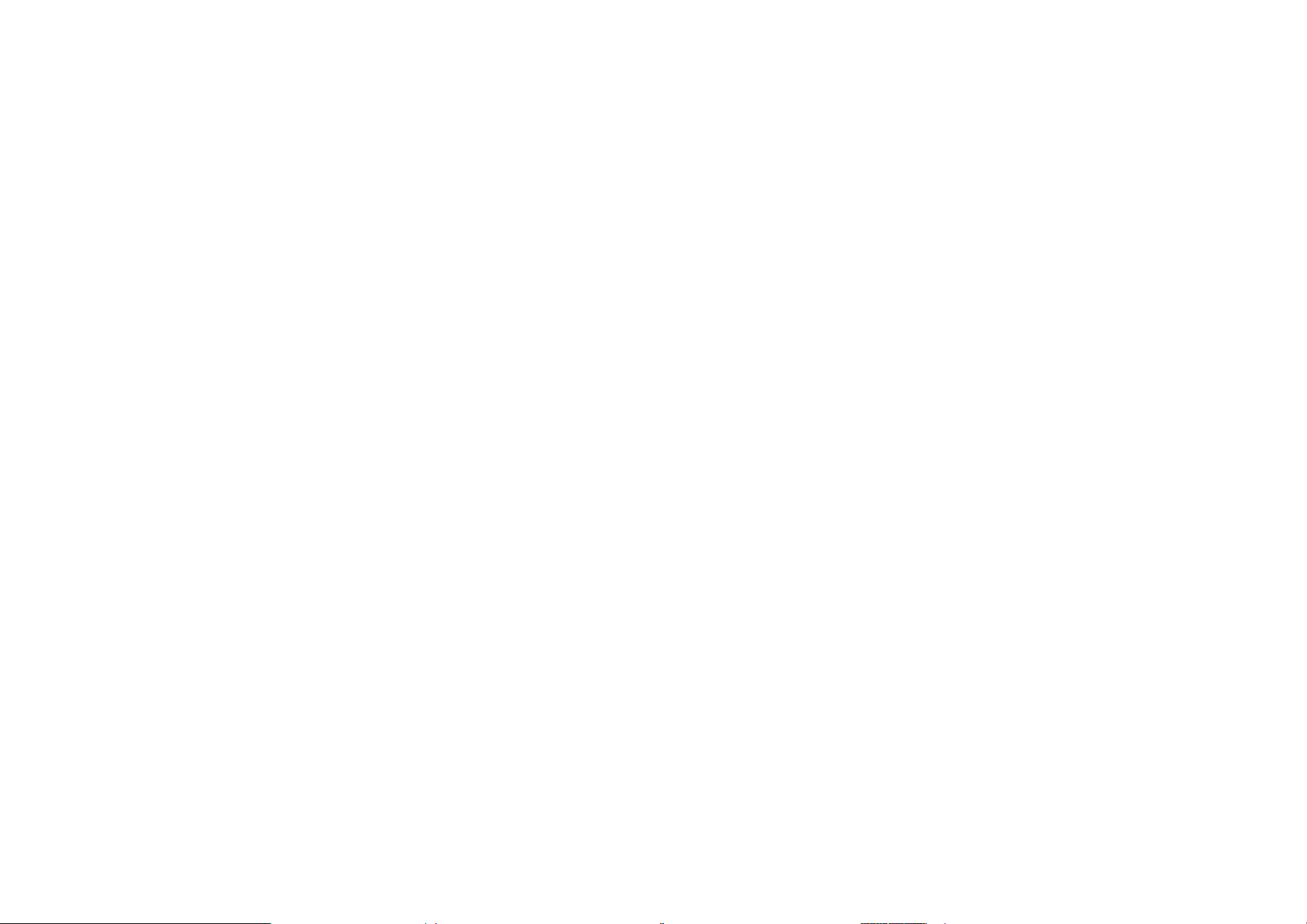
Other options .................................................................................................................................................47
Anti-theft system ...........................................................................................................................................48
Handling and cleaning discs .......................................................................................................................... 49
Cleaning..................................................................................................................................................49
Troubleshooting guide................................................................................................................................... 50
Specification .................................................................................................................................................. 51
5
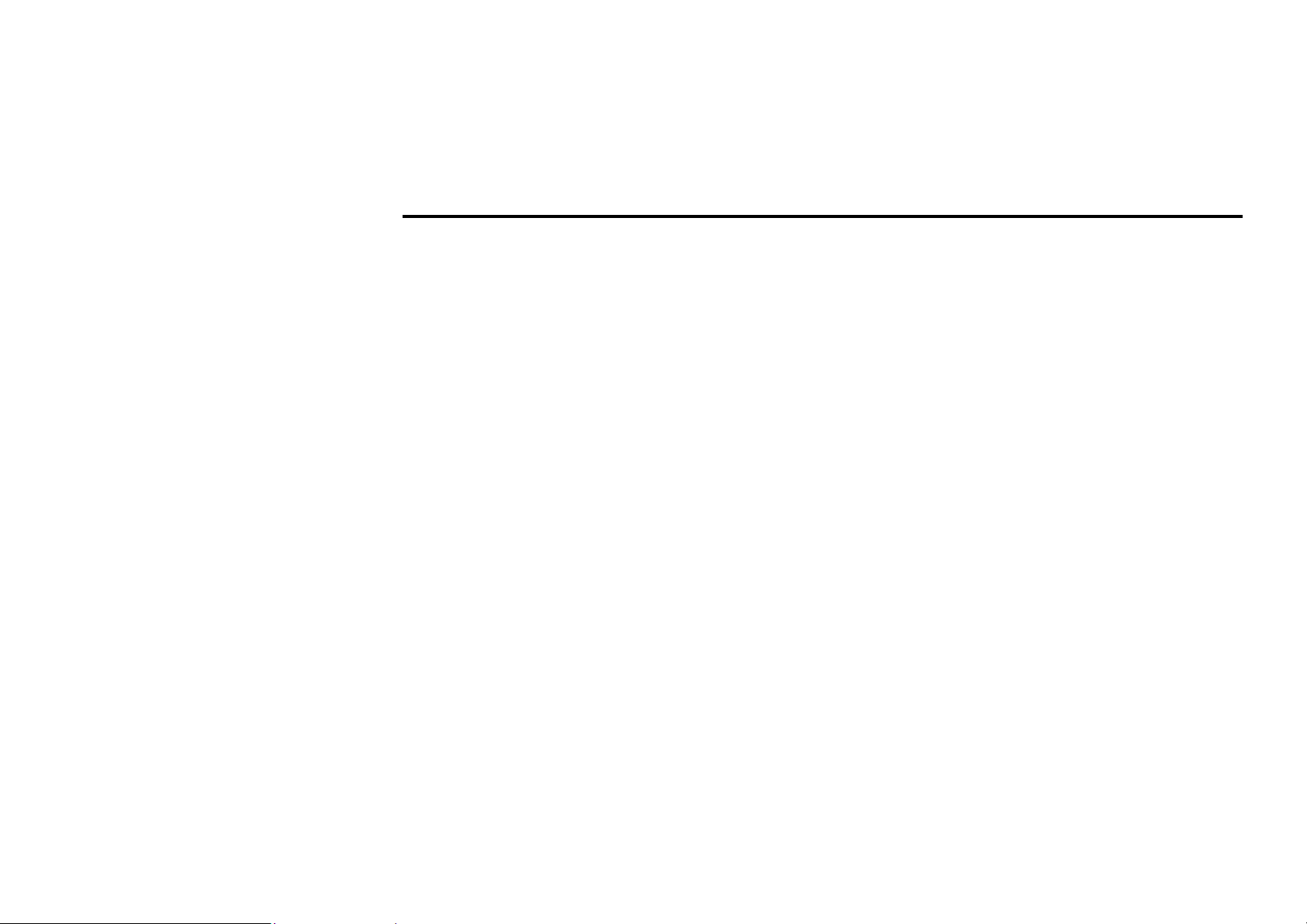
Important safeguards
• Using the device at temperature below -10ºС may cause the breakage of the device. BEFORE USING PLEASE
HEAT UP THE PASSENGER COMPARTMENT TO THE RECOMMENDED TEMPERATURE!
• Read carefully through this manual to familiarize yourself with this high-quality sound system.
• Disconnect the vehicle's negative battery terminal while mounting and connecting the unit.
• When replacing the fuse, be sure to use one with an identical amperage rating. Using a fuse with a higher amperage
rating may cause serious damage to the unit.
• DO NOT attempt to disassemble the unit. Laser beams from the optical pickup are dangerous to the eyes.
• Make sure that pins or other foreign objects do not get inside the unit; they may cause malfunctions, or create safety
hazards such as electrical shock or laser beam exposure.
• If you have parked the car for a long time in hot or cold weather, wait until the temperature in the car becomes
normal before operating the unit.
• DO NOT open covers and do not repair yourself. Consult the dealer or an experienced technician for help.
• Make sure you disconnect the power supply and aerial if you will not be using the system for a long period or during
a thunderstorm.
• Make sure you disconnect the power supply if the system appears to be working incorrectly, is making an unusual
sound, has a strange smell, has smoke emitting from it or liquids have got inside it. Have a qualified technician check
the system.
• The unit is designed for negative terminal of the battery, which is connected to the vehicle metal. Please confirm it
before installation.
• Do not allow the speaker wires to be shorted together when the unit is switched on. Otherwise it may overload or
burn out the power amplifier.
6
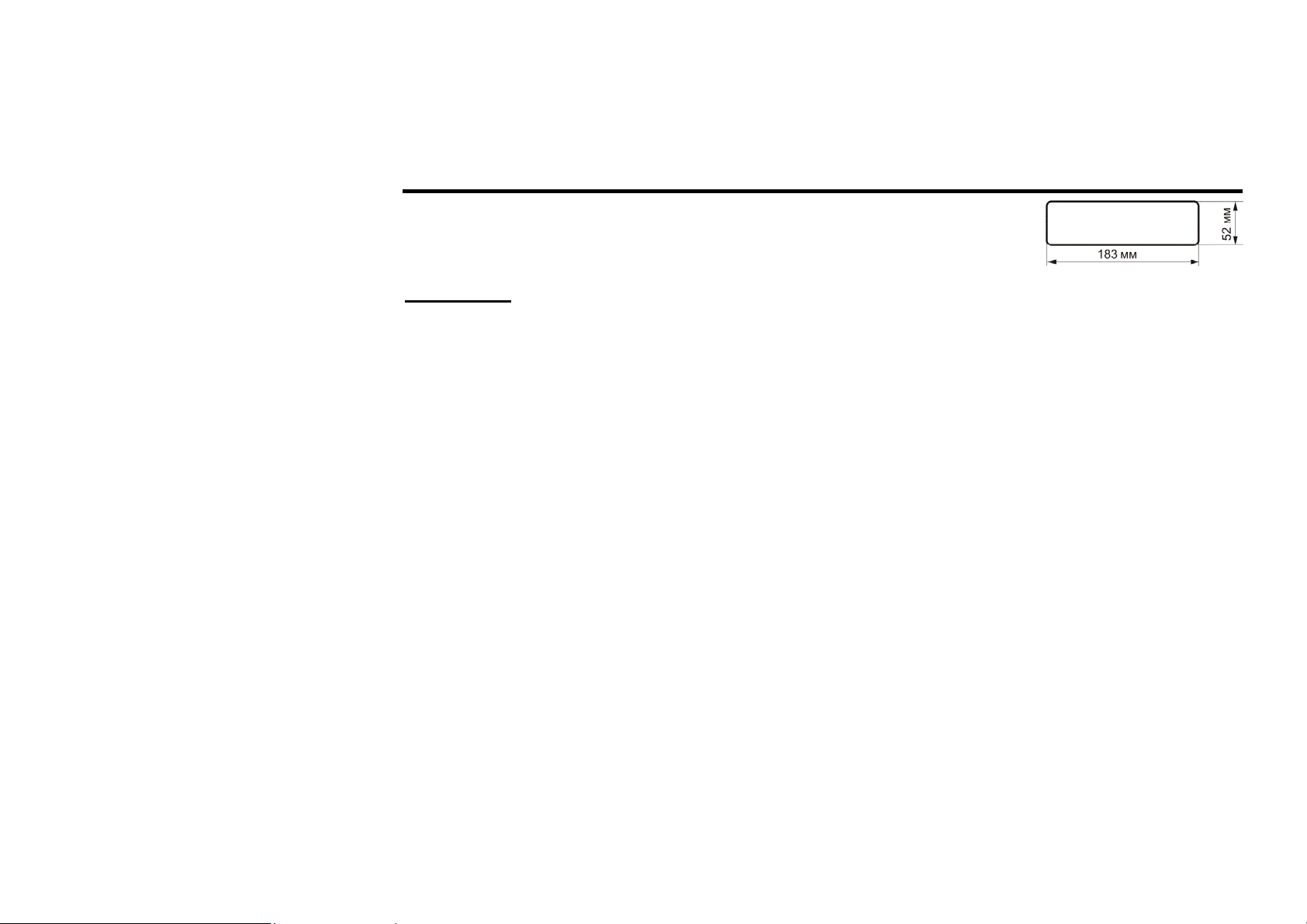
Installation/ connection
This unit can be installed in any dashboard having an opening as shown on the
picture. The dashboard should be ~ 4.5 – 5.5 mm thick in order to be able to
support the unit.
Installation
1. Insert the HALF SLEEVE into the dashboard (1), and bend the mount
tabs outwards to fix it.
2. If necessary, place the mount strap at the back of the unit and fix it with
the WASHER provided (2).
3. Push the unit into the HALF SLEEVE to hear a click sound.
4. Place the TRIM RING over the unit to complete the installation. Note
that some vehicles may not need a TRIM RING.
Note: according to the depth of the opening, use different length of assemble bar accordingly. If the opening is
too shallow the monitor may be extended out 10 mm from the dashboard.
7
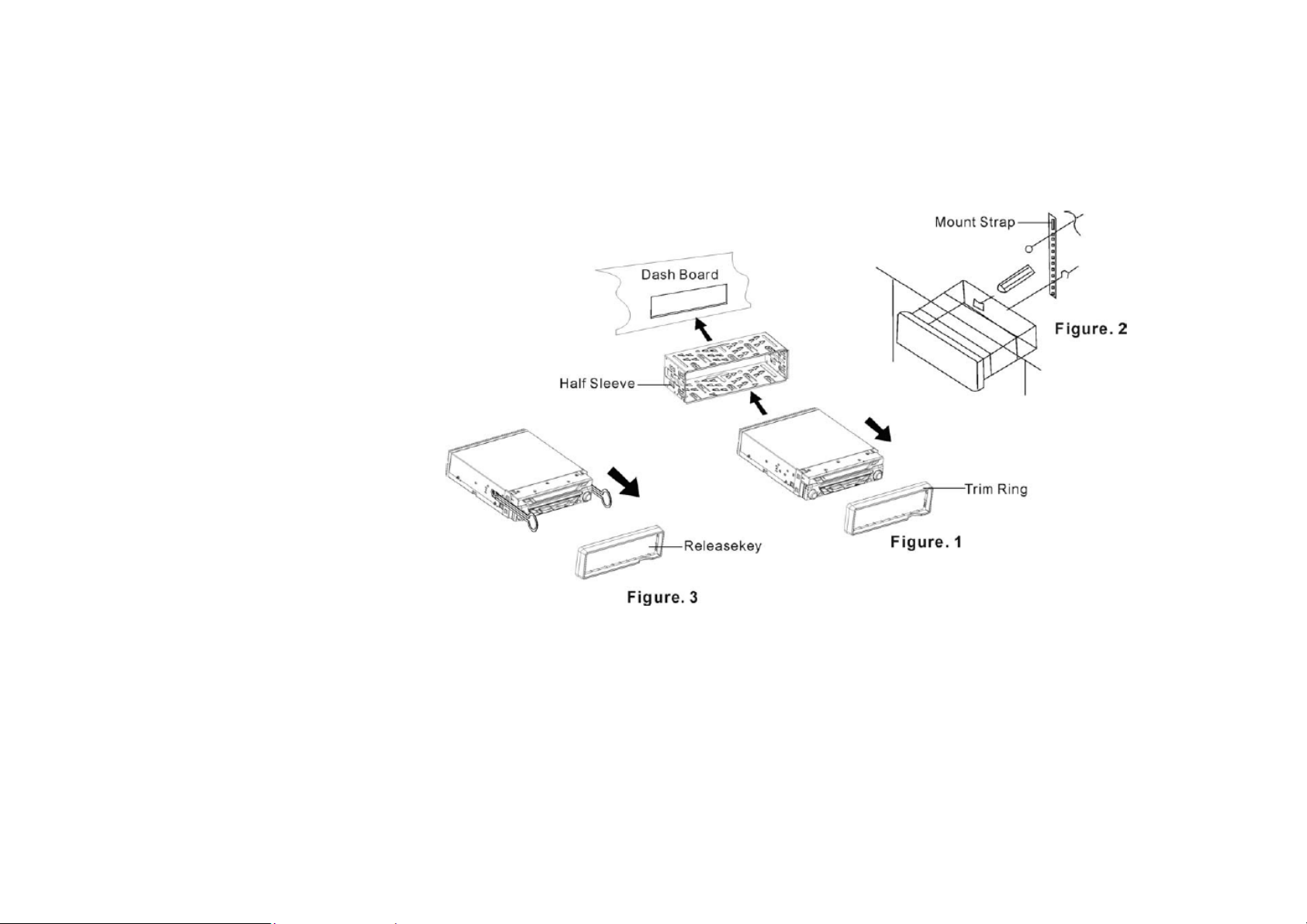
8
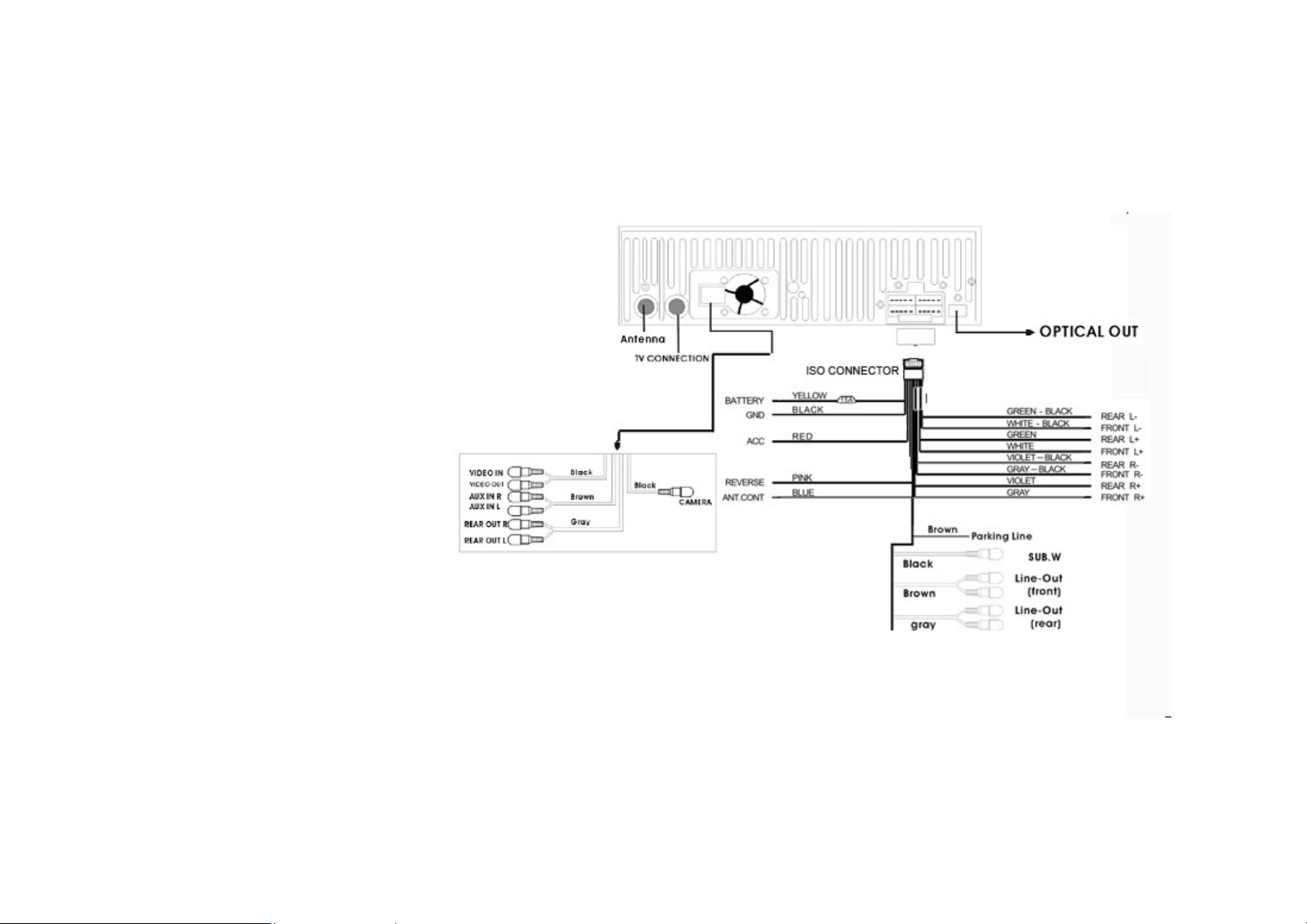
Electrical connection
Caution: For some car models you may need to modify wiring of the supplied power cord. Contact your
authorized car dealer before installing this unit.
9
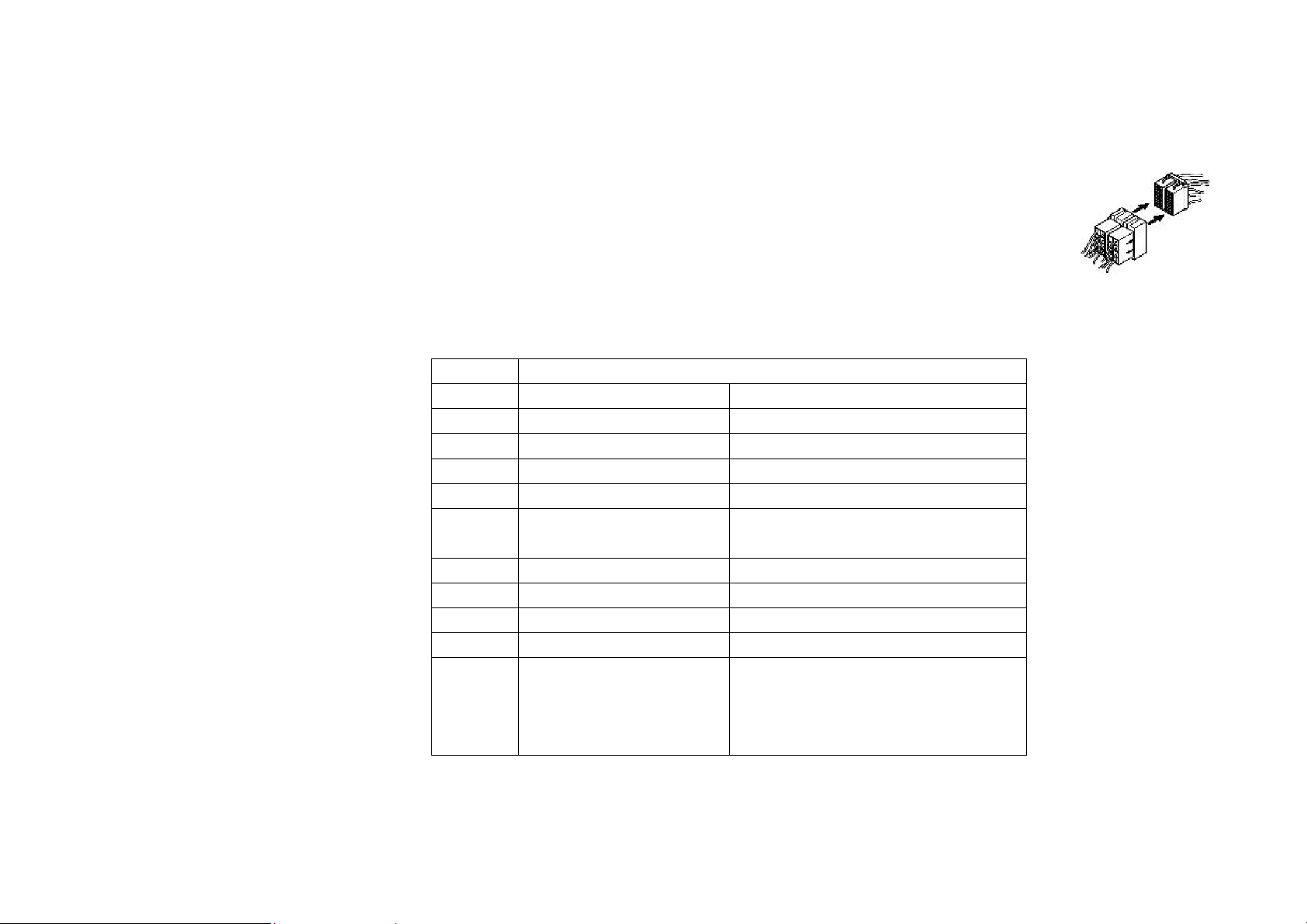
Using the ISO Connector
1. If your car is equipped with the ISO connector, then connect the ISO connectors as
illustrated.
2. For connections without the ISO connectors, check the wiring in the vehicle carefully
before connecting, incorrect connection may cause serious damage to this unit.
2. Cut the connector, connect the colored leads of the power cord to the car battery as
shown in the color code table below for speaker and power cable connections.
Location Function
Connector A Connector B
1 Rear Right(+)---Purple
2 Reverse cable Rear Right(-)---Purple/Black Stripe
3 Front Right(+)---Grey
4 Power Front Right(-)---Grey/Black Stripe
5 Power amp. or Auto
antenna
6 Front Left((-)---White/Black Stripe
7 Ignition (12V DC) Rear Left(+)---Green
8 Ground/black Rear Left(-)---Green/Black Stripe
Front Left(+)---White
10
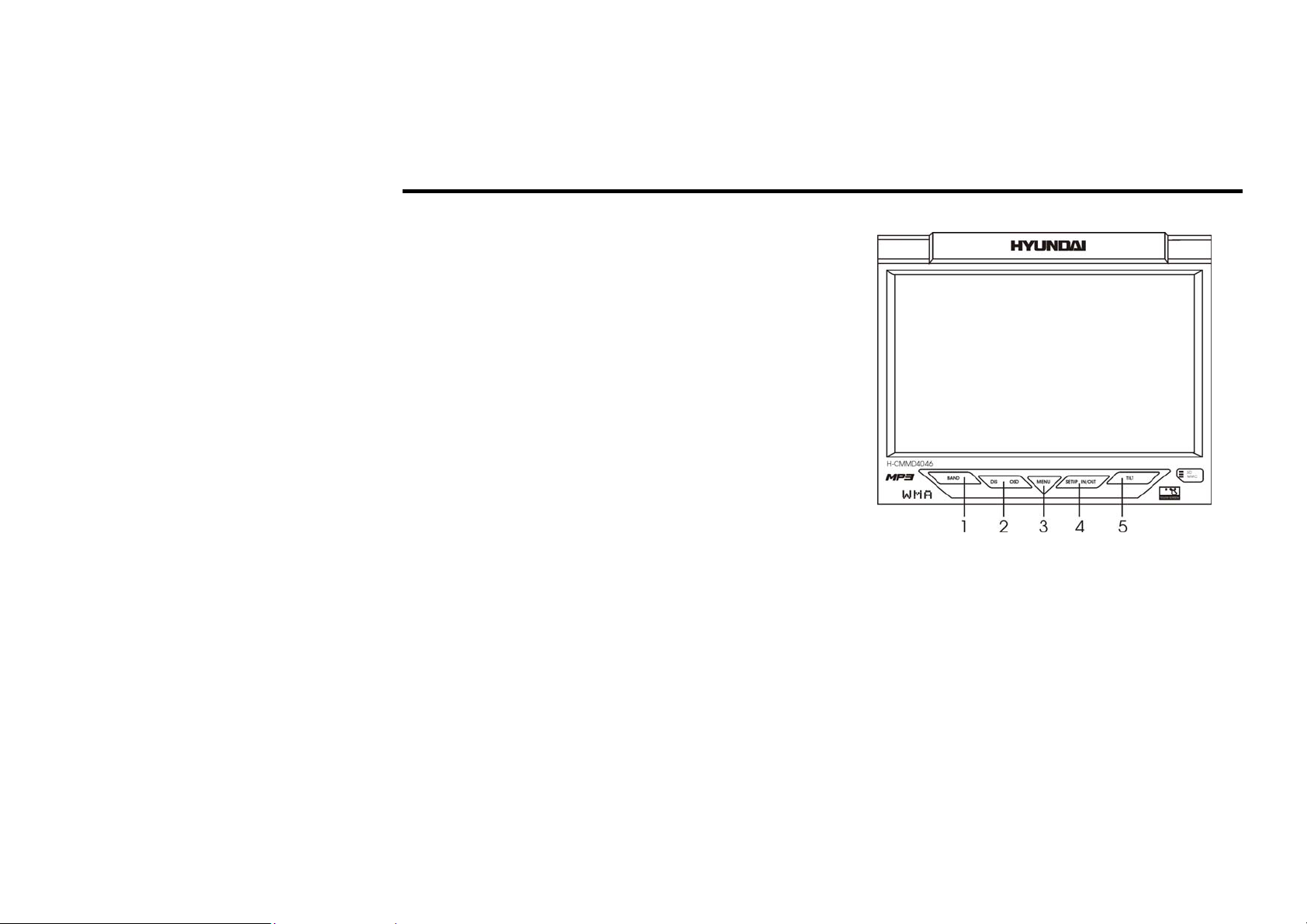
Unit controls
Monitor
1. BAND button
Press it repeatedly to select your desired radio
band during TUNER (RADIO) mode.
2. DIS / OSD butonn
- Use DIS to show the time and the song name
when playing a disk or SD/MMC card.
- Use OSD to set up OSD.
3. MENU button
Use it to show the MENU on the display
4. SETUP /IN / OUT button
- Use SETUP to enable DVD Title Menu
- Use IN/OUT to move the monitor forward or
backwards (5 positions) when the monitor is
opened.
5. TILT button
Use it to adjust the monitor tilt angle.
11
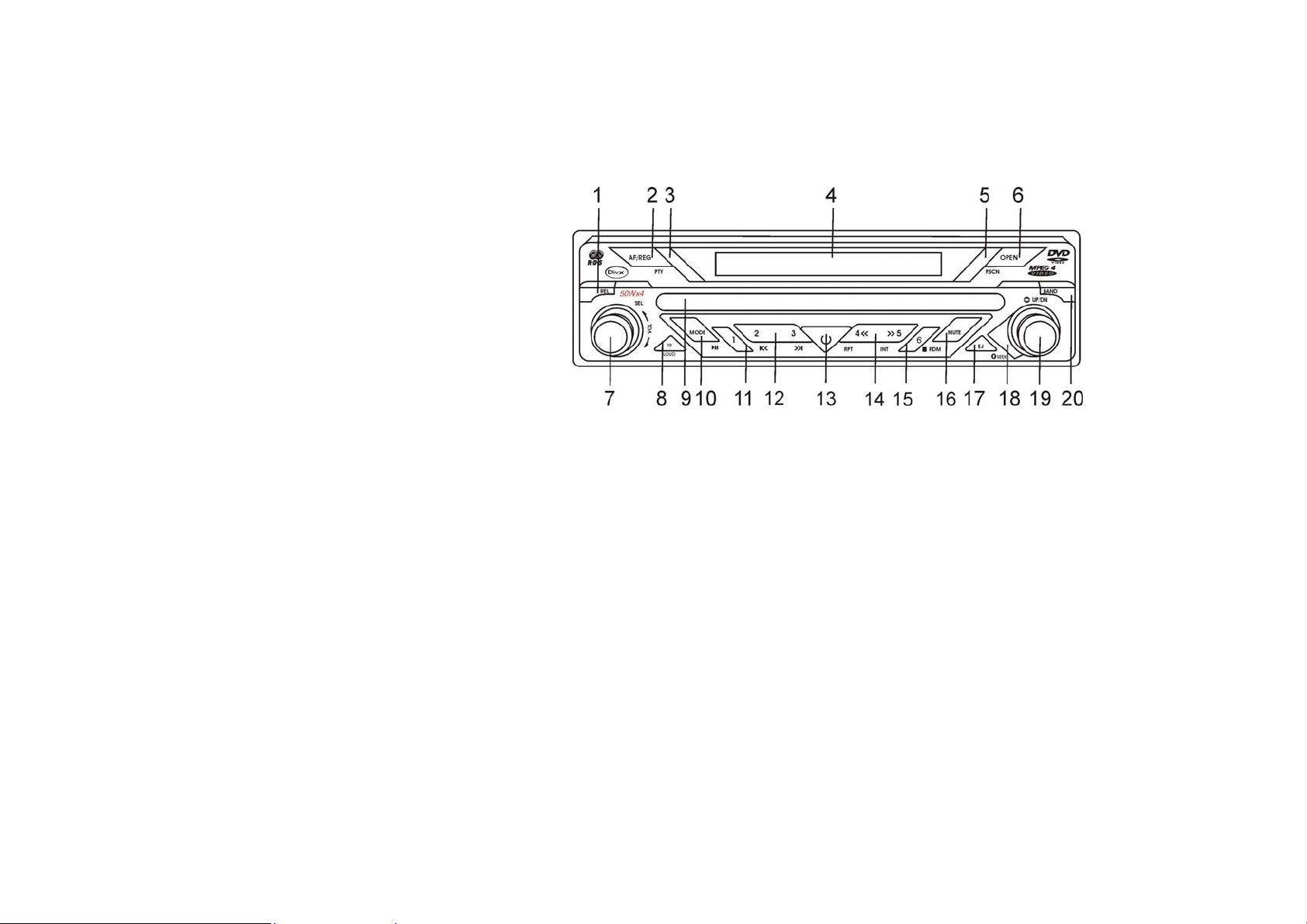
Front panel
1. REL button
Use it to detach the front panel. The system will turn the power off automatically in 20 seconds.
2 AF/REG button
Use it to enable or disable AF mode (ALTERNATIVE FREQUENCY).
To enable or disable REG mode (REGIONAL) press and hold on within 3 seconds REG button.
3 PTY button (PROGRAM TYPE)
Use it to enable or disable PTY search.
4 Mini LCD DISPLAY
5 P. SCN button
Hold on pressing the button to set radio stations automatically.
By pressing it shortly you make the unit memorize the stations under 1- 6 preset buttons.
6 OPEN / CLOSE button
Press it to open or close the monitor.
7 VOLUME knob/ SEL button
12
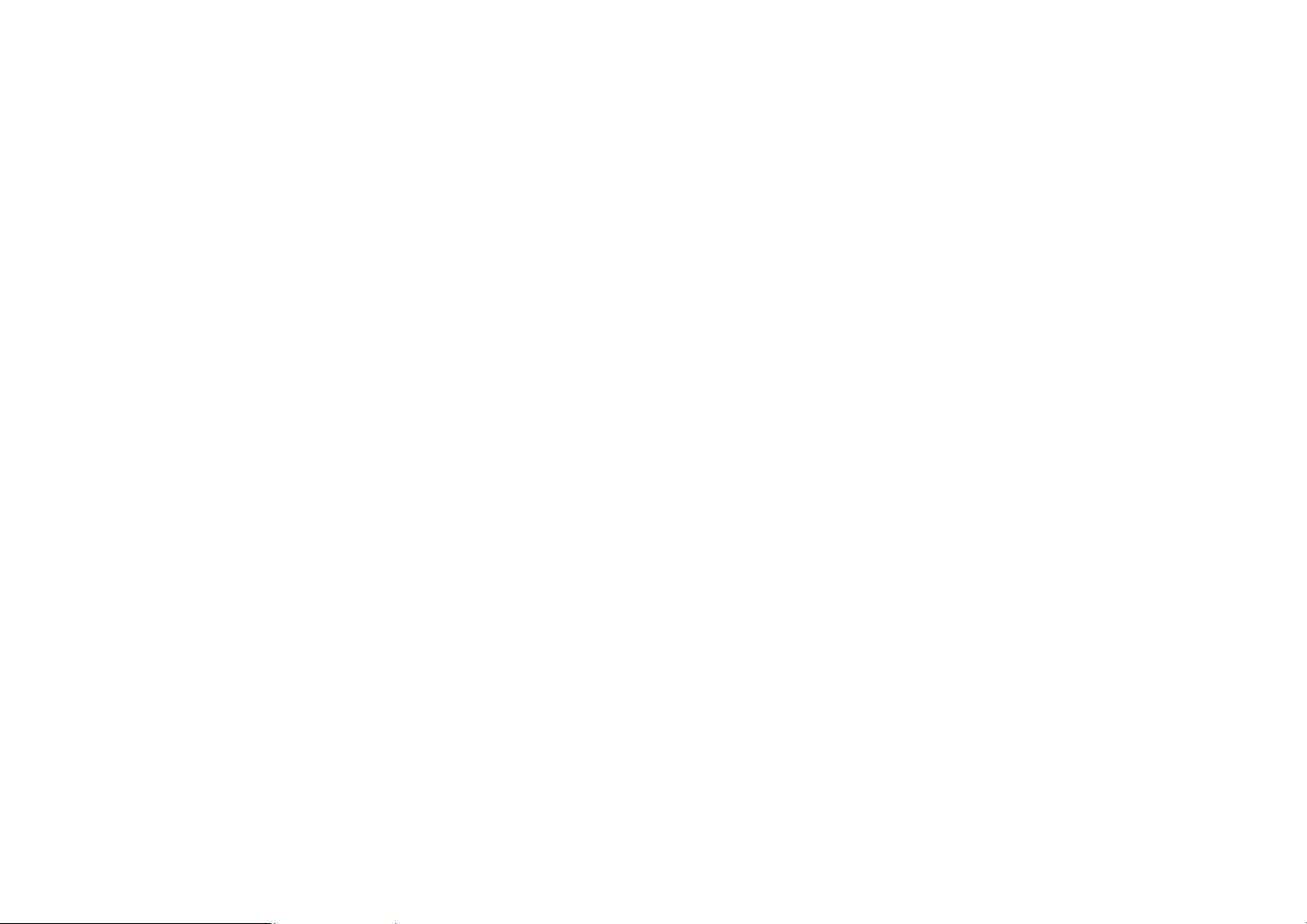
Rotate VOL button clockwise to increase the volume level; rotate anticlockwise to decrease the volume
level.
Press SEL button to set the characteristics: BASS, TREBLE, BALANCE L-R, FADER, BRIGHT,
CONTRAST, COLOUR SHARP
Press and hold the button for more than two seconds to set other characteristics: LOC => LOUD =>
STEREO / MONO => TIME => TA VOL => EON => DUAL ZONE => EXIT.
8 TP/LOUD button (Traffic Program Identification)
Press it to activate RDS Menu / LOUD function
9 DISK LOADING SLOT
10 MODE button
Use it to change the mode: RADIO TUNER => DVD => SD => TV TUNER (optional) => REA CAM =>
AUX IN
11 PLAY / PAUSE button (PRESET button 1)
12 PREVIOUS / NEXT buttons (PRESET button 2)
13 POWER button
14 REPEAT (RPT) button / INTRO (INT) button (PRESET button 3)
- RPT: keep on pressing it to repeat a track (PRESET button 4).
- INT: keep on pressing it to play 10 first seconds of a track (when playing a CD),( PRESET button 5).
15 RANDOM button (PRESET button 6)
You may play the songs or tracks in random order.
16 MUTE button
17 EJECT button
Use it to eject the disk.
18 IR SENSOR
13
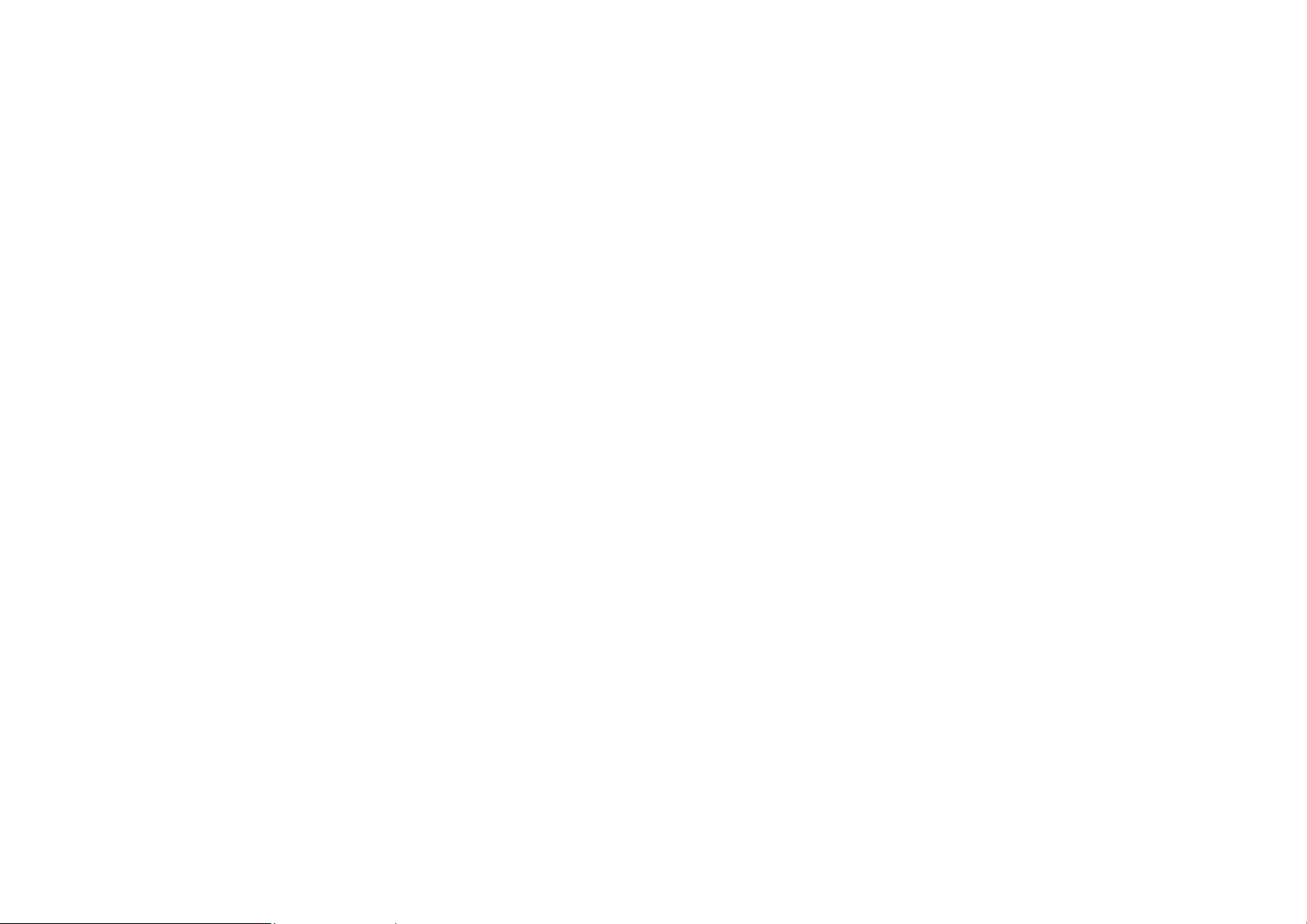
19 5 WAY JOYSTICK CONTROLLER
- DVD mode: use the knob to choose DVD title menu and ENTER to to select.
- KARAOKE mode option: use it to choose a song and ENTER to start.
- TV mode (optional): use it (LEFT / RIGHT) for TV channels search. Use ENTER to save current channel
manually.
- CD/SD/MMC mode: use it (UP / DOWN) to select a track and ENTER to play.
- RADIO mode: keep on pressing it to set manual or auto radio search. Use it (LEFT / RIGHT) to start the
search.
- Use it within MENU mode to choose an item, press ENTER to select.
20 BAND button
- RADIO MODE:Use the button to change FM1 – FM2 – FM3 – AM1 – AM2.
- TV MODE(optional): Use it to change BAND1 – BAND2
14
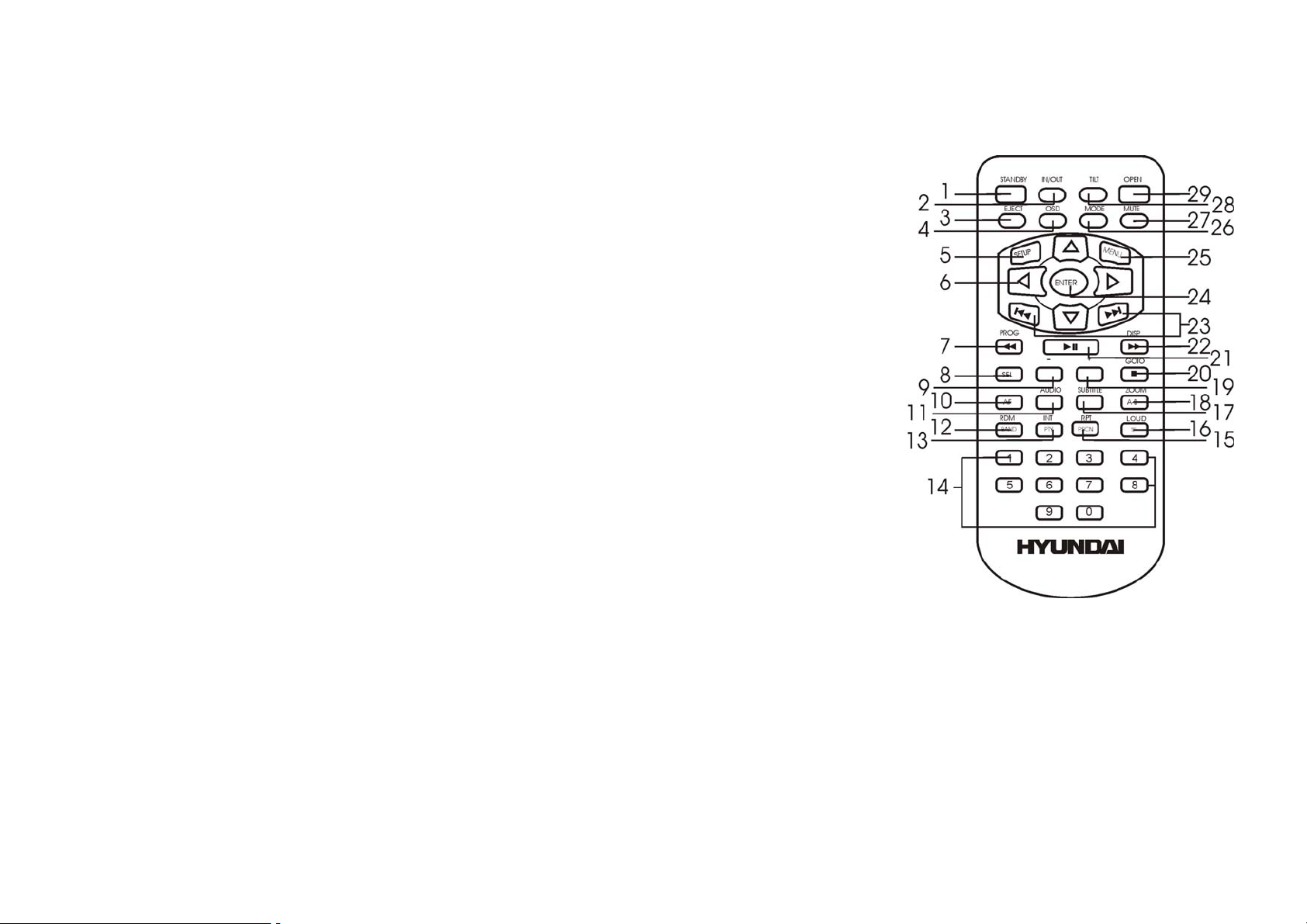
Remote control for the unit
1. STANDBY button
Press the button to turn the power on, press again to turn the
power off.
2. IN/OUT button
Press the button to move the monitor forward or
backwards in three steps when the monitor is opened.
3. EJECT button
4. OSD button
Press it to enter OSD setup page.
5. SETUP button
Press it to enable DVD title menu.
6. 34/56 buttons
In DVD mode press them to go to previous/ next
chapter or track.
7. PROG button
Press this button to enter numeric number to go to
specific time, title or track.
8. SEL button
Press SEL button to set the characteristics:
BASS, TREBLE, BALANCE L-R, FADER, BRIGHT, CONTRAST, COLOR SHARP
Press and hold the button for more than two seconds to set other characteristics: LOC => LOUD =>
STEREO / MONO => TIME => TA VOL => EON => DUAL ZONE => EXIT.
15
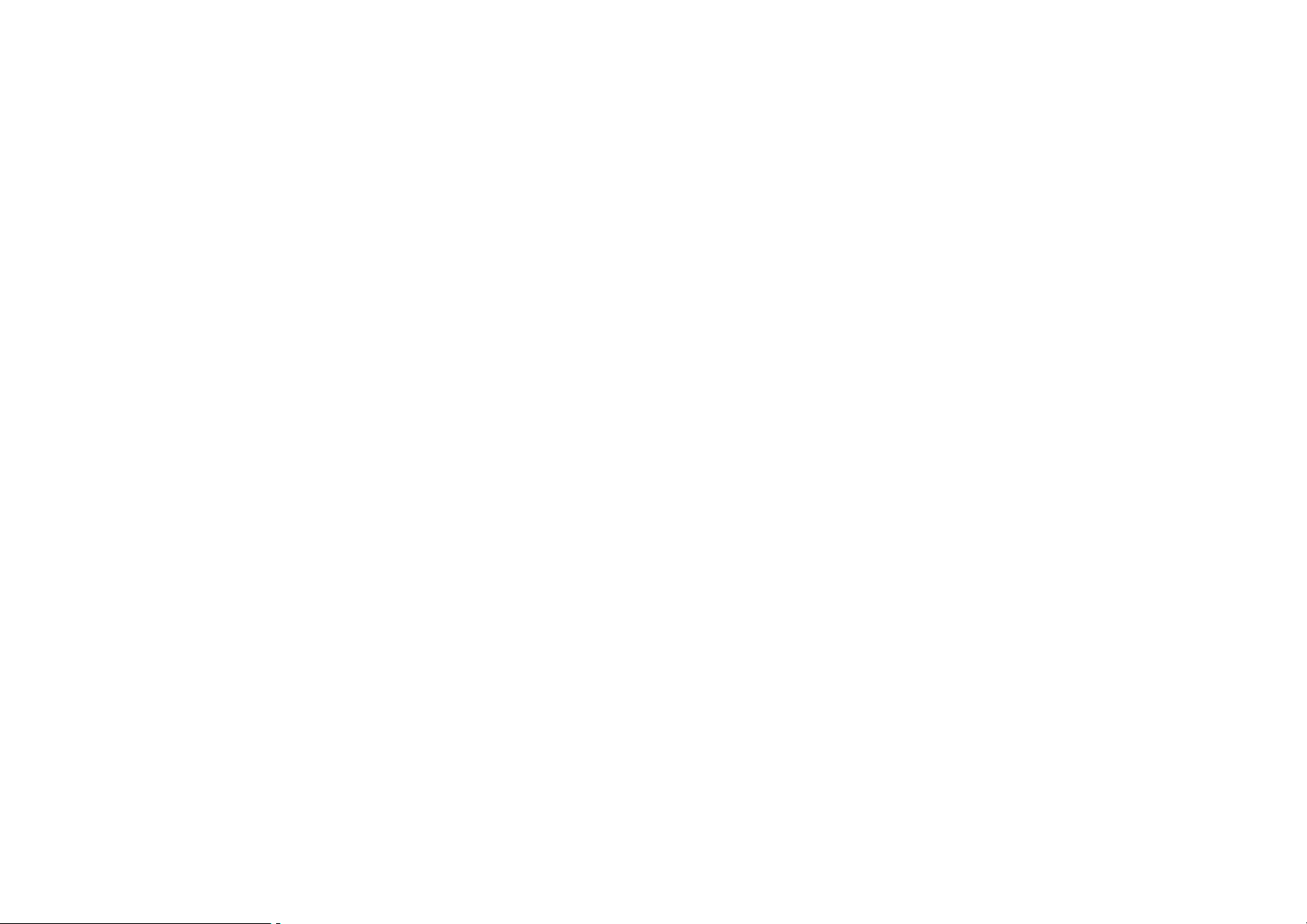
9. AUDIO button
In DVD mode press it to change the audio language.
10. AF button
Press it to enable AF function.
11. INTRO button (INT)
Press it to start INTRO playing ( first 10 seconds of the track).
12. RANDOM button (RDM)
Press it to start RANDOM playing.
13. PTY button
During radio status, press it to activate PTY function.
14. NUMBERED buttons.
15. P.SCAN button
To set and memorize radio stations.
16. TP / LOUD button
To enable TP option..
17 RPT button
Use this button to play current/ all tracks repeatedly.
18 A-B / ZOOM button:
- Use A-B to choose a certain part of a track to play
- Keep on pressing ZOOM to nenlarge or diminish the screen display.
19 SUBTITLE button
In DVD mode press it to change the subtitle language.
20 GOTO/STOP button
Press this button to set the player play disc starting at certain time.
16
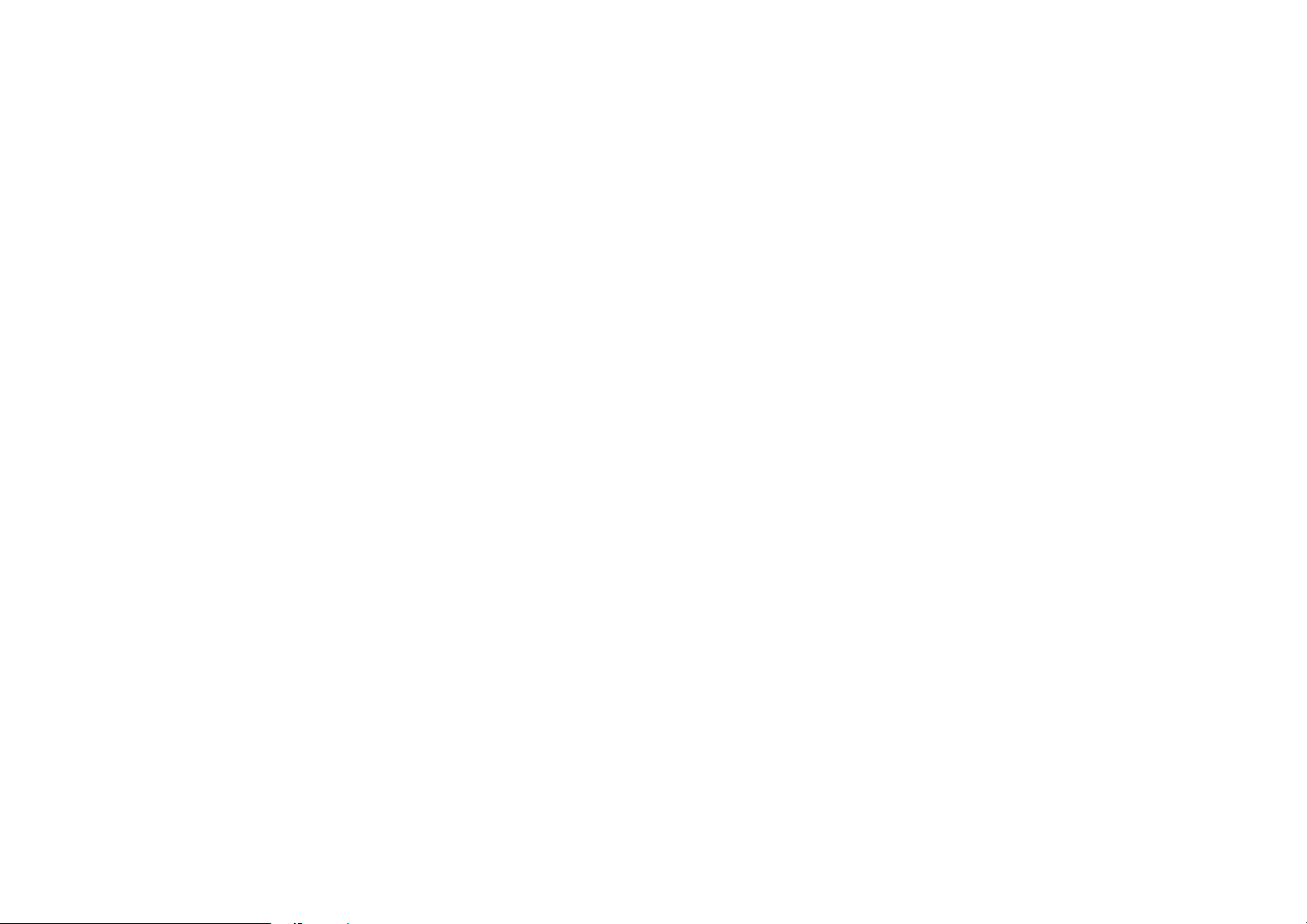
21 PLAY/PAUSE / ENTER / SCAN button
In the menu press the ENTER button to confirm adjustment.
In DVD mode press the PLAY/PAUSE button to start playback. Press again to go into pause mode.
In TUNER (RADIO) mode press it to start scan playing of the radio stations.
22 DISP button
To show the time and the song name (the same as DIS button on the monitor panel).
23 / buttons
In DVD mode press them to go to previous/ next chapter or track.
In TUNER (RADIO) mode press the / shortly to start automatic station searching backward/ forward.
In menu use the buttons / to move through the menu in left or right direction.
24 ENTER button
Use it to confirm any option you choose.GOTO button - press this button to set the player play disc starting
at certain time.
25 MENU button
Press it to open the Disc menu.
26 MODE
Press to select Radio mode or playback mode (SD, AUX, REAR CAMERA)
27 MUTE button
Press it to cut down the volume output, press it again to resume volume.
28 TILT button
To adjust the monitor angle (5 positions) (the same as TILT button as on the monitor panel).
29 OPEN/CLOSE button
Press this button to slide the monitor up or down (the same as OPEN button on the panel).
17
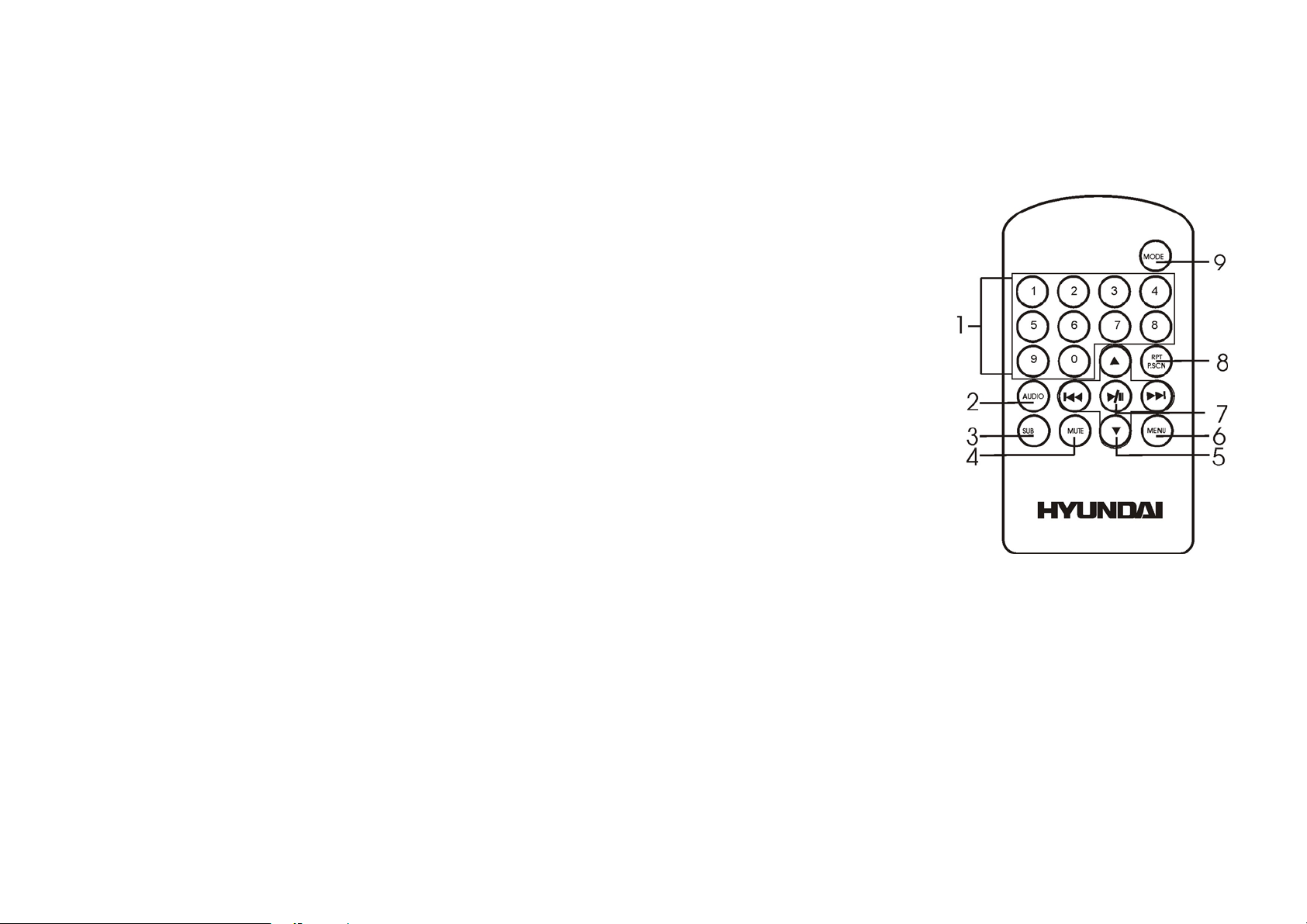
Remote control for the second monitor
1 NUMBERED buttons
2 AUDIO button
To change the audio language.
3 SUBTITLE button (SUB) to change the subtitle language.
4 MUTE button
5 / 3456 buttons
Use these buttons to to go to previous/ next chapter or track, to go to
previous/ next chapter or track, to move through the menu in left or
right direction.
6 MENU button
To open the disc menu.
7 PLAY / PAUSE button
8 RPT / P. SCAN button
- RPT: to play current/ all tracks repeatedly.
- P.SCAN: To set and memorize radio stations.
9 MODE button
Press to select radio mode or playback mode: RADIO TUNER => DVD => SD => TV TUNER (optional)
=> REA CAM => AUX IN.
18
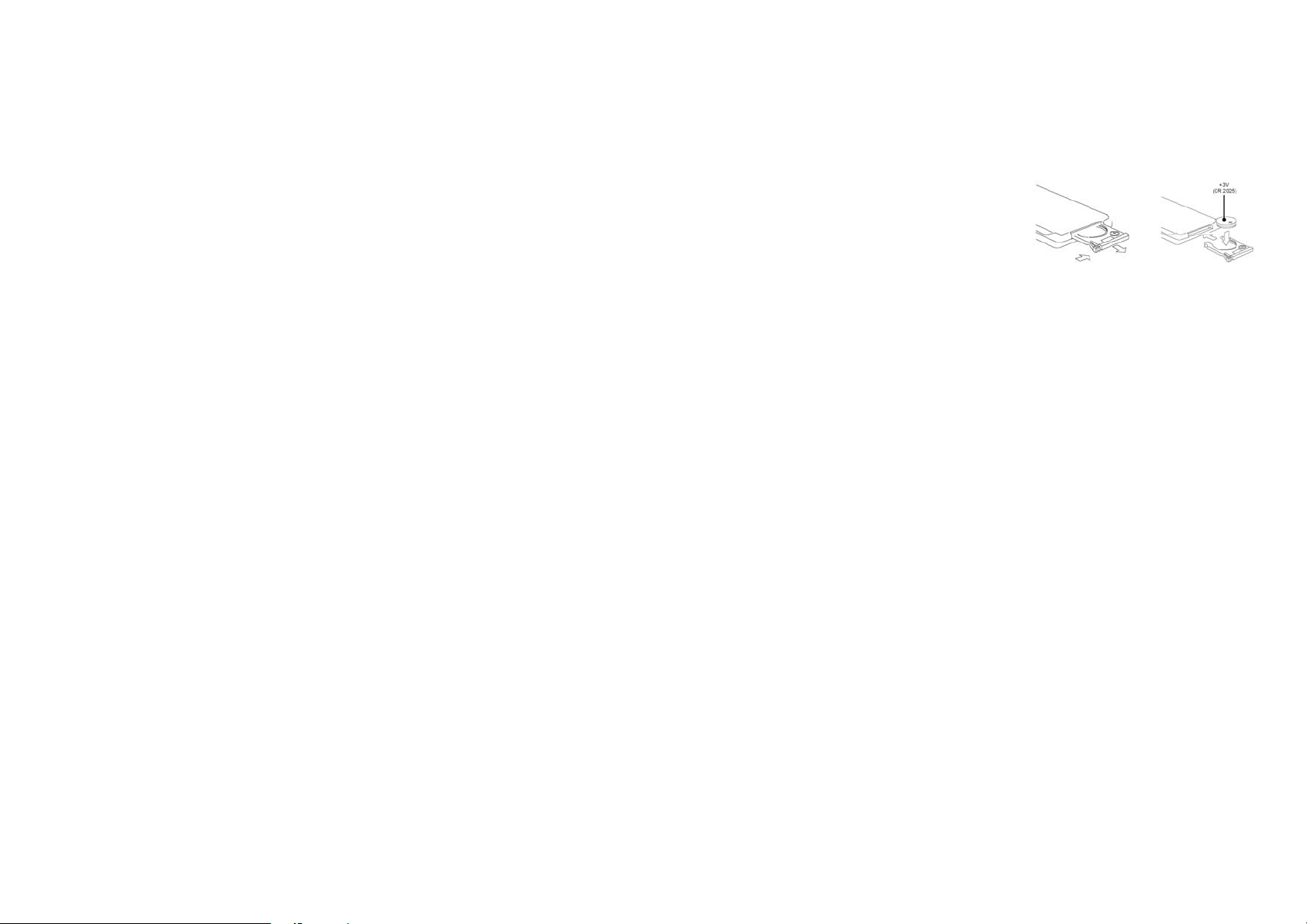
Changing the battery
1. Press the catch and at the same time pull out the battery tray (pic. 1).
2. Insert the 1 x lithium battery, type CR2025 (3V) battery with the stamped (+)
mark facing upward. Insert the battery tray into the remote control (pic.2).
Warning: Store the battery where children cannot reach. If a child accidentally swallows the battery, consult a
doctor immediately.
Do not recharge, short, disassemble or heat the battery or dispose it in a fire.
Do not expose or bring into contact the battery with other metallic materials. Doing this may cause the battery to
give off heat, crack or start a fire.
When throwing away or saving the battery, wrap it in tape and insulate; otherwise, the battery may give off heat,
crack or start a fire.
Pic. 1 Pic. 2
19
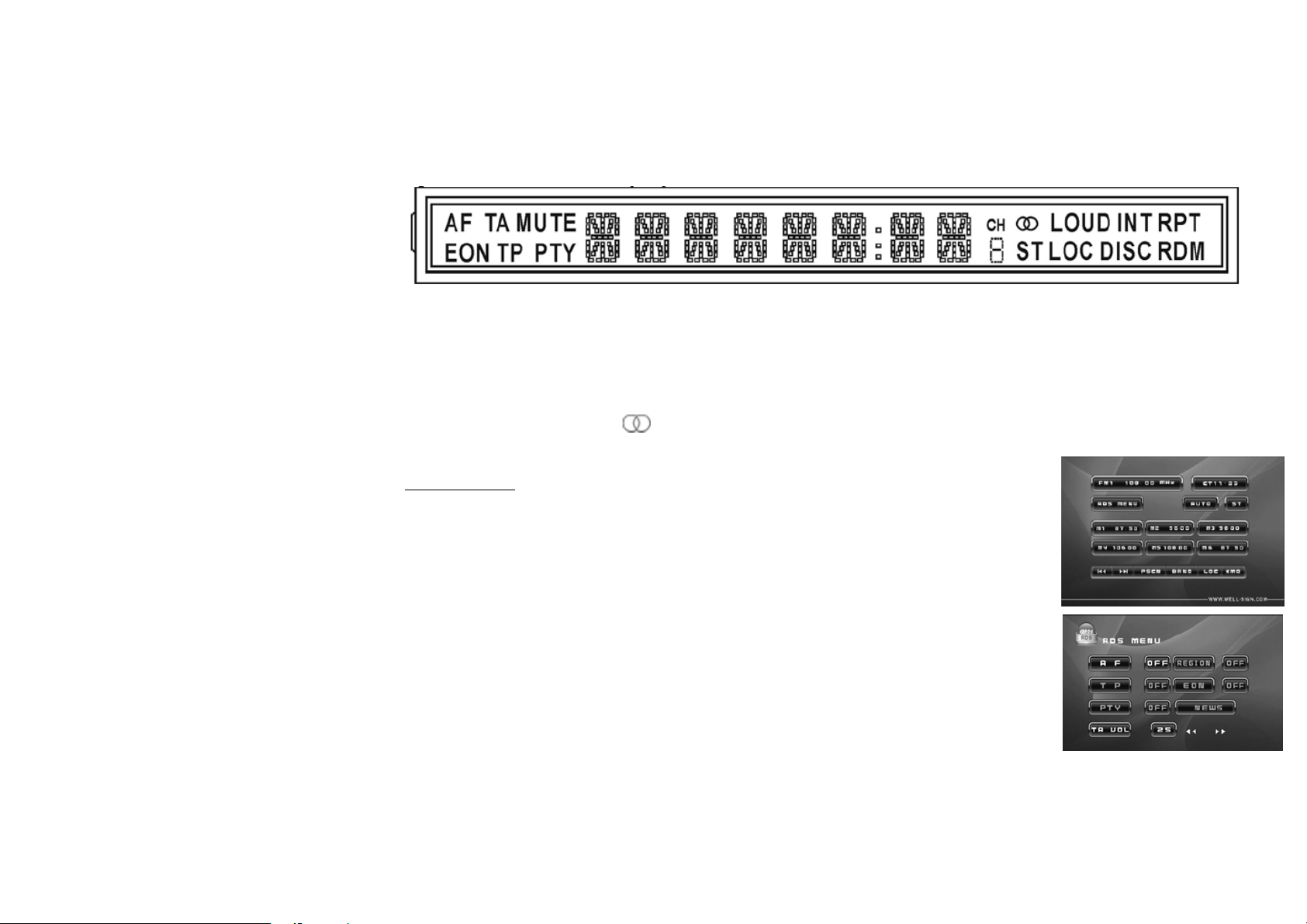
Mini coloured LCD display
When the monitor is closed the following indication will be available:
- Basic Radio, CD or DVD information
- RDS functions indicators (AF – alternative frequency indicator; TA – traffic announcement indicator; TP –
traffic program indicator; PTY – program type function indicator).
- TV and Radio function keys: RPT (Repeat), RDM (Random), INT (Intro scan), LOC (Local), EON, MUTE,
LOUD (Loudness), ST (Stereo)
- TV channel information
The Monitor
Radio display indicators (pictures 1-2)
Radio display gives the following indication:
- Current Band and current memorized station
- Contents of current Band (current tuning memory position is
highlighted with red colour).
- Indication of radio stations setup mode: AUTO (Auto search), MANUAL
(Manual search), P.SCAN (Preset scanning mode), A.SAVE (auto save
mode).
- Volume level indication.
- STEREO / MONO indication.
- LOC function
Picture 1
Picture 2
20
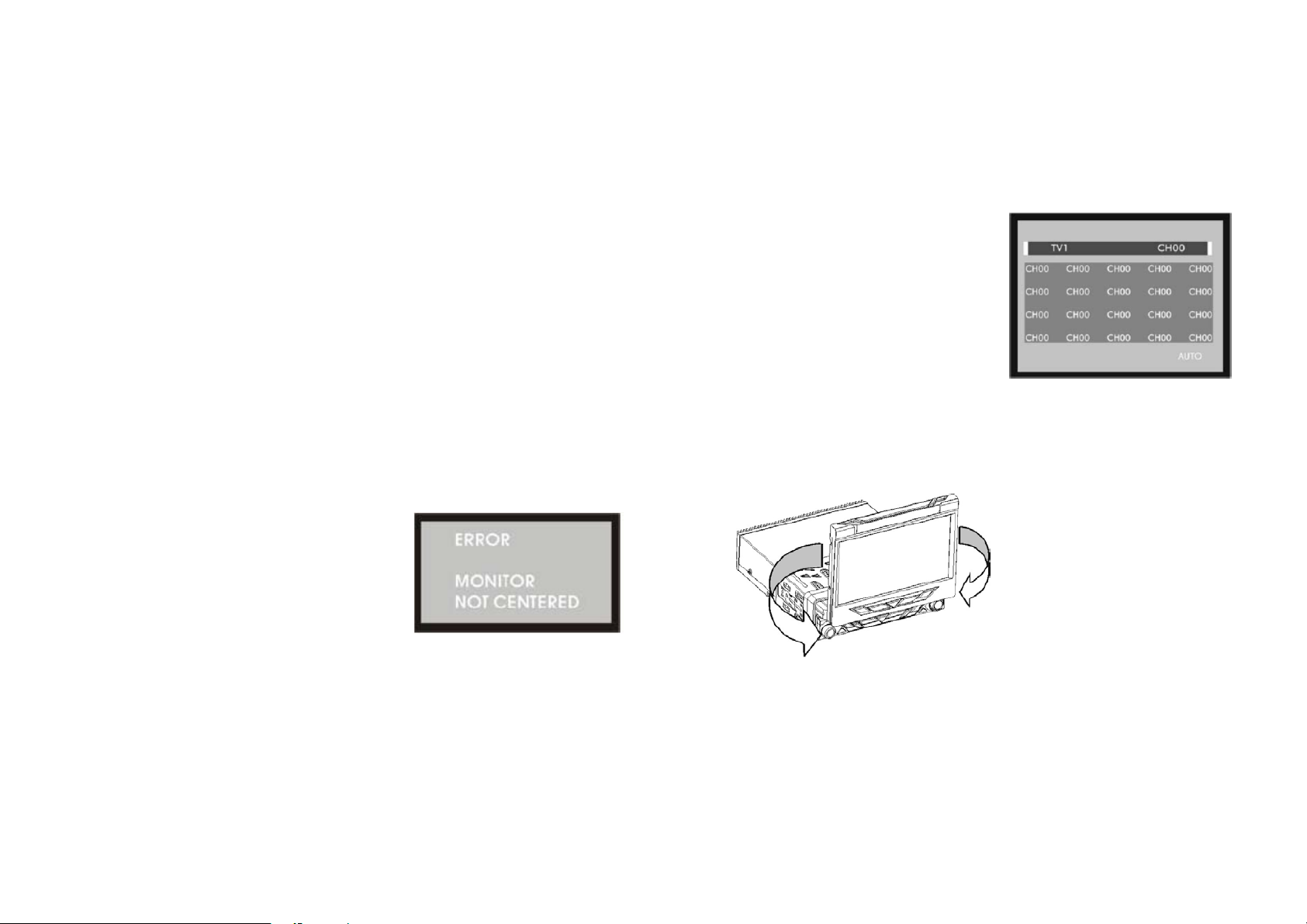
TV mode display (picture 3) (optional)
TV display gives the following indications:
- TV mode indication
- Current channel indication that is of red coluor.
- Indication of TV channels setup mode: AUTO, MANUAL,
P.SCAN, A.SAVE.
Note:
- When the monitor is turned left or right it cannot be closed (picture5).
- The monitor can be swiveled manually 30° to the left or
right for passengers viewing (picture ).
Picture 4
Picture 5
Picture 3
21
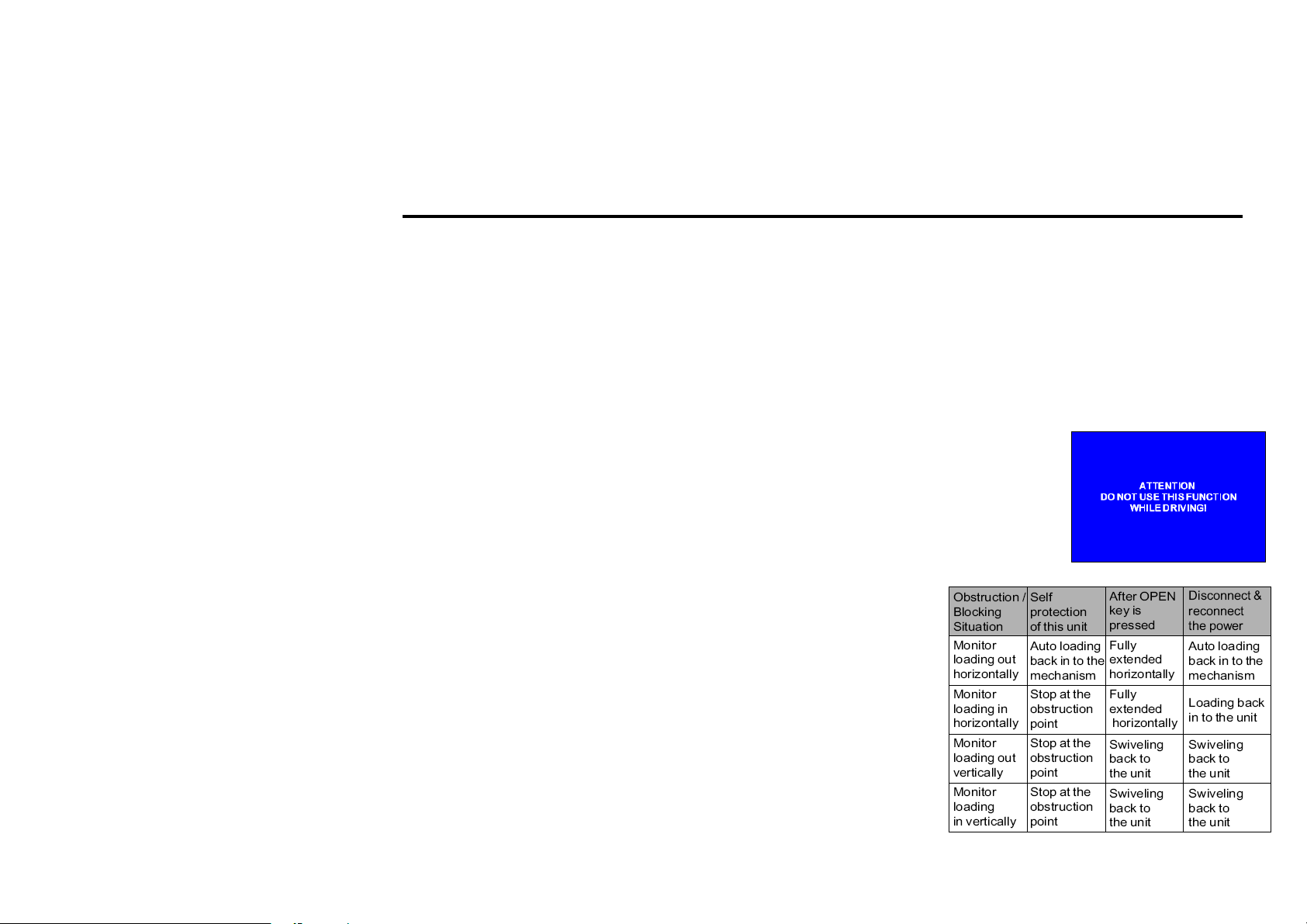
Monitor operations
Open/close TFT monitor
1. Press the OPEN/CLOSE button on the panel to open the monitor to the last viewing position.
2. Press the OPEN/CLOSE button to load the monitor to the unit.
Monitor tilt angle adjustment
• Press TILT on the panel or on the remote control to change the display angle,
• You also can turn the monitor position turning it left and right manually.
Image setting
1. Press SEL button on the RC or on the panel to select the setting: COLOR, CONTRAST, BRIGHT.
2. Use ◄/► buttons on the panel or / on the RC to adjust the setting.
Parking cable function
If the PRK SW cable is connected to hand brake switch, the video view to the TFT
monitor will be switched between Normal display and Caution display. Parking cable
function is ceases if Parking is OFF.
When Parking is ON the monitor will show the special screen to prevent the driver
watching other content during driving. The passengers at the rear can watch normally.
Monitor movement mechanism
When any path blocking or obstruction for the movement of the
monitor occurs, the following protection executes to prevent any
damage to the loader or the monitor. After the protection executed
normal operating resumed after the following action of the monitor
performed by pressing the OPEN/CLOSE button or repowering the
unit. If it doesn’t help please reset the unit.
22
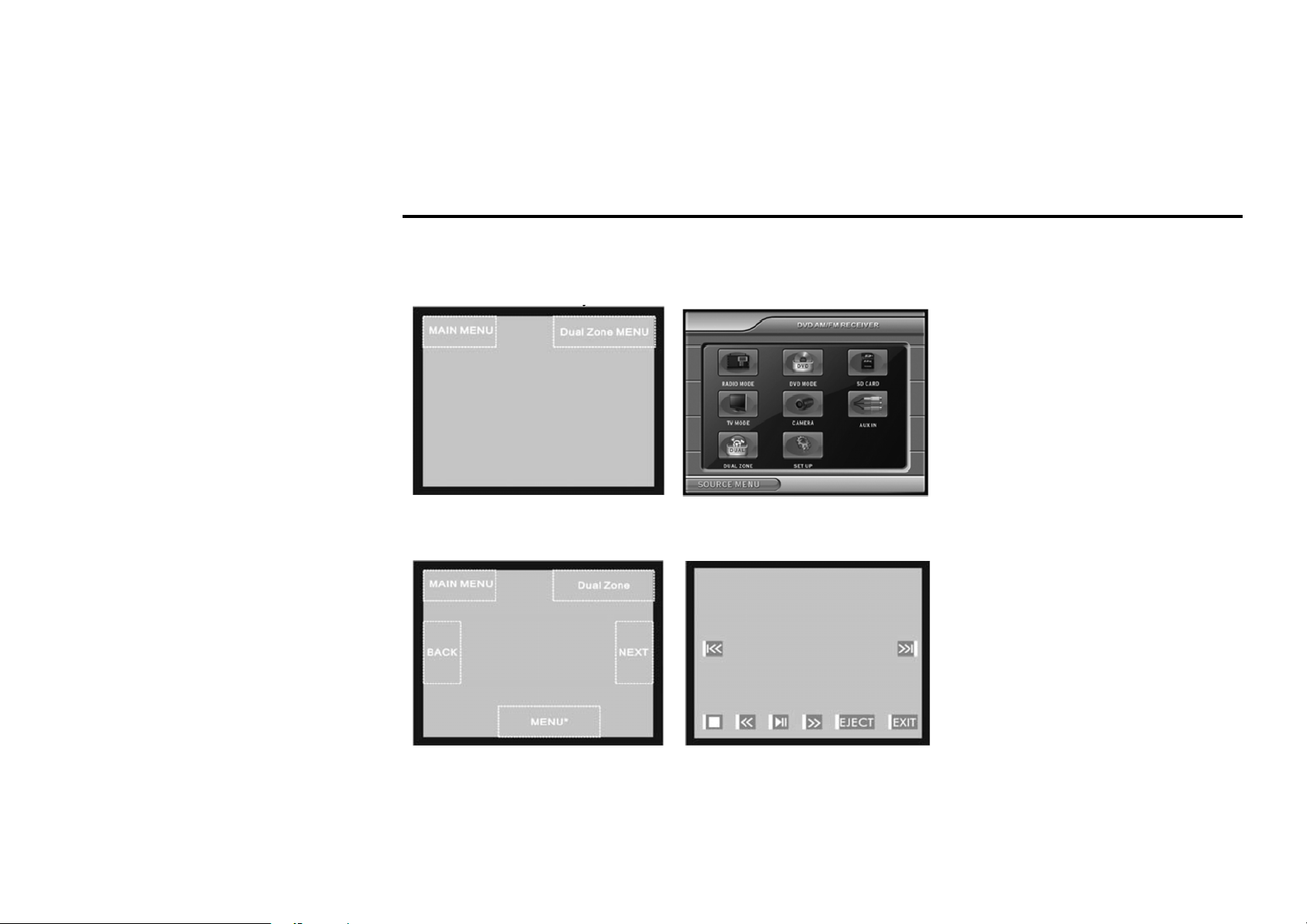
Touch screen operations
In any mode touch the left corner of the top area of the TFT display to open the main menu.
Touch any point of the up right coner to display dual zone menu.
Now you may touch and choose any option to operate.
Touch operations for DVD / SD card
23
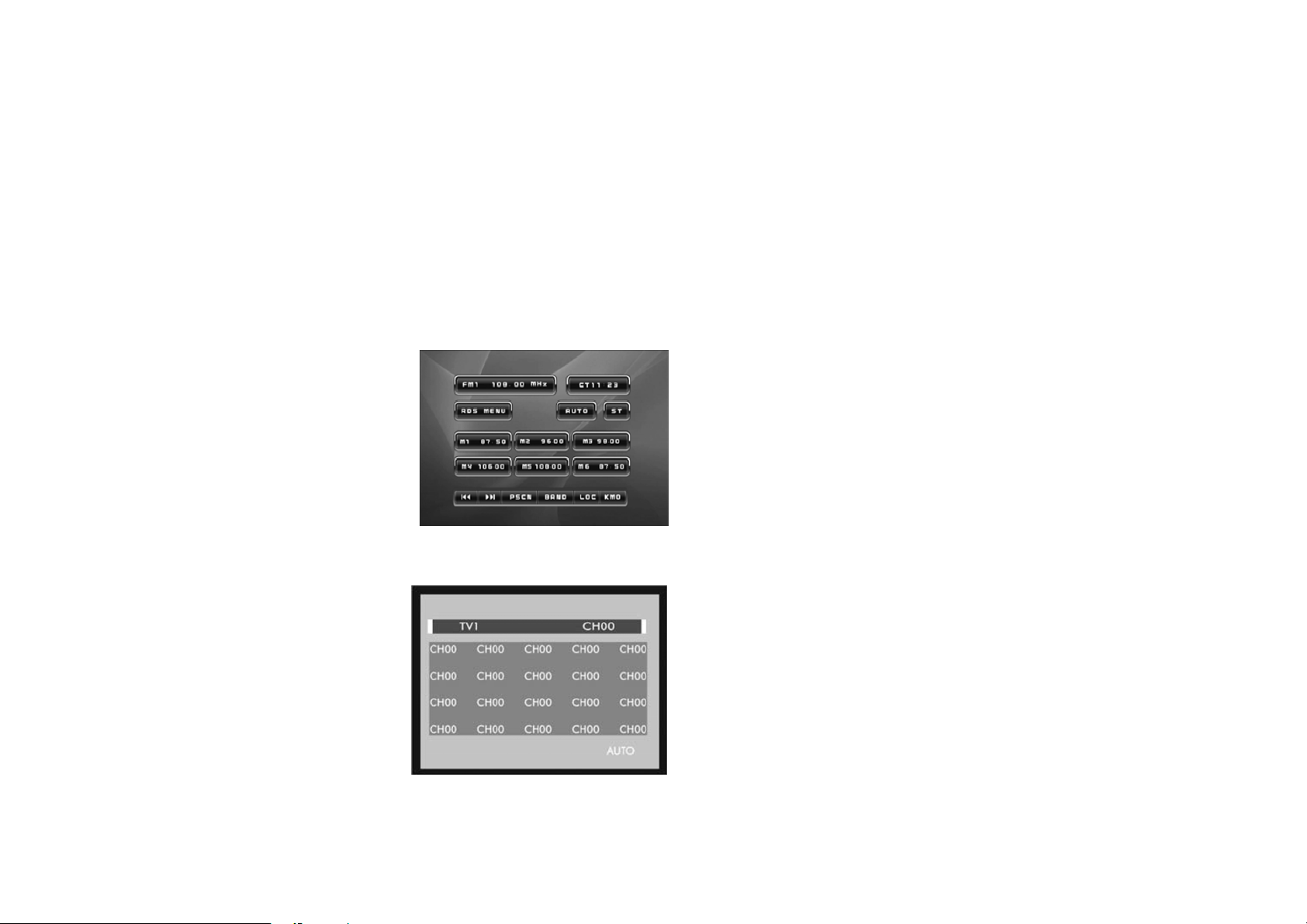
In DVD playback mode use the following areas of the display to use the desired function:
MAIN MENU - to open the main menu;
NEXT - to start playback of the next file;
MENU – to show on the display the disk menu
Touch operations for RADIO
You may set and save radio stations as well as change radio mode.
Touch operations for TV (optional)
You may adjust TV channels according to your preferences.
24
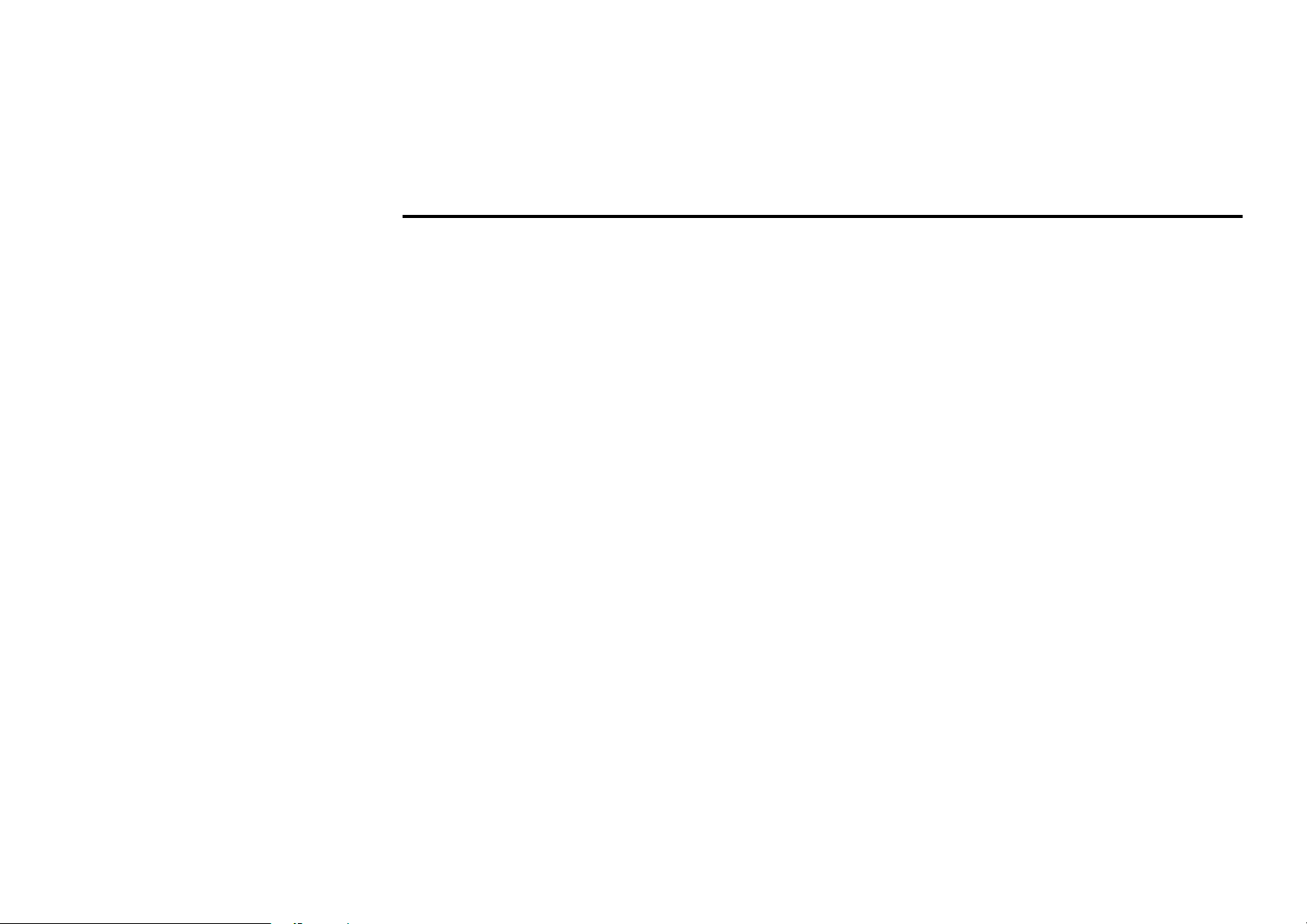
General operations
Reset the unit
Operating the unit for the first time or after replacing the car battery, you must reset the unit.
Press the RESET button on the front panel to restore the unit to the original factory settings.
Power on/off
Press POWER/MUTE button on the front panel or the STANDBY button on the RC to turn the unit on. Press and
hold the POWER/MUTE button for 2 seconds or press the STANDBY button on the RC to turn the unit power
off.
Note: After the unit is off, the volume level and radio current settings will be memorized, and when you turn the
unit on it will resume the stored status that you set.
Volume control
Rotate the VOL knob on the panel clockwise or press the VOL + on the RC to increase the volume level.
Rotate the VOL knob on the panel anticlockwise or press the VOL - on the RC to decrease the volume level.
Mute function
When the unit power is on press the POWER/MUTE button on the panel or the MUTE button on the RC to mute
volume control. Press it again or press the VOL +/- button to resume the volume.
Setting the audio system
Audio control allows you to easily adjust the audio system to meet the in-car acoustic characteristics that vary
depending on the type of car and its measurement.
1. Press the SEL button (VOL knob) on the front panel. The Audio menu will appear on the display.
Press the ◄/► buttons on the front panel or press the / buttons on the RC to select the desired audio
setting: BASS, TREBLE, BALANCE L-R, FADER, BRIGHT, CONTRAST, COLOUR SHARP.
2. Press the ▲/▼ buttons to adjust the setting.
3. To exit the menu press and hold the volume knob.
25
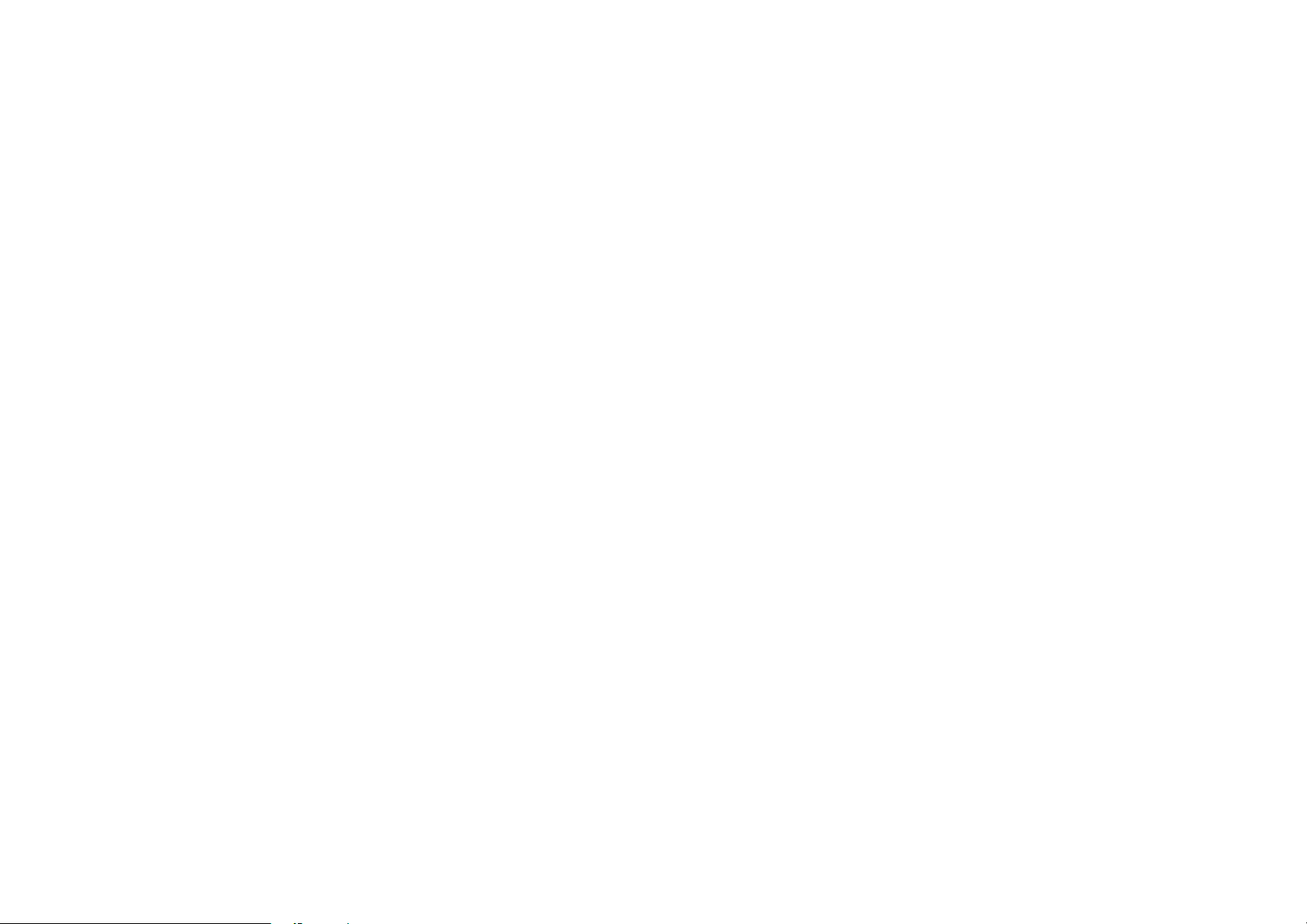
Note: If turning off the ACC power all the settings will become as they were set on the plant as current.
If you don’t adjust VOL knob within 3 seconds after selecting the desired setting, the unit will automatically
return to the current mode being displayed.
Mode selecting
Press the MODE button repeatedly to select the source: RADIO TUNER => DVD => SD => TV TUNER
(optional) => REA CAM => AUX IN
Display operations
In DVD mode press the DISP button on the remote control to show the current playback information on the
display: Source, EQ, Loud.
In TUNER (TV) mode press the DIS button to show the current playback information on the display: Source,
Channel, Time.
26
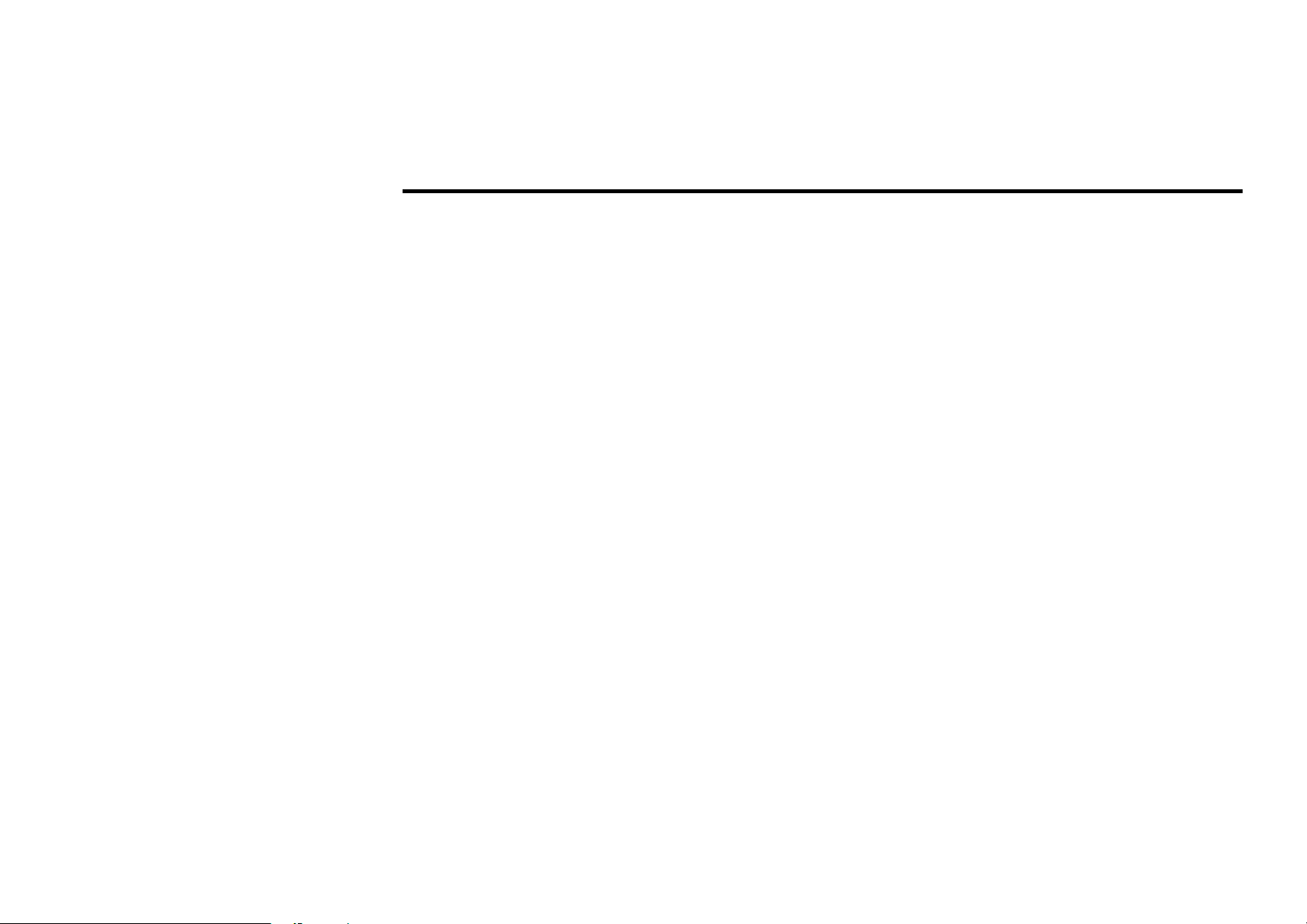
Digital tuner operations
Note: RDS service availability varies with areas. Please understand if RDS service is not available in you area,
the following service is not available, either. To activate this function enter RDS Menu by pressing TA/LOUD
button on the Remote C ontrol.
Mode selecting
Press the MODE button on the panel repeatedly to select RADIO TUNER => DVD => SD => TV TUNER
(optional) => REA CAM => AUX IN modes.
If the monitor is opened the display will show the interface.
OR on the monitor touch the left corner of the top area of the TFT display to open the main menu. Touch the
Radio button to open the Radio interface. The display will show the following:
1. Band
2. Current radio frequency
3. Clock
4. Indicator for receiving the stereo broadcast
5. Indicator for strong signal receipt of local radio station
6. RDS functions indicators (AF – alternative frequency indicator; TA – traffic announcement indicator; TP –
traffic program indicator; PTY – program type function indicator, TA VOL – rotate VOLUME knob to set
TA Volume level from 16-42, EON – you may set EON ON/OFF, REG – you may set REG function, PTY
program type)
7. Preset radio stations (press them to recall preset station)
8. RDS status display (PTY – program type)
9. Radio function keys
10. P SCAN ( PRESET SCAN)indication: keep on pressing it
to memorize radio stations automatically. By pressing it
shortly you save the radio stations under buttons 1-6.
27
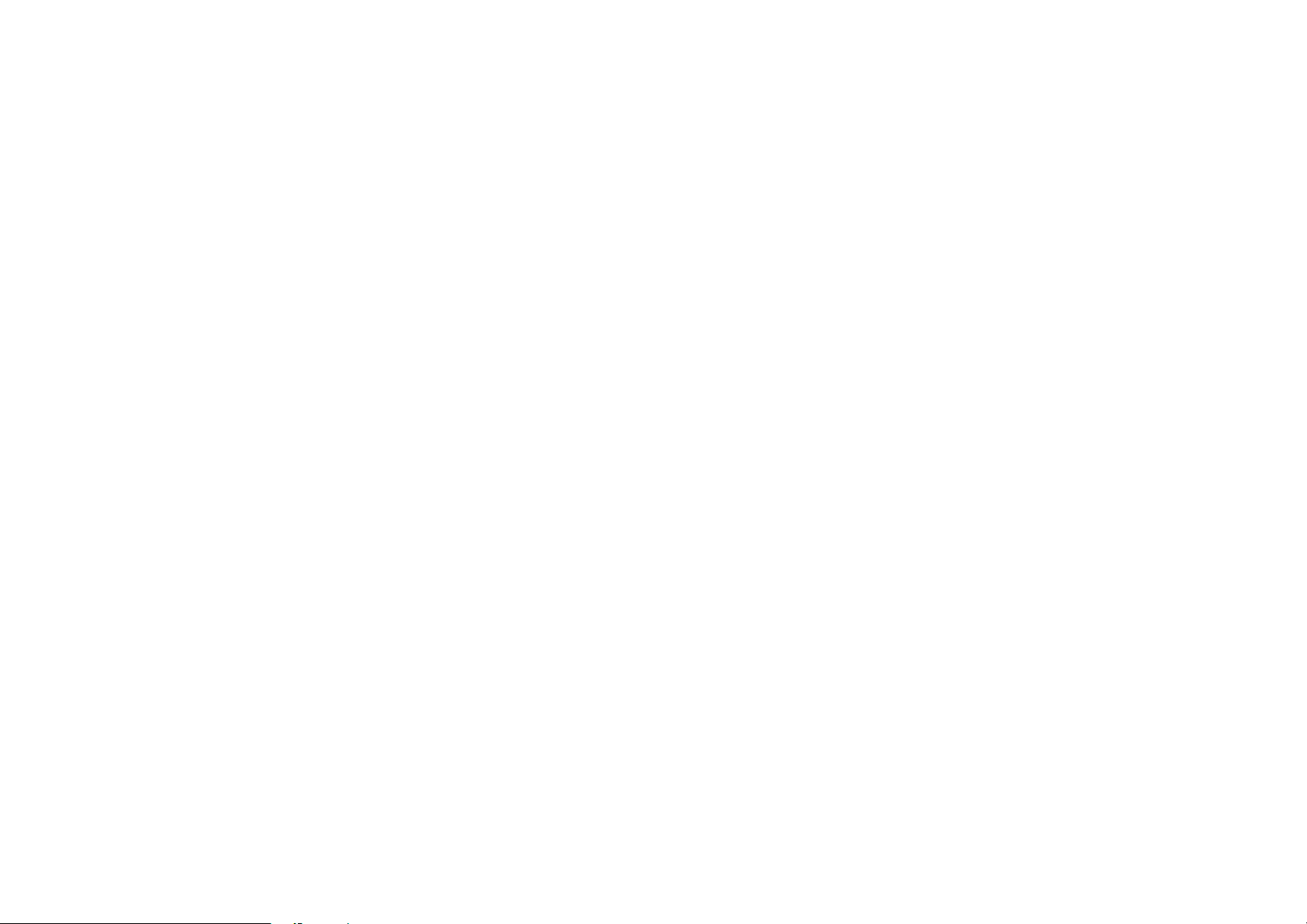
To return to main menu touch the RADIO button in the top left corner of the display.
Band selection
Press BAND button on the front panel once or more to select: FM1, FM2, FM3, AM1, AM2 in Radio mode and
BAND1 or BAND2 in TV mode (optional).
Manual / automatic tuning
• Manual tuning: Press the / buttons on the RC or the ▲/ ▼ buttons on the panel repeatedly to select a
station upward or downward step by step. Press and hold for 2 seconds the 1-6 preset buttons to store the
station found.
• Automatic tuning: Press the / buttons on the RC or the ◄/ ► buttons on the panel and hold for 2
seconds, the automatic search will start. It will play when finds the station with strong signal. Press it again or
any tuner function key to stop searching. Press and hold for 2 seconds the 1-6 preset buttons to store the
station found.
Programming tuner stations
You can store up to a total of 30 radio stations in the memory (18 FM, 12 MW), manually or automatically.
• To store a station:
- Select a band (if needed)
- Select a station by ◄/► buttons
- Hold a Preset button (1-6) that you want store the station for at least 2 seconds.
• To recall a station:
- Select a band (if needed)
- Press a Preset button (1-6) briefly to recall the stored station
28
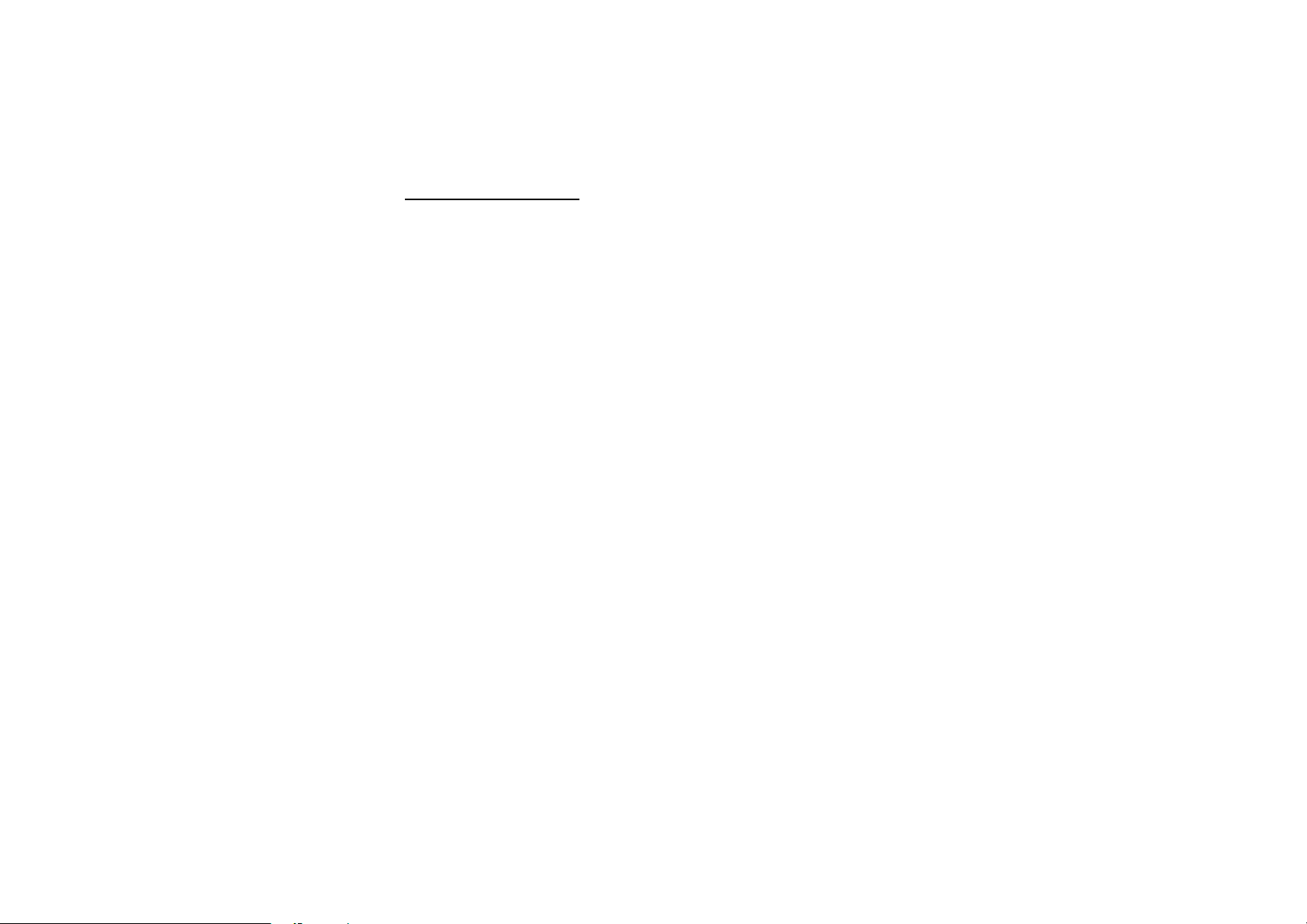
Preset scan function
• Preset scan: Press the P.SCN button on the panel or press and hold for 2 seconds the RPT/P.SCN button on
the RC to scan all preset stations in the memory of the current band and stay on each memory stations for
about 5 seconds. To stop preset scan, press this button again.
• Auto memory store: Press the P.SCN button on the panel and hold for 2 seconds to enter auto store mode.
The radio will automatically store the 6 strongest available stations to the 6 preset memories of the current
band. To stop auto store, press this button again.
AF (Alternative Frequencies) function
Press the AF/REG button on the panel and hold for 2 seconds to turn ON or turn OFF the AF function.
Turn REG function to make your receiver accept regional variants of the tuned stations.
If RDS service is not available in your area, turn off the AF mode.
Default setting is ON for AF and OFF for REG.
TP function / TA (Traffic Alarm) function
Press the TP/LOUD button to turn ON or OFF the TP function.
When TA or TP RDS signal available from the current station, TP icon is turned on.
When TA/TP is enabled (ON) but no traffic announcement is transmitted TA icon is off and TP icon is on
When TA/TP is enabled (ON), but no RDS signal, TP icon keeps blinking.
29
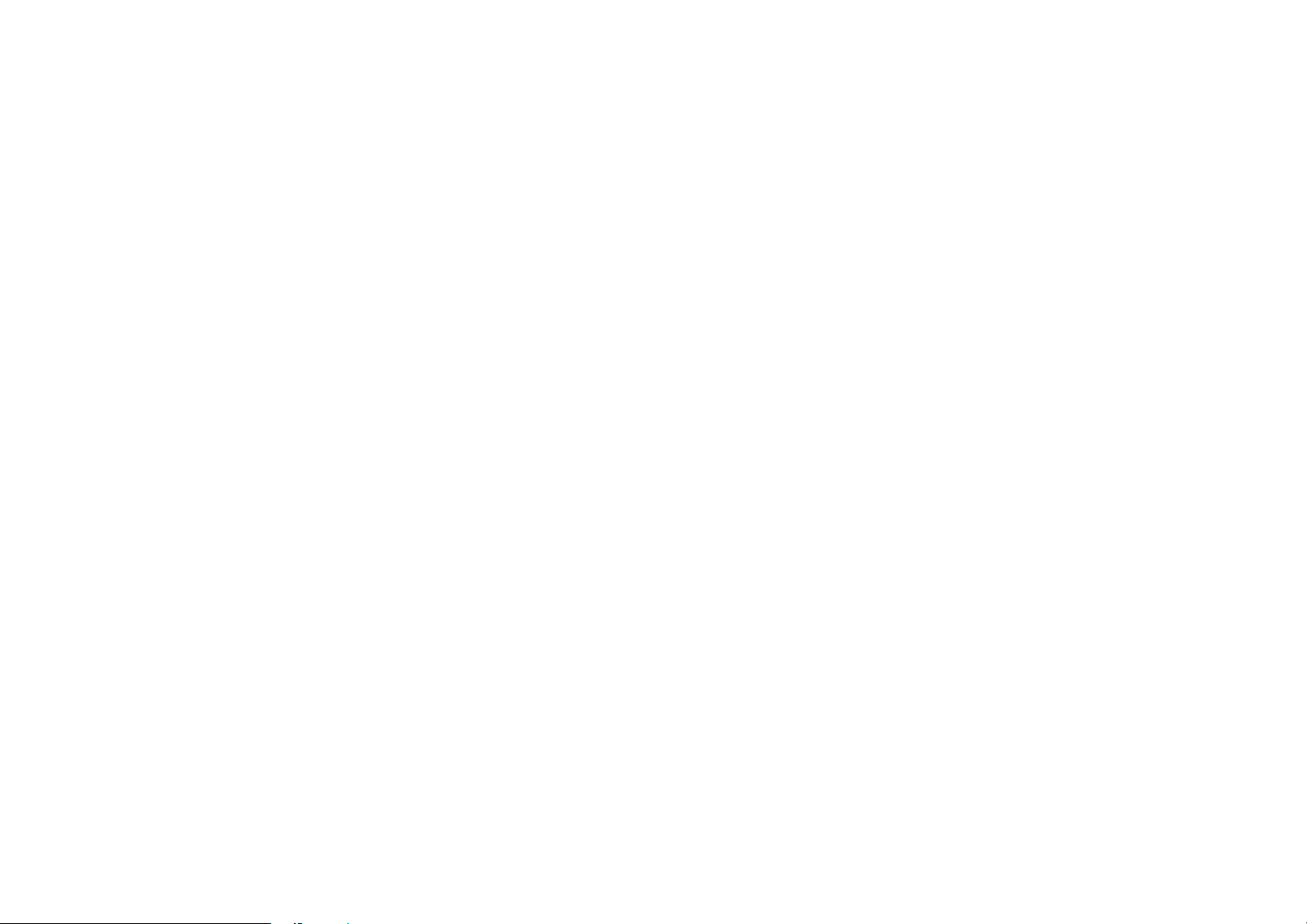
PTY (Program Type) function
Selecting the PTY
1. In TUNER (RADIO) mode press the TP/LOUD button to enter RDS menu.
2. Use of the 5 WAY JOYSTICK CONTROLLER or on the Remote Control to choose PTY option,
press ENTER to set it ON.
3. Choose the desirable type of program and start the search using of the 5 WAY JOYSTICK
CONTROLLER or on the Remote Control. When PTY search is on, and the selected type matches,
PTY information is displayed. If PTY code is different or not available, PTY icon blinks. Press any key to
stop the search.
30
