Hyundai H-CMDN6100 User Manual [ru]
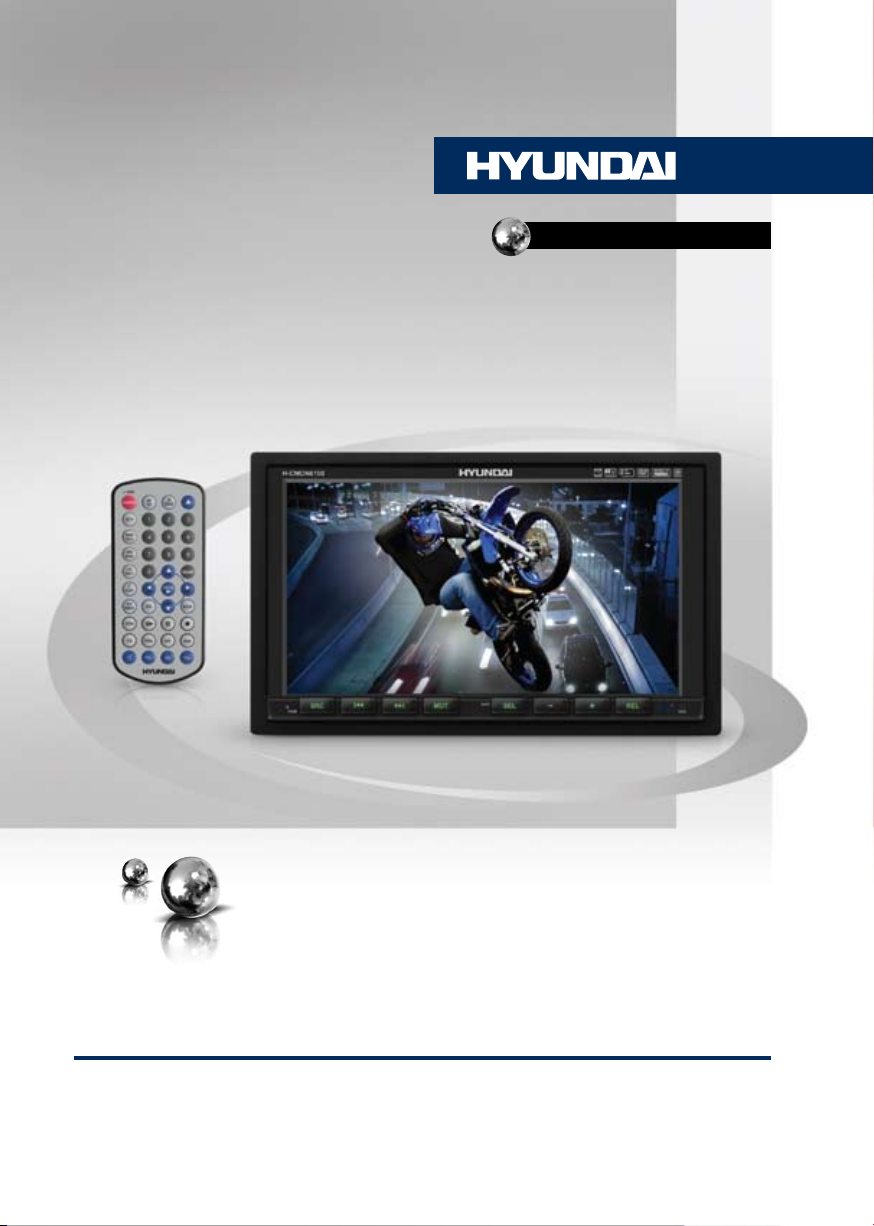
H-CMDN6100
2 DIN DVD/CD/MP3 RECEIVER
WITH BUILT-IN 7” TFT DISPLAY
AND TV TUNER
2 DIN МУЛЬТИМЕДИЙНЫЙ
DVD/CD/MP3-РЕСИВЕР
СО ВСТРОЕННЫМ 7” TFT-
ДИСПЛЕЕМ И ТВ-ТЮНЕРОМ
Руководство по эксплуатации Instruction manual
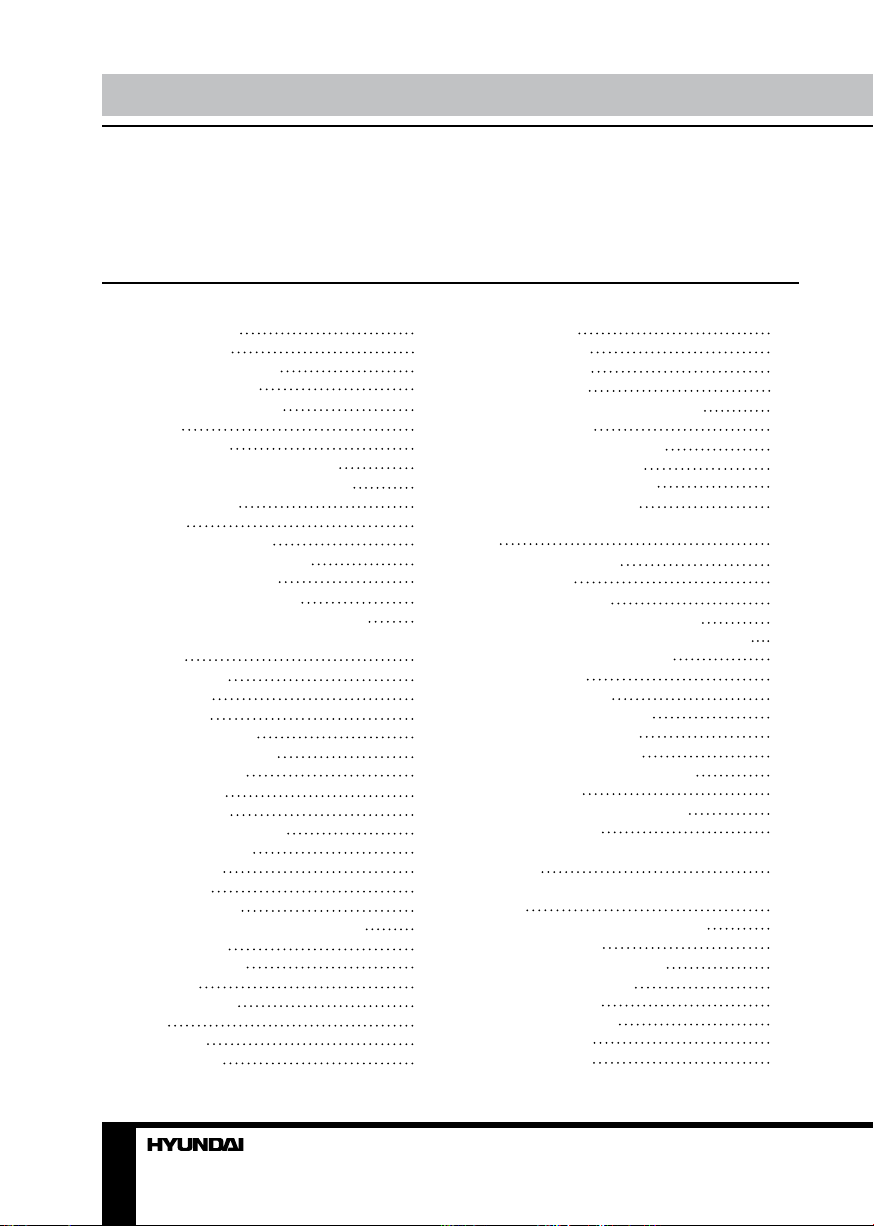
Table of contents Table of contents
Dear customer!
Thank you for purchasing our product. For safety, it is strongly recommended to read
this manual carefully before connecting, operating and/or adjusting the product and keep
the manual for reference in the future.
Table of contents
Before you start
Utilization of the product
Important safeguards
Installation/Connection
Installation
General notes
Method I: DIN-front mounting
Method II: using the screw files
Detach the unit
Connection
Connection diagram
Using the ISO Connector
ISO connection table
Parking wire connection
Reverse driving cable connection
Lamp in wire
Operation
Control elements
Front panel
Inner panel
Remote controller
Changing the battery
General operations
Touch screen
Reset the unit
Turning the unit on/off
Open the monitor
Angle setting
Night mode
Volume control
Setting the sound characteristics
Mute function
Equalizer setting
Loudness
Mode selection
Clear
System setup
Video adjust
Audio adjust
2
Source adjust
4
System adjust
4
Radio operations
4
User interface of Radio mode
5
Band selection
5
Manual/automatic tuning
5
Local/distant selector
5
Selecting stored station
6
Mono/Stereo selector
6
Scanning/memorizing stations automati-
7
cally
7
On-screen display
7
Goto FREQ
8
RDS background
9
RDS touchable user interface
9
AF (Alternative frequencies) function
9
10
10
10
10
11
11
12
12
12
12
12
12
12
12
12
12
12
12
12
13
13
13
TA (Traffic alarm) function
Program type
TV tuner operations
TV touch screen menu
TV channel selection
Frequency searching
Seek channels automatically
AUX operations
Disc/USB/SD/MMC operations
Insert/eject disc
Touch screen operations with DVD/VCD/
MP4 discs
Touch screen operations with CD/MP3/
USB/SD
Insert/eject USB/Memory card
Selecting tracks
Pause/Stop the playback
Fast rewind/forward
Repeat playing
Random playback
System switch
Slow playback
13
13
13
14
14
14
14
14
14
15
15
15
15
15
15
15
16
16
16
16
16
16
16
17
17
17
17
17
18
18
18
18
18
18
18
18
2 3
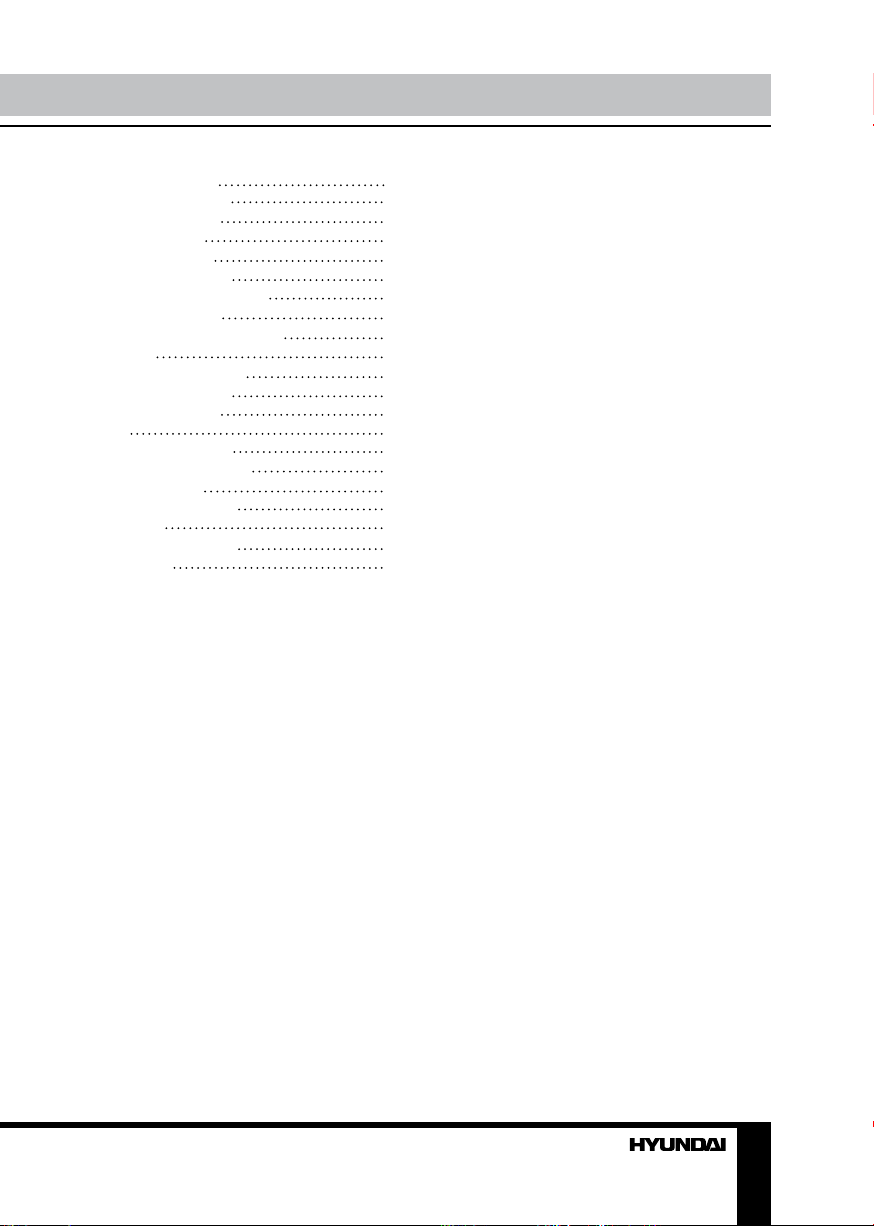
Picture zooming
On-screen display
Playback setting
Viewing angle
Audio language
Subtitle language
Playback programming
ID3 Tag function
MENU function (for DVD)
DVD setup
General setup page
Dolby digital setup
Preference setup
Exit
General information
Handling compact discs
Cleaning discs
Cleaning the unit body
Accessories
Troubleshooting guide
Specification
19
19
19
19
19
19
19
19
19
19
20
20
21
21
22
22
22
22
22
23
24
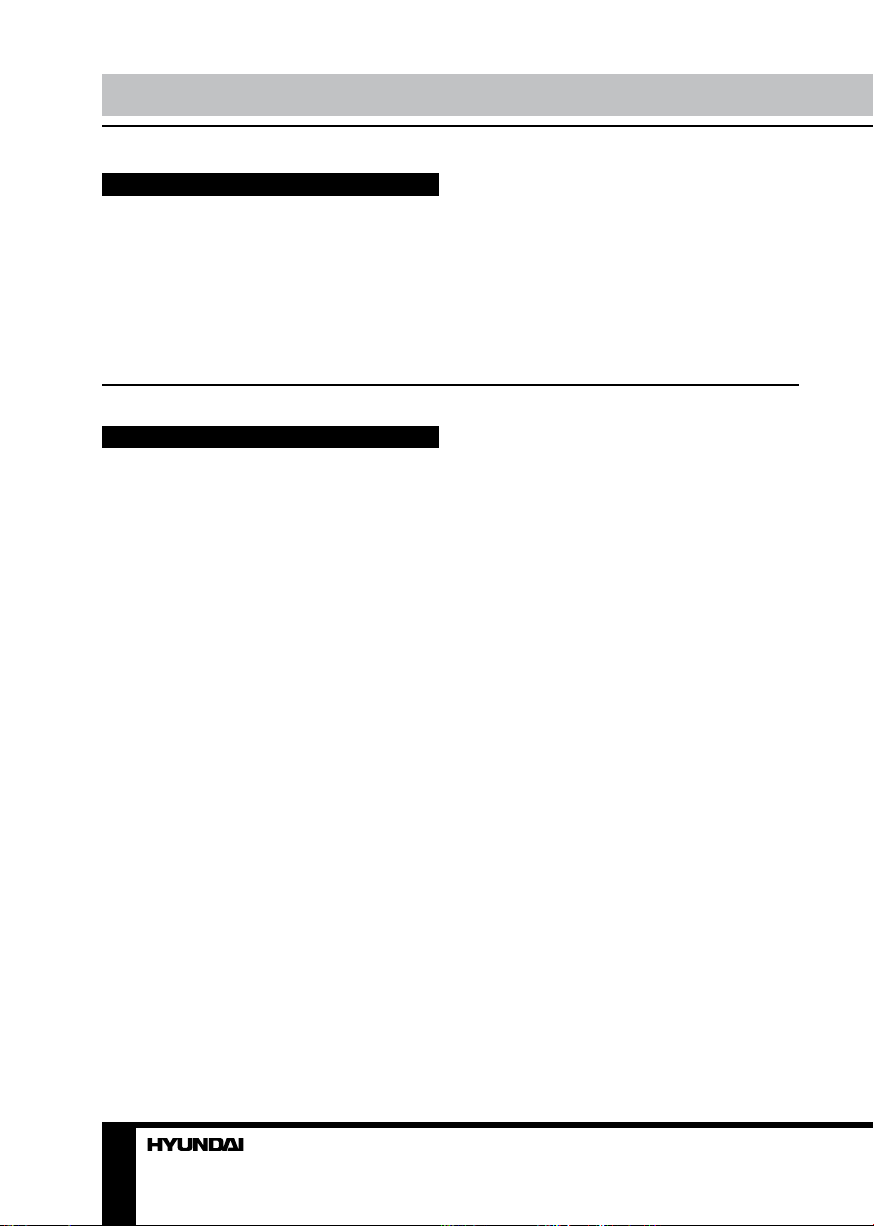
Before you start
Utilization of the product
If you want to dispose this product, do not mix it with general household waste. There is
a separate collection system for used electronic products in accordance with legislation
that requires proper treatment, recovery and recycling.
Please contact your local authorities for the correct method of disposal. By doing so, you
will ensure that your disposed product undergoes the necessary treatment, recovery and
recycling and thus prevent potential negative effects on the environment and human health.
Important safeguards
• Read carefully through the manual to
familiarize yourself with this unit.
• Keep this manual handy as a reference
for operating procedures and precautions. Do
not allow persons who have not read through
this manual to use this unit.
• “CLASS 1 LASER PRODUCT”
This product contains a laser diode of
higher class than 1. Laser beams from the
optical pickup are dangerous to the eyes. To
ensure continued safety, do not remove any
covers or attempt to gain access to the inside
of the product. Refer all servicing to qualified
personnel.
• Do not allow this unit to come into contact
with liquids. Electrical shock could result. Also,
damage to this unit, smoke, and overheating
could result from contact with liquids or dust.
Protect this unit from moisture.
• Make sure that foreign objects do not get
inside the unit; they may cause malfunctions,
or create safety hazards such as electrical
shock or laser beam exposure.
• The beginning of operation is the moment
of the unit installation. Before use the device
in winter it is recommended to heat up the
passenger compartment during 20 seconds or
to the operation temperature.
• Using the unit with the temperature that
goes beyond the operation temperature greatly
decreases the operation resource of the screen
and other components of the unit and can
result in an outage.
• Disconnect the vehicle’s negative battery
terminal while mounting and connecting the
unit.
• The unit is designed for negative
terminal of the battery, which is connected
to the vehicle metal. Please ensure it before
installation.
• When replacing the fuse, be sure to use
one with an identical amperage rating. Using a
fuse with a higher amperage rating may cause
serious damage to the unit.
• Do not allow the speaker wires to be
shorted together when the unit is switched
on. Otherwise it may overload or burn out the
power amplifier.
• Make sure you disconnect the power
supply and aerial if you will not be using
the system for a long period or during a
thunderstorm.
• Make sure you disconnect the power
supply if the system appears to be working
incorrectly, is making an unusual sound, has
a strange smell, has smoke emitting from it
or liquids have got inside it. Let a qualified
technician check the system.
• Always keep the volume low enough so
that you can hear sounds from outside the
vehicle.
• Should this product fail to operate
properly, contact your dealer or nearest service
center.
4
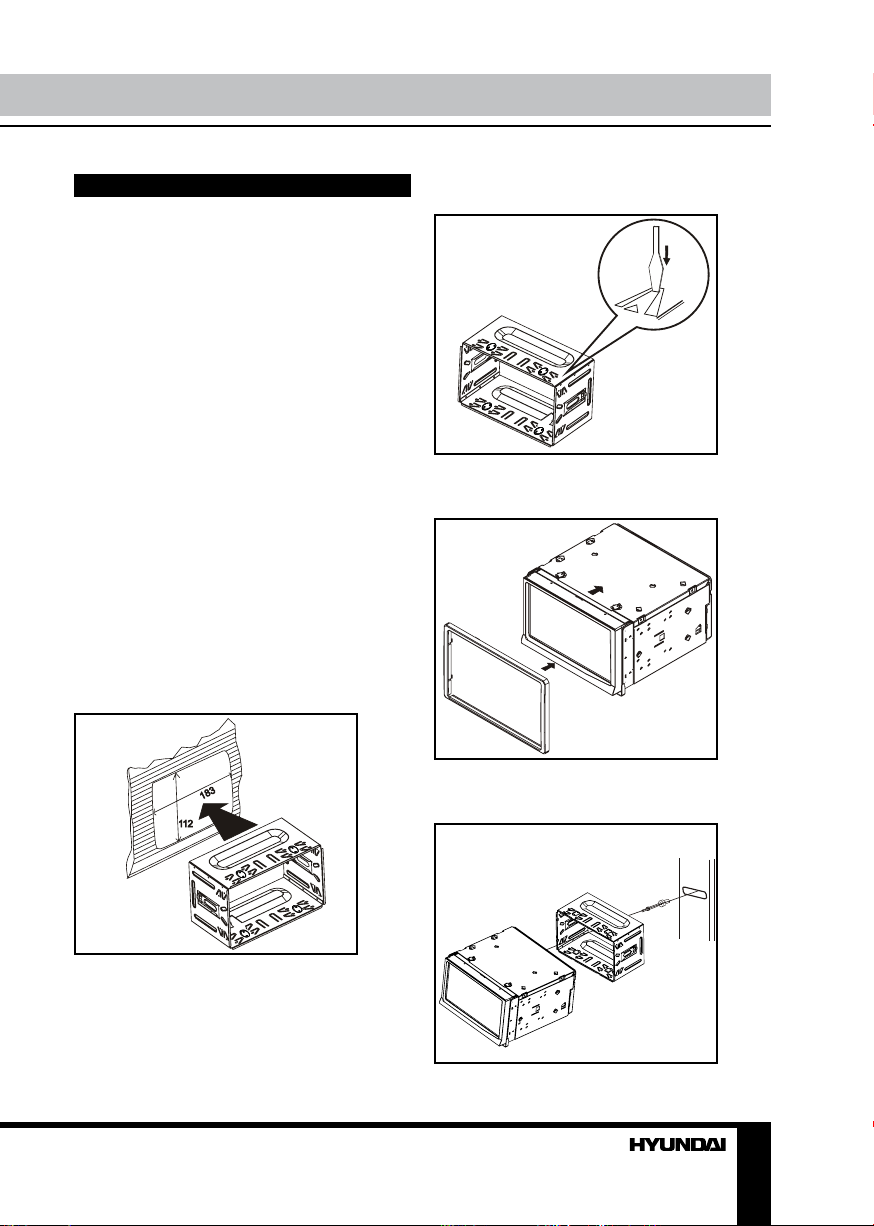
Installation/Connection
Installation
General notes
• Choose the mounting location where the
unit will not interfere with the normal driving
function of the driver.
• Before finally installing the unit, connect
the wiring and make sure that the unit works
properly.
• Consult with your nearest dealer if
installation requires the drilling of holes or other
modifications of the vehicle.
• Install the unit where it does not get in the
driver’s way and cannot injure the passenger if
there is a sudden stop, like an emergency stop.
• If installation angle exceeds 35° from
horizontal, the unit may not perform properly.
• Avoid installing the unit where it would
be subject to high temperature, such as from
direct sunlight, or from hot air, from the heater,
or where it would be subject to dust, dirt or
excessive vibration.
Installation method 1: DIN-front
mounting
1. Insert the mounting sleeve into the
dashboard.
1
2. Bend these claws outward for a tight fit, if
necessary.
2
3. Push in the unit and install the outer trim
ring on it.
3
4. To support the unit, fix the rear of the unit
using the rear mounting bolt.
4
5
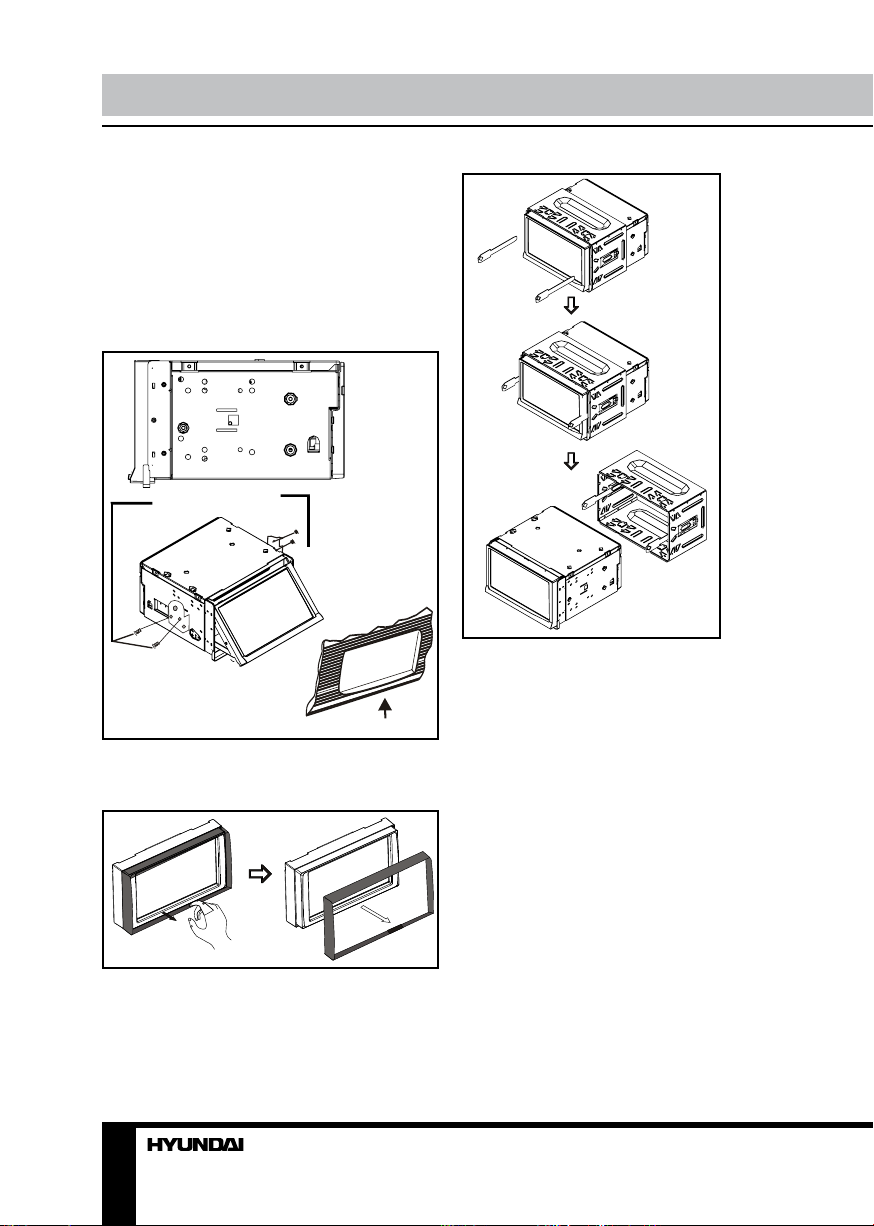
Installation/Connection
Installation method 2: Installation
using the screw holes at the sides of
the unit.
Select a position where the screw holes of
the mounting bracket supplied with the car
and the screw holes of the main unit become
aligned (are fitted), and tighten the screws (see
at 2 places on each side). And then fasten
them to the car.
Car brackets
Dashboard
Detach the unit
1. Take out the outer trim ring.
2. Insert the keys supplied to the unit at both
sides of the unit (as illustrated) until they click.
Pulling the keys makes it possible to remove
the unit from the dashboard.
6
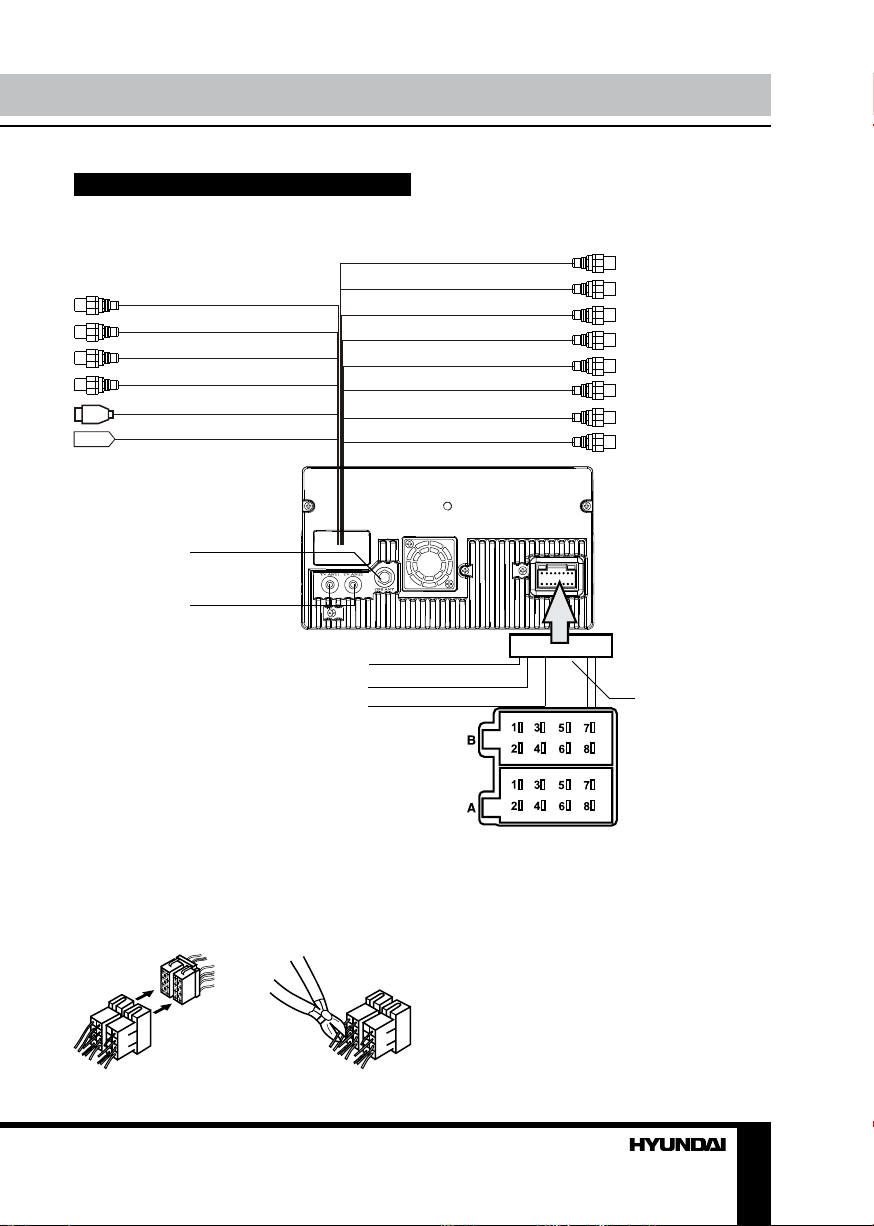
Connection
Installation/Connection
Connection diagram
Brown line with brown
Subwoofer
Camera IN
Video IN
AUX IN R/L
USB
Antenna
head
Brown line with yellow
head
Black line with yellow
head
Black line with red and
white head
Black
Black
GPS antenna
(option)
TV antenna
Rear monitor 2
Rear zone out 2/R
Rear zone out 2/L
Rear monitor 1
Rear zone out 1/R
Rear zone out 1/L
Front out R/L
Rear out R/L
Reverse (orange)
Parking (brown)
Lamp in (pink)
ISO connector
Light grey line with
yellow head
Light grey line with
red head
Light grey line with
white head
Light grey line with
yellow head
Light grey line with
red head
Light grey line with
white head
Dark grey line with red
and white head
Dark grey line with red
and white head
12
Using the ISO Connector
1. If your car is equipped with the ISO
connector, then connect the ISO connectors as
illustrated.
1. 2.
2. For connections without the ISO
connectors, check the wiring in the vehicle
carefully before connecting, incorrect connection
may cause serious damage to this unit.
Cut the connector, connect the colored leads
of the power cord to the car battery as shown
in the colour code table below for speaker and
power cable connections.
7
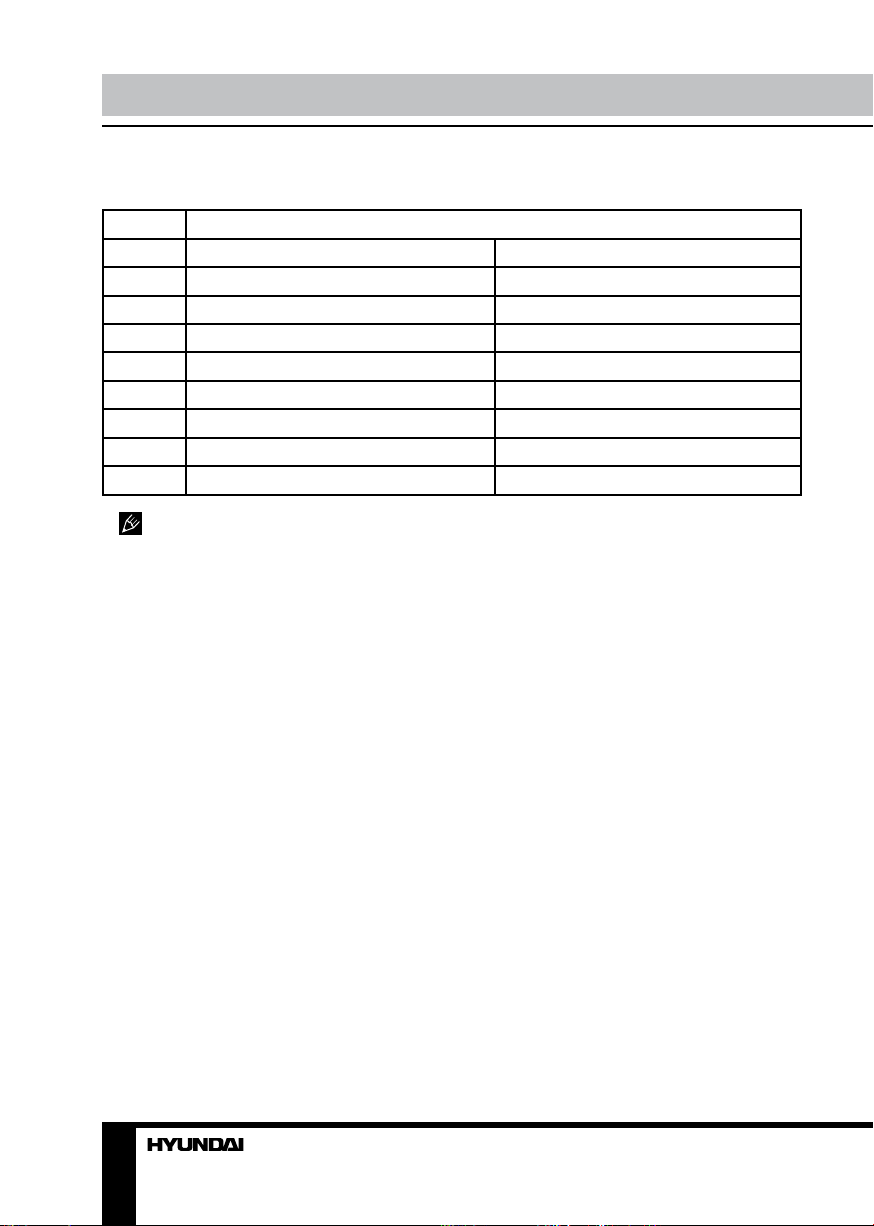
Installation/Connection Installation/Connection
ISO connection table
Location Function
Connector A Connector B
1 - Rear right (+) - Purple
2 - Rear right (-) - Purple/Black
3 - Front right (+) - Grey
4 Battery +12V/Yellow Front right (-) - Grey/Black
5 Antenna/Amplifier control - Blue Front left (+) - White
6 - Front left (-) - White/Black
7 Ignition/Red Rear left (+) - Green
8 Ground/Black Rear left (-) - Green/Black
Power antenna wire is intended for
power supply of the antenna and for remote
control of an additional amplifier.
8 9
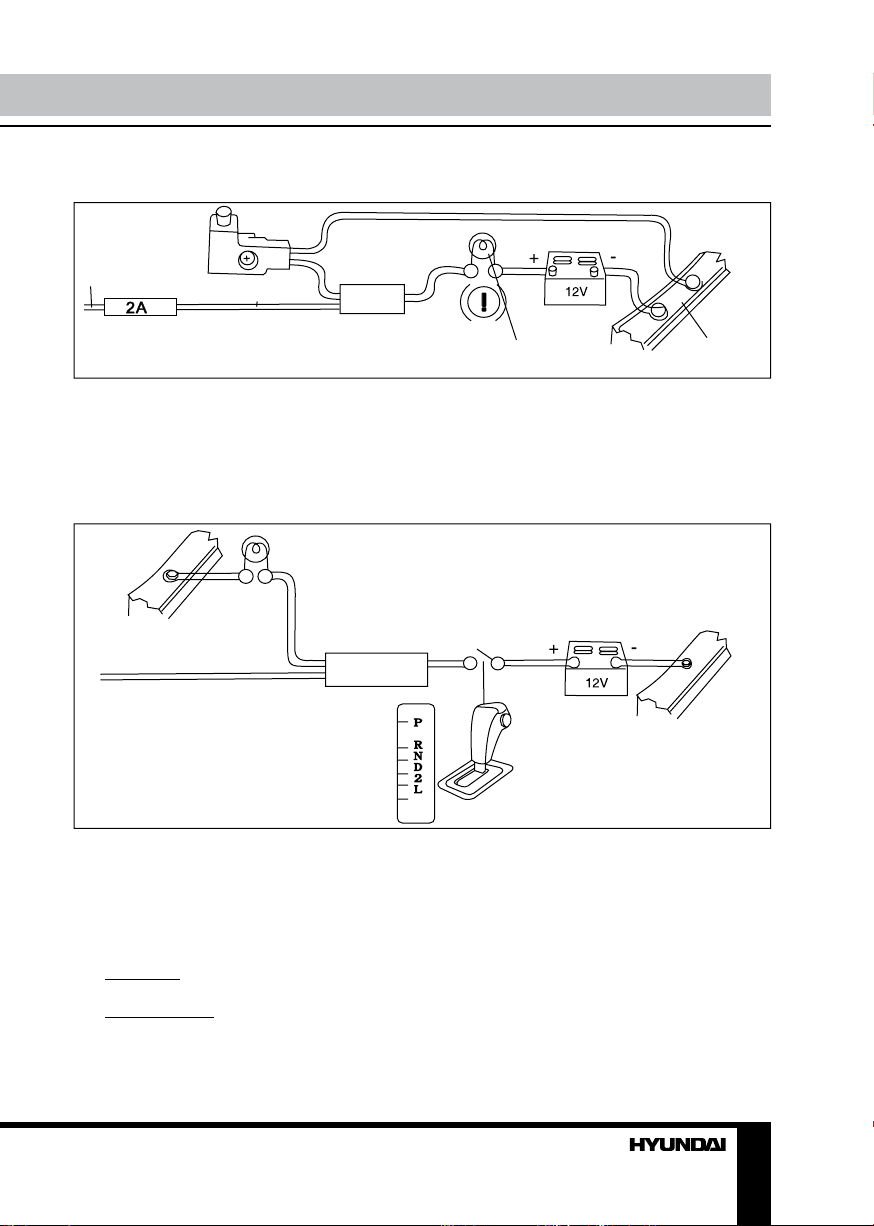
Parking wire connection
Parking brake lead
Brown Wire
Brake light
Battery
Car frame
If Parking cable is connected to hand brake switch, the video display of the TFT monitor will be
controlled by driving status, system setup and input video sources. When the car is moving ahead, if
the video disc is played, the screen shows “WARNING!! You cannot use this function while driving”,
and blank screen. The above warning screen will prevent the driver from watching images.
Reverse driving cable connection
Car frame
Orange wire
Rear view video camera lead
If the rear view video camera is connected, the unit automatically switches to CAMERA source
during reverse driving. The unit returns to the original work mode after the reverse driving is done.
Reverse driving light
Gearbox
Battery
Car frame
Lamp in wire
The lamp in wire is intended for performing adjustable and non-adjustable brightness of button
backlight of the unit front panel.
• Adjustable: the wire should be connected to the regulator of brightness of the car dashboard.
Front panel backilght is possible only when the car dashboard lighting is switched on.
• Non-adjustable: connected together with the yellow wire (battery +12 V); the front panel
backlight is active always when the front panel is attached to the unit.
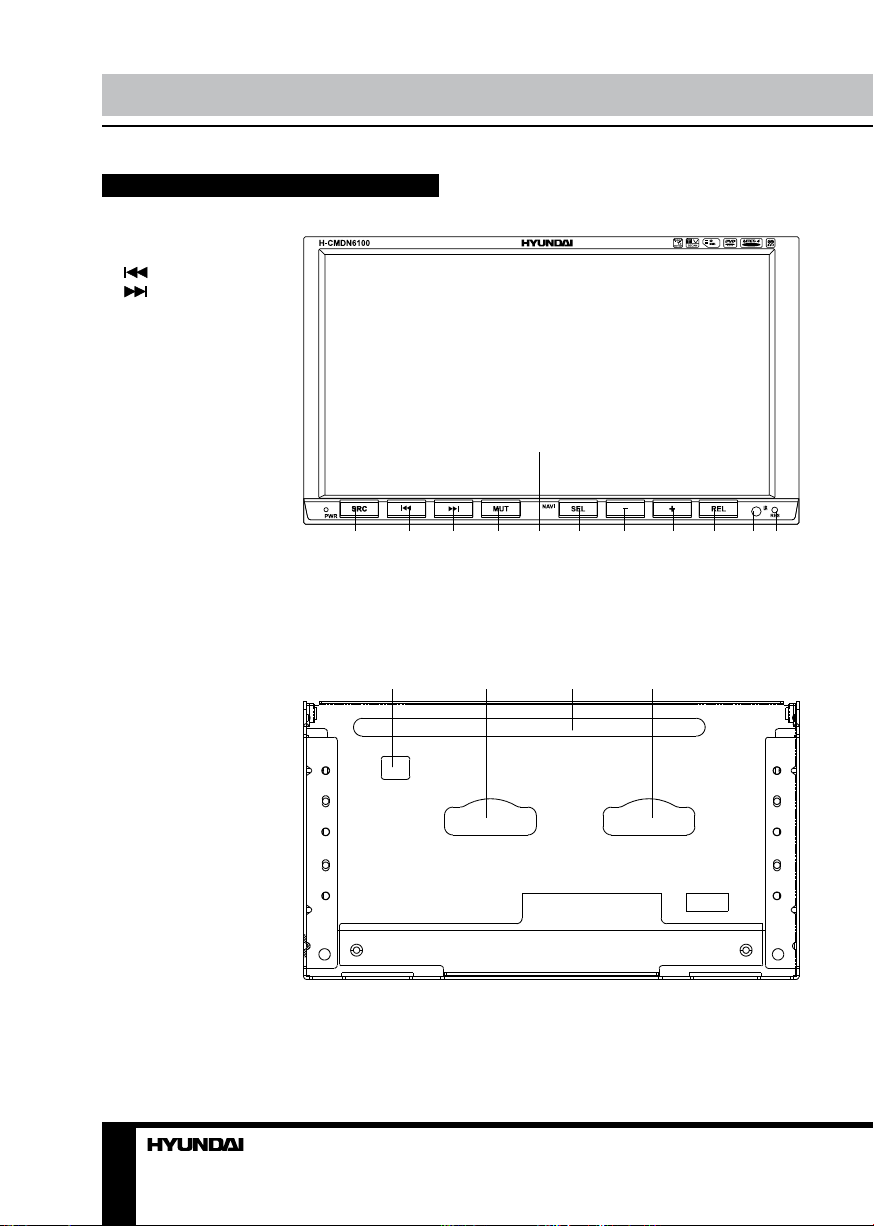
Operation
Control elements
Front panel
1. SRC button
2. button
3.
button
4. MUT button
5. TFT display
6. NAVI/SEL button (option)
7. VOL- button
8. VOL+ button
9. REL button
10. IR sensor
11. RES button (hole)
1 2 3 4 5 6 7 8 9 10 11
Inner panel
1. Eject button
2. Memory card slot
3. Disc loading slot
4. Navigation card slot
(option)
10
1 2 3 4
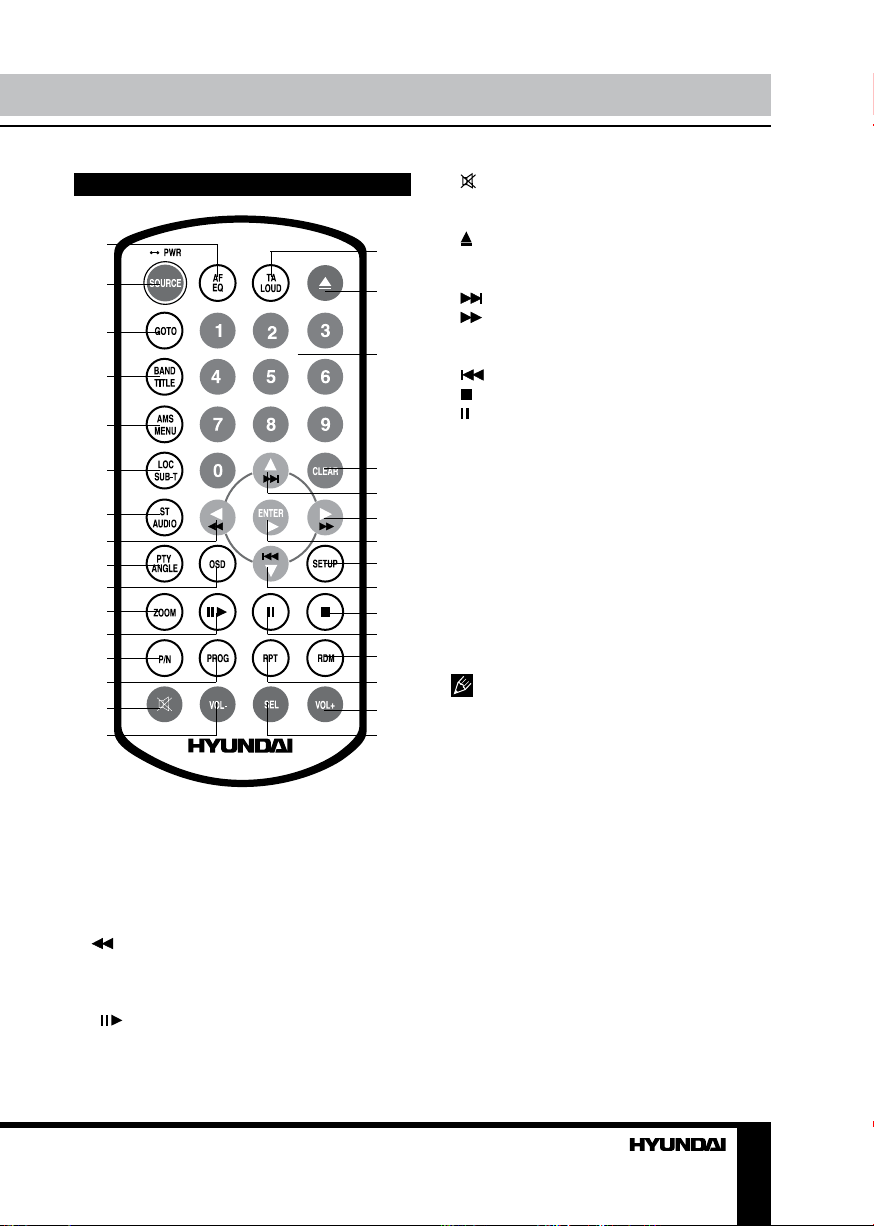
Remote controller (RC)
1
2
3
4
5
6
7
8
9
10
11
12
13
14
15
16
1. AF/EQ button
2. SOURCE button
3. GOTO button
4. BAND/TITLE button
5. AMS/MENU button
6. LOC/SUB-T button
7. ST/AUDIO button
8. /LEFT cursor button
9. PTY/ANGLE button
10. OSD button
11. ZOOM button
12. button
13. P/N button
14. PROG button
Operation
15.
17
18
19
20
21
22
23
24
25
26
27
28
29
30
31
button
16. VOL- button
17. TA/LOUD button
18. button
19. Number buttons
20. CLEAR button
21. /UP cursor button
22. /RIGHT cursor button
23. ENTER button
24. SETUP button
25. /DOWN cursor button
26. button
27. button
28. RDM button
29. RPT button
30. VOL+ button
31. SEL button
Changing the battery
1. Press the catch and at the same time pull
out the battery tray.
2. Insert the 1 lithium battery, type CR2025
(3 V) battery with the stamped (+) mark facing
upward. Insert the battery tray into the remote
controller.
• Store the battery where children
cannot reach. If a child accidentally swallows
the battery, consult a doctor immediately.
• Do not recharge, short, disassemble or
heat the battery or dispose it in a fire.
• Do not expose or bring into contact the
battery with other metallic materials. Doing this
may cause the battery to give off heat, crack or
start a fire.
• When throwing away or saving the battery,
wrap it in tape and insulate; otherwise, the
battery may give off heat, crack or start a fire.
• Please direct the Remote controller to the
IR sensor of the front panel.
11
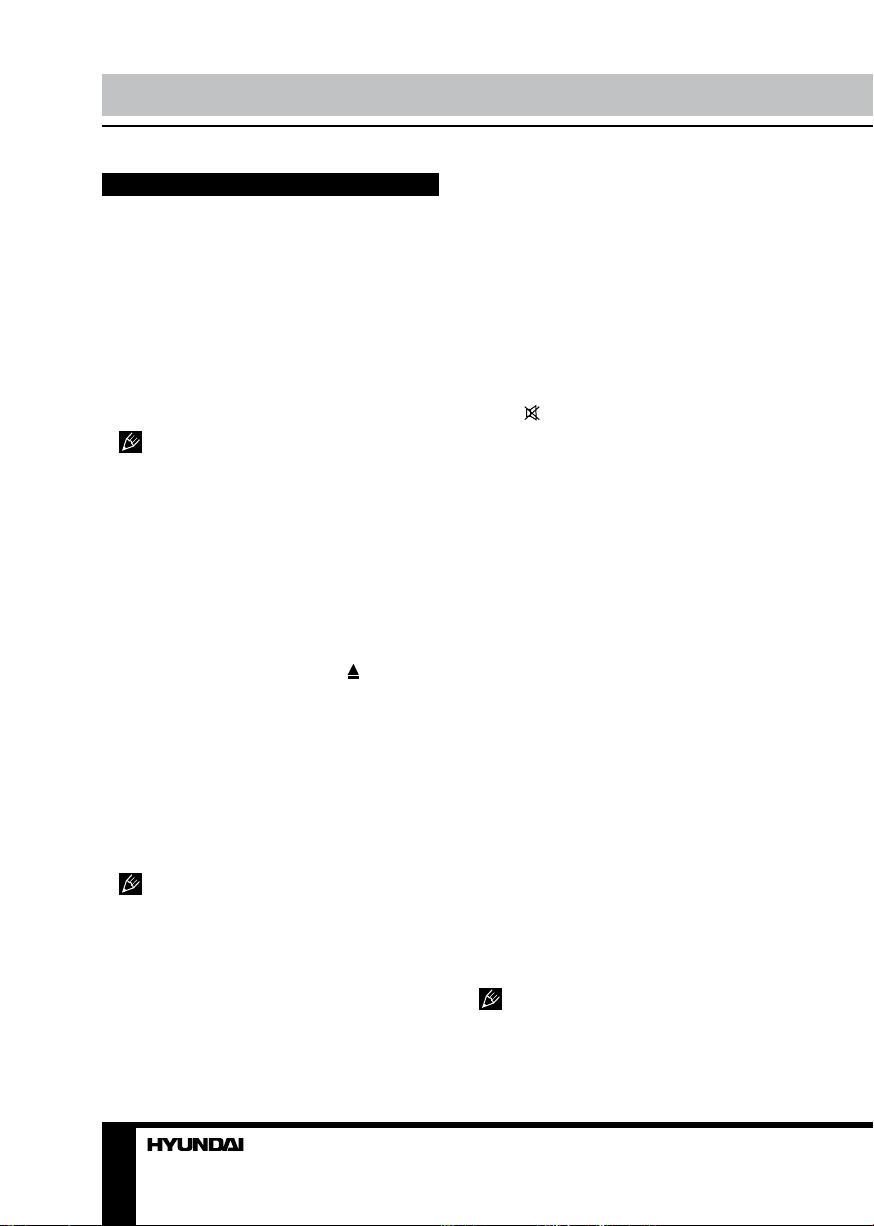
Operation Operation
General operations
Touch screen
Due to the touch screen, you can fulfill most
functions not only by pressing buttons but also
by touching the options you need.
Reset the unit
Operating the unit for the first time or after
replacing the car battery, you must reset the
unit. Press RES button on the unit with a
pointed object (such as a ballpoint pen) to set
the unit to initial state.
When some errors occur on the display,
you can also press RES button to resume to
normal, and it will erase the clock setting and
some memorized functions.
Turning the unit on/off
Press PWR/SOURCE button on the RC or
PWR/SRC button on the panel to turn on the
unit. Press and hold the button more than 2
seconds to turn off the unit.
Open the monitor
Press REL button on the unit or button on
the RC to slant the monitor. Press the button
again, the monitor returns to the previous state.
Angle setting
You can adjust the desired angle of the
monitor. Press and hold REL button till ANGLE
appears on the display. Press VOL+ button
on the panel to adjust monitor backward by
definite angle; press VOL- button on the panel
to adjust the monitor forward.
Please do not adjust the monitor tilt
manually, otherwise it can get damaged.
Night mode
Press and hold MUT button on the panel to
enter the night mode of the display; press it
again to switch to the normal mode.
Volume control
Press VOL+/VOL- buttons on the RC or on
the unit to increase/decrease the sound level.
Setting the sound characteristics
Repeatedly press SEL button on the RC
or NAVI/SEL button on the unit to select the
desired parameter in the following order: VOL
=> BALAN => FADE => BASS => TREBL =>
SUBWF. After selecting the desired parameter,
you can adjust its current level by pressing
VOL+/- buttons on the RC or on the unit.
Mute function
Press button on the RC or MUT
button on the unit to turn off the sound. The
corresponding icon appears on the TFT. Press
the button again or adjust volume to resume
the sound output.
Equalizer setting
While listening to music of any kind, you
can select the corresponding preset modes
to adjust the sound quality perfectly by using
AF/EQ button on the RC. Press and hold the
button repeatedly to choose the following
modes in turn: POP => CLAS => ROCK =>
OFF. The default setting is OFF.
Loudness
Press and hold TA/LOUD button on the
RC to activate loudness function. This is to
increase the low frequency, which can improve
sensitivity for your ears. Keep pressing it again
to quit this function.
Mode selection
Repeatedly press PWR/SOURCE button
on the RC or PWR/SRC button on the unit to
select a mode: Radio => DVD => SD Card =>
TV => AUX => USB. Or in any mode touch
SRC item on the screen to display the Main
menu. In the menu, touch the item of the mode
you need to select the corresponding mode.
The DVD, SD Card and USB modes are
only available when corresponding storages
are inserted into the unit. If a mode in the menu
is in cyan font, this mode is not supported by
12 13
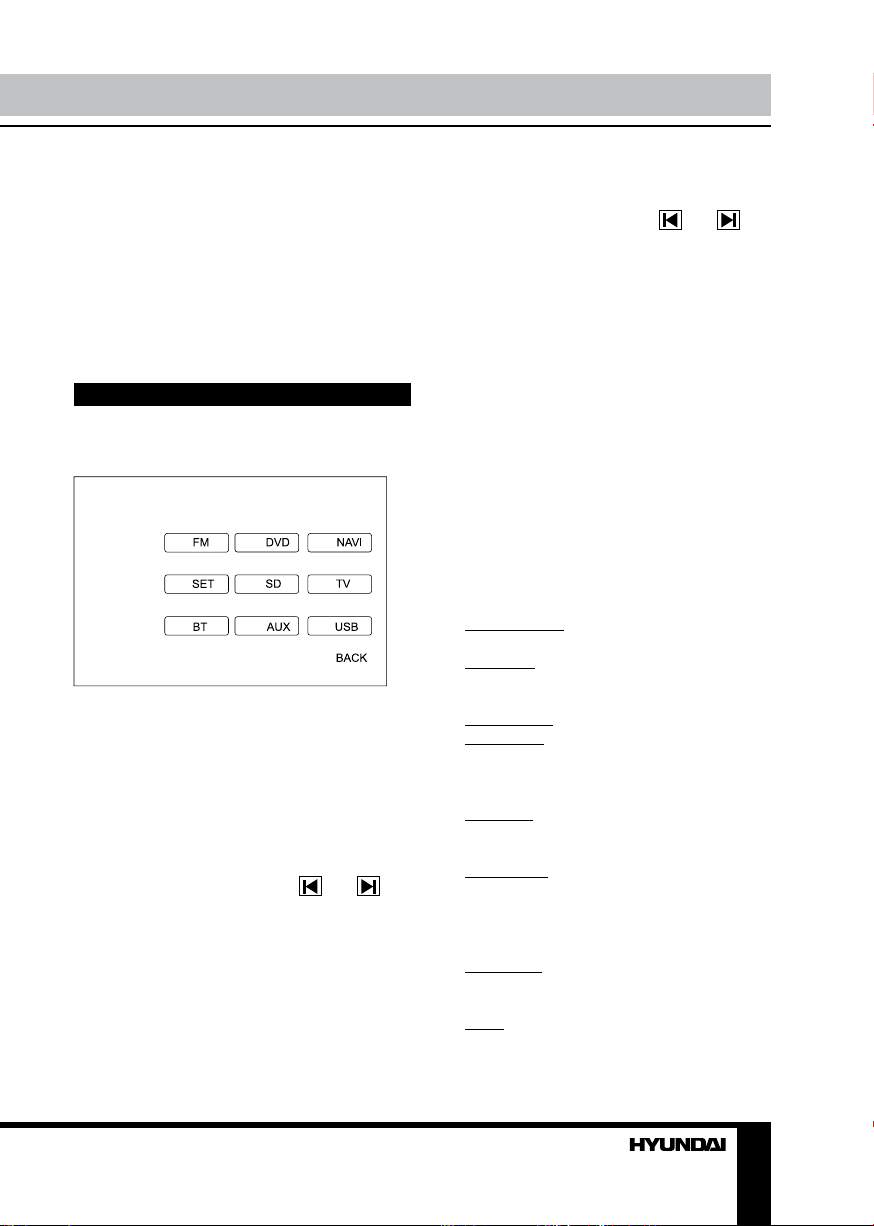
the unit. NAVI mode is optional and it can also
be selected by pressing and holding NAVI/SEL
button on the front panel (available only after
you insert a navigation memory card into the
corresponding slot on the inner panel).
Clear
After inputting false data, press CLEAR
button to clear it.
System setup
When the unit is on, the Main menu will be
displayed.
Press SETUP button on the RC or touch SET
item on the monitor to enter the System setup
menu. System setup menu includes VIDEO,
AUDIO, SOURCE and SYSTEM items. Touch
them on the monitor to set the desired status.
Video adjust
In this menu you can adjust Contrast, Color,
Tint, Bright, Picture (sharpness). Touch the
corresponding item, then touch and
buttons on the screen to adjust the selected
parameter. After adjustment is performed,
leave the unit idle for several seconds. To save
the adjustment, touch SAVE item. To reset the
adjustment, touch RESET item. To exit from
the menu touch EXIT item.
Audio adjust
In this menu you can adjust VOLUME,
BALANCE, FAD (fader), SUBWOOF
(subwoofer), BASS, TREBLE. Touch the
corresponding item, then touch and
buttons on the screen to adjust the selected
parameter. After adjustment is performed,
leave the unit idle for several seconds. To exit
from the menu touch EXIT item.
Source adjust
In this menu you can set AUX, TV, BT, SD,
NAVI (option) or USB to ON or OFF. Touch the
corresponding item to set. If a mode was set
OFF, that function is not available. BT mode is
not functional in this unit.
System adjust
In this menu you can adjust a number of
general system operation parameters. Touch
an item on the screen to get the option menu,
and then select the needed option by touching
it on the screen. Touch arrow buttons at the
right side of the screen to display the next or
previous menu page.
• Clock System: Set 12-hour or 24-hour
clock display mode.
• Key Beep: Select ON or OFF, the default
setting is ON. It means when you press the
buttons, they are sounded.
• Monitor Flex: not adjustable.
• Rever Pola (Reverse Polarity): The signal
is +12V when you back a car, please touch
BATTERY on the monitor; if the signal is 0 V,
please touch GROUND.
• Lamp Sel: In this menu you can adjust
backlight of front panel buttons, press it and
select ON or OFF, the default setting is ON.
• AMS Fullup: In this menu you can set the
modes of AMS. When the setup is ON, the
presettable stations are full, new one’s are not
allowed. When you select OFF, it will search
continually.
• Local Area: You can select EUROPE, USA
or OIRT, to search the stations quickly in your
current area.
• Local: In this menu you can search local
stations. When selected ON, the strong signal
local stations can be received; when selected
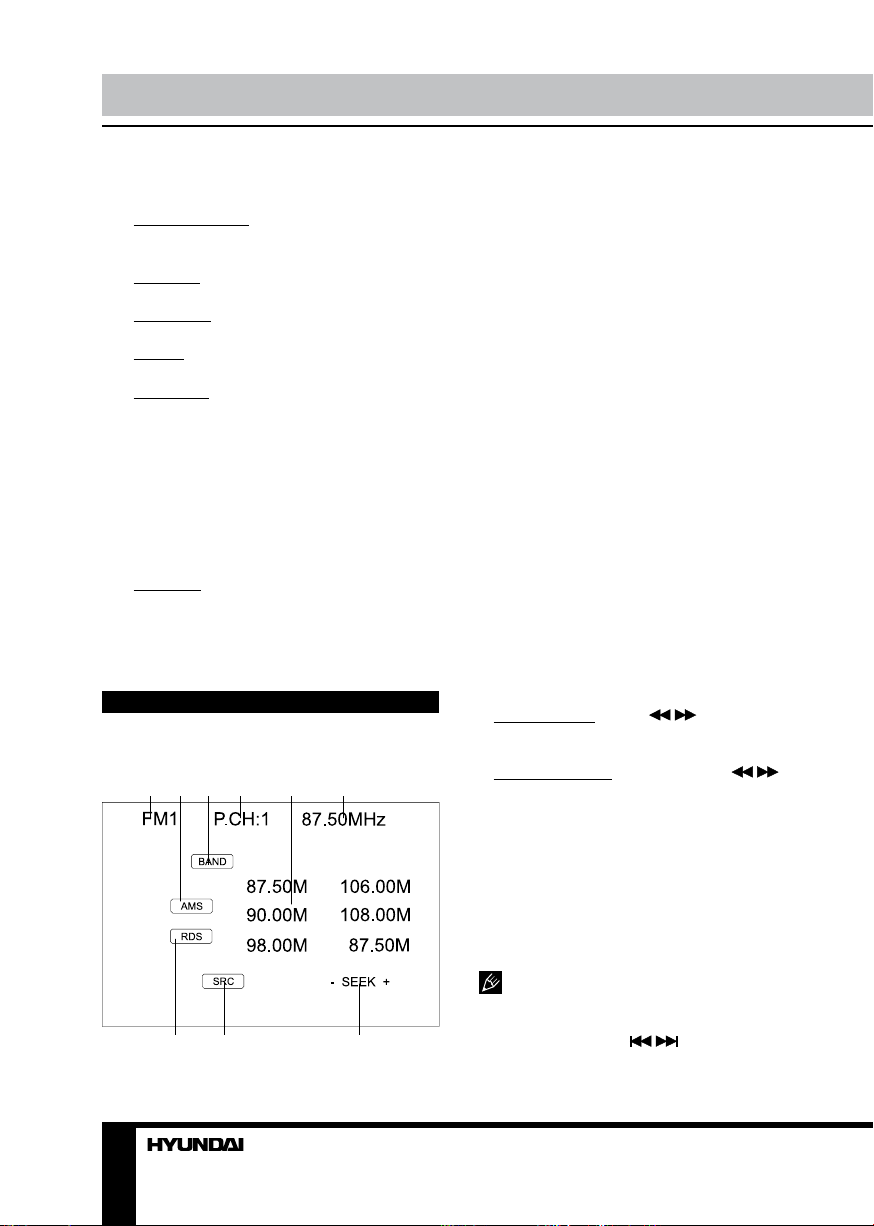
Operation
OFF, week signal out-of-town stations may be
received.
• Goto Frequency: Selecting ON, you
can use GOTO button on the RC to select a
station’s frequency directly in radio mode.
• RT Scroll: You can select SLOW,
NORMAL or FAST RDS scroll speed.
• TA Volume: You can select LOW,
NORMAL or HIGH TA volume.
• Region: To set the AF searching region, the
default setting is ON. You can also set it to OFF.
• Adj Screen: After you touch this item, a
green cross appears in the top left corner of
the display and a tip: “Please press the button”.
Press the cross at place 1, then it will move to
another corner, press it again. Now it will move to
the third position, press it, then the last position.
After you pressed the green cross four times,
“Adjust successful” will appear. This procedure
is useful when some malfunction occur with the
touch screen, and it needs adjustment.
• Clock Adj: This option is to adjust the time.
Use touchable LEFT/RIGHT arrows to select
hours, minutes or seconds. Use touchable UP/
DOWN arrows to set the selected item.
Radio operation
User interface of Radio mode
1 2 3 4 5 6
When the unit is switched to Radio mode,
the above touchable user interface will be
displayed on the display.
1. Band indicator. Shows which band the
radio is tuned to.
2. AMS button. Briefly touch to scan the
current station. Touch and hold to tune
automatically.
3. BAND button. To select bands.
4. Preset number indicator. Shows what
preset is selected.
5. Frequency indicator. Shows which
frequency the tuner is tuned to.
6. The 6 stations of the current band. Briefly
touch to select the station. Touch and hold to
save the new frequency to this preset.
7. RDS button. Touch to access RDS menu.
8. SRC. Touch to go to Main menu.
9. SEEK+/- buttons. Briefly touch to change
the frequency step by step. Touch and hold to
tune automatically.
Band selection
Press BAND/TITLE button on the RC to
switch to the bands in the following order: FM1
- FM2 - FM3 – FM4 - AM1 - AM2.
Manual/automatic tuning
• Manual tuning: Press / buttons on
the RC repeatedly to change the frequency
upward or downward step by step.
• Automatic tuning: Press and hold
buttons on the RC to start automatic seeking for
an available radio station downward or upward.
After being found the station will be played.
/
Local/distant selector
In radio mode, press LOC/SUB-T button
on the RC to select strong or weak station
reception. LOC appears on the display and only
local stations are available. When you turn it off
both distance and local stations can be received.
The function is invalid in AM bands.
Selecting stored station
7 8 9
14
In radio mode, press / buttons to select
the stored station upward/downward.
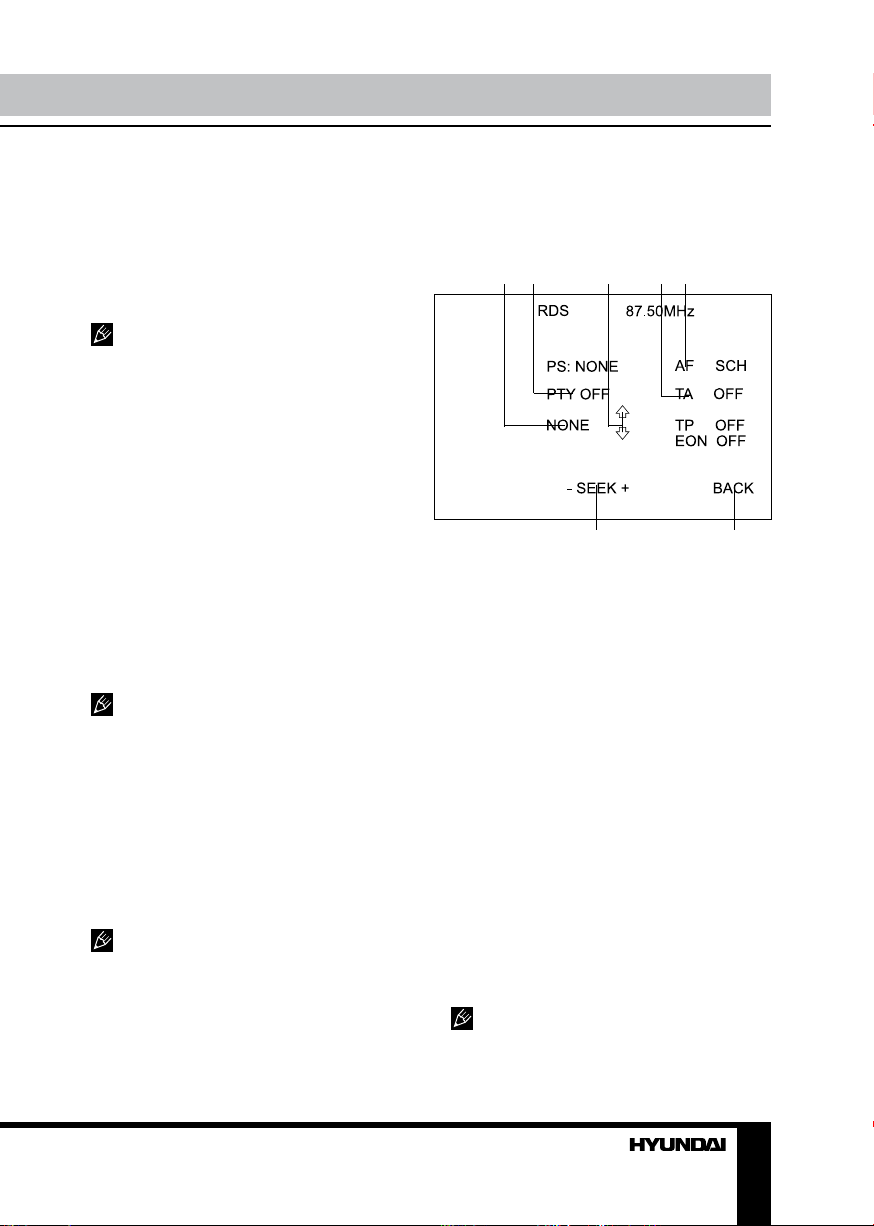
Operation
Mono/Stereo selector
In radio mode, you can press ST/AUDIO
button on the RC to select mono or stereo
mode. Stereo reception is on when MONO
disappears on the display. It is switched to
mono mode when MONO appears. When the
received stereo signal is weak, switch to mono
mode to improve the signal.
The function is available only in FM bands.
Scanning/memorizing stations
automatically
In radio mode, you can press AMS/MENU
button on the RC or AMS button on the monitor
to scan for several seconds each station stored
under number buttons (1 – 6).
You can press the corresponding number
buttons, AMS/MENU button on the RC or
AMS button on the monitor when your desired
station is on. And it starts playing that station.
Press and hold AMS/MENU button on
the RC or AMS button on the monitor; it will
activate automatic storing function. The tuner
automatically selects a station and stores it
under number buttons (1 – 6).
To store a station press and hold number
button for more than 2 seconds when listening.
The unit can be stored up to 6 stations
for each subband.
On-screen display
In radio mode, press and hold OSD button on
the RC to display the version and current clock.
Goto FREQ
Press GOTO button, and the monitor shows
FREQ. Then press number buttons to input the
needed frequency. The unit will go to the input
frequency.
this function is only available when
GOTO FREQ is set to ON in System
adjustment menu.
RDS background
RDS service availability varies with areas.
Please understand if RDS service is not
available in you area, the following service is
not available.
RDS touchable user interface
1 2 3 4 5
6 7
1. During PTY ON, touch this button to search
the station with the selected program type.
2. PTY. Touch it to set PTY function ON or
OFF.
3. UP/DOWN arrows. Touch it to select
program type.
4. ТА button. Touch it to set TA function ON/
OFF.
5. AF button. Touch it to set AF function ON/
OFF.
6. SEEK+/- buttons. Touch to tune
automatically.
7. BACK button: Touch to go to Radio
interface.
AF (Alternative frequencies) function
Briefly press AF/EQ button on the RC to
enable AF function. When the radio signal
strength is poor, enabling the AF function
will allow the unit to automatically search
another station with the same PI (Program
Identification) as the current station but with
stronger signal strength.
AF indicator on the display will flash until
RDS information is received. If RDS service is
not available in your area, turn off the AF mode.
15
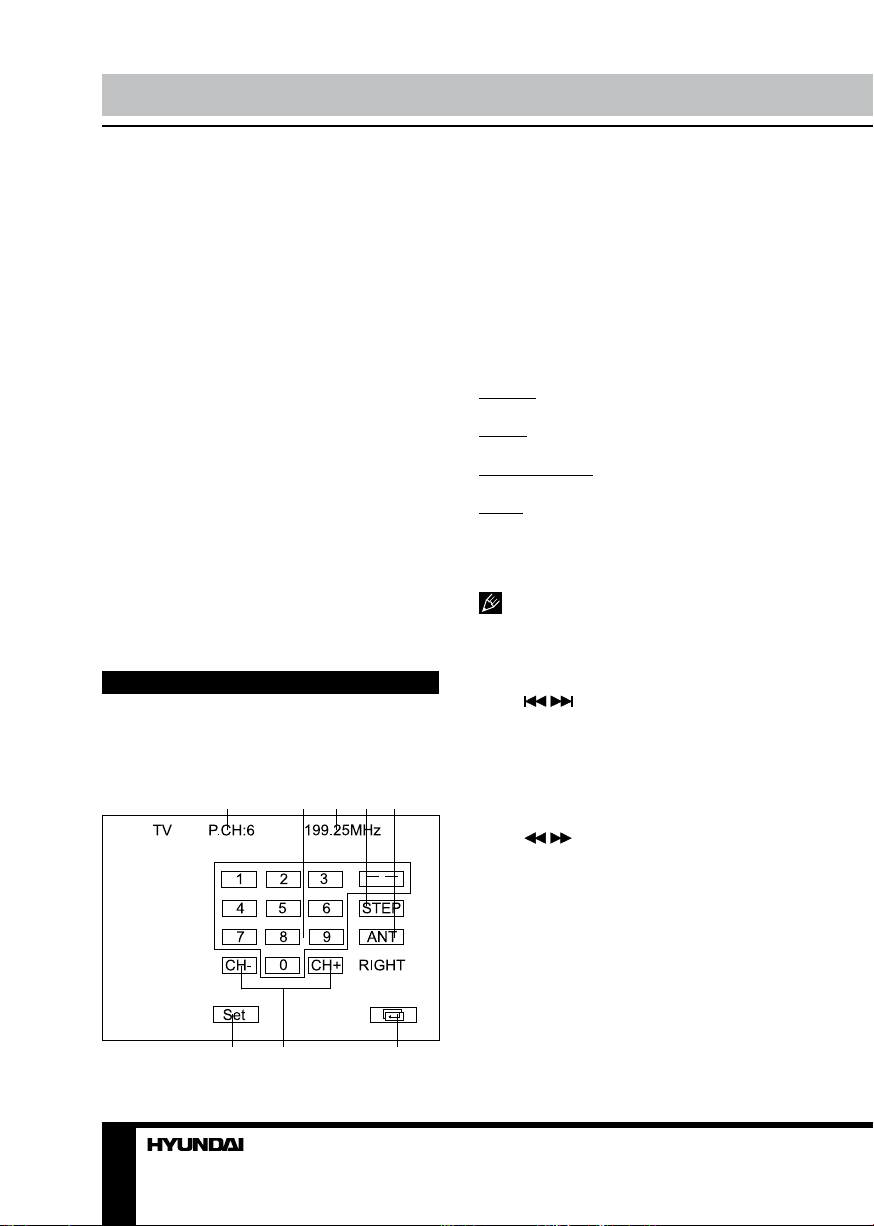
Operation
TA (Traffic alarm) function
Briefly press TA/LOUD button to activate
the traffic alarm function. When AF is on, the
TA displays on TFT, or else, if there is no TP
information, the mode will search TP station
automatically.
The TA is green when it is played by a
station, if not, it is yellow. When TA is playing,
the volume will be adjusted to a TA level
automatically. When other modes are activated
(such as DVD, AUX), if a TA program is
played the mode will skip to the RDS mode
automatically. It will resume to the primary
mode after the TA is over.
Program type
Briefly press PTY/ANGLE button on the RC
to activate PTY function.
When PTY is on, PTY ON appears on the
monitor, you can press UP/DOWN cursor
buttons to select a program type to search the
special program. And the monitor displays PTY
SEARCH. If PTY is off, PTY OFF appears on
the monitor, the searching is stopped.
TV tuner operation
TV touch screen menu
When you select TV mode, following
touchable User Interface will be displayed:
1 2 3 4 5
1. Preset station number.
2. Digit buttons. To select a channel
numbered 1 to 9, touch the number on the
monitor to select. Press -- at first, then press
the corresponding number button to select a
channel number more than 10.
3. Current TV frequency.
4. STEP button. Touch to adjust clearer image.
5. ANT button. Touch it to select the left or
right antenna.
6. SET button. Touch for the following menu:
SOUND. Select sound system M/N, B/G, D/K.
BAND. Select TV band V-l, V-H, UHF.
MODE. Select color system: SECAM/NTSC/
PAL.
MANU+/MANU-: touch to change frequency
upward/downward step by step.
AUTO: Touch for automatic search of a
channel.
7. CH-/CH+ buttons. Touch to select
previous or next station.
8. Touch to go back to Main menu
To hide the User Interface, touch the
screen in any place free of touchable buttons. To
recall the User Interface, touch the screen again.
TV channel selection
Press / buttons to select the TV
stations. Press 1-9 number buttons to select
stations directly; press GOTO button to
select more than 1-10 stations, then press
corresponding numbers.
Frequency searching
Press / buttonson the RC to select the
frequency upwards and downwards step by
step. Press and hold the button for automatic
search of channels.
Seek channels automatically
Press AMS/MENU button on the RC to seek
stations automatically.
6 7 8
16
